User Manual
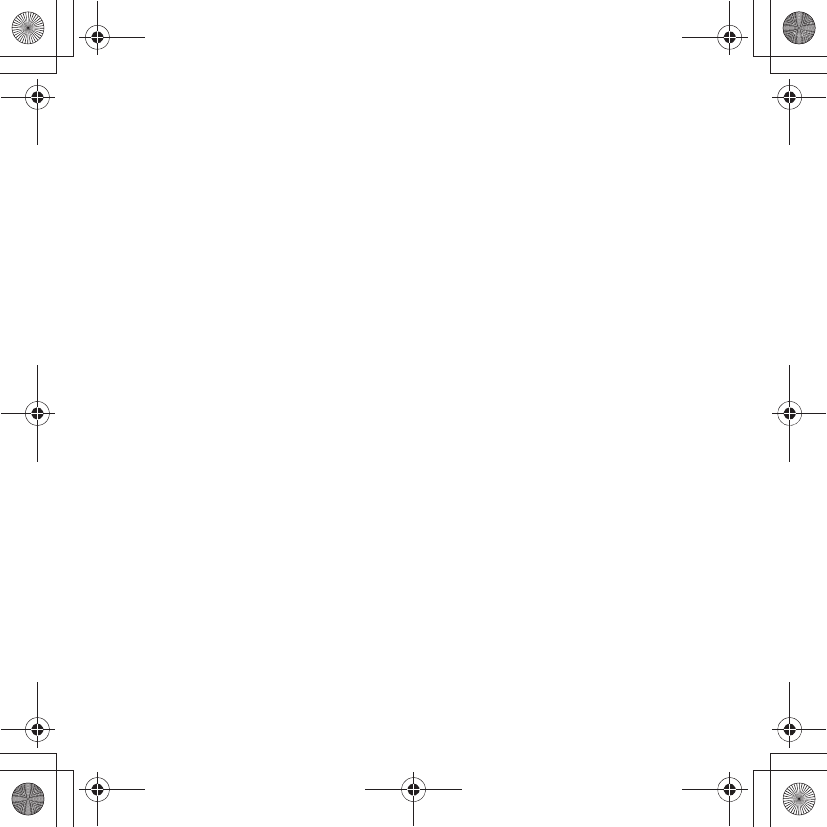
EN.book Page 1 Wednesday, July 11, 2012 2:31 PM
En_Fr_Es_Pb_01

Confirming the Package Contents 3
First Steps 5
Shooting and Playback 14
Using ViewNX 2 20
Other Functions 26
For Your Safety 32
Quick Start Guide
En
Q11165_QSG_EN.book Page 1 Wednesday, November 14, 2012 3:59 PM
En_Fr_Es_Pb_01
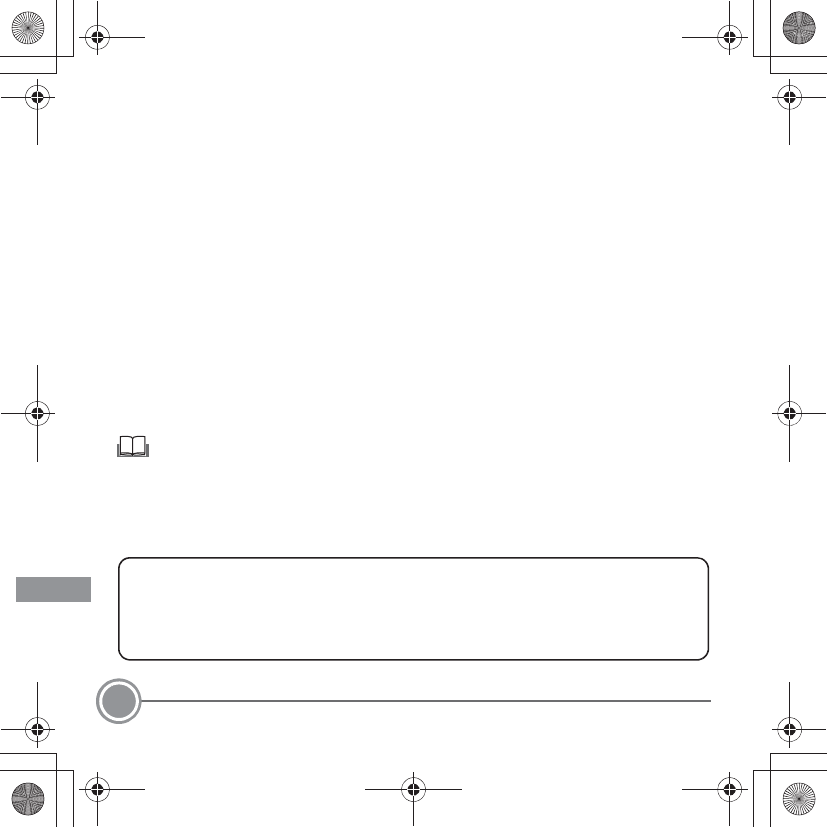
2
Thank you for purchasing the Nikon COOLPIX S6500 digital camera. This guide introduces the procedures necessary for first time use of this camera.
To ensure proper use, please read and thoroughly understand the information in “For Your Safety” (pages 32–35) before using the camera.
For more detailed information, please refer to the digital Reference Manual, which is located on the included CD-ROM. For
information on viewing the camera’s digital Reference Manual, see “Viewing the “Reference Manual CD”” described below.
Should you need technical support, we offer a number of options.
Internet
Please visit the Nikon support home page, where you can:
•Search Nikon’s continuously updated Knowledge Database for the latest technical support information.
•Use “Ask Nikon a Question” to receive a prompt reply from a Nikon professional advisor to your e-mail.
•Download the latest versions of Nikon software or firmware updates for your product, or register to receive e-mail
notification for software or firmware updates.
For customers in the United States: www.nikontechusa.com
For customers in Canada: help.nikon.ca (English), nikoncanada-fr.custhelp.com (Français)
For customers in Mexico: nikon.com.mx/soporte
For customers in Brazil: http://nikon.com.br
Telephone
Please call for technical support and other product assistance. Our professional advisers are standing by to help with your
digital camera needs.
For customers in the United States: 1-800-NIKON-UX (1-800-645-6689)
For customers in Canada: 1-877-534-9910
For customers in Mexico: 001-888-565-5452
For customers in Brazil: 0800-886-4566 (0800-88 NIKON)
Viewing the “Reference Manual CD”
The Reference Manual can be viewed using Adobe Reader, available for free download from the Adobe website.
1Start the computer and insert the “Reference Manual CD”.
2Double-click the CD (COOLPIX S6500) icon in Computer or My Computer (Windows) or on the desktop (Mac OS).
3Double-click the INDEX.pdf icon to display the language selection screen.
Click a language and follow the links to view the Reference Manual.
An Important Notice about Accessories
Nikon COOLPIX digital camera is designed to the highest standards and includes complex electronic circuitry. Only Nikon accessories,
such as battery chargers, batteries, Charging AC Adapters, and AC adapters are certified by Nikon specifically for your Nikon COOLPIX
camera and are engineered and tested to operate within the requirements of the electronic circuitry of our cameras.
THE USE OF NON-NIKON ACCESSORIES MAY DAMAGE YOUR CAMERA AND WILL VOID YOUR NIKON WARRANTY.
Genuine Nikon accessories are available through your Nikon-authorized dealer.
Q11165_QSG_EN.book Page 2 Wednesday, November 14, 2012 3:59 PM
En_Fr_Es_Pb_01
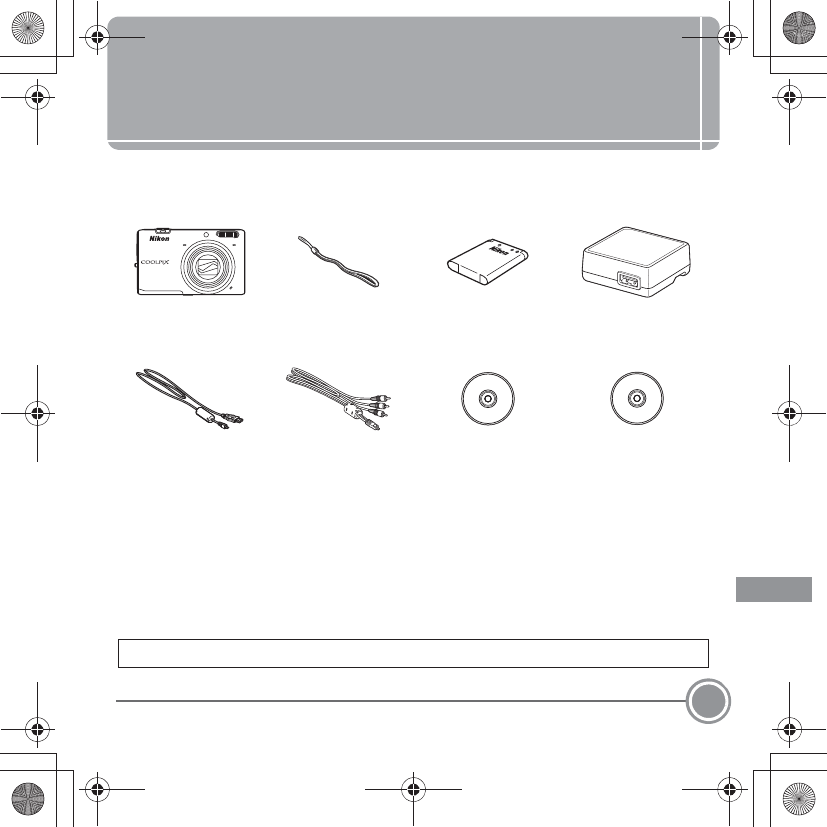
Confirming the Package Contents 3
Confirming the Package Contents
In the event that any items are missing, please contact the store where you
purchased the camera.
* A plug adapter is included if the camera was purchased in a country or region that
requires a plug adapter. The shape of the plug adapter varies with the country or
region of purchase (A8). The included charging AC adapter is EH-70P in
countries other than Brazil, and EH-69C in Brazil.
NOTE: A Secure Digital (SD) memory card, hereafter referred to as a “memory card,”
is not provided.
COOLPIX S6500
Digital Camera
Camera Strap Rechargeable Li-ion
Battery EN-EL19
(with battery case)
Charging AC Adapter
EH-70P*
USB Cable UC-E6 Audio Video Cable
EG-CP16
ViewNX 2 CD Reference Manual CD
•Quick Start Guide (this guide) •Warranty
A: This icon indicates that more information is available elsewhere in this guide.
Q11165_QSG_EN.book Page 3 Wednesday, November 14, 2012 3:59 PM
En_Fr_Es_Pb_01
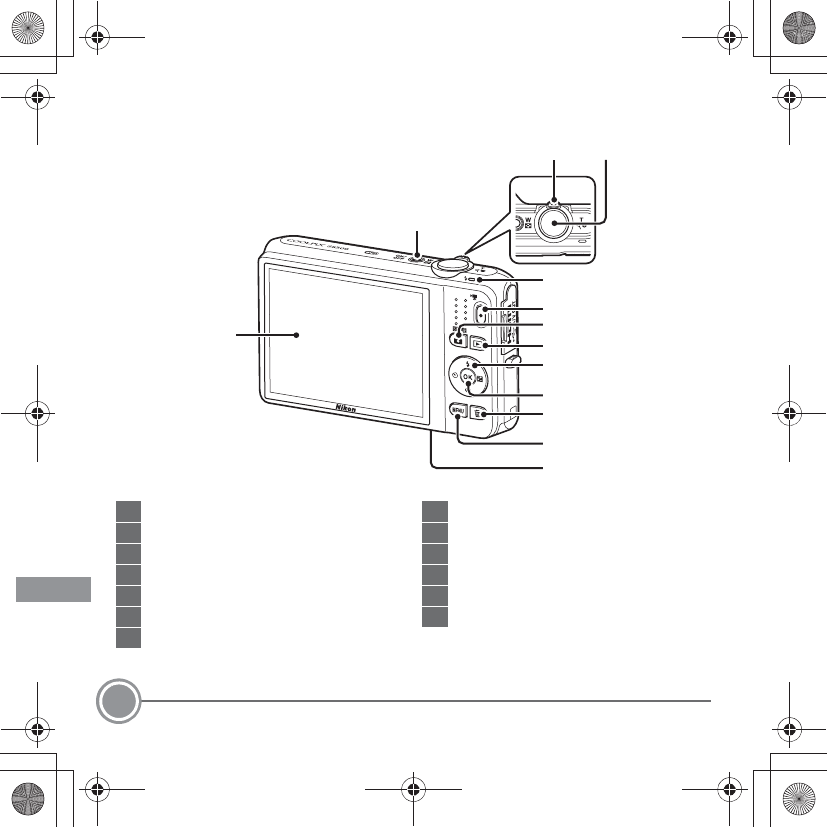
Confirming the Package Contents
4
Parts of the Camera
1
Power switch/power-on lamp
2Zoom control
3Shutter-release button
4Charge lamp/flash lamp
5b(emovie-record) button
6A(shooting mode) button
7c(playback) button
8Multi selector
9k(apply selection) button
10l(delete) button
11 d button
12 Battery-chamber/memory card slot cover
13 Monitor
12
11
3
1
10
5
4
6
7
8
9
13
2
Q11165_QSG_EN.book Page 4 Wednesday, November 14, 2012 3:59 PM
En_Fr_Es_Pb_01
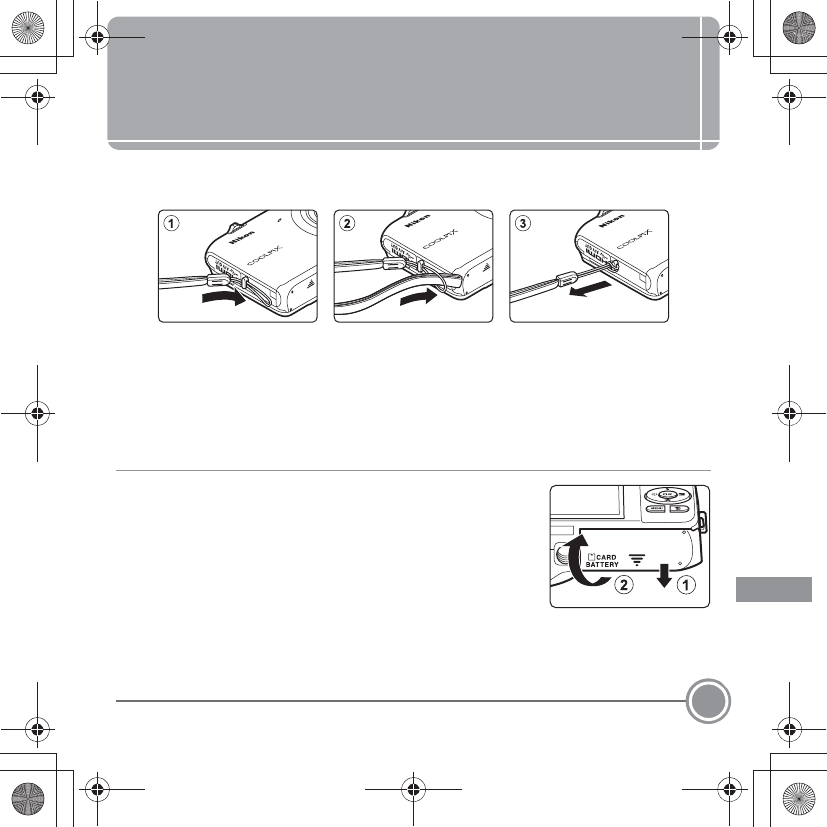
First Steps 5
First Steps
Step 1 Attach the Camera Strap
Step 2 Insert the Battery and Memory Card
If a memory card is inserted, images will be saved on the memory card when you
take images. If a memory card is not inserted, images will be saved in the camera’s
internal memory (approximately 25 MB).
2.
1Open the battery-chamber/memory card slot cover.
Q11165_QSG_EN.book Page 5 Wednesday, November 14, 2012 3:59 PM
En_Fr_Es_Pb_01
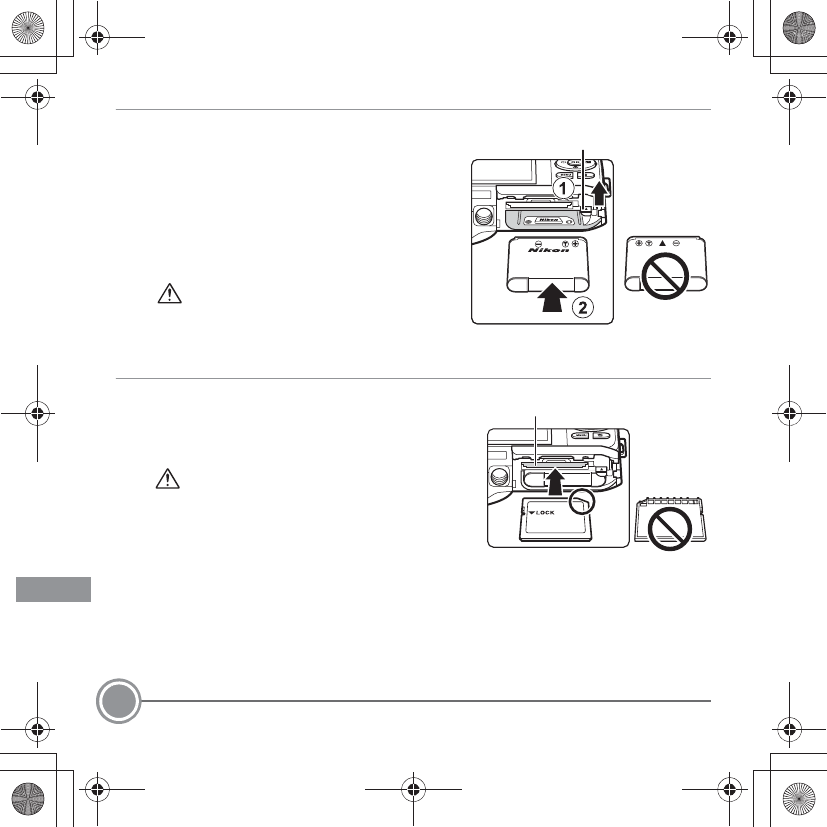
First Steps
6
2.
2Insert the included EN-EL19 battery
(rechargeable Li-ion battery).
•Use the battery to push the orange battery
latch up in the direction indicated by the
arrow (1), and fully insert the battery (2).
•When the battery is inserted correctly, the
battery latch will lock the battery in place.
Inserting the Battery Correctly
Inserting the battery upside down or
backwards could damage the camera.
Be sure to check that the battery is in the correct orientation.
2.
3Insert the memory card.
•Slide the memory card in until it clicks into
place.
Inserting the Memory Card Correctly
Inserting the memory card upside down or
backwards could damage the camera or the
memory card. Be sure to check that the memory
card is in the correct orientation.
Battery latch
Memory card slot
Q11165_QSG_EN.book Page 6 Wednesday, November 14, 2012 3:59 PM
En_Fr_Es_Pb_01
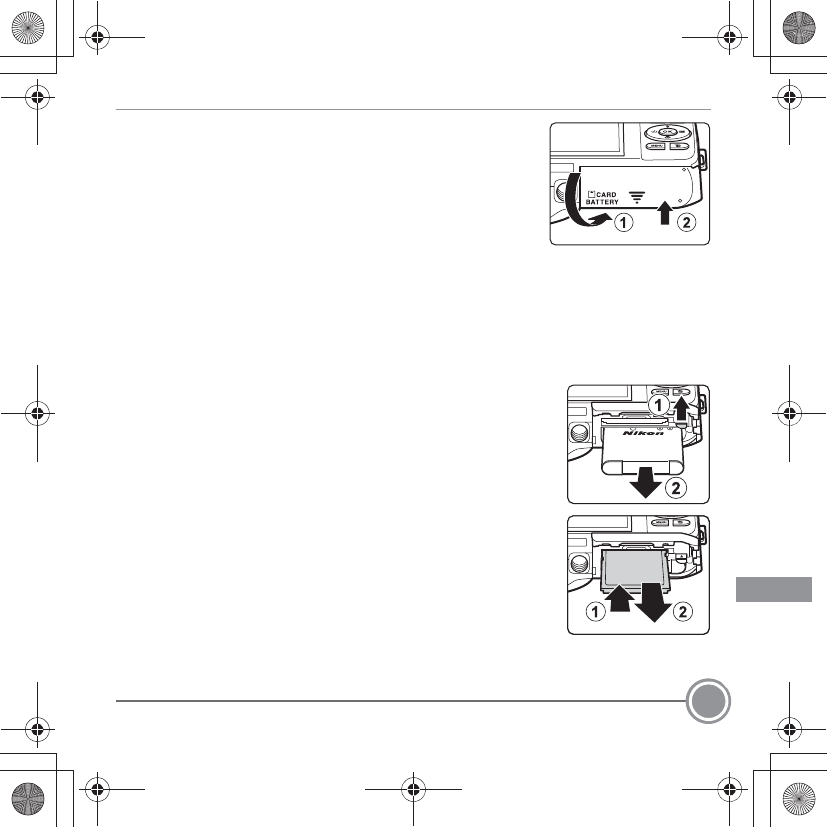
First Steps 7
2.
4Close the battery-chamber/memory card slot cover.
Removing the Battery and Memory Card
Turn the camera off and be sure that the power-on lamp and the monitor have turned off
before opening the battery-chamber/memory card slot cover.
•The camera, battery, and memory card may be hot immediately after using the camera.
Observe caution when removing the battery or memory card.
Removing the Battery
•To eject the battery, open the battery-chamber/ memory card slot
cover and slide the orange battery latch up in the direction
indicated by the arrow (1). The battery can then be removed by
hand (2). Do not pull it at an angle.
Removing the Memory Card
•Gently push the memory card into the camera (1) to partially
eject the card, and then remove the card. Do not pull it at an
angle.
Q11165_QSG_EN.book Page 7 Wednesday, November 14, 2012 3:59 PM
En_Fr_Es_Pb_01
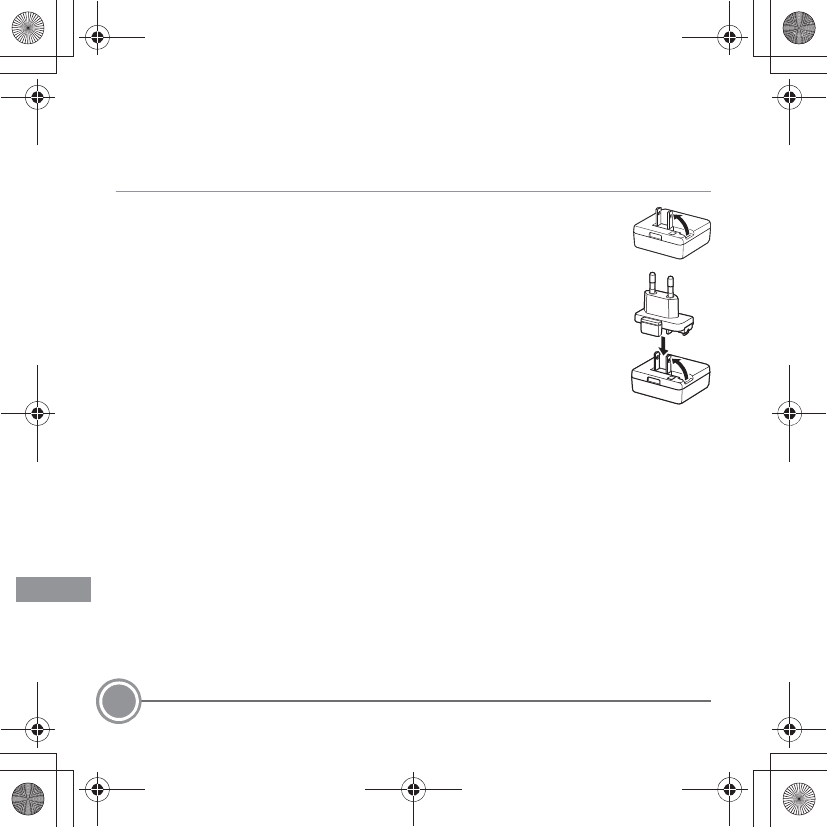
First Steps
8
Step 3 Charge the Battery
Use the included Charging AC Adapter EH-70P and USB cable to charge the included
Rechargeable Li-ion Battery EN-EL19 while it is in the camera.
3.
1Prepare the included Charging AC Adapter EH-70P.
If a plug adapter* is included with your camera, attach the plug
adapter to the plug on the Charging AC Adapter. Push the plug adapter
firmly until it is securely held in place. Once the two are connected,
attempting to forcibly remove the plug adapter could damage the
product.
* The shape of the plug adapter varies according to the country or
region in which the camera was purchased.
The Charging AC Adapter comes with the plug adapter attached in
Argentina and Korea.
Q11165_QSG_EN.book Page 8 Wednesday, November 14, 2012 3:59 PM
En_Fr_Es_Pb_01
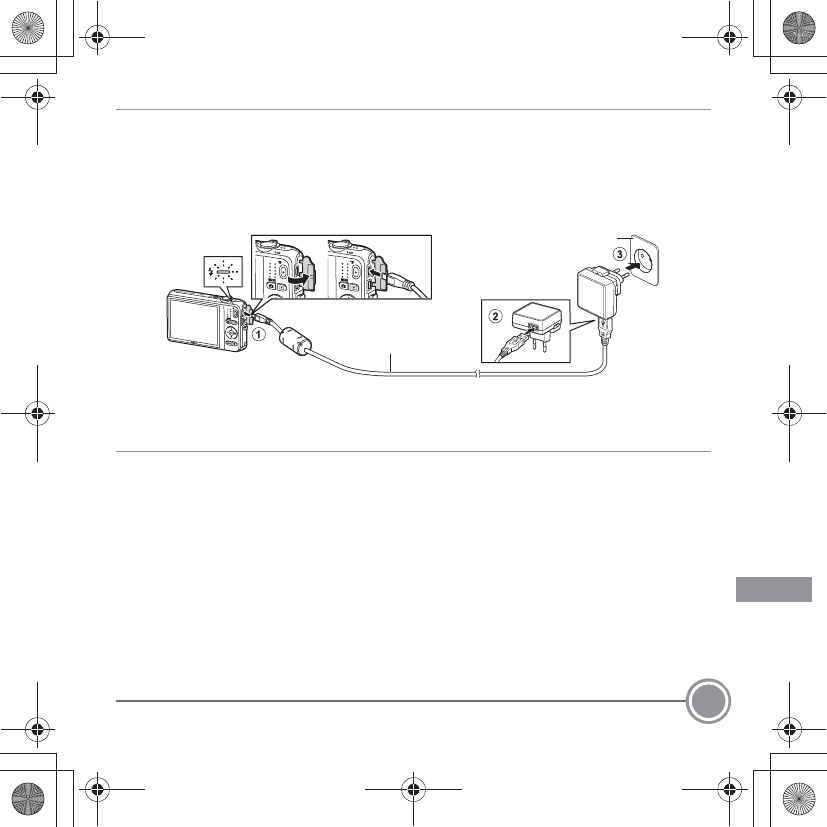
First Steps 9
3.
2Make sure the battery is installed in the camera, and then connect the camera
to the Charging AC Adapter in order of 1 to 3.
•Keep the camera turned off.
•Be sure that plugs are properly oriented. Do not attempt to insert plugs at an angle,
and do not use force when connecting or disconnecting the plugs.
•The charge lamp slowly flashes green to indicate that the battery is charging.
•About 3 hours are required to charge a fully exhausted battery.
•When the battery has been completely charged, the charge lamp turns off.
3.
3Disconnect the Charging AC Adapter from the electrical outlet and then
disconnect the USB cable.
Charge lamp Electrical outlet
USB cable (included)
Q11165_QSG_EN.book Page 9 Wednesday, November 14, 2012 3:59 PM
En_Fr_Es_Pb_01

First Steps
10
Step 4 Turn On the Camera
Press the power switch to turn on the camera.
•The power-on lamp (green) will light and then the
monitor will turn on (the power-on lamp turns off when
the monitor turns on).
CPower Saving Function (Auto Off)
If no operations are performed for a while, the monitor will turn off, the camera will enter
standby mode, and the power-on lamp will flash. If no operations are performed for
approximately another three minutes, the camera will turn off automatically.
While the camera is in standby mode, the monitor turns back on if you perform any of the
following operations:
➝Press the power switch, shutter-release button, A (shooting mode) button, c (playback)
button, or b (e movie-record) button
Q11165_QSG_EN.book Page 10 Wednesday, November 14, 2012 3:59 PM
En_Fr_Es_Pb_01
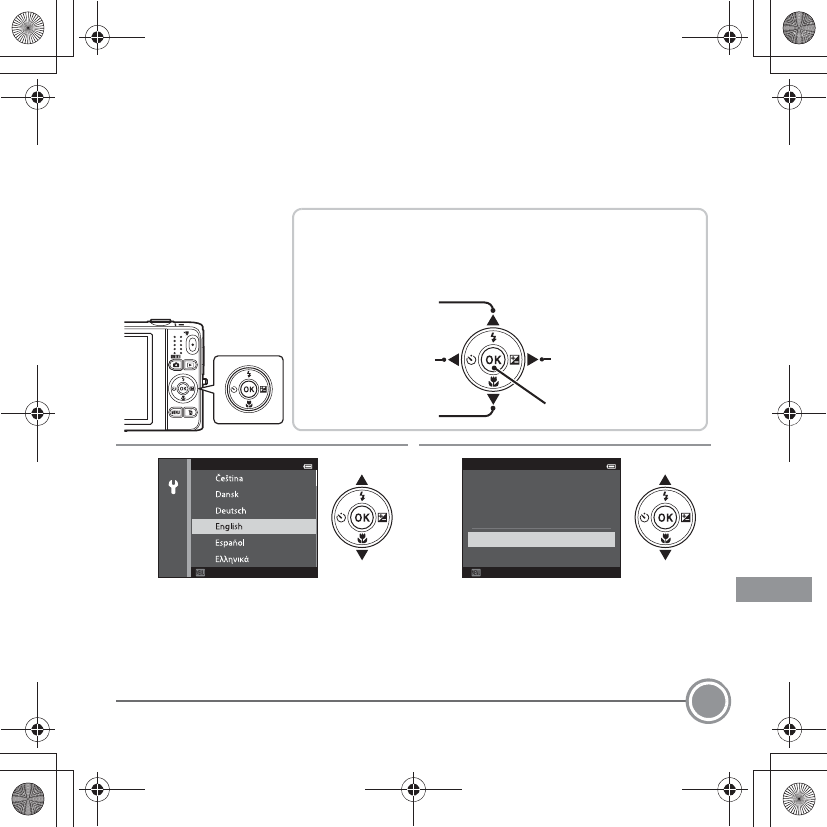
First Steps 11
Step 5 Select a Language and Set the Camera Clock
When the camera is turned on for the first time, the language-selection screen and
the date and time setting screen for the camera clock are displayed.
Use the multi selector to make the settings.
5.
1
Press H or I to select the desired
language and press the k button.
5.
2
Press H or I to select Yes and press
the k button.
The Multi Selector
Press the multi selector up (H), down (I), left (J), or
right (K), or press the k button.
Applies the current
selection.
Selects the item
below.
Selects the item to
the left, returns to
the previous screen.
Selects the item to
the right, continues
to the next screen.
Selects the item
above.
Cancel
Language Time zone and date
Yes
No
Choose time zone and
set date and time?
Cancel
Q11165_QSG_EN.book Page 11 Wednesday, November 14, 2012 3:59 PM
En_Fr_Es_Pb_01
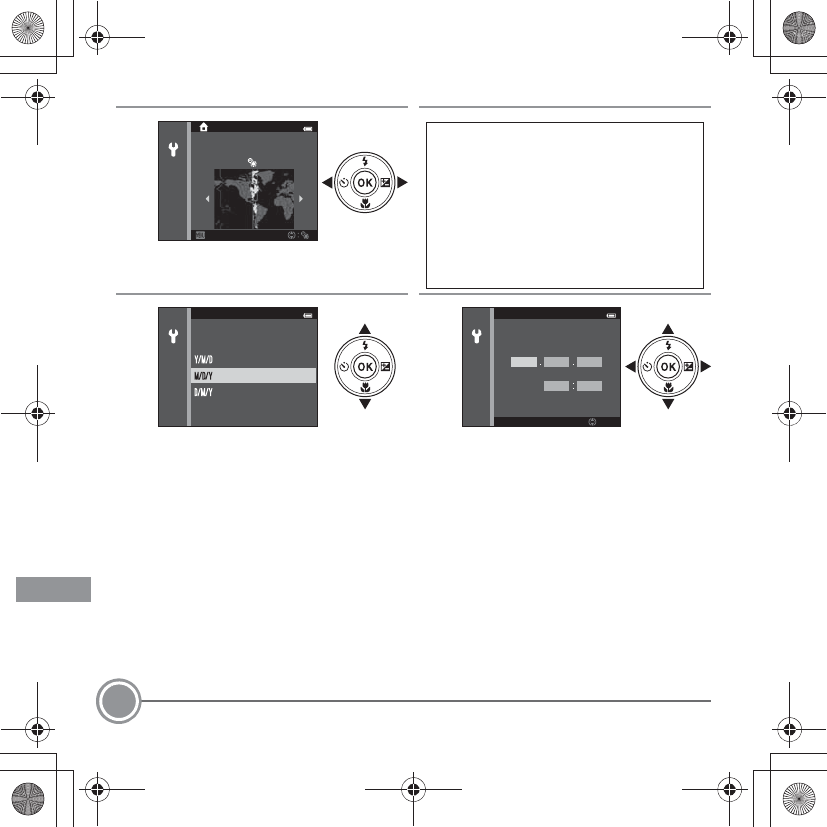
First Steps
12
5.
3
Press J or K to select your home time
zone and press the k button.
5.
4
Press H or I to select the date format
and press the k button.
5.
5
Edit the date and time.
•Select a field: Press K or J (changes
between M, D, Y, hour, and minute).
•Edit the date and time: Press H or I.
•Confirm the setting: Select the
minute field and press the k button.
Back
New York, Toronto, Lima
Daylight Saving Time
If daylight saving time is in effect, press
H
to enable the daylight saving time function.
•When the daylight saving time
function is enabled, W is displayed
above the map.
•Press I to disable the daylight saving
time function.
Date format
Month/Day/Year
Day/Month/Year
Year/Month/Day
Date and time
Edit
MDY
01012013
00 00
Q11165_QSG_EN.book Page 12 Wednesday, November 14, 2012 3:59 PM
En_Fr_Es_Pb_01
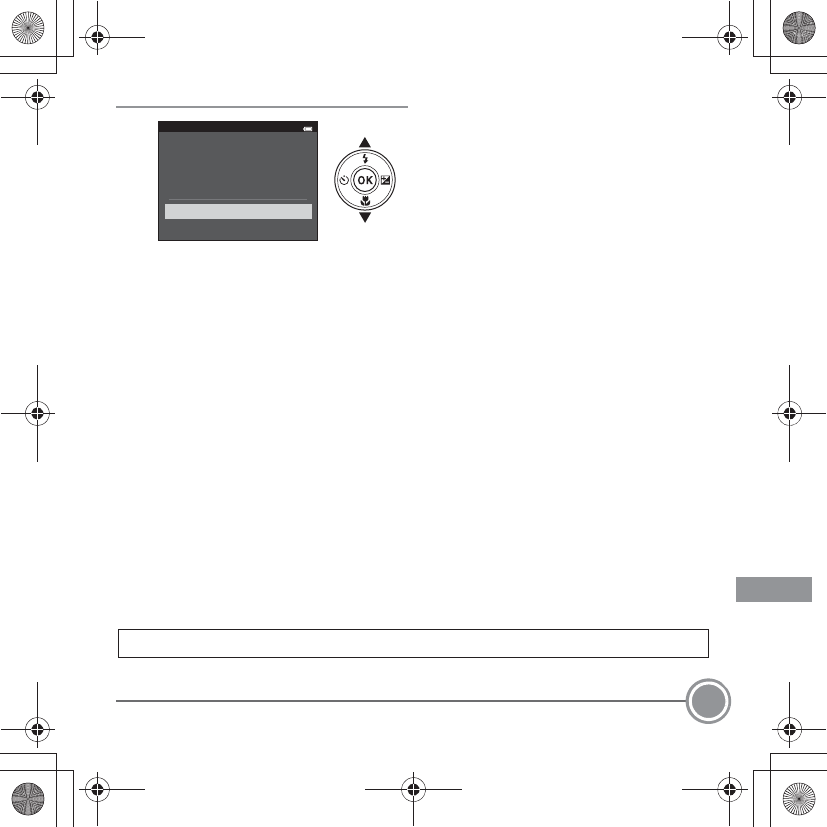
First Steps 13
CImprinting the Date and Time on Images While Taking Images
After setting the date and time, enable the Print date option in the z(setup) menu (A29).
Display the z (setup) menu using the following procedure and change the settings.
Press the d button ➝ press the multi selector J ➝ press H or I to select the z(setup)
menu icon and press the k button ➝ press H or I to select an item and press the k
button.
CChanging the Language Setting and the Date and Time Setting
Just as described under “Imprinting the Date and Time on Images While Taking Images”
above, display the z(setup) menu (A29) and set Language or Time zone and date.
5.
6
Press H or I to select Ye s and press
the k button.
•When settings are finished, the lens
extends and the camera switches to
shooting mode.
The next step explains basic shooting operations using A(auto) mode.
Date and time
Yes
No
OK?
05/15
/
2013
15
:
30
Q11165_QSG_EN.book Page 13 Wednesday, November 14, 2012 3:59 PM
En_Fr_Es_Pb_01
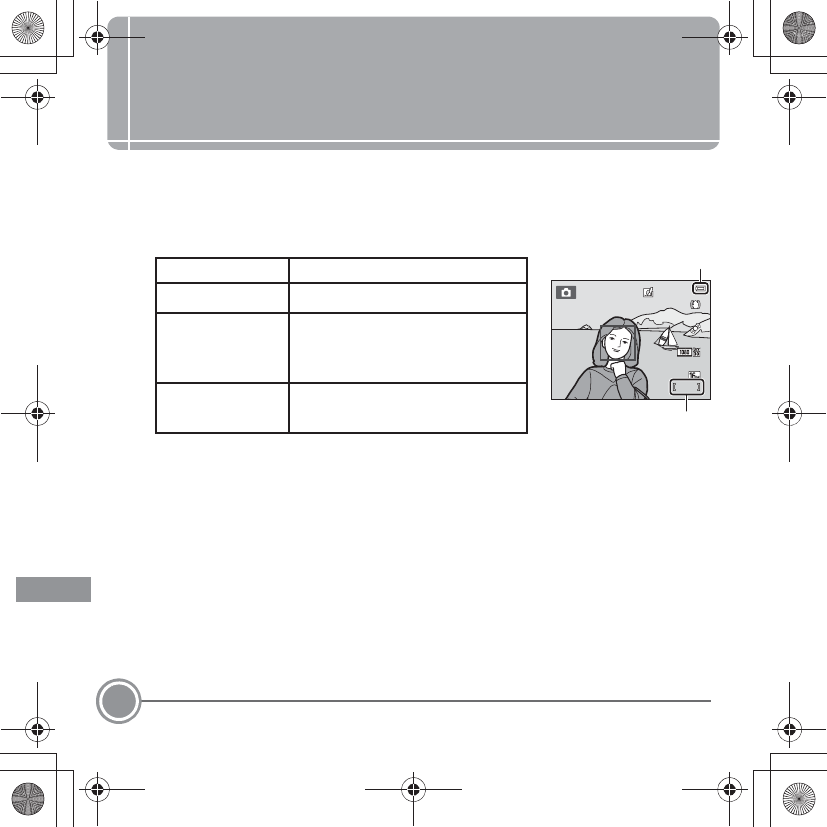
Shooting and Playback
14
Shooting and Playback
Step 1 Check the Battery Level and the Number of
Exposures Remaining
Battery level indicator
Number of Exposures Remaining
C is displayed when no memory card is inserted in the camera, and images will be saved
in the internal memory (approximately 25 MB).
Display Description
bThe battery level is high.
B
The battery level is low.
Prepare to charge or replace the
battery.
N
Battery exhausted.
Cannot take images.
Charge or replace the battery.
850
850
25
m
0s
25
m
0s
Battery level indicator
Number of exposures
remaining
Q11165_QSG_EN.book Page 14 Wednesday, November 14, 2012 3:59 PM
En_Fr_Es_Pb_01
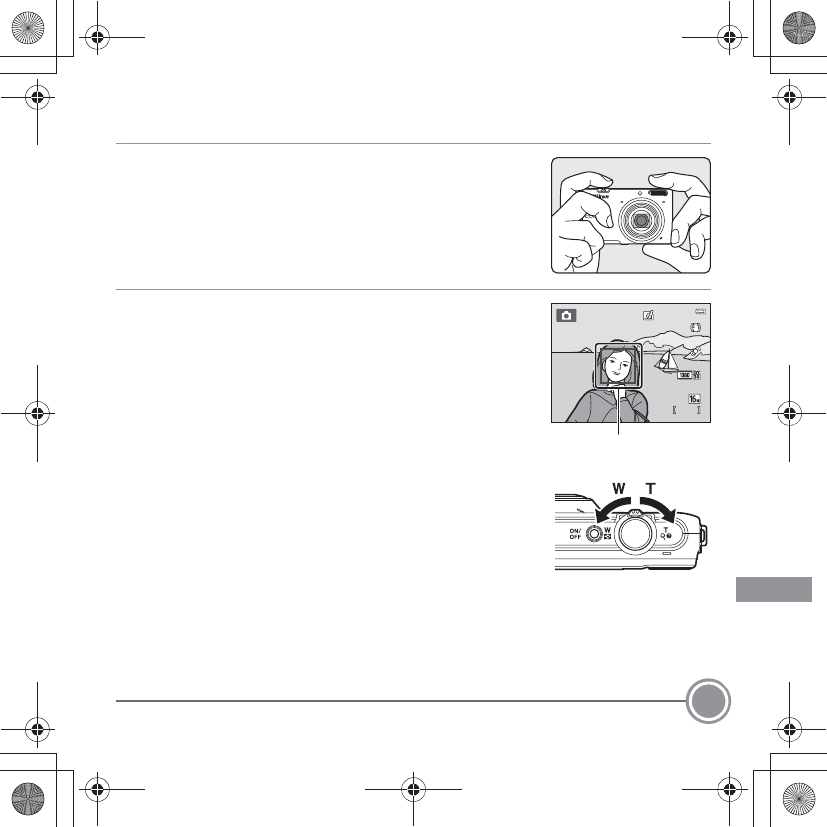
Shooting and Playback 15
Step 2 Hold the Camera and Frame a Picture
2.
1Hold the camera steady in both hands.
•Keep fingers and other objects away from the lens, flash,
etc.
2.
2Frame the picture.
•Aim the camera at the desired subject.
•When the camera detects the main subject, the focus
area is displayed (default setting).
Using the Zoom
Rotate the zoom control.
•To zoom in closer to the subject, rotate the zoom control
to g(telephoto).
•To zoom out and view a larger area, rotate the zoom
control to f(wide-angle).
When you turn the camera on, the zoom moves to the maximum wide-angle position.
850
850
25
m
0s
25
m
0s
Focus area
Q11165_QSG_EN.book Page 15 Wednesday, November 14, 2012 3:59 PM
En_Fr_Es_Pb_01
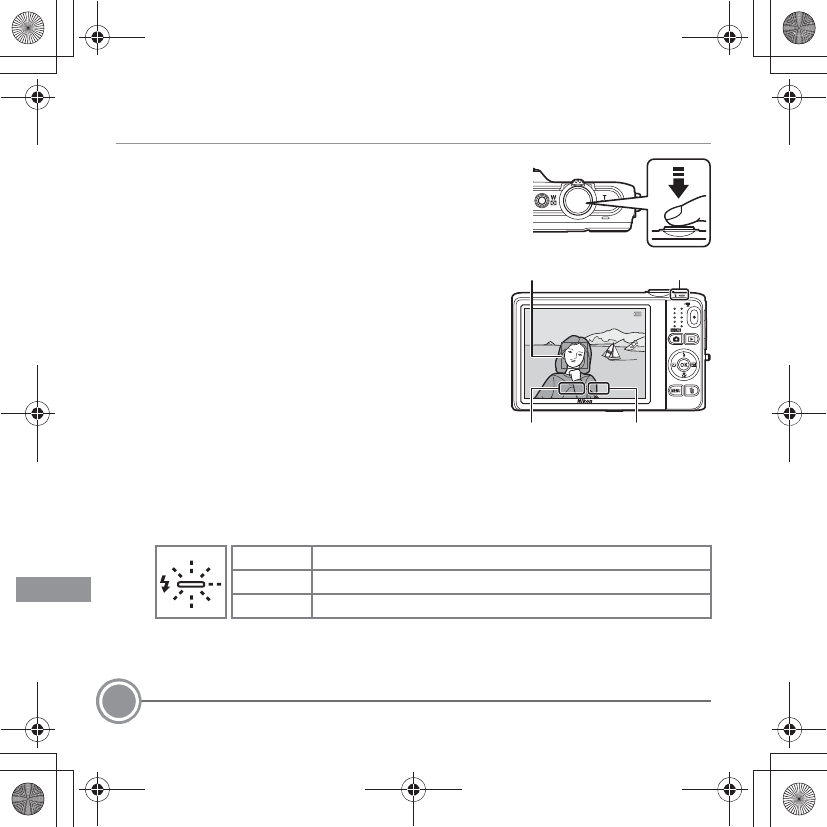
Shooting and Playback
16
Step 3 Focus and Shoot
3.
1Press the shutter-release button halfway, i.e., press
the button lightly until you feel a slight resistance.
•When the subject is in focus, the focus area that is in
focus lights in green.
When human faces are detected:
•The camera focuses on one of them.
When no human faces are detected:
•If the main subject is detected, the camera focuses
on it (up to three subjects).
•If no main subject is detected, the camera
automatically selects one or more of the nine focus
areas containing the subject closest to the camera.
•When the camera is unable to focus, the focus area
will flash red. Modify the composition and press the
shutter-release button halfway again.
Flash lamp
The flash lamp indicates flash status when the shutter-release button is pressed halfway.
* If the battery is low, the monitor will turn off in order to save power while the flash is
charging.
On Flash will fire when an image is taken.
Flashing Flash charging.*
Off Flash will not fire when an image is taken.
F3.1
F3.1
1/250
1/250
Shutter
speed
Aperture
value
Focus area Flash lamp
Q11165_QSG_EN.book Page 16 Wednesday, November 14, 2012 3:59 PM
En_Fr_Es_Pb_01
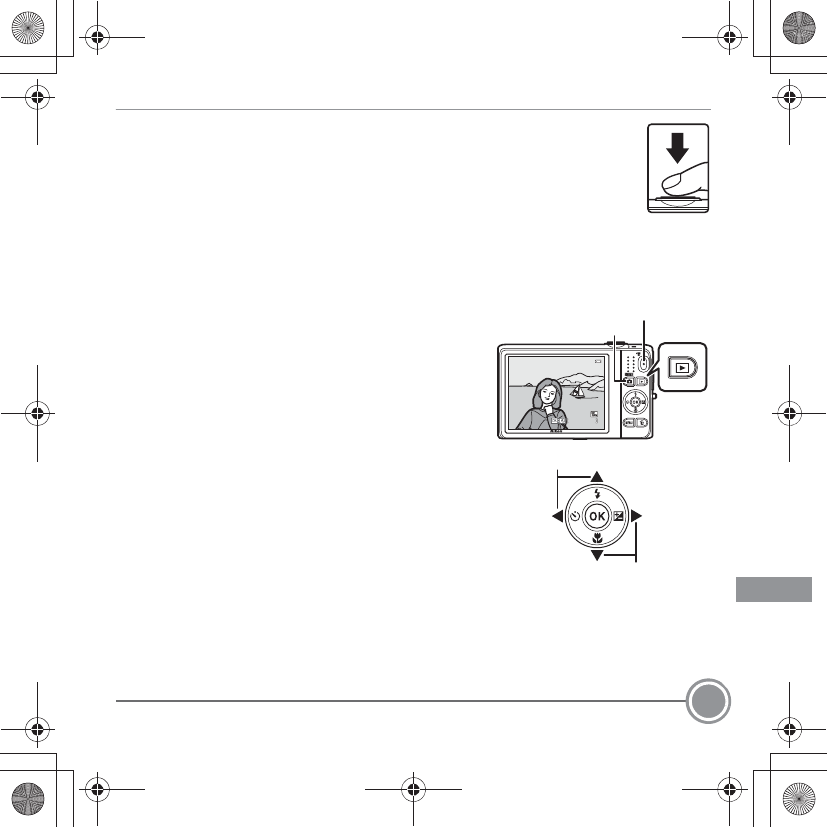
Shooting and Playback 17
3.
2Press the shutter-release button the rest of the way down to take
the image.
•The shutter is released and the image will be saved.
•If you press the shutter-release button with too much force, the camera
may shake, causing images to be blurred. Press the button gently.
Step 4 Play Back Images
Press the c(playback) button. The camera enters
playback mode.
•The last image captured is displayed in
full-frame playback mode.
•To display previous or next images, press the
multi selector H, J, I, or K.
•To return to shooting mode, press the A
button, the shutter-release button, or the b
(e movie-record) button.
05
/
15
/
2013
15:30
05
/
15
/
2013
15:30
0004.
JPG
0004.
JPG
4
/
4
4
/
4
b(emovie-record) button
A button
Display the previous image
Display the next image
Q11165_QSG_EN.book Page 17 Wednesday, November 14, 2012 3:59 PM
En_Fr_Es_Pb_01
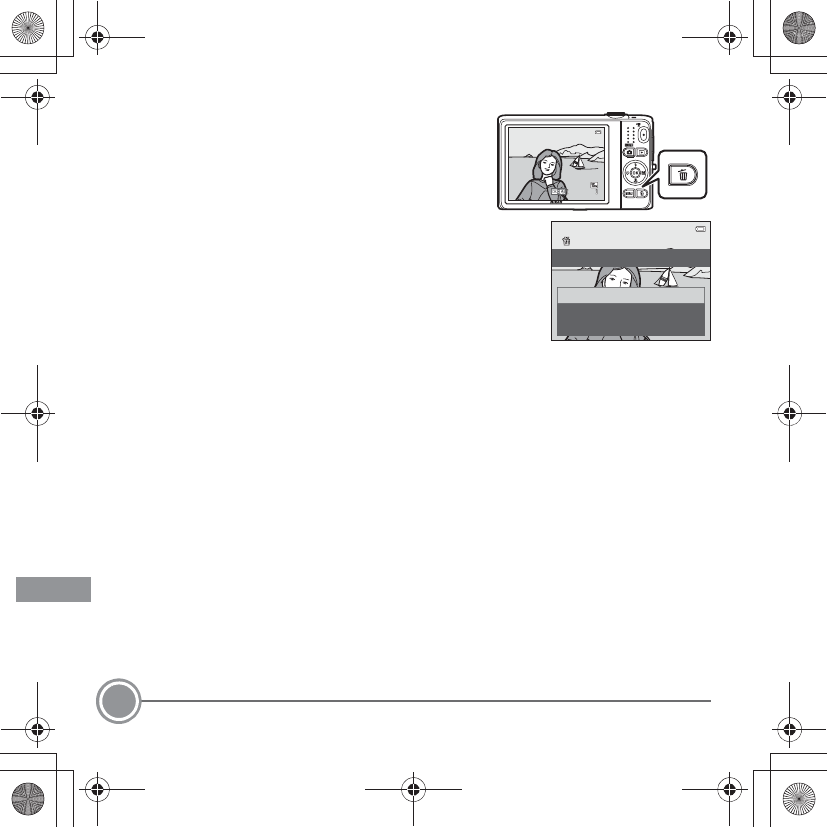
Shooting and Playback
18
Deleting Unwanted Images
To delete the image currently displayed in the monitor,
press the l(delete) button.
When the deletion screen is displayed, press the multi
selector H or I to select Current image and press the
k button.
When the confirmation dialog is displayed, press H or
I to select Yes and press the k button to delete the
image that is displayed.
•After pressing the l button, press H or I to select
Erase selected images and select multiple images
to be deleted. Select All images to delete all images.
•Deleted images cannot be restored. To cancel
without deleting, select No in the confirmation dialog and press the k button.
05
/
15
/
2013
15:30
05
/
15
/
2013
15:30
0004.
JPG
0004.
JPG
4
/
4
4
/
4
Current image
Erase selected images
All images
Delete
Q11165_QSG_EN.book Page 18 Wednesday, November 14, 2012 3:59 PM
En_Fr_Es_Pb_01
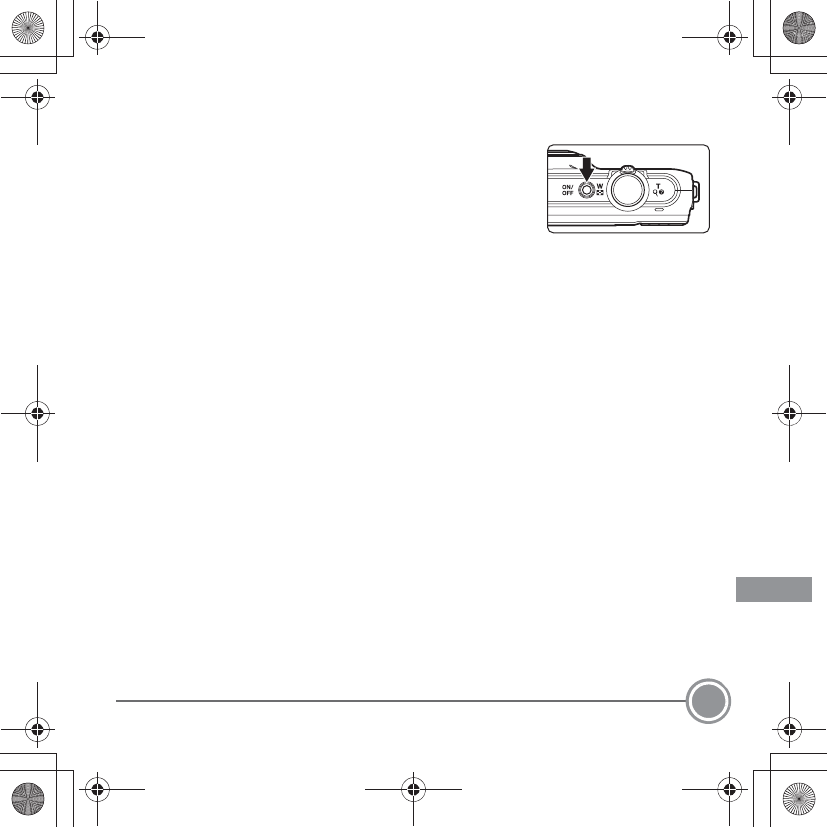
Shooting and Playback 19
Step 5 Turn Off the Camera
Press the power switch to turn the camera off.
Q11165_QSG_EN.book Page 19 Wednesday, November 14, 2012 3:59 PM
En_Fr_Es_Pb_01

Using ViewNX 2
20
Using ViewNX 2
ViewNX 2 is an all-in-one software package which enables you to transfer, view, edit
and share images. Install ViewNX 2 using the included ViewNX 2 CD-ROM.
Step 1 Installing ViewNX 2
•An Internet connection is required.
Compatible Operating Systems
Windows
Windows 8, Windows 7, Windows Vista, Windows XP
Macintosh
Mac OS X 10.6, 10.7, 10.8
ViewNX 2™Your Imaging Toolbox
Q11165_QSG_EN.book Page 20 Wednesday, November 14, 2012 3:59 PM
En_Fr_Es_Pb_01
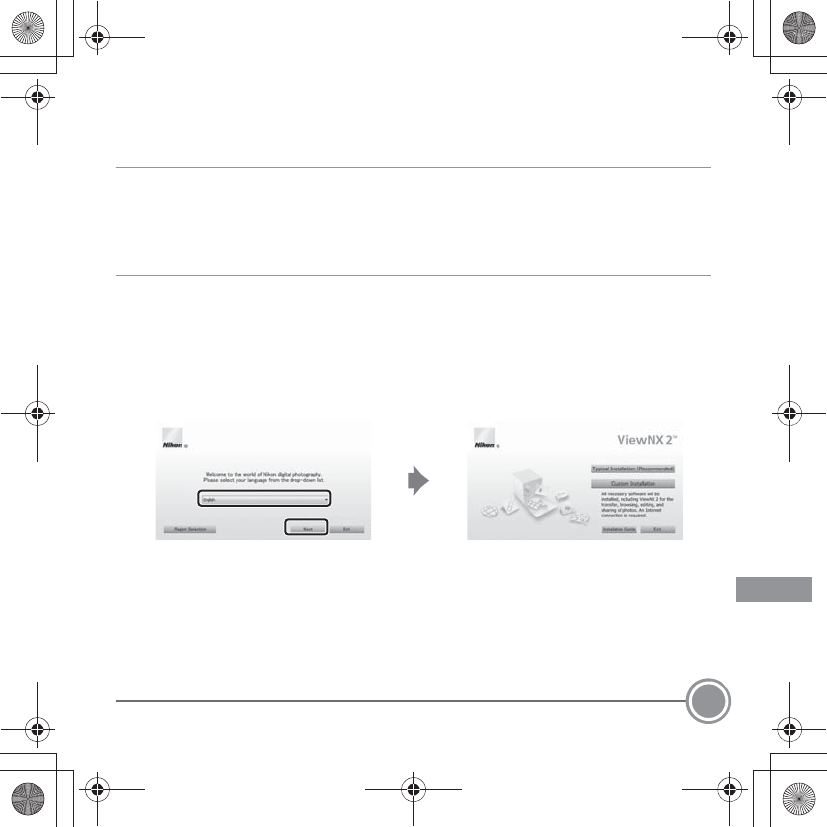
Using ViewNX 2 21
Refer to the Nikon website for details on system requirements, including the latest
information on operating system compatibility.
1
.1 Start the computer and insert the ViewNX 2 CD-ROM into the CD-ROM drive.
•Windows: If instructions for operating the CD-ROM are displayed in the window,
follow the instructions to proceed to the installation window.
•Mac OS: When the ViewNX 2 window is displayed, double-click the Welcome icon.
1
.2 Select a language in the language selection dialog to open the installation
window.
•If the desired language is not available, click Region Selection to choose a different
region and then choose the desired language (the Region Selection button is not
available in the European release).
•Click Next to display the installation window.
Q11165_QSG_EN.book Page 21 Wednesday, November 14, 2012 3:59 PM
En_Fr_Es_Pb_01
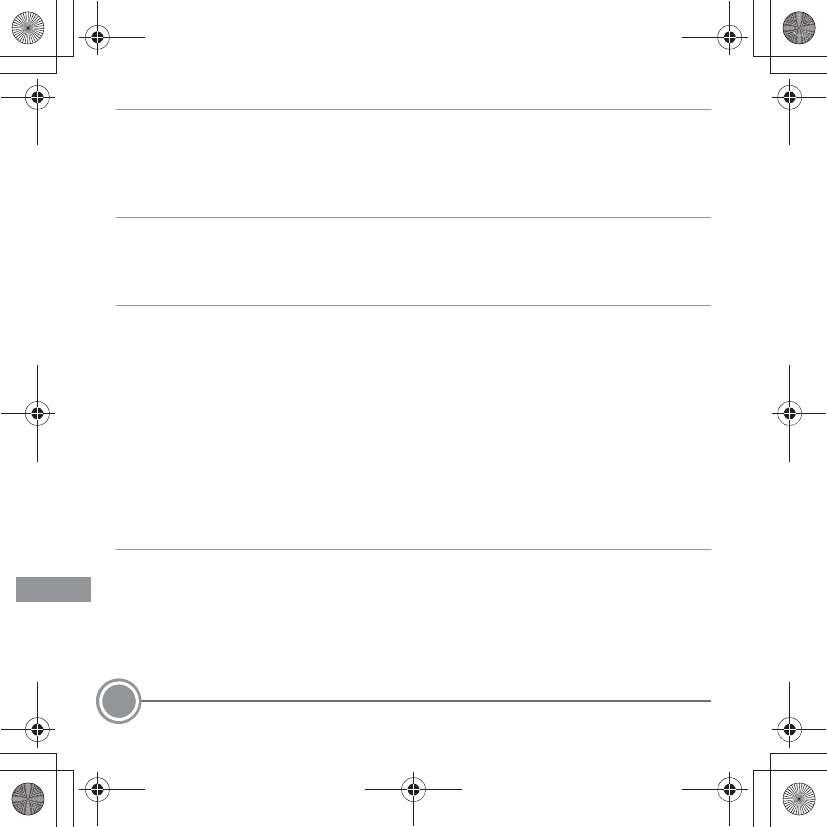
Using ViewNX 2
22
1
.3 Start the installer.
•We recommend clicking Installation Guide in the installation window to check the
installation help information and system requirements before installing ViewNX 2.
•Click Typical Installation (Recommended) in the installation window.
1
.4 Download the software.
•When the Software Download screen is displayed, click I agree - Begin download.
•Follow the on-screen instructions to install the software.
1
.5 Exit the installer when the installation completion screen is displayed.
•Windows: Click Yes.
•Mac OS: Click OK.
The following software is installed:
•ViewNX 2 (consisting of the three modules below)
- Nikon Transfer 2: For transferring images to the computer
- ViewNX 2: For viewing, editing, and printing transferred images
- Nikon Movie Editor: For basic editing of transferred movies
•Panorama Maker (for creating a single panorama image of a landscape, etc. from a
series of images that each capture a separate portion of the subject)
1
.6 Remove the ViewNX 2 CD-ROM from the CD-ROM drive.
Q11165_QSG_EN.book Page 22 Wednesday, November 14, 2012 3:59 PM
En_Fr_Es_Pb_01
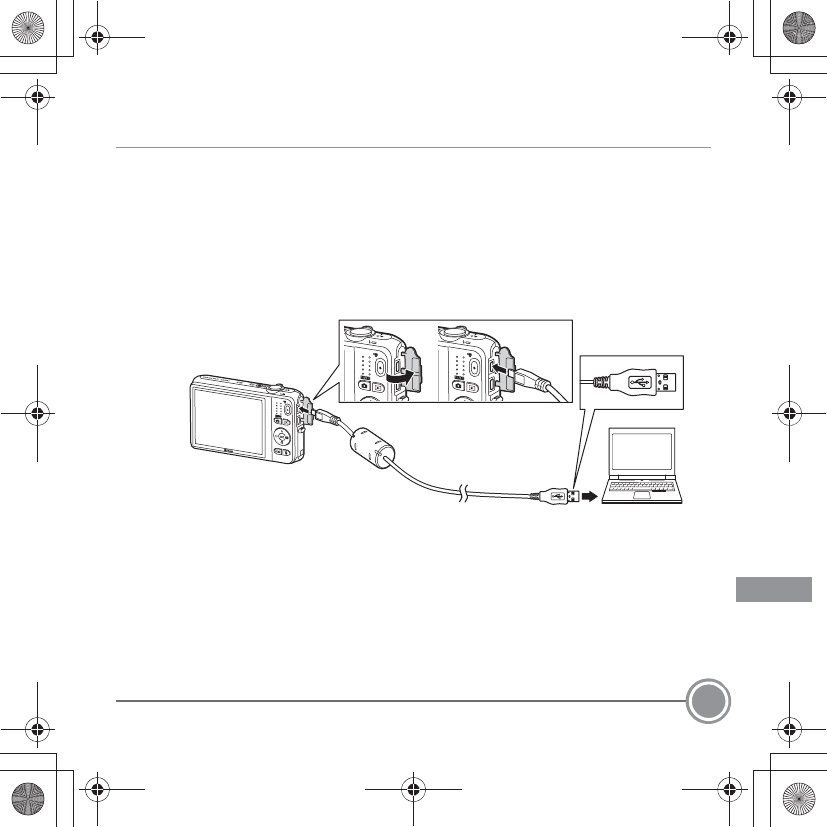
Using ViewNX 2 23
Step 2 Transferring Images to the Computer
2
.1 Choose how images will be copied to the computer.
Choose one of the following methods:
•Direct USB connection: Turn the camera off and ensure that the memory card is
inserted in the camera. Connect the camera to the computer using the included USB
cable. The camera automatically turns on.
To transfer images that are saved in the camera’s internal memory, remove the
memory card from the camera before connecting it to the computer.
•SD card slot: If your computer is equipped with an SD card slot, the card can be
inserted directly in the slot.
•SD card reader: Connect a card reader (available separately from third-party
suppliers) to the computer and insert the memory card.
Q11165_QSG_EN.book Page 23 Wednesday, November 14, 2012 3:59 PM
En_Fr_Es_Pb_01
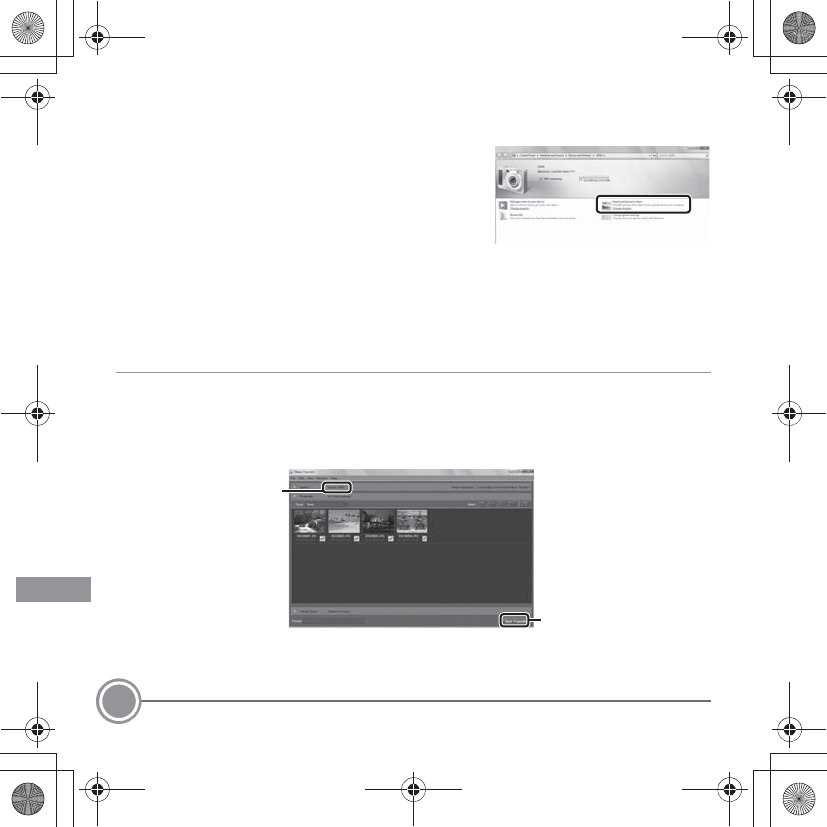
Using ViewNX 2
24
If a message is displayed prompting you to choose a program, select Nikon Transfer 2.
•When using Windows 7
If the dialog shown at right is displayed, follow
the steps below to select Nikon Transfer 2.
1Under Import pictures and videos, click
Change program. A program selection
dialog will be displayed; select Import File
using Nikon Transfer 2 and click OK.
2 Double-click Import File.
If the memory card contains a large number of images, it may take a while for Nikon
Transfer 2 to start. Wait until Nikon Transfer 2 starts.
BConnecting the USB Cable
The connection may not be recognized if the camera is connected to the computer via a USB hub.
2
.2 Transfer images to the computer.
•Confirm that the name of the connected camera or removable disk is displayed as the
“Source” on the “Options” title bar of Nikon Transfer 2 (1).
•Click Start Transfer (2).
•At default settings, all the images on the memory card will be copied to the computer.
2
1
Q11165_QSG_EN.book Page 24 Wednesday, November 14, 2012 3:59 PM
En_Fr_Es_Pb_01
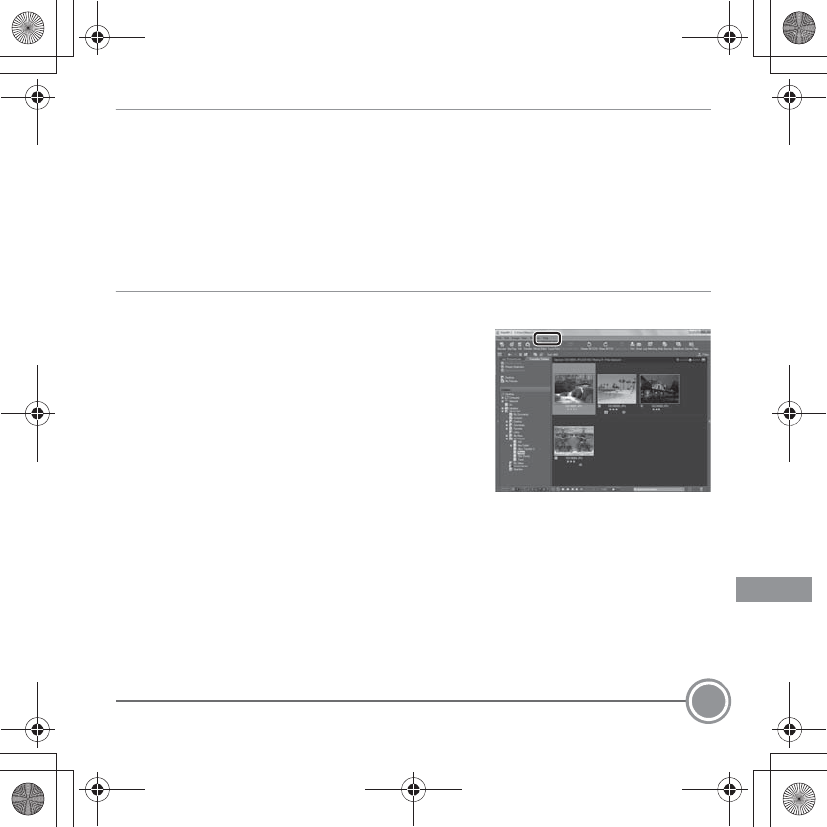
Using ViewNX 2 25
2
.3 Terminate the connection.
•If the camera is connected to the computer, turn the camera off and disconnect the
USB cable. If you are using a card reader or card slot, choose the appropriate option in
the computer operating system to eject the removable disk corresponding to the
memory card and then remove the card from the card reader or card slot.
Step 3 Viewing Images
Start ViewNX 2.
•Images are displayed in ViewNX 2 when transfer
is complete.
•Consult online help for more information on
using ViewNX 2.
CStarting ViewNX 2 Manually
•Windows: Double-click the ViewNX 2 shortcut on the desktop.
•Mac OS: Click the ViewNX 2 icon in the Dock.
Q11165_QSG_EN.book Page 25 Wednesday, November 14, 2012 3:59 PM
En_Fr_Es_Pb_01
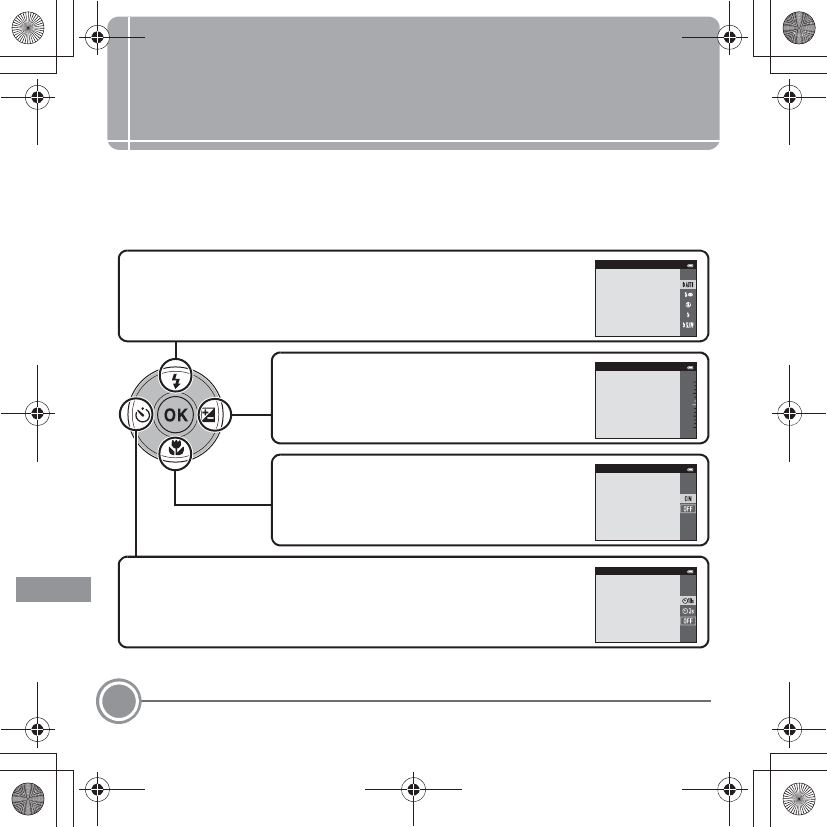
Other Functions
26
Other Functions
Flash Mode, Self-Timer, Macro Mode, and
Exposure Compensation
Use the multi selector in shooting mode to apply the following settings.
Flash Mode
The flash modes available are U (auto), V (auto with red-eye
reduction), W (off ), X (fill flash), and Y (slow sync) modes.
Auto
Macro Mode
Use for close-ups. The camera can focus at a
closer distance when the zoom is at a position
where F and the zoom indicator glow green.
Macro mode
Exposure Compensation
Overall image brightness or darkness can be
adjusted by setting exposure compensation
before taking images.
Exposure compensation
+0.3
-
2.0
+2.0
Self-Timer
The camera is equipped with two- and ten-second timers.
Self-timer
Q11165_QSG_EN.book Page 26 Wednesday, November 14, 2012 3:59 PM
En_Fr_Es_Pb_01
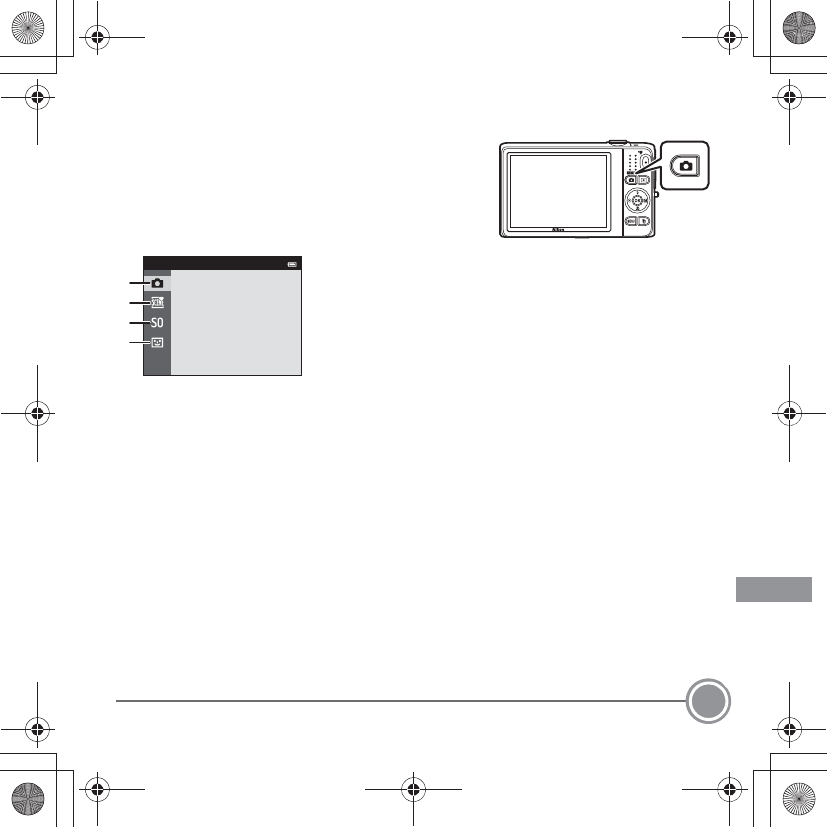
Other Functions 27
Selecting a Shooting Mode
Press the A button in shooting mode to display
the shooting mode selection menu.
Select a shooting mode with the multi selector,
and press the k button to switch to that mode.
1. AAuto mode (A15)
2. xScene mode*
3. DSpecial effects mode*
4. FSmart portrait mode
* The icon displayed differs depending on which scene or
effect was selected last.
Auto mode
1
2
3
4
Q11165_QSG_EN.book Page 27 Wednesday, November 14, 2012 3:59 PM
En_Fr_Es_Pb_01
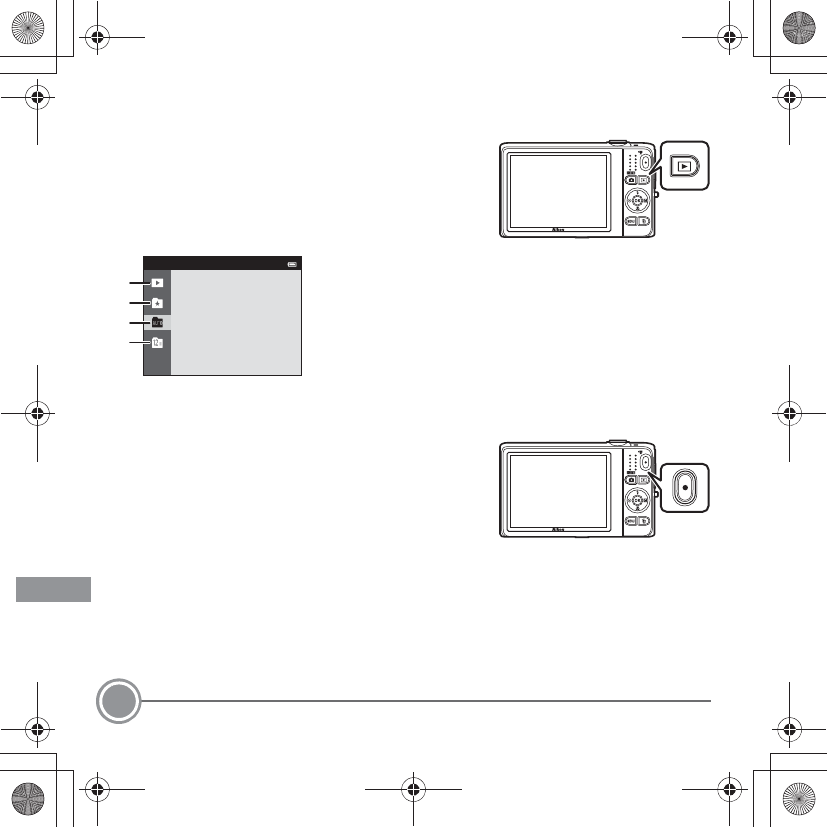
Other Functions
28
Selecting a Playback Mode
Press the c button in playback mode to display
the playback mode selection menu.
Select a playback mode with the multi selector, and
press the k button to change to that mode.
Recording Movies
You can record movies by simply pressing the b
(e movie-record) button. Press the b (e
movie-record) button to start movie recording.
Press the b (e movie-record) button again to
stop movie recording.
1. cPlayback mode (all images) (A17)
2. hFavorite pictures mode
3. FAuto sort mode
4. CList by date mode
Auto sort
1
2
3
4
Q11165_QSG_EN.book Page 28 Wednesday, November 14, 2012 3:59 PM
En_Fr_Es_Pb_01
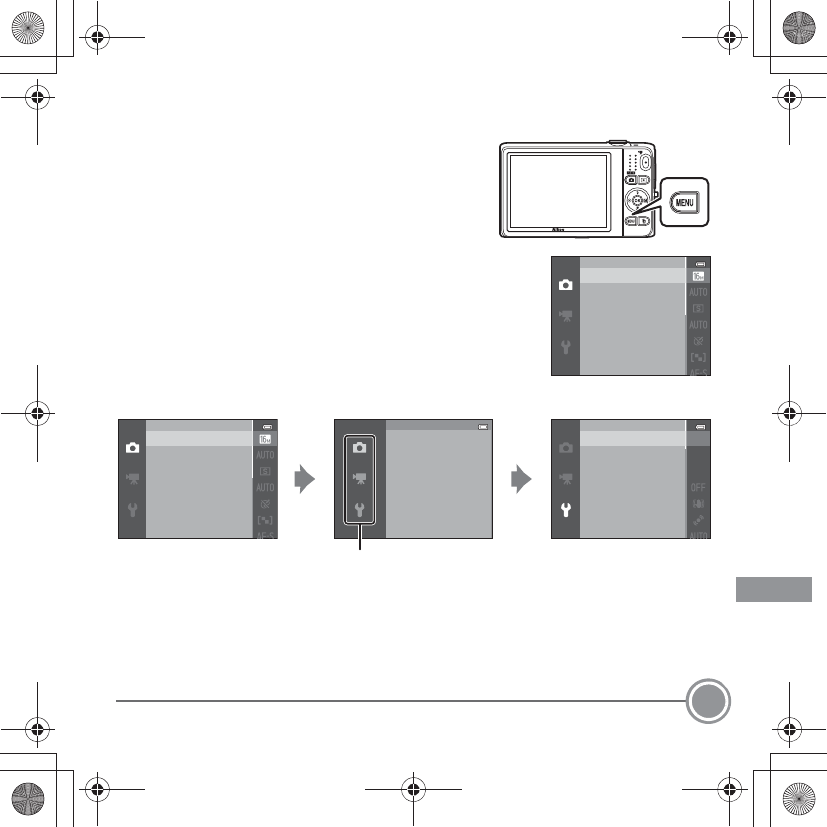
Other Functions 29
Using Camera Menus
A variety of shooting and playback settings can be
adjusted from the camera menus.
Press the d button to display the menu for the
current mode and use the multi selector to select
an item (A11).
Select a menu icon on the left to switch to the menu of the
selected icon.
Press the d button again to exit the menu.
Switching Between Menu Icons
Image mode
White balance
Continuous
ISO sensitivity
Color options
AF area mode
Autofocus mode
Image mode
White balance
Continuous
ISO sensitivity
Color options
AF area mode
Autofocus mode
Image mode
White balance
Continuous
ISO sensitivity
Color options
AF area mode
Autofocus mode
Shooting menu
Press the multi selector
J to highlight a menu
icon.
Press the multi selector
H or I to choose
another menu icon, and
press either the k
button or K.
The selected menu is
displayed.
Welcome screen
Time zone and date
Monitor settings
Print date
Vibration reduction
Motion detection
AF assist
Q11165_QSG_EN.book Page 29 Wednesday, November 14, 2012 3:59 PM
En_Fr_Es_Pb_01
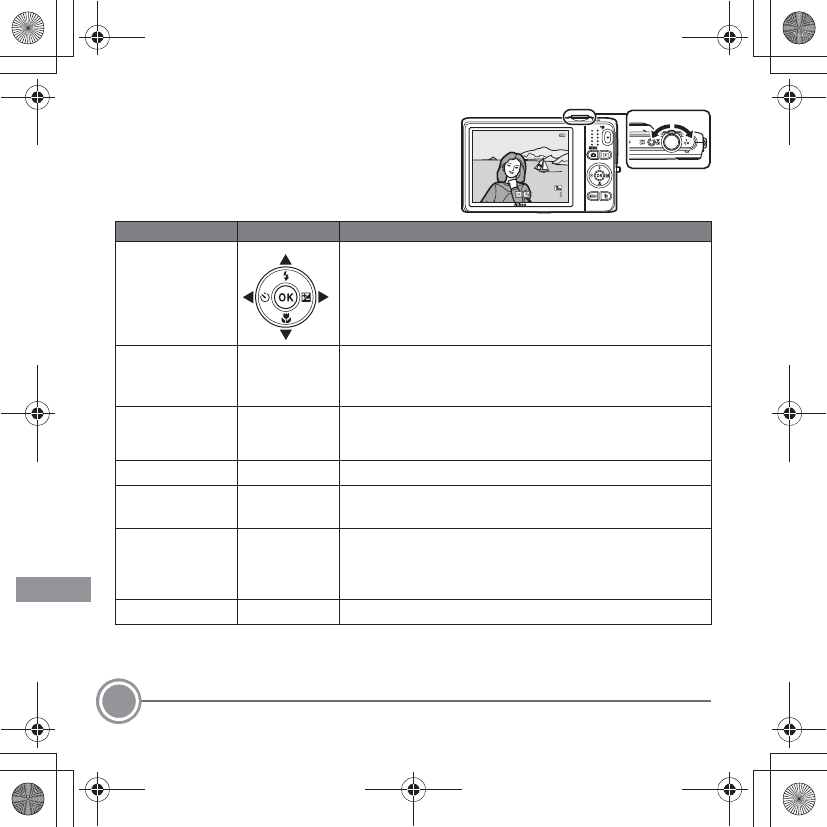
Other Functions
30
Playback Mode
The following options are available in
full-frame playback mode.
To UseDescription
Select images Press the multi selector H, I, J, or K to display
previous or next images.
View thumbnails/
enable calendar
display
f (h)
Displays 4, 9, or 16 image thumbnails. Rotate the zoom
control to f (h) in the 16-image thumbnail display to
apply the calendar display (except in list by date mode).
Zoom during
playback g (i)
Magnifies the image displayed in the monitor, up to
about 10×. Press the k button to return to full-frame
playback mode.
Play back movies kPlays back the movie currently displayed.
Apply effects to
images kPress the k button when e is displayed on a still
image to select one of the displayed effects.
Delete image l
Allows you to delete images.
When using favorite pictures mode, auto sort mode, or
list by date mode, images with the same album, category,
or shooting date can be deleted.
Display menus dDisplays the menu for the selected mode.
05
/
15
/
2013
15:30
05
/
15
/
2013
15:30
0004.
JPG
0004.
JPG
4
/
4
4
/
4
Q11165_QSG_EN.book Page 30 Wednesday, November 14, 2012 3:59 PM
En_Fr_Es_Pb_01
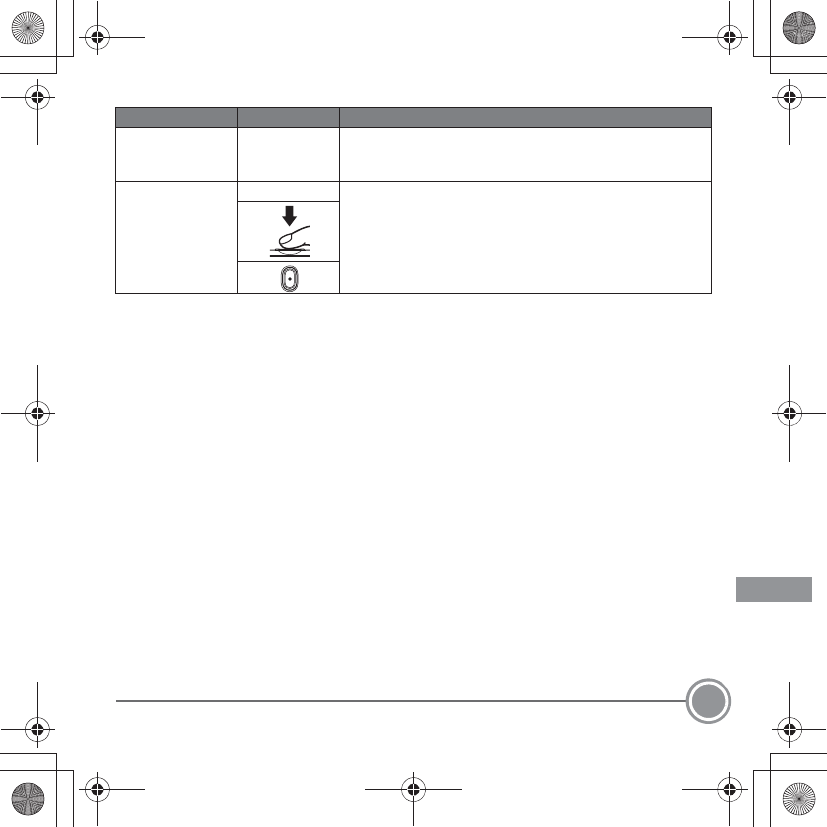
Other Functions 31
Switch to another
playback mode cDisplays the playback mode selection menu, allowing
you to switch to favorite pictures mode, auto sort mode,
or list by date mode.
Switch to
shooting mode
A
Press the A button, shutter-release button, or b (e
movie-record) button to switch to shooting mode.
To UseDescription
Q11165_QSG_EN.book Page 31 Wednesday, November 14, 2012 3:59 PM
En_Fr_Es_Pb_01
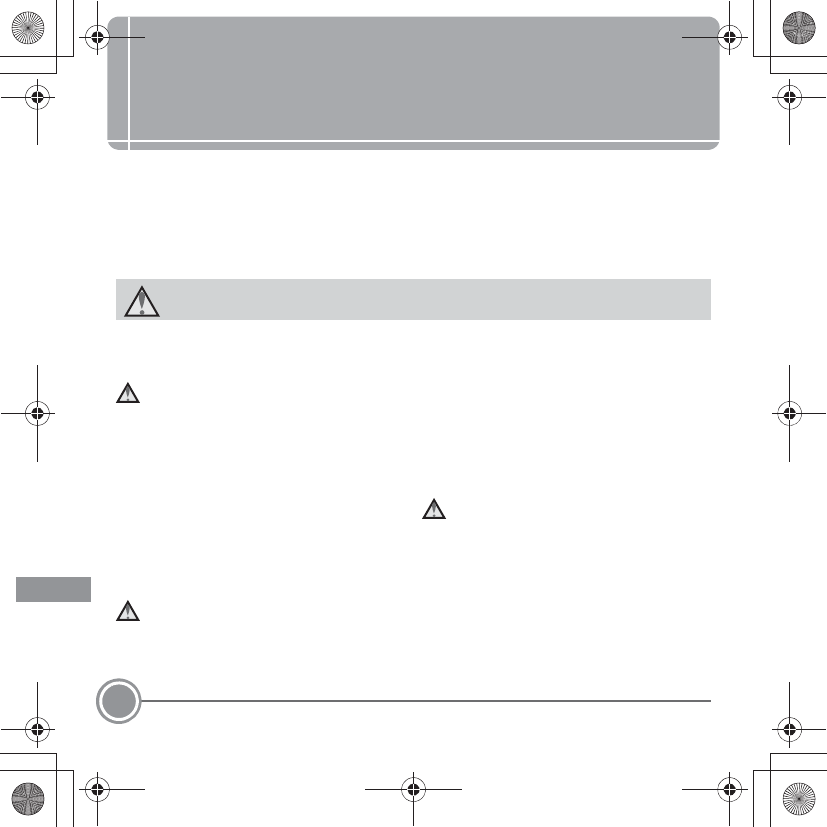
For Your Safety
32
For Your Safety
To prevent damage to your Nikon product or injury to yourself or to others, read the
following safety precautions in their entirety before using this equipment. Keep these
safety instructions where all those who use the product will read them.
The consequences that could result from failure to observe the precautions listed in this
section are indicated by the following symbol:
WARNINGS
Turn off in the event of malfunction
Should you notice smoke or an unusual smell
coming from the camera or Charging AC
Adapter, unplug the Charging AC Adapter
and remove the battery immediately, taking
care to avoid burns. Continued operation
could result in injury. After removing or
disconnecting the power source, take the
equipment to a Nikon-authorized service
representative for inspection.
Do not disassemble
Touching the internal parts of the camera or
Charging AC Adapter could result in injury.
Repairs should be performed only by
qualified technicians. Should the camera or
Charging AC Adapter break open as the result
of a fall or other accident, take the product to
a Nikon-authorized service representative for
inspection, after unplugging the product
and/or removing the battery.
Do not use the camera or Charging
AC Adapter in the presence of
flammable gas
Do not use electronic equipment in the
presence of flammable gas, as this could
result in explosion or fire.
This icon marks warnings, information that should be read before using this Nikon product,
to prevent possible injury.
Q11165_QSG_EN.book Page 32 Wednesday, November 14, 2012 3:59 PM
En_Fr_Es_Pb_01
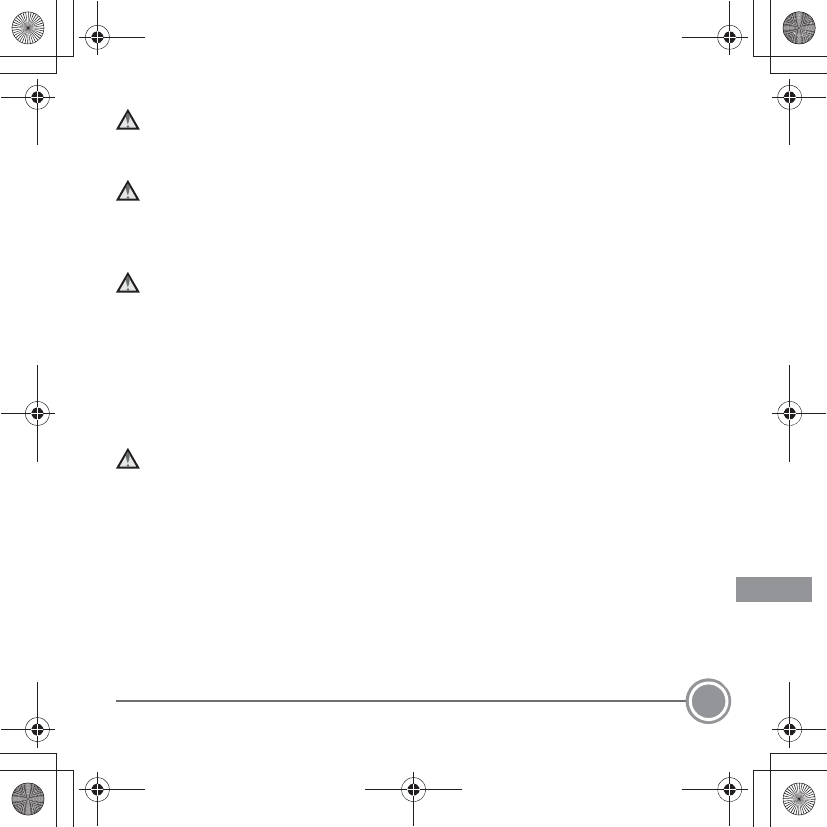
For Your Safety 33
Handle the camera strap with care
Never place the strap around the neck of
an infant or child.
Keep out of reach of children
Particular care should be taken to prevent
infants from putting the battery or other
small parts into their mouths.
Do not remain in contact with the
camera, battery charger, or AC
adapter for extended periods while
the devices are on or in use
Parts of the devices become hot. Leaving
the devices in direct contact with the skin
for extended periods may result in low-
temperature burns.
Observe caution when handling
the battery
The battery may leak, overheat, or explode
if improperly handled. Observe the
following precautions when handling the
battery for use in this product:
•Before replacing the battery, turn the
product off. If you are using the
Charging AC Adapter/AC adapter, be
sure it is unplugged.
•Use only a Rechargeable Li-ion Battery
EN-EL19 (included). Charge the battery
by using a camera that supports battery
charging or by using a Battery Charger
MH-66 (available separately). To charge
the battery with the camera, use either
Charging AC Adapter EH-70P (included)
or the Charge by computer function.
•When inserting the battery, do not
attempt to insert it upside down or
backwards.
•Do not short or disassemble the battery
or attempt to remove or break the
battery insulation or casing.
•Do not expose the battery to flame or to
excessive heat.
•Do not immerse in or expose to water.
•Put the battery in the battery case before
transporting it. Do not transport or store
with metal objects such as necklaces or
hairpins.
•The battery is prone to leakage when
fully discharged. To avoid damage to the
product, be sure to remove the battery
when no charge remains.
Q11165_QSG_EN.book Page 33 Wednesday, November 14, 2012 3:59 PM
En_Fr_Es_Pb_01
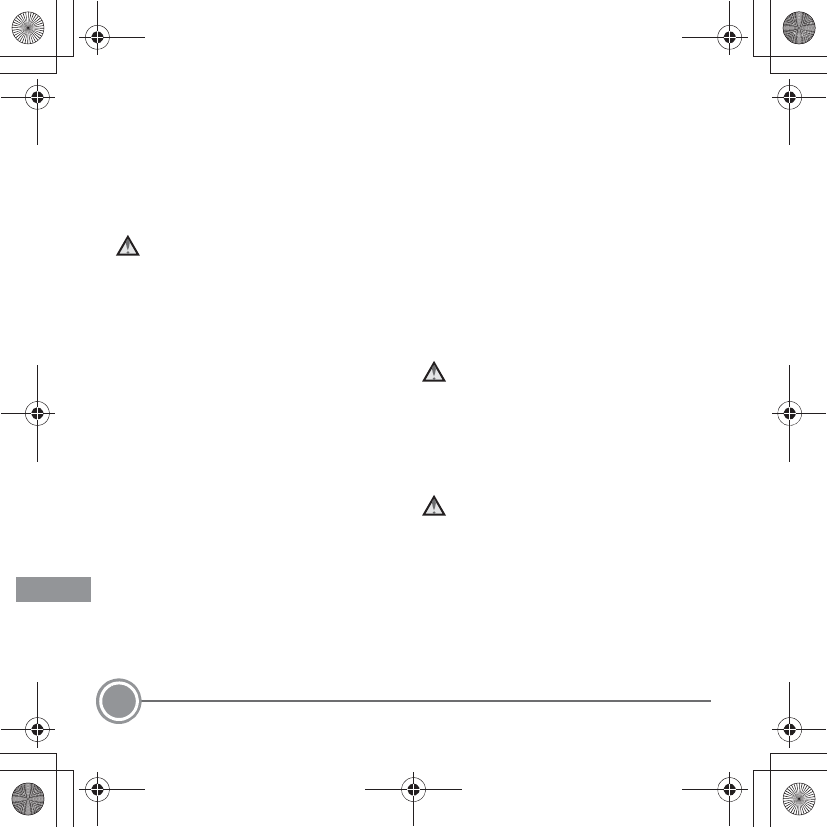
For Your Safety
34
•Discontinue use immediately should
you notice any change in the battery,
such as discoloration or deformation.
•If liquid from the damaged battery
comes in contact with clothing or skin,
rinse immediately with plenty of water.
Observe the following precautions
when handling the Charging AC
Adapter
•Keep dry. Failure to observe this
precaution could result in fire or electric
shock.
•Dust on or near the metal parts of the
plug should be removed with a dry
cloth. Continued use could result in fire.
•Do not handle the plug or go near the
Charging AC Adapter during lightning
storms. Failure to observe this
precaution could result in electric shock.
•Do not damage, modify, forcibly tug or
bend the USB cable, place it under heavy
objects, or expose it to heat or flames.
Should the insulation be damaged and
the wires become exposed, take it to a
Nikon-authorized service representative
for inspection. Failure to observe these
precautions could result in fire or electric
shock.
•Do not handle the plug or Charging AC
Adapter with wet hands. Failure to
observe this precaution could result in
electric shock.
•Do not use with travel converters or
adapters designed to convert from one
voltage to another or with DC-to-AC
inverters. Failure to observe this
precaution could damage the product
or cause overheating or fire.
Use appropriate cables
When connecting cables to the input and
output jacks, use only the cables provided
or sold by Nikon for the purpose, to
maintain compliance with product
regulations.
Handle moving parts with care
Be careful that your fingers or other objects
are not pinched by the lens cover or other
moving parts.
Q11165_QSG_EN.book Page 34 Wednesday, November 14, 2012 3:59 PM
En_Fr_Es_Pb_01
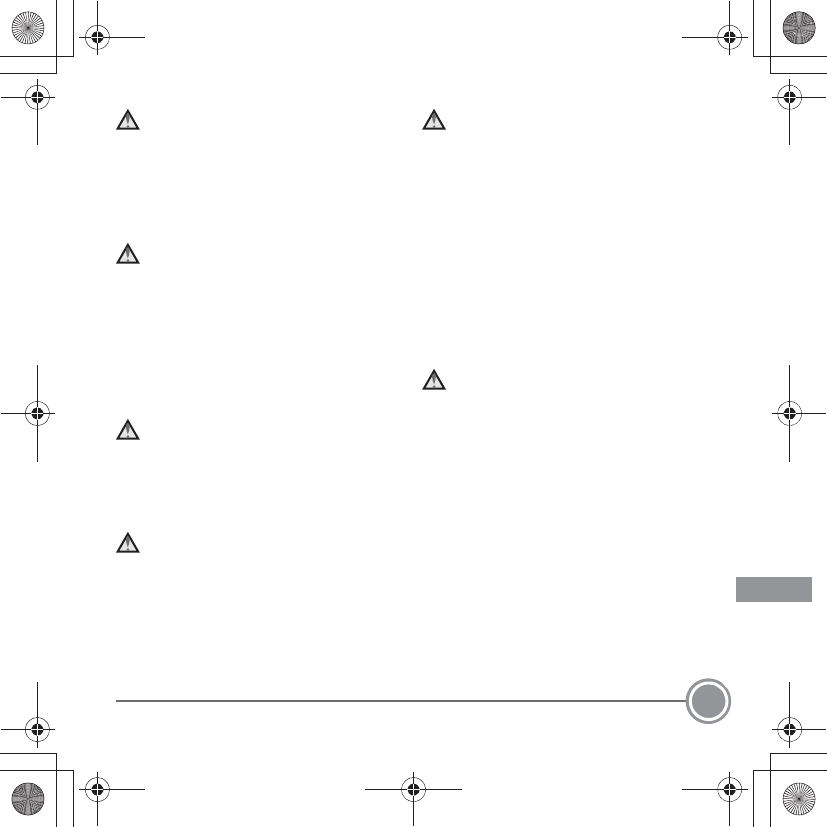
For Your Safety 35
CD-ROMs
The CD-ROMs included with this device
should not be played back on audio CD
equipment. Playing CD-ROMs on an audio
CD player could cause hearing loss or
damage the equipment.
Observe caution when using the
flash
Using the flash close to your subject’s eyes
could cause temporary visual impairment.
Particular care should be observed if
photographing infants, when the flash
should be no less than 1 m (3 ft 4 in.) from
the subject.
Do not operate the flash with the
flash window touching a person or
object
Failure to observe this precaution could
result in burns or fire.
Avoid contact with liquid crystal
Should the monitor break, care should be
taken to avoid injury caused by broken
glass and to prevent liquid crystal from the
monitor touching the skin or entering the
eyes or mouth.
Turn the power off when using
inside an airplane or the hospital
Turn the power off while inside the airplane
during take off or landing. Follow the
instructions of the hospital when using
while in a hospital. The electromagnetic
waves given out by this camera may
disrupt the electronic systems of the
airplane or the instruments of the hospital.
Remove the Eye-Fi card, which can be the
cause of the disruption, beforehand if
inserted in the camera.
3D Images
Do not continuously view 3D images
recorded with this device for extended
periods, whether on a television, monitor,
or other display.
In the case of children whose visual
systems are still maturing, consult a
pediatrician or ophthalmologist prior to
use and follow their instructions.
Prolonged viewing of 3D images may
cause eye strain, nausea, or discomfort.
Cease use should any of these symptoms
occur and consult a physician if necessary.
Q11165_QSG_EN.book Page 35 Wednesday, November 14, 2012 3:59 PM
En_Fr_Es_Pb_01
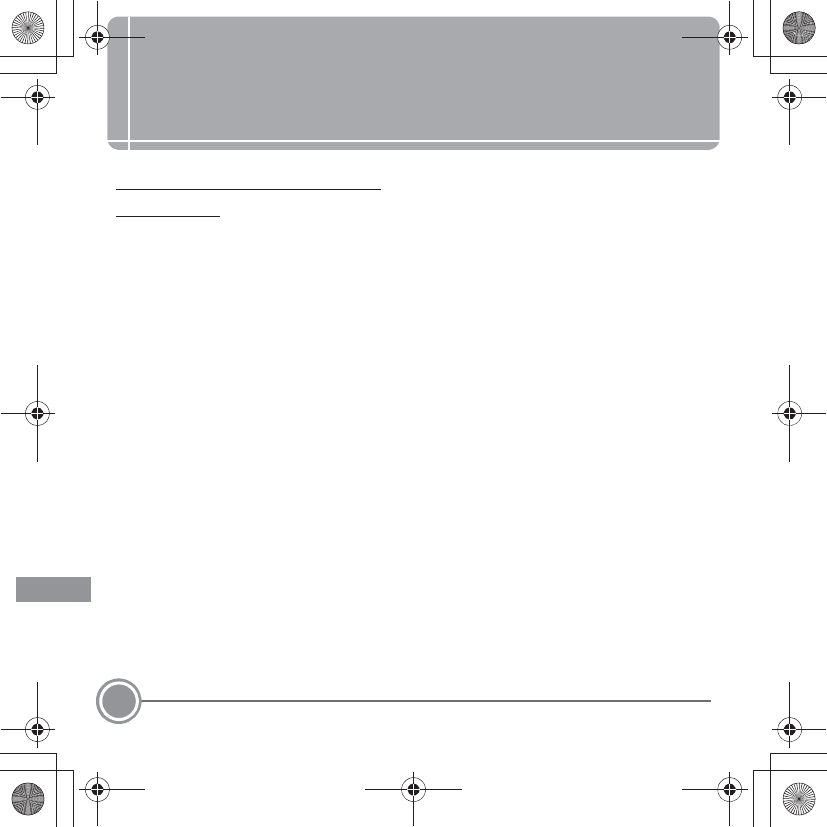
Notices
36
Notices
Notices for Customers in
the U.S.A.
IMPORTANT SAFETY INSTRUCTIONS -
SAVE THESE INSTRUCTIONS.
DANGER - TO REDUCE THE RISK OF FIRE
OR ELECTRIC SHOCK, CAREFULLY
FOLLOW THESE INSTRUCTIONS
For connection to a supply not in the U.S.A.,
use an attachment plug adapter of the
proper configuration for the power outlet if
needed.
The power supply unit is intended to be
correctly orientated in a vertical or floor
mount position.
Federal Communications Commission
(FCC) Radio Frequency Interference
Statement
This equipment has been tested and found
to comply with the limits for a Class B
digital device, pursuant to Part 15 of the
FCC rules. These limits are designed to
provide reasonable protection against
harmful interference in a residential
installation. This equipment generates,
uses, and can radiate radio frequency
energy and, if not installed and used in
accordance with the instructions, may
cause harmful interference to radio
communications. However, there is no
guarantee that interference will not occur
in a particular installation. If this equipment
does cause harmful interference to radio or
television reception, which can be
determined by turning the equipment off
and on, the user is encouraged to try to
correct the interference by one or more of
the following measures:
•Reorient or relocate the receiving
antenna.
•Increase the separation between the
equipment and receiver.
•Connect the equipment into an outlet
on a circuit different from that to which
the receiver is connected.
Q11165_QSG_EN.book Page 36 Wednesday, November 14, 2012 3:59 PM
En_Fr_Es_Pb_01
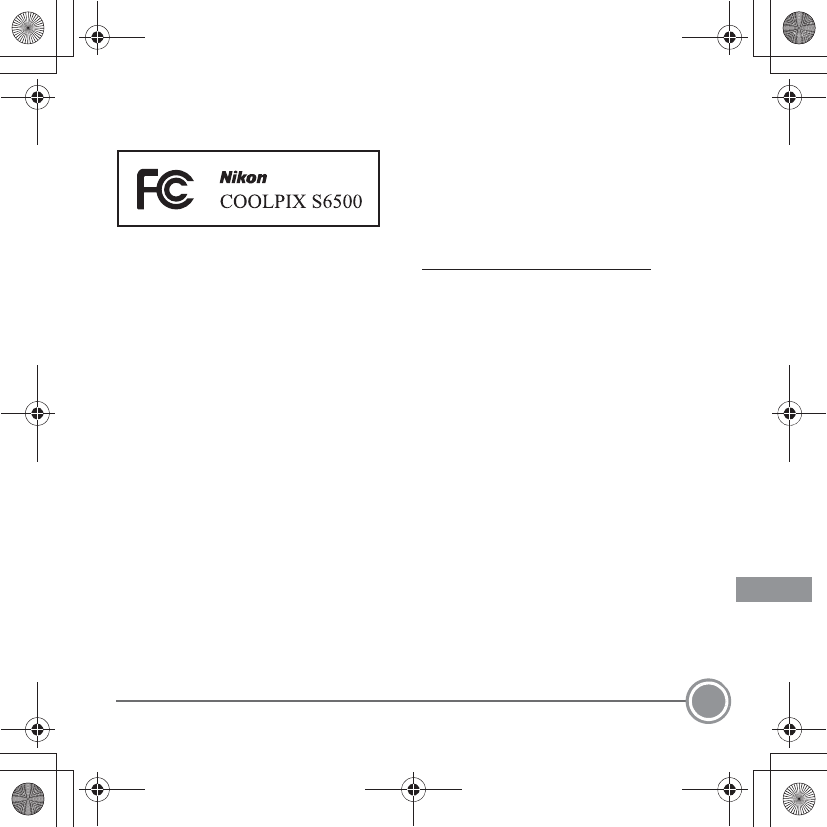
Notices 37
•Consult the dealer or an experienced
radio/television technician for help.
CAUTIONS
Modifications
The FCC requires the user to be notified
that any changes or modifications made to
this device that are not expressly approved
by Nikon Corporation may void the user’s
authority to operate the equipment.
Interface Cables
Use the interface cables sold or provided
by Nikon for your equipment. Using other
interface cables may exceed the limits of
Class B Part 15 of the FCC rules.
Notice for customers in the State of
California
WARNING
Handling the cord on this product will
expose you to lead, a chemical known to
the State of California to cause birth defects
or other reproductive harm.
Wash hands after handling.
Nikon Inc.,
1300 Walt Whitman Road
Melville, New York 11747-3064
USA
Tel: 631-547-4200
Notice for customers in Canada
CAUTION
This Class B digital apparatus complies with
Canadian ICES-003.
ATTENTION
Cet appareil numérique de la classe B est
conforme à la norme NMB-003 du Canada.
Q11165_QSG_EN.book Page 37 Wednesday, November 14, 2012 3:59 PM
En_Fr_Es_Pb_01
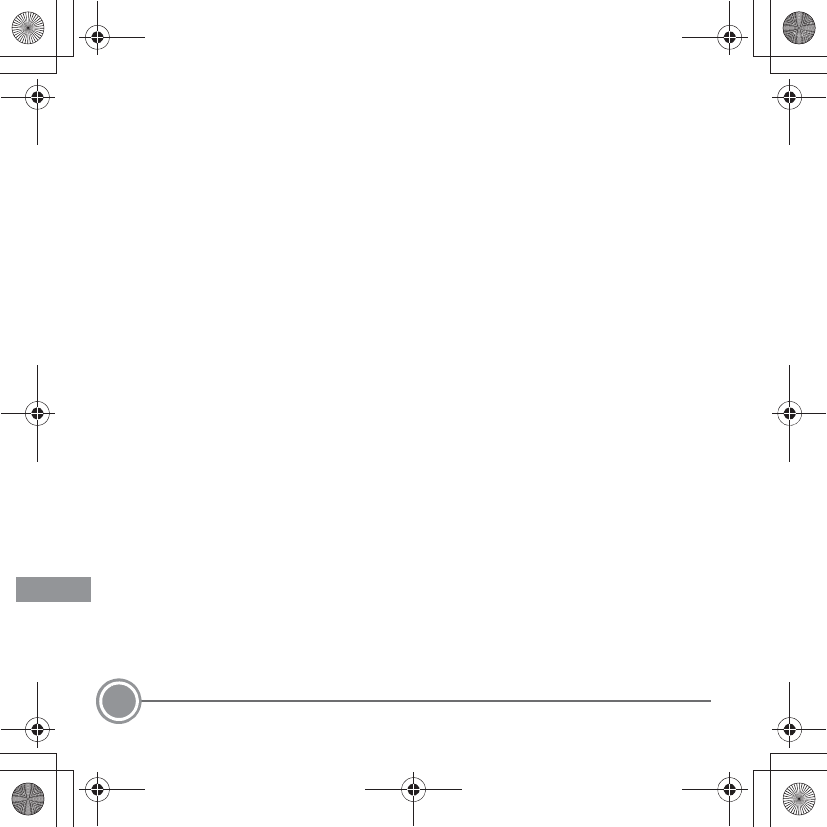
Notices
38
Caring for the Camera
To ensure continued enjoyment of this
Nikon product, observe the precautions
described below in addition to the
warnings in “For Your Safety” (A32-35)
when using or storing the device.
BDo Not Drop
The product may malfunction if subjected
to strong shock or vibration.
BHandle the Lens and All Moving
Parts with Care
Do not apply force to the lens, lens cover,
monitor, memory card slot, or battery
chamber. These parts are easily damaged.
Applying force to the lens cover could
result in camera malfunction or damage to
the lens. Should the monitor break, care
should be taken to avoid injury caused by
broken glass and to prevent the liquid
crystal from the display touching the skin
or entering the eyes or mouth.
BKeep Dry
The device will be damaged if immersed in
water or subjected to high humidity.
BAvoid Sudden Changes in
Temperature
Sudden changes in temperature, such as
when entering or leaving a heated
building on a cold day, can cause
condensation to form inside the device. To
prevent condensation, place the device in
a carrying case or a plastic bag before
exposing it to sudden changes in
temperature.
BKeep away from Strong Magnetic
Fields
Do not use or store this device in the
vicinity of equipment that generates
strong electromagnetic radiation or
magnetic fields. Strong static charge or the
magnetic fields produced by equipment
such as radio transmitters could interfere
with the monitor, damage data saved on
the memory card, or affect the product’s
internal circuitry.
Q11165_QSG_EN.book Page 38 Wednesday, November 14, 2012 3:59 PM
En_Fr_Es_Pb_01
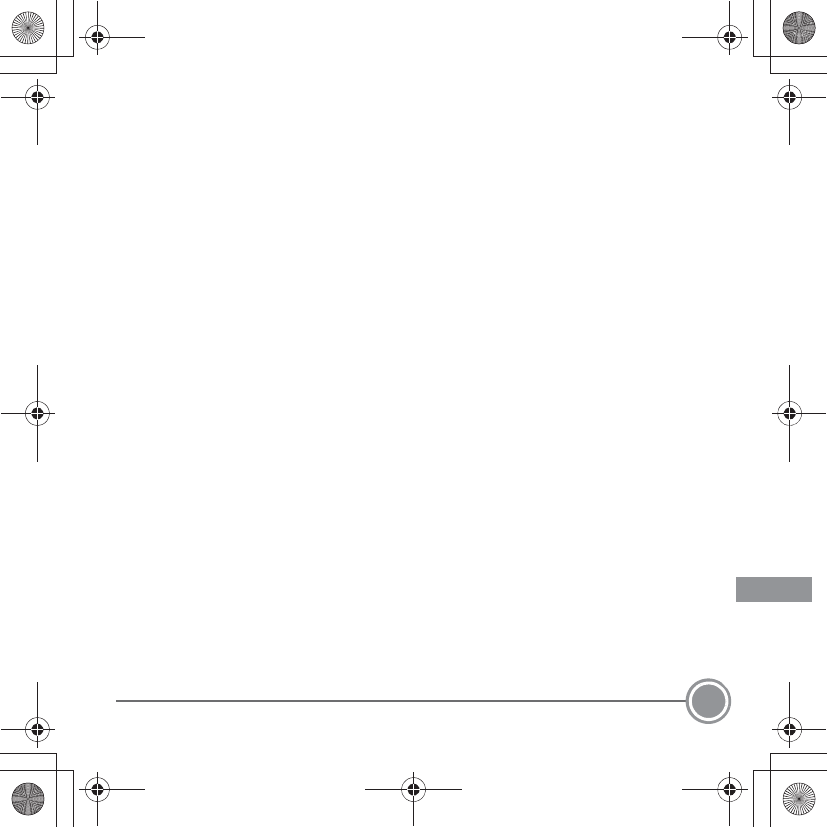
Notices 39
BDo Not Point the Lens at Strong
Light Sources for Extended
Periods
Avoid pointing the lens at the sun or other
strong light sources for extended periods
when using or storing the camera. Intense
light may cause deterioration of the image
sensor, producing a white blur effect in
photographs.
BTurn the Product off Before
Removing or Disconnecting the
Power Source
Do not remove the battery while the
product is on, or while images are being
saved or deleted. Forcibly cutting power in
these circumstances could result in loss of
data or in damage to product memory or
internal circuitry.
BNotes About the Monitor
•Monitors and electronic viewfinders are
constructed with extremely high
precision; at least 99.99% of pixels are
effective, with no more than 0.01%
being missing or defective. Hence while
these displays may contain pixels that
are always lit (white, red, blue, or green)
or always off (black), this is not a
malfunction and has no effect on
images recorded with the device.
•Images in the monitor may be difficult
to see under bright lighting.
•The monitor is lit by an LED backlight.
Should the monitor begin to dim or
flicker, contact your Nikon-authorized
service representative.
Q11165_QSG_EN.book Page 39 Wednesday, November 14, 2012 3:59 PM
En_Fr_Es_Pb_01
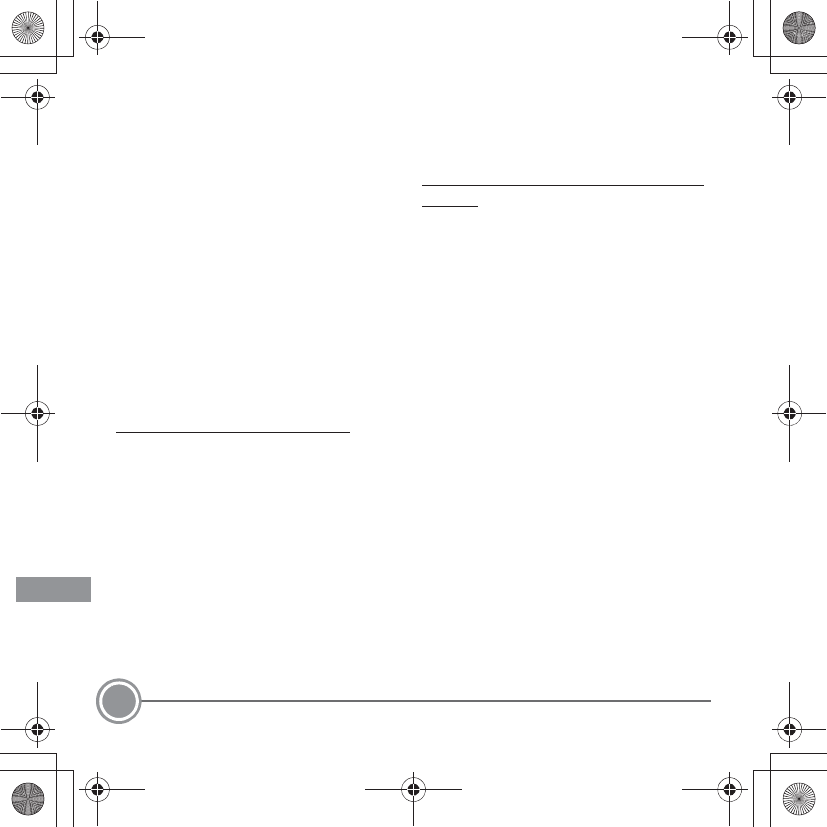
Notices
40
Wi-Fi (Wireless LAN
Network)
This product is controlled by the United
States Export Administration Regulations,
and you are required to obtain permission
from the United States government if you
export or re-export this product to any
country to which the United States
embargoes goods. The following countries
were subject to embargo: Cuba, Iran, North
Korea, Sudan, and Syria. Since the target
countries are subject to change, please
contact the United States Department of
Commerce for the latest information.
Restrictions on Wireless Devices
The wireless transceiver included in this
product conforms to wireless regulations
in the country of sale and is not for use in
other countries (products purchased in the
EU or EFTA can be used anywhere within
the EU and EFTA). Nikon does not accept
liability for use in other countries. Users
who are unsure as to the original country of
sale should consult with their local Nikon
service center or Nikon-authorized service
representative. This restriction applies to
wireless operation only and not to any
other use of the product.
Notice for Customers in the U.S.A. and
Canada
Federal Communications Commission
(FCC) and Industry of Canada (IC)
Declaration of Conformity
This device complies with Part 15 of FCC
Rules and Industry Canada licence-exempt
RSS standard(s). Operation is subject to the
following two conditions: (1) this device
may not cause interference, and (2) this
device must accept any interference,
including interference that may cause
undesired operation of this device.
FCC/IC RF Exposure Statement
This transmitter must not be co-located or
operated in conjunction with any other
antenna or transmitter.
The available scientific evidence does not
show that any health problems are
associated with using low power wireless
devices. There is no proof, however, that
these low power wireless devices are
absolutely safe. Low power wireless
Q11165_QSG_EN.book Page 40 Wednesday, November 14, 2012 3:59 PM
En_Fr_Es_Pb_01
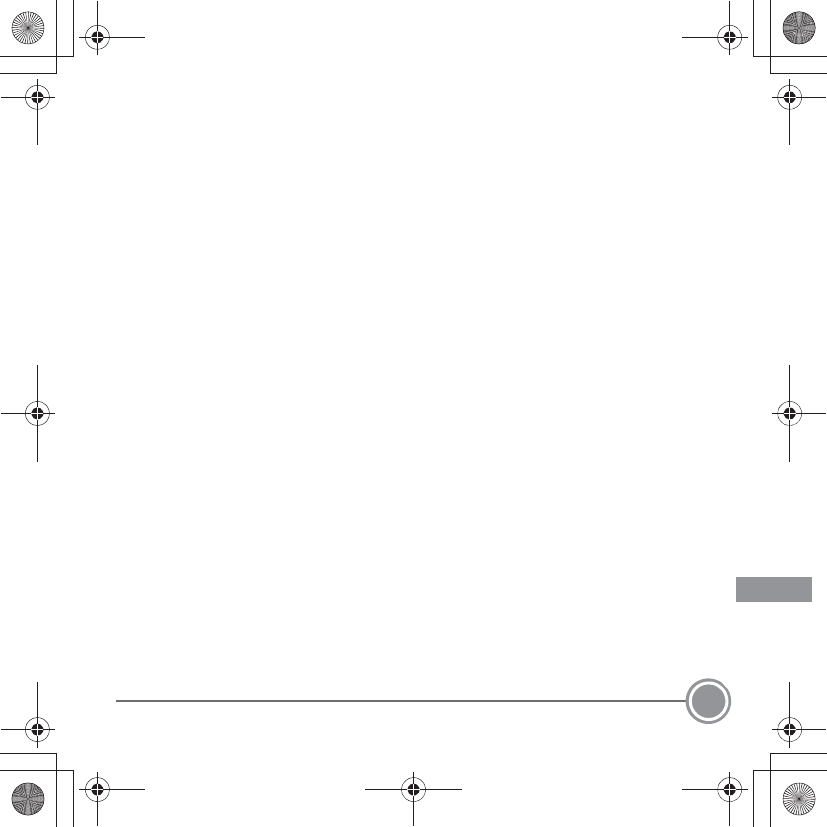
Notices 41
devices emit low levels of radio frequency
energy (RF) in the microwave range while
being used. Whereas high levels of RF can
produce health effects (by heating tissue),
exposure of low-level RF that does not
produce heating effects causes no known
adverse health effects. Many studies of low-
level RF exposures have not found any
biological effects. Some studies have
suggested that some biological effects
might occur, but such findings have not
been confirmed by additional research.
COOLPIX S6500 (FCC ID:CGJ5149EB/IC
ID:4634A-5149EB) has been tested and
found to comply with FCC/IC radiation
exposure limits set forth for an
uncontrolled environment and meets the
FCC radio frequency (RF) Exposure
Guidelines in Supplement C to OET65 and
RSS-102 of the IC radio frequency (RF)
Exposure rules. Please refer to the SAR test
report that was uploaded to FCC website.
Precautions when Using Radio
Transmissions
•Always keep in mind that radio
transmission or reception of data is
subject to interception by third parties.
Note that Nikon is not responsible for
data or information leaks that may occur
during data transfer.
•The operating frequency band of this
equipment is used by industrial,
scientific, consumer and medical
equipment including microwave ovens,
premises radio stations for identifying
mobile units used in the manufacturing
lines of plants (radio stations requiring
no license), and amateur radio stations
(hereinafter referred to as “another
station”). 1. Before using this equipment,
confirm that another station is not being
operated nearby. 2. In the event of this
equipment causing harmful radio wave
interference with another station,
promptly change the operating
frequency or stop radio wave emission
by turning off the power, etc. 3. If you
have further questions, contact a Nikon
Q11165_QSG_EN.book Page 41 Wednesday, November 14, 2012 3:59 PM
En_Fr_Es_Pb_01
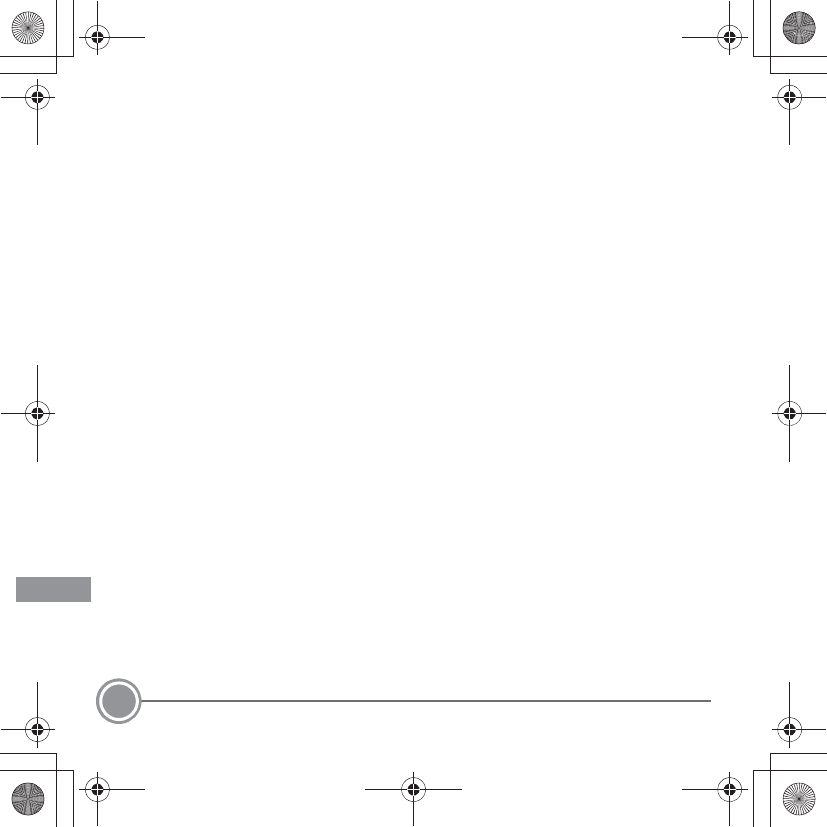
Notices
42
service center or Nikon authorized
service representative.
Personal Information Management and
Disclaimer
•User information registered and
configured on the product, including
wireless LAN connection settings and
other personal information, is
susceptible to alteration and loss
resulting from operational error, static
electricity, accident, malfunction, repair
or other handling. Always keep separate
copies of important information. Nikon
is not responsible for any direct or
indirect damages or lost profits resulting
from alteration or loss of content that is
not attributable to Nikon.
•Before discarding this product or
transferring it to another owner, perform
Reset all in the setup menu (A29) to
delete all user information registered
and configured with the product,
including wireless LAN connection
settings and other personal information.
Q11165_QSG_EN.book Page 42 Wednesday, November 14, 2012 3:59 PM
En_Fr_Es_Pb_01
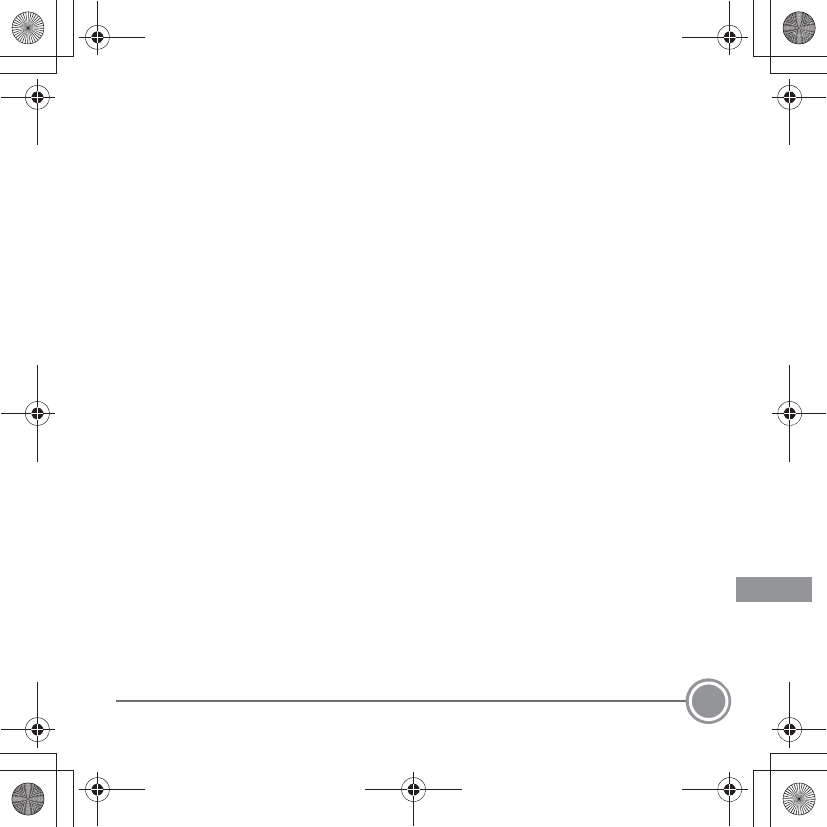
Notices 43
Q11165_QSG_EN.book Page 43 Wednesday, November 14, 2012 3:59 PM
En_Fr_Es_Pb_01
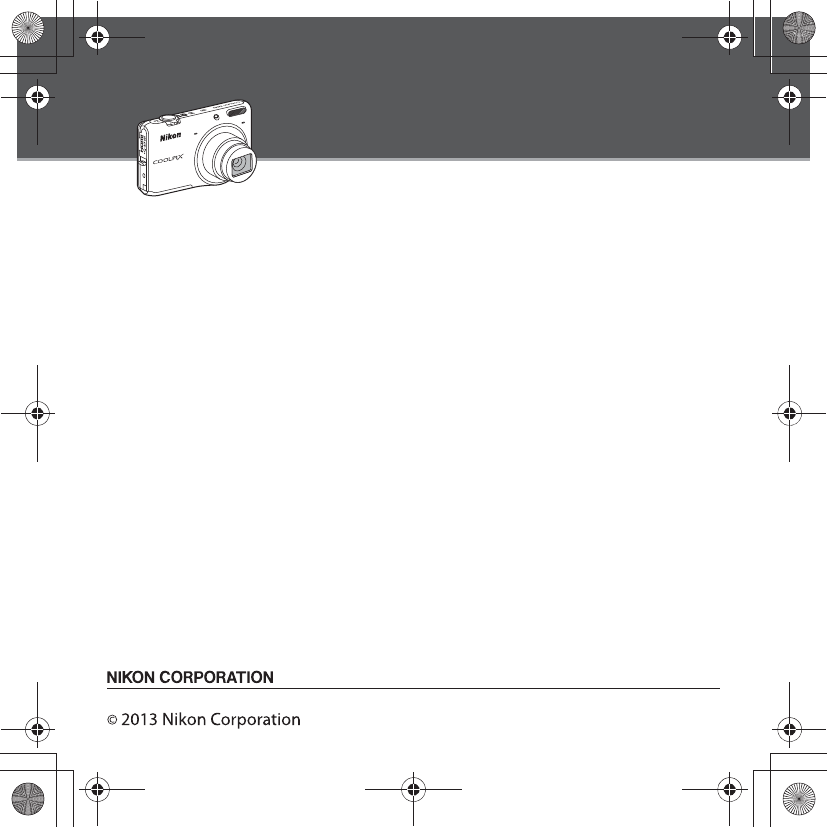
Highlight Features of the COOLPIX S6500
Image editing effects that are fun and easy to apply while shooting
p Quick effects
Create images with effects in three easy steps, simply by shooting, selecting, and saving.
Thirty effects are available. Just as with a smartphone application, you can preview the results
of each effect on the image and choose your favorite one to suit the scene or your mood.
You can also apply effects to images later by pressing the k button during playback.
Autofocus function that automatically determines the subject
M Target finding AF
The Target finding AF function allows the camera to determine the main subject of the
image, such as a person, flower, or small object. The camera automatically focuses on the
subject, letting you freely compose the image without worrying about the focus.
In addition, the camera automatically adjusts the focus area to match the size of the subject,
ensuring a sharp focus on the intended subject.
Remotely controlling the camera using a smart device
Wi-Fi (wireless LAN) function
The camera’s built-in Wi-Fi (wireless LAN) function* allows you to remotely release the shutter of
the camera by operating a smart device that is wirelessly connected to the camera.
The camera’s monitor view is displayed on the screen of the wirelessly connected smart device,
enabling you to remotely zoom the camera in or out on the subject. You can also transfer saved
images from the camera to the smart device.
* To use the Wi-Fi (wireless LAN) function, Wireless Mobile Utility must be installed on the
smart device.
YP2K01(11)
6MN10211-01
Q11165_QSG_EN.book Page 44 Wednesday, November 14, 2012 3:59 PM
En_Fr_Es_Pb_01
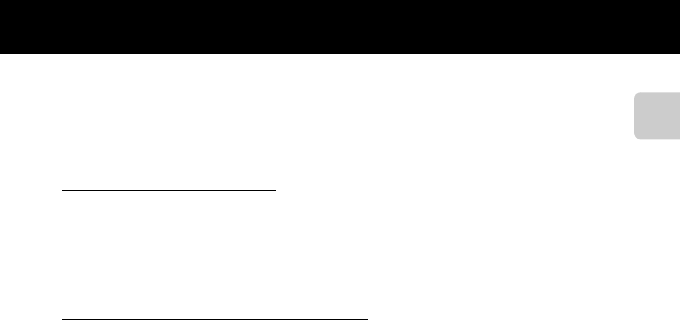
xiii
Introduction
Wi-Fi (Wireless LAN Network)
This product is controlled by the United States Export Administration Regulations, and you
are required to obtain permission from the United States government if you export or re-
export this product to any country to which the United States embargoes goods. The
following countries were subject to embargo: Cuba, Iran, North Korea, Sudan, and Syria. Since
the target countries are subject to change, please contact the United States Department of
Commerce for the latest information.
Restrictions on Wireless Devices
The wireless transceiver included in this product conforms to wireless regulations in the
country of sale and is not for use in other countries (products purchased in the EU or EFTA can
be used anywhere within the EU and EFTA). Nikon does not accept liability for use in other
countries. Users who are unsure as to the original country of sale should consult with their
local Nikon service center or Nikon-authorized service representative. This restriction applies
to wireless operation only and not to any other use of the product.
Notice for Customers in the U.S.A. and Canada
Federal Communications Commission (FCC) and Industry of Canada (IC)
Declaration of Conformity
This device complies with Part 15 of FCC Rules and Industry Canada licence-exempt RSS
standard(s). Operation is subject to the following two conditions: (1) this device may not
cause interference, and (2) this device must accept any interference, including interference
that may cause undesired operation of this device.
FCC/IC RF Exposure Statement
This transmitter must not be co-located or operated in conjunction with any other antenna or
transmitter.
The available scientific evidence does not show that any health problems are associated with
using low power wireless devices. There is no proof, however, that these low power wireless
devices are absolutely safe. Low power wireless devices emit low levels of radio frequency
energy (RF) in the microwave range while being used. Whereas high levels of RF can produce
health effects (by heating tissue), exposure of low-level RF that does not produce heating
effects causes no known adverse health effects. Many studies of low-level RF exposures have
not found any biological effects. Some studies have suggested that some biological effects
might occur, but such findings have not been confirmed by additional research.
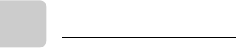
xiv
Introduction
COOLPIX S6500 (FCC ID:CGJ5149EB/IC ID:4634A-5149EB) has been tested and found to
comply with FCC/IC radiation exposure limits set forth for an uncontrolled environment and
meets the FCC radio frequency (RF) Exposure Guidelines in Supplement C to OET65 and RSS-
102 of the IC radio frequency (RF) Exposure rules. Please refer to the SAR test report that was
uploaded to FCC website.
Declaration of Conformity
Hereby, Nikon Corporation, declares that COOLPIX S6500 is in compliance with the essential
requirements and other relevant provisions of Directive 1999/5/EC. The declaration of
conformity may be consulted at http://imaging.nikon.com/support/pdf/DoC_S6500.pdf.