Users Manual
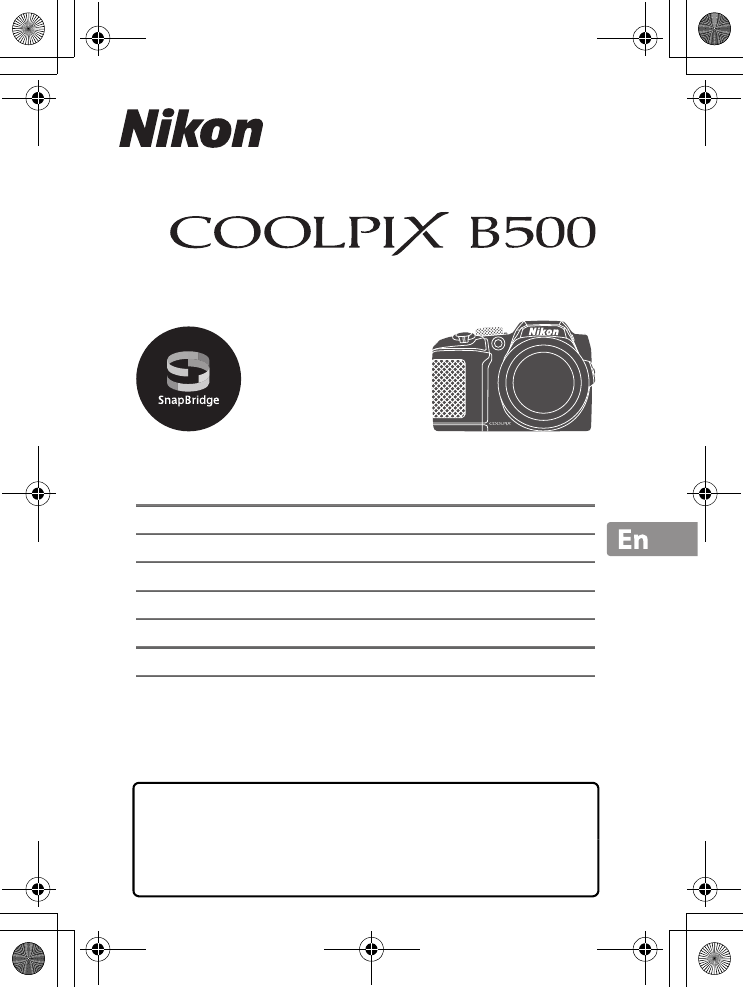
En_01
DIGITAL CAMERA
Quick Start Guide
For Smart Device Users ii
Introduction iv
Parts of the Camera 1
Getting Started 2
Basic Shooting and Playback Operations 12
Other Functions 17
Technical Notes 22
• Read this manual thoroughly before using the camera.
• To ensure proper use of the camera, be sure to read “For
Your Safety” (page viii).
• After reading this manual, keep it in a readily accessible
place for future reference.
Q14035_EN_QSG.book Page i Friday, December 18, 2015 1:15 PM
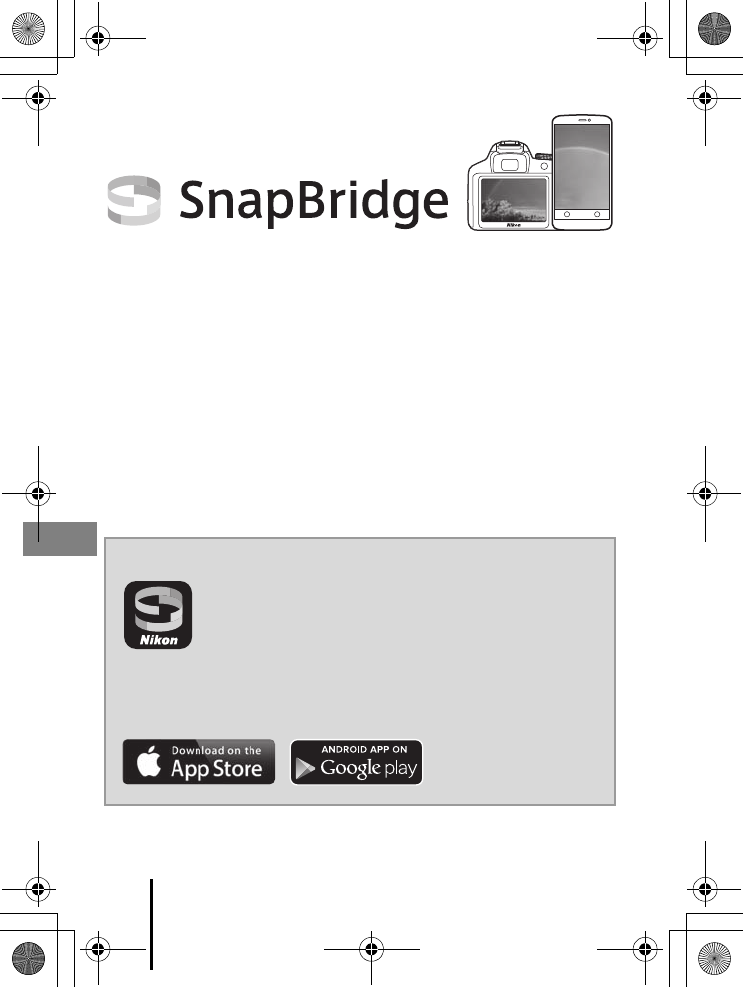
ii For Smart Device Users
En_01
Your images. The world. Connected
Welcome to SnapBridge — Nikon’s new family of services to enrich
your image experience. SnapBridge eliminates the barrier between
your camera and compatible smart device, through a combination
of Bluetooth® low energy (BLE) technology and a dedicated app. The
stories you capture with your Nikon camera and lenses are
automatically transferred to the device as they are taken. They can
even be uploaded effortlessly to cloud storage services, inviting
access across all your devices. You can share your excitement, when
and where you want.
Download the SnapBridge app to get started!
Take advantage of the wide-ranging convenience by
downloading the SnapBridge app onto your smart device
now. Through a few simple steps, this app connects your
Nikon cameras with a compatible iPhone®, iPad® or smart
devices running on the AndroidTM operating system. The app is
available free from the website (http://snapbridge.nikon.com), Apple
App StoreSM and Google PlayTM.
For Smart Device Users
COOLPIX B500 Model Name: N1516
Q14035_EN_QSG.book Page ii Friday, December 18, 2015 1:15 PM
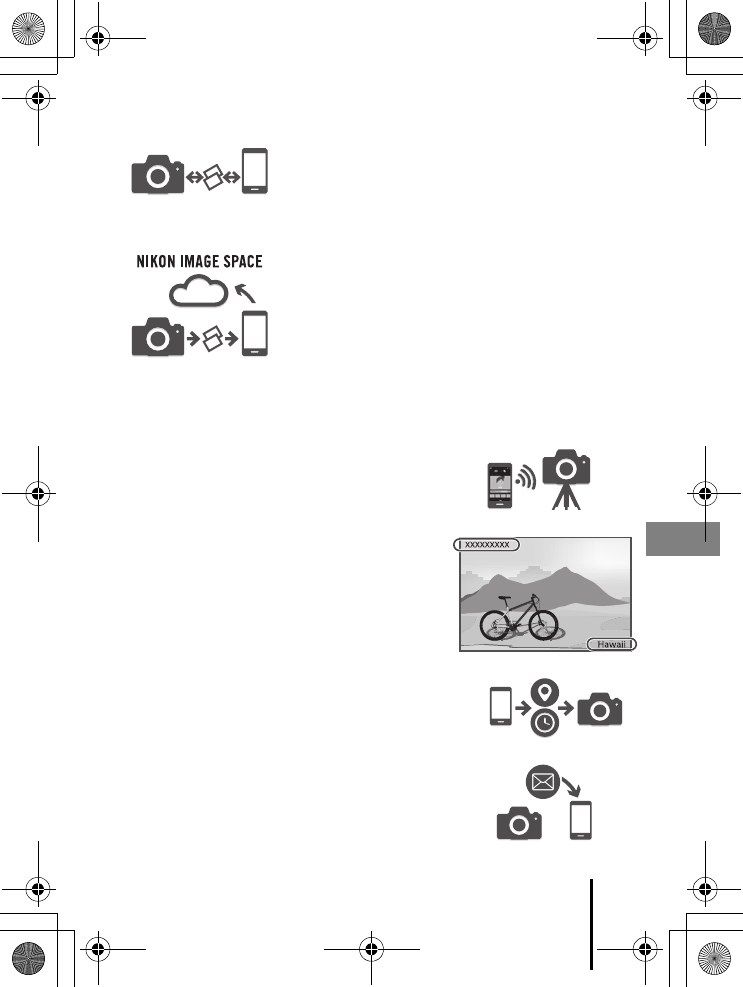
iii
For Smart Device Users
En_01
The exciting image experience that SnapBridge offers…
A range of services that enriches your imaging life,
including:
•Camera remote control
•Imprinting up to two pieces of credit
information (e.g. copyright, comments,
text and logos) on pictures
•Automatic update of camera’s date and
time info and location info
•Receive camera’s firmware updates
Automatic picture transfer from camera to smart
device thanks to the constant connection between
the two devices — making online photo sharing
easier than ever
Upload of photos and thumbnail images to the
NIKON IMAGE SPACE cloud service
Q14035_EN_QSG.book Page iii Friday, December 18, 2015 1:15 PM
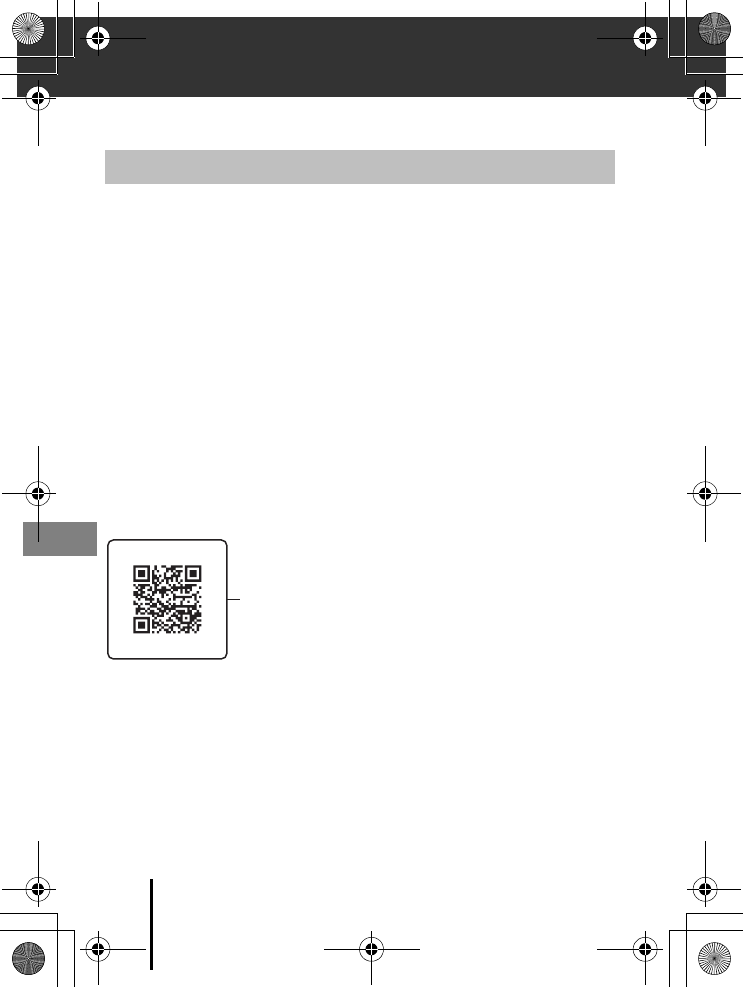
iv Introduction
En_01
Introduction
Thank you for purchasing the Nikon COOLPIX B500 digital camera.
Downloading the “Reference Manual”
The Reference Manual (PDF format) provides more details in various languages on
how to use this camera. Use your smart device or computer to refer to it along with
this manual. Download the Reference Manual from our Download Center at the URL
below.
•The Reference Manual can be viewed using Adobe PDF Reader, iBooks, or other
software. Adobe PDF reader can be downloaded from the Adobe website.
Downloading “ViewNX-i”
ViewNX-i is free software that enables you to transfer images and movies to your
computer for viewing and editing. Download the software from our Download Center
at the URL below.
Visit Our Download Center
Visit the website below to download the Reference Manual and software for this
camera.
http://downloadcenter.nikonimglib.com
Read This First
Scan this image with your smart device’s QR code reader.
Q14035_EN_QSG.book Page iv Friday, December 18, 2015 1:15 PM
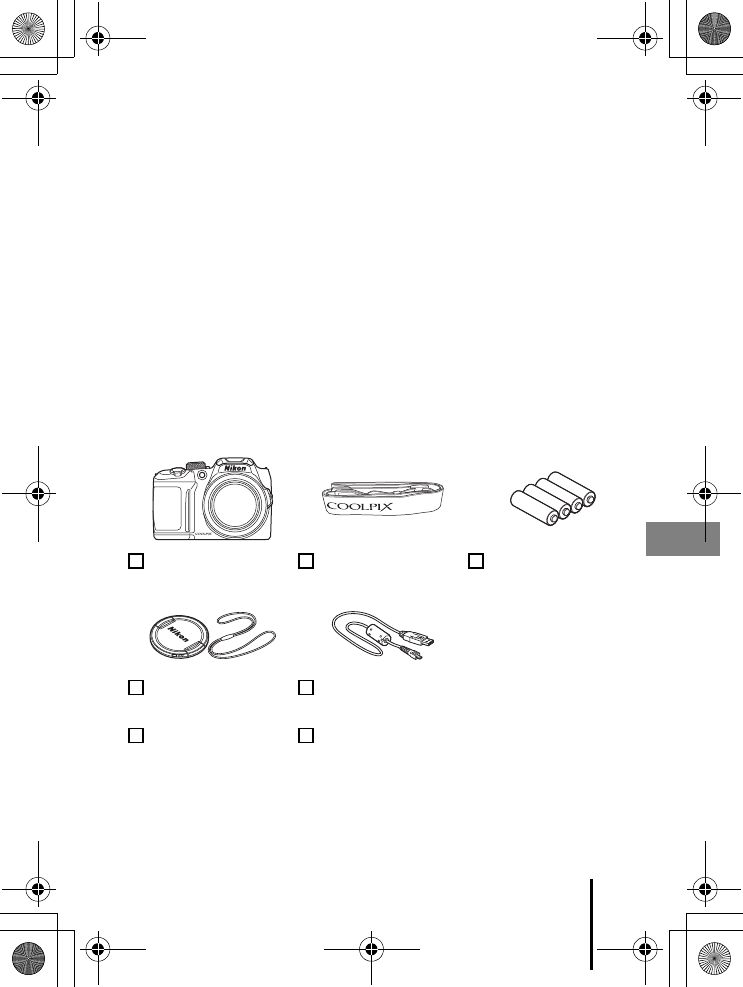
v
Introduction
En_01
Nikon User Support
Should you need technical support, we offer a number of options.
Internet
For customers in the United States: www.nikonusa.com
For customers in Canada: www.nikon.ca (English), fr.nikon.ca (Français)
For customers in Mexico: www.nikon.com.mx
For customers in Brazil: www.nikon.com.br
Telephone
For customers in the United States: 1-800-NIKON-US (1-800-645-6687)
For customers in Canada: 1-877-534-9910
For customers in Mexico: 001-888-565-5452
For customers in Brazil: 0800-886-4566 (0800-88 NIKON)
Confirming the Package Contents
In the event that any items are missing, please contact the store where you purchased
the camera.
* The included batteries are for trial use only.
NOTE: A memory card is not included with the camera. SD, SDHC, and SDXC memory
cards are referred to as “memory cards” in this manual.
COOLPIX B500
Digital Camera
Camera Strap LR6/L40 (AA-size)
alkaline batteries (×4)*
LC-CP31 Lens Cap
(with cord)
UC-E16 USB Cable
Quick Start Guide
(this manual)
Warranty
Q14035_EN_QSG.book Page v Friday, December 18, 2015 1:15 PM
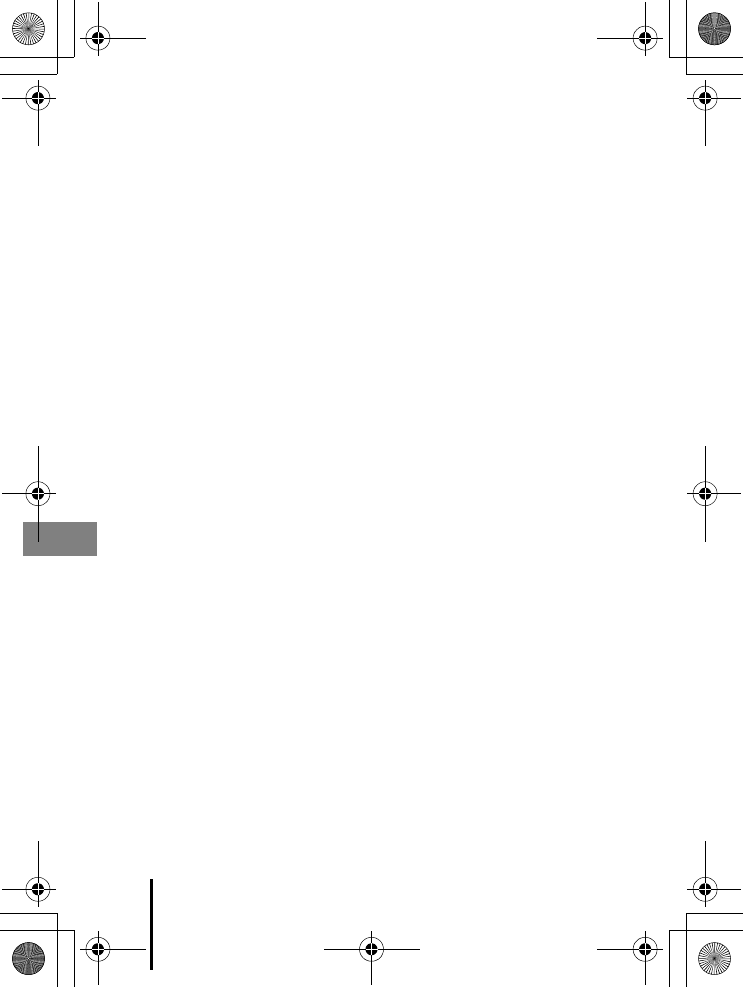
vi Introduction
En_01
Information and Precautions
Life-Long Learning
As part of Nikon’s “Life-Long Learning” commitment to ongoing product support and
education, continually updated information is available online at the following websites:
•For users in the U.S.A.: http://www.nikonusa.com/
•For users in Europe: http://www.europe-nikon.com/support/
•For users in Asia, Oceania, the Middle East, and Africa: http://www.nikon-asia.com/
Visit these websites to keep up-to-date with the latest product information, tips, answers to
frequently asked questions (FAQs), and general advice on digital imaging and photography.
Additional information may be available from the Nikon representative in your area. Visit the
website below for contact information.
http://imaging.nikon.com/
Use Only Nikon Brand Electronic Accessories
Nikon COOLPIX cameras are designed to the highest standards and include complex
electronic circuitry. Only Nikon brand electronic accessories (including battery chargers,
batteries, and AC adapters) certified by Nikon specifically for use with this Nikon digital
camera are engineered and proven to operate within the operational and safety
requirements of this electronic circuitry.
THE USE OF NON-NIKON ELECTRONIC ACCESSORIES COULD DAMAGE THE CAMERA AND
MAY VOID YOUR NIKON WARRANTY.
For more information about Nikon brand accessories, contact a local authorized Nikon
dealer.
Before Taking Important Pictures
Before taking pictures on important occasions (such as at weddings or before taking the
camera on a trip), take a test shot to ensure that the camera is functioning normally. Nikon
will not be held liable for damages or lost profits that may result from product malfunction.
Q14035_EN_QSG.book Page vi Friday, December 18, 2015 1:15 PM
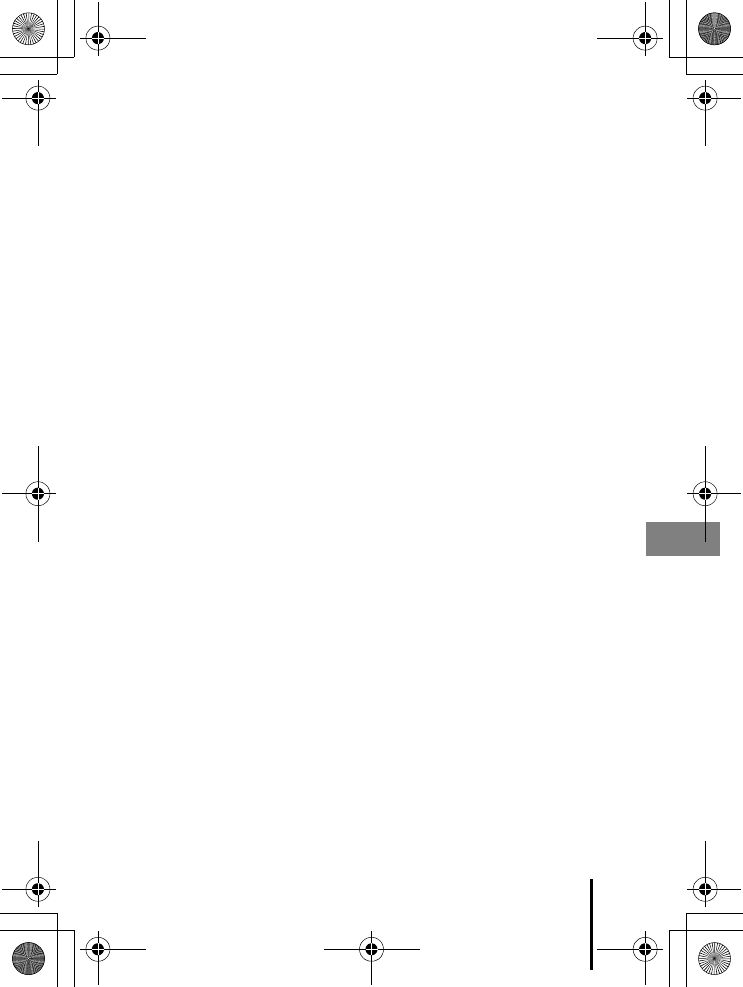
vii
Introduction
En_01
About the Manuals
•No part of the manuals included with this product may be reproduced, transmitted,
transcribed, stored in a retrieval system, or translated into any language in any form, by
any means, without Nikon’s prior written permission.
•Illustrations and screen content shown in this manual may differ from the actual product.
•Nikon reserves the right to change the specifications of the hardware and software
described in these manuals at any time and without prior notice.
•Nikon will not be held liable for any damages resulting from the use of this product.
•While every effort was made to ensure that the information in these manuals is accurate
and complete, we would appreciate it were you to bring any errors or omissions to the
attention of the Nikon representative in your area (address provided separately).
Comply with Copyright Notices
Under copyright law, photographs or recordings of copyrighted works made with the
camera can not be used without the permission of the copyright holder. Exceptions apply
to personal use, but note that even personal use may be restricted in the case of
photographs or recordings of exhibits or live performances.
Disposing of Data Storage Devices
Please note that deleting images or formatting data storage devices such as memory cards
or built-in camera memory does not completely erase the original image data. Deleted files
can sometimes be recovered from discarded storage devices using commercially available
software, potentially resulting in the malicious use of personal image data. Ensuring the
privacy of such data is the user’s responsibility.
Before discarding a data storage device or transferring ownership to another person, make
sure to reset all of the camera’s settings in Reset all in the setup menu (A20). After
resetting, erase all data in the device using commercial deletion software, or format the
device in Format memory or Format card in the setup menu (A20), then completely
refill it with images containing no private information (for example, images of empty sky).
Care should be taken to avoid injury or damage to property when physically destroying
memory cards.
Conformity Marking
Follow the procedure below to display some of the conformity markings that the
camera complies with.
Press the d button M z menu icon M Conformity marking M kbutton
Q14035_EN_QSG.book Page vii Friday, December 18, 2015 1:15 PM
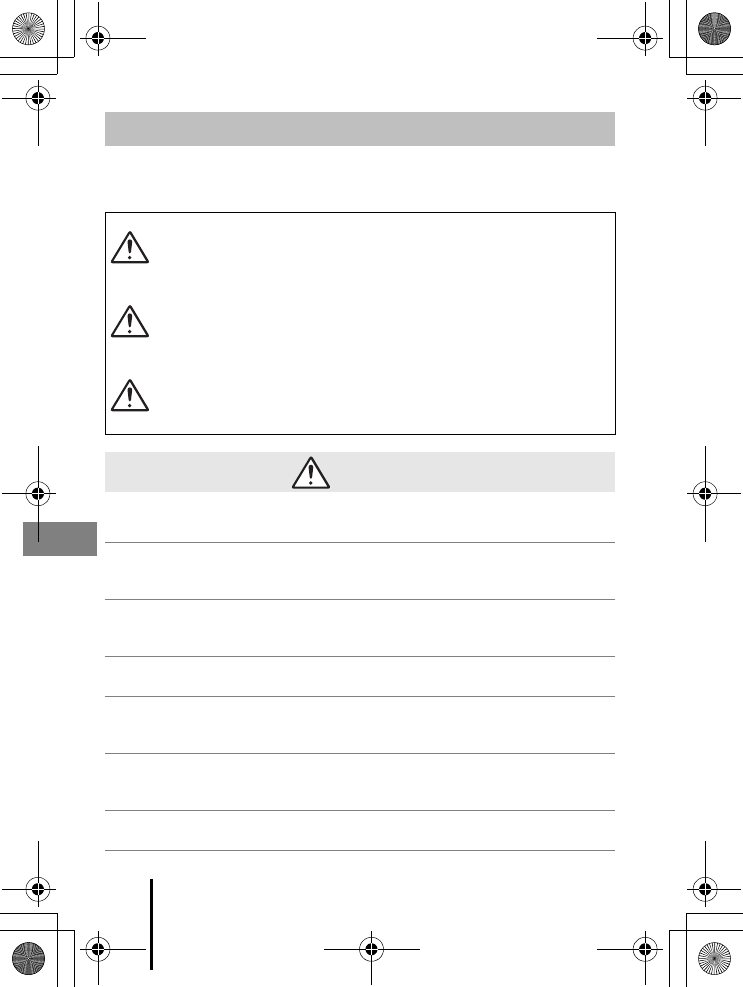
viii Introduction
En_01
To prevent damage to property or injury to yourself or to others, read “For Your Safety”
in its entirety before using this product.
Keep these safety instructions where all those who use this product will read them.
For Your Safety
DANGER
Failure to observe the precautions marked
with this icon carries a high risk of death or
severe injury.
WARNING
Failure to observe the precautions marked
with this icon could result in death or
severe injury.
CAUTION
Failure to observe the precautions marked
with this icon could result in injury or
property damage.
WARNING
•Do not use while walking or operating a motor vehicle. Failure to observe this
precaution could result in accidents.
•Do not disassemble or modify this product. Do not touch internal parts that
become exposed as the result of a fall or other accident. Failure to observe these
precautions could result in electric shock or other injury.
•Should you notice any abnormalities such as the product producing smoke, heat,
or unusual odors, immediately disconnect the batteries or power source.
Continued operation could result in fire, burns or other injury.
•Keep dry. Do not handle with wet hands. Do not handle the plug with wet hands.
Failure to observe these precautions could result in fire or electric shock.
•Do not let your skin remain in prolonged contact with this product while it is on or
plugged in. Failure to observe this precaution could result in low-temperature
burns.
•Do not use this product in the presence of flammable dust or gas such as propane,
gasoline or aerosols. Failure to observe this precaution could result in explosion or
fire.
•Do not aim the flash at the operator of a motor vehicle. Failure to observe this
precaution could result in accidents.
Introduction
Q14035_EN_QSG.book Page viii Friday, December 18, 2015 1:15 PM
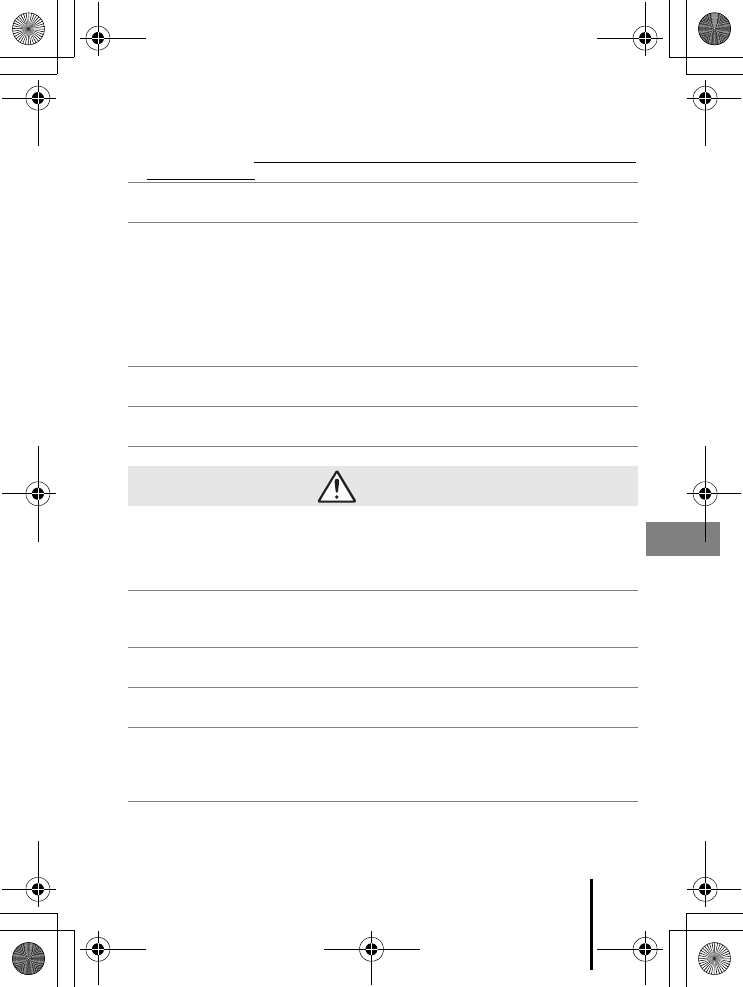
ix
Introduction
En_01
•Keep this product out of reach of children. Failure to observe this precaution could
result in injury or product malfunction. In addition, note that small parts constitute
a choking hazard. Should a child swallow any part of this product, seek immediate
medical attention.
•Do not entangle, wrap or twist the strap around your neck. Failure to observe this
precaution could result in accidents.
•Do not use batteries, chargers, or AC adapters not specifically designated for use
with this product. When using batteries, chargers, and AC adapters designated for
use with this product, do not:
- Damage, modify, forcibly tug or bend the cords or cables, place them under
heavy objects, or expose them to heat or flame.
- Use travel converters or adapters designed to convert from one voltage to
another or with DC-to-AC inverters.
Failure to observe these precautions could result in fire or electric shock.
•Do not handle the plug when using the AC adapter during thunderstorms. Failure
to observe this precaution could result in electric shock.
•Do not handle with bare hands in locations exposed to extremely high or low
temperatures. Failure to observe this precaution could result in burns or frostbite.
CAUTION
•Turn this product off when its use is prohibited. Disable wireless features when the
use of wireless equipment is prohibited. The radio-frequency emissions produced
by this product could interfere with equipment onboard aircraft or in hospitals or
other medical facilities.
•Remove the batteries and disconnect the AC adapter if this product will not be
used for an extended period. Failure to observe this precaution could result in fire
or product malfunction.
•Do not touch moving parts of the lens or other moving parts. Failure to observe
this precaution could result in injury.
•Do not fire the flash in contact with or in close proximity to the skin or objects.
Failure to observe this precaution could result in burns or fire.
•Do not leave the product where it will be exposed to extremely high
temperatures, for an extended period such as in an enclosed automobile or in
direct sunlight. Failure to observe this precaution could result in fire or product
malfunction.
Q14035_EN_QSG.book Page ix Friday, December 18, 2015 1:15 PM
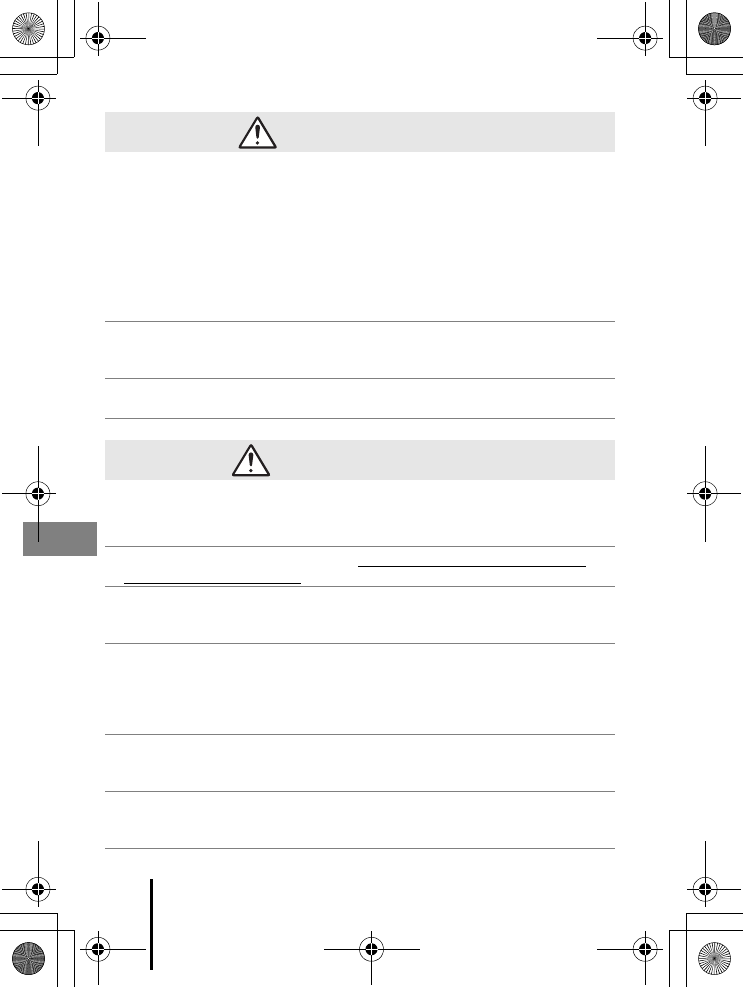
xIntroduction
En_01
DANGER for Batteries
•Do not mishandle batteries. Failure to observe the following precautions could
result in the batteries leaking, overheating, rupturing, or catching fire:
- Do not attempt to recharge non-rechargeable batteries.
- Do not expose batteries to flame or excessive heat.
- Do not disassemble.
- Do not short circuit the terminals by touching them to necklaces, hairpins, or
other metal objects.
- Do not expose batteries or the products in which they are inserted to powerful
physical shocks.
•Recharge all EN-MH2 rechargeable batteries in each pack of four simultaneously.
Failure to observe this precaution could result in the batteries leaking,
overheating, rupturing, or catching fire.
•If battery liquid comes into contact with the eyes, rinse with plenty of clean water
and seek immediate medical attention. Delaying action could result in eye injuries.
WARNING for Batteries
•Do not remove or damage the battery casing. Never use batteries with damaged
casing. Failure to observe this precaution could result in the batteries leaking,
overheating, rupturing, or catching fire.
•Keep batteries out of reach of children. Should a child swallow a battery, seek
immediate medical attention.
•Do not immerse this product in water or expose to rain. Failure to observe this
precaution could result in fire or product malfunction. Immediately dry the
product with a towel or similar object should it become wet.
•Discontinue use immediately should you notice any changes in the batteries, such
as discoloration or deformation. Cease charging EN-MH2 rechargeable batteries if
they do not charge in the specified period of time. Failure to observe this
precaution could result in the batteries leaking, overheating, rupturing, or
catching fire.
•Insert batteries in the correct orientation. Do not mix old and new batteries or
batteries of different types. Failure to observe this precaution could result in the
batteries leaking, overheating, rupturing, or catching fire.
•Prior to disposal, insulate battery terminals with tape. Overheating, rupture, or fire
may result should metal objects come into contact with the terminals. Recycle or
dispose of batteries in accord with local regulations.
Q14035_EN_QSG.book Page x Friday, December 18, 2015 1:15 PM
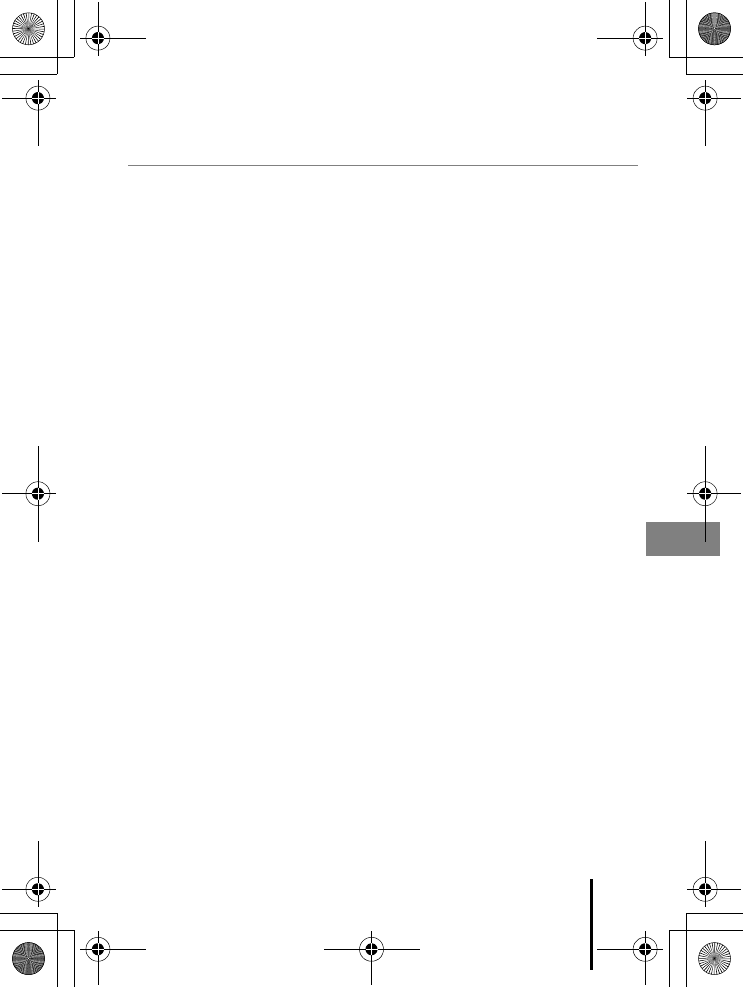
xi
Introduction
En_01
•If battery liquid comes into contact with a person’s skin or clothing, immediately
rinse the affected area with plenty of clean water. Failure to observe this
precaution could result in skin irritation.
Q14035_EN_QSG.book Page xi Friday, December 18, 2015 1:15 PM
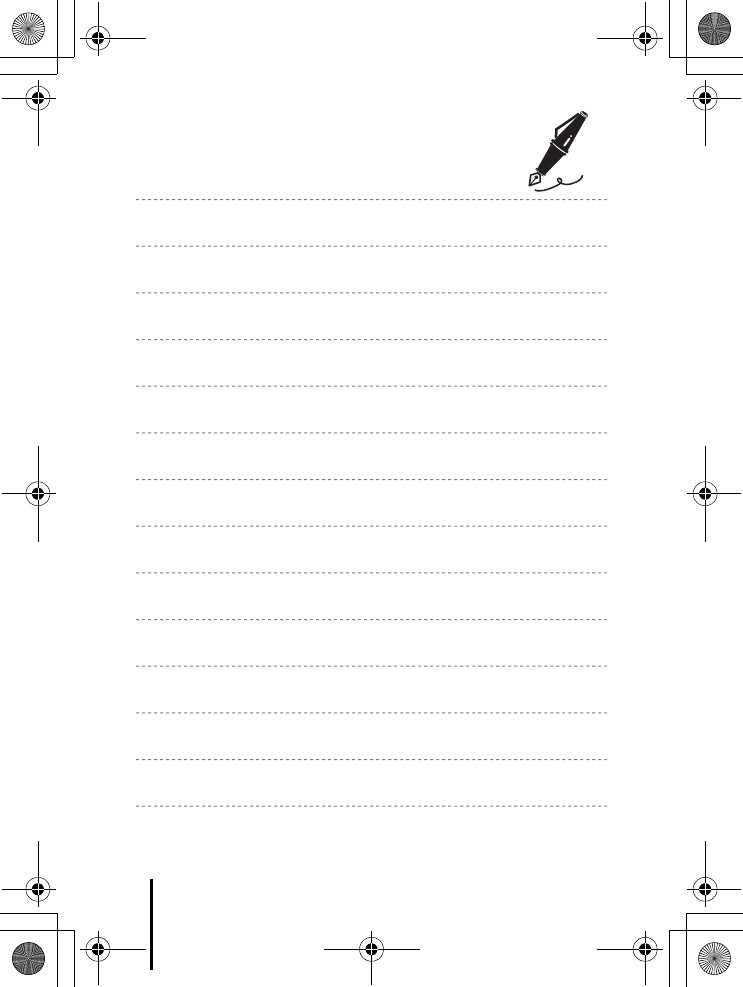
xii Introduction
En_01
Q14035_EN_QSG.book Page xii Friday, December 18, 2015 1:15 PM
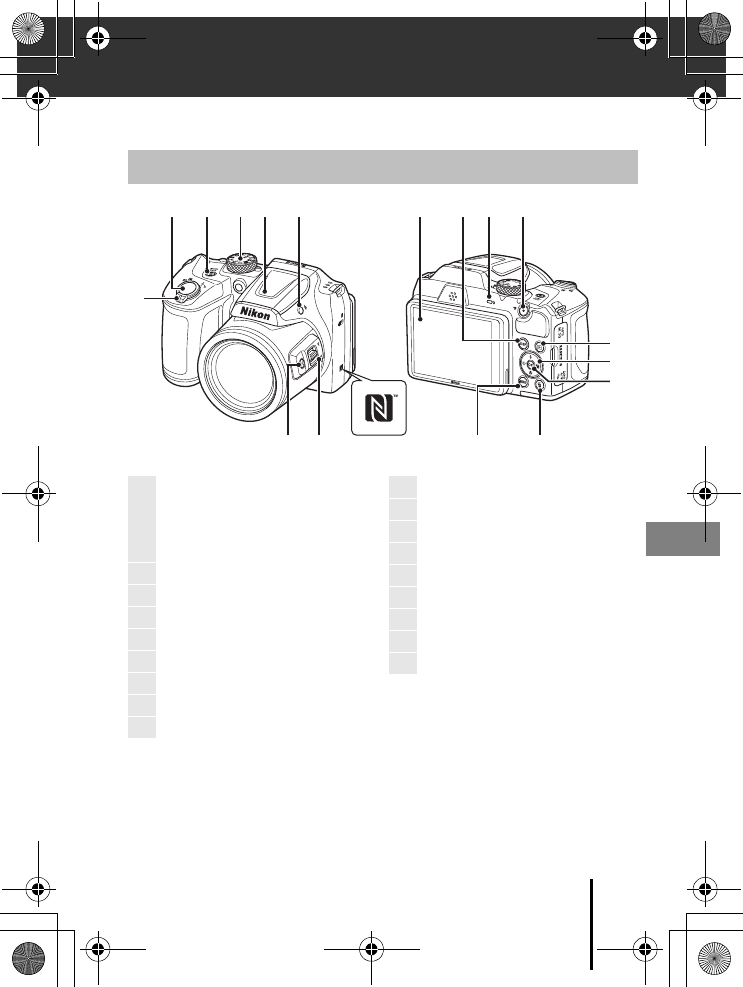
1
Parts of the Camera
En_01
Parts of the Camera
The Camera Body
8
64
3
1
9
7
5
2
1718
15
13
1211
14
10
16
1
Zoom control
f: Wide-angle
g: Telephoto
h: Thumbnail playback
i: Playback zoom
2Shutter-release button
3Power switch/power-on lamp
4Mode dial
5Flash
6m (flash pop-up) button
7N-Mark (NFC antenna)
8Side zoom control
9q (snap-back zoom) button
10 Monitor
11 s (display) button
12 Flash lamp
13 b (e movie-record) button
14 c (playback) button
15 Multi selector
16 k (apply selection) button
17 l (delete) button
18 d (menu) button
Q14035_EN_QSG.book Page 1 Friday, December 18, 2015 1:15 PM
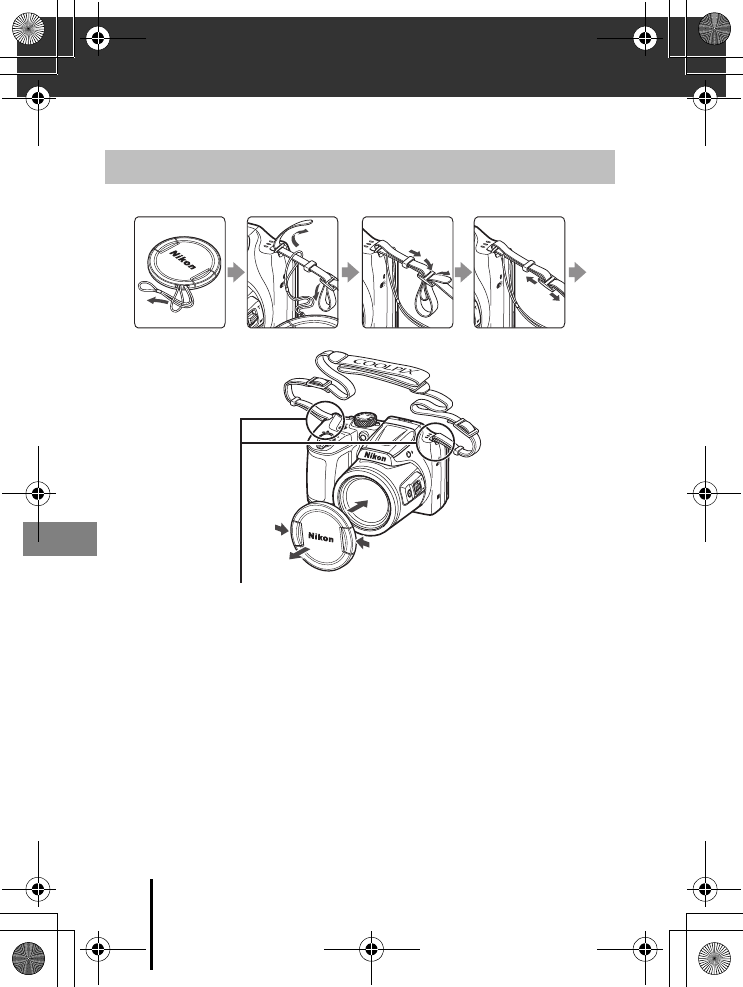
2Getting Started
En_01
Getting Started
Attach the lens cap to the camera strap, and then attach the strap to the camera.
BLens Cap
When the camera is not in use, attach the lens cap to the lens to protect it.
How to Attach the Camera Strap and Lens Cap
Attach the strap at two places.
Q14035_EN_QSG.book Page 2 Friday, December 18, 2015 1:15 PM
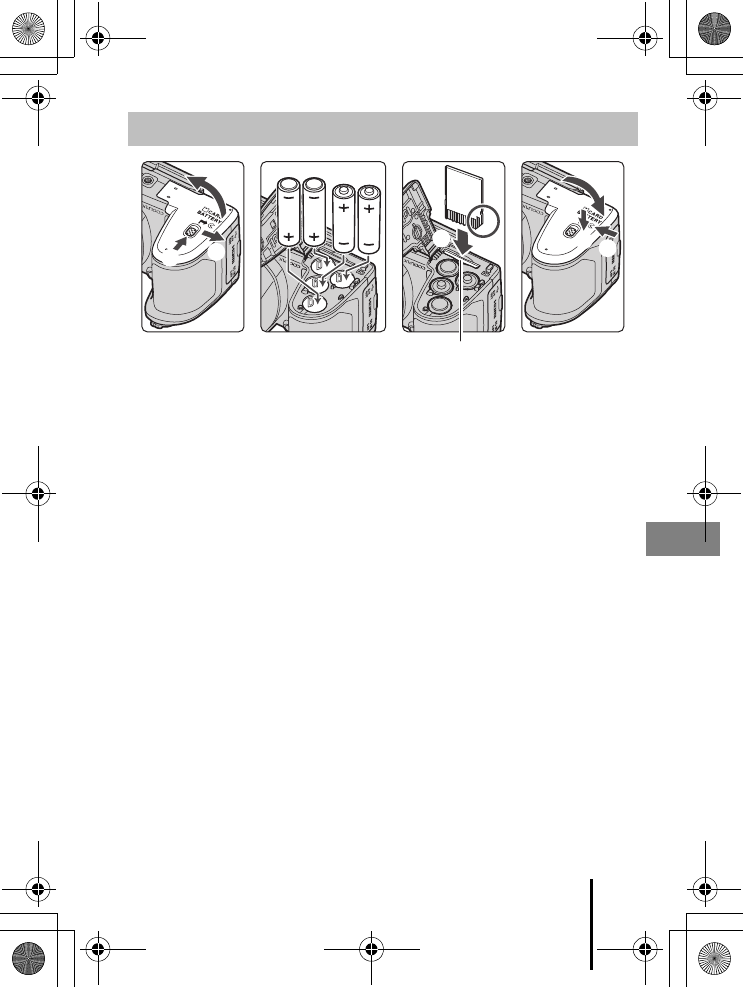
3
Getting Started
En_01
•Hold the camera upside down to prevent the batteries from falling out, confirm
that the positive (+) and negative (–) terminals of the batteries are oriented
correctly, and insert the batteries.
•Slide the memory card in until it clicks into place (5).
•Be careful not to insert the batteries or memory card upside-down or backward, as
this could cause a malfunction.
•When closing the cover, slide it while securely holding down the area marked 7.
BFormatting a Memory Card
The first time you insert a memory card that has been used in another device into this
camera, make sure to format it with this camera. Insert the memory card into the camera,
press the d button, and select Format card in the setup menu (A20).
Applicable Batteries
•Four LR6/L40 (AA-size) alkaline batteries (included batteries)
•Four FR6/L91 (AA-size) lithium batteries
•Four EN-MH2 Rechargeable Ni-MH (nickel metal hydride) batteries
EN-MH1 Rechargeable Ni-MH batteries cannot be used.
Inserting the Batteries and Memory Card
12
34
578
6
Memory card slot
Q14035_EN_QSG.book Page 3 Friday, December 18, 2015 1:15 PM
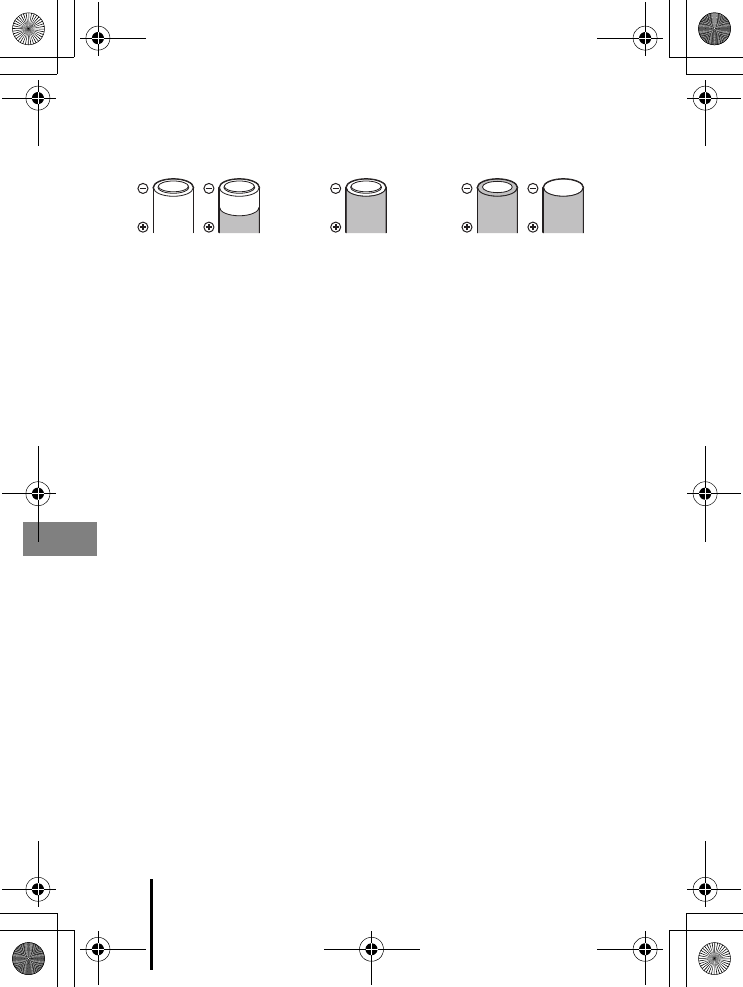
4Getting Started
En_01
BNotes About the Batteries
•Do not combine old and new batteries or batteries of different makes or types.
•Batteries with the following defects cannot be used:
BNotes About EN-MH2 Rechargeable Ni-MH Batteries
When using EN-MH2 batteries with the camera, charge four batteries at a time using MH-73
Battery Charger (A27).
CAlkaline Batteries
Performance of alkaline batteries may vary greatly depending on the brand.
Removing the Batteries or Memory Card
Turn the camera off and make sure that the power-on lamp and screen have turned
off, and then open the battery-chamber/memory card slot cover.
•Gently push the memory card into the camera to partially eject the memory card.
•Be careful when handling the camera, batteries, and memory card immediately
after using the camera, as they may be hot.
Memory Cards and Internal Memory
Camera data, including images and movies, can be saved either on a memory card or
in the camera’s internal memory. To use the camera’s internal memory, remove the
memory card.
Batteries with insulation
that does not cover the
area around the
negative terminal
Batteries with peeling Batteries with a flat
negative terminal
Q14035_EN_QSG.book Page 4 Friday, December 18, 2015 1:15 PM
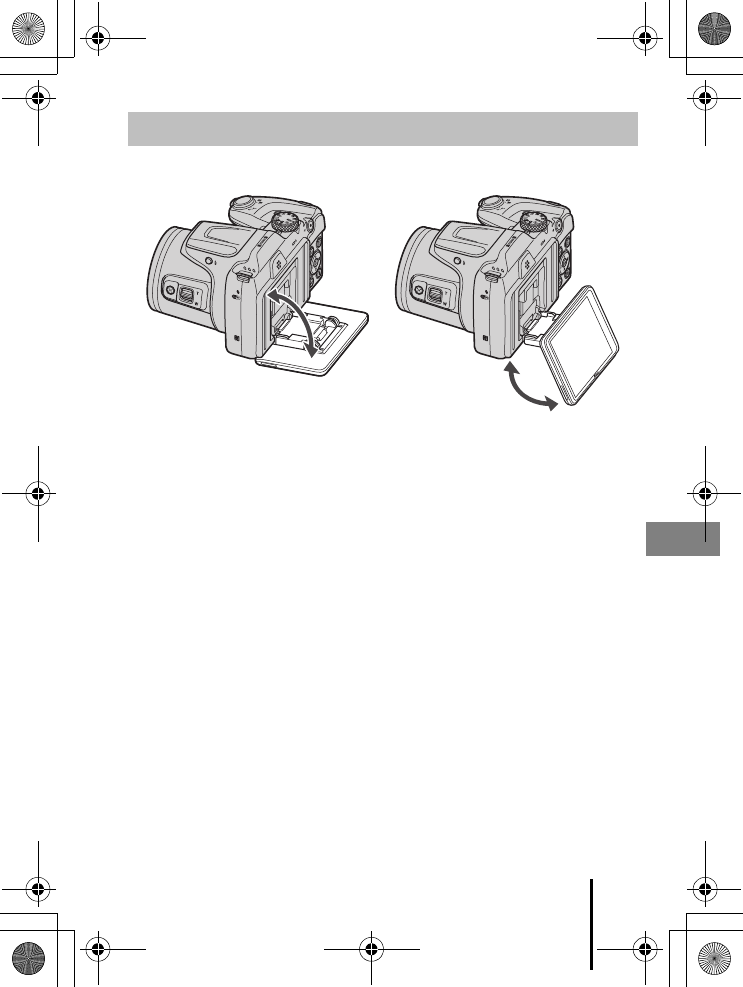
5
Getting Started
En_01
The angle of the monitor can be lowered down to approx. 85° or raised upward to
approx. 90°.
BNotes About the Monitor
•Do not apply excessive force when changing the angle of the monitor.
•The monitor cannot be moved to the left or right.
•Put the monitor back in the original position when using in normal situations.
Changing the Angle of the Monitor
Q14035_EN_QSG.book Page 5 Friday, December 18, 2015 1:15 PM
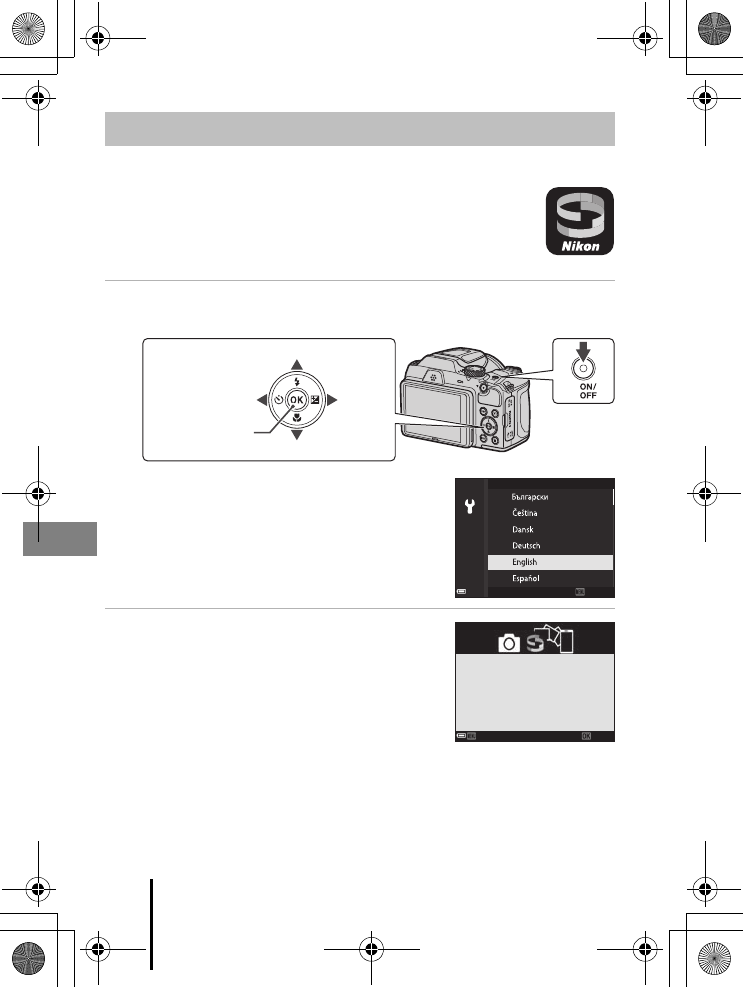
6Getting Started
En_01
Setup from a Smartphone or Tablet
•Before proceeding, install the SnapBridge app (Aii) and enable
Bluetooth and Wi-Fi on your smartphone or tablet (below, “smart
device”).
•The camera and smart device screens shown in this manual may
differ from those of the actual products.
1Turn the camera on.
•Use the multi selector to select and adjust settings.
•A language selection dialog will be displayed. Press
H or I on the multi selector to highlight a
language and press k to select.
•The language can be changed at any time using
the Language option in the setup menu (A20).
2Press k when the dialog at right is
displayed.
•If you do not wish to use a smart device to
configure the camera, press d (A8).
Camera Setup
Multi selector
k button
(apply selection)
RightLeft
Up
Down
Power switch
Cancel
Language
LaterLater Set
Use SnapBridge to send photos to your
smart device and share them online.
To skip this screen and set SnapBridge
later from the Network menu, press
MENU.
Q14035_EN_QSG.book Page 6 Friday, December 18, 2015 1:15 PM
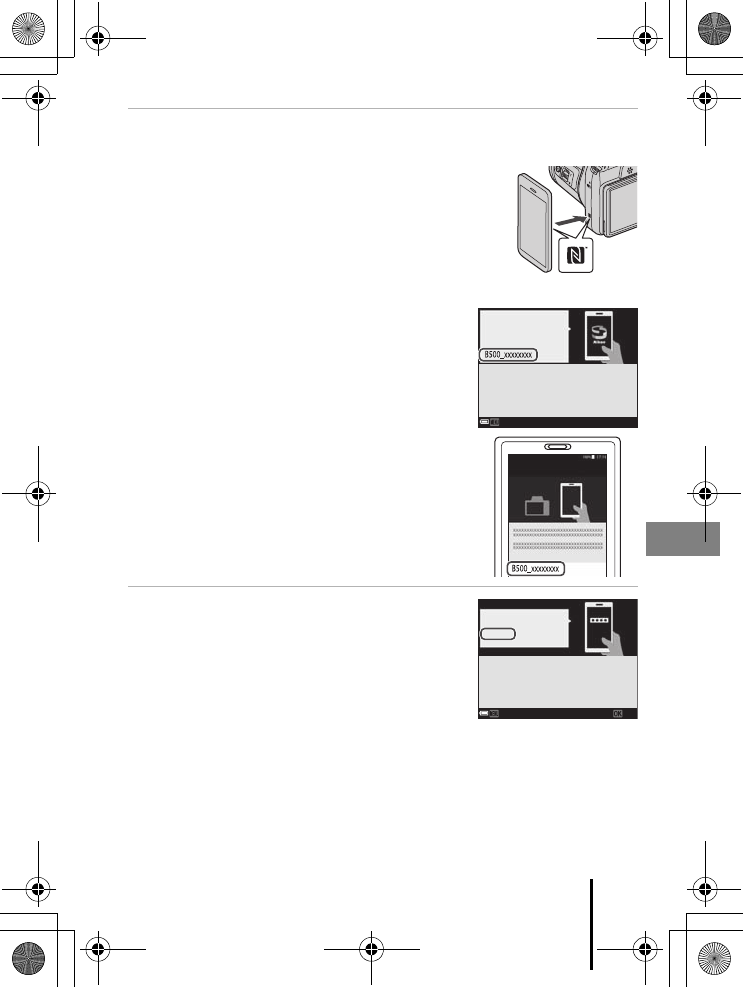
7
Getting Started
En_01
3Pair (i.e., establish a Bluetooth link between) the camera and the
smart device.
•Android Devices with NFC Support
After checking that NFC is enabled on the smart
device, touch the camera Y (N-Mark) to the NFC
antenna on the smart device to launch the
SnapBridge app.
- If the SnapBridge download site is displayed,
download and install the app before repeating
the above steps.
•iOS Devices and Android Devices Without
NFC Support
Press the camera k button. The camera will wait
for a connection; launch the SnapBridge app on
the smart device and follow the on-screen
instructions to tap the name of the camera you
want to pair with.
4Check the authentication code.
•After confirming that the camera and smart device
display the same six-digit authentication code,
follow the steps below to complete pairing.
-On the camera, press k.
-On the smart device, tap Pairing (the name of
the button varies with the smart device).
CancelCancel
SnapBridge
App
Camera
On your smart device, go to the app
store and search for SnapBridge. After
installing, open the SnapBridge app.
Connect to Camera
Camera name
OKOK
Auth. code
000000
CancelCancel
Confirm that the same authentication
code is displayed on the smart device
and press OK.
Camera
Q14035_EN_QSG.book Page 7 Friday, December 18, 2015 1:15 PM
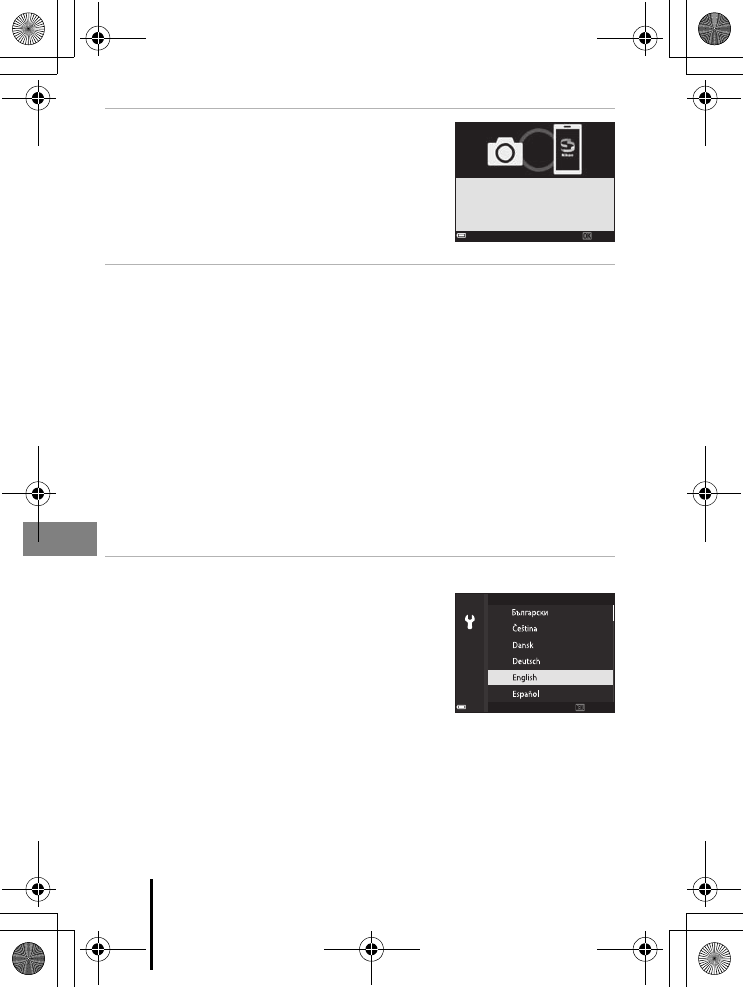
8Getting Started
En_01
5Press k when the dialog at right is
displayed.
•When a constant connection between the camera
and smart device is established, the dialog at right
is displayed.
•If the camera displays Could not connect., press
k to return to Step 3. To cancel pairing settings,
press d.
6Follow the on-screen instructions to complete the setup
process.
•To record location data with photographs, select Yes when prompted and enable
the location data features both in the SnapBridge app and on the smart device itself
(for more information, see the documentation provided with the smart device).
•You can also synchronize the camera clock to the time reported by the smart device
by selecting Yes when prompted and enabling synchronization in the SnapBridge
app. If you select No, set the camera clock from the menus as described in Step 2 on
page 9.
•Setup is complete when the camera returns to the shooting display.
•See page 10 for more information on using SnapBridge.
Setup from the Camera Menus
The camera clock can be set manually.
1Turn the camera on (A6).
•A language selection dialog will be displayed. Press
H or I on the multi selector (A6) to highlight a
language and press k to select.
•The language can be changed at any time using
the Language option in the setup menu (A20).
Next
Your camera and smart device are
connected!
SnapBridge will send your photos to
your smart device as they are taken.
Cancel
Language
Q14035_EN_QSG.book Page 8 Friday, December 18, 2015 1:15 PM
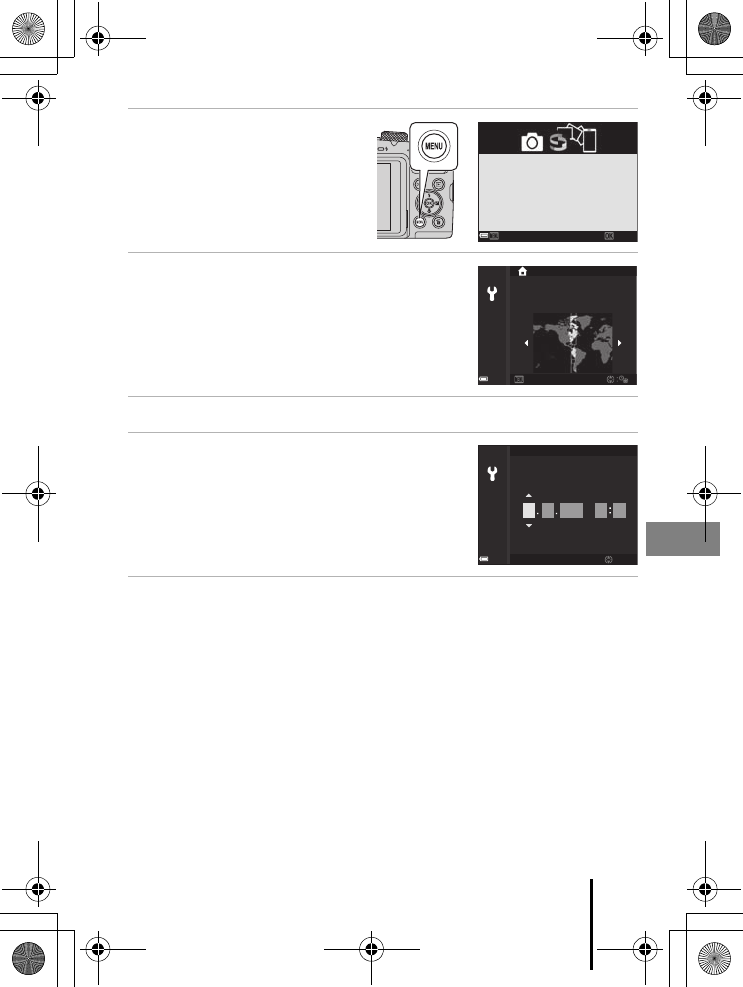
9
Getting Started
En_01
2Press d when the dialog
at right is displayed.
•Select Yes when prompted to set
the camera clock.
3Highlight your home time zone and
press k.
•To turn daylight saving time on press H; W will be
displayed at the top of the map. Press I to turn
daylight saving time off.
4Press H or I to choose a date format and press k.
5Enter the current date and time and
press k.
•Press J or K to highlight items and press H or I
to change.
•Press k to set the clock.
6When prompted, press H or I to highlight Yes and press k.
•The camera exits to the shooting display when setup is complete.
CResetting the Clock
The Time zone and date option in the setup menu can be used to choose the time zone
and set the camera clock.
Daylight saving time can be turned on or off in the Time zone menu.
LaterLater Set
Use SnapBridge to send photos to your
smart device and share them online.
To skip this screen and set SnapBridge
later from the Network menu, press
MENU.
Back
New York, Toronto, Lima
Edit
Date and time
YDMhm
201601 01 00 00
Q14035_EN_QSG.book Page 9 Friday, December 18, 2015 1:15 PM
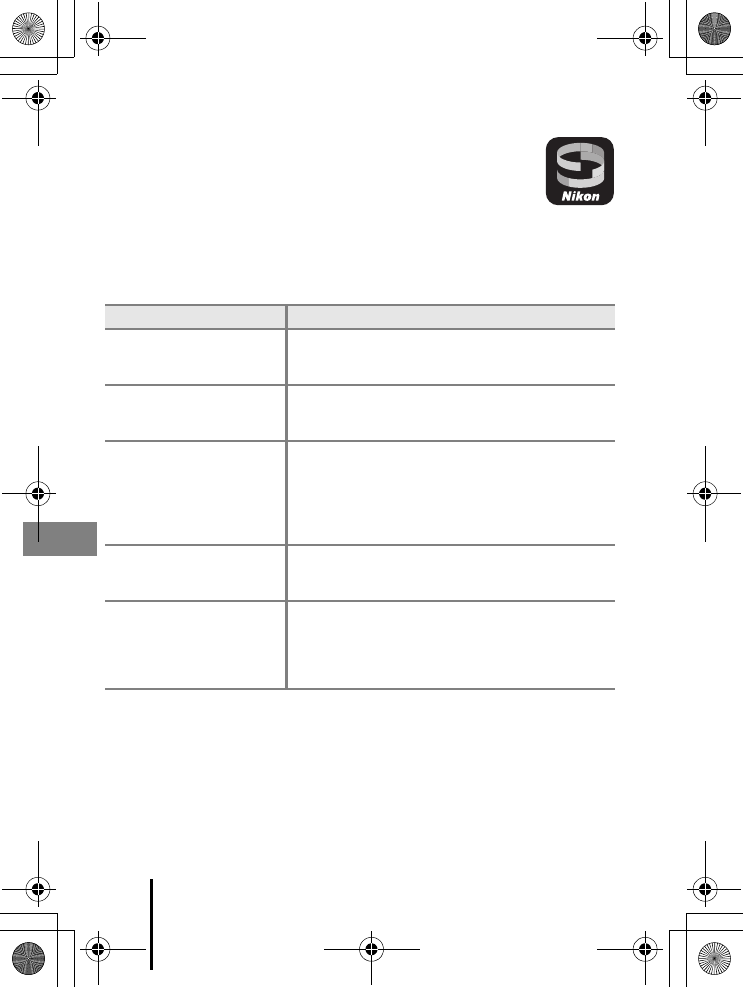
10 Getting Started
En_01
What SnapBridge Can Do for You
The SnapBridge app can be used for a variety of tasks once the camera
has been paired with your smart device.
Auto Upload
At default settings, pictures will automatically be uploaded to the smart device as they
are taken.
•Place the smart device close to the camera and launch the SnapBridge app.
Option Description
Disabling auto upload
Auto upload can be disabled using the Send while
shooting > Still images options in the camera network
menu (A20).
Upload options
Use the Send while shooting item in the camera
network menu to choose the types of pictures
automatically uploaded.
Selecting pictures for upload
You can use this option to automatically upload selected
pictures that were not uploaded during shooting.
•Use the Mark for upload option in the camera
playback menu (A20) to select pictures.
•The constant connection ensures that upload will
continue even when the camera is off.
Resizing pictures for upload
Use the SnapBridge app to choose the size at which
pictures are copied to the smart device. The default size
is 2 megapixels.
Embedding photo info
Use the SnapBridge app to choose the information
imprinted on photographs copied to the smart device.
Comments and copyright information can be entered in
advance from the camera setup menu. You can also
imprint text entered in the SnapBridge app.
Q14035_EN_QSG.book Page 10 Friday, December 18, 2015 1:15 PM
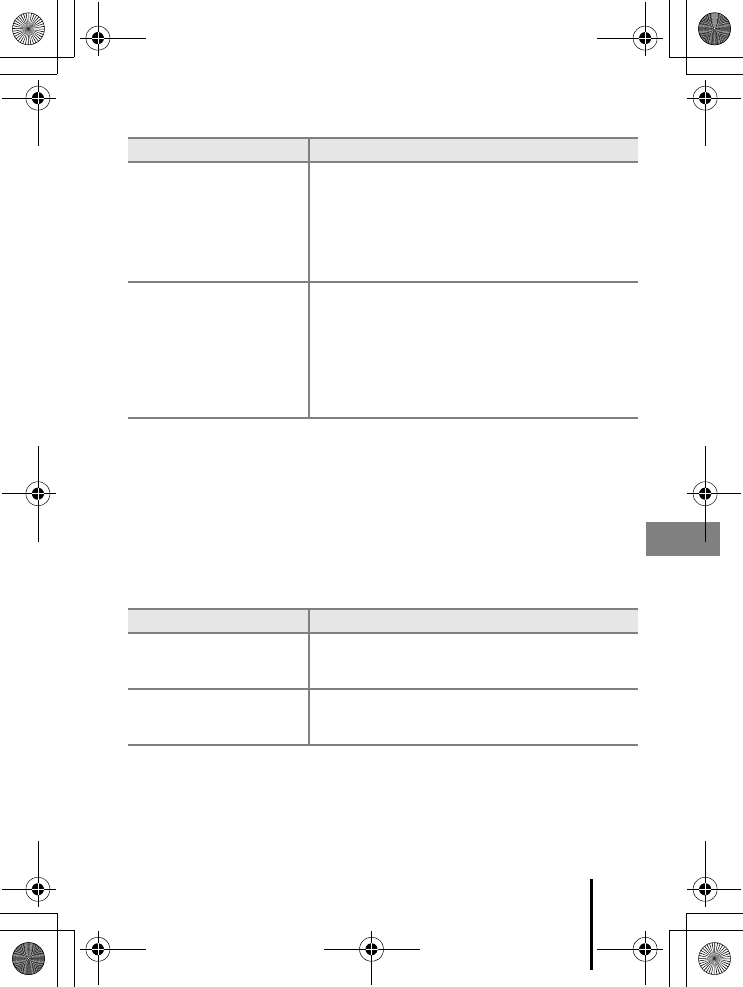
11
Getting Started
En_01
Wireless Networks
BWhere the Use of Wireless Devices Is Prohibited
Where the use of wireless devices is prohibited, disable wireless features in the camera
network menu by selecting On for Airplane mode. This will temporarily interrupt the
constant connection with the smart device, but the connection is automatically re-
established when airplane mode is turned off.
Other Options for the SnapBridge App
•See SnapBridge app online help for more information.
Option Description
Pairing
To pair the camera with a smart device (for example, with
a new device or if you did not opt to pair with a smart
device during setup), select Connect to smart device in
the camera network menu and follow the instructions on
page 7, starting with Step 3.
The camera can be paired with up to five smart devices,
but can connect to only one at a time.
Uploading pictures via Wi-Fi
A Wi-Fi connection is recommended for movies and
large-volume uploads.
Follow the on-screen instructions in the SnapBridge app
to switch to a Wi-Fi connection.
•The Wi-Fi > Network settings item in the camera
network menu contains Auth./encryp. and
Password options. The default option for Auth./
encryp. is WPA2-PSK-AES.
Option Description
Remote photography
Use the smart device to release the camera shutter.
Before performing remote photography, turn the camera
on.
Viewing the pictures on the
camera
Use the smart device to view and download the pictures
on the camera. This option is available even when the
camera is off.
Q14035_EN_QSG.book Page 11 Friday, December 18, 2015 1:15 PM

12 Basic Shooting and Playback Operations
En_01
Basic Shooting and Playback
Operations
A (auto) mode is used here as an example. A (auto) mode enables you to perform
general shooting in a variety of shooting conditions.
1Rotate the mode dial to A.
•Battery level indicator
b: The battery level is high.
B: The battery level is low.
•Number of exposures remaining
C is displayed when no memory card is inserted in
the camera, and images are saved in the internal
memory.
•Press the s (display) button to switch the
information displayed on the screen each time.
2Hold the camera steady.
•Keep fingers and other objects away from the lens, flash, AF-assist illuminator,
microphone, and speaker.
Shooting Images
32003200
25m 0s25m 0s
Battery level indicator
Number of exposures
remaining
Q14035_EN_QSG.book Page 12 Friday, December 18, 2015 1:15 PM
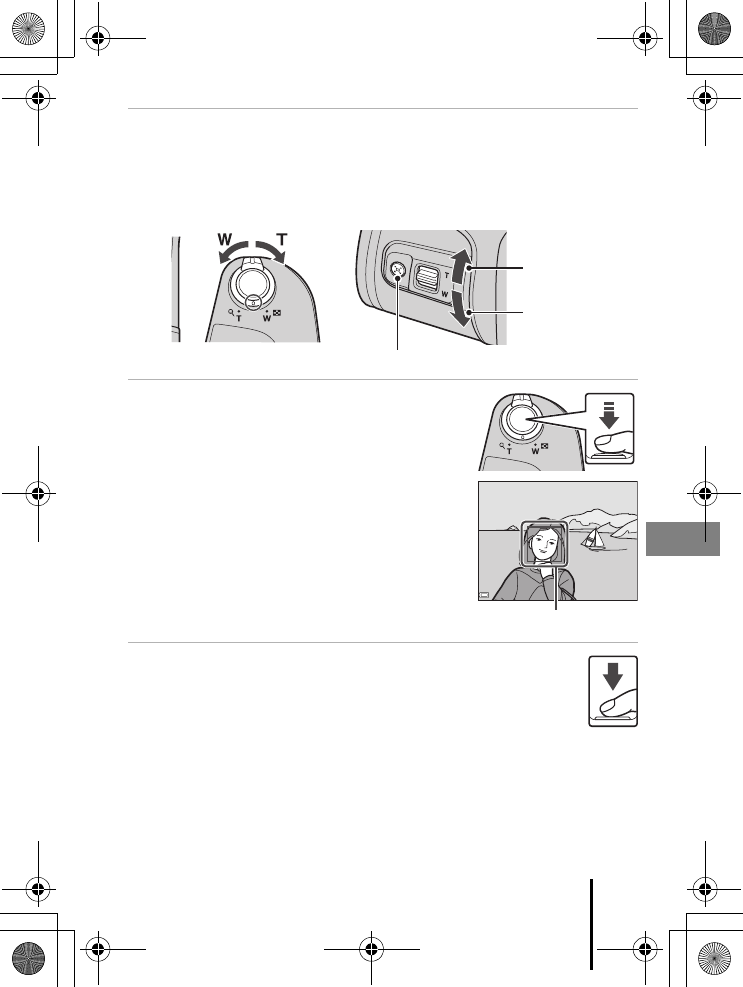
13
Basic Shooting and Playback Operations
En_01
3Frame the picture.
•Move the zoom control or the side zoom control to change the zoom lens position.
•If you lose sight of the subject while shooting with the lens in telephoto position,
press the q (snap-back zoom) button to temporarily widen the visible area so that
you can frame the subject more easily.
4Press the shutter-release button
halfway.
•To press the shutter-release button “halfway”
means to press and hold the button at the point
where you feel a slight resistance.
•When the subject is in focus, the focus area or
focus indicator is displayed in green.
•When you are using digital zoom, the camera
focuses in the center of the frame and the focus
area is not displayed.
•If the focus area or focus indicator flashes, the
camera is unable to focus. Modify the composition
and try pressing the shutter-release button halfway
again.
5Without lifting your finger, press the
shutter-release button all the way
down.
BNotes About Saving Images or Movies
The indicator showing the number of exposures remaining or the indicator showing the
remaining recording time flashes while images or movies are being saved. Do not open
the battery-chamber/memory card slot cover or remove the batteries or memory
card while an indicator is flashing. Doing this could result in loss of data, or in damage to the
camera or the memory card.
Zoom out Zoom in
Zoom in
Zoom out
q button
F3F31/2501/250
Focus area
Q14035_EN_QSG.book Page 13 Friday, December 18, 2015 1:15 PM
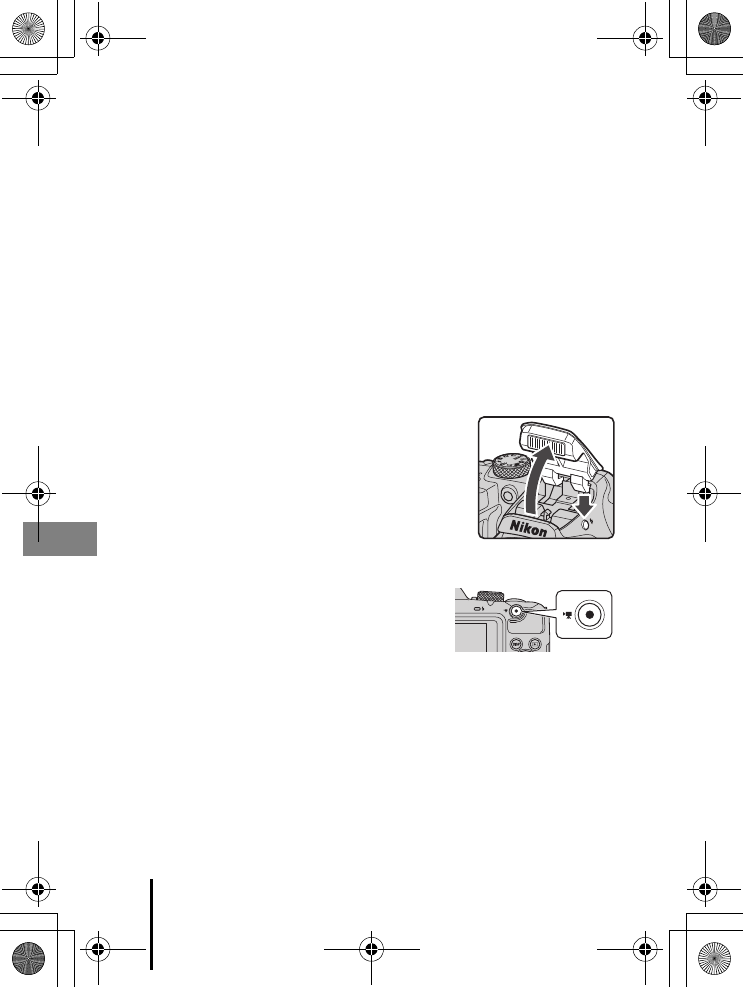
14 Basic Shooting and Playback Operations
En_01
CThe Auto Off Function
•When no operations are performed for about one minute, the screen turns off, the camera
enters standby mode, and then the power-on lamp flashes. The camera turns off after
remaining in standby mode for about three minutes.
•To turn the screen back on while the camera is in standby mode, perform an operation
such as pressing the power switch or shutter-release button.
CWhen Using a Tripod
•We recommend using a tripod to stabilize the camera in the following situations:
- When the flash is lowered in dark locations or when using a shooting mode in which the
flash does not fire
- When the zoom is at a telephoto position
•When using a tripod to stabilize the camera during shooting, set Photo VR to Off in the
setup menu (A20) to prevent potential errors caused by this function.
Using the Flash
In situations where a flash is needed, such as in dark
locations or when the subject is backlit, press the m (flash
pop-up) button to raise the flash.
•When not using the flash, gently push to lower the flash
until it clicks shut.
Recording Movies
Display the shooting screen and press the b (e
movie-record) button to start recording a movie. Press
the b(e) button again to end recording.
Q14035_EN_QSG.book Page 14 Friday, December 18, 2015 1:15 PM
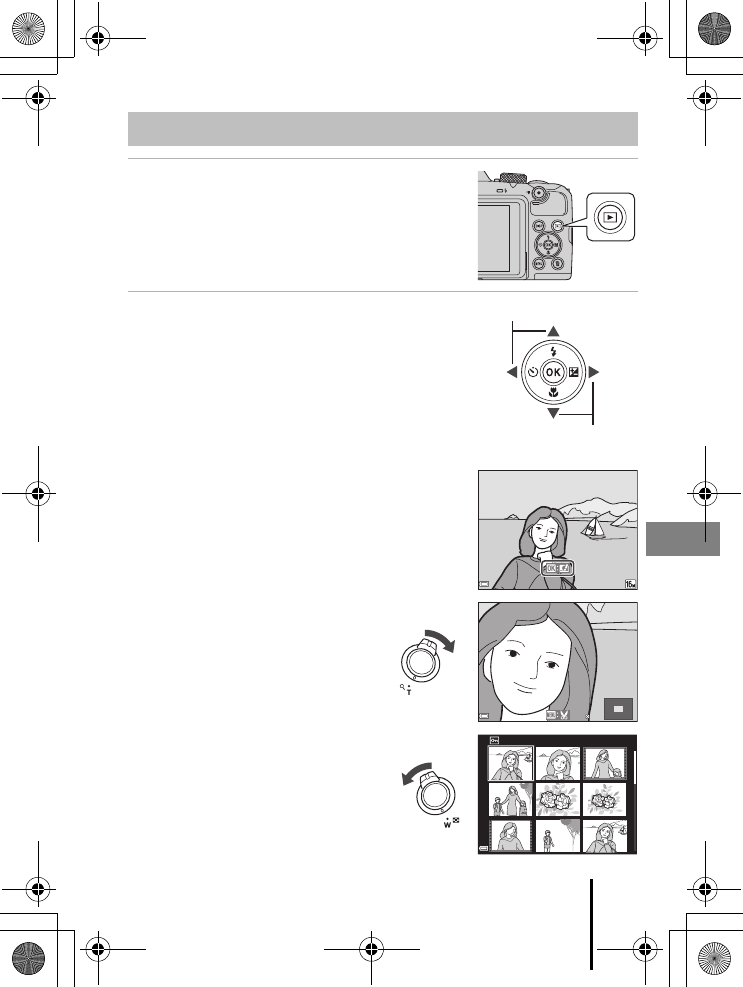
15
Basic Shooting and Playback Operations
En_01
1Press the c (playback) button to enter
playback mode.
•If you press and hold down the c button while
the camera is turned off, the camera turns on in
playback mode.
2Use the multi selector to select an
image to display.
•Press and hold down HIJK to scroll through
the images quickly.
•Press the s (display) button to switch the
information displayed on the screen each time.
•To play back a recorded movie, press the kbutton.
•To return to shooting mode, press the cbutton
or shutter-release button.
•When e is displayed in full-frame playback
mode, you can press the kbutton to apply an
effect to the image.
•Move the zoom control toward g (i)
in full-frame playback mode to zoom
in on an image.
•In full-frame playback mode, move
the zoom control toward f (h) to
switch to thumbnail playback mode
and display multiple images on the
screen.
Playing Back Images
Display the previous image
Display the next image
4/44/4
11/15/2016 15:3011/15/2016 15:30
0004. JPG0004. JPG
3.0
3.0
1/20
Q14035_EN_QSG.book Page 15 Friday, December 18, 2015 1:15 PM
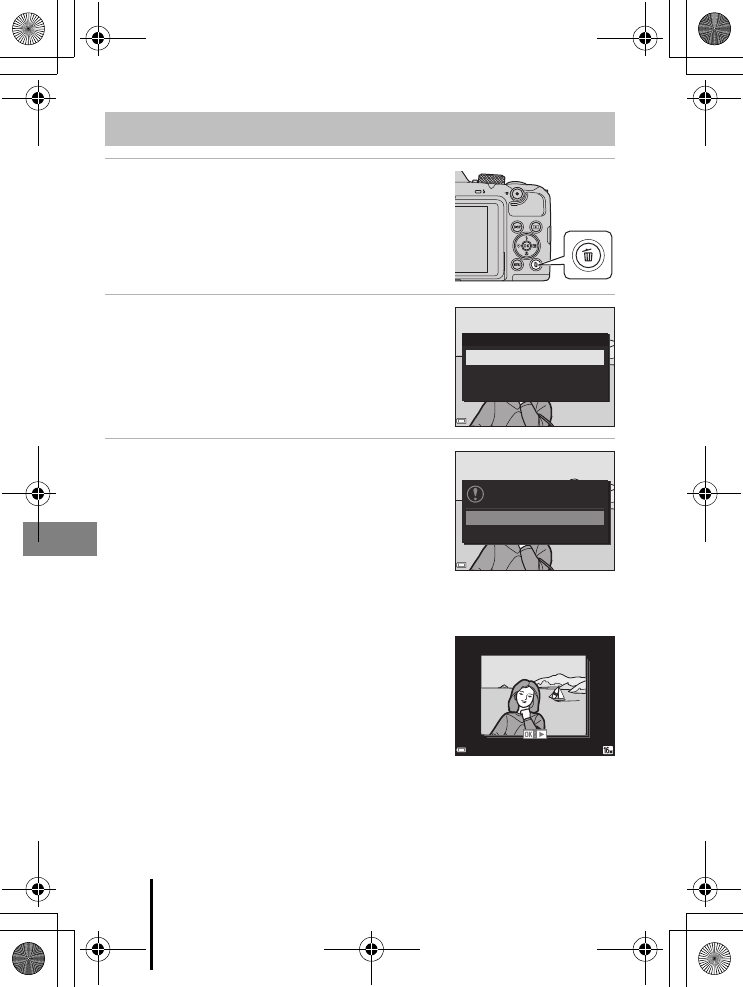
16 Basic Shooting and Playback Operations
En_01
1Press the l (delete) button to delete
the image currently displayed on the
screen.
2Use the multi selector HI to select the
desired deletion method and press the
kbutton.
•To exit without deleting, press the d button.
3Select Yes and press the kbutton.
•Deleted images cannot be recovered.
BDeleting Images in a Sequence
•Images captured continuously, or with the multiple exp.
lighten, creative mode, or self-collage function, are saved
as a sequence, and only one image in the sequence (the
key picture) is displayed in playback mode (default
setting).
•If you press the l button while a key picture is displayed
for a sequence of images, all images in the sequence are
deleted.
•To delete individual images in a sequence, press the k button to display them one at a
time and press the l button.
CDeleting the Image Captured While in Shooting Mode
When using shooting mode, press the l button to delete the last image that was saved.
Deleting Images
Delete
Current image
Erase selected images
All images
Yes
No
Erase 1 image?
1/51/5
11/15/2016 15:3011/15/2016 15:30
0004.JPG0004.JPG
Q14035_EN_QSG.book Page 16 Friday, December 18, 2015 1:15 PM
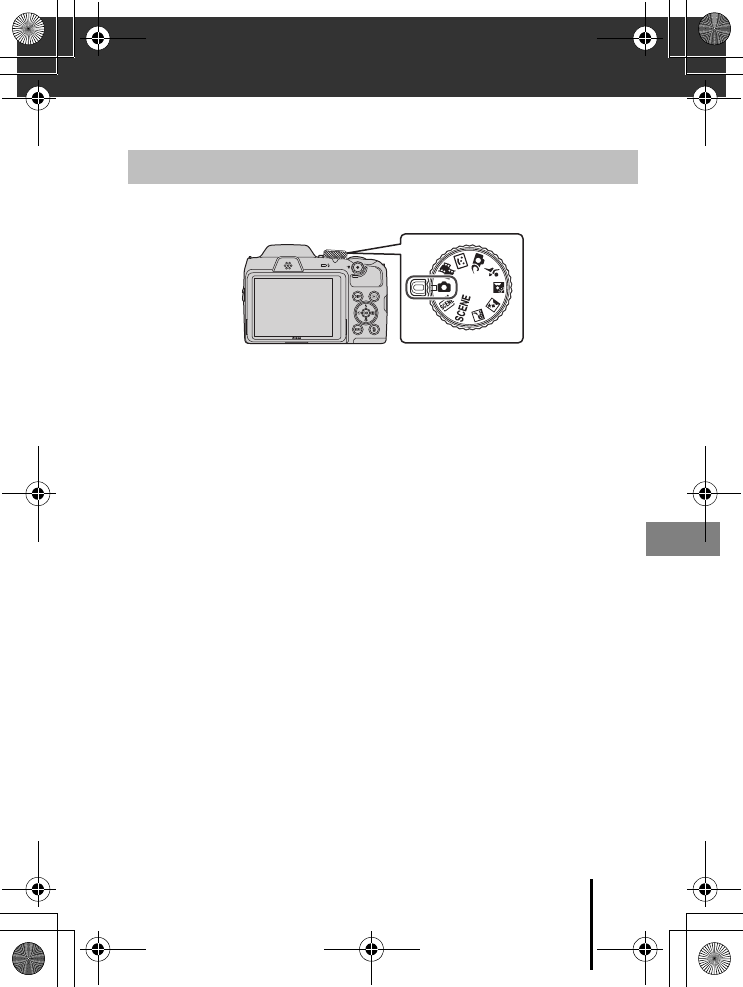
17
Other Functions
En_01
Other Functions
You can rotate the mode dial to align the desired shooting mode with the indicator
mark on the camera body.
•A (Auto) mode
Select this mode to perform general shooting in a variety of shooting conditions.
•y, o, j, e, o, d (Scene) modes
Select any one of scene modes based on the shooting conditions, and you can
take pictures with the appropriate settings for those conditions.
-y: Press the d button and select a scene mode.
-o (scene auto selector): The camera recognizes the shooting conditions when
you frame a picture, and you can take pictures in accordance with the conditions.
-j (night landscape): Use this mode to shoot night landscapes.
-e (night portrait): Use this mode to shoot evening and night portraits that
include background scenery.
-o (backlighting): Use this mode to shoot backlit subjects.
-d (sports): Use this mode to shoot sports photos.
•s (Creative) mode
The camera saves four images with effects and one image without effects
simultaneously in one shot.
•F (Smart portrait) mode
Use glamour retouch to enhance human faces during shooting, and use the smile
timer or self-collage function to take pictures.
•M (Short movie show) mode
The camera creates a short movie that is up to 30 seconds long (e 1080/30p or
S 1080/25p) by recording and automatically combining multiple movie clips
that are several seconds long.
Selecting a Shooting Mode
Q14035_EN_QSG.book Page 17 Friday, December 18, 2015 1:15 PM
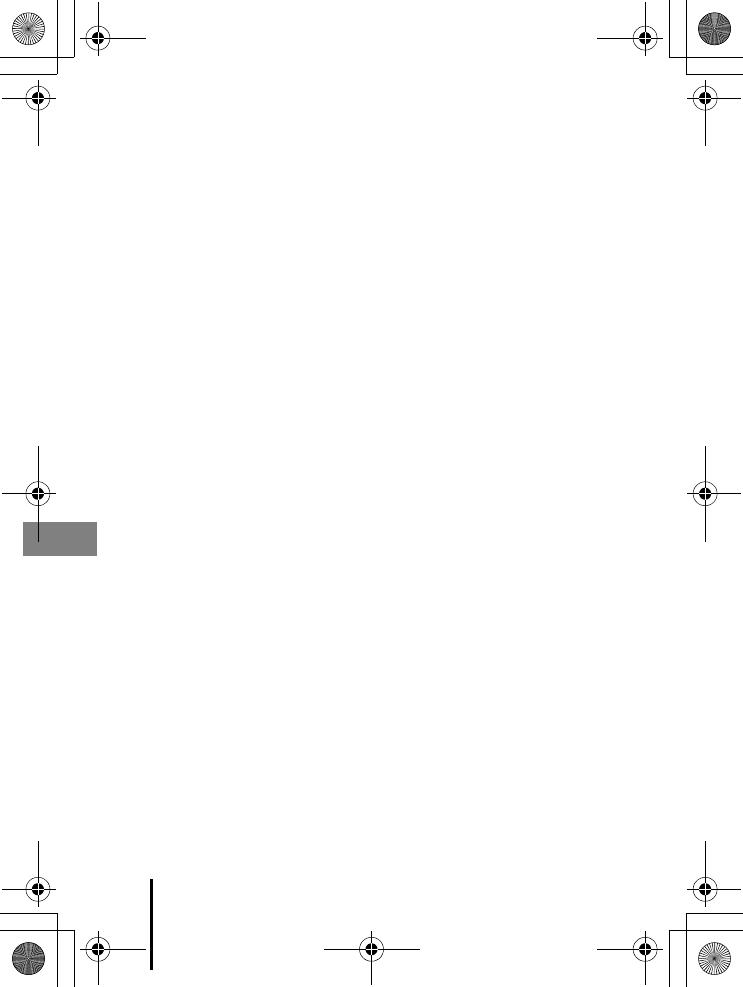
18 Other Functions
En_01
CHelp Display
The descriptions of functions are displayed while changing the shooting mode or while the
setting screen is displayed.
Press the shutter-release button halfway to quickly switch to shooting mode. You can show
or hide the descriptions using Help display in Monitor settings in the setup menu.
Q14035_EN_QSG.book Page 18 Friday, December 18, 2015 1:15 PM
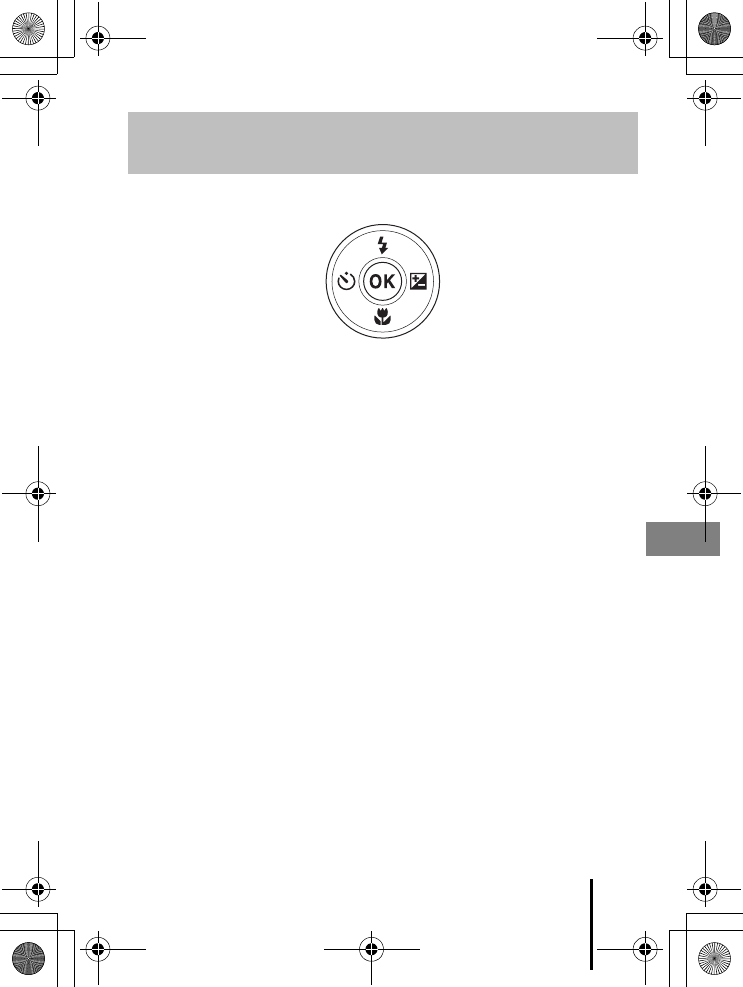
19
Other Functions
En_01
When the shooting screen is displayed, you can press the multi selector H(m) J(n)
I(p) K(o) to set the functions described below.
•m Flash mode
When the flash is raised, the flash mode can be set according to shooting
conditions.
•n Self-timer
The camera releases the shutter 10 seconds, 5 seconds, or 2 seconds after you press
the shutter-release button.
•p Macro mode
Use macro mode when you take close-up pictures.
•o Exposure compensation
You can adjust overall image brightness.
The functions that can be set vary depending on the shooting mode.
Setting Shooting Functions with the Multi
Selector
Q14035_EN_QSG.book Page 19 Friday, December 18, 2015 1:15 PM
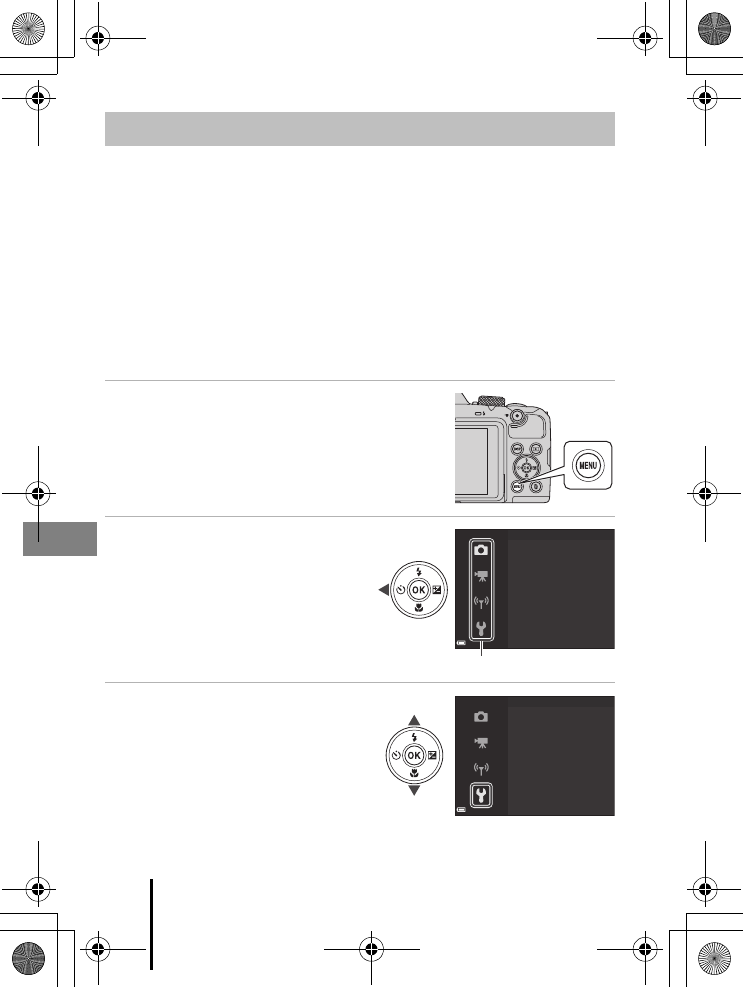
20 Other Functions
En_01
You can set the menus listed below by pressing the d (menu) button.
•A Shooting menu1, 2
•D Movie menu1
•G Playback menu3
•J Network menu
•z Setup menu
1Press the d button when the shooting screen is displayed.
2Menu icons and available setting options vary depending on the shooting mode.
3Press the d button when the playback screen is displayed. Menu icons and available
setting options vary depending on the playback mode.
1Press the d (menu) button.
•The menu is displayed.
2Press the multi selector J.
•The current menu icon is displayed in
yellow.
3Select a menu icon and press
the k button.
•The menu options become
selectable.
Menu Operations
Shooting menu
Image mode
White balance
Continuous
ISO sensitivity
AF area mode
Autofocus mode
Menu icons
Set up
Time zone and date
Monitor settings
Date stamp
Photo VR
AF assist
Digital zoom
Q14035_EN_QSG.book Page 20 Friday, December 18, 2015 1:15 PM
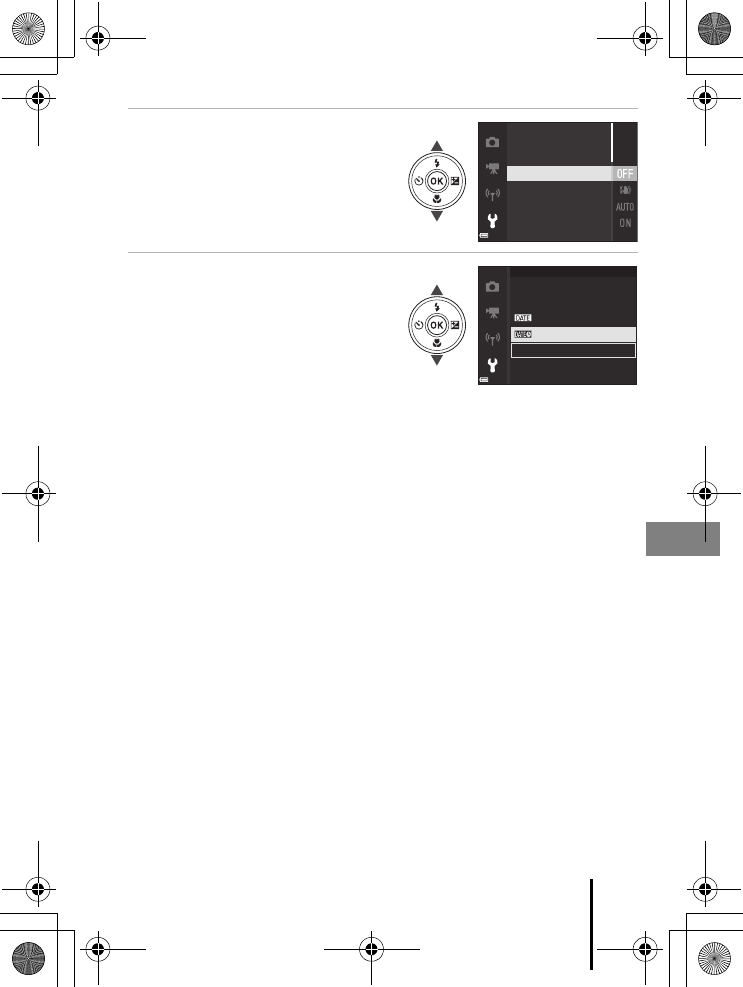
21
Other Functions
En_01
4Select a menu option and
press the k button.
•Certain menu options cannot be set
depending on the current shooting
mode or the state of the camera.
5Select a setting and press the
k button.
•The setting you selected is applied.
•When you are finished using the
menu, press the d button.
•When a menu is displayed, you can
switch to shooting mode by pressing
the shutter-release button or b (e)
button.
Time zone and date
Monitor settings
Date stamp
Photo VR
Digital zoom
AF assist
O
Date stamp
Date and time
Date
Q14035_EN_QSG.book Page 21 Friday, December 18, 2015 1:15 PM

22 Technical Notes
En_01
Technical Notes
Notices for Customers in the U.S.A.
Federal Communications Commission (FCC) Radio Frequency Interference
Statement
This equipment has been tested and
found to comply with the limits for a
Class B digital device, pursuant to Part
15 of the FCC rules. These limits are
designed to provide reasonable
protection against harmful interference
in a residential installation. This equipment generates, uses, and can radiate radio
frequency energy and, if not installed and used in accordance with the instructions,
may cause harmful interference to radio communications. However, there is no
guarantee that interference will not occur in a particular installation. If this equipment
does cause harmful interference to radio or television reception, which can be
determined by turning the equipment off and on, the user is encouraged to try to
correct the interference by one or more of the following measures:
•Reorient or relocate the receiving antenna.
•Increase the separation between the equipment and receiver.
•Connect the equipment into an outlet on a circuit different from that to which the
receiver is connected.
•Consult the dealer or an experienced radio/television technician for help.
CAUTIONS
Modifications
The FCC requires the user to be notified that any changes or modifications made to
this device that are not expressly approved by Nikon Corporation may void the user’s
authority to operate the equipment.
Interface Cables
Use the interface cables sold or provided by Nikon for your equipment. Using other
interface cables may exceed the limits of Class B Part 15 of the FCC rules.
Notices
Q14035_EN_QSG.book Page 22 Friday, December 18, 2015 1:15 PM
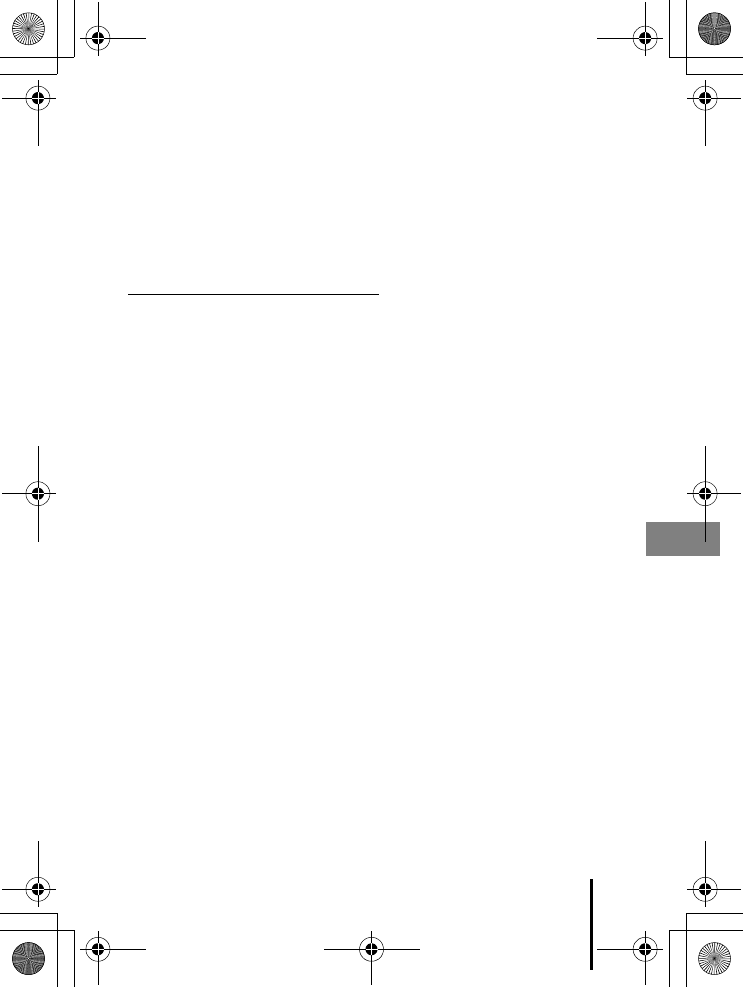
23
Technical Notes
En_01
Notice for Customers in the State of California
WARNING
Handling the cord on this product will expose you to lead, a chemical known to the
State of California to cause birth defects or other reproductive harm.
Wash hands after handling.
Nikon Inc.,
1300 Walt Whitman Road, Melville, New York 11747-3064, U.S.A.
Tel: 631-547-4200
Notice for Customers in Canada
CAN ICES-3 B / NMB-3 B
Q14035_EN_QSG.book Page 23 Friday, December 18, 2015 1:15 PM
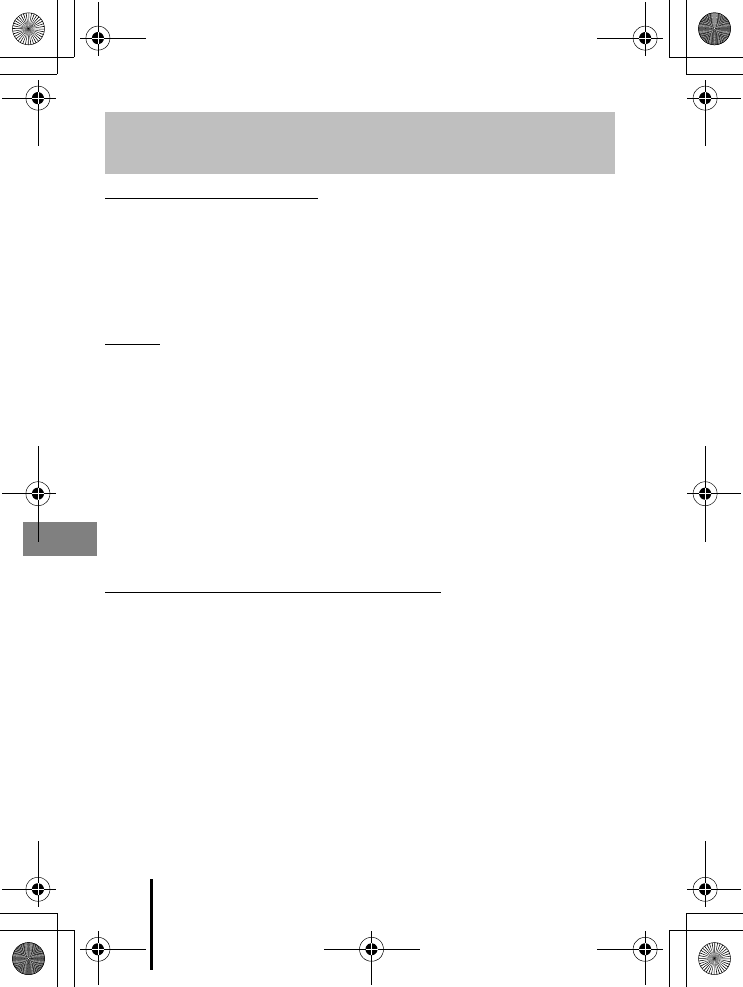
24 Technical Notes
En_01
Restrictions on Wireless Devices
The wireless transceiver included in this product conforms to wireless regulations in
the country of sale and is not for use in other countries (products purchased in the EU
or EFTA can be used anywhere within the EU and EFTA). Nikon does not accept
liability for use in other countries. Users who are unsure as to the original country of
sale should consult with their local Nikon service center or Nikon-authorized service
representative. This restriction applies to wireless operation only and not to any other
use of the product.
Security
Although one of the benefits of this product is that it allows others to freely connect
for the wireless exchange of data anywhere within its range, the following may occur
if security is not enabled:
•Data theft: Malicious third-parties may intercept wireless transmissions to steal user
IDs, passwords, and other personal information.
•Unauthorized access: Unauthorized users may gain access to the network and alter
data or perform other malicious actions. Note that due to the design of wireless
networks, specialized attacks may allow unauthorized access even when security is
enabled. Nikon is not responsible for data or information leaks that may occur
during data transfer.
•Do not access networks that you are not permitted to use, even if they are
displayed on your smartphone or tablet. Doing so may be regarded as
unauthorized access. Only access networks that you are permitted to use.
Personal Information Management and Disclaimer
•User information registered and configured on the product, including wireless LAN
connection settings and other personal information, is susceptible to alteration
and loss resulting from operational error, static electricity, accident, malfunction,
repair or other handling. Always keep separate copies of important information.
Nikon is not responsible for any direct or indirect damages or lost profits resulting
from alteration or loss of content that is not attributable to Nikon.
•Before discarding this product or transferring it to another owner, perform Reset
all in the setup menu (A20) to delete all user information registered and
configured with the product, including wireless LAN connection settings and other
personal information.
•Nikon is not responsible for any damages resulting from unauthorized use of this
product by third parties in the event that the product is stolen or lost.
Notes About Wireless Communication
Functions
Q14035_EN_QSG.book Page 24 Friday, December 18, 2015 1:15 PM
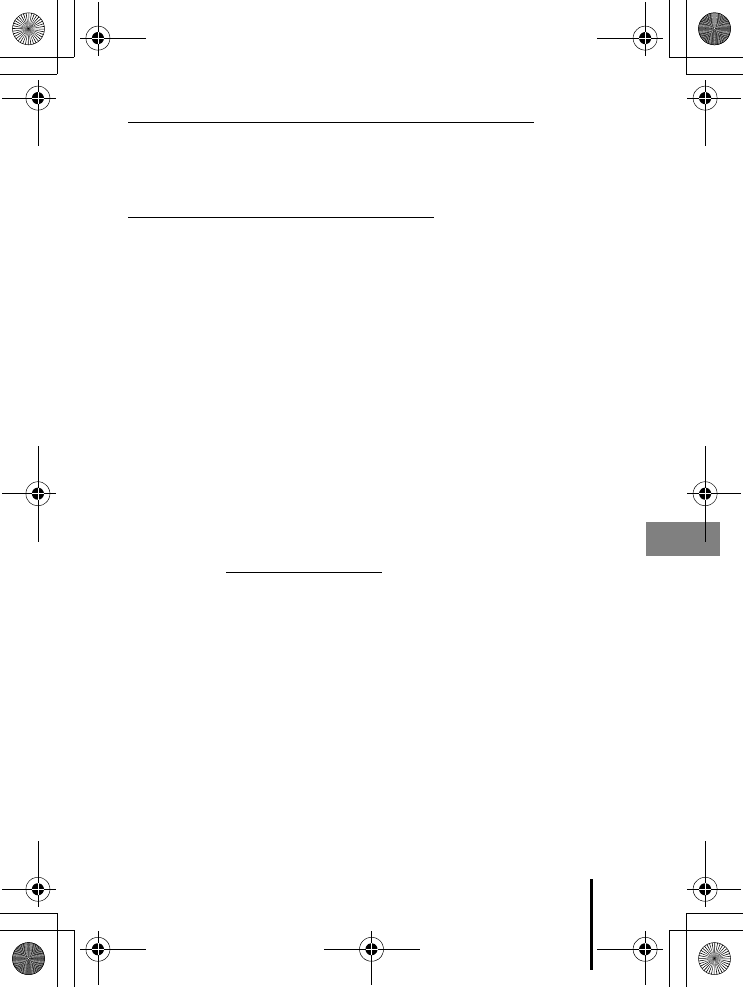
25
Technical Notes
En_01
Precautions when Exporting or Carrying This Product Abroad
This product is controlled by the United States Export Administration Regulations
(EAR). The permission of the United States government is not required for export to
countries other than the following, which as of this writing are subject to embargo or
special controls: Cuba, Iran, North Korea, Sudan, and Syria (list subject to change).
Notice for Customers in the U.S.A. and Canada
Federal Communications Commission (FCC) and Industry of Canada (IC)
Declaration of Conformity
This device complies with Part 15 of FCC Rules and Industry Canada licence-exempt
RSS standard(s). Operation is subject to the following two conditions: (1) this device
may not cause interference, and (2) this device must accept any interference,
including interference that may cause undesired operation of this device.
RF Exposure Information (SAR)
This device meets the government’s requirements for exposure to radio waves. This
device is designed and manufactured not to exceed the emission limits for exposure
to radio frequency (RF) energy set by the Federal Communications Commission of the
U.S. Government.
The exposure standard employs a unit of measurement known as the Specific
Absorption Rate, or SAR. The SAR limit set by the FCC is 1.6 W/kg. Tests for SAR are
conducted using standard operating positions accepted by the FCC with the EUT
transmitting at the specified power level in different channels.
The FCC has granted an Equipment Authorization for this device with all reported SAR
levels evaluated as in compliance with the FCC RF exposure guidelines. SAR
information on this device is on file with the FCC and can be found under the Display
Grant section of www.fcc.gov/eot/ea/fccid after searching on FCC ID: CGJ 7152EB.
Q14035_EN_QSG.book Page 25 Friday, December 18, 2015 1:15 PM
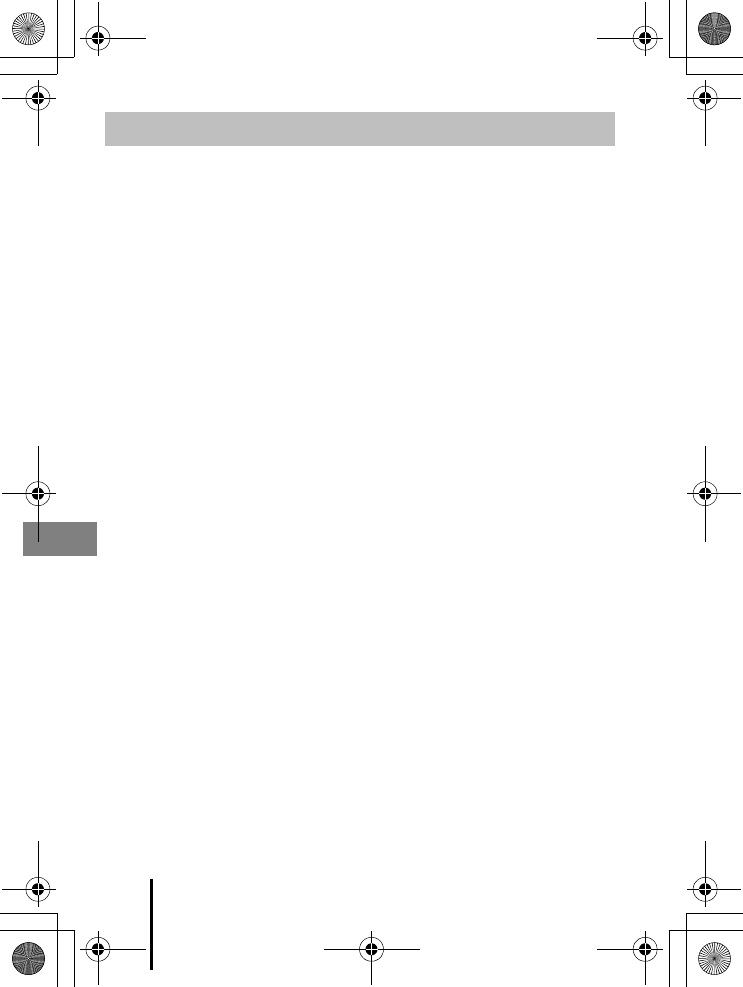
26 Technical Notes
En_01
Observe the precautions described below in addition to the warnings in “For Your
Safety” (Aviii–xi) when using or storing the device.
The Camera
Do Not Apply Strong Impact to the Camera
The product may malfunction if subjected to strong shock or vibration. In addition, do not
touch or apply force to the lens.
Keep Dry
The device will be damaged if immersed in water or subjected to high humidity.
Avoid Sudden Changes in Temperature
Sudden changes in temperature, such as when entering or leaving a heated building on a
cold day, can cause condensation to form inside the device. To prevent condensation, place
the device in a carrying case or a plastic bag before exposing it to sudden changes in
temperature.
Keep Away from Strong Magnetic Fields
Do not use or store this device in the vicinity of equipment that generates strong
electromagnetic radiation or magnetic fields. Doing so could result in loss of data or camera
malfunction.
Do Not Point the Lens at Strong Light Sources for Extended Periods
Avoid pointing the lens at the sun or other strong light sources for extended periods when
using or storing the camera. Intense light may cause the image sensor to deteriorate or
produce a white blur effect in photographs.
Turn the Product Off Before Removing or Disconnecting the Power Source or
Memory Card
Do not remove the batteries while the product is on, or while images are being saved or
deleted. Forcibly cutting power in these circumstances could result in loss of data or in
damage to the memory card or internal circuitry.
Notes About the Monitor
•Monitors (including electronic viewfinders) are constructed with extremely high precision;
at least 99.99% of pixels are effective, with no more than 0.01% being missing or defective.
Hence while these displays may contain pixels that are always lit (white, red, blue, or
green) or always off (black), this is not a malfunction and has no effect on images recorded
with the device.
•Images in the monitor may be difficult to see under bright lighting.
•Do not apply pressure to the monitor, as this could cause damage or malfunction. Should
the monitor break, care should be taken to avoid injury caused by broken glass and to
prevent the liquid crystal from the display touching the skin or entering the eyes or
mouth.
Caring for the Product
Q14035_EN_QSG.book Page 26 Friday, December 18, 2015 1:15 PM
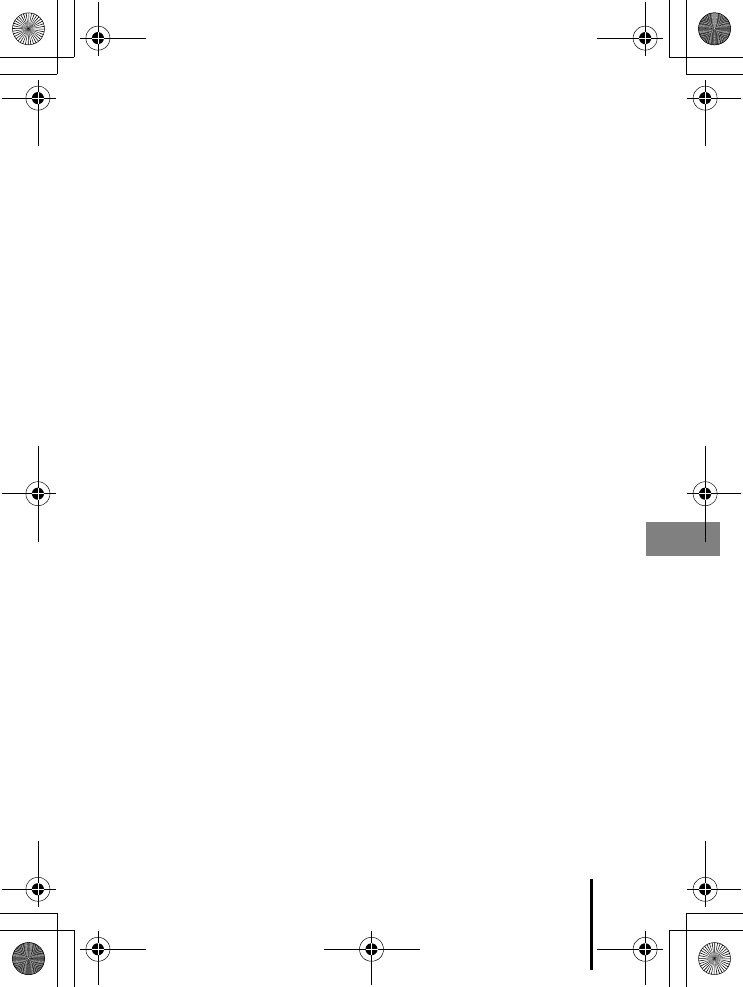
27
Technical Notes
En_01
Batteries
Precautions for Use
•Note that the batteries may become hot after use.
•Do not use batteries beyond their recommended expiration date.
•Do not turn the camera on and off repeatedly if discharged batteries are inserted in the
camera.
Carrying Spare Batteries
We recommend carrying spare batteries depending on where you are shooting. It may be
difficult to purchase batteries in certain areas.
Charging Batteries
If using optional rechargeable batteries, charge the batteries before taking pictures. Batteries
are not fully charged at the time of purchase.
Be sure to read and follow the warnings noted in the operating instructions included with
the battery charger.
Charging Rechargeable Batteries
•Do not mix batteries with different amounts of charge remaining, or batteries of a
different make or model.
•When using EN-MH2 batteries with this camera, charge four batteries at a time using MH-73
Battery Charger. Use only MH-73 Battery Charger to charge EN-MH2 batteries.
•When using MH-73 Battery Charger, only charge EN-MH2 batteries.
•EN-MH1 Rechargeable Ni-MH batteries cannot be used.
Notes About Rechargeable Ni-MH Batteries
•If you repeatedly charge rechargeable Ni-MH batteries while they still have some charge
remaining, the message Battery exhausted. may be displayed prematurely when using
the batteries. This is due to the “memory effect,” in which the amount of charge the
batteries can hold decreases temporarily. Use the batteries until there is no charge
remaining and they will return to their normal behavior.
•Rechargeable Ni-MH batteries discharge even when not being used. We recommend
charging the batteries just before using them.
Using the Batteries When Cold
On cold days, the capacity of batteries tends to decrease. If exhausted batteries are used at a
low temperature, the camera may not turn on. Keep spare batteries in a warm place and
exchange as necessary. Once warmed, cold batteries may recover some of their charge.
Battery Terminals
Dirt on the battery terminals may prevent the camera from functioning. Should the battery
terminals become dirty, wipe them off with a clean, dry cloth before use.
Remaining Battery Charge
If you insert discharged batteries into the camera, the camera may indicate that the batteries
have adequate charge remaining. This is a characteristic of batteries.
Q14035_EN_QSG.book Page 27 Friday, December 18, 2015 1:15 PM
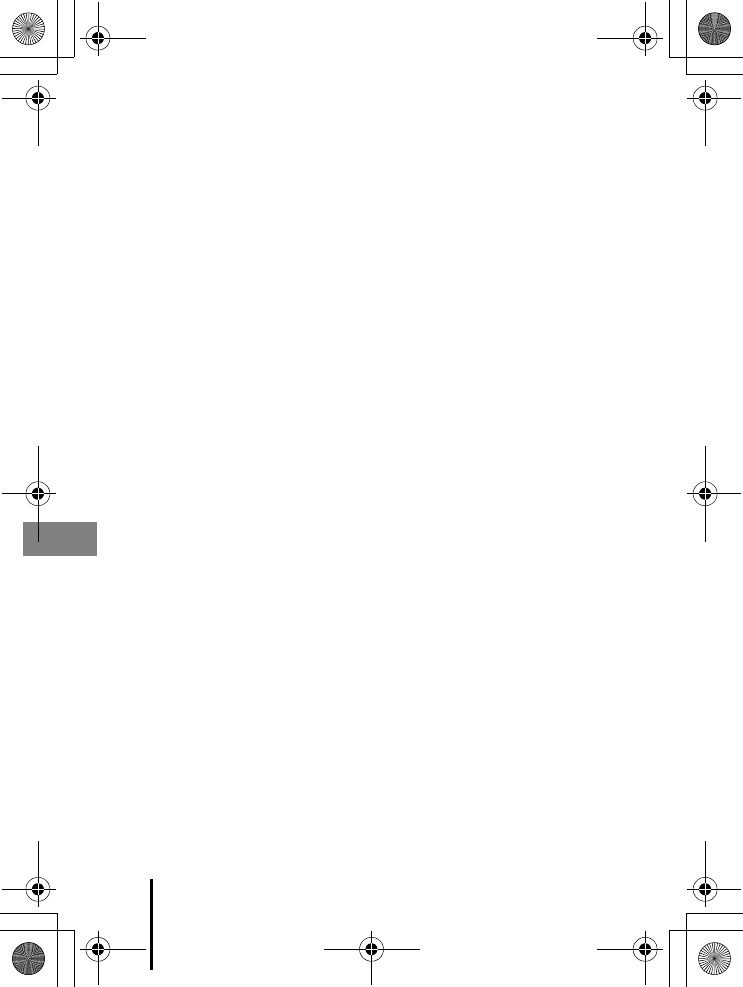
28 Technical Notes
En_01
Recycling Used Batteries
Replace the batteries when they no longer hold a charge. Used batteries are a valuable
resource. Please recycle used batteries in accordance with local regulations.
Q14035_EN_QSG.book Page 28 Friday, December 18, 2015 1:15 PM
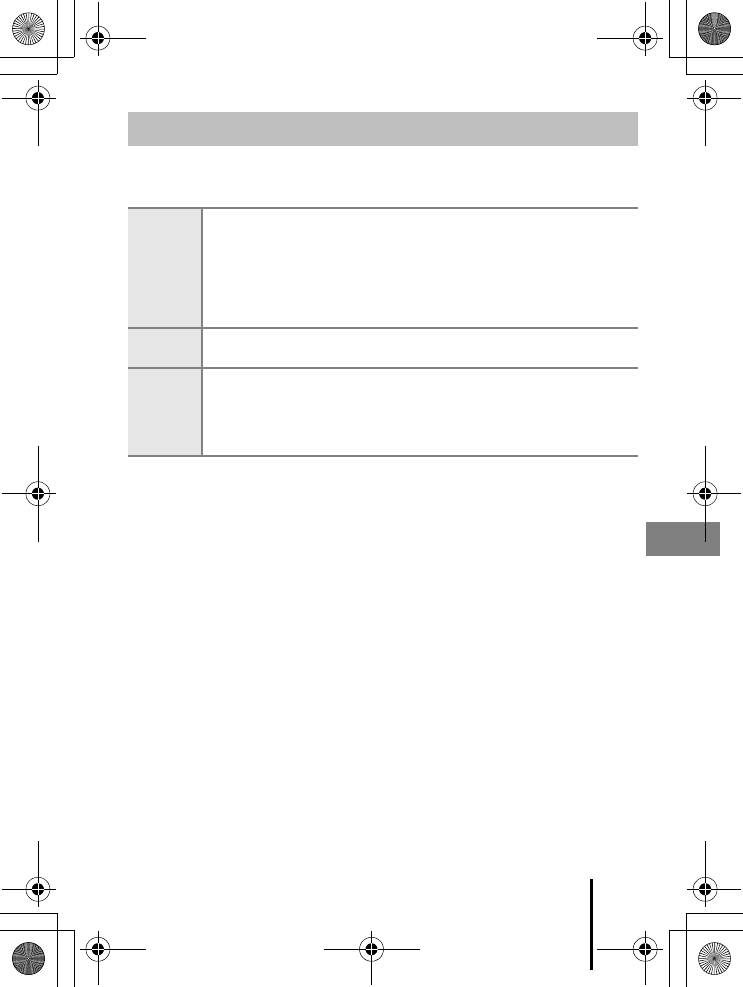
29
Technical Notes
En_01
Cleaning
Do not use alcohol, thinner, or other volatile chemicals.
Storage
Remove the batteries if the camera will not be used for an extended period. To
prevent mold or mildew, take the camera out of storage at least once a month.
Turn the camera on and release the shutter a few times before putting the camera
away again. Do not store the camera in any of the following locations:
•Places that are poorly ventilated or subject to humidity of over 60%
•Exposed to temperatures above 50°C (122°F) or below –10°C (14°F)
•Next to equipment that produces strong electromagnetic fields, such as televisions
or radios
Cleaning and Storage
Lens
Avoid touching glass parts with your fingers. Remove dust or lint with a
blower (typically a small device with a rubber bulb attached to one end that
is pumped to produce a stream of air out the other end). To remove
fingerprints or other stains that cannot be removed with a blower, wipe the
lens with a soft cloth, using a spiral motion that starts at the center of the
lens and working toward the edges. If this fails, clean the lens using a cloth
lightly dampened with commercial lens cleaner.
Monitor Remove dust or lint with a blower. To remove fingerprints and other stains,
clean the monitor with a soft, dry cloth, being careful not to apply pressure.
Body
Use a blower to remove dust, dirt, or sand, then wipe gently with a soft, dry
cloth. After using the camera at the beach or other sandy or dusty
environment, wipe off any sand, dust, or salt with a dry cloth lightly
dampened with fresh water and dry thoroughly. Note that foreign matter
inside the camera could cause damage not covered by the warranty.
Q14035_EN_QSG.book Page 29 Friday, December 18, 2015 1:15 PM
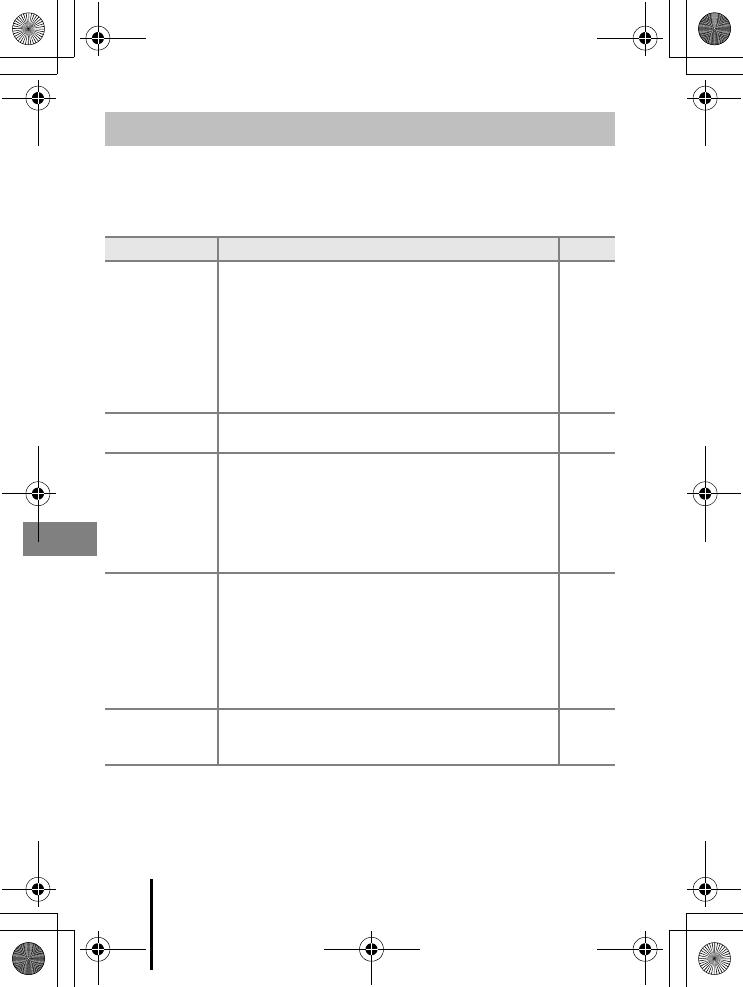
30 Technical Notes
En_01
If the camera fails to function as expected, check the list of common problems below
before consulting your retailer or Nikon-authorized service representative.
Also, refer to the Reference Manual (PDF format) for further details on how to use this
camera (Aiv).
Troubleshooting
Problem Cause/Solution A
The camera is on
but does not
respond.
•Wait for recording to end.
•If the problem persists, turn the camera off.
If the camera does not turn off, remove and reinsert the
battery or batteries or, if you are using an AC adapter,
disconnect and reconnect the AC adapter.
Note that although any data currently being recorded
will be lost, data that have already been recorded will
not be affected by removing or disconnecting the
power source.
–
The camera cannot
be turned on.
The batteries are exhausted. 3, 27
The camera turns
off without
warning.
•The camera automatically turns off to save power (auto
off function).
•The camera and batteries may not work properly at low
temperatures.
•The inside of the camera has become hot. Leave the
camera off until the inside of the camera has cooled, and
then try turning it on again.
14
27
–
The monitor is
blank.
•The camera is off.
•The camera automatically turns off to save power (auto
off function).
•The flash lamp flashes while the flash is charging. Wait
until charging is complete.
•The camera is connected to a TV or computer.
•The camera is shooting in Multiple exp. Lighten scene
mode.
6
14
–
–
–
The camera
becomes hot.
The camera may become hot when used for an extended
period of time such as to shoot movies, or when used in a
hot environment; this is not a malfunction.
–
Q14035_EN_QSG.book Page 30 Friday, December 18, 2015 1:15 PM
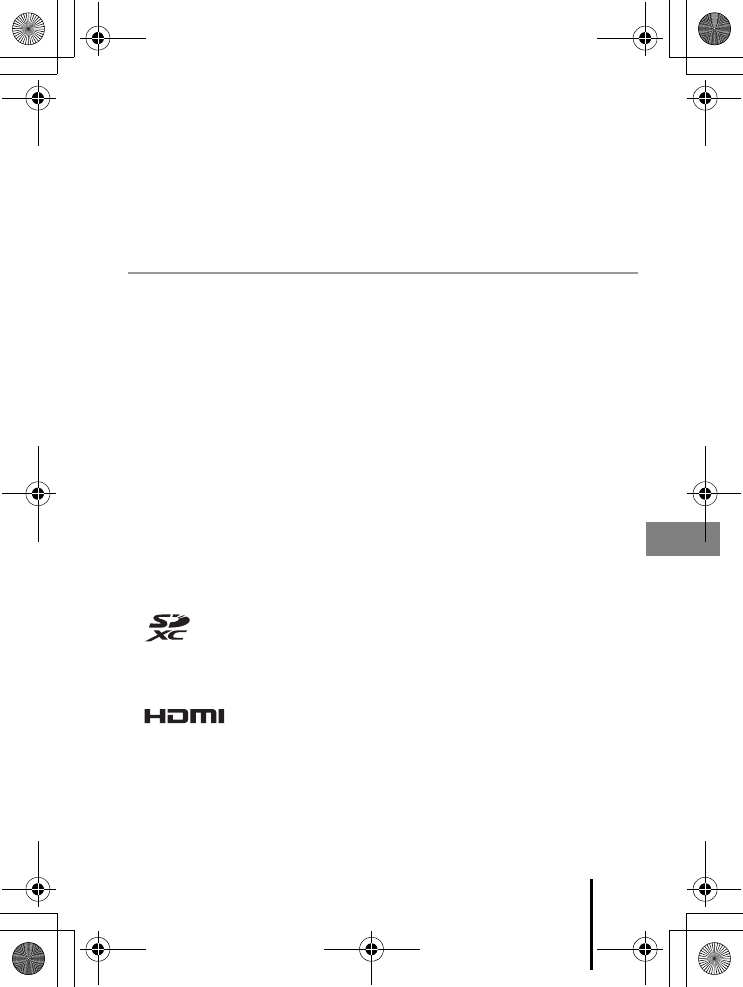
31
Technical Notes
En_01
Memory Cards That Can Be Used
The camera supports SD, SDHC, and SDXC memory cards.
•Memory cards with an SD Speed Class rating of 6 or faster are recommended for
recording movies. When using a memory card with a lower Speed Class rating,
movie recording may stop unexpectedly.
•If you use a card reader, make sure that it is compatible with your memory card.
•Contact the manufacturer for information on features, operation, and limitations
on use.
Trademark Information
•Windows is either a registered trademark or trademark of Microsoft Corporation in
the United States and/or other countries.
•The Bluetooth® word mark and logos are registered trademarks owned by
Bluetooth SIG, Inc. and any use of such marks by Nikon Corporation is under
license.
•Apple®, the Apple logos, Mac, OS X, iPhone®, iPad® and iBooks are trademarks or
registered trademarks of Apple Inc., in the U.S. and other countries. The App
StoreSM is a service mark of Apple Inc.
•Android and Google Play are trademarks or registered trademarks of Google Inc.
The Android robot is reproduced or modified from work created and shared by
Google and used according to terms described in the Creative Commons 3.0
Attribution License.
•iOS is a trademark or registered trademark of Cisco Systems, Inc., in the United
States and/or other countries and is used under license.
•Adobe, the Adobe logo, and Reader are either trademarks or registered trademarks
of Adobe Systems Incorporated in the United States and/or other countries.
•SDXC, SDHC, and SD Logos are trademarks of SD-3C, LLC.
•PictBridge is a trademark.
•HDMI, HDMI logo and High-Definition Multimedia Interface are trademarks or
registered trademarks of HDMI Licensing, LLC.
•Wi-Fi and the Wi-Fi logo are trademarks or registered trademarks of the Wi-Fi
Alliance.
•The N-Mark is a trademark or registered trademark of NFC Forum, Inc. in the United
States and in other countries.
•All other trade names mentioned in this manual or the other documentation
provided with your Nikon product are the trademarks or registered trademarks of
their respective holders.
Q14035_EN_QSG.book Page 31 Friday, December 18, 2015 1:15 PM
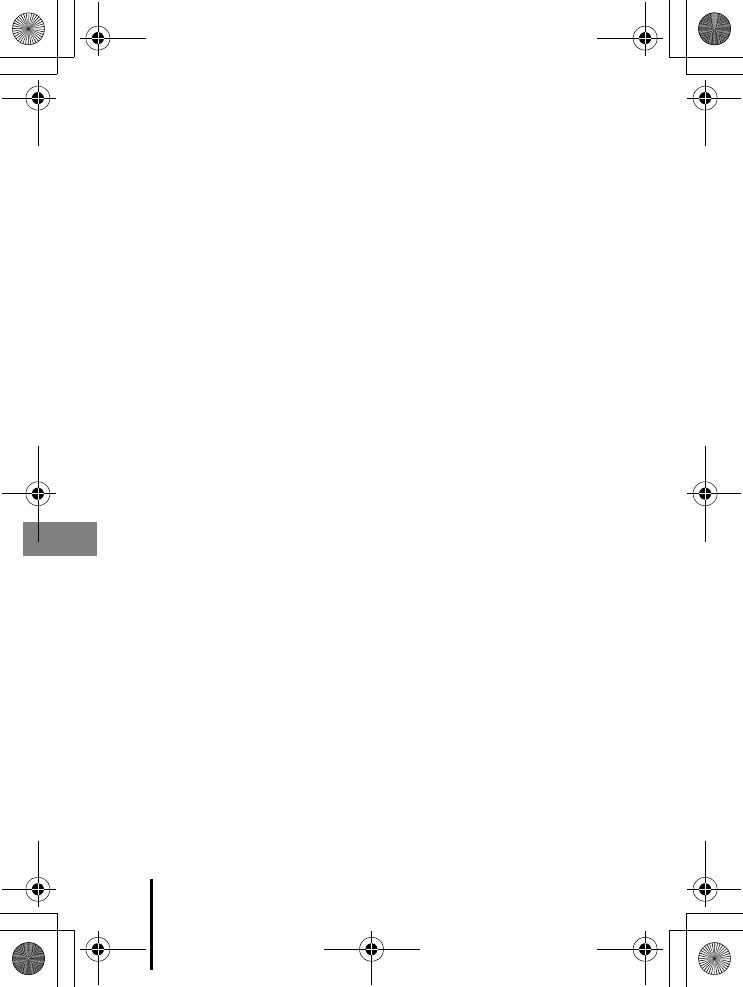
32 Technical Notes
En_01
AVC Patent Portfolio License
This product is licensed under the AVC Patent Portfolio License for the personal and
non-commercial use of a consumer to (i) encode video in compliance with the AVC
standard (“AVC video”) and/or (ii) decode AVC video that was encoded by a consumer
engaged in a personal and non-commercial activity and/or was obtained from a video
provider licensed to provide AVC video. No license is granted or shall be implied for
any other use.
Additional information may be obtained from MPEG LA, L.L.C.
See http://www.mpegla.com.
FreeType License (FreeType2)
Portions of this software are copyright © 2012 The FreeType Project
(http://www.freetype.org). All rights reserved.
MIT License (HarfBuzz)
Portions of this software are copyright © 2016 The HarfBuzz Project
(http://www.freedesktop.org/wiki/Software/HarfBuzz). All rights reserved.
Q14035_EN_QSG.book Page 32 Friday, December 18, 2015 1:15 PM
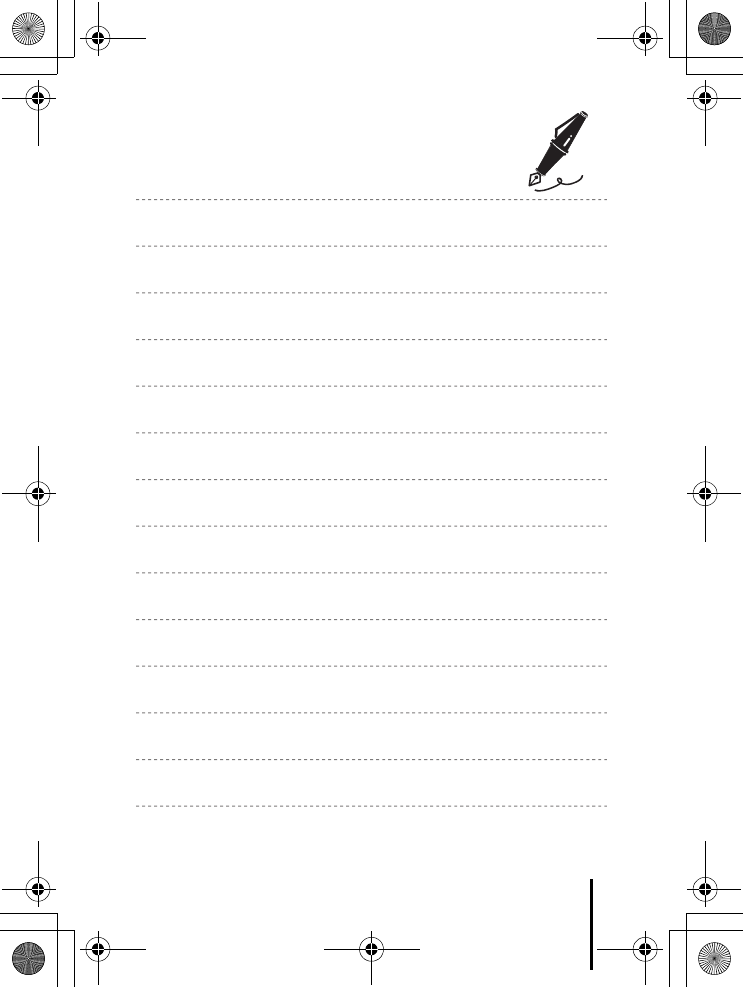
33
Technical Notes
En_01
Q14035_EN_QSG.book Page 33 Friday, December 18, 2015 1:15 PM
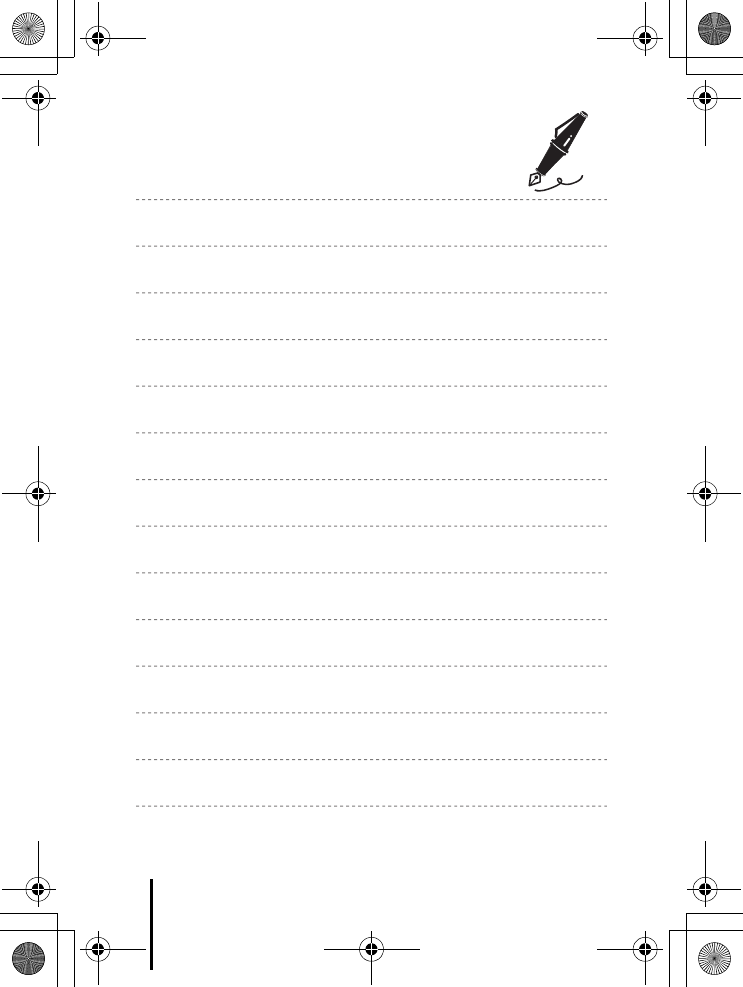
34 Technical Notes
En_01
Q14035_EN_QSG.book Page 34 Friday, December 18, 2015 1:15 PM
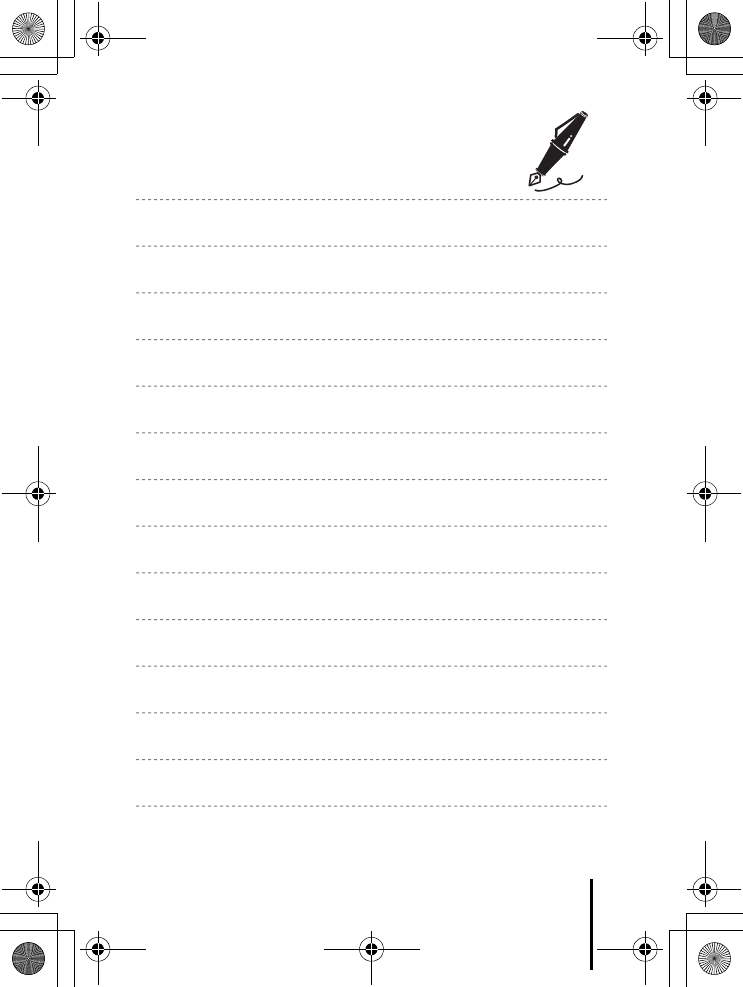
35
Technical Notes
En_01
Q14035_EN_QSG.book Page 35 Friday, December 18, 2015 1:15 PM
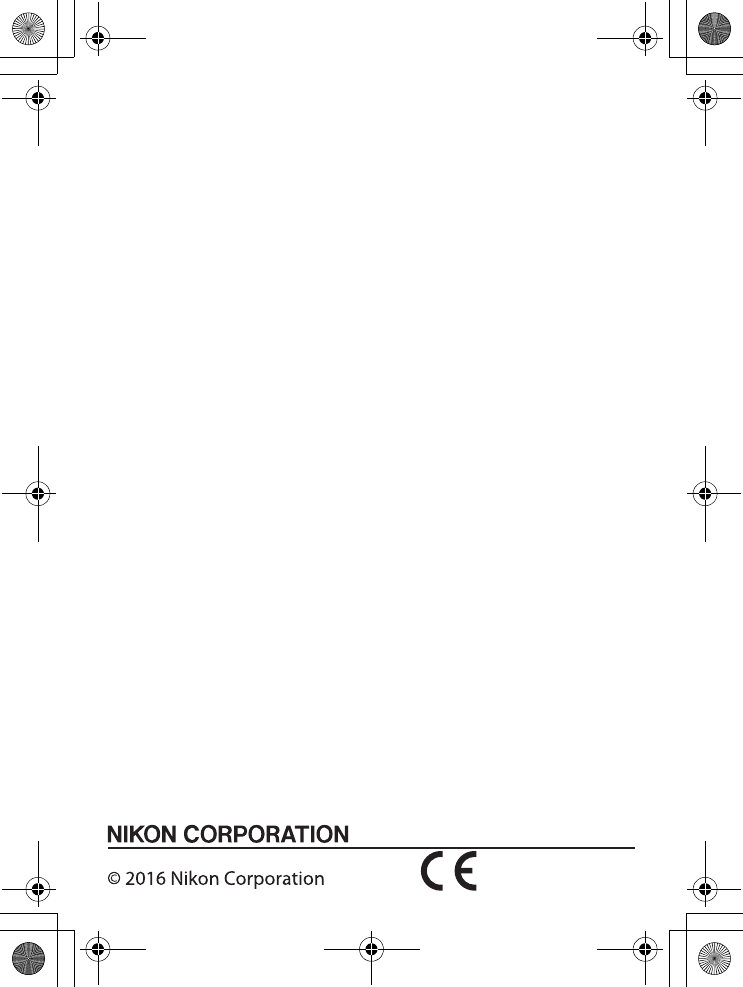
En_01
CT5L01(11)
6MN66611-01
No reproduction in any form of this manual, in whole or in part
(except for brief quotation in critical articles or reviews), may be
made without written authorization from NIKON CORPORATION.
Q14035_EN_QSG.book Page 1 Friday, December 18, 2015 1:15 PM