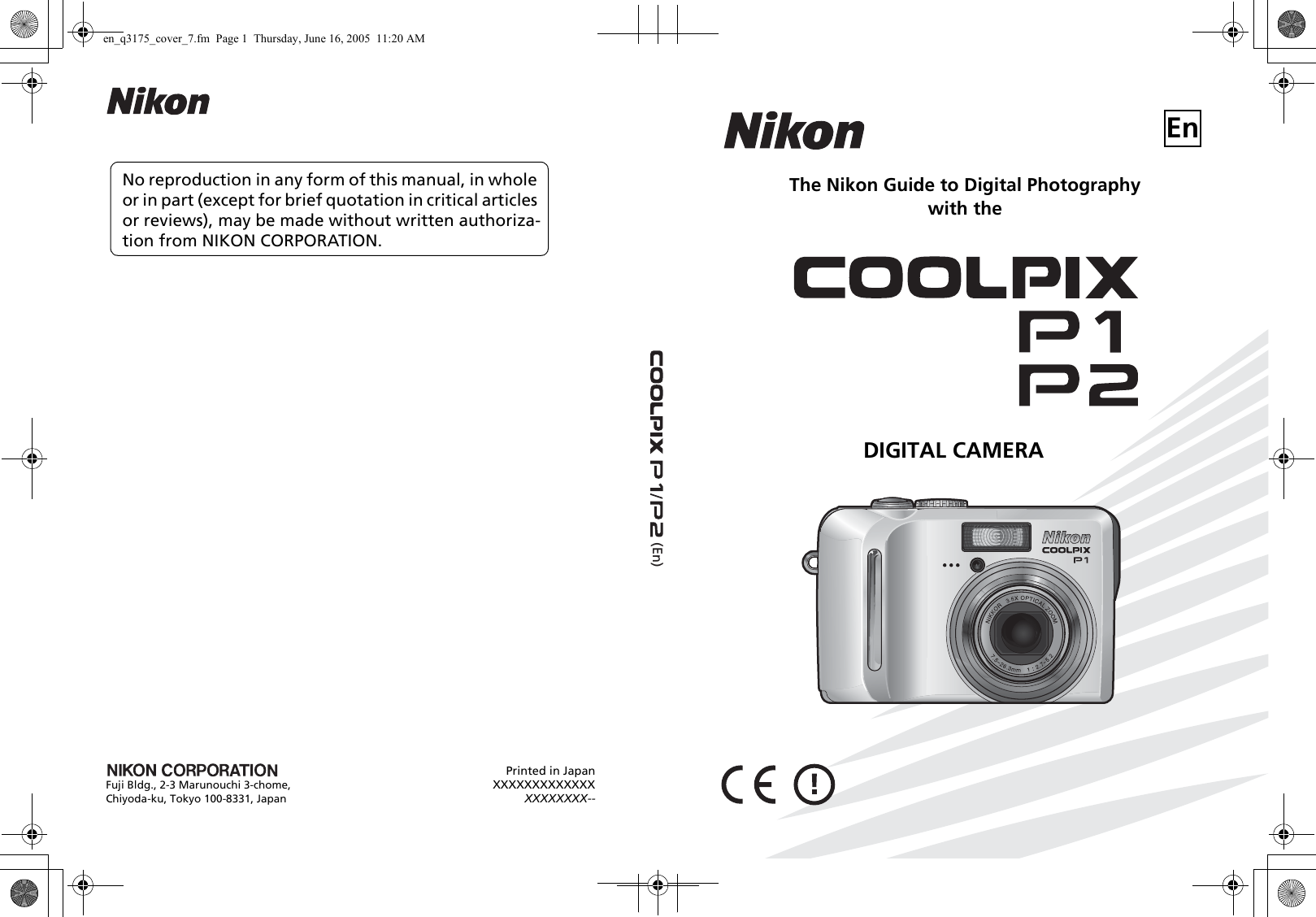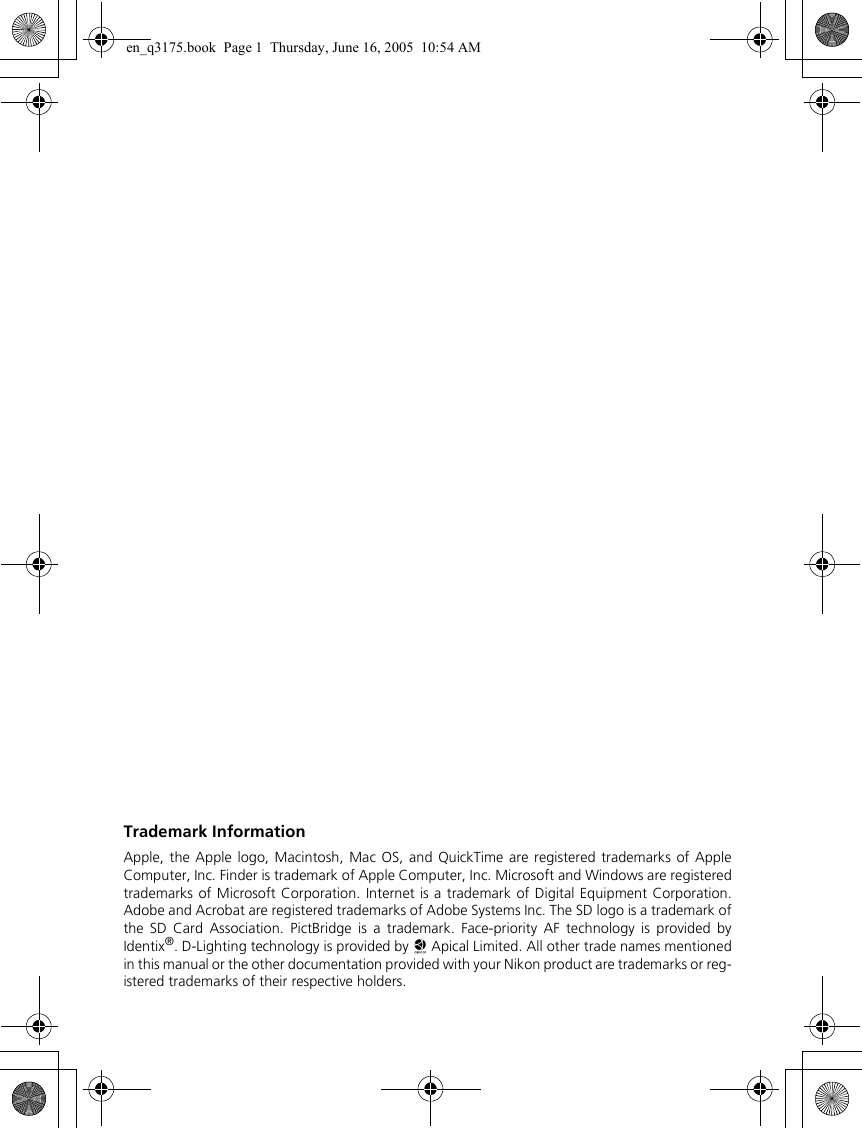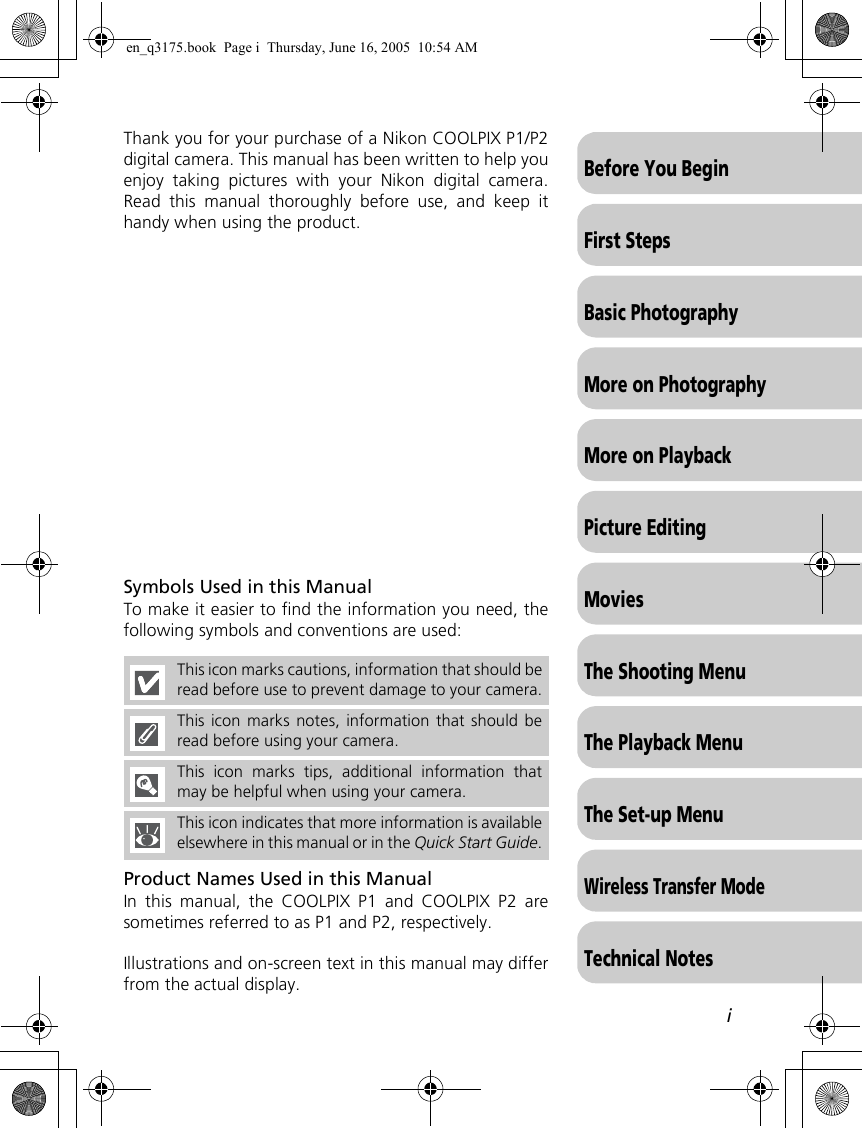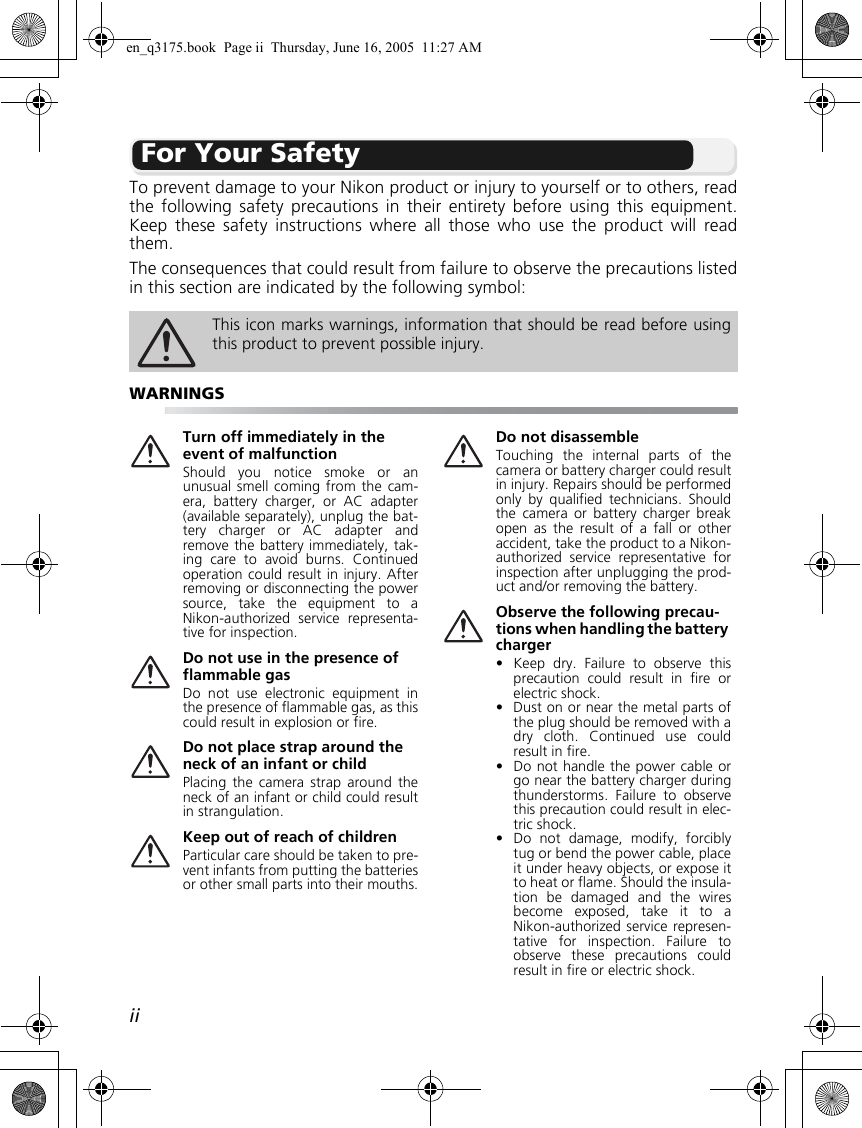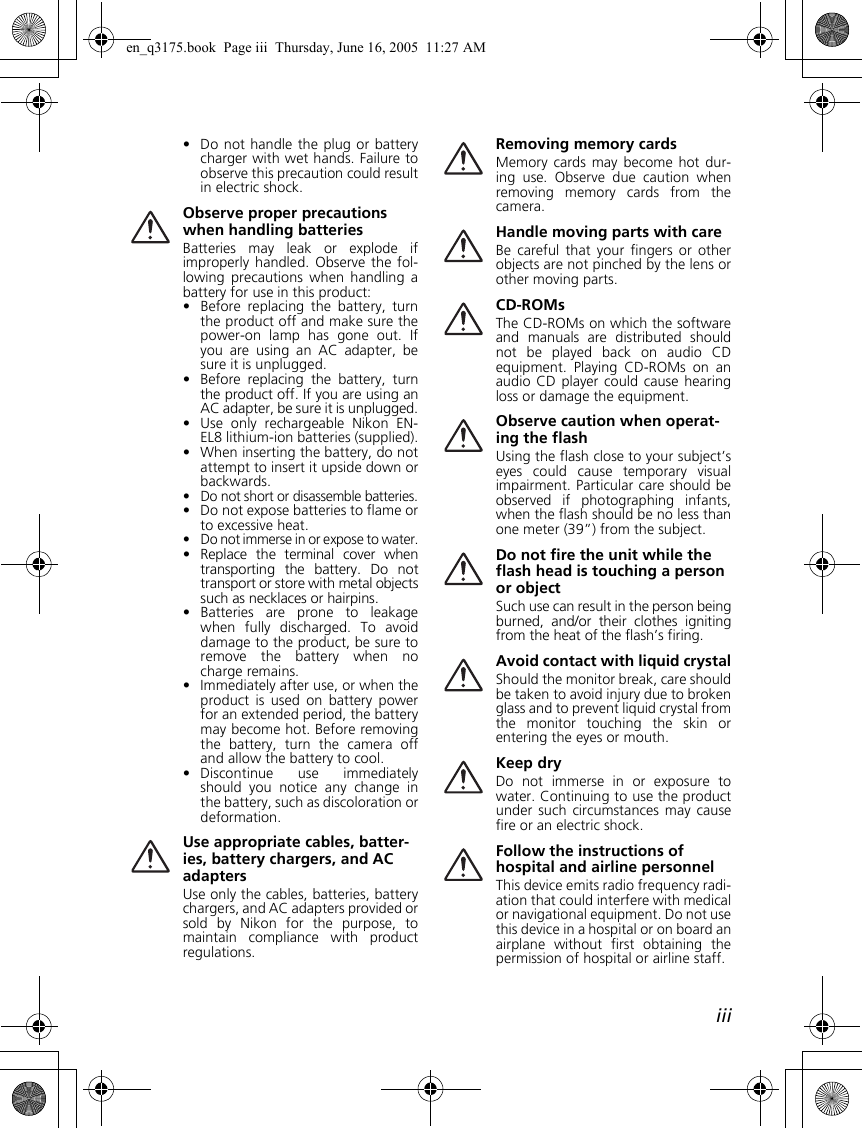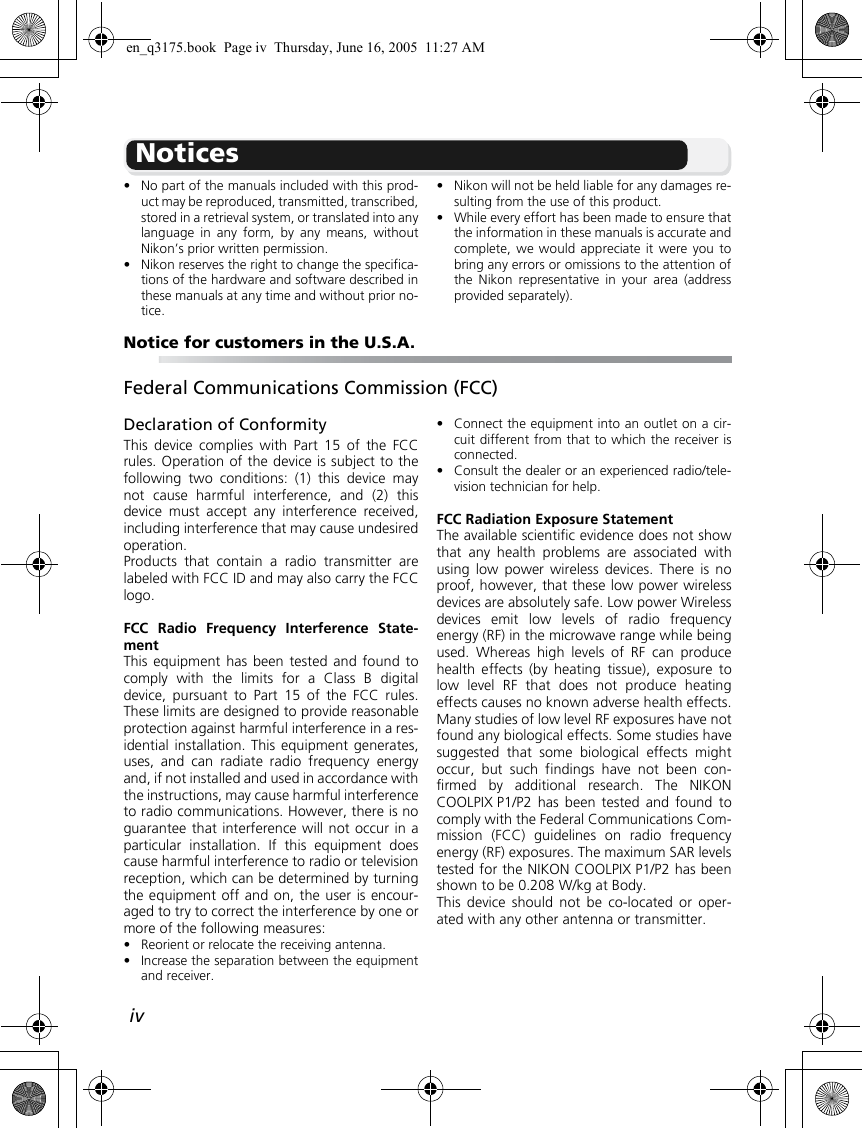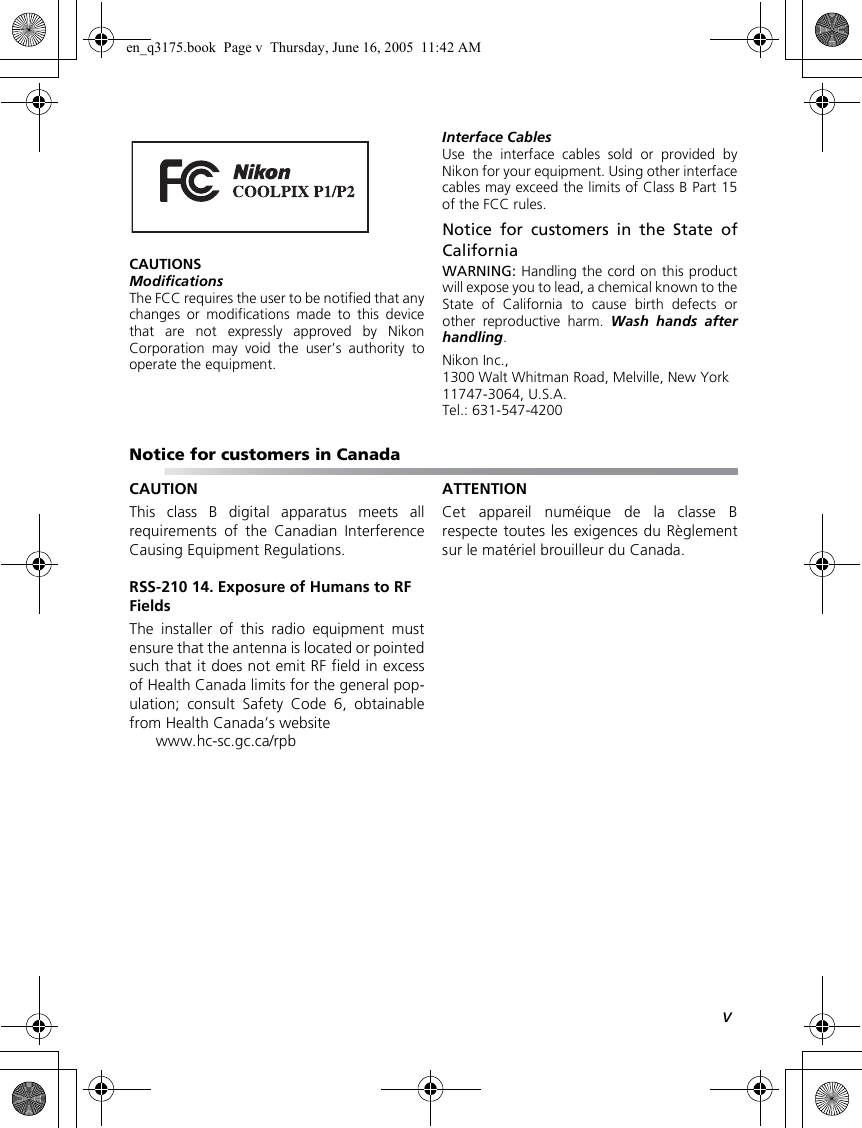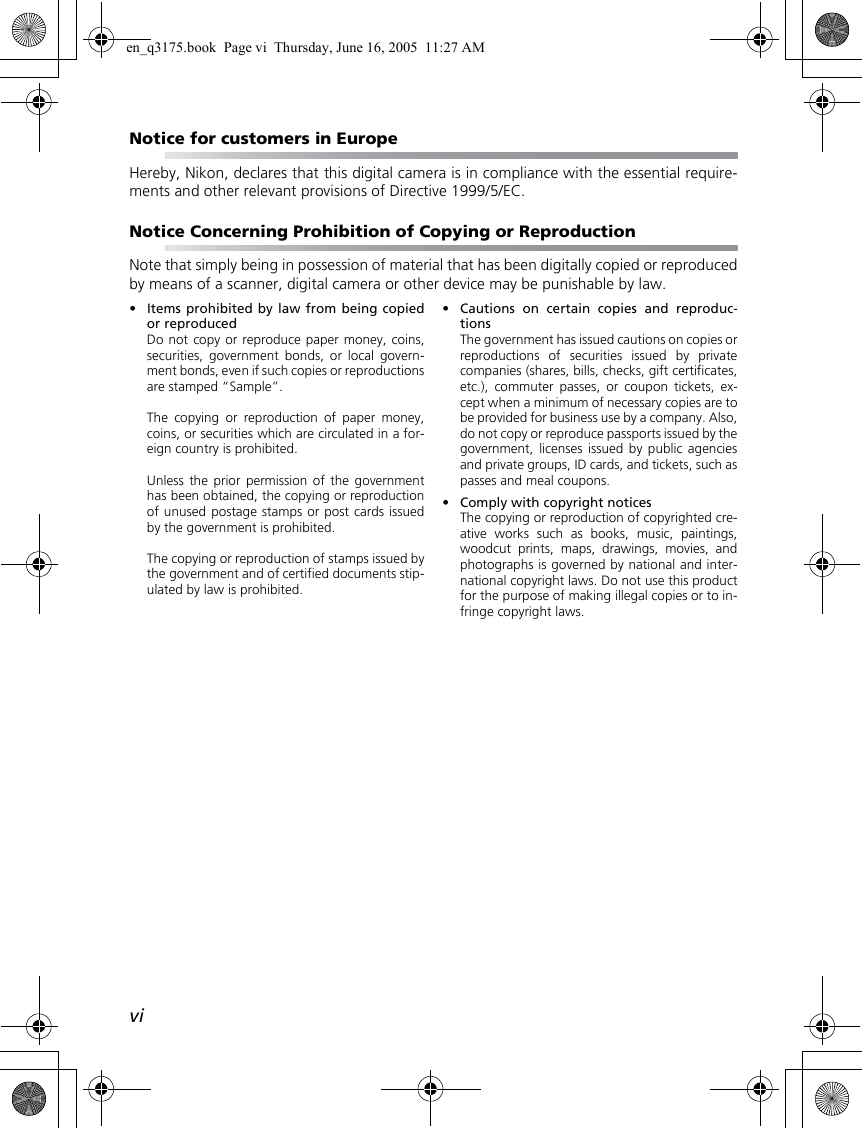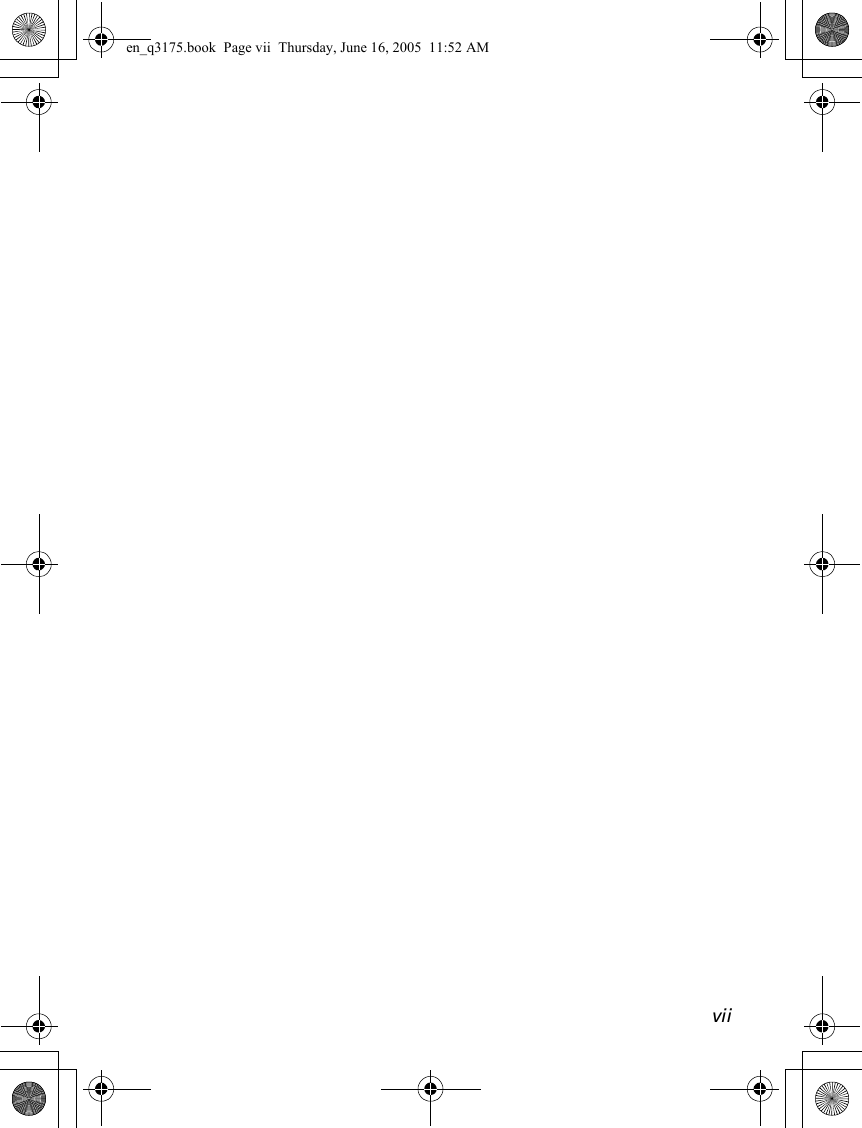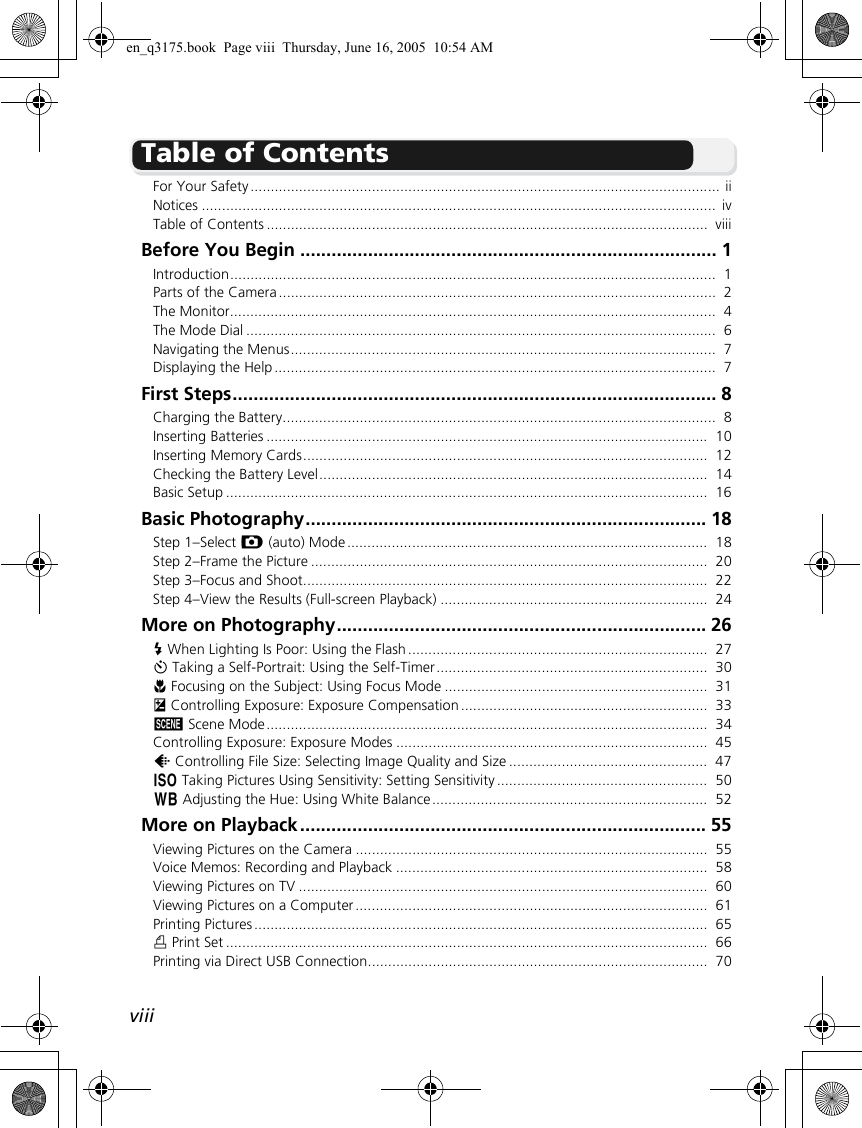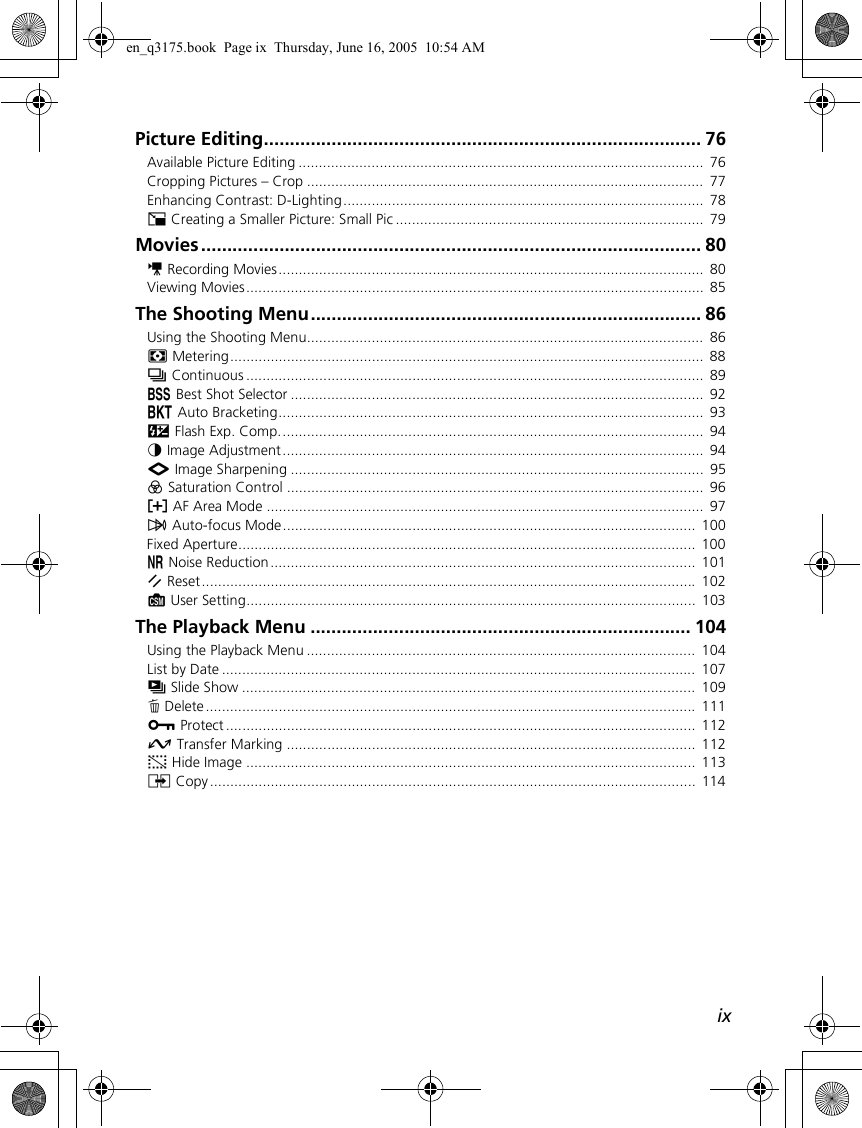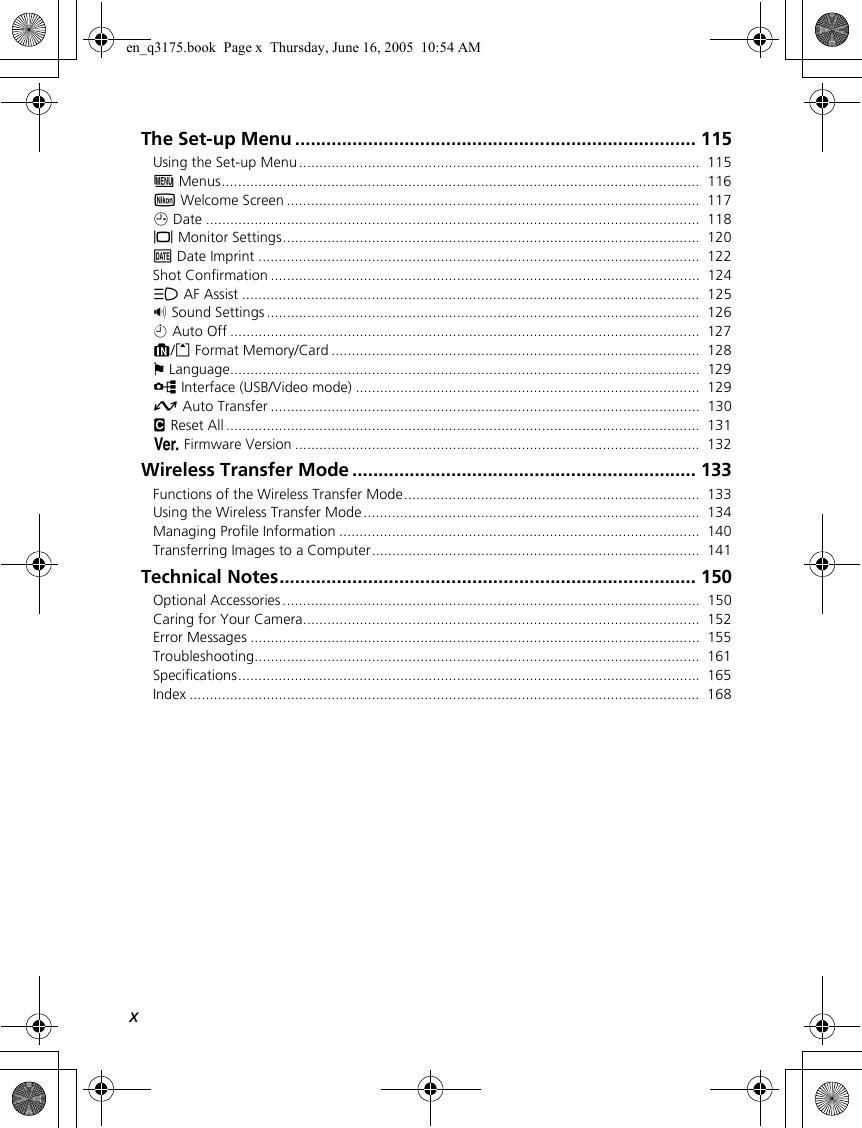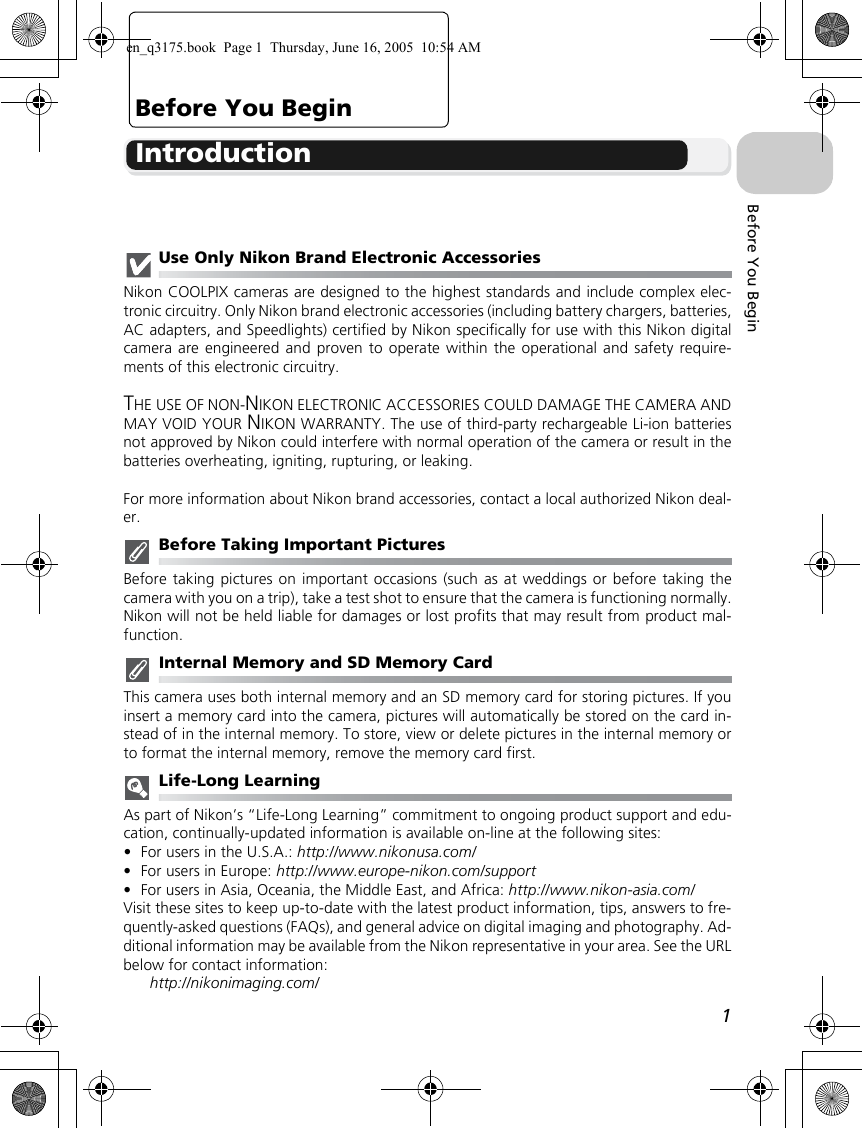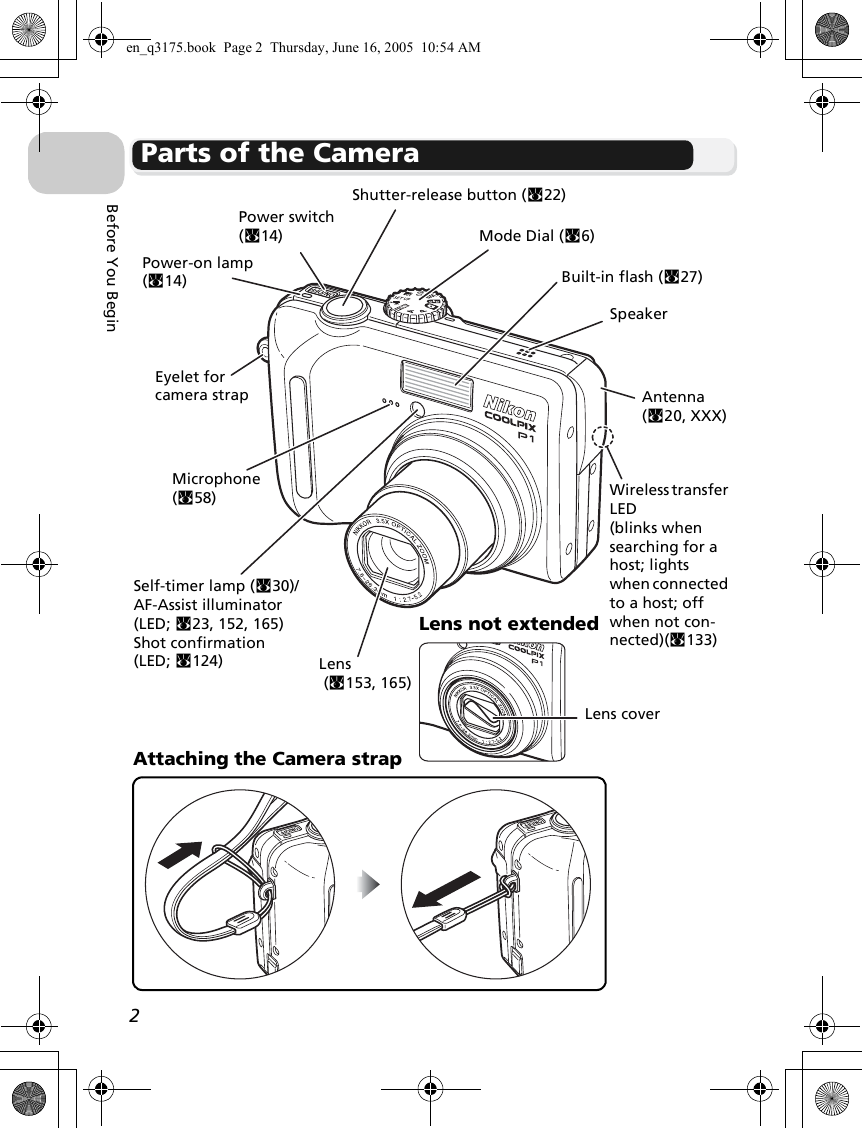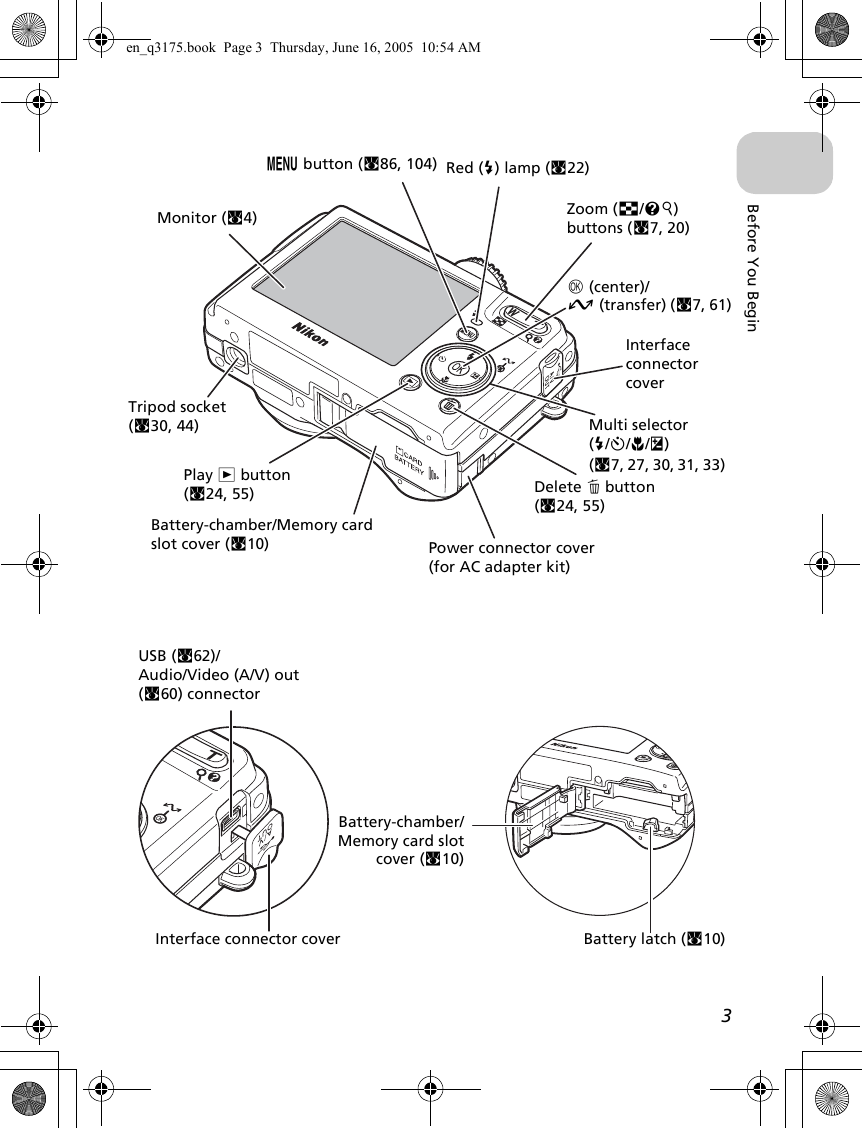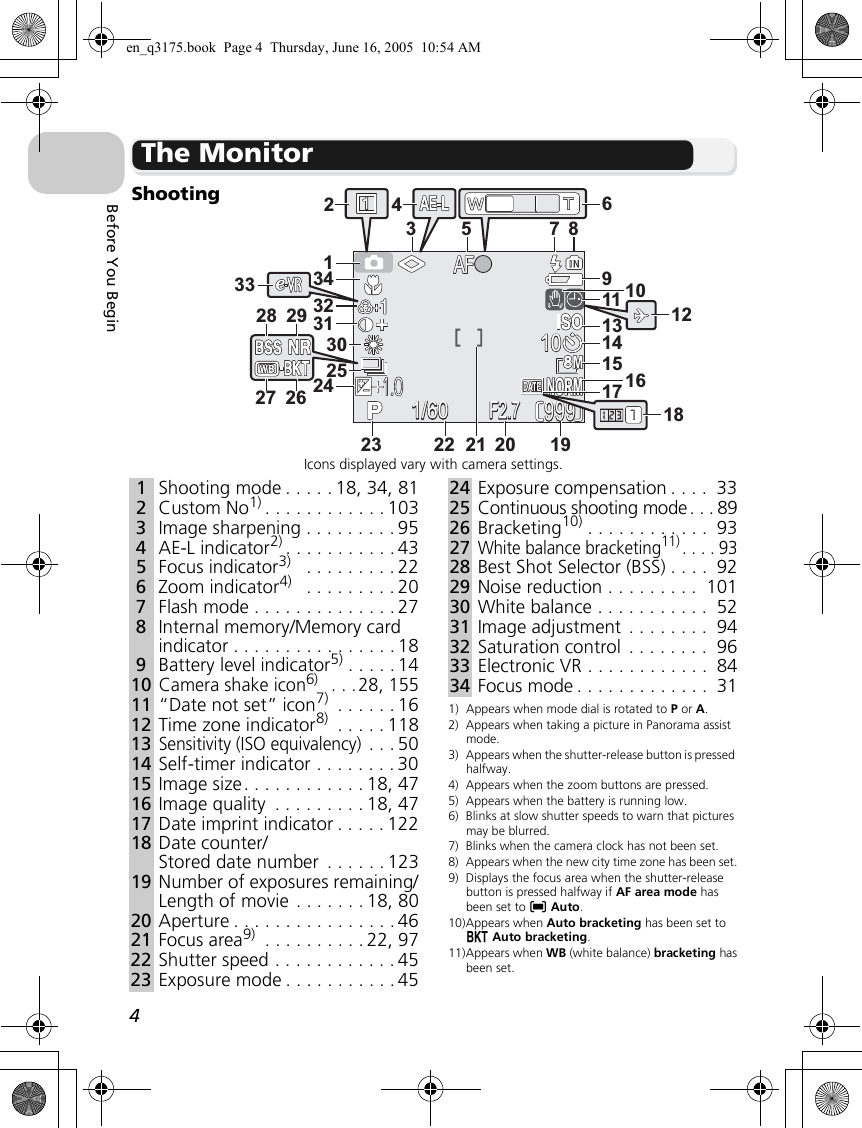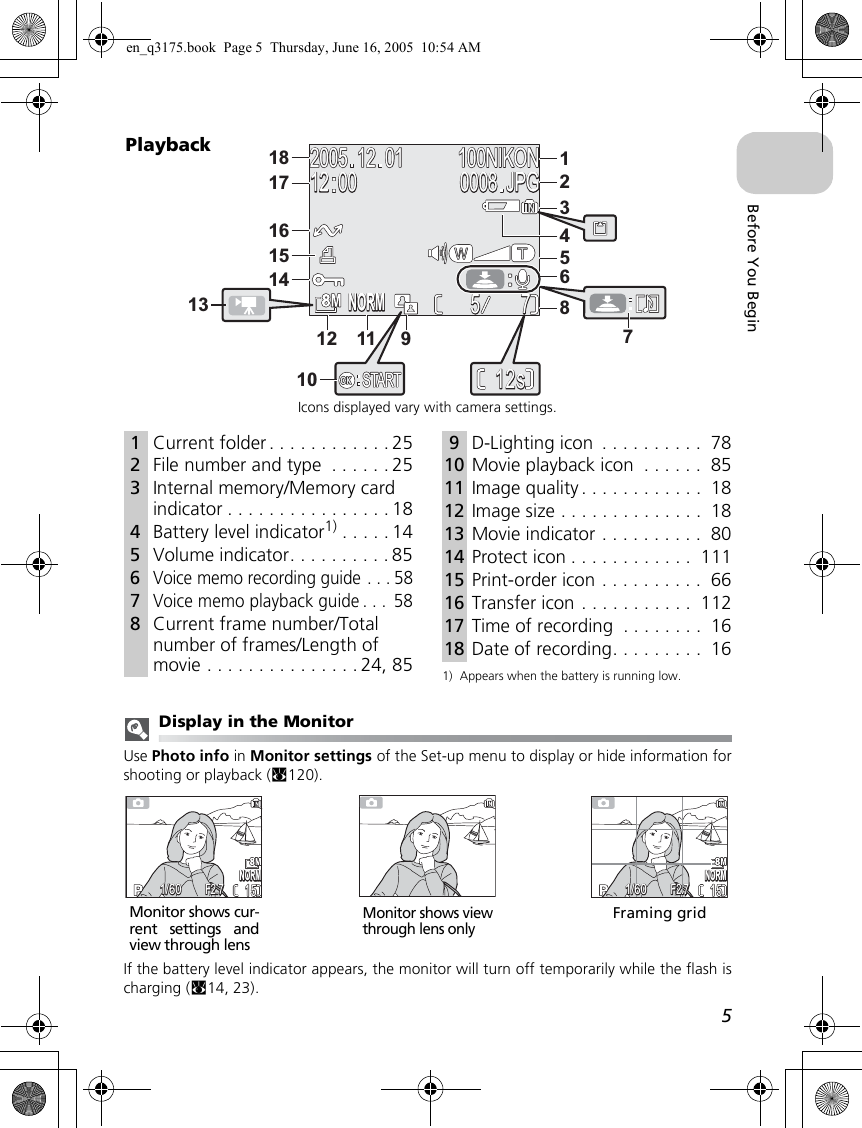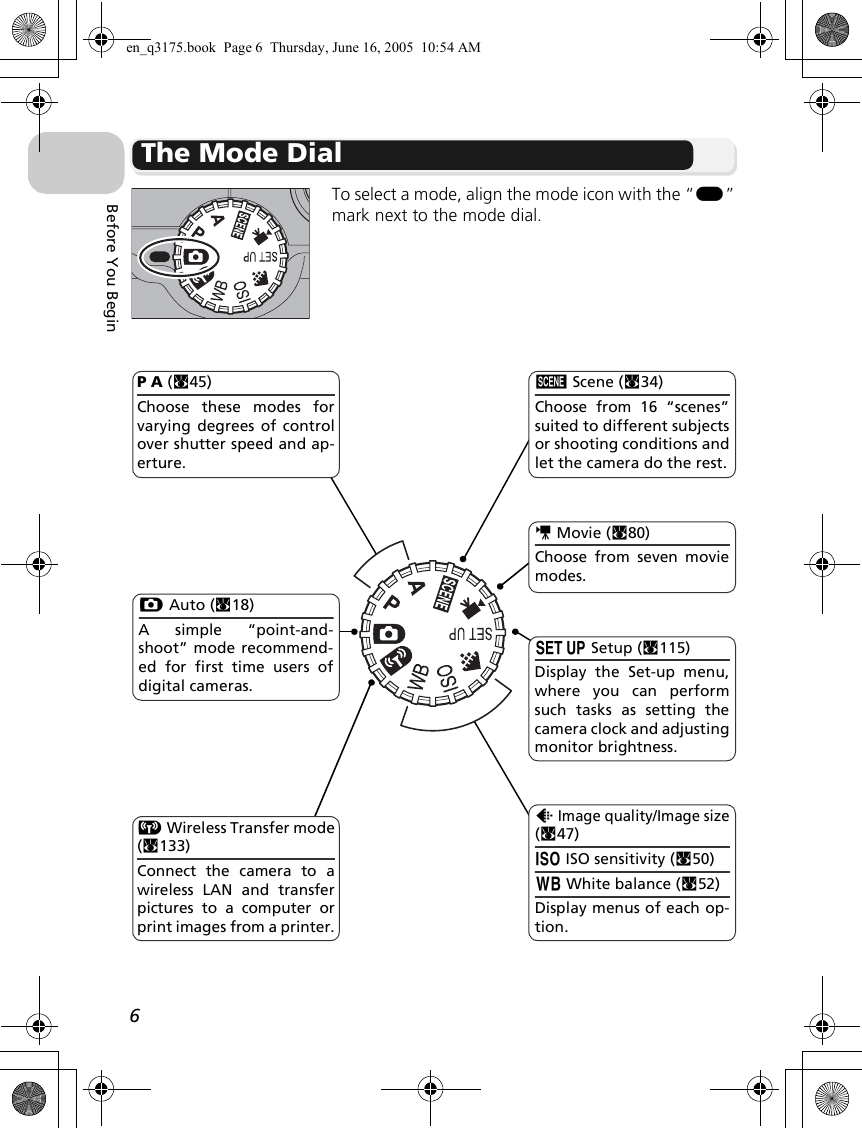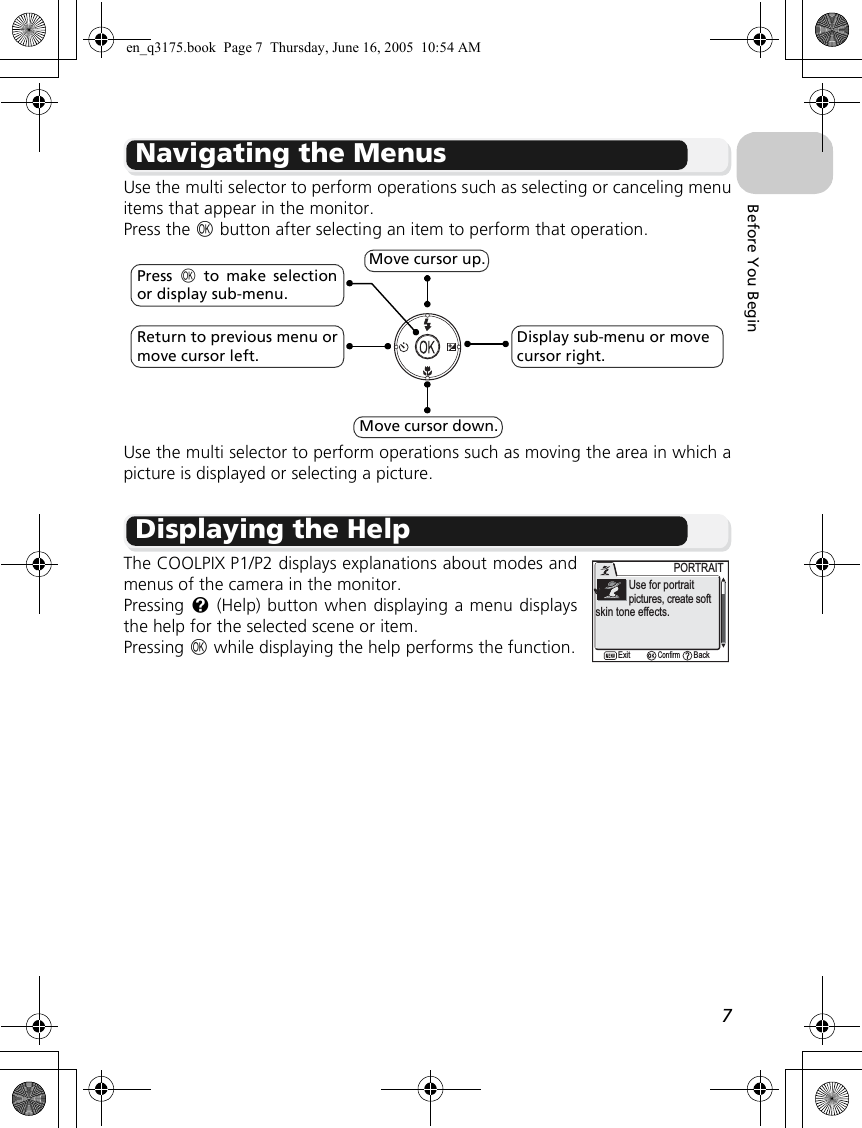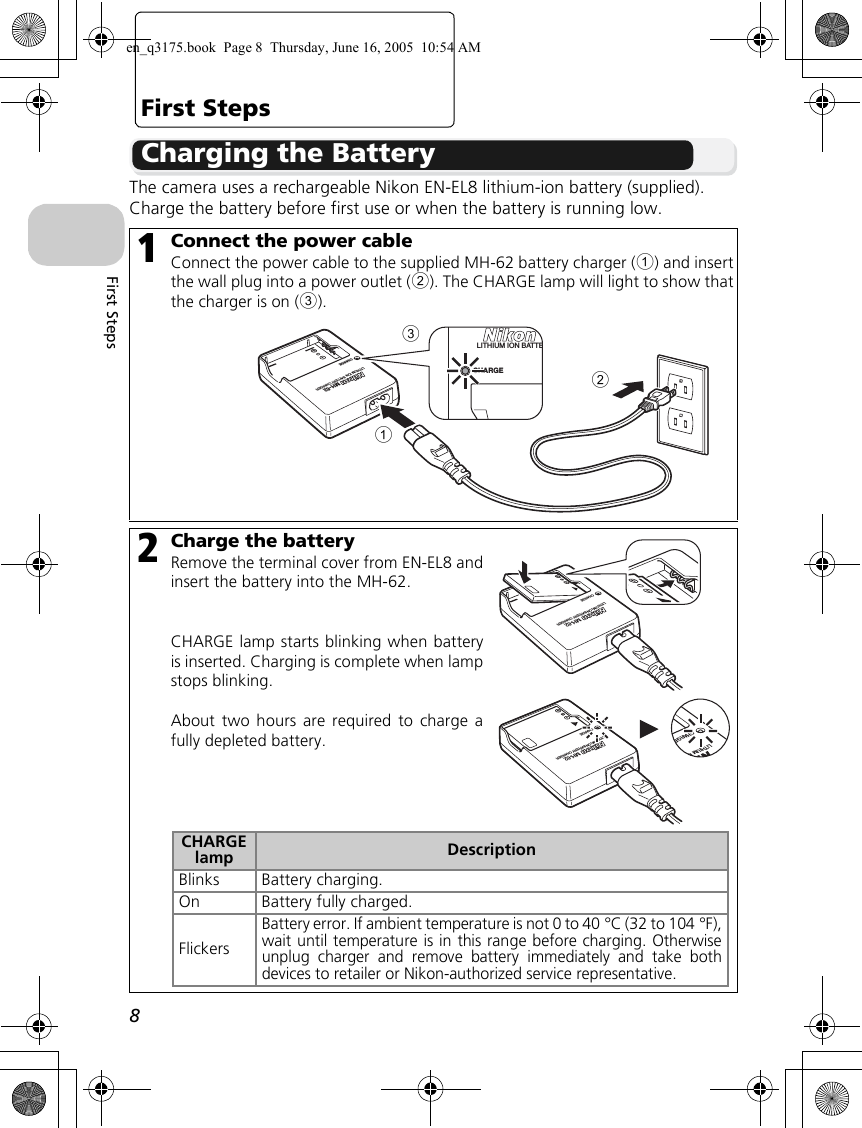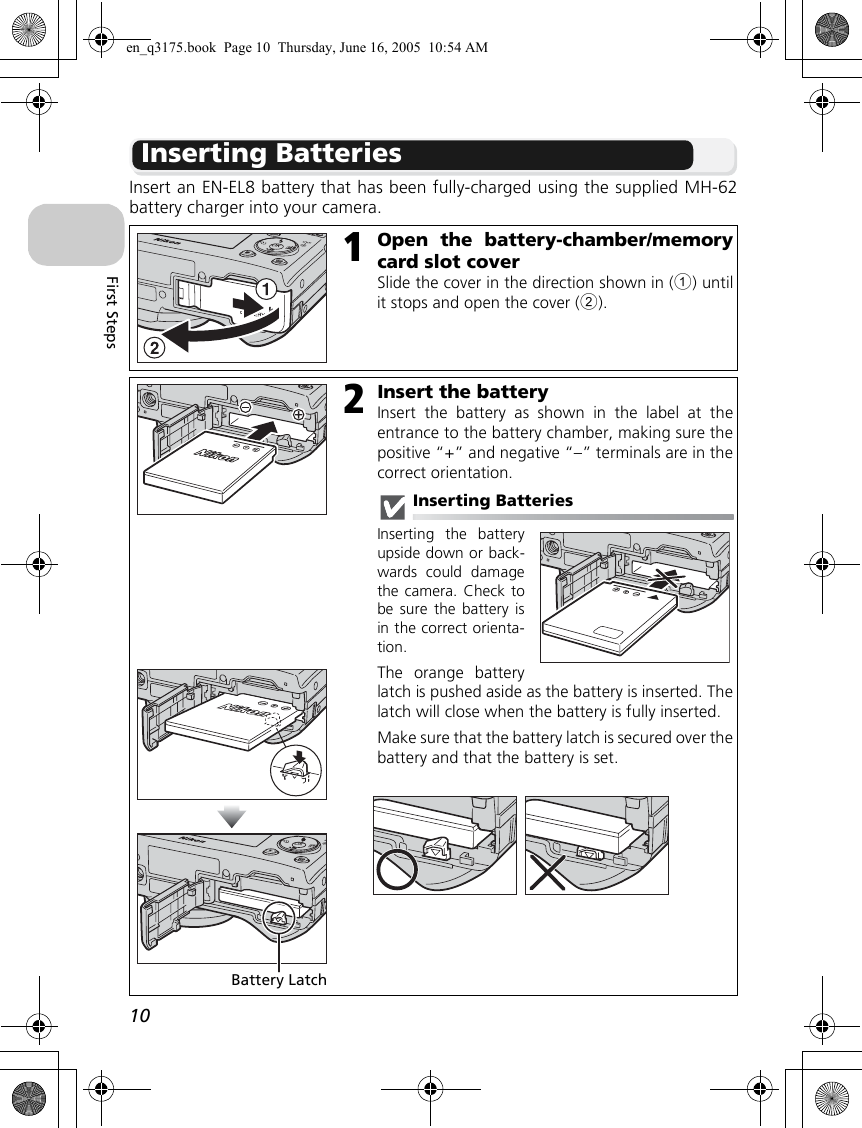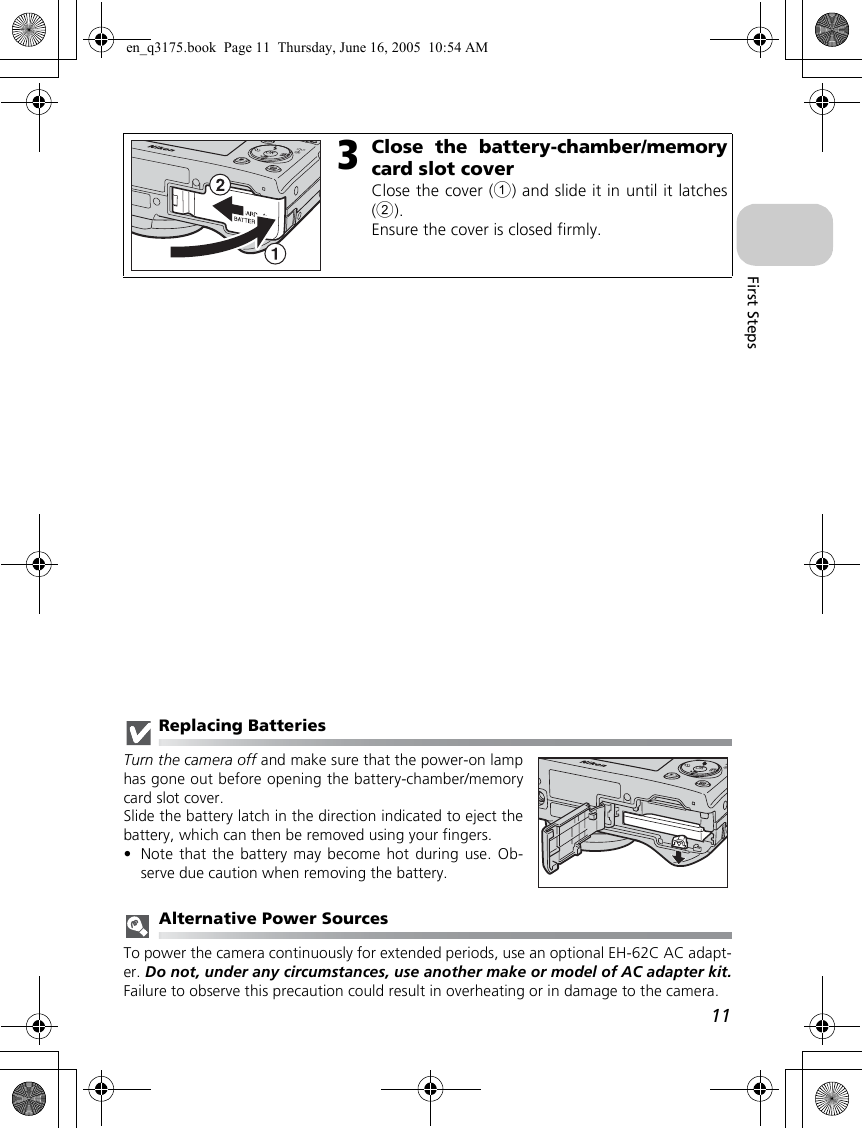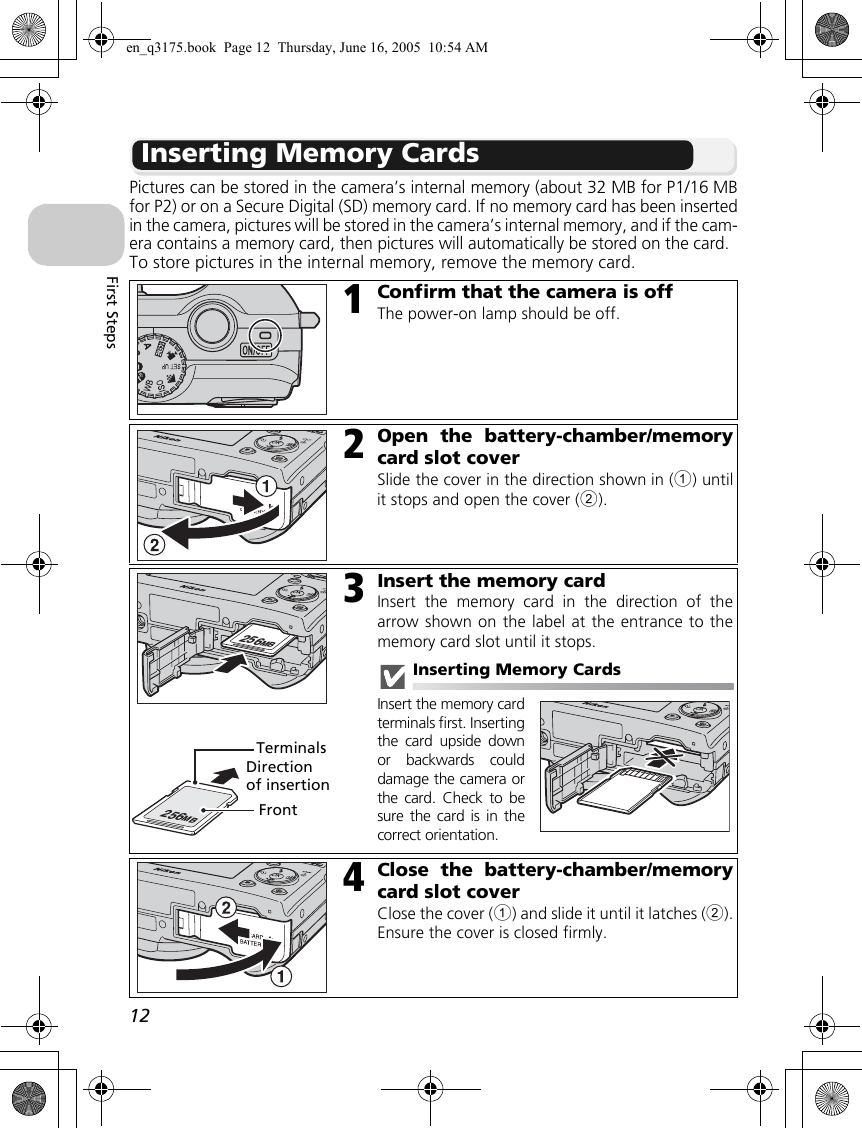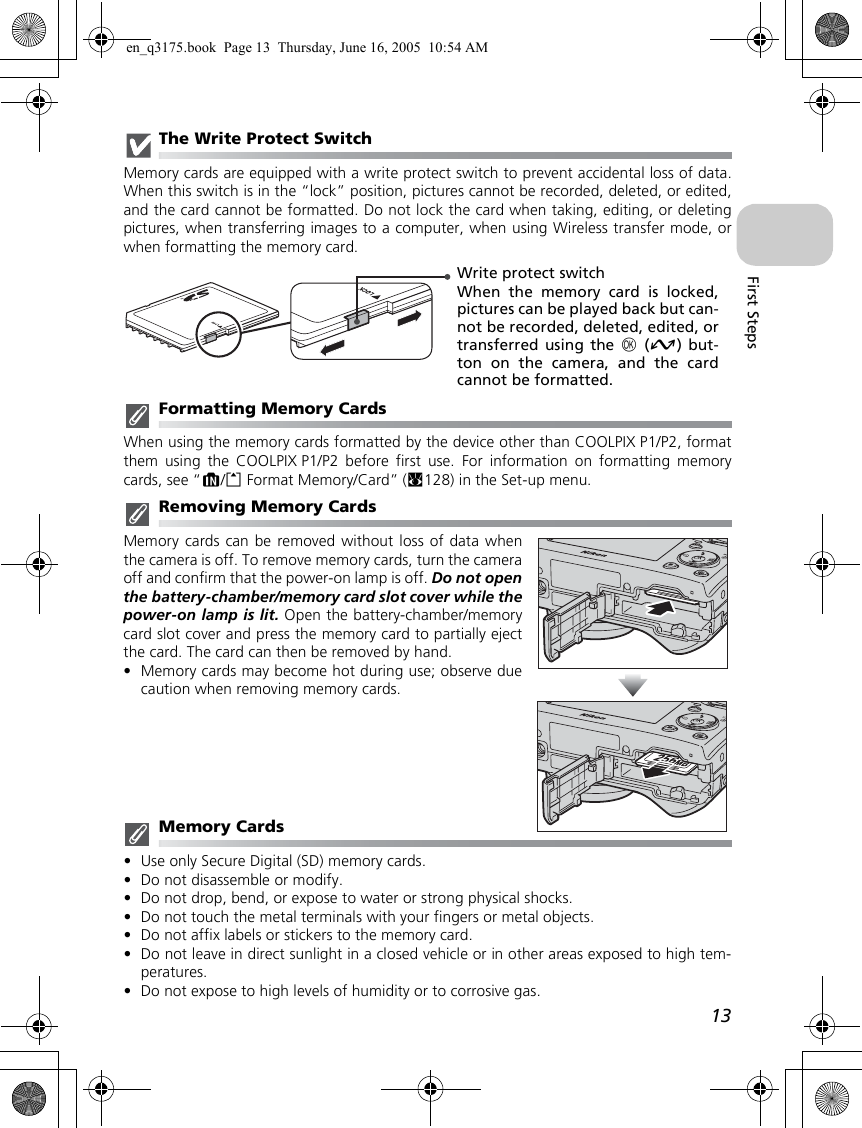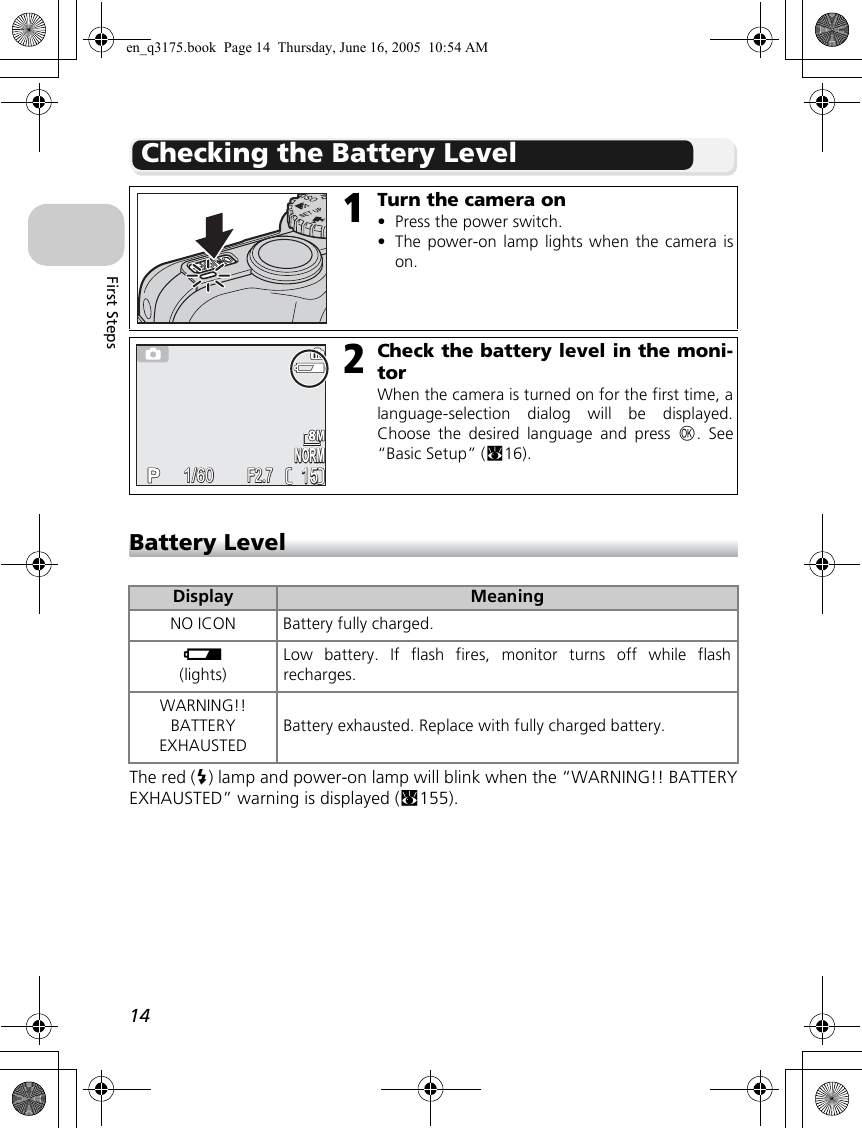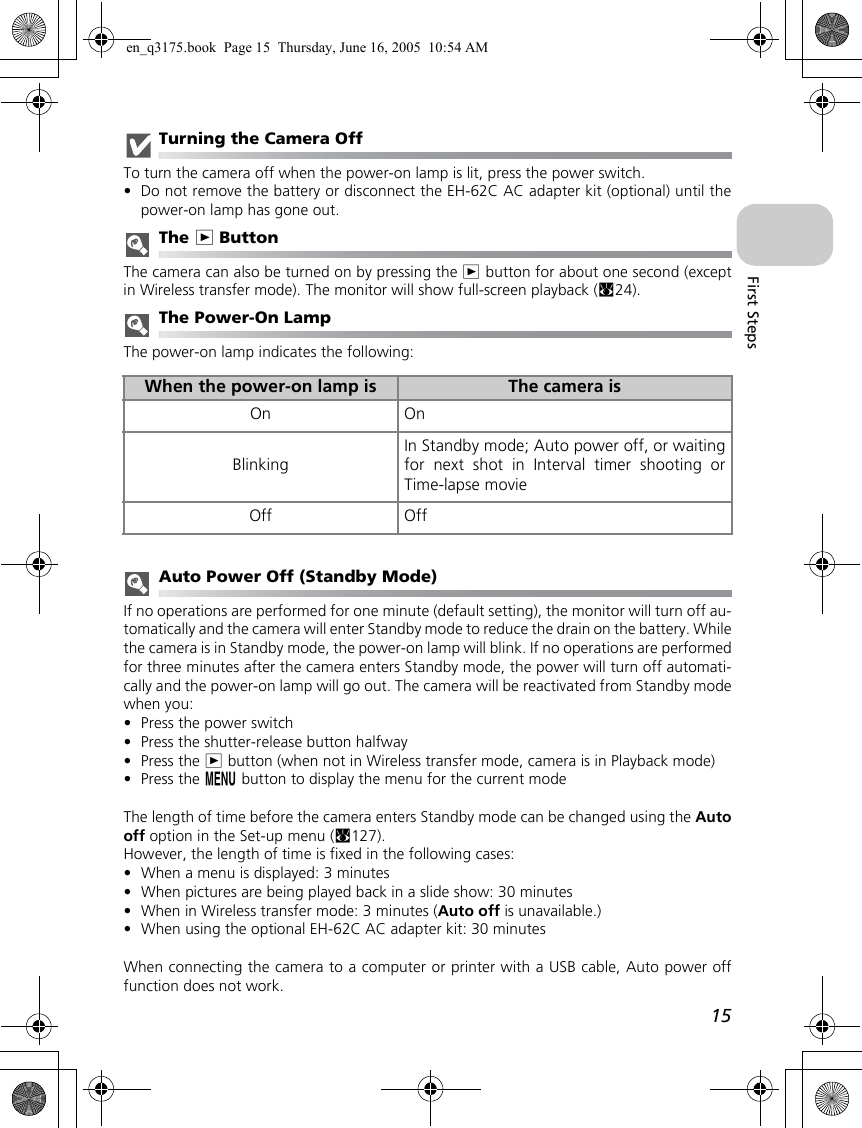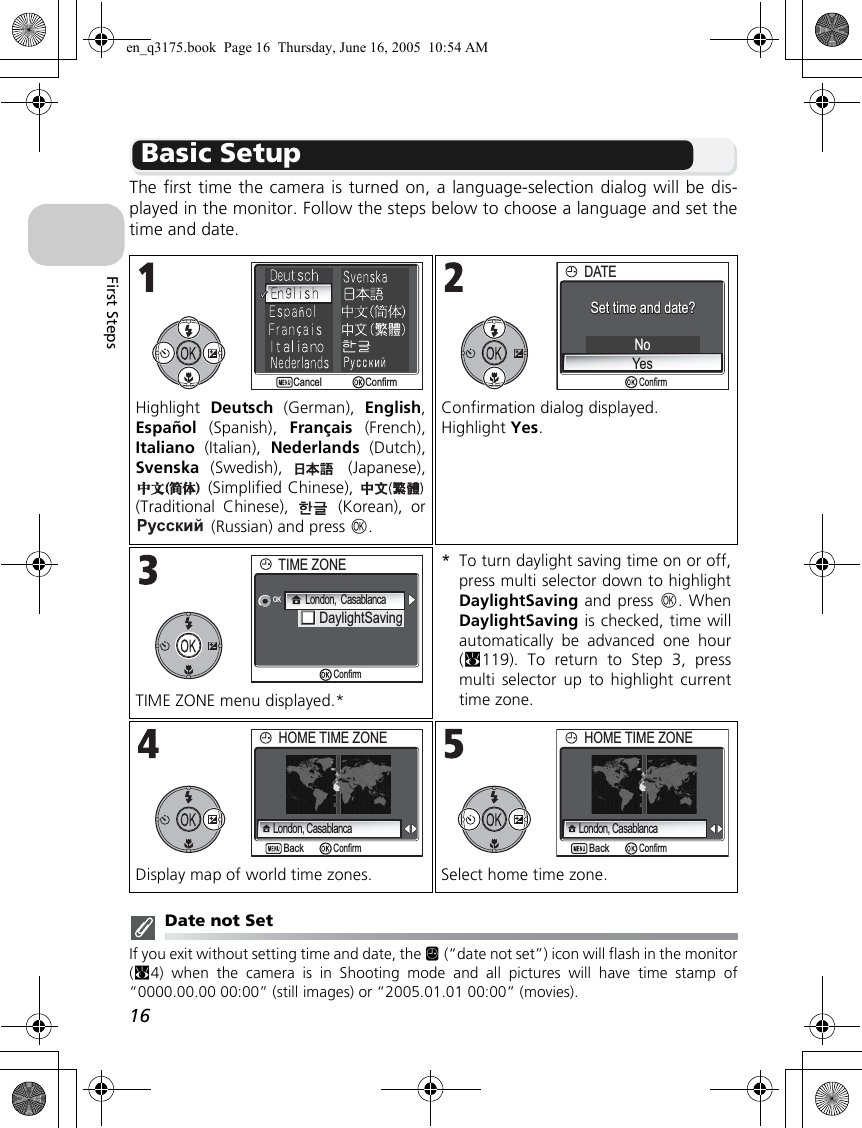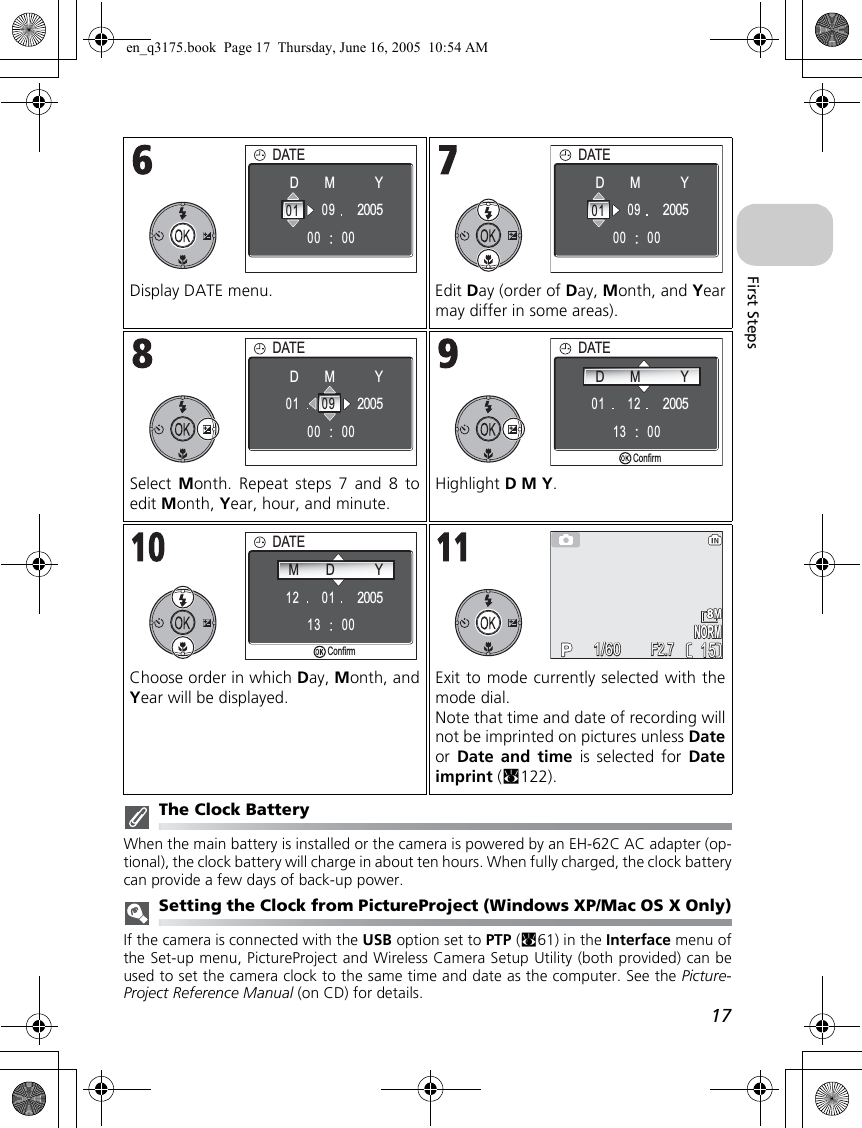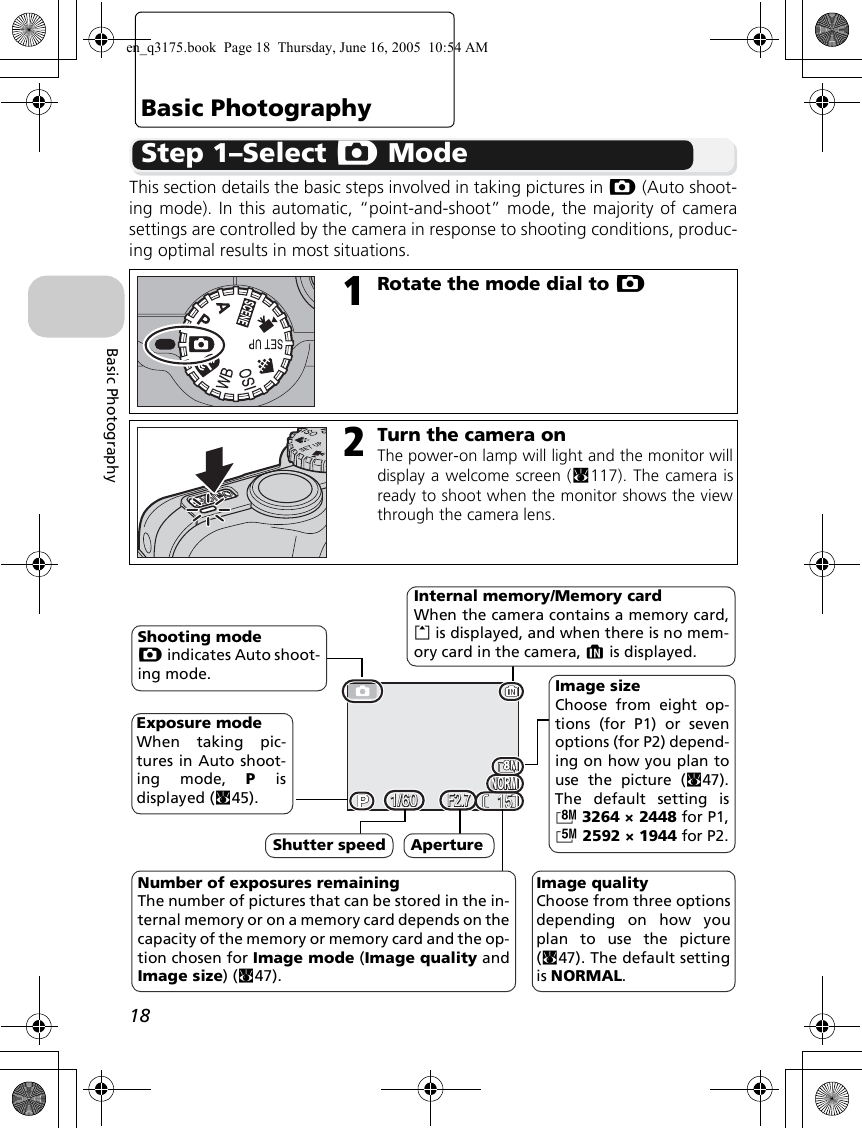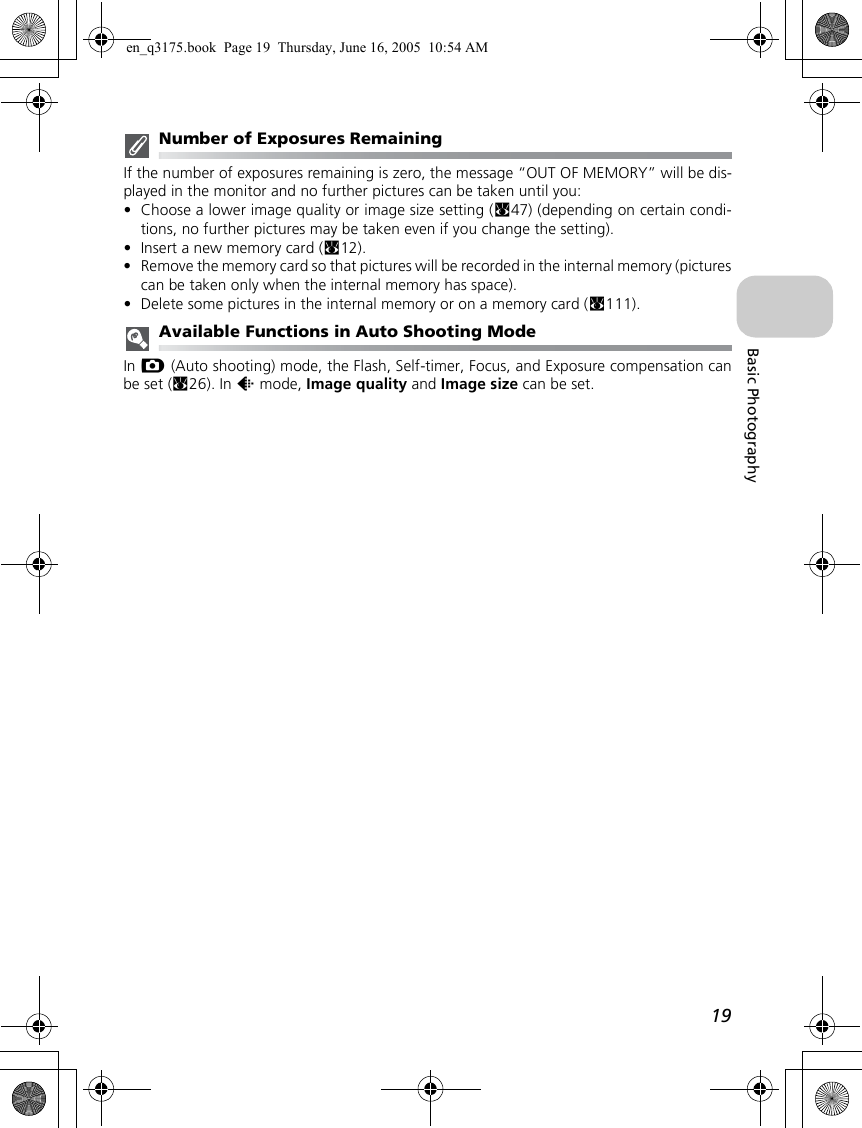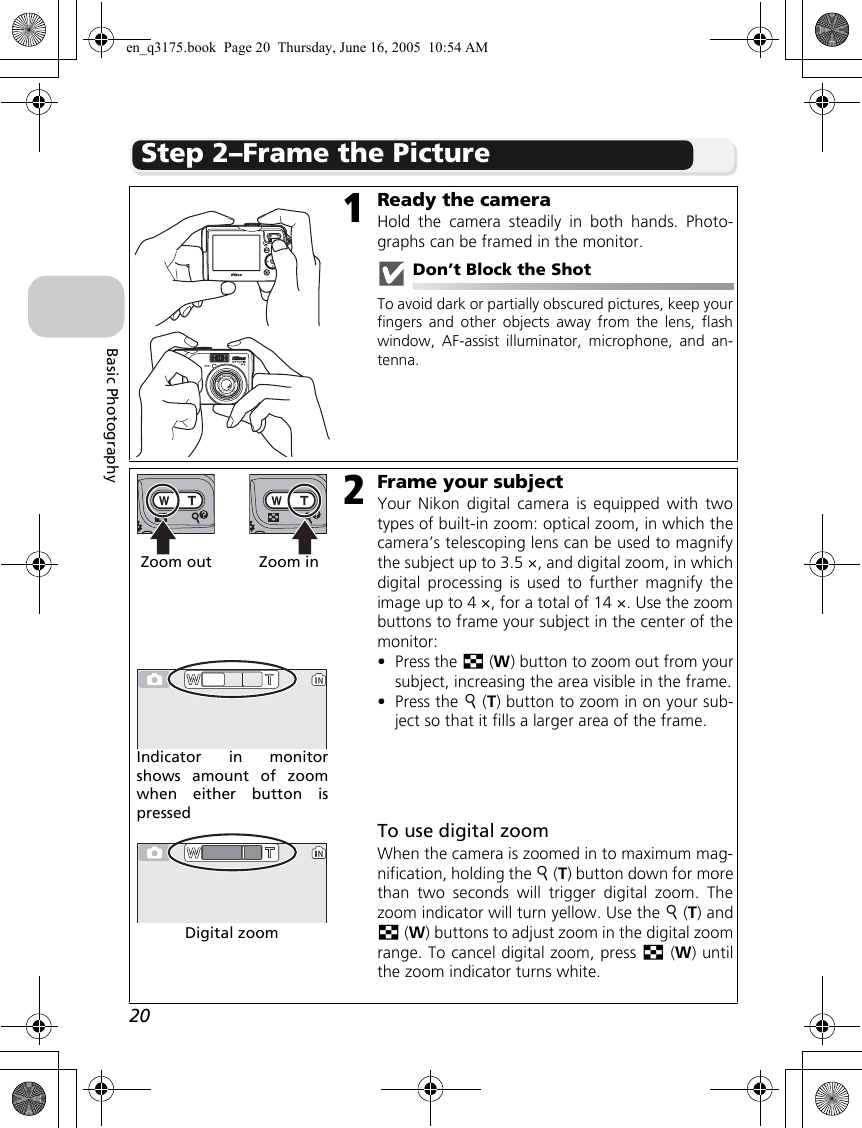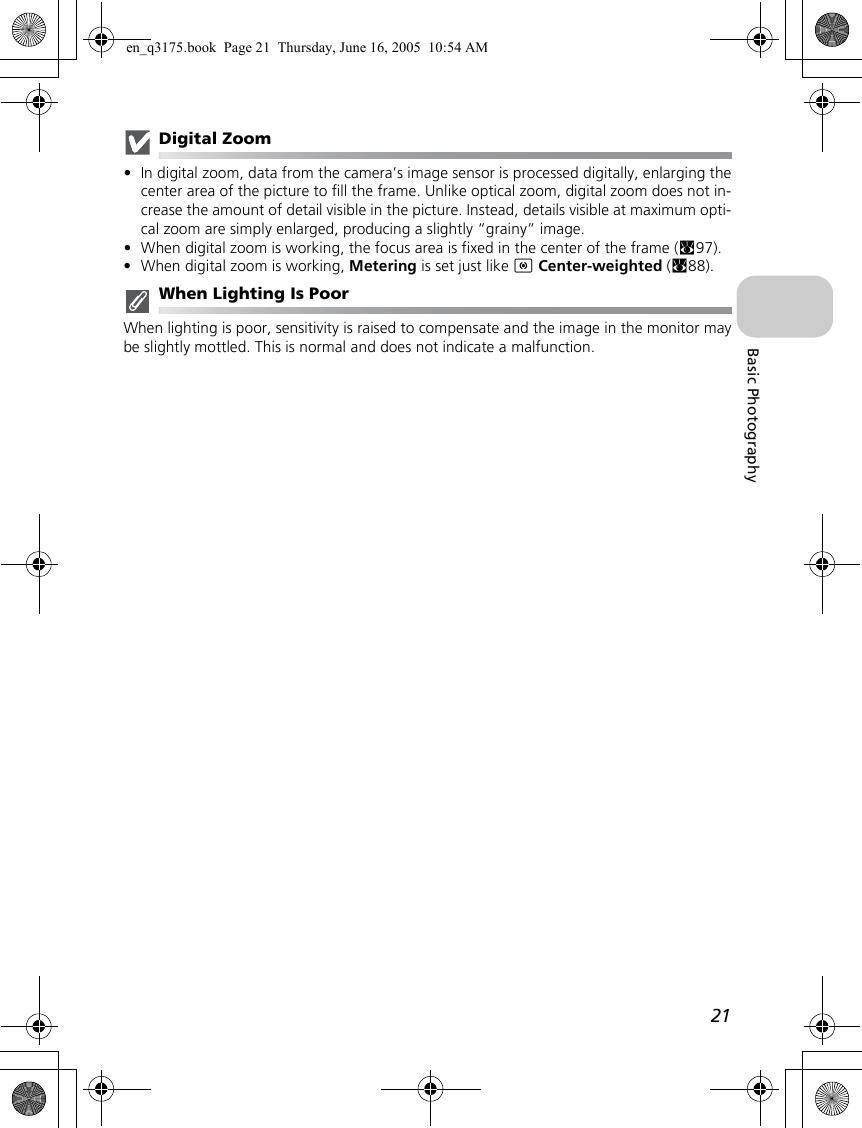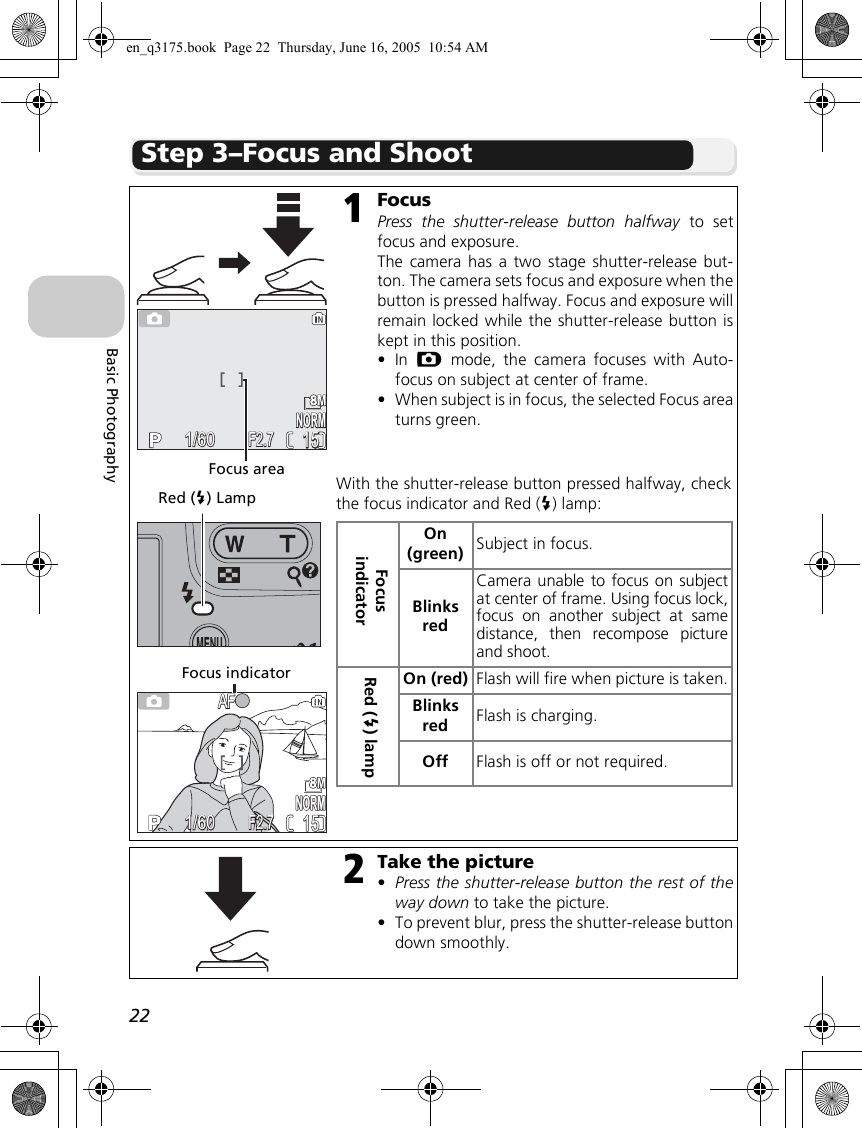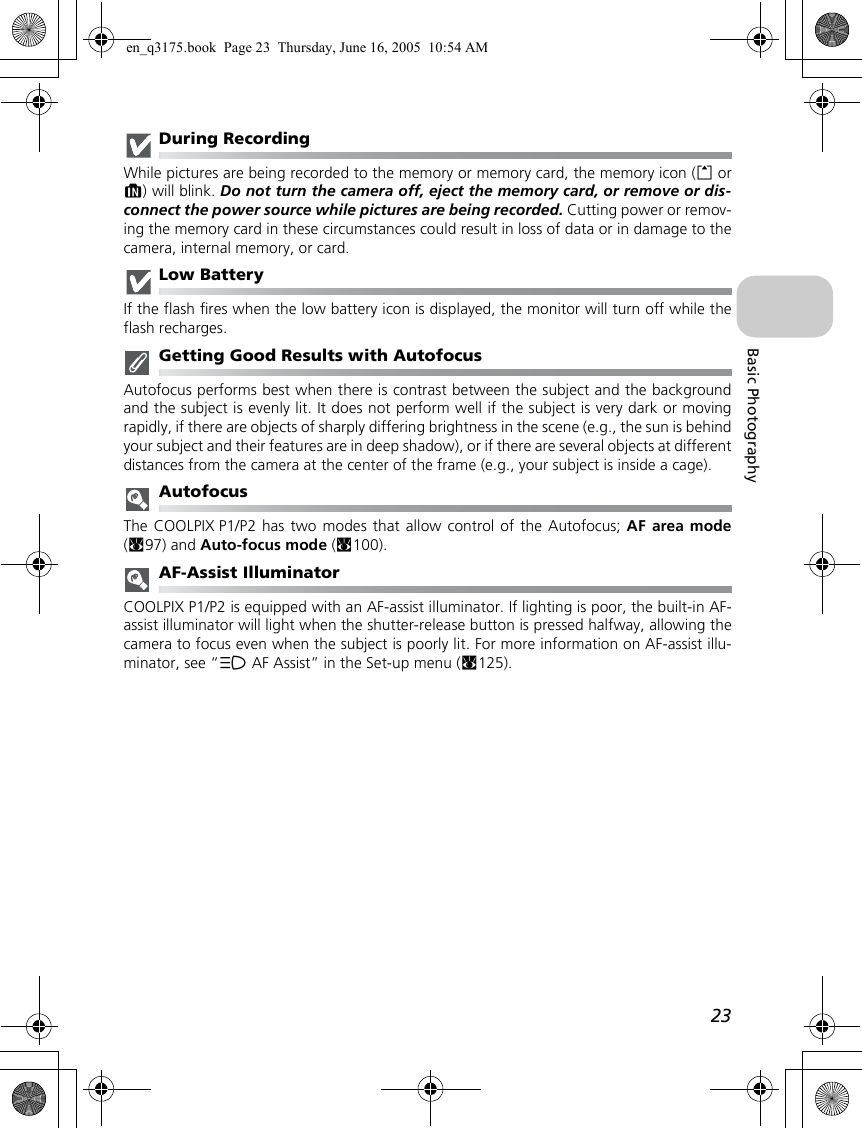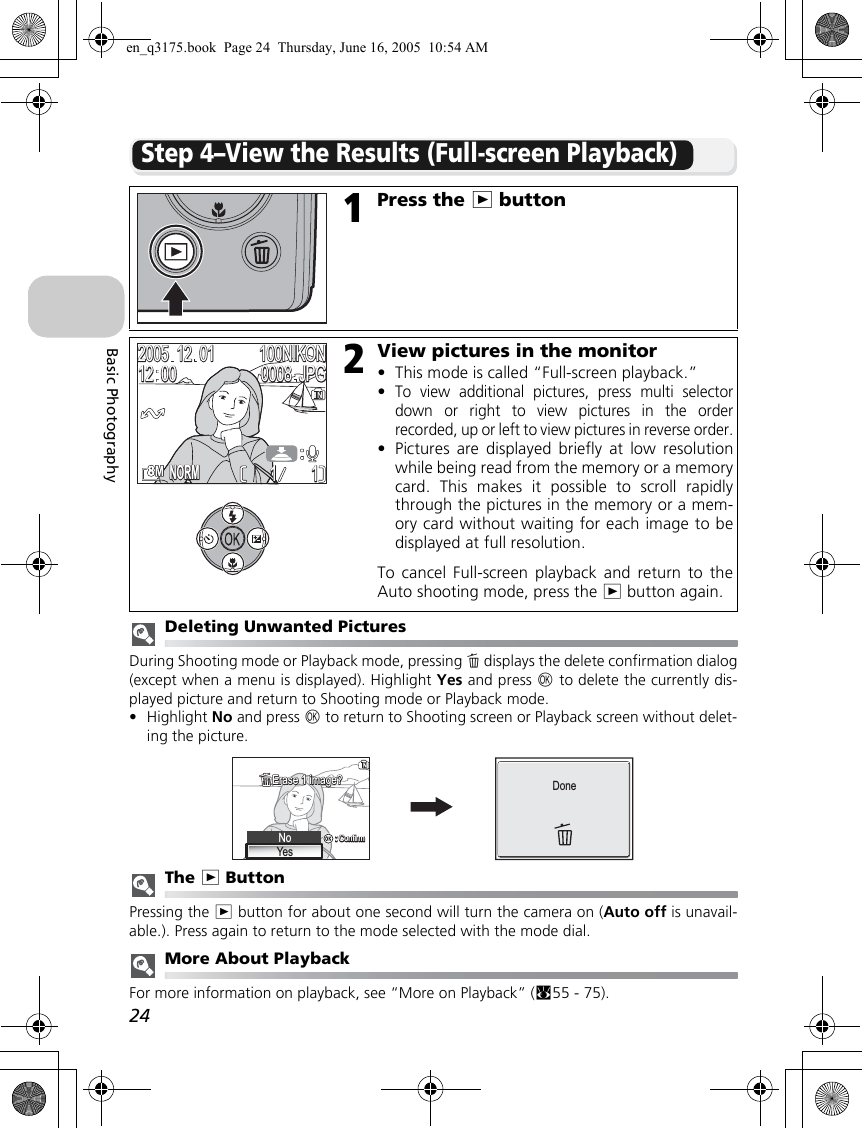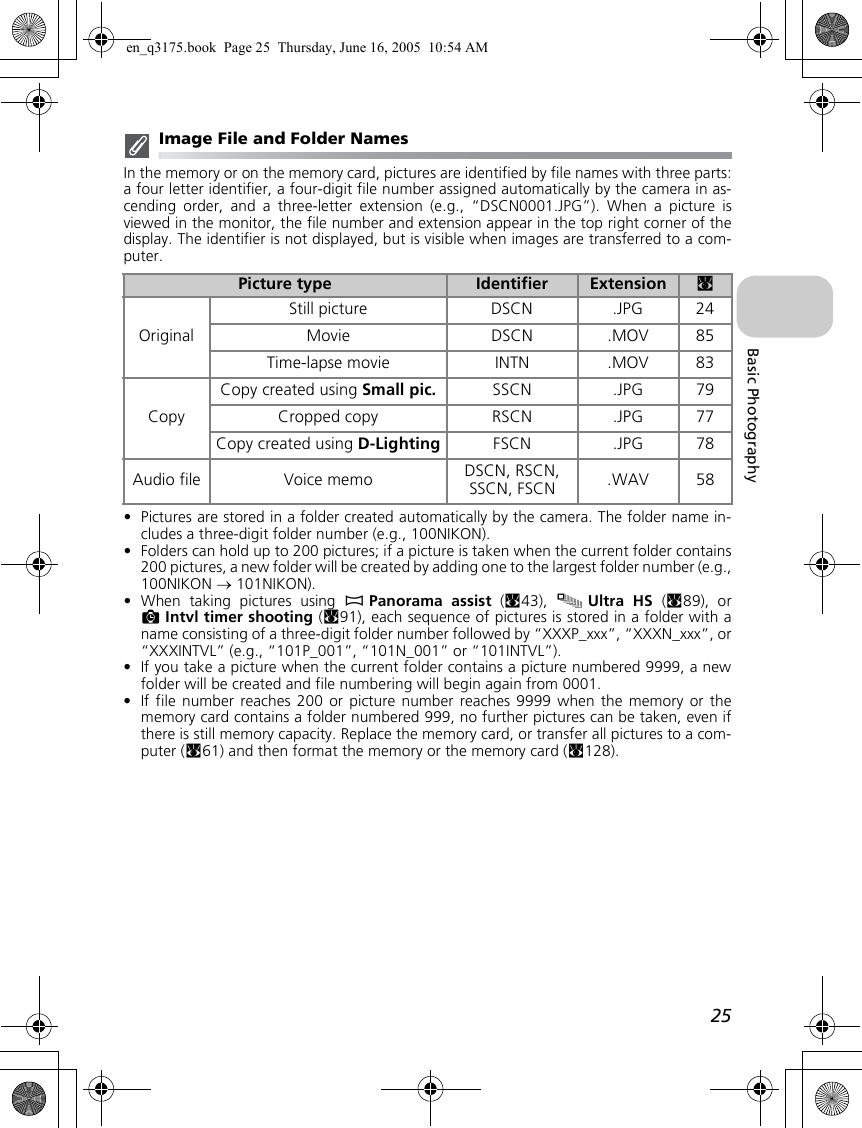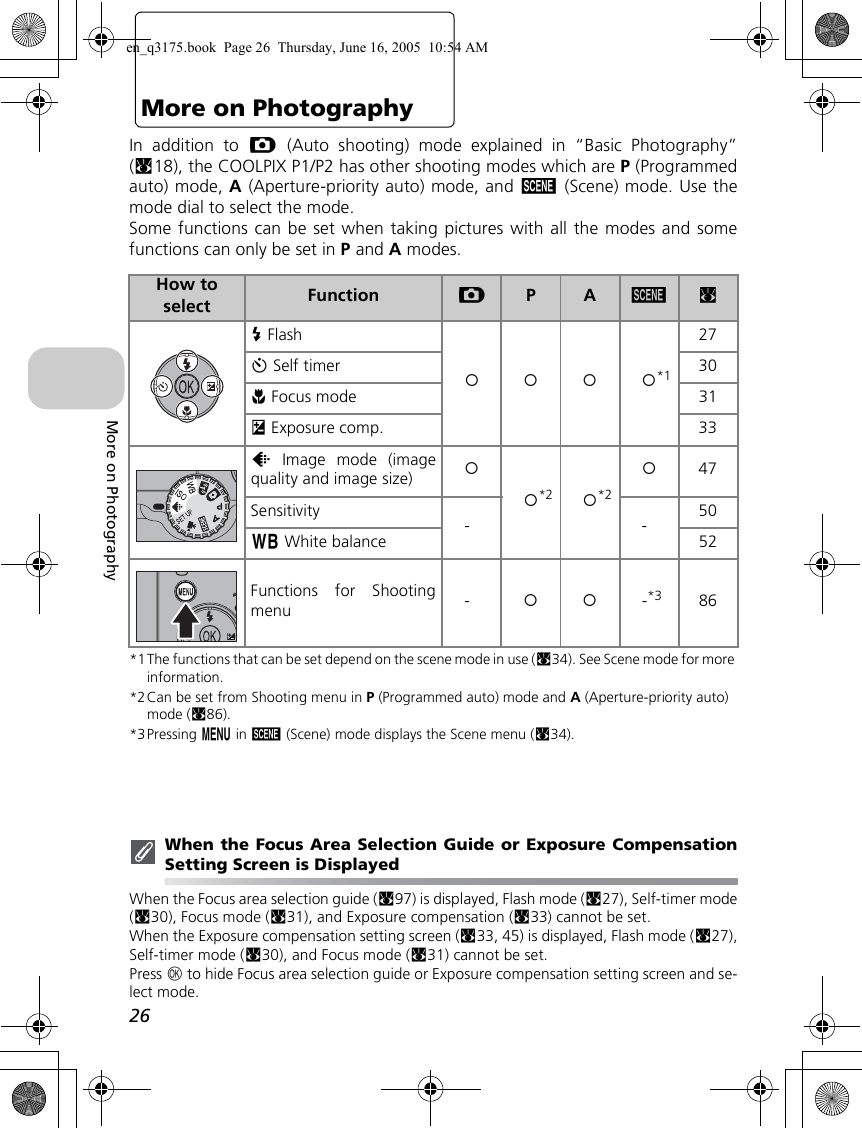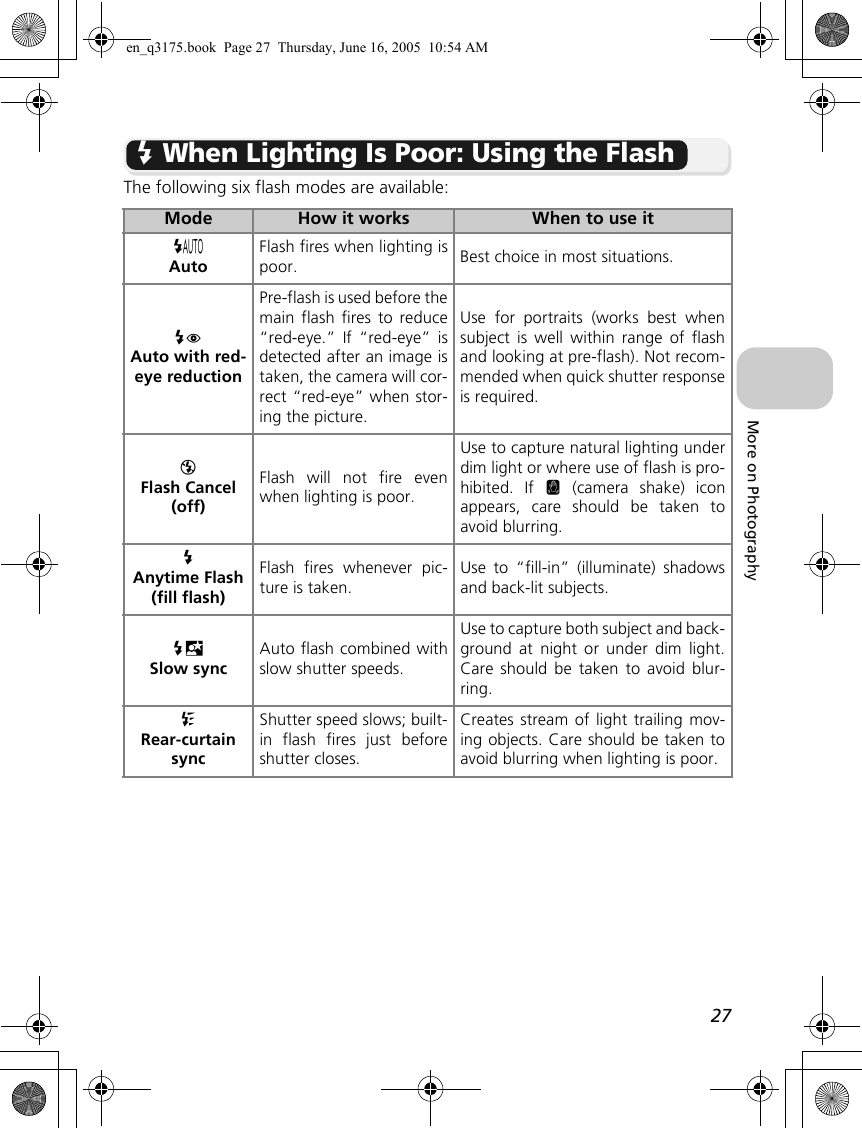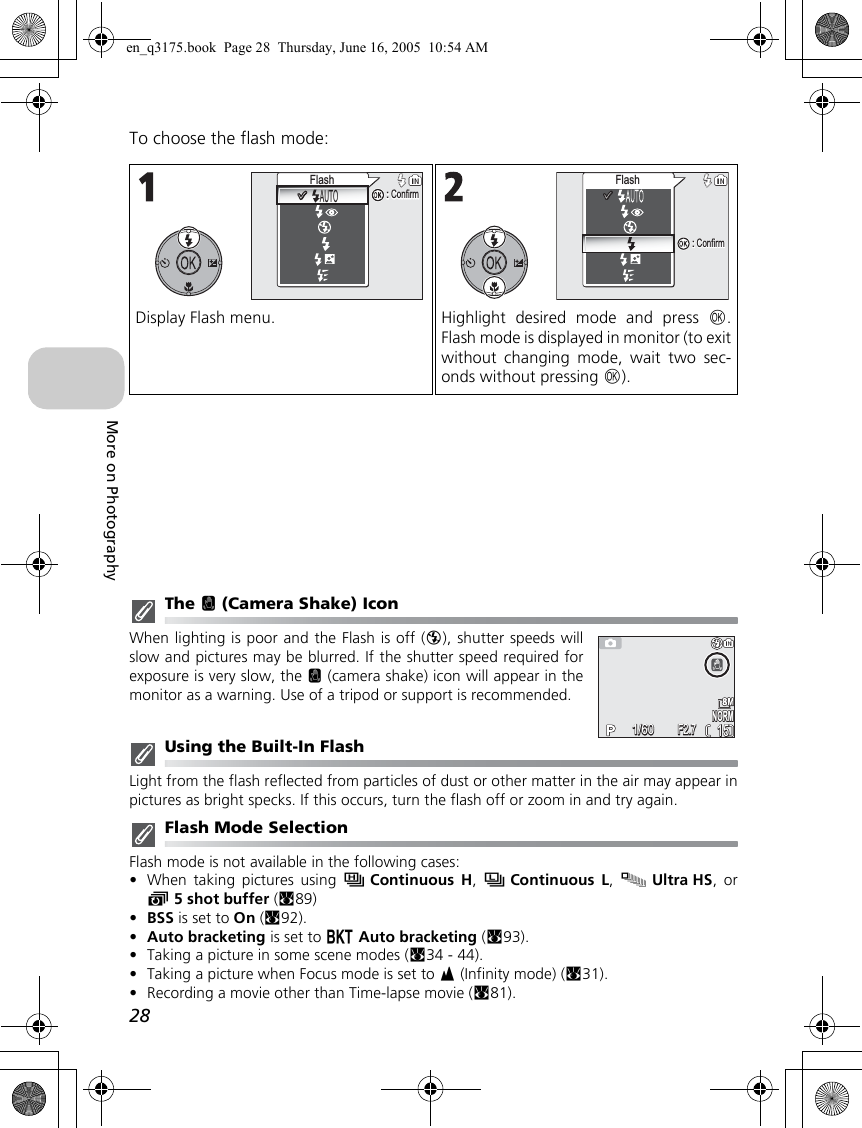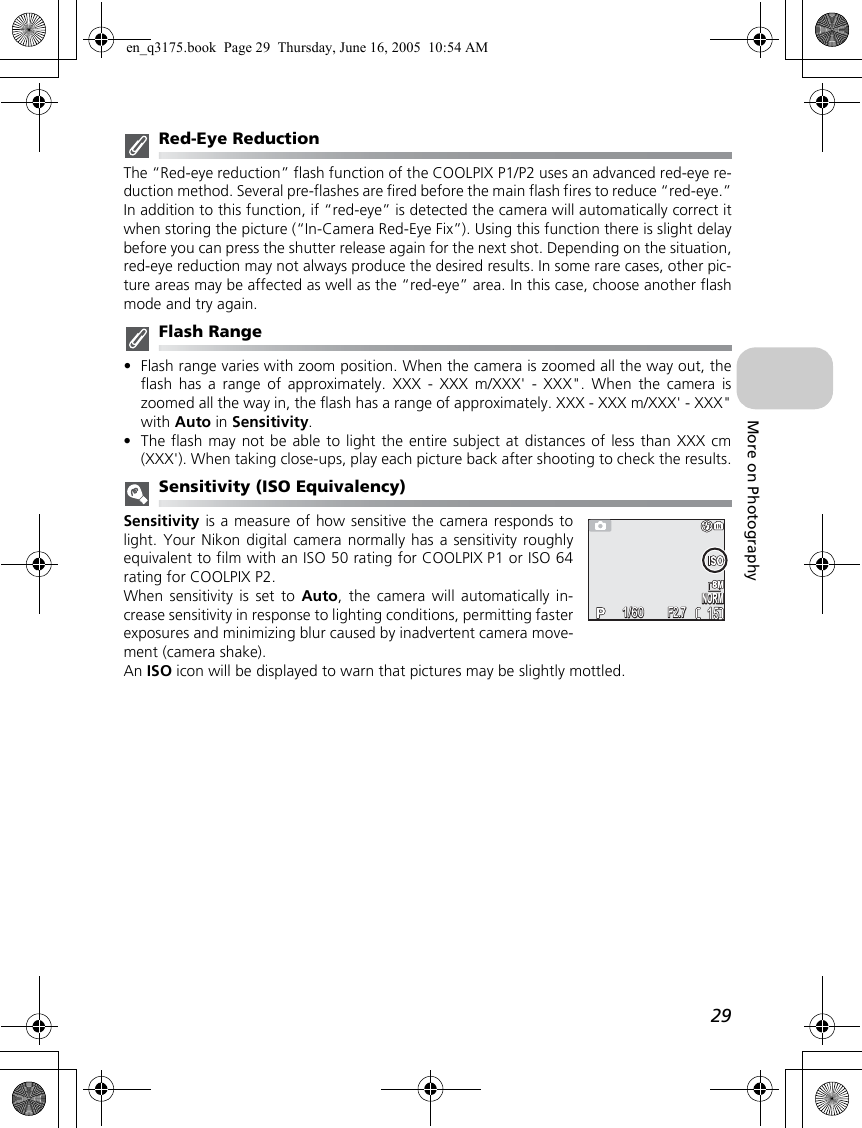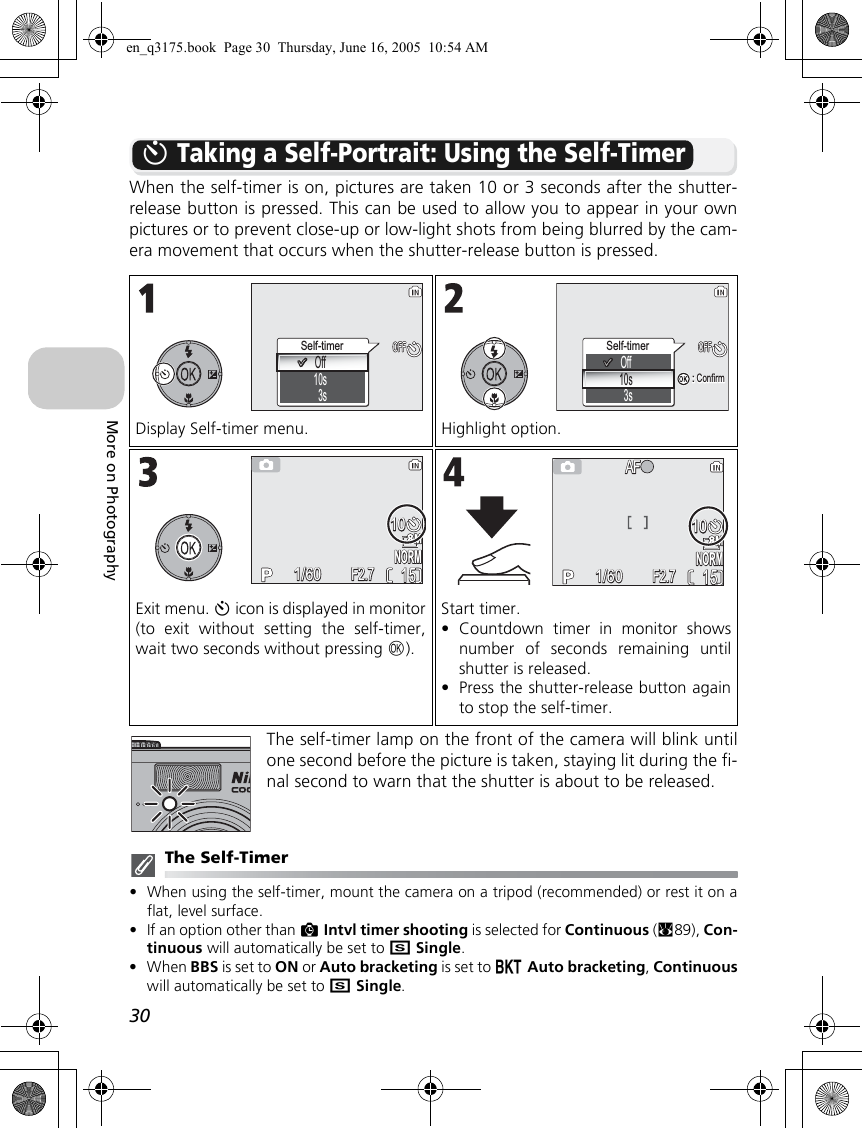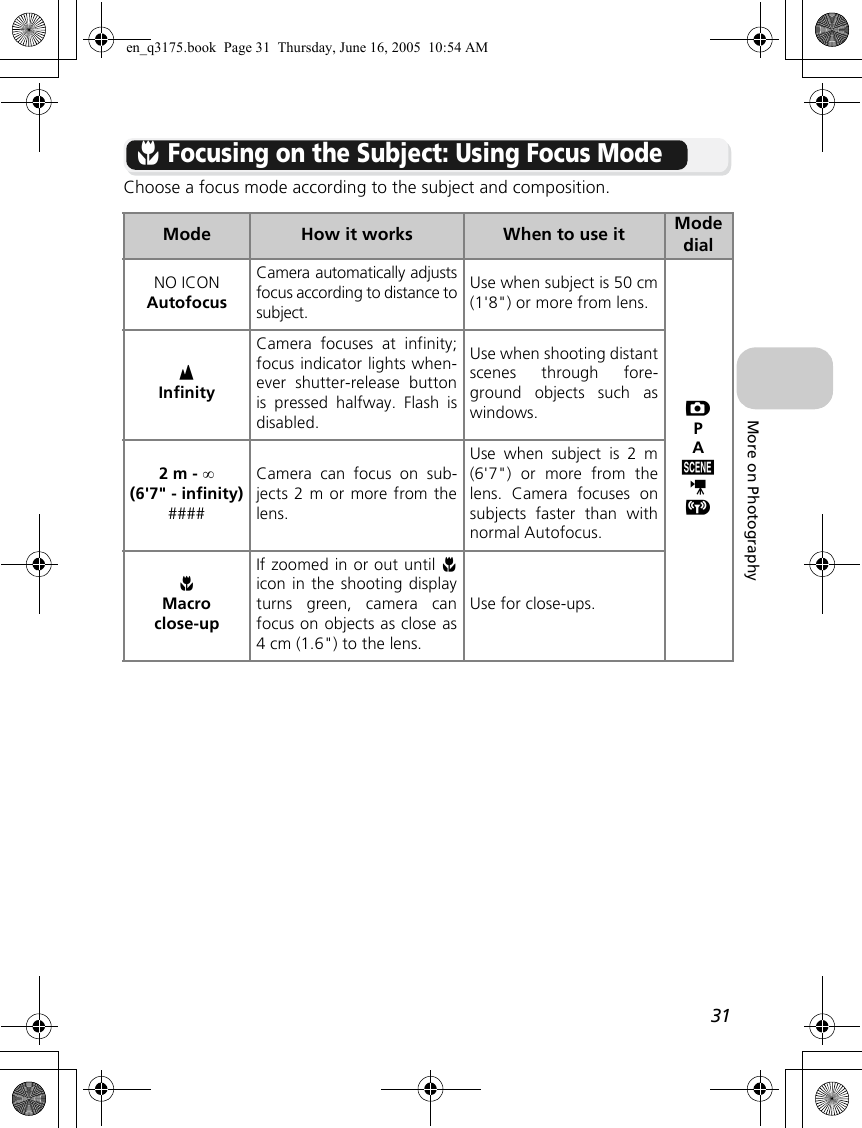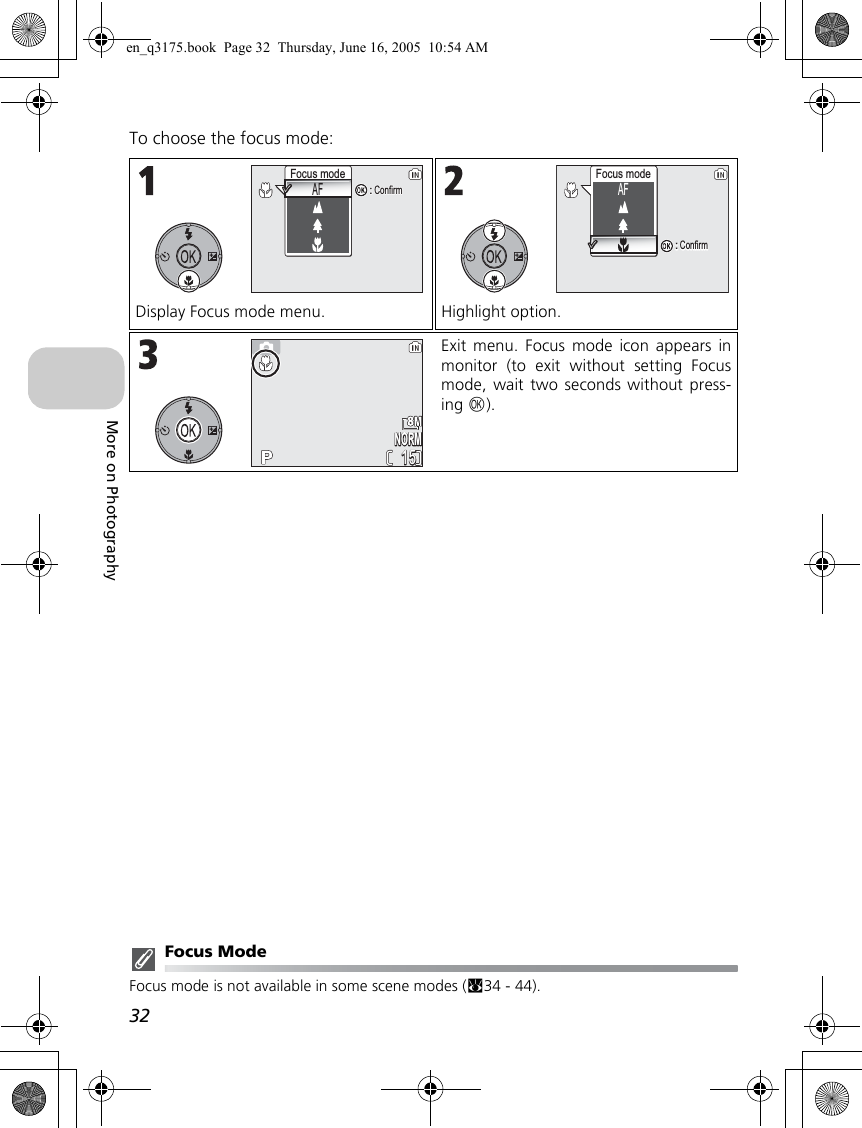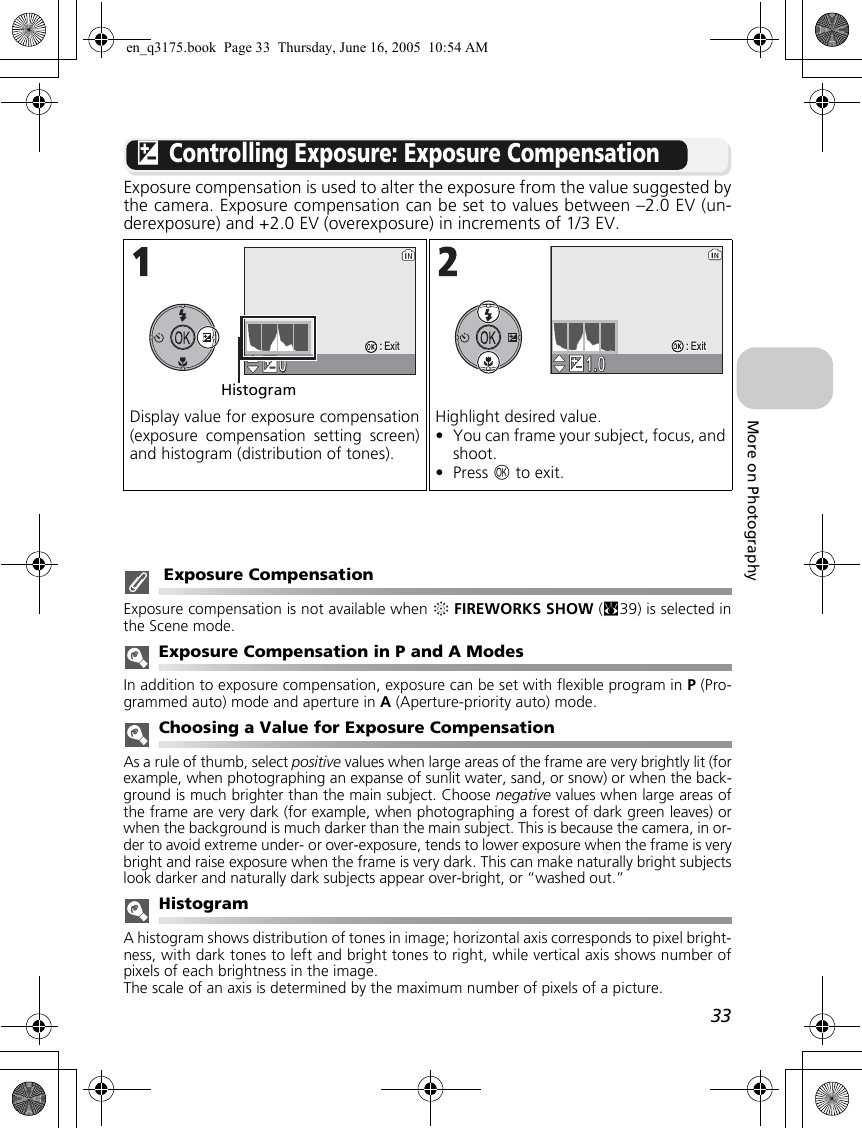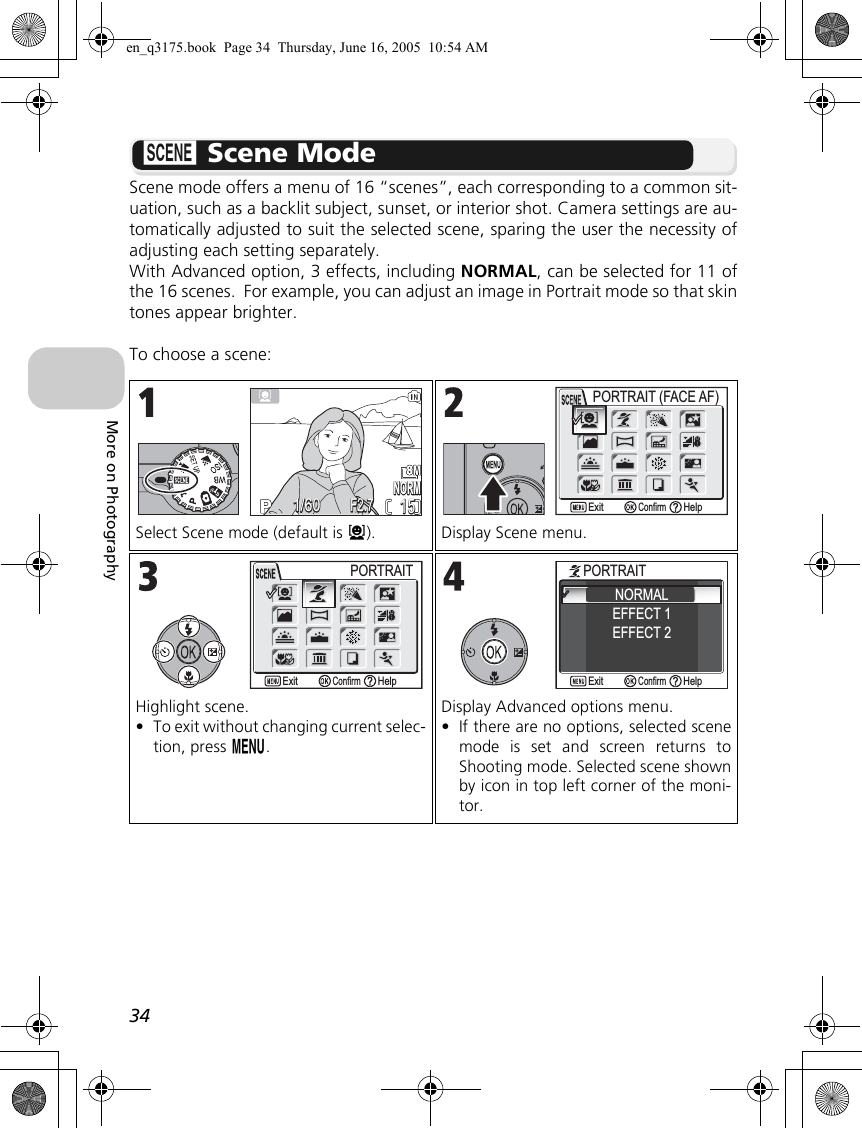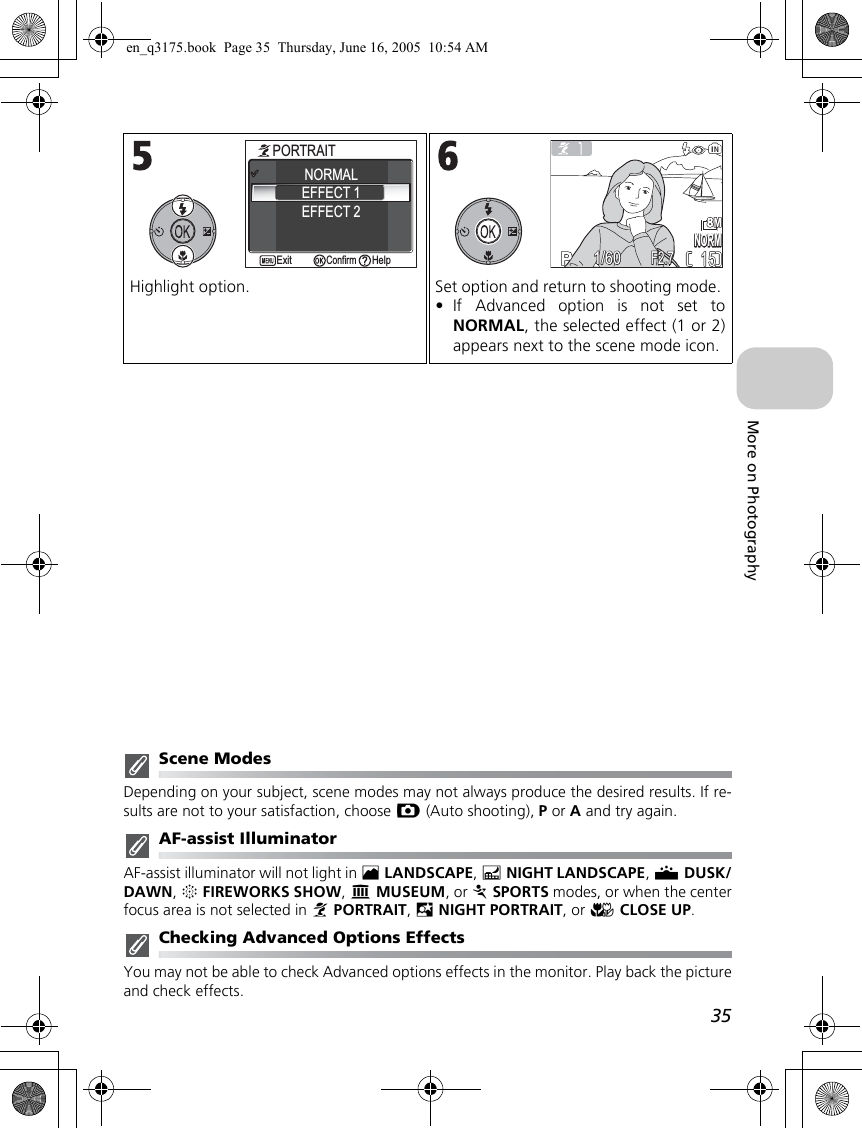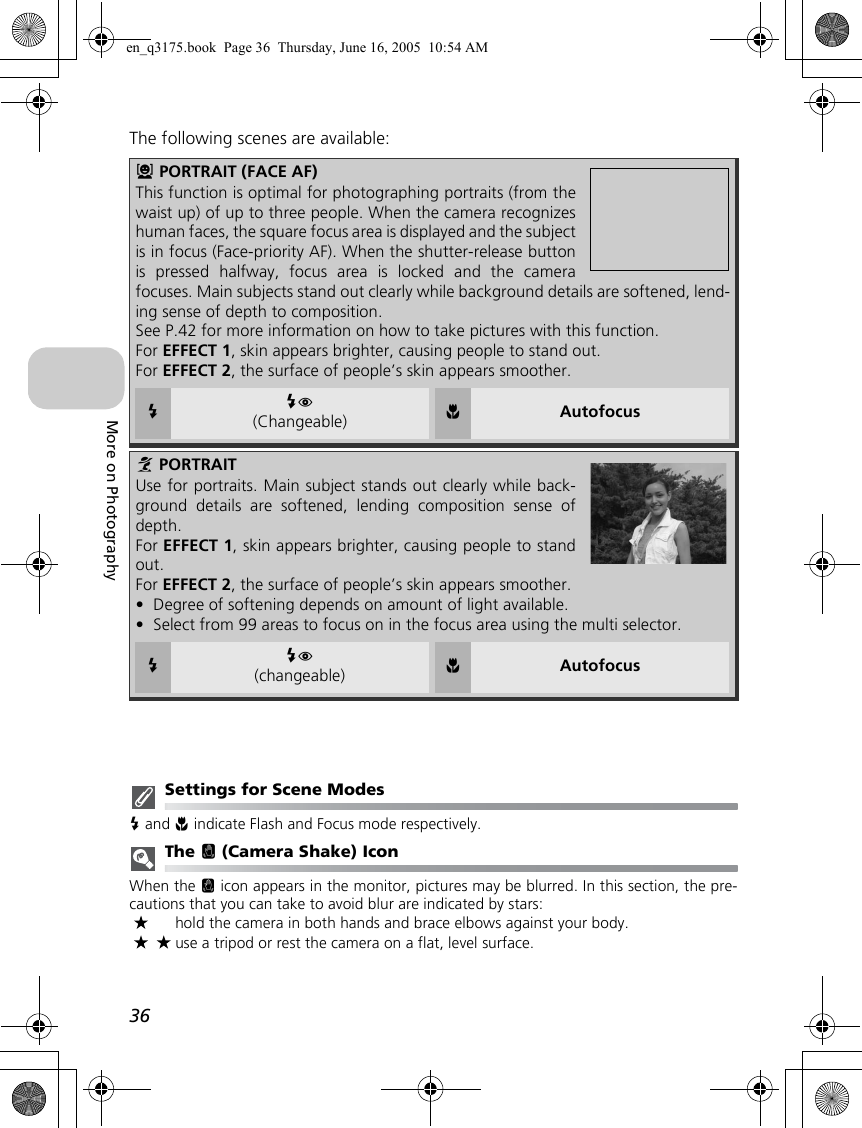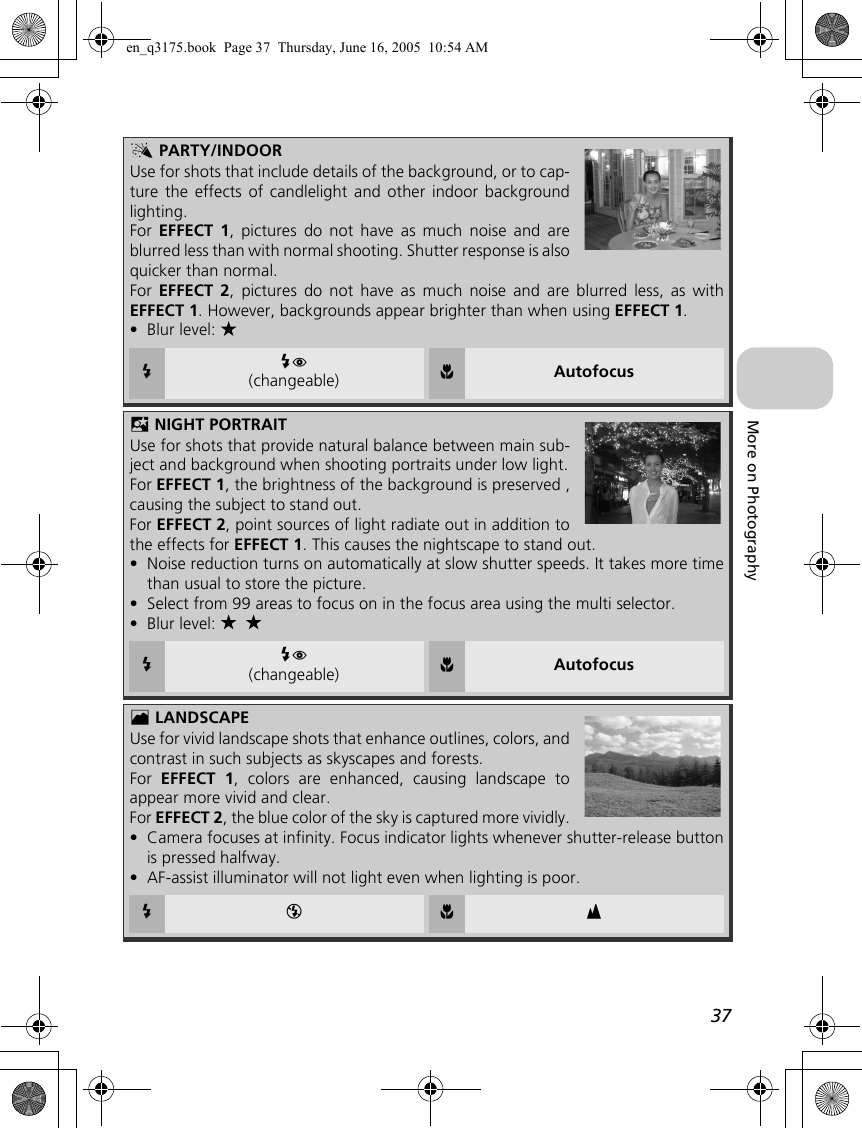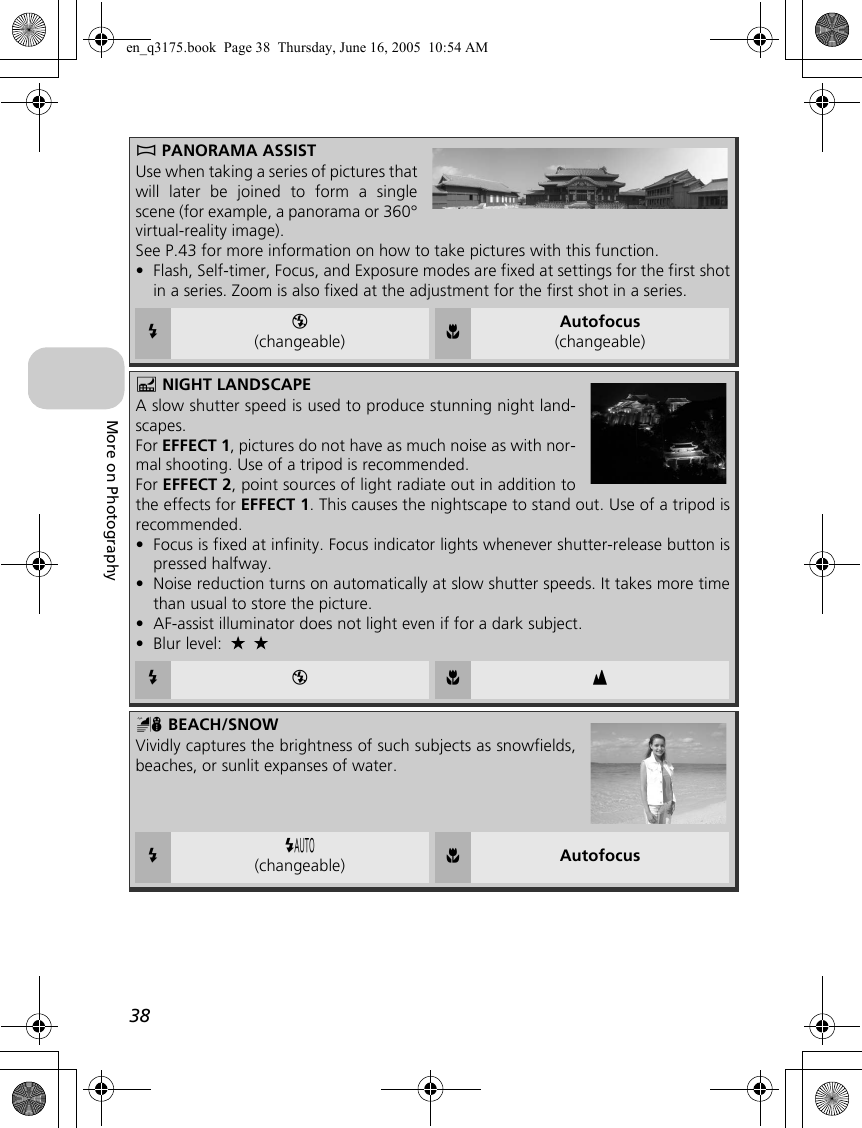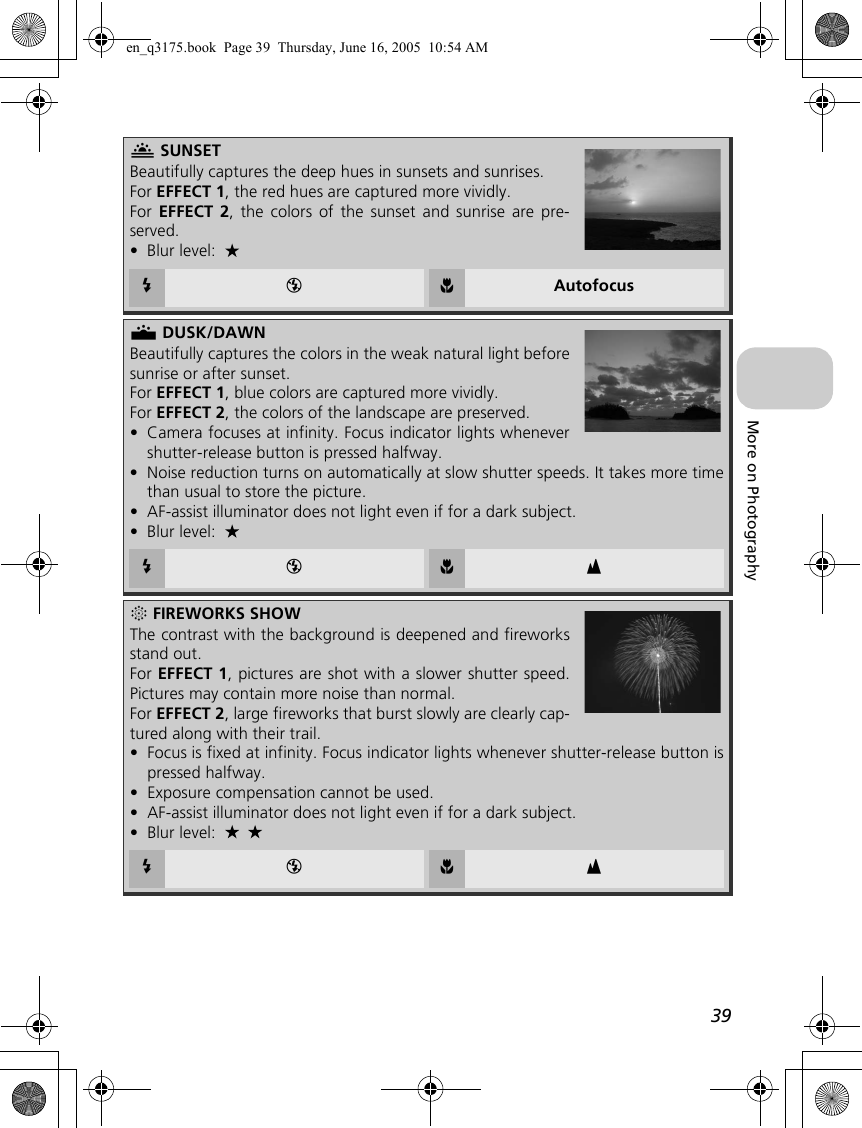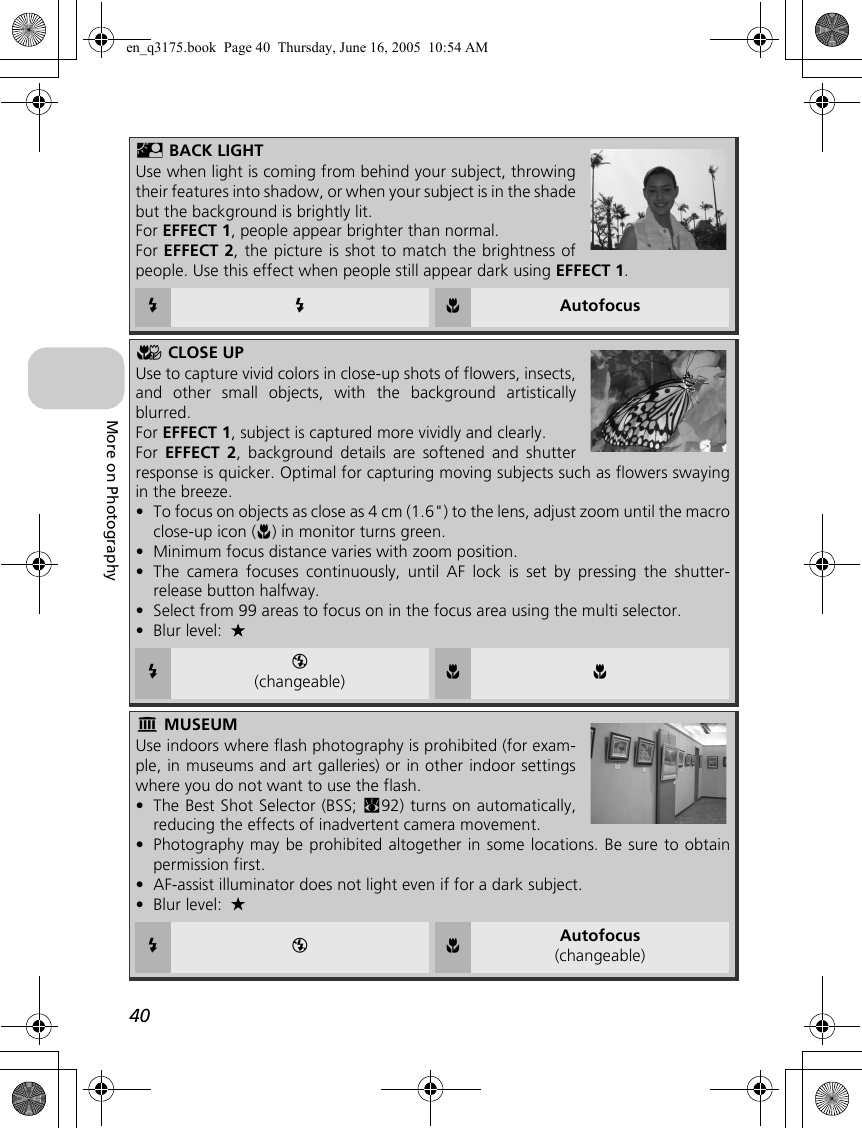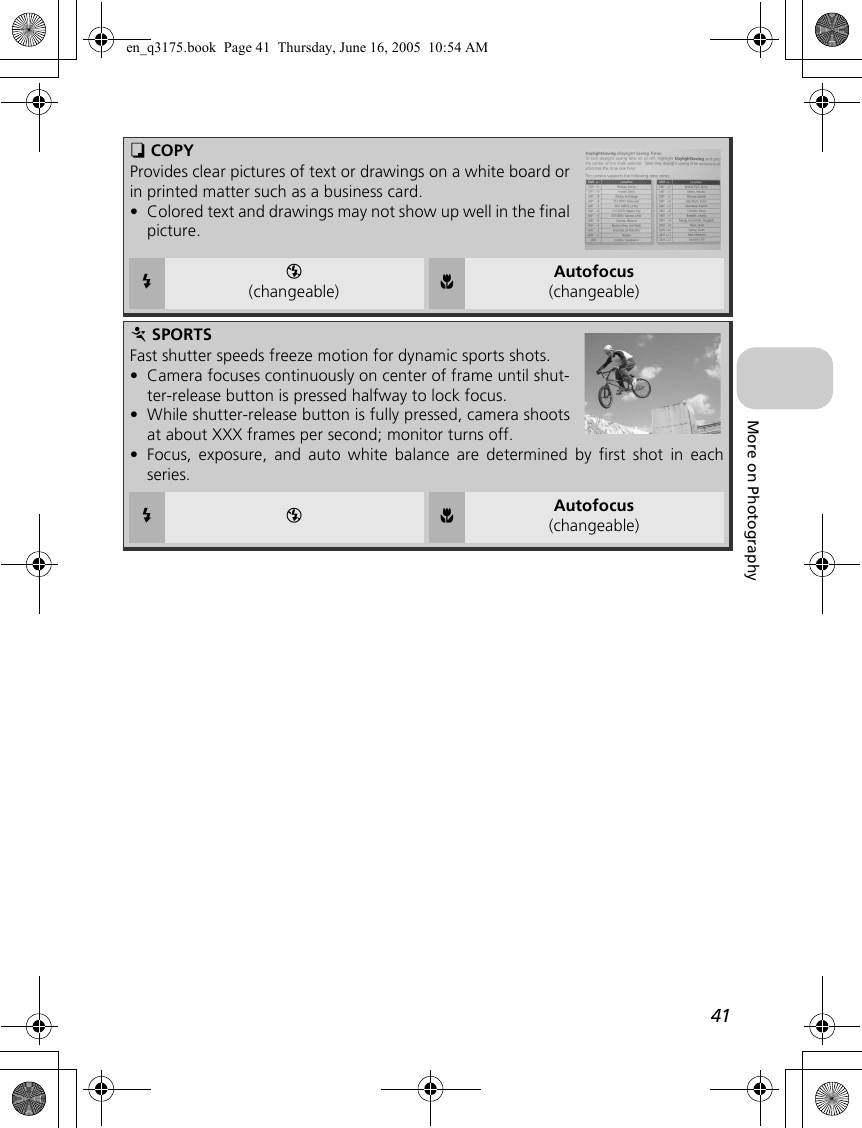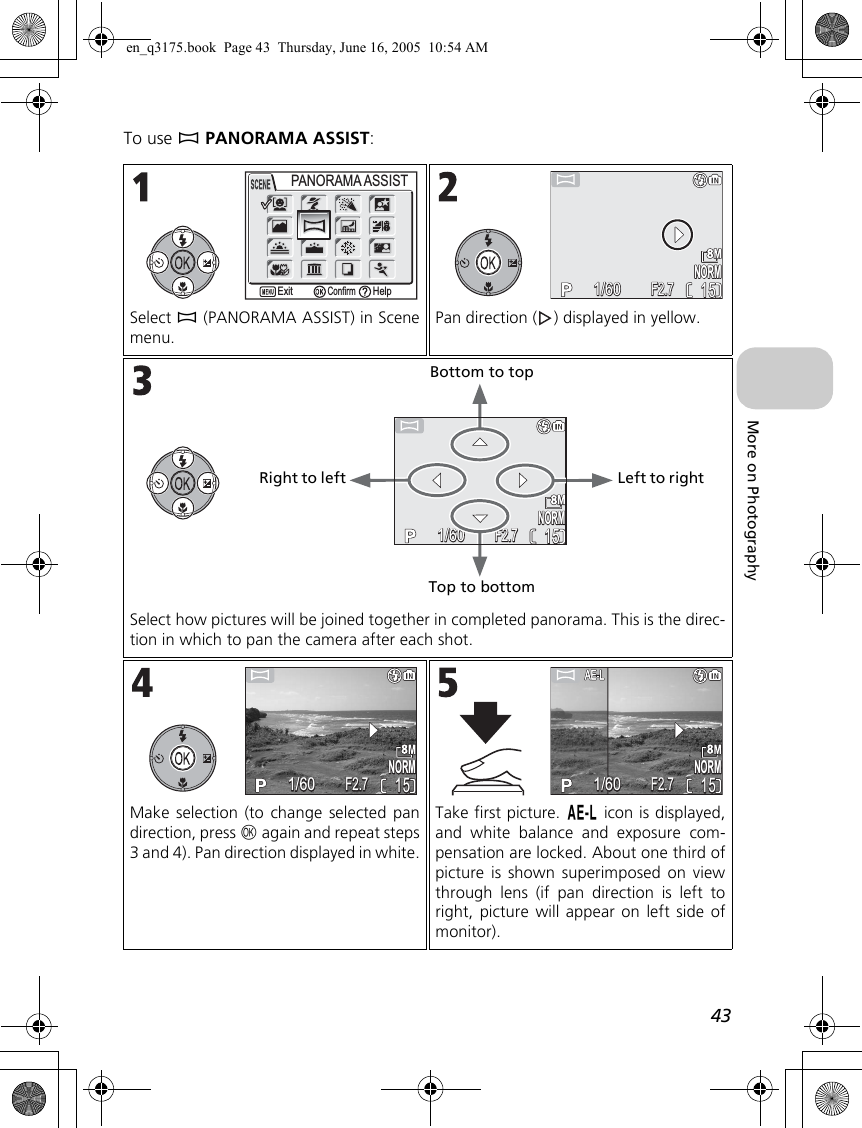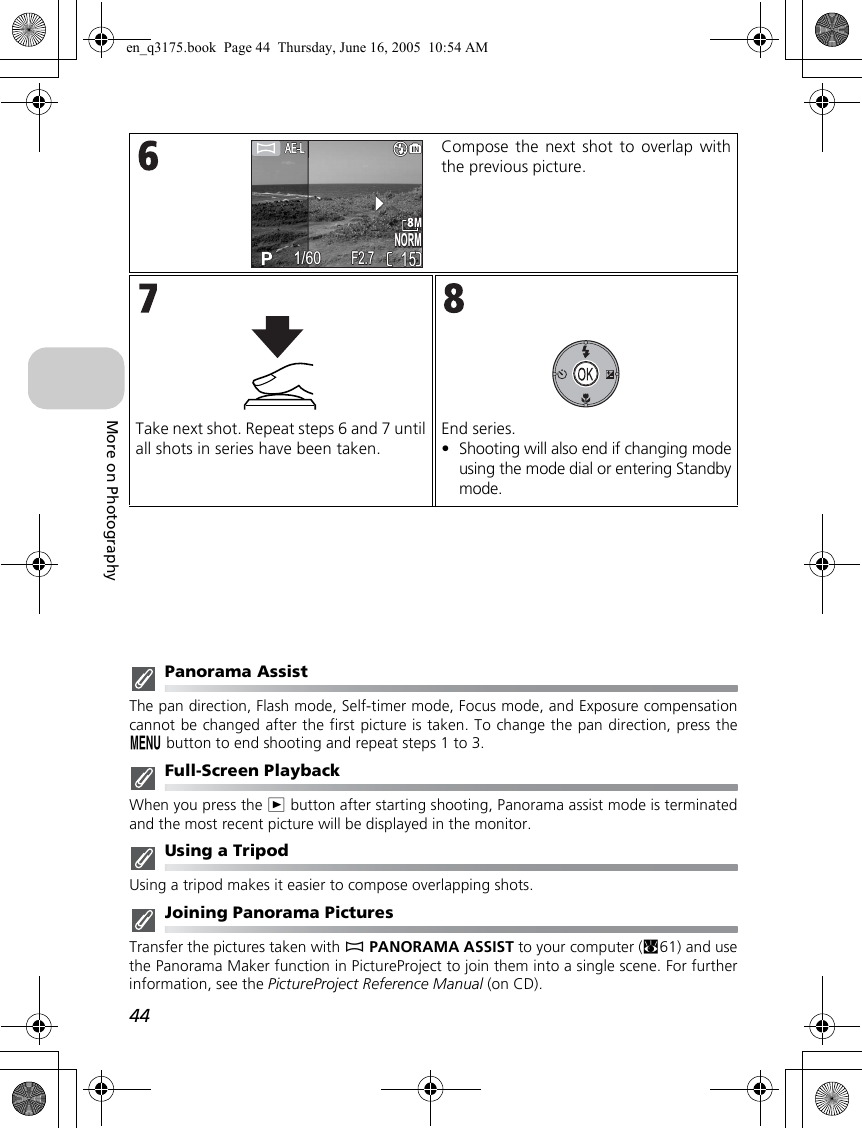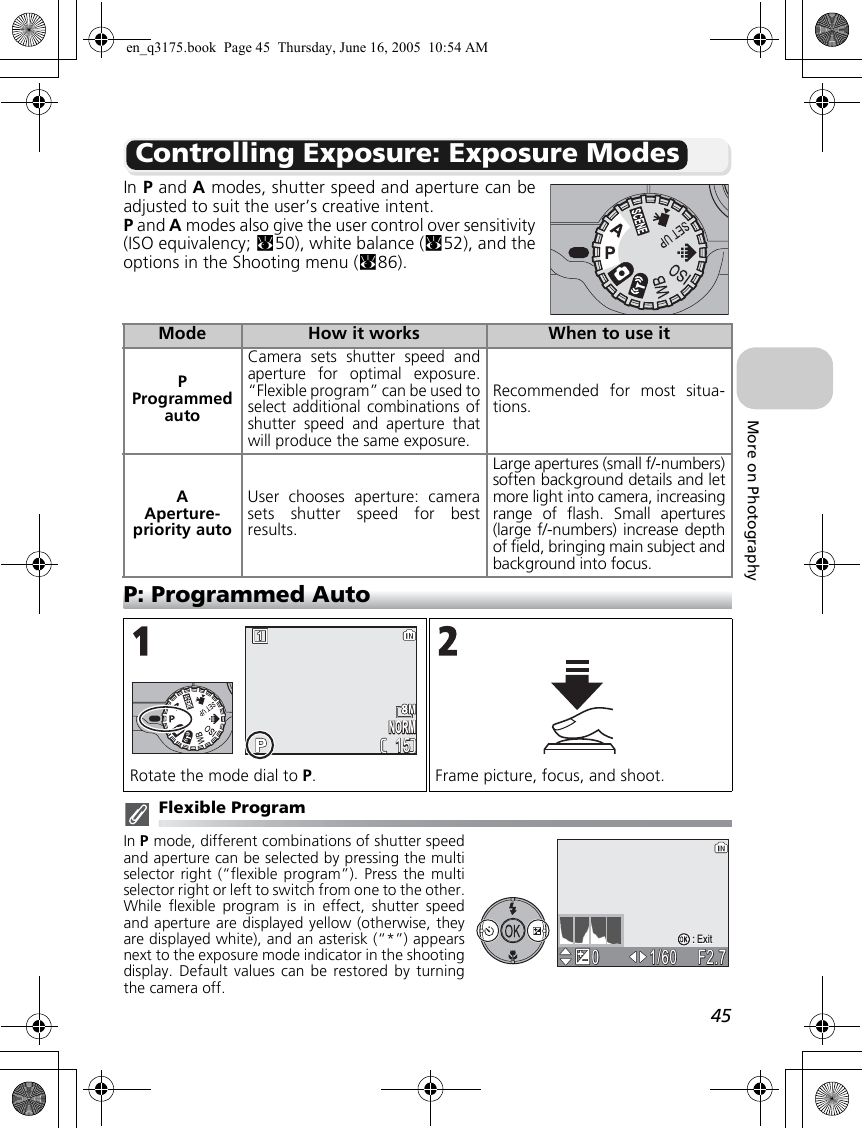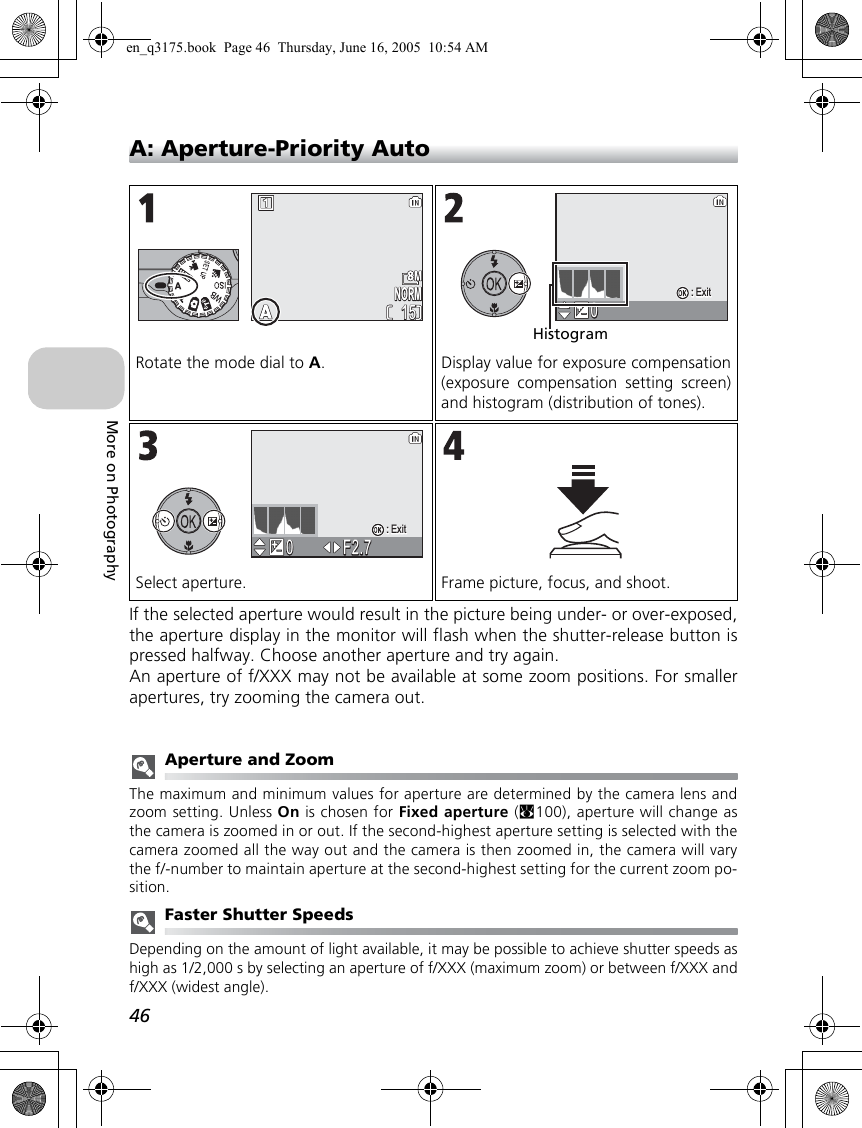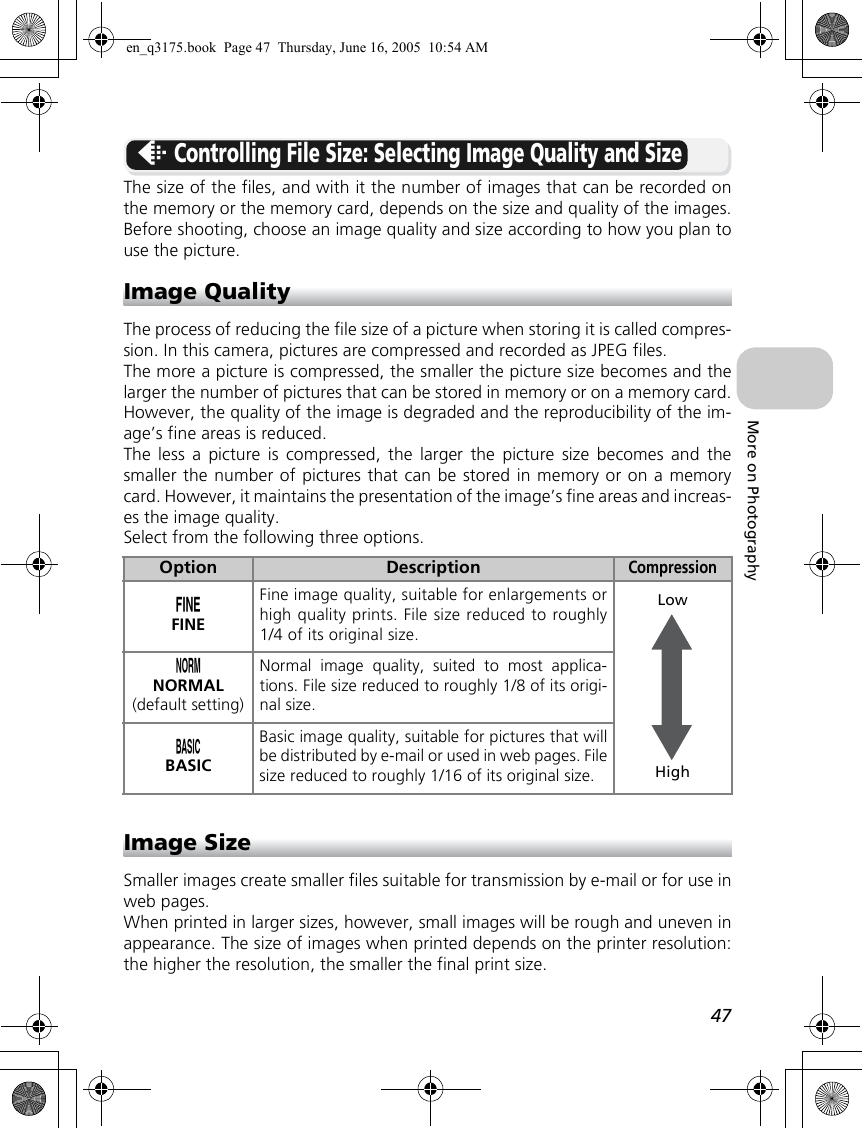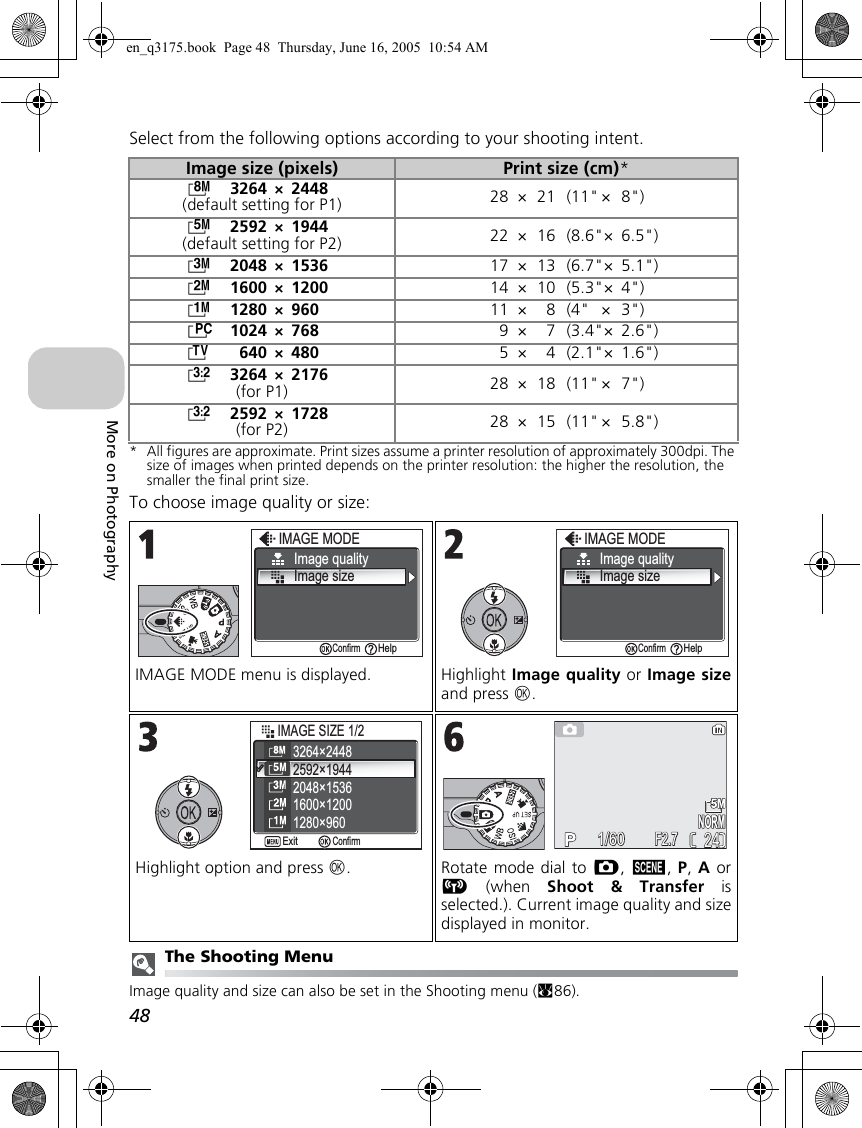Nikon CXP1 Digital camera with 802.11b/g transmitter User Manual 1 of 3
Nikon Corporation Digital camera with 802.11b/g transmitter 1 of 3
Nikon >
Contents
- 1. User Manual 1 of 3
- 2. User Manual 2 of 3
- 3. User Manual 3 of 3
User Manual 1 of 3