Ningbo Bird S198P Dual Band GSM Mobile Phone User Manual Part 3
Ningbo Bird Co., Ltd Dual Band GSM Mobile Phone Part 3
Part 3
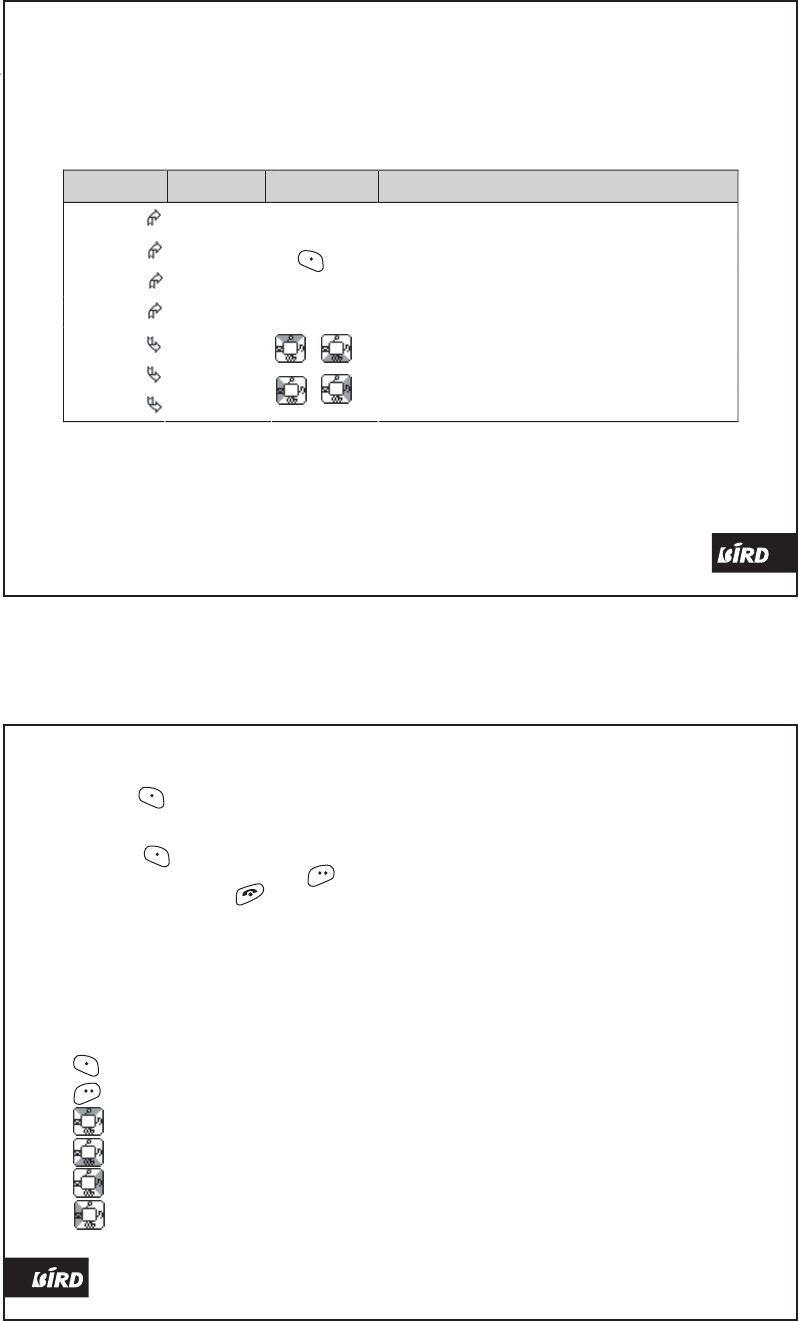
Navigating the Menu
Press from the standby screen to
enter the Main Menu. Use the Navigator
keys to scroll between the menu options;
press the key to select or access the
current option highlighted; hit the key to
back-step once or the key to return to
standby. The title bar atop each screen is
the title or instruction of the current screen.
Shortcuts
From the standby screen, press the
following shortcut keys will instantly bring
you to certain commonly used functions or
features:
: enter the Main Menu
: go to the SMS function
: go to Phone Book Search
: browse Phone Book entries
: go to Tone Settings
: go to SMS Inbox
24 Accessing the Menu
Accessing the Menu
The Menu Structure
Your phone comes with a variety of useful features and functions, they are group into 7
clusters each represented by an icon and an animation, inside which are features having
related functions, some of these functions may have other sub-functions or options.
Level 1
Level 2
Key Press
Function
SMS
Stores and manages messages.
Phone Book
Stores and manages frequently used contacts
Call Records
Stores and manages call and air time histories.
Settings
Customize functions and operating parameters.
Alarm
Set and activate alarms like an alarm clock.
Extras
Manages collection of useful tools & amusement.
Standby
STK
To Access:
To Scroll:
SIM Tool Kit, depending on your SIM.
Accessing the Menu 23
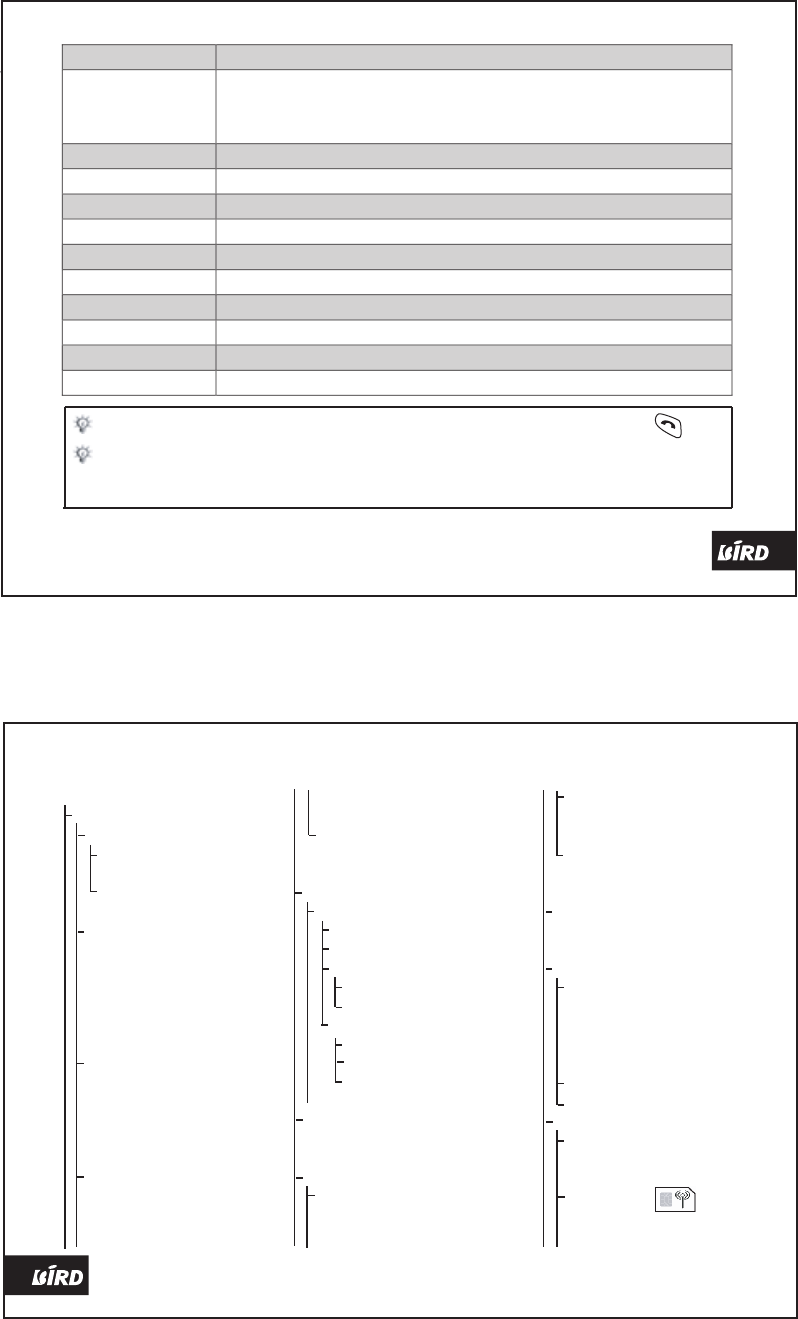
36 Settings
Call Records 35
Options
Function Explained
Details
View call details such as Name; Number; Date & Time; and Duration of the
call. If the number is not in phone book, ‘Not in Phone Book’ will be displayed
instead of the name.
Call
Dial the other party’s number.
Send Message
Compose and send a message to the contact, see ‘SMS’ for more information.
Save Number
Store the number to phone book similarly as ‘Add’ in ‘Phone Book’ menu.
Delete
Delete current call record.
Delete All
Delete all call records in the current folder.
Last Call
Display a dialogue box showing duration of your last call.
Received Calls
Display a dialogue box showing duration of all your answered calls.
Dialed Calls
Display a dialogue box showing duration of all your made calls.
All Calls
Display a dialogue box showing duration of all your calls.
Reset Timer
Input your phone password to reset the timers.
Tip: All call record may be accessed and viewed from standby by pressing the key.
Tip: Call record types are identified in front with a phone and arrow icon, the arrow
pointing to the phone means incoming while the reverse is for outgoing, an x means
missed call.
The Settings Menu
Settings
Tone Settings
Ringtone Select
Incoming Call Ringtone
Ringtone 1 ... 20
Message Alert Tone
Ringtone 1 ... 20
Volume
Call Ring Volume
Message Ring Volume
Speak Volume
Key Volume
On/Off Volume
Vibrate Level
Call Alert
Ring
Vibrate
Mute
Vibrate then Ring
Vibrate & Ring
Message Alert
Ring
Vibrate
Mute
Vibrate then Ring
Vibrate & Ring
Low Batt. Alert
On
Off
Time & Date
Set Time and Date
Set Time
Set Date
Time Format
12-hour
24-hour
Date Format
DD-MM-YYYY
YYYY-MM-DD
MM-DD-YYYY
SMS Time Sync.
Language
English
Chinese
Input Methods
Pin Yin
Deselect / Select
Accept
Stroke
Deselect / Select
Accept
Predictive English
Deselect / Select
Accept
Auto Keypad Lock
On
Off
Display
Backlight
Always ON
Always OFF
15 seconds
30 seconds
Brightness
Contrast
Call Settings
Auto Redial
On
Off
Call Waiting
Query
Activate
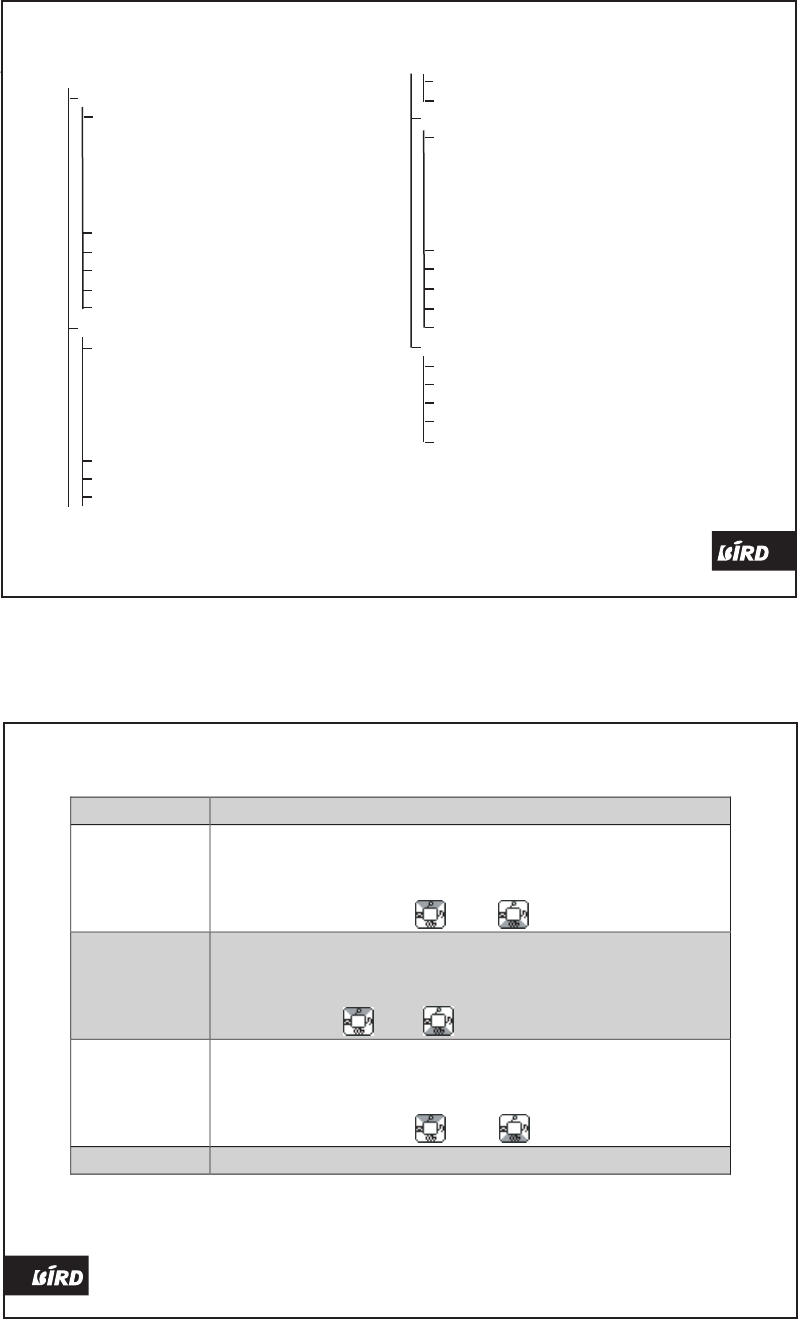
Call Records Functions & Operations
34 Call records
Call Records 33
The Call Records Menu
Call Records
Received
Details
Call
Send Message
Save Number
Delete
Delete All
Call
Send Message
Save Number
Delete
Delete All
Dialed
Details
Call
Send Message
Save Number
Delete
Delete All
Call
Send Message
Save Number
Delete
Delete All
Missed
Details
Call
Send Message
Save Number
Delete
Delete All
Call
Send Message
Save Number
Delete
Delete All
Call Duration
Last Call
Received Calls
Dialed Calls
All Calls
Reset Timer
Menu
Function Explained
Received
Stores and manages all your recently answered calls. If the number is
in the phone book, then the contact name will be displayed; If the
number is not in the phone book, the telephone number will be
displayed directly. Use the and to scroll.
Dialed
Stores and manages all your recently dialed calls. If the number is in
the phone book, then the contact name will be displayed; If the number
is not in the phone book, the telephone number will be displayed
directly. Use the and to scroll.
Missed
Stores and manages all your recently un-answered calls. If the number
is in the phone book, then the contact name will be displayed; If the
number is not in the phone book, the telephone number will be
displayed directly. Use the and to scroll..
Call Duration
Monitors, stores, and manages air times of your calls.
Note: Calls can only be recorded if your network supports related features, if your phone is
switched on, and if it is inside the network coverage area. Sub-menu and options functions
are explained in the succeeding table, while refer to 'Accessing the Menu' on how to operate.
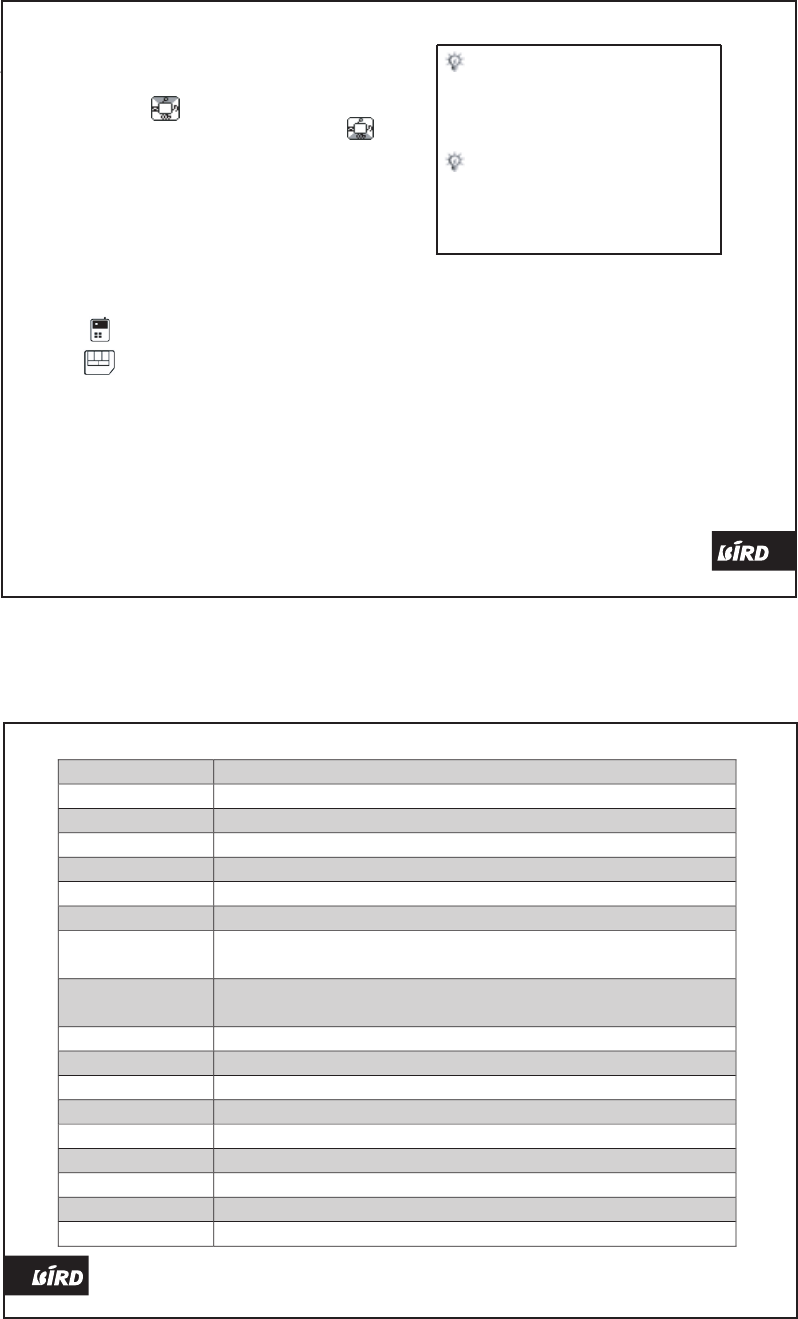
Your phone can store up to 100 contacts,
while the SIM capacity will depend on your
SIM card type. From the standby mode, you
can press to access the 'Input Name'
mode for phone book search, or press to
display contact list. When the contact list is
displayed, inputting the corresponding letter
using the alpha numeric key pad will jump to
the first record starts with the corresponding
letter. For example, to view entries starts
with letter "l", press "5" trice consecutively.
Each contact record in the contact list will
have an icon before its name indicating its
memory location:
: Phone
: SIM
If you have not assigned any number to a
key for the speed dial, accessing the list it
will be displayed as an 'Invalid Record'. The
'1' key is reserve for voice mail access
number with operating similar to the speed
dial.
32 Phone Book
Phone Book 31
Tip: It may be helpful to keep
another copy of your contacts
elsewhere, this saves you a lot of
trouble if ever your phone is
damaged or lost.
Tip: It is best to store numbers
complete with international access
code (+), country code, area code,
and phone number, check with your
provider for details and applicability.
As you are using the Phone Book feature,
please see 'Accessing the Menu' for
operations, you will be encountering options
and sub-menu whose functions in the
following table.
Options
Function Explained
Accept
Confirm, accept and save input.
Browse
View contact list, use up and down navigator keys to scroll.
Details
View contact details: name and number.
Edit
Input or modify contact name or number, refer to input methods for details.
Quit
Exit edit/input mode without saving.
Save
Save the inputs to record.
Copy
Copy the entry (distinct from ‘Copy’ of level 2) to SIM or phone from original
location.
Delete
Copy the entry (distinct from ‘Delete’ of level 2) to SIM or phone from original
location.
Call
Dial the current contact’s number.
Send Message
Compose and send a message to the contact, see ‘SMS’ for more information.
Add to SIM
Add a contact to SIM memory.
Add to Phone
Add a contact to phone memory.
Delete All in SIM
Erase all contact entries in SIM memory.
Delete All in Phone
Erase all contact entries in phone memory.
Copy to Phone
Copy the current SIM contact to phone memory.
Copy to SIM
Copy the current contact in phone memory to SIM.
Set/Change
Edit or input number for currently selected key.
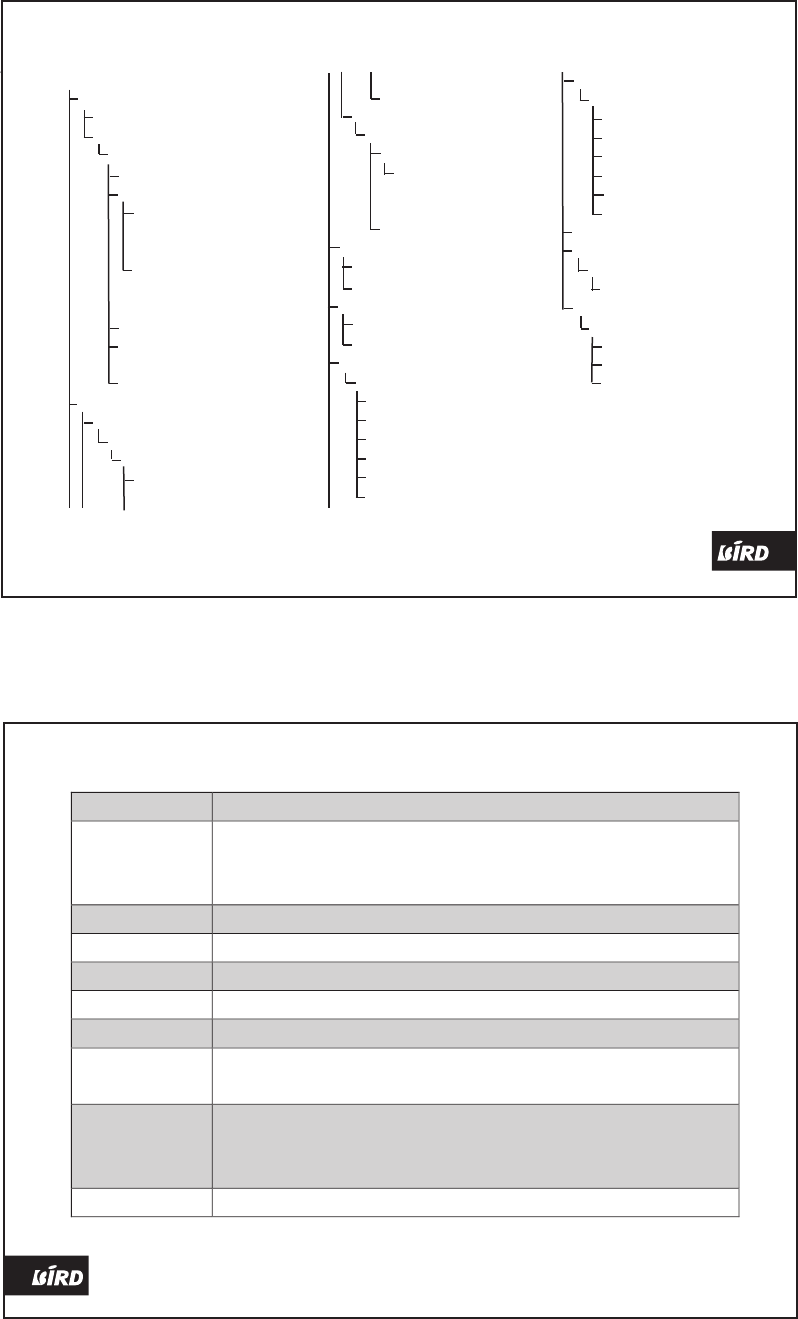
Phone Book Functions & Operations
30 Phone Book
Phone Book 29
The Phone Book Menu
Phone Book
Search
Input Name
Accept
Browse (Contacts List)
Details
Edit
Name
Accept
Quit
Number
Save
Quit
Copy
Delete
Call
Send Message
Add
Add to SIM
Name
Accept
Number
Save
Quit
Quit
Add to Phone
Name
Accept
Number
Save
Quit
Quit
Delete
Delete All in SIM
Delete All in Phone
Copy
Copy to Phone
Copy to SIM
SIM Records
Browse (Contacts List)
Details
Edit
Copy
Delete
Call
Send Message
Phone Records
Browse (Contacts List)
Details
Edit
Copy
Delete
Call
Send Message
Memory Status
Speed Dial
Speed Dial List
Set/Change
Own Number
Own Number List
Details
Edit
Delete
Menu
Function Explained
Search
Browse the contact list and search for an entry. You can input first part
or full name of contact to search, or press Left Soft Key without
inputting to show contact list starting from first record in phone book.
Add
Add a contact (name & number) to SIM or phone memory.
Delete
Delete all SIM or phone memory contact entries.
Copy
Copy all contacts from SIM to phone or vise versa.
SIM Records
Display and browse SIM contacts.
Phone Records
Display and browse phone contacts.
Memory Status
View the memory consumption status shown as used / total. Use up or
down navigator to shift display between SIM and phone.
Speed Dial
You can assign most often called numbers to keys “2” to “9”, press the
corresponding key from standby then the CALL key will instantly dial
the number.
Own Number
View the memory consumption status shown as used / total.
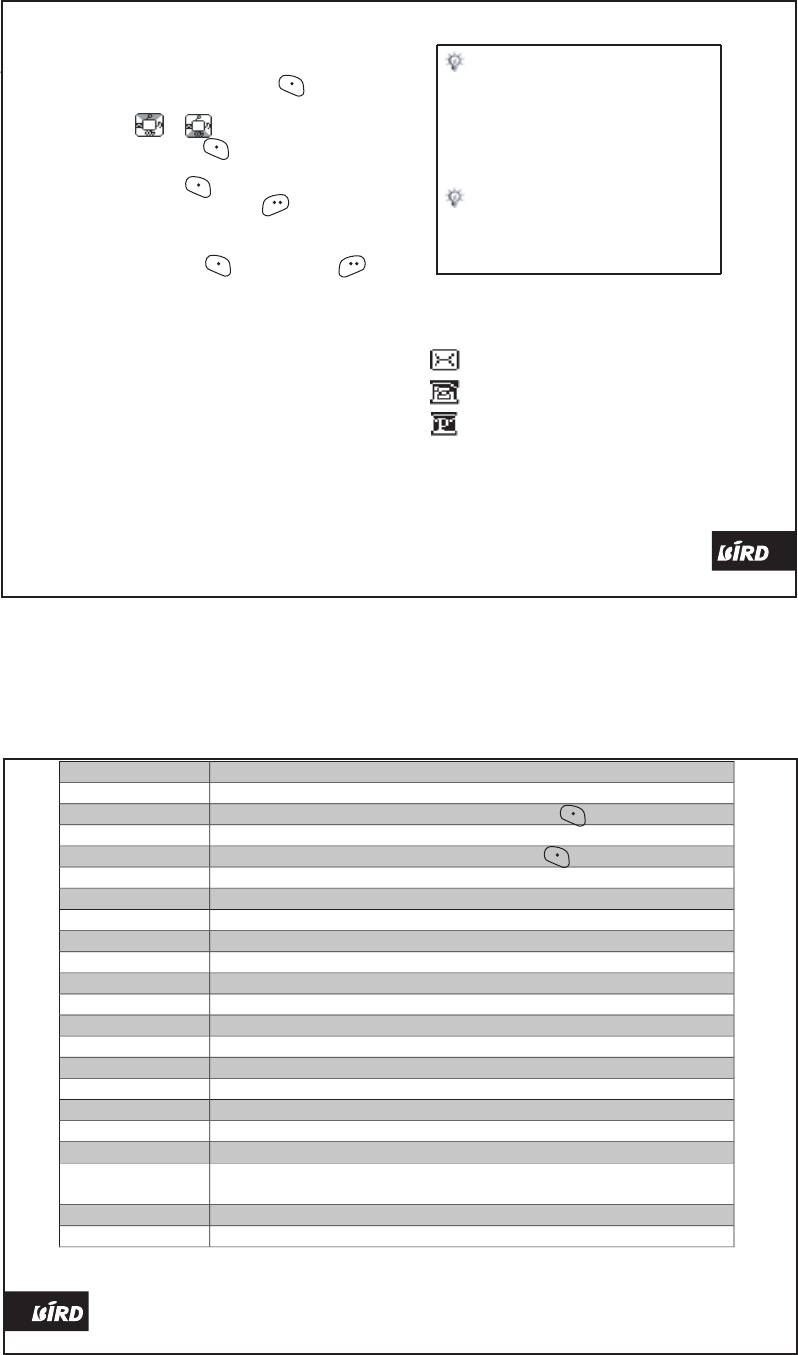
After a new message is composed,
selecting 'Send' option to input the recipient
number. Or you can press (Search) to
access the contact list of your Phone Book
and use or to scroll to the desired
contact and press to select.
Prior to sending, you will be prompted
'Save?', press to send and save the
message to Outbox, press to send only.
When a new message is received, an
alert prompt 'New Message, Read?' will be
displayed, press to read and to
return to standby and read later. The
message icon will be displayed on the
status/icon bar to remind you of existence of
unread messages.
Received messages are store in SIM
depending on its capacity. Your Phone can
store 10 Outbox + 5 Draft messages. If
mailbox capacity is filled, the message icon
will flash, and a memory full alert prompt will
be displayed. Delete some messages to be
able to effectively received new messages.
When the incoming message is bigger than
the available memory, the new message
received may be incomplete or damaged.
Options
Function Explained
Send
Input number, confirm (accept) or not (cancel) to save, and send message.
Search
Show contact list, scroll to the desired one and press to send.
Custom Send
Show contact list, select contacts to be set as recipients.
Insert Template
Show template list, scroll to desired one and press to add to message.
Insert Contact
Show contact list, select contact to add contact information to message.
Save to Draft
Store composed message to Draft box.
Read
Access and read message.
Delete
Delete current message.
Delete All
Delete all messages in the mailbox.
Delete Selected
Show message list, custom select messages to be deleted.
Template Details
Access and read the template.
Status Report
Activate/deactivate requesting message status report, requires network support.
Validity
Set duration of the message to stay with service center if not sent immediately.
Service Center
Input or edit message service center number, check with operator for details.
Info Desk
Activate or deactivate the CBS info desk.
Channel
Select/Add/Delete or Edit (name and number) CBS channel.
Language
Select to receive CBS in all languages or selected languages.
Retrieve Voice Mail
Dial the voice mail number (must be set first) and retrieve your voice mails.
Voice Mailbox
Number
Set or edit your voice mail access number.
Select
Pick a record or entry.
Accept
Confirm and accept all picked or selected records or entries.
28 SMS
SMS 27
Tip: When sending messages,
the "sent" status alert from your
phone mean only that it has been
sent by your phone to the message
center number as programmed into
the phone, not to the intended
recipient.
Tip: Do not alter preinstalled
settings by yourself if you do not
understand it completely or without
proper guidance.
In front of the message items of the
message list in the mailboxes is a small icon
indicating:
: Unread message
: Messages in SIM memory
: Message in phone memory
As you are using the SMS feature, please
see 'Accessing the Menu' for operations,
you will be encountering options and sub-
menu whose functions in the following table.
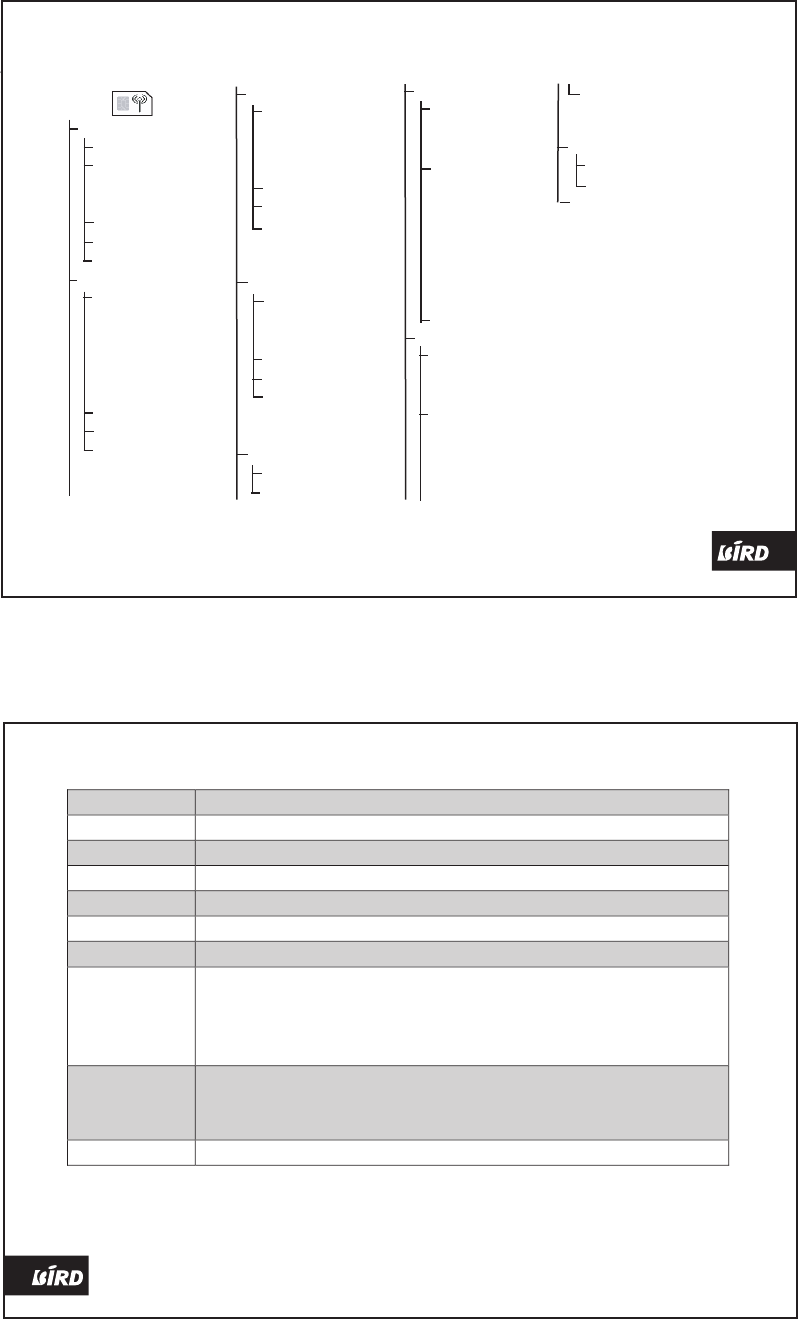
SMS Functions & Operations
26 SMS
Enjoying the Features 25
Enjoying the Features
The SMS Menu
SMS
New Message
Send
Custom Send
Select
Accept
Insert Template
Insert Contact
Save to Draft
Inbox
Read
Reply SMS
Call
Forward
Extract Numbers
Delete
Delete
Delete All
Delete Selected
Select
Accept
Outbox
Read
Forward
Send Again
Delete
Delete
Delete All
Delete Selected
Select
Accept
Draft
Read
Edit
Delete
Delete
Delete All
Delete Selected
Select
Accept
Templates
Template Details
Send
Settings
Status report
On
Off
Validity
1 Hour
12 Hours
24 Hours
1 Week
1 Month
3 Months
Maximum
Service Center
Cell Broadcast
Info Desk
On
Off
Channel
Add Channel
Select Channel
Edit Channel
Delete Channel
Language
All Languages
Other Languages
Voice Mail
Retrieve Voice Mail
Voice Mailbox Number
Capacity
Menu
Function Explained
New Message
Write and send new SMS.
Inbox
Store and manage received messages.
Outbox
Stores and manages unsent and sent and saved messages.
Draft
Stores composed and saved messages.
Templates
Stores frequently used messages so that you won’t have to write again.
Settings
Customize message sending and receiving parameters.
Cell Broadcast
Customize CBS parameters. It is an information service provided by
the operator where you can receive information broadcasts from your
network such as weather forecast, traffic update, news, and taxi service
info. Please contact your local network operator for more details.
Voice Mail
Set and access your voice mail, it is where your callers can leave voice
messages for you to retrieve later, your network must support this
feature and you have to subscribe to it.
Capacity
View the memory consumption status shown as used / total.