Nintendo Wii Wi Fi Usb Connector Able Instruction Book USBppCov_3revB
Nintendo-Ds-Wi-Fi-Usb-Connector-able-Instruction-Book-776485 nintendo-ds-wi-fi-usb-connector-able-instruction-book-776485
Nintendo-3Ds-Wi-Fi-Usb-Connector-able-Instruction-Book-776478 nintendo-3ds-wi-fi-usb-connector-able-instruction-book-776478
Wii - Wi-Fi USB Connector - Instruction Booklet wii_wfc_usb_english Free User Guide for Nintendo Console, Manual
3DS - Wi-Fi USB Connector - Instruction Booklet 3DS_wfc_usb_english Free User Guide for Nintendo Console, Manual
DS - Wi-Fi USB Connector - Instruction Booklet DS_wfc_usb_english Free User Guide for Nintendo Console, Manual
2015-07-27
: Nintendo Nintendo-Wii-Wi-Fi-Usb-Connector-able-Instruction-Book-776505 nintendo-wii-wi-fi-usb-connector-able-instruction-book-776505 nintendo pdf
Open the PDF directly: View PDF ![]() .
.
Page Count: 3
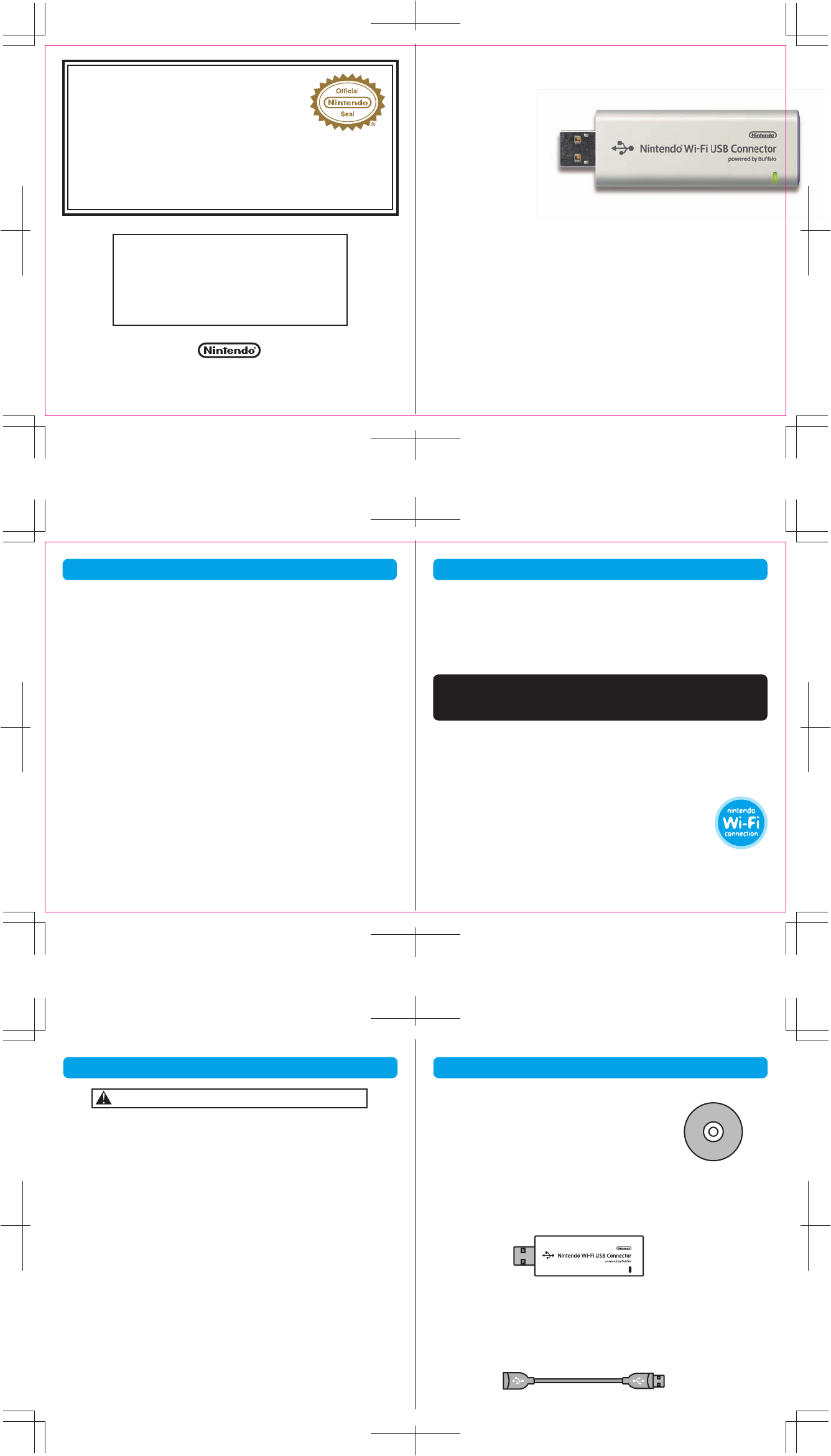
The official seal is your assurance that this product is
licensed or manufactured by Nintendo. Always look for
this seal when buying video game systems, accessories,
games and related products.
Ce sceau officiel est votre garantie que le présent produit
est breveté ou manufacturé par Nintendo. Recherchez-le
toujours quand vous achetez des appareils de jeu vidéo, des
accessories, des jeux et d'autres produits connexes.
El sello oficial es su ratificación de que este producto tiene licencia o es
manufacturado por Nintendo. Busque siempre este sello al comprar sistemas
de vídeo juegos, o accesorios, vídeo juegos, y productos relacionados.
FOR ADDITIONAL INFORMATION OR ASSISTANCE
ON THE NINTENDO WI-FI CONNECTION, GO TO
WWW.NINTENDOWIFI.COM
(USA, Canada and Latin America)
or call 1-800-895-1672 (USA and Canada only),
TTY Hearing Impaired: 800-422-4281
Upper Screen
Touch Screen
2 3
1
Nintendo of America Inc.
P.O. Box 957, Redmond, WA 98073-0957 U.S.A.
59429C PRINTED IN USA
Nintendo® Wi-Fi
USB Connector
Instruction Booklet
Français (Pages 13-27)
Español (Páginas 29-43)
The Nintendo Wi-Fi USB Connector is a Nintendo DS and/or WiiTM dedicated
wireless access point that can be installed in a USB port on a PC. Your PC
must be running the Windows® XP operating system for this device
to work.
Up to five Nintendo DS or Wii systems can connect up to the internet at one
time using this USB connector.
IMPORTANT: Load the enclosed CD ROM into your PC and install
the software BEFORE you insert the Nintendo Wi-Fi USB Connector
into your PC's USB port. (See page 4.)
This instruction booklet will show you how to install and set up the Nintendo
Wi-Fi USB Connector on your PC. To complete this setup and play Nintendo
DS or Wii games over the internet, you will need the following, in addition to
this USB connector:
1. A Nintendo DS or Wii video game system.
2. A Nintendo DS or Wii game that includes the Nintendo
Wi-Fi Connection feature. Look for this icon on Nintendo DS
or Wii game packaging for games that include this feature.
3. A PC running the Windows XP operating system with an
active broadband internet account.
NOTE: Your PC must be turned on when using this USB Connector.
The Nintendo Wi-Fi USB Connector can emit radio waves that can affect the
operation of nearby electronics, including cardiac pacemakers.
• Do not operate the USB connector within 9 inches of a pacemaker.
• If you have a pacemaker or other implanted medical device, do not use
the USB connector
without first consulting your doctor or the manufacturer
of your medical device.
• Observe and follow all regulations and rules regarding use of wireless
devices in locations such as hospitals, airports, and on board aircraft.
Operation in those locations may interfere with or cause malfunctions of
equipment, with resulting injuries to persons or damage to property.
1. The Nintendo Wi-Fi USB Connector is a precision electronic device that
can be damaged by direct physical impact.
Do not drop, hit or otherwise
abuse the USB connector
.
2. Do not disassemble or try to repair the USB connector. Doing so voids
your warranty.
3. Do not use or store the USB connector where it may contact moisture,
dirt, dust, lint, or other foreign material.
4.
Hold the USB connector straight when inserting it into USB Port.
5. Do not step on, sharply pull or bend the USB cable.
6. Do not expose the USB connector to extreme heat or cold or expose it to
direct sunlight for extended periods of time.
Nintendo Wi-Fi USB Connector CD ROM
Contains installation software for the USB connector.
IMPORTANT: Insert this disc and follow the on-screen
directions BEFORE plugging the USB connector into
the PC's USB port.
Nintendo Wi-Fi USB Connector
Nintendo DS and/or Wii dedicated wireless access point which plugs into a
USB port on a PC running Windows XP.
USB Cable
This cable can be used to add an extension to the USB port on a PC. Use the
cable if there isn't enough room to plug the USB connector directly into the
USB port, or if you need to adjust the position of the USB connector for better
wireless reception.
INTRODUCTIONTABLE OF CONTENTS
PRECAUTIONS AND USAGE GUIDELINES COMPONENTS
INTRODUCTION 1
PRECAUTIONS AND USAGE GUIDELINES 2
COMPONENTS 3
INSTALLATION INSTRUCTIONS 4-7
WIRELESS COMMUNICATION GUIDELINES 8
TROUBLESHOOTING 9
WARRANTY AND SERVICE INFORMATION 10-11
REGULATIONS FOR EQUIPMENT USE IN USA AND CANADA 12
NOTE: The Nintendo Wi-Fi USB Connector is not compatible with USB
hubs, or with USB 1.0/2.0 interface cards or boards.
NOTE: The Nintendo Wi-Fi USB Connector may get warm during
normal operation.
Nintendo Wi-Fi USB Connector operating requirements:
OS: Windows XP
Minimum CPU: Intel Pentium (or compatible) 800Mhz
Minimum Memory: 256MB
Minimum Hard Drive space: 10MB
© 2007 Nintendo. TM and ® are trademarks of Nintendo. © BUFFALO INC. 2005.
Windows® is either a registered trademark or trademark of Microsoft Corporation in the United States
and/or other countries.
WARNING - Radio Frequency Interference
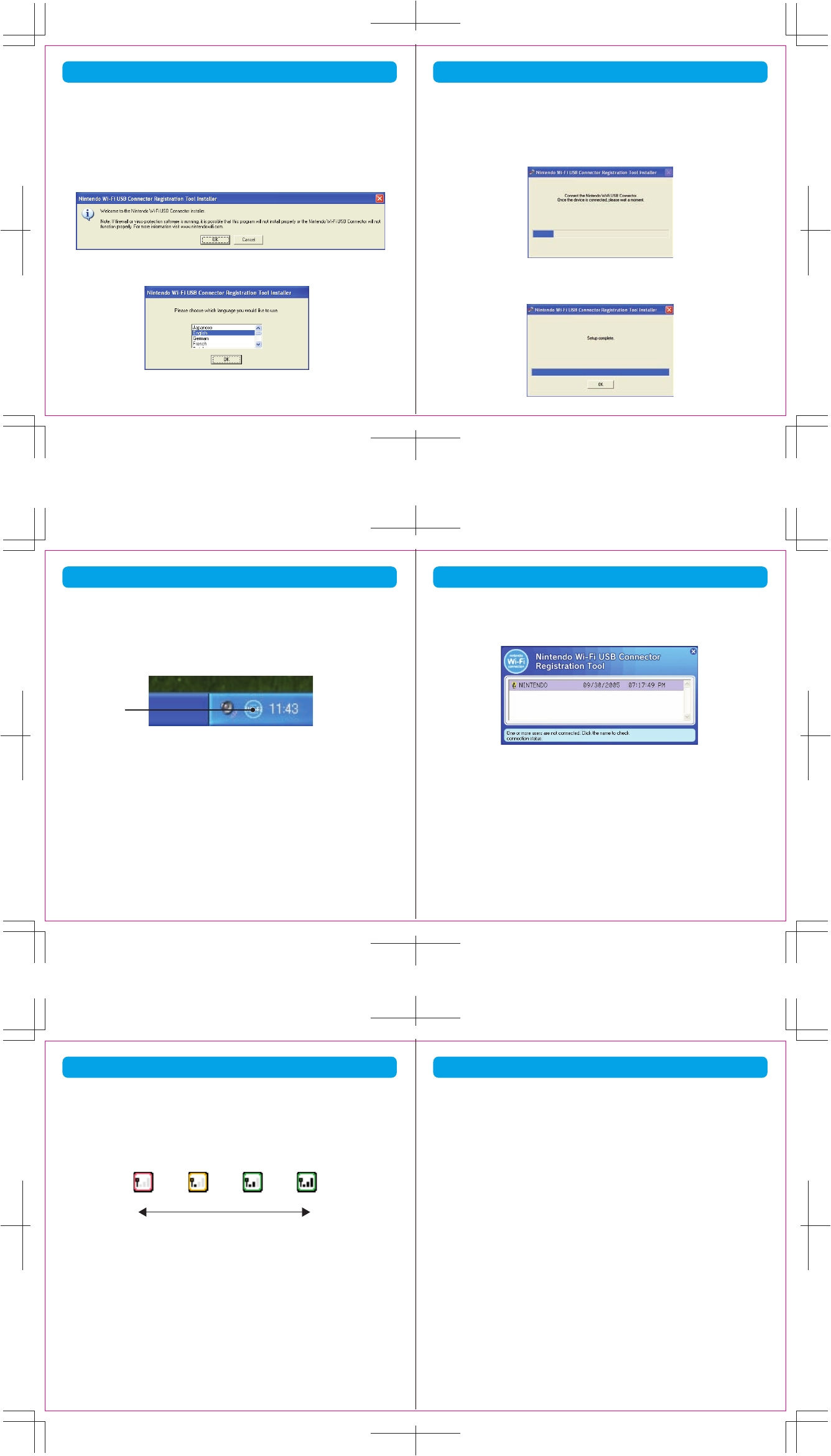
WEAKER STRONGER
0 1 2 3
8 9
4 5
INSTALLATION INSTRUCTIONS
Installing the Software
NOTE: You may have to temporarily turn off your firewall BEFORE beginning
installation. Be sure to turn it back on when installation is complete.
1. Start up your PC and load the CD ROM into the PC's CD-ROM drive.
2. An installation window will appear on your PC screen, as shown. Click
"OK" to begin installation.
3. Select a language and click "OK" to proceed.
4. When directed to do so, insert the Nintendo USB Connector into the USB
port on your PC. NOTE: When communicating with a Wii system, if you
see an error window relating to a high speed USB device in a low speed
USB connection, you will need to use another USB port (not a USB hub),
or a port that uses USB 2.0. If communicating with a Nintendo DS, you
may ignore this and proceed.
5. The necessary files will automatically be installed after the USB connector
is plugged into the PC. To complete the installation process, you
must grant permission to your system. See page 6.
INSTALLATION INSTRUCTIONS
6 7
INSTALLATION INSTRUCTIONS
Granting Permission To Your Nintendo DS or Wii System
In the task bar at the bottom of the PC screen there will be an icon to start
the Nintendo Wi-Fi USB Connector registration tool. This tool is used to set
permission for individual systems to communicate with the USB connector.
You will use this tool during Wi-Fi compatible game setup when you first
configure your system to connect up to the USB connector.
1. Double-click on the Registration Tool icon in the Windows XP task bar, as
shown above. The Registration Tool window will open (see illustration,
page 7).
2. Insert a Nintendo WFC compatible game into your Nintendo DS or Wii
and turn the power on. Go to the Nintendo Wi-Fi Connection Setup utility
and in the Nintendo Wi-Fi Connection Settings screen, select Connect
to your Nintendo Wi-Fi USB Connector.
3. The registration tool window will show a list of names of any systems that
are attempting to connect to the USB connector. Click on the name of
your system and select "Grant permission to connect."
After configuration, the Nintendo DS or Wii system will ask to run a
connection test. Select "OK" to begin test. If the test is successful, your system
is ready for online gameplay. See the instruction booklet for the game you
are playing for more online gameplay information.
If the test is unsuccessful, you will be given an error code and instructions
to help resolve setup problems.
INSTALLATION INSTRUCTIONS
After you have configured your Nintendo DS or Wii to communicate with
the USB connector, observe the following wireless signal strength guidelines:
During wireless communication setup or gameplay, an icon will appear on
the upper or lower Nintendo DS displays showing the signal strength of the
wireless signal. The icon has four modes depending on the signal strength:
For optimal communication, keep the signal strength at 2 or 3 by moving
closer to the USB connector if necessary.
Follow these guidelines to maintain a strong signal:
• Keep the maximum distance between systems and the USB connector at
30 feet (10 meters) or less.
• Reorienting the DS or Wii console to the USB connector may boost the signal.
• Avoid having people or other obstructions between the DS or Wii console
and the USB connector.
•
Avoid interference from other devices. If communication
seems to be
affected by other devices (wireless LAN, microwave ovens, cordless
devices, computers), move to another location if possible or turn off the
interfering device.
If you have trouble installing or operating this device, please check following
before calling for service:
• After software installation, your Nintendo DS or Wii must be registered with the
USB connector. Review pages 6-7, Granting Permission To Your Nintendo DS or
Wii System, to make sure it is registered correctly.
• Verify that your internet connection is working properly.
• Your PC must be on and running the Windows XP operating system.
• You must be using a Nintendo DS game that includes the Nintendo Wi-Fi
Connection feature.
• Check that the Nintendo Wi-Fi USB Connector and/or USB Cable connections
are securely inserted into the USB port.
• No more than five Nintendo DS or Wii systems can communicate with the USB
connector at one time.
• Some games may have a maximum number of players. Check to see if the
maximum number of players has been exceeded.
• If you have changed your internet settings, you may have to reinstall the
software for this USB Connector.
If this device still does not operate correctly after trying the above remedies,
please visit our website at www.nintendowifi.com (USA, Canada, and Latin
America) or call Nintendo's Customer Service at 1-800-895-1672 (USA and
Canada only).
• To uninstall the registration tool, click on "Start" in the Windows XP task
bar and then select Nintendo Wi-Fi USB Connector Registration Tool in
your program list. Select the "uninstall" option to remove the program.
TROUBLESHOOTING
WIRELESS COMMUNICATION GUIDELINES
Registration
tool icon
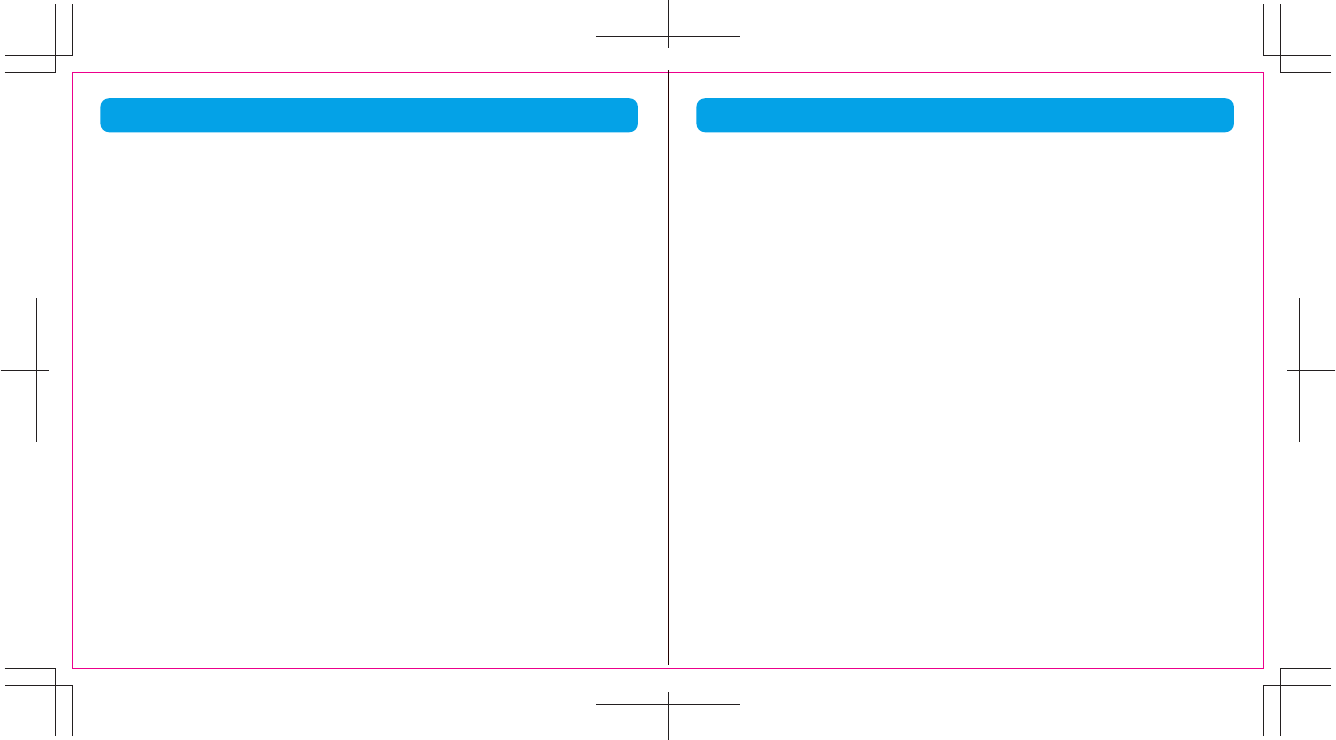
15
12
You may need only simple instructions to correct a problem with your product. Try our
website at www.nintendo.com or call our Consumer Assistance Hotline at
1-800-255-3700, rather than going to your retailer. Hours of operation are 6 a.m. to 7
p.m., Pacific Time, Monday - Sunday (times subject to change). If the problem cannot be
solved with the troubleshooting information available online or over the telephone, you will be
offered express factory service through Nintendo. Please do not send any products to
Nintendo without contacting us first.
HARDWARE WARRANTY
Nintendo of America Inc. ("Nintendo") warrants to the original purchaser that the hardware
product shall be free from defects in material and workmanship for twelve (12) months from
the date of purchase. If a defect covered by this warranty occurs during this warranty period,
Nintendo will repair or replace the defective hardware product or component, free of charge.
The original purchaser is entitled to this warranty only if the date of purchase is registered at
point of sale or the consumer can demonstrate, to Nintendo's satisfaction, that the product was
purchased within the last 12 months.
GAME & ACCESSORY WARRANTY
Nintendo warrants to the original purchaser that the product (games and accessories) shall be
free from defects in material and workmanship for a period of three (3) months from the date of
purchase. If a defect covered by this warranty occurs during this three (3) month warranty
period, Nintendo will repair or replace the defective product, free of charge.
SERVICE AFTER EXPIRATION OF WARRANTY
Please try our website at www.nintendo.com or call the Consumer Assistance Hotline at
1-800-255-3700 for troubleshooting information and repair or replacement options and
pricing. In some instances, it may be necessary for you to ship the complete product, FREIGHT
PREPAID AND INSURED FOR LOSS OR DAMAGE, to Nintendo. Please do not send any
products to Nintendo without contacting us first.
WARRANTY LIMITATIONS
THIS WARRANTY SHALL NOT APPLY IF THIS PRODUCT: (a) IS USED WITH PRODUCTS NOT
SOLD OR LICENSED BY NINTENDO (INCLUDING, BUT NOT LIMITED TO, NON-LICENSED
GAME ENHANCEMENT AND COPIER DEVICES, ADAPTERS, AND POWER SUPPLIES); (b) IS
USED FOR COMMERCIAL PURPOSES (INCLUDING RENTAL); (c) IS MODIFIED OR TAMPERED
WITH; (d) IS DAMAGED BY NEGLIGENCE, ACCIDENT, UNREASONABLE USE, OR BY OTHER
CAUSES UNRELATED TO DEFECTIVE MATERIALS OR WORKMANSHIP; OR (e) HAS HAD THE
SERIAL NUMBER ALTERED, DEFACED OR REMOVED.
ANY APPLICABLE IMPLIED WARRANTIES, INCLUDING WARRANTIES OF
MERCHANTABILITY AND FITNESS FOR A PARTICULAR PURPOSE, ARE HEREBY LIMITED IN
DURATION TO THE WARRANTY PERIODS DESCRIBED ABOVE (12 MONTHS OR 3 MONTHS,
AS APPLICABLE). IN NO EVENT SHALL NINTENDO BE LIABLE FOR CONSEQUENTIAL OR
INCIDENTAL DAMAGES RESULTING FROM THE BREACH OF ANY IMPLIED OR EXPRESS
WARRANTIES. SOME STATES DO NOT ALLOW LIMITATIONS ON HOW LONG AN IMPLIED
WARRANTY LASTS OR EXCLUSION OF CONSEQUENTIAL OR INCIDENTAL DAMAGES, SO
THE ABOVE LIMITATIONS MAY NOT APPLY TO YOU.
This warranty gives you specific legal rights. You may also have other rights which vary from
state to state or province to province.
Nintendo's address is: Nintendo of America Inc., P.O. Box 957, Redmond, WA
98073-0957 U.S.A.
This warranty is only valid in the United States and Canada.
10 11
WARRANTY & SERVICE INFORMATION WARRANTY AND SERVICE INFORMATION
REGULATIONS FOR EQUIPMENT USE IN USA AND CANADA
FCC and Industry Canada Information
In order to comply with FCC radio-frequency radiation exposure guidelines for an uncontrolled exposure, this device and its
antenna must not be co-located or operating in conjunction with any other antenna or transmitter.
This device complies with Part 15 of the FCC Rules and RSS-210 of Industry Canada. Operation is subject to the following two
conditions: (1) This device may not cause harmful interference, and (2) this device must accept interference received,
including interference that may cause undesired operation.
Changes or modifications not expressly approved by the manufacturer could void the user's authority to operate this device.
This equipment has been tested and found to comply with the limits of a Class B digital device, pursuant to part 15 of the FCC
Rules. These limits are designed to provide reasonable protection against harmful interference in a residential installation.
This equipment generates, uses and can radiate radio frequency energy and, if not installed and used in accordance with the
instructions, may cause harmful interference to radio communications. However, there is no guarantee that interference will
not occur in a particular installation. If this equipment does cause harmful interference to radio or television reception, which
can be determined by turning the equipment off and on, the user is encouraged to try to correct the interference by one or
more of the following measures:
• Reorient or relocate the receiving antenna.
• Increase the separation between the equipment and receiver.
• Connect the equipment into an outlet on a circuit different from that to which
the receiver is connected.
• Consult the dealer or an experienced radio/TV technician or call Nintendo
Consumer Service at 1-800-255-3700 for assistance.
The user may find the following booklet prepared by the Federal Communications Commission helpful: How to Identify and
Resolve Radio-TV Interference Problems. This booklet is available
from the U.S. Government Printing Office, Washington,
D.C., 20402, Stock No. 004-000-00345-4.
The term IC before the certification/registration number only signifies that the Industry Canada technical specifications
were met.
Rev. P
Nintendo® Wi-Fi
USB Connector
Mode d'Emploi
Le Nintendo Wi-Fi USB Connector est un point d'accès sans fil spécialisé qui
peut s'installer dans la prise USB d'un PC. Votre PC doit opérer le système
d'exploitation Windows XP pour que cet appareil fonctionne.
À l'aide de cet USB Connector, jusqu'à cinq systèmes peuvent se connecter à
Internet en même temps.
IMPORTANT: N'oubliez pas de charger le CD-ROM fourni dans
votre PC et d'installer les pilotes AVANT d'insérer le Nintendo Wi-Fi
USB Connector dans la prise USB de votre PC. (Voir page 18.)
Ce mode d'emploi vous indiquera comment installer et configurer le
Nintendo Wi-Fi USB Connector sur votre PC. Afin d'effectuer cette
configuration et de jouer à vos jeux de DS ou de Wii sur Internet, il vous
faudra les appareils suivants en plus de l'USB Connector:
1. Un système de jeux vidéos portatif Nintendo DS ou Wii.
2. Un jeu de Nintendo DS ou de Wii qui offre la fonction
Nintendo Wi-Fi Connection. Recherchez l'icône suivante
sur l'emballage des jeux de DS ou de Wii pour savoir
quels jeux offrent cette fonction.
3. Un PC opérant le système d'exploitation Windows XP et doté d'un
service Internet à haute vitesse ou DSL actif.
NOTE : Votre PC doit être allumé quand vous jouez aux jeux utilisant
l'USB Connector.
INTRODUCTIONTABLE DES MATIÈRES
INTRODUCTION 15
CONSEILS DE PRÉCAUTIONS ET D'UTILISATION 16
COMPOSANTS 17
INSTRUCTIONS POUR L'INSTALLATION 18–21
DIRECTIVES CONCERNANT LA COMMUNICATION SANS FIL 22
DÉPANNAGE 23
INFORMATIONS SUR LA GARANTIE ET LES RÉPARATIONS 24–25
RÈGLEMENTS CONCERNANT L'UTILISATION DE L'ÉQUIPEMENT
AUX É.-U. ET AU CANADA 26
Le Nintendo Wi-Fi USB Connector n'est pas compatible avec les
concentrateurs de réseau USB, ou avec les cartes ou panneaux
d'interface USB 1.0/2.0.
NOTE : Le Nintendo Wi-Fi USB Connector peut devinir chaud pendant
une opération normale.
Exigences pour l'opération du Nintendo Wi-Fi USB Connector :
SE: Windows XP
Ordinateur Minimum: Intel Pentium (ou compatible) 800MHz
Mémoire Minimum : 256MB Espace de Disque Dur Mimimum : 10MB