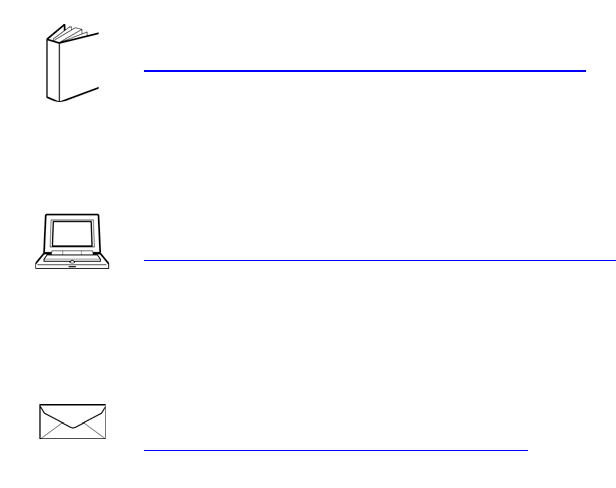Nokia Bell XS250WXA XGSPON ONU User Manual 7368 ISAM ONT XS 240W A XS 250WX A Product Guide
Alcatel-Lucent Shanghai Bell Co. Ltd. XGSPON ONU 7368 ISAM ONT XS 240W A XS 250WX A Product Guide
User Manual

Nokia — Proprietary and confidential
Use pursuant to applicable agreements
7368 Intelligent Services Access
Manager ONT
7368 ISAM ONT XS-240W-A XS-250WX-A Product
Guide
Edition 01
Issue: 01
7368 ISAM ONT XS-240W-A XS-250WX-A Product Guide
R05.06.00 | March 2017 | 3FE 46861 AAAA TCZZA | Edition 01

2
7368 ISAM ONT XS-240W-A XS-250WX-A Product
Guide
Edition 01 Issue: 01
Nokia is a registered trademark of Nokia Corporation. Other products and company
names mentioned herein may be trademarks or tradenames of their respective
owners.
The information presented is subject to change without notice. No responsibility is
assumed for inaccuracies contained herein.
© 2017 Nokia.
Contains proprietary/trade secret information which is the property of Nokia and must
not be made available to, or copied or used by anyone outside Nokia without its
written authorization. Not to be used or disclosed except in accordance with
applicable agreements.
R05.06.00 | March 2017 | 3FE 46861 AAAA TCZZA | Edition 01
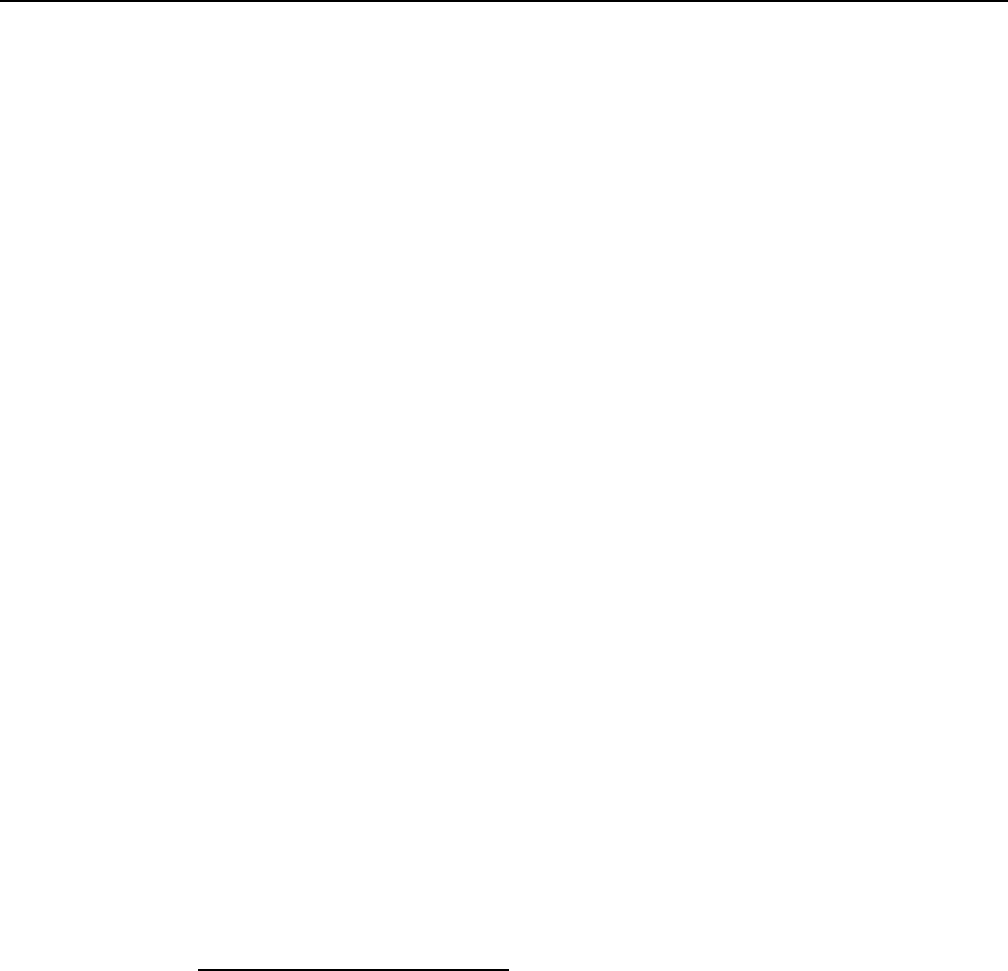
7368 ISAM ONT XS-240W-A XS-250WX-A Product
Guide Preface
Issue: 01 Edition 01 3
1Preface
This preface provides general information about the documentation set for optical
network terminals (ONTs).
1.1 Scope
This documentation set provides information about safety, features and functionality,
ordering, hardware installation and maintenance, and software installation
procedures for the current release.
1.2 Audience
This documentation set is intended for planners, administrators, operators, and
maintenance personnel involved in installing, upgrading, or maintaining the ONTs.
1.3 Required knowledge
The reader must be familiar with general telecommunications principles.
1.4 Acronyms and initialisms
The expansions and optional descriptions of most acronyms and initialisms appear
in the glossary.
1.5 Assistance and ordering phone numbers
Nokia provides global technical support through regional call centers. Phone
numbers for the regional call centers are available at the following URL:
http://support.alcatel-lucent.com.
For ordering information, contact your Nokia sales representative.
R05.06.00 | March 2017 | 3FE 46861 AAAA TCZZA | Edition 01
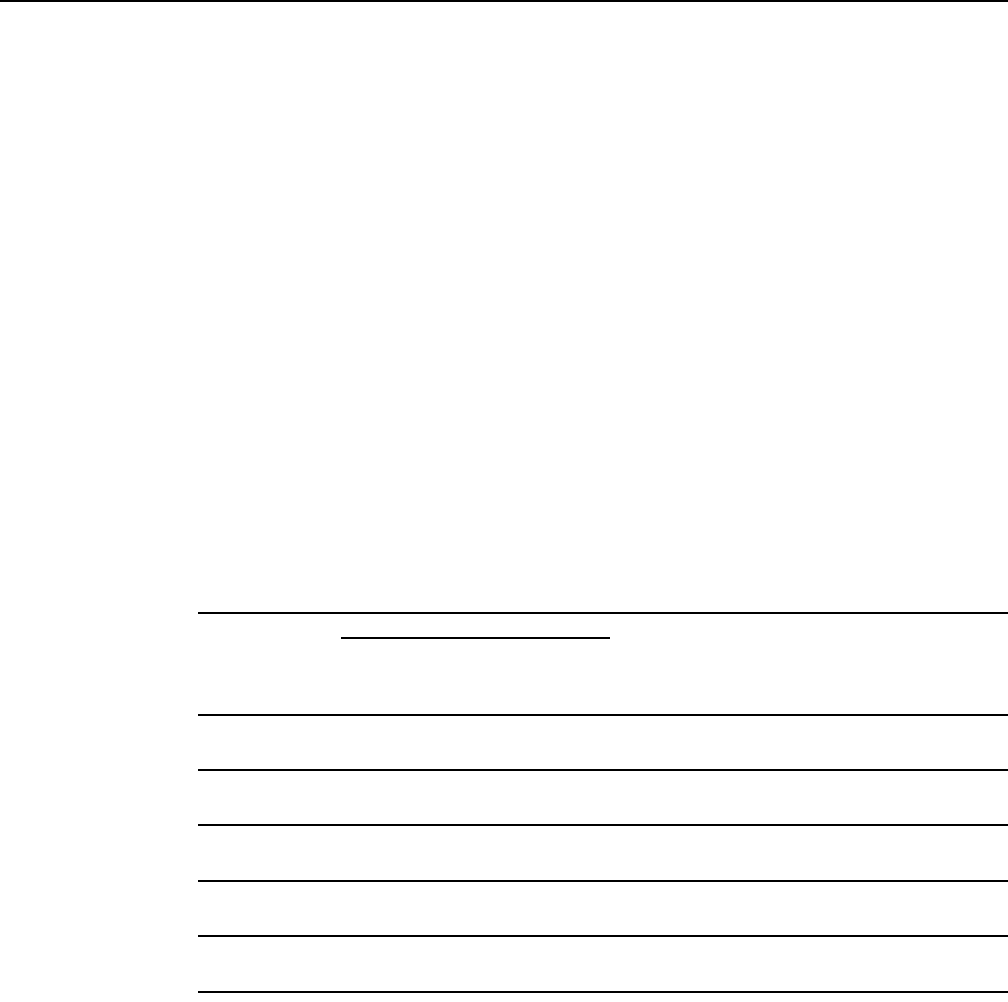
Preface
4
7368 ISAM ONT XS-240W-A XS-250WX-A Product
Guide
Edition 01 Issue: 01
1.6 Nokia quality processes
Nokia’s ONT quality practices are in compliance with TL 9000 requirements. These
requirements are documented in the Fixed Networks Quality Manual
3FQ-30146-6000-QRZZA. The quality practices adequately ensure that technical
requirements and customer end-point requirements are met. The customer or its
representatives may be allowed to perform on-site quality surveillance audits, as
agreed upon during contract negotiations
1.7 Safety information
For safety information, see the appropriate safety guidelines chapter.
1.8 Documents
Documents are available using ALED or OLCS.
Procedure 1 To download a ZIP file package of the customer documentation
1Navigate to http://support.alcatel-lucent.com and enter your user name and password. If you
are a new user and require access to this service, please contact your Nokia sales
representative.
2From the Technical Content for drop-down menu, choose the product.
3Click on Downloads: Electronic Delivery.
4Choose Documentation from the drop-down menu and click Next.
5Select the image from the drop-down menu and click Next.
6Follow the on-screen directions to download the file.
R05.06.00 | March 2017 | 3FE 46861 AAAA TCZZA | Edition 01
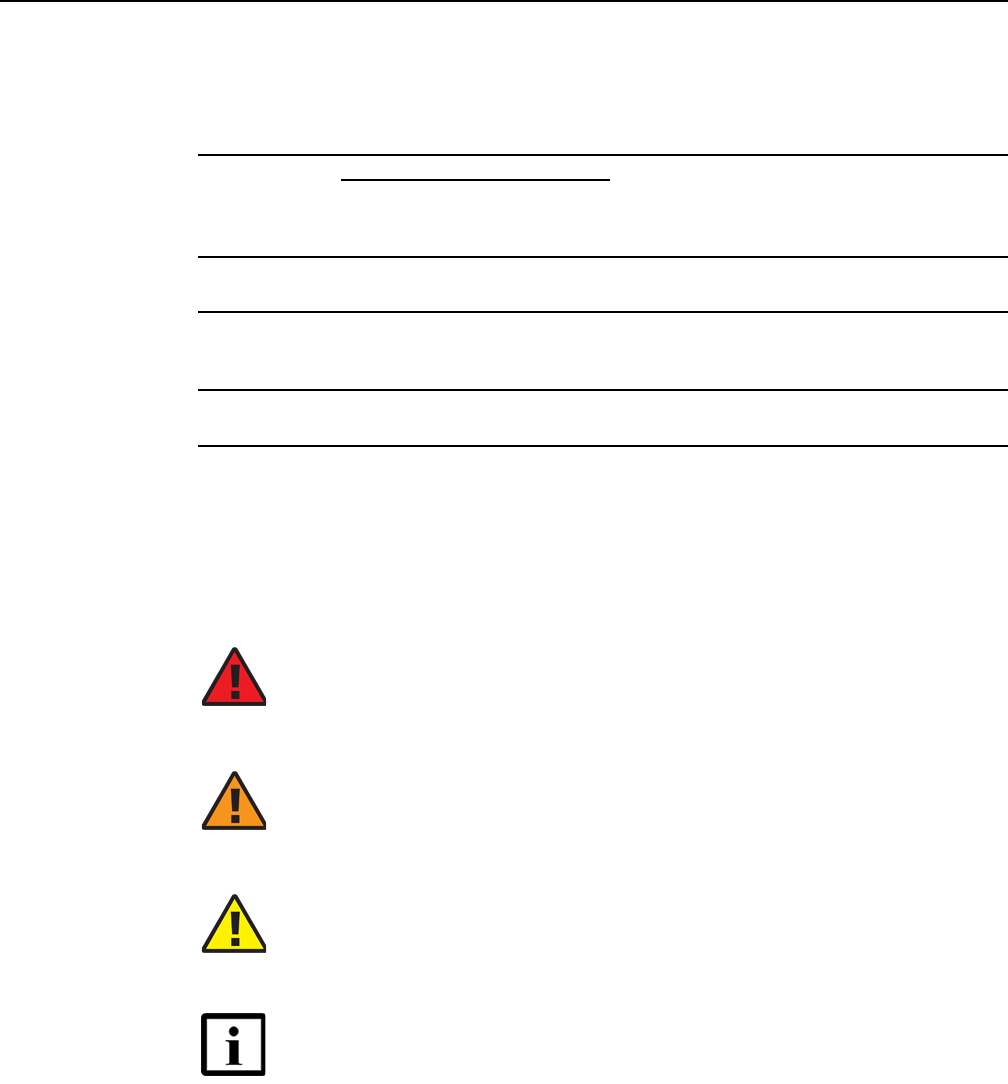
7368 ISAM ONT XS-240W-A XS-250WX-A Product
Guide Preface
Issue: 01 Edition 01 5
Procedure 2 To access individual documents
Individual PDFs of customer documents are also accessible through the Nokia Customer Support
website.
1Navigate to http://support.alcatel-lucent.com and enter your user name and password. If you
are a new user and require access to this service, please contact your Nokia sales
representative.
2From the Technical Content for drop-down menu, choose the product.
3Click on Manuals and Guides to display a list of customer documents by title and part
number. You can filter this list using the Release drop-down menu.
4Click on the PDF to open or save the file.
1.9 Special information
The following are examples of how special information is presented in this document.
Danger — Danger indicates that the described activity or
situation may result in serious personal injury or death; for
example, high voltage or electric shock hazards.
Warning — Warning indicates that the described activity or
situation may, or will, cause equipment damage or serious
performance problems.
Caution — Caution indicates that the described activity or
situation may, or will, cause service interruption.
Note — A note provides information that is, or may be, of
special interest.
R05.06.00 | March 2017 | 3FE 46861 AAAA TCZZA | Edition 01
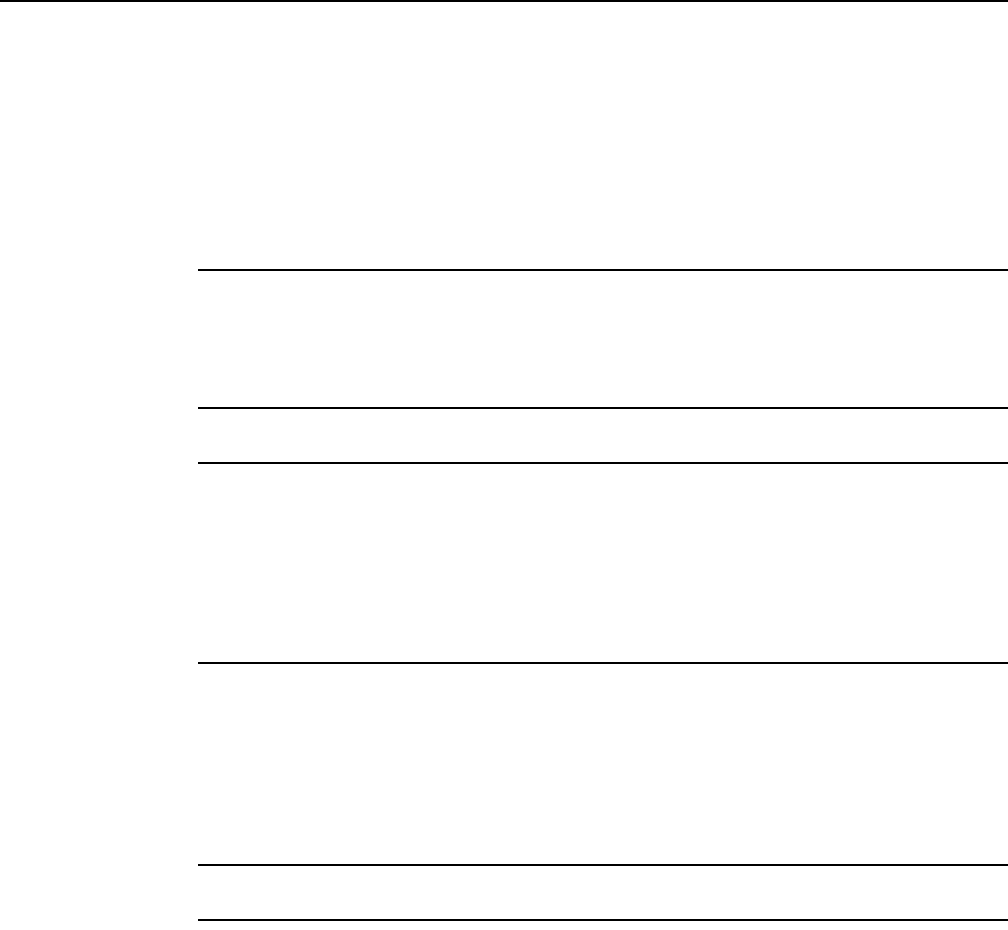
Preface
6
7368 ISAM ONT XS-240W-A XS-250WX-A Product
Guide
Edition 01 Issue: 01
1.9.1 Procedures with options or substeps
When there are options in a procedure, they are identified by letters. When there are
required substeps in a procedure, they are identified by roman numerals.
Procedure 3 Example of options in a procedure
At step 1, you can choose option a or b. At step 2, you must do what the step indicates.
1This step offers two options. You must choose one of the following:
aThis is one option.
bThis is another option.
2You must perform this step.
Procedure 4 Example of required substeps in a procedure
At step 1, you must perform a series of substeps within a step. At step 2, you must do what the
step indicates.
1This step has a series of substeps that you must perform to complete the step. You must
perform the following substeps:
iThis is the first substep.
ii This is the second substep.
iii This is the third substep.
2 You must perform this step.
R05.06.00 | March 2017 | 3FE 46861 AAAA TCZZA | Edition 01

7368 ISAM ONT XS-240W-A XS-250WX-A Product
Guide Preface
Issue: 01 Edition 01 7
1.10 Multiple PDF document search
You can use Adobe Reader Release 6.0 and later to search multiple PDF files for a
common term. Adobe Reader displays the results in a single display panel. The
results are grouped by PDF file, and you can expand the entry for each file.
Procedure 5 To search multiple PDF files for a common term
1Open Adobe Acrobat Reader.
2Choose Edit→Search from the Acrobat Reader main menu. The Search PDF panel appears.
3Enter the search criteria.
4Click on the All PDF Documents In radio button.
5Select the folder in which to search using the drop-down menu.
6Click on the Search button.
Acrobat Reader displays the search results. You can expand the entries for each document
by clicking on the + symbol.
Note — The PDF files in which you search must be in the same
folder.
R05.06.00 | March 2017 | 3FE 46861 AAAA TCZZA | Edition 01

Preface
8
7368 ISAM ONT XS-240W-A XS-250WX-A Product
Guide
Edition 01 Issue: 01
R05.06.00 | March 2017 | 3FE 46861 AAAA TCZZA | Edition 01

7368 ISAM ONT XS-240W-A XS-250WX-A Product
Guide
Issue: 01 Edition 01 9
Table of contents
1 Preface.............................................................................................3
1.1 Scope ..........................................................................................................3
1.2 Audience......................................................................................................3
1.3 Required knowledge....................................................................................3
1.4 Acronyms and initialisms.............................................................................3
1.5 Assistance and ordering phone numbers....................................................3
1.6 Nokia quality processes...............................................................................4
1.7 Safety information........................................................................................4
1.8 Documents ..................................................................................................4
1.9 Special information......................................................................................5
1.9.1 Procedures with options or substeps...........................................................6
1.10 Multiple PDF document search ...................................................................7
2 ETSI ONT safety guidelines.........................................................17
2.1 Safety instructions .....................................................................................17
2.1.1 Safety instruction boxes ............................................................................17
2.1.2 Safety-related labels..................................................................................18
2.2 Safety standards compliance ....................................................................19
2.2.1 EMC, EMI, and ESD compliance...............................................................19
2.2.2 Equipment safety standard compliance.....................................................19
2.2.3 Environmental standard compliance .........................................................20
2.2.4 Laser product standard compliance ..........................................................20
2.2.5 Resistibility requirements compliance .......................................................20
2.2.6 Acoustic noise emission standard compliance..........................................20
2.3 Electrical safety guidelines ........................................................................20
2.3.1 Power supplies ..........................................................................................21
2.3.2 Cabling ......................................................................................................21
2.3.3 Protective earth .........................................................................................21
2.4 ESD safety guidelines ...............................................................................21
2.5 Laser safety guidelines..............................................................................21
2.5.1 Laser classification ....................................................................................22
2.5.1.1 Laser warning labels..................................................................................22
2.5.2 Transmit optical output ..............................................................................24
2.5.3 Normal laser operation ..............................................................................24
2.5.4 Location class............................................................................................25
2.6 Environmental requirements......................................................................25
3 ETSI environmental and CRoHS guidelines...............................27
3.1 Environmental labels .................................................................................27
3.1.1 Overview....................................................................................................27
3.1.2 Environmental related labels .....................................................................27
3.1.2.1 Products below Maximum Concentration Value (MCV) label....................27
3.1.2.2 Products containing hazardous substances above Maximum
Concentration Value (MCV) label..............................................................28
3.2 Hazardous Substances Table (HST).........................................................29
3.3 Other environmental requirements............................................................29
R05.06.00 | March 2017 | 3FE 46861 AAAA TCZZA | Edition 01

10
7368 ISAM ONT XS-240W-A XS-250WX-A Product
Guide
Edition 01 Issue: 01
3.3.1 ONT environmental requirements .............................................................29
3.3.2 Storage......................................................................................................29
3.3.3 Transportation ...........................................................................................30
3.3.4 Stationary use............................................................................................30
3.3.5 Thermal limitations ....................................................................................30
3.3.6 Material content compliance......................................................................30
3.3.7 End-of-life collection and treatment...........................................................31
4 ANSI ONT safety guidelines ........................................................33
4.1 Safety instructions .....................................................................................33
4.1.1 Safety instruction boxes in customer documentation ................................33
4.1.2 Safety-related labels..................................................................................34
4.2 Safety standards compliance ....................................................................35
4.2.1 EMC, EMI, and ESD standards compliance..............................................36
4.2.2 Equipment safety standard compliance.....................................................36
4.2.3 Environmental standards compliance........................................................37
4.2.4 Laser product standards compliance.........................................................37
4.2.5 Resistibility requirements compliance .......................................................38
4.3 Laser safety guidelines..............................................................................38
4.3.1 Laser warning labels..................................................................................38
4.3.2 Laser classification ....................................................................................40
4.3.3 Transmit optical output ..............................................................................41
4.3.4 Normal laser operation ..............................................................................41
4.3.5 Location class............................................................................................41
4.4 Electrical safety guidelines ........................................................................42
4.4.1 Power supplies ..........................................................................................42
4.4.2 Cabling ......................................................................................................42
4.4.3 Protective earth .........................................................................................42
4.5 ESD safety guidelines ...............................................................................42
4.6 Environmental requirements......................................................................43
5 XS-240W-A and XS-250WX-A unit data sheet ............................45
5.1 XS-240W-A and XS-250WX-A part numbers and identification ................45
5.2 XS-240W-A and XS-250WX-A general description...................................48
5.3 XS-240W-A and XS-250WX-A software and installation feature
support.......................................................................................................51
5.4 XS-240W-A and XS-250WX-A interfaces and interface capacity..............51
5.4.1 XS-240W-A and XS-250WX-A connections and components ..................52
5.5 XS-240W-A and XS-250WX-A LEDs ........................................................53
5.6 XS-240W-A and XS-250WX-A detailed specifications..............................55
5.7 XS-240W-A and XS-250WX-A GEM ports and T-CONTs.........................56
5.8 XS-240W-A and XS-250WX-A performance monitoring statistics ............57
5.9 XS-240W-A and XS-250WX-A functional blocks.......................................58
5.10 XS-240W-A and XS-250WX-A standards compliance ..............................61
5.10.1 Responsible party......................................................................................61
5.10.2 Energy-related products standby and off modes compliance....................62
5.10.3 FCC statement ..........................................................................................62
5.10.4 FCC Radiation Exposure Statement .........................................................63
5.11 XS-240W-A and XS-250WX-A special considerations..............................63
5.11.1 Wi-Fi service..............................................................................................63
R05.06.00 | March 2017 | 3FE 46861 AAAA TCZZA | Edition 01

7368 ISAM ONT XS-240W-A XS-250WX-A Product
Guide
Issue: 01 Edition 01 11
5.11.1.1 Wi-Fi physical features ..............................................................................63
5.11.1.2 Wi-Fi standards and certifications .............................................................64
5.11.1.3 Wi-Fi GUI features.....................................................................................64
5.11.2 XS-240W-A and XS-250WX-A ONT considerations and limitations .........64
6 Install an XS-240W-A or XS-250WX-A indoor ONT....................65
6.1 Purpose .....................................................................................................65
6.2 General......................................................................................................65
6.3 Prerequisites..............................................................................................65
6.4 Recommended tools..................................................................................65
6.5 Safety information......................................................................................66
6.6 Procedure..................................................................................................67
7 Replace an XS-240W-A or XS-250WX-A indoor ONT.................73
7.1 Purpose .....................................................................................................73
7.2 General......................................................................................................73
7.3 Prerequisites..............................................................................................73
7.4 Recommended tools..................................................................................73
7.5 Safety information......................................................................................74
7.6 Procedure..................................................................................................75
8 Configure an XS-240W-A or XS-250WX-A indoor ONT .............79
8.1 General......................................................................................................79
8.2 HGU mode GUI configuration....................................................................79
8.2.1 Login..........................................................................................................79
8.2.2 Device and connection status....................................................................80
8.2.3 Network configuration................................................................................94
8.2.4 Security configuration..............................................................................113
8.2.5 Application configuration .........................................................................121
8.2.6 Maintenance............................................................................................128
8.2.7 RG troubleshooting counters...................................................................140
R05.06.00 | March 2017 | 3FE 46861 AAAA TCZZA | Edition 01

12
7368 ISAM ONT XS-240W-A XS-250WX-A Product
Guide
Edition 01 Issue: 01
R05.06.00 | March 2017 | 3FE 46861 AAAA TCZZA | Edition 01

7368 ISAM ONT XS-240W-A XS-250WX-A Product
Guide
Issue: 01 Edition 01 13
List of figures
2 ETSI ONT safety guidelines.........................................................17
Figure 1 PSE certification ........................................................................................19
Figure 2 Laser product label....................................................................................22
Figure 3 Laser classification label............................................................................23
Figure 4 Laser warning labels..................................................................................24
3 ETSI environmental and CRoHS guidelines...............................27
Figure 5 Products below MCV value label...............................................................28
Figure 6 Products above MCV value label ..............................................................28
Figure 7 Recycling/take back/disposal of product symbol.......................................31
4 ANSI ONT safety guidelines ........................................................33
Figure 8 Sample safety label on the ONT equipment..............................................35
Figure 9 Sample laser product label showing CDRH 21 CFR compliance..............37
Figure 10 Laser product label....................................................................................39
Figure 11 Laser classification label............................................................................39
Figure 12 Laser warning labels..................................................................................40
Figure 13 Sample laser product safety label on the ONT equipment........................41
5 XS-240W-A and XS-250WX-A unit data sheet ............................45
Figure 14 Back of the XS-240W-A and XS-250WX-A ONT with connections...........49
Figure 15 Right side of the XS-240W-A and XS-250WX-A ONT with on/off
buttons.......................................................................................................49
Figure 16 Left side of the XS-240W-A and XS-250WX-A ONT with USB
connections ...............................................................................................50
Figure 17 XS-240W-A and XS-250WX-A indoor ONT physical connections ............52
Figure 18 XS-240W-A and XS-250WX-A indoor ONT LEDs.....................................54
Figure 19 Single-residence Wi-Fi ONT with Gigabit Ethernet and POTS and
without RF video........................................................................................59
Figure 20 XS-240W-A and XS-250WX-A ONT hardware block ................................60
6 Install an XS-240W-A or XS-250WX-A indoor ONT....................65
Figure 21 XS-240W-A and XS-250WX-A indoor ONT wall mounting key holes .......68
Figure 22 XS-240W-A and XS-250WX-A indoor ONT connections ..........................68
Figure 23 XS-240W-A and XS-250WX-A indoor ONT WLAN and WPS
buttons.......................................................................................................70
7 Replace an XS-240W-A or XS-250WX-A indoor ONT.................73
Figure 24 XS-240W-A and XS-250WX-A indoor ONT WLAN and WPS
buttons.......................................................................................................75
Figure 25 XS-240W-A and XS-250WX-A indoor ONT connections ..........................76
8 Configure an XS-240W-A or XS-250WX-A indoor ONT .............79
Figure 26 Web login window......................................................................................80
Figure 27 Device Information window........................................................................81
Figure 28 LAN status window....................................................................................83
Figure 29 WAN status window...................................................................................85
Figure 30 WAN status IPv6 window ..........................................................................87
R05.06.00 | March 2017 | 3FE 46861 AAAA TCZZA | Edition 01

14
7368 ISAM ONT XS-240W-A XS-250WX-A Product
Guide
Edition 01 Issue: 01
Figure 31 Home networking information window.......................................................89
Figure 32 Optics module status window....................................................................90
Figure 33 Statistics window .......................................................................................92
Figure 34 Voice Information window..........................................................................93
Figure 35 LAN network window.................................................................................95
Figure 36 LAN IPv6 network window.........................................................................97
Figure 37 WAN network window................................................................................99
Figure 38 WAN DHCP window................................................................................100
Figure 39 Wireless 2.4GHz network window...........................................................102
Figure 40 Wireless 5GHz network window..............................................................105
Figure 41 Wireless Schedule network window ........................................................107
Figure 42 IP Routing network window .....................................................................108
Figure 43 DNS network window ..............................................................................109
Figure 44 TR-069 network window..........................................................................111
Figure 45 QoS Config window (L2)..........................................................................112
Figure 46 Firewall window .......................................................................................114
Figure 47 MAC filter window....................................................................................115
Figure 48 IP filter window ........................................................................................116
Figure 49 URL Filter window ...................................................................................118
Figure 50 DMZ and ALG window.............................................................................119
Figure 51 Access Control window ...........................................................................120
Figure 52 Port forwarding window ...........................................................................122
Figure 53 DDNS window .........................................................................................123
Figure 54 NTP window ............................................................................................124
Figure 55 USB storage window ...............................................................................125
Figure 56 UPnP and DLNA window.........................................................................126
Figure 57 Voice setting window...............................................................................127
Figure 58 Password window....................................................................................129
Figure 59 Speed Test window .................................................................................130
Figure 60 LOID Config window................................................................................131
Figure 61 SLID configuration window......................................................................132
Figure 62 Device management window...................................................................133
Figure 63 Backup and Restore window...................................................................134
Figure 64 Firmware upgrade window ......................................................................135
Figure 65 Reboot window........................................................................................136
Figure 66 Factory default window............................................................................137
Figure 67 Diagnose window ....................................................................................138
Figure 68 Log window..............................................................................................139
Figure 69 RG Troubleshooting Counters window....................................................141
R05.06.00 | March 2017 | 3FE 46861 AAAA TCZZA | Edition 01

7368 ISAM ONT XS-240W-A XS-250WX-A Product
Guide
Issue: 01 Edition 01 15
List of tables
2 ETSI ONT safety guidelines.........................................................17
Table 1 Safety labels..............................................................................................18
4 ANSI ONT safety guidelines ........................................................33
Table 2 Safety labels..............................................................................................34
5 XS-240W-A and XS-250WX-A unit data sheet ............................45
Table 3 Identification of XS-240W-A indoor ONTs.................................................45
Table 4 Identification of XS-250WX-A indoor ONTs...............................................46
Table 5 XS-240W-A and XS-250WX-A power supply............................................47
Table 6 XS-240W-A and XS-250WX-A comparison...............................................48
Table 7 XS-240W-A and XS-250WX-A indoor ONT interface connection
capacity .....................................................................................................52
Table 8 XS-240W-A and XS-250WX-A indoor ONT physical connections ............52
Table 9 XS-240W-A and XS-250WX-A indoor ONT LEDs.....................................54
Table 10 XS-240W-A and XS-250WX-A indoor ONT physical specifications..........55
Table 11 XS-240W-A and XS-250WX-A indoor ONT power consumption
specifications.............................................................................................56
Table 12 XS-240W-A and XS-250WX-A indoor ONT environmental
specifications.............................................................................................56
Table 13 XS-240W-A and XS-250WX-A indoor ONT capacity for GEM ports
and T-CONTs ............................................................................................56
Table 14 Package P ONTs ONTENET performance monitoring statistics...............57
Table 15 Package P ONTs PONONTTC, PONONTMCTC, PONONTTCHSI,
PONONTTCCES, PONONTTCFLOW, PONONTTCVOIP
performance monitoring statistics..............................................................58
Table 16 Package P ONTs PONONTTC aggregate performance monitoring
statistics.....................................................................................................58
Table 17 Responsible party contact information ......................................................61
Table 18 XS-240W-A and XS-250WX-A ONT considerations and limitations .........64
8 Configure an XS-240W-A or XS-250WX-A indoor ONT .............79
Table 19 Device Information parameters .................................................................81
Table 20 LAN status parameters..............................................................................83
Table 21 WAN status parameters ............................................................................85
Table 22 WAN status IPv6 parameters ....................................................................87
Table 23 Home networking parameters ...................................................................89
Table 24 Optics module status parameters..............................................................91
Table 25 Voice Information parameters ...................................................................93
Table 26 LAN network parameters...........................................................................95
Table 27 LAN IPv6 network parameters...................................................................97
Table 28 WAN network parameters .........................................................................99
Table 29 WAN DHCP parameters..........................................................................101
Table 30 Wireless 2.4GHz network parameters.....................................................102
Table 31 Wireless 5GHz network parameters........................................................105
Table 32 IP Routing network parameters...............................................................108
Table 33 DNS network parameters ........................................................................110
R05.06.00 | March 2017 | 3FE 46861 AAAA TCZZA | Edition 01

16
7368 ISAM ONT XS-240W-A XS-250WX-A Product
Guide
Edition 01 Issue: 01
Table 34 TR-069 network parameters....................................................................111
Table 35 QoS Config parameters...........................................................................113
Table 36 Firewall parameters.................................................................................115
Table 37 MAC filter parameters..............................................................................116
Table 38 IP filter parameters ..................................................................................117
Table 39 URL Filter parameters .............................................................................118
Table 40 DMZ and ALG parameters ......................................................................119
Table 41 Access control parameters......................................................................121
Table 42 Port forwarding parameters.....................................................................122
Table 43 DDNS parameters ...................................................................................123
Table 44 USB storage parameters.........................................................................125
Table 45 Voice setting parameters.........................................................................127
Table 46 Password parameters..............................................................................129
Table 47 LOID configuration parameters ...............................................................131
Table 48 SLID configuration parameters................................................................132
Table 49 Device management parameters ............................................................133
Table 50 RG Troubleshooting Counters parameters..............................................141
R05.06.00 | March 2017 | 3FE 46861 AAAA TCZZA | Edition 01
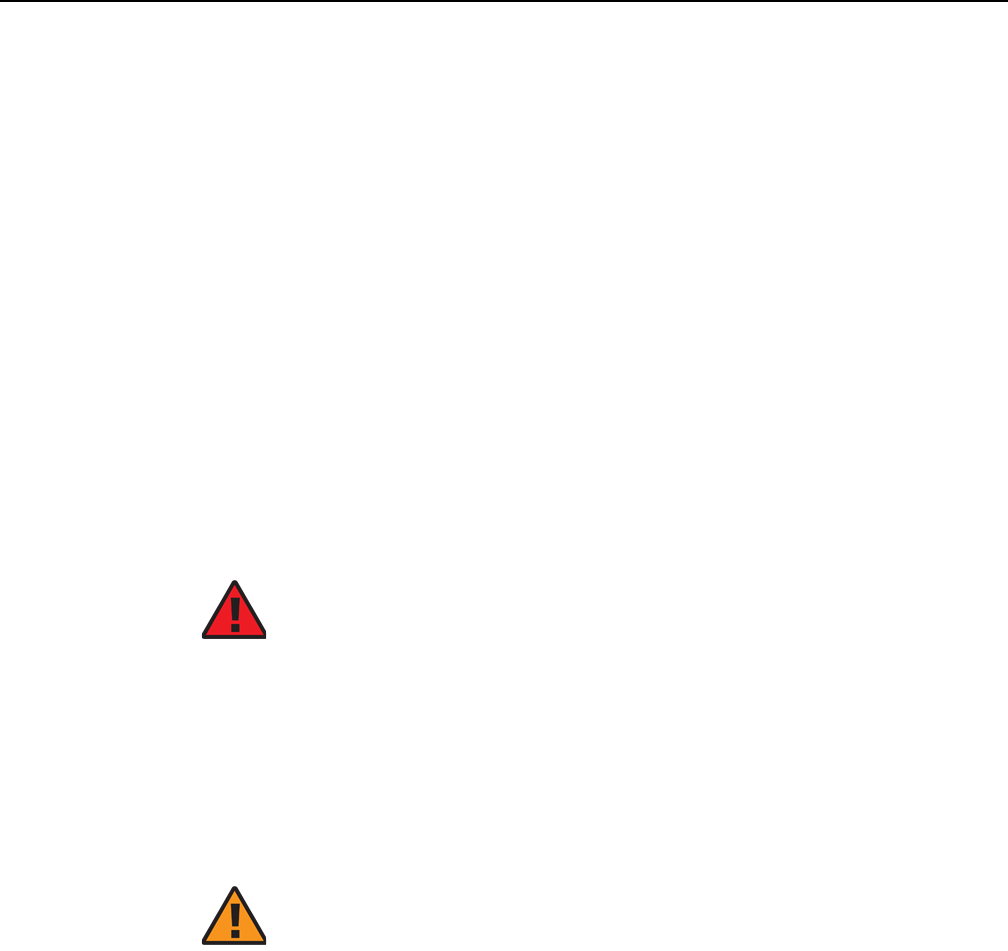
7368 ISAM ONT XS-240W-A XS-250WX-A Product
Guide ETSI ONT safety guidelines
Issue: 01 Edition 01 17
2 ETSI ONT safety guidelines
This chapter provides information about the mandatory regulations that govern the
installation and operation of the optical network terminals (ONTs).
2.1 Safety instructions
This section describes the safety instructions that are provided in the ONT customer
documentation and on the equipment.
2.1.1 Safety instruction boxes
The safety instruction boxes are provided in the ONT customer documentation.
Observe the instructions to meet safety requirements.
The following is an example of the Danger box.
The Danger box indicates that the described activity or situation may pose a threat
to personal safety. It calls attention to a situation or procedure which, if not correctly
performed or adhered to, may result in death or serious physical harm.
Do not proceed beyond a Danger box until the indicated conditions are fully
understood and met.
The following is an example of the Warning box.
The Warning box indicates that the described activity or situation may, or will, cause
equipment damage, loss of data, or serious performance problems. It identifies a
possible equipment-damaging situation or provides essential information to avoid the
degradation of system operations or data.
Do not proceed beyond a warning until the indicated conditions are fully understood
and met.
Danger — Possibility of personal injury.
Warning 1 — Possibility of equipment damage.
Warning 2 — Possibility of data loss.
R05.06.00 | March 2017 | 3FE 46861 AAAA TCZZA | Edition 01
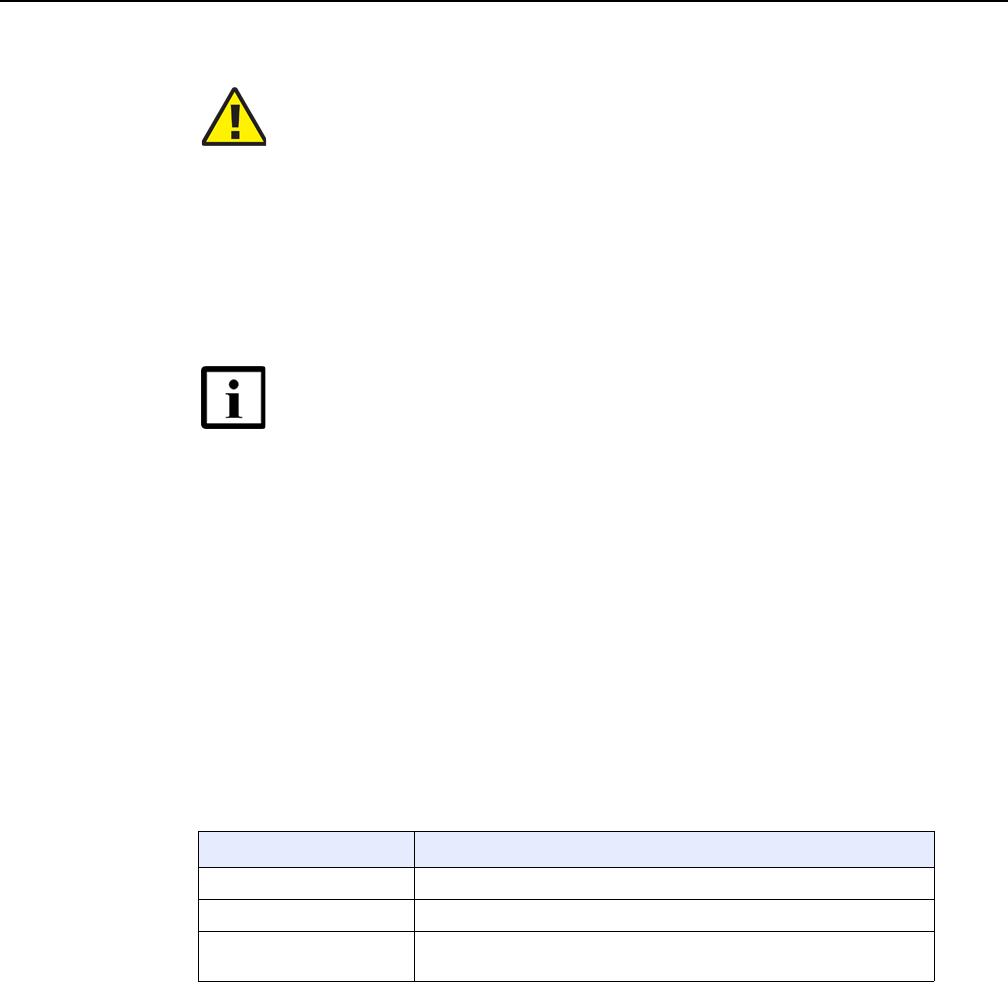
ETSI ONT safety guidelines
18
7368 ISAM ONT XS-240W-A XS-250WX-A Product
Guide
Edition 01 Issue: 01
The following is an example of the Caution box.
The Caution box indicates that the described activity or situation may, or will, cause
service interruption.
Do not proceed beyond a caution until the indicated conditions are fully understood
and met.
The following is an example of the Note box.
The Note box provides information that assists the personnel working with ONTs. It
does not provide safety-related instructions.
2.1.2 Safety-related labels
The ONT equipment is labeled with the specific safety instructions and compliance
information that is related to a variant of the ONT. Observe the instructions on the
safety labels.
Table 1 provides sample safety labels on the ONT equipment.
Table 1 Safety labels
Figure 1 shows the PSE certification.
Caution 1 — Possibility of service interruption.
Caution 2 — Service interruption.
Note — Information of special interest.
Description Label text
ESD warning Caution: This assembly contains an electrostatic sensitive device.
Laser classification Class 1 laser product
PSE marking These power supplies are Japan PSE certified and compliant with
Japan VCCI emissions standards.
R05.06.00 | March 2017 | 3FE 46861 AAAA TCZZA | Edition 01
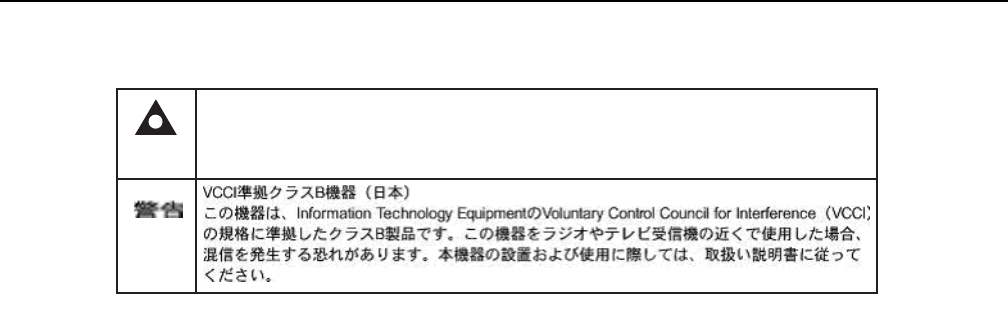
7368 ISAM ONT XS-240W-A XS-250WX-A Product
Guide ETSI ONT safety guidelines
Issue: 01 Edition 01 19
Figure 1 PSE certification
2.2 Safety standards compliance
This section describes the ONT compliance with the European safety standards.
2.2.1 EMC, EMI, and ESD compliance
The ONT equipment complies with the following EMC, EMI, and ESD requirements:
•EN 300-328 v1.9.1 wide band data transmission standards for 2.4GHz bands
•EN 300-386 V1.5.1: Electromagnetic Compatibility and Radio Spectrum Matters
(ERM): Telecommunications Network Equipment; Electromagnetic Compatibility
(EMC) requirements; Electrostatic Discharge (ESD) requirements
•EN 55022 (2006): Class B, Information Technology Equipment, Radio
Disturbance Characteristics, limits and methods of measurement
•EN 55024 (2010): Information Technology Equipment, Immunity Characteristics,
limits and methods of measurement
•European Council Directive 2004/108/EC
•EN 300-386 V1.4.1: 2008
•EN 55022:2006 Class B (ONTs)
2.2.2 Equipment safety standard compliance
The ONT equipment complies with the requirements of EN 60950-1, Safety of
Information Technology Equipment for use in a restricted location (per R-269).
This is a Class B product based on the standard of the Voluntary Control Council for Interference
from Information Technology Equipment (VCCI). If this is used near a radio or television receiver in
a domestic environment, it may cause radio interference. Install and use the equipment according
to the instruction manual.
Warning
19841
R05.06.00 | March 2017 | 3FE 46861 AAAA TCZZA | Edition 01
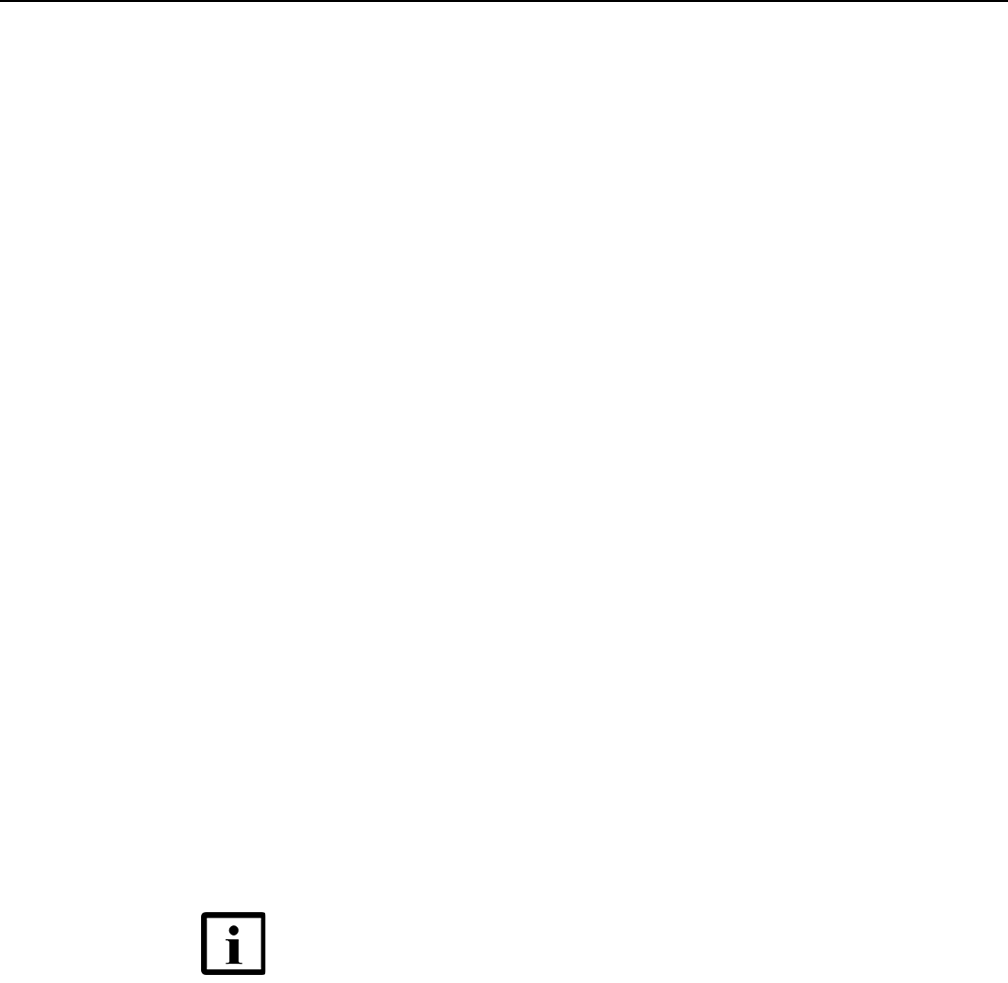
ETSI ONT safety guidelines
20
7368 ISAM ONT XS-240W-A XS-250WX-A Product
Guide
Edition 01 Issue: 01
2.2.3 Environmental standard compliance
The ONT equipment complies with the EN 300 019 European environmental
standards.
2.2.4 Laser product standard compliance
For most ONTs, the ONT equipment complies with EN 60825-1 and IEC 60825-2 for
laser products. If there is an exception to this compliance regulation, you can find this
information in the standards compliance section of the unit data sheet in this Product
Guide.
2.2.5 Resistibility requirements compliance
The ONT equipment complies with the requirements of ITU Recommendation K.21
for resistibility of telecommunication equipment installed in customer premises to
over voltage and overcurrents.
2.2.6 Acoustic noise emission standard compliance
The ONT equipment complies with EN 300 753 acoustic noise emission limit and test
methods.
2.3 Electrical safety guidelines
This section provides the electrical safety guidelines for the ONT equipment.
Note 1 — The ONTs comply with the U.S. National Electrical
Code. However, local electrical authorities have jurisdiction
when there are differences between the local and U.S.
standards.
Note 2 — The ONTs comply with BS EN 61140.
R05.06.00 | March 2017 | 3FE 46861 AAAA TCZZA | Edition 01
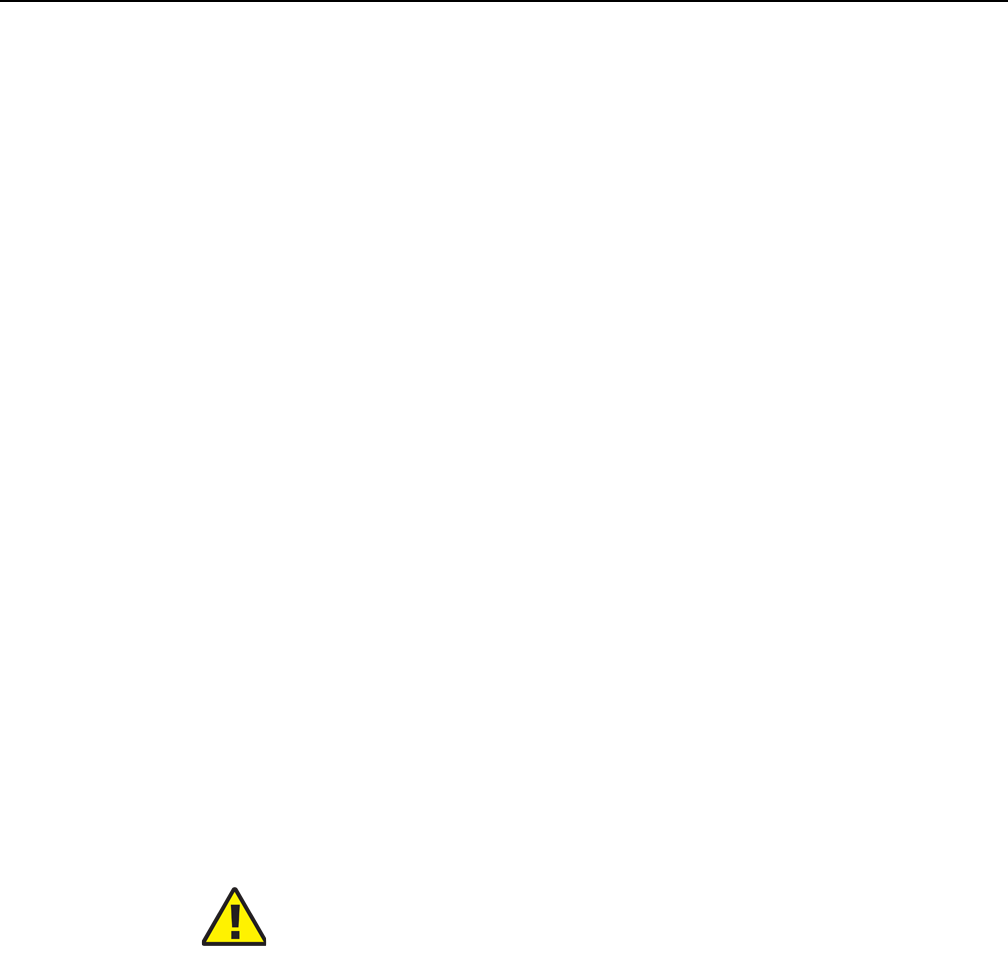
7368 ISAM ONT XS-240W-A XS-250WX-A Product
Guide ETSI ONT safety guidelines
Issue: 01 Edition 01 21
2.3.1 Power supplies
The use of any non-Nokia approved power supplies or power adapters is not
supported or endorsed by Nokia. Such use will void any warranty or support contract
with Nokia. Such use greatly increases the danger of damage to equipment or
property.
2.3.2 Cabling
The following are the guidelines regarding cables used for the ONT equipment:
•All cables must be approved by the relevant national electrical code.
•The cables for outdoor installation of ONTs must be suitable for outdoor use.
• POTS wiring run outside the subscriber premises must comply with the
requirements of local electrical codes. In some markets, the maximum allowed
length of the outside run is 140 feet (43 m). If the outside run is longer, NEC
requires primary protection at both the exit and entry points for the wire.
2.3.3 Protective earth
Earthing and bonding of the ONTs must comply with the requirements of local
electrical codes.
2.4 ESD safety guidelines
The ONT equipment is sensitive to ESD. Operations personnel must observe the
following ESD instructions when they handle the ONT equipment.
During installation and maintenance, service personnel must wear wrist straps to
prevent damage caused by ESD.
2.5 Laser safety guidelines
Observe the following instructions when you perform installation, operations, and
maintenance tasks on the ONT equipment.
Caution — This equipment is ESD sensitive. Proper ESD
protections should be used when you enter the TELCO Access
portion of the ONT.
R05.06.00 | March 2017 | 3FE 46861 AAAA TCZZA | Edition 01
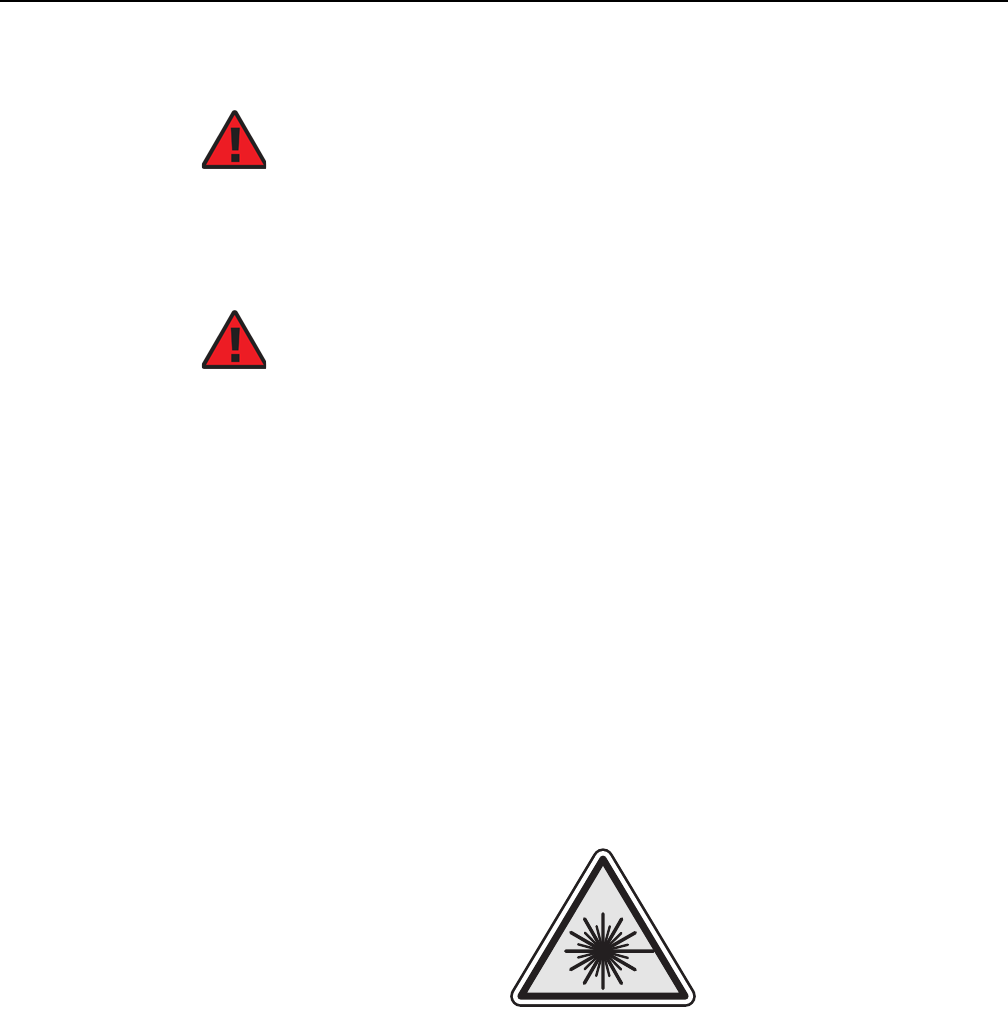
ETSI ONT safety guidelines
22
7368 ISAM ONT XS-240W-A XS-250WX-A Product
Guide
Edition 01 Issue: 01
Only qualified service personnel who are extremely familiar with laser radiation
hazards should install or remove the fiber optic cables and units in this system.
Observe the following danger for laser hazard. Eyes can be damaged when they are
exposed to a laser beam. Take necessary precautions before you plug in the optical
modules.
2.5.1 Laser classification
The ONT is classified as a Class 1 laser product based on its transmit optical output.
2.5.1.1 Laser warning labels
The following figures show the labels related to laser product, classification and
warning.
Figure 2 shows a laser product label.
Figure 2 Laser product label
Figure 3 shows a laser classification label. Laser classification labels may be
provided in other languages.
Danger — There may be invisible laser radiation at the fiber
optic cable when the cable is removed from the connector.
Avoid direct exposure to the laser beam.
Danger — Possibility of equipment damage. Risk of eye
damage by laser radiation.
18455
R05.06.00 | March 2017 | 3FE 46861 AAAA TCZZA | Edition 01

7368 ISAM ONT XS-240W-A XS-250WX-A Product
Guide ETSI ONT safety guidelines
Issue: 01 Edition 01 23
Figure 3 Laser classification label
Figure 4 shows a laser warning label and an explanatory label for laser products.
Labels and warning may be provided in other languages. The explanatory label
provides the following information:
•a warning that calls attention to the invisible laser radiation
•an instruction against staring into the beam or viewing directly with optical
instruments
•wavelength
•normal output power
•maximum output power
LASER CLASSE 1CLASE 1 DEL LASER
CLASS 1 LASER PRODUCT PRODUCTO LASER CLASE 1
18992
'
'
R05.06.00 | March 2017 | 3FE 46861 AAAA TCZZA | Edition 01
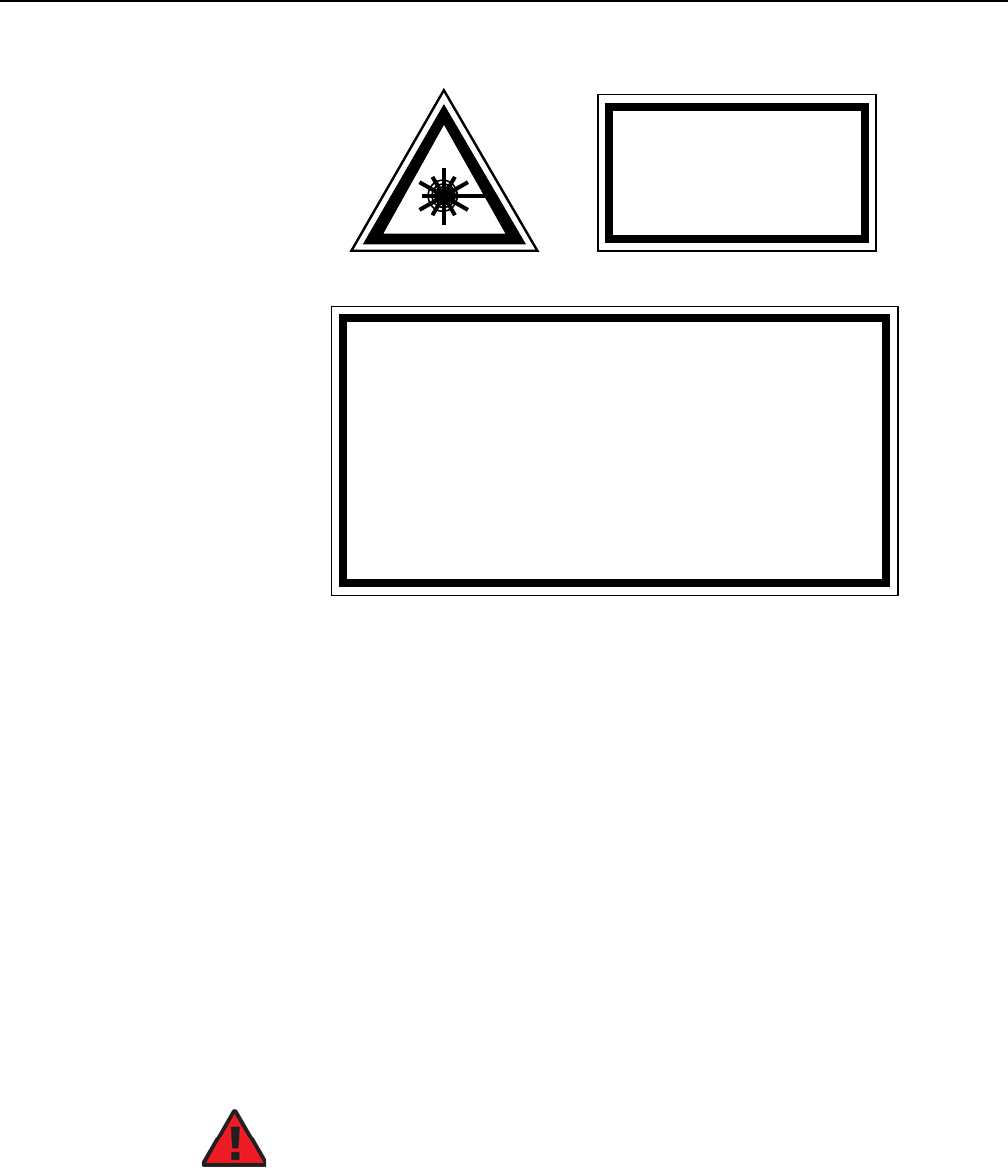
ETSI ONT safety guidelines
24
7368 ISAM ONT XS-240W-A XS-250WX-A Product
Guide
Edition 01 Issue: 01
Figure 4 Laser warning labels
2.5.2 Transmit optical output
The maximum transmit optical output of an ONT is +5 dBm.
2.5.3 Normal laser operation
In normal operation, fiber cable laser radiation is always off until it receives signal
from the line terminal card.
Eyes can be damaged when they exposed to a laser beam. Operating personnel
must observe the instructions on the laser explanatory label before plugging in the
optical module.
INVISIBLE LASER RADIATION
DO NOT STARE INTO BEAM
OR VIEW DIRECTLY WITH
OPTICAL INSTRUMENTS
Wavelength(s): xxxx nm
Normal output power: xx m W
Max output power: yyy m W
Laser Warning Label Laser Warning Label
CLASS 1 LASER PRODUCT
INVISIBLE LASER RADIATION PRESENT AT FIBER OPTIC CABLE
WHEN NOT CONNECTED. AVOID DIRECT EXPOSURE TO BEAM.
RAYONNEMENT LASER CLASSE 1
RAYONNEMENT LASER INVISIBLE
EVITER TOUTE EXPOSITION AU FAISCEAU
NE PAS DEMONTER. FAIRE APPEL A UN PERSONNELL QUALIFIE
CLASE 1 DEL LASER
RADIACION DE LASER INVISIBLE. EVITAR CUALOUIER EXPOSICION AL
RAYO LASER. NO DESMONTAR. LLAMAR A PERSONAL AUTORIZADO
Laser Warning Label
18993
'
Danger — Risk of eye damage by laser radiation.
R05.06.00 | March 2017 | 3FE 46861 AAAA TCZZA | Edition 01

7368 ISAM ONT XS-240W-A XS-250WX-A Product
Guide ETSI ONT safety guidelines
Issue: 01 Edition 01 25
2.5.4 Location class
Use cable supports and guides to protect the receptacles from strain.
2.6 Environmental requirements
See the ONT technical specification documentation for more information about
temperature ranges.
During operation in the supported temperature range, condensation inside the ONT
caused by humidity is not an issue. To avoid condensation caused by rapid changes
in temperature and humidity, Nokia recommends:
•The door of the ONT not be opened until temperature inside and outside the
enclosure has stabilized.
•If the door of the ONT must be opened after a rapid change in temperature or
humidity, use a dry cloth to wipe down the metal interior to prevent the risk of
condensation.
•When high humidity is present, installation of a cover or tent over the ONT helps
prevent condensation when the door is opened.
R05.06.00 | March 2017 | 3FE 46861 AAAA TCZZA | Edition 01

ETSI ONT safety guidelines
26
7368 ISAM ONT XS-240W-A XS-250WX-A Product
Guide
Edition 01 Issue: 01
R05.06.00 | March 2017 | 3FE 46861 AAAA TCZZA | Edition 01

7368 ISAM ONT XS-240W-A XS-250WX-A Product
Guide ETSI environmental and CRoHS guidelines
Issue: 01 Edition 01 27
3 ETSI environmental and CRoHS
guidelines
This chapter provides information about the ETSI environmental China Restriction of
Hazardous Substances (CRoHS) regulations that govern the installation and
operation of the optical line termination (OLT) and optical network termination (ONT)
systems. This chapter also includes environmental operation parameters of general
interest.
3.1 Environmental labels
This section describes the environmental instructions that are provided with the
customer documentation, equipment, and location where the equipment resides.
3.1.1 Overview
CRoHS is applicable to Electronic Information Products (EIP) manufactured or sold
and imported in the territory of the mainland of the People’s Republic of China. EIP
refers to products and their accessories manufactured by using electronic
information technology, including electronic communications products and such
subcomponents as batteries and cables.
3.1.2 Environmental related labels
Environmental labels are located on appropriate equipment. The following are
sample labels.
3.1.2.1 Products below Maximum Concentration Value
(MCV) label
Figure 5 shows the label that indicates a product is below the maximum
concentration value, as defined by standard SJ/T11363-2006 (Requirements for
Concentration Limits for Certain Hazardous Substances in Electronic Information
Products). Products with this label are recyclable. The label may be found in this
documentation or on the product.
R05.06.00 | March 2017 | 3FE 46861 AAAA TCZZA | Edition 01
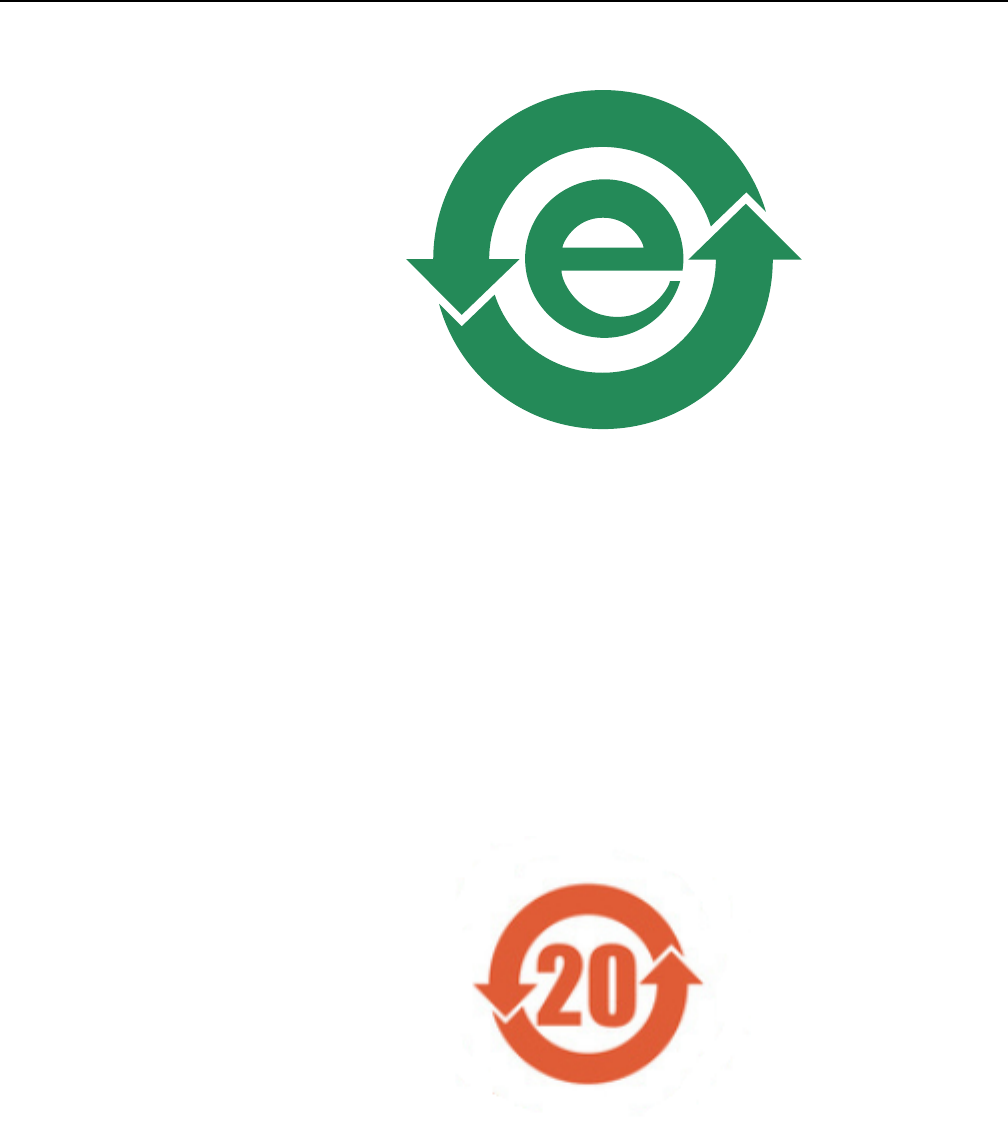
ETSI environmental and CRoHS guidelines
28
7368 ISAM ONT XS-240W-A XS-250WX-A Product
Guide
Edition 01 Issue: 01
Figure 5 Products below MCV value label
3.1.2.2 Products containing hazardous substances above
Maximum Concentration Value (MCV) label
Figure 6 shows the label that indicates a product is above the maximum
concentration value, as defined by standard SJ/T11363-2006 (Requirements for
Concentration Limits for Certain Hazardous Substances in Electronic Information
Products). The number contained inside the label indicates the Environment-Friendly
User Period (EFUP) value. The label may be found in this documentation or on the
product.
Figure 6 Products above MCV value label
18986
R05.06.00 | March 2017 | 3FE 46861 AAAA TCZZA | Edition 01
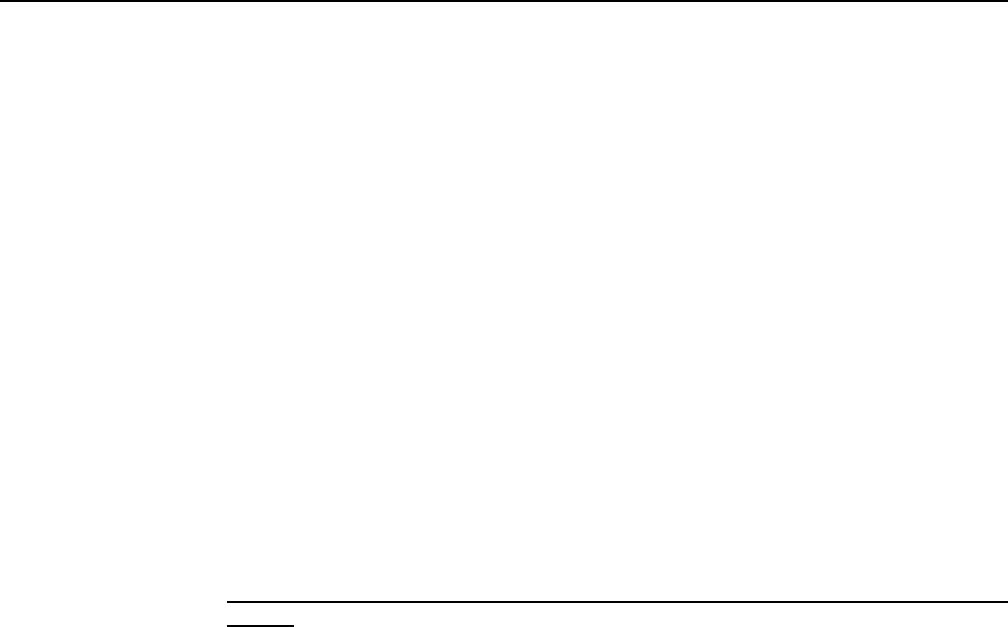
7368 ISAM ONT XS-240W-A XS-250WX-A Product
Guide ETSI environmental and CRoHS guidelines
Issue: 01 Edition 01 29
Together with major international telecommunications equipment companies, Nokia
has determined it is appropriate to use an EFUP of 50 years for network
infrastructure equipment and an EFUP of 20 years for handsets and accessories.
These values are based on manufacturers' extensive practical experience of the
design, manufacturing, maintenance, usage conditions, operating environments,
and physical condition of infrastructure and handsets after years of service. The
values reflect minimum values and refer to products operated according to the
intended use conditions. See “Hazardous Substances Table (HST)” for more
information.
3.2 Hazardous Substances Table (HST)
This section describes the compliance of the OLT and ONT equipment to the CRoHS
standard when the product and subassemblies contain hazardous substances
beyond the MCV value. This information is found in this user documentation where
part numbers for the product and subassemblies are listed. It may be referenced in
other OLT and ONT documentation.
In accordance with the People’s Republic of China Electronic Industry Standard
Marking for the Control of Pollution Caused by Electronic Information Products
(SJ/T11364-2006), customers may access the Nokia Hazardous Substance Table,
in Chinese, from the following location:
•http://www.alcatel-sbell.com.cn/wwwroot/images/upload/private/1/media/ChinaRo
HS.pdf
3.3 Other environmental requirements
Observe the following environmental requirements when handling the P-OLT or ONT
equipment.
3.3.1 ONT environmental requirements
See the ONT technical specification documentation for more information about
temperature ranges.
3.3.2 Storage
According to ETS 300-019-1-1 - Class 1.1, storage of OLT equipment must be in
Class 1.1, weather-protected, temperature-controlled locations.
R05.06.00 | March 2017 | 3FE 46861 AAAA TCZZA | Edition 01

ETSI environmental and CRoHS guidelines
30
7368 ISAM ONT XS-240W-A XS-250WX-A Product
Guide
Edition 01 Issue: 01
3.3.3 Transportation
According to EN 300-019-1-2 - Class 2.3, transportation of the OLT equipment must
be in packed, public transportation with no rain on packing allowed.
3.3.4 Stationary use
According to EN 300-019-1-3 - Class 3.1/3.2/3.E, stationary use of OLT equipment
must be in a temperature-controlled location, with no rain allowed, and with no
condensation allowed.
3.3.5 Thermal limitations
When the OLT is installed in the CO or CEV, install air filters on the P-OLT. The
thermal limitations for OLT operation in a CO or CEV are:
•operating temperature: 5°C to 40°C (41°F to 104°F)
•short-term temperature: –5°C to 50°C (23°F to 122°F)
•operating relative humidity: 5% to 85%
•short-term relative humidity: 5% to 95%, but not to exceed 0.024 kg of water/kg
3.3.6 Material content compliance
European Union (EU) Directive 2002/95/EC, “Restriction of the use of certain
Hazardous Substances” (RoHS), restricts the use of lead, mercury, cadmium,
hexavalent chromium, and certain flame retardants in electrical and electronic
equipment. This Directive applies to electrical and electronic products placed on the
EU market after 1 July 2006, with various exemptions, including an exemption for
lead solder in network infrastructure equipment. Nokia products shipped to the EU
after 1 July 2006 comply with the EU RoHS Directive.
Nokia has implemented a material/substance content management process. The
process is described in: Nokia process for ensuring RoHS Compliance
(1AA002660031ASZZA). This ensures compliance with the European Union
Directive 2011/65/EU on the Restriction of the Use of Certain Hazardous Substances
in Electrical and Electronic Equipment (RoHS2). With the process equipment is
assessed in accordance with the Harmonised Standard EN50581:2012 (CENELEC)
on Technical documentation for the assessment of electrical and electronic products
with respect to the restriction of hazardous substances.
R05.06.00 | March 2017 | 3FE 46861 AAAA TCZZA | Edition 01
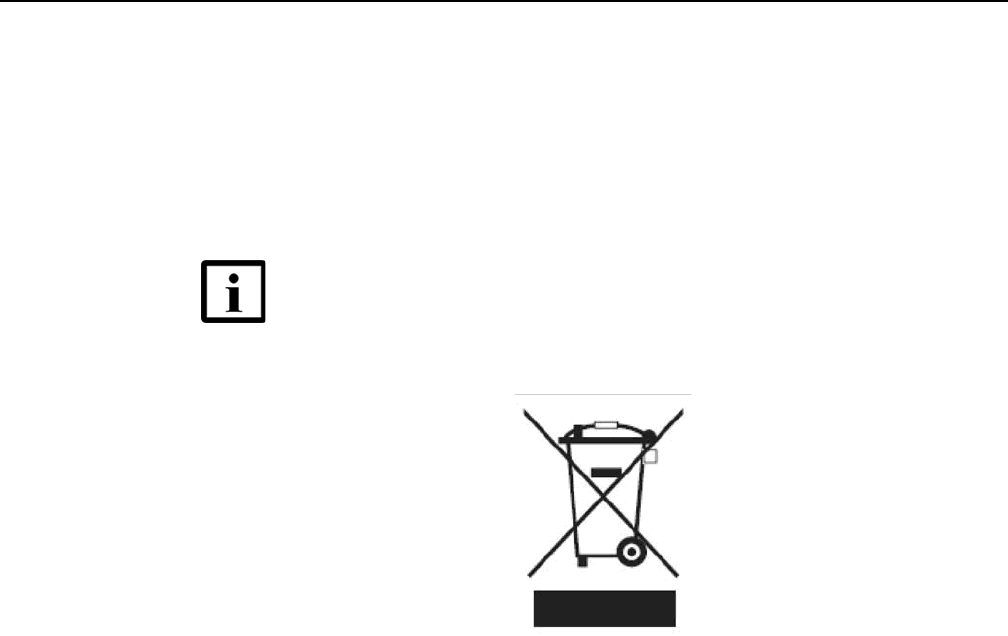
7368 ISAM ONT XS-240W-A XS-250WX-A Product
Guide ETSI environmental and CRoHS guidelines
Issue: 01 Edition 01 31
3.3.7 End-of-life collection and treatment
Electronic products bearing or referencing the symbol shown in Figure 7, when put
on the market within the European Union (EU), shall be collected and treated at the
end of their useful life, in compliance with applicable EU and local legislation. They
shall not be disposed of as part of unsorted municipal waste. Due to materials that
may be contained in the product, such as heavy metals or batteries, the environment
and human health may be negatively impacted as a result of inappropriate disposal.
Figure 7 Recycling/take back/disposal of product symbol
At the end of their life, the OLT and ONT products are subject to the applicable local
legislations that implement the European Directive 2012/19EU on waste electrical
and electronic equipment (WEEE).
There can be different requirements for collection and treatment in different member
states of the European Union.
In compliance with legal requirements and contractual agreements, where
applicable, Nokia will offer to provide for the collection and treatment of Nokia
products bearing the logo shown in Figure 7 at the end of their useful life, or products
displaced by Nokia equipment offers. For information regarding take-back of
equipment by Nokia, or for more information regarding the requirements for
recycling/disposal of product, contact your Nokia account manager or Nokia take
back support at sustainability.global@nokia.com.
Note — In the European Union, a solid bar under the symbol for
a crossed-out wheeled bin indicates that the product was put on
the market after 13 August 2005.
R05.06.00 | March 2017 | 3FE 46861 AAAA TCZZA | Edition 01

ETSI environmental and CRoHS guidelines
32
7368 ISAM ONT XS-240W-A XS-250WX-A Product
Guide
Edition 01 Issue: 01
R05.06.00 | March 2017 | 3FE 46861 AAAA TCZZA | Edition 01
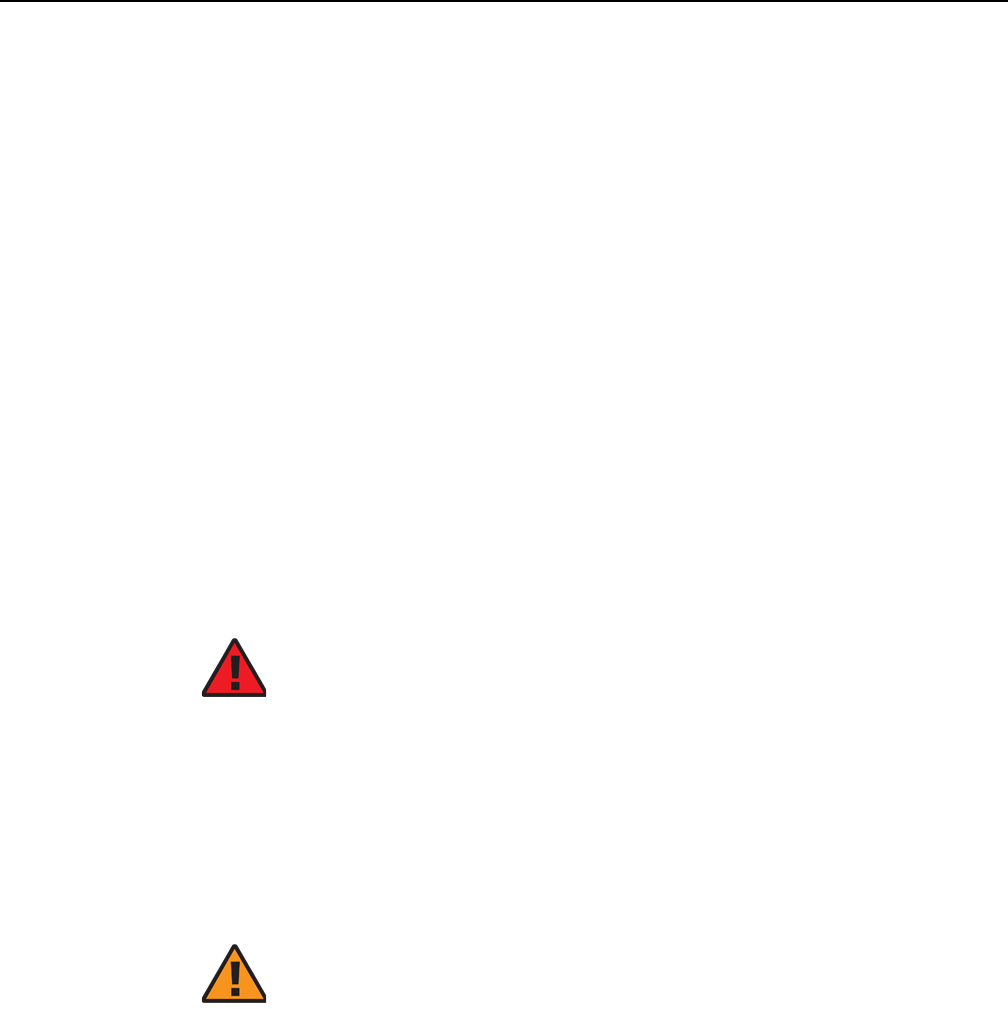
7368 ISAM ONT XS-240W-A XS-250WX-A Product
Guide ANSI ONT safety guidelines
Issue: 01 Edition 01 33
4 ANSI ONT safety guidelines
This chapter provides information about the mandatory regulations that govern the
installation and operation of the optical network terminals or units (ONTs or ONUs)
in the North American or ANSI market.
4.1 Safety instructions
This section describes the safety instructions that are provided in the ONT customer
documentation and on the equipment.
4.1.1 Safety instruction boxes in customer
documentation
The safety instruction boxes are provided in the ONT customer documentation.
Observe the instructions to meet safety requirements.
The following is an example of the Danger box.
The Danger box indicates that the described activity or situation may pose a threat
to personal safety. It calls attention to a situation or procedure which, if not correctly
performed or adhered to, may result in death or serious physical harm.
Do not proceed beyond a Danger box until the indicated conditions are fully
understood and met.
The following is an example of the Warning box.
The Warning box indicates that the described activity or situation may, or will, cause
equipment damage, loss of data, or serious performance problems. It identifies a
possible equipment-damaging situation or provides essential information to avoid the
degradation of system operations or data.
Do not proceed beyond a warning until the indicated conditions are fully understood
and met.
Danger — Possibility of personal injury.
Warning 1 — Possibility of equipment damage.
Warning 2 — Possibility of data loss.
R05.06.00 | March 2017 | 3FE 46861 AAAA TCZZA | Edition 01
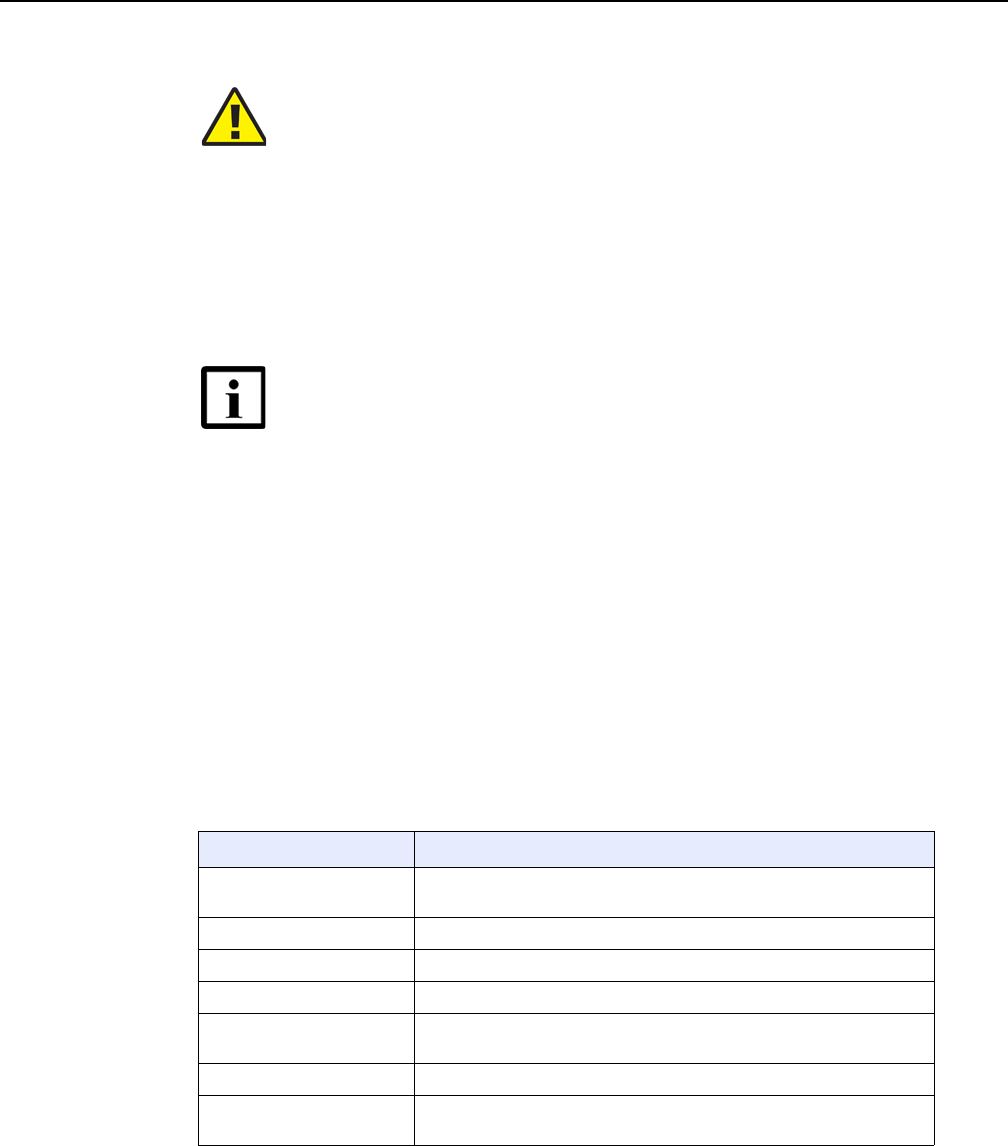
ANSI ONT safety guidelines
34
7368 ISAM ONT XS-240W-A XS-250WX-A Product
Guide
Edition 01 Issue: 01
The following is an example of the Caution box.
The Caution box indicates that the described activity or situation may, or will, cause
service interruption.
Do not proceed beyond a caution until the indicated conditions are fully understood
and met.
The following is an example of the Note box.
The Note box provides information that assists the personnel working with ONTs. It
does not provide safety-related instructions.
4.1.2 Safety-related labels
The ONT equipment is labeled with specific safety compliance information and
instructions that are related to a variant of the ONT. Observe the instructions on the
safety labels.
Table 2 provides examples of the text in the various ONT safety labels.
Table 2 Safety labels
Caution 1 — Possibility of service interruption.
Caution 2 — Service interruption.
Note — Information of special interest.
Description Label text
UL compliance Communication service equipment US listed. Type 3R enclosure -
Rainproof.
TUV compliance Type 3R enclosure - Rainproof.
ESD warning Caution: This assembly contains electrostatic sensitive device.
Laser classification Class 1 laser product
Laser product compliance This laser product conforms to all applicable standards of 21 CFR
1040.10 at date of manufacture.
FCC standards compliance Tested to comply with FCC standards for home or office use.
CDRH compliance Complies with 21 CFR 1040.10 and 1040.11 except for deviations
pursuant to Laser Notice No. 50, dated June 24, 2007
(1 of 2)
R05.06.00 | March 2017 | 3FE 46861 AAAA TCZZA | Edition 01
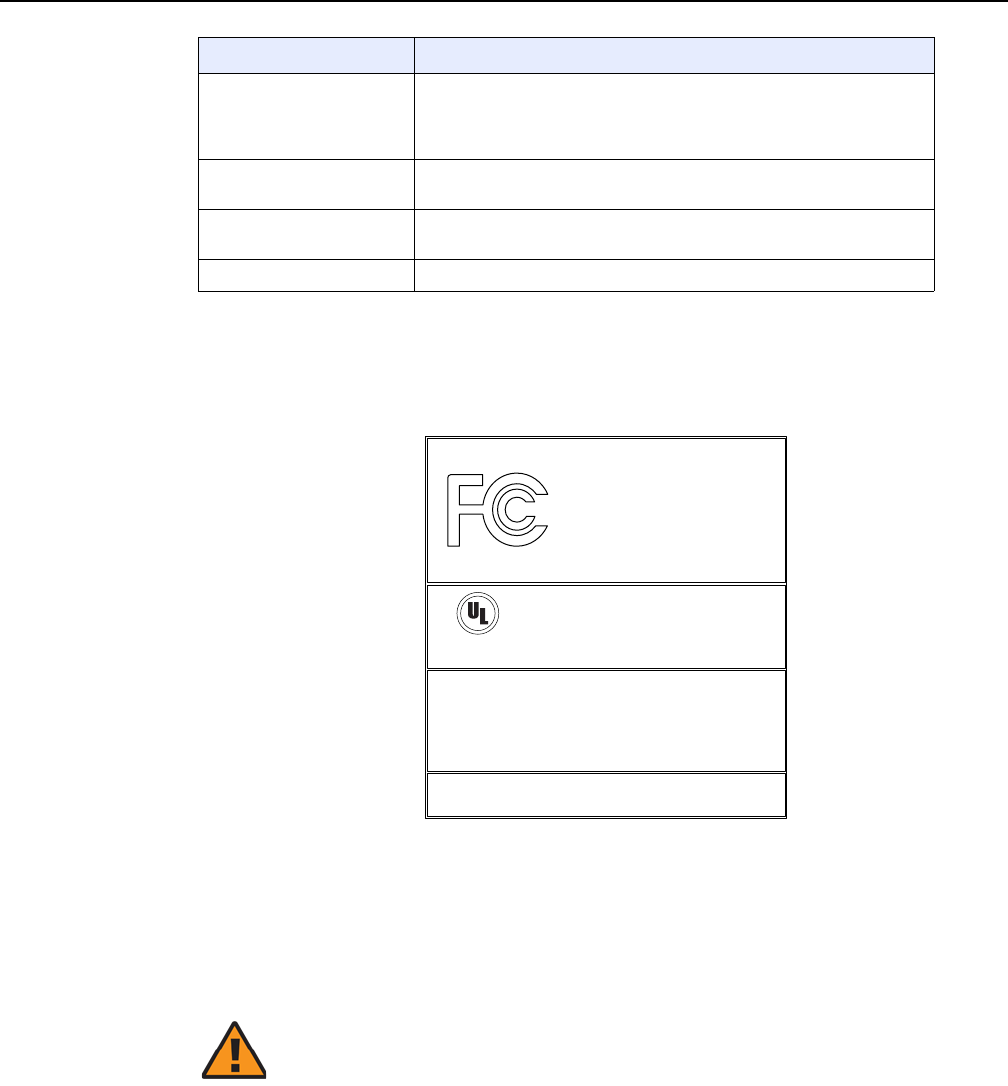
7368 ISAM ONT XS-240W-A XS-250WX-A Product
Guide ANSI ONT safety guidelines
Issue: 01 Edition 01 35
Figure 8 shows a sample safety label on the ONT equipment.
Figure 8 Sample safety label on the ONT equipment
4.2 Safety standards compliance
This section describes the ONT compliance with North American safety standards.
Operation conditions This device complies with Part 15 of the FCC Rules. Operation is
subject to the following two conditions: (1) this device may not cause
harmful interference, and (2) this device must accept any interference
received, including interference that may cause undesired operation.
Canadian standard
compliance (modular ONT) This Class A digital apparatus complies with Canadian ICES-003.
Canadian standard
compliance (outdoor ONT) This Class B digital apparatus complies with Canadian ICES-003.
CE marking There are various CE symbols for CE compliance.
Description Label text
(2 of 2)
18533
This device complies with Part 15 of the FCC Rules. Operation is subject
to the following two conditions: (1) this device may not cause harmful
interference, and (2) this device must accept any interference
received, including interference that may cause undesired operation.
This Class A digital apparatus complies with Canadian ICES-003. Cet appareil
numerique de la class A est conforme a la norme NMB-003 du Canada
Tested to Comply
with FCC Standards
FOR HOME OR OFFICE USE
COMMUNICATION SERVICE EQUIPMENT
US LISTED
27FY
Type 3R Enclosure - Rainproof
CAUTION
This Assembly Contains Electrostatic Sensitive Devices
c
®
Warning — Changes or modifications to this unit not expressly
approved by the party responsible for compliance could void
the user's authority to operate the equipment.
R05.06.00 | March 2017 | 3FE 46861 AAAA TCZZA | Edition 01

ANSI ONT safety guidelines
36
7368 ISAM ONT XS-240W-A XS-250WX-A Product
Guide
Edition 01 Issue: 01
4.2.1 EMC, EMI, and ESD standards compliance
The ONT equipment complies with the following requirements:
•Federal Communications Commission (FCC) CFR 47, Part 15, Subpart B, Class
A requirements for OLT equipment
•GR-1089-CORE requirements, including:
•Section 3 Electromagnetic Interference, Emissions Radiated and Conducted
•Section 3 Immunity, Radiated and Conducted
•Section 2 ESD Discharge Immunity: System Level Electrostatic Discharge and EFT
Immunity: Electrically Fast Transients
This equipment has been tested and found to comply with the limits for a Class B
digital device, pursuant to Part 15 of the FCC Rules. These limits are designed to
provide reasonable protection against harmful interference in a residential
installation. This equipment generates, uses and can radiate radio frequency energy
and, if not installed and used in accordance with the instructions, may cause harmful
interference to radio communications.
However, there is no guarantee that interference will not occur in a particular
installation. If this equipment does cause harmful interference to radio or television
reception, which can be determined by turning the equipment off and on, the user is
encouraged to try to correct the interference by one or more of the following
measures:
•Reorient or relocate the receiving antenna.
•Increase the separation between the equipment and receiver.
•Connect the equipment into an outlet on a circuit different from that to which the
receiver is needed.
•Consult the dealer or an experienced radio/TV technician for help.
4.2.2 Equipment safety standard compliance
The ONT equipment complies with the requirements of UL60950-1, Outdoor ONTs
to “Communication Service Equipment” (CSE) and Indoor ONTs to Information
Technology Equipment (ITE).
R05.06.00 | March 2017 | 3FE 46861 AAAA TCZZA | Edition 01
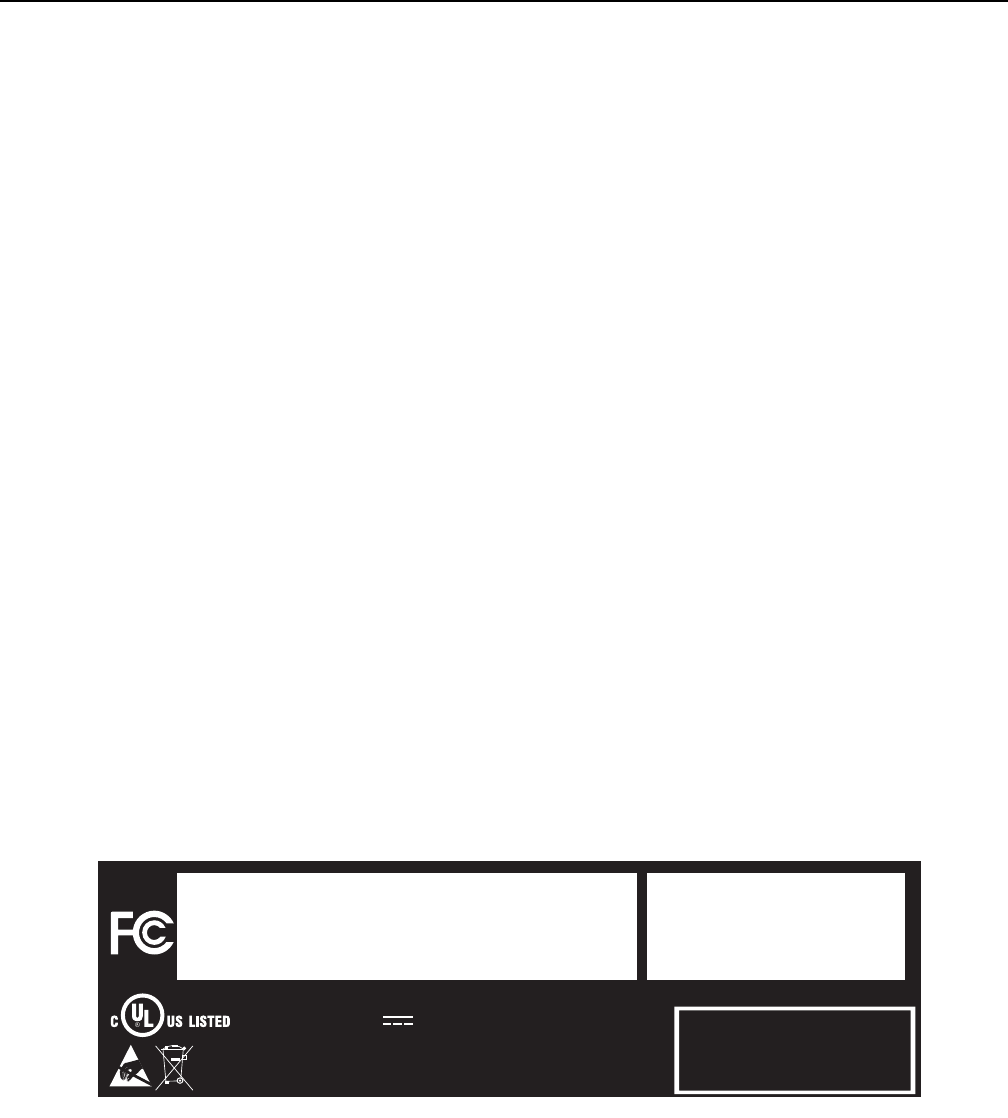
7368 ISAM ONT XS-240W-A XS-250WX-A Product
Guide ANSI ONT safety guidelines
Issue: 01 Edition 01 37
4.2.3 Environmental standards compliance
The ONT equipment complies with the following standards:
•GR-63-CORE (NEBS): requirements related to operating, storage, humidity,
altitude, earthquake, office vibration, transportation and handling, fire resistance
and spread, airborne contaminants, illumination, and acoustic noise
•GR-487-CORE: requirements related to rain, chemical, sand, and dust
•GR-487 R3-82: requirements related to condensation
•GR-3108: Requirements for Network Equipment in the Outside Plant (OSP)
•TP76200: Common Systems Equipment Interconnections Standards
4.2.4 Laser product standards compliance
The ONT equipment complies with 21 CFR 1040.10 and CFR 1040.11, except for
deviations pursuant to Laser Notice No. 50, dated June 24, 2007” or to 21 CFR
1040.10 U.S. Center for Devices and Radiological Health (CDRH) of the Food and
Drug Administration (FDA) Laser Notice 42 for ONTs containing Class 1 Laser
modules certified by original manufactures.
Per CDRH 21 CFR 10.40.10 (h) (1) (iv) distributors of Class 1 laser products, such
as Nokia ONTs shall leave the following Laser Safety cautions with the end user.
a) “Class 1 Laser Product”
b) “Caution – Use of controls or adjustments or performance of procedures other
than those specified herein may result in hazardous radiation exposure.”
Figure 9 shows a laser product label.
Figure 9 Sample laser product label showing CDRH 21 CFR compliance
FiOS Enabled
To Order FiOS: 888 GET-FiOS
or visit Verizon.com
For Service: 888 553-1555
2301 Sugar Bush Rd.
Raleigh, NC 27612
No User Serviceable Parts Inside. Refer All Servicing To Qualified Personnel.
Complies with 21 CFR 1040.10 and
1040.11 except for deviations pursuant to
Laser Notice No. 50, dated June 24, 2007.
4P92
I.T.E 12VDC 2.5A
22813
R05.06.00 | March 2017 | 3FE 46861 AAAA TCZZA | Edition 01
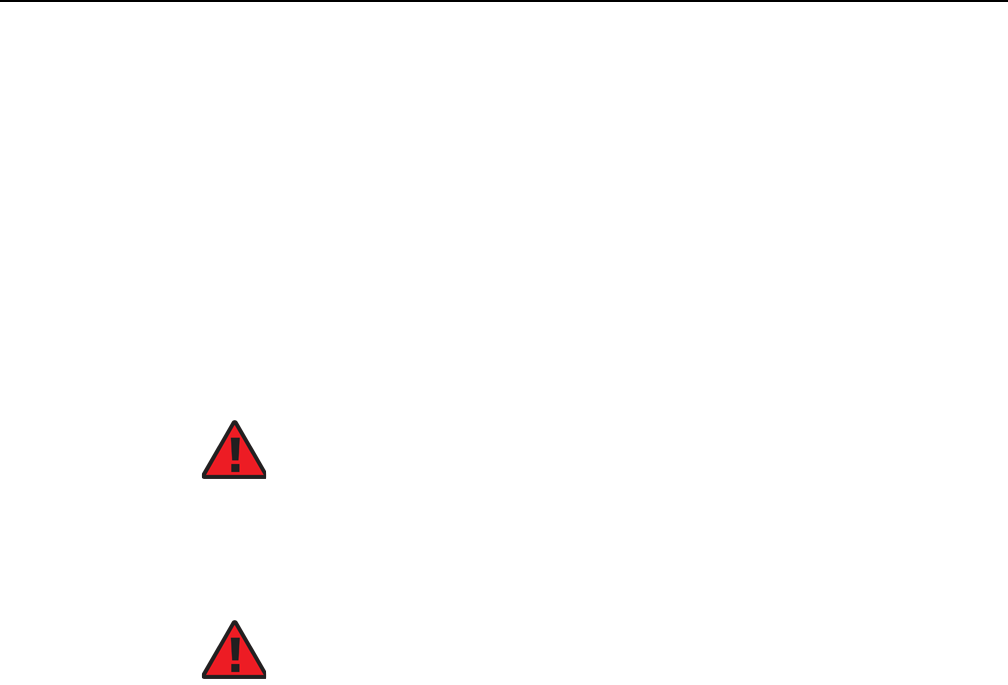
ANSI ONT safety guidelines
38
7368 ISAM ONT XS-240W-A XS-250WX-A Product
Guide
Edition 01 Issue: 01
4.2.5 Resistibility requirements compliance
The ONT equipment complies with the requirements of ITU Recommendation K.21
for resistibility of telecommunication equipment installed in customer premises to
overvoltage and overcurrents.
4.3 Laser safety guidelines
Only qualified service personnel who are extremely familiar with laser radiation
hazards should install or remove the fiber optic cables and units in this system.
Observe the following warnings when you perform installation, operations, and
maintenance tasks on the ONT equipment.
Observe the following danger for a laser hazard. Eyes can be damaged when they
are exposed to a laser beam. Take necessary precautions before you plug in the
optical modules.
Per CDRH 21 CFR 10.40.10 (h) (1) (iv) distributors of Class 1 laser products, such
as Nokia ONTs shall leave the following Laser Safety cautions with the end user.
a) “Class 1 Laser Product”
b) “Caution – Use of controls or adjustments or performance of procedures other
than those specified herein may result in hazardous radiation exposure.”
4.3.1 Laser warning labels
The following figures show sample labels related to laser product, classification and
warning.
Figure 10 shows a laser product label.
Danger — There may be invisible laser radiation at the fiber
optic cable when the cable is removed from the connector.
Avoid direct exposure to beam.
Danger — Possibility of equipment damage. Risk of eye
damage by laser radiation.
R05.06.00 | March 2017 | 3FE 46861 AAAA TCZZA | Edition 01
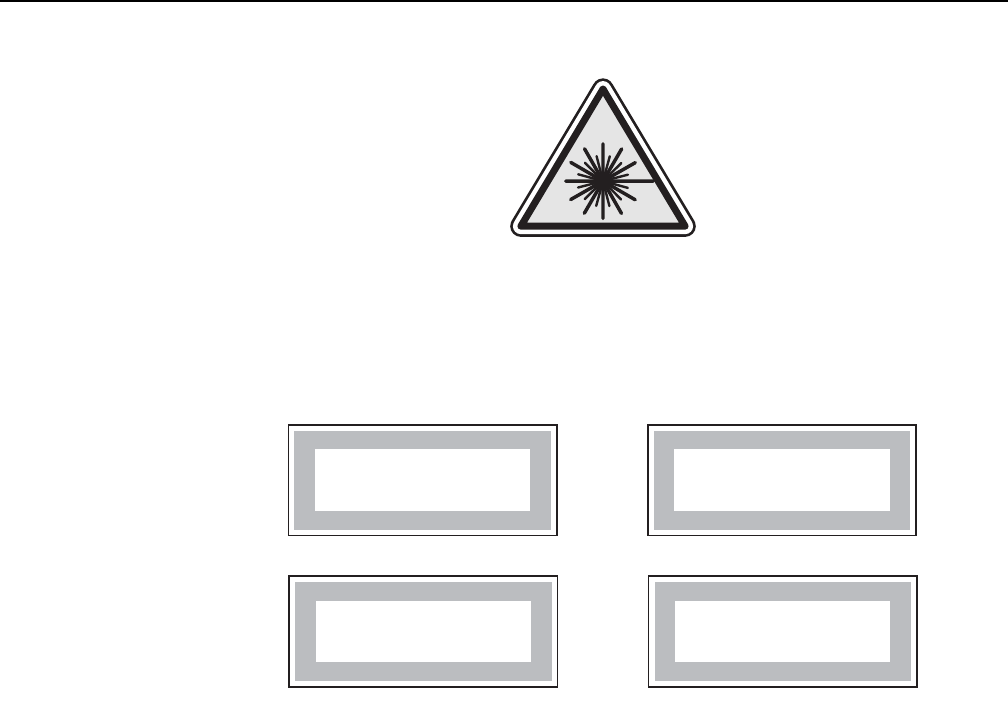
7368 ISAM ONT XS-240W-A XS-250WX-A Product
Guide ANSI ONT safety guidelines
Issue: 01 Edition 01 39
Figure 10 Laser product label
Figure 11 shows a laser classification label. Laser classification labels may be
provided in other languages.
Figure 11 Laser classification label
Figure 12 shows a laser warning label and an explanatory label for laser products.
Explanatory labels may be provided in other languages. The explanatory label
provides the following information:
•a warning that calls attention to the invisible laser radiation
•an instruction against staring into the beam or viewing directly with optical
instruments
•wavelength
•normal output power
•maximum output power
18455
LASER CLASSE 1CLASE 1 DEL LASER
CLASS 1 LASER PRODUCT PRODUCTO LASER CLASE 1
18992
'
'
R05.06.00 | March 2017 | 3FE 46861 AAAA TCZZA | Edition 01
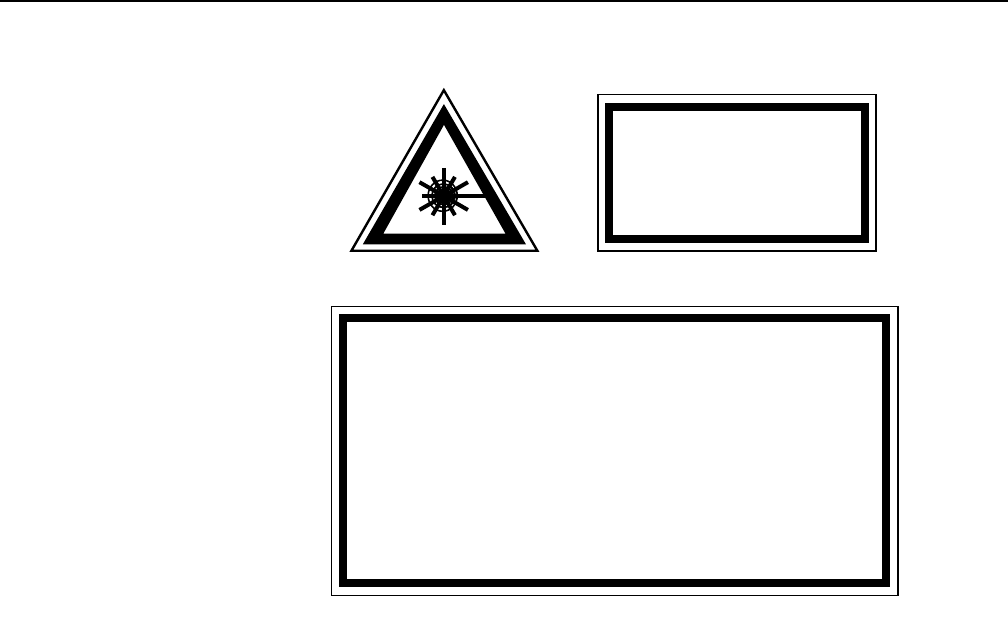
ANSI ONT safety guidelines
40
7368 ISAM ONT XS-240W-A XS-250WX-A Product
Guide
Edition 01 Issue: 01
Figure 12 Laser warning labels
4.3.2 Laser classification
The ONT is classified as a Class 1 laser product based on its transmit optical output.
For Class 1 laser products, lasers are safe under reasonably foreseeable conditions
of operation, including the use of optical instruments for intrabeam viewing.
Figure 13 shows a sample laser product safety label on the ONT equipment.
INVISIBLE LASER RADIATION
DO NOT STARE INTO BEAM
OR VIEW DIRECTLY WITH
OPTICAL INSTRUMENTS
Wavelength(s): xxxx nm
Normal output power: xx m W
Max output power: yyy m W
Laser Warning Label Laser Warning Label
CLASS 1 LASER PRODUCT
INVISIBLE LASER RADIATION PRESENT AT FIBER OPTIC CABLE
WHEN NOT CONNECTED. AVOID DIRECT EXPOSURE TO BEAM.
RAYONNEMENT LASER CLASSE 1
RAYONNEMENT LASER INVISIBLE
EVITER TOUTE EXPOSITION AU FAISCEAU
NE PAS DEMONTER. FAIRE APPEL A UN PERSONNELL QUALIFIE
CLASE 1 DEL LASER
RADIACION DE LASER INVISIBLE. EVITAR CUALOUIER EXPOSICION AL
RAYO LASER. NO DESMONTAR. LLAMAR A PERSONAL AUTORIZADO
Laser Warning Label
18993
'
R05.06.00 | March 2017 | 3FE 46861 AAAA TCZZA | Edition 01
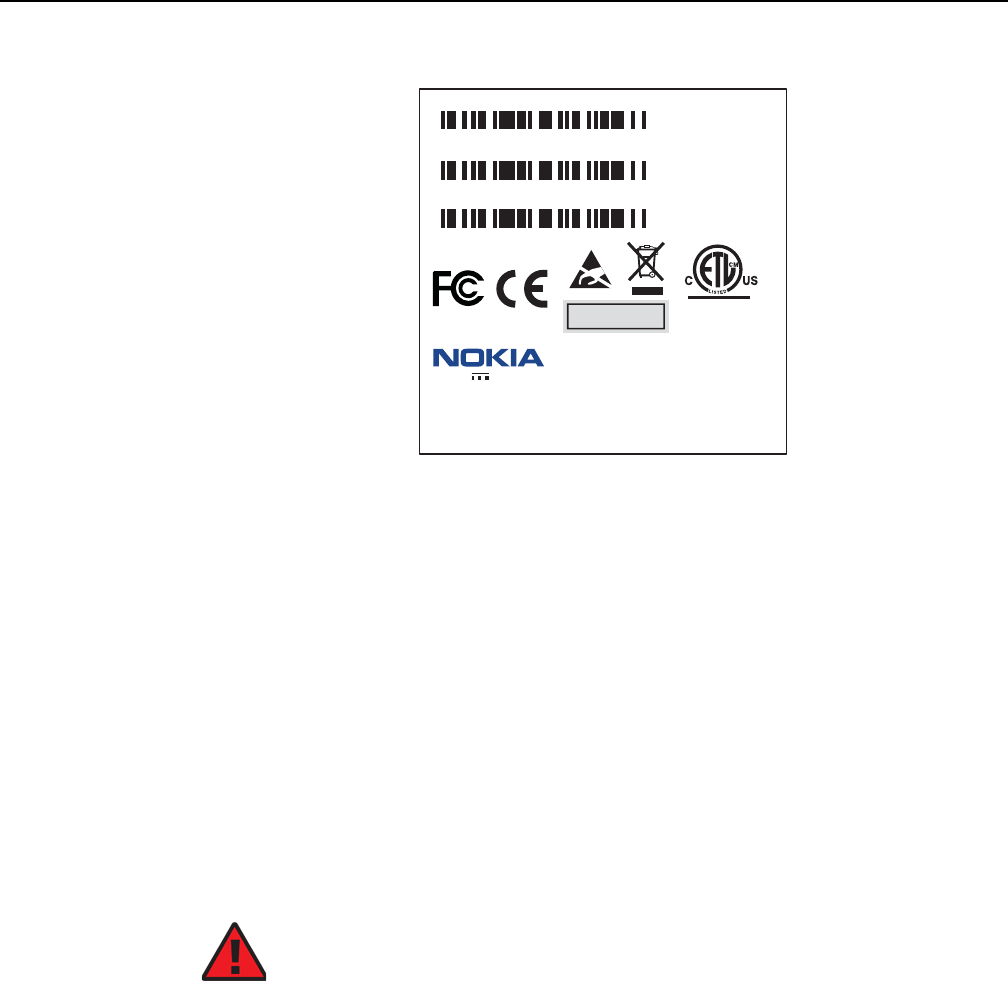
7368 ISAM ONT XS-240W-A XS-250WX-A Product
Guide ANSI ONT safety guidelines
Issue: 01 Edition 01 41
Figure 13 Sample laser product safety label on the ONT equipment
4.3.3 Transmit optical output
The maximum transmit optical output of an ONT is +5 dBm.
4.3.4 Normal laser operation
In normal operation, fiber cable laser radiation is always off until it receives signal
from the line terminal card.
Operating personnel must observe the instructions on the laser explanatory label
before plugging in the optical module.
4.3.5 Location class
Use cable supports and guides to protect the receptacles from strain.
18532
3FE55851ABAA
Model:
MFG:
MONTH: XX
YEAR: XXXX
ICS: XX
MRev: XX
MAC:XXXXXXXXXXXX
SN:ALCLXXXXXXXX
FCC ID: XXXXXXXXXXX
This device complies with Part 15 of the FCC Rule.
Operation is subject to the following two conditions:
(1) This device may not cause harmful interference, and
(2) this device must accept any interference received,
including intereference that may cause undesired operation.
ASSEMBLED IN CHINA
2301 Sugar Bush Rd
.
Raleigh, NC 27612
DANGER - Invisible Laser radiation when open.
AVOID DIRECT EXPOSURE TO BEAM.
DANGER - Rayonnement Laser invisible lorsqu’elle
est ouverte. Evitee l’expostion direct au faisceau.
Complies with 21 CFR 1040.10 and 1040.11 except for deviations
pursuant to Laser Notice No. 50 dated June 24, 2007
12VDC 3A
I.T.E
Intertek
4006119
CLASS 1 LASER PRODUCT
PRODUIT LASER DE CLASSE 1
Danger — Risk of eye damage by laser radiation.
R05.06.00 | March 2017 | 3FE 46861 AAAA TCZZA | Edition 01
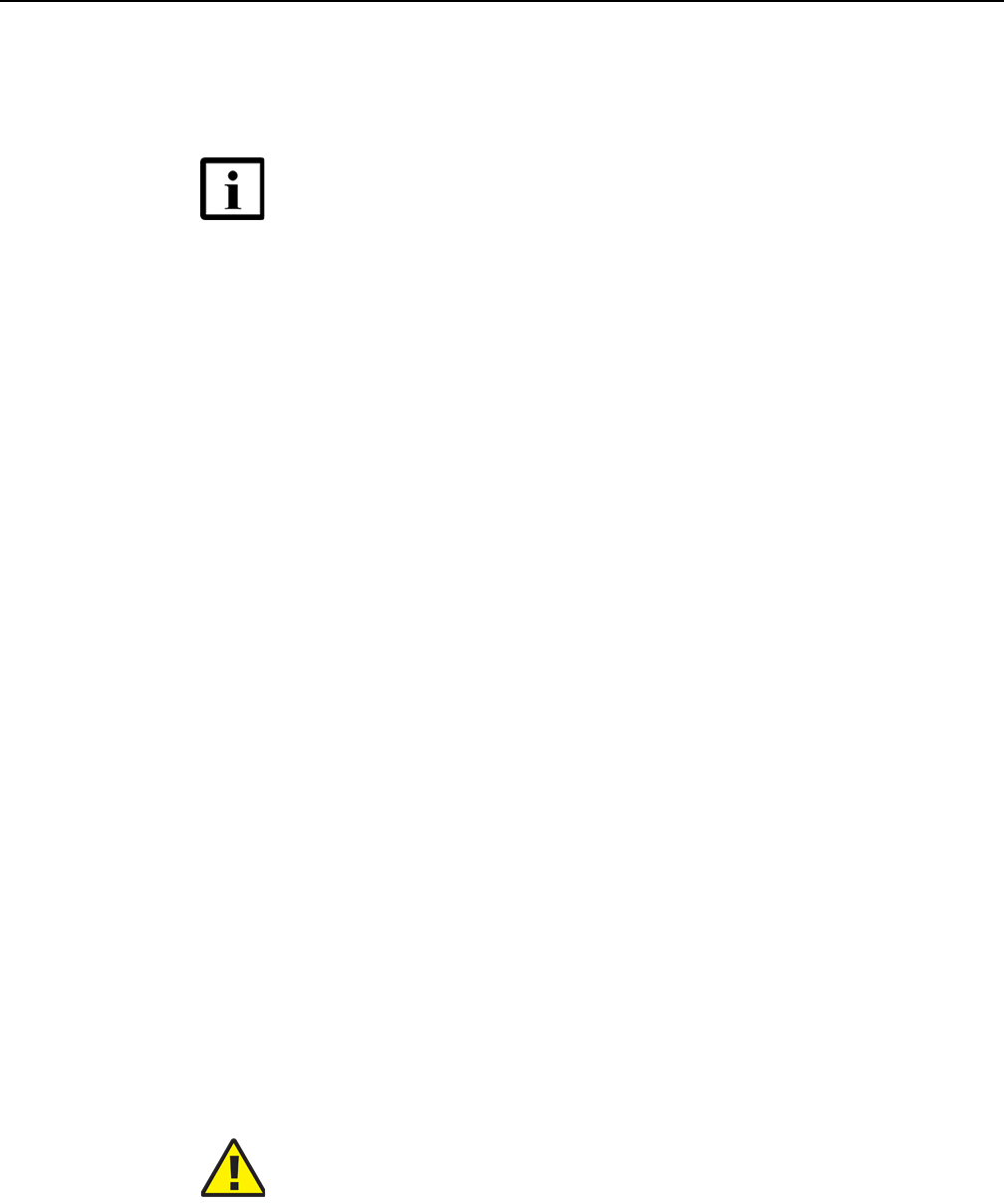
ANSI ONT safety guidelines
42
7368 ISAM ONT XS-240W-A XS-250WX-A Product
Guide
Edition 01 Issue: 01
4.4 Electrical safety guidelines
This section provides the electrical safety guidelines for the ONT equipment.
4.4.1 Power supplies
The use of any non-Nokia approved power supplies or power adapters is not
supported or endorsed by Nokia. Such use will void any warranty or support contract
with Nokia. Such use greatly increases the danger of damage to equipment or
property.
4.4.2 Cabling
The following are the guidelines regarding cables used for the ONT equipment:
•Use only cables approved by the relevant national electrical code.
•Use cables suitable for outdoor use for outdoor installation of ONTs.
•The ONTs have been evaluated for use with external POTS wiring without primary
protection that may not exceed 140 ft (43 m) in reach. However, the power cable
must not exceed 100 ft (31 m).
4.4.3 Protective earth
Earthing and bonding of the ONTs must comply with the requirements of NEC article
250 or local electrical codes.
4.5 ESD safety guidelines
The ONT equipment is sensitive to ESD. Operations personnel must observe the
following ESD instructions when they handle the ONT equipment.
Note — The ONTs comply with the U.S. National Electrical
Code. However, local electrical authorities have jurisdiction
when there are differences between the local and U.S.
standards.
Caution — This equipment is ESD sensitive. Proper ESD
protections should be used when entering the TELCO Access
portion of the ONT.
R05.06.00 | March 2017 | 3FE 46861 AAAA TCZZA | Edition 01

7368 ISAM ONT XS-240W-A XS-250WX-A Product
Guide ANSI ONT safety guidelines
Issue: 01 Edition 01 43
During installation and maintenance, service personnel must wear wrist straps to
prevent damage caused by ESD.
Nokia recommends that you prepare the site before you install the ONT equipment.
In addition, you must control relative humidity, use static dissipating material for
furniture or flooring, and restrict the use of air conditioning.
4.6 Environmental requirements
See the ONT technical specification documentation for temperature ranges for
ONTs.
During operation in the supported temperature range, condensation inside the ONT
caused by humidity is not an issue. To avoid condensation caused by rapid changes
in temperature and humidity, Nokia recommends:
•The door of the ONT not be opened until temperature inside and outside the
enclosure has stabilized.
•If the door of the ONT must be opened after a rapid change in temperature or
humidity, use a dry cloth to wipe down the metal interior to prevent the risk of
condensation.
•When high humidity is present, installation of a cover or tent over the ONT helps
prevent condensation when the door is opened.
R05.06.00 | March 2017 | 3FE 46861 AAAA TCZZA | Edition 01

ANSI ONT safety guidelines
44
7368 ISAM ONT XS-240W-A XS-250WX-A Product
Guide
Edition 01 Issue: 01
R05.06.00 | March 2017 | 3FE 46861 AAAA TCZZA | Edition 01
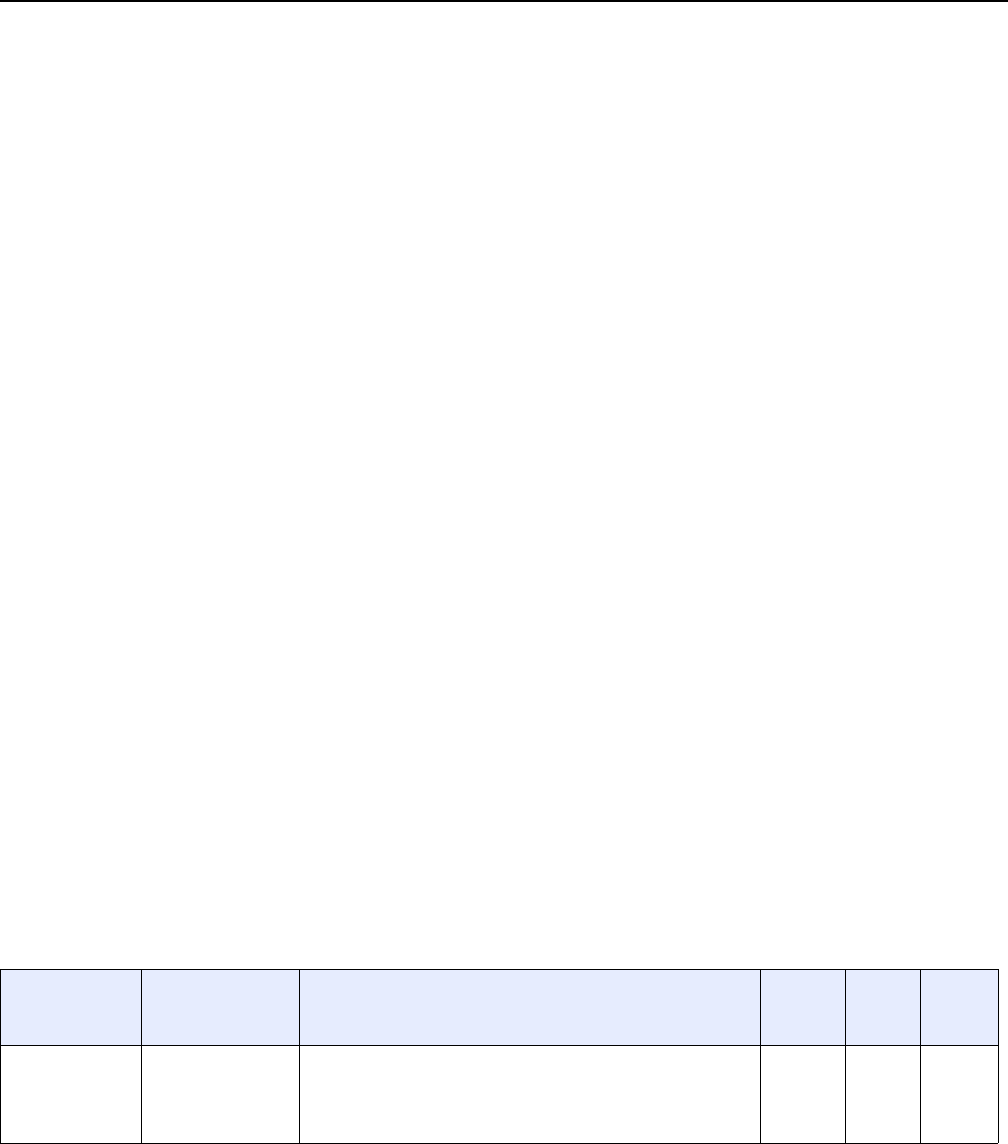
7368 ISAM ONT XS-240W-A XS-250WX-A Product
Guide XS-240W-A and XS-250WX-A unit data sheet
Issue: 01 Edition 01 45
5 XS-240W-A and XS-250WX-A unit
data sheet
5.1 XS-240W-A and XS-250WX-A part numbers and identification
5.2 XS-240W-A and XS-250WX-A general description
5.3 XS-240W-A and XS-250WX-A software and installation feature support
5.4 XS-240W-A and XS-250WX-A interfaces and interface capacity
5.5 XS-240W-A and XS-250WX-A LEDs
5.6 XS-240W-A and XS-250WX-A detailed specifications
5.7 XS-240W-A and XS-250WX-A GEM ports and T-CONTs
5.8 XS-240W-A and XS-250WX-A performance monitoring statistics
5.9 XS-240W-A and XS-250WX-A functional blocks
5.10 XS-240W-A and XS-250WX-A standards compliance
5.11 XS-240W-A and XS-250WX-A special considerations
5.1 XS-240W-A and XS-250WX-A part numbers
and identification
Table 3 provides part numbers and identification information for the XS-240W-A
indoor ONT.
Table 3 Identification of XS-240W-A indoor ONTs
Ordering kit
part number Provisioning
number Description CLEI CPR ECI/
Bar
code
3FE 46631 AA
ONT only
North American
Region (NAR)
3FE 46305 AC XGSPON HGU with 2 POTS ports, 4 10/100/1000 Base-T
Ethernet interfaces, and dual band 11n 3x3 and 11ac 4x4 WiFi
radio with on/off switch.
This ONT also has 2 USB 3.0 ports.
BVMF
410BRA ——
(1 of 2)
R05.06.00 | March 2017 | 3FE 46861 AAAA TCZZA | Edition 01
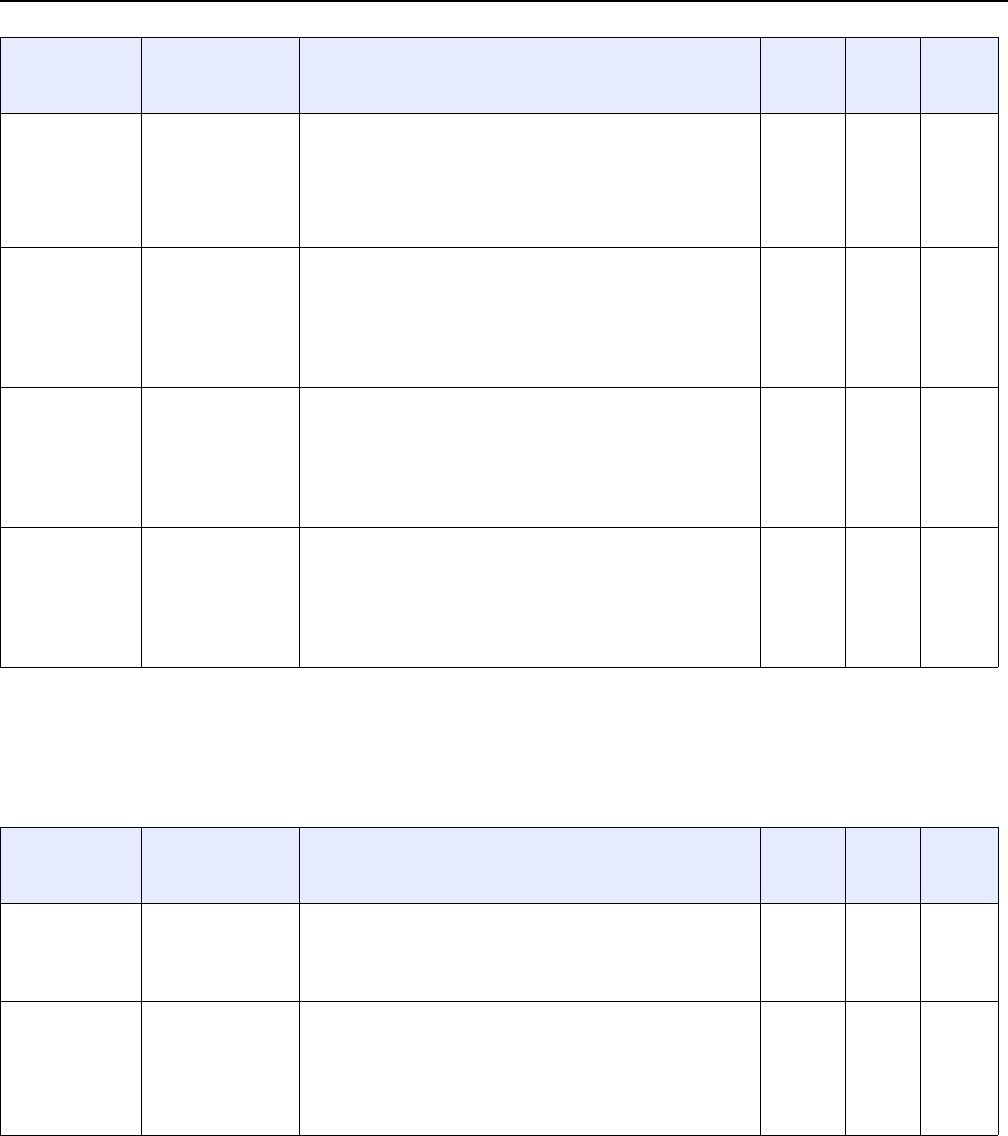
XS-240W-A and XS-250WX-A unit data sheet
46
7368 ISAM ONT XS-240W-A XS-250WX-A Product
Guide
Edition 01 Issue: 01
Table 4 provides part numbers and identification information for the XS-250WX-A
indoor ONT.
Table 4 Identification of XS-250WX-A indoor ONTs
3FE 46631 AC
ONT only
Europe, the
Middle East, and
Africa region
(EMEA)
3FE 46305 AC XGSPON HGU with 2 POTS ports, 4 10/100/1000 Base-T
Ethernet interfaces, and dual band 11n 3x3 and 11ac 4x4 WiFi
radio with on/off switch.
This ONT also has 2 USB 3.0 ports.
———
3FE 46626 AA
(NAR)
3FE 46631 AA XGSPON HGU with 2 POTS ports, 4 10/100/1000 Base-T
Ethernet interfaces, and dual band 11n 3x3 and 11ac 4x4 WiFi
radio with on/off switch.
This ONT also has 2 USB 3.0 ports.
Includes a 3-pin US power adapter.
Also includes the power supply described in Table 5.
BVMF
410BRA ——
3FE 46626 BA
(EMEA)
3FE 46631 AC XGSPON HGU with 2 POTS ports, 4 10/100/1000 Base-T
Ethernet interfaces, and dual band 11n 3x3 and 11ac 4x4 WiFi
radio with on/off switch.
This ONT also has 2 USB 3.0 ports.
Includes a 3-pin EU (European) power adapter.
Also includes the power supply described in Table 5.
———
3FE 46626 CA
(EMEA)
3FE 46631 AC XGSPON HGU with 2 POTS ports, 4 10/100/1000 Base-T
Ethernet interfaces, and dual band 11n 3x3 and 11ac 4x4 WiFi
radio with on/off switch.
This ONT also has 2 USB 3.0 ports.
Includes a 3-pin UK (British) power adapter.
Also includes the power supply described in Table 5.
———
Ordering kit
part number Provisioning
number Description CLEI CPR ECI/
Bar
code
(2 of 2)
Ordering kit
part number Provisioning
number Description CLEI CPR ECI/
Bar
code
3FE 46307 AA
ONT only
North American
Region (NAR)
3FE 46307 AA XGSPON HGU with 2 POTS ports, 4 10/100/1000 Base-T
Ethernet interfaces, 1 XGE UNI port, and dual band 11n 3x3
and 11ac 4x4 WiFi radio with on/off switch.
This ONT also has 2 USB 3.0 ports.
BVFM
210BRA ——
3FE 46307 AC
ONT only
Europe, the
Middle East, and
Africa region
(EMEA)
3FE 46307 AC XGSPON HGU with 2 POTS ports, 4 10/100/1000 Base-T
Ethernet interfaces, 1 XGE UNI port, and dual band 11n 3x3
and 11ac 4x4 WiFi radio with on/off switch.
This ONT also has 2 USB 3.0 ports.
———
(1 of 2)
R05.06.00 | March 2017 | 3FE 46861 AAAA TCZZA | Edition 01
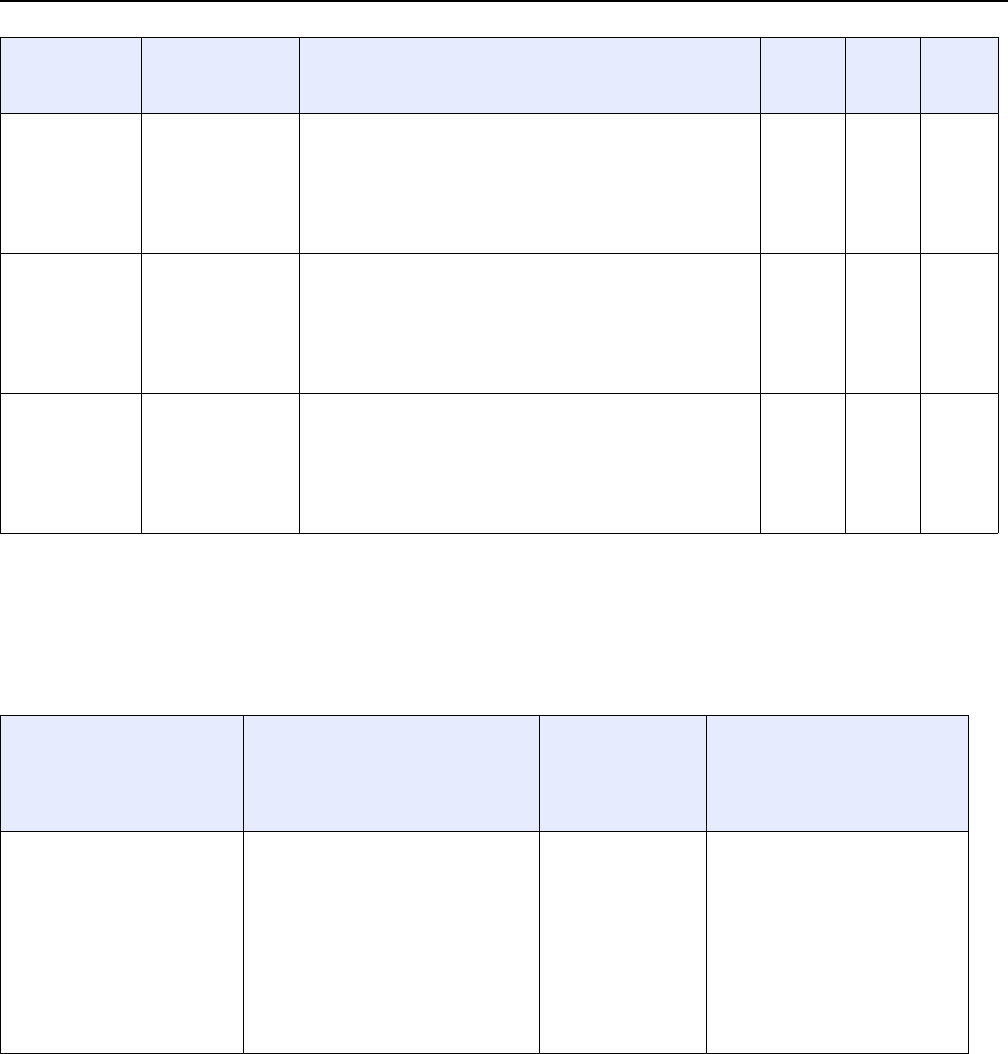
7368 ISAM ONT XS-240W-A XS-250WX-A Product
Guide XS-240W-A and XS-250WX-A unit data sheet
Issue: 01 Edition 01 47
Table 5 provides power supply ordering information about the XS-240W-A and
XS-250WX-A ONT. For more information on power supplies, see the 7368 ISAM
ONT Power Supply and UPS Guide.
Table 5 XS-240W-A and XS-250WX-A power supply
Note
(1) The list of detailed tests (for example, GR-1089i3 (ESD, EFT, RDE, CDE, RDI, and CDI), GR-1089i4 (LightningAC) and marks (for example,
FCC Class B, UL, CE Mark Class B, and K.21) are available from your Nokia technical support representative.
3FE 46439 AA
(NAR)
3FE 46307 AA XGSPON HGU with 2 POTS ports, 4 10/100/1000 Base-T
Ethernet interfaces, 1 XGE UNI port, and dual band 11n 3x3
and 11ac 4x4 WiFi radio with on/off switch.
This ONT also has 2 USB 3.0 ports.
Includes a 3-pin US power adapter.
Also includes the power supply described in Table 5.
BVFM
210BRA ——
3FE 46439 BA
(EMEA)
3FE 46307 AC XGSPON HGU with 2 POTS ports, 4 10/100/1000 Base-T
Ethernet interfaces, 1 XGE UNI port, and dual band 11n 3x3
and 11ac 4x4 WiFi radio with on/off switch.
This ONT also has 2 USB 3.0 ports.
Includes a 3-pin EU (European) power adapter.
Also includes the power supply described in Table 5.
———
3FE 46439 CA
(EMEA)
3FE 46307 AC XGSPON HGU with 2 POTS ports, 4 10/100/1000 Base-T
Ethernet interfaces, 1 XGE UNI port, and dual band 11n 3x3
and 11ac 4x4 WiFi radio with on/off switch.
This ONT also has 2 USB 3.0 ports.
Includes a 3-pin UK (British) power adapter.
Also includes the power supply described in Table 5.
———
Ordering kit
part number Provisioning
number Description CLEI CPR ECI/
Bar
code
(2 of 2)
Power/UPS model Power UPS and cabling part number
information Customer
category or
country
compliance tested
for (1)
Notes
Delta power adapter,
ADP-66CR BC
(AC power cable not included)
Part number: 1AF29813 AA
AC cable variants:
•1AB076760010 (UK, Ireland,
Middle East)
•1AB076760071 (Europe)
•1AB076760009 (Australia, New
Zealand, and China)
•1AB076760072 (UK, South Africa,
and Middle East)
•1AB076760073 (ANSI)
ANSI municipality
United States,
Canada
Common European
Union countries
AC/DC 12V, 66W, 5.5A power,
Molex DC connector
R05.06.00 | March 2017 | 3FE 46861 AAAA TCZZA | Edition 01
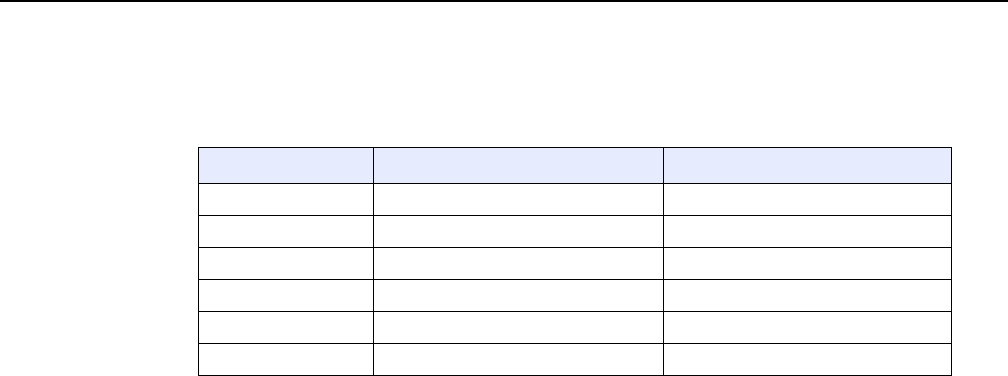
XS-240W-A and XS-250WX-A unit data sheet
48
7368 ISAM ONT XS-240W-A XS-250WX-A Product
Guide
Edition 01 Issue: 01
Table 6 provides a summary of the similarities and differences between the
XS-240W-A and the XS-250WX-A ONTs and their variants.
Table 6 XS-240W-A and XS-250WX-A comparison
5.2 XS-240W-A and XS-250WX-A general
description
XS-240W-A and XS-250WX-A ONTs are designed to cater to business and
residential customer requirements. These ONTs offer data and video services to the
subscriber.
XS-240W-A and XS-250WX-A indoor ONTs provide the subscriber interface for the
network by terminating the PON interface and converting it to user interfaces that
directly connect to subscriber devices. The ONT is compatible with all existing
subscriber equipment, including analog phones with both tone and rotary dial
capabilities, cordless phones, modems, fax machines, and caller ID boxes (Type I,
Type II, and Type III).
XS-240W-A and XS-250WX-A ONTs feature an XGSPON link. The XS-250WX-A
also provides one 10GE UNI port. Both ONTs provide two POTS ports and four
Ethernet interfaces.
The ONTs also feature a UPS power supply connection, on/off and reset buttons,
and two USB 3.0 ports.
On/off buttons are included for LEDs, WLAN, WPS 2.4G, and WPS 5G.
Figures 14, 15, and 16 show the back and sides of the ONT.
Feature XS-240W-A XS-250WX-A
PON uplink XGSPON XGSPON
10G UNI port N/A 1 x 10G UNI port
Optics Integrated XGSPON optics on board Integrated XGSPON optics on board
LEDs All LEDs No 10G LED
ANSI (NAR) variant •ETL/FCC w/o DFS / WiFi Alliance •ETL/FCC w/o DFS / WiFi Alliance
ETSI (EMEA) variant •EC/WiFi Alliance •EC/WiFi Alliance
R05.06.00 | March 2017 | 3FE 46861 AAAA TCZZA | Edition 01
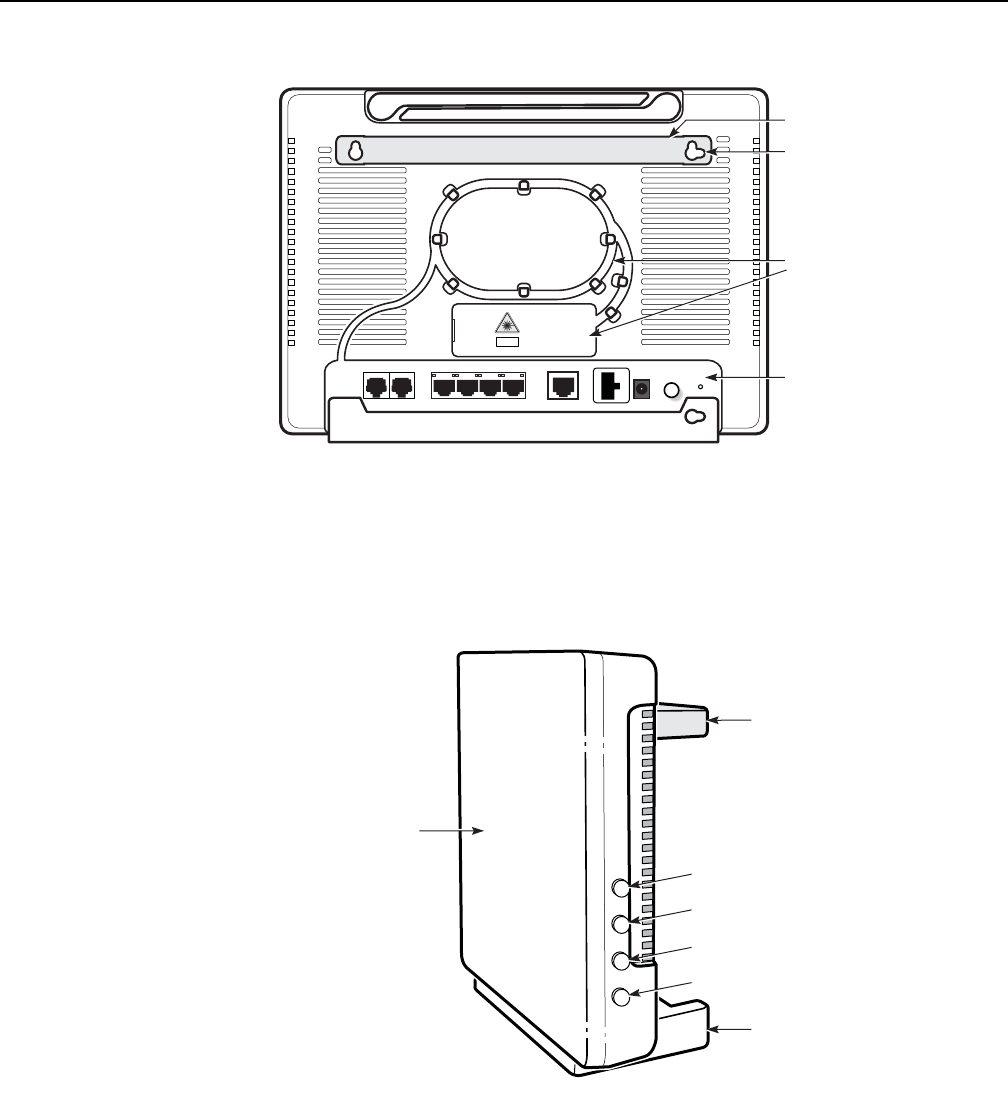
7368 ISAM ONT XS-240W-A XS-250WX-A Product
Guide XS-240W-A and XS-250WX-A unit data sheet
Issue: 01 Edition 01 49
Figure 14 Back of the XS-240W-A and XS-250WX-A ONT with connections
Figure 15 Right side of the XS-240W-A and XS-250WX-A ONT with on/off
buttons
TEL1 TEL2
LAN1 LAN2 LAN3 LAN4 10G
POWER
UPS
ON/OFF
RESTORE
CLASS 1 LASER
PRODUCT
Wall mounting bracket
Wall mounting kole
Connections
Fiber guard
26021
LED ON/OFF
WLAN
WPS 2.4G
WPS 5G
LED ON/OFF
WLAN
WPS 2.4G
WPS 5G
Stand
Mounting
bracket
(back)
26022
Front
R05.06.00 | March 2017 | 3FE 46861 AAAA TCZZA | Edition 01
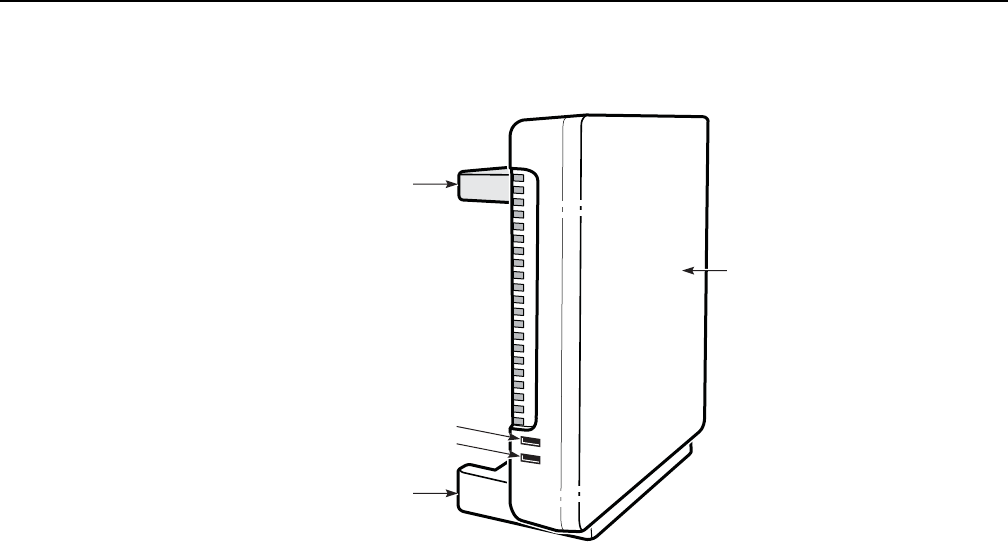
XS-240W-A and XS-250WX-A unit data sheet
50
7368 ISAM ONT XS-240W-A XS-250WX-A Product
Guide
Edition 01 Issue: 01
Figure 16 Left side of the XS-240W-A and XS-250WX-A ONT with USB
connections
XS-240W-A and XS-250WX-A indoor ONTs provide the following functions:
•integrated XGSPON optics on board
•one 10G UNI port on the XS-250WX-A model
•10 Gbps interface supports 100M/1G/2.5G/5G/10Gbps auto negotiation
•network demarcation for all services
•mux and demux functions to the PON
•optical to electrical conversion
•Ethernet-based Point-to-Point (PPPoE)
•Bridged mode or routed mode per LAN port
•Optics that support received signal strength indication (RSSI)
•DHCP client/server
•WLAN on/off push button
•WPS on wireless authorization support
•WPS buttons (for 2.4G and 5G)
•2.4GHz/5GHz dual band concurrency, both with configurable Wi-Fi tx power from
100mw, in 100mw increments.
•Concurrent 802.11n 3x3 MIMO in 2.4GHz and 802.11ac 4x4 MIMO in 5GHz
•FEC (Forward Error Correction) in both upstream and downstream connections
•FCS (Frame Check Sequence) error counter
•Network Address Translation (NAT)
•UPnP IGD2.0 support
USB 1
USB 2
Stand
Mounting
bracket
(back)
26023
USB1 USB2
Front
R05.06.00 | March 2017 | 3FE 46861 AAAA TCZZA | Edition 01

7368 ISAM ONT XS-240W-A XS-250WX-A Product
Guide XS-240W-A and XS-250WX-A unit data sheet
Issue: 01 Edition 01 51
•ALG and UPnP port forwarding
•DMZ
•IP/MAC filter
•Multi-level firewall
•DNS server
•SIP and H.248 voice support
•OMCI, TR-069, and Web GUI management support
•G988 standards compliance for ONT management and provisioning
•standards-based CMAC (OMCI/PLOAM)
•support for multiple SSIDs (private and public instances); contact your Nokia
representative for further details.
•External USB HD (Hard Drive) support, accessible to all LAN devices
5.3 XS-240W-A and XS-250WX-A software and
installation feature support
For information on installing or replacing the XS-240W-A and XS-250WX-A see:
•Install an XS-240W-A or XS-250WX-A indoor ONT
•Replace an XS-240W-A or XS-250WX-A indoor ONT
For information on the following topics, see the 7368 ISAM ONT Product Overview
Guide:
•ONT and MDU general descriptions of features and functions
•Ethernet interface specifications
•POTS interface specifications
•RSSI specifications
•Wi-Fi specifications
•ONT optical budget
•SLID entry via Ethernet port
•ONT management using an ONT interface
5.4 XS-240W-A and XS-250WX-A interfaces and
interface capacity
Table 7 describes the supported interfaces and interface capacity for XS-240W-A
and XS-250WX-A indoor ONTs.
R05.06.00 | March 2017 | 3FE 46861 AAAA TCZZA | Edition 01
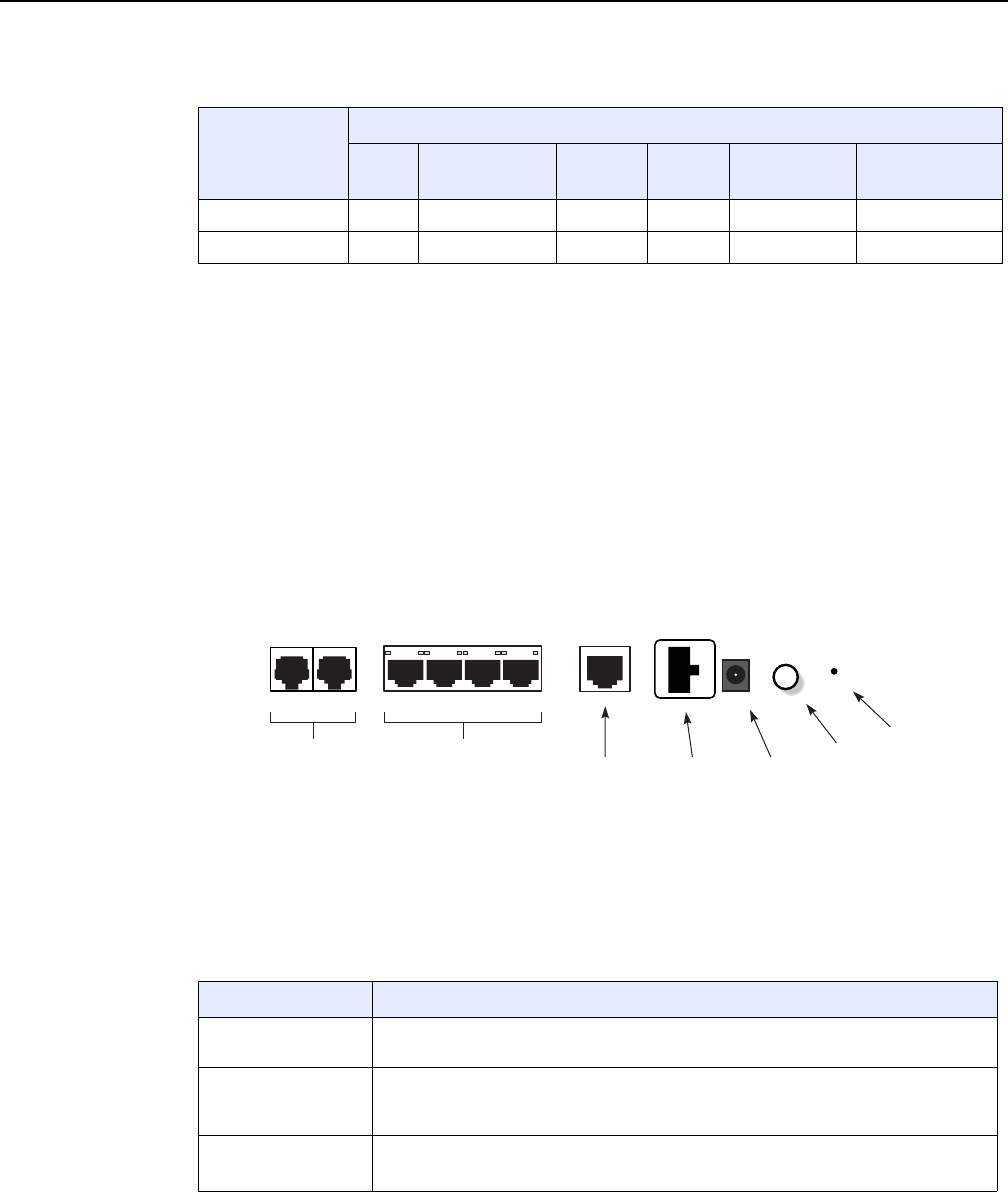
XS-240W-A and XS-250WX-A unit data sheet
52
7368 ISAM ONT XS-240W-A XS-250WX-A Product
Guide
Edition 01 Issue: 01
Table 7 XS-240W-A and XS-250WX-A indoor ONT interface connection
capacity
Note
(1) The XS-240W-A and XS-250WX-A ONTs provide Wi-Fi service that is enabled and disabled using a Wi-Fi
on/off switch.
5.4.1 XS-240W-A and XS-250WX-A connections and
components
Figure 17 shows the physical connections for XS-240W-A and XS-250WX-A indoor
ONTs,
Figure 17 XS-240W-A and XS-250WX-A indoor ONT physical connections
Table 8 describes the physical connections for XS-240W-A and XS-250WX-A indoor
ONTs.
Table 8 XS-240W-A and XS-250WX-A indoor ONT physical connections
ONT type and
model Maximum capacity
POTS 10/ 100/ 1000
BASE-T RF video
(CATV) MoCA 10G UNI port GPON SC/APC
XS-240W-A(1) 24 — — — 1
XS-250WX-A (1) 24 — — 1 1
Connection (1) Description
POTS ports This connection is provided through RJ-11 ports. Up to two POTS connections are
supported.The POTS ports support voice services.
Ethernet ports This connection is provided through Ethernet RJ-45 connectors. Up to four
10/100/1000 Base-T Ethernet interfaces are supported.The Ethernet ports can
support both data and in-band video services on all four interfaces.
10GE port
(XS-250WX-A only)
The 10GE link is provided through a UPC optical connector. One 10GE connection is
supported.
(1 of 2)
26204
TEL1 TEL2
LAN1 LAN2 LAN3 LAN4 10GE
POWER
UPS
ON/OFF
RESTORE
POTS
line 1 and 2
Ethernet
lines 1-4 10 GE
connection
Power supply
connection
Power
connection
On/off
button
Reset
button
R05.06.00 | March 2017 | 3FE 46861 AAAA TCZZA | Edition 01

7368 ISAM ONT XS-240W-A XS-250WX-A Product
Guide XS-240W-A and XS-250WX-A unit data sheet
Issue: 01 Edition 01 53
Note
(1) The primary path for the earth ground for these ONTs is provided by the 12V Return signal in the power
connector.
5.5 XS-240W-A and XS-250WX-A LEDs
Figure 18 shows the XS-240W-A and XS-250WX-A indoor ONT LEDs.
UPS power supply This connection supports the UPS power adapter described in Table 5.
Power input This connection is provided through the power connector. A power cable fitted with a
barrel connector is used to make the connection.
On/Off button This button turns the ONT on or off.
Reset button Pressing the Reset button for less than 10 seconds reboots the ONT; pressing the
Reset button for 10 seconds resets the ONT to the factory defaults, except for the
LOID and SLID.
LED button This button turns the LEDs on or off.
WLAN button Wi-Fi service is compliant with IEEE 802.11 standards and is enabled and disabled
using the WLAN button.
WPS buttons The Wi-Fi Protected Setup buttons are labeled WPS2.4G and WPS5G. These buttons
enable and disable WLAN data encryption.
USB ports This connection is provided through 2 USB 3.0 ports. The ONT supports external USB
hard drives that can be made accessible to all LAN devices.
The following rates apply to the USB 3.0 ports:
•Rate current: 900mA
•Maximum continuous current: 1.5A
•Typical short-circuit current: 2.3A
Connection (1) Description
(2 of 2)
R05.06.00 | March 2017 | 3FE 46861 AAAA TCZZA | Edition 01
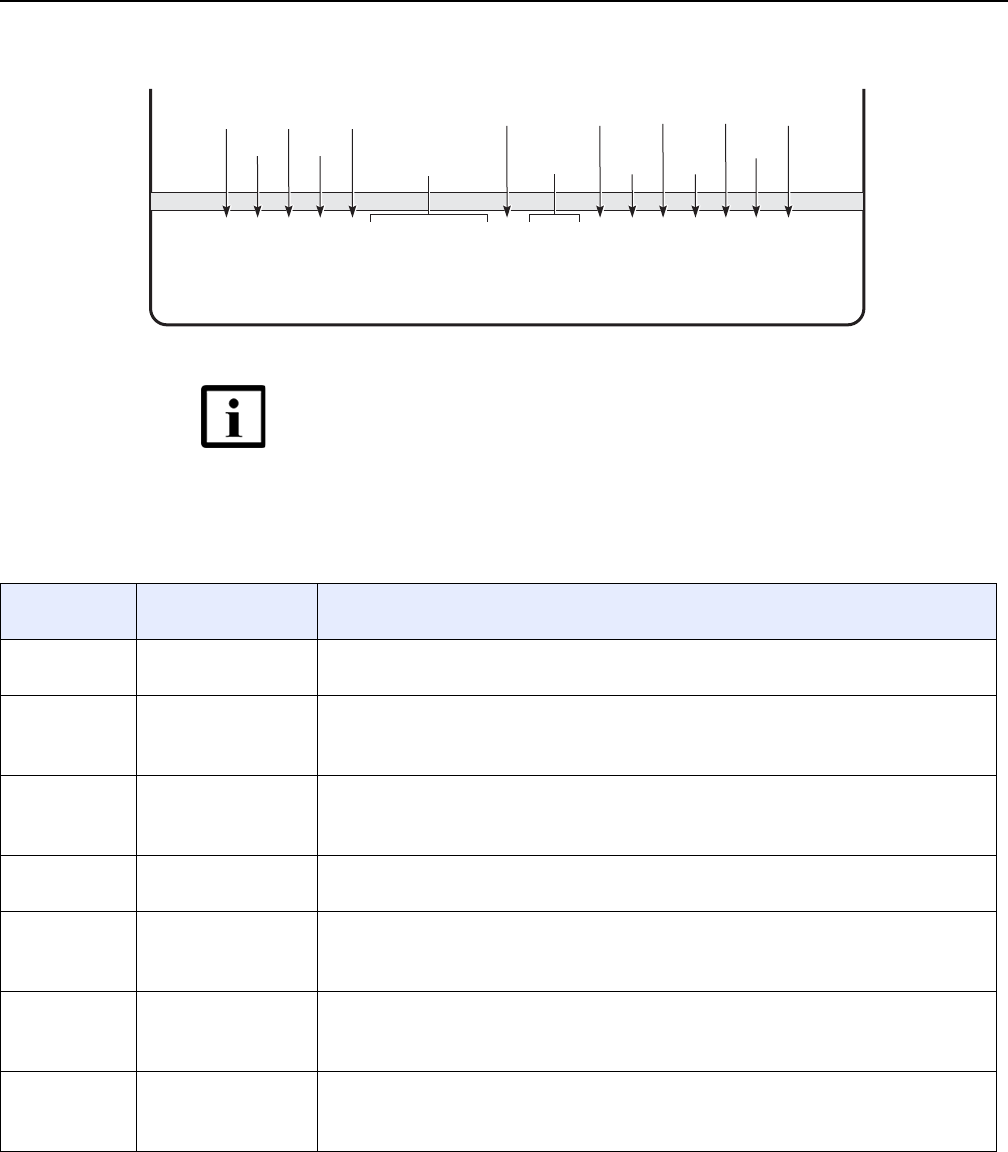
XS-240W-A and XS-250WX-A unit data sheet
54
7368 ISAM ONT XS-240W-A XS-250WX-A Product
Guide
Edition 01 Issue: 01
Figure 18 XS-240W-A and XS-250WX-A indoor ONT LEDs
Table 9 provides LED descriptions for XS-240W-A and XS-250WX-A indoor ONTs.
Table 9 XS-240W-A and XS-250WX-A indoor ONT LEDs
POTS
1 and 2
VoIP
WPS
2.4G
WLAN
2.4G
Ethernet LAN
1 to 4
Auth
Link
Power
26025
PON
LINK
BTRY
POWER
AUT H
LAN1
LAN2
LAN3
LAN4
10G
TEL1
TEL2
VOI P
WPS 2.4G
WPS 5G
WLAN 2.4G
WLAN 5G
USB
INTERNET
PON
Battery USB
10G connection
WPS
5G
WLAN
5G Internet
Note — The XS-240W-A model does not feature a 10G UNI
port and therefore does not have a 10G connection LED.
Indicator LED color and
behavior LED behavior description
Power Green solid
Off
Power on
Power off
BTRY Green solid
Red
Off
Device is operating on AC power
Device is operating on battery power
Battery alarm
PON Green solid
Green flashing
Off
GPON link between ONT and OLT is operating normally
Device is attempting to link
GPON link is down or no link connected
Link Green solid
Off
Link between the device and the OLT is operating normally
Link is down or not connected
Auth Green solid
Green flashing
Off
ONT is authorized
ONT is process of ranging or synchronizing on OMCI
ONT is not authorized
LAN 1 to 4 Green solid
Green flashing
Off
Ethernet is linked
LAN activity is present (in either direction)
ONT power is off or Ethernet is not connected
10G
(XS-250WX-A
only)
Green solid
Green flashing
Off
10G link is operating normally
10G link activity is present (in either direction)
10G link is not connected
(1 of 2)
R05.06.00 | March 2017 | 3FE 46861 AAAA TCZZA | Edition 01
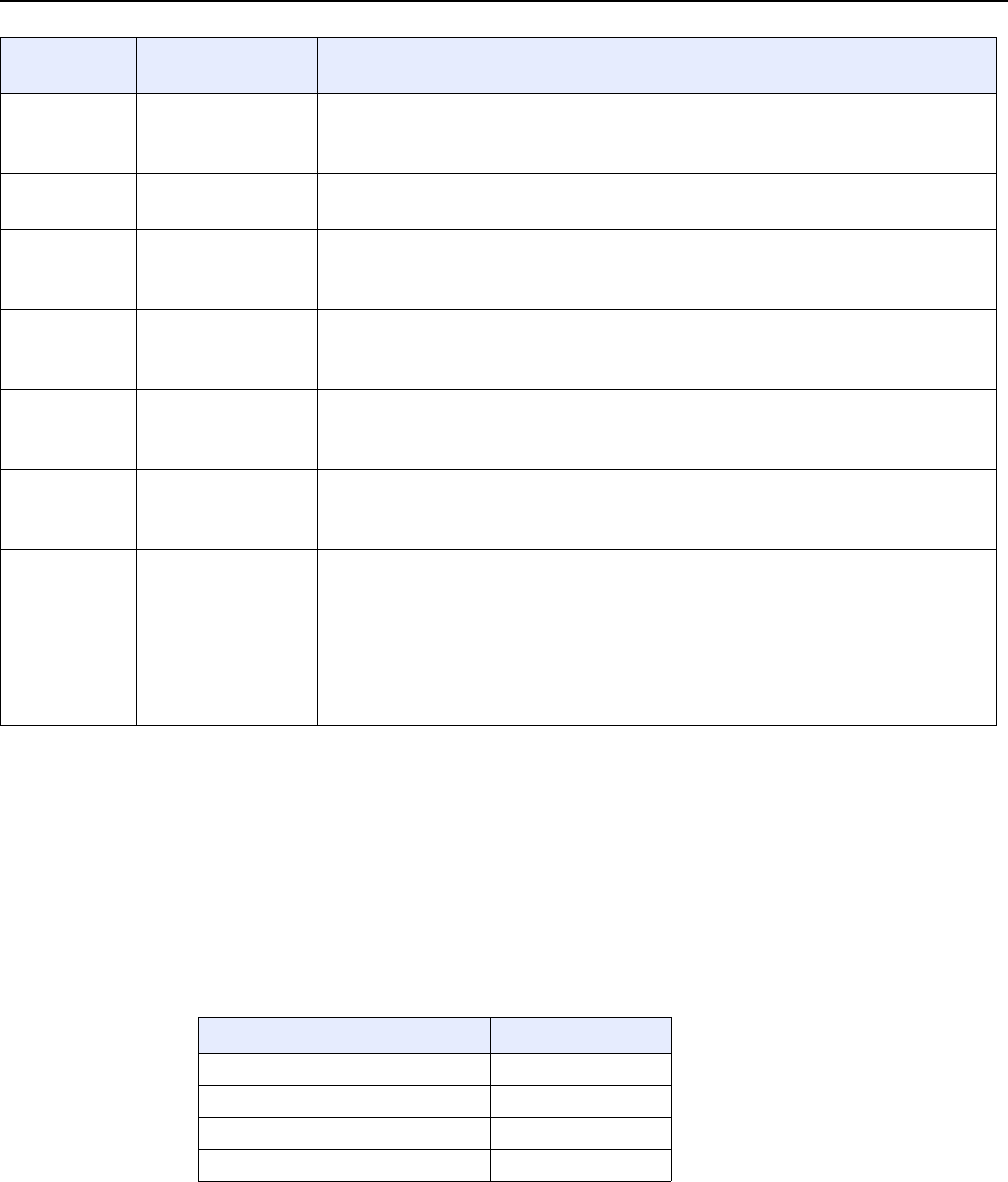
7368 ISAM ONT XS-240W-A XS-250WX-A Product
Guide XS-240W-A and XS-250WX-A unit data sheet
Issue: 01 Edition 01 55
5.6 XS-240W-A and XS-250WX-A detailed
specifications
Table 10 lists the physical specifications for XS-240W-A and XS-250WX-A indoor
ONTs.
Table 10 XS-240W-A and XS-250WX-A indoor ONT physical specifications
TEL 1 to 2 Green solid
Green flashing
Off
Phone is off hook
Phone is in ‘call in’ or ‘talking’ condition
Phone is on hook
VOIP Green solid
Off
VOIP service is built up and can provide service
VOIP service is not built up or out of service
WPS
2.4G and 5G
Green solid
Green flashing
Off
WiFi protected setup link is up (negotiation and auto-configuration successful)
WiFi protected setup link activity (negotiation and auto-configuration ongoing)
WiFi protected setup link down or no link connected (negotiation has not started or has failed)
WLAN 2.4G Green solid
Green flashing
Off
WLAN link is enabled
Traffic is passing via WLAN link
WLAN link is disabled
WLAN 5G Green solid
Green flashing
Off
WLAN link is enabled
Traffic is passing via WLAN link
WLAN link is disabled
USB Green solid
Green flashing
Off
At least one USB device is connected
There is traffic activity on at least on USB device
No USB device is connected
INTERNET Green solid
Green flashing
Off
HSI WAN is connected: a) the device has an IP address assigned from IPCP, DHCP, or static,
and no traffic has been detected; b) the session is dropped due to idle timeout but the PON
link is still present.
PPPoE or DHCP connection in progress
HSI WAN is not connected: a) there is no physical interface connection; b) the device is in
bridged mode without an assigned IP address; c) the session has been dropped for reasons
other than idle timeout.
Indicator LED color and
behavior LED behavior description
(2 of 2)
Description Specification
Length 11.4 in. (290 mm)
Width 8.4 in. (213 mm)
Height 3.8 in. (96 mm)
Weight [within ± 0.5 lb (0.23 kg)] 3.25 lb (1.48 kg)
R05.06.00 | March 2017 | 3FE 46861 AAAA TCZZA | Edition 01
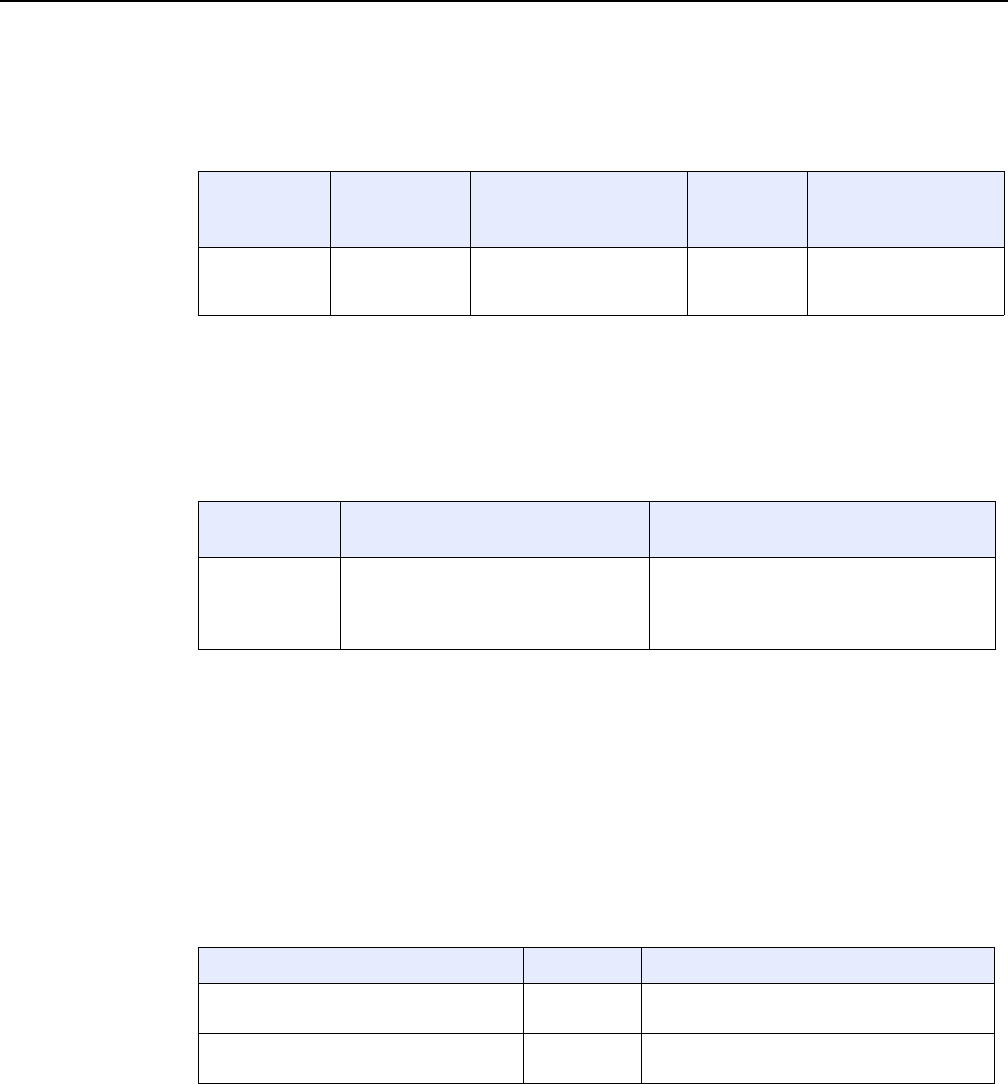
XS-240W-A and XS-250WX-A unit data sheet
56
7368 ISAM ONT XS-240W-A XS-250WX-A Product
Guide
Edition 01 Issue: 01
Table 11 lists the power consumption specifications for XS-240W-A and
XS-250WX-A indoor ONT.
Table 11 XS-240W-A and XS-250WX-A indoor ONT power consumption
specifications
Table 12 lists the environmental specifications for XS-240W-A and XS-250WX-A
indoor ONT.
Table 12 XS-240W-A and XS-250WX-A indoor ONT environmental specifi-
cations
5.7 XS-240W-A and XS-250WX-A GEM ports and
T-CONTs
Table 13 lists the maximum number of supported T-CONTs and GEM ports.
Table 13 XS-240W-A and XS-250WX-A indoor ONT capacity for GEM ports
and T-CONTs
Mnemonic Maximum
power (Not to
exceed)
Condition Minimum
power Condition
XS-240W-A
and
XS-250WX-A
46 W 2 POTS off-hook, 4
10/100/1000 Base-T
Ethernet, Wi-Fi operational
12 W 2 POTS on-hook, other
interfaces/services not
provisioned
Mounting
method Temperature range and humidity Altitude
On desk or wall
mounted Operating: 23°F to 104°F (-5°C to 40°C)
ambient temperature
5% to 85% relative humidity,
non-condensing
Contact your Nokia technical support
representative for more information
XS-240W-A and XS-250WX-A ONT Maximum Notes
GEM ports per indoor or outdoor ONT 124 124 are present; 122 are available, and 2 are
reserved for multicast and debugging
T-CONTs per indoor or outdoor ONT 32 32 are present; 31 are available, and 1 is
reserved for OMCI
R05.06.00 | March 2017 | 3FE 46861 AAAA TCZZA | Edition 01
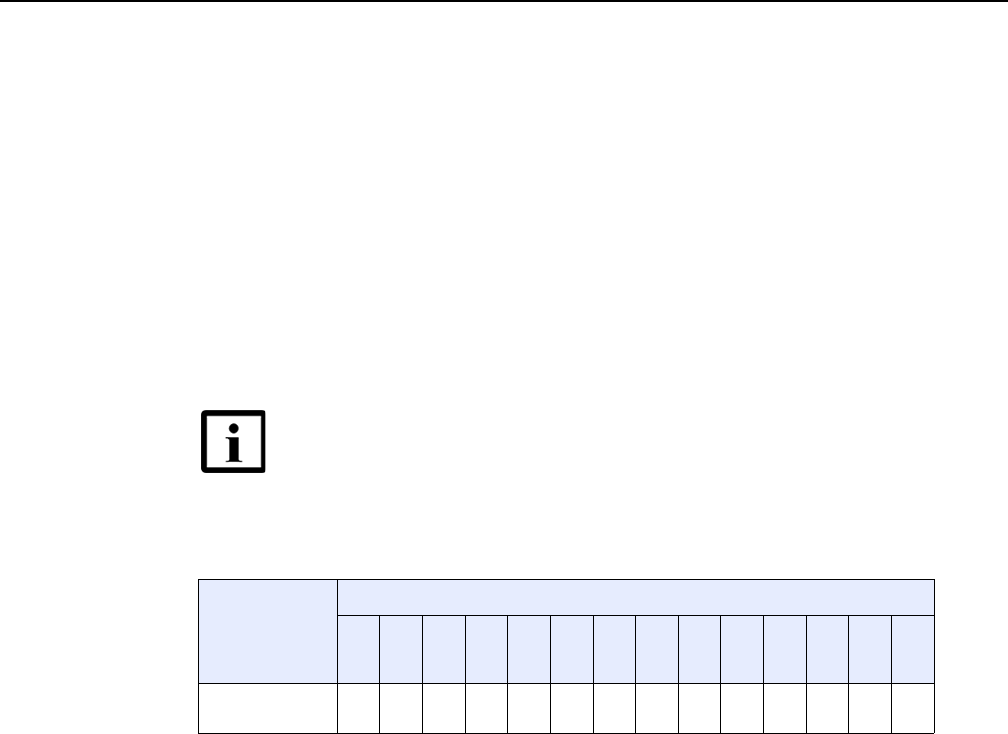
7368 ISAM ONT XS-240W-A XS-250WX-A Product
Guide XS-240W-A and XS-250WX-A unit data sheet
Issue: 01 Edition 01 57
5.8 XS-240W-A and XS-250WX-A performance
monitoring statistics
The following section identifies the supported performance monitoring statistics for
XS-240W-A and XS-250WX-A ONTs. A check mark indicates the statistic is
supported on that ONT. An empty cell indicates the statistic is not supported. The
following tables are categorized by supported alarm types:
•Table 14 provides statistics for ONTENET type counters
•Table 15 provides statistics for PONONTTC, PONONTMCTC, PONONTTCHSI,
PONONTTCCES, PONONTTCFLOW, and PONONTTCVOIP type counters
•Table 16 provides statistics for PONONTTC aggregate type counters
Table 14 Package P ONTs ONTENET performance monitoring statistics
Note
(1) A 5 second polling window limitation exists on the ONT, therefore the margin of error for each 15-min window
is 5 seconds
Note — If you have trouble accessing XS-240W-A and
XS-250WX-A ONTs performance monitoring statistics using
TL1, please contact your Nokia support representative for more
information about how to access and retrieve performance
monitoring type counters.
ONT ONTENET statistics
FCSE
EC
LC
RBO
SCF
MCF
DT
IMTE
CSE
AE
IMRE
FTL
TBO
SQE
XS-240W-A and
XS-250WX-A (1)
✓✓✓✓✓✓✓✓✓✓✓✓✓✓
R05.06.00 | March 2017 | 3FE 46861 AAAA TCZZA | Edition 01
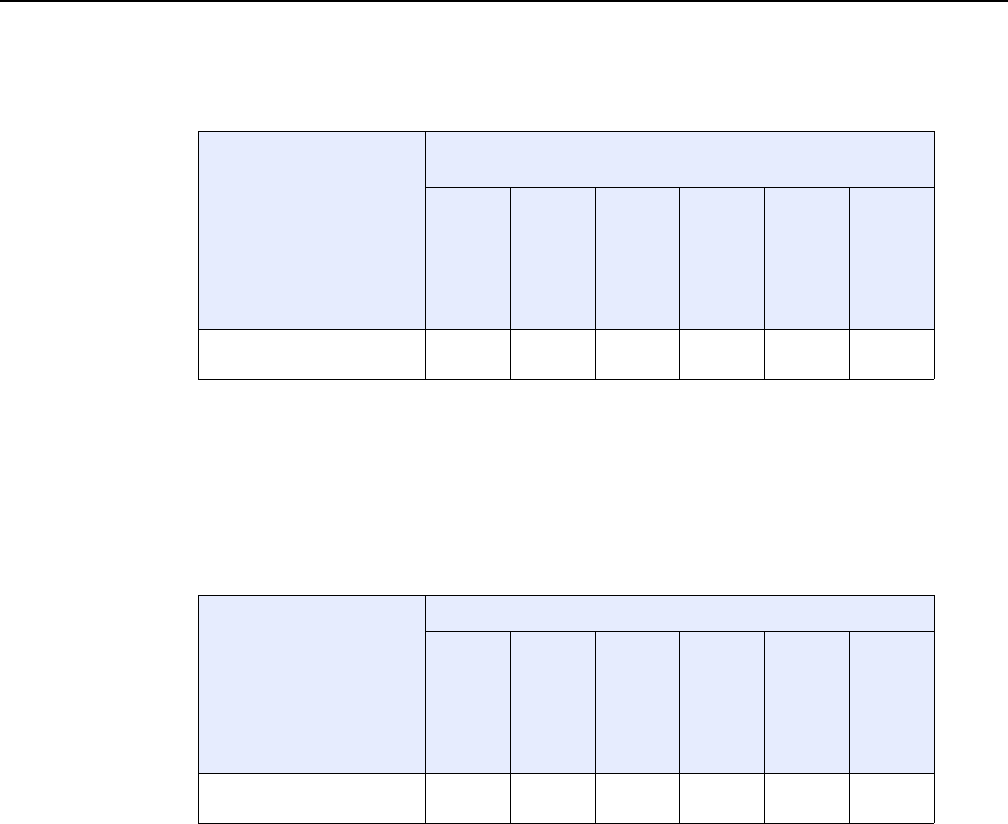
XS-240W-A and XS-250WX-A unit data sheet
58
7368 ISAM ONT XS-240W-A XS-250WX-A Product
Guide
Edition 01 Issue: 01
Table 15 Package P ONTs PONONTTC, PONONTMCTC, PONONTTCHSI,
PONONTTCCES, PONONTTCFLOW, PONONTTCVOIP perfor-
mance monitoring statistics
Note
(1) A 5 second polling window limitation exists on the ONT, therefore the margin of error for each 15-min window
is 5 seconds
Table 16 Package P ONTs PONONTTC aggregate performance monitor-
ing statistics
Note
(1) A 5 second polling window limitation exists on the ONT, therefore the margin of error for each 15-min window
is 5 seconds
5.9 XS-240W-A and XS-250WX-A functional
blocks
XS-240W-A and XS-250WX-A indoor ONTs are single-residence ONTs that support
Wireless (Wi-Fi) service. Wi-Fi service on these ONTs is compliant with the IEEE
802.11 standard and enabled or disabled using a WLAN button. In addition to the
Wi-Fi service, these ONTs transmit Ethernet packets to four RJ-45 Ethernet ports
and voice traffic to two RJ-11 POTS ports. These ONTs also feature XGPON1 fiber
optic, USB, and power connectors.
ONT PONONTTC, PONONTMCTC, PONONTTCHSI, PONONTTCCES,
PONONTTCFLOW, PONONTTCVOIP statistics
TXBLOCKS
TXFRAGS
RXBLOCKS
RXFRAGS
LOSTFRAGS
BADGEMHDRS
XS-240W-A and
XS-250WX-A (1)
✓✓✓✓✓
ONT PONONTTC (aggregate) statistics
TXBLOCKS
TXFRAGS
RXBLOCKS
RXFRAGS
LOSTFRAGS
BADGEMHDRS
XS-240W-A and
XS-250WX-A (1)
✓✓✓✓✓
R05.06.00 | March 2017 | 3FE 46861 AAAA TCZZA | Edition 01
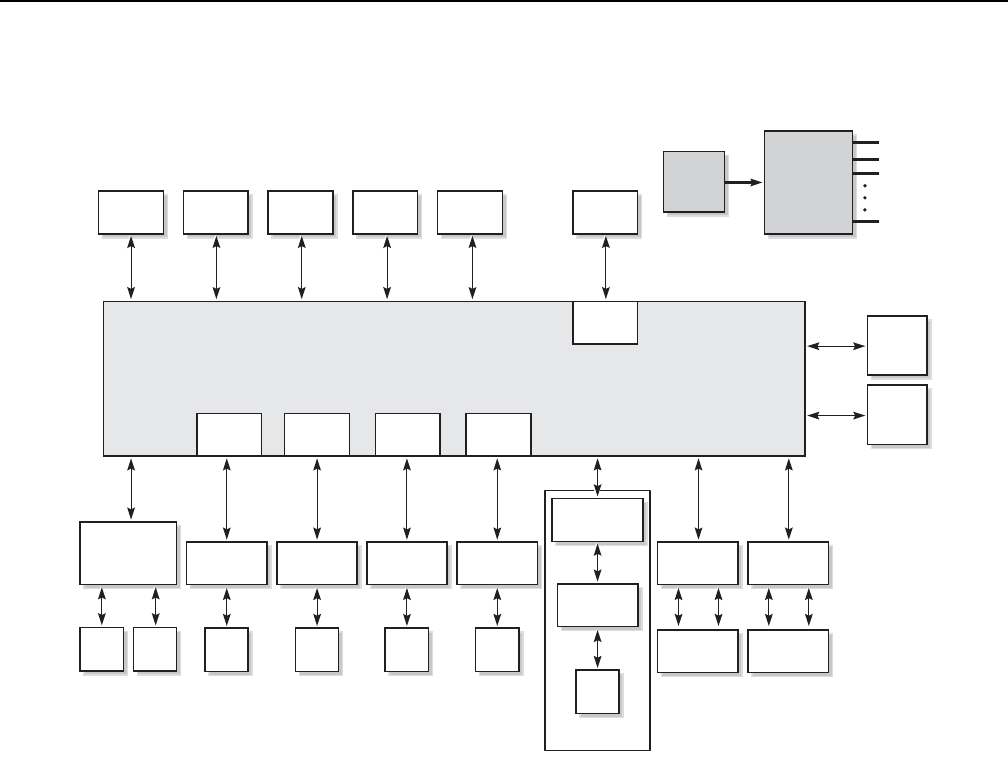
7368 ISAM ONT XS-240W-A XS-250WX-A Product
Guide XS-240W-A and XS-250WX-A unit data sheet
Issue: 01 Edition 01 59
Figure 19 shows the functional blocks for XS-240W-A and XS-250WX-A indoor ONT.
Figure 19 Single-residence Wi-Fi ONT with Gigabit Ethernet and POTS and without RF video
ONT SoC technology serves as the main hardware block for these ONTs; see
Figure 20.
DDR31x4
Header
Conn LEDs SFP+NAND
Flash
GE
PHY
GE
PHY
GE
PHY
xPON
GE
PHY
SLAC+
SLIC GE
Magnetics
RJ11 RJ11 RJ45
GE
Magnetics
RJ45
GE
Magnetics
RJ45
GE
Magnetics
RJ45
10G
Magnetics
802.11AC
4x4
Antenna
External
10G Base-T
XFI PHY
RJ45
802.11AC
4x4
Antenna
External
USB
3.0
port
USB
3.0
port
USB
USB
SoC
Optional
MD
PCM
PBI DDR3UART JTAG GPIO
MDI MDI MDI MDI XFI PCIe1 PCIe0
5V
3.3V
2.5V
1.0V
Power
Regulators
12V
26026
R05.06.00 | March 2017 | 3FE 46861 AAAA TCZZA | Edition 01
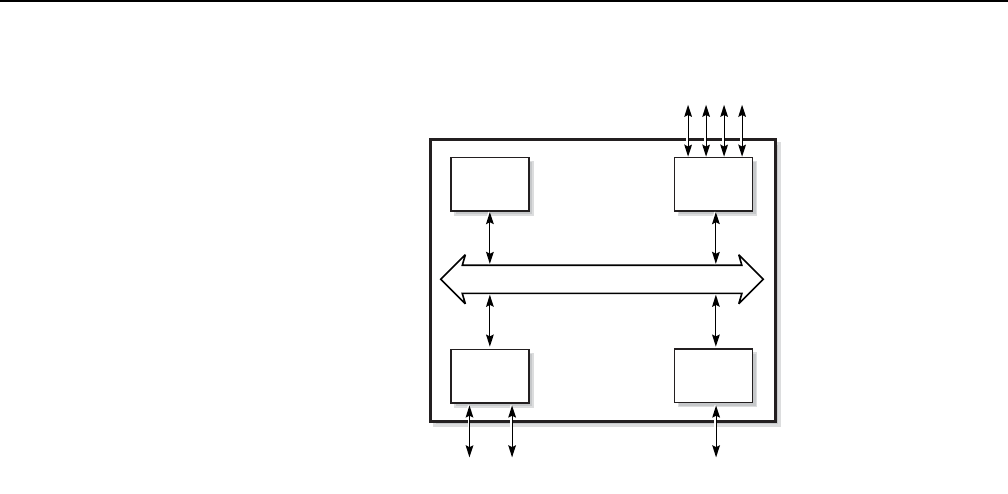
XS-240W-A and XS-250WX-A unit data sheet
60
7368 ISAM ONT XS-240W-A XS-250WX-A Product
Guide
Edition 01 Issue: 01
Figure 20 XS-240W-A and XS-250WX-A ONT hardware block
ONT SoC technology consists of five key elements:
•GPON MAC
The Gigabit Passive Optical Network Media Access Control (GPON MAC)
element on the SoC terminates the GPON interface using an optical diplexer. This
interface supports GPON as described in G.984.3 (GPON TC Layer) ITU
specification.
•Ethernet MAC
The SoC provides up to four GE MACs.
•DSP interface
The Digital Signal Processor (DSP) provides voice processing for 2 POTS lines
with 3-way calling. The DSP has a dedicated 64 kbyte instruction cache and
shares a 32 kbyte data cache with the Control Processor. It provides up to 4
network processor cores, each at 800MHz.
•Control Processor
The Control Processor features an integral memory management unit that
supports a dedicated 64 kbyte instruction cache and shares a single 32 kbyte data
cache with the DSP. The Control Processor and DSP also include a single
channel Data Management Application (DMA) controller with a 4 kbyte read
ahead low-latency Dynamic Random Access Memory (DRAM) access port.
•Switch matrix
The Switch matrix provides an integrated data channel between the four GE
MACs, the GPON MAC, the DSP, the control processor, and the other integrated
elements such as flash memory, DRAM, and the local bus controller.
Control
processor
Ethernet
MACs
Ethernet ports GPON
POTS ports
DSP
GPON
MAC
SoC
19421
SoC Bridge
R05.06.00 | March 2017 | 3FE 46861 AAAA TCZZA | Edition 01
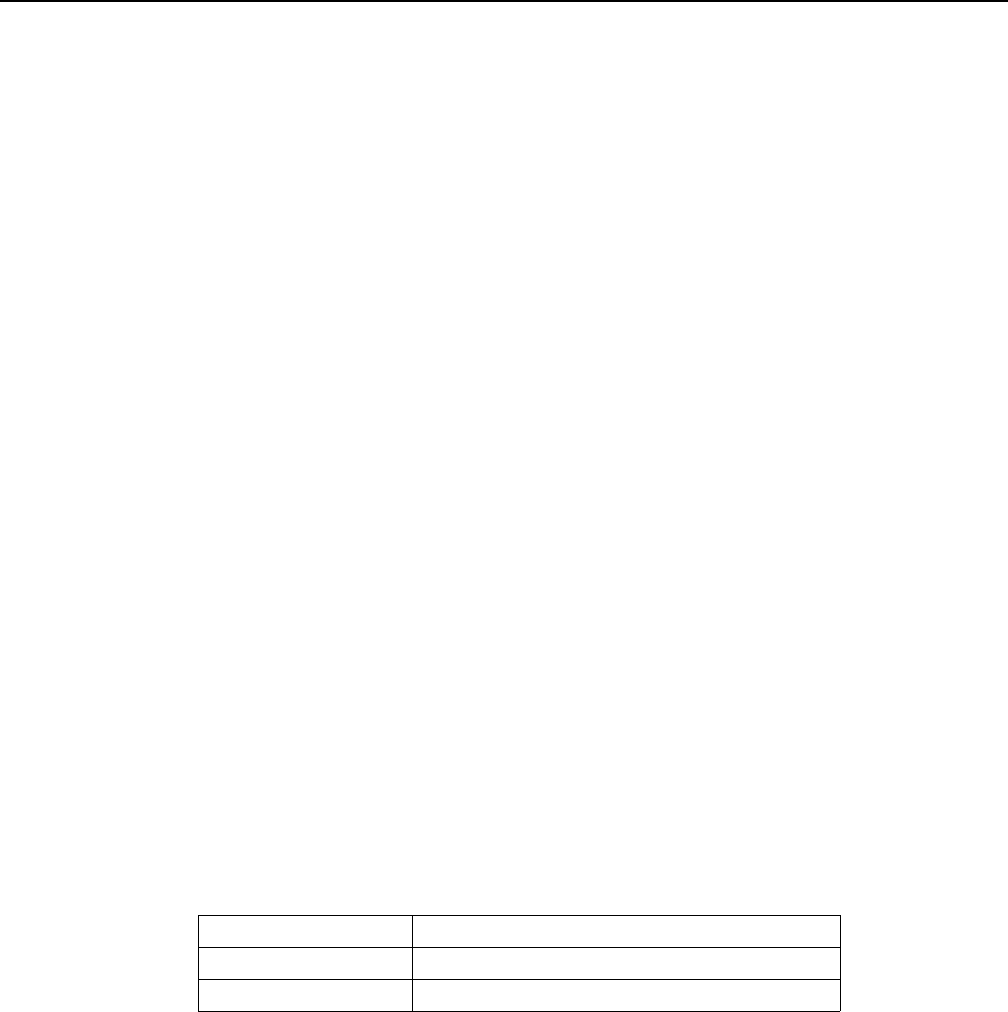
7368 ISAM ONT XS-240W-A XS-250WX-A Product
Guide XS-240W-A and XS-250WX-A unit data sheet
Issue: 01 Edition 01 61
These ONTs can also interact with additional hardware components to support
functionality not provided by the SoC technology.
5.10 XS-240W-A and XS-250WX-A standards
compliance
XS-240W-A and XS-250WX-A indoor ONTs are compliant with the following
standards:
•802.1p marking and VLAN based pbit is supported
•AINSI/FCC/UL
•China/CCC (hardware only)
•EN 300-328 v1.9.1 wide band data transmission standards for 2.4GHz bands
•ETSI/CE/CB
•G.711 support for FAX and modem connection
•G.984 support GPON interface (framing)
•G.984.2 support for Amd1, class B+
•G.984.3 support for activation and password functions
•G.984.3 support for AES with operator enable/disable on per port-ID level
•G.984.3 support for FEC in both upstream and downstream directions
•G.984.3 support for multicast using a single GEM Port-ID for all video traffic
•G984.4 and G.983.2 support for ONT management and provisioning
•G987.x support for XGPON TC layer
•IEEE 801.11 ac/n (Wi-Fi)
5.10.1 Responsible party
Table 17 lists the party in the US responsible for this ONT.
Table 17 Responsible party contact information
Legal Company name Nokia USA Inc.
Address 2301 SUGAR BUSH RD. STE 300, RALEIGH,NC 27612
Phone, Fax +1 919 850 6127
R05.06.00 | March 2017 | 3FE 46861 AAAA TCZZA | Edition 01

XS-240W-A and XS-250WX-A unit data sheet
62
7368 ISAM ONT XS-240W-A XS-250WX-A Product
Guide
Edition 01 Issue: 01
5.10.2 Energy-related products standby and off modes
compliance
Hereby, Nokia declares that the XS-240W-A and XS-250WX-A ONTs are in
compliance with the essential requirements and other relevant provisions of Directive
2009/125/EC together with Commission Regulation (EC) No 1275/2008 and
Commission Regulation (EC) No 801/2013.
The XS-240W-A and XS-250WX-A ONTS qualify as equipment with high network
availability (HiNA) functionality. Since the main purpose of XS-240W-A and
XS-250WX-A ONTs is to provide network functionality with HiNA 7 days /24 hours,
the modes Off/Standby, Power Management, and Networked Standby are
inappropriate.
For information about the type and number of network ports, see “XS-240W-A and
XS-250WX-A interfaces and interface capacity” in this chapter.
For information about power consumption, see “XS-240W-A and XS-250WX-A
detailed specifications” in this chapter.
5.10.3 FCC statement
This equipment has been tested and found to comply with the limits for a Class B
digital device, pursuant to part 15 of the FCC Rules. These limits are designed to
provide reasonable protection against harmful interference in a residential
installation. This equipment generates, uses and can radiate radio frequency energy
and, if not installed and used in accordance with the instructions, may cause harmful
interference to radio communications. However, there is no guarantee that
interference will not occur in a particular installation. If this equipment does cause
harmful interference to radio or television reception, which can be determined by
turning the equipment off and on, the user is encouraged to try to correct the
interference by one or more of the following measures:
•Reorient or relocate the receiving antenna.
•Increase the separation between the equipment and receiver.
•Connect the equipment into an outlet on a circuit different from that to which the
receiver is connected.
•Consult the dealer or an experienced radio/TV technician for help.
R05.06.00 | March 2017 | 3FE 46861 AAAA TCZZA | Edition 01
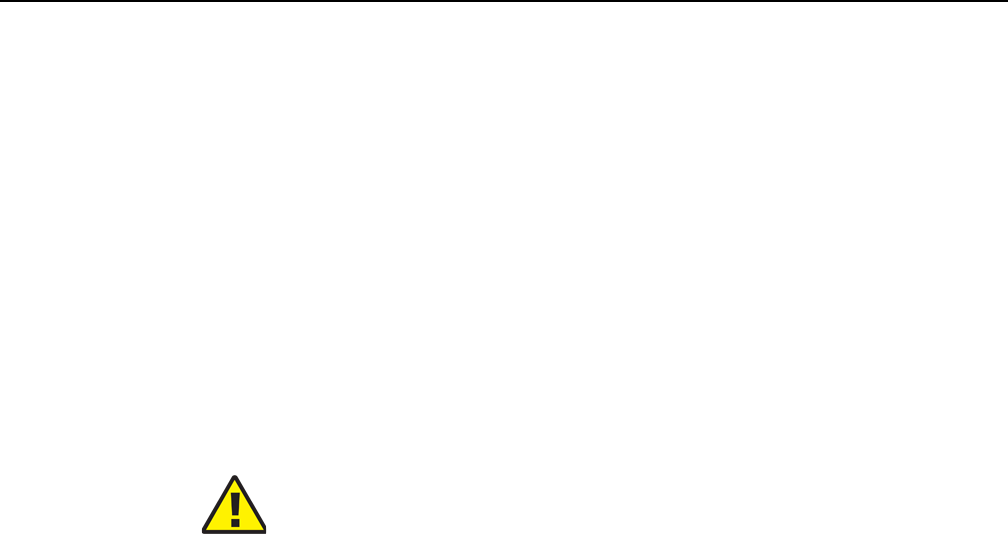
7368 ISAM ONT XS-240W-A XS-250WX-A Product
Guide XS-240W-A and XS-250WX-A unit data sheet
Issue: 01 Edition 01 63
5.10.4 FCC Radiation Exposure Statement
This device complies with FCC radiation exposure limits set forth for an uncontrolled
environment and it also complies with Part 15 of the FCC RF Rules. This equipment
must be installed and operated in accordance with provided instructions and the
antenna(s) used for this transmitter must be installed to provide a separation
distance of at least 20 cm from all persons and must not be co-located or operating
in conjunction with any other antenna or transmitter. End-users and installers must
be provided with antenna installation instructions and consider removing the
no-collocation statement.
This device complies with Part 15 of the FCC Rules. Operation is subject to the
following two conditions:
1 this device may not cause harmful interference, and
2 this device must accept any interference received, including interference that
may cause undesired operation.
5.11 XS-240W-A and XS-250WX-A special
considerations
XS-240W-A and XS-250WX-A are package P ONTs.
5.11.1 Wi-Fi service
XS-240W-A and XS-250WX-A indoor ONTs feature Wi-Fi service as well as voice
and data services. Wi-Fi is a wireless networking technology that uses radio waves
to provide wireless HSI and network connections. This ONT complies with the IEEE
802.11 standards, which the Wi-Fi Alliance defines as the basis for Wi-Fi technology.
5.11.1.1 Wi-Fi physical features
XS-240W-A and XS-250WX-A indoor ONTs have the following physical features that
assist in providing Wi-Fi service:
•WLAN button for enabling and disabling Wi-Fi service
•7 internal antennae: 3 for 2.4G and 4 for 5G
•two Wi-Fi Protected Setup (WPS) push buttons (one each for 2.4G and 5G) for
adding WPS-enabled wireless devices
Caution — Any changes or modifications not expressly
approved by the party responsible for compliance could void
the user's authority to operate the equipment.
R05.06.00 | March 2017 | 3FE 46861 AAAA TCZZA | Edition 01
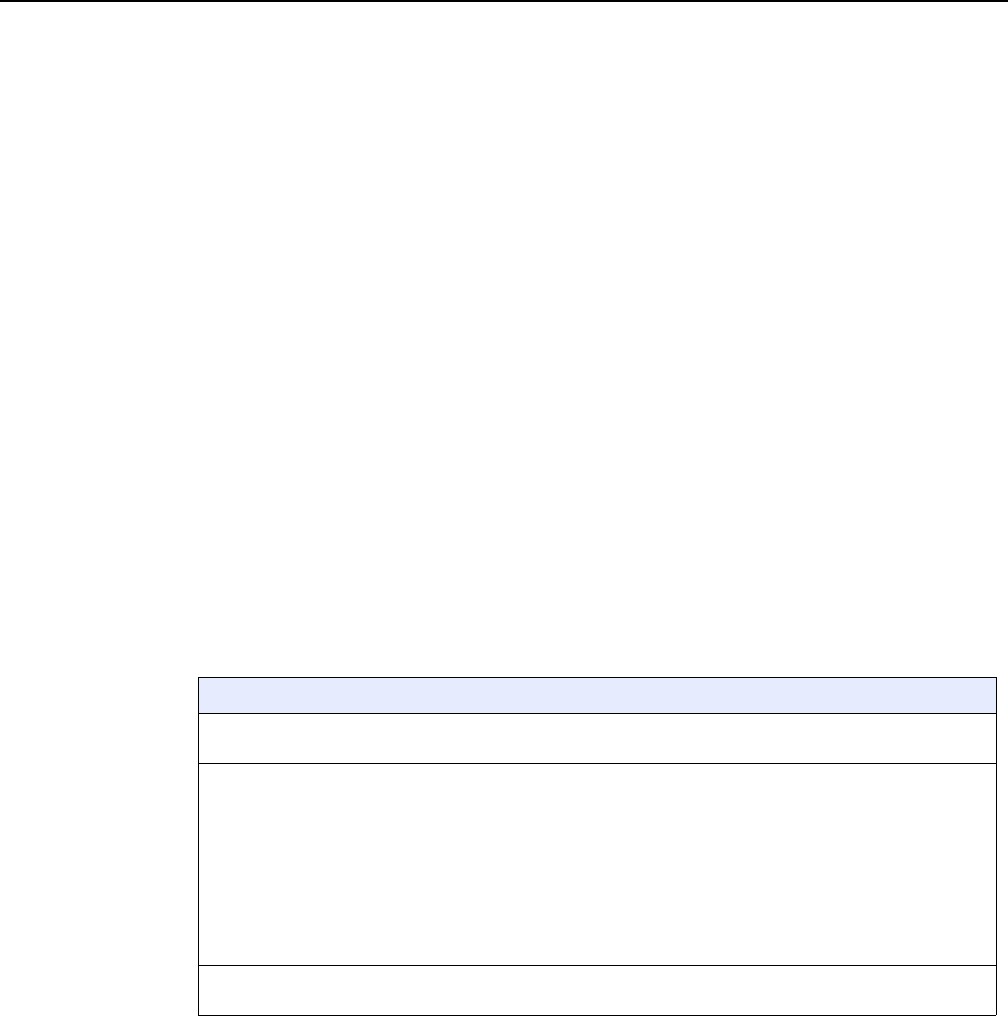
XS-240W-A and XS-250WX-A unit data sheet
64
7368 ISAM ONT XS-240W-A XS-250WX-A Product
Guide
Edition 01 Issue: 01
5.11.1.2 Wi-Fi standards and certifications
The Wi-Fi service on XS-240W-A and XS-250WX-A indoor ONTs supports the
following IEEE standards and Wi-Fi Alliance certifications:
•certified for IEEE 802.11ac/b/g/n standards
•WPA support including WPA-PSK
•certified for WPA2-Personal and WPA2-Enterprise
5.11.1.3 Wi-Fi GUI features
XS-240W-A and XS-250WX-A indoor ONTs have HTML-based Wi-Fi configuration
GUIs.
5.11.2 XS-240W-A and XS-250WX-A ONT considerations
and limitations
Table 18 lists the considerations and limitations for Package P XS-240W-A and
XS-250WX-A ONTs.
Table 18 XS-240W-A and XS-250WX-A ONT considerations and limita-
tions
Considerations and limitations
Some voice features are configurable on a per ONT basis, including Call Waiting, Call Hold, 3-Way Calling, and
Call Transfer.
The following voice features / GSIP parameters are configurable on a per-Client/ per-ONT basis (not
per-Subscriber):
•Enable Caller ID and Enable Caller Name ID
•Digitmap and the associated Interdigit and Critical timers and Enter key parameters
•Warmline timer is enabled per subscriber, but the warmline timer value is configured per ONT and must
have a lower value than the Permanent time
•Miscellaneous timers: Permanent, Timed-release, Reanswer, Error-tone, and CW-alert timers
•Features / functions: Message waiting mode, WMWI refresh interval, DTMF volume level
•Service Codes for the following features: CCW, Call Hold and Warmline
The following features are not supported in Release 5.6: port triggering, port mirroring, parental control (access
restrictions), and policy-based forwarding (in IP routing and QoS configuration).
R05.06.00 | March 2017 | 3FE 46861 AAAA TCZZA | Edition 01

7368 ISAM ONT XS-240W-A XS-250WX-A Product
Guide Install an XS-240W-A or XS-250WX-A indoor ONT
Issue: 01 Edition 01 65
6 Install an XS-240W-A or
XS-250WX-A indoor ONT
6.1 Purpose
6.2 General
6.3 Prerequisites
6.4 Recommended tools
6.5 Safety information
6.6 Procedure
6.1 Purpose
This chapter provides the steps to install an XS-240W-A or XS-250WX-A indoor
ONT.
6.2 General
The steps listed in this chapter describe mounting and cabling for XS-240W-A or
XS-250WX-A indoor ONTs.
6.3 Prerequisites
You need the following items before beginning the installation:
•all required cables
6.4 Recommended tools
You need the following tools for the installation:
•#2 Phillips screwdriver
•1/4 in. (6 mm) flat blade screwdriver
•wire strippers
•fiber optic splicing tools
R05.06.00 | March 2017 | 3FE 46861 AAAA TCZZA | Edition 01
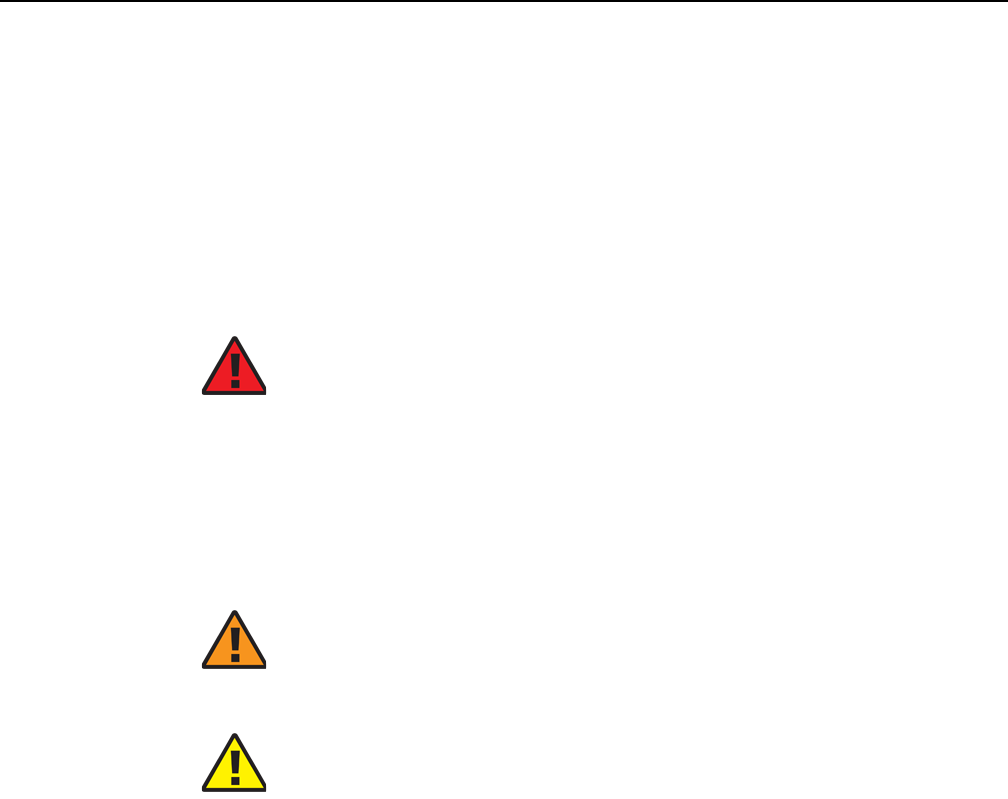
Install an XS-240W-A or XS-250WX-A indoor ONT
66
7368 ISAM ONT XS-240W-A XS-250WX-A Product
Guide
Edition 01 Issue: 01
•RJ-45 cable plug crimp tool
•voltmeter or multimeter
•optical power meter
•drill and drill bits
•paper clip
6.5 Safety information
Read the following safety information before installing the unit.
Danger 1 — Hazardous electrical voltages and currents can
cause serious physical harm or death. Always use insulated
tools and follow proper safety precautions when connecting or
disconnecting power circuits.
Danger 2 — Make sure all sources of power are turned off and
have no live voltages present on feed lines or terminals. Use a
voltmeter to measure for voltage before proceeding.
Danger 3 — Always contact the local utility company before
connecting the enclosure to the utilities.
Warning — This equipment is ESD sensitive. Proper ESD
protections should be used when removing the fiber access
cover of the indoor ONT.
Caution — Keep indoor ONTs out of direct sunlight. Prolonged
exposure to direct sunlight can damage the unit.
R05.06.00 | March 2017 | 3FE 46861 AAAA TCZZA | Edition 01
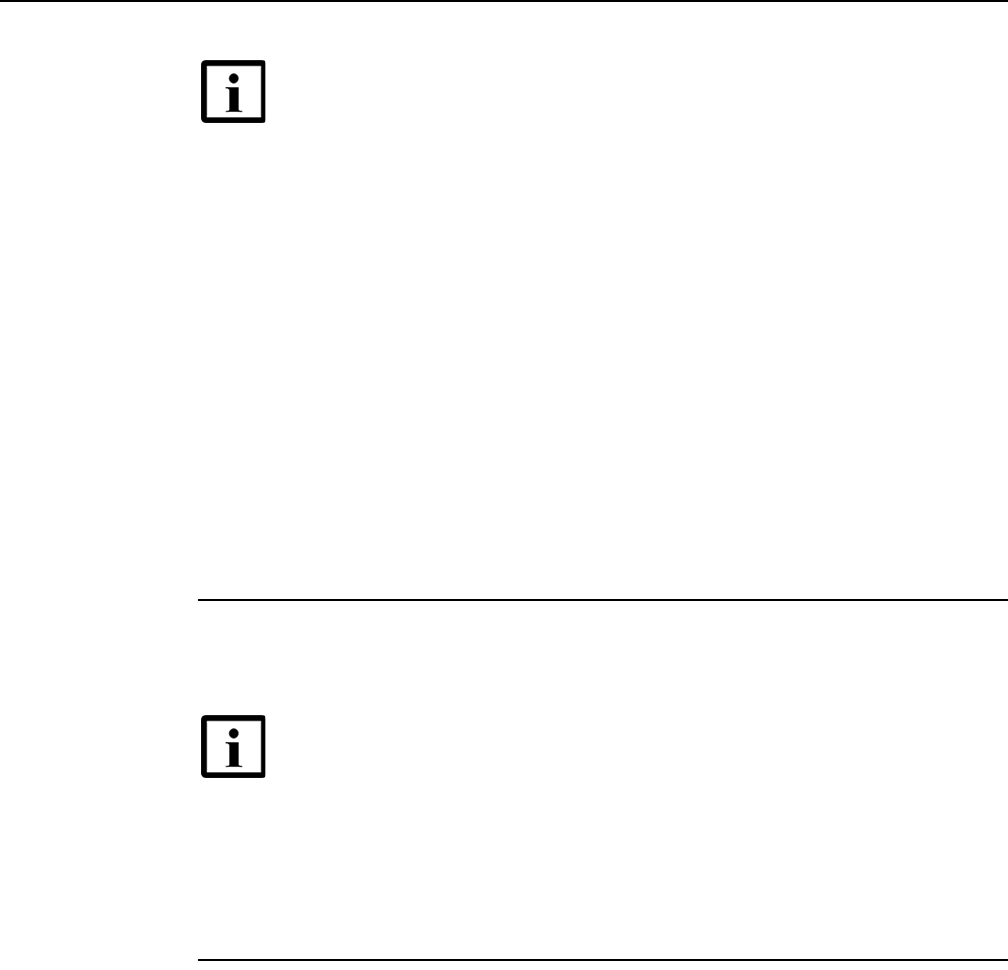
7368 ISAM ONT XS-240W-A XS-250WX-A Product
Guide Install an XS-240W-A or XS-250WX-A indoor ONT
Issue: 01 Edition 01 67
6.6 Procedure
Use this procedure to install an XS-240W-A or XS-250WX-A indoor ONT.
1Place the indoor ONT unit:
aOn the flat surface, such as a desk; go to step 3.
bOn a wall, go to step 2.
2Mount the XS-240W-A or XS-250WX-A indoor ONT on a wall.
Note 1 — Observe the local and national laws and regulations
that may be applicable to this installation.
Note 2 — Observe the following:
•The indoor ONT should be installed in accordance with the
applicable requirements of the NEC or CEC. Local
authorities and practices take precedent when there is
conflict between the local standard and the NEC or CEC.
•The indoor ONT must be installed by qualified service
personnel.
•Indoor ONTs must be installed with cables that are suitably
rated and listed for indoor use.
•See the detailed specifications in the XS-240W-A and
XS-250WX-A unit data sheet for the temperature ranges for
these ONTs.
Note — The XS-240W-A or XS-250WX-A cannot be stacked with
another ONT or with other equipment. The ONT mounting requirements
are:
•allow a minimum 100 mm clearance above the top cover
•allow a minimum 50 mm clearance from the side vents
•do not place any heat source directly above the top cover or below the
bottom cover
R05.06.00 | March 2017 | 3FE 46861 AAAA TCZZA | Edition 01
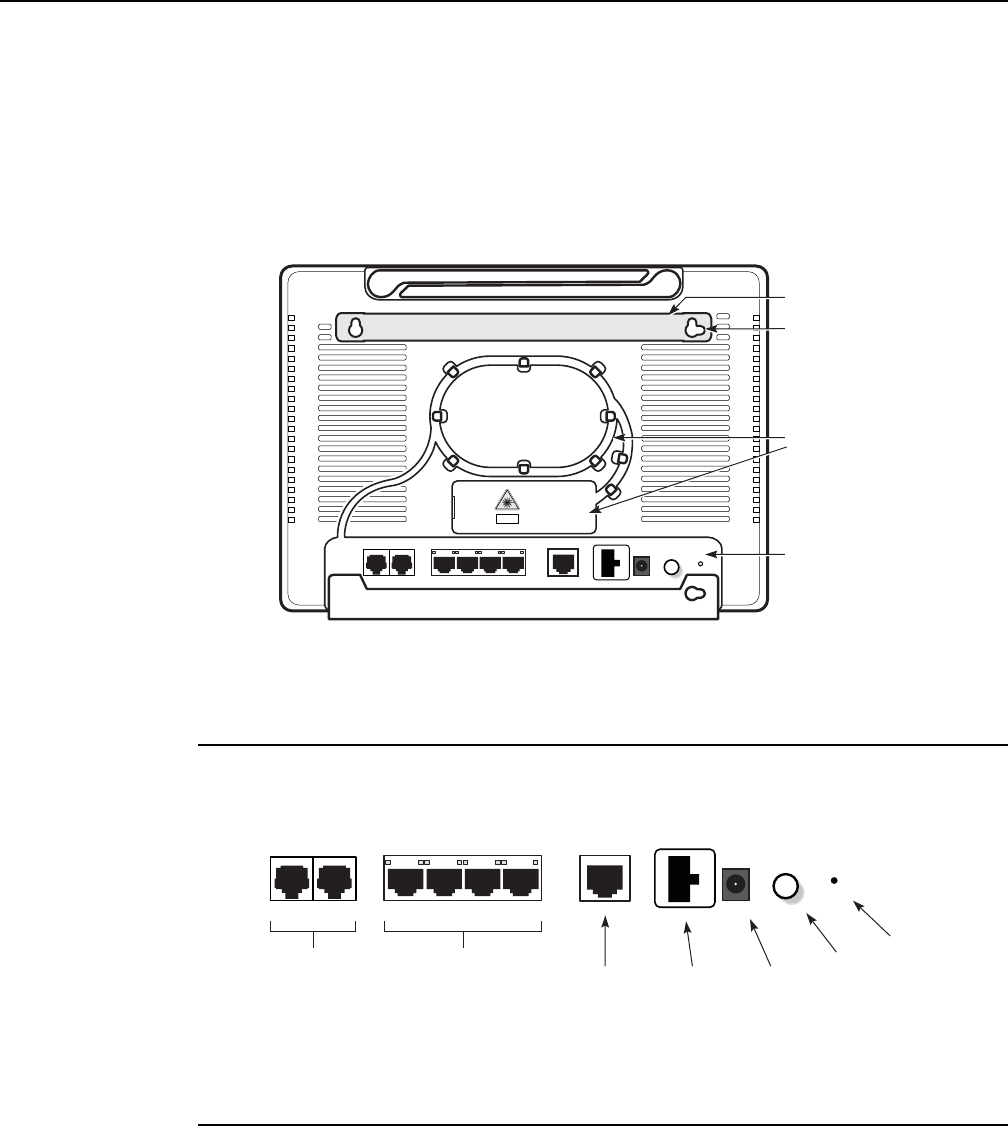
Install an XS-240W-A or XS-250WX-A indoor ONT
68
7368 ISAM ONT XS-240W-A XS-250WX-A Product
Guide
Edition 01 Issue: 01
The XS-240W-A or XS-250WX-A indoor ONT must be mounted in a horizontal position, as
indicated by the wall mounting key holes in Figure 21. If possible, mount the ONT on a wall
stud.
iAttach the wall mount adapter bracket (shipped wit h the ONT) to the two wall mounting
keyholes on the ONT.
Figure 21 XS-240W-A and XS-250WX-A indoor ONT wall mounting key
holes
ii Attach the ONT to the wall.
3Review the connection locations as shown in Figures 22.
Figure 22 XS-240W-A and XS-250WX-A indoor ONT connections
Note that the 10 GE UNI port is only featured on the XS-250WX-A.
4Connect the Ethernet cables to the RJ-45 ports; see Figure 22 for the location of the RJ-45
ports.
TEL1 TEL2
LAN1 LAN2 LAN3 LAN4 10G
POWER
UPS
ON/OFF
RESTORE
CLASS 1 LASER
PRODUCT
Wall mounting bracket
Wall mounting kole
Connections
Fiber guard
26021
26204
TEL1 TEL2
LAN1 LAN2 LAN3 LAN4 10GE
POWER
UPS
ON/OFF
RESTORE
POTS
line 1 and 2
Ethernet
lines 1-4 10 GE
connection
Power supply
connection
Power
connection
On/off
button
Reset
button
R05.06.00 | March 2017 | 3FE 46861 AAAA TCZZA | Edition 01
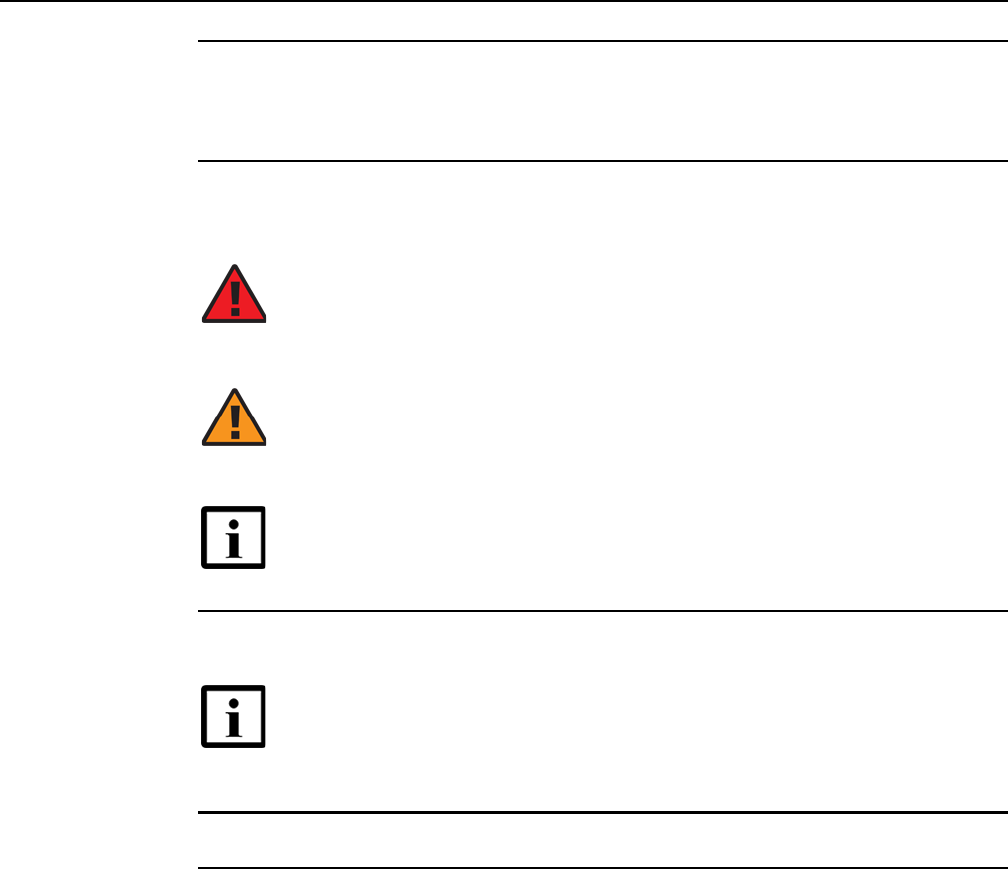
7368 ISAM ONT XS-240W-A XS-250WX-A Product
Guide Install an XS-240W-A or XS-250WX-A indoor ONT
Issue: 01 Edition 01 69
5Route the POTS cables directly to the RJ-11 ports as per local practices.
The POTS port to the left is labeled TEL1 for Line 1 while the port on the right is labeled TEL2
for Line 2, as shown in Figure 22.
6Connect the fiber optic cable with UPC adapter into the 10GE connector; see Figure 22 for
the location of the 10GE connector.
7Install the power supply according to manufacturer specifications.
8Connect the power cable to the power connector.
9Power up the ONT unit by using the power switch.
Danger — Fiber cables transmit invisible laser light. To avoid eye
damage or blindness, never look directly into fibers, connectors, or
adapters.
Warning — Be careful to maintain a bend radius of no less than 1.5 in.
(3.8 cm) when connecting the fiber optic cable. Too small of a bend radius
in the cable can result in damage to the optic fiber.
Note — Fiber cable preparation varies depending on the type and size
of the inside or outside plant fiber cable being spliced to the SC/APC fiber
optic pigtail cable.
Note — Observe the following:
•Units must be powered by a Listed or CE approved and marked
limited power source power supply with a minimum output rate of
12VDC, 3A.
R05.06.00 | March 2017 | 3FE 46861 AAAA TCZZA | Edition 01
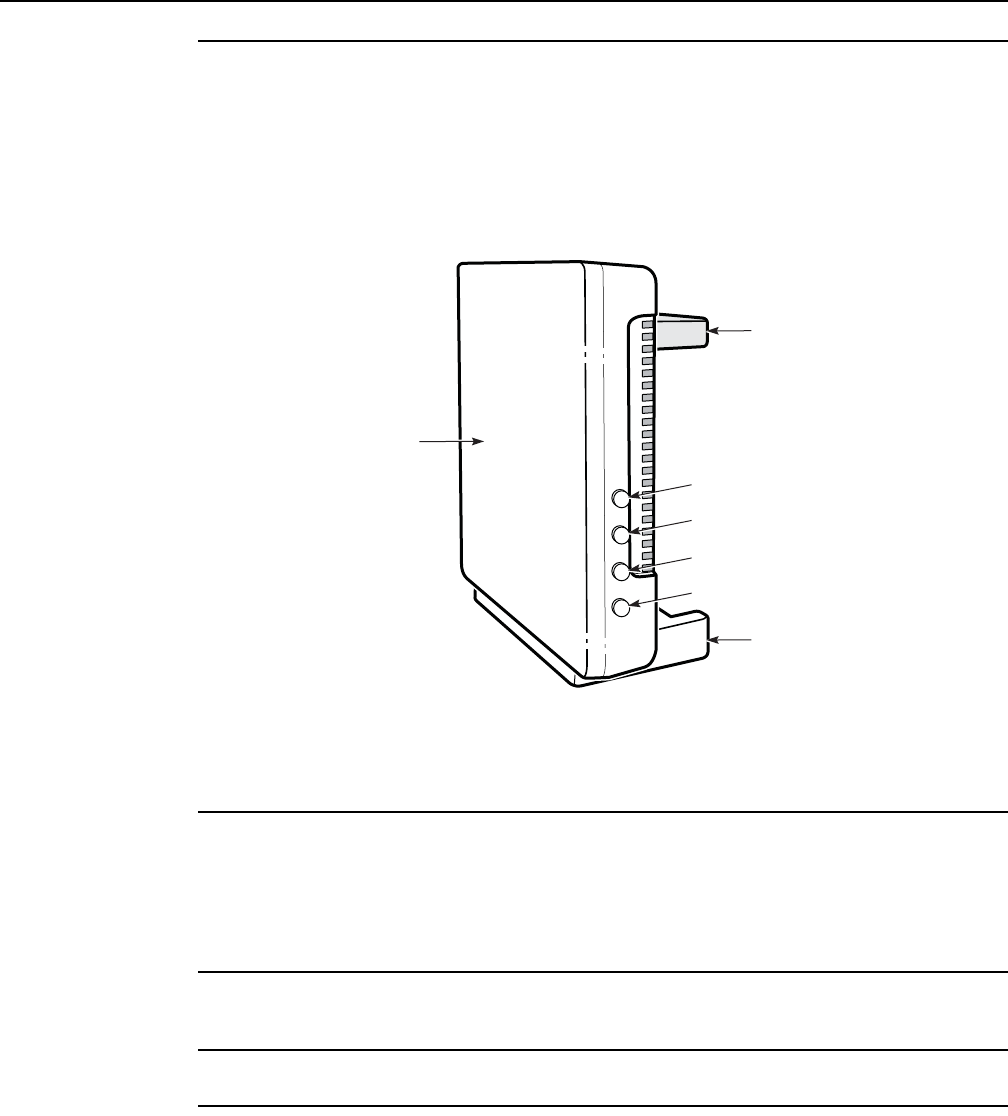
Install an XS-240W-A or XS-250WX-A indoor ONT
70
7368 ISAM ONT XS-240W-A XS-250WX-A Product
Guide
Edition 01 Issue: 01
10 If used, enable the Wi-Fi service.
iLocate the WLAN button on the ONT; see Figure 23 for location of the WLAN button.
Figure 23 XS-240W-A and XS-250WX-A indoor ONT WLAN and WPS
buttons
ii Press the WLAN button to change the status of the Wi-Fi service.
11 If used, enable the WPS service.
iLocate the WPS buttons on the ONT; see Figure 23 for location of the WPS buttons for
2.4G and 5G Wi-Fi.
ii Press the WPS buttons to change the status of the Wi-Fi Protected Service.
12 Verify the ONT LEDs, voltage status, and optical signal levels; see the 7368 Hardware and
Cabling Installation Guide.
13 Activate and test the services; see the 7368 Hardware and Cabling Installation Guide.
14 If used, configure the SLID; see the 7368 ISAM ONT Configuration, Management, and
Troubleshooting Guide.
LED ON/OFF
WLAN
WPS 2.4G
WPS 5G
LED ON/OFF
WLAN
WPS 2.4G
WPS 5G
Stand
Mounting
bracket
(back)
26022
Front
R05.06.00 | March 2017 | 3FE 46861 AAAA TCZZA | Edition 01
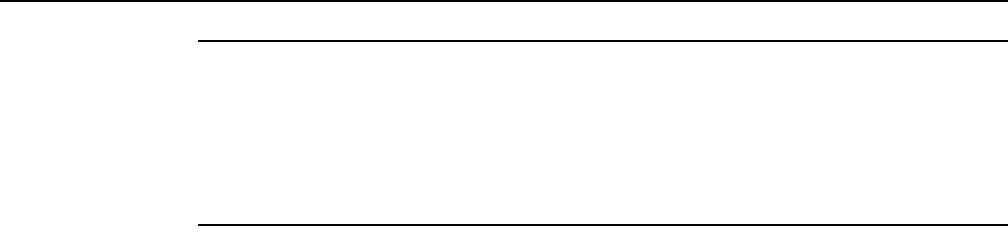
7368 ISAM ONT XS-240W-A XS-250WX-A Product
Guide Install an XS-240W-A or XS-250WX-A indoor ONT
Issue: 01 Edition 01 71
15 If necessary, reset the ONT.
iLocate the Reset button on a XS-240W-A or XS-250WX-A indoor ONT as shown in
Figure 22.
ii Insert the end of a straightened paper clip or other narrow object into the hole in the
Reset button to reset the ONT.
16 STOP. This procedure is complete.
R05.06.00 | March 2017 | 3FE 46861 AAAA TCZZA | Edition 01

Install an XS-240W-A or XS-250WX-A indoor ONT
72
7368 ISAM ONT XS-240W-A XS-250WX-A Product
Guide
Edition 01 Issue: 01
R05.06.00 | March 2017 | 3FE 46861 AAAA TCZZA | Edition 01

7368 ISAM ONT XS-240W-A XS-250WX-A Product
Guide Replace an XS-240W-A or XS-250WX-A indoor ONT
Issue: 01 Edition 01 73
7 Replace an XS-240W-A or
XS-250WX-A indoor ONT
7.1 Purpose
7.2 General
7.3 Prerequisites
7.4 Recommended tools
7.5 Safety information
7.6 Procedure
7.1 Purpose
This chapter provides the steps to replace XS-240W-A or XS-250WX-A indoor
ONTs.
7.2 General
The steps listed in this chapter describe mounting and cabling for XS-240W-A or
XS-250WX-A indoor ONTs.
7.3 Prerequisites
You need the following items before beginning the installation:
•all required cables
7.4 Recommended tools
You need the following tools for replacing the ONT:
•#2 Phillips screwdriver
•1/4 in. (6 mm) flat blade screwdriver
•wire strippers
•fiber optic splicing tools
R05.06.00 | March 2017 | 3FE 46861 AAAA TCZZA | Edition 01
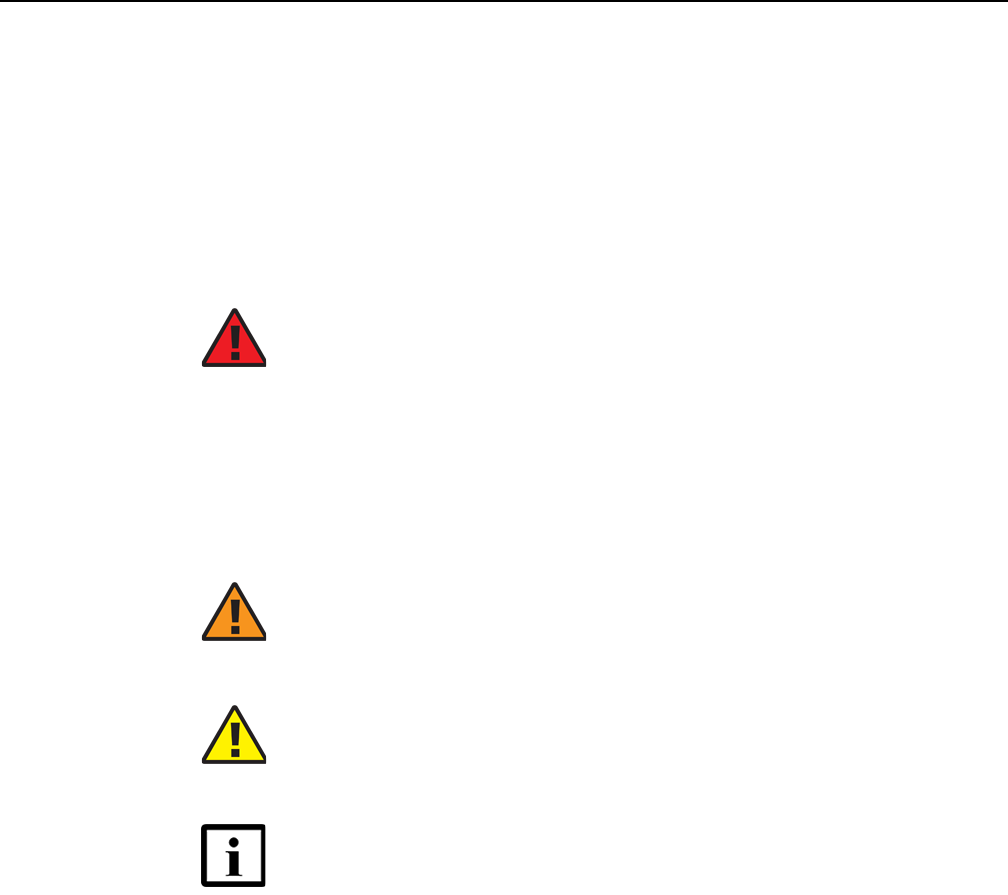
Replace an XS-240W-A or XS-250WX-A indoor ONT
74
7368 ISAM ONT XS-240W-A XS-250WX-A Product
Guide
Edition 01 Issue: 01
•RJ-45 cable plug crimp tool
•voltmeter or multimeter
•optical power meter
•drill and drill bits
7.5 Safety information
Read the following safety information before replacing the unit.
Danger 1 — Hazardous electrical voltages and currents can
cause serious physical harm or death. Always use insulated
tools and follow proper safety precautions when connecting or
disconnecting power circuits.
Danger 2 — Make sure all sources of power are turned off and
have no live voltages present on feed lines or terminals. Use a
voltmeter to measure for voltage before proceeding.
Danger 3 — Always contact the local utility company before
connecting the enclosure to the utilities.
Warning — This equipment is ESD sensitive. Proper ESD
protections should be used when removing the fiber access
cover of the indoor ONT.
Caution — Keep indoor ONTs out of direct sunlight. Prolonged
exposure to direct sunlight can damage the unit.
Note 1 — Observe the local and national laws and regulations
that may be applicable to this installation.
Note 2 — Observe the following:
•The indoor ONT should be installed in accordance with the
applicable requirements of the NEC or CEC. Local
authorities and practices take precedent when there is
conflict between the local standard and the NEC or CEC.
•The indoor ONT must be installed by qualified service
personnel.
•Indoor ONTs must be installed with cables that are suitably
rated and listed for indoor use.
•See the detailed specifications in the XS-240W-A and
XS-250WX-A unit data sheet for the ONT temperature
ranges for these ONTs.
R05.06.00 | March 2017 | 3FE 46861 AAAA TCZZA | Edition 01
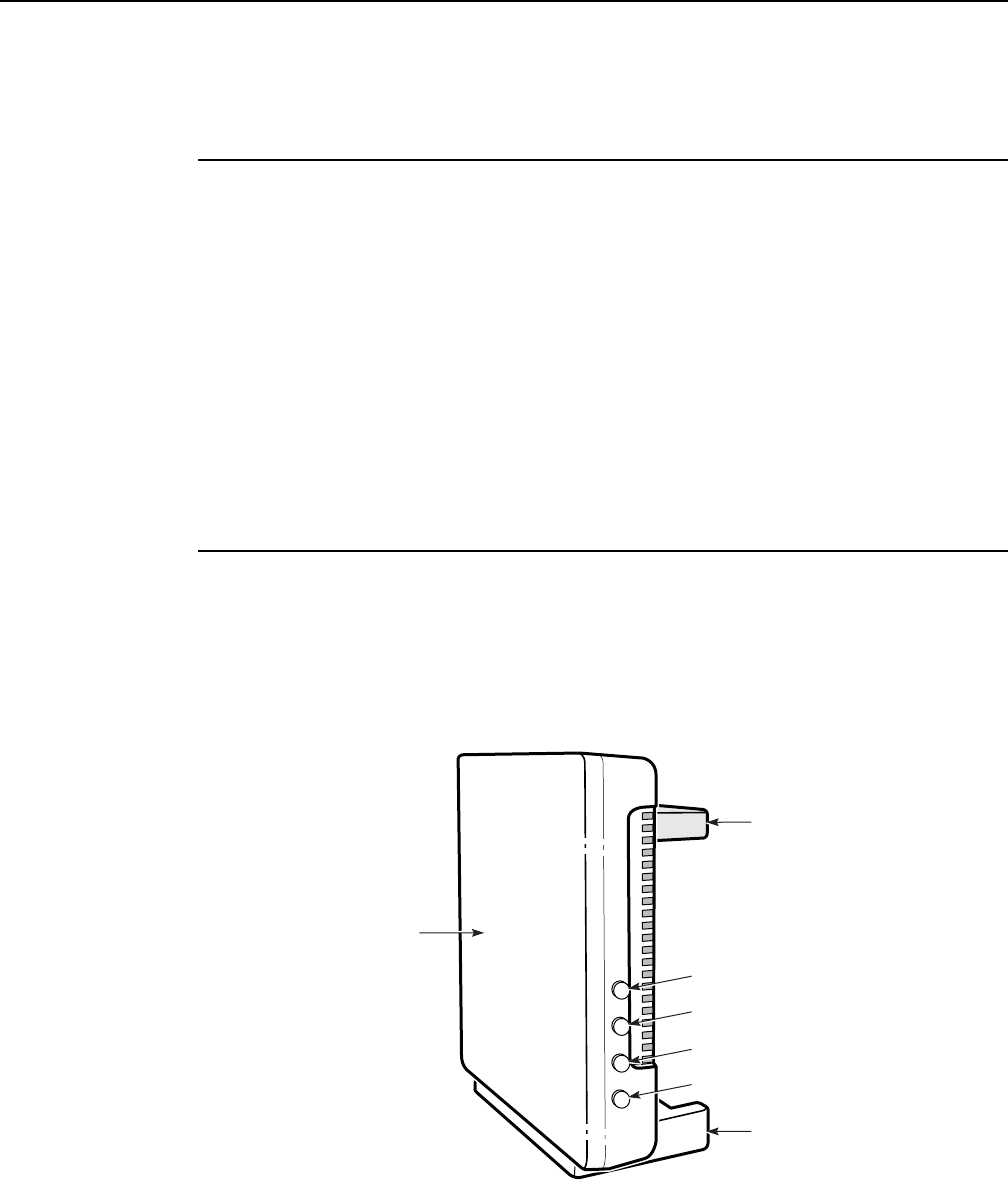
7368 ISAM ONT XS-240W-A XS-250WX-A Product
Guide Replace an XS-240W-A or XS-250WX-A indoor ONT
Issue: 01 Edition 01 75
7.6 Procedure
Use this procedure to replace an XS-240W-A or XS-250WX-A indoor ONT.
1Deactivate the ONT services at the P-OLT.
If you are using the SLID feature, this step is not required. The ONT and the services can
remain in service (IS).
iUse the RTRV-ONT command to verify the ONT status and th associated services.
Record the serial number or the SLID of the ONT displayed in the command output.
Example:
RTRV-ONT::ONT-1-1-1-1-1;
ii If the ONT is in service, place the ONT in OOS state.
Example:
ED-ONT::ONT-1-1-1-1-1;
2If used, disable the Wi-Fi service by pressing the WLAN button; see Figure 24 for the location
of the WLAN button.
Figure 24 XS-240W-A and XS-250WX-A indoor ONT WLAN and WPS
buttons
LED ON/OFF
WLAN
WPS 2.4G
WPS 5G
LED ON/OFF
WLAN
WPS 2.4G
WPS 5G
Stand
Mounting
bracket
(back)
26022
Front
R05.06.00 | March 2017 | 3FE 46861 AAAA TCZZA | Edition 01
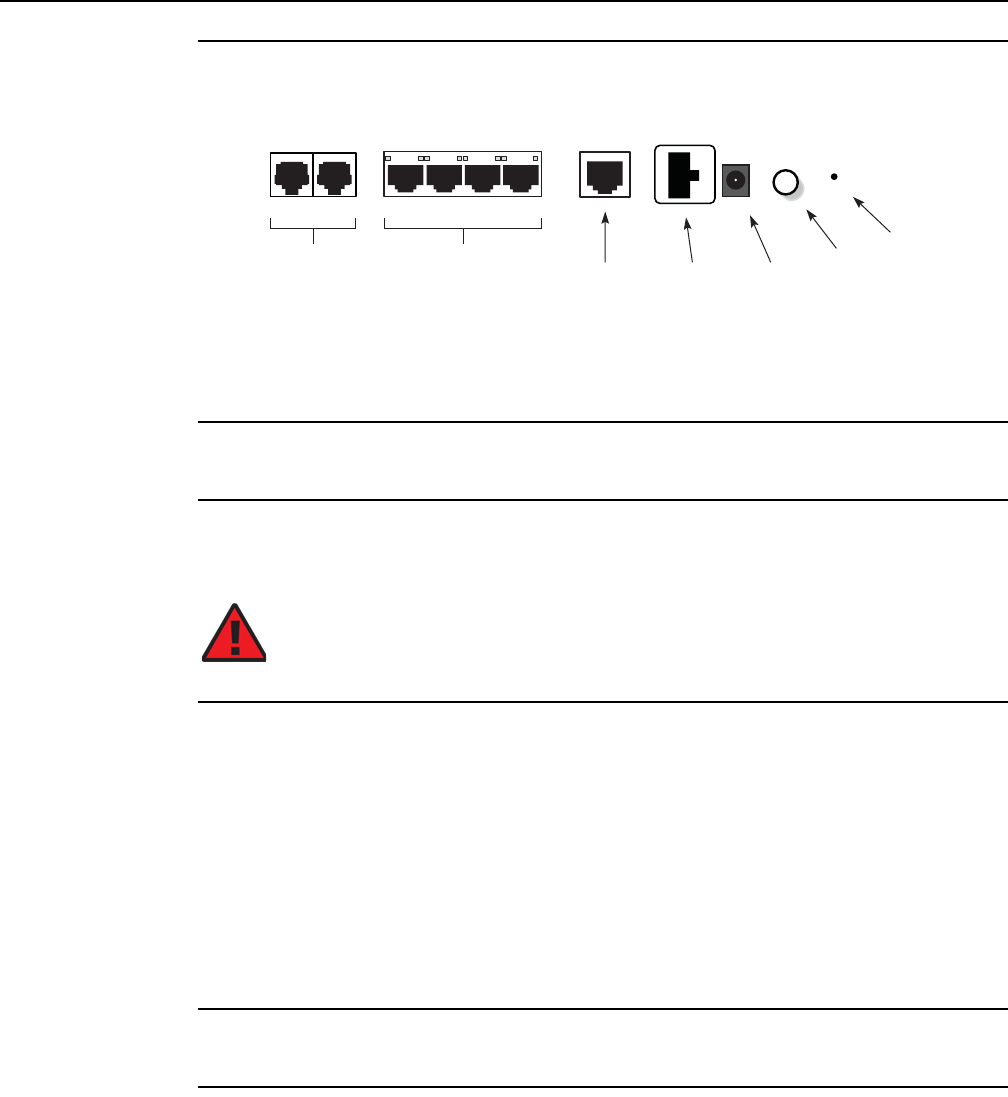
Replace an XS-240W-A or XS-250WX-A indoor ONT
76
7368 ISAM ONT XS-240W-A XS-250WX-A Product
Guide
Edition 01 Issue: 01
3Power down the unit by using the on/off power switch; see Figure 25 for the on/off switch.
Figure 25 XS-240W-A and XS-250WX-A indoor ONT connections
Note that the 10 GE UNI port is only featured on the XS-250WX-A.
4Disconnect the POTS, Ethernet, and power cables from the ONT; see Figure 25 for the
connector locations on the XS-240W-A and XS-250WX-A indoor ONT.
5Unplug the fiber optic cable with UPC connector from the ONT; see Figure 25 for the location
of the fiber optic port.
6Replace the ONT with a new unit:
aOn a flat surface, such as a desk, substitute the new ONT for the old ONT on a flat
surface, horizontally resting it in its stand.
bOn a wall.
iRemove the old ONT from the wall.
ii Attach the wall mount adapter bracket (shipped with the ONT) to the two wall
mounting key holes on the new ONT.
iii Attach the new ONT to the wall.
7Connect the Ethernet cables directly to the RJ-45 ports; see Figure 25 for the location of the
RJ-45 ports.
8Connect the POTS cables directly to the RJ-11 ports as per local practices; see Figure 25 for
the location of the RJ-11 ports.
The RJ-11 port to the left is labeled TEL1 for Line 1 while the port on the right is labeled TEL2
for Line 2.
Danger — Fiber cables transmit invisible laser light. To avoid eye
damage or blindness, never look directly into fibers, connectors, or
adapters.
26204
TEL1 TEL2
LAN1 LAN2 LAN3 LAN4 10GE
POWER
UPS
ON/OFF
RESTORE
POTS
line 1 and 2
Ethernet
lines 1-4 10 GE
connection
Power supply
connection
Power
connection
On/off
button
Reset
button
R05.06.00 | March 2017 | 3FE 46861 AAAA TCZZA | Edition 01
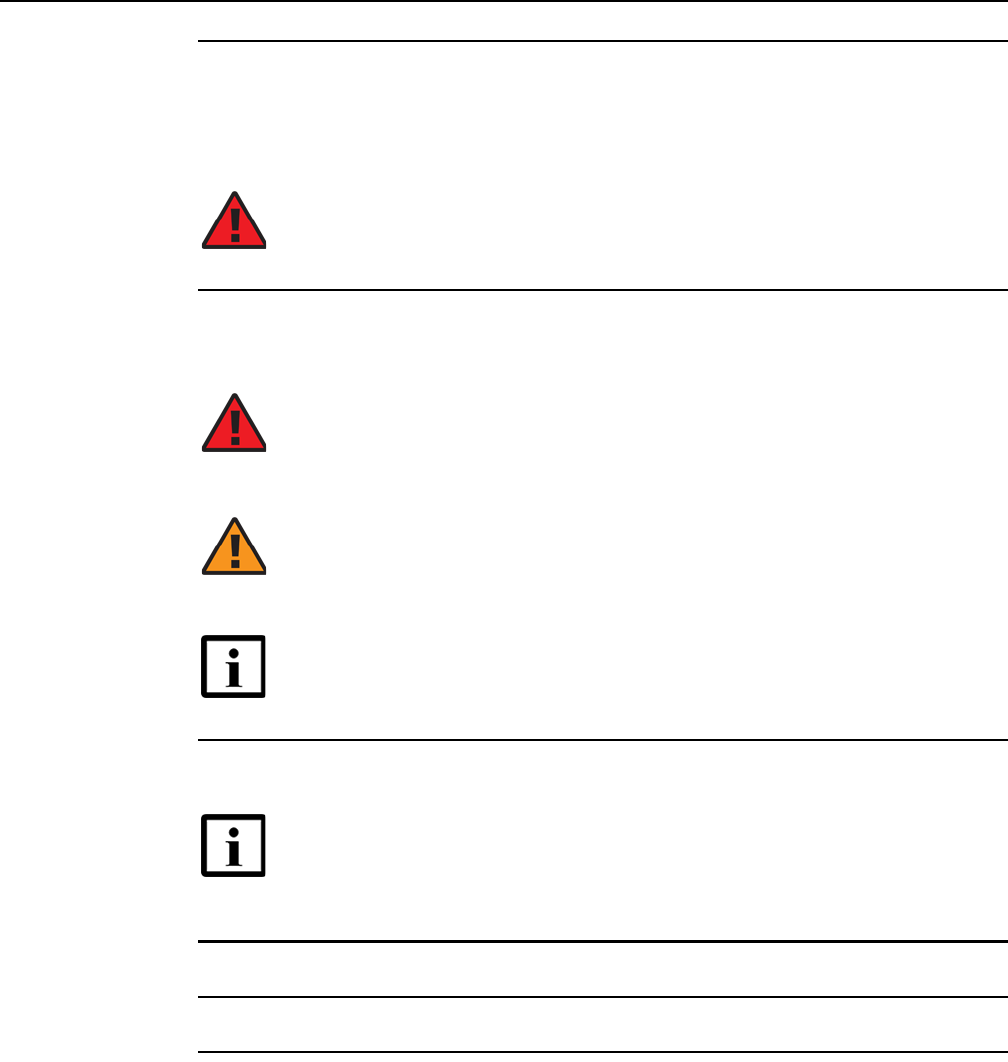
7368 ISAM ONT XS-240W-A XS-250WX-A Product
Guide Replace an XS-240W-A or XS-250WX-A indoor ONT
Issue: 01 Edition 01 77
9If required, have approved service personnel who are trained to work with optic fiber clean
the fiber optic connection. See the 7368 ISAM ONT Configuration, Management, and
Troubleshooting Guide for more information about fiber optic handling, inspection, and
cleaning.
10 Connect the fiber optic cable with UPC adapter into the UPC connector. Figure 25 shows the
location of the UPC connector.
11 Install the power supply according to manufacturer specifications.
12 Connect the power cable to the power connector.
13 Power up the unit by using the power on/off switch.
14 If used, enable the Wi-Fi service by pressing the WLAN button; see Figure 24 for the location
of the WLAN button.
Danger — Fiber optic cables transmit invisible laser light. To avoid eye
damage or blindness, never look directly into fibers, connectors, or
adapters.
Danger — Fiber cables transmit invisible laser light. To avoid eye
damage or blindness, never look directly into fibers, connectors, or
adapters.
Warning — Be careful to maintain a bend radius of no less than 1.5 in.
(3.8 cm) when connecting the fiber optic cable. Too small of a bend radius
in the cable can result in damage to the optic fiber.
Note — Fiber cable preparation varies depending on the type and size
of the inside or outside plant fiber cable being spliced to the SC/APC fiber
optic pigtail cable.
Note — Observe the following:
•Units must be powered by a Listed or CE approved and marked
limited power source power supply with a minimum output rate of
12VDC, 3A.
R05.06.00 | March 2017 | 3FE 46861 AAAA TCZZA | Edition 01
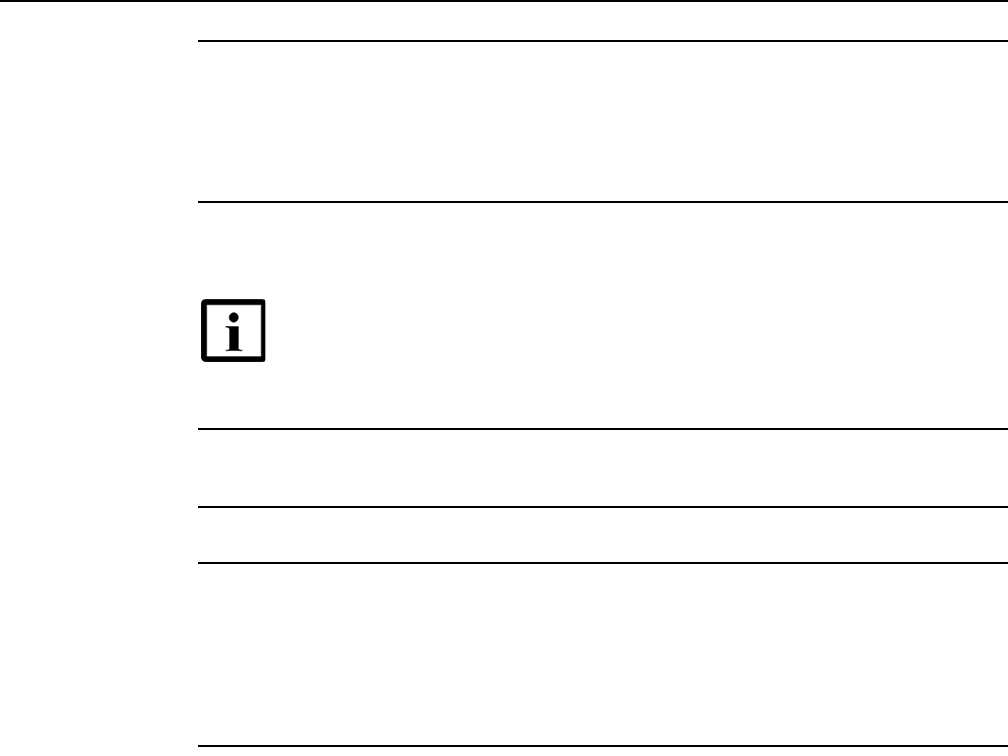
Replace an XS-240W-A or XS-250WX-A indoor ONT
78
7368 ISAM ONT XS-240W-A XS-250WX-A Product
Guide
Edition 01 Issue: 01
15 If used, enable the WPS service.
iLocate the WPS buttons on the ONT; see Figure 24 for location of the WPS buttons for
2.4G and 5G Wi-Fi.
ii Press the WPS buttons to change the status of the Wi-Fi Protected Service.
16 If used, configure the SLID; see the 7368 ISAM ONT Configuration, Management, and
Troubleshooting Guide for more information.
17 Verify the ONT LEDs, voltage status, and optical signal levels; see the 7368 Hardware and
Cabling Installation Guide.
18 Activate and test the services; see the 7368 Hardware and Cabling Installation Guide.
19 If necessary, reset the ONT.
iLocate the Reset button on a XS-240W-A or XS-250WX-A indoor ONT as shown in
Figure 25.
ii Insert the end of a straightened paper clip or other narrow object into the hole in the
Reset button to reset the ONT.
20 STOP. This procedure is complete.
Note — A new SLID or the old SLID may be used with the replacement
ONT. If a new SLID is used, the new SLID must also be programmed at
the P-OLT using TL1 or a network manager. If the old SLID is used, no
changes need to be made at the P-OLT; see the operations and
maintenance documentation for the OLT for more details.
R05.06.00 | March 2017 | 3FE 46861 AAAA TCZZA | Edition 01
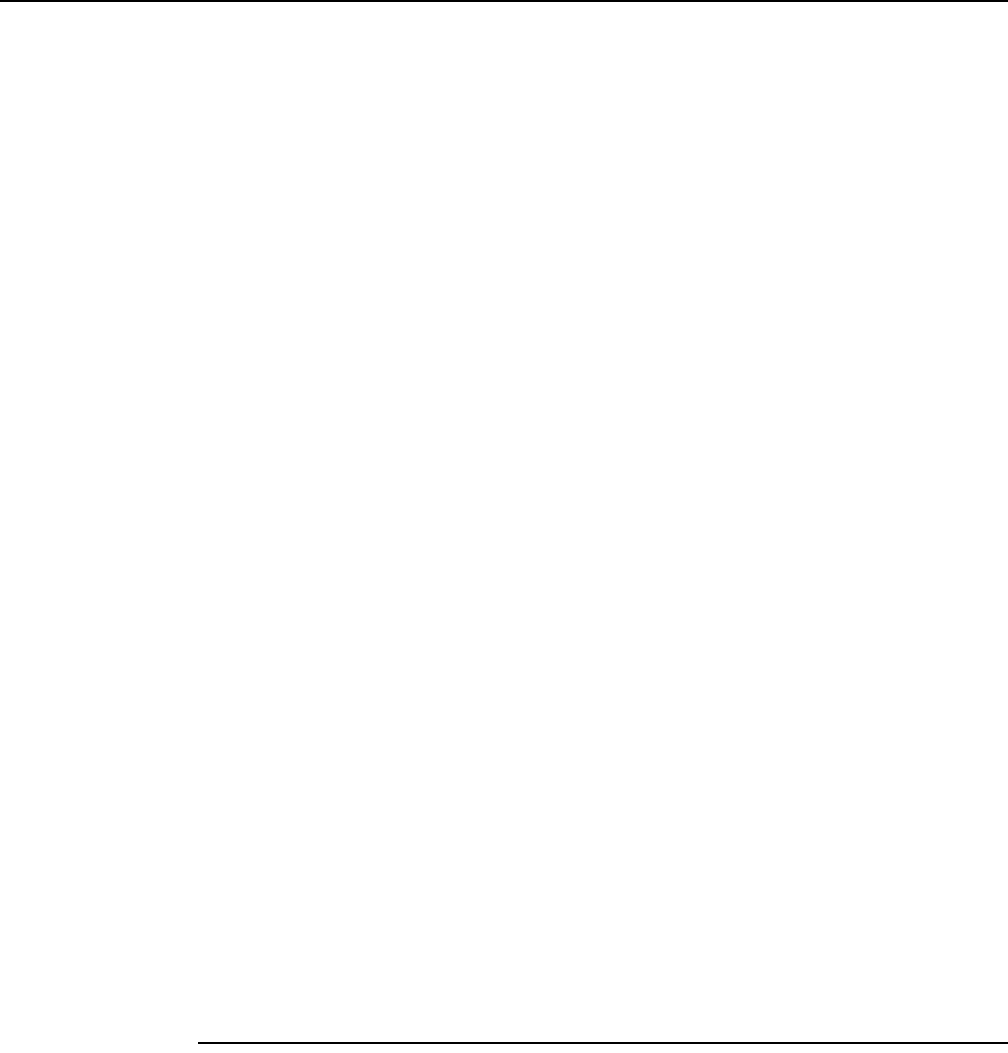
7368 ISAM ONT XS-240W-A XS-250WX-A Product
Guide Configure an XS-240W-A or XS-250WX-A indoor
ONT
Issue: 01 Edition 01 79
8 Configure an XS-240W-A or
XS-250WX-A indoor ONT
8.1 General
8.2 HGU mode GUI configuration
8.1 General
Please refer to the configuration information provided with your OLT for the software
configuration procedure for an XS-240W-A or XS-250WX-A ONT.
For HTTP configuration procedures, please refer to the 7368 ISAM ONT
Configuration, Management, and Troubleshooting Guide.
8.2 HGU mode GUI configuration
Use the procedures below to use the web-based GUI for the XS-240W-A or
XS-250WX-A in HGU mode. This mode is preset at delivery.
A home gateway unit (HGU) is a home networking device, used as a gateway to
connect devices in the home through fiber to the Internet. An HGU provides a variety
of features for the home network including routing and firewall capability. By using
the HGU, users can connect all smart equipment in their home, including personal
computers, set-top boxes, mobile phones, and other consumer electronics devices,
to the Internet.
8.2.1 Login
Use the procedure below to login to the web-based GUI for the XS-240W-A or
XS-250WX-A.
Procedure 6 Login to web-based GUI
1Open a web browser and enter the IP address of the ONT in the address bar.
The login window appears.
The default gateway IP address is http://192.168.1.254. You can connect to this IP address
using your web browser after connecting your PC to one of Ethernet ports of the ONT. The
static IP address of your PC must be in the same 192.168.1.x subnet as the ONT.
R05.06.00 | March 2017 | 3FE 46861 AAAA TCZZA | Edition 01
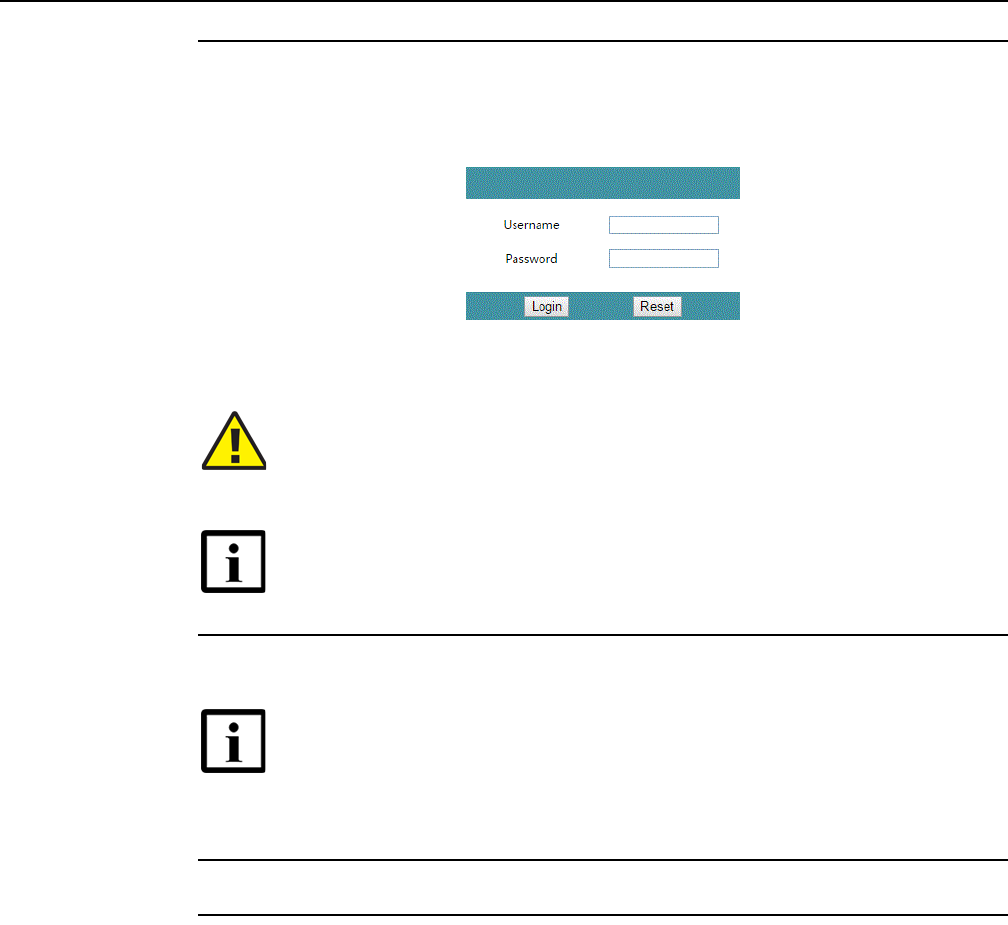
Configure an XS-240W-A or XS-250WX-A indoor
ONT
80
7368 ISAM ONT XS-240W-A XS-250WX-A Product
Guide
Edition 01 Issue: 01
2Enter your username and password in the Log in window, as shown in Figure 26.
The default user name is AdminGPON. The default password for OPID ALCL is ALC#FGU.
Figure 26 Web login window
3Click Login. The Device Information screen appears.
4STOP. This procedure is complete.
8.2.2 Device and connection status
XS-240W-A and XS-250WX-A ONTs support the retrieval of a variety of device and
connection information, including:
•device information
•LAN status
•WAN status
Caution — Pressing the Reset button for less than 10 seconds reboots
the ONT; pressing the Reset button for 10 seconds resets the ONT to the
factory defaults, except for the LOID and SLID.
Note — If you forget the current username and password, press the
reset button for 5 s and the default values for the username and password
will be recovered at startup.
Note — To help protect the security of your Internet connection, the
application displays a pop-up reminder to change both the Wi-Fi
password and the ONT password.
To increase password security, use a minimum of 10 characters,
consisting of a mix of numbers and upper and lower case letters.
R05.06.00 | March 2017 | 3FE 46861 AAAA TCZZA | Edition 01
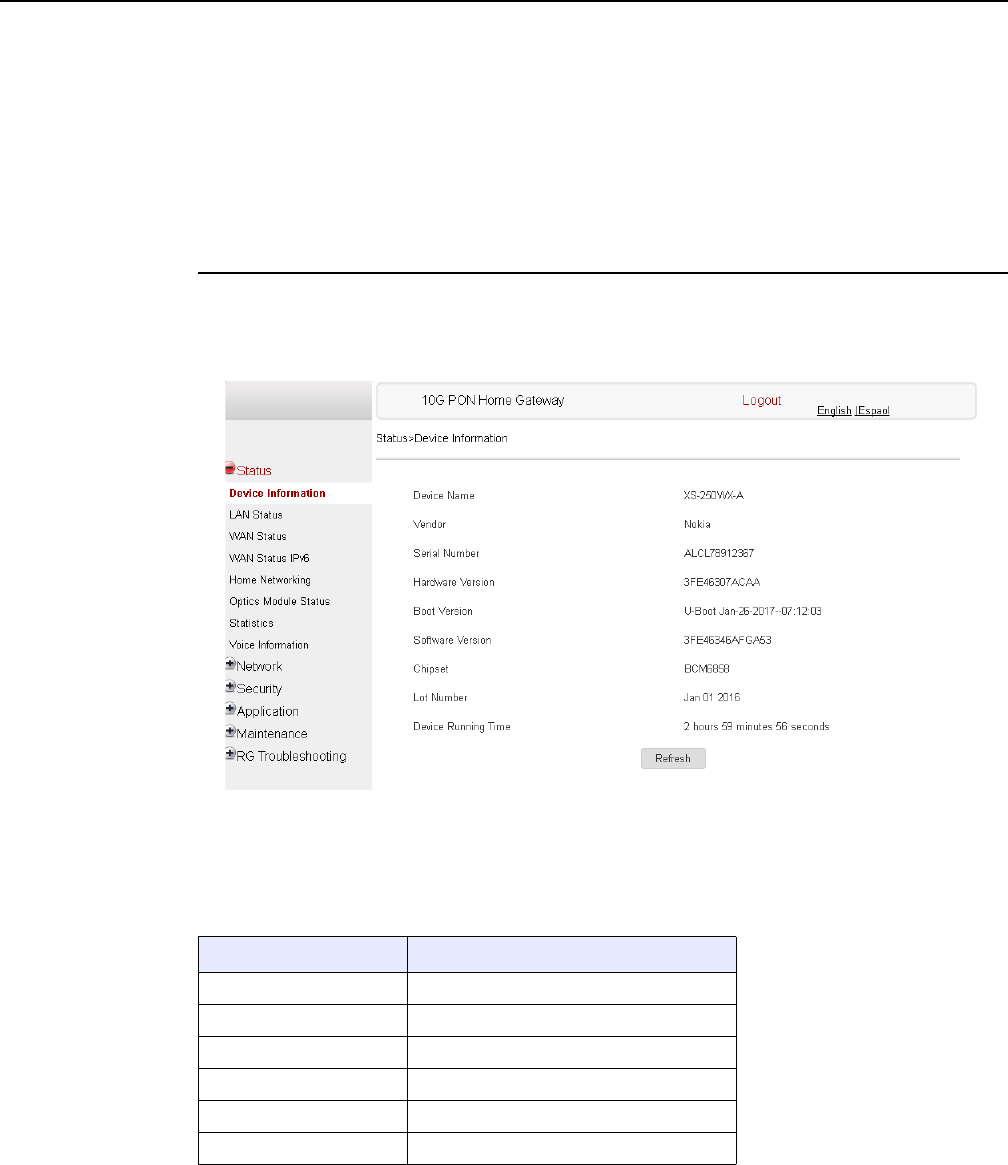
7368 ISAM ONT XS-240W-A XS-250WX-A Product
Guide Configure an XS-240W-A or XS-250WX-A indoor
ONT
Issue: 01 Edition 01 81
•WAN status IPv6
•Home networking information
•optics module status
•statistics
•voice information
Procedure 7 Device information retrieval
1Select Status > Device Information from the top-level menu in the 10G PON Gateway
window, as shown in Figure 27.
Figure 27 Device Information window
Table 19 describes the fields in the Device Information window.
Table 19 Device Information parameters
Field Description
Device Name Name on the ONT
Vendor Name of the vendor
Serial Number Serial number of the ONT
Hardware version Hardware version of the ONT
Boot version Boot version of the ONT
Software version Software version of the ONT
(1 of 2)
R05.06.00 | March 2017 | 3FE 46861 AAAA TCZZA | Edition 01
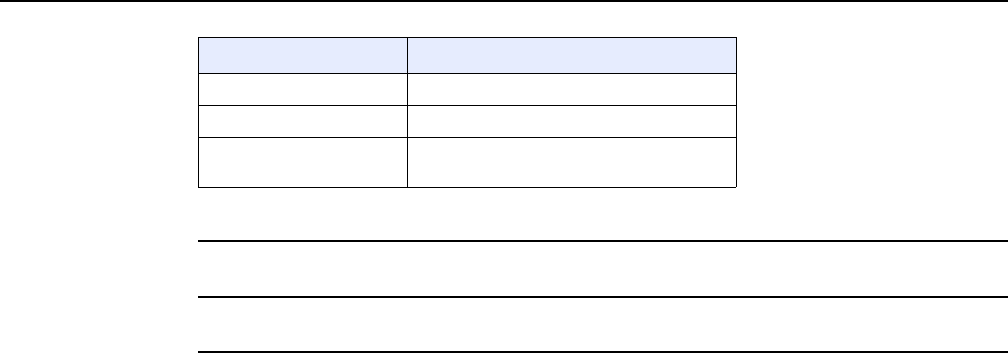
Configure an XS-240W-A or XS-250WX-A indoor
ONT
82
7368 ISAM ONT XS-240W-A XS-250WX-A Product
Guide
Edition 01 Issue: 01
2Click Refresh to update the displayed information.
3STOP. This procedure is complete.
Chipset Chipset of the ONT
Lot Number Production date of the ONT
Device Running Time Amount of time the device has run since
last reset in hours, minutes, and seconds
Field Description
(2 of 2)
R05.06.00 | March 2017 | 3FE 46861 AAAA TCZZA | Edition 01
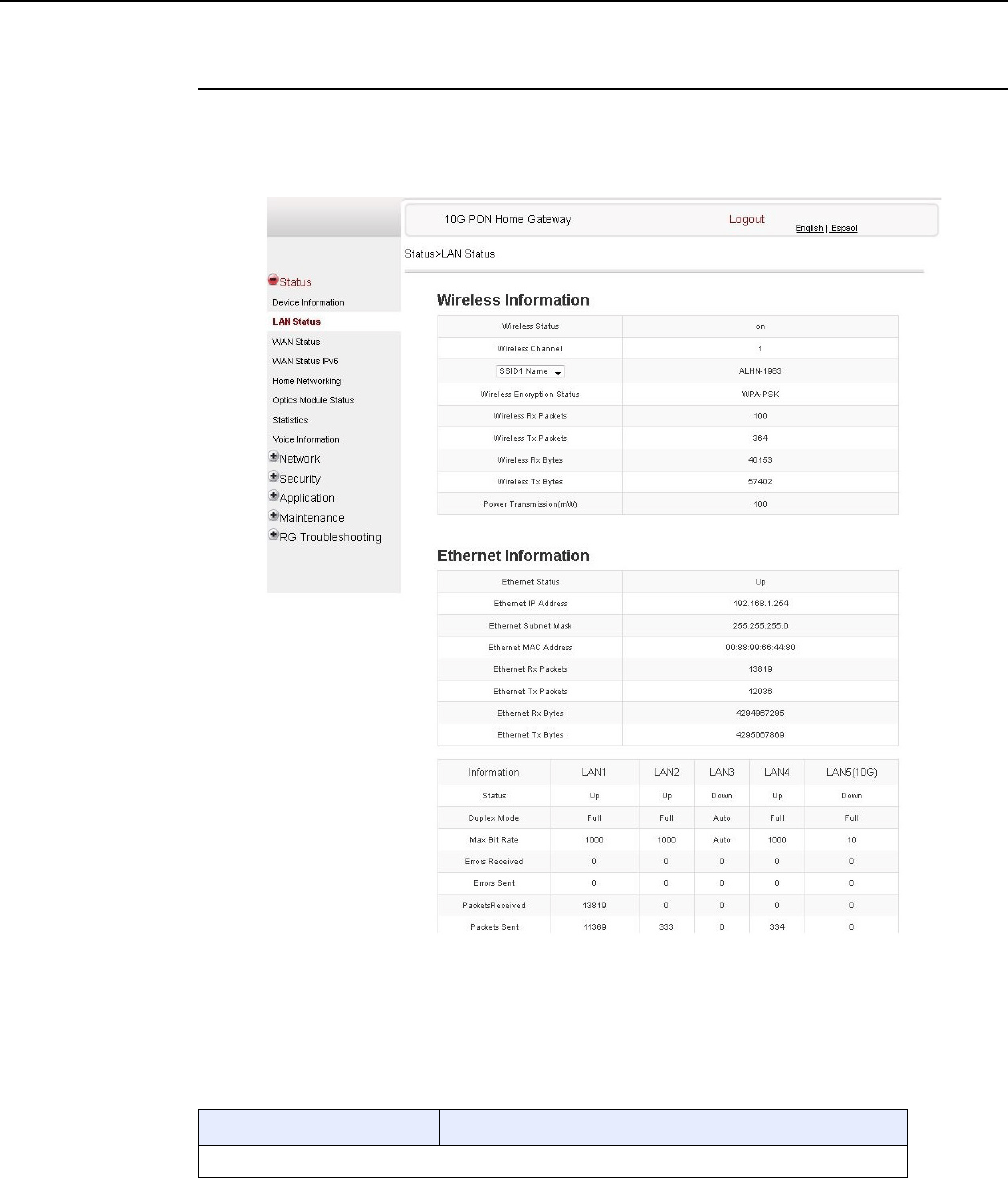
7368 ISAM ONT XS-240W-A XS-250WX-A Product
Guide Configure an XS-240W-A or XS-250WX-A indoor
ONT
Issue: 01 Edition 01 83
Procedure 8 LAN status retrieval
1Select Status > LAN Status from the top-level menu in the 10G PON Gateway window, as
shown in Figure 28.
Figure 28 LAN status window
Table 20 describes the fields in the LAN status window.
Table 20 LAN status parameters
Field Description
Wireless Information
(1 of 2)
R05.06.00 | March 2017 | 3FE 46861 AAAA TCZZA | Edition 01
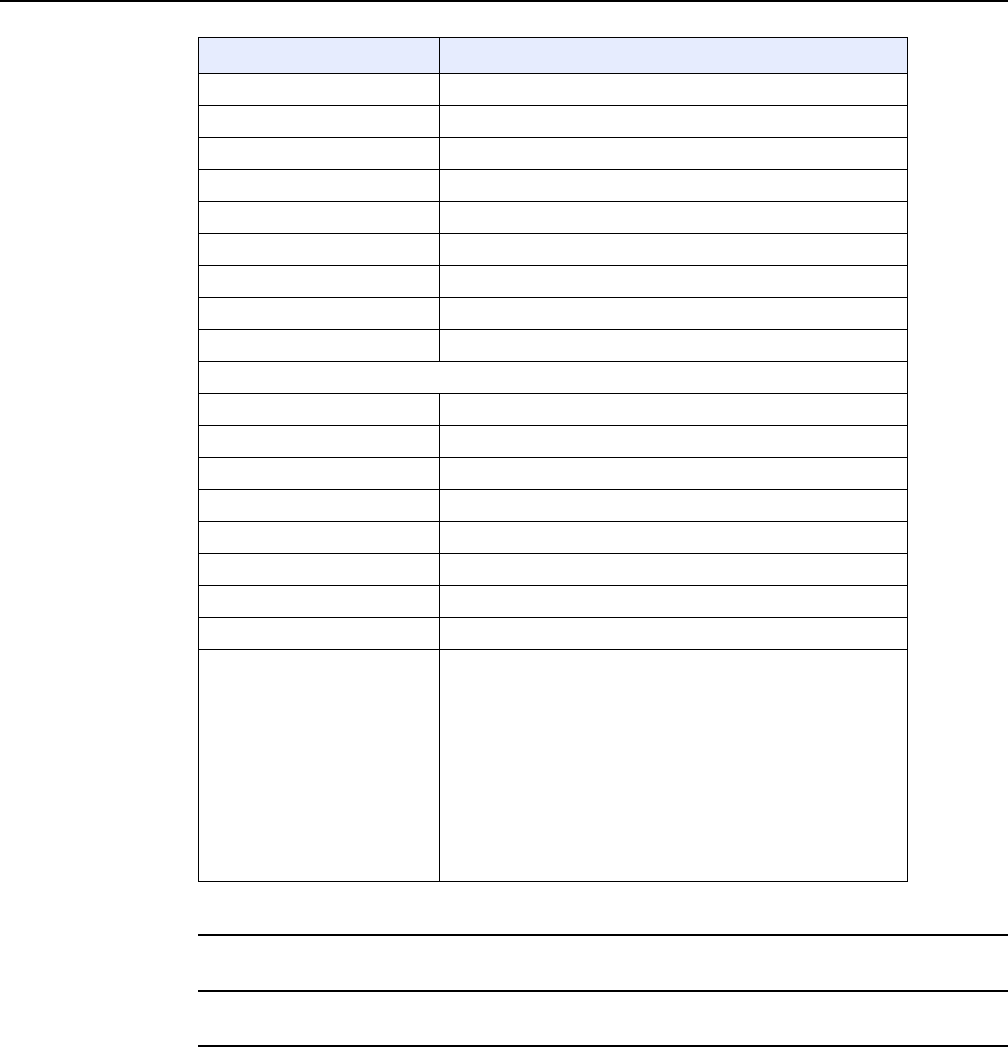
Configure an XS-240W-A or XS-250WX-A indoor
ONT
84
7368 ISAM ONT XS-240W-A XS-250WX-A Product
Guide
Edition 01 Issue: 01
2Click Refresh to update the displayed information.
3STOP. This procedure is complete.
Wireless Status Indicates whether the wireless is on or off
Wireless Channel Wireless channel number
SSID Name Name of each SSID
Wireless Encryption Status Encryption type used on the wireless connection
Wireless Rx Packets Number of packets received on the wireless connection
Wireless Tx Packets Number of packets transmitted on the wireless connection
Wireless Rx Bytes Number of bytes received on the wireless connection
Wireless Tx Bytes Number of bytes transmitted on the wireless connection
Power Transmission (mW) Power of the wireless transmission, in mW
Ethernet Information
Ethernet Status Indicates whether the Ethernet connection is on or off
Ethernet IP Address IP address of the Ethernet connection
Ethernet Subnet Mask Subnet Mask of the Ethernet connection
Ethernet MAC Address MAC address of the Ethernet connection
Ethernet Rx Packets Number of packets received on the Ethernet connection
Ethernet Tx Packets Number of packets transmitted on the Ethernet connection
Ethernet Rx Bytes Number of bytes received on the Ethernet connection
Ethernet Tx Bytes Number of bytes transmitted on the Ethernet connection
LAN 1 to 4 and LAN 5 (10G)
information This panel displays the following information for each LAN:
•status (up or down)
•duplex mode (full or auto)
•max bit rate
•errors received
•errors sent
•packets received
•packets sent
•bytes received
•bytes sent
Field Description
(2 of 2)
R05.06.00 | March 2017 | 3FE 46861 AAAA TCZZA | Edition 01
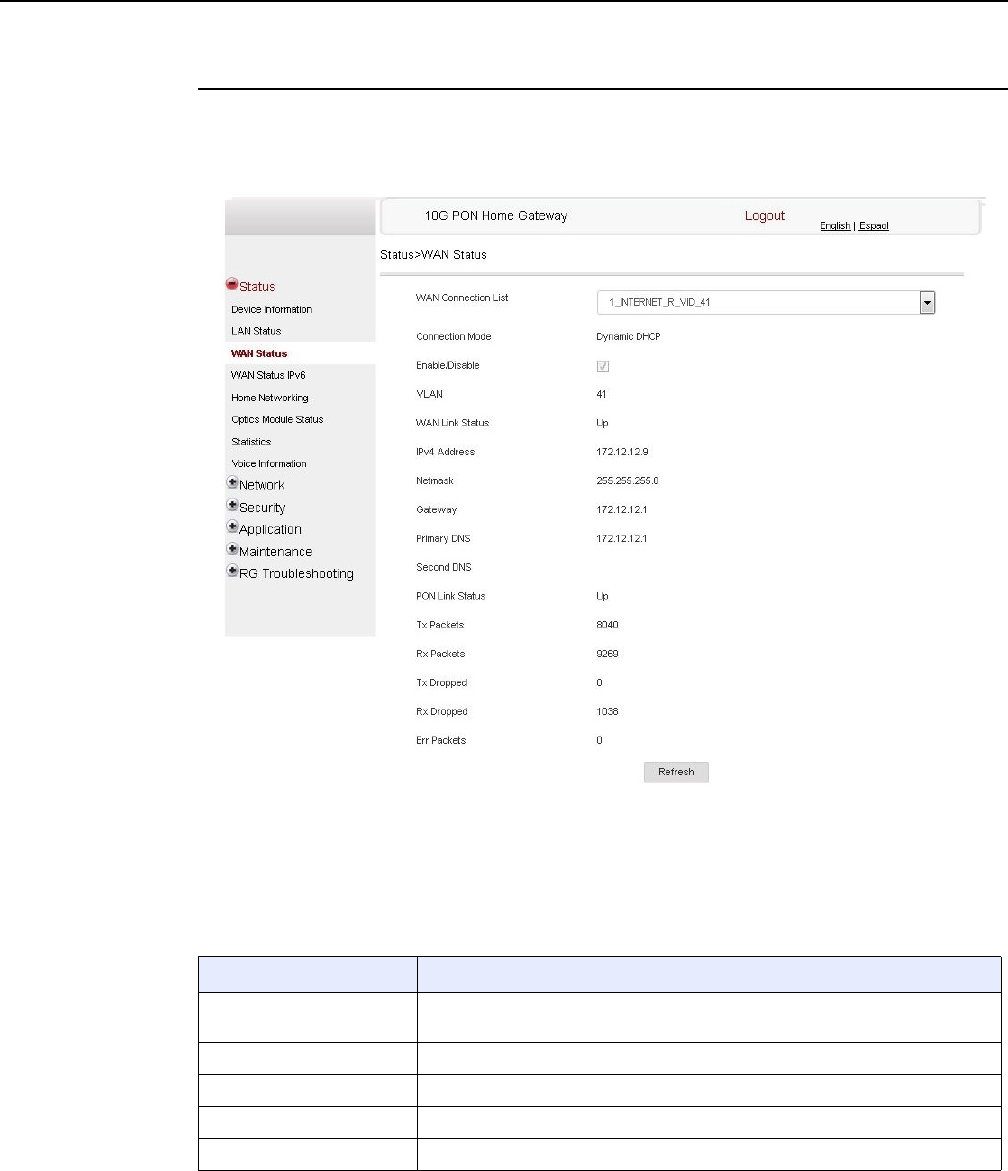
7368 ISAM ONT XS-240W-A XS-250WX-A Product
Guide Configure an XS-240W-A or XS-250WX-A indoor
ONT
Issue: 01 Edition 01 85
Procedure 9 WAN status retrieval
1Select Status > WAN Status from the top-level menu in the 10G PON Gateway window, as
shown in Figure 29.
Figure 29 WAN status window
Table 21 describes the fields in the WAN status window.
Table 21 WAN status parameters
Field Description
WAN connection list Drop-down menu listing all WAN connections. The connection shown is the
connection for which WAN status will be shown.
Connection Mode Connection mode of the WAN connection
Enable/Disable Select this checkbox to enable the WAN connection
VLAN VLAN ID
WAN Link Status Whether the WAN link is up or down
(1 of 2)
R05.06.00 | March 2017 | 3FE 46861 AAAA TCZZA | Edition 01
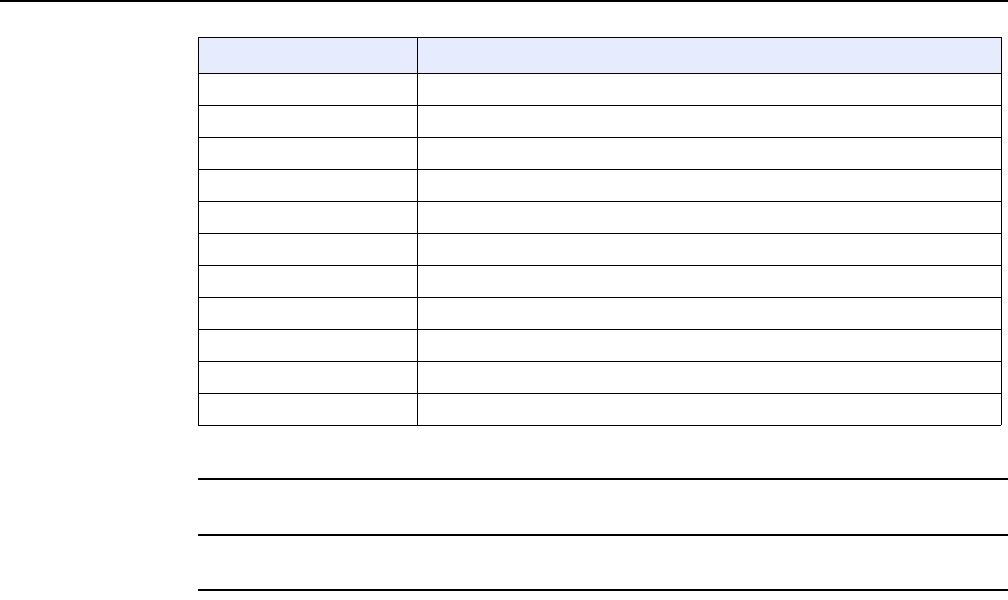
Configure an XS-240W-A or XS-250WX-A indoor
ONT
86
7368 ISAM ONT XS-240W-A XS-250WX-A Product
Guide
Edition 01 Issue: 01
2Click Refresh to update the displayed information.
3STOP. This procedure is complete.
IPv4 Address IPv4 address
Netmask Netmask
Gateway IPv4 gateway address
Primary DNS Primary Domain Name Server
Second DNS Secondary Domain Name Server
PON Link Status Whether the PON link is up or down
Tx Packets Number of packets transmitted on the WAN connection
Rx Packets Number of packets received on the WAN connection
Tx Dropped Number of packets dropped on the transmit WAN connection
Rx Dropped Number of packets dropped on the receive WAN connection
Err Packets Number of errored packets on the WAN connection
Field Description
(2 of 2)
R05.06.00 | March 2017 | 3FE 46861 AAAA TCZZA | Edition 01
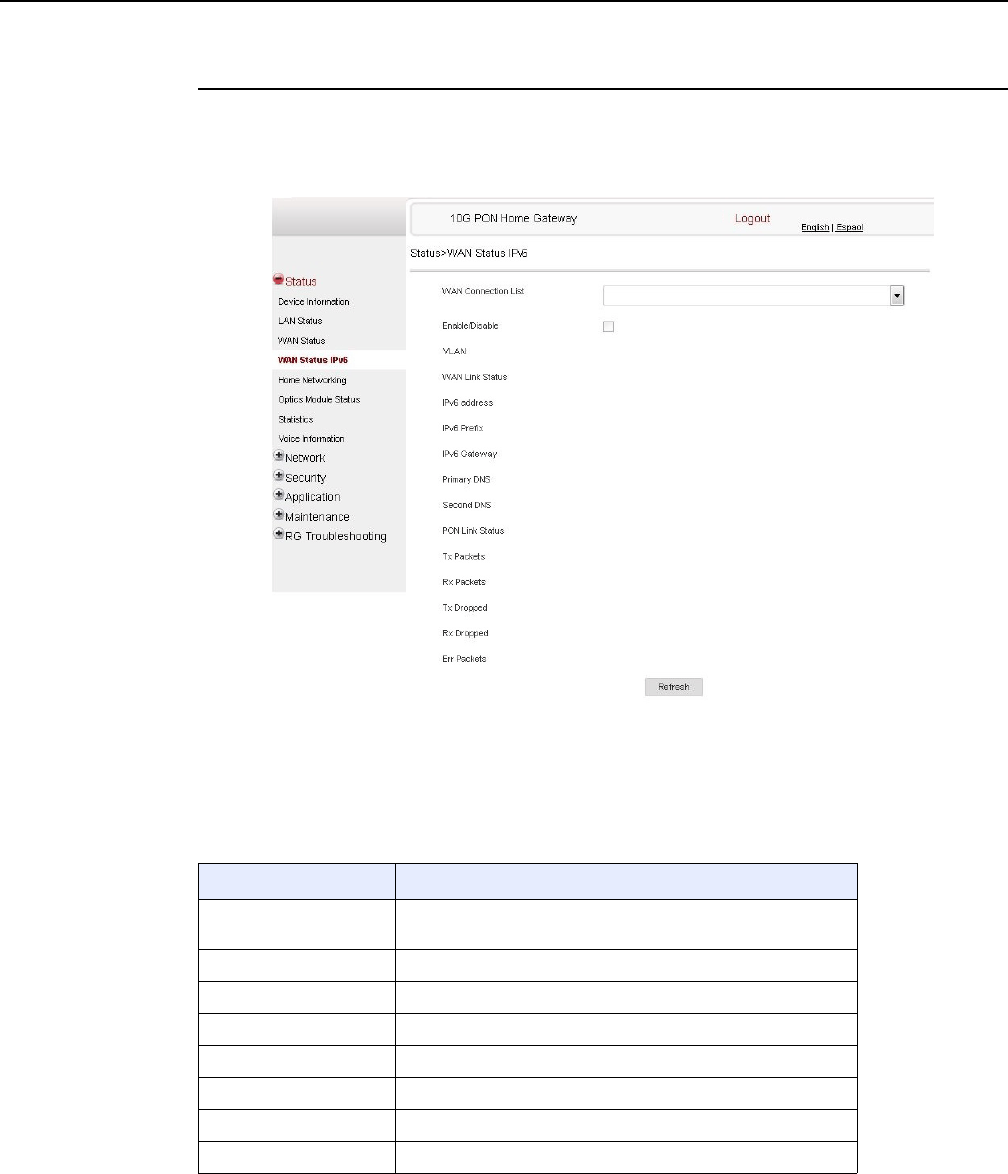
7368 ISAM ONT XS-240W-A XS-250WX-A Product
Guide Configure an XS-240W-A or XS-250WX-A indoor
ONT
Issue: 01 Edition 01 87
Procedure 10 WAN status IPv6 retrieval
1Select Status > WAN Status IPv6 from the top-level menu in the 10G PON Gateway window,
as shown in Figure 30.
Figure 30 WAN status IPv6 window
Table 22 describes the fields in the WAN status IPv6 window.
Table 22 WAN status IPv6 parameters
Field Description
WAN connection list Drop-down menu listing all WAN connections. The connection
shown is the connection for which WAN status will be shown.
Enable/Disable Select this checkbox to enable the WAN connection
VLAN VLAN ID
WAN Link Status Whether the WAN link is up or down
IPv6 Address IPv6 address that identifies the device and its location
IPv6 Prefix IPv6 Prefix
IPv6 Gateway IPv6 Gateway address
Primary DNS Primary Domain Name Server
(1 of 2)
R05.06.00 | March 2017 | 3FE 46861 AAAA TCZZA | Edition 01
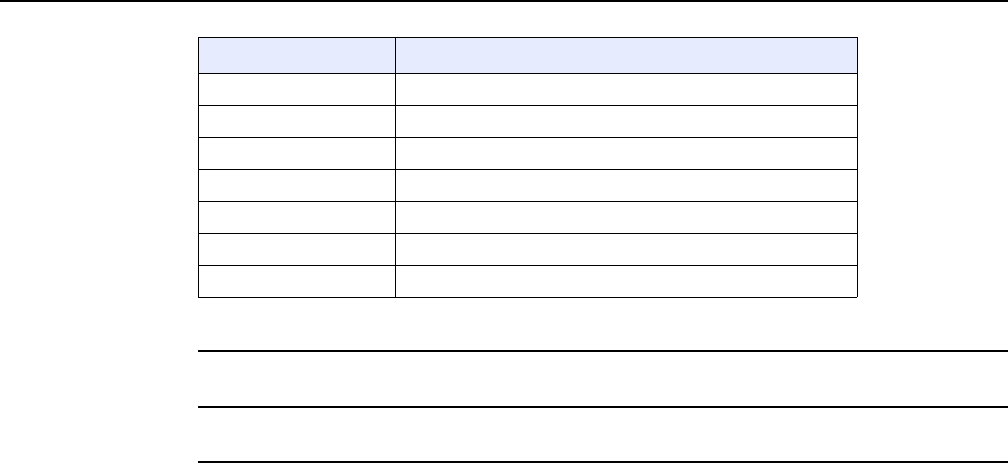
Configure an XS-240W-A or XS-250WX-A indoor
ONT
88
7368 ISAM ONT XS-240W-A XS-250WX-A Product
Guide
Edition 01 Issue: 01
2Click Refresh to update the displayed information.
3STOP. This procedure is complete.
Second DNS Secondary Domain Name Server
PON Link Status Whether the PON link is up or down
Tx Packets Number of packets transmitted on the WAN connection
Rx Packets Number of packets received on the WAN connection
Tx Dropped Number of packets dropped on the transmit WAN connection
Rx Dropped Number of packets dropped on the receive WAN connection
Err Packets Number of errored packets on the WAN connection
Field Description
(2 of 2)
R05.06.00 | March 2017 | 3FE 46861 AAAA TCZZA | Edition 01
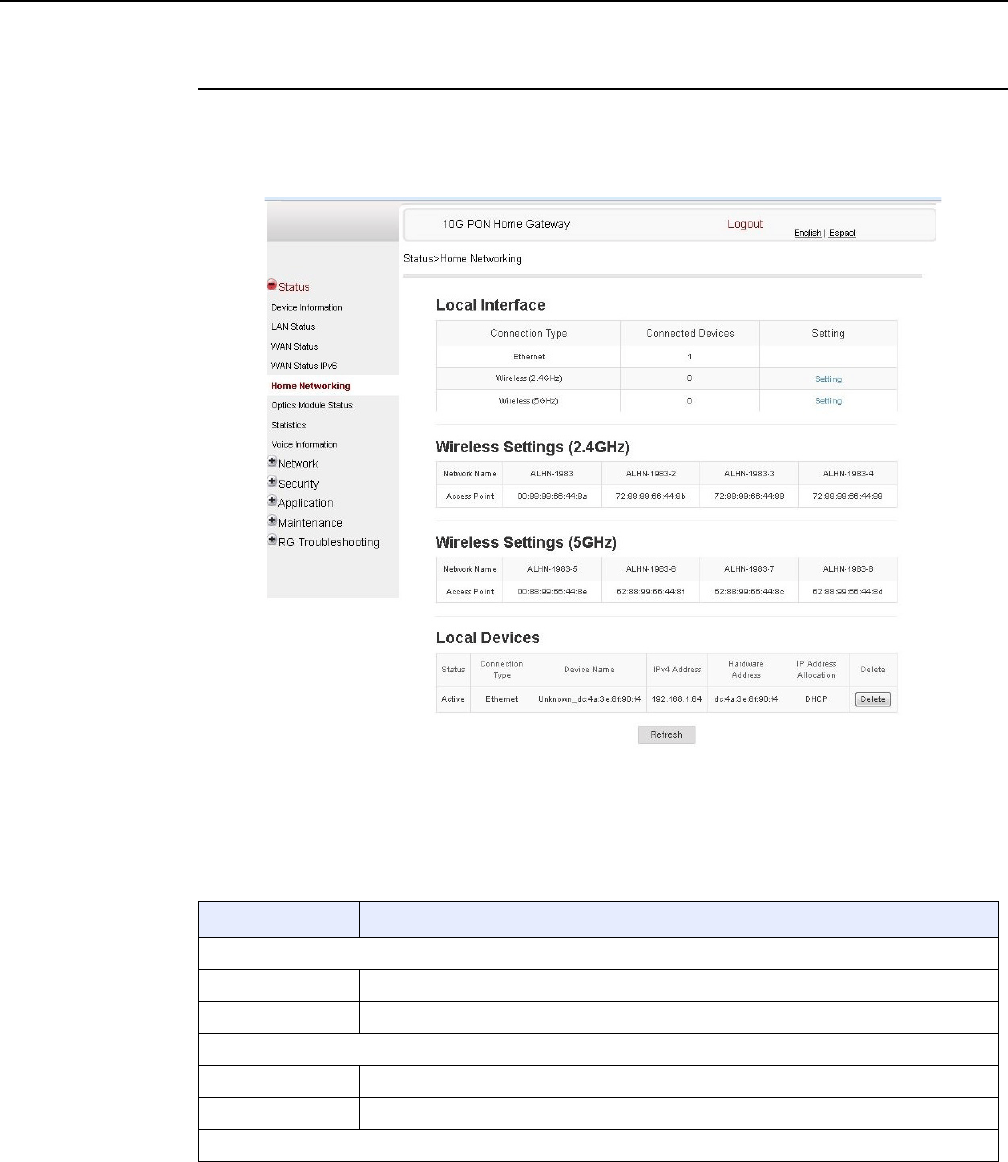
7368 ISAM ONT XS-240W-A XS-250WX-A Product
Guide Configure an XS-240W-A or XS-250WX-A indoor
ONT
Issue: 01 Edition 01 89
Procedure 11 Home networking information retrieval
1Select Status > Home Networking from the top-level menu in the 10G PON Gateway window,
as shown in Figure 31.
Figure 31 Home networking information window
Table 23 describes the fields in the Home networking window.
Table 23 Home networking parameters
Field Description
Local Interface
Ethernet Table displays the number of Ethernet connections and their settings
Wireless Table displays the number of wireless connections and their settings
Wireless Settings
Network Name Name of the wireless network
Access Point Address of the wireless access point
Local Devices
(1 of 2)
R05.06.00 | March 2017 | 3FE 46861 AAAA TCZZA | Edition 01
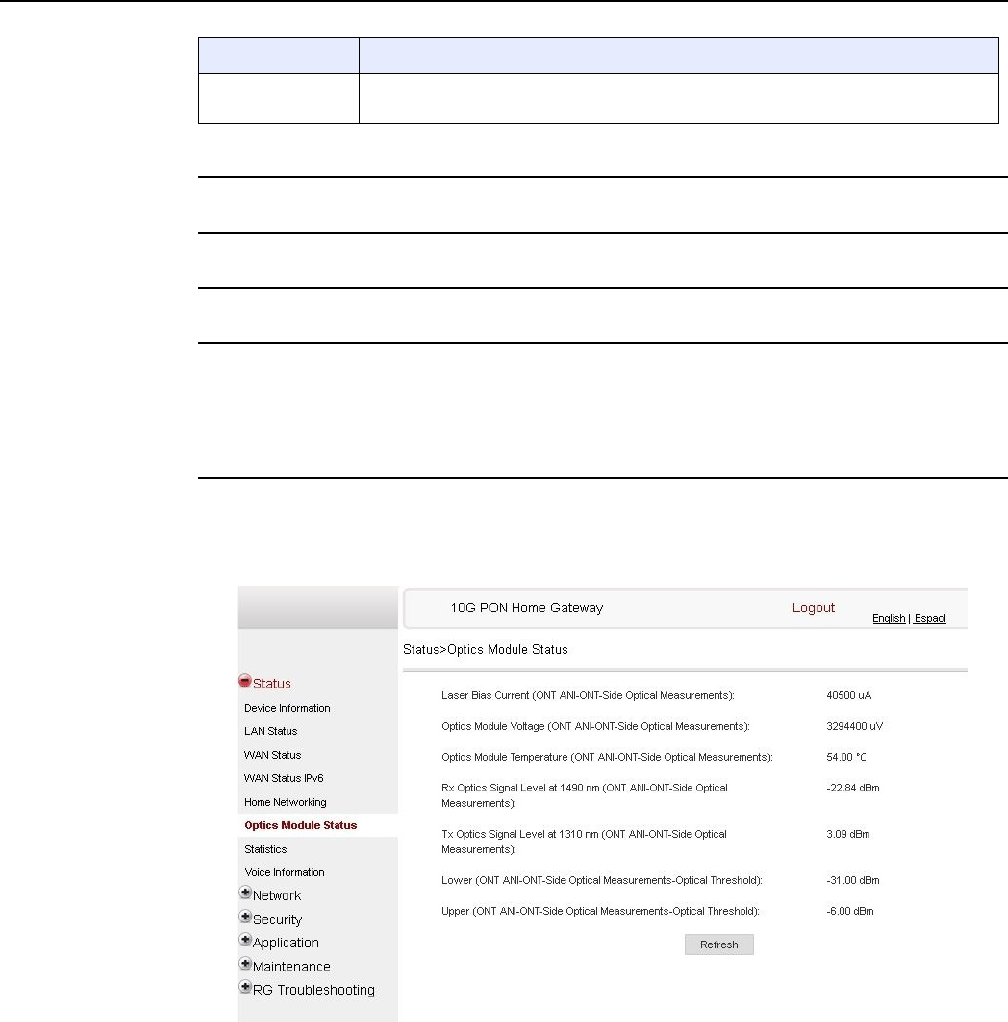
Configure an XS-240W-A or XS-250WX-A indoor
ONT
90
7368 ISAM ONT XS-240W-A XS-250WX-A Product
Guide
Edition 01 Issue: 01
2Click Delete to delete a particular local device connection.
3Click Refresh to update the displayed information.
4STOP. This procedure is complete.
Procedure 12 Optics module status retrieval
1Select Status > Optics Module Status from the top-level menu in the 10G PON Gateway
window, as shown in Figure 32.
Figure 32 Optics module status window
Table 24 describes the fields in the Optics module status window.
Table entry Each entry indicates the status (active or inactive), connection type, device name, IP
address, hardware address, and IPv4 address allocation of each connected local device.
Field Description
(2 of 2)
R05.06.00 | March 2017 | 3FE 46861 AAAA TCZZA | Edition 01
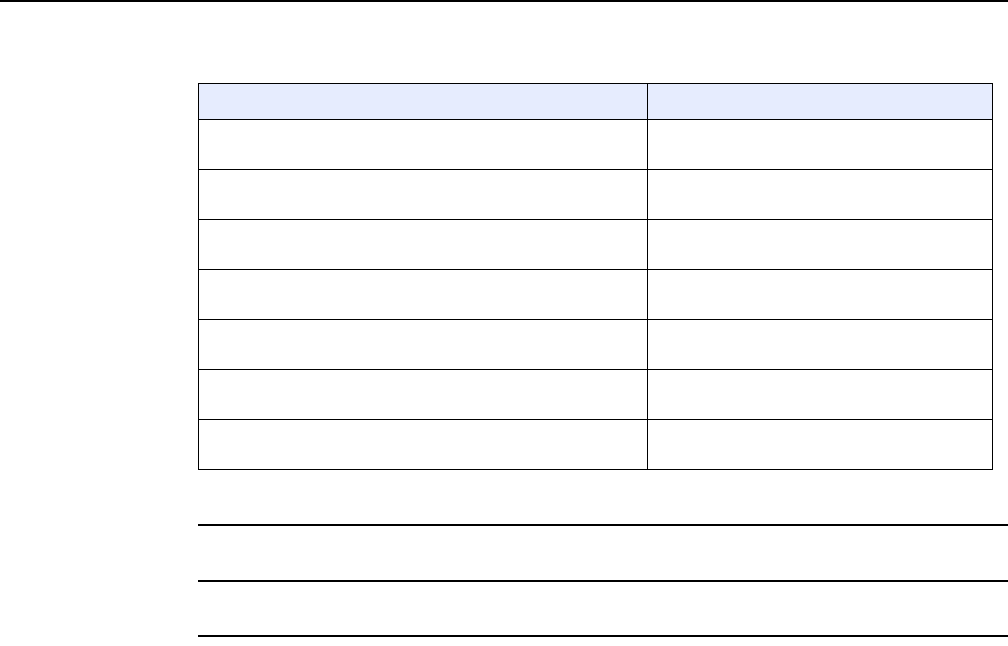
7368 ISAM ONT XS-240W-A XS-250WX-A Product
Guide Configure an XS-240W-A or XS-250WX-A indoor
ONT
Issue: 01 Edition 01 91
Table 24 Optics module status parameters
2Click Refresh to update the displayed information.
3STOP. This procedure is complete.
Field Description
Laser Bias Current (ONT ANI-ONT-Side Optical
Measurements) Laser bias current, measured in uA
Optics Module Voltage (ONT ANI-ONT-Side Optical
Measurements) Optics module voltage, measured in V
Optics Module Temperature (ONT ANI-ONT-Side Optical
Measurements) Optics module temperature, measured in C
Rx Optics Signal Level at 1490 nm (ONT ANI-ONT-Side
Optical Measurements) Received optics signal level at 1490 nm,
measured in dBm
Tx Optics Signal Level at 1310 nm (ONT ANI-ONT-Side
Optical Measurements) Transmitted optics signal level at 1310 nm,
measured in dBm
Lower (ONT ANI-ONT-Side Optical Measurements-Optical
Threshold) Lower optical threshold, measured in dBm
Upper (ONT ANI-ONT-Side Optical Measurements-Optical
Threshold) Upper optical threshold, measured in dBm
R05.06.00 | March 2017 | 3FE 46861 AAAA TCZZA | Edition 01
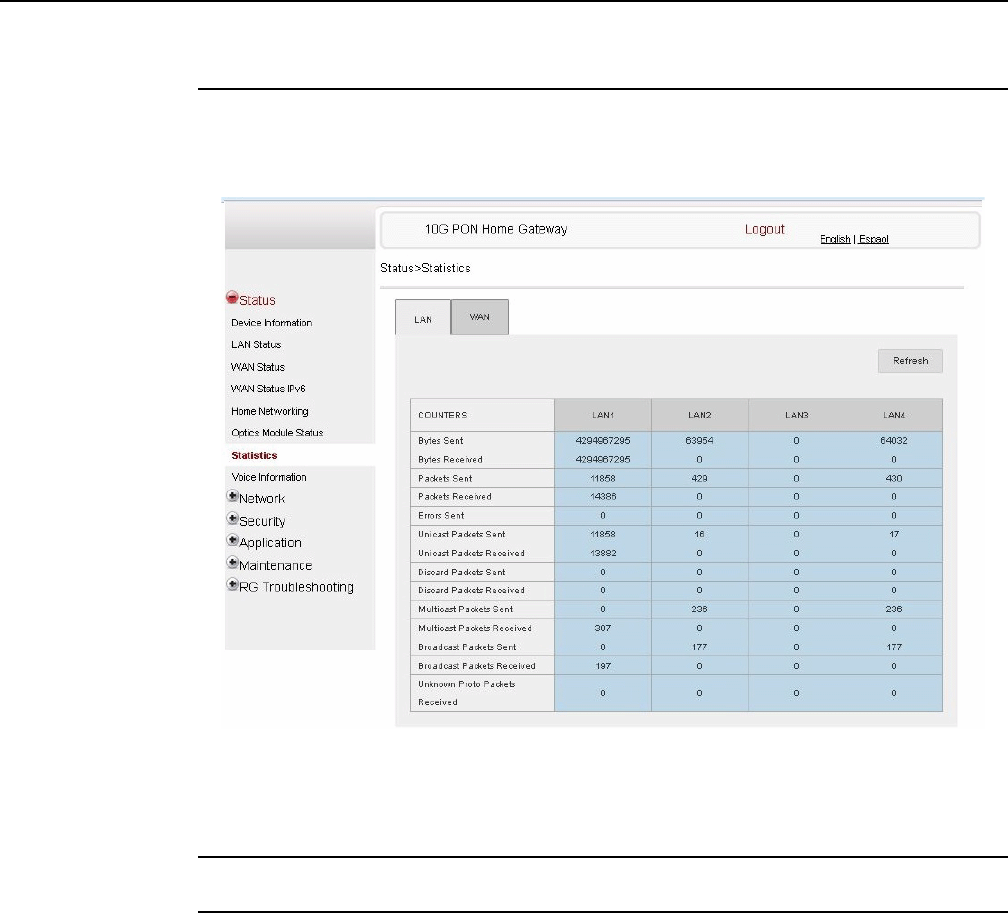
Configure an XS-240W-A or XS-250WX-A indoor
ONT
92
7368 ISAM ONT XS-240W-A XS-250WX-A Product
Guide
Edition 01 Issue: 01
Procedure 13 Statistics retrieval
1Select Status > Statistics from the top-level menu in the 10G PON Gateway window, as
shown in Figure 33.
Figure 33 Statistics window
The Statistics window displays the statistical details for the WAN and each LAN line, such as
the bytes, packets, and errors.
2STOP. This procedure is complete.
R05.06.00 | March 2017 | 3FE 46861 AAAA TCZZA | Edition 01
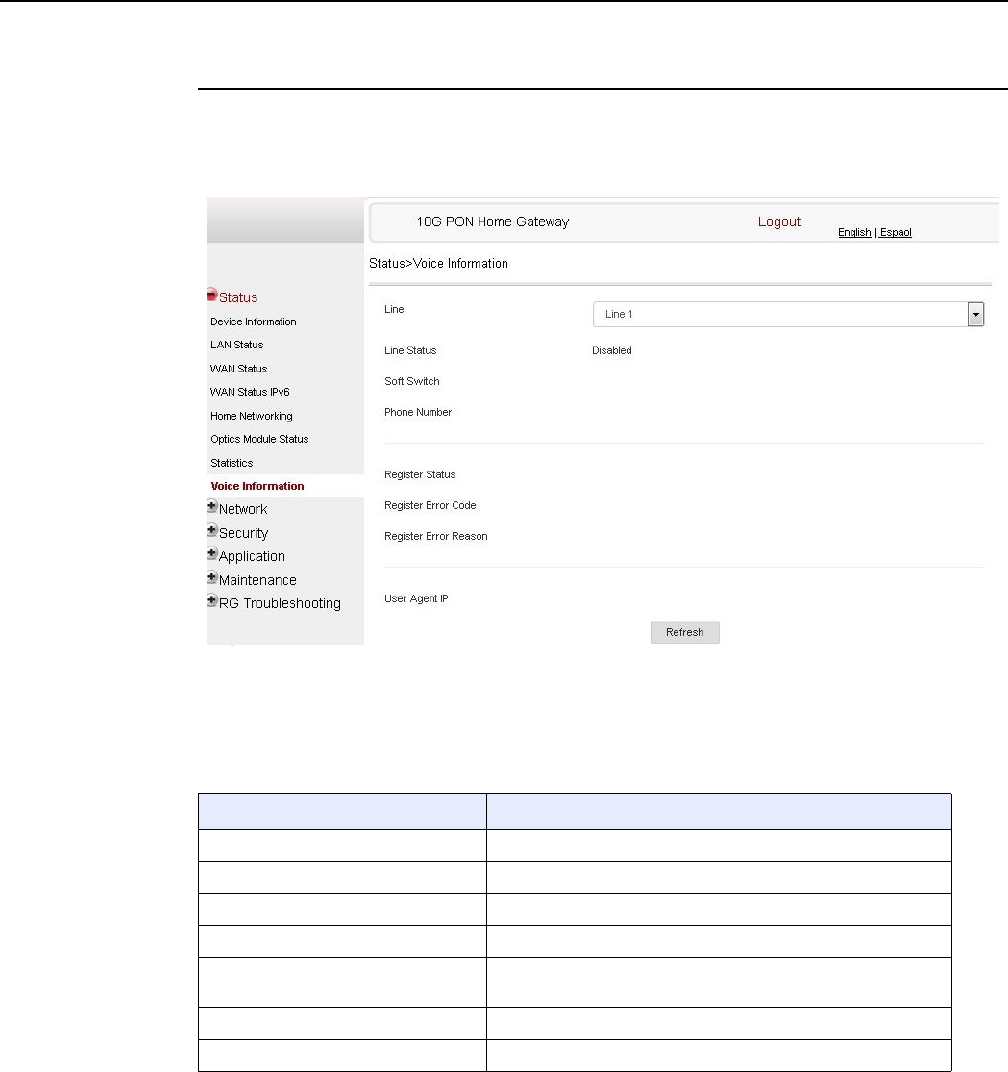
7368 ISAM ONT XS-240W-A XS-250WX-A Product
Guide Configure an XS-240W-A or XS-250WX-A indoor
ONT
Issue: 01 Edition 01 93
Procedure 14 Voice information retrieval
1Select Status > Voice Information from the top-level menu in the 10G PON Gateway window,
as shown in Figure 34.
Figure 34 Voice Information window
Table 25 describes the fields in the Voice Information window.
Table 25 Voice Information parameters
Note
(1) This field is only visible at the adminGPON level; it is not visible at the userAdmin level.
Field Description
Line Select the POTS line: 1 or 2
Line Status Status of the selected POTS line: IDLE, Off Hook, or On Hook
Softswitch(1) Proxy IP address; blank if the line is not registered
Phone number(1) Phone number configured for the selected telephone line
Register Status Registration status of the selected POTS port: registered or
unregistered
Register Error Code Error code for the unregistered POTS port
Register Error Reason Error reason for the unregistered POTS port
R05.06.00 | March 2017 | 3FE 46861 AAAA TCZZA | Edition 01

Configure an XS-240W-A or XS-250WX-A indoor
ONT
94
7368 ISAM ONT XS-240W-A XS-250WX-A Product
Guide
Edition 01 Issue: 01
2Click Refresh to update the displayed information.
3STOP. This procedure is complete.
8.2.3 Network configuration
XS-240W-A and XS-250WX-A ONTs also support network configuration, including:
•LAN
•LAN IPv6
•WAN
•WAN DHCP
•Wireless 2.4GHz
•Wireless 5GHz
•wireless scheduling
•IP Routing
•DNS
•TR-069
•QoS
R05.06.00 | March 2017 | 3FE 46861 AAAA TCZZA | Edition 01
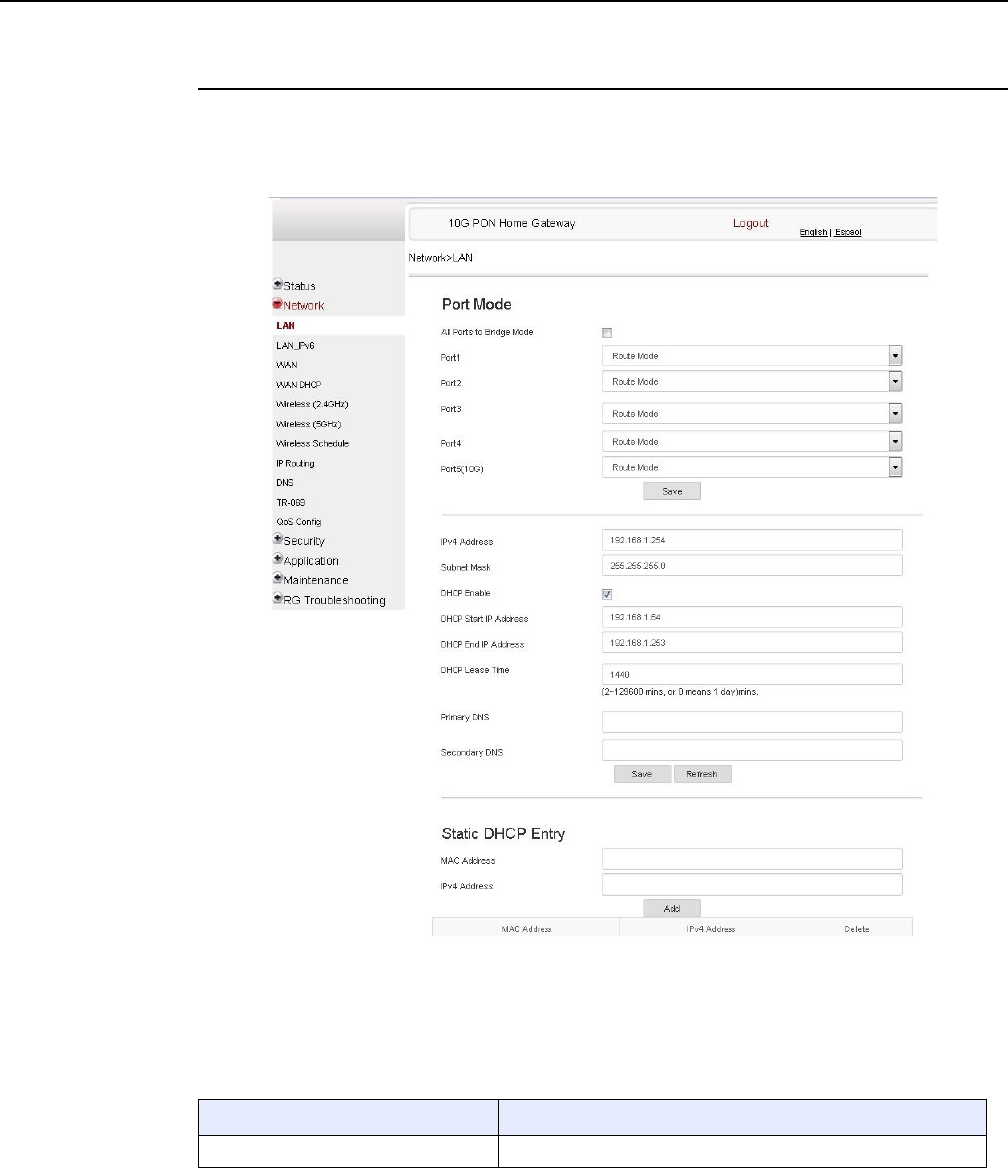
7368 ISAM ONT XS-240W-A XS-250WX-A Product
Guide Configure an XS-240W-A or XS-250WX-A indoor
ONT
Issue: 01 Edition 01 95
Procedure 15 LAN networking configuration
1Select Network > LAN from the top-level menu in the 10G PON Gateway window, as shown
in Figure 35.
Figure 35 LAN network window
Table 26 describes the fields in the LAN network window.
Table 26 LAN network parameters
Field Description
All Ports to Bridge Mode Select this checkbox to set all ports to bridge mode
(1 of 2)
R05.06.00 | March 2017 | 3FE 46861 AAAA TCZZA | Edition 01
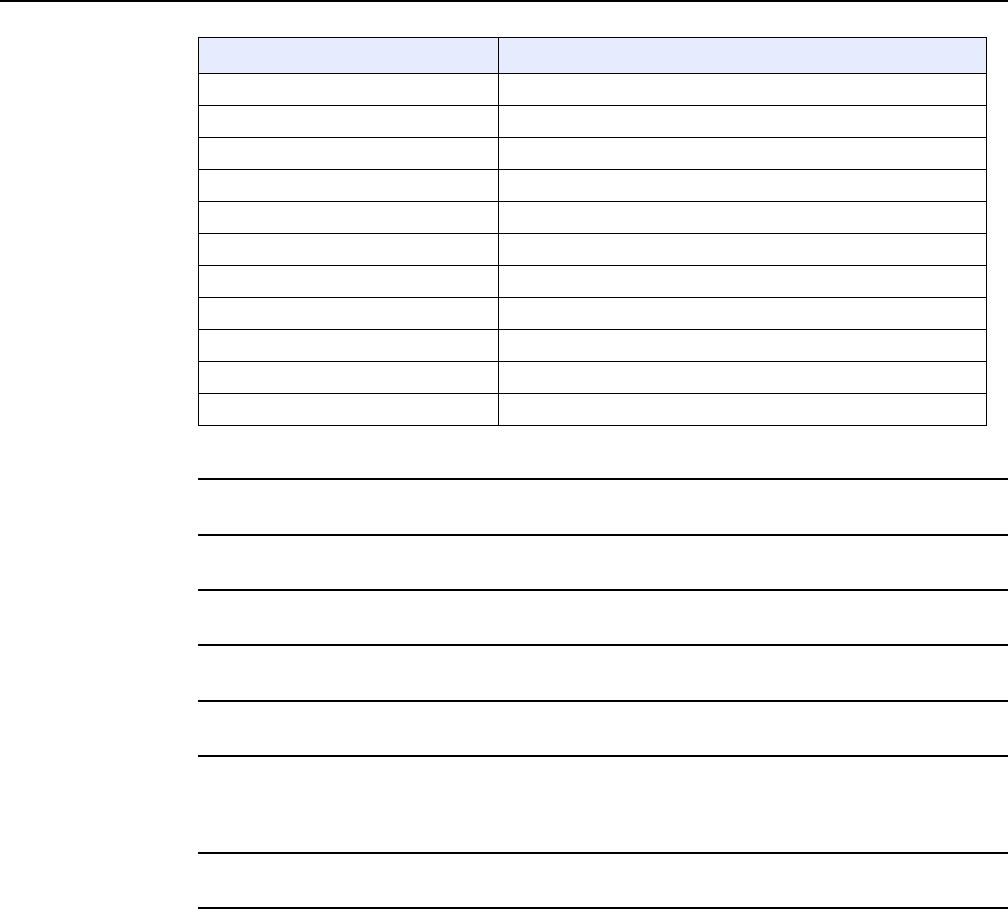
Configure an XS-240W-A or XS-250WX-A indoor
ONT
96
7368 ISAM ONT XS-240W-A XS-250WX-A Product
Guide
Edition 01 Issue: 01
2Select the mode for each port.
3Click Save.
4Enter the DHCP configuration information.
5Click Save.
6Enter the Static DHCP information.
7Click Add.
You can also use this panel to delete a Static DHCP MAC address or IPv4 address.
8STOP. This procedure is complete.
Port Mode Port 1 - 4 and Port 5 (10G) Drop-down port mode for each port: Route mode or bridge mode
IPv4 Address IP Address of the ONT
Subnet Mask Subnet mask of the ONT
DHCP enable Select this checkbox to enable DHCP
DHCP Start IP Address Starting DHCP IP address
DHCP End IP Address Ending DHCP IP address
DHCP Lease Time DHCP lease time (in min)
Primary DNS Primary DNS identifier
Secondary DNS Secondary DNS identifier
Static DHCP Entry MAC Address MAC address for the static DHCP
Static DHCP Entry IPv4 Address IPv4 address for the static DHCP
Field Description
(2 of 2)
R05.06.00 | March 2017 | 3FE 46861 AAAA TCZZA | Edition 01
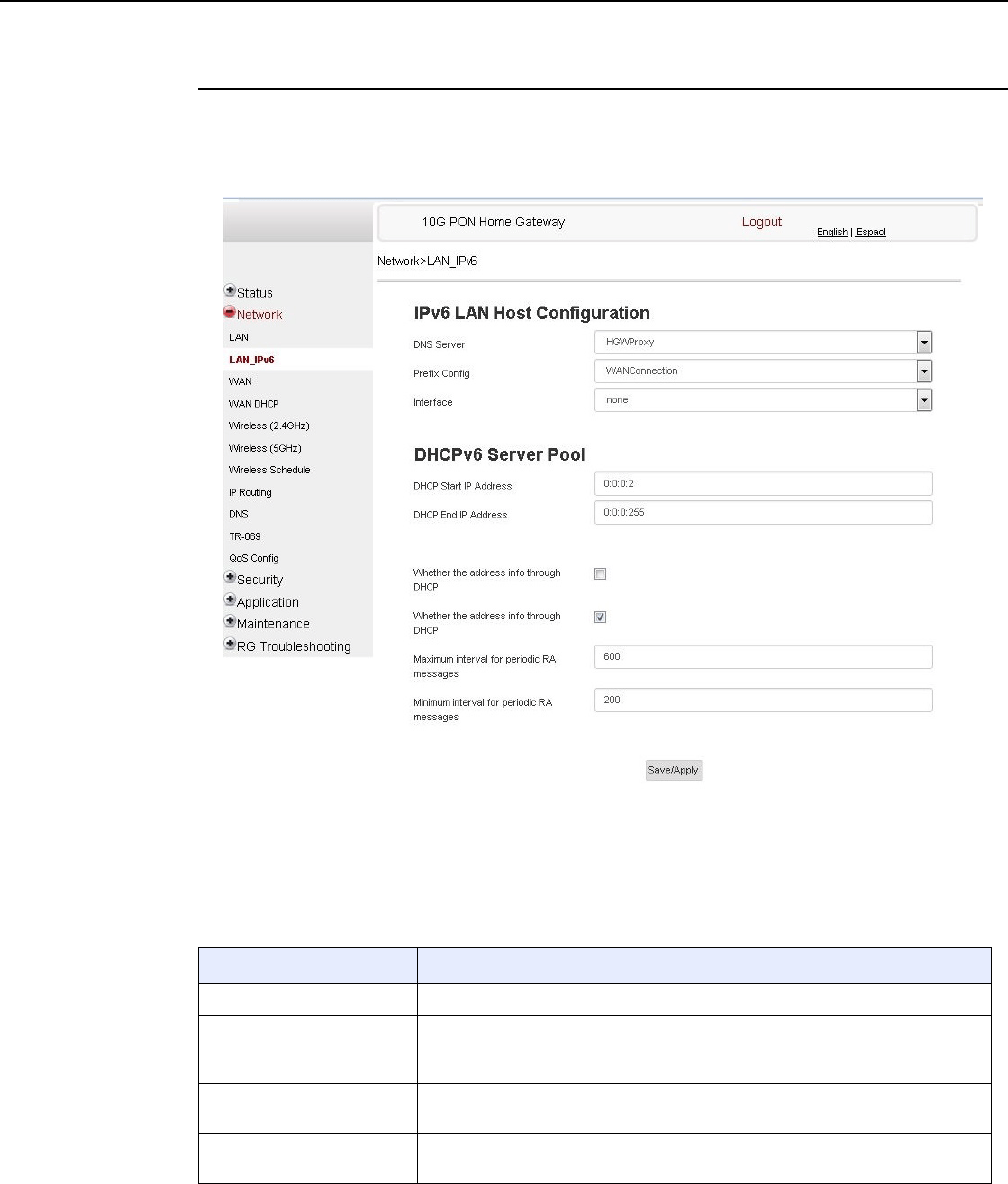
7368 ISAM ONT XS-240W-A XS-250WX-A Product
Guide Configure an XS-240W-A or XS-250WX-A indoor
ONT
Issue: 01 Edition 01 97
Procedure 16 LAN IPv6 networking configuration
1Select Network > LAN_IPv6 from the top-level menu in the 10G PON Gateway window, as
shown in Figure 36.
Figure 36 LAN IPv6 network window
Table 27 describes the fields in the LAN IPv6 network window.
Table 27 LAN IPv6 network parameters
Field Description
DNS Server Choose a DNS server from the drop-down menu.
prefix config Choose a prefix config option from the drop-down menu, either
WANConnection (prefix will be obtained from the WAN) or Static (enables you
to enter the prefix).
prefix This field appears if you selected the “Static” option for the “prefix config” field.
Type a connection.
Interface This field appears if you selected the Wan Connection option for the “prefix
config” field. Choose a WAN connection interface from the drop-down menu.
(1 of 2)
R05.06.00 | March 2017 | 3FE 46861 AAAA TCZZA | Edition 01
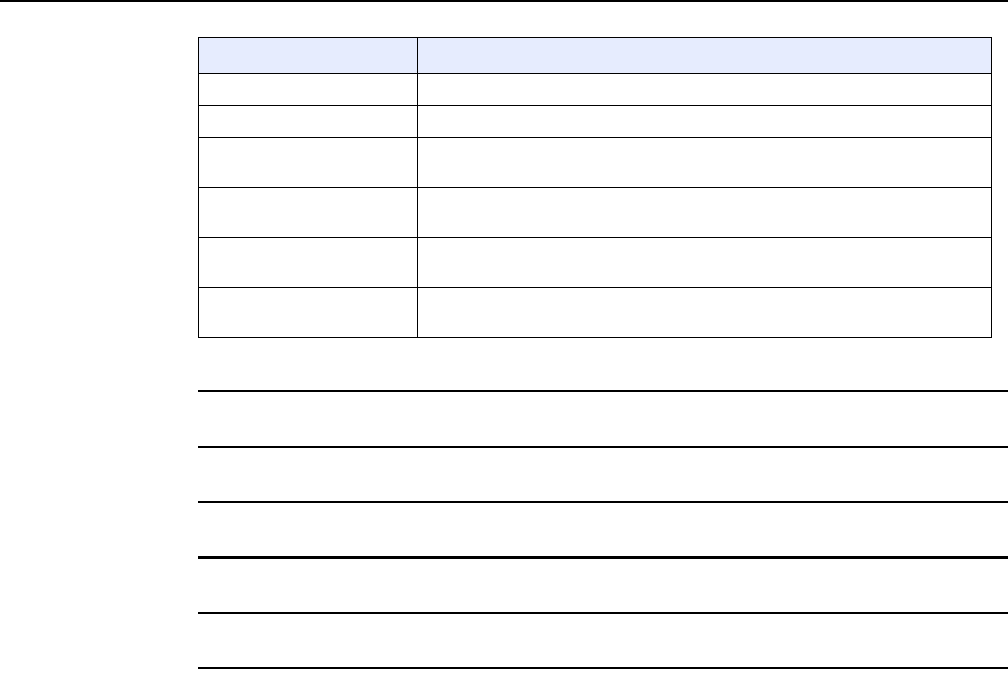
Configure an XS-240W-A or XS-250WX-A indoor
ONT
98
7368 ISAM ONT XS-240W-A XS-250WX-A Product
Guide
Edition 01 Issue: 01
2Choose a DNS server, prefix config, and interface.
3Select or enter the DHCP configuration information.
4Enter the maximum and minimum intervals for RA messages.
5Click Save/Apply.
6STOP. This procedure is complete.
DHCP Start IP Address Enter the starting DHCP IP address.
DHCP End IP Address Enter the ending DHCP IP address.
Whether the address info
through DCHP Select this checkbox to enable address information retrieval through DHCP.
Whether other info obtained
through DHCP Select this checkbox to enable retrieval of other information through DHCP.
Maximum interval for
periodic RA messages Enter the maximum interval (in seconds) for periodic Router Advertisement
messages. The interval range is from 4 to 1800.
Minimum interval for
periodic RA messages Enter the minimum interval (in seconds) for periodic Router Advertisement
messages. The interval range is from 4 to 1800.
Field Description
(2 of 2)
R05.06.00 | March 2017 | 3FE 46861 AAAA TCZZA | Edition 01
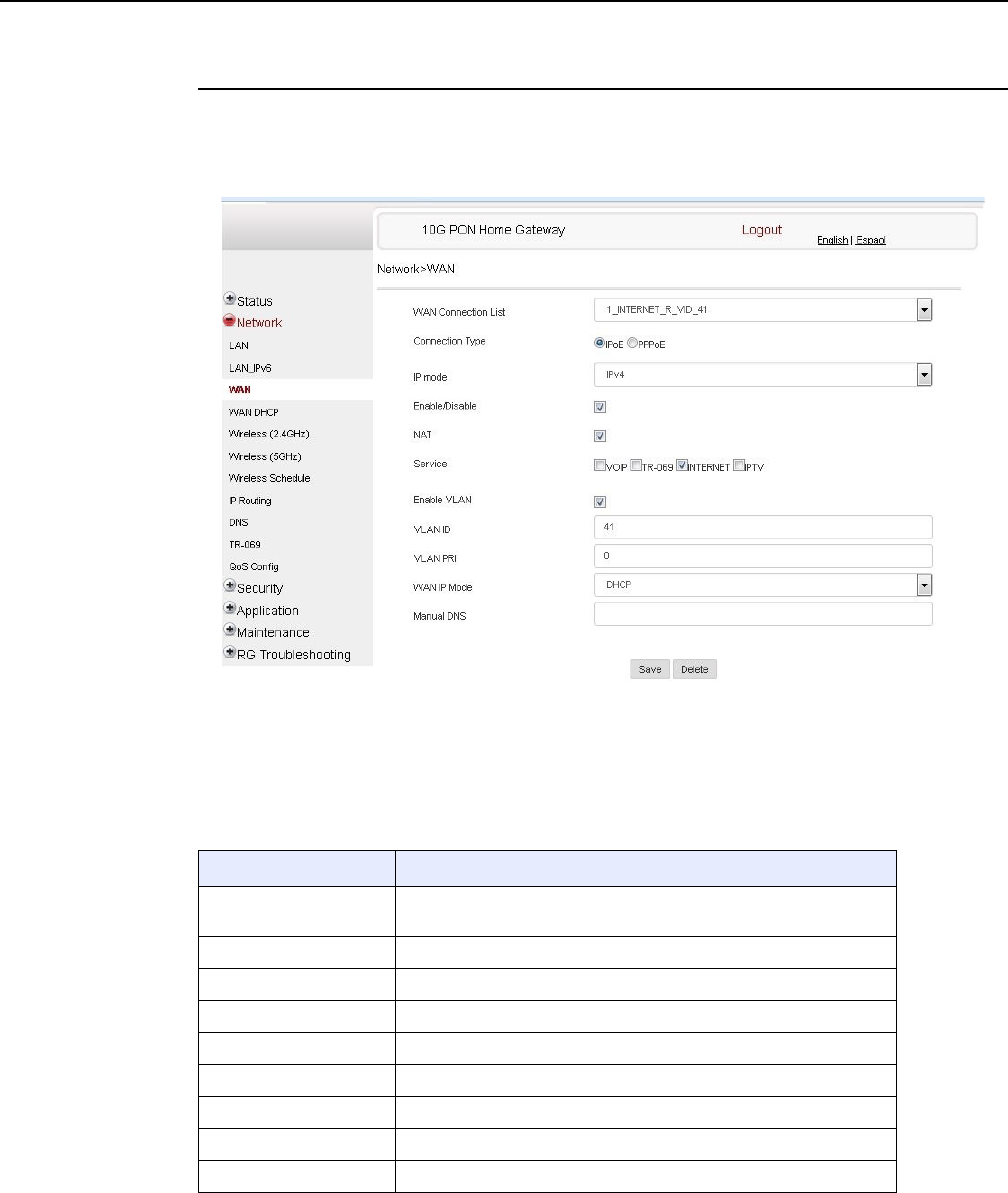
7368 ISAM ONT XS-240W-A XS-250WX-A Product
Guide Configure an XS-240W-A or XS-250WX-A indoor
ONT
Issue: 01 Edition 01 99
Procedure 17 WAN networking configuration
1Select Network > WAN from the top-level menu in the 10G PON Gateway window, as shown
in Figure 37.
Figure 37 WAN network window
Table 28 describes the fields in the WAN network window.
Table 28 WAN network parameters
Field Description
WAN Connection List Choose a WAN connection from the drop-down menu to set the
connection parameters
Connection Type Select a connection type: IPoE or PPPoE
IP Mode Choose an IP mode from the drop-down menu: IPv4 or IPv6
Enable/Disable Select this checkbox to enable the WAN connection
NAT Select this checkbox to enable NAT
Service Select the checkboxes to enable service types for this connection
Enable VLAN Select this checkbox to enable VLAN
VLAN ID Enter the VLAN ID
VLAN PRI Enter the VLAN PRI
(1 of 2)
R05.06.00 | March 2017 | 3FE 46861 AAAA TCZZA | Edition 01
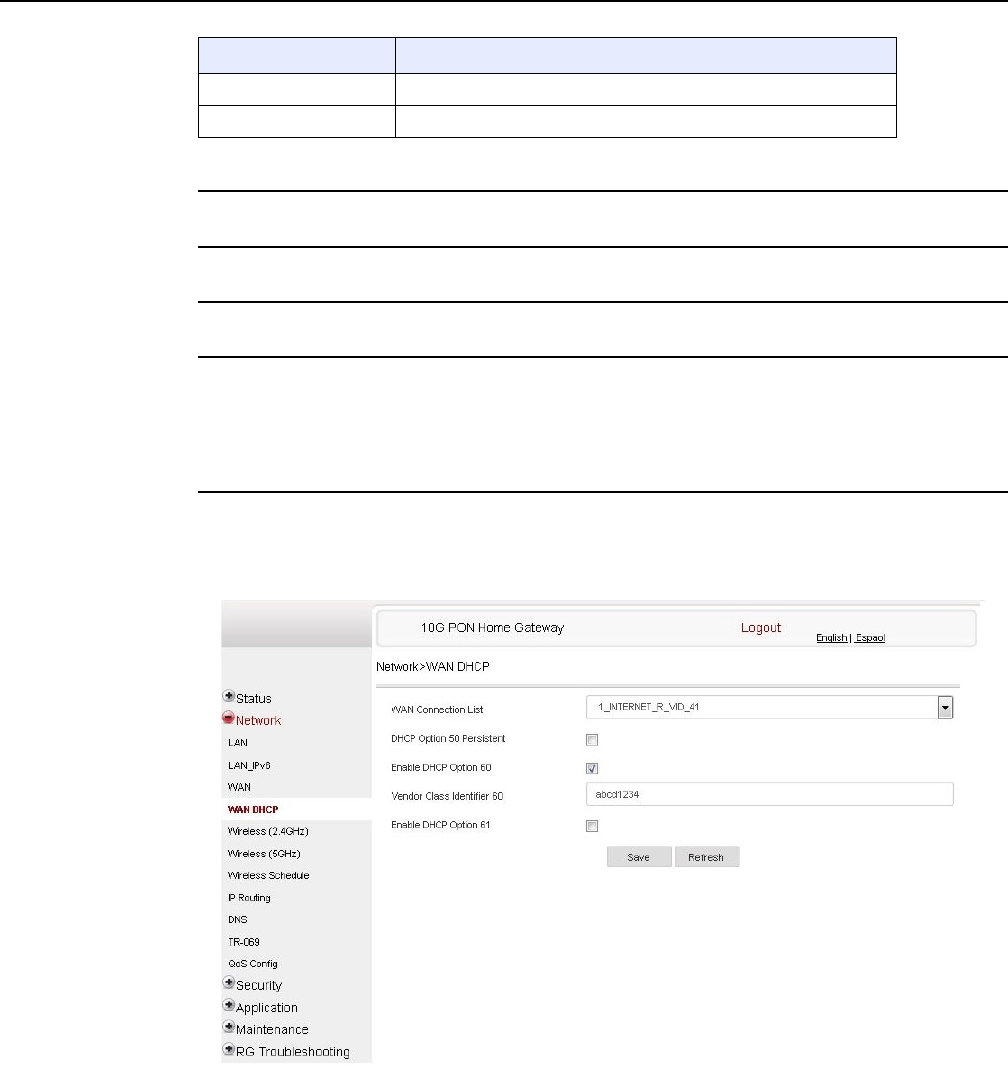
Configure an XS-240W-A or XS-250WX-A indoor
ONT
100
7368 ISAM ONT XS-240W-A XS-250WX-A Product
Guide
Edition 01 Issue: 01
2Configure a specific WAN connection.
3Click Save.
4STOP. This procedure is complete.
Procedure 18 WAN DHCP configuration
1Select Network > WAN DHCP from the top-level menu in the 10G PON Gateway window, as
shown in Figure 38.
Figure 38 WAN DHCP window
Table 29 describes the fields in the WAN DHCP window.
WAN IP Mode Choose an IP mode from the drop-down menu
Manual DNS Enter a DNS
Field Description
(2 of 2)
R05.06.00 | March 2017 | 3FE 46861 AAAA TCZZA | Edition 01
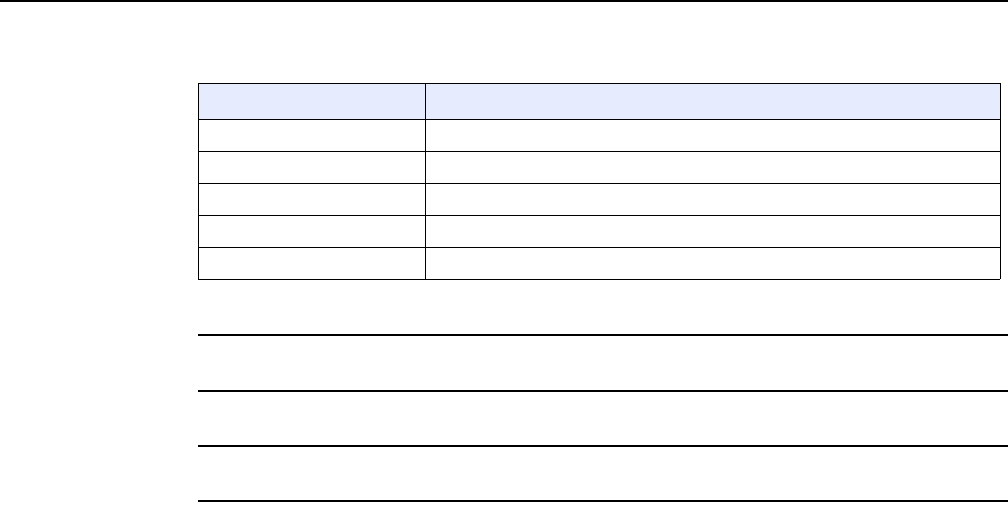
7368 ISAM ONT XS-240W-A XS-250WX-A Product
Guide Configure an XS-240W-A or XS-250WX-A indoor
ONT
Issue: 01 Edition 01 101
Table 29 WAN DHCP parameters
2Configure a WAN DHCP option.
3Click Save.
4STOP. This procedure is complete.
Field Description
WAN Connection List Choose a WAN connection from the drop-down menu
DHCP Option 50 persistent Select this checkbox to enable DHCP Option 50
Enable DHCP Option 60 Select this checkbox to enable DHCP Option 60 (vendor class identifier)
Vendor Class Identifier 60 Enter the identifier for the vendor class
Enable DHCP Option 61 Select this checkbox to enable DHCP Option 61 (client identifier)
R05.06.00 | March 2017 | 3FE 46861 AAAA TCZZA | Edition 01
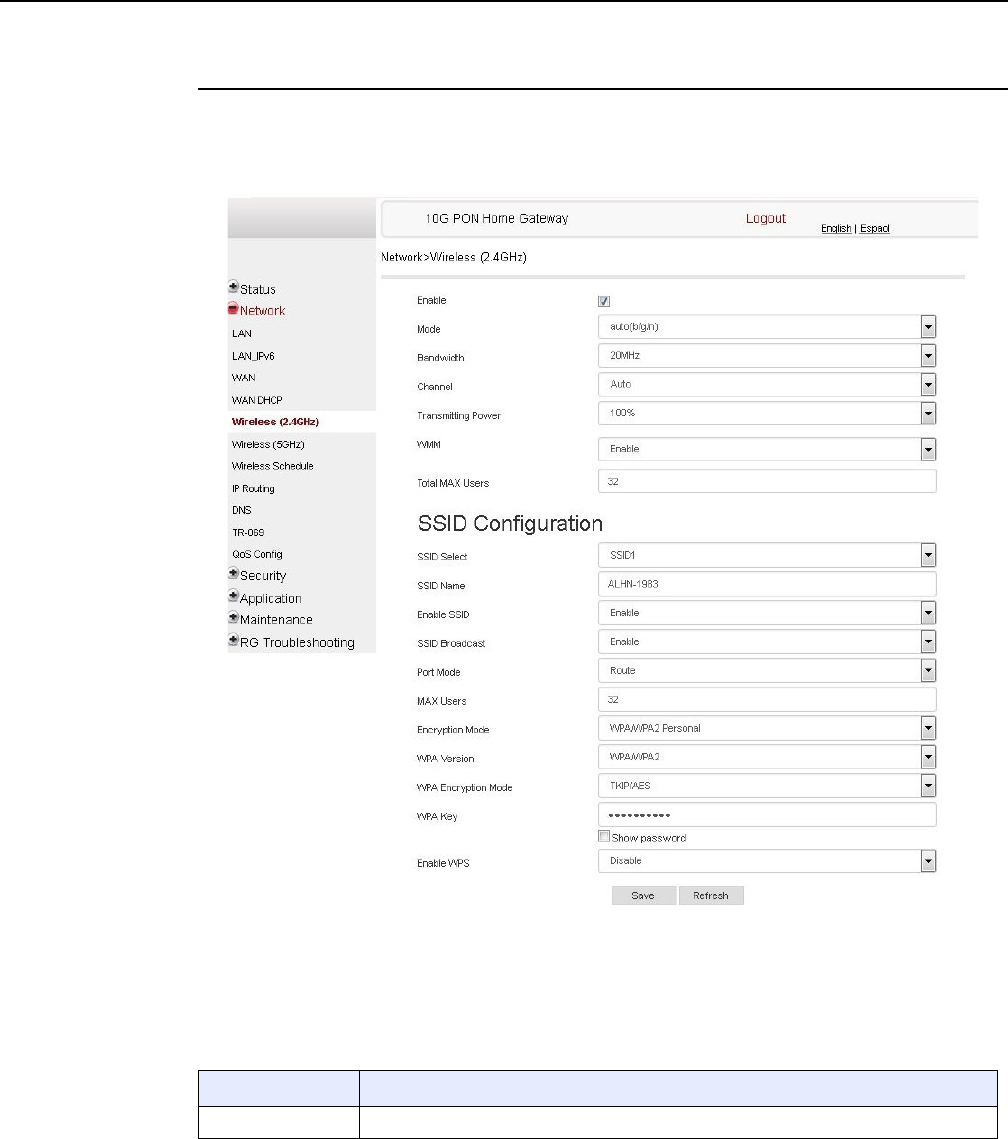
Configure an XS-240W-A or XS-250WX-A indoor
ONT
102
7368 ISAM ONT XS-240W-A XS-250WX-A Product
Guide
Edition 01 Issue: 01
Procedure 19 WiFi 2.4G networking configuration
1Select Network > Wireless 2.4GHz from the top-level menu in the 10G PON Gateway
window, as shown in Figure 39.
Figure 39 Wireless 2.4GHz network window
Table 30 describes the fields in the Wireless 2.4GHz network window.
Table 30 Wireless 2.4GHz network parameters
Field Description
Enable Select this checkbox to enable WiFi
(1 of 2)
R05.06.00 | March 2017 | 3FE 46861 AAAA TCZZA | Edition 01
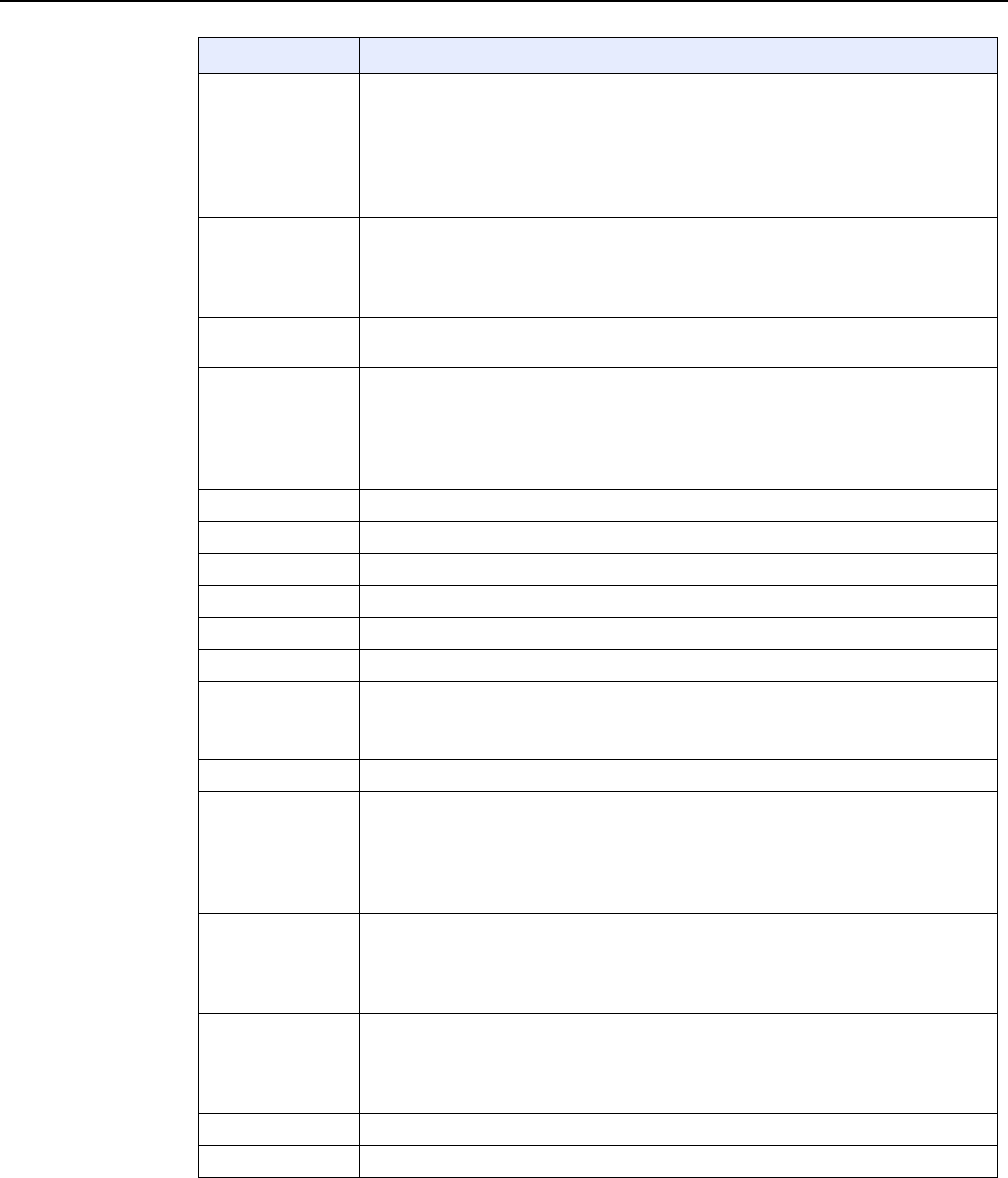
7368 ISAM ONT XS-240W-A XS-250WX-A Product
Guide Configure an XS-240W-A or XS-250WX-A indoor
ONT
Issue: 01 Edition 01 103
Mode Choose a Wi-Fi mode from the drop-down menu:
•auto (b/g/n)
•b
•g
•n
•b/g
Bandwidth Choose from:
•20 MHz
•40 MHz
•20/40 MHz
Channel Choose a channel from the drop-down menu or choose Auto to have the channel
automatically assigned
Transmitting Power Choose a percentage for the transmitting power from the drop-down menu:
•Low (25%)
•Medium (50%)
•High (75%)
•Maximum (100%)
WMM Select this checkbox to enable or disable wireless multi media
Total MAX Users Enter the total number of MAX users
SSID Select Choose the SSID from the drop-down menu
SSID Name Enter the SSID name
Enable SSID Enable or disable SSID from this drop-down menu
SSID Broadcast Enable or disable SSID broadcast from this drop-down menu
Port Mode Choose a port mode from the drop-down menu:
•Route
•Bridge
MAX Users Enter the number of MAX users
Encryption Mode Choose an encryption mode from the drop-down menu:
•OPEN
•WEP
•WPA/WPA2 Personal
•WPA/WPA2 Enterprise (1)(2)
WPA Version Choose a WPA version from the drop-down menu:
•WPA1
•WPA2
•WPA1/WPA2
WPA Encryption
Mode Choose a WPA encryption mode from the drop-down menu:
•TKIP
•AES
•TKIP/AES
WPA Key Enter the WPA key
Enable WPS Enable or disable WPS from this drop-down menu
Field Description
(2 of 2)
R05.06.00 | March 2017 | 3FE 46861 AAAA TCZZA | Edition 01
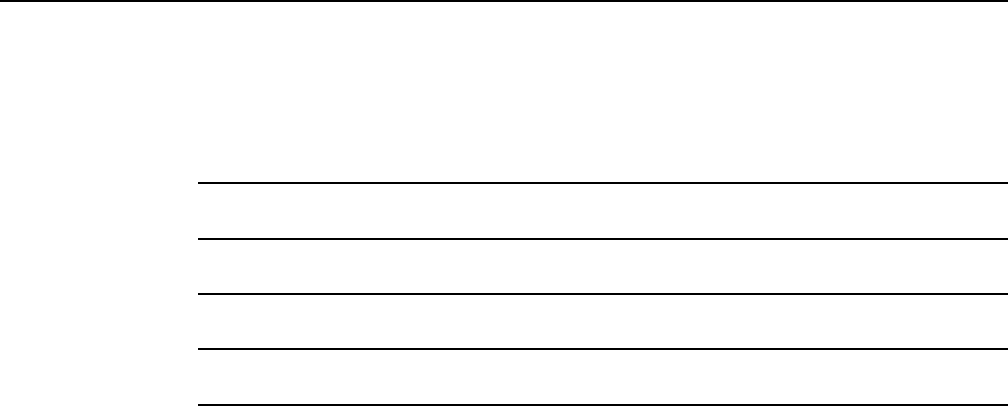
Configure an XS-240W-A or XS-250WX-A indoor
ONT
104
7368 ISAM ONT XS-240W-A XS-250WX-A Product
Guide
Edition 01 Issue: 01
Notes
(1) When Encryption Mode is set to “WPA/WPA2 Enterprise”, the following options are no longer available: WPA
version, WPA encryption mode, WPA key, Enable WPS, WPS mode.
(2) When Encryption Mode is set to “WPA/WPA2 Enterprise”, the following options become available: Primary
RADIUS server, port and password; Secondary RADIUS server, port, and password; RADIUS accounting port.
2Configure the wireless 2.4 GHz connection.
3If you have enabled and configured WPS, click WPS connect.
4Click Save.
5STOP. This procedure is complete.
R05.06.00 | March 2017 | 3FE 46861 AAAA TCZZA | Edition 01
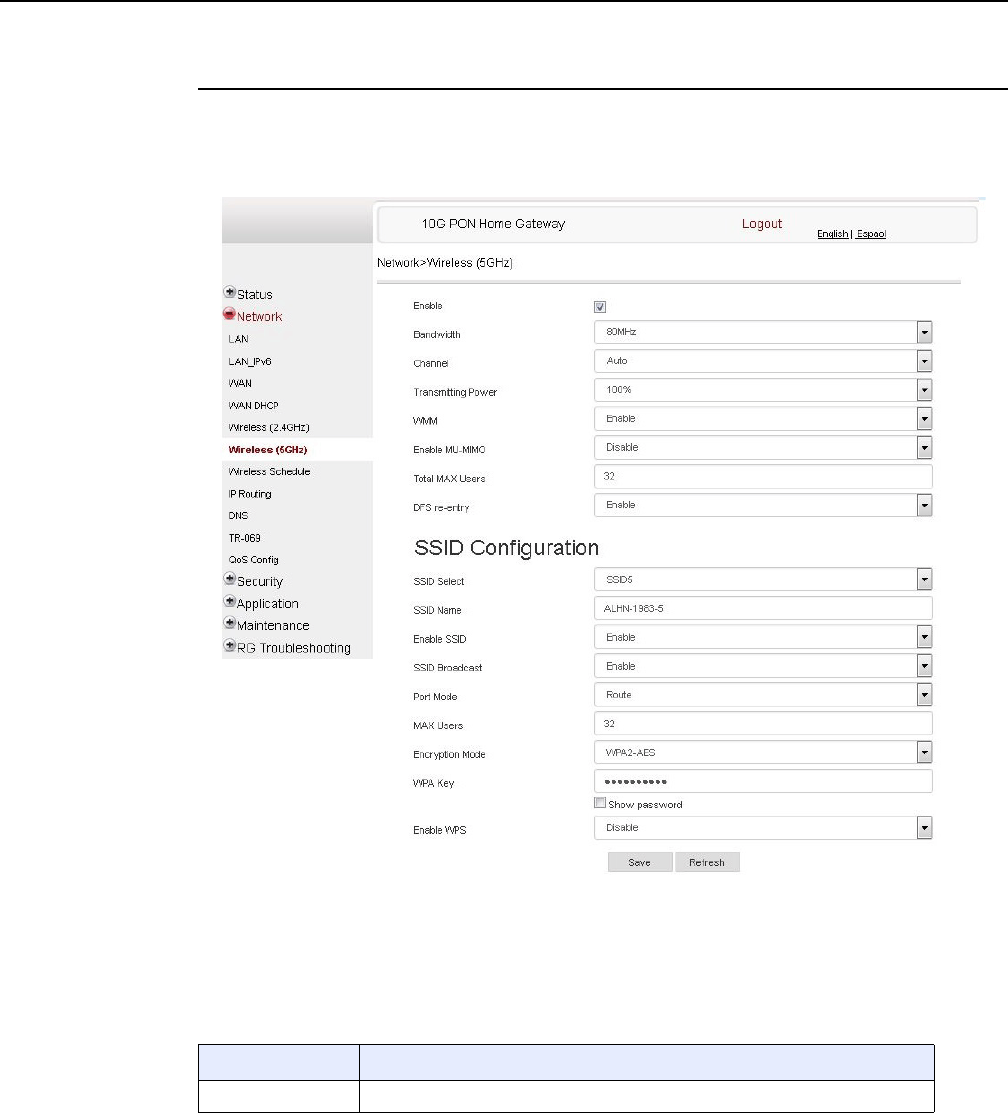
7368 ISAM ONT XS-240W-A XS-250WX-A Product
Guide Configure an XS-240W-A or XS-250WX-A indoor
ONT
Issue: 01 Edition 01 105
Procedure 20 Wireless 5GHz networking configuration
1Select Network > Wireless 5GHz from the top-level menu in the 10G PON Gateway window,
as shown in Figure 40.
Figure 40 Wireless 5GHz network window
Table 31 describes the fields in the Wireless 5GHz network window.
Table 31 Wireless 5GHz network parameters
Field Description
Enable Select this checkbox to enable WiFi
(1 of 2)
R05.06.00 | March 2017 | 3FE 46861 AAAA TCZZA | Edition 01
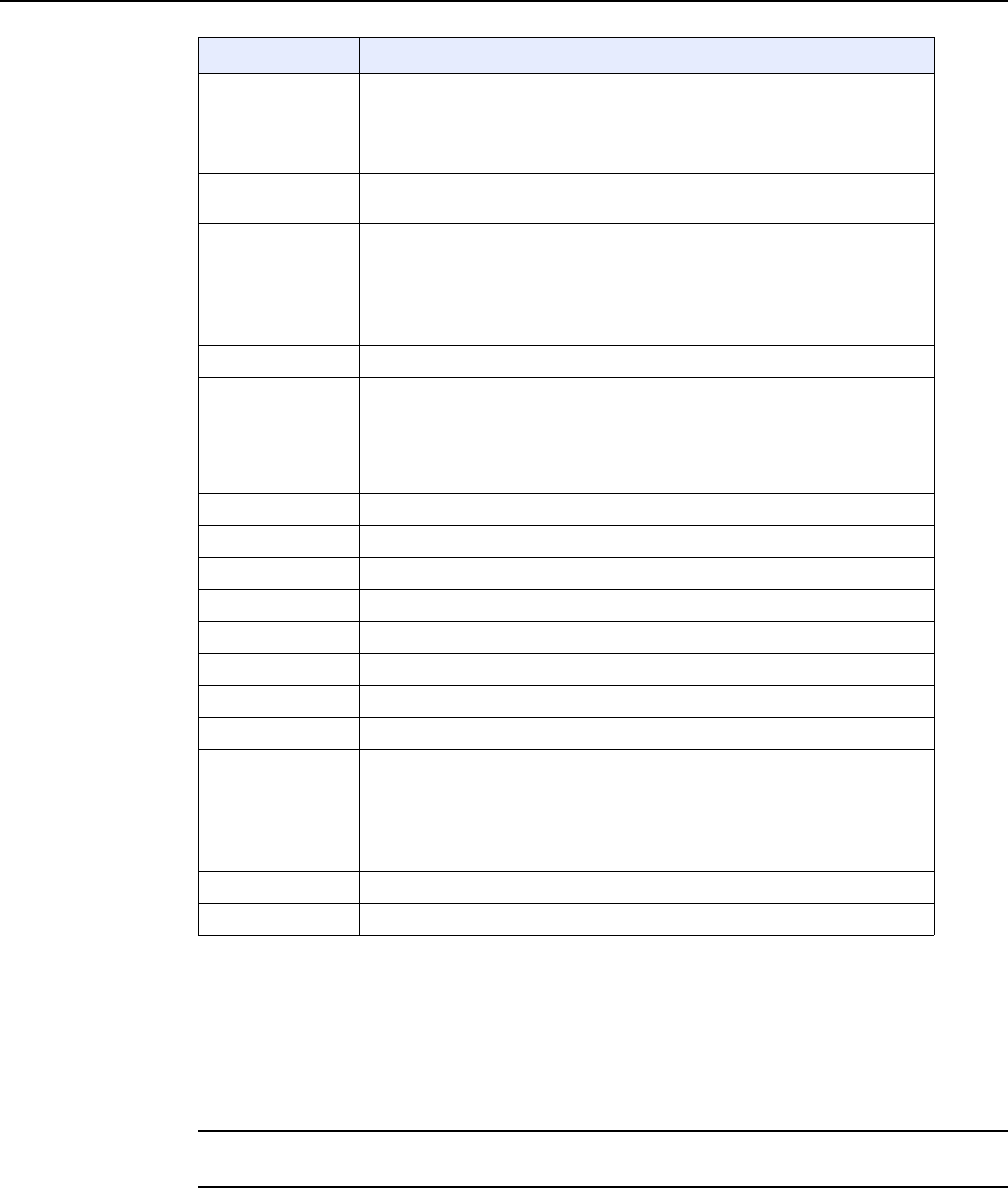
Configure an XS-240W-A or XS-250WX-A indoor
ONT
106
7368 ISAM ONT XS-240W-A XS-250WX-A Product
Guide
Edition 01 Issue: 01
Notes
(1) When Encryption Mode is set to “WPA/WPA2 Enterprise”, the following options are no longer available: WPA
version, WPA encryption mode, WPA key, Enable WPS, WPS mode.
(2) When Encryption Mode is set to “WPA/WPA2 Enterprise”, the following options become available: Primary
RADIUS server, port and password; Secondary RADIUS server, port, and password; RADIUS accounting port.
2Configure the wireless 5GHZ connection.
3If you have enabled and configured WPS, click WPS connect.
Bandwidth Choose from:
•20 MHz
•40 MHz
•80 MHz
Channel Choose a channel from the drop-down menu or choose Auto to have the
channel automatically assigned
Transmitting Power Choose a percentage for the transmitting power from the drop-down menu:
•Low (20%)
•Medium (40%)
•High (60%)
•Maximum (100%)
WMM Select this checkbox to enable or disable wireless multi media
Enable MU-MIMO Choose Enable or disable MU-MIMO from this drop-down menu
The default is Enable, which enables users and wireless terminals to
communicate with each other.
MU-MIMO may decrease Wi-Fi performance for clients who do not support it,
in which case Nokia recommends that you choose Disable.
Total MAX Users Enter the total number of MAX users
DFS re-entry Select this checkbox to enable or disable DFS re-entry
SSID Select Choose the SSID from the drop-down menu
SSID Name Change the name of the selected SSID
Enable SSID Choose Enable or disable SSID from this drop-down menu
SSID Broadcast Choose Enable or disable SSID broadcast from this drop-down menu
Port Mode Choose Route or Bridge from the drop-down menu
MAX Users Enter the number of MAX users
Encryption Mode Choose an encryption mode from the drop-down menu:
•OPEN
•WEP
•WPA/WPA2 Personal
•WPA/WPA2 Enterprise (1)(2)
WPA Key Enter the WPA key
Enable WPS Choose Enable or disable WPS from this drop-down menu
Field Description
(2 of 2)
R05.06.00 | March 2017 | 3FE 46861 AAAA TCZZA | Edition 01
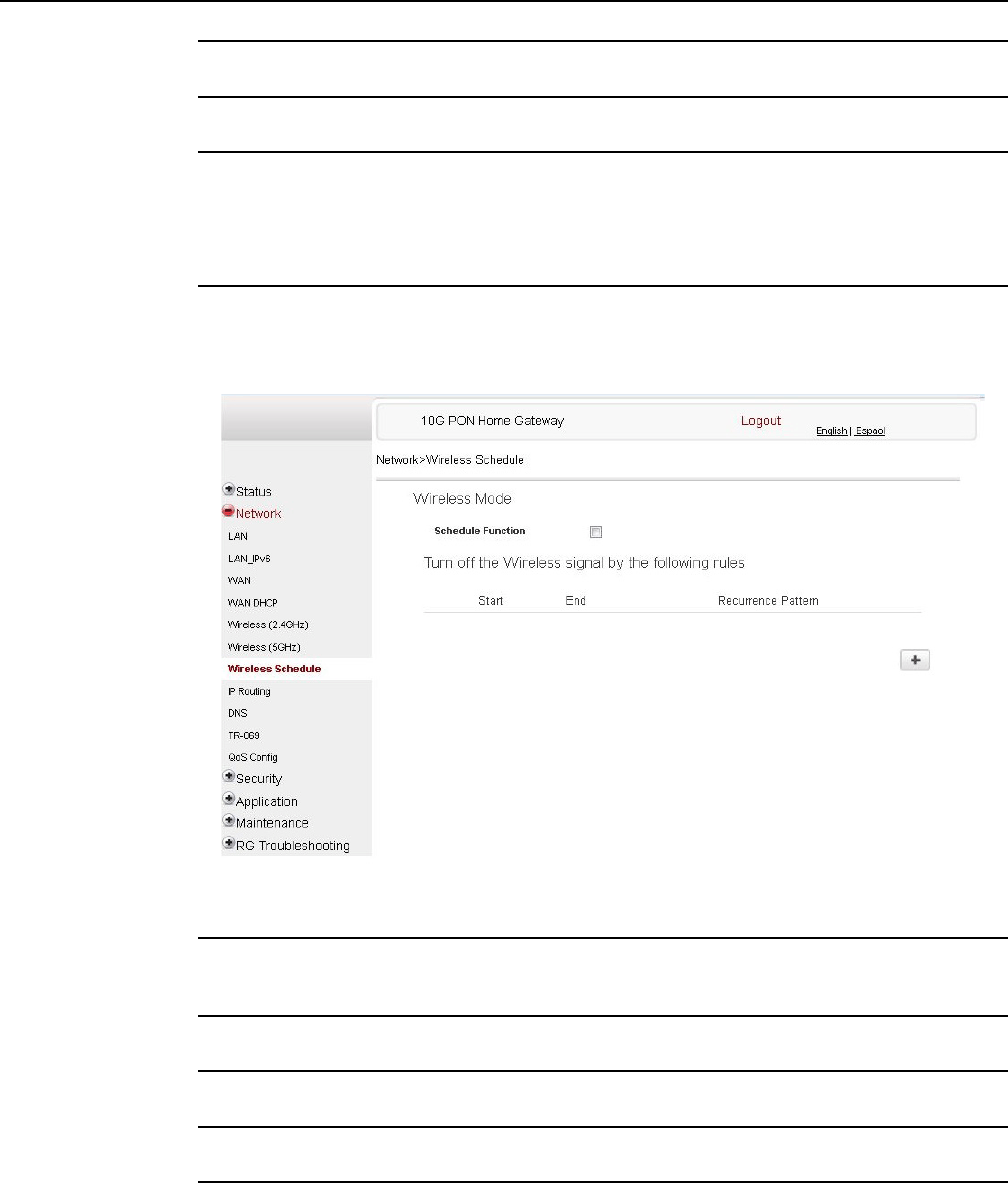
7368 ISAM ONT XS-240W-A XS-250WX-A Product
Guide Configure an XS-240W-A or XS-250WX-A indoor
ONT
Issue: 01 Edition 01 107
4Click Save.
5STOP. This procedure is complete.
Procedure 21 Wireless scheduling
1Select Network > Wireless Schedule from the top-level menu in the 10G PON Gateway
window, as shown in Figure 41.
Figure 41 Wireless Schedule network window
2Select the Schedule Function checkbox to turn the wireless signal off for the configured
period.
3Select the Start, End, and Recurrence Pattern rules for turning the wireless signal off.
4Click Save.
5STOP. This procedure is complete.
R05.06.00 | March 2017 | 3FE 46861 AAAA TCZZA | Edition 01
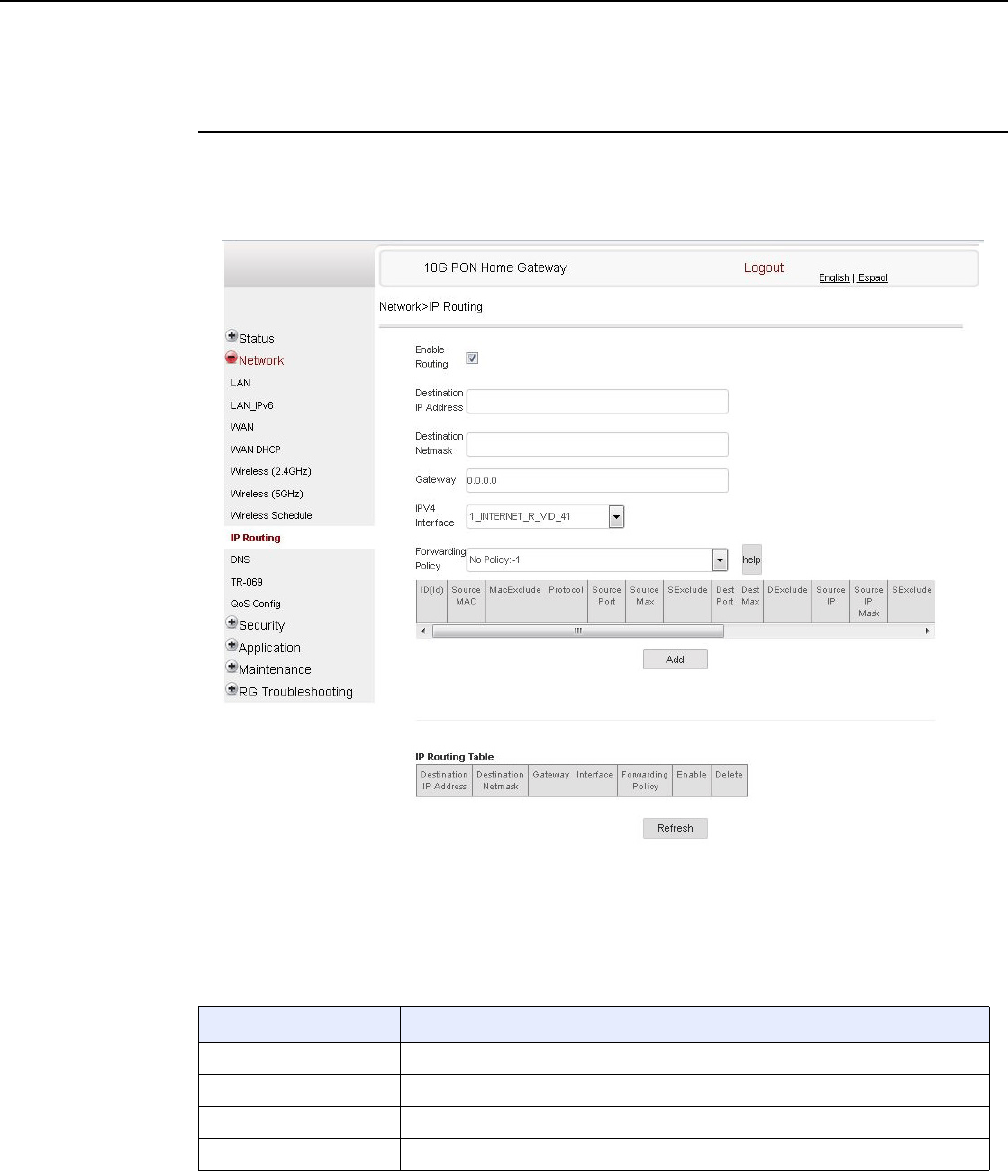
Configure an XS-240W-A or XS-250WX-A indoor
ONT
108
7368 ISAM ONT XS-240W-A XS-250WX-A Product
Guide
Edition 01 Issue: 01
Procedure 22 IP Routing configuration
Note that forwarding policy is not supported in Release 5.6.
1Select Network > IP Routing from the top-level menu in the 10G PON Gateway window, as
shown in Figure 42.
Figure 42 IP Routing network window
Table 32 describes the fields in the IP Routing network window.
Table 32 IP Routing network parameters
Field Description
Enable Routing Select this checkbox to enable routing
Destination IP Address Enter the destination IP address
Destination Netmask Enter the destination network mask
Gateway Enter the gateway address
(1 of 2)
R05.06.00 | March 2017 | 3FE 46861 AAAA TCZZA | Edition 01
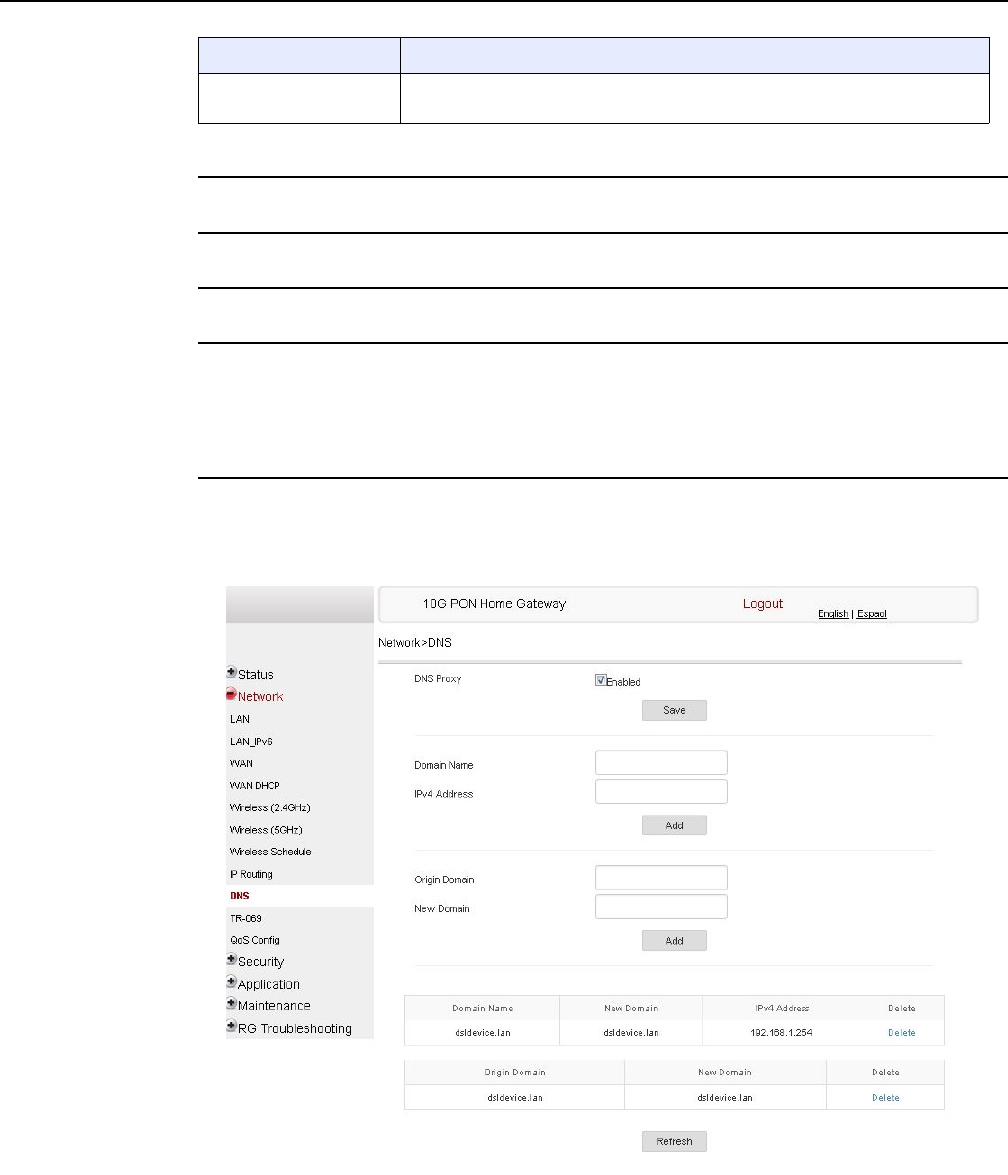
7368 ISAM ONT XS-240W-A XS-250WX-A Product
Guide Configure an XS-240W-A or XS-250WX-A indoor
ONT
Issue: 01 Edition 01 109
2Enter the routing information.
3Click Add.
4STOP. This procedure is complete.
Procedure 23 DNS configuration
1Select Network > DNS from the top-level menu in the 10G PON Gateway window, as shown
in Figure 43.
Figure 43 DNS network window
IPv4 Interface Choose a WAN connection previously created in the WAN network window from
the drop-down menu
Field Description
(2 of 2)
R05.06.00 | March 2017 | 3FE 46861 AAAA TCZZA | Edition 01
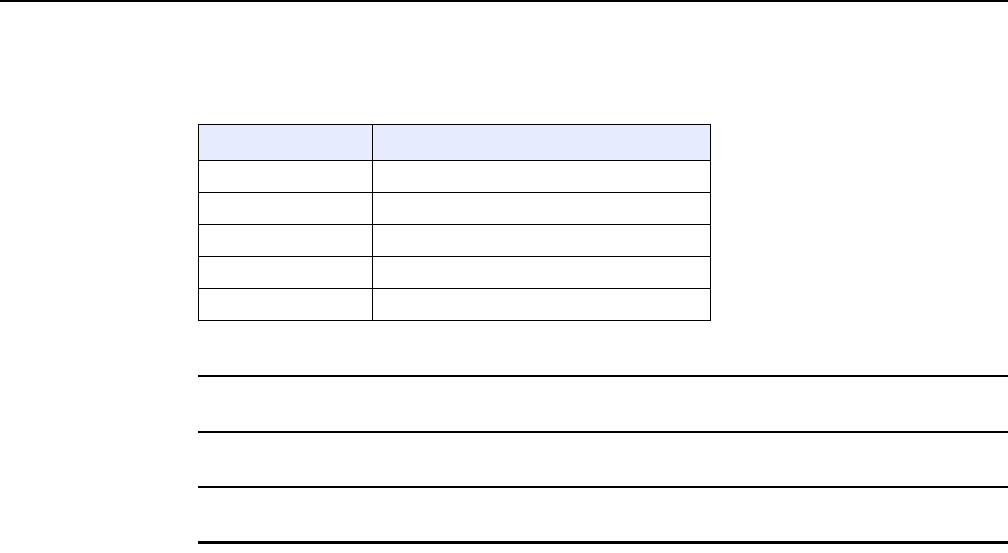
Configure an XS-240W-A or XS-250WX-A indoor
ONT
110
7368 ISAM ONT XS-240W-A XS-250WX-A Product
Guide
Edition 01 Issue: 01
Table 33 describes the fields in the DNS network window.
Table 33 DNS network parameters
2Enter the domain name and IP address and click Add.
3If required, associate an origin domain with a new domain, click Add.
4STOP. This procedure is complete.
Field Description
DNS Proxy Enabled Select this checkbox to enable DNS proxy
Domain Name Domain name
IPv4 Address Domain IP address
Origin Domain Origin domain name
New Domain New domain name
R05.06.00 | March 2017 | 3FE 46861 AAAA TCZZA | Edition 01
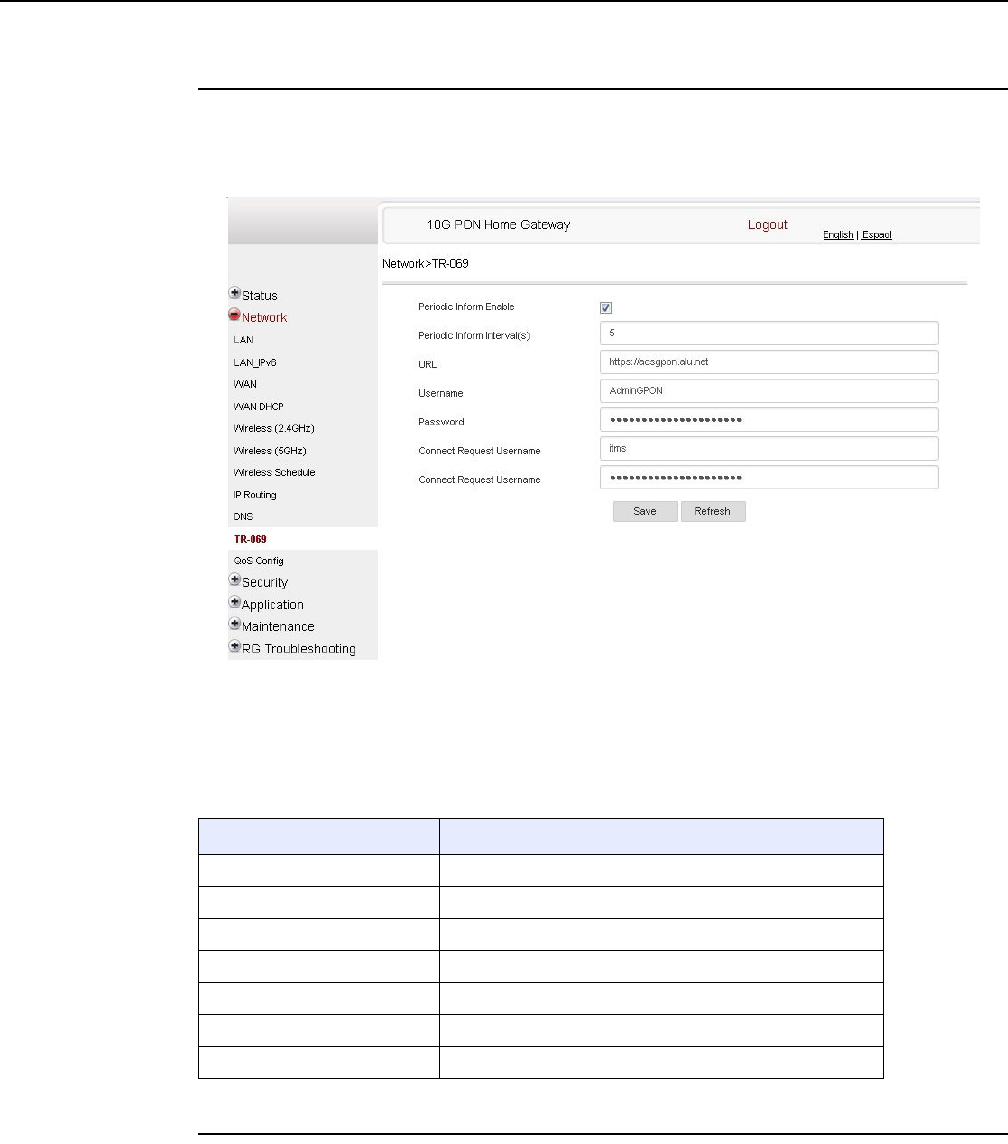
7368 ISAM ONT XS-240W-A XS-250WX-A Product
Guide Configure an XS-240W-A or XS-250WX-A indoor
ONT
Issue: 01 Edition 01 111
Procedure 24 TR-069 configuration
1Select Network > TR-069 from the top-level menu in the 10G PON Gateway window, as
shown in Figure 44.
Figure 44 TR-069 network window
Table 34 describes the fields in the TR-069 network window.
Table 34 TR-069 network parameters
2Configure TR-069 by entering the required information.
Field Description
Periodic Inform Enable Select this checkbox to enable periodic inform updates
Periodic Inform Interval(s) Time between periodic inform updates, in seconds
URL URL of the auto-configuration server
Username Username used to log in to the auto-configuration server
Password Password used to log in to the auto-configuration server
Connect Request Username Username used to log in to the ONT
Connect Request Password Password used to log in to the ONT
R05.06.00 | March 2017 | 3FE 46861 AAAA TCZZA | Edition 01
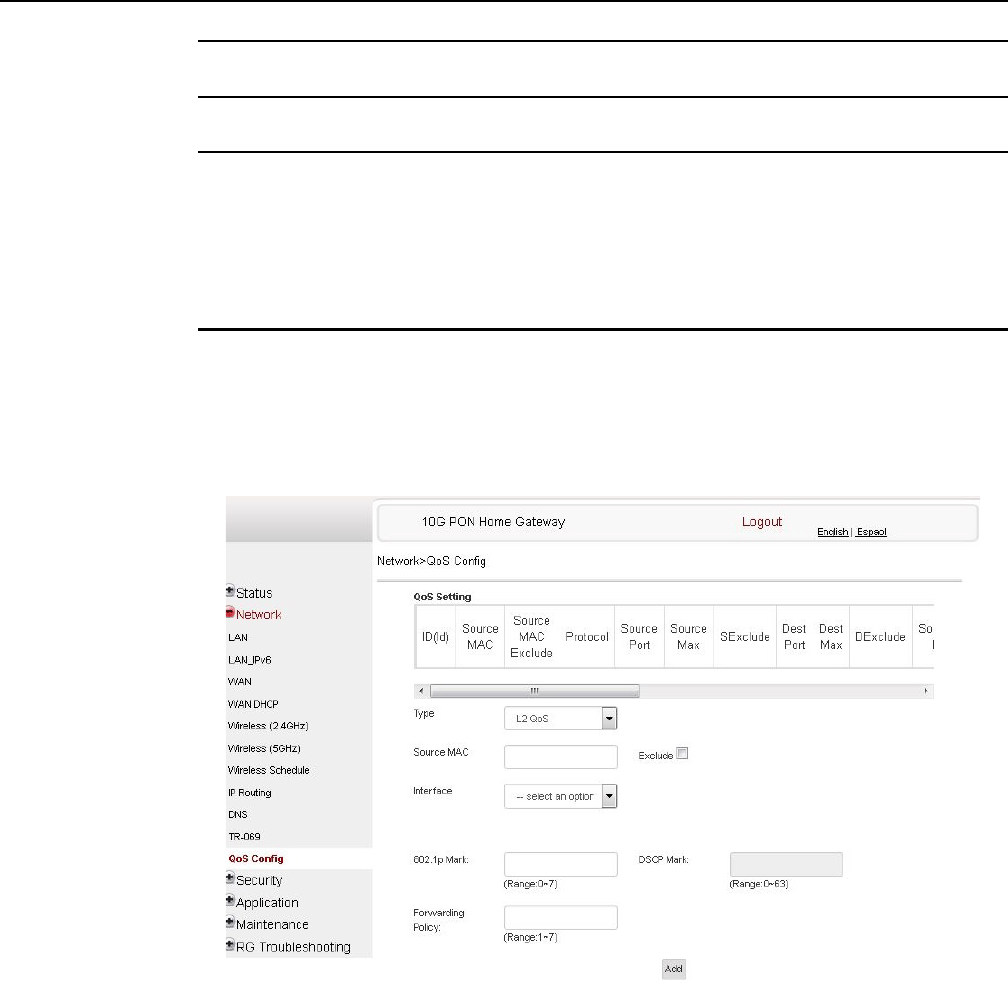
Configure an XS-240W-A or XS-250WX-A indoor
ONT
112
7368 ISAM ONT XS-240W-A XS-250WX-A Product
Guide
Edition 01 Issue: 01
3Click Save.
4STOP. This procedure is complete.
Procedure 25 QoS configuration
Note that forwarding policy is not supported in Release 5.6.
1Select Network > QoS Config from the top-level menu in the 10G PON Gateway window.
Figure 45 shows the QoS Config window for QoS L2 (Layer 2 packet sizes).
The window for QoS L3 shows additional fields, as described in Table 35.
Figure 45 QoS Config window (L2)
Table 35 describes the fields in the QoS Config window.
R05.06.00 | March 2017 | 3FE 46861 AAAA TCZZA | Edition 01
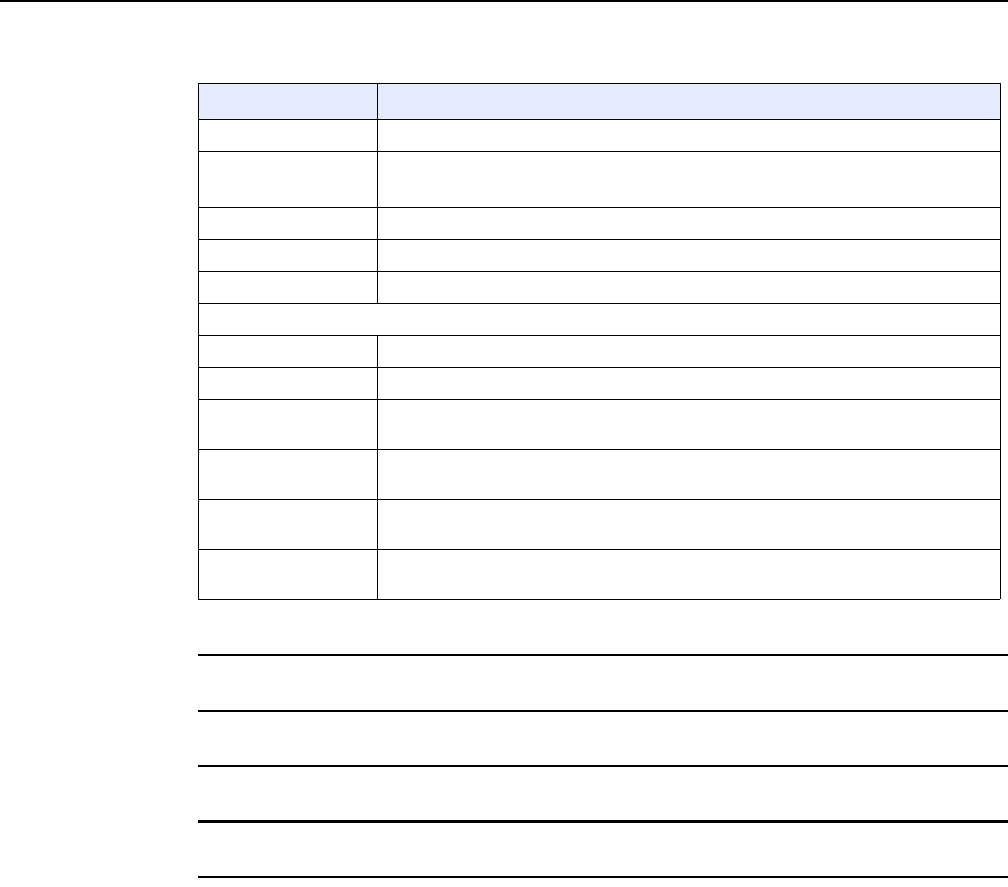
7368 ISAM ONT XS-240W-A XS-250WX-A Product
Guide Configure an XS-240W-A or XS-250WX-A indoor
ONT
Issue: 01 Edition 01 113
Table 35 QoS Config parameters
2Choose a QoS type from the drop-down menu: L2 or L3.
3Configure a QoS policy.
4Click Add to add a QoS policy.
5STOP. This procedure is complete.
8.2.4 Security configuration
XS-240W-A and XS-250WX-A ONT also supports security configuration, including:
•firewall
•MAC filter
•IP filter
•URL filter
Field Description
Type Choose a QoS type from the drop-down menu: L2 or L3
Source MAC Enter the source MAC.
Select the Exclude checkbox to exclude the source MAC
Interface Choose an interface from the drop-down menu
802.1p Mark Enter the value for the 802.1p (range: 0-7)
DSCP Mark Enter the value for the DSCP mark (range: 0-63)
Additional fields for L3
Protocol Select a protocol from the drop-down menu, or select the Exclude checkbox
Application Select an application from the drop-down menu
Source IP and
Source IP Mask Enter the values for the source IP and IP mask, or select the Exclude checkbox
Destination IP and
Destination IP Mask Enter the values for the destination IP and IP mask, or select the Exclude checkbox
Source Port and
Source Port Max Enter the values for the source port and port max (highest port number) or select the
Exclude checkbox
Destination Port and
Destination Port Max Enter the values for the destination port and port max (highest port number), or select
the Exclude checkbox
R05.06.00 | March 2017 | 3FE 46861 AAAA TCZZA | Edition 01
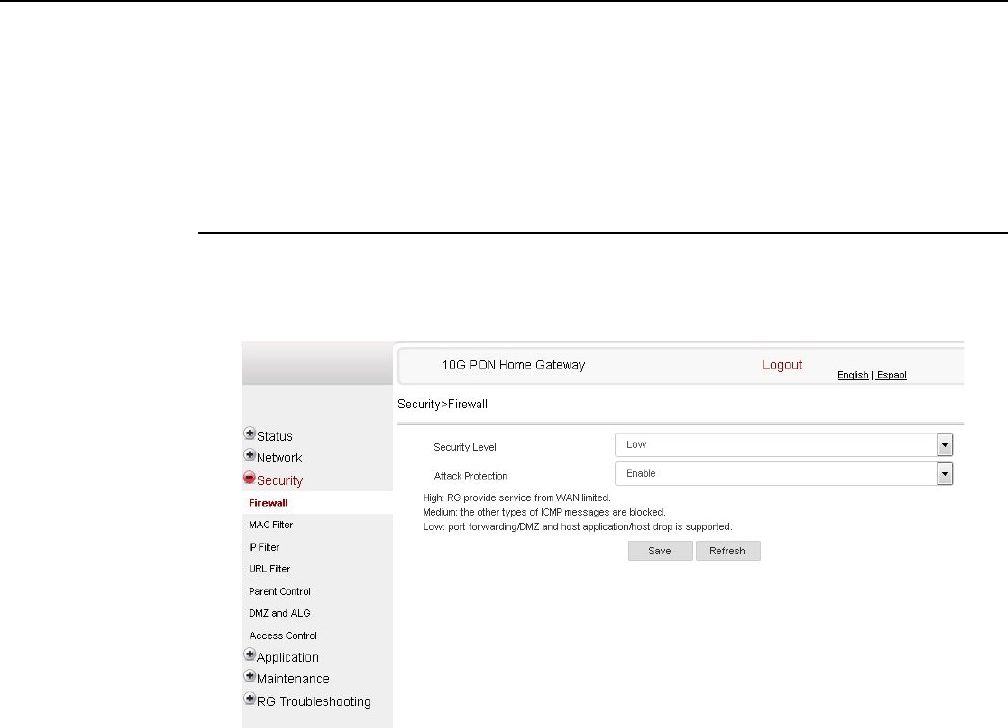
Configure an XS-240W-A or XS-250WX-A indoor
ONT
114
7368 ISAM ONT XS-240W-A XS-250WX-A Product
Guide
Edition 01 Issue: 01
•DMZ and ALG
•access control
Note that parent control is not supported in Release 5.6.
Procedure 26 Firewall configuration
1Select Security > Firewall from the top-level menu in the 10G PON Gateway window, as
shown in Figure 46.
Figure 46 Firewall window
Firewall security applies only to services provided by the ONT. Internet access from the LAN
side is not affected by this firewall.
Three security levels are available: Low, Medium, and High.
At the Low level, pre-routing is supported: port forwarding, DMZ, host application, and host
drop. Also supported are application services: DDNS, DHCP, DNS, H248, IGMP, NTP client,
SSH, Telnet, TFTP, TR-069, and VoIP.
At the Medium level, pre-routing is supported: port forwarding, DMZ, host application, and
host drop. Also supported are application services: DDNS, DHCP, DNS, H248, IGMP, NTP
client, TFTP, TR-069, and VoIP. The following types of ICMP messages are permitted: echo
request and reply, destination unreachable, and TTL exceeded. Other types of ICMP
messages are blocked. DNS proxy is supported from LAN to WAN but not from WAN to LAN.
At the High level, pre-routing and application services are not supported. UDP Port 8000 can
be used to access the services, for example FTP can use 8021 and Telnet can use 8023.
Regular UDP cannot be used. RG access is permitted via the LAN side but not via the WAN
side.
R05.06.00 | March 2017 | 3FE 46861 AAAA TCZZA | Edition 01
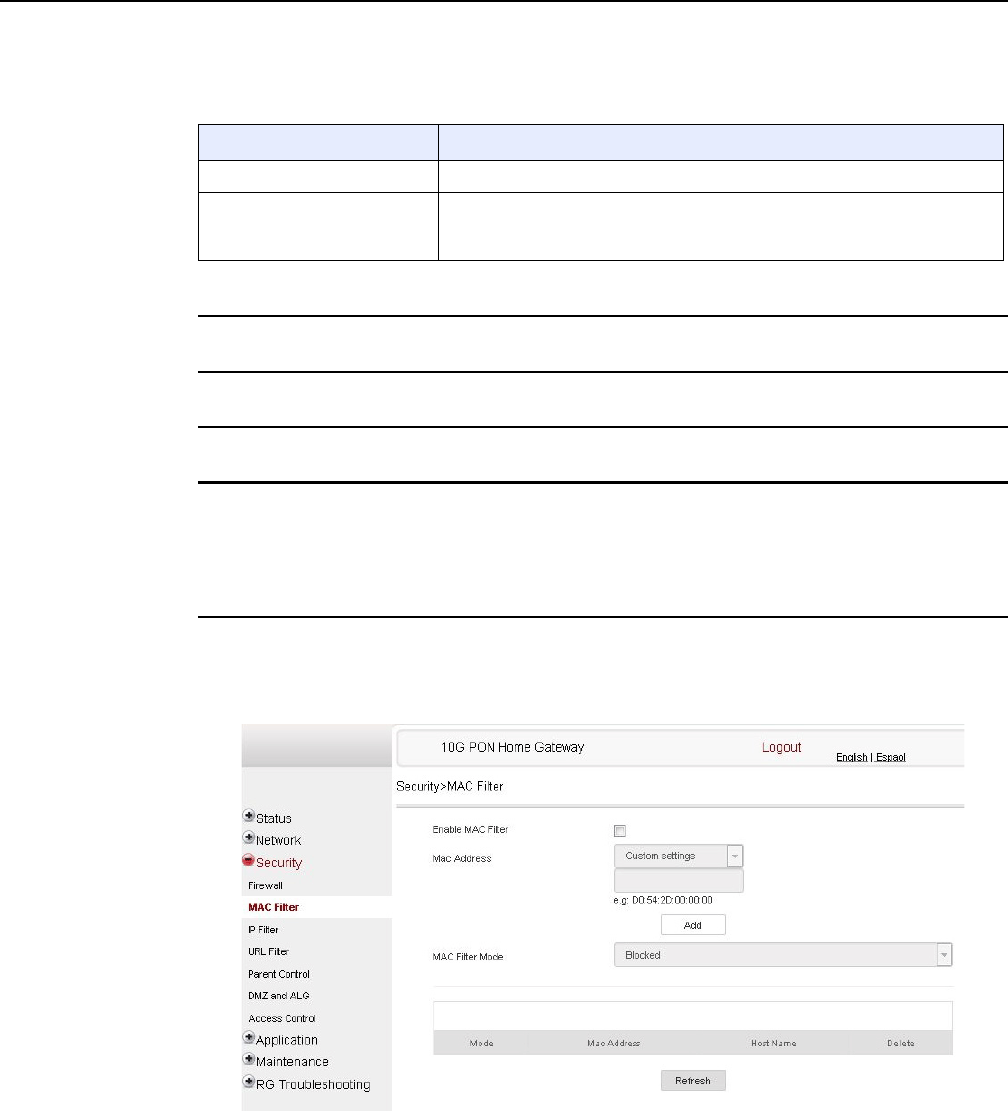
7368 ISAM ONT XS-240W-A XS-250WX-A Product
Guide Configure an XS-240W-A or XS-250WX-A indoor
ONT
Issue: 01 Edition 01 115
Table 36 describes the fields in the firewall window.
Table 36 Firewall parameters
2Configure the firewall.
3Click Save.
4STOP. This procedure is complete.
Procedure 27 MAC filter configuration
1Select Security > Mac Filter from the top-level menu in the 10G PON Gateway window, as
shown in Figure 47.
Figure 47 MAC filter window
Table 37 describes the fields in the MAC filter window.
Field Description
Security level Choose the security level from the drop-down menu: low, medium, or high
Attack Protect
(Protection against DoS or
DDoS attacks)
Choose enable or disable attack protect from the drop-down menu
The default is disable
R05.06.00 | March 2017 | 3FE 46861 AAAA TCZZA | Edition 01
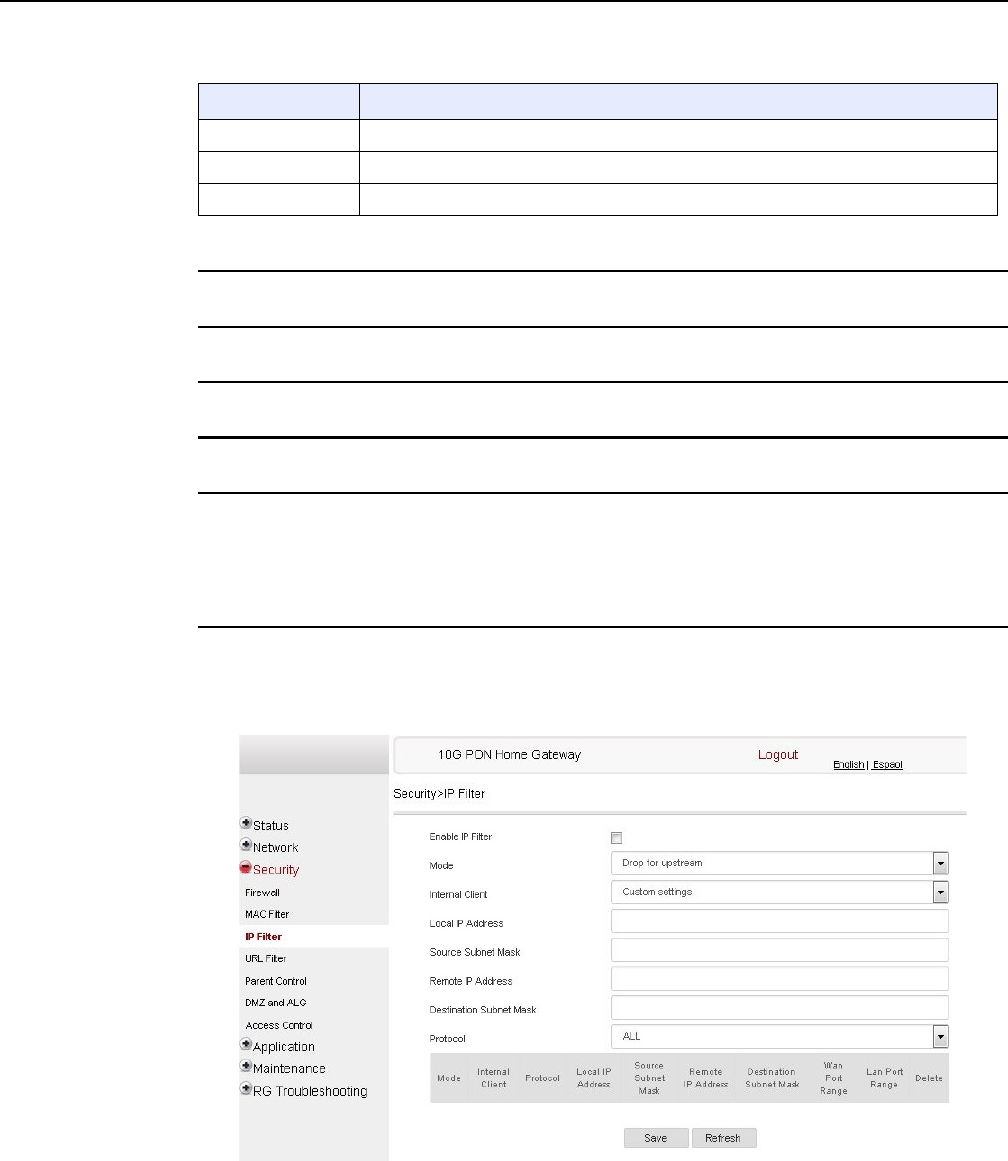
Configure an XS-240W-A or XS-250WX-A indoor
ONT
116
7368 ISAM ONT XS-240W-A XS-250WX-A Product
Guide
Edition 01 Issue: 01
Table 37 MAC filter parameters
2Click Refresh to update the information.
3Configure a MAC filter.
4Click Add.
5STOP. This procedure is complete.
Procedure 28 IP filter configuration
1Select Security > IP filter from the top-level menu in the 10G PON Gateway window, as
shown in Figure 48.
Figure 48 IP filter window
Field Description
Enable MAC filter Select this checkbox to enable the MAC filter
Mac Address Select a MAC address from the drop-down menu or enter the address in the text field
Mac Filter Mode Choose the MAC filter mode from this drop-down menu: Blocked or Allowed
R05.06.00 | March 2017 | 3FE 46861 AAAA TCZZA | Edition 01
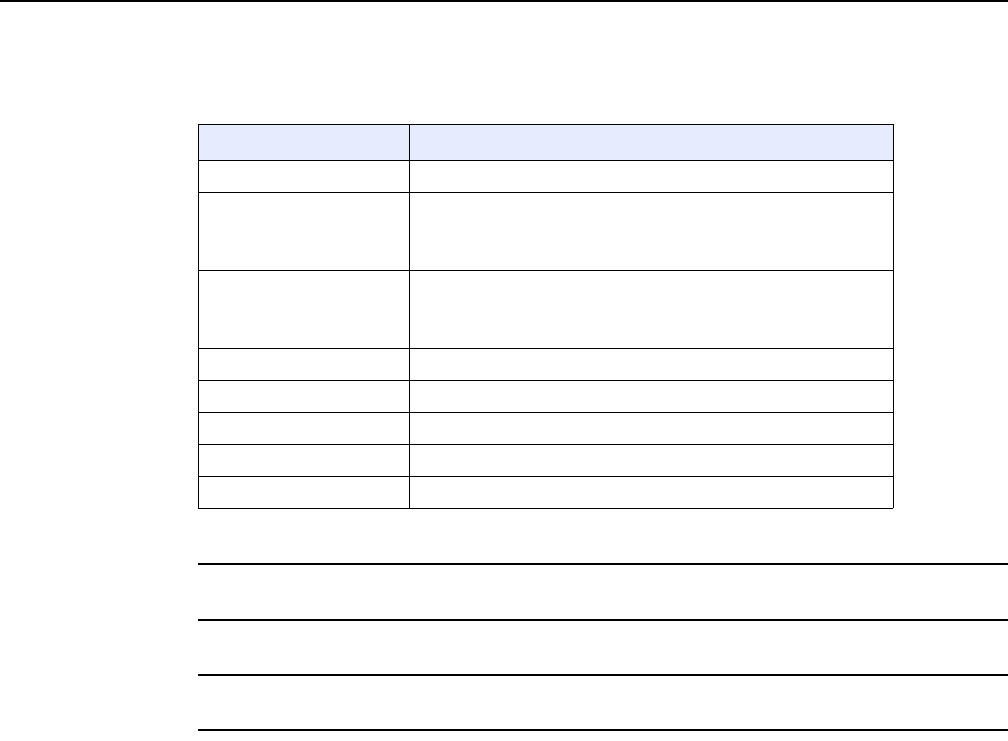
7368 ISAM ONT XS-240W-A XS-250WX-A Product
Guide Configure an XS-240W-A or XS-250WX-A indoor
ONT
Issue: 01 Edition 01 117
Table 38 describes the fields in the IP filter window.
Table 38 IP filter parameters
2Configure the IP filter.
3Click Add.
4STOP. This procedure is complete.
Field Description
Enable IP Filter Select this checkbox to enable an IP filter
Mode Choose an IP filter mode from the drop-down menu:
•Drop for upstream
•Drop for downstream
Internal Client Choose an internal client from the drop-down menu:
•Customer setting - uses the IP address input below
•IP - uses the connecting devices' IP to the ONT
Local IP Address Local IP address
Source Subnet Mask Source subnet mask
Remote IP Address Remote IP address
Destination Subnet Mask Destination subnet mask
Protocol Choose an application protocol or all from the drop-down menu
R05.06.00 | March 2017 | 3FE 46861 AAAA TCZZA | Edition 01
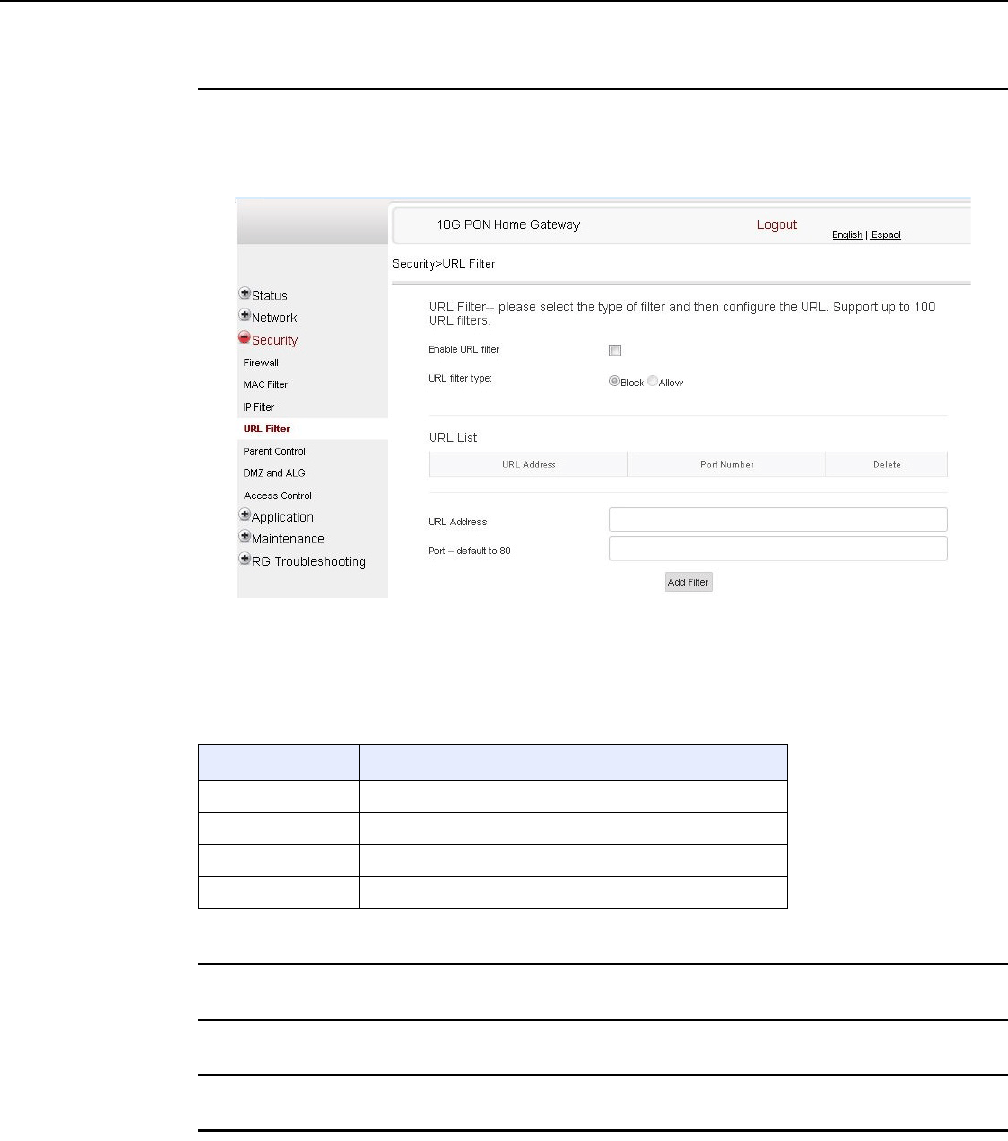
Configure an XS-240W-A or XS-250WX-A indoor
ONT
118
7368 ISAM ONT XS-240W-A XS-250WX-A Product
Guide
Edition 01 Issue: 01
Procedure 29 URL filter configuration
1Select Security > URL Filter from the top-level menu in the 10G PON Gateway window, as
shown in Figure 49.
Figure 49 URL Filter window
Table 39 describes the fields in the URL Filter window.
Table 39 URL Filter parameters
2Configure the URL Filter.
3Click Add Filter.
4STOP. This procedure is complete.
Field Description
Enable URL filter Select the checkbox to enable the URL filter
URL filter type Select the checkbox for Exclude URL or Include URL
URL Address Type the URL address
Port Number Type the port number; the default is 80
R05.06.00 | March 2017 | 3FE 46861 AAAA TCZZA | Edition 01
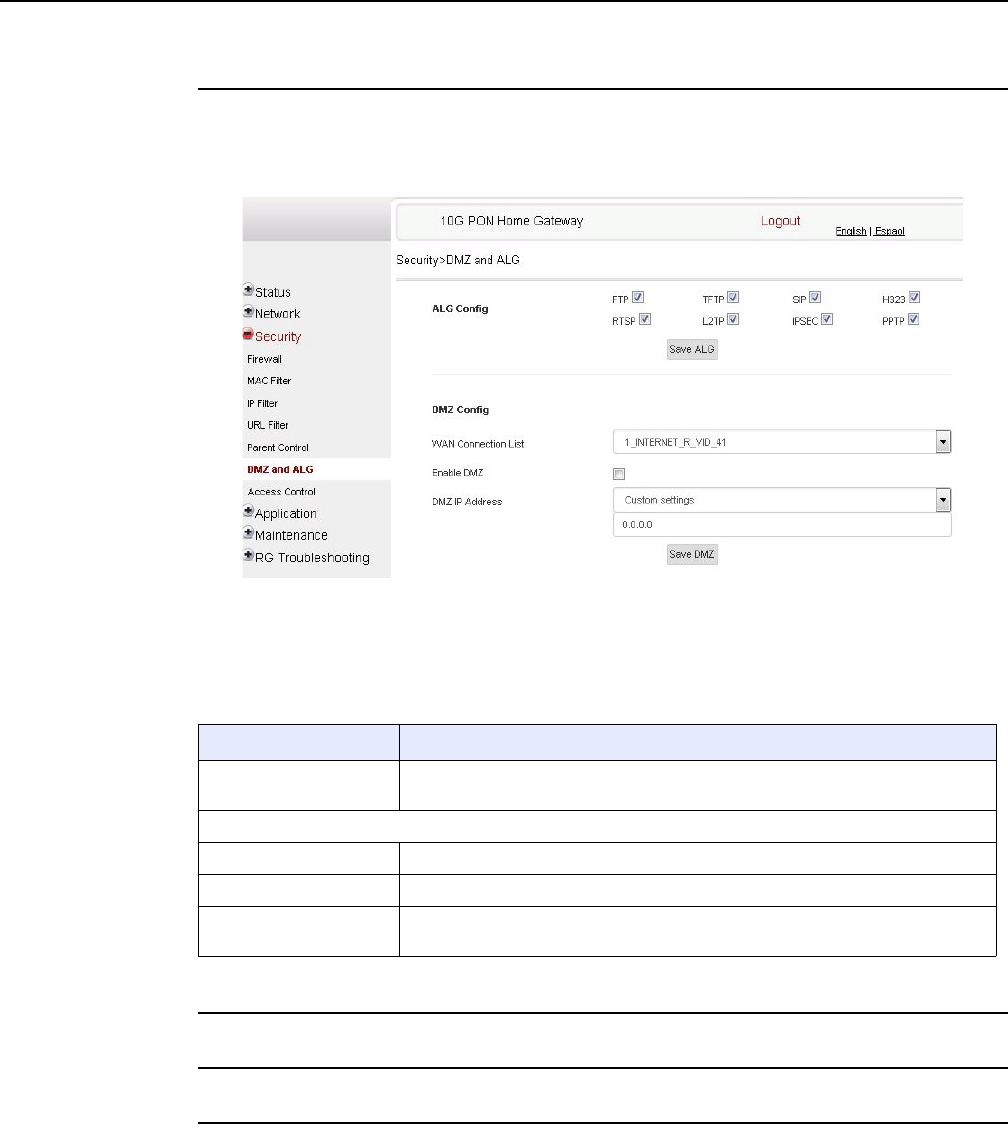
7368 ISAM ONT XS-240W-A XS-250WX-A Product
Guide Configure an XS-240W-A or XS-250WX-A indoor
ONT
Issue: 01 Edition 01 119
Procedure 30 DMZ and ALG configuration
1Select Security > DMZ and ALG from the top-level menu in the 10G PON Gateway window,
as shown in Figure 50.
Figure 50 DMZ and ALG window
Table 40 describes the fields in the DMZ and ALG window.
Table 40 DMZ and ALG parameters
2Configure ALG.
3Click Save ALG.
4Configure DMZ.
Field Description
ALG Config Select the checkboxes to enable the protocols to be supported by the ALG: FTP,
TFTP, SIP, H323, RTSP, L2TP, IPSEC, PPTP
DMZ Config
WAN Connection List Choose a WAN connection from the drop-down menu
Enable DMZ Select this checkbox to enable DMZ on the chosen WAN connection
DMZ IP Address Choose Customer Setting and enter the DMZ IP address or choose the IP address
of a connected device from the drop-down menu
R05.06.00 | March 2017 | 3FE 46861 AAAA TCZZA | Edition 01
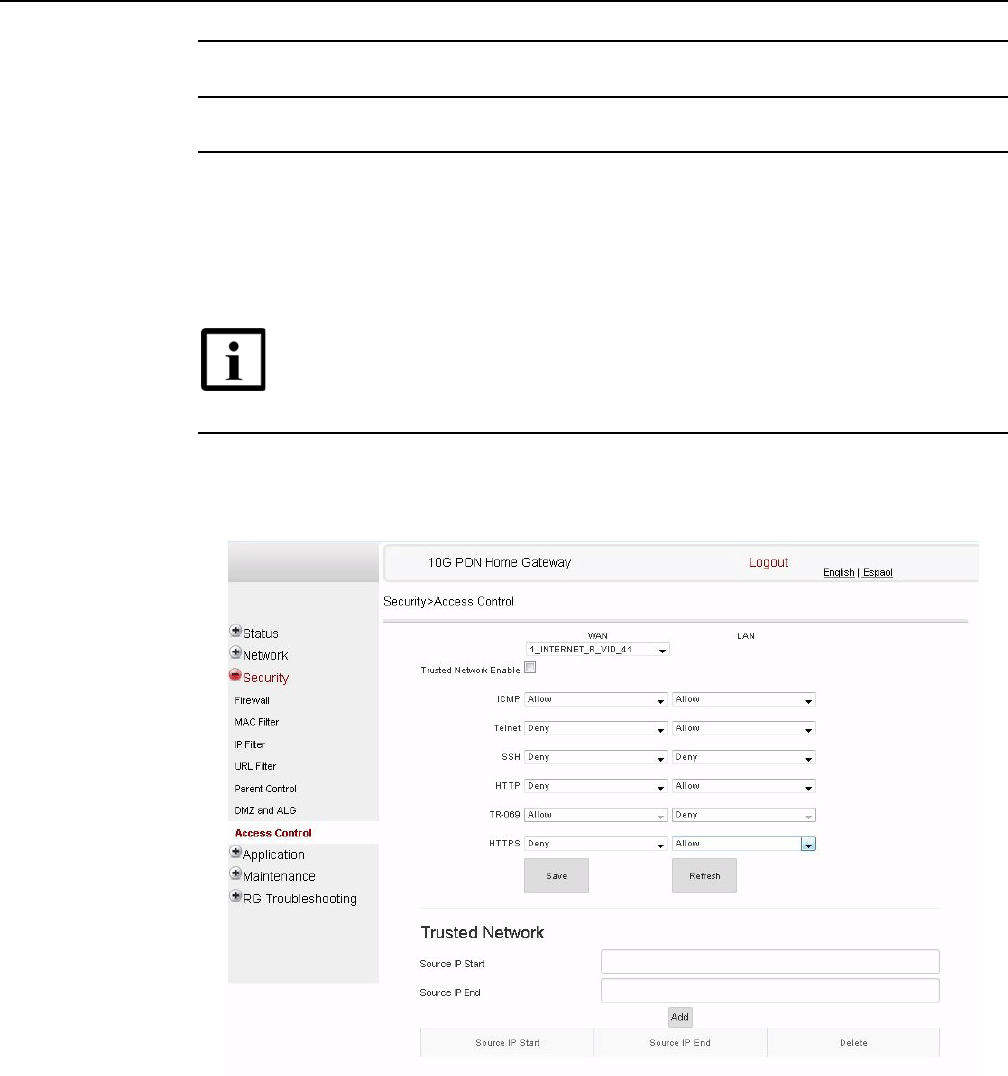
Configure an XS-240W-A or XS-250WX-A indoor
ONT
120
7368 ISAM ONT XS-240W-A XS-250WX-A Product
Guide
Edition 01 Issue: 01
5Click Save DMZ.
6STOP. This procedure is complete.
Procedure 31 Access control configuration
This procedure describes how to configure the access control level (ACL).
1Select Security > Access Control from the top-level menu in the 10G PON Gateway window,
as shown in Figure 51.
Figure 51 Access Control window
Table 41 describes the fields in the Access Control window.
Note 1 — ACL takes precedence over the firewall policy.
Note 2 — The trusted network object will be shared for all WAN
connections; it is not applied individually to a WAN connection.
R05.06.00 | March 2017 | 3FE 46861 AAAA TCZZA | Edition 01
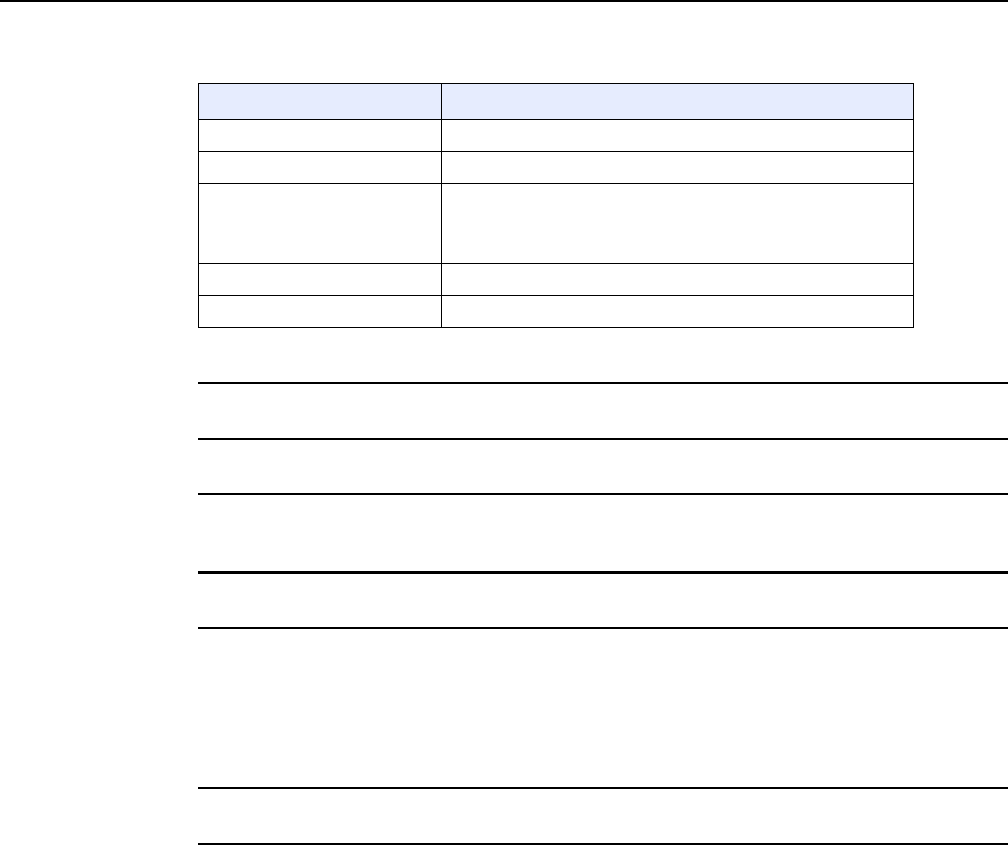
7368 ISAM ONT XS-240W-A XS-250WX-A Product
Guide Configure an XS-240W-A or XS-250WX-A indoor
ONT
Issue: 01 Edition 01 121
Table 41 Access control parameters
2Select a WAN connection from the drop-down menu.
3Select the checkbox to enable Trusted Network.
4Select an access control level for each of the four protocols: ICMP, SSH, HTTP, and TR-069
for both the WAN and the LAN side.
5Click Save.
6Optionally, add one or more subnet trusted networks.
The maximum number of entries is 32.
You can also use the Source IP fields to delete a previously created entry for a subnet trusted
network.
7STOP. This procedure is complete.
8.2.5 Application configuration
XS-240W-A and XS-250WX-A ONT also supports application configuration,
including:
•port forwarding
•DDNS
•NTP
•USB storage
•UPnP and DLNA
•voice setting
Field Description
WAN Choose a connection from the drop-down menu
Trusted Network Enable Select this checkbox to enable trusted network
ICMP, Telnet, SSH, HTTP,
TR-069, HTTPS Select an access control level for each protocol:
WAN side: Allow, Deny, or Trusted Network Only
LAN side: Allow or Deny
Source IP Start Enter a start IP address for the new subnet trusted network
Source IP End Enter an end IP address for the new subnet trusted network
R05.06.00 | March 2017 | 3FE 46861 AAAA TCZZA | Edition 01
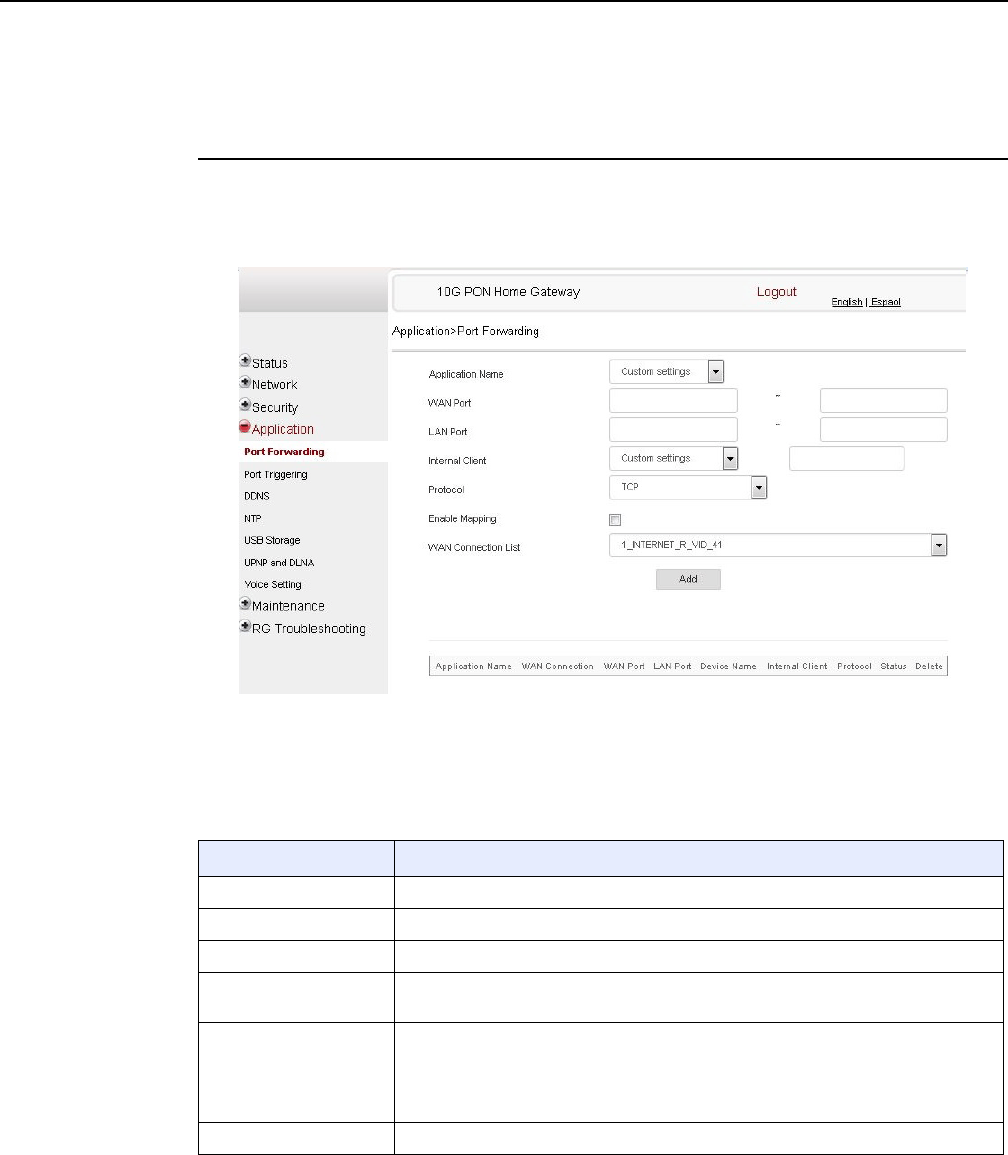
Configure an XS-240W-A or XS-250WX-A indoor
ONT
122
7368 ISAM ONT XS-240W-A XS-250WX-A Product
Guide
Edition 01 Issue: 01
Note that port triggering is not supported in release 5.6.
Procedure 32 Port forwarding configuration
1Select Application > Port forwarding from the top-level menu in the 10G PON Gateway
window, as shown in Figure 52.
Figure 52 Port forwarding window
Table 42 describes the fields in the port forwarding window.
Table 42 Port forwarding parameters
Field Description
Application Name Choose an application name from the drop-down menu
WAN Port WAN port range
LAN Port LAN port range
Internal Client Choose a connected device from the drop-down menu and enter the associated IP
address
Protocol Choose the port forwarding protocol from the drop-down menu:
•TCP
•UDP
•TCP/UDP
Enable Mapping Select this checkbox to enable mapping
(1 of 2)
R05.06.00 | March 2017 | 3FE 46861 AAAA TCZZA | Edition 01
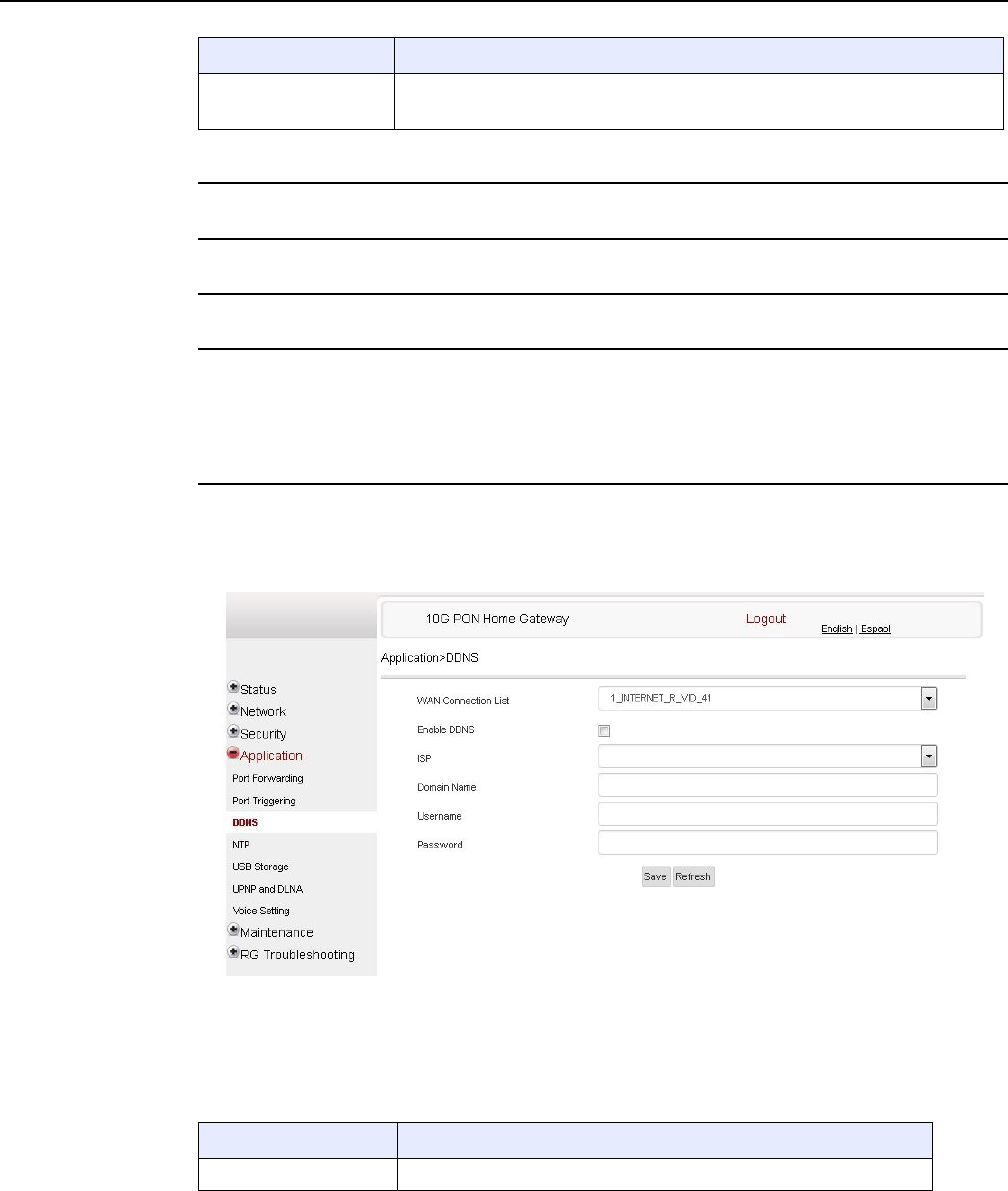
7368 ISAM ONT XS-240W-A XS-250WX-A Product
Guide Configure an XS-240W-A or XS-250WX-A indoor
ONT
Issue: 01 Edition 01 123
2Configure port forwarding.
3Click Add.
4STOP. This procedure is complete.
Procedure 33 DDNS configuration
1Select Application > DDNS from the top-level menu in the 10G PON Gateway window, as
shown in Figure 53.
Figure 53 DDNS window
Table 43 describes the fields in the DDNS window.
Table 43 DDNS parameters
WAN Connection List Choose a WAN connection from the drop-down menu
Note: only active devices are shown on this menu
Field Description
(2 of 2)
Field Description
WAN Connection List Choose a WAN connection from the drop-down menu
(1 of 2)
R05.06.00 | March 2017 | 3FE 46861 AAAA TCZZA | Edition 01
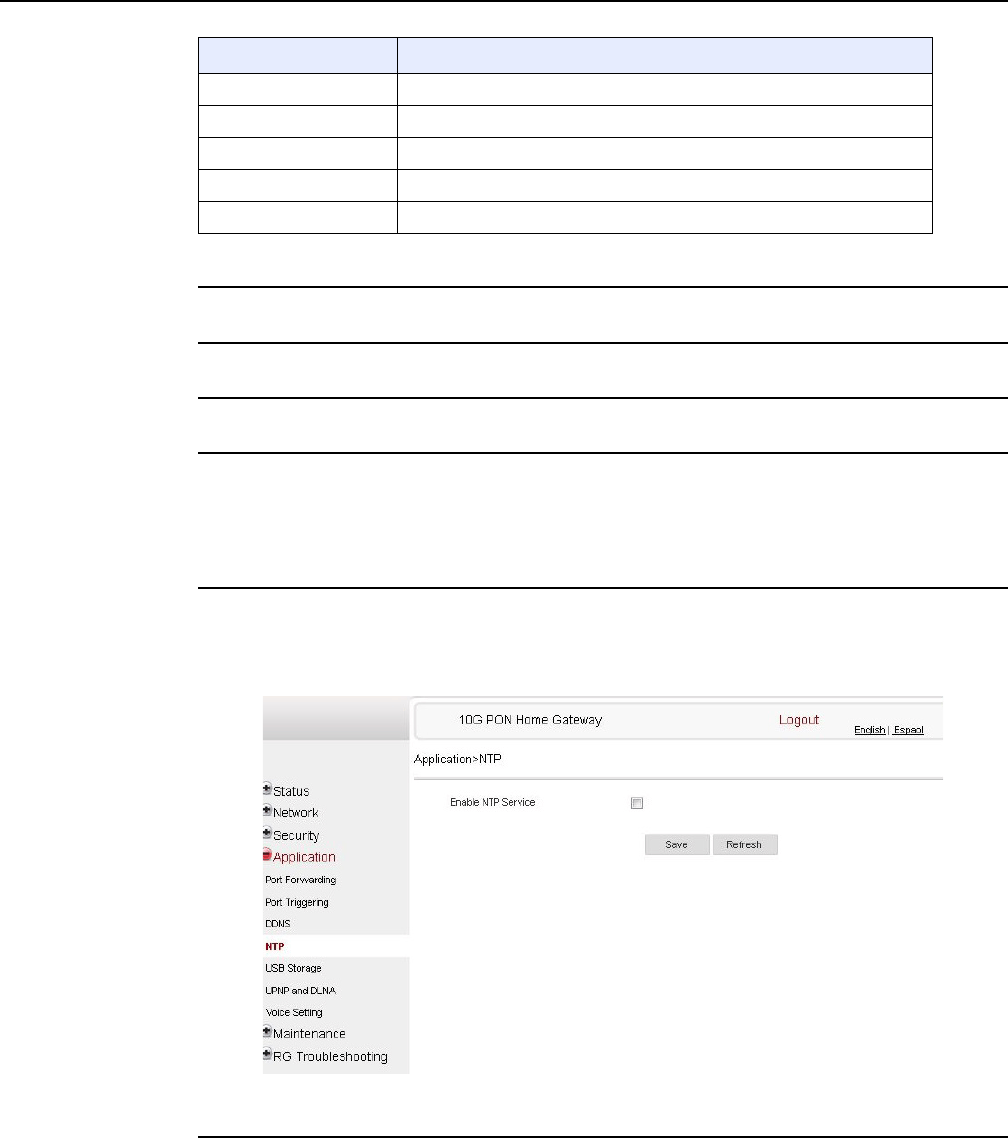
Configure an XS-240W-A or XS-250WX-A indoor
ONT
124
7368 ISAM ONT XS-240W-A XS-250WX-A Product
Guide
Edition 01 Issue: 01
2Configure DDNS.
3Click Save.
4STOP. This procedure is complete.
Procedure 34 NTP configuration
1Select Application > NTP from the top-level menu in the 10G PON Gateway window, as
shown in Figure 54.
Figure 54 NTP window
2Select the checkbox to enable NTP service.
Enable DDNS Select this checkbox to enable DDNS on the chosen WAN connection
ISP Choose an ISP from the drop-down menu.
Domain Name Domain name
Username Username
Password Password
Field Description
(2 of 2)
R05.06.00 | March 2017 | 3FE 46861 AAAA TCZZA | Edition 01
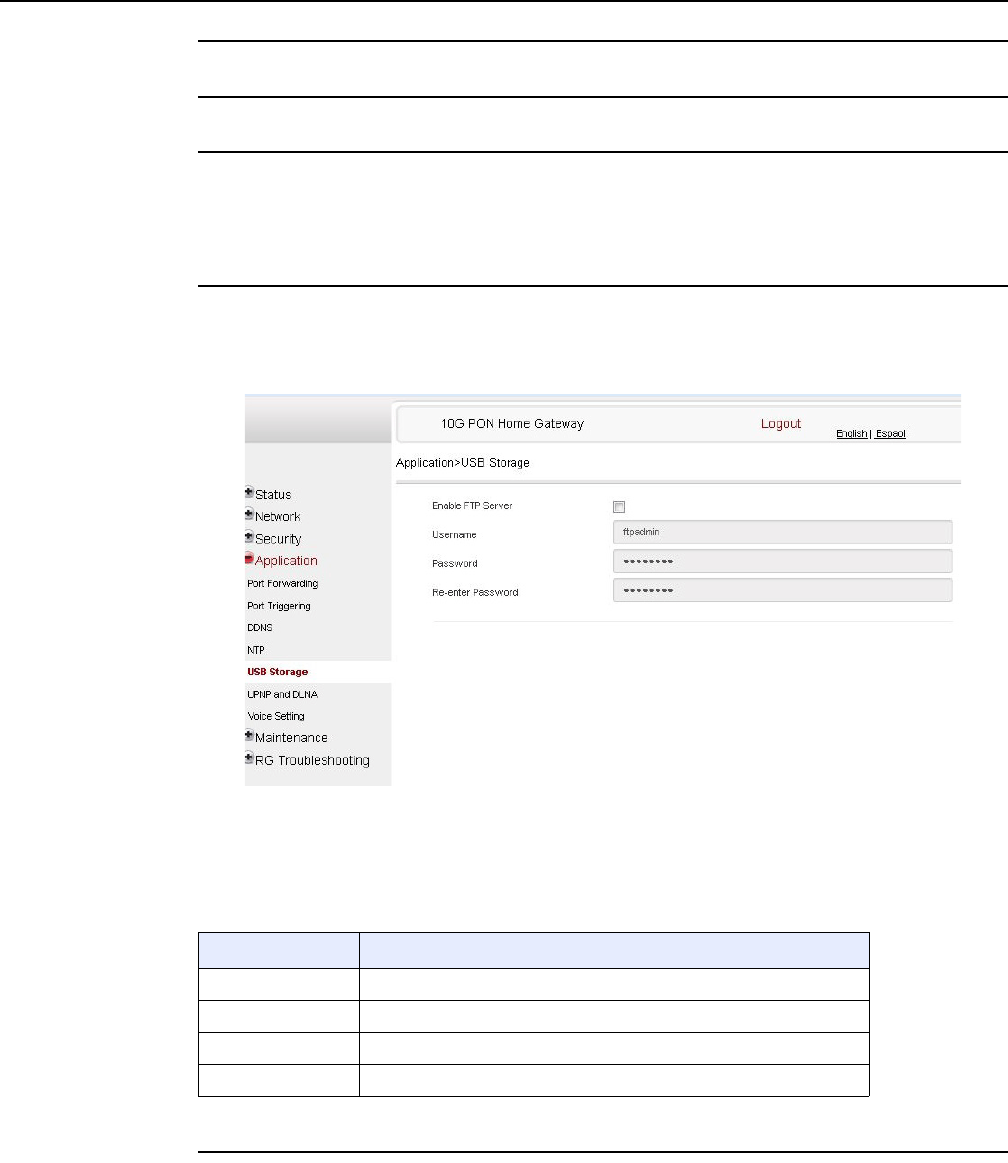
7368 ISAM ONT XS-240W-A XS-250WX-A Product
Guide Configure an XS-240W-A or XS-250WX-A indoor
ONT
Issue: 01 Edition 01 125
3Click Save.
4STOP. This procedure is complete.
Procedure 35 USB storage configuration
1Select Application > USB storage from the top-level menu in the 10G PON Gateway window,
as shown in Figure 55.
Figure 55 USB storage window
Table 44 describes the fields in the USB storage window.
Table 44 USB storage parameters
2Configure USB storage.
Field Description
Enable FTP server Select this checkbox to enable using an FTP server for data storage
Username Username for FTP server
Password Password for FTP server
Re-enter Password Password for FTP server
R05.06.00 | March 2017 | 3FE 46861 AAAA TCZZA | Edition 01
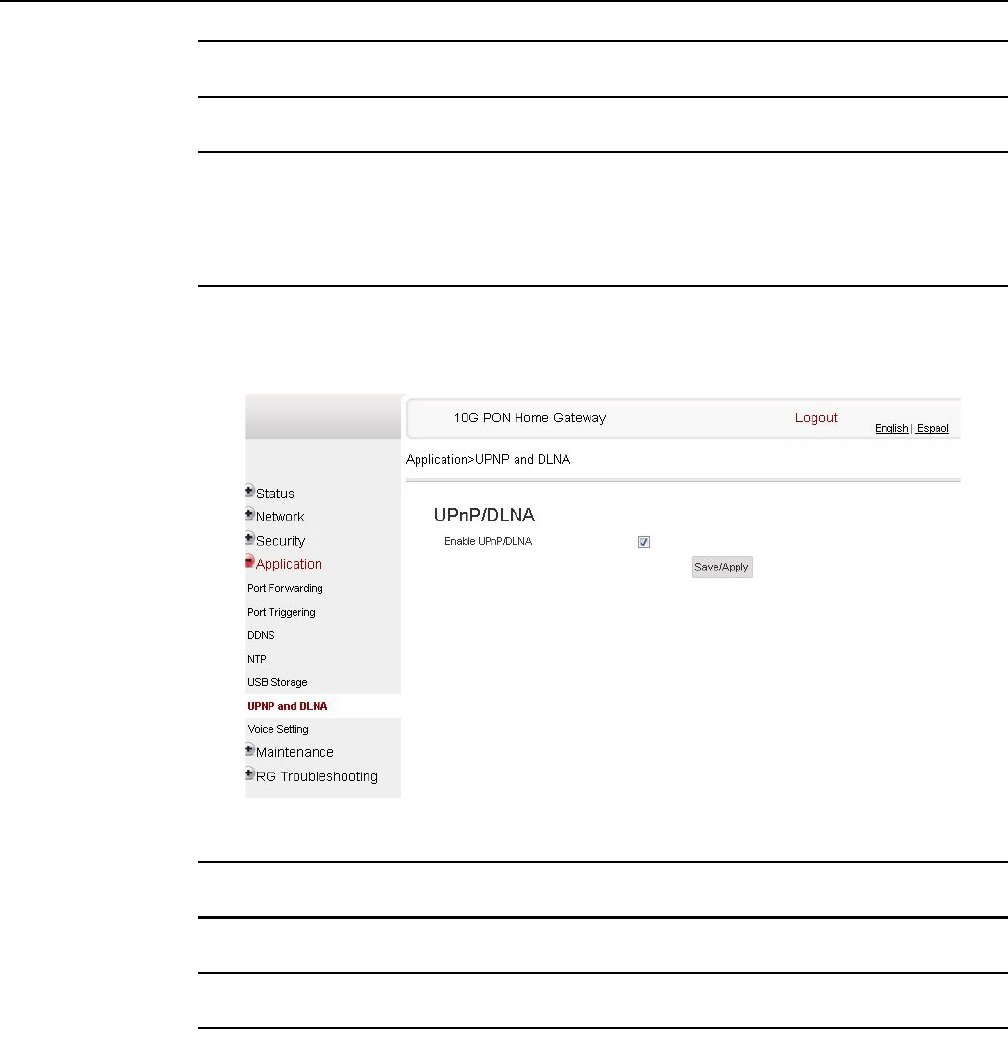
Configure an XS-240W-A or XS-250WX-A indoor
ONT
126
7368 ISAM ONT XS-240W-A XS-250WX-A Product
Guide
Edition 01 Issue: 01
3Click Save.
4STOP. This procedure is complete.
Procedure 36 UPnP and DLNA configuration
1Select Application > UPnP and DLNA from the top-level menu in the 10G PON Gateway
window, as shown in Figure 56.
Figure 56 UPnP and DLNA window
2Select the Enable UPnP checkbox to enable UPnP.
3Click Save/Apply.
4STOP. This procedure is complete.
R05.06.00 | March 2017 | 3FE 46861 AAAA TCZZA | Edition 01
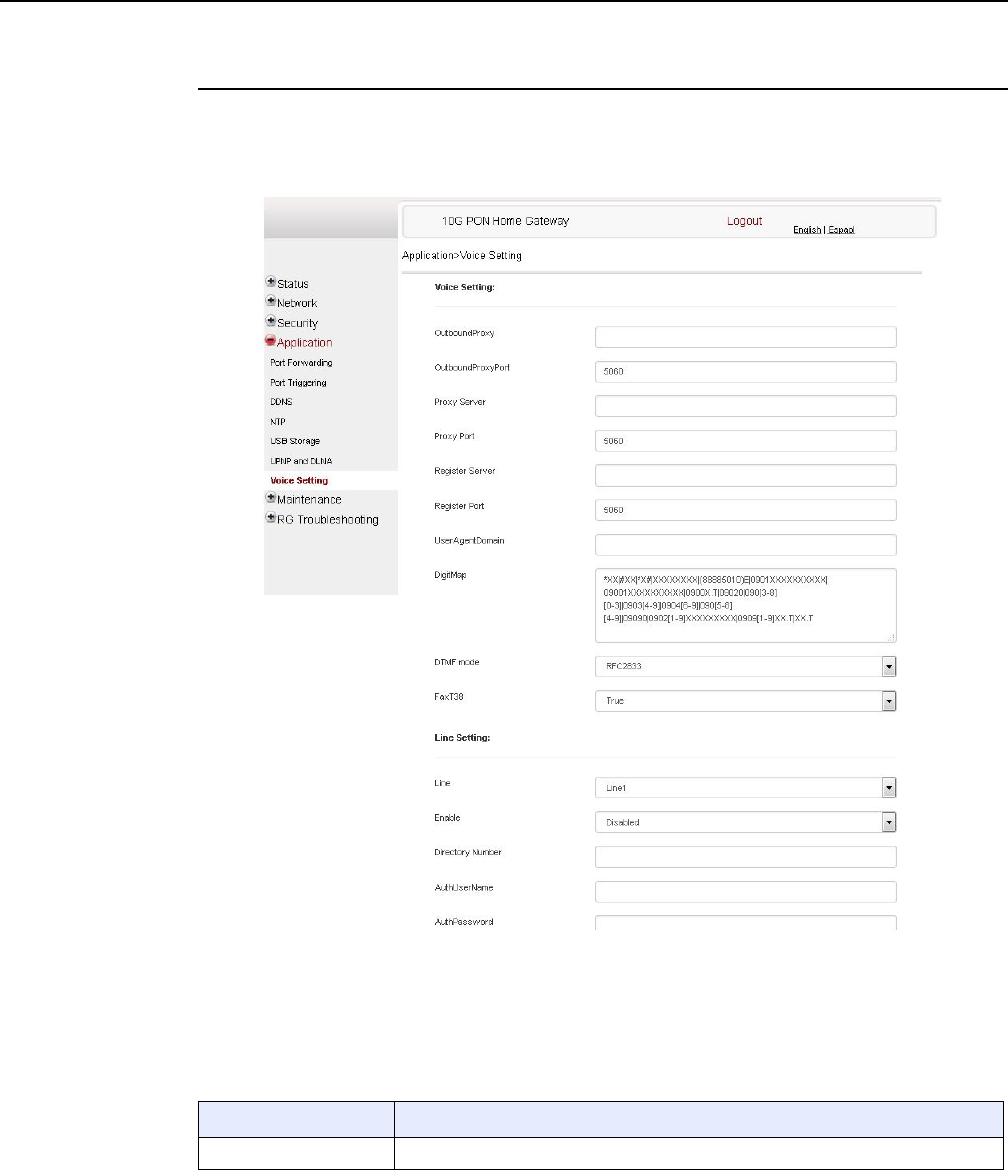
7368 ISAM ONT XS-240W-A XS-250WX-A Product
Guide Configure an XS-240W-A or XS-250WX-A indoor
ONT
Issue: 01 Edition 01 127
Procedure 37 Voice setting
1Select Application > Voice Setting from the top-level menu in the 10G PON Gateway window,
as shown in Figure 57.
Figure 57 Voice setting window
Table 45 describes the fields in the Voice Setting window.
Table 45 Voice setting parameters
Field Description
Outbound Proxy Enter the SIP outbound proxy
(1 of 2)
R05.06.00 | March 2017 | 3FE 46861 AAAA TCZZA | Edition 01
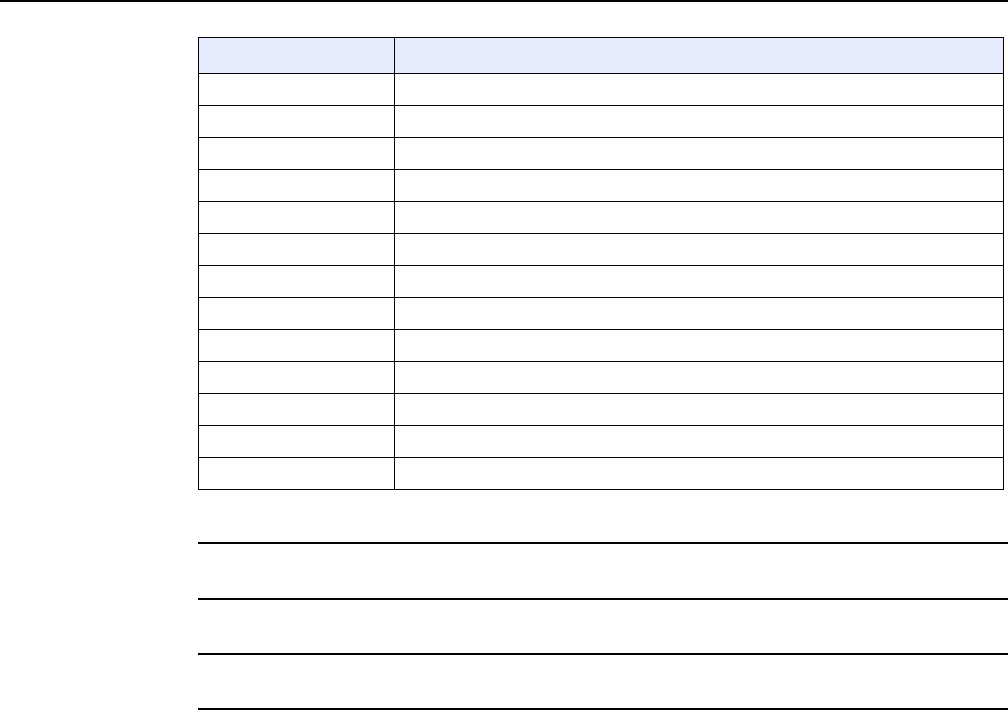
Configure an XS-240W-A or XS-250WX-A indoor
ONT
128
7368 ISAM ONT XS-240W-A XS-250WX-A Product
Guide
Edition 01 Issue: 01
2Configure voice setting.
3Click Save.
4STOP. This procedure is complete.
8.2.6 Maintenance
XS-240W-A and XS-250WX-A ONT also supports maintenance tasks, including:
•change password
•test WAN speed
•configure LOID
•configure SLID
•manage device
•backup and restore
•upgrade firmware
•reboot device
•restore factory defaults
•diagnose WAN connections
•view log
Outbound Proxy Port Enter the outbound proxy port
Proxy Server Enter the proxy server
Proxy Port Enter the proxy port
Register Server Enter the register server
Register Port Enter the register port
User Agent Domain Enter the user agent domain
DTMF Mode Choose InBand, rfc2822, Info, or Auto from the drop-down menu
FaxT38 Choose False or True from the drop-down menu
Line Choose a line from the drop-down menu
Enable Choose Enabled or Disabled from the drop-down menu
Directory Number Enter a directory number
AuthUserName Enter an authorized user name
AuthPassword Enter a password for the user
Field Description
(2 of 2)
R05.06.00 | March 2017 | 3FE 46861 AAAA TCZZA | Edition 01
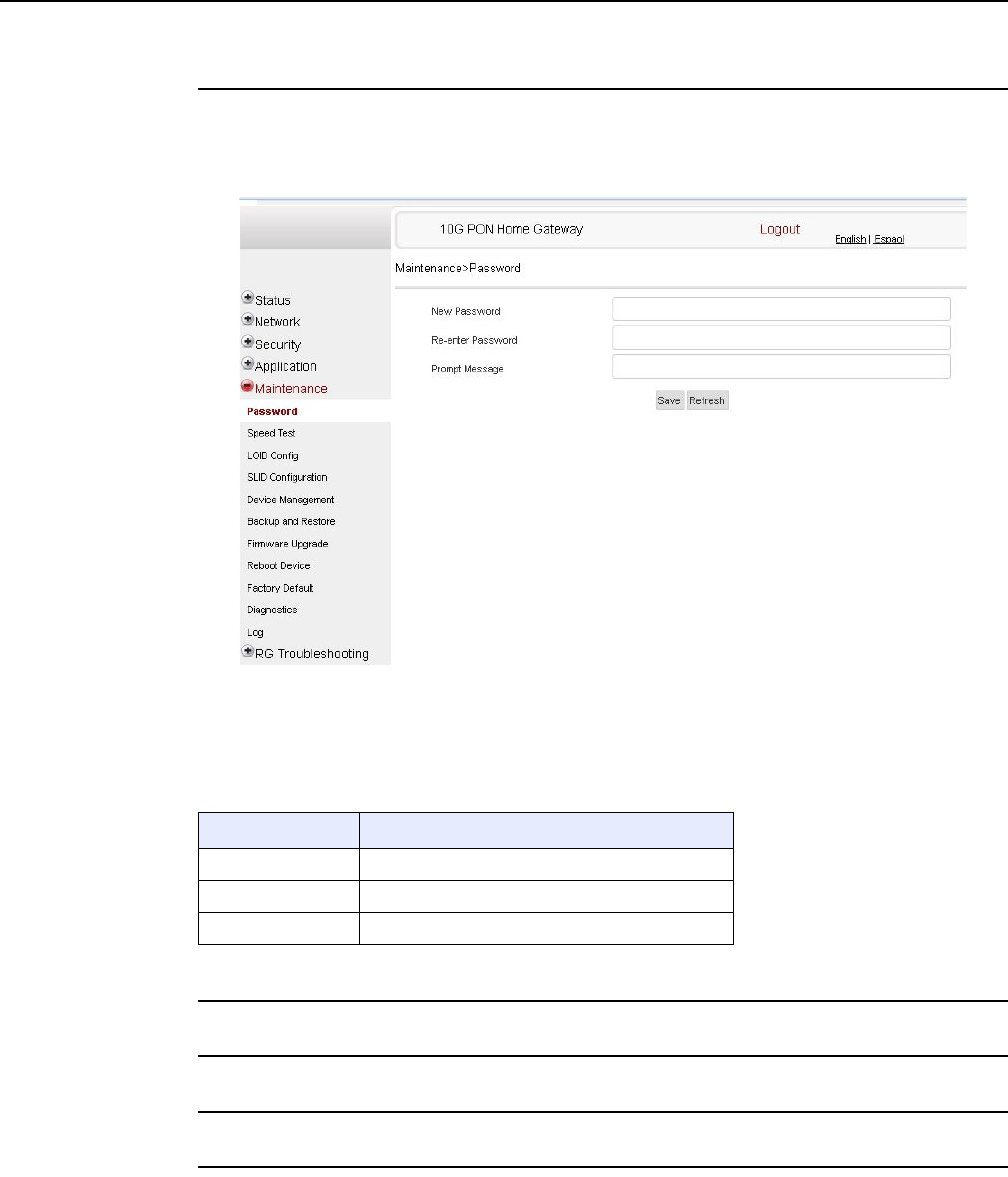
7368 ISAM ONT XS-240W-A XS-250WX-A Product
Guide Configure an XS-240W-A or XS-250WX-A indoor
ONT
Issue: 01 Edition 01 129
Procedure 38 Password configuration
1Select Maintain > Password from the top-level menu in the 10G PON Gateway window, as
shown in Figure 58.
Figure 58 Password window
Table 46 describes the fields in the password window.
Table 46 Password parameters
2Configure the new password.
3Click Save.
4STOP. This procedure is complete.
Field Description
New Password New password
Re-enter password Password must match password entered above
Prompt message Password prompt message
R05.06.00 | March 2017 | 3FE 46861 AAAA TCZZA | Edition 01

Configure an XS-240W-A or XS-250WX-A indoor
ONT
130
7368 ISAM ONT XS-240W-A XS-250WX-A Product
Guide
Edition 01 Issue: 01
Procedure 39 WAN speed test
1Select Maintain > Speed Test from the top-level menu in the 10G PON Gateway window, as
shown in Figure 59.
Figure 59 Speed Test window
2Click Start to start the speed test.
Enter the URL for the test server in the pop-up window.
3STOP. This procedure is complete.
R05.06.00 | March 2017 | 3FE 46861 AAAA TCZZA | Edition 01
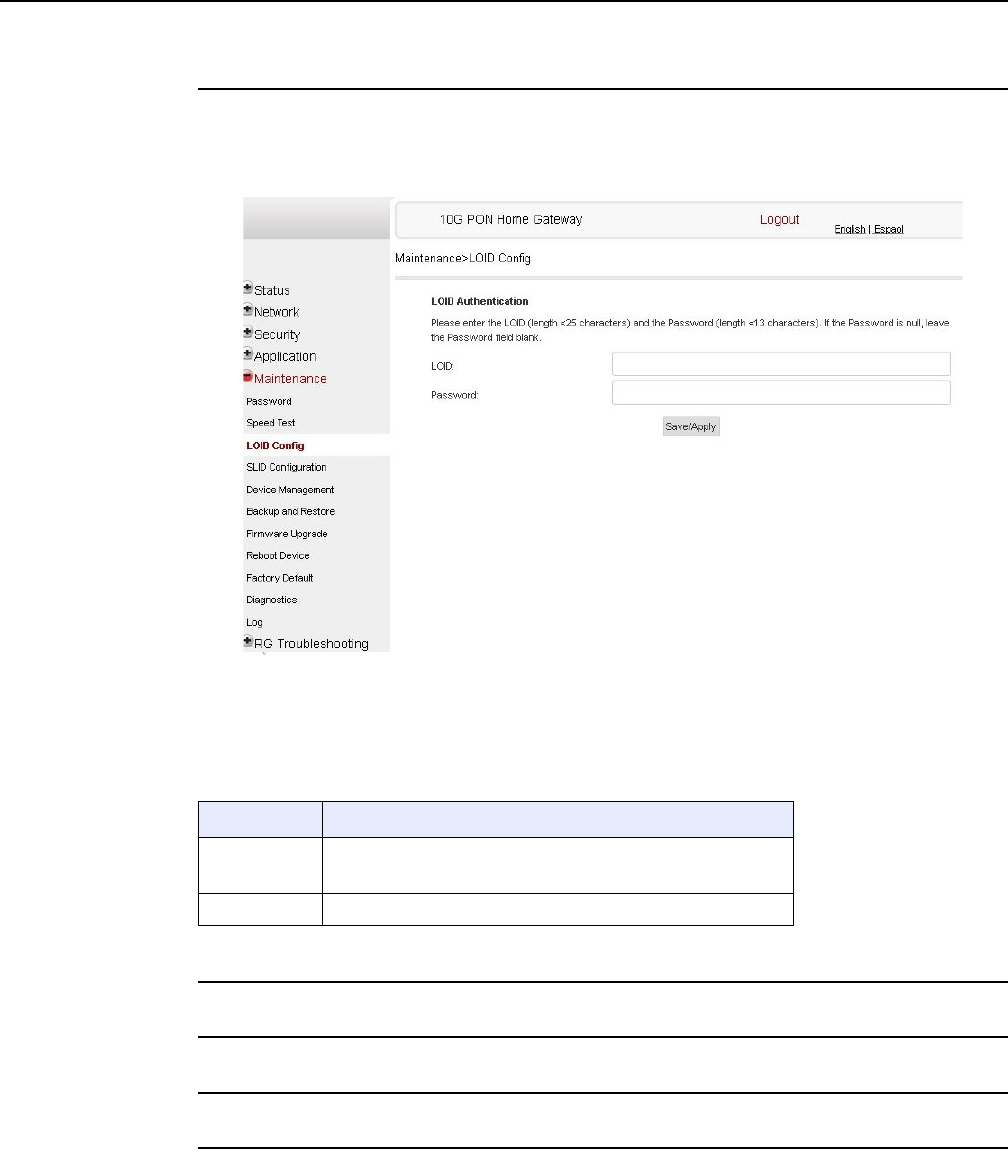
7368 ISAM ONT XS-240W-A XS-250WX-A Product
Guide Configure an XS-240W-A or XS-250WX-A indoor
ONT
Issue: 01 Edition 01 131
Procedure 40 LOID configuration
1Select Maintain > LOID Config from the top-level menu in the 10G PON Gateway window, as
shown in Figure 60.
Figure 60 LOID Config window
Table 47 describes the fields in the LOID configuration window.
Table 47 LOID configuration parameters
2Configure the LOID.
3Click Save/Apply.
4STOP. This procedure is complete.
Field Description
LOID Type the LOID; the maximum number of characters is 24
If the password is null, this field may be left blank
Password Type the password; the maximum number of characters is 12
R05.06.00 | March 2017 | 3FE 46861 AAAA TCZZA | Edition 01
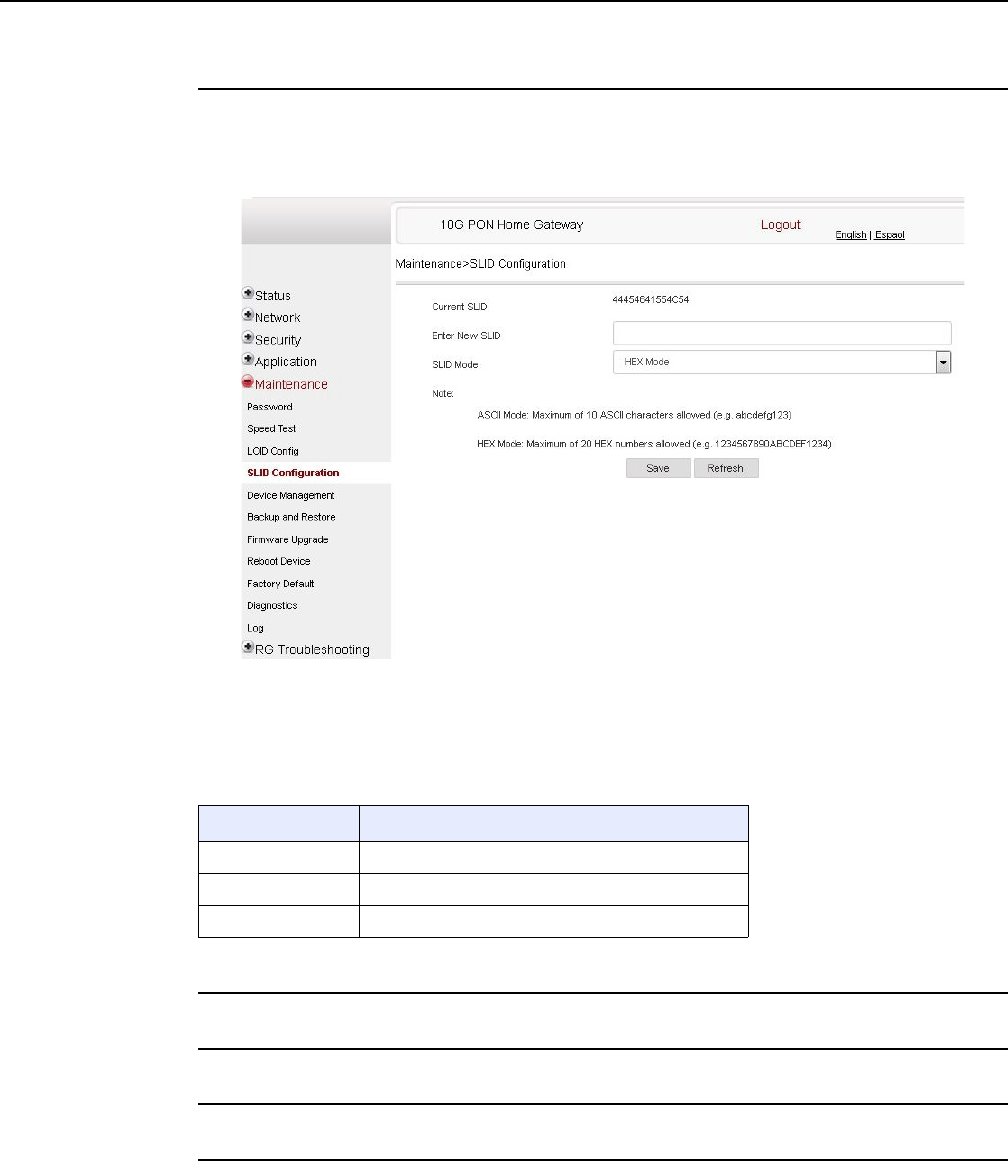
Configure an XS-240W-A or XS-250WX-A indoor
ONT
132
7368 ISAM ONT XS-240W-A XS-250WX-A Product
Guide
Edition 01 Issue: 01
Procedure 41 SLID configuration
1Select Maintain > SLID Configuration from the top-level menu in the 10G PON Gateway
window, as shown in Figure 61.
Figure 61 SLID configuration window
Table 48 describes the fields in the SLID configuration window.
Table 48 SLID configuration parameters
2Configure the new SLID.
3Click Save.
4STOP. This procedure is complete.
Field Description
Current SLID Displays current SLID
Input new SLID Enter new SLID
SLID Mode Choose a SLID mode from the drop-down menu.
R05.06.00 | March 2017 | 3FE 46861 AAAA TCZZA | Edition 01
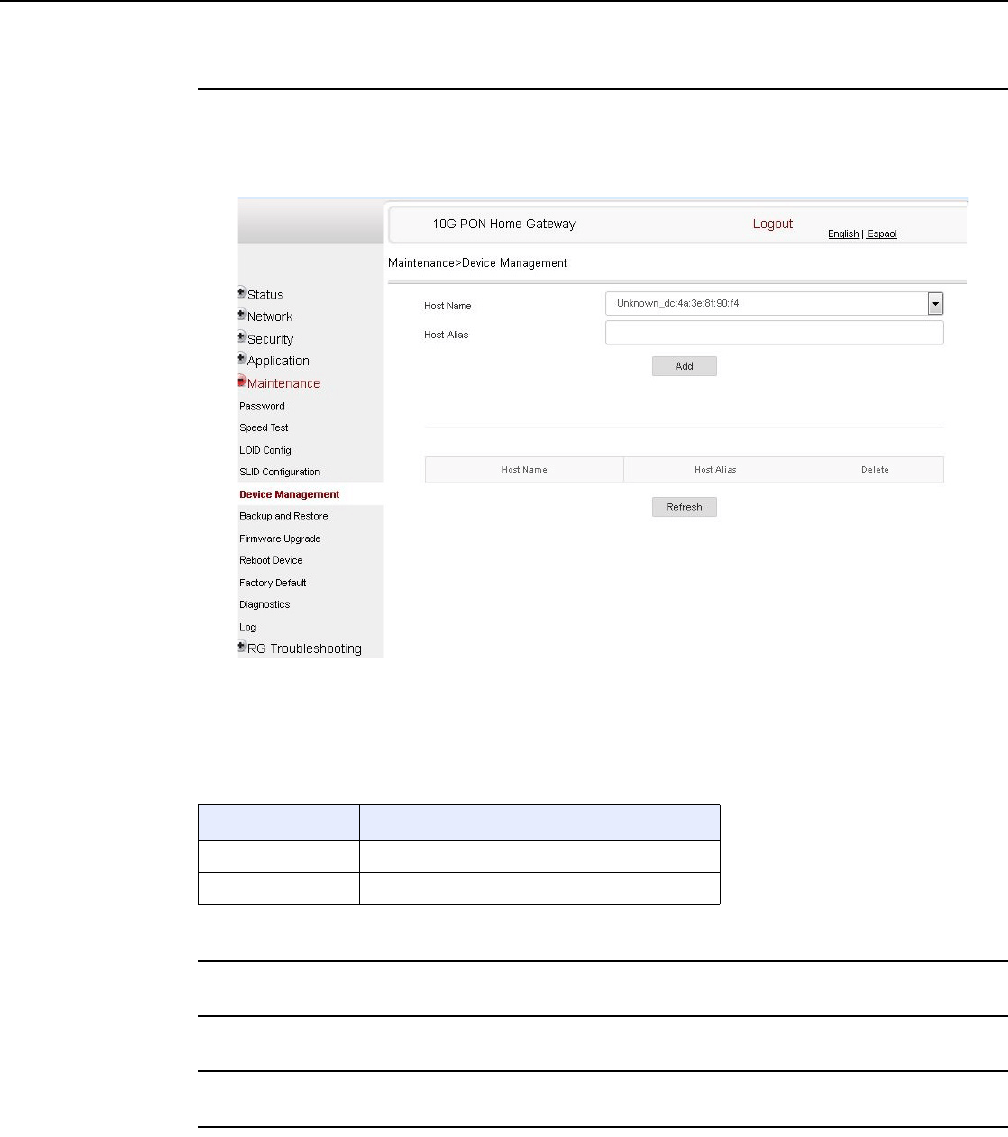
7368 ISAM ONT XS-240W-A XS-250WX-A Product
Guide Configure an XS-240W-A or XS-250WX-A indoor
ONT
Issue: 01 Edition 01 133
Procedure 42 Device management
1Select Maintain > Device Management from the top-level menu in the 10G PON Gateway
window, as shown in Figure 62.
Figure 62 Device management window
Table 49 describes the fields in the Device management window.
Table 49 Device management parameters
2Configure an alias for a specific host.
3Click Add.
4STOP. This procedure is complete.
Field Description
Host name Choose a host from the drop-down menu
Alias Enter an alias for the chosen host
R05.06.00 | March 2017 | 3FE 46861 AAAA TCZZA | Edition 01
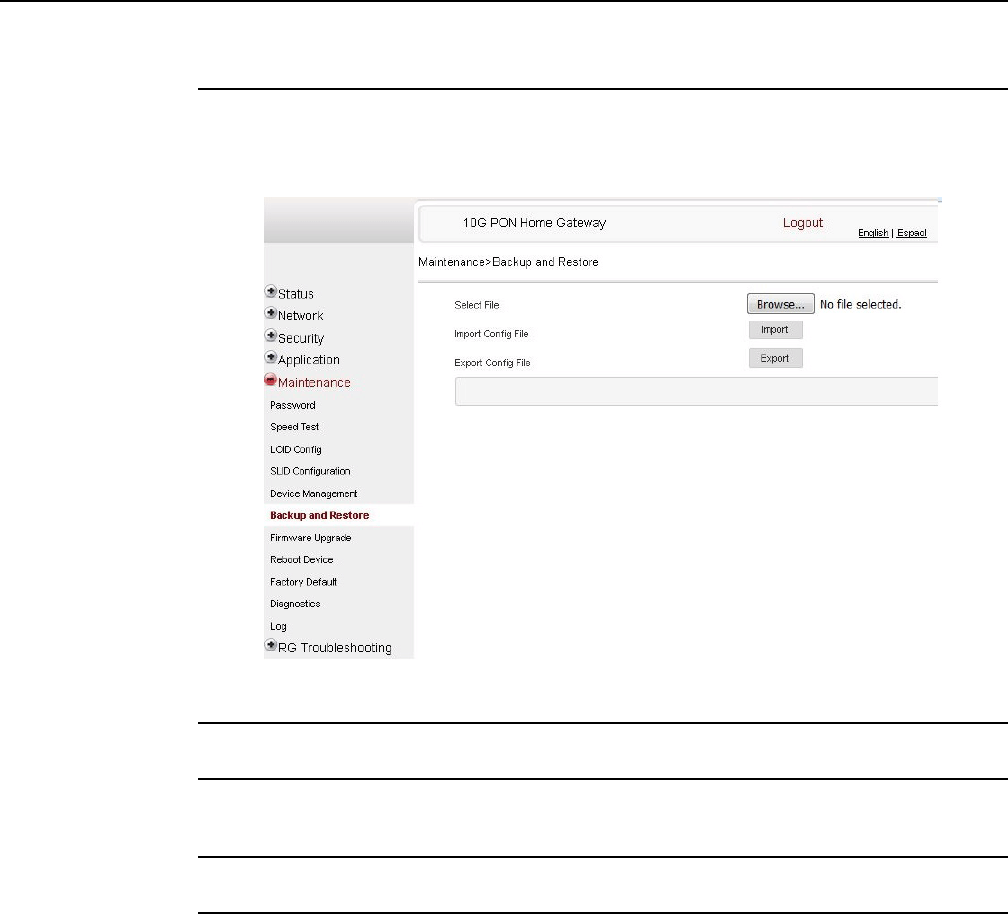
Configure an XS-240W-A or XS-250WX-A indoor
ONT
134
7368 ISAM ONT XS-240W-A XS-250WX-A Product
Guide
Edition 01 Issue: 01
Procedure 43 Backup and restore
1Select Maintain > Backup and Restore from the top-level menu in the 10G PON Gateway
window, as shown in Figure 63.
Figure 63 Backup and Restore window
2Click Select File and choose the backup file.
3Click Import Config File to restore the ONT to the saved backup or click Export Config File to
export the current ONT configuration to the backup file.
4STOP. This procedure is complete.
R05.06.00 | March 2017 | 3FE 46861 AAAA TCZZA | Edition 01
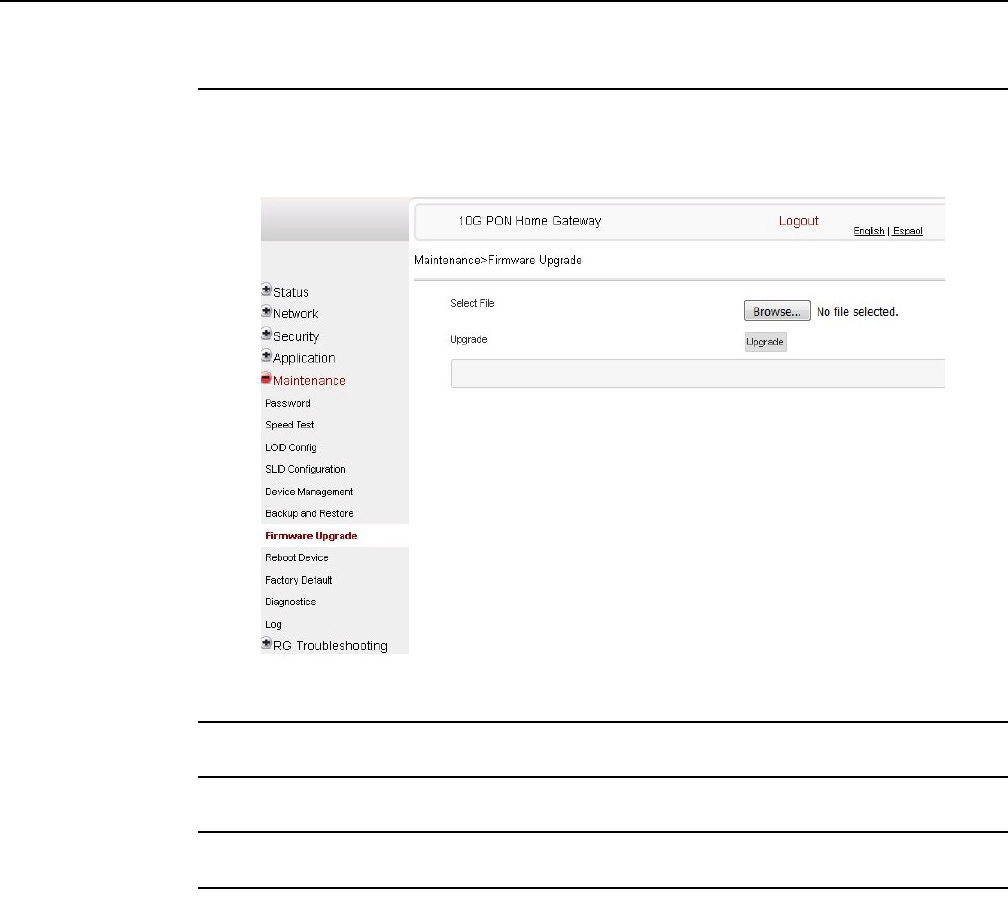
7368 ISAM ONT XS-240W-A XS-250WX-A Product
Guide Configure an XS-240W-A or XS-250WX-A indoor
ONT
Issue: 01 Edition 01 135
Procedure 44 Upgrade firmware
1Select Maintain > Firmware Upgrade from the top-level menu in the 10G PON Gateway
window, as shown in Figure 64.
Figure 64 Firmware upgrade window
2Click Select File and choose the firmware file.
3Click Upgrade to upgrade the firmware.
4STOP. This procedure is complete.
R05.06.00 | March 2017 | 3FE 46861 AAAA TCZZA | Edition 01
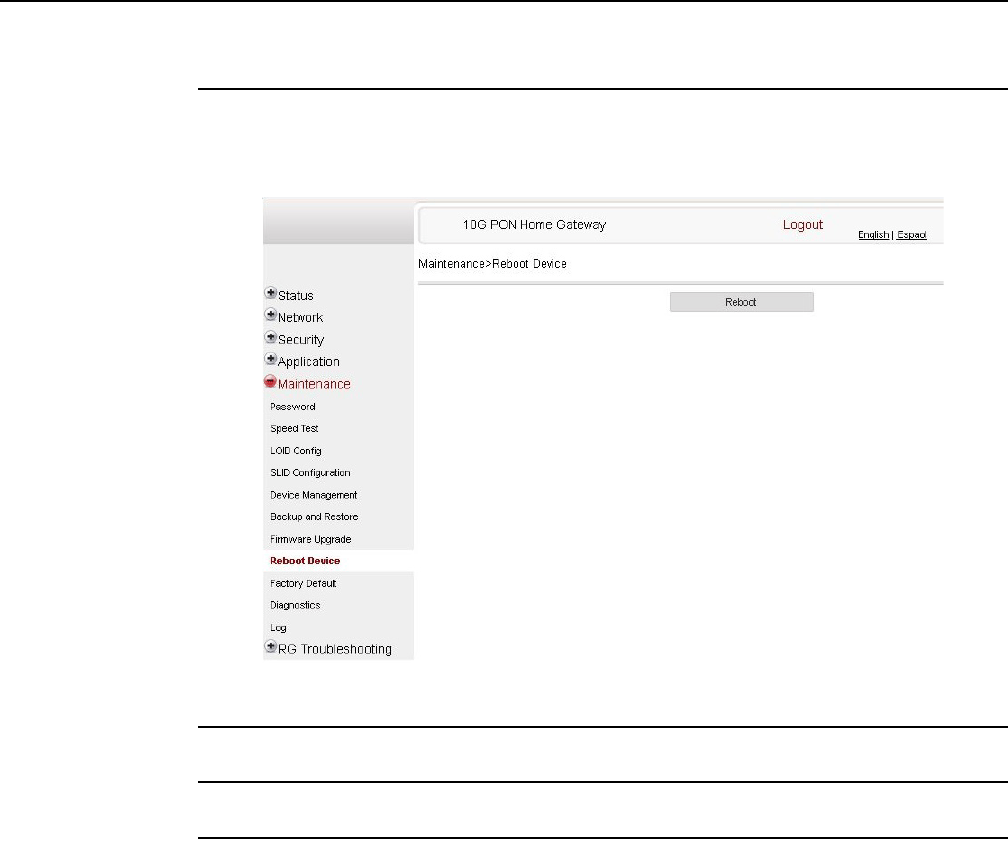
Configure an XS-240W-A or XS-250WX-A indoor
ONT
136
7368 ISAM ONT XS-240W-A XS-250WX-A Product
Guide
Edition 01 Issue: 01
Procedure 45 Reboot ONT
1Select Maintain > Reboot Device from the top-level menu in the 10G PON Gateway window,
as shown in Figure 65.
Figure 65 Reboot window
2Click Reboot to reboot the ONT.
3STOP. This procedure is complete.
R05.06.00 | March 2017 | 3FE 46861 AAAA TCZZA | Edition 01
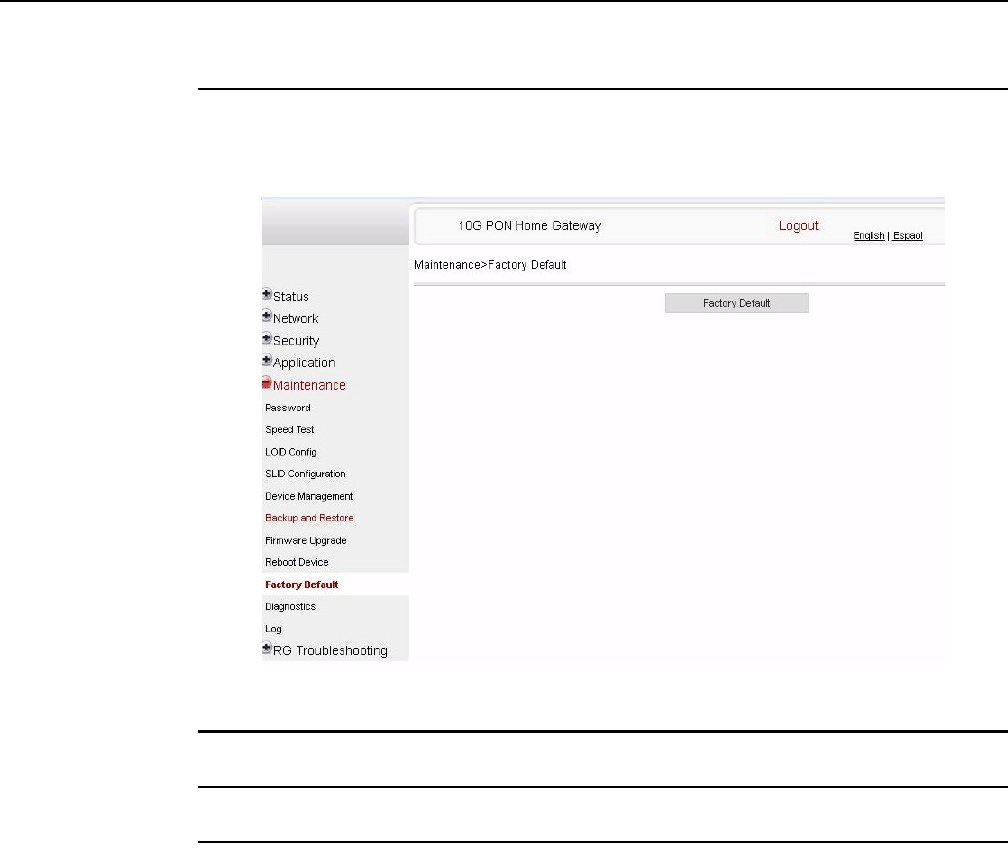
7368 ISAM ONT XS-240W-A XS-250WX-A Product
Guide Configure an XS-240W-A or XS-250WX-A indoor
ONT
Issue: 01 Edition 01 137
Procedure 46 Restore factory defaults
1Select Maintain > Factory Default from the top-level menu in the 10G PON Gateway window,
as shown in Figure 66.
Figure 66 Factory default window
2Click Factory Default to reset the ONT to its factory default settings.
3STOP. This procedure is complete.
R05.06.00 | March 2017 | 3FE 46861 AAAA TCZZA | Edition 01
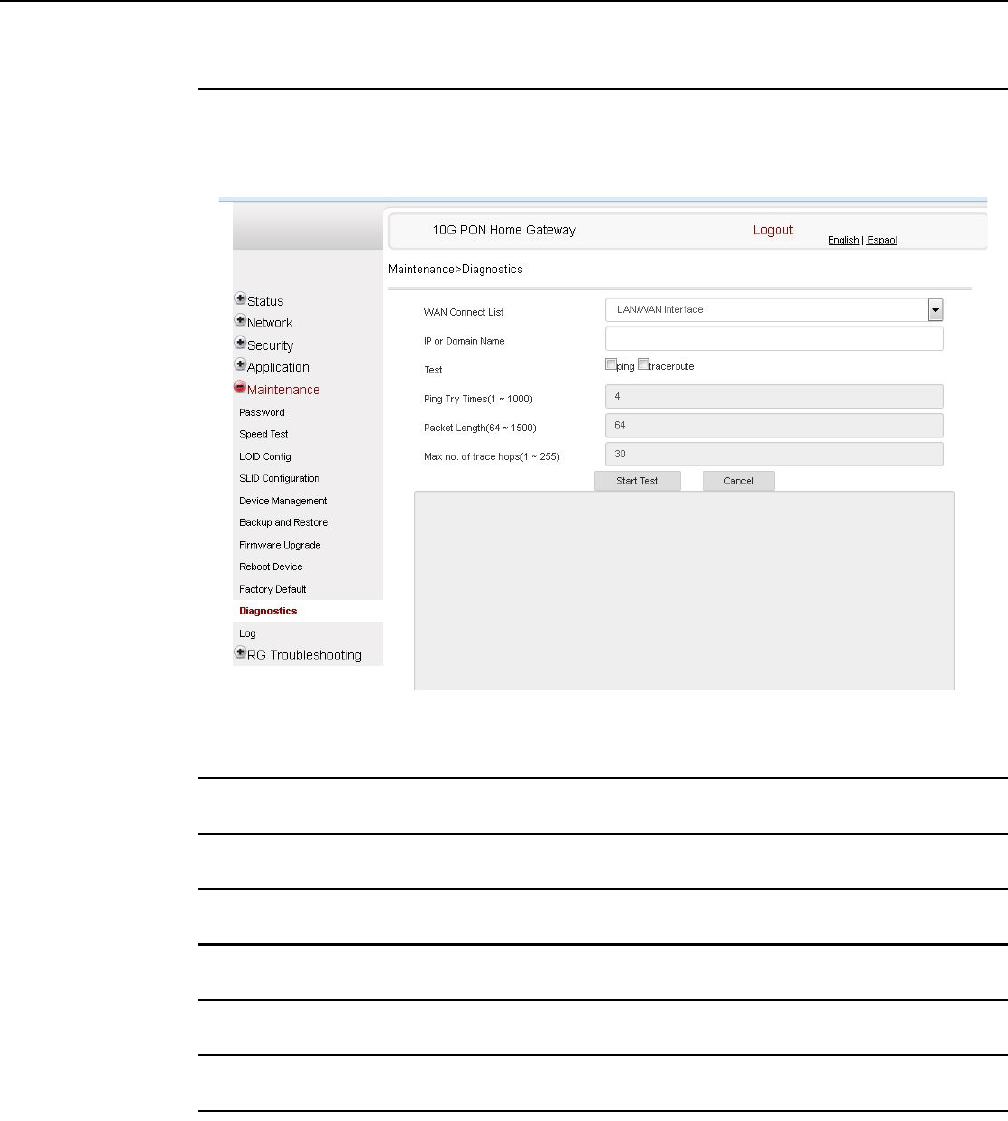
Configure an XS-240W-A or XS-250WX-A indoor
ONT
138
7368 ISAM ONT XS-240W-A XS-250WX-A Product
Guide
Edition 01 Issue: 01
Procedure 47 Diagnose WAN connections
1Select Maintain > Diagnose from the top-level menu in the 10G PON Gateway window, as
shown in Figure 67.
Figure 67 Diagnose window
2Choose a WAN connection to diagnose from the drop-down menu.
3Enter the IP address or domain name.
4Select the test type: ping, traceroute, or both.
5Enter the number of ping attempts to perform (1 - 1000); the default is 4.
6Enter a ping packet length (64-1024); the default is 64.
7Enter the maximum number of trace hops (1-255); the default is 30.
8Click Start Test. Results will be displayed at the bottom of the window.
R05.06.00 | March 2017 | 3FE 46861 AAAA TCZZA | Edition 01
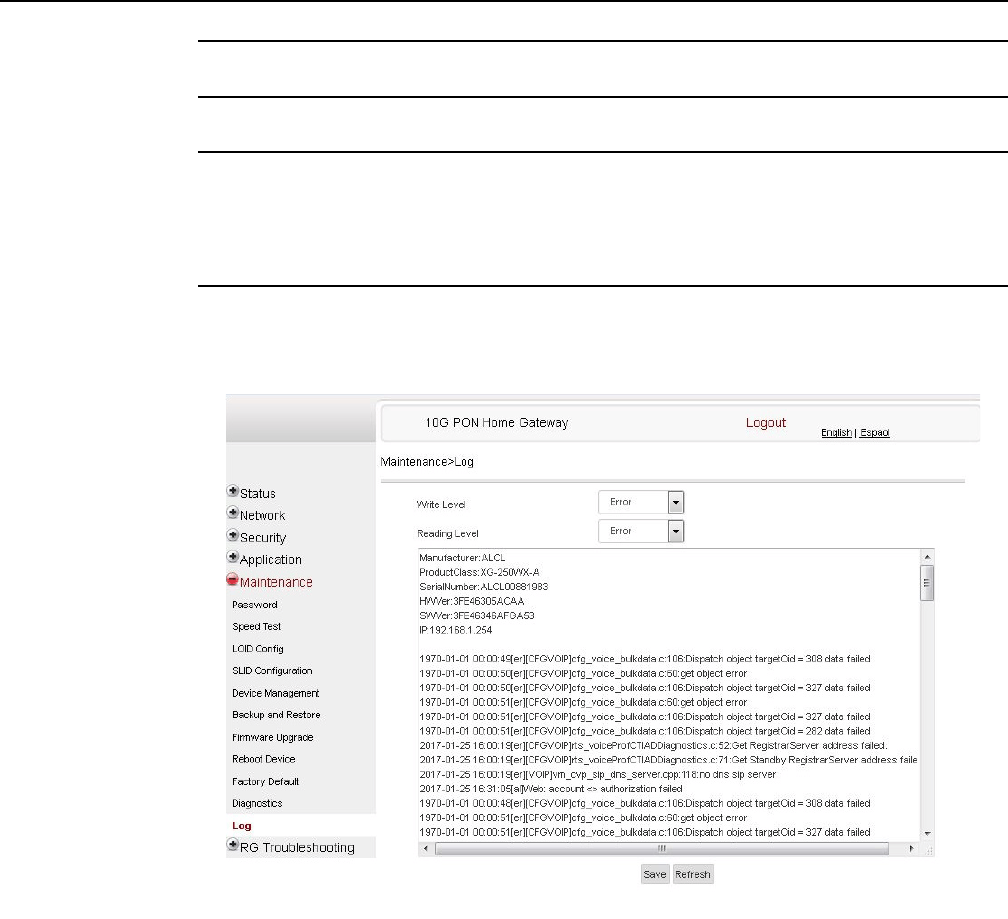
7368 ISAM ONT XS-240W-A XS-250WX-A Product
Guide Configure an XS-240W-A or XS-250WX-A indoor
ONT
Issue: 01 Edition 01 139
9Click Cancel to cancel the test.
10 STOP. This procedure is complete.
Procedure 48 View log files
1Select Maintain > Log from the top-level menu in the 10G PON Gateway window, as shown
in Figure 68.
Figure 68 Log window
R05.06.00 | March 2017 | 3FE 46861 AAAA TCZZA | Edition 01
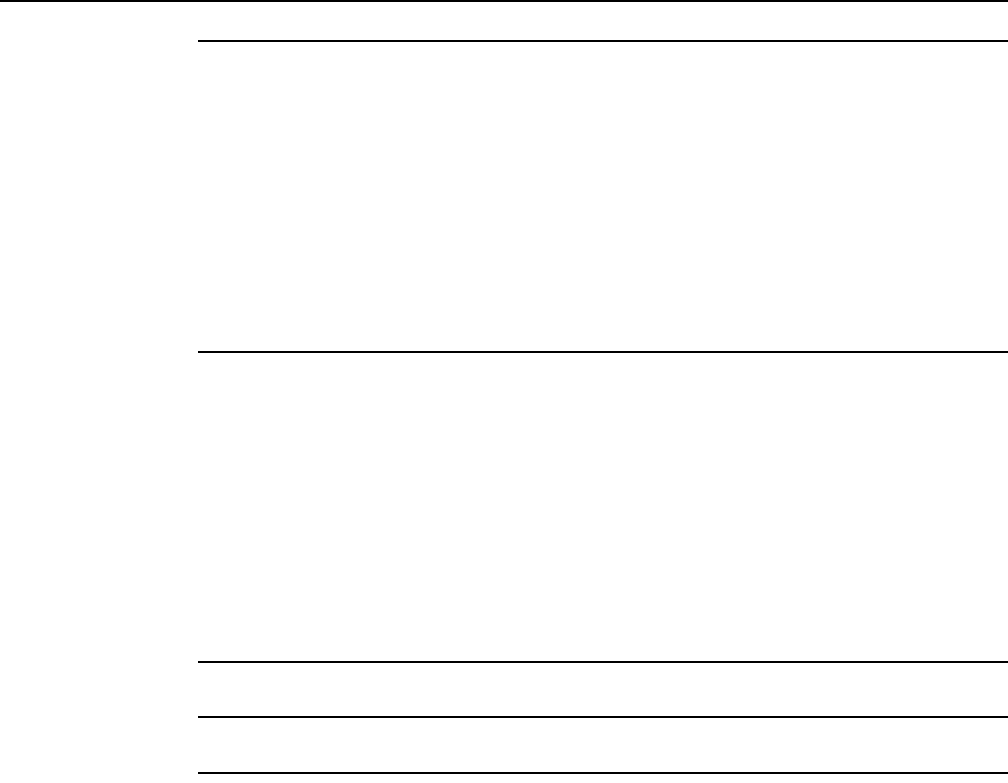
Configure an XS-240W-A or XS-250WX-A indoor
ONT
140
7368 ISAM ONT XS-240W-A XS-250WX-A Product
Guide
Edition 01 Issue: 01
2Choose a write level from the drop-down menu to determine which types of events are
recorded in the log file:
•Emergency
•Alert
•Critical
•Error
•Warning
•Notice
•Informational
•Debug
3Choose a reading level from the drop-down menu to determine which types of events to
display from the log file:
•Emergency
•Alert
•Critical
•Error
•Warning
•Notice
•Informational
•Debug
4The log file is displayed at the bottom of the window.
5STOP. This procedure is complete.
8.2.7 RG troubleshooting counters
The Troubleshooting Counters feature enables service providers and end users to
monitor the performance of their broadband connection.
Tests are run to retrieve upstream and downstream throughput, latency, and DNS
response time. The Troubleshooting Counters window also displays upstream and
downstream packet loss and Internet status.
Note that port mirroring is not supported in Release 5.6.
R05.06.00 | March 2017 | 3FE 46861 AAAA TCZZA | Edition 01
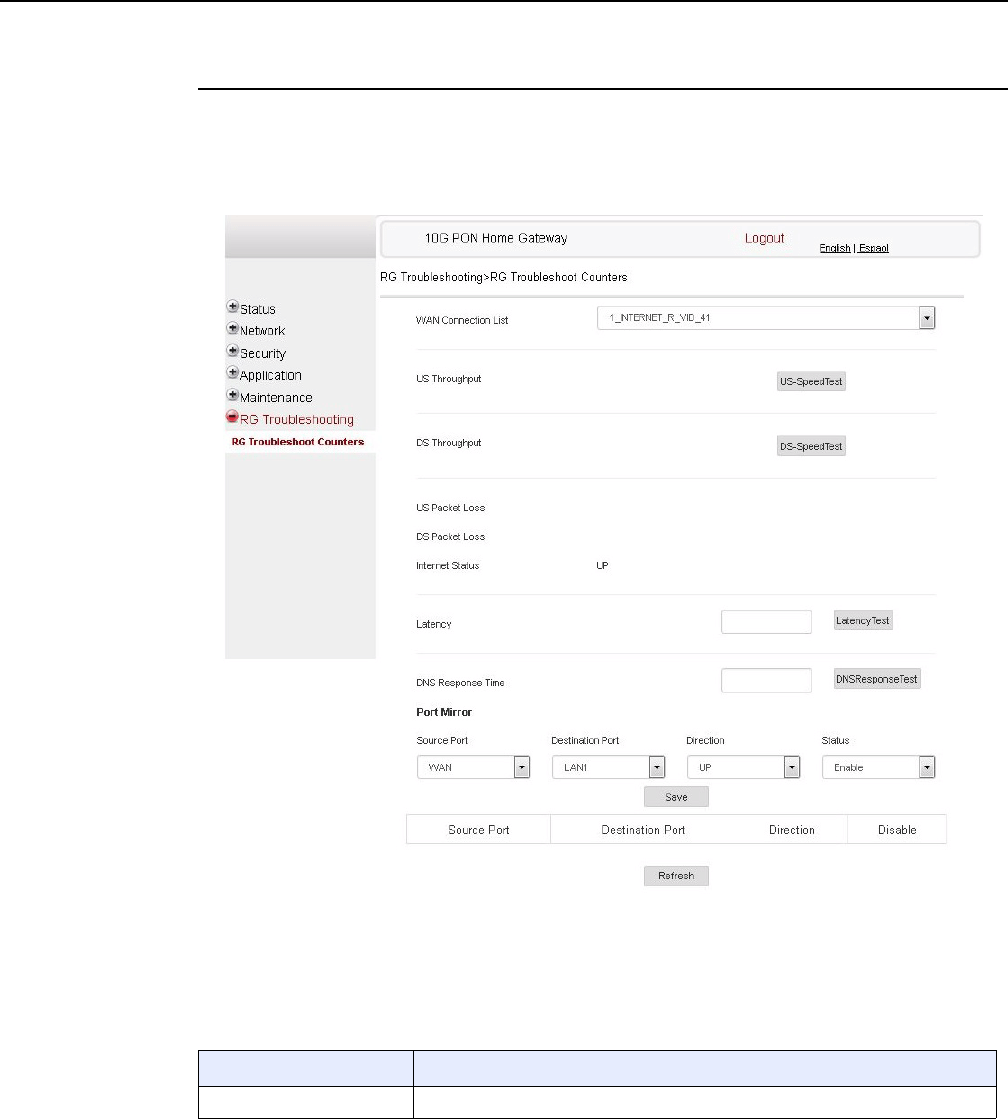
7368 ISAM ONT XS-240W-A XS-250WX-A Product
Guide Configure an XS-240W-A or XS-250WX-A indoor
ONT
Issue: 01 Edition 01 141
Procedure 49 Retrieve Residential Gateway (RG) troubleshooting counters
1Select RG Troubleshooting Counters from the left menu in the 10G PON Gateway window.
The RG Troubleshooting Counters window appears; see Figure 69.
Figure 69 RG Troubleshooting Counters window
Table 50 describes the fields in the RG Troubleshooting Counters window.
Table 50 RG Troubleshooting Counters parameters
Field Description
WAN Connection List Select a WAN connection from the list
(1 of 2)
R05.06.00 | March 2017 | 3FE 46861 AAAA TCZZA | Edition 01
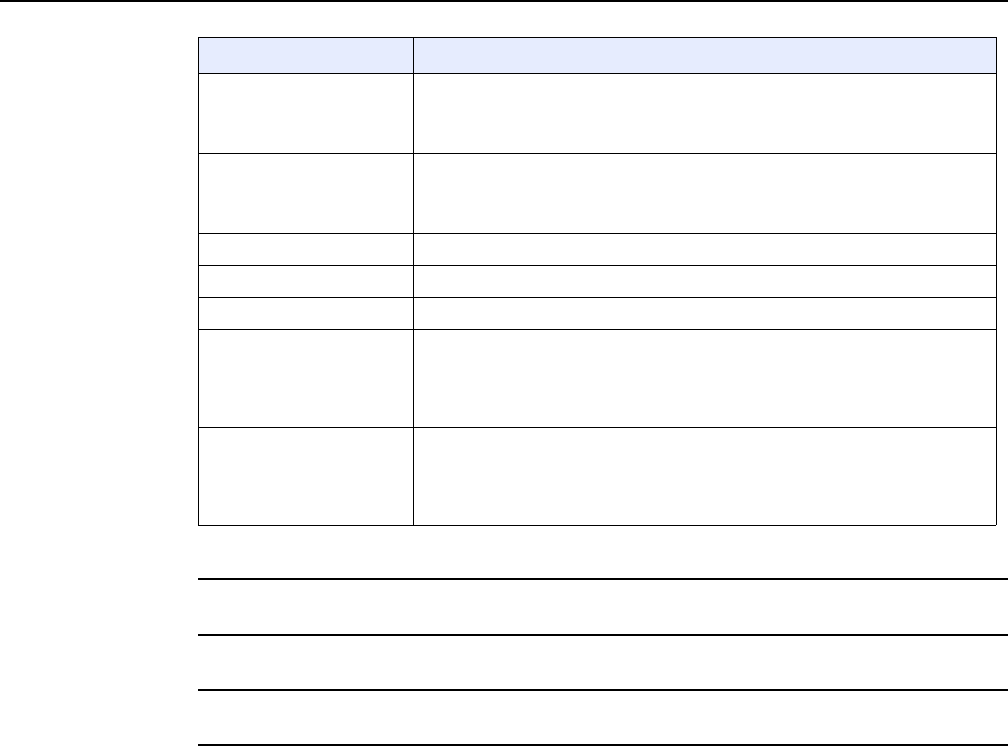
Configure an XS-240W-A or XS-250WX-A indoor
ONT
142
7368 ISAM ONT XS-240W-A XS-250WX-A Product
Guide
Edition 01 Issue: 01
2Configure the test times if desired.
3Click Refresh to update the data.
4STOP. This procedure is complete.
US Throughput This test is used to determine the upstream throughput/speed
Click US Speed Test to specify the time for the upstream test
The default is weekly, performed at idle to a public server
DS Throughput This test is used to determine the downstream throughput/speed
Click DS Speed Test to specify the time for the downstream test
The default is weekly, performed at idle to a public server
US Packet Loss The number of upstream packages lost
DS Packet Loss The number of downstream packages lost
Internet Status Whether the broadband connections is active (UP) or not (DOWN)
Latency This test is used to determine the lowest round-trip time in milliseconds by
pinging the target server multiple times
Click Latency Test to specify the time for the test
The default is weekly, performed at idle to a public server
DNS Response Time This test is used to determine the lowest round-trip time in milliseconds by
sending a request to the target DNS server
Click DNS Response Test to specify the time for the test
The default is weekly, performed at idle to a public server
Field Description
(2 of 2)
R05.06.00 | March 2017 | 3FE 46861 AAAA TCZZA | Edition 01
Copyright 2017 Nokia.
Edition 01
R05.06.00 | March 2017 | 3FE 46861 AAAA TCZZA | Edition 01