Nokia Solutions and Networks OSU2510R Fixed Non-Line of Sight Wireless Data Link User Manual 7A Users Manual
Nokia Solutions and Networks Fixed Non-Line of Sight Wireless Data Link 7A Users Manual
Manual
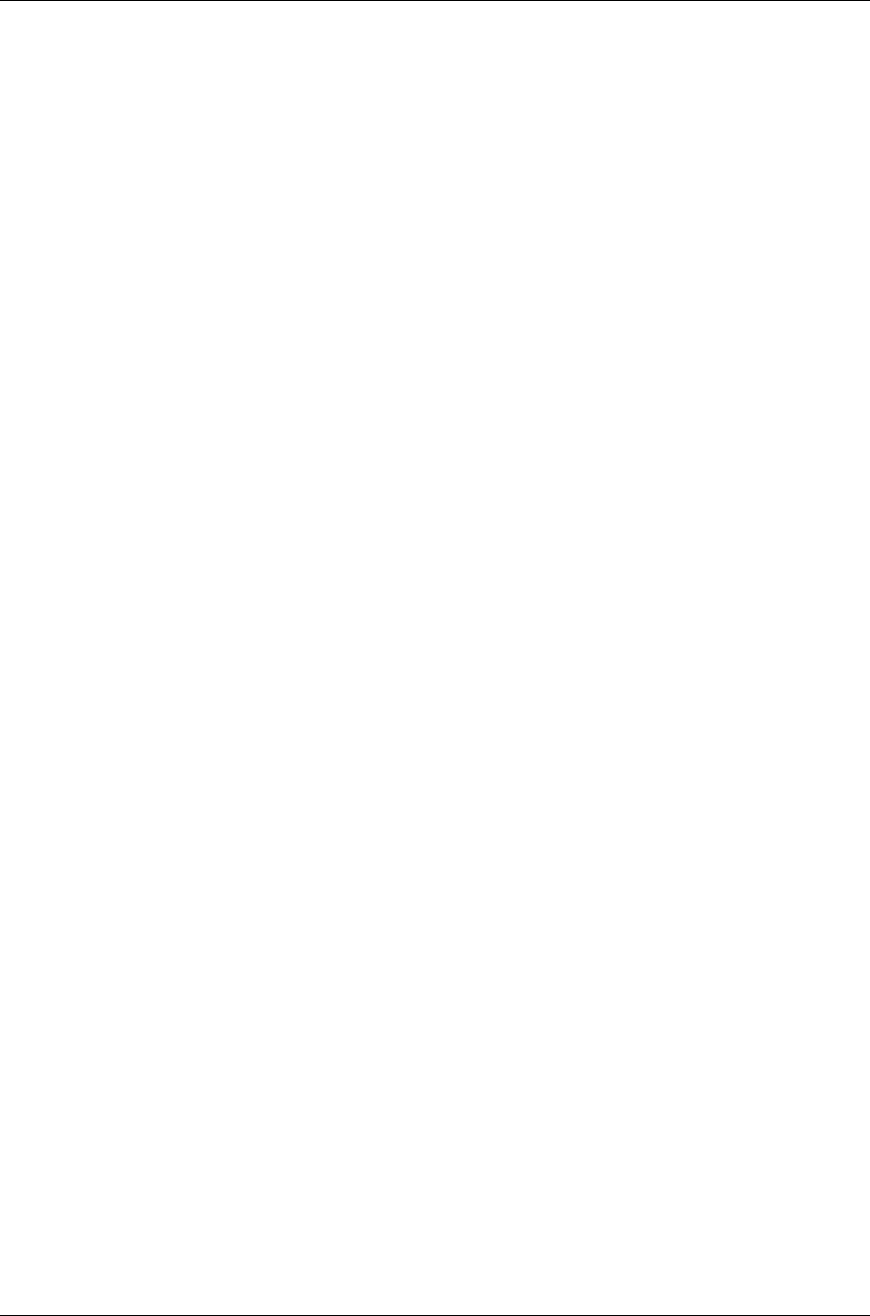
Section 7A FCC ID: PHX-OSU2510R
Users Manual
Motorola, Inc., NextNet Wireless Product Group
2900 County Rd 42 W
Burnsville, MN 55337 Page 1 of 23 4/10/2007
Section 7A
Users Manual
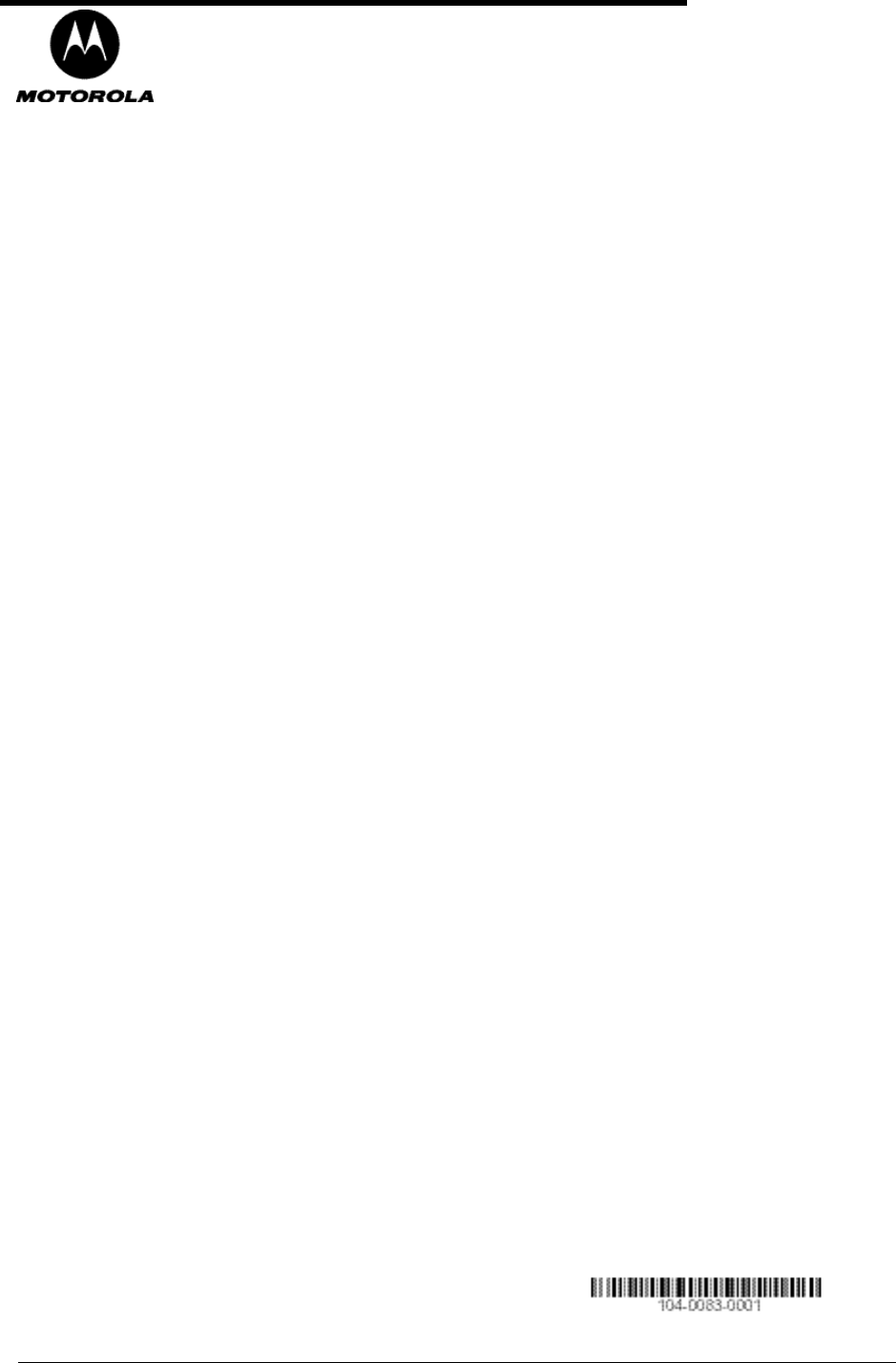
i
Installing and using the
Expedience Outdoor Subscriber
Unit (OSU)
Broadband Wireless Access System
This document is intended for use by professional equipment installers. Subscribers of the
high speed Internet service should not attempt to install the OSU.
Part Number:104-0083-0001
ii
Expedience is a trademark of Motorola.
Other brand and product names may be registered trademarks or trademarks of their respective holders.
Part number: 104-0083-0001-d
©2007 Motorola. All rights reserved.
THE SPECIFICATIONS AND INFORMATION REGARDING THE PRODUCTS IN THIS GUIDE ARE SUBJECT TO CHANGE WITHOUT NOTICE. ALL
STATEMENTS, INFORMATION, AND RECOMMENDATIONS IN THIS GUIDE ARE BELIEVED TO BE ACCURATE BUT ARE PRESENTED WITHOUT
WARRANTY OF ANY KIND. USERS MUST TAKE FULL RESPONSIBILITY FOR THEIR APPLICATION OF ANY PRODUCT.
FOR WARRANTY INFORMATION ON THE EXPEDIENCE OSU, CONTACT THE INTERNET SERVICE PROVIDER THAT SUPPLIED THE OSU.
NOTWITHSTANDING ANY OTHER WARRANTY HEREIN, ALL DOCUMENT FILES AND SOFTWARE THAT ARE PROVIDED ON THE EXPEDIENCE
BROADBAND WIRELESS ACCESS MODEM CD-ROM ARE PROVIDED “AS IS” WITH ALL FAULTS. MOTOROLA DISCLAIMS ALL WARRANTIES,
EXPRESSED OR IMPLIED, INCLUDING, WITHOUT LIMITATION, THOSE OF MERCHANTABILITY, FITNESS FOR A PARTICULAR PURPOSE AND
NONINFRINGEMENT OR ARISING FROM A COURSE OF DEALING, USAGE, OR TRADE PRACTICE.
IN NO EVENT SHALL MOTOROLA OR ITS SUPPLIERS BE LIABLE FOR ANY INDIRECT, SPECIAL, CONSEQUENTIAL, OR INCIDENTAL DAMAGES,
INCLUDING, WITHOUT LIMITATION, LOST PROFITS OR LOSS OF DAMAGE TO DATA ARISING OUT OF THE USE OR INABILITY TO USE THIS
GUIDE, EVEN IF NEXTNET WIRELESS HAS BEEN ADVISED OF THE POSSIBILITY OF SUCH DAMAGES.
i
C
ONTENTS
Welcome ..............................................................................................1
Before you begin ..................................................................................1
Additional material required for installation .....................................................1
Pre-installation planning ......................................................................................1
Connecting the OSU to a computer ...................................................4
Installation overview .............................................................................................4
Cabling overview ...................................................................................................5
Installing the OSU .............................................................................. 6
Selecting an installation location for the OSU ..................................................6
Installation overview .............................................................................................6
Completing the mounting bracket assembly .....................................................7
Attach the OSU and mounting bracket assembly to the outside of
the building ............................................................................................................8
Fastening the OSU and mounting bracket assembly to a pole ......................8
Connecting Ethernet / power cable to OSU ......................................9
Running cables through building’s wall ...........................................10
Connecting the ground wire ..............................................................10
Installing a data line protector ..........................................................11
Plugging in the power supply ...........................................................12
Setting up the computer to receive an IP address ............................12
Configuring IP address assignment for routers ................................14
Connecting to the Internet ................................................................14
Refreshing the OSU’s connection .....................................................14
Windows users: Refreshing the connection ....................................................14
Non-Windows users: Refreshing the connection ..........................................14
Connecting the OSU to a network ....................................................14
FCC information ................................................................................15
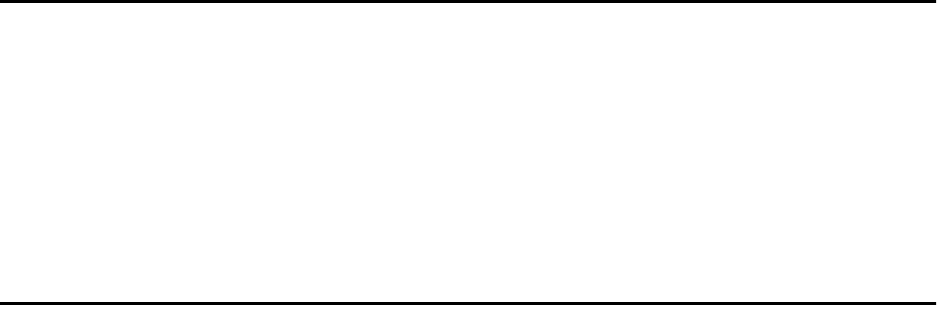
1
Welcome
This document describes how to install and use the Expedience outdoor subscriber unit
(OSU) to obtain wireless high-speed Internet access. Subscribers can connect the OSU to a
computer or to a small office/home office (SOHO) local area network (LAN) through a hub,
switch, or router.
This document is intended for use by professional equipment installers. Subscribers of the
high-speed Internet service should not attempt to install the OSU. For questions about OSU
operation or installation, subscribers should contact the ISP that supplied the OSU device.
Before you begin
This section describes items the installer or subscriber must purchase before the OSU is
installed. This section also describes items you need to have available and things to consider
before beginning the OSU installation.
Additional material required for installation
•The subscriber’s computer must be equipped with an Ethernet network interface card
(NIC). The NIC is not provided with the OSU, but subscribers can purchase a NIC at
most computer and electronics stores.
•An RJ-45 Ethernet cable to connect the OSU plug-in power supply with the user’s
computer.
•Ground wire of sufficient length to run between the OSU and the home ground point.
•It is recommended that the ground wire be a 6AWG, solid copper wire.
•It is recommended that if a ground rod is used it should be 8 feet (2.5 m) copper. Note
that most buildings have an existing ground rod outside, at the main power connection
site. If desired, you can install a rod into the ground outside the building after consulting
local electrical codes.
•If you mount the OSU on a brick or masonry surface, lead screw anchors are required.
•Outdoor-rated category 5e Ethernet cable
•RJ-45 plug connectors and the necessary tools for field termination of the category 5e
cable
Pre-installation planning
•Find an appropriate location on the outside of the building to mount the OSU.
•To provide Internet service, the OSU communicates with a base station on the service
provider’s communications tower. The service provider must provide you with
information about the nearest communications tower. For example, if the tower nearest
to the building is north of the building, you will likely install the OSU on the north side
of the building.
•Mount the OSU on a high location on the building, such as under the eaves.
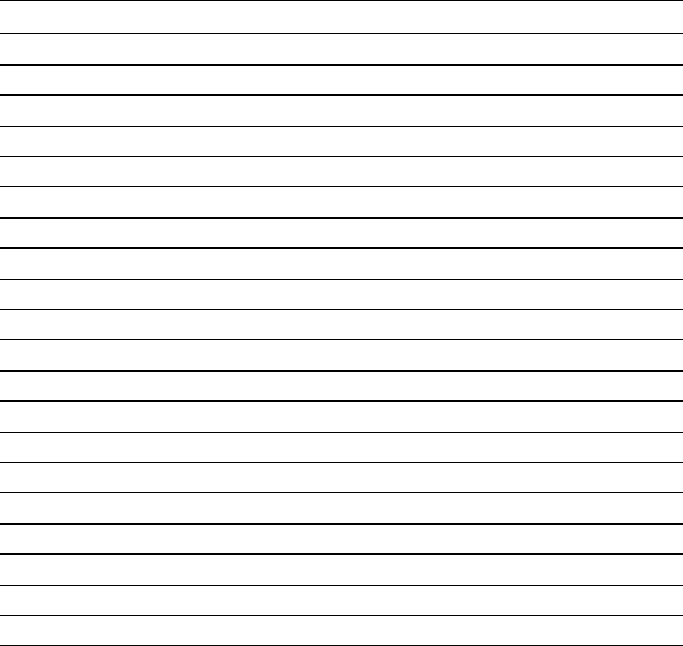
2Installing and using the Expedience OSU
•Locate the components shipped with the OSU device. Table1 lists these components.
Table 1 Components of the OSU package
Component Part number Quantity
OSU device (vertical) 123-0083-1001 1
Bracket arm 360-0055-0121 1
Pole/wall bracket 360-0055-0120 2
Pole clamp 360-0055-0122 1
Lag bolt, hex head, 1/4" x 2, SS 594-9917-1464 4
5/16 hex bolt x 3.00 594-9925-5696 2
5/16 split lock washer, large, SS 596-3003-5619 2
5/16 flat washer, large, SS 596-3004-5624 4
Ground lug 598-0002-0100 1
Hex bolt, small, for lug 594-9925-1424 1
1/4 split lock washer, medium, SS 596-3003-1416 5
1/4 flat washer, medium, SS 596-3004-1420 5
1/4-20 x 5/8" hex bolt 594-9925-1420 4
5/16 x 1 1/2 hex bolt, SS 594-9909-5648 2
5/16 hex nut, nyloc, medium, SS 595-3218-5616 2
External tooth lock washer, SS 596-3002-5619 3
Power supply 420-0050-9000 1
Power cord 597-5120-0107 1
Silicone grease packet 023-0001-0050 1
OSU installation guide 104-0083-0001 1
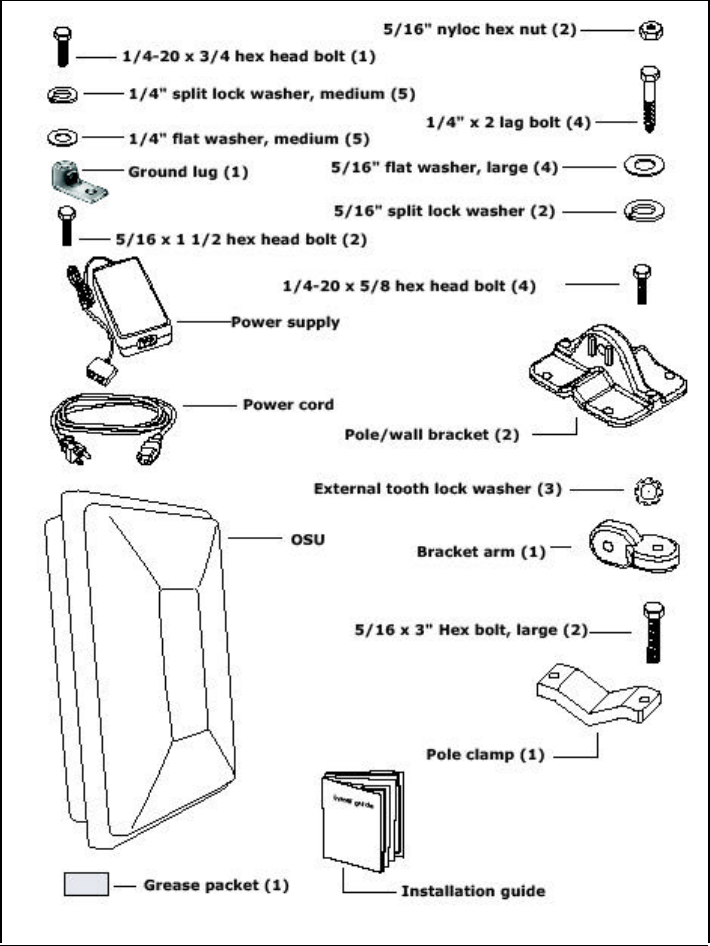
3
Figure 2 illustrates the OSU package contents. Components are not to scale.
Figure 2 OSU package components, components not to scale
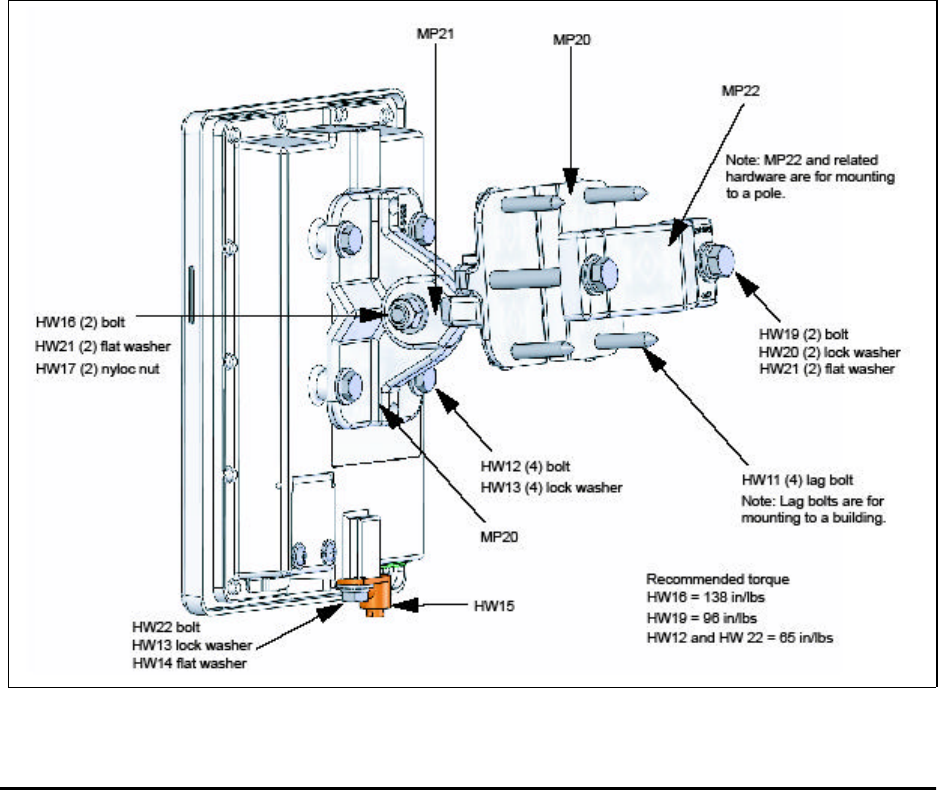
4Installing and using the Expedience OSU
Figure 3 shows the package components, in an assembled unit.
Connecting the OSU to a computer
This section describes how to connect the OSU to a computer.
If the OSU is to be connected to a network device (such as a router or switch), refer to the
section “Connecting the OSU to a network” on page14, in this guide.
Installation overview
The installation consists of the following major tasks, each of which is explained in greater
detail in the sections that follow:
1Attach the OSU to the outside of the building.
2Run the OSU power/Ethernet cable through a hole drilled through the building’s wall.
3Connect the OSU ground wire.
4Connect the power cord to standard household power. Connect the OSU power/Ethernet
cable and the computer’s Ethernet cable to the appropriate jack opening in the dual RJ-45
power supply cord.
5Adjust the OSU to obtain the strongest service provider signal.
6Ensure that the computer is set up to automatically obtain an IP address.
7Connect to the Internet.
Figure 3 Package components on assembled OSU
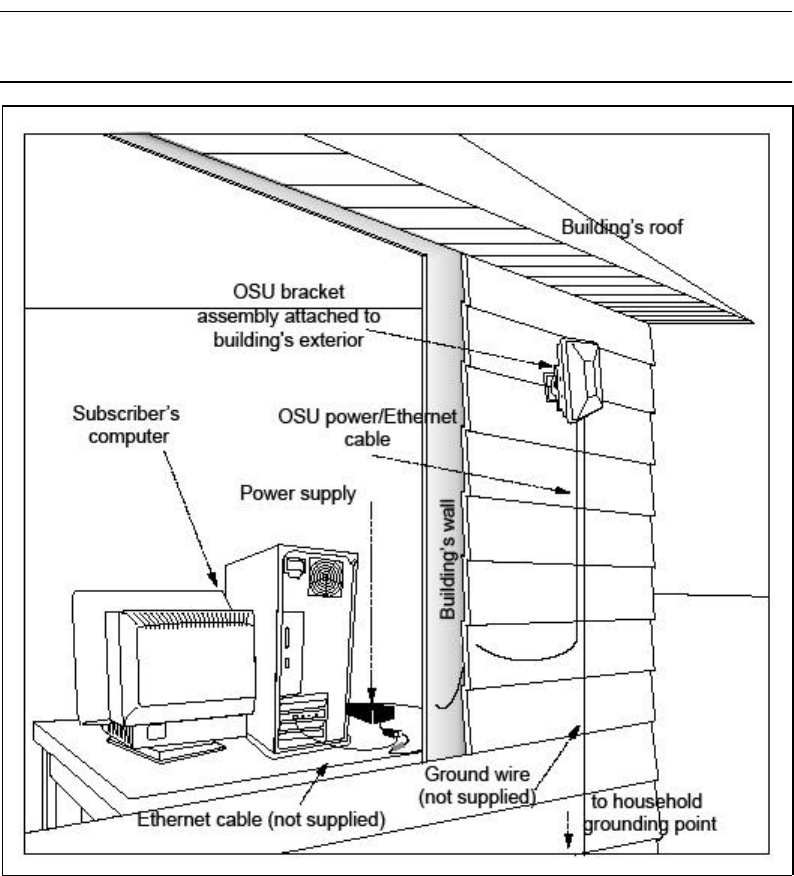
5
Cabling overview
Figure 4 illustrates the routing of the ground wire, the category 5e Ethernet cable, and the
OSU power/Ethernet cable.
Note: The ground wire, grounding rod, outdoor power/Ethernet cable, Ethernet cable, and
computer NIC are not supplied with the system.
Figure 4 Connecting cables overview

6Installing and using the Expedience OSU
Installing the OSU
This section describes how to find an appropriate installation location for the OSU and how
to install the OSU on the building.
Selecting an installation location for the OSU
It is recommended that you determine the optimum installation location for the OSU before
physically mounting the OSU to the building.
Most often if you mount the OSU on the side of the building facing the service provider's
base station, the OSU can detect adequate signal in order to provide high-speed Internet
access. However, unless there is an obvious line of sight to the correct base station, the
correct orientation of the OSU is often not apparent. There also may be practical reasons why
you cannot mount the OSU on the side the building that faces the base station.
To determine the best location to install the OSU on the building:
1Make sure the OSU has power, so that the lights on the bottom of the OSU blink.
2Point the front of the OSU in the direction that you think the OSU should be oriented.
3Try pointing the OSU in several different directions. If necessary, perform this task while
standing in the building’s upper stories or on the roof. At each elevation and in each
direction you point the OSU, note the number of blinking lights on the bottom of the
OSU. The stronger the signal that the OSU can detect, the more lights blink.
4You can refine your connection to the service provider by adjusting the horizontal and
vertical tilt of the OSU, as described in the section, “Adjusting the OSU’s vertical and
horizontal tilt” on page7.
After determining where signal can be detected around the building, you can then choose a
corresponding OSU installation location on the building.
Installation overview
After you have found the best installation location on the building, install the OSU as follows:
1Complete the mounting bracket assembly, leaving the screws on the bracket arm slightly
loose. If the screws are too tight, you won’t be able to adjust the OSU’s vertical and
horizontal tilt later.
If you are fastening the OSU to a pole, add the pole clamp to the assembly. Otherwise, set
the pole clamp aside.
2Perform one of the following:
aIf you are attaching the OSU to the side of a building, attach the CPE to the building
using the bracket assembly’s wall bracket.
bMount the OSU to the pole, using the bracket assembly’s wall bracket and pole
clamp.
3Adjust the OSU’s vertical and horizontal tilt so the OSU can obtain the best signal.
4Fully tighten the bracket assembly into the desired position.
The following sections describe these steps in greater detail.
7
Completing the mounting bracket assembly
1Attach wall bracket 1 to the back of the OSU by screwing the four, 1/4-20 screws, lock
washers, and flat washers through the holes in the wall bracket and into the corresponding
holes on the back of the OSU.
2Attach one end of the bracket arm to the arch on wall bracket 1.
aInsert a 5/16 x 1 1/2 hex bolt into the arch of the wall bracket that you attached to
the OSU in step 1. Ensure that the head of the medium hex bolt rests inside the bolt
jam of the arch.
bGuide the rest of the bolt through the wall bracket’s arch.
cSlide a toothlock washer on the end of the hex bolt.
dAlign the hole on one tab of the bracket arm with the end of the bolt.
eSlide the bracket arm tab onto the bolt, then place a flat washer over the end of the
bolt.
fTighten the end of the bolt with a hex nut. Leave the hex nut loose enough so that
you can adjust the vertical tilt of the OSU later, as described in the section “Adjusting
the OSU’s vertical and horizontal tilt” on page7.
3Attach the other end of the bracket arm to wall bracket 2.
aInsert a 5/16 x 1 1/2 hex bolt into the arch of the wall bracket 2. This is the bracket
that will be attached to the wall, or that will be clamped to a pole.
Ensure that the head of the hex bolt rests inside the bolt jam found on the arch.
When assembly is complete, note that the bolt jam is facing the ground.
bGuide the rest of the bolt through the wall bracket’s arch.
cSlide a toothlock washer on the end of the hex bolt.
dAlign the hole on the tab of the bracket arm with the end of the bolt.
eSlide the tab of the bracket arm onto the bolt, then place a flat washer over the end
of the bolt.
fTighten the end of the bolt with a hex nut. Leave the hex nut loose enough so that
you can adjust the horizontal tilt of the OSU later, as described in the section
“Adjusting the OSU’s vertical and horizontal tilt” on page7.
4If you are fastening the OSU to a pole, loosely attach the clamp to wall bracket 2.
Complete the steps in the section “Fastening the OSU and mounting bracket assembly to a
pole” on page8.
Adjusting the OSU’s vertical and horizontal tilt
Because the bolts connecting the two pole/wall brackets to the bracket arm are not yet fully
tightened, you can use the bracket arm to adjust the OSU’s vertical and horizontal tilt. This
adjustment helps the OSU obtain the strongest signal from the service provider.
1You can adjust the horizontal tilt of the OSU by rotating the bracket arm along the bolt
that connects the bracket arm to the plate attached to the back of the OSU.
Move the OSU to the left and right. Note if the number of lights lit on the bottom of the
OSU increases. If so, remember the tilt of the OSU when the most lights are lit.
2You can adjust the vertical tilt of the OSU by rotating the bracket arm along the bolt that
connects the bracket arm to the plate drilled into the wall. Move the OSU up and down.
Note if the number of lights lit on the bottom of the OSU increases. If so, remember the
tilt of the OSU when the most lights are lit.
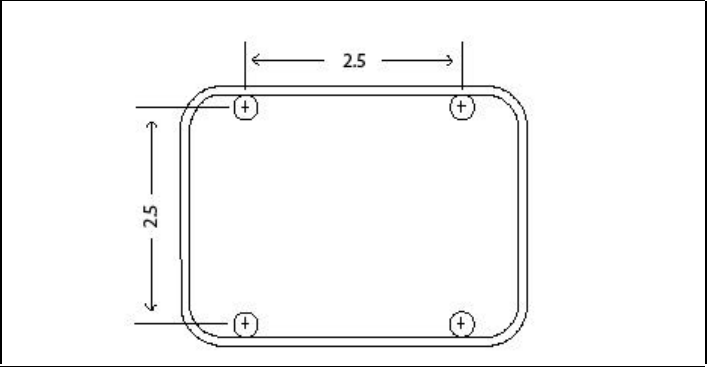
8Installing and using the Expedience OSU
After finding the strongest signal from the service provider, tighten all the bolts on the
mounting bracket assembly. When the screws are fully tightened, the OSU will no longer
move sideways, nor up and down.
Attach the OSU and mounting bracket assembly to the outside
of the building
1Where possible, install the OSU on the side of the building that has the greatest exposure
to the communications tower of the service provider.
The service provider can provide information about tower locations that can provide the
OSU with greatest signal exposure.
2In the place on the wall where you want to hang the OSU, drill holes into the building’s
exterior.
•Drill the two top holes 2.5 inches apart. Drill the bottom holes 2.5 inches below the top
holes. Figure 5 provides a pattern for drilling the holes.
•If possible, drill one upper hole and its corresponding lower hole into a stud. Do not
allow the OSU to be supported by the building’s siding only.
•If installing the OSU on a brick or masonry surface, use appropriate anchors.
3After the holes are drilled into the building, drive the screws through the holes on the wall
bracket and into the building.
As you attach the bracket assembly to the wall, make sure the bottom of the OSU is
pointing toward the ground. The bottom of the OSU is the side with the five lights, and
the grounding lug. The OSU must be installed vertically.
Fastening the OSU and mounting bracket assembly to a pole
If you are fastening the OSU to a pole, add the pole clamp to the assembly.
1Insert the large hex bolt, the large split washer, and the large washer through the holes on
the clamp.
2Place the clamp around the pole.
3Align the screw assembly with the center holes on the wall bracket.
Figure 5 Drilling pattern for building/wall installation
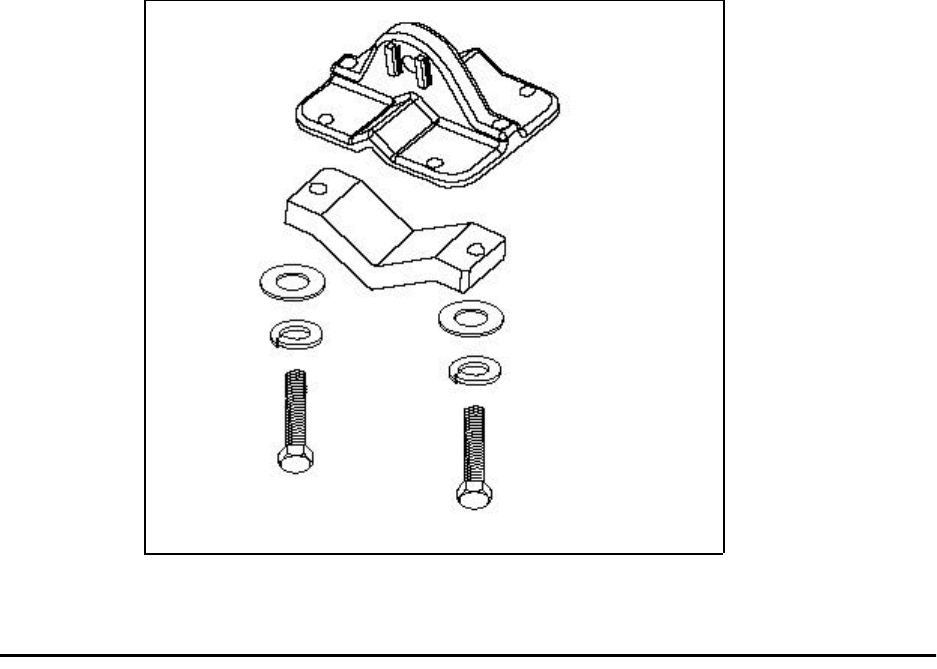
9
4Tighten the clamp so the bracket assembly and attached OSU are tight on the pole.
Connecting Ethernet / power cable to OSU
1Cut an as-needed length of outdoor-rated category-5 Ethernet cable for chosen the
installation site. The maximum cable length is 200 feet.
2Terminate the cable using standard RJ-45 connectors.
3To access the Ethernet connector compartment inside the OSU, open the Ethernet
connector door:
aUnscrew the small screws at the bottom of the connector door.
bFlip the door up toward the top of the OSU.
4Coat the end of the Ethernet connector with silicone grease.
5Plug the grease-coated end of the Ethernet/power cable into the jack inside the Ethernet
connector compartment.
6Make sure the Ethernet / power cable will fit snugly in the U-shape cable relief of the
Ethernet connector door.
7To shut the Ethernet connector door, flip the door down toward the bottom of the OSU
and tighten the door’s small screws.
8Run the Ethernet / power cable down along the building.
9Fasten the cable to the building according to local building codes.
Figure 6 Pole clamp and tightening clamp screws
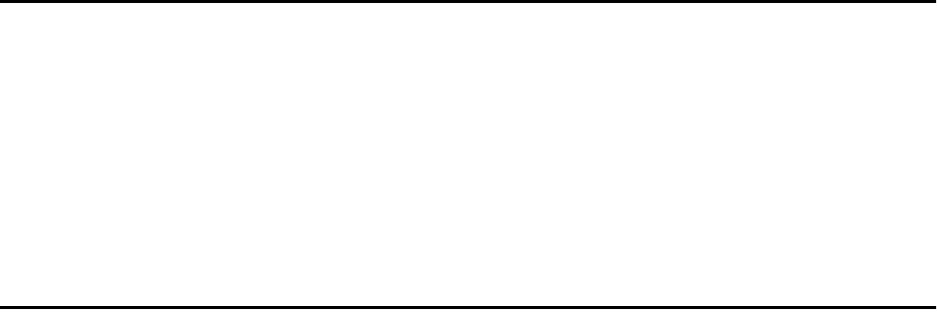
10 Installing and using the Expedience OSU
Running cables through building’s wall
The power/Ethernet cable runs from inside the building to the OSU.
1In the desired location, drill a 3/4 inch (18 mm) hole through the wall.
2Draw one end of the category 5e cable through the hole.
3Route the category 5e power/Ethernet cable to the location where the power supply is to
be plugged in.
4After completing the installation, seal the hole with a silicone or acrylic caulking material.
Connecting the ground wire
The OSU must be grounded to a household ground point or to a grounding rod according to
the applicable electrical code.
Ground the OSU using one of the following methods:
•If you are grounding an OSU installed below the roof line, connect the OSU to the
building’s ground point Then attach all wires to the building by using electrical staples. Use
drip loops as needed.
•If you are grounding an OSU that is installed above the roof line:
1Connect the ground wire from the OSU to the ground rod in the ground next to the
building.
2Connect the ground rod to the household ground point according to the applicable
electrical code.
3Attach all wires to the building by using electrical staples. Use drip loops as needed.
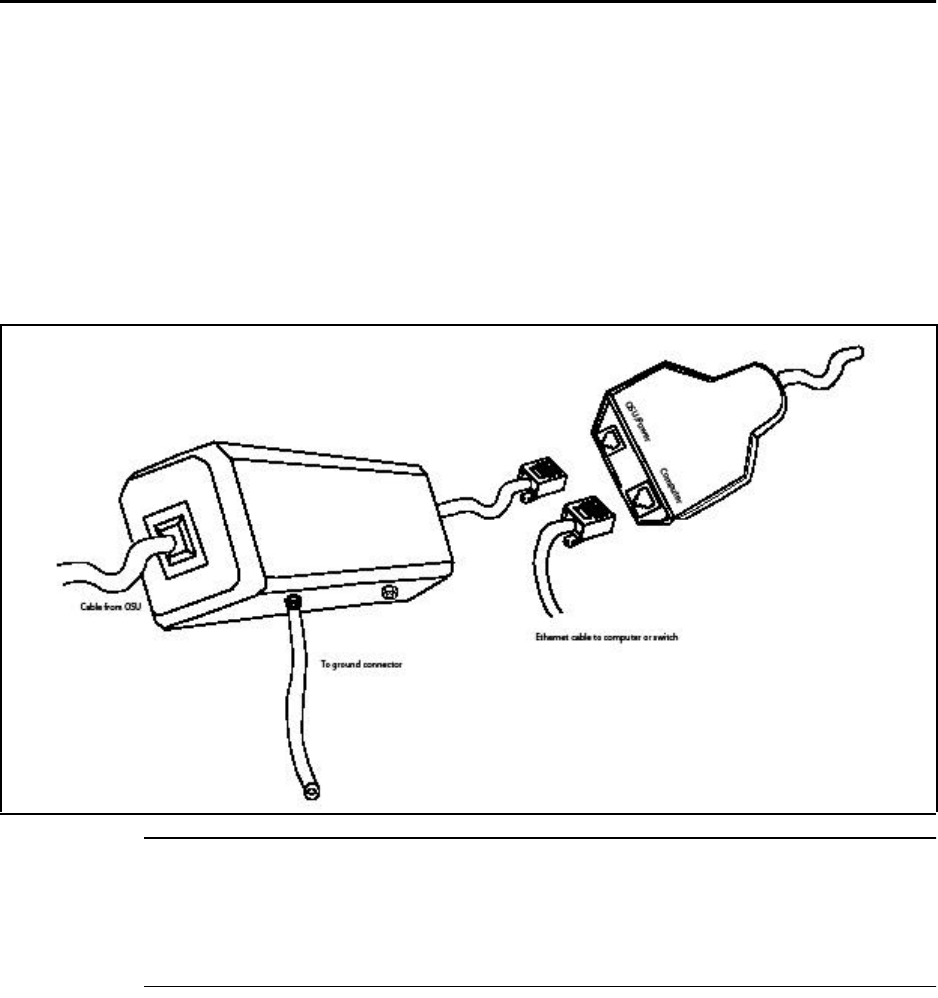
11
Installing a data line protector
It is recommended that you use a data line protector to connect the OSU to the user’s LAN
or computer, particularly in installations of the OSU above the roof line. The data line
protector provides protection against static electricity and momentary lightning surges on the
OSU cable and the subscriber’s LAN, to the OSU, the user’s computer, and other devices
that may be connected to the local Ethernet LAN.
The recommended data line protector can be ordered from Motorola, using the part number
585-9000-3414.
Figure 7 illustrates how the cables are connected through the data line protector and into the
power supply cord.
Note: So that the data line protector can provide protection to the OSU and user’s
LAN-connected equipment, the furnished ground cable must be connected to a good earth
ground or equivalent as required in article 250 of the National Electric Code. Failure to
provide correct grounding to the data line protector could result in damage to the user’s
computer or LAN-connected equipment.
Figure 7 Data line protector wiring diagram
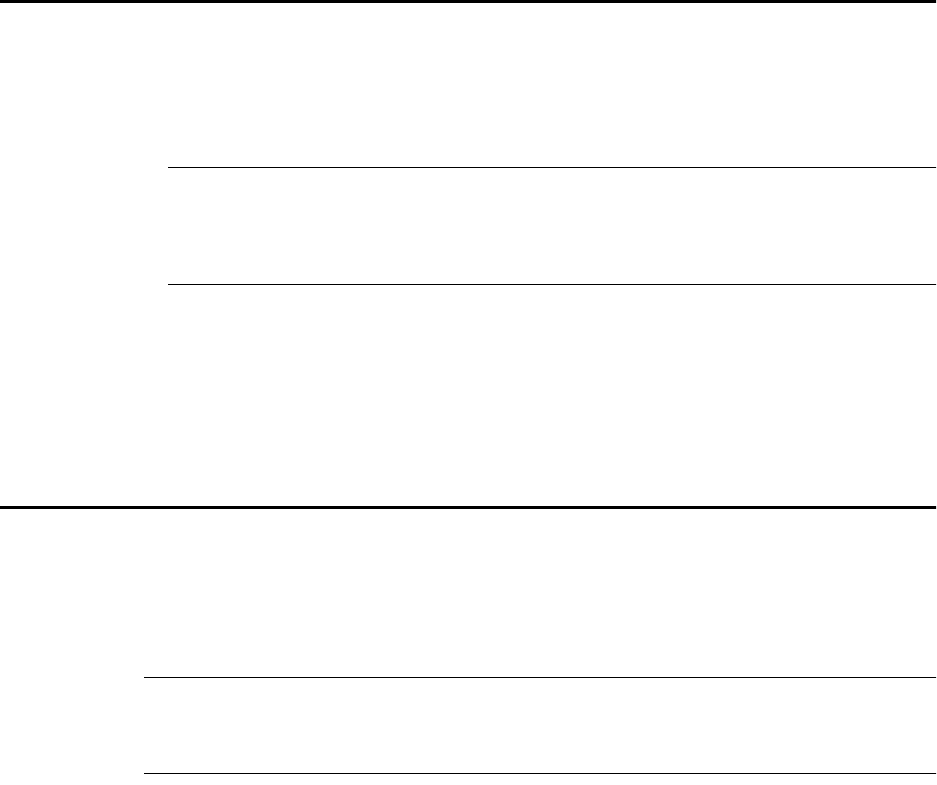
12 Installing and using the Expedience OSU
Plugging in the power supply
1Plug the category 5e cord from the OSU into the jack labelled “OSU/power” on the
power supply.
2Use a standard, category 5e Ethernet cable to connect the computer to the jack labelled
“computer” on the power supply.
Caution: Make sure that the cable from the OSU and category 5e Ethernet cable to the
computer or network hub are connected to the correct jacks as described in the section
“Installing a data line protector‚” in this manual. If the cables are not connected
correctly the OSU will not work, and damage to the user’s computer could result.
3The power cord uses standard household power. Plug the power cord in the power source.
4Remembering the strongest signal reported, re-orient the front of the OSU in the direction
that the OSU was pointed when the strongest signal was found.
5Tighten the bolts fully that hold the OSU in place.
Setting up the computer to receive an IP address
This section describes how to set up various Windows operating systems that might run on
the host computer so that the computer can receive an IP address.
You can set up the host computer or router so it can dynamically receive an IP address. If
desired, the subscriber can request a static IP address for the host computer or router.
Note: If the subscriber uses a non-Windows operating system, check help file of the
operating system. Most help files explain how to set up a system to use a static or dynamic IP
address.
Windows 95, Windows NT, Windows 98, Windows ME:
Setting up the network connection
1From the Start menu, select Settings. Then select Control Panel.
2In the window that appears, double click the Network icon.
3Select the TCP/IP entry for the NIC.
4Click Properties.
5Select the IP Address tab.
13
6Perform one of the following:
•To set up the host computer to dynamically receive an IP address from the service
provider, activate the Obtain an IP Address automatically radio button.
•To set up the host computer to have a static IP address:
aActivate the Use the following IP address radio button.
bIn the Use the Following IP Address group, complete the fields, as appropriate.
7To close the windows, click OK.
8Turn off your computer.
Windows 2000: Setting up the network connection
1From the Start menu, select Settings. Then select Network and Dial-up Connections.
2Right click the connection you want to alter; that is, the name of your NIC. From the pop-
up menu, select Properties.
3The Local Area Connection Properties window appears. Select the Internet Protocol
(TCP/IP) item. Click Properties.
4Perform one of the following:
•To set up the host computer to dynamically receive an IP address from the service
provider, activate the Obtain an IP Address automatically radio button.
•To set up the host computer to have a static IP address:
aActivate the Use the following IP address radio button.
bIn the Use the Following IP Address group, complete the fields, as appropriate.
5To close the window, click OK.
6On the remaining open window, click OK again.
7Turn off your computer.
Windows XP: Setting up the network connection
1From the Start menu, select Settings. Then select Network Connections.
2Right click the connection you want to alter; that is, the name of your NIC. From the pop-
up menu, select Properties.
3The Local Area Connection Properties window appears. Select the Internet Protocol
(TCP/IP) item. Click Properties.
4Perform one of the following:
•To set up the host computer to dynamically receive an IP address from the service
provider, activate the Obtain an IP Address automatically radio button.
•To set up the host computer to have a static IP address:
aActivate the Use the following IP address radio button.
bIn the Use the Following IP Address group, complete the fields, as appropriate.
5To close the window, click OK.
6On the remaining open window, click OK again.
7Turn off your computer.
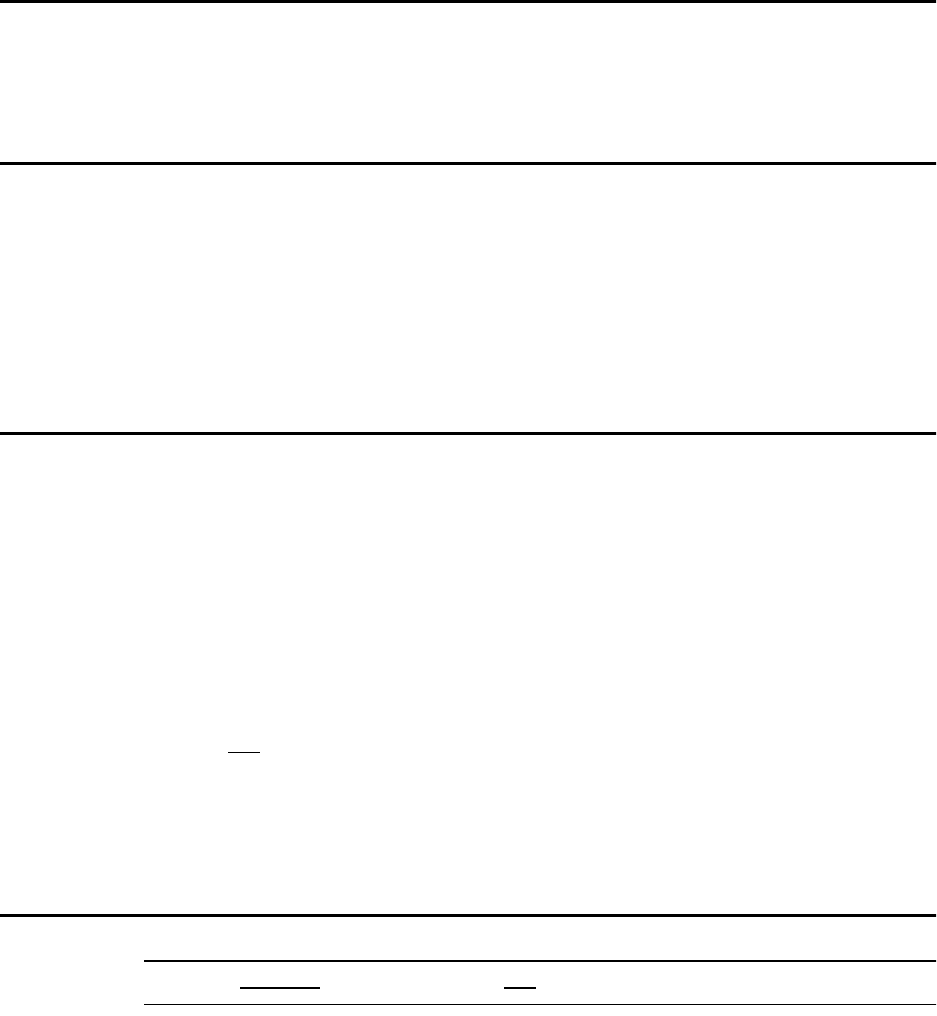
14 Installing and using the Expedience OSU
Configuring IP address assignment for routers
For instructions on how to assign a static IP address to a router, or to set up the router to use
DHCP to receive an IP address, refer to the documentation that accompanied the device.
Connecting to the Internet
To connect to the Internet:
Start your Internet browser, and try to open a few Internet sites.
•If you can open numerous sites, enjoy your new, high-speed service.
•If yon cannot open any sites—for example if your browser displays a message “This page
cannot be displayed” for all the sites you tried to access—restart the computer.
Refreshing the OSU’s connection
When you refresh the OSU’s connection, your service provider is assigning your computer a
new IP address. You need to refresh your OSU’s connection with your service provider when
your Internet browser does not let you open any Internet sites.
Windows users: Refreshing the connection
The OSU’s connection is refreshed when you restart the computer.
Non-Windows users: Refreshing the connection
If you do not run the Windows operating system, you can reboot your computer to refresh
the connection. You may want to refer to your operating system’s help files to determine if
other methods exist to refresh the connection (that is, to find a method for refreshing the IP
address).
Connecting the OSU to a network
Note: Use only one OSU on a LAN. Do not use multiple OSUs on the same network.
To directly connect the OSU to a computer, use an Ethernet cable (also known as a straight-
through cable).
However, to connect the OSU to a hub or switch, use an Ethernet cable appropriate for your
network device. This might be a straight through or cross-over cable, depending on how your
network device switches signals. When determining how to set up your network, remember
that the OSU device operates as a hub or a bridge.
After connecting the OSU to the network device, power the OSU and scan for a service
provider signal, as described in earlier sections of this guide.
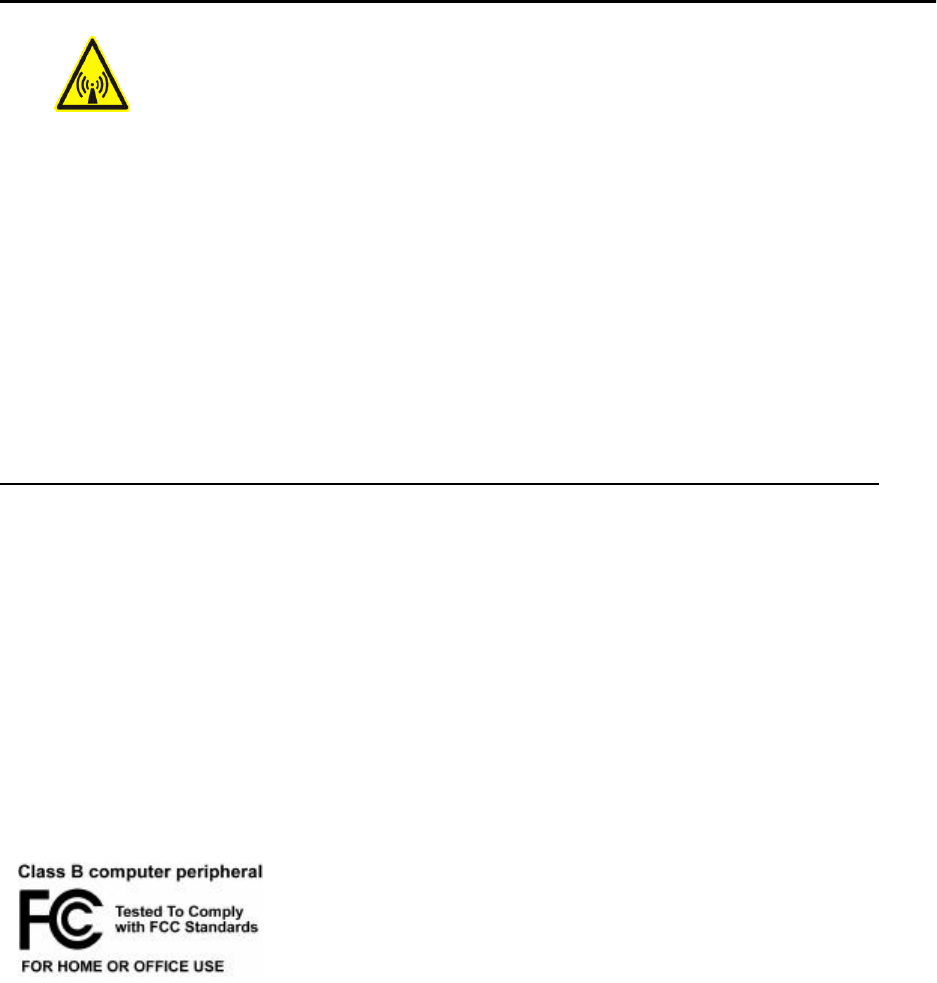
15
FCC / Industry Canada Information
NOTICE: This equipment has been tested and found to comply with the Radio Frequency
Radiation Exposure Limits detailed below. A minimum of 20 centimetres (8 inches)
separation between the OSU and the operator and all other persons should be maintained.
This product complies with the requirements for Radio Frequency Radiation Hazard as
defined in the FCC rules 47CFR1.1307 and 47CFR2.1091 and Industry Canada Standard
RSS-102. Additional information about Radio Frequency Radiation Exposure can be found
on the FCC web site (www.fcc.gov) and the Canada web site (http://canada.gc.ca/).
Radio Frequency Radiation Exposure Limits (Table 1)
NOTE 1 to Table 1: Occupational/controlled limits apply in situations in which persons are
exposed as a consequence of their employment provided those persons are fully aware of the
potential for exposure and can exercise control over their exposure. Limits for occupational/
controlled exposure also apply in situations when an individual is transient through a location
where occupational/controlled limits apply provided he or she is made aware of the potential
for exposure.
NOTE 2 to Table 1: General population/uncontrolled exposures apply in situations in which
the general public may be exposed, or in which persons that are exposed as a consequence of
their employment may not be fully aware of the potential for exposure or cannot exercise
control over their exposure.
Declaration of Conformity Compliance Information
Outdoor Subscriber Unit Model Numbers: OSU-2510-R
This device complies with part 15 of the FCC Rules. Operation is subject to
the following two conditions: (1) This device may not cause harmful
interference, and (2) this device must accept any interference received,
including interference that may cause undesired operation.
This Class B digital apparatus complies with Canadian ICES-003.
Cet appareil numérique de la classe B est conforme à la norme NMB-003 du Canada.
Declaration of Conformity Responsible Party:
Motorola, Inc.
2900 West County Road 42, Suite 120
Burnsville, MN 55337
952-929-4008
Table 1 Limits for Maximum Permissible Exposure (MPE)
Frequency Range
(MHz) Electric Field
Strength (V/m) Magnetic Field
Strength (A/m) Power Density
(mW/cm2) Averaging Time
(Minutes)
(A) Limits for Occupational/Controlled Exposures
1500-100,000 --- --- 6 6
(B) Limits for General Population/Uncontrolled Exposure
1500-100,000 --- --- 1.0 30
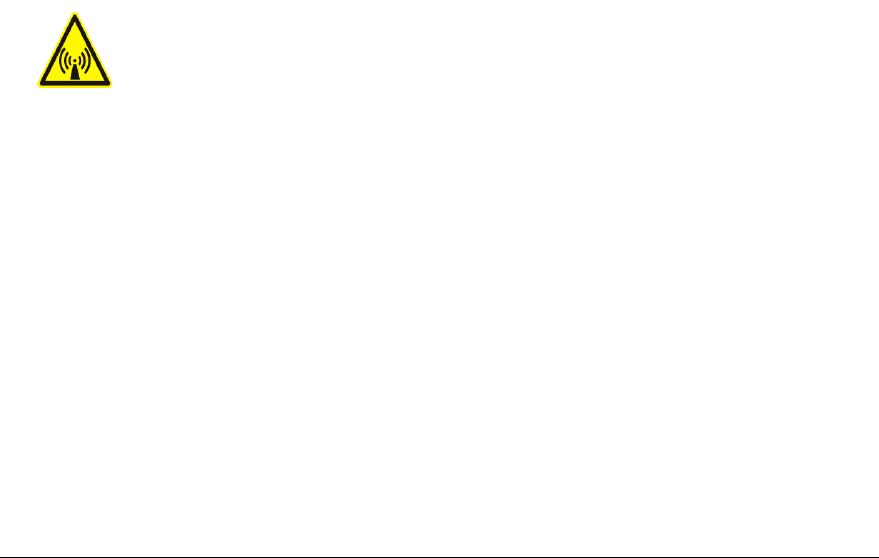
16 Installing and using the Expedience OSU
NOTE: This equipment has been tested and found to comply with the limits for a Class B
digital device, pursuant to part 15 of the FCC Rules. These limits are designed to provide
reasonable protection against harmful interference in a residential installation. This
equipment generates, uses and can radiate radio frequency energy and, if not installed and
used in accordance with the instructions, may cause harmful interference to radio
communications. However, there is no guarantee that interference will not occur in a
particular installation. If this equipment does cause harmful interference to radio or television
reception, which can be determined by turning the equipment off and on, the user is
encouraged to try to correct the interference by one or more of the following measures:
•Reorient or relocate the receiving antenna.
•Increase the separation between the equipment and receiver.
•Connect the equipment into an outlet on a circuit different from that to which the receiver
is connected.
•Consult the dealer or an experienced radio/TV technician for help.
NOTE: Modification of this device may void the user's authority to operate the equipment.
RENSEIGNEMENTS D'INDUSTRIE CANADA ET DE LA FCC
AVIS : Cet appareil a été soumis à des essais et s'est révélé conforme aux exigences relatives
aux limites d'exposition aux radiofréquences de la FCC et d'Industrie Canada. Une distance
d'au moins 20 centimètres (8 pouces) doit être maintenue entre le modem sans fil et
l'opérateur ainsi que toute autre personne.
Ce produit est conforme aux exigences relatives aux dangers des radiofréquences tels que
définis dans les règlements 47CFR1.1307 et 47CFR2.1091 de la FCC et dans la norme RSS-
102 d'Industrie Canada. Pour obtenir de plus amples renseignements au sujet de l'exposition
aux radiofréquences, consultez le site Web de la FCC (www.fcc.gov) ainsi que celui du
gouvernement du Canada (http://canada.gc.ca/).
Limites d'exposition aux radiofréquences (tableau 1)
NOTE 1 du tableau 1 : Les limites d'expositions professionnelles ou contrôlées s'appliquent
dans les situations où des personnes sont exposées dans le cadre de leur emploi pourvu que
ces personnes soient parfaitement conscientes de la possibilité d'une telle exposition et
qu'elles aient un contrôle sur leur exposition. Les limites d'expositions professionnelles ou
contrôlées s'appliquent également dans les situations où une personne doit traverser un lieu
où des limites d'expositions professionnelles ou contrôlées s'appliquent pourvu que cette
personne ait été mise au courant du risque d'exposition.
NOTE 2 du tableau 1 : Les expositions de la population en général ou les expositions non
contrôlées s'appliquent dans les situations où le public en général est susceptible d'être
exposé, ou dans les situations où des personnes qui sont exposées dans le cadre de leur
Tableau 1 Limites d'expositions maximales permises (EMP)
Gamme de
fréquences (MHz) Puissance du
champ électrique
(V/m)
Puissance du
champ
magnétique (A/
m)
Densité de
puissance (mW/
cm2)
Temps
d'intégration
(Minutes)
(A) Limites d'expositions professionnelles ou contrôlées
1500-100,000 --- --- 6 6
(B) Limites d'expositions de la population en général ou pour les expositions non contrôlées
1500-100,000 --- --- 1.0 30
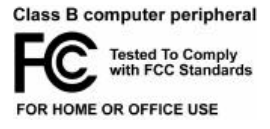
17
emploi ne seraient pas totalement prévenues du potentiel d'exposition ou ne pourraient pas
avoir de contrôle sur leur exposition.
Déclaration de conformité
Numéros de modèle des appareils d'abonné extérieurs:OSU-2510-R
Le présent dispositif est conforme à la section 15 des règlements de la FCC.
Son utilisation est soumise aux deux conditions suivantes : (1) ce dispositif
ne doit pas causer de brouillage préjudiciable, et (2) ce dispositif doit
accepter toute interférence reçue, y compris les interférences qui peuvent
causer un type de fonctionnement non voulu.
Cet appareil numérique de la classe B est conforme à la norme NMB-003 du Canada.
This Class B digital apparatus complies with Canadian ICES-003.
Responsable de la déclaration de conformité :
Motorola, Inc.
2900 West County Road 42, Suite 120
Burnsville, MN 55337
952-929-4008
AVIS : Le présent équipement a été testé et reconnu conforme aux limites applicables aux
appareils numériques de classe B, en vertu de la section 15 des règlements de la FCC. Ces
limites sont conçues pour assurer une protection raisonnable contre les interférences en
situation résidentielle. Cet équipement génère, utilise et peut irradier des signaux électroniques
de fréquences radio. Si le dispositif n'est pas installé et utilisé conformément aux instructions,
il peut causer une interférence avec les communications radio. Toutefois, rien ne garantit que
l'interférence ne se produira pas dans un cas particulier. Si cet équipement cause un brouillage
préjudiciable à la réception radio et télévision, qui peut être déterminé en éteignant et en
allumant l'équipement, l'utilisateur est invité à essayer de corriger l'interférence au moyen de
l'une ou de plusieurs des mesures suivantes :
•Réorienter ou déplacer l'antenne de réception ;
•Accroître la distance entre l'équipement et le récepteur concerné ;
•Brancher l'équipement et le récepteur concerné dans des prises de courant sur des circuits
distincts ;
•Consulter le distributeur ou un technicien électronique expérimenté pour obtenir de l'aide.
NOTE : Toute modification de cet appareil peut annuler l'autorisation de l'utilisateur à le faire
fonctionner.
18
C
cable diagram 5
cat 5e cable
plugging in 12
running through house 10
computer
NIC requirement 1
cross-over cable 14
G
ground wire
connecting 10
grounding rod 1
grounding wire
recommended 1
I
IP address
renewing 14
IP address (host computer)
refreshing 14
L
LAN
connecting to OSU 14
M
mounting bracket
attaching to house 8
N
network device
connecting to OSU 14
NIC requirement 1
O
OSU
choosing installation location 1
connecting to network 14
minimum separation distance of equipment
and persons 15
R
router
connecting to OSU 14
S
switch
connecting to OSU 14
I
NDEX
