Nokia Solutions and Networks VTPA-01 PCS1900 Base Station User Manual sw
Nokia Solutions and Networks PCS1900 Base Station sw
Users Manual
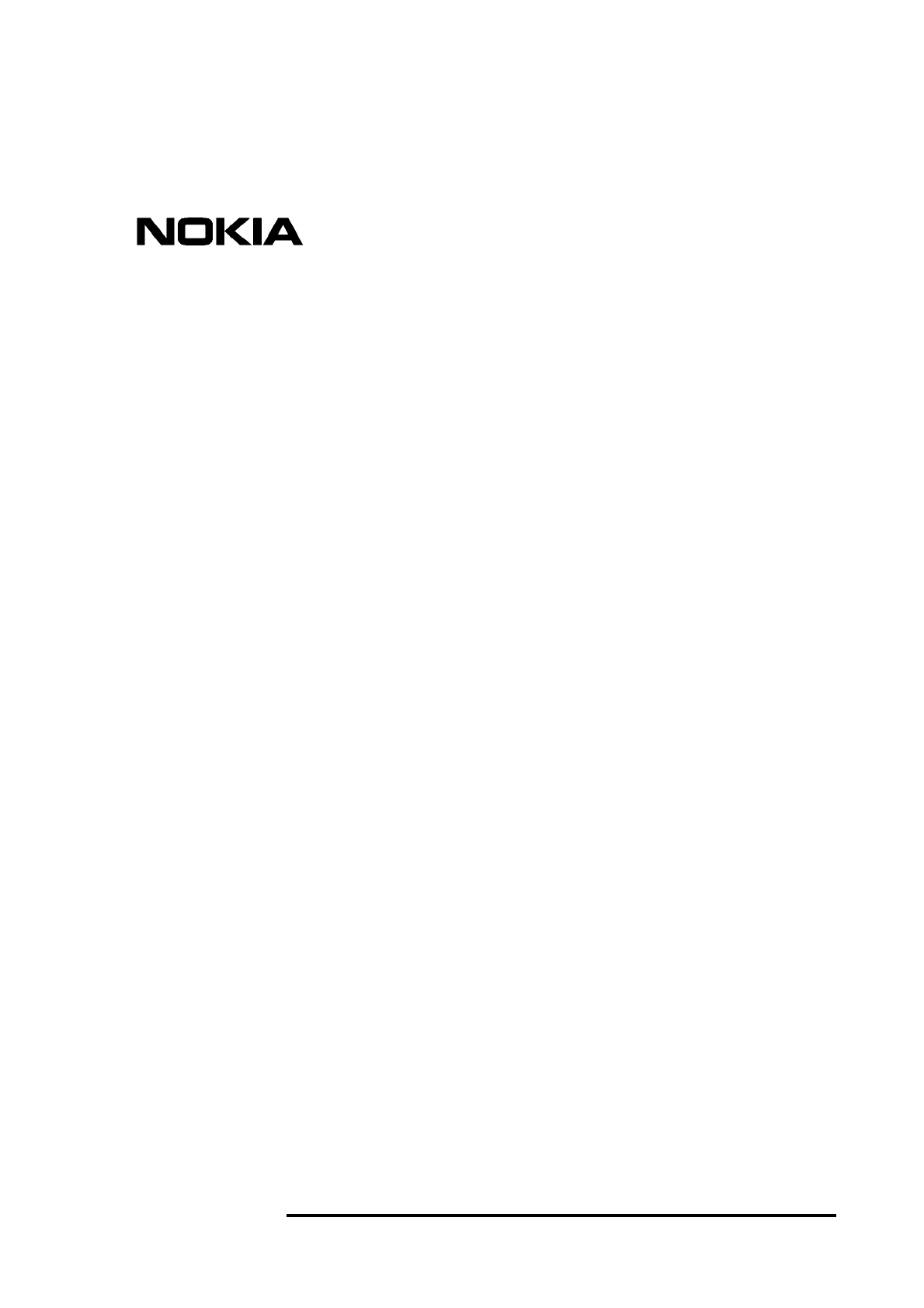
NTC DN999099 © Nokia Telecommunications Oy Internal Copy 1 (34)
Issue 1 en DRAFT 3 Draft
Confidential
Nokia MetroSite Base Station
Commissioning
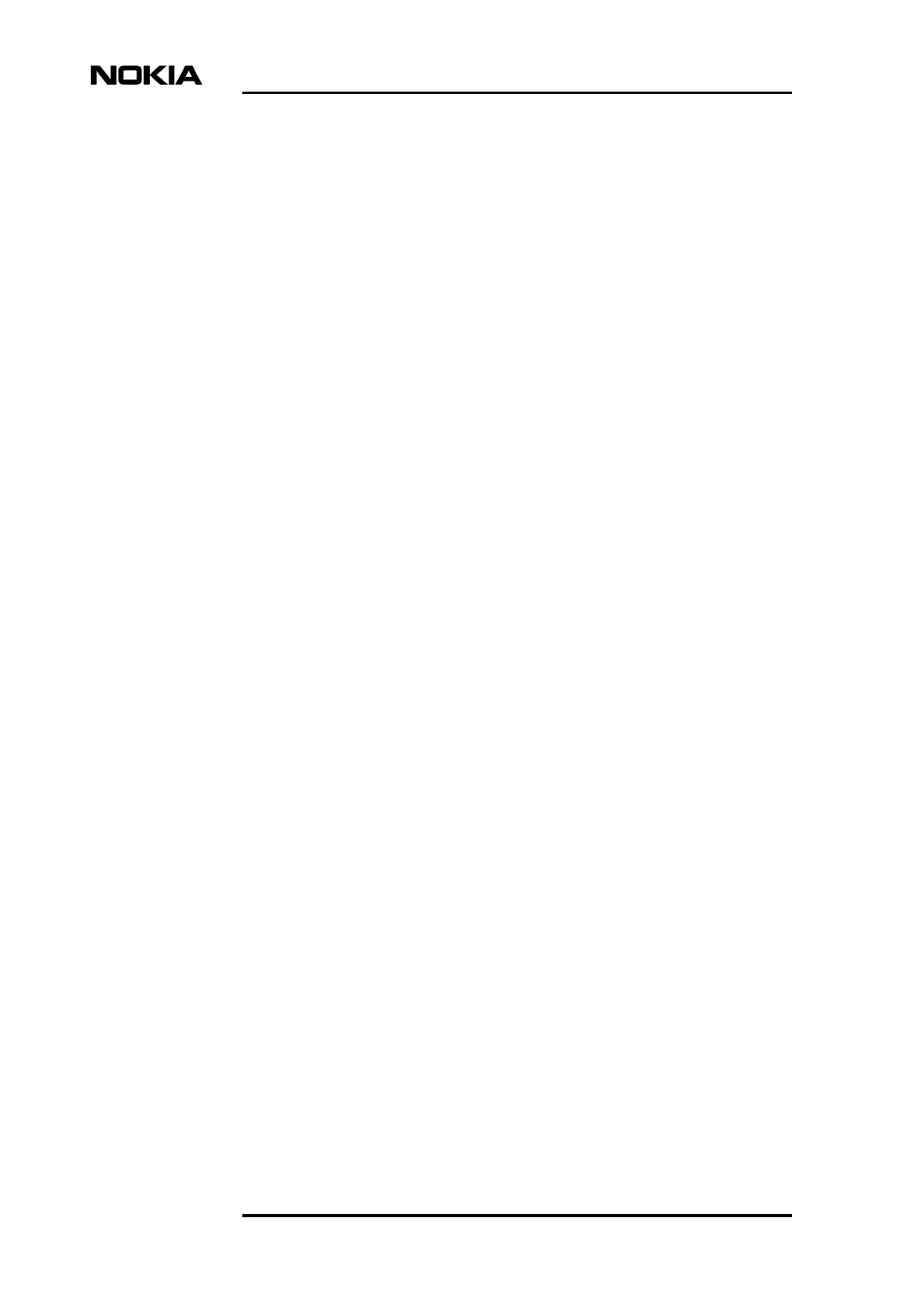
Nokia MetroSite Base Station Commissioning
2 (34) © Nokia Telecommunications Oy Internal Copy NTC DN999099
Confidential Issue 1 en DRAFT 3 Draft
The information in this document is subject to change without notice and describes only the
product defined in the introduction of this documentation. This document is intended for the
use of Nokia Telecommunications' customers only for the purposes of the agreement under
which the document is submitted, and no part of it may be reproduced or transmitted in any
form or means without the prior written permission of Nokia Telecommunications. The
document has been prepared to be used by professional and properly trained personnel, and
the customer assumes full responsibility when using it. Nokia Telecommunications welcomes
customer comments as part of the process of continuous development and improvement of the
documentation.
The information or statements given in this document concerning the suitability, capacity, or
performance of the mentioned hardware or software products cannot be considered binding
but shall be defined in the agreement made between Nokia Telecommunications and the
customer. However, Nokia Telecommunications has made all reasonable efforts to ensure that
the instructions contained in the document are adequate and free of material errors and
omissions. Nokia Telecommunications will, if necessary, explain issues which may not be
covered by the document.
Nokia Telecommunications' liability for any errors in the document is limited to the
documentary correction of errors. Nokia Telecommunications WILL NOT BE RESPONSIBLE
IN ANY EVENT FOR ERRORS IN THIS DOCUMENT OR FOR ANY DAMAGES,
INCIDENTAL OR CONSEQUENTIAL (INCLUDING MONETARY LOSSES), that might arise
from the use of this document or the information in it.
This document and the product it describes are considered protected by copyright according to
the applicable laws.
NOKIA logo is a registered trademark of Nokia Corporation.
Other product names mentioned in this document may be trademarks of their respective
companies, and they are mentioned for identification purposes only.
Copyright © Nokia Telecommunications Oy 1999. All rights reserved.
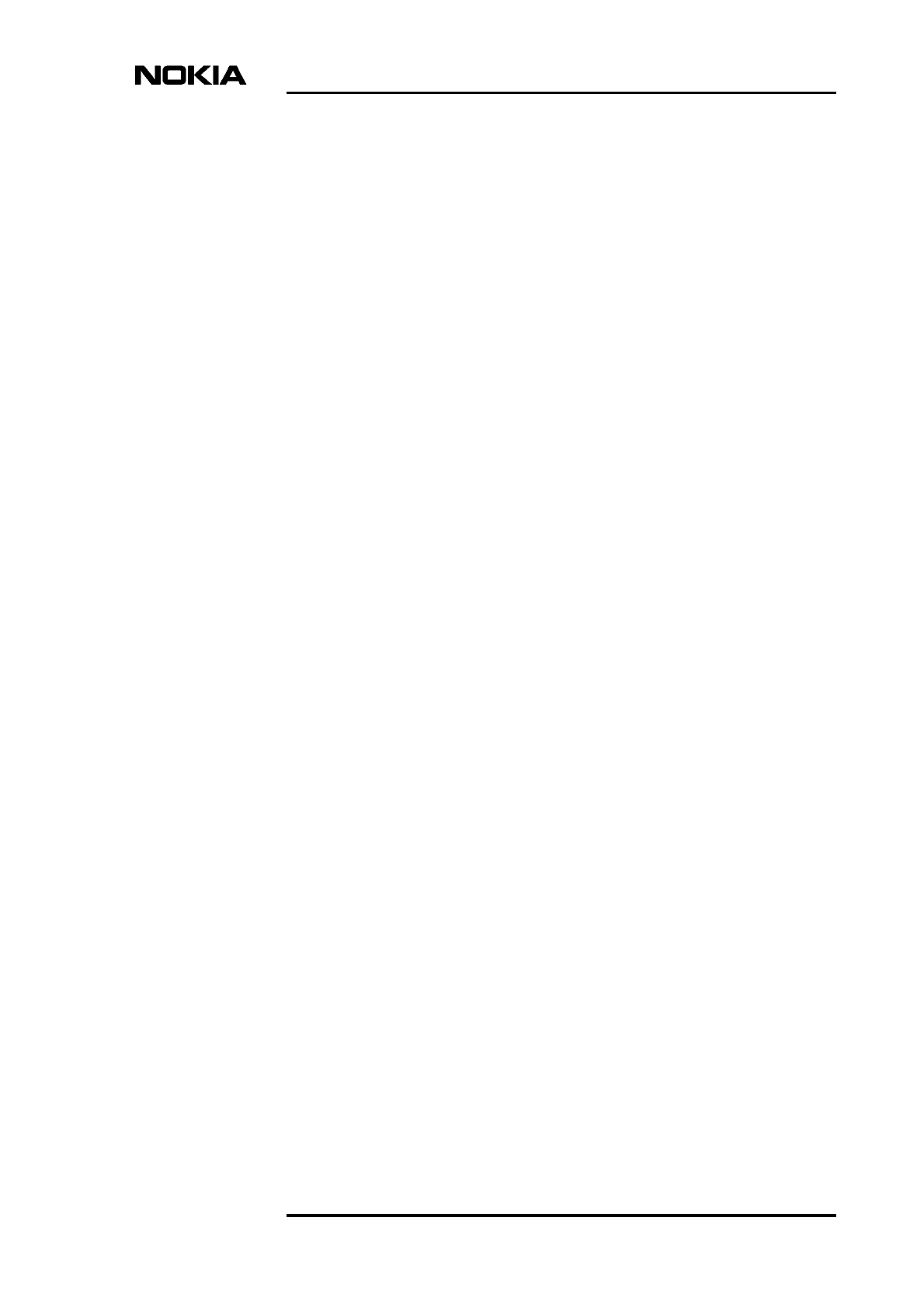
NTC DN999099 © Nokia Telecommunications Oy Internal Copy 3 (34)
Issue 1 en DRAFT 3 DraftConfidential
Contents
Contents 3
1 About this document 7
2 Nokia BTS Manager 9
2.1 Starting and exiting the BTS Manager 9
2.2 Using Help 10
3 Commissioning 11
3.1 Commissioning with Nokia BTS Manager’s Wizard 11
3.2 Allocating transmission capacity with Traffic Manager 21
4 Commissioning report 25
4.1 Test results 25
5 Troubleshooting and fault reporting 27
6 Routing transmission capacity 29
6.1 Creating cross-connections manually 29
Appendix A. LMP connector description 33
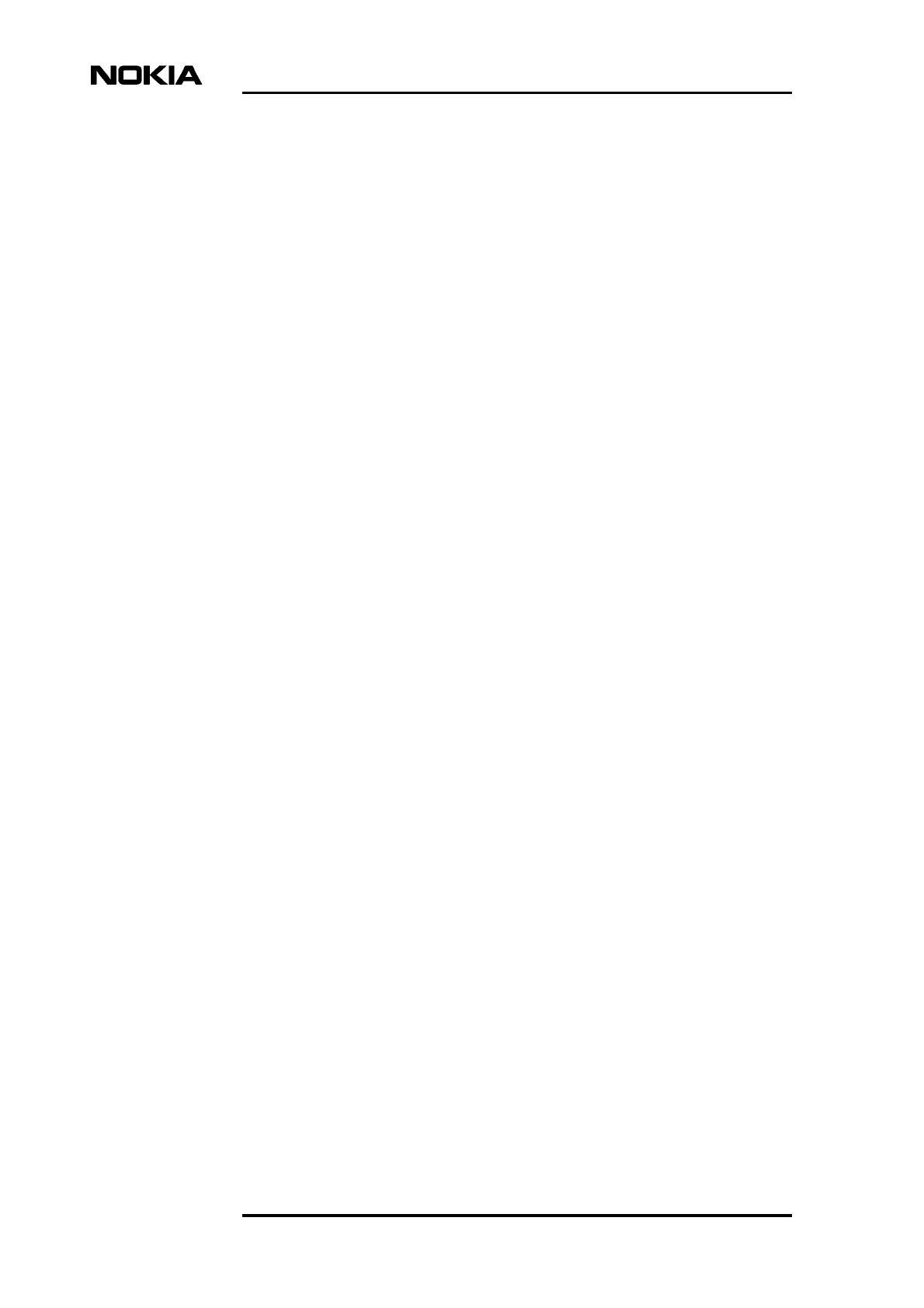
Nokia MetroSite Base Station Commissioning
4 (34) © Nokia Telecommunications Oy Internal Copy NTC DN999099
Confidential Issue 1 en DRAFT 3 Draft
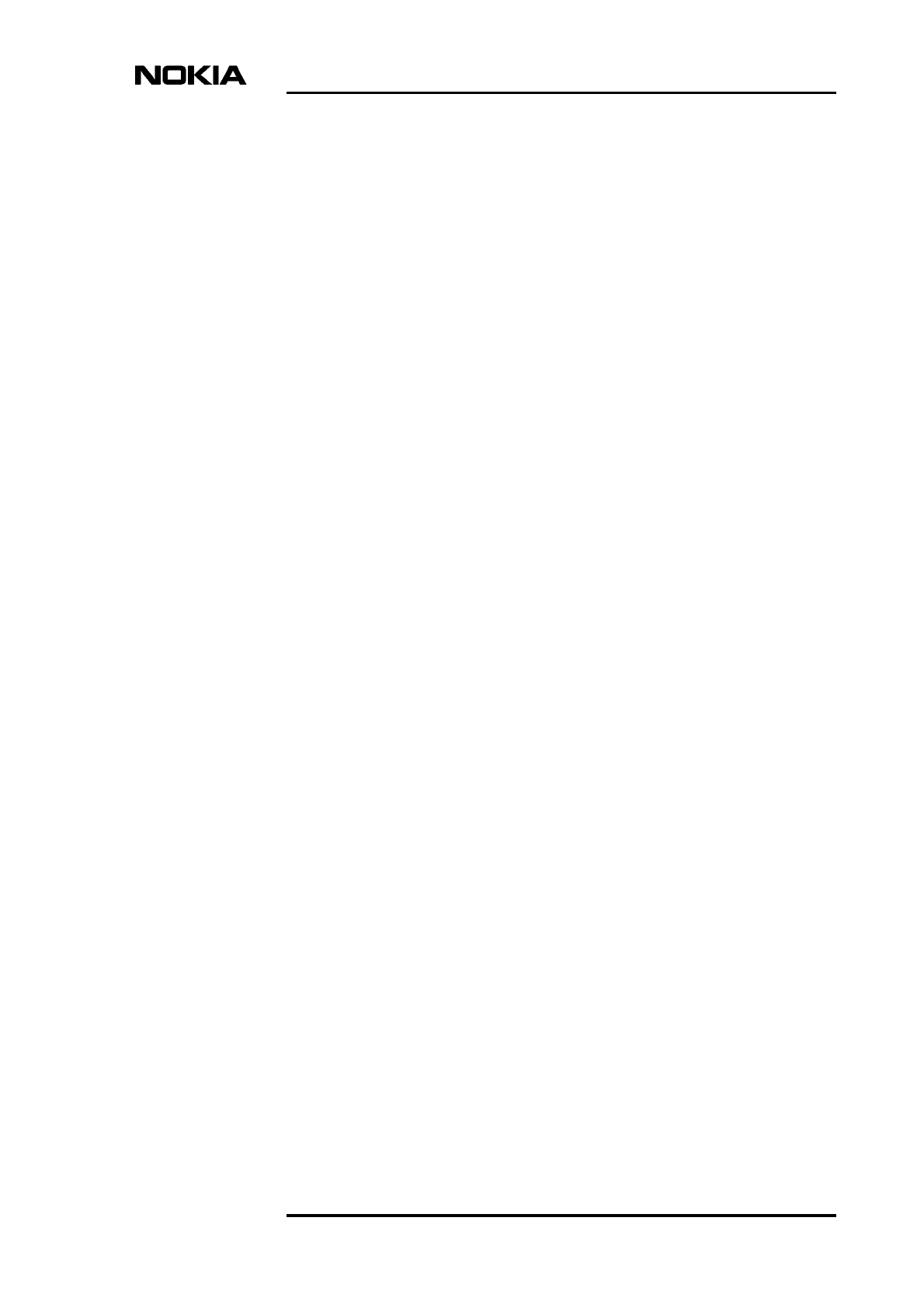
NTC DN999099 © Nokia Telecommunications Oy Internal Copy 5 (34)
Issue 1 en DRAFT 3 DraftConfidential
Summary of changes
Updated September 99
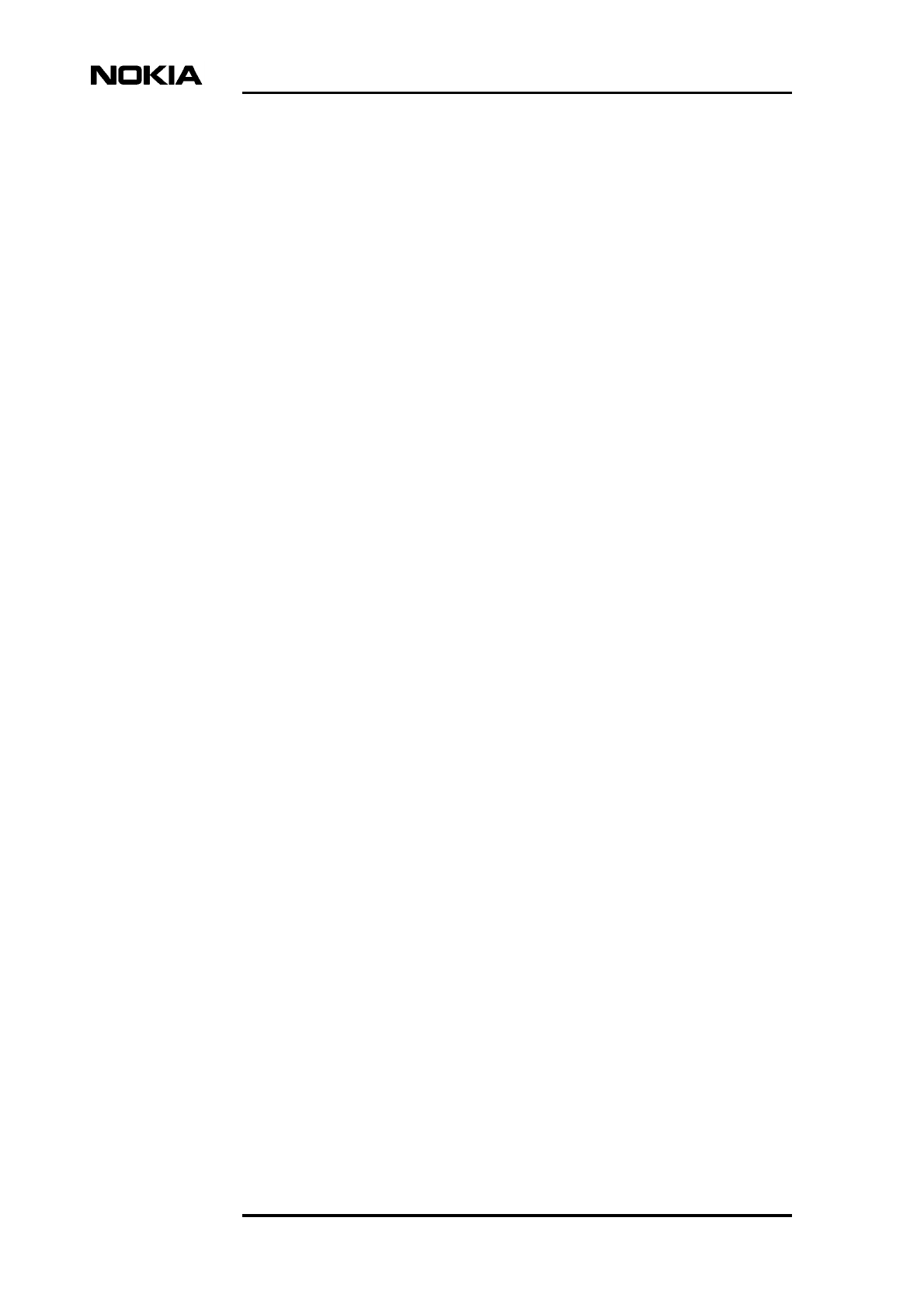
Nokia MetroSite Base Station Commissioning
6 (34) © Nokia Telecommunications Oy Internal Copy NTC DN999099
Confidential Issue 1 en DRAFT 3 Draft
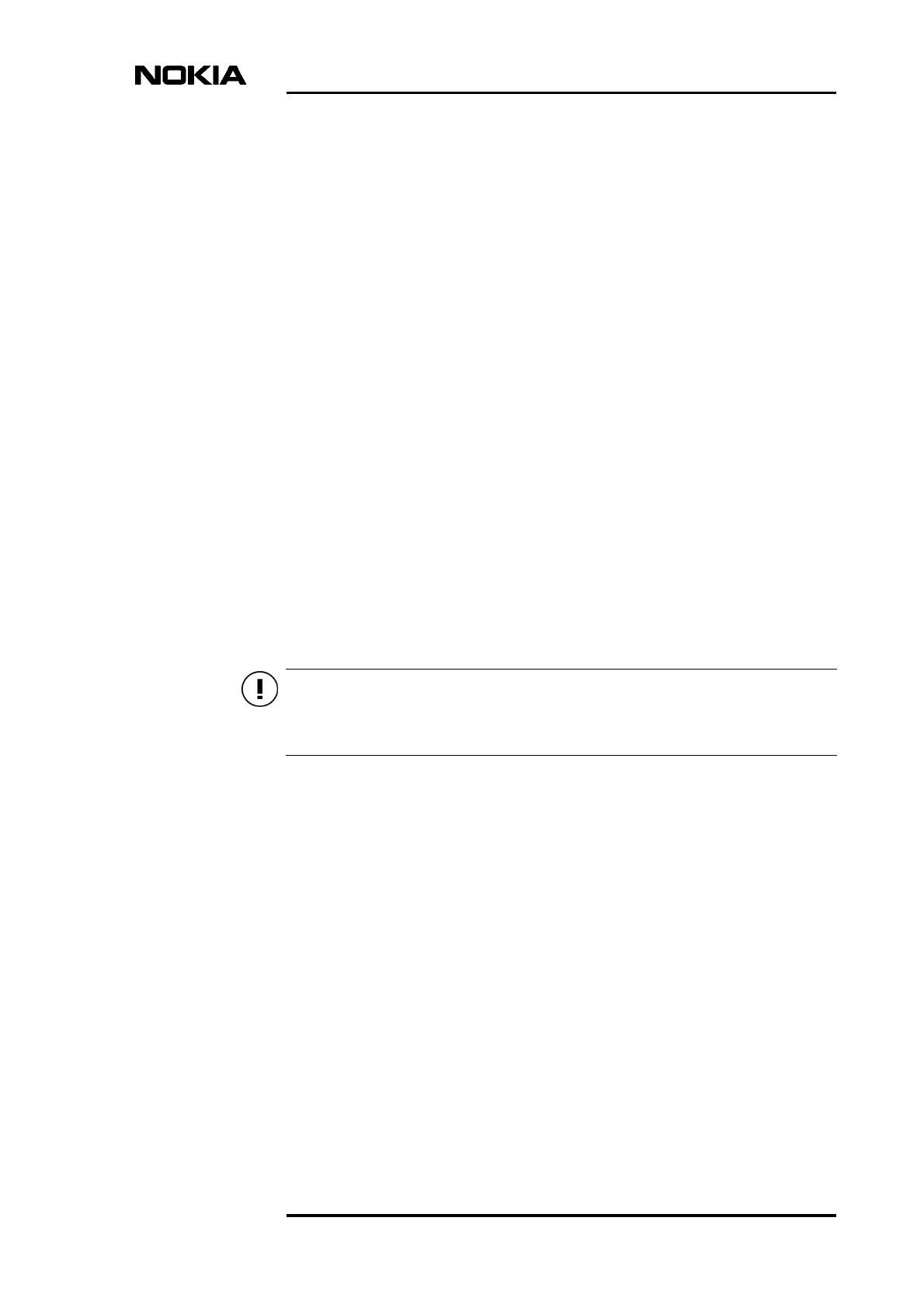
About this document
NTC DN999099 © Nokia Telecommunications Oy Internal Copy 7 (34)
Issue 1 en DRAFT 3 DraftConfidential
Caution
1About this document
This document describes the commissioning of the Nokia MetroSite GSM 900,
1800 and 1900 Base Station (BTS). The document provides instructions on how
to use the Nokia BTS Manager’s commissioning Wizard. Read carefully Nokia
MetroSite BTS Warnings and Cautions before starting the commissioning.
The document contains the following information:
• chapter 2: Nokia BTS Manager
• chapter 3: Commissioning
• chapter 4: Commissioning Report
• chapter 5: Troubleshooting and Fault Reporting
• chapter 6: Routing Transmission Capacity
Commissioning measures concerning any Nokia Base Transceiver Station (BTS)
may be performed only by properly trained and authorised personnel.
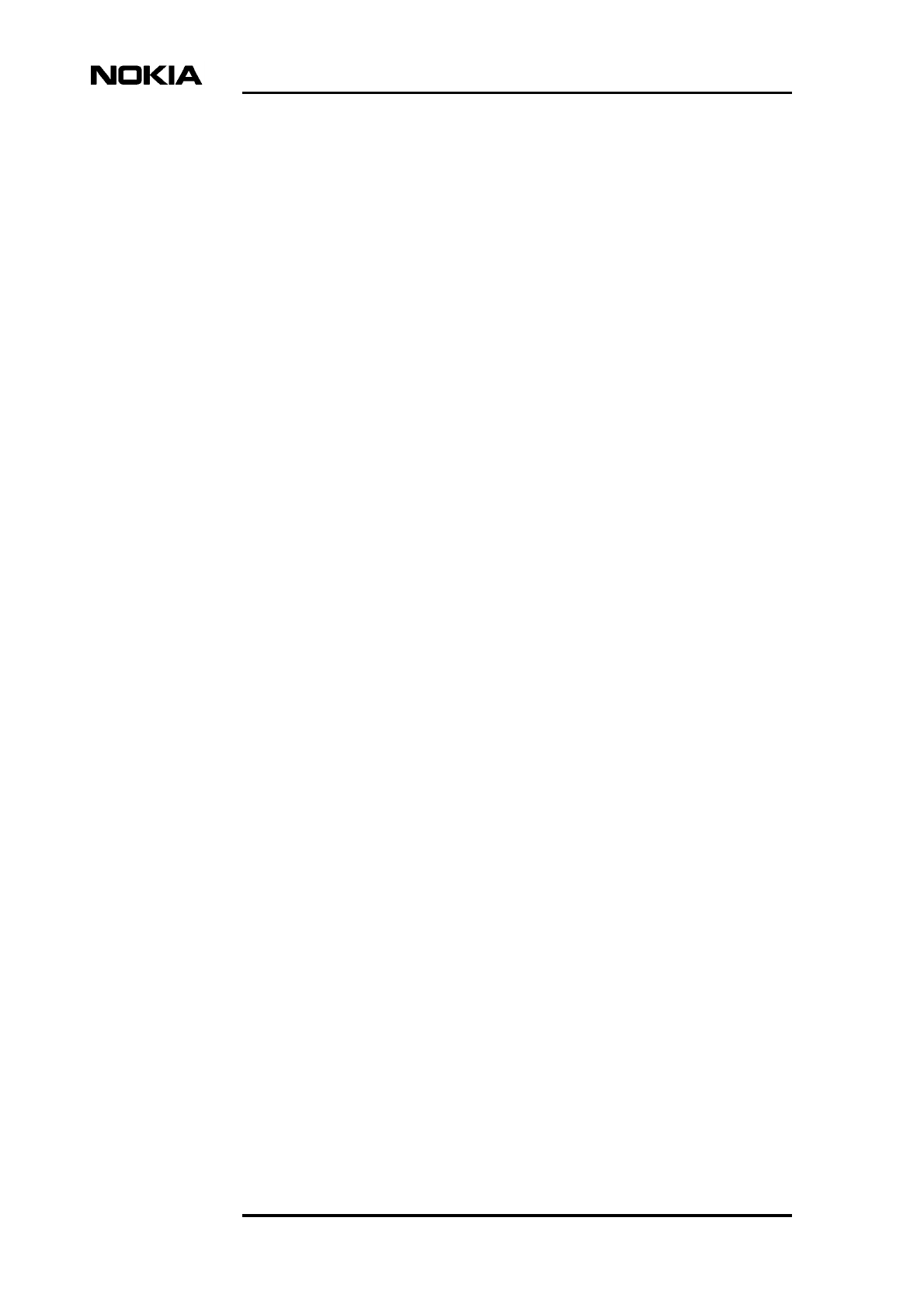
Nokia MetroSite Base Station Commissioning
8 (34) © Nokia Telecommunications Oy Internal Copy NTC DN999099
Confidential Issue 1 en DRAFT 3 Draft
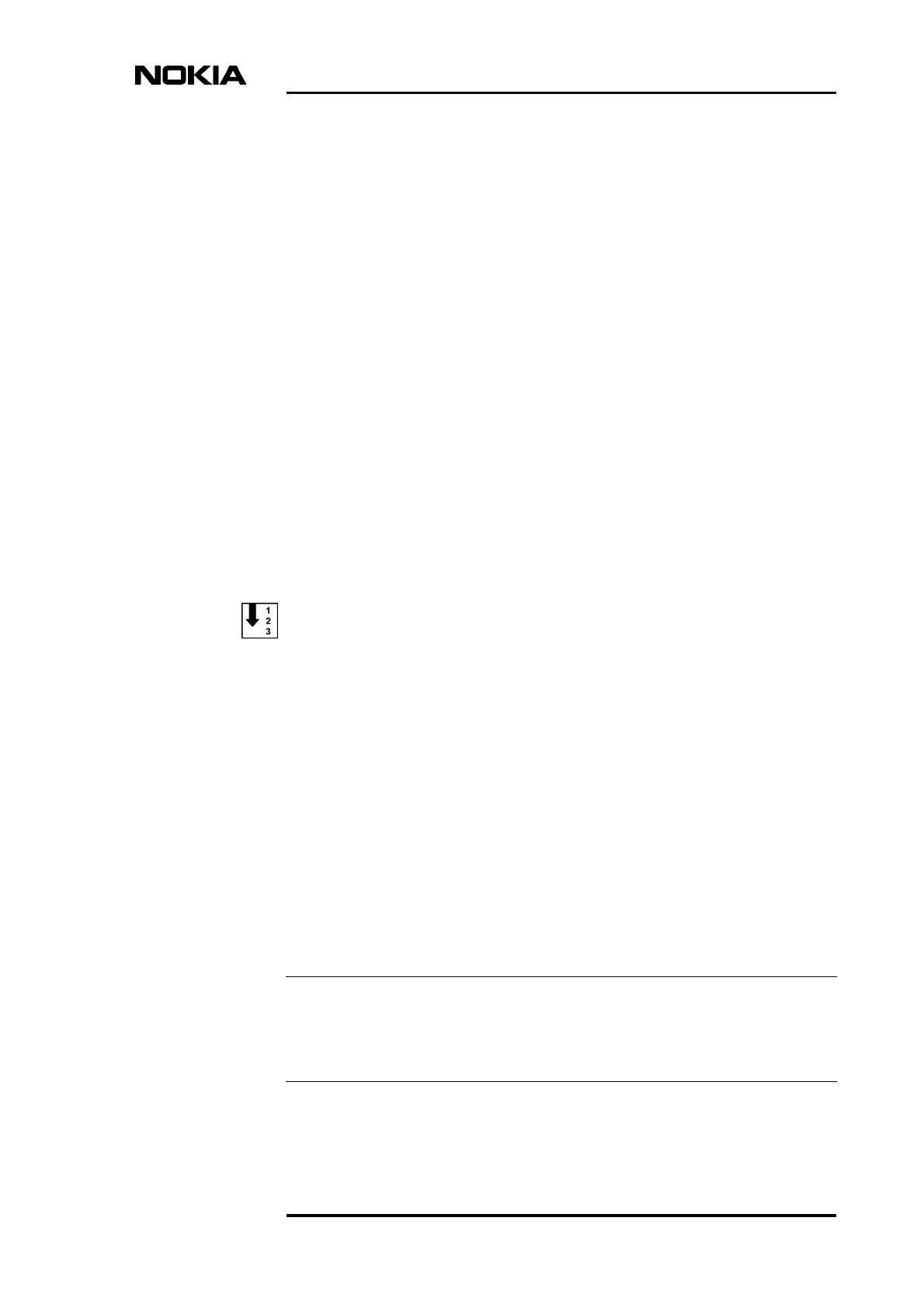
Nokia BTS Manager
NTC DN999099 © Nokia Telecommunications Oy Internal Copy 9 (34)
Issue 1 en DRAFT 3 DraftConfidential
Note
2Nokia BTS Manager
This chapter gives instructions on how to get started with Nokia BTS Manager. It
is assumed here that the user knows how to use Windows 95 or NT4.0 software.
2.1 Starting and exiting the BTS Manager
The installation program of the manager SW creates a Nokia BTS Manager icon
on the desktop and defines its parameters. For more information on the
installation, refer to the Nokia BTS Manager online Help or the instructions on
the Nokia BTS Manager CD-ROM case.
Start the BTS Manager as follows:
1. Double-click the BTS Manager icon on the desktop. The Nokia BTS
Manager starts with the Supervise and Alarms windows opened. Also, the
software checks the BTS configuration and displays it in the Supervision
window.
2. Enter the MMI password if MMI password checking is on (this is the case
when you work in Windows 95 environment).
3. Enter the BTS password if BTS password checking is on. The software
continues execution only if the BTS accepts the entered password. You
may enter an invalid password three times before the BTS Manager exits.
You can define different Manager options and communications parameters when
starting to work with the BTS Manager.
The BTS Manager PC must be connected to the BTS in order to make the BTS
password checking possible. If no connection exists, password checking is not
applicable.
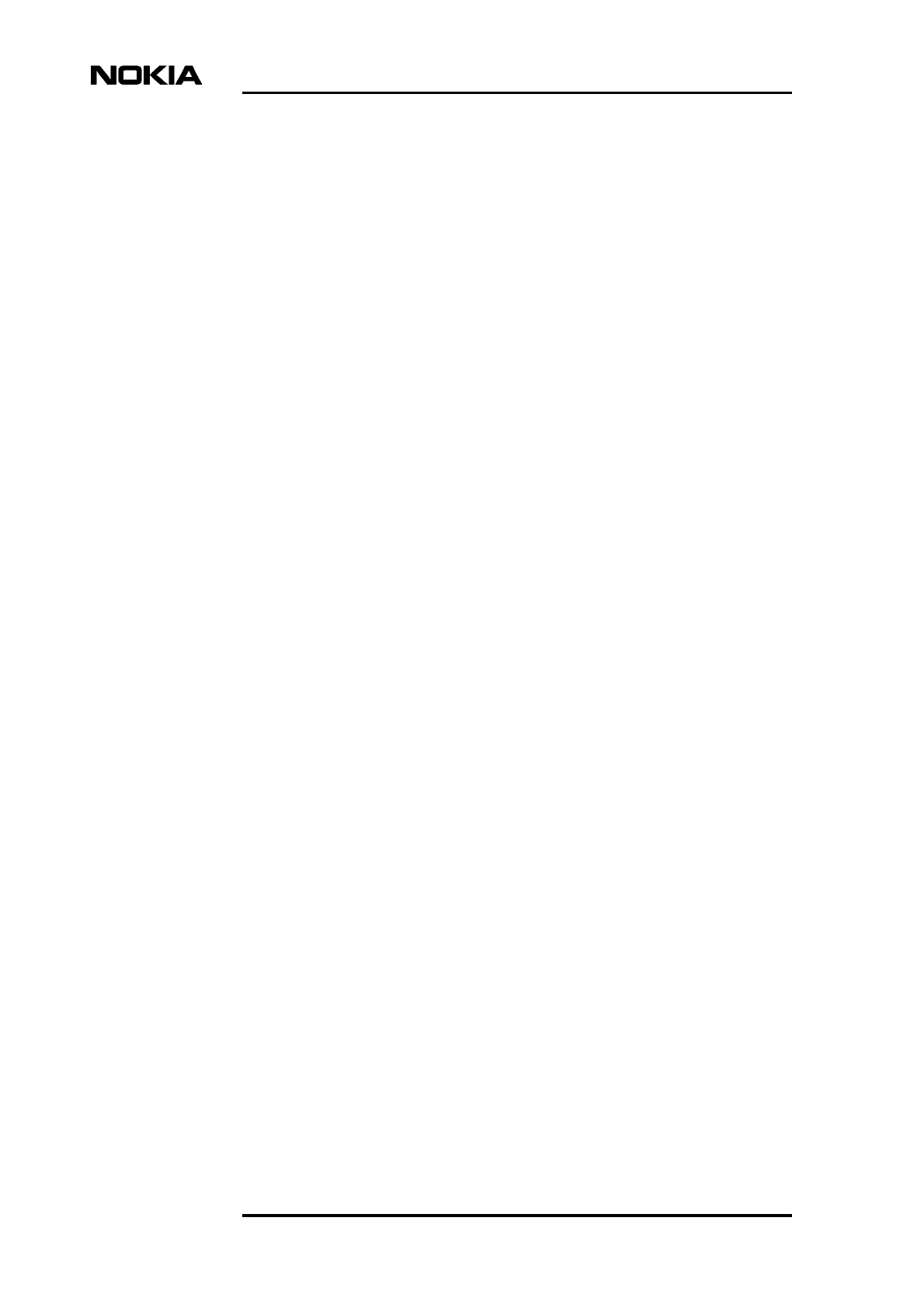
Nokia MetroSite Base Station Commissioning
10 (34) © Nokia Telecommunications Oy Internal Copy NTC DN999099
Confidential Issue 1 en DRAFT 3 Draft
To exit the BTS Manager, choose the Exit command on the File menu.
2.2 Using Help
The Nokia BTS Manager software has a convenient, context-sensitive online
Help facility for getting information about a task you are going to perform, a
feature you might want to know more about, or a command you may want to use.
To get Help
• press F1
• click the ‘Help’ button on the toolbar
• choose one of the Help menu commands or
• click the Help button in any dialog box.
In the Help Topics window you can see three tabbed pages: Contents, Index and
Find.
Contents
The Contents page displays a list of topics organized in books by category.
Index
The Index page lists keywords in alphabetical order through which different
topics can be reached.
Find
The Find page provides a full-text search functionality that allows you to search
for any word or phrase in the Help file.
To exit Help, press ESC or ALT+F4.
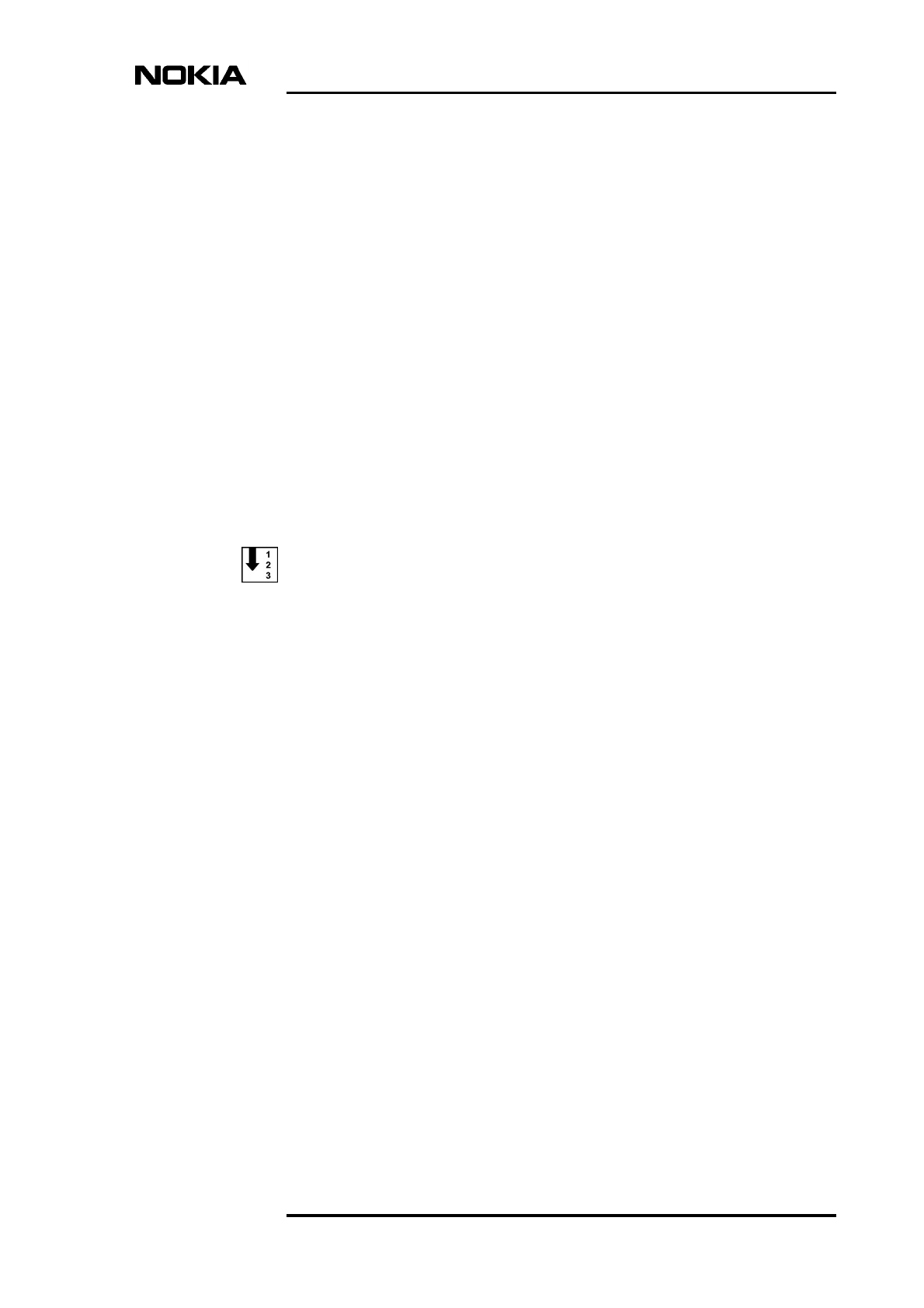
Commissioning
NTC DN999099 © Nokia Telecommunications Oy Internal Copy 11 (34)
Issue 1 en DRAFT 3 DraftConfidential
3Commissioning
3.1 Commissioning with Nokia BTS Manager’s Wizard
The commissioning is done with Nokia BTS Manager’s Wizard.
It is assumed here that the LAPD links and the PCM port are activated at the BSC.
The BCF is in the ‘unlocked’ state.
Before beginning the commissioning do the following:
1. Check that the Abis cables are connected.
2. Check that the Nokia MetroSite BTS is powered up.
3. Connect the Nokia BTS Manager PC to the BTS’s LMP port. See
Appendix A for a description of the LMP cable.
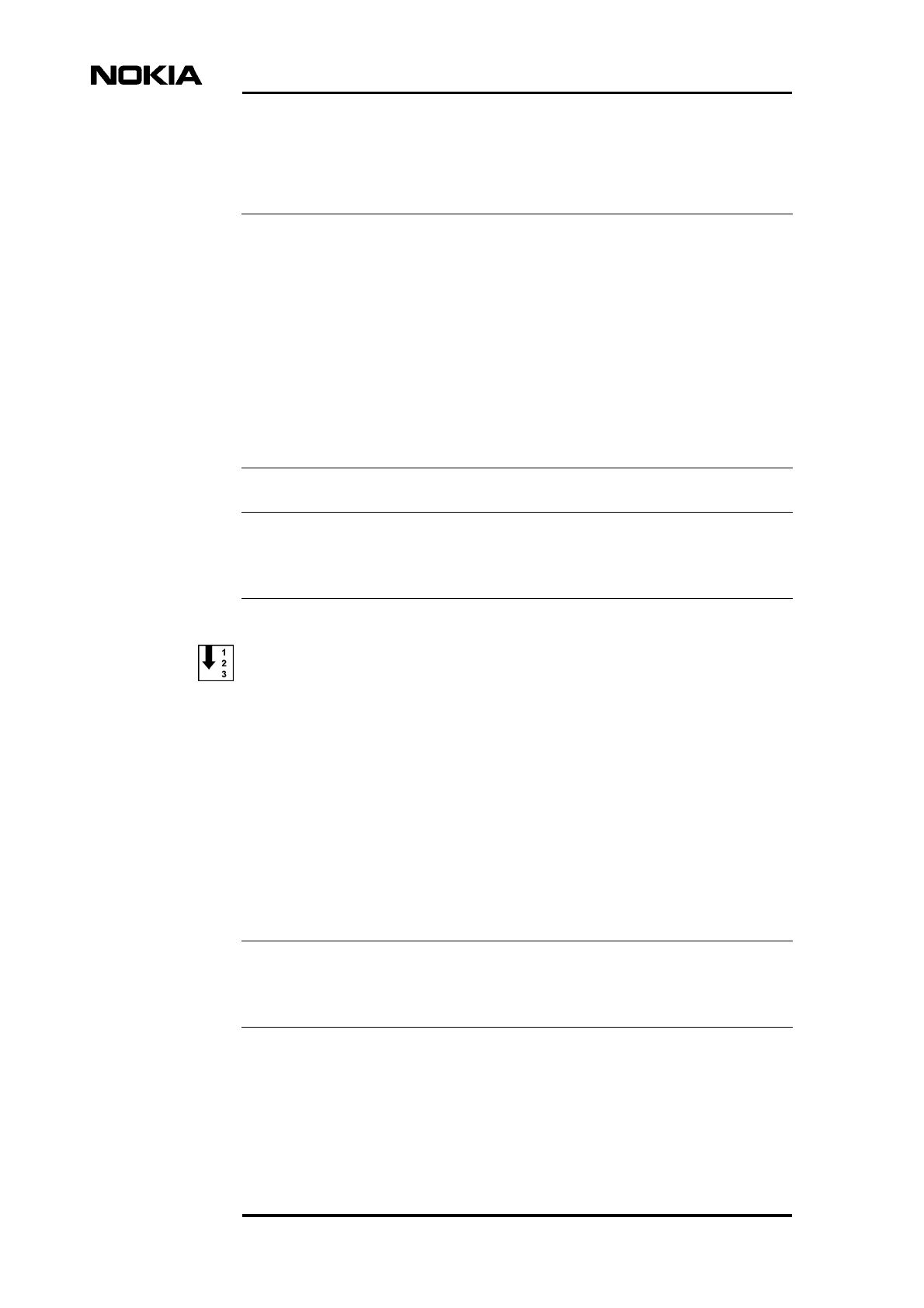
Nokia MetroSite Base Station Commissioning
12 (34) © Nokia Telecommunications Oy Internal Copy NTC DN999099
Confidential Issue 1 en DRAFT 3 Draft
Note
Note
Note
4. Check that you have the required Site IDs and transmission capacity tables,
or that the correct Site Configuration File (SCF) exists on the PC hard disk.
The Site Configuration File is an unformatted ASCII file which contains site
parameters for several sites under a BSC. The file is created from the NMS/2000
database and it can be retrieved to the Manager PC via a Web server interface to
the NMS/2000 (refer to NMS/2000 documentation). During the commissioning
procedure, the parameters for the selected site are automatically read from the
file.
The file can be modified locally using the SCF Editor, which is delivered on the
Nokia BTS Manager CD-ROM. For details on how to install the editor, refer to
the instructions on the CD-ROM case. For information on how to use the editor,
refer to the application’s online Help.
BTS SW is loaded to the BTS by the manufacturer. There is usually no need to
locally load SW to the BTS during commissioning.
Start the commissioning as follows:
1. Start the Nokia BTS Manager by double-clicking the BTS Manager icon
on the desktop.
2. Enter the MMI and BTS passwords, if required.
3. When the BTS Manager indicates that the BTS is in the ‘BCF
commissioning’ state, choose the Wizard command on the Commissioning
menu.
4. Select the Manual Commissioning option and click Next.
Commissioning can be done only with a non-commissioned BTS. If the BTS is
already commissioned, you need to run the Undo Commissioning procedure first.
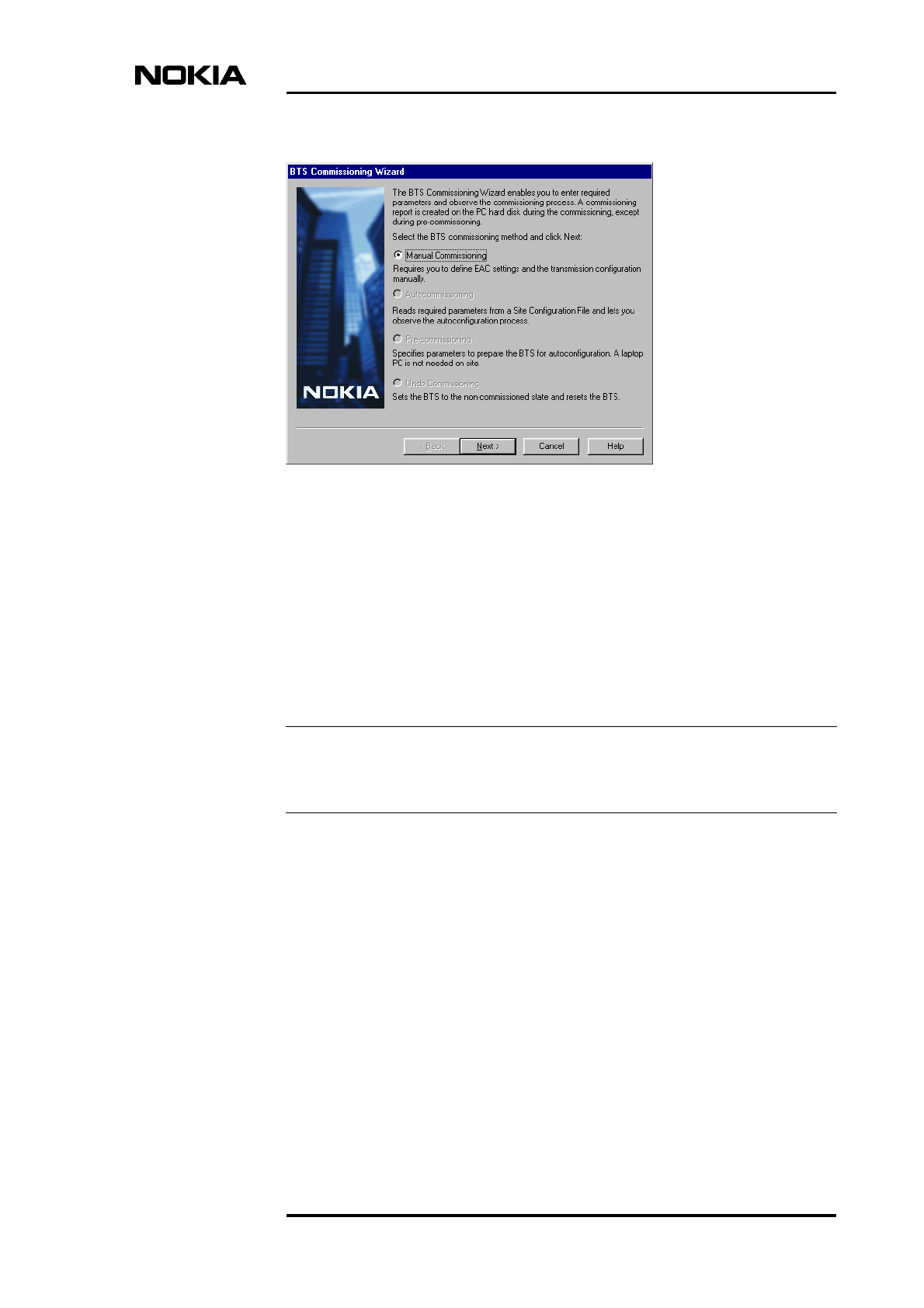
Commissioning
NTC DN999099 © Nokia Telecommunications Oy Internal Copy 13 (34)
Issue 1 en DRAFT 3 DraftConfidential
Note
Figure 1. Manual Commissioning option
5. The configuration data for the site(s) is stored on your PC in a Site
Configuration File (SCF) under a certain pre-defined name. Open the file,
select the site to be commissioned and click Next.
The next time you launch the Commissioning Wizard, this page
automatically displays the Site Configuration File you used in the previous
session.
If the correct site configuration data is not in the SCF or if the SCF file itself is
not available, select the ‘Undefined’ site option and click Next to continue.
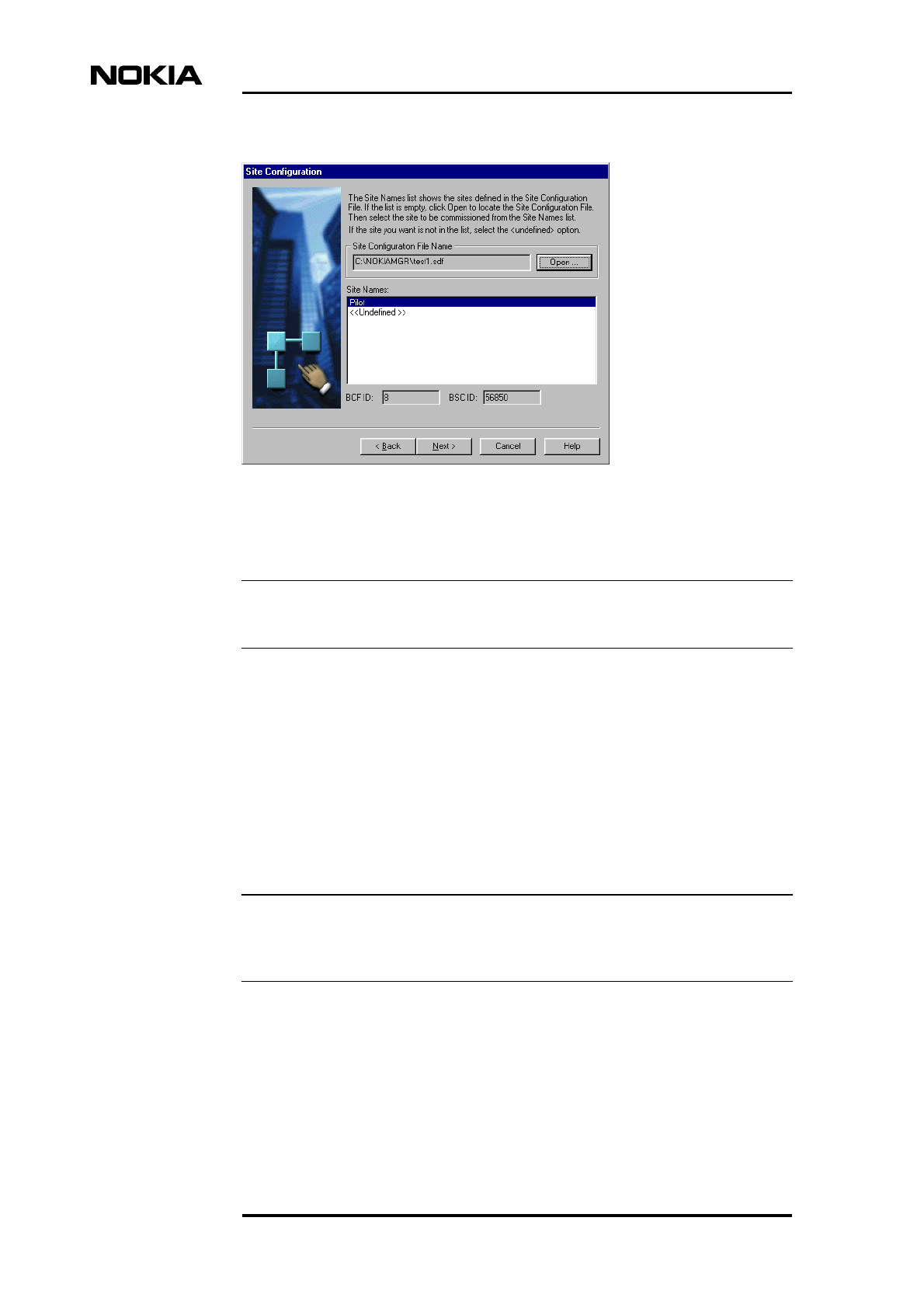
Nokia MetroSite Base Station Commissioning
14 (34) © Nokia Telecommunications Oy Internal Copy NTC DN999099
Confidential Issue 1 en DRAFT 3 Draft
Note
Note
Figure 2. Site configuration file and site name list
If the EAC inputs will not be used, just click Next.
6. Check the EAC inputs if they will be used. If the SCF is available and the
EACs are defined in it, the ‘In Use’ information is read from the SCF;
otherwise you have to mark the required EACs as ‘In Use’.
The state of each EAC will change in real time as you test them, e.g. if you
blow some smoke on the smoke detector. Then, the appropriate state
changes from ‘Open’ to ‘Closed’, or vice versa.
After testing the EACs, mark them ‘Checked’. When you have completed
the testing (or checking), click Next.
The Next button remains disabled until you click a check mark in the Checked
box for all inputs that are ‘In Use’.
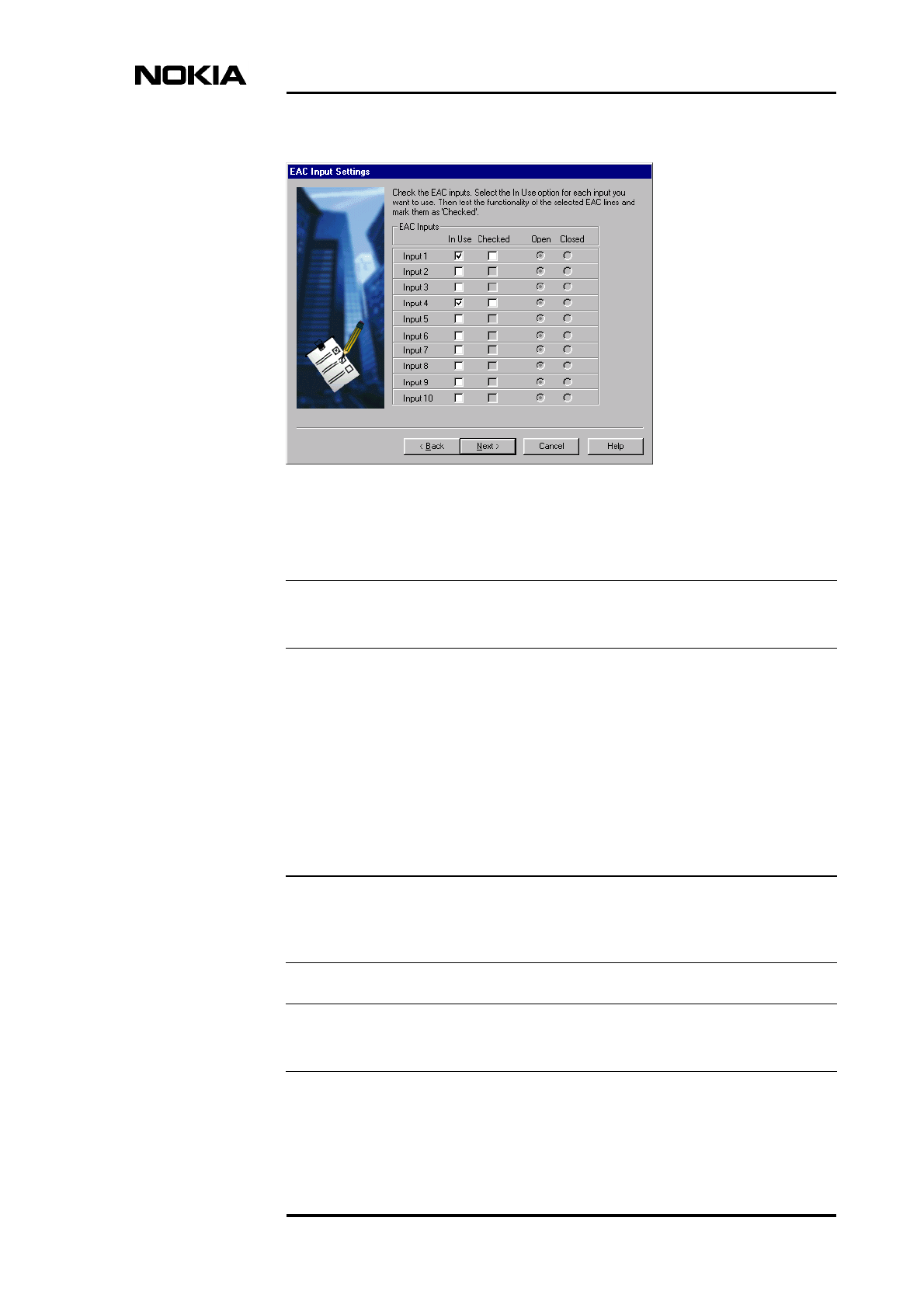
Commissioning
NTC DN999099 © Nokia Telecommunications Oy Internal Copy 15 (34)
Issue 1 en DRAFT 3 DraftConfidential
Note
Note
Note
Figure 3. EAC inputs
If the EAC outputs will not be used, click Next.
7. Check the EAC outputs (if they will be used) by changing the EAC states.
If the SCF is available and the EACs are defined in it, the EAC output
information is read from the SCF; otherwise you have to first mark the
required EACs as ‘In use’.
When you have finished the EAC output settings, click the Set Outputs
button to send the information to ther BTS.
After you have completed checking, click Next.
The Next button remains disabled until you click a check mark in the Checked
box for all outputs that are ‘In Use’.
The EAC names and polarities are defined at the BSC.
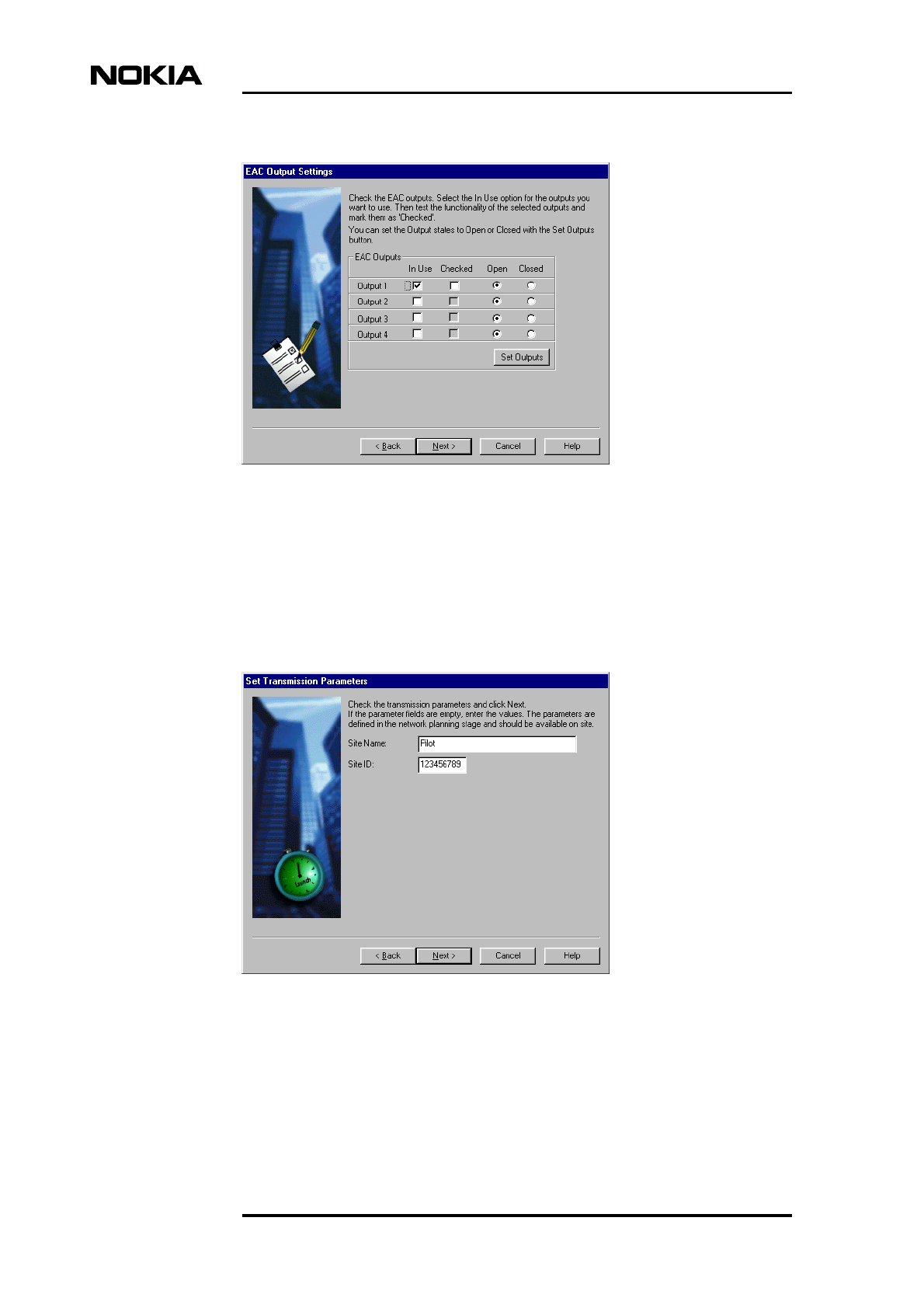
Nokia MetroSite Base Station Commissioning
16 (34) © Nokia Telecommunications Oy Internal Copy NTC DN999099
Confidential Issue 1 en DRAFT 3 Draft
Figure 4. EAC outputs
8. Check that the transmission parameters are correct. If you selected the
<undefined> option on the Site Configuration page, you need to enter the
parameters here, because the information was not available in the Site
Configuration File.
Figure 5. Transmission parameters
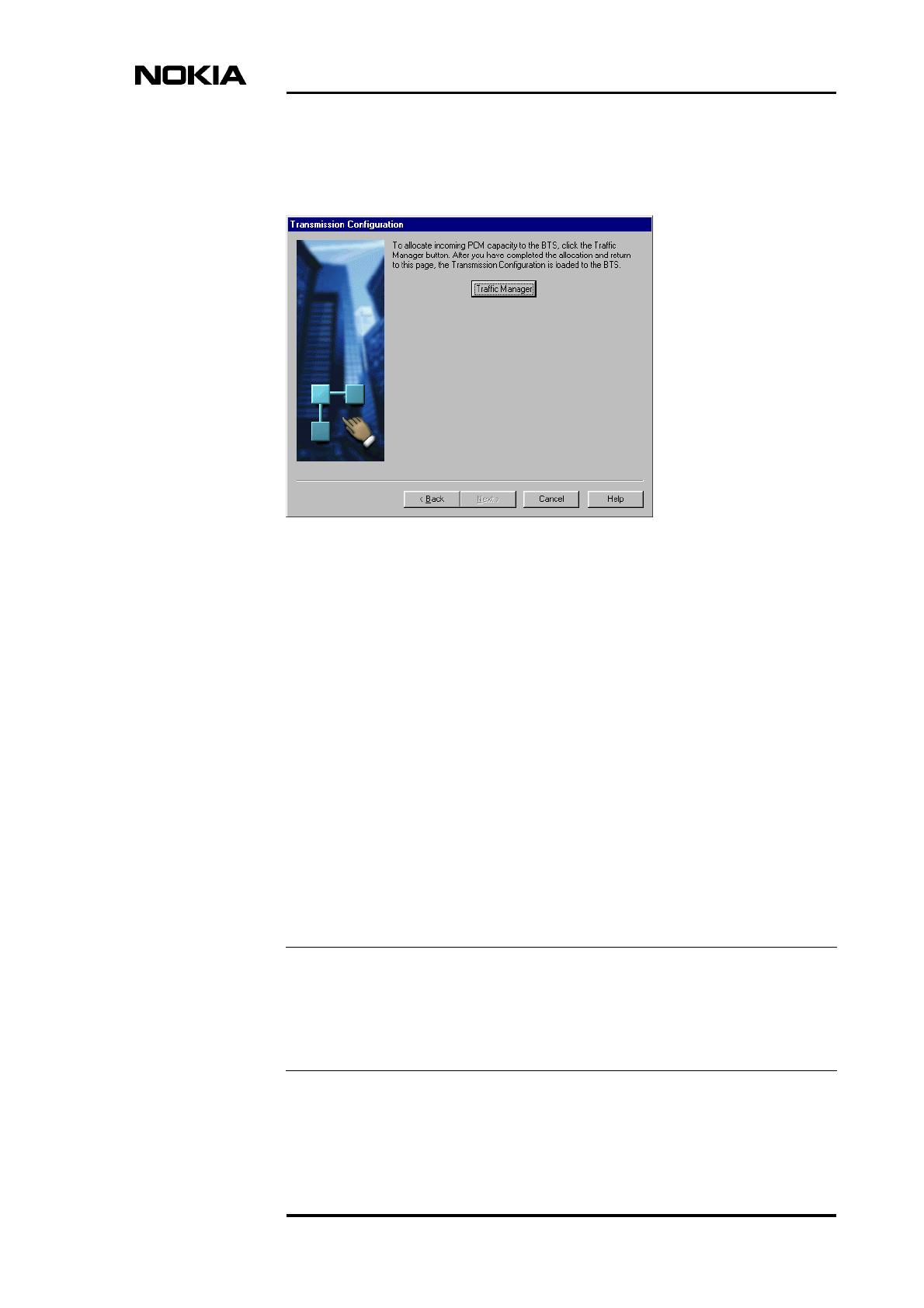
Commissioning
NTC DN999099 © Nokia Telecommunications Oy Internal Copy 17 (34)
Issue 1 en DRAFT 3 DraftConfidential
Note
9. Click the Traffic Manager button to open the Traffic Manager dialog box.
The Next button is disabled until you return from the Traffic Manager.
Figure 6. Traffic Manager button
10. Allocate transmission capacity to the BTS with the Traffic Manager (refer
to 3.2) and, when completed, click OK. This will establish a transmission
connection between the BTS and the BSC. (In case the connection fails,
refer to chapter 5, Troubleshooting and fault reporting.)
When you click OK in the Traffic Manager, the Transmission
Configuration page reappears. The Back button is disabled, because the
transmission parameters have already been sent to the BTS. If you need to
change any parameters you have specified prior to this point, you have to
run the Undo Commissioning procedure first and then re-commission the
BTS.
When the Transmission Configuration page reappears, there is a short
delay before the Wizard automatically proceeds to the next page. If the
BTS Test Reporting page does not appear automatically, click Next to
proceed.
When the BTS Test Reporting page appears, there is a slight delay before the
automatic BSC-controlled tests start. If you click the Manual button to open the
TRX Test dialog box and the BSC-controlled tests start, the dialog box closes
automatically.
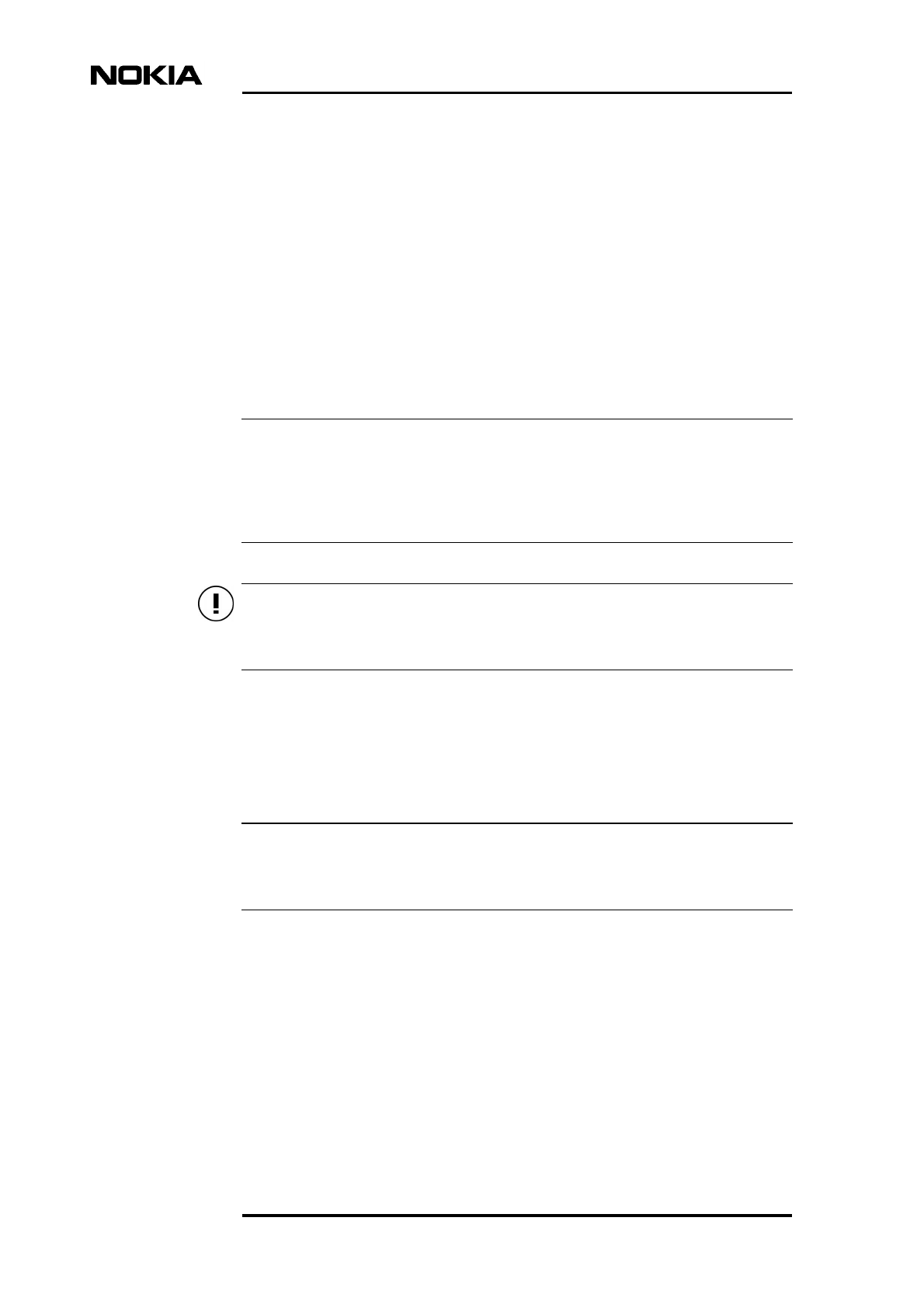
Nokia MetroSite Base Station Commissioning
18 (34) © Nokia Telecommunications Oy Internal Copy NTC DN999099
Confidential Issue 1 en DRAFT 3 Draft
Note
Caution
Note
During the BTS/BSC start-up scenario the BSC checks the BTS SW and if
it is not the correct one, the BSC loads SW to the BTS. This downloading
will take from 5 to 20 minutes depending on the link speed. If no SW
downloading takes place, the process will take about 10 seconds. After that
the BSC sends the configuration data to the BTS.
11. When the BCF is in the ‘Supervisory’ state and the TRXs are ready for
testing, the BTS tests are run under the BSC’s control. The BSC runs
automatic tests on the Abis link and on each TRX installed in the BTS.
The TRX test will take about 6 - 7 seconds for one TRX, 15 seconds for 4
TRXs (one radio time slot per each TRX is tested), while the Abis loop test
will take about 1 minute 50 seconds (all channels of every TRX are tested).
If the establishment of the BTS/BSC connection does not succeed, the BTS
remains in the ‘Waiting for LAPD’ state. Then you can click the Manual button
to run local TRX tests. You can also run manual tests after the automatic BSC-
controlled tests are over.
In order not to interfere the operation of other sites, make sure that an RF
attenuator is connected to every TRX in the BTS before you start local TRX tests.
The BTS starts operating normally after the tests have been performed, if
the TRXs are unlocked at the BSC. The BCCH TRXs’ LEDs are green and
the TCH TRXs’ LEDs are blinking green.
12. Check the test results on the BTS Test Reporting page and click Next.
The test results can be monitored at the BSC. It is also possible to request the
latest test results remotely from the NMS/2000.
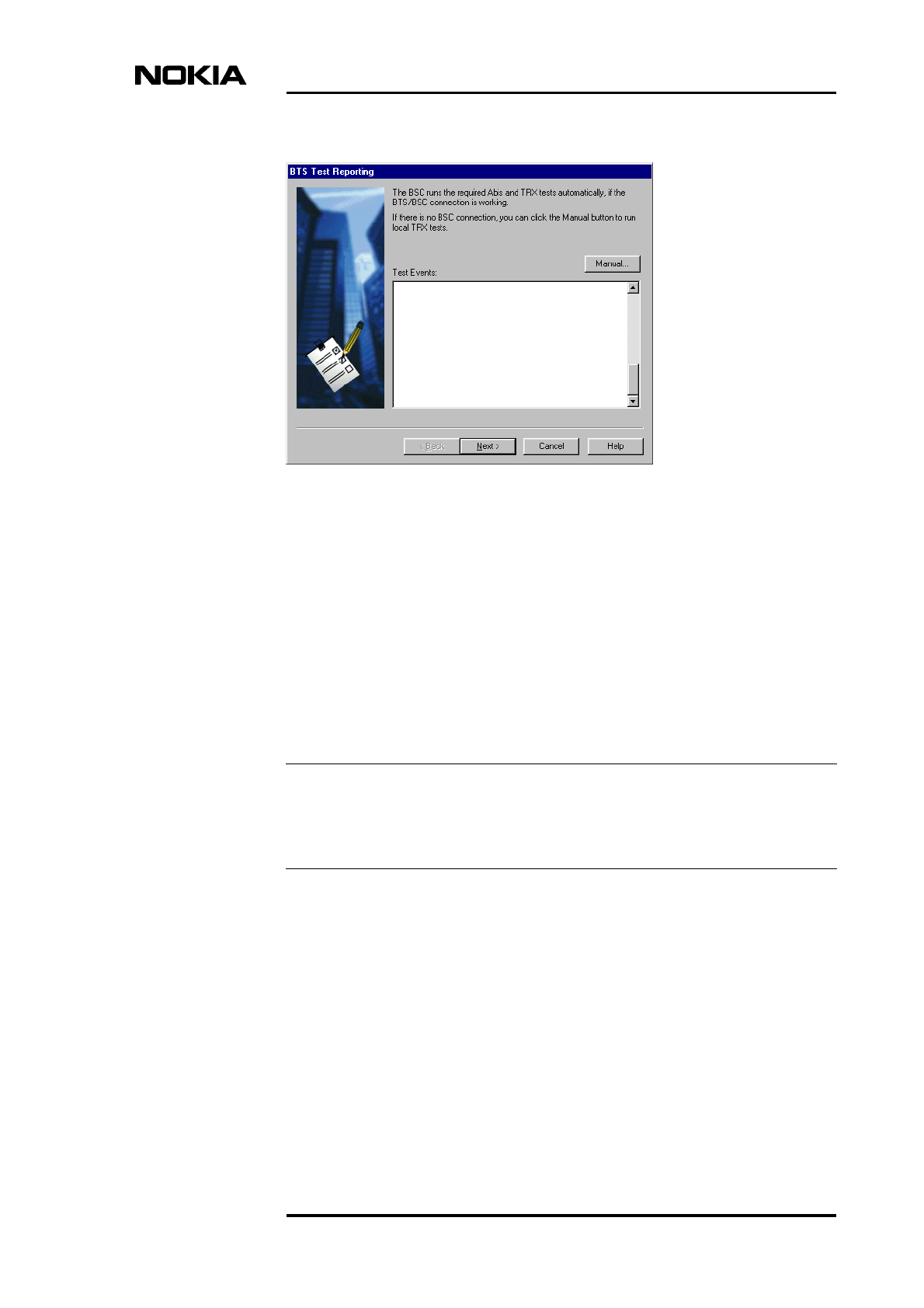
Commissioning
NTC DN999099 © Nokia Telecommunications Oy Internal Copy 19 (34)
Issue 1 en DRAFT 3 DraftConfidential
Note
Figure 7. Test events
13. Check the BTS Commissioning Report.
14. Type a name for the BTS Commissioning Report in the Save As field.
By default, the Commissioning Report is saved to the
\NOKIAMGR\REPORTS folder. To specify a different path for the report,
click Browse and navigate to the folder you want.
15. Click Finish. The Commissioning Wizard closes.
If there is a need to route transmission capacity and no cross-connection file is
available to automate the process, the cross-connections have to be created
manually. See chapter 6 for instructions on how to create the cross-connections.
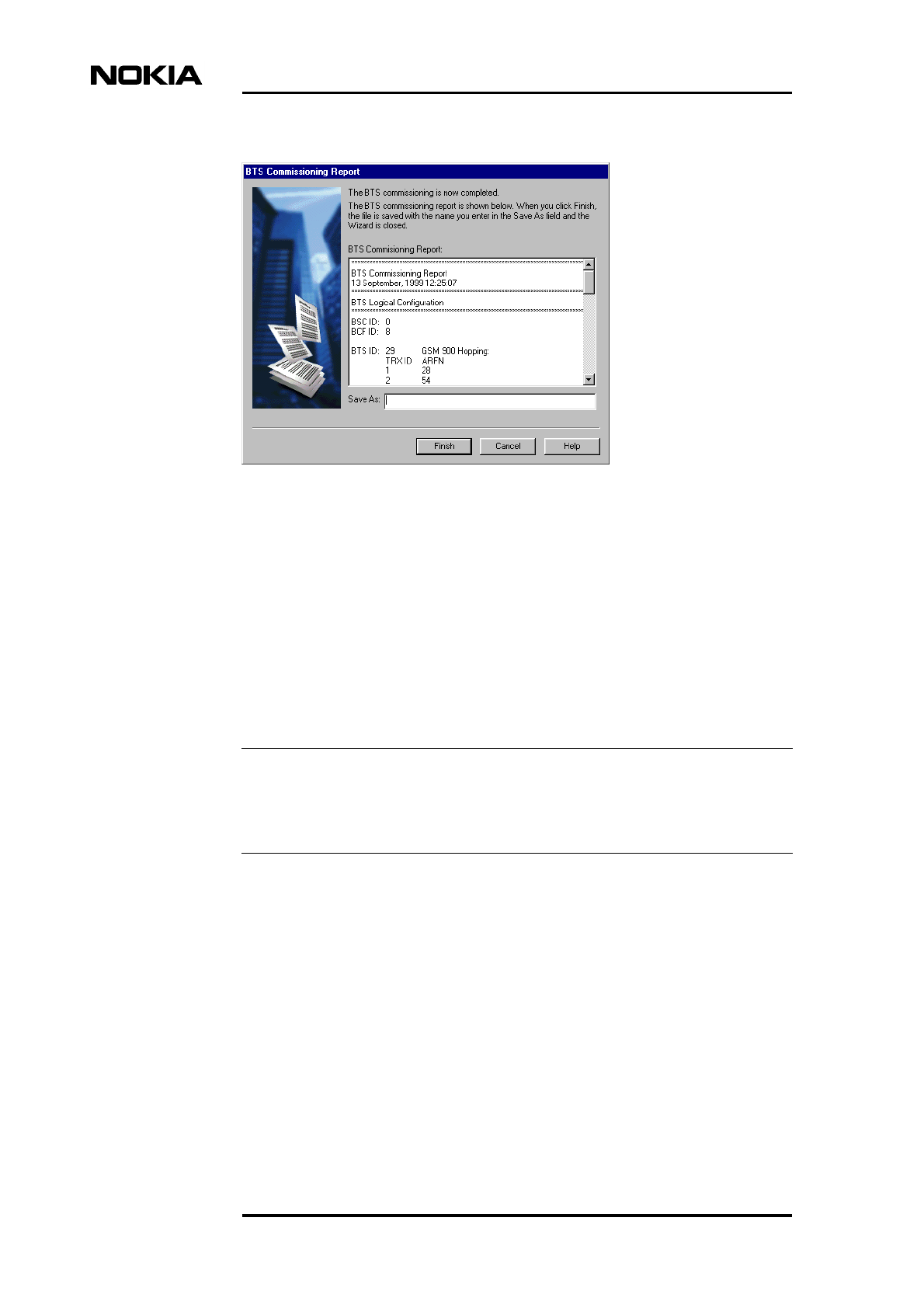
Nokia MetroSite Base Station Commissioning
20 (34) © Nokia Telecommunications Oy Internal Copy NTC DN999099
Confidential Issue 1 en DRAFT 3 Draft
Note
Figure 8. BTS Commissioning Report
16. Quit the BTS Manager.
17. Disconnect the BTS Manager PC from the Nokia MetroSite BTS’s LMP
port.
The commissioning parameters are stored in the flash memory of the Master TRX
(i.e. TRX1). The Master TRX creates back-up copies of these parameters in the
slave TRXs’ flash memory.
For maintenance purposes, in the case of 1*TRX BTS, make a back-up copy of
the timeslot allocation settings using the Traffic Manager’s export function (refer
to 3.2).
At this point you should check the Alarms window for possible alarms generated
during the commissioning. For alarm descriptions, refer to Nokia MetroSite BTS
Alarm Descriptions.
Complete the installation as instructed in Nokia MetroSite Base Station
Installation.
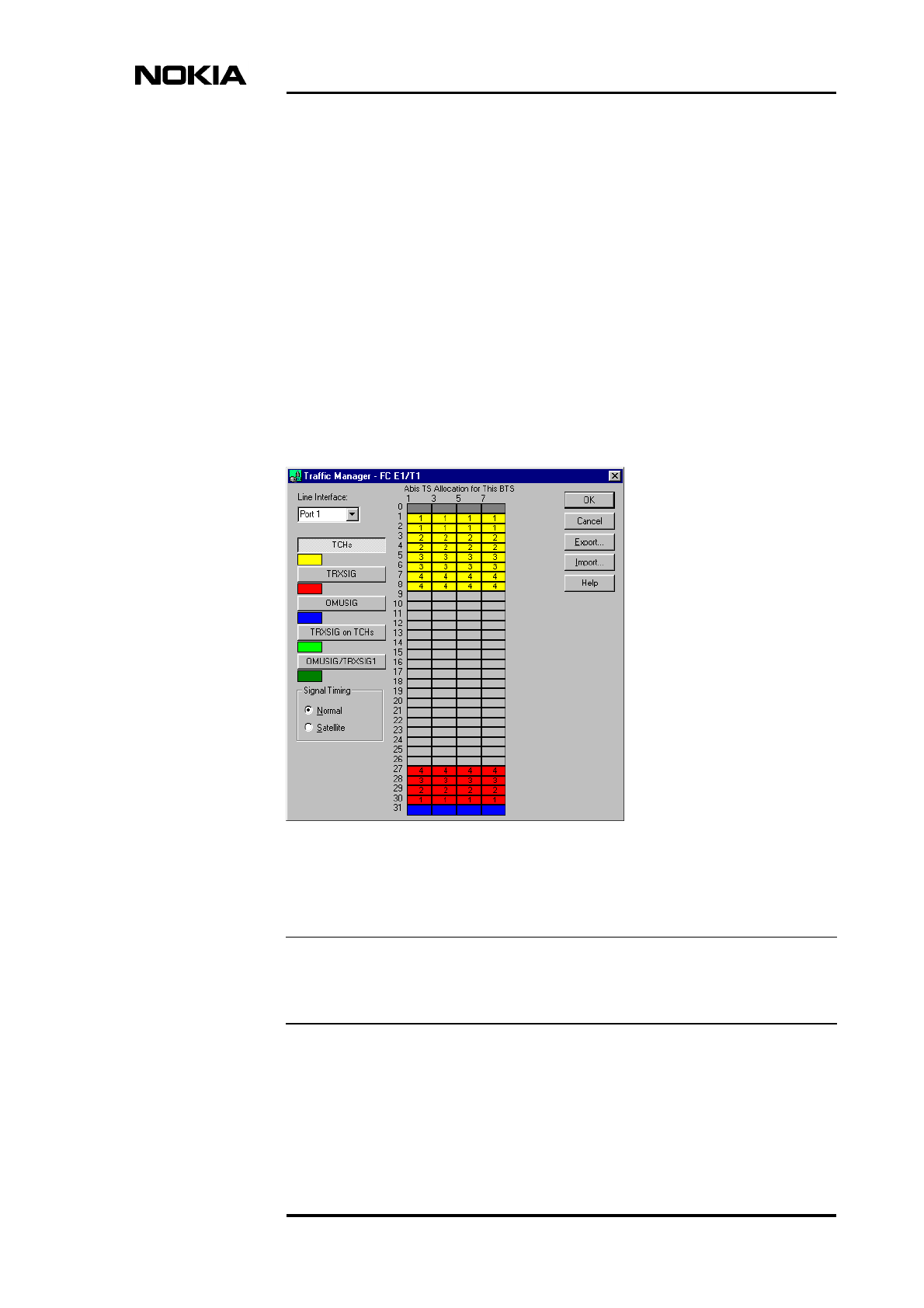
Commissioning
NTC DN999099 © Nokia Telecommunications Oy Internal Copy 21 (34)
Issue 1 en DRAFT 3 DraftConfidential
Note
3.2 Allocating transmission capacity with Traffic
Manager
The Traffic Manager is a graphical tool that allows you to allocate BTS
transmission capacity independent of which Nokia MetroSite transmission unit is
used. You need only to define the line interface (e.g. Port 1) and the incoming
timeslot allocation on the Abis according to the transmission plan.
With the FXC E1/T1 Symm transmission unit, the cross-connections are created
automatically after the capacity has been set and approved.
If a Site Configuration File is used for transmission capacity allocation, the Abis
TS Allocation table is filled automatically. You only need to check the
correctness of the capacity allocation.
Figure 9. Traffic Manager for allocating BTS transmission capacity
In the case of 1.5 MB links (T1), the Traffic Manager automatically reduces the
number of timeslot rows in the table to 24.
The capacity to be used is defined by selecting its signal type (TCHs, TRXSIG,
OMUSIG, TRXSIG on TCHs or OMUSIG/TRXSIG1) and by reserving required
time slots and bits.
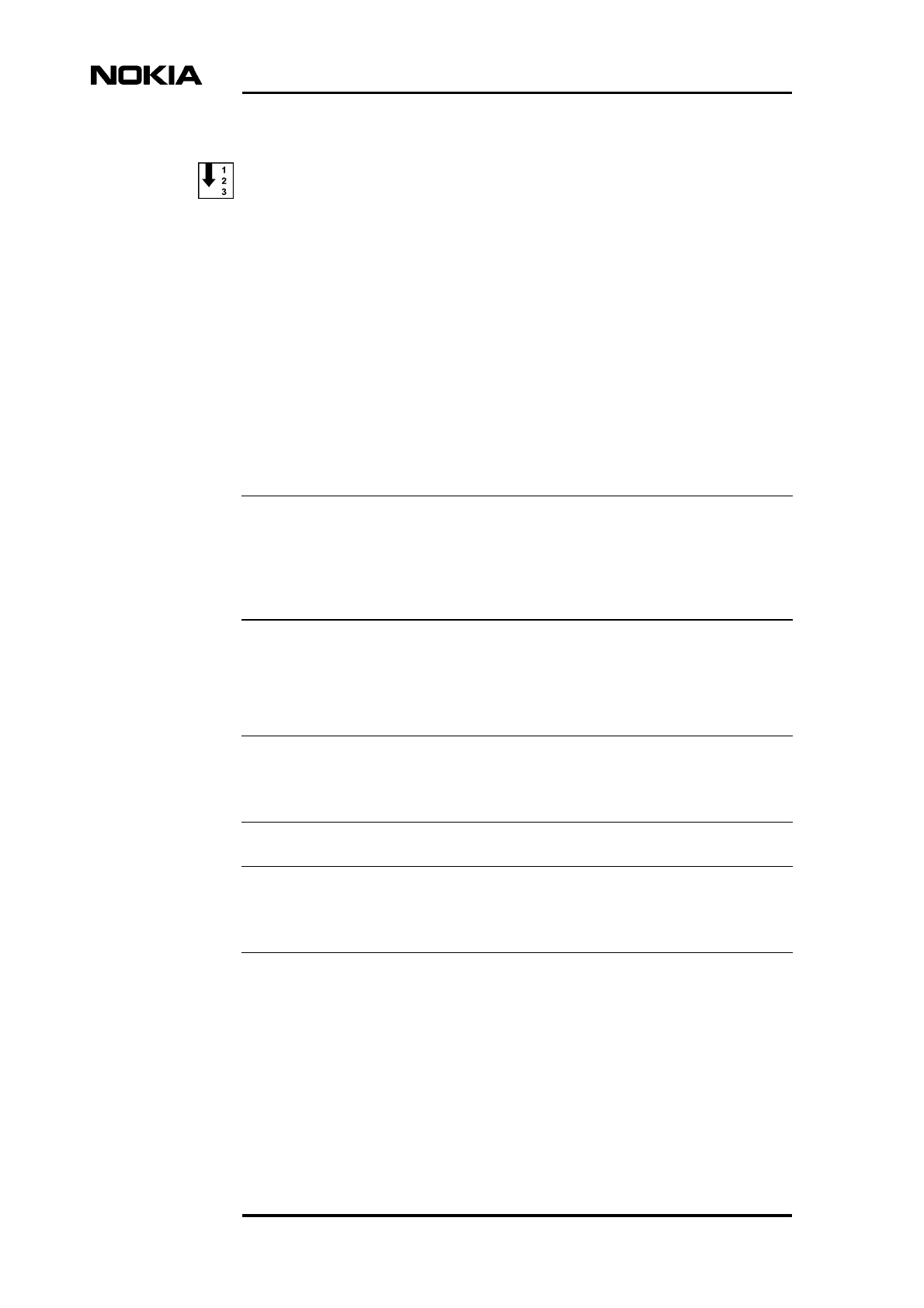
Nokia MetroSite Base Station Commissioning
22 (34) © Nokia Telecommunications Oy Internal Copy NTC DN999099
Confidential Issue 1 en DRAFT 3 Draft
Note
Note
Note
Allocate transmission capacity as follows:
1. Select the line interface used (Port 1 - Port 16, depending on the
transmission unit).
2. Click the appropriate traffic or signal button.
3. Click in a cell in the Abis timeslot allocation table.
4. Select an option, e.g. link speed, as required by the SW. (The selections are
different depending on the signal type.) The SW then automatically
reserves the time slots and bits to be used for the selected function.
5. Repeat steps 2 - 4 until all types of necessary BTS signals are marked.
If you want to modify the allocation table at this point, you have to first delete
prior allocations. Click the right mouse button on the cells to be modified and
delete either one signal allocation, all signal allocations of a particular type or
delete all allocations for the selected port.
6. Check that the signal timing (either ‘Normal’ or ‘Satellite’) is correctly set.
7. Click the OK button to send the information to the BTS.
If you want to modify the allocations after you click OK in the Traffic Manager,
you have to first run Undo Commissiong and reset the BCF.
When the link capacity restricts normal signal allocation, you can use the
‘TRXSIG on TCHS’ and combined ‘OMUSIG/ TRXSIG1’ signal types.
The signal types are discussed below in more detail:
OMUSIG
The BTS can have one OMUSIG which allocates 2, 4 or 8 bits in one time slot
depending on the link speed used (16 - 64 kbit/s). If a combined OMU/TRXSIG1
is used, the allocation of the OMUSIG is disabled.
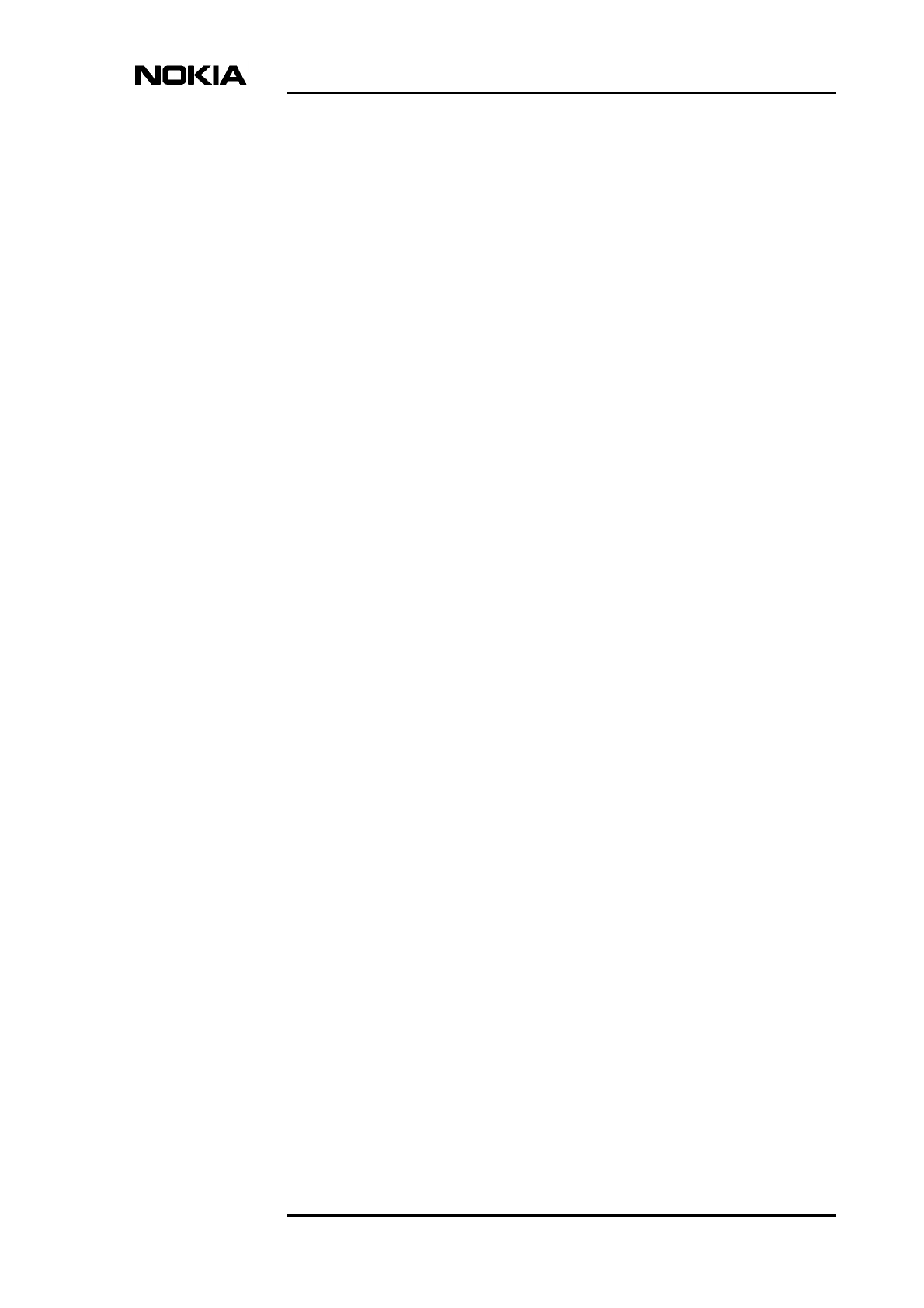
Commissioning
NTC DN999099 © Nokia Telecommunications Oy Internal Copy 23 (34)
Issue 1 en DRAFT 3 DraftConfidential
OMUSIG/TRXSIG1
The BTS can have one combined OMUSIG/TRXSIG1 which allocates 2, 4 or 8
bits in one timeslot depending on the link speed used (16 - 64 kbit/s). When a
compressed Abis timeslot allocation is used, the OMUSIG/TRXSIG1 can be
located in TCH/TS0 or TCH/TS0 - TS3 which means that it overlaps the TCHs
which are reserved for a TRX (normally TRX1).
TCHs
The BTS must be allocated at least as many TCHs as there are TRXs installed in
it (1 - 12). Each TCH allocates 2 contiguous time slots (16 bits) for a single TRX
each of which is marked with the TRX number. The TCHs are numbered from 1
to 12 in order of which they are defined.
TRXSIG
The BTS must be allocated at least as many TRXSIGs as there are TRXs installed
in it (1 - 12). Each TRXSIG can allocate 2, 4 or 8 bits in one time slot depending
on the link speed used (16 - 64 kbit/s). The TRXSIGs are numbered from 1 to 12
in the order they are entered.
TRXSIG on TCHs
The TRXSIG can be reserved on a traffic channel but then up to 4 traffic channels
are lost. The signal type must always start from the first bit of the channel.
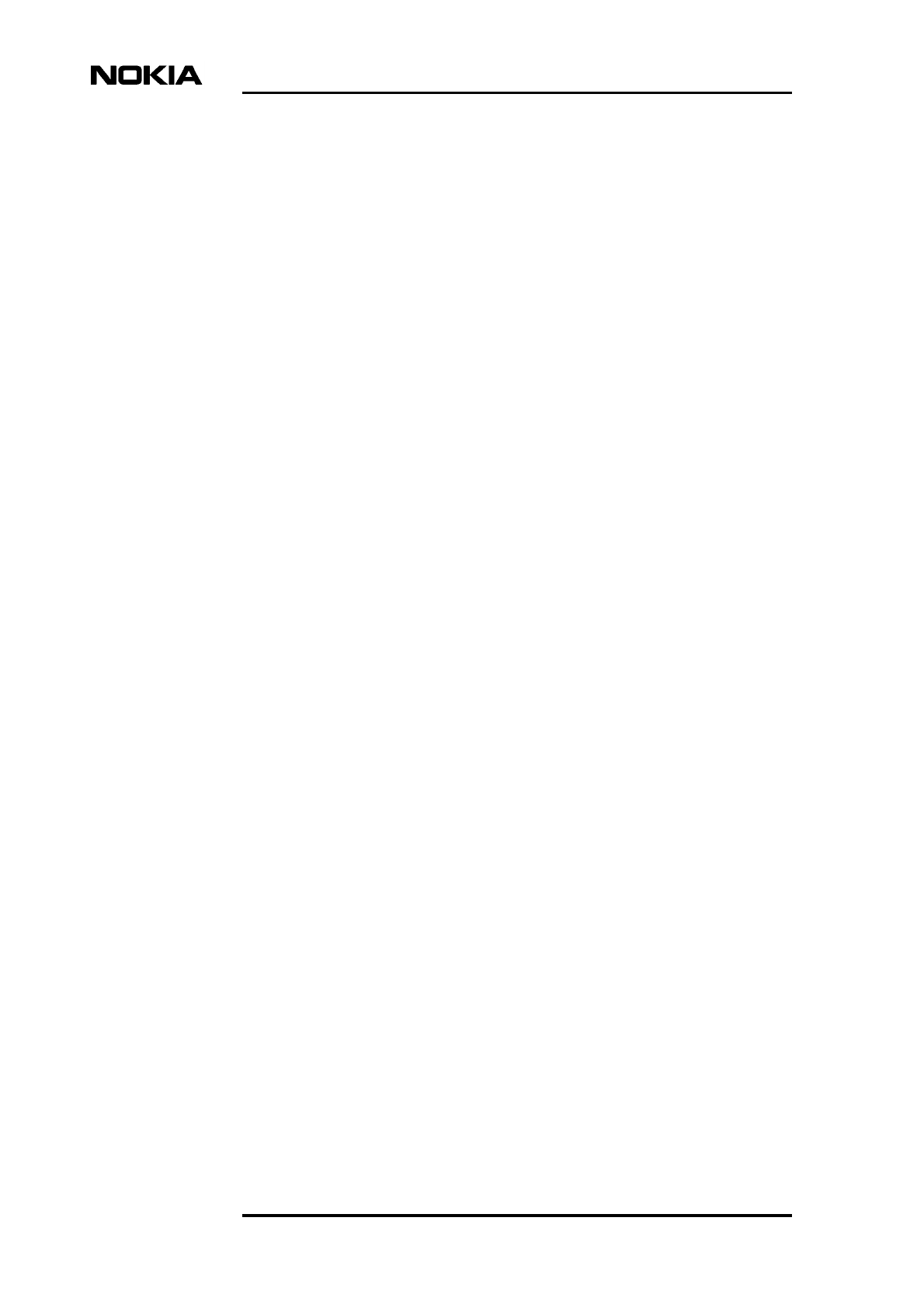
Nokia MetroSite Base Station Commissioning
24 (34) © Nokia Telecommunications Oy Internal Copy NTC DN999099
Confidential Issue 1 en DRAFT 3 Draft
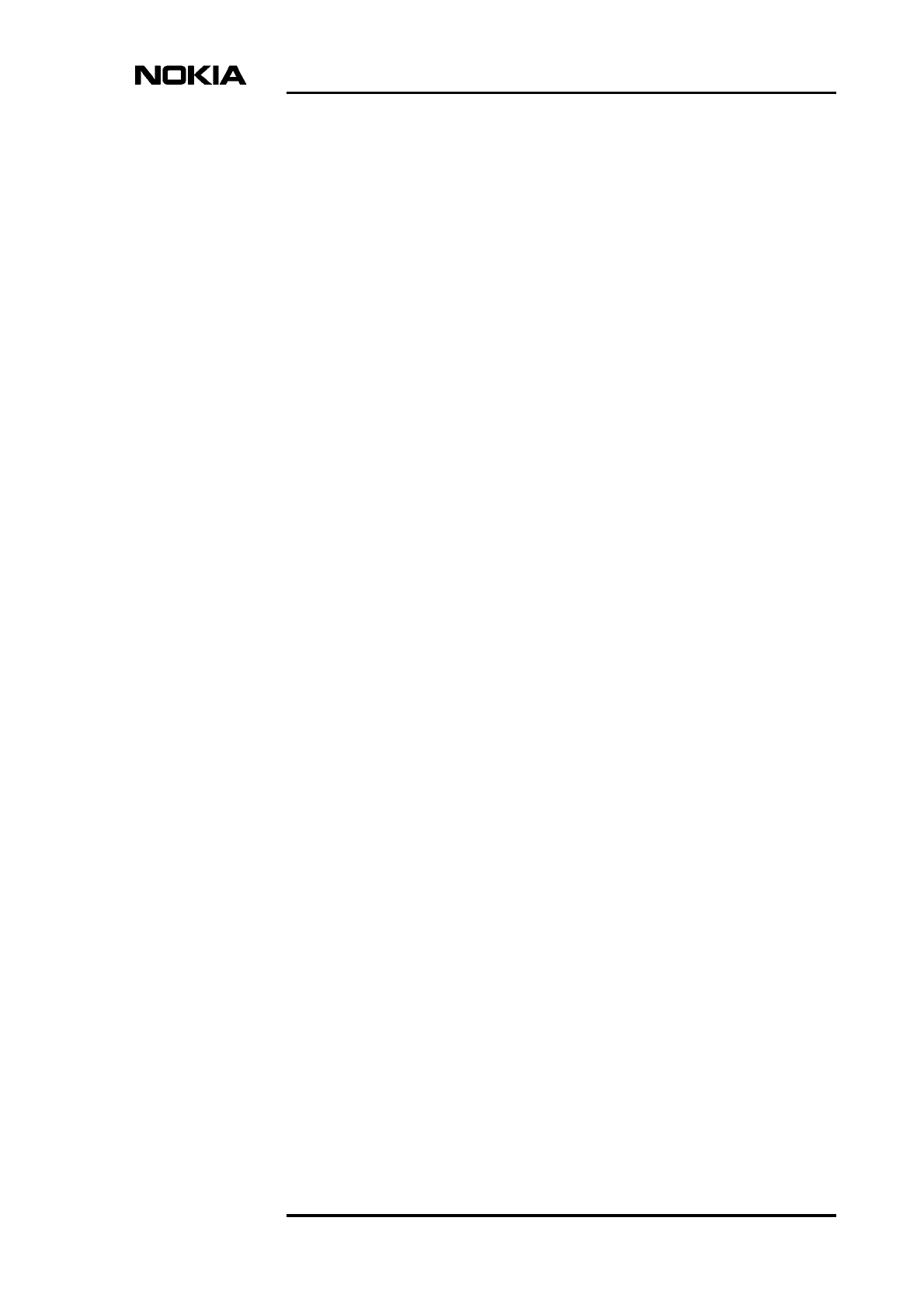
Commissioning report
NTC DN999099 © Nokia Telecommunications Oy Internal Copy 25 (34)
Issue 1 en DRAFT 3 DraftConfidential
4Commissioning report
After the actual commissioning, the Commissioning Report is saved in a file on
the PC hard disk (by default in the NOKIAMGR\BTSMAN\REPORTS folder).
The report is an ASCII text file that you can open and check with Notepad or any
word processor.
The Commissioning Report can be sent to the NMS/2000 via the Web server. The
report serves as the Site Acceptance document.
4.1 Test results
Each test gives one of the following test results: OK, Partially failed or Failed.
The BTS Commissioning report provides the following information:
• Report title
• Date and time
• BTS logical configuration
• BTS HW report
• BTS SW report
• EAC input test report
• EAC output test report
• TS allocation report
• TRX test report
• Abis test report
• BTS alarm test report
• External TREs
• Telecom status
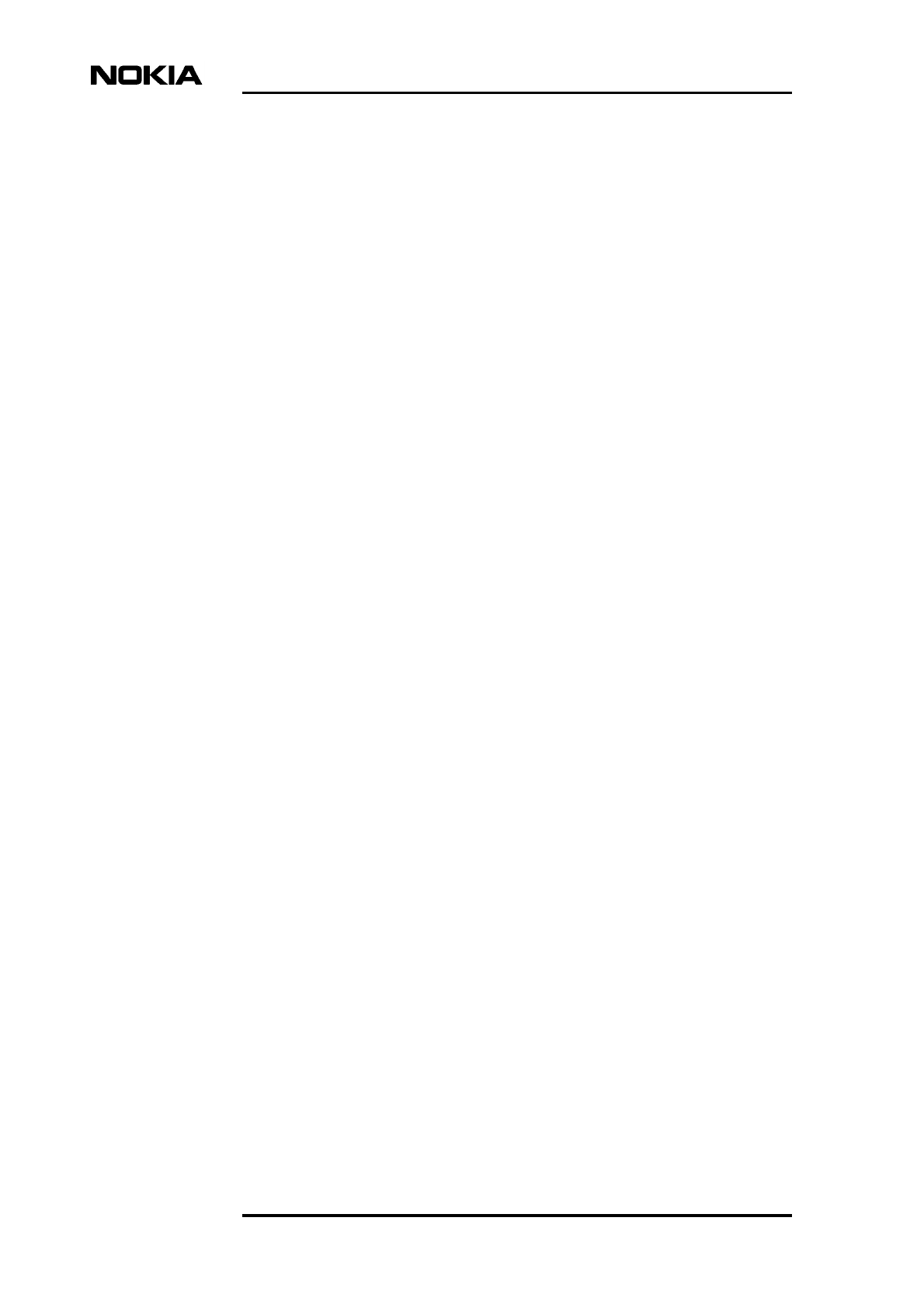
Nokia MetroSite Base Station Commissioning
26 (34) © Nokia Telecommunications Oy Internal Copy NTC DN999099
Confidential Issue 1 en DRAFT 3 Draft
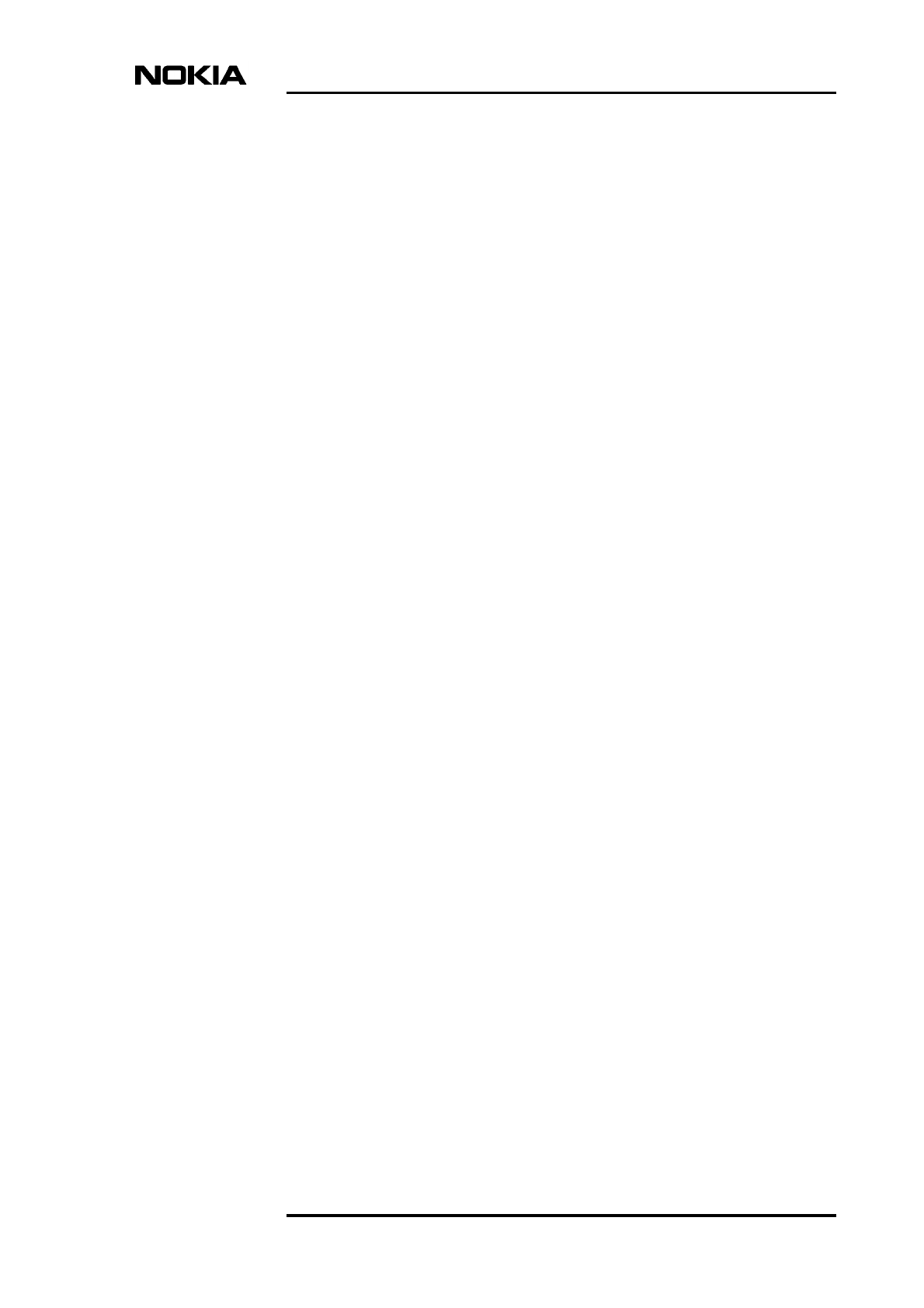
Troubleshooting and fault reporting
NTC DN999099 © Nokia Telecommunications Oy Internal Copy 27 (34)
Issue 1 en DRAFT 3 DraftConfidential
5Troubleshooting and fault reporting
In the case of a failure in the commissioning procedure, an alarm will appear in
the alarm window (refer to the BTS Alarm descriptions document in the SW
release binder). Also, you may check the cause of a failure from the
commissioning report and the diagnostic report.
The commissioning procedure may fail, e.g. when:
• the Abis cables are not properly connected (then the transmission unit LED
is not green)
• the pre-configuration failed at the BSC, e.g. the BCF and TRX objects were
not created
• the oven oscillator has not yet warmed up (then the BCF remains in the
‘Configuring’ state)
• the TRXs are not unlocked at the BSC (then the TRXs do not enter the
‘Supervisory’ state)
• the PCM port is not activated at the BSC.
Before starting to re-commission the BTS, first run the Undo Commissioning
procedure.
All damages, failures or faults must be reported to Nokia using the Failure Report
Form provided by the Customer Services (CS).
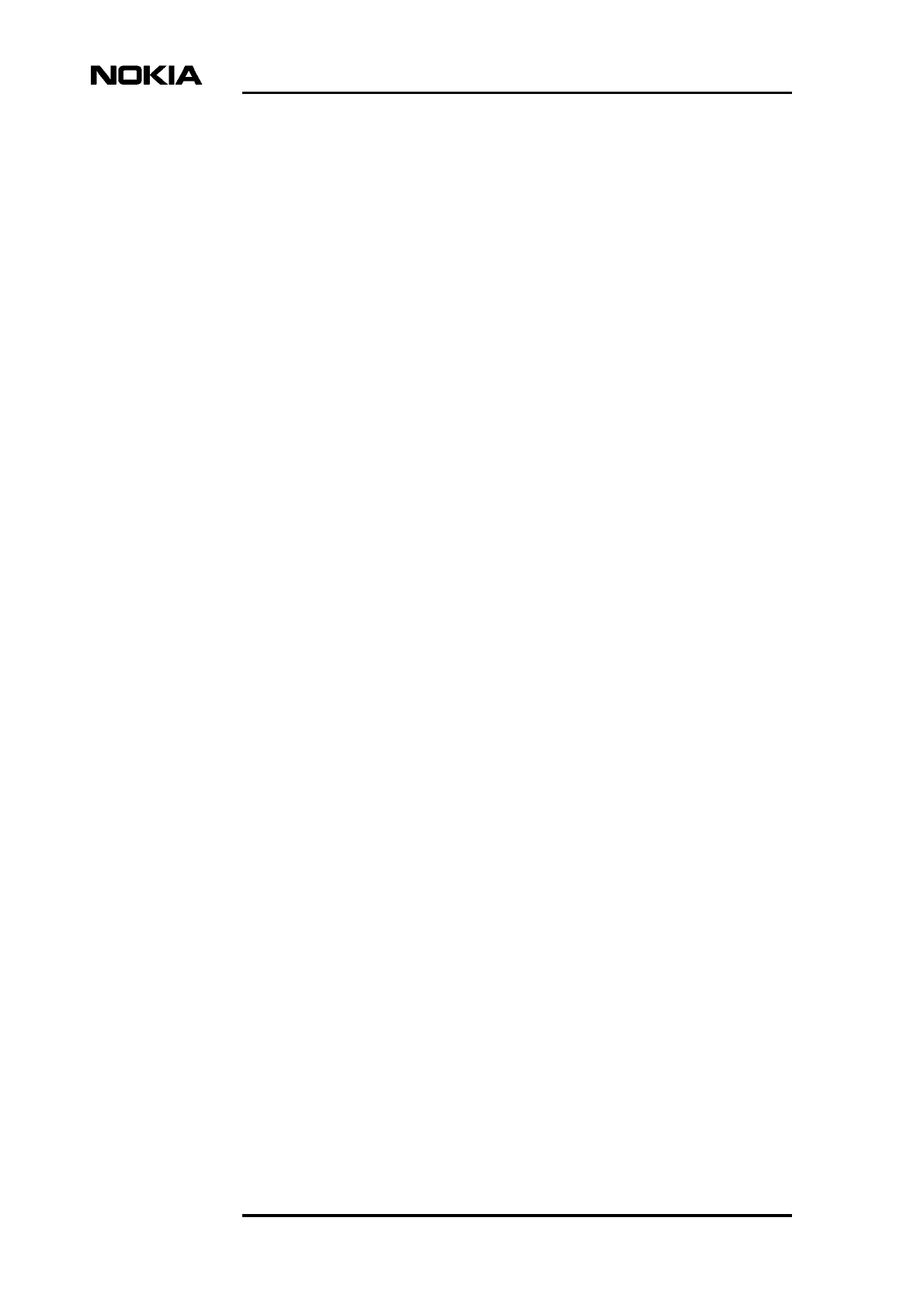
Nokia MetroSite Base Station Commissioning
28 (34) © Nokia Telecommunications Oy Internal Copy NTC DN999099
Confidential Issue 1 en DRAFT 3 Draft
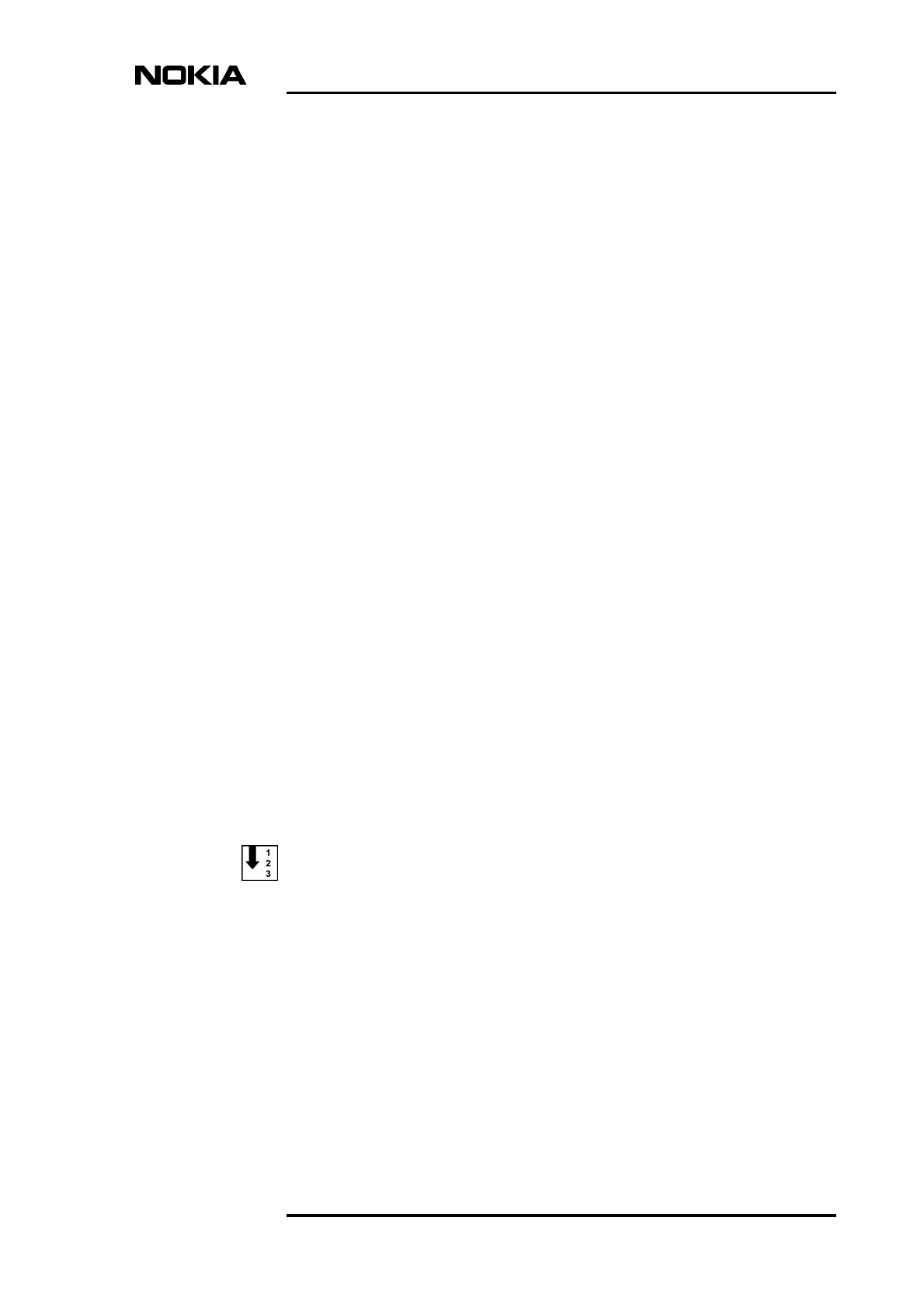
Routing transmission capacity
NTC DN999099 © Nokia Telecommunications Oy Internal Copy 29 (34)
Issue 1 en DRAFT 3 DraftConfidential
6Routing transmission capacity
Routing of transmission capacity can be done in two ways, depending whether
there is a cross-connection file available or not.
If the cross-connection file exists, routing of transmission capacity is automated,
i.e. the Site Configuration File refers to the name of the file and the embedded
node manager opens the file and sends the settings to the transmission unit
without any indication to the user by the SW.
If the cross-connection file required is not available, you have to create the cross-
connections manually using the Cross-connections tool (see the section below).
6.1 Creating cross-connections manually
Cross-connections are created with the Cross-connections tool in the transmission
unit manager application.
Cross-connections define how signals are routed from a FXC transmission unit to
another transmission unit. Cross-connections are created into banks which are
either active or inactive. The cross-connections in the active banks are in use,
whereas those in inactive banks can be used for creating or editing cross-
connections. The procedure below describes how to create bi-directional cross-
connections.
Create bi-directional cross-connections as follows:
1. Start the Cross-connections tool by choosing the Open command on the
Transmission menu in the BTS Manager. The manager application for the
transmission unit is launched and the BTS Manager session terminates.
2. Open the inactive bank page. (The number of the active bank is given
above the cross-connections list view.)
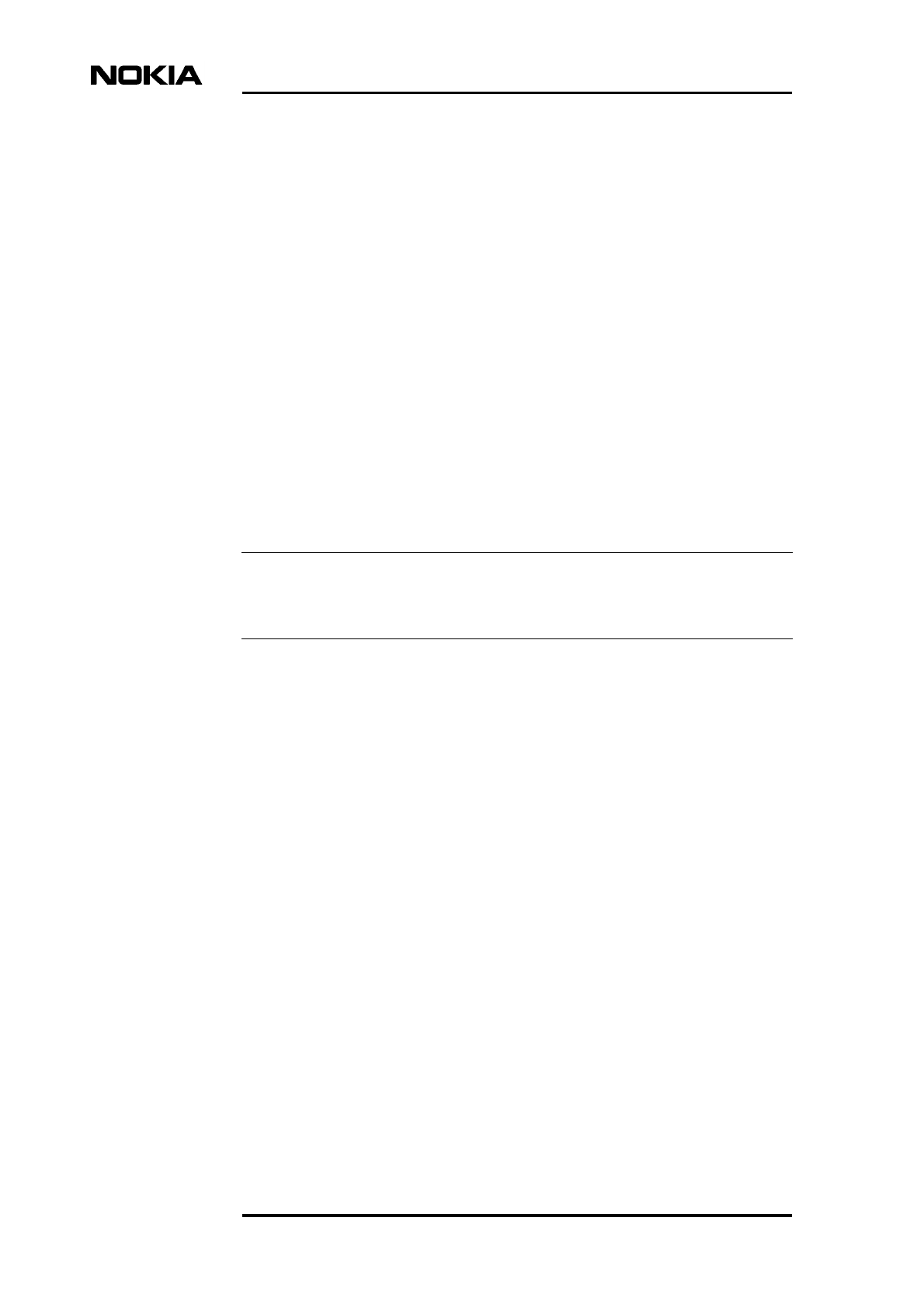
Nokia MetroSite Base Station Commissioning
30 (34) © Nokia Telecommunications Oy Internal Copy NTC DN999099
Confidential Issue 1 en DRAFT 3 Draft
Note
3. Open the Add Cross-Connection dialog box by right-clicking the mouse
and selecting the Add... command. (Another way to open the dialog box is
to choose the Add command on the Cross-connections | Connections
submenu.)
4. Define the following settings according to the cross-connection plan:
• label, i.e. the name of the new cross-connection (max. 80 characters)
• cross-connection type; in this case the type is ‘bi-directional’
• granularity (with nx64k set also its coefficient n)
• cross-connection class
• timeout.
5. Click the Tx1/Rx1 button to open the Termination Point view.
6. In the Interface tree view, select one of the FXC transmission card’s
interfaces, e.g. Interface 1.
In the timeslot table, the earlier reserved timeslots and bits are indicated by grey,
while the selected ones will become yellow.
7. Click a cell in the table to define the start bit of the frame.
8. Click OK. The dialog box is closed.
9. Click the Tx2/Rx2 button to open the Termination Point view.
10. In the Interface tree view, select an interface, e.g. Interface 2.
11. Click a cell in the table to define the start bit of the frame.
12. Click OK. The dialog box is closed.
13. Click Apply in the Add Cross-connection dialog box. All settings are
loaded but the window remains open.
14. Repeat steps 1 - 13 for other types of cross-connections.
15. Activate the bank by selecting the Cross-connections | Banks | Activate
command and click OK.
16. Close the views and the Cross-connection tool.
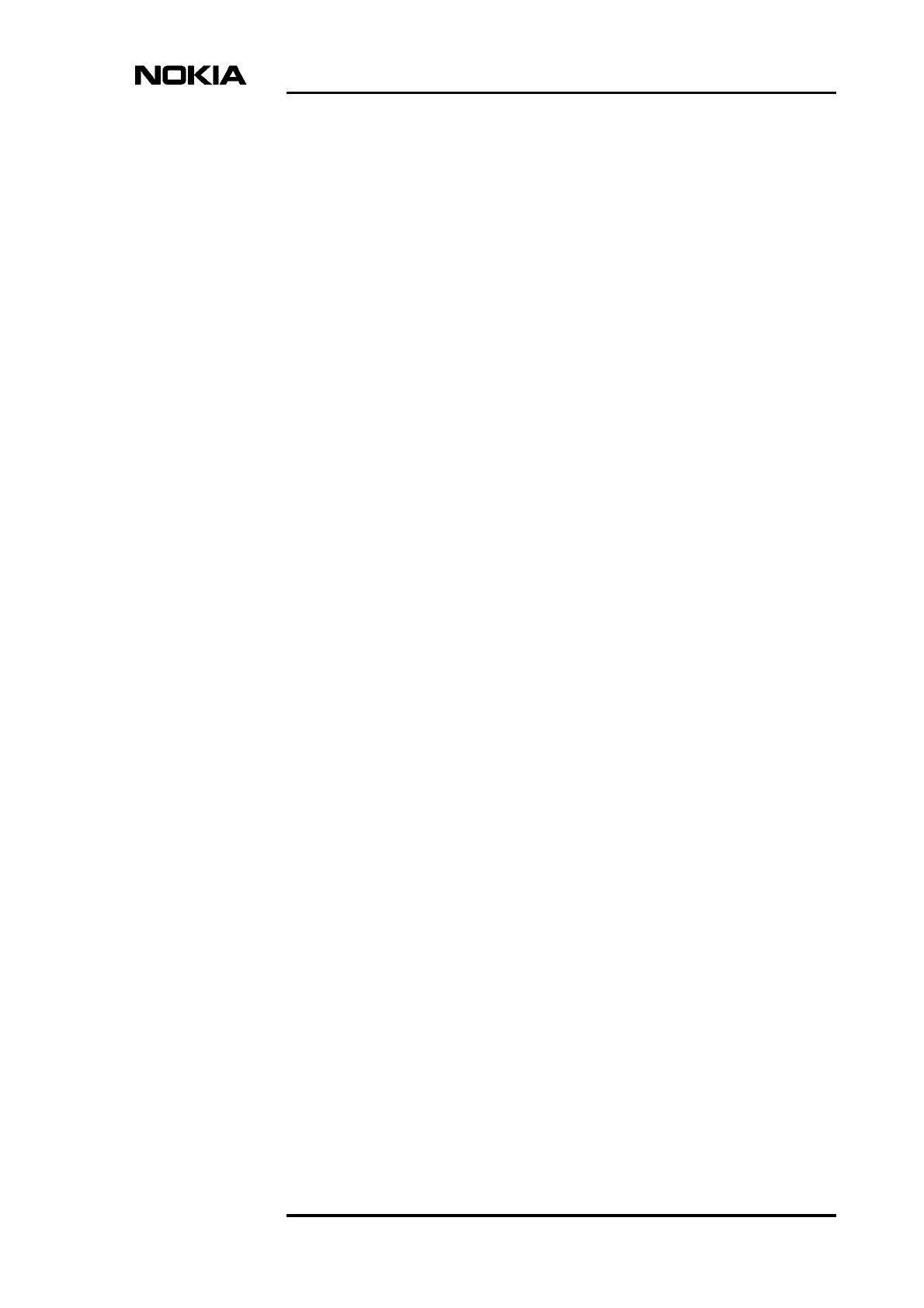
Routing transmission capacity
NTC DN999099 © Nokia Telecommunications Oy Internal Copy 31 (34)
Issue 1 en DRAFT 3 DraftConfidential
17. Quit the transmission unit manager. The Nokia BTS Manager starts
automatically.
Editing a bank
You can start editing already made settings in an inactive bank by double-clicking
the particular connection in the cross-connection list view in the Cross-
connection window or by selecting the connection and choosing the Edit
command on the pop-up menu (which appears when you right-click the mouse).
If you have activated the bank, you need to copy the cross-connection information
to the inactive bank for editing as active banks cannot be edited. The copy
command also is available in the pop-up menu.
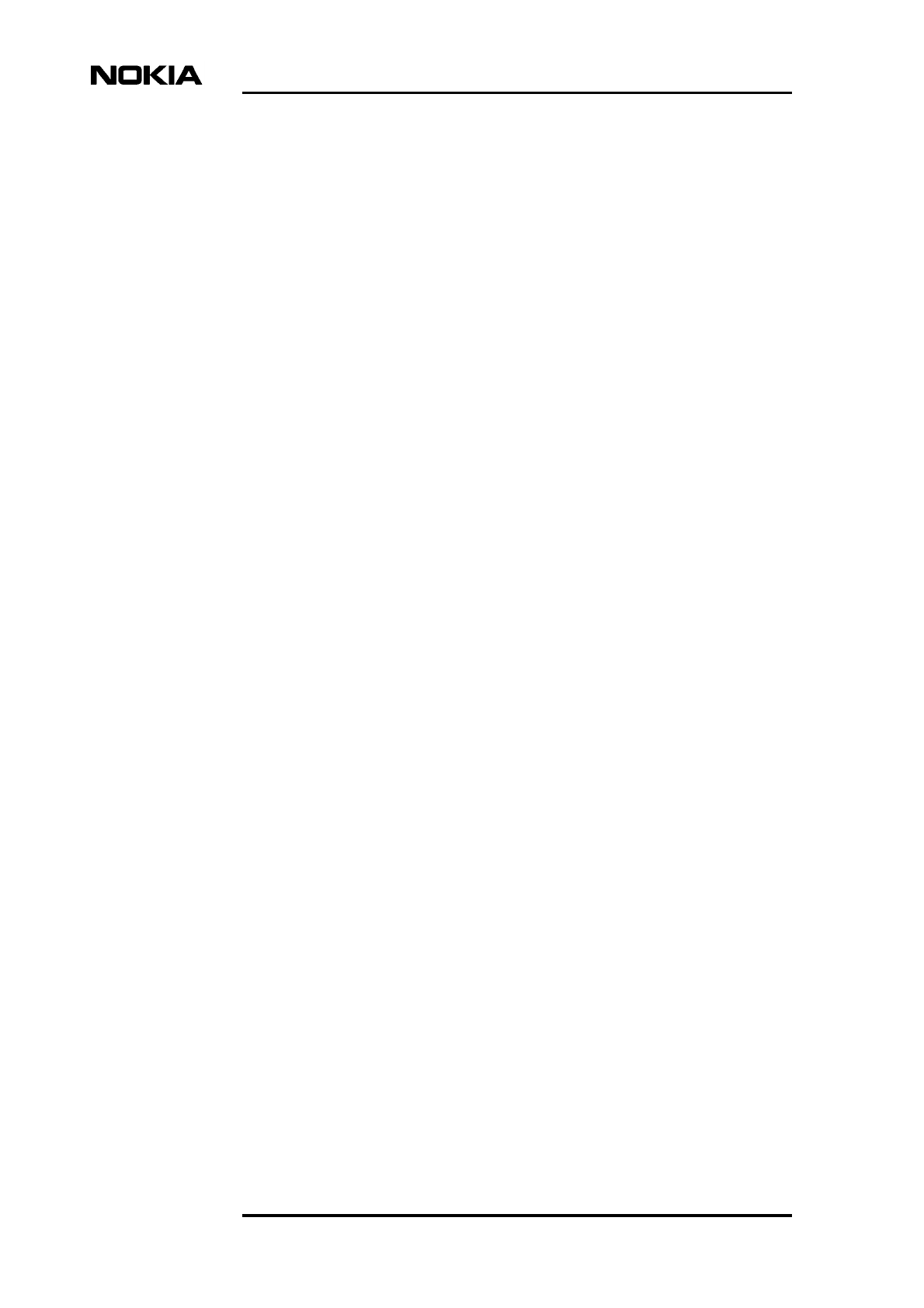
Nokia MetroSite Base Station Commissioning
32 (34) © Nokia Telecommunications Oy Internal Copy NTC DN999099
Confidential Issue 1 en DRAFT 3 Draft
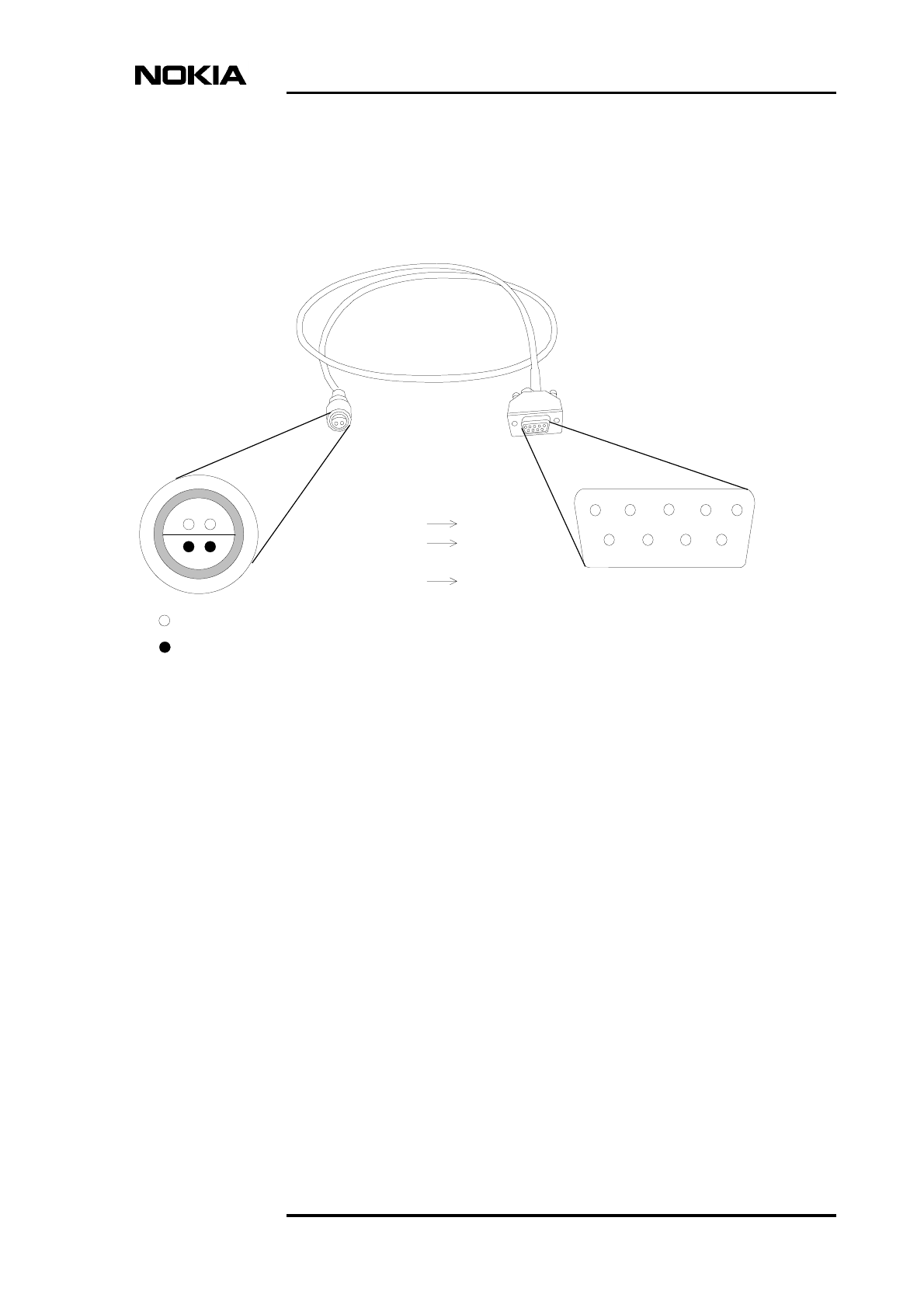
LMP connector description
NTC DN999099 © Nokia Telecommunications Oy Internal Copy 33 (34)
Issue 1 en DRAFT 3 DraftConfidential
Appendix A. LMP connector description
Figure 10 below describes the connectors and pin order of the LMP cable which
connects the BTS Manager PC to the BTS.
Figure 10. LMP cable connectors
43
2
1
43
2
15
9876
= Hole
= Pin
1 nc
2 RD
3 TD
4 nc
5 GND
6 nc
7 nc
8 nc
9 nc
3 LMP out
2 LMP in
4 GND
2 nc GND = Ground
RD = Received data
TD = Transmitted data
nc = not connected
BQ on the BTS end
of cable D9P (female) on the PC
end of cable
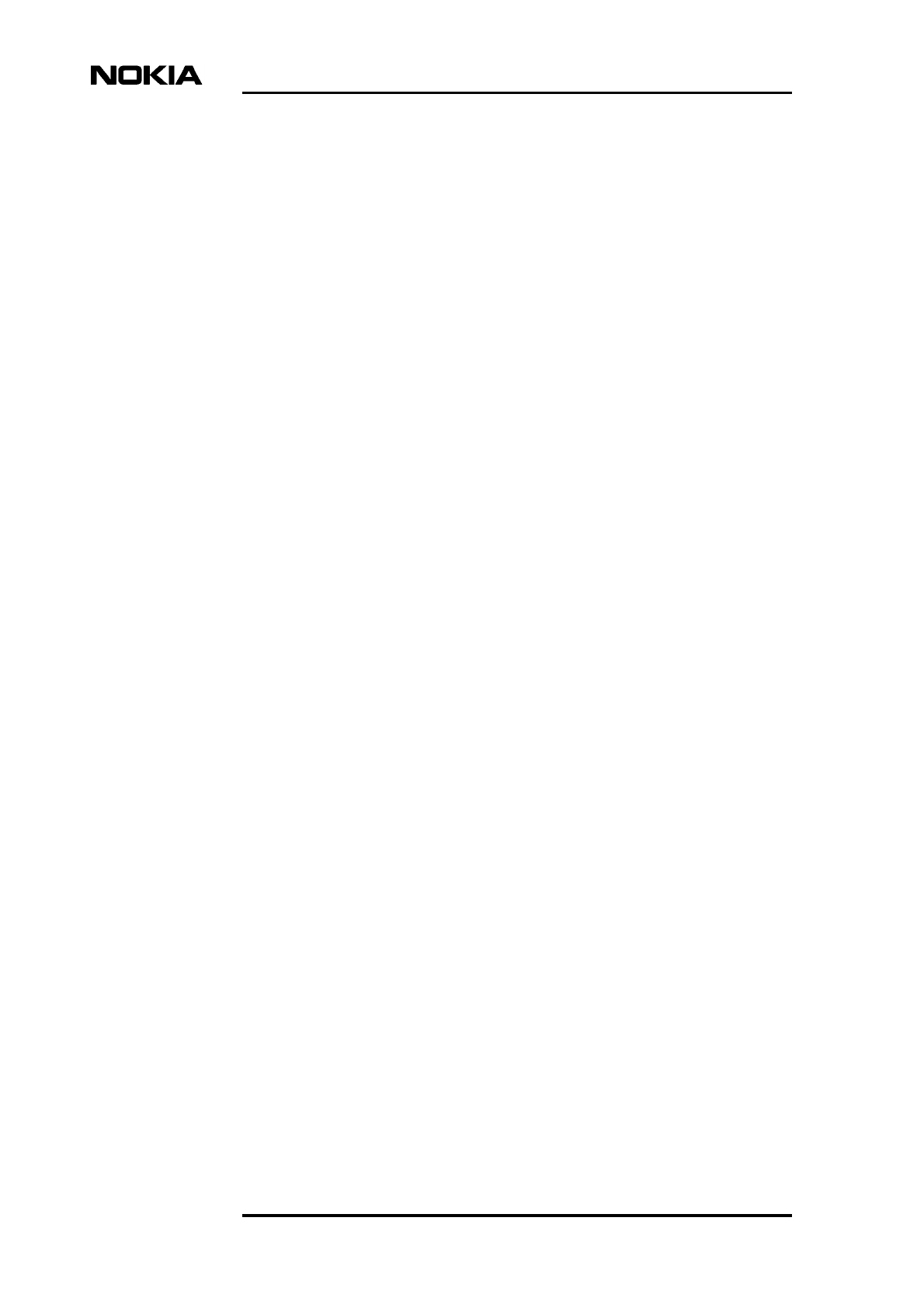
Nokia MetroSite Base Station Commissioning
34 (34) © Nokia Telecommunications Oy Internal Copy NTC DN999099
Confidential Issue 1 en DRAFT 3 Draft