Nokia of America CU232V200WANUS Central Unit User Manual Exhibit 3 Manual
Alcatel-Lucent USA Inc. Central Unit Exhibit 3 Manual
Contents
- 1. Section 2 1033 a 3 Intallation and Operating Instructions
- 2. Amended pages
Section 2 1033 a 3 Intallation and Operating Instructions
APPLICANT: Lucent Technologies Inc.FCC ID: AS5CU232V200WANUS
EXHIBIT 3
Installation and Operating Instructions
SECTION 2.1033 (b)(3)
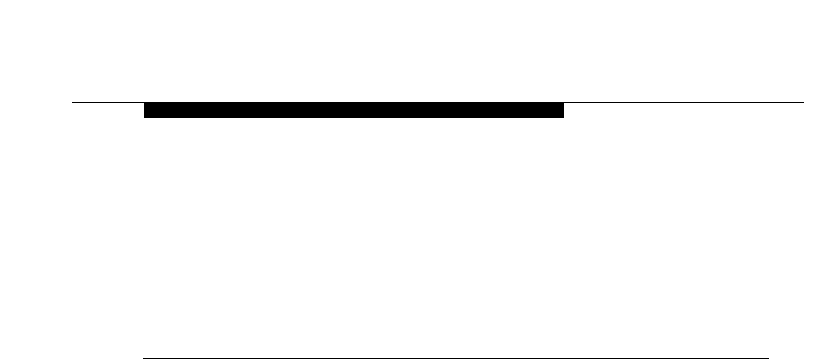
WaveACCESS NET 2400 Installation Guide 1-1
1
Introducing the WaveACCESS
NET 2400 System
THIS IS AN INCOMPLETE DRAFT.
This chapter introduces the WaveACCESS NET product family,
including its main features and benefits. In addition, workflows for
installing the CU232 and the remote unit are provided.
About this chapter: 1
Introducing the WaveACCESS NET Product Family, page 1-2,
provides an overview of the WaveACCESS NET product family.
Features and Benefits, page 1-6, describes the numerous
features and benefits that can enhance working environments
using wireless systems.
WaveACCESS NET Ruggedized Unit, page 1-7, describes the
additional features and benefits provided by the ruggedized
WaveACCESS NET 2400 units, for outdoor installation.
Technical Specifications, page 1-8, describes the technical
specifications of the WaveACCESS NET units.
CU232 Installation Workflow, page 1-11, provides a workflow for
installing the WaveACCESS NET CU232.
Remote Unit Installation Workflow, page 1-12, provides a
workflow for installing the WaveACCESS NET MDR232 and
SDR232.
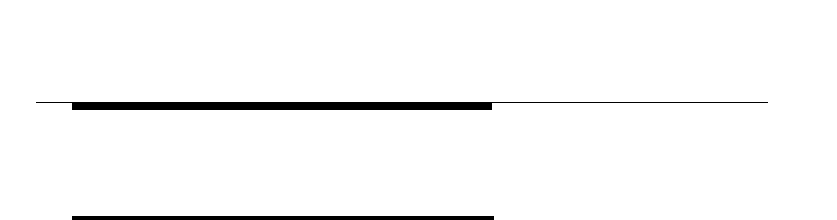
Introducing the WaveACCESS NET 2400
System
1-2 WaveACCESS NET 2400 Installation Guide
Introducing the WaveACCESS NET Product
Family 1
The WaveACCESS NET system is a radio-based, high-capacity,
high bit rate, low-cost packet switched wireless system that
operates in the 2.4 Ghz ISM unlicensed band to provide
point-to-multipoint wireless Internet access. It is designed to
provide communications for several hundred users simultaneously
accessing the Internet or intranet.
WaveACCESS NET employs Frequency Hopping Spread-
Spectrum (FHSS) technology at data rates of 3.2 and 1.6 Mbps.
The fully digital FHSS radio provides protection against
interference and enables operation of collocated systems, thereby
increasing overall data throughput. WaveACCESS NET has been
optimized for IP traffic and provides high-speed networking at
distances of several miles.
The WaveACCESS NET system consists of a central site known
as the base station, and up to several hundred remote sites. The
base station is where the system links to a backbone, for example,
telephony, satellite, wireless, or digital cable data transmissions.
The WaveACCESS NET CU232 sits at the base station.
The remote sites are the user locations, where remote
WaveACCESS NET xDR232 units act as LAN adapters.

Introducing the WaveACCESS NET 2400
System
WaveACCESS NET 2400 Installation Guide 1-3
The WaveACCESS NET system is comprised of the following:
■WaveACCESS NET CU232: A wireless point-to-multipoint
central unit that can support up to 60 remote units at a data
rate of 3.2 Mbps each. Using unique RFStacker™ technology,
up to ten WaveACCESS NET CU232 units can be collocated
in a single site, creating a cell of up to 600 remote units at a
data rate of up to 25 Mbps. A remote unit does not necessarily
indicate a single user (for example, an MDR232 can support
an entire LAN). Therefore, the actual number of users the
WaveACCESS NET CU232 is able to support is considerably
higher than the number of remote units.
Figure 1-1 WaveACCESS NET CU232
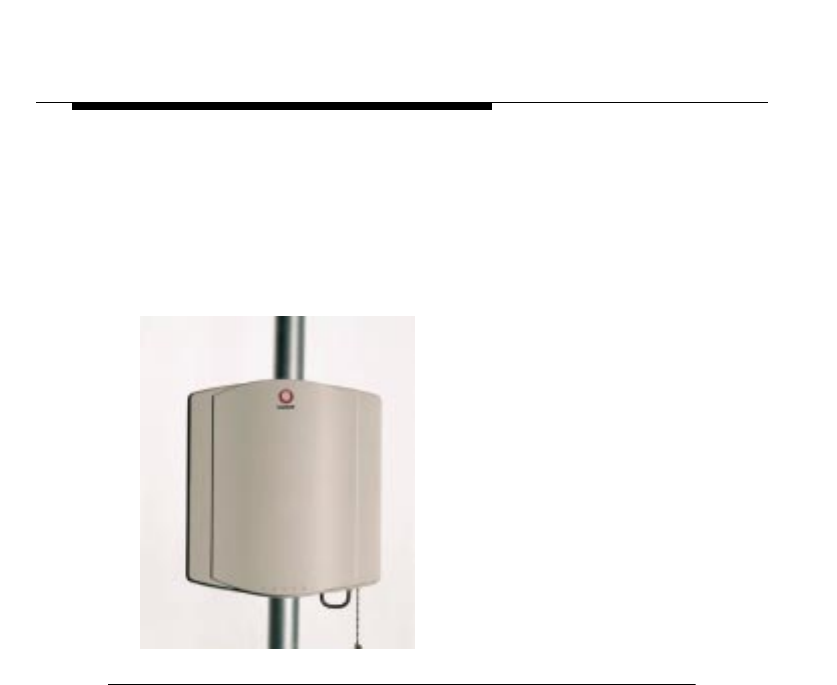
Introducing the WaveACCESS NET 2400
System
1-4 WaveACCESS NET 2400 Installation Guide
■WaveACCESS NET SDR232: A standalone wireless LAN
adapter (remote unit), including a built-in antenna, designed to
connect to any computer’s Ethernet adapter card and allow
fast linking of any workstation to the Internet or Intranet. This
allows the user access to the full bandwidth, without having to
share the capacity with multiple users on a network.
Figure 1-2 WaveACCESS NET xDR232
■WaveACCESS NET MDR232: A multidrop remote unit,
including a built-in antenna, that provides a bridging function
and enables a complete LAN to be connected over a wireless
network. This unit has particular application for a small office
environment, in which a single MDR232 would enable all the
computers to access the Internet.
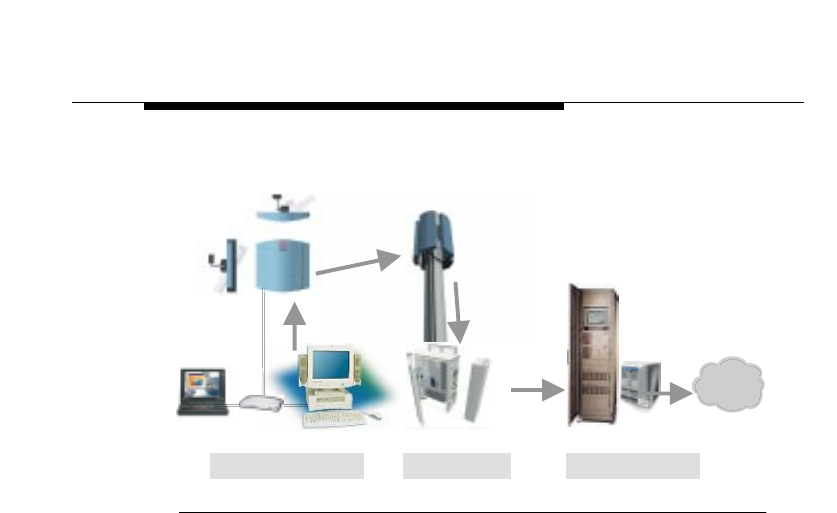
Introducing the WaveACCESS NET 2400
System
WaveACCESS NET 2400 Installation Guide 1-5
A high-level view of the system architecture is shown in Figure 1-3.
Figure 1-3 High Level System Architecture
Sectorization of the Central Site 1
WaveACCESS NET CU232 units are typically installed in business
or residential areas which do not have well-defined boundaries. It
is not always possible to place the base station, with the central
units and antennas, in the optimal location. Therefore, the
WaveACCESS NET system provides the ability to sectorize the
base station by using multiple CU232 units, each of which covers a
sector of the total area to be covered.
This allows an increase in cell range from approximately two miles,
for an omnidirectional 8dBi antenna, to approximately seven miles
for a 20dBi panel antenna.
If you have many users in one area, you may have more than one
CU232 covering the same area to provide optimal throughput for
all the users.
Internet
Customer Premises Base Station Switching Center
Frame Relay
T1/E1
Air Interface
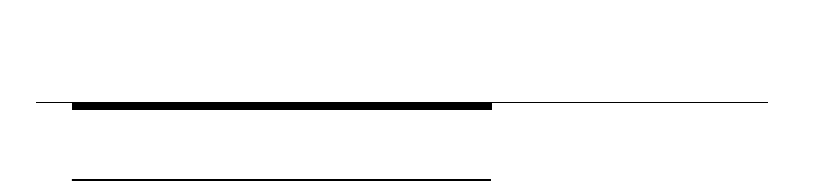
Introducing the WaveACCESS NET 2400
System
1-6 WaveACCESS NET 2400 Installation Guide
Features and Benefits 1
The WaveACCESS NET wireless point-to-multipoint system has
numerous features and benefits that can enhance working
environments where wireless systems are essential:
■Simple deployment, installation and operation.
■Digital Frequency Hopping Spread Spectrum (FHSS)
technology that can support many overlapping links and
deliver resilience to interference and exceptional data integrity.
■Operates in the 2.4 GHz ISM band, making it available for
unlicensed use in most parts of the world.
■No configuration requirements, just plug it in and it works.
■Management and configuration utilities enable you to quickly
make advanced configuration changes.
■Fully digital packet radio with advanced QPSK and 16QAM
modulation.
■Advanced bandwidth-enhancing ADEQ™ technology.
■Optional dual antenna diversity.
■SNMP managed, MIB II compliant with proprietary MIB.
■Long range, high speed point-to-multipoint links.
■Bandwidth management on a per-link basis.
■Improved security features for ISPs.
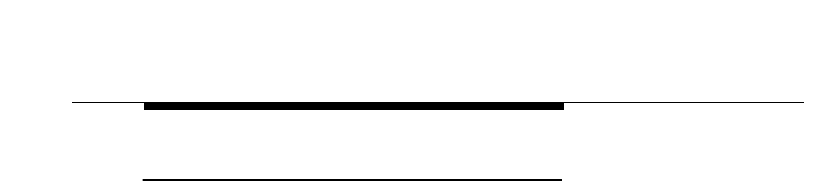
Introducing the WaveACCESS NET 2400
System
WaveACCESS NET 2400 Installation Guide 1-7
WaveACCESS NET Ruggedized Unit 1
The WaveACCESS NET 2400 units are fully ruggedized and
suitable for outdoor installation, in weather conditions of -40°C to
55°C.
An internal antenna is embedded in each unit, although there is
also an option to use an external antenna for wider coverage. A
single flexible cable is used to transmit data and supply the unit’s
power. The WaveACCESS NET 2400 product now includes a
power/data adapter that connects to the AC power supply directly
and provides an Ethernet connection.
While the WaveACCESS NET 2400 system is fully compatible with
the previous WaveACCESS NET version, it provides enhanced
functionality, as follows:
■Firstly, the fact that the unit is ruggedized and has an
embedded antenna precludes the need for a long RF cable
connecting the indoor unit to its external antenna (with its
inevitable losses). Thus, the signal quality and the effective
ranges are improved.
Increased maximum range enables ISPs to accommodate
more users with a higher data rate in that cell and at the same
level of service. This benefits both ISPs and users of the
system, as users with a low data rate use more bandwidth
when transmitting the same data, than users with a higher data
rate.
■Secondly, the WaveACCESS NET 2400 units custom cable
connects to both the AC power supply and the Ethernet via a
single box, as opposed to the two boxes (one each for power
supply and Ethernet) in the previous version. The cable itself is
thin and easy to manipulate and enables the unit to be placed
up to 100 meters from the power supply.
■Thirdly, the WaveACCESS NET 2400 is easier to install.
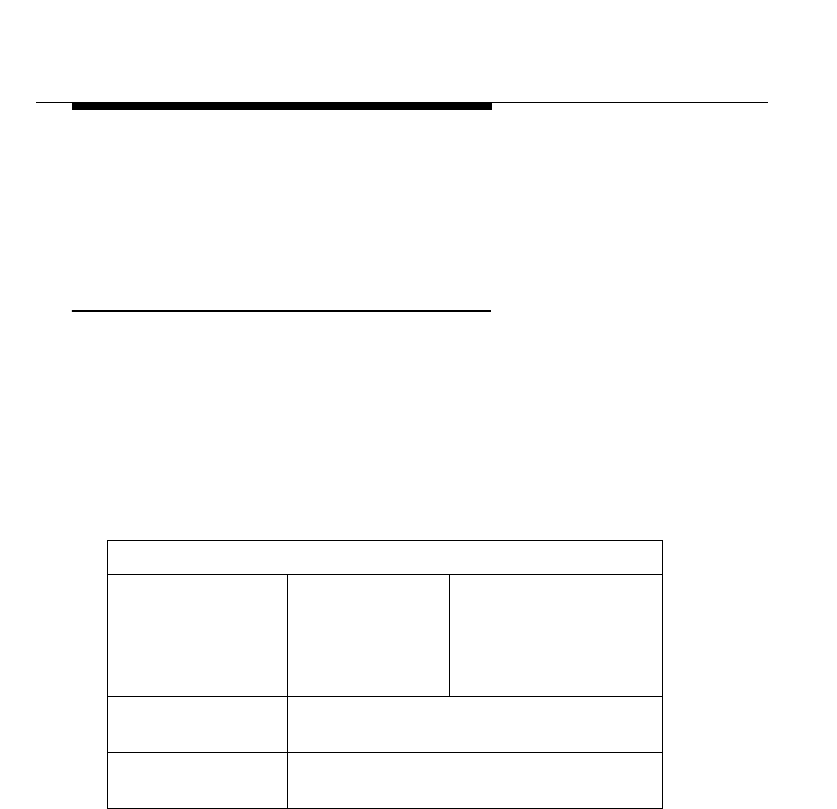
Introducing the WaveACCESS NET 2400
System
1-8 WaveACCESS NET 2400 Installation Guide
You have the option to set up an external antenna for wider
coverage than is provided by the internal directional antenna.
When an external antenna is used, it is connected directly to the
radio output.
Technical Specifications 1
The following technical specifications for the WaveACCESS NET
units are for reference purposes only. The actual product’s
performance and compliance with local regulations may vary from
country to country. Lucent Technologies reserves the right to
improve the products from time to time and actual specifications
may vary.
Table 1-1 Technical Specifications of the WaveACCESS NET Unit
MODELS: WaveACCESS NET CU232, MDR232, and SDR232
Description CU232
2.4 GHz Wireless
point-to-multipoint
Ethernet Bridge
Central Unit
MDR232 AND SDR232
2.4 GHz Wireless
point-to-mulitpoint
Ethernet Bridge
Wireless
Medium Frequency Hopping Spread Spectrum (FHSS)
Operating
Frequency 2.402 - 2.480 GHz
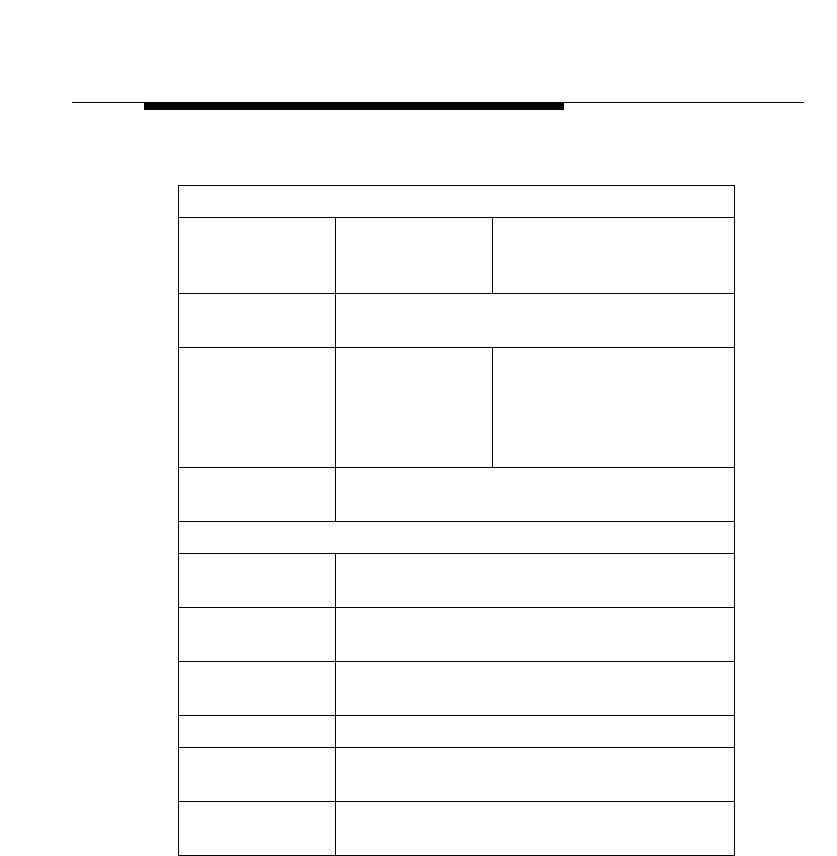
Introducing the WaveACCESS NET 2400
System
WaveACCESS NET 2400 Installation Guide 1-9
Table 1-2 WaveACCESS NET Unit Performance Specifications
PERFORMANCE
Data Rate CU232
3.2 Mbps, fallback
to 1.6 Mbps
MDR232 AND SDR232
3.2 Mbps, fallback to 1.6
Mbps
No. of Ind.
Channels 79
Cell
Throughput
CU232
Up to 2.2 Mbps @
3.2 Mbps
1.2 Mbps @
1.6 Mbps
MDR232 AND SDR232
Up to 2.2 Mbps @ 3.2 Mbps
1.2 Mbps @ 1.6 Mpbs
Throughput
Enhancement ADEQ™ Adaptive Equalization
TECHNICAL DATA
Radio
Technology FHSS using QPSK and QAM modulation
Antenna
Connector Reversed polarity SMA
Antenna
Diversity Option for 2 separate antennas
Output Power 50 mW
Wired LAN
Connections 10Base-T (RJ-45)
Wired LAN
Protocol IEEE 802.3 CSMA / CD
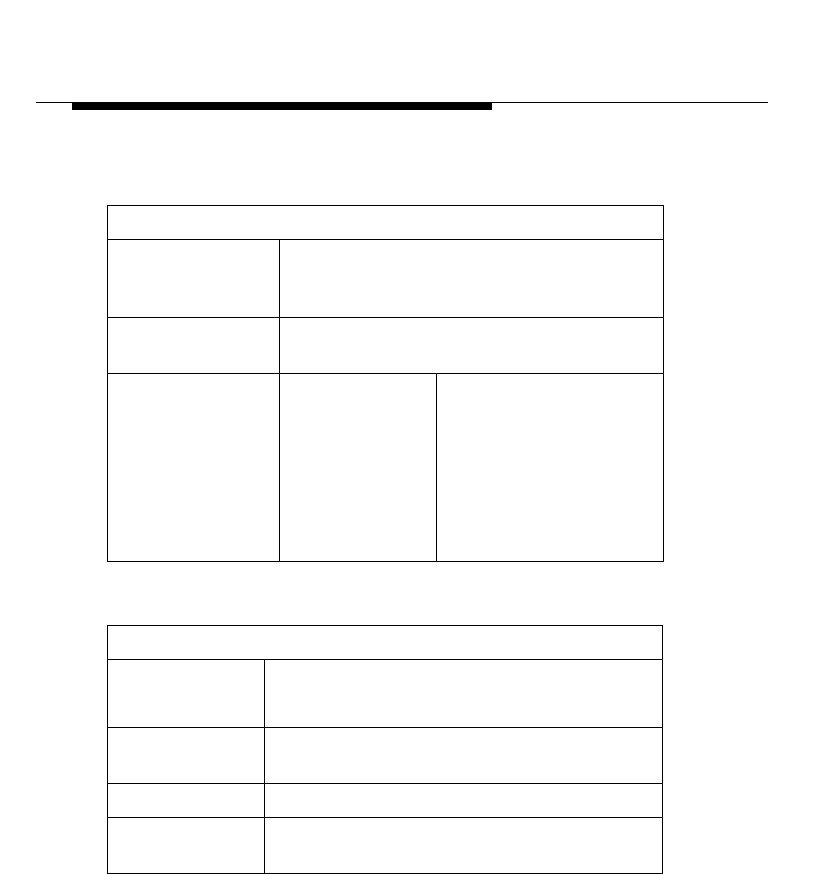
Introducing the WaveACCESS NET 2400
System
1-10 WaveACCESS NET 2400 Installation Guide
Table 1-3 WaveACCESS NET Unit Configuration and
Management Specifications
CONFIGURATION AND MANAGEMENT
Configuration Via any wired Ethernet LAN station, SNMP,
TFTP, Bootp, or via RS-232 9-pin female
D-type connector.
SNMP
Management MIB II, Bridge MIB and proprietary MIB
LED Indicators CU232
Power, System
Status, Wired
Ethernet Link,
Wired Ethernet
Transmit,
Wireless
Transmit, Sync.
MDR232 AND SDR232
Power, System Status,
Wired Ethernet Link,
Wired Ethernet Transmit,
Wireless Transmit, Sync.
Table 1-4 WaveACCESS NET Unit Environmental Specifications
ENVIRONMENTAL
Dimensions 8 x 1.5 x 4.25 in
(20.5 x 3.8 x 10.8 cm)
Temperature
Range 32°F to 105°F (0°C to 40°C)
Humidity 0% to 95% non-condensing
External Power
Supply 110 VAC or 220 VAC,
50/60 Hz, 6.2 VDC @ 1.5 A
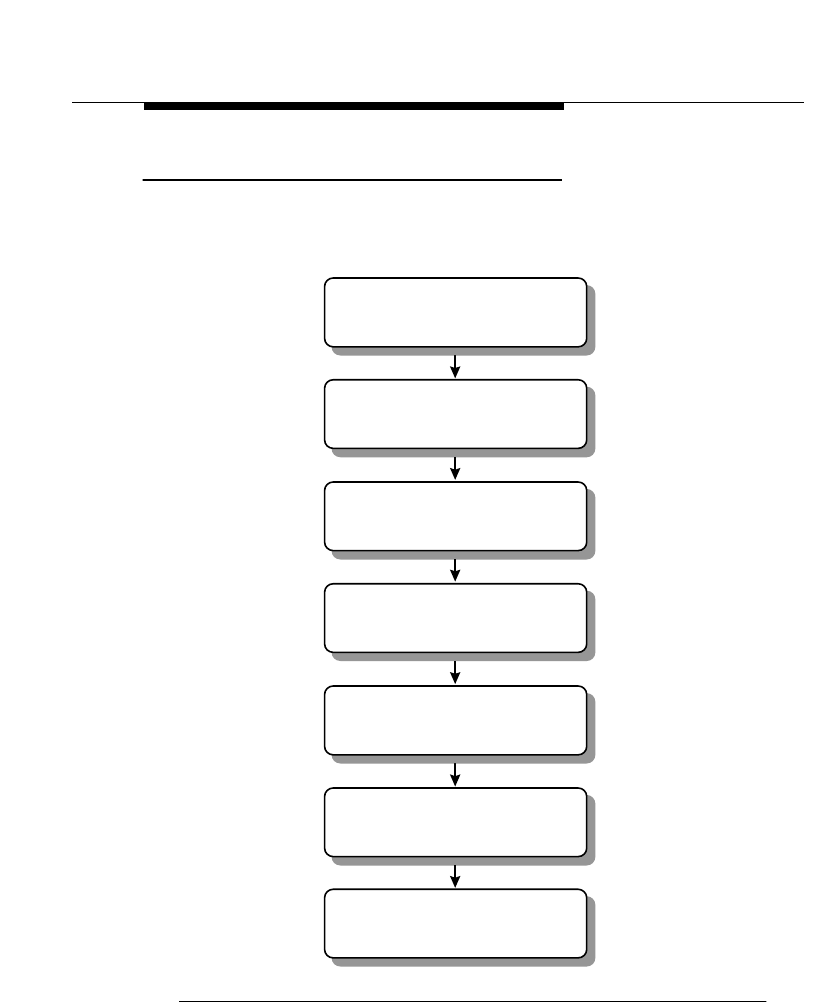
Introducing the WaveACCESS NET 2400
System
WaveACCESS NET 2400 Installation Guide 1-11
CU232 Installation Workflow 1
The following workflow illustrates the procedure that may be
followed when installing the CU232.
Figure 1-4 CU232 Installation Workflow
Fasten the mounting bracket
to the support
Attach the CU232 to the
mounting bracket
Adjust the direction and
downtilt of the CU232
Tighten the CU232 attachment
to the mounting bracket
Connect the power/data
cable to the CU232
Connect the power/data cable
to the data/power adapter
Connect the power/data adapter
to the PC or LAN
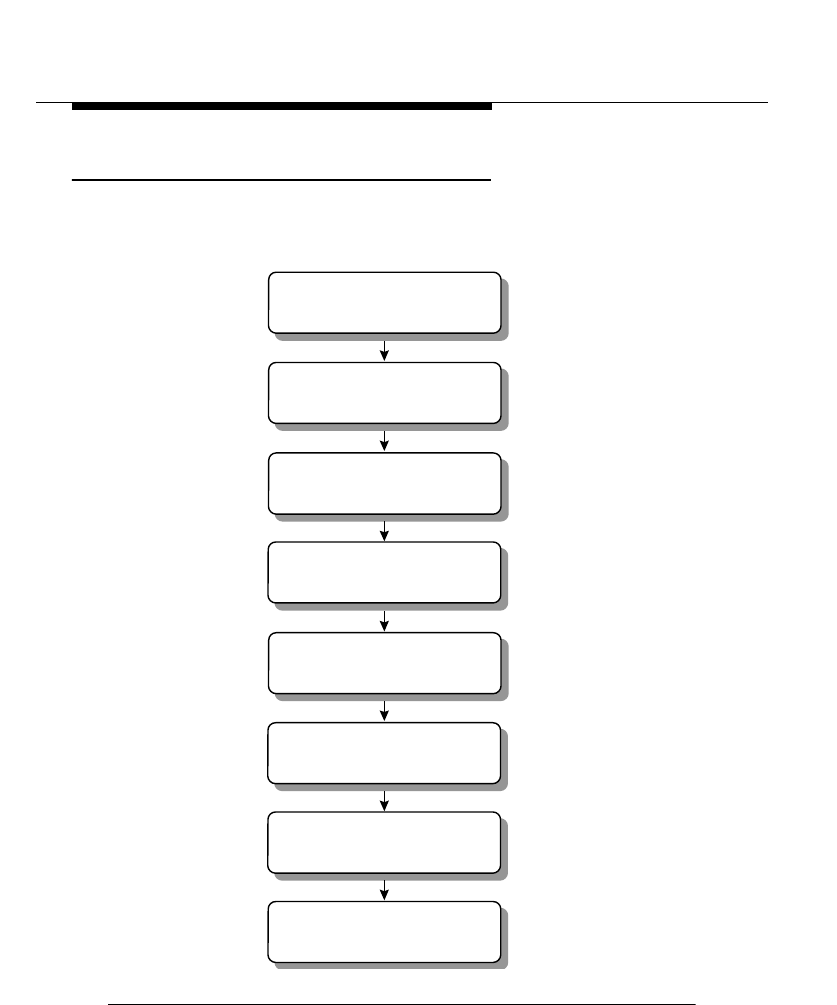
Introducing the WaveACCESS NET 2400
System
1-12 WaveACCESS NET 2400 Installation Guide
Remote Unit Installation Workflow 1
The following workflow describes the procedure that may be
followed when installing the xDR232.
Figure 1-5 xDR232 Installation Workflow
Identify the xDR232 site and
prospective (intended) base station
Identify the optimal xDR232
mounting location
Install the mounting hardware
and attach the xDR232
Connect the power/data cable
between the xDR232 and adapter
Connect the power/data adapter
to the PC or LAN
Power up the xDR232
Align and fasten the xDR232
Point the unit in the direction
of the base station
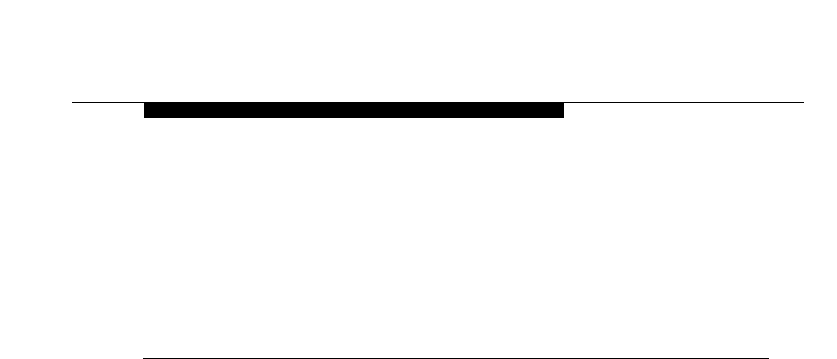
WaveACCESS NET 2400 Installation Guide 2-1
2
WaveACCESS NET 2400 Base
Station Site Preparation
THIS IS AN INCOMPLETE DRAFT.
This chapter describes the requirements and specifications that
must be satisfied when preparing a site for the installation of the
WaveACCESS NET CU232 units (base station).
About this chapter: 2
Clearances and Space Requirements, page 2-2, describes the
clearances and space requirements for installing the CU232.
Tower Pipe Installation, page 2-6, describes
Electrical Power Requirements, page 2-7, provides guidelines
for the installation of electrical power to the base station.
Grounding and Lightning Protection Bonding Requirements,
page 2-8, describes the grounding and lightning protection
requirements for a WaveACCESS NET base station.
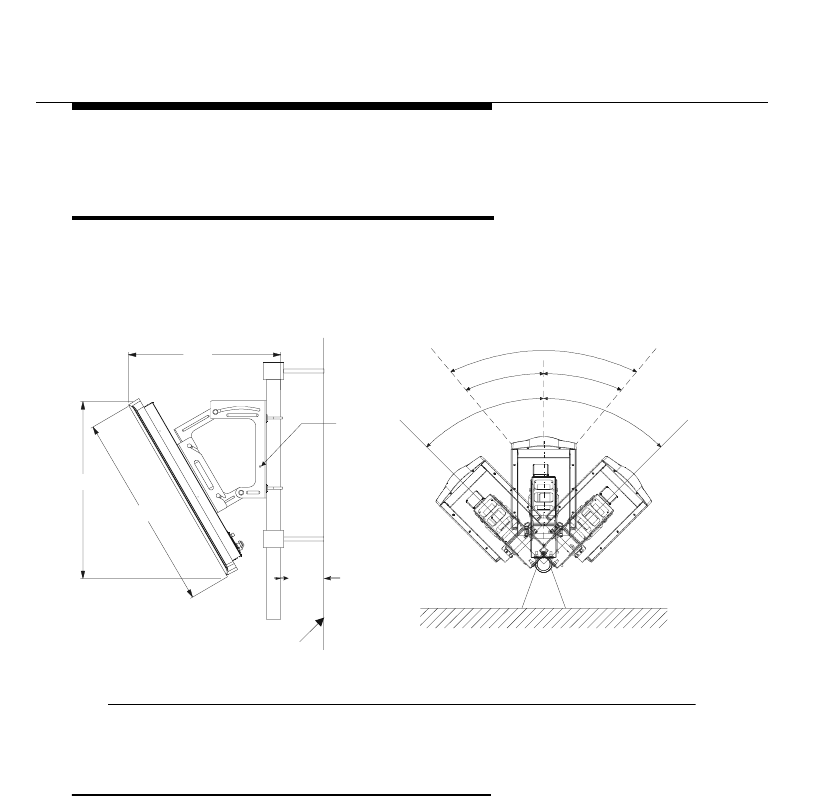
WaveACCESS NET 2400 Base Station Site
Preparation
2-2 WaveACCESS NET 2400 Installation Guide
Clearances and Space
Requirements 2
The intended installation area must include enough space to
accommodate the CU232. Figure 2-1 shows the space required for
the CU232 installation.
Figure 2-1 Space Required for CU232
Dimensions and Weight of the CU232 2
The dimensions and weight of the CU232 are displayed in
Table 2-1.
27.5"
25"
WALL
3" Min
Groundin
g
Stud
21.2"
45
o
40
o
40
o
45
o
MAX.
PIVOT
ANGLE
MAX.
PIVOT
ANGLE
UNOBSTRUCTED VIEW
TOP VIEW
L
C
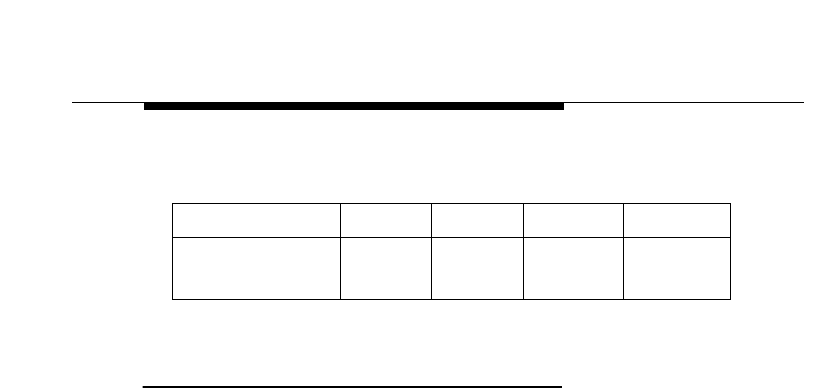
WaveACCESS NET 2400 Base Station Site
Preparation
WaveACCESS NET 2400 Installation Guide 2-3
Table 2-1 Dimensions and Weight of the CU232 As-Installed
Minimum Space Required Between Multiple
CU232s 2
When multiple CU232s are installed, the space required between
each CU232 must be:
■Horizontal space of 31 centimeters (12 inches).
■Vertical space of 1 meter (3 feet).
Equipment Width Depth Height Weight
CU232 12 in
30 cm
5 in
13 cm
30 in
76 cm
13 lbs
6 kg
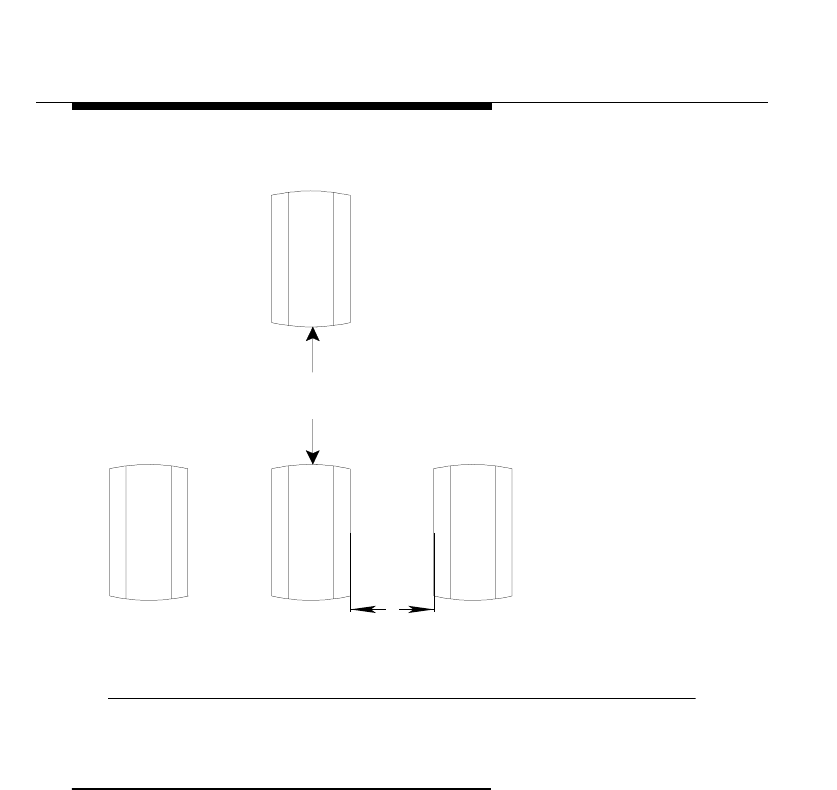
WaveACCESS NET 2400 Base Station Site
Preparation
2-4 WaveACCESS NET 2400 Installation Guide
Figure 2-2 shows the spacing requirements for multiple CU232s.
Figure 2-2 Multiple CU232 Spacing Requirements
CU232 Environmental Requirements 2
The environmental requirements must be within the limits specified
in Table 2-2, in order for the CU232 to operate properly.
1 METER (Min.)
1/3 METER (Min.)
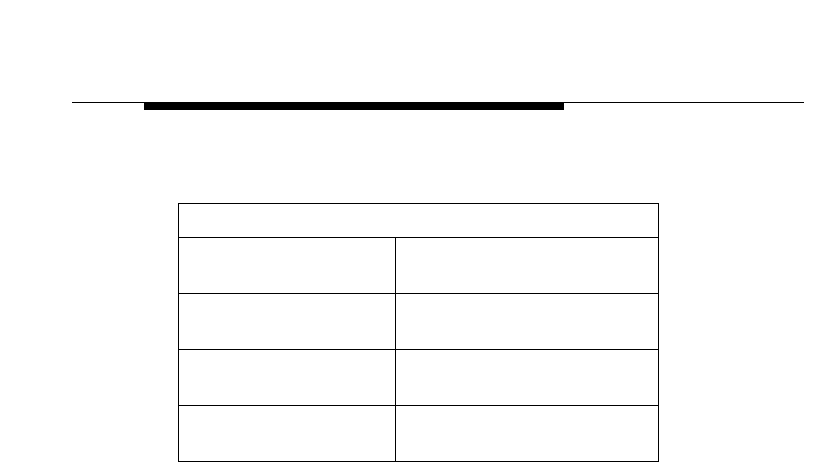
WaveACCESS NET 2400 Base Station Site
Preparation
WaveACCESS NET 2400 Installation Guide 2-5
Table 2-2 CU232 Environmental Requirements
Environmental Conditions
Minimum Ambient
Temperature - 40.0 °C (- 40 °F)
Maximum Ambient
Temperature + 46.0 °C (+ 114.8 °F)
Minimum Relative
Humidity 10%
Maximum Relative
Humidity 100%

WaveACCESS NET 2400 Base Station Site
Preparation
2-6 WaveACCESS NET 2400 Installation Guide
Tower Pipe Installation 2
It is recommended that towers have a wind rating of 100mph with
5, 10, or 15 CU232s. Each CU232 will experience 80 kg (175 lbs)
of wind load at 100mph w/wind factor normal to CU232. The tower
should be able to support 1, 2, or 3 sets of CU232s.
The installation height of the antenna must be approximately 15 m
above the surrounding average building height, or as specified by
the field RF engineer.
The pipes to which the CU232s will be attached should be
mounted either on a tower, or on the sides of a building near the
roofline, at a height specified by the field RF engineer.
When tower installation is performed, the pipe should be installed
around the tower with an angular separation of 72 degrees. In
certain instances, it may not be possible to install the support pipe
at 72 degree intervals. The ability to swing the CU232 from side to
side over an arc of approximately 45 degrees is required. One of
the support pipes should be mounted on the tower so that it faces
North. A subsequent pipe can then be installed at 72 degree
increments from the reference Northward facing pipe.
When performing the installation of five CU232s on a building, the
support pipes should be located on a common wall. The other
three CU232s can be installed on the other three sides of the
building. The clearance requirements should comply with
Figure 2-1.
The minimum distance between any CU232 support pipe and
other wireless telecommunication equipment should be
two meters.
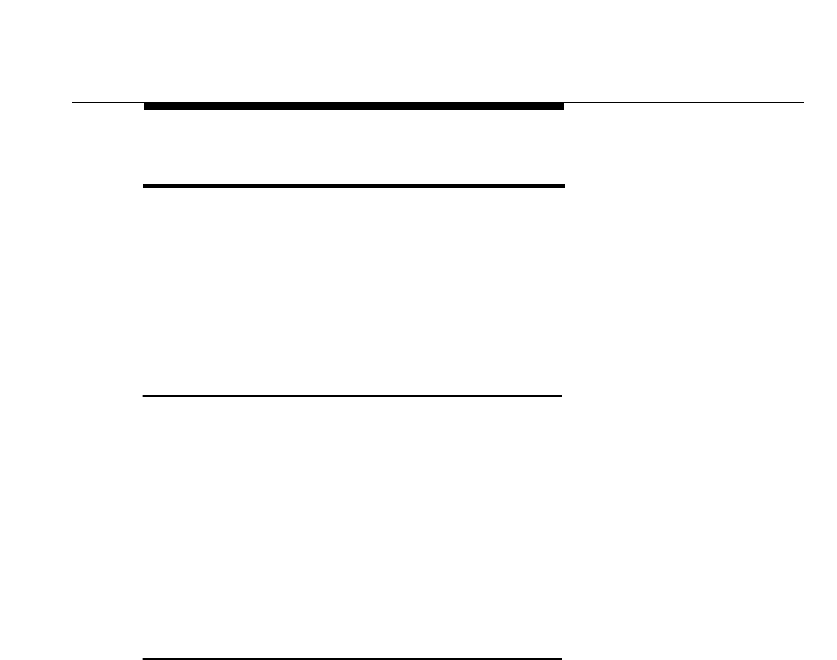
WaveACCESS NET 2400 Base Station Site
Preparation
WaveACCESS NET 2400 Installation Guide 2-7
Electrical Power Requirements 2
This section provides guidelines for the installation of AC or 48VDC
electrical power to the base station, as follows:
■General Requirements, page 2-7.
■CU232 Power Requirements, page 2-7.
General Requirements 2
All the AC wiring and over-current protection must be provided in
accordance with the National Electric Code (NFPA-70) and local
electrical codes. An appropriate earth-ground connection is
required before the commercial AC service can be connected. The
base station AC input power is single phase, nominal 120/208 or
120/240 Vrms, 50/60 Hz. Nominal voltage is defined as 120 Vrms
between line(s) to ground, and 208 Vrms or 240 Vrms line to line.
CU232 Power Requirements 2
Each CU232 requires 24-48VDC, 15 Watts, which is supplied by
the power/data adapter.
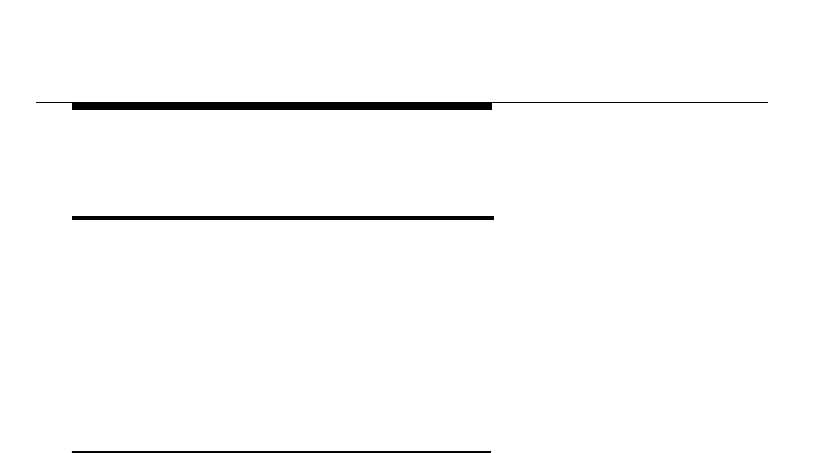
WaveACCESS NET 2400 Base Station Site
Preparation
2-8 WaveACCESS NET 2400 Installation Guide
Grounding and Lightning
Protection Bonding Requirements 2
This section provides information on grounding and lightning
protection requirements for a WaveACCESS NET base station, as
follows:
■General Requirements, page 2-7.
■Lightning Protection, page 2-10.
General Requirements 2
The WaveACCESS NET base stations are susceptible to lightning
surges due to their association with towers and antennas.
Therefore, it is imperative that all base station components be
properly grounded, providing a low impedance path to earth. The
grounding conductors must be as straight and short as possible
and should not have any sharp bends or loops.
The CU232 cable shield must be bonded at the top and bottom of
the vertical run, and where it comes near the equipment. The tower
or metallic support of the antenna must also be bonded to the
grounding system. In addition, the surge protection device must be
bonded to a nearby ground bus bar that is connected directly to the
grounding electrode system.
All metallic objects within 2 meters (6 feet) of the grounded
equipment must be bonded to the grounding system.
All base station equipment must be bonded to a grounding
electrode system, for example, buried ring ground, copper clad
rod, electrolytic rods, metallic water pipe, and so on.
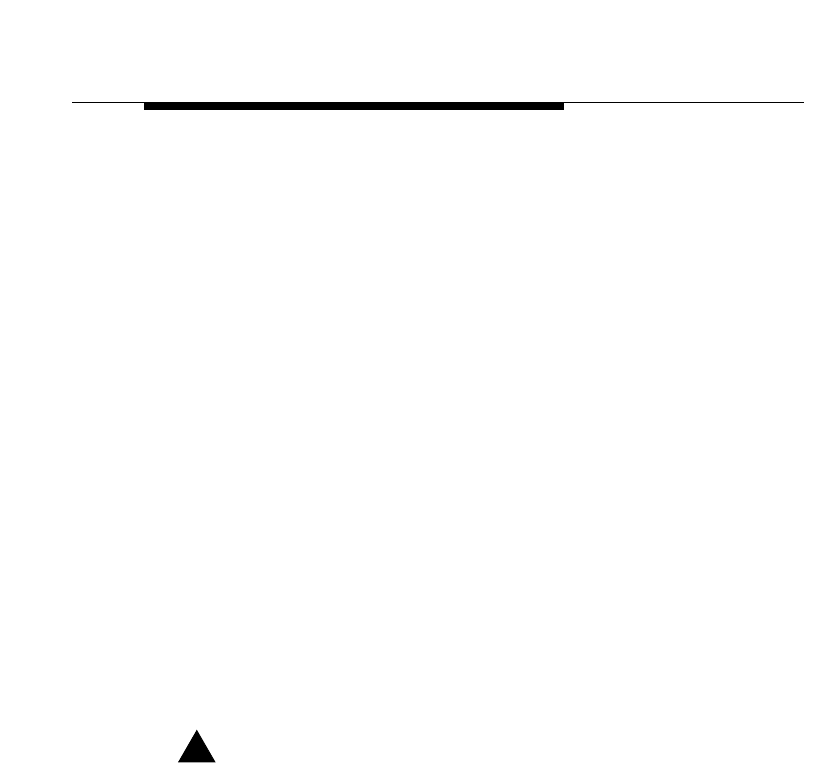
WaveACCESS NET 2400 Base Station Site
Preparation
WaveACCESS NET 2400 Installation Guide 2-9
The minimum requirement for buried ground conductors is
#2 AWG bare, solid, tinned copper wire. Exterior ground
conductors must be either solid, bare, tinned copper or stranded,
insulated (for sunlight resistance) copper cable. The interior ground
cable must be stranded copper with green insulation type THAWN
or equivalent.
All grounding system material, namely, cable, connectors, buses,
and so on, must be made of high quality materials that are
resistant to deterioration and that require little or no maintenance.
An exothermic weld is recommended for grounding connections,
where practical. All below-grade connections must be
exothermically welded. In addition, compression type, long barrel,
two-hole (0.75" center) lugs or double crimp “C” Taps are also
acceptable. The metal contacts to which connections are made
must have a bare bright finish, and be coated with an anti-oxidation
material.
Refer to Lucent Technologies 401-200-115,
Grounding and
Lightning Protection Guidelines for Wireless System Base
Stations
, for detailed requirements regarding grounding and
lightning protection bonding.
!WARNING:
The equipment warranty can be voided if the guidelines
detailed in the National Electric Code (NFPA 70), Standard
for Installation of Lightning Protection System (NFPA 780,
1995 edition), Lucent Technologies 401-200-115, and
Lucent Technologies Equipment Drawings referred to in
this document are not followed.
Refer to Appendix C for a checklist of the verification of the
grounding requirements that can be performed.
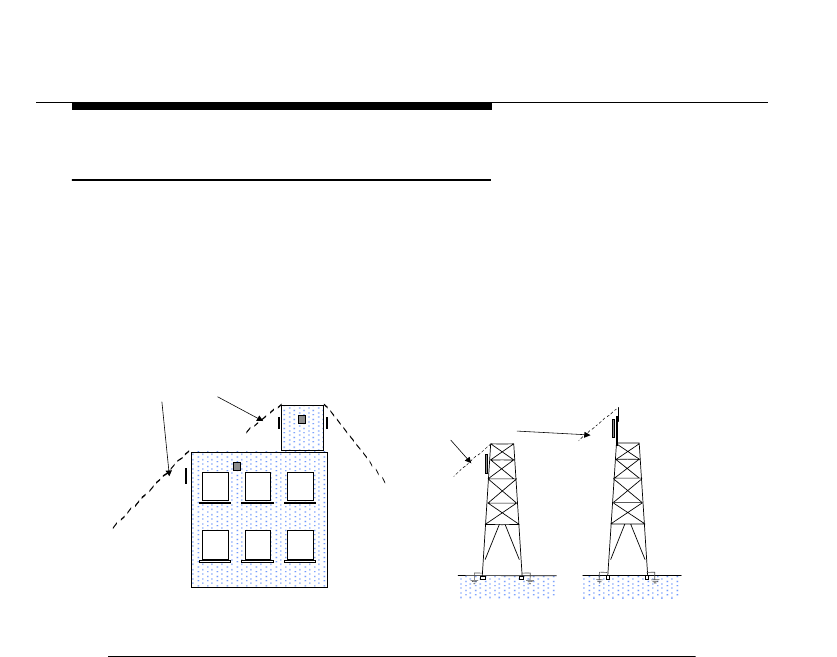
WaveACCESS NET 2400 Base Station Site
Preparation
2-10 WaveACCESS NET 2400 Installation Guide
Lightning Protection 2
The preferred method of reducing the risk of lightning strikes is
avoidance. CU232s and remote units must be mounted within the
45o lightning protection cones, as shown in Figure 2-3. The 45o
lightning protection cone also applies to tower-mounted units.
Figure 2-3 Lighting Protection Cone
Cone of Protection
45o
45o
AB
45o
45o
45o
Cone of Protection
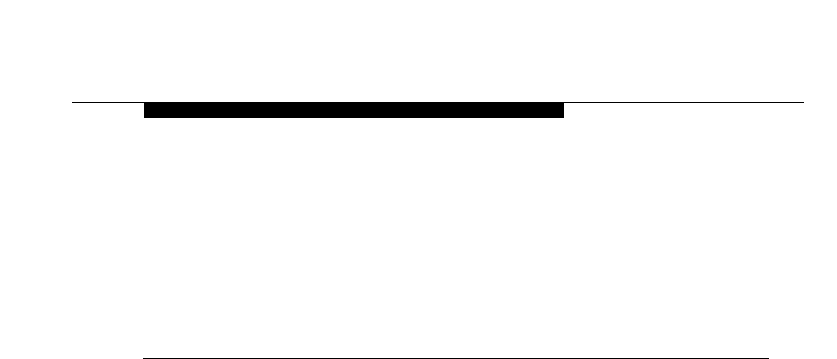
WaveACCESS NET 2400 Installation Guide 3-1
3
Installing the CU232
THIS IS AN INCOMPLETE DRAFT.
This chapter describes the installation procedures of the
WaveACCESS NET CU232.
About this chapter: 3
Installation Requirements for the CU232, page 3-2 describes
the physical installation requirements of the WaveACCESS NET
CU232.
Mounting and Tilting the CU232, page 3-5 describes the
procedure for mounting and tilting the WaveACCESS NET CU232.
Connecting the Power/Data Cable, page 3-8 describes the
procedure for connecting the power/data cable to the
WaveACCESS NET CU232.
Connecting the Power/Data Cable to the Adapter, page 3-9
describes the procedure for connecting the power/data cable to the
power/data adapter.
Connecting to the PC or LAN, page 3-9 describes connecting the
CU232 to your computer or network by installing the power/data
cable between the CU232 and the power/data adapter.
Powering Up the CU232, page 3-9 describes the procedure for
powering up the CU232.
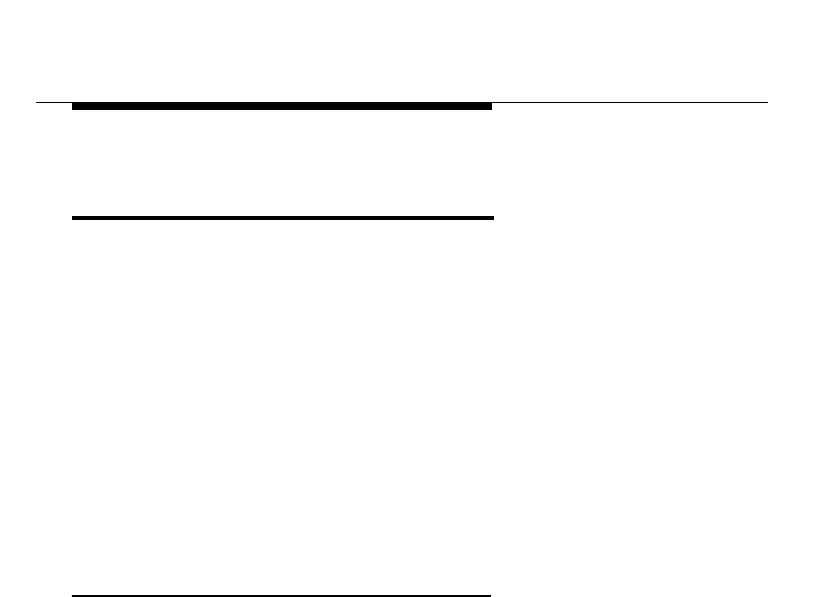
Installing the CU232
3-2 WaveACCESS NET 2400 Installation Guide
Installation Requirements for
the CU232 3
The qualifications required for an installer are similar to those
required to install standard office telecommunications equipment.
Installers should be familiar with local construction techniques,
requirements, and regulations associated with the installation of
cabling and brackets in an urban or suburban environment, and
must be able to run simple diagnostic procedures.
This section describes the physical installation requirements of the
WaveACCESS NET CU232, as follows:
■Installation Items Provided by Lucent, page 3-2.
■Additional Installation Items Required, page 3-3.
Installation Items Provided by Lucent 3
The following items are included in the Lucent Technologies
installation kit:
■WaveACCESS NET CU232 wireless central unit.
■CU232 mounting bracket.
■One power/data adapter complete with a 5-foot (1.5m) cord.
■A software diskette.
■One power/data cable of 10m, 30m, or 100m.
■This WaveACCESS NET 2400
Installation Guide
.
■A CD-ROM containing documentation.
When an additional antenna is required, you will also receive a
second package that includes the WaveACCESS NET antenna kit
that was ordered with the system.
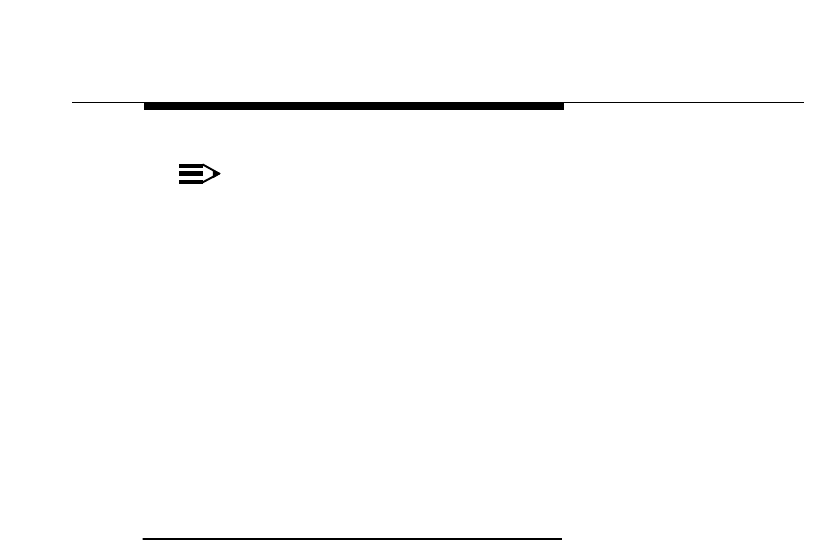
Installing the CU232
WaveACCESS NET 2400 Installation Guide 3-3
NOTE:
If any of these items are incomplete or missing, you might
not be able to install the WaveACCESS NET CU232. In
this case please contact your nearest Technical Support
Center. Refer to Chapter 8 ”Technical Support” for more
information.
The following additional items are provided by Lucent Technologies
for the installation team:
■Cable tester (comcode #).
■Power/data cable (comcode 408158830).
■CU232 electrical power tester (comcode #).
Additional Installation Items Required 3
The following list describes the items that are not provided by
Lucent Technologies, but are required for installation.
■Bolts, mounting hardware
■Drill and drill bits
■Grounding braid
■Nut drivers
■Ladder
■Pliers
■Long nose pliers
■Screwdrivers
■Safety glasses
■Cable ties

Installing the CU232
3-4 WaveACCESS NET 2400 Installation Guide
■Specialized wire stripping tools:
■Precision wire stripper
OK Industries, model ST-550
Details from www.okindustries.com
Available from: Newark Electronics, Tel. 800-463-9275
■Cable jacket cutter
Ideal Cyclops, model 45-514
■Data cable cutter
Ideal Cyclops, model 45-074
Details from www.idealindustries.com
■Miniature needle nose pliers
■Phillips No. 1 screwdriver
■Flat screwdriver with 2.3 to 2.5 mm blade
Available from: Allied Electronics, Tel. 800-433-5700
■Wrenches
■Torque wrench (40 in-lb capacity)
■Multimeter
■Cutters
■Downtilt meter
■Utility knife
■Tape measure
■Pipe, U-bolts, and so on.
■Connections to Ethernet
■Compass or other directional equipment
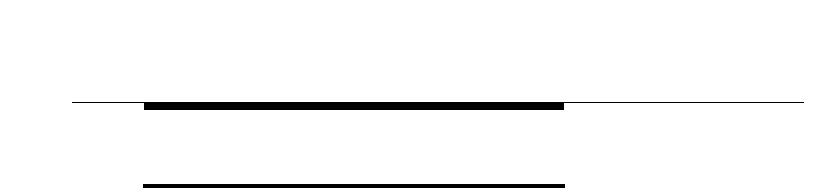
Installing the CU232
WaveACCESS NET 2400 Installation Guide 3-5
Mounting and Tilting the CU232 3
The WaveACCESS NET CU232 should be mounted in front of a
wall or structure, to minimize the interference of other signals from
behind the unit.
The CU232 mounting bracket can be fastened in the following
ways:
■To a 2 m (6 ft.) long, 5 cm (2 in) diameter “schedule 40” pole,
using two of the tension belts provided along with the mating
nuts and split lock washers (preferred technique).
■To a pole that is rigidly fastened to a tower (optional
technique).
The location of the CU232 bracket supports will be provided by the
site preparation team, in compliance with the site preparation
guidelines, as described in Chapter 2.
Prior to installation, record or scan the barcode that includes the
serial number and MAC addresses of the CU232s, and identify the
azimuth (horizontal) and elevation (downtilt) in which each CU232
will be pointing when installed. Provide the orientation information
to the RF network planner.
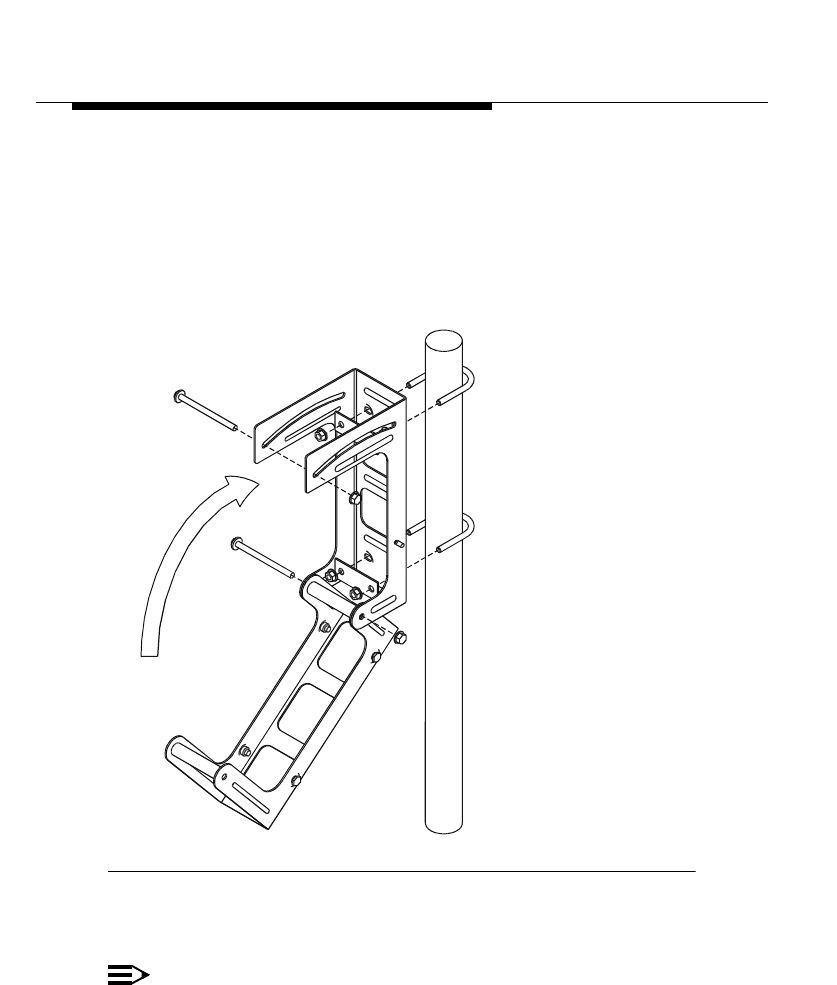
Installing the CU232
3-6 WaveACCESS NET 2400 Installation Guide
To mount the CU232: 3
1. Fasten the CU232 mounting bracket to the pole with the two
straps. You can improve the access to the fastening hardware
by opening the CU232 mounting to the "unfolded"
configuration, as shown in Figure 3-1. The mounting bracket
should face in the general direction of the remote unit.
Figure 3-1 CU232 Mounting Bracket Fastened to Pole
2. Mount and partially fasten the CU232 to the bracket.
NOTE:
Ensure that you perform steps 3 and 4 before tightening
the straps completely.
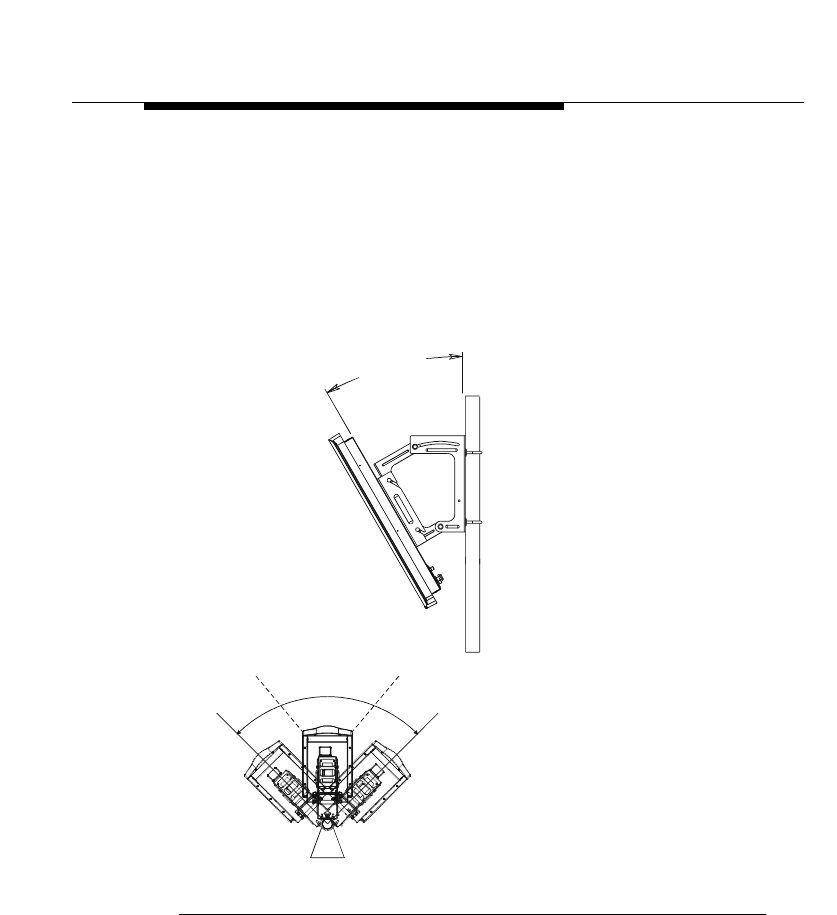
Installing the CU232
WaveACCESS NET 2400 Installation Guide 3-7
3. Adjust the direction of the CU232 by rotating it to the required
azimuth (horizontal) orientation.
4. Using the downtilt meter adjust the downtilt of the CU232
according to the RF planning requirements for the site.
5. Tighten the fastening belts of the CU232 when it is correctly
oriented.
6. Tighten the pivot bolts.
Figure 3-2 CU232 Tilt Angle
TOP VIEW
ADJUST PIVOT ANGLE
DOWNTILT ANGLE
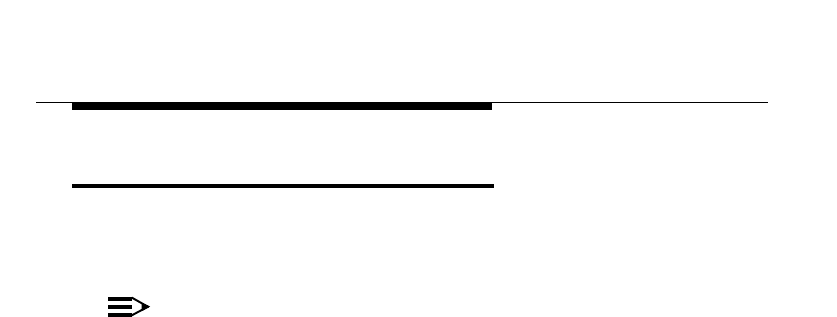
Installing the CU232
3-8 WaveACCESS NET 2400 Installation Guide
Connecting the Power/Data Cable 3
When you have completed mounting and tilting the CU232, it must
be connected to the power/data cable.
NOTE:
It is recommended that you use the Lucent cable tester
(comcode #) with the adapter cable (comcode 848340337)
to verify the power/data cable integrity before plugging the
cable into the CU232. Before you make the connections to
the CU232, check that the wiring is correct.
To connect the power/data cable: 3
1. Connect the power/data cable to the water-tight connector on
the cover plate. Turn the connector until it clicks.
2. Label the power/data cable according to the CU232 to which it
is connected, namely, CU232#1, CU232#2, and so on.
3. It is recommended that the power/data cable be clamped at
regular intervals. Ensure that you leave extra cable at the
CU232 in case further maintenance and adjustments are
required.
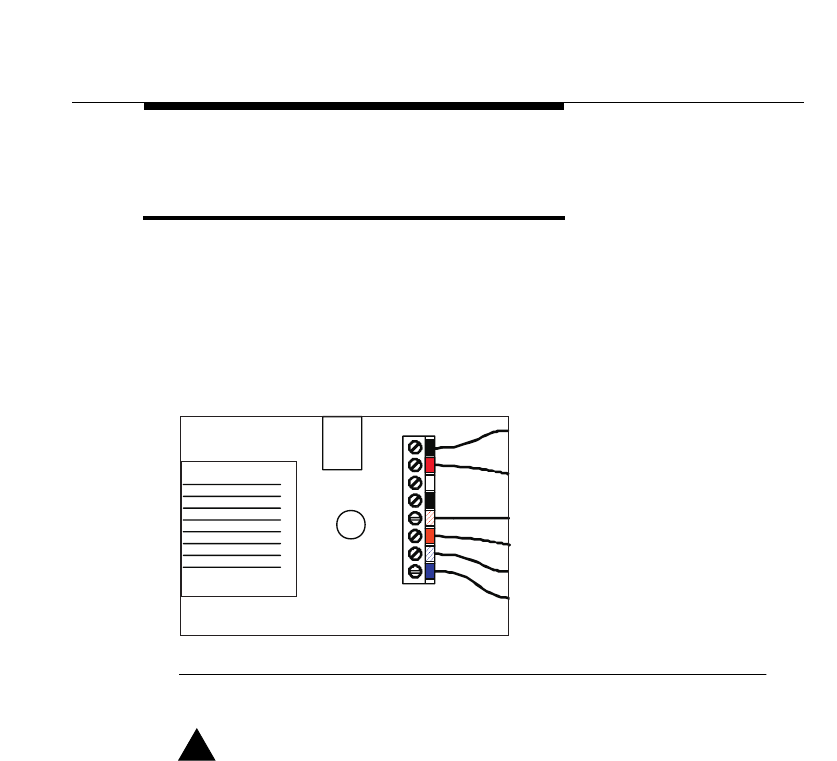
Installing the CU232
WaveACCESS NET 2400 Installation Guide 3-9
Connecting the Power/Data Cable
to the Adapter 3
This step involves connecting the CU232 to your computer or
network by installing the power/data cable between the CU232 and
the power/data adapter. Figure 3-3 provides a guide to wiring the
power/data adapter.
Figure 3-3 Cable Connection to the Power/Data Adapter
!CAUTION:
The CU232 must be grounded to prevent an atmospheric
static charge from accumulating on the chassis and to
reduce unpredictable static discharges that may result in
serious damage to the subscriber’s equipment (Ethernet
hubs, PCs, LANs, and so on), as well as to the remote unit.
R
R
+
+
1
2
3
6Blue
White/Blue
Orange
White/Orange
Black
Red
Data 24awg
Data 24awg
Data 24awg
Data 24awg
DC Return 18awg
DC Positive 18awg
DC Connector
RJ45 jack
Pin 1
Pin 8
Cable Connection To Interface Adapter Box.
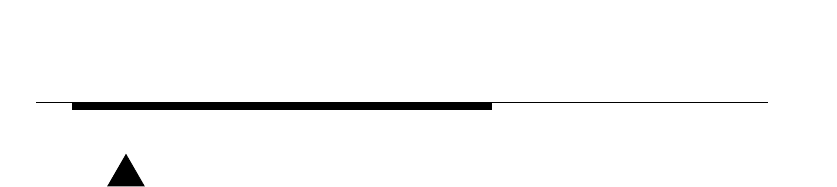
Installing the CU232
3-10 WaveACCESS NET 2400 Installation Guide
!CAUTION:
When installing CU232
s,
follow
the guidelines detailed in
the National Electric Code (NFPA 70), Standard for
Installation of Lightning Protection System (NFPA 780,
1995 edition), Lucent Technologies 401-200-115, and the
Lucent Technologies Equipment Drawings referred to in
this document.
To connect the power/data cable to the power/data adapter: 3
1. Using the Cyclops cable jacket cutter (Model 45-514), strip the
outer sheath 22 to 28 mm and remove the sheath, foil shield
and the bare wire.
2. Untwist the pairs of wires. Set the strip length of the precision
wire stripper (OK Industries Model ST-550) to 6mm and set the
dial to 10. Strip the red and black wires.
3. Reset the precision wire stripper dial to 5 and strip the
remaining 4 wires.
4. Push all 6 levers down.
5. Holding the power/data adapter in one hand, use the needle
nose pliers to locate the red and black wires in the correct
color-coded terminals of the terminal block and push the levers
back to secure the wires.
6. Locate the orange pair of wires and tighten them. Locate and
tighten the blue pair of wires.
7. Push the cable towards the terminal block so that the cable
clamp grips onto the outer sheath. Pull the clamp tight with the
needle nose pliers.
8. Check that the clamp is secure by slowly pulling the cable.
9. Locate the printed wiring board in the adapter. Put on the cover
and tighten the screw with a No. 1 Phillips screwdriver.
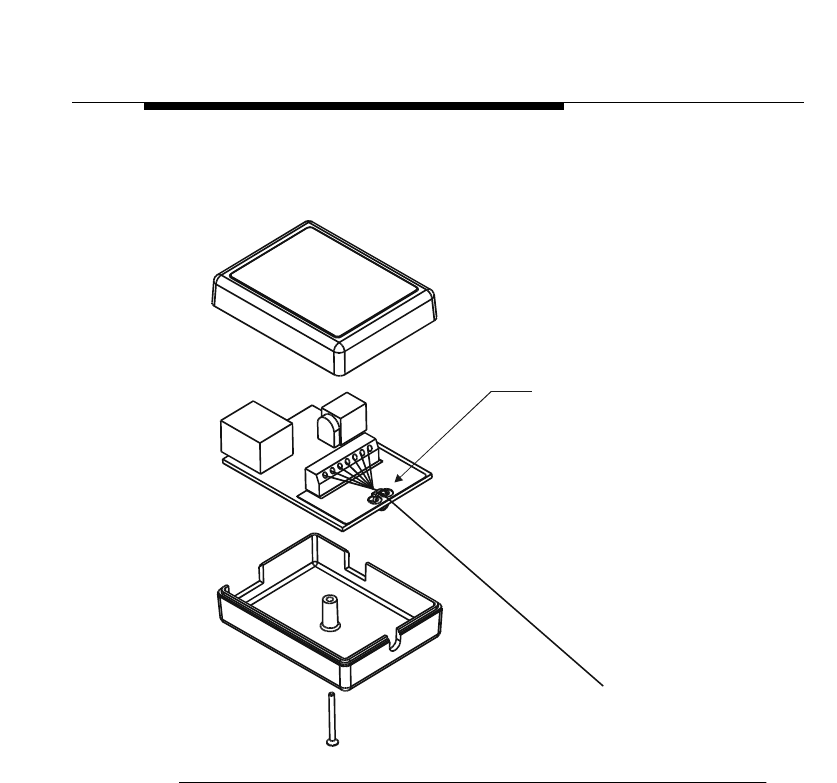
Installing the CU232
WaveACCESS NET 2400 Installation Guide 3-11
Figure 3-4 provides a guide to connecting the power/data
adapter.
Figure 3-4 Connecting the Power/Data Adapter
Wire wrap
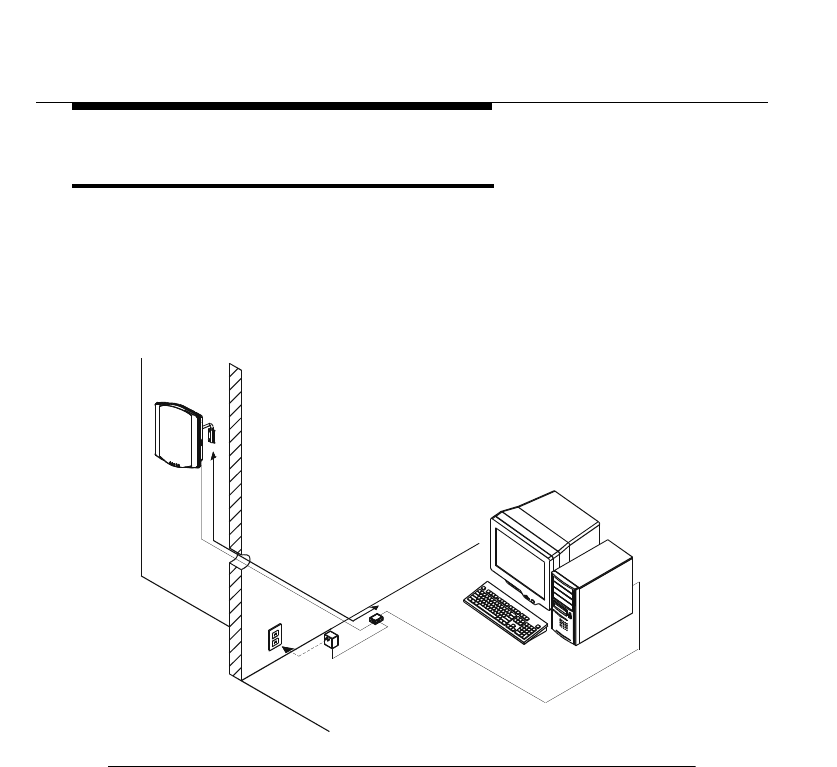
Installing the CU232
3-12 WaveACCESS NET 2400 Installation Guide
Connecting to the PC or LAN 3
This step involves connecting the CU232 to your PC or network
using an Ethernet cable.
1. Connect the Ethernet cable from the power/data adapter to a
PC using a "cross-over" cable format for single user
installations, as shown in Figure 3-5.
Figure 3-5 Single User Installation Connecting the Ethernet Cable
"CROSS"
10Base-T
CABLE
100 METERS
(MAX.)
WM
IAB
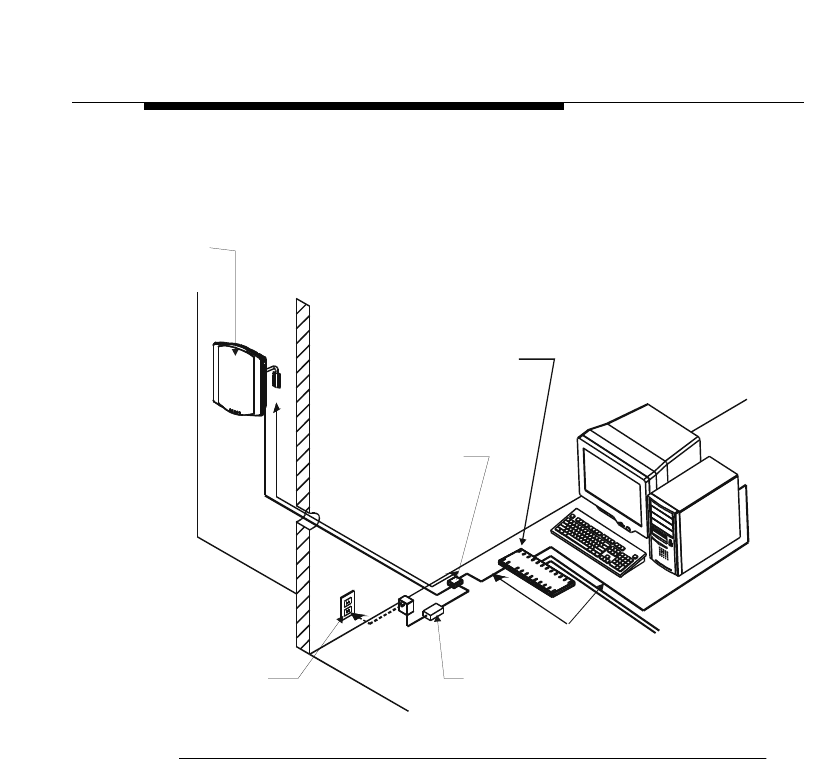
Installing the CU232
WaveACCESS NET 2400 Installation Guide 3-13
Alternatively, use a "straight-through" cable format when
connecting the power/data adapter to a LAN hub for multiple
user installations, as shown in Figure 3-6.
Figure 3-6 Multiple User Installation Connecting the Ethernet
Cable
STRAIGHT
10Base-T CABLE
WM
AC
IAB
AC to DC
CONVERTER
100 METERS
(MAX.)
TO
ADDITIONA
L
PCs
OPTIONAL
ETHERNET
HUB
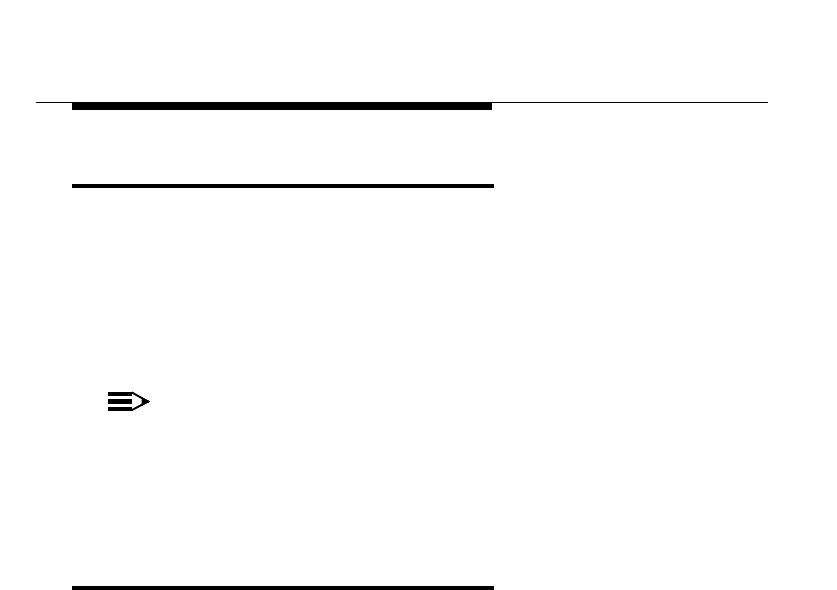
Installing the CU232
3-14 WaveACCESS NET 2400 Installation Guide
Powering Up the CU232 3
After they have been connected, the WaveACCESS NET CU232
units can be powered up.
To power up the CU232: 3
■Plug the power supply into an AC outlet. The power supply is
doubly insulated and therefore a ground outlet is not required.
NOTE:
When you are turning off the power to the CU232, wait at
least 10 seconds for the capacitors in the CU232 to
discharge before reapplying power. If the capacitors do not
discharge, the CU232 will not initialize properly.
Lightening Protection 3
For information, refer to Appendix A “Lightening Protection”.
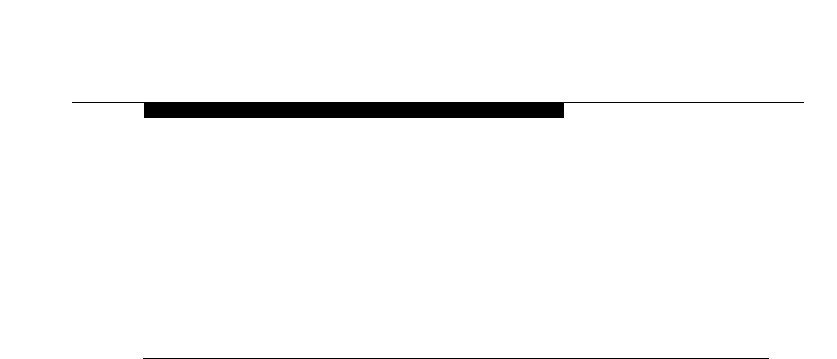
WaveACCESS NET 2400 Installation Guide 4-1
4
WaveACCESS NET 2400
Remote Unit Site Preparation
THIS IS AN INCOMPLETE DRAFT.
This chapter describes the requirements and specifications that
must be satisfied when preparing a site for the installation of the
WaveACCESS NET remote units (MDR232 and SDR232).
About this chapter: 4
Overview, page 4-2, describes the WaveACCESS NET remote
units.
Horizontal Surface Mounting, page 4-3, describes mounting the
WaveACCESS NET xDR232 on a horizontal surface.
Vertical Surface Mounting, page 4-6, describes mounting the
WaveACCESS NET xDR232 on a vertical surface.
Remote Unit (xDR232) Environmental Requirements,
page 4-8, describes the environmental requirements of the
WaveACCESS NET remote units.
Remote Unit (xDR232) Wiring, page 4-9, describes the wiring
requirements of the WaveACCESS NET remote units.
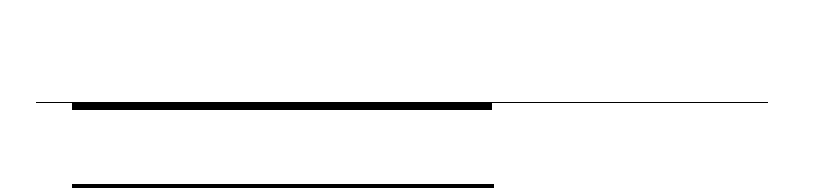
WaveACCESS NET 2400 Remote Unit Site
Preparation
4-2 WaveACCESS NET 2400 Installation Guide
Overview 4
The remote units (xDR232s) are the user locations, where remote
WaveACCESS NET units act as LAN adapters. There are two
types of remote units, each of which includes a built-in antenna
and interfaces to end user PCs:
■MDR232: A multidrop remote that provides a bridging function
and enables a complete LAN to be connected over a wireless
network. This unit has a particular application for a small office
environment, in which a single MDR232 would enable all the
computers to access the Internet.
■SDR232: A single drop remote that enables single user access
to the Internet. This allows the user access to the full
bandwidth, without having to share the capacity with multiple
users on a network.
The xDR232 provides a reliable air interface capability to the
subscriber. It connects to the end user via a 10Base-T physical
interface supporting the Ethernet protocol. The xDR232 is
physically attached to the outside of a home or office. It measures
34 cm x 31 cm x 13 cm and weighs 4 kgs.
The xDR232 package consists of the following:
■xDR232 unit.
■Power/data adapter.
■Data and power cables.
■Power supply.
■Mounting brackets (vertical/horizontal).
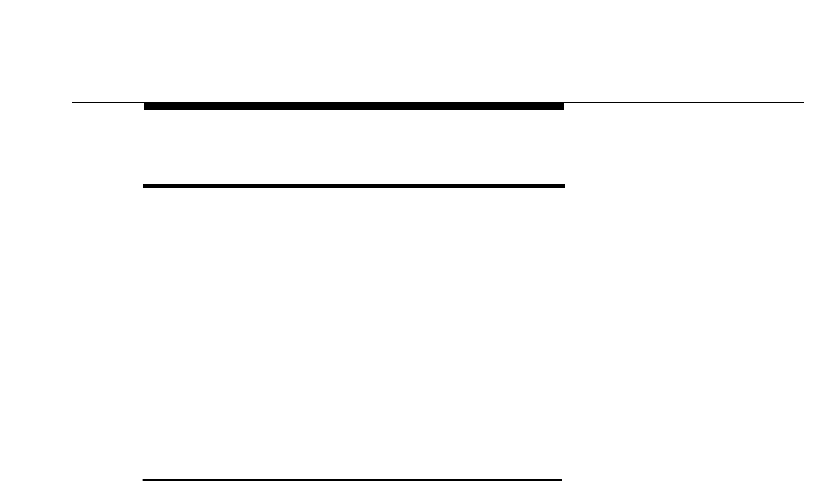
WaveACCESS NET 2400 Remote Unit Site
Preparation
WaveACCESS NET 2400 Installation Guide 4-3
Horizontal Surface Mounting 4
This section describes mounting the WaveACCESS NET MDR232
and SDR232 on a horizontal surface, as follows:
■Physical Considerations, page 4-3.
■Clearances, page 4-4.
■Dimensions and Weight of the xDR232, page 4-5.
■Cabling and Facilities Requirements (Customer-Supplied),
page 4-5.
Physical Considerations 4
When preparing the remote site for horizontal surface mounting,
the structure needs to conform with the basic space and
environmental requirements. The specified area must include the
space required by the xDR232, as shown in Figure 4-1.
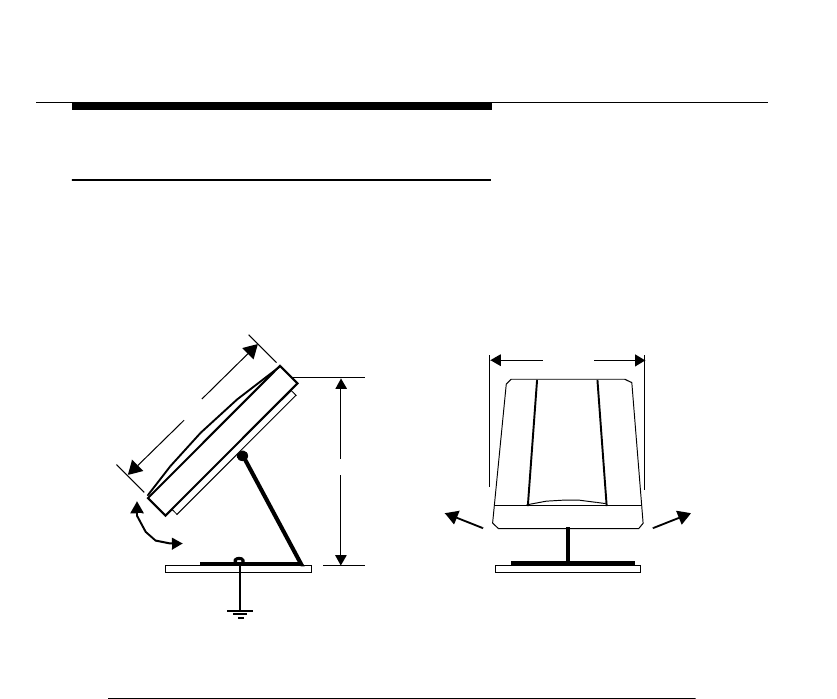
WaveACCESS NET 2400 Remote Unit Site
Preparation
4-4 WaveACCESS NET 2400 Installation Guide
Clearances 4
A sufficient amount of space must be provided so that the xDR232
can swing up and down, and side to side. The minimum spacing
requirements for the xDR232 is a height of 43 cm (17 in) and a
width of 31 cm (12 in).
Figure 4-1 Horizontal Surface Mounting Space Requirements for
the xDR232
17 in
12 in
14 in
To
Ground
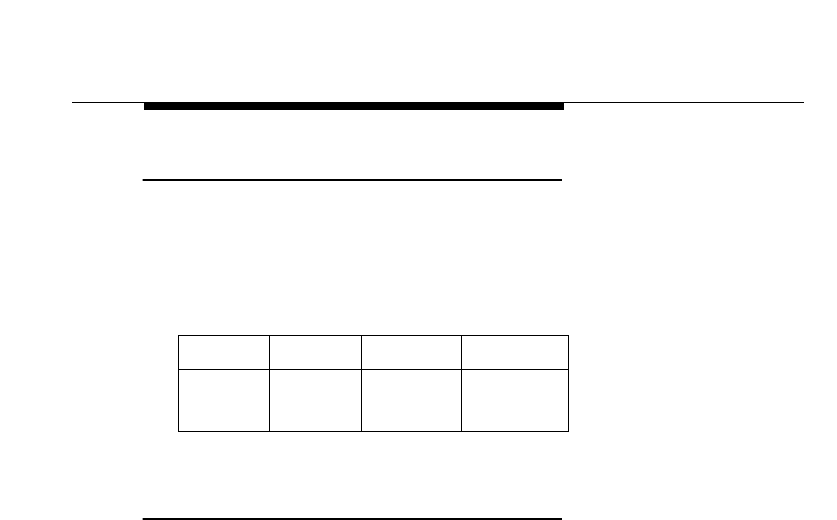
WaveACCESS NET 2400 Remote Unit Site
Preparation
WaveACCESS NET 2400 Installation Guide 4-5
Dimensions and Weight of the xDR232 4
The dimensions and weight of the xDR232 are displayed in
Table 4-1.
Table 4-1 xDR232 As-Installed Dimensions and Weight
Cabling and Facilities Requirements
(Customer-Supplied) 4
A typical horizontal surface mounting site should have all the
required grounding completed before beginning the installation of
the xDR232.
Width Depth Height Weight
12 in
31 cm
4 in
9 cm
17 in
43 cm
8 lbs
4 kg
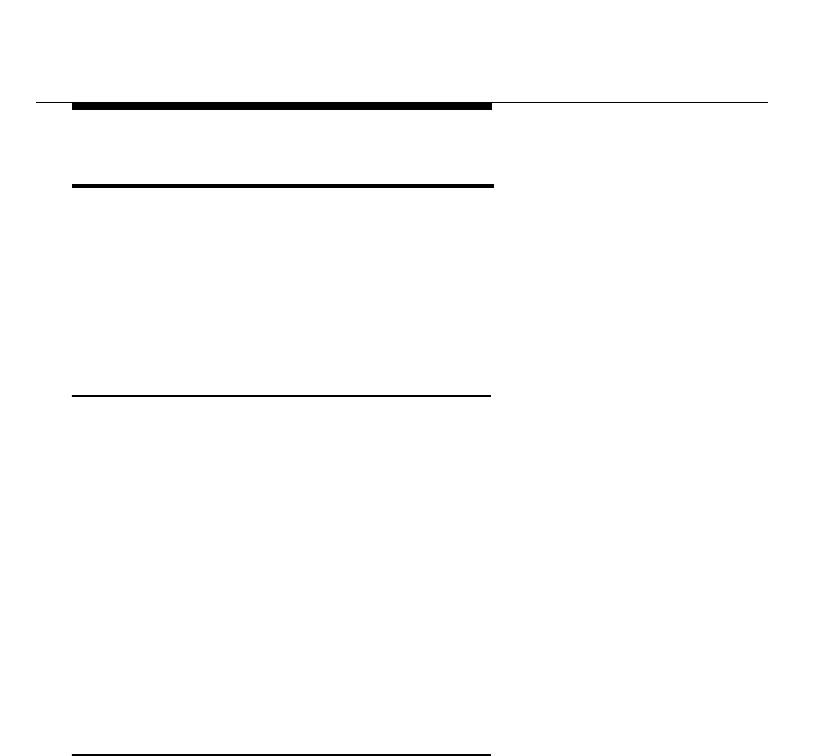
WaveACCESS NET 2400 Remote Unit Site
Preparation
4-6 WaveACCESS NET 2400 Installation Guide
Vertical Surface Mounting 4
This section describes mounting the WaveACCESS NET xDR232
on a vertical surface, as follows:
■Physical Considerations, page 4-6.
■Clearances, page 4-6.
Physical Considerations 4
When you are preparing the xDR232 site for vertical surface
mounting, the structure needs to conform with the basic space and
environmental requirements. The specified area must include the
space required by the xDR232, and the mounting pipe (optional).
Although the mounting pipe is optional, it is highly recommended
that one is used.
When selecting the site for the xDR232, keep in mind that the
maximum cable length allowed from the xDR232 to the PC/
Ethernet Hub connector is 100 m (300 ft.), as shown in Figure 4-3.
Clearances 4
The spacing requirements for the xDR232 are critical. It is
essential that enough clearance is provided so that the xDR232
can swing up and down, and side to side. A minimum clearance of
33 cm (13 in) is recommended for the xDR232 to swing up and
down, and 81 cm (32 in) to swing side to side.
When mounting the xDR232 with the optional pipe, there is an
additional spacing requirement of 15 cm (6 in) so that the xDR232
can swing in all directions.
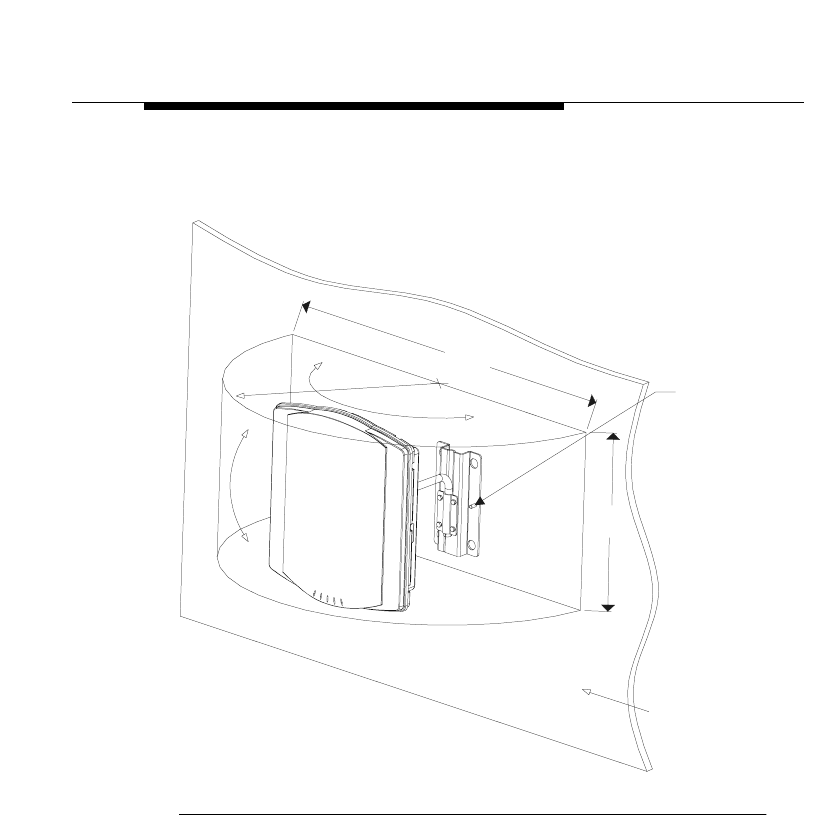
WaveACCESS NET 2400 Remote Unit Site
Preparation
WaveACCESS NET 2400 Installation Guide 4-7
The vertical surface mounting space requirements for the xDR232
are shown in Figure 4-2.
Figure 4-2 Vertical Surface Mounting Space Requirements
R
WALL
13"
Groundin
g
Stud
32"
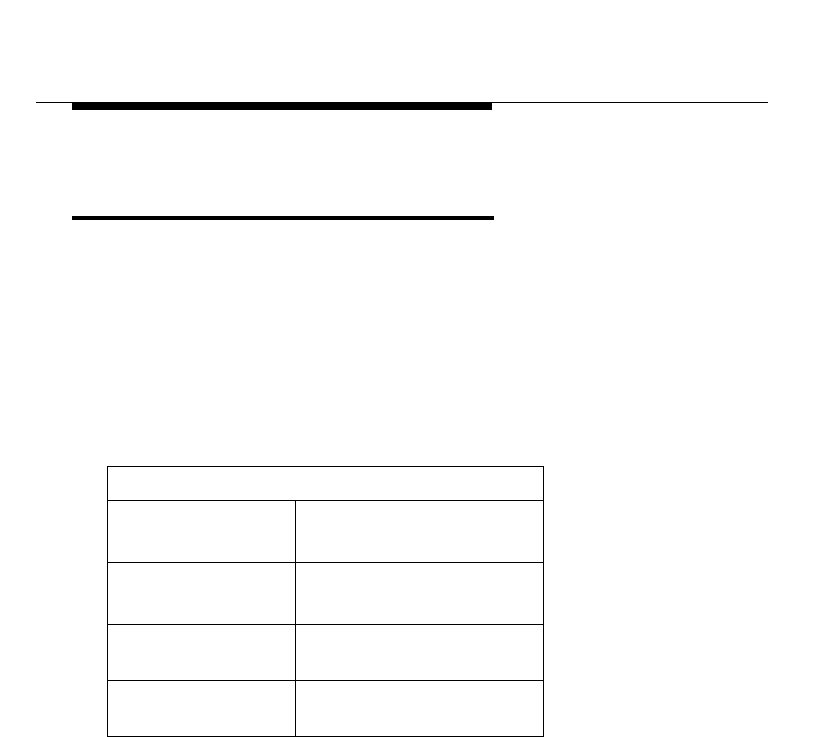
WaveACCESS NET 2400 Remote Unit Site
Preparation
4-8 WaveACCESS NET 2400 Installation Guide
Remote Unit (xDR232) Environmental
Requirements 4
This section describes the WaveACCESS NET xDR232
environmental requirements.
The environmental requirements must be within the limits specified
in Table 4-2 in order for the xDR232 to operate properly.
Table 4-2 Vertical Surface Mounting Environmental
Requirements
Environmental Conditions
Minimum Ambient
Temperature
- 40 °C
- 40 °F
Maximum Ambient
Temperature
46 °C
115 °F
Minimum Relative
Humidity 10%
Maximum Relative
Humidity 100%
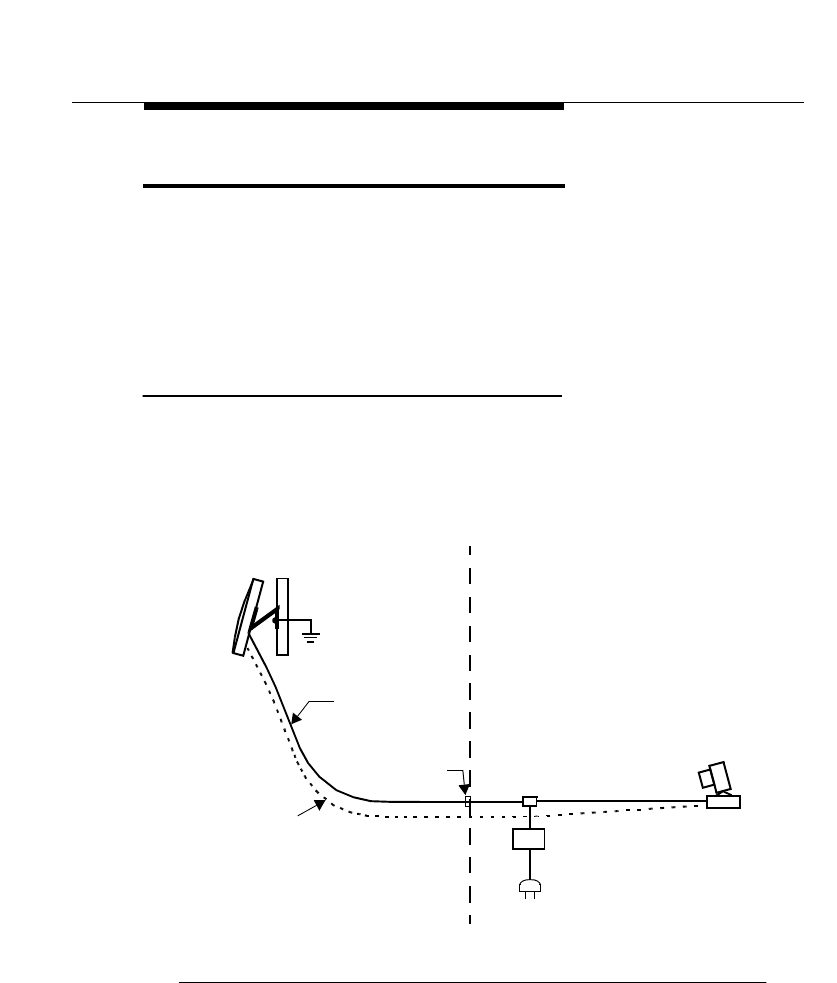
WaveACCESS NET 2400 Remote Unit Site
Preparation
WaveACCESS NET 2400 Installation Guide 4-9
Remote Unit (xDR232) Wiring 4
This section describes the WaveACCESS NET MDR232 and
SDR232 wiring requirements, as follows:
■Cable Entry, page 4-9.
■Site Grounding and Bonding Requirements, page 4-10.
Cable Entry 4
A point of entry is required to connect the xDR232 to the power/
data adapter, which is always located indoors, as shown in
Figure 4-3.
Figure 4-3 xDR232 Wiring
Remote
Unit
Power/Data
Adapter
PC/Ethernet
Hub LAN
Ethernet
To
WALL INDOOR OUTDOOR
AC
Power/Data
(100m Max)
Distance from
xDR232 to PC
Point of Entry
To
Ground
Cable
(or Ethernet Hub) Power
Converter
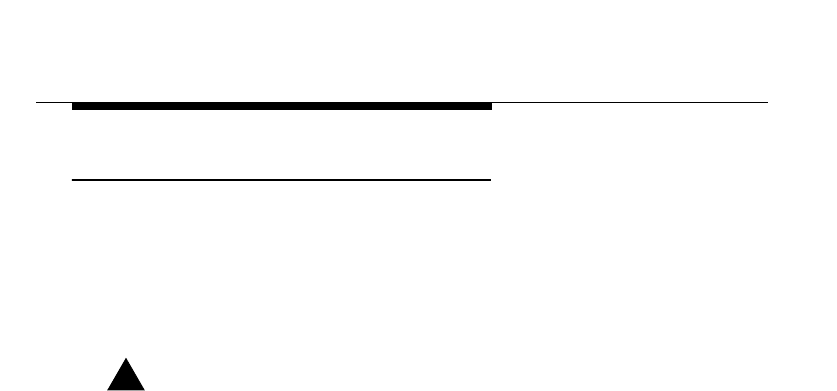
WaveACCESS NET 2400 Remote Unit Site
Preparation
4-10 WaveACCESS NET 2400 Installation Guide
Site Grounding and Bonding Requirements 4
The grounding system must provide a low-impedance path from
the xDR232 to the earth in order to protect personnel from electric
shocks and to ensure the safe, reliable operation of the equipment.
For more information, refer to
Chapter 2, WaveACCESS NET 2400
Base Station Site Preparation
.
!WARNING:
The equipment warranty can be voided if the guidelines
detailed in the National Electric Code (NFPA 70), Standard
for Installation of Lightning Protection System (NFPA 780,
1995 edition), Lucent Technologies 401-200-115, and
Lucent Technologies Equipment Drawings referred to in
this document are not followed.
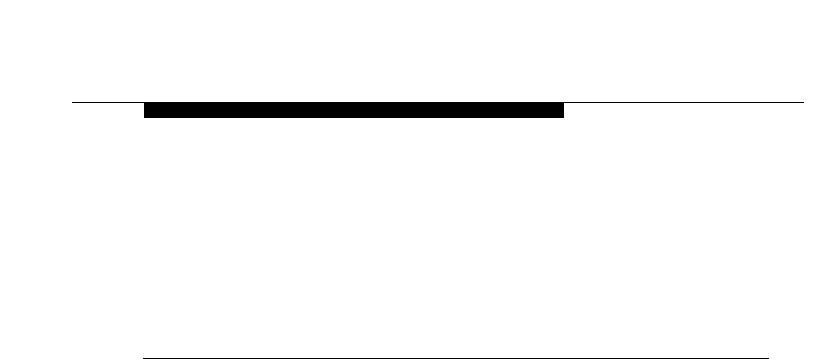
WaveACCESS NET 2400 Installation Guide 5-1
5
Installing the Remote Units
THIS IS AN INCOMPLETE DRAFT.
This chapter describes the installation procedures of the
WaveACCESS NET MDR232 and SDR232.
About this chapter: 5
Overview, page 5-2, provides a brief overview and installation
workflow for the remote units.
Safety Precautions, page 5-3, lists the safety precautions for the
NET service provider.
Installation Requirements for the xDR232, page 5-4, describes
the physical installation requirements for the WaveACCESS NET
xDR232.
Installing the xDR232, page 5-7, describes how to install the
xDR232.
Troubleshooting, page 5-25, provides a list of solutions for
xDR232 installation problems.
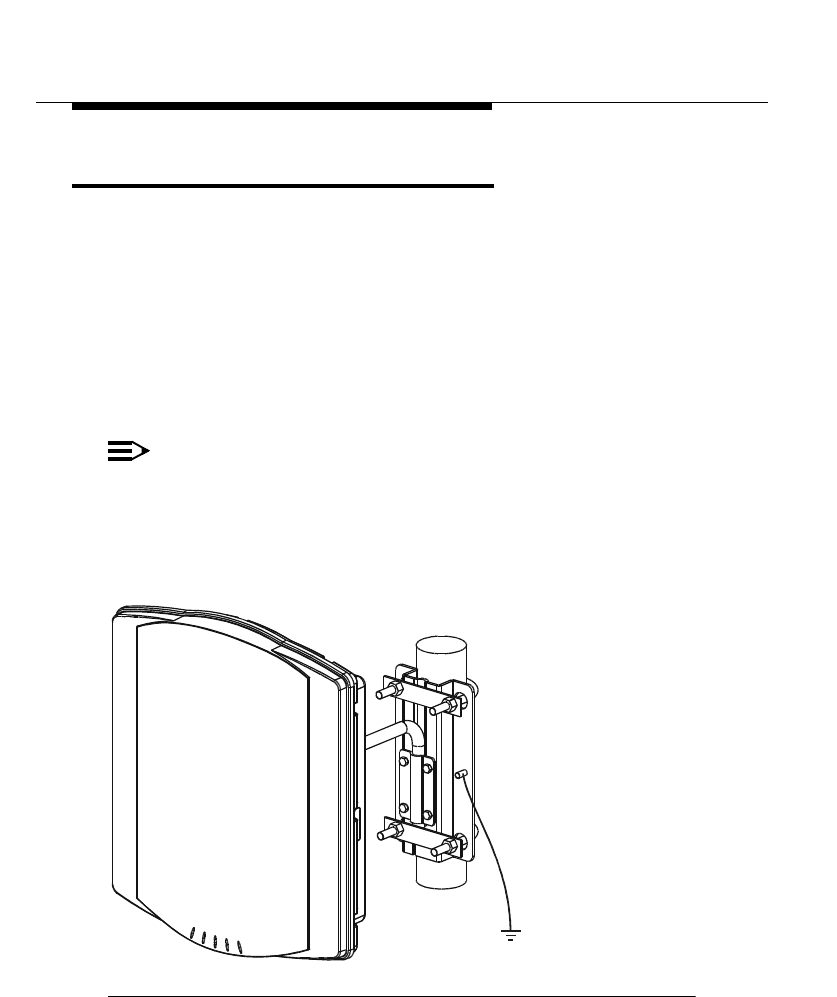
Installing the Remote Units
5-2 WaveACCESS NET 2400 Installation Guide
Overview 5
This section describes the physical installation of the remote unit
(xDR232). The qualifications required for an installer are similar to
those required to install standard office telecommunications
equipment. Installers should be familiar with local construction
techniques, requirements, and regulations associated with the
installation of cabling and brackets in an urban or suburban
environment. The installation personnel must be able to run simple
diagnostic procedures.
NOTE:
The wiring described in this manual is only applicable
within the same building and may not be extended to other
structures.
A pipe-mounted xDR232 is shown in Figure 5-1.
Figure 5-1 Remote Unit (xDR232)
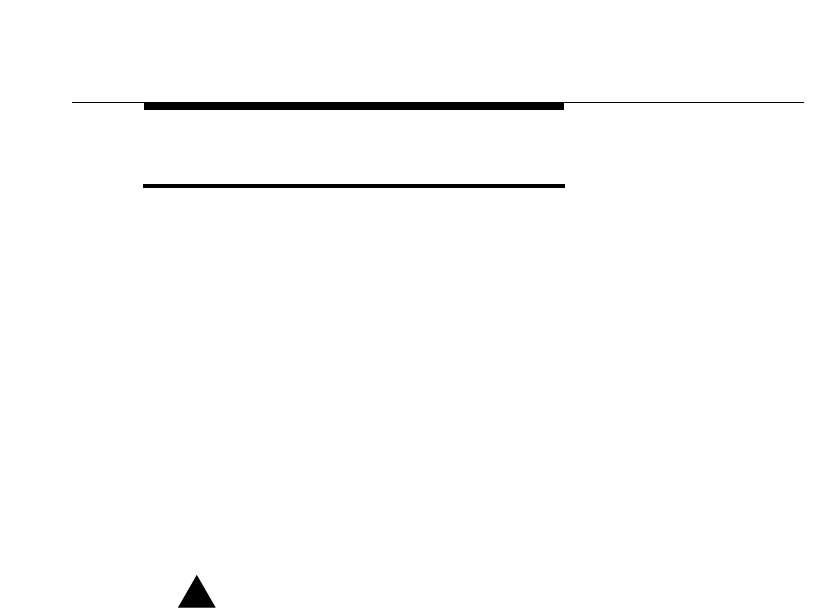
Installing the Remote Units
WaveACCESS NET 2400 Installation Guide 5-3
Safety Precautions 5
The NET service provider must ensure that each of the following
requirements has been met:
■The building or tower has been certified as safe to climb.
■All exposed working areas have anchoring points or safety
lines.
■All potential hazards have been identified, for example, fragile
roofs, dangerous materials or machinery, and so on. Walkways
should have been identified and marked out.
■Electrical installation work has been performed by trained and
certified personnel.
■Safety devices have been inspected and certified.
■Safety glasses must be worn during installation.
!CAUTION:
The equipment installed must be properly grounded.
Failure to do this will invalidate the product warranty.
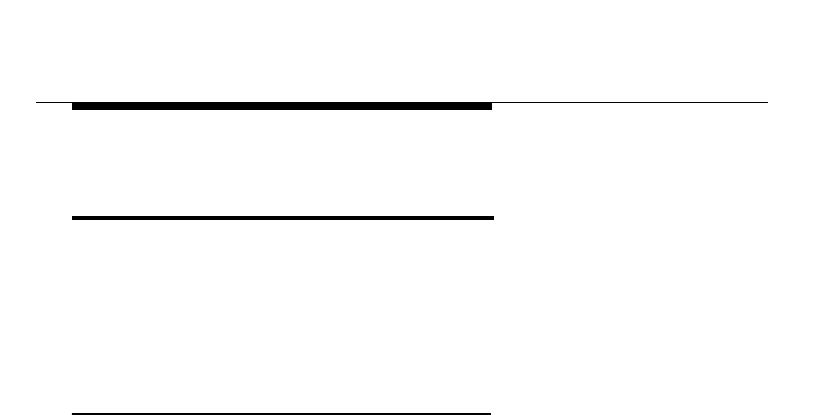
Installing the Remote Units
5-4 WaveACCESS NET 2400 Installation Guide
Installation Requirements for
the xDR232 5
This section describes the physical installation requirements of the
WaveACCESS NET MDR232 and SDR232, as follows:
■Installation Items Provided by Lucent, page 5-4.
■Additional Installation Items Required, page 5-5.
Installation Items Provided by Lucent 5
The following items are included in the Lucent Technologies
installation kit per xDR232:
■Either a WaveACCESS NET SDR232 single-drop remote, or a
WaveACCESS NET MDR232 multi-drop remote.
■One power/data adapter complete with a 5-foot (1.5m) cord.
■For the WaveACCESS NET SDR232 only, a 4-foot (1.2m)
10Base-T Ethernet crossover cable (optional).
■A software diskette.
■One power/data cable of 10m, 30m, or 100m.
■This WaveACCESS NET 2400
Installation Guide
.
■CD-ROMs containing documentation and software drivers for
end user PCs.
■Mounting bracket.
■AC cord.
When an additional antenna is required, you will receive a second
package that includes the WaveACCESS NET antenna kit that
was ordered with the system.
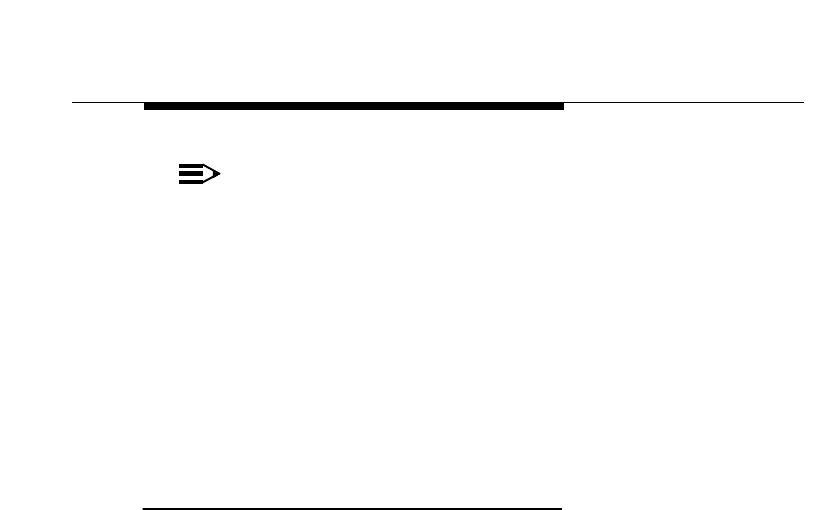
Installing the Remote Units
WaveACCESS NET 2400 Installation Guide 5-5
NOTE:
If any of these items are incomplete or missing, you might
not be able to install the WaveACCESS NET SDR232 or
MDR232. In this case, please contact your nearest
Technical Support Center. Refer to
Chapter 8, Technical
Support
for more information.
The following is a list of the additional items available from Lucent
Technologies per installation team:
■Cable tester (comcode #).
■Portable 24V battery pack (comcode #).
Additional Installation Items Required 5
The following list describes the items that are not provided by
Lucent Technologies, but that are required when installing the
remote unit.
■Ethernet cable (PC/Hub to adapter)
■Power/data cable (power/data adapter to xDR) (see page
5-17)
■Bolts, mounting hardware
■Drill and drill bits
■Grounding cable
■Nut drivers
■Ladder
■Pliers
■Long-nose pliers (to remove plug-in terminal boards)
■Screwdrivers
■Safety glasses
■Silicone gel
■Specialized wire stripping tools:
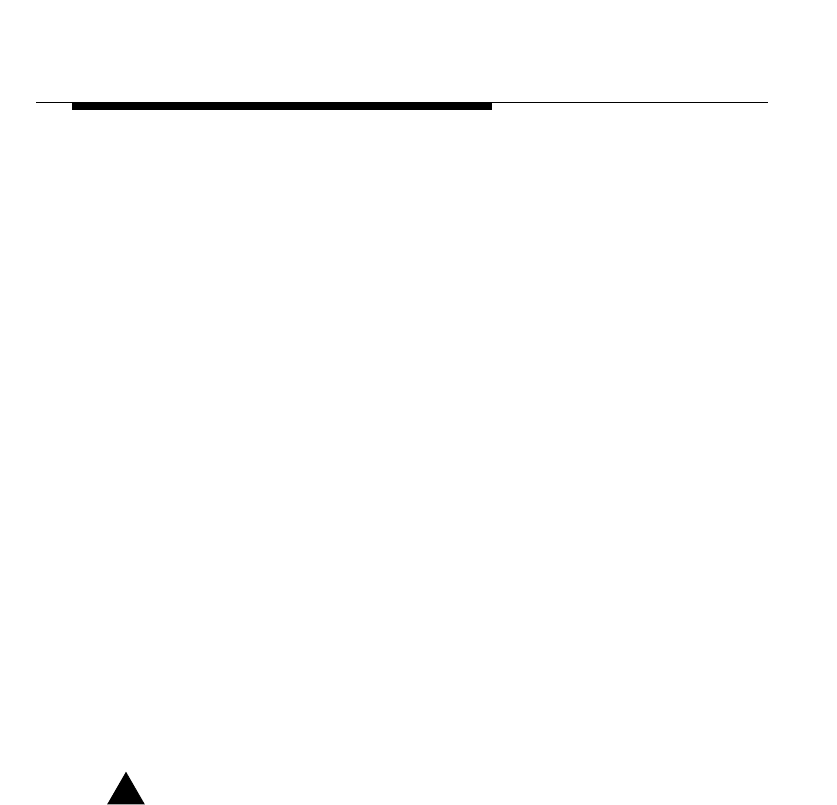
Installing the Remote Units
5-6 WaveACCESS NET 2400 Installation Guide
■Precision wire stripper
OK Industries, model ST-550
Details from www.okindustries.com
Available from: Newark Electronics, Tel. 800-463-9275
■Cable jacket cutter
Ideal Cyclops, model 45-514
■Data cable cutter
Ideal Cyclops, model 45-074
Details from www.idealindustries.com
■Miniature needle nose pliers
■Phillips No. 1 screwdriver
■Flat screwdriver with 2.3 to 2.5 mm blade
Available from: Allied Electronics, Tel. 800-433-5700
■Wrenches
■Multimeter
■Portable computer (with Windows95 or higher)
■Ethernet (10Base-T) hub (when required)
■Lightning Protection System (when required)
■Copy of the software drivers for the PC
■Copy of the User’s Guide
!CAUTION:
The xDR232 wiring should not be installed next to AC
electrical wiring. It must be a minimum of 60 cm away from
conductors of circuits over 250V and a minimum of
3 meters or more away from circuits over 250V.
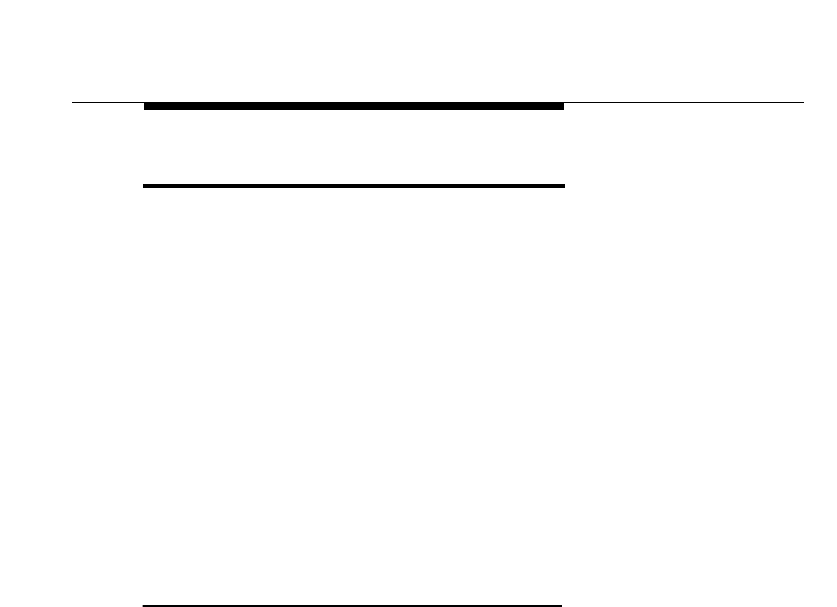
Installing the Remote Units
WaveACCESS NET 2400 Installation Guide 5-7
Installing the xDR232 5
This section provides information on installing the xDR232, as
follows:
■Choosing the Optimal Physical Location for the xDR232,
page 5-7.
■Mounting and Attaching the xDR232, page 5-7.
■Cabling Recommendations, page 5-17.
■Connecting the Power/Data Cable between the xDR232
and the Power/Data Adapter, page 5-19.
■Connecting to the PC or LAN, page 5-21.
■Powering Up the xDR232, page 5-24.
■Aligning the xDR232 after Mounting, page 5-24.
Choosing the Optimal Physical Location for
the xDR232 5
Prior to installation it is essential to identify a remote unit
installation site and prospective (intended) base stations for airlink.
Based on customer requests and the RF planning document, the
installers should be provided with a location for the xDR232
installation, the base station(s) locations, and channel numbers for
the most likely base station candidates.
It is recommended that the xDR232 be installed within line of sight
of the CU232. This is not a requirement, but it will improve the
signal quality in certain installations. In addition, it is also
recommended that the xDR232 be mounted in front of a wall or
other structure, to minimize the occurrence of spurious signals
from reaching the unit.
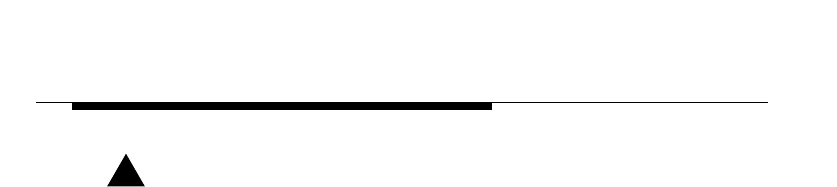
Installing the Remote Units
5-8 WaveACCESS NET 2400 Installation Guide
!CAUTION:
The xDR232s must be grounded to prevent the
accumulation of atmospheric static charge on the chassis
and to reduce unpredictable static discharges that may
result in serious damage to the subscriber’s equipment
(Ethernet hubs, PCs, LANs, and so on), as well as the
remote unit.
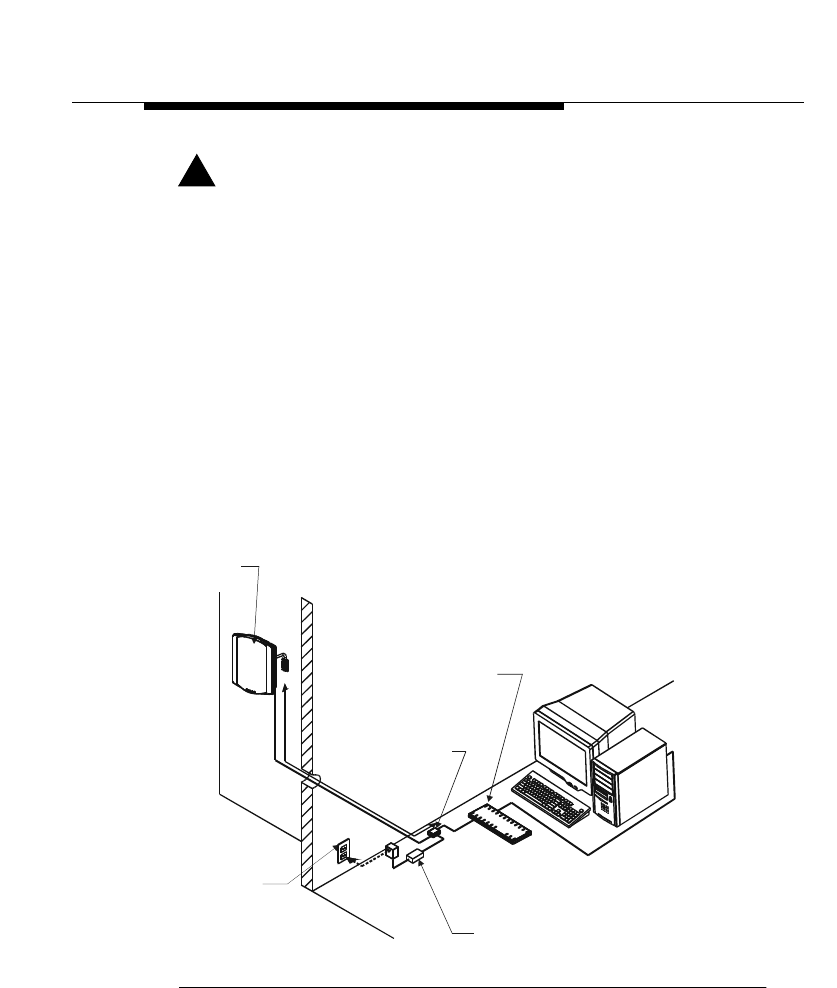
Installing the Remote Units
WaveACCESS NET 2400 Installation Guide 5-9
!CAUTION:
When placing the xDR232s, the guidelines detailed in the
National Electric Code (NFPA 70), Standard for Installation
of Lightning Protection System (NFPA 780, 1995 edition),
Lucent Technologies 401-200-115, and Lucent
Technologies Equipment Drawings referred to in this
document, and other applicable guidelines should be
followed.
The xDR232 mounting location should take into account the
following requirements:
■The maximum distance from an xDR232 to an internal AC
power source is 100 m (300 ft.). The maximum distance
between an xDR232 and PC (10Base-T hub) is 100 m (300
ft.), as shown in Figure 5-2.
Figure 5-2 Maximum Distance from xDR232 to PC
WM
IA
BOX
AC
AC to DC
CONVERTER
100 METERS
(MAX.)
10Base-T
HUB
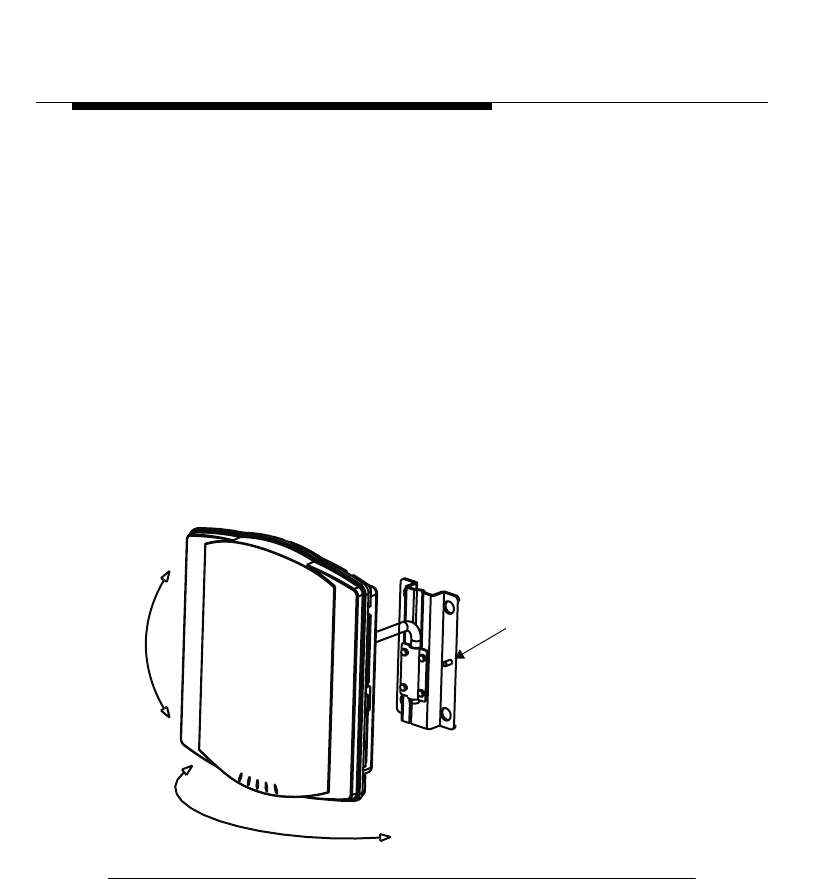
Installing the Remote Units
5-10 WaveACCESS NET 2400 Installation Guide
■Provide sufficient lightning protection by locating the xDR232
within the recommended lightning protection zone or by
installing optional lightning protection equipment. For more
information, refer to
Appendix A, Lightning Protection
.
To identify the optimal xDR232 mounting location: 5
1. Using a computer and the 24V battery pack attached to the
xDR232, program the xDR232 for one of the candidate CU232
ESS-IDs.
2. Survey the possible outdoor mounting locations by pointing the
remote unit toward the base station location and slowly
rotating the xDR232 about the azimuth (horizontal) and
elevation (vertical) axes, as shown in Figure 5-3, while
observing the LEDs on the side of the remote unit.
Figure 5-3 xDR232 Survey Directions
Ground
stud
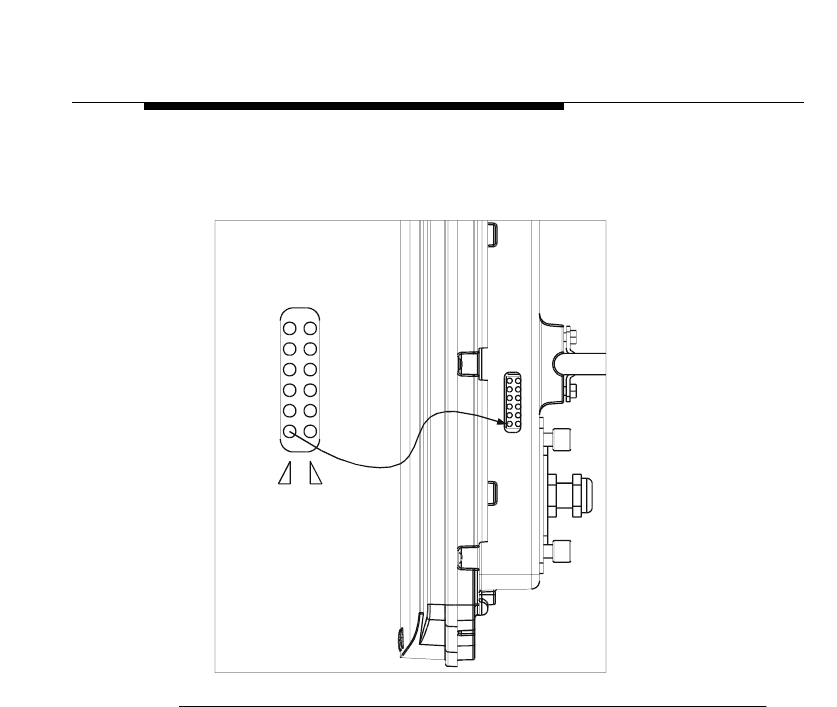
Installing the Remote Units
WaveACCESS NET 2400 Installation Guide 5-11
The LEDs provide feedback on the operating status of the
xDR232, as shown in Figure 5-4.
Figure 5-4 LED Alignment
Table 5-1 summarizes some of the conditions indicated by the
LEDs.
30dB
Sync
20dB
10dB
7.5dB
WTx
2.5dB
5.0dB
Link
U/D
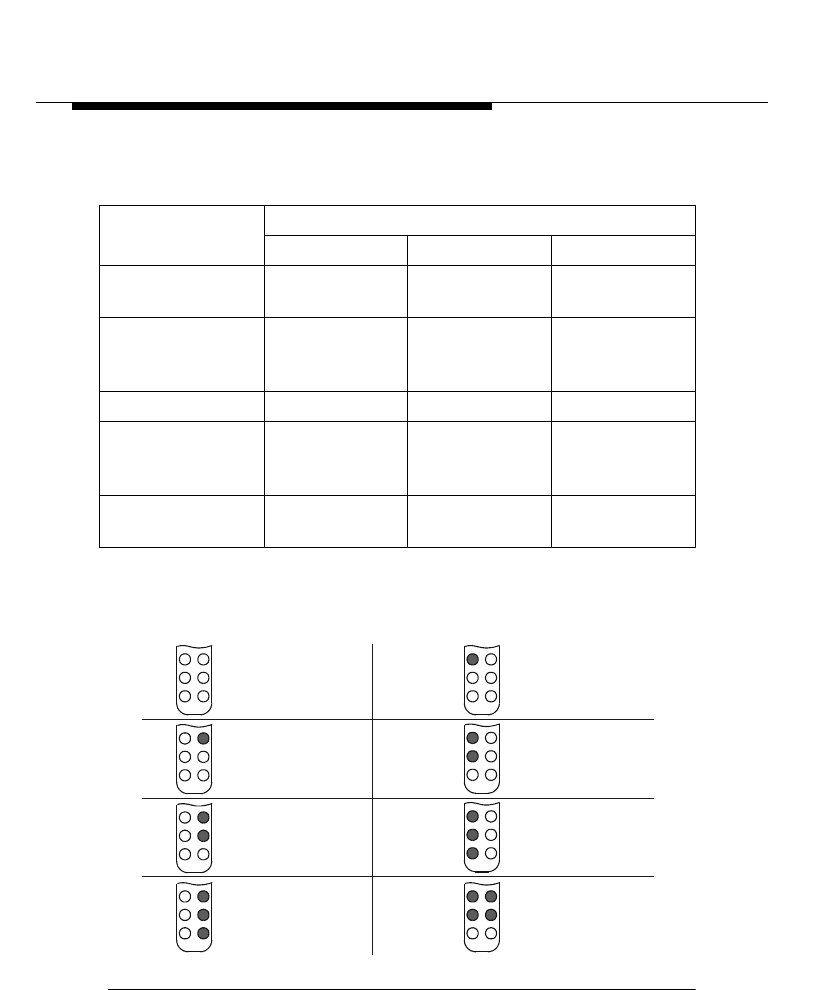
Installing the Remote Units
5-12 WaveACCESS NET 2400 Installation Guide
Table 5-1 xDR232 Status
Figure 5-5 shows how to read the signal strength from the
LEDs.
Figure 5-5 xDR232 Signal Strength LEDs
LED
Nomenclature LED Condition
On Off Blinking
Sync Airlink
established ---- No airlink
Link xDR232
connected to
network
Network
connection not
established
----
U/D Reserved Reserved Reserved
WTx Packets
transversing the
airwave
---- Packets
transversing the
airwave
2.5, 5.0, 7.5, 10,
20, 30 Signal strength
30dB
30dB
30dB
20dB
20dB
20dB
10dB
10dB
10dB
7.5dB
7.5dB
7.5dB
2.5dB
2.5dB
2.5dB
5.0dB
5.0dB
5.0dB
30dB
20dB
10dB
7.5dB
2.5dB
5.0dB
No
Signal
(<2.5dB)
Signal
Strength
>2.5dB
Signal
Strength
>5.0dB
Signal
Strength
>7.5dB
30dB
20dB
10dB
7.5dB
2.5dB
5.0dB
Signal
Strength
>25dB
30dB
30dB
30dB
20dB
20dB
20dB
10dB
10dB
10dB
7.5dB
7.5dB
7.5dB
2.5dB
2.5dB
2.5dB
5.0dB
5.0dB
5.0dB
Signal
Strength
>10dB
Signal
Strength
>20dB
Signal
Strength
>30dB
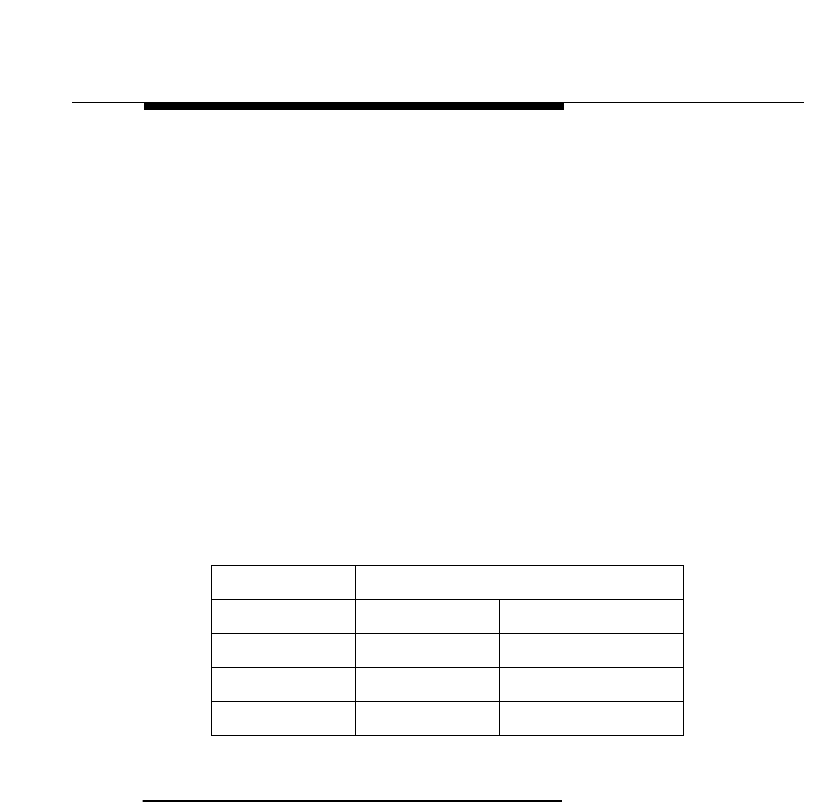
Installing the Remote Units
WaveACCESS NET 2400 Installation Guide 5-13
3. Adjust the orientation of the xDR232 to establish a “Sync”
condition and maximize the signal strength. The minimum
recommended requirement is that the 10dB indicator is lit.
Record the signal level as indicated by the LEDs. When the
signal measurements are taken, the xDR232 should be
positioned as close to the prospective mounting location as
possible.
4. Reprogram the xDR232 for the other CU232 ESS-ID(s) and
repeat the survey to determine the best direction, location, and
signal strength for the remote unit.
5. For each CU232, record the ESS-ID and the signal strength
and pass this information on to the network planner.
Table 5-2 displays an example of the form used for prospective
base station channels.
Mounting and Attaching the xDR232 5
The WaveACCESS NET xDR232 should be mounted in front of a
wall or other structure to minimize the occurrence of spurious
signals from reaching the unit.
Table 5-2 Prospective (Intended) Base Station Channel List
xDR Serial # MAC Address:
CU232 ESS-ID # Signal Level
1
2
3
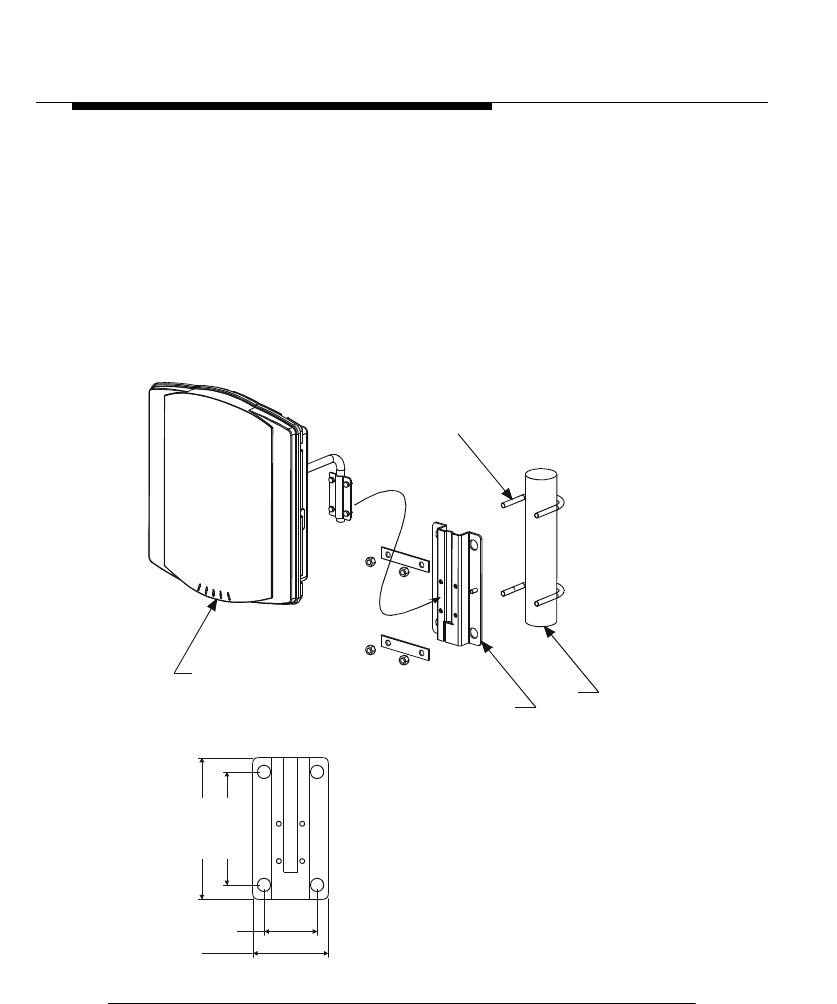
Installing the Remote Units
5-14 WaveACCESS NET 2400 Installation Guide
There are two options available for mounting the remote units:
■Pipe-mounting the xDR232.
The first option is to mount the xDR232 on a 30 cm long, 3.5 to
5.0 cm wide pipe, using two 2-1/2 x 3-1/2 x 3/8 inch (6.4 x 9 x 1
cm) u-bolts, along with the mating nuts and split lockwashers.
Fasten the xDR232 mounting bracket to the pipe using the
strap, as shown in Figure 5-6 and
Figure 5-7. This option is preferable.
Figure 5-6 Pole-Mounted xDR232
“U” BOLT
8 mm
POLE
BRACKET
BRACKET DETAIL
WIRELESS MODEM
190.5 (7.5)
152.4 (6.0)
101.6 (4.0)
71.4 (2.8)
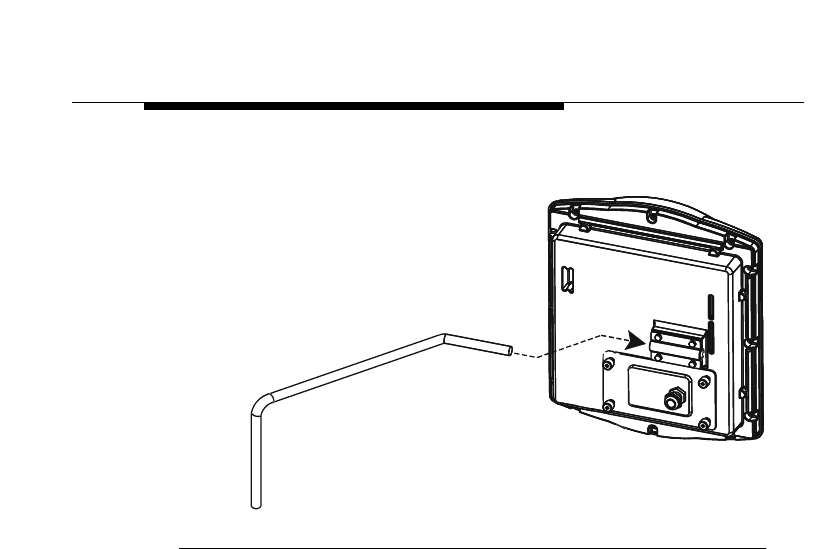
Installing the Remote Units
WaveACCESS NET 2400 Installation Guide 5-15
Figure 5-7 shows a rear-view of a pipe-mounted xDR232.
Figure 5-7 Rear-View of Pipe-Mounted xDR232
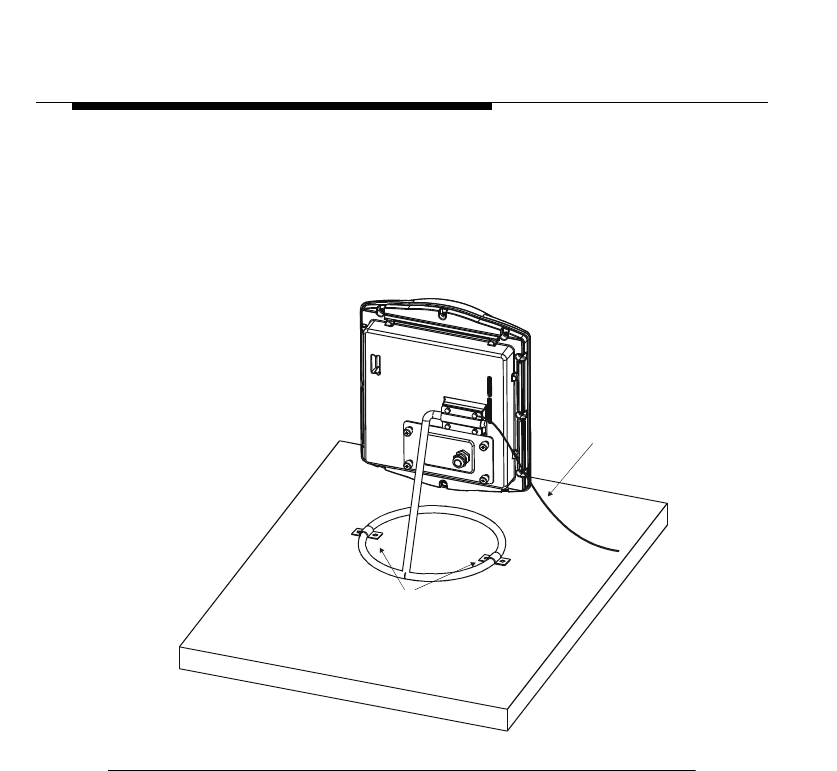
Installing the Remote Units
5-16 WaveACCESS NET 2400 Installation Guide
■Mounting the xDR232 on a horizontal surface.
The second option is to use a ring stand bracket designed to
be placed on a horizontal surface. For safety reasons, it may
be necessary to secure the ring stand bracket using pipe
clamps, as shown in Figure 5-8.
Figure 5-8 Horizontal Surface Mount (Optional)
To mount and attach the xDR232: 5
1. Prepare for mounting the xDR232 using one of the mounting
methods described above.
2. After installing the mounting brackets, fasten the xDR232 to
the supports and point the xDR232 in the direction of the
CU232.
GROUND WIRE
Clamp the Ring Stand
down in a minimum of
two places. (Clamps
are not provided with
Installation Kit.)
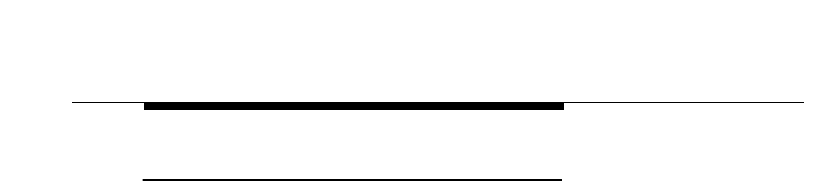
Installing the Remote Units
WaveACCESS NET 2400 Installation Guide 5-17
Cabling Recommendations 5
The following cabling information should be noted:
The recommended cable (Madison Cable part number 15179)
for connecting the xDR232 to the power/data adapter can be
purchased directly from the following manufacturer:
Madison Cable Corporation (a division of AMP)
125 Goddard Memorial Drive
Worcester, MA 01603 USA
508-752-2884
This cable must not be installed in airducts, air plenums or
areas through which environmental air is routed.
3. If the power/data cable is to be routed through airducts or air
handling areas, Madison Cable part number 15198 should be
used.
4. The power/data cable must be installed at least 60 cm away
from conductors of circuits over 250V and 3 m or more away
from circuits over 250V.
5. The wiring descriptions in this manual are only applicable
within the same building and may not extend to other
structures.
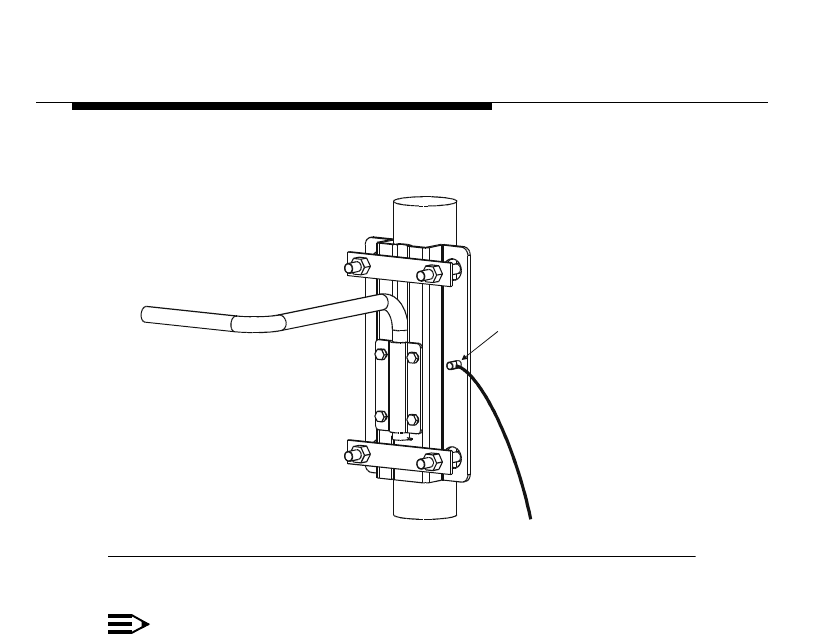
Installing the Remote Units
5-18 WaveACCESS NET 2400 Installation Guide
6. The remote unit must be grounded, as shown in Figure 5-9.
Figure 5-9 xDR232 Bracket and Grounding Stud Location
NOTE:
Lucent Technologies recognizes that UL approval does not
supersede the electrical codes and other governmental
rules and regulations, known collectively as “codes”.
Therefore, any cable installation must be done in
accordance with all the applicable codes. It is the
responsibility of the installer to ensure that the cable
installation satisfies all the required codes. Lucent does
not assume liabilities that might arise from xDR232
installations that are not performed in accordance with all
the applicable codes.
GROUNDIN
G
STUD
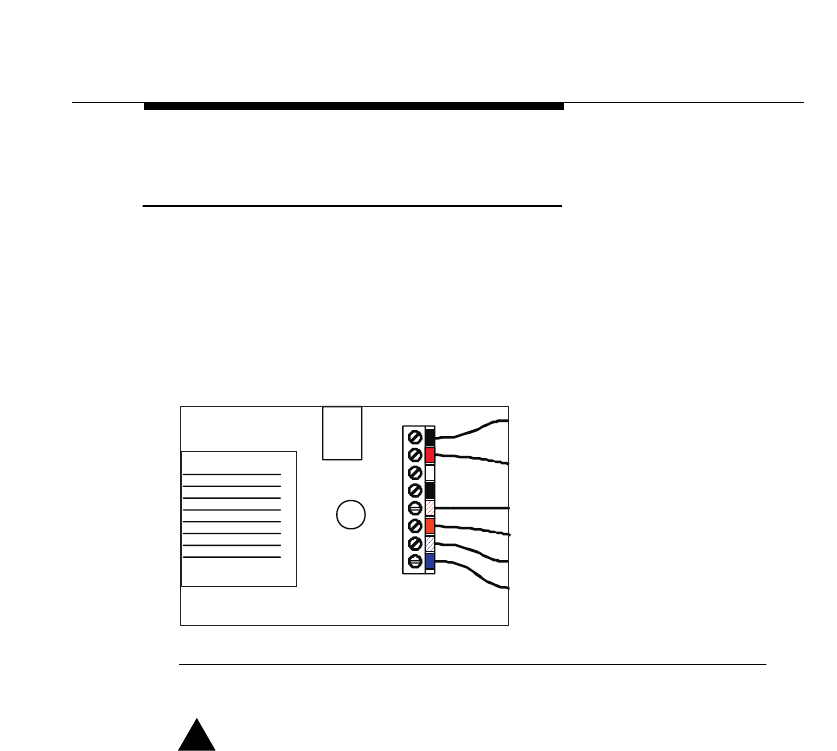
Installing the Remote Units
WaveACCESS NET 2400 Installation Guide 5-19
Connecting the Power/Data Cable between
the xDR232 and the Power/Data Adapter 5
This step involves connecting the xDR232 to a PC or LAN by
installing the power/data cable between the xDR232 and the
power/data adapter. Figure 5-10 provides a guide to wiring the
power/data adapter.
Figure 5-10 Cable Connection to the Power/Data Adapter
!CAUTION:
The remote units must be grounded to prevent an
atmospheric static charge from accumulating on the
chassis and to reduce unpredictable static discharges that
may result in serious damage to the subscriber’s
equipment (Ethernet hubs, PCs, LANs, and so on), as well
as to the remote unit.
R
R
+
+
1
2
3
6Blue
White/Blue
Orange
White/Orange
Black
Red
Data 24awg
Data 24awg
Data 24awg
Data 24awg
DC Return 18awg
DC Positive 18awg
DC Connector
RJ45 jack
Pin 1
Pin 8
Cable Connection To Interface Adapter Box.
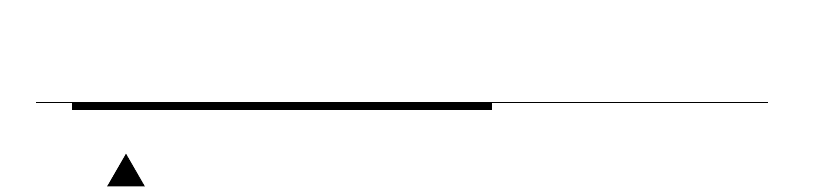
Installing the Remote Units
5-20 WaveACCESS NET 2400 Installation Guide
!CAUTION:
When installing the xDR232, follow the guidelines detailed
in the National Electric Code (NFPA 70), Standard for
Installation of Lightning Protection System (NFPA 780,
1995 edition), Lucent Technologies 401-200-115, and the
Lucent Technologies Equipment Drawings referred to in
this document.
To connect the power/data cable between the xDR232 and the
power/data adapter: 5
1. Using the Cyclops cable jacket cutter (Model 45-514), strip the
outer sheath 22 to 28 mm and remove the sheath, foil shield
and the bare wire.
2. Untwist the pairs of wires. Set the strip length of the precision
wire stripper (OK Industries Model ST-550) to 6mm and set the
dial to 10. Strip the red and black wires.
3. Reset the precision wire stripper dial to 5 and strip the
remaining 4 wires.
4. Push all 6 levers down.
5. Holding the power/data adapter in one hand, use the needle
nose pliers to locate the red and black wires in the correct
color-coded terminals of the terminal block and push the levers
back to secure the wires.
6. Locate the orange pair of wires and tighten them. Locate and
tighten the blue pair of wires.
7. Push the cable towards the terminal block so that the cable
clamp grips onto the outer sheath. Pull the clamp tight with the
needle nose pliers.
8. Check that the clamp is secure by slowly pulling the cable.
9. Locate the printed wiring board in the adapter. Put on the cover
and tighten the screw with a No. 1 Phillips screwdriver.
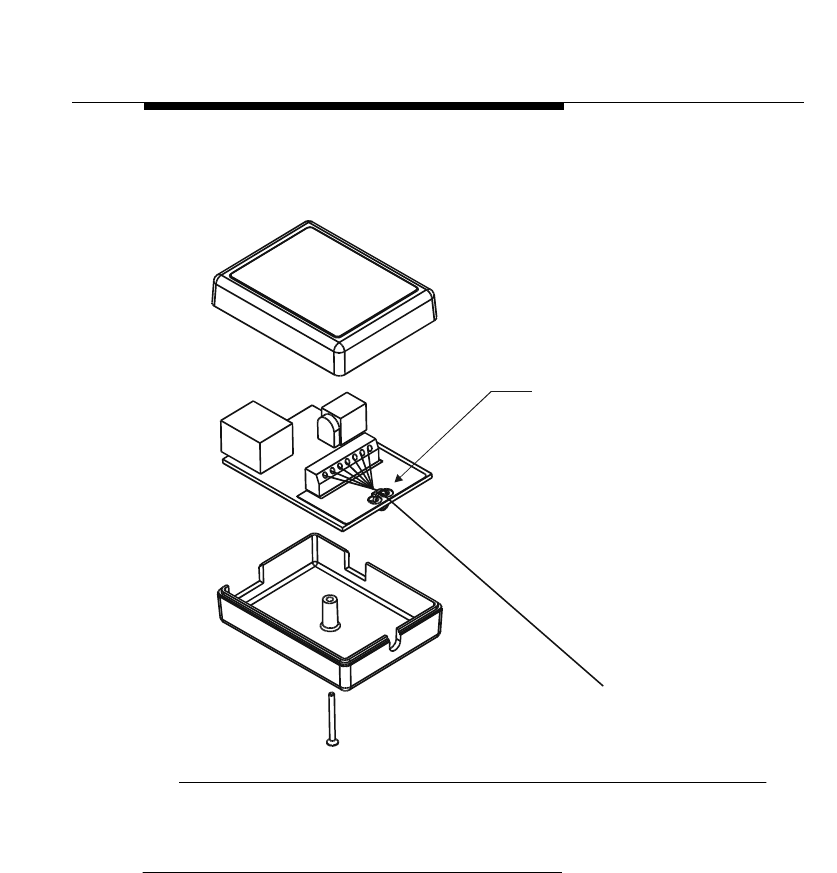
Installing the Remote Units
WaveACCESS NET 2400 Installation Guide 5-21
Figure 5-11 provides a guide to connecting the power/data
adapter.
Figure 5-11 Connecting the Power/Data Adapter
Connecting to the PC or LAN 5
This step involves connecting the xDR232 to your PC or LAN using
an Ethernet cable.
Wire wrap
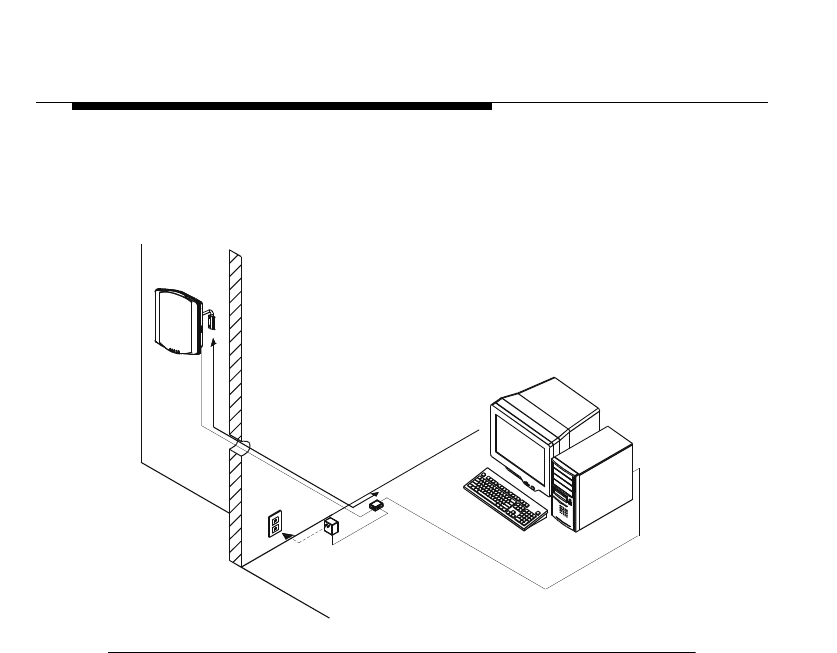
Installing the Remote Units
5-22 WaveACCESS NET 2400 Installation Guide
■For single user installation connect the Ethernet cable from the
power/data adapter to a PC using a "cross-over" cable format,
as shown in Figure 5-12.
Figure 5-12 Connection to a Single PC
"CROSS"
10Base-T
CABLE
100 METERS
(MAX.)
WM
IAB
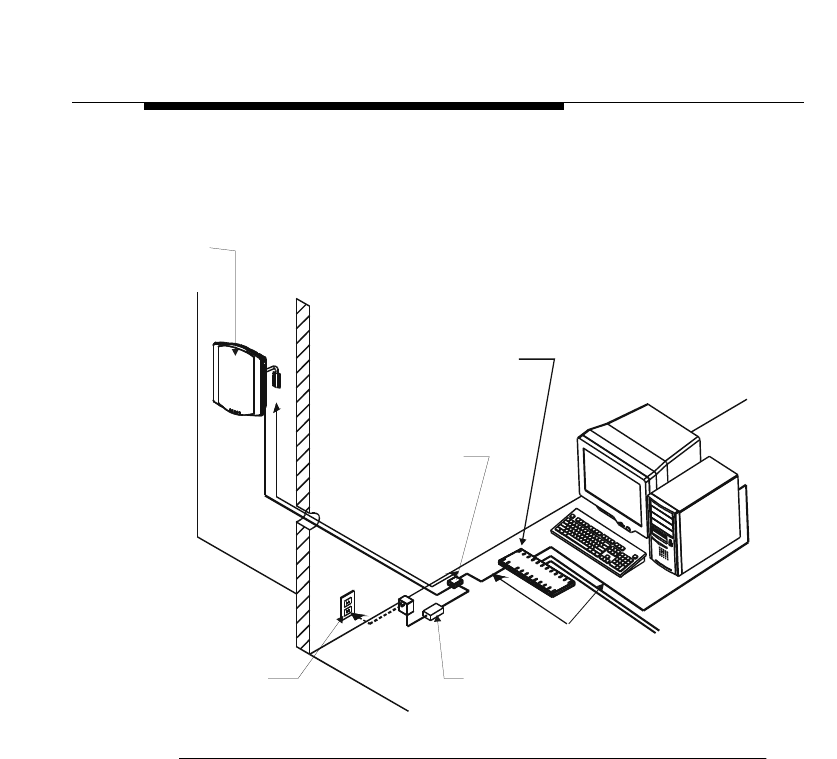
Installing the Remote Units
WaveACCESS NET 2400 Installation Guide 5-23
■For multiple user installations, use a "straight-through" cable
format when connecting the power/data adapter to a LAN hub,
as shown in Figure 5-13.
Figure 5-13 Connections to a LAN
STRAIGHT
10Base-T CABLE
WM
AC
IAB
AC to DC
CONVERTER
100 METERS
(MAX.)
TO
ADDITIONA
L
PCs
OPTIONAL
ETHERNET
HUB
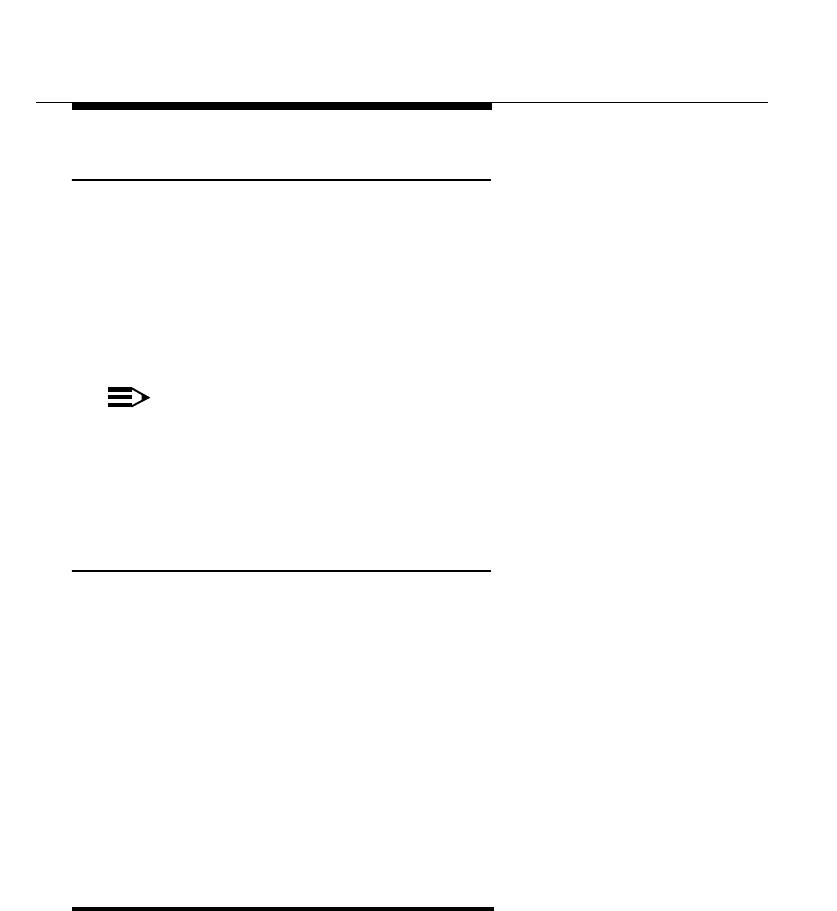
Installing the Remote Units
5-24 WaveACCESS NET 2400 Installation Guide
Powering Up the xDR232 5
After they have been connected, the WaveACCESS NET remote
units can be powered up.
To power up the xDR232: 5
■Plug the power supply into an AC outlet. The power supply is
doubly insulated and therefore a ground outlet is not required.
NOTE:
When you are turning off the power to the xDR232, wait at
least 10 seconds for the capacitors in the xDR232 to
discharge before reapplying power. If the capacitors do not
discharge, the xDR232 will not initialize properly.
Aligning the xDR232 after Mounting 5
The xDR232 should be aligned in order to receive maximum signal
strength.
To align the xDR232: 5
1. Adjust the direction of the xDR232 to receive the maximum
signal strength, as indicated by the LEDs.
2. Perform the final physical alignment of the unit and tighten all
mounting and grounding hardware.
3. Secure the cables.
Lightning Protection 5
For information on lightning protection, refer to
Appendix A,
Lightning Protection
.
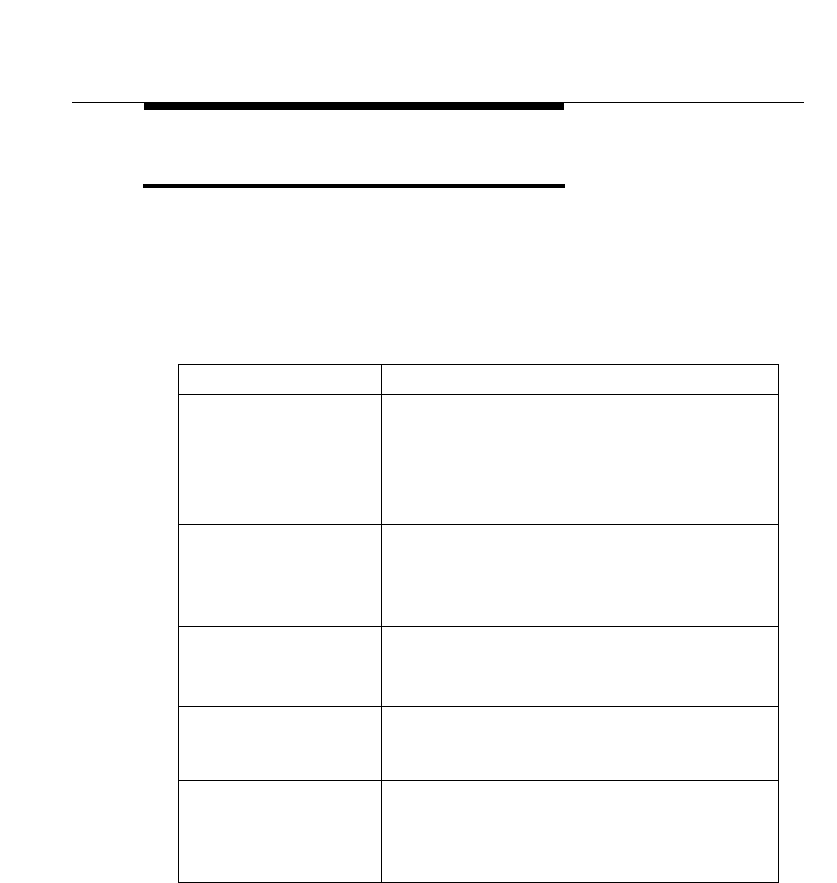
Installing the Remote Units
WaveACCESS NET 2400 Installation Guide 5-25
Troubleshooting 5
If the xDR232 does not respond or operate after all the electrical
connections are made and the software is loaded, refer to
Table 5-3.
Table 5-3 Troubleshooting
Symptom Remedy
No LEDs are
illuminated
■Check that AC is available at the wall outlet.
■Verify that 24 VDC is present at the power/
data adapter.
■Check for 24 VDC at the plug-in connector of
the xDR232.
Sync LED blinks ■Reposition the xDR232 until the Sync LED
stays lit.
■Reprogram the xDR232 to another CU232
and realign for maximum signal.
Sync LED blinks, but
no signal level LEDs
are illuminated
■Reposition the xDR232 until the signal level is
provided.
■Reprogram xDR232 to another CU232.
Sync LED is
illuminated, but Link
LED is dark
Verify the cable connection between the
xDR232 and the power/data adapter.
Low signal level ■Reposition the xDR232 to increase the signal
level.
■Reprogram the xDR232 to another CU232
and realign for maximum signal strength.

Installing the Remote Units
5-26 WaveACCESS NET 2400 Installation Guide
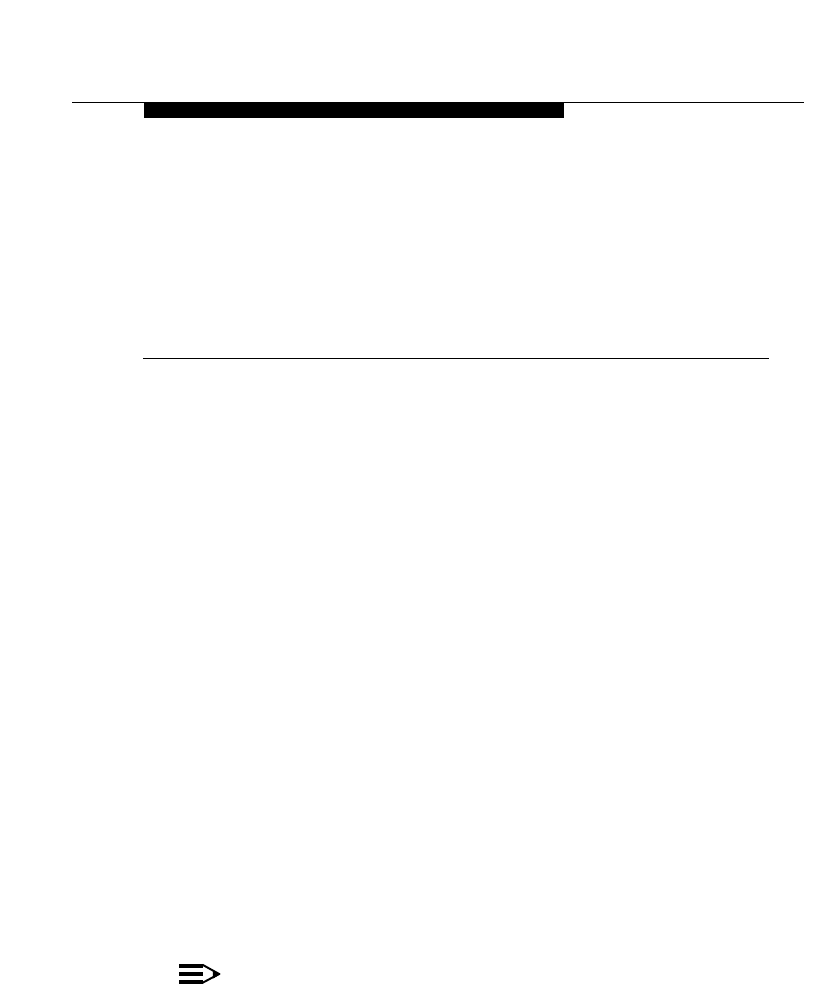
WaveACCESS NET 2400 Installation Guide 6-1
6
Basic Software Configuration
THIS IS AN INCOMPLETE DRAFT.
This chapter describes the mandatory basic software configuration
procedures for the WaveACCESS NET CU232.
Other parameters can be configured in order to change the default
values in the CU232, if necessary, using either the system
configurator or a BootP server with TFTP capabilities. For more
information on the additional configuration options available, refer
to the
WaveACCESS NET User’s Guide
.
About this chapter: 6
System Configuration Requirements, page 6-3, describes the
basic software configuration requirements.
Accessing the Configurator Software, page 6-3, describes how
to open the Configurator software.
Specifying the Unit’s IP Address, page 6-4, describes how to
specify the IP address of the WaveACCESS NET unit.
Defining the ESS-ID, page 6-5, describes how to define the
ESS-ID number of the WaveACCESS NET unit.
NOTE:
It is mandatory to define the ESS-ID of the CU232, before
commencing use.
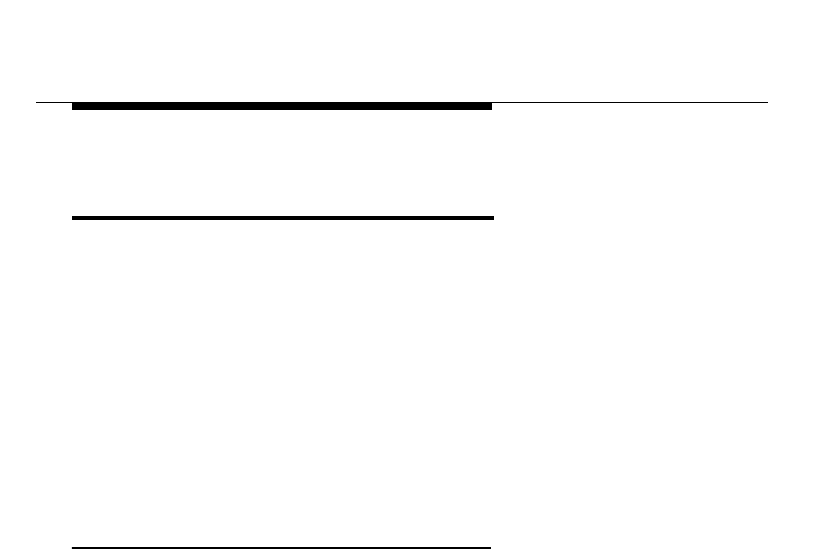
Basic Software Configuration
6-2 WaveACCESS NET 2400 Installation Guide
System Configuration
Requirements 6
The list below provides the requirements for configuring the
system:
■PC computer, 486 66 MHz or higher, with at least 16 MB of
memory and a 100 MB hard disk.
■Windows NT 4.0 or Windows 95 or Windows 98.
■A PC with an Ethernet connection situated on the same
network as the units that are to be configured.
■Installed Configurator software.
Connecting the WaveACCESS NET Unit
to the PC or LAN 6
An Ethernet connection or cross-over cable from the power/data
adapter supports communication between your PC and the
WaveACCESS NET. For more information, refer to
Chapter 5,
Installing the Remote Units
.
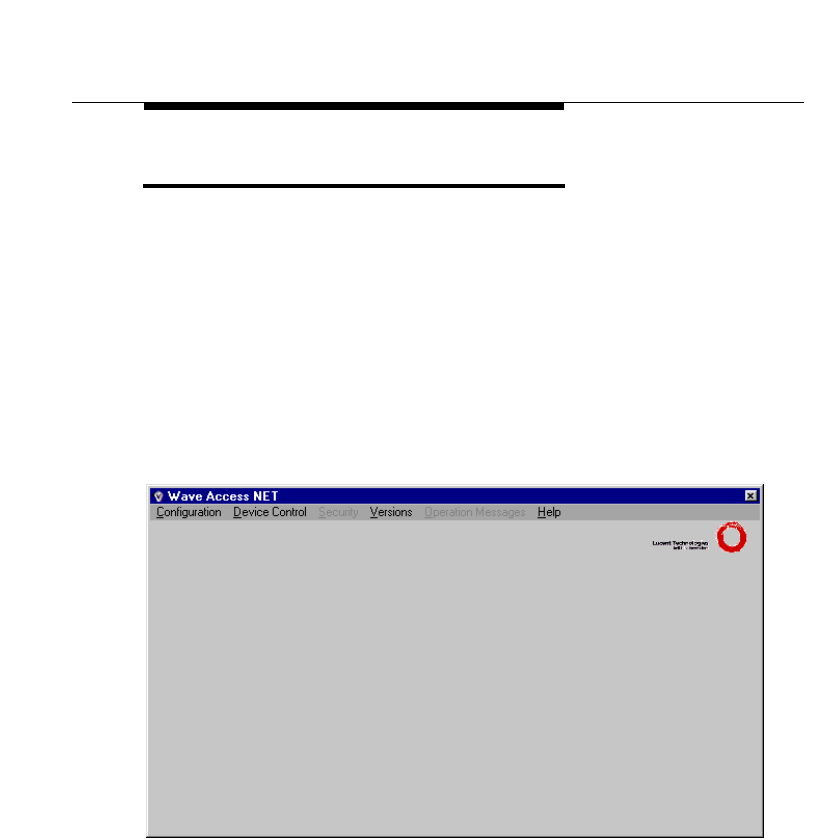
Basic Software Configuration
WaveACCESS NET 2400 Installation Guide 6-3
Accessing the Configurator Software 6
The Configurator software is accessed using the icon on the
Windows desktop or the Windows
Start
menu. The
Wave
Access NET
window enables you to change many of the
WaveACCESS NET unit’s definable parameters, for example,
the unit’s IP address and ESS-ID number.
To access the installation program: 6
1. On your PC press Ctrl Esc to display the
Start
menu.
2. Select Programs and choose WaveACCESS NET
Configurator. The
Wave Access NET
window is displayed.
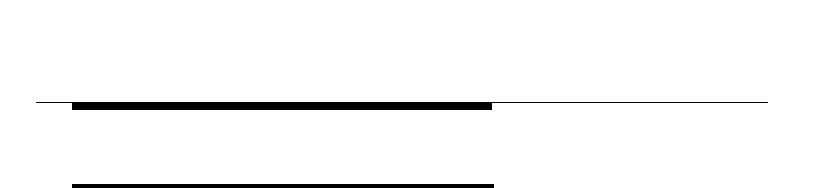
Basic Software Configuration
6-4 WaveACCESS NET 2400 Installation Guide
Specifying the Unit’s IP Address 6
All units come with a default IP address, namely 192.168.1.100.
The Configurator software enables you to specify an unique new IP
address for the WaveACCESS NET unit using BootP. This is
essential since units on the same network cannot have the same
IP address.
To specify a unit’s IP address: 6
1. From the
Configuration
menu, select System Management to
display a list of options.
2. Select BootP Server from the list. The ??? dialog is displayed.
3. Enter the MAC address and IP address of the xDR232.
4. Enter the system configurator file name.
5. ???
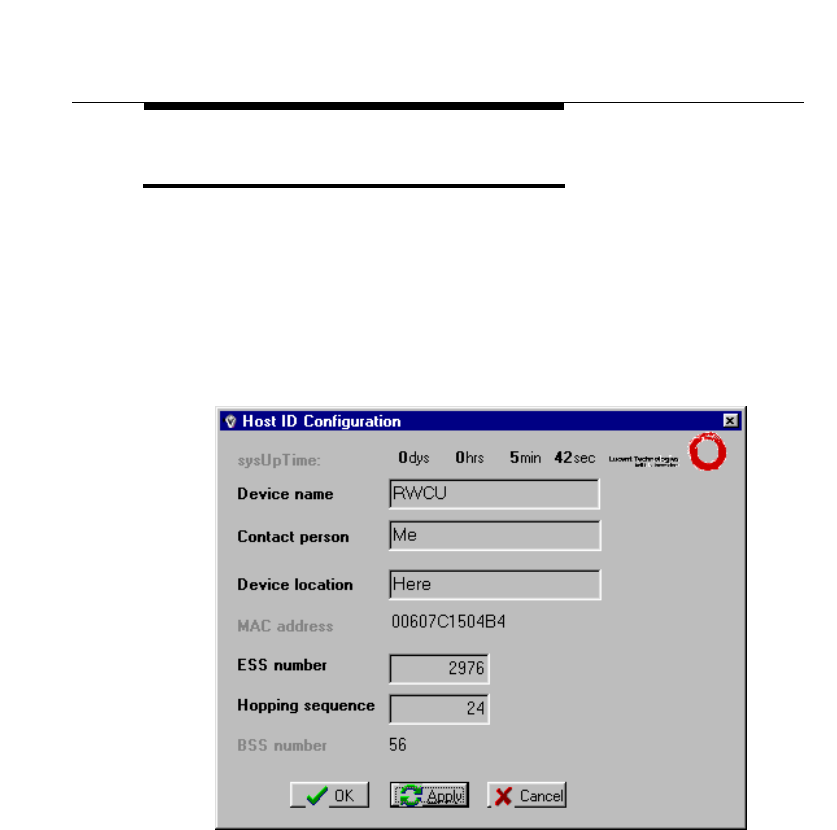
Basic Software Configuration
WaveACCESS NET 2400 Installation Guide 6-5
Defining the ESS-ID 6
The Configurator software enables you to define the ESS-ID
number of the WaveACCESS NET unit.
To define the ESS-ID: 6
1. From the
Configuration
menu in the
WaveACCESS NET
window, select Host ID. The
Host ID Configuration
dialog is
displayed.
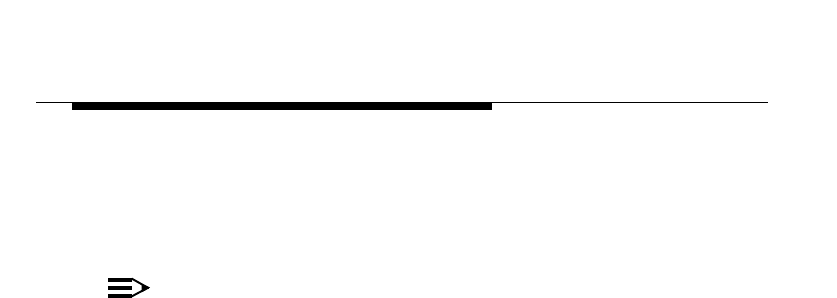
Basic Software Configuration
6-6 WaveACCESS NET 2400 Installation Guide
2. In the ESS number field specify the ESS-ID number of the
unit. The default ESS-ID value for the CU232, MDR232 and
SDR232 is 5266. This option can be used to change the
network identification.
NOTE:
For the MDR232/SDR232 unit to be able to synchronize
with the CU232, all the units must have the same ESS-ID
number. If you have other WaveACCESS wireless
networks, the ESS-ID number of this MDR232 and
SDR232 must be different than the ESS-ID number of the
units located within the other networks.
3. Click Apply to save the ESS-ID.
Repeat this procedure for each CU232, giving each one the
same ESS-ID.
4. Click OK. The WaveACCESS NET window is redisplayed.
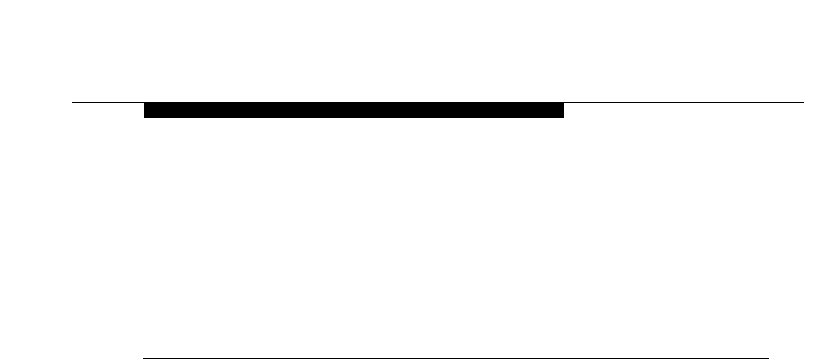
WaveACCESS NET 2400 User’s Guide 7-1
7
WaveACCESS NET 2400
Antennas
THIS IS AN INCOMPLETE DRAFT.
Both the WaveACCESS NET CU232 and the WaveACCESS NET
xDR232 remote units have an embedded antenna. The installation
and alignment of the antenna forms part of the unit installation. An
external antenna can however, be used when wider coverage is
desired.
About this chapter: 7
CU232 Antennas, page 7-2, describes the antenna and cable
options available with the CU232.
Remote Unit Antennas, page 7-6, describes the antenna and
cable options available with the xDR232.
Installing an External Antenna, page 7-8, describes the
installation of an external antenna.
Antenna Alignment, page 7-12, describes the alignment of an
external antenna.
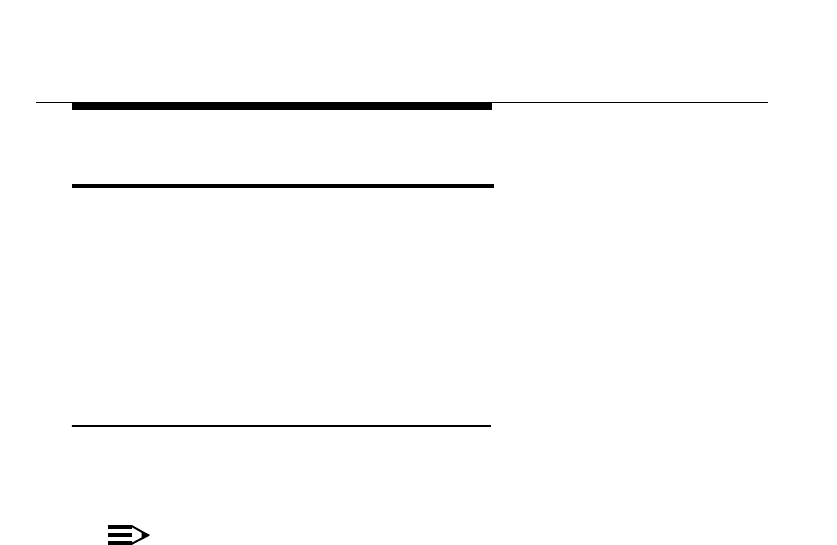
WaveACCESS NET 2400 Antennas
7-2 WaveACCESS NET 2400 User’s Guide
CU232 Antennas 7
This section describes the WaveACCESS NET CU232 antenna
options, as follows:
■Internal Sector Panel Antenna, page 7-2.
■External Omnidirectional Antennas, page 7-3.
■Antenna Options and Specifications, page 7-4.
Internal Sector Panel Antenna 7
The CU232 is equipped with an internal sector panel antenna
which enables the coverage of several wide angle sectors.
NOTE:
All of the WaveACCESS NET outdoor antenna options
must be professionally installed. These antennas must
be professionally installed, complying with the
certified antenna kits. Please carefully review and follow
the installation instructions included with each individual
antenna kit. If you have any questions, please contact your
nearest Technical Support center.
Refer to in
Chapter 6,
Technical Support
for information.
When an external antenna is required, an omnidirectionl antenna
is used, as described below.
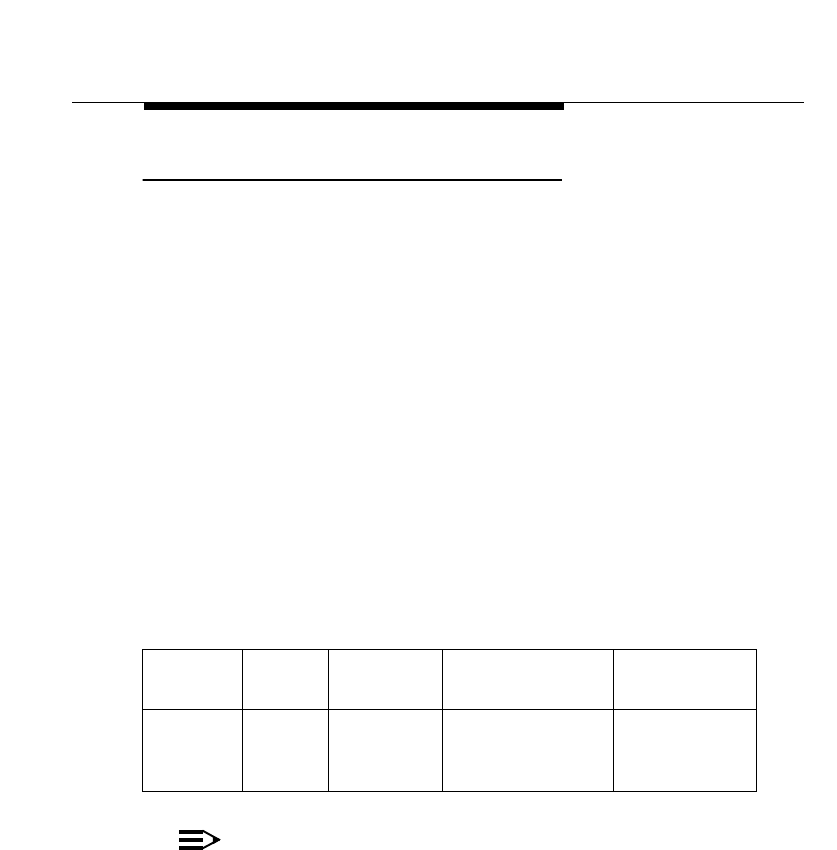
WaveACCESS NET 2400 Antennas
WaveACCESS NET 2400 User’s Guide 7-3
External Omnidirectional Antennas 7
The omnidirectional dipole antennas available for use with the
WaveACCESS NET CU232 are intended for external mounting
and should be used when full 360° coverage is desired. When
these antennas are mounted on a mast, they should be located as
high as possible in order to avoid any other object being located
beside it.
The OM10 (and to some extent the OM08) omni antenna has a
very narrow elevation (vertical) beamwidth. Both the height and
distance separation between the two sites must be taken into
consideration when selecting this antenna. In order to maximize
the coverage area, you may want to order the appropriate down tilt
option ahead of time, if it is available for that particular antenna.
The following table describes the physical characteristics of the
omni antenna:
NOTE:
Some antennas have a female N-type connector, and
some antennas have a male N-type connector. In case of
the latter, a female-to-female N-type adapter should be
supplied with the antenna.
Table 7-1 Physical Characteristics of the Omni Antenna
Antenna
Type Gain Catalog
No. Size (inches) Mast Outside
Diam. (ins.)
Omni 10 dBi
8.1 dBi
5.1 dBi
OM10
OM08
OM05
48 x 2.25
30 x 1.5
13.5 x 1.3
0.75-4.0
≤2
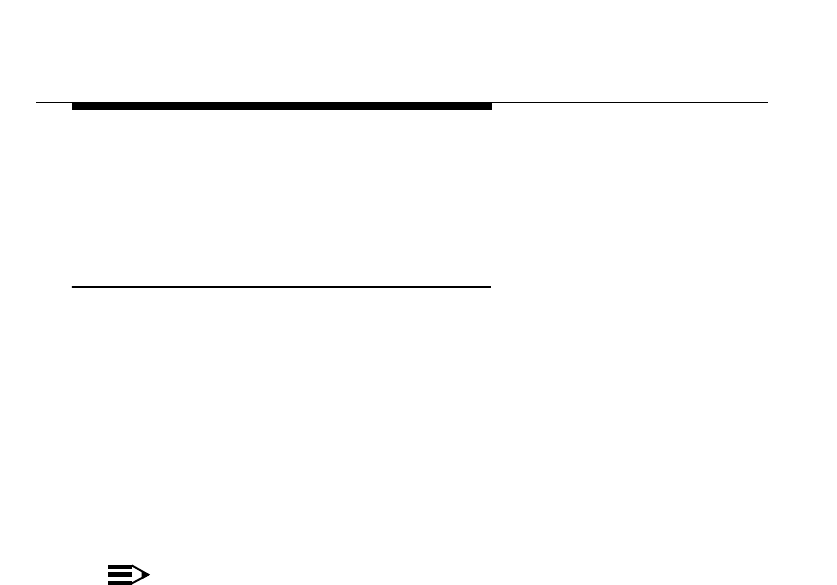
WaveACCESS NET 2400 Antennas
7-4 WaveACCESS NET 2400 User’s Guide
All antennas should be mounted in a vertical polarization
configuration (see the installation instructions included
with each antenna kit).
Antenna Options and Specifications 7
The table on page 7-5 displays the antenna options and their
specifications. These figures reflect a 6-10 dB fade margin over
ideal free space propagation and use the shortest permitted cable
(see the minimum cable segment length in the table on
page XXX). It is assumed that the remote end (WaveACCESS
NET SDR232 or WaveACCESS NET MDR232) uses its largest
antenna, PG24, and the shortest permitted cable. The central
antenna is assumed to have a horizontal deviation from the remote
equal to a quarter of its horizontal beamwidth.
NOTE:
Irrelevant in the case of Omni antennas.
Where antennas with narrow elevation beamwidths are employed,
and the remote unit is located at a significant height difference, the
remote unit may not be within the main beam of the antenna. To
avoid this situation, optimize the antenna tilt for the remote unit.

WaveACCESS NET 2400 Antennas
WaveACCESS NET 2400 User’s Guide 7-5
The following table provides antenna
options for the U.S., Canada
and Europe:
NOTE:
A dipole antenna is used when conducting indoor testing.
Table 7-2 U.S., Canadian and European Antenna Options
Country
Antenna
Specific-
ations
Antenna
Type Gain
(dBi) Beamwidth
Horizontal/
Vertical
Down
Tilt Range
at 3.2
Mbps
(miles)
Range
at 1.6
Mbps
(miles)
U.S. Omni 8 360° / 15°N/A 1.5 6.1
Sector
Panel
(Internal
Antenna)
12 90° / 10°N/A 2.6 10.3
Dipole 2 360° / 75°N/A 0.9 3.6
Canadian Omni 8 360° / 15°N/A 1.8 6.3
Sector
Panel
(Internal
Antenna)
12 90° / 10°N/A 3.0 10.5
Dipole 2 360° / 75°N/A 1.0 3.1
European
(ETSI) Omni 10
8 360° / 8°
360° / 15°0°, 2°,4°
N/A 0.9
0.7 3
2.5
Sector
Panel
(Internal
Antenna)
16
12
90° / 7°
90° / 10°
w/
brackets
N/A
1.4
0.9
5
3.5
Dipole 2 360° / 75°N/A 0.2 0.8
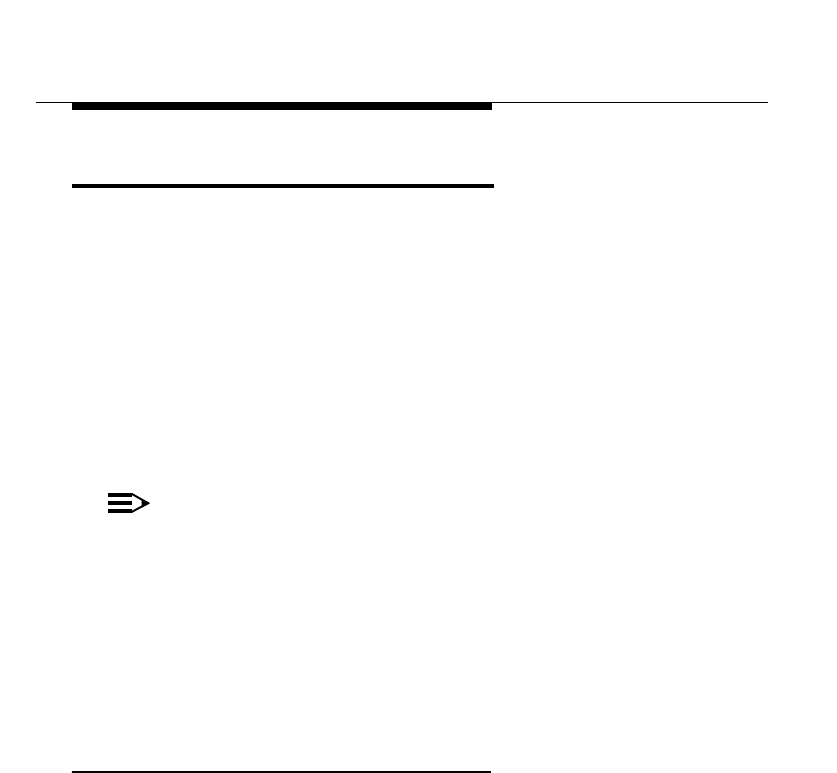
WaveACCESS NET 2400 Antennas
7-6 WaveACCESS NET 2400 User’s Guide
Remote Unit Antennas 7
This section describes the WaveACCESS NET xDR232 antenna
options, as follows:
■Parabolic Grid Antenna, as described below.
■Antenna Options and Specifications, page 7-7.
The tables on the following pages show the antenna specifications
for the WaveACCESS NET remote antennas. The available
antenna options depend on your country’s regulations, for
example, FCC Part 15, ETSI ETR-328, and so on. Not all of these
options may be available in your country.
NOTE:
All of the WaveACCESS NET outdoor antenna options
must be professionally installed. These antennas must
be professionally installed, complying with the
certified antenna kits. Please carefully review and follow
the installation instructions included with each individual
antenna kit. If you have any questions, please contact your
nearest Technical Support center.
Refer to in
Chapter 6,
Technical Support
for information.
Parabolic Grid Antenna 7
This is the highest gain antenna available for the WaveACCESS
NET remote units. It is recommended for long range situations.
Careful aiming of this antenna is required due to its small coverage
angle.
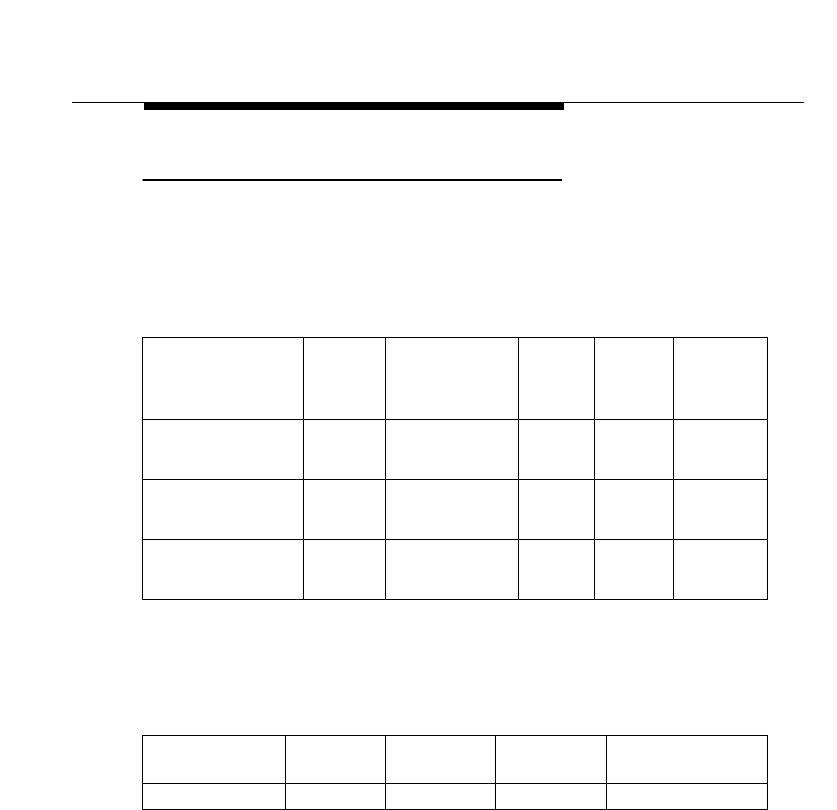
WaveACCESS NET 2400 Antennas
WaveACCESS NET 2400 User’s Guide 7-7
Antenna Options and Specifications 7
The following table displays Parabolic Grid antenna specifications
when communicating with a WaveACCESS NET CU232 utilizing a
10 dBi omni antenna:
The following table provides the physical characteristics of the
WaveACCESS NET antennas:
Table 7-3 Parabolic Grid Antenna Specifications
Country
Antenna
Specifications
Gain Beamwidth
Horizontal/
Vertical
Down
Tilt Range
at 3.2
Mbps
Range
at 1.6
Mbps
U.S. 24 dBi 10°N/A 1.9 7.7
miles
Canadian 24 dBi 10°N/A 2.2 7.9
Km
European (ETSI) 24 dBi 10°N/A 0.9 3
Km
Table 7-4 Physical Characteristics of the WaveACCESS NET
Antennas
Antenna Type Gain Catalog
No. Size
(inches) Mast Outside
Diam. (inches)
Parabolic Grid 24 dBi PG24 27 x 32 0.75 - 2
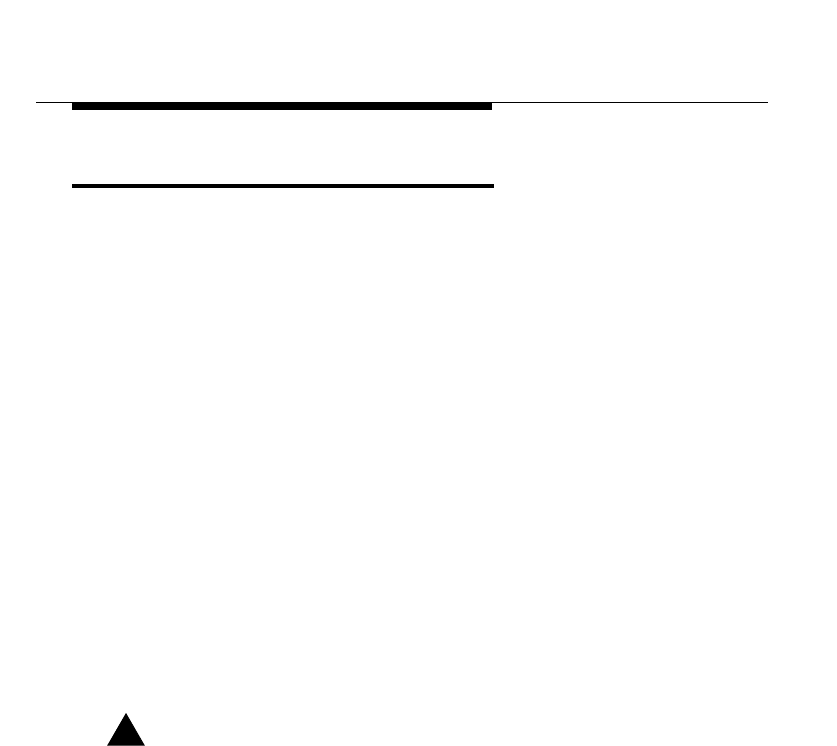
WaveACCESS NET 2400 Antennas
7-8 WaveACCESS NET 2400 User’s Guide
Installing an External Antenna 7
This section describes the installation of the external antenna, as
follows:
■Antenna Installation Procedure, page 7-10.
■Power Compliance, page 7-10.
The ruggedized WaveACCESS NET CU232 with embedded
antenna is installed outdoors. There is also an option to install an
external antenna for both the CU232 and the xDR232 providing
wider coverage. When the external antenna is used it is connected
directly to the radio output.
Before you install the WaveACCESS NET unit you must choose a
good location for your antenna to ensure a line of sight to:
■The WaveACCESS NET CU232 and,
■The WaveACCESS NET xDR232 remote stations.
A fixed cable connects the xDR232 to the external antenna and
they are mounted one next to the other.
!WARNING:
The WaveACCESS NET unit antennas should be installed
ONLY by experienced antenna installers familiar with local
building and safety codes and, wherever necessary,
licensed by appropriate government regulatory bodies.
Failure to do so may void the Product Warranty as well as
expose the end user to legal and financial liabilities. Lucent
Technologies, its agents, resellers, or distributors, are not
liable for injury, damage or violation of government
regulations associated with the installation of the antenna.
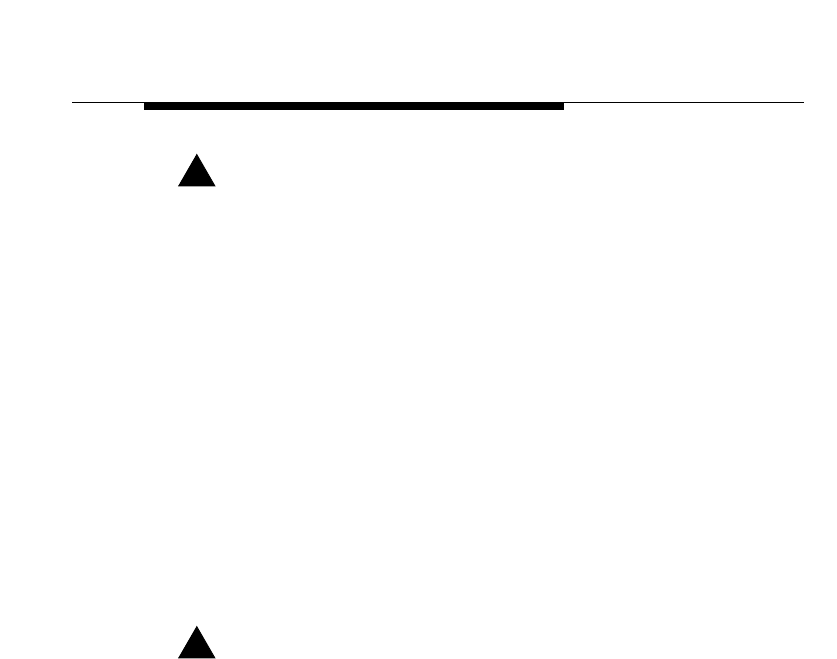
WaveACCESS NET 2400 Antennas
WaveACCESS NET 2400 User’s Guide 7-9
!WARNING:
The installer is also responsible for ensuring that the public
is not exposed to radio frequency energy levels in excess
of the FCC guidelines. Those guidelines imply that no
human may conceivably be found within one foot of the
front of the antenna. If such a situation is likely to occur,
the installer is responsible for placing the appropriate
caution signs to warn the public. Lucent Technologies, its
agents, resellers, or distributors, are not liable for exposure
to excessive RF energy levels due to improper antenna
installation.
The Maximum Permissible Exposure guidelines are 1 foot
(30 cm) for the WaveACCESS NET unit, as based on the
National Council on Radiation Protection and
Measurement (NCRP). If the antenna is in an accessible
area, an appropriate warning sign must be installed in the
appropriate place.
!WARNING:
Using an antenna or cable other than those supplied or
recommended for use with the WaveACCESS NET units,
whether installed indoors or outdoors, could cause
degradation of the system and could void your authority to
operate this equipment. In addition, the use of
unauthorized antennas or external amplifiers violates
Federal law and FCC’s regulations. This may void the
Product Warranty, as well as expose the end user to legal
and financial liabilities.
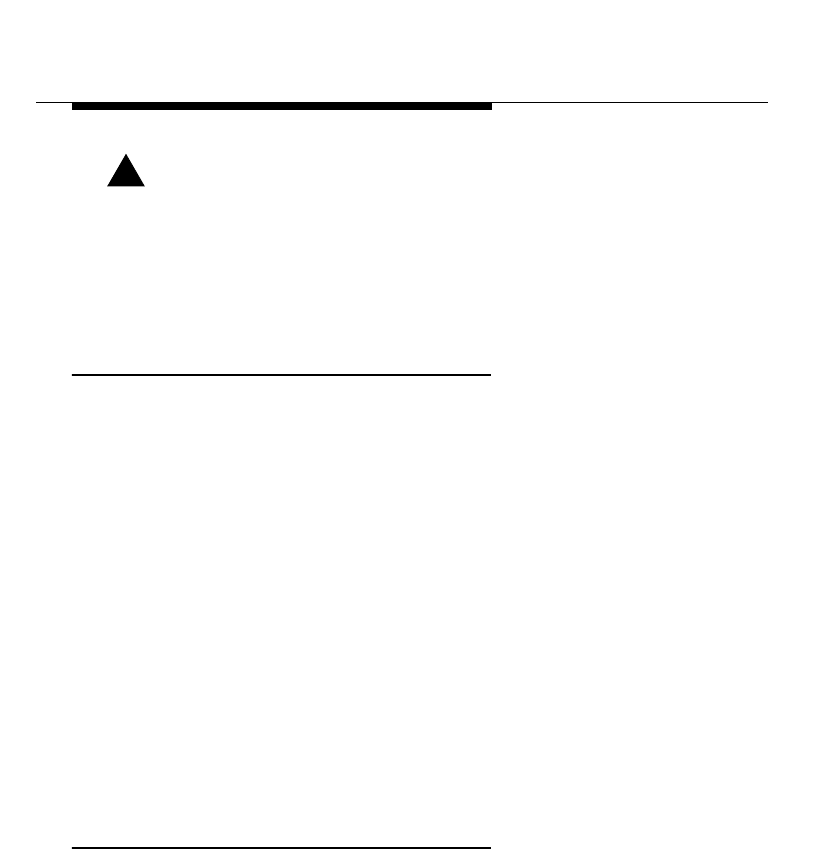
WaveACCESS NET 2400 Antennas
7-10 WaveACCESS NET 2400 User’s Guide
!WARNING:
The WaveACCESS NET antenna emits high radio
frequency energy levels. In situations where unauthorized
persons may approach within 1 ft (30 cm) of the front of
the antenna, an appropriate warning sign should be
placed near the WaveACCESS NET antennas.
Antenna Installation Procedure 7
The following procedure describes how to install the antenna for
the WaveACCESS NET CU232 and xDR232:
To install the antenna: 7
1. Mount the antenna using the enclosed brackets, following the
instructions included with the antenna and cable kit that you
purchased.
2. Align the antenna so that it is pointing directly towards:
a. The xDR232 that the CU232 needs to cover.
and/or
b. The WaveACCESS NET CU232 that the xDR232 will be
communicating with.
Please ensure that antenna polarization (horizontal or
vertical) is identical on the receiving and transmitting ends.
Power Compliance 7
The system, if required by regulation, performs transmit power
adjustment based on the installed antenna and cable.
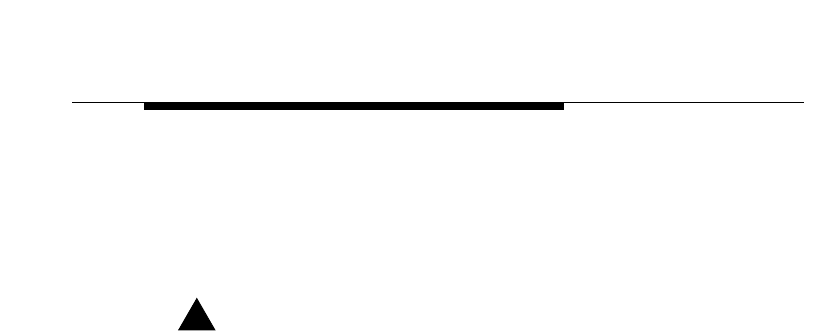
WaveACCESS NET 2400 Antennas
WaveACCESS NET 2400 User’s Guide 7-11
Make sure that you enter the correct antenna and cable
parameters in the antenna configuration software so that it
complies with your country’s requirements. Incorrect antenna
parameters may cause the system to malfunction and invalidate
your warranty.
!WARNING:
Willfully entering incorrect values in the antenna
parameters software as supplied with the WaveACCESS
NET units, could cause degradation of the system and
void the authority to operate this equipment. In addition,
improper transmit power settings violates unlicensed
band radio frequency regulations. This may void the
Product Warranty, as well as expose the end user to legal
and financial liabilities.
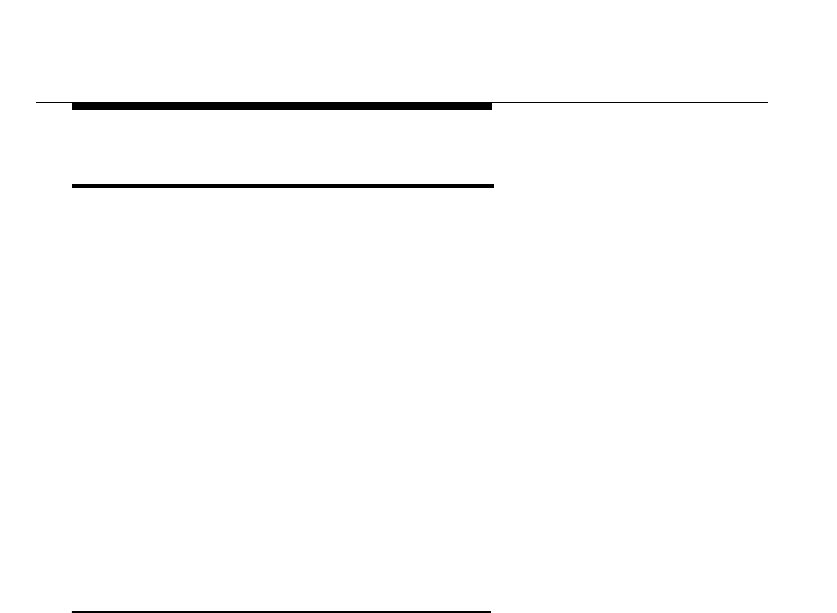
WaveACCESS NET 2400 Antennas
7-12 WaveACCESS NET 2400 User’s Guide
Antenna Alignment 7
This section provides a basic guide for aligning antennas for a high
gain link. It also explains the basics of link budget calculation, as
follows:
■Antenna Placement and Alignment, page 7-12.
■Calculating the Link, page 7-15.
■Calculating the Antenna Elevation Angle, page 7-16.
■Setting the Azimuth Alignment, page 7-18.
■Directional Alignment, page 7-19.
■Software for Antenna Alignment Calculations, page 7-20.
For more information on using the LEDs to measure the strength of
the signal, refer to Chapter 5 ”Installing the Remote Units”.
Antenna Placement and Alignment 7
When you are building a central site, the type and location of the
antennas must be carefully chosen in order to enable optimal
communication between the collocated central units and the
remote units.
The following factors must be taken into consideration when
choosing antennas and their placement at the central site:
■Boundaries.
■Fresnel Zone.
■Antenna Elevation.

WaveACCESS NET 2400 Antennas
WaveACCESS NET 2400 User’s Guide 7-13
Boundaries 7
The boundaries are defined by calculating the coverage range of
the antenna, based on antenna beamwidth and gain specifications.
Basically, the boundaries of the antennas used at a central site
must be compatible with the area you need to cover. Keep in mind
that the higher the gain, the narrower the beamwidth. Thus, the
antenna may cover a longer distance, but a narrower sector.
When placing antennas at the central site, you must take into
account the total area you want to cover. You can then calculate
the sectors to be covered by each antenna, based on the predicted
range calculation, according to the specifications of the specific
antenna.
It is recommended that the boundaries of the antennas overlap a
little, so that there are no gaps in the coverage area. However,
make sure that they do not intersect one another, as this will cause
disturbances in performance.
In order to calculate the link for antenna alignment, you need to
consider the following basic data:
■Distance between the central unit antennas and the remote
unit.
■Height difference.
■Types of antennas being used.
■Types of cables, and losses for the leads being used.
After obtaining this data, the expected path loss and required
antenna elevation angle can be calculated. To assist in calculating
the link loss and fade margins, a special Excel-based worksheet is
provided on the WaveACCESS NET software diskette.
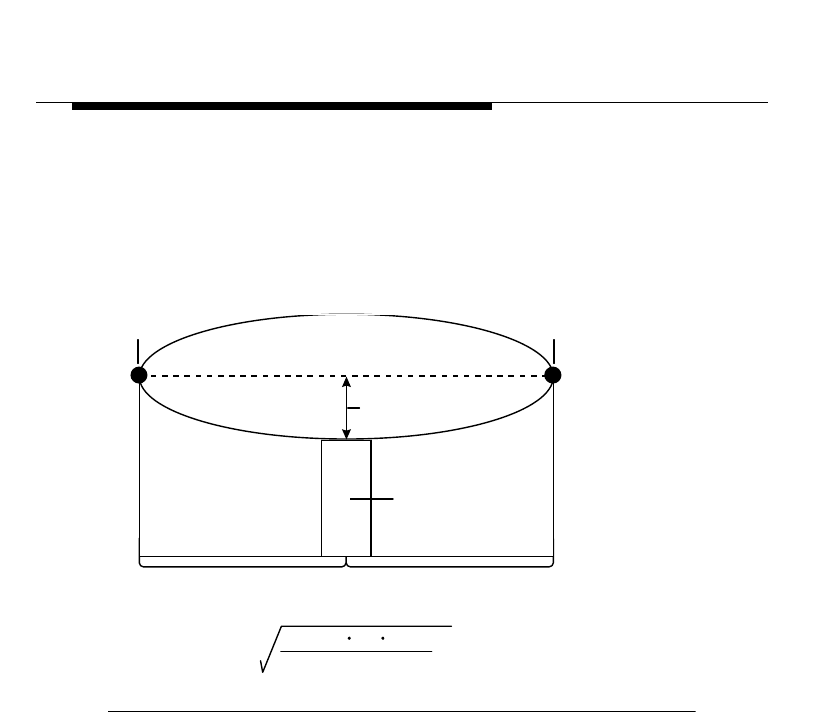
WaveACCESS NET 2400 Antennas
7-14 WaveACCESS NET 2400 User’s Guide
Fresnel Zones 7
When positioning the antennas, you need to ensure that there is
line of sight between the central site antennas and the remote unit.
Most importantly, the first Fresnel zone must be clear. The
following diagram illustrates how to calculate the Fresnel zone:
Figure 7-1 Calculating the Fresnel Zone
Antenna Elevation 7
Antennas in a collocated system are usually installed with 0° tilt.
However, where antennas with narrow elevation beamwidth are
used, and the remote unit is located at a significantly different
height, you may have a situation where the remote unit is not within
the main beam of the antenna. In such a case, you need to
optimize the tilt of the remote unit. For information about
calculating the antenna elevation angle, refer to page 7-16.
height of
fresnel zone (h)
antennaantenna
distance 1 (d1) distance 2 (d2)
obstacle
h = 0.125 d1 d2
d1 + d2
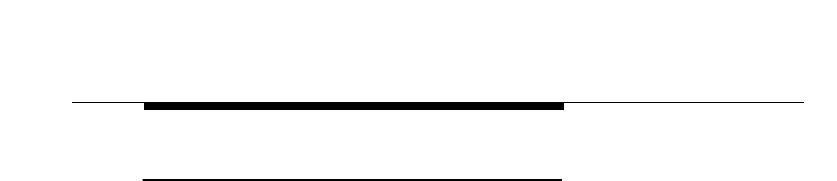
WaveACCESS NET 2400 Antennas
WaveACCESS NET 2400 User’s Guide 7-15
Calculating the Link 7
To calculate the link, the following basic data is required:
■Distance between the two points.
■Height difference between the two points. If the height
difference is larger than the antenna vertical beamwidth
allows, it will affect the elevation setting of the antenna.
■Type of antenna being used (i.e., gain and beamwidth).
■Type of cables, and losses for the leads being used.
After obtaining the above data, the expected path loss and
required antenna elevation angle can be calculated.
WaveACCESS NET’s Excel-based calculation tool, which is
provided on the enclosed software diskette, is used to calculate the
free space path loss and fade margin for a specific link. Use this
spreadsheet to determine your optimal setup and expected
performance. Refer to the section,
Software for Antenna Alignment
Calculations
, on page 7-20, for further details.
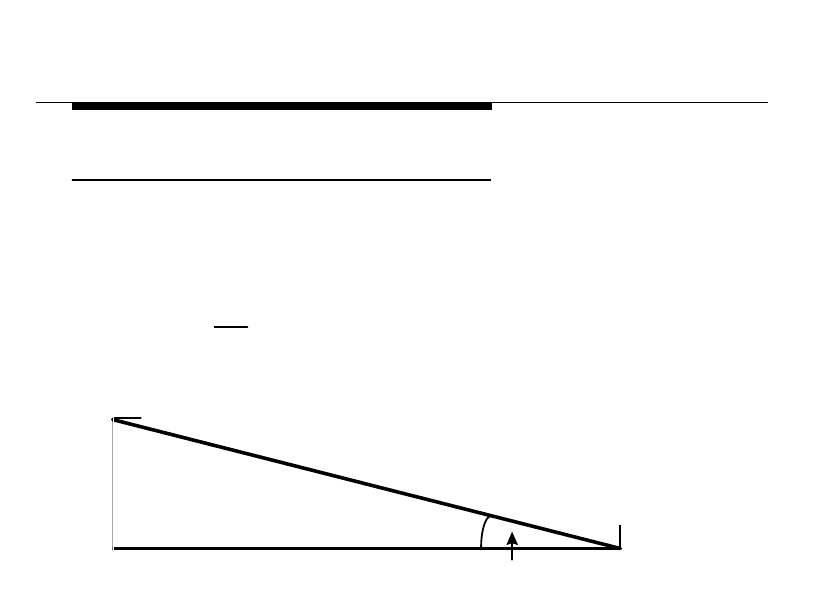
WaveACCESS NET 2400 Antennas
7-16 WaveACCESS NET 2400 User’s Guide
Calculating the Antenna Elevation Angle 7
The antenna elevation angle at each point is calculated in order to
achieve maximal performance. This is done using the following
equation:
The angle α is used for both antennas. The lower antenna must be
directed upwards by α and the higher antenna must be tilted
downwards by α.
= tan-1 (
dist
)
α
H
∆
Antenna B
Antenna A
dist
= Distance in meters α = The angle
∆
H = Height difference
between the 2 antennas
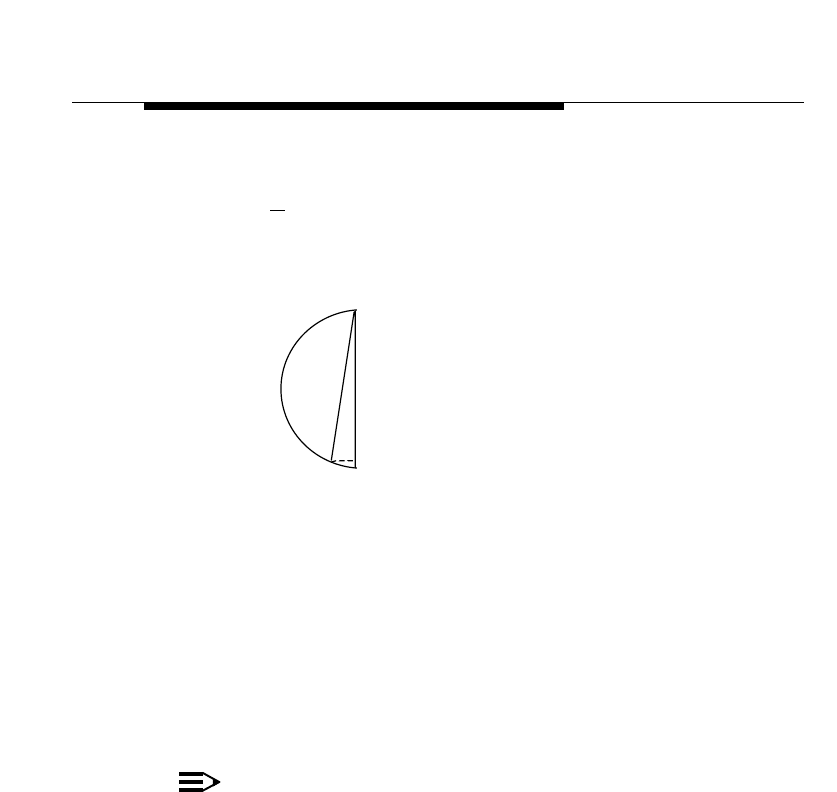
WaveACCESS NET 2400 Antennas
WaveACCESS NET 2400 User’s Guide 7-17
The elevation alignment is made in the following manner:
The higher antenna must be aligned first.
To align the antenna: 7
1. Attach a weighted string to the higher antenna.
2. Measure the distance (G) and the antenna diameter (D) and
use the equation shown on the preceding page to calculate α.
3. Use the same method to align the second antenna to the
maximal reception from the first antenna.
NOTE:
If the angle α formed by the height of the antennas has a
difference of less than the antenna’s vertical opening β by
a factor of at least four (i.e., β ≥ 4 α) it is not necessary to
perform vertical alignment. In that case, the antenna
should only be aligned to the horizontal.
G
D
( )
α = sin -1
Parabolic
Antenna D
G
α – Elevation angle
G – Distance between edge of
antenna to string (cm)
D – Diameter of Antenna (cm)
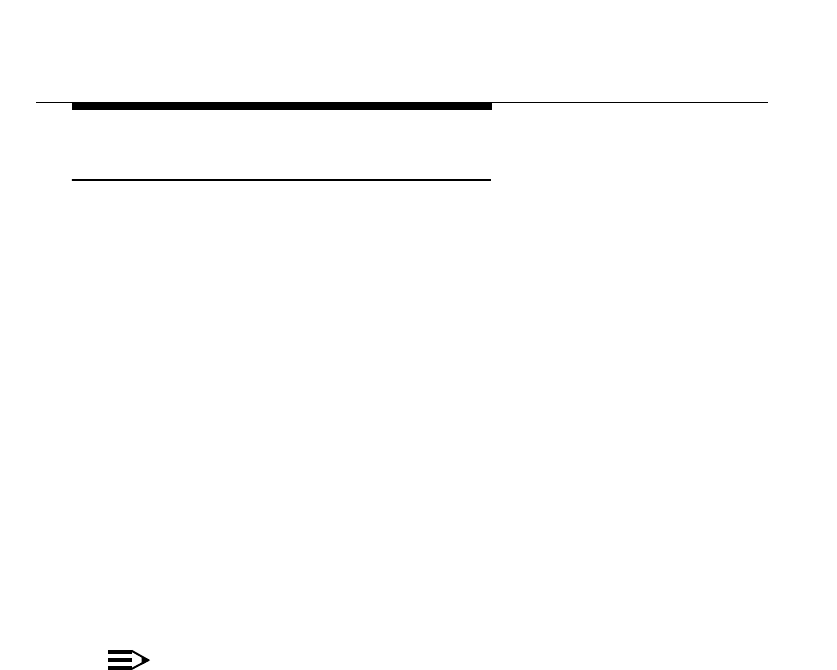
WaveACCESS NET 2400 Antennas
7-18 WaveACCESS NET 2400 User’s Guide
Setting the Azimuth Alignment 7
The next step in setting up the link is the azimuth (or horizontal)
alignment. In order to do this, you must achieve as accurate a
direction as possible from one antenna to the other. This can be
done using a good map or GPS system that can give accurate
coordinates and point you in the right direction. If none of the
above is available, a good compass and a pair of binoculars
(to see the other end) can be used.
To set the azimuth alignment: 7
1. Align each antenna directly towards the other.
2. Lock one of the antennas.
3. Adjust the unlocked antenna in order to find and prove that the
antenna is receiving the best possible signal strength. Do this
by moving it horizontally in one direction until the signal
strength peaks and then goes down by at least 5 dB (as shown
using the RSSI indicator in the monitor of each unit).
NOTE:
It is important to move the antenna at an angle of at least
four times its horizontal opening to ensure the antenna’s
main lobe is being measured, not a side lobe with its
subsequent low power.
4. Now turn the antenna in the opposite direction and repeat the
procedure in number 3.
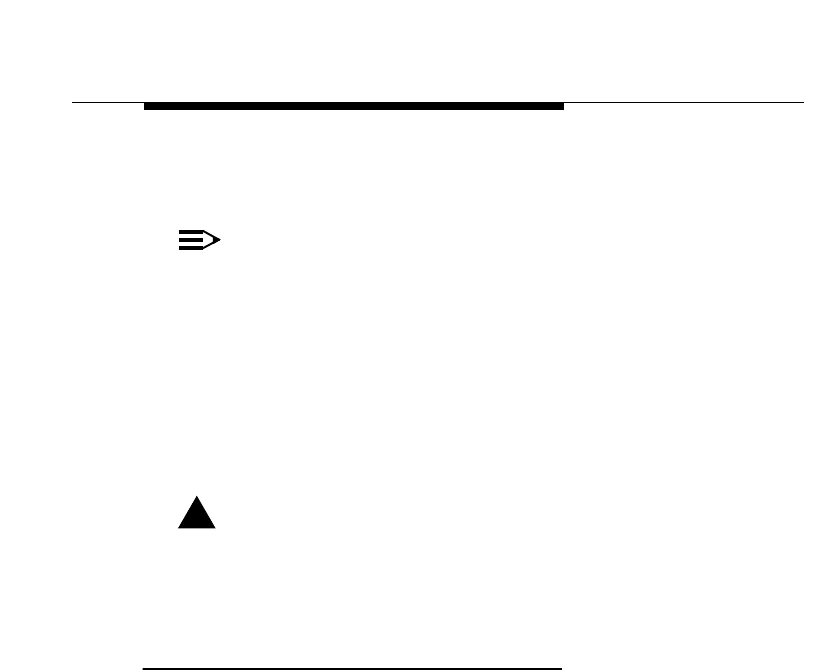
WaveACCESS NET 2400 Antennas
WaveACCESS NET 2400 User’s Guide 7-19
5. Return the antenna to the highest peak previously achieved
and lock it in place, using the correct tools.
NOTE:
If a signal cannot be received from the other system,
and/or the units do not synchronize, even though there
should be enough fade margin for the link, you need to
move the antenna at a lower speed.
Attempt to move the antenna laterally at a rate of 1° − 2°
per second to allow the unit to properly detect the other
unit’s signal.
6. Repeat the above steps at the second site.
!WARNING:
Make sure that the antennas are tightly locked in place,
otherwise harsh meteorological conditions (strong winds,
storms, and so on,) may cause the settings to change.
Directional Alignment 7
This process is comprised of the following steps:
1. Aligning the two antennas with a compass to the correct
direction.
2. Fine-tuning one antenna to its maximum Rx strength.
3. Fine-tuning the second antenna until it reaches maximum Rx
strength.
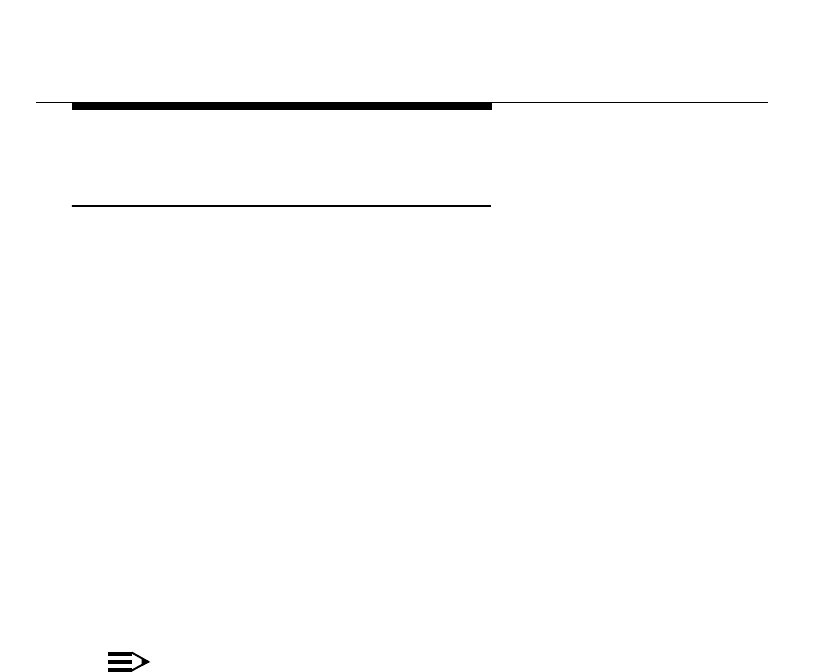
WaveACCESS NET 2400 Antennas
7-20 WaveACCESS NET 2400 User’s Guide
Software for Antenna Alignment
Calculations 7
Since WaveACCESS NET systems in the ISM band use frequency
hopping, a special feature has been included to help with the
installation of high gain point-to-point links. This software utility is
capable of:
■Limiting transmission to one frequency only.
■Providing statistics about noise level in the area.
■Giving RSSI (signal strength above threshold) readings.
These special features are accessed through the ASCII monitor
system of the units.
The special screen which enables setup of the unit for single
frequency transmission is available only to Authorized
WaveACCESS NET resellers and distributors, and may not be
used by the end user.
NOTE:
Most countries do not allow an ISM band Spread
Spectrum device to transmit only on a single frequency.
This utility is to be used very sparingly, and only for
antenna alignment purposes.
In order to maximize compliance with laws and
regulations, the unit reverts to Hopping mode whenever it
is reset.
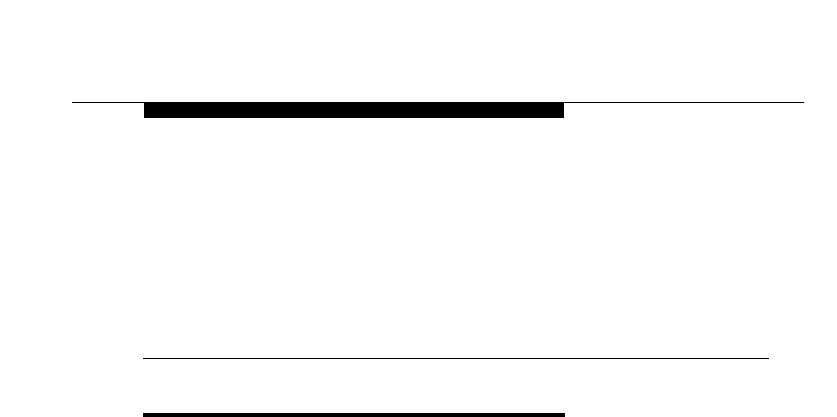
WaveACCESS NET 2400 Installation Guide 8-1
8
Technical Support
AWAITING INFORMATION. 8
THIS IS AN INCOMPLETE DRAFT.

Technical Support
AWAITING INFORMATION.
8-2 WaveACCESS NET 2400 Installation Guide
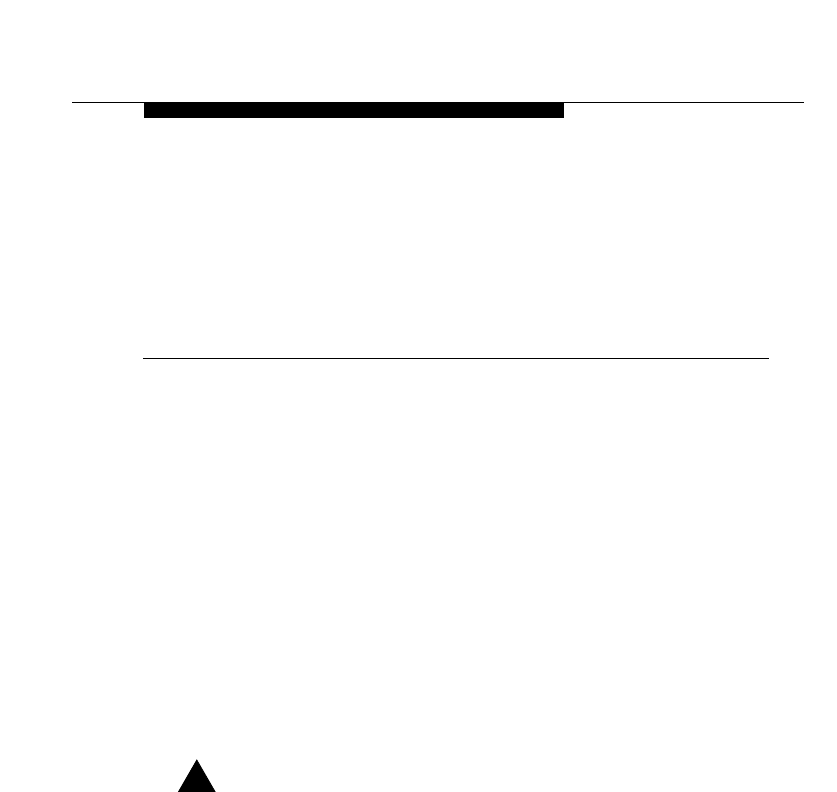
WaveACCESS NET 2400 Installation Guide A-1
A
Appendix A:
Lightning Protection
THIS IS AN INCOMPLETE DRAFT.
This section provides information on the reasons and methods of
lightning protection for the WaveACCESS NET product family, as
follows:
■Why is Lightening Protection Required?, page A-2.
■Methods of Lightning Protection, page A-3.
■Lucent Technologies Lightning Protection Unit, page A-7.
■Considerations for LPS Design, page A-9.
The CU232 and xDR232 enclosure and the I/O cable shielding
must be properly grounded in order to provide protection against
lightning, surges, and static buildup. Failure to do so will invalidate
the product warranty.
!CAUTION:
The CU232 and xDR232 bracket must be grounded using
a minimum of a No. 10 AWG wire (6 AWG in Canada), or
by adhering to the local electric code.
The CU232 and xDR232 include Gas Discharge Tubes (GDT) as
secondary lightning protection devices. These devices clamp the
excess voltage, surge, or static buildup that exceeds 90 Volts.
However, other factors may warrant additional optional protections
for the unit, especially in geographical areas where lightning
storms are a common occurrence.

Appendix A: Lightning Protection
A-2 WaveACCESS NET 2400 Installation Guide
Why is Lightening Protection
Required? 1
The need for protection is influenced by the Network or Service
Provider’s assessment of the importance of the WaveACCESS
NET element. This includes the following:
■Likelihood of lightning strikes.
■Cost of a Lightning Protection System (LPS).
■Cost of a voided warranty and the replacement of system
elements.
■Cost of repair work.
■Cost of information that is lost or destroyed.
■Loss of revenue.
■Relative risk of fire and electric shock.
■Potential health and safety risks.
The British Standard BS 6651: 1992 provides a simple
mathematical overall risk factor analysis for assessing whether a
structure requires protection.
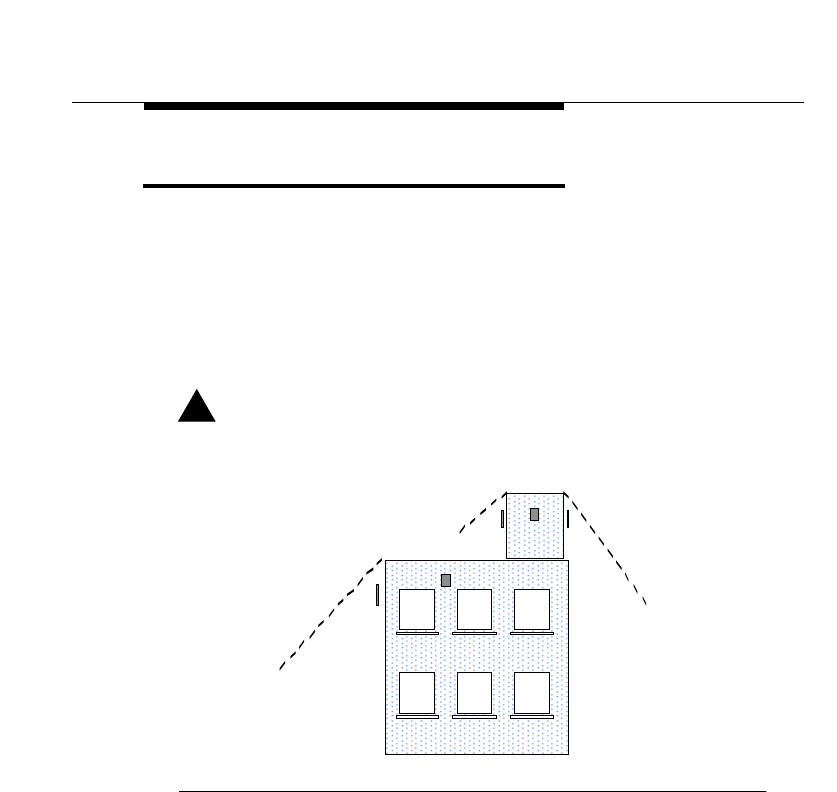
Appendix A: Lightning Protection
WaveACCESS NET 2400 Installation Guide A-3
Methods of Lightning Protection 1
The best method to use to reduce the risk of lightning strikes is
avoidance. The CU232 and xDR232 must be mounted within a
zone of protection, namely, the 45o lightning protection cones
provided by the building structure, or an existing LPS. The 45o
cone of protection applies to tower-mounted units as well, as
shown in Figure A-1 and Figure A-2.
!CAUTION:
Failure to provide a lightning protection zone will void the
warranty.
Figure A-1 Typical Zones of Protection on a Building
45
o
45
o
45
o
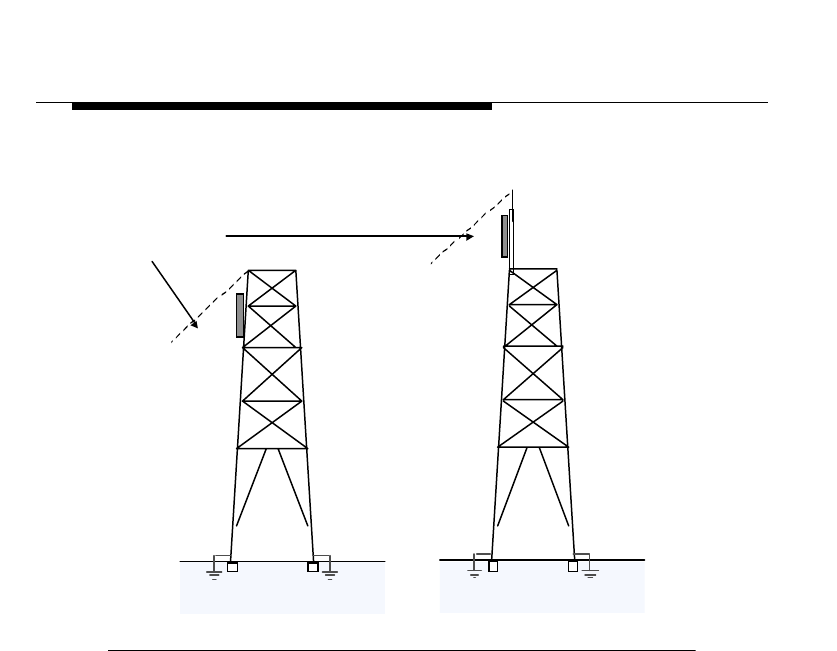
Appendix A: Lightning Protection
A-4 WaveACCESS NET 2400 Installation Guide
Figure A-2 shows the typical zones of protection on a tower.
Figure A-2 Typical Zones of Protection on a Tower
If the CU232 and/or xDR232 cannot be mounted within a zone of
protection, an LPS must be introduced or extended to provide a
new zone of protection for the CU232 and/or xDR232, as shown in
Figure A-2, Tower B.
Zone of Protection
45o
45o
AB
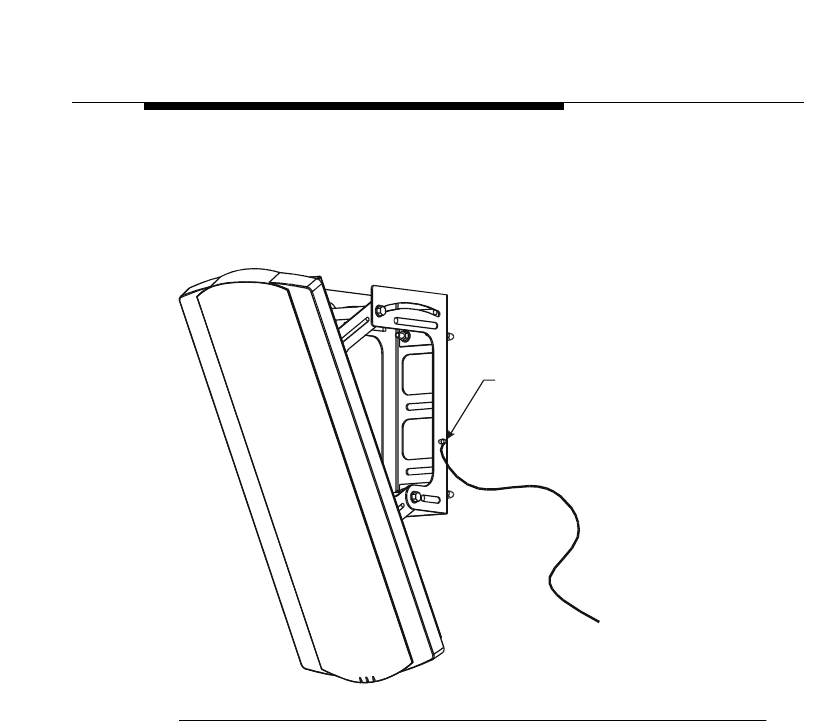
Appendix A: Lightning Protection
WaveACCESS NET 2400 Installation Guide A-5
A braided wire is typically used to ground the CU232 or xDR232 to
the structure’s main grounding point. The existing LPS is also
connected to the same point. The grounding point for the CU232 is
located on the right side of the mounting bracket.
Figure A-3 CU232 Grounding Stud Location
GROUNDING
STUD
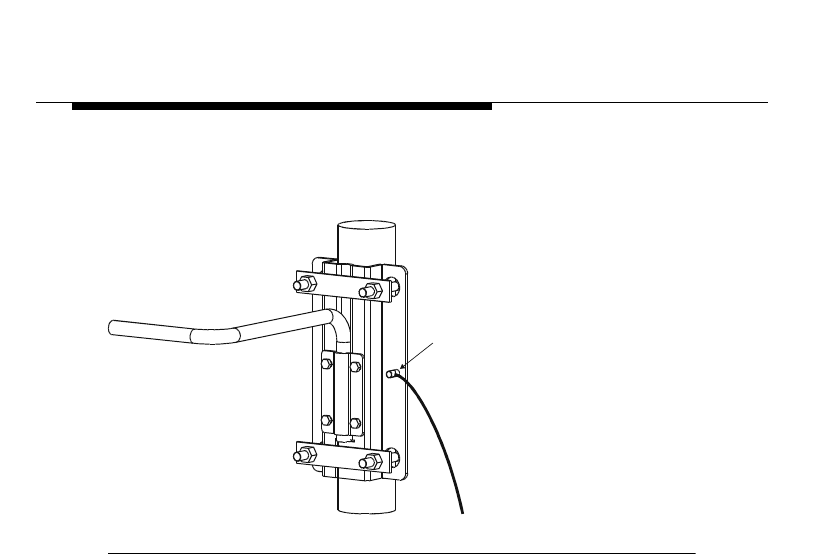
Appendix A: Lightning Protection
A-6 WaveACCESS NET 2400 Installation Guide
The grounding point for the xDR232 is a threaded stud on the
bracket, as shown in Figure A-4.
Figure A-4 xDR232 Bracket and Grounding Stud Location
The bare, non-insulated drain lead of the I/O cable, which includes
the 10Base-T wires and power leads, must be connected to the
ground terminal (green-colored) on the plug-in terminal block on
the CU232 or xDR232.
The shield and drain wires, inside the power/data adapter, must be
cut back to the insulation to prevent the current from flowing back
into the building.
Refer to page A-9 for design recommendations that should be
considered when a Lightning Protection System must be installed
or extended.
GROUNDIN
G
STUD
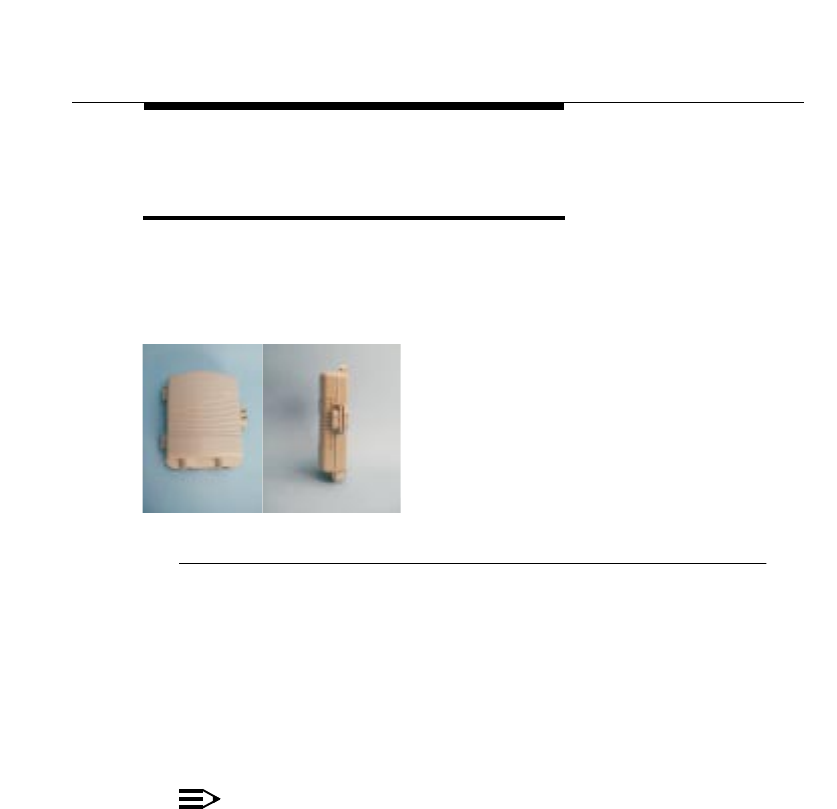
Appendix A: Lightning Protection
WaveACCESS NET 2400 Installation Guide A-7
Lucent Technologies Lightning
Protection Unit 1
Additional protection in lightning-prone areas can be provided by
installing a Lucent Technologies Lightning Protection Unit, as
shown in Figure A-5.
Figure A-5 Lightning Protection Unit
This is an outdoor unit that provides secondary protection to the
incoming cable. It includes gas discharge tubes for line protection
and a fusible link between two earth studs. When high current
develops between the incoming and outgoing earth studs the
fusible link provides extra protection. This device may not be
required for every installation.
NOTE:
The Lightning Protection Unit is not currently available.
·Dimensions: 170 mmWx50mmDx
200 mm H
·Material: Markroblen
·Two cable entry points, with rubber grommets
·No gasket
·Gas tubes (GDT) meet ITU K.12 specifications
·Earth studs, connected by a fusible link

Appendix A: Lightning Protection
A-8 WaveACCESS NET 2400 Installation Guide
Lucent Technologies’ products provide only secondary protection
against lightning discharges. Primary protection is provided by
locating the products in a recognized “zone of protection”,
connecting to a LPS, and complying with the applicable
governmental regulations. There can be no assurance that the
products will survive electrical discharges from lightning at or in the
vicinity of the products even when primary protection is in place.
Lucent Technologies does not warrant its products against damage
from such discharges. All costs to repair such damage for which
Lucent Technologies is not responsible, including any costs of
restoring such secondary protection, shall be the responsibility of
the party seeking such repair.
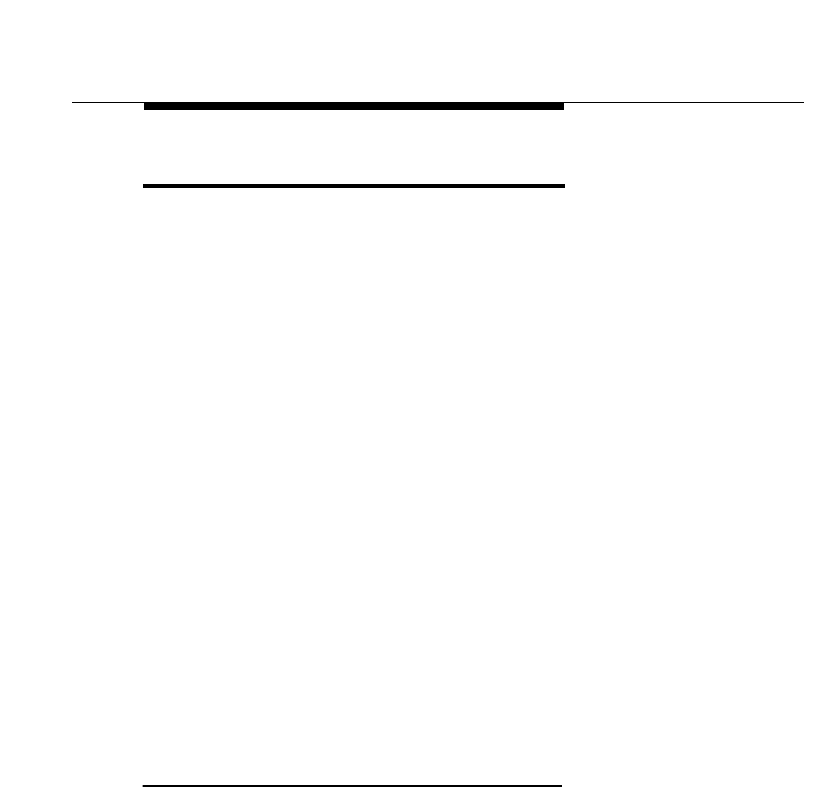
Appendix A: Lightning Protection
WaveACCESS NET 2400 Installation Guide A-9
Considerations for LPS Design 1
The following design recommendations should be considered
when a Lightning Protection System (LPS) must be installed or
extended. These recommendations are also affected by local
regulations that may impose additional standards. These are the
principal elements of an LPS:
■Air termination networks
— New LPS or system integration into an existing LPS.
■Down conductors
— Types of conductors and spacing.
— Routing of conductor.
■Earth termination networks
— Protecting equipment and buildings.
— Protection of people.
— Soil conditions namely, temperature, moisture, chemical
composition.
— Choosing a grounding system namely, design life, soil
resistivity, design.
■Bonding to prevent side flash.
Earth Termination Networks 1
It is recommended that deep-driven earth electrodes be used, as
they are more likely to reach permanent moisture and be
unaffected by seasonal changes. Where it is impossible to drive
earth rods deep enough, several rods may be used together in a
matrix. Although it may be possible to use the reinforcing bars
within the structure's foundations, precautions must be taken to
ensure that there is electrical continuity.
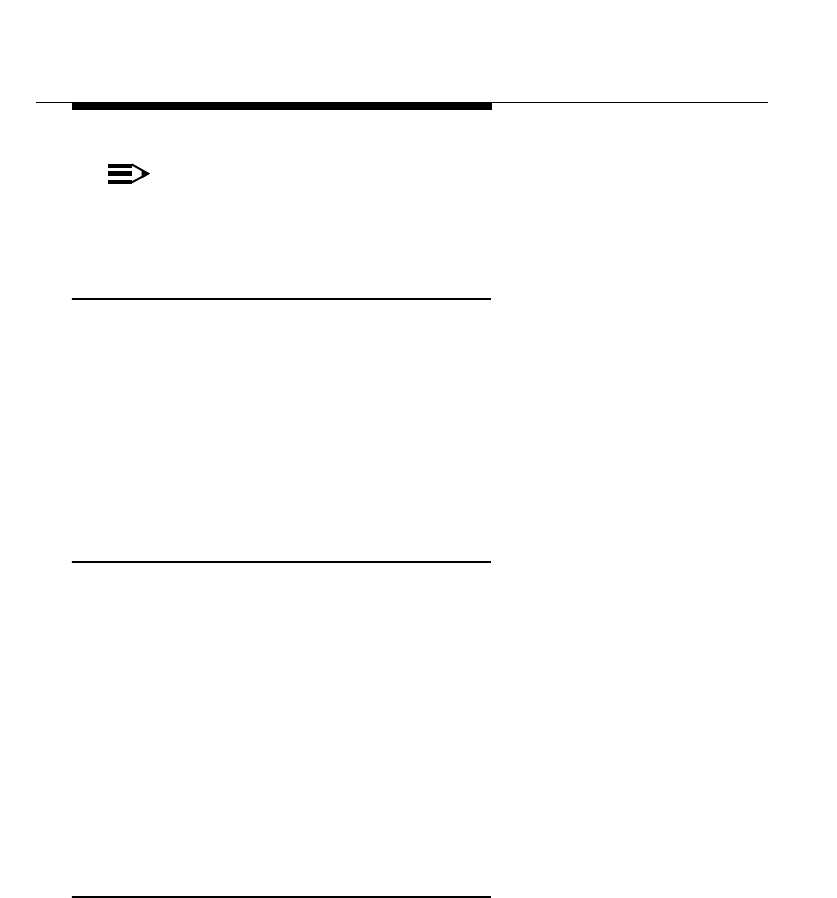
Appendix A: Lightning Protection
A-10 WaveACCESS NET 2400 Installation Guide
NOTE:
Due to increased use of plastic/PVC components, buried
water pipes are not considered reliable.
Bonding 1
All metal work on or around a structure must also be bonded to the
LPS. When an LPS is struck, its electrical potential with respect to
earth rises. Unless all metal work within a fixed distance is bonded,
the discharge will seek an alternative path to earth by side flashing
to other metal work in or on the structure. Tables for calculating
suitable "isolation" distances are listed in BS 6651 (British
Standard).
System certification and maintenance 1
Installing an LPS entails much more than placing a copper rod in
the ground and connecting the WaveACCESS NET unit enclosure
and mounting pole to it. It is recommended that a local lightning
protection consultant or installation company be engaged to carry
out the design, installation, and maintenance of such systems.
Once a system has been designed and installed, it may be
required to be inspected and certified to be in compliance with
local regulatory standards. Annual inspection and testing is
recommended to ensure that the LPS still functions according to its
design specification.
Lightning protection system suppliers 1
Lucent Technologies makes no recommendations on suppliers of
lightning protection systems. The following is for reference only.
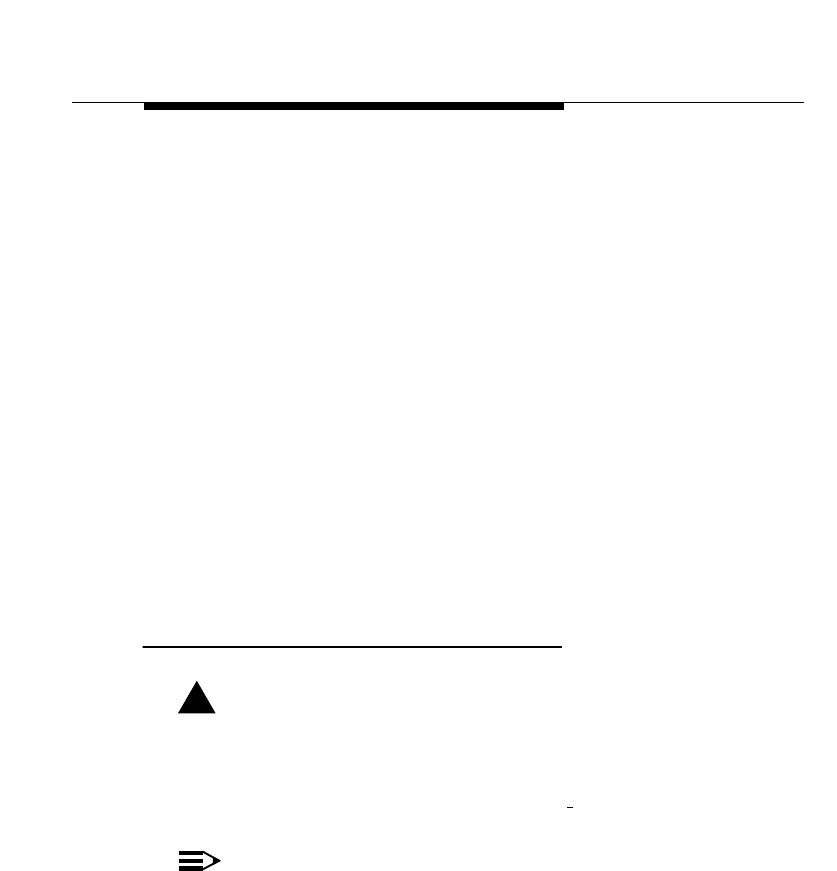
Appendix A: Lightning Protection
WaveACCESS NET 2400 Installation Guide A-11
■In the U.K.: WJ Furse & Co Ltd, Wilford Road, Nottingham,
NG2 1EB
(Tel: 44 1159 863471 Fax: 44 1159 860538)
All materials supplied by Furse meet UL467, IEC1024,
BS6651 and BS7430 standards.
■In the U.S.:
Benfield Electric International Ltd.
55 Lafayette Ave
White Plains, New York 10603
(Tel: 914 948 0995 Fax: 914 328 7071)
■In the Far East:
IT Systems Sdn Bhd
P.O. Box 2339
Bandar Seri Begawan 1923
Negra, Brunei
(Tel 673 256 2180 Fax 673 256 2179)
Example of Lightning Protection System 1
!WARNING:
The following design does not constitute a proposal. It may
be necessary to substitute components or to alter the
physical layout from that shown, depending on local
regulations. This is only an example.
NOTE:
To avoid the effects of galvanic corrosion, it is essential
that dissimilar metals not be bonded together or in physical
contact. For example, if the mounting pole is aluminum,
then an aluminum Air Terminal should be used. Any
transition from copper to aluminum must be made via an
appropriate bimetallic connector.
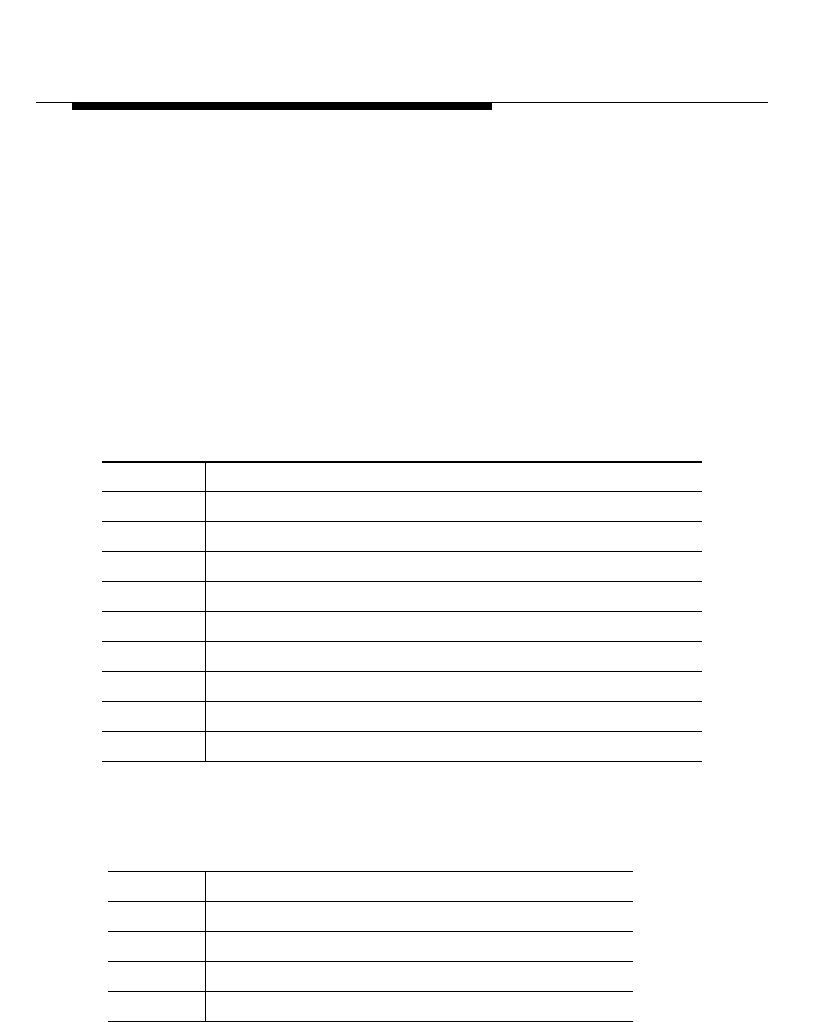
Appendix A: Lightning Protection
A-12 WaveACCESS NET 2400 Installation Guide
Copper or aluminum can be used above ground for the LPS;
however, because the WaveACCESS NET unit is made of
aluminum, an aluminum system is recommended. Where the
system enters the ground, a bimetallic coupler must be used.
Copper or stainless steel should be used for the LPS below
ground; stainless steel should be considered if galvanic corrosion
is an issue.
The item numbers shown in Table A-1 and Table 1-2 refer to the
elements shown in Figure A-6.
Table A-1 Aluminum Parts Description for Tower LPS
Item Description
1 Air Terminal 500 mm
2 Pipe bond (50 - 200 mm diameter)
3 Cable socket/lug
4 Heavy duty cast saddle clamps
5 Bare solid circular conductor 8 mm diameter
6 Tee Clamp
7 Test clamp
8 Bimetallic connector 8 mm diameter to copper tape
9 Non-Metallic DC clip for PVC tape (brown)
Table 1-2 Copper and Stainless Steel Parts Description for Tower
LPS
Item Description
10 Earth Pit
11 Earth rod 1200 mm
12 Earth rod coupling
13 Earth rod drive stud
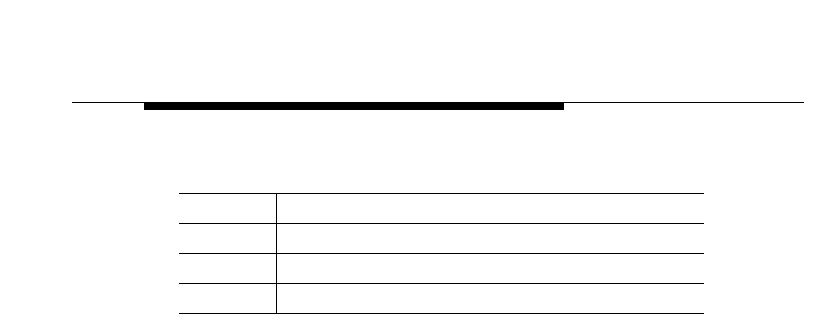
Appendix A: Lightning Protection
WaveACCESS NET 2400 Installation Guide A-13
14 Earth rod spike for copper & stainless steel
15 PVC covered tape 25 x 3 mm (brown)
16 Rod to tape clamp up to 16 mm copper
Table 1-2 Copper and Stainless Steel Parts Description for Tower
LPS
Item Description
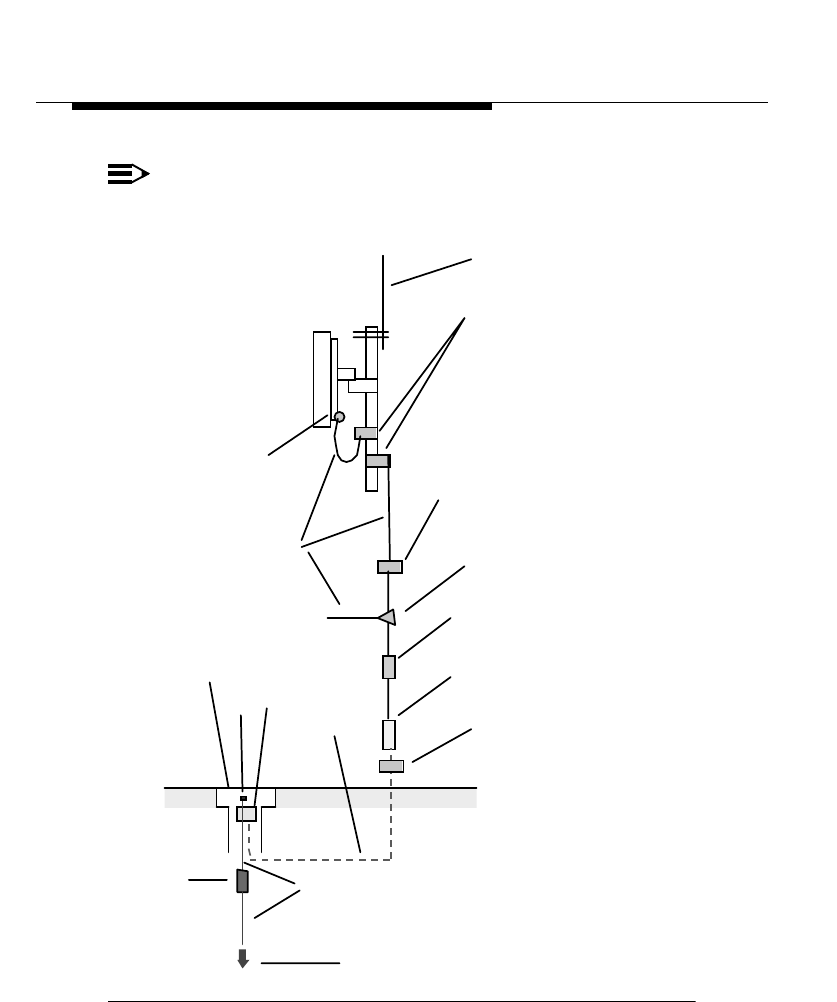
Appendix A: Lightning Protection
A-14 WaveACCESS NET 2400 Installation Guide
NOTE:
The above list does not include the mounting pole for the
xDR232 or mounting hardware.
Figure A-6 Example of a Tower LPS
1
2
3
5
4
6
7
8
9
12 11
14
10
16
15
13

Appendix A: Lightning Protection
WaveACCESS NET 2400 Installation Guide A-15
References 1
1.
Earthing & Lightning Protection - Consultants Handbook
and
the
Electronic Systems Protection Handbook
, published by WJ
Furse & Co. Ltd (LPS hardware vendor).
2.
Recommendations for Lightning Protection, Electrical
Supplies, and Earthing Systems at Radio Sites and
Telecommunications Terminals,
compiled
and written by D.
Jackman and M.D. Palmer on behalf of South Western
Electricity.
3.
Protection of Structures Against Lightning
-
British Standard BS 6651: 1992.
4.
Grounding and
Lightning Protection Guidelines
,
401-200-115.

Appendix A: Lightning Protection
A-16 WaveACCESS NET 2400 Installation Guide
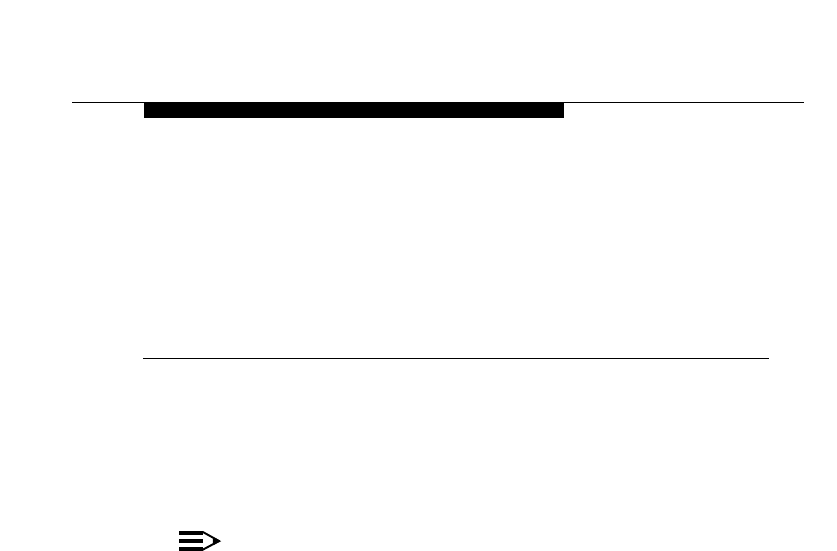
WaveACCESS NET 2400 Installation Guide B-1
B
Appendix B:
Base Station (CU232)
Installation Checklist
THIS IS AN INCOMPLETE DRAFT.
This appendix consists of a checklist for installing the base station
equipment. A copy of this appendix should be made for each
installation performed.
NOTE:
READ THIS NOTE BEFORE USING THIS CHECKLIST -
This checklist is intended for use by a qualified installer
who has reviewed and understands all the procedures in
this
guide.
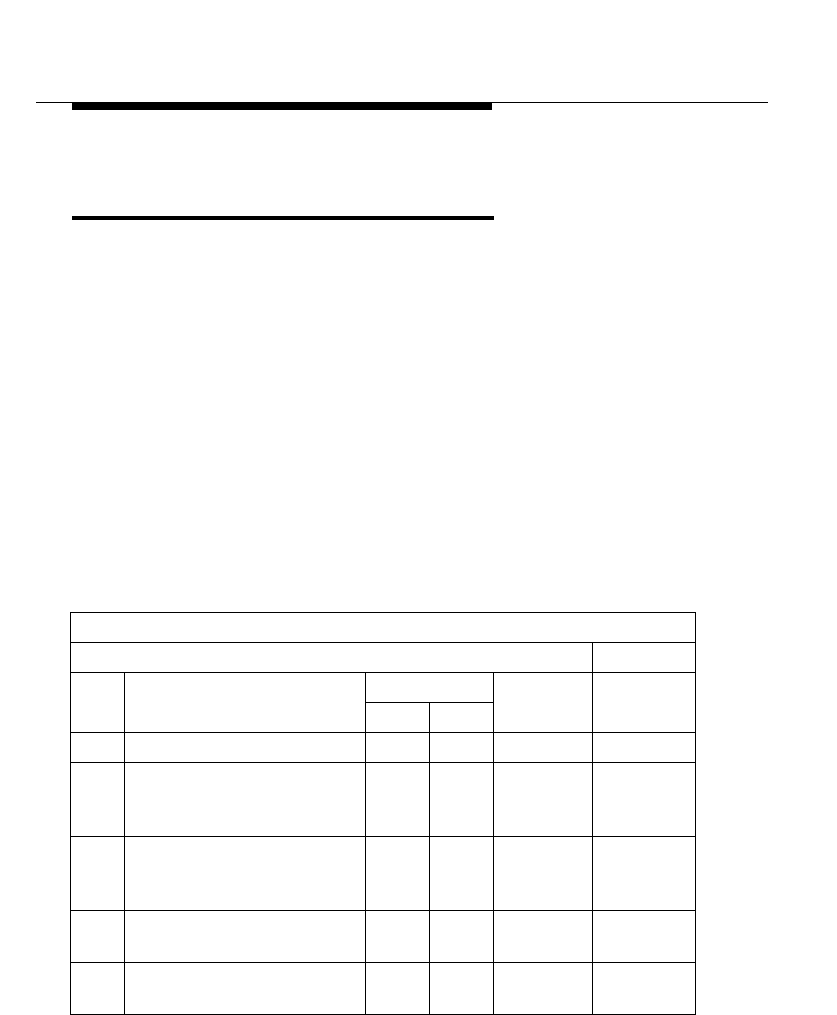
Appendix B: Base Station (CU232)
Installation Checklist
B-2 WaveACCESS NET 2400 Installation Guide
Base Station Equipment
Installation Checklist 2
The following information will be used during the installation
process to complete the labels and paperwork.
Location ID
(Base #): ______________________________
Street: ______________________________
City: ______________________________
State: ______________________________
Zip Code: ______________________________
Floor #: ______________________________
Lineup #: ______________________________
Cabinet #: ______________________________
BASE STATION PRE-INSTALLATION CHECKLIST-------PAGE 1 of 1
INSTALLER: DATE:
Item
#WORK OPERATION DEVIATIONS VERIFIED Comment
/Issue #
YES NO
2 Verify the RF Plan. o
3 Verify proper installation of
the Ethernet and Frame
Relay connection.
o
4 Verify optional analog
phone line connection for
the modem.
o
5 Verify all the required
hardware is available. o
9 Verify site Lightning
Protection System (LPS). o
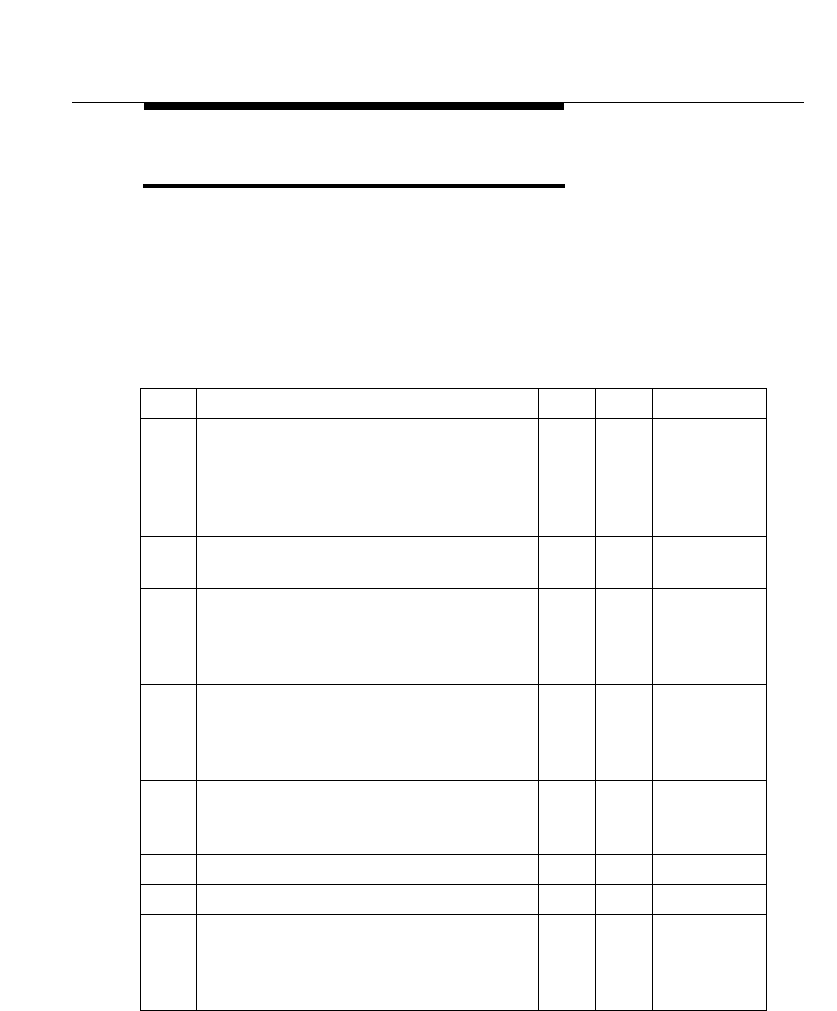
Appendix B: Base Station (CU232)
Installation Checklist
WaveACCESS NET 2400 Installation Guide B-3
CU232 Installation Checklist 2
Base Station Name: ___________________________
CU232 Designation: ___________________________
Base Station
Location: ____________________________
____________________________
Item Work Operation YES NO Comments
1 Preferred method: An 8 mm diameter
“schedule 40” poll is rigidly mounted to a
wall at two locations. The supports are a
maximum of 2 meters apart, and the pole
is a maximum of 8 mm (3 in) from wall.
2CU232 mounting bracket is fastened to a
poll with two U-bolts.
3 Mounting bracket is adjusted in azimuth
(horizontal) orientation per RF planning
document and U-bolt hardware is
tightened.
4 Elevation (downtilt) of the mounting
bracket is adjusted in accordance with
the RF planning document and pivot
bolts are tightened.
5The CU232 serial number, azimuth
(horizontal), and elevation (downtilt) are
recorded.
6CU232 is secured to mounting bracket.
7 Integrity of power/data cable is verified.
8 I/O plate is removed, power/data cable is
inserted through water-tight fastener, and
connections are properly made to plug-in
terminal block.
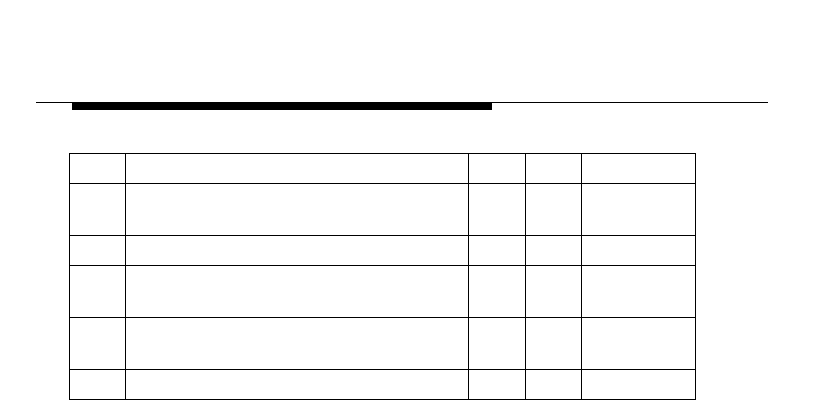
Appendix B: Base Station (CU232)
Installation Checklist
B-4 WaveACCESS NET 2400 Installation Guide
9 Plug-in terminal block is mated into
contacts on the CU232 circuit board.
10 I/O plate is fastened to CU232 enclosure.
11 Power/data cable is labeled identifying
CU232 number.
12 Power/data cable is clamped at regular
intervals.
13 CU232 is grounded.
Item Work Operation YES NO Comments
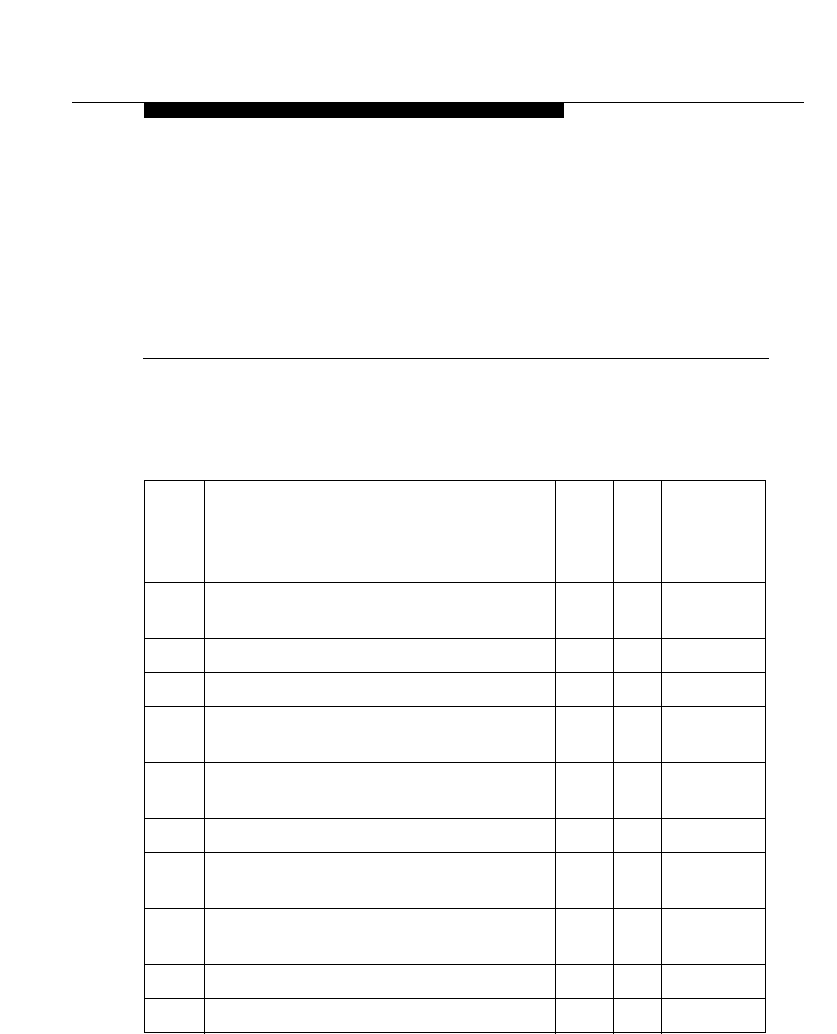
WaveACCESS NET 2400 Installation Guide C-1
C
Appendix C:
Site Preparation Grounding
Checklist
THIS IS AN INCOMPLETE DRAFT.
This appendix consists of a site preparation grounding checklist.
Item Description Yes
or
N/A
NO Comment/
Issue #
Generally applicable to all types of
Sites:
1. Is the site resistance test on file?
2. Is resistance ≤ 10Ω?
3. If resistance is > 10Ω, has a waiver form
been filed?
4. Have connections been provided to
ground the electrode system?
If yes, check all that apply:
Via a buried ring ground and driven
rod(s)?
Via a buried metallic & electrical
continuous water pipe?
Via driven ground rod(s) and/or plates?
Via electrolytic ground rod(s)?
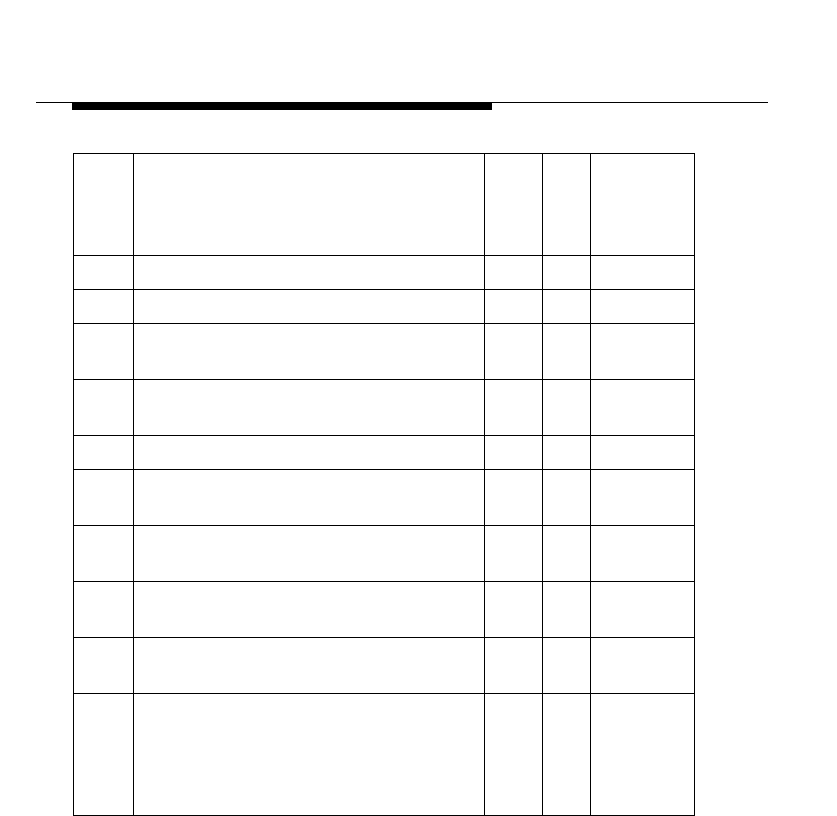
Appendix C: Site Preparation Grounding
Checklist
C-2 WaveACCESS NET 2400 Installation Guide
Inspector’s Initials:_______ Date:________Page ____of ____
Via grounded building steel?
Via grounded grid or radial?
5. Is a lightning mast(s) or air terminal(s)
provided?
If yes, is lightning mast(s) bonded to
Ground Electrode System?
6. Is CU232 Support Structure(s) Grounded?
7. Are CU232 cable shields grounded at both
ends if tower is < 200 feet in height?
8. Are CU232 cable shields grounded at both
ends and mid-point if ≥ 200 feet in height?
9. Is CU232 tower bonded to Ground
Electrode System?
10. Are guy wires bonded to ground electrode
system?
11. Are all ground connections according to
Grounding & Lightning protection
guidelines (Exothermic weld, compression
type with long barrel 2 hole lugs, clamp-on
and pressure type)?
Item Description Yes
or
N/A
NO Comment/
Issue #
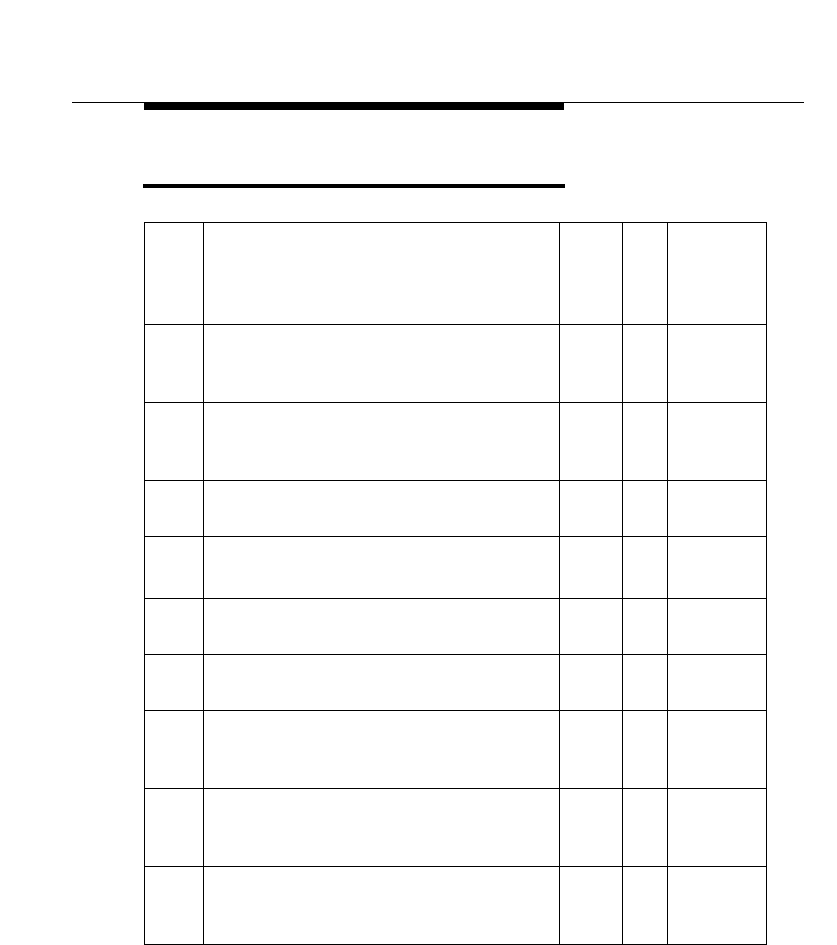
Appendix C: Site Preparation Grounding
Checklist
WaveACCESS NET 2400 Installation Guide C-3
3
Inspector’s Initials:_______ Date:________Page ____of ____
Item Description Yes
or
N/A
NO Comment
/Issue #
12. Are all ground connections properly
secured and has an anti-oxidant been used
on the contact area of all connections?
13. Are grounding conductors routed as
straight as possible with no loops or sharp
bends (bending radius 12" minimum)?
14. Is supplementary ground conductor of
proper type and gauge?
15. Please note size & type:_______________
Is steel support structure/frame grounded?
16. Are all metallic conduits bonded at both
ends and at 25’ intervals?
17. Are all metallic objects within 6’ bonded to
the grounding system?
18. Is master ground bus insulated from
mounting surface and is it mounted in
proper location?
19. Is AC Power Supply equipped with surge
protection device and is device properly
connected to the ground system?
21. Is Tower Light system equipped with surge
protection device and is device properly
connected to the ground system?

Appendix C: Site Preparation Grounding
Checklist
C-4 WaveACCESS NET 2400 Installation Guide