Nokia of America LTIMDW9H Frequency Hopping Cordless Telephone User Manual
Alcatel-Lucent USA Inc. Frequency Hopping Cordless Telephone Users Manual
Contents
- 1. Users Manual
- 2. Revised Users Manual
Users Manual
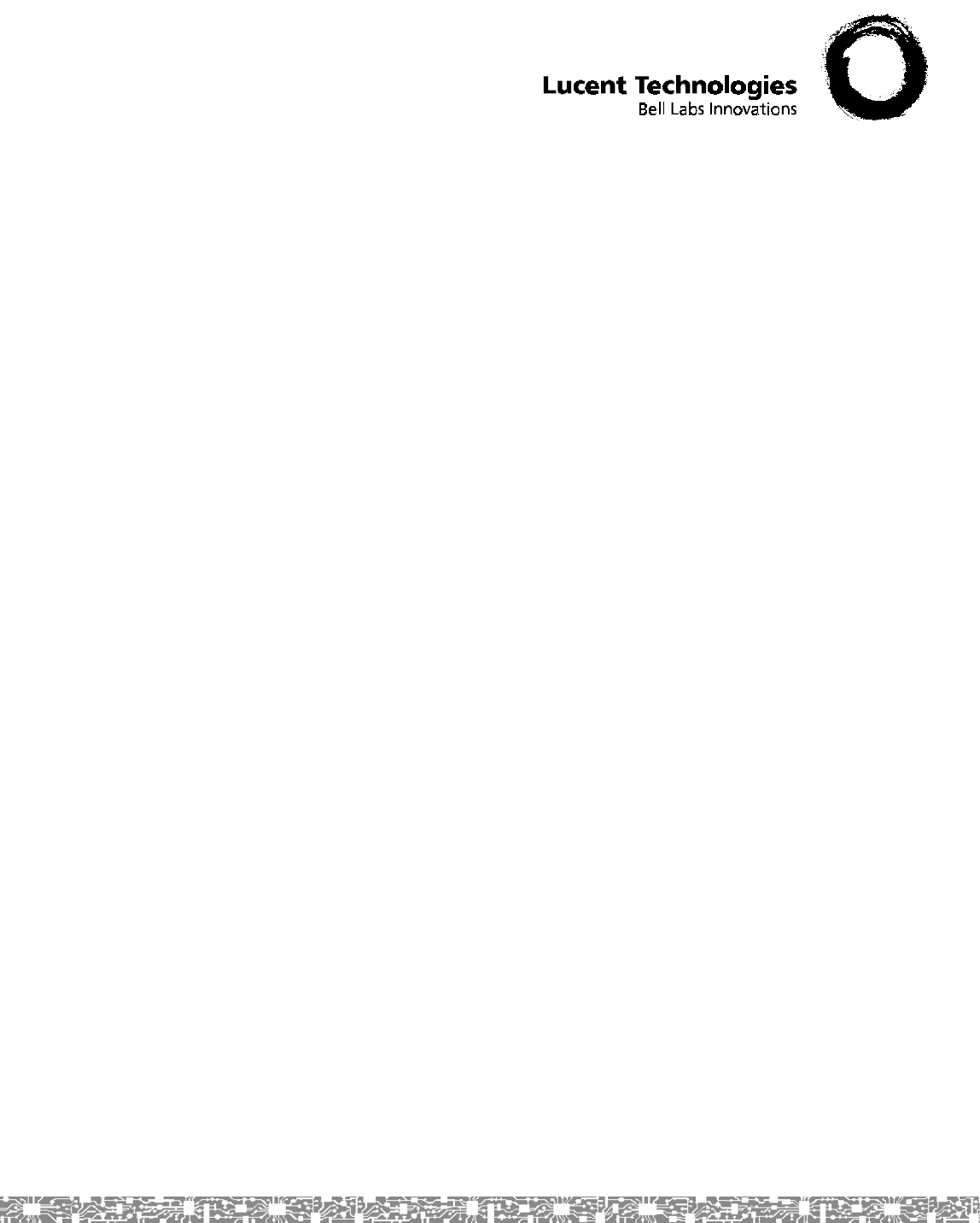
503-801-190
Comcode 108594409
Issue 1
May 2000
TransTalk®9000
Digital Wireless System
MDW 9040 Wireless Pocket Phone
Installation, Troubleshooting, and Use
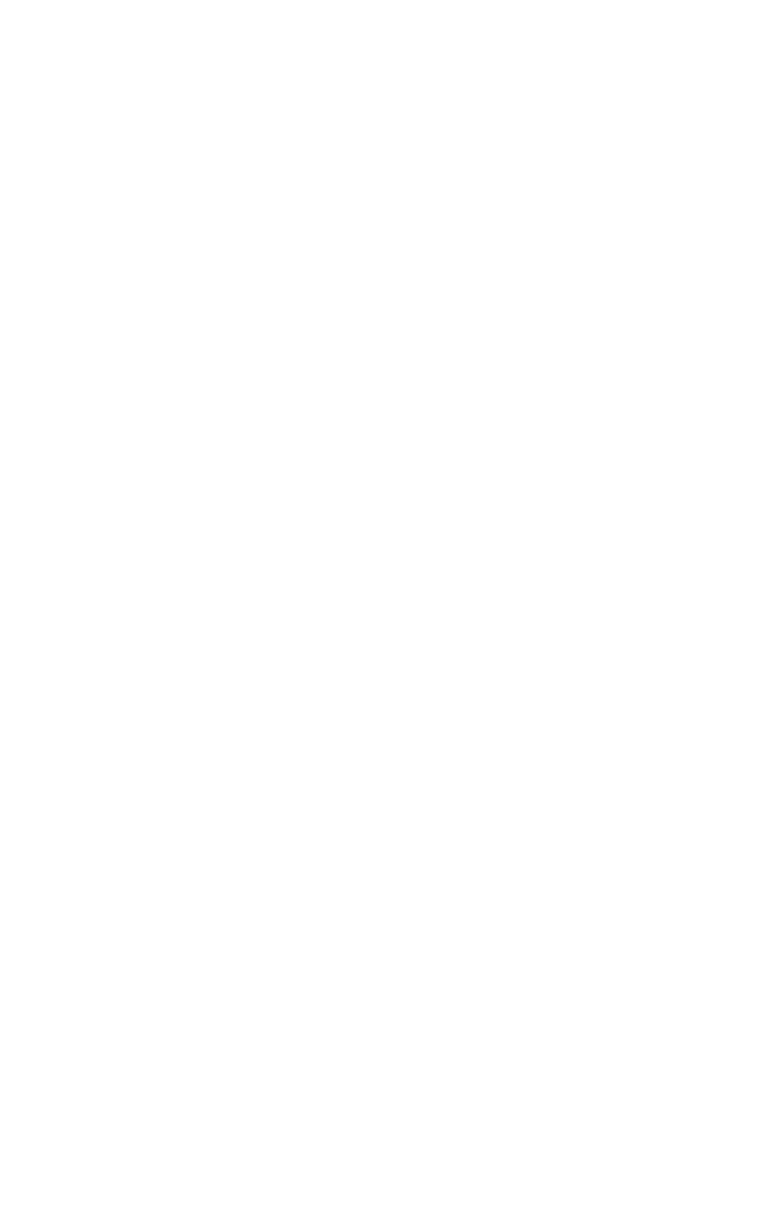
Copyright © 1997, 1998 by Lucent Technologies. All rights reserved.
For trademark, regulatory compliance, and related legal information, see the
copyright and legal notices section of this document.
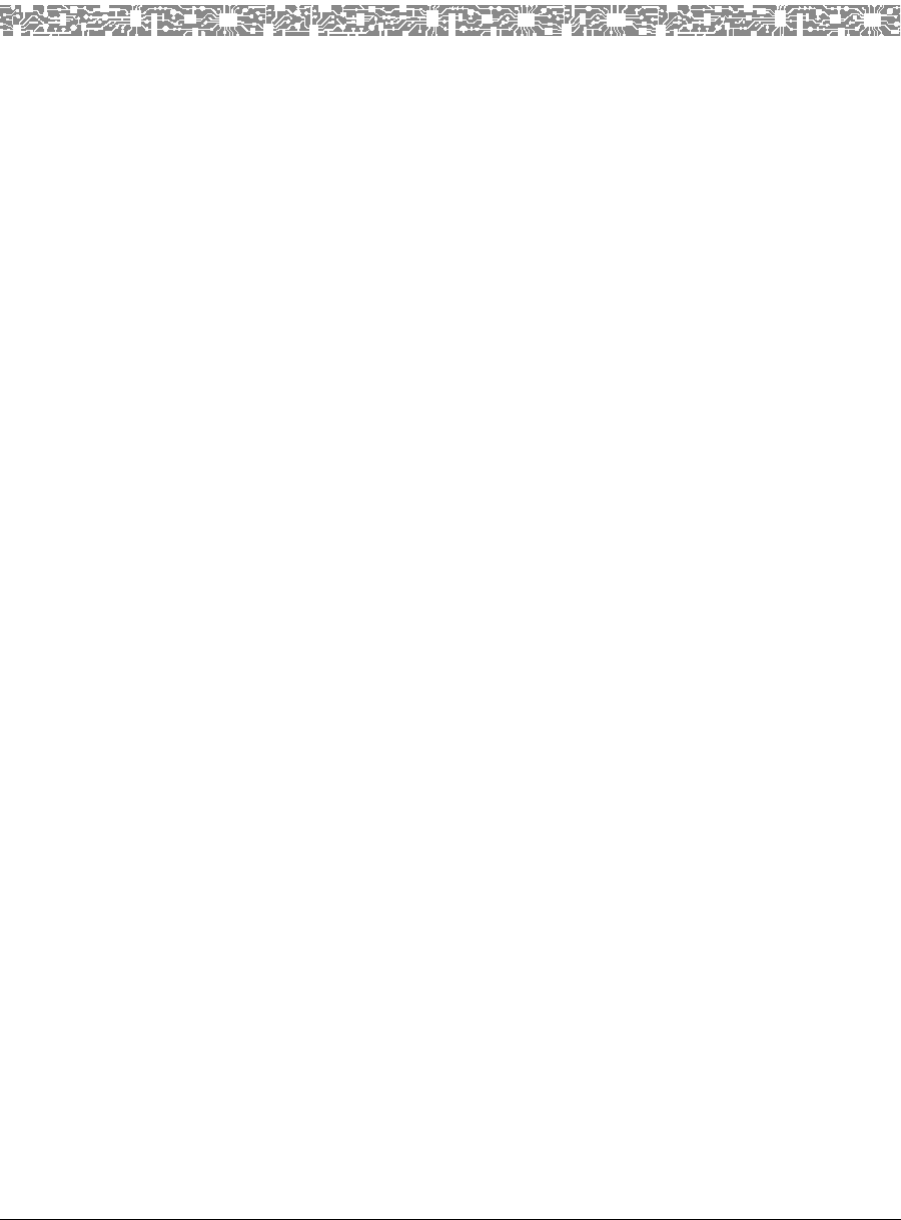
MDW 9040 Wireless Pocket Phone Installation, Troubleshooting, and Use,
503-801-190 Issue 1, May 2000 ii
Copyright and Legal Notices
Copyright Copyright © 2000 by Lucent Technologies.
All rights reserved. Printed in U.S.A.
Notice Every effort has been made to ensure that the information in this book was complete
and accurate at the time of printing. Information, however, is subject to change. The
pictures in this book are for illustrative purposes; your actual hardware may look
slightly different.
This document was prepared by the Product Publications Department of the Global
Learning Solutions Division of Lucent Technologies. U.S. offices are located in
Denver, CO; Columbus, OH; Holmdel, NJ; and Basking Ridge, NJ.
Federal
Communications
Commission and
Industry Canada (IC)
Information
For details, see Appendix B.
Security Toll fraud, the unauthorized use of your telecommunications system by an
unauthorized party (for example, persons other than your company’s employees,
agents, subcontractors, or persons working on your company’s behalf), can result in
substantial additional charges for your telecommunications services. You are
responsible for the security of your system. There may be a risk of toll fraud
associated with your telecommunications system. You are also responsible for
programming and configuring your equipment to prevent unauthorized use. Your
system administrator should read all documents provided with this product to fully
understand the features that can introduce the risk of toll fraud and the steps that can
be taken to reduce that risk. Lucent Technologies does not warrant that this product is
immune from or will prevent unauthorized use of common-carrier telecommunication
services or facilities accessed through or connected to it. Lucent Technologies will
not be responsible for any charges that result from such unauthorized use.
Trademarks DEFINITY, MERLIN, MERLIN LEGEND, PARTNER, and TransTalk are
registered trademarks of Lucent Technologies; MERLIN MAGIX is a trademark of
Lucent Technologies. Supra is a registered trademark of Plantronics, Inc.
Warranty Lucent Technologies provides a limited warranty for this product; see Appendix A.
Ordering Information The order number for this book is 503-801-190. To order additional copies of these
reference materials, call 1-800-457-1235 or 317-322-6791. To order parts and
accessories, see Appendix D, “Ordering Replacement and Optional Parts.”
Customer Support Follow the procedure you normally use to obtain support for your communications
system.
Outside the continental U.S., contact your Lucent Technologies Representative or
local Authorized Dealer.
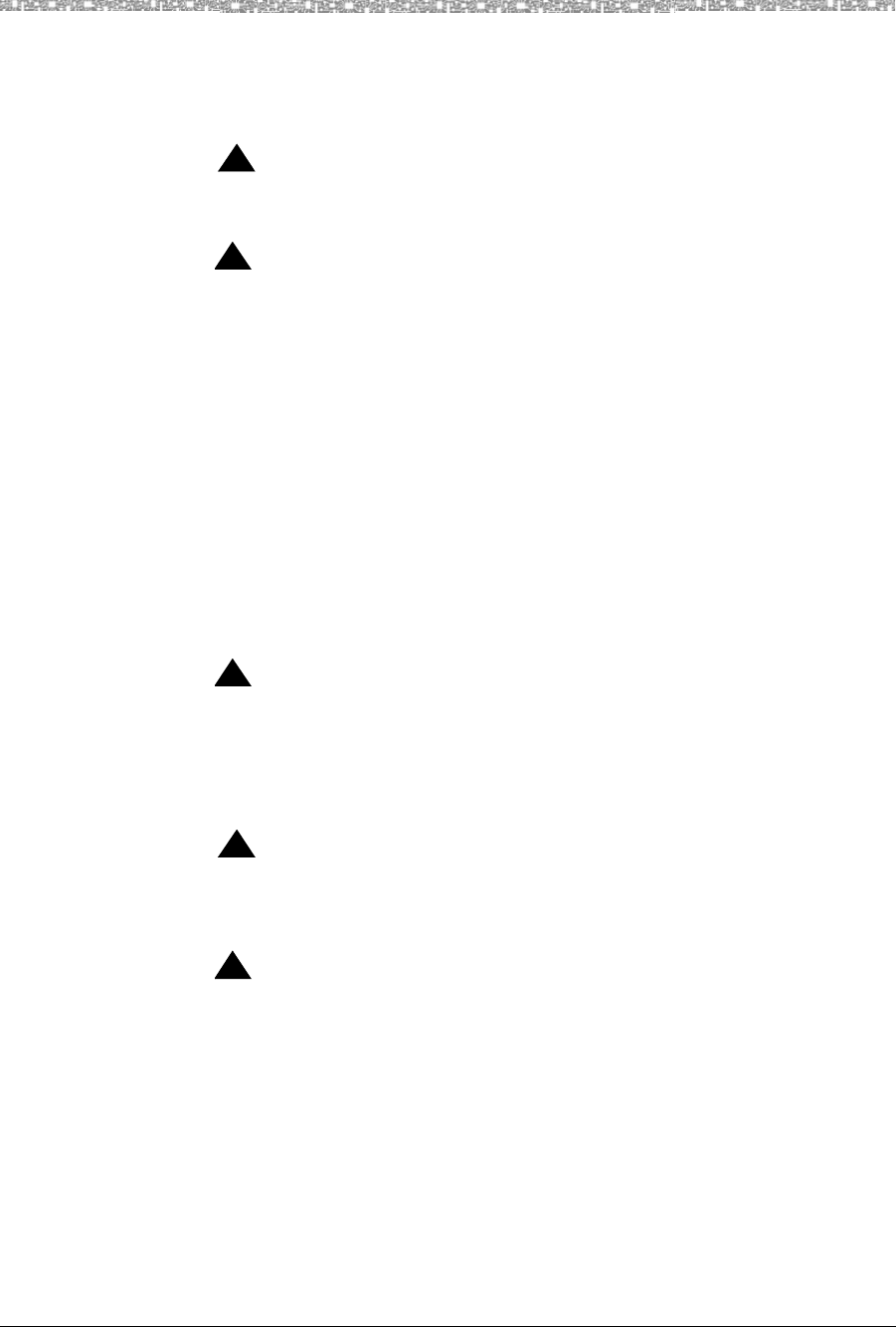
Copyright and Legal Notices Important Safety Instructions
MDW 9040 Wireless Pocket Phone Installation, Troubleshooting, and Use,
503-801-190iii Issue 1, May 2000
Important Safety Instructions
This book contains instructions related to safety labels on the product:
WARNING:
!
WARNING indicates the presence of a hazard that can cause severe or
fatal personal injury If the hazard is not avoided.
!CAUTION:
CAUTION indicates the presence of a hazard that will or can cause
minor personal injury or property damage if not avoided.
This phone is designed to provide trouble-free performance without any special maintenance procedures. To
reduce the risk of accidental damage:
•Keep the phone in an area free of dust, smoke, and moisture; do not block the air
vents by placing objects on top of the radio module.
•Do not place the phone or battery charger near a heating duct, radiator, or other
heat source, and do not drop or expose it to excessive shock or vibration.
•Unplug the battery charger, radio module, or carrier if its power cord is damaged,
if liquid is spilled into it, or if its housing becomes cracked or otherwise damaged.
•To clean your phone, wipe the outside housing with a soft, dust-free cloth. If
absolutely necessary, you may use a cloth slightly dampened with a mild soap-
and-water solution. Dry quickly with a soft cloth.
!CAUTION:
Your phone contains sensitive electronic parts. Never submerge it in
any kind of liquid, and never use liquid or aerosol cleaners, detergents,
alcohols, solvents, abrasive cleaners, or an excessive amount of water
when cleaning the housing and faceplate. To do so could result in
irreparable damage.
WARNING:
!
Installation of this equipment for In-Range Out of Building (IROB)
conditions requires the use of protectors. See the documentation that
came with your communications system for more information.
!CAUTION:
This equipment is for installation on Lucent Technologies PARTNER,
PARTNER Plus, PARTNER II, PARTNER Advanced Communications
System, MERLIN, MERLIN Plus, MERLIN II, MERLIN LEGEND, MERLIN
MAGIX, and DEFINITY Communications Systems only.
For your own safety, follow these rules before or while using your phone:
•Before using this product, read and understand all warnings and instructions.
•Observe all warnings and instructions marked on this product.
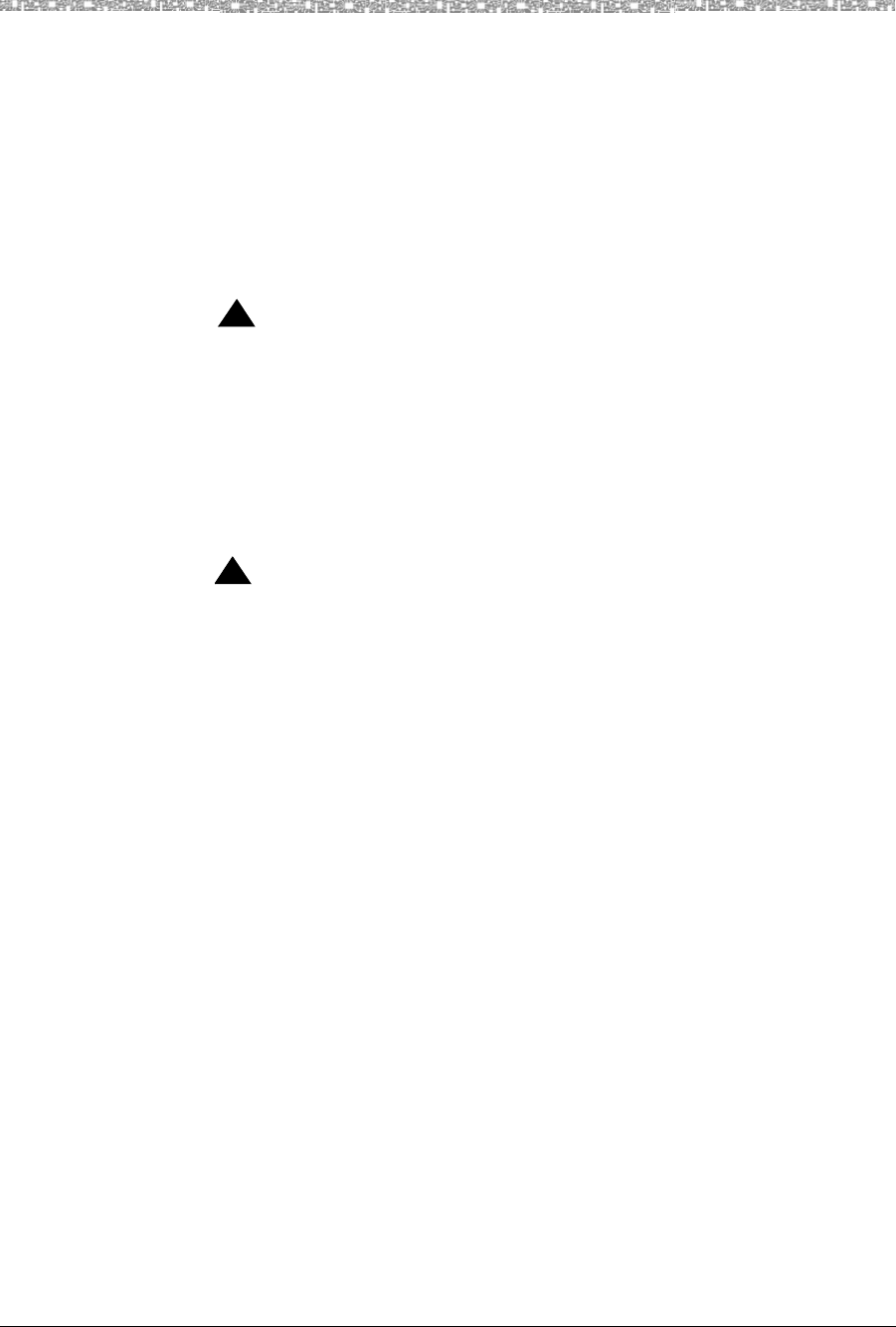
Important Safety Instructions Copyright and Legal Notices
MDW 9040 Wireless Pocket Phone Installation, Troubleshooting, and Use,
503-801-190 Issue 1, May 2000 iv
•Do not use this phone in the vicinity of a suspected gas leak. This product is not
approved for use in areas labeled by the Occupational Safety and Health
Administration (OSHA) as “explosive environments.” Only “Explosive
Atmosphere Telephones” may be used in such hazardous environments.
•This product should be serviced by a qualified service center when service or
repair work is required. Do not open the product or push objects through housing
slots. There are no user-serviceable components inside.
•Use only the type of battery pack shipped with this product or sold as an optional
part. (See “Ordering Replacement and Optional Parts” in Chapter 4.)
WARNING:
!
Do not burn or puncture the battery pack. Do not dispose of the battery
pack in household garbage. For information about recycling or proper
disposal, consult your local solid waste (garbage) collection or disposal
organization.
Exposure to Radio
Frequency Energy The design of your wireless telephone complies with the latest Institute of Electrical
and Electronic Engineers (IEEE) and the American National Standards Institute
(ANSI) safety levels with respect to human exposure to RF energy.
Cardiac Pacemakers
and Life-Support
Equipment
!CAUTION:
The MDW 9040 handset is a radio transceiver device. It is recommended
that the handset not be placed within 6 inches of a pacemaker.
It is recommended that standard acceptance test procedures be followed prior to
operating this equipment in proximity of life-support equipment.Until more is known,
the FDA suggests that people with pacemakers may want to take some simple
precautions when using or carrying digital wireless telephones. They should ensure
that there is ample distance between the digital wireless telephone and the
pacemaker—by not placing the phone next to the pacemaker implant (for example, in
a shirt or a coat pocket directly over the pacemaker implant) when the phone is on and
ready to receive a call and by holding it to the ear opposite the side of the body where
the pacemaker is implanted when using the phone. They should consult their
physicians or medical device manufacturers to determine if additional precautions are
necessary.
Hearing Aid
Compatibility The operation of inadequately shielded medical devices may be adversely affected
when a portable wireless telephone is operating in close proximity. Use of an optional
headset would solve this problem.
Additional Safety
Instructions for
Installation Personnel
•Install the product to meet all environmental and electrical requirements listed in
Appendix C.
•All wiring that connects to this equipment and becomes part of the building
wiring must be a minimum of CLASS 2 or UL (Underwriters Laboratories)
Listed Communications cable.
•Do not install telephone wiring during a lightning storm.
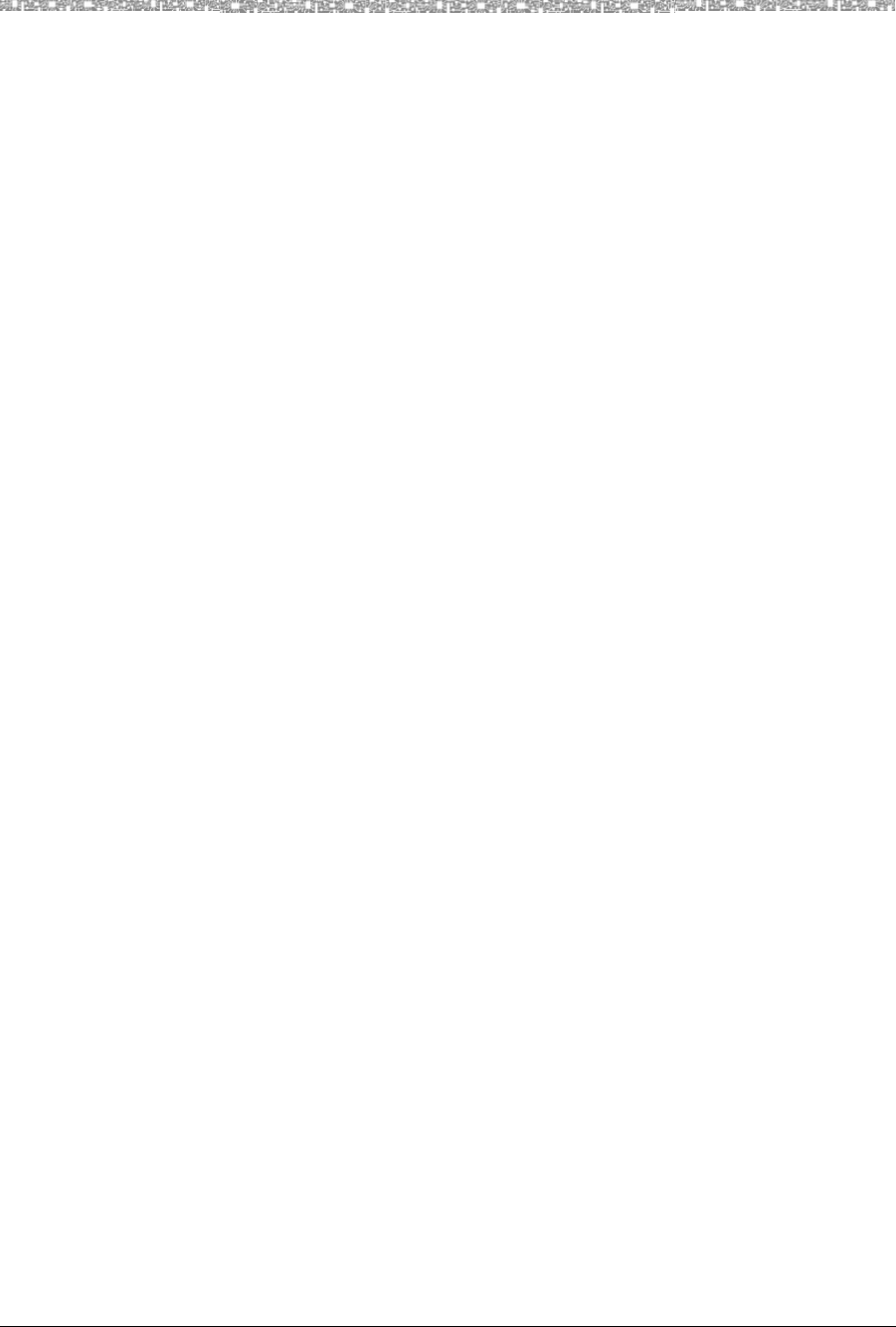
Copyright and Legal Notices Important Safety Instructions
MDW 9040 Wireless Pocket Phone Installation, Troubleshooting, and Use,
503-801-190v Issue 1, May 2000
•Do not install telephone jacks in a wet location unless the jack is specifically
designed for wet locations. Never touch telephone wires or terminals that are not
insulated unless the telephone line has been disconnected at the network interface.
•Install this product in a protected location where no one can step on or trip over
power cords and telephone line cords. Do not place objects on the cords that may
cause damage or abrasion.
•Use only the power supply (Comcode xxxxxxxxx) shipped with this product for
the battery charger.
•Use only the auxiliary power supply (Comcode 108212952) specified for use with
this product.
IS THERE ONE? ---->
IF SO, COMCODE,
PLEASE.
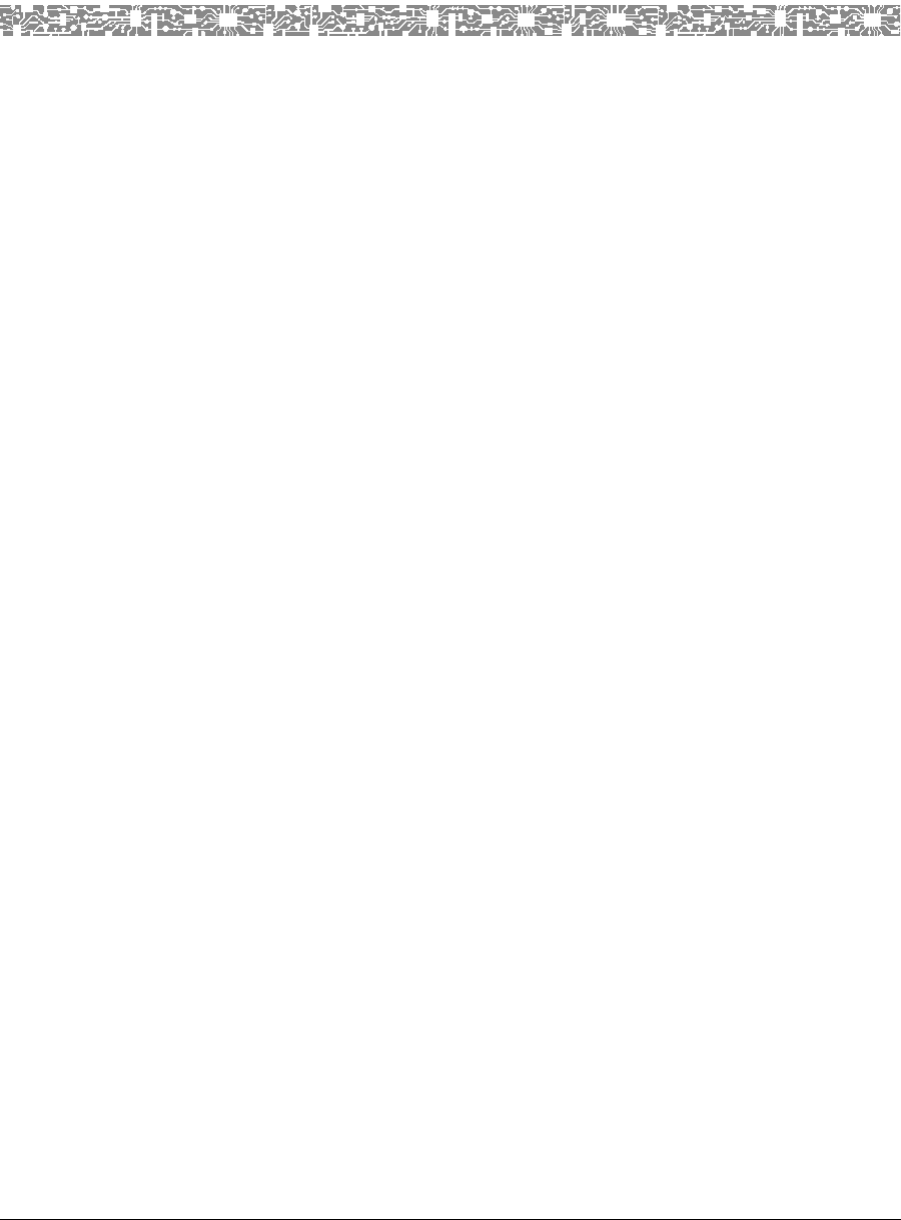
Contents
MDW 9040 Wireless Pocket Phone Installation, Troubleshooting, and Use,
503-801-190 Issue 1, May 2000 vii
Safety Instructions iii
1 Introduction 1
About the MDW 9040 Pocket Phone . . . . . . . . . . . . . . . . . . . . . . . . . . . . . . . . . . . . . . . . . . . . . . 1
Privacy Information . . . . . . . . . . . . . . . . . . . . . . . . . . . . . . . . . . . . . . 1
Where Can You Use Your Pocket Phone? . . . . . . . . . . . . . . . . . . . . . . . . . . 1
Parts List . . . . . . . . . . . . . . . . . . . . . . . . . . . . . . . . . . . . . . . . . . . 2
Spare Battery Pack and Headset . . . . . . . . . . . . . . . . . . . . . . . . . . . . . . . 2
2 Installing and Registering the MDW 9040 Pocket Phone 3
Overview . . . . . . . . . . . . . . . . . . . . . . . . . . . . . . . . . . . . . . . . . . . . . . . . . . . . . . . . . . . . . . . . . . . 3
Installation Procedures for the DRM . . . . . . . . . . . . . . . . . . . . . . . . . . . . . . . . . . . . . . . . . . . . . . 3
About the Dual Radio Module . . . . . . . . . . . . . . . . . . . . . . . . . . . . . . . . 4
Positioning a DRM . . . . . . . . . . . . . . . . . . . . . . . . . . . . . . . . . . . . . . 6
Single-Zone and Dual-Zone Configuration . . . . . . . . . . . . . . . . . . . . . . . . . . 7
Auxiliary Power and Switch Wiring . . . . . . . . . . . . . . . . . . . . . . . . . . . . . . 7
A Quick Reference Procedure for Handset Registration . . . . . . . . . . . . . . . . . . . 9
Installing a Single DRM for Single-Zone Operation. . . . . . . . . . . . . . . . . . . . . .10
Installing Multiple DRMs for Single-Zone Operation . . . . . . . . . . . . . . . . . . . . .11
Installing Multiple DRMs in a Dual-Zone Configuration. . . . . . . . . . . . . . . . . . . .13
Setting Up and Registering the Handset. . . . . . . . . . . . . . . . . . . . . . . . . . . . . . . . . . . . . . . . . . 13
Inserting the Handset’s Battery Pack . . . . . . . . . . . . . . . . . . . . . . . . . . . . .13
Performing the Registration. . . . . . . . . . . . . . . . . . . . . . . . . . . . . . . . . .14
Mapping the MDW 9040 to the Correct
Communications System. . . . . . . . . . . . . . . . . . . . . . . . . . . . . . . . . . . . . . . . . . . . . . . . . . . . 16
Filling Out the Handset Label . . . . . . . . . . . . . . . . . . . . . . . . . . . . . . . . .17
Other Handset Configuration Options . . . . . . . . . . . . . . . . . . . . . . . . . . . . . . . . . . . . . . . . . . . . 18
Installing and Using the Battery Charger . . . . . . . . . . . . . . . . . . . . . . . . . . . . . . . . . . . . . . . . . 19
Battery Charger Features. . . . . . . . . . . . . . . . . . . . . . . . . . . . . . . . . . .19
Positioning the Battery Charger. . . . . . . . . . . . . . . . . . . . . . . . . . . . . . . .20
Installing the Battery Charger. . . . . . . . . . . . . . . . . . . . . . . . . . . . . . . . .21
Inserting the Handset into the Battery Charger’s Handset Cradle . . . . . . . . . . . . . .21
Extending Battery Life . . . . . . . . . . . . . . . . . . . . . . . . . . . . . . . . . . . .22
Inserting a Battery Pack into the Spare Battery Compartment . . . . . . . . . . . . . . . . . . . . . . . . . 24
3 Using the MDW 9040 Pocket Phone 25
Important Safety Instructions. . . . . . . . . . . . . . . . . . . . . . . . . . . . . . . . . . . . . . . . . . . . . . . . . . . 25
About the Handset. . . . . . . . . . . . . . . . . . . . . . . . . . . . . . . . . . . . . . . . . . . . . . . . . . . . . . . . . . . 25
Handset Features . . . . . . . . . . . . . . . . . . . . . . . . . . . . . . . . . . . . . .26
The Handset Display . . . . . . . . . . . . . . . . . . . . . . . . . . . . . . . . . . . . .27
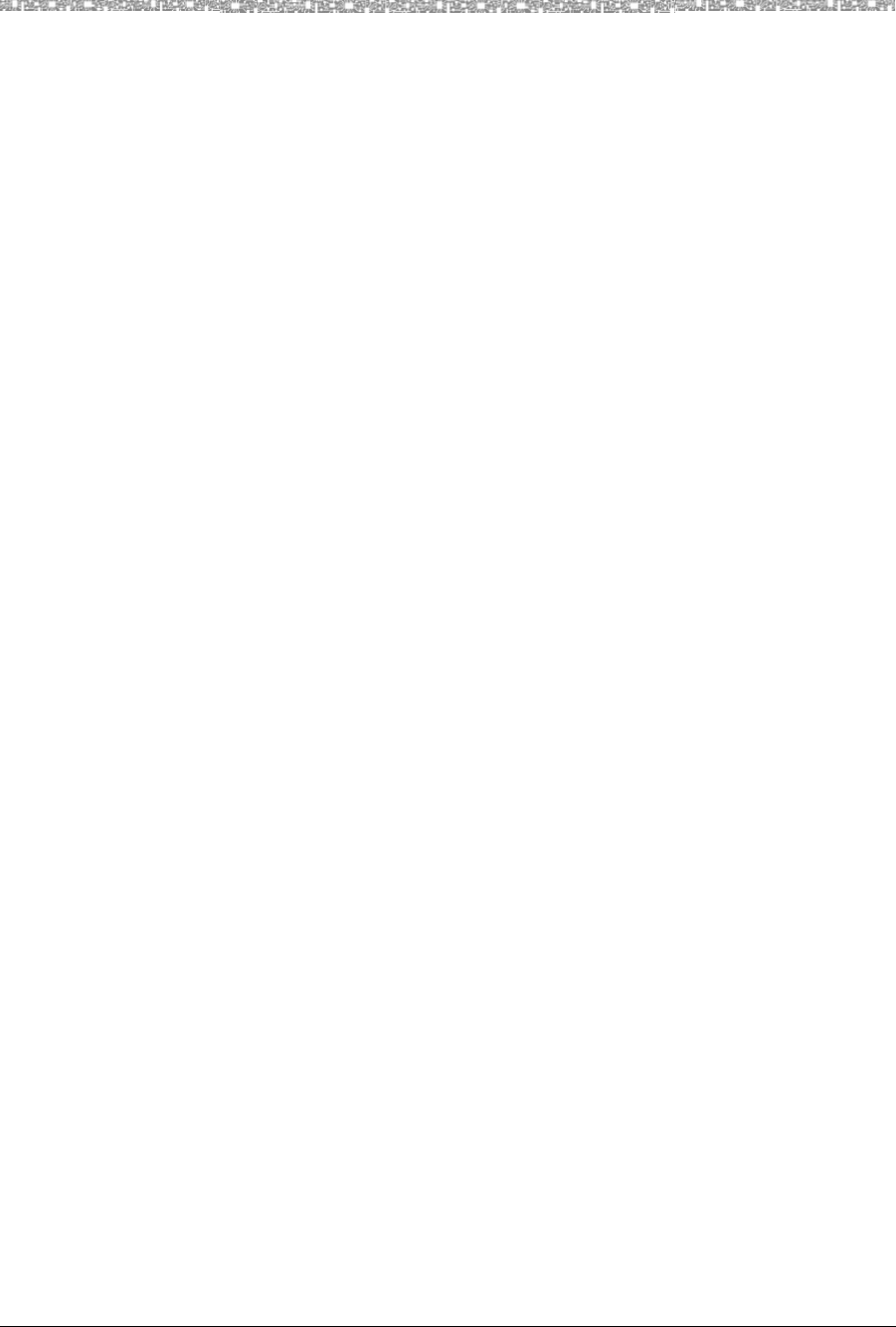
Contents
MDW 9040 Wireless Pocket Phone Installation, Troubleshooting, and Use,
503-801-190
viii Issue 1, May 2000
Setting or Changing the Handset Settings. . . . . . . . . . . . . . . . . . . . . . . . . . . . . . . . . . . . . . . . . 31
Using the Configuration and Option Menus. . . . . . . . . . . . . . . . . . . . . . . . . 33
A Flowchart for the Configuration, Options, and Test Mode Display Screens. . . . . . . . 35
Using Local Test Mode . . . . . . . . . . . . . . . . . . . . . . . . . . . . . . . . . . . 36
Using Wireless Test Mode . . . . . . . . . . . . . . . . . . . . . . . . . . . . . . . . . 36
Using Handset Features . . . . . . . . . . . . . . . . . . . . . . . . . . . . . . . . . . . . . . . . . . . . . . . . . . . . . . 40
“Waking Up” the Phone . . . . . . . . . . . . . . . . . . . . . . . . . . . . . . . . . . . 40
Placing a Call . . . . . . . . . . . . . . . . . . . . . . . . . . . . . . . . . . . . . . . . 41
Answering a Call . . . . . . . . . . . . . . . . . . . . . . . . . . . . . . . . . . . . . . 41
Manually Selecting a Line or Programmed Button . . . . . . . . . . . . . . . . . . . . . 41
Preselecting a Line . . . . . . . . . . . . . . . . . . . . . . . . . . . . . . . . . . . . . 42
Accessing Certain Voice Mail Systems
with a DEFINITY System . . . . . . . . . . . . . . . . . . . . . . . . . . . . . . . . . 42
Using a Headset . . . . . . . . . . . . . . . . . . . . . . . . . . . . . . . . . . . . . . 42
Programming Switch-Related Features . . . . . . . . . . . . . . . . . . . . . . . . . . . 43
The Handset Antenna. . . . . . . . . . . . . . . . . . . . . . . . . . . . . . . . . . . . 44
Carrying Your Pocket Phone . . . . . . . . . . . . . . . . . . . . . . . . . . . . . . . . . . . . . . . . . . . . . . . . . . .44
4 Troubleshooting 47
Overview . . . . . . . . . . . . . . . . . . . . . . . . . . . . . . . . . . . . . . . . . . . . . . . . . . . . . . . . . . . . . . . . . . 47
Installation Problems . . . . . . . . . . . . . . . . . . . . . . . . . . . . . . . . . . . . . . . . . . . . . . . . . . . . . . . . . 48
Handset Problems . . . . . . . . . . . . . . . . . . . . . . . . . . . . . . . . . . . . . . . . . . . . . . . . . . . . . . . . . . . 48
Battery Problems . . . . . . . . . . . . . . . . . . . . . . . . . . . . . . . . . . . . . . . . . . . . . . . . . . . . . . . . . . . . 50
Voice Quality Problems . . . . . . . . . . . . . . . . . . . . . . . . . . . . . . . . . . . . . . . . . . . . . . . . . . . . . . . 51
Range Problems . . . . . . . . . . . . . . . . . . . . . . . . . . . . . . . . . . . . . . . . . . . . . . . . . . . . . . . . . . . . 53
Battery Charger Problems . . . . . . . . . . . . . . . . . . . . . . . . . . . . . . . . . . . . . . . . . . . . . . . . . . . . .53
5 MDW 9040 Pocket Phone Compatibility 57
Programming and Call Handling Instructions. . . . . . . . . . . . . . . . . . . . . . . . . . . . . . . . . . . . . . . 57
. . . . . . . . . . . . . . . . . . . . . . . . . . . . . . . . . . . . . . . . . . . . . . . 58
Programming Features for PARTNER, MERLIN, and MERLIN LEGEND Systems. . . . . 58
Communications System Compatibility . . . . . . . . . . . . . . . . . . . . . . . . . . . . . . . . . . . . . . . . . . . 59
PARTNER Systems . . . . . . . . . . . . . . . . . . . . . . . . . . . . . . . . . . . . . 59
MERLIN Systems . . . . . . . . . . . . . . . . . . . . . . . . . . . . . . . . . . . . . . 61
MERLIN MAGIX System . . . . . . . . . . . . . . . . . . . . . . . . . . . . . . . . . . 64
DEFINITY Systems . . . . . . . . . . . . . . . . . . . . . . . . . . . . . . . . . . . . . 66
Appendix A: Warranty and Repair Information 69
Lucent Technologies Limited Warranty and Limitation of Liability . . . . . . . . . . . . . . . . . . . . . . . 69
Limitation of Liability. . . . . . . . . . . . . . . . . . . . . . . . . . . . . . . . . . . . . 70
Repair Information . . . . . . . . . . . . . . . . . . . . . . . . . . . . . . . . . . . . . . . . . . . . . . . . . . . . . . . . . . . 70
In-Warranty Repairs. . . . . . . . . . . . . . . . . . . . . . . . . . . . . . . . . . . . . 70
Post-Warranty Repairs . . . . . . . . . . . . . . . . . . . . . . . . . . . . . . . . . . . 70
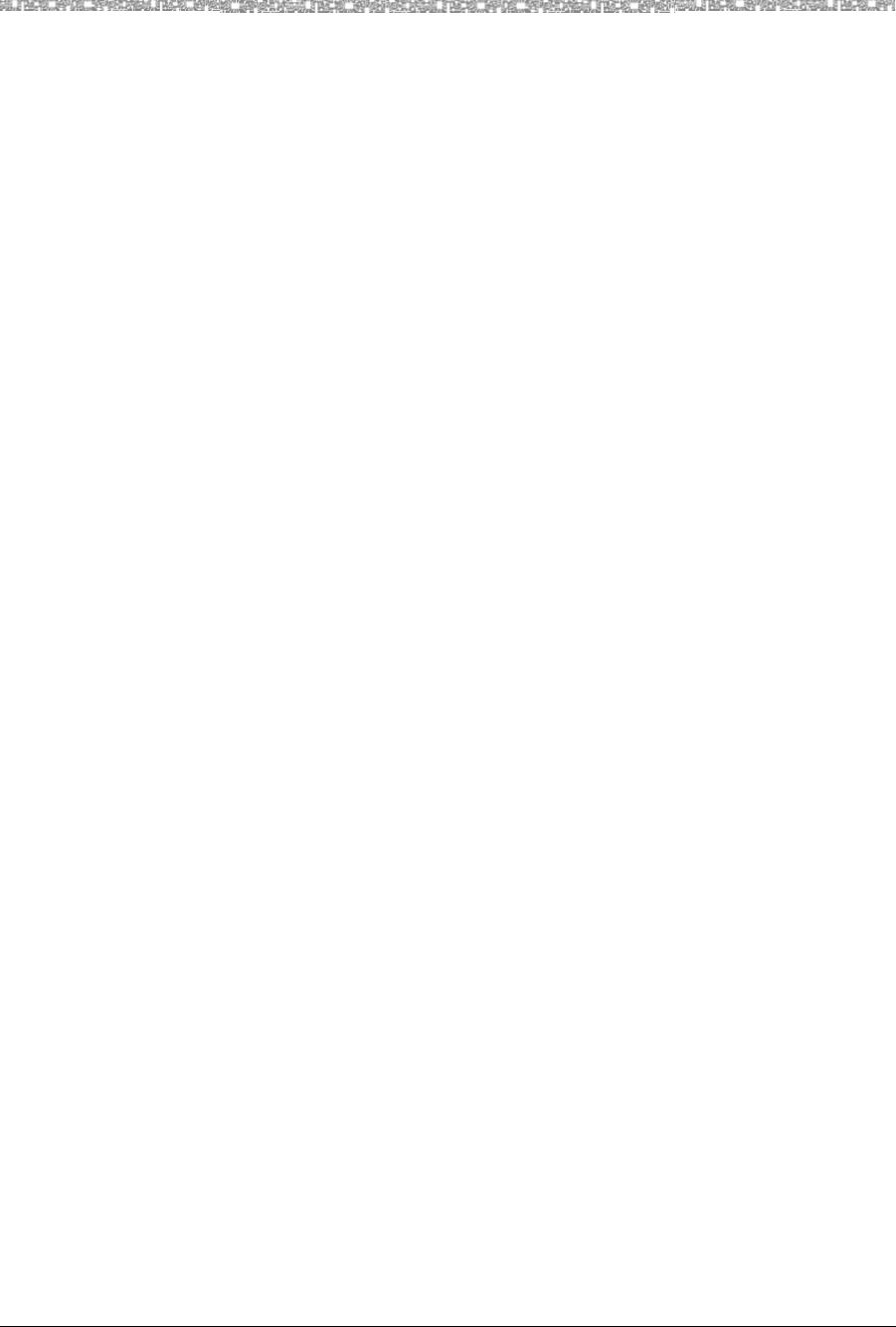
Contents
MDW 9040 Wireless Pocket Phone Installation, Troubleshooting, and Use,
503-801-190 Issue 1, May 2000 ix
Appendix B: Regulatory Information 71
FCC Part 15 Rules . . . . . . . . . . . . . . . . . . . . . . . . . . . . . . . . . . . . . . . . . . . . . . . . . . . . . . . . . . 71
IC RSS-210 Compliance . . . . . . . . . . . . . . . . . . . . . . . . . . . . . . . . . . . . . . . . . . . . . . . . . . . . . . 71
Hearing Aid Compatibility . . . . . . . . . . . . . . . . . . . . . . . . . . . . . . . . . . . . . . . . . . . . . . . . . . . . . 71
Appendix C: Specifications 73
Appendix D: Ordering Replacement and Optional Parts 77
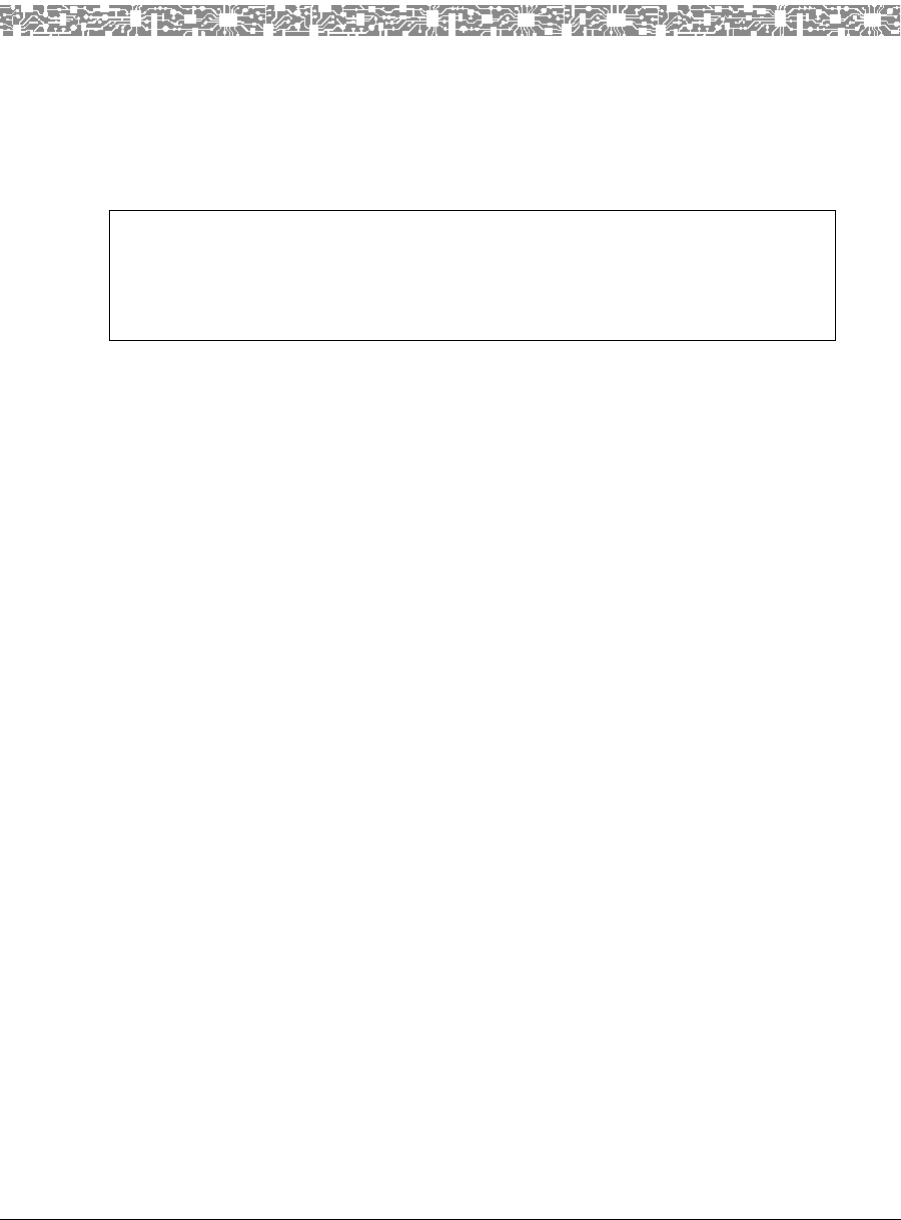
MDW 9040 Wireless Pocket Phone Installation, Troubleshooting, and Use,
503-801-190 Issue 1, May 2000 1
1 Introduction
About the MDW 9040 Pocket Phone
The MDW 9040 Pocket Phone has been designed to work with Lucent Technologies communications systems
including PARTNER®, MERLIN®, MERLIN MAGIX™ and DEFINITY® switches).
The MDW 9040 is different from its predecessors in several different ways:
•The base station to which the handset is connected is called a Dual-Radio
Module (or DRM) because each module can support two handsets
simultaneously.
•The DRM and the handset work together without a carrier backplane unit. The
DRM itself can be placed on a flat surface such as a shelf or table or mounted on
a wall.
•In the past, one base station was shipped from the factory together with a handset
with the same serial code and registration number. Beginning with the
MDW 9040, the DRM and the handset are packaged separately, and the customer
will need to register each handset with the DRM with which it will communicate.
Again, each DRM can communicate with two handsets.
Privacy Information
The MDW 9040 Pocket Phone is designed to protect the privacy and security of your voice conversation. The
phone uses continuously changing radio frequencies and digital encoding techniques to make it impossible for
eavesdropping to occur through the use of commercially available analog radio scanners.
Where Can You Use Your Pocket Phone?
The MDW 9040 Pocket Phone can be used in most typical office buildings, warehouses, malls, and even outdoor
areas such as loading docks. The location of the DRM greatly affects the performance of the MDW 9040. Read
the “Positioning the DRM” section in Chapter 2 to determine the best place to install the DRM. Repeat the tests
several times with the DRM positioned in a different location each time. To perform the tests, all you need is an
electrical outlet for the DRM and a charged battery pack in the handset.
IMPORTANT NOTE: The MDW 9040 is NOT backward compatible with other
TransTalk systems; that is, it CANNOT be added to existing TransTalk systems
or used in the same coverage area as the MDW 9000, MDW 9010, MDW 9030,
or MDW 9031.
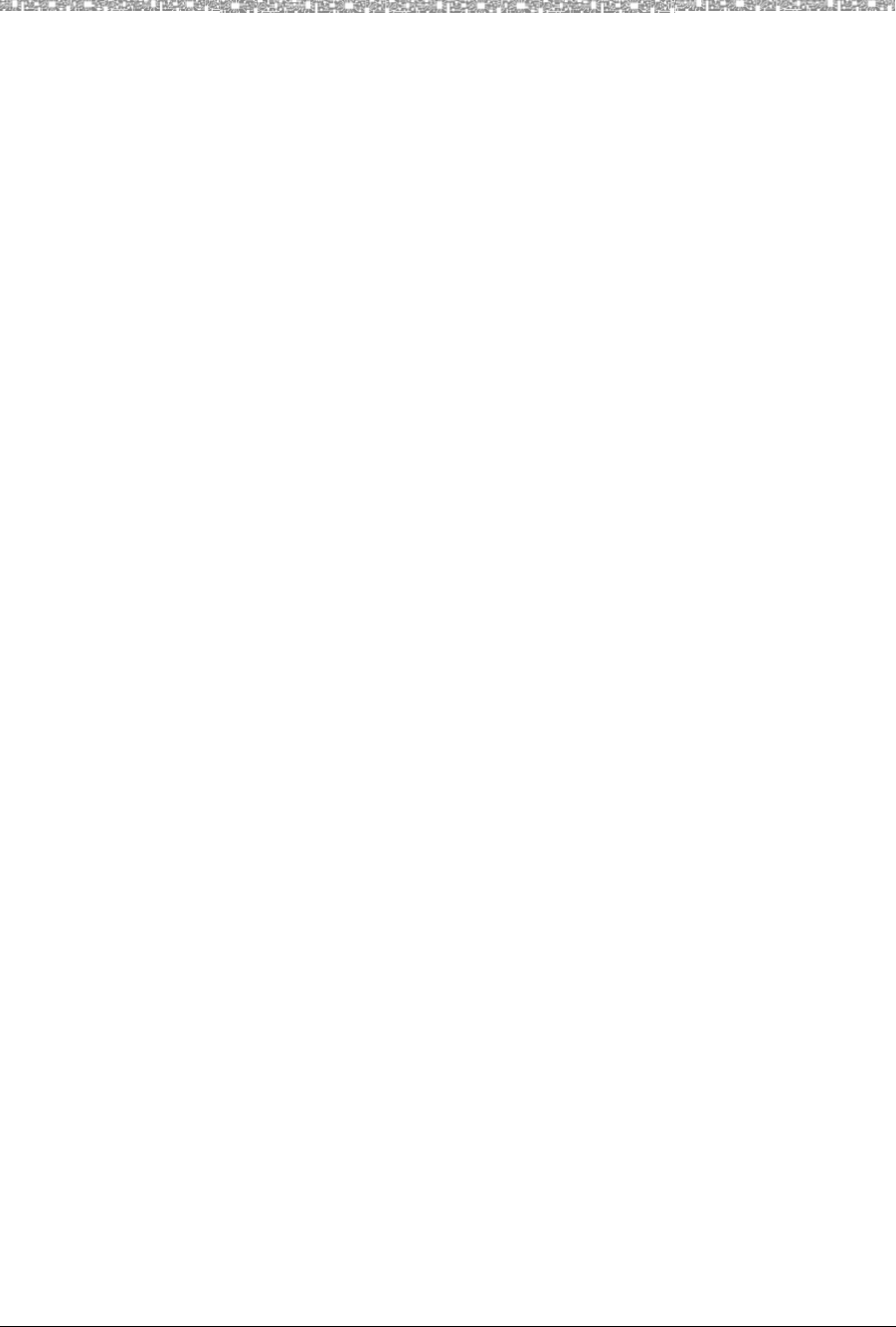
1 Introduction About the MDW 9040 Pocket Phone
MDW 9040 Wireless Pocket Phone Installation, Troubleshooting, and Use,
503-801-190
2Issue 1, May 2000
Parts List
As noted above, the handset and the DRM are packaged separately. The following items come in the box with
these two pieces of equipment.
Note: If it does not, call for customer support as described in the Copyright and
Legal Notices at the beginning of this book.
The handset is packaged with the following:
•The handset
•A standard battery pack
•A belt clip
•A battery charger with wall-mountng light
•An 11-foot (3.4 meter) Power cord AC adapter for the battery charger
•An 8-foot (2.4 meter) Telephone line cord
•An 8-inch (0.5 meter) lanyard
•A user quick reference guide
The DRM is packaged with the following:
•The DRM
•2 wall spacers
•This installation and user’s manual
Additional Parts
The following parts may be necessary, depending upon your installation.
Note: This Kit of Parts is required only when a single (stand-alone) MDW
9040 Pocket Phone is installed.
•A Radio Module 11-foot (3.4 meter) Power cord AC adapter
•4 Rubber feet
•2 Philips Head Wood Screws
•A Wall mounting plate
For information about ordering additional or replacement parts, see Appendix D, “Ordering Replacement and
Optional Parts.”
Spare Battery Pack and Headset
One nickel metal hydride battery pack, which provides up to three hours of talk time, comes with your
MDW 9040 Pocket Phone. If you require additional phone usage, you can purchase an extended battery pack.
Although thicker and heavier than the standard battery pack, the extended battery pack provides 8-9 hours of talk
time when fully charged. You can store the extra battery pack in the spare battery compartment of the battery
charger. Then, when the battery pack in the handset is low, you can switch battery packs.
To help you answer calls, an optional Supra® 9031 headset or a Radium (over-the-ear) headset can be attached to
a quick-disconnect adapter cord, which you can insert into the connector on the bottom of the handset to allow
hands-free conversation. For instructions for connecting the headset, see “Using a Headset” in Chapter 3.
For ordering information, see Appendix D, “Ordering Replacement and Optional Parts.”
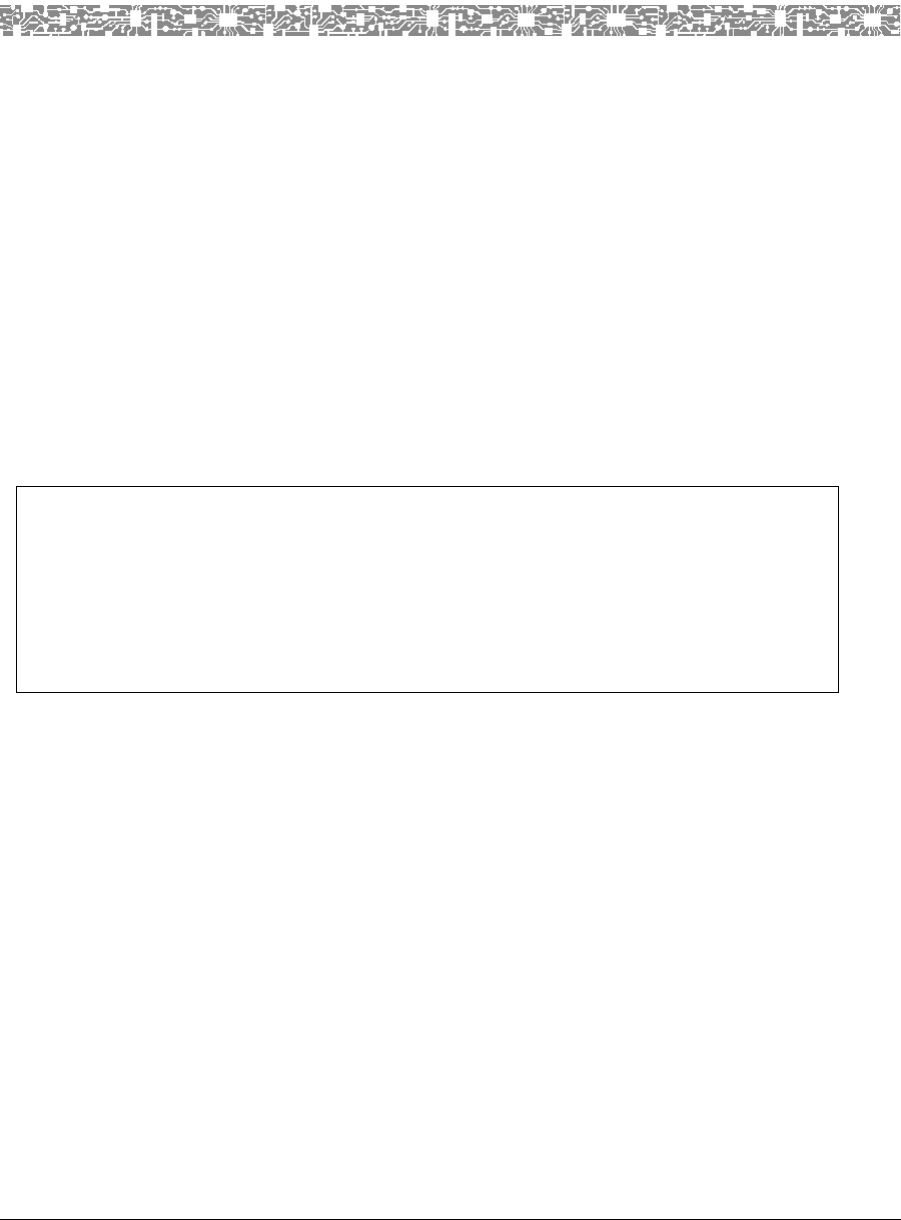
MDW 9040 Wireless Pocket Phone Installation, Troubleshooting, and Use,
503-801-190 Issue 1, May 2000 3
2 Installing and Registering the
MDW 9040 Pocket Phone
Overview
There are three main steps for installing your MDW 9040:
1 Connecting the Dual-Radio Module (DRM) to the switch
(Refer to the information below in the section titled, “Installation Procedures for
the DRM.”)
2 Registering each handset to the appropriate DRM
(Refer to the information in the section titled, “Setting Up and Registering the
Handset” on page 13.)
1Checking button mapping to coincide with the communications system to
which the MDW 9040 is connected
(Refer to the information in the section titled, “Mapping the MDW 9040 to the
Correct Communications System” on page 16.)
Installation Procedures for the DRM
There are three types of installation according to the needs of your wireless communications system.
•Installing a single DRM for single-zone operation, the simplest type of
configuration; for information on this type of configuration, use the procedures on
page 10.
•Installing multiple DRMs for single-zone operation; for information on this
type of configuration, use the procedures on page 11.
Note: A maximum of 15 DRMs can be connected and successfully
synchronized together.
•Installing multiple DRMs for dual-zone operation; for information on this type
of configuration, use the procedures on page 13.
IMPORTANT NOTES BEFORE YOU BEGIN INSTALLATION:
* Only one handset can be registered at a time.
* There are two types of DRMs. Before you begin the installation procedures, be certain
that you have the correct DRM. For PARTNER and MERLIN, there is an ETR- and
ATL1-compatible DRM (PEC2: 3204-DRE); for the MERLIN MAGIX and the DEFINITY
2-wire DCP port card, there is a DCP- and TDL-compatible DRM (PEC2: 3204-DRD).
See the table on the next page for more information on the two types of DRMs.
1The ATL-interface does NOT support the DEFINITY Hybrid port card.
2 Some Lucent Technologies equipment can be ordered with a Price Element Code (PEC).
For more information on ordering additional or replacement equipment, see Chapter 4.
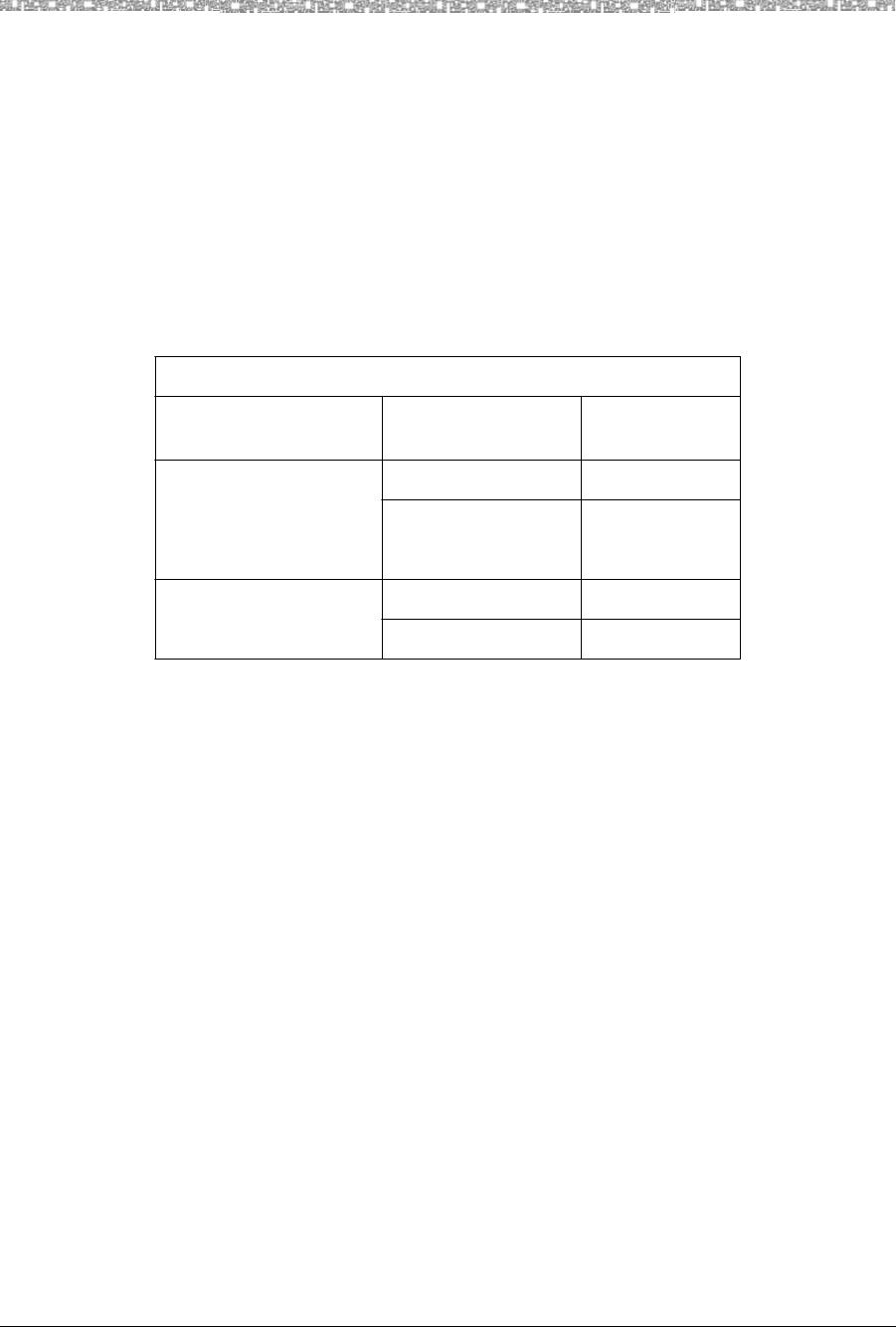
2 Installing and Registering the MDW 9040 Pocket Phone Installation Procedures for the DRM
MDW 9040 Wireless Pocket Phone Installation, Troubleshooting, and Use,
503-801-190
4Issue 1, May 2000
Before you begin installation, please read the information on the Dual-Radio Module below, and on positioning
the DRM on page 6.
NOTE: For some installers, it may be more convenient to unpack the DRM and handset in the switch
room, power up the DRM, and then register the handset prior to installing the DRM. For this procedure,
refer to the introductory information and figures for the DRM on the next couple pages and then follow
“A Quick Reference Procedure for Handset Registration” on page 9.
About the Dual Radio Module
Each DRM can communicate with up to two handsets. However, it is important to remember that only one
handset can be registered at a time with its appropriate DRM.
There are two types of DRMs. The table below shows which type of DRM you should use.
DRM SELECTION TABLE
PEC of
Compatible DRM Switch Type Switch Port
Card
3204-DRE PARTNER ETR
MERLIN ETR
ATL*
3204-DRD MERLIN MAGIX TDL
DEFINITY DCP (2-wire)
* The ATL interface does NOT support the DEFINITY Hybrid port card.
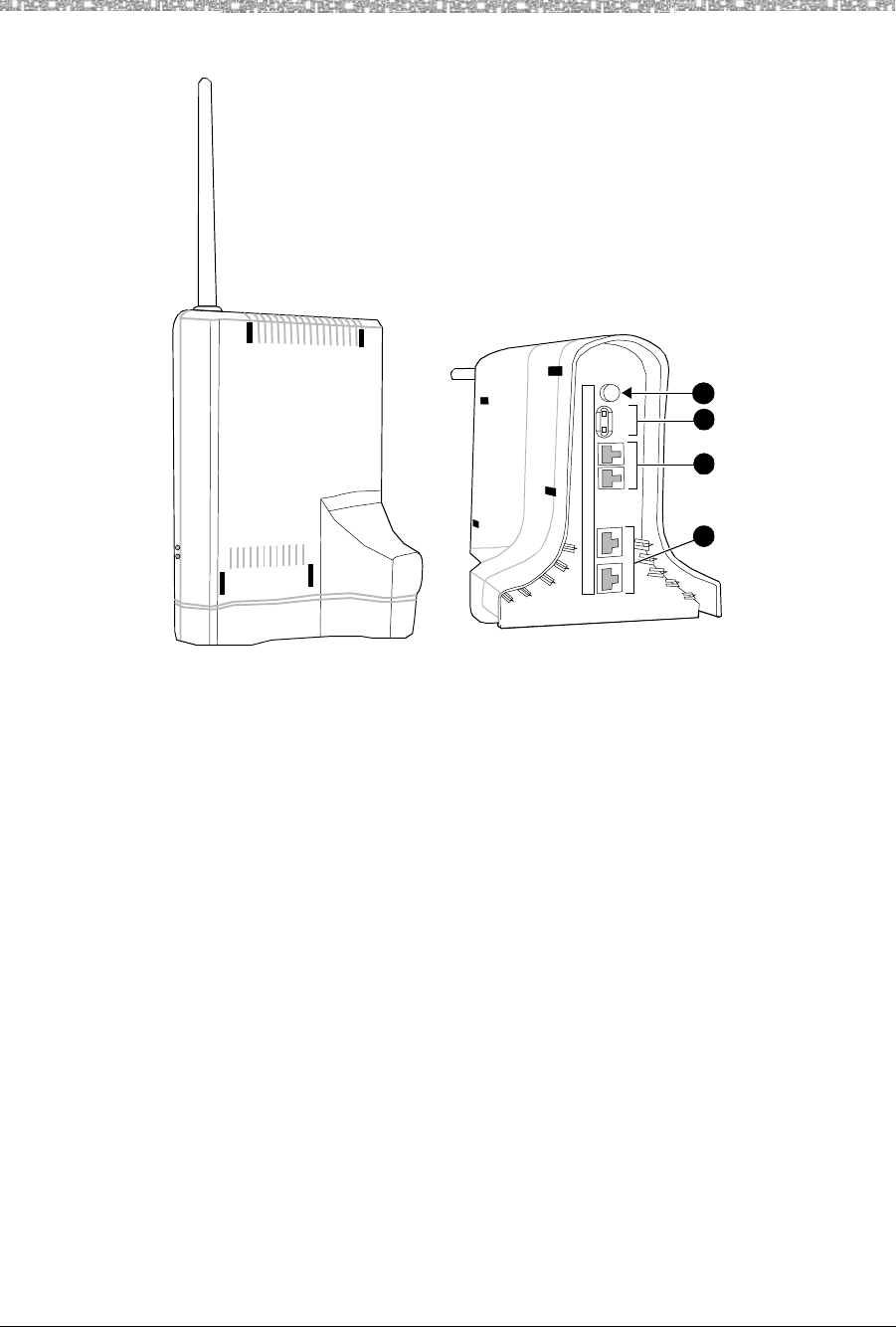
Installation Procedures for the DRM Installing and Registering the MDW 9040 Pocket Phone 2
MDW Wireless Pocket Phone Installation, Troubleshooting, and Use,
503-801-190 Issue 1, May 2000 5
The following figure shows the components of a typical DRM.
Figure 1. The Dual-Radio Module (DRM)
A Key to Figure 1, the DRM:
The DRM can be wall-mounted using these keyholes on the back of the DRM
(labeled as 1 in Figure 1). For procedures on wall-mounting the DRM, see the
instructions on page 10.
The external antenna (labeled 2) and the internal diversity antenna (labeled 3) are
used to enhance signal strength for the MDW 9040.
The DRM has two LEDs on its side, the Power LED and the Control LED:
The green Power LED (labeled 4) goes on steady to indicate that the DRM is
receiving power and flashes to indicate that the handset connected to Line 1 is in
Registration Mode.
The green Control LED (labeled 5) goes on steady to indicate that this DRM controls
other DRM(s) to which it is connected and flashes to indicate that the handset
connected to Line 2 is in Registration Mode.
The circuitry of each DRM allows it to interface with two switch ports for
communications, signaling, and power. It does this by using the following
connections:
6) This jack is not used at the present time.
7) Before you use the MDW 9040 Pocket Phone, you must register each of the two
handsets with the associated DRM. For the handset connected to LINE 1, press the
4
12
CEM SYNC LINE 1 LINE 2
1
2
3
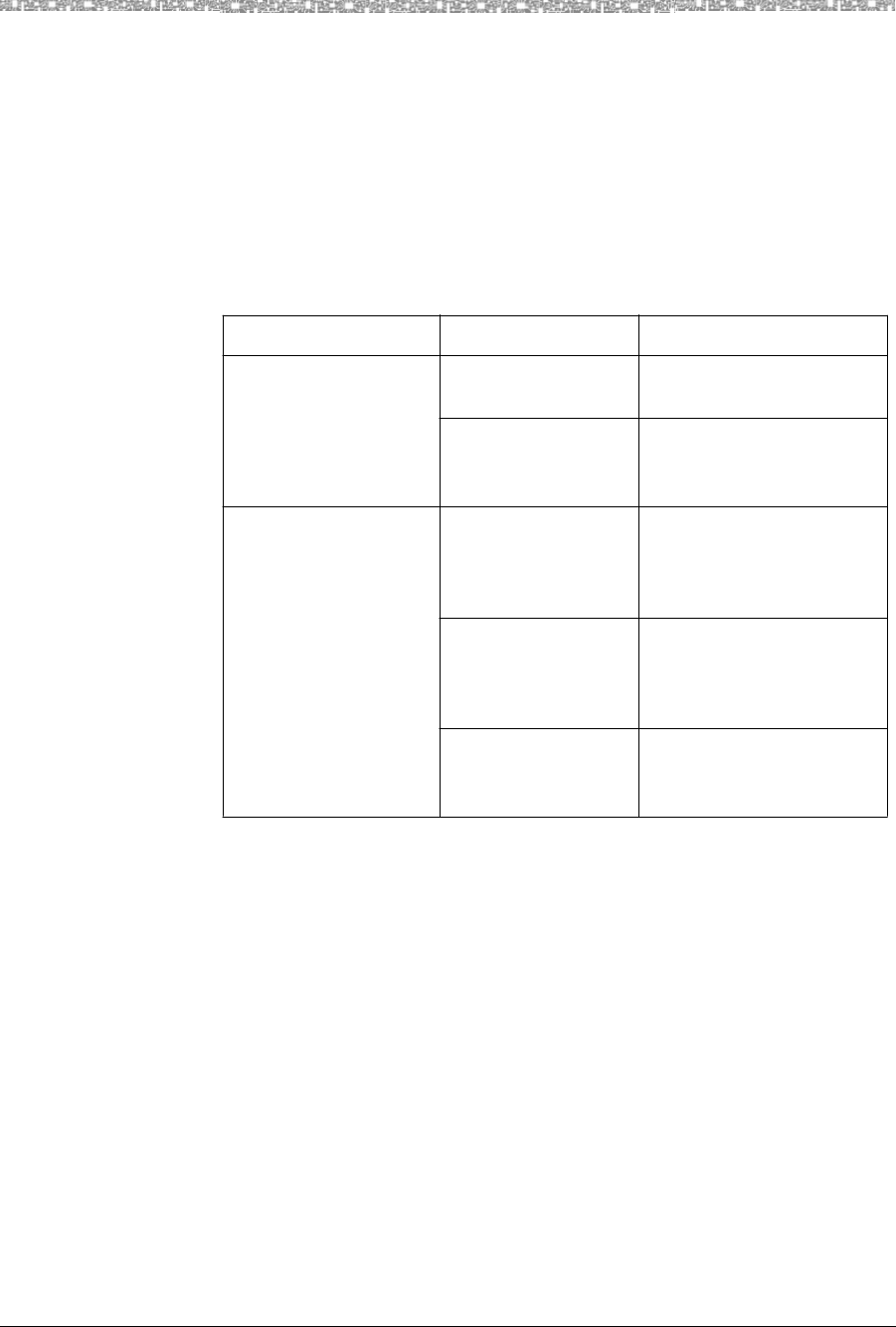
2 Installing and Registering the MDW 9040 Pocket Phone Installation Procedures for the DRM
MDW 9040 Wireless Pocket Phone Installation, Troubleshooting, and Use,
503-801-190
6Issue 1, May 2000
registration button labeled 1; for the handset connected to LINE 2, press the
registration button labeled 2.
8) Each of these two jacks (labeled SYNC) connects two DRMs together forming
inter-DRM synchronization.
9) These 8-pin RJ-45 line jacks (labeled LINE 1 and LINE 2) allow connection of the
DRM to the switch port interface.
DRM Light Indications There are two LEDs on the bottom of the DRM: the System Power LED (labeled
Power) and the Synchronization Controller LED (labeled Control). These LED
indications have the following meanings:
Positioning a DRM
The DRMs for each zone of communication can be placed on a flat surface such as a desk or shelf OR mounted
on the wall. Use the following rules for positioning a DRM in your system.
The range depends on your particular operating environment. For indoor use, walls between the handset and the
radio module will reduce the phone’s range. Avoid concentrations of structural metal, such as steel and
aluminum, and reinforced concrete.
General Positioning
Rules Failure to observe the following rules regarding location and use will result in
poor performance of your MDW 9040 Pocket Phone.
•The Synchronization cable connecting two DRMs is 20-inches long.
•However, for any other optional installation arrangements, the maximum cable
length between DRMs must not exceed 5 feet.
Note: For extending the intervals between DRMs beyond 40 feet, you will need
D-Kit #xxxxxxxx. For ordering information, see Appendix D.
When this LED is: It indicates:
The Power LED ON STEADY The DRM is receiving
power from the system.
FLASHING The DRM is in Registration
or Wireless Test Mode
for Line 1.
The Control LED ON STEADY This DRM is the
synchronization controller;
that is, this DRM is the
“master” DRM.
OFF This DRM is not the
synchronization controller;
that is, it is synchronized to
another DRM.
FLASHING The DRM is in Registration
or Wireless Test Mode
for Line 2.
When will this D-Kit
# be available? ---->
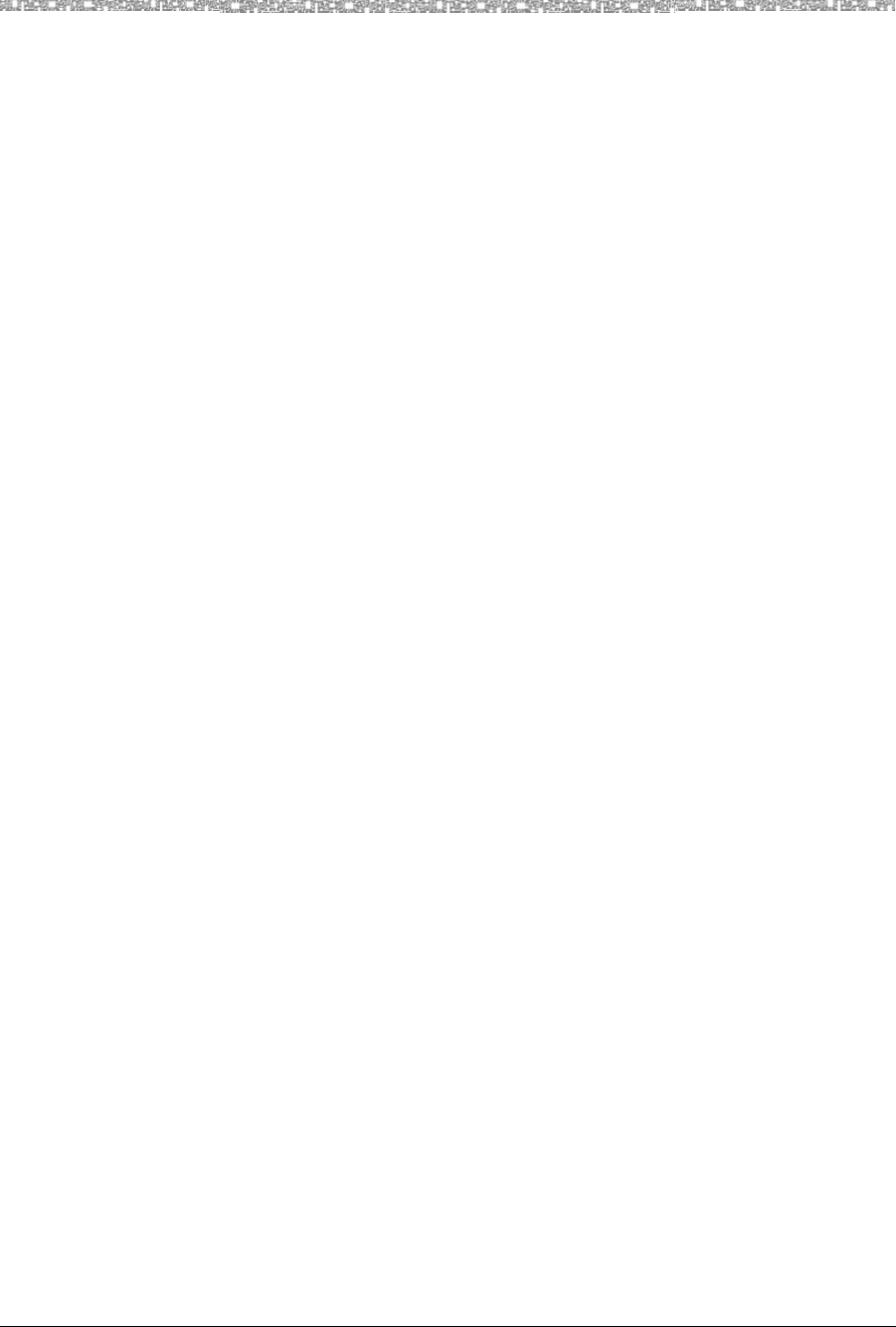
Installation Procedures for the DRM Installing and Registering the MDW 9040 Pocket Phone 2
MDW Wireless Pocket Phone Installation, Troubleshooting, and Use,
503-801-190 Issue 1, May 2000 7
•When wall-mounting the DRM, place the DRM high on the wall for optimum
voice quality and range. Allow 6–12 inches (15.2–30.5 cm) of space between the
top of the antenna on the radio modules and the ceiling.
•DO NOT install the DRM above a drop or suspended ceiling.
•Do not locate the DRM within 3 feet (.9 m) of any large metal object, and be sure
no metal objects are in the line of sight to the operating area of the handset.
•Do not locate the DRM within 6 feet (1.8 m) – 10 feet (3 m) of equipment with
microprocessors, such as answering machines, personal computers, and fax
machines; control units, communications system switches, or other phones
(especially speakerphones); competing radio devices such as wireless
bar-code scanners; electromagnetic equipment such as electric motors; or
electrical main power feeds, junction boxes, circuit-breaker panels, fuse
boxes, or 220-volt power lines.
•Be sure the DRM does not share the same power line as equipment with
microprocessors such as answering machines, personal computers, and fax
machines or electromagnetic equipment such as electric motors.
•Install a single DRM within 3 feet (0.9 m) of either side of, and within 6 to 8 feet
(1.8 to 2.4 m) above, a properly grounded, 3-prong electrical outlet that is not
controlled by an ON/OFF switch.
•You can install a single DRM in a remote location using a telephone line cord to
connect the radio module to the communications system switch/control unit.
IROBs and an auxiliary power supply must be used for out-of-building
installations.
Single-Zone and Dual-Zone Configuration
Multiple DRM units can be installed and configured for single- or dual-zone
operation.
•In a single-zone configuration, all DRMs provide communication to the same
area or zone.
•In a dual-zone configuration, two sets of DRMs share handsets that can be
operated in two different areas. This type of operation requires two connections to
the associated switch.
The customer, usually the system administrator, is responsible for registering the
DRM with its two associated handsets. For single-zone operation, each handset must
be registered to its associated DRM; each DRM can be registered with one or two
handsets. For a handset being used in a dual-zone configuration, the handset must be
registered to a DRM in each of the two zones.
Auxiliary Power and Switch Wiring
The DRM connects to an associated switch through a switch port. Normally, a DRM
is powered through one or both of its switch port interfaces. However, there may be
occasions when an auxiliary power supply may be required.
With 24-gauge wire, the maximum loop length of a DRM connected with a
PARTNER or MERLIN system is 1,000 feet. When the DRM is connected with a
MERLIN MAGIX or DEFINITY system, the maximum loop length is 2,000 feet.
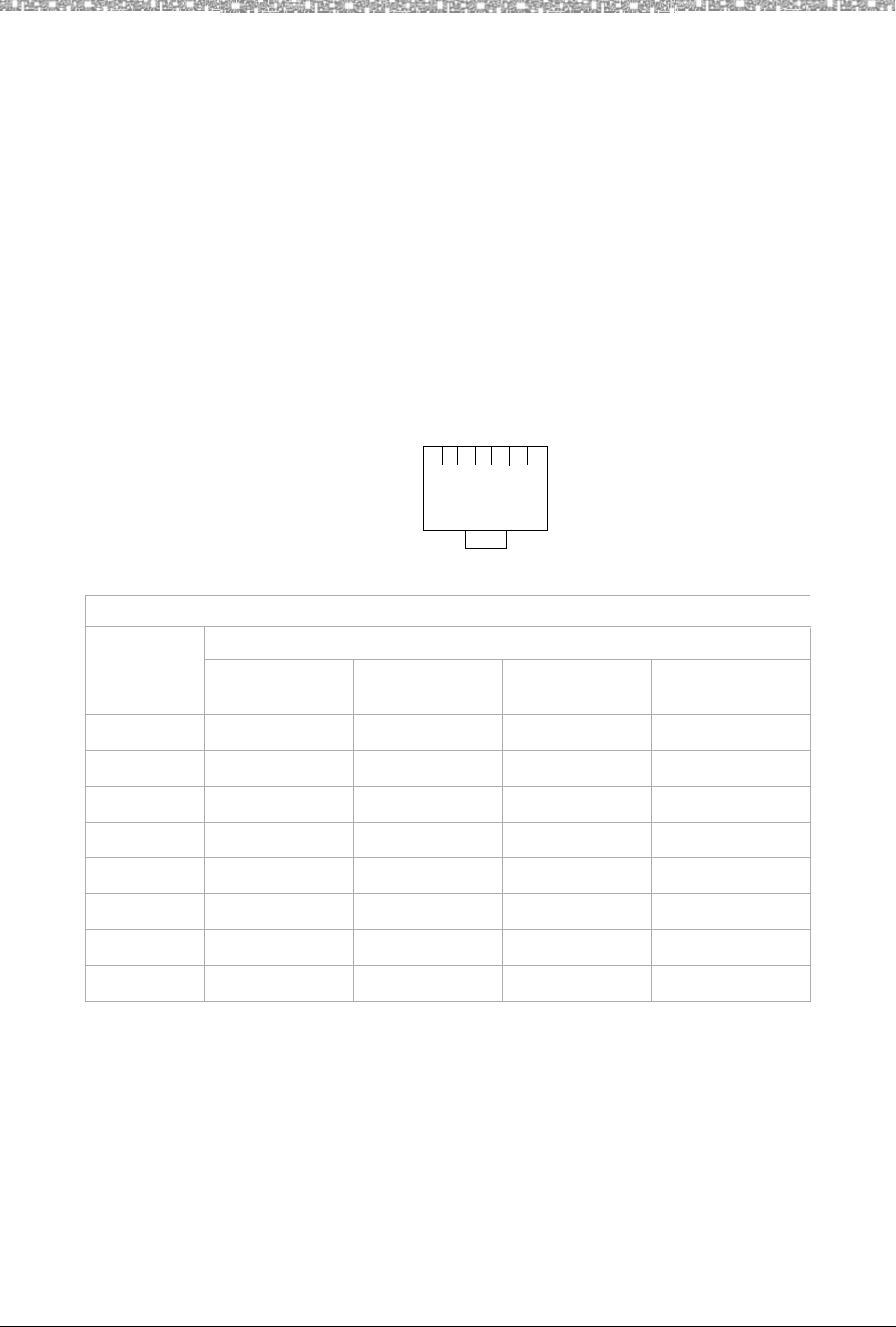
2 Installing and Registering the MDW 9040 Pocket Phone Installation Procedures for the DRM
MDW 9040 Wireless Pocket Phone Installation, Troubleshooting, and Use,
503-801-190
8Issue 1, May 2000
However, with auxiliary power, DRMs connected to these systems will have a
maximum loop length of 3,000 feet.
The following auxiliary power supplies are preferred: The 1151A1 Power Supply
(PEC: 2404-010A; Comcode: 108212952) or the 1151A2 Power Supply with Battery
Holdover (PEC: 2404-012A; Comcode: 108212960).
Note: If you are using an auxiliary power supply, the MDW 9040 Pocket Phone
has a built-in testing feature that you can use before final installation to
help determine proper placement of the radio module. To perform the
tests, all you need is an electrical outlet for the DRM and a charged
battery pack in the handset (you do not need a communications system
switch or control unit). The tests are described in “Wireless Test Mode”
in Chapter 3.
If your installation requires customized wiring, the wiring technician should match
the Pin numbers with the switch interfaces as shown in the following table.
* The ATL interface does NOT support the DEFINITY Hybrid port card.
Note: A DRM used with in an MDW 9040 Wireless Phone will NOT support a
Tip/Ring interface.
12345678 View of Line Jack
(with DRM upside down)
DRM LINE 1 and LINE 2 JACK WIRING
DRM Jack
Pin # SWITCH TYPE AND DRM PEC CODE
PARTNER
3204-DRE MERLIN
3204-DRE DEFINITY
3204-DRD MERLIN MAGIX
3204-DRD
1– Control Tip – –
2– Control Ring – –
3Control Tip Line Power Pos. – Aux. Power Neg.
4Voice Ring Voice Ring Ring Ring
5Voice Tip Voice Tip Tip Tip
6Control Ring Line Power Neg. – Aux. Power Neg.
7Aux. Power Neg. Aux. Power Neg. Aux. Power Neg. Aux. Power Neg.
8Aux. Power Pos. Aux. Power Pos. Aux. Power Pos. Aux. Power Pos.
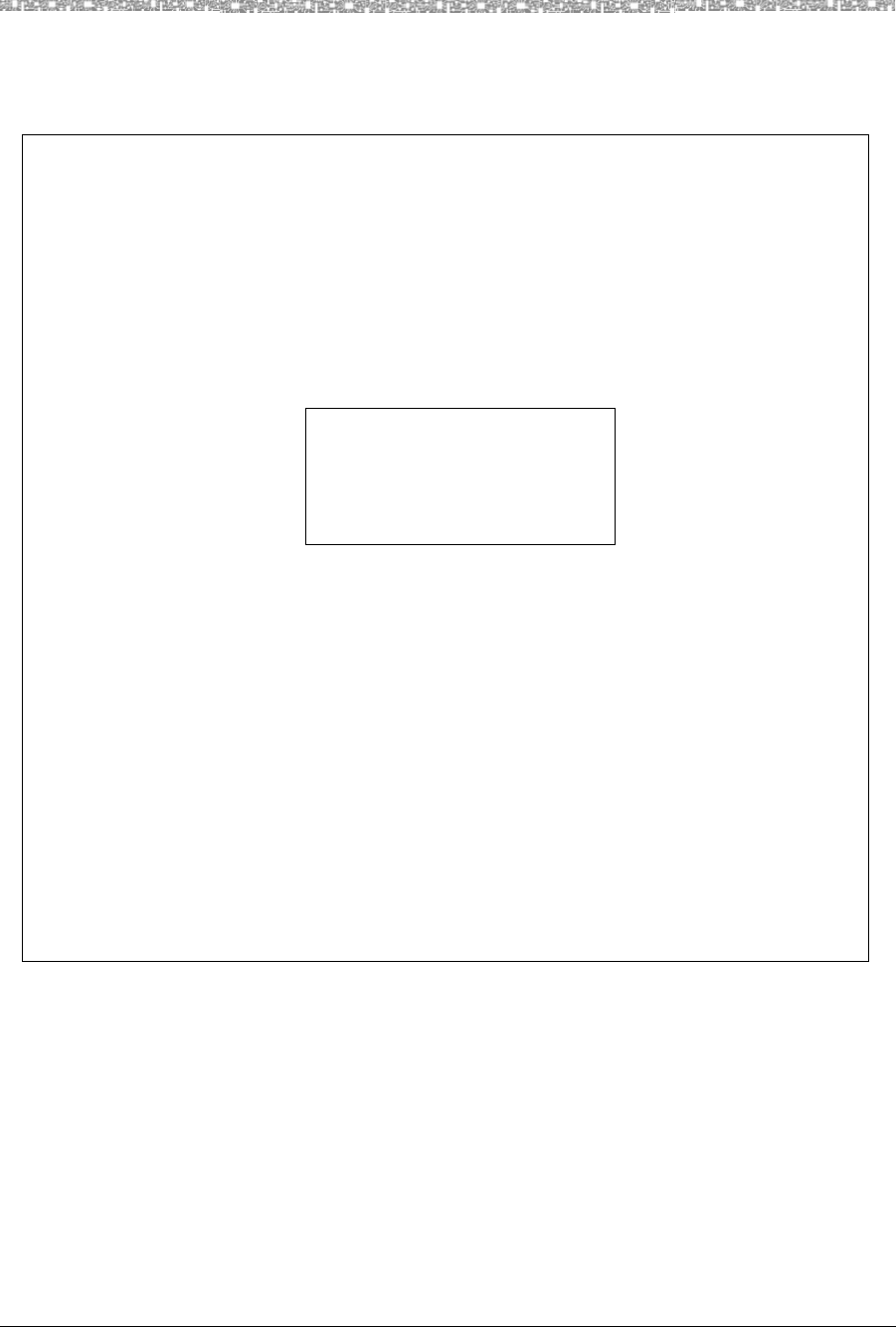
Installation Procedures for the DRM Installing and Registering the MDW 9040 Pocket Phone 2
MDW Wireless Pocket Phone Installation, Troubleshooting, and Use,
503-801-190 Issue 1, May 2000 9
A Quick Reference Procedure for Handset Registration
STEP 1: Use the D8W cord to connect the DRM Line jack (either Line 1
STEP 2: Attach a fresh battery to the handset. At power-up, a new
handset (never registered before) shows the following screen:
REGISTRATION
Zone 1
Zone 2
Reg Unreg
Otherwise, use the handset Menu and the double-harrowed Select Row
buttons to select the REGISTRATION screen under the CONFIG. option.
STEP 3: With your fingernail, press the Handset Registration activation
button on the DRM (for either Line 1 or Line 2) associated with the switch
port extension on the handset. The corresponding DRM LED will flash
to indicate that the DRM is ready for handset registration. (If the LED
does not flash, see Chapter 4, “Troubleshooting.”
STEP 4: Press the softkey below Reg on the handset display to
complete the registration process. The handset display should indicate
a successful completion and the DRM LED should stop flashing.
or Line 2) to the desired switch port.
Refer to Figure 1 on page 6 (the main features on the DRM) as you complete the procedural
steps listed below.
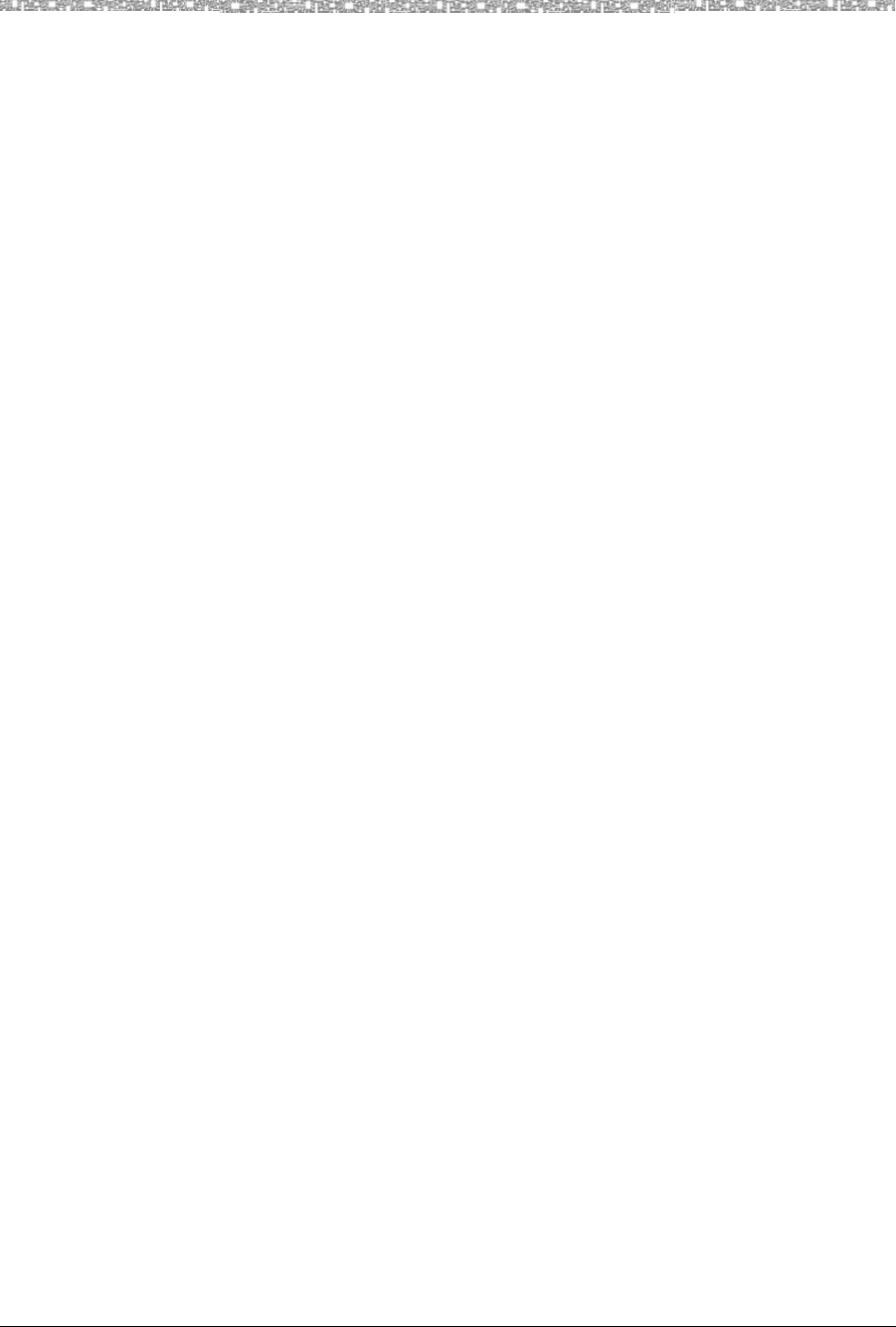
2 Installing and Registering the MDW 9040 Pocket Phone Installation Procedures for the DRM
MDW 9040 Wireless Pocket Phone Installation, Troubleshooting, and Use,
503-801-190
10 Issue 1, May 2000
Installing a Single DRM for Single-Zone Operation
Installing the DRM on a
Desk or Shelf To install a single DRM on a desk or shelf:
1 Remove the DRM from its shipping box and place it in the location specified by
the customer or use the wall-mounting template (provided on the last page of this
book).
2 For the first handset to be connected to the DRM, connect a 14-foot D8W line
cable to Line 1 on the DRM and then connect the other end of the cable to a
switch port at the main system. If a second handset is to be connected to the
DRM, connect another line cable to Line 2 on the DRM and then connect the
other end of that cable to another switch port.
Note: If the DRM cannot be connected to an associated switch, the DRM can be
temporarily connected to an auxiliary power supply that can provide
electrical power.
3 Verify that the DRM has power and that the status LED information is correct.
See DRM Light Indications.
4 Proceed to “Setting Up and Registering the Handset” on page 13.
Installing the DRM on
the Wall To wall-mount a DRM:
1 Place the DRM’s wall-mounting template (located on the last page of this book)
against the wall. Choose a location backed by a wooden stud (if unavailable, use
toggle bolts instead of the supplied wood screws). Hold the template straight; use
a level if needed.
Figure 2. DRM Wall-Mounting Template
2 Mark the locations for the two wall-mounting screws, and then remove the
template from the wall. Lightly tap a nail into the wall to start the holes.
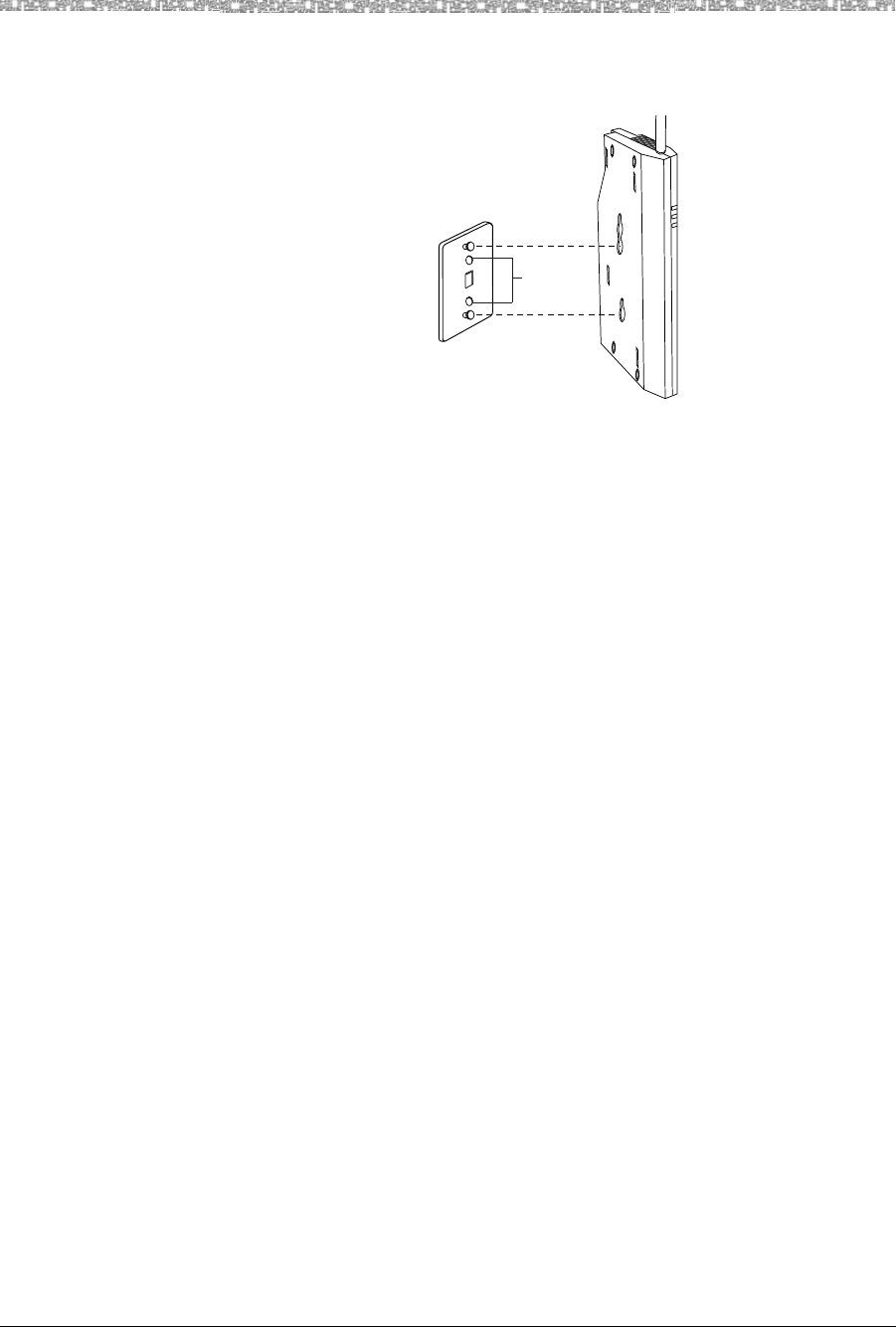
Installation Procedures for the DRM Installing and Registering the MDW 9040 Pocket Phone 2
MDW Wireless Pocket Phone Installation, Troubleshooting, and Use,
503-801-190 Issue 1, May 2000 11
3 Place the wall bracket against the wall, and align the screw holes on the wall
bracket with the holes that you have marked on the wall. Start the screws, and
screw them in until the wall bracket rests flush against the wall.
Figure 3. Wall-Mounting the DRM
4 Place the keyhole-shaped openings on the back of the DRM over the screw heads,
then slide the DRM downward until it locks into place.
5 Follow Steps 2 through 4 in Installing the DRM on a Desk or Shelf on the
previous page.
Installing Multiple DRMs for Single-Zone Operation
Two or more DRMs must be connected so that their transmission and reception signals will be synchronized. In
this way, the signals transmitted to or received by one DRM will not interfere with another. This synchronization
can be done in a single-zone or a dual-zone configuration.
Synchronization When two or more DRMs are connected, one DRM shall be deemed the “Control”
DRM since it is administered to control the synchronization for all of the other DRMs
to which it is connected; that is, when the “Control” DRM is transmitting or receiving
signals, the other DRMs connected to it transmit or receive signals at the same time.
Note: When connected to a DEFINITY switch, a maximum of 15 DRMs can be
connected and successfully synchronized together; within this
configuration there can be a maximum of 30 handsets.
When connected to a PARTNER switch, a maximum of 9 DRMS can be
connected and synchronized together; within this configuration there can
be a maximum of 18 handsets.
Screw
Holes
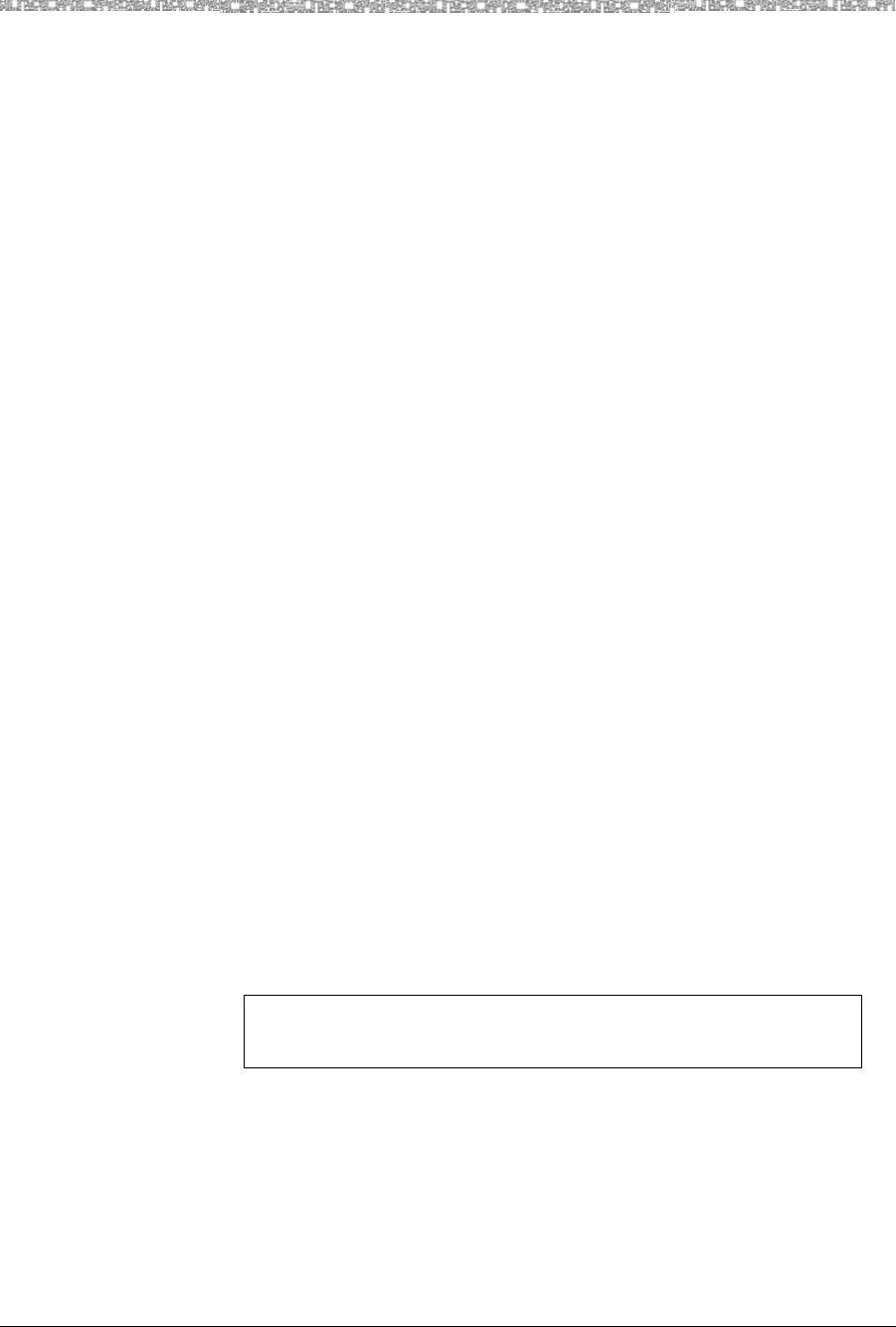
2 Installing and Registering the MDW 9040 Pocket Phone Installation Procedures for the DRM
MDW 9040 Wireless Pocket Phone Installation, Troubleshooting, and Use,
503-801-190
12 Issue 1, May 2000
The following is a diagram showing three DRM units operating in a single-zone configuration providing six
handsets with the appropriate switch interface.
Figure 4. Three DRMs Connected and In Sync
To install multiple DRMs for single-zone operation:
1 Remove each DRM from its shipping box and place it in the location specified by
the customer or use the wall-mounting template (provided on the last page of this
book). To wall-mount the DRM, see the instructions for wall-mounting on
page 10.
2 For the first handset to be connected to the DRM, connect a 14-foot D8W line
cable to Line 1 on the DRM and then connect the other end of the cable to a
switch port at the main system. If a second handset is to be connected to the
DRM, connect another line cable to Line 2 on the DRM and then connect the
other end of that cable to another switch port.
Note: If the DRM cannot be connected to an associated switch, the DRM can be
temporarily connected to an auxiliary power supply that can provide
electrical power.
3 Repeat Steps 1 and 2 for each DRM and handset combination in this
configuration.
4 To daisy chain two or more DRMs, plug a 20-inch synchronization cord from the
Sync jack on one DRM to the Sync jack on the other DRM.
5 Verify that the DRM has power and that the status LED information is correct.
See DRM Light Indications.
6 Proceed to “Setting Up and Registering the Handset” on page 13.
IMPORTANT NOTE: When two or more DRMs are synchronized,
only one DRM should have the CONTROL LED lit.
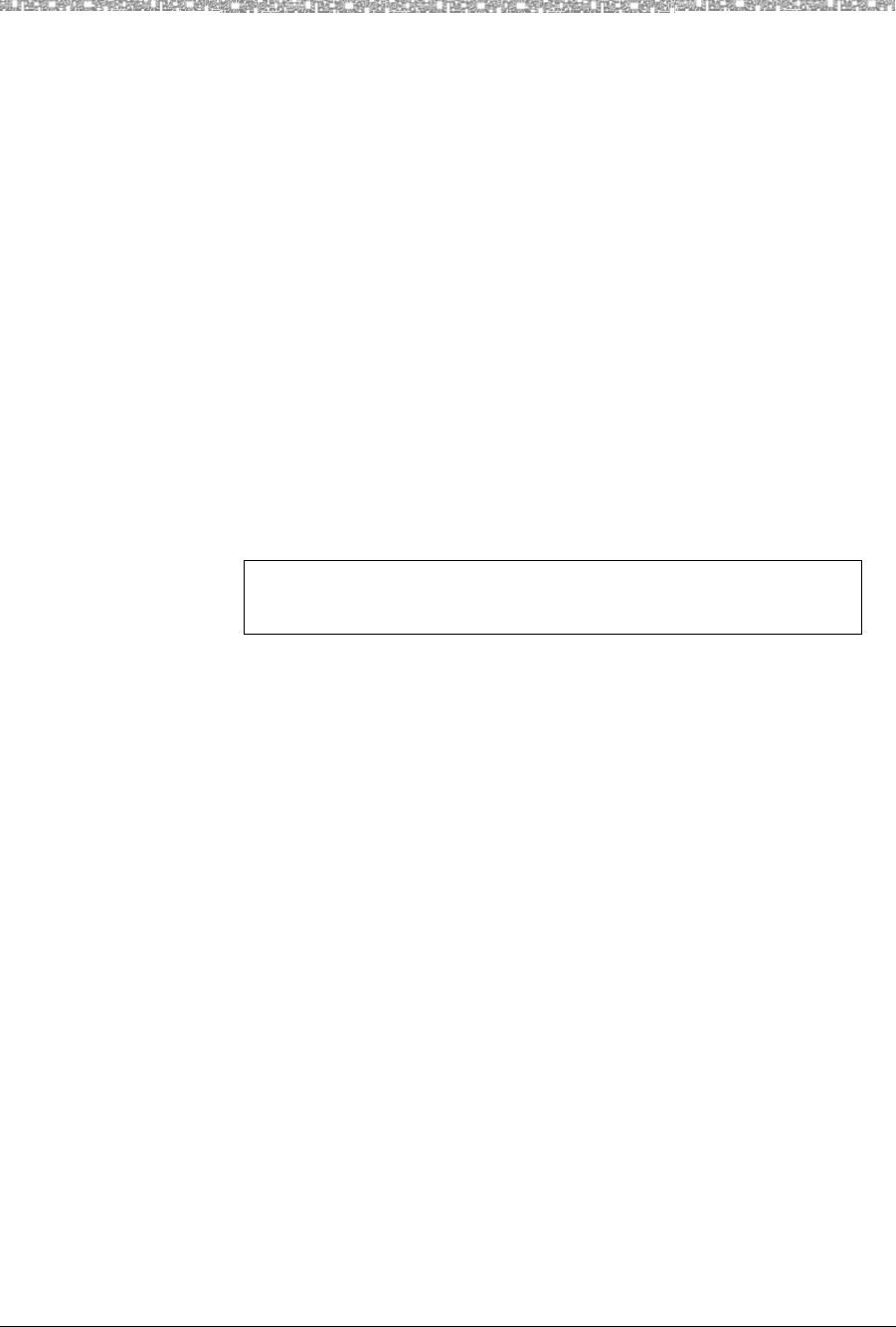
Setting Up and Registering the Handset Installing and Registering the MDW 9040 Pocket
MDW Wireless Pocket Phone Installation, Troubleshooting, and Use,
503-801-190 Issue 1, May 2000 13
Installing Multiple DRMs in a Dual-Zone Configuration
To install multiple DRMs for single-zone operation:
1 Remove each DRM from its shipping box and place it in the location specified by
the customer or use the wall-mounting template (provided on the last page of this
book). To wall-mount the DRM, see the instructions for wall-mounting on
page 10.
2 For the first handset to be connected to the DRM, connect a 14-foot D8W line
cable to Line 1 on the DRM and then connect the other end of the cable to a
switch port at the main system. If a second handset is to be connected to the
DRM, connect another line cable to Line 2 on the DRM and then connect the
other end of that cable to another switch port.
Note: If the DRM cannot be connected to an associated switch, the DRM can be
temporarily connected to an auxiliary power supply that can provide
electrical power.
3 Repeat Steps 1 and 2 for each DRM and handset combination in this
configuration.
4 To daisy-chain two or more DRMs, plug a 20-inch synchronization cord from the
Sync jack on one DRM to the Sync jack on the other DRM.
5 Verify that the DRM has power and that the status LED information is correct.
See DRM Light Indications.
6 Proceed to “Setting Up and Registering the Handset” below.
Setting Up and Registering the Handset
Before you begin using your telephone, you must:
1 Insert the battery pack into the handset
2 Register the handset with the correct DRM(s).
Note: The handset and DRM can be registered in a single- or a dual-zone
configuration.
For a detailed description of the handset and its features, see Chapter 3. There, you will find a drawing of the
handset with a description of the features, and procedures for configuring and using your telephone, as well as
directions for performing a Local and a Wireless Test of the handset.
Inserting the Handset’s Battery Pack
Before you register the handset with the DRM, you must insert the battery pack in the handset. The following
explains how to install the handset battery pack.
Note: For instructions on inserting a battery pack in the spare battery
compartment, refer to the procedures listed on page 24.
IMPORTANT NOTE: When two or more DRMs are synchronized,
only one DRM should have the CONTROL LED lit.
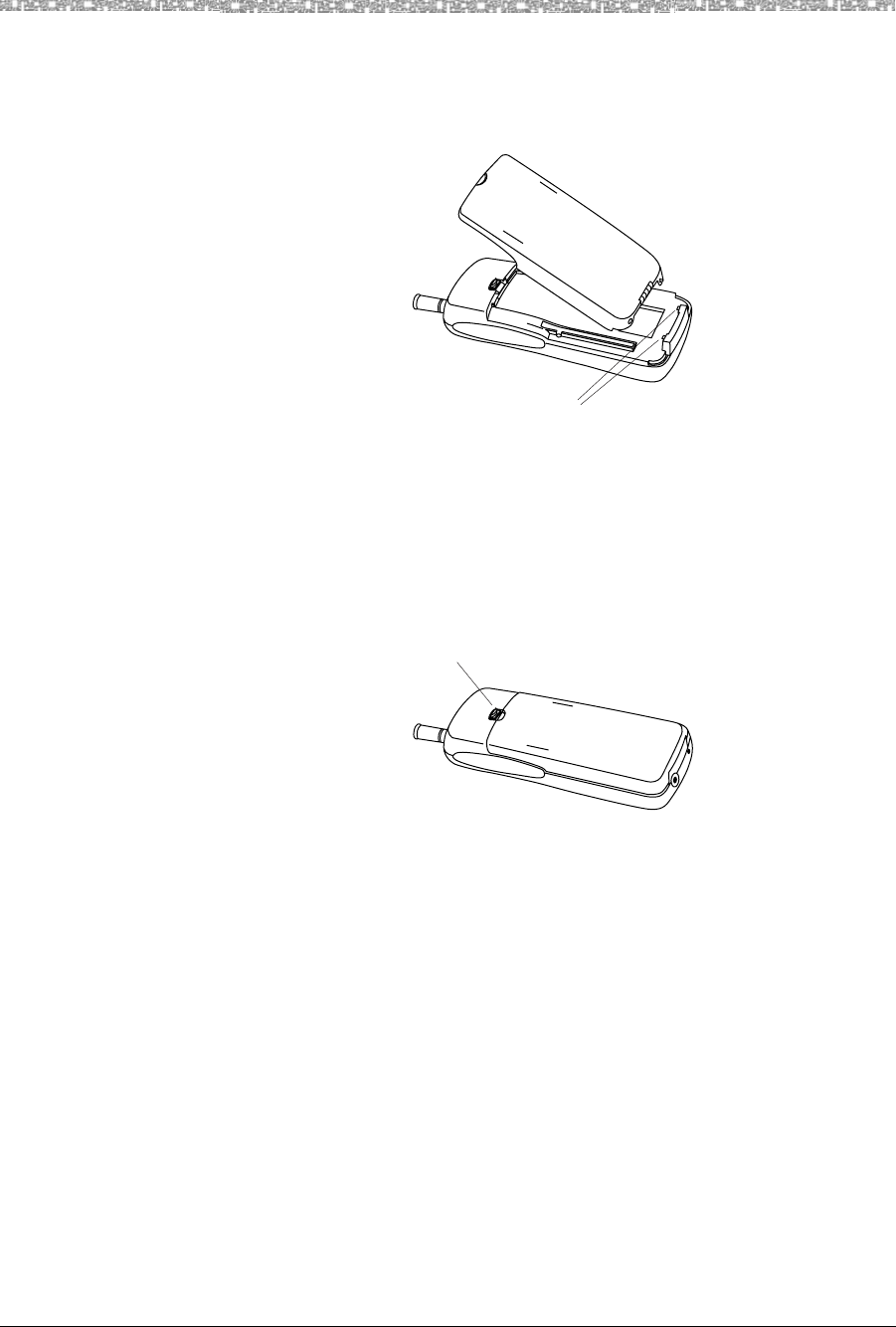
2 Installing and Registering the MDW 9040 Pocket Phone Setting Up and Registering the
MDW 9040 Wireless Pocket Phone Installation, Troubleshooting, and Use,
503-801-190
14 Issue 1, May 2000
Inserting the Battery
Pack To insert the battery pack into the handset:
1 Insert the two small rectangular tabs located along the bottom back edge of the
handset into the two rectangular holes along the bottom front edge of the battery
pack.
Figure 5. Inserting the Battery Pack into the Handset
2 Press the battery pack downward until it clicks into place.
The battery pack must be charged prior to using the handset. See “Battery
Charger” later in this chapter for instructions.
3 To remove the battery pack, slide the spring latch upward (away from the battery
pack). Then, grasp both sides of the battery pack and gently pull the battery pack
upward and out.
Figure 6. The Location of the Spring-Latch on the Handset
Performing the Registration
The Registration
Security Feature If one of the following registration restrictions occurs, registration between the
handset and the DRM cannot proceed.
•The base is not in the registration mode.
•The handset and the base have an established RF link.
•The associated switch port is off-hook.
•The associated switch is sending the handset messages.
•The DRM is already registered to another handset which is in range.
Rectangular tabs
Spring latch
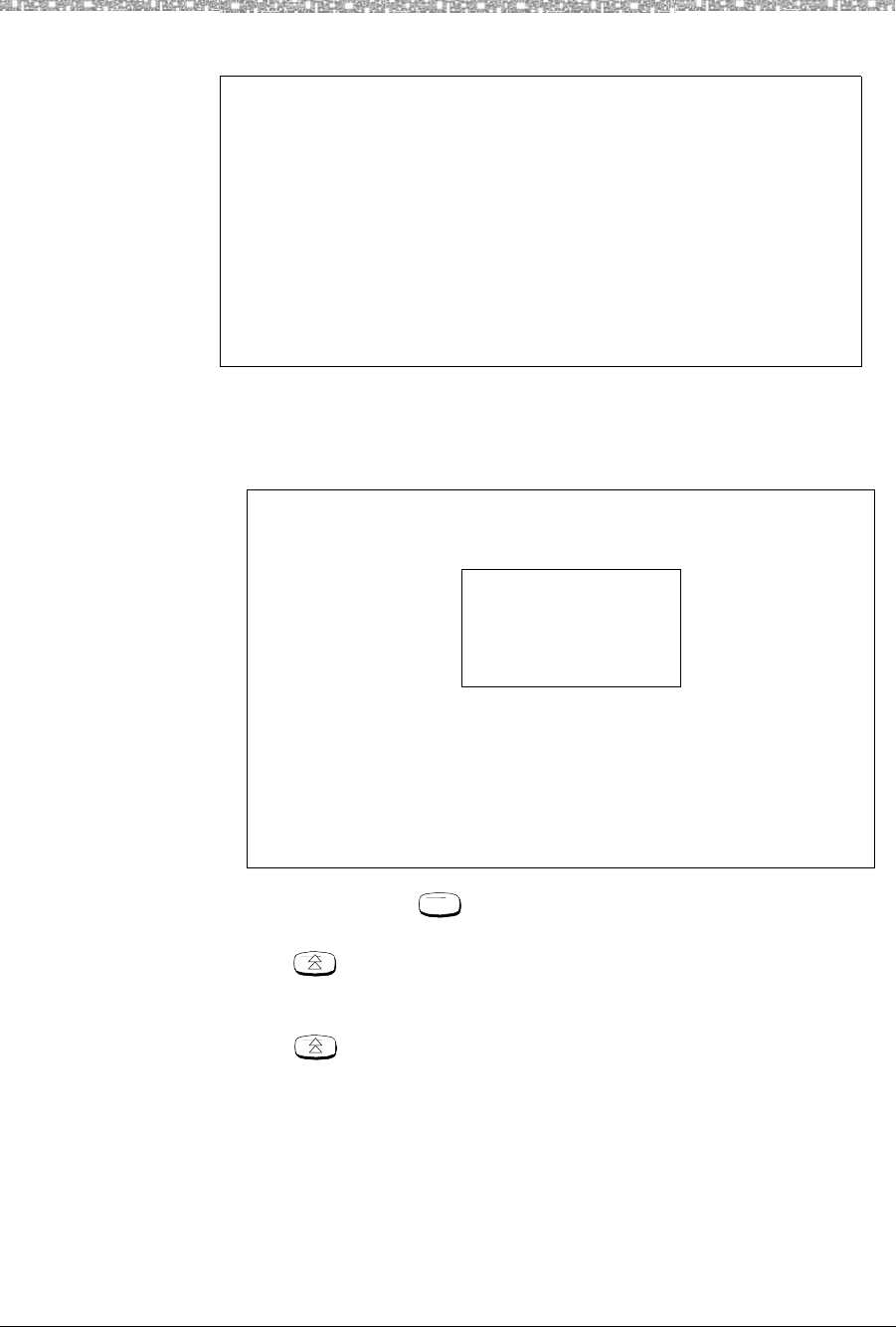
Setting Up and Registering the Handset Installing and Registering the MDW 9040 Pocket
MDW Wireless Pocket Phone Installation, Troubleshooting, and Use,
503-801-190 Issue 1, May 2000 15
Registering a Handset
and a DRM To register your telephone with each DRM to which it will be connected:
1 Signal the DRM that registration is about to start by pressing the Registration
button on the DRM corresponding to the line (1 or 2) to which the handset will be
registered.
2 At the handset, press .
The initial Menu screen is displayed.
3 Press to move the arrow to the right of the selected option to Configuration
and then press the softkey below Sel.
The initial Configuration Menu screen (Option) is displayed.
4 Press to move the arrow to Registration and then press the softkey below
Sel.
The Registration screen (Zone 1 and Zone 2) is displayed. The current zone
setting, if any, is flashing.
IMPORTANT NOTES: Between Step 2 (entering Registration Mode on
The DRM will NOT allow the registration process if there is anything
preventing registration such as the DRM is actively communicating
a previously registered handset. For more information about these
restrictions, see “The Registration Security Feature” on the
the handset) and Step 3 (pressing the Registration button on the DRM)
in the procedure described on the next page, there is a 5-minute time
limit. If no further action is taken during this span of time, the DRM
will time out, and you must start the registration process again.
previous page.
IMPORTANT NOTE: At power-up, a new handset (never been registered
before), immediately shows the Registration screen:
REGISTRATION
Zone 1
Zone 2
Reg UnReg
* If this display screen does not appear or if this registration procedure
is NOT for a new handset, you must use the Menu button to enter
Menu Mode. Begin with Step 2 below.
Then, do one of the following:
* If this IS a registration for a new handset and the above display screen
appears on your handset display, proceed to Step 5.
Menu
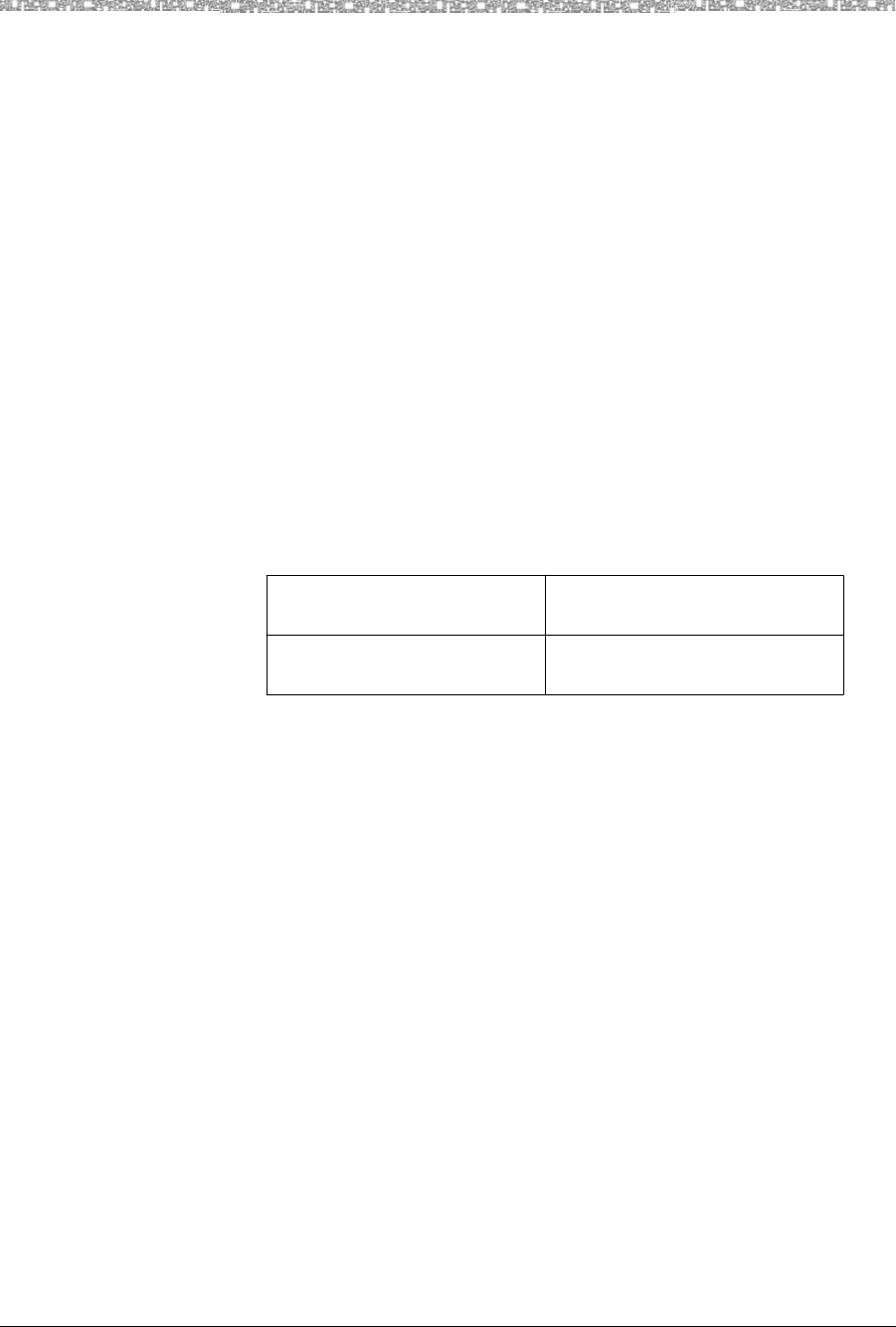
2 Installing and Registering the MDW 9040 Pocket Phone Mapping the MDW 9040 to the
MDW 9040 Wireless Pocket Phone Installation, Troubleshooting, and Use,
503-801-190
16 Issue 1, May 2000
5 Do one of the following:
~For single-zone operation, move the arrow to whichever zone
(Zone 1 or Zone 2) the handset will be used and then press the softkey below
Reg. The following occurs:
•The selected DRM makes checks regarding the handset registration
request.
•If there are no unexpected conditions, the associated base module and
handset communicate using special link-up signaling
•The handset displays a “Registration Complete” message to the user.
~For dual-zone operation, move the arrow to whichever zone
(Zone 1or Zone 2) it will be used with this DRM and then press the softkey
below Reg.
In the future, you will need to register the handset with the other DRM with
which it will be associated.
•The second DRM makes checks regarding the handset registration request.
•If there are no unexpected conditions, the associated base module and
handset communicate using special link-up signaling
•The handset displays a “Registration Completed” message to the user.
The LEDs on the DRM have the following meaning:
6 To exit any screen and move back to the previous screen OR if you do not want to
make any changes at this time, press the softkey below Exit.
7 Proceed to the instructions in the section titled “Mapping the MDW 9040 to the
Correct Communications System.”
Removing Registration
Between a Handset and
a DRM
To eliminate a registration between handset and DRM:
1 Follow Steps 1 through 6 of the registration procedure above.
2 At the Registration screen (Zone 1 and Zone 2), press the softkey below UnReg.
Mapping the MDW 9040 to the Correct
Communications System
The communications system you use determines what information the MDW 9040 Pocket Phone can display and
how the phone lines and programmable/intercom/drop buttons are identified. (For a detailed description of
Button Mapping,” see the appropriate “Button Mapping” topics in the “MDW 9040 Compatibility” section in
Chapter 5.)
Reacting to the Button
Mapping Display
Screens
During the registration process between the handset and the DRM, the handset notes
the type of DRM to which it is connected (either a DRM-D or a DRM-E). When your
handset has been successfully registered, a message appears on the screen informing
Flashing Power LED Handset is in Registration Mode for
Line 1
Flashing Control LED Handset is in Registration Mode for
Line 2
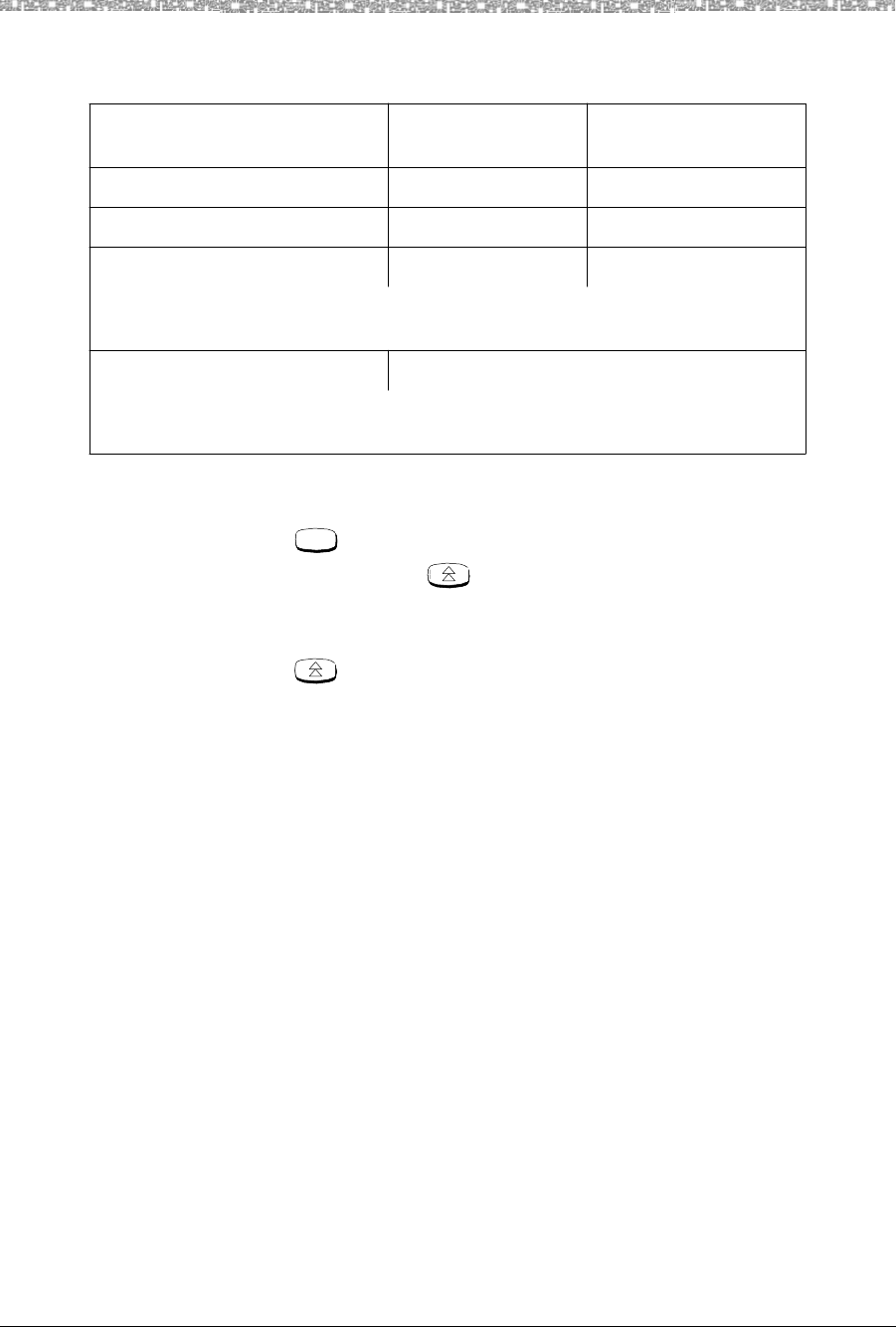
Mapping the MDW 9040 to the Correct Communications System Installing and Registering the
MDW Wireless Pocket Phone Installation, Troubleshooting, and Use,
503-801-190 Issue 1, May 2000 17
you to which communications system your handset has been mapped. The table
below lists the default switch interfaces for each DRM type.
As indicated in the table above, use the procedures on the next page if the switch
interface for your handset is not correct.
1 Press to enter Menu Mode.
2 Press the Select-Row ( ) button until the arrow is to the right of
Configuration and then press the softkey below Sel.
3 At the initial Configure Mode screen, press the softkey below More.
4 Press until the arrow is to the right of Button Map and then press the
softkey below Sel.
5 From the Button Map screens, choose Partner, or Definity, or Merlin (410/820),
or Merlin (other). When the arrow is to the right of the correct switch interface,
press the softkey below Sel.
Filling Out the Handset Label
Once you have checked to make sure that the MDW 9040 is mapped to the correct communications system, fill
out the handset label on the back of the handset.
Note: The MDW 9040 display shows the status of up to 12 lines or
programmable/intercom/drop buttons. Since the MDW 9040 is
compatible with several different communications systems, diagrams of
the button mappings for these systems are provided in Chapter 5.
The MDW 9040 has a label on the back of the handset near the top where you can record:
•Your extension number.
•The mapping of your MDW 9040 line buttons to those on a wired phone for your
communications system.
If your handset has been
registered to this type of DRM: and the Switch
Protocol Is: The Default Switch
Interface Is:
DRM-D DCP DEFINITY
DRM-D TDL MERLIN MAGIX
DRM-E ATL MERLIN (other)
NOTE: If the Switch Interface should be MERLIN (410/820), see procedures on the
next page.
DRM-E ETR PARTNER
NOTE: If the Switch Interface should be MERLIN (other), see procedures on the next
page.
Menu
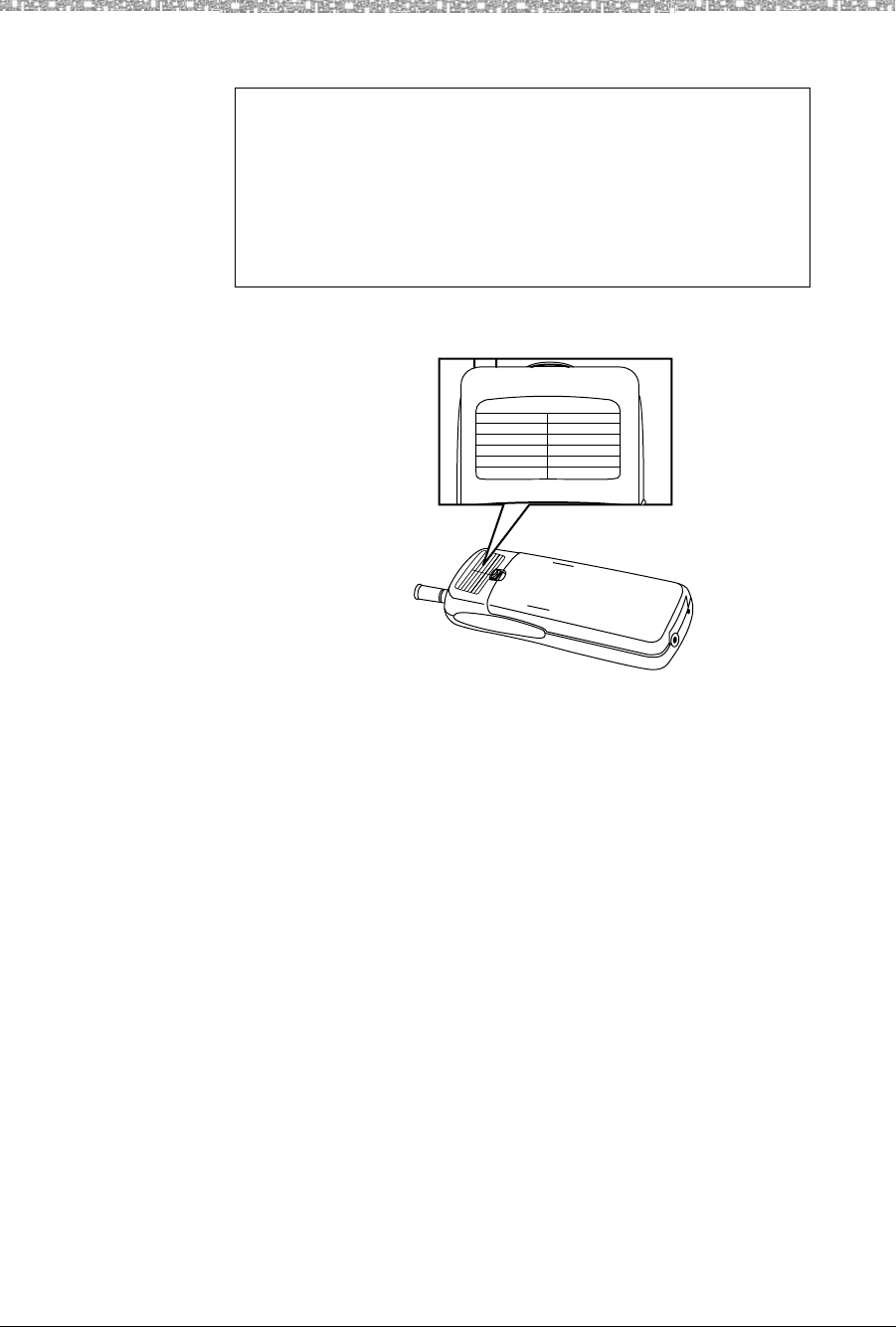
2 Installing and Registering the MDW 9040 Pocket Phone Other Handset Configuration
MDW 9040 Wireless Pocket Phone Installation, Troubleshooting, and Use,
503-801-190
18 Issue 1, May 2000
Figure 7. The Handset Label
To fill out the handset label:
1 Write your extension number on the label.
2 Locate the section in Chapter 5 that describes the button mapping for your
communications system; then copy the mapping to the label for ease of reference.
Other Handset Configuration Options
Before using your handset and its display, you may also wish to do the following:
•Choose the Language in which the display message will appear. For more
information about choosing the language for all messages, see Chapter 3.
•Select the Display Message Length (1 or 2 lines). For more information about
selecting message length, see Chapter 3.
IMPORTANT NOTE: Before filling out the handset label, read
* DO NOT use felt-tip or other types of non-erasable markers.
* Also, DO NOT remove the label. Leave it on the back of
these notes.
* Use a pencil or ballpoint pen on the label, in case you want to
erase the information later.
the handset.
EXT.
A
B
C
D
1
2
3
4
5
6
7
8
EXT.
A
B
C
D
1
2
3
4
5
6
7
8
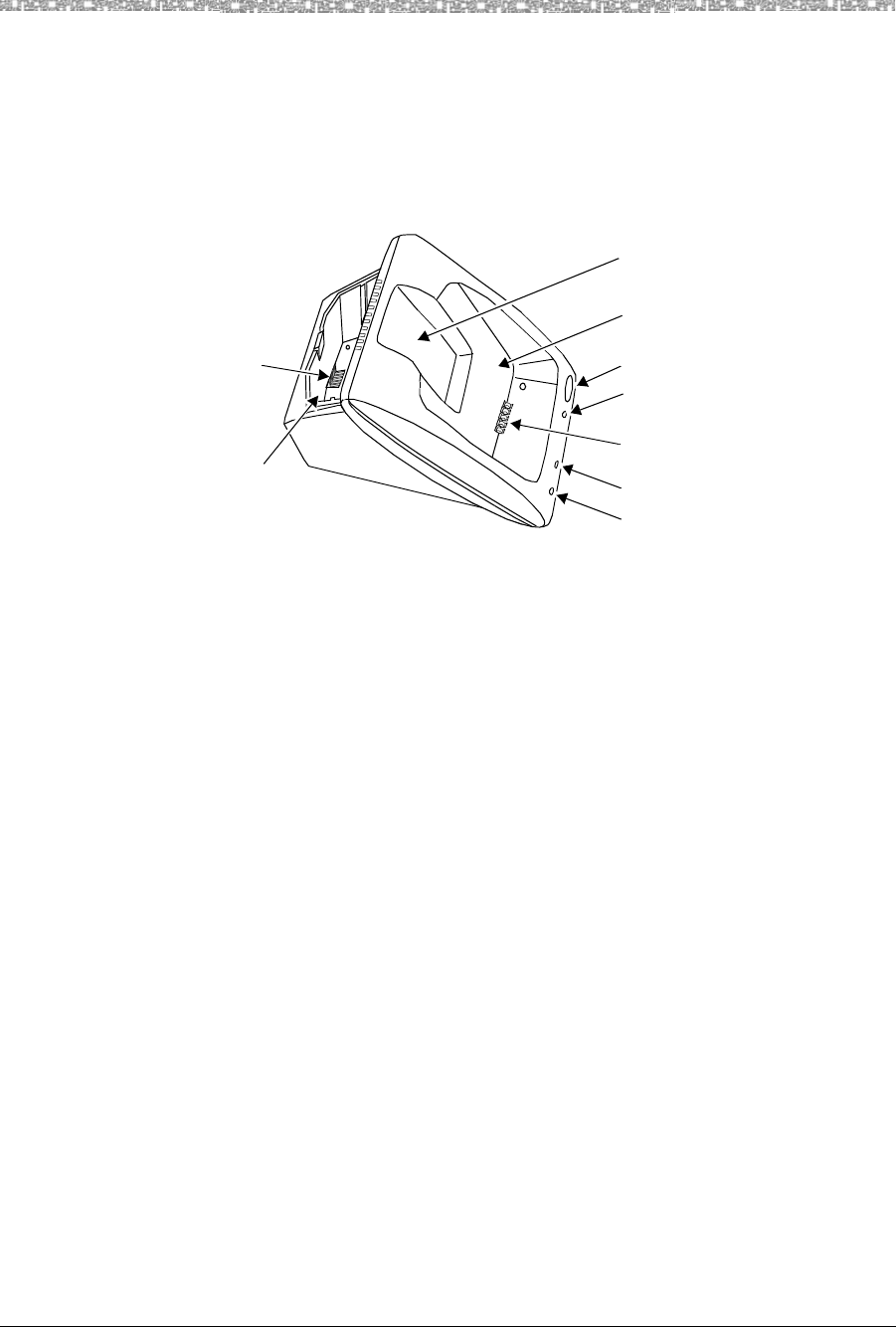
Installing and Using the Battery Charger Installing and Registering the MDW 9040 Pocket
MDW Wireless Pocket Phone Installation, Troubleshooting, and Use,
503-801-190 Issue 1, May 2000 19
Installing and Using the Battery Charger
The battery quick charger charges battery packs in both the spare battery compartment and in the handset when
the handset is placed into the handset cradle. If both are present at the same time, charging in the spare battery
compartment is suspended until the battery pack in the handset is fully charged.
Note: Do not touch, push, or pull any exposed battery contacts.
Figure 8. The Battery Charger
Battery Charger Features
The battery charger offers these features:
•The Spare battery compartment refreshes the battery pack automatically by
fully discharging it before recharging it. This process reduces or eliminates the
potential “memory” effect. Memory effect, which reduces a battery’s capacity,
occurs over time when you repeatedly recharge a battery before it is fully
discharged.
•The handset cradle charges a battery pack in the handset.
•The REFRESH button, when pressed, refreshes the handset battery pack in the
handset cradle by fully discharging the battery pack before recharging it.
•The REFRESH and the HANDSET LEDs go on when the REFRESH button is
pressed and stay lit until the battery pack finishes discharging.
•The HANDSET LED, when lit, indicates that the handset battery pack is
installed in the handset, and the handset is in the handset cradle.
•The SPARE LED, when lit, indicates that a battery pack is in the Spare battery
compartment.
Note: Before you use the MDW 9040 Pocket Phone handset for the first time,
the battery pack must be charged.
REFRESH Button
REFRESH LED
Handset Cradle Battery Contacts
HANDSET LED
SPARE LED
WT Cradle
“Battery Charge State Label”
Spare Battery
Compartment
Battery Contacts
Spare Battery
Compartment
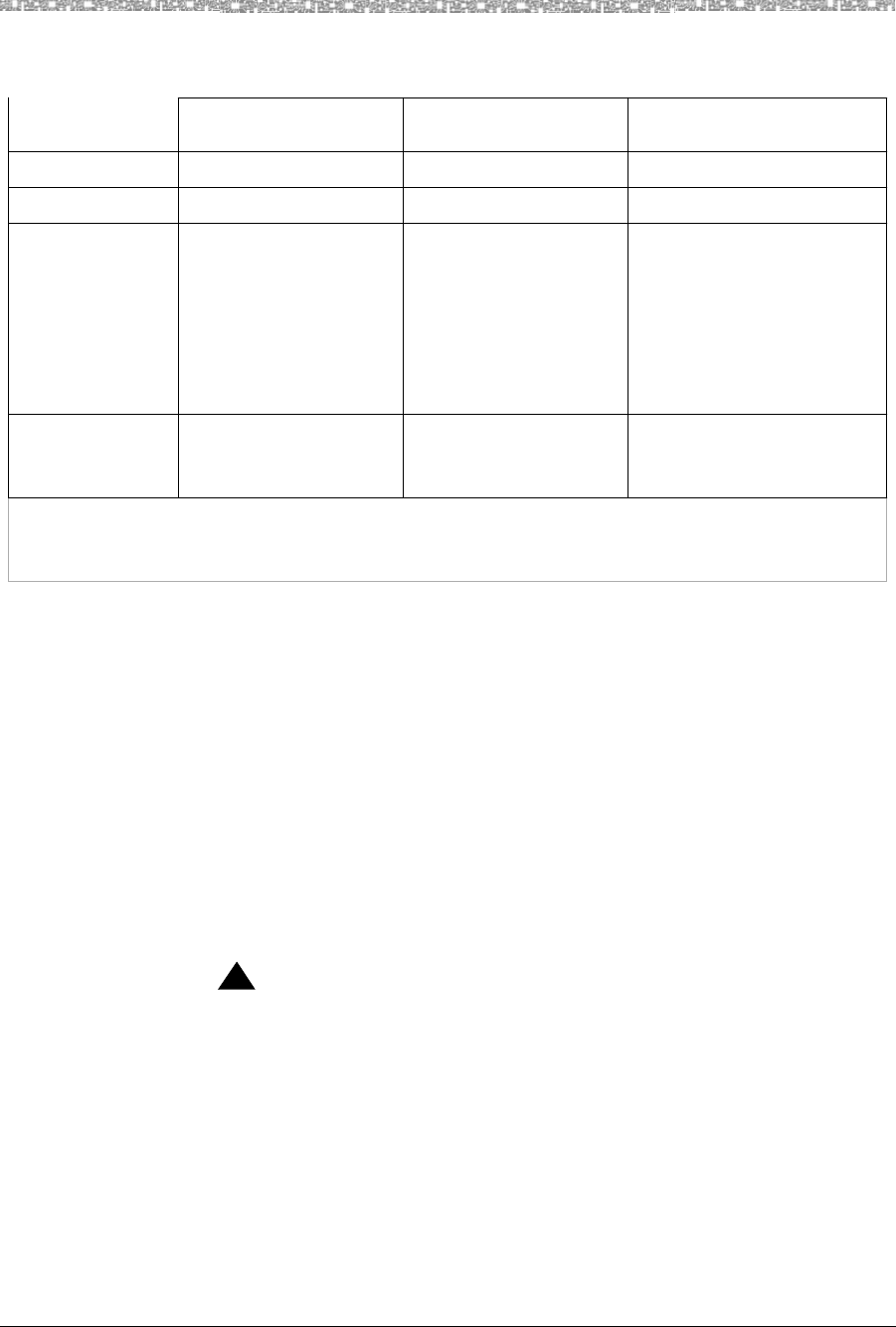
2 Installing and Registering the MDW 9040 Pocket Phone Installing and Using the Battery
MDW 9040 Wireless Pocket Phone Installation, Troubleshooting, and Use,
503-801-190
20 Issue 1, May 2000
The color of the battery charger's LEDs indicates the state of the corresponding battery pack, as shown in the
following table:
Positioning the Battery Charger
Before you install the battery charger, note the following considerations:
Note: The battery charger can be placed on a desk, or it can be mounted on a
wall.
•Locate the battery charger within 5 feet (1.6 m) of a properly wired electrical
outlet that is not controlled by an On/Off switch.
•If your communications system uses an uninterruptible power supply, such as a
backup generator, you may want to connect the battery charger to that power
supply.
•Do not locate the battery charger where it will be exposed to direct sunlight or
water.
WARNING:
!
The rechargeable battery pack may contain elements that are harmful to
the environment (for example, nickel). Do not burn or puncture the
battery. As with other batteries of this type, burning or puncturing could
release toxic material that could cause injury. Do not dispose of it in
household garbage. For information about recycling or proper disposal,
consult your local solid waste (garbage) collection or disposal
organization.
Battery Charger
LED State for the SPARE
Battery Status LED for the HANDSET
Battery Status LED for the REFRESH
Status LED
Steady orange Battery is charging Battery is charging N/A
Steady green Battery is fully charged Battery is fully charged N/A
Flashing red
See Note below.
Battery has one of the
following problems:
Is not seated properly in
the charger
Has dirty contacts
Is defective
Battery has one of the
following problems:
Is not seated properly in
the charger
Has dirty contacts
Is defective
N/A
Steady red Battery is in the
Discharge portion of the
Refresh cycle.
Battery is in the
Discharge portion of the
Refresh cycle.
Battery is in the Discharge
portion of the Refresh cycle.
Note: If either the SPARE LED or the HANDSET LED is flashing red, both battery packs must be
removed from the charger to clear the flashing-red condition. Address the possible problems for
one battery pack at a time to determine whether one is bad.
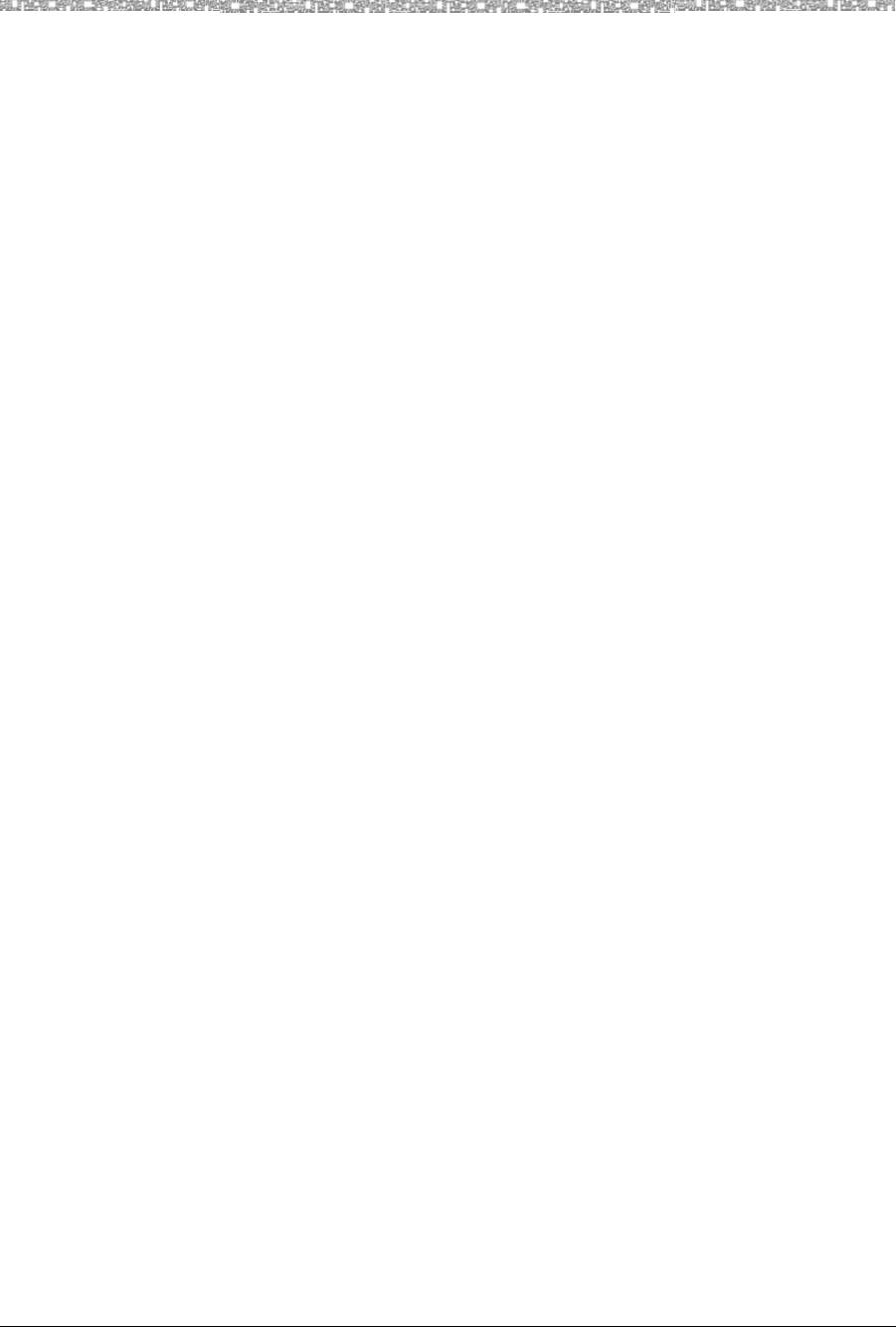
Installing and Using the Battery Charger Installing and Registering the MDW 9040 Pocket
MDW Wireless Pocket Phone Installation, Troubleshooting, and Use,
503-801-190 Issue 1, May 2000 21
Installing the Battery Charger
•If you are wall-mounting the battery charger, follow Steps 1 through 7.
•If you are desk-mounting the battery charger, follow only Steps 1, 5, and 7.
To install the battery charger:
1 Check to make sure the battery charger’s power cord is unplugged from the wall
outlet before continuing. If you are desk-mounting, skip to Step 5.
2 To wall-mount, place the battery charger’s wall-mounting template (located on
the last page of this book) against the wall. Choose a location backed by a
wooden stud (if unavailable, use toggle bolts instead of the supplied wood
screws). Hold the template straight; use a level if needed.
3 Mark the locations for the two wall-mounting screws, and then remove the
template from the wall. Lightly tap a nail into the wall to start the holes.
4 Place the screw through the wall spacers so that the screw head nests in the
indentation on the spacer. Start the screws, and screw them in until the wall
spacers rest against the wall.
5 Insert the battery charger’s power cord/AC adapter into the battery charger. If you
are desk-mounting the battery charger, skip to Step 7.
6 Place the keyhole-shaped openings in the back of the battery charger over the
screw heads and wall spacers, then slide the battery charger downward into the
groove in the wall spacers to lock it into place.
7 Plug the battery charger’s power cord/AC adapter into a properly grounded,
3-prong wall outlet that is not controlled by an On/Off switch.
Inserting the Handset into the Battery Charger’s Handset Cradle
Positioning and
Inserting the Handset Correct positioning of the handset in the charger is important to ensure proper
charging:
1 Position the handset (with either battery pack attached) so that the two small
round holes in the bottom of the handset fit over the two guide pins on the bottom
of the handset cradle.
2 Rock the handset back into the cradle until it is firmly seated with the back of the
handset battery pack against the back of the handset cradle.
When the handset has been inserted correctly, the following occur:
•The HANDSET Battery Status LED lights.
•If the handset is placed off-hook, the OFF-HOOK icon in the display is no longer
visible.
•Any call that was in progress is terminated.
•After 15 seconds, the handset enters the energy-saving “sleep” mode.
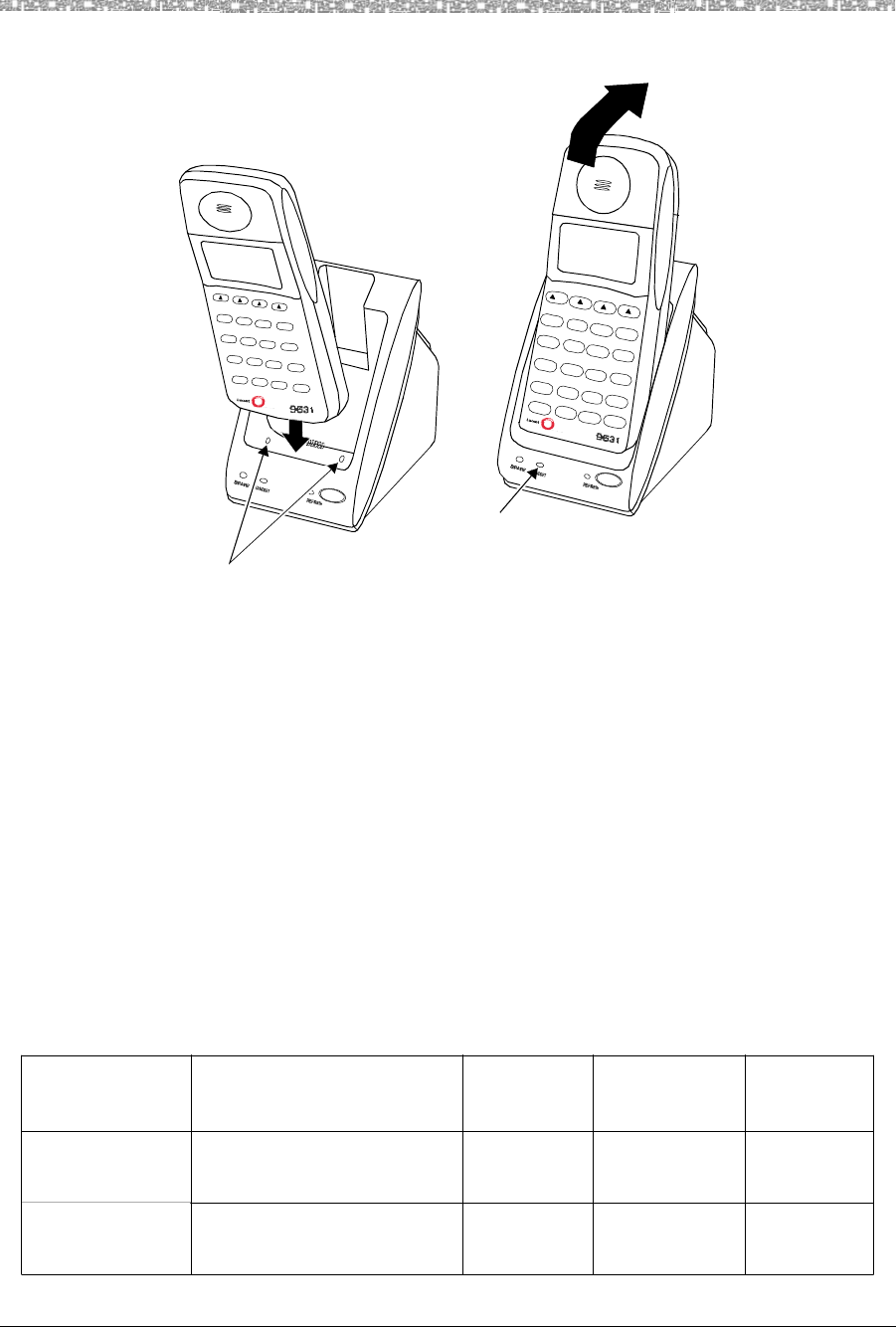
2 Installing and Registering the MDW 9040 Pocket Phone Installing and Using the Battery
MDW 9040 Wireless Pocket Phone Installation, Troubleshooting, and Use,
503-801-190
22 Issue 1, May 2000
Figure 9. Inserting the Handset into the Battery Charger
Removing the Handset
from the Handset
Cradle
To remove the handset from the handset cradle, lift it out.
Extending Battery Life
The battery charger will charge a battery pack in the handset if you simply insert the handset in the battery
charger's handset cradle; however, the Refresh process fully discharges the battery pack before recharging it,
thereby ensuring the best possible charge and the longest talk time. For more information about the battery
charger, see the next section, Positioning and Installing the Battery Charger.
“Memory effect” reduces a battery's capacity and can occur when you repeatedly recharge a battery pack before
it is fully discharged. The nickel metal hydride battery pack shipped with your MDW 9040 is resistant to the
memory effect. Even so, it is recommended that you refresh your battery pack at least once a week.
The following table shows how long refreshing takes, depending on how much charge is left in the battery pack
when you insert it into the charger and press the REFRESH button:
Guide Pins
HANDSET LED
Battery Pack Battery-Pack Charge State Average
Discharge
Time
Average
Recharge
Time
Average
Total Time
Standard Battery
Pack
Low charge (Battery icon is lit) 0.5 hours 1.25 hour 1.75 hours
Full charge 3 hours 1.25 hour 4.25 hours
Extended Battery
Pack
Low charge (Battery icon is lit) 0.5 hours 3.25 hours 3.75 hours
Full charge 8 hours 3.75 hours 11.75 hours
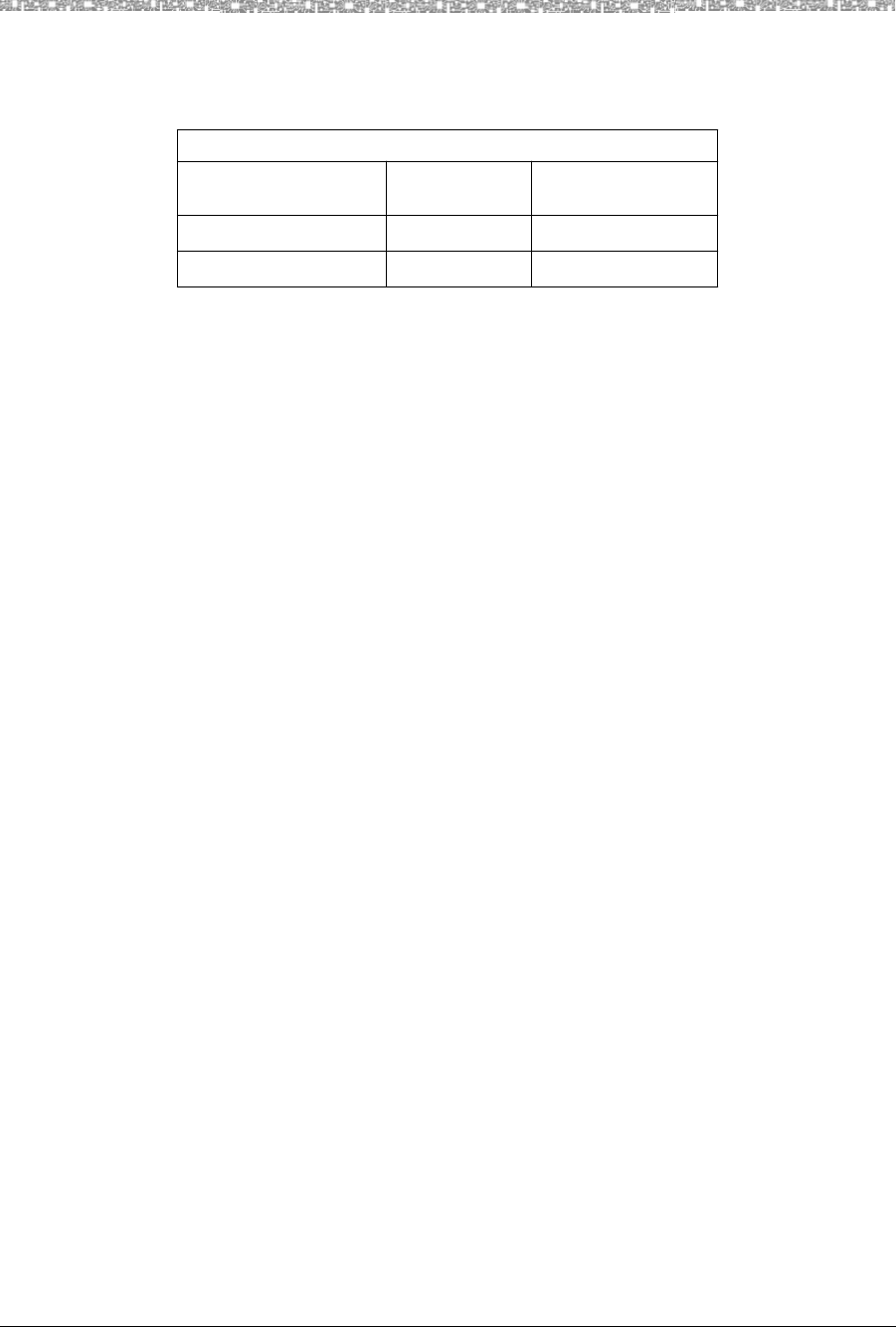
Installing and Using the Battery Charger Installing and Registering the MDW 9040 Pocket
MDW Wireless Pocket Phone Installation, Troubleshooting, and Use,
503-801-190 Issue 1, May 2000 23
Note that your handset will consume power both during talk time (when the handset is turned on) and during
standby time (when the handset is turned off, but out of the battery charger). The following chart illustrates
typical power usage:
As a guideline, you can expect a 1-hour reduction in talk time for every 7 hours of standby time. Similarly, you
can expect a 7-hour reduction in standby time for every hour of talk time.
The following steps will ensure an uninterrupted supply of power to your MDW 9040 Pocket Phone:
•If you have only one battery pack, be sure to refresh it at least once a month. You
can refresh it by:
~Placing it in the Spare battery compartment of the battery charger.
~Leaving it in the handset, placing the handset in the handset cradle of the
battery charger, and pressing the REFRESH button.
•If you have two battery packs, exchange the packs between the handset and the
Spare battery compartment at least once a week, so that each battery pack is
automatically refreshed. (Alternate the battery packs even if the handset battery
never flashes the Battery icon in the handset display to indicate a low battery
condition.)
•The average battery life for both the standard and the extended battery packs is
approximately one year, assuming that the battery is discharged and charged once
a day. If the battery packs are discharged and charged twice a day, the life
expectancy is approximately six months.
Note: Depending on the level of memory effect that the battery pack has, it is
sometimes necessary to refresh the battery pack two or more times:
~Insert the battery pack in the Spare battery compartment of the battery charger
and leave it there until the SPARE LED is steady green. Remove the battery
pack from the charger, then reinsert it, and leave it until the SPARE LED is
steady green a second time.
~OR, with the battery pack in the handset, insert the handset in the handset
cradle, press REFRESH, and leave it there until the HANDSET LED is steady
green. Remove the handset from the handset cradle, then reinsert it, press
REFRESH again, and leave it until the HANDSET LED is steady green a
second time.
Battery Use at Full Charge
Type Approximate
Talk Time Approximate
Standby Time
Standard Battery Pack 3 hours 22 hours
Extended Battery Pack 8 hours 72 hours
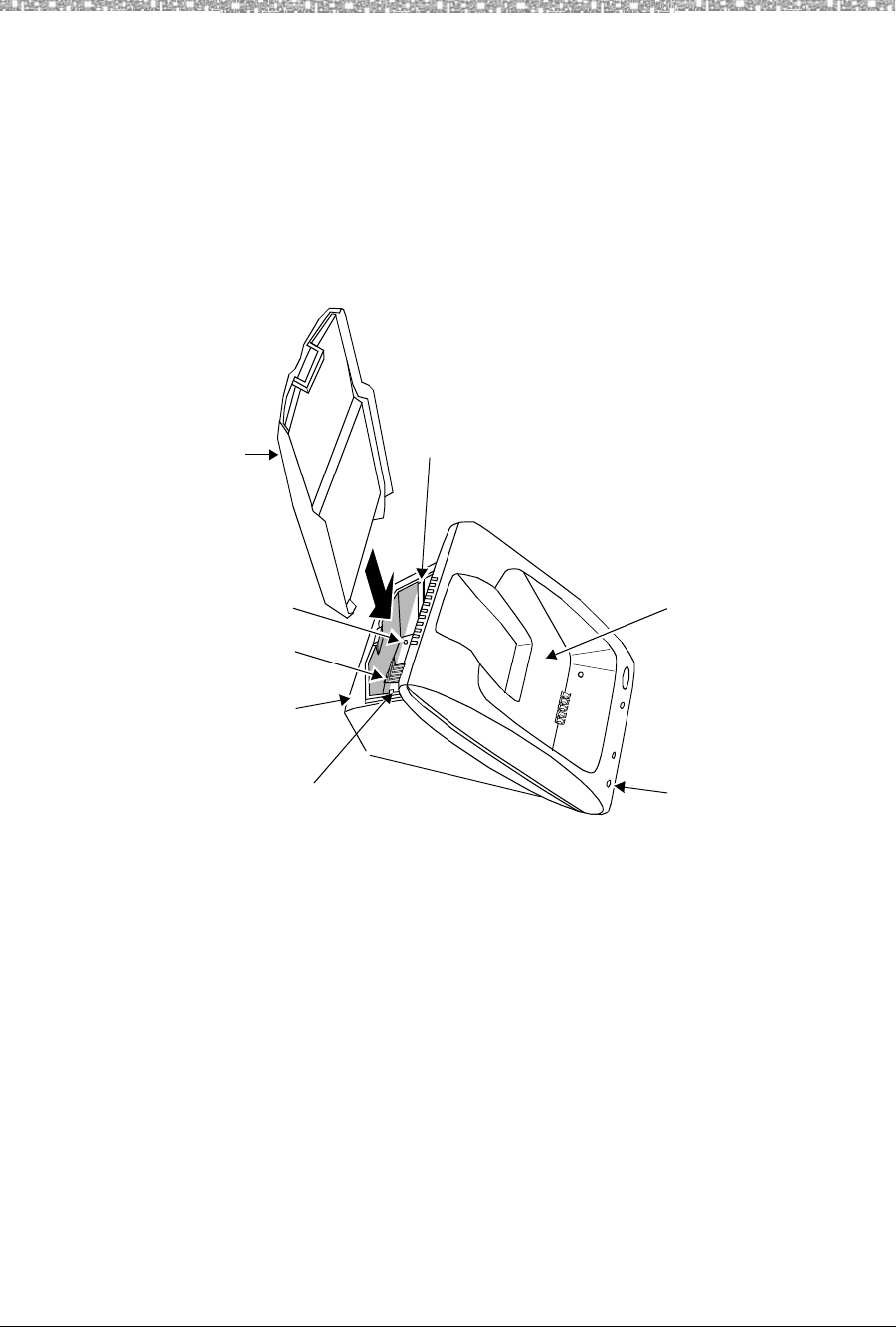
2 Installing and Registering the MDW 9040 Pocket Phone Inserting a Battery Pack into the
MDW 9040 Wireless Pocket Phone Installation, Troubleshooting, and Use,
503-801-190
24 Issue 1, May 2000
Inserting a Battery Pack into the Spare Battery
Compartment
Inserting the Battery
Pack Slide the battery pack (or an optional extended battery pack) into the spare battery
compartment until it is firmly seated, that is, with the back of the battery pack against
the back of the Spare battery compartment. Do not force the battery pack down.
The Spare battery compartment has a vertical ridge on each side that serves as a
“guide rail” for positioning the standard battery pack.
Figure 10. Inserting Battery Pack Into Spare Battery Compartment
Removing a Battery
Pack from the Spare
Battery Compartment
To remove a battery pack from the Spare battery compartment of the charger, lift the
battery pack up and out.
Handset Cradle
SPARE LED
Vertical Guide Rail
Spare Battery
Compartment
Vertical Guide Rail
Spare Battery
Pack Guide Pin
Battery Charger
Contacts
Spare Battery Pack
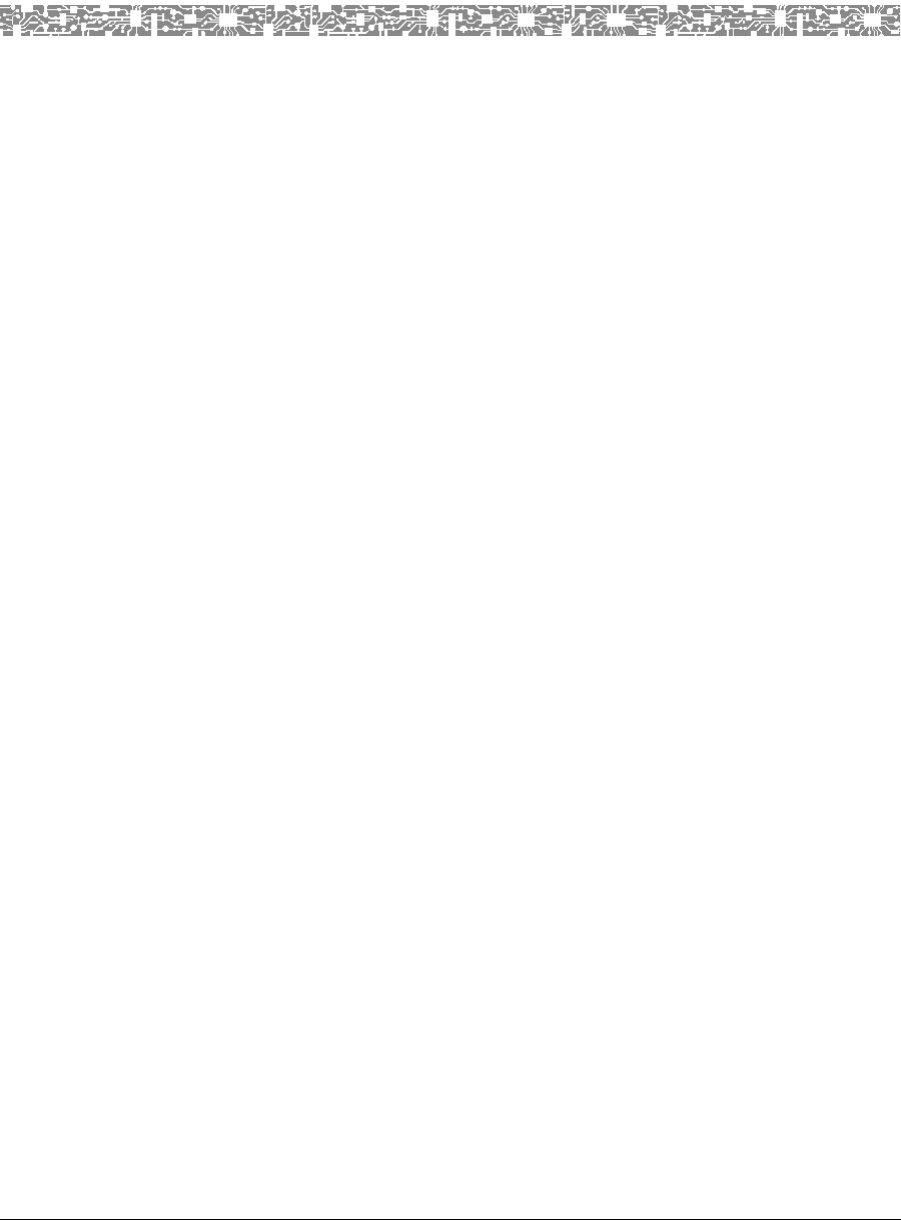
MDW 9040 Wireless Pocket Phone Installation, Troubleshooting, and Use,
503-801-190 Issue 1, May 2000 25
3 Using the MDW 9040 Pocket Phone
Important Safety Instructions
Please see “Important Safety Instructions” provided at the beginning of this manual.
About the Handset
The MDW 9040 Pocket Phone supports normal operation of all of the features of the switch as far as is practical
within the limitations of its reduced size and power and the nature of wireless operation. There are very few
differences in operation between the wireless MDW 9040 Pocket Phone and a wired deskset.
This chapter describes the handset and how to use it. It also explains how to use a headset.
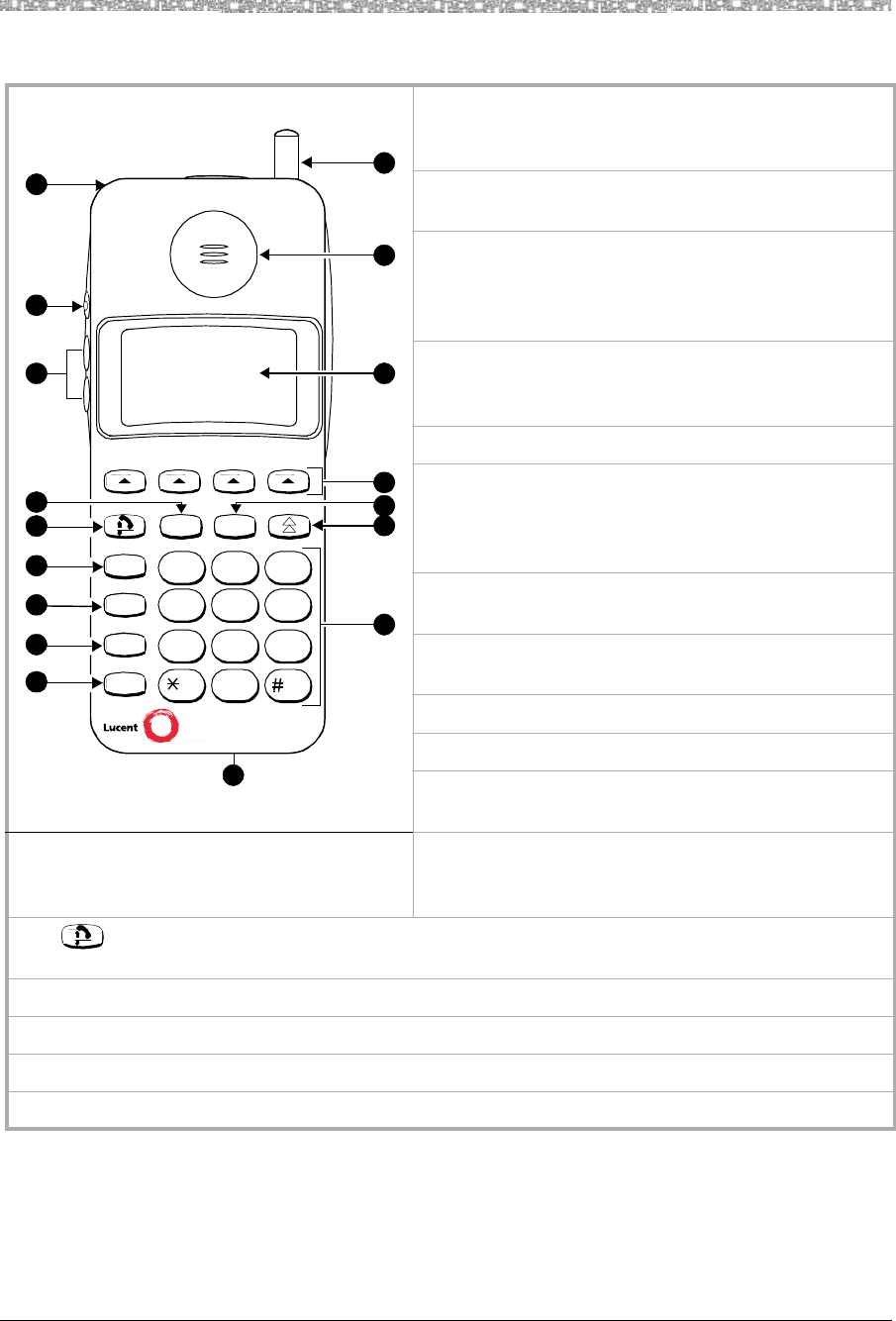
3 Using the MDW 9040 Pocket Phone About the Handset
MDW 9040 Wireless Pocket Phone Installation, Troubleshooting, and Use,
503-801-190
26 Issue 1, May 2000
Handset Features
The Handset Display
The MDW 9040 Pocket Phone display has one line of icons and four alphanumeric-character lines (up to
16 digits and/or characters on each line) to provide you with status information and programming options. The
1 Antenna — Extend fully or retract fully to use
handset. Extend fully to maximize the handset range
and voice quality.
2 Receiver — Receives the sound of your caller’s
voice, unless a headset is connected.
3 Handset Display with Backlighting — Displays
status of lines and range as well as system and local
programming messages. For a detailed description,
see “Handset Display” on the next page.
4 Four Softkeys/Column buttons — Use together
with Select button to choose a line or
programmable/intercom/drop button.
5 Menu button — Press to enter Menu Mode.
6 Select-Row button — Use to move the Select-Row
pointer, and, together with the Column buttons, to
choose a line or programmable/intercom/drop button.
Also used to “wake-up” the phone.
7 Dial pad — The usual 12-button dial pad for placing
calls or accessing features.
8 Headset Connector — Plug in the headset adapter
to use the headset.
9 Hold — Press to put a call on hold.
10 Trans — Press to transfer a call to another extension.
11 Conf — Press to conference in (add) another person
to your call.
Figure 11. The MDW 9040 Wireless Phone 12 Feat/P (Feature/Program) — Press to access
switch-dependent features or to enter Programming
Mode.
13 (On/Off) — Press to turn the handset on. ON appears in handset display. To turn off, press again.
Turn on to place or answer a call, and turn off to “hang up.”
14 Redial button — Press to redial the last number manually dialed from the handset.
15 Volume control — Press “+” to increase or “-” to decrease the volume of the receiver or alerter.
16 Mute button — Press to turn the handset microphone off for privacy.
17 Lanyard Loop — Attach an (optional) lanyard for carrying the handset.
9040
1
7
8
15
16
17
Redial
2
3
4
5
6
9
10
11
12
13
Feat/P
Conf
Trans
Hold
Menu
Menu
14
123
ABC DEF
456
JKL MNOGHI
789
TUV WXYZPQRS
0OPER
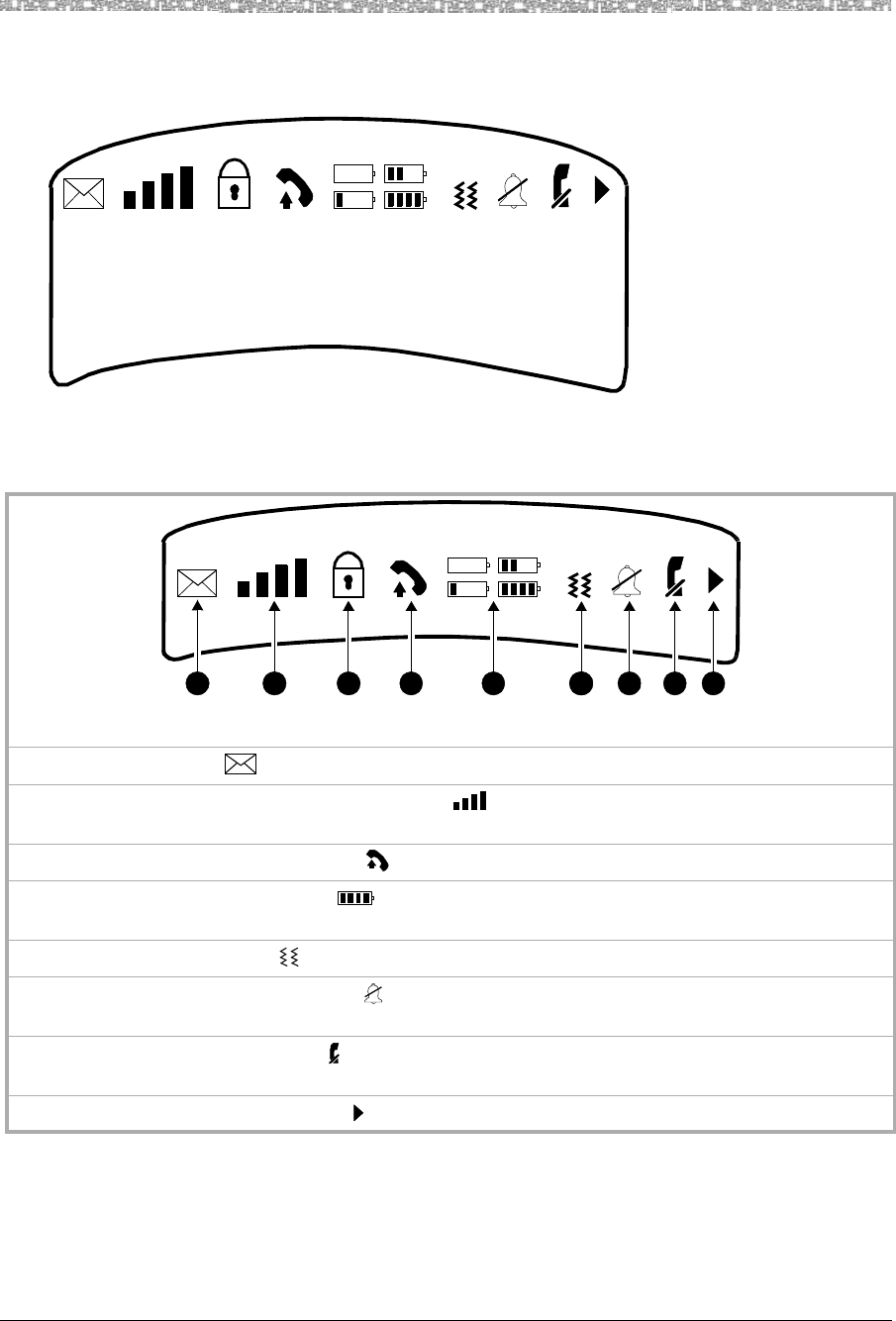
About the Handset Using the MDW 9040 Pocket Phone 3
MDW 9040 Wireless Pocket Phone Installation, Troubleshooting, and Use,
503-801-190 Issue 1, May 2000 27
MDW 9040 display also provides Backlighting so that you can read your display in poorly-lit environments. You
can choose to turn on the Backlighting feature or turn it off as well as select the amount of time the feature is on.
The following default screen appears initially on the handset display.
Figure 12. The MDW 9040 Display
•The top row of the display shows status icons. The following list describes the
meaning of each icon (from left to right).
•The second and third rows of the display shows the information you would see
on the top line of a wired system phone’s display. The information varies
according to which communications system you are using. For example, the
Monday, July 19, 1999
5
1
A
6
2
B
7
3
C
8
4
D
Figure 13. The Top Row of the Display Showing the Handset Icons
1 The Message icon ( ) lights when you have a message.
2 The Radio Frequency (RF) Signal Level icon ( ) is divided into four bars to show the radio frequency
signal strength.
3 The Handset Off-Hook Status icon ( )lights when the handset or the headset is off-hook.
4 The Battery Charge Level icon ( ) is divided into four sections to show the remaining battery life. For
more information, see “Low Battery Indicator” later in this chapter.
5 The Vibrator Status icon ( ) lights when the vibrator has been activated.
6 The Ringer Status or No Ring icon ( ) lights when the alerter is disabled. If the alerter is enabled,
no icon is displayed.
7 The Speaker Mute Status icon ( ) lights when the handset or headset microphone has been turned off by
pressing the Mute button on the side of the handset.
8 The More Options Available icon ( ) lights when there are more options that are available.
1 2 3 4 5 2 7 8 96
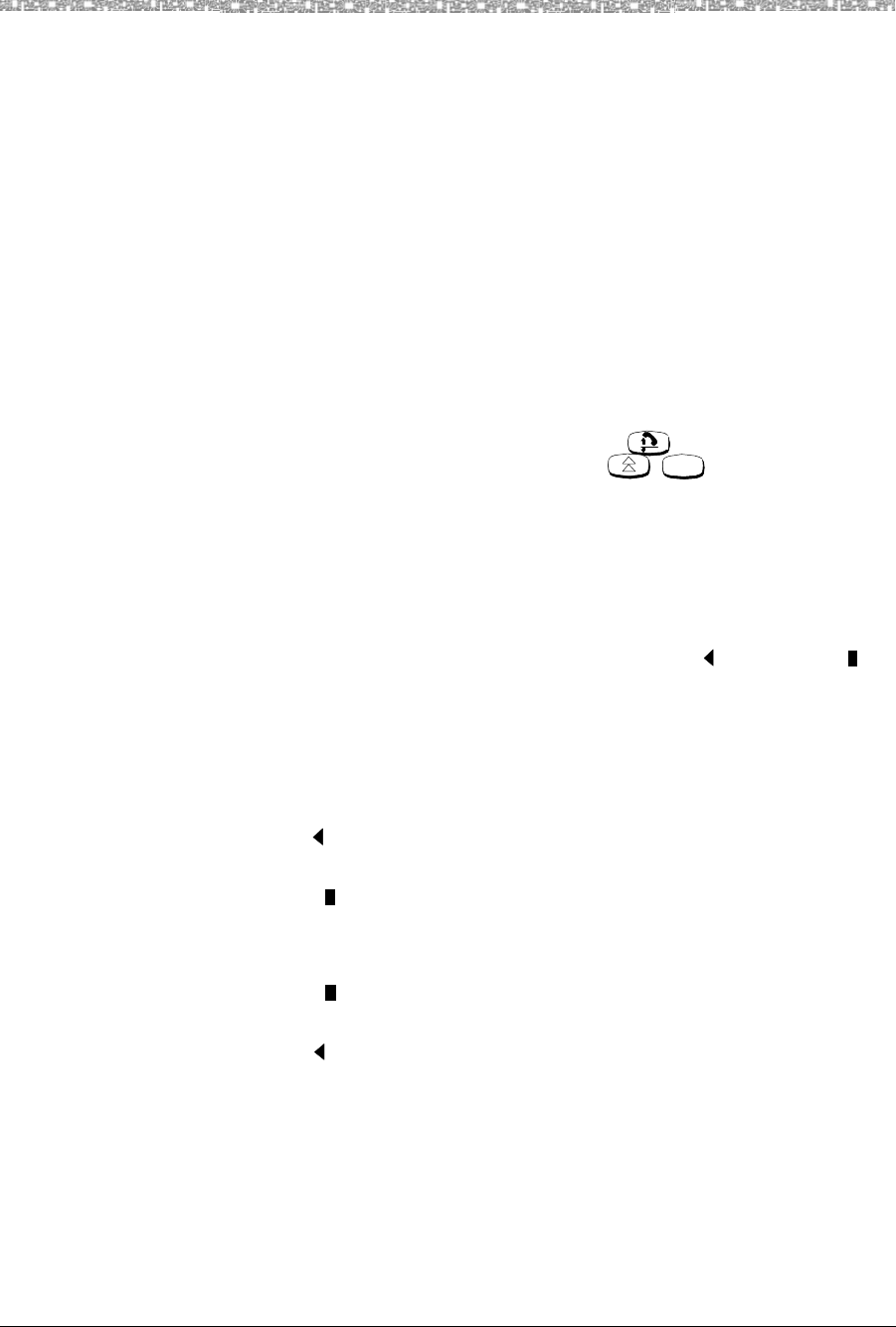
3 Using the MDW 9040 Pocket Phone About the Handset
MDW 9040 Wireless Pocket Phone Installation, Troubleshooting, and Use,
503-801-190
28 Issue 1, May 2000
display may show the current date, the number you are calling, or caller ID
information (if the system supports this feature). This display line is also used for
feedback when testing and programming the handset.
Note: When the MDW 9040 is shipped from the factory, it is set for a 2-line
display. (See the default display screen on the previous page.) However,
the display message length can be changed to 1-line if so desired. If you
choose 1-line of information for your display, four additional
programmable buttons appear on the third line of the display.
•The fourth and fifth rows on the display show the line or
programmable/intercom/drop buttons. Line Status indicators, such as a triangle or
a square next to the line you are using or to which you will be connected once you
turn on the phone are discussed in Line Status Indicators in the next section. For
more information about button-mapping, see Chapter 6.
Note: When the display is blank, the handset is either turned off or in the
power-saving “sleep” mode. You can activate the display and
Backlighting (if programmed) by pressing to “wake up” the
handset and go off-hook, or by pressing , , or the volume
buttons (labeled “+” and “-” on the side of the handset) to “wake it up.”
Line Status Indicators There are up to 12 status indicators (1 through 8, A through D). See Figure 2. Each
one corresponds to a specific outside line or programmable/intercom/drop button.
(The function of these status indicators varies, depending on the communications
system you are using — see the Button Mapping topic for the appropriate
communications system switch in Chapter 6, “MDW 9040 Pocket Phone
Compatibility.”) The status indicators show either a triangle ( ) or a rectangle ( ),
signifying the following activity:
Note: All line status indicators time out after approximately 10 seconds if the
handset is on-hook. When time-out occurs, the handset goes into the
energy-saving “sleep mode.”
For PARTNER Systems:
A triangle ( ) showing line status is the equivalent of a green LED on a wired system
phone.
A rectangle ( ) showing line status is the equivalent of a red LED on a wired system
phone.
For all other Systems:
A rectangle ( ) showing line status is the equivalent of a green LED on a wired
system phone.
A triangle ( ) showing line status the equivalent of a red LED on a wired system
phone.
Menu
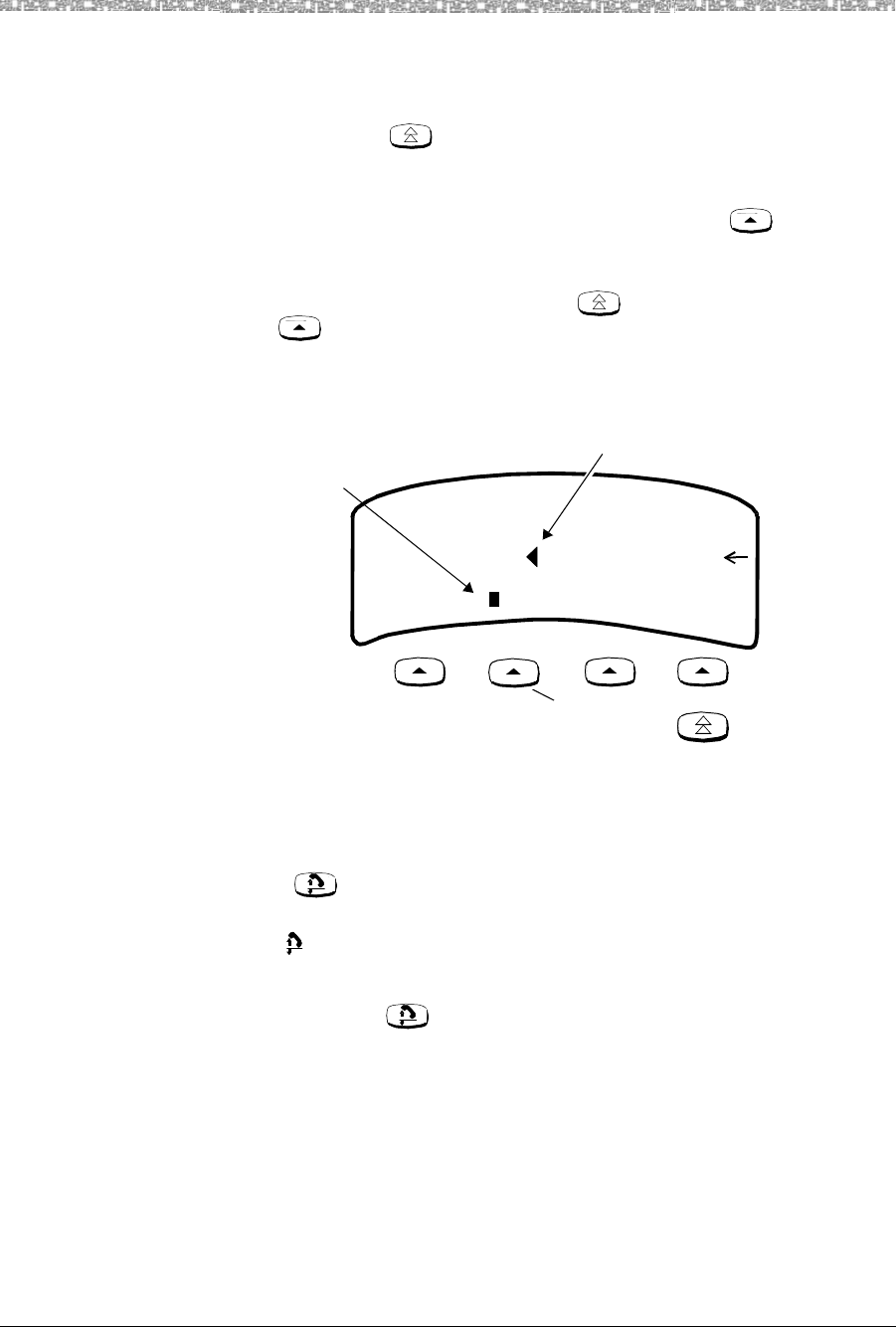
About the Handset Using the MDW 9040 Pocket Phone 3
MDW 9040 Wireless Pocket Phone Installation, Troubleshooting, and Use,
503-801-190 Issue 1, May 2000 29
The Select-Row Button
and the Column
Buttons
The MDW 9040 Pocket Phone can display the status of up to 12
lines/intercom/programmable buttons, but the number of lines supported by
compatible communications system switches varies.
Use the Select-Row ( ) button to move the pointer (arrow on the right side of
the display) up one row. The pointer moves to that row, cycling through the three
rows in turn, and then returning to the bottom row.
Located under the display are four Column buttons, labeled (in Menu
Mode, these four buttons are called Softkeys). Each Column button affects one of the
four columns or programmable/intercom/drop buttons directly above it
Thus, once you have moved the Select-Row ( ) button, press the Column
button ( ) to select the line or programmable/intercom/drop button in that row.
For example, if you press the second Column button from the left (shaded in
Figure 19 below), you select Line 2, as indicated by the triangle (for PARTNER) next
to 2 in the figure below.
Figure 14. Using the Row and Column Buttons Together
Placing the Handset
Off-Hook To place the handset off-hook:
1 Press .
This action wakes up the handset and tells the switch that the handset is off-hook.
The icon on the display screen lights.
The Home screen appears on the display. See Figure 17 for a sample display.
Note: If you press a second time, the handset goes off.
For more information about using the display to set or change the handset settings,
see “Changing the Handset Settings” later in this section.
5
1
A
6
2
B
7
3
C
8
4
D
Selection triangle
Selection rectangle
shade this button
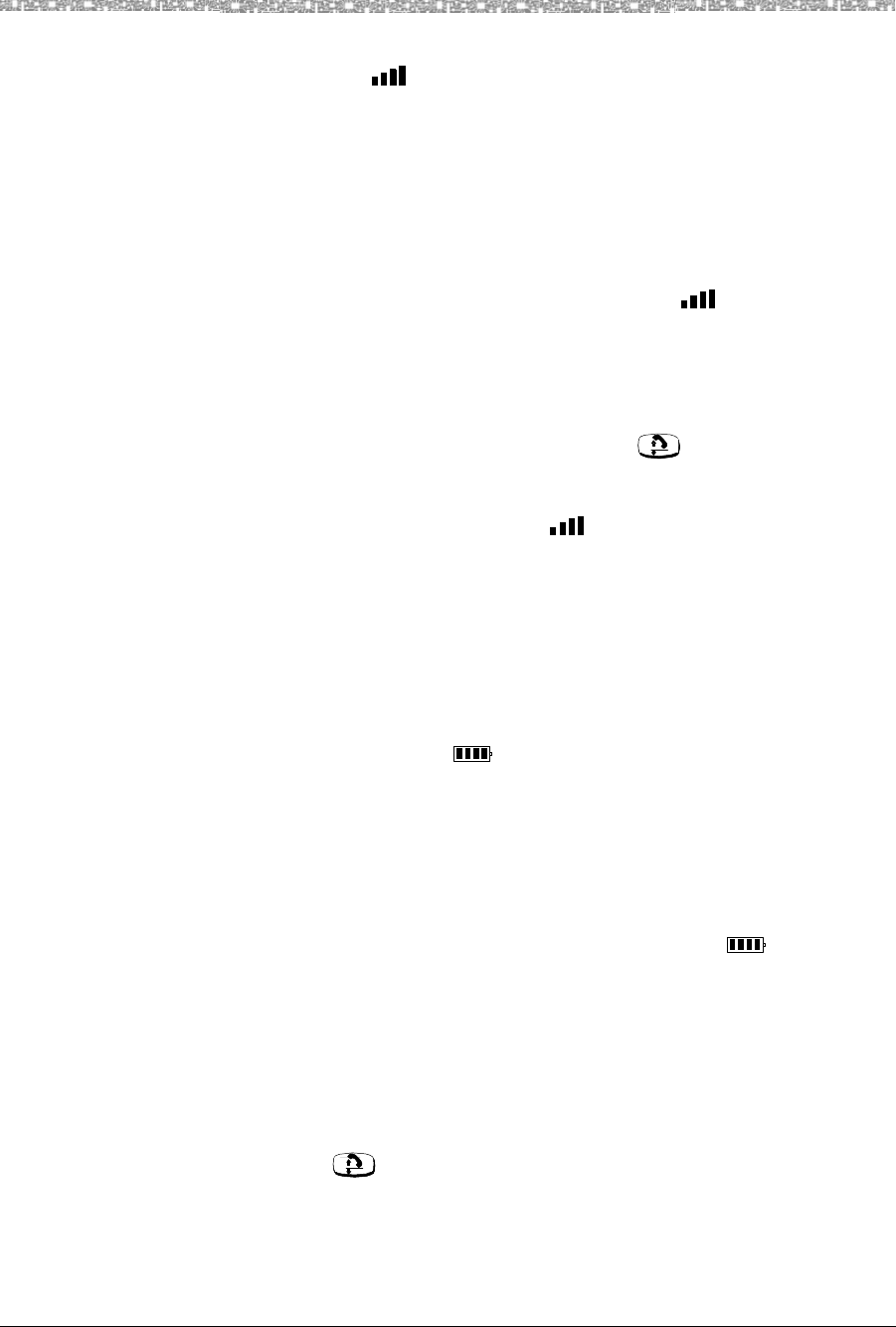
3 Using the MDW 9040 Pocket Phone About the Handset
MDW 9040 Wireless Pocket Phone Installation, Troubleshooting, and Use,
503-801-190
30 Issue 1, May 2000
Signal Strength and
Range Indicators Signal Strength is indicated by the number of bars in the Radio Frequency (RF)
Signal Level icon ( ). Four bars indicate optimal signal level, while one bar or no
bars indicate poor signal level.
Note: The antenna must be either fully retracted (for short range) or fully
extended (for maximum range) to use the Pocket Phone.
The handset provides an audible and a visual signal to alert you when the handset is
near the end of the range of the radio module. Depending on how far away the
handset is from the radio module, the signals function as follows:
•OUT-OF-RANGE During a Call: The handset emits 2 beeps and/or turns on
the vibrator for a short period of time and flashes the icon continuously.
Which means: Out of range. You have walked into an area that is near the end of
the operating range of the radio module. You can continue your conversation or
initiate a call, but you are likely to experience a degradation in voice quality or
possible loss of communications link. If a loss of link occurs, the call will be
automatically placed on hold, before the handset will turn off. To talk with your
party, move back toward the radio module, press , then proceed as you
would for any call placed on Hold.
•OUT-OF-RANGE During a Call Attempt: When you try to make a call, the
handset emits 2 beeps and flashes the icon twice; then the handset
automatically turns off.
Which means: Cannot establish communication link. You are completely out of
range of the radio module. To make the call, move back towards the radio module
and try again.
Refer to Chapter 5, “Troubleshooting,” for additional information about
out-of-range conditions.
Low Battery Indicator The Battery Charge Level is indicated by the number of cells displayed on the
Battery Charge Level icon ( ). If all four cells are filled in, the battery is fully
charged. If two or less cells are displayed, it is time to recharge the battery.
The standard battery pack has approximately three hours of continuous talk time
after being fully charged.
The optional extended battery pack has approximately eight hours of continuous
talk time after being fully charged.
When the handset is On and the battery power is low, the handset will emit two beeps
and/or turns on the vibrator for a short period of time and the icon on the
handset display will flash. When this occurs, you have five minutes or less of talk
time left. At this point, you can either:
•Complete your call, turn the handset off, and recharge the battery pack, OR
•If you have a charged spare battery pack, place your call on Hold and replace the
handset battery pack with the spare battery pack. Wait 6 to 10 seconds, then turn
the handset on and proceed as you would for any call placed on Hold.
Note: When the battery power is low, the two beeps will sound each time you
press until either the battery is drained or you replace the battery. If
you continue talking, the handset will turn off when the battery pack is
drained. Your call will be placed on Hold automatically so that you can
swap battery packs or pick up the call on another telephone.
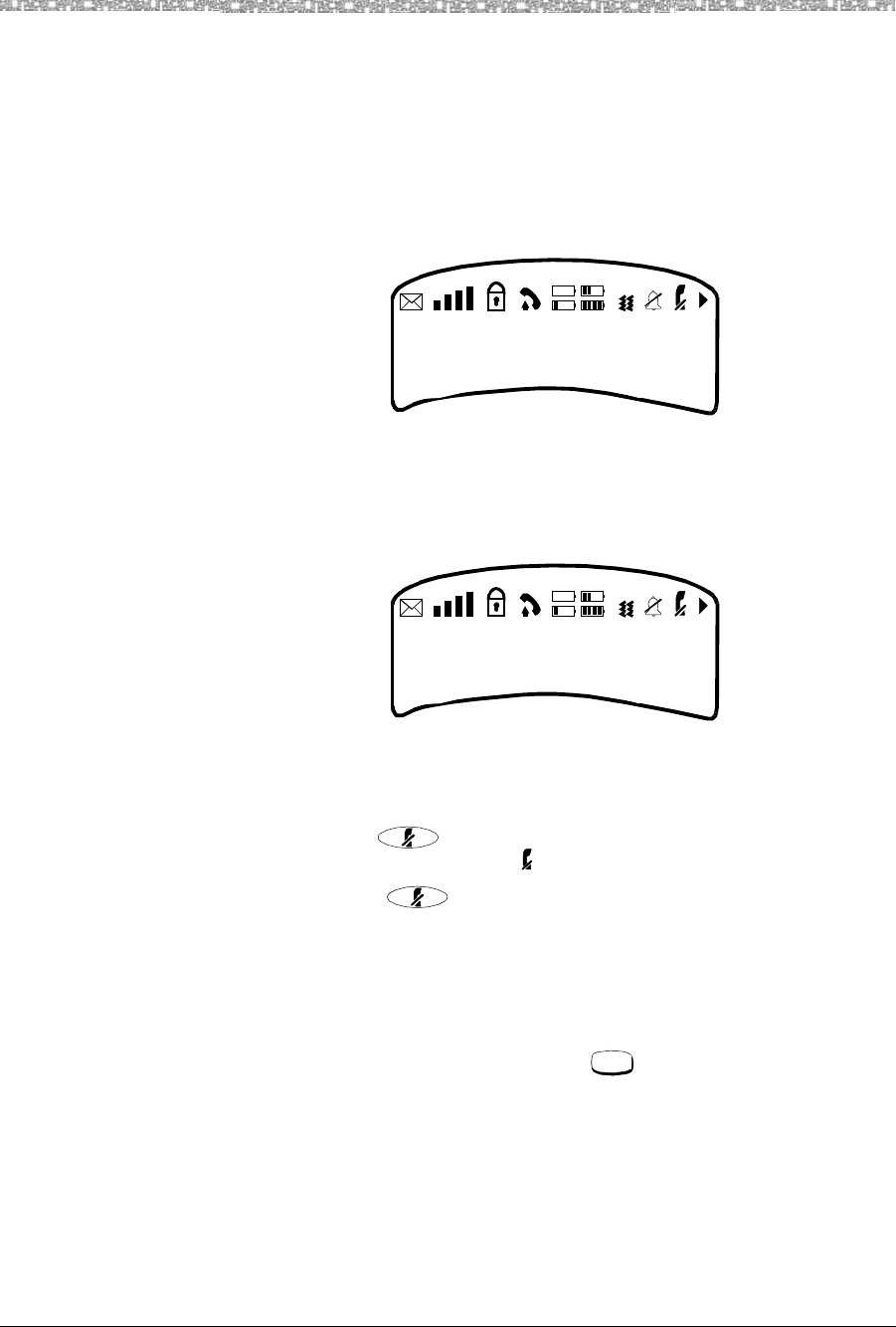
Setting or Changing the Handset Settings Using the MDW 9040 Pocket Phone 3
MDW 9040 Wireless Pocket Phone Installation, Troubleshooting, and Use,
503-801-190 Issue 1, May 2000 31
Adjusting the Volume of
the Handset The volume control is located on the side of the handset. This control raises (the “+”
button) and lowers the volume (the “-” button) of the Alerter and the Receiver. There
are four incremental volume levels. If the Ringer is enabled on the user menu, the
display indicates the current volume level with arrows (>>).
•To raise or lower the Alerter (or Ringer) volume: While the MDW 9040 is
awake but on-hook, press the “+” or the “-” button. Each time you press the “+”
or “-” button, the handset makes a “chirping” sound, and the display shows the
current volume level:
•To raise or lower the volume of the Handset Receiver (or the Earpiece): While
the MDW 9040 is off-hook, press the press the “+” or the “-” button. Each time
you press the “+” or “-” button, the handset audio dial tone level changes, and
the display shows the current volume level:
Muting the Handset or
Headset Microphone To turn off the microphone associated with the handset or headset while the handset is
off-hook:
Press the Mute ( ) button on the side of the handset.
The microphone is turned off. The icon lights.
Note: If you press a second time, the Mute function is turned off.
The Mute function is also turned off when the handset goes on-hook or if
the user changes to another line.
Setting or Changing the Handset Settings
You can set or change the handset settings by entering Menu Mode (press ) and completing the procedures
for the following functions:
•From the CONFIGURE menu
~Register your handset with the appropriate DRM
~Select the Language in which the display message will appear
~Choose the Length of the display Message (1 or 2 lines)
Ringer:>>>
5
1
A
6
2
B
7
3
C
8
4
D
Ear Level:>>>
5
1
A
6
2
B
7
3
C
8
4
D
Menu
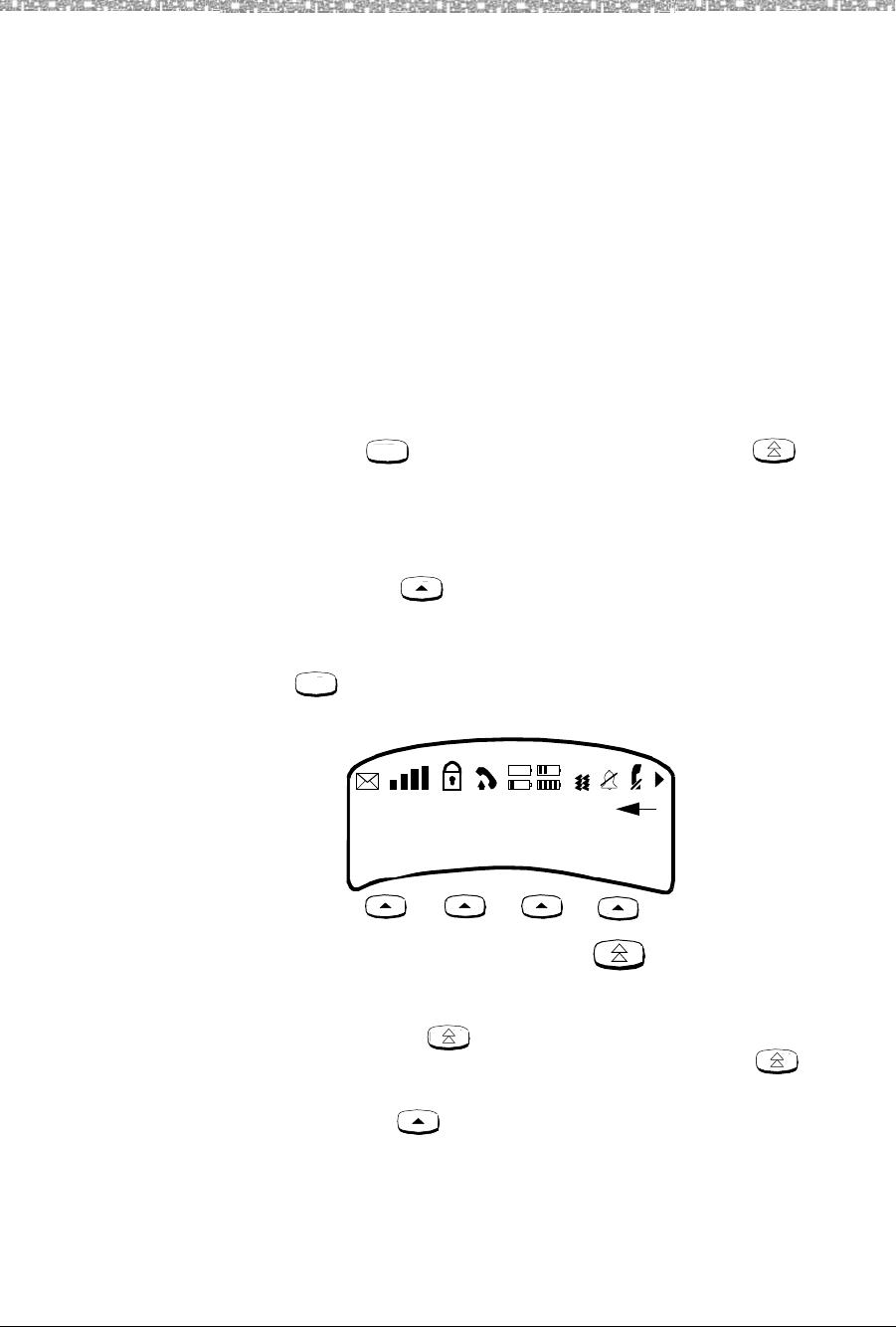
3 Using the MDW 9040 Pocket Phone Setting or Changing the Handset Settings
MDW 9040 Wireless Pocket Phone Installation, Troubleshooting, and Use,
503-801-190
32 Issue 1, May 2000
•From the OPTIONS menu
~Choose the Type of Alerter you want to hear on your phone, either the ringer
or the vibrator
~Turn on Backlighting for your telephone display
~Turn on the Line Pre-Select feature
~Hear Key Clicks as you press keys on the telephone dial pad
•From the TEST MODE menu
•Enter Local Test Mode, which enables you to test the alerter, vibrator, and
display
•Enter Wireless Test Mode, which enables you to test sound clarity, signal
strength, and voice quality
Selecting a Menu Item The Selection control buttons are used to identify fields within three rows (the 3rd,
4th, and 5th rows) on your display.
•After pressing to enter Menu Mode, use the Select-Row ( ) button to
move the arrow, which is placed to the right of the line currently being viewed, to
the appropriate option. The cursor moves down from the second to the third row,
then to the fourth row, and then cycles back to the second row again.
This action wakes up the handset and enables all of the other handset buttons.
•The four Softkeys ( ) beneath the display allow you to select the items shown
on the fifth row of the display screen.
For example, to select an option on the handset display:
1 Press to enter Menu Mode.
The display shows the initial Menu screen.
Note: The currently active option, if there is one, is flashing.
2Press the Select-Row ( ) button until the arrow is placed to the right of the
row on which the selected option is located. For example, press until the
arrow is placed to the right of Options as in the example above.
3Press the Softkey ( ) below Sel (for Select).
Menu
Menu
Options
Configuration
Test Mode
Sel Exit
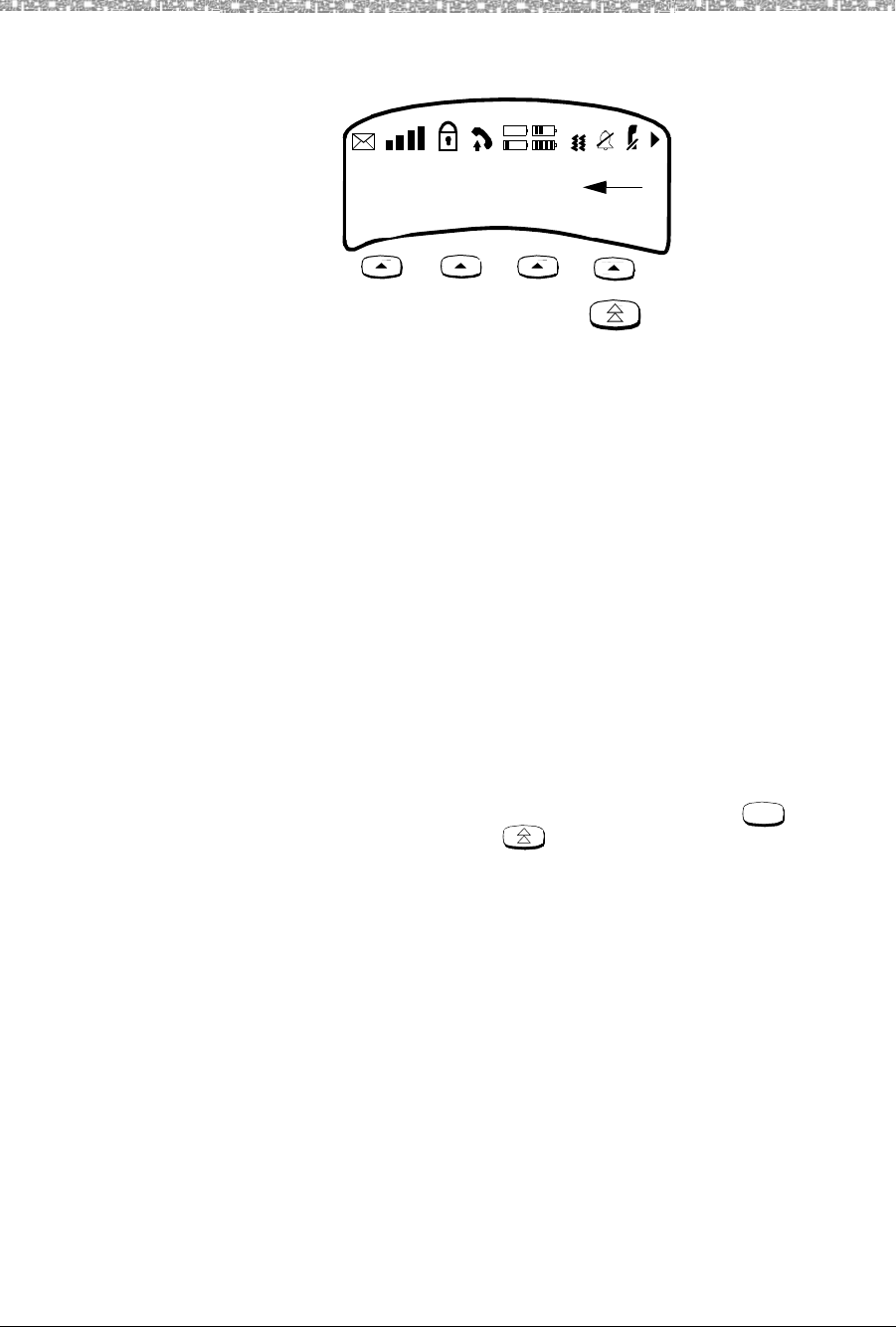
Setting or Changing the Handset Settings Using the MDW 9040 Pocket Phone 3
MDW 9040 Wireless Pocket Phone Installation, Troubleshooting, and Use,
503-801-190 Issue 1, May 2000 33
Responding to the Last
Line on the Screen On the bottom row of the screen, you may see SEL, MORE, or EXIT such as in the
following example:
Note: The currently active option, if there is one, is flashing.
These options indicate:
•SEL(ECT) — you can SELECT the currently highlighted option such as System
or Language by pressing the softkey below SEL.
•MORE — there are more options than shown on the current screen. To see the
next screen of options, press the softkey below MORE.
•EXIT — available on many screens, this option allows you to exit the current
screen and go up one level to a previous screen.
Using the Configuration and Option Menus
As you read the following information, follow “A Flowchart for the Configuration, Options, and Test Mode
Display Screens” provided on page 35.
Configuration Menu Before you begin to use your MDW 9040 Pocket Phone, you must configure the
telephone for these options accessed through Configuration Menu:
Enter the Configuration Menu in the following manner: Press to enter
Menu Mode, press the Select-Row ( )button to move the arrow to
Configuration, and then press the softkey below Sel.)
•REGISTERING the handset with the correct DRM(s)
Note: For detailed instructions on registering the handset with the appropriate
DRM(s), see the information included in Chapter 2 on page 13.
•Selecting the LANGUAGE in which the display menu text will appear
You can choose one of four languages in which the display messages will appear
on your telephone. These languages include: English or French
or Latin American Spanish or Brazilian Portuguese.
•Choosing the LENGTH of a display MESSAGE
When the MDW 9040 is shipped from the factory, it is set for 2 lines of text, on
the second and the third lines of the display screen. However, the display message
length can be changed to 1 line of text if so desired.
OPTIONS MENU
Ringer
Vibrator
Sel Exit
More
Menu
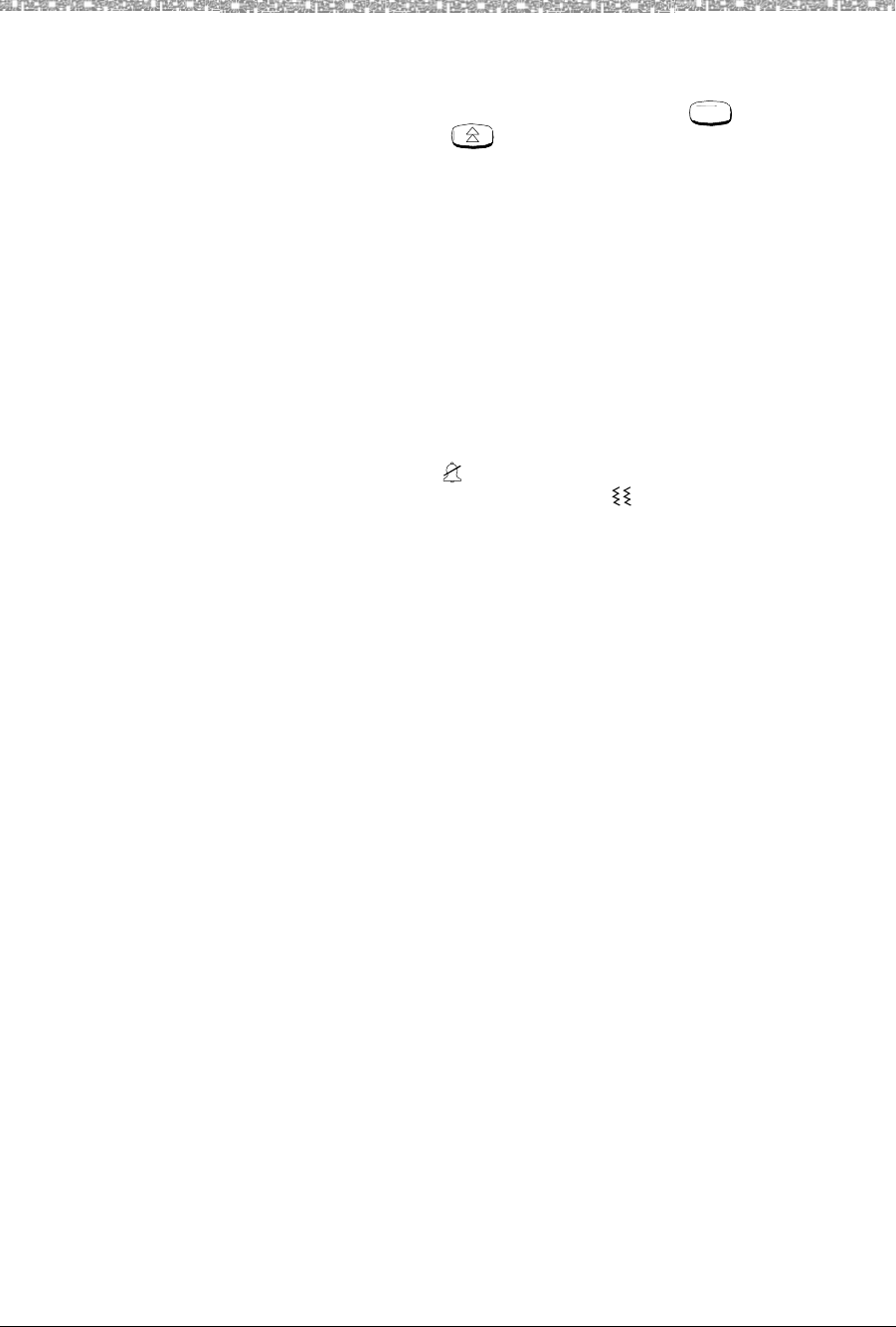
3 Using the MDW 9040 Pocket Phone Setting or Changing the Handset Settings
MDW 9040 Wireless Pocket Phone Installation, Troubleshooting, and Use,
503-801-190
34 Issue 1, May 2000
Options Menu Once your handset is registered with the correct DRM, you can customize your MDW
9040 with these options accessed through the Options Menu:
Enter the Options Menu in the following manner: Press to enter Menu
Mode, press the Select-Row ( )button to move the arrow to Options, and then
press the softkey below Sel.)
•Choosing the Type of ALERTER you want to hear on your phone
Select either the Ringer or the Vibrator option to alert you when there is an
incoming call.
~The Ringer is an audible signal to notify you of an incoming call. If a call
comes in while the phone is idle, the handset rings. If you are already on a call,
the handset chirps softly. You can adjust the volume of the alerter by pressing
the “+” button or the “-” button on the side of the handset when the phone is
turned off.
~The Vibrator can be used in place of the alerter in situations where you do not
want to disturb others with an audible ring.
Note: The No Ring icon ( ) is lit on the handset when the ringer is turned off.
When the Vibrator feature is active, the ( ) is lit.
Both the ringer and the vibrator can be disabled at the same time. In this case
the only notification you have of an incoming call is that a line status
indicator (a triangle or a square, depending on your communications system)
flashes in the display.
•Activating the BACKLIGHTING Feature for your telephone display and if
turned on, choosing the amount of time the Backlighting is active.
Backlighting for the handset display allows you to see the display in poorly-lit
environments. The display is factory set to ON for the MDW 9040 Pocket Phone.
However, the Backlighting Feature can also be turn OFF.
If you choose to turn ON the Backlighting feature for your handset display, you
can also choose the amount of time the Backlighting is active. The options are
7 seconds, 15 seconds, and 30 seconds.
•Turning on the LINE PRE-SELECT Feature
Line Preselection lets you choose the line or button you want to use before
turning the handset on. For example, suppose your phone is ringing, but you want
to pick up a call that is holding on another line instead of the ringing call. In
normal operation, the communications system automatically connects you to the
ringing line as soon as you turn on the handset. With Line Preselection enabled,
you can select the line you want to connect to before turning on the handset.
The Line Pre-Select Feature can be turned ON or turned OFF.
•Choosing to Hear KEY CLICKS as you press keys on the telephone dial pad
You can choose whether you want to hear key clicks as you enter numbers into
the handset. The Key Clicks Feature can be turned ON or turned OFF.
If you choose to turn ON the Key Clicks feature, you can also choose the volume
of the Key Clicks. The options are High, Med, and Low.
Menu
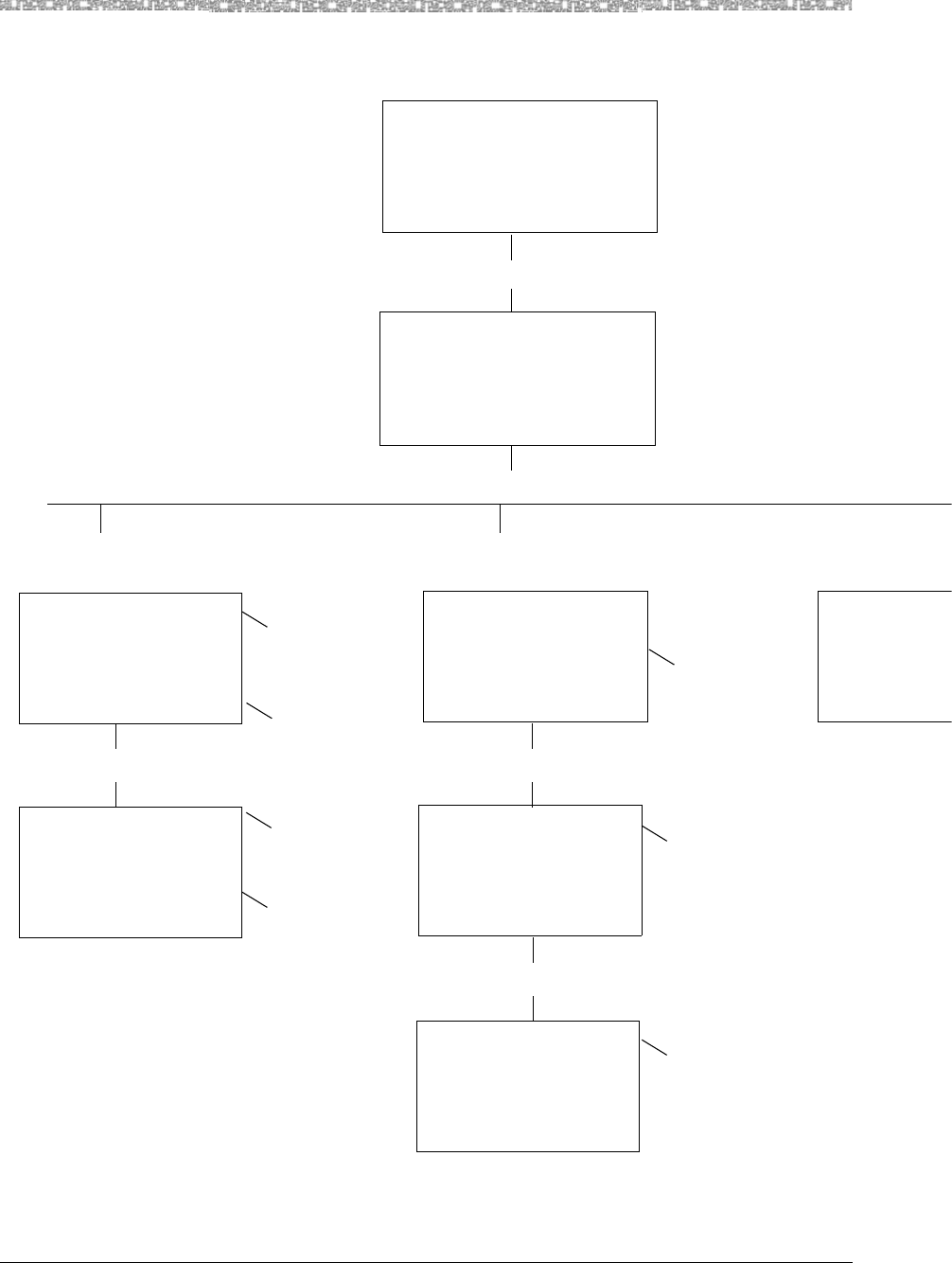
Setting or Changing the Handset Settings Using the MDW 9040 Pocket Phone 3
MDW 9040 Wireless Pocket Phone Installation, Troubleshooting, and Use,
503-801-190 Issue 1, May 2000 35
A Flowchart for the Configuration, Options, and Test Mode Display Screens
Home Screen
Tuesday, July 19, 1999
9:42 am
1 234
ABCD
Press the Menu Button
Options
Configuration
Test Mode
Sel Exit
Press the Select-Row Button
to select the
Configuration Menu
to select the
Option Menu t
o
T
OPTIONS MENU
Ringer
Vibrator
Sel More Exit
Press the softkey below More
For Ringer and
Vibrator, choose
ON or OFF
OPTIONS MENU
Backlighting
Pre-Select
Sel More Exit
For Backlighting
and Pre-Select,
choose ON or OFF
If you turn ON
Backlighting, choose
the amount of time
it will remain on:
7 or 15 or 30 seconds
Press the softkey below More
OPTIONS MENU
Key Clicks
Sel Exit
For Key Clicks,
choose ON or OFF
If you turn ON
Key Clicks, choose
the volume of the key clicks:
High or Med, or Low
CONFIGURE MENU
Registration
Sel More Exit
Press the softkey below More
For Registration,
choose Zone 1
or Zone 2
CONFIGURE MENU
Msg. Length
Sel More Exit For Language,
choose English or
French, or Spanish
or Portuguese
For Msg. Length,
choose 1 line or
2 lines
TEST MODE
Local
Wireless T
e
Sel
Language
For Button Map,
choose Partner,
or Definity,
Merlin (410/820),
or Merlin (other)
Button Map
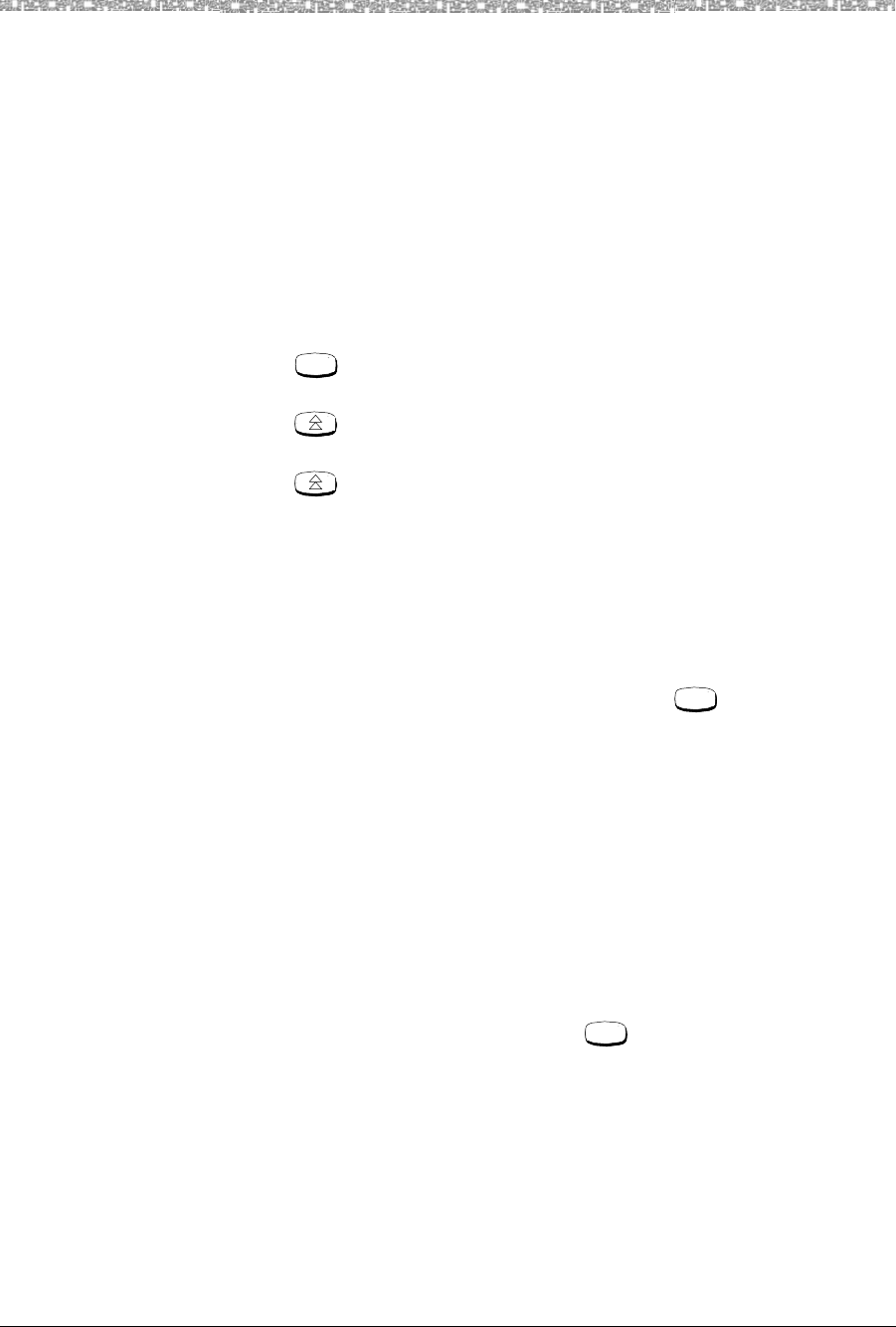
3 Using the MDW 9040 Pocket Phone Setting or Changing the Handset Settings
MDW 9040 Wireless Pocket Phone Installation, Troubleshooting, and Use,
503-801-190
36 Issue 1, May 2000
Using Local Test Mode
You can use Local Test Mode to activate the audio warning signal, the vibrator, and all visual indicators on the
handset display, enabling you to test the following:
•Does the audio warning signal work?
•Does the vibrator vibrate?
•Is the display operational?
•Does the microphone and earpiece work?
Note: While in Local Test Mode, the MDW 9040 cannot make or receive calls.
To use local test mode:
1 Press .
The initial Menu screen is displayed.
2 Press to move the arrow to Test Mode and press the softkey below Sel.
The initial Test Mode Menu (Local and Wireless Test) is displayed.
3 Press to move the arrow to Local and then press the softkey below Sel.
The handset emits two beeps, the vibrator vibrates, and all indicators on the
display appear (including the rectangles and truncated triangles), as shown
below.
If the beeps do not sound, the vibrator does not vibrate, or the indicators do not
appear, repeat Steps 1-4. If you still have problems, call for customer support as
described on the inside front cover of this book.
4 To exit both Local Test Mode and Menu Mode, press again.
Note: You must exit Local Test Mode to reinstate proper call handling.
Using Wireless Test Mode
You can determine sound clarity, signal strength, and voice quality using Wireless Test Mode.
You should use Wireless Test Mode to help you locate the best place to install the radio module(s) to optimize the
performance of your MDW 9040 Pocket Phone. Repeat the tests several times, with the radio module positioned
in a different location each time.
By performing the tests as you walk around the area in which the handset will be used, you can determine the
handset’s range and the voice quality throughout the area of coverage. To perform the tests, all you need is an
electrical outlet for the radio module and a charged battery pack in the handset. You can perform the tests
multiple times and in any order; and you can exit at any time by pressing .
Note: Ignore anything that appears on the display if you press “4” while in
Wireless Test Mode. This information is for Lucent Technologies
technicians’ use only.
While using Wireless Test Mode to walk on-site for a pre-site survey, walk
with the handset antenna down to guarantee proper coverage.
Menu
Menu
Menu
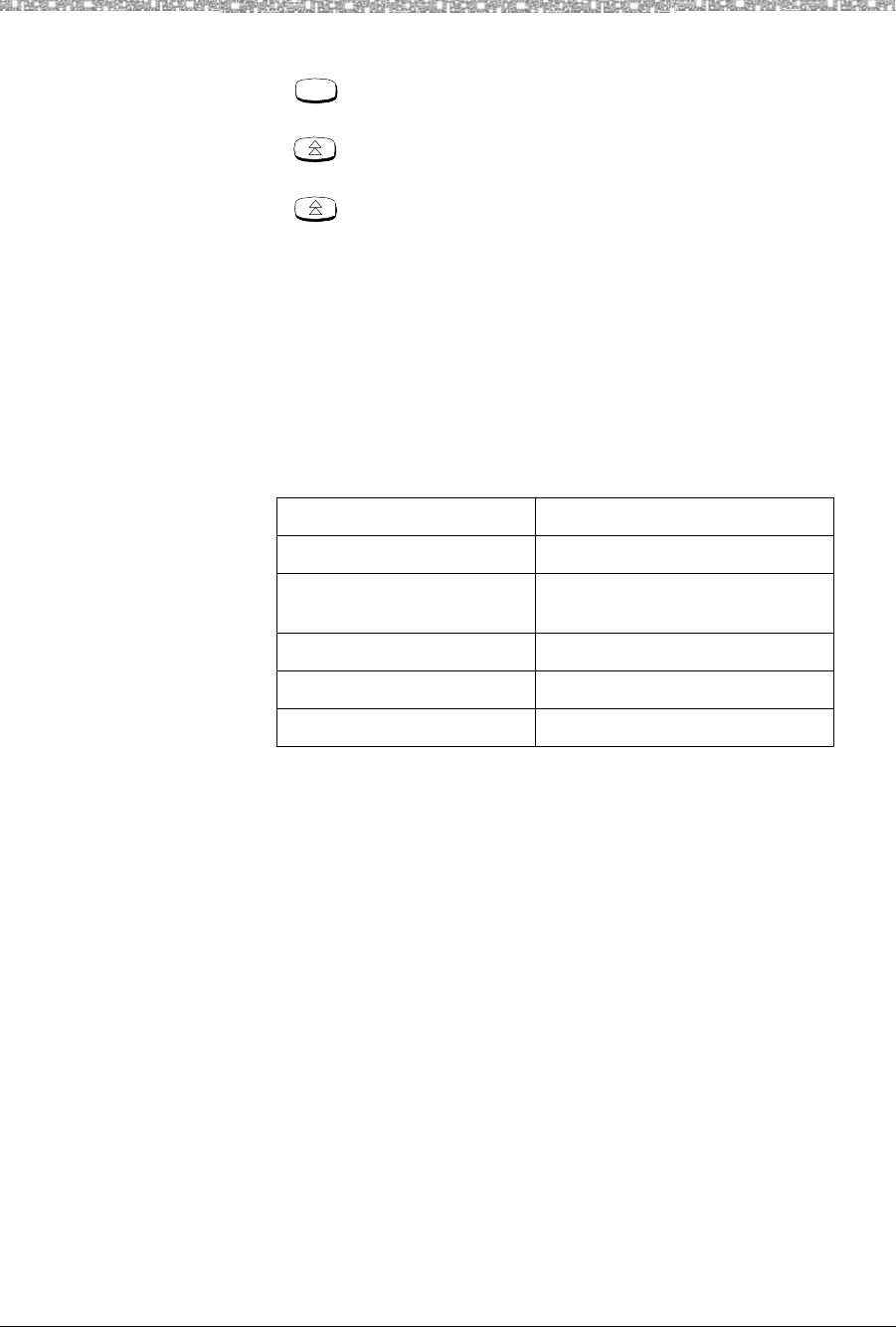
Setting or Changing the Handset Settings Using the MDW 9040 Pocket Phone 3
MDW 9040 Wireless Pocket Phone Installation, Troubleshooting, and Use,
503-801-190 Issue 1, May 2000 37
To use wireless test mode:
1 Press .
The initial Menu screen is displayed.
2 Press to move the arrow to Test Mode and then press the softkey below Sel.
The Test Mode Menu is displayed.
3 Press to move the arrow to Wireless Test and then press the softkey below
Sel.
The handset beeps twice and, if the vibrator is enabled, it vibrates; then you hear
a simulated dial tone. This dial tone continues until you exit Wireless Test Mode.
Note: While in this mode, the MDW 9040 cannot make or receive calls.
4 To verify Switch Interface Type (such as MERLIN, DEFINITY, or PARTNER
switches), press the softkey below More at the Test Mode Menu (Local and
Wireless Test).
One of the following switch interface codes is displayed on the third line of the
screen.
5 To identify the matching DRM for this handset, press “3.”
The display indicates to which switch the interface is connected.
6 To determine voice clarity, listen to the simulated dial tone as you walk around.
A clear, steady tone indicates good sound clarity.
7 To determine signal strength for both the handset and the DRM, press “1.”
The display shows the signal strength (SIG) for both the handset (HS) and the
base (B) (the radio module) at the moment that 1 was pressed, using a number
from 1 to 10, as shown in the following display.
This Switch Interface Code Is Used For:
ATL MERLIN switches
?Undefined interface type or not
connected to live switch
DCP DEFINITY switches
ETR MERLIN and PARTNER switches
TDL EXPRESSO switches
Menu
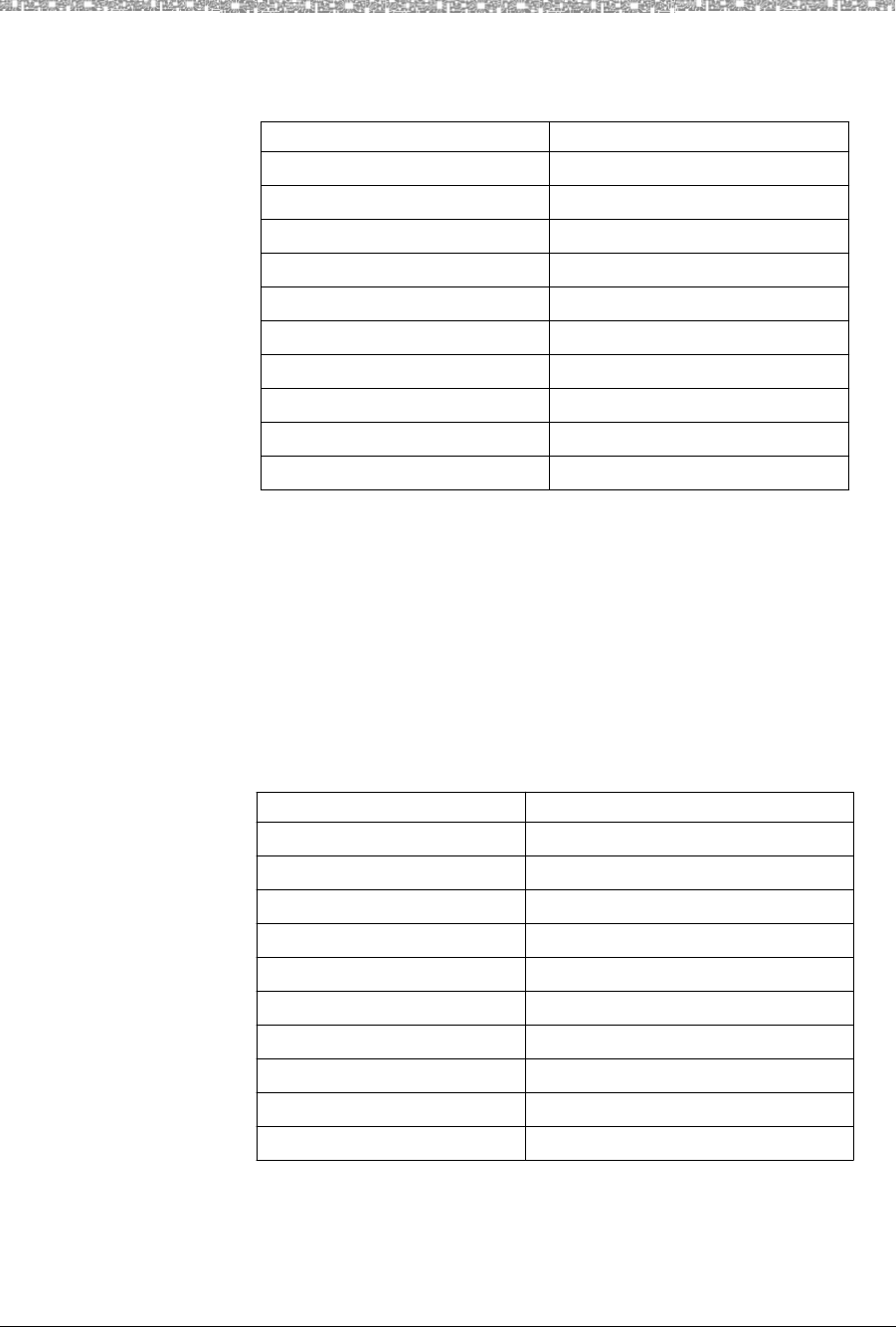
3 Using the MDW 9040 Pocket Phone Setting or Changing the Handset Settings
MDW 9040 Wireless Pocket Phone Installation, Troubleshooting, and Use,
503-801-190
38 Issue 1, May 2000
Note: The higher the number, the stronger the signal, as shown in the following
table. You can press “1” again to show a subsequent signal-strength
reading. Each time you press “1,” you get a new reading.
8 To determine voice quality of both the handset and the DRM,
press “2.”
The display shows the voice quality (QUAL) for both the handset (HS) and the
base (B) (the radio module) using a number from 1 to 10, as shown in the
following display:
Note: The higher the number, the better the voice quality, as shown in the table
below. A low number may indicate potential interfering devices (such as
another radio transmitter) in the area. You can press “2” again to show a
subsequent voice-quality reading. Each time you press “2,” you get a new
reading.
9 To determine power level, press “5.”
The display shows the power level to which the handset (HS) and the base (B)
(the radio module) have adjusted. The power level adjusts from low power (1)
Display Number Signal Strength Is
10 Strong
9Strong
8Strong
7Very Good
6Very Good
5Good
4Good to Fair
3Fair
2Near end of range
1Near end of range/loss of link
Display Number Voice Quality Is
10 Very Good
9Very Good/almost error free
8Errors, but not noticeable in normal speech
7Errors, but not noticeable in normal speech
6Noticeable noise
5Noticeable noise
4Noisy but intelligible speech
3Noisy but intelligible speech
2Garbled speech
1Unintelligible speech
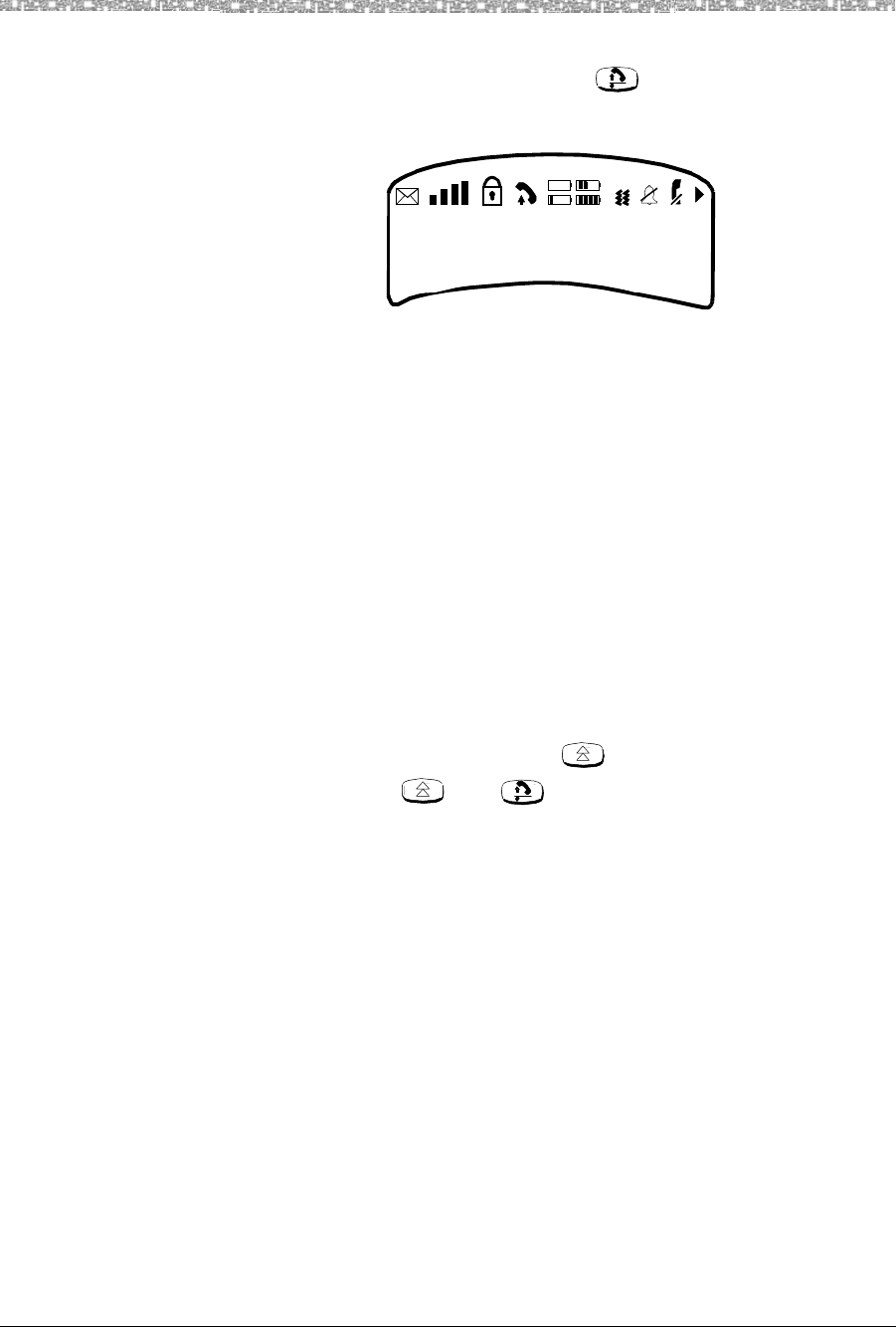
Setting or Changing the Handset Settings Using the MDW 9040 Pocket Phone 3
MDW 9040 Wireless Pocket Phone Installation, Troubleshooting, and Use,
503-801-190 Issue 1, May 2000 39
to high power (8) as the Pocket Phone is moved farther from its base. To exit
Wireless Test Mode and Local Mode, press .
When the signal strength, voice quality, and power level tests are complete, the
following message appears on the display screen:
Note: If you wish to view the test results another time and thus repeat the
Wireless Test, press the softkey below Rep.
Performance /Range
Test in Wireless Test
Mode
Using the signal-strength test and the voice-quality test together, you can determine:
•if the installation has been done correctly.
•if the handsets and bases are working properly.
•the range in which your MDW 9040 Pocket Phone performs best at your site.
Close Up Test
Note: To guarantee proper coverage during this test, walk with the handset
antenna down.
At no more than 5–10 feet (1.5–3.1 m) from its radio module, use the following
procedure:
1 Make sure the handset is turned off.
2 Press and hold down the Select button ( ) for three seconds.
3 While still holding , press .
The handset beeps twice, and the display shows the handset settings, indicating
you are in Wireless Test Mode. (While in Local Mode, the MDW 9040 can still
receive notification of incoming calls.)
4 To enter Wireless Test Mode, press “W” (9).
WIRELESS TEST appears on the message line of the handset display. The
handset beeps twice and vibrates, then you hear a simulated dial tone. This dial
tone continues until you exit Wireless Test Mode. While in this mode, the MDW
9040 cannot make or receive calls. For more information, see “Wireless Test
Mode” in Chapter 3.
For all sets, do the following.
5 Press “1.”
The display should show a 9 or 10 for signal strength (an occasional 8 is
acceptable). If it does not, see Chapter 5, “Troubleshooting,” for help with range
problems.
6 Press “2.”
SIGNAL:
VOICE:
POWER:
More Exit
H=xx
H=xx
H=xx
B=xx
B=xx
B=xx
Rep
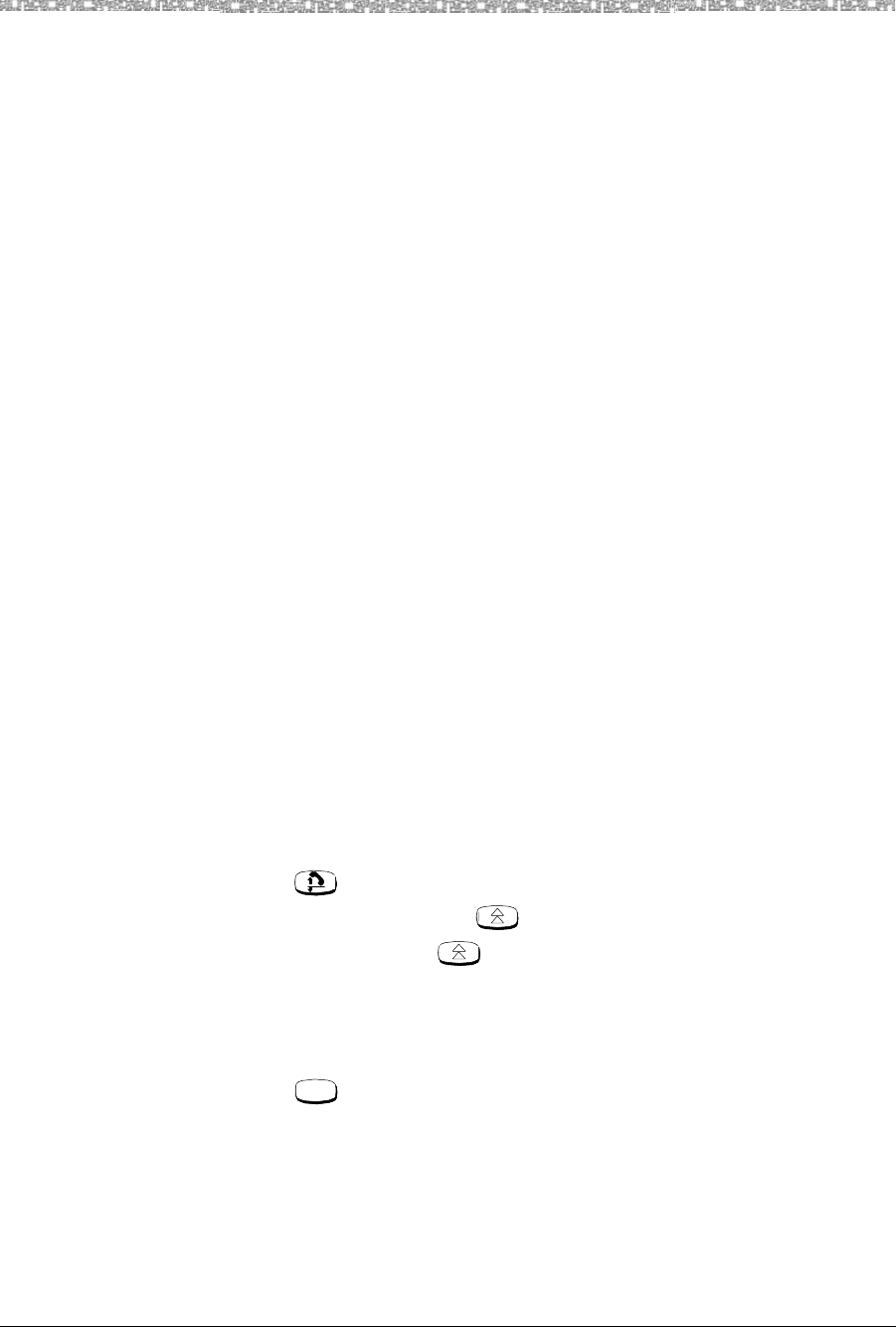
3 Using the MDW 9040 Pocket Phone Using Handset Features
MDW 9040 Wireless Pocket Phone Installation, Troubleshooting, and Use,
503-801-190
40 Issue 1, May 2000
The display should show a 9 or 10 for voice quality (an occasional 8 is
adaptable). If it does not, see Chapter 5, “Troubleshooting,” for help with range
problems and/or voice quality problems.
Note: If you are seeing numbers lower than 8-10 for either signal strength or
voice quality while performing the Close Up Test, please refer to the
“Troubleshooting Section” in this manual. This will ensure that your
installation meets all installation and environmental requirements.
Edge of Range Test
Note: To guarantee proper coverage during this test, walk with the handset
antenna down.
1 Periodically check the signal strength and voice quality as you walk away from
the radio module. Each time you press “1” or “2,” you get a new reading.
When you see a signal strength of 3 at a power level of 8, you are at the “edge of
range” for the MDW 9040 Pocket Phone. The distance will vary depending on the
environment, building structure, and other factors. The range in an average office
building is 500–700 feet (152.5–213.5 m). If, however, dense walls intervene, the
distance could be less.
2 With a signal strength of 3, press “2” to check the voice quality. When the voice
quality is 7 or 8, the voice connection should be satisfactory. This is the edge of
your usable range.
Using Handset Features
“Waking Up” the Phone
In addition to being off-hook, the MDW 9040 has an energy-saving “sleep” or “standby” mode. The
MDW 9040 “goes to sleep” 10 seconds after activity ceases (that is, after an alert stops ringing or after you hang
up).
You can wake up the phone in any of the following ways:
•Press on the handset
•Press the Select-Row button
Note: You can also press to activate the display to see whether you have a
message or to check whether your alerter is enabled without actually
turning the phone on (if the communications system is very busy, for
instance).
•Press either of the volume control buttons (“+” or “-”)
•Press
When you “wake up” the phone, the handset display is activated and shows line and handset status.
Menu
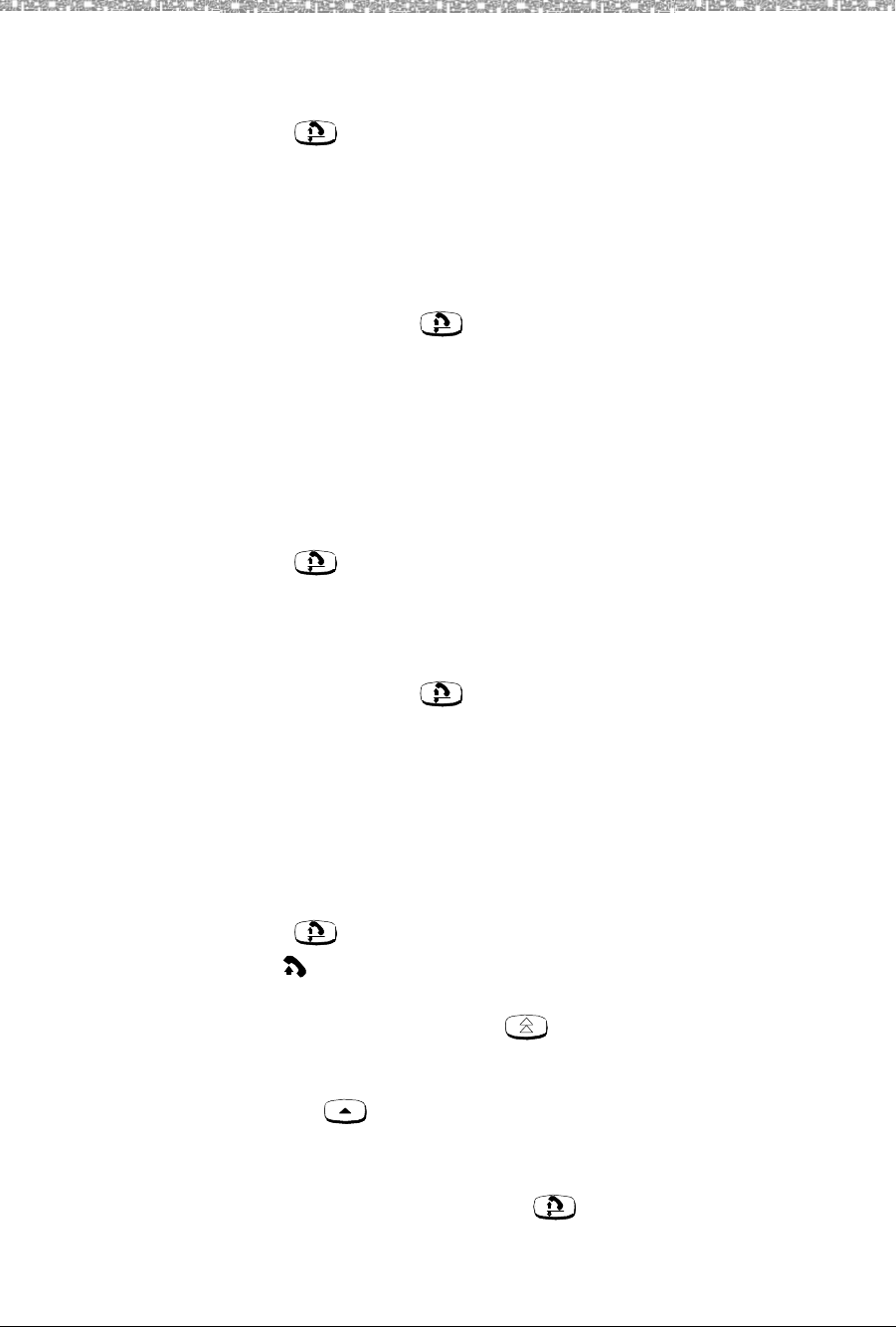
Using Handset Features Using the MDW 9040 Pocket Phone 3
MDW 9040 Wireless Pocket Phone Installation, Troubleshooting, and Use,
503-801-190 Issue 1, May 2000 41
Placing a Call
To place a call using your MDW 9040, use the following procedure:
1 Press on the handset (or the headset On/Off button if you have the headset
attached) to turn the phone on.
The MDW 9040 seizes an available line and a triangle or a square depending on
your communications system) appears beside that line in the handset display.
You hear a dial tone.
2 Dial the call as you would on a wired system phone.
3 To end the call, press .
Note: After 15 seconds, unless there is other activity on the phone, the handset
goes into the energy-saving “sleep” mode.
Answering a Call
When you receive a call on your MDW 9040 Pocket Phone, you hear a ringing tone if your alerter is enabled, or
you feel a vibration in the handset if the vibrator is enabled, or both. To answer the call, use the following
procedure:
1 Press on the handset (or the headset On/Off button if you have the headset
attached) to turn the phone on.
You are automatically connected to the ringing line.
2 Speak into the handset to converse with your caller.
3 To end the call, press .
Note: After 15 seconds, unless there is other activity on the phone, the handset
goes into the energy-saving “sleep” mode.
Manually Selecting a Line or Programmed Button
When you are placing or answering a call, the MDW 9040 automatically selects the line for you. In some
situations, however, you may want to select a particular line (for example, to use an “800” line). To select a
particular line or programmable/intercom/drop button, use the following procedure:
1 Press .
The icon displays steadily, and you are connected to an available line.
2 If the Selection arrow does not appear to the right of the row that includes the line
or button you want to use, press one or more times until the arrow is to the
right of that row. (See “Column and Select Buttons” earlier in this chapter for
more information.)
3 Press the button that corresponds to the line or button within the Selection
rectangle that you want to select.
You are connected to the line or you have access to the button you chose.
4 To deselect the line or button, press .
For information about assigning features to buttons, see “Programming Features for PARTNER, MERLIN, and
MERLIN LEGEND Systems” in Chapter 6.
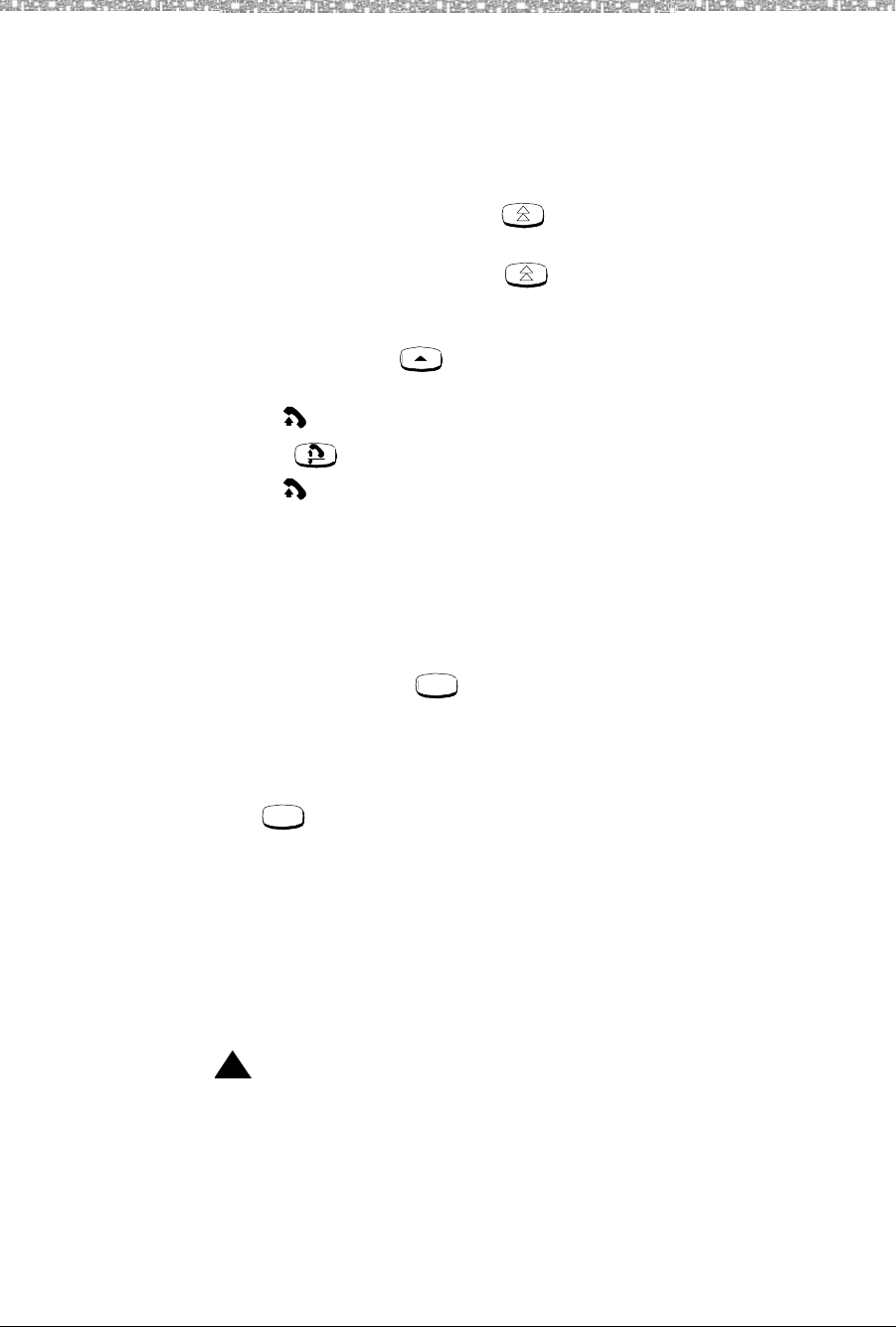
3 Using the MDW 9040 Pocket Phone Using Handset Features
MDW 9040 Wireless Pocket Phone Installation, Troubleshooting, and Use,
503-801-190
42 Issue 1, May 2000
Preselecting a Line
You may sometimes want to select a line other than the line to which the communications system automatically
connects you. To preselect a line, you must first enable Line Preselection. See “Enabling or Disabling Line
Preselection” earlier in this chapter.
Once Line Preselection is enabled, use the following procedure:
1 If the handset is “asleep,” press to wake it up and activate the display.
2 If the Selection arrow does not appear to the right of the row that includes the line
or button you want to use, press one or more times until the arrow is to the
right of that row. (See “Column and Select Buttons” earlier in this chapter for
more information.)
3 Press the Column ( ) button that corresponds to the line within the Selection
rectangle that you want to select.
The icon flashes in the display and the handset emits double beeps.
4 Press .
The icon displays steadily, and you are connected to the line you chose.
Accessing Certain Voice Mail Systems
with a DEFINITY System
After dialing into some voice mail systems (for example, Octel 200/250, 300/350),
the MDW 9040 Pocket Phone may not provide touch tones in order to access the
voice mail system prompts. If you experience this problem after dialing into your
voice mail system, press twice.Your Pocket Phone will then generate touch
tones and you will be able to navigate within your voice mail system.
When you end your call to your voice mail system, or press any non-dialpad button
on your Pocket Phone (that is, Conf, Trans, Hold, Redial, Mute), your MDW 9040
will stop generating touch tones behind the voice mail system. You will need to
press twice whenever you dial into these voice mail systems or after you have
pressed a non-dialpad button.
Using a Headset
Lucent Technologies offers the Supra 9031 headset, which is specifically designed for use with your
MDW 9040 Pocket Phone or the Radium (over-the-ear) headset. A headset assists in call answering and provides
hands-free operation.
For ordering information, see Appendix D, “Ordering Replacement and Optional Parts.”.
!CAUTION:
Plug ONLY the Supra 9031 headset cord or the Radium headset cord into the
headset adapter.
Feat/P
Feat/P
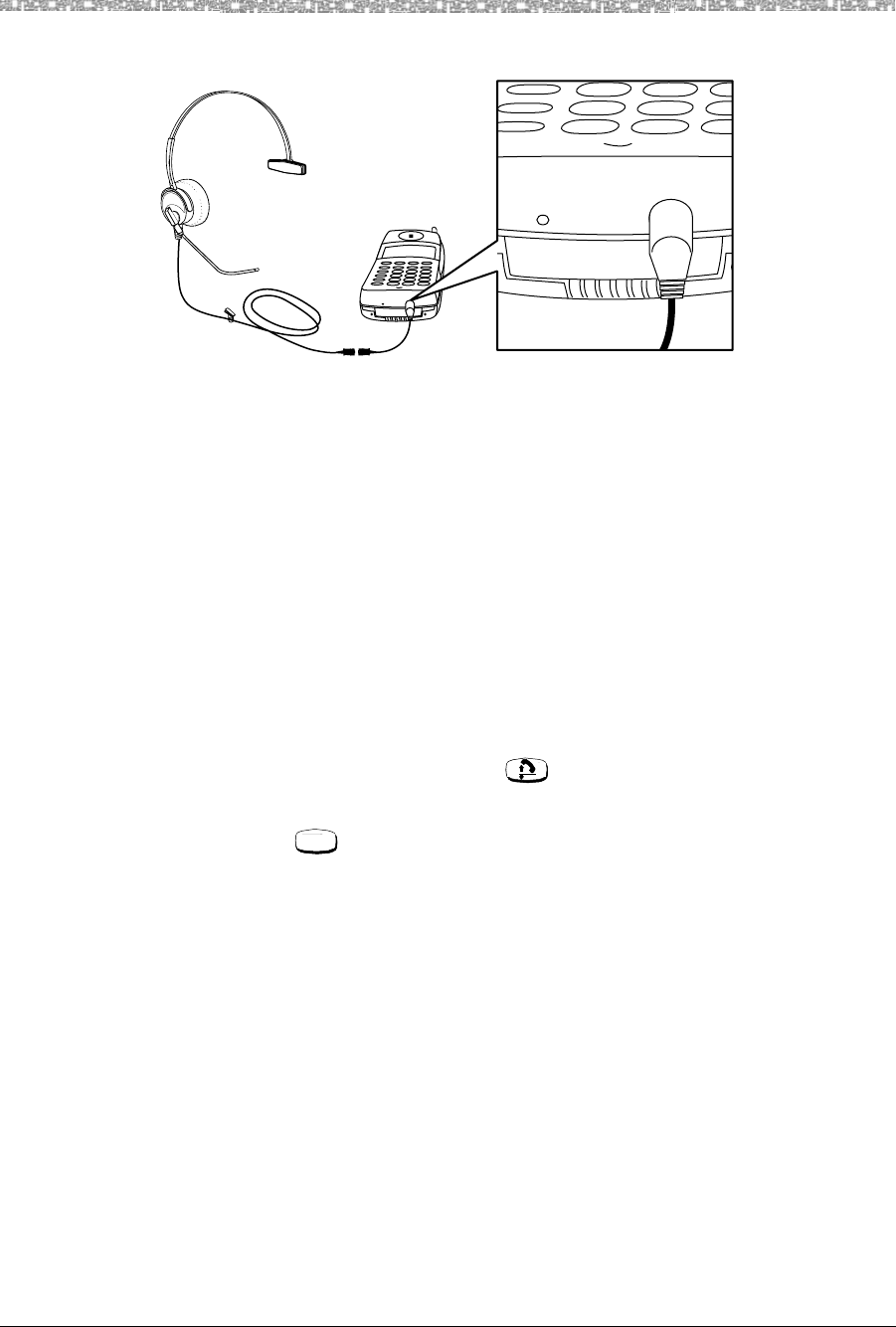
Using Handset Features Using the MDW 9040 Pocket Phone 3
MDW 9040 Wireless Pocket Phone Installation, Troubleshooting, and Use,
503-801-190 Issue 1, May 2000 43
Figure 15. Connecting a Headset to Your MDW 9040
Note: Calls cannot be heard on the handset receiver when the headset is
plugged in to the headset adapter. The handset microphone is also
deactivated. The range of the handset is slightly diminished when you are
using a headset. You may need to move closer to the radio module or
move the radio module closer to you.
If desired, you can disconnect the headset from the handset without dropping the call, either by unplugging the
headset adapter from the handset or by releasing the Quick Disconnect plug from the headset adapter cord. You
can then use the handset as you normally would.
Programming Switch-Related Features
The following procedure for programming a switch-related feature is merely an example. It may not be true for
all switches. Check with your system administrator for further information.
1 Turn on the handset by pressing .
2 Enter the switch-specific Programming Mode.
3 Press to alert the switch that you want to activate a switch-related feature.
The switch enters Programming Mode, and the handset signals the user that
he/she may continue.
4 Complete whatever steps necessary to give the switch any or all of the following
information: the requested feature, the location of the button on which the feature
will be programmed, any numbers used to activate the features, and any other
information needed such as a telephone number or extension number to be called
with an Abbreviated Dialing button.
5 Exit the switch-specific Programming Mode.
Feat/P
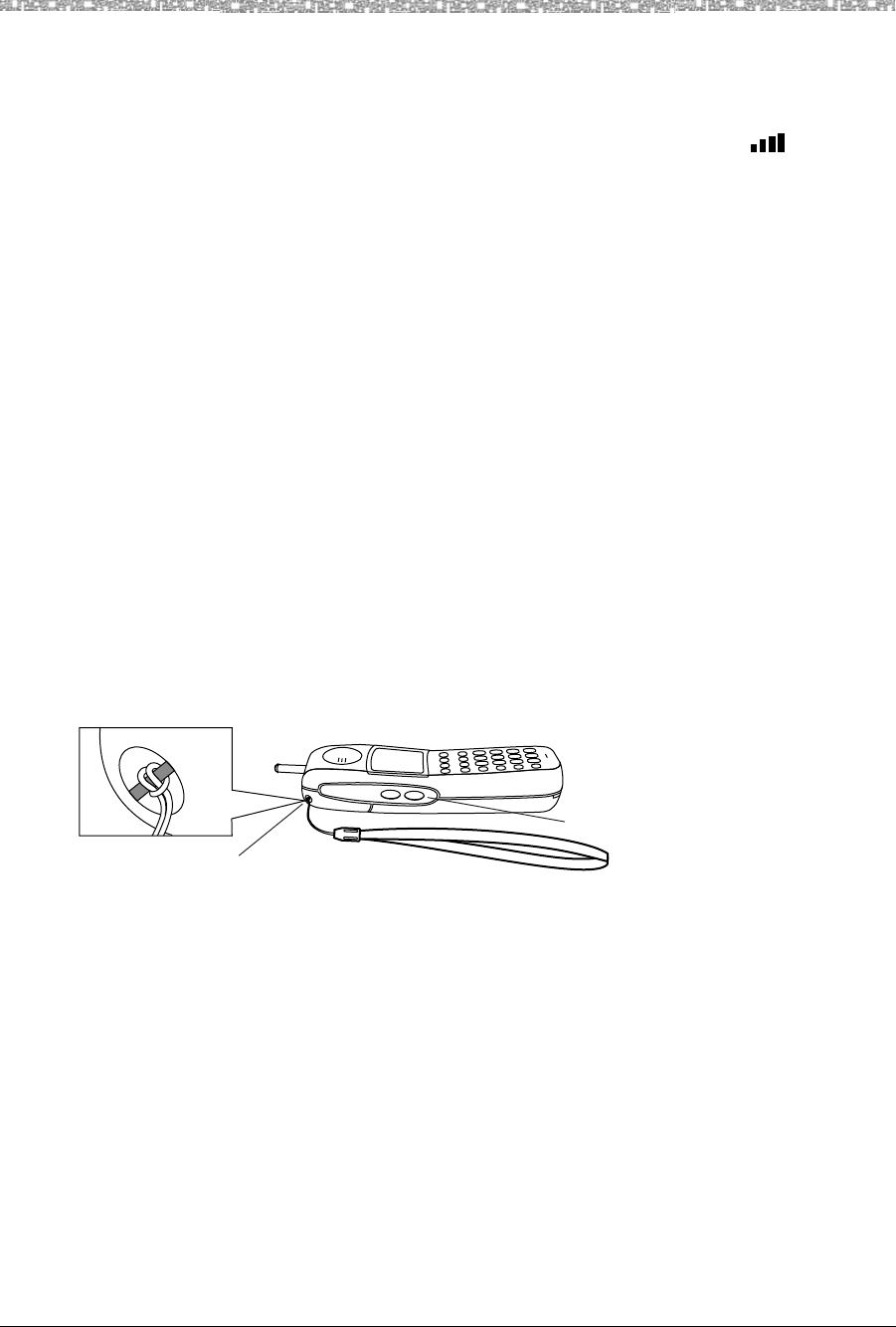
3 Using the MDW 9040 Pocket Phone Carrying Your Pocket Phone
MDW 9040 Wireless Pocket Phone Installation, Troubleshooting, and Use,
503-801-190
44 Issue 1, May 2000
The Handset Antenna
The MDW 9040 Pocket Phone comes with a user-replaceable, flexible, retractable antenna. For maximum range
and voice quality, always fully extend the antenna before placing or answering a call. You can receive a call (if
you are within range of the radio module) without extending the antenna, but you may get the icon may
light indicating that you are out-of-range or there is poor signal strength. The antenna must be fully extended for
optimal performance.
Replacing the Antenna If the antenna on your MDW 9040 Pocket Phone handset becomes damaged, you can
order a replacement antenna (see Appendix D, “Ordering Replacement and Optional
Parts”), and replace it yourself.
To replace the antenna:
1 Fully retract the antenna.
2 Grasping the base of the antenna, unscrew it by turning it counterclockwise.
3 Grasping the base of the new antenna, screw it into the handset in a clockwise
direction.
Carrying Your Pocket Phone
The MDW 9040 Pocket Phone has a loop in the upper corner to accommodate the included lanyard. You can
attach the lanyard, as illustrated below, and slip the lanyard over your wrist to guard against dropping the phone.
A leather carrying case is also available separately; see Appendix D, “Ordering Replacement and Optional
Parts.”
Figure 16. Attaching the Lanyard Loop to the Handset
Each battery pack (standard or extended) also comes with its own detachable clip that you can attach to the back
of the battery pack, enabling you to attach the phone to your belt or purse strap. Be sure to use the clip that
matches the battery pack; they are not interchangeable.
+–
Lanyard Loop
+ and – Volume Control Buttons
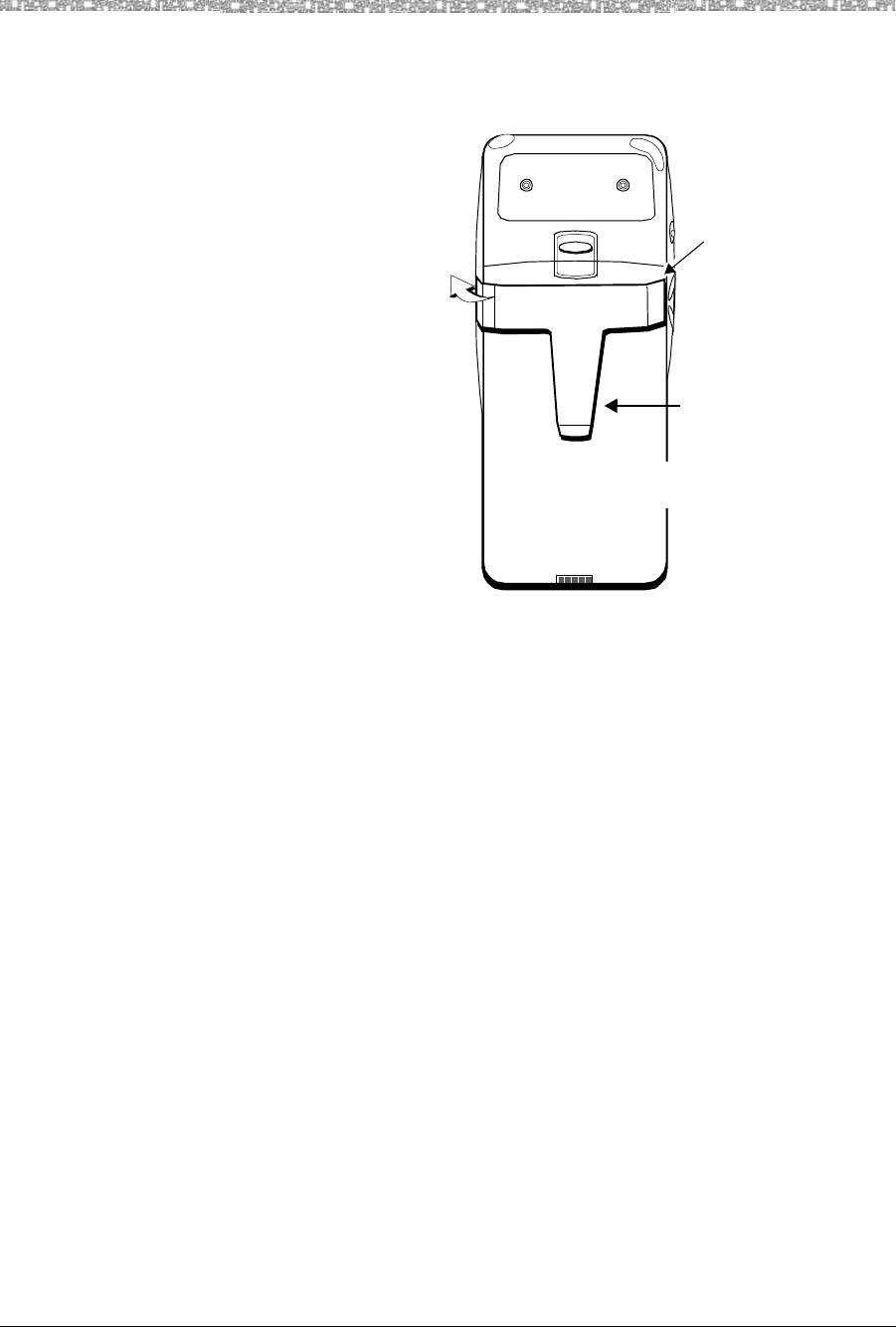
Carrying Your Pocket Phone Using the MDW 9040 Pocket Phone 3
MDW 9040 Wireless Pocket Phone Installation, Troubleshooting, and Use,
503-801-190 Issue 1, May 2000 45
Fastening the Belt Clip To fasten the belt clip to the handset (or battery pack), refer to the following figure
and set of instructions.
Figure 17. Fastening the Belt Clip
1 Hold the handset (or battery pack) so that the back of the handset (or battery pack)
is facing you.
2 Hold the belt clip so that it looks like the letter “T.”
3 Latch the right edge of the belt clip into the corresponding groove on the inner
side of the battery pack. (The groove is about 1/4 inch from the top of the battery
pack.)
4 Push the left edge of the belt clip and snap it into the corresponding groove on the
inner side of the battery pack.
(...then push
Belt Clip
Back of WT
Battery Pack
(outside)
(Latch...)
and snap)
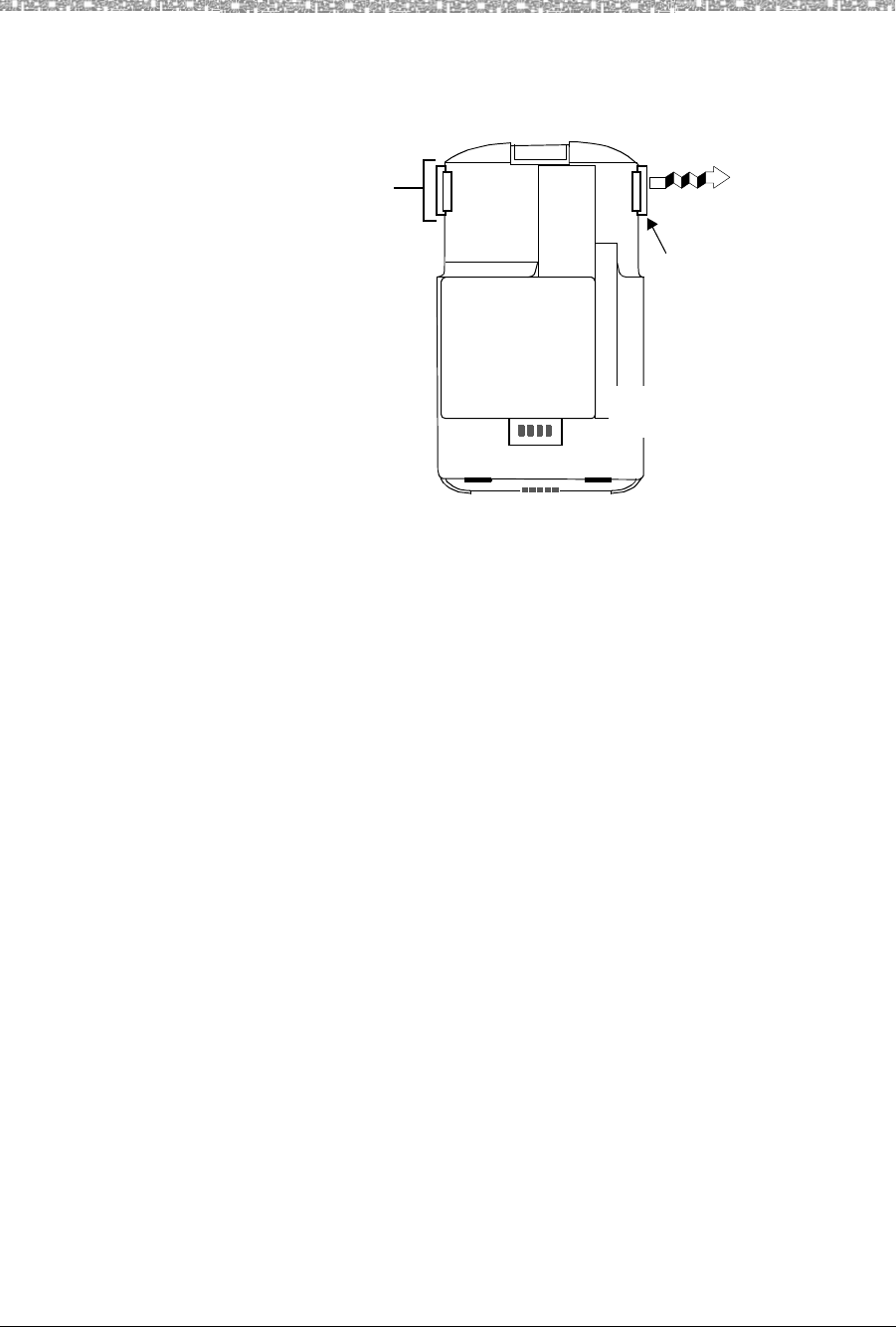
3 Using the MDW 9040 Pocket Phone Carrying Your Pocket Phone
MDW 9040 Wireless Pocket Phone Installation, Troubleshooting, and Use,
503-801-190
46 Issue 1, May 2000
Removing the Belt Clip To remove the belt clip from the battery pack, refer to the following figure and set of
instructions.
Figure 18. Removing the Belt Clip
1 Remove the battery pack from the handset.
2 Hold the battery pack so that the inside of the pack is facing you.
3 Find the “larger” edge of the belt clip that is fastened to the battery pack.
4 Push the “larger” edge of the belt clip out and away from the battery pack until
you free the clip from the pack.
Belt Clip
“Larger” Edge
Belt Clip Edge
(Push out to detach)
Battery Pack
(inside)
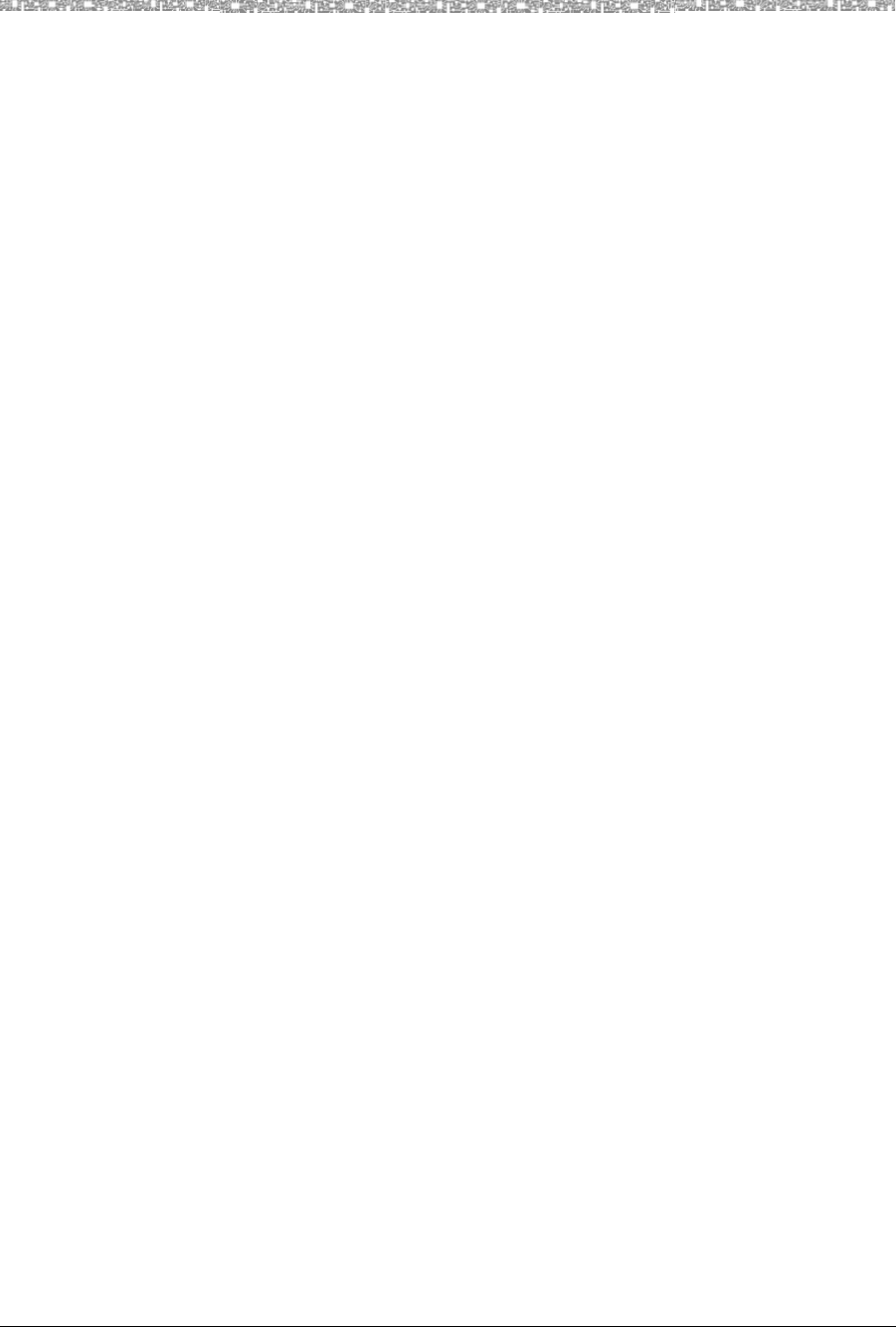
Overview Troubleshooting
4
MDW 9040 Wireless Pocket Phone Installation, Troubleshooting, and Use,
503-801-190 Issue 1, May 2000 47
4 Troubleshooting
Overview
If you have a problem with your MDW 9040 Pocket Phone, you may be able to solve it by following the
procedures included in this chapter. If you cannot resolve the problem, call for customer support as described in
the Copy and Legal Notices at the beginning of this book.
The problems in this chapter are organized as follows:
•Installation Problems (page 48)
•Handset Problems (page 48)
•Battery Problems (page 50)
•Voice Quality Problems (page 51)
•Range Problems ( page 53)
•Battery Charger Problems (page 53)
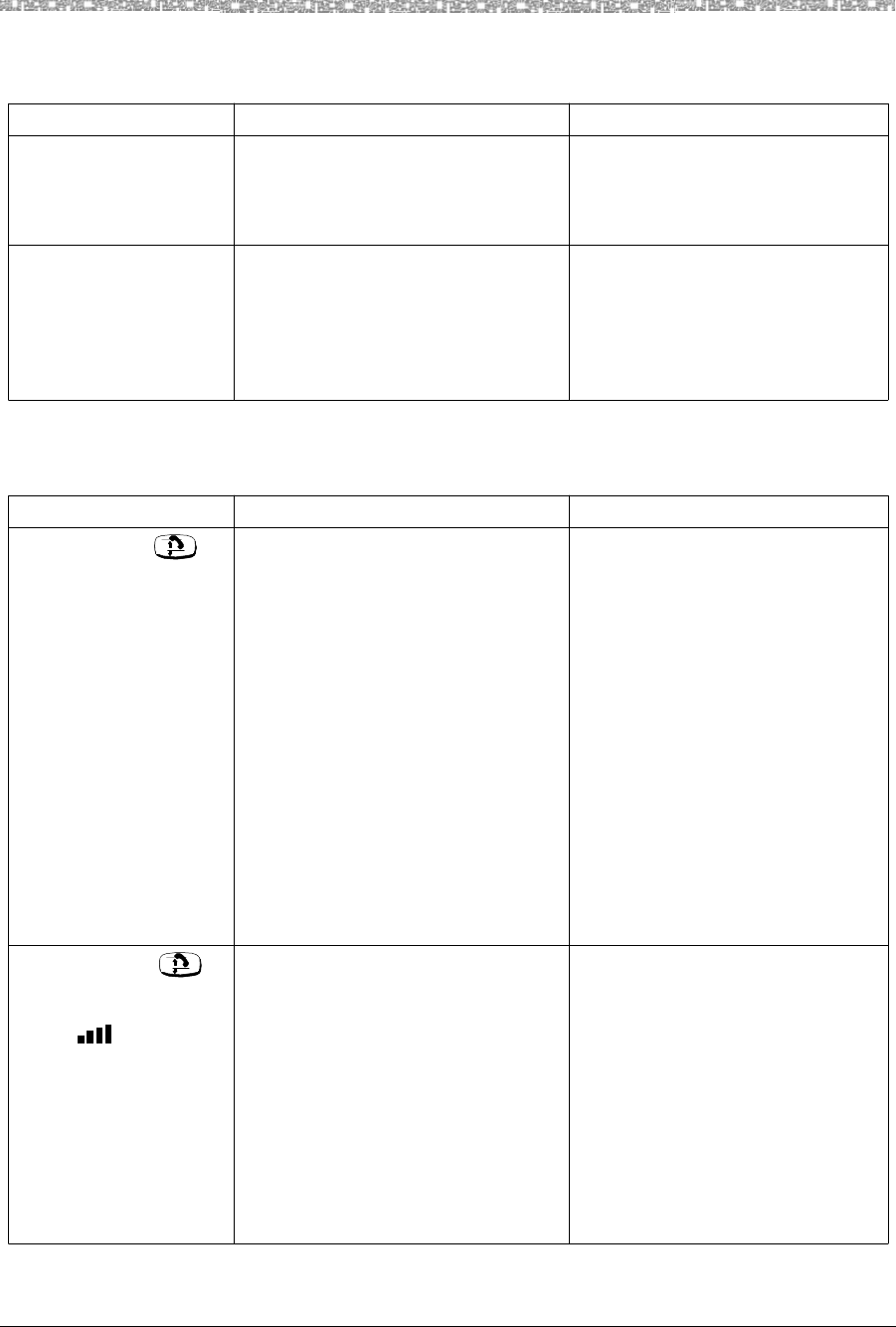
4 Troubleshooting Installation Problems
MDW 9040 Wireless Pocket Phone Installation, Troubleshooting, and Use,
503-801-190
48 Issue 1, May 2000
Installation Problems
Handset Problems
Symptom Possible Causes Possible Solutions
More than one DRM
has the CONTROL
LED lit.
The Sync cable was not connected
between all DRM units.
1 Verify that all Sync cables are
daisy-chained and are fully
inserted in the DRM SYNC
jacks.
After you plug in the
telephone cable into one
of the Line jacks on the
DRM, the DRM
POWER LED does not
light.
The Line cord is not connected to a
live switch port.
The DRM is too far from the switch.
Verify that the Line cord is
connected to a working switch port.
You will need to connected an
auxiliary power supply to the DRM.
Symptom Possible Causes Possible Solutions
After you press ,
nothing appears on the
display.
There is no battery pack in the
handset.
Battery pack is not inserted properly
in the handset.
Battery pack is not charged.
Battery pack is defective.
Insert a battery pack in the handset.
Reinsert the battery pack in the
handset.
Place the handset with its battery
into the handset cradle until fully
charged, or remove the handset
battery pack, and place it in the
battery charger’s spare battery
compartment until fully charged. If
you have a charged battery pack,
use it while the other battery pack
recharges.
Call Customer Support for a
replacement battery.*
After you press ,
the handset beeps twice,
the Radio Frequency
icon ( ) flashes on
the display, and then
display goes blank.
Handset is out of range of its
matching DRM.
Handset is not registered.
Another electrical device or metal
walls are causing interference.
DRM is not powered.
•Fully extend the handset antenna.
•Move the handset closer to the
radio module.
The handset and DRM must be
registered with each other.
Remove the electrical device that is
causing interference, or move the
handset or the radio module to
another location.
Power the DRM.
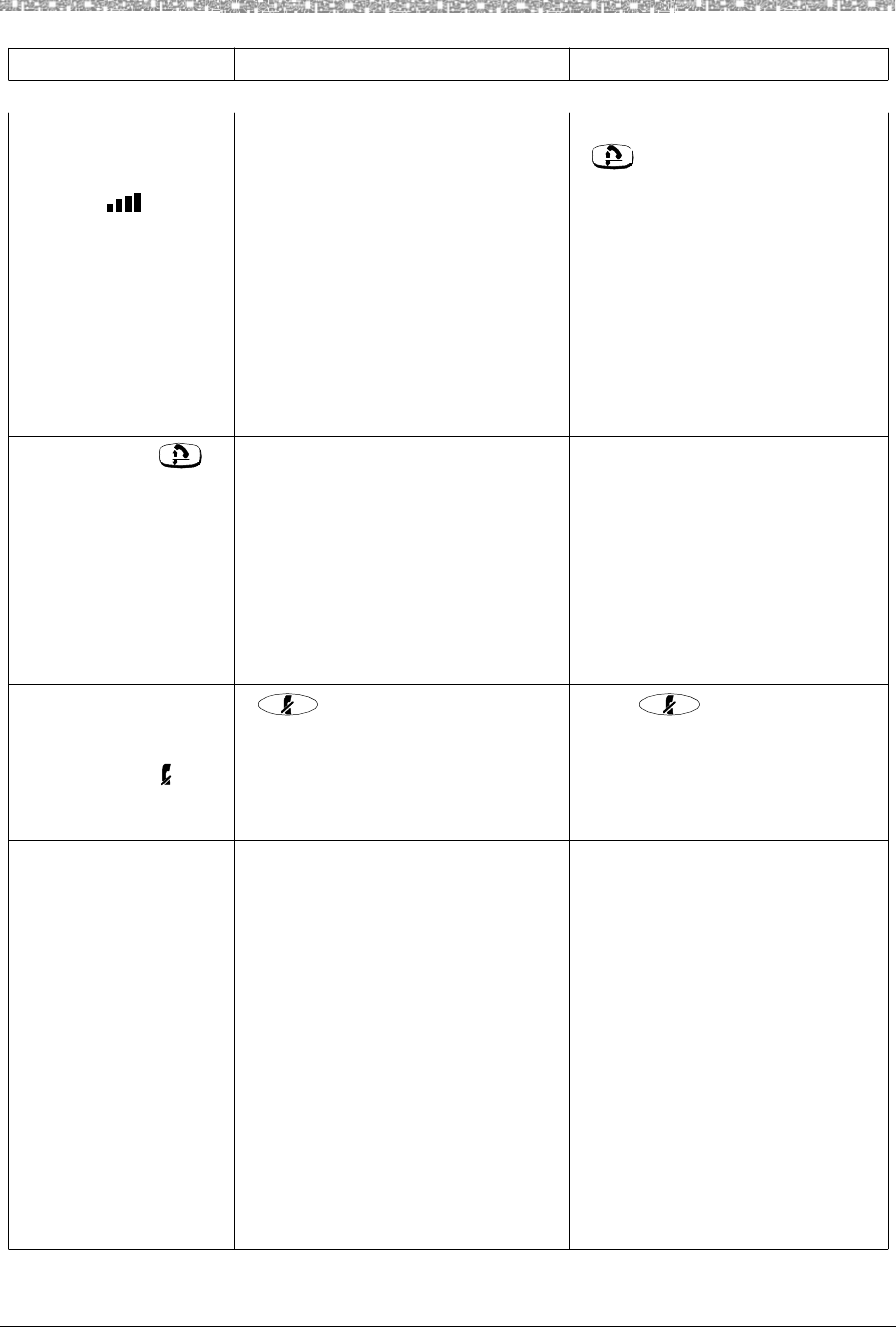
Handset Problems Troubleshooting 4
MDW 9040 Wireless Pocket Phone Installation, Troubleshooting, and Use,
503-801-190 Issue 1, May 2000 49
*See “Customer Support” on the inside front cover of this book
While you are talking
and walking, the
handset beeps and the
RF icon ( ) flashes
on the handset display.
You keep walking away
from the handset’s
matching DRM, the
handset double beeps
five times, the display
goes blank, and your
call appears to be
disconnected.
You are out-of -range of the radio
module. YOUR CALL HAS NOT
BEEN DISCONNECTED. IT HAS
BEEN PLACED ON HOLD.
Move back toward the DRM. Press
, then proceed as you would
for any call placed on Hold.
After you press ,
dial tone is not heard.
Telephone line cord is not plugged
into the radio module.
Communications system switch is not
operating properly.
Station wiring is incorrect.
Plug the telephone line cord into the
DRM.
Check the wiring for the switch and
verify that the switch has power.
Check your station wiring, referred
to in “Auxiliary Power and Switch
Wiring” in Chapter 2 and your
switch manual’s station port wiring
configuration.
You can hear the party
on the other end, but
they cannot hear you.
The Mute icon ( )
appears in the handset
display.
button was pressed
inadvertently.
Press again to turn off the
Mute function.
When placed in the
battery charger's
handset cradle, the
handset does not turn
off.
Battery charger is plugged into an
electrical outlet controlled by a
switch, and the switch is turned off.
Battery charger's power cord is not
inserted or is not inserted properly.
Plug the battery charger into an
outlet not controlled by a switch.
1 Unplug the power cord/AC
adapter from the electrical
outlet.
2 Disconnect the power cord/AC
adapter from the battery
charger.
3 Carefully reconnect the power
cord/AC adapter to the battery
charger.
4 Plug the power cord/AC
adapter back into the electrical
outlet.
Symptom Possible Causes Possible Solutions
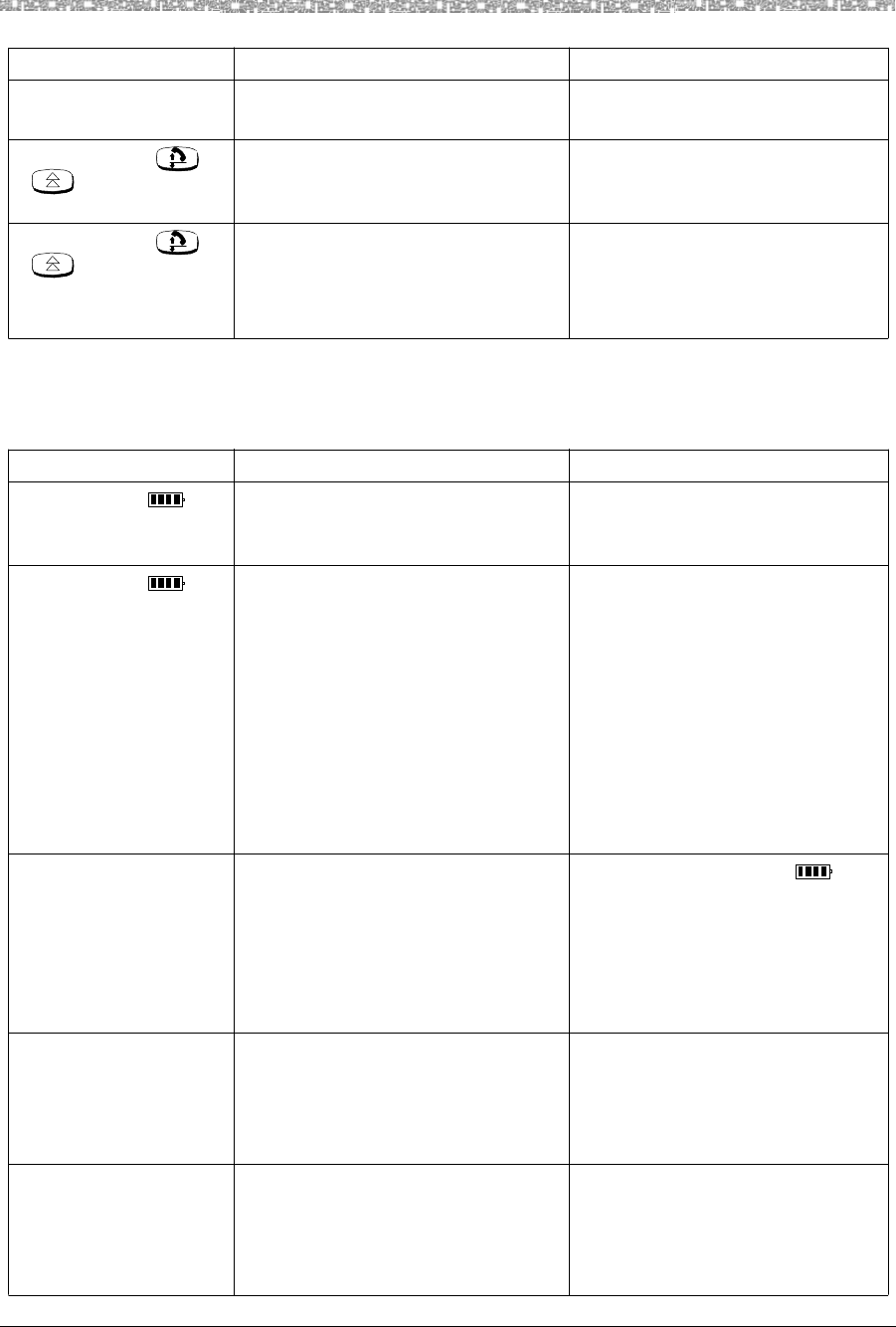
4 Troubleshooting Handset Problems
MDW 9040 Wireless Pocket Phone Installation, Troubleshooting, and Use,
503-801-190
50 Issue 1, May 2000
Handset does not ring
or vibrate.
Alerter is disabled and vibrator is
disabled.
Enable the alerter and/or the
vibrator.
After you press or
, the display does
not light.
Handset must be programmed for
Backlighting.
Enable the Backlighting feature.
Refer to Chapter 3.
After you press or
, the handset does
not “wake up” or turn
on.
Battery pack may not be charged.
Battery pack may have
malfunctioned.
If you have one, try a different
battery pack.
Call for Customer Support.*
* See “Customer Support” on the inside front cover of this book
Battery Problems
Symptom Possible Causes Possible Solutions
Battery icon ( )
appears in the handset
display.
This is normal operation for the
MDW 9040 Pocket Phone.
No action is required.
Battery icon ( )
flashes in the handset
display and the handset
beeps twice.
Battery power is low. You have 5 minutes or less of talk
time left. Either:
•Complete your call, turn the
handset off, and recharge the
battery pack.
•If you have a fully charged
spare battery pack, place your
call on Hold. Swap the battery
packs, then turn the handset on
and proceed as you would for
any call placed on Hold.
Handset battery pack
does not last as long as
it used to under similar
conditions.
Battery pack needs to be refreshed. When the Battery icon ( )
flashes, insert the handset with its
battery into the handset cradle and
press the REFRESH button, or
insert the handset battery pack into
the spare battery compartment until
the SPARE LED is steady green.
You get less than 3
hours of talk time when
you use a standard
battery pack that was
refreshed.
Battery pack needs to be refreshed a
second time.
Refresh the battery pack.
You get less than 8
hours of talk time when
you use an extended
battery pack that was
refreshed.
Battery pack needs to be refreshed a
second time.
Refresh the battery pack.
Symptom Possible Causes Possible Solutions
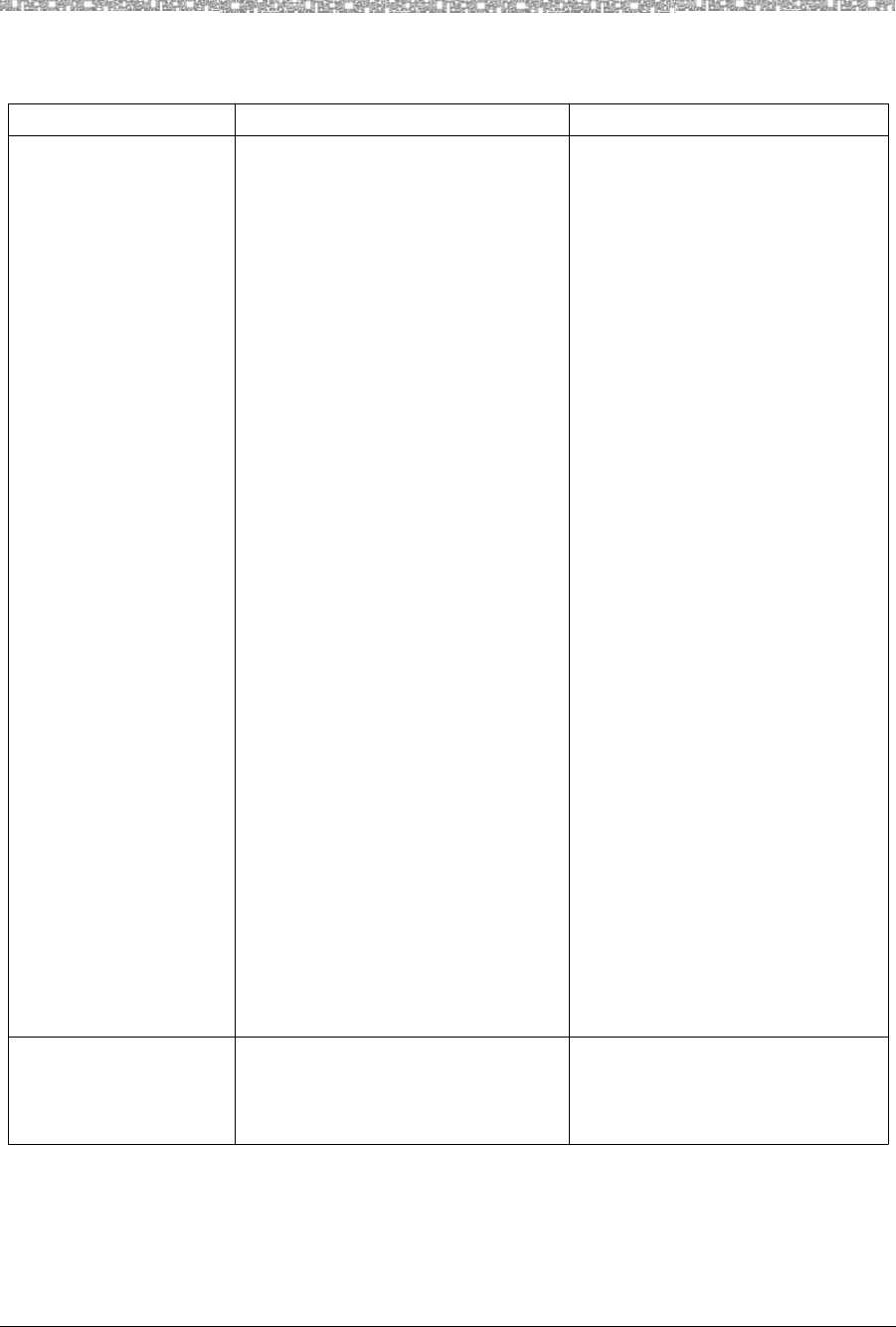
Voice Quality Problems Troubleshooting 4
MDW 9040 Wireless Pocket Phone Installation, Troubleshooting, and Use,
503-801-190 Issue 1, May 2000 51
Voice Quality Problems
Symptom Possible Causes Possible Solutions
Handset voice quality
and range have
degraded.
A competing radio device (for
example, a wireless bar-code scanner)
has been installed in the area. Both
products are competing for the same
air space and will conflict when both
are being used.
Place the handset in Wireless Test
Mode as described in Chapter 3. If
the signal strength and voice quality
readings are low, look for a newly
installed radio device nearby.
Remove it or move your handset’s
matching radio module at least 6
feet (1.8 m) away from the potential
interference.
DRMs are out of synchronization
(that is, more than DRM CONTROL
LED is lit.
Verify that all Sync cables are
daisy-chained and fully inserted in
the correct DRM Sync jacks.
Antenna of the DRM is too close to
the ceiling.
Reinstall the DRM so that its
antenna is 6–12 inches
(15.2–30.5 cm) from the ceiling.
You have a malfunctioning DRM. 1 Unpower all but one DRM.
2 Test each DRM individually,
verifying that the POWER and
CONTROL LEDs on each
DRM light.
3 If the POWER or CONTROL
LED does not light, the DRM is
malfunctioning. Replace the
DRM.
Handset antenna is only partially
extended.
There are environmental limitations.
Fully extend the handset antenna.
Reinstall the DRM so that it is away
from electrical equipment and as
high as possible on the wall (but
with radio module antennas 6–12
inches (15.2–30.5 cm) from the
ceiling). See “General Positioning
Rules” in Chapter 2 for more
information.
Voice quality in a
specific location is poor
and noisy.
Handset is too close to the DRMs. Move the handset at least 6 feet
(1.8 m) away for 3 – 6 DRMs, or
10 feet (3.1 m) away for 7 or more
DRMs.
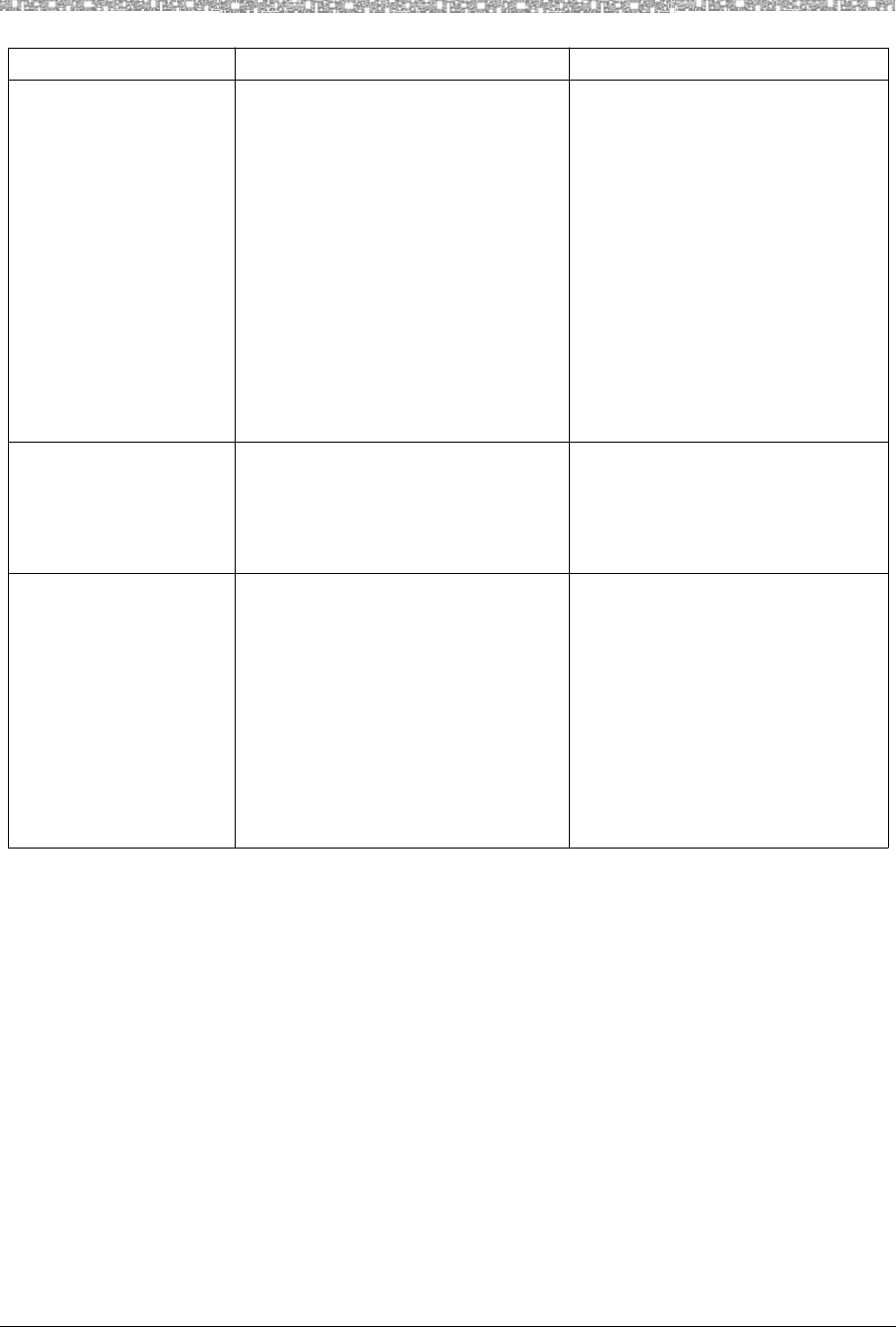
4 Troubleshooting Voice Quality Problems
MDW 9040 Wireless Pocket Phone Installation, Troubleshooting, and Use,
503-801-190
52 Issue 1, May 2000
Volume is too low at
any setting and there is
noise on the line.
Handset or DRM is not working
properly.
Connection between the DRM and the
communications system
switch/control unit is incorrect.
Telephone line may be producing
noise.
Place the handset in Wireless Test
Mode and determine the signal
strength and voice quality as
described in Chapter 3. Use the
Close-Up Test described in
“Performance/Range Test in
Wireless Test Mode” in Chapter 3.
Check the connection between the
DRM and the communications
system switch/control unit as
described in “Auxiliary Power and
Switch Wiring” in Chapter 2.
Report line trouble to your local
phone company.
You are on a call and
you hear radio
interference when
another call rings.
Communications system in key mode
has all lines set to ring. An incoming
call “wakes up” all of the other DRMs
at the same time to ring the other
phones.
Refer to Chapter 5, “MDW 9040
Pocket Phone Compatibility,” to
reset line ringing options.
Voice quality for a call
in progress degrades for
more than 6 seconds
(PARTNER, PARTNER
Plus, PARTNER II,
PARTNER Advanced
Communications
System in key mode,
MERLIN, MERLIN
Plus, and MERLIN II
Systems only).
Line ringing options are incorrectly
set.
Refer to Chapter 5, “MDW 9040
Pocket Phone Compatibility,” to
reset line ringing options.
Symptom Possible Causes Possible Solutions
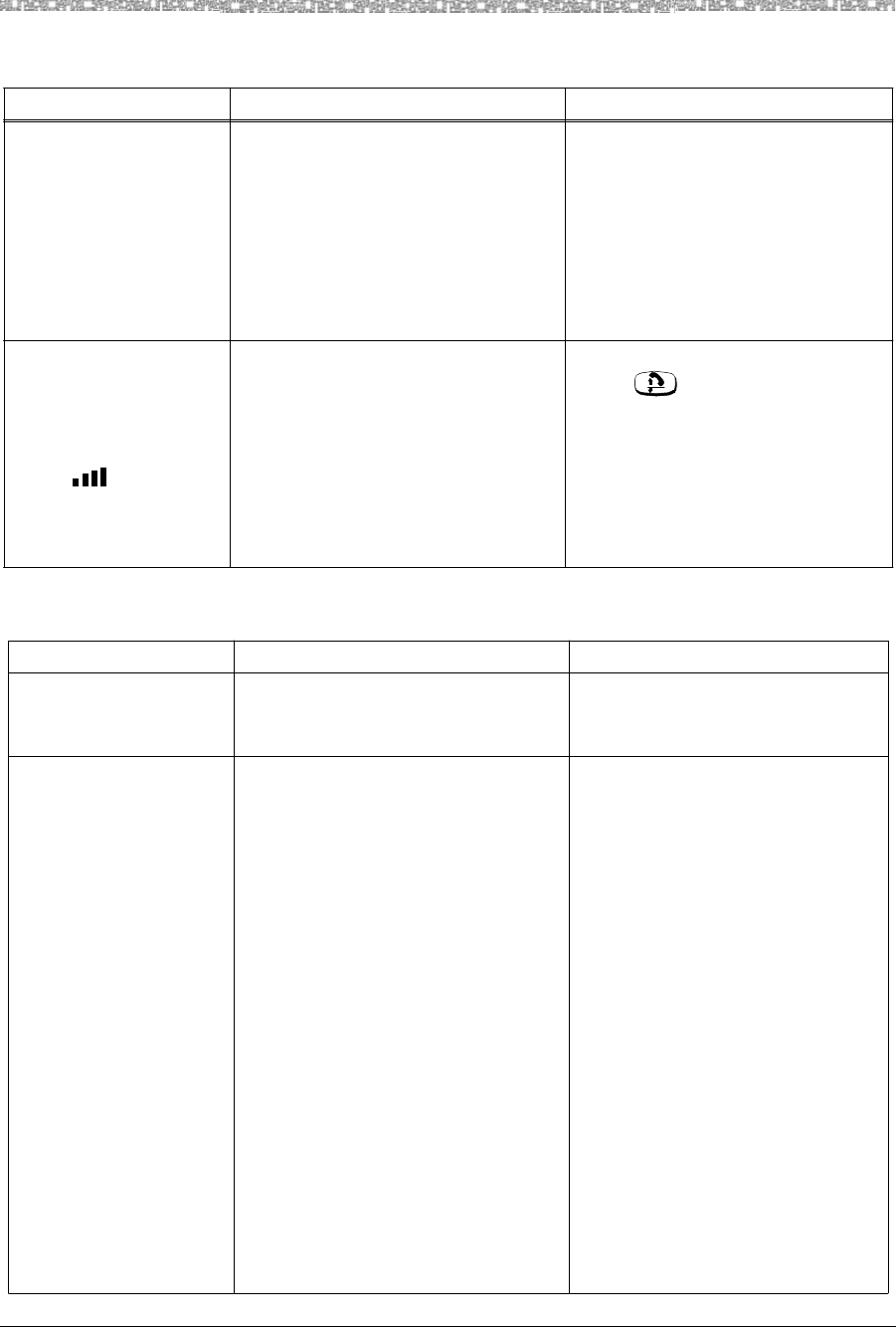
Range Problems Troubleshooting 4
MDW 9040 Wireless Pocket Phone Installation, Troubleshooting, and Use,
503-801-190 Issue 1, May 2000 53
Range Problems
Battery Charger Problems
Symptom Possible Causes Possible solutions
No ring on an incoming
call.
Handset is out of range of its
matching DRM.
•Station wiring is incorrect.
•Radio module station wiring is
not connected to the switch.
Station port is set to NO RING
Move the handset closer to the DRM.
Check your station wiring, referring
to the table in “Auxiliary Power and
Switch Wiring” in Chapter 2, and
your switch manual’s station port
wiring configuration.
Check your switch manual for the
correct settings.
After placing a call on
Hold, you walk away
from the handset’s
matching DRM. Your
handset beeps, the RF
icon ( ) on the
handset display flashes,
and your call appears to
be disconnected.
You are out of range of the radio
module. YOUR CALL HAS NOT
BEEN DISCONNECTED. IT IS
STILL ON HOLD.
Move back toward the radio module.
Press , then proceed as you
would for any call placed on Hold.
Symptom Possible Causes Possible solutions
No LEDs on battery
charger light.
Battery charger is plugged into an
electrical outlet controlled by a switch
and the switch is turned off.
Plug the battery charger into an
outlet not controlled by a switch.
HANDSET LED on
battery charger does not
light when the handset
is placed in the battery
charger.
Handset is not seated properly in
battery charger’s handset cradle.
Contacts in the handset cradle or on
the battery pack are dirty.
Battery pack is defective.
Reseat the handset in the battery
charger's handset cradle, as
described in “Inserting the Handset
into the Battery Charger’s Handset
Cradle” in Chapter 2.
1 Verify that there are no
obstructions on the handset or
battery charger contacts.
2 Unplug the charger and clean
the contacts with a soft eraser.
3 Clean the handset contacts with
a soft eraser.
If you have a fully charged spare
battery pack, use it to replace the
battery pack in the handset.
1 Place the questionable battery
pack in the battery charger’s
Spare battery compartment.
2 Wait one minute. If the SPARE
LED flashes red, order a new
battery pack.
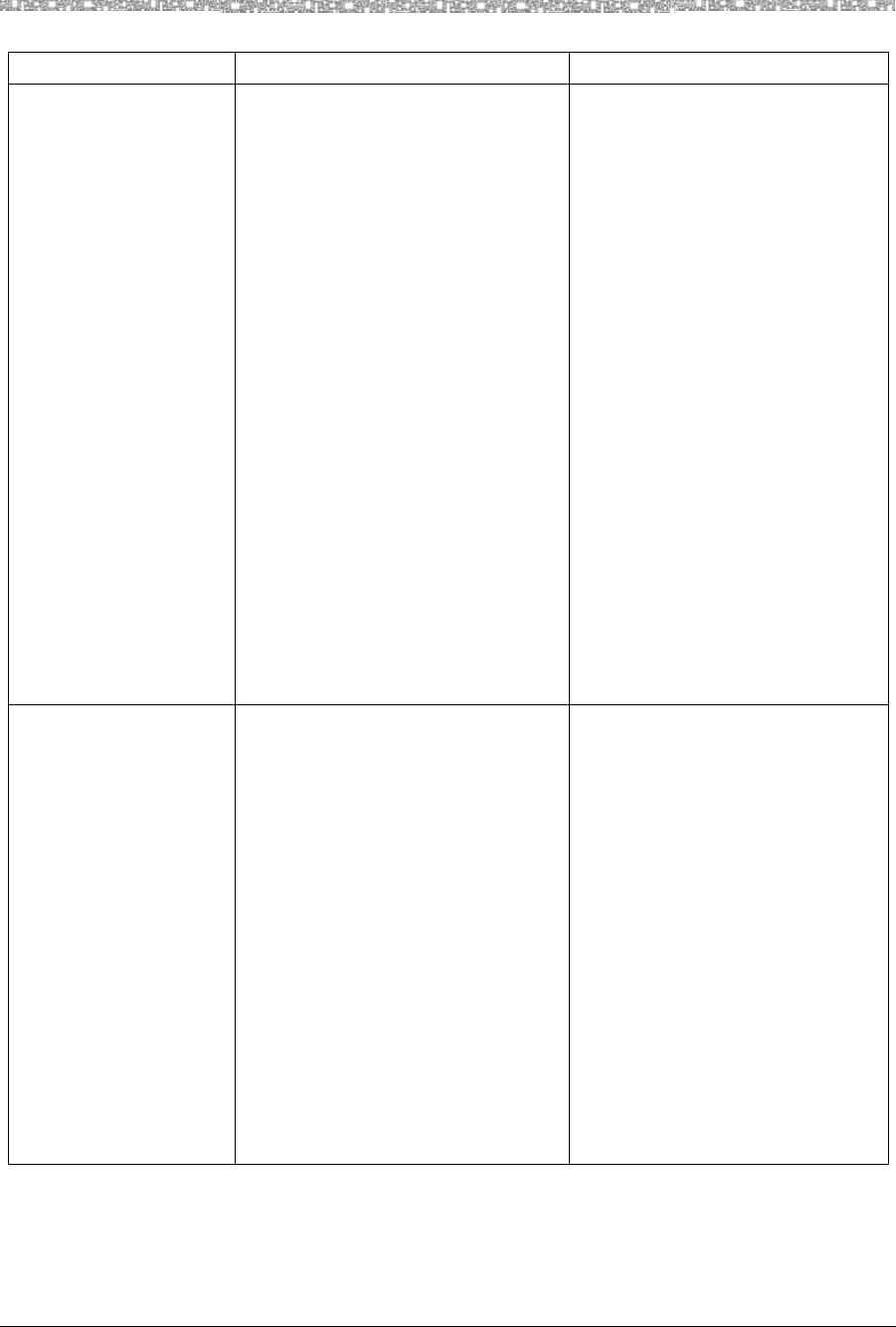
4 Troubleshooting Battery Charger Problems
MDW 9040 Wireless Pocket Phone Installation, Troubleshooting, and Use,
503-801-190
54 Issue 1, May 2000
Symptoms Possible Causes Possible Solutions
HANDSET LED on the
battery charger flashes
red.
Battery pack is defective.
Contacts in the handset cradle or on
the battery pack are dirty.
Handset is not seated properly in the
battery charger's handset cradle.
If you have a battery pack in the
handset and one in the spare battery
compartment, remove both battery
packs from the charger to clear the
red flashing LED. Then test each
battery pack separately as follows:
1 Place the battery pack in the
battery charger’s spare battery
compartment.
2 Wait one minute. If the SPARE
LED flashes red, order a new
battery pack.
1 Verify that there are no
obstructions on the handset or
battery charger contacts.
2 Unplug the charger and clean
the contacts with a soft eraser.
3 Clean the handset contacts with
a soft eraser.
Reseat the handset in the battery
charger’s handset cradle, as
described in “Inserting the Handset
into the Battery Charger’s Handset
Cradle” in Chapter 2.
SPARE LED on battery
charger does not light
when the battery pack is
placed in the spare
battery compartment.
Battery pack is not seated properly in
the spare battery compartment.
Contacts on the battery pack or in the
spare battery compartment are dirty.
Battery pack is defective.
Reseat the battery pack in the
battery charger’s spare battery
compartment.
1 Verify that there are no
obstructions on the battery pack
or battery charger contacts.
2 Unplug the charger and clean
the contacts with a soft eraser.
3 Clean the battery pack contacts
with a soft eraser.
1 Insert the questionable battery
pack in the handset and place
the handset in the handset
cradle.
2 Wait one minute. If the
HANDSET LED flashes red,
order a new battery pack.
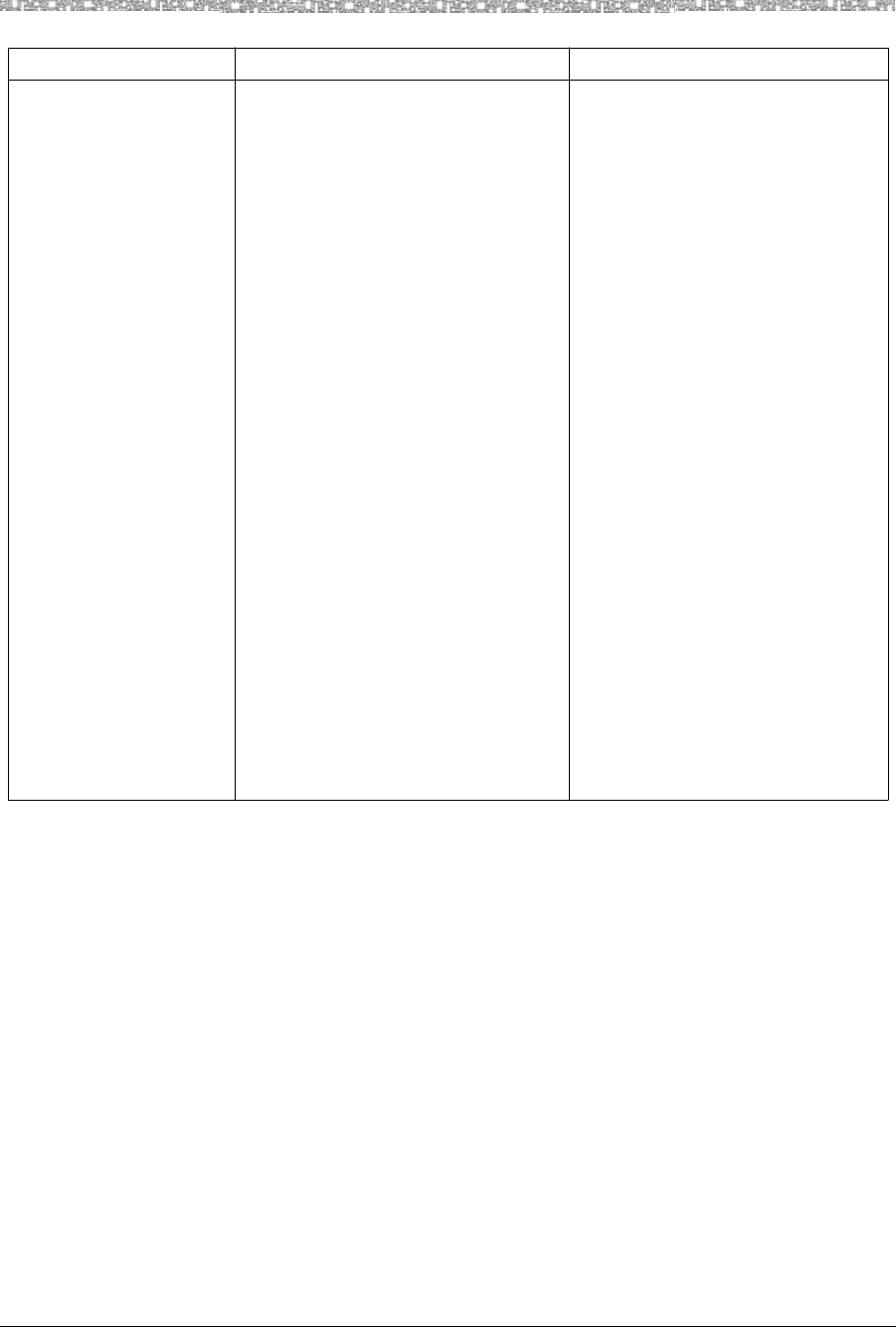
Battery Charger Problems Troubleshooting 4
MDW 9040 Wireless Pocket Phone Installation, Troubleshooting, and Use,
503-801-190 Issue 1, May 2000 55
SPARE LED on battery
charger flashes red.
Battery pack is defective.
Contacts on the battery pack or in the
battery charger's Spare battery
compartment are dirty.
Battery pack is not seated properly in
the spare battery compartment.
If you have a battery pack in the
handset and one in the Spare battery
compartment, remove both battery
packs from the charger to clear the
red flashing LED. Then test each
battery pack separately as follows:
1 Insert the battery pack in the
handset and place the handset in
the battery charger’s handset
cradle.
2 Wait one minute. If the
HANDSET LED flashes red,
order a new battery pack.
1 Verify that there are no
obstructions on the battery pack
or battery charger contacts.
2 Unplug the charger and clean
the contacts with a soft eraser.
3 Clean the battery pack contacts
with a soft eraser.
Reseat the battery pack in the
battery charger’s spare battery
compartment, as described in
“Inserting the Handset into the
Battery Charger’s Handset Cradle”
in Chapter 2.
Symptoms Possible Causes Possible Solutions
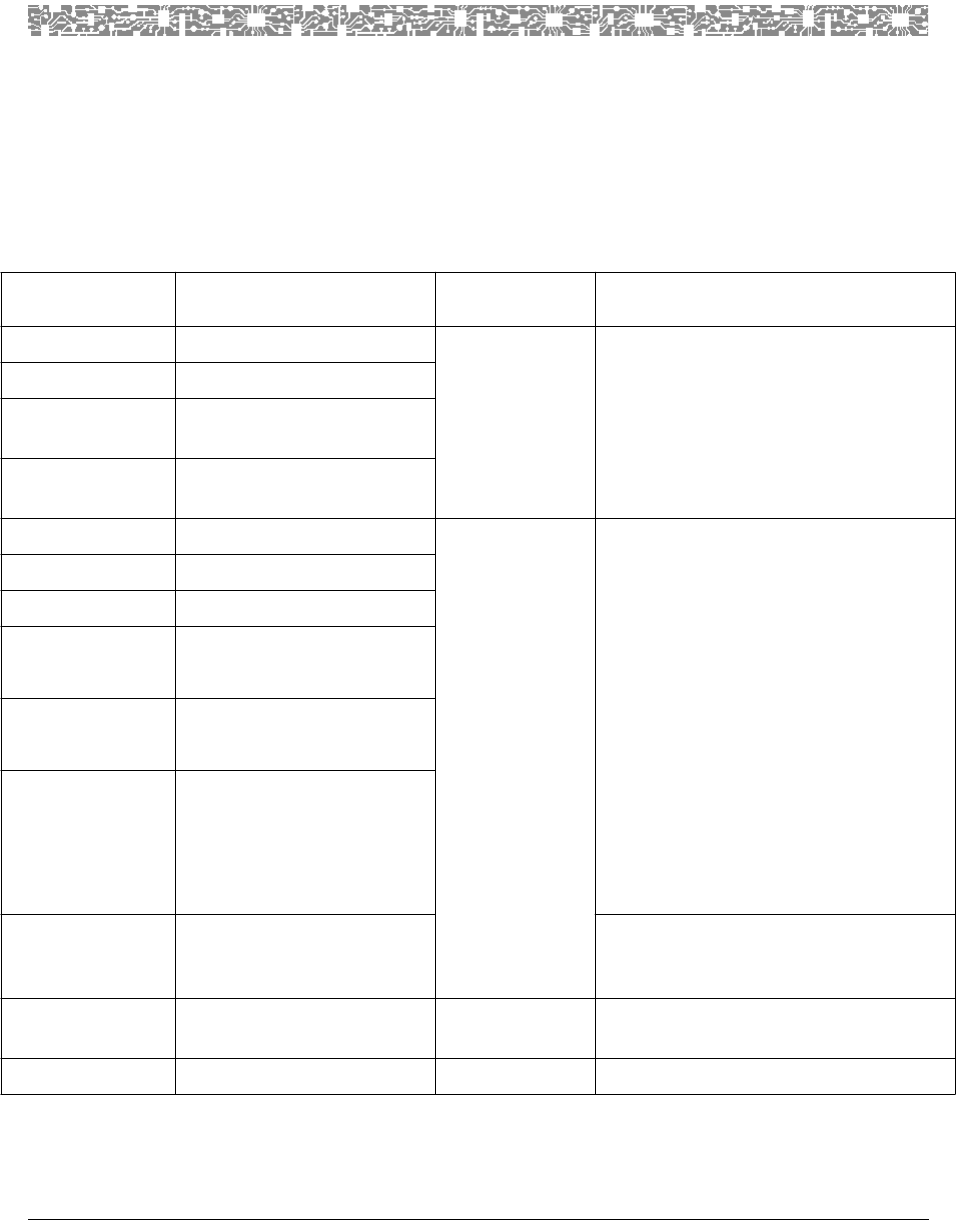
MDW 9040 Wireless Pocket Phone Installation, Troubleshooting, and Use,
503-801-190 Issue 1, May 2000 57
5 MDW 9040 Pocket Phone
Compatibility
Programming and Call Handling Instructions
The MDW 9040 handset can display the status of up to 12 telephone lines, but the number of lines supported by
the associated switches varies. After you have installed your MDW 9040 and understand the controls and
displays, use the programming and call-handling instructions that came with your communications system.
Follow the user instructions for the phone type identified in the table below:
For this
release... Of this communications
system... used with this
DRM Type Use the instructions for a...
R1, R2, R3, R4 PARTNER 3204-DRE MLS-12D or 18D phone*
(Apparatus code 7311H)
R1, R3, R4, R4.1 PARTNER II
R1, R2, R3, R4,
R4.1
PARTNER Plus
R1, R2, R3.1 PARTNER Advanced
Communications System
FP 1&2 MERLIN (206, 410) 3204-DRE BIS-22D phone
(Apparatus code 7315H)
Note: The MDW 9040 display and mail
capabilities will function only if
your system supports:
1 Analog/Hybrid display sets.
2 Hybrid pack connections with necessary
tone generation for AUDIX/VOICE MAIL
interaction.
Consult your System Administration manuals
for this compatibility.
If your system does not support the items
above, consult the System Administration
manual for the BIS-10 phone
(Apparatus Code 7303S).
FP 2 MERLIN (820)
FM 1, 2, 3, 4, & 5 MERLIN (1030, 3070)
FM 1, 2, R3 MERLIN II
R1, R2 MERLIN Plus
R1, R1.1, R2, R2.1,
R3, R4, R5, R6
MERLIN LEGEND
R7 MERLIN LEGEND MLS-12D phone
(Apparatus code 7311H)
with an ETR card
R2 MERLIN MAGIX 3204-DRD 8- or 10-button 4400 Series phone
(Apparatus code 7317H)
G1, G2, G3 DEFINITY 3204-DRD 8410D
Legend: R = Release, FP = Feature Package, FM = Feature Module, G = Generic
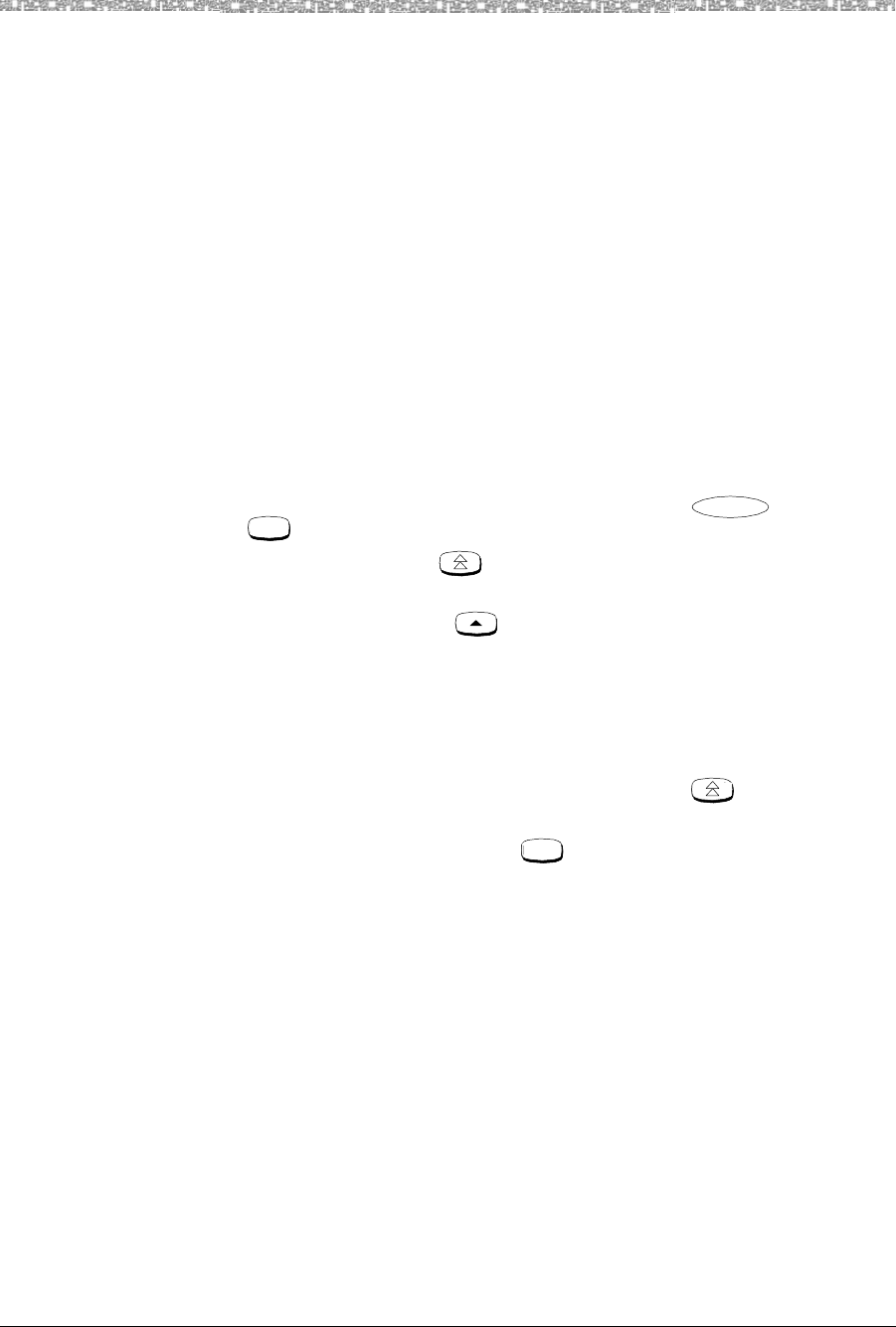
5 MDW 9040 Pocket Phone Compatibility Programming and Call Handling Instructions
MDW 9040 Wireless Pocket Phone Installation, Troubleshooting, and Use,
503-801-190
58 Issue 1, May 2000
Programming Features for PARTNER, MERLIN, and MERLIN LEGEND Systems
On all PARTNER, MERLIN, and MERLIN LEGEND systems, you can assign a feature to an available button (a
button that does not have a line or another feature assigned to it):
1 To enter programming mode, turn on the handset, press , then press
followed by “0 0.”
2 Press the Select button ( ) to move the Selection arrow to the row of line
indicators containing the available button.
3 Press the Column button ( ) under the button that you want.
4 Program the feature (using the procedure described in the manual for your
PARTNER, MERLIN, or MERLIN LEGEND Communications Systems).
Note: Some features provide a visual indication in the handset display that the
feature is turned on. Be aware that if you turn off the handset while using
one of these features, you may forget that the feature is on. To verify the
status of a such a feature, you can simply press the button to “wake
up” the phone and activate the display.
5 To exit programming mode, press followed by “0” or turn off the handset.
Note: The above instructions do not apply to DEFINITY Systems, because in
those systems, features are assigned by the system administrator.
Note: The MDW 9040 Pocket Phone is fully compatible with the PARTNER family of
communication systems. For the remaining communications systems, however, you must
carefully note the functional differences between your wireless phone and the phone type
identified in the table on the previous page. Differences are summarized on the following
pages.
Some systems do not support display features. In these cases, the display is not available; the
MDW 9040 works as a nondisplay set.
Intercom
Feat/P
Feat/P
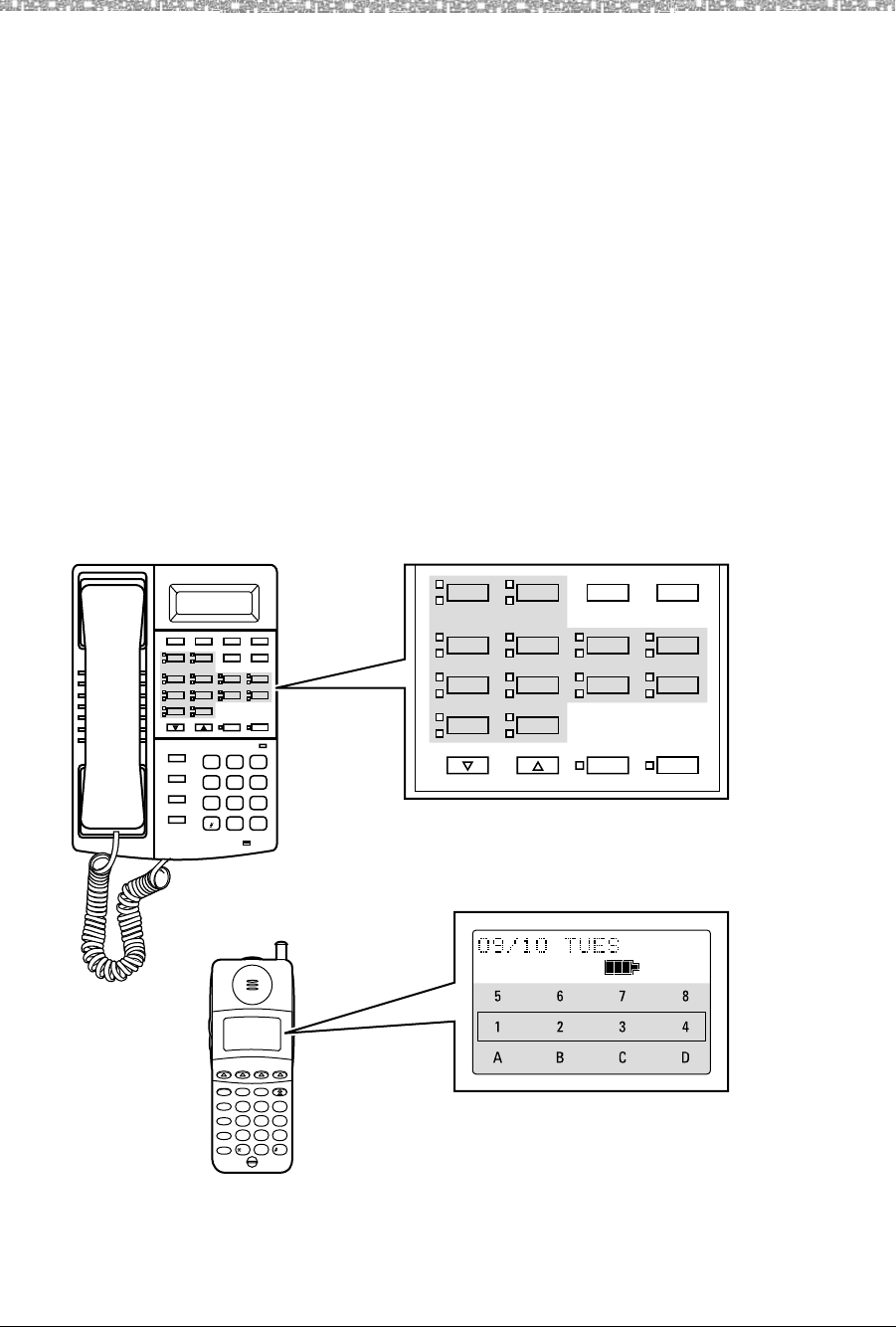
Communications System Compatibility MDW 9040 Pocket Phone Compatibility 5
MDW 9040 Wireless Pocket Phone Installation, Troubleshooting, and Use,
503-801-190 Issue 1, May 2000 59
Communications System Compatibility
This section describes some communications system-dependent programming to help you optimize the
performance of your MDW 9040 Pocket Phone. It also describes how the buttons on a wired phone for your
communications system map to the buttons on your MDW 9040. Turn to the information appropriate to your
communications system:
•PARTNER
•MERLIN
•MERLIN MAGIX
•DEFINITY
PARTNER Systems
Button Mapping for
PARTNER Systems On PARTNER Systems, the MDW 9040 emulates an MLS-12D telephone. The
following diagram illustrates the button assignments on an MLS-12D phone and the
corresponding assignments on the MDW 9040 Pocket Phone.
Figure 19. Button Mapping for an MDW 9040 Connected to the PARTNER
Systems
AB
234
65
MSG
212 555 1212
ON
78
CD
1
TransTalk
On/Off
Feat/P
Conf GHI
PQRS
OPER
Trans
Hold
Redial
12
4
JKL
ABC
3
DEF
5
MNO
6
TUV
8
0
WXYZ
97
Mute
Ext.
Volume Speakerphone
Message
Spkr Mic
ABC
21
DEF
3
JKL
5
GHI
4
MNO
6
TUV
8
PQRS
7
WXYZ
9
0#
Feature
Conf
Transfer
Hold
MLS-12D
09/10 TUE
10:24a
HFAI
DC
65
21 34
87
Intercom Intercom
AB
Ext.
Volume Speakerphone
Spkr Mic
HFAI
DC
65
21 34
87
Intercom Intercom
AB
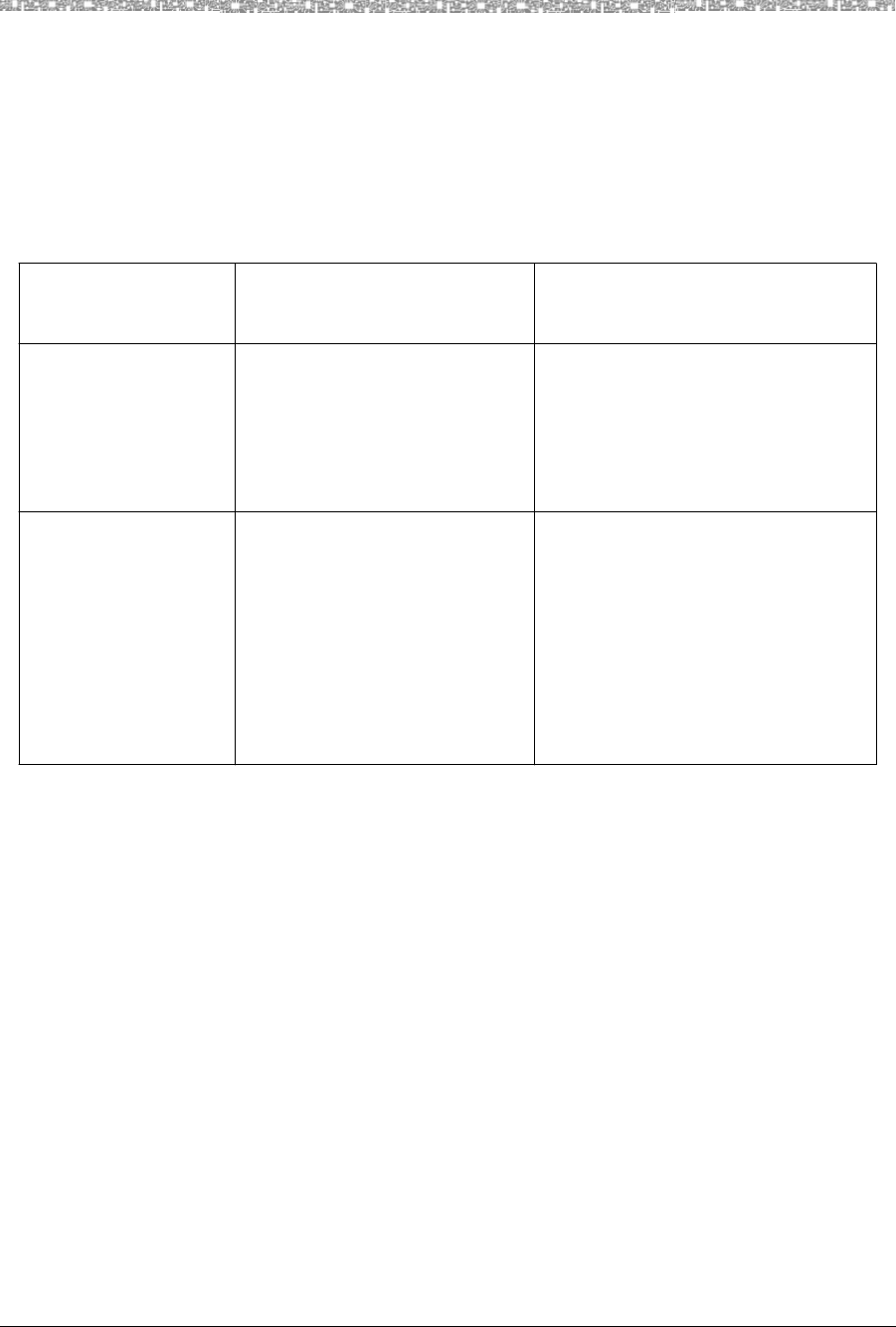
5 MDW 9040 Pocket Phone Compatibility Communications System Compatibility
MDW 9040 Wireless Pocket Phone Installation, Troubleshooting, and Use,
503-801-190
60 Issue 1, May 2000
Setting the Line
Ringing Options for
PARTNER Systems
Use the following guidelines to ensure optimal voice quality when using MDW 9040
Pocket Phones with a PARTNER, PARTNER Plus, PARTNER II, or PARTNER
Advanced Communications System in key mode:
Note: For PARTNER II hybrid systems that use pooled lines, set the Line
Ringing options as described in the following table if more than six
MDW 9040 Pocket Phone handsets have the same pooled line
appearance.
The MDW 9040 does not have a speaker; therefore, it does not support voice announce/page and call groups.
Telephone
Communications
System
TransTalk 9000 System
with 7 – 12 Handsets TransTalk 9000 System
with 13 – 18 Handsets
PARTNER 1 Set Line Ringing for the first
six handsets to Ring.
2 Set Line Ringing for each
additional handset to No Ring.
(Install an external audible alert
for these extensions.)
Not applicable; PARTNER supports up
to 12 phones.
PARTNER Plus
PARTNER II
PARTNER Advanced
Communications System
1 Set Line Ringing for the first
six handsets to Ring.
2 Set Line Ringing for each
additional handset to Delayed
Ring.
1 Set Line Ringing for the first six
handsets to Ring.
2 Set Line Ringing for handsets 7 – 12
to Delayed Ring.
3 Set Line Ringing for each handset
beyond the first 12 (handsets
13 – 18) to No Ring. (Install an
external audible alert for these
extensions.)
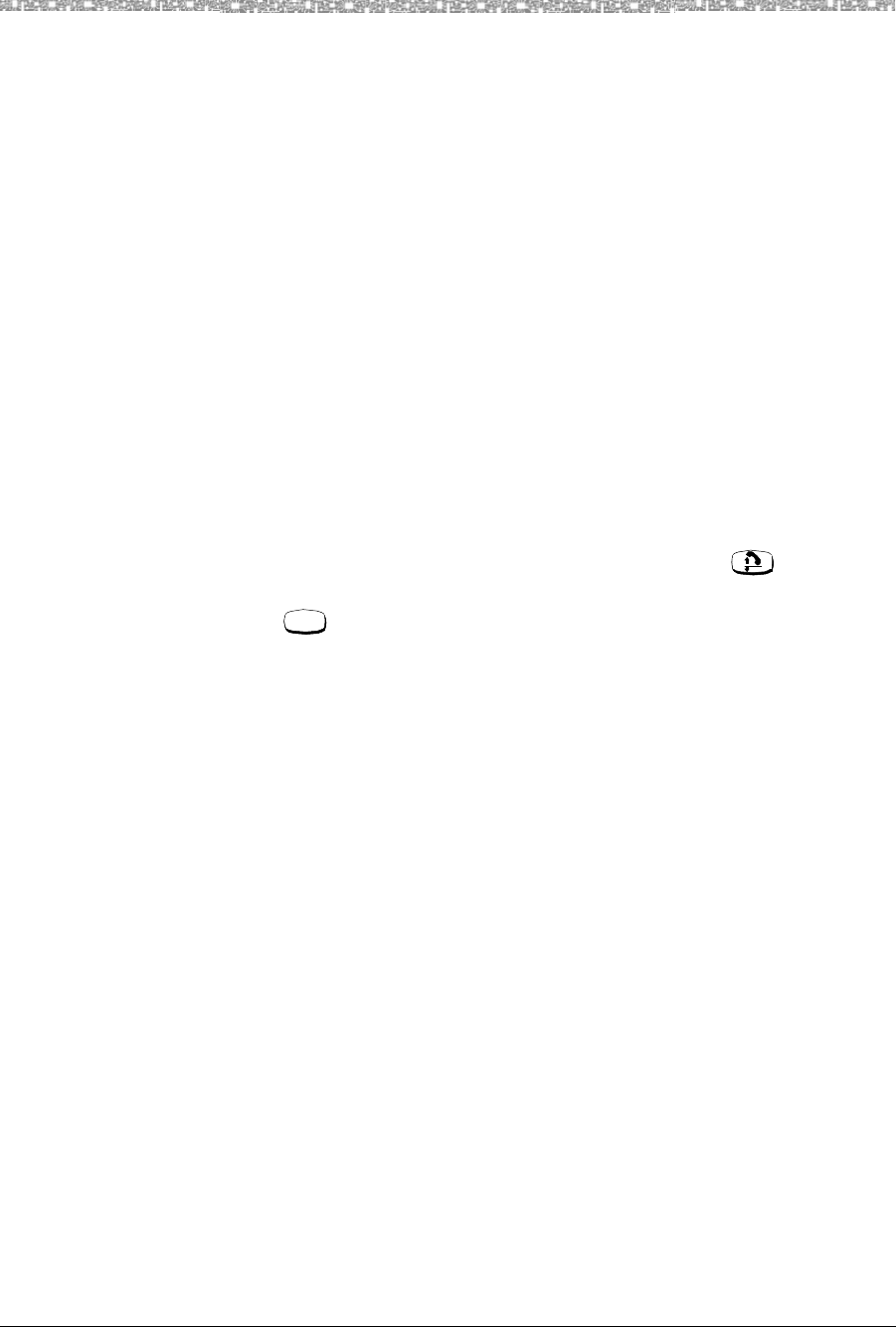
Communications System Compatibility MDW 9040 Pocket Phone Compatibility 5
MDW 9040 Wireless Pocket Phone Installation, Troubleshooting, and Use,
503-801-190 Issue 1, May 2000 61
MERLIN Systems
•On MERLIN II and MERLIN LEGEND Systems, you must connect your
wireless phone to an available jack on either a 408 outside line/analog telephone
module or an 008 analog telephone module.
•Since the MDW 9040 does not have a speaker function, the Voice Announce
feature must be disabled. It is recommended that you use MERLIN 206/410/820
Systems installed with Feature Package 2 with your wireless phone, so that you
can disable that feature.
•Since the MDW 9040 has no speaker function, it should not be assigned to a
paging group.
•To program the Ringing Option feature, use the “triangle” and “rectangle”
indicators in the display as the equivalent of red and green LEDs, respectively.
•For MERLIN II System users, if you program an Auto Intercom button, idle line
preference must be set to intercom.
•If any of your incoming lines has the Call Waiting feature, use the Recall feature
(letter “C” in the display) and press it before you pick up a waiting call. You can
dial “# 5 0” before you pick up a waiting call on the following: MERLIN
206/410/820 Systems only with Feature Package 2, and all MERLIN Plus,
MERLIN II, and MERLIN 1030/3070 systems. Pressing the button
disconnects the call.
•The button on the MDW 9040 allows you only to enter programming
mode. It does not work when using MERLIN LEGEND System features. To use
MERLIN LEGEND System feature codes with this phone, program any available
button as a System Feature button. This enables you to use the wide array of
MERLIN LEGEND System features by turning the set on, pressing the System
Feature button, and dialing the appropriate “*” code number.
Note: MERLIN LEGEND does not support Caller ID and some other Display
features to Analog/Hybrid terminals, such as the MDW 9040.
Feat/P
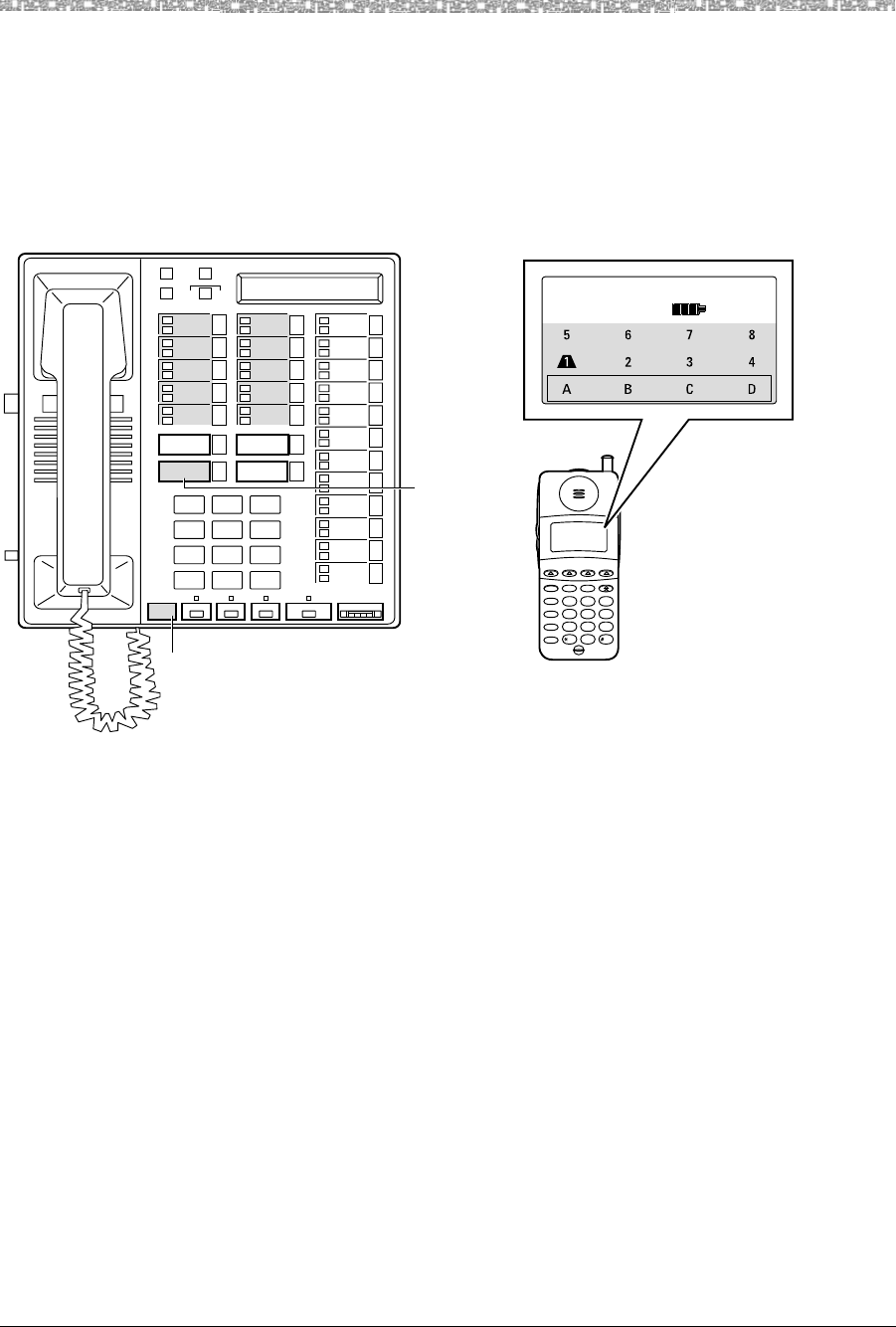
5 MDW 9040 Pocket Phone Compatibility Communications System Compatibility
MDW 9040 Wireless Pocket Phone Installation, Troubleshooting, and Use,
503-801-190
62 Issue 1, May 2000
Button Mapping for
MERLIN Systems
except MERLIN 410 and
MERLIN 820
On all MERLIN Systems, the MDW 9040 emulates a Model BIS-22D phone
(Apparatus Code 7315H). The BIS-22D button assignments, however, differ
depending on the MERLIN System used. The following diagram illustrates the
BIS-22D button assignments and the corresponding assignments on the MDW 9040
for all MERLIN systems except MERLIN 410 and MERLIN 820. (See the next section
for button mapping for MERLIN 410 and MERLIN 820 Systems).
Figure 20. Button Mapping for an MDW 9040 Connected to All MERLIN Systems
EXCEPT the MERLIN 410 and the MERLIN 820 Systems
Note: The button labeled C and the button labeled D on the MDW 9040 Pocket
Phone display automatically default to the buttons labeled C (Recall) and
D (Drop), respectively, on the 7315H phones.
AB
234
65
MSG
212 555 1212
ON
78
CD
1
TransTalk
On/Off
Feat/P
Conf
GHI
PQRS
OPER
Trans
Hold
Redial
12
4JKL
ABC 3DEF
5MNO
6
TUV
8
0
WXYZ
97
Mute
2
3
4
A
1
2
ABC
1 3
DEF
5
JKL
4
GHI
6
MNO
8
TUV
7
PRS
9
WYZ
0
Oper
*
#
Conference
Fwd
Set
Start
Rev
Exit
Time/Timer
Hold
Pause
Transfer
Message
Stop
HFAI Mic Spkrphone Volume
A
8
7
4
5
3
B
2
16
D
C
Drop
Recall
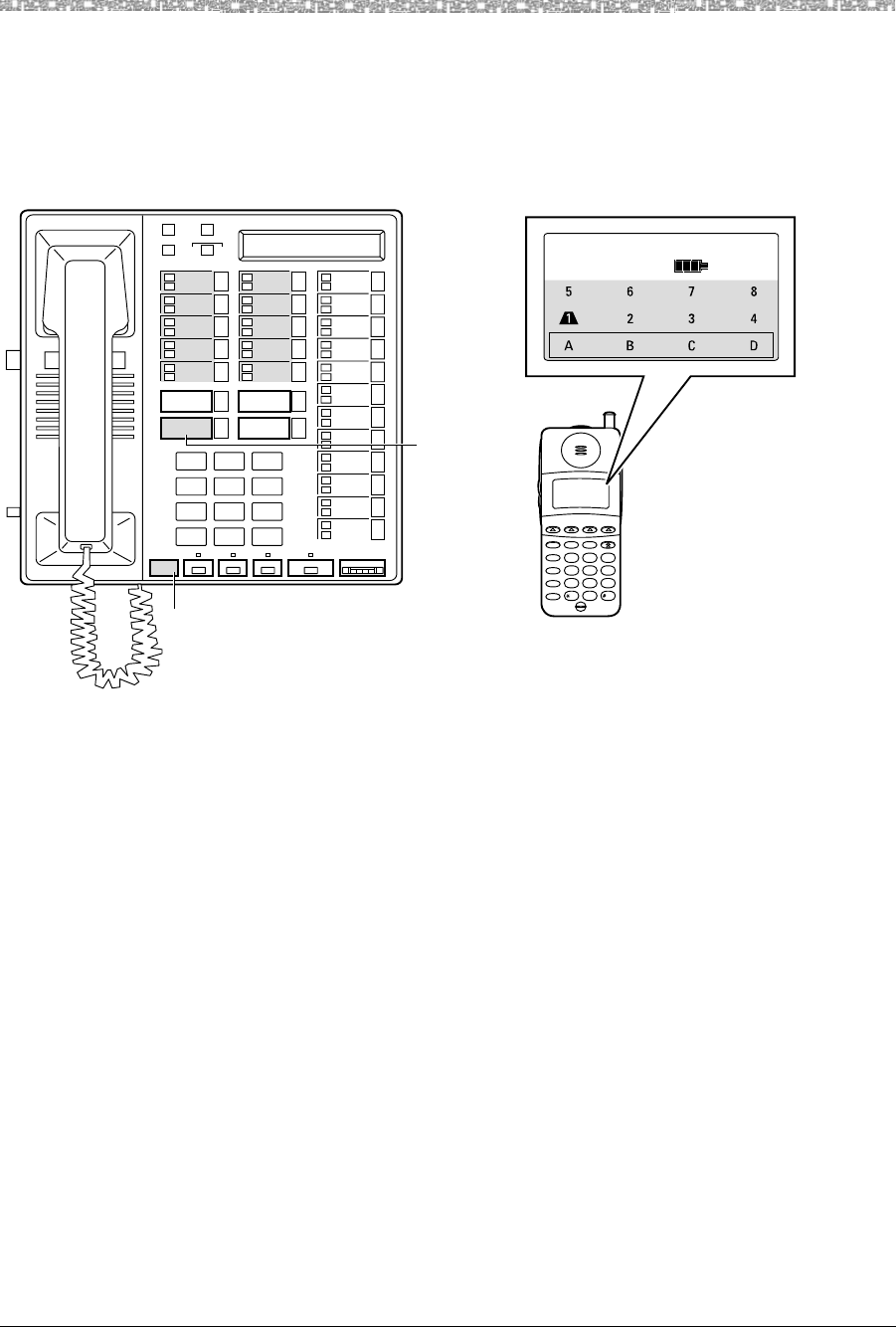
Communications System Compatibility MDW 9040 Pocket Phone Compatibility 5
MDW 9040 Wireless Pocket Phone Installation, Troubleshooting, and Use,
503-801-190 Issue 1, May 2000 63
Button Mapping for
MERLIN 410 and
MERLIN 820 Systems
The following diagram illustrates the button assignments on a BIS-22D phone used
for MERLIN410 and 820 Systems and the corresponding assignments on the MDW
9040 Pocket Phone. (See the previous section for button mapping for all other
MERLIN Systems, including MERLIN LEGEND Systems).
Figure 21. Button Mapping for an MDW 9040 Connected to a MERLIN 410 or a
MERLIN 820 System
Note: The button labeled C and the button labeled D on the MDW 9040 Pocket
Phone display automatically default to the buttons labeled C (Recall) and
D (Drop), respectively, on the 7315H phones.
AB
234
65
MSG
212 555 1212
ON
78
CD
1
TransTalk
On/Off
Feat/P
Conf
GHI
PQRS
OPER
Trans
Hold
Redial
12
4
JKL
ABC
3
DEF
5
MNO
6
TUV
8
0
WXYZ
97
Mute
2
3
4
A
1
2
ABC
1 3
DEF
5
JKL
4
GHI
6
MNO
8
TUV
7
PRS
9
WYZ
0
Oper
*
#
Conference
Fwd
Set
Start
Rev
Exit
Time/Timer
Hold
Pause
Transfer
Message
Stop
HFAI Mic Spkrphone Volume
A
8
7
B
5
4
1
3
26
D
C
Drop
Recall
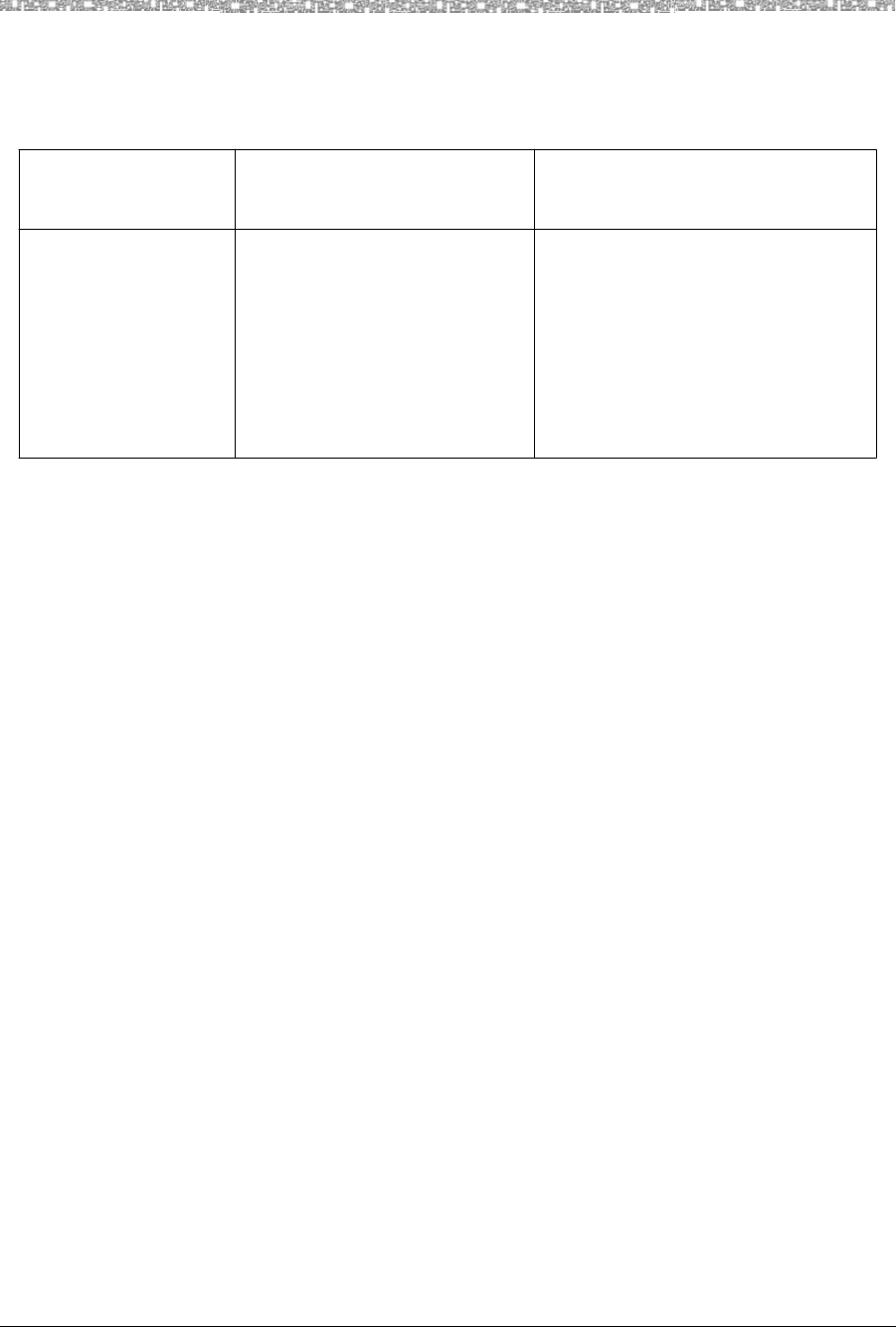
5 MDW 9040 Pocket Phone Compatibility Communications System Compatibility
MDW 9040 Wireless Pocket Phone Installation, Troubleshooting, and Use,
503-801-190
64 Issue 1, May 2000
Setting the Line
Ringing Options for
MERLIN Systems
Use the following guidelines to ensure optimal voice quality when using MDW 9040
Pocket Phones with MERLIN, MERLIN Plus, and MERLIN II:
Note: For MERLIN LEGEND Systems that use pooled lines, set the Line
Ringing options as described in the above table, if more than six MDW
9040 Pocket Phone handsets have the same pooled line appearance. The
above Line Ringing options are not necessary for MERLIN LEGEND
Systems that use the TransTalk MDW 9040 Pocket Phones as PBX
extensions.
MERLIN MAGIX System
Button Mapping for
MERLIN MAGIX System On the MERLIN MAGIX System, the MDW 9040 emulates either an 8- or a 12-
button 4400 Series telephone.
•Button mapping to a 12-button is used when there is one line of text designated
for switch messages
•Button mapping to an 8-button is used when there are two lines of text designated
for switch messages
The figure on the next page illustrates the button assignments on a 12-button 4400
Series set and the corresponding assignments on the MDW 9040 Pocket Phone.
Telephone
Communications
System
TransTalk 9000 System
with 7 – 12 Handsets TransTalk 9000 System
with 13 – 18 Handsets
MERLIN
MERLIN II
MERLIN Plus
1 Set Line Ringing for the first
six handsets to Ring.
2 Set Line Ringing for each
additional handset to Delayed
Ring.
1 Set Line Ringing for the first six
handsets to Ring.
2 Set Line Ringing for handsets 7 – 12
to Delayed Ring.
3 Set Line Ringing for each handset
beyond the first 12 (handsets 13 – 18
to No Ring. (Install an external
audible alert for these extensions.)
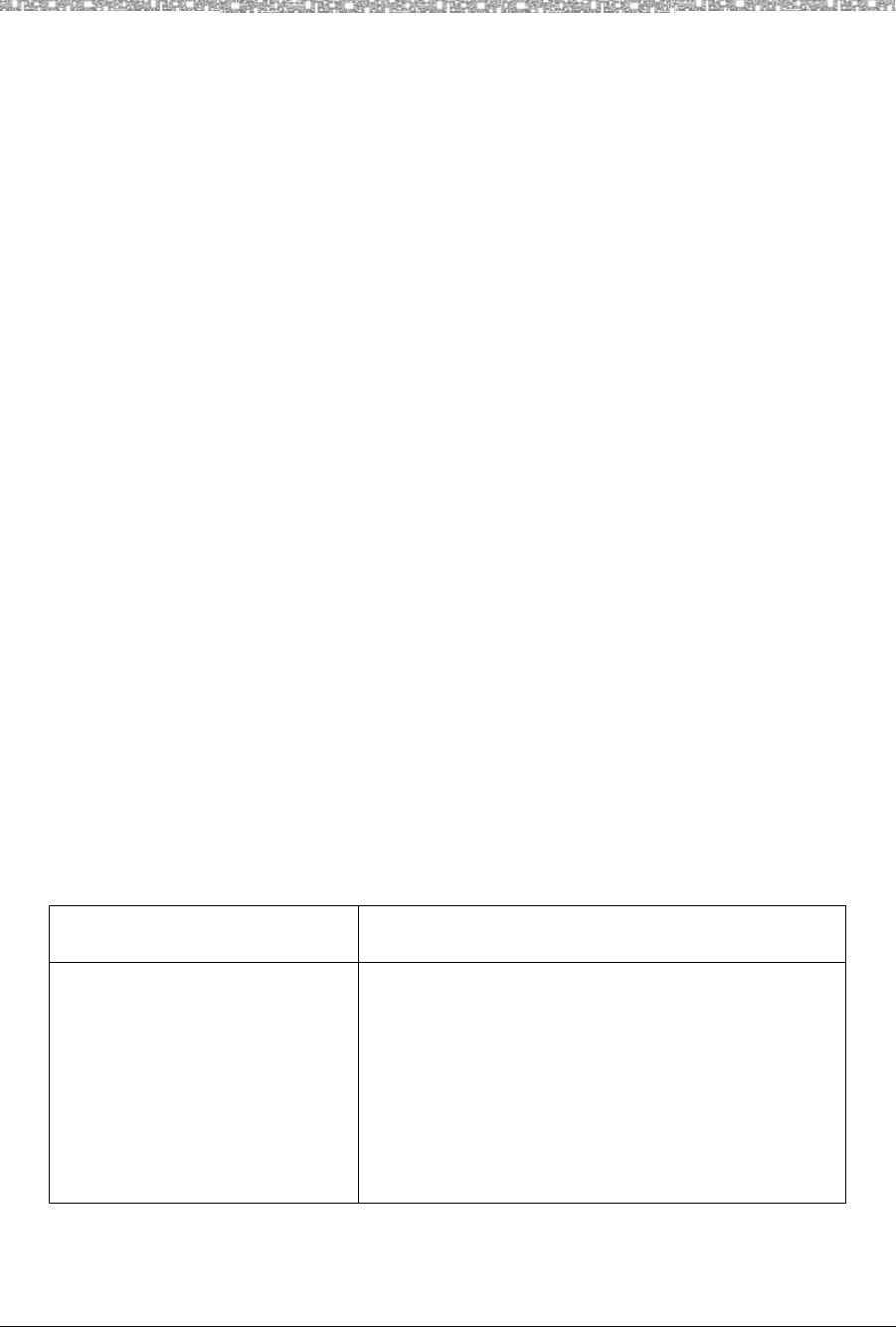
Communications System Compatibility MDW 9040 Pocket Phone Compatibility 5
MDW 9040 Wireless Pocket Phone Installation, Troubleshooting, and Use,
503-801-190 Issue 1, May 2000 65
Figure 22. Button Mapping for an MDW 9040 Connected to
a MERLIN MAGIX Systems
Setting the Line
Ringing Options for the
MERLIN MAGIX System
Use the following guidelines to ensure optimal voice quality when using MDW 9040
Pocket Phones with a MERLIN MAGIX switch:
Telephone Communications
System TransTalk 9000 System with
More Than 6 Handsets
MERLIN MAGIX System 1 When TransTalk 9040 handsets are configured as
individual PBX extensions, no Line Ringing options
are necessary.
2 When TransTalk 9040 handsets are configured in
pooled PBX or group PBX extensions (multiple 9040
handsets as members of coverage answer groups),
where all incoming calls ring all handsets at the same
time, refer to section “Setting the Line Ringing Options
for MERLIN Systems” earlier in this chapter.
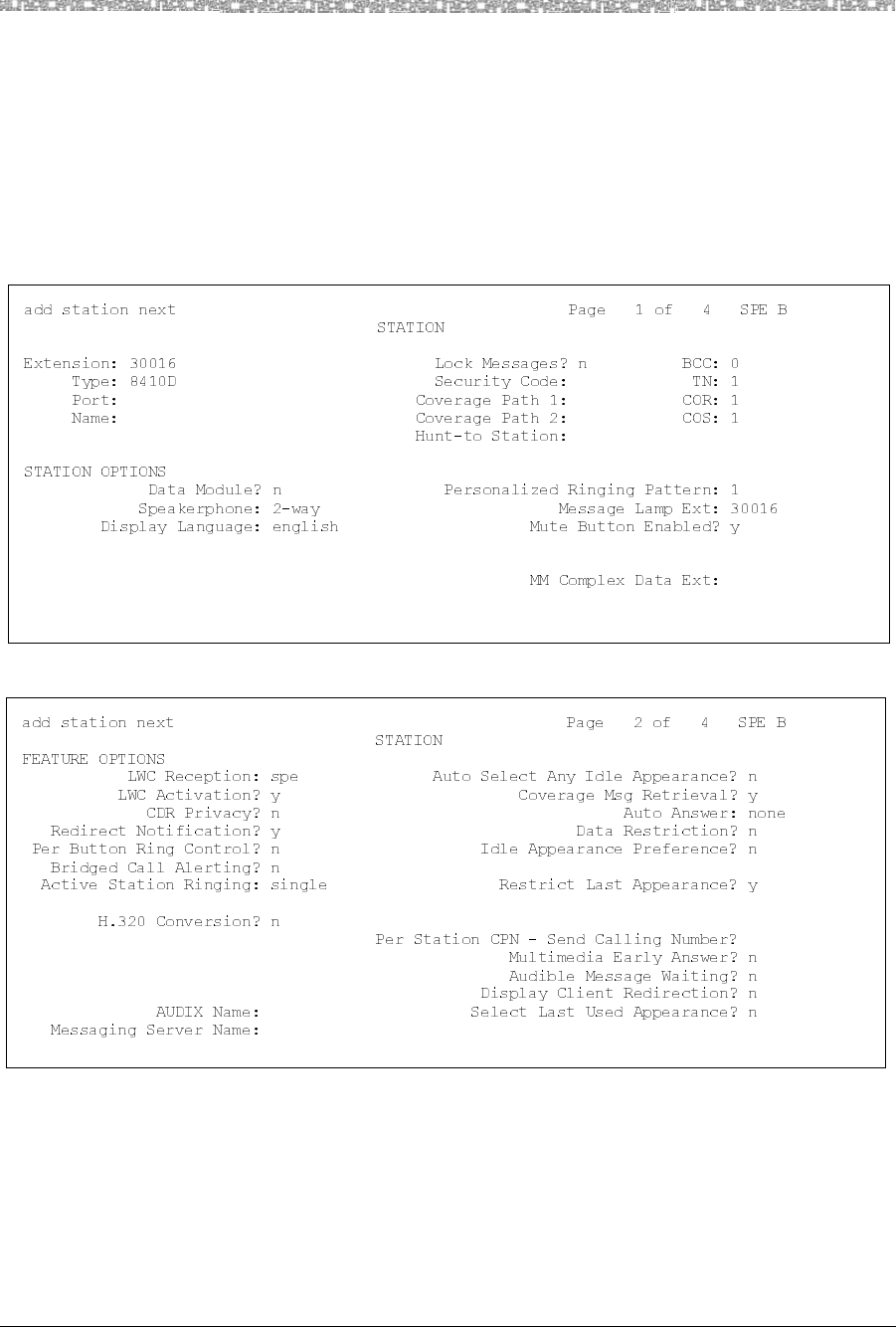
5 MDW 9040 Pocket Phone Compatibility Communications System Compatibility
MDW 9040 Wireless Pocket Phone Installation, Troubleshooting, and Use,
503-801-190
66 Issue 1, May 2000
DEFINITY Systems
This phone must be administered as an 8410D. Consult your DEFINITY switch
administration documentation for the 8410D to program features on the MDW 9040
phone.
The 8410D phones are programmed for DEFINITY Systems using four STATION
Administration screens. Enter 8410D in the Type field on the first screen to bring up
the following two screens.
The following illustrations show in parentheses the MDW 9040 Pocket Phone button
assignments on Pages 3 and 4 of the STATION Administration screens. The button
labeled D on the MDW 9040 Pocket Phone display automatically defaults to the
button labeled 04 (Drop) on the 8410D phones.
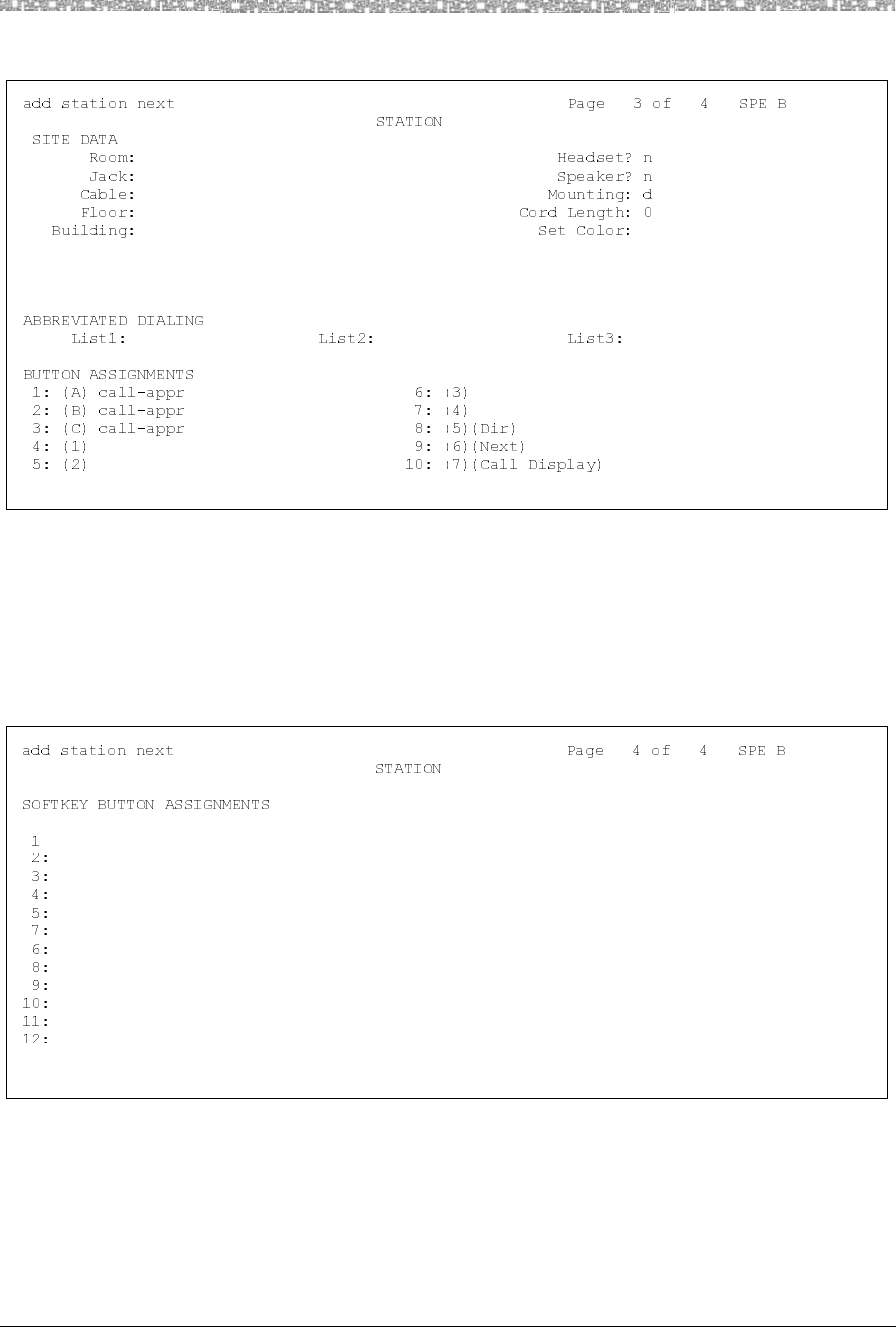
Communications System Compatibility MDW 9040 Pocket Phone Compatibility 5
MDW 9040 Wireless Pocket Phone Installation, Troubleshooting, and Use,
503-801-190 Issue 1, May 2000 67
Button Mapping for
DEFINITY Systems On DEFINITY Systems, the MDW 9040 should be aliased as an 8410D phone. The
following diagram illustrates the 8410D button assignment, and the corresponding
assignments on the MDW 9040 for DEFINITY systems.
Note: Page 3 above is the recommended button programming. The Feat/P button must be pressed
twice to Exit from the Softkey menu (for example, exiting Directory mode). Button 8 on the
MDW 9040 phone, when used with Line Preselection, allows for toggling between the two
lines of Display information.
Note: All Softkey button assignments should be initially removed
when administering an MDW 9040 terminal. The desired Softkey
features can then be properly programmed on the DCP Pocket Phone
Programmable buttons (buttons 1-7). Button 8 is a firmware-
programmed hard Scroll button on the MDW 9040 phone.
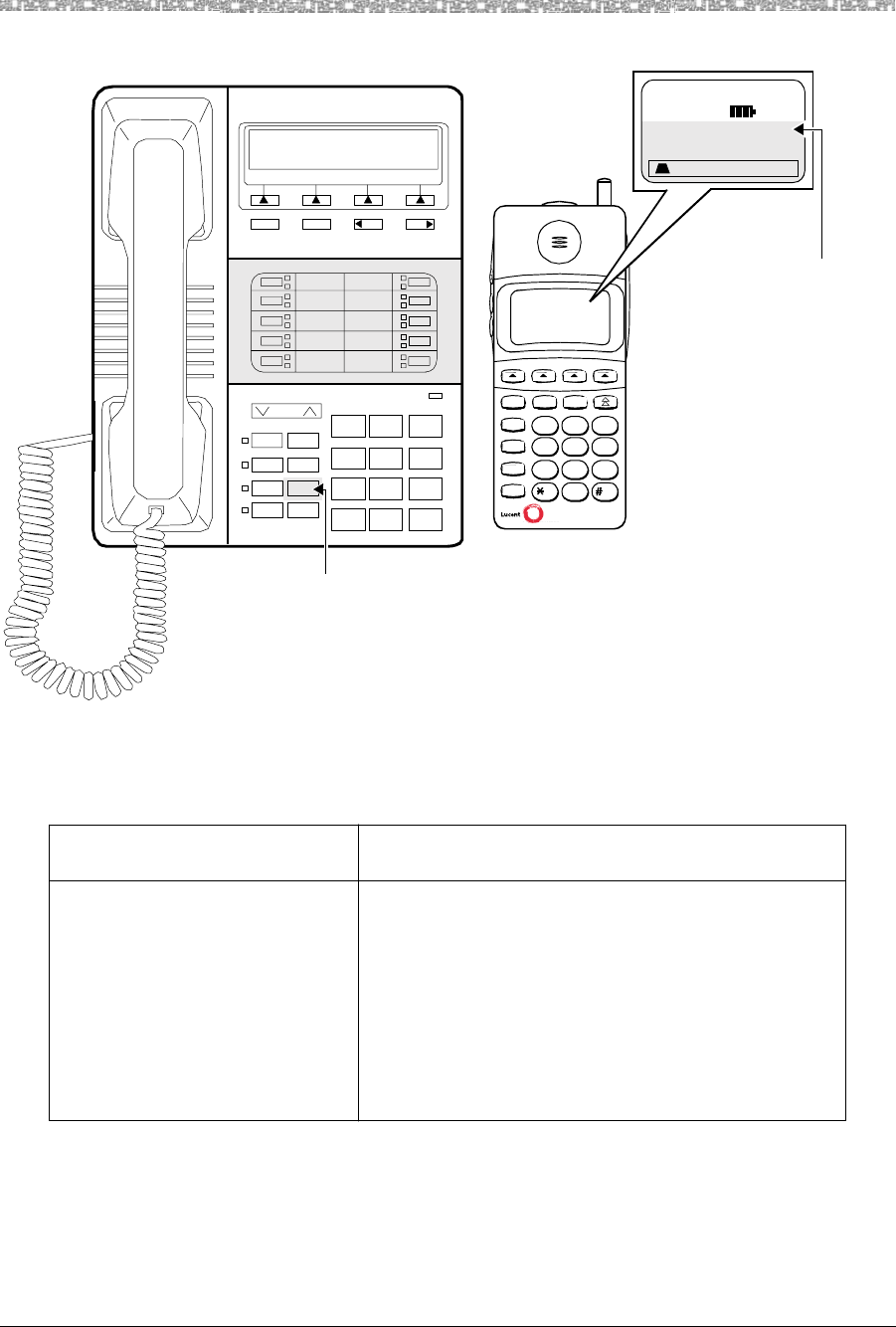
5 MDW 9040 Pocket Phone Compatibility Communications System Compatibility
MDW 9040 Wireless Pocket Phone Installation, Troubleshooting, and Use,
503-801-190
68 Issue 1, May 2000
Figure 23. Button Mapping for an MDW 9040 Connected to a DEFINITY System
Setting the Line
Ringing Options for
DEFINITY Systems
Use the following guidelines to ensure optimal voice quality when using MDW 9040
Pocket Phones with DEFINITY Systems:
Note: For DEFINITY Systems that use pooled lines, set the Line Ringing
options as described in the above table if more than six MDW 9040
Pocket Phone handsets have the same pooled line appearance.
Volume
Ring
08
Test
06
Mute
04
Speaker
0A
123
456
789
ABC DEF
MNOJKLGHI
PQRS TUV WXYZ
*
O#
8410D
NextPrevMenu Exit
Message
A
B
C
1
2
3
4
5
6
7
Redial
Feat/P
Conf
Tra n s
Hold
Menu
Mute
123
ABC DEF
456
JKL MNOGHI
789
TUV WXYZPQRS
0
OPER
On/Off
5
1
6
3
B
7
3
C
8
4
DA
Button “8” on the
9040 is the
Select Row button
(non-programmable)
04 = Button D “Drop”
Telephone Communications
System TransTalk 9000 System with
More Than 6 Handsets
DEFINITY System 1 When TransTalk 9040 handsets are configured as
individual PBX extensions, no Line Ringing options
are necessary.
2 When TransTalk 9040 handsets are configured in
pooled PBX or group PBX extensions (multiple 9040
handsets as members of coverage answer groups),
where all incoming calls ring all handsets at the same
time, refer to section “Setting the Line Ringing Options
for PARTNER Systems” earlier in this chapter.
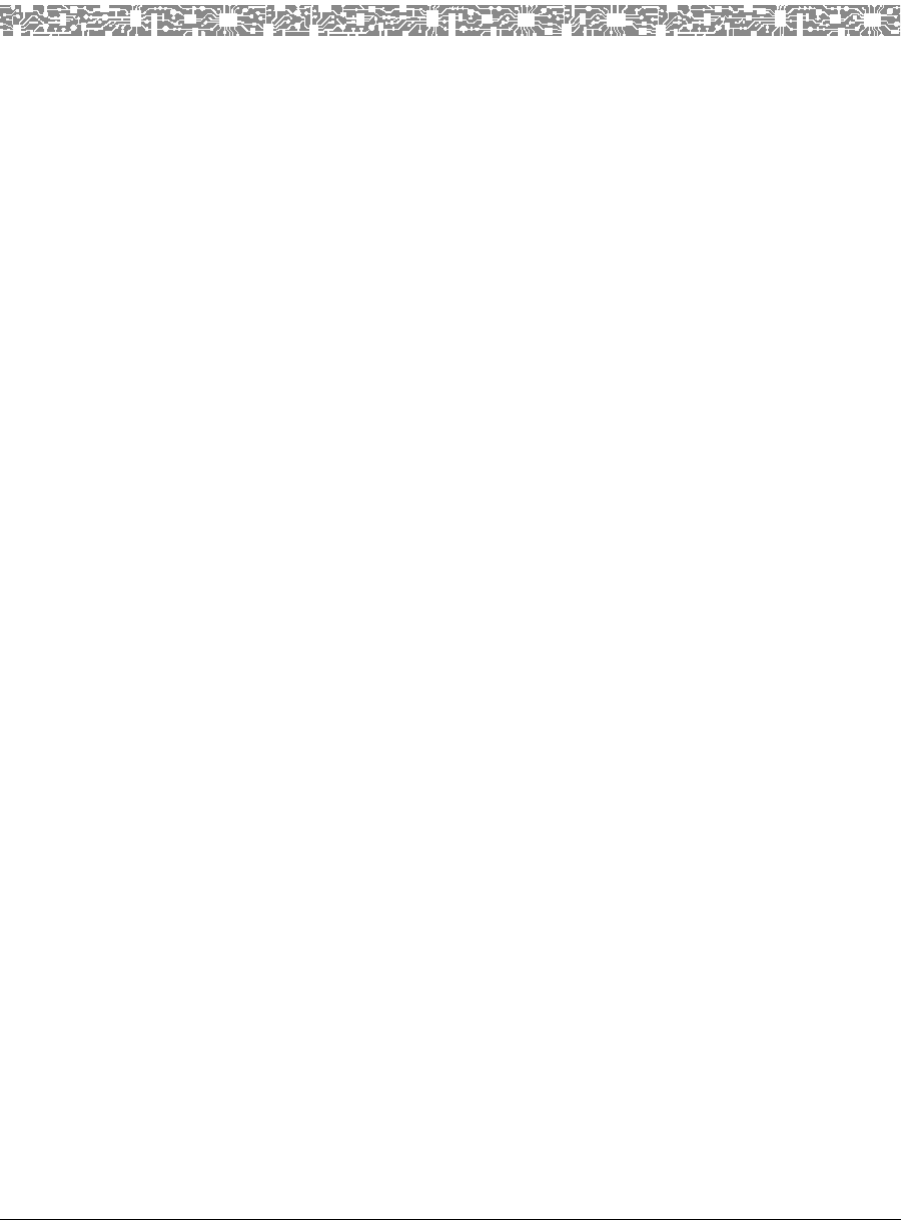
MDW 9040 Wireless Pocket Phone Installation, Troubleshooting, and Use,
503-801-190 Issue 1, May 2000 69
A Warranty and Repair Information
Lucent Technologies Limited Warranty and Limitation of
Liability
Lucent Technologies warrants to you, the customer, that your wireless telephone system will be in good working
order on the date Lucent Technologies or its Authorized Dealer delivers or installs the system, whichever is later
(“Warranty Date”). If you notify Lucent Technologies or its Authorized Dealer within one year of the Warranty
Date that your system is not in good working order, Lucent Technologies will, without charge to you, repair or
replace, at its option, the system components that are not in good working order. Repair or replacement parts may
be new or refurbished and will be provided on an exchange basis. If Lucent Technologies determines that your
system cannot be repaired or replaced, Lucent Technologies will remove the system and, at your option, refund
the purchase price of your system or apply the purchase price towards the purchase of another Lucent
Technologies system.
If you purchased your system directly from Lucent Technologies, Lucent Technologies will perform warranty
repair in accordance with the terms and conditions of the specific type of Lucent Technologies maintenance
coverage you selected. A written explanation of Lucent Technologies’s types of maintenance coverage may be
obtained from Lucent Technologies by calling 1-800-247-7000 (in the continental U.S. only). If you purchased
your system from a Lucent Technologies Authorized Dealer, contact your dealer for the details of the
maintenance plan applicable to your system.
This Lucent Technologies limited warranty covers damage to the system caused by power surges. Unless
otherwise expressly agreed to in a written agreement signed by Lucent Technologies, Lucent Technologies will
not be responsible under this limited for damages resulting from:
•Failure to follow Lucent Technologies’s installation, operation, or maintenance
instructions;
•Unauthorized system modification, movement, or alteration;
•Unauthorized use of common carrier communication services accessed through
the system;
•Abuse, misuse, or negligent acts or omissions of the customer and persons under
the customer’s control; or
•Acts of third parties and acts of God. LUCENT TECHNOLOGIES’S
OBLIGATION TO REPAIR, REPLACE, OR REFUND, AS SET FORTH
ABOVE, IS YOUR EXCLUSIVE REMEDY.
EXCEPT AS SPECIFICALLY SET FORTH ABOVE, LUCENT TECHNOLOGIES, ITS AFFILIATES,
SUPPLIERS, AND DEALERS MAKE NO WARRANTIES, EXPRESS OR IMPLIED, AND
SPECIFICALLY DISCLAIM ANY WARRANTIES OF MERCHANTABILITY OR FITNESS FOR A
PARTICULAR PURPOSE.
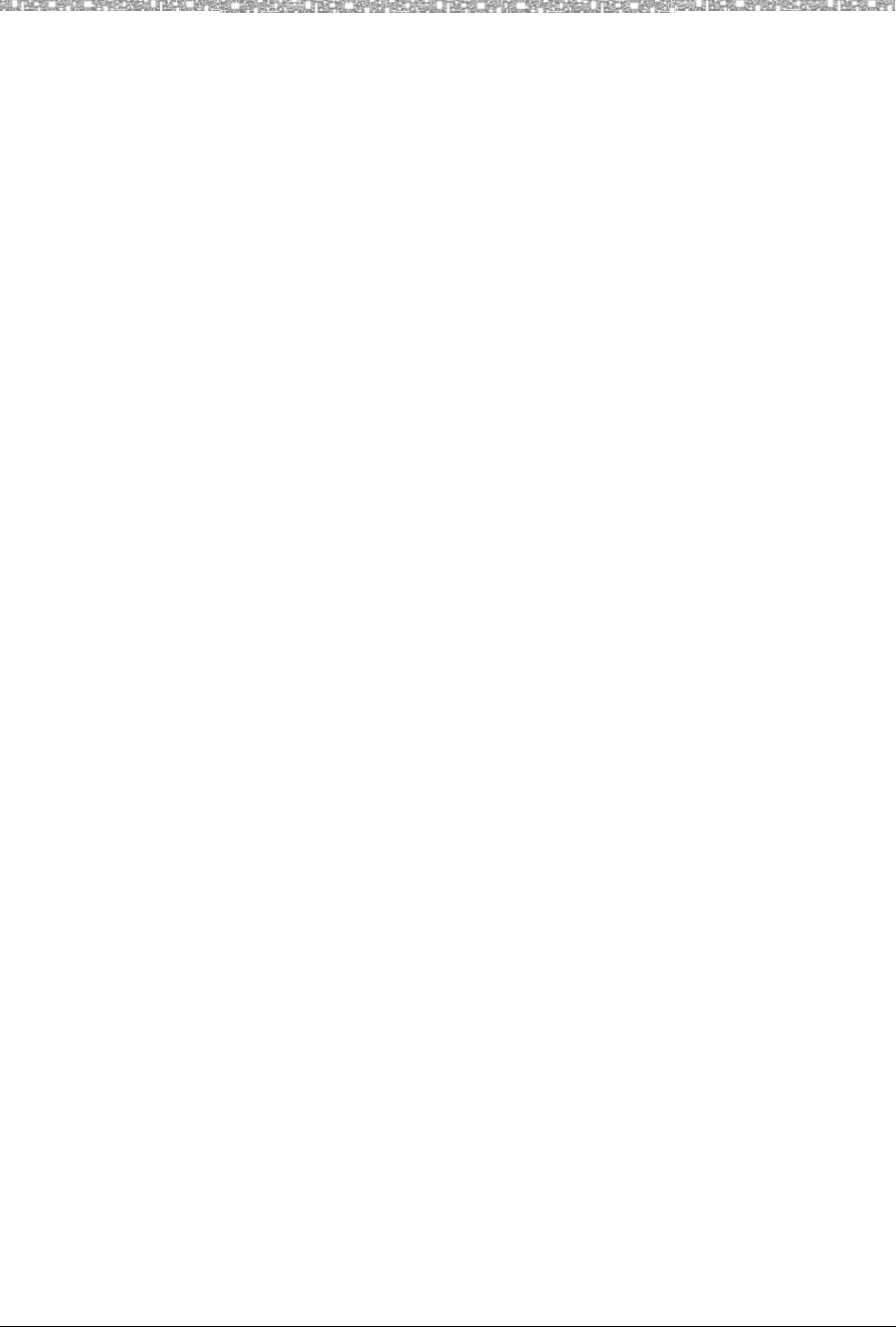
A Warranty and Repair Information Repair Information
MDW 9040 Wireless Pocket Phone Installation, Troubleshooting, and Use,
503-801-190
70 Issue 1 May 2000
Limitation of Liability
Except as provided below, the liability of Lucent Technologies and its affiliates and suppliers for any claims,
losses, damages, or expenses from any cause whatsoever (including acts or omissions of third parties),
regardless of the form of action, whether in contract, tort, or otherwise, shall not exceed the lesser of:
(1) the direct damages proven; or (2) the repair cost, replacement cost, license fee, annual rental charge, or
purchase price, as the case may be, of the equipment that directly gives rise to the claim. Except as provided
below, Lucent Technologies and its affiliates and suppliers shall not be liable for any incidental, special,
reliance, consequential, or indirect loss or damage incurred in connection with the equipment. As used in this
paragraph, consequential damages include, but are not limited to, the following: lost profits, lost revenues, and
losses arising out of unauthorized use (or charges for such use) of common carrier telecommunications services
or facilities accessed through or connected to the equipment. For personal injury caused by Lucent Technologies
negligence, Lucent Technologies’s liability shall be limited to proven damages to person. No action or
proceeding against Lucent Technologies or its affiliates or suppliers may be commenced more than twenty four
(24) months after the cause of action accrues. THIS PARAGRAPH SHALL SURVIVE FAILURE OF AN
EXCLUSIVE REMEDY.
Repair Information
Outside the continental U.S., contact your Lucent Technologies Representative or local Authorized Dealer for
warranty and repair information applicable to your system.
In-Warranty Repairs
If you purchased or leased your system directly from Lucent Technologies, Lucent Technologies will repair it
free of charge during the one-year warranty period. Simply call for customer support as instructed in the
Copyright and Legal Notices at the beginning of this book.
Business-Day service is standard during the warranty period. Business-Day service is performed during normal
business hours. (Around-the-Clock service is not available for phones.)
If you purchased or leased your system through a Lucent Technologies Authorized Dealer, contact your dealer
for repairs.
Post-Warranty Repairs
If you purchased the system from Lucent Technologies and you have a post-warranty service contract, Lucent
Technologies service is provided under the terms of that contract.
To significantly reduce unexpected repair costs after the warranty period, you can purchase a post-warranty
service contract from Lucent Technologies. If you do not have a contract, Lucent Technologies service is
provided on a time-and-materials basis by calling for customer support as instructed on the inside front cover of
this book. A contract provides to you, within the applicable coverage period and response times, service calls
with no charge for parts and labor on covered repairs. To order a post-warranty service contract, call
1-800-247-7000 (in the continental U.S. only).
If you leased your system from Lucent Technologies, Business-Day service is included in your lease.
If you purchased or leased your system through a Lucent Technologies Authorized Dealer, contact your dealer
for repairs.
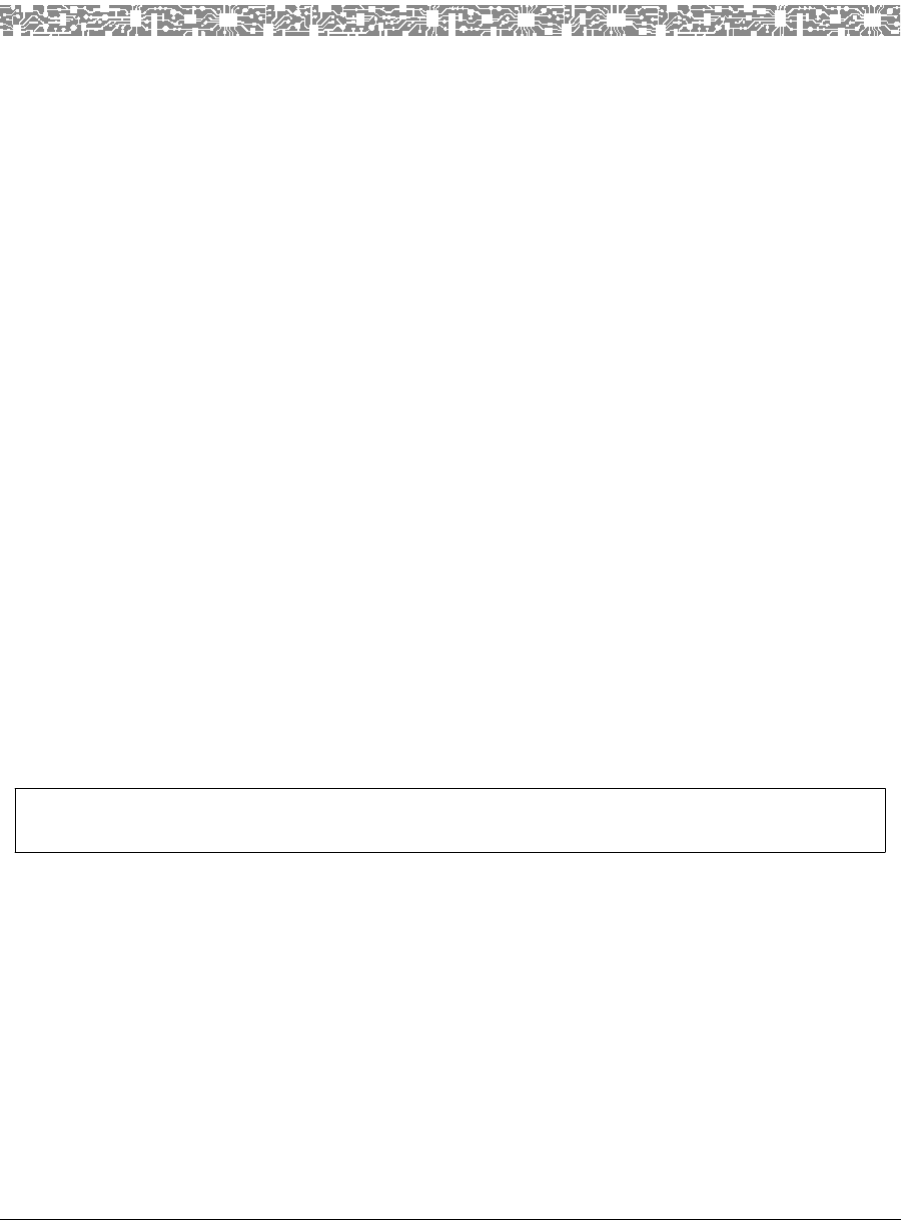
MDW 9040 Wireless Pocket Phone Installation, Troubleshooting, and Use,
503-801-190 Issue 1, May 2000 71
B Regulatory Information
This appendix contains information about the Federal Communications Commission and Industry Canada.
FCC Part 15 Rules
The Lucent Technologies MDW 9040 Wireless Pocket Phone has been tested and has been found to comply with
FCC Part 15 Rules. These specifications are designed to provide reasonable protection against harmful
interference in a commercial or residential installation. This wireless telephone generates, uses, and can radiate
radio frequency energy and, if not installed and used in accordance with the instructions, may cause harmful
interference to radio communications. However, there is no guarantee that interference will not occur in a
particular installation. If the telephone does cause harmful interference to radio or television reception, which
can be determined by turning the telephone off and on, the user is encouraged to try to correct the interference by
one or more of the following measures:
•Where it can be done safely, reorient the receiving television or radio antenna.
•To the extent possible, relocate the television, radio, or other receiver with respect
to the telephone.
•Plug the telephone into an electrical outlet that is not on the same circuit as one
used by the radio or television.
IC RSS-210 Compliance
This device complies with RSS-210 of Industry Canada. Operation is subject to the following two conditions:
•This device may not cause interference.
•This device must accept any interference including interference that may cause
undesirable operation of the device.
Hearing Aid Compatibility
This wireless telephone is compatible with inductively coupled hearing aids.
The user is cautioned that modifications to this telephone, not expressly approved by Lucent Technologies,
could void the user’s authority to operate the equipment.
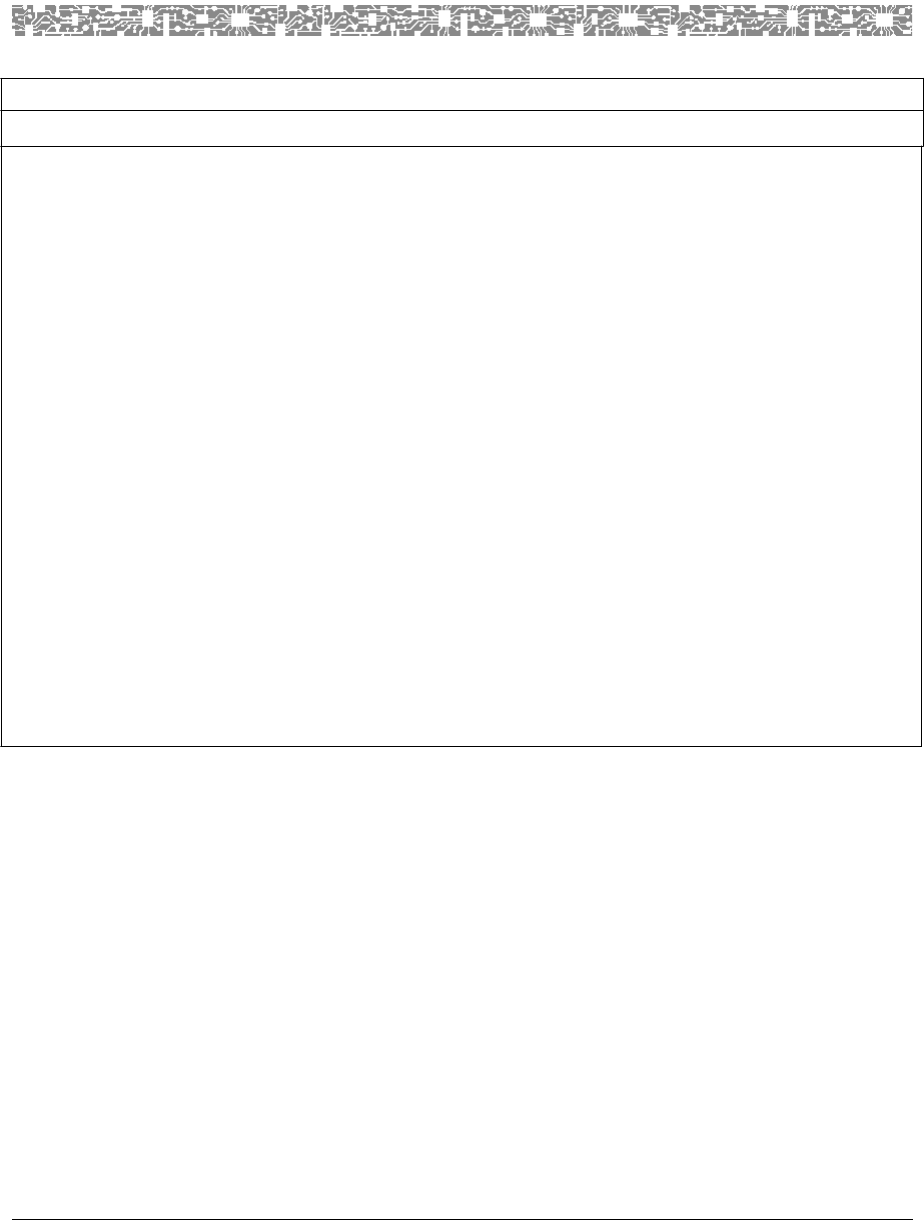
MDW 9040 Wireless Pocket Phone Installation, Troubleshooting, and Use,
503-801-190 Issue 1, May 2000 73
C Specifications
GENERAL
Model: MDW 9040 Wireless Pocket Phone
Dimensions
and Weights: Handset
Handset w/Battery Pack
Battery Charger (BC)
Battery Charger w/ Battery Pack
Standard Battery Pack
Extended Battery Pack
Headset w/Cord (approx.)
Radio Module (RM)
Power Supply (BC)
Power Supply (RM)
6.0"(L) x 1.0"(D) x 2.25"(W)
15.24 x 2.54 x 5.71 cm
6.0"(L) x 1.0"(D) x 2.25"(W)
15.24 x 2.54 x 5.71 cm
9.75"(L) x 5.13"(H) x 3.94"(W) 24.77
x 13.03 x 10.01 cm
9.75"(L) x 5.13"(H) x 3.94"(W) 24.77
x 13.03 x 10.01 cm
3.0"(L) x .75"(H) x 2.5"(W) 7.6 x 1.9 x
6.35 cm
3.0"(L) x .95"(H) x 2.5"(W) 7.6 x 2.4 x
6.35 cm
10.5"(L) x 1.2"(H) x 5.6"(W) 26.67 x
3.05 x 14.22 cm
12.1"(L) x 1.5"(H) x 5.5"(W) 30.73 x
3.81 x 13.97 cm
3.35"(L) x 2.70"(H) x 2.19"(W) 8.50 x
6.85 x 5.55 cm
3.19"(L) x 1.94"(H) x 2.17"(W) 8.09 x
4.92 x 5.50 cm
0.33 lb
0.15 kg
0.55 lb
0.25 kg
1.00 lb
0.45 kg
1.22 lb
0.55 kg
0.22 lb
0.10 kg
0.35 lb
0.16 kg
0.17 lb
0.08 kg
1.50 lb
0.68 kg
1.75 lb
0.80 kg
1.10 lb
0.50 kg
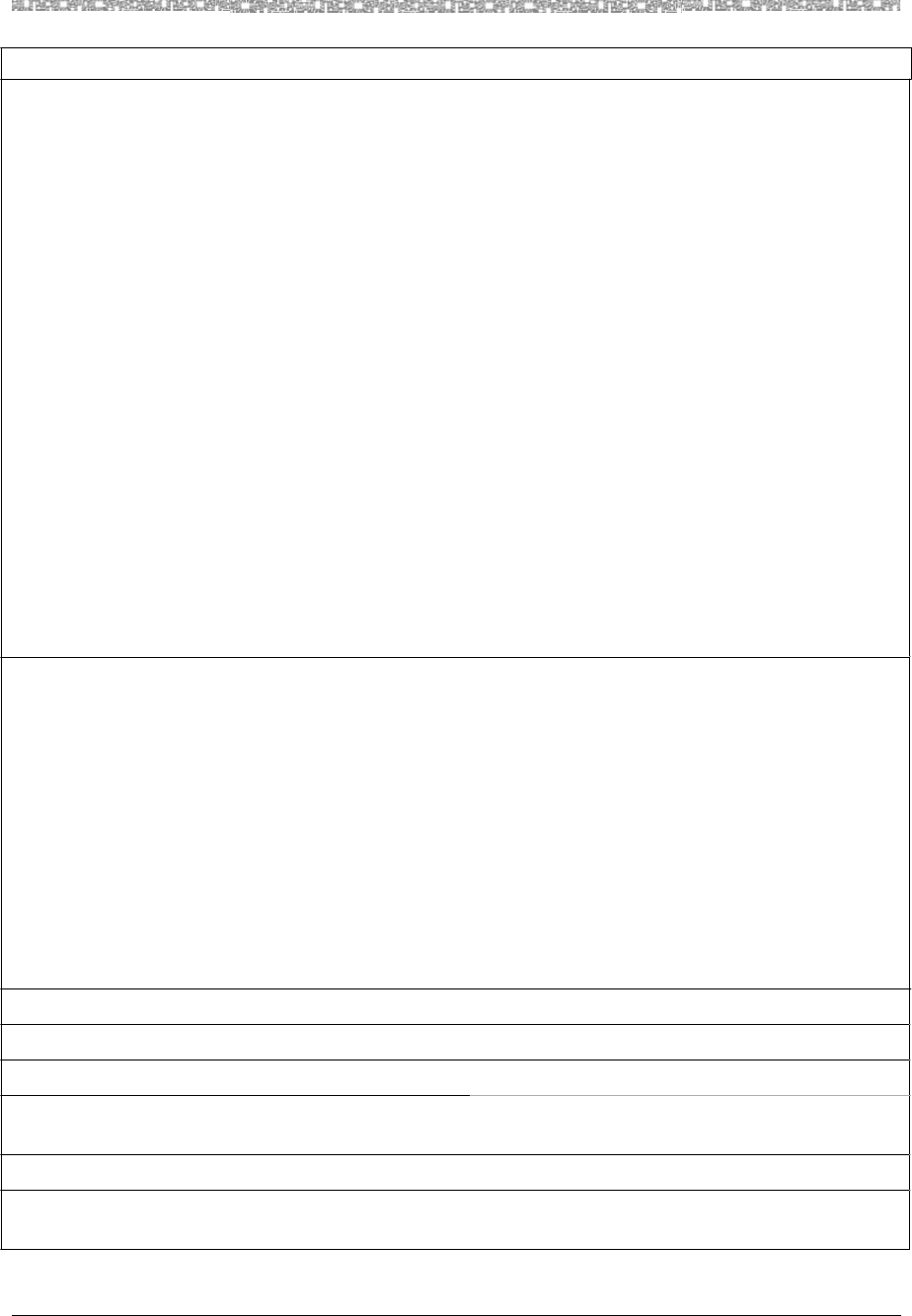
C Specifications
MDW 9040 Wireless Pocket Phone Installatio, Troubleshooting, and Use,
503-801-190
74 Issue 1, May 2000
Operating and
Storage
Temperature:
Mandatory
Numbers are in
bold; Suggested
Numbers are in
regular type
Handset
DRM
Batteries
Battery Charger
Operating Temperature:
-10 to 50ºC, 5 – 95% humidity
(-20 to 60ºC, 0 – 95 humidity is desirable)
Storage Temperature:
-30 to 65ºC, 0 – 95% humidity
Operating Temperature:
0 to 50ºC, 5 – 95% humidity
(10 to 60ºC, 0 – 95% is desirable)
Storage Temperature:
-30 to 65ºC, 0 – 95% humidity
Operating Temperature:
5 to 40ºC in the battery charger
-20 to 60ºC, 0 –95% humidity is desirable in-use
Storage Temperature:
-20 to 50ºC for short-term storage,
45 – 85% humidity
-20 to 30ºC for long-term storage
Operating Temperature:
5 to 40ºC, 20 – 90% humidity
Storage Temperature:
-40 to 75ºC, 5 – 90% humidity
-30 to 75ºC for long-term storage
Electrical
Specifications:
(Power)
Battery Pack Life:
Handset
Battery Charger (BC)
Radio Module (RM)
Carrier (CA) w/6 RMs
Power Supply (BC)
Power Supply (RM)
Power Supply (CA)
Standard Nickel Metal Hydride
Extended Nickel Metal Hydride
1.0 watt
15 watts
4.0 watts
24.0 watts
15 watts (10V 1.5 A)
6.0 watts (10V 600mA)
30.0 watts (9V)
3 hours talk time/22 hours standby time
8 hours talk time/72 hours standby time
RF SYSTEM PARAMETERS:
Frequency Band: 902 – 928 MHz
Channel Spacing: 400 KHz
Total Channel
Capability: 25 (Channels Dynamically allocated out of 110)
Duplex Method: Time Division Duplex (TDD) (Transmit and Receive on same frequency)
Transmitter
Output Power: Dynamic Power Adjustment: 1mW ERP Minimum to 250mW ERP Maximum
GENERAL–
Continued
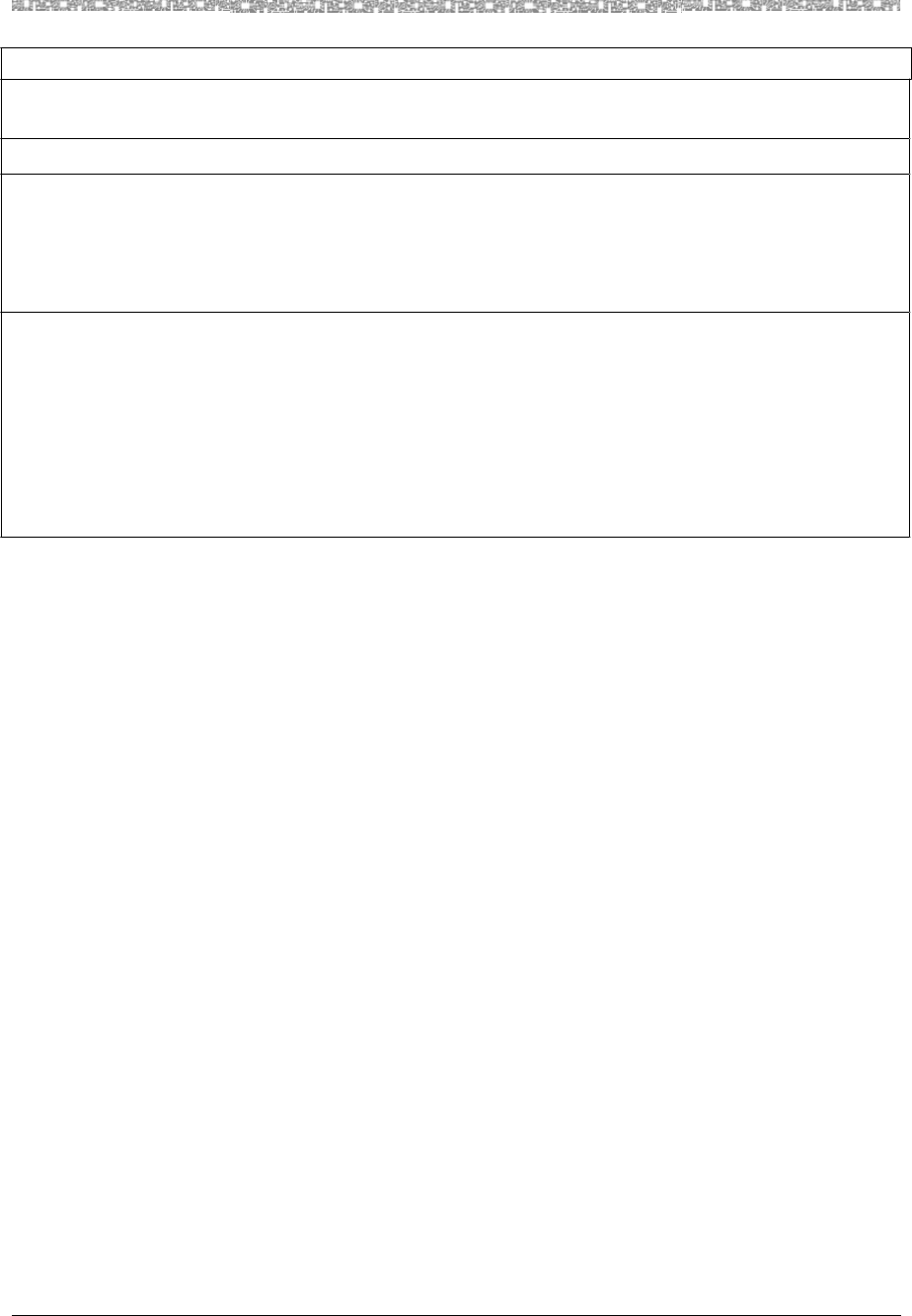
Specifications C
MDW 9040 Wireless Pocket Phone Installation, Troubleshooting, and Use,
503-801-190 Issue 1, May 2000 75
Receiver
Sensitivity: -102 dBm at Antenna Port
OTHER:
Requirements For
Out-Of-Building
Extensions:
Installation of a telephone or other standard (tip/ring) device in another building requires
the following In-Range Out-of-Building (IROB) to protect the switch/control unit and
telephone device from surges:
•MDW 9040 Pocket Phone: two Lucent Technologies 146D protectors (ETR); two
Lucent Technologies 146E protectors (ATL)
Wiring: •MDW 9040 Pocket Phone: Lucent Technologies SYSTIMAX® or at least 2-pair (4-
wire) star (“home run” not “loop”) ETR
•Lucent Technologies SYSTIMAX or at least 4-pair (8-wire) star (“homerun” not
“loop”) ATL
•Bridging Adapter: Lucent Technologies 267F2 (ETR)
•Bridging Adapter: Lucent Technologies 267C (ATL)
•Range: 1,000 feet (305 m) for the Radio Module (26 AWG)
GENERAL–
Continued
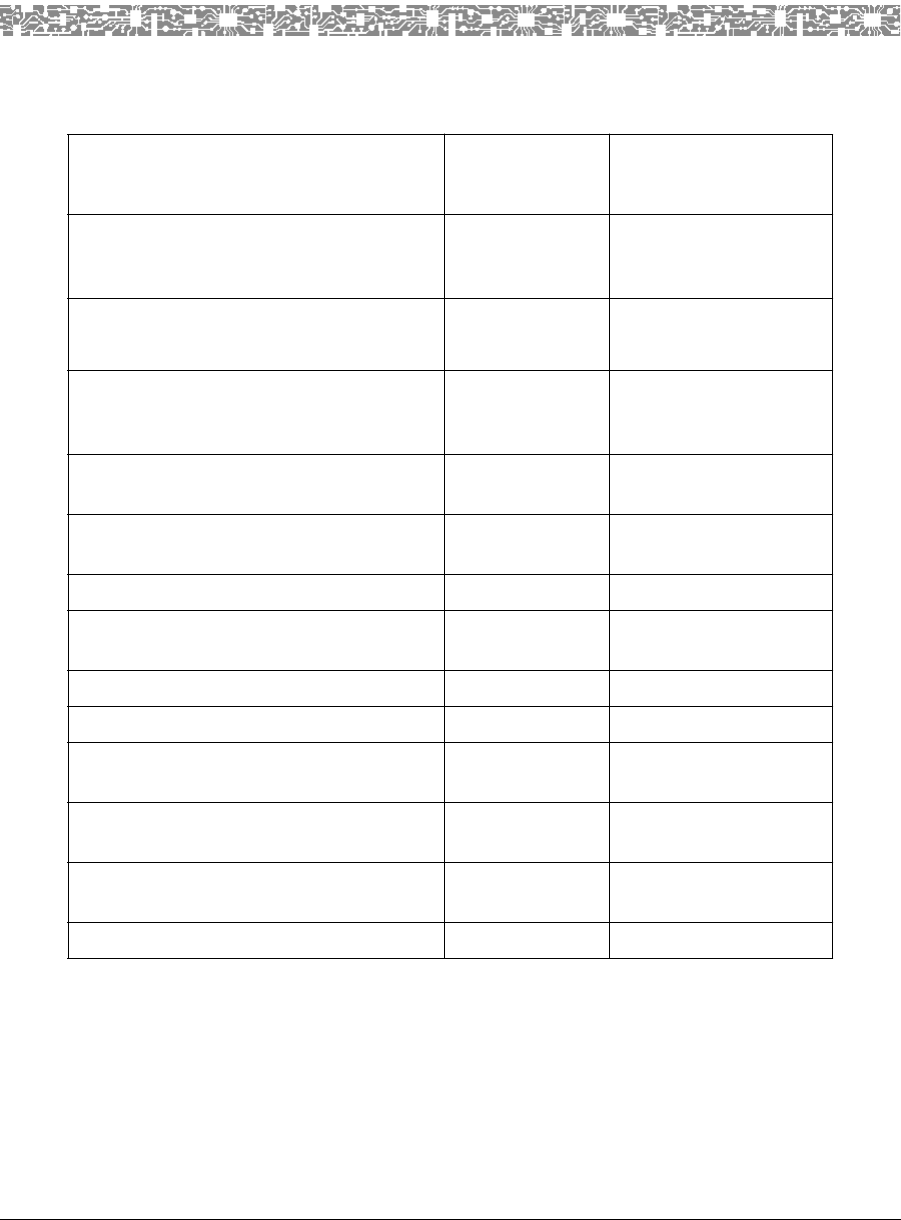
MDW 9040 Wireless Pocket Phone Installation, Troubleshooting, and Use,
503-801-190 Issue 1, May 2000 77
D Ordering Replacement and
Optional Parts
To order replacement parts or optional equipment in the continental U.S., call the Lucent Direct or National Parts
Sales Center toll free. When ordering, please use the part numbers shown in the following table.
Item Lucent Direct
1-800-451-2100
National Parts Sales
Center
1-800-222-PART
MDW 9040 Pocket Phone (stand-alone);
includes Handset, Radio Module and Kit of
Parts
xxxx-xxx 108xxxxxx (for Pocket
Phones) 107586828
(for Kit of Parts)
MDW 9040 Pocket Phone System; includes
Radio Module, but not Kit of Parts
xxxx-xxx 108xxxxxx
MDW 9040 Pocket Phone System; includes
Handset, Charger, Battery Pack and
Carrying Clip, and Lanyard
108535998
Retractable Flex Antenna for MDW 9031
Pocket Phone Headset
NA 847713450
Standard 7A Battery Pack;
includes Carrying Clip
xxxxx 108272485
Carrying Clip (for standard battery pack) NA 848172847
Extended Battery Pack;
includes Carrying Clip
xxxxx 108586553
Carrying Clip (for extended battery pack) NA 848441390
Lanyard NA 407183417
MDW 9040 Pocket Phone
Leather Carrying Case
xxxxx 848350930
Battery Charger; includes Power Cord/
40B AC Adapter
xxxxx 108386921
Power Cord/AC Adapter for Battery
Charger [11 foot (3.4m)]
NA 408082204
Telephone Line Cord [8 foot (2.4m)] NA 103786794
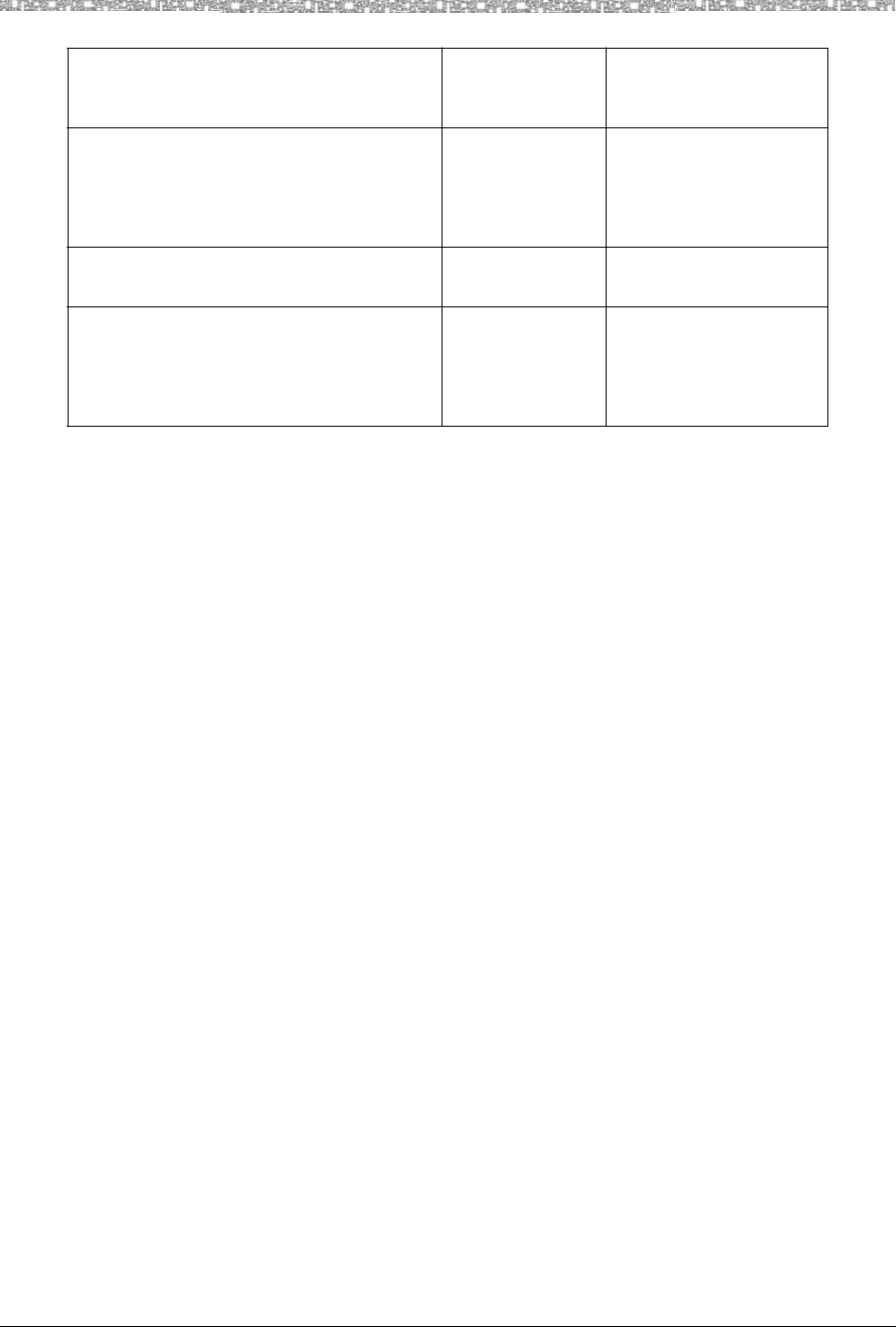
D Ordering Replacement and Optional Parts
MDW 9040 Wireless Pocket Phone Installation, Troubleshooting, and Use,
503-801-190
78 Issue 1 May 2000
Supra 9031 Headset with
Quick Disconnect Adapter
xxxxxx 407654490
(for Headset)
108267493
(for Adapter)
MDW 9031 Adapter for
Supra 9030/9031 Headset
3204-ADP 108267493
Radium (Over-the-Ear) Headset
with Adapter
3275-042/A 407720739
(for Headset)
108267493
(for Adapter)
Item Lucent Direct
1-800-451-2100
National Parts Sales
Center
1-800-222-PART
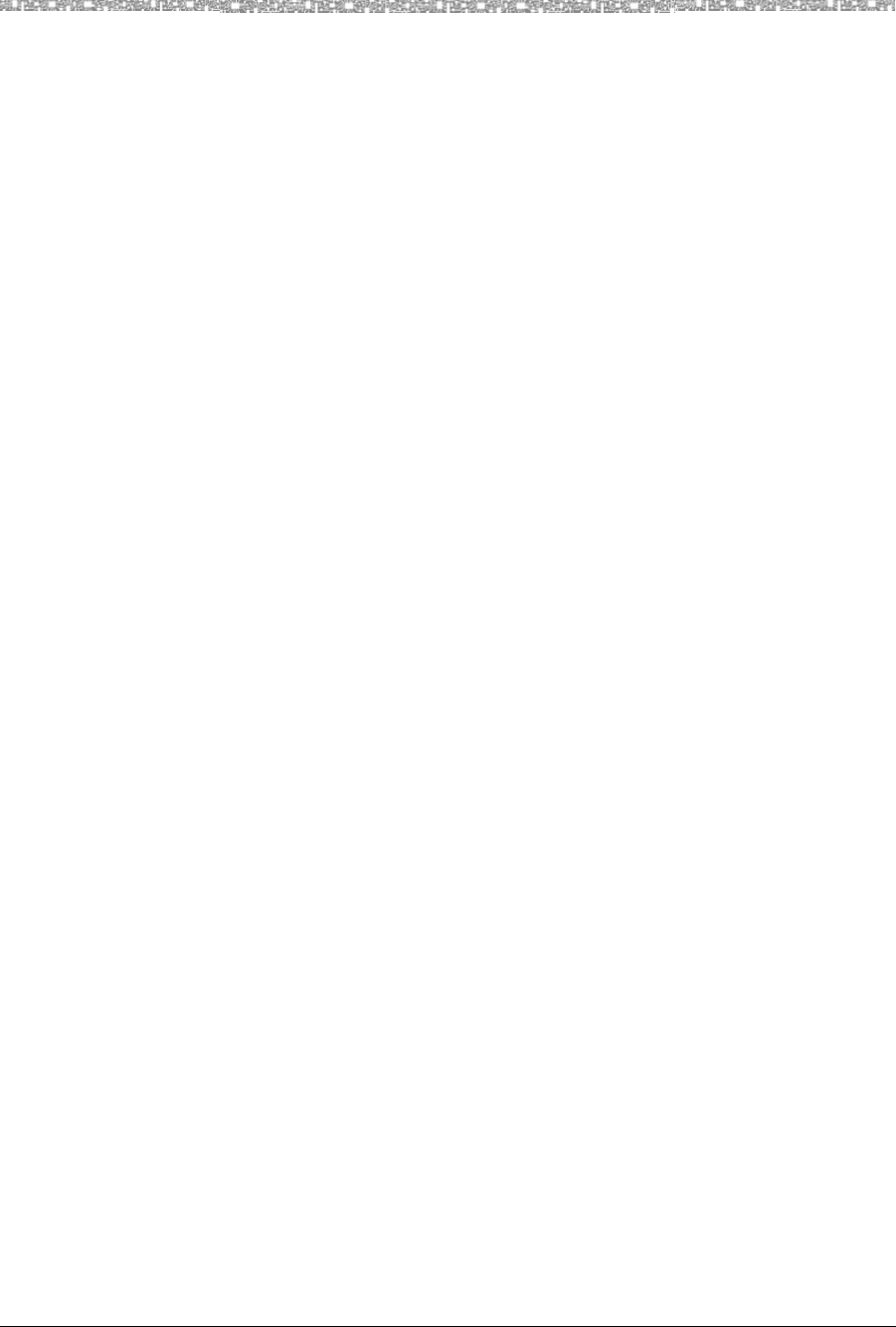
A
MDW Wireless Telephone Installation, Troubleshooting, and Use,
503-801-190 Issue 1, May 2000 79
A
Adjusting handset volume 31
Answering a call 41
Antenna 26, 44
replacement 44, 77
Auxiliary power 7
recommended power supplies 8
wiring 8
B
Backlighting 26, 28
Battery charger
features 19
handset cradle 21
installing 19, 21
LEDs 20
positioning 20
power supply 77
refresh process 22
refreshing the battery pack 23
removing the handset 22
removing the spare battery 24
replacement 77
Battery icon 23, 27
Battery pack
average life 23
disposal warning v, 20
inserting in spare battery compartment 24
inserting into handset 13
low battery indicator 30
low power indicator 30
memory effect 19, 22, 23
refreshing 19, 20, 23
removing from spare battery compartment 24
replacement 77
spare (extended) 30
spare (standard) 30
warning v
Battery problems 50
Belt clip
fastening 45
removing 46
Button mapping
DEFINITY systems 67
MERLIN MAGIX system 64
MERLIN systems 62, 63
PARTNER systems 59
C
Cardiac pacemakers
warning instructions v
Carrying case 44, 77
Carrying clips 44, 77
replacement 77
Column buttons 26, 29
Conference button 26
Configuration Menu 31, 33
activating the Backlighting feature 34
choosing message length 33
choosing the alerter type 34
choosing to hear key clicks 34
registering the handset 33
selecting the display language 33
turning on the Line Pre-Select Feature 34
Coverage zone 36, 39
D
DEFINITY systems
accessing voice mail 42
button mapping 67
call-handling instructions 57
compatible DRMs 4
Line jack wiring 8
maximum DRMs and handsets 11
setting Line Ringing options 68
wiring 7
Display 26, 27
activating 40
icons 27
menus 31, 32
test indications 36
DRM Wall-Mounting Template
instructions for using 10
Dual-Radio Module 1
about 4
auxiliary power 7
circuitry 5
Control DRM 11
daisy-chaining 12
dual-zone configuration 7
installing 3
installing on desk or shelf 10
installing on wall 10
LED indications 5, 6, 16
Line jack wiring 8
multiple DRMs in a single-zone configuration 11
parts list 2
positioning 1, 6
power level 39
range 6
registration button 6
Selection Table 4
single DRM in a single-zone configuration 10
single-zone configuration 7
synchronization 6, 11
Dual-zone configuration 7
installing multiple DRMs 13
registration 16
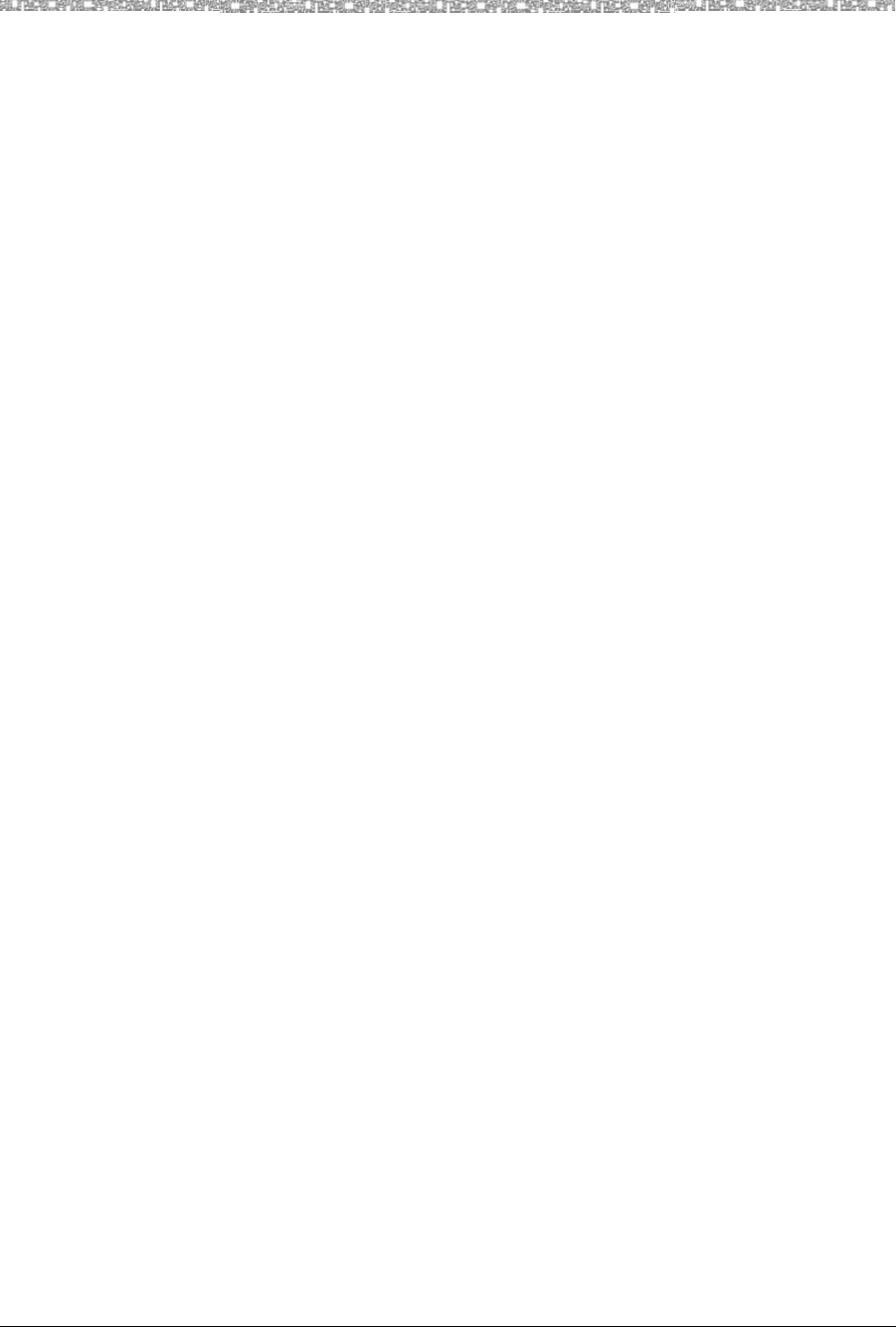
E
MDW 9040 Wireless Telephone Installation, Troubleshooting, and Use,
555-801-190
80 Issue 1, May 2000
E
Environmental requirements v
Extended battery pack
about 2
talk time 30
F
Feature/Program button 26
H
Handset
a quick reference for registration 9
about 25
alerter 27, 34
answering a call 41
antenna 44
Backlighting feature 26, 28, 34
changing settings 31
fastening the belt clip 45
features 26
handset label 17
inserting into battery charger 21
microphone 27
muting 31
parts list 2
placing a call 41
range indicators 30
receiver 26
registration 7, 14
removing from battery charger 22
removing the belt clip 46
turning on 29
volume control 26, 31
waking up 40
Handset cradle 19
inserting handset 21
removing handset 22
Handset label
filling out 17
Handset On/Off icon 27
Handset problems 48
Handset volume problems 52
Headset
connecting 43
replacement 77
requirements 2
using 42
Headset adapter 42
Quick Disconnect plug 43
Headset connector 26
Hearing aid compatibility v
Hold button 26
I
Icons
Battery 23
Battery Charge Level 27
Handset On/Off 27
listing 27
Message 27
More Options 27
Mute Status 27
No Ring 27
Radio Frequency 27
Vibrator 27
Indicators
Line Selection 41
Low Battery 30
Range 30
Installation problems 48
Interference
radio 52
J
Jacks
LINE 6, 8
SYNC 6
L
Lanyard 26, 44
replacement 77
LEDs
Control LED 5, 6, 16
Handset LED 19, 21, 23, 53, 54
Power LED 5, 6, 16
Refresh LED 19
Spare LED 19, 23, 55
synchronization 6
Line Preselect
using 42
Line Ringing options
DEFINITY systems 68
MERLIN MAGIX 65
MERLIN systems 64
PARTNER systems 60
System 75 68
System 85 68
Line selection 26, 41
Line status 30, 34
indicators 28
Local Test Mode 32
using 36
Low Battery indicator 30
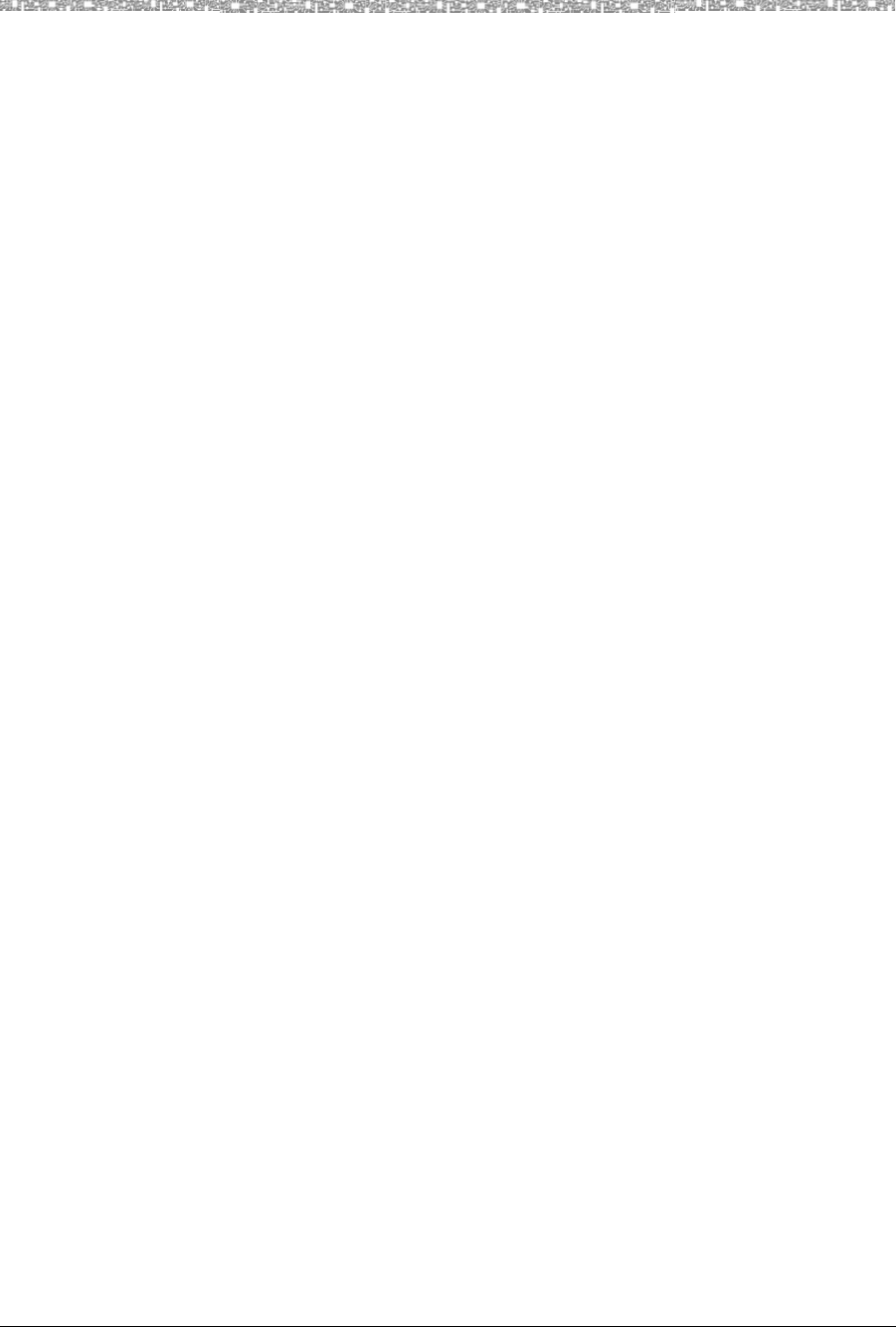
M
MDW Wireless Telephone Installation, Troubleshooting, and Use,
503-801-190 Issue 1, May 2000 81
M
MDW 9040 Pocket Phone
about 1
regulatory information 71
replacement 77
warranty information 69
Memory effect 19, 22, 23
Menu button 26
Menu Mode
Configuration Menu 31
Options Menu 32
selecting a menu item 32
Test Mode Menu 32
MERLIN MAGIX system
button mapping 64
call-handling instructions 57
compatible DRMs 4
Line jack wiring 8
setting Line Ringing options 65
wiring 7
MERLIN systems 62, 63
administration 61
button mapping 62, 63
call-handling instructions 57
compatible DRMs 4
Line jack wiring 8
programming 61
programming features 58
setting Line Ringing options 64
wiring 7
Message icon 27
Microphone 26, 27
More Options Available icon 27
Mute button 26
Mute Status icon 27
Muting handset volume 31
N
No Ring icon 27
O
On/Off button 26
Options Menu 32, 34
P
PARTNER systems
button mapping 59
call-handling instructions 57
compatible DRMs 4
Line jack wiring 8
maximum number of DRMs and handsets 11
programming features 58
setting Line Ringing options 60
wiring 7
Parts list
additional parts 2
Dual-Radio Module 2
handset 2
Placing a call 41
Power level
DRM 39
handset 38
Power supply 77
Preselection Mode 34
Privacy information 1
Programmable buttons 58
Programming features
MERLIN systems 58
PARTNER systems 58
Programming Mode 58
R
Radio Frequency (RF) Signal Level icon 27
Range 6, 39
adjusting 30
extending 44
indicators 30
problems 53
testing 36, 39, 40
Range indicator 30
Redial button 26
Refresh process 22, 23
Registration process
a quick reference 9
Security feature 14
undoing registration 16
Regulatory information 71
Repair information 70
S
Safety instructions iv
Select button 26
Select rectangle 28
Select triangle 28
Selecting a line 41
Select-Row button 26, 29, 32
Serial number 5
Setting Line Ringing options
DEFINITY systems 68
MERLIN MAGIX system 65
MERLIN systems 64
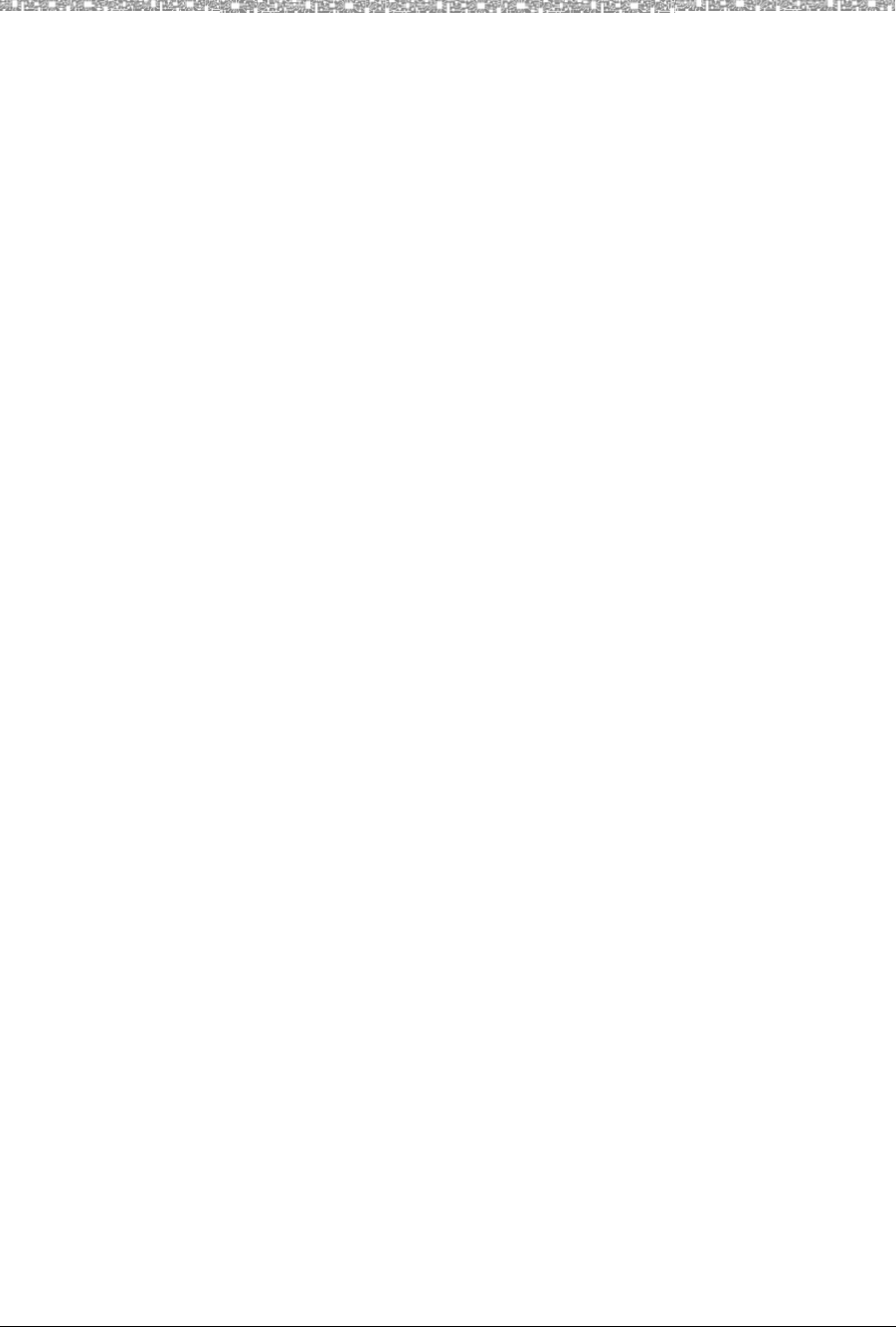
T
MDW 9040 Wireless Telephone Installation, Troubleshooting, and Use,
555-801-190
82 Issue 1, May 2000
PARTNER systems 60
Signal strength
testing 36, 37, 39, 40
Single-zone configuration 7
installing a single DRM 10
installing multiple DRMs 11
registration 16
Sleep Mode 21, 28, 40
Softkeys 26, 32
Sound clarity
testing 36, 37
Spare battery compartment 19, 53
inserting battery pack 24
removing battery pack 24
Spare battery pack
about 2
Speaker Mute Status icon 27
Specifications 73
Standard battery pack
about 2
inserting in battery charger 24
replacing 77
talk time 23, 30, 74
Standby time 74
Switch interface type
verifying 37
Switch wiring 7, 8
auxiliary power 8
DEFINITY systems 7
MERLIN MAGIX 7
MERLIN systems 7
PARTNER systems 7
Switch-related features
programming 43
Synchronization 6
System 75 57
System 85 57
T
Talk time 30, 74
Test Mode
Local 32, 36
Wireless 32, 36
Test Mode Menu
Local Test Mode 36
Wireless Test Mode 36
Testing
DRM power level 39
handset power level 38
Local Test Mode 36
range 39
signal strength 36, 37, 39
sound clarity 36, 37
voice quality 36, 38, 39
Transfer button 26
Troubleshooting
battery problems 50
handset problems 48
installation problems 48
range problems 53
voice quality problems 51
V
Vibrator Status icon 27
Voice quality
extending 44
problems 51
testing 36, 38, 40
Volume control 26
W
Wake up 40
Warranty information 69
Wireless Test Mode 32
using 36