Nokia 3390 Users Manual
Nokia-3390-User-Guide-776575 nokia-3390-user-guide-776575
Nokia-3390-Users-Manual-135013 nokia-3390-users-manual-135013
PDF Nokia 3390 manual T E X T F I L E S
Nokia 3390 manual Nokia 3390 manual
Nokia 3390 nokia_3390 nokia_3390 manuals phones s.theinformr.com 3:
2015-01-21
: Nokia Nokia-3390-Users-Manual-349440 nokia-3390-users-manual-349440 nokia pdf
Open the PDF directly: View PDF ![]() .
.
Page Count: 161 [warning: Documents this large are best viewed by clicking the View PDF Link!]
- TOPICS
- Contents
- 1. For your safety
- 2. Welcome
- 3. Before you begin
- 4. About your phone
- 5. Making and answering calls
- 6. The menu
- 7. Entering letters and numbers
- 8. Phone book
- 9. Voice mail++
- 10. Profiles
- 11. Advanced calling features
- 12. Customizing your phone
- 13. Security features
- 14. Select a system
- 15. Messages++
- 16. Your personal digital assistant
- 17. Fun and games
- 18. Reference information
- 19. Technical information
- 20. Troubleshooting
- 21. Frequently asked questions (FAQ)
- Nokia One-Year Limited Warranty
- Index
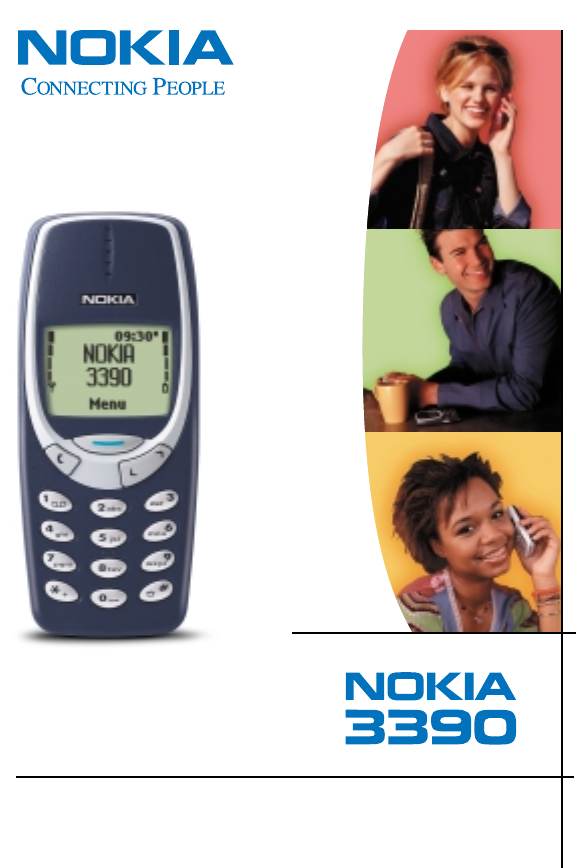
User Guide
Nokia 3390
User Guide
The wireless phone described in this guide is approved for use in GSM networks.
LEGAL INFORMATION
Part No. 9357619, Issue No. 2
©2002 Nokia Mobile Phones.
All rights reserved.
Nokia is a registered trademark of Nokia Corporation.
Printed in Canada 02/2002
Nokia, Nokia Connecting People and the Original Accessories logos are trademarks
of Nokia Corporation and/or its affiliates.
US Patent No 5818437 and other pending patents.
T9 text input software Copyright ©1999-2002. Tegic Communications, Inc. All
rights reserved.
Includes RSA BSAFE cryptographic or security protocol software from RSA Security.
The information contained in this user guide was written for the Nokia 3390 phone.
Nokia operates a policy of continuous development. Nokia reserves the right to
make changes and improvements to any of the products described in this
document without prior notice.
UNDER NO CIRCUMSTANCES SHALL NOKIA BE RESPONSIBLE FOR ANY LOSS OF
DATA OR INCOME OR ANY SPECIAL, INCIDENTAL, AND CONSEQUENTIAL OR
INDIRECT DAMAGES HOWSOEVER CAUSED.
THE CONTENTS OF THIS DOCUMENT ARE PROVIDED “AS IS.” EXCEPT AS REQUIRED
BY APPLICABLE LAW, NO WARRANTIES OF ANY KIND, EITHER EXPRESS OR IMPLIED,
INCLUDING, BUT NOT LIMITED TO, THE IMPLIED WARRANTIES OF MERCHANTABILITY
AND FITNESS FOR A PARTICULAR PURPOSE, ARE MADE IN RELATION TO THE
ACCURACY AND RELIABILITY OR CONTENTS OF THIS DOCUMENT. NOKIA RESERVES
THE RIGHT TO REVISE THIS DOCUMENT OR WITHDRAW IT AT ANY TIME WITHOUT
PRIOR NOTICE.
EXPORT CONTROLS
This product contains commodities, technology or software exported from the
United States in accordance with the Export Administration regulations. Diversion
contrary to U.S. law is prohibited.
FCC/INDUSTRY CANADA NOTICE
Your phone may cause TV or radio interference (for example, when using a telephone
in close proximity to receiving equipment). The FCC or Industry Canada can require
you to stop using your telephone if such interference cannot be eliminated. If you
require assistance, contact your local service facility. This device complies with part
15 of the FCC rules. Operation is subject to the condition that this device does not
cause harmful interference.

1
2
3
4
5
6
7
8
9
10
11
12
13
14
15
16
17
18
19
20
21
1
For your safety . . . . . . . . . . . . . . . . . . . . . . . . . . . . . . . . . . . .
Welcome. . . . . . . . . . . . . . . . . . . . . . . . . . . . . . . . . . . . . . . . .
Before you begin . . . . . . . . . . . . . . . . . . . . . . . . . . . . . . . . . .
About your phone . . . . . . . . . . . . . . . . . . . . . . . . . . . . . . . . .
Making and answering calls . . . . . . . . . . . . . . . . . . . . . . . . .
The menu . . . . . . . . . . . . . . . . . . . . . . . . . . . . . . . . . . . . . . . .
Entering letters and numbers . . . . . . . . . . . . . . . . . . . . . . . .
Phone book. . . . . . . . . . . . . . . . . . . . . . . . . . . . . . . . . . . . . . .
Voice mail++. . . . . . . . . . . . . . . . . . . . . . . . . . . . . . . . . . . . . .
Profiles . . . . . . . . . . . . . . . . . . . . . . . . . . . . . . . . . . . . . . . . . .
Advanced calling features. . . . . . . . . . . . . . . . . . . . . . . . . . .
Customizing your phone . . . . . . . . . . . . . . . . . . . . . . . . . . . .
Security features . . . . . . . . . . . . . . . . . . . . . . . . . . . . . . . . . .
Select a system . . . . . . . . . . . . . . . . . . . . . . . . . . . . . . . . . . .
Messages++ . . . . . . . . . . . . . . . . . . . . . . . . . . . . . . . . . . . . . .
Your personal digital assistant . . . . . . . . . . . . . . . . . . . . . . .
Fun and games. . . . . . . . . . . . . . . . . . . . . . . . . . . . . . . . . . . .
Reference information. . . . . . . . . . . . . . . . . . . . . . . . . . . . . .
Technical information . . . . . . . . . . . . . . . . . . . . . . . . . . . . . .
Troubleshooting . . . . . . . . . . . . . . . . . . . . . . . . . . . . . . . . . . .
Frequently asked questions. . . . . . . . . . . . . . . . . . . . . . . . . .
TOPICS Chapter
NOTES
[ i ]
Contents
1. For your safety . . . . . . . . . . . . . . . . . . . . . . . . . . . . . . . . . . 1
SWITCH OFF WHERE PROHIBITED . . . . . . . . . . . . . . . . . . . . . . . 1
ROAD SAFETY COMES FIRST . . . . . . . . . . . . . . . . . . . . . . . . . . . 1
INTERFERENCE . . . . . . . . . . . . . . . . . . . . . . . . . . . . . . . . . . . . . . 1
SWITCH OFF IN HOSPITALS . . . . . . . . . . . . . . . . . . . . . . . . . . . . 1
SWITCH OFF IN AIRCRAFT . . . . . . . . . . . . . . . . . . . . . . . . . . . . . 1
SWITCH OFF WHEN REFUELING . . . . . . . . . . . . . . . . . . . . . . . . 1
SWITCH OFF NEAR BLASTING . . . . . . . . . . . . . . . . . . . . . . . . . . 1
USE SENSIBLY . . . . . . . . . . . . . . . . . . . . . . . . . . . . . . . . . . . . . . . 2
QUALIFIED SERVICE . . . . . . . . . . . . . . . . . . . . . . . . . . . . . . . . . . 2
ACCESSORIES AND BATTERIES . . . . . . . . . . . . . . . . . . . . . . . . . 2
WATER-RESISTANCE . . . . . . . . . . . . . . . . . . . . . . . . . . . . . . . . . 2
CALLING . . . . . . . . . . . . . . . . . . . . . . . . . . . . . . . . . . . . . . . . . . . 2
EMERGENCY CALLS . . . . . . . . . . . . . . . . . . . . . . . . . . . . . . . . . . 2
Your phone’s label . . . . . . . . . . . . . . . . . . . . . . . . . . . . . . . . . . . . . 2
2. Welcome. . . . . . . . . . . . . . . . . . . . . . . . . . . . . . . . . . . . . . . 3
Using this guide . . . . . . . . . . . . . . . . . . . . . . . . . . . . . . . . . . . . . . . 3
Documentation conventions . . . . . . . . . . . . . . . . . . . . . . . . . . . 3
Terms . . . . . . . . . . . . . . . . . . . . . . . . . . . . . . . . . . . . . . . . . . . . . . 4
Icons . . . . . . . . . . . . . . . . . . . . . . . . . . . . . . . . . . . . . . . . . . . . . . 4
Accessing this guide online. . . . . . . . . . . . . . . . . . . . . . . . . . . . . . 4
Keys and features. . . . . . . . . . . . . . . . . . . . . . . . . . . . . . . . . . . . . . 5
Front . . . . . . . . . . . . . . . . . . . . . . . . . . . . . . . . . . . . . . . . . . . . . . 5
Bottom. . . . . . . . . . . . . . . . . . . . . . . . . . . . . . . . . . . . . . . . . . . . . 5
Back . . . . . . . . . . . . . . . . . . . . . . . . . . . . . . . . . . . . . . . . . . . . . . . 5
Navi key. . . . . . . . . . . . . . . . . . . . . . . . . . . . . . . . . . . . . . . . . . . . 6
Scroll keys . . . . . . . . . . . . . . . . . . . . . . . . . . . . . . . . . . . . . . . . . . 6
Clear key . . . . . . . . . . . . . . . . . . . . . . . . . . . . . . . . . . . . . . . . . . . 6
Network services . . . . . . . . . . . . . . . . . . . . . . . . . . . . . . . . . . . . . . 7
Contacting Nokia . . . . . . . . . . . . . . . . . . . . . . . . . . . . . . . . . . . . . . 7
[ ii ]
3. Before you begin . . . . . . . . . . . . . . . . . . . . . . . . . . . . . . . . 9
Prepare your phone for use . . . . . . . . . . . . . . . . . . . . . . . . . . . . . . 9
Remove the back cover . . . . . . . . . . . . . . . . . . . . . . . . . . . . . . . 9
Install the SIM card . . . . . . . . . . . . . . . . . . . . . . . . . . . . . . . . . . 9
Notes about SIM cards. . . . . . . . . . . . . . . . . . . . . . . . . . . . . . . 10
Install the battery. . . . . . . . . . . . . . . . . . . . . . . . . . . . . . . . . . . 10
Charge the battery . . . . . . . . . . . . . . . . . . . . . . . . . . . . . . . . . . 10
Battery notes . . . . . . . . . . . . . . . . . . . . . . . . . . . . . . . . . . . . . . 11
Remove the battery . . . . . . . . . . . . . . . . . . . . . . . . . . . . . . . . . 12
Important battery information . . . . . . . . . . . . . . . . . . . . . . . . . . 13
4. About your phone. . . . . . . . . . . . . . . . . . . . . . . . . . . . . . . 14
Switch on your phone . . . . . . . . . . . . . . . . . . . . . . . . . . . . . . . . . 14
About the Start screen. . . . . . . . . . . . . . . . . . . . . . . . . . . . . . . . . 15
About indicators and icons . . . . . . . . . . . . . . . . . . . . . . . . . . . 15
5. Making and answering calls . . . . . . . . . . . . . . . . . . . . . . . 18
Make a call . . . . . . . . . . . . . . . . . . . . . . . . . . . . . . . . . . . . . . . . . . 18
Check the signal strength . . . . . . . . . . . . . . . . . . . . . . . . . . . . 18
Use the keypad . . . . . . . . . . . . . . . . . . . . . . . . . . . . . . . . . . . . . 18
Use the phone book . . . . . . . . . . . . . . . . . . . . . . . . . . . . . . . . . 19
Advanced calling options. . . . . . . . . . . . . . . . . . . . . . . . . . . . . 19
Adjust the earpiece volume during a call. . . . . . . . . . . . . . . . 19
End a call . . . . . . . . . . . . . . . . . . . . . . . . . . . . . . . . . . . . . . . . . . . 19
Answer a call . . . . . . . . . . . . . . . . . . . . . . . . . . . . . . . . . . . . . . . . 20
Caller ID++. . . . . . . . . . . . . . . . . . . . . . . . . . . . . . . . . . . . . . . . . 20
Reject a call . . . . . . . . . . . . . . . . . . . . . . . . . . . . . . . . . . . . . . . . . 20
Redial the last-dialed number. . . . . . . . . . . . . . . . . . . . . . . . . . . 20
Dial any of the 10 last-dialed numbers . . . . . . . . . . . . . . . . . 20
6. The menu . . . . . . . . . . . . . . . . . . . . . . . . . . . . . . . . . . . . . 21
Scroll bar. . . . . . . . . . . . . . . . . . . . . . . . . . . . . . . . . . . . . . . . . . . . 21
Help text . . . . . . . . . . . . . . . . . . . . . . . . . . . . . . . . . . . . . . . . . . . . 21
Menu shortcuts . . . . . . . . . . . . . . . . . . . . . . . . . . . . . . . . . . . . . . 21
List of menu shortcuts. . . . . . . . . . . . . . . . . . . . . . . . . . . . . . . . . 22
[ iii ]
7. Entering letters and numbers. . . . . . . . . . . . . . . . . . . . . . . 27
Standard text input . . . . . . . . . . . . . . . . . . . . . . . . . . . . . . . . . . . 27
ABC mode . . . . . . . . . . . . . . . . . . . . . . . . . . . . . . . . . . . . . . . . . 27
123 mode . . . . . . . . . . . . . . . . . . . . . . . . . . . . . . . . . . . . . . . . . 29
Use special characters in names and phone numbers . . . . . . 29
8. Phone book . . . . . . . . . . . . . . . . . . . . . . . . . . . . . . . . . . . .30
Save names and numbers . . . . . . . . . . . . . . . . . . . . . . . . . . . . . . 30
Save a name and number . . . . . . . . . . . . . . . . . . . . . . . . . . . . 30
Save a number only . . . . . . . . . . . . . . . . . . . . . . . . . . . . . . . . . 30
Save a name and number while in a call . . . . . . . . . . . . . . . . 31
If your phone book is full. . . . . . . . . . . . . . . . . . . . . . . . . . . . . 31
Find names in the phone book . . . . . . . . . . . . . . . . . . . . . . . . . . 31
From the Start screen. . . . . . . . . . . . . . . . . . . . . . . . . . . . . . . . 31
While in a call. . . . . . . . . . . . . . . . . . . . . . . . . . . . . . . . . . . . . . 32
Edit (revise) names and numbers . . . . . . . . . . . . . . . . . . . . . . . . 32
Send names and numbers . . . . . . . . . . . . . . . . . . . . . . . . . . . . . . 32
Erase names and numbers. . . . . . . . . . . . . . . . . . . . . . . . . . . . . . 33
Erase selected names and numbers . . . . . . . . . . . . . . . . . . . . 33
Erase your entire phone book . . . . . . . . . . . . . . . . . . . . . . . . . 33
Phone book options . . . . . . . . . . . . . . . . . . . . . . . . . . . . . . . . . . 34
Options . . . . . . . . . . . . . . . . . . . . . . . . . . . . . . . . . . . . . . . . . . . 35
Assign tone . . . . . . . . . . . . . . . . . . . . . . . . . . . . . . . . . . . . . . . . 36
Call log . . . . . . . . . . . . . . . . . . . . . . . . . . . . . . . . . . . . . . . . . . . . . 36
Check for missed calls . . . . . . . . . . . . . . . . . . . . . . . . . . . . . . . 36
Look up received calls . . . . . . . . . . . . . . . . . . . . . . . . . . . . . . . 37
Look up dialed calls . . . . . . . . . . . . . . . . . . . . . . . . . . . . . . . . . 38
Options in call lists . . . . . . . . . . . . . . . . . . . . . . . . . . . . . . . . . . 38
Clearing call lists . . . . . . . . . . . . . . . . . . . . . . . . . . . . . . . . . . . 38
9. Voice mail++ . . . . . . . . . . . . . . . . . . . . . . . . . . . . . . . . . . . 40
Save the voice mailbox number . . . . . . . . . . . . . . . . . . . . . . . . . 41
Listen to your voice messages. . . . . . . . . . . . . . . . . . . . . . . . . . . 41
[ iv ]
10. Profiles. . . . . . . . . . . . . . . . . . . . . . . . . . . . . . . . . . . . . . . 42
Select profiles. . . . . . . . . . . . . . . . . . . . . . . . . . . . . . . . . . . . . . . . 42
11. Advanced calling features . . . . . . . . . . . . . . . . . . . . . . . . . 43
Active call options . . . . . . . . . . . . . . . . . . . . . . . . . . . . . . . . . . . . 43
Use call waiting++ . . . . . . . . . . . . . . . . . . . . . . . . . . . . . . . . . . 43
Use in-call options . . . . . . . . . . . . . . . . . . . . . . . . . . . . . . . . . . 45
Hold and unhold . . . . . . . . . . . . . . . . . . . . . . . . . . . . . . . . . . . . 45
New call . . . . . . . . . . . . . . . . . . . . . . . . . . . . . . . . . . . . . . . . . . 45
End all calls. . . . . . . . . . . . . . . . . . . . . . . . . . . . . . . . . . . . . . . . 46
Touch tones. . . . . . . . . . . . . . . . . . . . . . . . . . . . . . . . . . . . . . . . 46
Phone book . . . . . . . . . . . . . . . . . . . . . . . . . . . . . . . . . . . . . . . . 47
Messages++. . . . . . . . . . . . . . . . . . . . . . . . . . . . . . . . . . . . . . . . 47
Conference calls++ . . . . . . . . . . . . . . . . . . . . . . . . . . . . . . . . . . 48
Call forwarding++. . . . . . . . . . . . . . . . . . . . . . . . . . . . . . . . . . . . . 49
Activate call forwarding . . . . . . . . . . . . . . . . . . . . . . . . . . . . . 49
Cancel call forwarding . . . . . . . . . . . . . . . . . . . . . . . . . . . . . . . 51
Check call forwarding status. . . . . . . . . . . . . . . . . . . . . . . . . . 51
Automatic redial . . . . . . . . . . . . . . . . . . . . . . . . . . . . . . . . . . . . . 52
Activate automatic redial . . . . . . . . . . . . . . . . . . . . . . . . . . . . 52
Calling card. . . . . . . . . . . . . . . . . . . . . . . . . . . . . . . . . . . . . . . . . . 52
Save calling card information . . . . . . . . . . . . . . . . . . . . . . . . . 52
Choose a calling card. . . . . . . . . . . . . . . . . . . . . . . . . . . . . . . . 53
Make a calling card call. . . . . . . . . . . . . . . . . . . . . . . . . . . . . . 54
Work with two phone lines . . . . . . . . . . . . . . . . . . . . . . . . . . . 54
Use Voice dialing . . . . . . . . . . . . . . . . . . . . . . . . . . . . . . . . . . . . . 55
Add a voice tag to a phone book entry. . . . . . . . . . . . . . . . . . 55
Notes about voice tags . . . . . . . . . . . . . . . . . . . . . . . . . . . . . . 56
Make a call using voice recognition . . . . . . . . . . . . . . . . . . . . 56
Play back a voice tag . . . . . . . . . . . . . . . . . . . . . . . . . . . . . . . . 57
Change a voice tag. . . . . . . . . . . . . . . . . . . . . . . . . . . . . . . . . . 57
Erase a voice tag. . . . . . . . . . . . . . . . . . . . . . . . . . . . . . . . . . . . 58
[ v ]
1-touch dialing. . . . . . . . . . . . . . . . . . . . . . . . . . . . . . . . . . . . . . . 58
Assign a number to a 1-touch dial key. . . . . . . . . . . . . . . . . . 58
Call a 1-touch dial number . . . . . . . . . . . . . . . . . . . . . . . . . . . 59
Change 1-touch dialing numbers . . . . . . . . . . . . . . . . . . . . . . 59
Erase 1-touch dialing numbers . . . . . . . . . . . . . . . . . . . . . . . . 59
Make an international call . . . . . . . . . . . . . . . . . . . . . . . . . . . . . 60
Call timers. . . . . . . . . . . . . . . . . . . . . . . . . . . . . . . . . . . . . . . . . . . 60
If you have two phone lines . . . . . . . . . . . . . . . . . . . . . . . . . . 60
View the call duration . . . . . . . . . . . . . . . . . . . . . . . . . . . . . . . 60
Reset call timers to 0 . . . . . . . . . . . . . . . . . . . . . . . . . . . . . . . . 61
Show call timer during calls . . . . . . . . . . . . . . . . . . . . . . . . . . 61
12. Customizing your phone . . . . . . . . . . . . . . . . . . . . . . . . . . 62
Profiles . . . . . . . . . . . . . . . . . . . . . . . . . . . . . . . . . . . . . . . . . . . . . 62
Select a profile . . . . . . . . . . . . . . . . . . . . . . . . . . . . . . . . . . . . . 62
Customize the profile. . . . . . . . . . . . . . . . . . . . . . . . . . . . . . . . 63
Rename a profile . . . . . . . . . . . . . . . . . . . . . . . . . . . . . . . . . . . 67
Restore factory settings. . . . . . . . . . . . . . . . . . . . . . . . . . . . . . . . 68
Choose the display language. . . . . . . . . . . . . . . . . . . . . . . . . . . . 68
Set up the clock . . . . . . . . . . . . . . . . . . . . . . . . . . . . . . . . . . . . . . 68
Set the clock . . . . . . . . . . . . . . . . . . . . . . . . . . . . . . . . . . . . . . . 69
Select the time format. . . . . . . . . . . . . . . . . . . . . . . . . . . . . . . 69
Display the clock. . . . . . . . . . . . . . . . . . . . . . . . . . . . . . . . . . . . 69
Set automatic update of date and time++ . . . . . . . . . . . . . . . 69
13. Security features . . . . . . . . . . . . . . . . . . . . . . . . . . . . . . . . 70
Lock the keypad (Keyguard). . . . . . . . . . . . . . . . . . . . . . . . . . . . . 70
Lock/unlock the keys . . . . . . . . . . . . . . . . . . . . . . . . . . . . . . . . 70
PIN and PUK codes. . . . . . . . . . . . . . . . . . . . . . . . . . . . . . . . . . . . 71
PIN codes. . . . . . . . . . . . . . . . . . . . . . . . . . . . . . . . . . . . . . . . . . 71
PUK codes . . . . . . . . . . . . . . . . . . . . . . . . . . . . . . . . . . . . . . . . 73
Security code . . . . . . . . . . . . . . . . . . . . . . . . . . . . . . . . . . . . . . . . 73
Fixed dialing++ . . . . . . . . . . . . . . . . . . . . . . . . . . . . . . . . . . . . . . . 74
Turn fixed dialing on or off . . . . . . . . . . . . . . . . . . . . . . . . . . . 74
Add numbers to the fixed dialing list . . . . . . . . . . . . . . . . . . . 74
[ vi ]
Restricting calls++ . . . . . . . . . . . . . . . . . . . . . . . . . . . . . . . . . . . . 75
Turn on call restrictions . . . . . . . . . . . . . . . . . . . . . . . . . . . . . . 75
Set up a closed user group++ . . . . . . . . . . . . . . . . . . . . . . . . . . . 76
14. Select a system. . . . . . . . . . . . . . . . . . . . . . . . . . . . . . . . . 77
15. Messages++ . . . . . . . . . . . . . . . . . . . . . . . . . . . . . . . . . . . 78
Save message settings. . . . . . . . . . . . . . . . . . . . . . . . . . . . . . . . . 78
Save your message center number . . . . . . . . . . . . . . . . . . . . . 78
Set the message mode . . . . . . . . . . . . . . . . . . . . . . . . . . . . . . . 79
Set message validity. . . . . . . . . . . . . . . . . . . . . . . . . . . . . . . . . 79
Writing messages. . . . . . . . . . . . . . . . . . . . . . . . . . . . . . . . . . . . . 79
Using standard text input . . . . . . . . . . . . . . . . . . . . . . . . . . . . 79
Using predictive text input . . . . . . . . . . . . . . . . . . . . . . . . . . . 80
Predictive text input tools . . . . . . . . . . . . . . . . . . . . . . . . . . . . 81
Use Templates. . . . . . . . . . . . . . . . . . . . . . . . . . . . . . . . . . . . . . 86
Save messages in the outbox . . . . . . . . . . . . . . . . . . . . . . . . . 87
Send the message . . . . . . . . . . . . . . . . . . . . . . . . . . . . . . . . . . . . 87
Text messages. . . . . . . . . . . . . . . . . . . . . . . . . . . . . . . . . . . . . . 87
E-mail messages. . . . . . . . . . . . . . . . . . . . . . . . . . . . . . . . . . . . 88
Resend a message from the outbox . . . . . . . . . . . . . . . . . . . . . . 88
Read messages . . . . . . . . . . . . . . . . . . . . . . . . . . . . . . . . . . . . . . . 89
Read new messages now . . . . . . . . . . . . . . . . . . . . . . . . . . . . . 89
Read new messages later. . . . . . . . . . . . . . . . . . . . . . . . . . . . . 89
Erase a message . . . . . . . . . . . . . . . . . . . . . . . . . . . . . . . . . . . . . . 90
Reply to a message . . . . . . . . . . . . . . . . . . . . . . . . . . . . . . . . . . . 90
Forward a message . . . . . . . . . . . . . . . . . . . . . . . . . . . . . . . . . . . 91
Use number. . . . . . . . . . . . . . . . . . . . . . . . . . . . . . . . . . . . . . . . . . 91
Message settings . . . . . . . . . . . . . . . . . . . . . . . . . . . . . . . . . . . . . 92
Change common settings for all messages . . . . . . . . . . . . . . 92
Message storage. . . . . . . . . . . . . . . . . . . . . . . . . . . . . . . . . . . . . . 92
Picture messages . . . . . . . . . . . . . . . . . . . . . . . . . . . . . . . . . . . . . 92
Send picture messages. . . . . . . . . . . . . . . . . . . . . . . . . . . . . . . 92
[ vii ]
Send picture messages with text . . . . . . . . . . . . . . . . . . . . . . 93
Receive picture messages . . . . . . . . . . . . . . . . . . . . . . . . . . . . 94
Other picture message options . . . . . . . . . . . . . . . . . . . . . . . . 94
16. Your personal digital assistant. . . . . . . . . . . . . . . . . . . . . . 95
Calculator . . . . . . . . . . . . . . . . . . . . . . . . . . . . . . . . . . . . . . . . . . . 95
Use the calculator . . . . . . . . . . . . . . . . . . . . . . . . . . . . . . . . . . 95
Convert currency . . . . . . . . . . . . . . . . . . . . . . . . . . . . . . . . . . . 96
Calendar . . . . . . . . . . . . . . . . . . . . . . . . . . . . . . . . . . . . . . . . . . . . 96
View the calendar. . . . . . . . . . . . . . . . . . . . . . . . . . . . . . . . . . . 97
Enter the date. . . . . . . . . . . . . . . . . . . . . . . . . . . . . . . . . . . . . . 97
Work with calendar notes . . . . . . . . . . . . . . . . . . . . . . . . . . . . 99
Send/receive calendar notes . . . . . . . . . . . . . . . . . . . . . . . . . 100
Alarm clock. . . . . . . . . . . . . . . . . . . . . . . . . . . . . . . . . . . . . . . . . 100
Set the alarm clock. . . . . . . . . . . . . . . . . . . . . . . . . . . . . . . . . 101
Manage the alarm . . . . . . . . . . . . . . . . . . . . . . . . . . . . . . . . . 101
Turn off the alarm clock. . . . . . . . . . . . . . . . . . . . . . . . . . . . . 102
Business cards . . . . . . . . . . . . . . . . . . . . . . . . . . . . . . . . . . . . . . 102
Send a business card . . . . . . . . . . . . . . . . . . . . . . . . . . . . . . . 102
View a received business card . . . . . . . . . . . . . . . . . . . . . . . . 103
Save a viewed business card . . . . . . . . . . . . . . . . . . . . . . . . . 103
Delete a viewed business card. . . . . . . . . . . . . . . . . . . . . . . . 103
View more than one business card . . . . . . . . . . . . . . . . . . . . 103
17. Fun and games . . . . . . . . . . . . . . . . . . . . . . . . . . . . . . . .104
Games . . . . . . . . . . . . . . . . . . . . . . . . . . . . . . . . . . . . . . . . . . . . . 104
Snake II . . . . . . . . . . . . . . . . . . . . . . . . . . . . . . . . . . . . . . . . . . 104
Space Impact . . . . . . . . . . . . . . . . . . . . . . . . . . . . . . . . . . . . . 104
Bantumi. . . . . . . . . . . . . . . . . . . . . . . . . . . . . . . . . . . . . . . . . . 104
Pairs II . . . . . . . . . . . . . . . . . . . . . . . . . . . . . . . . . . . . . . . . . . . 104
Download ringing tones++. . . . . . . . . . . . . . . . . . . . . . . . . . . . . 105
Notification of received ringing tone . . . . . . . . . . . . . . . . . . 105
Listen to received ringing tones . . . . . . . . . . . . . . . . . . . . . . 105
[ viii ]
Save received ringing tones. . . . . . . . . . . . . . . . . . . . . . . . . . 105
Discard received ringing tones . . . . . . . . . . . . . . . . . . . . . . . 105
Ringing tone composer . . . . . . . . . . . . . . . . . . . . . . . . . . . . . . . 105
Features. . . . . . . . . . . . . . . . . . . . . . . . . . . . . . . . . . . . . . . . . . 106
Compose the tone . . . . . . . . . . . . . . . . . . . . . . . . . . . . . . . . . 106
18. Reference information . . . . . . . . . . . . . . . . . . . . . . . . . . 111
Batteries, chargers, and accessories . . . . . . . . . . . . . . . . . . . . . 111
Important safety information . . . . . . . . . . . . . . . . . . . . . . . . . . 112
Traffic safety. . . . . . . . . . . . . . . . . . . . . . . . . . . . . . . . . . . . . . 113
Operating environment . . . . . . . . . . . . . . . . . . . . . . . . . . . . . 113
Electronic devices. . . . . . . . . . . . . . . . . . . . . . . . . . . . . . . . . . 113
Potentially explosive atmospheres . . . . . . . . . . . . . . . . . . . . 115
Vehicles . . . . . . . . . . . . . . . . . . . . . . . . . . . . . . . . . . . . . . . . . . 115
Emergency calls . . . . . . . . . . . . . . . . . . . . . . . . . . . . . . . . . . . . . 116
Make an Emergency Call . . . . . . . . . . . . . . . . . . . . . . . . . . . . 116
Certification Information (SAR). . . . . . . . . . . . . . . . . . . . . . . 117
A message from the CTIA . . . . . . . . . . . . . . . . . . . . . . . . . . . . . 119
A message from the FDA . . . . . . . . . . . . . . . . . . . . . . . . . . . . . . 121
Care and maintenance . . . . . . . . . . . . . . . . . . . . . . . . . . . . . . 126
Accessories . . . . . . . . . . . . . . . . . . . . . . . . . . . . . . . . . . . . . . . . . 127
Xpress-on™ covers . . . . . . . . . . . . . . . . . . . . . . . . . . . . . . . . . . . 127
Batteries . . . . . . . . . . . . . . . . . . . . . . . . . . . . . . . . . . . . . . . . . . . 129
Chargers and other accessories. . . . . . . . . . . . . . . . . . . . . . . . . 131
19. Technical information . . . . . . . . . . . . . . . . . . . . . . . . . . . 134
20. Troubleshooting . . . . . . . . . . . . . . . . . . . . . . . . . . . . . . . 135
21. Frequently asked questions (FAQ) . . . . . . . . . . . . . . . . . . 136
Nokia One-Year Limited Warranty . . . . . . . . . . . . . . . . . 139
Index . . . . . . . . . . . . . . . . . . . . . . . . . . . . . . . . . . . . . . . 144
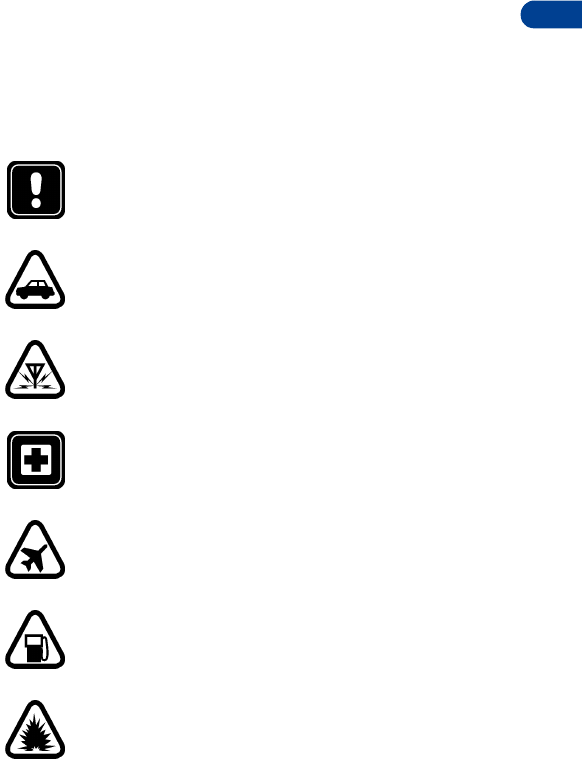
1
[ 1 ]
For your safety
1. For your safety
Read these simple guidelines. Breaking the rules may be dangerous or
illegal. Further detailed information is given in “Reference information”
on page 111 in this manual.
SWITCH OFF WHERE PROHIBITED
Do not switch the phone on when wireless phone use is
prohibited or when it may cause interference or danger.
ROAD SAFETY COMES FIRST
Don't use a wireless phone while driving.
INTERFERENCE
All wireless phones may get interference, which could affect
performance.
SWITCH OFF IN HOSPITALS
Follow any regulations or rules. Switch the wireless phone off
near medical equipment.
SWITCH OFF IN AIRCRAFT
Wireless devices can cause interference in aircraft.
SWITCH OFF WHEN REFUELING
Don't use the wireless phone at a refueling point. Don't use
near fuel or chemicals.
SWITCH OFF NEAR BLASTING
Don't use the wireless phone where blasting is in progress.
Observe restrictions, and follow any regulations or rules.
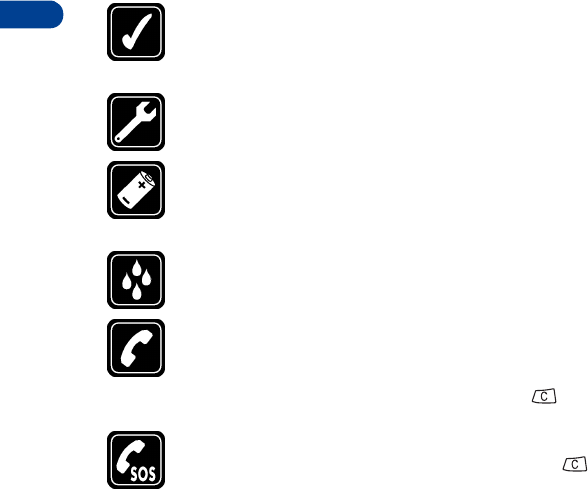
[ 2 ]
1USE SENSIBLY
Use only in the normal position. Don't touch the antenna
unnecessarily.
QUALIFIED SERVICE
Only qualified personnel may install or repair phone equipment.
ACCESSORIES AND BATTERIES
Use only approved accessories and batteries. Do not connect
incompatible products.
WATER-RESISTANCE
Your wireless phone is not water-resistant. Keep it dry.
CALLING
Ensure the phone is switched on and in service. Enter the phone
number, including the area code, then press Call. To end a call,
press End. To answer a call, press any key except .
EMERGENCY CALLS
Ensure the phone is switched on and in service. Press as
many times as needed (for example, to exit a call, to exit a menu)
to clear the display. Enter the emergency number, then press
Call. Give your location. Do not end the call until told to do so.
• Your phone’s label
If you remove your battery (refer to “Remove the battery” on page 12) you
can find the phone’s label on the back portion of the phone. This label
includes various information about the phone, such as the model number.
If you ever have to call Nokia (refer to “Contacting Nokia” on page 7) or
your service provider, you might be asked for this information. Therefore,
do not remove the phone’s label.
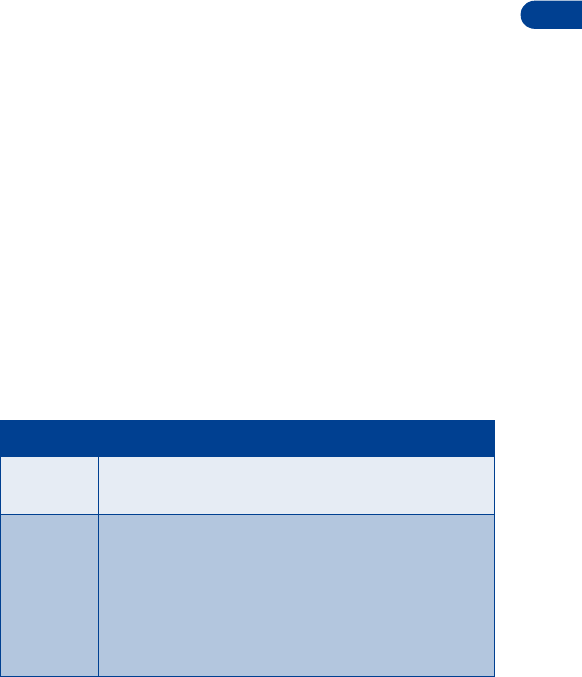
[ 3 ]
Welcome
2
2. Welcome
Congratulations on your purchase of a Nokia 3390 mobile phone. You are
now on your way to using a new and exciting tool. However, before you
use your phone, read this chapter. It provides information you need for
using this guide and for contacting Nokia.
• Using this guide
For clarity, this guide uses various icons and terms. These icons and terms
are described in “About indicators and icons” on page 15 and “Terms” on
page 4. Additionally, the guide describes various network services features,
enabled by your service provider. Refer to “Network services” on page 7.
Documentation conventions
This guide uses various types of texts to indicate specific items. These are
called documentation conventions. The table below lists and describes
these conventions:
Convention Description
italic Indicates emphasized text.
Example: You cannot use your phone without this card.
bold Indicates one of the following items:
• Text displayed on your phone’s screen.
Example: Select or Silent.
• Special text such as Notes and Warnings.
• A Web link. Example: The Nokia World Wide Web
site at www.nokia.com.
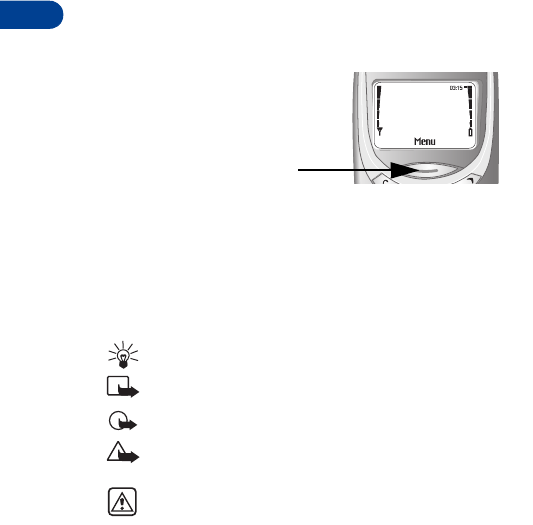
2
[ 4 ]
Terms
This guide uses the following terms:
•Press means to briefly press and release a button.
•Press xxx means to press the selection key that is below xxx.
• Cross references appear as "see page x."
•Press and hold means to press and hold a button for 1 to 3 seconds
(depending on the feature being used), then release the button.
Icons
The following icons are used to alert you to important information:
Tip: Provides information for easy operation.
Note: Provides explanatory information.
Important: Provides information critical to using features correctly.
Caution: This information helps avoid loss of data.
Warning: This information helps avoid damage to the phone,
personal injury, or property damage.
• Accessing this guide online
The latest version of this User Guide may be available on the Nokia World
Wide Web site at www.NokiaUSA.com. Go to Phones, US link, and then
perform a search to access this documentation. Also, an interactive user
guide is available at www.NokiaHowTo.com.
Example: Press Menu
means to press here
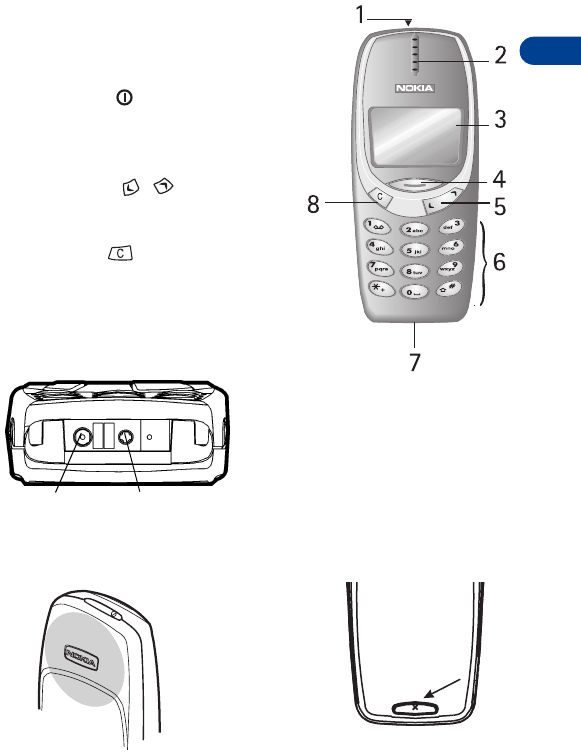
[ 5 ]
Welcome
2
• Keys and features
Front
1- Power key
2- Earpiece
3- Screen
4- Navi™ key
5- Scroll keys
6- Number keys
7- Microphone
8- Clear key
Note: When you press any key, the keypad
lights stay on for up to 15 seconds.
Bottom
Back
Charger
connection
Headset/Car Kit
connection
Antenna
Back cover release
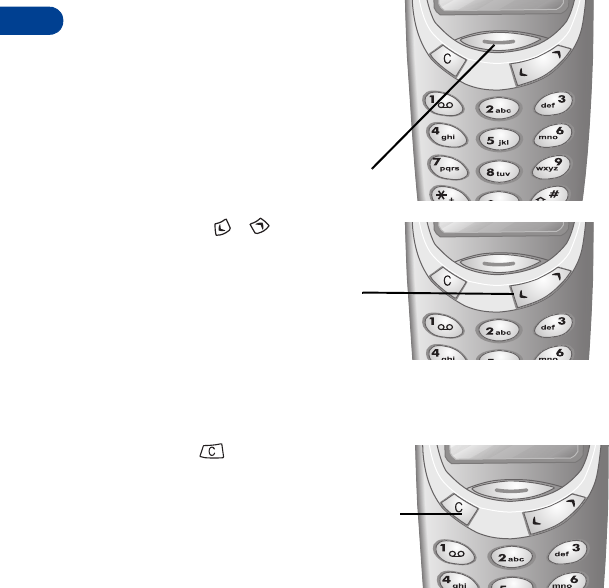
2
[ 6 ]
Navi key
The use of the phone is largely based on
the Nokia Navi™ key, located below the
display. This key’s function varies
according to the text displayed in the
screen above the key. For example, in
this screen, the word Menu appears
above the Navi™ key. Press the key to
enter the menu function.
Scroll keys
The scroll keys are located
to the right of the Navi-key. Use the
scroll keys to:
•browse menus
• move the cursor
• adjust earpiece volume during
a call
Clear key
The clear key is to the left of
the menu key. Press the clear key:
• to delete a character to the
left of the cursor, or press and
hold to clear all characters
from the display
• to return to the previous menu level
• to return from the menu to the start screen
• to access the in-call menu
Clear
key
Navi-key
Scroll keys
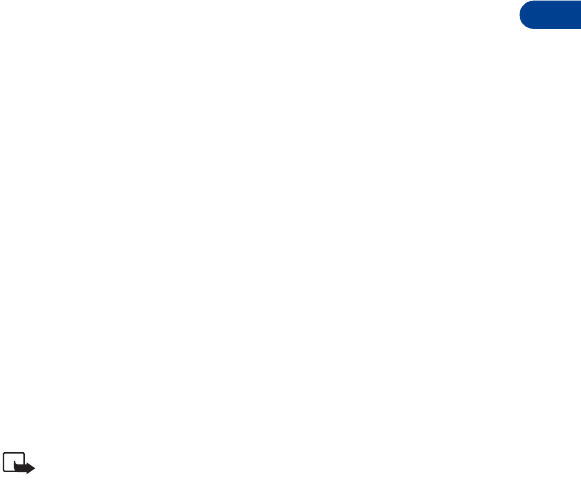
[ 7 ]
Welcome
2
• Network services
A number of features known as network services are described in this guide.
These are special services to which your wireless service provider can give
you access.
These services include the following:
Before you can take advantage of these network services features, you must
subscribe to them through your service provider.
Your service provider will give you instructions on how to use these network
services. This guide will tell you when you need to contact your service
provider for more step-by-step information.
Whenever this guide talks about a network services feature, the text will
not only tell you that this is a network services feature, but will also display
this icon ++ after the first mention of the feature within a chapter.
Note: Some networks might not support all language-dependent
characters and/or services.
• Contacting Nokia
The Nokia Customer Service department is available to provide you with
help or more information. Before you contact this department, however,
please have the following information available:
• Voice privacy • Call forwarding
• Call waiting • Send own number
• News and info services • Picture messages
• Conference calling • Caller ID
• The phone’s model number
(3390)
• The phone’s IMEI (serial) number
• Your Zip code

2
[ 8 ]
To find the serial number, you have to remove the battery. Refer to “Remove
the battery” on page 12 for step-by-step instructions on this procedure.
Finally, if you are calling about any type of phone accessory, please have
the accessory available. For example, if you are calling about a headset,
please have it handy. This way, if you are asked a specific question about
the accessory, it will be available for quick reference.
Nokia Customer Care Center, USA
Nokia Inc.
7725 Woodland Center Boulevard, Suite 150
Tampa, FL 33614
Tel: 1-888-NOKIA-2U (1-888-665-4228)
Fax: (1) 813-249-9619
TTY/TTD Users Only
1-800-24-NOKIA
(1-800-246-6542)
Customer Service, Canada
Nokia Products Ltd.
601 Westney Rd. South
Ajax, Ontario L1S 4N7
Tel: 1-888-22-NOKIA (1-888-226-6542)
Fax: 1-905-427-1070
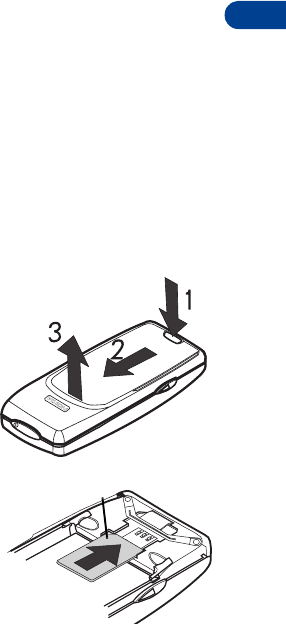
[ 9 ]
Before you begin
3
3. Before you begin
Before you begin using your phone, you need to perform several tasks.
This section tells you how to complete these tasks.
• Prepare your phone for use
• “Install the SIM card” (see below).
• “Install the battery” on page 10.
• “Charge the battery” on page 10.
To find out how to remove a battery, refer to “Remove the battery” on
page 12.
Remove the back
cover
1&2Press the back cover release
button and slide the cover as
shown.
3Lift the cover off the phone.
Install the SIM card
1Align the SIM card.
• Beveled corner as shown.
• Gold contact area downward.
2Insert the SIM card.
beveled corner
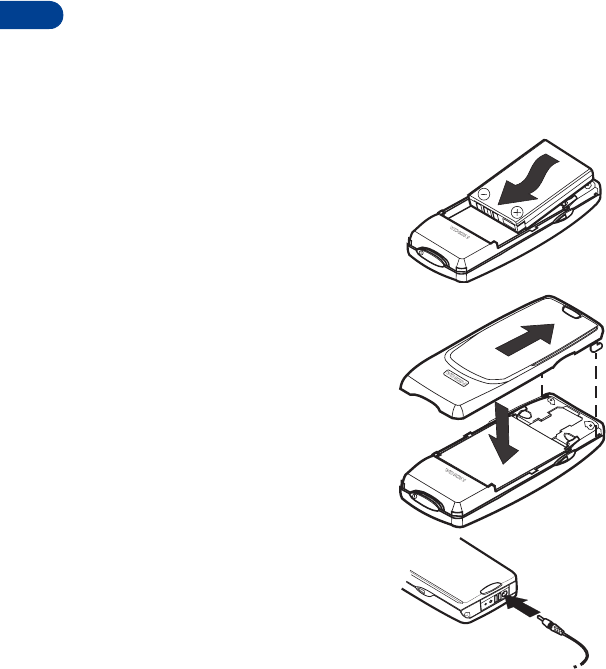
3
[ 10 ]
Notes about SIM cards
• Keep all miniature SIM cards out of the reach of small children.
• The SIM card and its contacts are easily damaged by scratches or
bending, so be careful when handling, inserting, or removing the card.
• You must remove the battery to access the SIM card. Always make
sure that the phone is switched off before you remove the battery.
Install the battery
1Place the battery in the compartment
with the label side facing up and the
golden contact area aligned with the
contact prongs.
2Slide the battery into place.
3Insert the two catches of the back
cover in the corresponding slots in
the phone and slide the cover towards
the bottom of the phone until it
locks into place.
Charge the battery
1Make sure your phone is turned
off and connect the lead from
the charger to the bottom of the
phone.
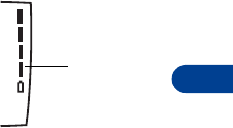
[ 11 ]
Before you begin
3
2Connect the charger to a standard
wall outlet. The battery power
indicator (or battery bar) appears on
the screen and starts scrolling.
3When the battery is 80% charged the
battery bar stops scrolling. Battery
full appears also, if the phone is on.
To obtain 100% battery capacity, allow another 2 hours for a “trickle”
or “maintenance” charge.
4Disconnect the charger from the phone.
If the battery is completely empty, it might take a few minutes before the
battery bar appears on the screen. For best performance, charge your
phone’s battery for 24 hours before using your phone. The charging time
depends on the charger and battery that you use. For example, the charging
time for the BMC-2 battery with the ACP-8U charger is about 1 hour and
30 minutes.
Battery notes
Use the following guidelines to obtain the best performance from your
battery:
• With your phone turned off, charge your new battery for three hours
before its first use. Use the battery until it is fully discharged. Repeat
this procedure twice for a total of three charging cycles.
• Battery operation time may be less than the estimated times during
the first charges. This condition is normal.
• You can use your phone while the battery is charging. However, if the
battery is completely empty, it may need to recharge a few minutes
before you can make or receive calls or the battery indicator appears.
• After the first charge, you can make and receive calls during the charging
cycle, but the calls interrupt the charge. When the phone call ends, the
charge will resume.
Battery bar
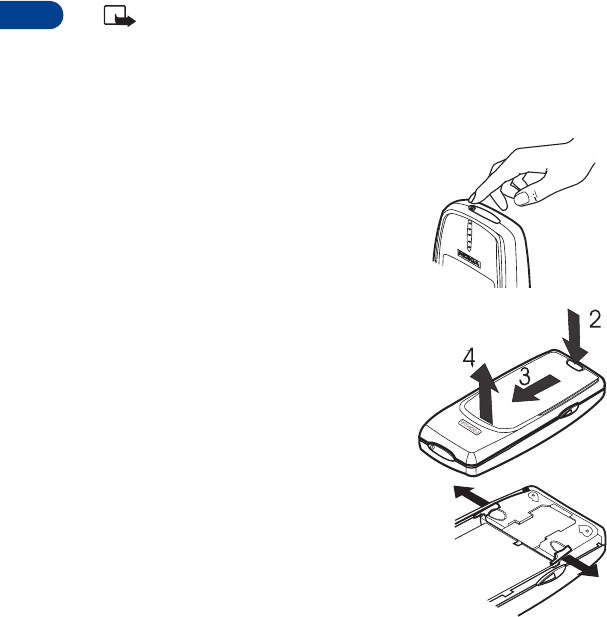
3
[ 12 ]
• The bars on the screen stop scrolling and remain constant when the
phone is charged. If you leave the phone connected to the charger, the
battery receives an additional charge.
Note: The battery will accept a "trickle charge" for an additional
two hours. See “Reference information” on page 111 for more
information on batteries.
Charging time depends on the charger and battery. For example, charging
time for the BLB-3 battery with the ACP-7U charger is about 4 hours.
Remove the battery
1Switch off the phone.
2-4 Remove the back cover.
5Press the two release catches outward.
The battery pops up.

[ 13 ]
Before you begin
3
6Lift out the battery.
Note: When you remove and replace the battery, you must reset
the phone’s clock. See “Set up the clock” on page 68.
• Important battery information
Important: Your phone is powered by a rechargeable battery.
Use only batteries approved by Nokia and recharge your battery
only with the chargers approved by Nokia. Never use any charger
or battery which is damaged.
The battery can be charged and discharged hundreds of times but
it will eventually wear out. When the operating time (talk-time
and standby time) is noticeably shorter than normal, it is time to
buy a new battery.
The BLB-3 battery doesn't need a full discharge before recharging.
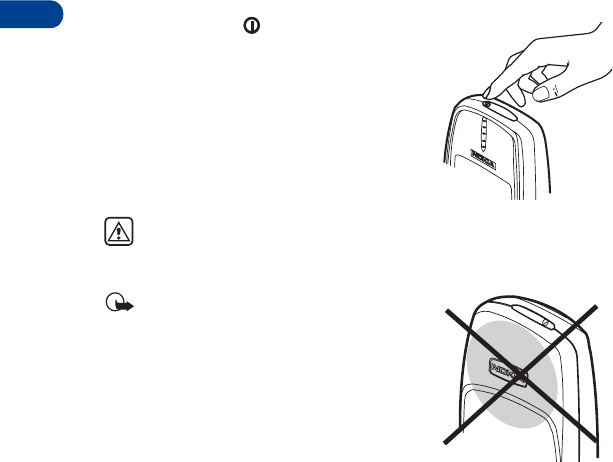
4
[ 14 ]
4. About your phone
• Switch on your phone
• Press and hold for two seconds.
The phone might ask for a Personal
Identification (PIN) code or a security code.
See “PIN and PUK codes” on page 71 for
more information.
Warning! Do not switch on the phone in places where wireless
phone use is prohibited or where the use of the phone could cause
interference or danger.
Important: As with any other radio
transmitting device, do not touch the
antenna unnecessarily when the phone
is switched on. Contact with the antenna
affects call quality and might cause
the phone to operate at a higher power
level than needed.
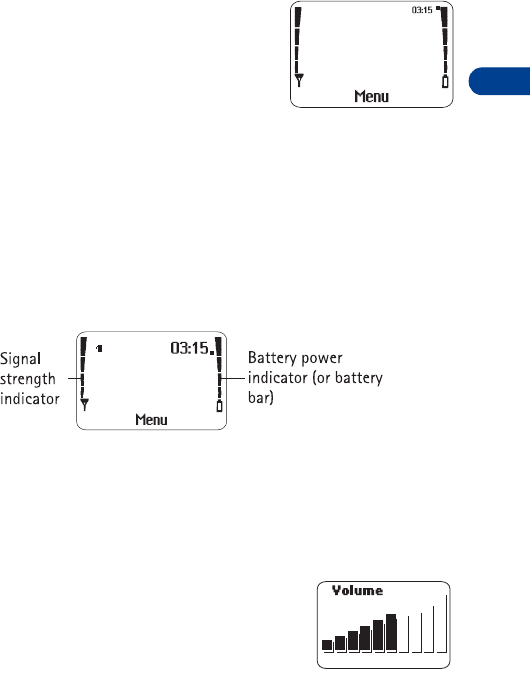
[ 15 ]
About your phone
4
• About the Start screen
When you turn on your phone, the first screen
that appears is the Start screen. In the middle of
the Start screen, you see information indicating
which wireless network your phone uses. This
information can vary between phones. Other
indicators and icons appear on this Start screen
and are described in “Icons” on page 16.
About indicators and icons
On your phone, you have two types of identifiers: indicators and icons.
Indicators
Indicators show the status of something. The phone uses three types of
indicators:
•Signal strength indicator:
Shows the strength of the signal to your phone.
•Battery power indicator:
Shows how much power is left in your phone’s battery.
•Volume indicator:
Shows the earpiece volume level. Adjust the
volume level with the scroll keys (see “Adjust
the earpiece volume during a call” on page 19).
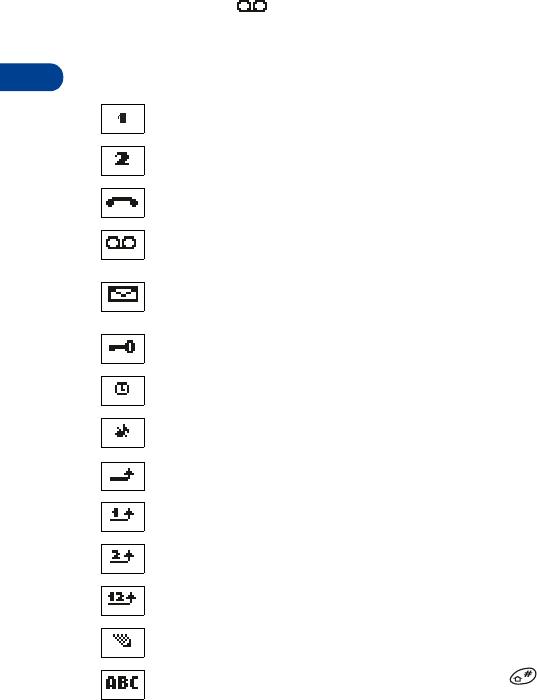
4
[ 16 ]
Icons
Icons are graphical representations of a specific item or situation. For
example, this icon may appear when you have a voice message
waiting to be heard. (Some systems use a different method.)
The rest of this section shows examples of each icon that can appear on
your phone and tells you what these icons indicate.
Line 1 is selected for outgoing calls.
Line 2 is selected for outgoing calls.
You have an active call.
You have one or more new voice messages. (Some carriers may use
a different symbol.)
You have one or more new text messages. (If blinking, text message
memory is full.)
Keyguard is on. Your phone will not accept any key presses.
The alarm clock is set.
The Silent profile is selected.
Incoming voice calls are being forwarded to another number.
You have forwarded all voice calls received on line 1.
You have forwarded all voice calls received on line 2.
You have forwarded all voice calls received on lines 1 and 2.
The phone is ready for you to enter a response.
Characters entered will be uppercase letters. Press to switch
letter case.
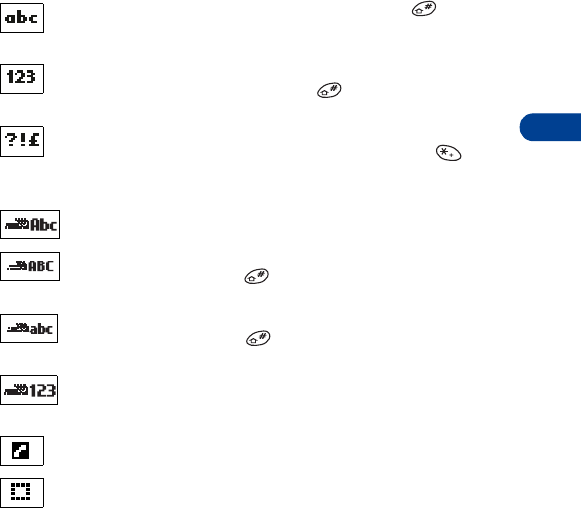
[ 17 ]
About your phone
4
Characters entered will be lowercase letters. Press to switch
letter case.
Characters entered will be numbers. (When entering letters, switch
to numbers by pressing and holding .)
You are in “special character” mode. Select a character, then
press Use. (When entering letters, press and hold the key
to see the special characters menu.)
You are in predictive text mode.
You are in predictive text mode. Characters entered will be
uppercase letters. Press to switch letter case.
You are in predictive text mode. Characters entered will be
lowercase letters. Press to switch letter case.
You are in predictive text mode. Characters entered will be
numbers.
Indicates the current call.
Indicates a call on hold.
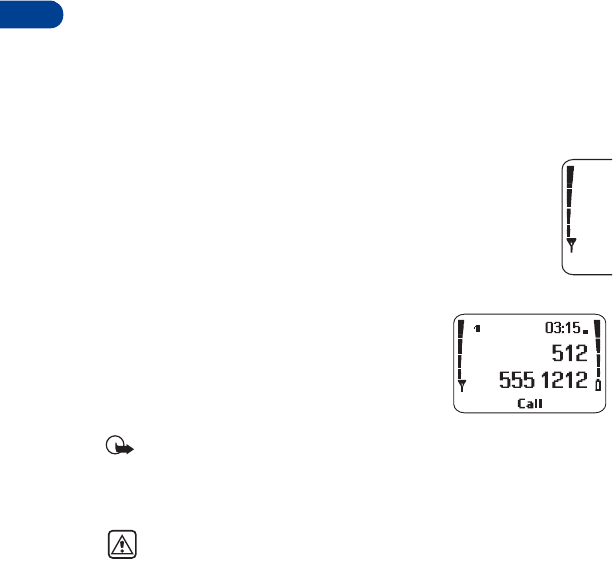
5
[ 18 ]
5. Making and answering
calls
This chapter tells you how to make and receive calls and how to adjust
certain options.
• Make a call
Check the signal strength
The signal indicator on the left side of your phone’s screen shows
the strength of the network radio signal. The indicator scrolls as
the signal strength increases and decreases. To get the strongest
signal, try moving your phone slightly. If you’re inside a building,
move toward a window.
Use the keypad
1Enter the area code and phone number.
2Press Call.
Hold the phone as you would any other telephone,
with the antenna pointed up.
Important: As with any other radio transmitting device, do not
touch the antenna when the phone is switched on. Contact with the
antenna affects call quality and may cause the phone to operate at
a higher power level than otherwise needed.
Warning! Do not switch on the phone when wireless phone use is
prohibited or when it may cause interference or danger.
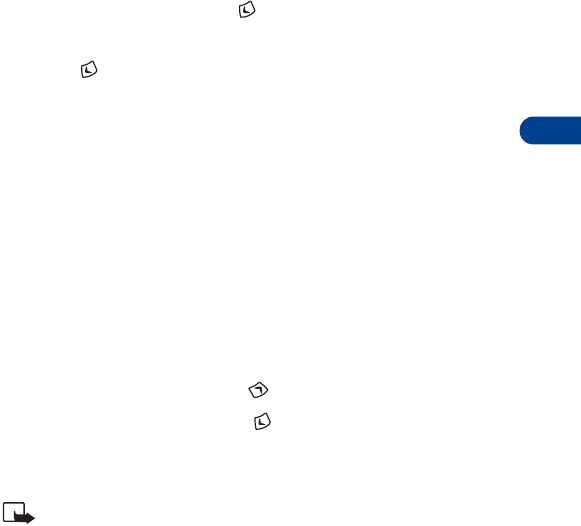
[ 19 ]
Making and answering calls
5
Use the phone book
1From the Start screen, press and scroll to the number you want.
OR
Press , then press the number key that matches the first letter of
the name to skip ahead quickly in the list.
2Press Call to make the call.
Advanced calling options
• Make an international call:
see “Make an international call” on page 60.
• Make a call using the voice tag feature:
see “Use Voice dialing” on page 55.
• Make a 1-touch call:
see “1-touch dialing” on page 58.
Adjust the earpiece volume during a call
• To increase the volume, press .
• To decrease the volume, press .
If an accessory with its own loudspeaker is connected to your phone, the
volume keys adjust the volume for that accessory.
Note: This feature works only during a call.
• End a call
•Press
End.
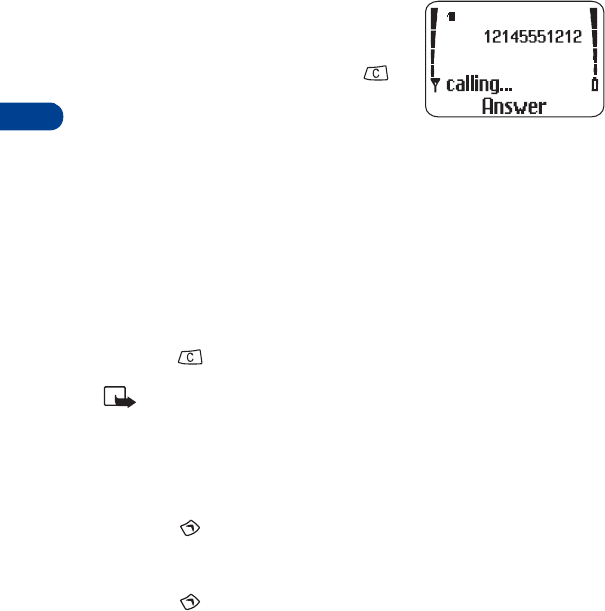
5
[ 20 ]
• Answer a call
When someone calls you, the phone alerts
you (see “Ringing options” on page 64) and
calling flashes on the display.
• To answer, press any key except .
Caller ID++
This is a network service that helps identify incoming calls. Contact your
service provider for details.
When Caller ID is active, your phone may display the caller’s phone number.
The caller’s name may also appear, if their name and number have been
stored in the phone book (see “Phone book” on page 30), or if the wireless
network supports it.
•Reject a call
• Press and the phone stops ringing.
Note: You can also set the phone so that the call goes to voice mail.
This feature must be set up with Call Forwarding. See “Call
forwarding++” on page 49 for more information.
• Redial the last-dialed number
• Press , then
Call.
Dial any of the 10 last-dialed numbers
1Press to scroll to the number you want to redial.
2Press Call.
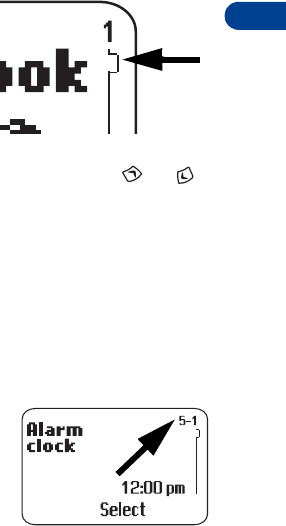
[ 21 ]
The menu
6
6. The menu
Your phone offers an extensive range of functions that are grouped in
menus and submenus. Access these menus with the selection keys and
scroll keys, or by entering the appropriate shortcut number.
• Scroll bar
While using your phone’s menus, a scroll
bar appears at the far right of the screen.
This bar indicates where you are in the
menu. Each numbered “tab” on the bar
represents a different menu item.
For example, press Menu once. The scroll bar appears with the first (top)
tab displayed. A different tab appears each time you press or .
•Help text
Many menu items have brief help text. To view the help text, scroll to the
menu item and wait for about 15 seconds. Press More to see the next
page of the text or Back to exit.
• Menu shortcuts
When you scroll to a menu item, the menu
number appears on the screen above the
scroll bar. If you learn the menu numbers,
you can use them to quickly find features
instead of scrolling to them through the
menu.
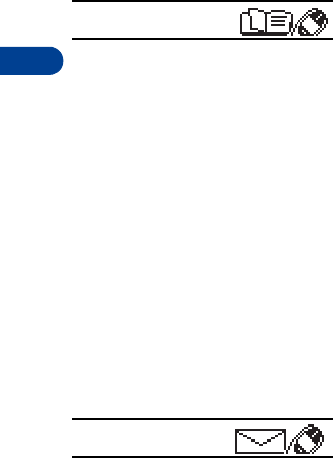
6
[ 22 ]
• List of menu shortcuts
• To access phone book menus, press Menu 01, then the menu number.
• To access other menus, press Menu, then the menu number.
• Some menus may not appear. Ask your service provider for details.
1 Phone book
1Search
2 Add entry
3Erase
4Edit
5Options
1 Phone book view
2Memory status
6Send entry
7 1-touch dialing
8 Voice tags
1 Add voice tag
2Playback
3 Change
4Erase
9 Assign tone
10 Service nos.
2 Messages
1Inbox
2Outbox
3 Write messages
4 Picture messages
5Templates
1 Please call...
2 I’m at home...
3 I’m at work...
4 I can’t answer...
5 I am late...
6(empty)
7(empty)
6 Smileys
7 Message settings
1 Set 1 (up to five sets may
appear)
1 Message center number
2 Messages sent as
1 Text
2Fax
3Page
4E-mail
3 Message validity
11 hour
2 6 hours
3 24 hours
43 days
51 week
6Maximum time
2Common
1 Delivery reports
1Yes
2No
2 Reply via same center
1Yes
2No
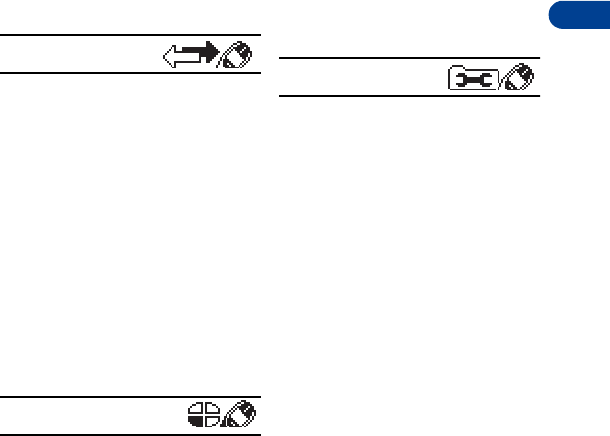
[ 23 ]
The menu
6
8News
& info service
1On
2Off
3 Topic index
4 Topics
5Language
9 Service command editor
10 Voice messages
1 Listen to voice messages
2 Voice mailbox number
3 Call log
1 Missed calls
2 Received calls
3 Dialed calls
4 Clear call lists
1 All calls
2Missed calls
3 Dialed calls
4 Received calls
5 Call timers
1Last call
2 All calls
3 Received calls
4 Dialed calls
5Clear timers
4 Profiles
1 Normal
2Silent
1Select
2Customize
1Ringing tone
2 Ringing volume
3 Ringing options
4 Message alert tone
5 Keypad tones
6 Warning tones
7 Vibrating alert
8 Screen saver
9Rename
3Discreet
4 Loud
5(empty)
6(empty)
5 Settings
1 Alarm clock
2Clock
1Hide clock
2 Set the time
3Time format
3 Auto update of date and time
1On
2 Confirm first
3Off
4 Call settings
1 Automatic redial
1On
2Off
2 Calling card
1None
2Card A
3Card B
3 Closed user group
1Preset
2On
3Off
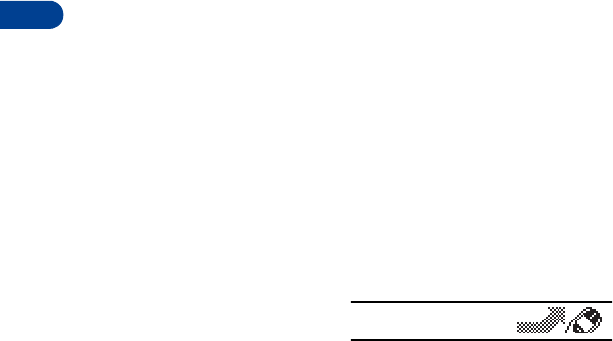
6
[ 24 ]
4 Send own caller ID when
calling
1Preset
2On
3Off
5 Call waiting
1Activate
2Cancel
3Status
6 Line for outgoing calls
(see your service provider)
1Line 1
2Line 2
7 Automatic answer (Headset
attached)
1On
2Off
5 Phone settings
1Language
1Automatic
2 English
3 Français
4Español
2 Cell info display
1On
2Off
3 List of own numbers
4 System selection
1Automatic
2Manual
5 Touch tone length
1Short
2Long
6Welcome note
7 Lights
1On
2Automatic
8 Restore factory settings
6 Security settings
1 SIM card security
1On
2Off
2Phone security
1Off
2On
3 Call restrictions
1 Outgoing calls
2 International calls
3 International calls except
to home country
4 Incoming calls
5 Incoming calls if roaming
6 Cancel all call restrictions
4 Fixed dialing (see your
service provider)
5 Change access codes
1Change PIN code
2 Change PIN2 code
3 Change security code
4 Change restriction
password
6Forwarding
1 Forward all voice calls
1Activate
2Cancel
3Status
2Forward if busy
3 Forward if not answered
4 Forward when phone off or no
coverage
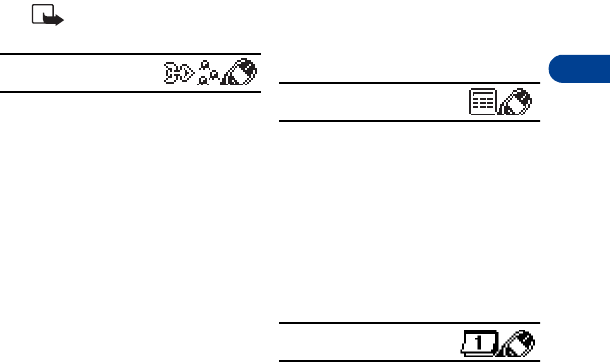
[ 25 ]
The menu
6
5 Forward when not able to take
calls
1Activate
2Cancel
3 Set delay time
6 Cancel all call forwarding
Note: Ask your service
provider for details.
7Games
1 Snake II
1New game
2Level
3Mazes
4 Top score
5 Instructions
2 Space Impact
1New game
2 Top score
3 Instructions
3Bantumi
1New game
2Level
3 Instructions
4Pairs II
1 Time trial
1New game
2Level
3 Top score
4 Instructions
2 Puzzle
1New game
2Level
3 Top score
4 Instructions
5 Settings
1 Sounds
1Off
2On
2Lights
1Off
2On
3Shakes
1Off
2On
8 Calculator
1 Equals
2Add
3Subtract
4 Multiply
5Divide
6In home curr.
7 In foreign curr.
8Exchange rate
9 Calendar
1 View day notes
1Erase
2Edit
3Move
4Send note
2 Make note
1 Reminder
2Call
3Meeting
4Birthday
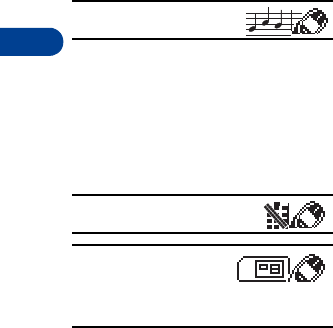
6
[ 26 ]
3Erase notes
1 Of chosen day
2 One by one
3 All at once
4 View all notes
5 Go to date
6 Set the date
10 Composer
1Play
2Save
3Tempo
4Send
5Clear screen
6Exit
11 Keyguard
12 SIM services
(if supported by your
SIM card and service provider)
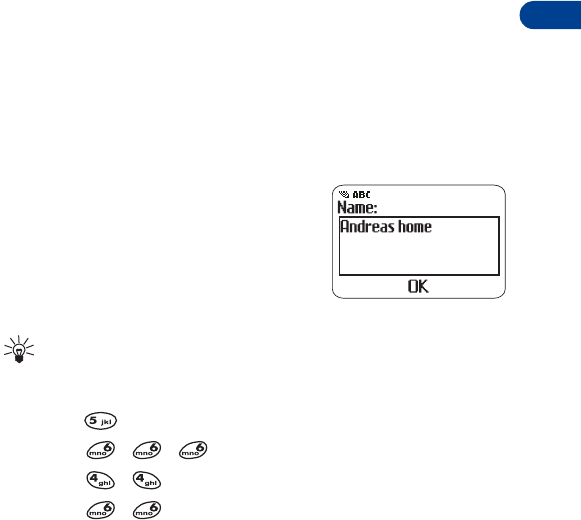
[ 27 ]
Entering letters and numbers
7
7. Entering letters and
numbers
You can use two methods to enter letters and numbers into your phone
for a person’s name and phone number, writing a text message, and so on.
• Standard text input, for making entries in the phone book, calendar
notes, writing short text messages, and renaming caller groups.
• Predictive text input, for writing text messages and picture messages.
See “Using predictive text input” on page 80 for more information.
• Standard text input
ABC mode
This is the default mode. The ABC icon
appears as visual confirmation.
1Find the key with the letter you want
to enter.
2Press it as many times as needed for
the letter to appear on the screen.
Tip: Let the cursor move to the next empty space before entering
the next letter.
For example, to enter the name John:
Press J
Press O
Press H
Press N
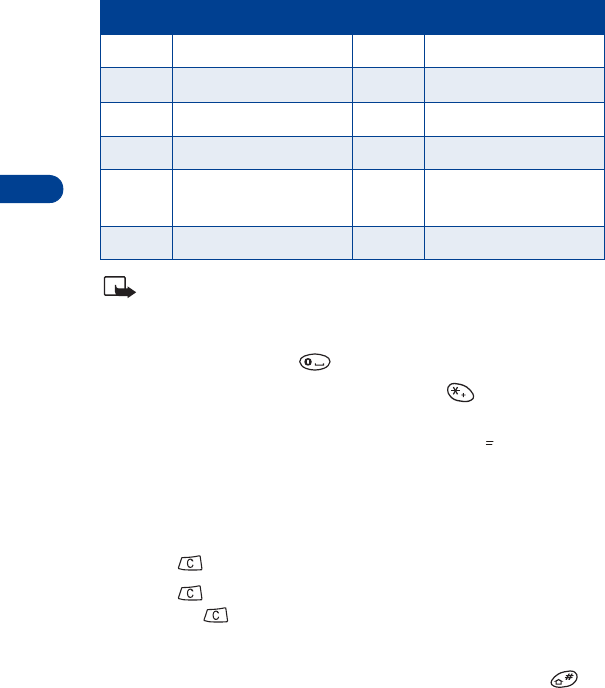
7
[ 28 ]
Depending on the selected display language, the following characters
may be available.
Note: Some networks may not support all language-dependent
characters.
Enter spaces and punctuation
• To enter a space, press once.
• To enter punctuation marks, press and hold . A screen appears
with the following special characters available:
• . , ? ! : ; - + # * ( ) ‘ “ _ @ & $ £ % / < > ¿ ¡ § = ¤ ¥
• Use the scroll keys to select the character you want, then press Use.
Erase mistakes
If you make a mistake:
• Press to erase that character.
• Press as needed to erase more than one character, or press
and hold to erase the entire field of characters.
Change letter case
• To switch between uppercase and lowercase letters, press .
The ABC icon switches to abc, showing you are using lowercase letters.
Key Characters Key Characters
1. , ’ ? ! - 1 7P Q R S 7
2A B C 2 8T U V 8
3D E F 3 9W X Y Z 9
4G H I 4 0Space, 0
5J K L 5 *Special characters (See
page 29 for details.)
6M N O 6 #Changes letter case
&
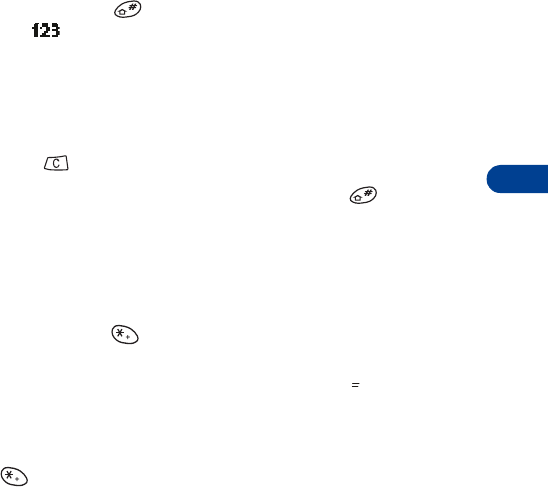
[ 29 ]
Entering letters and numbers
7
123 mode
To enter numbers, you can:
• Press and hold and switch to 123 mode. Your phone displays
the icon. Press the appropriate number key to enter a number.
OR
• While in ABC mode, press and hold the number key until the number
appears.
As with the ABC mode, if you make a mistake:
•Press to erase that character.
• To switch back to the ABC mode, press and hold again.
Use special characters in names and
phone numbers
In ABC mode
1Press and hold . A screen appears with the following special
characters available:
. , ? ! : ; - + # * ( ) ‘ “ _ @ & $ £ % / < > ¿ ¡ § = ¤ ¥
2Use scroll keys to select the character you want, then press Use.
In 123 mode:
The key inserts the following characters only in 123 mode:
*This character sends command strings to the network. Contact your
service provider for details.
+This character is a prefix for dialing international numbers.
pThis character creates a pause that occurs when dialing a number.
Numbers entered to the right of this special character are automatically
sent as touch tones after a 2.5-second pause.
&
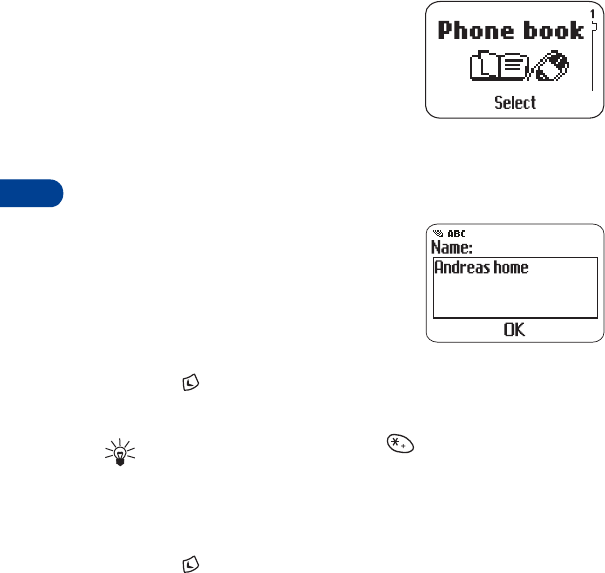
8
[ 30 ]
8. Phone book
The Nokia 3390 has a host of options to give
you full control of your phone book and its
contents.
• A phone book entry can consist of a
number only, or a name and number.
• A name may appear only once in the
phone book. If you try to save a name that already exists in the phone
book, the phone asks if you want to replace the existing name.
•Save names and
numbers
Save a name and number
1Enter the phone number.
2Press and press Save.
3Enter a name, then press OK.
Tip: For international dialing, press twice to enter the + symbol
in front of the phone number.
Save a number only
1Enter the phone number.
2Press , then press and hold Save.
The number is saved in your phone book. You can add a name to it later.
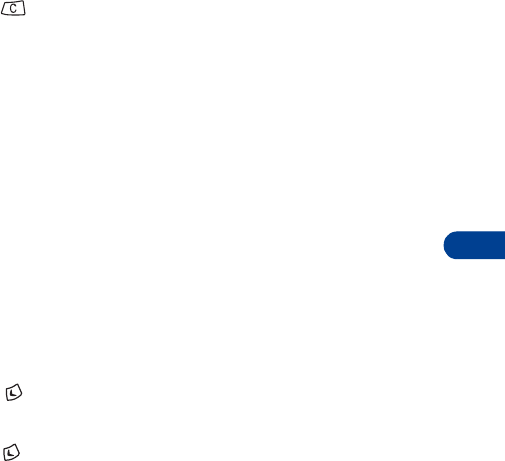
[ 31 ]
Phone book
8
Save a name and number while in a call
1Press then press Options.
2Scroll to Phone book, then press Select.
3Scroll to Add entry, then press Select.
4Enter the name, then press OK.
5Enter the phone number, then press OK.
If your phone book is full
If your phone book is full, Phone book full displays. You must replace an
existing entry.
• Scroll to the entry you want to replace, then press OK.
• Find names in the phone book
From the Start screen
• Press to scroll to the number you want.
OR
• Press , then press the key with the first letter of the name you want.
OR
• Search the phone book
1Press Menu, then Select.
Search appears highlighted.
2Press Select.
When the box appears, enter the name and press OK. You can enter
just the first few letters of the name, then press OK. Your phone shows
the closest matching name.
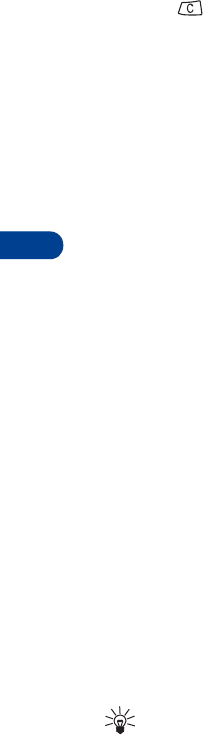
8
[ 32 ]
While in a call
1Press then Options.
2Scroll to Phone book and press Select.
Search is highlighted.
3Press Select.
4When the box appears, enter the name and press OK. You can enter
just the first few letters of the name, then press OK. Your phone
shows the closest matching name.
• Edit (revise) names and numbers
At the Start screen:
1Press Menu then Select.
2Scroll to Edit, then press Select.
3Scroll to the name you want to edit, then press Edit.
4Edit the name, then press OK.
5Edit the number, then press OK.
• Send names and numbers
You can send names and numbers as electronic business cards to other
phones with SMS capability.
1Press Menu, then Select.
2Scroll to Send Entry and press Select.
3Scroll to the name and/or number you wish to send the name/number
to and press Send.
4Enter the phone number to which you want to send the name/number
and press OK.
Tip: You may need to add a 1 to the number. Check with your service
provider for details.
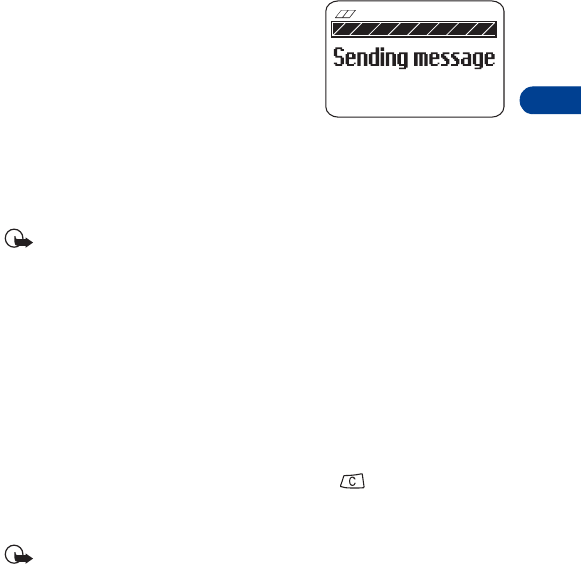
[ 33 ]
Phone book
8
OR
Press Search and scroll through the phone book to find the name
that you want to send the name/number to.
5Press OK.
The phone number stored for that name appears.
6Press OK.
A confirmation message appears.
• Erase names and numbers
Erase selected names and numbers
Important: You cannot undo erase functions, so be careful!
At the Start screen:
1Press Menu, then Select.
2Scroll to Erase, then press Select.
One by one appears highlighted.
3Press Select and scroll to the name you want to erase.
4Press Erase, then press OK.
OR
If you don’t want to erase that name, press to return to the list.
Erase your entire phone book
Important: This feature erases your entire phone book and can’t be
undone!
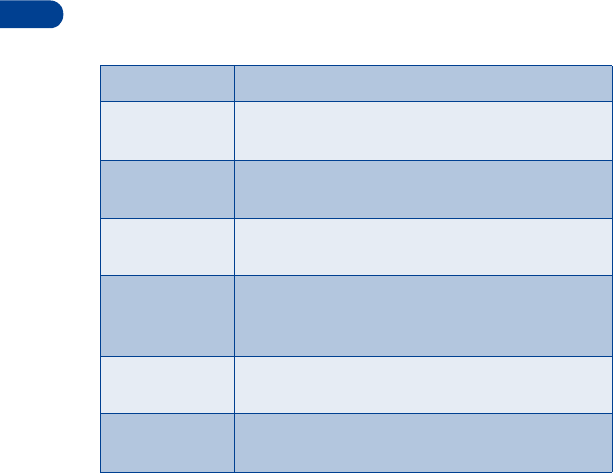
8
[ 34 ]
1Press Menu then Select.
2Scroll to Erase and press Select.
One by one appears highlighted.
3Scroll to Erase all and press Select.
4When you see Are you sure?, press OK.
5When the Security code: prompt appears, enter your security code
and press OK. Erasing phone book appears.
• Phone book options
• At the Start screen, press Menu, then Select. Scroll to select an
option.
Option Action
Search Searches for a specific name. See “Find names in the
phone book” on page 31.
Add entry Enters a new name and number. See “Save a name
and number while in a call” on page 31.
Erase Erases names/numbers. See “Erase names and
numbers” on page 33.
Edit Make changes to names and numbers stored in
memory. See “Edit (revise) names and numbers” on
page 32.
Options Chooses the phone book view, and shows the memory
status. See next page for details.
Send entry Sends a phone book entry to another phone. See
“Send names and numbers” on page 32.
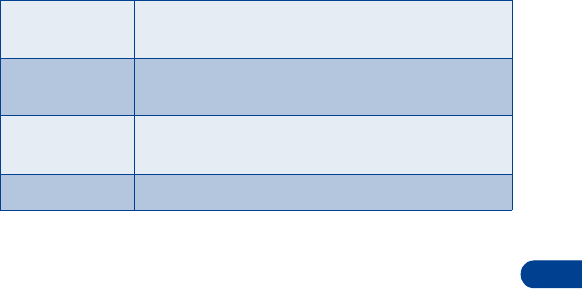
[ 35 ]
Phone book
8
Options
Phone book view
Change the way names and numbers appear.
1Press Menu, then Select.
2Scroll to Options and press Select.
Phone book view appears, along with the current setting.
3Press Select.
Three settings appear, with the current setting highlighted:
Name list, Name + number, Name only.
4Scroll to the setting you want and press Select.
Check SIM memory status
Your phone saves names and numbers in the SIM card’s memory. The amount
of names and numbers you can store in SIM card memory is dependent on
SIM card capacity. Please check with your SIM card provider or carrier.
1Press Menu, then Select.
2Scroll to Options and press Select.
3Scroll to Memory status and press Select.
1-touch dialing Assigns up to nine 1-touch dial locations. See
“1-touch dialing” on page 58 for more information.
Voice tags Programs voice-activated dialing. See “Use Voice
dialing” on page 55 for more information.
Assign tone Assigns a ring tone for a specific name or number in
the phone book. See “Assign tone” on page 36.
Service nos. View numbers set up by your service provider.
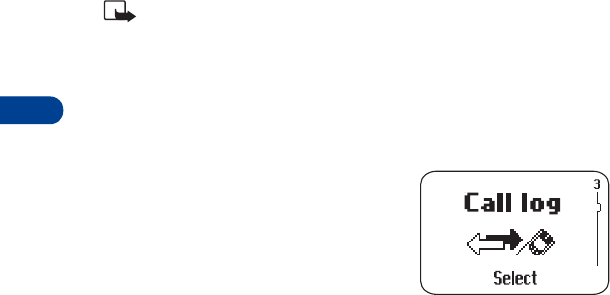
8
[ 36 ]
Assign tone
Assign unique ringing tones to names and numbers stored in the phone
book. When someone with an assigned tone calls, you’ll know who it is
because of the ringing tone.
1From the Start screen, press Menu, and then Select.
2Scroll to Assign tone and press Select.
Note: You must have phone numbers stored in memory.
3Scroll to the name you want to assign a ring tone and press Assign.
4Scroll to the ring tone you want for that name, then pause to hear a
sample of the tone.
5Press OK to select the tone or keep scrolling to select another tone.
•Call log
This network feature automatically keeps
track of numbers you’ve dialed, numbers
that have called you, and the time you’ve
spent in calls.
Check for missed calls
Your phone saves the numbers and names (if available) of the last 10 callers
that have tried unsuccessfully to reach you. A message on the Start screen
shows how many calls were missed.
After missing a call
1Press List.
If you have missed more than one call, you can scroll through the list
of numbers.
2To dial the displayed number, press Options.
Call appears highlighted.
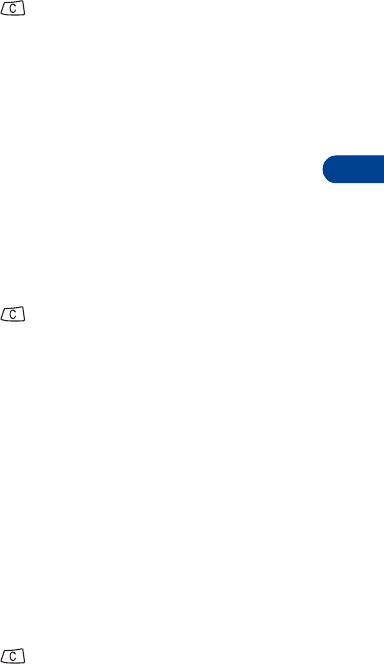
[ 37 ]
Phone book
8
3Press Select to dial the number.
OR
Scroll for other options. (See “Options in call lists” on page 38 for
more information.)
4To exit, press and hold .
At any time
1Press Menu 3 1.
The phone numbers of missed calls appear in the order received.
2Scroll to the number you want to see information about.
3To dial the number, press Options.
Call appears highlighted.
4Press Select.
OR
Scroll for other options. (See “Options in call lists” on page 38 for
more information.)
5To exit, press and hold .
Look up received calls
Your phone saves the phone numbers of the 10 most recent calls you’ve
answered, if the caller’s number was available.
1Press Menu 3 2.
The last call received appears.
2Scroll to the number you want to see information about.
3To dial the number, press Options.
Call appears highlighted.
4Press Select.
OR
Scroll for other options. (See "Options in call lists" on the next page.)
5To exit, press and hold .

8
[ 38 ]
Look up dialed calls
Your phone saves the last 10 numbers you’ve dialed.
1Press Menu 3 3.
The last call you placed appears.
2Scroll to the call you want to dial.
3To dial the number, press Options.
Call appears highlighted.
4Press Select.
OR
Scroll for other options. (See “Options in call lists” below.)
5To exit, press and hold .
Options in call lists
When you view the missed calls, received calls, or dialed calls list and
press Options, a list of options appears on your phone’s screen.
Call lets you place a call to the number.
Call time shows the time of the last call.
Edit number allows you to call the displayed number and/or edit and save
it with a name to your phone book.
Save allows you to enter a name for the number and save both to your
phone book.
Erase erases the number from the call list.
Clearing call lists
This feature clears all the missed, received, and dialed call lists.
1Press Menu 3 4.
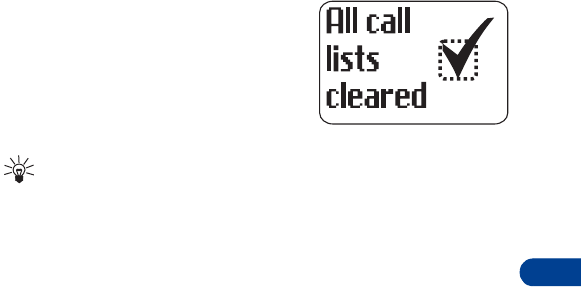
[ 39 ]
Phone book
8
2Scroll to All calls, Missed calls,
Dialed calls, or Received calls, then
press OK.
3A confirmation appears.
Tip: Missed, received, and dialed calls lists are also erased when you
change the phone security setting (see “Security features” on page 70)
or when you use a SIM card that is not one of the five most recent
cards used with the phone.
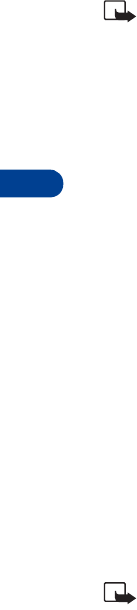
9
[ 40 ]
9. Voice mail++
Voice mail is a network feature that enables those who call you to leave
a voice message.
Note: You can use voice mail with either one or two phone lines.
When you receive a voice message, your phone lets you know by beeping,
displaying an icon on the screen, or showing a text message. The method
of notification depends upon your carrier.
If you receive more than one voice mail message, your phone may display
the number of messages that you have received. If you have subscribed to
two different phone lines, the message would indicate the line to which
the message was addressed.
However, even though your phone notifies you of a message, the voice
mail feature is independent of your phone’s software. To use voice mail,
you must have:
• A voice mail subscription
• A voice mailbox number
• A temporary password
These items are provided by your service provider. Your service provider
should also tell you how to record a greeting for your voice mailbox and
how to change the temporary password.
After you obtain this information from your service provider, you must
then save your voice mailbox number to your phone. Refer to “Save the
voice mailbox number” on page 41.
After you have saved your voice mailbox number, refer to “Listen to your
voice messages” on page 41.
Note: If you have difficulty using the voice mail feature, contact
your service provider.
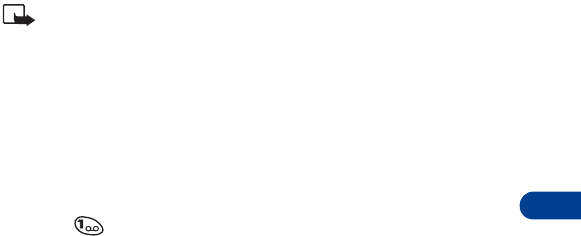
[ 41 ]
Voice mail++
9
• Save the voice mailbox number
1Press Menu 2 1 0 2.
2Enter your voice mailbox number, then press OK.
Note: The number can be up to 32 digits long. Your service provider
will give you your voice mailbox number.
• Listen to your voice messages
If there’s a notification message on your screen, you can get your voice
messages using any of the following methods:
•Press
Read and follow the directions provided.
• If you’ve saved your voice mailbox number in your phone, press and
hold to call your voice mailbox.
• Call your voice mailbox number as you would any other telephone
number, then follow the directions provided.
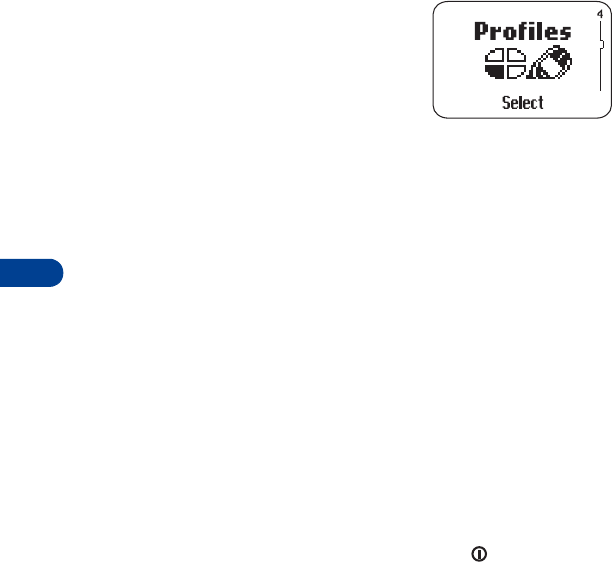
10
[ 42 ]
10. Profiles
The profiles feature lets you adjust and
customize the phone’s ringing tones for
different events and environments. There
are six profiles available:
•Normal is the default setting, but it is
easy to choose another profile.
•Silent
•Discreet
•Loud
•(empty)
•(empty)
• Select profiles
1Press Menu 4.
2Scroll to the profile you want.
3Press OK.
Select appears highlighted.
4Press OK.
OR
• To access the profiles directly, press and release until the desired
profile is highlighted, then press OK.
For example, to keep your phone from ringing, select the Silent profile. If
you want your phone to ring loudly, select the Loud profile. You can customize
the profiles and even rename them, except Normal. See “Customizing
your phone” on page 62.
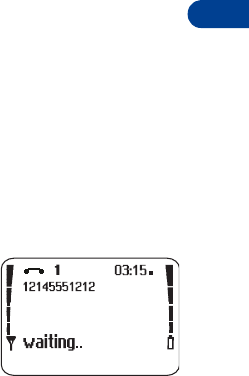
[ 43 ]
Advanced calling features
11
11. Advanced calling features
• Active call options
Use call waiting++
This network service lets you receive an incoming call when you’re already
in a call. (Contact your service provider for availability.) The phone beeps
to let you know of the incoming call.
Activate/cancel call waiting
1Press Menu 5 4 5.
Activate appears highlighted.
2Press OK to activate.
OR
Scroll to Cancel and press OK to deactivate.
Confirm call waiting status
1Press Menu 5 4 5.
Activate appears highlighted.
2Scroll to Status and press OK.
The display shows Active: Voice calls.
Answer a waiting call
1Your phone signals when you have a call
waiting.
2Press Options and then Answer to put
the current call on hold and answer the
waiting call.
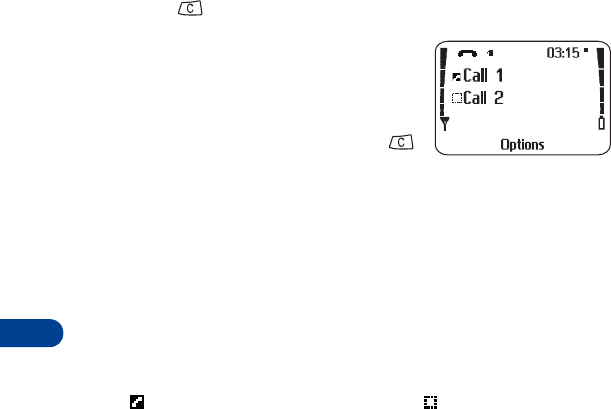
11
[ 44 ]
Reject a waiting call
You can just let the phone ring, or follow the steps below.
•Press .
The caller hears a busy signal when you
reject a call.
OR
• You can set Call Forwarding to send the
caller to voice mail when you press
or Reject. See “Call forwarding++” on
page 49.
1Press Options and scroll to Reject.
2Press Select. The call is sent to Voice mail.
Switch between calls
1Press Options.
2When Swap appears highlighted, press Select.
Swapped appears briefly.
The icon represents the active call and the icon represents the call
on hold.
End the active call
1Press Options and scroll to End active call.
2Press Select.
Third call waiting
If you have both an active and a held call, and a third call is waiting, choose
one of the following options.
Drop an active call to answer the waiting call
1Press Options and scroll to End active call.
2Press Select to answer the third call. The held call is unaffected.
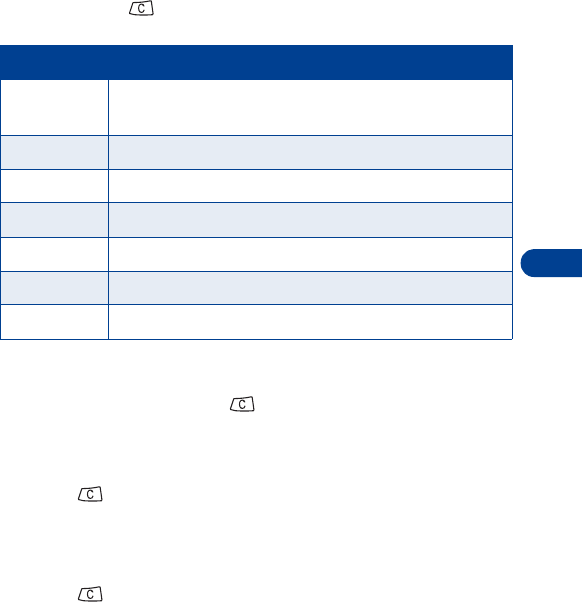
[ 45 ]
Advanced calling features
11
End the active call and held call to answer the waiting call
1Press Options and scroll to End all calls.
2Press Select.
Use in-call options
During a call, press and Options to see the In-call menu. Your choices are:
Hold and unhold
1To put a call on hold, press and then Options.
2When Hold appears highlighted, press Select.
To return to the call:
1Press and then Options.
2When Unhold appears highlighted, press Select.
New call
1Press and then Options.
2Scroll to New call, then press Select.
Choice What it does
Hold or
Unhold
Holds or releases a call.
New call Makes a call when you have a call in progress.
End all calls Ends all calls.
Touch tones Sends touch tones.
Phone book Switches you to the phone book.
Messages Allows access to text and voice message functions.
Mute Mutes your phones microphone.
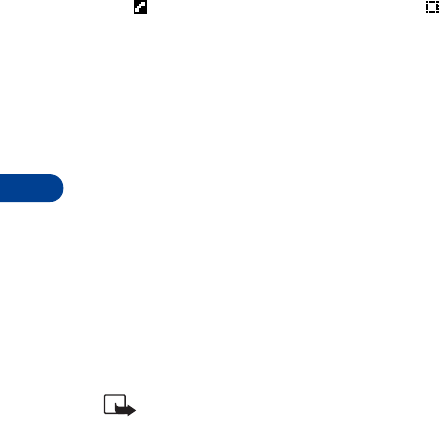
11
[ 46 ]
3Enter the second phone number.
OR
Press Search, then scroll to the number in the phone book.
4Press Call.
Switch between two calls in progress
1Press Options.
2When Swap appears highlighted, press Select.
The icon represents the active call and the icon represents the call
on hold.
End the active call
1Press Options and scroll to End active call.
2Press Select.
The held call becomes the active call.
End all calls
1Press Options.
2Scroll to End all calls, then press Select.
Touch tones
When you press the keys during a call, your phone generates sounds known
as touch tones. Use touch tones to access many automated, over-the-phone
services such as voice mail, checking airline arrival/departure times, and
bank balances.
Note: You must be on an active call to send touch tones.
Set touch-tone length
1Press Menu 5 5 5.
The current selection appears highlighted.
2Scroll to Short (1/10 second) or Long (1/2 second).
3Press OK.
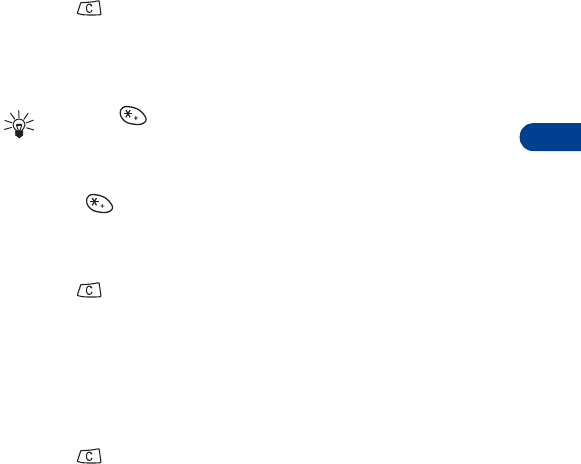
[ 47 ]
Advanced calling features
11
Save touch tone strings
A touch-tone string is a series of tones in a certain sequence. Use touch
tone strings to send and receive information with your phone. For example,
you can save your office voice mailbox number along with your password
for easy access to your messages.
Store touch tone strings the same way you save phone numbers (see “Save
names and numbers” on page 30).
For frequently used strings of numbers, you can save an entire sequence
of digits in your phone book and send it as a touch tone string.
Send a touch tone string
1Press and then Options.
2Scroll to Touch tones and press Select.
3Enter a touch tone string or recall a touch tone string from the phone
book and press OK.
Tip: Press
to enter a p. Numbers entered to the right of this
special character are automatically sent as touch tones after a 2.5-
second pause.
OR
Press to enter a w, or "wait" Numbers to the right of the w are
not sent until you press Send.
Phone book
1Press and then Options.
2Scroll to Phone book and press Select. Now most of your phone book
functions are available. See “Phone book” on page 30 for details.
Messages++
You can access almost all of your phone’s text message, picture message,
and voice mail functions during a call. (See “Messages++” on page 78.)
1Press , then press Options.
2Scroll to Messages and press Select.
Scroll to the message function you want.
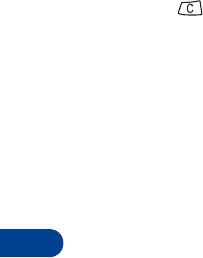
11
[ 48 ]
Conference calls++
This network service allows you to make a 3-way conference call with
your phone. Check with your service provider for details.
Make a conference call
1Make a normal call to the first party.
2Press and then Options.
3Scroll to New call and press Select.
4Recall or enter the number of the next party you want to include,
then press Call.
5After the other party answers, press Options.
6Scroll to Conference, then press Select.
End the conference call
1Press Options.
2Scroll to End all calls.
3Press Select.
Have a private conversation with a participant
1While in a conference call, press Options.
2Scroll to Private, then press Select.
A list of the participants appears.
3Scroll to the person you want to speak with, then press OK.
4To rejoin the conference call, press Options.
5Scroll to Conference, then press Select.
Drop a participant from the conference call
1While in a conference call, press Options.
2Scroll to Private, then press Select.
A list of the participants appears.
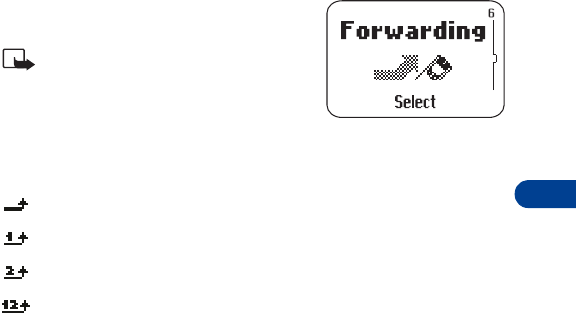
[ 49 ]
Advanced calling features
11
3Scroll to the person you want to drop, then press OK.
4When End appears briefly, press the Navi-key.
5Press Options, then scroll to Transfer.
6Press Select.
• Call forwarding++
This network service lets you forward your
incoming calls to another phone number.
Note: If you have subscribed to a
second phone line, call forwarding
works separately for each line.
Make sure you have selected the line
you want before you set up any call forwarding.
The following icons appear on your phone’s screen:
Incoming voice calls are being forwarded to another number.
You have forwarded all voice calls that are received on line 1.
You have forwarded all voice calls that are received on line 2.
You have forwarded all voice calls that are received on lines
1 and 2.
Activate call forwarding
1Press Menu 6.
Scroll to one of the following options:
61 Forward all voice calls
Forwards all voice calls without ringing.
62 Forward if busy
63 Forward if not answered
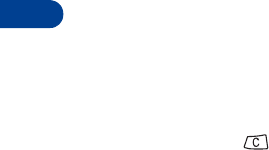
11
[ 50 ]
64 Forward when phone off or no coverage
65 Forward when not able to take calls
Combines the previous three types, and lets you choose a delay
time between 5 and 30 seconds.
66 Cancel all call forwarding
2Press Select.
3Activate is highlighted; press OK.
4Select Voice Mail
OR
Select Other number.
If you select Voice mail:
•Press
OK. All calls are forwarded to your voice mailbox.
• To verify your voice mailbox number, press Details. Number appears
highlighted. Press OK to verify your voice mailbox number.
If you select Other number:
•Press
OK. Enter the phone number to which you want to forward
calls, then press OK. Press Number to see if you entered the phone
number correctly.
5Press and hold to exit and return to the Start screen.
Set the Delay time
After setting your phone to "Forward when not able to take calls" (Menu 6 5),
you can choose how long your phone will ring before forwarding the call.
1Press Menu 6 5.
Activate appears highlighted.
2Scroll to Set delay time and press OK.
3Scroll to the time delay you want (from 5 to 30 seconds) and press OK.
Menu 6 5 appears again.
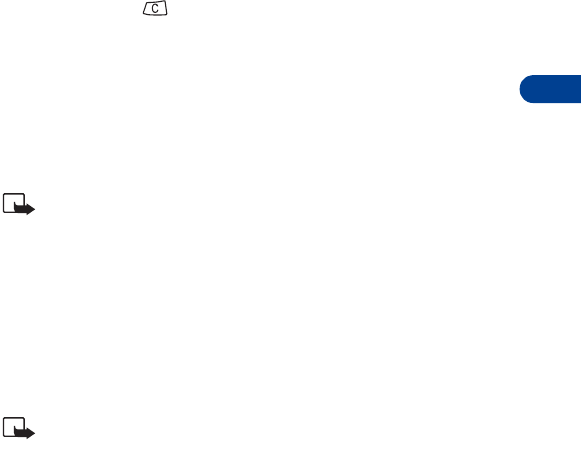
[ 51 ]
Advanced calling features
11
4Press Select.
Activate appears highlighted.
5Press OK.
Voice mail appears highlighted.
6Select Voice mail.
OR
Select Other number and press OK.
A confirmation message appears.
7Press Details to review your Number and Delay settings.
OR
Press and hold to return to the Start screen.
Cancel call forwarding
1Press Menu 6.
2Scroll to the call forwarding option you want to cancel and press
Select.
3Scroll to Cancel and press OK.
Note: Canceling all call forwarding may also cancel any automatic
forwarding of calls to voice mail that your service provider has
activated for you. Also, this option may cancel your call forwarding
service. Contact your service provider for details.
Check call forwarding status
1Press Menu 6.
2Scroll to the call forwarding option you want to check and press Select.
3Scroll to Status, then press OK.
Note: Status is not available for Forward when not able to take
calls. Press Number to see which phone number the calls are being
forwarded to.
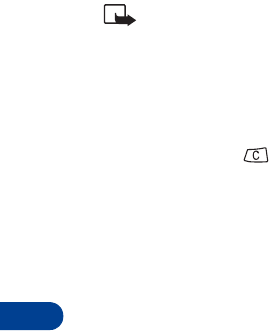
11
[ 52 ]
• Automatic redial
This feature redials the number you’re trying to call up to ten times.
Note: Automatic redial will not work while you make or answer
another call.
Activate automatic redial
1Press Menu 5 4 1.
2Scroll to On, then press OK.
3Press and hold to return to the Start screen.
If the number you dial is busy, your phone immediately redials the number.
If it is still busy, your phone will redial the number up to nine more times.
• Calling card
You can store two calling card numbers in your phone’s memory.
Save calling card information
1Press Menu 5 4 2.
2Scroll to the calling card information you want to change (Card A or
Card B), then press Options.
3Scroll to Edit, then press OK.
4Enter your security code, then press OK. (See “Security code” on
page 73.)
5At Dialing sequence, press Select. Scroll to the dialing sequence your
card uses (see chart on following page) then press Select.
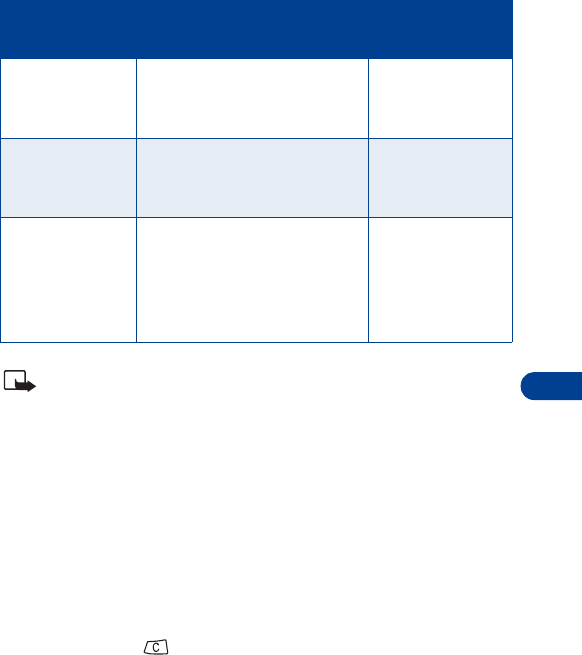
[ 53 ]
Advanced calling features
11
Note: The order of the following steps may vary, depending on which
dialing sequence your card uses.
6Enter the access number (usually the 1-800 number listed on the
back of the calling card), then press OK.
7Enter the card number and/or PIN, then press OK.
8Your phone displays Save changes? Press OK.
9When Dialing sequence appears again, scroll to Card name and press
Select.
10 Enter the card name, then press OK.
11 Press Select to choose that calling card as the current calling card.
12 Press and hold to return to the start screen.
Choose a calling card
1Press Menu 5 4 2.
The current calling card setting appears highlighted.
Dialing sequence Use for cards
that require you to:
Cards using
this sequence
Access no.
+ Phone no.
+ Card no.
Dial the 1-800 access number,
then phone number, then card
number (+ PIN if required).
MCI, AT&T True
Choice, Sprint
Canada, Unitel
Access no.
+ Card no.
+ Phone no.
Dial the 1-800 access number,
then card number (+ PIN if
required), then phone number.
networkMCI,
WorldPhone MCI
Prefix
+ Phone no.
+ Card no.
Dial the prefix (any numbers
that must precede the phone
number) and phone number
you want to dial, then card
number (then PIN, if required).
GTE, PacBell, AT&T,
Stentor
11
[ 54 ]
2Scroll to the card you want to use, then press Options.
Select is highlighted.
3Press OK.
4Enter your security code, then press OK.
Card ready for use appears.
Make a calling card call
1Enter the phone number, including any prefix (such as 0 or 1) that
your calling card may require. See your calling card for instructions.
2Press and hold Call until your phone displays Card call.
3Your phone displays Wait for tone, then press OK. Wait for the tone,
then press OK.
4Your phone displays Wait for tone, press OK again. Wait for the
tone, then press OK.
This procedure may not work with all calling cards. Follow the directions
on the back of your calling card or contact your long distance company
for more information.
Work with two phone lines
If your particular SIM card supports it, your phone can have two phone
lines. Contact your service provider about this feature.
If you decide to use two phone lines, you can select one of the two lines
for outgoing calls, but you can still answer calls on both lines.
To switch from line 1 to line 2:
1At the Start screen, press and hold .
Change the phone line? appears.
2Press OK.
Line 2 selected appears briefly and the number 2 appears in the
display’s upper left corner.
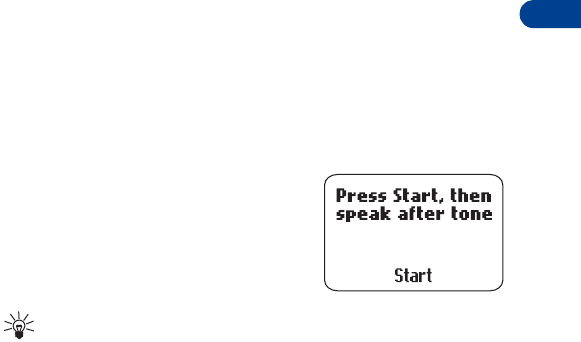
[ 55 ]
Advanced calling features
11
If you use two phone lines, you may be given a voice mailbox number for
each line so you will need to save each phone line’s voice mailbox number
separately.
To do this, follow steps 1 and 2 above and select the outgoing line. Then,
refer to “Save the voice mailbox number”. Repeat the steps above to select
the other line and save its voice mailbox number.
• Use Voice dialing
Your phone’s voice dialing feature lets you dial a number using your voice.
Before using this feature, you need to create entries in the phone book so
you can associate a "voice tag" with the name you wish to dial.
Add a voice tag to a phone book entry
To create entries in the phone book, see “Save names and numbers” on
page 30. By this time you should be familiar with the phone book. If not,
see “Phone book” on page 30.
1At the Start screen, press Menu and then Select.
2Scroll to Voice tags and press Select.
3When Add voice tag appears highlighted, press Select.
4Scroll to the phone book entry that you want to give a voice tag and
press Add.
5When Press start, then speak after
tone appears, hold the phone up to your
ear and press Start. You hear several
beeps, and Please speak now appears.
6Speak clearly into the microphone.
Tip: Do NOT press Quit when you’re finished.
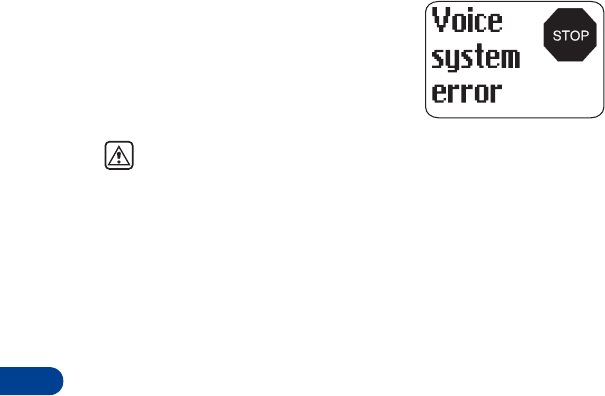
11
[ 56 ]
The phone automatically stops recording and
then saves and replays the voice tag.
If recording is not successful, your phone
displays Voice system error.
Press Add, and repeat steps 5 - 6.
Warning: Do not rely only on a voice tag for dialing emergency
numbers. In emergencies, stress causes changes in your voice,
which may keep the phone from recognizing the command.
Notes about voice tags
• Voice tags are not language dependent. Any clearly spoken word or
phrase can serve as a voice tag.
• It’s easier for the phone to differentiate between long, unique voice
tags. For example you might want to record a person’s first and last
names rather than only the first name.
• Voice tags must be shorter than 2 seconds.
• Voice tags are sensitive to background noise. For best results, record
them in a quiet environment.
• If you delete a name, any associated voice tag is also deleted.
• The recording process stops automatically. Pressing Quit aborts the
recording attempt.
• If you try to record a voice tag, and Voice tag memory full appears,
you must erase a current voice tag to make room for the new one.
• If your phone is in the Silent or Discreet profiles you will not hear the
beeps when you record a voice tag.
Make a call using voice recognition
1Hold the phone up to your ear, then press and hold Menu.
When you hear several beeps and Please speak now appears, release
the button.
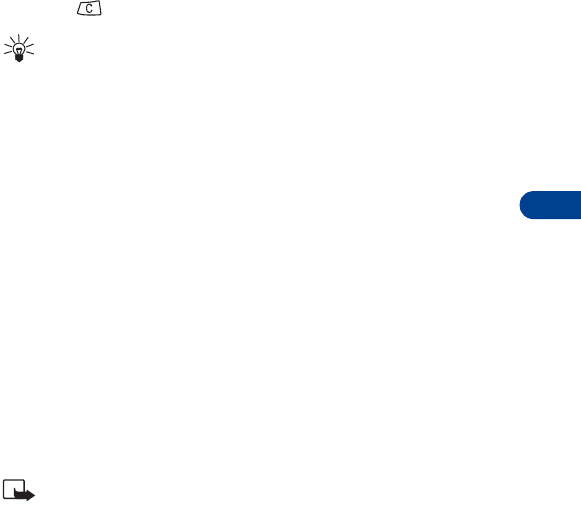
[ 57 ]
Advanced calling features
11
2Pronounce the voice tag clearly into the microphone.
Searching appears. When the phone finds the voice tag, Found
appears, and the phone automatically dials the number.
If the phone does not locate a number, No match found. Try again?
appears.
3Press Yes to try again.
OR
Press to cancel and return to the Start screen.
Tip: If you’re using the headset and the phone does not locate the
number, you will hear an error tone and No match found appears.
Play back a voice tag
1Press Menu and then Select.
2Scroll to Voice tags and press Select.
3Scroll to Playback and press Select.
4Scroll to the name with the voice tag you want and press Playback.
Change a voice tag
1Press Menu and then Select.
2Scroll to Voice tags and press Select.
3Scroll to Change and press Select.
4Scroll to the name with the voice tag you want to change and press
Change.
5When Press start, then speak after tone appears, hold the phone up
to your ear and press Start.
Note: Refer to “Notes about voice tags” on page 56.
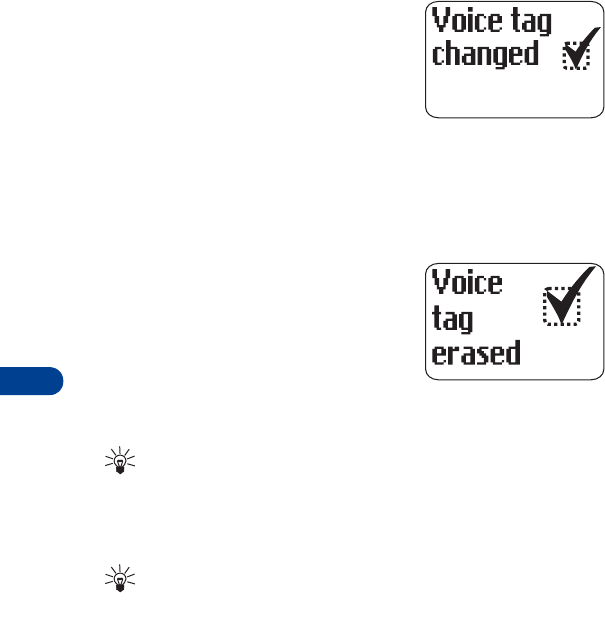
11
[ 58 ]
6The phone repeats your voice tag, and
Voice tag changed appears.
Erase a voice tag
1Press Menu and then Select.
2Scroll to Voice tags and press Select.
3Scroll to Erase and press Select.
4Scroll to the name with the voice tag you want to erase and press
Erase.
5When Erase voice tag? appears, press OK to erase the voice tag.
6The phone erases the voice tag and
Voice tag erased appears.
• 1-touch dialing
Assign a name and number to a 1-touch dial location so that when you
press this key, the associated number automatically dials.
Tip: The first nine numbers stored in SIM memory are automatically
stored in keys 2 through 9 as 1-touch dial numbers. You can assign
new numbers to the keys, but the names and numbers must be
already stored in the phone book. Refer to “Phone book” on page 30
for more information.
Tip: Key 1 can be set up to access your voice mail. Check with your
service provider for details. Also, any key can be set up to dial
emergency numbers such as 911.
Assign a number to a 1-touch dial key
1Press Menu and then Select.
2Scroll to 1-touch dialing and press Select.
Key 2 appears along with the first phone number that is saved in SIM
Memory.
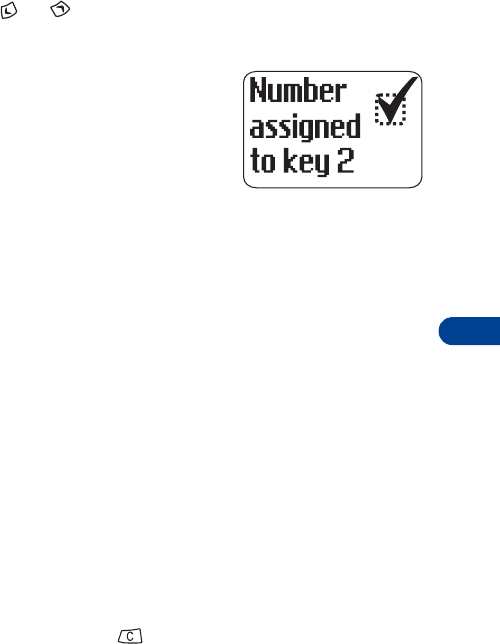
[ 59 ]
Advanced calling features
11
3If you want to assign this phone book entry to Key 2, press Assign.
OR
Press or to choose another key, then press Assign.
The list of names saved in the phone book appears.
4Scroll to the phone book entry you want
to assign to the key and press OK. A
confirmation message appears.
See “Change 1-touch dialing numbers”
below to edit the number if needed.
Call a 1-touch dial number
• Press and hold the appropriate key, or press the key then press Call.
The phone dials the number.
Change 1-touch dialing numbers
1Press Menu and then Select.
2Scroll to 1-touch dialing and press Select.
3Scroll to the key that you want to change and press Options.
4Scroll to Change and press Select.
5Scroll to the new name you want to assign to this key and press OK.
Erase 1-touch dialing numbers
1Press Menu and then Select.
2Scroll to 1-touch dialing and press Select.
3Scroll to the key that you want to erase and press Options.
4Scroll to Erase and press Select.
5Press OK to confirm or to return to the list of 1-touch numbers.
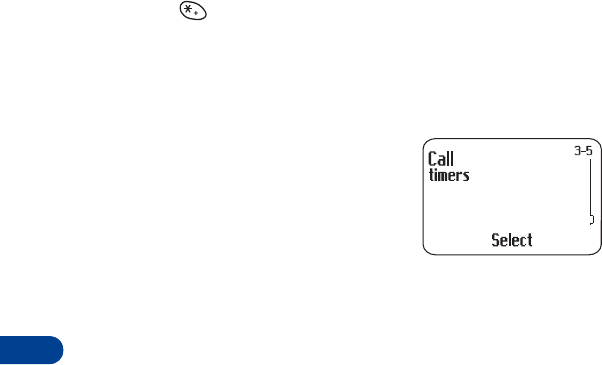
11
[ 60 ]
• Make an international call
1Press twice to enter the international dialing prefix (+).
2Enter the country code, area code, and phone number, and press Call.
•Call timers
The phone automatically tracks the amount
of time you’ve spent on calls.
If you have two phone lines
If you have subscribed to a second phone line
(see “Work with two phone lines” on page 54),
a separate call timer is available for each of
your phone lines. When you view call timers, the call timers that are shown
are for the currently selected outgoing line. However, if you view call timers
while you are in a call, the call timers that are shown are for the line you
are using at that moment.
View the call duration
1Press Menu 3 5.
Call timers appears briefly, then Last call appears along with the
duration of your last call.
2Scroll to display the following options:
• All calls ...................Shows the total duration of all calls since the
last reset.
• Received calls........ Shows the total duration of all received calls.
• Dialed calls............. Shows the total duration of all dialed calls.
• Clear timers ...........Resets all timers to zero.

[ 61 ]
Advanced calling features
11
Reset call timers to 0
1Press Menu 3 5 5.
Clear timers appears.
2Enter your security code, then press OK.
Show call timer during calls
1Press Menu 3 5.
2Scroll to Last call, then press Details.
Current call is displayed.
3Press Select.
4Scroll to On, then press OK.
During a call, the amount of time spent in that call is displayed.
Note: The actual time invoiced for calls by your service provider may
vary, depending on network features, rounding-off for billing, and
so forth.
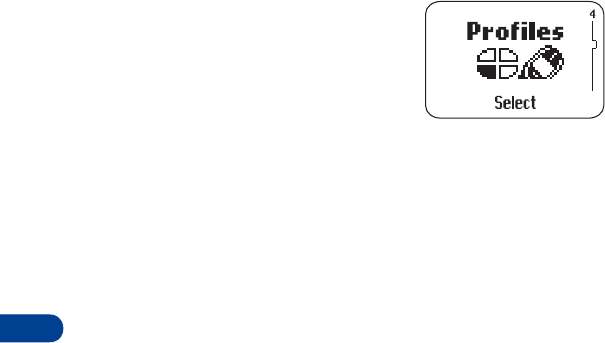
12
[ 62 ]
12. Customizing your phone
• Profiles
Profiles let you personalize your phone’s sound
and display settings. Each profile contains
settings for:
• ringing tone
• ringing volume
• ringing options
• message alert tone
• keypad tones
• warning tones
• vibrating alert
• screen saver
Just pick the profile that suits you: Normal, Silent, Discreet, or Loud.
Or download a profile from the Internet and place it in "empty."
You can modify the settings in each profile, and you can rename the
profile (except for Normal).
Select a profile
1Press Menu 4.
2Scroll to the profile you want to use (for example, Discreet) and press
Select.
Select appears highlighted.
3Press OK.
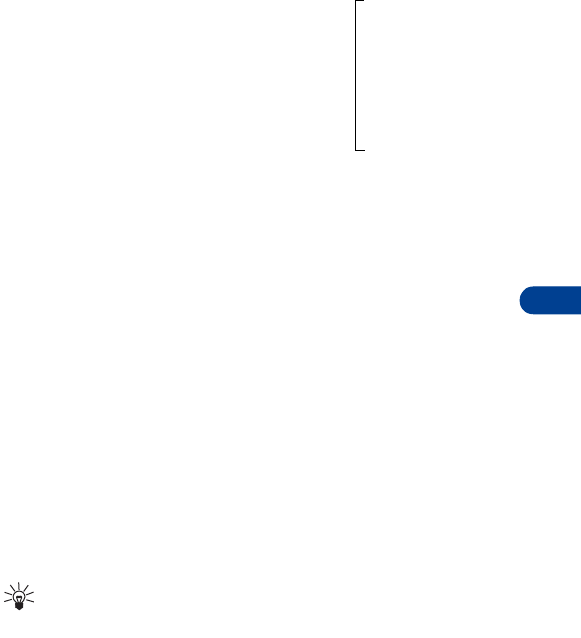
[ 63 ]
Customizing your phone
12
Customize the profile
1Press Menu 4.
2Scroll to the profile you want to customize (for example, Discreet).
3Press Select.
4Scroll to Customize, then press OK.
The customize options appear.
Ringing tone
Your phone has up to 40 ringing tones available:
• 35 pre-programmed tones
• Four slots for downloaded tones
• One slot for your "Own tone" created with Composer. (See “Ringing
tone composer” on page 105.)
1Press Menu 4.
2Scroll to the profile for which you want to set the ringing tones, and
press Select.
3Scroll to Customize and press OK.
4When Ringing tone appears, press Select.
5Scroll to the ringing tone you want, then pause to hear a sample of
the tone.
6Press OK to select the tone or continue scrolling to select a different
tone.
Tip: If you created a tone with Composer, select Own tone.
To download a tone from the Internet, see “Download ringing
tones++” on page 105.
Ringing tone
Ringing volume
Ringing options
Vibrating alert
Message alert tone
Keypad tones
Warning tones
Screen saver
Profile =
Rename
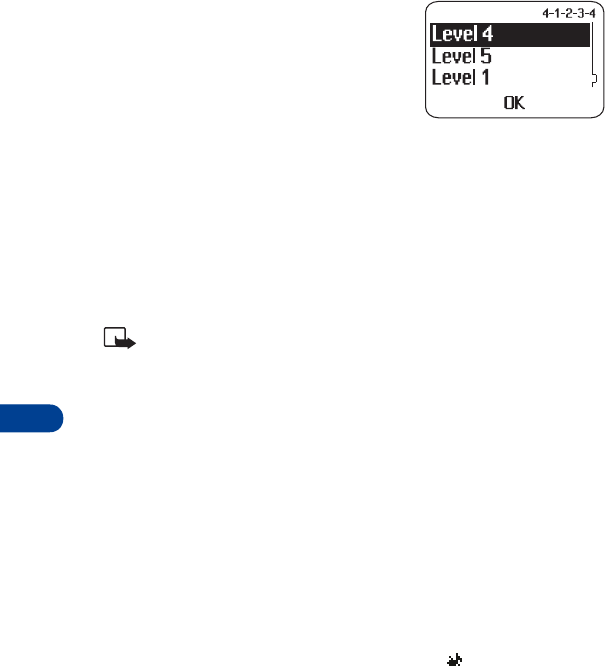
12
[ 64 ]
Ringing volume
This feature sets the ringing volume for
incoming voice calls and message alert tones.
1Press Menu 4.
2Scroll to the profile whose ringing volume
you want to set, then press Select.
3Scroll to Customize, then press OK.
4Scroll to Ringing volume, then press Select.
5Scroll to the volume level you wish to use, then pause to hear a
sample of the volume.
6Press OK to select the volume or continue scrolling to select a
different volume.
Note: If you select Level 5, you see a note stating VERY LOUD
RINGING. Press OK to confirm the setting. Also when you select
Level 5, the phone starts ringing at Level 4, then ascends to Level 5.
Ringing options
Choose how a profile notifies you of an incoming call.
1Scroll to one of the following, and press OK.
Ring: The phone rings.
Ascending: The ringing volume starts low and increases with
successive rings.
Ring once: The phone rings once.
Beep once: The phone makes a short beep.
Silent: The phone sounds no tone. Keypad tones, warning tones, and
message alert tones are turned off, and the icon appears at the
top of the screen.
Message alert tone
This option sets the tone your phone makes when you get a text message.

[ 65 ]
Customizing your phone
12
1Press Menu 4.
2Scroll to the profile whose message alert tone you want to set, then
press Select. Scroll to Customize, then press OK.
3Scroll to Message alert tone, then press Select.
4Scroll through the tones until you hear one you like, then press OK.
Keypad tones
This option sets the volume of the tone you hear when you press the
phone’s keys.
1Press Menu 4.
2Scroll to the profile whose keypad tones you want to set, then press
Select.
3Scroll to Customize, then press OK.
4Scroll to Keypad tones, then press Select.
5Scroll through the choices until you hear the volume level you want,
then press OK.
Warning tones
Warning tones are sounds your phone makes for conditions such as errors,
confirmations, power on, battery low, and recharge battery.
1Press Menu 4.
2Scroll to the profile for which you want to set the warning tones,
then press Select.
3Scroll to Customize and press OK.
4Scroll to Warning tones, then press Select.
5Scroll to On or Off, then press OK.
Vibrating alert
Your phone has an internal vibrating mechanism. No special battery is
needed to make the phone vibrate when someone calls you.
1Press Menu 4.
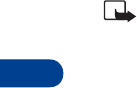
12
[ 66 ]
2Scroll to the profile for which you want to set the vibrating alert, and
press Select.
3Highlight Customize and press OK.
4Scroll to Vibrating alert, then press Select.
5Scroll to On or Off and press OK.
If you choose On, your phone vibrates even if you have set Ringing
options to Silent (see page 64).
Screen saver
Choose a picture for your display. You can choose the timeout duration so
the picture appears after a pause of only 5 seconds or as long as 10 minutes.
Then, the picture stays visible until you press any key. You can add one
additional picture and you can replace existing pictures. Check with your
service provider for details.
Note: Screen saver pictures are not animated, so they do not move.
Activate Screen saver
1Press Menu 4.
2Scroll to the profile whose screen saver you want to set, then press
Select.
3Scroll to Customize, then press OK.
4Scroll to Screen saver, then press Select.
5Scroll to On and press OK.
Choose a Screen saver picture
1Press Menu 4.
2Scroll to the profile whose screen saver you want to set, then press
Select.
3Scroll to Customize, then press OK.
4Scroll to Screen saver, then press Select.
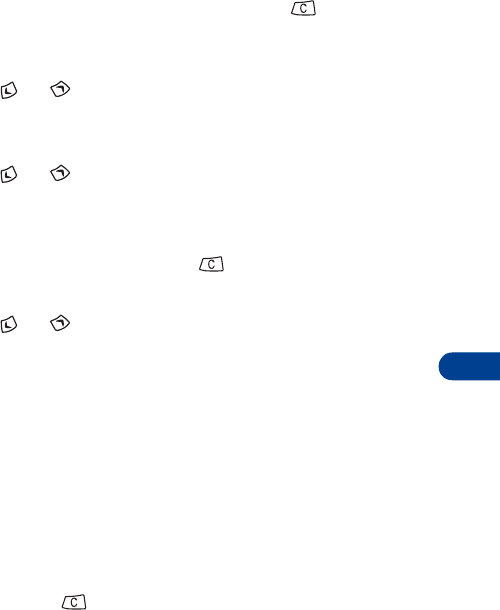
[ 67 ]
Customizing your phone
12
5Scroll to Screen saver and press OK.
Picture 1 appears. To use this picture, press Use.
A confirmation message appears. Press and hold to return to the
start screen.
OR
Press or to select another picture.
Change a Screen saver picture
1Follow steps 1 - 5 above.
2Press or to select another picture and press Use.
Done appears as confirmation, then Screen saver appears highlighted.
3To view the picture you chose, press OK.
To use this picture, press and hold to return to the start screen.
OR
Press or to select another picture, then press Use to select
the new picture.
Set the timeout
1Press Menu 4.
2Scroll to the profile whose screen saver you want to set, then press
Select.
3Scroll to Customize, then press OK.
4Scroll to Screen saver, then press Select.
5Scroll to Timeout and press OK.
6Scroll to the time you want (from 5 seconds to 10 minutes) and press OK.
7Press and hold to return to the Start screen.
Rename a profile
1Press Menu 4.
2Scroll to the profile you want to rename and press Select.
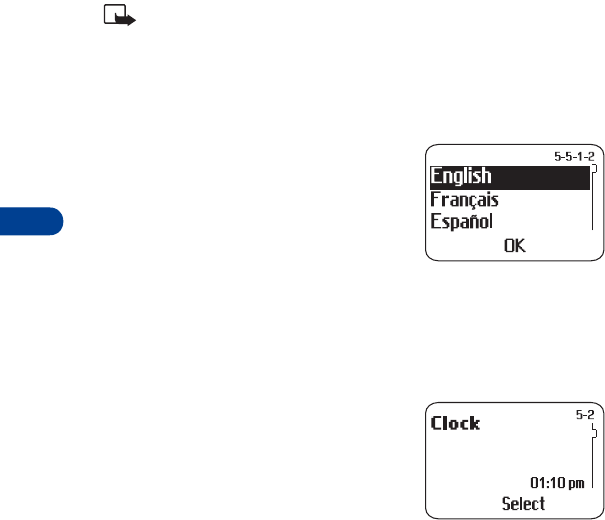
12
[ 68 ]
3Scroll to Customize and press OK.
4Scroll to Rename and press Select.
5Enter the new profile name, then press OK.
• Restore factory settings
You can use Menu 5 5 9 to reset some of the phone settings to their
original values. You must enter the security code.
Note: Restoring factory settings does not erase your phone book,
language settings, counters, or game scores. However, it does erase
all customized settings you may have entered.
• Choose the display language
You can choose your phone’s display language.
1Press Menu 5 5 1.
2Scroll to the language you want, then
press OK.
OR
Scroll to Automatic and press OK. The language will be set automatically
by the SIM card.
• Set up the clock
Your phone has an internal clock that can
be displayed on the Start screen. It also
features an alarm clock (see “Alarm clock” on
page 100).
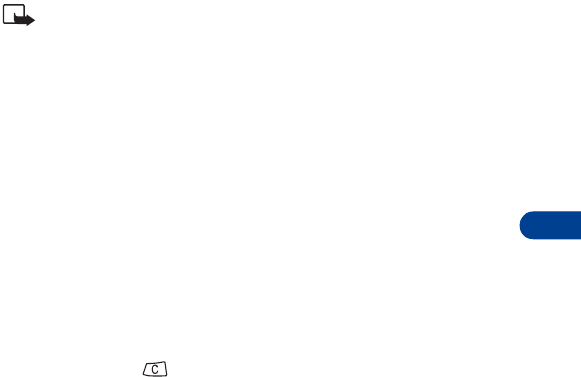
[ 69 ]
Customizing your phone
12
Set the clock
1Press Menu 5 2 2.
2Enter the current time, using two digits for both hours and minutes.
OR
Enter hours and minutes in 24-hour format.
3Press OK.
4Select am or pm and press OK.
Note: If you entered the time in the 24-hour format, am and pm do
not appear.
If this is the first time you have set the clock, the phone asks you to enter
the date. Enter the date in mm/dd/yyyy format and press OK.
Select the time format
1Press Menu 5 2 3.
2Scroll to 24-hour or am/pm.
3Press OK.
Display the clock
This feature lets you continuously display the time on the Start screen.
1Press Menu 5 2 1.
Either Clock hidden or Clock shown appears as confirmation, depending
on the current setting.
2Press and hold to return to the Start screen.
Set automatic update of date and time++
If this feature is supported by your wireless service provider, it automatically
updates the clock in your phone in accordance with the current time zone.
Press Menu 5 3 and choose:
•On: Updates the date and time automatically.
•Confirm first: Requires you to confirm that you want the update.
•Off: Prevents the date and time from being automatically updated.
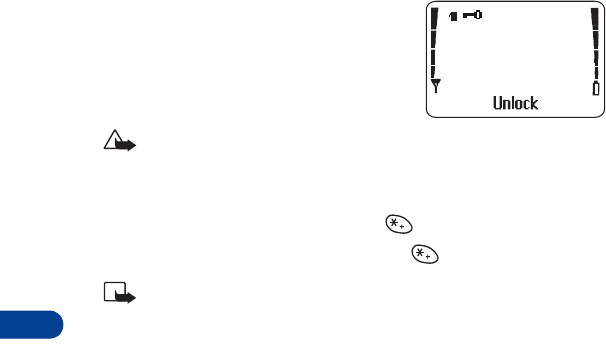
13
[ 70 ]
13. Security features
• Lock the keypad (Keyguard)
The keypad lock (Keyguard) disables your
keypad to prevent accidental key presses
(for example, when your phone is in your
pocket or purse).
Caution: Keyguard does not prevent
unauthorized use of your phone.
Lock/unlock the keys
• To lock the keys, press Menu, then .
• To unlock the keys, press Unlock, then .
Note: Connecting your phone to a car kit automatically disables
Keyguard. Also, Keyguard is automatically disabled during an incoming
call, when the alarm is sounding, or when dialing an emergency
number (such as 112 or 911).
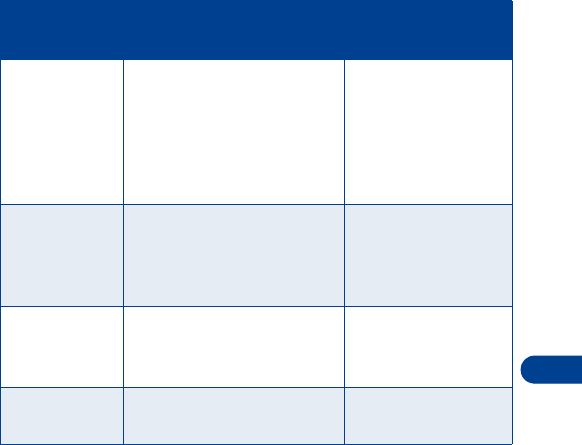
[ 71 ]
Security features
13
• PIN and PUK codes
The following table summarizes how different types of security codes are
used in your phone.
PIN codes
The PIN (Personal Identity Number) and PIN2 codes are 4- to 8-digit numbers
that usually come from your service provider along with the SIM card. Use
the PIN code to protect your phone and SIM card against unauthorized use.
The PIN2 code activates some of your phone’s functions.
When the phone requires the PIN or PIN2 code, it displays Enter PIN code:
or Enter PIN2 code:.
• Enter the code then press OK.
Code Purpose For more
information
Security code Required by several phone
features. If phone security is
on, the phone requests the
security code the first time
you use it after installing a
new SIM card.
See entries for call
timers, calling card,
phone book, and
phone security.
PIN code If SIM card security is on, the
phone requests the PIN code
every time the phone is
turned on.
See “PIN codes” on
page 71 and See “PUK
codes” on page 73.
PIN2 code Required by several phone
features.
See entries for fixed
dialing, and PIN and
PIN2 codes.
System
password
Required by the Restrict Calls
feature.
See “Restricting
calls++” on page 75.
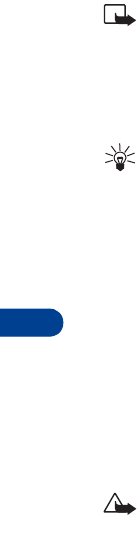
13
[ 72 ]
Change your PIN or PIN2 code
The default PIN code is 1234, and the default PIN2 code is 5678. You can
change your PIN or PIN2 code to any 4- to 8-digit number.
1Press Menu 5 6 5.
When Change PIN code appears, press Select.
Note: If SIM card security is not set to on, you’ll be prompted to
activate it. See “Set SIM card security” below for details.
2Enter the current PIN code and press OK.
3Enter the new PIN code and press OK.
4Enter the new PIN code again to verify, and press OK.
Tip: If you make a mistake while entering the code, Code Error appears.
Start again at step 2 and be careful to enter the correct code. If you
enter the wrong code three times in a row, the PIN code is blocked.
To unblock the PIN code, see “PUK codes” on page 73.
Set SIM card security
This feature sets your phone to ask for the PIN code each time the phone
is switched on and prevents unauthorized use of your phone.
1Press Menu 5 6 1.
2When Enter PIN code appears, enter the PIN code supplied by your
service provider, and press OK.
3Press (up or down) to highlight On and press OK.
To turn off this feature, repeat steps 1 through 3 above, but highlight Off
in step 3.
Caution: If you enter the wrong PIN or PIN2 code three times in a
row, the SIM card is automatically blocked or you cannot activate
the function. See "PUK codes" below to unblock the codes.
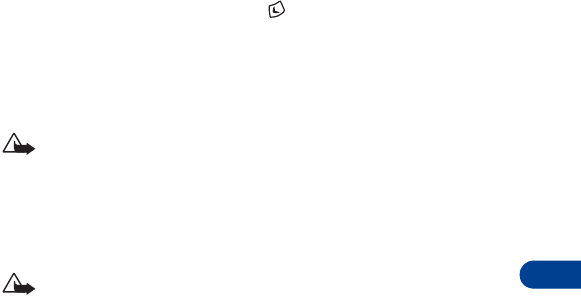
[ 73 ]
Security features
13
PUK codes
The PUK (Personal Unblocking Key) and PUK2 codes are 4- to 8-digit codes
obtained from your service provider. The PUK code unblocks a blocked PIN
code, and the PUK2 code unblocks a blocked PIN2 code.
Unblock a PIN code
1Press Menu 5 6 5, then press Select.
Change PIN code appears.
2To unblock the PIN2 code, press to select Change PIN2 code.
3Press Select.
PIN code blocked appears.
4Enter the PUK code, then press OK.
Caution: If you enter a wrong PUK code ten times in a row, the SIM
card becomes invalid and you must contact your service provider for
a new card.
5Enter the new PIN code, then press OK.
6Enter the new PIN code again to verify, and press OK.
Caution: You cannot change the PUK or PUK2 code, so keep a record
of them in a safe place. If you lose them, contact your service provider.
If you try to change the PIN2 code, and you enter a wrong PUK2 code ten
times in succession, you can’t use functions requiring the PIN2 code.
Contact your service provider for a new SIM card.
• Security code
You need the security code to access some security features. When the
phone requires the security code, it displays Security code:.
• Enter the code then press OK.
If you enter an incorrect security code five times in a row, the phone will
not accept the correct code for 5 minutes.
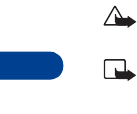
13
[ 74 ]
The default security code that comes with your phone is 12345. To change
the security code:
1Press Menu 5 6 5, then press Select.
2Scroll to Change security code and press Select.
3Enter the current security code, then press OK.
4Enter the new security code, then press OK.
5Enter the security code again to verify, then press OK.
Keep the code secret and in a safe place, separate from the phone.
• Fixed dialing++
If supported by your SIM card, this feature lets you restrict your outgoing
calls to phone numbers included in the fixed dialing list or beginning with
the same digit(s) as an entry in the list. Check with your service provider
for more information.
Caution: If you turn fixed dialing on and don’t have any numbers in
the fixed dialing list, you can’t make any calls!
Note: When fixed dialing is set to on, calls may be possible to certain
emergency numbers in some networks (such as 911 or other official
emergency numbers).
Turn fixed dialing on or off
1Press Menu 5 6 4.
2Scroll to On or Off, then press OK.
3Enter your PIN2 code, then press OK.
Add numbers to the fixed dialing list
1Press Menu 5 6 4.
2Scroll to Numbers, then press OK.
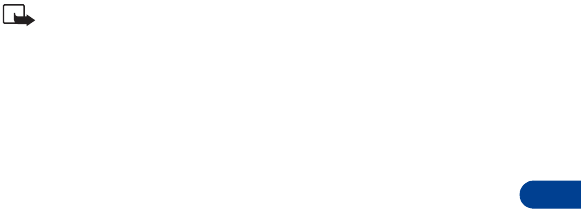
[ 75 ]
Security features
13
3Scroll to Add, then press Select.
4Enter your PIN2 code and press OK.
5Enter a name to go with the number, then press OK.
6Enter the phone number you want to allow to be dialed, then press OK.
Repeat steps 3 through 6 for each number you want to add to the list.
• Restricting calls++
This is a network service that lets you restrict the calls your phone can
make and receive. Check with your service provider for details.
Note: When calls are restricted, calls may be possible to certain
emergency numbers in some networks (such as 911 or other official
emergency number).
Turn on call restrictions
1Press Menu 5 6 3.
2Scroll through the types of calls you can restrict, and press Select
when you see the one you want.
Outgoing calls: Calls cannot be made.
International calls: Calls cannot be made to foreign countries.
International except to home country: When abroad, calls can be
made only within the current country and to your home country (that
is, the country where your home network operator is located.)
Incoming calls: Calls cannot be received.
Incoming calls if roaming: Calls cannot be received outside your
home area.
Cancel all call restrictions: Turns off all call restrictions. Calls can be
made and received in the usual way.
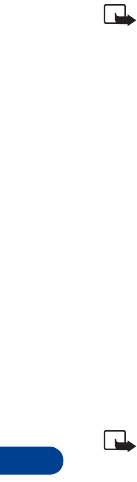
13
[ 76 ]
Note: If you selected Cancel all call restrictions, the following steps
are not available. Also, you can cancel call restrictions on each option,
allowing restrictions on other options to stay in force.
3Scroll to one of the following options:
Activate: Enter the restriction password and press OK.
Cancel: Enter the restriction password and press OK.
Status: The phone lists the call types with call restriction active.
4Press OK.
For more information about your restriction password, see “Restricting
calls++” on page 75.
• Set up a closed user group++
This network service specifies the group of people to whom you can call
and who can call you. Preset resets the phone to use a user group that the
SIM card owner has agreed upon with the service provider.
Note: When calls are limited to closed user groups, calls may be
possible to certain emergency numbers in some networks (such as
911 or other official emergency number).

[ 77 ]
Select a system
14
14. Select a system
You can select how your phone chooses a wireless network, as there may
be more than one available. The selection you make stays active until you
change it or change the SIM card.
1Press Menu 5 5 4.
2Scroll to Automatic or Manual, then press Select.
•Automatic: The phone automatically selects one of the available
systems.
•Manual: The phone searches for available systems and then lists
them. Scroll to the one you want, then press Select. The phone looks
for a network and displays the result. If you lose connection while in
Manual mode, the phone asks you to select a network again.
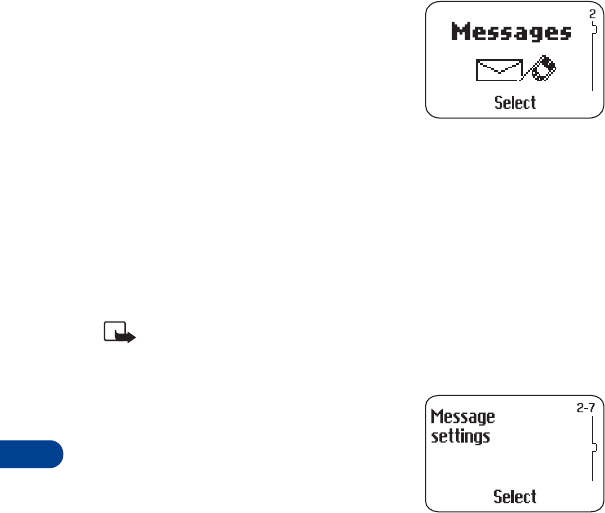
15
[ 78 ]
15. Messages++
The message network service allows you to
send short text messages to any device that
can receive this information, such as
computers, fax machines, and pagers.
• Save message settings
Before you can send and receive messages, you must:
• Have a text or email message subscription through your service provider.
• Know your message center number (check with service provider).
• Save your message center number in your phone.
Save your message center number
Note: Get this number from your wireless service provider.
1Press Menu 2 7.
The Messages settings menu appears,
followed by the settings programmed
in your phone.
2Scroll to the set of message settings
you want to use (the first one is the
default), then press Select.
Message center number appears.
3Press Select.
4Enter your message center number, then press OK.

[ 79 ]
Messages++
15
Set the message mode
You must specify the way your phone sends messages: text messages,
faxes, pages, or E-mail messages.
1Press Menu 2 7.
2Scroll to the set you want to change the settings for, then press Select.
3Scroll to Messages sent as and press Select.
4Scroll to Text, Fax, Page, or E-mail, then press OK. (In order to receive
a converted message, the recipient needs to have the appropriate
terminal device, such as a fax machine, pager, or e-mail account.)
Set message validity
Message validity is a network feature that determines the amount of time
that your service provider’s message center attempts to deliver a message.
1Press Menu 2 7.
2Scroll to the set you want to change the settings for, then press Select.
3Scroll to Message Validity and press Select.
4Choose a time, then press OK.
•Writing messages
Be sure to set message mode before typing in message.
Using standard text input
Be sure to set message mode as above. When you select this mode, the
ABC icon appears as visual confirmation.
1Find the key with the letter you want to enter.
2Press it as many times as needed for the letter to appear on the
screen.
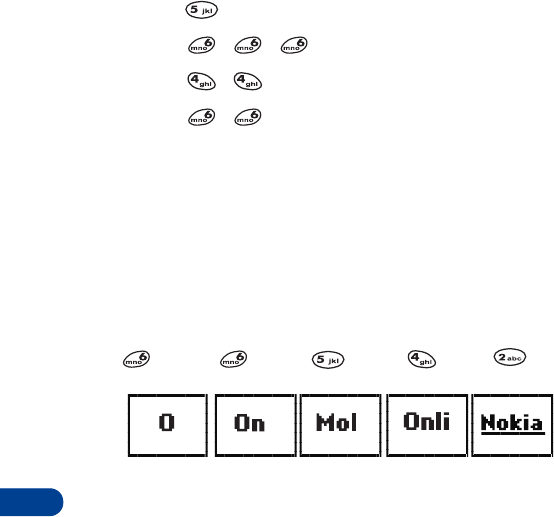
15
[ 80 ]
For example, to enter the name John:
Press J
Press O
Press H
Press N
See “Standard text input” on page 27 for more information.
Using predictive text input
Predictive text input is the default mode. This method allows you to write
text using a built-in dictionary. You can also add new words to the dictionary.
With predictive text input, you only need to press each number key once for
each letter.
For example, to write Nokia with the English dictionary selected:
(for N) (for o) (for k) (for i) (for a)
Since the displayed word changes after each key stroke, disregard the
word until you have keyed in all the characters.
The display shows the above words for each key pressed.
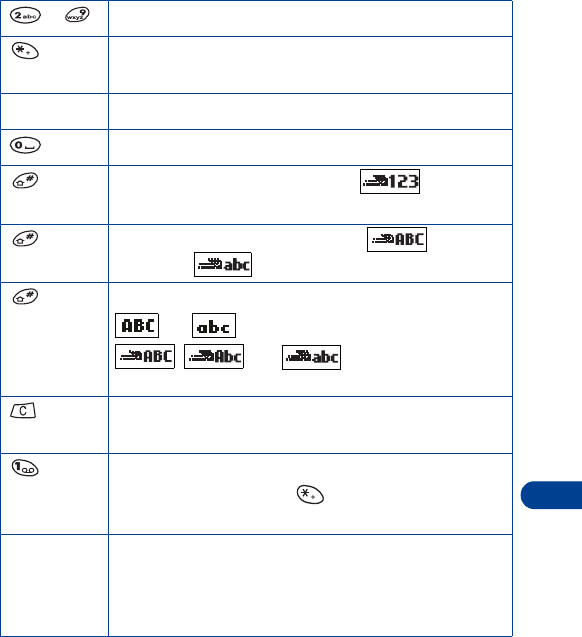
[ 81 ]
Messages++
15
Predictive text input tools
- Use for word entry. Press each key only once for each letter.
Press to view the next matching word if the underlined
word is not the word you intended.
Spell Press to add a new word to the dictionary.
Press once to accept a word and add a space.
Press and hold to enter a number. indicates
that you can input numbers.
Press to change the character case. indicates
uppercase. indicates lowercase.
Press to select predictive input or standard text input.
and
indicate standard text input.
, , and indicate predictive text
input.
Press once to delete the character to the left of the cursor.
Press and hold to clear the entire screen.
Press once to add a punctuation mark. To change the
underlined symbol, press repeatedly until the
desired symbol appears.
Character counter. Shows the maximum number of
characters available (up to 459, depending on the
service provider). Appears in the top right corner of the
screen and counts down for each character added.
4
59/1
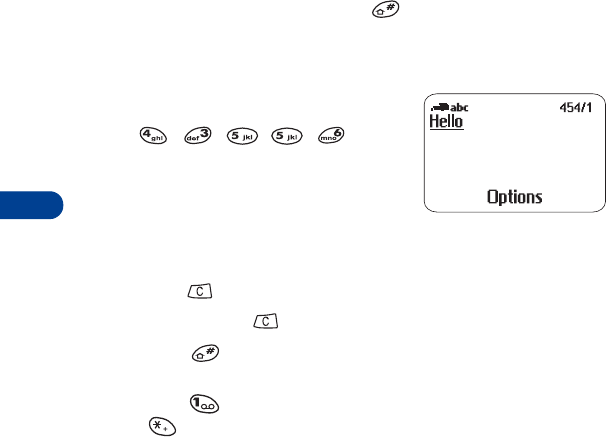
15
[ 82 ]
Select a language and turn on predictive text input
1Press Menu 2.
2Scroll to Write messages, then press Select.
3Press Options, scroll to Dictionary, then press OK.
4Scroll to the language you want, then press OK.
Dictionary activated appears.
Turn off predictive text input
• To switch from predictive text input to traditional text input:
1Repeat steps 1 through 3 above.
2Scroll to Dictionary off and press Select.
OR
• While writing the message, press to switch between predictive
text input and standard text input.
Write with predictive text input
1Press each key once for each letter.
For example, to write “Hello” press
, , , , .
• Do not pay attention to the word on
the screen until you have finished
writing the word.
• Refer to the character counter in the top right of the screen. The
counter shows how many characters are available.
•Press to delete a character.
• Press and hold to clear the entire screen.
• Press to change the character case.
• Press and hold the respective number key to insert a number.
Press to insert a punctuation mark. If it is not correct, press
repeatedly to find the desired punctuation mark.
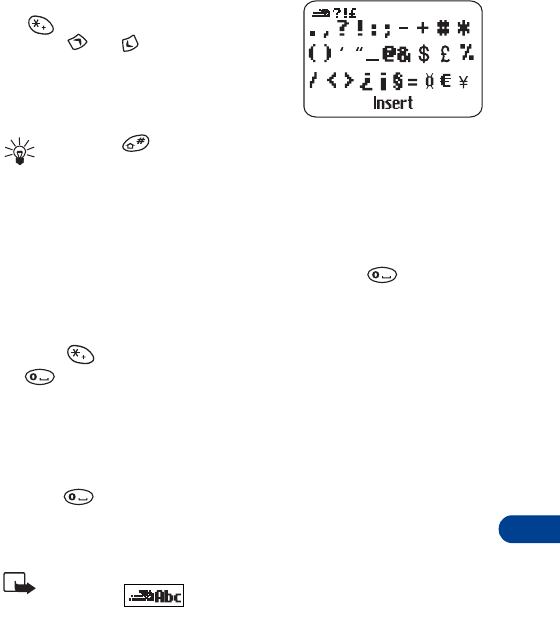
[ 83 ]
Messages++
15
• To insert a symbol, press and hold
. The symbol screen appears.
Press or to move the cursor
left or right to select the desired symbol
and press Insert.
Tip: Press to move the cursor between rows.
2When you have finished writing, check the underlined word to see if
it is the word you intended to write.
If the word is correct
• Insert a punctuation mark, if needed. Then press to confirm
the word, enter a space, and begin writing the next word.
If the word is not correct
• Press repeatedly until the desired word appears, then press
to confirm the word.
OR
•Press
Options, scroll to Matches, then press OK.
• Scroll to the correct word and press Use.
• Press to confirm the word, enter a space, and begin writing the
next word.
• Start writing the next word.
Note: When you enter a period to end a sentence, the phone
switches to mode so the that the first letter in the next
word will be uppercase.
If the ? character appears after the word
The word you intended to write is not in the dictionary’s match list.
1Press Spell.
2Enter the word using standard text input (see “Standard text input”
on page 27).
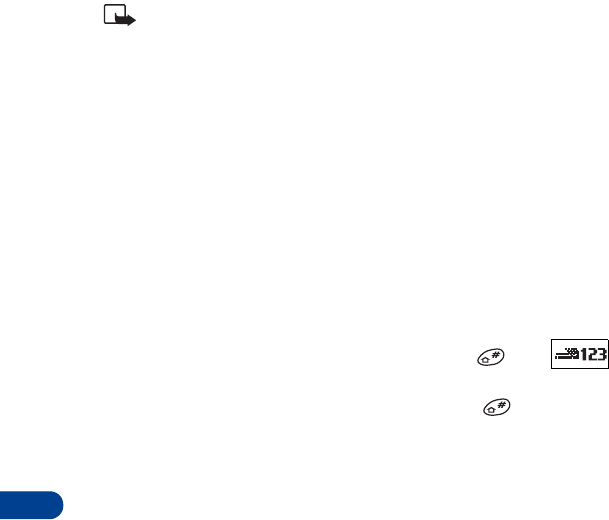
15
[ 84 ]
3Press OK to save the word.
Note: If you need to exit while writing the message be sure to save
it first (see “Save messages in the outbox” on page 87). Later, press
Menu 2 2 to return and finish writing the message. If you turn off
the phone without saving the message, the message will be lost.
Add new words to the dictionary’s match list
You can add new words to the dictionary.
1Press Menu 2 3.
Write messages appears followed by a blank message screen.
2Press Options and scroll to Spell mode.
3Press OK and use standard text input (see “Standard text input” on
page 27) to insert the word.
4Press OK.
Insert numbers
1To add a number to the message, press and hold until
appears.
2Key in the desired numbers, then press and hold to return to
ABC mode.
Insert smileys
A smiley is a symbol composed of punctuation characters that indicate how
an email message should be interpreted. For example, this smiley :-)
represents a person who is smiling. It usually means that the message is
meant as a joke and shouldn't be taken seriously.
To insert smileys in your message:
1Press Options.
2Scroll to Insert smiley and press OK.
A list of five smileys appears.
3Scroll to the smiley you want and press Select.
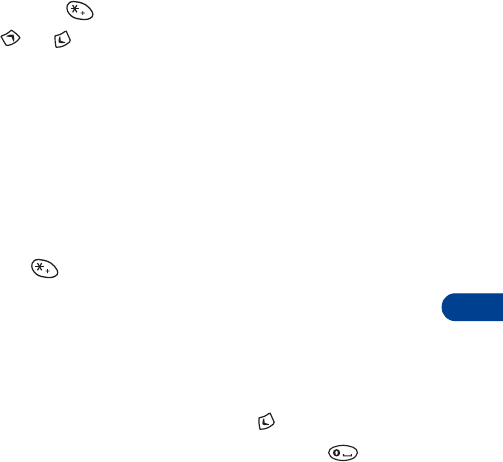
[ 85 ]
Messages++
15
To create a smiley:
1Press Menu 2 6.
2Scroll to one of the spaces labeled (empty) and press Read.
The word (empty) appears at the top of the screen.
3Press Options.
Edit appears highlighted.
4Press Select.
A blank message screen appears.
5Press and hold until the special characters screen appears.
6Press or to highlight the first character for your smiley and
press Use.
The character appears in the message screen.
7Continue selecting characters for your smiley. When you’re finished,
press Options and scroll to Save.
8Press OK to save your smiley.
Your smiley now appears in the list with the others.
Insert symbols
1Press and hold until the symbol screen appears.
OR
Press Options and scroll to Insert symbol.
2Select the desired symbol and press Insert.
Write compound words
1Write the first part of the word and press to accept it.
2Write the last part of the compound word and press to enter
the word in memory.

15
[ 86 ]
Use Templates
The Nokia 3390 has five preset messages, or "templates," that you can use
for writing a message.
1Press Menu 2 3.
Write messages appears followed by an open message screen.
2Press Options, scroll to Templates, and press OK.
3Scroll to the template you want and press Select.
4When the template appears you can write the remainder of the
message as appropriate.
Create a template
You can create up to three templates.
1Press Menu 2 5.
A list of current templates appears.
2Scroll to one of the templates labeled (empty) and press Read.
3Press Options, and when Edit appears highlighted, press Select.
4Write a message of up to 40 characters.
5Press Options and scroll to Save.
6Press OK.
Template saved appears.
Edit a template
1Press Menu 2 5.
The Template list appears.
2Scroll to the template you want to edit and press Read.
3Press Options.
When Edit appears highlighted, press Select.
4Edit the template.
When you’re finished, press Options.
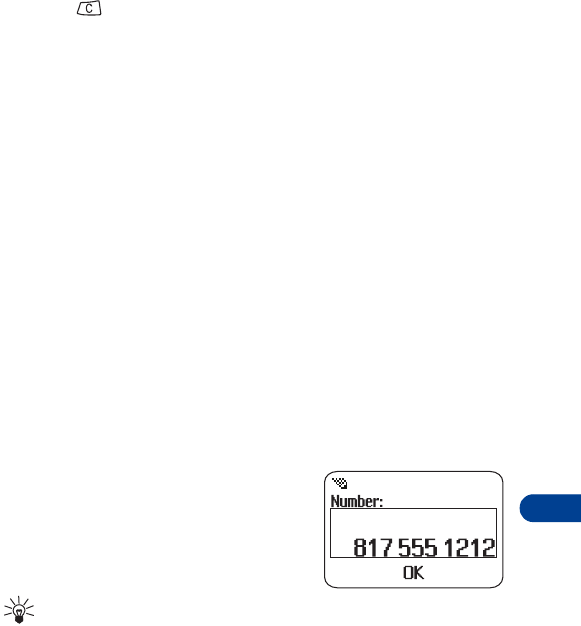
[ 87 ]
Messages++
15
5Scroll to Save and press OK.
6Press to return to the Start screen.
Save messages in the outbox
When you write a text message, it’s a good idea to save it in the outbox.
Then if there is a message delivery problem, you can easily resend it.
1While writing the message, press Options.
2Scroll to Save, then press OK.
• Send the message
Text messages
1Press Menu 2 3.
Write messages appears briefly, followed by the message screen.
2Enter a message. (The number of available characters appears in the
top right corner of the screen.)
3Once you have finished writing, press Options.
When Send appears highlighted, press OK.
4When the number block appears, enter
or recall the recipient’s phone number,
then press OK.
Tip: You may need to add a 1 to the
number. Check with your service provider for details.
Sending message appears.
When the message is successfully sent, Message sent appears.
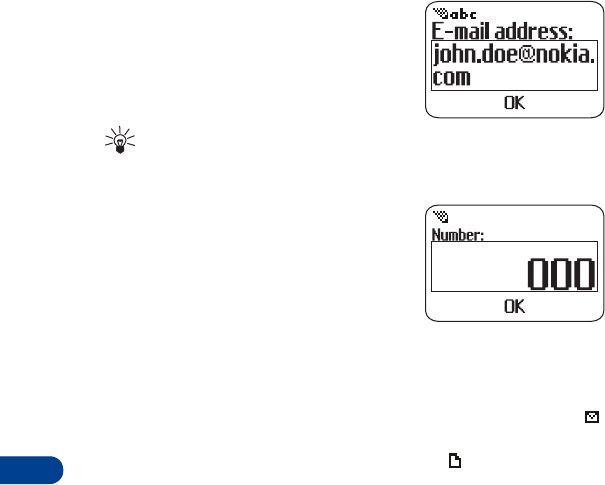
15
[ 88 ]
E-mail messages
1Repeat steps 1-3 on previous page.
2When the E-mail address block
appears, enter the recipient’s e-mail
address and press OK.
Tip: To enter multiple e-mail
addresses, separate each address
with a comma, but no space.
3When the Number block appears, enter
the E-mail number code for your service
provider and press OK.
4Sending message appears. When the
message is successfully sent, Message
sent appears.
• Resend a message from the outbox
Messages in the outbox have one of two icons in front of them. The
icon in front of a message heading shows that you have attempted to
send the message to the text message center. The icon shows that you
have not yet tried to send the message.
1Press Menu 2 2.
2Scroll to the message, then press Read.
3Press Options.
4Scroll to Forward and press OK.
5Press Options.
Send appears already highlighted.
6Press OK.
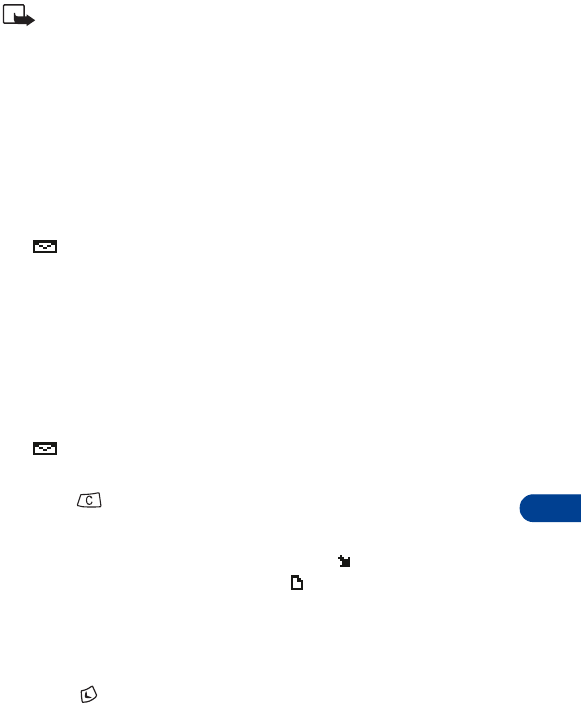
[ 89 ]
Messages++
15
7Enter the recipient’s phone number or e-mail address and press OK.
Note: If you’re sending an e-mail, the Number block appears. Enter
the E-mail number code for your service provider and press OK.
Sending message appears.
When the message is successfully sent, Message sent appears.
• Read messages
Read new messages now
When you receive a message, the phone displays Message received and
the indicator, and makes a sound (depending on the “Message alert
tone”; see page 64).
1To read the message, press Read.
This takes you to the Inbox, with the new message selected.
2Press Read again to read the message.
Read new messages later
When you receive a message, the phone displays Message received and
the indicator, and makes a sound (depending on the “Message alert
tone”; see page 64).
1Press to save the message to your Inbox.
2Later when you want to read the message, press Menu 2 1.
A list of message headers is displayed. The icon indicates that a
message has not yet been read. The icon in front of the header
indicates that a message has been read.
3Scroll to the message you want, then press Read.
4If the message is long, use the scroll keys to see the entire message.
5Press to see the sender’s name or phone number, reception date,
and time.
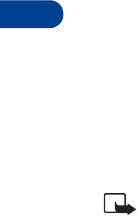
15
[ 90 ]
•Erase a message
While reading a message
1While reading the message, press Options.
2When Erase appears highlighted, press OK.
Your phone asks you to confirm that you want to erase the message.
3Press OK.
• Reply to a message
While reading a message:
1Press Options.
2Scroll to Reply, then press OK.
3Enter your message.
OR
Press Options, scroll to Template, select a template and enter your
message.
4Press Options, scroll to Send, then press OK.
If replying to a text message:
• The phone displays the return number.
• Edit the number if needed, then press OK.
If replying to an E-mail
• The E-mail address block appears. Press OK.
• The Number block appears with an E-mail code already entered.
Press OK.
5A message appears, confirming the E-mail or text message was sent.
Note: On some systems, you may need to enter the E-mail address
and another E-mail code. Check with your service provider for details.

[ 91 ]
Messages++
15
• Forward a message
1Press Options.
2Scroll to Forward, then press OK.
The message text appears.
3Edit the message if necessary, then press Options.
Send appears already highlighted.
4Press OK.
The Number box appears.
5Enter the recipient’s phone number, then press OK.
OR
•Press
Search to recall a stored name and phone number, then
press OK.
•Press
OK again to confirm.
• Use number
You can save or dial a phone number that is included in a message.
1Press Options.
2Scroll to Use number, then press OK.
3If more than one number is shown, scroll to the one you want, then
press OK.
The phone displays the number on the screen. You can dial it or save it as
if you had entered it yourself.
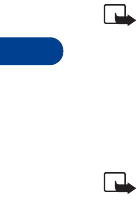
15
[ 92 ]
• Message settings
Change common settings for all messages
1Press Menu 2 7.
2Scroll to Common, then press Select.
3Scroll to Delivery reports or Reply via same center, then press Select.
Delivery reports: Scroll to Yes or No, then press OK. Yes means that
the network tries to send delivery reports for the messages you send.
Reply via same center: The network tries to route the reply to this
text message through your own message center.
• Message storage
The inbox and outbox share a given amount of memory in your SIM card.
When this memory is full and there is no more room to store messages,
the message indicator blinks. If you are sent a message when the memory
is full, the phone displays the message No space: message waiting. You
should delete one or more old messages to make room for the new message.
The network waits and resends the message at a later time.
Note: Depending on your SIM card, the inbox and outbox can contain
a total of up to 30 messages.
• Picture messages
Using Menu 2 4, you can send picture messages with your phone. There are
eight images included in your phone. All images can be replaced or deleted.
Note: Picture messaging must be supported by your service provider
and by the receiving phone.
Send picture messages
1Press Menu 2 4.
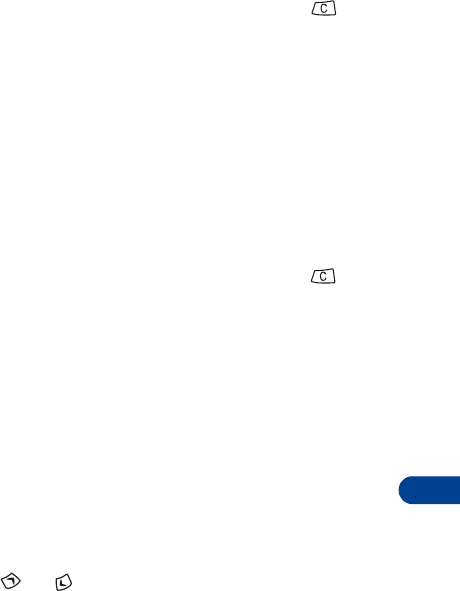
[ 93 ]
Messages++
15
2When the picture list appears, scroll to the picture you want to send,
then press View.
The picture appears. To choose a different picture, press , scroll
to another picture, then press View.
3Press Options and scroll to Forward, and press Select.
4Recall or enter the phone number to which you want to send the
picture message.
5Press OK.
Send picture messages with text
1Press Menu 2 4.
2When the picture list appears, scroll to the picture you want to send,
then press View.
The picture appears. To choose a different picture, press , scroll
to another picture, then press View.
3Press Options.
When Edit text appears, press Select.
4Use predictive text input or standard text input to write the message
(up to 121 characters) to go along with the picture (see “Writing
messages” on page 79 for more information).
5After writing the message, press Options, then scroll to one of the
following:
•Save picture lets you permanently assign the text to that picture.
•Clear text lets you erase the entire text message.
•Preview lets you see the picture and text message before sending
it. Press or as needed to see the entire message.
OR
Scroll to Send picture and press OK.
6Enter the phone number to which you want to send the picture
message and press OK.
Sending picture message appears, followed by Picture message sent.
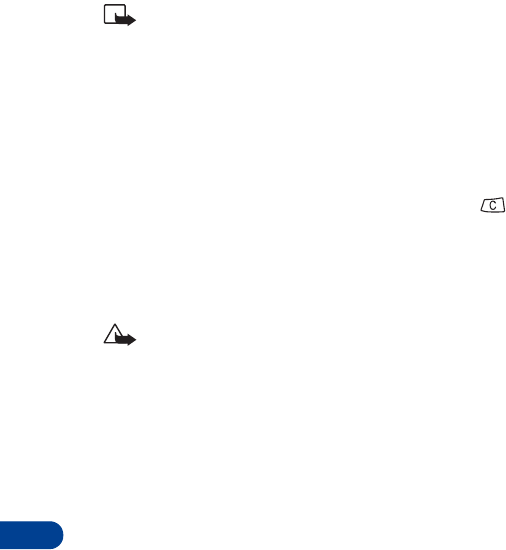
15
[ 94 ]
Note: The phone number chosen must be able to receive picture
messages.
Receive picture messages
1When your phone displays Picture message received, press View and
the message appears.
2If the picture has a text message with it, scroll up or down to see the
entire message.
3Press Save to keep the picture message, or press and Exit to
delete it.
Other picture message options
Erase: Deletes the picture you select and any text saved with the picture.
Caution: The Erase function permanently deletes the picture and text.
Use number: Automatically lets you save any phone number included in
the text of the picture message.
Details: Shows the phone number of the person who sent you that picture
message.
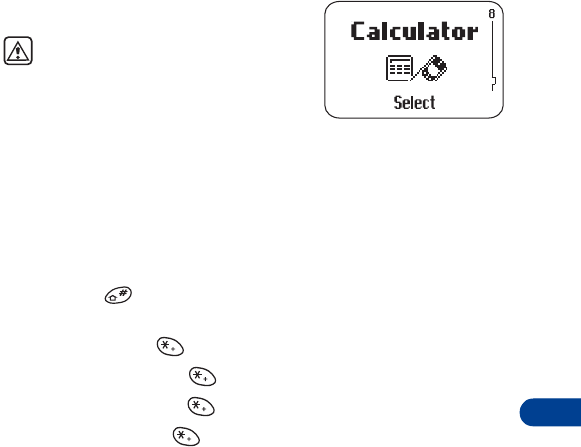
[ 95 ]
Your personal digital assistant
16
16. Your personal digital
assistant
• Calculator
Warning: Do not switch on the phone
to use this function when wireless
phone use is prohibited or when it
may cause interference or danger.
Your phone’s calculator adds, subtracts,
multiplies, divides, and converts between currencies.
Use the calculator
1Press Menu 8.
2Enter the first number in the calculation.
• Press to enter a decimal point and press Clear to erase any
mistakes.
• To add, press once (+ appears)
• To subtract, press twice (- appears)
• To multiply, press three times (∗ appears)
• To divide, press four times ( / appears)
3Enter the second number, repeating steps as needed.
4Press Options.
Equals is selected.
5Press OK.
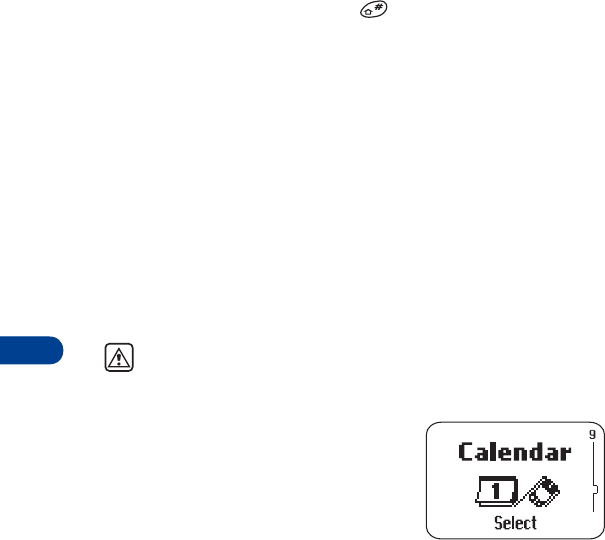
16
[ 96 ]
Convert currency
Set the exchange rate
1Press Menu 8, then press Options.
2Scroll to Exchange rate, then press OK.
3Scroll to How many home units to a foreign unit (to enter the number
of domestic units to a foreign unit) or How many foreign units to a
home unit (to enter the number of foreign units to a domestic unit).
4Press OK.
5Enter the exchange rate (press to enter a decimal point).
6Press OK.
Convert a currency amount
1Press Menu 8, then press Options.
2Scroll to In home curr. to convert to domestic units or In foreign curr.
to convert to foreign units.
3Press OK.
4Enter the numbers you want converted, then press Options.
5Scroll to In home curr. or In foreign curr., then press OK.
• Calendar
Warning: Do not switch on the phone to use this function when
wireless phone use is prohibited or when it may cause interference
or danger.
The calendar keeps track of reminders, calls
you need to make, meetings, and birthdays.
It can even sound an alarm when it’s time for
you to make a call or go to a meeting.

[ 97 ]
Your personal digital assistant
16
View the calendar
•Press
Menu 9 to see the current day’s calendar screen.
If the time isn’t set, Set phone clock appears followed by the Time screen.
Enter the time in hh:mm format or in 24-hour format.
Enter the date
1Press Options, scroll to Set the date, and press Select.
2Enter the current month and day in mm/dd/yyyy format, then press OK.
(Example: Enter December 31, as 12/31/2000).
Date is set appears.
View day notes
This option allows you to view, erase, edit, move, and send notes made for
the selected day. Use the scroll keys to scroll through notes. Options available
while viewing a note are Erase, Edit, Move (to another date), Send note
to send the note.
Make note
With this option, you can choose from four note types: Reminder, Call,
Meeting, or Birthday. Your phone asks you for more information depending
on which one you choose.
1Press Options, scroll to Make note, then press Select.
2Scroll to the desired note type (for example, Reminder) and press OK.
3Enter a subject for the reminder and press OK.
4Enter the date for the reminder in mm/dd/yyyy format and press OK.
5When Set alarm for the note? appears, choose Yes.
• Enter the date for the alarm, then press OK.
• Enter the time for the alarm, then press OK.
• Choose am or pm, and press OK.
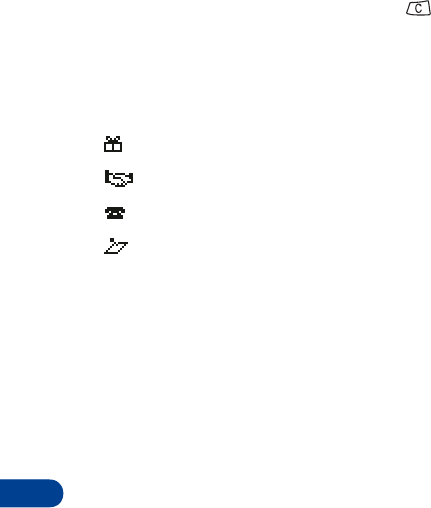
16
[ 98 ]
Calendar note saved appears briefly, and then the current day’s
calendar screen appears.
OR
If you’d rather not set an alarm, press .
•Calendar note saved appears briefly, and the calendar screen for
the day of the reminder appears.
When you set calendar notes for the displayed date, the appropriate icon(s)
appear in the lower right-hand corner:
Erase notes
1Scroll to Erase notes and press Select.
2Scroll to Of chosen day, One by one, or All at once, then press OK.
Of chosen day: Displays each note for the current day so you can delete the
notes individually. Press Erase to delete the note, or press the scroll keys
to view other notes.
One by one: Displays notes in chronological order, with birthdays first, so
you can delete them individually. Press Erase to delete the note, or press
the scroll keys to view other notes.
All at once: Allows you to delete all calendar notes at once. The phone
asks you to confirm your decision before erasing the notes.
View all notes
This option lets you scroll through all stored notes. Birthday notes appear
first in chronological order, followed by other notes, also in chronological
order.
Birthday reminder
Meeting reminder
Call reminder
Other reminder
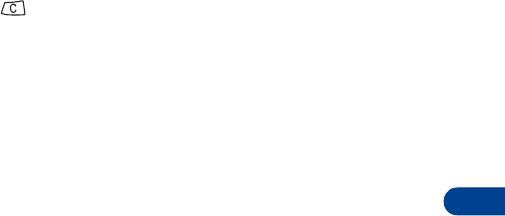
[ 99 ]
Your personal digital assistant
16
Go to date
This option takes you directly to the specified date instead of scrolling.
•Enter a date in mm/dd/yyyy format, then press OK.
Set the date
This option allows you to set the current date in your phone.
• Enter the date in mm/dd/yyyy format, then press OK.
Work with calendar notes
Erase a calendar note
1While viewing a note, press Options.
2When Erase appears highlighted, press OK.
A confirmation message appears.
3Press OK to erase the note.
OR
Press to return to the note.
Edit a calendar note
1While viewing a note, press Options.
2Edit the note as needed, then press OK.
Your phone will prompt you to edit other information, depending on
the type of note you’re viewing.
Move a note
1To move (or reschedule) a note, open the note and press Options.
2Scroll to Move and press OK.
3Enter the new date for the note.
Your phone will prompt to edit other information, depending on the
type of note you’re viewing.

16
[ 100 ]
Send/receive calendar notes
Send a calendar note
You can share your calendar notes with another phone.
1While viewing any calendar note, press Options.
2Scroll to Send note, and press OK.
3Recall from the phone book or enter the number to which you want
to send the calendar note and press OK.
Sending message appears briefly.
View received calendar notes
When someone sends you a note, your phone displays Calendar note
received. You can save the note in your calendar and work with it in the
same way as any other note in your calendar, including setting an alarm.
1When your phone displays Calendar note received, press Options.
Show appears highlighted.
2Press OK.
3Scroll through the note.
Save or discard received calendar notes
1After viewing the calendar note, press Back.
2Scroll to Save, then press OK.
OR
Scroll to Discard and press OK.
• Alarm clock
Warning: Do not switch on the phone to use this function when
wireless phone use is prohibited or when it may cause interference or
danger.

[ 101 ]
Your personal digital assistant
16
The alarm clock feature is based on your
phone’s internal clock and sounds an alert at
a time you specify. It even works if you switch
the phone off!
Set the alarm clock
1Press Menu 5 1.
Set alarm time appears.
2Enter the alarm time in hh:mm format.
3Press OK.
4Select either am or pm and press OK.
Alarm on appears briefly.
Note: Step 4 is necessary only in am/pm format.
5Press and hold to return to the start screen. The icon appears
at the top of the screen to show the alarm is set.
Manage the alarm
When the alarm sounds, you can shut it off or use the snooze feature.
Phone on
•Press
any key to stop the alarm.
The alarm is reset and, on the next day, will sound again at the time
you’ve set.
Tip: If you let the alarm sound for 1 minute without pressing a key,
it stops for 5 minutes, and then sounds again.
OR
•Press
Snooze.
The alarm stops and sounds again in 5 minutes.
To silence the alarm and keep snoozing, press Stop.
To shut off the alarm, press any key.
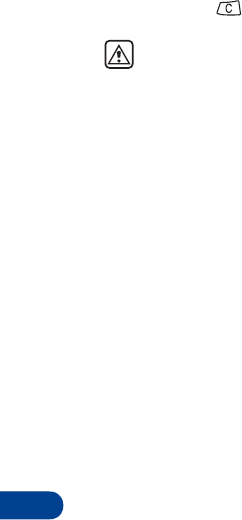
16
[ 102 ]
Phone off
The phone switches itself on at alarm time, and then the alarm sounds. If
you press any key, the phone displays Activate phone for calls?. Press Yes
to keep it on or to shut it off.
Warning: Do not switch on the phone to use this function when
wireless phone use is prohibited or when it may cause interference or
danger.
Turn off the alarm clock
1Press Menu 5 1.
2Scroll to Off and press OK.
•Business cards
Your phone can send or receive electronic business cards consisting of a name
and phone number. You can save received business cards to your phone book.
Send a business card
1Press Menu and then Select.
2Scroll to Send entry and press Select.
3Scroll to the entry in the phone book that you want to send and press
Send.
4Enter or recall from the phone book the number to which you want
to send the entry and press OK. To send a business card through
e-mail see “E-mail messages” on page 88.
5Sending message appears.
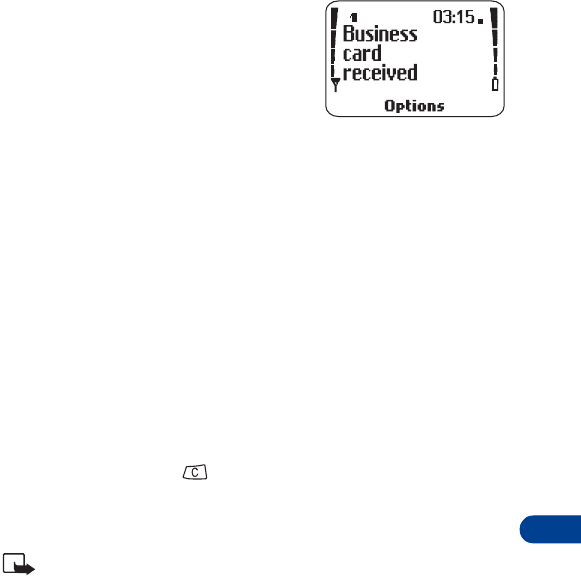
[ 103 ]
Your personal digital assistant
16
View a received business card
1When your phone displays Business card
received, press Options.
Show appears highlighted, along with
Save and Discard.
2Press OK to read the information.
Save a viewed business card
1After viewing the business card, press Back, scroll to Save, then press OK.
2At the Name: prompt, edit the name if you want to, then press OK.
3At the Number: prompt, edit the number if you want to, then press OK.
Delete a viewed business card
After viewing the business card, press Back, scroll to Discard, then press OK.
View more than one business card
1When your phone displays Business card received, press Options.
Show appears highlighted, along with Save and Discard.
2Press OK to read the information in the first business card.
3Press Back and then .
The business card you last viewed is deleted and Show appears again
with Save and Discard.
Note: To save the business card, press Back and refer to "Save a
viewed business card."
4Press Show to view the next business card.
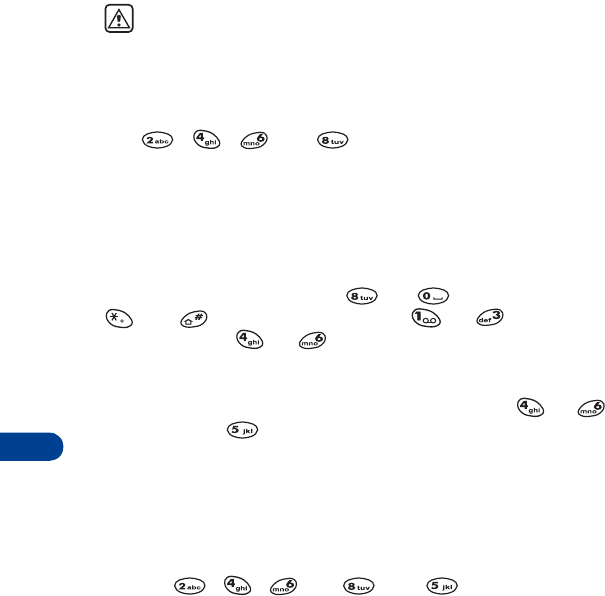
17
[ 104 ]
17. Fun and games
•Games
Challenge yourself or a friend to the four fun games in your phone!
Warning: Do not switch on the phone to use this function when
wireless phone use is prohibited or when it may cause interference or
danger.
Snake II
Feed the snake with as many goodies as possible and watch it grow. Use
keys , , , and to turn the snake toward food. The
longer the snake’s tail grows, the higher your score. You can choose to
have a clear field, or select from five different mazes. If the snake runs
into its own tail or one of the walls, the game is over.
Space Impact
Use your weapons to survive alien attacks. When you defeat all the enemies,
you progress to the next level. Use and to move up and down,
and to move left and right. Key or fires the main
weapons, and key or fires bonus weapons.
Bantumi
Play against the phone, dropping beans into the pots. Press or
to pick a pot and to drop the beans. Finish in your big pot and get
another turn. Finish in your empty pot and get beans from the opponent's
pot. The one with most beans wins.
Pairs II
Uncover pictures to find pairs, but use as few tries as possible. In Time trial
mode, you must find all the pairs before the bomb explodes. Move the cursor
with keys , , , and . Press to reveal the pictures.
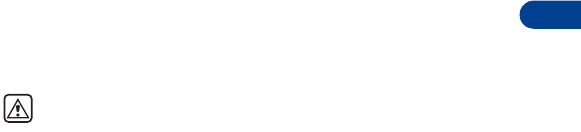
[ 105 ]
Fun and games
17
• Download ringing tones++
You can download ringing tones to replace the (empty) entries in your list
of ringing tones. For details about this network service, contact your
wireless service provider.
Notification of received ringing tone
When your phone receives a ringing tone, it displays Ringing tone received.
Listen to received ringing tones
1When your phone displays Ringing tone received, press Options.
Playback is selected.
2Press OK.
The phone plays the ringing tone.
Save received ringing tones
1After listening to the ringing tone, press Back.
2Scroll to Save tone, then press OK.
3Choose which ringing tone you want to replace (either an empty) place
holder, or a previously downloaded tone), then press OK.
The tone is saved to your list of ringing tones.
Discard received ringing tones
If you don’t want to save the ringing tone, press Exit without saving it, or
scroll to Discard tone, then press OK.
• Ringing tone composer
Warning: Do not switch on the phone to use this function when
wireless phone use is prohibited or when it may cause interference or
danger.
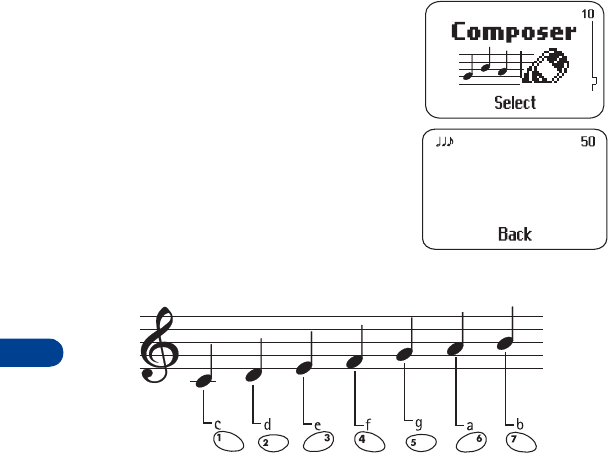
17
[ 106 ]
Features
• 7-note scale with three octaves for each note.
• Note and rest duration selectable from whole note to 32nd note and
whole rest to 32nd rest.
• Tempo ranges from 40 beats per minute (BPM) to 225 BPM.
• Each tone can be up to 50 notes long.
• You can copy the tone to another phone.
Compose the tone
Select Composer
•Press
Menu 10.
• The composer screen appears.
The number in the upper right corner
indicates how many notes are available.
The notes in Composer begin with c and end with b.
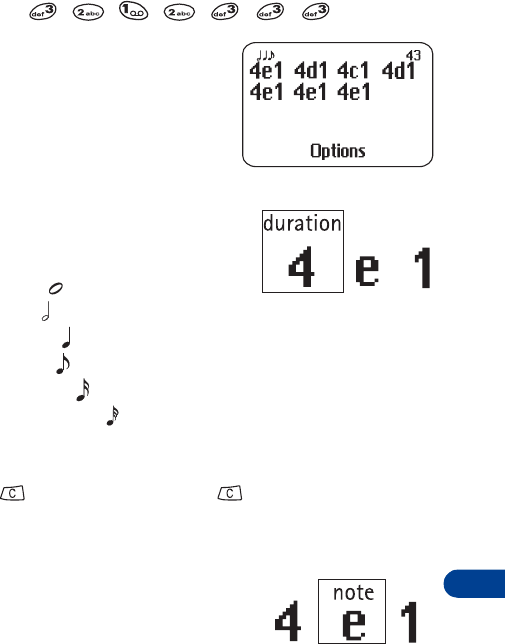
[ 107 ]
Fun and games
17
Enter notes for "Mary Had a Little Lamb."
•Press .
• As you press each key, you hear
each note and the entries appear
on the screen:
Note definitions:
Duration
The first number indicates how long the note
lasts. The smaller the number, the longer it lasts.
1 - whole note
2 -half note
4 - quarter note
8 - eighth note
16 - sixteenth note
32 - thirty-second note
• The next note entered keeps the same duration as the previous note.
Press 8 to make it shorter or 9 to make it longer.
• Press to erase one note, or press repeatedly to erase several
notes.
Note
Notes range from c to b.
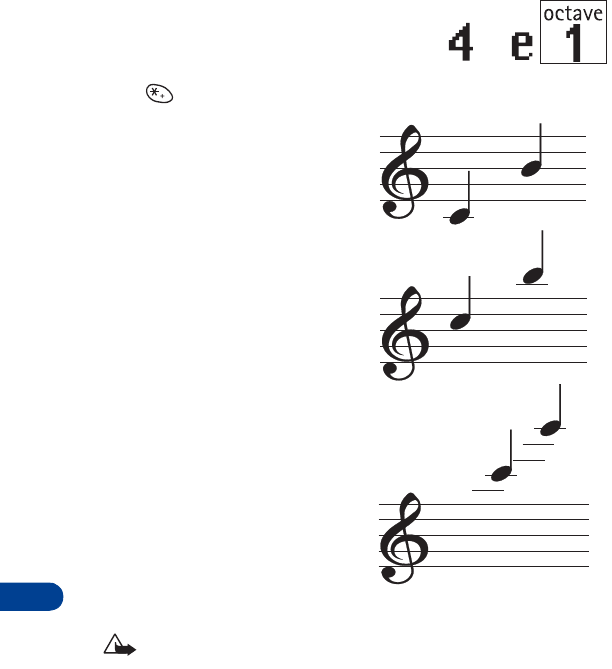
17
[ 108 ]
Octave
This indicates the pitch range of the note.
The higher the number, the higher the pitch
range.
Press to select different
octaves.
Octave 1
Octave 2
Octave 3
Clear screen
Caution: This option erases the tone completely!
1Press Options and scroll to Clear screen.
2Press OK to erase the entire tone.
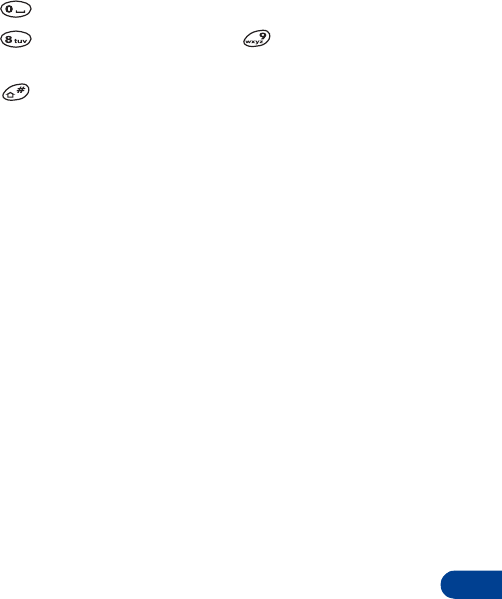
[ 109 ]
Fun and games
17
Rests and Sharps
• Press to insert brief pauses between notes, known as rests.
• Press to make the rest shorter, or to make the rest
longer.
• Press to make the note sharp.
The note plays again at the higher pitch.
Play the tone
1Press Options.
Play appears highlighted.
2Press OK.
The new tone plays.
Set the tempo
1After entering notes in Composer, press Options and scroll to Tempo.
2Press OK.
Tempo ranges from 40 BPM (slow) to 225 BPM (fast).
3Scroll to the tempo you want and press Select.
4Scroll to Play and press OK to hear the tone at the new tempo.
Save the tone
1After entering notes in Composer, press Options and scroll to Save.
2Press OK.
3Enter a name for the tone and press OK.
The tone name now appears in the Ringing tone list.

17
[ 110 ]
Send the tone
You can send the tone to another phone.
Tip: Before sending the tone to another phone, set the message mode
to "Messages sent as text." See “Set the message mode” on page 79.
1Press Menu 10.
2When the tone appears, press Options.
3Scroll to Send and press OK.
The tone name appears.
4Press OK.
5Enter or recall from the phone book the number to which you want
to send the tone.
6Press OK.
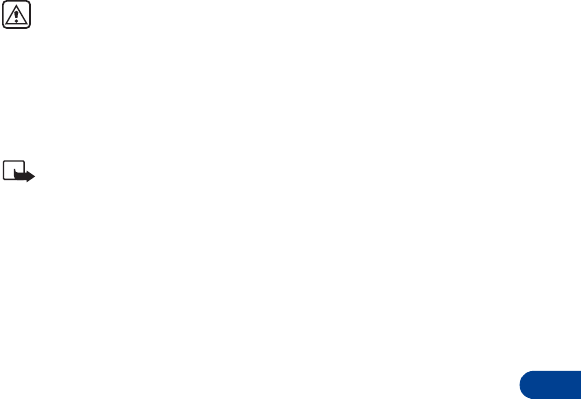
[ 111 ]
Reference information
18
18. Reference information
• Batteries, chargers, and accessories
This section provides information about the phone’s batteries, accessories,
and chargers. Be aware that the information in this section is subject to
change as the batteries, chargers, and accessories change.
This phone is intended for use when supplied with power from the PPH-1
car kit, an ACP-7U, an ACP-8U, LCH-8, or an LCH-9 charger. Other usage
could invalidate any approval given to this apparatus and might be dangerous.
Warning: When you purchase batteries, chargers, and accessories for
your phone, use only batteries, chargers, and accessories that have
received approval from the phone’s manufacturer. The use of any
other type of phone-related hardware may invalidate any approval
or warranty applying to the phone, and could also be dangerous. For
availability of approved batteries, chargers, and accessories, check
with your dealer.
Note: For information on how to charge and recharge your battery,
refer to “Charge the battery” on page 10.
When the battery is 80% charged the battery bar stops scrolling. Battery
full appears also, if the phone is on. To obtain 100% battery capacity,
allow another 2 hours for a “trickle” or “maintenance” charge.
When you are not using a charger, disconnect it from the power source. Do
not leave the battery connected to a charger for more than a week, since
overcharging could shorten its life span. If left unused, a fully-charged battery
will discharge itself over time.
Temperature extremes can affect the ability of your battery to charge.
Therefore, allow it to cool down or warm up before trying to charge it.
When the battery is running out of power and your phone only has a few
minutes of talk time remaining, a warning tone sounds and the Battery low
message appears briefly. When no more talk time is left, a warning tone is
sounded and the phone switches itself off.

18
[ 112 ]
Do not short-circuit the battery. Accidental short-circuiting can occur
when a metallic object, like a coin, a clip, or a pen causes a direct connection
of the + and - terminals of the battery, which are metal strips on top of
the battery.
An example of short-circuiting could occur if you carry a spare battery in
your pocket or purse, where the battery could come into contact with
objects such as a coin. Short-circuiting could damage either the battery
or the connecting object.
Leaving the battery in hot or cold places, such as in a closed car in
either summer or winter conditions, will reduce the capacity and lifetime
of the battery. Always try to keep the battery between 15°C and 25°C
(59°F and 77°F).
A phone with a hot or cold battery might not work temporarily, even if the
battery is fully charged. The performance of batteries is particularly limited
in temperatures below 0°C (32°F).
The following list provides guidelines that you can follow:
• When the operating time (talk time and standby time) is noticeably
shorter than normal, buy a new battery.
• Use the battery only for its intended purpose.
• Never use any charger or battery that is damaged and/or worn out.
• Batteries must be recycled or disposed of properly. Do not dispose of
batteries by putting them in fire!
• When you disconnect the power cord of any accessory, grasp and pull
the plug, not the cord.
• Important safety information
This section provides additional safety information. A brief overview of
safety can be found in “For your safety” on page 1.
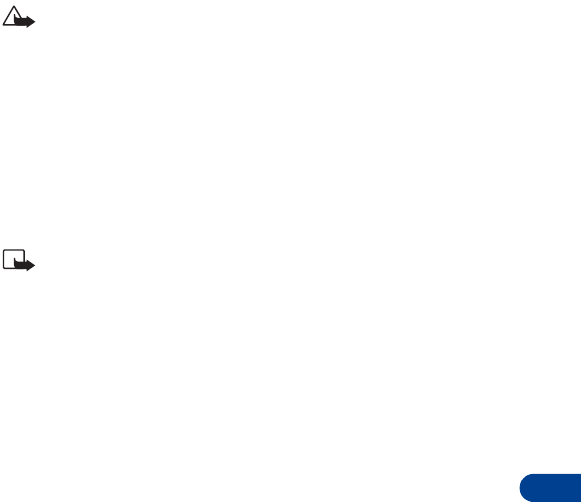
[ 113 ]
Reference information
18
Traffic safety
Do not use a handheld telephone while driving a vehicle. Always park the
vehicle before using the phone.
After completing your phone conversation, always secure the phone back
into its holder; do not place the phone on the passenger seat or place it
where it can break loose in a collision or during a sudden stop.
Caution: The use of an alert device to operate a vehicle’s lights or
horn on public roads is not permitted.
Remember: Safety—Your most important call.
Operating environment
Remember to follow any special regulations that are in force in any area, and
always switch off your phone wherever it is forbidden to use it. Otherwise,
the use of your phone could cause interference or danger.
When connecting the phone or any accessory to another device, read the
associated user guide first and obtain detailed safety instructions.
Note: Do not connect incompatible products.
As with other mobile radio transmitting equipment, you are advised that,
for the satisfactory operation of the equipment and for the safety of
personnel, it is recommended that the phone should only be used in the
normal operating position. This position is when the phone is held to your
ear with the antenna pointing over your shoulder.
Electronic devices
Most modern electronic equipment is shielded from radio frequency (RF)
signals. However, certain electronic equipment might not be shielded against
the RF signals from your wireless phone. The following four subsections
provide more information about this topic.
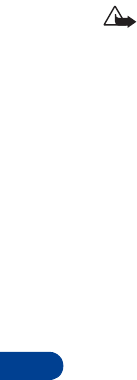
18
[ 114 ]
Pacemakers
Pacemaker manufacturers recommend that a minimum separation of 6 inches
(20 cm) should be maintained between a handheld wireless phone and a
pacemaker to avoid potential interference with the pacemaker. These
recommendations are consistent with the independent research by and
recommendations of Wireless Technology Research. Persons with pacemakers:
• Should always keep the phone more than 6 inches (20 cm) from their
pacemakers when the phone is switched on.
• Should not carry the phone in a breast pocket.
• Should use the ear opposite the pacemaker to minimize the potential
for interference.
Caution: If you have any reason to suspect that interference is
taking place, switch off your phone immediately.
Hearing aids
Some digital wireless phones could interfere with some hearing aids. In the
event of such interference, you might want to consult your service provider.
Other medical devices
Operation of any radio transmitting equipment, including cellular phones,
could interfere with the functionality of inadequately protected medical
devices. Consult a physician or the manufacturer of the medical device to
determine if they are adequately shielded from external RF energy. Also
contact these authorities if you have any questions.
Switch off your phone in health care facilities or where any posted regulations
instruct you to do so. Hospitals or health care facilities could be using
equipment that is sensitive to external RF energy.
Vehicles
RF signals could improperly affect installed or inadequately shielded
electronic systems in motor vehicles. These could include electronic fuel
injection systems, electronic anti-skid (anti-lock) braking systems, electronic
speed control systems, or air bag systems.

[ 115 ]
Reference information
18
Check with the manufacturer or its representative regarding your vehicle.
You should also consult the manufacturer of any equipment that has been
added to your vehicle.
Posted facilities
Switch your phone off in any facility where posted notices so require.
Potentially explosive atmospheres
Switch off your phone if you are in any area that has a potentially explosive
atmosphere, and obey all signs and instructions. Sparks in such areas
could cause an explosion or fire, resulting in bodily injury or even death.
You are advised to switch off the phone while at a refueling point (service
station). And, you are reminded of the need to observe restrictions regarding
the use of radio equipment in fuel depots (fuel storage and distribution areas),
chemical plants, or where blasting operations are in progress.
Areas with a potentially explosive atmosphere are often—but not always—
clearly marked. These areas include the following: below deck on boats;
chemical transfer or storage facilities; vehicles using liquefied petroleum
gas (such as propane or butane); areas where the air contains chemicals
or particles, such as grain, dust, or metal powders; and any other area
where you would normally be advised to turn off your vehicle engine.
Vehicles
Only qualified personnel should service the phone or install the phone in
a vehicle. Faulty installation or service could be dangerous and might
invalidate any warranty that could apply to the unit.
Regularly check that all wireless phone equipment in your vehicle is mounted
and operating properly.
Do not store or carry flammable liquids, gases, or explosive materials in
the same compartment as the phone, its parts, or its accessories.
For vehicles equipped with an air bag, remember that an air bag inflates
with great force. Do not place objects, including both the installed or the
portable wireless equipment, in the area over the air bag or in the air bag
deployment area. If the in-vehicle wireless equipment is improperly installed
and the air bag inflates, serious injury could result.
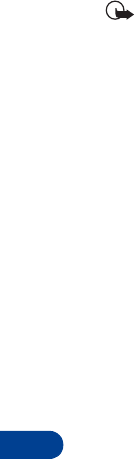
18
[ 116 ]
Switch off your phone before boarding an aircraft. The use of wireless
telephones in an aircraft may be dangerous to the operation of the
aircraft, may disrupt the wireless telephone network, and may be illegal.
Failure to observe these instructions could lead to the suspension or the
denial of telephone services to the offender, or it could result in legal action,
or both scenarios could apply.
• Emergency calls
IMPORTANT!
This phone, like any wireless phone, operates using radio signals,
wireless and landline networks, and user-programmed functions.
Because of this, connections in all conditions cannot be guaranteed.
Therefore, you should never rely solely on any wireless phone for
essential communications (for example, medical emergencies).
Remember, to make or receive any calls, the phone must be switched on
and be used in a service area that has adequate signal strength. Emergency
calls might not be possible on all wireless phone networks or when certain
network services and/or phone features are in use. Check with local
service providers.
Always make sure that your phone is properly charged before attempting
any emergency calls. If you allow your battery to become empty, you will be
unable to receive or make calls, including emergency calls. You must then
wait a few minutes after the charging begins to place any emergency calls.
Make an Emergency Call
1If the phone is not on, switch it on.
Some networks may require that a valid SIM card is properly inserted
in the phone.
2Enter the emergency number for your present location (for example, 911
or any other official emergency number. Emergency numbers vary by
location).
3Press Call.

[ 117 ]
Reference information
18
If certain features are in use (Fixed dialing, restrict calls, and so on), you
might first need to turn those features off before you can make an emergency
call. Consult this document and your local cellular service provider.
When making an emergency call, remember to give all of the necessary
information as accurately as possible. Remember that your wireless phone
might be the only means of communication at the scene of an accident—
do not terminate the call until given permission to do so.
Certification Information (SAR)
THIS MODEL PHONE MEETS THE GOVERNMENT'S REQUIREMENTS FOR
EXPOSURE TO RADIO WAVES.
Your wireless phone is a radio transmitter and receiver. It is designed and
manufactured not to exceed the emission limits for exposure to radio
frequency (RF) energy set by the Federal Communications Commission of
the U.S. Government. These limits are part of comprehensive guidelines
and establish permitted levels of RF energy for the general population. The
guidelines are based on standards that were developed by independent
scientific organizations through periodic and thorough evaluation of
scientific studies. The standards include a substantial safety margin
designed to assure the safety of all persons, regardless of age and health.
The exposure standard for wireless mobile phones employs a unit of
measurement known as the Specific Absorption Rate, or SAR. The SAR limit
set by the FCC is 1.6W/kg.* Tests for SAR are conducted using standard
operating positions accepted by the FCC with the phone transmitting at
its highest certified power level in all tested frequency bands. Although
the SAR is determined at the highest certified power level, the actual SAR
level of the phone while operating can be well below the maximum value.
This is because the phone is designed to operate at multiple power levels
so as to use only the power required to reach the network. In general, the
closer you are to a wireless base station antenna, the lower the power output.

18
[ 118 ]
Before a phone model is available for sale to the public, it must be tested
and certified to the FCC that it does not exceed the limit established by
the government-adopted requirement for safe exposure. The tests are
performed in positions and locations (for example, at the ear and worn on
the body) as required by the FCC for each model. The highest SAR value
for this model phone as reported to the FCC when tested for use at the
ear is .86 W/kg, and when worn on the body, as described in this user
guide, is 0.68 W/kg. (Body-worn measurements differ among phone
models, depending upon available accessories and FCC requirements).
While there may be differences between the SAR levels of various phones
and at various positions, they all meet the government requirement.
The FCC has granted an Equipment Authorization for this model phone
with all reported SAR levels evaluated as in compliance with the FCC RF
exposure guidelines. SAR information on this model phone is on file with
the FCC and can be found under the Display Grant section of
http://www.fcc.gov/oet/fccid after searching on FCC ID GMLNPB-1NB.
For body worn operation, this phone has been tested and meets the FCC
RF exposure guidelines when used with the Nokia accessories supplied or
designated for this product. Use of other accessories may not ensure
compliance with FCC RF exposure guidelines.
________________________________________________________
*In the United States and Canada, the SAR limit for mobile phones used
by the public is 1.6 watts/kilogram (W/kg) averaged over one gram of
tissue. The standard incorporates a substantial margin of safety to give
additional protection for the public and to account for any variations in
measurements. SAR values may vary depending on national reporting
requirements and the network band. For SAR information in other regions
please look under product information at www.nokia.com.

[ 119 ]
Reference information
18
• A message from the CTIA
Safety is the most important call you will ever make.
A Guide to Safe and Responsible Wireless Phone Use
Tens of millions of people in the u.s. today take advantage of the unique combination
of convenience, safety and value delivered by the wireless telephone. Quite simply, the
wireless phone gives people the powerful ability to communicate by voice--almost
anywhere, anytime--with the boss, with a client, with the kids, with emergency personnel
or even with the police. Each year, Americans make billions of calls from their wireless
phones, and the numbers are rapidly growing.
But an important responsibility accompanies those benefits, one that every wireless phone
user must uphold. When driving a car, driving is your first responsibility. A wireless
phone can be an invaluable tool, but good judgment must be exercised at all times while
driving a motor vehicle--whether on the phone or not.
The basic lessons are ones we all learned as teenagers. Driving requires alertness, caution
and courtesy. It requires a heavy dose of basic common sense---keep your head up, keep
your eyes on the road, check your mirrors frequently and watch out for other drivers. It
requires obeying all traffic signs and signals and staying within the speed limit. It means
using seatbelts and requiring other passengers to do the same.
But with wireless phone use, driving safely means a little more. This brochure is a call
to wireless phone users everywhere to make safety their first priority when behind the
wheel of a car. Wireless telecommunications is keeping us in touch, simplifying our lives,
protecting us in emergencies and providing opportunities to help others in need.
When it comes to the use of wireless phones, safety is your most important call.
Wireless Phone "Safety Tips"
Below are safety tips to follow while driving and using a wireless phone which should
be easy to remember.
1 Get to know your wireless phone and its features such as speed dial and redial.
Carefully read your instruction manual and learn to take advantage of valuable
features most phones offer, including automatic redial and memory. Also, work to
memorize the phone keypad so you can use the speed dial function without taking
your attention off the road.
2 When available, use a hands free device. A number of hands free wireless phone
accessories are readily available today. Whether you choose an installed mounted
device for your wireless phone or a speaker phone accessory, take advantage of these
devices if available to you.
3 Position your wireless phone within easy reach. Make sure you place your wireless
phone within easy reach and where you can grab it without removing your eyes from
the road. If you get an incoming call at an inconvenient time, if possible, let your
voice mail answer it for you.
4 Suspend conversations during hazardous driving conditions or situations. Let the person
you are speaking with know you are driving; if necessary, suspend the call in heavy
traffic or hazardous weather conditions. Rain, sleet, snow and ice can be hazardous, but
so is heavy traffic. As a driver, your first responsibility is to pay attention to the road.

18
[ 120 ]
5 Do not take notes or look up phone numbers while driving. If you are reading an
address book or business card, or writing a "to do" list while driving a car, you are
not watching where you are going. It’s common sense. Don’t get caught in a
dangerous situation because you are reading or writing and not paying attention to
the road or nearby vehicles.
6 Dial sensibly and assess the traffic; if possible, place calls when you are not moving
or before pulling into traffic. Try to plan your calls before you begin your trip or
attempt to coincide your calls with times you may be stopped at a stop sign, red
light or otherwise stationary. But if you need to dial while driving, follow this simple
tip--dial only a few numbers, check the road and your mirrors, then continue.
7 Do not engage in stressful or emotional conversations that may be distracting.
Stressful or emotional conversations and driving do not mix--they are distracting
and even dangerous when you are behind the wheel of a car. Make people you are
talking with aware you are driving and if necessary, suspend conversations which
have the potential to divert your attention from the road.
8 Use your wireless phone to call for help. Your wireless phone is one of the greatest
tools you can own to protect yourself and your family in dangerous situations--with
your phone at your side, help is only three numbers away. Dial 9-1-1 or other local
emergency number in the case of fire, traffic accident, road hazard or medical
emergency. Remember, it is a free call on your wireless phone!
9 Use your wireless phone to help others in emergencies. Your wireless phone provides
you a perfect opportunity to be a "Good Samaritan" in your community. If you see
an auto accident, crime in progress or other serious emergency where lives are in
danger, call 9-1-1 or other local emergency number, as you would want others to do
for you.
10 Call roadside assistance or a special wireless non-emergency assistance number when
necessary. Certain situations you encounter while driving may require attention, but
are not urgent enough to merit a call for emergency services. But you still can use
your wireless phone to lend a hand. If you see a broken-down vehicle posing no
serious hazard, a broken traffic signal, a minor traffic accident where no one appears
injured or a vehicle you know to be stolen, call roadside assistance or other special
non-emergency wireless number.
Careless, distracted individuals and people driving irresponsibly represent a hazard to
everyone on the road. Since 1984, the Cellular Telecommunications Industry Association
and the wireless industry have conducted educational outreach to inform wireless phone
users of their responsibilities as safe drivers and good citizens. As we approach a new
century, more and more of us will take advantage of the benefits of wireless telephones.
And, as we take to the roads, we all have a responsibility to drive safely.
The wireless industry reminds you to use your phone safely when driving.
For more information, please call 1-888-901-SAFE.
For updates: http://www.wow-com.com/consumer/issues/driving/articles.cfm?ID=85
© 2001 Cellular Telecommunications & Internet Association. All Rights Reserved.1250
Connecticut Avenue, NW Suite 800, Washington, DC 20036. Phone: (202) 785-0081

[ 121 ]
Reference information
18
• A message from the FDA
Consumer Update on Wireless Phones
U.S. Food and Drug Administration
1. Do wireless phones pose a health hazard?
The available scientific evidence does not show that any health problems are associated
with using wireless phones. There is no proof, however, that wireless phones are absolutely
safe. Wireless phones emit low levels of radio frequency energy (RF) in the microwave
range while being used. They also emit very low levels of RF when in the stand-by mode.
Whereas high levels of RF can produce health effects (by heating tissue), exposure to
low level RF that does not produce heating effects causes no known adverse health
effects. Many studies of low level RF exposures have not found any biological effects.
Some studies have suggested that some biological effects may occur, but such findings
have not been confirmed by additional research. In some cases, other researchers have
had difficulty in reproducing those studies, or in determining the reasons for inconsistent
results.
2. What is FDA's role concerning the safety of wireless phones?
Under the law, FDA does not review the safety of radiation-emitting consumer products
such as wireless phones before they can be sold, as it does with new drugs or medical
devices. However, the agency has authority to take action if wireless phones are shown
to emit radio frequency energy (RF) at a level that is hazardous to the user. In such a case,
FDA could require the manufacturers of wireless phones to notify users of the health
hazard and to repair, replace or recall the phones so that the hazard no longer exists.
Although the existing scientific data do not justify FDA regulatory actions, FDA has
urged the wireless phone industry to take a number of steps, including the following:
• Support needed research into possible biological effects of RF of the type emitted
by wireless phones;
• Design wireless phones in a way that minimizes any RF exposure to the user that
is not necessary for device function; and
• Cooperate in providing users of wireless phones with the best possible information
on possible effects of wireless phone use on human health.
FDA belongs to an interagency working group of the federal agencies that have
responsibility for different aspects of RF safety to ensure coordinated efforts at the
federal level. The following agencies belong to this working group:
• National Institute for Occupational Safety and Health
• Environmental Protection Agency
• Federal Communications Commission
• Occupational Safety and Health Administration
• National Telecommunications and Information Administration
The National Institutes of Health participates in some interagency working group
activities, as well.

18
[ 122 ]
FDA shares regulatory responsibilities for wireless phones with the Federal Communications
Commission (FCC). All phones that are sold in the United States must comply with FCC
safety guidelines that limit RF exposure. FCC relies on FDA and other health agencies
for safety questions about wireless phones.
FCC also regulates the base stations that the wireless phone networks rely upon. While
these base stations operate at higher power than do the wireless phones themselves,
the RF exposures that people get from these base stations are typically thousands of
times lower than those they can get from wireless phones. Base stations are thus not
the subject of the safety questions discussed in this document.
3. What kinds of phones are the subject of this update?
The term wireless phone refers here to hand-held wireless phones with built-in antennas,
often called cell mobile or PCS phones. These types of wireless phones can expose the
user to measurable radio frequency energy (RF) because of the short distance between
the phone and the user’s head. These RF exposures are limited by Federal Communications
Commission safety guidelines that were developed with the advice of FDA and other
federal health and safety agencies. When the phone is located at greater distances from
the user, the exposure to RF is drastically lower because a person's RF exposure decreases
rapidly with increasing distance from the source. The so-called cordless phones; which
have a base unit connected to the telephone wiring in a house, typically operate at far
lower power levels, and thus produce RF exposures far below the FCC safety limits.
4. What are the results of the research done already?
The research done thus far has produced conflicting results, and many studies have
suffered from flaws in their research methods. Animal experiments investigating the
effects of radio frequency energy (RF) exposures characteristic of wireless phones have
yielded conflicting results that often cannot be repeated in other laboratories. A few
animal studies, however, have suggested that low levels of RF could accelerate the
development of cancer in laboratory animals. However, many of the studies that showed
increased tumor development used animals that had been genetically engineered or
treated with cancer-causing chemicals so as to be pre-disposed to develop cancer in
the absence of RF exposure. Other studies exposed the animals to RF for up to 22 hours
per day. These conditions are not similar to the conditions under which people use
wireless phones, so we don’t know with certainty what the results of such studies mean
for human health.
Three large epidemiology studies have been published since December 2000. Between
them, the studies investigated any possible association between the use of wireless
phones and primary brain cancer, glioma, meningioma, or acoustic neuroma, tumors of
the brain or salivary gland, leukemia, or other cancers. None of the studies demonstrated
the existence of any harmful health effects from wireless phone RF exposures. However,
none of the studies can answer questions about long-term exposures, since the average
period of phone use in these studies was around three years.

[ 123 ]
Reference information
18
5. What research is needed to decide whether RF exposure from wireless
phones poses a health risk?
A combination of laboratory studies and epidemiological studies of people actually using
wireless phones would provide some of the data that are needed. Lifetime animal
exposure studies could be completed in a few years. However, very large numbers of
animals would be needed to provide reliable proof of a cancer promoting effect if one
exists. Epidemiological studies can provide data that is directly applicable to human
populations, but 10 or more years follow-up may be needed to provide answers about
some health effects, such as cancer. This is because the interval between the time of
exposure to a cancer-causing agent and the time tumors develop - if they do - may be
many, many years. The interpretation of epidemiological studies is hampered by difficulties
in measuring actual RF exposure during day-to-day use of wireless phones. Many
factors affect this measurement, such as the angle at which the phone is held, or which
model of phone is used.
6. What is FDA doing to find out more about the possible health effects
of wireless phone RF?
FDA is working with the U.S. National Toxicology Program and with groups of investigators
around the world to ensure that high priority animal studies are conducted to address
important questions about the effects of exposure to radio frequency energy (RF).
FDA has been a leading participant in the World Health Organization International
Electromagnetic Fields (EMF) Project since its inception in 1996. An influential result of
this work has been the development of a detailed agenda of research needs that has
driven the establishment of new research programs around the world. The Project has
also helped develop a series of public information documents on EMF issues.
FDA and the Cellular Telecommunications & Internet Association (CTIA) have a formal
Cooperative Research and Development Agreement (CRADA) to do research on wireless
phone safety. FDA provides the scientific oversight, obtaining input from experts in
government, industry, and academic organizations. CTIA-funded research is conducted
through contracts to independent investigators. The initial research will include both
laboratory studies and studies of wireless phone users. The CRADA will also include a
broad assessment of additional research needs in the context of the latest research
developments around the world.
7. How can I find out how much radio frequency energy exposure I can get
by using my wireless phone?
All phones sold in the United States must comply with Federal Communications Commission
(FCC) guidelines that limit radio frequency energy (RF) exposures. FCC established these
guidelines in consultation with FDA and the other federal health and safety agencies.
The FCC limit for RF exposure from wireless telephones is set at a Specific Absorption
Rate (SAR) of 1.6 watts per kilogram (1.6 W/kg). The FCC limit is consistent with the
safety standards developed by the Institute of Electrical and Electronic Engineering (IEEE)
and the National Council on Radiation Protection and Measurement. The exposure limit
takes into consideration the body’s ability to remove heat from the tissues that absorb
energy from the wireless phone and is set well below levels known to have effects.

18
[ 124 ]
Manufacturers of wireless phones must report the RF exposure level for each model of
phone to the FCC. The FCC website (http://www.fcc.gov/oet/rfsafety) gives directions for
locating the FCC identification number on your phone so you can find your phone’s RF
exposure level in the online listing.
8. What has FDA done to measure the radio frequency energy coming from
wireless phones?
The Institute of Electrical and Electronic Engineers (IEEE) is developing a technical standard
for measuring the radio frequency energy (RF) exposure from wireless phones and other
wireless handsets with the participation and leadership of FDA scientists and engineers.
The standard, Recommended Practice for Determining the Spatial-Peak Specific
Absorption Rate (SAR) in the Human Body Due to Wireless Communications Devices:
Experimental Techniques, sets forth the first consistent test methodology for measuring
the rate at which RF is deposited in the heads of wireless phone users. The test method
uses a tissue-simulating model of the human head. Standardized SAR test methodology
is expected to greatly improve the consistency of measurements made at different
laboratories on the same phone. SAR is the measurement of the amount of energy
absorbed in tissue, either by the whole body or a small part of the body. It is measured
in watts/kg (or milliwatts/g) of matter. This measurement is used to determine whether
a wireless phone complies with safety guidelines.
9. What steps can I take to reduce my exposure to radio frequency energy
from my wireless phone?
If there is a risk from these products--and at this point we do not know that there is--
it is probably very small. But if you are concerned about avoiding even potential risks,
you can take a few simple steps to minimize your exposure to radio frequency energy
(RF). Since time is a key factor in how much exposure a person receives, reducing the
amount of time spent using a wireless phone will reduce RF exposure.
If you must conduct extended conversations by wireless phone every day, you could
place more distance between your body and the source of the RF, since the exposure
level drops off dramatically with distance. For example, you could use a headset and
carry the wireless phone away from your body or use a wireless phone connected to a
remote antenna.
Again, the scientific data do not demonstrate that wireless phones are harmful. But if
you are concerned about the RF exposure from these products, you can use measures
like those described above to reduce your RF exposure from wireless phone use.
10. What about children using wireless phones?
The scientific evidence does not show a danger to users of wireless phones, including
children and teenagers. If you want to take steps to lower exposure to radio frequency
energy (RF), the measures described above would apply to children and teenagers using
wireless phones. Reducing the time of wireless phone use and increasing the distance
between the user and the RF source will reduce RF exposure.Some groups sponsored by
other national governments have advised that children be discouraged from using
wireless phones at all. For example, the government in the United Kingdom distributed
leaflets containing such a recommendation in December 2000. They noted that no
evidence exists that using a wireless phone causes brain tumors or other ill effects. Their
recommendation to limit wireless phone use by children was strictly precautionary; it
was not based on scientific evidence that any health hazard exists.

[ 125 ]
Reference information
18
11. What about wireless phone interference with medical equipment?
radio frequency energy (RF) from wireless phones can interact with some electronic
devices. For this reason, FDA helped develop a detailed test method to measure
electromagnetic interference (EMI) of implanted cardiac pacemakers and defibrillators
from wireless telephones. This test method is now part of a standard sponsored by the
Association for the Advancement of Medical instrumentation (AAMI). The final draft, a
joint effort by FDA, medical device manufacturers, and many other groups, was
completed in late 2000. This standard will allow manufacturers to ensure that cardiac
pacemakers and defibrillators are safe from wireless phone EMI. FDA has tested hearing
aids for interference from handheld wireless phones and helped develop a voluntary
standard sponsored by the Institute of Electrical and Electronic Engineers (IEEE). This
standard specifies test methods and performance requirements for hearing aids and
wireless phones so that no interference occurs when a person uses a compatible phone
and a accompanied hearing aid at the same time. This standard was approved by the
IEEE in 2000.
FDA continues to monitor the use of wireless phones for possible interactions with other
medical devices. Should harmful interference be found to occur, FDA will conduct
testing to assess the interference and work to resolve the problem.
12. Where can I find additional information?
For additional information, please refer to the following resources:
• FDA web page on wireless phones
http://www.fda.gov/cdrh/phones/index.html
• Federal Communications Commission (FCC) RF Safety Program
http://www.fcc.gov/oet/rfsafety
• International Commission on Non-Ionizing Radiation Protection
http://www.icnirp.de
• World Health Organization (WHO) International EMF Project
http://www.who.int/emf
• National Radiological Protection Board (UK)
http://www.nrpb.org.uk/
July 18, 2001 For updates: http://www.fda.gov/cdrh/phones

18
[ 126 ]
Care and maintenance
Your phone is a product of superior design and craftsmanship and should
be treated with care. The suggestions below will help you to fulfill any
warranty obligations and allow you to enjoy this product for many years.
When using your phone, battery, charger, or any accessory:
• Keep it and all its parts and accessories out of the reach of small
children.
• Keep it dry. Precipitation, humidity, and liquids contain minerals that
will corrode electronic circuits.
• Do not use or store it in dusty, dirty areas as its moving parts can be
damaged.
• Do not store it in hot areas. High temperatures can shorten the life of
electronic devices, damage batteries, and warp or melt certain plastics.
• Do not store it in cold areas. When the phone warms up to its normal
operating temperature, moisture can form inside the phone, which
could damage the phone's electronic circuit boards.
• Do not attempt to open it. Non-expert handling of the device could
damage it.
• Do not drop, knock or shake it. Rough handling can break internal
circuit boards.
• Do not use harsh chemicals, cleaning solvents, or strong detergents
to clean it. Wipe it with a soft cloth that has been slightly dampened
in a mild soap-and-water solution.
• Do not paint it. Paint can clog the device’s moving parts and prevent
proper operation.
If the phone, battery, charger, or any accessory is not working properly,
take it to your nearest qualified service facility. The personnel there will
assist you, and if necessary, arrange for service.

[ 127 ]
Reference information
18
• Accessories
If you want to enhance your phone’s functionality, a range of accessories
is available for you. You can select any of these items to help accommodate
your specific communication needs. For availability of these and other
accessories, contact your service provider.
A few practical rules for accessory operation
• Keep all accessories out of reach of small children.
• When you disconnect the power cord of any accessory, grasp and pull
the plug, not the cord.
• Check regularly that any vehicle-installed accessories are mounted
and are operating properly.
• Installation of any complex car accessories must be made by qualified
personnel only.
• Use only batteries, chargers, and accessories that have been approved
by the phone manufacturer. The use of any other types could invalidate
any approval or warranty applying to the phone, and could be dangerous.
Refer to “Batteries, chargers, and accessories” on page 111 for important
battery usage information.
• Xpress-on™ covers
Your phone’s Xpress-on covers are available in several fashion colors. Extra
covers may be purchased from your authorized Nokia dealer.
• Always store the phone with the covers attached.
• Before changing the covers, always switch off the phone and disconnect
the phone from the charger or any other device.
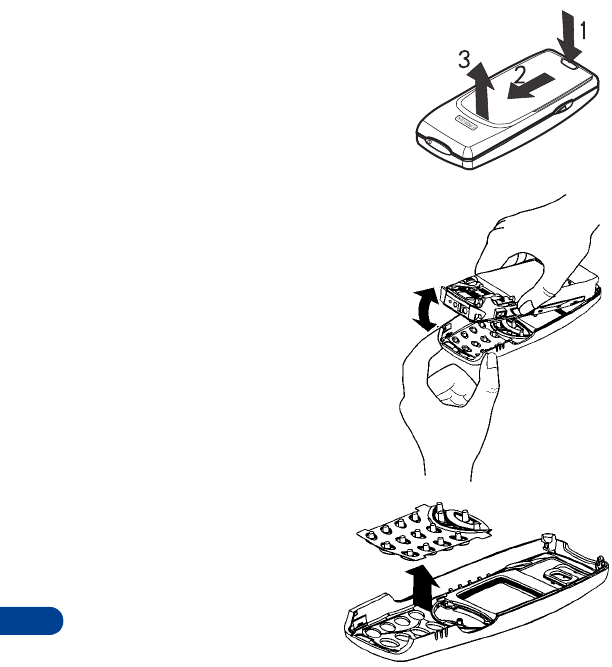
18
[ 128 ]
Remove the back cover
1&2Press the back cover release
button.and slide the cover forward.
3Lift the cover off the phone and set
it aside.
Remove the front cover
1Hold the phone as shown
here.
2Gently pull the cover until it
pops off the phone.
Remove the keypad
1Lift the keypad from the
back of the old cover.
2Place the keypad into the
back of the new cover.
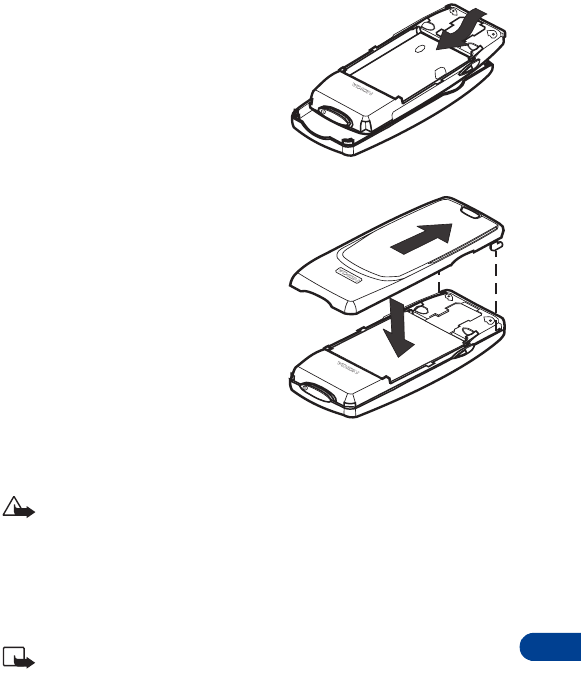
[ 129 ]
Reference information
18
Replace the front cover
1Align the top of the phone with
the top of the front cover.
2Push the phone toward the cover
until it locks into place.
Replace the back cover
1Insert the two catches of the back
cover in the corresponding slots
in the phone.
2Slide the cover towards the
bottom of the phone until it locks
into place.
•Batteries
This section provides information about the phone’s batteries. Be aware
that the information in this section is subject to change.
Caution: Dispose of used batteries in accordance with any local
regulations.
The tables shown in this section provide information about battery options
that are available for your phone, charging times with the Rapid Travel
Charger (ACP-8U), the Standard Travel Charger (ACP-7U), talk times, and
standby times. Consult your service provider for more information.
Note: The charging times listed below are approximate.
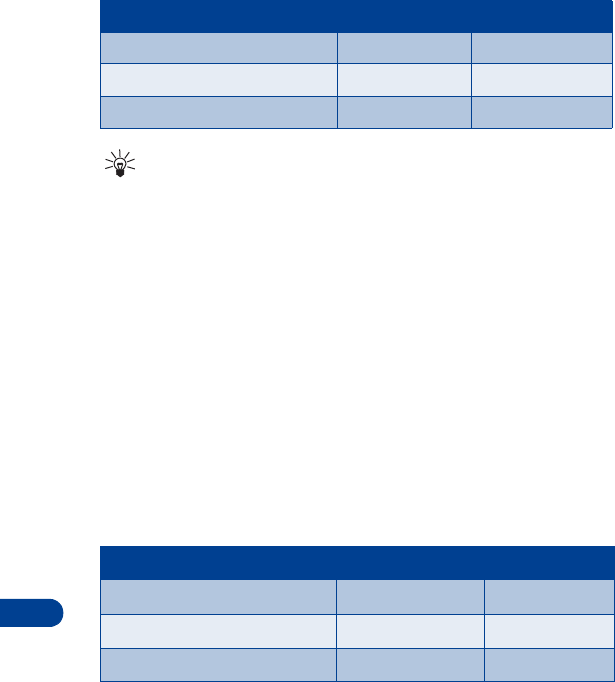
18
[ 130 ]
Charging Times
Tip: The times displayed above allow your battery to obtain
approximately 80% of its capacity. When this happens, the battery
scroll bars on your phone’s screen stop scrolling. If you want to
obtain 100% battery capacity, allow another 2 hours for a “trickle”
or “maintenance” charge.
Standby and Talk Times
The times shown in the following table are estimates only and represent
a range for either standby or talk times (not a combination of both). The
operation time of the battery depends on conditions such as:
• Transmitting power level
• Signal (distance between the phone and the base station)
• Network parameters defined by the operator (operation mode - analog
or digital)
• Phone use (WAP, games, SMS)
• Charging procedure used
Battery option ACP-7U Charger ACP-8U Charger
BMC-2 NiMH Battery 640 mAh 2 hrs 45 min 1 hr 30 min
BMC-3 NiMH Battery 900 mAh 4 hrs 2 hrs
BLC-2 Li-Ion Battery 850 mAh 3 hrs 15 min 2 hrs 15 min
Battery option Digital talk time Standby time
BMC-2 NiMH Battery 640 mAh up to 2 hrs 40 min up to 5.5 days
BMC-3 NiMH Battery 900 mAh up to 3 hrs 45 min up to 7.5 days
BLC-2 Li-Ion Battery 850 mAh up to 3 hrs 45 min up to 7.5 days
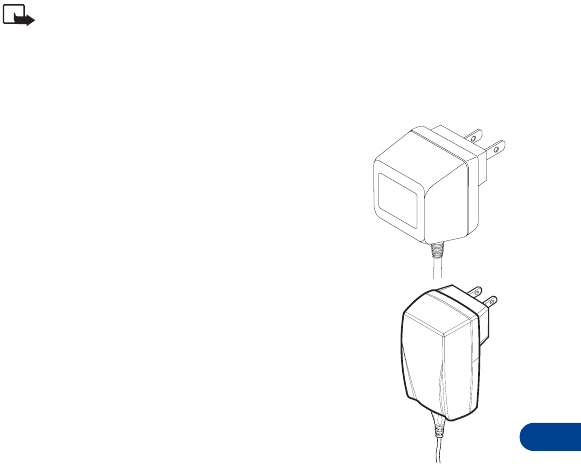
[ 131 ]
Reference information
18
• Chargers and other accessories
This section provides information about the phone’s chargers and accessories.
Be aware that the information in this section is subject to change as the
chargers and accessories change.
The chargers and accessories that are described in this section are available
for your phone. Contact your dealer for details. Also, refer to the accessories
brochure that was included in your sales package for the entire line of
Nokia Original Accessories.
Note: When a charger is not in use, disconnect it from the power
source. Do not leave the battery connected to a charger for longer
than a week, since overcharging the battery could shorten its life
span. If left unused, a fully charged battery will discharge itself over
time.
Standard Travel Charger (ACP-7U)
This is a lightweight (187g) and durable AC charger.
To use the Standard Travel Charger, plug it into a
wall outlet and connect the lead from the charger
to the base of your phone.
Rapid Travel Charger (ACP-8U)
This is a lightweight (100g) and durable AC charger.
Calls can be made during charging, even with a fully
discharged battery.
To use the Rapid Travel Charger (ACP-8U), plug it into a
standard 120V or 220V AC wall outlet, and connect the
lead from the charger to the base of your phone.
The charger can also be used together with the optional
Desktop Charging Stand. Approximate charging times
for discharged batteries are shown in “Charging Times” on page 130.
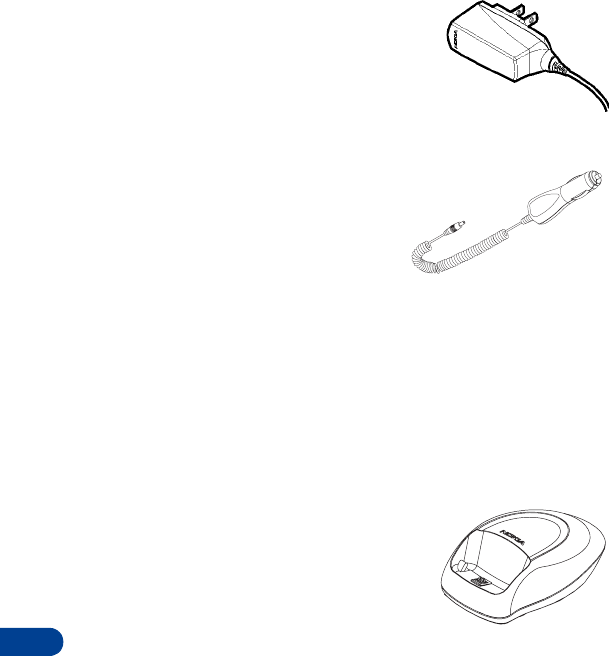
18
[ 132 ]
Travel Charger (ACP-12)
This charger is especially suitable for active
travelers because it works with multiple voltages.
Plug it into a standard 120V or 220V AC wall
outlet, and connect the lead from the charger to
the base of your phone.
Rapid Mobile Charger (LCH-9)
You can charge your phone’s battery from
your vehicle battery by using the Rapid
Mobile Charger. You can also use this
lightweight charger with the Desktop
Charging Stand.
Calls are possible during charging. A green
light indicates that the charger is ready for charging (when not charging)
or finished charging (if it has been charging). The battery charging times
are the same as those for the Rapid Travel Charger (ACP-8U).
The input voltage range is from 11 to 32V DC, negative grounding. Avoid
prolonged charging with the Rapid Mobile Charger when the car engine
is not running; this could cause your car battery to drain. Note also that,
in some cars, the cigarette lighter plug is not provided with electricity if
the ignition is not switched on.
Desktop Stand (DCV-10)
This charging stand allows you to charge your
phone’s battery in an upright, obtainable position
on your desk.
Used together with the Standard Travel Charger
(ACP-7U), the Travel Charger (ACP-12), or the
Rapid Travel Charger (ACP-8U), the Desktop Charging Stand is an
economical choice when you need your phone close at hand, always ready
for calls.
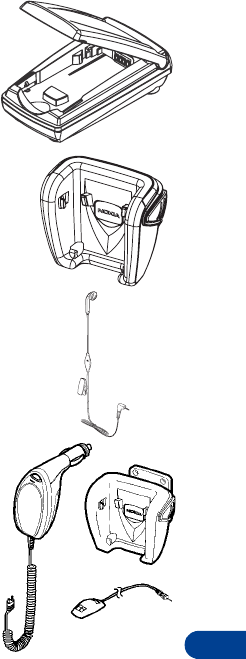
[ 133 ]
Reference information
18
Spare Battery Charger (DDC-1)
Lightweight and stylish. this charger provides a
convenient way to charge your spare battery.
Compatible with Rapid Travel Charger (ACP-8U)
or Standard Battery Charger (ACP-7U).
Mobile Holder (MBC-6)
Holds phone securely in place while driving or
during charging. Can be used with Rapid Mobile
Charger (LCH-9).
Headset Kit (HDE-2, HDC-5)
This headset provides handsfree operation. It connects
directly to phone requiring no additional adapter.
Express Car Kit (CARK-125)
This compact charger provides full handsfree
use by simply plugging into the cigarette lighter.
The mobile holder holds the phone securely.
Leather Carry Sleeve (CSL-12)
A luxurious leather sleeve with standard belt clip.
Microfiber Carry Sleeve
A colorful, form-fitting carry sleeve with standard belt clip.
Purple - CSH-7 Gray - CSM-2 Blue - CSM-3

19
[ 134 ]
19. Technical information
Weight 4.2 oz. with standard battery
Transmitting power 1.6 watt
Operating voltage 3.6v DC, 12VDC for car kit
Networks GSM 1900
Frequency band 1850 - 1910 MHz (TX)
1930 - 1990 MHz (RX)
Number of channels 299
Memory locations Up to 250 in SIM
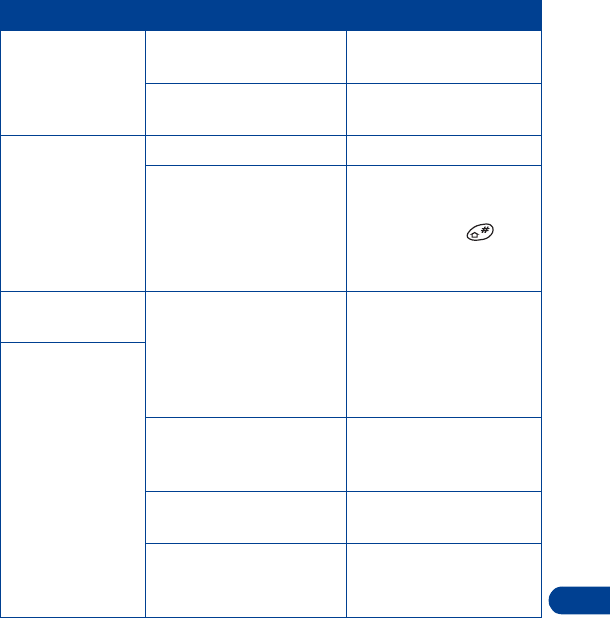
[ 135 ]
Troubleshooting
20
20. Troubleshooting
This section provides a table that lists some of the most commonly
encountered problems and provides possible solutions.
Problem Possible cause Possible solution
My phone isn’t
charging.
The charger and the phone
are not properly connected.
Securely connect the
charger to the phone.
The charger is not properly
plugged in.
Make sure that the charger
is plugged in correctly.
My phone isn’t
making/answering
calls.
The battery is not charged. Charge the battery.
The signal strength is poor. If you are indoors, move
toward a window.
The phone line has changed. Press and hold to
select the correct line,
1 or 2.
I can’t listen to my
voice messages.
You don’t have voice mail
service.
Call your wireless service
provider.
You have not set up your
voice mailbox with your
service provider.
Call your wireless service
provider.
You have not saved your
voice mail number in your
phone.
Refer to “Voice mail++”
on page 40.
The voice mail number you
have saved is incorrect.
Call your wireless service
provider.
You have forgotten your
password or are entering it
incorrectly.
Call your wireless service
provider.
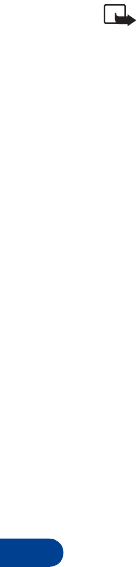
21
[ 136 ]
21. Frequently asked
questions (FAQ)
This section lists and answers the questions that you most frequently ask.
Where necessary, the answers refer you to the appropriate section within
this guide.
Note: Some of the answers tell you to use menu shortcuts. For a
complete listing of these shortcuts, refer to “List of menu shortcuts” on
page 22.
Q. How do I lock my phone?
A. Press Menu 5 6 1, press Select, enter your PIN code, and press OK.
Scroll to On and press OK.
Refer to “PIN and PUK codes” on page 71 for details.
Q. How do I unlock my phone?
A. Press Menu 5 6 1, press Select, enter your PIN code, and press OK.
Scroll to Off and press OK.
Refer to “PIN and PUK codes” on page 71 for details.
Q. What is my lock code?
A. The lock code enables you to lock your phone, thus preventing someone
else from using it. The default lock code is 1234 (depending on your
service provider). However, you should change this code immediately.
Refer to “PIN and PUK codes” on page 71 for details.
Q. What is my security code?
A. The default security code is 12345. However, it is suggested that you
change this code immediately. Certain features can be used only after
the correct security code has been successfully entered.
Refer to “Security code” on page 73 for details.
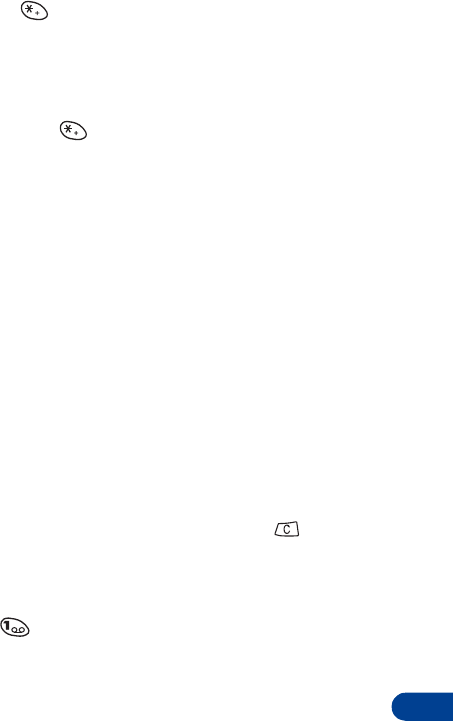
[ 137 ]
Frequently asked questions (FAQ)
21
Q. How do I lock the keypad?
A. To lock the keypad:
•Press
Menu .
Refer to “Lock the keypad (Keyguard)” on page 70 for details.
Q. How do I unlock the keypad?
A. To unlock the keypad:
•Press
Unlock and .
Refer to “Lock the keypad (Keyguard)” on page 70 for details.
Q. How do I make the ringing louder?
Refer to “Profiles” on page 62 for details.
Q. How do I change the ringing tone?
Refer to “Profiles” on page 62 for details.
Q. How do I store my voice mailbox number?
A. Press Menu 2 10 2. Enter your voice mailbox number, then press OK.
This number can be up to 32 digits long.
This voice mailbox number is valid unless your phone number changes. If
your phone number changes, you will have to save a new voice mailbox
number. Refer to “Save the voice mailbox number” on page 41 for details.
Q. How do I call my voice mailbox number (retrieve voice messages)?
When your phone alerts you to new voice messages, press Listen and
follow the prompts. If you’d rather listen later, press .
To listen to your voice messages at a later time, perform one of the
following actions:
• If you’ve saved your voice mailbox number in your phone, press
and hold to call your voice mailbox.
• Call your voice mailbox number as you would any other telephone
number, then follow the directions provided.
See “Voice mail++” on page 40 for details.
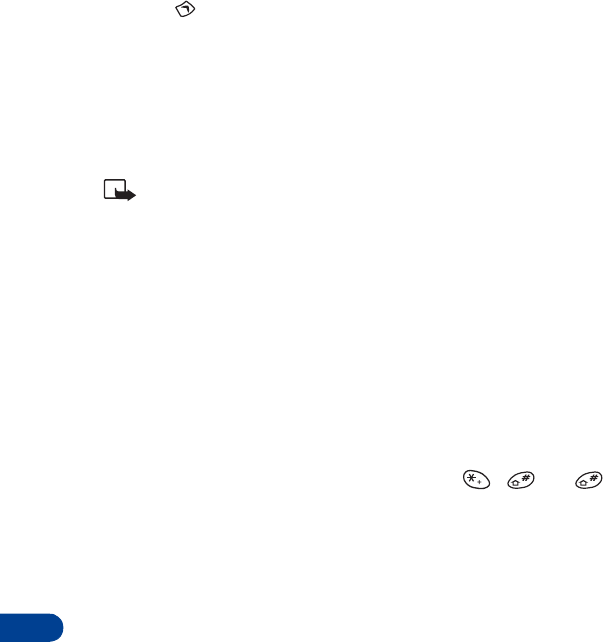
21
[ 138 ]
Q. How do I find my phone’s model number?
A. Turn off your phone, then remove the battery from the back of the
phone. Read the sticker that is inside and you will find, after the word
Model, your phone’s model number.
Q. How do I redial the last-dialed number?
A. Press once.
See “Redial the last-dialed number” on page 20 for details.
Q. How do I assign a key to 1-touch dialing?
A. Press Menu, then Select, scroll to 1-touch dialing, and press Select.
Scroll to the key number you want to assign a 1-touch dial number
and press Assign.
Note: If you have numbers saved in SIM memory, the first nine numbers
are automatically stored in keys 2 through 9 as 1-touch dial numbers.
Scroll to the phone book entry that you want to assign to this key and
press Select. Refer to “1-touch dialing” on page 58 for details.
Q. How do I find out how many memory locations the phone has?
A. Press Menu and then Select. Scroll to Options. Press Select.
Scroll to Memory status and press Select again. A message appears
stating the amount of memory locations free and in use.
Q. How do I find my phone’s IMEI number?
A. Turn your phone off, open the rear sliding cover, then remove the
battery. Your phone’s IMEI number is printed on the sticker inside the
battery cover, under the first bar code. Or press 06 .
Q. How can I change the contrast of my phone’s display?
A. The contrast of your phone’s display is fixed and cannot be changed.
Q. Why doesn’t the battery last as long as the user guide says it will?
A. A battery’s life greatly depends on how the battery is charged. Be sure
to charge the battery for 24 hours so it will reach a 100% charge.
[ 139 ]
Nokia One-Year Limited
Warranty
Nokia Inc. (“Nokia”) warrants that this cellular phone (“Product”) is free
from defects in material and workmanship that result in Product failure
during normal usage, according to the following terms and conditions:
1 The limited warranty for the Product extends for ONE (1) year beginning
on the date of the purchase of the Product. This one year period is
extended by each whole day that the Product is out of your possession
for repair under this warranty.
2 The limited warranty extends only to the original purchaser (“Consumer”)
of the Product and is not assignable or transferable to any subsequent
purchaser/end- user.
3 The limited warranty extends only to Consumers who purchase the
Product in the United States of America.
4 During the limited warranty period, Nokia will repair, or replace, at Nokia’s
sole option, any defective parts, or any parts that will not properly
operate for their intended use with new or refurbished replacement
items if such repair or replacement is needed because of product
malfunction or failure during normal usage. No charge will be made
to the Consumer for any such parts. Nokia will also pay for the labor
charges incurred by Nokia in repairing or replacing the defective parts.
The limited warranty does not cover defects in appearance, cosmetic,
decorative or structural items, including framing, and any non-operative
parts. Nokia’s limit of liability under the limited warranty shall be the
actual cash value of the Product at the time the Consumer returns the
Product for repair, determined by the price paid by the Consumer for the
Product less a reasonable amount for usage. Nokia shall not be liable
for any other losses or damages. These remedies are the Consumer’s
exclusive remedies for breach of warranty.
[ 140 ]
5 Upon request from Nokia, the Consumer must prove the date of the
original purchase of the Product by a dated bill of sale or dated
itemized receipt.
6 The Consumer shall bear the cost of shipping the Product to Nokia in
Melbourne, Florida. Nokia shall bear the cost of shipping the Product
back to the Consumer after the completion of service under this
limited warranty.
7 The Consumer shall have no coverage or benefits under this limited
warranty if any of the following conditions are applicable:
a) The Product has been subjected to abnormal use, abnormal
conditions, improper storage, exposure to moisture or dampness,
unauthorized modifications, unauthorized connections,
unauthorized repair, misuse, neglect, abuse, accident, alteration,
improper installation, or other acts which are not the fault of
Nokia, including damage caused by shipping.
b) The Product has been damaged from external causes such as
collision with an object, or from fire, flooding, sand, dirt, windstorm,
lightning, earthquake or damage from exposure to weather
conditions, an Act of God, or battery leakage, theft, blown fuse,
or improper use of any electrical source, damage caused by computer
or internet viruses, bugs, worms, Trojan Horses, cancelbots or damage
caused by the connection to other products not recommended for
interconnection by Nokia.
c) Nokia was not advised in writing by the Consumer of the alleged
defect or malfunction of the Product within fourteen (14) days
after the expiration of the applicable limited warranty period.
d) The Product serial number plate or the accessory data code has
been removed, defaced or altered.
e) The defect or damage was caused by the defective function of the
cellular system or by inadequate signal reception by the external
antenna, or viruses or other software problems introduced into
the Product.
[ 141 ]
8 Nokia does not warrant uninterrupted or error-free operation of the
Product. If a problem develops during the limited warranty period, the
Consumer shall take the following step-by-step procedure:
a) The Consumer shall return the Product to the place of purchase
for repair or replacement processing.
b) If “a” is not convenient because of distance (more than 50 miles)
or for other good cause, the Consumer shall ship the Product
prepaid and insured to:
Nokia Inc., Attn: Repair Department
795 West Nasa Blvd.
Melbourne, FL 32901
c) The Consumer shall include a return address, daytime phone number
and/or fax number, complete description of the problem, proof of
purchase and service agreement (if applicable). Expenses related
to removing the Product from an installation are not covered under
this limited warranty.
d) The Consumer will be billed for any parts or labor charges not
covered by this limited warranty. The Consumer will be responsible
for any expenses related to reinstallation of the Product.
e) Nokia will repair the Product under the limited warranty within
30 days after receipt of the Product. If Nokia cannot perform repairs
covered under this limited warranty within 30 days, or after a
reasonable number of attempts to repair the same defect, Nokia
at its option, will provide a replacement Product or refund the
purchase price of the Product less a reasonable amount for usage.
In some states the Consumer may have the right to a loaner if the
repair of the Product takes more than ten (10) days. Please contact
the Customer Service Center at Nokia at the telephone number
listed at the end of this warranty if you need a loaner and the
repair of the Product has taken or is estimated to take more than
ten (10) days.
[ 142 ]
f) If the Product is returned during the limited warranty period, but
the problem with the Product is not covered under the terms and
conditions of this limited warranty, the Consumer will be notified
and given an estimate of the charges the Consumer must pay to
have the Product repaired, with all shipping charges billed to the
Consumer. If the estimate is refused, the Product will be returned
freight collect. If the Product is returned after the expiration of
the limited warranty period, Nokia’s normal service policies shall
apply and the Consumer will be responsible for all shipping charges.
9 YOU (THE CONSUMER) UNDERSTAND THAT THE PRODUCT MAY CONSIST
OF REFURBISHED EQUIPMENT THAT CONTAINS USED COMPONENTS,
SOME OF WHICH HAVE BEEN REPROCESSED. The used components
comply with Product performance and reliability specifications.
10 ANY IMPLIED WARRANTY OF MERCHANTABILITY, OR FITNESS FOR A
PARTICULAR PURPOSE OR USE, SHALL BE LIMITED TO THE DURATION
OF THE FOREGOING LIMITED WRITTEN WARRANTY. OTHERWISE, THE
FOREGOING LIMITED WARRANTY IS THE CONSUMER’S SOLE AND
EXCLUSIVE REMEDY AND IS IN LIEU OF ALL OTHER WARRANTIES,
EXPRESS OR IMPLIED. NOKIA SHALL NOT BE LIABLE FOR SPECIAL,
INCIDENTAL, PUNITIVE OR CONSEQUENTIAL DAMAGES, INCLUDING
BUT NOT LIMITED TO LOSS OF ANTICIPATED BENEFITS OR PROFITS,
LOSS OF SAVINGS OR REVENUE, LOSS OF DATA, PUNITIVE DAMAGES,
LOSS OF USE OF THE PRODUCT OR ANY ASSOCIATED EQUIPMENT, COST
OF CAPITAL, COST OF ANY SUBSTITUTE EQUIPMENT OR FACILITIES,
DOWNTIME, THE CLAIMS OF ANY THIRD PARTIES, INCLUDING
CUSTOMERS, AND INJURY TO PROPERTY, RESULTING FROM THE
PURCHASE OR USE OF THE PRODUCT OR ARISING FROM BREACH OF
THE WARRANTY, BREACH OF CONTRACT, NEGLIGENCE, STRICT TORT,
OR ANY OTHER LEGAL OR EQUITABLE THEORY, EVEN IF NOKIA KNEW
OF THE LIKELIHOOD OF SUCH DAMAGES. NOKIA SHALL NOT BE LIABLE
FOR DELAY IN RENDERING SERVICE UNDER THE LIMITED WARRANTY,
OR LOSS OF USE DURING THE PERIOD THAT THE PRODUCT IS BEING
REPAIRED.
[ 143 ]
11 Some states do not allow limitation of how long an implied warranty
lasts, so the one year warranty limitation may not apply to you (the
Consumer). Some states do not allow the exclusion or limitation of
incidental and consequential damages, so certain of the above limitations
or exclusions may not apply to you (the Consumer). This limited warranty
gives the Consumer specific legal rights and the Consumer may also
have other rights which vary from state to state.
12 Nokia neither assumes nor authorizes any authorized service center
or any other person or entity to assume for it any other obligation or
liability beyond that which is expressly provided for in this limited
warranty including the provider or seller of any extended warranty or
service agreement.
13 This is the entire warranty between the Nokia and the Consumer, and
supersedes all prior and contemporaneous agreements or understandings,
oral or written, relating to the Product, and no representation, promise
or condition not contained herein shall modify these terms.
14 This limited warranty allocates the risk of failure of the Product between
the Consumer and Nokia. The allocation is recognized by the Consumer
and is reflected in the purchase price.
15 Any action or lawsuit for breach of warranty must be commenced within
eighteen (18) months following purchase of the Product.
16 Questions concerning this limited warranty may be directed to:
Nokia Inc.
Attn: Customer Service
7725 Woodland Center Blvd., Ste. 150
Tampa, FL 33614
Telephone: 1-888-NOKIA-2U (1-888-665-4228)
Facsimile: (813) 287-6612
TTY/TDD Users Only: 1-800-24-NOKIA (1-800-246-6452)
17 The limited warranty period for Nokia supplied attachments and
accessories is specifically defined within their own warranty cards
and packaging.
*Nokia is a registered trademark of Nokia Corporation.
[ 144 ]
Index
Numerics
1-touch dialing
assigning a number 58
call a 1-touch number 59
change a 1-touch number 59
erase a 1-touch number 59
A
accessories 127
batteries 129
chargers and other
accessories 131
XPress on covers 127
active call options
activate/cancel call waiting 43
answer a waiting call 43
call waiting 43
end the active call 44
reject a waiting call 44
switch between calls 44
third call waiting 44
answer a call 20
automatic redial 52
B
battery
charge 10
important information 13
install 10
remove 12
business cards
deleting 103
saving 103
sending 102
viewing 103
C
calculator 95
calendar
edit notes 99
erase notes 98
make note 97
move notes 99
send notes 100
view calendar 97
view day notes 97
view received notes 100
call forwarding
activate 49
cancel 51
delay 50
status 51
call log
clearing call lists 38
dialed calls 38
missed calls 36
options in call lists 38
received calls 37
call timers
reset to 0 61
show during calls 61
view duration 60
call waiting 43
caller ID 20
calling card calls
choose a calling card 53
make a calling card call 54
save calling card information 52
clock
alarm
manage the alarm 101
set the alarm 101
display the clock 69
set the clock 68
[ 145 ]
conference calls 48
convert currency 96
covers
removing 9, 128
replacing 129
customer contact center number 8
D
display language 68
E
earpiece
volume 15
emergency calls 116
end a call 19
entering letters and numbers
special characters 29
standard text input 27
F
FAQ 136
G
games
Bantumi 104
Pairs II 104
Snake II 104
Space Impact 104
H
help text 21
I
icons 16
in-call options
access the phone book 47
conference calls 48
end all calls 46
make a new call 45
messages 47
put a call on hold 45
send touch tones 46
indicators 15
international calls 60
K
keyguard 70
keypad tones 65
keys and features
back 5
bottom 5
front 5
lights 5
L
label 2
letters and numbers 27
lights
keypad 5
M
make a call 18
memory 35
menu shortcuts 22
message alert tone 64
message settings
message center number 78
message mode 79
message validity 79
N
Navi key 6
network services 7
[ 146 ]
P
phone book
edit names and numbers 32
erase names and numbers 33
find names 31
find names in a call 32
options 34
save names and numbers 30
send names and numbers 32
view 35
picture messages
sending 92
sending with text 93
viewing 94
power key 5
profiles
customizing 62
renaming 67
selecting 42
R
redial last number 20
reject a call 20
restore factory settings 68
ringing tones
assign 36
composer 105
downloading 105
options 64
volume 64
S
screen saver 66
scroll bar 21
scroll keys 6
security features
call restirctions 75
closed user groups 76
fixed dialing 74
keyguard 70
PIN codes 71
PUK codes 73
security code 73
SIM card
install 9
memory status 35
notes 10
start screen 15
system select 77
T
technical information 134
text messages
add words to the match list 84
email messages 88
erasing 90
forwarding 91
match list 83
reading 89
replying 90
resending 88
saving in outbox 87
sending 87
set up 78
smileys
create a smiley 85
insert a smiley 84
storage 92
symbols 85
templates
create a template 86
edit a template 86
use a template 86
writing with predictive
text input 80
writing with standard input 79

[ 147 ]
touch-tones 46
save touch-tone string 47
send touch-tone string 47
set touch-tone length 46
troubleshooting 135
two phone lines 54
V
vibrating alert 65
voice dialing
add a voice tag 55
change a voice tag 57
erase a voice tag 58
make a call with voice
recognition 56
play back a voice tag 57
voice mail
listen to your messages 40
save the mailbox number 41
W
warning and game tones 65
welcome note 3
Para obtener un manual del usuario en español favor de
llamar o enviar un fax al teléfono 1-888-NOKIA2U,
fax 813-249-9619.
[ 148 ]
NOTES