Nokia 6102 Quick Start Guide
2014-12-13
: Nokia Nokia-6102-Quick-Start-Guide-135051 nokia-6102-quick-start-guide-135051 nokia pdf
Open the PDF directly: View PDF ![]() .
.
Page Count: 2
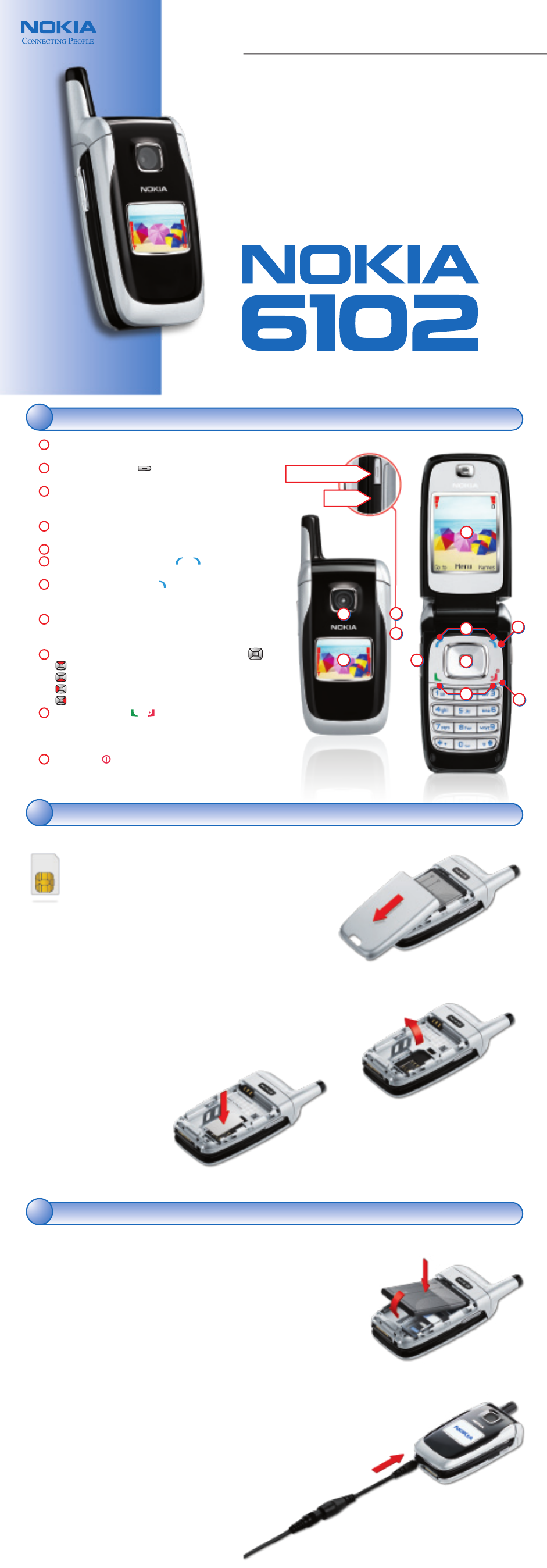
June 6, 2005
Version: 1.0
Scale: 100%
5 Color Print
Nokia 6102 (Generic)
Quick Start Guide
Color Proof
CMYK + Pantone 293 CVC
Fold here. Fold here.
Fold here.
Fold here.
Fold here.
Fold here.
MLink Technologies, Inc. - 550 Edmonds, Suite 204 - Lewisville, Texas 75067
CMYK + Pantone 293 CVC
Welcome to the Nokia 6102 phone!
Thank you for purchasing the Nokia 6102 phone. This Quick Start
Guide will help you get started with your new device quickly and
easily. It is highly recommended that you review the User Guide for
detailed information and safety instructions. Use this guide to:
Get familiar with your Nokia 6102 phone
Install the SIM card
Install and charge the battery
Take pictures and send a multimedia message
Send an audio message
Customize ring tones with MP3s
All screen images are simulated.
9240532
Printed in Mexico
Your Nokia 6102 phone uses a convenient SIM card, which holds
information about your wireless service and stores contact
information. That means you can transfer your service and contacts
to your phone simply by inserting your SIM card!
Insert the SIM card
1. With the back of the phone facing you, push down the release
button on the back cover.
2. Slide the cover off in the direction shown (fig. 2.1).
3. After removing the battery, open the SIM card holder by pressing the
release button and lifting the holder up (fig. 2.2).
4. Insert the SIM card with the metal contacts facing down and the beveled
edge pointing towards the top of the phone (fig. 2.3).
5. Close the SIM card holder.
fig. 2.1
fig. 2.2
fig. 2.3
Check it out!Check it out!
11
11
Insert and charge the battery.Insert and charge the battery.
33
33
1
2
3
4
5
6
7
8
9
10
11
Quick Start Guide
Camera lens
Lens for taking pictures.
Camera release key
Press and hold to quickly take pictures.
Infrared
Use to exchange data with other compatible Nokia phones or
your compatible PC.
Mini display
View the clock and caller ID without opening your phone.
Main display
Left and right selection keys
Press to access the option shown above the key.
Integrated speakerphone
When the phone is open, press the right selection key during a
call and talk handsfree.
Volume key
In the open or closed position, press up to increase the
volume or down to decrease the volume.
4-way navigation key with center selection key
Activate camera
View your contacts
Compose a message
View the calendar
Talk and End keys
Press the Talk key to make a call or to answer an incoming call.
Press the End key to end a call, or press and hold to return to
the idle screen.
Power key
Press and hold to turn phone on or off.
89
5
4
12
36
10 11
7
Camera release key
Infrared
(on side)
Install the SIM card.Install the SIM card.
22
22
fig. 3.1
fig. 3.2
Nokia CA-44
Charger Adapter
Charger
The Nokia BL-4C battery is inserted under the back cover. A fully charged
battery has up to 4 hours of talk time and up to 350 hours of standby time.
Insert and charge the battery
1. Turn the phone off and remove the back cover.
2. Insert the battery, gold-colored contact end first, into the battery slot.
Then push down on the other end of the battery to snap into place (fig. 3.1).
3. Replace the back cover by setting the cover on the phone with the cover
tabs aligned with the slots in the phone, then slide the cover toward the top
of the phone until it is securely in place.
4. Plug the Nokia AC-3 charger into a standard AC wall outlet.
5. Connect the charger cable to the bottom of the Nokia 6102 phone.
Note: If you would like to use a charger from an earlier Nokia phone, you will
need the Nokia CA-44 charger adapter (fig. 3.2). You can purchase this from
your wireless service provider.
Tip! Allow the battery to fully charge before using your Nokia 6102 phone.
6. After your phone is fully charged, turn it on. You will be prompted to set the
time and date.
Recharge the battery
Recharging time is approximately 90 minutes while the phone
is in standby mode. While charging is in progress, the battery
charge indicator scrolls on the phone display. It stops
scrolling when the battery is fully charged.
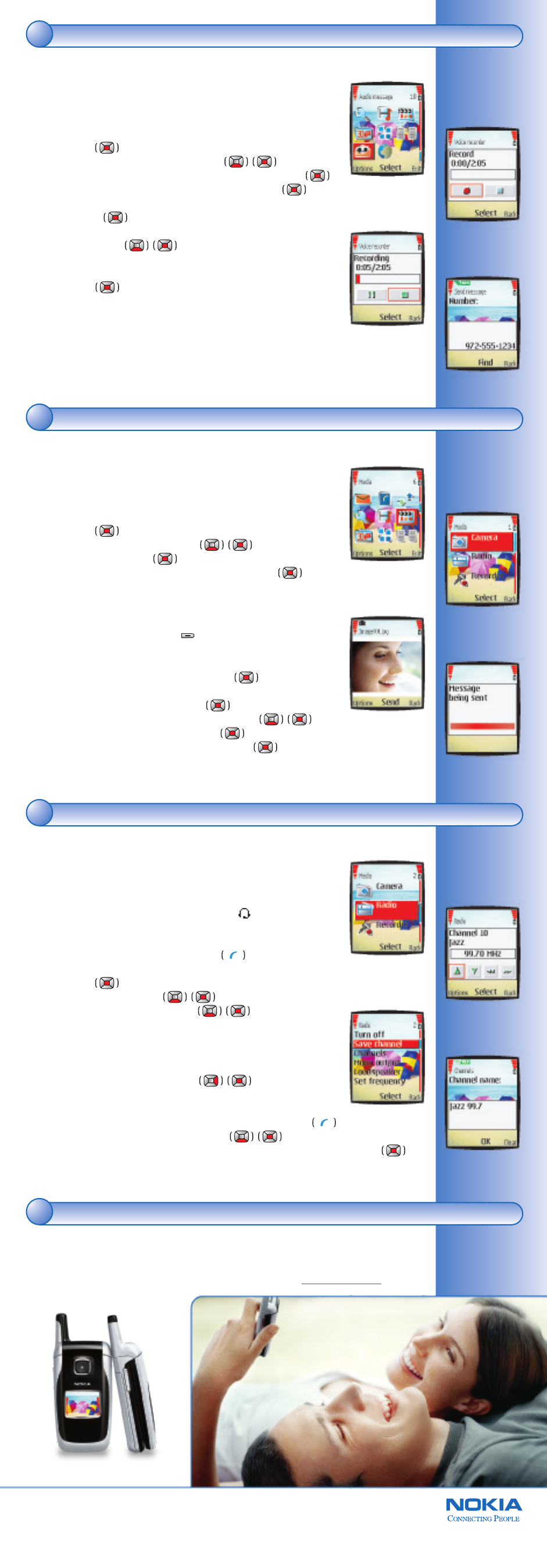
June 6, 2005
Version: 1.0
Scale: 100%
5 Color Print
Nokia 6102 (Generic)
Quick Start Guide
Color Proof
CMYK + Pantone 293 CVC
Fold here. Fold here.
Fold here.
Fold here.
Fold here.
Fold here.
MLink Technologies, Inc. - 550 Edmonds, Suite 204 - Lewisville, Texas 75067
CMYK + Pantone 293 CVC
Listen to the radio.Listen to the radio.
Instant enjoyment.Instant enjoyment.
Get the most out of everyday with the Nokia 6102 phone. It’s designed for helping you enjoy the
moment with audio messaging, camera and video recorder, and infinite customization options.
To learn more about other great features, important safety information, and enhancements of
your Nokia 6102 phone, review the Nokia 6102 User Guide or visit www.nokiausa.com.
Copyright © 2005 Nokia. All rights reserved. Nokia, Nokia Connecting People, and Nokia 6102 are trademarks
or registered trademarks of Nokia Corporation. Other company and product names mentioned herein may be
trademarks or trade names of their respective owners. Many features are network dependent and require
network support. Some networks have limitations that affect how you can use the phone features. Contact
your service provider about feature support and availability. All screens are simulated. N2426
There's never a dull moment with the Nokia 6102 phone. Now you can
listen to the radio while you work or while you wait. Connect a headset
(sold separately) and digitally tune-in using up to 20 preset stations.
Listen to the radio
1. Attach a headset accessory. A headset icon ( ) appears in the
center of the phone display to indicate the connection.
2. With the headset plugged in, listen to tunes using the earphones or
via the loudspeaker by selecting Options.
3. From the Start screen, press the center selection key to open
the Menu.
4. Scroll to and select Media.
5. Scroll to and select Radio (fig. 6.1).
You will hear sound immediately.
6. You can navigate the radio by using the arrows at the bottom of
the frequency display (fig. 6.2).
Scroll right, then press the center selection key to go to preset
stations or seek new radio stations.
Save a radio preset
1. While listening to the station you want to save, select Options.
2. Scroll to and select Save channel (fig. 6.3).
3. Enter a station nickname using the keypad number keys and select OK (fig. 6.4).
Channel saved appears.
Take a picture.Take a picture.
66
77
55
44
66
77
55
44
fig. 6.2
fig. 6.1
fig. 6.3
fig. 6.4
Send an audio message.Send an audio message.
The Nokia 6102 phone gives you the power to communicate visually. Use the
integrated camera to snap still images or capture full-motion video clips with
sound. See it all richly displayed on the high color, high contrast screen.
Take a picture
1. From the Start screen, select the center selection key to open
the Menu.
2. Scroll to and select Media (fig. 5.1).
3. Select Camera (fig. 5.2).
4. Aim the viewfinder at your subject and select Capture.
You will hear a “snap” as the camera takes the picture and saves
it to the Images folder in the Gallery.
Tip! You can also access the camera in just one click by
pressing the Camera release key. ( )
Send a picture via multimedia messaging
1. After taking a picture, select Send (fig. 5.3).
Object added displays.
2. Type your message, then select Send.
3. Select a sending option, such as To phone number.
4. Type in the phone number or select Find.
5. Select OK. Message being sent displays (fig. 5.4).
fig. 5.2
fig. 5.4
fig. 5.1
fig. 5.3
Personalize your multimedia messages in a spontaneous and creative
way by sending audio messages. An audio message is easy to record
and send, and it eliminates cumbersome voicemail systems.
Send an audio message
1. From the Start screen, press the center selection key to open
the Menu.
2. Scroll and select Audio message (fig. 4.1).
3. Press Select to begin recording your audio message (fig. 4.2).
4. When you are finished recording, press Select (fig. 4.3).
Message ready for use displays.
5. Select Send.
6. Scroll to and select your sending option, such as
To phone number.
7. Enter the phone number, or select Find to locate it in your
phone book (fig. 4.4).
8. Select OK.
Message being sent is displayed.
Note: Only devices that offer compatible multimedia message or email features can
receive and display multimedia messages. Content appearance may vary. Some images
and ring tones can not be forwarded.
fig. 4.2
fig. 4.1
fig. 4.3
fig. 4.4