Nokia Fapr Hsp 5000 Users Manual ManualsLib Makes It Easy To Find Manuals Online!
2014-12-11
: Nokia Nokia-Fapr-Hsp-5000-Users-Manual-120779 nokia-fapr-hsp-5000-users-manual-120779 nokia pdf
Open the PDF directly: View PDF ![]() .
.
Page Count: 3
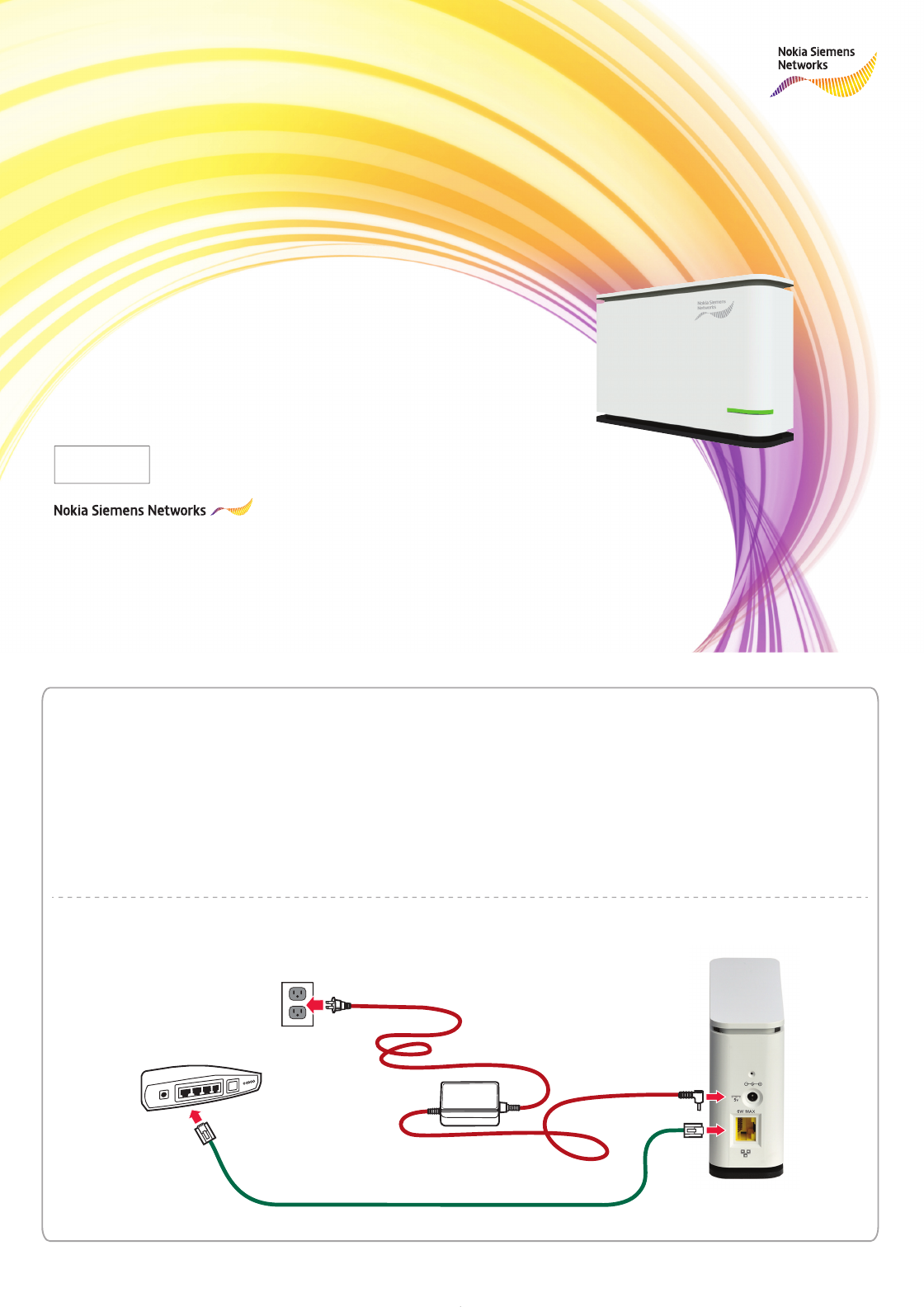
FAPr-hsp 5000
User Manual
Copyright © 2012 Nokia Siemens Networks. All rights reserved.
Nokia is a registered trademark of Nokia Corporation, Siemens is a registered trademark
of Siemens AG. The wave logo is a trademark of Nokia Siemens Networks Oy.
Other company and product names mentioned in this document may be trademarks of
their respective owners, and they are mentioned for identification purposes only.
Nokia Siemens Networks Corporation, Karaportti 3, FI-02610 ESPOO, Finland
PN: xxxxxxxxx
Insert Barcode
Installation Procedure
1. Plug the power and network cables into the device.
2. Plug the network cable into the broadband router.
3. Plug the power supply into the main socket.
4. The green light will stop flashing when the device is ready
to use. It may take a few minutes to complete the
process. If the green light does not stop flashing after 30
minutes, please call the operator for help.
5.
For the complete User Manual, please log on to
http://www.nokiasiemensnetworks.com/manuals
Broadband
Router
Main
Socket
Power Cable
Network
Cable
Rear Panel
Power Supply
Device
Page 1 of 3
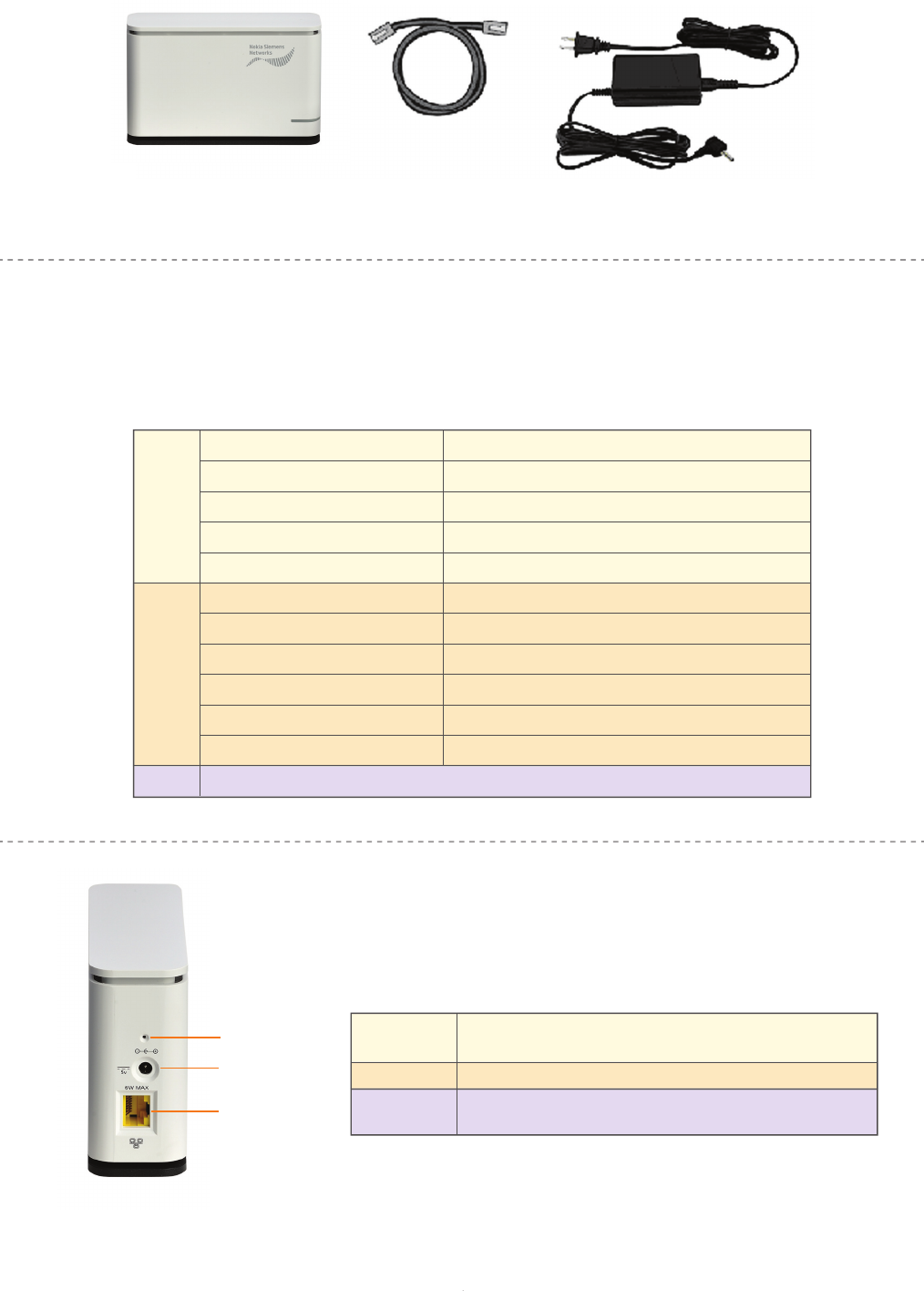
Package Contents
3G Access Point Ethernet cable Main power supply
LEDs
Rear Panel
Femto (Green / Red / Off)
This device has 1 LED.
Front-Mounted LED
LED State
LED State
Definition
Definition
Green
Red
Off
On
Fast Flashing
Single flashing light
On
No power.
Slow Flashing
Power on.
Product failure.
Initialization or temporarily out of service.
No router connection.
Sequence of two flashing light
Sequence of three flashing light
No Internet connection.
One or more calls are currently active.
RF issue. Local interference/poor service.
Sequence of four flashing light Over temperature.
Sequence of two flashing lights No calls can be received currently.
Do not reset unless Service Provider advises you to
perform this task.
Use a standard LAN cable (RJ45 connector) to connect
the router.
Connect the supplied power adapter here.
Reset
Power Port
ETH Port
Reset
Power Port
ETH Port
Page 2 of 3

Frequently Asked Questions (FAQs)
“How many mobile phones can communicate with the Femtocell Access Point (FAP)?”
The FAP can handle voice calls or data sessions for up to eight mobile devices at a time. These can
be defined when purchasing the FAP to restrict the use to certain phones. Guests can be added at a
later date if required.
“How fast does my broadband connection need to be?”
The recommended minimum speed is 2Mbps to your LAN (downlink) and 512kbps from your LAN
(uplink) to ensure a usable data rate for one 3G mobile.
“How far away from the Femtocell Access Point (FAP) can a user make a call?”
The typical range is between 50m and 100m. It will vary depending on a number of factors including
the location of the FAP, the number of walls and their construction, and the proximity to other FAPs.
It is also recommended that you are more than 20cm from the FAP when making a call.
“What happens when I enter or leave the site?”
The 3G mobile network detects when you are moving between the outdoor network and your indoor
coverage area, and automatically shifts between the two without any intervention required. In normal
circumstances, you would not notice anything unless there is not a presence of a 3G mobile
network.
“How do I know when my handset is connected to the Femtocell Access Point (FAP)?”
When connected to a mobile network, the handset normally displays the name of the mobile
operator. The FAP works in the same way but the name will show that you are connected to the FAP
instead.
“Why won’t my mobile connect to my Femtocell Access Point (FAP)?”
FAP requires a 3G mobile device; verify that your mobile is 3G-capable and check that it is “on” in
your mobile’s settings. Confirm your mobile number has been registered to your FAP. You will need
to register any new SIM cards for your mobile device as well.
“What happens if I get a new mobile?”
If you get a new mobile and/or new SIM, you need to register the new mobile/SIM with the FAP.
“Can I add another mobile number to my Femtocell Access Point (FAP)?”
Yes, please call your service provider.
“Why does the light keep flashing?”
See “LED” chart in this document.
“Can I still make calls when I'm sending emails or uploading files from my computer?”
Yes.
“My Femtocell Access Point (FAP) is working fine, but now my computer will not connect to Wi-Fi.”
Move your FAP farther away from your router.
“How much radio emissions does my My Femtocell Access Point (FAP) transmit?”
Less than a broadband router; up to 20mW.
“How much electricity will my My Femtocell Access Point (FAP) use?”
Approximately the same amount as a broadband router.
Page 3 of 3