Nolangroup S p A NCOM11 Bluetooth low energy remote control User Manual
Nolangroup S.p.A. Bluetooth low energy remote control Users Manual
Contents
- 1. Users Manual
- 2. Users Manual for Statement
Users Manual
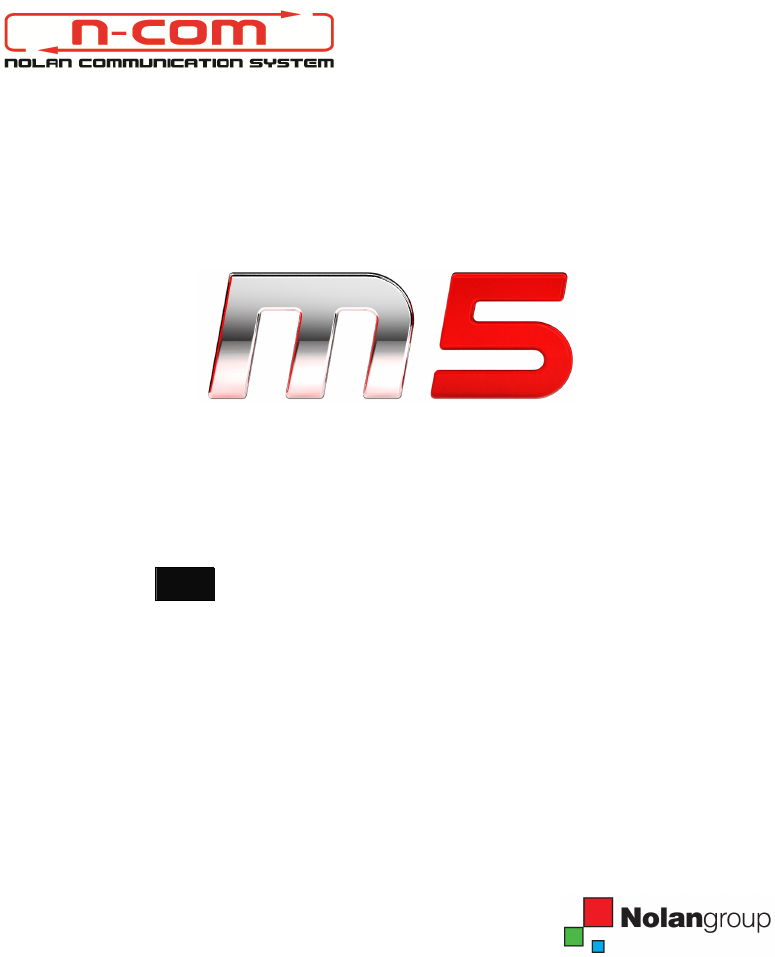
Firmware Version: 5.0x
EN
USER INSTRUCTIONS AND SAFETY
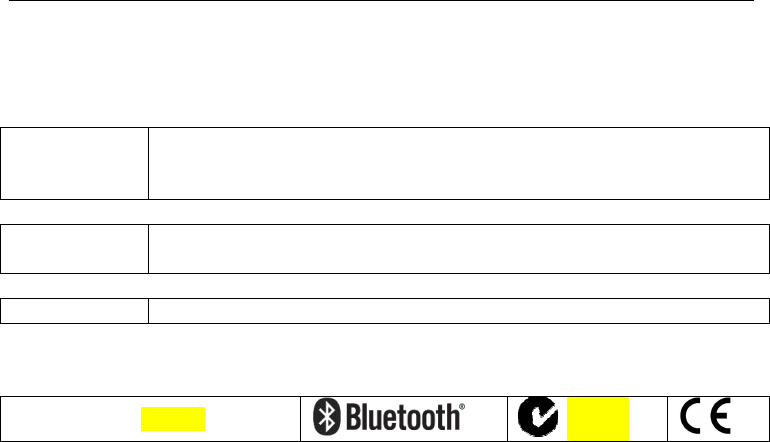
Congratulations on your purchase of an N-Com product.
N-Com M5 was made using the most advanced technologies and the best
materials. Long-running tests and thorough system development have allowed the
highest audio quality to be achieved.
For additional information about M5 visit the website www.n-com.it
REFERENCE STANDARDS
The products of the N-Com line are in compliance with standards as per the table below:
M5
The Bluetooth system complies with the main safety requirements and
other applicable provisions of Directive 99/5/CE, Directive 2002/95/CE,
Directive 2011/65/CE, Directive 2002/96/CE
Battery
charger
Directive 2006/95, 2004/108, 2002/95/CE, 2011/65/CE, 2002/96/CE,
2009/125/CE
Battery Directive 2006/66
The Declarations of Compliance can be downloaded from the website www.n-com.it
(Download section).
FccID: XXXXXX N21550
Bluetooth is a registered trademark property of Bluetooth SIG, Inc.
M5
3
Sommario
1. WARNINGS AND SAFETY.................................................................................................4
1.1.Road safety ................................................................................................................................................................4
1.2.Switching on the system in safe environments .........................................................................................4
1.3.Interferences..............................................................................................................................................................4
1.4.Appropriate use .......................................................................................................................................................4
1.5.Qualified personnel................................................................................................................................................ 5
1.6.Accessories and batteries.................................................................................................................................... 5
1.7. Disposal ..................................................................................................................................................................... 6
2. INSTALLATION....................................................................................................................6
2.1.Positioning the speakers and the microphone..........................................................................................6
2.2.E-box installation..................................................................................................................................................... 6
2.3.Positioning the wireless keypad .......................................................................................................................7
3. BASIC FUNCTIONS.............................................................................................................7
3.1.N-Com Wizard..........................................................................................................................................................7
3.2.N-Com App................................................................................................................................................................8
3.3.Pairing up Bluetooth devices............................................................................................................................. 8
4. MOBILE PHONE..................................................................................................................8
4.1.Double bluetooth device management........................................................................................................9
5. Music via Bluetooth – A2DP Bluetooth Protocol.........................................................9
6. Music via caBLE...................................................................................................................9
7. BIKE SATELLITE NAVIGATOR............................................................................................9
8. FM RADIO..........................................................................................................................10
9. RIDER-PasseNGER INTERCOM......................................................................................10
9.1.Rider-Passenger intercom pair up.................................................................................................................10
9.2.Rider-Passenger intercom function ..............................................................................................................10
10. BIKE TO BIKE INTERCOM................................................................................................10
10.1.Bike to Bike intercom pair up........................................................................................................................11
10.2.Bike to Bike intercom function .....................................................................................................................11
10.3.Helmet connection/disconnection .............................................................................................................11
11. Setting ................................................................................................................................12
12. Auto On / Off....................................................................................................................12
13. BATTERY.............................................................................................................................12
13.1.Battery discharged signal................................................................................................................................12
13.2.Recharging the system.....................................................................................................................................12
14. LIMITED WARRANTY.......................................................................................................13
14.1.Warranty coverage.............................................................................................................................................13
14.2.Exclusions and limitations of the coverage ............................................................................................13
14.3.Validity of this limited warranty ...................................................................................................................14
14.4.Procedure for the forwarding of claims ...................................................................................................14
14.5.Product identification .......................................................................................................................................15
15. WARRANTY REGISTRATION FORM..............................................................................16

4
1. WARNINGS AND SAFETY
Read this User Manual carefully, as well as the User Manuals for other N-Com kits that you will be using
with the N-Com M5. Read the simple rules listed below. Failure to comply with these rules may lead to
dangerous situations.
Caution: The product cannot be used in official or non-official competitions, motordromes, circuits,
racing tracks and the like.
Caution: Installation of the N-Com M5 system results in a weight increase of approximately 110g, which
is added to the weight of the helmet and of the other accessories.
Warning: The electronic components of the N-Com system mounted inside the helmet are not
waterproof. Consequently, make sure the inside of the helmet, including the comfort padding, does
not get wet in order to avoid damage to the system. If it does, remove the N-Com system and the
helmet comfort padding and let it air dry. Disconnect the battery connector and let it dry as well.
1.1. Road safety
Always obey all Traffic Regulations in force. While riding the motorcycle, your hands should always be
engaged in actually riding the vehicle. Any operation to the N-Com system must be carried out with the
vehicle stopped. Specifically:
Set your cell phone on automatic answer (see the cell phone instructions to do this).
If your cell phone is not equipped with this function, first stop your vehicle in a safe area, in
compliance with Traffic Regulations and then answer the call.
Do not make any calls while riding. Stop your vehicle in a safe place in compliance with Traffic
Regulations, and then make the call.
Adjust the volume so that it does not cause a disturbance or distraction while riding and at the
same time allows you to distinctively hear background noises.
Do not operate your cell phone or other devices connected to N-Com while riding your
motorcycle.
In all cases, obey the Traffic Regulations and remember that riding the motorcycle has absolute
priority over any other maneuver.
1.2. Switching on the system in safe environments
When using the N-Com system, comply with all limitations and instructions related to the use of
cell phones.
Do not turn on your cell phone or the N-Com system whenever their use is forbidden or when the
devices can cause interference or dangerous situations.
Turn off while refueling. Do not use the N-Com system in filling stations. Do not use the device
near combustible materials or chemical products.
Turn off in proximity to explosive materials.
1.3. Interferences
All phones and devices with wireless signal transmission are subject to interferences that may affect the
performance of the device connected to them. These interferences are not ascribable to a defect of the
N-Com system.
1.4. Appropriate use
Use the device only in the normal position, as described in the product documentation. Do not attempt
to disassemble, tamper with or modify any part of the N-Com system.

M5
5
Caution: Adjust the volume of the N-Com system (where provided) and of the audio sources connected
to it before you use the system on the road.
Caution: Adjusting the volume to very high levels may cause damage to your hearing.
Caution: Adjust the volume of the N-Com system (where provided) and of the audio sources connected
to it so as to avoid audio reproduction at high volumes. Constant exposure to high audio volumes
may damage your hearing.
Caution: An incorrect installation of the system in the helmet may alter the aerodynamic and safety
characteristics of the helmet itself, thus creating dangerous conditions. Install the N-Com system
according to the instructions provided in the product documentation. In case of doubt, please
contact your local N-Com dealer.
Warning: Listening to other equipment should not interfere with driving the vehicle, which must be the
top priority at all times. Carry out all operations on the electronic equipment and on the N-Com
system with the vehicle stopped, in compliance with Traffic Regulations.
Caution: M5 allows radio reception. Any radio licence fees are to the user’s charge.
1.5. Qualified personnel
Only qualified personnel can carry out technical assistance on this product. In case of any
malfunction, always turn to your local dealer.
The helmet is a safety device. Tampering with it and/or with the electronic system inside the
helmet, in addition to invalidating the product warranty, can also lead to dangerous situations.
1.6. Accessories and batteries
Only use the type of batteries, battery chargers and accessories approved by Nolan for the specific
model.
The use of a battery type different from the recommended one may lead to dangerous situations
and invalidate the warranty.
Contact your local dealer to see about the availability of approved accessories.
When disconnecting the power supply cable of any accessory or of the battery charger, always
grab and pull the plug not the cable.
Do not use batteries for purposes other than the prescribed ones.
Never use batteries or battery chargers that turn out to be damaged.
Do not short-circuit the battery.
Keep the battery at a temperature between 0° / +45°C (charging); -20° / +60 °C (in use).
Danger of fire or explosion: do not throw the batteries into a fire nor expose them to high
temperatures!
Do not throw out batteries together with household refuse. The batteries should be disposed of in
compliance with local regulations
Do not wear the helmet while the battery is recharging.
The helmet should never be left within the reach of unsupervised children in order to prevent
damage to their health caused by access to the batteries.
Battery LI-Pol 562547 3.7 V – 600 MAH
Battery charger FY0901000 100/240v – 50/60 Hz

6
1.7. Disposal
Refer to this user manual and to manuals related to other parts of the N-Com system in order to
disassemble the system from the helmet. Once the system has been disassembled, dispose of it
according to the following instructions:
The presence of a crossed-out wheelie bin indicates that in the European Union the
product is subject to separate collection at the end of its useful life (European
Directive 2002/96/EC).
Do not dispose of these products together with undifferentiated urban waste.
The proper disposal of obsolete equipment contributes to preventing possible negative
consequences on people’s health and on the environment.
For more detailed information on the disposal of obsolete equipment, contact your municipality, a
waste disposal service or the store where the product was purchased.
2. INSTALLATION
2.1. Positioning the speakers and the microphone
Remove the adhesive film from the Velcro of the speakers;
Position the speakers so that they stick perfectly to the cheek pad.
N.B.: If possible, position the speakers underneath the comfort padding of the helmet.
The microphone can be fixed onto the helmet in two ways:
Boom Microphone:
Place the section with the Velcro/adhesive strip between the padding and the rigid cover of
the helmet, so that the microphone is correctly positioned in front of your mouth.
N.B.: This type of microphone is suited for Open Faced and Flip Front helmets.
Caution: make sure that the side of the microphone support with the writing “N-Com” is facing inward.
Wired microphone
Using the Velcro/adhesive strip, place the microphone inside the helmet in front of your mouth.
N.B.: This type of microphone is more suited for Full Faced helmets.
Connect the microphone with its counterpart on the wire assembly
Extract the e-box connector from the backside of the helmet, ready to be connected with the e-
box
2.2. E-box installation
The e-box must be placed on the back side of the helmet, using the adhesive feet
Clean the helmet surface where the adhesive feet will be positioned.
Connect the connector to the e-box
Insert the adhesive feet on the device and verify the correct positioning of the e-box on the
helmet. If necessary, depending from the shape of the helmet, substitute one or more
adhesive feet with high type until you find the best combination in order to assure the correct
adhesion of the ebox.
Remove the protective film from the feet and apply the system to the helmet;
N.B.: In case the adhesive plate is not in the right position, peel it off immediately from the
helmet and repeat the positioning.
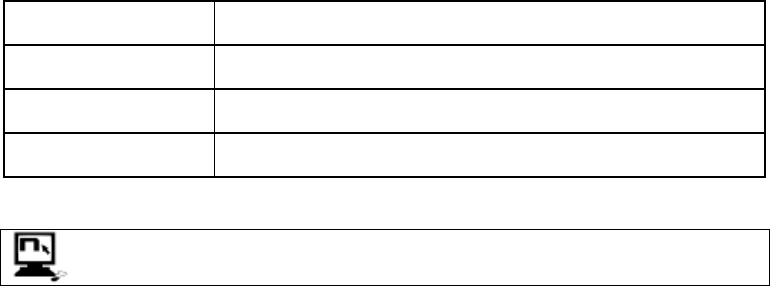
M5
7
Once you find the correct position of the e-box, keep it in position with a certain pressure in
order to assure the correct adhesion of the adhesive.
N.B.: It will take up to 24 hours for the adhesive to stick completely. During this time, do not expose the
helmet to atmospheric agents. Do not apply pressure on the e-box and do not remove it from the
feet.
Caution: Once the adhesive is applied, it cannot be reused in a different position and will have to be
replaced once removed.
2.3. Positioning the wireless keypad
The wireles keepad can be placed where you like, within a range of 5 meters from the e-box. Generally
the best position is on the left side of the helmet
Thoroughly clean the outer surface of the shell to ensure that the keypad sticks properly.
Decide the best position for the keypad, verify that the base of the keypad has a perfect
contact with the choosen surface
Remove the protective film and apply the keypad to the helmet, making sure the entire
surface of the adhesive sticks perfectly to the shell.
N.B.: In case the adhesive plate is not in the right position, peel it off immediately from the
helmet and repeat the positioning.
Once you find the correct position of the keypad, keep it in position with a certain pressure in
order to assure the correct adhesion of the adhesive.
N.B.: It will take up to 24 hours for the adhesive to stick completely. During this time, do not expose the
helmet to atmospheric agents. Do not apply pressure on the keypad and do not remove it.
Caution: Once the adhesive is applied, it cannot be reused in a different position and will have to be
replaced once removed.
3. BASIC FUNCTIONS
System ON Press “BACK” and keep it pressed for about 2 seconds, until the LEDs turn
on and you hear a beep in the headset.
System OFF Press “BACK” and keep it pressed for about 2 seconds, until the LEDs turn
on and you hear a beep in the headset.
Increase Volume Briefly press “” to increase the volume. A double tone signals the highest
volume level.
Decrease Volume Briefly press “” to decrease the volume. A double tone signals the lowest
volume level.
3.1. N-Com Wizard
“N-Com Wizard” is the PC application that can be used to manage and configure the M5
system.
The programme can be downloaded from the Internet site www.n-com.it, in the “Download” section. In
order to use it, a helmet equipped with M5 must be connected to the PC, using the USB cable supplied
with the system.
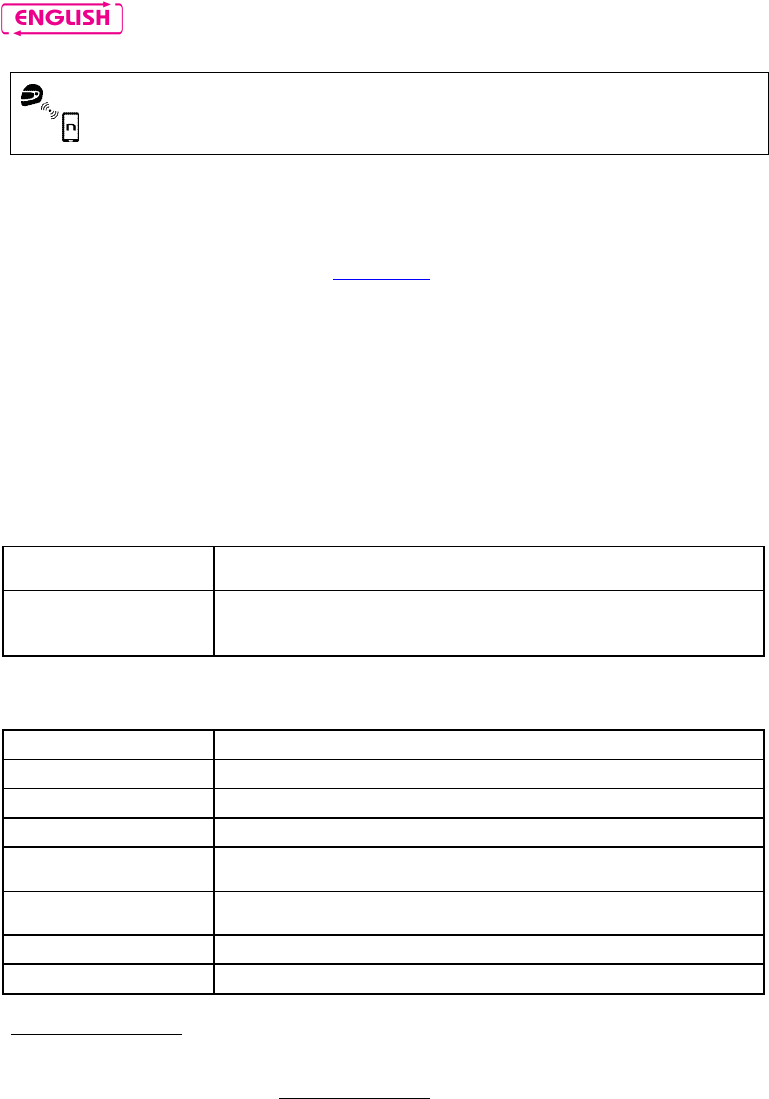
8
3.2. N-Com App
The N-Com system is pre-set for connection to the “N-Com App”, the Android / iOS
application used to configure and control the N-Com system directly from a Smartphone.
With the N-Com App, you can carry out most of the functions included in the N-Com Wizard program or,
alternatively, it can be used as a wireless Bluetooth keypad.
The N-Com APP can be downloaded free of charge from Google Play or Apple Store.
For additional details, please visit the website www.n-com.it
3.3. Pairing up Bluetooth devices
Set the system in Setting Mode (Press “BACK” and keep it pressed for 4 seconds, until the red
LED start to flash quickly);
On the Bluetooth device (smartphone, GPS, lettore Mp3) turn on the search for Bluetooth
devices;
Select the N-Com device. If a password is requested, enter 0000 (four zeros);
After a few seconds, the connection between the two devices will be established.
Note: The affiliation is stored in the helmet and in the cell phone and it is not lost when the two devices
are turned off. As a result it needs to be carried out only once.
Automatic Connection Once the Bluetooth device has been paired up, connection is automatic
when the system is turned on.
Manual Connection
In case connection is not automatically initiated after a few seconds, you
can connect manually from the Bluetooth device or by pressing briefly at
the same time “on” and “n”.
4. MOBILE PHONE
Answering a phone call Briefly press any key when you hear the incoming call signal.
Voice call (if equipped) Briefly press “on” and “n” at the same time.
Redial last number Press “on” and “n” and keep it pressed for about 2 seconds.
Chiamata Numero Amico Press “n” and keep it pressed for about 2 seconds.
Hanging up/rejecting a
phone call Press “on” and keep it pressed for about 2 seconds.
Transferring a call from
helmet to mobile phone
To transfer an ongoing call from the helmet to the mobile phone, press
both “on” and “n” at the same time and keep them pressed for 2 seconds.
Manual connection Briefly press “on” and “n” at the same time.
Manual disconnection Press “” and keep it pressed for about 4 seconds.
Conference call function
When a call comes in on a mobile phone connected via Bluetooth to M5, the Rider-Pillion Passenger
intercom is temporarily turned off. However, if you wish to share the phone call with the other helmet,
simply turn on the intercom manually during the phone call.
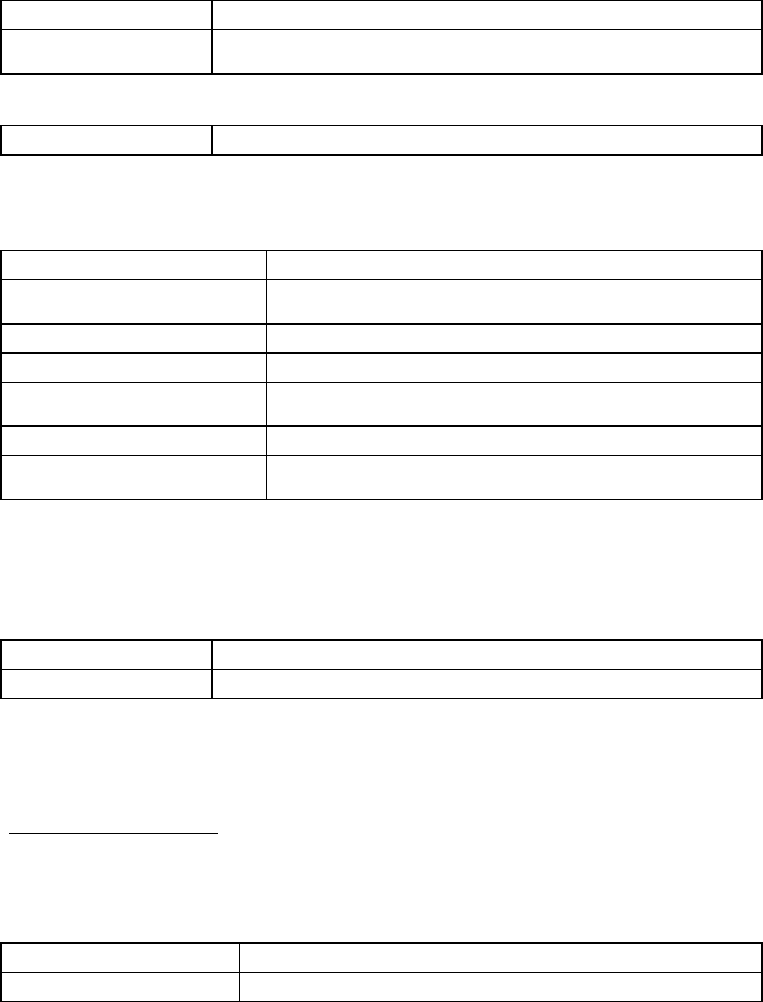
M5
9
Activate Conference Mode During the phone call briefly press “ ”n.
Deactivate Conference
Mode During the phone call briefly press “n”.
4.1. Double bluetooth device management
Pairing second device * Press “on” and keep it pressed for about 2 seconds.
*With N-Com system in Setting Mode.
5. MUSIC VIA BLUETOOTH – A2DP Bluetooth Protocol
Play music (Play) Briefly press “on”.
Pause function (Pause) When the player is connected and playing music, press “on” and
keep it pressed for about 2 seconds.
Next track (Skip) When the player is playing music, press “” for about 4 seconds.
Previous Track (Rew) When the player is playing music, press “” for about 2 seconds.
Stop playing music (Stop) Press “” and keep it pressed for about 2 seconds. The music
stops and the A2DP player is disconnected.
Disattivazione A2DP Premere e tenere premuto il tasto “on” per circa 4 secondi.
Attivazione A2DP L’A2DP è già attiva all’accensione. Se disattivata, per riattivarla
premere e tenere premuto il tasto “on” per circa 2 secondi.
6. MUSIC VIA CABLE
Connect the mini USB connector of the Multimedia wire to the helmet and the other end to the audio
device. A coloured band on the cable indicates the connector to be hooked up to the audio device.
Activate audio via cable Press “on” for 3 times.
Deactivate audio via cable Press “on” and keep it pressed for about 2 seconds.
7. BIKE SATELLITE NAVIGATOR
M5 is compatible with the most common satellite navigators for motorcycles.
GPS Conference Call Function
The Conference function allows you to keep the intercom open even while the satellite navigator is
giving instructions, thus preventing the intercom mode to be turned off every time the navigator gives
instructions. However, if you wish to activate the Conference GPS function, simply turn on the intercom
manually during the GPS directions.
Activate Conference Mode During the GPS direction, briefly press “n”.
Deactivate Conference Mode During the GPS direction, briefly press “n”.
At the end of the GPS communication, the intercom with the second helmet stays open and the
"Conference" setting is stored for future GPS communications.
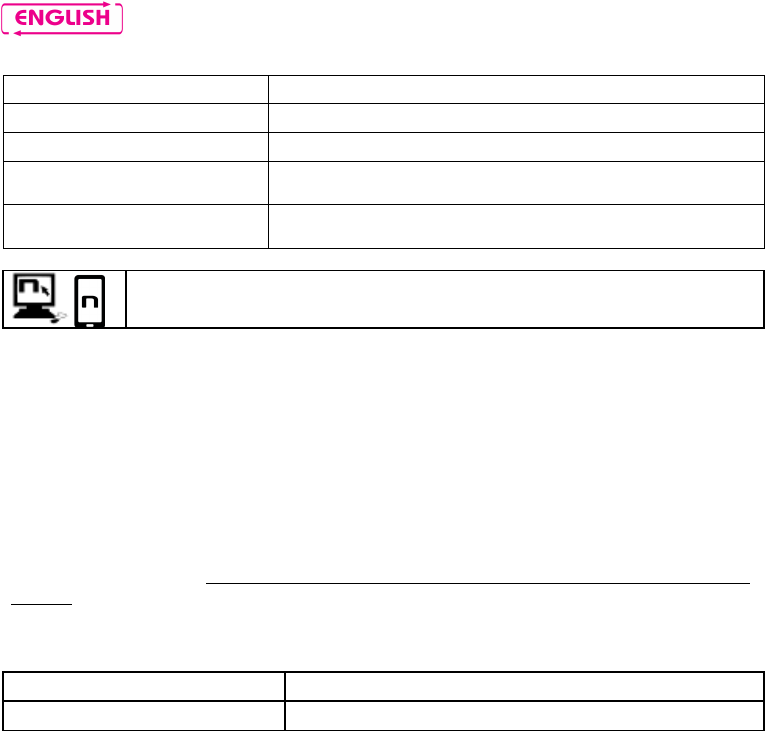
10
8. FM RADIO
Turning on the radio Press “on” for 2 times.
Turning off the radio Press “on” for 2 times.
New station automatic search Press “” and keep it pressed for 2 seconds.
Pre-setting a radio station (max. 6
stations) Press “” and keep it pressed for 4 seconds.
Changing radio stations (among
the pre-set ones) Press “” and keep it pressed for 2 seconds.
This function can also be turned on through PC using the “N-Com Wizard” programme
or through the “N-Com App” for Smartphone Android or iOS.
9. RIDER-PASSENGER INTERCOM
9.1. Rider-Passenger intercom pair up
Set both A and B helmets in Setting Mode (Press “BACK” and keep it pressed for 4 seconds,
until the red LED start to flash quickly);
On A helmet, press “n” briefly (Channel 1 pair up);
9.2. Rider-Passenger intercom function
After carrying out the proper pair up procedure, turn on the two helmets. Intercom connection will be
established automatically (this will take a few seconds. Wait until you hear the vocal confirmation
message).
If automatic connection is not possible, proceed with the manual connection.
Manual intercom activation With M5 turned on, briefly press “n”.
Manual intercom deactivation With M5 turned on, briefly press “n”.
10. BIKE TO BIKE INTERCOM
The N-Com system is used for bike-to-bike communication up to a distance of about 500 m (open
terrain, no obstacles).
The M5 system is provide with a default command combination and with a “FRIENDS” set of commands.
The “FRIENDS” set of commands can be activate with the N-Com Wizard or with the smartphone App
The “FRIENDS” set of commands allow the connection with up to 6 diffent motorbikes, instead of three
motorbikes with the standard set of commands.
N.B.: The range and quality of the communication may very significantly depending on the presence of
obstacles, weather conditions, magnetic fields.
N.B.: The range of the communication varies depending on the N-Com systems used.
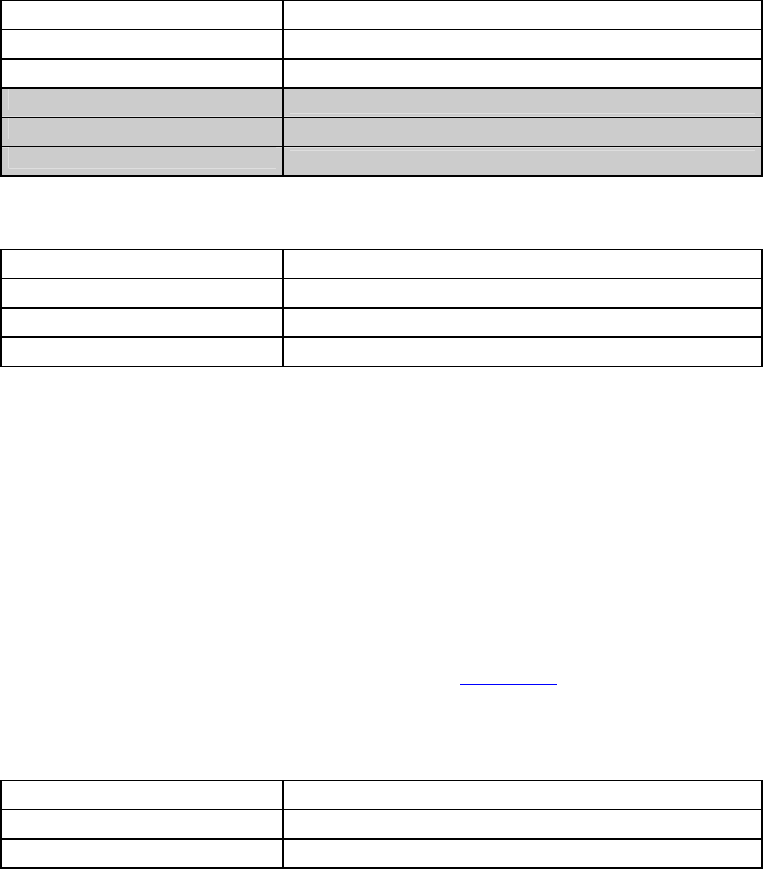
M5
11
10.1. Bike to Bike intercom pair up
Set both A and B helmets in Setting Mode (Press “BACK” and keep it pressed for 4 seconds,
until the red LED start to flash quickly);
On A helmet, press “n” briefly (Channel 1 pair up);
After few sec the two helmets are paired and a confirmation tone is given in the Helmet 2. The
kind of tone indicate the memory slot now occupied by the Helmet A. The communication is
then activate.
Nota: The channels 4-5-6 can be used ony after the “FRIENDS” set of commanda has been activated.
CHANNEL 1 pair up* Briefly press “n”.
CHANNEL 2 pair up* Briefly press “n” for 2 times.
CHANNEL 3 pair up* Briefly press “n” for 3 times.
CHANNEL 4 pair up* Briefly press “on”.
CHANNEL 5 pair up* Briefly press “on” for 2 times.
CHANNEL 6 pair up* Briefly press “on” for 3 times.
10.2. Bike to Bike intercom function
Bike-to-Bike connection
Connection CHANNEL 1 Briefly press “n”.
Disconnessione interfono attivo Briefly press “n”.
Call CHANNEL 2 Briefly press “n” for 2 times.
Call CHANNEL 3 Briefly press “n” for 3 times.
N.B.: In case the memory setting is empty, or the other helmet cannot be reached, an error tone will
sound in your helmet.
Taking a Bike-to-Bike call
Four calling tones will sound in the helmet receiving the Bike-to-Bike call, and all open audio functions
will be temporarily cut off (including the Rider – Pillion Passenger intercom, if any). The call can be
answered by briefly pressing any key when you hear the ringtone signal.
In case you take the call, communication is automatically established.
In case the call is not answered, the system returns to the situation prior to receiving the call.
N.B.: you can cut off Bike-to-Bike communication from anywhere in the menu by briefly pressing “on”.
For further details and to see the related video tutorial, visit the www.n-com.it website. The video tutorial
are also available on the Nolangroup channel of Youtube
10.3. Helmet connection/disconnection
With “FRIENDS” set of commands:
Call CHANNEL 4 Briefly press “on”.
Call CHANNEL 5 Briefly press “on” for 2 times.
Call CHANNEL 6 Briefly press “on” for 3 times.
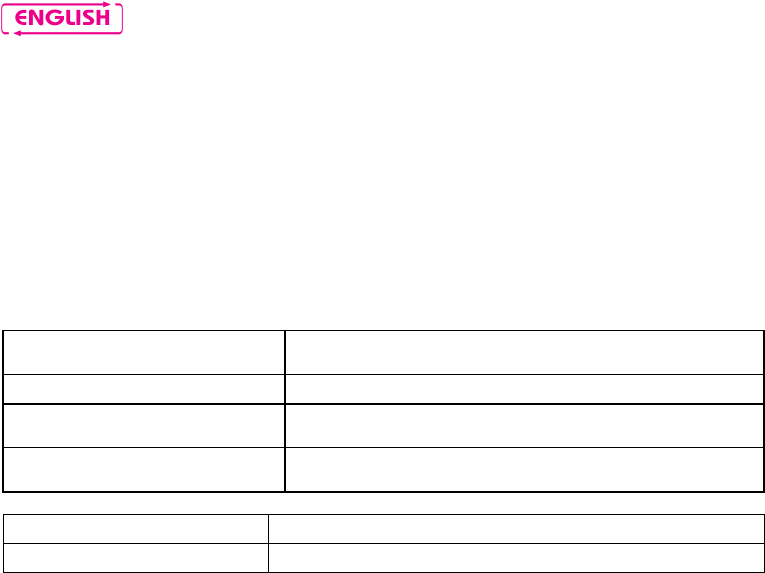
12
N.B.: In case the memory setting is empty, or the other helmet cannot be reached, an error tone will
sound in your helmet.
Taking a Bike-to-Bike call
Four calling tones will sound in the helmet receiving the Bike-to-Bike call, and all open audio functions
will be temporarily cut off (including the Rider – Pillion Passenger intercom, if any). The call can be
answered by briefly pressing any key when you hear the ringtone signal.
In case you take the call, communication is automatically established.
In case the call is not answered, the system returns to the situation prior to receiving the call.
11. SETTING
Setting Mode Press “BACK” and keep it pressed for 4 seconds, until the red
LED start to flash quickly
Wireless keypad pair up* Press “on” and “n” and keep it pressed for about 4 seconds.
Activate / Deactivate Braking LED
indicator
Press “” and “” at the same time and keep them pressed for
about 2 seconds.
Reset* Press “” and “” at the same time and keep them pressed for
about 4 seconds.
Activate RDS* Premere brevemente il tasto “”.
Deactivate RDS* Premere brevemente il tasto “”.
*With N-Com system in Setting Mode.
12. AUTO ON / OFF
Thanks to the triaxial accelerometer installed in the device, if the the helmes is not moved for more then
10 sec, N-Com M5 automatically enter in the “deep sleep” mode. M5 immediately turn on again once
the helmet is moved again.
After 7 days without any usage, the M5 completely switch off.
13. BATTERY
Before using the N-Com device for the first time, recharge the battery completely for at least 10 hours.
To obtain best performances from the battery, it is recommended to completely recharge the battery the
first few times. Afterwards, you can recharge the battery for shorter periods. Whenever possible, it is best
to recharge the battery completely.
13.1. Battery discharged signal
If the battery i slow, the M5 gives an Audio Prompt indication, one time every 10 minutes. From the first
announcment the battery last aprox 1 hour
13.2. Recharging the system
To recharge the system, connect it to the wall charger or to a powerd USB plug using the USB-MiniUSB
cable.

M5
13
Charging occurs as follows:
system turned off When you connect the system to the battery charger, the blue LED begins to flash.
When the battery is fully charged, the blue LED stops flashing and stays on.
system turned on When you connect the system to the battery charger, the red LED begins to flash.
When the battery is fully charged, the red LED turns off.
N.B.: If the device has not been charged for a long time (a few months), it may not be possible to turn on
the system during the first few minutes of the charging, as the voltage may drop below the minimum
limit.
14. LIMITED WARRANTY
With this LIMITED WARRANTY CERTIFICATE, Nolangroup warrants this Product to be free from defects in
material and workmanship at the time of its original purchase by the buyer.
We invite you to:
- Read the cautions pertaining to safety and proper use.
- Read the warranty terms and conditions.
- Keep the originals sales receipt. This must be shown in case of repairs covered by warranty. In these
cases, the product has to be taken back to the dealer where it was purchased.
14.1. Warranty coverage
If any defect covered by this limited warranty certificate is discovered within 2 (two) years from the
purchase date shown on the tax receipt, Nolangroup shall repair or replace the defective product
through its distribution network after having verified the defect. Nolangroup shall supply all the material
and labor that is reasonably required to remedy the defect, except in those cases where the damage is
caused by one of the items listed in the following paragraph “Exclusions and limitations of the
Coverage”.
14.2. Exclusions and limitations of the coverage
This warranty only covers defects in materials and manufacturing. Nolangroup shall not be considered
responsible for product defects that can be attributed, either partially or in full, to any other cause,
including but not limited to:
Defects or damages resulting from using the Product in conditions that differ from the usual ones.
Damages caused by improper use not conforming with normal operation in accordance with the
product operating and maintenance instructions provided by Nolangroup.
Negligence and normal wear of internal and external parts.
Any damage caused by an accident;
Any change or modification made to the helmet or to the N-Com system by the user or by third
parties.
Color changes or damages caused by exposure to harmful chemical products.
The use of incompatible accessories that are not part of the N-Com product range.
Moreover, the warranty does not cover product defects caused by fortuitous events, modifications
or adjustments, causes of force majeur or damages deriving from the product coming in contact
with liquids.
The internal helmet components are not and cannot be waterproof. Consequently, any improper
exposure to rain, humidity, food spillages or other liquids can result in damages to the N-Com
electronic devices, damages for which Nolangroup shall not be responsible.

14
This warranty does not include those parts subject to wear and tear such as, for example, the
rechargeable battery and the cables used for connection between the various N-Com systems or
between the N-Com systems and other devices.
Since Nolangroup does not supply the system on which the cell phones work, it shall not be
responsible for the operation, availability, coverage, services or range pertaining to the
aforementioned system.
Whenever the product is used in conjunction with accessories or equipment not supplied by
Nolangroup, Nolangroup shall not guarantee proper operation of the product/device combination,
nor will it accept requests for repairs or replacements under warranty in case the product is used in
such a way.
Nolangroup shall not be responsible in case the product presents limited capabilities due to the
operating mode of cell phones or of other accessories or equipment not supplied by Nolangroup.
Tampering with the internal electronic card or with other parts of the N-Com system shall invalidate the
warranty.
Moreover, the defects covered by this warranty do not include all those specific and subjective situations
that may come up during the active use of the helmet such as, for example, comfort problems while
riding or aerodynamic noises.
Nolangroup shall not be held responsible in any case for incidental or consequential damages (including,
without any limitation whatsoever, damages to one or more persons) resulting from non-fulfillment of
the obligations arising from this warranty as it pertains to Nolangroup products.
14.3. Validity of this limited warranty
This warranty is valid only if the enclosed warranty form is duly and completely filled out with the
following information:
Product identification code
Name and stamp of the authorized dealer.
Product purchase date.
Buyer’s name and address.
Nolangroup reserves itself the right to not carry out repairs under warranty if the aforementioned
information is removed or modified after the original purchase of the product from the dealer.
14.4. Procedure for the forwarding of claims
To forward a claim covered by this warranty, the buyer has to directly notify the dealer where the helmet
was purchased with regards to the defect, presenting at the same time the defective product, a copy of
the sales receipt and the Warranty registration form, duly filled out as instructed above.
PRIOR TO CONTACTING THE DEALER, WE RECOMMEND THAT YOU READ CAREFULLY THE USER
MANUAL ENCLOSED WITH THE PRODUCT.
AFTER 2 (TWO) YEARS FROM THE DATE OF PURCHASE, THIS LIMITED WARRANTY IS VOID FOR ALL
EFFECTS AND PURPOSES.
Repairs or maintenance under warranty do not extend the period of the warranty itself. Therefore, in
case the product or one of its components is replaced, this does not initiate a new warranty period, as
the purchase date of the original product shall be taken into account for warranty purposes.
Only for repairs or replacement of electronic components, in the event that Nolangroup proceeds to
repairing or replacing the product, said product shall enjoy a warranty period equal to the residual
portion of the original warranty or ninety (90) days from the repair date (the longer period being
considered).
M5
15
The repair or replacement can be carried out even with regenerated components with equivalent
functions.
The replaced parts or components shall become property of Nolangroup.
THIS WARRANTY VOIDS AND REPLACES ANY OTHER WRITTEN OR VERBAL WARRANTIES PROVIDED
FOR BY THE LAW THAT CAN BE DEROGATED AT THE PARTIES’ WILL; SPECIFICALLY, NOLANGROUP DOES
NOT GRANT SPECIFIC WARRANTS OF MERCHANTABILITY OR FITNESS FOR A PARTICULAR PURPOSE. IN
NO CASE SHALL NOLAN BE LIABLE FOR INCIDENTAL OR CONSEQUENTIAL DAMAGES INCLUDING BUT
NOT LIMITED TO LOST PROFITS OR COMMERCIAL DAMAGES, TO THE FULL EXTENT THOSE DAMAGES
CAN BE DISCLAIMED BY THE LAW.
NOLANGROUP RESERVES ITSELF THE RIGHT TO MODIFY, AT ANY TIME AND WITHOUT ADVANCE
NOTICE, THE PRODUCT CHARACTERISTICS, FUNCTIONS, COMPATIBILITY AND SOFTWARE.
Some Countries do not allow the exclusion or limitation of incidental or consequential damages, or the
limitation of the duration of implied warranties; as a result of this, the previous limitations and exclusions
may not be applicable to you.
This warranty does not have any effect on the customer’s legal rights under the national jurisdiction in
force or on the consumer’s rights towards the dealer sanctioned by the purchase/sale contract.
This warranty is valid throughout the European territory, and it represents the only express warranty
provided by Nolangroup in relation to the sale of its own products. This warranty does not affect the
rights to which the buyer is entitled and which are expressly provided for by Directive 1999/44/CE.
This warranty does not affect the consumer’s rights provided for by the law, and specifically by the
provisions of Legislative Decree 2 February 2002 n. 24.
14.5. Product identification
N-Com products are identified by means of a code that allows
product traceability and identification.
The identification code is found underneath the bar code printed
on the product packaging.
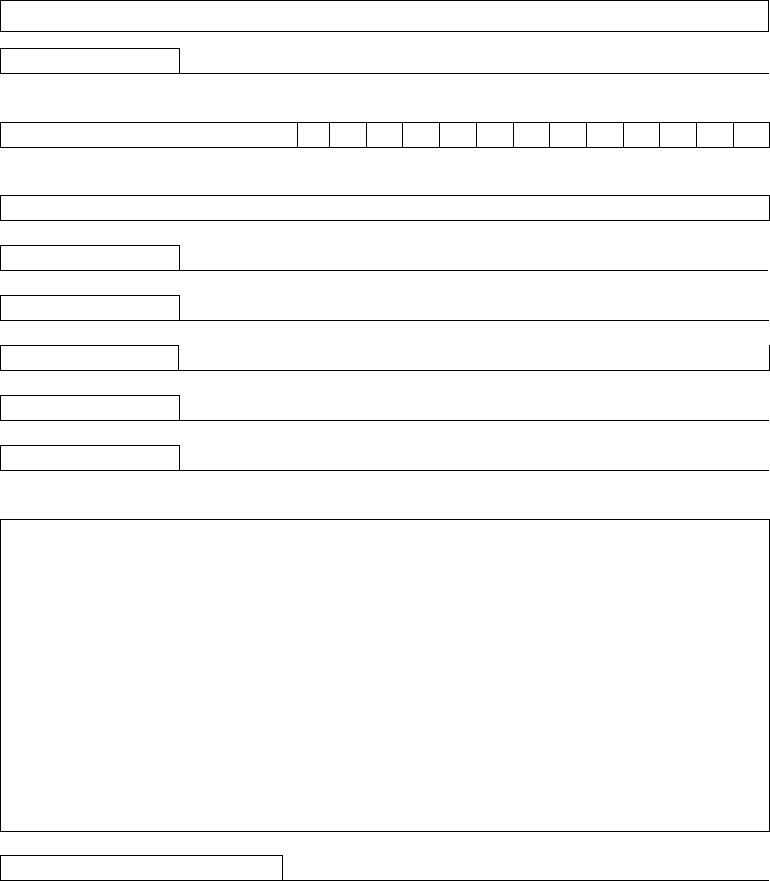
15. WARRANTY REGISTRATION FORM
Product name: M5
Identification code
Buyer’s Information
Name
Last name
Address
Phone
e-mail
Dealer’s stamp
Date of purchase
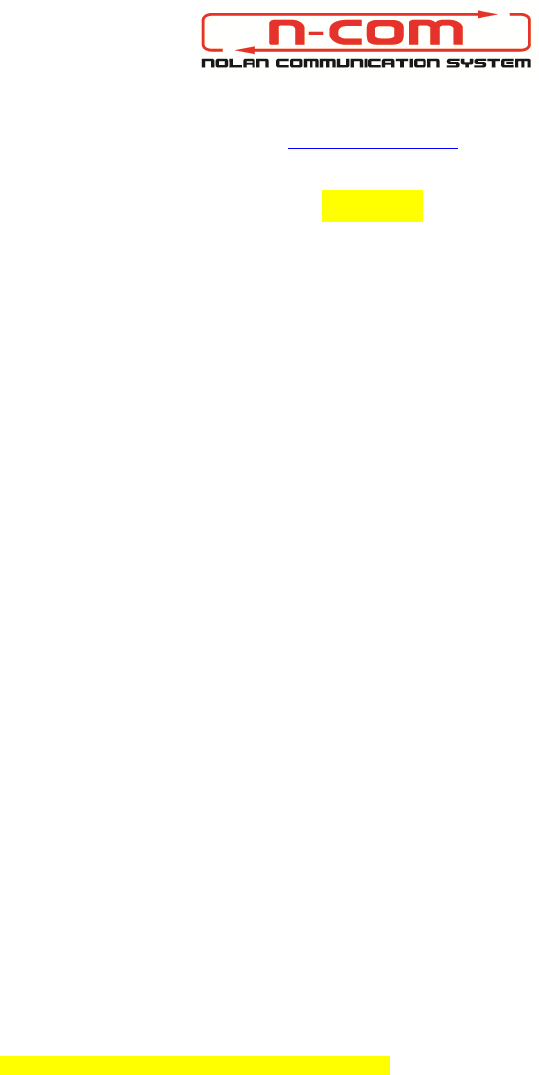
LOGHI CARTA RICICLATA IN ALTA DEFINIZIONE
www.n-com.it
QR CODE