Nortek Security and Control 00136 Z-wave Irrigation Controller User Manual 10009201X9WI15VZ 1 Installation Instructions indd
Nortek Security & Control LLC Z-wave Irrigation Controller 10009201X9WI15VZ 1 Installation Instructions indd
User Manual
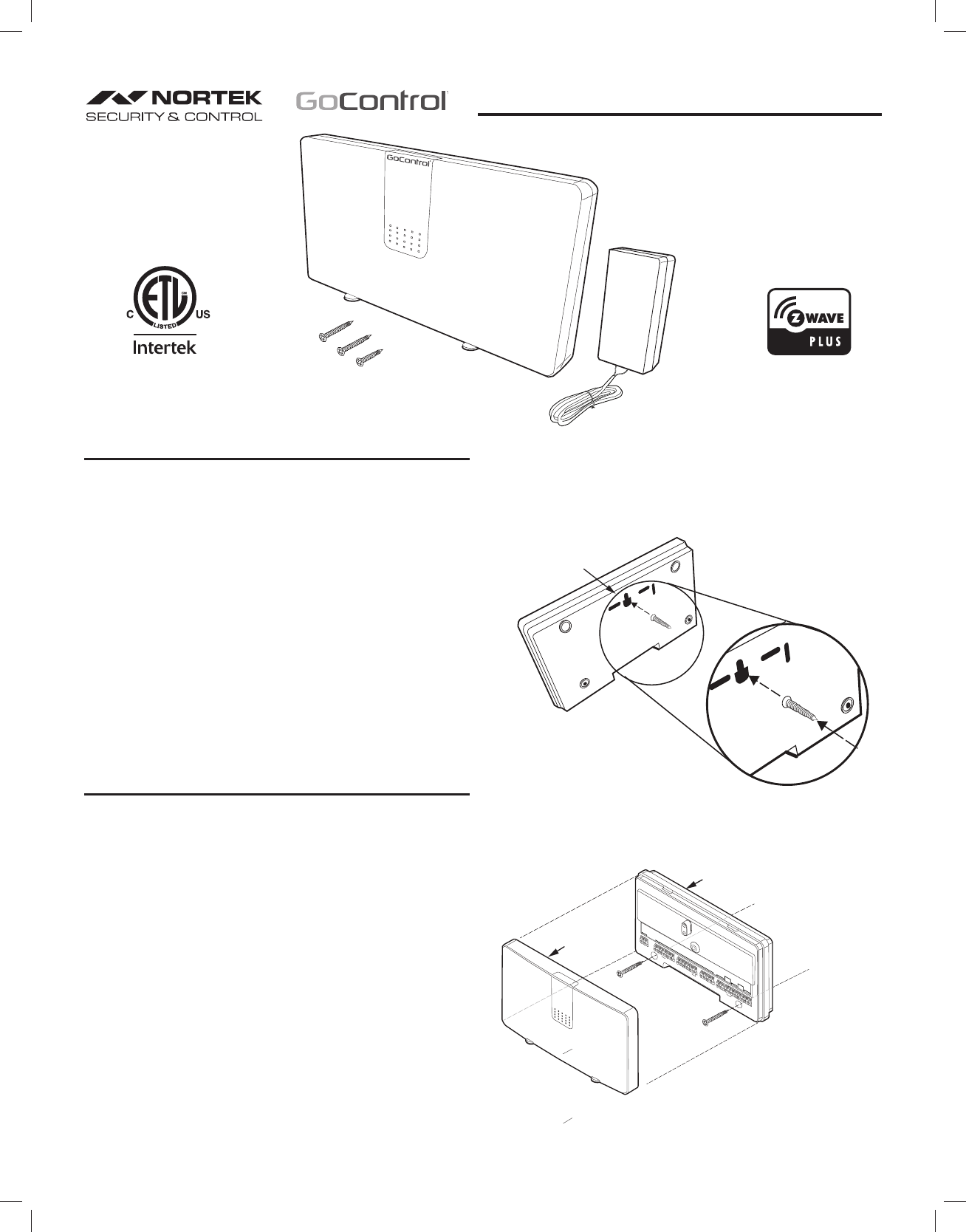
WI15Z-1 IRRIGATION CONTROLLER
The GoControl™ family of Z-Wave® certifi ed wireless lighting products (smart
LED fi xtures, bulbs, switches, dimmers, outlets, and plug-in modules) Control
Products (thermostats, irrigation controller and garage door controller) and
Sensors (fl ood, leak, alert sounder, motion sensor and door/window sensor)
bring a new level of intelligent wireless Home Automation capability to
commercial and residential environments.
The Z-Wave wireless protocol is an international wireless standard for remote
home automation, security and other applications. This product can be included
and operated in any Z-Wave network with other Z-Wave certifi ed devices
from other manufacturers and/or other applications. All non-battery operated
nodes within the network will act as repeaters regardless of vendor to increase
reliability of the network.
The WI15Z-1 allows you to take charge of your sprinkler and landscape
watering usage, saving money and this precious resource. Using real-time
micro-climate information from your Z-Wave hub, up to 15 connected valves
are taylored to your specifi c irrigation environment.
GoControl Z-Wave products are easy to install, are Z-Wave certifi ed, and allow
dealers to create an integrated wireless network with nearly limitless expansion
and interoperability with security, energy management, home entertainment,
appliances, and more.
Z-WAVE PLUS FEATURES
The GoControl Irrigation Controller contains a Z-Wave 500 Series Module that
supports Z-Wave Plus® features. A Z-Wave certifi ed portable or stationary
Controller can communicate with the Z-Wave 500 Series Module.
Depending on the capability of the Z-Wave Controller or gateway software, the
following operations can be performed with the GoControl Irrigation Controller.
Refer to the Z-Wave Controller or gateway manual for details.
• Turn the 24 VAC residential irrigation valve ON and OFF.
• Add or Remove the GoControl Irrigation Controller.
• Over-the-air firmware update by the gateway or static Controller.
• Lifeline function which automatically notifies the associated modules and
the network that a manually reset device is no longer in the network, thus,
the corresponding association becomes invalid.
Location of Controller
When installing the WI15Z-1Controller keep the following points in mind:
• Choose a location near an electrical outlet.
• Place unit away from direct sunlight.
• Locate WI15Z-1 Controller so that there is easy access to the sprinkler
valve wires.
Installing Controller
1. Mount the WI15Z-1 Controller in the desired location. Installone screw into
the wall and hang Controller by the locking slot center hole.
2. Remove Front Cover of Controller and install the two additional screws to
lock unit in place on the wall.
PRINTER’S INSTRUCTIONS:
INSTR,INSTL,WI15VZ-1-P/N 10009201 X9; INK: BLACK; MATERIAL: 20# MEAD BOND; SIZE: 8.500” x 11.000”; TOLERANCE ± .125”; SCALE: 1-1; PAGE 1 OF 2
WI15Z-1 IRRIGATION CONTROLLER
Z-Wave Radio Frequency (RF) Controlled
BACK OF
CONTROL
MODULE
LOCKING SLOT
CENTER HOLE
SCREW FITS
INTO LOCKING
SLOT ON CONTROL
MODULE BACK
Power Common
Master
Valve/Pump
Pressure
Flow
Moisture
Rain
234 5678 91
01112
13
11415
Valves
USE WALL
ANCHORS AS NEEDED
FRONT
COVER
CONTROL
MODULE
Figure 1. Screw in Locking Slot
Figure 2. Control Module Locking Screws
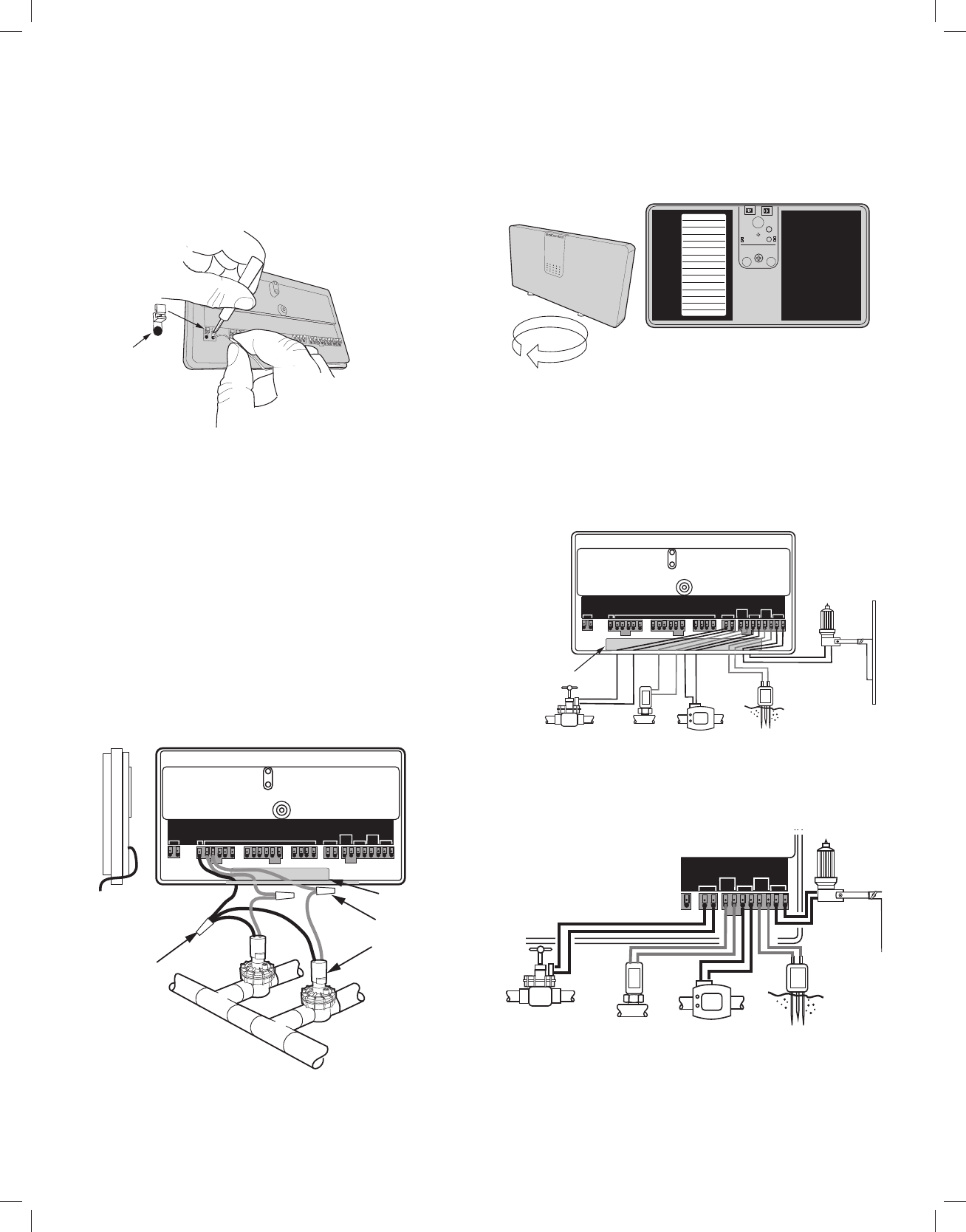
Wiring to the Controller
The WI15VZ-1 Controller has 28 terminal connections The recommended wire
used to connect to terminals is in the range of 16 to 22 gauge single strand. To
connect a wire to the terminal, use a small screwdriver or pen. While pushing
in on the terminal block, insert the wire end into receptor hole (See Figure 3).
Terminal Connection Identifi cation
Wiring Valves to Controller
The WI15VZ-1 Controller accommodates up to 15 valves.
1. Begin the wiring sequence by stripping a wire end and inserting it into the
“Common” terminal on the Controller.
2. Connect the Common wire to (1) one of the valves. (For simplicity only two
valves are shown in diagram below. A maximum of 15 valves can be wired
to the controller. Connect the other wire of each valve to a corresponding
wire of the cable bundle. All connections should be made with wire nuts.
To prevent electrical overload one common wire should be connected to
each valve and only one valve should be connected to each station (See
Figure 4).
IMPORTANT: The connection wires can be buried in the ground, however, for
more protection, wires can be fed through PVC pipe then buried. Be sure to avoid
placing wires in the vicinity where future trenching or digging may occur as this
can damage the connections.
Valve Identifi cation
During the valve wiring process, it will be helpful to label the valve name and
location. There is a Valve Identifi cation Label located on the inside of the
WI15VZ-1 front cover (examples: front lawn, roses, grass, southside, drip).
Here is where valve information can be written (See Figure 5).
Wiring of Optional Third Party Components to Controller
The WI15VZ-1 Controller has provisions for a number of additional components.
Each component has two terminal connections. See the fi gure below for more
details. Be sure to run the wires from the terminals, thru the cable guide on the
lower edge of the controller (See Figure 6 and 6A).
Copyright © 2015 Nortek Security & Control LLC
Power Common
Master
Valve/Pump
Pressure
Flow
Moisture
Rain
234 5678 9
10 11 12 13
114 15
Valves
FRONT VIEW OF WI15VZ-1 CONTROL PANEL
COMMON
SOLENOID
WIRE NUT
FEED WIRES THRU
CABLE GUIDE
CABLE GUIDE
VALVE 1
VALVE 2
Power Common
Master
Valve/Pump
Pressure
Flow
Moisture
Rain
234 5678 9
10 11 12 13
114 15
Valves
VIEW OF WI15VZ-1 CONTROL PANEL WITHOUT FRONT COVER
0.0
0.0
MASTER
VALVE/OR
RELAY FOR PUMP
PRESSURE
SENSOR
FLOW
SENSOR
MOISTURE
SENSOR
RAIN
SENSOR
CABLE GUIDE
VALVE 1
VALVE 2
VALVE 3
VALVE 4
VALVE 5
VALVE 6
VALVE 7
VALVE 8
VALVE 9
VALVE 10
VALVE 11
VALVE 12
VALVE 13
VALVE 14
VALVE 15
TURN FRONT COVER OVER
FOR CONTROLLER
INFORMATION
INSIDE OF FRONT COVER
VALVE ID WRITE-ON
LABEL
180° QUICK REFERENCE
GUIDE
PROGRAMMING INSTRUCTIONS
THE UPPER LED SHOWS THE STATUS
LED STATES
COLOR STATUS
RED POWER ON. BUT NO HUB
GREEN CONNECTED TO HUB
ORANGE SWITCH STUCK
BLINK RED VALVE FAULT (OPEN/SHORT)
BLINK GREEN SEARCHING FOR HUB
BLINK ORANGE SHUTOFF MODE
BLACK NO POWER
RED/GREEN OFF DUE TO WEATHER SENSORS
RED/ORANGE INPUT VOLTAGE OUT OF RANGE
GREEN/ORANGE COMMUNICATIONS WITH HUB
THE LOWER LED IS RED WHENEVER ANY VALVE IS ON
THE SWITCH HAS (3) THREE USES:
1. PUSH SWITCH ONCE WHEN STATUS LED IS RED TO
ENROLL THE WI15VZ-1 WITH THE Z-WAVE HUB.
TELL THE HUB YOU ARE GOING TO HAVE WI15VZ-1 JOIN
THE NETWORK FIRST.
2. PUSH SWITCH TWICE WHEN STATUS LED IS GREEN TO
REMOVE THE WI15VZ-1 FROM THE Z-WAVE HUB. TELL
HUB YOU ARE GOING TO HAVE WI15VZ-1 REMOVED FROM
NETWORK FIRST.
3. PUSH THE SWITCH ONCE WHEN THE LOWER LED IS ON (VALVE
ON) TO TURN OFF THAT VALVE AND STOP ANYTHING FROM
HAPPENING UNTIL YOU TELL THE HUB IT IS OK TO RUN AGAIN
Power Common
Master
Valve/Pump
Pressure
Flow
Moisture
Rain
234 5678 9
10 11 12 13
114
Valves
CLOSE-UP OF COMPONENT HOOKUPS
RAIN
SENSOR
MOISTURE
SENSOR
0.0
0.0
FLOW
SENSOR
PRESSURE
SENSOR
MASTER
VALVE/OR
RELAY FOR PUMP
2. PUSH DOWN ON WIRE TERMINAL
WITH SMALL SCREWDRIVER OR
PEN
1. STRIP 1/2" OF INSULATION
FROM WIRE END AND
INSERT IT INTO RECEPTOR
HOLE
TERMINAL
BLOCK
RECEPTOR HOLE
3. INSERT BARE WIRE END INTO
TERMINAL BLOCK RECEPTOR HOL
E
Figure 3. Wiring to Terminal Connection
Figure 4. Wiring Valves to Controller
Figure 5. Wiring to Terminal Connection
Figure 6. Third Party Component to Controller Wiring
Figure 6A. Closeup of Third Party Components to Controller Wiring
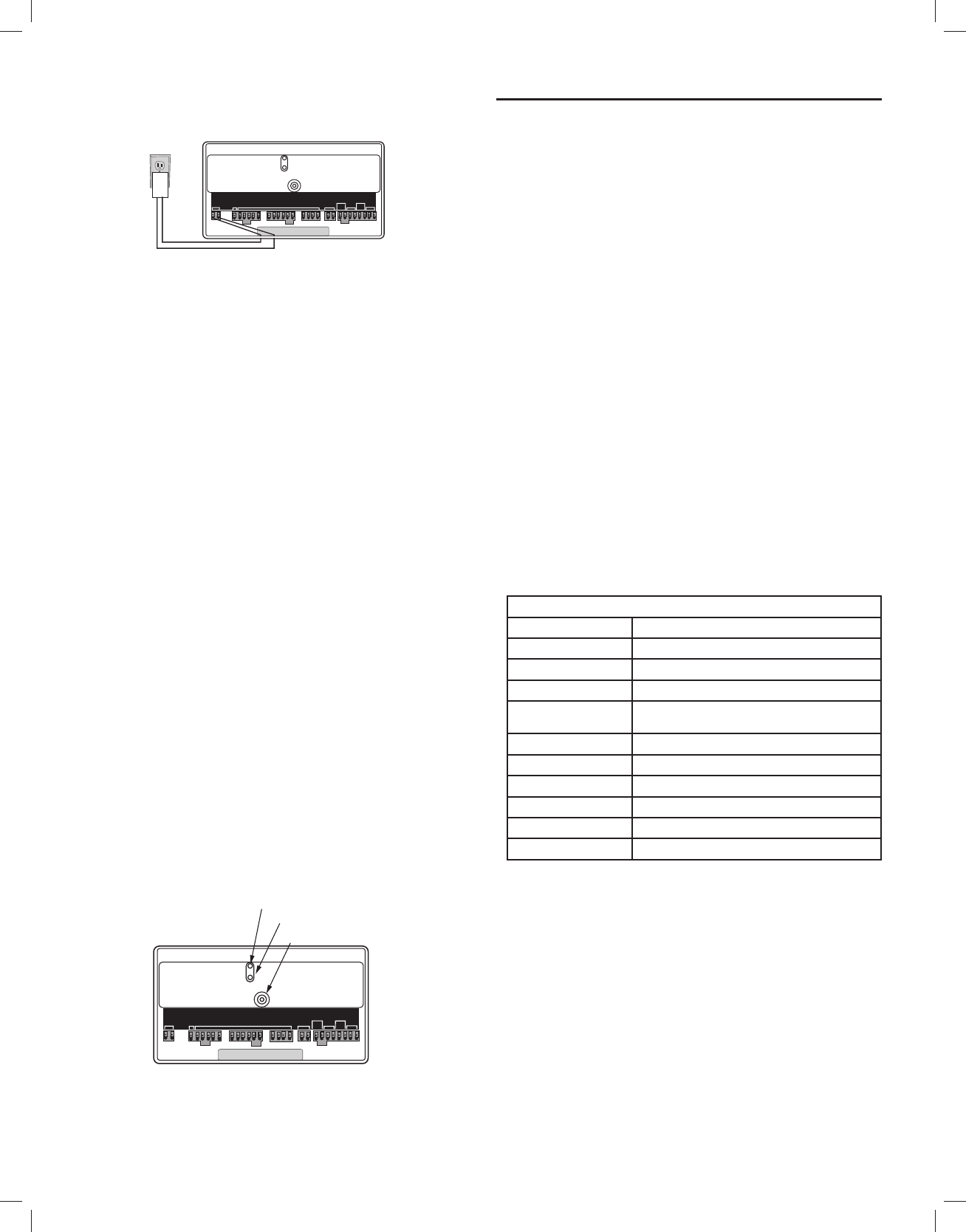
Power Connection
Connect the power adapter (included) to the power terminals (See Figure 7).
Refer to your controller operating instructions to add this device under the
command of the controller.
1. With your controller in Discovery or Add Mode, tap the push button.
2. You should see an indication on your controller that the “device was
added” to the network and the Green LED will blink 3 times.
3. The device will appear in the list of Switches. It should display as a switch.
If the controller shows the addition failed, repeat Steps 1-3.
Adding to a Network
✓NOTE: If you have trouble adding the GoControl Irrigation Controller to a
group it may be that the Home ID and Node ID were not cleared from it
after testing. You must fi rst “RESET UNIT” to remove it from the network.
Although adding it to a group includes it in the network, removing it from
a group does not remove it from the network. If removed from a group, it
functions as a repeater (only). “RESET UNIT” removes it completely from
the network.
To Reset Unit (If Required):
In the event that your primary controller is lost or otherwise inoperable, to reset
the GoControl Irrigation Controller and clear all network information, follow
these steps:
1. Tap the push button fi ve (5) times.
2. Then press and hold the push button for 15 seconds. The LED will
increasingly blink faster to indicate that a Reset is taking place.
Removing from a Network:
The GoControl Irrigation Controller can be removed from the network by the
controller. Refer to the controller operating instructions for details.
1. Set the controller into Removal Mode and follow its instruction to delete it
from the controller.
2. Remove the switch by tapping the push button 2 times.
3. You should see an indication on your controller that the “device was
removed” from the network and the Green LED will blink 3 times.
LED Status
1. Pushing the button on the WI15VZ-1, will get the Irrigation Controller to
associate with the Z-Wave hub (Figure 8).
2. The LED should be red when fi rst powered
✓NOTE: Before the LED shows solid RED, it may go through a fl ashing
sequence for self test..
3. When the button is pushed it will blink green then alternate between green
and orange, then go solid green.
OPERATION
The WI15Z-1 is designed to run the irrigation system based on your pre-
programmed schedule. Utilizing your Z-Wave hub, you can create this schedule.
It will be saved in the WI15Z-1 and run automatically unless an Interrupt is sent
received.
In the event that your hub does not support schedules, or no schedule is
programmed into the Irrigation Controller, each valve can run independently
and be triggered as part of a scene. See your hub instructions on how to
confi gure the system to operate in this manner.
To trigger a specifi c valve that is connected to the WI15Z-1, use the control
application associated to you Z-Wave hub.
Weather / Optional Water Sensor Interrupt
The WI15Z-1 can take instructions from your Hub to not run the pre-determined
irrigation schedule. In the event that your local weather causes the WI15Z-1 to
not run the re-determined irrigation schedule, the LED will blink red / green for
as long as the valves are supposed to be running. Once the valves are turned
off, it will stop blinking.
All Stop
In the event that you wish to stop the scheduled running of the irrigation
controller, press the User Button on the front of the WI15Z-1.
The LED will blink Orange for 15 seconds. After 15 seconds it will continue to
blink Orange until the user presses the Button again, or the Hub tells it to go
back to normal mode.
Valve Fault Detection
The WI15Z-1 can detect if a valve is disconnected or has damaged or shorted
control wires. In the event that a Fault is detected, the LED will blink Red as
long as the valve is running. Once the valve is turned off, it will stop blinking
Red.
Power Fault Detection
The WI15Z-1 can determine if there is a problem with the power provided by
the power supply. In the event that a Fault is detected, the LED will blink Red/
Orange until the problem is corrected.
Bi-Color LED States
Color Status
Red-On No Hub
Green-On Connected to Hub
Orange-On Stuck Button
Red - Blinking Valve Fault
(open/short
Green - Blinking Searching for Hub
Orange - Blinking Flow Fault (too low/too high)
Red/Green - Toggle Off due to sensors or weather.
Red/Orange - Toggle Power out of range.
Green/Orange - Toggle Communicating with Hub
None No Power
Status Table for LED States
Power Common
Master
Valve/Pump
Pressure
Flow
Moisture
Rain
234 5678 9
10 11 12 13
114 15
Valves
FRONT VIEW OF WI15VZ-1 CONTROL PANEL
POWER ADAPTOR
Copyright © 2015 Nortek Security & Control LLC
Power Common
Master
Valve/Pump
Pressure
Flow
Moisture
Rain
234 5678 9
10 11 12 13
114 15
Valves
STATUS
BUTTON
BI-COLOR LED
RED LED
Figure 7. Connecting Power Adaptor
Figure 8. LED Status/Button Location
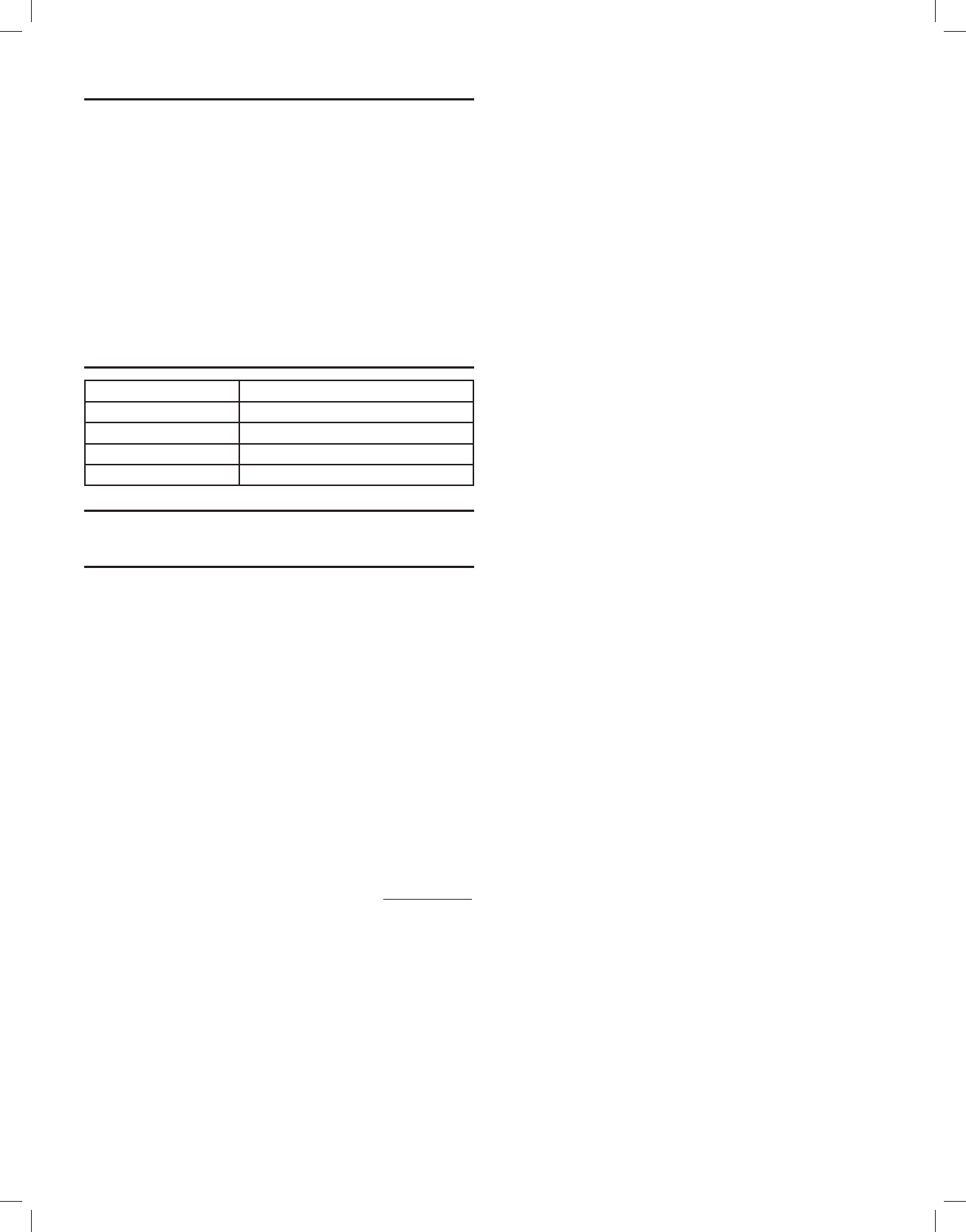
Z-WAVE COMMAND CLASSES
COMMAND_CLASS_ZWAVEPLUS_INFO
COMMAND_CLASS_BINARY_SWITCH
COMMAND_CLASS_ASSOCIATION
COMMAND_CLASS_ASSOCIATION_GRP-INFO
COMMAND_CLASS_BASIC
COMMAND_CLASS_VERSION
COMMAND_CLASS_MANUFACTURING_SPECIFIC
COMMAND_CLASS_DEVICE_RESET_LOCALLY
COMMAND_CLASS_POWERLEVEL
COMMAND_CLASS_CONFIGURATION_V1
COMMAND_CLASS_IRRIGATION
COMMAND_CLASS_FIRMWARE_UPDATE_MD
COMMAND_CLASS_NOTIFICATION
COMMAND_CLASS_SCHEDULE
SPECIFICATIONS
Power: 120 VAC,, 60 Hz Input, 18VDC 1A Output
Signal (Frequency): 908.42 MHz/916 MHz
Range: Up to 130 feet line of sight
Valves Supported: Up to 15. Residential 24 VAC
Operating Temperature: 32 - 158°F (0 - 70° C
NOTICES
Z-Wave® and Z-Wave Plus® are registered trademarks of Sigma Designs and its
subsidiaries in the United States and other countries.
WARRANTY
What is Covered?
Nortek Security & Control (“NS&C”) warrants to consumers who purchase this product for
personal, family or household purposes new from NS&C directly or from an authorized
NS&C dealer, that the product will be free from defects in materials and workmanship for
a period of (1) year from the date of purchase. This warranty only applies if the product is
installed at a residence in the 50 United States or District of Columbia, and only at the site
of the original installation. It is not transferable. This warranty is not extended to resellers.
If a defect exists, NS&C will have you ship the defective part or product to us and we will,
at our option, either repair or replace it. This warranty does not cover the cost of labor to
remove a defective part or product or to reinstall any repaired or replacement part.
This warranty does not cover defects or damages caused by improper handling,
maintenance, storage, installation, removal or re-installation, misuse, non-factory
authorized modifi cation or alteration, use of incompatible accessories, electrical power
problems or surges, impact by foreign objects, accident, fi re, acts of God, normal wear
and tear or shipping damage other than a shipment from NS&C. Note that all NS&C
products are designed to be installed, removed and serviced by trained individuals or
professionals.
Keep your original sales receipt as it will be required to obtain warranty service.
This warranty shall not be extended or restarted upon receipt of any repaired or
replacement part or product under this warranty. No person is authorized to extend or
otherwise modify this warranty.
How do I Obtain Warranty Service?
To obtain warranty service, email our Returns Department at returns@nortek.com.
Include your name, address, telephone number, the model number of your product, a
copy of your original sales receipt, and a description of the problem. Unless we need to
discuss the situation further with you, you will be emailed a Return Authorization Number
and shipping instructions. If we need to discuss the situation further with you, we will call
or email you. NS&C may require troubleshooting on installed product before a Return
Authorization Number is issued. Anything shipped to us without a Return Authorization
Number will be automatically returned unopened. You are responsible for the charges for
shipment to us, unless you are a California resident.
Limitations
THE DURATION OF ANY IMPLIED WARRANTY, INCLUDING THE WARRANTIES OF MERCHANTABILITY AND
FITNESS FOR A PARTICULAR PURPOSE, SHALL NOT EXCEED THE WARRANTY PERIOD PROVIDED HEREIN.
Some states do not allow limitations on how long an implied warranty lasts, so the above
limitation may not apply to you.
NS&C SHALL NOT BE LIABLE FOR ANY INCIDENTAL OR CONSEQUENTIAL DAMAGES RESULTING FROM THE
BREACH OF ANY WRITTEN OR IMPLIED WARRANTY.
Some states do not allow the exclusion of limitation or consequential damages, so the
above limitation or exclusion may not apply to you. which vary from state to state.
This warranty gives you specifi c legal rights, and you may also have other legal rights
which vary from State to State.
FCC & IC Notice
This device complies with Part 15 of the FCC Rules and Industry Canada
license exempt standard(s). Operation is subject to the following two conditions:
(1) This device may not cause harmful interference, and
(2) This device must accept any interference received, including interference
received that may cause undesired operation.
Le présent appareil est conforme aux CNR d’Industrie Canada applicables
aux appareils radio exempts de licence. L’exploitation est autorisée aux deux
conditions suivantes:
(1) l’appareil ne doit pas produire de brouillage, et
(2) l’utilisateur de l’appareil doit accepter tout brouillage radioélectrique subi,
même si le brouillage est susceptible d’en compromettre le fonctionnement.
This Class B digital apparatus complies with Canadian ICES-003
Cet appareil numérique de la classe B est conforme à la norme NMB-003 du
Canada.
This equipment has been tested and found to comply with the limits for a Class
B digital device, pursuant to Part 15 of the FCC Rules. These limits are designed
to provide reasonable protection against harmful interference in a residential
installation.
This equipment generates, uses, and can radiate radio frequency energy
and, if not installed and used in accordance with the instructions may cause
harmful interference to radio communications. However, there is no guarantee
that interference will not occur in a particular installation. If this equipment
does cause harmful interference to radio or television reception, which can be
determined by turning the equipment off and on, the user is encouraged to try to
correct the interference by one or more of the following measures:
• Reorient or relocate the receiving antenna.
• Increase the separation between the equipment and receiver
• Connect the equipment into an outlet on a circuit different from that to which
the receiver is connected
• Consult the dealer or an experienced radio/TV technician to help.
WARNING:
Changes or modifi cations not expressly approved by the manufacturer could
void the user’s authority to operate the equipment.
To satisfy FCC/IC RF exposure safety requirements, a separation distance of
20 cm or more should be maintained between this device and person’s body
(excluding extremities: hands, wrists, feet and ankles).
IMPORTANT !!!
Radio controls provide a reliable communications link and fi ll an important need in
portable wireless signaling. However, there are some limitations which must be observed.
• For U.S. installations only: The radios are required to comply with FCC Rules and Regulations as
Part 15 devices. As such, they have limited transmitter power and therefore limited range.
• A receiver cannot respond to more than one transmitted signal at a time and may be blocked by
radio signals that occur on or near their operating frequencies, regardless of code settings.
• Infrequently used radio links should be tested regularly to protect against undetected interference
or fault.
• A general knowledge of radio and its vagaries should be gained prior to acting as a wholesale
distributor or dealer, and these facts should be communicated to the ultimate users.
Copyright © 2015 Nortek Security & Control LLC 10009201 X9