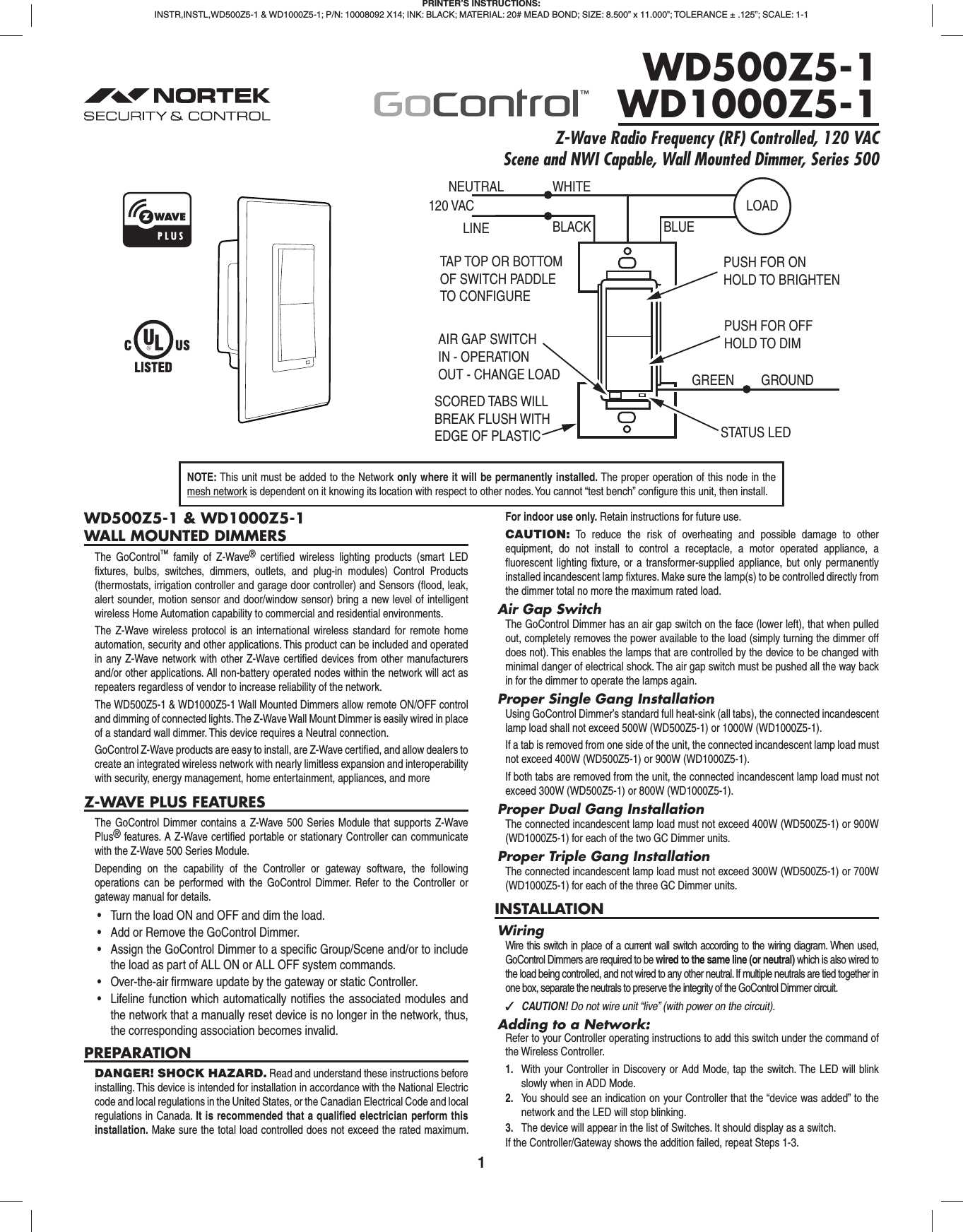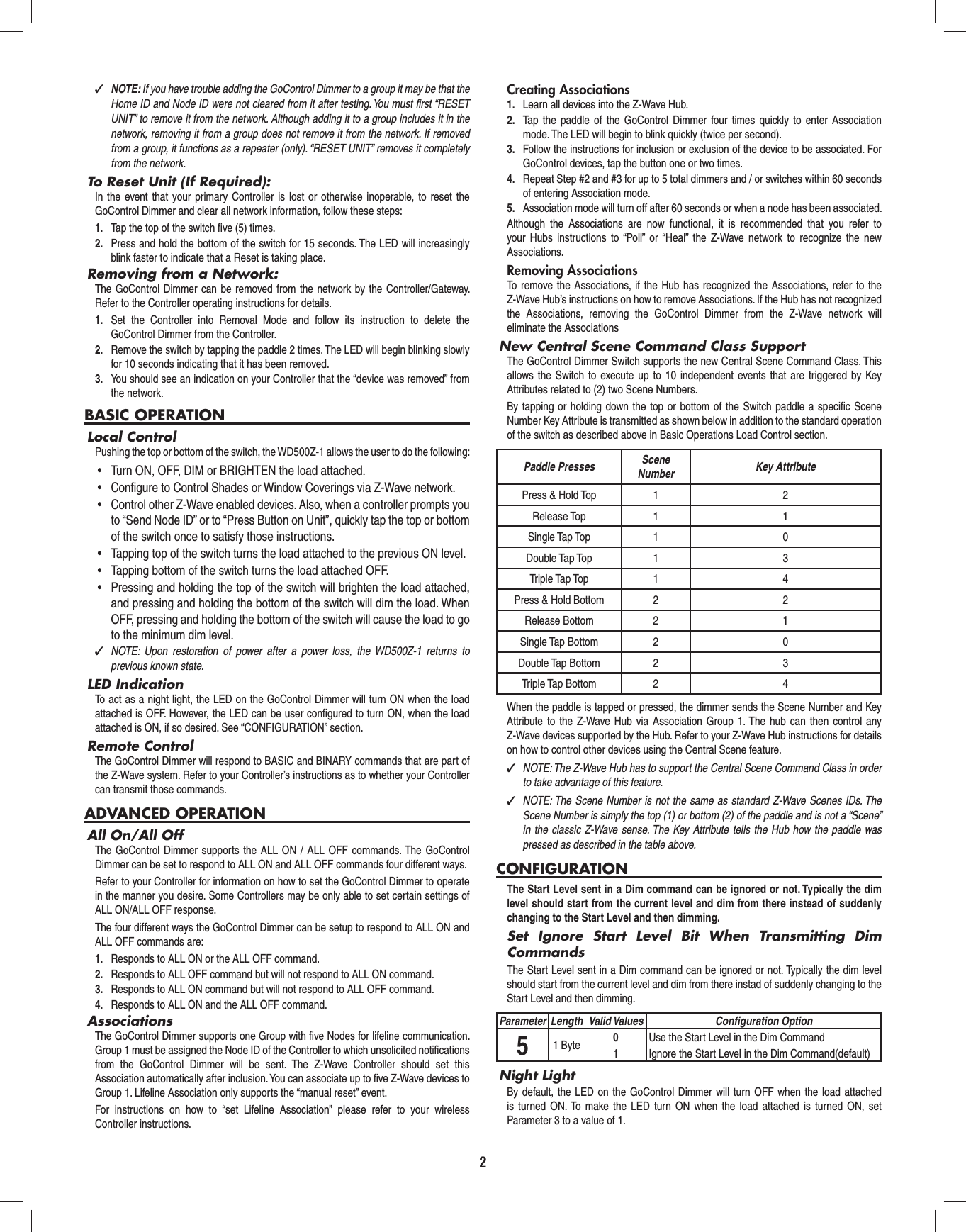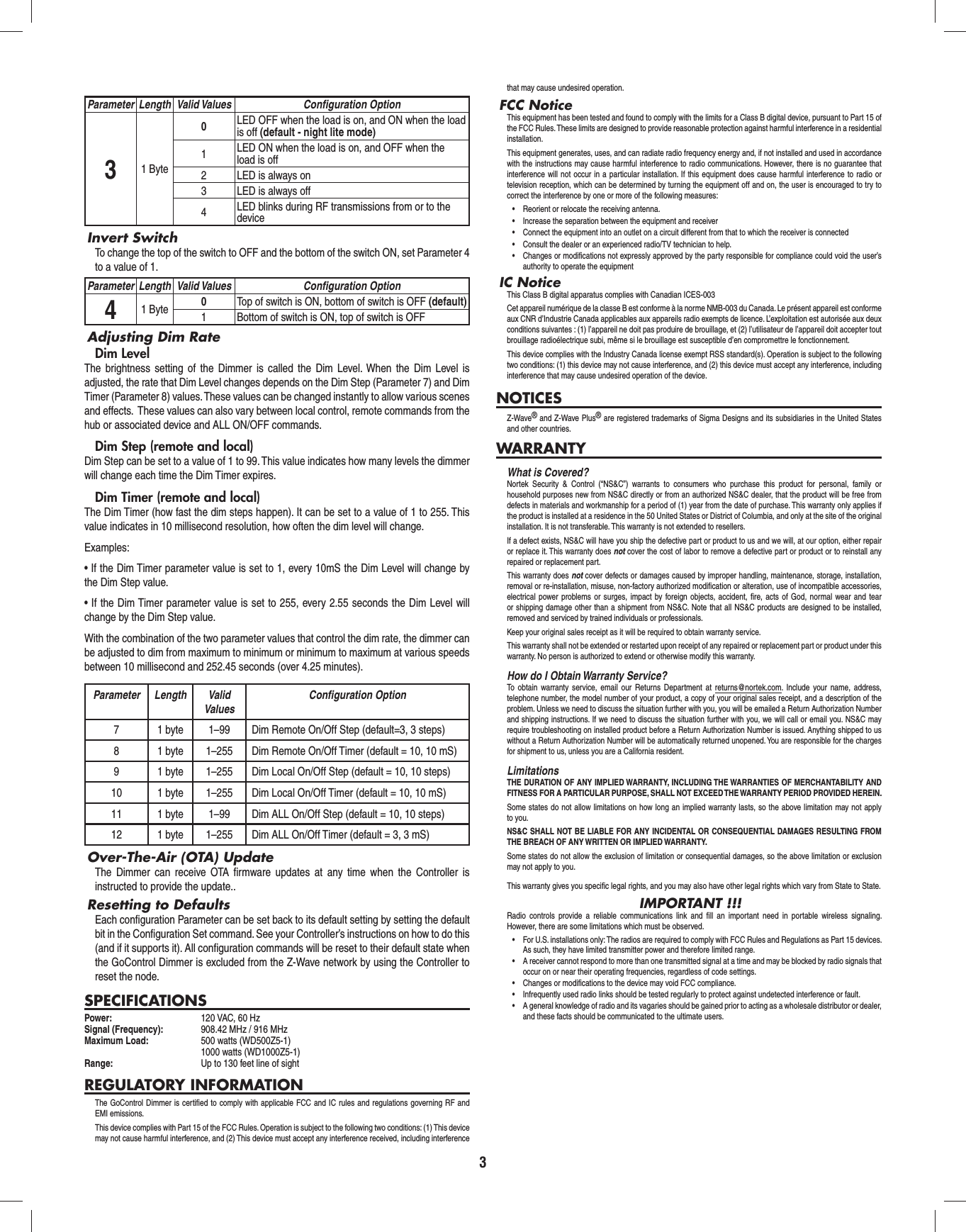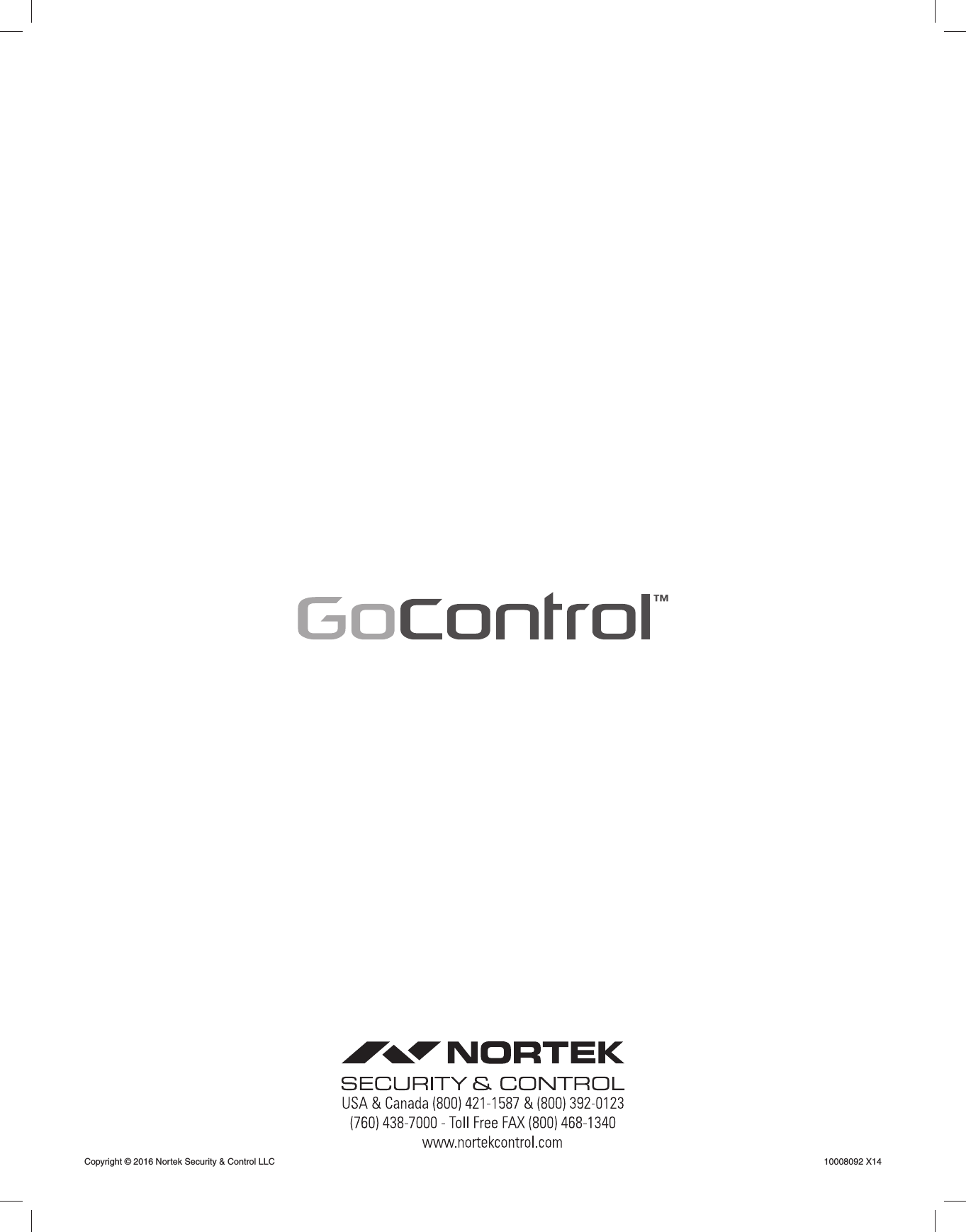Nortek Security and Control 00142 Phase Controlled Light Dimmer User Manual 10008092X13 WD500Z5 1 WD1000Z5 1 Instructions indd
Nortek Security & Control LLC Phase Controlled Light Dimmer 10008092X13 WD500Z5 1 WD1000Z5 1 Instructions indd
Users Manual