Northfield Telecommunications d b a Advanced Wireless Communications 02042108V Portable FM VHF PTT Radio Transceiver User Manual Service Manual Rev1
Northfield Telecommunications, Inc. d/b/a Advanced Wireless Communications Portable FM VHF PTT Radio Transceiver Service Manual Rev1
Contents
- 1. User Manual
- 2. Service Manual
- 3. User Manual Rev1
- 4. Service Manual Rev1
Service Manual Rev1
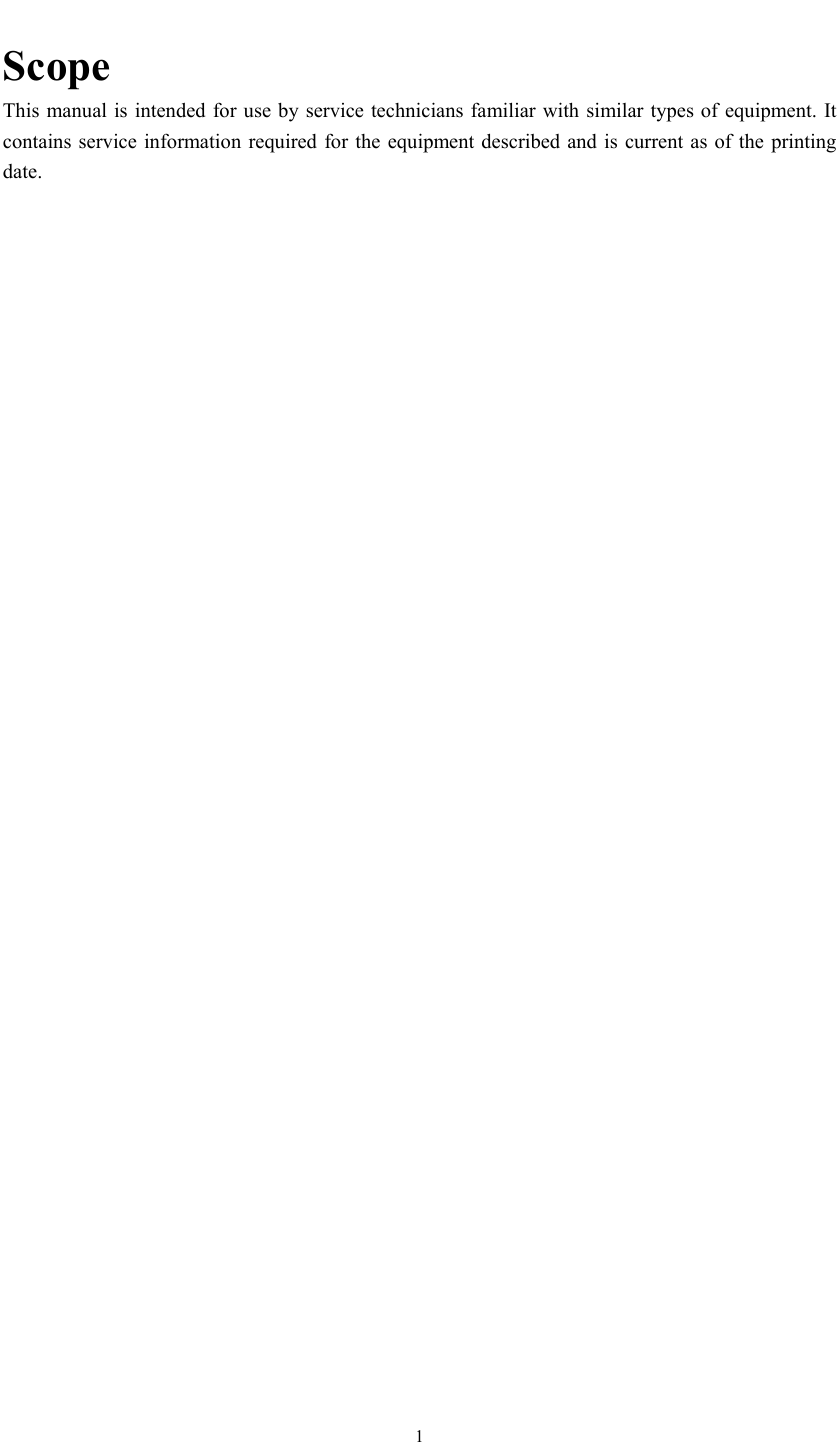
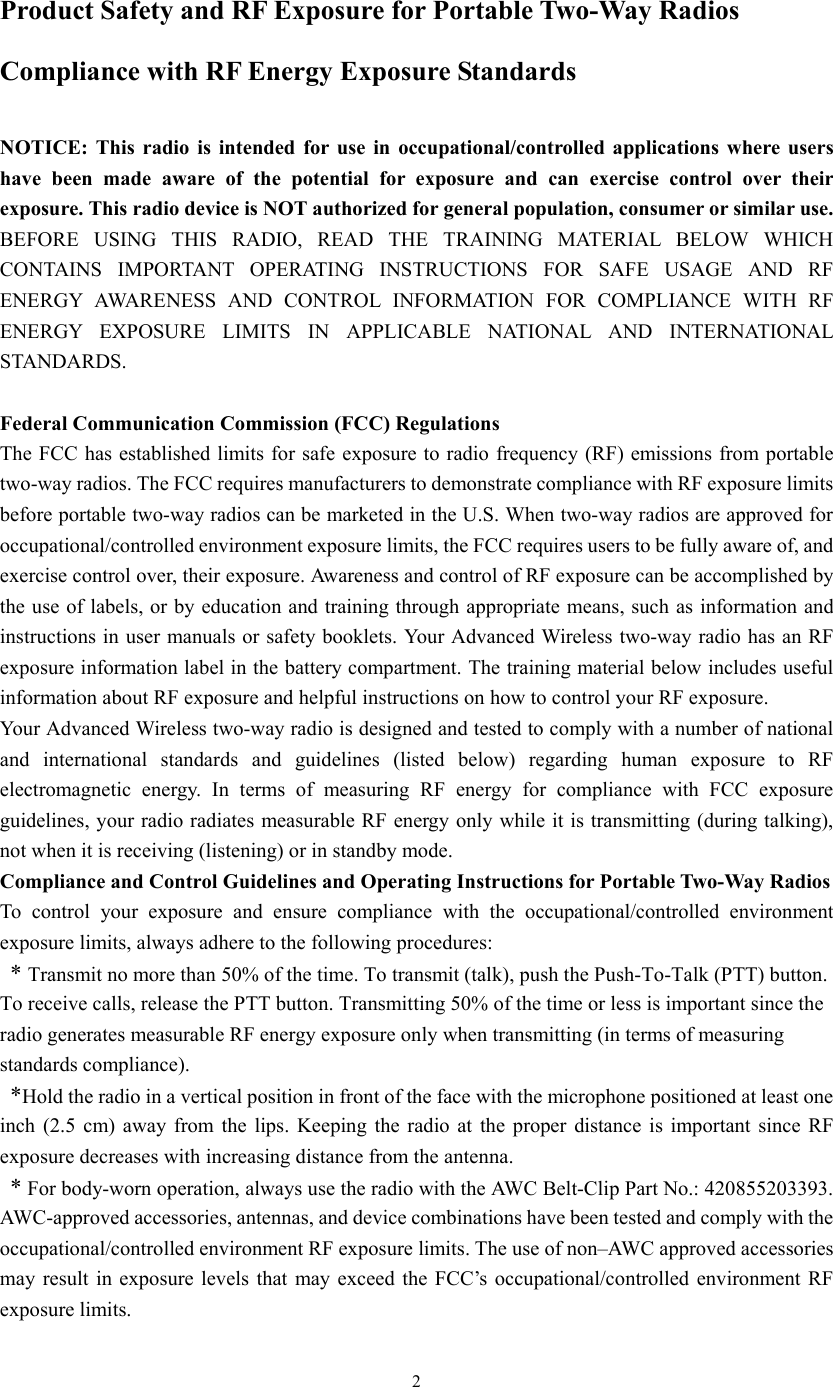
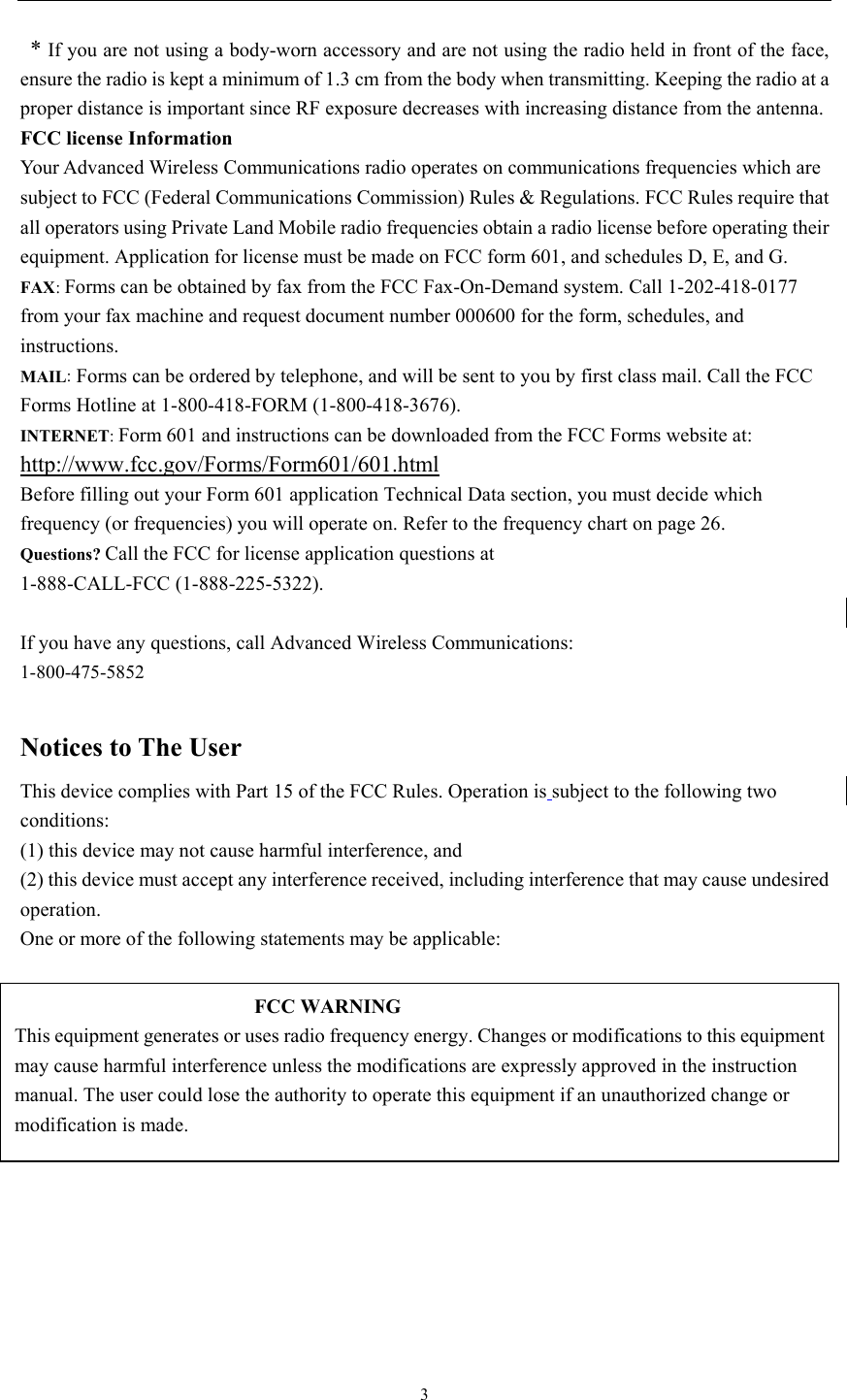
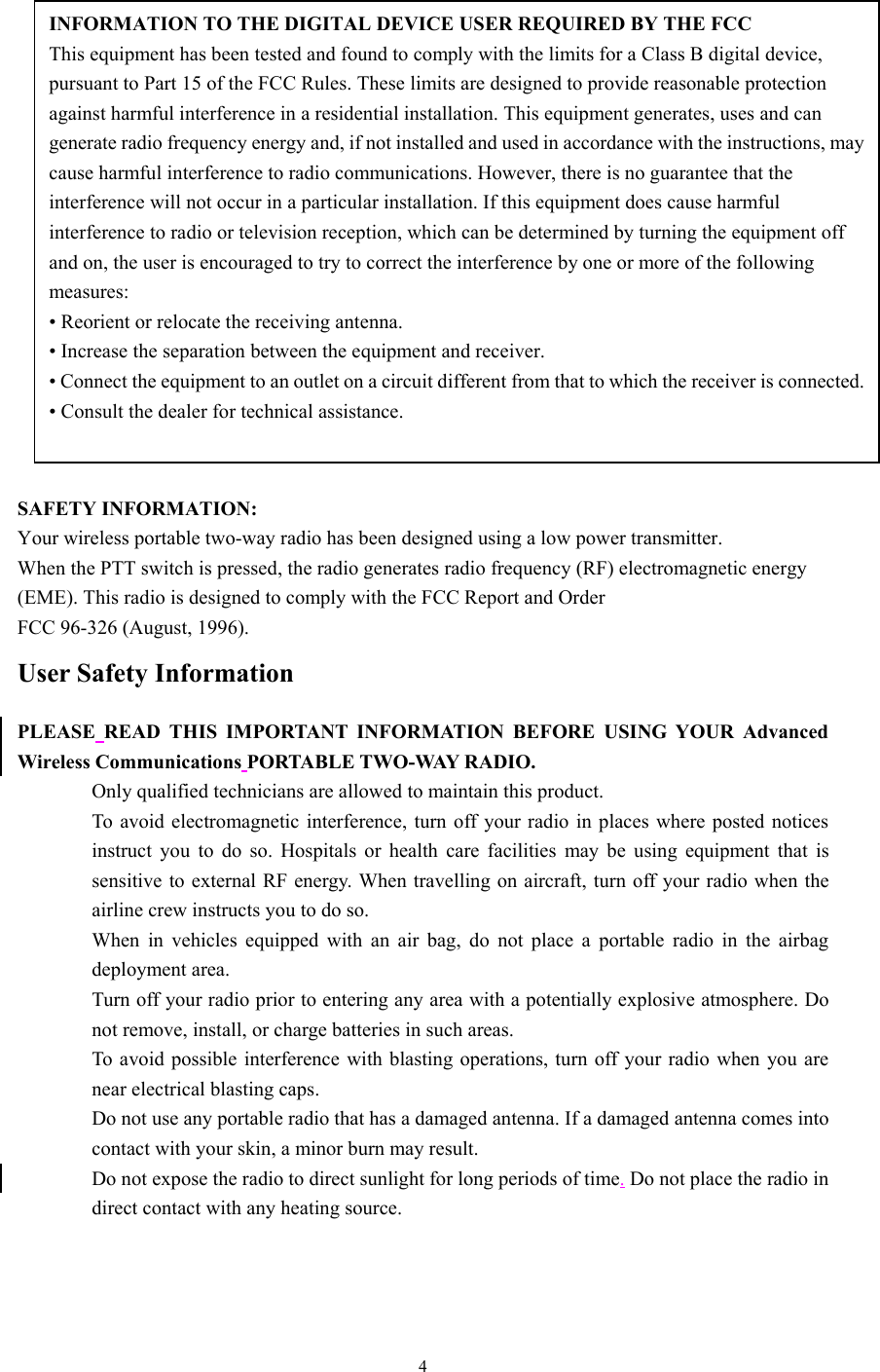
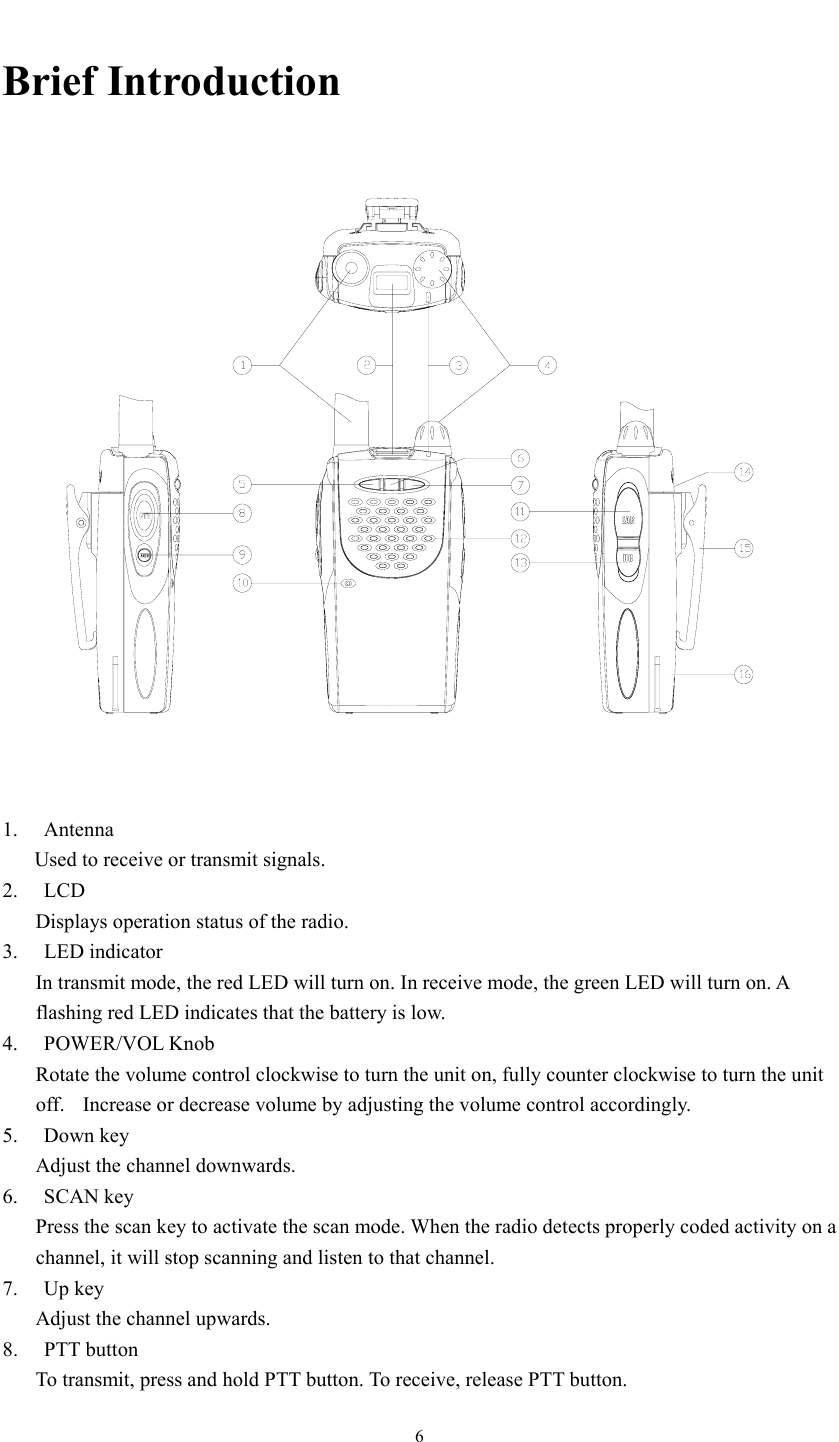
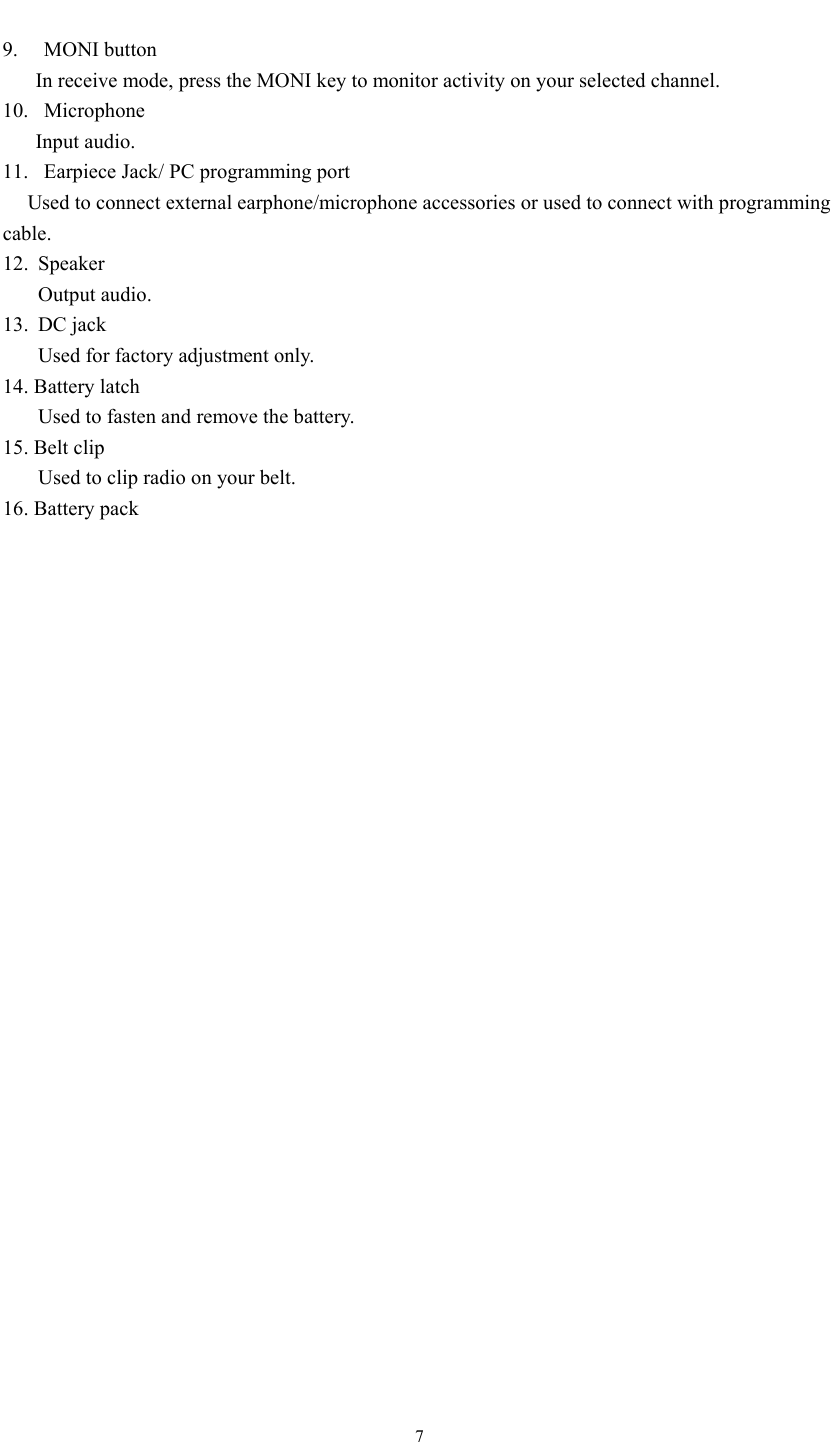
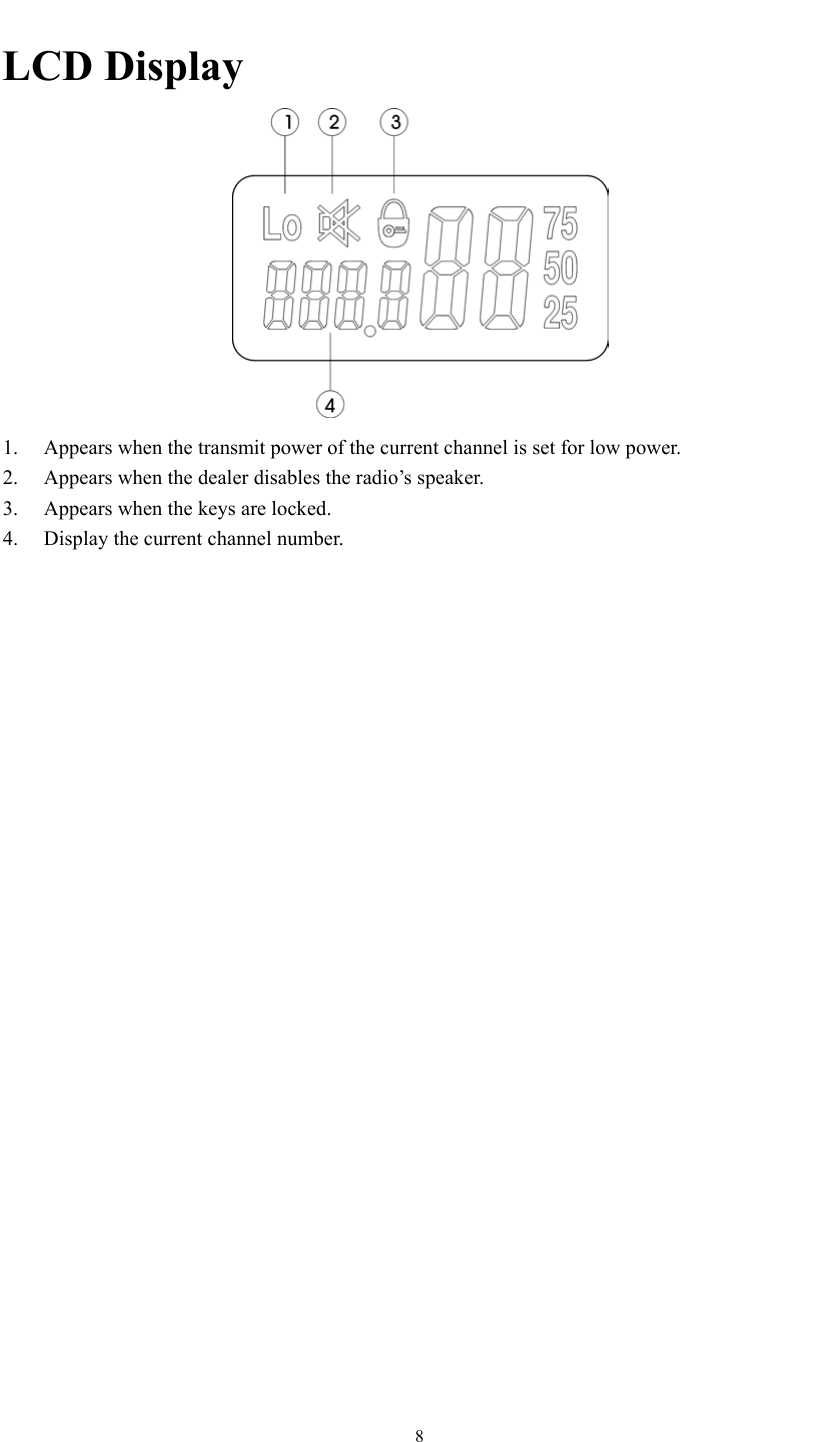
![9Dealer Operation Description Keys combination Key Function MONI+SCAN Key Lock/unlock (dealer can program it ON/OFF) MONI+UP Change CTCSS/CDCSS number (dealer can program it ON/OFF) MONI+DOWN Adjust squelch level 0-9(dealer can program it ON/OFF) PTT+MONI High/low power (dealer can program it ON/OFF) Dealer Mode Turn on the radio while pressing [PTT] and [SCAN] simultaneously, in 3 seconds, the radio enters Password Check (if password has been set) or Dealer Menu. 1. Password Check LCD displays “------”. (The first “-”blinks, indicating to enter password.) (1) For detailed operations, see 4. Password Set. (2) Dealer Menu can be accessed only after entering correct password. 2. Dealer Menu LCD displays “RESEty”. (“y” or “n” blinks to indicate yes or no.) There are 9 options: (1) Reset enabled LCD displays “ RESEty”. (“y” or “n” blinks to indicate yes or no.) (2) Tune mode enabled LCD displays tUNEy. (“y” or “n” blinks to indicate yes or no.) (3) Channel set enabled LCD displays CHSEty. (“y” or “n” blinks to indicate yes or no.) (4) Function set enabled LCD displays FUNCy. (“y” or “n” blinks to indicate yes or no.) (5) Wired clone enabled LCD displays CLONEy. (“y” or “n” blinks to indicate yes or no.) (6) Radio speaker enabled LCD displays Sp y. (“y” or “n” blinks to indicate yes or no.) (7) Keys combination enabled LCD displays ASSIgy. (“y” or “n” blinks to indicate yes or no.) (8) Adjust Max. channel capability LCD displays CHNU 99. (99 blinks, indicating to enter new number). (9) Set new password LCD displays SECrEt. Press [SCAN], LCD displays “------”. The first “ –”blinks. See 4. Password Set. 3. Dealer Menu Operations (1) Press [UP]/[DOWN] to change the digit in cursor. (2) Press [PTT] to save the change and enter the next menu option or next option setting. (3) Press [MONI] to directly enter the next menu option or next option setting. 4. Password Set](https://usermanual.wiki/Northfield-Telecommunications-d-b-a-Advanced-Wireless-Communications/02042108V.Service-Manual-Rev1/User-Guide-473991-Page-8.png)
![10(1) Password contains 6 digits (0-9). (2) After correct password is checked, a new password can be entered and original one can be cancelled. (3) Press [SCAN] to enter password-entering mode. (4) Press [UP]/[DOWN] to enter digits (0-9). (5) Press [SCAN] to delete entered password or cancel password. Delete entered password: LCD displays“------”. The first “-” blinks. Cancel password: LCD displays “CANCEL”. “CANCEL” blinks. (6) Press [PTT] to confirm the entered. If password is less than 6 digits, enter other ones until there are 6 digits. After entering a 6-digit password, password is checked. After entering a 6-digit new password, new password is set. Cancel Password Check when LCD displays “CANCEL”. (7) Press [MONI] to exit. If password is being checked, pressing [MONI] cannot exit password-entering mode. When entering a new password, press [MONI] to exit and enter reset option. Power On Menu Turn on the radio while holding down [PTT] and [MONI] simultaneously, in 3 seconds, the following enabled options are displayed: (1) Tune mode. LCD displays “tUNE”. (2) Channel set LCD displays “ CHSEt”. (3) Function set LCD displays “ FUNSEt”. (4) Keys combination set LCD displays “ASSIgn”. Operations: Press [UP]/[DOWN] to select the next menu option. Press [PTT] to enter option setting. Note: All menu options can be enabled or disabled by the dealer in dealer mode. If one menu option is disabled by the dealer, then this option is skipped; if all options are set invalid, the radio directly enters user mode. Channel set 1. Select “CHSEt” in Power On Menu. The radio enters channel set mode. Now LCD displays channel number as follows:](https://usermanual.wiki/Northfield-Telecommunications-d-b-a-Advanced-Wireless-Communications/02042108V.Service-Manual-Rev1/User-Guide-473991-Page-9.png)
![11Press [UP]/[DOWN] to select the channel which needs to be programmed. Press [MONI] to return to Power On Menu. 2. Press [PTT], LCD displays the receive frequency of current channel as follows: Press [SCAN] to toggle LCD display between frequency and blank, as follows: Frequency change operations: Press [UP] or [DOWN] to change frequency upwards or downwards. (In step of 5 KHz or 6.25KHz) Hold down [UP] or [DOWN] to continuously change frequency. Press [MONI] to toggle step between 1MHz(now the left third digit blinks), 100KHz(now the left forth digit blinks) and normal step (5 KHz or 6.25KHz). Holding down [MONI] exceeds 1 second, the step will be toggled between 5KHz and 6.25KHz. Press [UP] or [DOWN] to change the frequency in corresponding step increments. Hold down [UP]/[DOWN] to continuously change frequency. 3. Press [PTT], LCD displays receive CTCSS/CDCSS number of current channel: The right two digits display CTCSS/CDCSS number, and the left 4 digits display CTCSS frequency or CDCSS code. Press [UP] or [DOWN] to change CTCSS/CDCSS number upwards or downwards. Hold down [UP]/[DOWN] to continuously change CTCSS/CDCSS number. Press [SCAN] to toggle LCD display between OFF, CTCSS, CDCSS and reverse CDCSS, as follows: (1) OFF (2) CTCSS](https://usermanual.wiki/Northfield-Telecommunications-d-b-a-Advanced-Wireless-Communications/02042108V.Service-Manual-Rev1/User-Guide-473991-Page-10.png)
![12 (3) CDCSS (4) Reverse CDCSS 4. Press [PTT], LCD displays transmit frequency of current channel as follows: The setting operations are same as those of receive frequency. 5. Press [PTT], LCD displays transmit CTCSS/CDCSS number: The setting operations are same as those of receive CTCSS/CDCSS. CTCSS/CDCSS CTCSS NO. Freq (Hz) NO. Freq (Hz) NO. Freq (Hz) 00 NO TONE 13 103.5 26 162.2 01 67.0 14 107.2 27 167.9 02 71.9 15 110.9 28 173.8 03 74.4 16 114.8 29 179.9 04 77.0 17 118.8 30 186.2 05 79.7 18 123.0 31 192.8 06 82.5 19 127.3 32 203.5 07 85.4 20 131.8 33 210.7 08 88.5 21 136.5 34 218.1 09 91.5 22 141.3 35 225.7 10 94.8 23 146.2 36 233.6 11 97.4 24 151.4 37 241.8 12 100.0 25 156.7 38 250.3](https://usermanual.wiki/Northfield-Telecommunications-d-b-a-Advanced-Wireless-Communications/02042108V.Service-Manual-Rev1/User-Guide-473991-Page-11.png)
![13CDCSS NO. CODE NO. CODE NO. CODE 01 023 29 174 57 445 02 025 30 205 58 464 03 026 31 223 59 465 04 031 32 226 60 466 05 032 33 243 61 503 06 043 34 244 62 506 07 047 35 245 63 516 08 051 36 251 64 532 09 054 37 261 65 546 10 065 38 263 66 565 11 071 39 265 67 606 12 072 40 271 68 612 13 073 41 306 69 624 14 074 42 311 70 627 15 114 43 315 71 631 16 115 44 331 72 632 17 116 45 343 73 654 18 125 46 346 74 662 19 131 47 351 75 664 20 132 48 364 76 703 21 134 49 365 77 712 22 143 50 371 78 723 23 152 51 411 79 731 24 155 52 412 80 732 25 156 53 413 81 734 26 162 54 423 82 743 27 165 55 431 83 754 28 172 56 432 6. Press [PTT], LCD displays “Add”/ “DEL”. Press [UP]/[DOWN] to add /delete the channel to/from scan list. LCD displays as follows: (1) Add: add the channel in scan list.](https://usermanual.wiki/Northfield-Telecommunications-d-b-a-Advanced-Wireless-Communications/02042108V.Service-Manual-Rev1/User-Guide-473991-Page-12.png)
![14 (2) dEL: delete the channel from scan list, and the channel (except priority channel) will not be scanned. 7. Press [PTT], LCD displays “HI”/“LO”. Press [UP]/[DOWN] to toggle RF power between high and low. LCD displays as follows: 8. Press [PTT], LCD displays “BSy On”/“BSyOFF”. Press [UP]/[DOWN] to toggle Busy Channel Lockout between ON and OFF. 9. Press [PTT] to save settings. Press [PTT] again to enter the next channel and continue the settings. When settings are completed, turn off power to exit. Model set and reset Short out the two SELF points on PCB, and turn on the power. After a “beep” sounds, (red LED glows at the same time), LCD displays all signs. And then the two SELF points is released, the radio enters model set and reset mode, LCD displays BAND 1-22 and red LED goes out. . Press [up]/[down] to select model number 1-22. (Data of initialization is as the following table) . Press [PTT] to confirm selected model and then reset.](https://usermanual.wiki/Northfield-Telecommunications-d-b-a-Advanced-Wireless-Communications/02042108V.Service-Manual-Rev1/User-Guide-473991-Page-13.png)
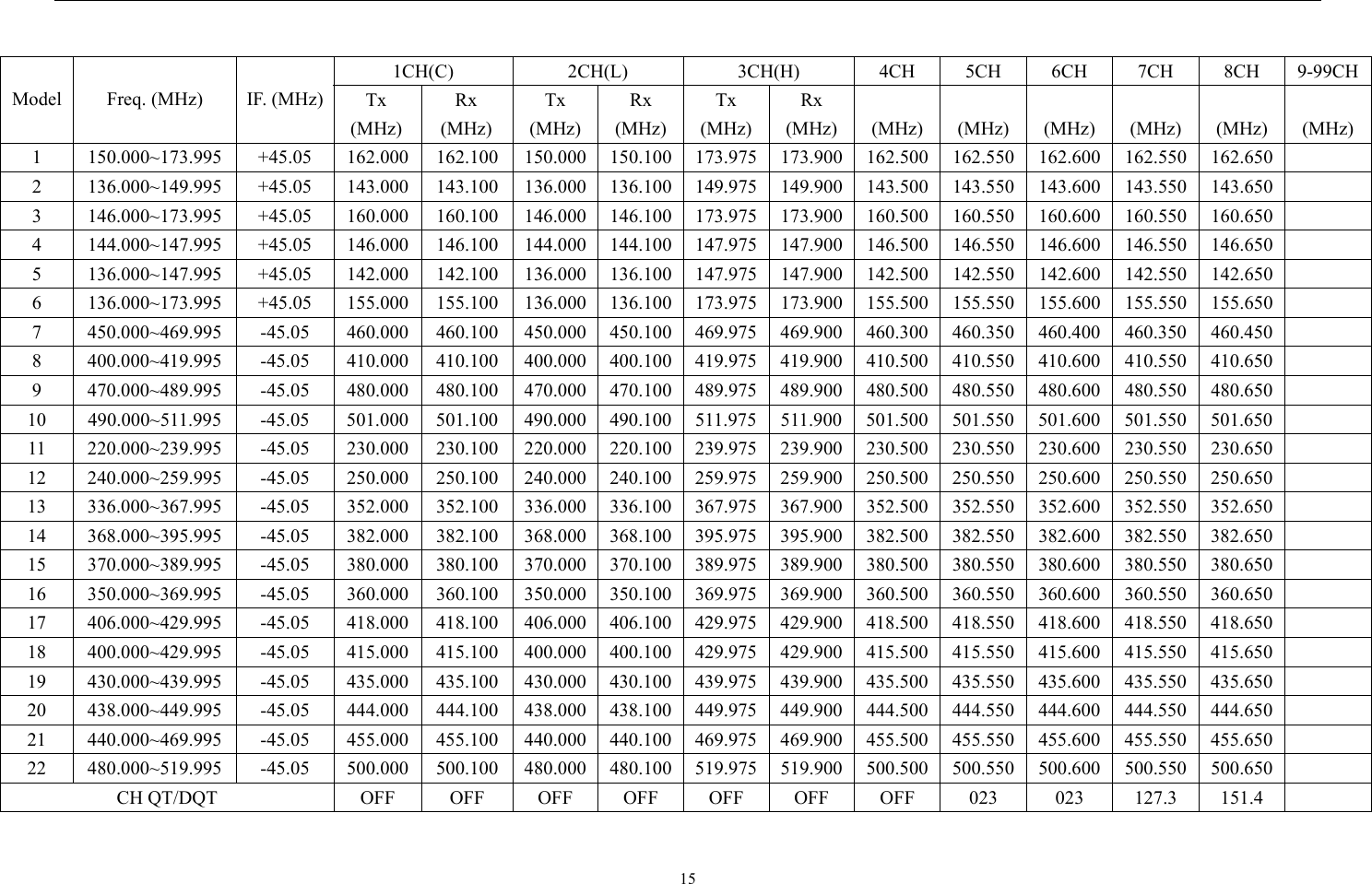
![16Function set Select “FUNSEt” in Power On Menu. The radio enters function set mode. Setting No. (PTT) Function name Settings (Defaults are underlined) Display ([UP]/ [DOWN])Specifications OFF OFF Monitor function is OFF Monitor Momentary 1 Hold down [MONI] to cut off signaling temporarily. Monitor Lock 2 Press [MONI] to cut off signaling. Switches each time [MONI] is pressed. 1 Monitor SQ OFF Momentary 3 Hold down [MONI] to open squelch. Carrier operated CO 2 Scan Time operated TO 3 Dropout Time 0.5-5s 5s 0.5-5 5 Time until scan restarts when it’s stopped by transmission. Step: 0.5s OFF OFF No priority channel Fixed 1 Fixed priority channel 4 Priority setting Selectable 2 Selectable priority channel 5 Priority channel 1-N (2-99) 1 1-N Valid only when the fixed priority channel is set. 6 Look Back 0.5-5s (Step: 0.5s) 1.5s 0.5-5.0 The period priority channel is checked while scan stops at a non-priority channel during priority scan. Last call 1 Last channel at pause in scan. Channel where scan is stopped. Channel at start of scan when scan not stopped at all. Last used 2 Last channel transmitted during scan. Channel where scan is stopped. Channel at start of scan when scan not stopped at all. Scan start 3 Channel where scan started during scan. Channel where scan is stopped. 7 Revert channel select Priority 4 Priority channel during scan. Channel where scan is stopped. 8 Squelch level 0-9 5 0-9 5](https://usermanual.wiki/Northfield-Telecommunications-d-b-a-Advanced-Wireless-Communications/02042108V.Service-Manual-Rev1/User-Guide-473991-Page-15.png)
![17Setting No. (PTT) Function name Settings (Defaults are underlined) Display ([UP]/ [DOWN])Specifications 9 Time Out timer (TOT) 0 1-10 6 OFF 30-300 180 OFF: 10 minutes (Step: 30s) ON ON ON: Beep is on. 10 Beep OFF OFF OFF: Beep is off. ON ON ONBacklight is enabled. 11 Backlight OFF OFF OFF: backlight is disabled. Wideband 25 2525.0KHz 12 Wideban-d/Narrow-band Narrowband 1250 1250: 12.5KHz ON ON 13 Battery save OFF OFF Wired clone First enable Wired Clone Mode in dealer mode. (Refer to “Dealer Mode” in page 5). Turn on the radio while holding down [MONI], in 2 seconds, LCD displays“clone”; Release [MONI], the radio enters wired clone mode. (1) Press PTT to enable/disable Wired Clone Mode of the cloned radio. The Wired Clone Mode settings of the original radio will not be changed. Pressing PTT button, the green LED flashes two times with a beep to enable Wired Clone Mode; the red LED flashes two times with two beeps to disable. Entering Wired Clone Mode, the default is disabling the Wired Clone Mode of the cloned radio. (2) Press [MONI], LCD displays “-C-“, clone begins and “c” blinks at the same time; after clone completes, blink stops, and LCD displays “-c-End”. Blink](https://usermanual.wiki/Northfield-Telecommunications-d-b-a-Advanced-Wireless-Communications/02042108V.Service-Manual-Rev1/User-Guide-473991-Page-16.png)
![18PC programming Connect a PC and a radio with a programming cable, and then program the radio by the PC. 1). Write data into the radio, green LED glows; read data from the radio, red LED glows. During programming, LCD displays as cloning, “c” blinking. When programming is complete, blink stops and LCD displays“-c-End”. 2). When PC tune mode begins, LCD displays “tune”. There are the following options in the tune mode: . Low battery alert level LCD displays “ tuneb”. . SQL9 LCD displays “ tune9”(center frequency) . SQL3 LCD displays “tune3” (center frequency) . CTCSS deviation (Wide) LCD displays“tune1”(center frequency) .CTCSS deviation (Narrow) LCD displays“ tune2” (center frequency) .CDCSS deviation (Wide) LCD displays“ tune5” (center frequency) .CDCSS deviation (Narrow) LCD displays“ tune6” (center frequency) During PC tuning, the last character on LCD is displayed and blinks. Tune mode Select “tunE” in Power On Menu. The radio enters tune mode. There are following options in tune mode: . Low battery alert level LCD displays “BAtREF”. . SQL9 LCD displays “ sql 9” (center frequency) . SQL3 LCD displays “sql 3” (center frequency) . CTCSS deviation (Wide) LCD displays “CtCSS”(center frequency) . CTCSS deviation (Narrow) LCD displays“ CtCSSn” (center frequency) . CDCSS deviation (Wide) LCD displays“ CdCSS” (center frequency) . CDCSS deviation (Narrow) LCD displays “CdCSSn” (center frequency) . Center Frequency check LCD displays “SENS C” ([PTT]: R/T, SCAN, wide/narrow) . Low Frequency Check LCD displays “SENS L” ([PTT]: R/T, SCAN, wide/narrow) (10). High Frequency Check](https://usermanual.wiki/Northfield-Telecommunications-d-b-a-Advanced-Wireless-Communications/02042108V.Service-Manual-Rev1/User-Guide-473991-Page-17.png)
![19LCD displays “SENS H” ([PTT]: R/T, SCAN, wide/narrow) (11). Center Frequency with CTCSS 250.3 check LCD displays “SENC 38” ([PTT]: R/T, SCAN, wide/narrow) Operations: Press [UP]/[DOWN] to select the next menu option. Press [PTT] to enter option settings: In [1]-[7] options, LCD displays blinking digits. Now press [UP]/[DOWN] to adjust, press [MONI] to exit. In [8]-[11] options, C/L/H blinks, indicating center frequency, low frequency or high frequency. If wideband, “F” is displayed; if narrowband, “Fn” is displayed. Now press [MONI] to exit; press [SCAN] to switch the band between wide and narrow. Press [UP]/[DOWN] to change power between high and low. Note: Center, low and high frequency can be changed by PC programming software. Keys combination set Select “ASSIgn” in Power On menu. The radio will enter keys combination set mode. 1. Set [MONI]+[UP] valid/invalid. LCD displays UP on/oFF. 2. Set [MONI]+[Down] valid/invalid. LCD displays dn on/oFF. 3. Set [MONI]+[SCAN] valid/invalid. LCD displays SCN on/oFF. 4. Set [MONI]+[PTT] valid/invalid. LCD displays Ptt on/oFF. Above keys combinations are valid only in user mode. Operations: Press [UP]/[DOWN] to toggle the keys combination between on and off. Press [PTT] to save the setting and enter the next option setting. Press [MONI] to exit the mode and return to “ASSIgn” option in Power On Menu.](https://usermanual.wiki/Northfield-Telecommunications-d-b-a-Advanced-Wireless-Communications/02042108V.Service-Manual-Rev1/User-Guide-473991-Page-18.png)