Novatel Wireless CFS0100PS2C User Manual users manual
Novatel Wireless Inc. users manual
Revised Users Manual Plastic Unit

User’s
Manual
enabling information anywhere
Enfora, Inc.
661 East 18th Street Plano, Texas 75074-5601
www.enfora.com
®
Pocket Spider IIC
for Palm OS

This manual is copyrighted. All rights reserved. No portion of this document
may be copied, photocopied, reproduced, translated, or reduced to any electronic
medium or machine form without prior consent in writing from Enfora, Inc.
© 2002 Enfora, Inc. All rights reserved.
The information in this document is subject to change without notice and does
not represent a commitment on the part of Enfora, Inc.
All product names mentioned within this document are the trademark of their
respective owners.
Adobe® Acrobat Reader, © 1987-1999 Adobe Systems Inc. All rights reserved.
Adobe and Acrobat are trademarks of Adobe Systems Inc.
Enfora, Inc.
661 East 18th Street
Plano, Texas 75074-5601
USA
www.enfora.com
Phone: (972)633-4400
Fax: (972)633-4444
Enfora, Inc. Proprietary Information
CFS0100PB001MAN
The products and specifications, configurations, and other technical information
regarding the services described or referenced in this guide are subject to change
without notice. All statements, technical information, and recommendations
contained in this guide are believed to be accurate and reliable, but are presented
"as is", without warranty of any kind, express or implied. Users must take full
responsibility for their application of any products specified in this document.
Enfora, Inc. makes no implied warranties of merchantability or fitness for a
purpose as a result of this guide or the information described within, and all other
warranties, express or implied, are excluded.
CONFIDENTIAL AND PROPRIETARY INFORMATION
Do not duplicate or distribute without express permission from Enfora, Inc.
Enfora, Inc. 661 East 18th Street Plano, TX 75074-5601 www.enfora.com
2
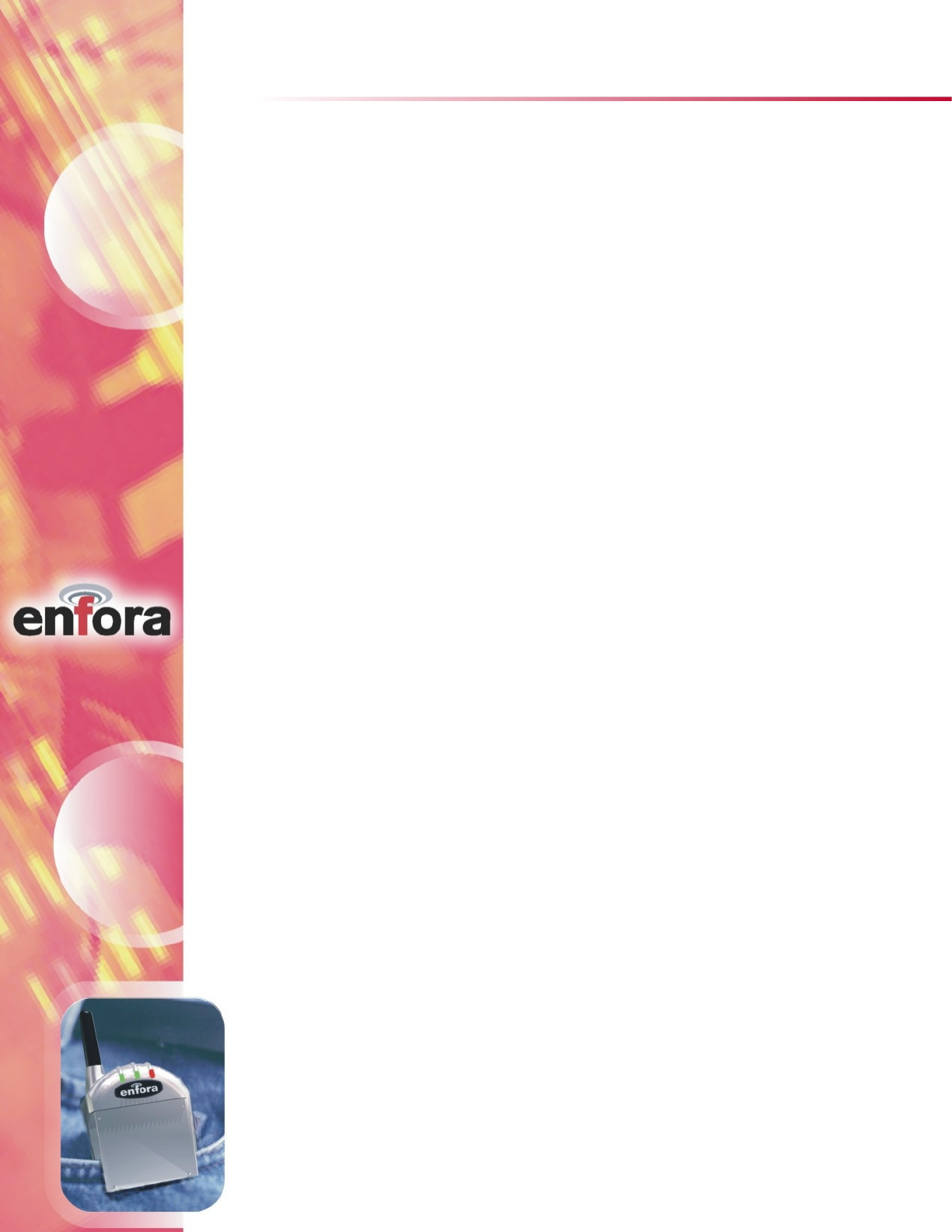
CONFIDENTIAL AND PROPRIETARY INFORMATION
Do not duplicate or distribute without express permission from Enfora, Inc.
Enfora, Inc. 661 East 18th Street Plano, TX 75074-5601 www.enfora.com
3
Contents
Introduction............................................4
®
About the Pocket Spider IIc.................................4
Contents of Basic Package.....................................4
About this Manual..................................................4
Battery Operation...................................6
Pocket Spider® IIc Installation.................6
Registering with a Carrier.......................5
CDPD Basics............................................................5
Activating Your Service..........................................5
Registration.............................................................5
CDPD Charges........................................................6
Modem Setup..........................................8
Connecting to a Network......................10
Auto Upgrade........................................12
Technical Support..................................14
Regulatory Information.........................15
Warranty Information............................16
LED Display............................................................14
Operational Status..................................................14
Battery Power Indication.......................................14
Monitoring Modem Status......................14
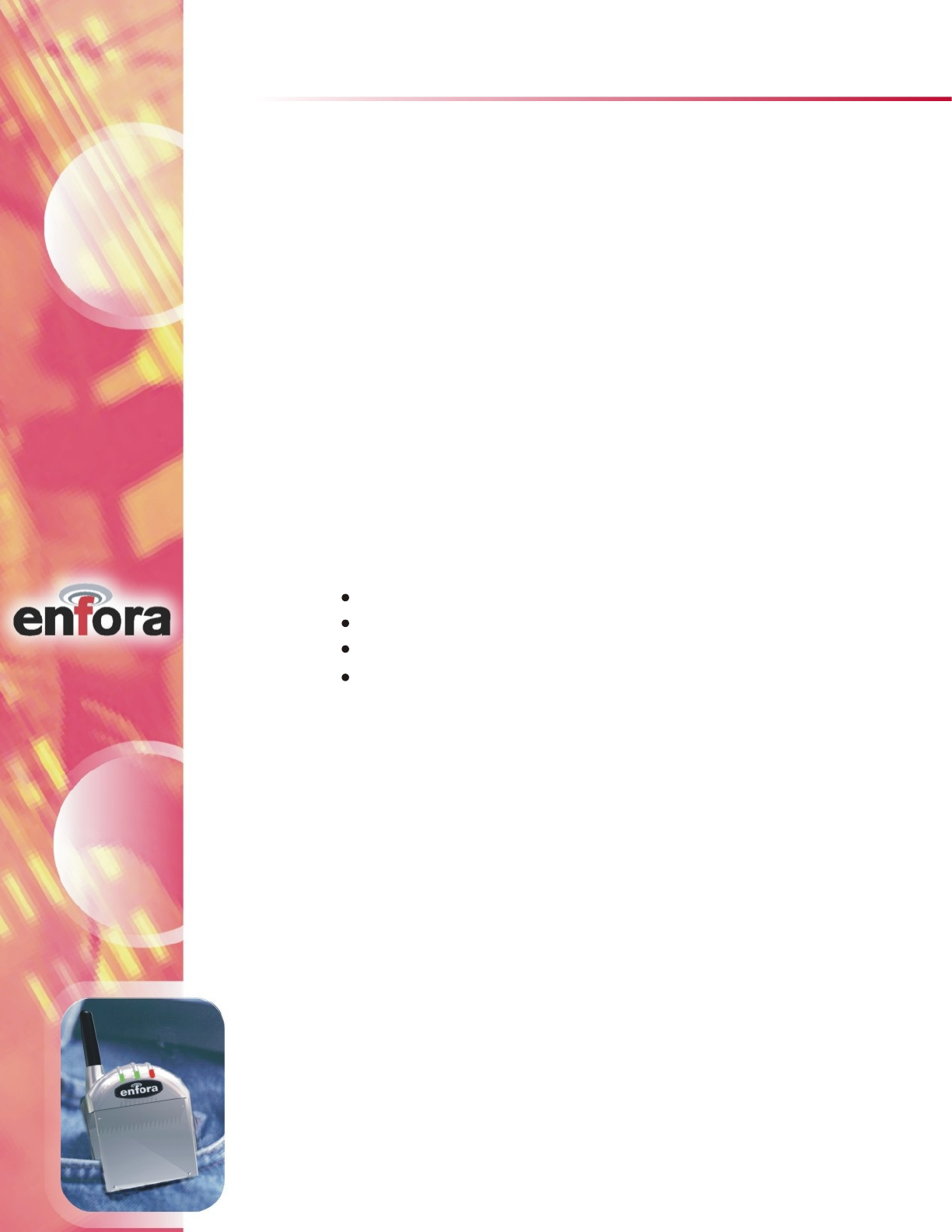
Introduction
CONFIDENTIAL AND PROPRIETARY INFORMATION
Do not duplicate or distribute without express permission from Enfora, Inc.
Enfora, Inc. 661 East 18th Street Plano, TX 75074-5601 www.enfora.com
4
Contents of Basic Package
The package from Enfora includes the following items:
®
Pocket Spider IIC
®
Pocket Spider IIC
Internal rechargeable battery
Battery Charger/Wall transformer (AC adapter)
Installation CD-ROM
®
Welcome to the world of wireless data. Your Pocket Spider II is a compact,
wireless data modem that uses the Cellular Digital Packet Data (CDPD)
wireless communication system, allowing you to transfer data on the go
(i.e., without wires). Wireless IP (Internet Protocol) supports browser-based
applications, giving you feature rich capability with the Internet in your hand.
C
The is the first wireless IP (CDPD) modem designed exclusively
for a compact flash slot. With the power of wireless data and GPS, Enfora is
®
Pocket Spider IIC
With this modem, you are taking advantage of the latest development in
®
wireless data technology. The Pocket Spider IIC modem offers the convenience
of wireless data, the benefits of the CDPD network, ease of use, and minimal
power consumption.
®
About the Pocket Spider IIc
revolutionizing the world of PocketPC®, Palm and handheld PC devices.
This Users Manual describes the use of the modem with a
Palm device. The is compatible with Palm OS 3.5.1. and
above. Please read all instructions carefully
®
Pocket Spider IIC
®
Pocket Spider IIC
before installing your Pocket
If you have any questions regarding installation, set up, or operation of the
PocketSpider, please contact Enfora Technical Support.
Website:
Voice: (972) 578-CDPD
Email:
http://www.enfora.com
techsupport@enfora.com
About this Manual
®
Spider IIC modem.
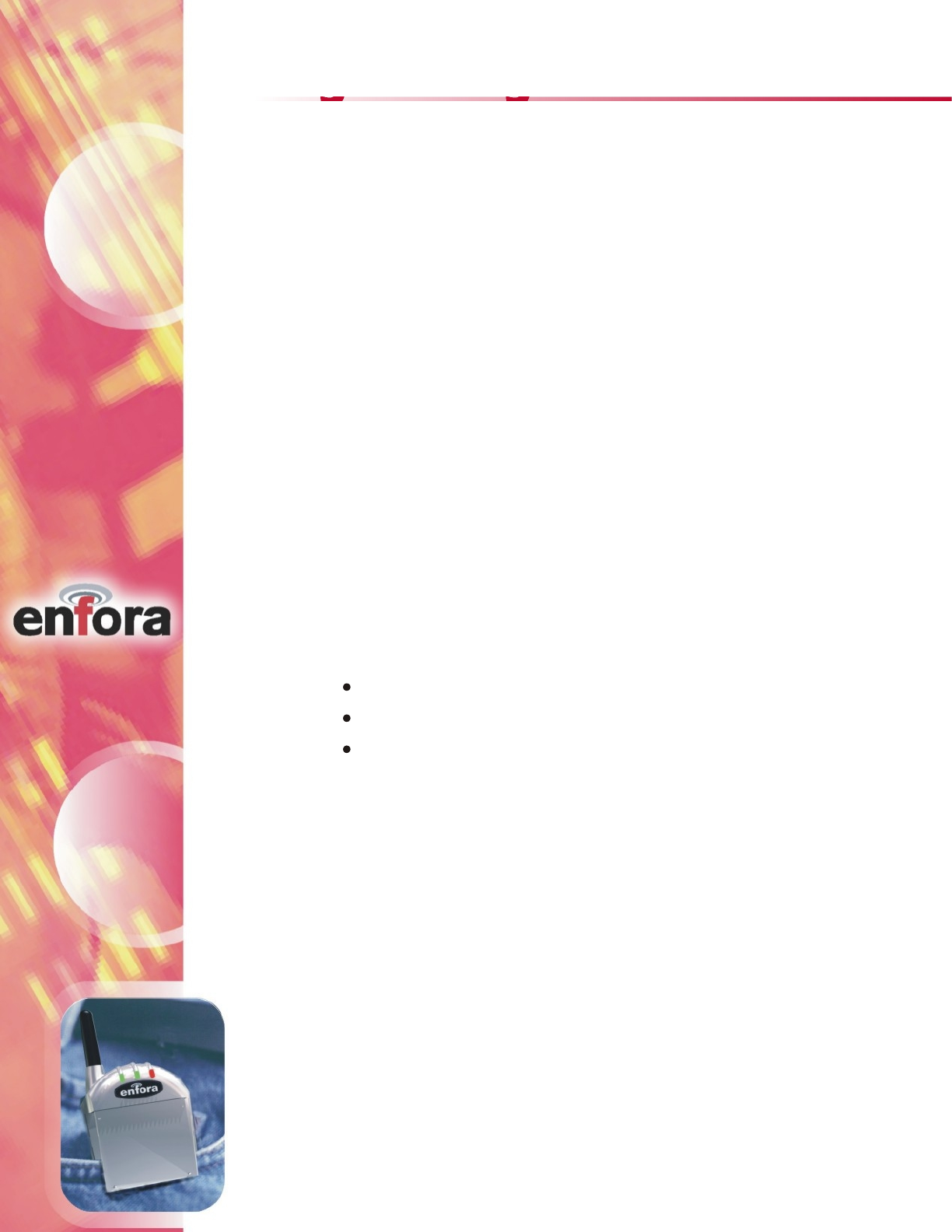
Registering with a Carrier
CONFIDENTIAL AND PROPRIETARY INFORMATION
Do not duplicate or distribute without express permission from Enfora, Inc.
Enfora, Inc. 661 East 18th Street Plano, TX 75074-5601 www.enfora.com
5
CDPD, short for Cellular Digital Packet Data, is also known as "Wireless IP".
It is a data transmission technology developed for use on cellular phone
frequencies. CDPD uses cellular channels (in the 800 to 900 MHz range) to
transmit data in packets. This technology offers data transfer rates of up to
19.2 Kbps, quicker call set up, and better error correction than using modems
on an analog cellular channel. CDPD is based on TCP/IP, the same protocols
that power the Internet. See the document on CD-ROM forAll About CDPD
Just as you would do with a cell phone, you must first register for service with
a local CDPD carrier. The PocketSpider will work with any CDPD carrier.
Decide which carrier offers the best plan to meet your CDPD needs, then
Typically, two service carriers will be available to a CDPD user. One will be
known as the A-side carrier and the other is know as the B-side carrier. You
may register with the A-side carrier, the B-side carrier, or both of the carriers.
Be sure to record this information. This information may be needed in order
to receive customer service and/or technical support.
Your cellular carrier may also provide you with additional information that is
needed for use with your third-party protocol stacks(s). Consult your protocol
stack documentation for information or call Enfora Technical Support regarding
The cellular carrier has the responsibility to warn you of any charges the carrier
may make to its operations and/or procedures that would affect your usage of the
service. You will be advised of your right to issue a complaint to the FCC
When you register with a CDPD carrier, the carrier should give you the following
information:
CDPD Basics
Activating Your Service
Registration
a detailed overview of CDPD technology.
register with that carrier.
Internet Protocol (IP) address
Carrier Side Identification (Either A or B)
Service Provider Network Identifier (SPNI) Number
stack configuration and use.
regarding these changes.
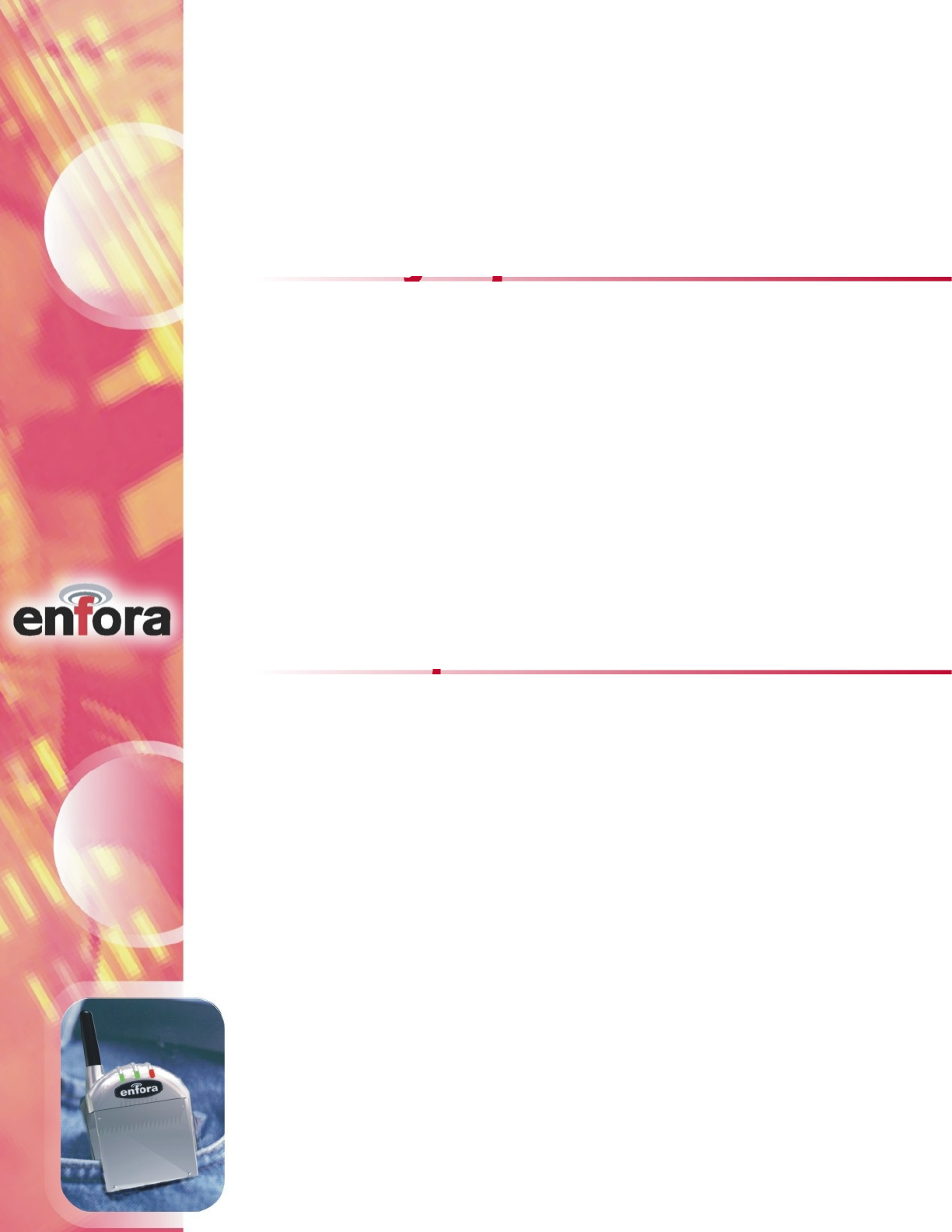
CONFIDENTIAL AND PROPRIETARY INFORMATION
Do not duplicate or distribute without express permission from Enfora, Inc.
Enfora, Inc. 661 East 18th Street Plano, TX 75074-5601 www.enfora.com
6
For information about your CDPD charges, you will need to contact your
CDPD carrier service. Charges will vary according to the CDPD service
provider you choose and the plan you select. Most carriers will offer several
CDPD plans that vary in rates and structure. Your carrier should explain
these items to you in detail when you consult them about registration.
CDPD Charges
Before installing your modem, ensure that Palm Desktop is installed on
the host computer to connect to your Palm device. HotSync®, a feature that
allows file transfer from desktop to Palm device, is required to install the
software needed to install and operate the . If the service
is not installed, please consult your Palm device manual and install Palm
®
Pocket Spider IIC
®
Pocket Spider IIc Installation
1. Using the appropriate cable or Sync cradle (normally furnished
with you Palm device) connect the device to the appropriate
COM port of the host computer.
2. Insert the Installation CD-ROM. Choose Install for Palm.
3. A window appears noting that the SpiderMgr file will be installed
onto the Palm device upon the next HotSync® operation. Click
Done to close this window (see figure on next page).
desktop on the host computer.
Battery Operation
Prior to using the , charge the new battery for at least 2
hours. Additional details on the battery charger and charging process are
®
Pocket Spider IIC
provided in section of this manual.Battery Power Indication
The derives all off its power from a self-contained internal
battery, thereby ensuring no adverse effects on battery life of the host handheld
®
Pocket Spider IIC
device.
Once charged, clip the battery into the back of the housing
and you are ready to go. The should operate for hours under
normal transmit and receive operating conditions, although sustained transmitting
inherently reduces the time between charge. In the event of a low battery, the
®
Pocket Spider IIC
®
Pocket Spider IIC
device may continue to be used with tits external adapter power supply.
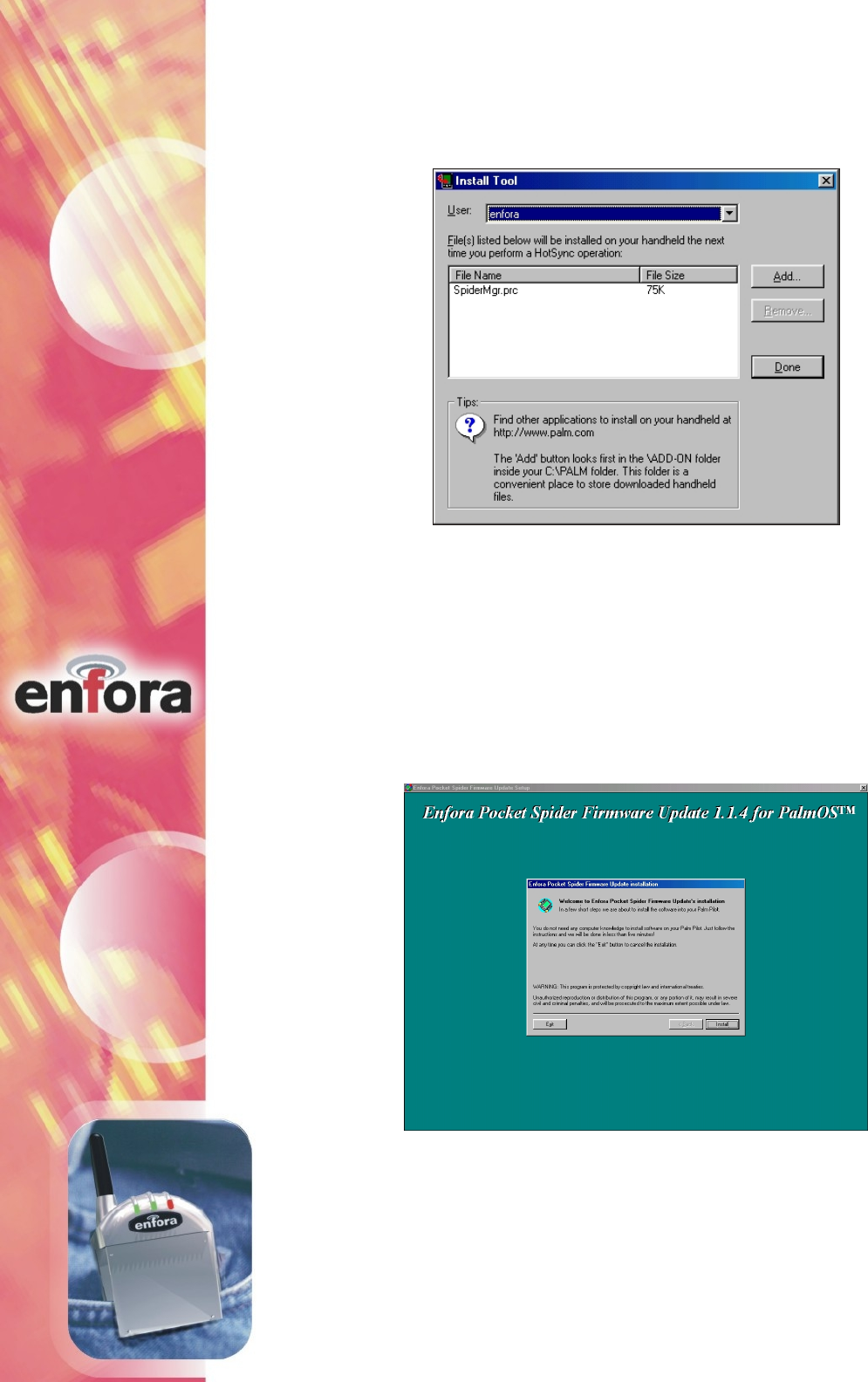
5. Return to the CD-ROM Installation program and choose Install
Auto Upgrade. When installed onto the Palm device, this program
®
will automatically upgrade the Pocket Spider IIC modem. Choose
Install in the Firmware Update Setup dialog box.
4. A window appears noting that the SpiderMgr file will be installed
onto the Palm device upon the next HotSync® operation. Click
Done to close this window.
CONFIDENTIAL AND PROPRIETARY INFORMATION
Do not duplicate or distribute without express permission from Enfora, Inc.
Enfora, Inc. 661 East 18th Street Plano, TX 75074-5601 www.enfora.com
7
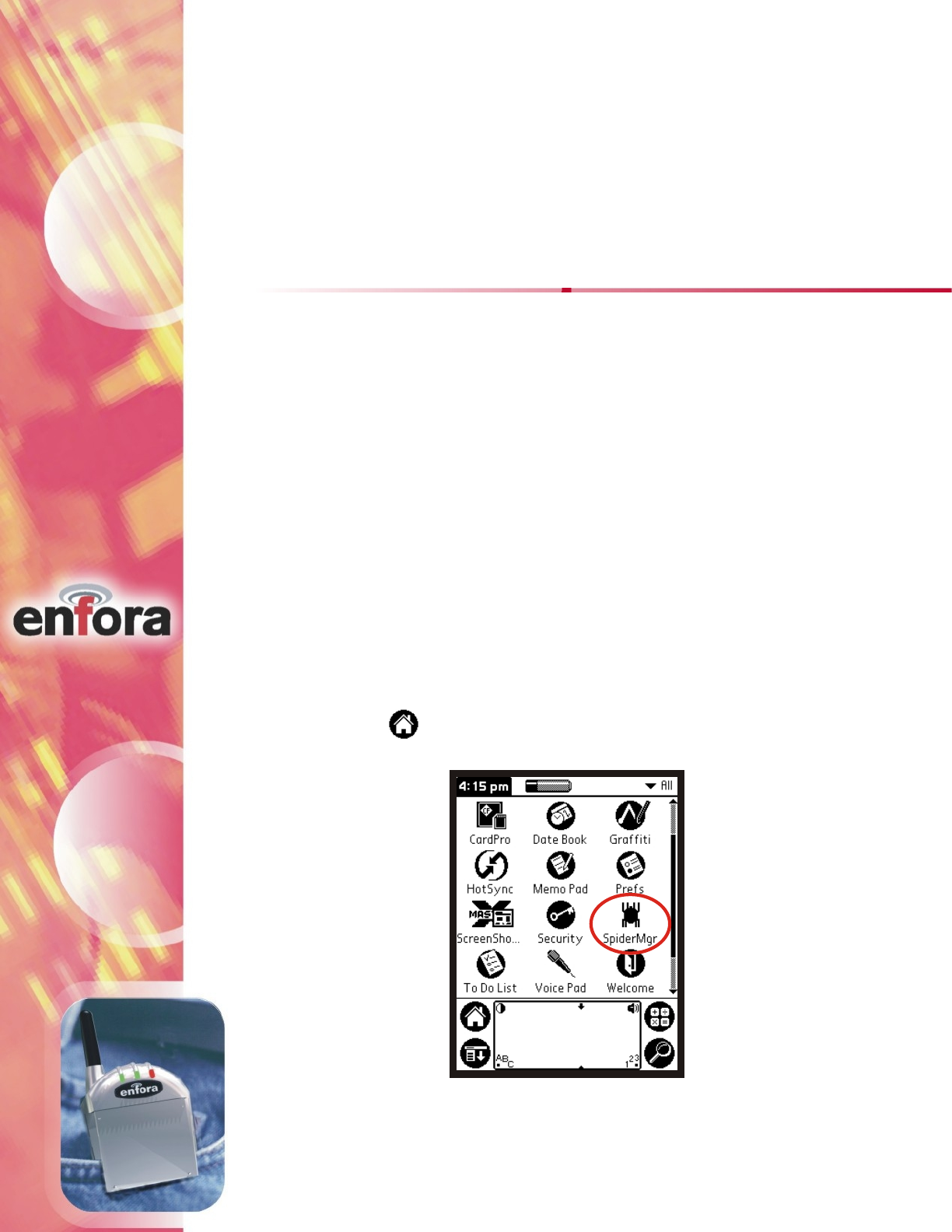
®
1. Insert the Pocket Spider IIC into the Compact Flash (CF) slot at the
top of the Palm device. Important: if a "New Firmware Available"
prompt appears after modem insertion, proceed to the section
in this manual. Complete the Firmware Upgrade before
moving on with this setup.
2. Access the Palm Applications screen on the Palm device and open
Spider Manager.
"
Upgrade"
Auto
Please ensure that the exact sequence for the following setup is followed:
This section explains how to setup the Modem for use with
the Palm OS 3.5 platform. The purpose of this application is to setup the
and create an appropriate dial-up networking entry. This section
describes only the basic parameters required for registering
the modem with the CDPD carrier. For information on setting additional
parameters, see the Modem Setup application. This should also be run when
switching from one modem to another, or when the network
®
Pocket Spider IIC
Pocket
®
Spider IIC
®
Pocket Spider IIC
®
Pocket Spider IIC
Modem Setup
parameters are changed.
5. Click Finish on the Auto Upgrade Installation program.
6. Open HotSync® Manager on the host computer. Place the Palm
device in its HotSync® cradle and press the HotSync® button
on the cradle. After the tranfer of files, the software needed to
®
operate and upgrade the Pocket Spider IIC is now installed on
the Palm device.
CONFIDENTIAL AND PROPRIETARY INFORMATION
Do not duplicate or distribute without express permission from Enfora, Inc.
Enfora, Inc. 661 East 18th Street Plano, TX 75074-5601 www.enfora.com
8
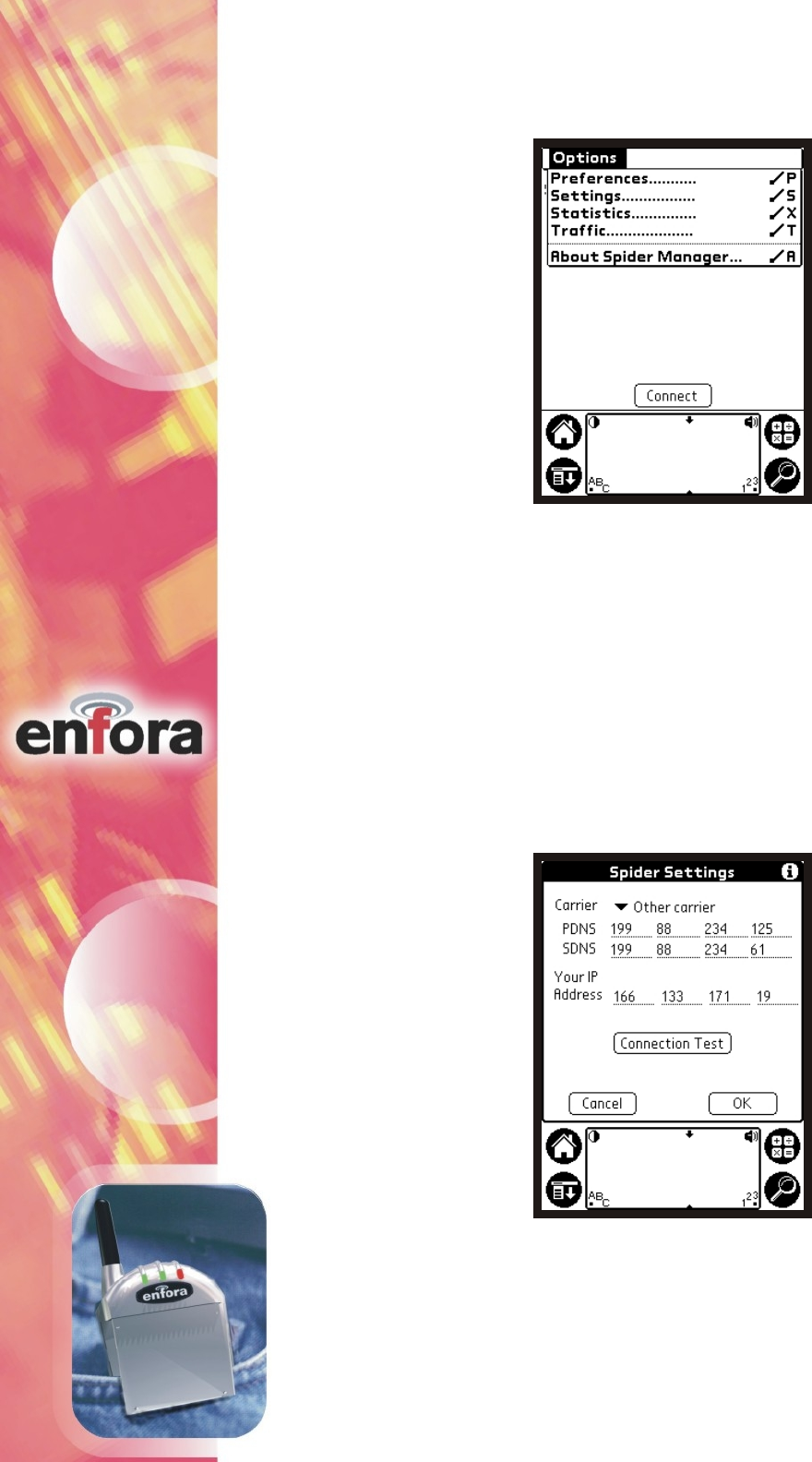
3. Access the Options menu and configure network settings for the
®
Pocket Spider IIC.
®
4. Configure network settings for the Pocket Spider IIC. The IP
®
Address of the Pocket Spider IIC is automatically detected. Select
carrier preference from the Carrier Preference menu. After carrier
selection the applicable Primary DNS (PDNS) and Secondary DNS
(SDNS) numbers are listed. The DNS addresses can be edited at any
time if they have changed. Also, the Modem IP Address must be
manually entered if not initially detected. These settings will be
used to modify the network preferences of the Palm device. The
Connection Test option can be selected to verify the settings.
CONFIDENTIAL AND PROPRIETARY INFORMATION
Do not duplicate or distribute without express permission from Enfora, Inc.
Enfora, Inc. 661 East 18th Street Plano, TX 75074-5601 www.enfora.com
9
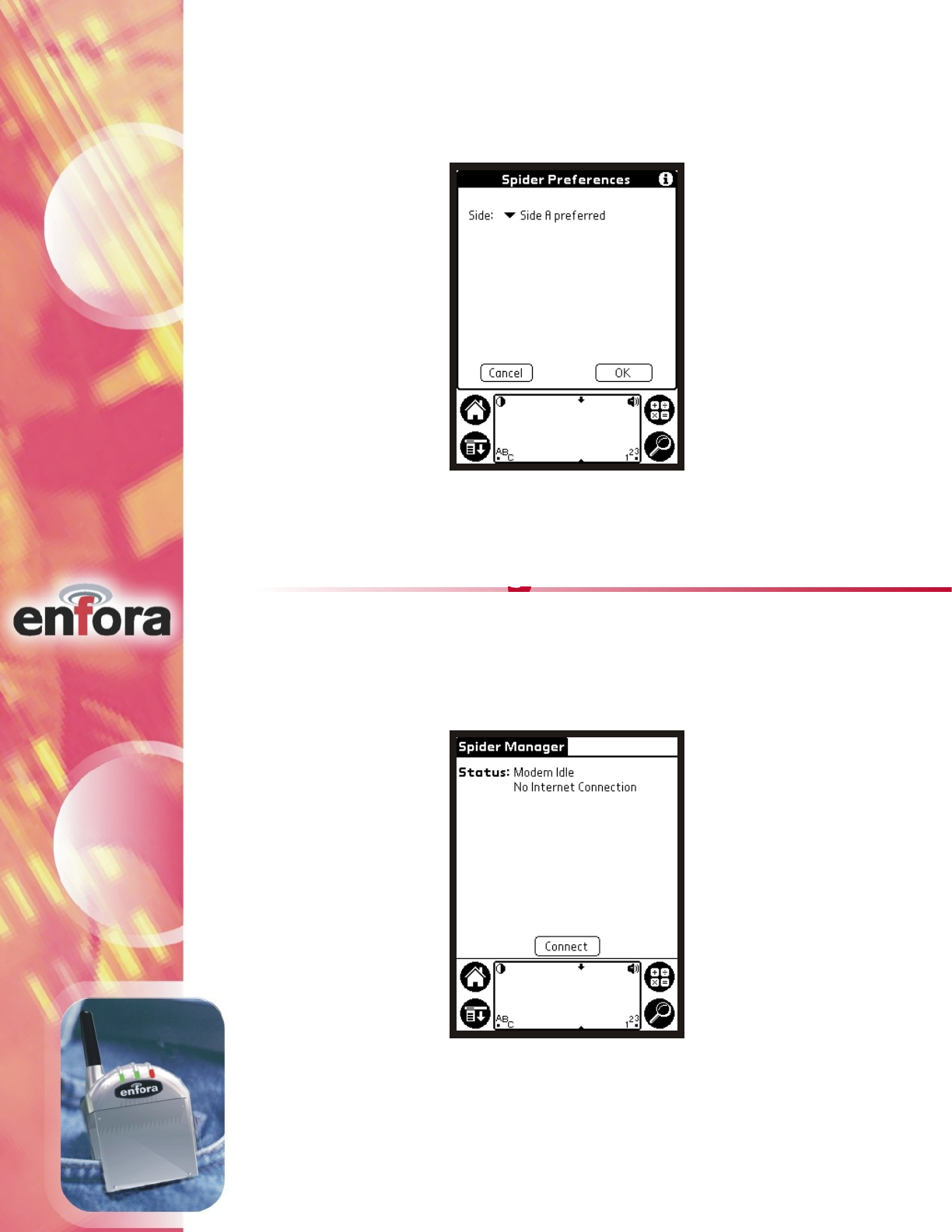
®
5. Verify which side the Pocket Spider IIC will scan for channels. After
a selection has been made, exit the Spider Manager Options prior to
®
establishing a connection. The Pocket Spider IIC is now ready to
connect to the network.
1. Make a network connection using the Spider Manager Status screen.
Connecting to a Network
After the appropriate carrier and preferences have been selected, the modem
is ready to connect to the network. The Spider Manager Status screen displays
the current, real-time status of the modem.
CONFIDENTIAL AND PROPRIETARY INFORMATION
Do not duplicate or distribute without express permission from Enfora, Inc.
Enfora, Inc. 661 East 18th Street Plano, TX 75074-5601 www.enfora.com
10
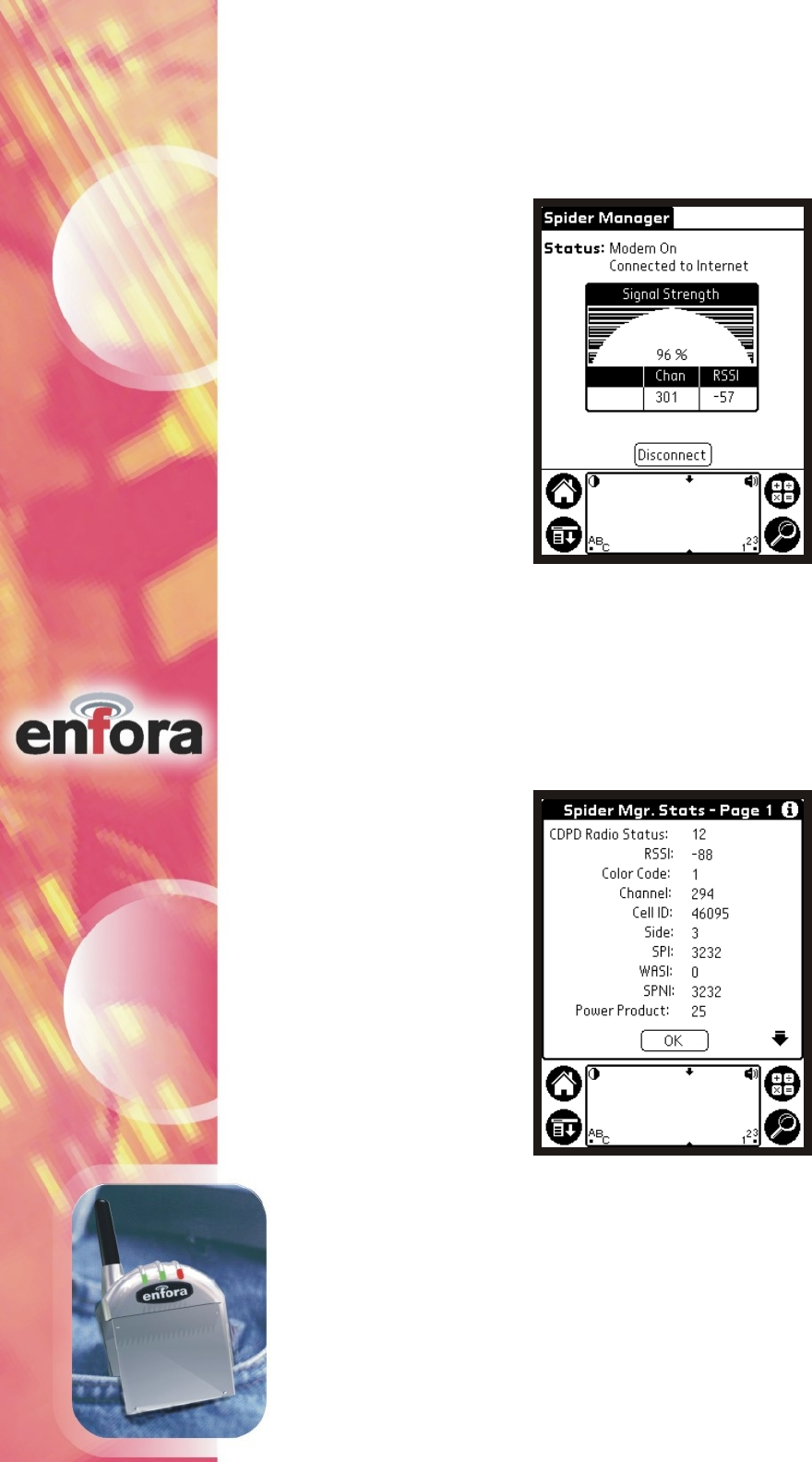
2. After a connection has been made, the Status screen will display the
Signal Strength indicator. Within the display are real-time readings of
Signal Strength, channel being used (Chan) and Receive Signal Strength
Indicator (RSSI).
3. In the Spider Manager Options menu, view the Pocket-Spider modem's
real-time diagnostic information. This information is useful for detailed
diagnostic purposes. The statistics are retrieved from the modem
approximately every 2 seconds.
CONFIDENTIAL AND PROPRIETARY INFORMATION
Do not duplicate or distribute without express permission from Enfora, Inc.
Enfora, Inc. 661 East 18th Street Plano, TX 75074-5601 www.enfora.com
11
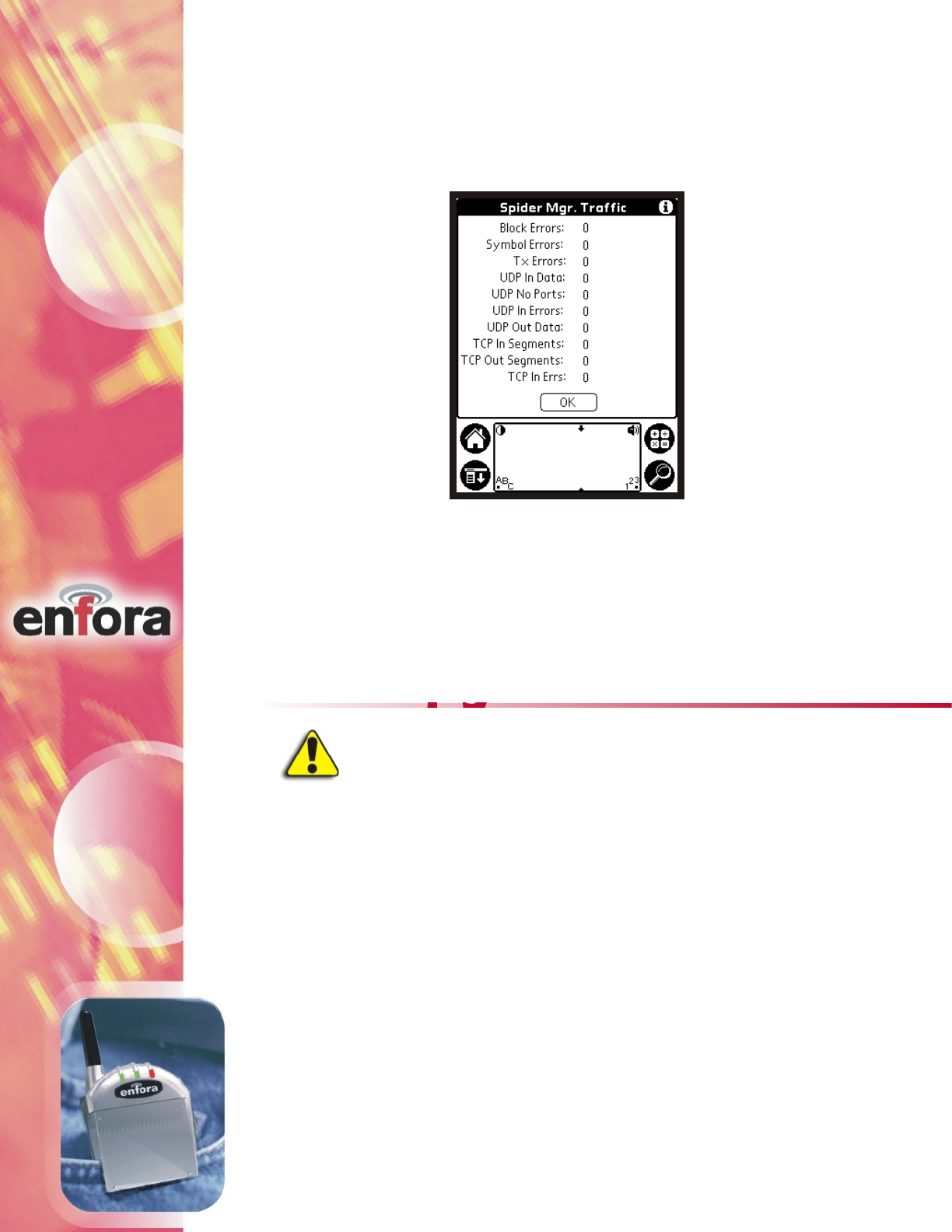
4. Access the modem traffic information. This screen shows basic
information about traffic events that have occurred over the modem since
it last connected to the CDPD network. This information is reset each
time the modem is disconnected from the network.
5. Disconnect the modem from the network connection.
®
1. When the Pocket Spider IIC is inserted and Spider Manager is
®
executed for the first time, the Pocket Spider IIC will be checked
for the latest version of modem firmware. If the firmware on your
®
Pocket Spider IIC does not match the version that was synchronized
to your device, the following screen will appear (see figure on next
page):
®
Please ensure that the Pocket Spider IIC and Palm device
are fully charged before starting this process. DO NOT
®
remove the Pocket Spider IIC during this procedure. If
this should happen and the modem is inoperable please
contact our technical support at 972-578-CDPD
Auto Upgrade
Caution
CONFIDENTIAL AND PROPRIETARY INFORMATION
Do not duplicate or distribute without express permission from Enfora, Inc.
Enfora, Inc. 661 East 18th Street Plano, TX 75074-5601 www.enfora.com
12
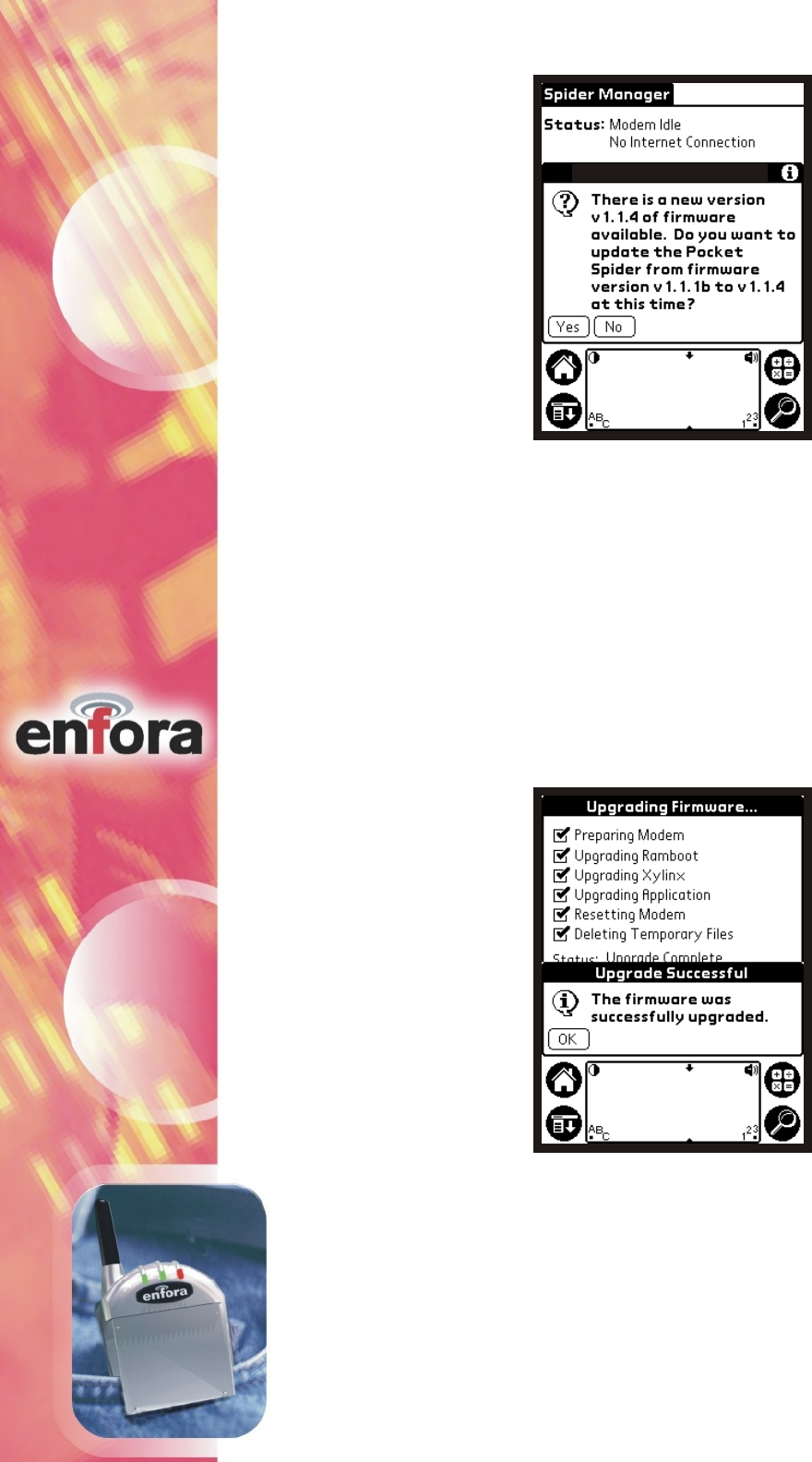
2. The upgrade program will automatically execute when enabled. The
upgrade process will take approximately five minutes, during which
a series of tests will be executed on screen.
3. Once the firmware upgrade process has completed, to step 2 of the
section of this manual to continue configuring the
®
Pocket Spider IIC.
Modem Setup
New Firmware Available
CONFIDENTIAL AND PROPRIETARY INFORMATION
Do not duplicate or distribute without express permission from Enfora, Inc.
Enfora, Inc. 661 East 18th Street Plano, TX 75074-5601 www.enfora.com
13
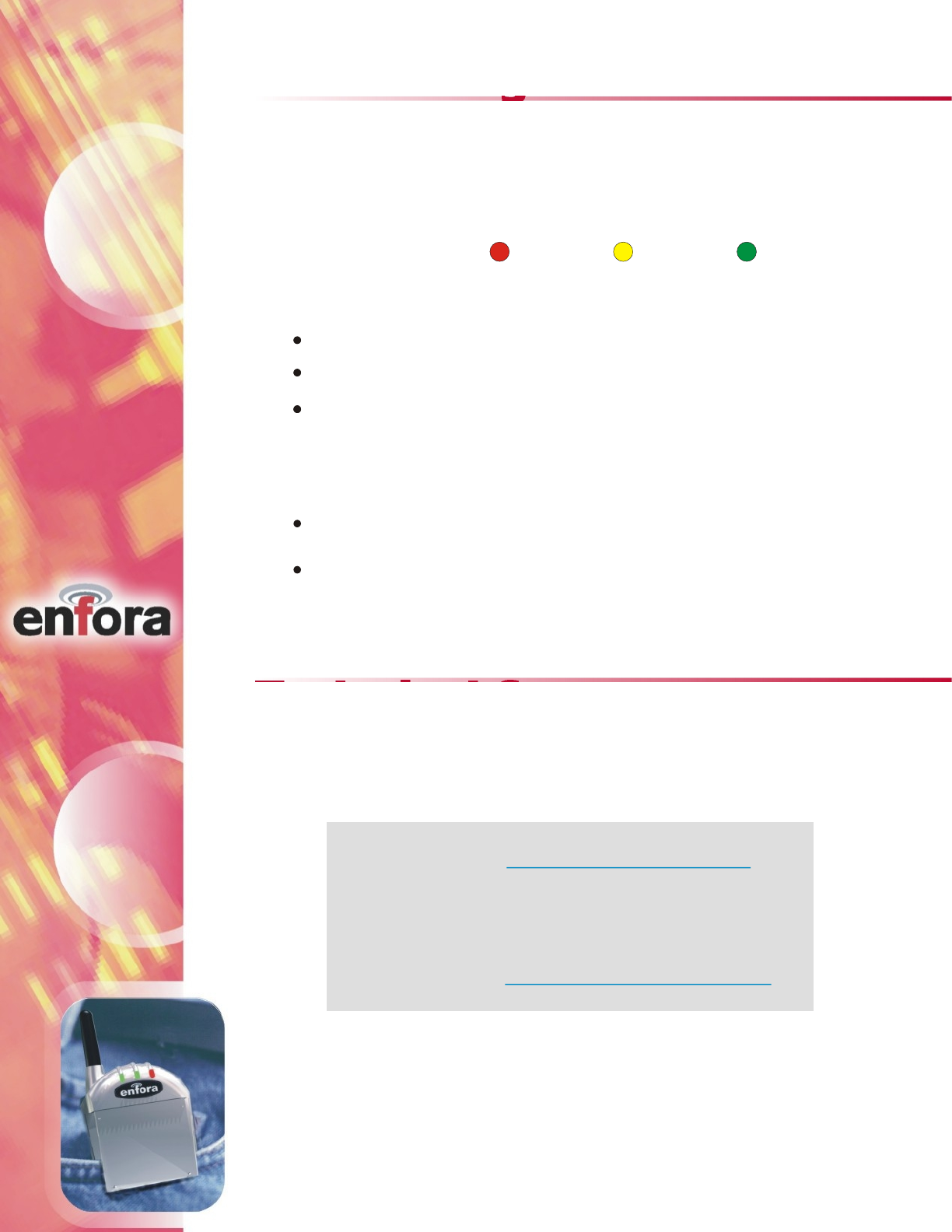
CONFIDENTIAL AND PROPRIETARY INFORMATION
Do not duplicate or distribute without express permission from Enfora, Inc.
Enfora, Inc. 661 East 18th Street Plano, TX 75074-5601 www.enfora.com
14
Monitoring Modem Status
Operational status information is provided on the device.
®
Pocket Spider IIC
Operational Status
Green LED= Power onGreen LED= Power on
Yellow LED= Searching for channelYellow LED= Searching for channel
Green LED= Locked on channelGreen LED= Locked on channelGreen LED= Locked on channel
During charge cycle, the two outer LED’s will slowly flash
When battery is low, the center light will flash rapidly, and a low
battery warning message will be displayed on the host device screen.
®
Pocket Spider IIC unit will power down in 3 minutes unless an external
power source is used.
LED Display
The contains 3 LED’s that indicate various information
for the unit's operation and battery charge condition. The LED layout (facing
®
Pocket Spider IIC
Red Yellow Green
forward) is as follows:
Technical Support
Battery Power Indication
The LED’s indicate battery status by displaying the following:
For problems stemming from your network access, contact your CDPD
carrier service. For technical support and customer service dealing with the
Before contacting technical Support, please have your modem's Equipment
Identification (EID) number ready for the Technical Support representative.
If you did not record the EID number, you can find this in the PocketSpider
modem itself, contact Enfora by any of the following methods:
Website:
Phone: 972-578-CDPD (2373)
Email:
http://www.enfora.com
techsupport@enfora.com
Modem window, shown previously in this manual.
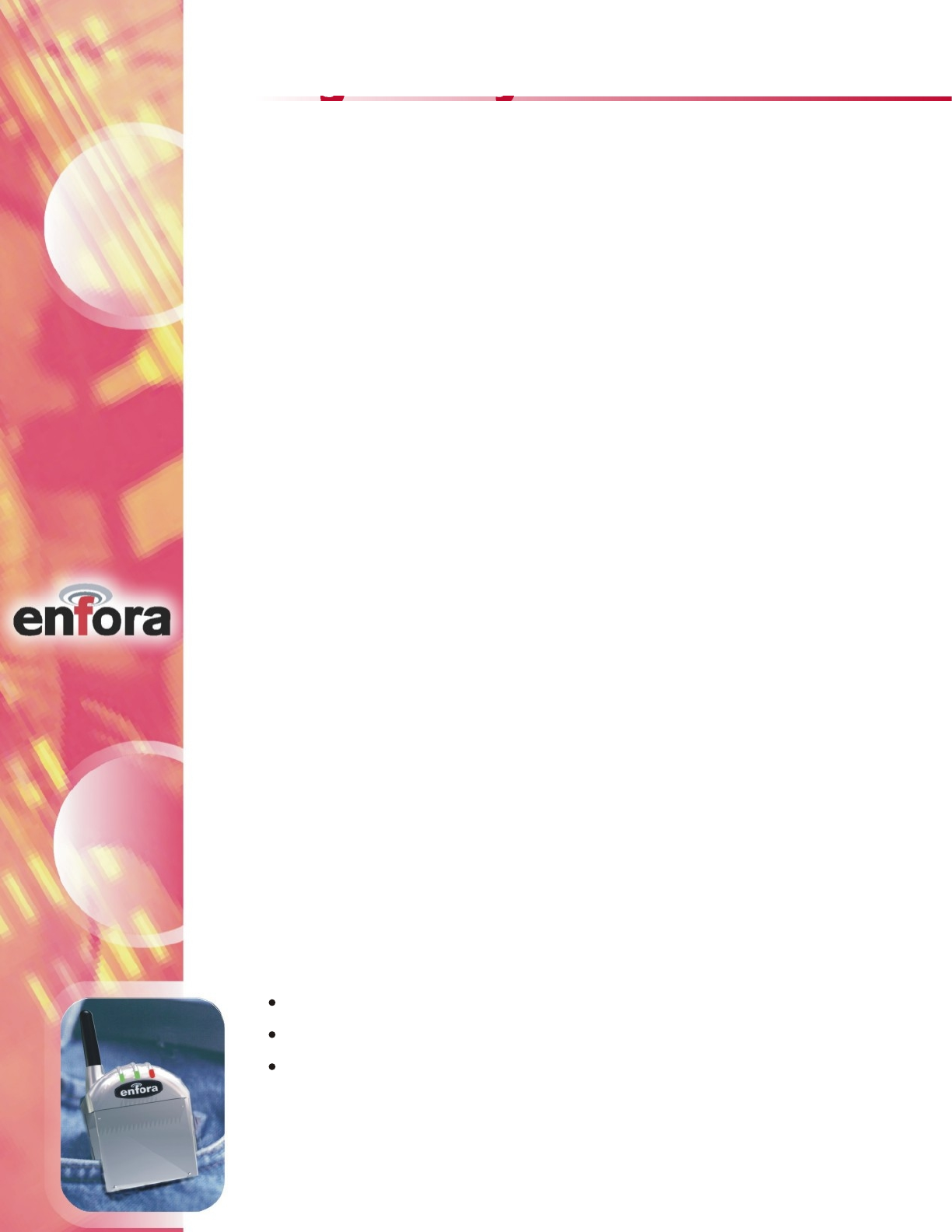
CONFIDENTIAL AND PROPRIETARY INFORMATION
Do not duplicate or distribute without express permission from Enfora, Inc.
Enfora, Inc. 661 East 18th Street Plano, TX 75074-5601 www.enfora.com
15
Regulatory Information
The equipment certifications appropriate to your device are marked on the
device and product specific information. The use of the equipment is subject
to the following conditions:
This equipment has been tested and found to comply with the limits pursuant
to Part 15 Subpart B and Part 22 of the FCC rules. These limits are designed
to provide reasonable protection against harmful interference in an appropriate
installation. This equipment generates, uses, and can radiate radio frequency
energy and, if not used in accordance with instructions, can cause harmful
radiation to radio and television reception, which can be determined by turning
the equipment on and off, the user is encouraged to try to correct the interference
by one or more of the following measures:
Reorient or relocate the receiving antenna
Increase the separation distance between the equipment and the receiver
Contact Enfora, Inc. Technical Support for assistance.
This device complies with Part 15b of the FCC Rules. Operation is
subject to the following two conditions: (1) This device may not cause
harmful interference, and (2) this device must accept any interference
received, including interference that may cause undesired operation.
This device also complies with FCC Part 22.
FCC COMPLIANCE STATEMENT
This device has been tested for FCC RF exposure compliance with Sharp
SL5000 hand-held electronic organizer/PC. In order to comply with FCC
RF exposure requirements this device must be operated with Sharp SL5000
handheld electronic organizer/PC. The use of this device in any other host
configuration that has not been tested for RF exposure compliance may not
comply with FCC RF exposure requirements and should be avoided.
During operation, a 1.0cm separation distance should be maintained
between the device and the user’s/bystander’s body (excluding hands,
FCC RF EXPOSURE COMPLIANCE
Changes or modifications without the express written consent of Enfora,
Inc. voids the user’s authority to use the equipment.
CAUTION
wrists, feet, and ankles) to ensure FCC RF exposure compliance.
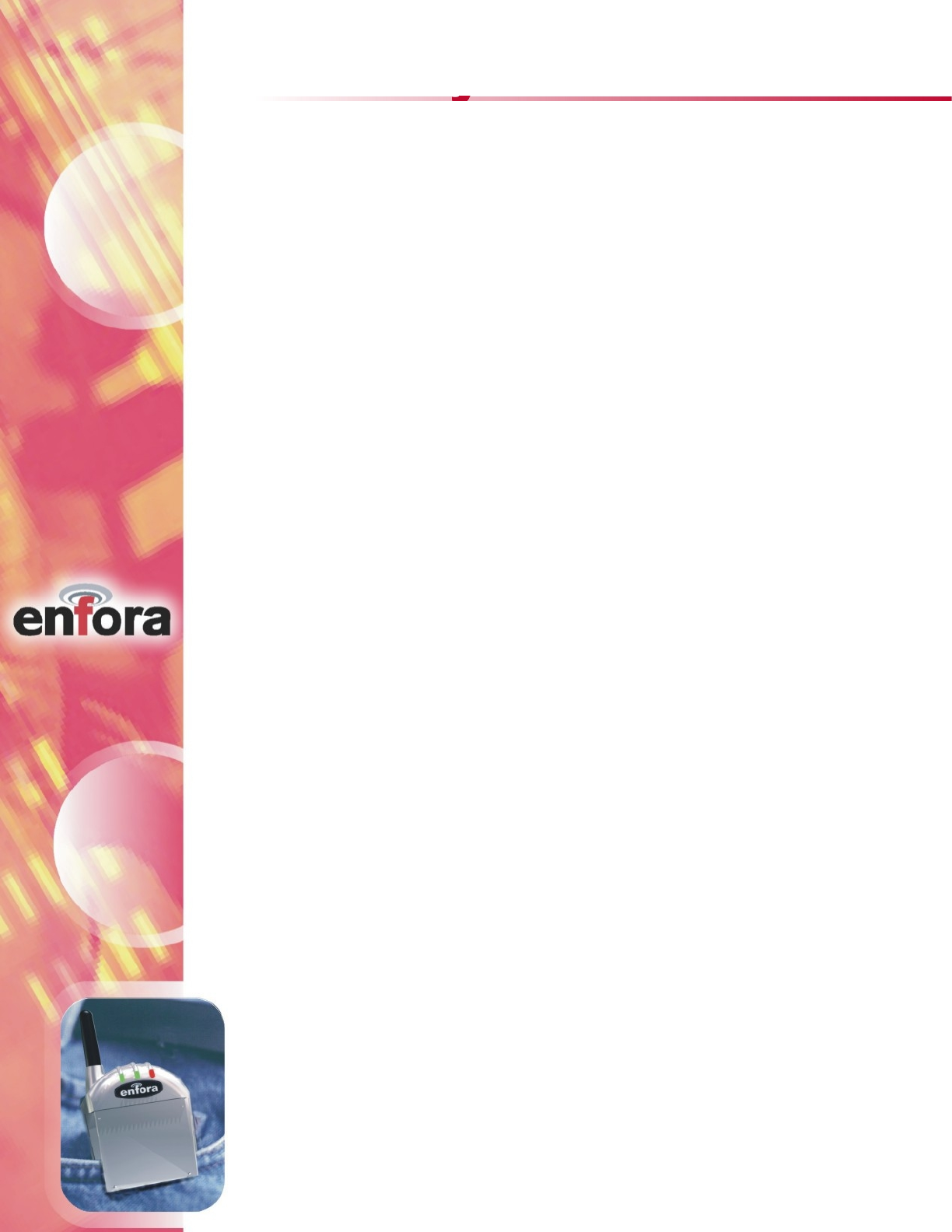
16
CONFIDENTIAL AND PROPRIETARY INFORMATION
Do not duplicate or distribute without express permission from Enfora, Inc.
Enfora, Inc. 661 East 18th Street Plano, TX 75074-5601 www.enfora.com
Warranty Information
ENFORA, INC. 12-MONTH LIMITED WARRANTY
Enfora, Inc. warrants the products that it manufactures to be free from defects in materials and
workmanship for a period of 12 months from the date of shipment from Enfora. This warranty is
limited to the original purchaser of the product and is not transferable.
During the 12 -month warranty period, Enfora will repair or replace, at its option, any defective
products or parts at no additional charge provided that the product is returned, shipping prepaid,
to Enfora. The purchaser is responsible for insuring any product so returned and assumes the
risk of loss during shipping. All replaced parts become the property of Enfora.
During the 12-month warranty period, Enfora will also provide any software updates/upgrades, at
its option, at no additional charge. Any additional hardware that may be required to support the
upgrade will be quoted as an option on request by the customer.
Equipment add-ons, software modules, or software upgrades purchased or provided at no charge
for existing equipment are warranted for the length of the existing equipment warranty, extended
warranty or 90 days (whichever is less).
THIS LIMITED WARRANTY DOES NOT EXTEND TO ANY PRODUCTS WHICH HAVE BEEN
DAMAGED AS A RESULT OF ACCIDENT, MISUSE, ABUSE, OR AS A RESULT OF SERVICE
OR MODIFICATION BY ANYONE OTHER THAN ENFORA.
EXCEPT AS EXPRESSLY SET FORTH ABOVE, NO OTHER WARRANTIES ARE EXPRESSED
OR IMPLIED, INCLUDING BUT NOT LIMITED TO, ANY IMPLIED WARRANTIES OF
MERCHANTABILITY AND FITNESS FOR A PARTICULAR PURPOSE, AND ENFORA
EXPRESSLY DISCLAIMS ALL WARRANTIES NOT STATED HEREIN. AS WARRANTED
ABOVE THE PURCHASER’S SOLE REMEDY SHALL BE REPAIR OR REPLACEMENT AS
PROVIDED ABOVE. UNDER NO CIRCUMSTANCES WILL ENFORA BE LIABLE TO THE
PURCHASER OR ANY USER FOR ANY DAMAGES, INCLUDING ANY INCIDENTAL OR
CONSEQUENTIAL DAMAGES, EXPENSES, LOST PROFITS, LOST SAVINGS, OR OTHER
DAMAGES ARISING OUT OF THE USE OF OR INABILITY TO USE THE PRODUCT.