Novatel Wireless GSM0110 Dual-Band GSM GPRS Compact Flash Card User Manual This manual is copyrighted
Novatel Wireless Inc. Dual-Band GSM GPRS Compact Flash Card This manual is copyrighted
Users manual
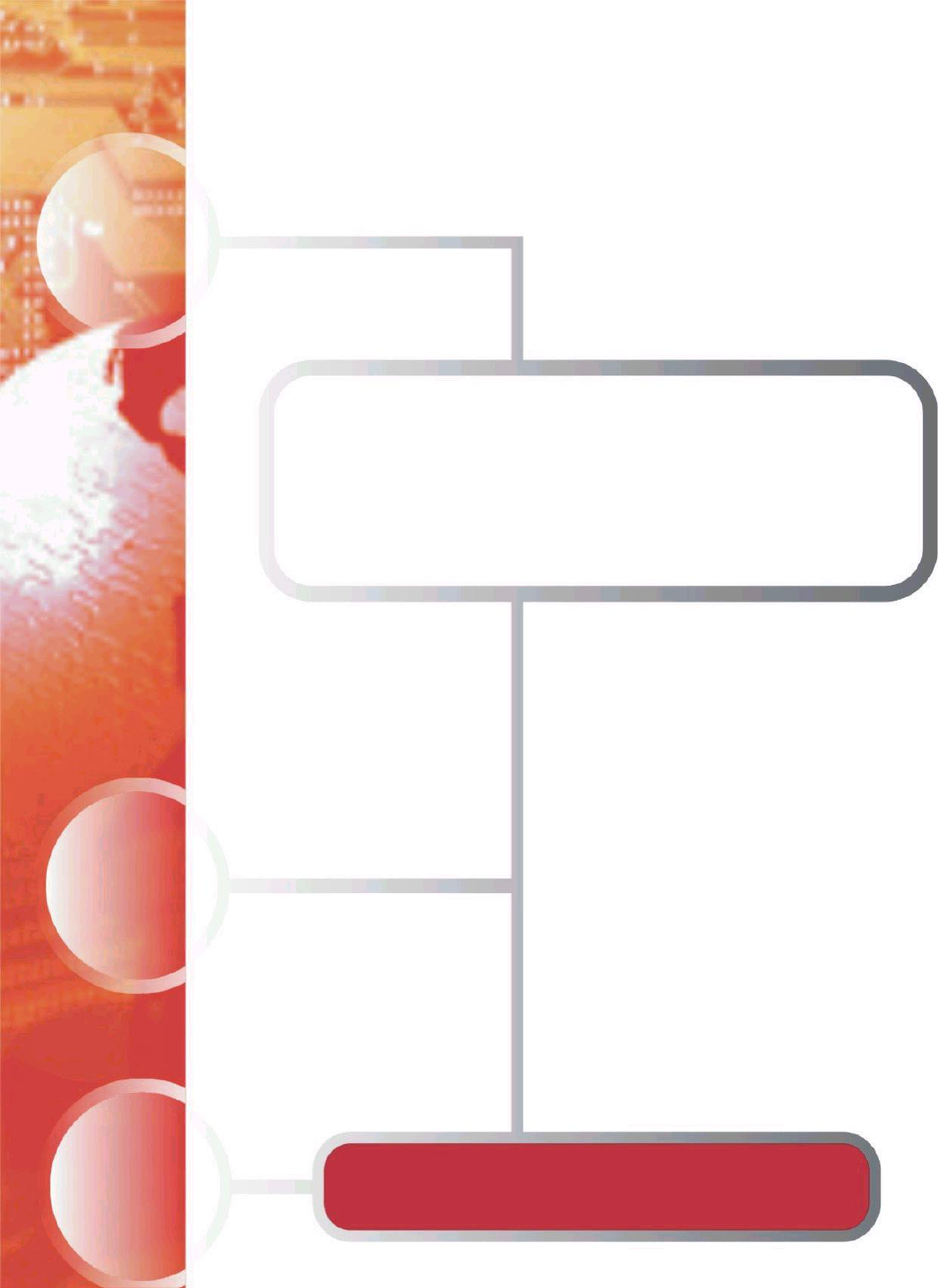
Enfora GSM/GPRS Compact Flash Card
Users Manual
Version 1.0
Enfora L.P. 661 E. 18th Street Plano Texas 75074
www.enfora.com
Copyright Statement
Copyright 2004 by Enfora L.P. All rights reserved. No portion of this document may be copied,
photocopied, reproduced, transmitted, transcribed, stored in a retrieval system or translated into
any language or computer language, in any form or by any means, electronic, mechanical,
magnetic, optical, chemical, manual or otherwise, without the prior written permission of Enfora
L.P.
© 2004 Enfora, L.P. All rights reserved.
Disclaimer
Enfora L.P. makes no representations or warranties, either expressed or implied, with respect to
the contents hereof and specifically disclaims any warranties, merchantability or fitness for any
particular purpose. Further, Enfora L.P. reserves the right to revise this publication, and to make
changes from time to time in the contents hereof without obligation of Enfora L.P. to notify any
person of such revision or changes.
ALL INFORMATION IS PROVIDED BY ENFORA L.P. ON AN “AS IS” BASIS ONLY.
THIS COMPANY PROVIDES NO REPRESENTATIONS AND WARRANTIES, EXPRESS
OR IMPLIED, INCLUDING THE IMPLIED WARRANTIES OF FITNESS FOR A
PARTICULAR PORPOSE, MERCHANTABILITY AND NONINFRINGEMENT.
All product names mentioned within this document are the trademark of their respective owners.
Enfora, LP. Proprietary Information
GSM0110MAN001
Adobe® Acrobat Reader, © 1987-1999 Adobe Systems Inc. All rights reserved.
Adobe and Acrobat are trademarks of Adobe Systems Inc.
GSM/GPRS Compact Flash Card ii

Safety Information for Wireless Handheld Devices
FCC RF EXPOSURE INFORMATION
WARNING! Read this information before using your wireless device.
In August 1986 the Federal Communications Commission (FCC) of the United States with its
action in Report and Order FCC 96-326 adopted an updated safety standard for human exposure
to radio frequency (RF) electromagnetic energy emitted by FCC regulated transmitters. Those
guidelines are consistent with the safety standard previously set by both U.S. and international
standards bodies. The design of this phone complies with the FCC guidelines and these
international standards. Use only the supplied or approved antenna. Unauthorized antenna
modifications, or attachments could impair call quality, damage the phone, or result in violation
of FCC regulations. Do not use the phone with a damaged antenna. Please contact your local
dealer for replacement antenna.
For more information about RF exposure, please visit the FCC website at www.fcc.gov
The equipment certifications appropriate to your device are marked on the device and product
specific information. The use of the equipment is subject to the following conditions:
FCC COMPLIANCE STATEMENT
This device complies with Part 15b of the FCC Rules. Operation is subject to the following two
conditions: (1) This device may not cause harmful interference, and (2) this device must accept
any interference received, including interference that may cause undesired operation.
CAUTION
Changes or modifications without the express consent of Enfora, L.P. voids the user’s
authority to use the equipment and will avoid any applicable warranty.
This equipment has been tested and found to comply with the limits pursuant to Part 15
Subpart B , Part 22 and Part 24 of the FCC rules. These limits are designed to provide
reasonable protection against harmful interference in an appropriate installation. This
equipment generates, uses, and can radiate radio frequency energy and, if not used in
accordance with instructions, can cause harmful radiation to radio communication.
However, there is no guarantee that interference will not occur in a particular installation.
If the equipment does cause harmful interference in radio and television reception, which
can be determined by turning the equipment on and off, the user is encouraged to try to
correct the interference by one or more of the following measures:
Reorient or relocate the receiving antenna
Increase the separation distance between the equipment and the receiver
Contact Enfora, L.P. Technical Support for assistance.
GSM/GPRS Compact Flash Card iii
Safety Instructions
• Use of radio equipment is prohibited in hospitals and may interfere with the use of
medical equipment. Do NOT use the GSM/GPRS Compact Flash Card in hospitals.
• FCC regulations prohibit using your wireless device during any air flight. Switch OFF
your GSM/GPRS Compact Flash Card prior to flight and in accordance with airlines
acceptable devices policy.
• DO NOT use the GSM/GPRS Compact Flash Card in the vicinity of explosive
atmospheres. Turn your GSM/GPRS Compact Flash Card OFF in a “Blasting Area” or
gas station. Obey all signs and instructions
• Certain traffic laws prohibit the use of radio communication equipment while driving to
avoid distractions and prevent accidents. DO NOT use the GSM/GPRS Compact Flash
Card while driving to avoid distractions and prevent accidents. If the equipment must be
used, use with only approved hands-free accessories.
• The Health Industry Manufactures Association recommends that a minimum separation
of six (6”) inches be maintained between a handheld wireless device and a pacemaker to
avoid potential interference with the pacemaker.
Operating Instructions
Never violate any of the following Rules and Regulations of the FCC when using your wireless
device. Such violations are punishable by fine, imprisonment, or both.
• Never use obscene, indecent, or profane language.
• Never use our GSM/GPRS Compact Flash Card to send false distress calls.
• Never wiretap or otherwise intercept a device call, unless you have first obtained the
consent of the parties participating in the call.
• Never make any anonymous calls to annoy, harass or molest other people.
• Never charge another account without authorization, to avoid payment for service.
• Never willfully or maliciously interfere with any other radio communications.
• Never refuse to yield the line when informed that it is needed for an Emergency Call.
Also, never take over a line by stating falsely that it is needed for an emergency.
GSM/GPRS Compact Flash Card iv
General Safety Instructions
• Check if all peripherals are properly connected before turning on any equipment.
• Make sure to disconnect the power plug from the power source before installing or
removing peripherals.
• Always hold the product with dry hands. Droplets of water may cause it to short circuit
and damage to the product.
• Use the product only under a dry environment. Humid places are not appropriate for the
product.
• DO NOT use the product in a damp environment.
• DO NOT place the product on an unstable surface. Keep the product out of the reach of
children.
• DO NOT share the same extension power line for the product with high power-
consuming appliances to avoid power overload.
• NEVER attempt to disassemble the product! Doing so may cause permanent damage to
the product and will void the warranty.
GSM/GPRS Compact Flash Card v
Copyright Statement..................................................................................................... ii
Disclaimer.............................................................................................................................. ii
FCC RF EXPOSURE INFORMATION..............................................iii
FCC COMPLIANCE STATEMENT ....................................................iii
Safety Instructions......................................................................................................... iv
Operating Instructions............................................................................................... iv
General Safety Instructions..................................................................................... v
Overview................................................................................................................................. 2
Welcome!.............................................................................................................. 2
Package Contents .............................................................................................. 3
Appearance........................................................................................................... 4
Network Status (Link) LED Description............................................... 5
Installing and removing the SIM............................................................... 5
Installing the CF Card into the PDA ....................................................... 6
Installing the CF card into a Laptop ........................................................ 6
System Requirements...................................................................................... 7
Network Requirements................................................................................... 7
Compact Flash Card Accessories....................................................................... 8
Connecting the Optional Headset.............................................................. 8
Battery Operation (Optional Purchase).................................................. 8
Battery Status LED Description................................................................. 9
Installing pocket PhoneTools for PocketPC............................................ 10
Running pocket PhoneTools................................................................................. 13
pocket PhoneTools Functions.............................................................................. 15
Dialer Menu ....................................................................................................... 16
Creating a GPRS connection................................................................................ 17
Troubleshooting.............................................................................................................. 21
Warranty Information................................................................................ 22
GSM/GPRS Compact Flash Card 1
Overview
Welcome!
Thank you for purchasing the GSM0110 GSM/GPRS Compact Flash Card!
Welcome to the world of wireless data. Your GSM/GPRS Compact Flash Card is a compact,
wireless data modem that uses the GSM/GPRS (General Packet Radio Services) wireless
communication system, allowing you to transfer data on the go. Wireless IP (Internet Protocol)
supports browser-based applications, giving you feature rich capability with the Internet in your
hand. The GSM/GPRS Compact Flash Card supports worldwide GSM frequencies, as it operates
on 850MHz, 900MHz, 1800MHz and 1900MHz. The GSM/GPRS Compact Flash Card also
supports GSM voice communication through an optional headset accessory.
The GSM/GPRS Compact Flash Card is designed to work with a variety of PDA’s (Personal
Digital Assistants) operating on PPC2000, PPC2002 & PPC2003, and Laptop operating systems
including Windows 98 SE, Windows 2000 and Windows XP with the optional PCMCIA adapter.
With the GSM/GPRS Compact Flash Card, you can easily transform you PDA or laptop into a
wireless communication device.
GSM/GPRS Compact Flash Card 2

Package Contents
Check the contents of the package. The following items should be included. If there is any item
that is damaged or missing, please contact your dealer immediately.
Description Quantity
The GSM/GPRS Compact Flash Card 1
PCMCIA Adapter 1
BVRP Software CD 1
User Manual 1
Quick Start Guide for Mobile Phone Tools 1
Note:
The GSM/GPRS Compact Flash Card does not ship with a headset. Any 2.5 mm headset can be
used with the GSM/GPRS Compact Flash Card.
GSM/GPRS Compact Flash Card 3
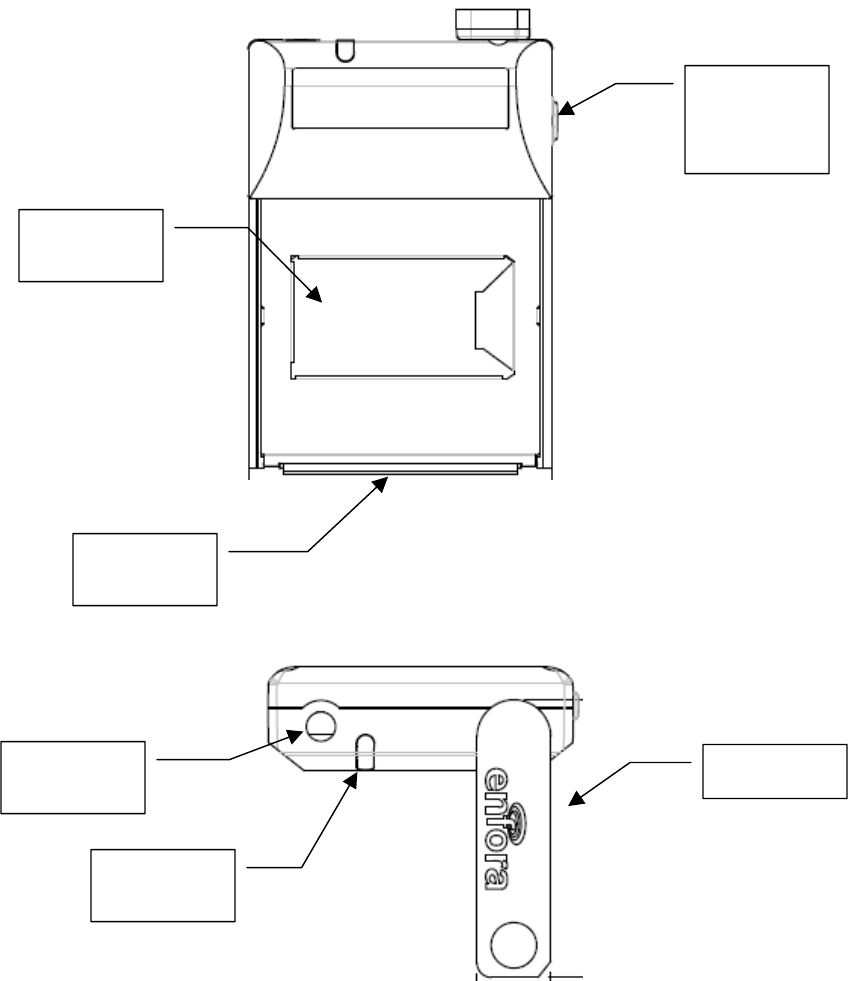
Appearance
The GSM0110 GSM/GPRS Compact Flash Card
Battery
On/Off
Button
SIM
Holder
CF
Connector
Headset
Jack
Status
LED
Antenna
GSM/GPRS Compact Flash Card 4

Network Status (Link) LED Description
LED
Color LED Status Connection Status
Off Off
Red Blinking Slow
Amber Blinking Fast Searching for GSM Network
Amber Blinking Slow Connected to GSM Network
Green Blinking Slow Connected to GPRS Network
Green Blinking Fast Transmitting/Receiving Data
Blinking Slow - Once Every 2 second
Blinking Fast - 4 times a second
Installing and removing the SIM
You need to use a SIM (Subscriber Identity Module) card with your GSM/GPRS Compact Flash
Card to allow mobile communication through GSM or GPRS networks. A SIM card can be
purchased from a variety of network operators in your city, state or country. Your network
operator can enable your SIM for voice calls, data sessions or both.
To install a SIM Card:
1. Locate the SIM card slot (marked) on the front of the Compact Flash card.
2. Slide the SIM door to the left to unlatch it and pull the SIM door open (rotates to
the left).
3. Position the SIM card with the gold contacts down and the notched corner
positioned in the upper right hand corner.
4. Insert the SIM card all the way into the slot. Then push the SIM door closed and
latch it by moving the door to the right.
To remove the SIM Card:
1. Open the SIM door by sliding it to the left. Pull the door open (rotates to the left).
2. Pull the SIM card out of the slot.
3. Close the SIM door and latch it by moving the door to the right.
GSM/GPRS Compact Flash Card 5
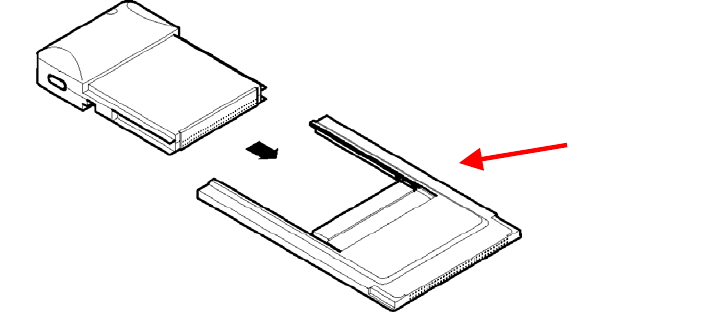
Installing the CF Card into the PDA
To install a PDA:
1. Locate the Compact Flash slot on your PDA.
2. Place the Compact Flash card into the slot with the connector part of the card facing
down into the slot.
3. Rotate the antenna to the vertical position before use.
To remove from the PDA:
1. Pull the Compact Flash card out of the slot by pulling on the top.
Installing the CF card into a Laptop
PCMCIA
Adapter
1. Place the CF card into the PCMCIA Adapter (included) as shown above.
2. Find the PCMCIA slot on your Laptop. Typically the slot is located on the side.
3. Insert the connected CF card and PCMCIA adapter into the slot. You should hear a tone
from your laptop when the card is seated in the slot.
4. Rotate the antenna to the vertical position before use.
To remove from the Laptop:
1. Push the eject pin on the side of the PCMCIA slot. The CF card and PCMCIA adapter
should slide out enough for you to grab the sides of the PCMCIA adapter.
2. Pull the connected CF card and PCMCIA adapter out by pulling on the PCMCIA adapter.
GSM/GPRS Compact Flash Card 6
System Requirements
Check your hardware and software to see if they satisfy the requirements below. If you are not
sure, please consult your dealer or operator.
• A valid SIM card that has been data-enabled or voice and data enabled by your network
operator.
• A PDA operating Pocket PC2000, Pocket PC2002 or Pocket PC2003 with a Compact
Flash Type II slot.
• A Laptop with Windows 98 SE, Windows 2000 or Windows XP using a PCMCIA slot.
Network Requirements
Features such as SMS, Voice calls or data sessions require support from your network
operator, and may require additional subscription.
GSM/GPRS Compact Flash Card 7
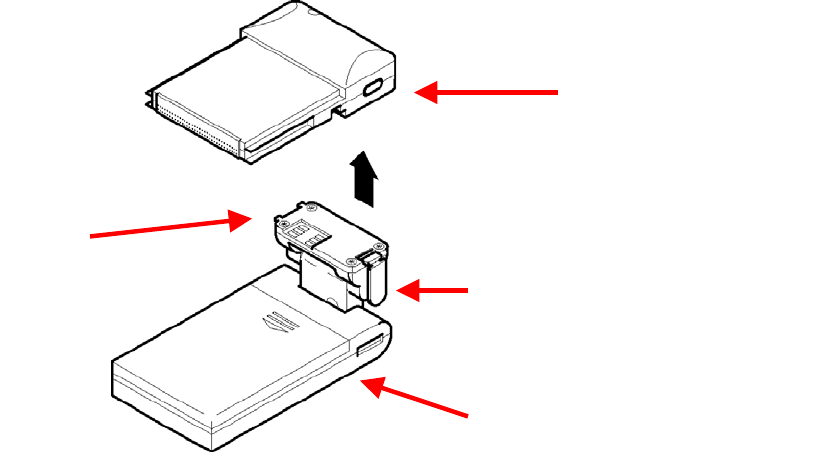
Compact Flash Card Accessories
Connecting the Optional Headset
To make or receive voice calls, you will need to connect the headset (not supplied) to the
connector on the GSM/GPRS Compact Flash Card.
Battery Operation (Optional Purchase)
Prior to using the optional GSM/GPRS Compact Flash Card Battery, charge the new battery for a
minimum of 24 hours to obtain a full charge. The GSM/GPRS Compact Flash Card derives its
power from a self-contained battery pack in installed to ensure that the card does not consume
any power from the PDA or laptop. If the optional battery is not used, the GSM/GPRS Compact
Flash Card derives its power from the PDA or Laptop battery and will reduce the usable life for
those devices while the GSM/GPRS Compact Flash Card is operating.
Once charged, the GSM/GPRS Compact Flash Card Battery should operate for 6-8 hrs under the
normal transmit and receive operating conditions. In the event of a low battery, connect the
charger (included with battery purchase) to the battery DC input power jack.
Battery On/Off Power
button
Feet
Battery Latching
Button
Battery Status LED
Installing the Battery:
1. Remove the rubber cover from the battery connection slot on the back of the CF
card.
2. Press the battery latch button and insert the battery in the battery connection slot
with the right side of the battery (feet) first.
3. While the battery is attached, you may turn it off using the On/Off switch at the
top of the CF card.
GSM/GPRS Compact Flash Card 8

Removing the Battery:
1. Press the battery latch button and pull the battery out of the battery connection
slot.
2. Replace the rubber cover on the battery connection slot
The battery is charged using a separate A/C adapter that is included with the battery accessory
purchase.
Battery Status LED Description
LED Color LED Status Connection Status
Red Solid Battery completely discharged
Green Solid Battery Charged
GSM/GPRS Compact Flash Card 9
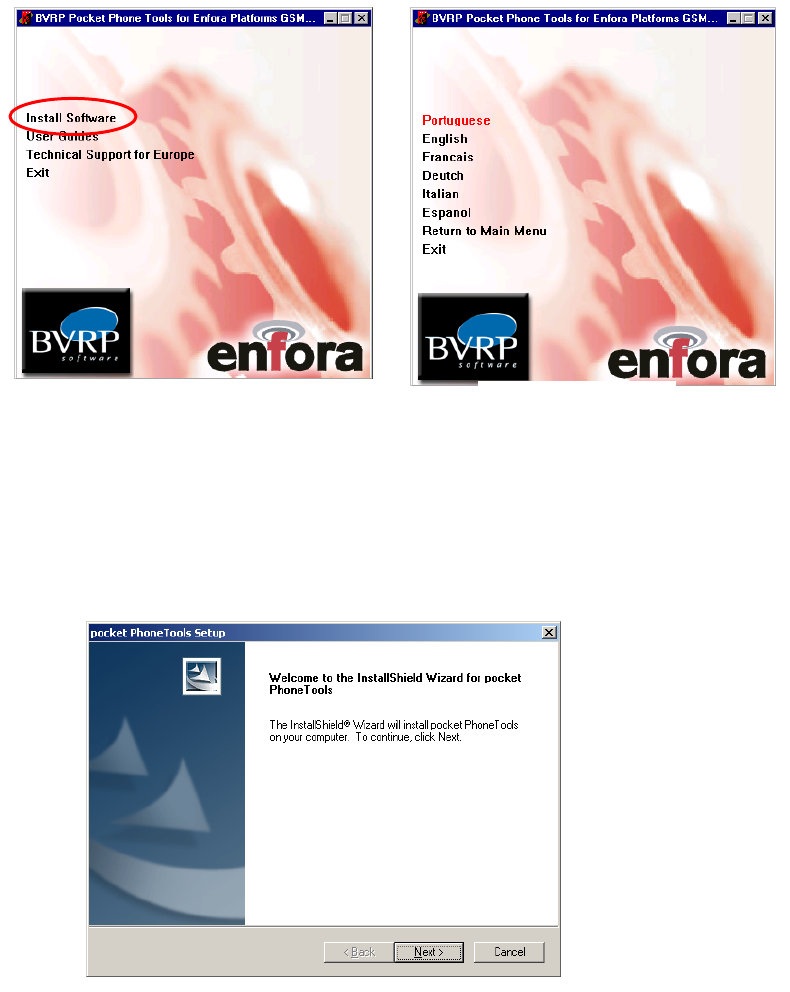
Installing pocket PhoneTools for PocketPC
The software for pocket Phone Tools is located on the CD-ROM labeled BVRP pocket Phone
Tools.
1. Connect your PDA to your computer. ActiveSync® must be installed on your PC before
installing pocket Phone Tools.
2. Insert the pocket Phone Tools CD-ROM. Select Install Software. See Figure 1.
3. Next select the Language to Install. See Figure 2.
Figure 1 Figure 2
.
4. The pocket Phone Tools Install Wizard will appear. Select Next to continue.
GSM/GPRS Compact Flash Card 10
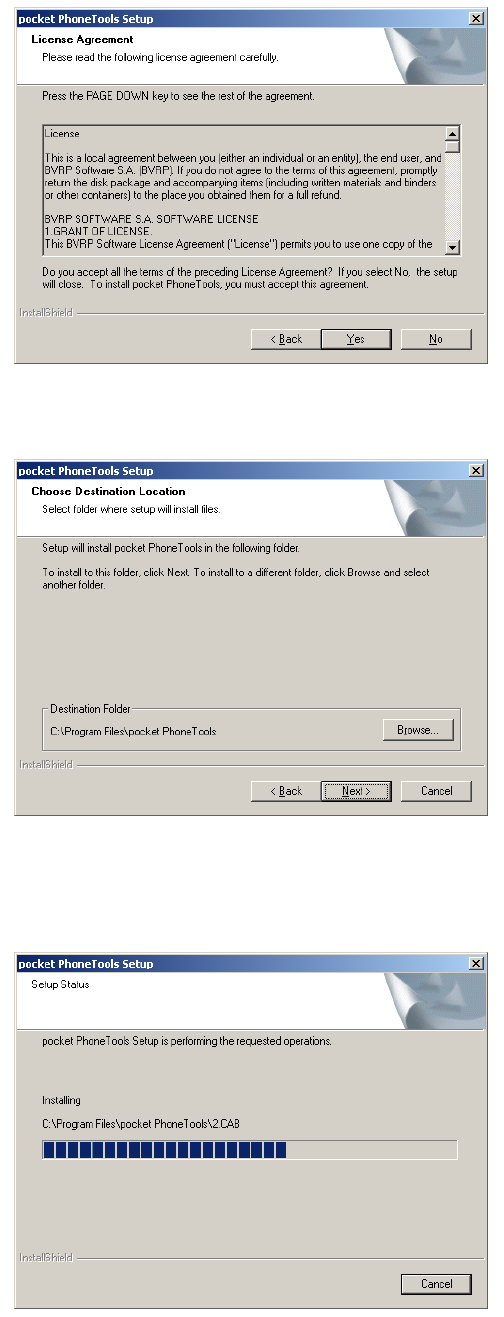
5. Read the License Agreement. Select Yes if you agree with the terms of the license
agreement.
6. Specify a destination folder for pocket Phone Tools or accept the default folder. Select
Next.
GSM/GPRS Compact Flash Card 11
7. Setup will now install the software. Select Cancel if you wish to stop the installation
process.
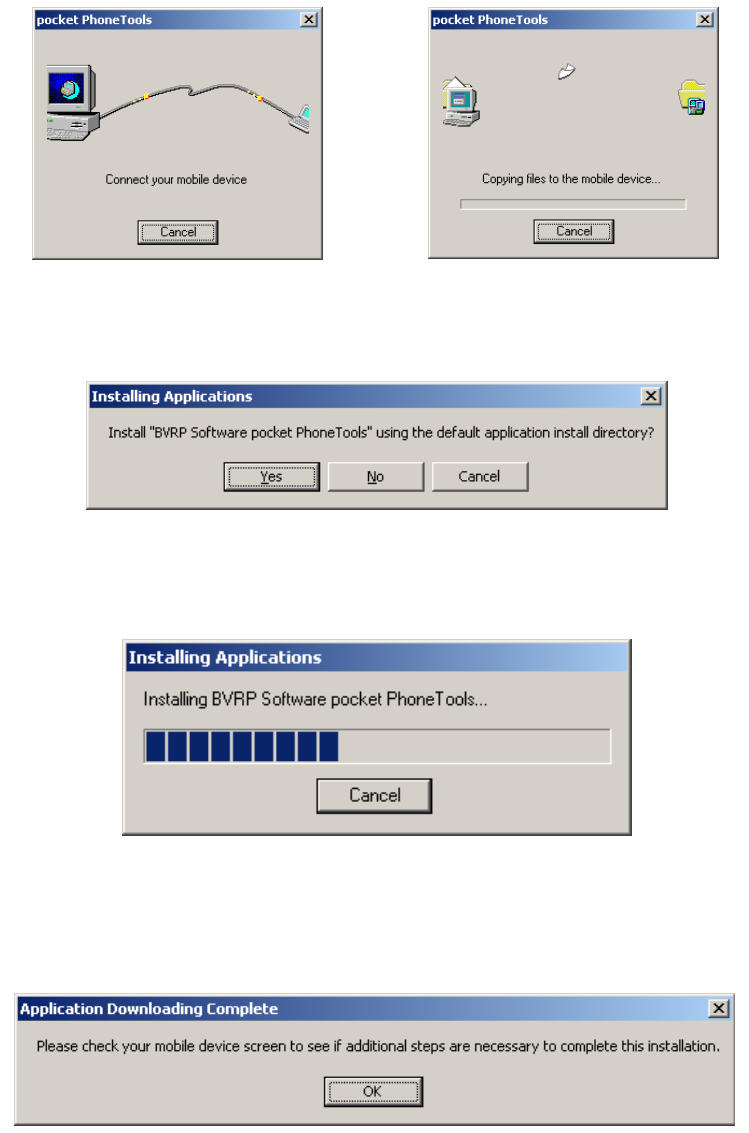
8. pocket Phone Tools will connect with your PDA and then copy the files to your PDA.
9. Select Yes to install the BVRP Software pocket Phone Tools.
10. The install progress will be displayed on the PC screen.
11. When the installation is completed you will be prompted to check your PDA. Check to
see if there are any additional steps to be performed on your PDA to complete the
installation. Select OK.
GSM/GPRS Compact Flash Card 12
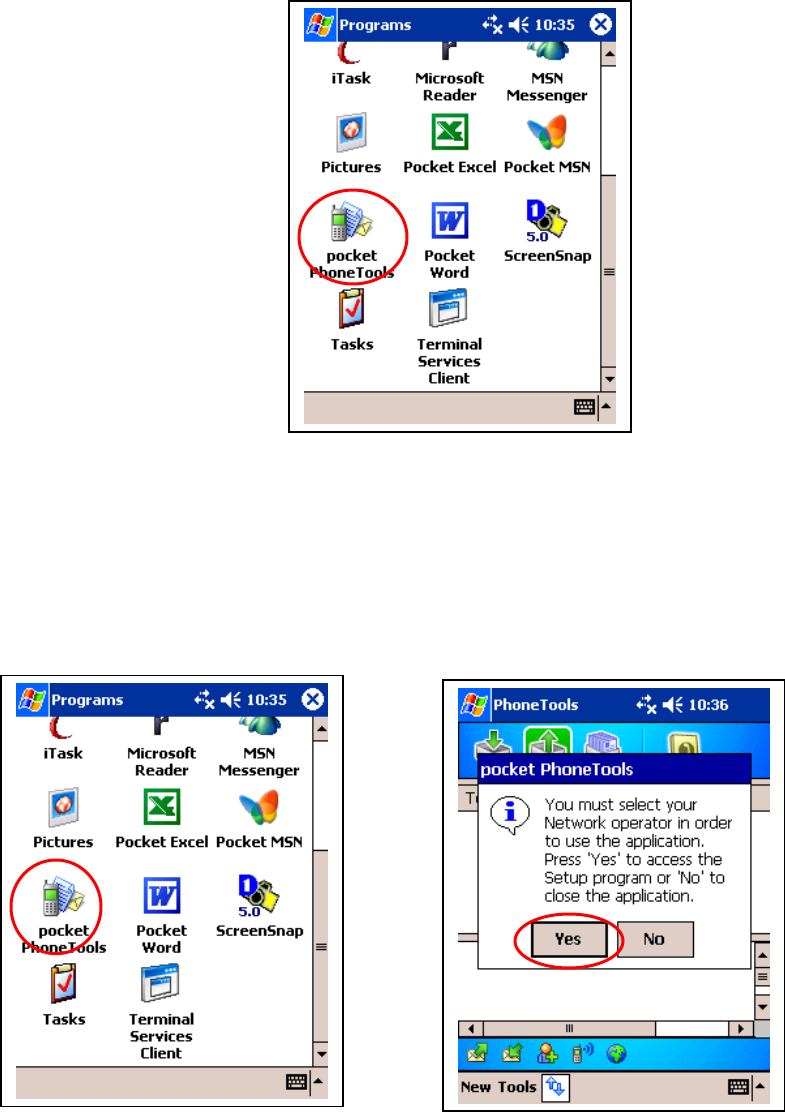
12. When the install is complete, pocket Phone Tools Icon will be located in the
Programs Menu of your PDA.
Running pocket PhoneTools
2. You will need to configure your
N
etwork Operator. Select Yes to
confi
g
ure
y
our Network O
p
erator.
1. Select pocket Phone Tools icon
from the Programs window.
GSM/GPRS Compact Flash Card 13
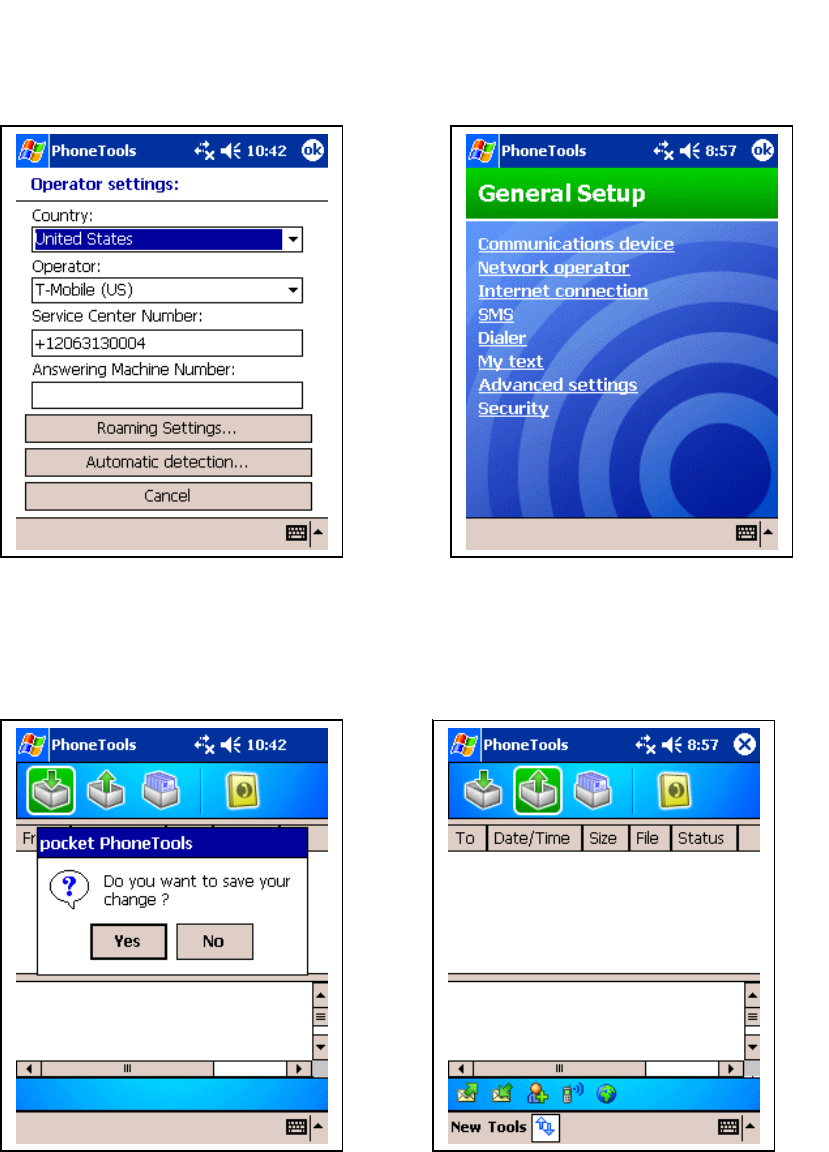
3. pocket PhoneTools will detect your
N
etwork Operator. Select OK and
you will return to the General Setup
window.
4. Select OK to return to the main
pocket Phone Tools window.
6. The main pocket Phone Tools menu will
appear.
Note: To create an Internet Connection see
Creating a GPRS Connection on page 14.
5. Select Yes to save your settings.
GSM/GPRS Compact Flash Card 14
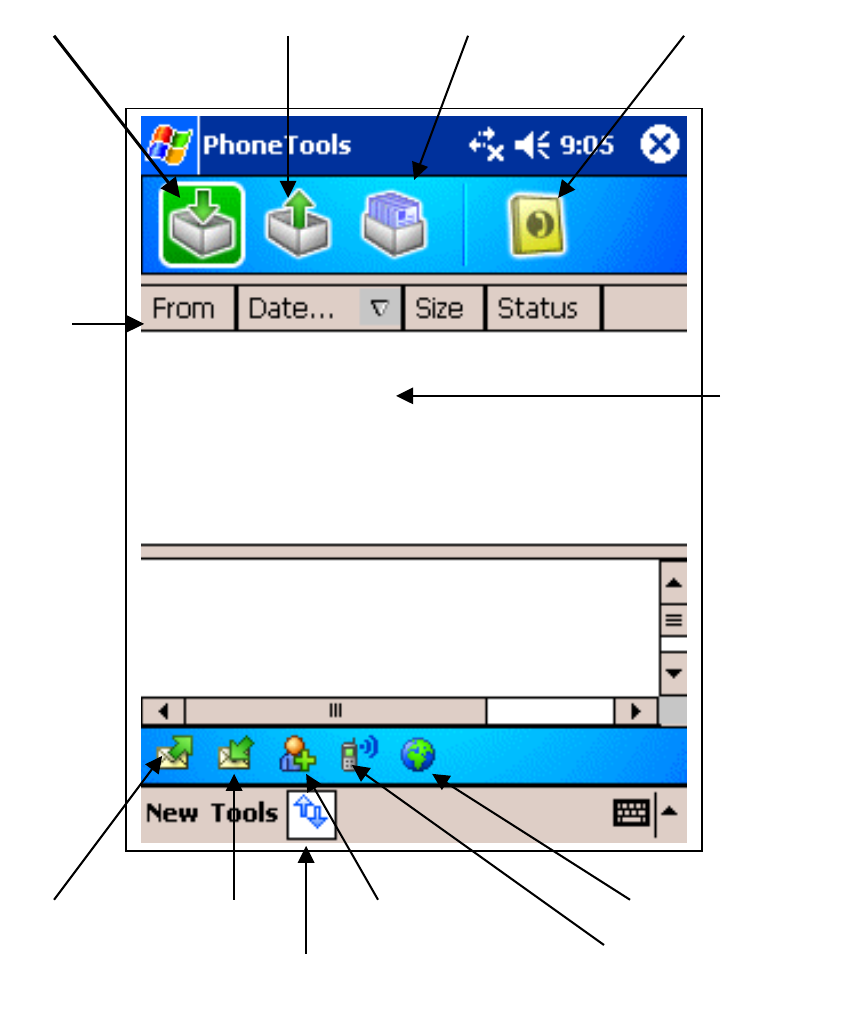
pocket PhoneTools Functions
Sort
Items
Messages
Displayed
Create SMS Retrieve SMS Add phonebook entry Internet Connection
Hide Toolbar Dialer Menu
Inbox Items Outbox Items Sent Messages Phonebook
GSM/GPRS Compact Flash Card 15
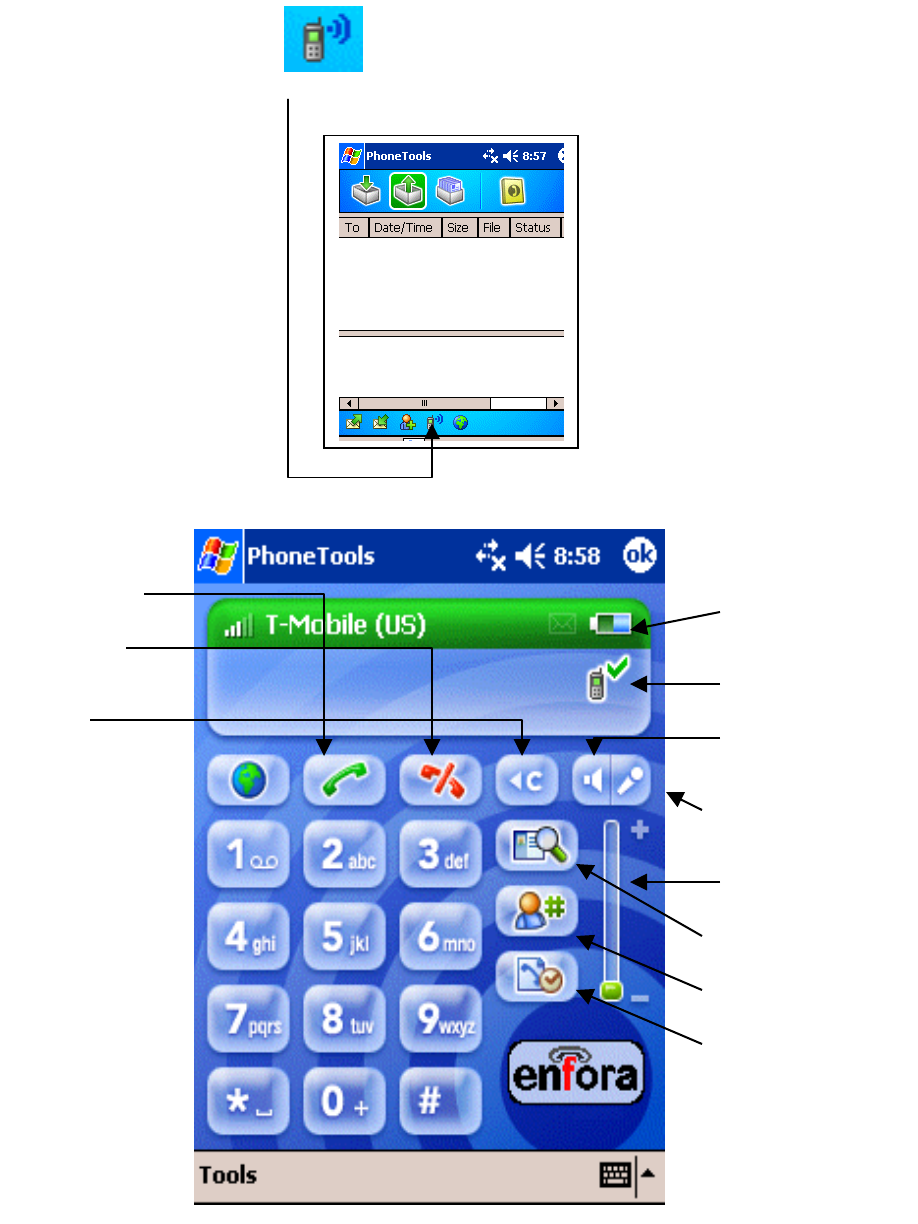
Dialer Menu
Selecting the Dialer Icon from the main menu will launch the Dialer. To
have the Dialer load when pocket Phone Tools starts select Tools>Settings> and Select
On when loaded.
Battery Status
Connections Status
Speaker On/Off
Microphone
On/Off
Volume control
Contacts
Main Contact List
Phone Logs
Place a Call
End a Call
Clear
N
umbe
r
GSM/GPRS Compact Flash Card 16
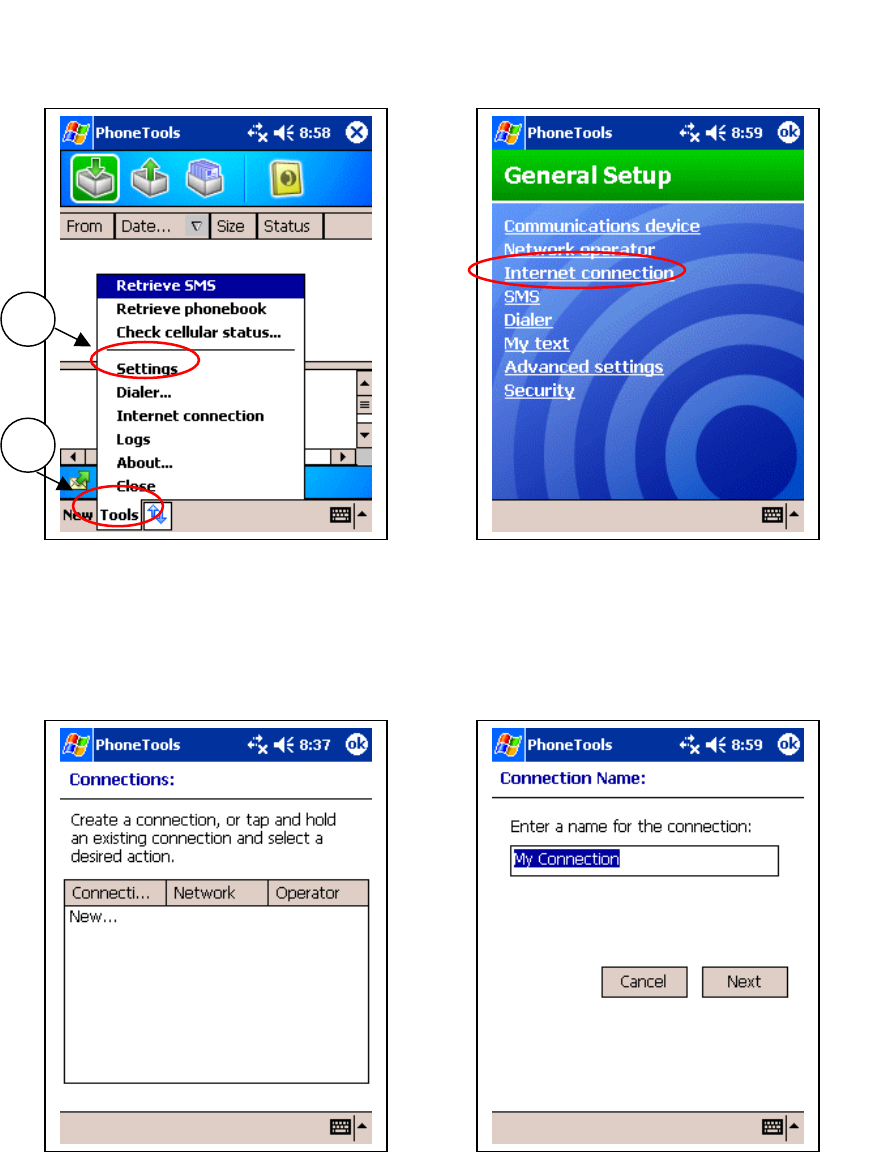
Creating a GPRS connection
2
1
4. Enter a name for you connection.
N
ote: This name is specific to enabling the
BVRP software with the GSM/GPRS Wireless
Portfolio. Select Next.
3. Select New to create a connection
2. In the General Setup Screen Select
Internet Connection.
1. In the pocket Phone Tools Taskbar
Select Tools (1) then Settings (2).
GSM/GPRS Compact Flash Card 17
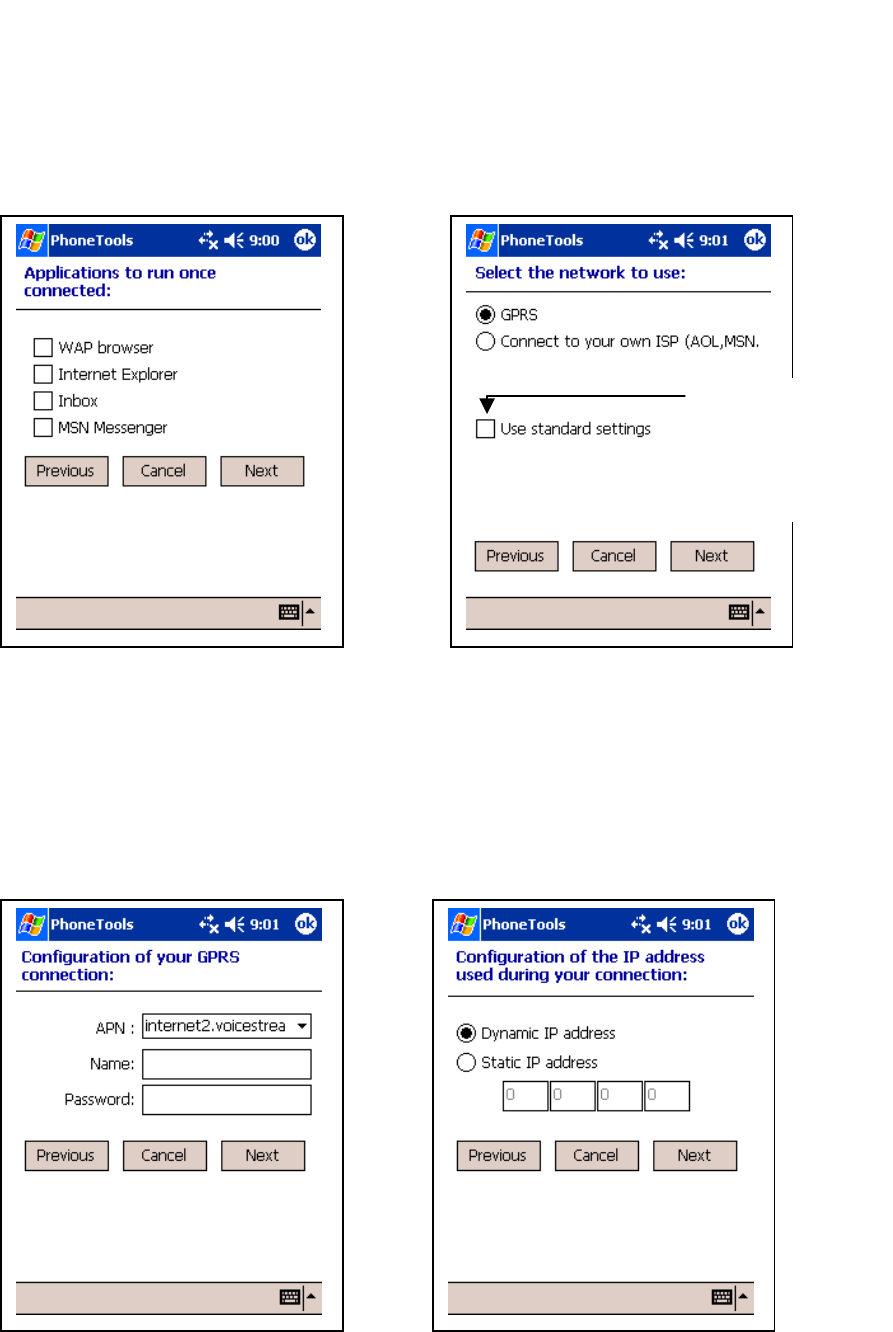
Uncheck to enter a
specific APN or to
check default APN
for your carrier.
8. Configure your IP information
based on the information provided by
y
our carrier. Select Next.
7. The default APN for the carrier
will be listed. Check the drop down
box for any other APN’s. If you
have a different APN from your
carrier enter it into the text field. If a
user name and password is required,
enter the information provided by
y
our carrier. Select Next.
6. Select GPRS connection. Proceed to
step 12. If you are using a unique APN or
Static IP or DNS go to Step 7. Uncheck
Use Standard settings to enter a Specific
APN, IP or DNS. The software uses the
carriers default APN. See the FAQ section
for more information about APN’s. Select
Next
.
5. Select any of the listed applications
to run once a connection is made.
Select Next.
GSM/GPRS Compact Flash Card 18
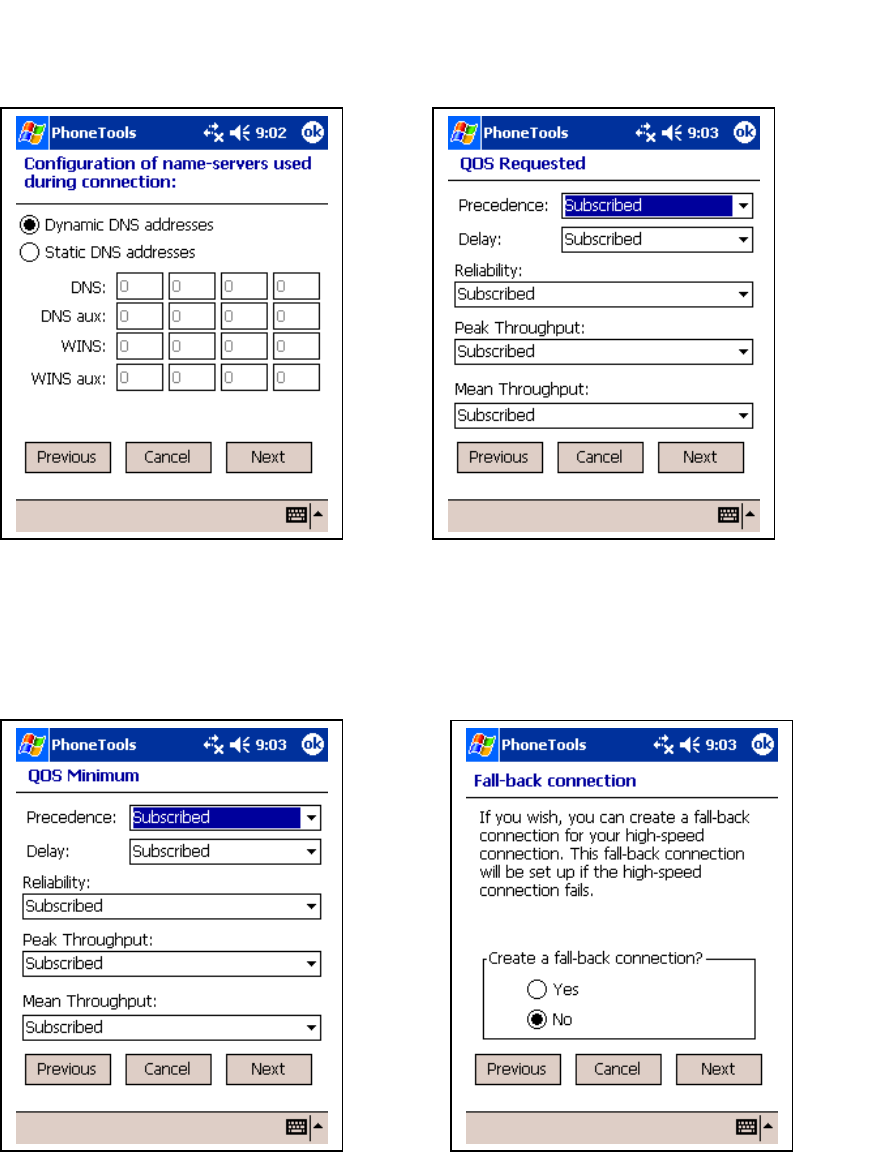
12. Select No. Check with your network
operator to see if they support CSD calls. See
the FAQ section for more information
N
ote: CSD calls may incur additional charges
with your carrier. See the FAQ section for
more information on CSD calls.
11. Select Next.
10. Select Next.
9. Configure your DNS information
b
ased on the information provided by
y
our network o
p
erator. Select Next.
GSM/GPRS Compact Flash Card 19

Start Internet Connection
16. Connection status will be
displayed in the Task Bar.
15. Select the Globe Icon to
start your Internet Connection.
14. Select OK.
13. Select OK to return to the
General Setup window.
GSM/GPRS Compact Flash Card 20
Troubleshooting
If you have any questions regarding installation, set up, or operation of the GSM/GPRS Compact
Flash Card, please contact Enfora Technical Support.
Website: http://www.enfora.com
Voice: (972) 578-2873
Email: techsupport@enfora.com North America
Email: support.europe@enfora.com European Union
GSM/GPRS Compact Flash Card 21
Warranty Information
Enfora warrants to the original purchaser of the product that for a period of two (2) years for
European Union purchases and one (1) year for all other geographic regions from the date of
product shipment from Enfora the product hardware, when used in conjunction with any
associated software supplied by Enfora, will be free from defects in material or workmanship
under normal operation. Enfora further warrants to such original purchaser that for a period of
ninety (90) days from the date of product shipment from Enfora any software associated with the
product will perform substantially in accordance with the user documentation provided by
Enfora, and any software media provided with the product will be free from defects in material or
workmanship under normal operation. Enfora does not warrant that the product hardware or any
associated software will meet the purchaser’s requirements or that the operation of the product
hardware or software will be uninterrupted or error-free. This limited warranty is only for the
benefit of the original purchaser and is not transferable.
During the warranty period applicable to the product hardware, Enfora, at its expense and in its
sole discretion, will repair or replace the product if it is determined to have a covered hardware
defect, provided that the purchaser first notifies Enfora of any such defect, provides Enfora with a
proof of purchase, obtains a return merchandize authorization (RMA) number from Enfora, and
returns the product, shipping charges prepaid, to Enfora under that RMA. If, upon reasonable
examination of the returned product, Enfora does not substantiate the defect claimed by
purchaser, or determines that the defect is not covered under this limited warranty, Enfora will
not be required to repair or replace the product, but may instead reship the product to the
purchaser, in which case purchaser shall be responsible for paying Enfora’s usual charges for
unpacking, testing, and repacking the product for reshipment to purchaser. Purchaser shall bear
the risk of loss or damage in transit to any product returned by purchaser to Enfora, or any
returned product not found to be defective or covered under this warranty and reshipped by
Enfora to purchaser. In the event Enfora repairs or replaces a defective product, the repaired or
replacement product will be warranted for the remainder of the original warranty period on the
defective product. If Enfora is unable to repair or replace a defective product, the purchaser’s
exclusive remedy shall be a refund of the original purchase price. Any returned and replaced
product, or any product for which Enfora has refunded the original purchase price, becomes the
property of Enfora.
During the warranty period applicable to the software or its media, Enfora, at its expense,
will replace any defective software or media if purchaser gives written notification of the
defect to the technical department at Enfora during the applicable warranty period.
Enfora shall not have any obligation to provide any software bug fixes, upgrades or new
releases except as necessary to correct any covered defect of which purchaser notifies
Enfora during the applicable warranty period.
Enfora shall have no obligation under this limited warranty for the cost of procurement of
substitute products or for any defect that is (i) discovered by purchaser during the warranty period
but purchaser does not notify or request an RMA number from Enfora, as required above, until
after the end of the warranty period, (ii) caused by any accident, misuse, abuse, improper
installation, handling or testing, or unauthorized repair or modification of the product, (iii) caused
by use of any software other than any software supplied by Enfora, or by use of the product other
GSM/GPRS Compact Flash Card 22
than in accordance with its documentation or (iv) the result of electrostatic discharge, electrical
surge, fire, flood or similar causes.
ENFORA’S SOLE RESPONSIBILITY AND PURCHASER’S SOLE REMEDY UNDER THIS
LIMITED WARRANTY SHALL BE TO REPAIR OR REPLACE THE PRODUCT
HARDWARE, SOFTWARE OR SOFTWARE MEDIA AS PROVIDED ABOVE. ENFORA
EXPRESSLY DISCLAIMS ALL OTHER WARRANTIES OF ANY KIND, EXPRESS OR
IMPLIED, INCLUDING WITHOUT LIMITATION THE IMPLIED WARRANTIES OF NON-
INFRINGEMENT, MERCHANTABILITY, SATISFACTORY PERFORMANCE AND
FITNESS FOR A PARTICULAR PURPOSE. IN NO EVENT SHALL ENFORA BE LIABLE
FOR ANY INDIRECT, SPECIAL, EXEMPLARY, INCIDENTAL OR CONSEQUENTIAL
DAMAGES (INCLUDING WITHOUT LIMITATION LOSS OR INTERRUPTION OF USE,
DATA, REVENUES OR PROFITS) RESULTING FROM A BREACH OF THIS WARRANTY
OR BASED ON ANY OTHER LEGAL THEORY EVEN IF ENFORA HAS BEEN ADVISED
OF THE POSSIBILITY OR LIKELIHOOD OF SUCH DAMAGES.
Some jurisdictions may require a longer warranty period than specified above and, accordingly,
for products sold in those jurisdictions the applicable warranty period shall be extended as
required under the law of those jurisdictions. Furthermore, some jurisdictions may not allow the
disclaimer of implied warranties or the exclusion or limitation of incidental or consequential
damages, so the above disclaimer, limitation or exclusion may not apply to products sold in those
jurisdictions. This limited warranty gives the purchaser specific legal rights and the purchaser
may have other legal rights which vary from jurisdiction to jurisdiction.
This limited warranty shall be governed by the laws of the State of Texas, United States of
America, without regard to conflict of laws principles. This limited warranty shall not be
governed in any respect by the United Nations Convention on Contracts for the International Sale
of Goods.
GSM/GPRS Compact Flash Card 23