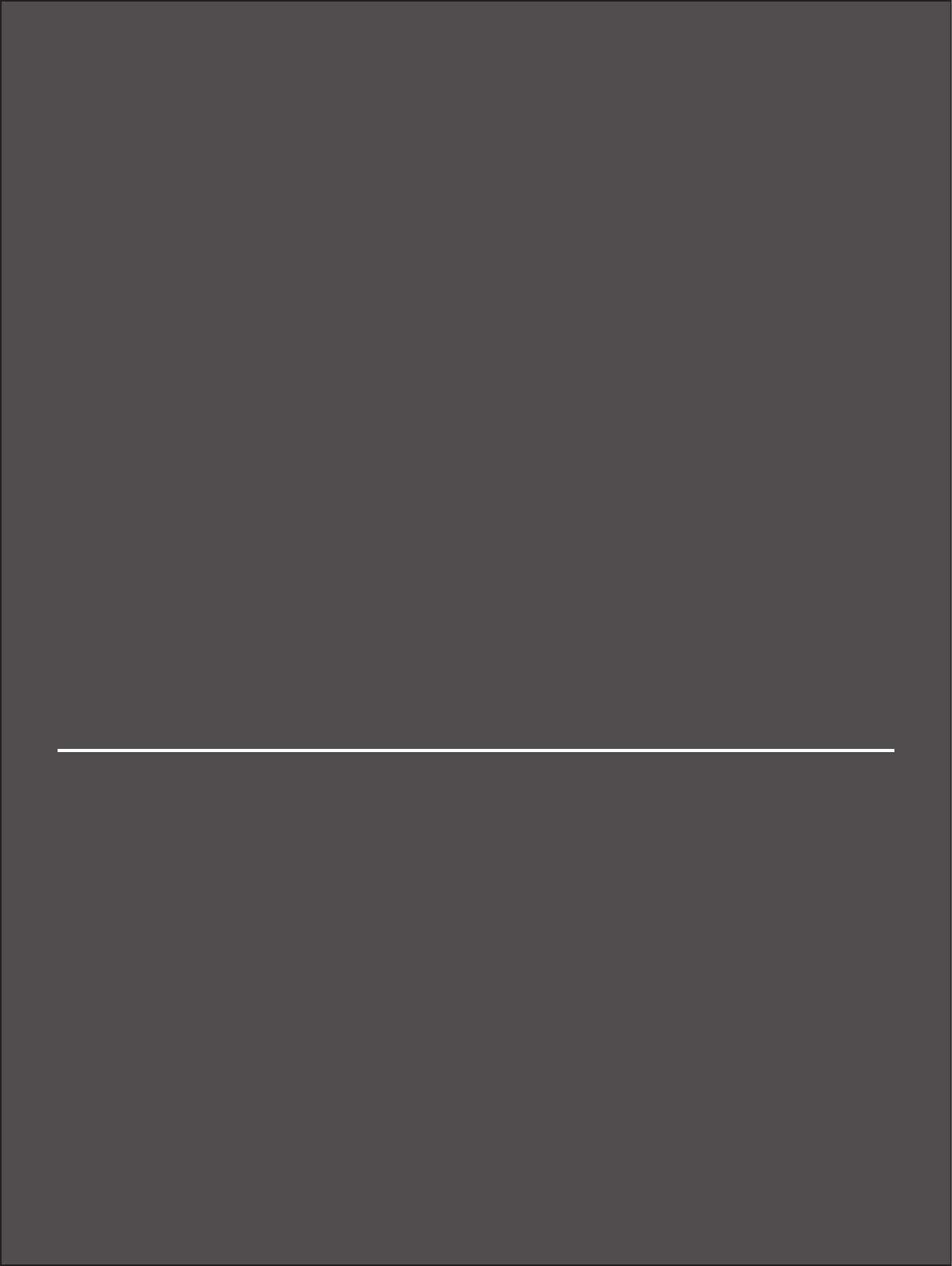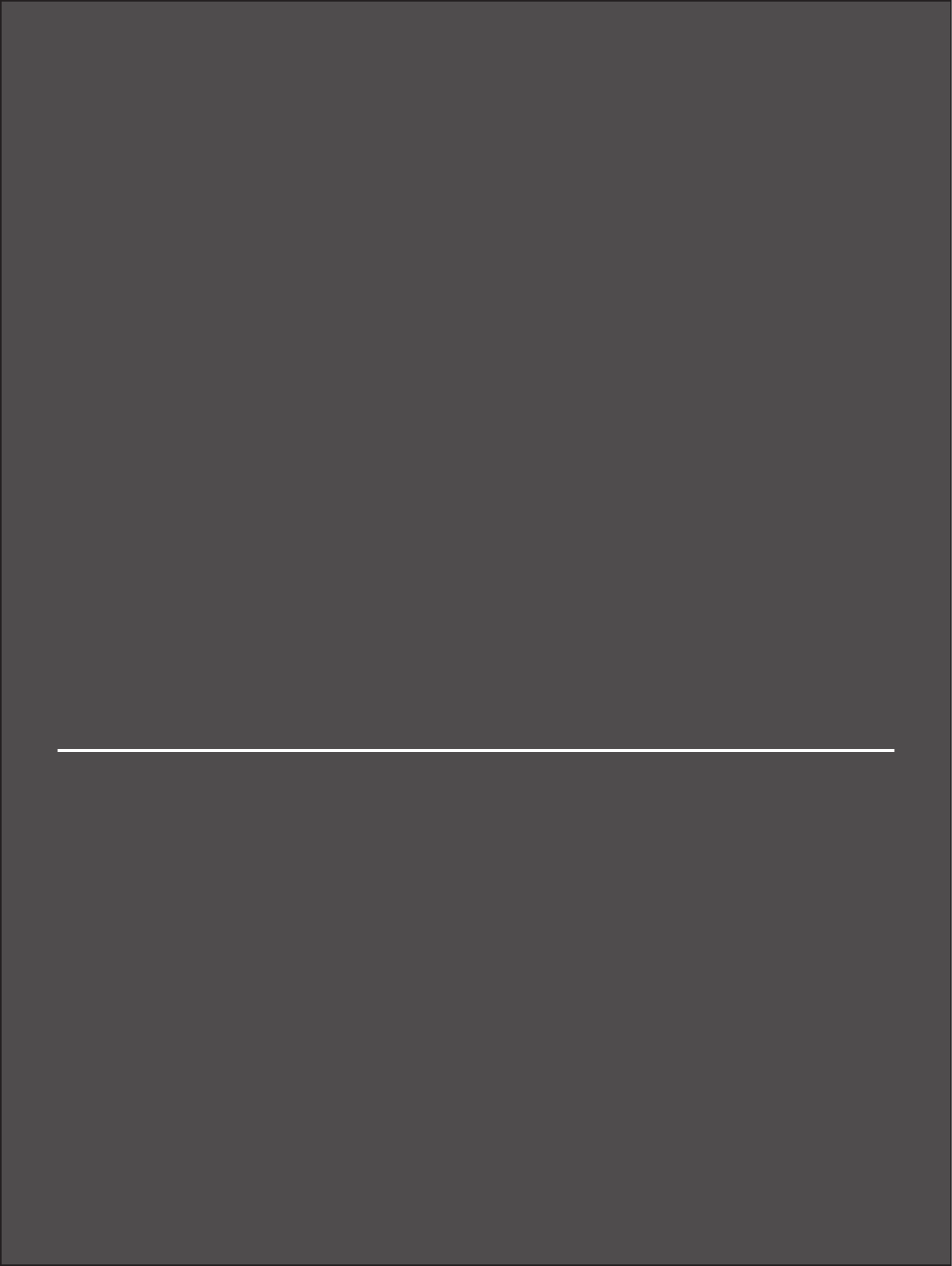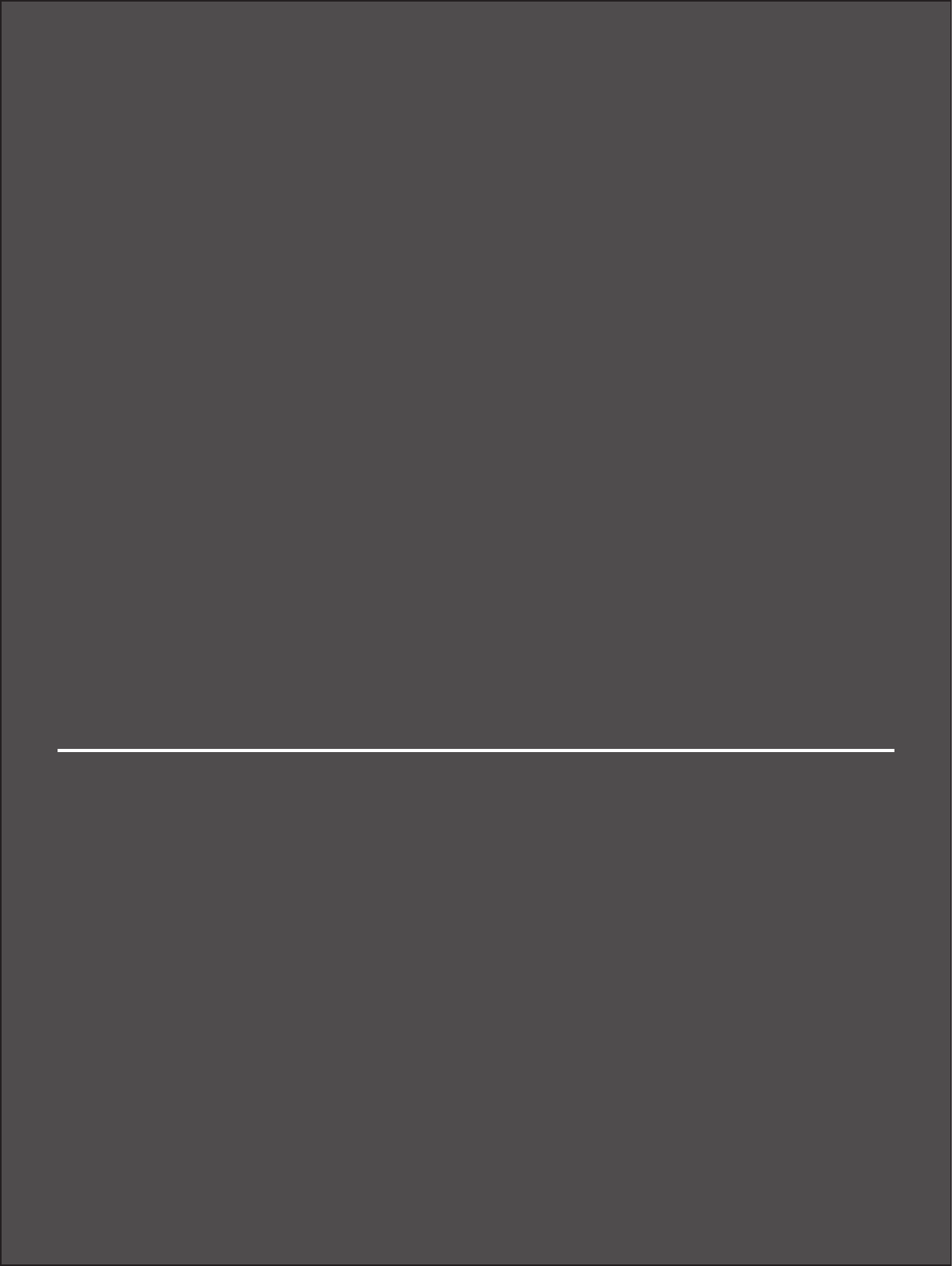Novatel Wireless NRM-CC208 Cellular/ PCS CDMA and WiMAX PC Card/ Express Card Transceiver User Manual Users Guide
Novatel Wireless, Inc. Cellular/ PCS CDMA and WiMAX PC Card/ Express Card Transceiver Users Guide
Users Guide
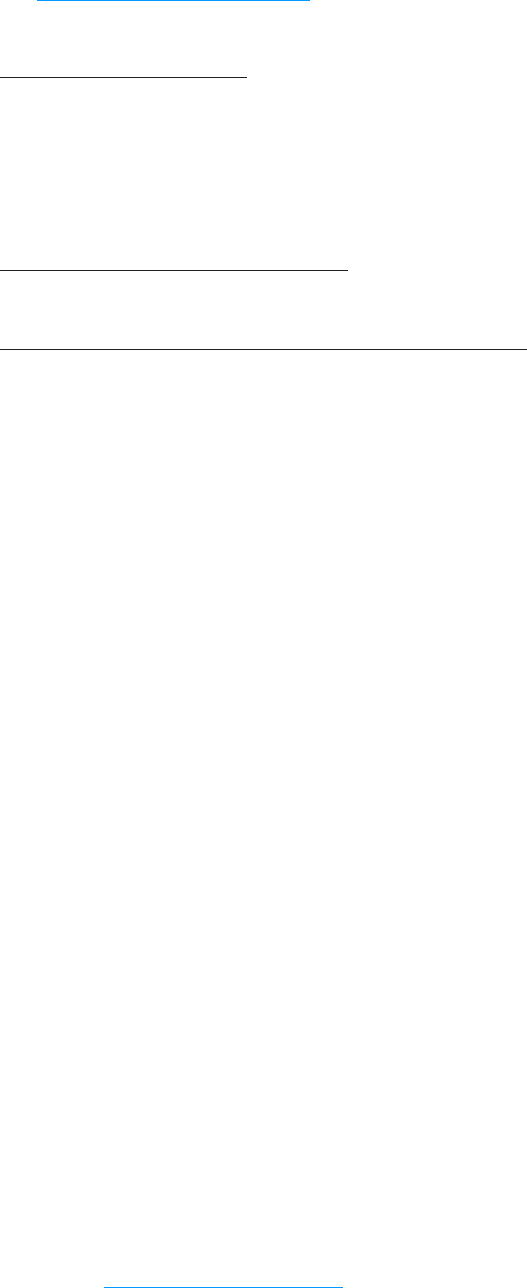
©2010 Novatel Wireless, Inc. All rights reserved. The information contained in this document is subject to change
without notice and should not be construed as a commitment by Novatel Wireless, Inc.
Patents and Licenses
Visit www.novatelwireless.com/patents for a complete list of all Novatel Wireless patents.
Software License
Proprietary Rights Provisions:
The software drivers provided with this product are copyrighted by Novatel Wireless and/or Novatel Wireless’ suppliers.
Although copyrighted, the software drivers are unpublished and embody valuable trade secrets proprietary to Novatel
Wireless and/or Novatel Wireless’ suppliers. The disassembly, decompilation, and/or Reverse Engineering of the software
drivers for any purpose is strictly prohibited by international law. The copying of the software drivers, except for a reasonable
number of back-up copies is strictly prohibited by international law. It is forbidden by international law to provide access
to the software drivers to any person for any purpose other than processing the internal data for the intended use of the
software drivers.
U.S. Government Restricted Rights Clause:
The software drivers are classied as “Commercial Computing device Software” and the U.S. Government is acquiring only
“Restricted Rights” in the software drivers and their Documentation.
U.S. Government Export Administration Act Compliance Clause:
It is forbidden by US law to export, license or otherwise transfer the software drivers or Derivative Works to any country where
such transfer is prohibited by the United States Export Administration Act, or any successor legislation, or in violation of the
laws of any other country.
Trademarks and Service Marks
Novatel Wireless is a trademark of Novatel Wireless, Inc., and the other trademarks, logos, and service marks (collectively the
“Trademarks”) used in this user manual are the property of Novatel Wireless or their respective owners. Nothing contained in
this user manual should be construed as granting by implication, estoppel, or otherwise, a license or right of use of Novatel
Wireless or any other Trademark displayed in this user manual without the written permission of Novatel Wireless or its
respective owners.
• Merlin, the Merlin logo, MobiLink, Novatel Wireless, and the Novatel Wireless logo are all trademarks of Novatel Wireless, Inc.
• Microsoft and Windows are either registered trademarks or trademarks of Microsoft Corporation in the United States and/or
other countries.
• Apple®, Mac®, and Mac OS® are trademarks of Apple, Inc., registered in the U.S. and other countries.
• Linux® is the registered trademark of Linus Torvalds in the U.S. and other countries.
• ExpressCard is a registered trademark and PC Card is a trademark of PCMCIA.
The names of actual companies and products mentioned in this user manual may be the trademarks of their respective
owners.
FCC ID: NBZNRM-CC208
PN: 90026287_R1_DraftD_06Dec2010
Please visit www.novatelwireless.com for the latest information about your device.
Contents
Getting Started . . . . . . . . . . . . . . . . . . . . . . . . . . . . . . . . . . . . . . . . . . . . . . . . . . . . . . . . . 2
Welcome . . . . . . . . . . . . . . . . . . . . . . . . . . . . . . . . . . . . . . . . . . . . . . . . . . . . . . . . . . . . . . . . . . . . . . . . . . . . . . . . . . . . 3
Product Overview ........................................................................... 4
Features ................................................................................. 4
Package Contents ....................................................................... 5
System Requirements. . . . . . . . . . . . . . . . . . . . . . . . . . . . . . . . . . . . . . . . . . . . . . . . . . . . . . . . . . . . . . . . . . . . 5
Identifying Hardware Components. . . . . . . . . . . . . . . . . . . . . . . . . . . . . . . . . . . . . . . . . . . . . . . . . . . . . . . . . . . 6
LED States. . . . . . . . . . . . . . . . . . . . . . . . . . . . . . . . . . . . . . . . . . . . . . . . . . . . . . . . . . . . . . . . . . . . . . . . . . . . . . . 7
Caring for the CC208 Combo Card. . . . . . . . . . . . . . . . . . . . . . . . . . . . . . . . . . . . . . . . . . . . . . . . . . . . . . . . 8
Using Your CC208 Card .................................................. 9
Using the CC208 Card for the First Time. . . . . . . . . . . . . . . . . . . . . . . . . . . . . . . . . . . . . . . . . . . . . . . . . . . . . . 10
Inserting the CC208 Card ...............................................................10
Inserting the CC208 Card in a PC Card Slot . . . . . . . . . . . . . . . . . . . . . . . . . . . . . . . . . . . . . . . . . . . 10
Inserting the CC208 Card in an ExpressCard Slot . . . . . . . . . . . . . . . . . . . . . . . . . . . . . . . . . . . . . 11
Removing the CC208 Card ..............................................................14
Troubleshooting . . . . . . . . . . . . . . . . . . . . . . . . . . . . . . . . . . . . . . . . . . . . . . . . . . . . . . . 15
Troubleshooting ............................................................................16
Product Specications and Regulatory Information . . . . . . . . . . . . . . . . . . . . . . 17
Product Specications ......................................................................18
Regulatory Information . . . . . . . . . . . . . . . . . . . . . . . . . . . . . . . . . . . . . . . . . . . . . . . . . . . . . . . . . . . . . . . . . . . . . 19
Wireless Communications. . . . . . . . . . . . . . . . . . . . . . . . . . . . . . . . . . . . . . . . . . . . . . . . . . . . . . . . . . . . . . . . . . . 21
Safety Hazards. . . . . . . . . . . . . . . . . . . . . . . . . . . . . . . . . . . . . . . . . . . . . . . . . . . . . . . . . . . . . . . . . . . . . . . . . . . . . . 22
Warranty .............................................................. 23
Glossary. . . . . . . . . . . . . . . . . . . . . . . . . . . . . . . . . . . . . . . . . . . . . . . . . . . . . . . . . . . . . . . 25

3
Welcome
Congratulations on your purchase of the Novatel Wireless Merlin CC208 Combo Card.
The Merlin CC208 Combo Card is a 2-in-1 PC Card and ExpressCard® for Mobile Broadband service.
This dual-band modem operates over high-speed Mobile Broadband networks in the 800/1900
bands, allowing you to connect at high speeds to the Internet, your corporate Intranet, and your
email while you’re away from the oce.
This manual describes how to install the CC208 card hardware.

4
Product Overview
Features
The CC208 card provides the following key features.
High Speed Wireless Data — Mobile Broadband
This combo card device enables subscribers to access the latest in CDMA EV-DO Rev A and 4G
technologies, resulting in higher data rates and higher system capacity to enable richer applications
and services.
Integrated Adapter for use in PC Card or ExpressCard slots
3G/4G Mobile Broadband access is more convenient than ever for Windows® and Mac® notebook
computers equipped with dierent types of card slots. Now you only need one device, whether
you’re using a computer with a PC Card slot or an ExpressCard slot. Simply detach the adapter for
use with computers with ExpressCard slots and reattach for use with computers that only have a PC
Card slot. No need to juggle multiple modems to accommodate multiple notebooks.
NovaSpeed® Technology
NovaSpeed, a patent-pending software from Novatel Wireless, signicantly enhances simultaneous
upload and download performance. With NovaSpeed built into the device, streaming video,
online gaming, large le transfers, and other online activities experience minimal interruptions or
buering.
Additional Features
•Advanced embedded antenna design
•Virtual Private Network (VPN) capability
•Auto Connectivity options
•Two-Way Short Messaging Service (SMS)
•NDIS conguration
5
Package Contents
The CC208 card package includes:
•CC208 Combo Card
•Quick Start Guide
System Requirements
The CC208 card has the following system requirements:
•A computer with a Type II PCMCIA (PC Card) or ExpressCard 34/54 slot
•Internet browser software (for example, Internet Explorer, Safari, Firefox, Opera)
•Microsoft® Windows® 7, Vista, or XP (Service Pack 2 or higher); Mac OS® X v10.4.0 or higher
•100 MB hard drive space
•128 MB RAM
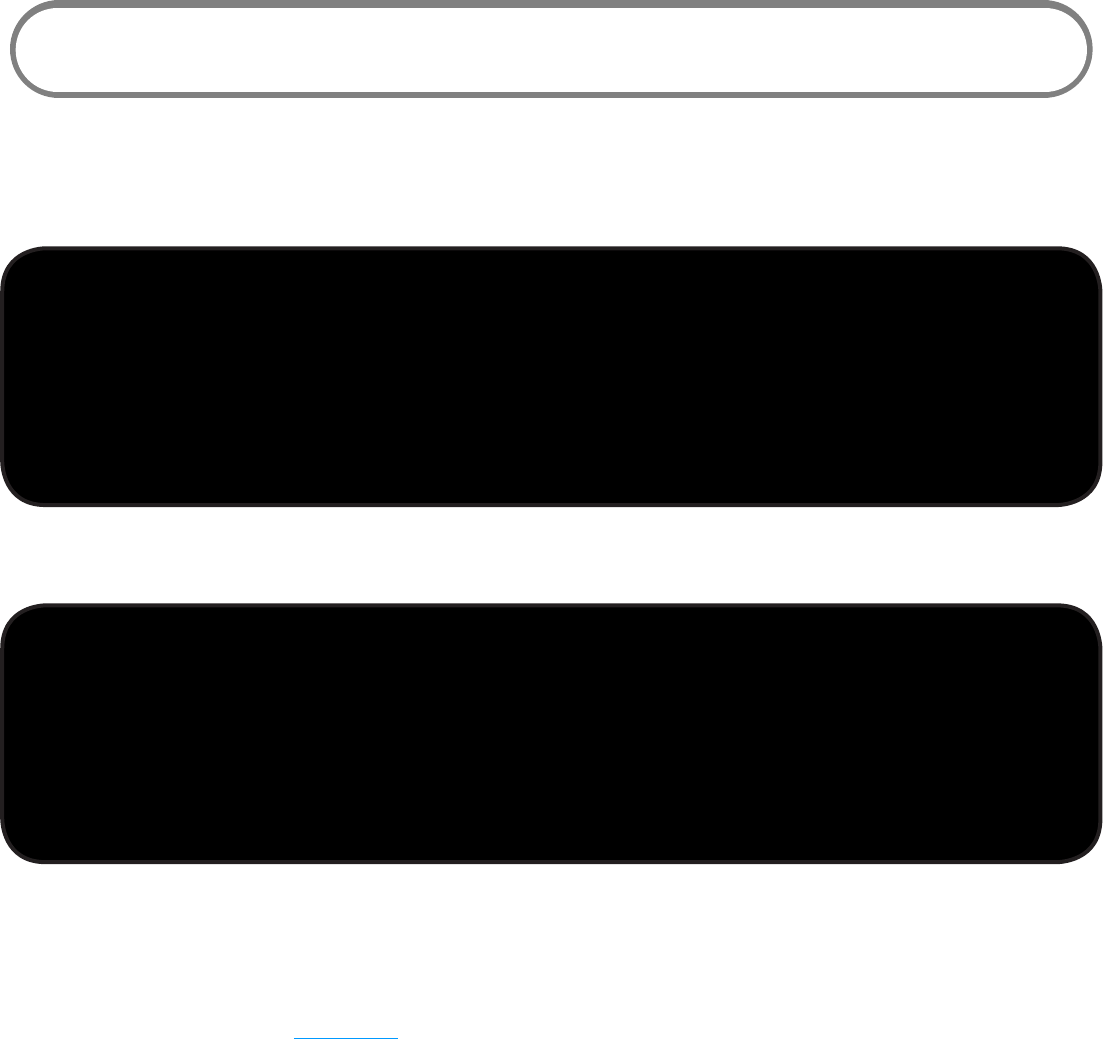
6
Identifying Hardware Components
The following gures show the hardware components on the front and back of the CC208 card.
Front of device
FPO
Front of device
Back of device
FPO
Back of device
ExpressCard: Detaches the device from the integrated adapter so the device can be used in
ExpressCard slots.
LED Indicator (Service Status): Provides a visual status of the device and its current
connection. See LED States on page 7.
Card Slot Adapter: Attaches to the device when using the device with PC Card slots.
Locking Mechanism: Removes the card from the PCMCIA card slot adapter.

7
LED States
The CC208 card has two LED indicators that show when the device is powered on and the status of
the current connection.
Color Status Description
No Light The device is powered o.
Blue
(4G LED)
Solid
Blinking
The device is powered on and connected to 4G.
The device is powered on, connected, and sending or
receiving data in 4G.
Green
(3G LED)
Solid
Blinking
The device is powered on and connected to 3G.
The device is powered on, connected, and sending or
receiving data in 3G.
Red
(Both
LEDs)
Solid
Blinking
The device is powered on but not connected or searching.
Error; reset the device.
8
Caring for the CC208 Combo Card
Like any electronic device, handle the CC208 card with care to ensure reliable operation. Novatel
Wireless recommends the following guidelines:
•Do not apply adhesive labels to the device, as they may cause the device to overheat or alter
the performance of the antenna.
•The card should easily slide into your computer’s PC Card or ExpressCard slot. Do not force
the device into your computer, as doing so may damage the connectors.
•Protect the device from liquids, dust, and excessive heat.
•Store the device in a safe place when not in use.
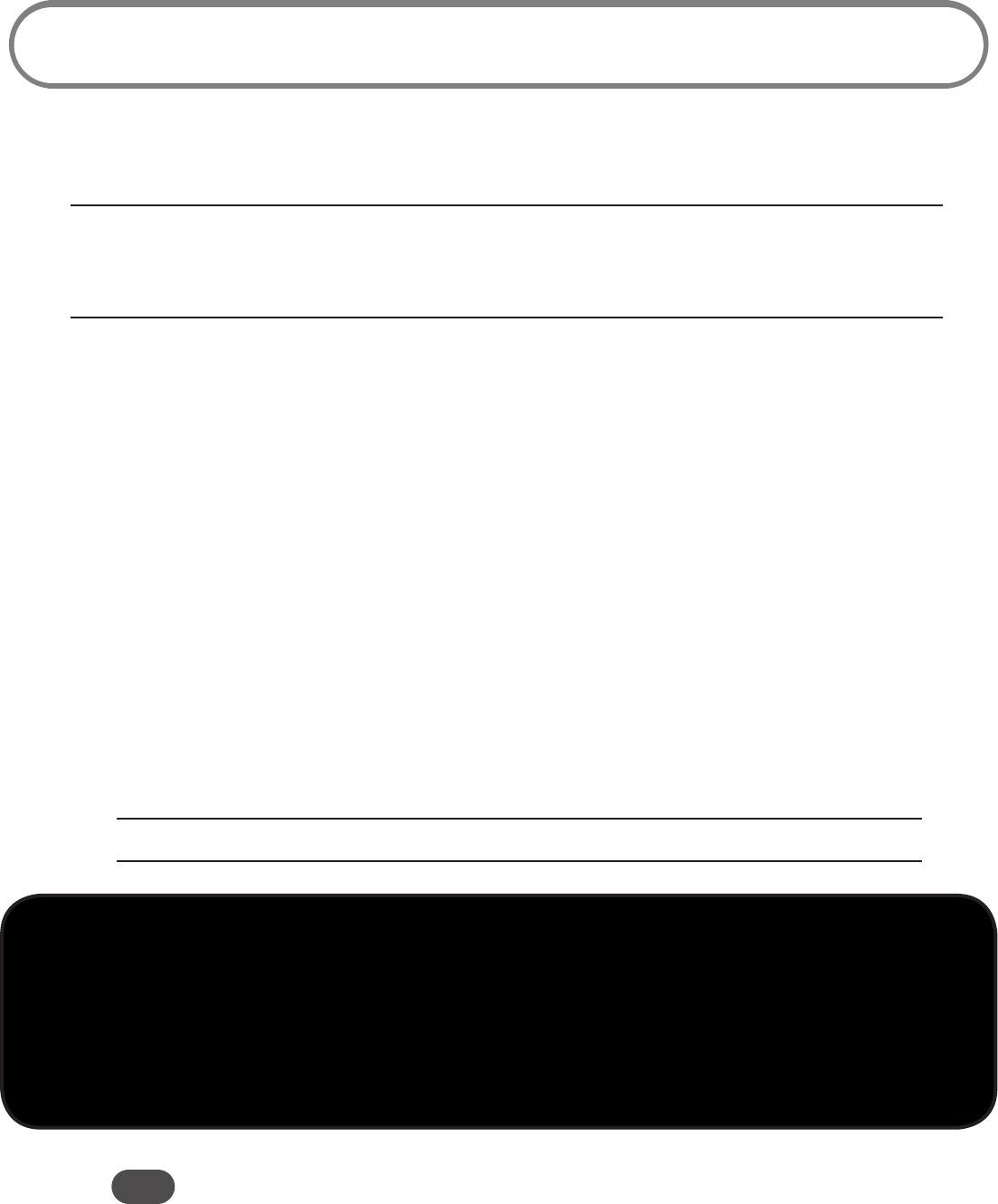
10
Using the CC208 Card for the First Time
This chapter describes how to use the CC208 card for the rst time. For additional information, refer
to the Quick Start Guide.
IMPORTANT
• Installation must be performed within a Mobile Broadband coverage area.
• This device requires an activated account with a network operator to work.
Inserting the CC208 Card
The CC208 card can be used with computers that have a Type II PCMCIA (PC Card) slot or an
ExpressCard slot (by removing the integrated adapter). To avoid damaging the device, hold it by the
sides, with the Novatel Wireless label facing up, when attaching it to or removing it from a computer.
Inserting the CC208 Card in a PC Card Slot
You can use the CC208 card with any computer that has a PC Card slot.
With the integrated adapter attached to the device, hold the device so the Novatel Wireless
label is facing up.
Insert the device into your computer’s PC Card slot.
The green LED goes ON.
CAUTION! To avoid damage, do not force the device into the slot.
FPO
Insert in a PC Card Slot
Tip! If you have difficulty inserting the device into your computer’s card slot, verify that:
– The label is facing up.
– You are inserting the card into a Type II PCMCIA (PC Card slot), with the integrated adapter securely
locked in place.
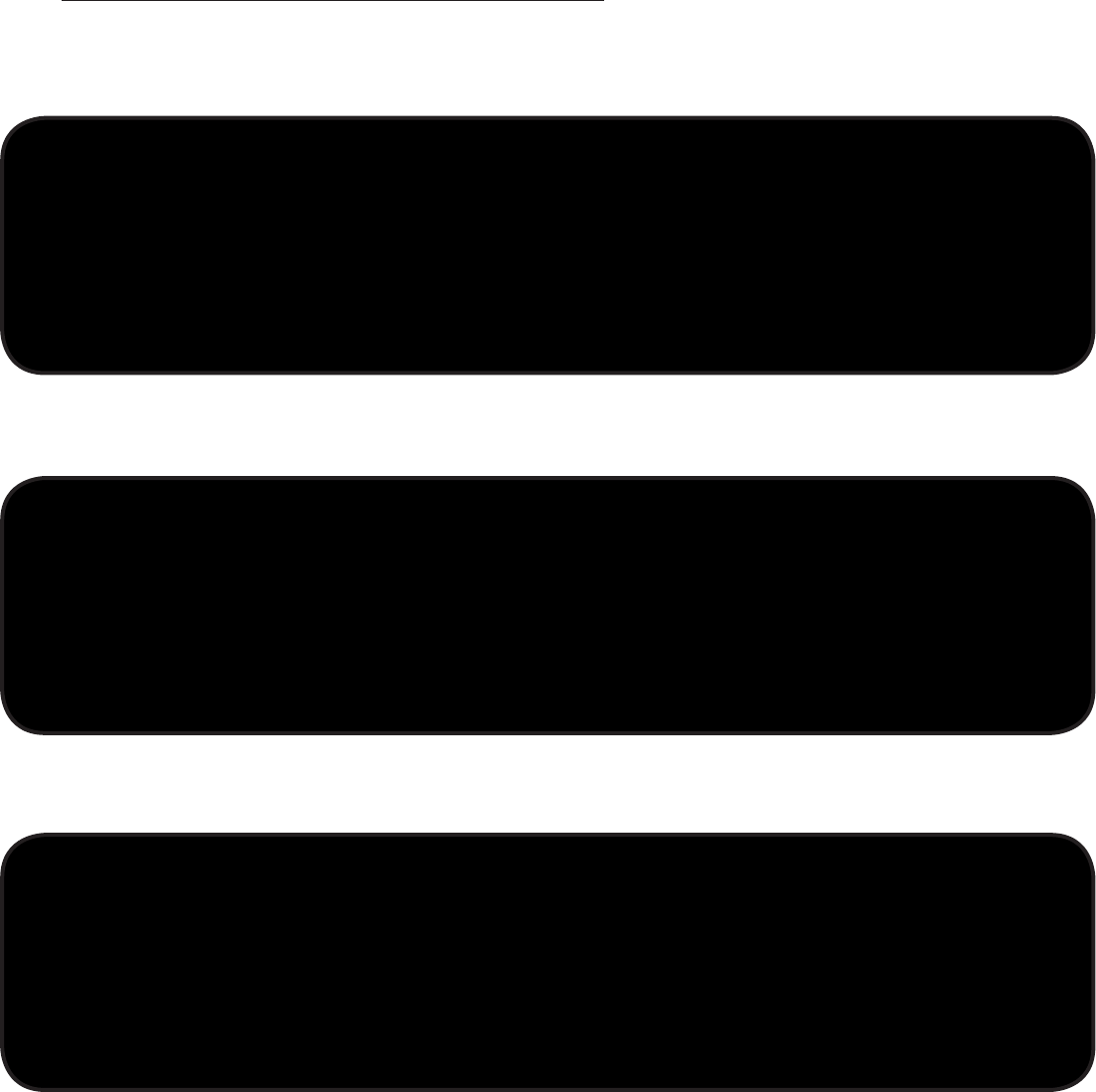
11
Inserting the CC208 Card in an ExpressCard Slot
Before you can use the CC208 card in an ExpressCard slot, remove the integrated adapter.
Removing and re-attaching the integrated adapter
To remove the integrated adapter
Locate the locking mechanism on the bottom of the adapter.
FPO
Locking mechanism
Push the lock out slightly.
FPO
Pushing the lock
Pull out the device from the adapter and store the integrated adapter in a safe place.
FPO
Removing the device
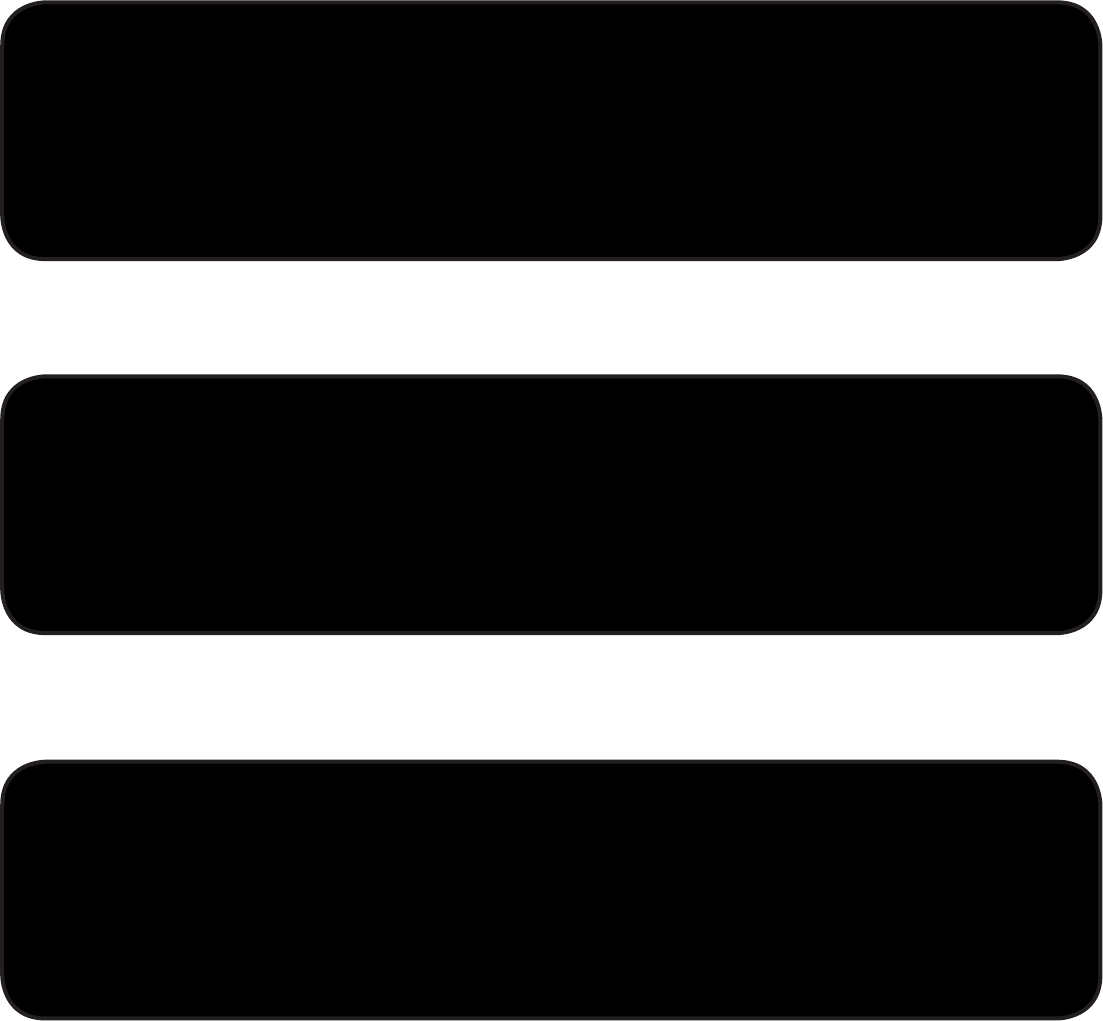
12
To re-attach the integrated adapter
Find the locking mechanism on the bottom of the adapter and push the lock out slightly.
FPO
Push the lock out
Slide the ExpressCard portion back into the integrated adapter.
FPO
Slide into adapter
Push the lock until the device is secured.
FPO
Secure device
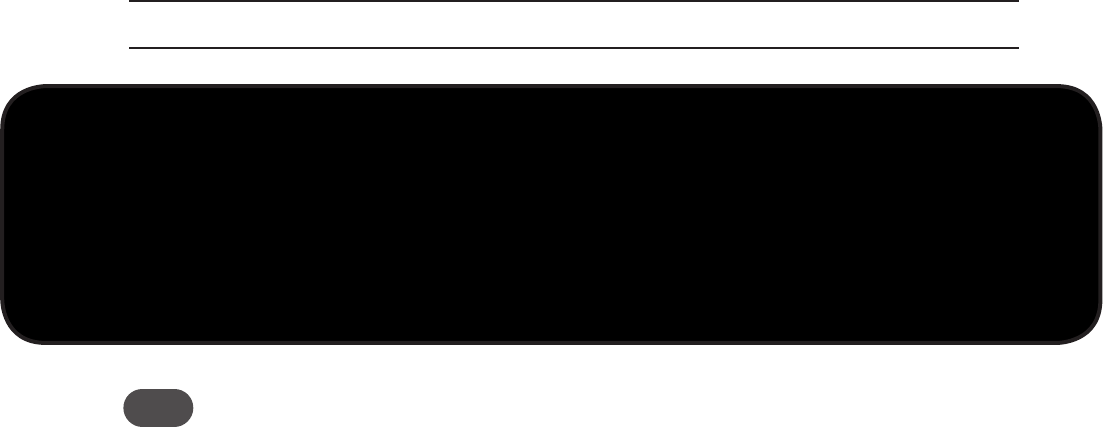
13
To insert the CC208 card in an ExpressCard slot
Hold the device so the Novatel Wireless label is facing up.
Insert the device into your computer’s ExpressCard slot.
The green LED goes ON.
CAUTION! To avoid damage, do not force the device into the slot.
FPO
Insert in slot
Tip! If you have difficulty inserting the device into your computer’s card slot, verify that:
– The label is facing up.
– You are inserting the device into an ExpressCard slot.
– The integrated adapter has been removed from the device.

14
Removing the CC208 Card
To remove the CC208 card from your computer, shut down your computer rst or follow the
“Unplug/Eject Hardware” procedure for your operating system.
IMPORTANT After you connect the device, do not remove it before your Internet connection
ends, as some operating systems may be unable to respond appropriately, resulting in automatic
shutdowns or screen freeze issues.
To remove the CC208 card
Disconnect your Internet connection and close the connection software.
Eject the card within the operating system software.
Windows only: Right-click the Safely Remove Hardware icon in the status tray, click Safely Remove
Hardware, select the device, and then click Stop.
Mac OS X: Open a Finder window and look in the left column under Devices. If your device
appears there, click the eject icon to the right of your device icon.
Physically eject the card from your computer.
PC Card Slots: If your slot has a latch button next to it, press the button to release the device
(some computers require pushing the button twice), then hold the device by the sides and
gently pull it out of the slot.
ExpressCard Slots: Gently push in and release the device to activate the spring, then hold the
device by the sides and gently pull it out of the slot.
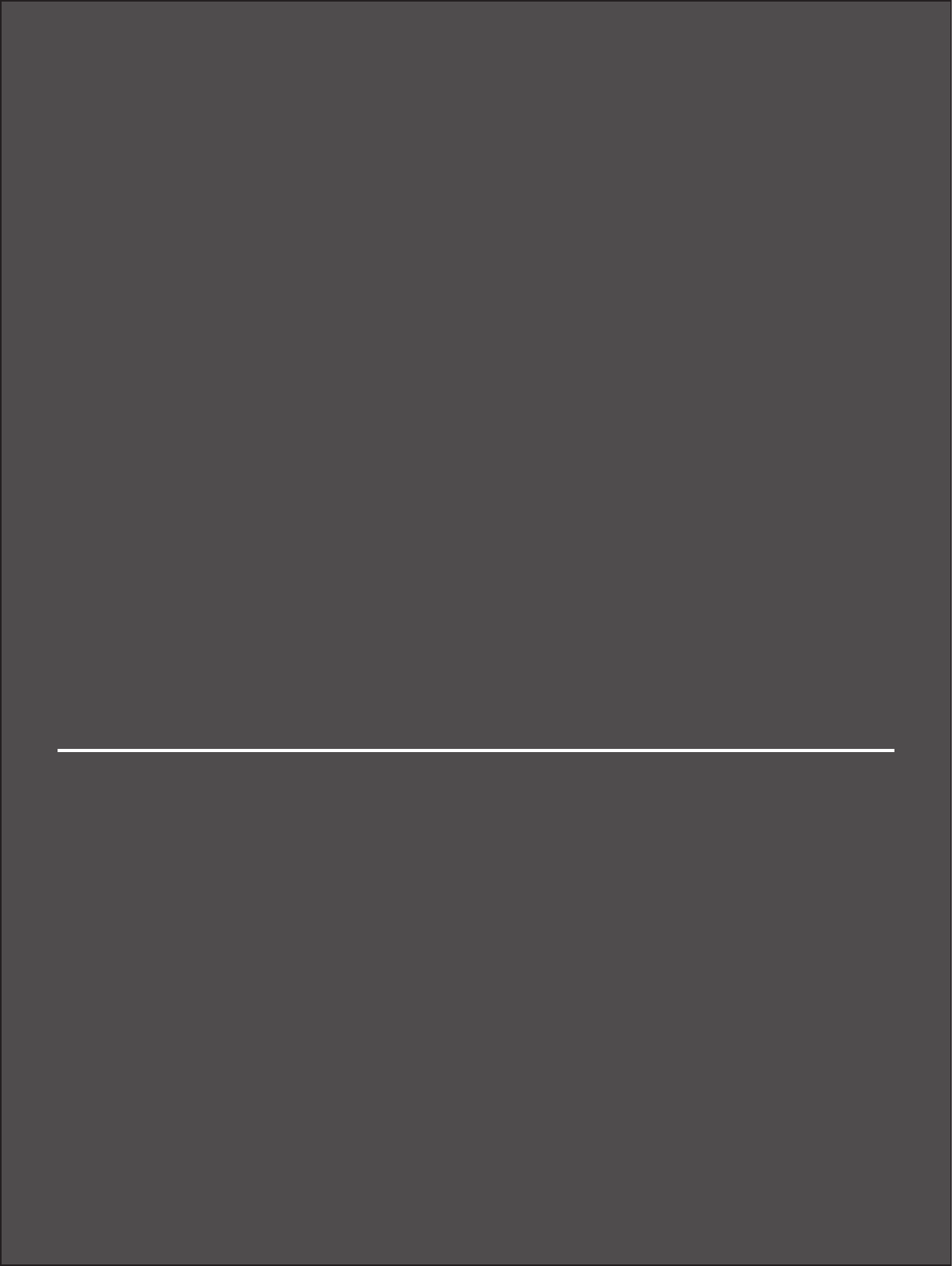
3
Troubleshooting

16
Troubleshooting
Tip! Many software issues can be resolved by removing and reinserting your modem, or restarting your
computer.
The computer in which the CC208 card is inserted fails to reboot and displays an
error message or blank screen.
Remove the device and reboot the computer. The device contains internal memory that
behaves like a CD-ROM. The Basic Input/Output System (BIOS) settings on some notebook
computers may try to reboot from a CD-ROM before booting from a hard drive, and may
display a blank screen with a cursor or an error message about a non-bootable disk. This
behavior is similar to that which occurs when using any non-bootable CD in your CD-ROM
drive.
The CC208 card does not seem to work.
Be sure you are using the device in the correct geographic region: Mobile Broadband in the US.
Please visit your network operator’s website for network details.
Be sure your wireless network’s coverage extends to your current location.
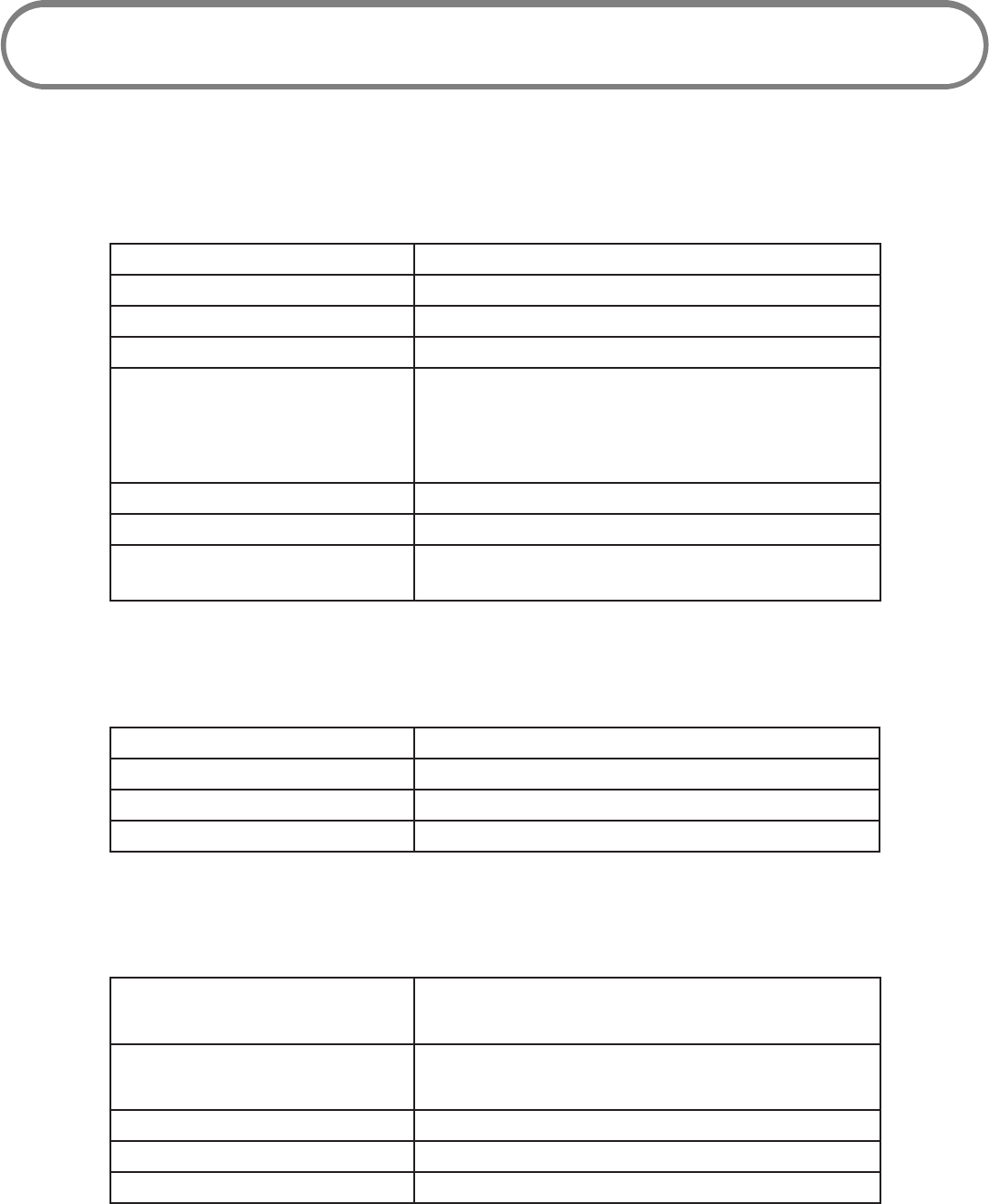
18
Product Specications
General
Name Merlin CC208
Model CC208
Approvals FCC (North America); CDG
Weight 47 g / 1.65 oz
Dimensions 138 mm x 54 mm x 22 mm (PC)
5.4 in x 2.1 in x 0.87 in
124 mm x 34 mm x 22 mm (Express)
4.9 in x 1.3 in x 0.87 in
Wireless Network—Dual Mode CDMA EVDO Rev A; WiMax Wave 2
Chip Set QUALCOMM™ QSC6085
Interface Type PCMCIA or ExpressCard; Beceem’s BCSM350 for
Wimax
Technology/Bands
Technology CDMA Rev A, Rev 0, 1XRTT; WiMax
Band Designation 800/1900 MHz
Transmit Band 824.7-848.31MHz/1851.25-1908.75MHz
Receive Band 869.7-893.31MHz/1931.25-1988.75MHz
Environmental
Operating Temperature 0° C to +55° C
32°F to 131° F
Storage Temperature -20° C to +65° C
-4° F to 149° F
Relative Humidity 5% to 90% over operating temperature
Drop 1 meter drop, no damage—fully operational
Vibration Stability 5 Hz to 500 Hz, 0.1 octave/second

19
Regulatory Information
Federal Communications Commission Notice (FCC – United States)
Electronic devices, including computers and wireless modems, generate RF energy incidental to their
intended function and are therefore subject to FCC rules and regulations.
This equipment has been tested to, and found to be within the acceptable limits for a Class B digital device,
pursuant to part 15 of the FCC Rules. These limits are designed to provide reasonable protection against
harmful interference when the equipment is operated in a residential environment. This equipment
generates radio frequency energy and is designed for use in accordance with the manufacturer’s user
manual. However, there is no guarantee that interference will not occur in any particular installation. If this
equipment causes harmful interference to radio or television reception, which can be determined by turning
the equipment o and on, you are encouraged to try to correct the interference by one or more of the
following measures:
• Reorient or relocate the receiving antenna.
• Increase the separation between the equipment and the receiver.
• Connect the equipment into an outlet on a circuit dierent from that to which the receiver is connected.
• Consult the dealer or an experienced radio/television technician for help.
This device complies with Part 15 of the Federal Communications Commission (FCC) Rules. Operation is
subject to the following two conditions:
1. This device may not cause harmful interference.
2. This device must accept any interference received, including interference that may cause undesired
operation.
WARNING: DO NOT ATTEMPT TO SERVICE THE WIRELESS COMMUNICATION DEVICE YOURSELF. SUCH ACTION
MAY VOID THE WARRANTY. THE NOVATEL WIRELESS CC208 DEVICE IS FACTORY TUNED. NO CUSTOMER
CALIBRATION OR TUNING IS REQUIRED. CONTACT TECHNICAL SUPPORT FOR INFORMATION ABOUT
SERVICING YOUR WIRELESS COMMUNICATION DEVICE.
NOTE: The Radio Frequency (RF) emitter installed in your modem must not be located or operated in
conjunction with any other antenna or transmitter, unless specically authorized by Novatel Wireless
Technologies
FCC CAUTION: Any changes or modication not expressly approved by the party responsible for compliance
could void the user’s authority to operate this equipment.
MODIFICATIONS: The FCC requires that you be notied that any changes or modications made to this device
that are not expressly approved by your service provider may void your authority to operate the equipment.
This device is approved for use in normal size notebook computers only (typically with 12” or larger display
screens). To comply with FCC RF exposure requirements, this modem should not be used in congurations
that cannot maintain at least 1 cm (approximately 0.393” or 10 mm) from users and bystanders; for example,
in certain notebook and tablet computers and congurations where the connectors are unable to provide
or ensure the necessary separation is available between the modem and its users to satisfy RF exposure
compliance requirements.
20
RF Exposure/ Specic Absorption Rate (SAR) Information
This product has been evaluated for SAR and meets the FCC Guidelines for exposure to radio waves.
FCC Equipment Authorization ID: NBZNRM-CC208
Your wireless modem is a radio transmitter and receiver. It is designed and manufactured not to
exceed the exposure limits for radio frequency (RF) energy set by the Federal Communications
Commission (FCC) of the U.S. Government. These limits are part of comprehensive guidelines
and establish permitted levels of RF energy for the general population. The guidelines are based
on standards that were developed by independent scientic organizations through periodic
and thorough evaluation of scientic studies. The standards include a substantial safety margin
designed to assure the safety of all persons, regardless of age and health.
The exposure standard for wireless devices including mobile wireless modems uses a unit of
measurement known as the Specic Absorption Rate, or SAR. Tests for SAR are conducted using
standard operating positions reviewed by the FCC with the device under test transmitting at its
highest certied power level in all frequency bands. Although the SAR is determined at the highest
certied power level, the actual SAR level of the device while operating can be well below the
maximum value. This is because the device is designed to operate at multiple power levels so as to
use only the power required to reach the network. In general, the closer you are to a wireless base
station antenna, the lower the power output.
Before this device is made available for sale to the public, it must be tested and certied to the FCC
RF exposure limit. The tests are performed in positions and locations near the body as required by
the FCC for each model.
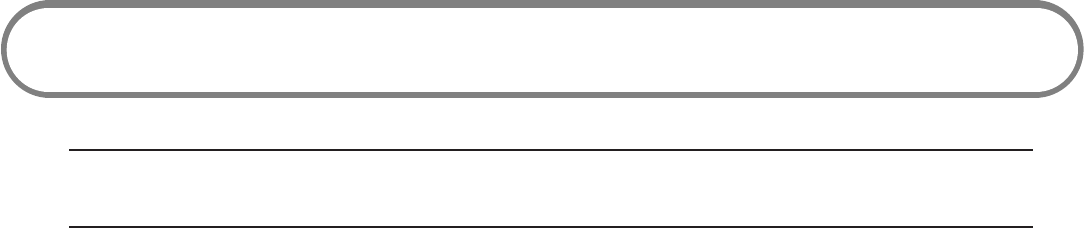
21
Wireless Communications
IMPORTANT Due to the transmission and reception properties of wireless communications,
data occasionally can be lost or delayed.
This can be due to the variation in radio signal strength that results from changes in the
characteristics of the radio transmission path. Although data loss is rare, the environment where you
operate the modem may adversely aect communications.
Variations in radio signal strength are referred to as “fading.” Fading can be caused by various factors,
including signal reection, the ionosphere, and interference from other radio channels.
Novatel Wireless or its partners will not be held responsible for damages of any kind resulting from
the delays or errors in data transmitted or received with the CC208 card, or failure of the CC208 card
to transmit or receive such data.

22
Safety Hazards
Do not operate this device in an environment that may be susceptible to radio interference resulting
in danger, specically:
Areas where prohibited by the law
Follow any special rules and regulations and obey all signs and notices. Always turn o the host
device and remove the modem from the card slot when instructed to do so, or when you suspect
that it may cause interference or danger.
Where explosive atmospheres may be present
Do not operate your modem in any area where a potentially explosive atmosphere may exist. Sparks
in such areas could cause an explosion or re resulting in bodily injury or even death. Be aware and
comply with all signs and instructions.
Users are advised not to operate the modem while at a refueling point or service station. Users are
reminded to observe restrictions on the use of radio equipment in fuel depots (fuel storage and
distribution areas), chemical plants or where blasting operations are in progress.
Areas with a potentially explosive atmosphere are often, but not always clearly, marked. Potential
locations can include gas stations, below deck on boats, chemical transfer or storage facilities,
vehicles using liqueed petroleum gas (such as propane or butane), areas where the air contains
chemicals or particles, such as grain, dust or metal powders, and any other area where you would
normally be advised to turn o your vehicle engine.
Near medical and life support equipment
Do not operate your modem near medical equipment, life support equipment, or near any
equipment that may be susceptible to any form of radio interference. In such areas, the host
communications device must be turned o. The modem may transmit signals that could interfere
with this equipment.
On an aircraft, either on the ground or airborne
In addition to FAA requirements, many airline regulations state that you must suspend wireless
operations before boarding an airplane. Please ensure that the host device is turned o and your
modem is removed from the card slot prior to boarding aircraft in order to comply with these
regulations. The modem can transmit signals that could interfere with various onboard systems and
controls.
While operating a vehicle
The driver or operator of any vehicle should not operate a wireless data device while in control of a
vehicle. Doing so will detract from the driver or operator’s control and operation of that vehicle. In
some countries, operating such communications devices while in control of a vehicle is an oense.
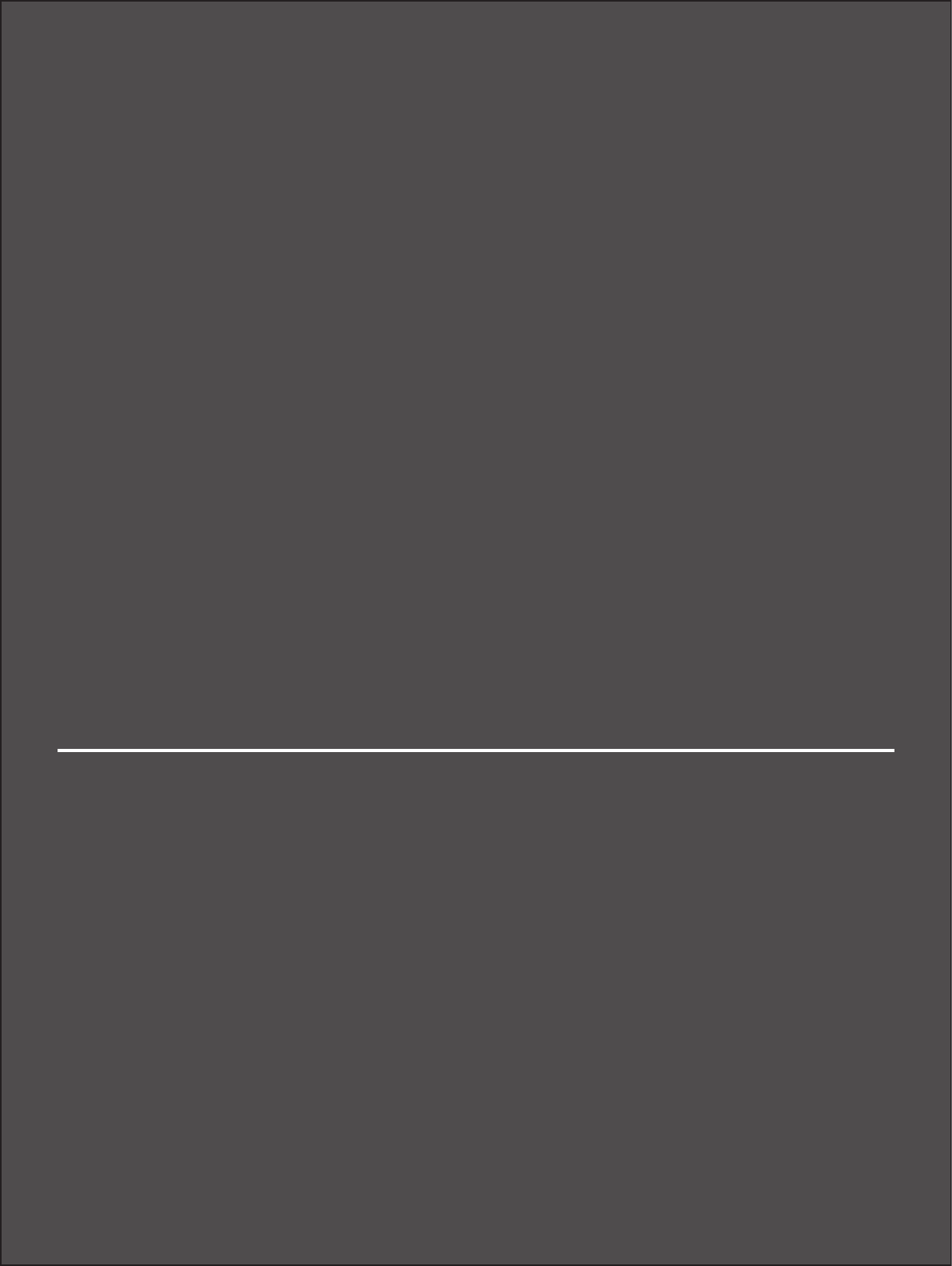
5
Warranty

24
Novatel Wireless Limited Warranty and Liability
Novatel Wireless warrants for the 12 month period immediately following receipt of the Product
by Purchaser that the Product will be free from defects in material and workmanship under normal
use. THESE WARRANTIES ARE EXPRESSLY IN LIEU OF ALL OTHER WARRANTIES, EXPRESS OR IMPLIED,
INCLUDING, WITHOUT LIMITATION, ALL IMPLIED WARRANTIES OF MERCHANTABILITY AND FITNESS
FOR A PARTICULAR PURPOSE.
The exclusive remedy for a claim under this warranty shall be limited to the repair or replacement,
at Novatel Wireless’ option, of defective or non-conforming materials, parts or components. The
foregoing warranties do not extend to (I) non conformities, defects or errors in the Products due
to accident, abuse, misuse or negligent use of the Products or use in other than a normal and
customary manner, environmental conditions not conforming to Novatel Wireless’ specication, of
failure to follow prescribed installation, operating and maintenance procedures, (II) defects, errors or
nonconformity’s in the Product due to modications, alterations, additions or changes not made in
accordance with Novatel Wireless’ specications or authorized by Novatel Wireless, (III) normal wear
and tear, (IV) damage caused by force of nature or act of any third person, (V) shipping damage,
(VI) service or repair of Product by the purchaser without prior written consent from Novatel
Wireless, (VII) products designated by Novatel Wireless as beta site test samples, experimental,
developmental, reproduction, sample, incomplete or out of specication Products, or (VIII) returned
products if the original identication marks have been removed or altered.
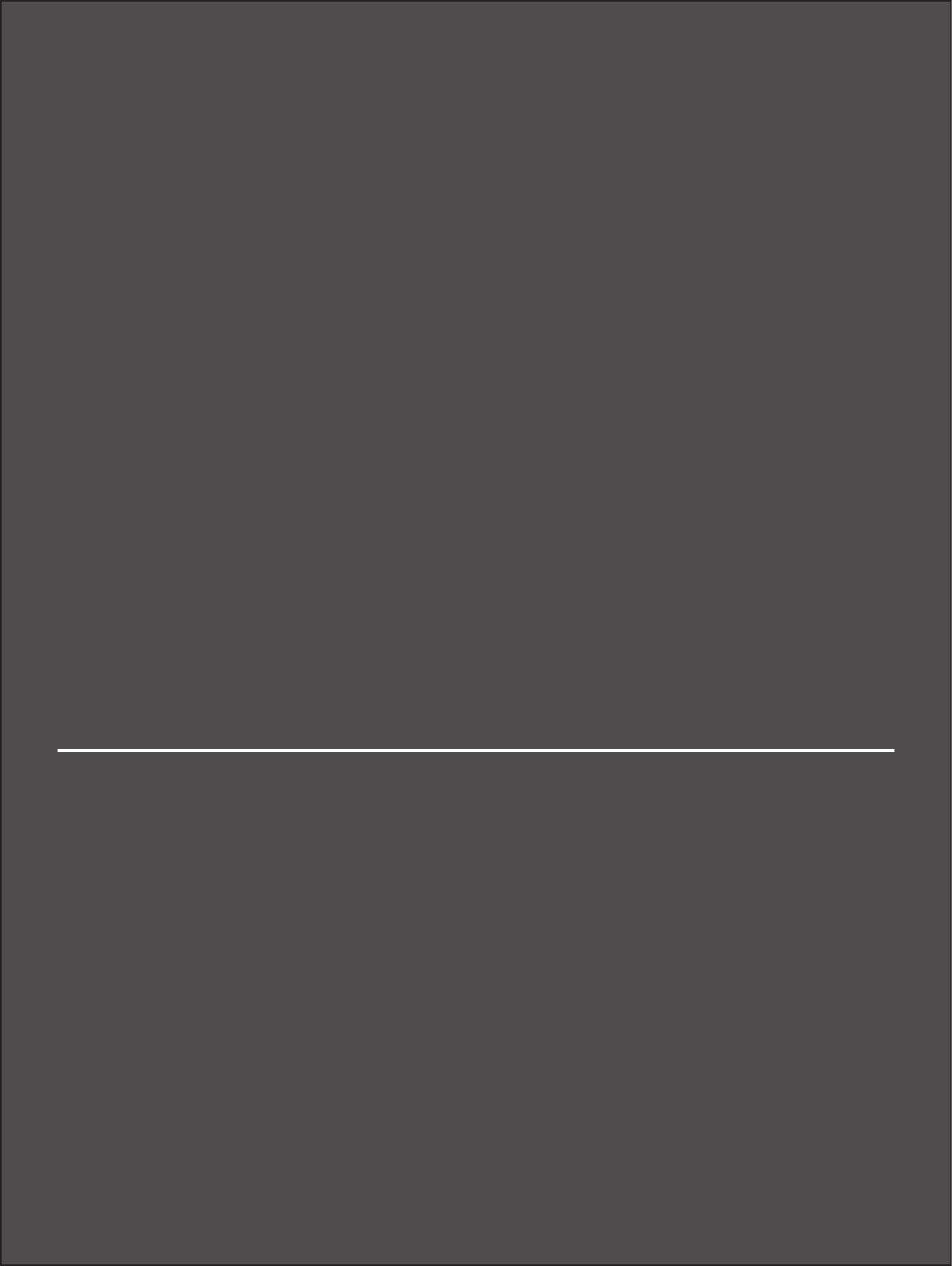
Glossary
6

26
Glossary
3G — Third Generation. 3G refers to the third generation of mobile telephony technology. The
evolution of 3G technology is as follows:
GSM technologies
»GPRS offered speeds up to 48.8 Kbps (began in 2000).
»EDGE reached up to 384 Kbps (2003).
»WCDMA offered downlink speeds up to 1.02 Mbps.
»UMTS supports a theoretical data transfer rate of 21 Mbps.
»HSUPA offered uplink speeds up to 5.76 Mbps and downlink speeds up to 7.2 Mbps.
»HSDPA boosted downlink to 14 Mbps (in 75 countries 2007)
»HSPA+ increased uplink speeds to 11 Mbps and downlink speeds to 42 Mbps.
»LTE Evolved UMTS Terrestrial Radio Access is aiming for 100 Mbps (specifications completed 2008).
CDMA technologies
»1xRTT offered speeds up to 144 Kbps (2002).
»EV-DO increased downlink speeds up to 2.4 Mbps (2004).
»EV-DO Rev A boosted downlink speeds to 3.1 Mbps (2006).
»EV-DO Rev B can use 2 to 15 channels with each downlink peaking at 4.9 Mbps.
»Ultra Mobile Broadband was slated to reach 288 Mbps but operators might switch to LTE instead.
Broadband — High-capacity high-speed, transmission channel with a wider bandwidth than
conventional modem lines. Broadband channels can carry video, voice, and data simultaneously.
CDMA — Code Division Multiple Access. It is the underlying channel access method used by some
mobile phone standards.
Computing Device — Any of a variety of computer-like devices (for example, desktop computer,
laptop, tablet PC, smart phone, and PDA).
ExpressCard — PCMCIA’s hardware standard for high-performance expansion of notebook
computers. Intended to replace the PC Card (formerly PCMCIA card) standard.
Kbps — Kilobits per second. The rate of data flow.
NovaSpeed Technology — Novatel Wireless’s proprietary software that enhances the speed and
performance of its mobile broadband modems and enables simultaneous upload and download data
transfers.
PC Card — PCMCIA’s hardware standard for peripheral devices for laptop computers. Superseded by
the ExpressCard.

27
PCMCIA — Personal Computer Memory Card International Association. An international standards
organization of industry-leading companies for the definition of personal computer peripheral device
standards.
Rev A — CDMA EV-DO Rev. A is a leading-edge wireless technology with higher data rates and higher
system capacity. It is a fully backward compatible standard and remains interoperable with deployed
EV-DO networks and devices around the world. The increased data rates on Rev. A’s physical layer
enable richer applications and services. For more information, visit www.cdg.org.
SMS — Short Message Service. A service for sending short messages of up to 160 (224 in 5-bit mode)
characters to mobile devices. SMS is also known as text messaging.
VPN — Virtual Private Network. A secure private network that runs over the public Internet.
Commonly used to connect to an office network from elsewhere.
VPN Passthrough — A feature that allows a client to connect to a VPN server.
WWAN — Wireless Wide Area Network. Wireless network technologies deployed over a large
geographical area to a large number of users (see WLAN). This service is usually provided through
cellular providers. WWAN connectivity allows a user with a laptop and a WWAN device to surf the
Internet, check email, or connect to a virtual private network (VPN) from anywhere within the
coverage area of the network operator.