Novatel Wireless NRM6833 MINSTREL 540 Wireless CDPD Modem User Manual Minstrel 540 User Guide
Novatel Wireless, Inc. MINSTREL 540 Wireless CDPD Modem Minstrel 540 User Guide
Contents
- 1. ex9 manual
- 2. REVISED MANUAL
REVISED MANUAL

1
Minstrel 540TM User Guide Version 1
GU-01016914
User Guide
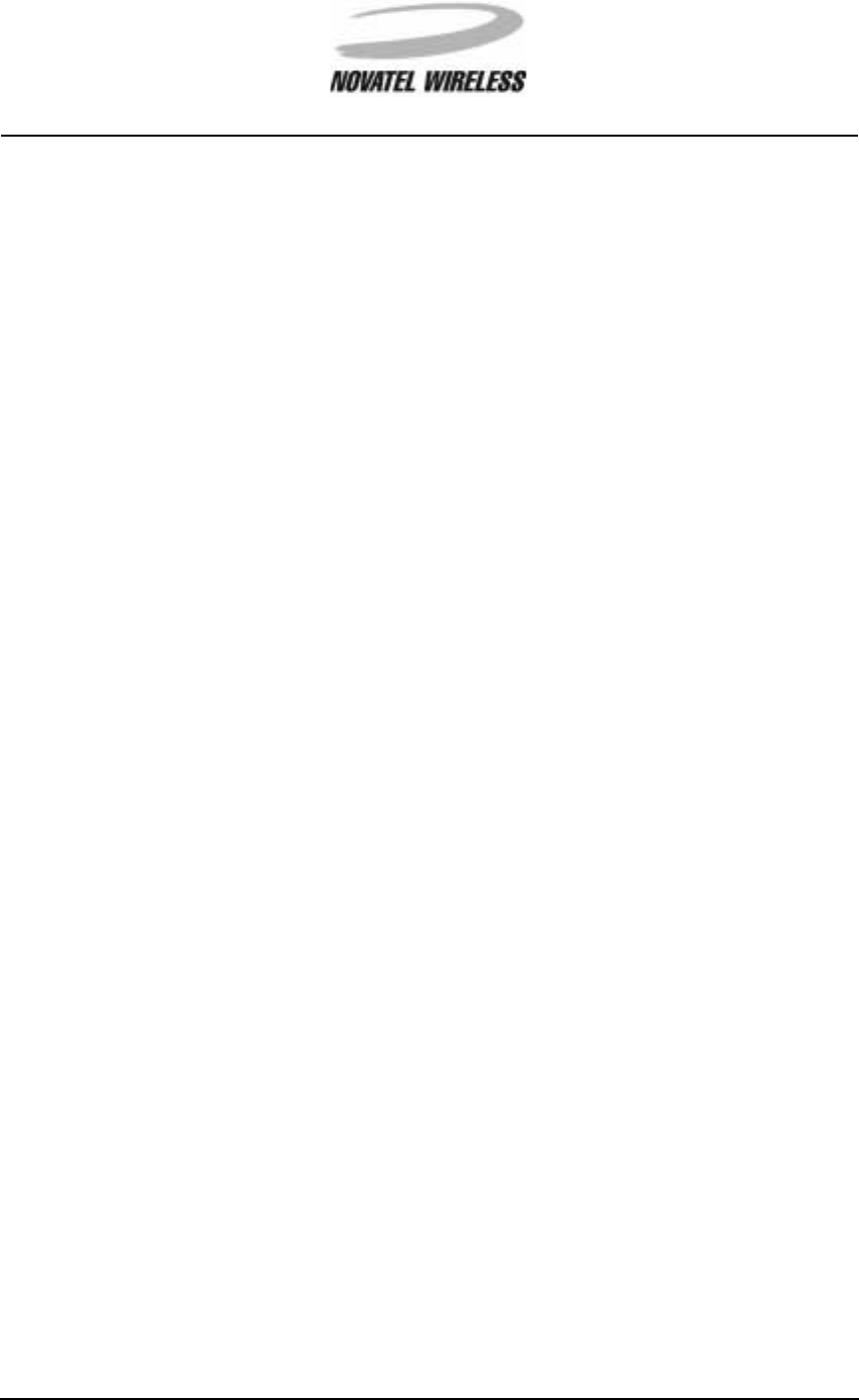
2
Minstrel 540TM User Guide Version 1
GU-01016914
The information contained in this document is subject to change without notice and should not be
construed as a commitment by Novatel Wireless, Inc. unless such commitment is expressly given
in a covering document.
The information herein is the exclusive property of Novatel Wireless Inc. No part of this publication
may be reproduced or transmitted in any form or by any means including electronic storage, repro-
duction, execution, or transmission without the prior written consent of Novatel Wireless, Inc.
© 2000 Novatel Wireless, Inc. All rights reserved.
Microsoft®,Windows®,Microsoft®Pocket Internet Explorer,Microsoft®Pocket Outlook,and
Microsoft®ActiveSync®are either registered trademarks or trademarks of Microsoft Corporation in
the United States and/or other countries. All other brand names and product names used in this
document are trade names, service marks, trademarks, or registered trademarks of their respec-
tive owners.
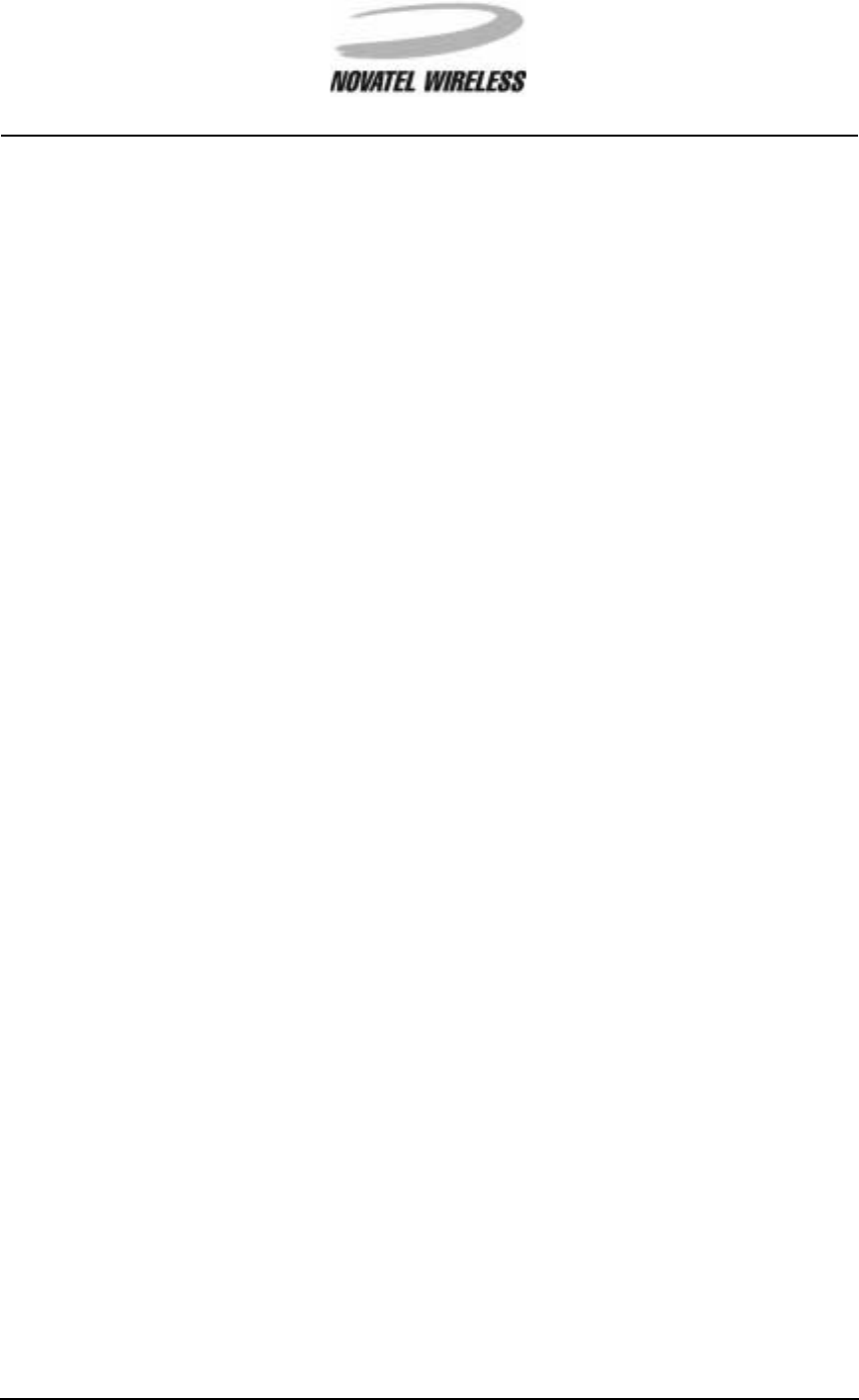
3
Minstrel 540TM User Guide Version 1
GU-01016914
Welcome.................................................................................................................................4
Getting Started.......................................................................................................................5
Requirements .............................................................................................................6
Overview of the Minstrel 540 Modem.........................................................................7
Overview of the Minstrel 540 Software..................................................................... 11
Charging the Battery.................................................................................................12
Installing the Software ..............................................................................................13
Attaching the Minstrel to the Jornada.......................................................................14
Configuring the Minstrel............................................................................................17
Connecting to the Internet ........................................................................................21
Working with the Minstrel 540............................................................................................23
Managing the Network Connection ..........................................................................24
Using the Minstrel 540 Help .....................................................................................28
Using the HP Jornada Software...............................................................................30
Glossary...............................................................................................................................32
Glossary A-Pp ..........................................................................................................33
Glossary Pr-Si ..........................................................................................................34
Glossary Sl-Z............................................................................................................35
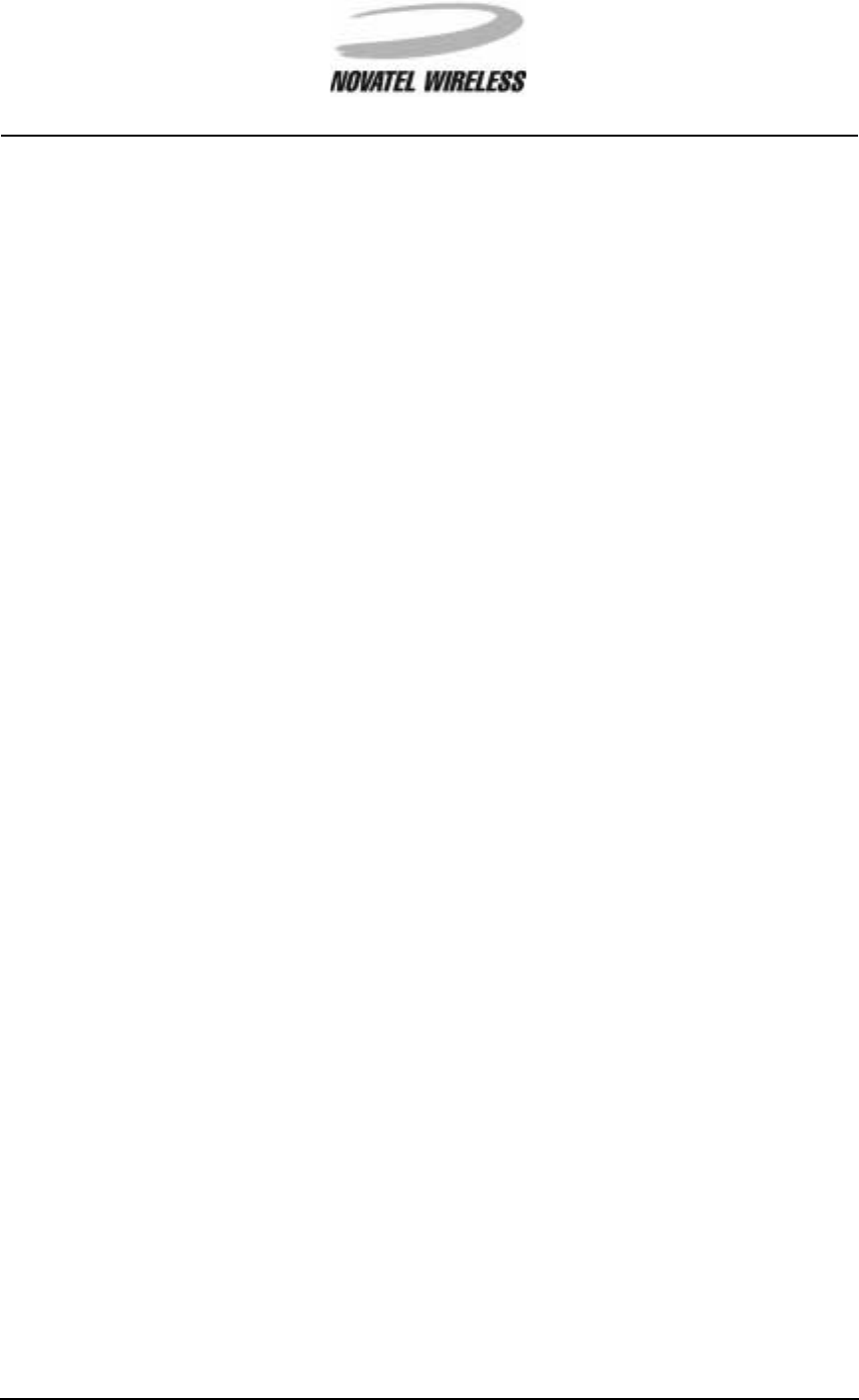
4
Minstrel 540TM User Guide Version 1
GU-01016914
Welcome
Welcome to the Minstrel 540 User Guide. This guide provides information on the many compo-
nents and features of your Minstrel 540 Wireless IP modem, including the following:
• A general overview of the Minstrel 540 modem and software
• Instructions to help get you started with your Minstrel 540 so you can download
web pages and send and receive email almost immediately
• Detailed information about working with your Minstrel 540
Caution
To satisfy FCC RF exposure compliance requirements for portable transmitting devices, the user
should generally maintain a separation distance of 4 cm between the person’s body, and the
device and its antenna. The hands and wrists have a higher exposure limit because they are
extremities, and the device should be used in a hand-held, hand-operated configuration only.
This device has been tested for compliance with a separation distance of 4 cm from a person's
body. The operating configurations of this device generally do not support normal transmissions
while it is carried in pockets or holsters next to a person’s body.
Technical Support
If you have any questions or comments about your Minstrel 540, please contact the Novatel Wire-
less Technical Support team.
WWW: www.novatelwireless.com/support/index.html
Email: support@novatelwireless.com
Phone: 1-888-888-9231
Fax: 1-888-812-2888

5
Minstrel 540TM User Guide Version 1
GU-01016914
Getting Started
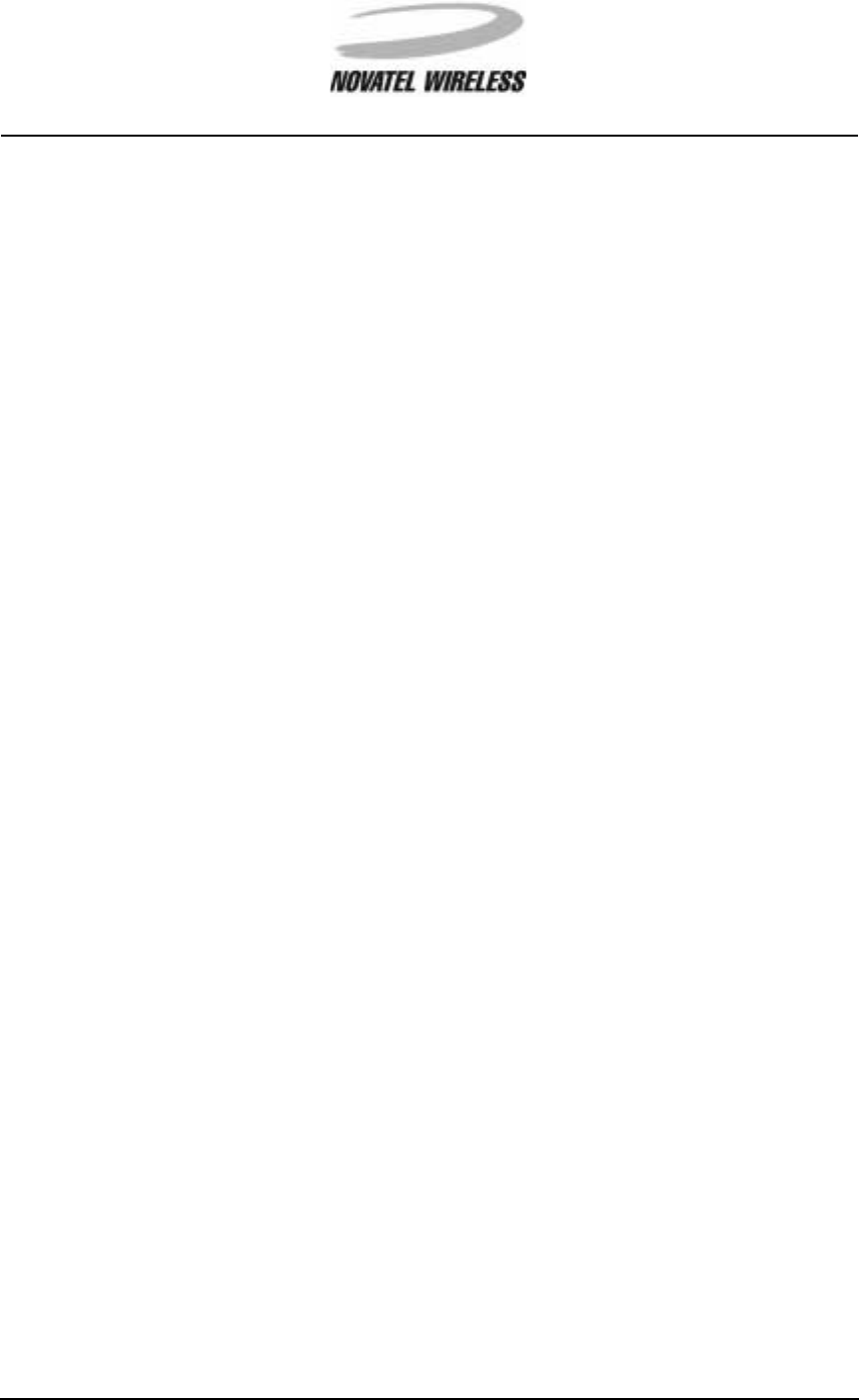
6
Minstrel 540TM User Guide Version 1
GU-01016914
Requirements
The following is required to set up and use your Minstrel 540 for sending and receiving data across
the Internet:
• An HP Jornada 540-series Pocket PC
•Microsoft®ActiveSync®software to allow you to communicate between your
desktop PC and the Jornada
• Modem application software for the Jornada (included with your Minstrel)
• An account with a Wireless IP service provider in your area
• Application software for your Jornada such as an email client and web browser
Wireless IP service is available from your local cellular carrier in most North American cities.
Check your product packaging or www.novatelwireless.com for service provider contact informa-
tion.
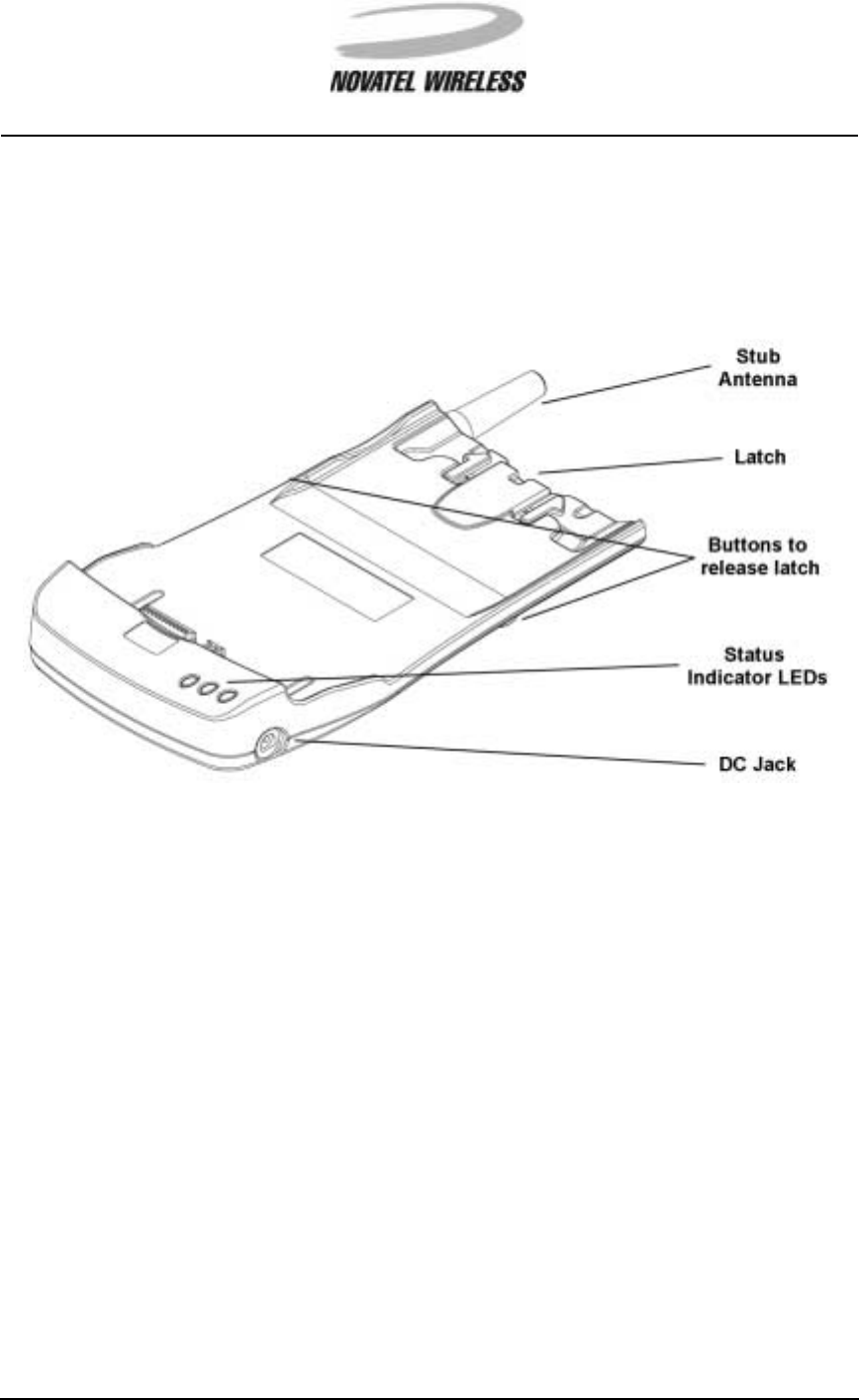
7
Minstrel 540TM User Guide Version 1
GU-01016914
Overview of the Minstrel 540 Modem
The Minstrel 540 Wireless IP modem has many important features, including three status indicator
LEDs, a latch for attaching the unit to the Jornada, and a DC jack for powering the unit and charg-
ing the battery using the supplied AC adapter.
Information on the LEDs is provided in the section following. For more information on the latch
and the DC jack, refer to sections Attaching the Minstrel to the Jornada and Charging the Bat-
tery, respectively.
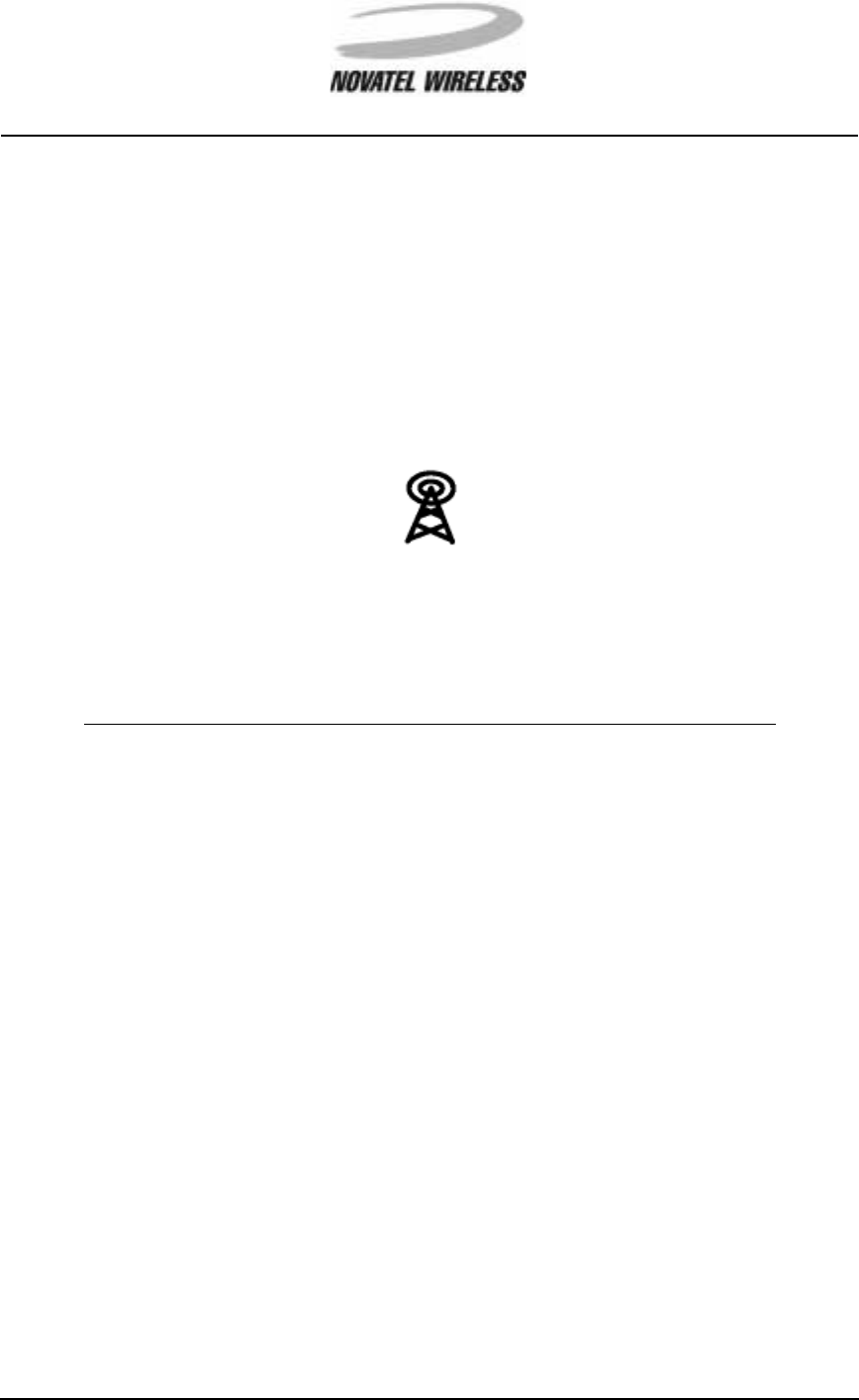
8
Minstrel 540TM User Guide Version 1
GU-01016914
Status Indicator LEDs
The Minstrel 540 has three LED indicators that allow you to easily determine the status of various
modem parameters.
Service LED
The LED labeled with the icon below indicates the status of the connection to the Wireless IP net-
work.
The table below explains the various states of this LED.
Color State Meaning
Green Solid The Minstrel is registered to the Wire-
less IP network and, therefore, data
can be sent and received across the
Internet.
Green Solid but flashes off
every 5 seconds The Minstrel is registered to the net-
work but is in sleep mode.
Green Flashing quickly The Minstrel is attempting to register
to the network.
Green Flashing slowly TheMinstrelisattemptingtolocatea
service provider.
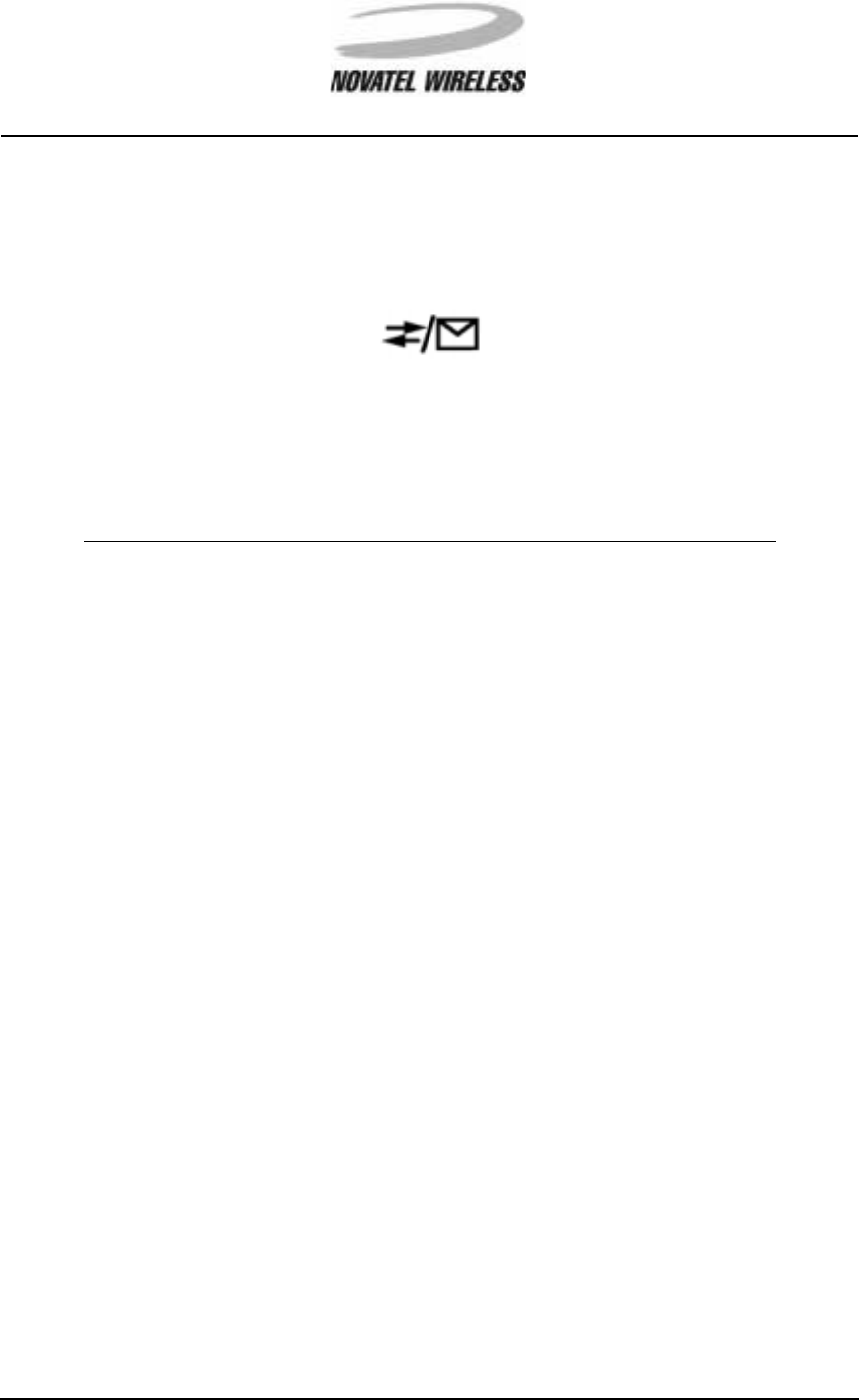
9
Minstrel 540TM User Guide Version 1
GU-01016914
Data/Message Waiting LED
The LED labeled with the icon shown below is used to indicate the transfer of data and provide
notification of waiting messages.
The table below shows the various states of this LED and their meanings.
Color State Meaning
Green Flashing The Minstrel is sending or receiving
data.
Red Flashing The Minstrel has received a push
message notification. Push messag-
ing must be enabled for this to occur.
For more information on push mes-
saging, refer to the Minstrel 540 Help
file included with the software.
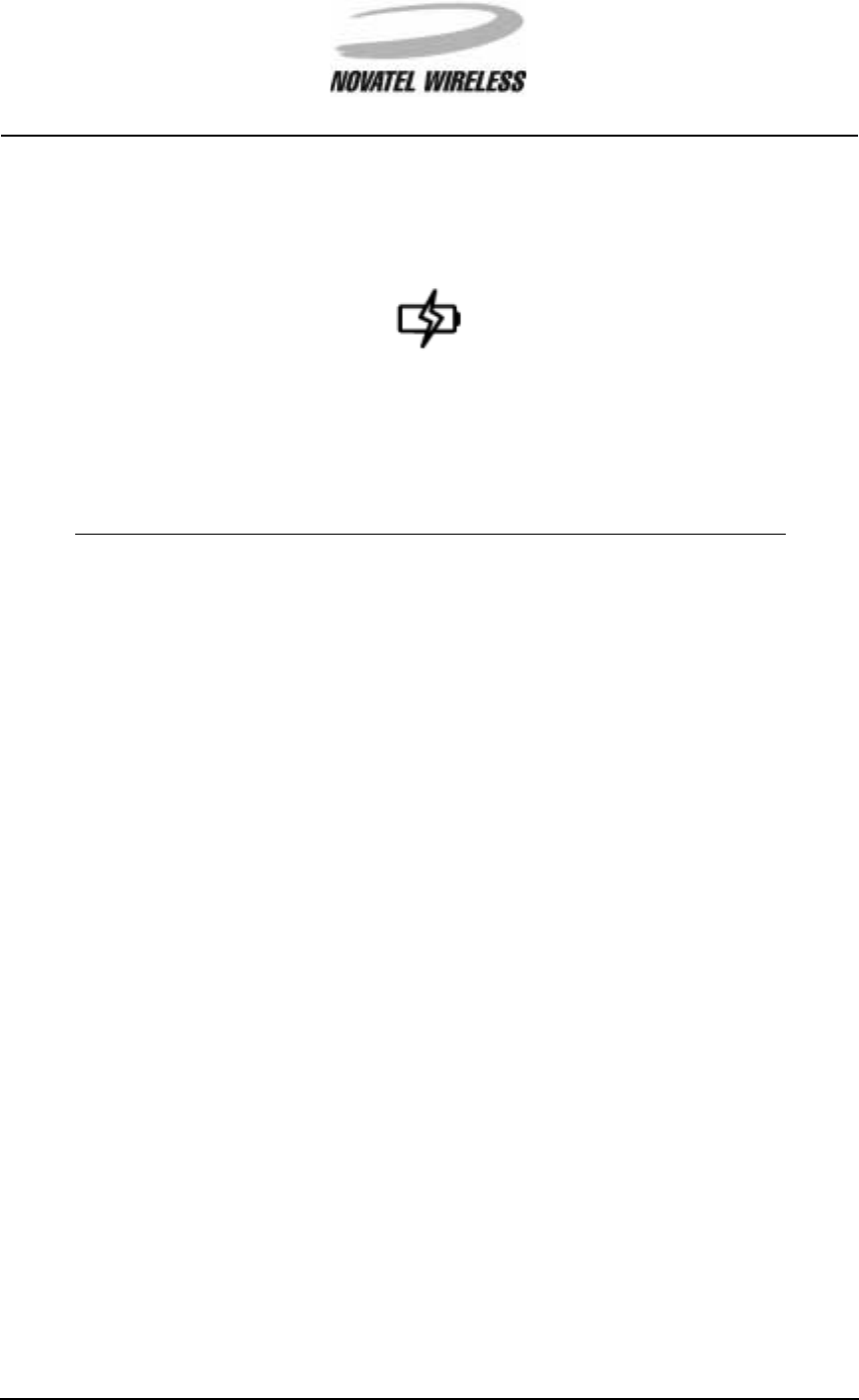
10
Minstrel 540TM User Guide Version 1
GU-01016914
Battery LED
The LED labeled with the icon below indicates the state of the Minstrel’s internal battery.
The table below describes the various states of this LED.
For more information on charging the battery, refer to the section entitled Charging the Battery.
Color State Meaning
Green Flashing The Minstrel’s battery is being
charged. The Minstrel is being pow-
ered by the AC adapter.
Green Solid The Minstrel’s battery is fully charged
and the AC adapter is still plugged in
and, therefore, powering the unit.
Red Flashing The Minstrel’s battery is low and
requires charging.
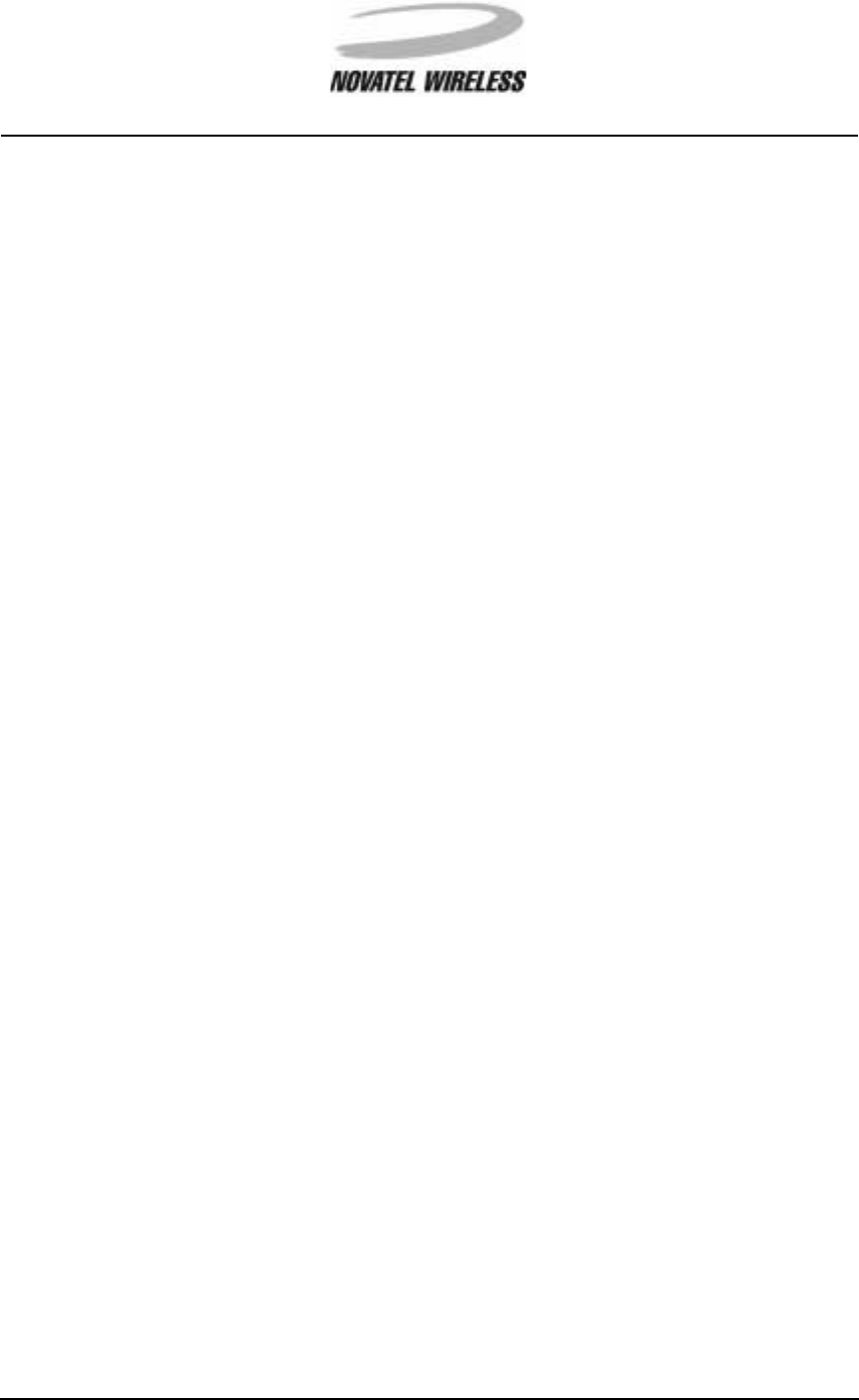
11
Minstrel 540TM User Guide Version 1
GU-01016914
Overview of the Minstrel 540 Software
In order for you to configure and operate your wireless modem, the software described below is
provided on the CD-ROM included with your Minstrel 540. This software can be installed on your
Jornada following the instructions provided in the section Installing the Software.
Configuration Wizard
The Configuration Wizard utility is designed to guide you step-by-step through the setup of your
Minstrel 540. Once you have a Wireless IP account established with a service provider, you can
use the Configuration Wizard to enter and save the settings required for operation. For more infor-
mation about this program and the configuration process, refer to the Minstrel 540 Help file.
Modem Manager
The Modem Manager software provides you with complete status information about the Minstrel
540 and control over its connection to the Wireless IP network. It also contains screens for more
advanced users to configure their modem without the use of Configuration Wizard. For more infor-
mation about this program and its many features, refer to the Minstrel 540 Help file.
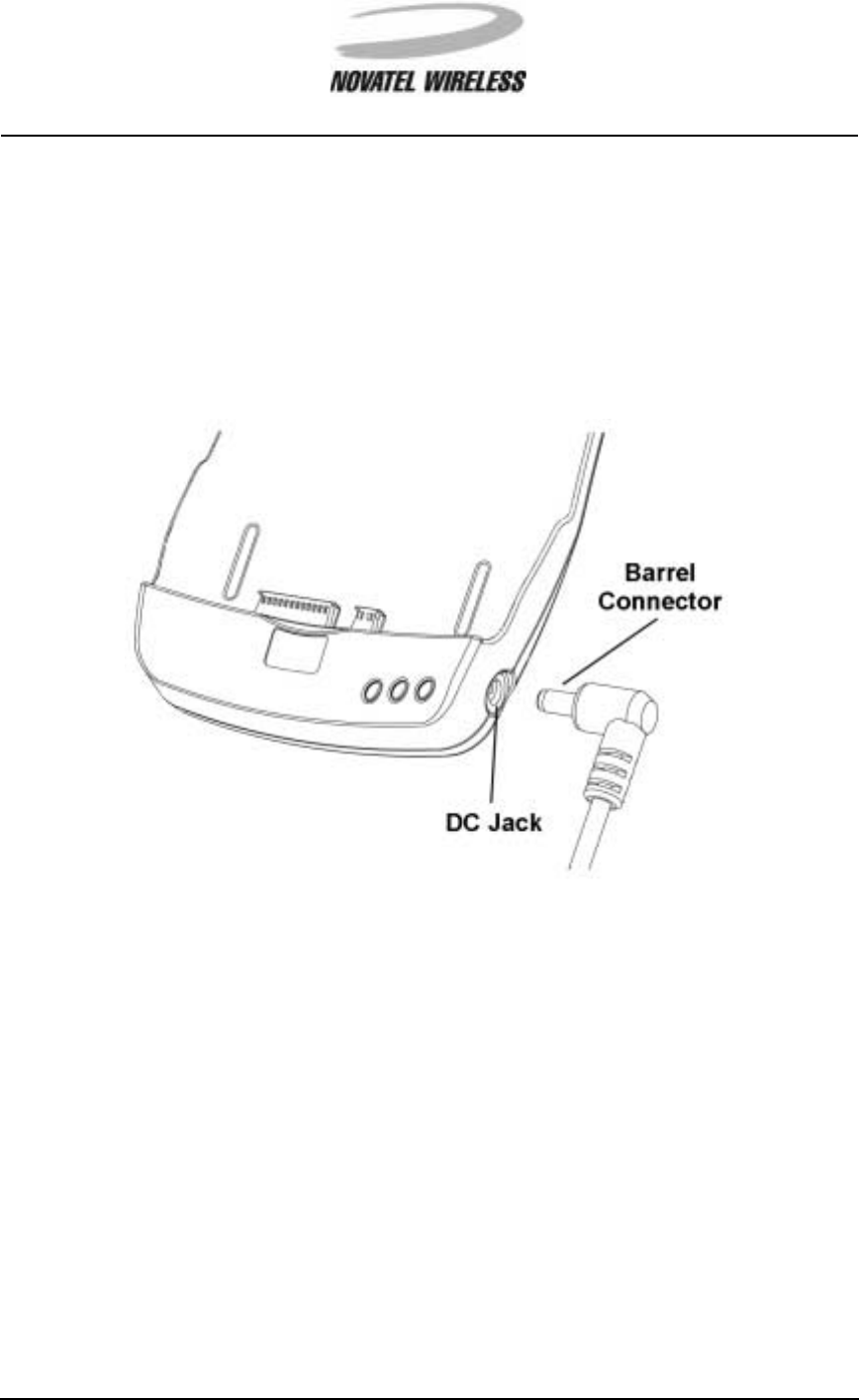
12
Minstrel 540TM User Guide Version 1
GU-01016914
Charging the Battery
The Minstrel 540 contains a rechargeable Lithium-ion battery. This battery is shipped only partially
charged, so it is necessary to charge the battery to its full capacity before using the unit.
To charge the battery, plug the supplied AC adapter into an outlet and insert the barrel connector
at the end of the adapter cord into the DC jack. The DC jack is found at the bottom of the right side
of the Minstrel.
It will take approximately 3 hours to charge the battery from a zero charge state. With sleep mode
enabled, the battery will provide power to the unit for a full day of web browsing under normal con-
ditions. When the battery LED starts flashing red, the battery requires charging again. If the bat-
tery charge goes lower than a pre-set threshold, the modem will automatically disconnect from the
network and power off in order to preserve the settings in its internal memory.
NOTE: Only Novatel Wireless-approved AC adapters should be used for charging the battery.
Other third-party AC adapters may cause damage to the Minstrel or the Jornada and will
void the warranty.
Charging the HP Jornada
When the Minstrel is attached to the Jornada, the supplied AC adapter will also provide power to
charge the Jornada’s internal battery when plugged in. When the modem is actively transmitting
data, charging of the Jornada may be temporarily disabled for short periods of time to conserve
power. However, charging will be re-enabled immediately once the data has been transmitted.
When the Minstrel is being charged by the AC adapter and the Jornada is not attached, no power
will be applied to the external connectors.
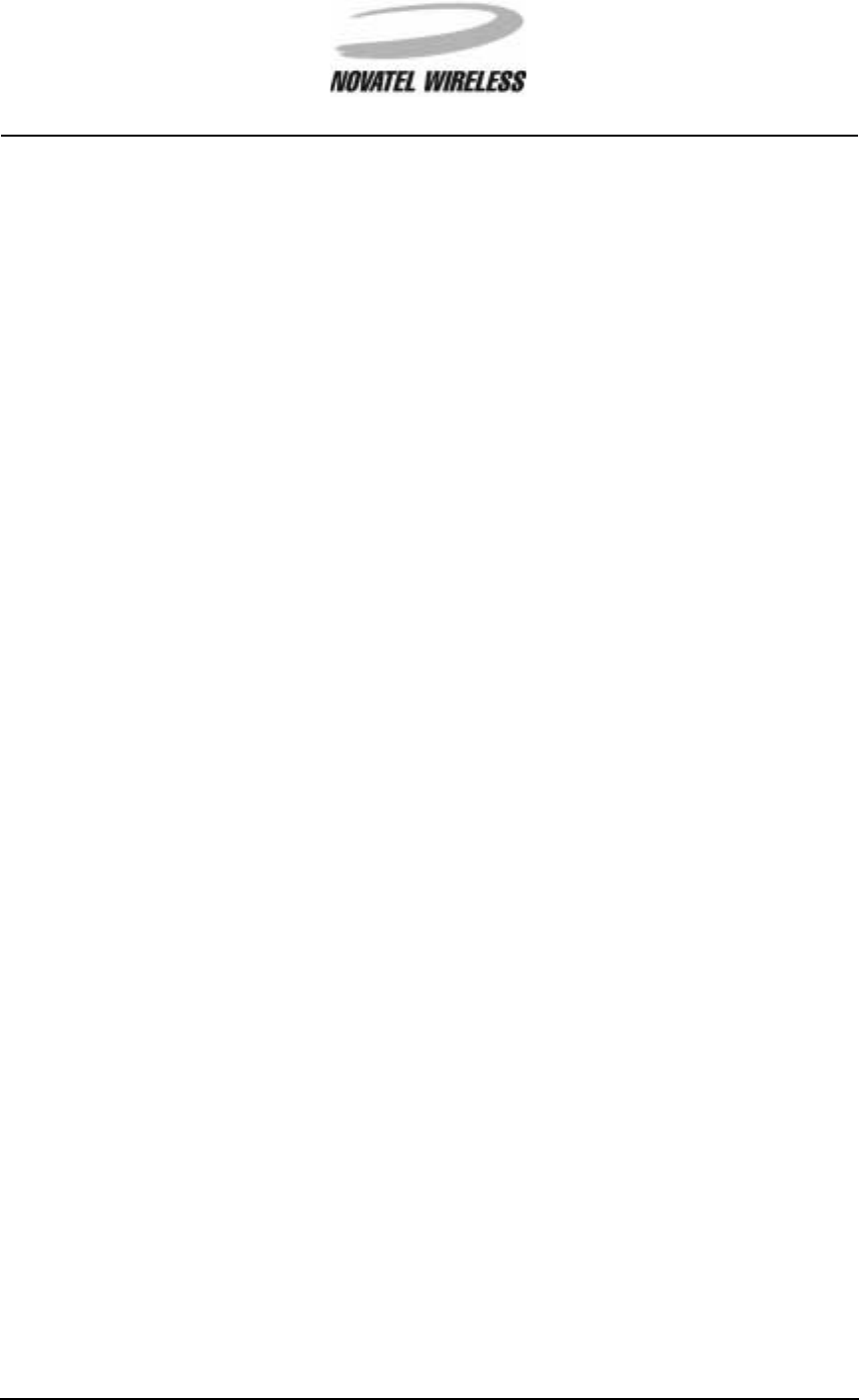
13
Minstrel 540TM User Guide Version 1
GU-01016914
Installing the Software
To install the application software required to configure and use your Minstrel 540, first establish a
connection between the Jornada and your desktop computer using the cradle or sync cable and
the Microsoft®ActiveSync®software included with the Jornada. For information on how to con-
nect your Jornada to your desktop computer, refer to the documentation provided with your Jor-
nada.
Once a connection has been made, insert the Minstrel 540 Software CD into the CD-ROM drive of
your desktop computer. The installation program will automatically launch, displaying the following
screen.
<INSERT SPLASH SCREEN>
If the installation program does not launch automatically, view the contents of your CD-ROM drive
in Windows®Explorer and double-click on the autorun?? executable.
Once the installation program initializes, select Install ...?? from the menu provided.
<INSERT FIRST SCREEN WITH INSTALL... SELECTED>
Next, select Minstrel CDPD Modem??.
<INSERT SECOND SCREEN WITH MINSTREL CDPD MODEM SELECTED>
Select Pocket PC?? from the Minstrel CDPD Modem Software Installation?? window.
<INSERT MINSTREL INSTALLATION WINDOW WITH POCKET PC SELECTED>
The ... will launch.
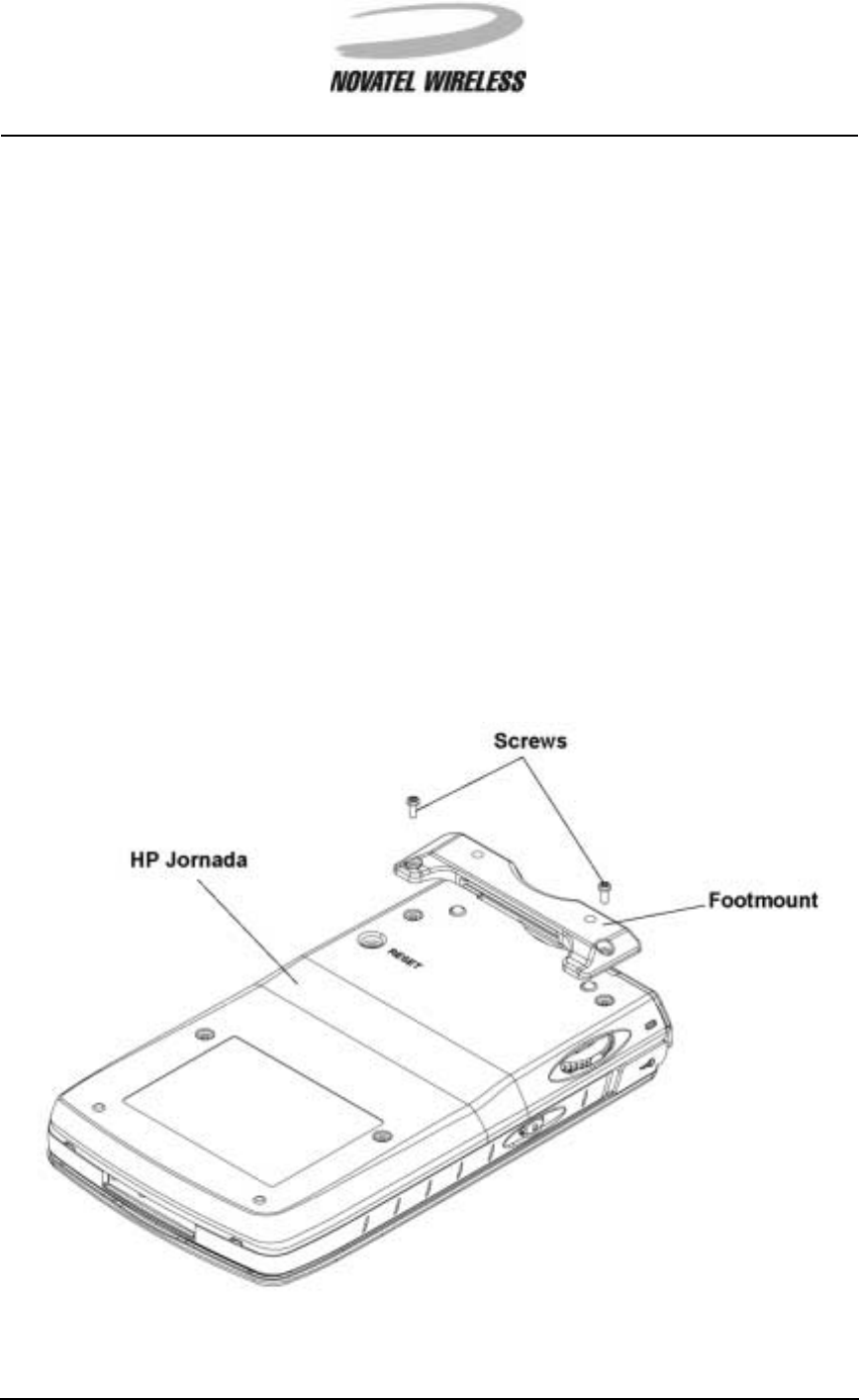
14
Minstrel 540TM User Guide Version 1
GU-01016914
Attaching the Minstrel to the Jornada
The Minstrel 540 attaches to the HP Jornada to create a single, integrated unit using a system
consisting of a footmount and a latch mechanism. The footmount is installed on the Jornada and
the Minstrel latches to this footmount to secure the unit in place. In order to configure and use
your wireless modem, attach the Minstrel to the Jornada as described below.
Installing the Footmount
To install the footmount, remove the top two screws on the back of the Jornada using the screw-
driver included in the Footmount Installation Kit. Next, place the footmount flat against the back of
the Jornada, with the hollow side facing down. Ensure that the holes in the footmount are aligned
with the newly opened screw holes on the Jornada. Insert the screws provided in the installation
kit through the holes in the footmount and into the holes on the Jornada. Tighten the screws with
the included screwdriver to secure the footmount in place.
NOTE: The screws provided in the installation kit must be used for installing the footmount. The
screws removed from the Jornada unit cannot be used. However, be sure to keep the
original Jornada screws in a safe place as they must be used in the Jornada if the
footmount is removed.

15
Minstrel 540TM User Guide Version 1
GU-01016914
The steps provided on the previous page will only need to be completed once, as the footmount is
designed to stay permanently attached to the Jornada. Once the footmount is installed, the Jor-
nada can be inserted into and removed from the Minstrel quite easily.
Inserting the Jornada
To insert the Jornada into the wireless modem cradle, position the devices so that the back of the
Jornada lies flat against the front of the Minstrel. Ensure the two connectors of the Minstrel are
aligned with the connector slots on the bottom edge of the Jornada. Then, slide the Jornada
downwards until the latching mechanism “clicks” into place.
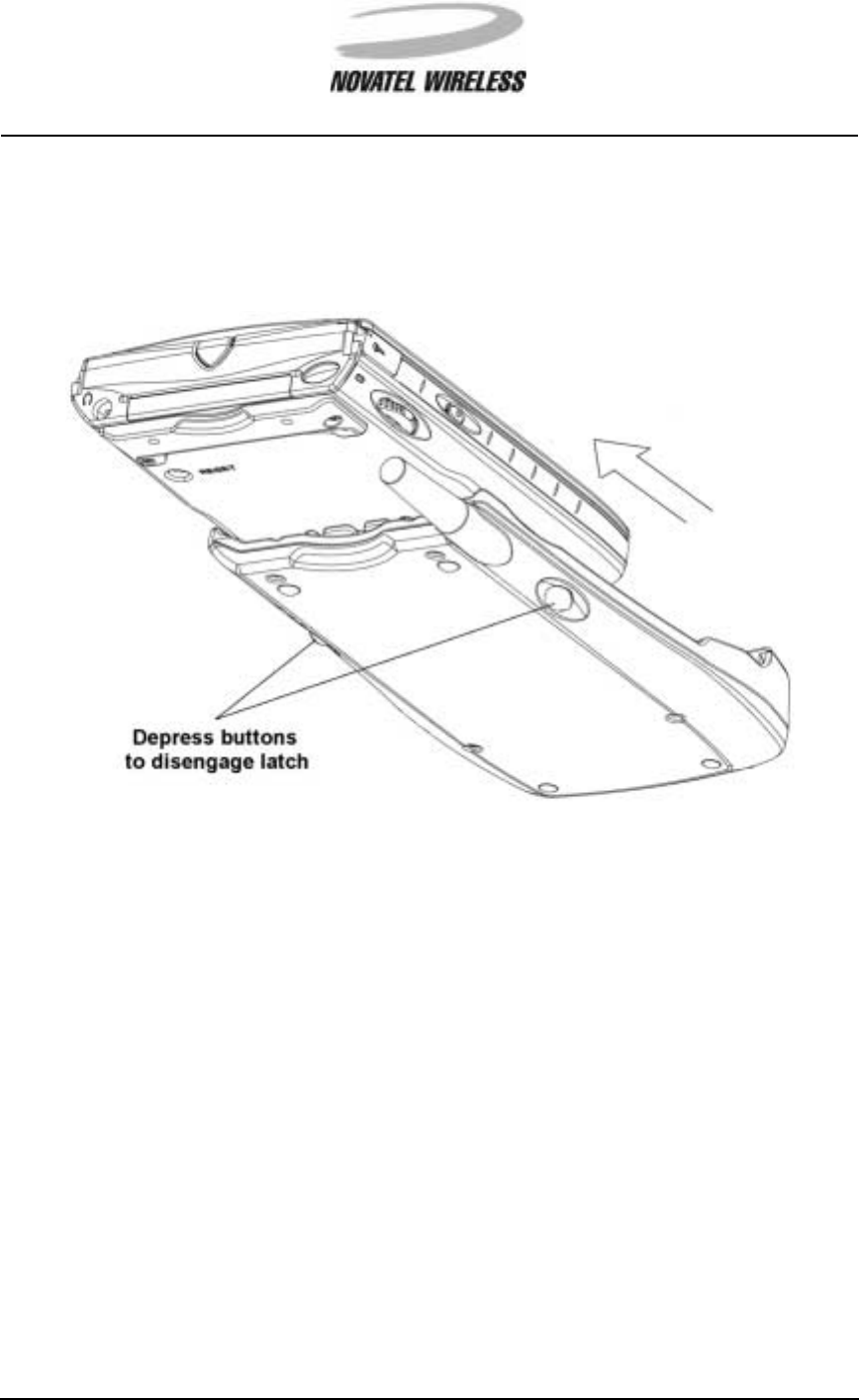
16
Minstrel 540TM User Guide Version 1
GU-01016914
Removing the Jornada
To remove the Jornada from the wireless modem, depress the two buttons on the sides of the Min-
strel and slide the Jornada in an upwards direction.
The footmount is designed to stay permanently attached to the Jornada unit. There is no need to
remove the footmount when the Jornada is not inserted into the Minstrel.
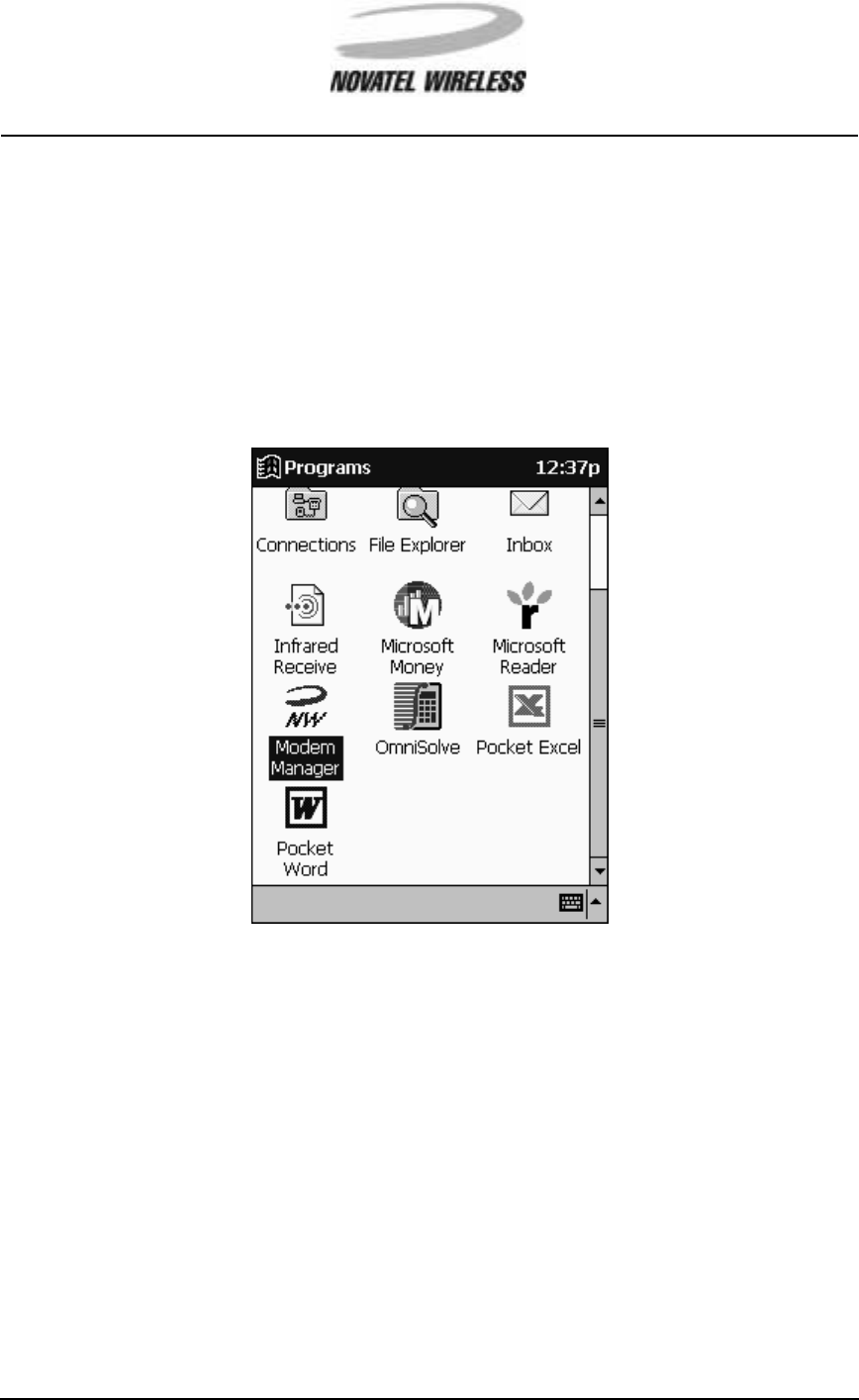
17
Minstrel 540TM User Guide Version 1
GU-01016914
Configuring the Minstrel
In order to connect to the Internet, the Minstrel 540 must first be configured with the necessary
parameters to be able to register to the Wireless IP network. The Configuration Wizard utility
guides you through this configuration.
To configure the Minstrel, first connect the Minstrel to the Jornada as explained in Attaching the
Minstrel to the Jornada. Then, start the Configuration Wizard utility. To start the Configuration
Wizard, select Programs from the Start menu and then tap the Modem Manager icon.
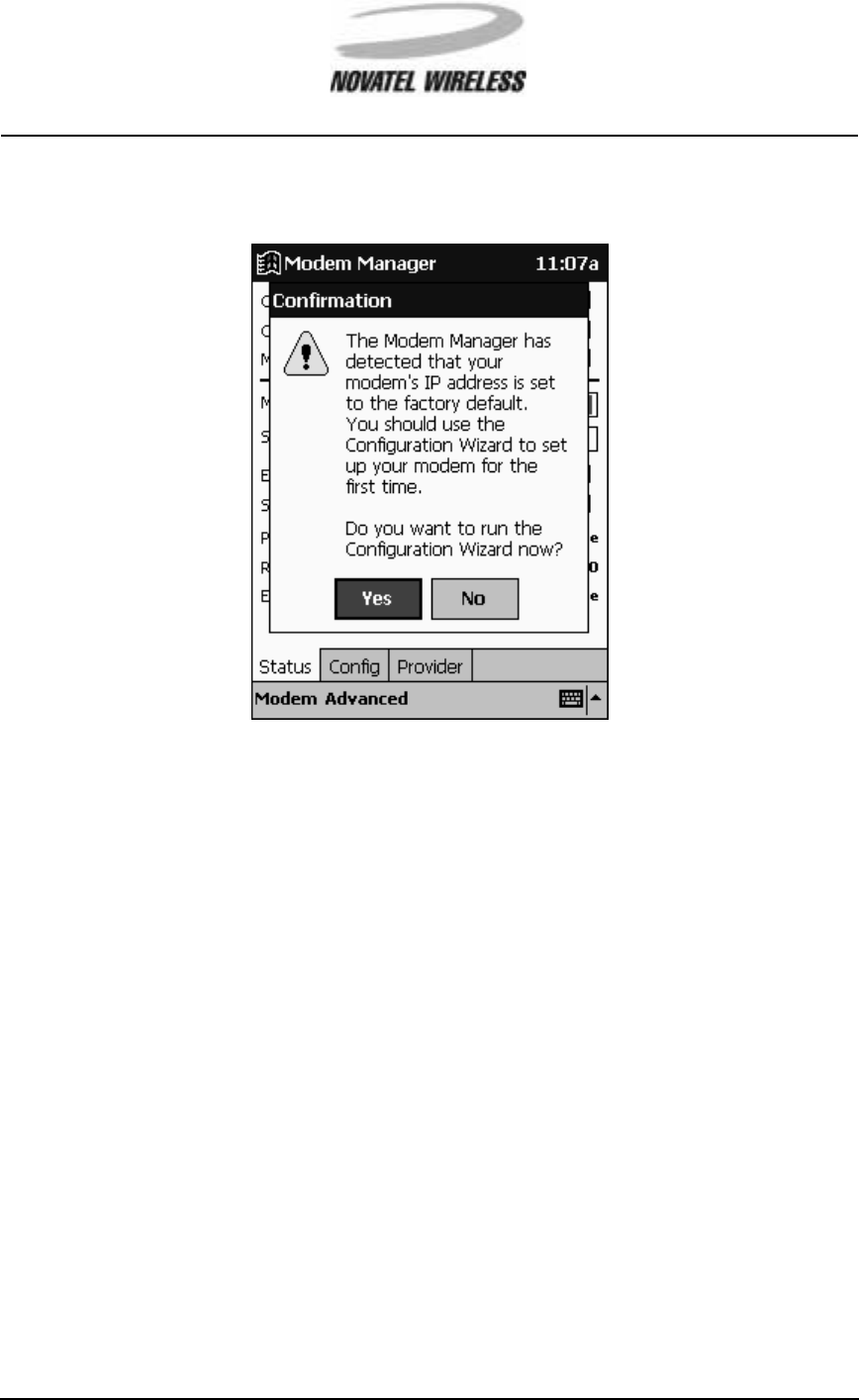
18
Minstrel 540TM User Guide Version 1
GU-01016914
Once Modem Manager starts, a window will appear stating that the modem requires configuration
and asking if you wish to run Configuration Wizard.TapYes.
NOTE: If your modem has been configured previously, this prompt will not appear. Select
Configuration Wizard from the Modem menu to start the Configuration Wizard utility in
this case.
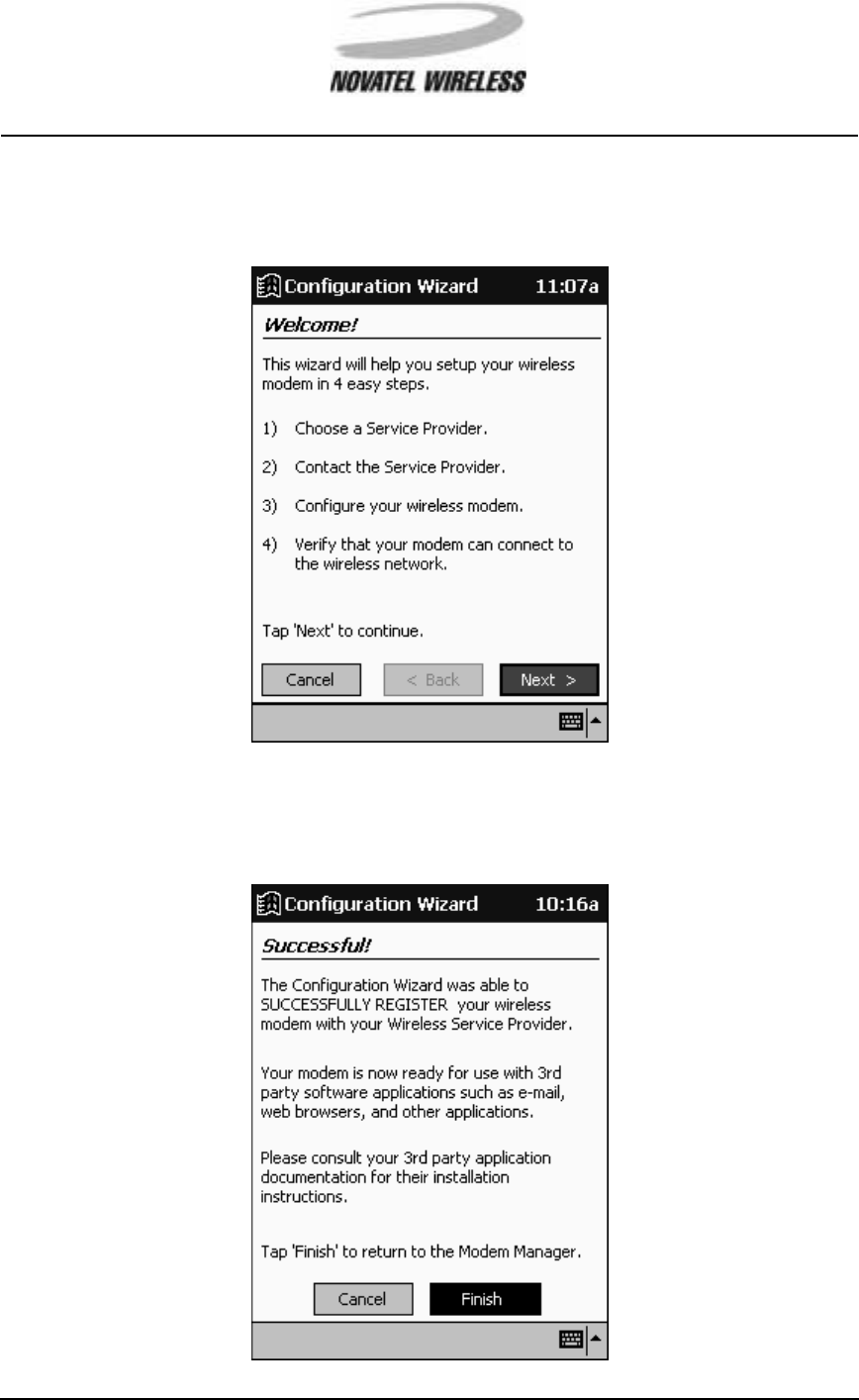
19
Minstrel 540TM User Guide Version 1
GU-01016914
The Configuration Wizard will launch, displaying the Welcome screen. To configure the modem,
complete the steps provided on each of the screens that follow, tapping the Next > and < Back
buttons to move between screens.
Once the modem has been configured successfully, the Successful! screen will appear. Tap Fin-
ish to close the Configuration Wizard and return to the Modem Manager.
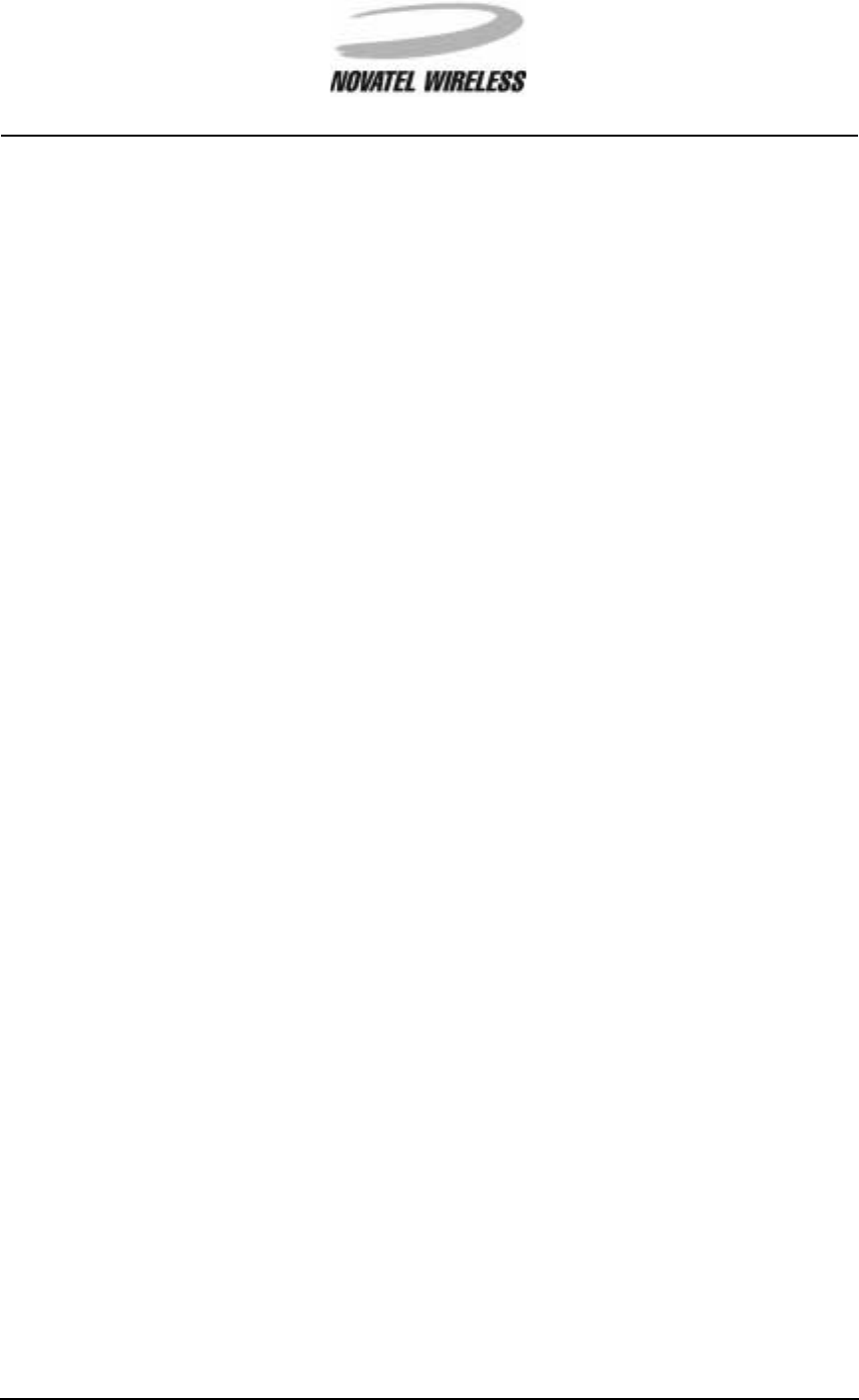
20
Minstrel 540TM User Guide Version 1
GU-01016914
For more information on Configuration Wizard and the configuration process, refer to the Minstrel
540 Help file included with the Configuration Wizard software on your HP Jornada. The section
entitled Using the Minstrel 540 Help contains information on how to access this file.
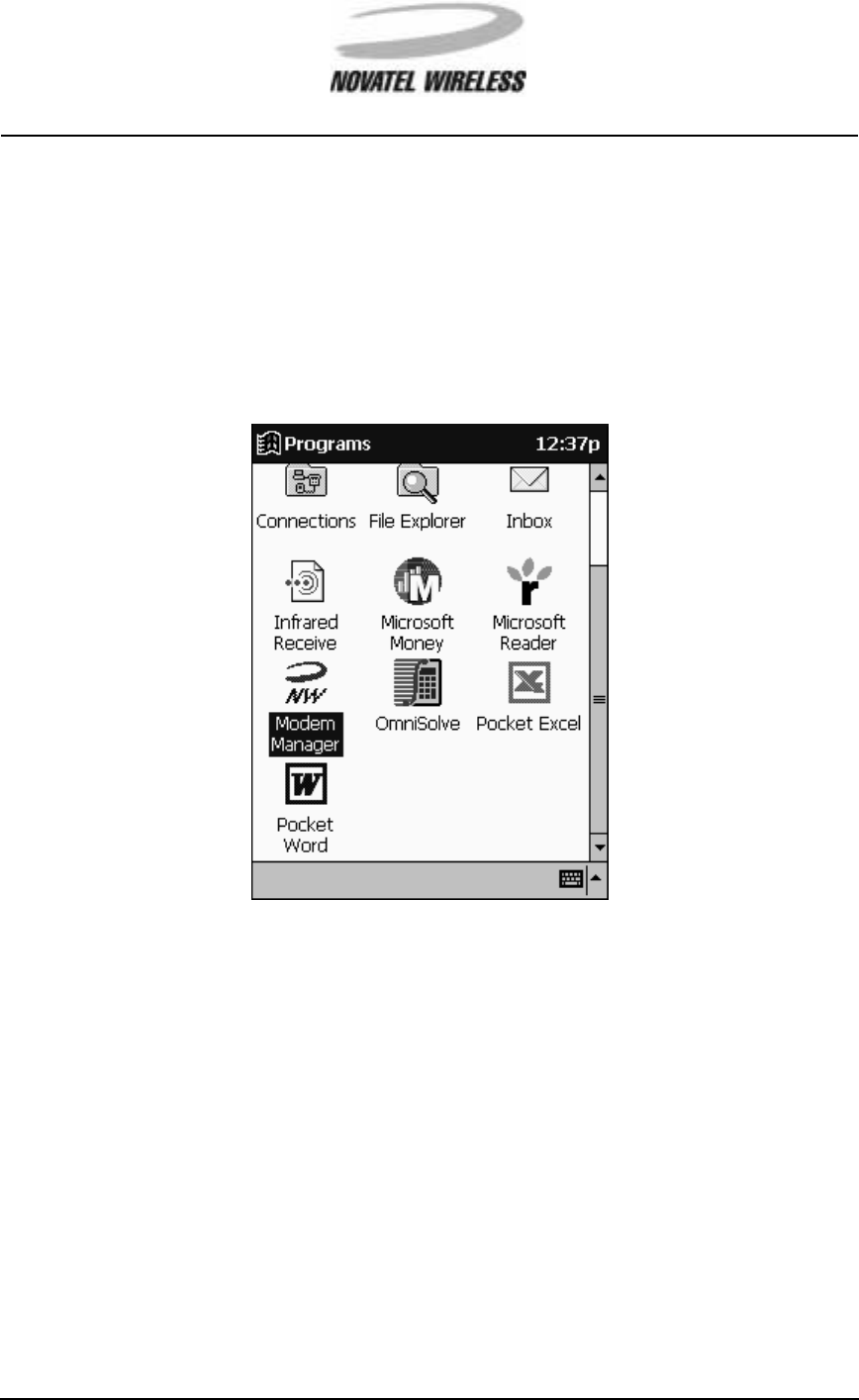
21
Minstrel 540TM User Guide Version 1
GU-01016914
Connecting to the Internet
In order to send and receive data across the Internet, the Minstrel register to the Wireless IP net-
work. To connect to the network once configuration has been completed, start the Modem Man-
ager program. When Modem Manager launches, the modem will automatically attempt to register.
To start Modem Manager, select Programs from the Start menu and then tap the Modem Man-
ager icon.
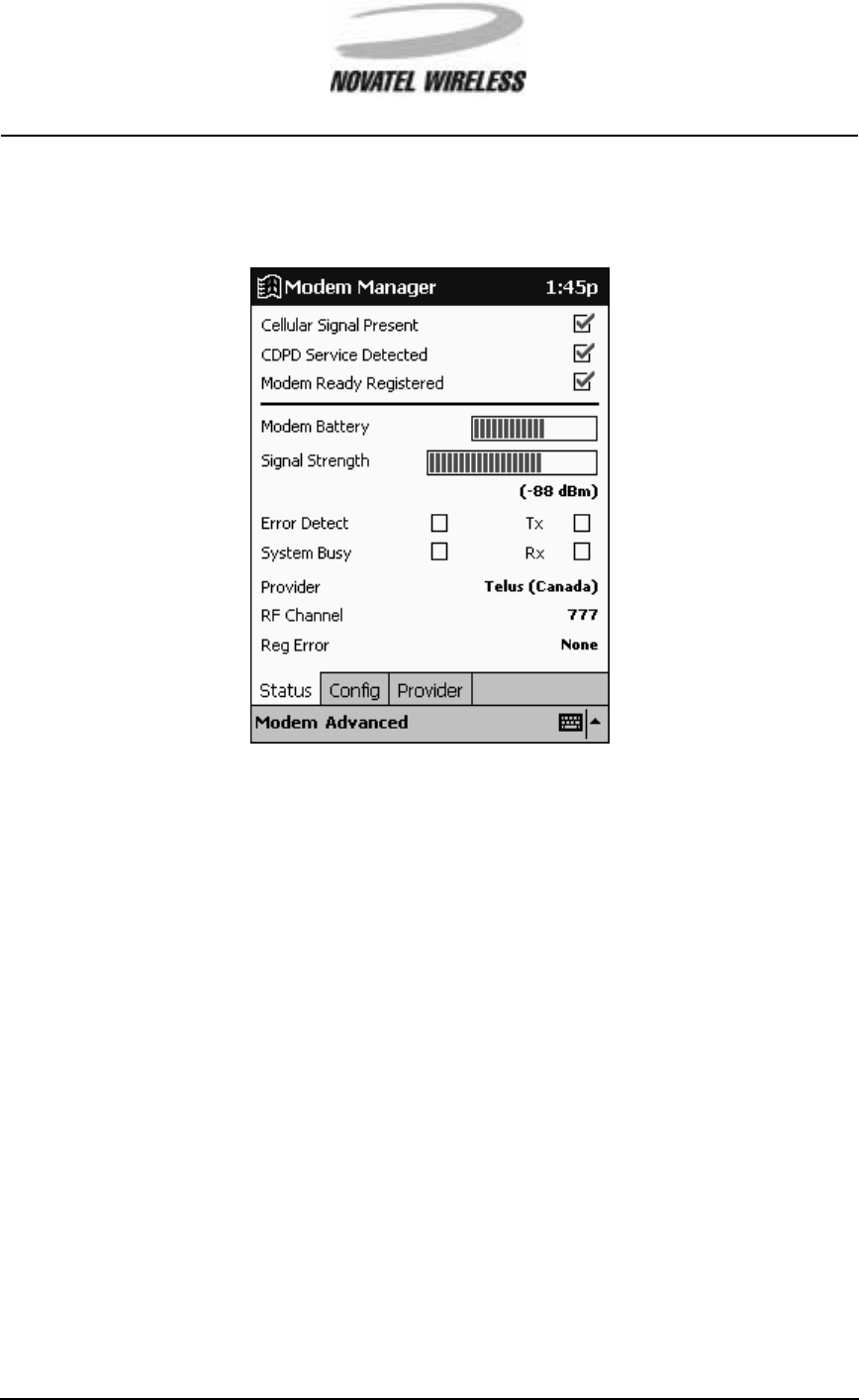
22
Minstrel 540TM User Guide Version 1
GU-01016914
The Modem Manager will launch, displaying status information about the Minstrel and its connec-
tion to the Wireless IP network in the Status tab. When all three check boxes at the top of the Sta-
tus tab are checked, the modem is registered and ready to send and receive data.
You can now start any third-party applications you have installed to send and receive email and
download web pages. For more information on using the software provided with the Jornada for
this purpose, refer to the section entitled Using the HP Jornada Software.
For information on the Modem Manager software, refer to the Minstrel 540 Help file included with
the Modem Manager software. The section Using the Minstrel 540 Help provides information on
accessing this file.
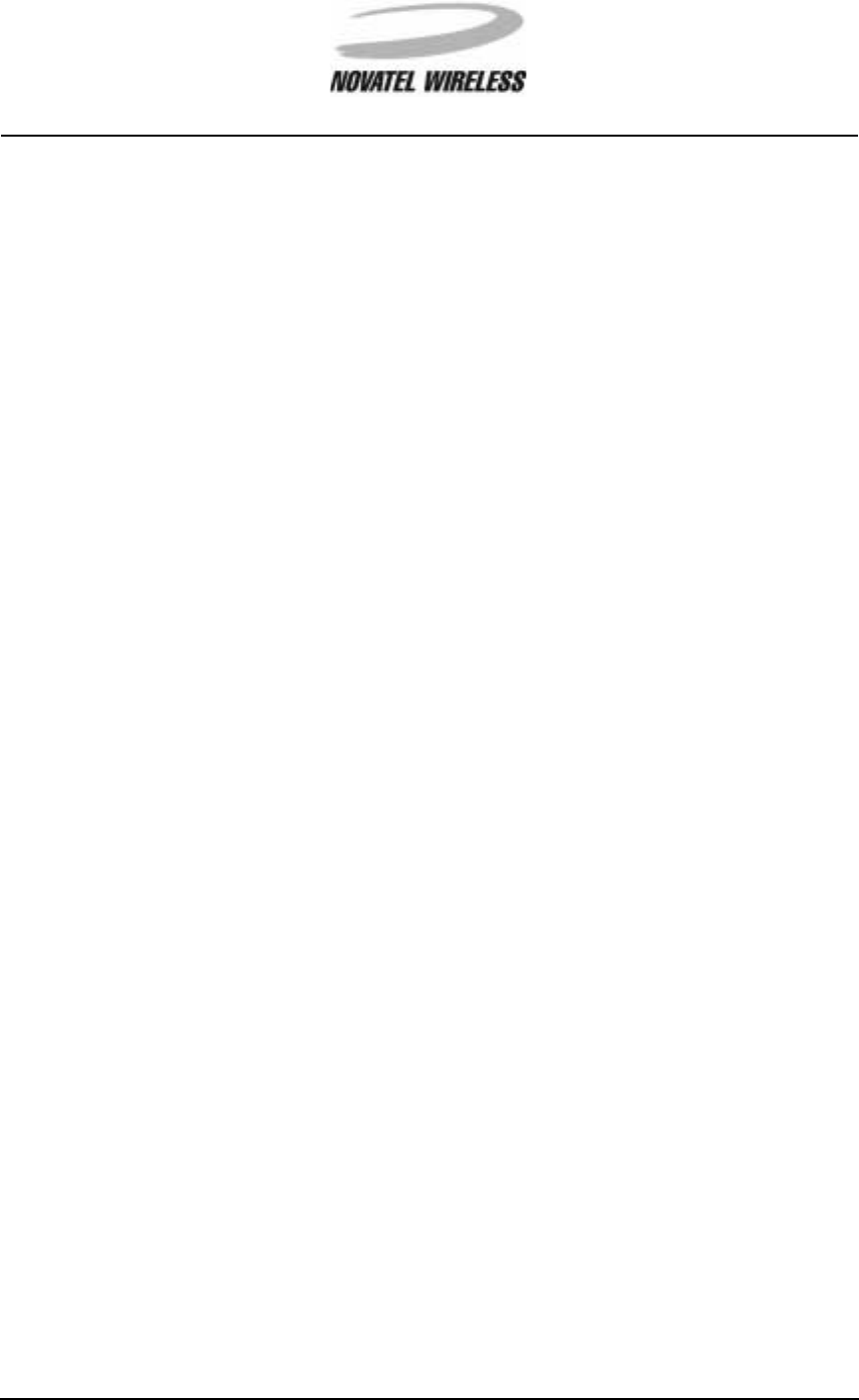
23
Minstrel 540TM User Guide Version 1
GU-01016914
Working with the Minstrel 540
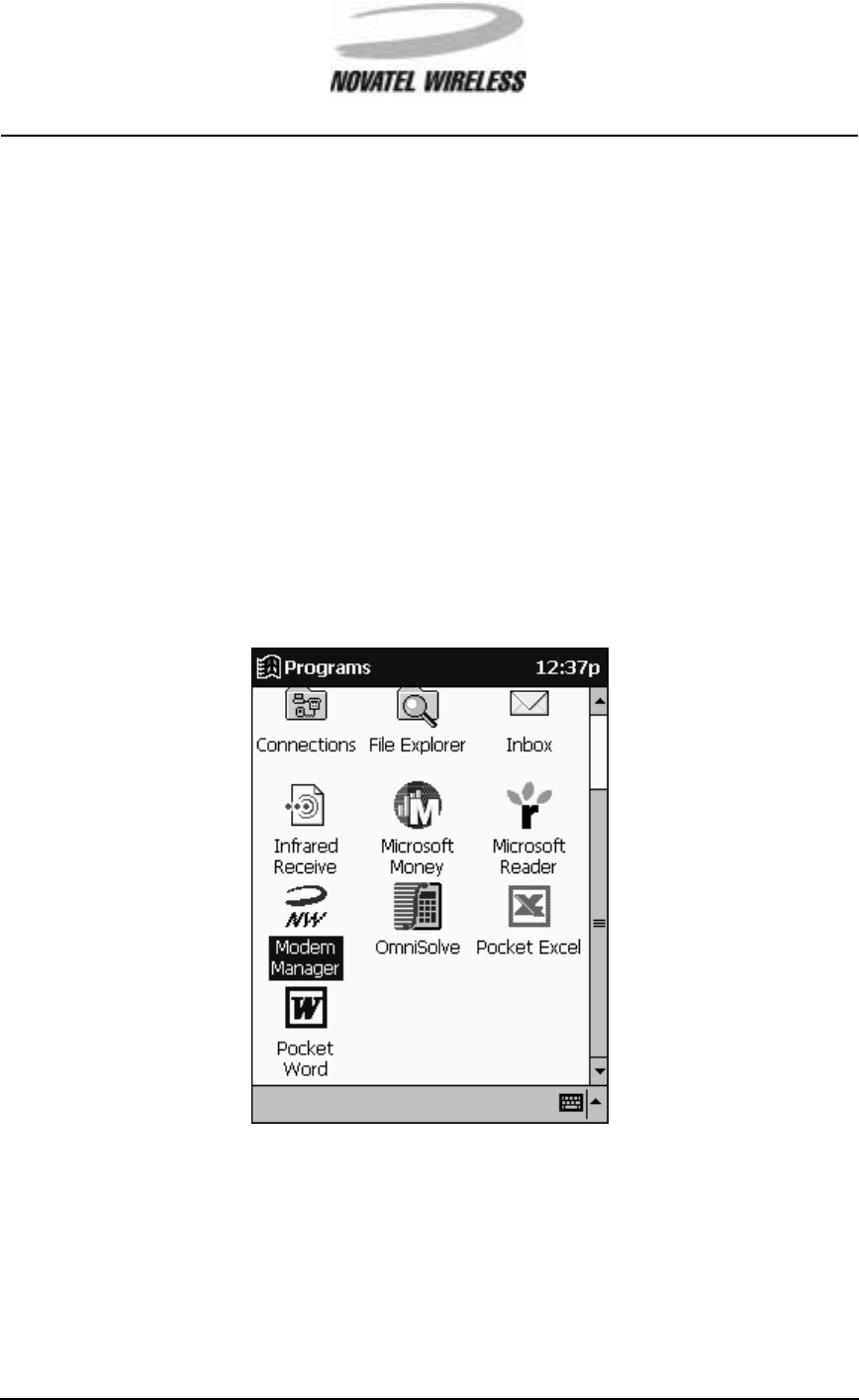
24
Minstrel 540TM User Guide Version 1
GU-01016914
Managing the Network Connection
In order to send and receive data across the Internet, the modem must be connected, or regis-
tered, to the Wireless IP network. The Modem Manager software allows you to control this con-
nection in the following ways:
• establishing the network connection
• disconnecting from the network
• closing the PPP session
ConnectingtotheNetwork
To establish a connection to the Wireless IP network, start the Modem Manager program. When
Modem Manager launches, the modem will automatically attempt to register to the Wireless IP
network. Select Programs from the Start menu and then tap the Modem Manager icon to start
Modem Manager.
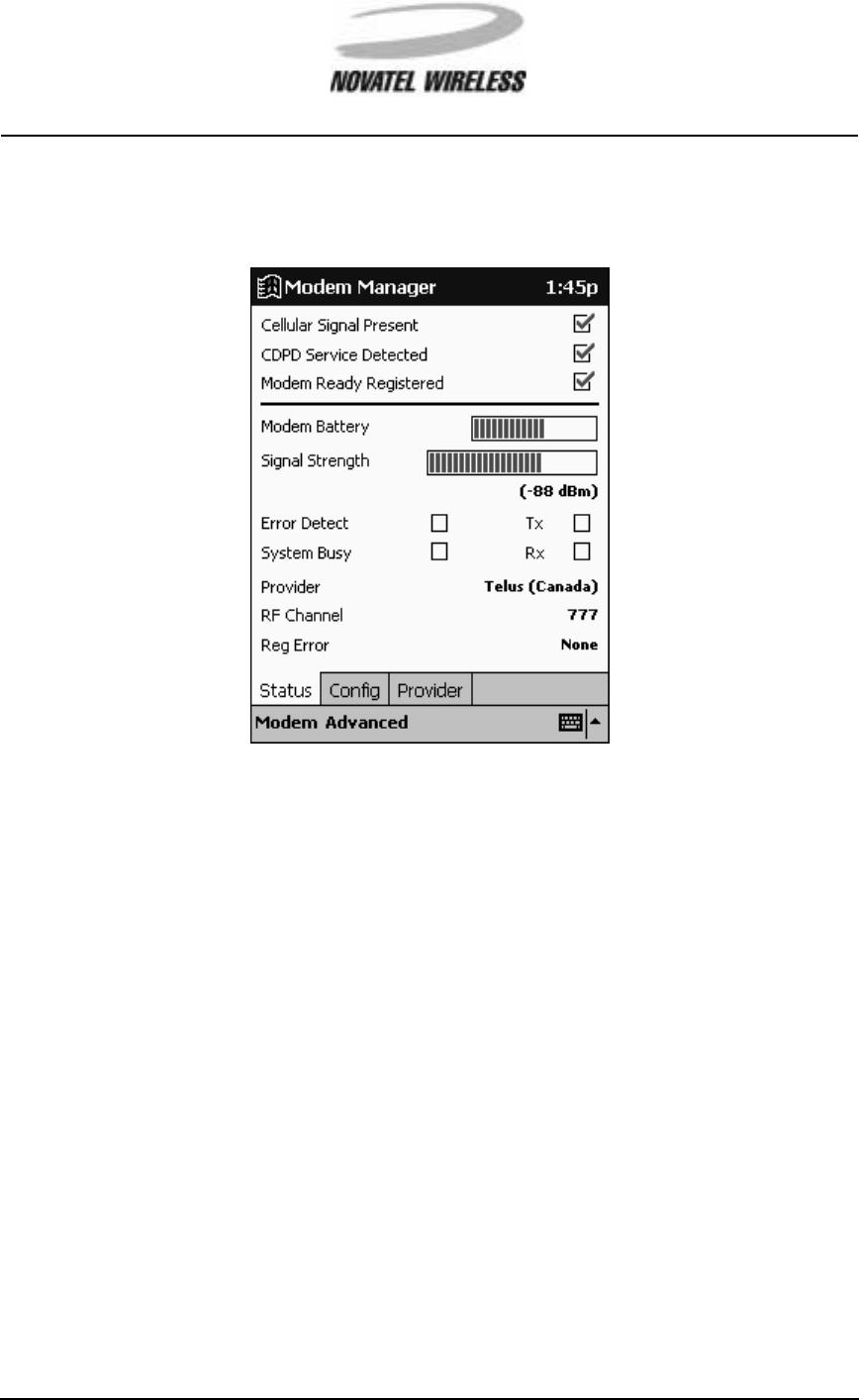
25
Minstrel 540TM User Guide Version 1
GU-01016914
The Modem Manager will launch, displaying status information about the Minstrel and its connec-
tion to the Wireless IP network in the Status tab. When all three check boxes at the top of the Sta-
tus tab are checked, the modem is registered and ready to send and receive data.
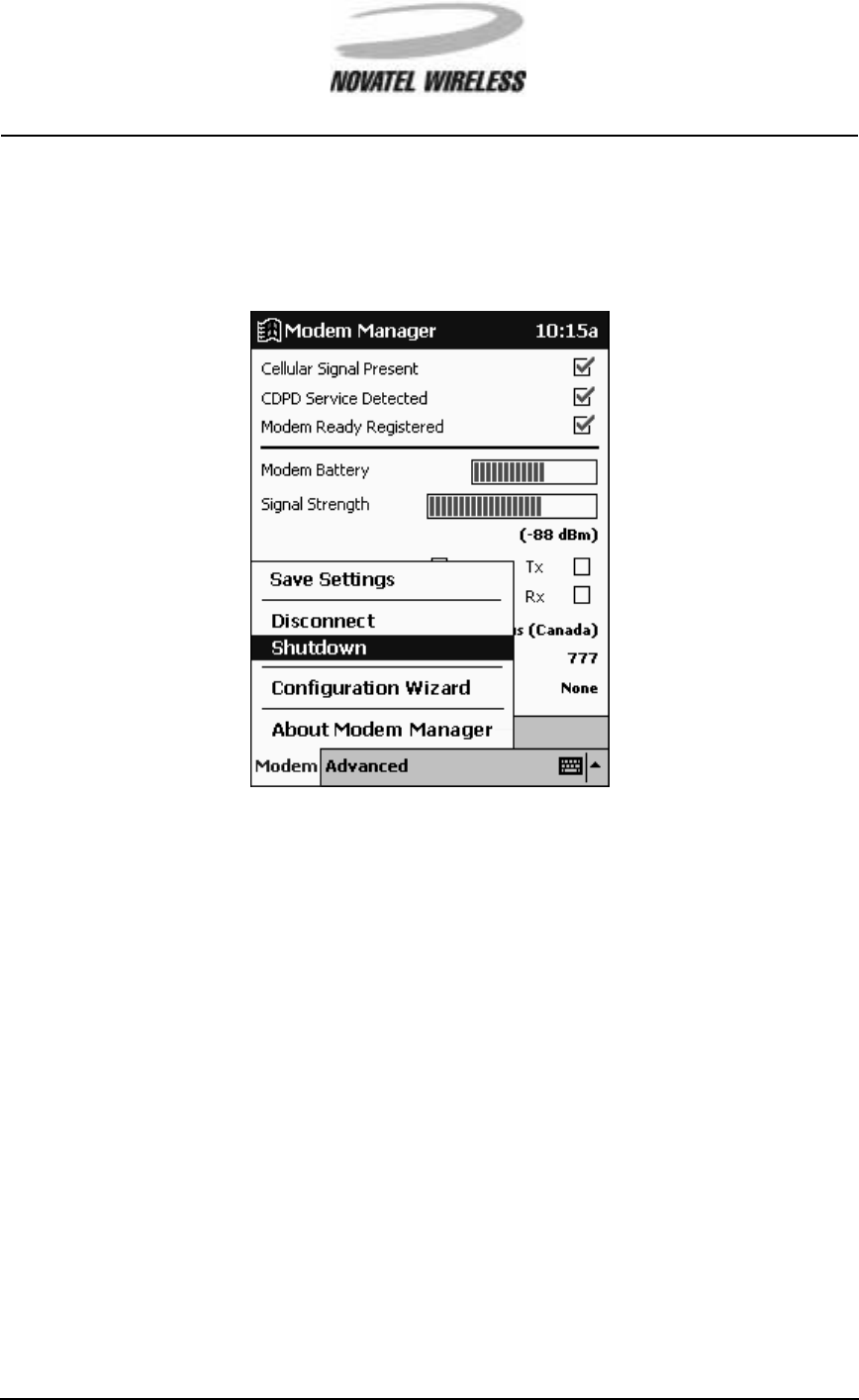
26
Minstrel 540TM User Guide Version 1
GU-01016914
Disconnecting from the Network
To disconnect, or de-register, from the Wireless IP network and power off the modem, select Shut-
down from the Modem menu of the Modem Manager software.
The Modem Manager software will exit as the modem de-registers.
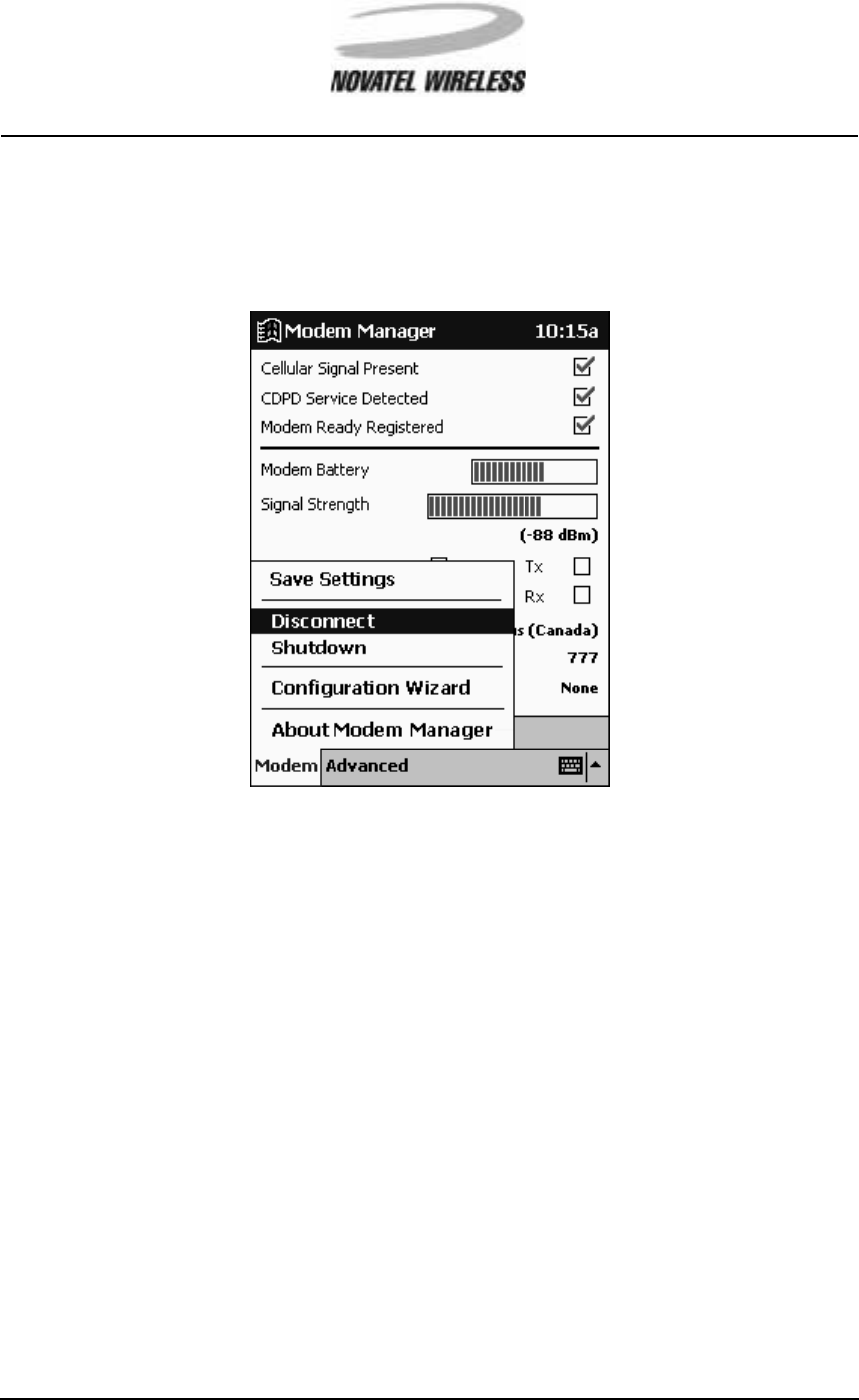
27
Minstrel 540TM User Guide Version 1
GU-01016914
Closing the PPP Session
To close the active PPP session but remain registered to the Wireless IP network, tap the Menu
icon and select Disconnect from the Minstrel menu.
The Modem Manager software will exit as soon the PPP session closes.
Closing the PPP session means that the modem cannot send and receive data across the Inter-
net. However, because the modem is registered, it can still communicate with the Wireless IP net-
work, including receiving push message notifications.
NOTE: If Auto Power-Off is enabled, tapping Disconnect will close the active PPP session
causing the modem to de-register from the Wireless IP network and power off. If Auto
Power-Off is disabled, tapping Disconnect will close the PPP session but the modem will
remain registered to the Wireless IP network. For more information on the Auto Power-Off
and Push Messages features, refer to the Minstrel 540 Help file included with the Modem
Manager software.
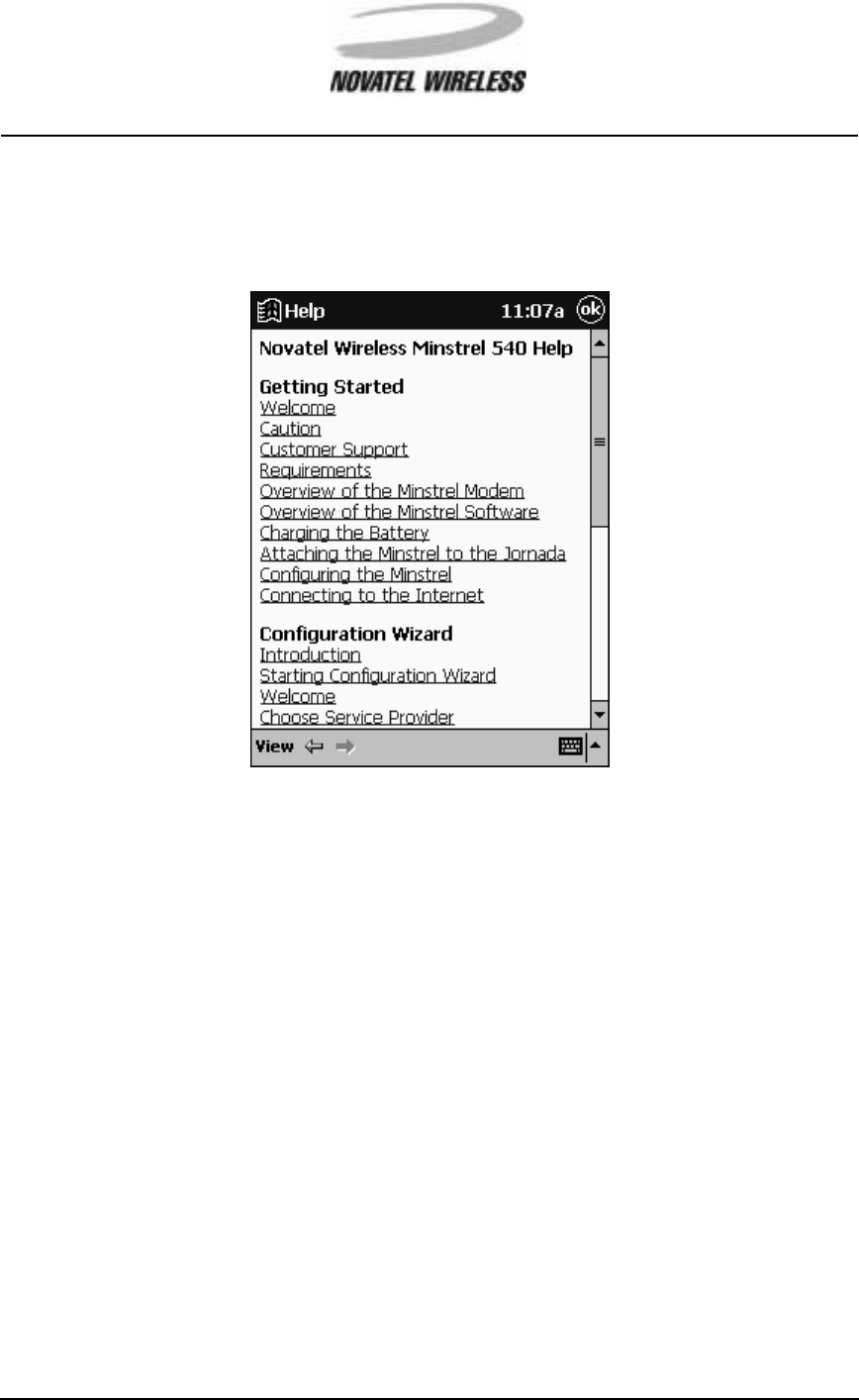
28
Minstrel 540TM User Guide Version 1
GU-01016914
Using the Minstrel 540 Help
For easy reference, the Minstrel 540 Help file is included with the Modem Manager software.
This Help file provides general information about the Minstrel 540, as well as detailed information
about the Modem Manager and Configuration Wizard applications, including the following:
• Detailed descriptions of the various parameters displayed by the software
• Instructions on entering values for the various network settings required by the
modem during configuration
• Information about the function of menu bars and buttons
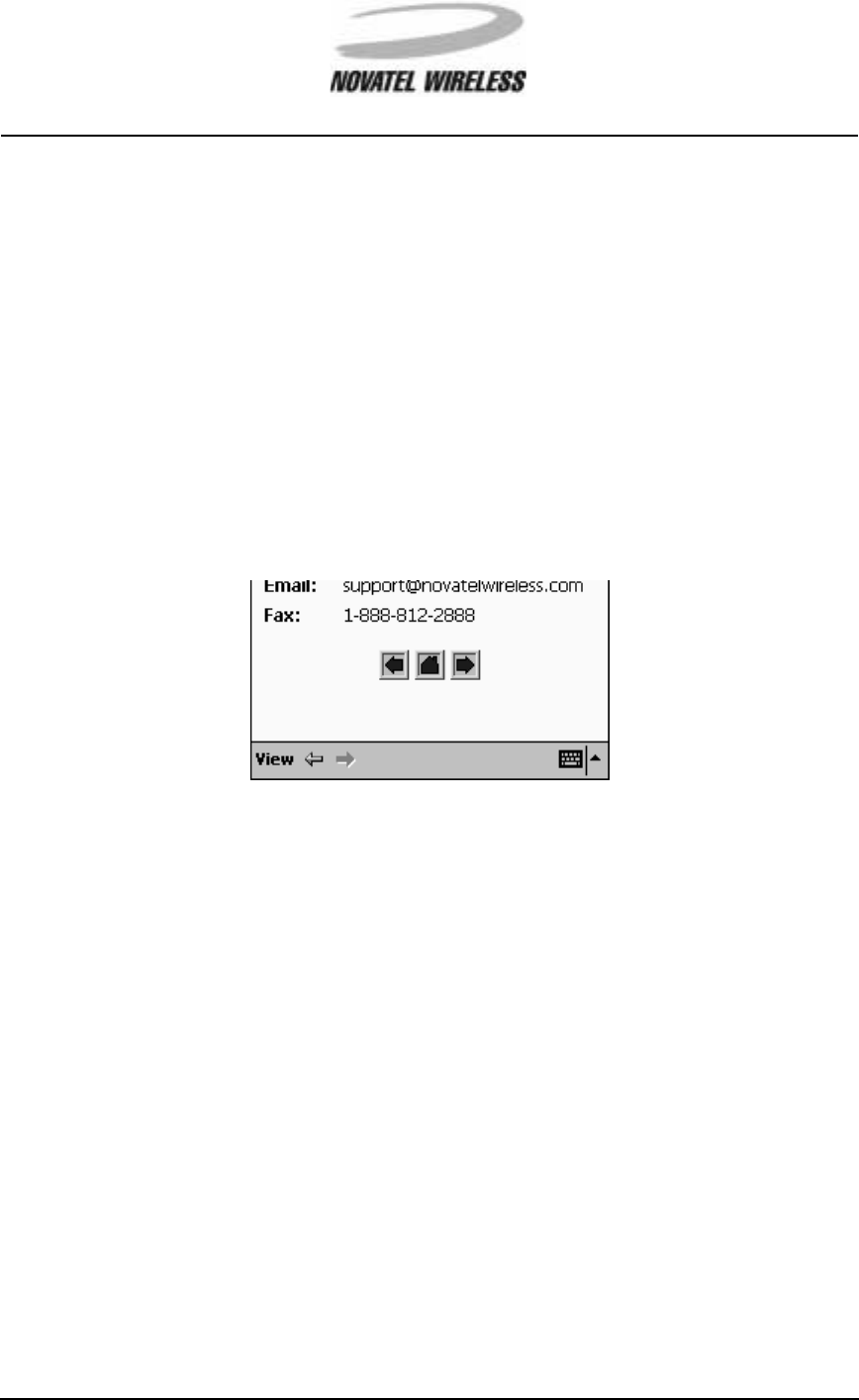
29
Minstrel 540TM User Guide Version 1
GU-01016914
Accessing the Help File
To access the Minstrel 540 Help, select Help from the Start menu.
If the Modem Manager or Configuration Wizard applications are active, the Help system will auto-
matically open to the section specific to the screen you are working with at the time. Otherwise,
select All Installed Help from the View menu once the Help system is active. Then, select Min-
strel 540 by Novatel Wireless from the list displayed.
Working with the Help File
At the bottom of each page, navigation icons are included to help you move through the topics
easily.
To advance to the next topic, tap the right-facing arrow. Tap the left-facing arrow to move to the
previous topic and tap the home icon to display the main contents of the Minstrel 540 Help.
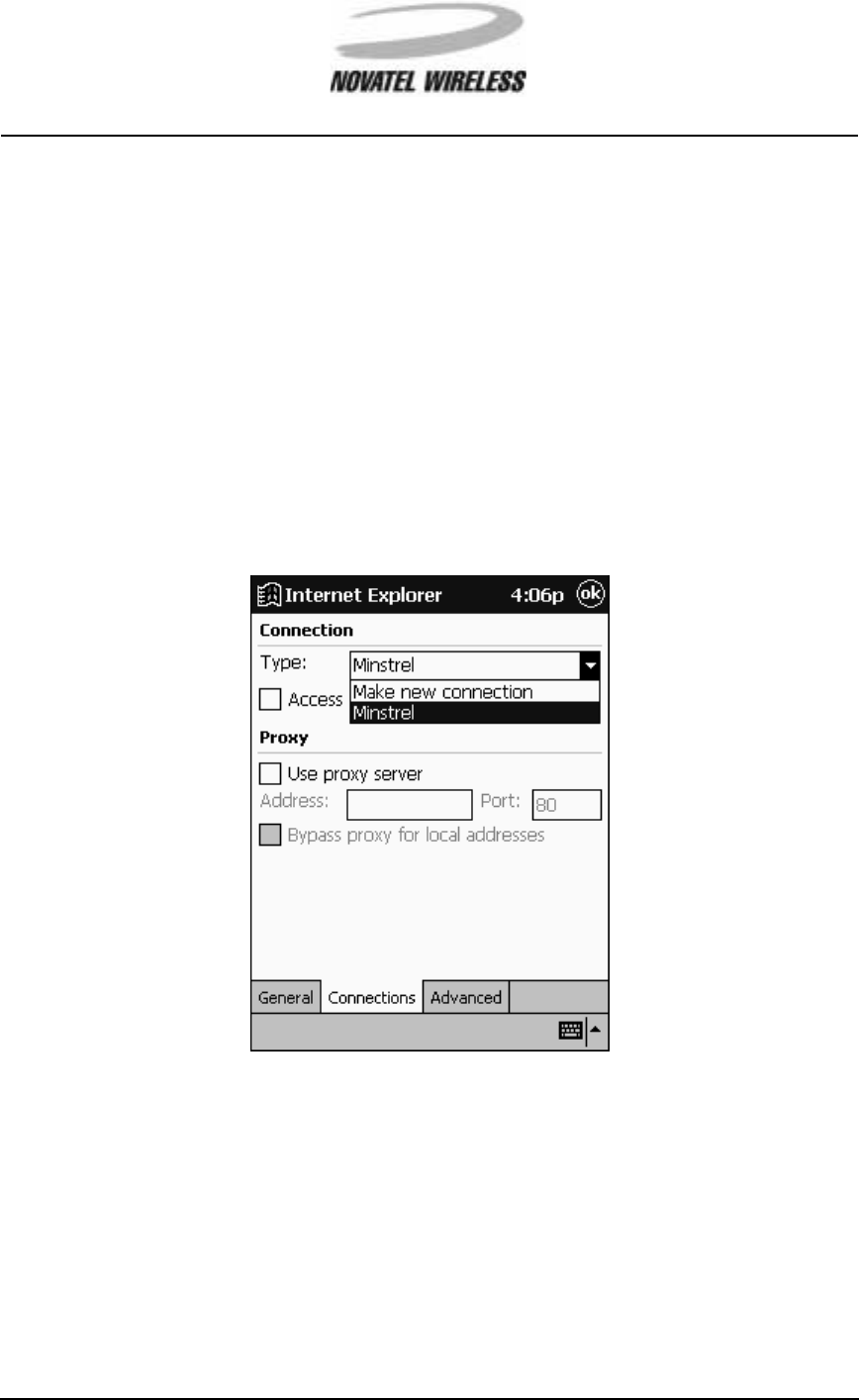
30
Minstrel 540TM User Guide Version 1
GU-01016914
Using the HP Jornada Software
The HP Jornada comes with a variety of applications that can be used with the Minstrel 540. Due
to the fact these applications are constantly being upgraded, please download the most recent
version of any third-party software from the software vendors’ web sites. Having the most recent
version will ensure that the applications work effectively with the Minstrel.
Microsoft®Pocket Internet Explorer
To use Microsoft®Pocket Internet Explorer to download web pages, you must first set up the appli-
cation to use the Minstrel 540 for the remote connection. To do this, select Internet Explorer from
the Start menu. Then, select Options... from the Tools menu. Tap on the Connections tab and
select Minstrel from the Type: drop-down list.
The Minstrel connection is automatically created the first time you start the Modem Manager soft-
ware and it contains the settings required for communication between your Jornada and various
networks using the Minstrel 540. Once it is selected, tap OK to close the window. You can now
use Microsoft®Pocket Internet Explorer with your configured Minstrel.
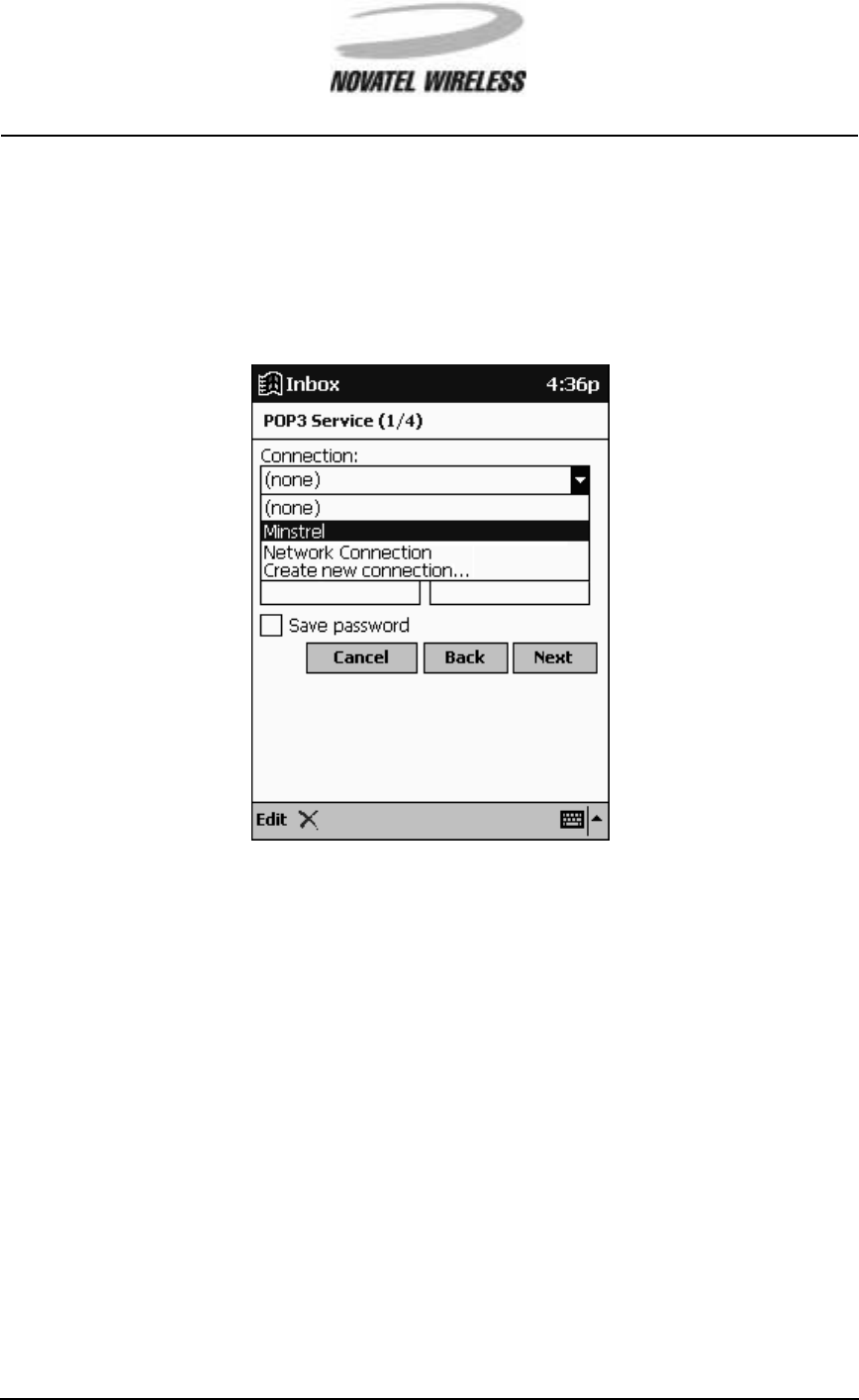
31
Minstrel 540TM User Guide Version 1
GU-01016914
Microsoft®Pocket Outlook
To use the Inbox portion of Microsoft®Pocket Outlook for sending and receiving email with your
wireless modem, you must first set up the application to use the Minstrel 540 for the remote con-
nection to your mail server. To do this, select Minstrel from the Connection: drop-down list on
page (1/4) when setting up the new service.
For information on setting up new services, consult the Help file included with the Inbox program
or the documentation provided with the HP Jornada.
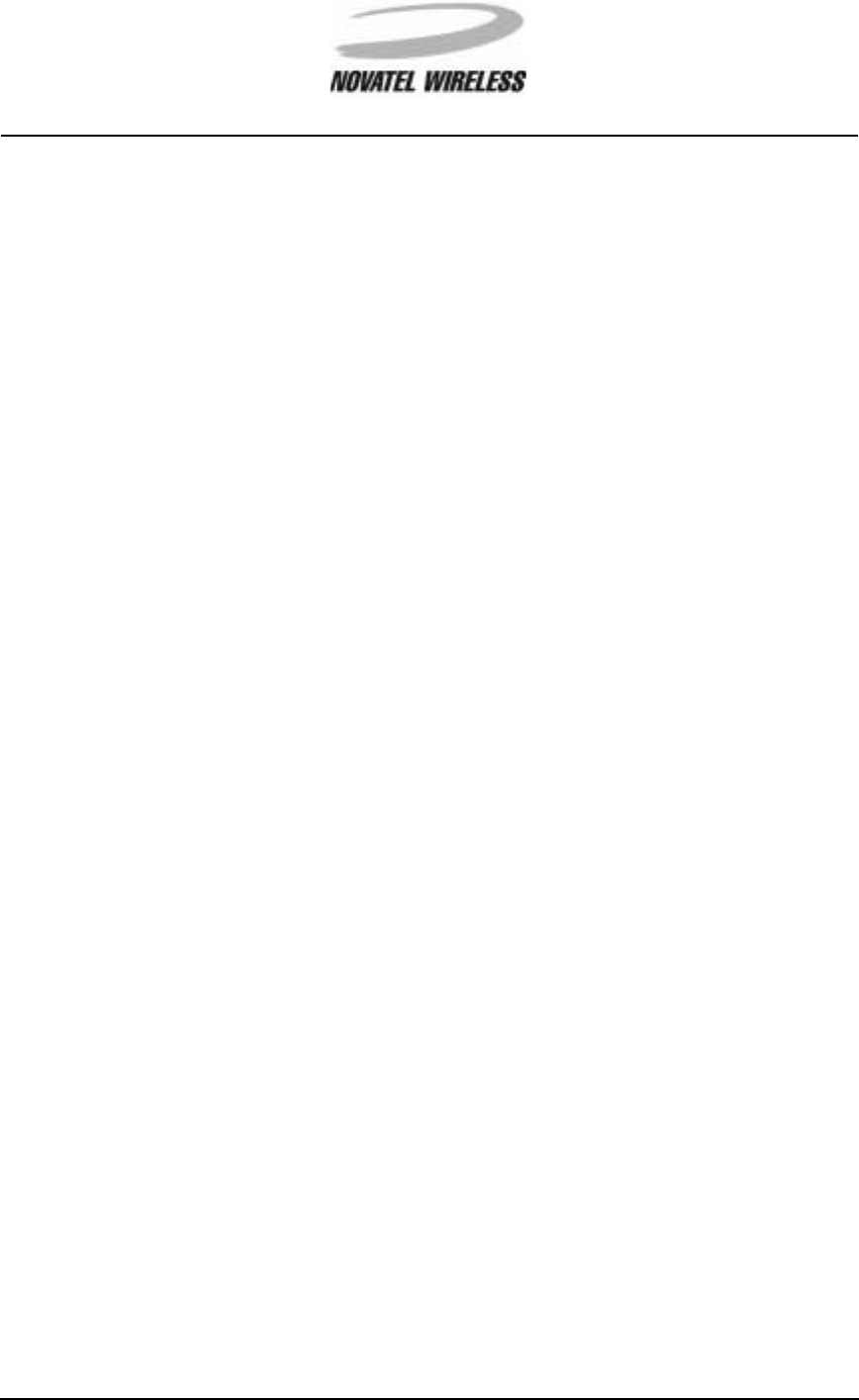
32
Minstrel 540TM User Guide Version 1
GU-01016914
Glossary
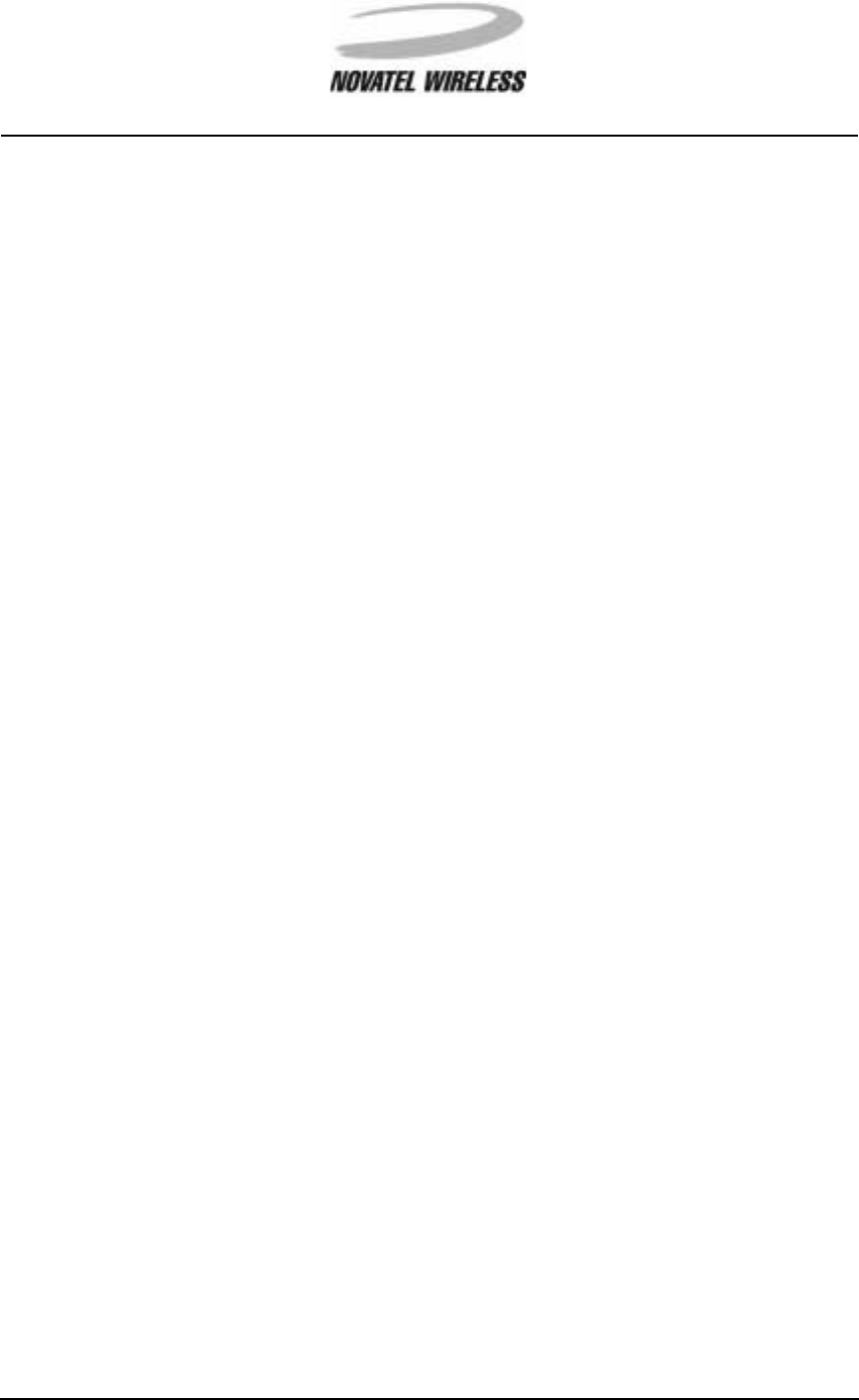
33
Minstrel 540TM User Guide Version 1
GU-01016914
Glossary A-Pp
auto power-off
Auto power-off is a feature of the Minstrel 540 that, when enabled, will cause the modem
to de-register and power off whenever the active PPP session is closed.
CDPD
CDPD, or Cellular Digital Packet Data, is a Wireless IP technology developed for use on
cellular phone frequencies. CDPD uses unused cellular channels to transmit data in pack-
ets. To send and receive data across the Internet, the Minstrel 540 must first register to
the CDPD network.
channel
The range of Wireless IP frequencies used to transmit and receive data is broken up into
channels, which act as individual paths for communication. Each of these channels is
assigned a number.
de-registration
De-registration involves disconnecting and closing the communication path being used on
the CDPD network. When the modem is de-registered, it can no longer send or receive
data across the network.
Equipment Identifier (EID)
Every Wireless IP modem manufactured has a unique serial number associated with it,
which is referred to as the Equipment Identifier or EID. Each EID consists of six sets of
two hexadecimal numbers that are often separated by a period (“.”), as in the sample EID
00.60.D6.04.BC.FE.
IP address
As with personal computers that access the Internet, modems using CDPD technology
also have a static Internet Protocol (IP) address, which is used to identify the node or
access point for the modem on the Internet. The service provider assigns this IP address.
ping
PING stands for Packet Internet Groper and is a utility used to determine if a specific IP
address is accessible. It works by sending a packet of data to the IP address in question
and waiting for a reply.
PPP session
PPP, or Point-to-Point Protocol, is a method of connecting a device to the Internet. In
order for the Minstrel to send and receive information across the Internet, a PPP session
must first be established. A session is automatically opened when the modem registers to
the network.
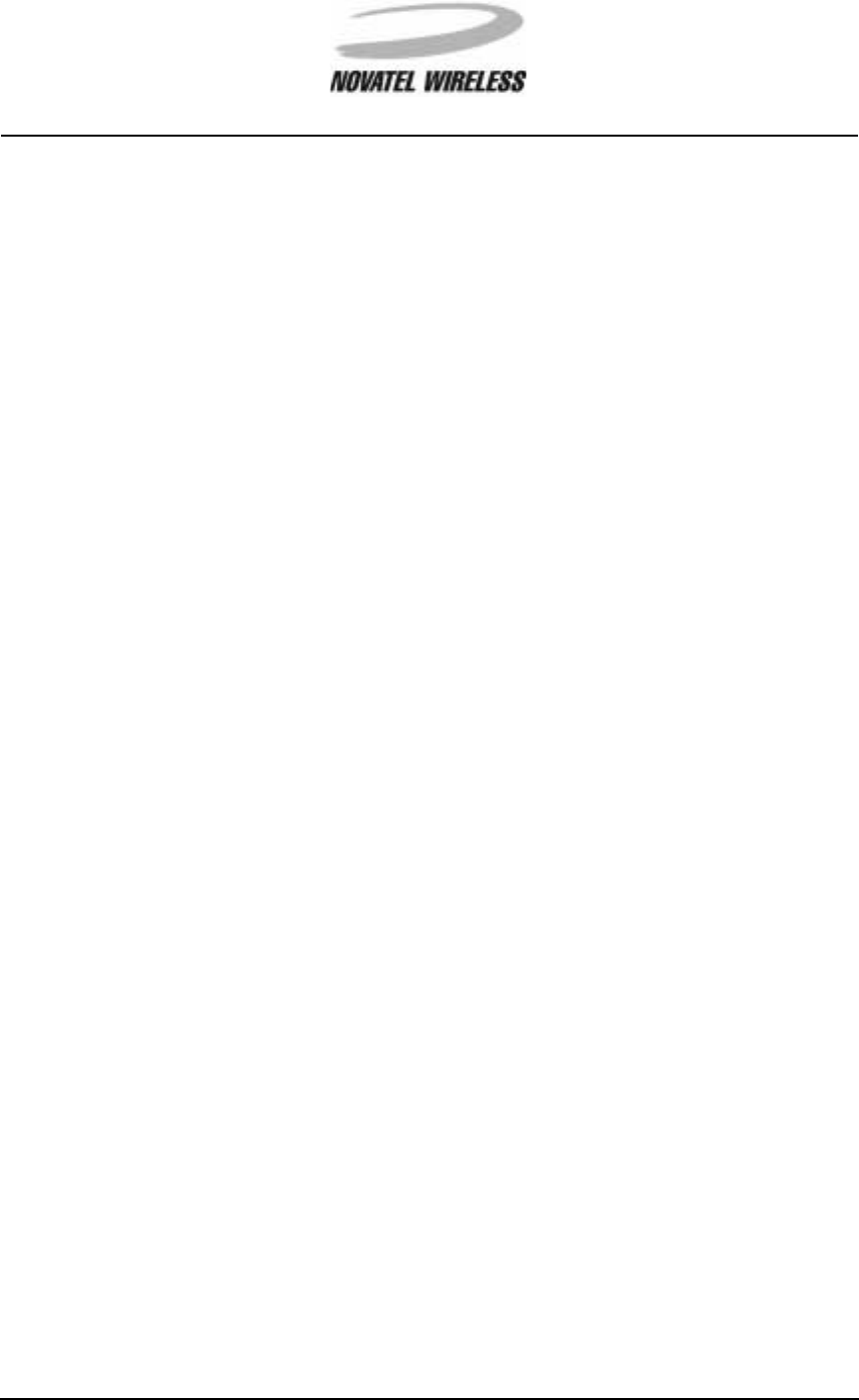
34
Minstrel 540TM User Guide Version 1
GU-01016914
Glossary Pr-Si
primary DNS address
As with personal computers that access the Internet, modems using CDPD technology
must also have access to a Domain Name Server (DNS). The DNS translates Universal
Resource Locators (URLs) such as World Wide Web addresses or domain names into IP
addresses and is shared by multiple devices. In order to get the translated IP addresses,
the modem will try to connect to the primary DNS. If the modem cannot connect to this
address, it will try to connect to the secondary DNS.
push messaging
Push messaging is a technology that allows you to receive notification of a waiting mes-
sage through the Wireless IP network without having a PPP session open. Auto power-off
mode must be disabled for this feature to work.
registration
In order to send and receive data across the Internet, a CDPD modem must first register to
the CDPD network. This involves selection of an appropriate channel to use and interac-
tion with various systems in the CDPD network to set up a path for communication.
scanning
The Minstrel 540 will look for the best cellular channel to use for data transmission by
scanning through the channels. This involves measuring the signal strength of various
channels to determine which is the strongest and, therefore, most reliable.
secondary DNS address
As with personal computers that access the Internet, modems using CDPD technology
must also have access to a Domain Name Server (DNS). The DNS translates Universal
Resource Locators (URLs) such as World Wide Web addresses or domain names into IP
addresses and is shared by multiple devices. If the modem cannot connect to the primary
DNS, it will try to connect to the secondary DNS.
service provider
The Minstrel 540 modem works with the Wireless IP network. To access the Internet using
this network, an account with a service provider must be set up. For information on avail-
ability and rates, contact a service provider in the area.
side
Each Wireless IP service area is divided into two sides, which are labeled Aand B.Asin-
gle carrier or service provider is assigned to each side. However, the side associated with
a selected service provider may change with the service area.
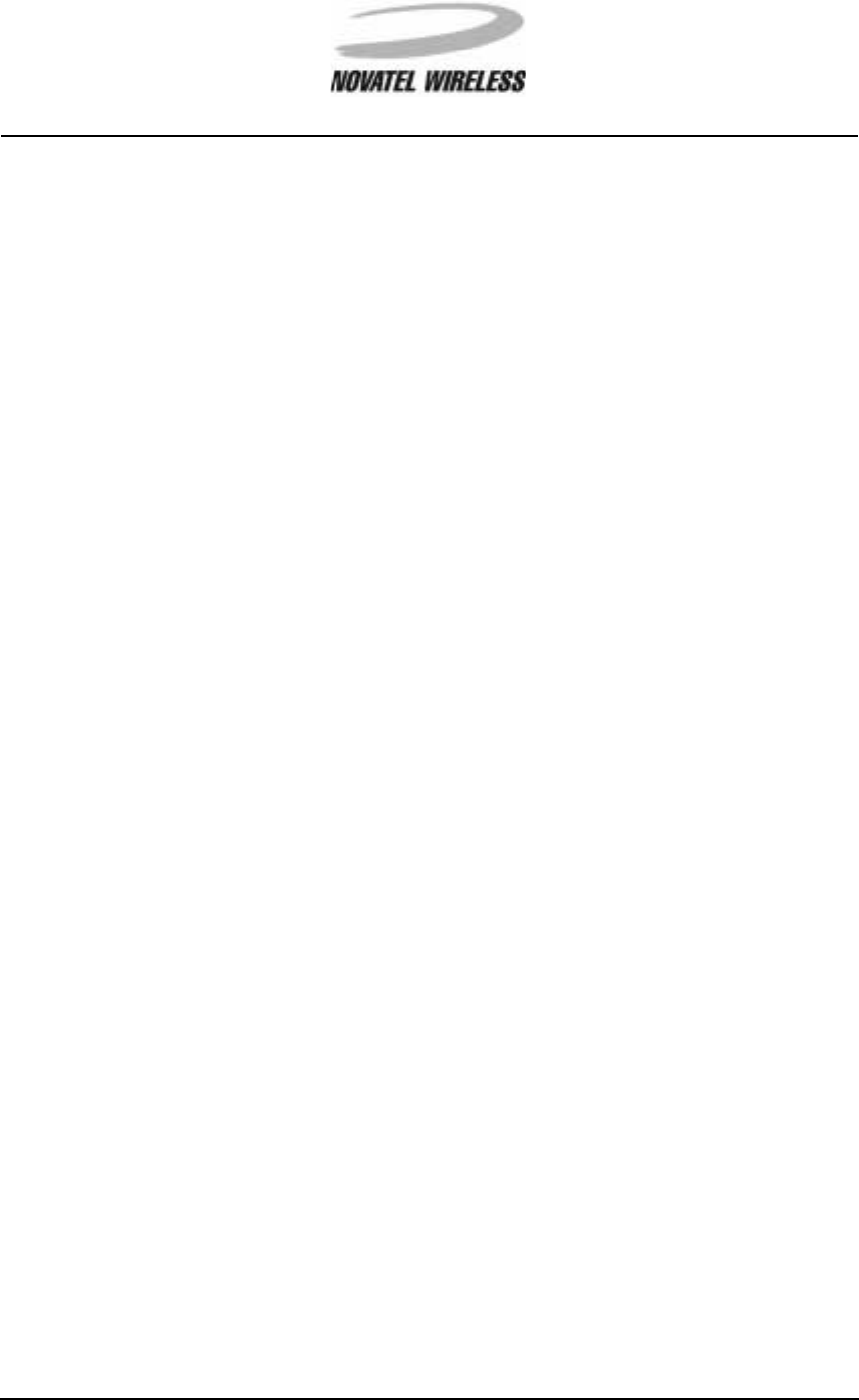
35
Minstrel 540TM User Guide Version 1
GU-01016914
Glossary Sl-Z
sleep mode
The Minstrel 540 can be configured to automatically enter sleep mode when the modem is
not actively transmitting or receiving data. In this mode, the modem will consume very lit-
tle power, thus extending the host device's battery life.
SPI
The SPI is an identifier for a Wireless IP service provider and is called the Service Pro-
vider Identifier. This number is used globally for each specific service provider.
SPNI
The SPNI is the Service Provider Network Identifier, which is used to identify a specific
network region or domain for a Wireless IP service provider.
WASI
The WASI, or Wide Area Service Identifier, is a unique identifier for a group of service pro-
viders that have agreed to provider service over a large geographic area comprising of
many SPNIs.
Wireless IP
Wireless IP is a group of wireless protocols used to access the Internet. CDPD, which is
used by the Minstrel 540, is one of these protocols.