Novatel Wireless PRT0100PF Portfolio Radio Modem User Manual Habenero Manual 101501 Sony
Novatel Wireless Inc. Portfolio Radio Modem Habenero Manual 101501 Sony
Users Manual

Enfora, Inc.
661 East 18th Street Plano, Texas 75074-5601
www.enfora.com
Wireless
Portfolio
Users
Manual
enabling information anywhere
Draft
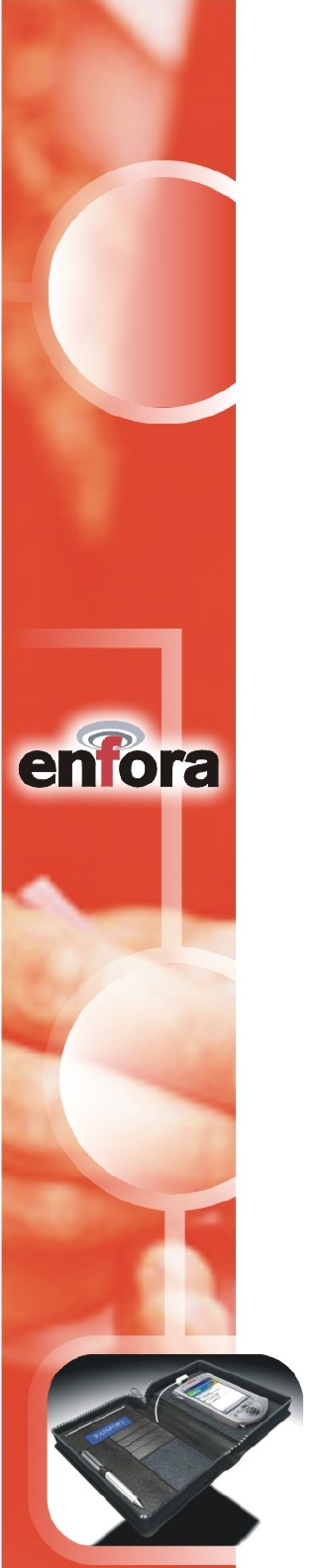
This manual is copyrighted. All rights reserved. No portion of this document
may be copied, photocopied, reproduced, translated, or reduced to any electronic
medium or machine form without prior consent in writing from Enfora, Inc.
© 2001 Enfora, Inc. All rights reserved.
The information in this document is subject to change without notice and does
not represent a commitment on the part of Enfora, Inc.
All product names mentioned within this document are the trademark of their
respective owners.
Adobe® Acrobat Reader, © 1987-1999 Adobe Systems Inc. All rights reserved.
Adobe and Acrobat are trademarks of Adobe Systems Inc.
Enfora, Inc.
661 East 18th Street
Plano, Texas 75074-5601
USA
www.enfora.com
Phone: (972)633-4400
Fax: (972)633-4444
Enfora, Inc. Proprietary Information
CDP0901PB001MAN
The products and specifications, configurations, and other technical information
regarding the services described or referenced in this guide are subject to change
without notice. All statements, technical information, and recommendations
contained in this guide are believed to be accurate and reliable, but are presented
"as is", without warranty of any kind, express or implied. Users must take full
responsibility for their application of any products specified in this document.
Enfora, Inc. makes no implied warranties of merchantability or fitness for a
purpose as a result of this guide or the information described within, and all other
warranties, express or implied, are excluded.
CONFIDENTIAL AND PROPRIETARY INFORMATION
Do not duplicate or distribute without express permission from Enfora, Inc.
Enfora, Inc. 661 East 18th Street Plano, TX 75074-5601 www.enfora.com
2

CONFIDENTIAL AND PROPRIETARY INFORMATION
Do not duplicate or distribute without express permission from Enfora, Inc.
Enfora, Inc. 661 East 18th Street Plano, TX 75074-5601 www.enfora.com
3
Contents
Wireless Portfolio (Illustration)...............4
Introduction............................................5
About the Wireless Portfolio.................................5
About This manual.................................................5
Contents of Basic Package.....................................5
Battery Operation...................................7
Cd Installation Process............................7
Palm OS Setup........................................8
Connecting to a Network.....................12
Registering with a Carrier.......................6
CDPD Basics............................................................6
Activating Your Service..........................................6
Registration.............................................................6
CDPD Charges........................................................7
Third-Party Applications........................14
Internet and E-mail...............................................14
GPS Mapping Software........................................14
Technical Support..................................14
Regulatory Information.........................15
Warranty Information............................16

CONFIDENTIAL AND PROPRIETARY INFORMATION
Do not duplicate or distribute without express permission from Enfora, Inc.
Enfora, Inc. 661 East 18th Street Plano, TX 75074-5601 www.enfora.com
4
Wireless Portfolio
Power LED
Signal Strength LED
Modem Registration LED
Power Jack
IR Transceiver
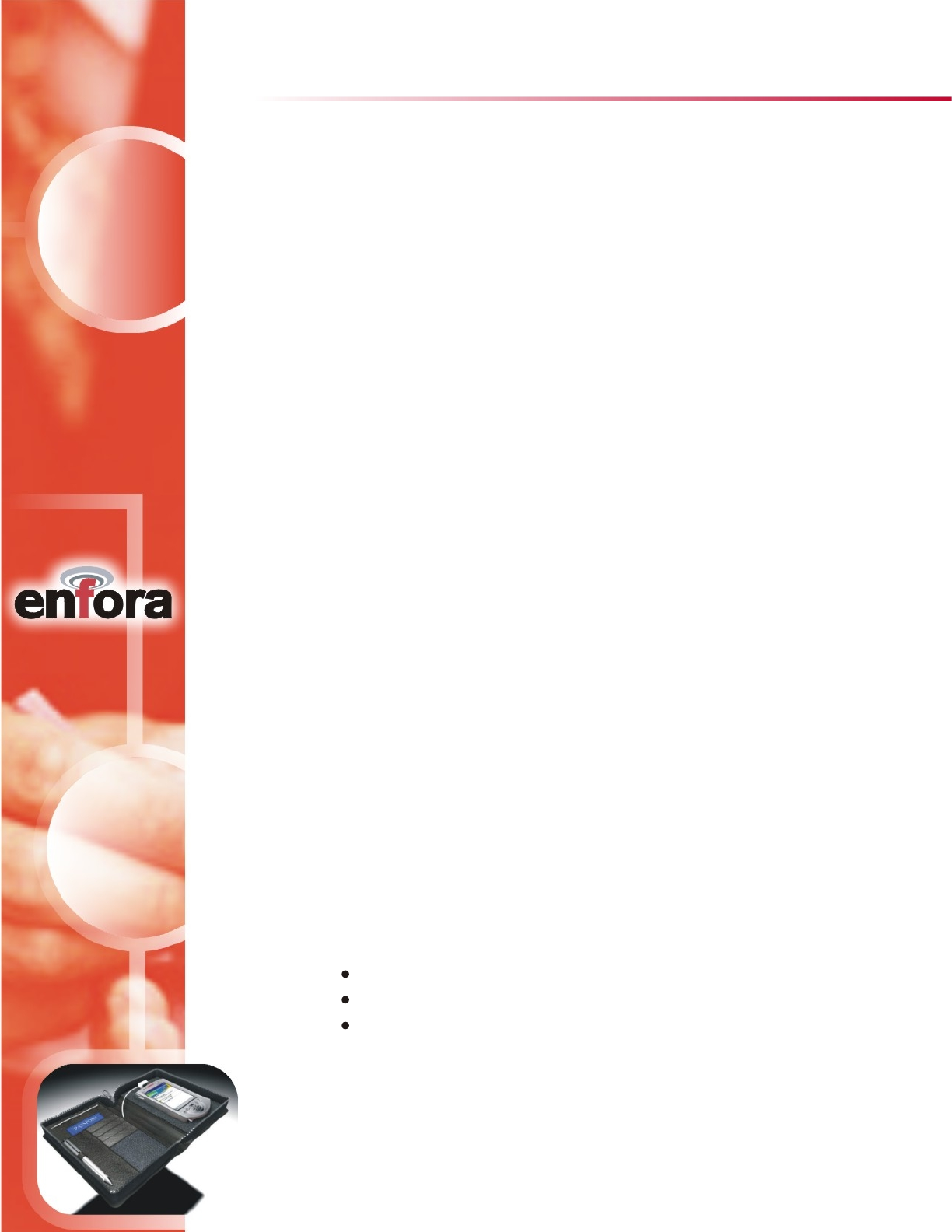
CONFIDENTIAL AND PROPRIETARY INFORMATION
Do not duplicate or distribute without express permission from Enfora, Inc.
Enfora, Inc. 661 East 18th Street Plano, TX 75074-5601 www.enfora.com
Introduction
5
Contents of Basic Package
The Wireless Portfolio package from Enfora includes:
Wireless Portfolio (CDP0901).
Wall transformer (AC adapter) for imbedded battery charger.
Installation and Documentation CD-ROM.
About the Wireless Portfolio
Welcome to the world of wireless data. The Wireless Portfolio is a compact,
wireless data solution that uses a Cellular Digital Packet Data (CDPD) modem,
allowing the transfer of data on the go (i.e., without wires). Wireless IP
(Internet Protocol) supports browser-based applications, giving you feature
rich capability with the Internet in your hand.
The Wireless Portfolio also incorporates the power of the Global Positioning
Satellite (GPS) system with a built in GPS module and antenna; enabling mobile
professionals to utilize mapping software to establish travel routes while
simultaneously retrieving mission critical data from a company database via the
Wireless Portfolio’s CDPD modem.
Enfora’s Wireless Portfolio is the first wireless IP modem/GPS device designed
to work exclusively with the IR port of any Personal Data Assistant (PDA). With
the power of wireless data and GPS, Enfora is revolutionizing the world of
Palm, PocketPC, handheld PC devices.
This Users Manual describes the use of Enfora’s Wireless Portfolio with a
Palm device. The Wireless Porfolio is compatible with Palm OS 3.5+. Please
If you have any questions regarding installation, set up, or operation of the
Wireless Portfolio, please contact Enfora Technical Support.
Website:
Voice: (972) 578-CDPD
Email:
http://www.enfora.com
techsupport@enfora.com
About this Manual
read all instructions carefully before installing the Wireless Portfolio.
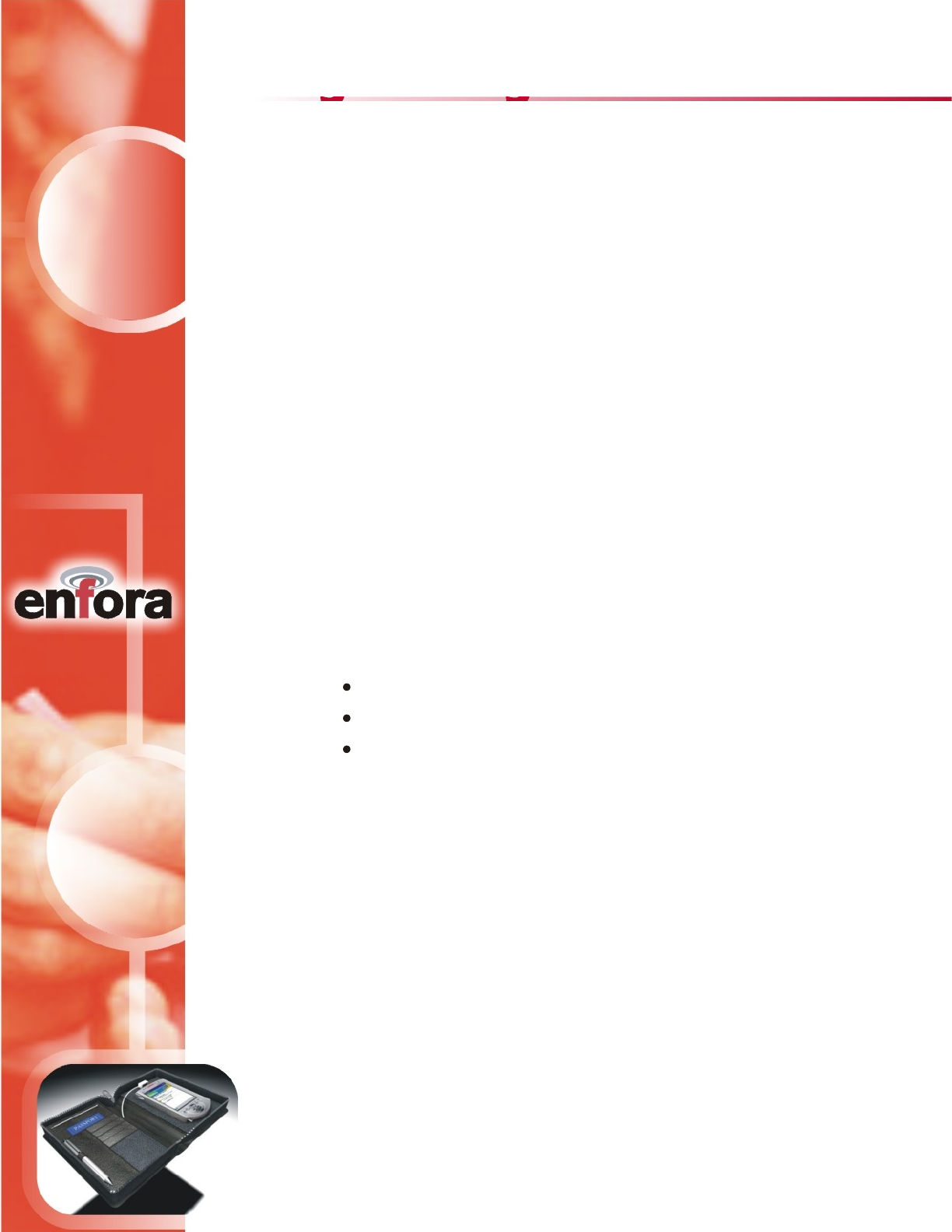
Registering with a Carrier
6
CDPD, short for Cellular Digital Packet Data, is also known as "Wireless IP".
It is a data transmission technology developed for use on cellular phone
frequencies. CDPD uses cellular channels (in the 800 to 900 MHz range) to
transmit data in packets. This technology offers data transfer rates of up to
19.2 Kbps, quicker call set up, and better error correction than using modems
on an analog cellular channel. CDPD is based on TCP/IP, the same protocols
that power the Internet. See the document on CD-ROM forAll About CDPD
Just as you would do with a cell phone, you must first register for service with a
local CDPD carrier. The Wireless Portfolio will work with any CDPD carrier.
Decide which carrier offers the best plan to meet your CDPD needs, then register
Typically, two service carriers will be available to a CDPD user. One will be
known as the A-side carrier and the other is know as the B-side carrier. You
may register with the A-side carrier, the B-side carrier, or both of the carriers.
Be sure to record this information. This information may be needed in order
to receive customer service and/or technical support.
Your cellular carrier may also provide you with additional information that is
needed for use with your third-party protocol stacks(s). Consult your protocol
stack documentation for information or call Enfora Technical Support regarding
The cellular carrier has the responsibility to warn you of any charges the carrier
may make to its operations and/or procedures that would affect your usage of the
When you register with a CDPD carrier, the carrier should give you the following
information:
CDPD Basics
Activating Your Service
Registration
a detailed overview of CDPD technology.
with that carrier.
Internet Protocol (IP) address
Carrier Side Identification (Either A or B)
Service Provider Network Identifier (SPNI) Number
stack configuration and use.
services.
CONFIDENTIAL AND PROPRIETARY INFORMATION
Do not duplicate or distribute without express permission from Enfora, Inc.
Enfora, Inc. 661 East 18th Street Plano, TX 75074-5601 www.enfora.com
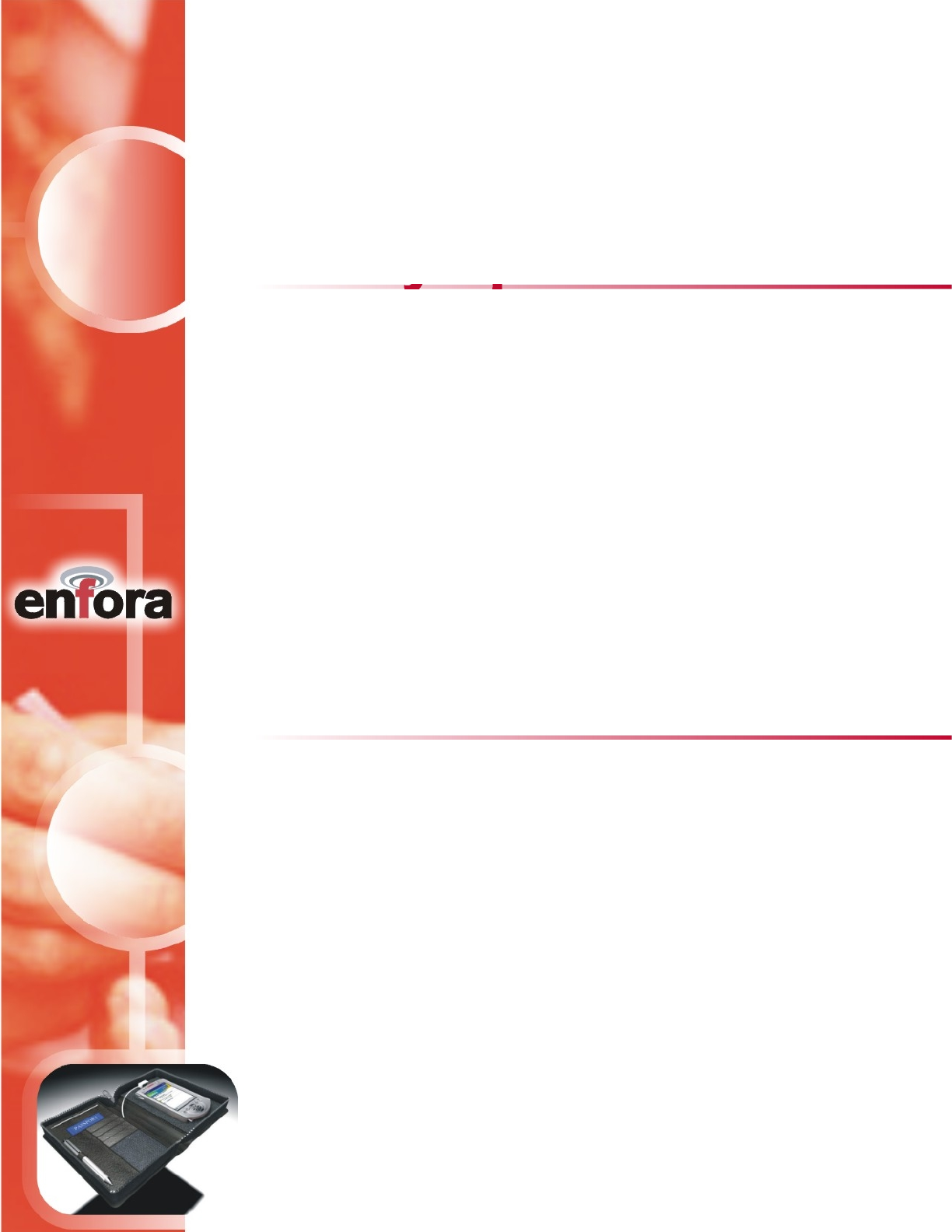
CONFIDENTIAL AND PROPRIETARY INFORMATION
Do not duplicate or distribute without express permission from Enfora, Inc.
Enfora, Inc. 661 East 18th Street Plano, TX 75074-5601 www.enfora.com
7
For information about your CDPD charges, you will need to contact your
CDPD carrier service. Charges will vary according to the CDPD service
provider you choose and the plan you select. Most carriers will offer several
CDPD plans that vary in rate and structure. Your carrier should explain
these items to you in detail when you consult them about registration.
CDPD Charges
Battery Operation
Prior to using the Wireless Portfolio, charge the new battery for at least 1 ½
hours. The Wireless Portfolio derives all off its power from a self-contained
battery pack, thereby ensuring no adverse effects on battery life of the host
Palm device. The Li-ion (Lithium-ion) polymer battery is composed of
Lithium, the lightest metal possessing the highest electrochemical potential.
Because of its light weight and high energy density, Lithium-ion batteries are
ideal for portable devices. Lithium-ion batteries have no memory effect or
Once charged the Wireless Portfolio should operate for hours under normal
transmit and receive operating conditions, although sustained transmition
inherently reduces the time between charge. In the event of a low battery,
connect the included charger to the Wireless Portfolio’s power jack. The
Wireless Portfolio is fully charged when the power indication LED displays
poisonous metals, and they have a long battery life (1290 mA hours).
green.
CD Installation Process
Before installing your modem, ensure that is installed on
the host computer to connect to your Palm device. HotSync®, a feature that
allows file transfer from desktop to Palm device, is required to install the
software needed to install and operate the Wireless Portfolio. If the program
is not installed, please consult your Palm device manual and install Palm
HotSync®
1. Using the appropriate cable or Sync cradle (normally furnished
with you Palm device) connect the device to the appropriate
port of the host computer.
2. Insert the Installation CD-ROM. Choose Install for Palm.
3. A window appears noting that the Portfolio file will be installed
onto the Palm device upon the next HotSync® operation. Click
Done to close this window.
desktop on the host computer.
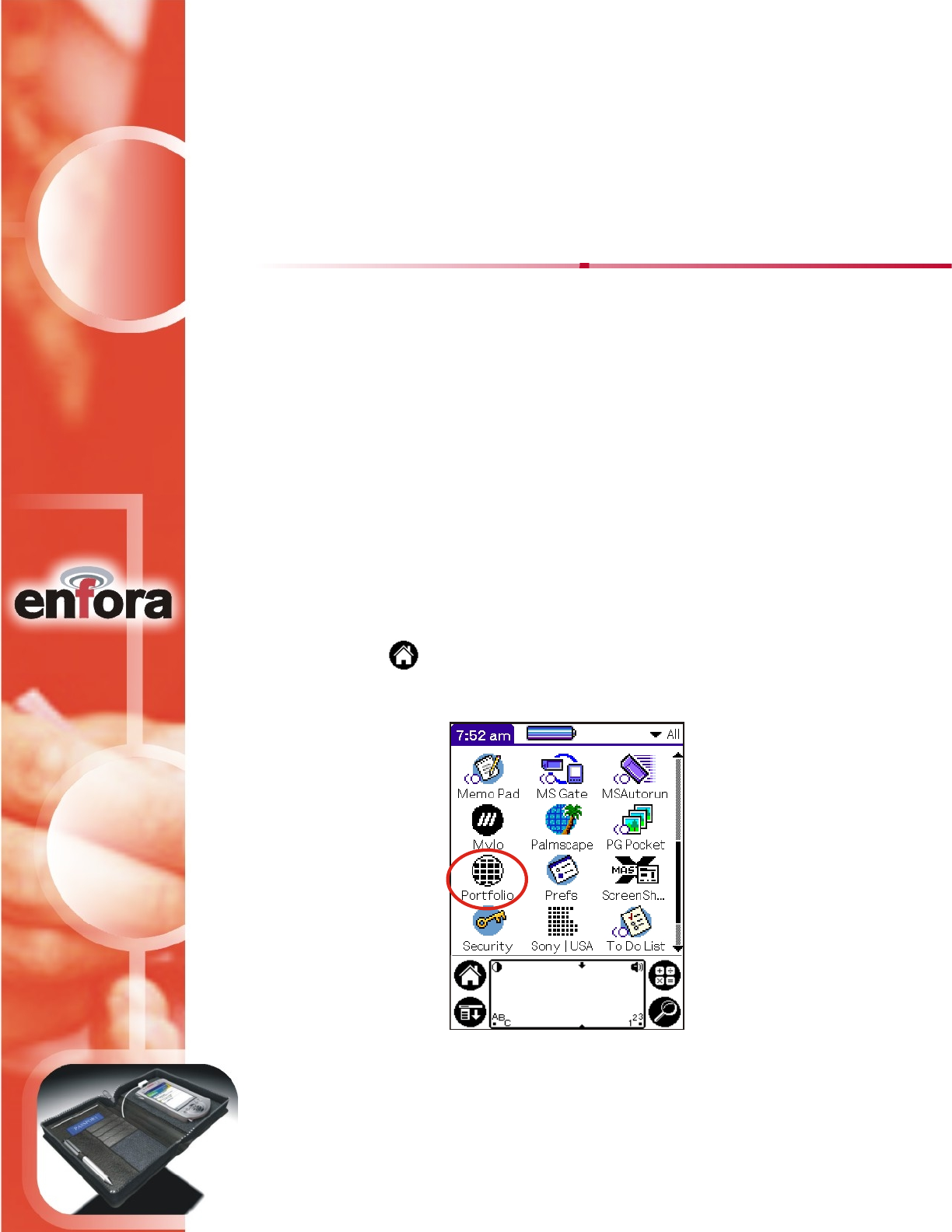
CONFIDENTIAL AND PROPRIETARY INFORMATION
Do not duplicate or distribute without express permission from Enfora, Inc.
Enfora, Inc. 661 East 18th Street Plano, TX 75074-5601 www.enfora.com
8
4. Open HotSync® Manager on the host computer. Place the Palm
device in its HotSync® cradle and press the HotSync® button
on the cradle. After the tranfer of files, the software needed to
operate the Wireless Portfolio is now installed onto the Palm device.
1. Place the Palm device into the Wireless Portfolio on the right side of
the binder. Position the Wireless Portfolio’s IR Transceiver in line
with the IR port of the Palm device (about 1 inch away).
2. Access the Palm Applications screen on the Palm device by tapping
the icon. Open Portfolio Manager by tapping on the Portfolio
program icon (shown below).
Please ensure that the exact sequence for the following setup is followed:
This section explains how to setup the Wireless Portfolio for use with the
Palm OS 3.5 platform. The purpose of this application is to setup the Wireless
Portfolio and create an appropriate dial-up networking entry. This section
describes only the basic Wireless Portfolio parameters required for registering
the modem with the CDPD carrier. For information on setting additional
parameters, see the Modem Setup application. This should also be run when
Palm OS Setup
network parameters are changed.
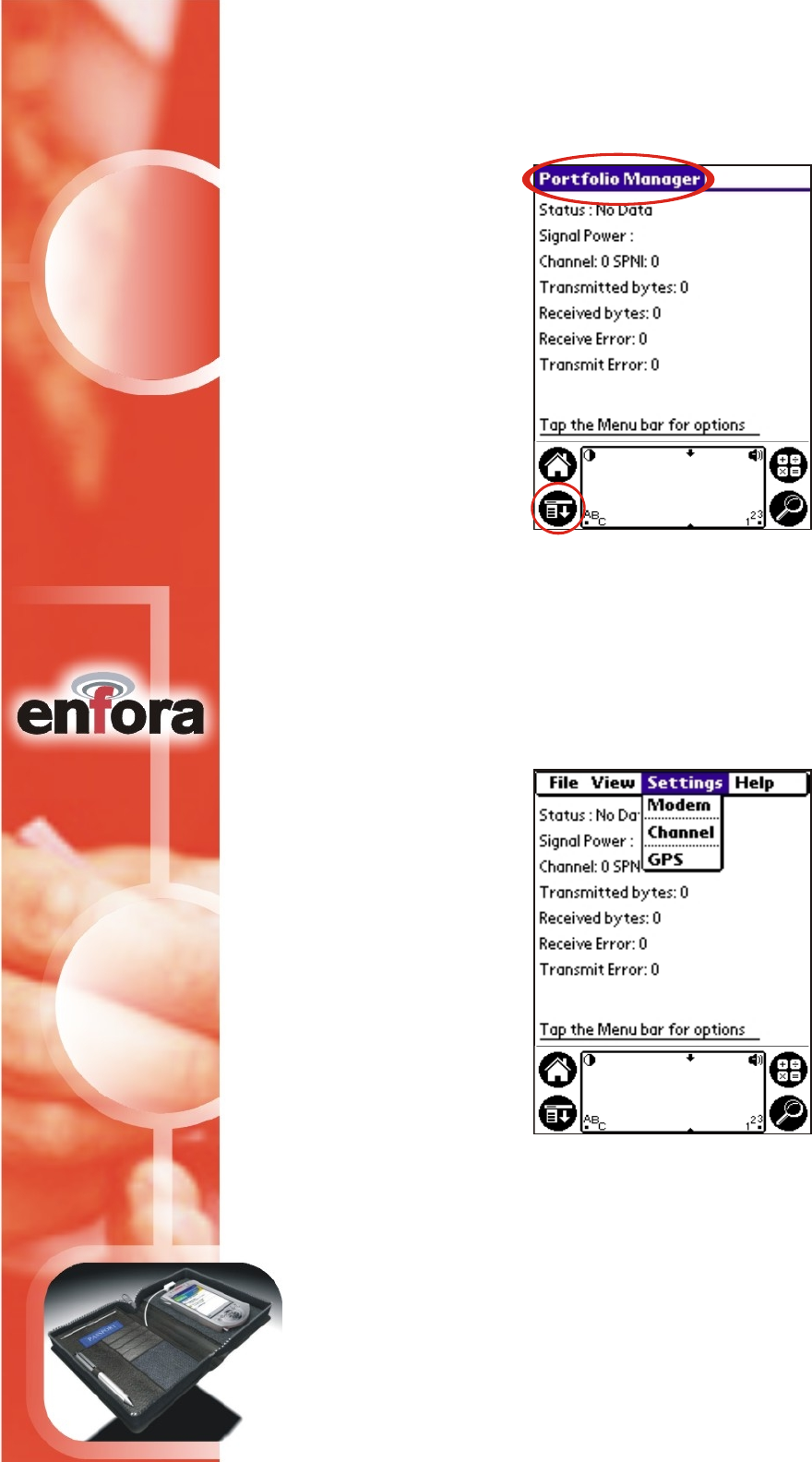
3. To access the options menu, tap the Portfolio Manager menu bar at
the top left of the screen, or by tapping the Palm menu icon.
4. Before a wireless connection can be made, the Wireless Portfolio’s
modem settings must be configured. To configure network modem
settings for the Wireless Portfolio, tap Settings then Modem in the
options menu.
CONFIDENTIAL AND PROPRIETARY INFORMATION
Do not duplicate or distribute without express permission from Enfora, Inc.
Enfora, Inc. 661 East 18th Street Plano, TX 75074-5601 www.enfora.com
9
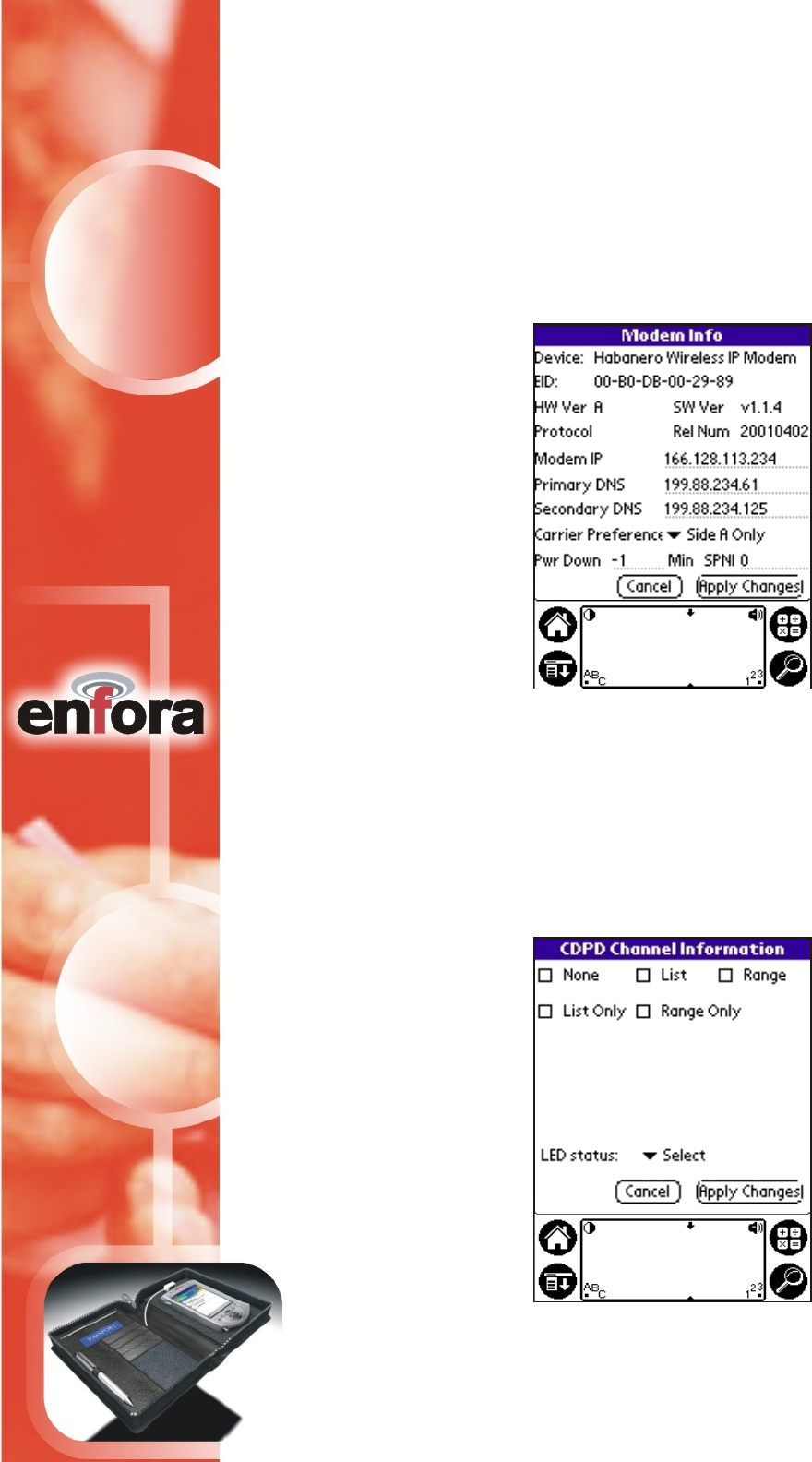
6. To verify how the Wireless Portfolio will scan for CDPD channels, select
Channel from the Portfolio Manager Settings list. The Portfolio Manager
will automatically detect the modem’s channel settings. The default
setting for CDPD Channel Information is None.
CONFIDENTIAL AND PROPRIETARY INFORMATION
Do not duplicate or distribute without express permission from Enfora, Inc.
Enfora, Inc. 661 East 18th Street Plano, TX 75074-5601 www.enfora.com
10
5. The Modem Info of the Wireless Portfolio is automatically detected,
including the EID number, Modem IP address, Primary DNS
and Secondary DNS numbers. The DNS addresses can be edited at
any time if they have changed. Also, the Modem IP Address must be
manually entered if not initially detected. These settings will be used
to modify the network preferences of the Palm device. Carrier
Preferences must be manually entered via the drop-down menu.
Apply Changes to accept the detected modem settings.
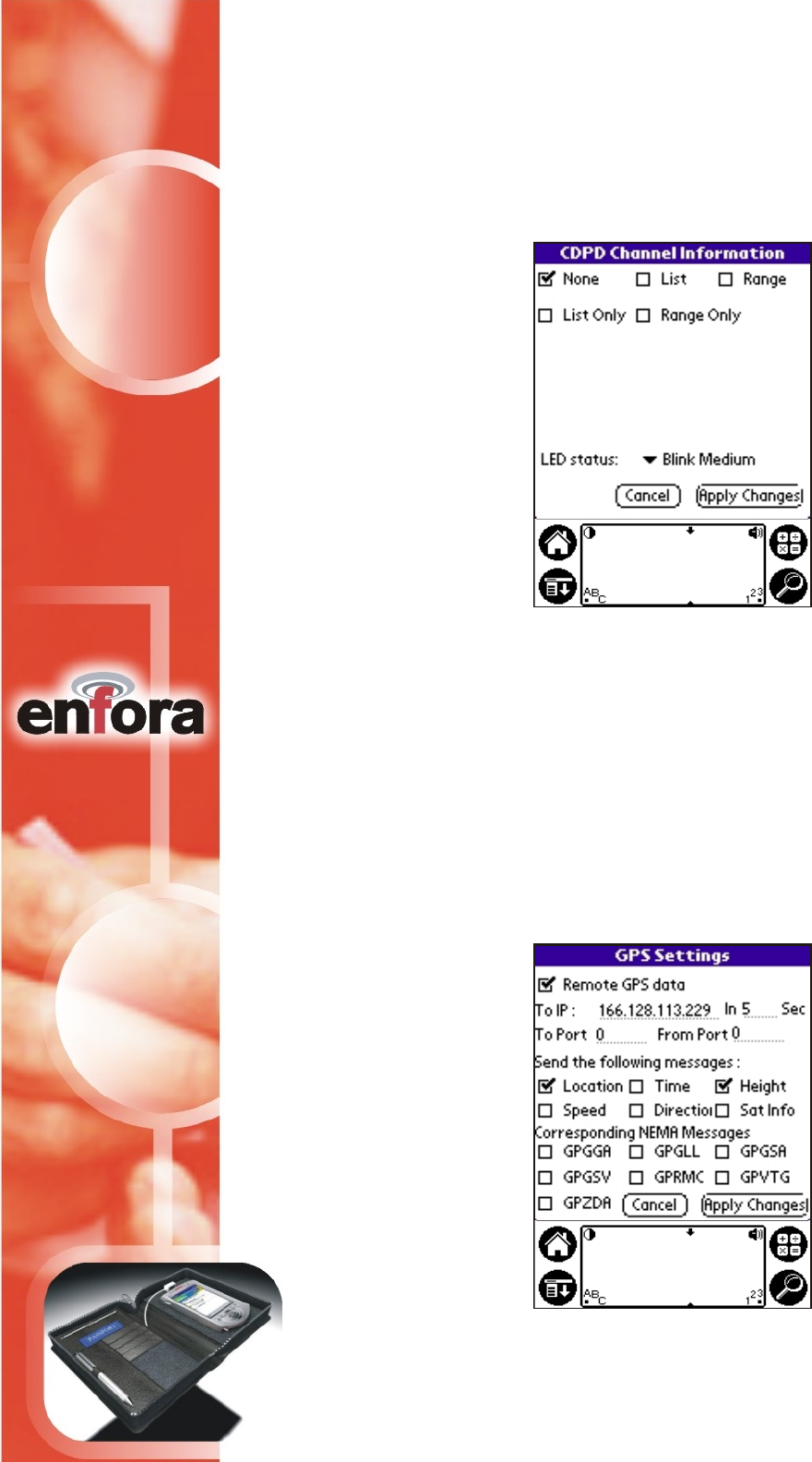
CONFIDENTIAL AND PROPRIETARY INFORMATION
Do not duplicate or distribute without express permission from Enfora, Inc.
Enfora, Inc. 661 East 18th Street Plano, TX 75074-5601 www.enfora.com
11
7. LED status may also be configured on the CDPD Channel
Information screen. Use the LED status drop-down menu to
toggle the Wireless Portfolio’s modem registration LED on and
off, and also to vary the frequency of modem status LED pulses.
Tap Apply Changes if any settings werechanged.
8. To configure the Wireless Portfolio’s GPS settings, choose GPS
from the Settings menu. Enfora’s Wireless Portfolio can be set
to receive GPS information. The types of GPS messages
received, specific National Maritime Electronics Association
(NEMA) messages received, and time interval between GPS
reports are user-definable. Tap Apply Changes if any were
settings were changed.
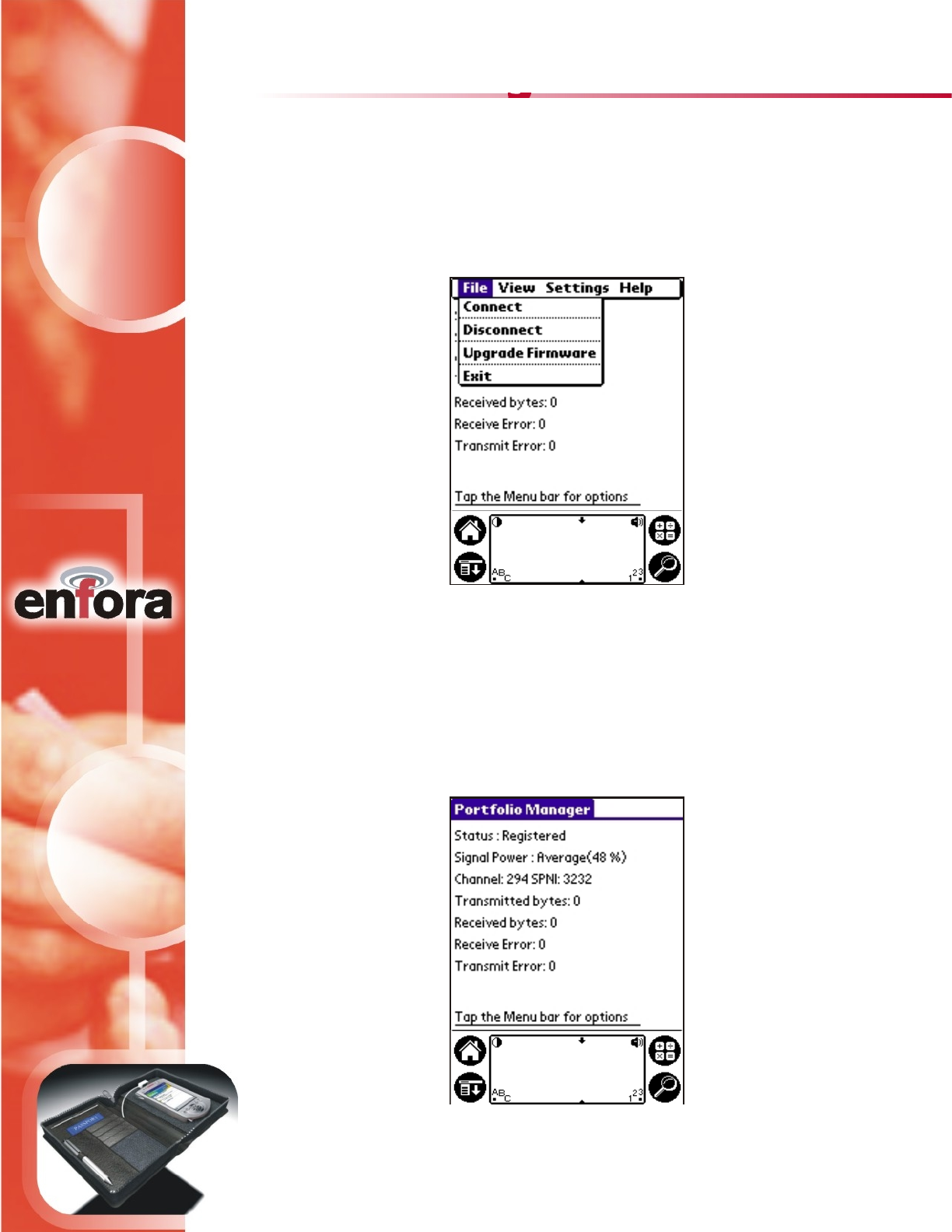
2. After a connection has been established, the Modem Data screen will
display registration Status, Signal Power reading, Channel information,
amount of information Transmitted and Received, as well as any Receive
Error or Transmit Error.
1. To make a network connection, tap the Portfolio Manager menu bar,
tap File, and then tap Connect.
Connecting to a Network
After the appropriate modem and carrier preferences have been selected, the
modem is ready to connect to the network.
CONFIDENTIAL AND PROPRIETARY INFORMATION
Do not duplicate or distribute without express permission from Enfora, Inc.
Enfora, Inc. 661 East 18th Street Plano, TX 75074-5601 www.enfora.com
12
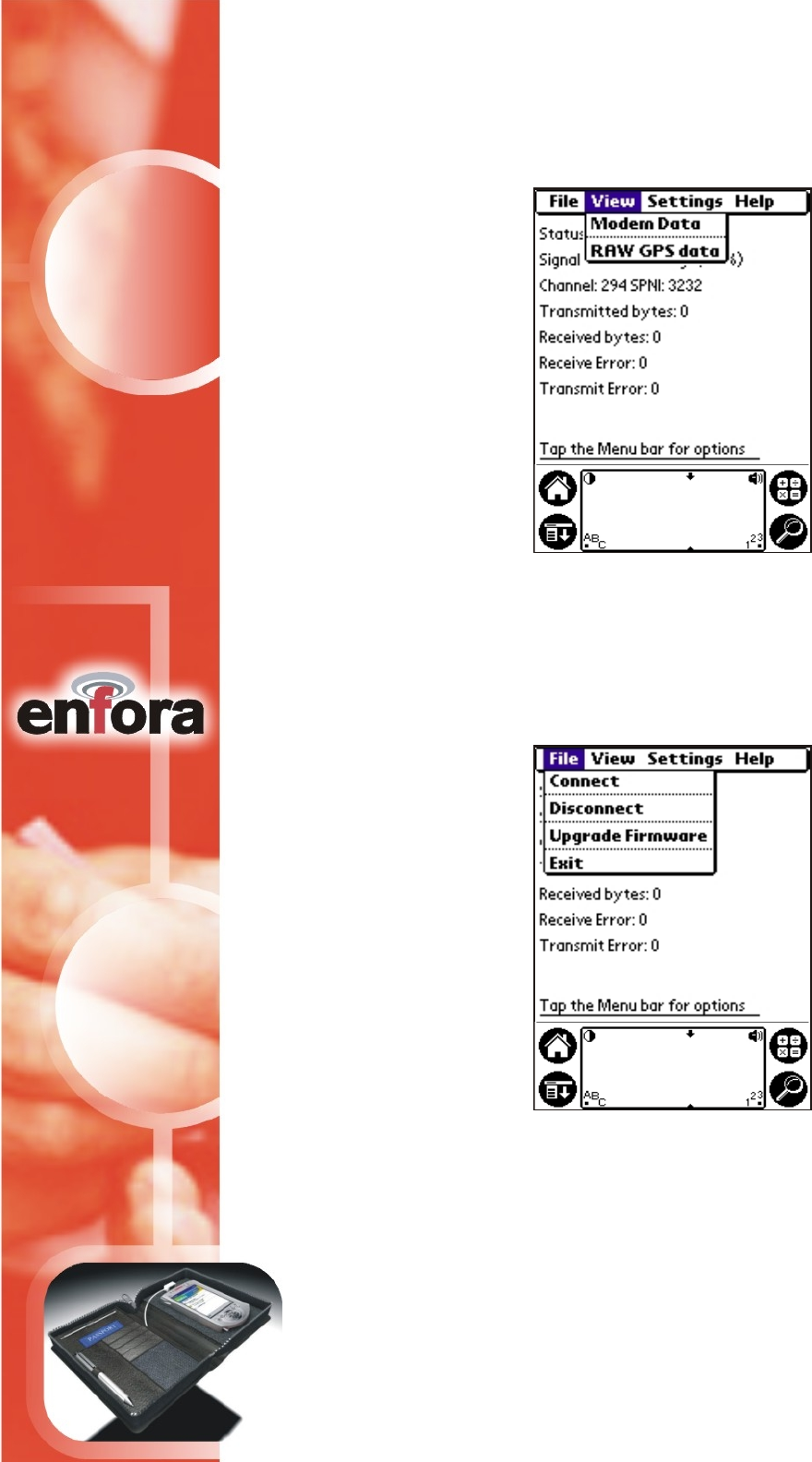
3. Real-time data received by the Wireless Portfolio’s GPS module can be
viewed by tapping the Portfolio Manager tool bar, then View, and Raw
GPS Data.
4. To disconnect the wireless modem, tap the Portfolio Manager tool bar,
File, and Disconnect.
5. To exit Portfolio Manager, tap the Portfolio Manager tool bar, File,
and Exit.
CONFIDENTIAL AND PROPRIETARY INFORMATION
Do not duplicate or distribute without express permission from Enfora, Inc.
Enfora, Inc. 661 East 18th Street Plano, TX 75074-5601 www.enfora.com
13
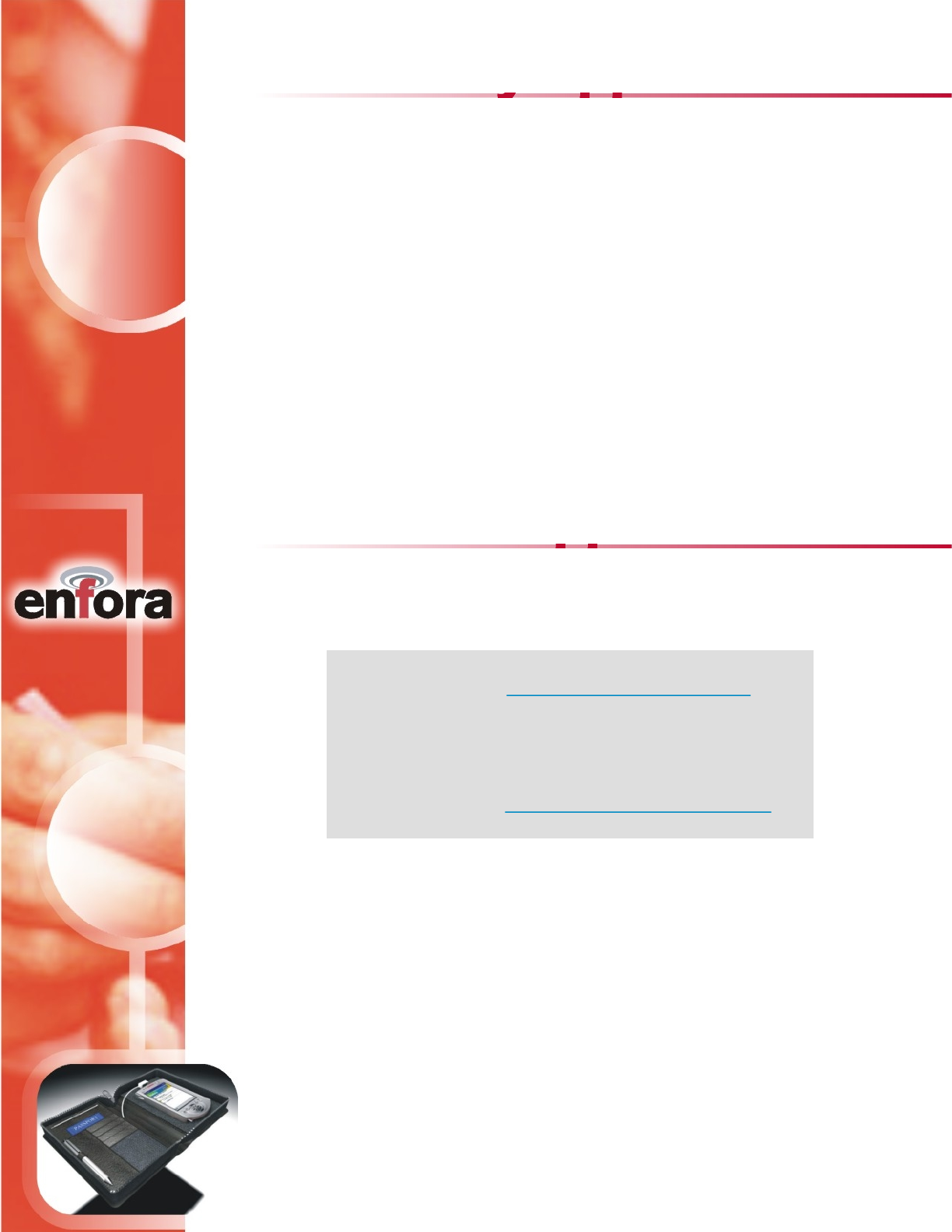
CONFIDENTIAL AND PROPRIETARY INFORMATION
Do not duplicate or distribute without express permission from Enfora, Inc.
Enfora, Inc. 661 East 18th Street Plano, TX 75074-5601 www.enfora.com
14
Third-Party Applications
The Wireless Portfolio’s CDPD modem can be used in conjunction with
Internet browsers and e-mail programs. To use Enfora’s Wireless Portfolio
with third-party wireless applications, follow the instructions provided with
the software to specify the Wireless Portfolio as the default wireless modem
The Wireless Portfolio’s GPS Receiver can be used in conjunction with
GPS mapping software. To use Enfora’s Wireless Portfolio with third-party
GPS applications, follow the instructions provided with the software to
Technical Support
For problems stemming from your network access, contact your CDPD
carrier service. For technical support and customer service dealing with the
Before contacting technical Support, please have your modem's Equipment
Identification (EID) number ready for the Technical Support representative.
If you did not record the EID number, you can find this in the Modem Settings
modem itself, contact Enfora by any of the following methods:
Website:
Phone: 972-578-CDPD (2373)
Email:
http://www.enfora.com
techsupport@enfora.com
screen of the Portfolio Manager software.
Internet and E-mail
GPS Mapping Software
connection.
specify the Wireless Portfolio as the default GPS receiver.

CONFIDENTIAL AND PROPRIETARY INFORMATION
Do not duplicate or distribute without express permission from Enfora, Inc.
Enfora, Inc. 661 East 18th Street Plano, TX 75074-5601 www.enfora.com
15
The equipment certifications appropriate to your device are marked on the device
and product specific information. The use of the equipment is subject to the
following conditions:
FCC COMPLIANCE STATEMENT
This device complies with Part 15b of the FCC Rules. Operation is
subject to the following two conditions: (1) This device may not
cause harmful interference, and (2) this device must accept any
interference received, including interference that may cause
undesired operation.
This device also complies with FCC Part 22.
FCC RF EXPOSURE COMPLIANCE
This CDPD device has been tested for FCC RF exposure and
SAR compliance in the host hand-held, hand-operated
electronic organizer/PC. During operation, a 1cm separation
distance must be maintained between the device and the
user’s/bystander’s body (excluding hands, wrists, feet, and
ankles) to ensure FCC RF exposure compliance.
CAUTION
Changes or modifications without the express consent of Enfora,
Inc. voids the user’s authority to use the equipment.
This equipment has been tested and found to comply with the limits pursuant to
Part 15 Subpart B and Part 22 of the FCC rules. These limits are designed to
provide r easonable protection against harmful interference in an appropriate
installation. This equipment generates, uses, and can radiate radio frequency
energy and, if not used in accordance with instructions, can cause harmful
radiation to radio communication. However, there is no guarantee that
interference will not occur in a particular installation. If the equipment does
cause harmful interference in radio and television reception, which can be
determined by turning the equipment on and off, the user is encouraged to try to
correct the interference by one or more of the following measures:
· Reorient or relocate the receiving antenna
· Increase the separation distance between the equipment and the receiver
· Contact Enfora, Inc. Technical Support for assistance.
Regulatory Information

16
CONFIDENTIAL AND PROPRIETARY INFORMATION
Do not duplicate or distribute without express permission from Enfora, Inc.
Enfora, Inc. 661 East 18th Street Plano, TX 75074-5601 www.enfora.com
Warranty Information
ENFORA, INC. 12-MONTH LIMITED WARRANTY
Enfora, Inc. warrants the products that it manufactures to be free from defects in materials and
workmanship for a period of 12 months from the date of shipment from Enfora. This warranty is
limited to the original purchaser of the product and is not transferable.
During the 12 -month warranty period, Enfora will repair or replace, at its option, any defective
products or parts at no additional charge provided that the product is returned, shipping prepaid,
to Enfora. The purchaser is responsible for insuring any product so returned and assumes the
risk of loss during shipping. All replaced parts become the property of Enfora.
During the 12-month warranty period, Enfora will also provide any software updates/upgrades, at
its option, at no additional charge. Any additional hardware that may be required to support the
upgrade will be quoted as an option on request by the customer.
Equipment add-ons, software modules, or software upgrades purchased or provided at no charge
for existing equipment are warranted for the length of the existing equipment warranty, extended
warranty or 90 days (whichever is less).
THIS LIMITED WARRANTY DOES NOT EXTEND TO ANY PRODUCTS WHICH HAVE BEEN
DAMAGED AS A RESULT OF ACCIDENT, MISUSE, ABUSE, OR AS A RESULT OF SERVICE
OR MODIFICATION BY ANYONE OTHER THAN ENFORA.
EXCEPT AS EXPRESSLY SET FORTH ABOVE, NO OTHER WARRANTIES ARE EXPRESSED
OR IMPLIED, INCLUDING BUT NOT LIMITED TO, ANY IMPLIED WARRANTIES OF
MERCHANTABILITY AND FITNESS FOR A PARTICULAR PURPOSE, AND ENFORA
EXPRESSLY DISCLAIMS ALL WARRANTIES NOT STATED HEREIN. AS WARRANTED
ABOVE THE PURCHASER’S SOLE REMEDY SHALL BE REPAIR OR REPLACEMENT AS
PROVIDED ABOVE. UNDER NO CIRCUMSTANCES WILL ENFORA BE LIABLE TO THE
PURCHASER OR ANY USER FOR ANY DAM AGES, INCLUDING ANY INCIDENTAL OR
CONSEQUENTIAL DAMAGES, EXPENSES, LOST PROFITS, LOST SAVINGS, OR OTHER
DAMAGES ARISING OUT OF THE USE OF OR INABILITY TO USE THE PRODUCT.