Novatel Wireless WLN1502 Wi-Fi Adapter Module User Manual WLN1501MAN001 8 15 05
Novatel Wireless Inc. Wi-Fi Adapter Module WLN1501MAN001 8 15 05
manual
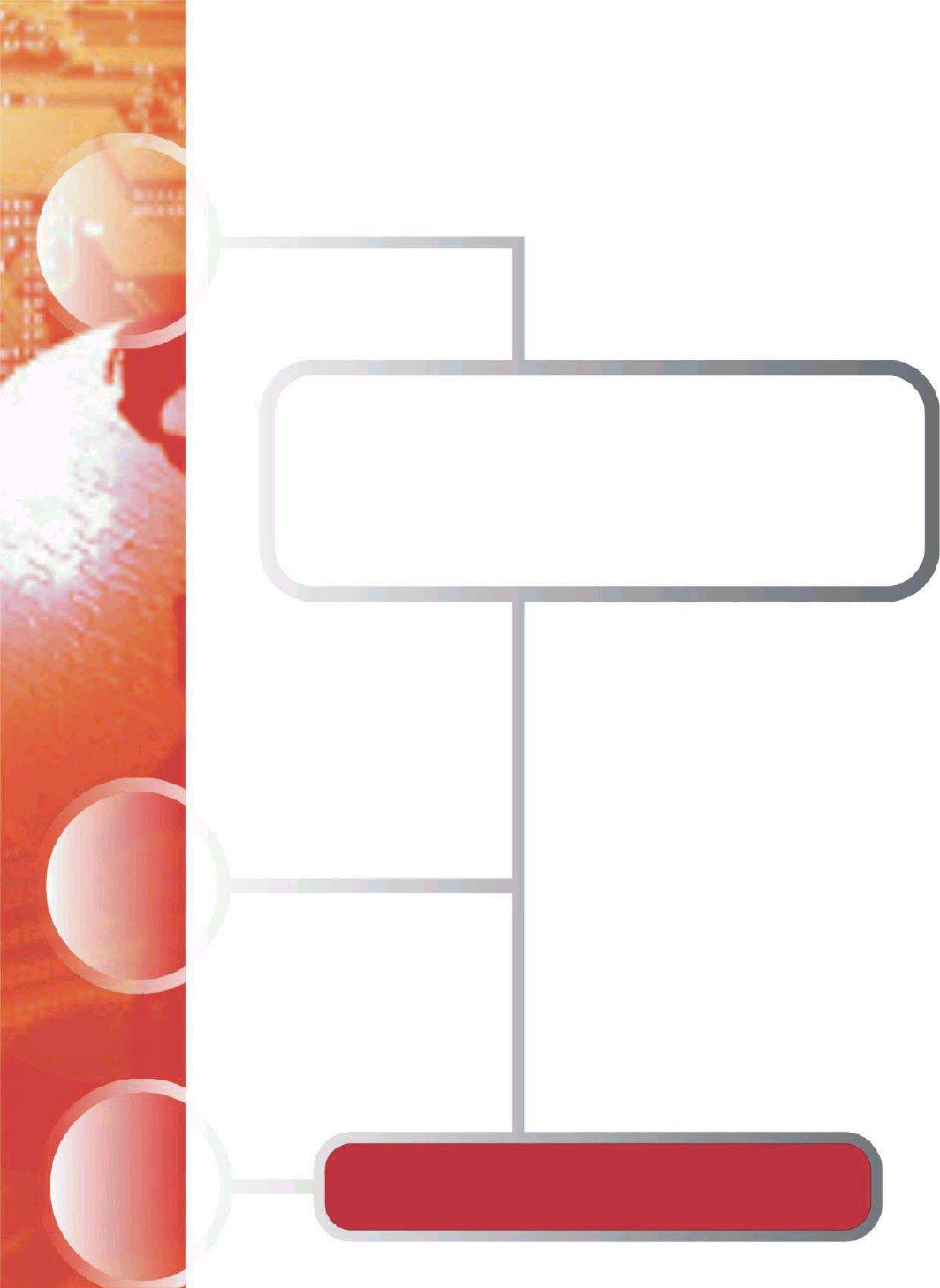
Enfora Wi-Fi Adapter for
Treo 600/650 Smartphone
Users Manual
Version 1.0
Enfora L.P. 661 E. 18
th
Street Plano Texas 75074
www.enfora.com
WLN150x Wi-Fi Adapter ii
Copyright Statement
Copyright 2004 by Enfora L.P. All rights reserved. No portion of this document may be copied,
photocopied, reproduced, transmitted, transcribed, stored in a retrieval system or translated into
any language or computer language, in any form or by any means, electronic, mechanical,
magnetic, optical, chemical, manual or otherwise, without the prior written permission of Enfora
L.P.
© 2004 Enfora, L.P. All rights reserved.
Disclaimer
Enfora L.P. makes no representations or warranties, either expressed or implied, with respect to
the contents hereof and specifically disclaims any warranties, merchantability or fitness for any
particular purpose. Further, Enfora L.P. reserves the right to revise this publication, and to make
changes from time to time in the contents hereof without obligation of Enfora L.P. to notify any
person of such revision or changes.
ALL INFORMATION IS PROVIDED BY ENFORA L.P. ON AN “AS IS” BASIS ONLY.
THIS COMPANY PROVIDES NO REPRESENTATIONS AND WARRANTIES, EXPRESS
OR IMPLIED, INCLUDING THE IMPLIED WARRANTIES OF FITNESS FOR A
PARTICULAR PORPOSE, MERCHANTABILITY AND NONINFRINGEMENT.
All product names mentioned within this document are the trademark of their respective owners.
Enfora, LP. Proprietary Information
WLN1501MAN001
Adobe® Acrobat Reader, © 1987-1999 Adobe Systems Inc. All rights reserved.
Adobe and Acrobat are trademarks of Adobe Systems Inc.
WLN150x Wi-Fi Adapter iii
Safety Information for Wireless Handheld Devices
The equipment certifications appropriate to your device are marked on the device and product
specific information. The use of the equipment is subject to the following conditions:
FCC COMPLIANCE STATEMENT
This device complies with the limits for a Class B digital device, pursuant to Part 15 of the FCC
Rules. Operation is subject to the following two conditions: (1) This device may not cause
harmful interference, and (2) this device must accept any interference received, including
interference that may cause undesired operation.
CAUTION
Changes or modifications without the express consent of Enfora, Inc. void the user’s authority to
use the equipment.
This equipment has been tested and found to comply with the limits for a Class B digital device,
pursuant to Part 15 of the FCC Rules. These limits are designed to provide reasonable protection
against harmful interference in an appropriate installation. This equipment generates, uses, and
can radiate radio frequency energy and, if not used in accordance with instructions, can cause
harmful radiation to radio communication. However, there is no guarantee that interference will
not occur in a particular installation. If the equipment does cause harmful interference in radio
and television reception, which can be determined by turning the equipment on and off, the user
is encouraged to try to correct the interference by one or more of the following measures:
Reorient or relocate the receiving antenna.
Increase the separation distance between the equipment and the receiver.
Connect the equipment into an outlet on a circuit different from that to
which the receiver is connected.
Contact Enfora, Inc. Technical Support for assistance.
FCC Radiation Exposure Statement
1. CAUTION: This equipment complies with FCC RF radiation exposure limits set forth for an
uncontrolled environment.
2. This Transmitter must not be co-located or operating in conjunction with any other antenna or
transmitter.
The Federal Communications Commission (FCC) with its action in ET Docket 96-8 has adopted
a safety standard for human exposure to radio frequency (RF) electromagnetic energy emitted by
FCC certified equipment. Enfora products meet the uncontrolled environmental limits found in
OET-65 and ANSI C95.1, 1991.Proper operation of this radio according to the instructions found
in this manual and the hardware and software guides on the CD will result in user exposure that is
substantially below the FCC recommended limits.
Customers in European countries
Battery is not replaceable, for service center only.
CAUTION
RISK OF EXPLOSION IF BATTERY IS REPLACED BY INCORRECT TYPE.
DISPOSE OF BATTERIES ACCORDING TO THE INSTRUCTIONS.
WLN150x Wi-Fi Adapter iv
Use the following or equivalent certified Power Supply.
Make: PHIHONG, Model PSA11R-050
Rated Input: 100-240Vac, 0.5A, 50-60hz,
DC Output: 5V DC, 2.0A
Limited Power Source.
WLN150x Wi-Fi Adapter v
General Safety Instructions
• Check if all peripherals are properly connected before turning on any equipment.
• Make sure to disconnect the power plug from the power source before installing or
removing peripherals.
• Always hold the product with dry hands. Droplets of water may cause it to short circuit
and damage to the product.
• Use the product only under a dry environment. Humid places are not appropriate for the
product.
• DO NOT use the product in a damp environment.
• DO NOT place the product on an unstable surface. Keep the product out of the reach of
children.
• DO NOT share the same extension power line for the product with high power-
consuming appliances to avoid power overload.
• NEVER attempt to disassemble the product! Doing so may cause permanent damage to
the product and will void the warranty.

WLN150x Wi-Fi Adapter vi
Package Contents
Check the contents of the package. The following items should be included. If there is any item
that is damaged or missing, please contact your dealer immediately.
Description Quantity
Enfora Wi-Fi Adapter for Treo Smartphone 1
Install CD-ROM 1
Battery Cover Door for the Treo 650 1
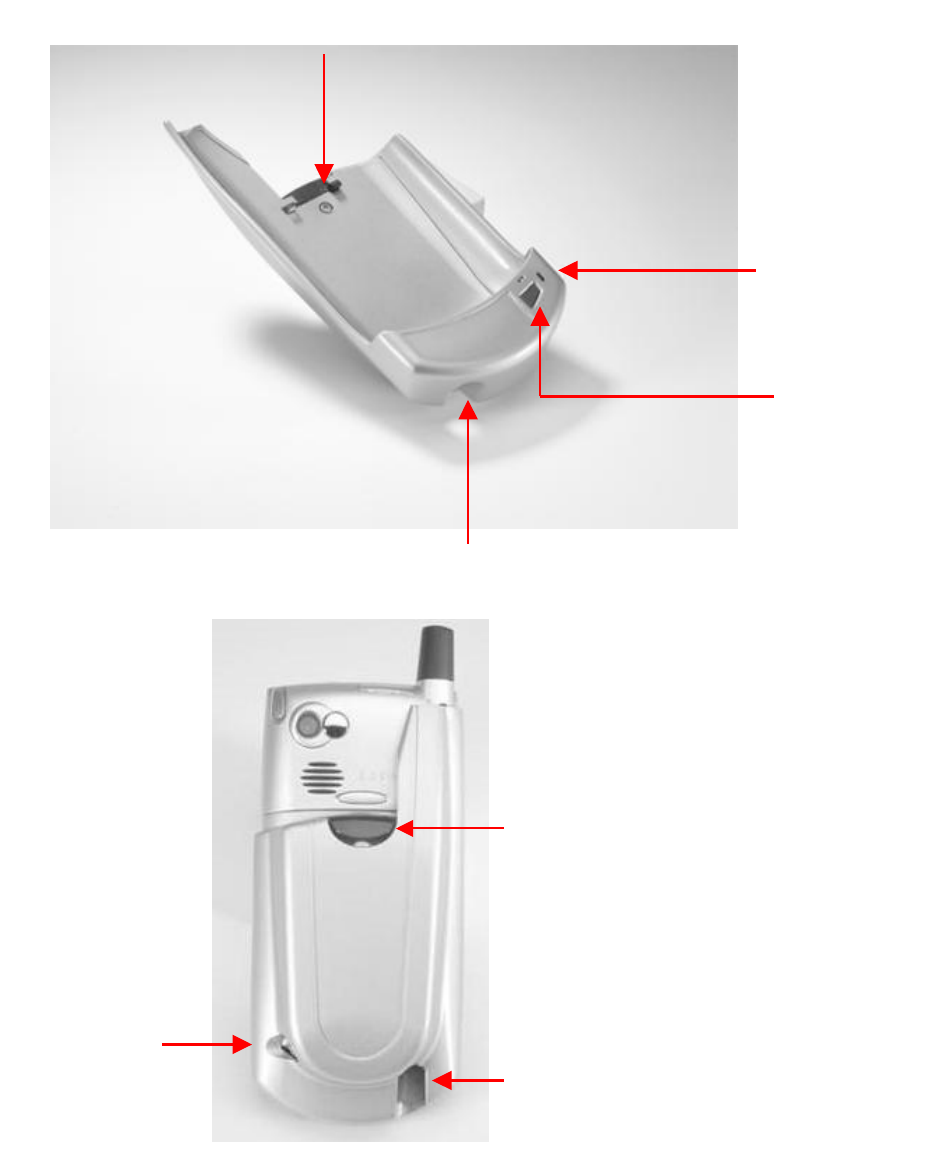
WLN150x Wi-Fi Adapter vii
Lock Release Button
Appearance
Enfora Wi-Fi Adapter for Treo Smartphone
Treo Smartphone Headphone Jack
Wi-Fi Adapter
DC Power Input
Treo Smartphone Headphone Jack
Lock Release Button
Network/ Battery
Status LED
Power On/Off
Button
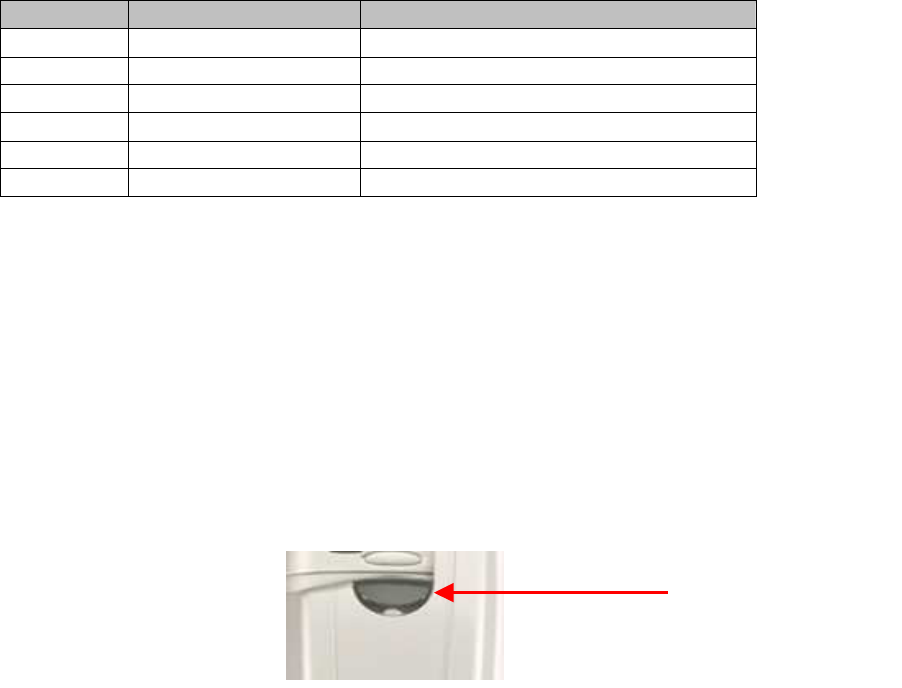
WLN150x Wi-Fi Adapter viii
Network & Battery Status LED Description
LED Color LED Status Connection Status
OFF OFF Unit Not Powered ON
Green Short Blink Attempting to Register on Wi-Fi Network
Green Solid Register on Wi-Fi Network
Green Long Blink Passing Data on Wi-Fi network
Yellow Short Blink Battery Low (Charge Battery)
Yellow Solid Device Powered on. Not Registered
Installing the Treo Smartphone
To install a Smartphone
:
1. Slide your Treo 600/650 Smartphone into the Enfora Wi-Fi Adapter. Push your Treo
600/650 Smartphone onto the connector at the bottom of the Enfora Wi-Fi Adaptor.
2. Lock your Treo Smartphone in to the Enfora Wi-Fi Adapter with the Release Button on
the back of the Adapter.
To remove the Smartphone
:
1. Press down on the Release Button to unlock the Treo Smartphone from the Adapter.
2. Slide the Treo 600/650 Smartphone out of the Adapter.
Lock Button
WLN150x Wi-Fi Adapter ix
Battery Operations
Prior to using the Enfora Wi-Fi Adapter, charge the new battery for a minimum of 2 hours to
obtain a full charge. The Enfora Wi-Fi Adapter derives its power from a self-contained battery
pack to ensure there is no battery drain on the handheld device.
The Enfora Wi-Fi Adapter will also charge your Treo 600/650 Smartphone if the Treo 600/650 is
placed in the Enfora Wi-Fi Adapter. The Enfora Wi-Fi Adapter WILL NOT act as a spare battery
for the Treo Smartphone.
System Requirements
Check your hardware and software to see if they satisfy the requirements below. If you are not
sure, please consult your dealer or operator.
• Treo 600
OR
• Treo 650
Software Installation
1. If enclosed CD-ROM does not auto start, run the Enfora program
EnforaWiFiUSB223.exe and follow the install wizard. The Enfora program is
located on the CD-ROM in the install directory.
2. After completing the installation you will be prompted to perform a Hot Sync®.
Dock you Palm™ device and then perform Hot Sync®.
Configuring your Enfora WLN150x
1. First power on the Enfora Wi-Fi Adapter . The power button is located on the right-hand
side of the Enfora Wi-Fi Adapter. Next select the Enfora Wi-Fi icon from applications
on your Palm™ handheld.
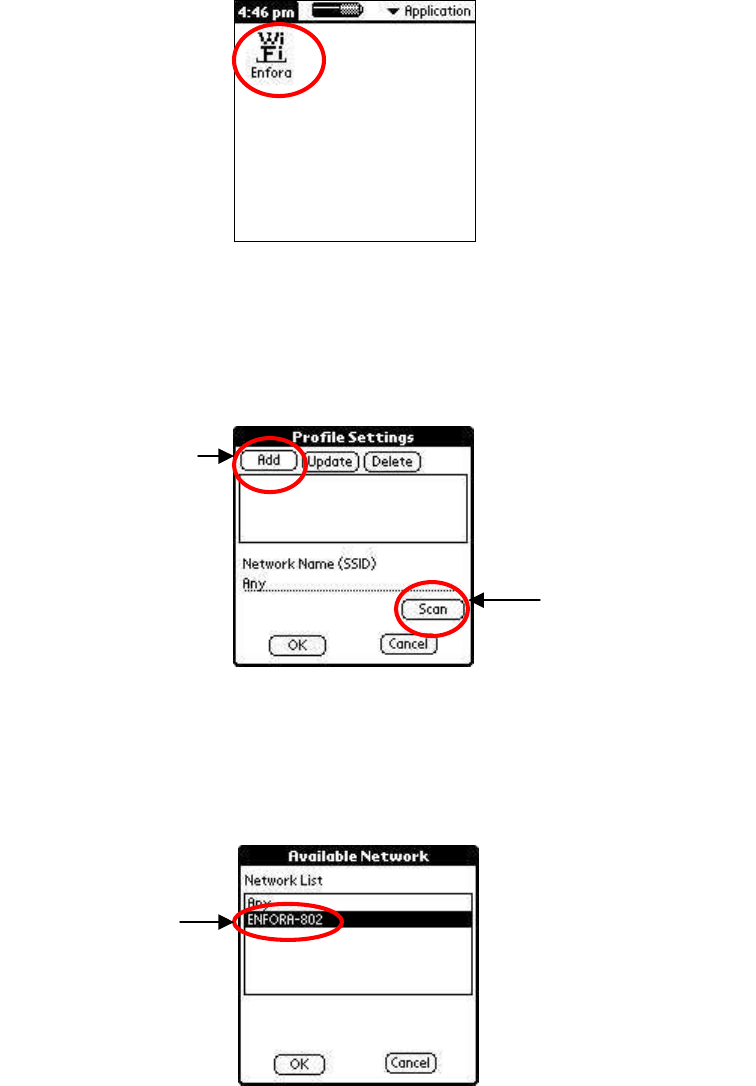
WLN150x Wi-Fi Adapter x
2. The first time you use the Enfora Wi-Fi Adapter you will need to configure the Wi-Fi
Adapter. If you know your Network Name (SSID) select Add and then go to step 6. If
you do not know the Network Name (SSID) select Scan to search for any available
Access Points.
3. If there are any available Access Points in range of the Enfora Wi-Fi Adapter , the
Network Name will be displayed in the Network List window. If your Network Name is
displayed in the list select it and then select OK. Some wireless networks do not
broadcast the Network Name. Please contact your network administrator if you are
unsure of your Network Settings.
4. The Network Name you selected will now appear in the Profile Settings window under
Network Name (SSID). To create a Profile for this Network Name select add from the
menu. The maximum number of profiles you can create is four.
Select Add if you
know your
Network Name
Scan for Access Points
Available Network
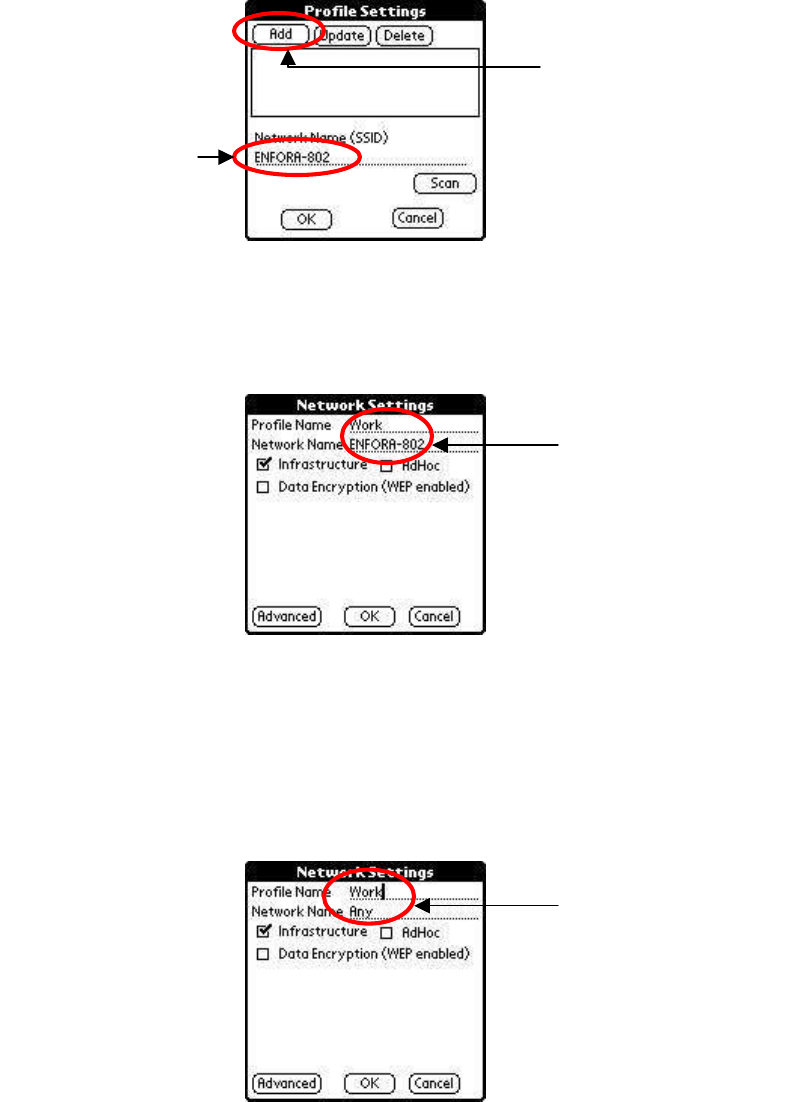
WLN150x Wi-Fi Adapter xi
5. Create a unique name for this profile. The profile name should be different than the
Network Name. The Network Name that you selected form the Scan list will appear in
the Network Name field. Next skip to step 7.
6. If you know your Network Name first create a name for your profile. The profile name
should be different than the Network Name. Any is the default Network Name. Highlight
Any and enter your Network Name. The Network Name is case sensitive and must
match your Access Point. If your network does not require a Network Name you can
leave Any as the Network Name.
7. By default the Network Mode is Infrastructure. Also by default Data Encryption is
disabled. To enabled encryption select Data Encryption (WEP enabled). Wired
Equivalent Privacy (WEP) is a security protocol used to provide security for a wireless
network.
Network Name Selected
Create Profile
Profile and Network Name
Profile and Network Name
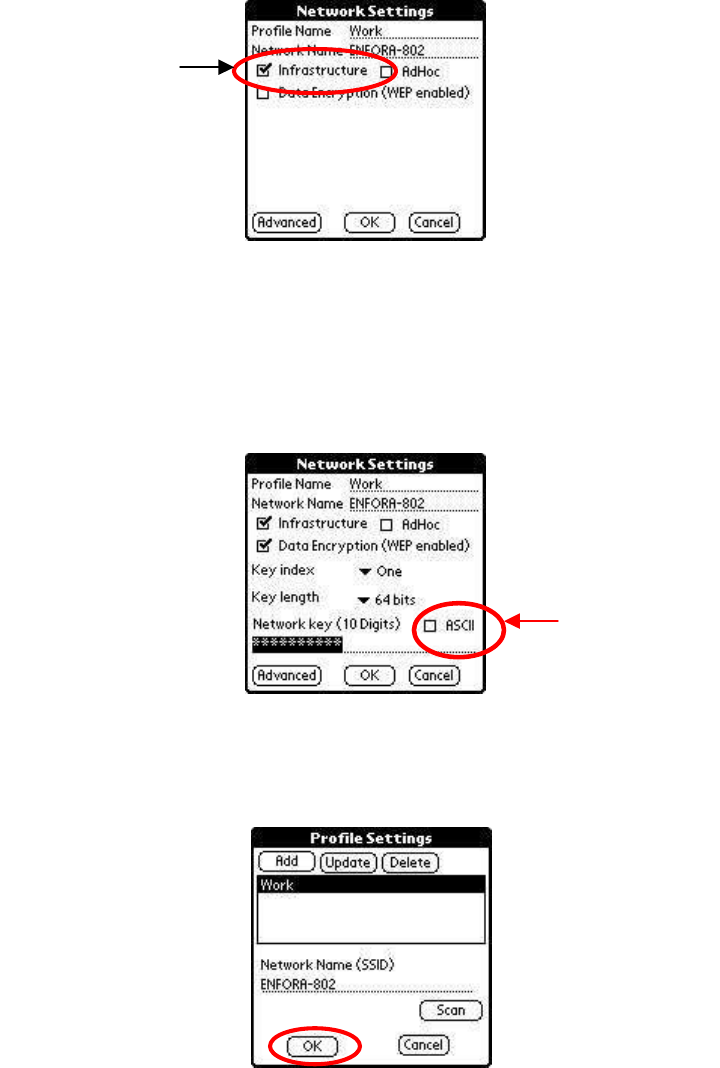
WLN150x Wi-Fi Adapter xii
8. If WEP is enabled on your network please contact your network administrator for the
correct WEP settings. Hex is the default setting for the network key. If your Access Point
uses ASCII select the box in front of ASCII. Select OK to save your settings.
9. Select OK from the Profile Settings window to return to the main Manager window.
10. In the Manager window check the status of the Enfora Wi-Fi Adapter . When the status
displays Associated you can click on Connect to enable a Wireless connection.
Infrastructure is the
default Network Mode
Check if your
Access Point uses
ASCII
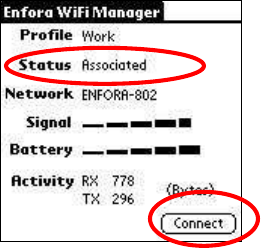
WLN150x Wi-Fi Adapter xiii
11. Once the Enfora Wi-Fi Adapter is configured you do not need to use the Manager to
make a wireless connection. Simply select your web browser and the wireless connection
will be started. Remember to power on the Enfora Wi-Fi Adapter before selecting your
web browser.
ADDITIONAL INFORMATION
Network Information
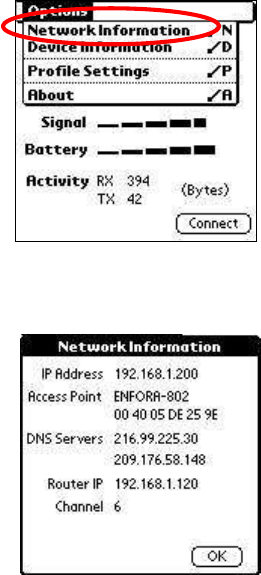
WLN150x Wi-Fi Adapter xiv
To find out your Network Settings click on the preference button. Then select Network
Information.
1. The Network Information available is listed below:
ADVANCED CONFIGURATION
Power Save
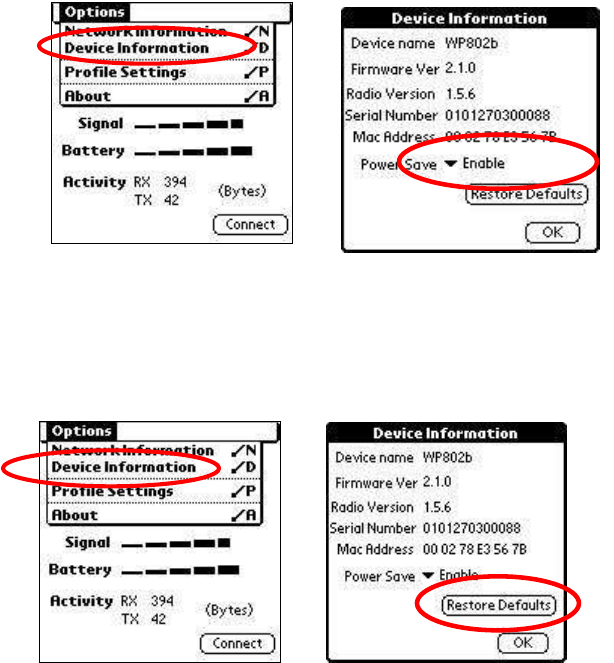
WLN150x Wi-Fi Adapter xv
The Enfora Wi-Fi Adapter has a Power Save setting. By default the Power Save option is
Enabled. To Disable Power Save open the Enfora Wi-Fi Adapter Manager and select Device
Information from the options menu. From the Device Information window select the drop
down box to Enable or Disable the Power Save option.
Restore Default settings
The Enfora Wi-Fi Adapter can be set back to the factory defaults. Any saved Profiles will be
erased. To restore the factory defaults open the Enfora Wi-Fi Adapter Manager and select
Device Information from the options menu. From the Device Information window select
Restore Defaults.
SOFTWARE LICENSE AGREEMENT
CAREFULLY READ THE FOLLOWING TERMS AND CONDITIONS BEFORE USING THIS PRODUCT. IT CONTAINS
SOFTWARE, THE USE OF WHICH IS LICENSED BY ENFORA, INC. (“ENFORA”) TO YOU, THE ORIGINAL END
USER, FOR YOUR USE ONLY AS SET FORTH BELOW. IF YOU DO NOT AGREE TO THE TERMS AND
WLN150x Wi-Fi Adapter xvi
CONDITIONS OF THIS AGREEMENT, DO NOT USE THE SOFTWARE. USING ANY PART OF THE SOFTWARE
INDICATES THAT YOU ACCEPT THESE TERMS.
Software products included with this product that are not Enfora products are licensed to you by the software provider.
Refer to the license contained in the provider’s product for the terms of use before using such products.
LICENSE: Enfora grants you a limited, nonexclusive license to use the accompanying software program(s) (the
“Software”) subject to the terms and restrictions set forth in this License Agreement. You are not permitted to use the
Software in any manner not expressly authorized by this License. You acknowledge and agree that ownership of the
Software and all subsequent copies thereof regardless of the form or media are held by Enfora or its suppliers.
The Software is licensed for use on any Palm product and/or personal computer, provided that the Software is used only
in connection with Enfora products. You may reproduce and use one (1) copy of the Desktop Software for each personal
computer or Palm product on which such Software is used. You may use the Device Software only on one (1) Palm
product. Otherwise, the Software and supporting documentation may be copied only as essential for backup or archive
purposes in support of your use of the Software. You must reproduce and include all copyright notices and any other
proprietary rights notices appearing on the Software on any copies that you make.
NO ASSIGNMENT; NO REVERSE ENGINEERING: You may transfer the Software to another party if such party accepts
the terms and conditions of this License Agreement. If you transfer the Software, you must at the same time either
transfer all copies of the Software as well as the supporting documentation to the same party or destroy any such
materials not transferred
.
Modification, reverse engineering, reverse compiling, or disassembly, of the Software is expressly prohibited. However, if
you are a European Union (“EU”) resident, information necessary to achieve interoperability of the Software with other
programs within the meaning of the EU Directive on the Legal Protection of Computer Programs is available to you from
Enfora upon written request.
EXPORT RESTRICTIONS: You agree that you will not export or re-export the Software or accompanying documentation
(or any copies thereof) or any products utilizing the Software or such documentation in violation of any applicable laws or
regulations of the United States or the country in which you obtained them.
TERM AND TERMINATION: This License Agreement is effective until terminated. You may terminate it at any time by
destroying the Software and documentation together with all copies and merged portions in any form. It will also
terminate immediately if you fail to comply with any term or condition of this License Agreement. Upon such termination
you agree to destroy the Software and documentation, together with all copies.
GOVERNING LAW: This License Agreement shall be governed by the laws of the State of Texas and by the laws of the
United States, excluding their conflicts of laws principles. The United Nations Convention on Contracts for the
International Sale of Goods (1980) is hereby excluded in its entirety from application to this License Agreement.
SEVERABILITY: In the event any provision of this License Agreement is found to be invalid, illegal or unenforceable, the
validity, legality and enforceability of any of the remaining provisions shall not in any way be affected or impaired.
ENTIRE AGREEMENT: This License Agreement and the accompanying Limited Warranty ser forth the entire agreement
between you and Enfora, supersedes all prior agreements, whether written or oral, with respect to the Software, and may
be amended only in a writing signed by both parties.
Enfora, Inc.
661 E. 18
th
St.
Plano, TX 75074
United States of America
www.enfora.com
June 13, 2003
Warranty Info