Novatel Wireless WLN802B Wireless LAN Portfolio - PDA User Manual Phil Ray FCC AC DC Change RF Exposure
Novatel Wireless Inc. Wireless LAN Portfolio - PDA Phil Ray FCC AC DC Change RF Exposure
users manual
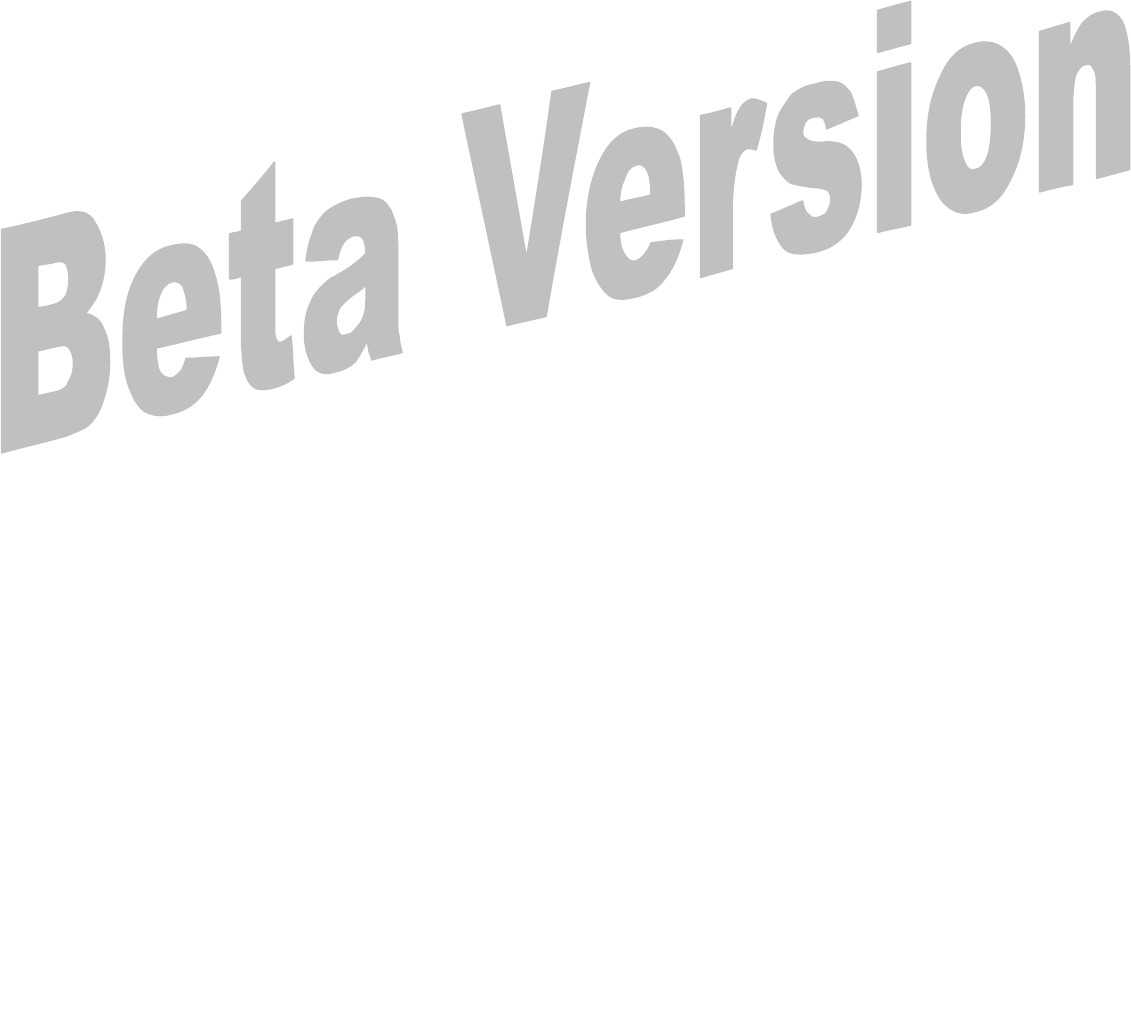
1
Enfora Wireless Portfolio
User Manual
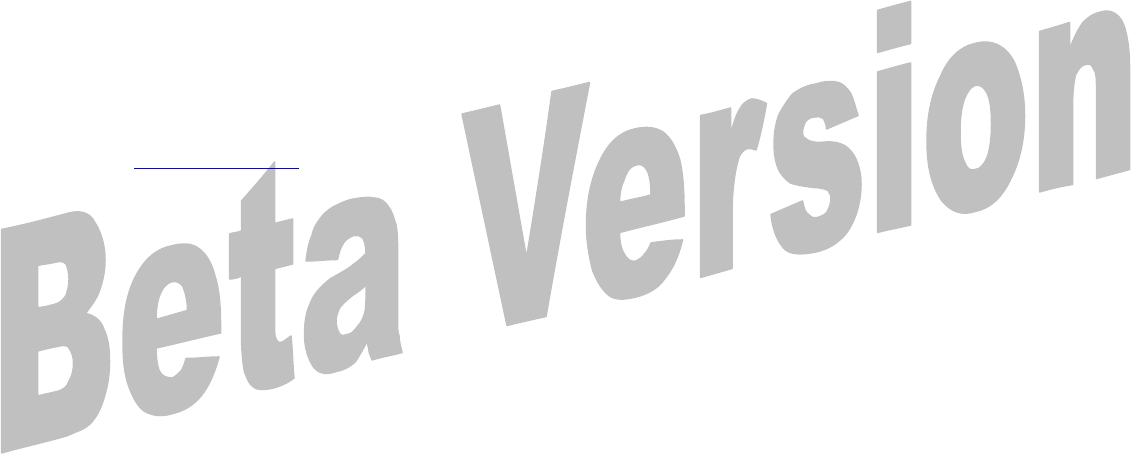
2
This manual is copyrighted. All rights reserved. No portion of this document may be
copied, photocopied, reproduced, translated, or reduced to any electronic medium or
machine form without prior consent in writing from Enfora, Inc.
© 2003 Enfora, Inc. All rights reserved.
The information in this document is subject to change without notice and does not
represent a commitment on the part of Enfora, Inc.
Adobe® Acrobat Reader, © 1987-1999 Adobe Systems Inc. All rights reserved. Adobe
and Acrobat are trademarks of Adobe Systems Inc.
Enfora, Inc.
661 East 18th Street
Plano, TX 75074
USA
www.enfora.com
Enfora, Inc. Proprietary Information
WP802b001MAN
The products and specifications, configurations, and other technical information
regarding the services described or referred in this guide are subject to change without
notice. All statements, technical information, and recommendations contained in this
guide are believed to be accurate and reliable, but are presented “as is”, without warranty
of any kind, expressed or implied. Users must take full responsibility for their
application of any products specified in this document. Enfora, Inc. makes no implied
warranties of merchantability or fitness for a purpose as a result of this guide or the
information described within, all other warranties, express or implied, are excluded.
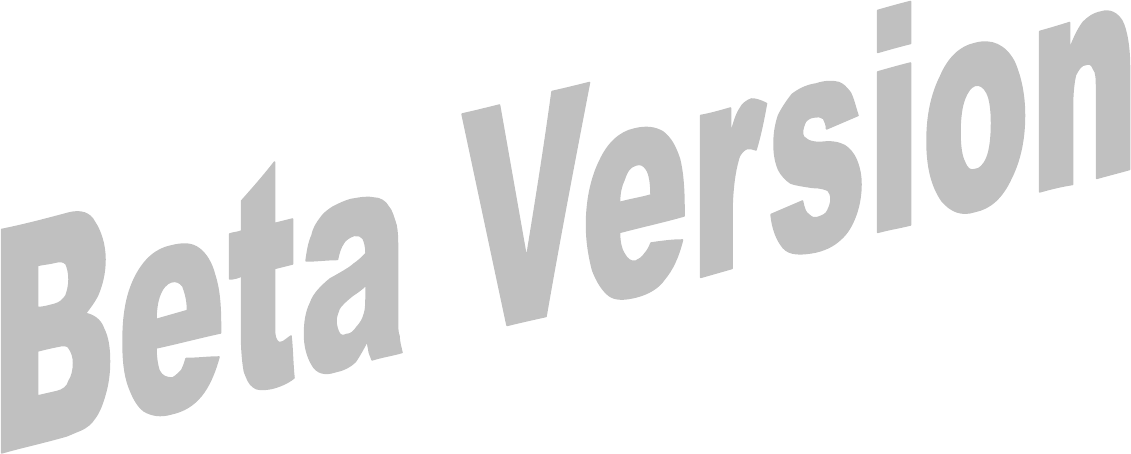
3
Contents
Regulatory Information 4
Device Compatibility 5
Getting Started 5
Software Installation 5
Placing the Palm® handheld into the Wireless Portfolio 5
Configuring the Enfora WP802b 5
Entering the Network ID 7
Setting Encryption 8
Selecting the Key Index 9
Selecting the Key Length 10
Saving Settings 11
Connecting 12
Wireless Portfolio LED’s 12
Battery Charging 12
Device Compatibility List 13
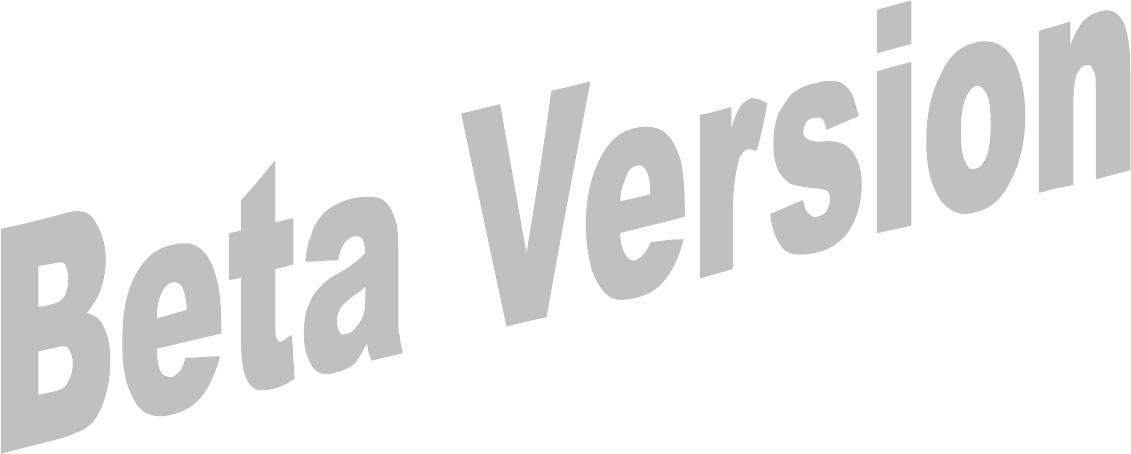
4
Regulatory Information
The equipment certifications appropriate to your device are marked on the device and product specific
information. The use of the equipment is subject to the following conditions:
FCC COMPLIANCE STATEMENT
This device complies with the limits for a Class B digital device, pursuant to Part 15 of the FCC
Rules. Operation is subject to the following two conditions: (1) This device may not cause harmful
interference, and (2) this device must accept any interference received, including interference that
may cause undesired operation. CAUTION
Changes or modifications without the express consent of Enfora, Inc. void the user’s authority to use the
equipment.
This equipment has been tested and found to comply with the limits for a Class B digital device, pursuant
to Part 15 of the FCC Rules. These limits are designed to provide reasonable protection against harmful
interference in an appropriate installation. This equipment generates, uses, and can radiate radio frequency
energy and, if not used in accordance with instructions, can cause harmful radiation to radio
communication. However, there is no guarantee that interference will not occur in a particular installation.
If the equipment does cause harmful interference in radio and television reception, which can be
determined by turning the equipment on and off, the user is encouraged to try to correct the interference by
one or more of the following measures:
Reorient or relocate the receiving antenna.
Increase the separation distance between the equipment and the receiver.
Connect the equipment into an outlet on a circuit different from that to
which the receiver is connected.
Contact Enfora, Inc. Technical Support for assistance.
FCC Radiation Exposure Statement
1. CAUTION: This equipment complies with FCC RF radiation exposure
limits set forth for an uncontrolled environment.
2. This Transmitter must not be co-located or operating in conjunction
with any other antenna or transmitter.
The Federal Communications Commission (FCC) with its action in ET Docket 96-8 has adopted a safety
standard for human exposure to radio frequency (RF) electromagnetic energy emitted by FCC certified
equipment. Enfora products meet the uncontrolled environmental limits found in OET -65 and ANSI
C95.1, 1991.Proper operation of this radio according to the instructions found in this manual and the
hardware and software guides on the CD will result in user exposure that is substantially below the FCC
recommended limits.
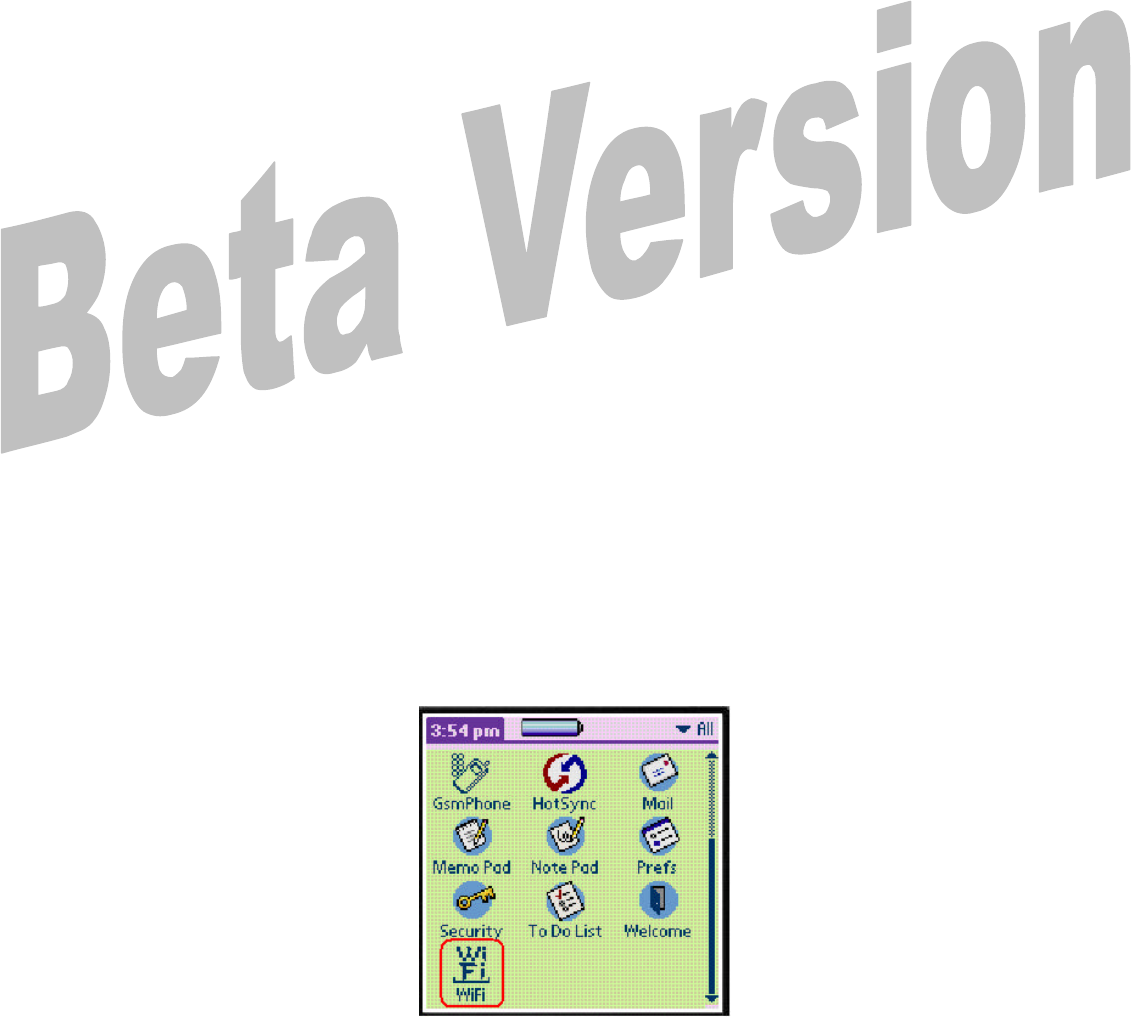
5
Getting Started
This section explains how to setup the Enfora WP802b for use with a Palm®
handheld device with OS 3.51 – 5.2.1.
Software Installation
1. Run the Enfora program 802Mgr.exe and follow the install wizard. The
Enfora program is located on the 802.11b beta version CD.
2. After completing the installation you will be prompted to perform a
Hotsync.
3. Dock you Palm® device and then perform a HotSync.
Placing the Palm® handheld into the Wireless Portfolio
§ Adhere the provided female Velcro strip to the back of your Palm®
handheld and the male Velcro strip on the inner right side of the Wireless
Portfolio.
§ Attach the Palm® Universal Adaptor on the Wireless portfolio to your
Palm® handheld.
§ Place your Palm® handheld on the inner right side of the Wireless
Portfolio.
Configuring Enfora 802.11b Wireless Portfolio
1. First power on the Wireless Portfolio. The power button is located on the
left-hand side of the Wireless Portfolio just above the 2 LED’s. It is placed
on the inner edge of the Wireless Portfolio. Next select the Wi-Fi icon from
the home screen of your Palm® handheld.
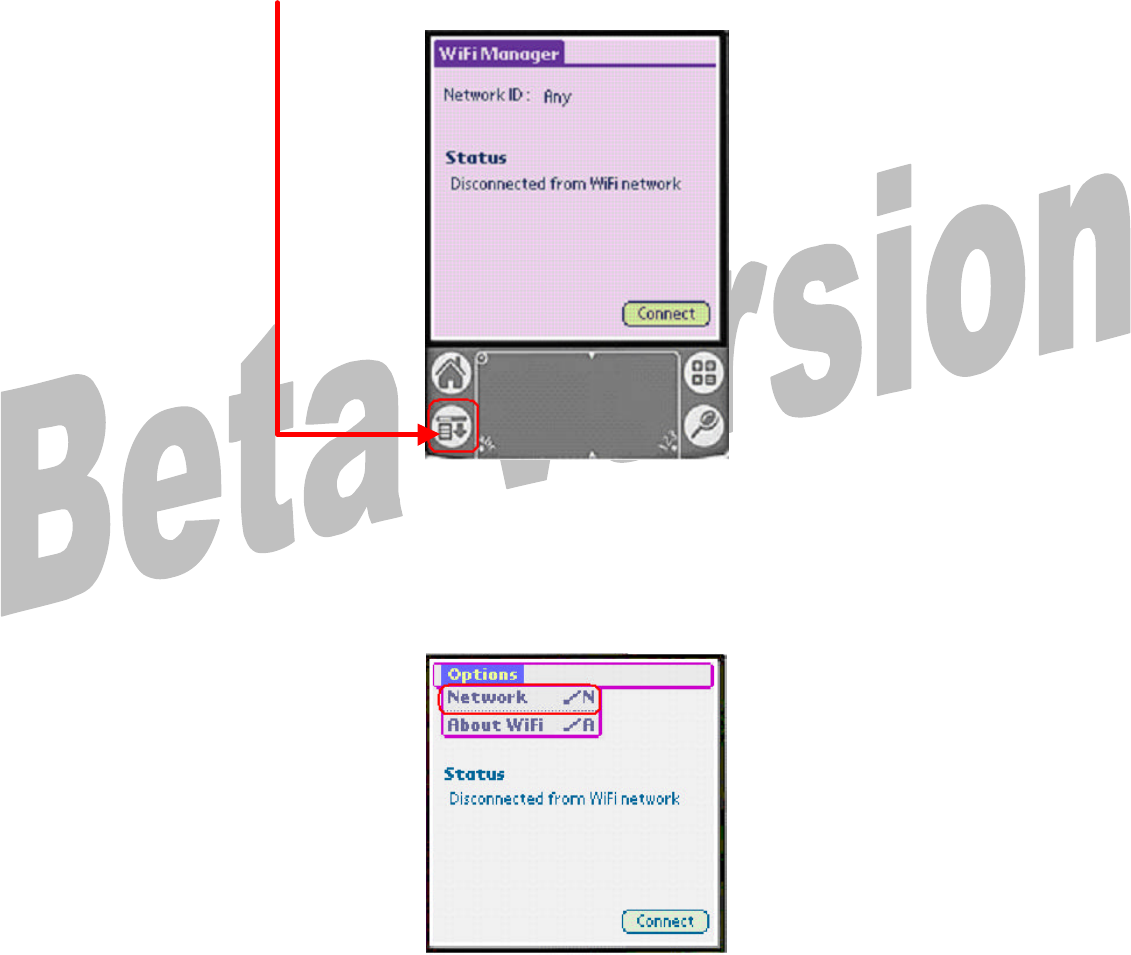
6
2. The Wi-Fi Manager screen will appear. Select the preference icon on you
Palm® handheld.
3. Select Network from the Options menu.
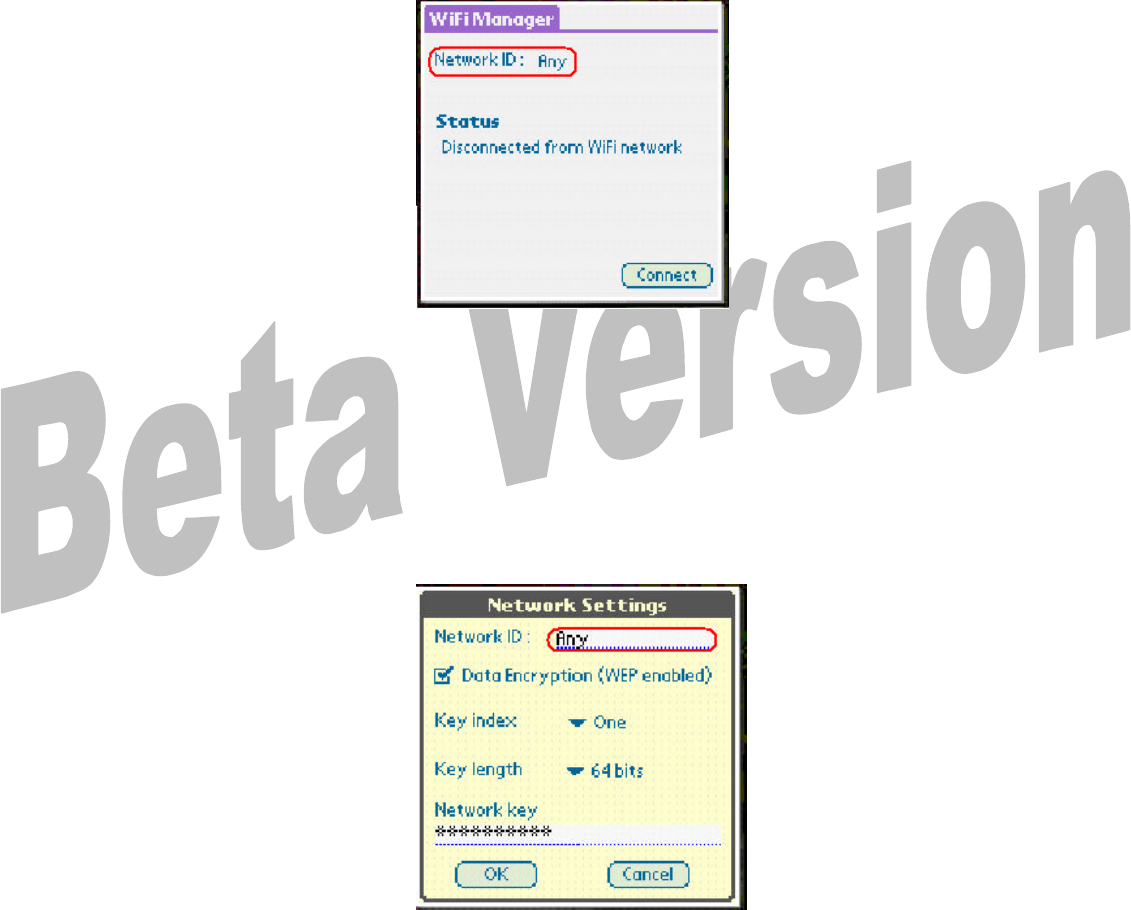
7
4. Enter Network ID. The Network ID is also referred to as the SSID. To
enter your Network ID Tap on ANY. If your wireless network does not
require a Network ID (SSID) you can leave the Network ID as ANY.
5. Entering a new Network ID (SSID). In the Network ID field highlight ANY
and then enter your Network ID (SSID) of your access point.
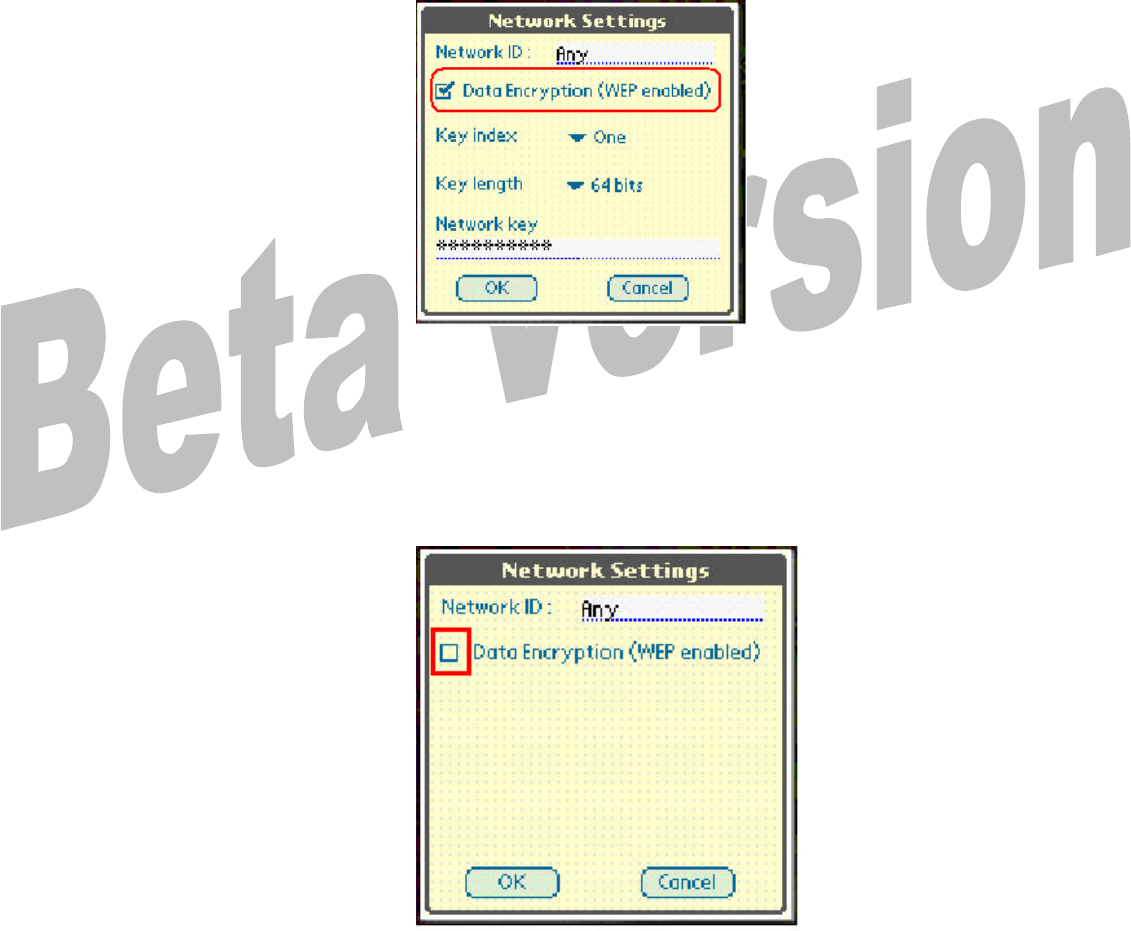
8
6. Encryption level. By default Data Encryption is disabled. To enabled
encryption select Data Encryption (WEP enabled). Wired Equivalent
Privacy (WEP) is a security protocol used to provide security for a wireless
network.
7. To Disable WEP make sure Data Encryption (WEP enabled) is
unchecked. Jump to step 13 to save settings if you disable WEP.
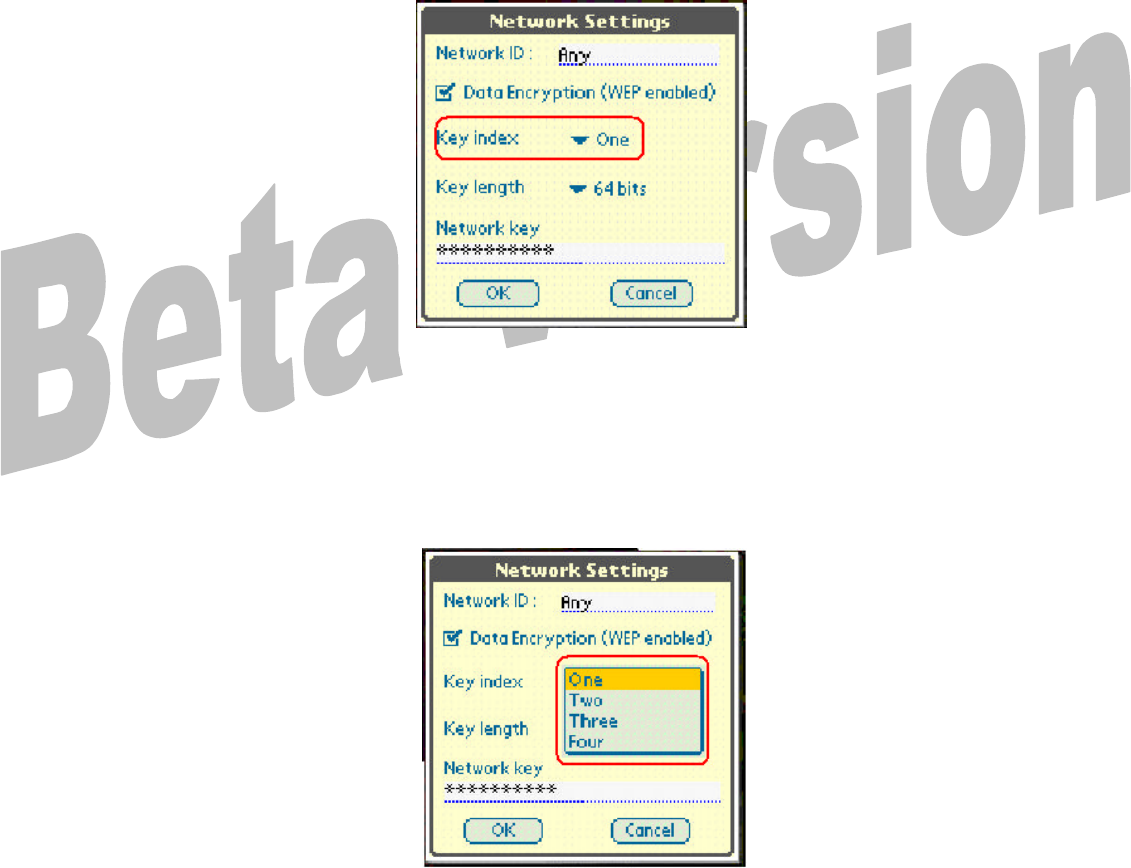
9
8. Key index. Tap on the drop down box to choose the Key index.
9. Select the Key index.
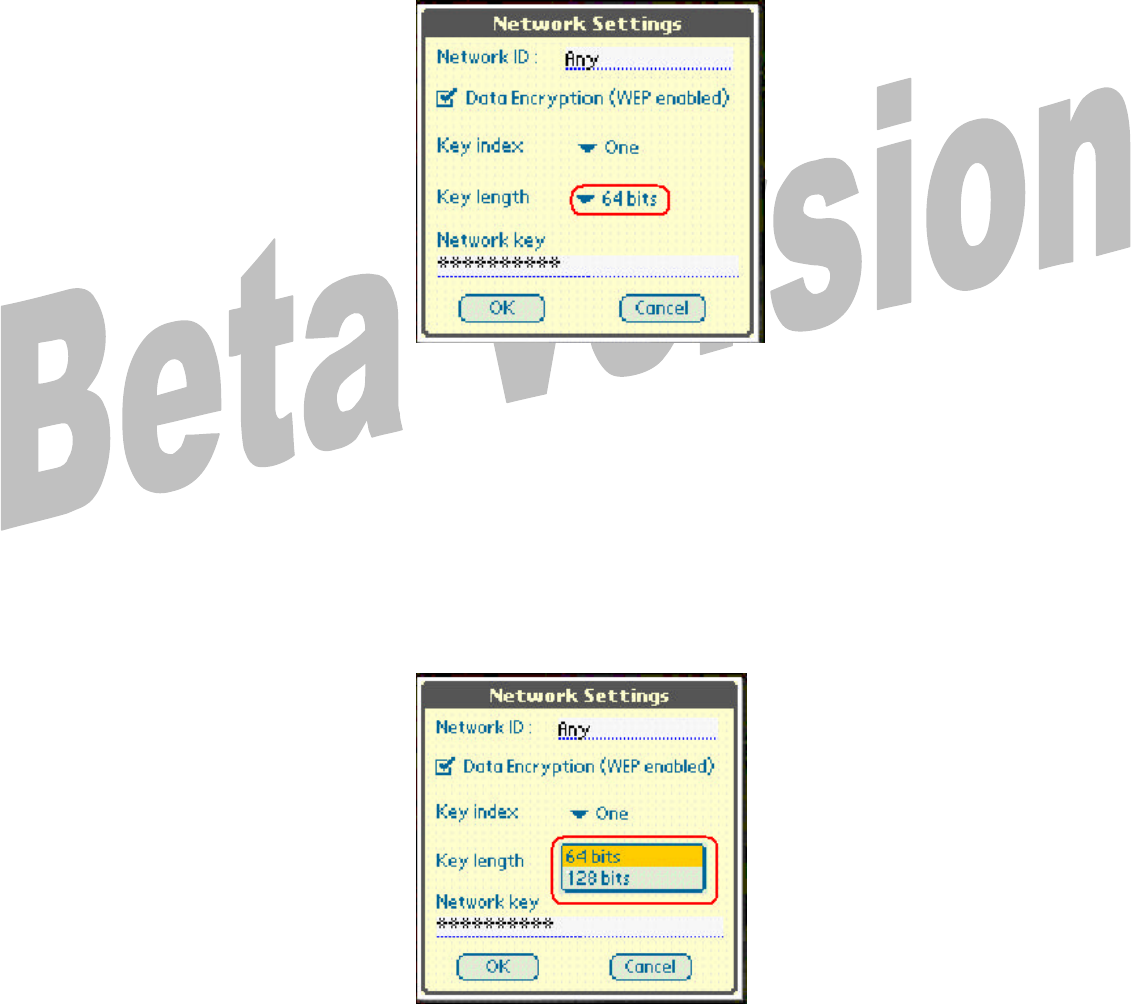
10
10. Key Length. Tap on the drop down box to choose the Key length.
11. Selecting a key length of 64 bits will required a hexadecimal password (10
figures) consisting of alphabet letters (a-f) and numbers (0-9). Selecting
the key length of 128 bits will require a hexadecimal password (26 figures)
consisting of alphabet letters (a-f) and numbers (0-9).
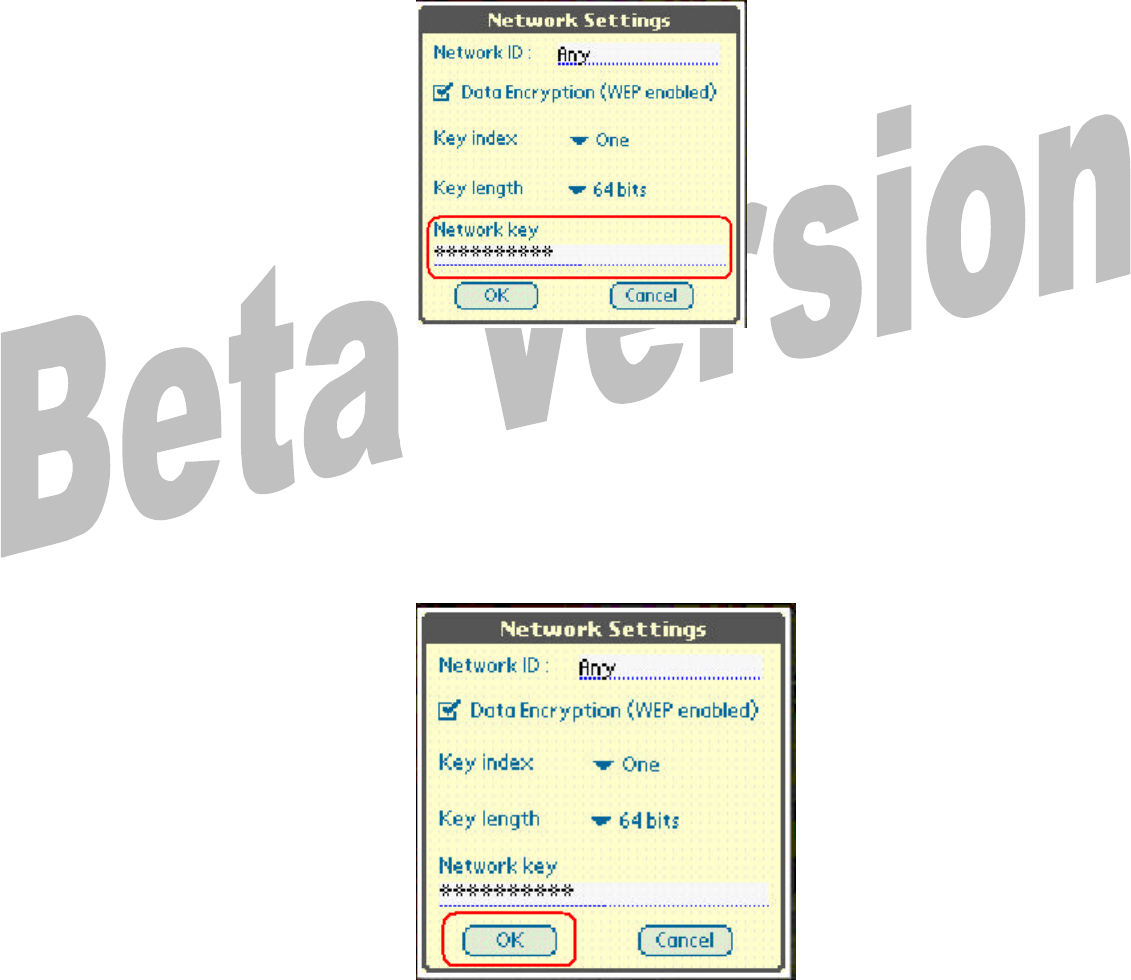
11
12. Network Key. Highlight the Key field input area and enter your network
key. The Network key is fixed and dependent on your access point.
13. Save settings. Tap on OK to save the settings.

12
14. Connecting. Select Connect in the bottom right corner of the window to
connect.
15. Once the Wireless Portfolio is configured you do not need to use the
Manager to make a wireless connection. Simply select your web browser
and the wireless connection will be started. Remember to power on the
Wireless Portfolio before selecting your web browser.
Wireless Portfolio LED’s
The top LED is the status light.
Flashing green – Data transmitted
Solid green – Established connection
The bottom LED is Battery level/power.
Solid green – Good charge
Solid yellow – low battery. Recharge battery
Flashing yellow – low battery. Recharge battery
Battery Charging
To charge the wireless Portfolio plug the AC-to-DC power adaptor cord into the
DC jack located on the bottom left side of the Wireless Portfolio.
Battery LED (bottom LED)
Flashing green – charging
Solid green – Charge complete
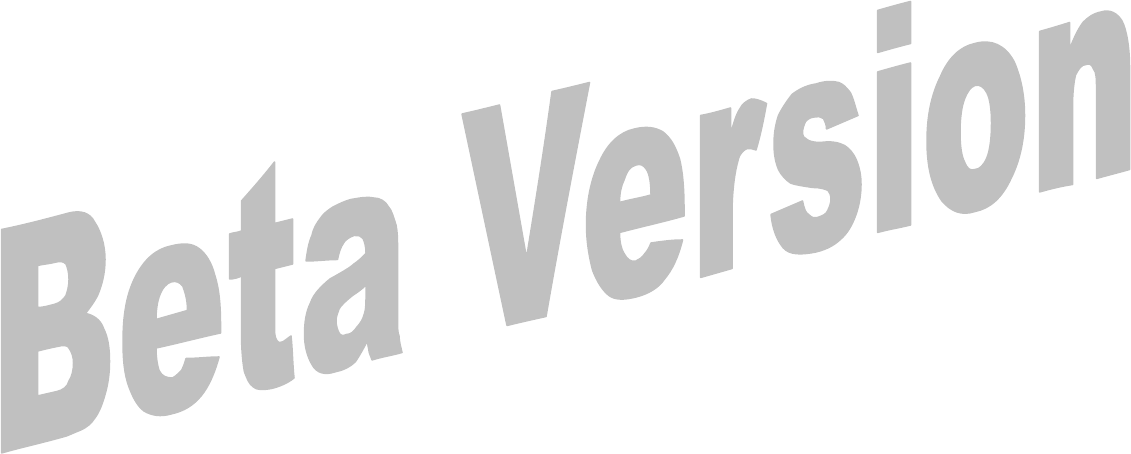
13
Palm® devices that can be used with the Wireless Portfolio
i705
m515
m500
m130
m125