Nyko Technologies 0009260233 Network Extender User Manual
Nyko Technolgies, Inc. Network Extender
Contents
- 1. User Manual
- 2. Manual Insert
User Manual
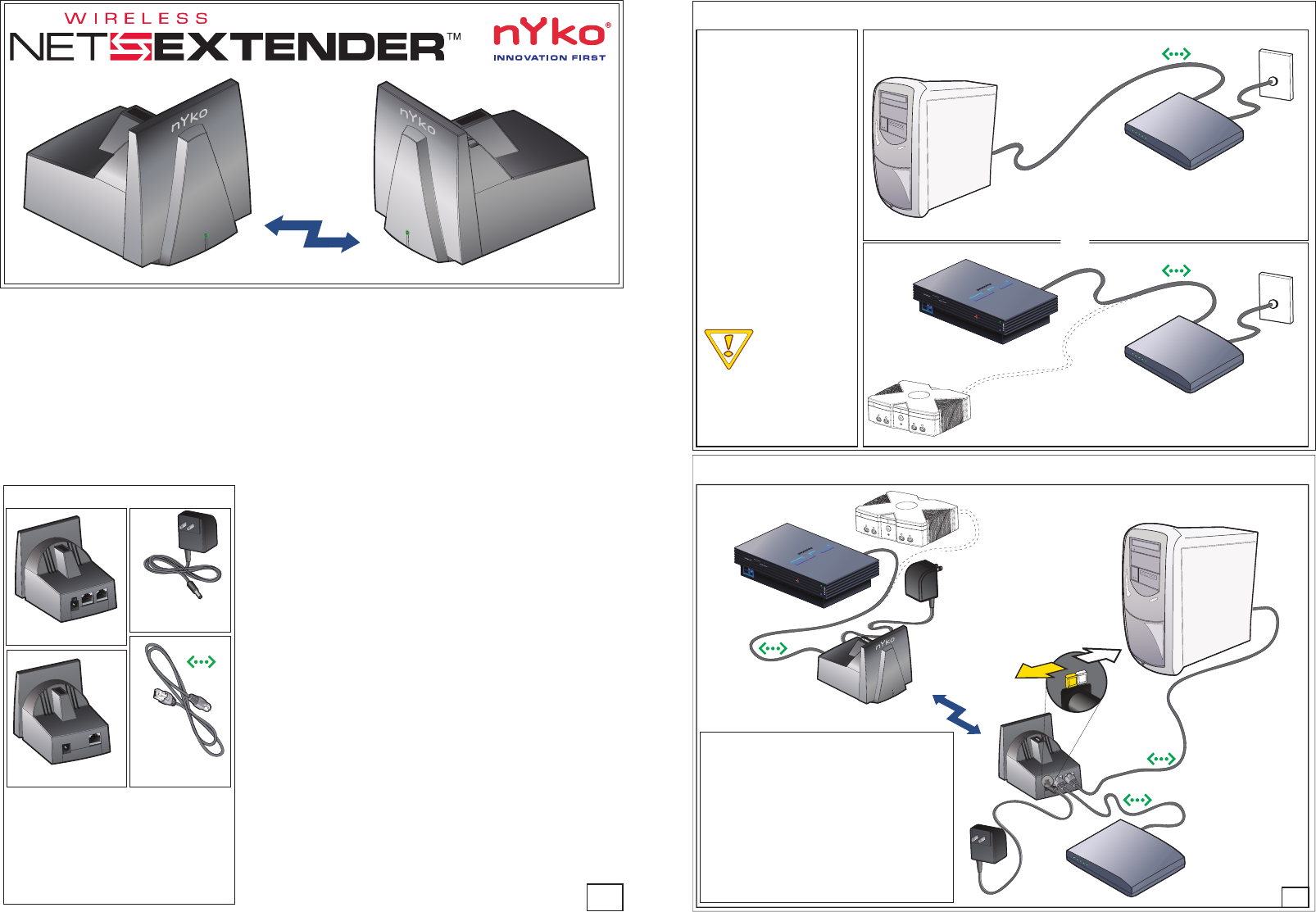
Thank you for purchasing NYKO's Wireless Net Extender™ -- the "Invisible Ethernet Cable". This unique
product provides a wireless replacement for long Ethernet cables, at a fraction of the cost of current
wireless network equipment. The Base Unit and the Remote Unit are factory matched to one another.
They will not connect or interfere with another Wireless Net Extender set, nor with any other wireless
product. Though this product is designed for wireless online gaming with PlayStation®2 and Xbox™, this
10Base-T system can also be used with computers, printers, and any other Ethernet enabled devices.
The Base and Remote Units have a range of up to 100 feet (30 m) and can transmit through most walls,
roofs, and floors. Therefore, no costly network wiring installations are required. The Wireless Net
Extender offers the ultimate in true Plug-n-Play -- just plug in the power and Ethernet cable and it's GAME
ON -- no drivers, no software and no configuration.
NYKO® and WIRELESS NET EXTENDER™ are trademarks of NYKO Technologies, Inc. PlayStation®2 is a registered
trademark of Sony Computer Entertainment Inc. Xbox™ is a trademark of Microsoft Corporation. This is a NYKO product and
is not endorsed, manufactured or distributed by the companies listed above.
BASE
REMOTE
REMOTE
BASE
Base Unit
Contents
Remote Unit
x2
Power
Supply
120V AC to
4V DC Transformer
x2
Ethernet
Cable
6.5 ft (2 m) RJ45
1
Features:
• Connects to high-speed internet without cables
• No programming or setup -- factory configur ed -- plug in and
play
• Secure encrypted communication with factory matched pairs
• Use multiple sets within the same area
• Can be used for connecting most any Ethernet product: printers,
scanners, laptops, game consoles, PCs, etc. up to 100 feet
• 1.5 Mbps, low latency RF wireless link.
• Can also be used with hubs, switches or routers.
Definitions:
Game Console: Any Ethernet enabled gaming device such as
PlayStation®2 or Xbox™.
Network Device: Any Ethernet enabled device. Examples
include: Game Consoles, PCs, laptops, printers and scanners.
System Requirements:
• The user must have a DSL or Cable Modem with an active
account.
• This product is designed for Ethernet enabled PlayStation®2 or
Xbox™ game consoles; it can also be used with computers,
network printers and other Network Devices.
• The model numbers of Ethernet Adaptors for the current Game
Consoles are as follows:
- PlayStation®2: Network Adaptor - Model # SCPH-10281
- Xbox™: Ethernet built in
1 - Base Unit (1 slider switch + 2
Ethernet ports)
1 - Remote Unit (1 Ethernet port)
2 - W all Power Adaptors (120V AC 60Hz
7W to 4V DC 300mA)
2 - Ethernet Cables 6.5 feet (2m), RJ45
1 - Instruction Manual
Quick Start Guide
Quick Start Guide STEP 1
STEP 2
Network Device
Personal Computer, Video Game Console, Etc.
Network Device
Personal Computer, Video Game Console, Etc.
DSL or
Cable Modem
DSL or
Cable Modem
2
Test the
current network
configuration using
standard Ethernet
cables.
STEP 1. Pre-installation
Test:
Test your wired Ethernet
connection by using your
computer to access the Internet
via a DSL or Cable Modem. For
example, go to www.nyko.com
to confirm connection. (Note:
Dial-up connections using a 28K
or 56K modem are not Ethernet
connections.)
or
Test your wired Ethernet
connection by using your game
console to access the Internet.
Play one online game to confirm
connection.
Note: You can use the Ethernet
cables supplied with the Wireless
Net Extender, or your current
standard Ethernet cables.
STEP 2: Setup for Wireless/Remote
Connection
1. Turn off the Network Device (Game Console, computer,
printer, or any other device).
2. Turn off or unplug the DSL/Cable Modem.
3. Plug in all devices as shown in this illustration. All power
adaptors MUST plug into a 120 VAC, 60 Hz source.
4. The Ethernet Cable from your DSL or Cable Modem
MUST plug into the left Ethernet port on the Base Unit.
5. Ensure that the Slider Switch on the Base Unit is set to
the GAME CONSOLE position.
6. Power up the DSL/Cable Modem -- then power up the
Network Device.
7. GAME ON. Setup is complete.
Network Device
Game Console
or
PC
or
any other
Ethernet enabled device
Network Device
Personal Computer, Video Game Console, Etc.
Base Unit
Switch
Position
Remote Unit
DSL or
Cable Modem
or
GAME
CONSOLE
COMPUTER
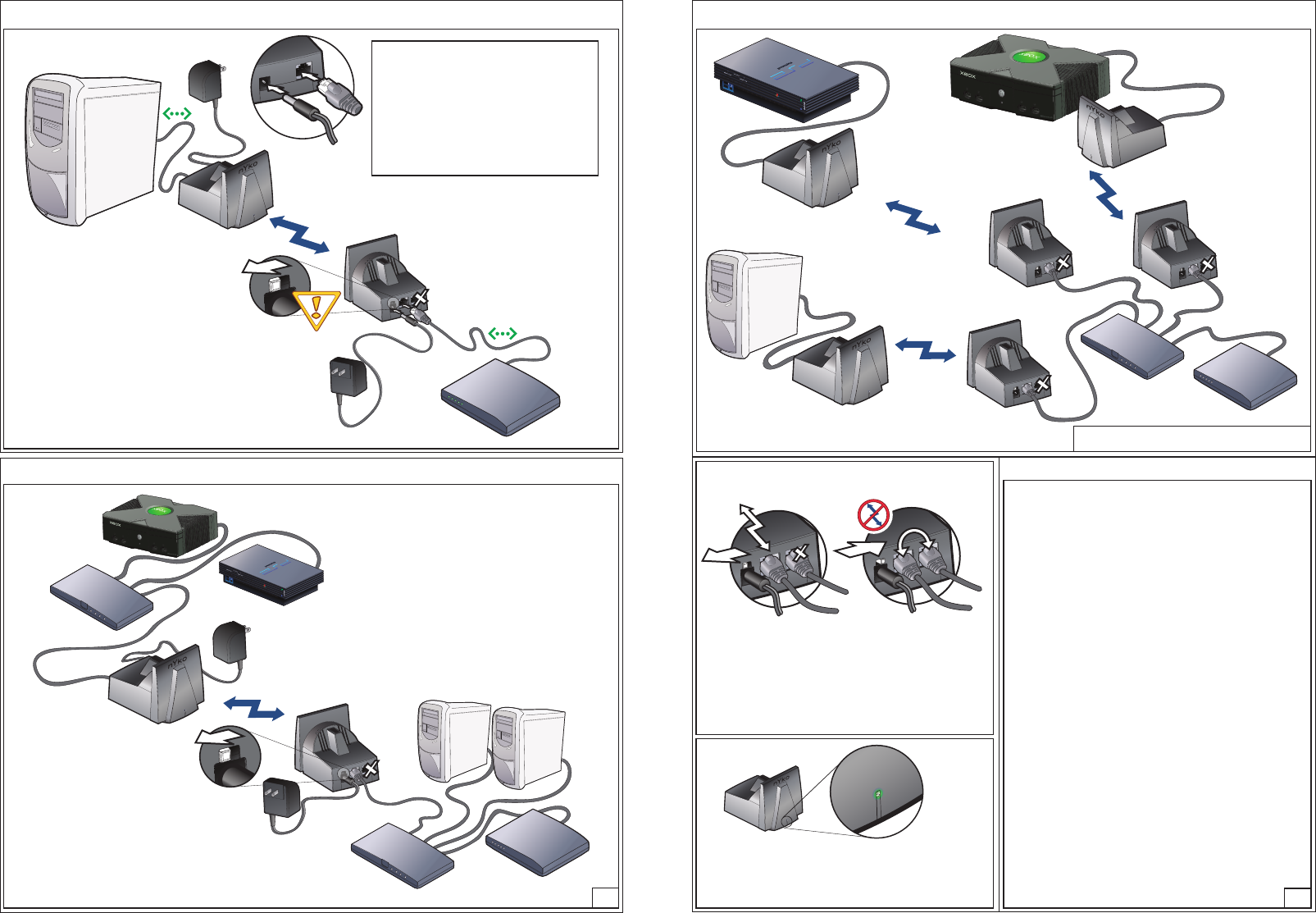
Multiple Network Devices:
Sharing a Net Extender
Simple Wireless Setup
OPTIONAL
OPTIONAL
Network Devices
Personal Computer, Video Game Console, Etc.
Network Devices
Base Unit
Remote Unit
DSL or
Cable Modem
Hub/Router
Hub/Router*
BASE
REMOTE
*Wireless Data Rate will be lower in this case.
3
OTHER CONFIGURATIONS:
The best way to understand NYKO's "Wireless
Net Extender" is to view it as an "Invisible Ethernet
Cable".
Refer to the “Simple Wireless Setup”, "Multiple
Netwrok Devices: Sharing a Net Extender" and
"Multiple Net Extenders" illustrations for additional
ways the Wireless Net Extender can be used. Of
course this product can be used in other ways not
shown -- the Wireless Net Extender can replace the
Ethernet cable in any 10Base-T application.
Network Device
Personal Computer, Video Game Console, Etc.
Switch set to
GAME CONSOLE
position
Base Unit
Remote Unit
Power Adaptor
Power Adaptor
DSL or
Cable Modem
BASE
REMOTE
REMOTE
Game Console Mode
10 Base-T
Computer Mode
10/100 Base-T
Slide Switch
LED Indicator
Troubleshooting
The Slide Switch on the Base Unit selects either of two modes –
GAME CONSOLE Mode or COMPUTER Mode.
The GAME CONSOLE Mode is the default position for gaming
on the net. This enables the wireless Ethernet link between the
game console and the DSL/Cable Modem. The right Ethernet cable
is disabled.
The COMPUTER Mode turns off the wireless function and
directly connects the left and right cables. This hardwires your
computer, for example, to the DSL/Cable Modem (see Step 2
illustration)
Are you having connection problems -- what is the LED doing?
No Light: The Wireless Net Extender unit is not getting power. Check the
unit’s power connections.
Blinking Light (1/2 second on; 1/2 second off) does not turn to solid
or flickering:
•The other Wireless Net Extender unit is not getting power.
•The Net Extender(s) are experiencing too much interference from
another device or the two Net Extenders are too far apart in the
current surroundings. Reorient each unit to face in the general
direction of the other unit (through wall, floor, etc) or change the
location of the two Net Extenders (avoid placing the Net Extenders
close to large metal surfaces or objects, such as metal tables or metal
support pillars).
Solid Light but still no link: The Ethernet cable is not plugged into one (or
both) of the Wireless Net Extender units or other Network Devices.
Flickering Light, however the network connection is not working:
(Do the following until the problem is solved.)
1. Unplug the power to both Wireless Net Extenders for at least 5
seconds, then power up the two Net Extenders again.
2. Turn off or unplug the power to the ADSL/Cable Modem for at least 30
seconds, then power up the ADSL/Cable Modem -- the Network
Device (game console, computer, etc) may need to be rebooted, too.
This usually fixes most Internet related issues.
3. If you have a computer connected to the Base Unit, put the Slide
Switch into Computer Mode. Try to access the Internet from the
computer. If unsuccessful, you may need to reset your IP address.
Refer to the instructions from your Internet Service Provider.
Still no success?
Replace the Wireless Net Extender with an Ethernet Cable to isolate the
problem. If the Ethernet Cable works but the "Wireless Net Extender" does
not: - go to: http://www.nyko.com/faqs.htm
- or write: support@nyko.com
NYKO Product Limited Warranty
This NYKO product is warranted to the original purchaser for the normal intended use for a
period of ninety (90) days from the date of purchase. If a defect covered under this warranty
occurs, NYKO will replace or repair the product or its defective parts, at its option, at no
charge. Warranty does not apply to defects resulting from modification or misuse of this
product. The product can be returned to the place of purchase accompanied with proof of
purchase or shipped to: NYKO Technologies, Inc., P.O. Box 46697,
Los Angeles, CA 90046 with freight charges prepaid.
Please allow 3-4 weeks for processing.
REMOTE
4
Multiple Net ExtendersOPTIONAL
Network Device
Network Device Network Device
Base Unit (1)
Base Unit (2)
Base Unit (3)
Remote Unit (1)
Remote Unit (2) Remote Unit (3)
DSL or
Cable Modem
Hub/
Router
BASE
BASE
BASE
NOTE: Power Adaptors and Base Unit Slide Switch
close-ups removed for clarity. Slide switches set to Game Console Mode.
REMOTE
REMOTE
REMOTE
No Light: No power.
Blinking Light (1/2 second on; 1/2 second off): Searching for the other
Wireless Net Extender unit.
Solid Light: Solid link established; no data flow.
Flickering Light: The Ethernet connection is active (the faster the flicker,
the faster the data flow).
Regulatory Compliance:
FCC Part 15, Industry Canada RSS-210, and cULus