OLEVIA LCD Television Manual L0802658
User Manual: OLEVIA OLEVIA LCD Television Manual OLEVIA LCD Television Owner's Manual, OLEVIA LCD Television installation guides
Open the PDF directly: View PDF ![]() .
.
Page Count: 72
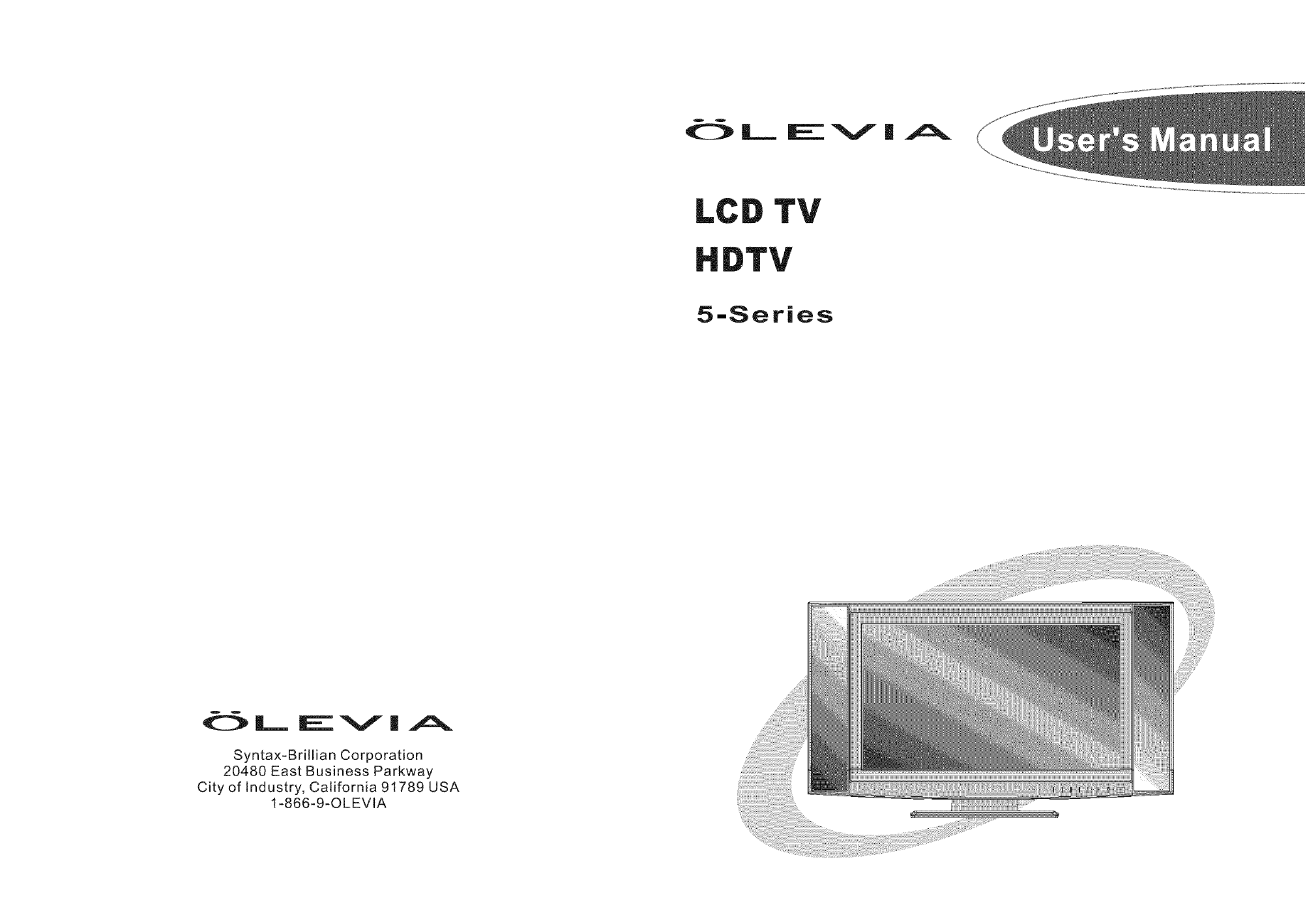
o o
OL_ |VII
LC TV
5-Series
o o
OL EV| A
Syntax-Brillian Corporation
20480 East Business Parkway
City of Industry, California 91789 USA
1-866-9-OLEVtA

of Contents
Important Information I
Important Safety Precautions 2
Introducing the Syntax-Brillian OLEVIA TV 5
Accessories 7
TV Installation And Connection Guide
Identifying Front Controls and Rear Panels 8
- Descriptions of Connector Types ]0
- Connecting the Power Cord |]
Installation 52
-Connecting to an Antenna or Video Equipment with Antenna Outlet ]3
-Connecting to a Set-Top-Box with HDMI Cables 14
-Connecting to a Satellite Receiver or Cable Box with Component Connectors 15
-Connecting to a DVD Player withA/V or S Video Cables 16
-Connecting to a DVD Player with Component Cables t7
- Connecting to a DVD Player with HDMI Cables t8
-Connecting to a Satellite Receiver or Cable Box with A/V Cables 19
- Connecting to a VCR, PVR, or DVwithA/V Cables 20
- Connecting to a Blue-Ray DVD Player or HD-Receiver with HDMI Cables and a
PC with VGA Cables 2t
- Connecting to a D-VHS with HDMI Cables 22
- Connecting to a D-VHS with Component Cables 23
- Connecting to an Audio Receiver/Home Theater System 24
- Other Audio Connections 25
- Instruction for Uploading New Firmware 26
Remote Control Guide
- Regular Buttons 27
- Battery Installation 30
On Screen Display (OSD) 31
Introduction 31
Operating in the OSD 31
PICTURE OSDAdjusting TV Picture Settings 32
- Description of Settings 32
-Initial Screen 32
-Selecting the Picture Mode 33
-Adjusting the Picture Quality 34
AUDIO OSD Adjusting Sound Quality 35
- Description of Settings 35
- Adjusting the Audio Settings 35
- MTS System for Stereo TV 36
SCREEN OSD Adjusting Screen Modes 37
-Description of Settings 37
- Changing the Screen Mode 37
- Selecting the Picture/Video Source 38
SETUP OSD Adjusting Personal TV Settings 3£)
- Description of Settings 39
- Searching the TV Channels 41
-Editing Channels 4]
- Closed Caption Options 45
- Setting up Parental Control Password 46
-Activating the Parental Control Feature 46
-Resetting the Password 52
-Setting the Date and Time 53
- Setting the TVTimer 54
-Timeout Settings for OSD Menu 54
-TV OSD Languages 55
-Setting DPMS 55
-Factory Default Option 55
- Displaying the Firmware Version 55
Specifications 56
Timing Mode for VGAand DVl 58
Pixels Policy 59
Glossary 60
Code Number Lists for Remote Control 64

portant Information
///_ Risk of electronic shock
[et_trBff111
Do not open
To reduce the risk of electronic shock, do not remove cover (or back).
No user-serviceable parts inside.
Refer service to qualified Repair Technician or Repair Center.
Read the following context indicated by the following
symbol to the left. it indicates important literature in
operating the product.
Read the following context indicated by the following
symbol to the left. [t indicates a potential high voltage
hazard that may compromise your safety.
®Caution
Take caution when moving the product on a cart.
Quick stops, excessive force, and uneven surfaces may
cause the display unit and cart combination to overturn.
Caution ]
To prevent electric shock, match wide blade of plug to wide slot,
fully insert.
Caution
This product satisfies FCC regulations when shielded cables and
connectors arc used to connect the unit to other equipment.
Prevent electromagnetic interference from electrical appliances
such as radios and televisions. Please use shielded cables and
connectors for connections.
Warning
FCC Regulations state that any unauthorized changes or
modifications to this equipment not expressly approved by the
manufacturer could void the user's authority to operate this
equipment.
01

Safety Precautions
Cleaning
Remember to unplug theAC cord from theAC outlet
before cleaning the display unit.
Then spray small amount original WINDEX window
clearer (blue stuff), not Ammonia-added clearer, on
cloth to clean the display_
Remember to use only soft cotton cloth such as an old
100% cotton T-shirt, not sponges brillo abrasive
material, to clean the display.
No drips allowed.
Stand
Do not place the display unit on an unstable place.
The TV may fall resulting in serious personal
injuries to nearby people as well as damage to the
display unit.
Ventilation
Do not cover or block these vents and openings located
on the top and back of the display. Inadequate ventilation
may cause overheating and shorten the lifespan of the display.
Do not place in an enclosed area such as a built-in shelf,
unless proper ventilation is provided or the manufacturer's
instructions are followed. Keep the distance of 10cm
minimum between the display unit and wall. Never install the
display unit as indicated in the picture below.
Air circulation is blocked Air circulation is blocked
O2

Never insert objects or spill liquid
into the display unit
Never insert any object into the display unit through
openings or spill liquid on the display unit. High
voltage flows in the display unit, and inserting an
object can cause electric shock and/or short internal
parts.
Precautions when transporting the
display
Carrying the display requires two or more people.
Keep away from water and moisture
Do not place the display in areas where moisture is
present or where the unit may get wet such as bath-
rooms, kitchen, pool area or in a wet basement.
Keep away from heat sources
Keep the display unit away from heat sources such
as radiators, heaters, stoves and other
heat-generating products.
The liquid crystal panel used in this
product is made of glass
Do not hit the panel. Be careful to prevent from
getting hurt by broken glass pieces in case the panel
breaks.
Follow operating instructions
All operating instructions must be followed.
Servicing
Do not attempt to service the display unit yourself.
Removing covers expose you to high voltage and
other dangerous conditions. Request a qualified
service technician to perform the service.
Attachments
Do not use attachments not recommended by the
manufacturer. Use of inadequate attachments may
result in accidents to nearby poeple or to the unit.
Power source
This product must operate on a power source
specified on the specification label, lfyou are not
sure of the type of power supply used in your home,
consult your dealer or local power company. For
units designed to operate on batteries or another
power source, refer to the operating instructions.
AC cord protection
The AC cords must be routed properly to prevent
people fl'om stepping on them or objects from resting
on them. Check the cords at the plugs and product.
Wall mounting
Be sure to install the display unit according to the
method recommended by the manufacturer. Use
only the mounting hardware recommended by the
manufacturer.
Overloading
Do not overloadAC outlets or extension cords. It
may result in electric shock or start a fire.
O3

Important Safety Precautions
Replacement parts
In case the display unit needs replacement parts,
make sure that the service technician uses replacement
parts specified by the manufacturer, or those with
the same characteristics and performance as the
original parts. Use of unauthorized parts can result
in fire, electric shock and/or other danger.
Safety checks
Upon completion of service or maintenance, request
the service technician to perform safety checks to
ensure that the display unit is in proper operating
condition.
Repair
When the display unit displays an abnormal
condition, any noticeable abnormality in the display
unit indicates that the display unit needs servicing.
If any of the following conditions occurs, unplug
the AC cord from the AC outlet, and request a
qualified service person to perfbrm repairs.
1.A liquid was spilled on the display unit or objects
have fallen into the display unit.
2.The display unit has been exposed to rain or water.
3.The display unit has been dropped or damaged.
Environment
The display unit only operates within the
temperature 0"C to 40 C.Opcration outside of the
recommended may cause damage to your product.
Warning
IWhen installing or realigning an
outside antenna system, extreme
care sbould be taken to keep from
touching such power lines or circuits.
Contact with them could be fatal.
® ©
Antenna and satellite grounding
I
2
3
4
5
6
7
Electric service equipment
Power service grounding electrode
system (NEC Art 250. Part H)
Ground clamps
Grounding conductors (NEC Section
810-21)
Antenna discharge unit (NEC Section
810-20)
Grounding clamp
Autenna lead-in wire
O4

oducing the Syntax-Briliian OLEVJA JI_
Welcome!
"ihank you for purchasing a Syntax-Brflhan OLEVIA LCD HDTV. This manual is
to be used with the following model:
OLEVIA 5 Series
This manual is designed to help you through setting up and operating your
LCD ftDTV as quickly as possible. The model and serial numbers are on the
back cover of your TV. Write these numbers in the space provided in this
manual for your records. Please read al! the safety and operating instructions
carefully, and keep this manual for future reference.
Owner's Record
The model and serial numbers are located at the rear of the display
unit, or on the side of the media receiver unit on the cartons
(white label). Record these numbers in the spaces provided below.
Refer to them whenever you call Syntax-Brillian Groups Corporation
or local dealer regarding this product.
Model No.
Serial No.
Package Contents
-Syntax-Brilliar_ MOLEVIA display unit
-Remote Control
-1 AC power cord
-Quick Start Guide
-Warranty Card
These items are all you need to set up and operate the TV in its basic
conHguration.
Note: Most components (VCRs, DVD players, etc.) come with the
necessary cables to connect them. If you want to set up a complex system,
you may need to buy extra cables, connectors, etc. Be sure to have these
on hand before you start to connect your system.
O5

Introducing the Syntax-Brillian Olevia TV
Syntax-Brillial{ _' OLEVIA LCD HDTV includes many features, you will
enjoy throughout the usage of your TV. These highlighted features include:
Fully Integrated HDTV (High Definition TV):
HDTV delivers a stunning picture far beyond the quality of standard
televisions. These programs offer crystal clear video with amazing
detail played with enhanced audio quality of digital television programs.
You can enjoy better sound and picture in movies, prime time TV shows,
and other HD broadcasts in dynamic television settings through cable,
satellite or even free broadcasts over the air.
ItIGIt*I3EFENITION TELEV_StON
HDMI (High Definition Multimedia Interface):
The next generation ofDVI, HDMI provides the best interface between
a DVD player and compatible products such as digital set top box for
uncompressed digital audio/video connections. When matched with a
Syntax-Brillian OLEVIA TV, multi-channel digital audio signals,
uncompressed I_'VI digital video and intercommunication between high
multimedia interfaces are combined through a single interconnecting cable.
HDrlrll ''
H_GHo_J_mo_4 MULT_EO_A _4_ER_ACE
ATI :
For a true high definition cinematic experience, your Syntax-Brilliaff" TV
uses the Xilleon ''_image processing chip fromATI. The Xilleoff" chip offers
many advanced features.
The Xilleoi_ Mchip allows your new Syntax-Brill'an MTV to display a spectrum
of over 16 million colors, so you can enjoy a true color viewing experience
with vivid tones and natural hues.
Xilleoff "_ uses advanced digital image processing technologies to convert
standard definition signals (such as those usually found in analog TV broadcasts,
DVDs, and cable set-top boxes) to the brilliant 1366 x 768 format used by your
Syntax-Brillian TM TV.
With analog video still being broadcast, Xilleoff _' integrates a 3D comb to
virtually eliminate problems like dot crawl and keep your Syntax-Brillian '_
display looking its finest.
Xilleon TM uses advanced deinterlacing technology to reduce artifacts such as
jagged lines in moving pictures. Contrast, sharpness, saturation and many other
parameters are also automatically optimized 60 times per second.
Enjoy your new Syntax-Brilliaff _' TV powered by ATI Xilleon') _
O6

cessories
Supplied Accessories
Remote control & batteries (AAAx 2)
Optional Accessories
Wall Mount Set
Model # WM 10D : available for 20" -23"
Models
Model # WM30D : available for 26" above
Models
Power cord x 1
User manual
(CD-ROM) x 1
1. Before using the wall mount, please read
its Quick Start Guide and follow assembly
guide.
2. For safety purpose, please purchase wall
mount that will support the LCD HDTV
weight.
3. Following installation instruction is only
for your reference.
4. Please consult authorized service personnel
for the installation of wall mount.
QSG x 1
2=!v ,
/ :/l-r,,g _ [ [
Warranty Card x 1
[]
07

Installation and Connection Guide
Identifying Front and Rear Panels
Front Panel
POWER Turns display on/off.
MENU Displays the On Screen Display(OSD)
menu. In OSD menu, press it to return
to the previous screen or to exit.
CH_ /CH- Adjusts Channel. In the OSD menu,
both keys are used to navigate within
IIlenu.
VOL+/VOL- Adjusts Volume. in the OSD menu, both
keys are used to navigate within menu.
Vol_ is used to select the highlighted
option.
SOURCE Press to switch the input sources.
IR SENSOR Contains Infra-red light for digital
data transmission by the remote
control. Please point remote control
at IR Sensor tbr thnction.
IR Sensor
08
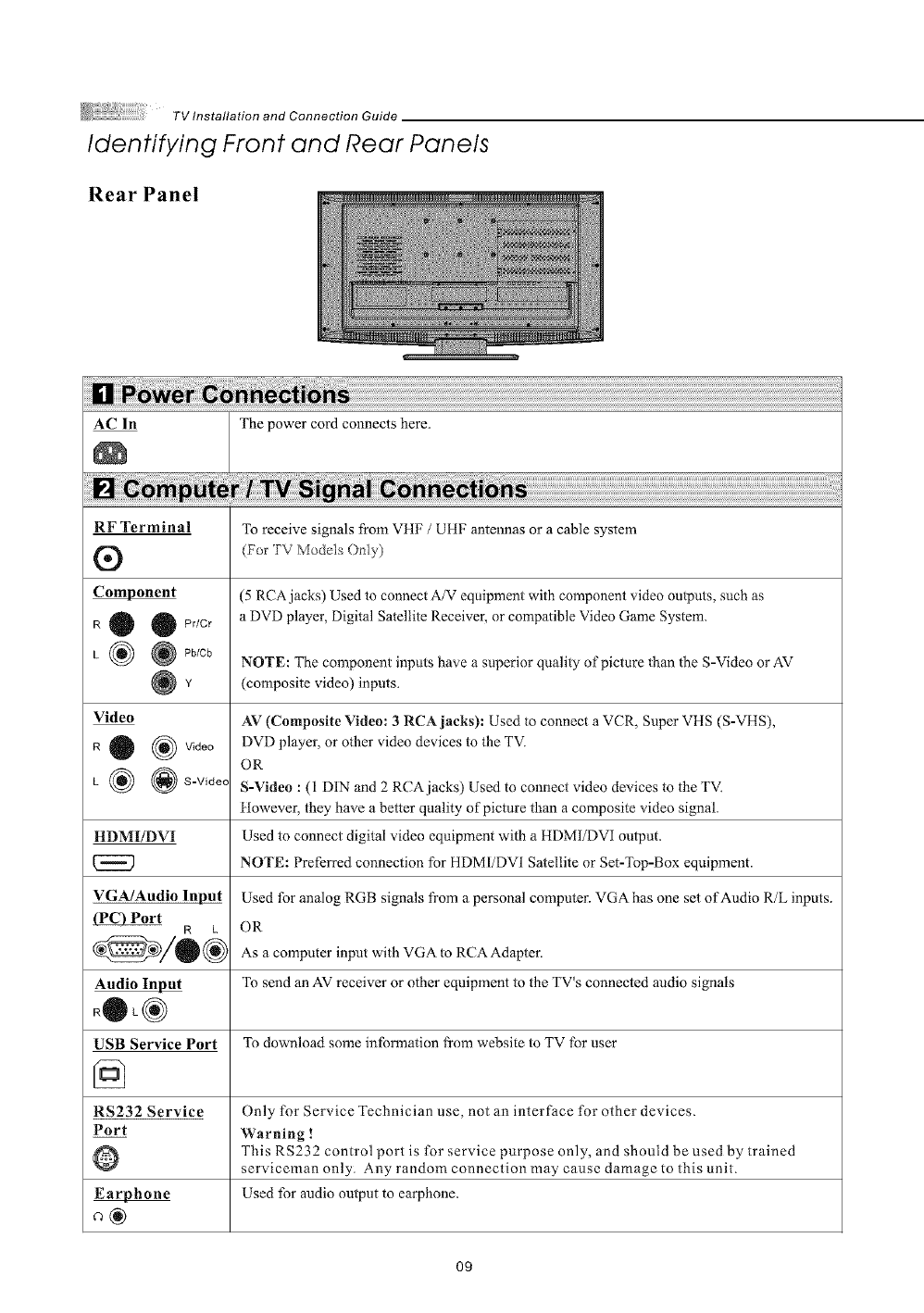
TVInstallation and Connection Guide
Identifying Front and Rear Panels
Rear Panel
_o The power cord connects here,
i ..............
RF Terminal
®
Component
R 0 0 Pr/Cr
L I_ @ Pb/Cb
Video
R 0 (_ Video
L {_ _ S-V,dec
HDMI/DVI
VGA/Audio Input
R k
Audio Input
RQL®
USB Service Port
RS232 Service
Port
O
To receive signals from VHF /UHF antennas or acable system
(bor TV Mo els Ony)
(5 RCA jacks) Used to connect A/V equipment with component video outputs, such as
a DVD player, Digital Satellite Receiver, or compatible Video Game System.
NOTE: The component inputs have a superior quality of picture _han the S-Video or AV
(composite video) inputs.
AV (Composite Video: 3 RCAjacks): Used to connect a VCR, Super VHS (S-VHS),
DVD player, or other video devices to the TV.
OR
S-Video : (1 DIN and 2 RCAjacks) Used to connect video devices to the TV.
tlowever, they have a better quality of picture than a composite video signal.
Used to connect digital video equipment with a HDMI/DVI output.
NOTE: Preferred connection for HDM1/DV1 Satellite or Set-Top-Box equipment.
Used tbr analog RGB signals from a personal computer. VGA has one set of Audio R/L inputs.
OR
As a computer input with VGA to RCA Adapter.
To send an AV receiver or other equipment to the TV's connected audio signals
To download some information from website to TV for user
Only for Service Technician use, not an interface for other devices.
Warning !
This RS232 control port is for service purpose only, and should be used by trained
serviceman only. Any random connection may cause damage to this unit.
Used for audio output to earphone.
O9

TV Installation and Connection Guide
Descriptions of Connector Types
You may find it necessary to use some of the following cable types during setup.
75-ohm Coaxial Cable
S-Video Cable
Audio/Video Cable
Video (Yellow)
@]l 1__ LeftAudio(White)
C_ _ Right Audio (Red)
Component Cable
c_ m _ Pbtcb(Blool
HDMI Cable
For TV/cable connection
Used for transferring video signal, which is split
into two signals, brightness and color.
Through this connection, you can view a better
picture than AV (Composite Video) connection.
Used ('or transferring audio and video signal.
This connection is the most commonly found on
A/V equipment.
Used for transferring video signal, which is split
into three signals, one brightness and two color.
Through this connection, you can view abetter
high definition picture than S-Video orAV
(Composite Video) connection.
Used for transferring digital uncompressed video
and audio signals to the TV.
llDMI signal is purely digital and provides a
crystal clear technology better than component,
S-Video or Video connections. It is strongly
recommended to use this connection i['you have
this function on your equipment.
10

TV Installation and Connection Guide
Connecting the Power Cord
Complete other connections prior to connecting the power cord:
1.Connect the power cord to the AC IN connector of the TV.
RearofTV
2.Connect the other end of the power cord to the wall outlet.
@

Installation
TV Installation and Connection Guide
In the following pages, you will find directions on how to install your tv and choice of video equipment.
Connecting to an Antenna or Video Equipment with Antenna outlet
@ Connecting to a Set-Top-Box with HDMI Cables (Preferred TV connection)
Connecting to a Satellite Receiver or Cable Box with Component Connectors
(Secondary Preferred after HDMI)
@ Connecting to aDVD Player with A/V or SVideo Cables
@ Connecting to a DVD Player with Component Cables
@ Connecting to a DVD Player with HDM1 Cables
Connecting to a Satellite Receiver or Cable Box with A/V Cables
@ Connecting to a VCR, PVR, or DV with A/V Cables
@ Connecting to a Blue-Ray DVD Player or HD-Reeelver with HDMI Cables
and a PC with VGA Cables
Connecting to a D-VHS with HDMI Cables
@ Connecting to a D-VHS with Component Cables
Connecting to an Audio Receiver/Home Theater System
@OtherAudin Connections
@ Instruction for Uploading New Firmware
12

TV Installation and Connection Guide
Connecting to an Antenna or Video Equipment with Antenna outlet
(For TV and DTV Source)
Disconnect all power sources before making any connection.
1. Connect a 75-ohm coaxial cable (or choice of Antenna Cable) from your cable or antenna to the TV's
VHF/UItF jack (RF Terminal),
(75-ohm coaxial cable)
RearofTV
If connecting to Video Equipment with Antenna outlet
1. Connect a 75-ohm coaxial cable (or choice of Antenna Cable) from your cable or antenna to the Video
Equipment's 1N jack.
2. Connect another 75-ohm coaxial cable from the Video Equipment's OUT jacks to the TV's VHF/UHF jacks
(RF Terminal).
_b_ (75-ohm coaxial cable)
IN OUT
jack jack
(Video Equipment with
Antenna In/Out Socket)
RearofTV
13
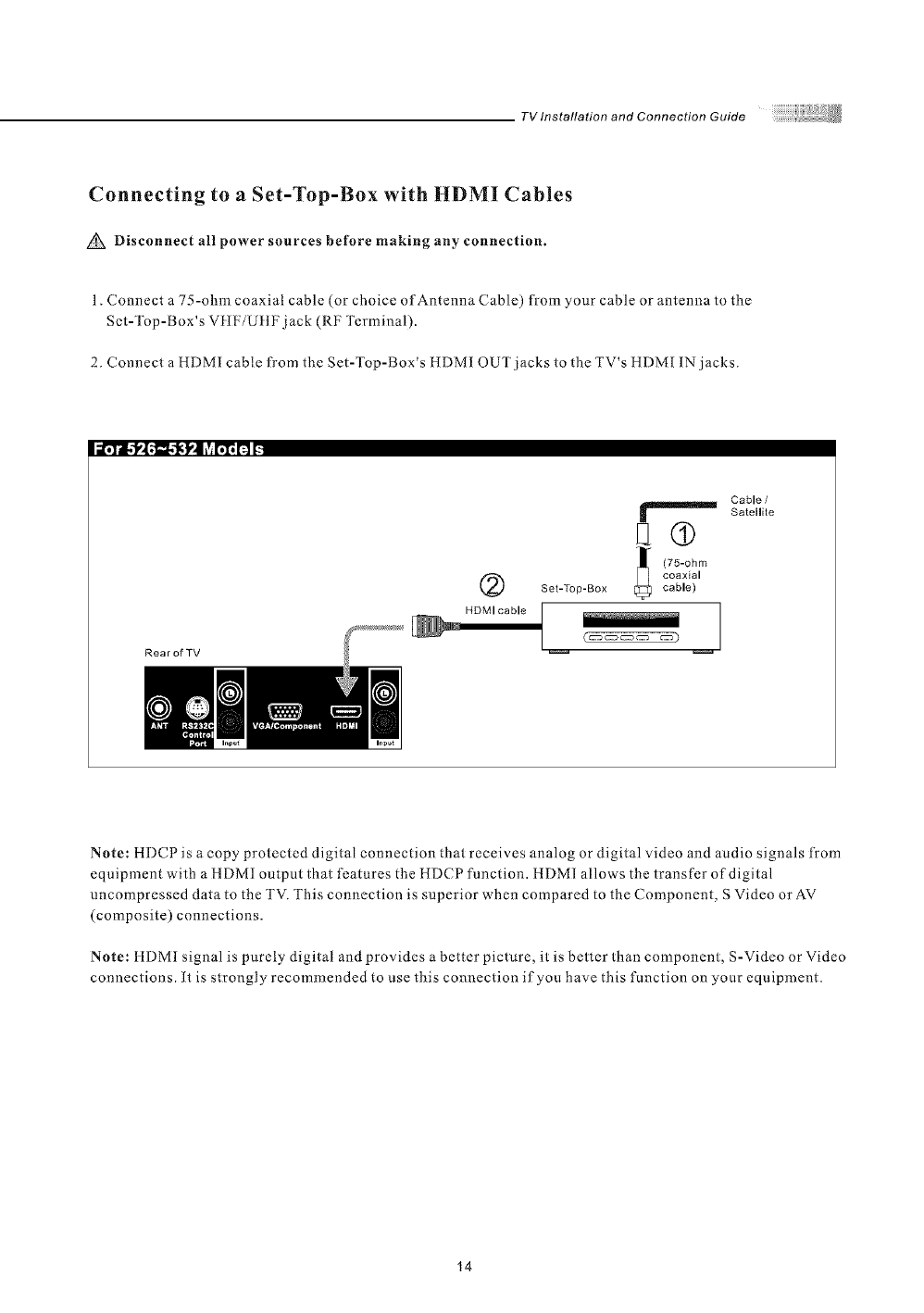
TV Installation and Connection Guide
Connecting to a Set-Top-Box with HDMI Cables
Disconnect al! power sources before making any connection.
1. Connect a 75-ohm coaxial cable (or choice of Antenna Cable) from your cable or antenna to the
Set-Top-Box's VIIF/U HFjack (RF Terminal).
2. Connect a HDMI cable from the Set-Top-Box's HDMI OUT jacks to the TV's HDMI IN jacks.
RearofTV
Cable /
SatelNite
q®
(75-ohm
coaxial
Set-Top-Box cable)
HDMI cable ]
Note: HDCP is a copy protected digital connection that receives analog or digital video and audio signals t¥om
equipment with a HDMI output that features the HDCP function. HDMI allows the transfer of digital
uncompressed data to the TV. This connection is superior when compared to the Component, S Video or AV
(composite) connections.
Note: ttDM1 signal is purely digital and provides a better picture, it is better than component, S-Video or Video
connections, it is strongly recommended to use this connection if you have this function on your equipment.
14

TV Installation and Connection Guide
Connecting to aSatellite Receiver or Cable Box with Component
Connectors (Secondary Preferred after HDMD
Disconnect all power sources before making any connections.
Use this method of connection if your Satellite Receiver or Cable Box has component (Y, Pb, Pr) jacks.
1.Using a component video cable, connect the Satellite Receiver or Cable Boxes' Y, Pb and Pr jacks to the Y
Pb and Pr jacks on the TV.
Colors on Component Video connectors:
Y: Green
Pb (also identified as Cb, CB or B-Y): Blue
Pr (also identified as Cr, CR or R-Y): Red
Note: The Y, Pb and Pr jacks on your Satellite Receiver or Cable Box are sometimes labeled as Y, Cb and Cr
or B-Y and R-Y. If so, connect the cables to the matching colors.
2.Using an Audio cable, connect the Satellite Receiver or Cable Boxes' Audio OUT jacks to the TV's Audio m
jacks.
Iil._!'.l.'l_._ I,'i ?,r;l_ r_ _
Satellite Receiver or Cable Box
I Comp .... t cable
with RCA connector Rear o
Red
Audio cable
White
Note: The Y, Pb and Pr jacks do not provide audio, so audio cables must be connected to provide sound.
Note: The YPbPr connection provides the best quality of video signal compared to AV (composite) and
S-Video connection.
Note: YPbPr is set at default to best perform with tID 720p and 1080i content, set Input to "interlace DVD"
for best performance with regular 480i and 480p content.
(Menu-[ icture- Mode- input ='Interlace DVD")
15

TV Installation and Connection Guide
Connecting to a DVD Player with A/V or S Video Cables
Disconnect all power sources before making any connections.
Use this method of connection if your DVD player does not have component (Y, Pb, Pr) jacks.
Note: If your [)VII) player has component video output connectors, for best picture quality, use the connection
described for Connecting to a I) VD Player with Component Connectors.(See page. 17)
1.Using an A/V cable, connect the DVD player's Audio OUT jacks to the TV's Audio IN jacks.
2.Using an S-Video Cable, connect the DVD player's S Video OUT jack to the TV's S Video 1N jack.
Iarol"_f,,[ ,"_..!¢d,lI _v,[.z, [_ g
DVD Player
I iiiiiiiiiiiiiiiiiiiiiiiiiiiiiiiiiiiiiiiiiiiiiiiiii!iiiil
Cd-----__;-s -(_5-_)] o
Red
RearofTV
S Video cable
=o
Note: When you connect video equipment to both the same Video and S-Video input jacks, the display will
automatically select S-Video first
To view Video signal, please disconnect the S-Video jack or turn off the Video signal on the video equipment.
S-Video is strongly recommended for use if your VCR or video equipment has the option.
S-Video input has better quality of picture than a composite Video signal.
16

TV Installation and Connection Guide
Connecting to a DVD Player with Component Cables
Disconnect all power sources before making any connections.
Use this method of connection if your DVD Player has component (Y, Pb, Pr) jacks.
1.Using a component video cable, connect the DVD Player's Y, Pb and Pr jacks to the Y, Pb and Pr jacks on
the TV.
Colors on Component Video connectors:
Y: Green
Pb (also identified as Cb, CB or B-Y): Blue
Pr (also identified as Cr, CR or R-Y): Red
Note: The Y, Pb and Pr jacks on your DVD player are solnetimes labeled as Y, Cb and Cr, or B-Y and R-Y.
If so, connect the cables to the matching colors.
2.Using an Audio cable, connect the DVD player s Audio OUT jacks to the FV s Audio in jacks.
DVD Player
@Component cable
Red
Audio cable
White
Note: The Y, Pb and Pr jacks do not provide audio, so audio cables must be connected to provide sound.
Note: The YPbPr connection provides the best quality of video signal compared to AV (Composite) and
S-Video connection.
Note: YPbPr is set at default to best perform with HD 720p and 1080i content, set Input to "Interlace DVD"
for best performance with regular 480i and 480p content.
(Menu - Picture - Mode - Input = "Interlace DVD")
17

TV Installation and Connection Guide
Connecting to a DVD Player with HDMI Cables
Disconnect all power sources before making any connections.
Use this method of connection if your DVD Player has ItDM[ jacks.
1.Using a HDMI cable, connect the DVD Player's HDMI output terminal to the TV's HDMI-HDCP input
terminal.
RearofTV
HDMI cable
DVD Player
I0
Note: ttDCP is a copy protected digital connection that receives analog or digital video and audio signals
fi-om equipment with a HDM1 output that features the HDCP function. HDM1 allows the transfer of digital
uncompressed data to the TVI '["his connection is superior when compared to the Component, S Video or AV
(composite) connections.
Note: HDMI signal is purely digital and provides a better picture, it is better than component, S-Video or
Video connections. It is strongly recommended to use this connection if you have this function on your
equipment
18
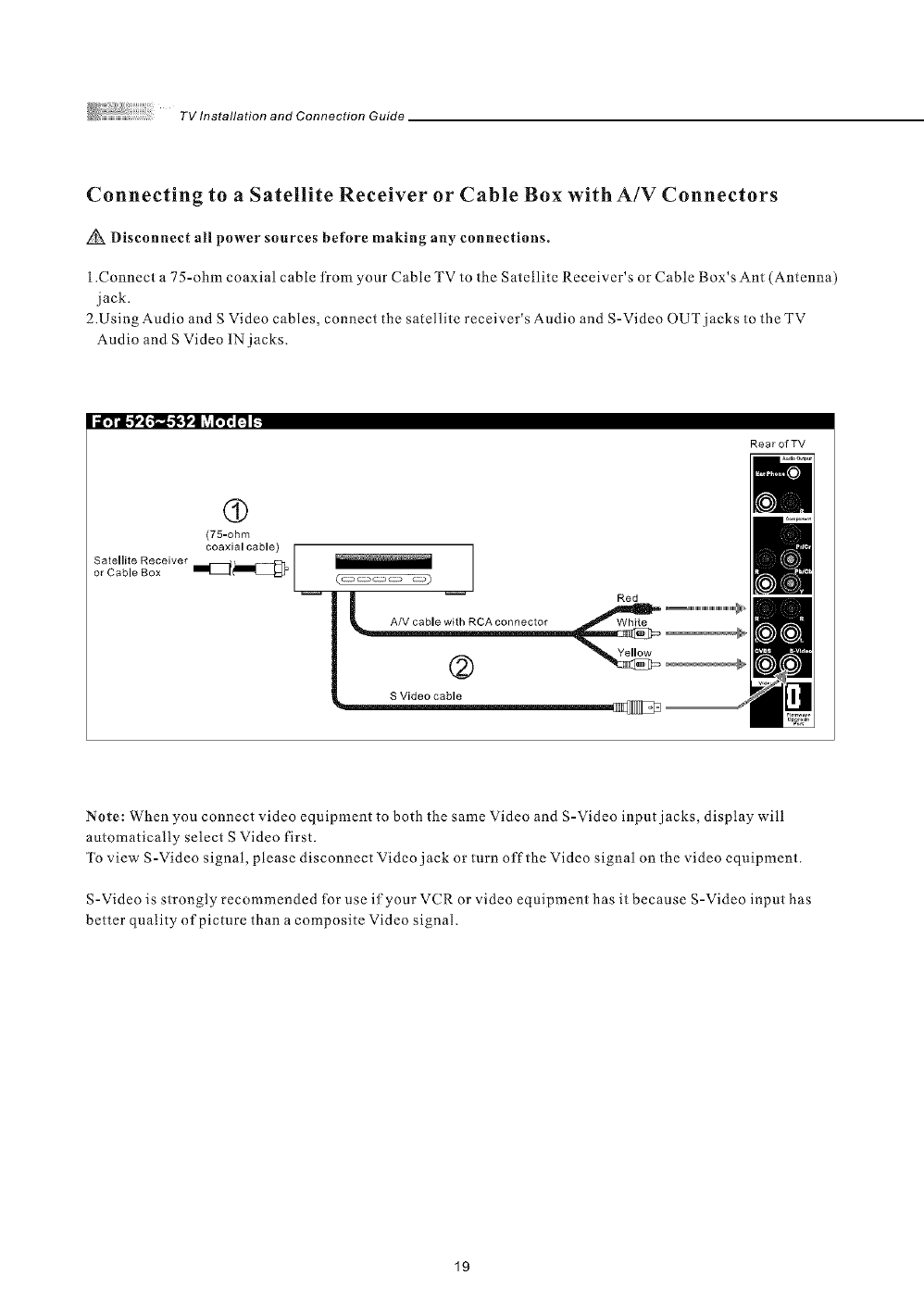
TV Installation and Connection Guide
Connecting to a Satellite Receiver or Cable Box with A/V Connectors
Disconnect all power sources before making any connections.
1.Connect a 75-ohm coaxial cable fi-om your Cable TV to the Satellite Receiver's or Cable Box's Ant (Antenna)
jack.
2.Using Audio and S Video cables, connect the satellite receiver's Audio and S-Video OUT jacks to the TV
Audio and S Video IN jacks.
i_.-ii--jB.-l,,I;,g_-i__.,ll_vA'_ ff] |
RearofTV
(i)
(75-ohm
Satellite Receiver coaxial cable)
or Cable Box I_[_ 1
_ _ _ Red ............................................_'
S Video cable
Note: When you connect video equipment to both the same Video and S-Video input jacks, display will
automatically select S Video first.
To view S-Video signal, please disconnect Video jack or turn off the Video signal on the video equipment.
S-Video is strongly recommended for use if your VCR or video equipment has it because S-Video input has
better quality of picture than a composite Video signal.
19

TV Installation and Connection Guide
Connecting to aVCR, PVR, or DV with A/V Cables
Disconnect atl power sources before making any connections.
I .Using A/V cable and S-Video cables, connect the video equipment's Audio and S-Video OUT jacks to the
TV's Audio and S-Video In jacks.
VCR RearofTV
PVR
DV
Red
A/V cable with RCA connecto_ _,,,,,,,,,,,,,,,,,,,,,,,,,,,,,,,,,,,,,,,,,,,_W_
S Video cable
Connecting both Video IN and S-Video IN
Note: When you connect video equipment to both the same Video and S-Video input jacks, display will
automatically select S-Video first.
To view Video signal, please disconnect the S-Video jack or turn off the S-Video signal on the video equipment.
S-Video is strongly recommended for use if your VCR or video equipment has it. S-Video input has a better
quality of picture than a composite Video signal.
2O

TV Installation and Connection Guide
Connecting to a Blue-Ray DVD Player
or HD-Receiver with HDMI Cables
Disconnect all power sources before making
any connections.
1.Using a tlDM] cable, connect the DVD's HI)MI
output terminal to the TV's HDMI-HDCP input
terminal.
Note: HDCP is a copy protected digital connection
that receives analog or digital video and audio signals
from equipment with a HDM[ output that features the
HDCP {'unction. HDMI allows the transfer of digital
uncompressed data to the TV. This connection is
superior when compared to the Component, S Video
or AV (composite) connections.
Note: HDMI signal is purely digital and provides a
better picture, it is better than component, S-Video or
Video connections. It is strongly recommended to use
this connection if you have this function on your
equipment.
RearofTV
Blue-Ray DVD Player /HD-Receiver
HDMI cable_
Connecting to aPC with VGA
Connector
Disconnect all power sources before making
any connections.
1.Using a D-Sub 15 pin cable, connect the VGA
output terminal of the PC to the TV's VGA signal
input terminal.
2.You may need to use a Stereo mini jack to Audio in
connectors to receive audio.
PC
Audio cable
D.-sub 15
@
RearofTV
21

TV Installation and Connection Guide
Connecting to a D-VHS with HDMI Cables
Disconnect all power sources before making any connections.
1.Connect a 75-ohm coaxial cable from your cable or antenna to the Set-Top-Box's Antenna jack.
2.Using Audio and S-Video (YPbPr, or HDMI is strongly recommended) cables, connect the Set-Top-Box's
Audio and S-Video OUT jacks to the TV's Audio and S-Video IN jacks.
3.Connect an I-Link cable from the Set-Top-Box to the D-VItS equipment for video transmission and record.
4.Using a HDMI cable, connect the D-VIfS's tlDMI OUT jack to the TV's ttDMI IN jacks for watching the
recorded videos.
Il'_l.!'l_."ll.lO'll ?A'_I_l't _.
Cable /Satellite
(75-ohm I
c2'2
D-VHS
Rear of YV
i-Link cable
Red
A/V cable with
RCA connector White
S Video cable
®
HDMI cable
RearofTV
Note: HDCP is a copy protected digital connection that receives analog or digital video and audio signals
from equipment with a HDMI output that features the HDCP function. HDMI allows the transfer of digital
uncompressed data to the TV. This connection is superior when compared to the Component, S Video or AV
(composite) connections.
Note: HDMI signal is purely digital and provides a better picture, it is better than component, S-Video or
Video connections. It is strongly recommended to use this connection if you have this function on your
equipment.
22

TV Installation and Connection Guide
Connecting to a D-VHS with Component Cables
Disconnect all power sources before making any connections.
Use this method of connection if your D-VHS has component (Y, Pb, Pr)jacks.
1.Connect a75-ohm coaxial cable from your cable or antenna to the Set-Top-Box's Antenna jack.
2.Using Audio and S-Video (YPbPr, or HDMI is strongly recommended) cables, connect the Set-Top-Box's
Audio and S-Video OUT jacks to the TV's Audio and S-Video IN jacks.
3 .Connect an 1-Link cable from the Set-Top-Box to the D-VItS equipment for video transmission and record.
4.Using Audio and Cmnponent video cables, connect the D-VHS's Audio and Y, Pb and Pr OUT jacks to the
TV's Audio and Y, Pb and Pr iN jacks/br watching the recorded videos.
Colors on Component Video connectors:
Y: Green
Pb (also identified as Cb, CB or B-Y): Blue
Pr (also identified as Cr, CR or R-Y): Red
Cable /Satellite
(75-ohm
coaxial cable
Set-Top-Box
(:3)
i-Link cable
Red
A/V cable with
RCA connector White
_o
S Video cable
Component cable
O _A coNl_ector
Note: The Y, Pb and Pr jacks do not provide audio, so audio cables must be connected to provide sound.
Note: The YPbPr connection provides the best quality of video signal compared to AV (Composite) and
S-Video connection.
Note: YPbPr is set at default to best perform with HD 720p and 1080i content, set input to "Interlace DVD"
for best performance with regular 480i and 480p content.
(Menu - Picture - Mode - Input = "Interlace DVD")
23

TV Installation and Connection Guide
Connecting to an Audio Receiver /Home Theater System
Disconnect all power sources before making any connections.
1.Using the audio cable, connect the TV's audio OUT jack to the audio receiver's or Home Theater System's
audio IN orAUX IN jacks.
| it,_--_'.I,'_qg !'_11iv_l'_ _
Audio cable Red
White
Rear of TV
Audio Receiver
©
i_.q--.vl,l.'tt.'!_ _'_11?,1_ ['tl _
Home Theater System
Audio cable Red
White
RearofTV
Note: When connecting an Audio output signal, an external Audio amplifier is necessary to amplil'y the signal
for external speakers.
Note: if you connect a ttome Theater Sound System, please disable the TV's speakers in the ()SD by selecting
offin audio section. Volume adjustment nmst be made on the tiome Theater Receiver. By not disabling the
TV's speakers it may cause the speakers or the TV itself damage.
24

TV Installation and Connection Guide
Other Audio Connections
Disconnect all power sources before making any connections.
See setup instructions for: Connecting to an Audio Receiver on page 24,
Note: Speakers must be amplified using an audio receiver such as a ftome Theater System to amplify the audio
from the TV:
Speaker ()_ltputs
Audio cable
Red
White
RearofTV
lleadphoneSet
Rear of TV
Note: When headphone is plugged in the speaker, it will turn into mute mode.
25

Instruction for Uploading New Firmware
1.Please visit our website for the detail information.
2.Please register LCD TV on our website.
3.Please log on to the firmware download section by following the instructions.
4.Please review the available downloads, the bugs fixed, and the new features added.
5.Please follow the instructions on the website for their specific model for downloading the new firmware
and for loading the firmware into the TV.
26

mote Control Guide
Remote Function Keys & Description {For 526-527 Models)
Regular Buttons
B POWER Press to turn display on/off.
I_ LIGHTING Press to switch the lighting mode
between Dark, Medium, Bright Room.
[] ASPECT Press to switch the aspect ratio between
Aspect, Full, Panoramic, Zoom, 1:1 mode.
FREEZE Press to freeze the picture. Press again to
unfreeze the picture.
[[_ MENU Press to activate or close the On Screen
Display menu.
_]_ ENTER Press to enter to Sub-Menu, or highlight
and set up menu.
_'[ DISPLAY Press to display the information of
current channel number and time.
[] NUMBER BUTTONS Press to select channels on
the display.
[] RETURN Press to return the previous-channel.
I_ VOL+/VOL- Press to adjust the volume.
MUTE Press to mute the sound.
DIRECTION BUTTONS :
i/T Press to select between four main sections or
select the function item.
_/_ Press to enter to Sub-Menu, select the function
item or adjust the value bar.
il_ SOURCE Press to switch the source input between
Tuner, Composite, S-Video, Component, HDMI,
VGA, and VGA Component.
AUDIO Press to switch the TVAudio System
between SAP, Mono or Stereo mode.
AUTO Press to adjust screen position automatically
when the screen image is not centered under VGA
mode.
_l] C.C. Press to call up the Closed Caption (CC) and
Caption Service (CS) list.
[_! FAVORITE Press to select t3vorite channels.
Can be preset in OSD Menu.
SLEEP Press to automatically shut off the TV after
a preset period of time has passed.
_] CH+ /CH- Press to adjust channel up and channel
down.
TIME Press to set the display to automatically turn
off at the set time.
27

Remote Function Keys & Description CFor 532 Model}
_lm POWER Press to turn display on/off.
[] FUNCTION Press to select the equipment item you
want to program or operate.
[] NUMBER BUTTONS Press to select channels on
the display.
[] - Press to select sub-channeh
[] AUDIO Press to switch the TVAudio System
between SAP, Mono or Stereo mode.
[] DIRECTION BUTTONS :
A/_ Press to select between four main sections or
select the function item.
_/_ Press to enter to Sub-Menu, select the function
item or adjust the value bar. _-_
LA_J
[] SOURCE Press to switch the source input between Tuner,
Composite 1, Composite 2, S-Video I, S-Video 2,
Component 1, Component 2, HDMI, VGA,
VOL+/VOL- Press to adjust the volume.
CH RTN Press to return the previous-chauneh
[] MENU Press to activate or close the On Screen
Display menu.
ENTER Press to enter to Sub-Menu, or highlight
and set up menu.
[] MUTE Press to mute the sound.
[] CtI+/Cfi- Press to adjust channel up and channel
down.
[l_ ilotKeys Press to directly access certain Shortcut
TV functions.
1. SLEEP Press to automatically shut off the TV
after a preset period of time has passed.
2. FAVORFI'E Press to select t:avorite channels.
Can be preset in OSD Menu.
3. DISPLAY Press to display the inf%)rmation of
current channel number.
when the screen image is not centered under VGA mode.
8. ASPECT Press to switch the aspect ratio
between Aspect, Full, Panoramic, Zoom, t :1 mode.
4. LIGHTING Press to switch the lighting mode
between Dark, Medium, Bright Room.
5. FREEZE Press to freeze the picture. Press again
to unfreeze the picture.
6. C.C. Press to turn on/of f the Closed Caption (CC)
function.
7. AUTO Press to adjust screen position automatically
9. SWAP Press to swap the positions ofthe source
when in PIP or Split Screen modes.
10. VIEW Press to select and program Full Screen,
PIP and Split Screen viewing options.
11. GUIDE Press to see the Channel Guide.
12. INFO Press to see the current program name
and relevant information.
Other Buttons They only can work when operating
the other equipments such as DVD, or VCR device.
%
%
%
%
®
%
%
@
@
@
28

_i!iiiii_i!ii!i,ii:il;!iiiiiiiiiiiiiiiiiiiiiiiiiiiiRomoteCo,,tro_Sui_o
Programming the Remote Control [For 532 Model}
if you have the other equipment you want to operate with
the TV's remote control, do the following procedures
to program the remote control.
l. Select the 4-digit code number for the equipment you
want to operate t¥om the lists on Page 64.
2. Press the "FUNCTION" button repeatedly to select the
equipment item you want to operate.
3. Press the "EN I ER" and "FUNCTION" buttons at the
same time t)ar 4-5 seconds.
4, Once the Indicator I,ED for the equipment item you
select flashes orange light once, enter the 4-digit
code number using the numeric buttons.
Note: tj'there are more than one code on the list, try entering the code
one by one until it is l'orrertJbr the equipmettt.
5. Afterwards, the indicator LED will flash orange light
lbr a while, and then stop flashing.
6. Check if the code number is correct by aiming the TV's
remote control at the equipment and then press the
equipment's POWER button, such as STB, DVD, or
VCR..,etc.
Note: If it rexponds, the programming is completed, if not, try the other
code again _bllowing the st_,ps above.
29

Remote Control Guide
Battery Installation
1.Push the tab and pull it out as illustrated below.
2.Insert two size AAA (lot 526--527 models) or AA (f!)r 532 model) batteries
(supplied) by matching the (+) and (-) on the batteries to the diagram inside
the remote control's battery department.
3.Replace the cover back and make sure the cover "snaps" into the remote
control.
Note:
1.The display unit comes with two new AAA (/br 526.-527 models) or AA
(]br 532 model) batteries as accessories.
However, due to uncontrollable causes, the electricity of the accessory
batteries may be partially or completely drained. We do not warrant the
quality of the batteries in any case since many factors are considered.
If replacement is needed, please purchase two AAA (fi)r 526-527 models)
orAA (/br 532 model) batteries.
2.1tandle remote with care. Avoid dropping it, placing in direct sunlight,
near a heater, high areas of humidity or getting it wet. If the remote gets
wet, please wipe it dry immediately. In the event of the remote not working
properly or is in operational, a replacement of remote control may be
required.
3.If you do not use the remote control for a long period of time, please remove
the batteries and store in a cool place to preserve battery life.
4.Do not mix new and used or with diffcrent types of batteries for operation.
3O

Screen Displays (OSD)
After you have finished connecting your TV, you are now ready to choose
and personalize your TV settings in the OSD (On Screen Display) menu.
There are four main sections in the OSD Menu:
Picture
OSD Screen
OSD
Audio
OSD Setup
OSD
j Ir;l !_ _o_]m]
M_NU
1. Press "@ "button to enter OsD
menu mode.
2. To select between four main sections,
press the keys "A" and "T ".
3. To enter to Sub-Menu,press the keys
,or _-,-_ .
4. To select the function item, press the
keys "A", "'_", "-,9 ", or" m,.-".
5. To adjust the value bar, press the keys
"_'q" and "m,_".
6. To select and set up, press" @ ".
7. To go back to last OSD Menu or exit
t_NU
the OSD menu, press"@ "againor
without action for 12 sedonds of
inactivity.
31

On Screen Displays (OSD)
Picture OSD Adjusting TV Picture Settings
Brightness To adjust brightness contrast of the picture
Contrast To adjust color contrast of the picture
Color temp To adjust image color intensity
6500
6500 User Red Gain /Green Gain To allow User to adjust RGB value
Blue Gain /Red Offset
Green Offset /Blue Offset
9300
9300 User Red Gain /Green Gain To allow User to adjust RGB value
Blue Gain /Red Offset
Green Offset /Blue Offset
Color To adjust the color intensity
Tint To decrease or increase red or green tones of the picture
Sharpness To adjust sharpness or softness of the picture
Mode
Lighting Dark /Medium /Bright Room To adjust darkness or lightness of the screen
Input VCR /Interlaced DVD /To select the video input source with varied qualities
Progressive DVD /Standard
DefTV /High DefTV/User
PowerUp
The first time you power on theTV, the
options below will appear for your
selection.
Show Room :
You may select it when watching in the
show room.
_ome :
YOU may select it when watching at
home,
(To select
the item)
(To confirm)
32

OnScreenDisplays(OSD)
_;_ Mode
In this "Mode" Index, you can select one of
the picture modes which is suitable for the
program you are watching.
To adjust darkness or lightness of the
screen
* Dark Room : To darken the screen
*Medium Room
* Bright Room : To brighten the screen
To select the video input source with
varied qualities
* VCR
*Interlaced DVD
*Progressive DVD
*Standard DefTV
*High DefTV
* User
(To show
the Main
Menu)
(To select
the item)
.............. • %
(To enter the
III " "J" " sub-menu)
i.4./.!.,
(To select
the item)
(_0_') (To enter the _Q'_).............. sub-menu)
(To select [-A-7-_-]
L_k._/_ZJtheorem) .............
_, r-_
[_@__,
(To go back last OSD Menu or exit OSD Menu)
33

_r_"4J"D_#J_/_ On Screen Displays (OSD)
In this Setup Index, you can adjust the video
and picture settings to suit your personal
preferences.
_> Brightness
To darken or brighten the picture
_ Contrast
To reduce(soften) or enhance(deepen)
color contrast of the picture
Color
To decrease or increase color intensity
of the picture
_i_ Tint
It allows you to decrease or increase red
or green tones of the picture,
_ Sharpness
To soften or sharpen the picture
_ Color Temp
To customize the RGB settings
0500
6500 User :
*Red Gain-To increase red tones of
the picture
* Green Gain-To increase green tones
of the picture
*Blue Gain- To increase blue tones of
the picture
*Red Offset-To decrease red tones of
the picture
*Green Offset- To decrease green
tones of the picture
* Blue Offset-To decrease blue tones
of the picture
9300
9300 User :
The settings are as the same as the
"6500 User" option,
Native :
To select the nature color tones of the
picture
(To show
the Main
Menu)
(To select
the item)
_O_) r_ (To enterthe............... sub-menu)
(To enter the !t_/O/_:
sub-menu) ...............•
[--.__-:Z::___-](To adjust the settings)[.'._--[[Z[_[J
I___ I
(To go back last OSD Menu or exit OSD Menu)
(To show (To select
the Main the item)
Menu)
To enter the
sub-menu)
i_ /_ i (To select ri7-_-i
............. the item) .............
ro enter the @
sub-menu) ',............."
[-,'.__-::_:::__-:] (To adjust the settings) [ ",'-_-':Z[[_':J
(To go back last OSD Menu or exit OSD Menu)
34

OnScreen Displays (OSD)
Audio OSD Adjusting Sound Quality
Treble It allows to adjust higher pitched sounds.
Bass It allows to adjust lower pitched sounds.
Balance It allows to adjust volume balance of the R/L speakers for
the best stereo reproduction.
Language English, Frangais, Espan'ol There are three language formats available for program
broadcasting.
MTS (Multi-channel Mono, SAP, Stereo It allows to select the sound reception of stereo, bilingual
Television Sound) and mono programs between the TVAudio System.
Mute On, Off It allows to mute the sound•
Speaker On, Off It allows to turn On/Off the speakers of the TV when using
a Receiver or Home Theater System•
:Ii i i_ I I i I! I I i],?ll;ll'rl li'11t,,17I l t i itf t
[]
In this Setup Index, you can adjust the audio
settings to suit your personal preferences.
Treble
Decreases/Increases high pitch sounds.
_;_ Bass
Decreases/Increases low pitch sounds.
_, Balance
Adjusts volume to R/L speakers for the
best stereo reproduction.
Language
There are three language formats
available for program broadcasting. You
may select from: English, Espa5ol,
Frangais.
_;_ Mute
Mutes sounds.
Speaker
Turns TV speakers On/Off when using
Home Theater System.
(To show (To select
the Main the item)
Menu)
_(_'"'""_ _ (To enterthe
,,./@/., sub ..... )
{J.Z_[.i
(To select
the item)
_,_'_ (Toenterthe
'...............'sub-menu) ',,....X-_t_.....,"
[-;--7--_- i (To adjust (To select [+_'7-_;-i
• the settings) the item) ...........
r--_
(To go back last OSD Menu or exit OSD Menu)
35

On Screen Displays (OSD)
In this Setup Index, you can adjust the audio
settings to suit your personal preferences.
MTS
Toggles audio through Stereo_ SAP and
Mono.
Mono :
Selects Mene reception. (Uses to
reduce noise during weak stereo
broadcasts)
SAP :
Selects audio to SecondaryAnalog
Program. (If no SAP signal is present,
the TV remains in Stereo Mode)
Stereo :
Selects Stereo reception when viewing
a program.
(To show
the Main
Menu)
(To select
the item)
(To select
the item)
I___ I
(Togo back last OSD Menu or exit OSD Menu)
36

_!iiiii!i!!i!ii!i!!i!ii!i!!i!!!iiiiiiiiiiiiiOn Screen Displays (OSD)
Screen OSD Adjusting Screen Modes
i
Adjustment
H.Position It allows you to adjust the picture position horizontally.
V.Position It allows you to adjust the picture position vertically.
Fine Tone It allows you to enhance the picture quality.
Aspect Ratio Aspect, Full Screen, It allows you to select the aspect ratio of the picture you
Panoramic, Zoom 1, are watching.
Zoom 2,1:l Mode
Cropping On, Off Once activating this function, the picture you are watching
will be enlarged. Then its edges will be cropped
automatically.
Source Tuner, Composite, It allows you to select one of the picture or video sources
S-Video, Component, you want to view.
HDMI, VGA, VGA
Component
In this Setup Index, you can adjust the screen
settings to suit your personal preferences.
}_" Adjustment (Analog Source Only)
Adjusts the picture position and its
quality.
H,Position :
Moves the picture left and right in the
"Full Screen, Panoramic, and Zoom"
modes.
V.Position :
Moves the picture up and down in the
"Full Screen, Panoramic, and Zoom"
modes.
Fine Tone :
Enhances picture quality by reducing
horizontal flickering. (yea mode only)
Auto Svnc :
Adjust the image to its best position and
autematicaiiy dispiays on the screen.
_, Aspect Ratio
It allows you to select the aspect ratio
of the picture you are watching.
.,&_S DeC[ :
Toggles picture between 16:9 /4:3
aspect ratio•
(To show (To select
the Main the item)
Menu)
_(__i % (Toenterthe
..../Q.!. .... sub-menu)
,/®/• Too, to,the
sub-menu) ...............•
[--.__-IIZII___-Ii(to adjust the settings) [i___-ii_i-.__-_-ii
,
[ _,
(To go back last OSD Menu or exit OSD Menu)
37

On Screen Displays (OSD)
Full Screen :
Enlarges a4:3 picture to fill the 16:9
screen.
Panoramic :
Enlarges a picture from 4:3 to 16:9 by
stretching it horizontally.
Zoom 1 :
Stretches the image both horizontally
and vertically.
Zoom 2:
Stretches the image both horizontally
and vertically, which will lose part of the
image on both ends.
1:1 Mode :
Returns the image to its original mode.
_, Cropping
Crops image and then enlarges it to fill the
screen.
(Note: This feature helps remove any noise
visible under both vertical and horizontal
edges of the image)
(To show
the Main
Menu)
(To select
the item)
_,'_/O/_i _ (To enterthe............... sub-menu)
',, /8/ .... b ..... ) ...... _."_-!.....
r_._--7--_- i (To adjust (To select F--7¥ ]
, the settings) the item) _--_--/--J.J
r--=.q
L__,
(To go back last OSD Menu or exit OSD Menu)
In this Setup Index, you can select the input
source of the picture or video you want to
view.
_" Main Picture Source
It allows you to view images from
optional video equipment connected to
this unit by selecting the appropriate
input source.
Tuner :
Composite :
S-Video :
Component :
HDMI:
VGA :
VGA Component :
(To show (To select
the Main the item)
Menu)
£,,'_'"'"'"'_ % (Toenterthe
III .,./8/., sub-m_n_)
I___ I
(To go back last OSD Menu or exit OSD Menu)
38

On Screen Displays (OSD)
Setup OSD Adjusting Personal TV Settings
TV
Favorite, Skip, Name
Cable Standard, Air
Channel Setup
Auto Channel Search
ChannelAdd
Closed Caption
Analog Type
Digital Type
Font
Size
Font Color
Background Color
It allows you to set up Channel functions.
It can auto scan the available channels of theTV or CATV.
It allows you to add channels to your favorite channel list.
It allows you to select the Closed Caption type shown on
the TV program.
Off, CC1-4, T1-4
Off, CS1+6
As Broadcaster, Stypel-7
As Broadcaster, Large,
Medium, Small
Black, White, Green, Blue,
Red, Cyan, Yellow, Magenta
Black, White, Green, Blue,
Red, Cyan, Yellow, Magenta
Parental Control
Enter Password
Rating On, Off
MPAA Rating G/PG/PG-13/R/NC-17/X
Block Unrating On, Off
TV Rating TV-Y/TV-Y7/TV-Y7-FV
TV-G/TV-PG(V,S,L,D)/
TV-14(V,S,L,D) /TV-MA
(V,S,L)
Canada English Rating
Canada French Rating
Channel Block
Change Password
Timers Sleep, Timer# 1, It can be set to turn on /off the TV automatically at the set
Timer # 2 time.
Date and Time It allows you to set the information of "Date and Time".
Menu Timeout 10, 20, 30 It can be set to shut off the TVautomatically after a preset
period of time has passed.
Language English, Fran_ais, Espai'fol It allows you to set the OSD Menu language.
DPMS On, Off TV and Backlight will shut off automatically when no video
source is detected when DPMS is active.
Factory Settings It can reset all parameters in OSD Menu Mode for all input
sources.
Factory Settings by Input It can reset all parameters in OSD Menu Mode for the
source you select currently.
Firmware Version
39

On Screen Displays (OSD)
.]_.! 1,1_11J[, i i_ILVl_ =_.!il i[:]
In this Setup Index, you can pre-search all
channels before watching the programs.
}_" Auto Channel Search
Will scan and preset all receivable
channels automatically.
Cable :
Selects cable if using tuner as the input.
*Auto
* Standard
*HRC
* IRC
Air:
Selects air if using antenna.
(NOTE: The Auto Scan is set to scan
cable TVchannels by default. You
cannot receive and set the cable TV
channels and VHF/ UHF channels at the
same time.)
r- -_
I___ I
LO,_[Z£
(To show (To select
the Main the item)
Menu)
sub-menu)
E;i:_:tl,ITose'eo*theitem)
............... sub-menu)
i_._(..f.j (To selectthe item)
_ _"_ (To enter the
............... sub-menu)
[KT._[i(To,el_otth_item)
(To enter the
,./0/., sub-menu)
4O
[_O_,
(To go back last OSD Menu or exit OSD Menu)

On Screen Displays (OSD)
[_]_
In this Setup Index, you can edit channels to
suit your personal preferences.
_, Channel Setup
Will scan and preset all receivable
channels automatically.
Favorite :
Selects and stores a list of favorite
channels.
Browses through favorite channels by
pressing Hotkey "FAVORITE".
I I
(To show (To select
the Main the item)
Menu)
_0/_ (To enter the
............... sub-menu)
L_.._..T..i (To select the item)
I_1 (To enter the
k "--J" J sub-menu)
I._..__T..I (To select the item)
_ '_'i (To enter the
............... sub-menu)
i._'.._.._..i (To select the item)
(To enter the
,,,,.j. jsub-menu)
(To select
the channel)
I___ I,0,
m_ ...............
(To set up)
(To go back last OSD Menu or exit OSD Menu)
41

On Screen Displays (OSD)
Ski_:
Skips channels from viewing.
(NOTE: Once this function is set, the
skipped channels will not be displayed
after searching, If you wish to view later,
enter the channel number by pressing
the numeric keys on the remote control,)
r-Z,,_,q
I I ® Ei__]Z_i]
(To show (To select
the Main the item)
Menu)
{_/O/_'i (To enter the
............... sub-menu)
i.A../.._.i (To select the item)
(To enter the
sub-menu)
[i_.i_ii_i} (To select the item)
'.. /8/ .; (Toenter the
sub-menu)
i._ /_.i (To select the item)
_("_/_,) (To enter the
............... sub-menu)
(To select
the channel)
I___ I,@,
(To set up)
(To go back last OSD Menu or exit OSD Menu)
42

On Screen Displays (OSD)
Name :
Creates a personal name for each channel.
(Name will appear in the upper-right corner
of the screen) R-_7
:®, ® _i_ifi
(To show (To select
the Main the item)
Menu)
(_/Oy_! (To enter the
............... sub-menu)
i._.Z..[., (To select the item)
[]
(To select
the item) (To set up)
i._.!..[.i
To select
the channel) (To go back last OSD Menu or exit OSD Menu)
43

On Screen Displays (OSD)
Channel Add :
Adds channel currently on display to
the FAVORITE channel list.
r--.T._
/1__- __1 _L@ I L............
(To show (To select
the Main the item)
Menu)
,, /_/ .,' (Toenterthe
sub-menu)
_-ZI_II (To select the item
(Keyin channel
numberby
pressingthe
numeric key)
I___ IL@ ,
(To go back last OSD Menu or exit OSD Menu)
44

On Screen Displays (OSD)
Displays the audio portion of a television
signal as text on the television screen.
_> Analog Type
If there is Closed Caption data shown on
the analog TV channel, you can select
your preferred Closed Caption type by
scrolling through CC1-4, T1-4.
CCl : is used for most programs
CC2 : may be used for alternate languages
"rext : is used for network and station
information, such as channel guides,
schedules, or bulletin board, for Closed
Caption programs.
Digital Type
Selects preferred Close Caption type by
scrolling through CSI - 6.
_" Font
Selects preferred font by scrolling
through As Broadcaster, Style 1-7.
(Digital TV channel only)
_, Size
Selects preferred font size by scrolling
through As Broadcaster, Large, Medium,
Small. (Digital TVchannel only)
_, Font Color
Selects preferred font color by scrolling
through As Broadcaster, Black, White,
Green, Blue, Red, Cyan, Yellow,
Magenta. (Digital TVchannel only)
_" Background Color
Selects preferred background color by
scrolling through As Broadcaster, Black,
White, Green, Blue, Red, Cyan, Yellow,
Magenta. (Digital TVchannel only)
(To show
the Main
Menu)
(To select
the item)
(_7_y _ (To enter the
_' "J ./ sub-menu)
i.A /[.i (To select the item)
............... sub-menu)
k/_/ / sub-menu) t,--L:'---_--L---/
i ,__!..T] (To select the item) i._../...[.i
F-_
,@,
(To go back last OSD Menu or exit OSD Menu)
45

On Screen Displays (OSD)
This function allows programs to be
restricted and controlled by parents.
Enter Password
Password is necessary to enter and
re-enter the Parental Control Menu
screen.
(NOTE: The Factory Default password
is "99999".)
Blocks programs based on programing rating
system.
The TV Parental Control features by receiving
the rating signal from your local broadcasting
station or cable service provider.
_" Rating
*On- To activate rating function
* Off- To disable all of rating functions
r -._._
I i
L_,
(To show (To select
the Main the item)
Menu)
_QI!'_" i (To enter the
sub-menu)
i'_'Zi_i, (to select the item)
I___ I,0,
(To enter the
sub-menu)
(Key in
pressing the
numeric key )
(To go back last OSD Menu or exit OSD Menu)
46

On Screen Displays (OSD)
_, MPAA Rating
Motion Picture Association of America
provide movie ratings, including those
shown on TV.
G : (General Audience) No restriction.
PG : (Parental guidance suggestion)
Children under 13 should be accompanied
by an adult.
PG-13 : (Parents strongly cautioned)
Children under 13 should be accompanied
by an adult.
R : (Restricted) Viewers should be 17 or
older.
NC-17 : (Not classified) Viewers should
be 17 or older.
X: (Adults only)
I___ I
(To show (To select
the Main the item)
Menu)
i . ............. .
/_/ (To enter the
,, ,.j. :sub-menu)
E._.../...)..i(Toseleottheitem)
,./@/... (To enter the
sub-menu)
I___ I
(To select _ i
the item)
(To set up) _'
(To go back last OSD Menu or exit OSD Menu)
47

On Screen Displays (OSD)
TV Rating
u.s. TV ratings are for TV programs
rated according to the U.S. Television
Parental Guidelines.
TV-MAIVISIL : (Mature audiences only)
TV-141VlSILID : (Parents strongly
cautioned)
TV-PGIVISILID : (Parental guidance
suggested)
TV-G : (General audience)
TV-Y7/FV : (Directed to children under
7 or older)
TV-Y : (All children)
(NOTE: When you block the lower rating,
the higher age-based ratings are blocked
automatically.)
Block Unrating
You may select "On" for MPAA Unrated
and TV Unrating. This allows you to
block programs or movies that are
broadcast without a rating.
To watch unrated channels, re-activate
MPAA Unrated and TV Unrating to "Off".
(NOTE: The unrated option is available
only when you have selected U,S.A. as
your coun try/region.)
To show
the Main
Menu)
(To select
the item)
/_/ (To enter the
_f sub-menu)
E'_I'__ ii (To select the item)
(_'_ (To enter the
............... sub-menu)
LA.J..._.i (To select the item)
,0,
To enter the
sub-menu)
(To go back last OSD Menu or exit OSD Menu)
(To set up)
48

On Screen Displays (OSD)
_" Canada English Rating
It is available for TV programs in English
broadcast in Canada.
: (Intended for children under 8)
C8± : (Generally considered acceptable
for children aged 8 and older to watch
on their own)
: (GeneralAudience)
P G : (Parental Guidance) Parents may
consider some content inappropriate
for unsupervised viewing by children
aged 8-13,
14+ : (Not suitable for viewers under
the age of 14)
184-:(Adult)
NOTE: When you block the Iower rating,
the higher age-based ratings are blocked
automatically,
(To show
the Main
Menu)
EI;IIZ..tll
(To select
the item)
(To select
the item)
!,_/O/_ (To enter the
'-.............. 'sub-menu)
i._.._.._..i (To selectthe item)
_Q_ (To enter the
............... sub-menu)
i.$.S_T_i (To select theitem)
I___ I[O,
To enter the
sub-menu)
(To set up)
(To go back last OSD Menu or exit OSD Menu)
49

On Screen Displays (OSD)
Canada French Rating
It is available for TV programs in French
broadcast in Canada•
: (GeneralAudience)
8 arts+: (8+ General--Not recommended
for young children under the age of 8)
13 ans_ : (Not suitable for children
under the age of 13)
16arts+ : (Not suitable for children
under the age of 16)
18 arts+ : (Restricted to adults)
(To show
the Main
Menu)
(To select
the item)
(To select
the item)
_,__y_ (To enter the
............... sub-menu)
i._._.._.., (To select the item)
(Toenter the
., ,._j,. sub-menu)
i-_-_ii_il (To select the item)
_ _- sub-menu)
',, /_/ ,*' (Toenterthe
I___ I,@,
(To go back last OSD Menu or exit OSD Menu)
(To set up)
5O

On Screen Displays (OSD)
Channel Block
In this Setup Index, you may select the
blocked ratings to suit your personal
preferences. _,, _ E__-.7_::f_-J
(To show (To select
the Main the item)
Menu)
I . ............. ,
(To enter the
,,/@/,, sub-menu)
[__./.._.i (To selectthe item)
,,_7-[7_' ! (To enter the
', O J
............. sub-menu)
[_.._.._.i (To select the item)
_ '_77_' (To enter the
', 0 .,; sub-menu)
(To select
the channel)
I___ I
m_ ...............
(To set up)
(To go back last OSD Menu or exit OSD Menu)
51

On Screen Displays (OSD)
Change Password
You may change to a new preferred
password by pressing the numeric key
within 6 numbers.
r--_
I I,®, ® [.]i_-Z_t]
(To show (To select
the Main the item)
Menu)
#L@;:Pa,swo.,c,ooo/- ............. , (To enter"Enter
(Key in
pressing the
numeric key )
I___ I,,.@,
(To confirm and then
enter "Enter New
Password" screen)
(Key in new
password b
pressing the
numeric key )
(Key in new
password
again by
numeric key )
(To confirm and then
enter "Confirm New
Password" screen)
(To go back last OSD Menu or exit OSD Menu)
52

On Screen Displays (OSD)
,T_] iI i iT_II hT:I O]Ei(:l':.i iT, i I lii[:l
}_" Date and Time
In this Setup Index, you can setup the
Date, Week, Time Zone, and Current
Time on the TV.
Date :
Date is set automaticaiiy when NTSC
source is used. (ManuaJ adjustment is
necessary however, if not used)
Week :
It will be automatically displayed
according to the Date setting.
"lime Zone :
You can select avaiJabJe time zone
where you live.
Current Time :
Time is set automatically when NTSC
source is used. (Manual adjustment is
necessary however, if not used)
Dayliqht Savinqs :
Option will be selected automatically
based on settings above.
Auto Calibration :
Once activating this function, the information
of "Date and Time" will be corrected
automatically based on accurate time.
NOTE: Once marking the "Auto
Calibration" setting, all settings shown
on the "Date and Time" screen will be
invalid.
r- -._q
I___ IL@,
(To show (To select
the Main the item)
Menu)
sub-menu)
[ IZi] <Toso.ec.he,tom
TOenter the
sub-menu)
L*_..4.v..i
(To cycle
selecting)
(To confirm)
I _ IL@,
(To go back last OSD Menu or exit OSO Menu)
53

On Screen Displays (OSD)
_" Timers
In this Setup Index, you can setup the
Sleep Time, Start Time, and Stop Time
on the TV.
Sleeg :
Shuts offTV after a preset period of
time has passed by scrolling through 30,
60, 90,120 minutes.
Timer # 1 :
Turns display on/off at a set time by
entering Week, Start time and Stop
time.
Timer # 2 :
You can set another unit of timer.
(NOTE: Please preset the "Date and
Time" before setting the "Timer #1and
2" functions.)
(NOTE: If the "Timer #1" and "Timer # 2"
settings are overlap, they will be
combined to be one.)
(NOTE: If the "Stop Time" is less than
the "Start Time", the setting will be
carried over to the next day,)
_" Menu Timeout
In this Setup Index, you can setup the
OSD Menu display time before
disappeared when no action is taken.
1. Press the AY button to select 10,
20, or 30 second.
2. Press the "ENTER" button to
confirm.
--.T._
_:
To show (To select
the Main the item)
Menu)
{_I!QI!_ (To enter the
i sub-menu)
i ii?iltli{toso,octtho,tem)
|
|
t
l
(To select t_d
the item) I
I
"Q'_i (Toenterthesub-menu)('O)
M
W W
[Toconfirm)(To cycle (To select (To cycle (To select (To confirm)
selecting) the item) selecting) the item)
I___ I
(To go back last OSD Menu or exit oee Menu)
54

On Screen Displays (OSD)
Languages
There are three language formats
available for the OSD Menu. You may
select it doing the following:
English, Frangais, Espa_ol.
DPMS
TV and Backlight will shut off
automatically when no video source
is detected when DPMS is active.
* On- To activate this function
*Off- To disable this function
_, Factory Settings
You can reset all OSD settings to original
manufacture settings for all input sources.
_" Factory Settings by Input
You can reset all OSD settings to original
manufacture settings for the source you
select currently.
Firmware Version
You can see the firmware version here
that installed in the HDTV unit,
I___ I
(To show (To select
the Main the item)
Menu)
_'_ (To enter the
............... sub-menu)
i._.._..T..i (To selectthe item)
I___ I[0,
(To go back last OSD Menu or exit OSD Menu)
55

pecifications
TFT LCD Panel
Panel Size
Aspect Ratio
Pixels
Dynamic Contrast Ratio
H/V(View Angle)
Gray to Gray Response
Time
PC Compatible Frequency
26"
16:9
1366X768
1600:1
178 o (H)/178 (V)
6 ms
30~85 KHz(H) /50~80Hz(V)
Max. t360x768 @60Hz
27 _l
16;9
1366X768
1000:1
178 o (H)/178, (V)
8 ms
30~85KHz(H)/50~80Hz(V)
Max.1360x768@60Hz
32" (Bottom Speaker)
16:9
1366 X 768
I000:I
176, (R)/176 (V)
8ms
30~85KHz(H)/50~80Hz(V)
Max.t360x768@60Hz
32"(Side Speaker)
16:9
1366 X 768
1000:1
176o (H)/176o (V)
8 ms
30~85KHz(H)/50~80Hz(V)
Max.1360x768@60Hz
Video Compatibility NTSC
DTV & HDTV Compatibility 480i, 480p, 720p, 1080i
Aspect Ratio Adjustment Zoom, Full Screen, 4:3, 1:1,
Panoramic
3D Comb Filter Y
3 : 2/2 : 2 PullDown Y
Digital Noise Reduction Y
Adjustable Color Native, 6500, 6500-User,
Temperature 9300, 9300-User
De-interlacer y
VGAAuto Frequency Y
Correction
TV Auto Frequency y
Detection
Auto Sound Level Control Y
Output Watt 2 (16W +10W)
Sound Effect MTS (Mono /Stereo /SAP)
TV Tuner Combo RF (NTSC/ATSC) Tuner xl
Video Input Composite (CVBS) xl, S-Video xt, Y/Pb/Pr, Y/Cb/Cr xl, R/L x3
HDTV & Video Input VGA/Component xl, HDMI xl, R/L x2
Service Port RS232C Port (Mini DIN 6 Pins) xl, Firmware Upgrade Port (AType) xl
Audio Output Output : Earphone, R/L xl
*NOTE : Product Specification is Subject to Change without Notice.
56

Specifications
TFT LCD Panel
Power (Voltage) 100~240 VAC /50-60 Hz 100~240VAC/50-60Hz 100-240 VAC /50-60 Hz 100-240 VAC /50-60 Hz
(PowerConsumption) 162W t62W 164W 164W
Stand-by < lW < lW < lW < lW
Dimensions(Wx Dx H) 33.46ill x 7.52in x t9.56 in 33.46inx 7.52in x 19.56in 31.89inx 9.37in x24.60in 37.76inx 9.37in x 22.2in
CartonDimensions(W x Dx H) 35.82inx 8.66in x23.42in 35.82inx 8.66in x 23.42in 35.43inx 11.02in x27.36ir 42.80inx 12.40in x25.35in
Weightw/stand 34.62Ibs 30.8Ibs 33.1Ibs 35.42Ibs
GrossWeight 43.44Ibs 39.62Ibs 38.81Ibs 45.32Ibs
Dimensional Drawing
A
AB C D E F
26" 17.48 in 33.46 in 18.98 in 7.52 in 19.56 in 4.63 in
27" 17.48 in 33.46 in 18.90 in 7.52 in 19.56 in 4.63 in
32" 23.60 in 3t .89 in 23.58 in 9.37 in 24.60 in 4.92 in
(Bottom
Speaker
32" 20.67 in 37.76 in 23.58 in 9.37 in 22.20 in 4.92 in
(Side
Speaker)
57

"g Mode for VGA and DVI
YPbPr 480p 59.94
720p 60
1080i 30
VGA 640x480 60
75
800x600 60
75
1024x768 60
75
1280x768 60
1280x1024 60
I360x768 60
DVl 640x480 60
75
800x600 60
1024x768 60
75
1280x720 60
1280x768 60
1360x768 60
58

Policy
Syntax-Brillian's D.O.A. Policy for LCD HDTVs for
Defective Pixels on LCD Panels
(Applicable to the LCD HDTV sold within USA & Canada only)
Syntax-Brillian TM LCD HDTVs are evaluated at a distance of approximately 50 centimeters
(approximately 20 inches) between the LCD panel and the eyes of the user at a
90 degrees viewing angle. All LCD panels have been tested to ensure they
comply with our factory standards. Our evaluation is based on the number of
defective pixels and the distance between any two defective pixels. Bright dots
are dots that appear bright and unchanged in size when a LCD HDTV screen
displays under a black pattern; dark dots are dots that appear dark and
unchanged in size when a LCD HDTV screen is displayed under pure red, green,
or blue patterns ("defective pixels"). Adjacent dots are dots located directly
next to each other.
Customers are required to check their LCD panel immediately after purchase.
To identify defective pixels, the LCD panel should be examined under normal
operating conditions as mentioned above, preferably in its native display
resolution, and with a 90 degrees viewing angle.
A LCD HDTV will be considered dead on arrival (D.O.A.) with regards to defective
pixels on the LCD panel when any one of the following criteria is met:
_ Atotal of 7 defective pixels including both bright dots and dark dots are
present (the typical 30" LCD Television screen has 16.7 million pixels), or
® 2 or more pairs of adjacent bright dots are present, or
¢_3 adjacent bright dots are present, or
® 3 adjacent dark dots are present.
In view of customers' concerns about dead pixels, Syntax-Brillian ''_would like to address
that defective pixels are not ultimately avoidable with the current LCD industry
standard panel manufacturing processes. We always strive to improve our
technology and minimize the chance of occurrence of defective pixels by
applying strict screening processes in our factory production processes.
However, Syntax-Brillian cannot guarantee that a return unit to our customers will be
100% free of defective pixels.
For questions, please call our toll free service number in the USA at 888-Syntax-Brillian-8.
"At Syntax-Brillian TM Groups, a satisfied customer is our
most important focus."
59

3:2 pull down - Process of converting 24 frames per second film to video by repeating one film frame
as three fields, then the next film frame as two fields.
480I - 480 lines of display every 1/60 of a second; image is displayed by interlace scanning. See
also Interlaced
480P - 480 lines of display every 1/60 of a second; image is displayed by progressive scanning. See
also Progressive.
720P - 720 lines of display every 1/60 of a second; image is displayed by progressive scanning. See
also Progressive.
10801 - 540 lines of display x 2 every 1/30 of a second; image is displayed by interlace scanning.
See also Interlaced
16_9 - Aspect ratio under Hi Def. and theater movie formats. Also known as widescreen; see Aspect
Ratio
4:3 - Aspect ratio under SDTV; see Aspect Ratio
Active Matrix TFT (Thin Film Transfer) - A type of display technology where the three primary
colors are modulated. Results in better contrast ratios suitable for video.
Alarm - Feature on the Syntax-Brillian Olevia models. Allows the unit to power on from the stand by
mode.
Alarm Time - Time specified as to when the unit will power on. See Alarm.
Aspect Ratio - The ratio of an image according to the width and height of a picture.
ATSC - Advanced Television Systems Committee; international, non-profit organization that is
committed to developing standards for digital television.
Reference: http:/!www.atsc.org
Bezel - Refers to the plastic or metal frame that acts like a shell around the LCD glass.
IBacklight - Refers to the component, that lights up the LCD display.
Balance - Feature on the OSD for the Syntax-Brillian Olevia models that adjust the left and right
sound output from the speakers.
Background - Feature on the OSD for the Syntax-Brillian Olevia models, which allows the user to
change the OSD background, display to transparent or opaque.
Brightness - The measurement of color that is illuminated. Colors range from black to white.
CATV - Community Antenna Television (Cable Television)
Channel Favorite - Feature on the OSD for the Syntax-Brillian Olevia models that allows the user to
scroll through a defined list of channels that the user sets up.
Channel Edit - Feature on the OSD for the Syntax-Brillian Olevia models that allows the user add or
delete a channel.
Channel Source - Feature on the OSD for the Syntax-Brillian Olevia models that lets the user select
the source of their channels. Select TV for antennae or CATV for cable television.
Channel Auto Scan - Feature on the OSD for the Syntax-Brillian Olevia models that when initiated,
will determine which channels are available and which arenot. If a desired channel is not accessible,
you can add the channel in manually. See Channel Edit.
Channel Fine Tune - Feature on the OSD for the Syntax-Brillian Olevia models that enables the user
to tune the channel for better reception.
Chroma - (Chrominance) Refers to the color characteristics of a video signal.
£C - Closed Caption
60

Glossary
Color - The term refers to the amount of color present. This varies between each user, as each
person perceives colors differently.
Color Temperature - Feature on the OSD for the Syntax-Brillian Olevia models that enables warm,
normal or cool color settings. Warm emphasizes red, cool emphasizes blue, and normal doesn't
emphasize any of the primary colors. This setting may affect each person individually depending on
how color is perceived.
Comb Filter - A filtering system designed to removal unwanted artifacts by rejecting certain
frequencies while permitting others.
Component - A three RCA type input that uses high quality cables (one for brightness, and two for
color). Process increases bandwidth resulting in more color information to be carried to theTV
producing a more accurate picture.
Composite - Also known as CVBS, Technology that permits the combination of color information and
brightness under one wire. A single video signal that carries both brightness and color information
are contained in a single wire.
Contrast - Difference in luminance between the white and black colors.
CRT - Cathode Ray Tube.
DB15 - Also referred to as VGA; See VGA
De-Interlace - Process of converting an interlaced video signal.
Display Area - The perimeter of the LCD glass the image is displayed on. See Video Resolution
Dual Link- See Single Link; Supportsa maximum bandwidth of 2x 165 MHz (1920x 1080 @ 60 Hz,
1280 x 1024 @ 85 Hz).
DVI- Digital Video Interface Describes the technology that is used to take full advantage of a signal
when paired with a high-end video card and flat panel displays
DVI-A - Digital Video Hi-Resolution Analog
DVI-D- Digital Video Interface Digital; Cable is used for direct connection from one digital source
to the TV; See DVI
DVI-I- Digital Video Interface Integrated; Cable that supports analog and digital signals; SeeDVI
DTV - Digital Television
Factory Default - Feature on the OSD for the Syntax-Brillian Olevia models that resets all menu options
to factory default.
F-Connector - The standard connector found on video equipments that coaxial cables connect to.
Flat-Panel Display - ultra thin displays, usually found in notebooks are now entering the TV
appliances sector as new technology enables wider/larger screens.
Frame-Acomplete picture that includes both even and odd lines. 30 video frames are present in 1
second.
Gain - Describes the amplification level of a particular signal.
HDCP - High bandwidth Digital Content Protection
HDTV - 1.High Definition Television 2. Designates as the unit having a built in ATSC tuner to decode
High Definition signals (720P/1080I).
HD-Ready - A unit that supports the High Definition displays (720P/10801) with the help of a Set-Top Box.
Horizontal Resolution - Refers to the number of vertical black and white lines defined along a horizontal
line.
IR- Infrared
Input - term used in the On Screen Display
61

Glossary
Interlaced - Images are the result of lines of data reassembled. Interlaced refers to the process
of an image's odd lines reassembled from top to bottom taking about 1/60 of a second, before
reassembling the even lines which results in a full picture. Antonym: Progressive
Language - Feature on the OSD for the Syntax-Brillian Olevia models that enables the OSD to be
read in different languages.
LCD - Liquid Crystal Display
LCoS - Liquid Crystal on Silicon
LED - Light Emitting Diode
Luminance - refers to the brightness of an image.
Lux - 1 Lux = 1 footcandle; measurement of brightness
Moire - A visual illusion in which a succession of parallel curved lines produces a pattern to the
naked eye, but does not really exist. Otherwise known as the moire effect.
NCTA - National Cable Television Association
Noise reduction - Feature on the OSD for the Syntax-Brillian Olevia models that enables channels
from the tuner box to reduce noise displayed on the LCD unit.
NTSC - National Television systems Committee
OSD - On Screen Display; brought up by pressing the menu button on the TV or the Remote.
Over Scanning - An image displayed is larger than the display area
PAL - Phase Alternating Line
Parental Control - The ability to block access to specified content from an unsuitable audience.
PIP - Picture in Picture; feature that enables one source to be displayed on top of another source.
Pixel Resolution - Refers to the number of rows horizontal and vertical that produces the image.
PIP -Picture in Picture; Allows an image to be displayed in front of another image.
Plug and Play - Describes the hardware or software that is installed and does not require any
configuration before using.
Progressive - An image or lines of data that is reassembled from top to bottom sequentially.
Antonym: Interlaced
RGB - Red, green & blue These primary colors provide the basis for many different colors.
Refresh Rate - Refers to the maximum number of frames that the monitor can display per second.
Usually measured in hertz.
Saturation - The amount of a particular color present in an image.
SCART - An industry standard for interconnecting audio-video equipment developed by Peritel.
Usually associated with PAL video equipment.
SDTV - Standard Definition Television usually in 480I/P format.
SECAM - Sequential Color with Memory or Sequential Couleur Avec Memoire
Set-Top-Box - box that is capable of receiving and decoding digital transmissions (i.e. High
Definition Cable Box, Digital Cable box).
Sharpness - Tries to artificially enhance the edges of a picture.
Single Link - supports a maximum bandwidth of 165 MHz
(1920 x 1080 @ 60 Hz, 1280 x 1024 @ 85 Hz).
Split screen - Feature that places two images side by side.
1 2
62

Glossary
Swap- Button featured on theOlevia remote. Used in thePOP3or PIP12 views to swap the sub
viewable boxes with the main viewable box,
Tint - Adjusts the whiteness level within the color, Similar to Hue,
Under- scanning Term used where the image displayed is smaller than the display area,
Up convert - Process of converting a 480P/I signals to 720P or 10801.
V-Chip - Chip that controls access to forbidden content specified by an adult,
VGA - 1. Video Graphics Array (DB15) 2.
Video Display - Refers to the display resolution
Video Resolution
VGA 640x480
SVGA 800 x 600
XGA I024x768
QVGA t280 x960
SXGA+ 1400 x 1050
UXGA 1600 x 1200
QXGA 2045 x 1836
QSXGA+ 2800 x 2100
QUXGA 3200x2400
WXGA 1280X800
SXGA 1280X 1024
WXGA+ 1400 X 1050
WSXGA 1680X 1080
WUXGA 1920X 1200
QSXGA 2560X2048
Viewable Angle - Angle at which the screen is still viewable.
Widescreen - See 16:9
YCbCr- Used often with standard interlaced video equipment. See Component
YPbPr - Used often with progressive video equipment. See Component
63

de Number Lists for Remote Control,
TV
8yntax-Brillian
(OLEVIA) 0000
3 Series
5 Series (Remote Default)
7 Series
Syntax-Brfllian
(OLEVIA)
HVE Series
HVM Series
HVS Series
HVi Series
HVX Series
DLT-2711M
DLT-3212M 0001
DLT-3712
LT27HV
LT30HV
LT32HV
LT27HVS
LT30HVS
LT20HVK
LT20S
DVD
Maln(tf_t(lr_. i_ i'i'i'i'iCe_)'i'i'i'i-
Aiwa 2073
Apex 2000 2001 2003
2004 2016 2028
2029 2030
Audiovox 2074
Blaupunkt 2078
BOSE 2062 2071
Brokson[c 2045
Cherry 2025
Clarion 2046
Classic 2047
Daewoo 2079 2080 2113
Denon 2075 2095 2096
Emerson 2048 2049
Fisher 2050 2076
Funai 2049 2064
GE 2005 2051 2102
Go Video 2068 2070
GPX 2052
Great Wall 210t
DVD
Harman Kardon 2114
Hitachi 2065 2067
Irradio 2092
JVC 2007 2010 2011
2012 2013
Kenwood 2097 2100
Koss 2093
Magnavox 2020 2035
Marantz 2085
Memorex 2087
Mintek 2053
Mi_ubishi 2088 2089 2090
2091
NAD 2048 2081
Nakamichi 2054
Norcent 2055 2056
Onkyo 2082 2086
Odtron 2057
Panasonic 2008 2036 2037
Phillps 2002 2009 2021
2022 2023 2043
Pioneer 2027
Polaroid 2111
Proscan 2005 2099
Qwestar 2057
RCA 2005 2024 2038
2110
Sampo 2058
Samsung 2006 2017 2033
2041
Sansui 2060
Sanyo 2059 2063
Sharp 2014 2031
Sherwood 2061
DVD
Sony 2016 2018 2034
2039
Sylvania 2049 2072 2077
Techwood 2083
Toshiba 2019 2026 2040
2042
Yamaha 2084 2098
£enith 2069 2094
HTIB
BOSE 2071
Onkyo 2086
RCA 2105
DVD /VCR Combo
Ma)l_f_t(_r_, i; i' [' [' i' [(_eLle. [, [, i' i-
Go Video 2068 2070
Hitachi 2067
JVC 2010
Polaroid 2111
Samsung 2017
Sanyo 2063
Zenith 2069
DVD Recorder
rradio 2196
Panasonic 2103
Phillps 2107
Pioneer 2104
RCA 2105
Sony 2108
Yamaha 2109
64

_i!iiiiiii!ii!i_ii:il;!iiiiiiiiiiiiiiiiiiiiiiiiiiiiCodeNumberListsforRemoteControl
TV /DVD /VCR Combo
Maln0f_t(_r_. '. i .i -i.i.iCe_l_-i.i.i.i -
Samsung 2041
Sylvania 2072
Toshiba 2040
Portable DVD
M._0f_i_;._::f.:.:-:.:.c;_e:.:-:.:.:
Cybe_HomeI 21121 I
TV /DVD Combo
Ma_(Jfbqt(Jrb_. i_ i-i.i.i-i(_e_h)-i.i.i.i'
Aiwa 2044
Apex 2016
Broksonic 2045
JVC 2011
Sansui 2060
Toshiba 2042
Amplifier
Kenwood 5048
Pioneer 5041
RCA 5069
Yamaha 5001 5053
AUDIO
Maln(If_qt(Ir_ ""i" [' [" i" i qoid_ [" [" i" i
Cambridge 5011
Ibiza 5037
Sony ...... 5043 .........
Audio Cassette
Ma)lof_tor_' ]i' [' [' i' [qo[d_ [-[, i' i
Aiwa 5039
Curtis Mathes 5041
Denon 5052
Fisher 5042 5049
GE 5070
Kenwood 5048 5056
NAD 5040
Nakamichi 5054
Onkyo 5055
Optimus 5041 5047
Panasonlc 5015 5050
Philips 5013
Pioneer 5018 5041 5045
Proscan 5070
Quasar 5050
Radio Shack 5047
RCA 5070
Sansui 5057
Sanyo 5044
Sherwood 5047
Sony 5043
Technics 5050
Yamaha 5053
HTIB
BOSE 5010
Philips 5022
Audio System
Ma)l(If_t (Ir_, i[ [' [' i' [' [(_d_ [, i' [' ["
Aiwa 5039
Carver 5051
Curtis Mathes 5041
Denon 5052
Harman Kardon 5046
Kenwood 5048 5056
Nakamichi 5054
Panasonic 5015 5016
Philips 5013 5014
Pioneer 5018 504t
5031 5032 5033
RCA &
Dimensia 5034 5035
Sansui 5057
Sanyo 5044
Scientific Atlant_ 5067
Sony 5043
Technics 5050
Yamaha 5053
Phono
Kenwood 5048
Pioneer 5041
Sony 5043
Yamaha 5053
DVR
Philips 1042
RCA 1116
RePlay 1115
Tivo 1116
65

Code Number Lists for Remote Control
Receiver /Tuner
Aiwa 5017 5036 5039
BOSE 5010
Carver 5051
Curtis Mathes 5041
Denon 5006 5026 5027
5052
Fisher 5042 5044 5049
Gradiente 5062
Harman Kardor 5008 5038 5046
Hitachi 5059
JBL 5038
Jensen 5061
JVC 5007 5030
Kenwood 5005 5028 5048
5056
Loxman 5064
Mclntosh 5058
NAD 5040
Nakamichi 5054
NEC 5040
Nikko 5063
Onkyo 5055
Op6mus 5041 5047
Panasonic 5009 5012 5016
5029 5050
Philips 5014 5022
Pioneer 5004 5023 5041
5045
Quasar 5050
Radio Shack 5047
RCA 5071 5072
Sansui 5057
Sanyo 5042 5044
Sharp 5060
Sherwood 5047
Receiver /Tuner
Ma_(J(aqt(Jr_. [_"[' i' [' [' [CeLI_ ' i' [' [' ['
Sony 5024 5043
Technics 5002 5020 5050
Yamaha 5048 5053
Zenith 5065
TV /VCR Combo
Ma_of_qt(_r_' [[ i' [" [' i' [(_oLk). [. [, i' ["
Action 1102
Broksonic 1023 1106
Daewoo 1014
Emerson 1106
GE 1040 1081 1087
Goldstar 1090
Hitachi 1036 1037
JVC 1019
Panasonic 1002 t020 1090
Philips 1018
Precision 1102
Quasar 1090
RCA 1012 1016
Realistic 1105
Samsung 1029 1065
Sharp 1015
Sony 1007
Sylvania 1030
Toshiba 1010
Zenith 1038 1090
DVD /VCR Combo
Ma)_f_tor_(- i" i i i i iCod_ •i [ i i
Go Video 1026 t028
Hitachi 1025
JVC 1000
Samsung 1031
Sanyo 1022
Zenith 1027
IPaTv'vci u:erc°mb°I
::::::::::::::::::::::
TV /DVD /VCR Combo
Samsung 1039
Sylvania 1032
Toshiba 1011
PVR
Mah0f_dt0rei ." ", ".". ", Cede:. "." : :
.... '""1
•-....-.
VCR
Mah_f_t(ir#_. :" :. :-:. :. :qoLl¢. :-:. :. :.
Admiral 1073 t074 t101
Adventura 1065
Aiko 1056
Aiwa 1055
Akai 1044 1045 1068
1069 1080 1093
American High 1053
Asha 1050
Audio Dynamics 1046 1047
Audiovox 1051
Beaumark 1049 1050 1079
Bell & Howell 1048
Broksonic 1023 t049
Calix 1051
Candle 1050 1051 1052
1079 1083 1090
1092 1095 1102
Canon 1053 1054
Capehart 1067 t083
Carver 1060 t110
CCE 1056 1059
Challenger 1001
66

_i!iiiiiii!ii!i_ii:il;!iiiiiiiiiiiiiiiiiiiiiiiiiiiiCodeNumberListsforRemoteControl
VCR VCR
Ma_f_t_r_, ]:-:, :, :-:Ceae, :, :, :-:, Ma_(Jf_t_r_, :: :-:, :. :. :(_ea_, :, :. :. :,
Citizen 1050 1051 1052 GoVideo 1021 1024 1026
1056 1095 t028 1079 1081
Colortyme 1046 1096 1085 1086
Colt 1059 Goldstar 1046 1051 1079
Craig 1050 1051 1059 1090 1092
1085 1090 1105 Gradiente 1055 1090
Criterion 1085 Harley Davidsor 1055
Curtis Mathes 1043 1046 1060 Harman Kardon 1046 1110
1053 1054 1077 Harwood 1059
t079 11t2 Headquarter 1048
Cybemex 1050 Hitachi 1025 1036 1037
Daewoo 1014 1052 1055 1057 1058 1065
1056 1067 1083 1068 1070 1088
1102 Homeline t 090
Daytron 1067 1083 1102 Instant Replay 1053
DBX t046 1047 JBL 1098
Denon 1088 JC Penney 1046 1047 1048
Dimensia 1043 1112 1049 1050 1051
Dixon 1013 1103 1053 1054 1057
Dynatech 1055 1058 1059 1060
Electrohome 1051 1090 1065 1079 1085
Electrophonic t05t 1088 1090
Emerson 1044 1049 1051 JCL 1053
1052 1053 1055 Jensen 1057 1058 1068
1061 1069 1087 JVC 1000 1019 1046
1090 1106 t047 1048 1068
Fisher 1048 1089 1105 1071 1087 1088
Fuji t045 1053 Kenwood 1046 1047 1048
Funai 1055 1095 1113 1068 1071 1077
Garrard 1055 KLH 1059
GE 1040 1043 1050 Kodak 1051 1053
1053 1054 1070 LG 1061
1079 1112 Lloyds 1077 1095 1105
Lloyd's 1055
Logik 1059 1085
VCR
LXl 1051
Magnasonic 1085 1090 1102
Magnavox 1008 t053 1054
1060 I064 1085
1110
Magnin 1051 1079
Maran_ 1046 1047 1048
1053 1060 1077
1092 t110
Marta 1051 t090
Matsushita 1053
MEI 1053
Memorex 1033 1048 1050
1051 1053 1055
1064 t073 1074
1088 t090 1091
1097 1105 1114
MGA 1061 1069
MGN 1079
MGN Technology 1050
Midland 1095
Minolta 1057 t058 1065
1088
Mitsubishi 1003 1005 1006
1057 1058 1061
1069 1071 1090
Montgomery Warc 1073 t074
Motorola 1053 t073 1074
MTC 1050 1085
Multitech 1059 1055 1059
NEC 1046 1047 1048
1066 1071 1077
1092
Nikko 1051
Noblex 1050
67

Code Number Lists for Remote Control
VCR
Olympus 1053
Optimus 1051 1073 1074
1090 1094
OptonJca 1062
Orion 1087 1090 1106
1114
Panason[c 1002 t004 1009
1020 1053 1054
1066 1085 1105
Pentax 1057 1058 1065
1070 1077 1088
Philco 1053 1054 1060
1088 t106
Philips 1017 1018 1053
1060 1062 1110
Pilot 1051
Pioneer 1047 1057 1071
1075 1078 1104
PoRland 1067 t083
Proscan 1043 1112
Protec 1059
Proton 1085
Pulsar 1064 1079 1095
1102
Quarter 1048
QuaRz 1048
Quasar 1053 1054
Radio Shack 1051 1062 1074
1090
Radio Shack/ 1048 1050 1051
Realistic 1053 t054 1055
1062 1073
Radix 1051
Randex 1051
VCR
_aln_f_t(Ir_, [[ [' [' i' [" [(_eLl_, [, i' [" ['
_CA 1012 1016 1043
1044 1050 1853
1057 1058 1065
1070 1078 1079
1088 1107 1108
1112
_ealistic 1048 1050 1051
1052 1053 1854
1055 1062 1073
1074 1079 1090
1094 1097 1105
_icoh 1072 1076
_unco 1064
Samsung 1029 1031 1035
1039 1050 1052
1079 1095
Sanky 1064 1073 1074
Sansui 1047 1068 1071
1085 1114
Sanyo 1022 1048 1050
1089 1097 1105
Scott 1049 1052 1061
1090
Sears 1048 1051 1053
1057 1058 1065
1077 1088 1089
1090 1097 1105
Sharp 1015 1062 1073
1074 1091 1094
1101
Shlntom 1045 1058 1059
1085
Shogun 1050
Signature 1073 1074
Signature 2000 1097 1101
VCR
Singer 1053 1059 1072
1076 1085
Sony t007 1045 1063
I080 1082 1084
1098 1099
STS 1053 1065
Sylvania 1030 1032 1053
1054 1055 1060
t06t 1110
Symphonic t055 1077 1095
1105 1113
Tandy 1048
Tashiko 1051
Tatung 1068
Teac t055 1068 1107
Technics t053 1066
Teknika 1051 1053 1055
1090
TMK 1050
Toshiba 1010 1011 1052
t057 1061 1069
t100 1102 1105
1109
T_evision 1050 1051 1090
Unitec 1095
Unitech 1050
VectorResea_ t046 1047 1052
t077
Wards 1050 1051 1052
1053 1055 1057
1058 1059 1062
1065 1073 1074
t079 1090 1091
t094 1105 1108
1110
68

_!iiiii!i!!i!ii!i!!i!ii!i!!i_!!!iiiiiiiiiiii_Code Number Lists for Remote Control
VCR
Victor 1047
Video Concepts 1046 1047 1052
1069 1077
Videosonic t 050
White 1095 1113
Westinghouse
XR 1000 1086
XR-1000 1053 1055 1059
Yamaha 1046 1047 1048
1068 1077
Zenith 1027 1038 1045
1064 1072 1076
1093
Satellite
Ma_f_qt0r_ '"" [" [' i' [' [Cede ' [' i' [' ['
BSB 3003
Dire_tv 3001
Echostar 3049 3051 3052
3053
GE 3046
Hitachi 3045
Hughes 3043 3047
Mi_ubishi 3002
Panasonic 3036
Philips 3000
Proscan 3038 3044
RCA 3037 3039
Sony 3040 3042
SuperDish 3025
Uniden 3041
Alphastar 3028
Chaparral 3024
DIRECTV 3048
Drake 3027
Echostar 3026
Satellite
Ma_f_tl)t'_i_- ". i i i i ICeU_ •i i i i
Express Vu 3030
Fujitsu 3022
GE 3004 3032 3033
General 3018 3019
Instruments
Hitachi 3023
Hughes 3023 3048
Hughes Networ 3048
Hughes 3048
Network
Janeil 3022
JVC 3015
Panasonic 3005 3011
Proscan 3032 3033
Radio Shack 3018 301g
RCA 3032 3033
Realistic 3014
Rural Cable 3018
Samsung 3006 3028
Sony 3007
Star Choice 3031
Star Trak 3021
STS 3020
Toshiba 3008 3029
Uniden 3016 3017
Video Pall 3022
Zenith 3009 3022
Iph Satellite Receiver /Recorder
il p 1
SAT-DVR
DISH Network 3050
RCA 3010
Sony 3035
Zenith 30t3
Cable Box
ABC 4000 4001 4002
4030
Antron[x 4004
Archer 4007
Cabletenna 4004
Cableview 4003
Colour Voice 4009 4010
Contec 4034
Eastern 4035
GE 4000
Gemini 4012 4013
General 4050
Instrument
General 4000 4032
Instruments
Hamlin 4036 4037 4038
4040 4044
Hitachi 4000
Jerrold 4000 4012 4015
4016 4026 4030
4032
Motorola 4031 4051 4052
Movie Time 4039
NEC 4033
NSC 4039
Oak 4034 4041
Panasonlc 4027 4029
Philips 4009 4010 4011
4013 4018 4019
4020
Pioneer 4021 4022 4045
Proscan 4000
RCA 4003 4029 4032
Regal 4038 4044
Regency 4035
Rembrandt 4000
69

Code Number Lists for Remote Control
Cable Box
Samsung 4022
ScientificAtlant 4002 4023 4024
4025 4048
Signal 40t2
Signature 4000
Sony 4049
Sprucer 4029
Standard 4042 4043
Component
Starcom 4012 4030
Stargate 4012
StarqLtest 4012
Tocom 4001 4015
Tusa 40t2
TV86 4039
Unika 4004
United Cable 4030
Universal 4004 4007
View Star 4034 4039
Zenith 4028
70