ONE DIAMOND ELECTRONICS P5005A Mobile Phone User Manual
ONE DIAMOND ELECTRONICS INC. Mobile Phone
Contents
- 1. User Manual
- 2. Users Manual
User Manual
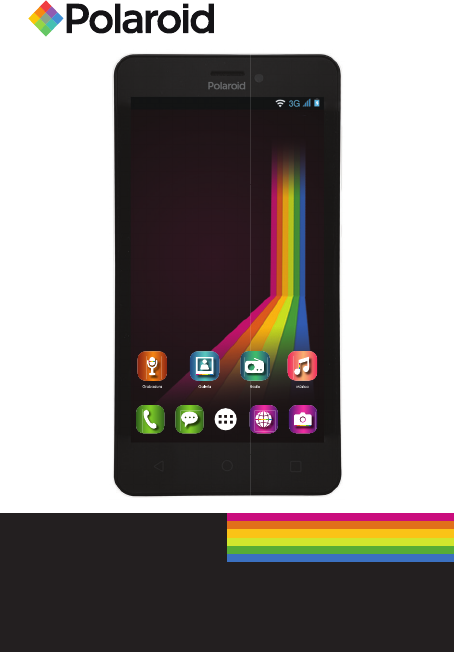
Smartphone 5”
P5005A
12:53 PM
LUN, ABR 18
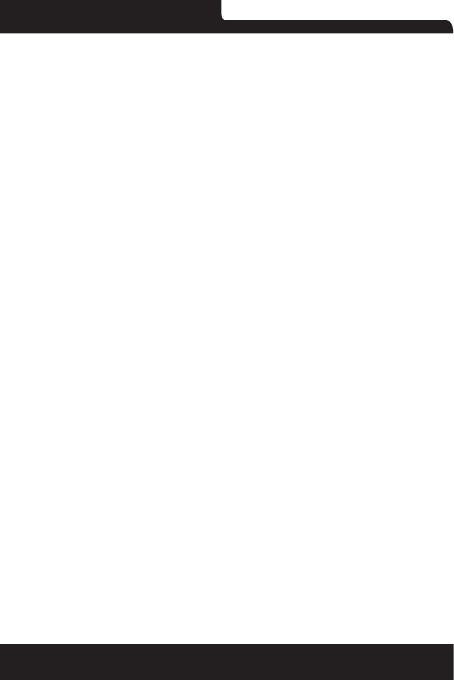
Polaroid P5005A
2
1.General Information
1.1 Prole and Safety Precaution
1.2 Safety warning and Attentions
2. Your phone
2.1 Phone overview
2.2 Functions of Keys
2.3 Functions of icons
3. Getting started
3.1 Installing the SIM Card and the Battery
3.2 Charging the Battery
3.3 Linking to the Networks and devices
3.4 Using the touch screen
3.5 Using the onscreen keypad
3.6 Dialing Calls
4. Using the Menus
4.1 Browser
4.2 Calculator
4.3 Calendar
4.4 Camera
4.5 Clock
4.6Downloads
4.7 E-mail
4.8 File Explorer
4.9 FlashLight
4.10 FM Radio
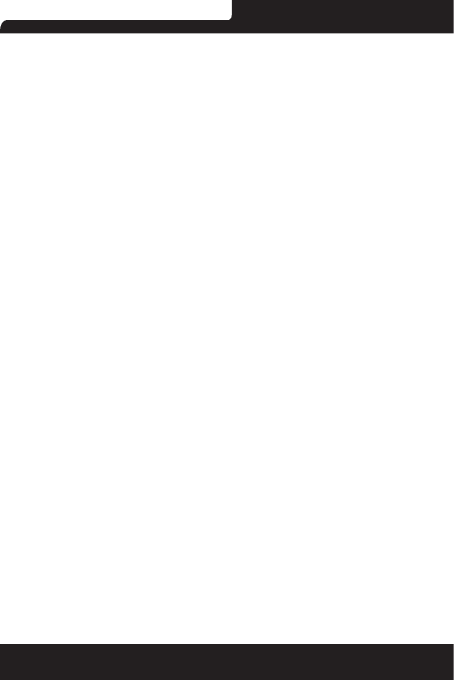
Polaroid P5005A
3
4.11 Gallery
4.12 Gmail
4.13 Google
4.14 Google Settings
4.15 History
You can see the recent call records
4.16 Maps
4.17Messages
4.18 Play Music
4.19 People
4.20 Phone
4.21 Play Store
4.22 Search
4.23 Settings
4.24 SIM Toolkit
4.25 Sound Recorder
4.26 Note
4.27 Video Player
4.28 Voice Search
5. Appendix
Troubleshooting
5. FCC Caution
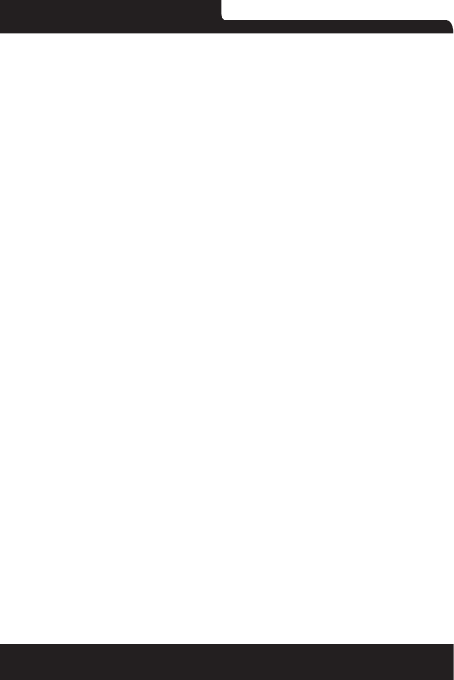
Polaroid P5005A
4
1. Información General
1.1 Profile and Safety Precaution
Please read this pamphlet carefully in order to make your phone
in perfect condition.
Our company may change this mobile phone without prior
written notice and reserves the nal right to interpret the
performance of this mobile phone.
Due to different software and network operators, display on your
phone may be different, refer to your phone for details.
Please read the following guidelines regarding the use of your
phone. Not following them maybe dangerous or illegal.
1.2 Safety warning and Attentions
Safety warning
ROAD SAFETY COMES FIRST
Do not use a hand-held phone while driving. Use hands-free
ttings when calls are unavoidable while driving. In some
countries, dialing or receiving calls while driving is illegal!
SWITCH OFF IN AIRCRAFT
Wireless devices can cause interference in aircraft. Using a
mobile phone in ight is illegal and risky.
Please make sure that your mobile phone is powered off in
ight.
SWITCH OFF BEFORE ENTERING RISKY AREAS
Strictly observe the relevant laws, codes, and regulations on
the use of mobile phones in risky areas. Turn off your mobile
phone before entering a place susceptible to explosion, such as
an oil station, oil tank, chemical plant or a place where a blasting
process is under way.
OBSERVE ALL SPECIAL REGULATIONS
Follow any special regulations in force in any area such as
hospitals and always switch off your phone whenever it is
forbidden to use it or, when it may cause interference or danger.
Properly use your mobile phone near medical apparatuses, such
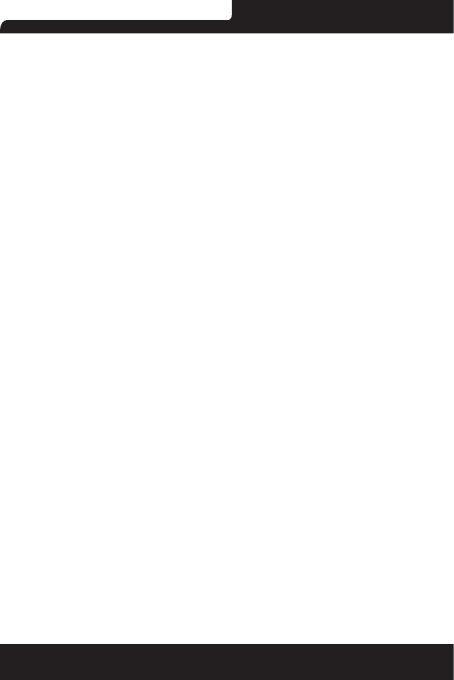
Polaroid P5005A
5
as pacemakers, hearing aids and some other electronic medical
devices, as it may cause interference to such apparatuses.
INTERFERENCE
The conversation quality of any mobile phone may be affected
by radio interference. An antenna is built inside the mobile phone
and located below the microphone. Do not touch the antenna
area during a conversation, lest that the conversation quality
deteriorate.
QUALIFIED SERVICE
Only qualied personnel may install or repair phone equipment.
Installing or repairing the mobile phone on your own may bring
great danger and violates the warranty rules.
ACCESSORIES AND BATTERIES
Use only approved accessories and batteries.
USE SENSIBLY
Use only in a normal and proper manner.
EMERGENCY CALLS
Ensure the phone is switched on and in service, enter the
emergency number, e.g. 100, then press the Dial key. Give your
location and state your situation briey. Do not end the call until
told to do so.
Note: Just like all other mobile phones, this mobile phone does
not necessarily support all the features described in this manual
due to network or radio transmission problems. Some networks
even do not support the emergency call service. Therefore, do
not rely solely on the mobile phone for critical communications
such as rst aid. Please consult the local network operator.
Precautions
This mobile phone is well designed with ne art. Please exercise
special care when using it. The following suggestions will help
your mobile phone survive the warranty period and extend its
service life:
Keep the mobile phone and all its ttings beyond children’s
reach.
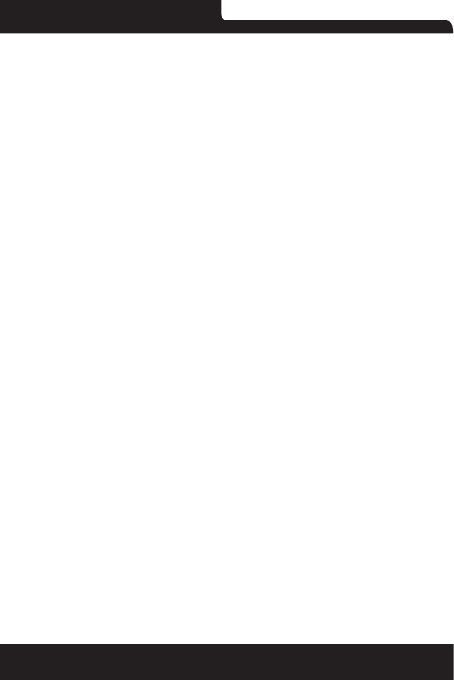
Polaroid P5005A
6
Keep the mobile phone dry. Keep away from rain, moisture,
liquid or other substances that may corrode electronic circuits.
Do not use or store the mobile phone in dusty places, lest that
active parts of the mobile phone be damaged.
Do not store the mobile phone in a high-temperature place.
High temperature will shorten the life of electronic circuits and
damage the battery and some plastic parts.
Do not store the mobile phone in a chilly place. Otherwise,
moistures will be formed inside the mobile phone to damage
electronic circuits when the mobile phone is moved to a constant
temperature place.
Do not throw, knock or shock the mobile phone, as that will
destroy the internal circuits and high-precision components of
the mobile phone.
2.Your phone
2.1Phone overview
2.2Functions of Keys
The mobile phone provides the following keys:
Power key
Power key situates at the right side of the phone. While using
the phone, you can press this key to lock screen; if you press
and hold this key, a phone-options dialog would pop out. Here,
you can select to adjust the prole mode,power off or turn on/
off airplane mode.
Volume key
Volume key situates at the right side of the phone. You can press
it to adjust ringer volume.
2.3Functions of icons
Menu icon
Touch this icon to access options of a selected function;
Home icon
Touch it to open home screen. If you’re viewing the left or right
extended Home screen, touch it can enter the home screen.
,
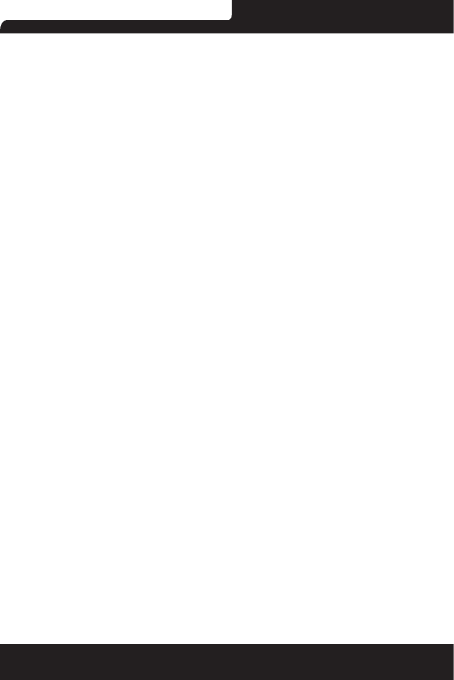
Polaroid P5005A
7
Back icon
Touch this icon to return to the previous screen;
3.Getting started
3.1Installing the SIM Card and the Battery
A SIM card carries useful information, including your mobile
phone number, PIN (Personal Identication Number), PIN2,
PUK (PIN Unlocking Key), PUK2 (PIN2 Unlocking Key), IMSI
(International Mobile Subscriber Identity), network information,
contacts data, and short messages data.
Note:
After powering off your mobile phone, wait for a few seconds
before removing or inserting A SIM card.
Exercise caution when operating A SIM card, as friction or
bending will damage the SIM card.
Properly keep the mobile phone and its ttings such as the SIM
cards beyond children’s reach.
Installation
Hold the power key for a while and select power off to power
off the mobile phone
Take the back cover away.
Insert the SIM Card into the SIM Card slot lightly with the corner
cutting of the card aligning to the notch of the slot and the gold
plate of the card facing download, till the SIM Card cannot be
further pushed in.
With the metallic contacts of the battery facing the metallic
contacts in the battery slot, install the battery.
Note:
The SD card is a miniature object. Keep it out of the reach of
children for avoid children swallow it!
3.2Charging the Battery
Your mobile phone can monitor and display the battery state.
Normally the remaining energy of the battery is indicated by
the battery level icon at the upper right corner of the display
screen.
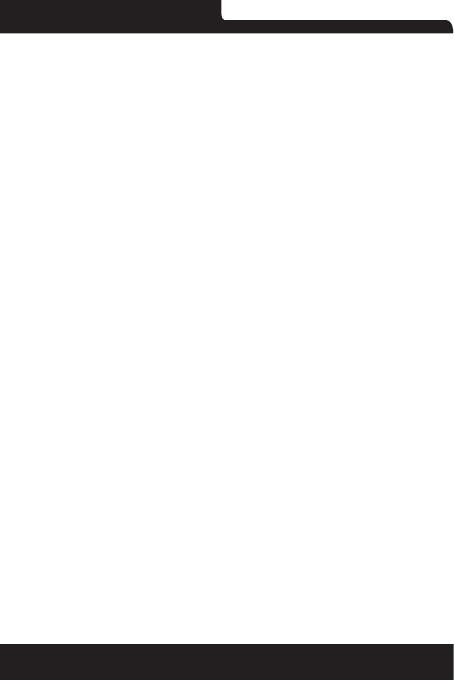
Polaroid P5005A
8
When the battery energy is insufcient, the mobile phone
prompts “Battery low”.
Using a travel adapter:
Install the battery into the mobile phone before charging the
battery.
Connect the adapter of the travel charger with the charging slot
in the mobile phone. Ensure that the adapter is fully inserted.
Insert the plug of the travel charger to an appropriate power
outlet.
During the charging, the battery level grids in the battery icon
keep ickering till the battery is fully charged.
The battery icon does no longer icker when the charging
process ends.
Note:
Ensure that the plug of the charger, the plug of the earphone,
and the plug of the USB cable are inserted in the right direction.
Inserting them in a wrong direction may cause charging failure
or other problems.
Before the charging, ensure that the standard voltage and
frequency of the local mains supply match the rated voltage and
power of the travel charger.
Optimizing battery life
You can extend your battery’s life between charges by turning
off features that you don’t need. You can also monitor how
applications and system resources consume battery power.
To guarantee the optimal performance of your battery, please
stick to the following rules:
Turn off radios that you aren’t using. If you aren’t using WI-FI,
Bluetooth, or GPRS, use the Setting application to turn them
off.
Turn down screen brightness and set a shorter screen timeout.
If you don’t need them, turn off automatic syncing for Gmail,
Calendar, Contacts, and other applications.
Note: On the Home screen, press Menu icon and touch Settings
> More >Battery .The Battery Use screen lists the applications
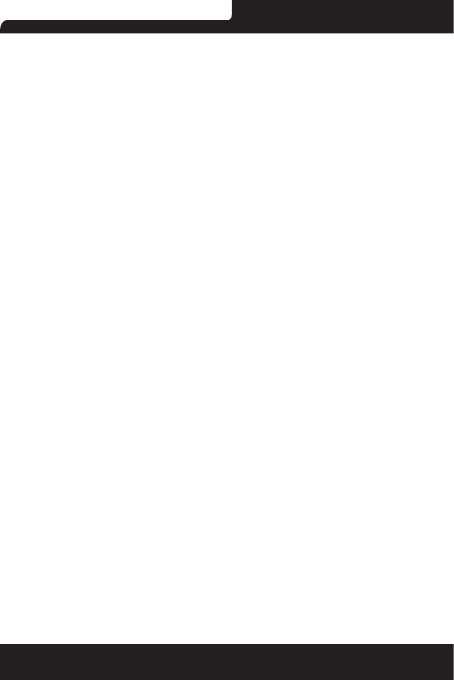
Polaroid P5005A
9
that have been using the battery,from greatest to least battery
use.The top of the screen displays the time since you were
last connected to a charger or, if you’re currently connected to
one, how long you were running on battery power before you
connected to a charger.Then each application or service that
used battery power during that time is displayed, in order of the
amount of power they used.Touch an application in the Battery
Use screen to learn details about its power consumption.
Different applications offer different kinds of information.
3.3Linking to the Networks and devices
Your phone can connect to a variety of networks and devices,
including mobile networks for voice and data transmission, WI-
FI data networks,and Bluetooth devices, such as headsets. You
can also connect your phone to a computer, to transfer les
from your phone’s SD card and share your phone’s mobile data
connection via USB.
Connecting to mobile networks
When you assemble your phone with a SIM card,your phone is
congured to use your provider’s mobile networks for voice calls
and for transmitting data.
Connecting to WI-FI networks
WI-FI is a wireless networking technology that can provide
Internet access at distances of up to 100 meters, depending on
the WI-FI router and your surroundings.
Touch Settings>Network>WI-FI.Check WI-FI to turn it on.The
phone scans for available WI-FI networks and displays the
names of those it nds. Secured networks are indicated with
a Lock icon.
Note: If the phone nds a network that you connected to
previously, it connects to it automatically.
Touch a network to connect to it.If the network is open, you are
prompted to conrm that you want to connect to that network
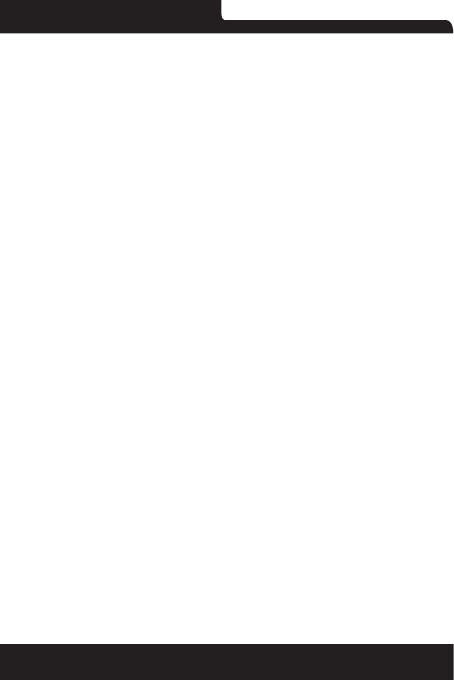
Polaroid P5005A
10
by touching Connect.If the network is secured, you’re prompted
to enter a password or other credentials.
Connecting to Bluetooth devices
Bluetooth is a short-range wireless communications technology
that devices can use to transfer information over a distance
of about 8 meters. The most comm on Bluetooth devices are
headphones for making calls or listening to music, hands-free
kits for cars, and other portable devices, including laptops and
cell phones.
Touch Settings > Network>Bluetooth.Check Bluetooth to turn
it on.
You must pair your phone with a device before you can connect
to it. Once you pair your phone with a device, they stay paired
unless you unpair them.
Your phone scans for and displays the IDs of all available
Bluetooth devices in range.If the device you want to pair with
isn’t in the list, make it discover able.
Connecting to a computer via USB
You can connect your phone to a computer with a USB cable,
to transfer music,pictures, and other les between your phone’s
SD card and the computer.
3.4Using the touch screen
Touch-screen tips
Touch
To act on items on the screen, such as application and settings
icons, to type letters and symbols using the onscreen keyboard,
or to press onscreen buttons, you simply touch them with your
nger.
Touch & hold
Touch & hold an item on the screen by touching it and not lifting
your nger until an action occurs. For example, to open a menu
for customizing the Home screen, you touch an empty area on
the Home screen until the menu opens.
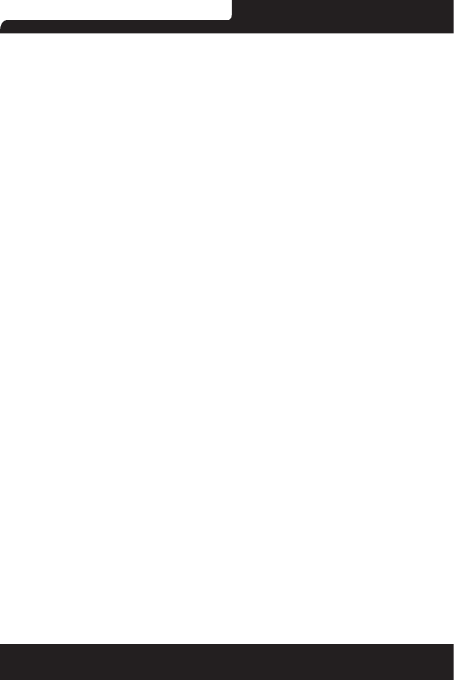
Polaroid P5005A
11
Drag
Touch & hold an item for a moment and then, without lifting your
nger, move your nger on the screen until you reach the target
position.
Swipe or slide
To swipe or slide, you quickly move your nger across the
surface of the screen, without pausing when you rst touch it
(so you don’t drag an item in stead). For example, you slide the
screen up or down to scroll a list.
Lock screen
When Screen lock in Security setting is enabled, press Power key
to lock the handset. This helps to prevent accidental touching of
keys and as well as power saving. When Sleep function in Display
setting is enabled, after the handset device has been idle for preset
period, the screen will be locked automatically to save power.
Unlock screen
Press Power key to switch on the handset device. The lock
screen appears. Touch and slide to any direction to unlock
screen.
3.5Using the onscreen keypad
You enter text using the onscreen keyboard. Some applications
open the keyboard automatically. In others, you touch a text eld
where you want to enter text to open the keyboard.
To enter text
Touch a text eld, and the onscreen keyboard opens.Some
applications open the keyboard automatically. In others, you touch
a text eld where you want to enter text to open the keyboard.
Touch the keys on the keyboard to type.
The characters you’ve entered appear in the text eld, with
suggestions for the word you are typing below.
Use the Delete icon to erase characters to the left of the cursor.
After nishing typing, touch Back icon to close the keyboard.
3.6Dialing Calls
Dialing a call to a number in the contacts
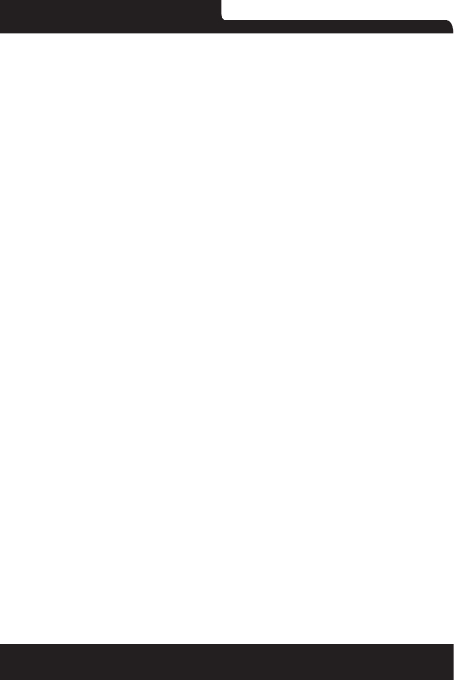
Polaroid P5005A
12
Touch the People icon on the Home screen or the People
application icon. Swipe or slide upward/downward to pick out
the target contact,touch the contact. Then you can touch the dial
icon to originate a call.
Dialing a call to a number in call log
Touch the History application on the application lists, then Swipe
or slide upward/downward to pick out and touch the target
contact. Then you can touch the dial icon to originate a call.
Answering incoming calls
Touch the Answer icon to answer an incoming call.
Touch the Phone icon to end the current conversation.
To reject an incoming call, Touch the Decline icon.
4.Using the Menus
4.1Browser
You can use Browser to view web pages and search for
information on the web.
When you open Browser, your home page opens.The web
address (URL) of the current page is displayed at the top of the
window.
To go to a web page or search the web
Touch the URL box at the top of the Browser screen.Enter
the address (URL) of a web page. Or enter terms you want to
search for.As you enter text, your web search engine makes
suggestions of web pages and queries.
To refresh the current page
Touch Menu icon and an option interface appears,then you can
touch Refresh to update the current web page.
To zoom in or out on a web page
Slide your nger slightly on the screen to reveal the Zoom
control. Touch the plus or minus side of the Zoom control to
zoom in or out.
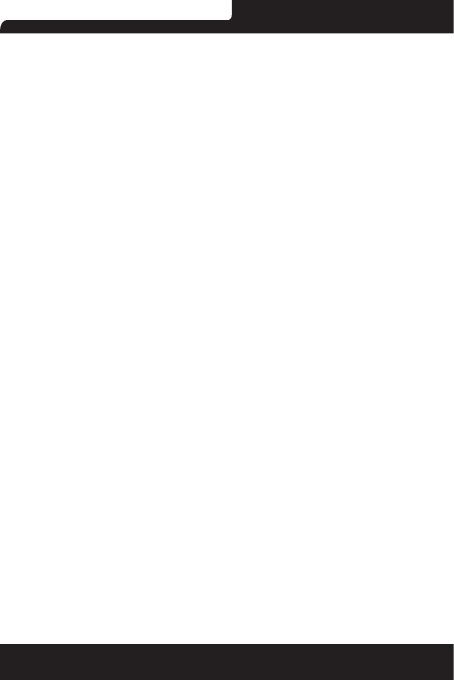
Polaroid P5005A
13
To nd text on a web page
Touch Menu icon and touch menu icon> Find on page.Enter the
text you’re looking for.As you type, the rst word with matching
characters is highlighted on the screen,and subsequent matches
are boxed.Touch the up or down arrow to scroll to and highlight
the previous or next matching word.
Copy text from web page
Use your nger to long press the text you want to copy.It will
pop up some options, select the Select text option to select the
text you want, and then touch the icon at the right top corner of
the screen to copy or share the text.
Navigate among web page
You can open links on a web page, navigate back and forward,
and review your browsing history, just as in any web browser.
To open a link: Touch a link to open it.Links that you touch are
highlighted in orange until the web page they refer too pens in
the window.
To go back and forward among the pages you’ve opened: Press
back key or touch menu icon> forward.
To view your Browser history: As you browse the web, Browser
keeps track of the pages you visit, to help you nd your way
back later. Touch the icon which situates at the right of the URL
box,then touch the bookmarks icon at the upper right corner,
then touch History tab, and then you can view your browser
history. Select Most visited tab and you can view a list of most
visited web page.
Working with multiple browser windows
You can open up to several Browser windows at once and
switch among them.
To switch Browser windows, touch the icon at the top right
corner of the screen. Here, all your open windows are listed.
You can select one of them as per your need.
To close a Browser window, touch the icon at the top right of the
screen. Here, all your open windows are listed. You can touch
the close icon at the right side of each open window to close it.
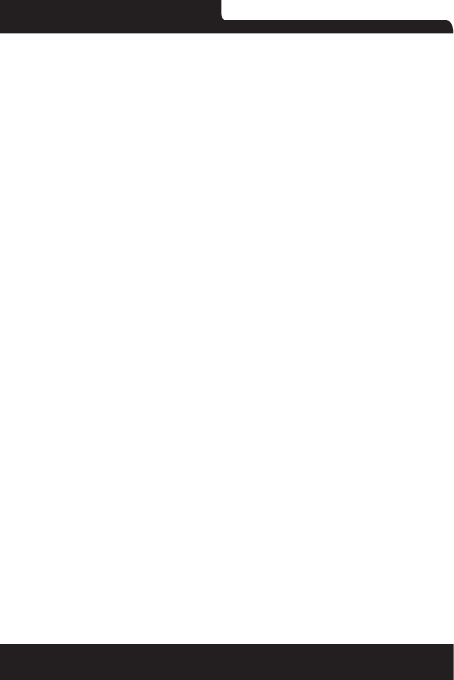
Polaroid P5005A
14
Downloading les
You can download les and even applications from web page.
The les that you download are stored on your SD card.
To download a le, Different web page offer different
mechanisms for downloading pictures, documents,applications,
and other les.Touch & hold an image or a link to a le or to
another web page. In the menu that opens, touch Save.If the
le is in a format supported by an application on the phone, it is
downloaded to your SD card. Touch menu icon and then touch
download here, you can nd a list of downloaded les. If you
want to delete a le, just touch the indication box which situates
at the left of the downloaded le, and an option box will pop out,
here, you can select delete to delete an unnecessary le.
Working with bookmarks
Open a web page to bookmark, touch menu icon> Bookmarks/
History, here, you can view bookmarks displayed in thumbnail
style.
Touch & hold a bookmark, an option box will pop out. There, you
can perform the following operations on bookmarks: Open, open
in new tab, Edit bookmark, Add shortcut to Home, Share link,
copy link URL, Delete bookmark and set the current bookmark
as homepage.
4.2Calculator
You can use this Calculator to solve simple arithmetic problems
or use its advanced operators to solve more complex equations.
Enter numbers and arithmetic operators on the basic screen;
Drag the basic screen to the left to open the advanced screen;
Touch Clear to delete the last number or operator you entered.
Touch & hold Clear to delete everything in the display.
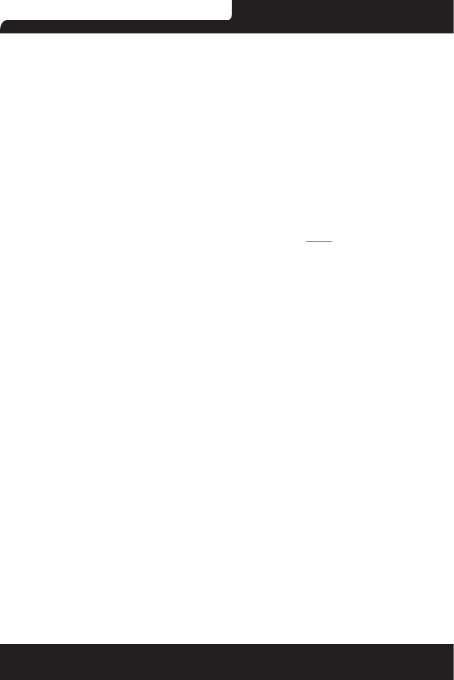
Polaroid P5005A
15
In the calculator screen, you can touch menu icon ccess
advanced panel.
4.3 Calendar
You can open Calendar to view events you’ve created.
Touch the Calendar icon in the main menu interface.Events from
each account you’ve added to your phone and congured to
synchronize calendars are displayed in Calendar.
Creating an event
You can use Calendar on your phone to create events. In any
calendar view, touch menu icon touch new event to open an
event details screen for a new event.
Enter a name, time, and optional additional details about the
event. You can touch “Add reminder” to add more reminders.In
the Guests eld, you can enter the email addresses of everyone
you want to invite to the event. Separate multiple addresses
with commas ( , ). If the people to whom you send invitations
use Google Calendar, they’ll receive an invitation in Calendar and
by email. Touch Done at the top of the Event detail.The event is
added to your calendar.
Synchronizing and displaying calendars
When you add a Google Account to your phone that includes a
calendar service, and you congure that account to synchronize
calendar events to the phone, the events from that calendar are
added and kept up to date in Calendar on the phone.
In calendar screen, touch menu icon and touch Calendars to
display> Calendars, here, you can set whether calendars are
stored on the phone or visible. The Calendars screen displays
all the calendars you’ve added or subscribed to for each account
that is congured to synchronize events to your phone, organized
by account. Touch the name of an account to show or hide its
calendars on your phone. An icon to the right of each calendar
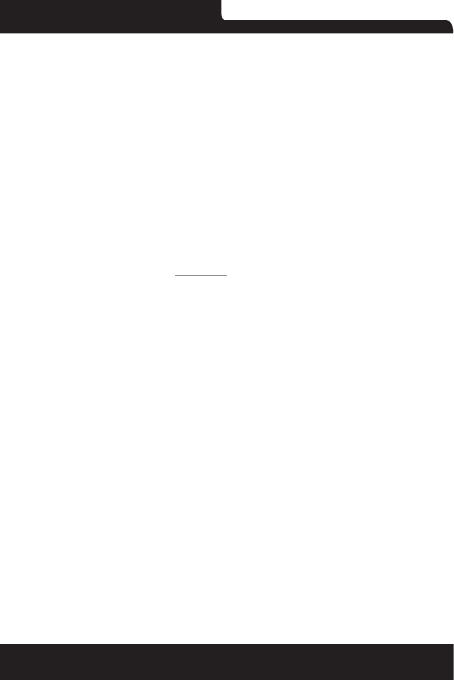
Polaroid P5005A
16
indicates whether its events are synchronized in the phone and
whether they are visible in Calendar.
Change Calendar settings
You can change the following settings for how Calendar displays
event and how it noties you of upcoming events. Open a
Calendar view, touch menu icon and touch settings.
4.4 Camera
Touch the Camera icon in the main menu interface or on the
home screen, camera opens in Landscape mode, ready to take
a picture. In this mode, you can touch the “Camera” icon to
take a photo, Drag the “Video” to the right,you can switch to
the Video mode.
Note: you can also touch the upper right icon to switch sub
camera
4.5 Clock
Touch the Clock icon on the Home screen or in the main menu
interface.Clock opens with the date and time displayed on your
Home screen wallpaper.
You can set an alarm by modifying an existing alarm or by adding
a new one.
Note: Alarms that are set are underlined.
4.6 Downloads
Through this function, you can view a list of les and applications
which you downloaded from the web page.
4.7 E-mail
You use the Email application to read and send email.
Touch email icon to access it. If the Email account has not been
set up, you can set up an Email account in a few steps.
Account setup
Enter an Email address and the account’s password.
Account settings
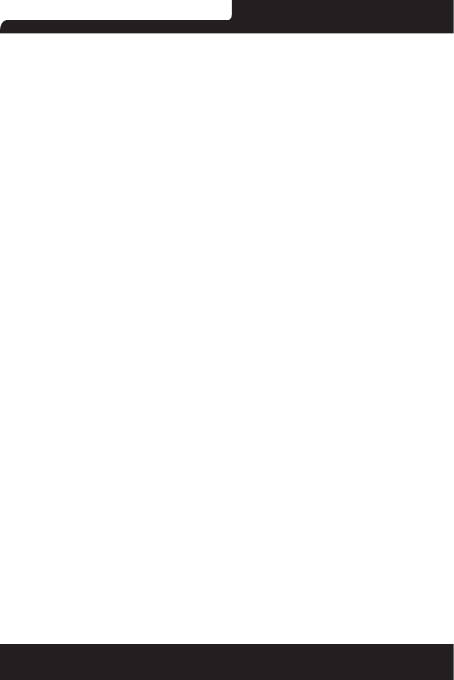
Polaroid P5005A
17
Set in box checking frequency.
Set Send email from this account by default.
Set Notify me when email arrives.
Set Synchronize contacts, calendar or Email from this account.
Set Automatically download attachments when connected to
WI-FI.
Compose and sending Email
To compose and send an Email:
1. Touch the create icon to compose a new Email.
2. Enter Email address(es) for intended recipient(s).
3. Touch Menu Attach le to attach a le.
4. Touch Menu Add Cc/Bcc to add copy or blind copy this Email
to other contacts.
5. After completing the Email, Touch send icon to send the
Email. Touch folder icon to check the account status. For each
Email account there are ve default folders, i.e., In box, Drafts,
Outbox, Send and Trash folders. To view sent Emails, open Sent
folder and tap refresh icon.
4.8File Explorer
The phone supports the SD card. You can use the File Explorer
to conveniently manage various directories and les on the SD
card.
4.9 FlashLight
This is a ashlight function, You can open or closed ashlight in
the main menu.
4.10 FM Radio
Please plug in the compatible earphone to the device and
then turn on the radio. The earphone cable can be used as FM
Antenna. Please adjust appropriate volume when listening to the
radio. Continue to use higher volume is harmful for your ear.
4.11 Gallery
Pictures taken by camera or stored in SD card can be scanned
through this function.
4.12 Gmail
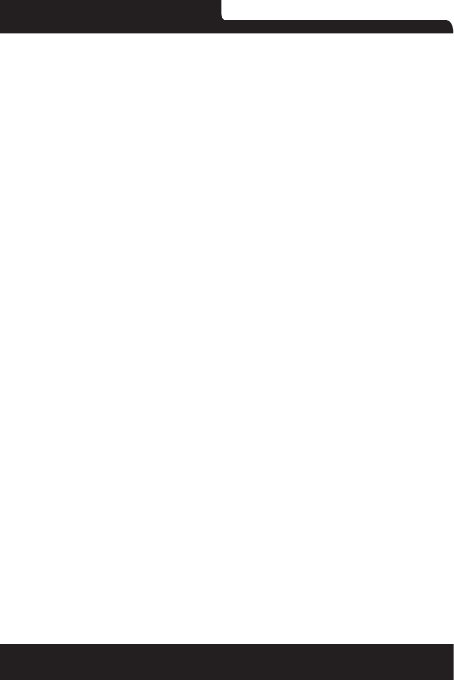
Polaroid P5005A
18
You can log in or create new G-mail through this function.
4.13 Google
You can search and view something in your phone or web page
after connect with internet through this function.
4.14 Google Settings
You can set parameters of Google through this function.
4.15 History
You can see the recent call records
4.16 Maps
You can use Google maps through this function.
4.17 Messages
You can use Messages to exchange text messages (SMS) and
multimedia messages (MMS) with your friends on their mobile
phones.
Sending a message
1. Touch message icon on the home screen and touch edit new
message icon to edit a new message.
2. Enter a contact’s name or call number in the recipient eld. As
the information is entered, all matching contacts appear. Touch a
suggested contact or multiple contacts as message recipient(s).
3. Touch Enter message to compose your message. Touch
menu to select a insert quick text.
4. After completing the message, touch Send icon which beside
template icon to send your message.
Message template
Message templates can save your time in editing message with
similar format. To create a message template:
1.Touch message icon on the home screen and touch menu icon
to enter settings.
2.Touch Templates and touch New to add new quick text.
4.18 Play Music
Music plays audio les that are stored on your phone’s SD card,
so before you open Music, you must copy audio les from your
computer onto the SD card.Music supports a wide variety of
audio le formats, so it can play music that you purchase from
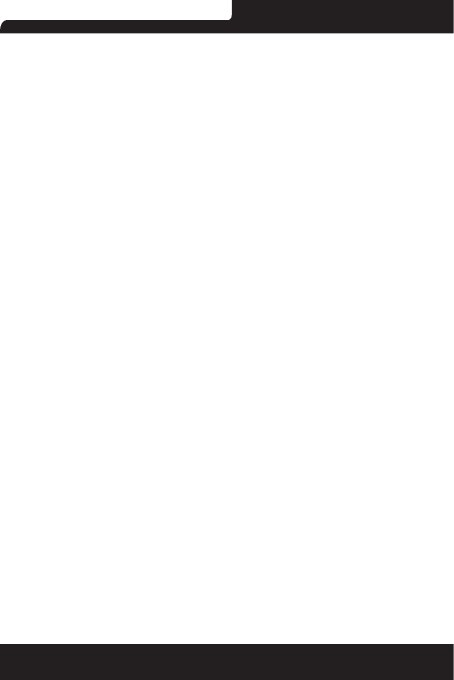
Polaroid P5005A
19
online stores, music that you copy from your CD collection, and
so on.
To open Play Music and view your music library
Touch the Music icon in the main menu interface or on the
Home screen.
When you copy music to your SD card, Music searches the
card for music les and builds a catalog of your music, based on
information about each le that is stored in the le itself. This can
take from a few seconds to several minutes, depending on how
many les you have copied onto the SD card.When the catalog is
complete, the Music library screen opens, with tabs that you can
touch to view your music library organized by Artists, Albums,
Songs or Play lists.
Note: If the phone power off owing to low battery while you
were downloading music via USB cable, the phone would
prompt ‘ SD card error’ when you power on the phone. Repower
on the phone for about 5 times, the same prompt would occur.
Under this circumstance, you should repower on the phone until
it prompts ‘SD card error. Format?’. Please select format to
format your SD card to ensure the phone runs properly.
Any sudden suspend during downloading music via USB cable
may result in great damage to your SD card.
music
You can listen to music by using the phone’s built-in speaker,
through a wired headset,or through a wireless Bluetooth stereo
headset.
Touch a song in your library to listen to it.The Playback screen
opens and the song you touched starts to play. The Playback
screen contains several icons that you can touch to control the
playback of songs. On the right-top of playback screen, you
can nd three function icons. You can touch them to open the
current play list, shufe the current play list or repeat the current
play list / repeat the current track (touch twice). Three function
icons which situates just above the process bar can be used
to control the playing process of the music application. Their
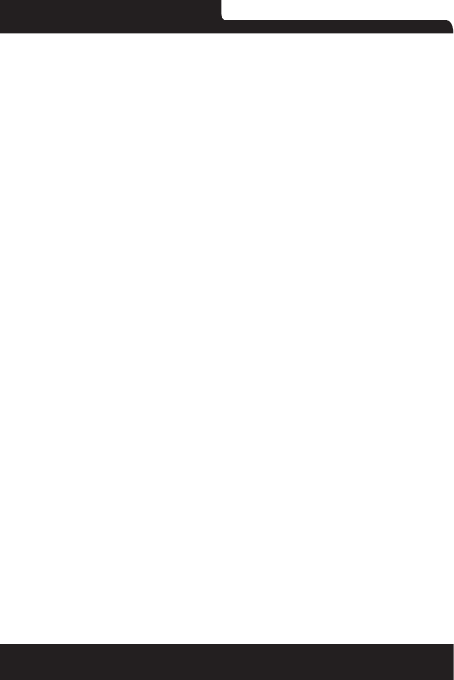
Polaroid P5005A
20
functions can be dened as the following: switch to last song
(touch), play/pause and switch to next song (touch)
To delete a song from the SD card
You can delete music from the storage card.Touch & hold a song
in a library list. In the menu that opens, touch Delete.
4.19 People
In the contacts screen, touch menu icon and you can perform
the following operations:
Delete contacts: Select this function, then you can mark the
target contacts. To delete all contacts, you just need to touch
Select all at the top of contacts screen. Last, touch Done and
conrm to delete contacts.
Contacts to display: you can select the contacts on different
group to display.
Import/export: you can import/export the contacts form SIM card
or storage; you can also share the visible contacts.
Accounts: you can sync with your account.
Settings: you can set the display options in this interface.
Send contacts by sms/mms: you can share your visible contacts
via various ways.
4.20 Phone
Touch the Phone icon on the Home screen or in main menu
interface. Three tabs are listed at the top of the screen. Select
the phone tab and you can nd a dial pad screen where you can
input phone number to originate a call.
Note: During a conversation, you can’t originate a new call by
open the dial pad, enter number and press dial key. If you press
dial key, the current conversation would hold.
4.21Play Store
When you rst open
Play store, a guide will display to guide you to use this function.
4.22Search
The Search function enables you to open a search box for
searching your phone and the web.
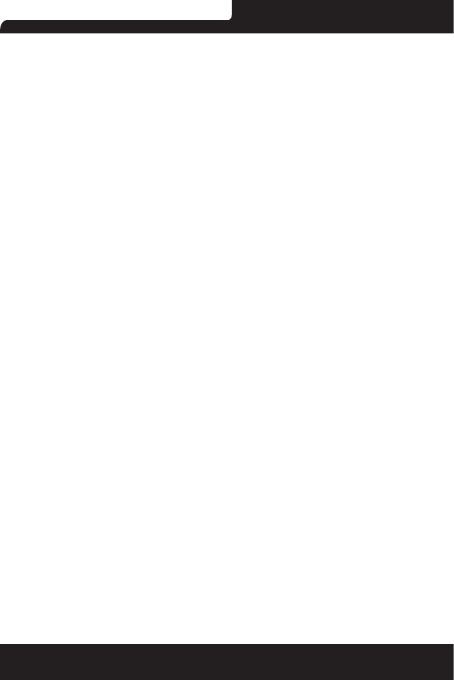
Polaroid P5005A
21
4.23Settings
The Settings application contains most of the tools for
customizing and conguring your phone.
NETWORK
You can use Wireless & Network settings to manage your SIM
card, congure and manage connections to net works and
devices by using WI-FI You also can set Bluetooth, data usage,
airplane mode, tethering & portable hot spot,VPN and mobile
networks in this interface.
My DEVICE
Audio proles
There are four proles: General, Silent, Meeting and Outdoor,You
can set the proles according to different conditions.
Display
You can set Wallpaper, Brightness, Auto-rotate screen, Sleep,
Daydream, Font size and Font
Timer Switch Machine
You should set a certain time, when the time arrive, the phone
would power on/off automatically.
Power saving management
You can use the Power saving management setting to set your
power mode.
Language & input
Use the Language & Keyboard settings to select the language
for the text on your phone and for conguring the input method.
Date & time
You can use Date & Time settings to set your preferences for
how dates are displayed. You can also use these settings to set
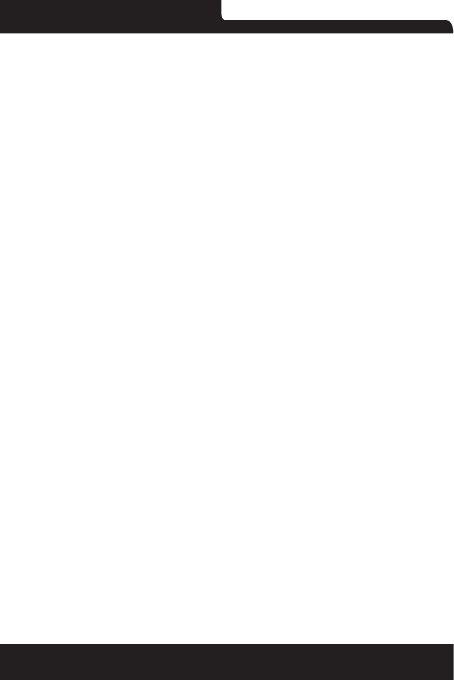
Polaroid P5005A
22
your own time and time zone, rather than obtaining the current
time from the network, etc.
PERSONAL
Add account
You should add account rst before using this function.
Security
You can set the parameters about security through this function.
Location
You can set Mode as you need, management your Google
Search and Google Location Reporting etc through this function.
Backup & reset
You can backup your data and reset your phone in this interface.
MORE
Storage
Use the Storage settings to monitor the used and available space
on your phone and on your SD card and to manage your SD card.
Battery
You can view your battery status, battery level and battery use
in this interface.
Apps
You can use the Applications settings to view details about
the applications installed on your phone, to manage their data
and force them to stop, to view and control currently running
services, and to view the storage used by applications, etc.
Delete applications
Your can use the Delete applications settings to uninstall the
applications what have installed on your phone.
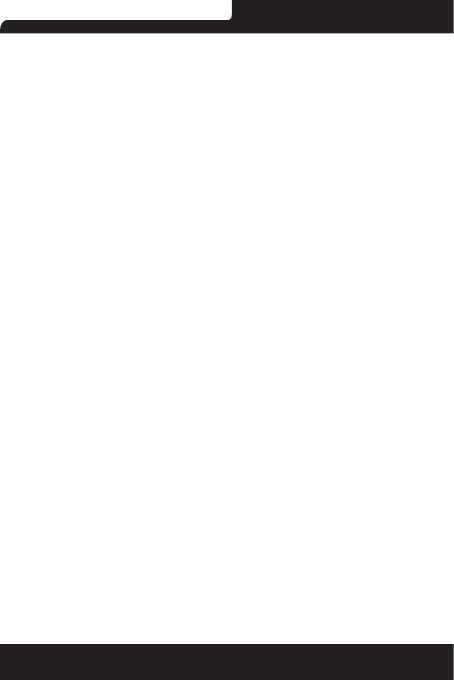
Polaroid P5005A
23
Accessibility
You use the Accessibility settings to congure any accessibility
plug-ins you have installed on your phone.
Printing
You can connect to printer and print something you need
through this function.
About phone
This function enables you to view some phone related
information.
4.24 SIM Toolkit
STK service is the tool kit of SIM card. This phone supports the
service function .The specic items are depended by SIM card
and network. Service menu will be auto added to the phone
menu when supported by network and SIM card.
4.25 Sound Recorder
Use this function to record audio les. Two function icons at the
bottom of the Recorder screen are corresponding to start /stop
recording, review record le.
4.26 Note
You can create new memos through this function.
4.27 Video Player
With Videos, you can play video clips in your device(for example,
the video you captured by the camera) or video les stored in
compatible SD card(if inserted).
<Tips>
If there are available video les in the device,for example, you
captured some video les by camera, the amount of these video
les will be displayed in right of the folder icon
4.28 Voice Search
You can search any application in your phone or website through
voice after connected to internet.

Polaroid P5005A
24
5.Appendix
Troubleshooting
If you nd exceptions when operating the mobile phone, restore
the factory settings and then refer to the following table to solve
the problem. If the problem persists, contact the distributor or
service provider.
Fault Cause Solution
SIM
card
The SIM card is damaged. Contact your network
service provider
The SIM card is not in
position. Check the SIM card
The metal face of the SIM
card is polluted.
Clean the SIM card with
a clean cloth
Poor
received
signal
quality
Signals are obstructed.
For instance, radio waves
cannot be effectively
transmitted nearby a high
building or in a basement.
Move to a place where
signals can be effective-
ly transmitted
Line congestions occur
when you use the mobile
phone in high-trafc hours
Avoid using the mobile
phone in high-trafc
hours
The mobile
phone
cannot be
powered on
The battery energy is
exhausted. Charge the battery
Calls cannot
be dialed Call barring is activated Cancel call barring
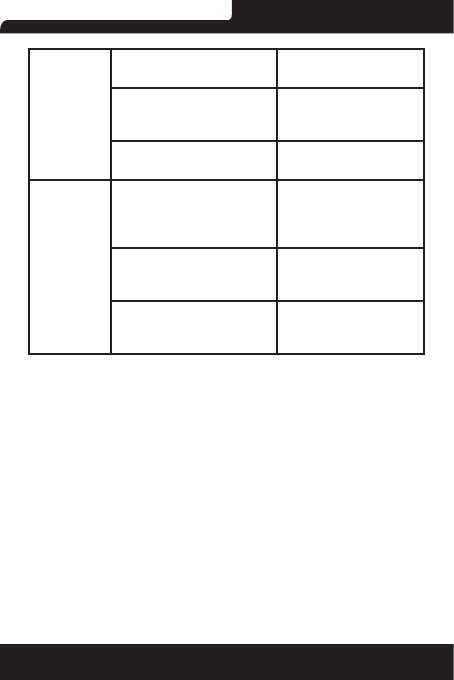
Polaroid P5005A
25
El teléfono
móvil no
puede ser
conectado a
la red
The SIM card is invalid Contact your network
service provider
The mobile phone is not in
a service area of the GSM
network
Move to the network
operator’s service area
The signal is weak Move to a place where
the signal quality is high
The battery
cannot be
charged
The charging voltage does
not match the voltage
range indicated on the
charger
Ensure the charging
voltage matches the
voltage range indicated
on the charger
An improper charger is
used
Use the charger spe-
cially designed for the
mobile phone
Poor contact
Ensure the charger plug
is in good contact with
the mobile phone
6. FCC cautions
Any Changes or modications not expressly approved by the
party responsible for
compliance could void the user’s authority to operate the
equipment.
This device complies with part 15 of the FCC Rules. Operation
is subject to the following two conditions: (1) This device may
not cause harmful interference, and (2) this device must accept
any interference received, including interference that may cause
undesired operation.
IMPORTANT NOTE:
This equipment has been tested and found to comply with the
limits for a Class B digital device, pursuant to part 15 of the
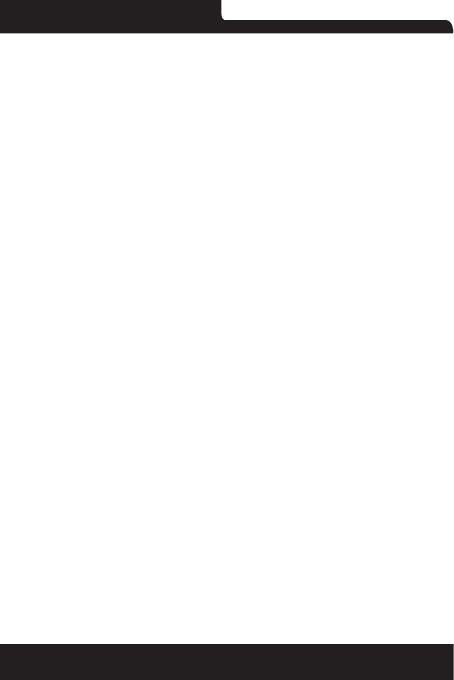
Polaroid P5005A
26
FCC Rules. These limits are designed to provide reasonable
protection against harmful interference in a residential
installation. This equipment generates, uses and can radiate radio
frequency energy and, if not installed and used in accordance
with the instructions, may cause harmful interference to
radio communications. However, there is no guarantee that
interference will not occur in a particular installation. If this
equipment does cause harmful interference to radio or television
reception, which can be determined by turning the equipment
off and on, the user is encouraged to try to correct the inte
rference by one or more of the following measures:
- Reorient or relocate the receiving antenna.
- Increase the separation between the equipment and receiver.
- Connect the equipment into an outlet on a circuit different from
that to which the receiver is connected.
- Consult the dealer or an experienced radio/TV technician for
help.
Specic Absorption Rate (SAR) information
SAR tests are conducted using standard operating positions
accepted by the FCC with the phone transmitting at its highest
certied power level in all tested frequency bands, although
the SAR is determined at the highest certied power level, the
actual SAR level of the phone while operating can be well below
the maximum value, in general, the closer you are to a wireless
base station antenna, the lower the power output.Before a
new model phone is a available for sale to the public, it must
be tested and certied to the FCC that it does not exceed the
exposure limit established by the FCC, Tests for each phone are
performed in positions and locations (e.g. at the ear and worn on
the body)as required by the FCC.For body worn operation, this
model phone has been tested and meets the FCC RF exposure
guidelines when used with an accessory designated for this
product or when used wi th an accessory that Contains no metal
and that positions the handset a minimum of 1.0 cm from the
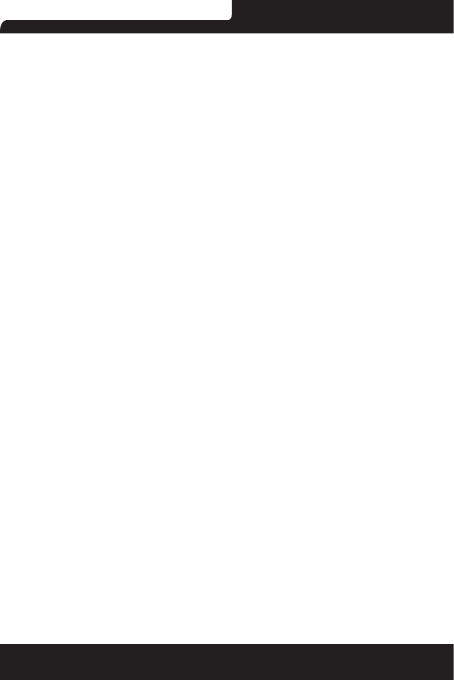
Polaroid P5005A
27
body.Non-compliance with the above restrictions may result in
violation of RF exposure guidelines
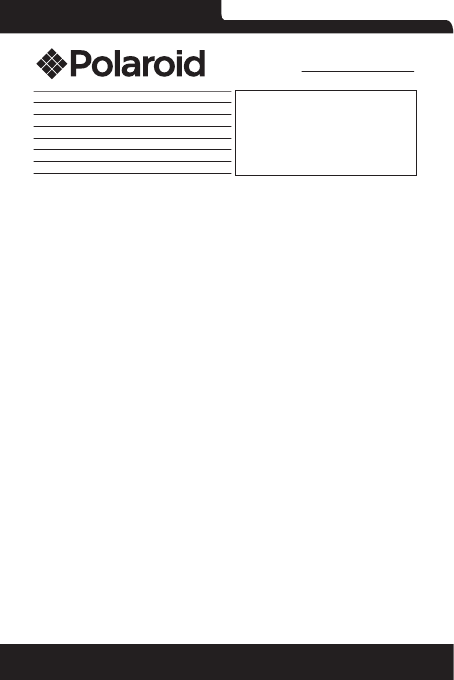
Polaroid P5005A
28
Descripción:
Modelo:
No. de serie:
Nombre del cliente:
Domicilio:
Ciudad:
Estado:
Fecha de compra:
www.diamond-electronics.com
Para localizar el centro de servicio más cercano a su domicilio, por favor consulte nuestra página WEB
www.diamond-electronics.com en esta también puede escribirnos y ser atendido en línea a través de nuestro CHAT.
Correo de atención: polaroid@diamond-electronics.com
Horario de atención telefónica (Hora central de México)
Lunes a Viernes: 9:00 a 18:00 h
Sábado: 10:00 a 14:00 h
México, Guadalajara y Monterrey: 47 80 09 10
Aguascalientes, Cd Juárez, Celaya, Cuernavaca, Matamoros, Mérida, Nuevo Laredo, Pachuca, Puebla, Querétaro,
Reynosa, Saltillo, San Luis Potosí, Tijuana, Toluca, Torreón y Veracruz: 47 80 910
Cancún, Culiacán, Hermosillo, León, Mexicali, Morelia y Tampico: 80 03 010
Resto del país: 01 800 000 0081
Los consumidores pueden obtener las partes, componentes, consumibles y accesorios en:
Taller de Comercializadora Milenio:
Blvd. Juan Alessio No. 7510
Parque Industrial Pacíco
C.P. 22643 Tijuana B.C. Mex.
Responsable de la Garantía
COMERCIALIZADORA MILENIO, S.A. DE C.V.
Blvd. Juan Alessio No. 7510
Parque Industrial Pacíco
C.P. 22643 Tijuana B.C. Mex.
El aparato que usted ha recibido cuenta con una garantía de 1 año en la totalidad de las piezas; componentes del
producto y mano de obra de la reparación a partir de la fecha de compra, así como gastos de transportación
respectivos únicamente para el caso de que no haya un centro de servicio autorizado en su localidad.
La presente garantía será válida bajo las siguientes condiciones:
1. Para hacer efectiva la garantía, bastará presentar el producto junto con esta póliza debidamente sellada
o en su defecto, el comprobante de compra en nuestro taller de servicio.
2. Comercializadora Milenio S.A. de C.V. se compromete a realizar una revisión de servicio y en su caso
reparar o cambiar el artículo, si la falla es atribuible a defecto de fabricación.
3. El tiempo de reparación será máximo en 30 días a partir de la recepción del producto.
Esta garantía será nula en los siguientes casos:
• Cuando el producto se hubiese utilizado en condiciones distintas a las normales.
• Cuando el producto no hubiese sido operado de acuerdo al instructivo de uso que le acompaña.
• Cuando el producto hubiese sido alterado o reparado por personas no autorizadas por el fabricante
nacional, importador o comercializador responsable respectivo.
Sello de la Tienda
PÓLIZA DE GARANTÍA

Polaroid P5005A
29
12:53 PM
LUN, ABR 18
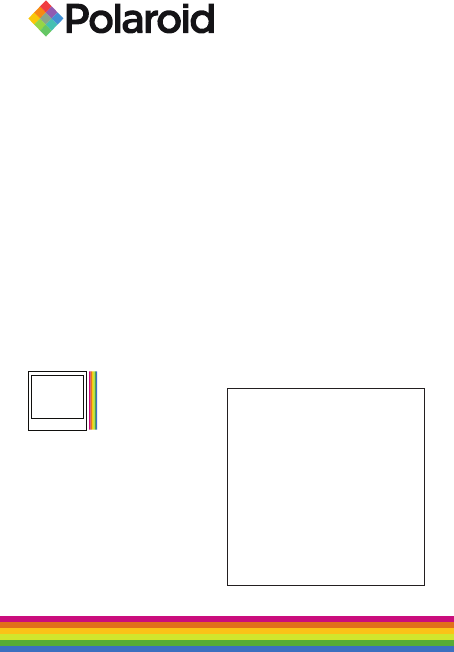
Distributed by:
Comercializadora Milenio S.A. de C.V.
© 2014 All Rights Reserved
MADE IN CHINA
TM
Instantly recognizable. Instantly
reassuring. The Polaroid Classic Border
lets you know you’ve purchased a product
that exemplies the best qualities of our
brand and that contributes to our rich
heritage of quality and innovation.
Distribuido por: One Diamond Electronics, Inc. 1450 Frazee Road, Suite
303 San Diego, C.A. 92108
HECHO EN CHINA
Polaroid, Polaroid & Pixel, el Polaroid Classic Border logo, Polaroid
Color Spectrum y Polaroid Cosmo son marcas registradas de PLR IP
Holdings, LLC, utilizada bajo licencia. Todas las demás marcas son
propiedad de su respectivo propietario, que no tiene patrocinado, aval-
ado ni aprobado este producto. PLR IP, LLC no hace fabricación de este
producto o da la garantía del fabricante o de apoyo.
Polaroid, Polaroid & Pixel, Polaroid Classic Border Logo, Polaroid Color
Spectrum and Polaroid Cosmo are trademarks of PLR IP Holdings, LLC,
used under license. All other trademarks are the property of the respec-
tive owner, who has not sponsored, endorsed or approved this product.
PLR IP Holdings, LLC does not manufacture this product or provide any
Manufacturer’s Warranty or support.
© 2012 All Rights Reserved