ONKYO Receivers Manual L0312074
User Manual: ONKYO ONKYO Receivers Manual ONKYO Receivers Owner's Manual, ONKYO Receivers installation guides
Open the PDF directly: View PDF ![]() .
.
Page Count: 80
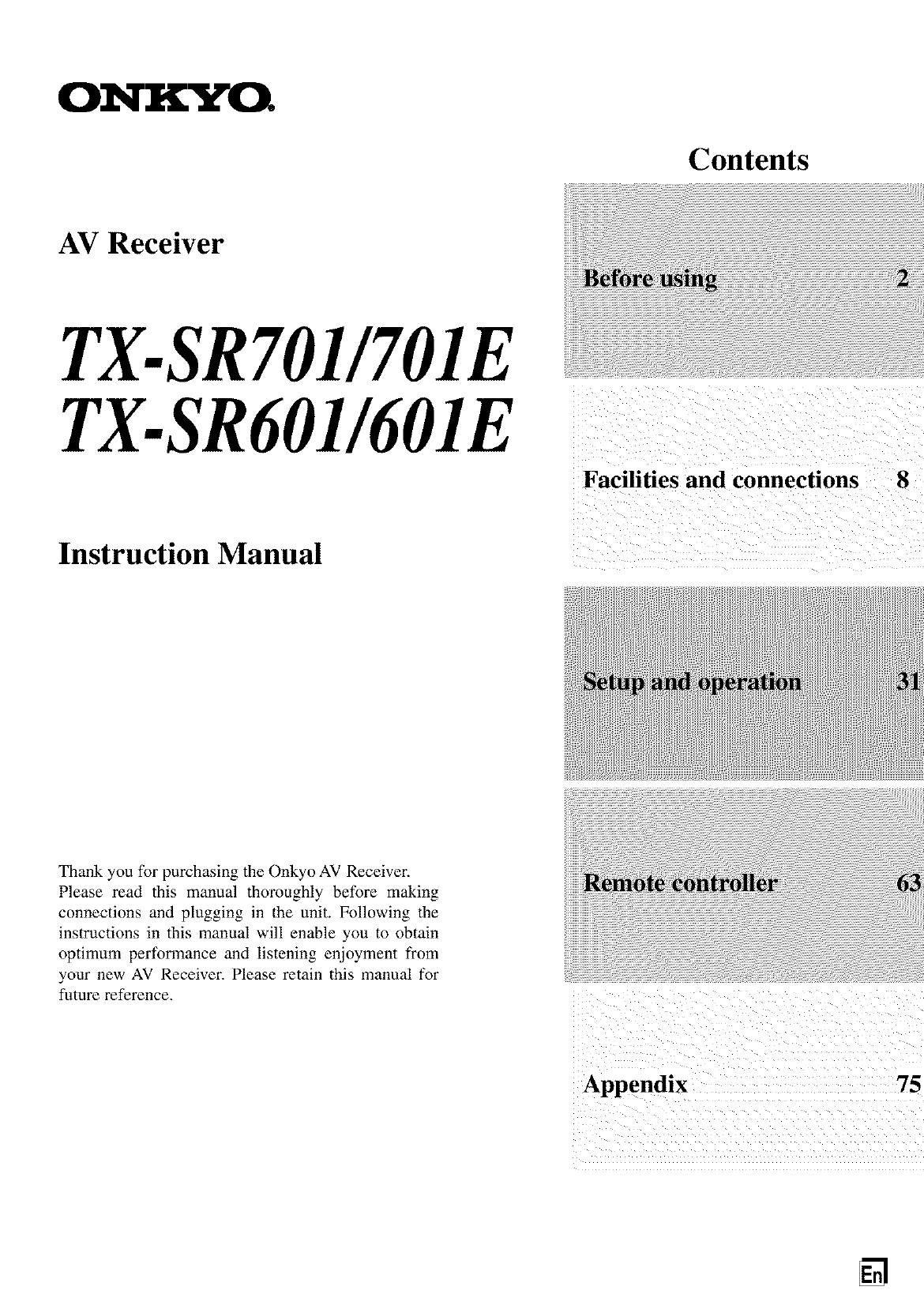
ONKY(_
Contents
AV Receiver
TX-SR701/7OIE
TX-SR601/6OIE
Facilities and connections 8
Instruction Manual
Thank you for purchasing the Onkyo AV Receiver.
Please read this manual thoroughly before making
connections and plugging in the unit. Following the
instructions in this manual will enable you to obtain
optimum performance and listening enjoyment from
your new AV Receiver. Please retain this manual for
future reference.
Appendix
N
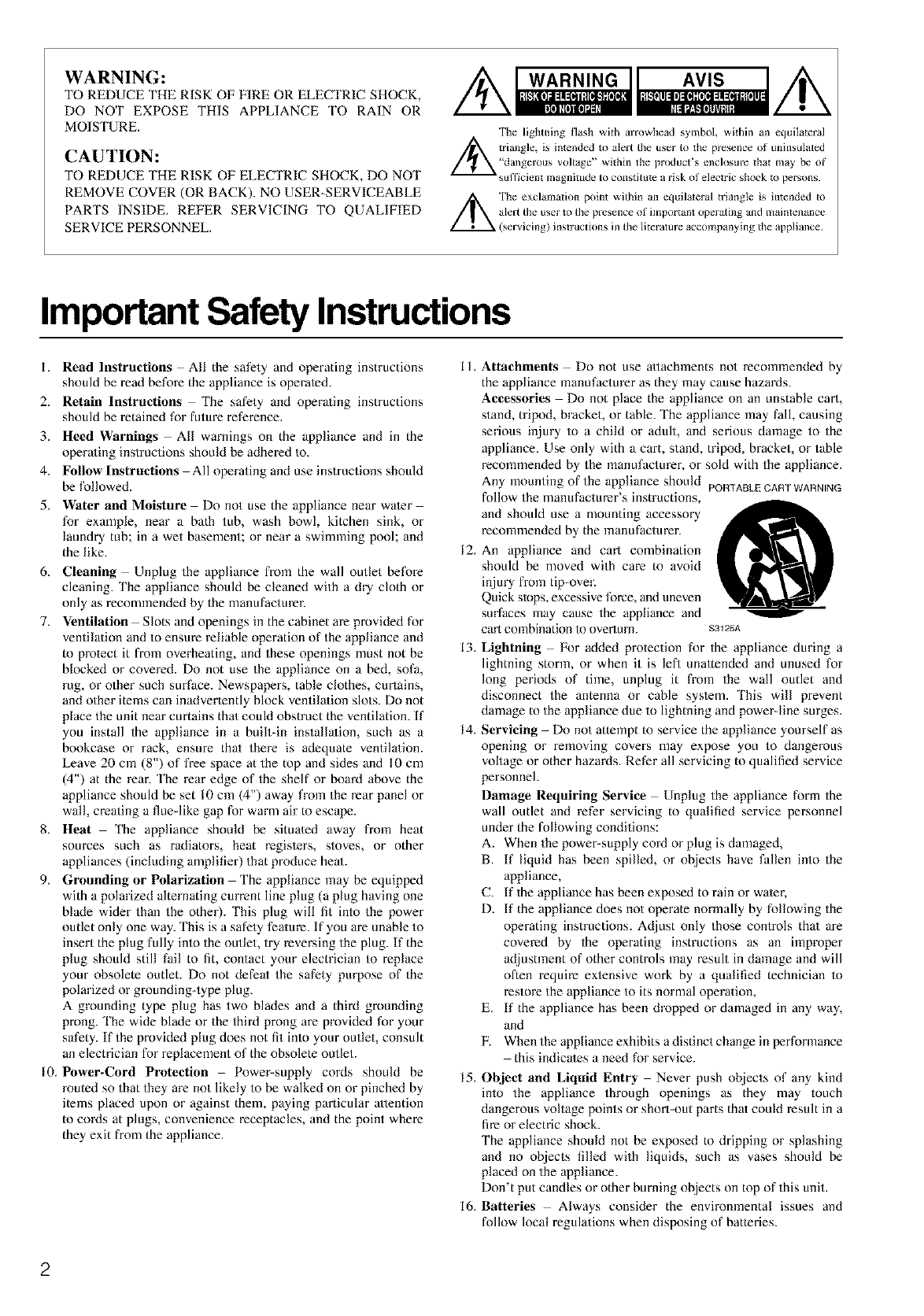
WARNING:
TO REDUCE THE RISK OF FIRE OR ELECTRIC SHOCK,
DO NOT EXPOSE THIS APPLIANCE TO RAIN OR
MOISTURE.
CAUTION:
TO REDUCE THE RISK OF ELECTRIC SHOCK, DO NOT
REMOVE COVER (OR BACK). NO USER-SERVICEABLE
PARTS INSIDE. REFER SERVICING TO QUALIFIED
SERVICE PERSONNEL.
The lightning flash with arrowhead symbol, within an cquilateral
triangle, is intended to alert tile user to the presence oI unilasulated
_"dallgerous voltage" within the product's enclosure that may be of
su [['icient inagnitude to COlaS{itutc a risk of electric shock to perSOlaS.
The exclamation point ,,_ithin an equilateral triangle is intended to
_ (servicing) instructions in the literatm'e accompanying tile appliance.
atert file user to file preselace of important operating alad n/aintenance
Important Safety Instructions
I. Read Instructions All the safety and operating instructions I 1.
should be read before the appliance is operated.
2. Retain Instructions The safety and operating instructions
should be retained for future reference.
3. Heed Warnings All warnings on the appliance and in the
opera/ing instructions should be adhered to.
4. Follow Instructions All operating and use instructions should
be followed.
5. Water and Moisture Do not use the appliance near water
for example, near a bath tub, wash bowl, kitchen sink, or
laundry tub; in a wet basement; or near a swimming pool; and
the like.
6. Cleaning Unplug the appliance from the wall outlet before
cleaning. The appliance should be cleaned with a dry cloth or
only as recommended by the manufacturer.
7. Ventilation Slots and openings in the cabinet are provided for
ventila/ion and to ensure reliable operation of the appliance and
to protect it from overheating, and these openings must not be
blocked or covered. Do not use the appliance on a bed, sofa,
rug, or other such surface. Newspapers, table clothes, curtains,
and other items can inadverlently block ventila/ion slots. Do not
place the unit near curtains thai could obstruct the ventilation. If
you install the appliance in a built-in installa/ion, such as a
bookcase or rack, ensure that there is adequate ventila/ion.
Leave 20 cm (8") of free space at the top and sides and I0 cm
(4") at the rear. 'Ihe rear edge of the shelf or board above the
appliance should be set I0 cm (4") away from the rear panel or
wall, creating a flue-like gap for warm air to escape.
8. Heat The appliance should be situated away from heat
sources such as radiators, heat regislers, stoves, or other
appliances (including amplifier) that produce heal.
9. (;,rounding or Polarization The appliance may be equipped
with a polarized alternating current line plug (a plug having one
blade wider than the other). This plug will fit into the power
outlet only one way. This is a safety fea/ure. If you are unable to
insert the plug fully into the outlet, try reversing the plug. [f the
plug should still fail to fit, contact your electrician to replace
your obsolete outlet. Do not defeat the safety purpose of the
polarized or groundingqype plug.
A grounding type plug has two blades and a third grounding
prong. 'Ihe wide blade or the third prong are provided for your
safety. [f the provided plug does not fit into your outlet, consult
an electrician for replacement of the obsolete outlet.
I0. Power-Cord Protection Power-supply cords should be
routed so that they are not likely to be walked on or pinched by
items placed upon or against them, paying particular attention
to cords at plugs, convenience receptacles, and the point where
they exit from the appliance.
12.
13.
14.
Attachments Do not use attachments not recommended by
the appliance manufacturer as they may cause hazards.
Accessories Do not place the appliance on an unstable cart,
stand, tripod, bracket, or table. The appliance may fall, causing
serious injury to a child or adult, and serious damage to the
appliance. Use only with a cart, stand, tripod, bracket, or table
recommended by the manufacturer, or sold with the appliance.
Any mounting of the appliance should
follow the manufacturer's instructions,
and should use a mounting accessory
recommended by the manufacturer.
An appliance and cart combination
should be moved with care to avoid
injury from tip-over.
Quick stops, excessive force, and uneven
surfaces may cause the appliance and
cart combination 1o overturn.
PORTABLE CART WARNING
$3125A
Lightning l_br added protection for the appliance during a
lightning storm, or when it is lefl unattended and unused for
long periods of time, unplug it fl'om the wall outlet and
disconnect the antenna or cable sys/em. This will prevent
damage to the appliance due to lightning and power-fine surges.
Servicing - Do not attempt to service the appliance yourself as
opening or removing covers may expose you to dangerous
voltage or other hazards. Ret_r all servicing to qualified service
personnel.
Damage Requiring Service Unplug the appliance form the
wall outlet and refer servicing to qualified service personnel
under the following conditions:
A. When the power-supply coM or plug is damaged,
B. If liquid has been spilled, or objects have fallen into the
appliance,
C. If the appliance has been exposed to rain or water,
D. If the appliance does not operate normally by following the
operating instructions. Adjust only those controls thai are
covered by the operating instructions as an improper
adjustment of other controls may result in damage and will
often require exlensive work by a qualified technician to
restore the appliance to its normal opera/ion,
E. If the appliance has been dropped or damaged in any way,
and
E When the appliance exhibits a distinct change in performance
this indicates a need for service.
15. Object and Liquid Entry Never push objects of any kind
into the appliance through openings as they may touch
dangerous voltage points or short-out parts that could result in a
fire or electric shock.
The appliance should not be exposed to dripping or splashing
and no ol_jects filled with liquids, such as vases should be
placed on the appliance.
Don't put candles or other burning objects on top of this unit.
16. Batteries Always consider the environmental issues and
follow local regulations when disposing of batteries.
2
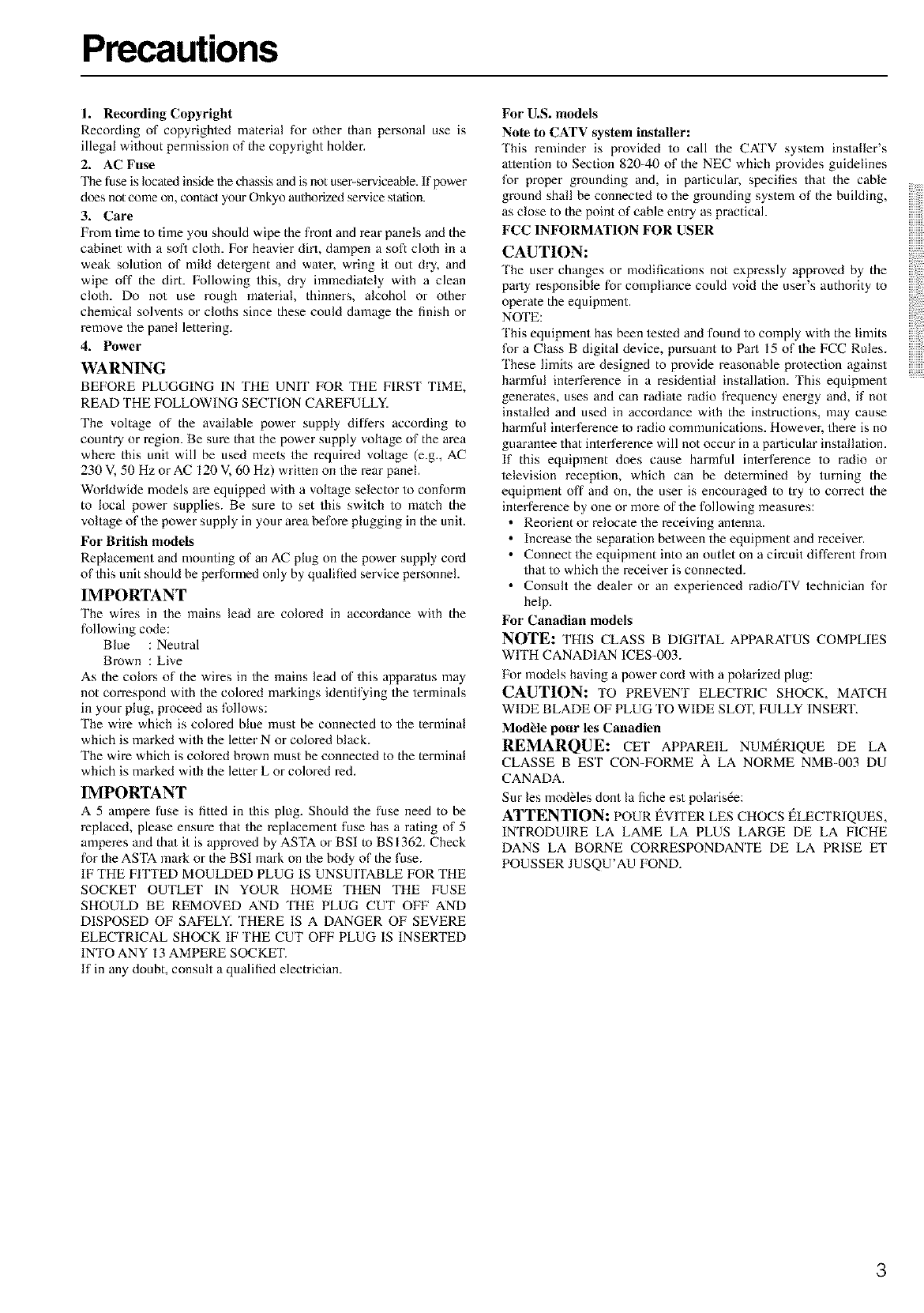
Precautions
1. Recording Copyright
Recording of copyrighied material for other than personal use is
illegal without permission of the copyright holder.
2. AC Fuse
The fuse is located inside the chassis and is not user serviceable. If Ix)wer
does not come on, contact your Onkyo authorized service station.
3. Care
From time to time you should wipe the front and rear panels and the
cabinet with a soft cloth. For heavier dirt, dampen a soft cloth in a
weak solution of mild detergent and water, wring it out dry, and
wipe off the dirt. Following this, dry immediately with a clean
cloth. Do not use rough inalerial, thinners, alcohol or other
chemical solvents or cloths since these could damage the finish or
remove the panel lettering.
4. Power
WARNING
BEFORE PLUGGING IN THE UNIT FOR THE FIRST TIME,
READ THE FOLLOWING SECTION CAREFULLY.
The voltage of the available power supply differs according to
country or region. Be sure thai the power supply voltage of the area
where this unit will be used meets the required voltage (e.g., AC
230 V, 50 Hz or AC 120 V, 60 Hz) written on the rear panel.
Worldwide models are equipped with a voltage selector to conform
to local power supplies. Be sure to set this swiich to match the
voltage of the power supply in your area before plugging in the unit.
For British models
Replacement and mounting of an AC plug on the power supply cord
of this unit should be performed only by qualified service personnel.
IMPORTANT
The wires in the mains lead are colored ill accoMance with the
following code:
Blue : Neutral
Brown : Live
As the colors of the wires in the mains lead of this apparatus may
not correspond with the colored markings identifying the terminals
in your plug, proceed as follows:
The wire which is colored blue must be connecied to the terminal
which is marked with the letter N or colored black.
The wire which is colored brown must be connected to the terminal
which is marked with the letter L or colored red.
IMPORTANT
A 5 ampere fuse is fitled in this plug. ShouM the fuse need to be
replaced, please ensure that the replacement fuse has a rating of 5
amperes and thai it is approved by ASTA or BSI to BS 1362. Check
for the ASTA mark or the BSI mark on the body of the fuse.
IF THE FITTED MOULDED PLUG IS UNSUITABLE FOR THE
SOCKET OUTLET IN YOUR HOME THEN THE FUSE
SHOULD BE REMOVED AND THE PLUG CUT OFF AND
DISPOSED OF SAFELY. THERE IS A DANGER OF SEVERE
ELECTRICAL SHOCK IF THE CUT OFF PLUG IS INSERTED
INTO ANY 13 AMPERE SOCKET.
If in any doubt, consult a qualified electrician.
For U.S. models
Note to CATV system installer:
'Ibis reminder is provided to call the CATV sys/em installer's
attention to Section 820-40 of the NEC which provides guidelines
for proper grounding and, in particular, specifies that the cable
ground shall be connecled to the grounding system of the building,
as close to the point of cable entry as practical.
FCC INFORMATION FOR USER
CAUTION: ..........
'ihe user changes or modifications not expressly approved by the
party responsible for compliance could void the user's authority to
operate the equipment.
NOTE:
'lhis equipment has been tested and found to comply with the limits
for a Class B digital device, pursuant to Part 15 of the FCC Rules.
'lhese limits are designed to provide reasonable protection against ..........
harmful interference in a residential installation. This equipment
generates, uses and can radiate radio frequency energy and, if not
installed and used in accordance with the instructions, may cause
harmful interference Io radio communications. However, there is no
guaraniee that inierference will not occur in a particular installa/ion.
If this equipment does cause harmful inierference to radio or
television reception, which can be delermined by turning the
equipment off and on, the user is encouraged to try to correct the
interference by one or more of the following measures:
•Reorient or relocate the receiving anienna.
• Increase the separation between the equipment and receiver.
• Connect the equipment into an outlet on a circuit different fiom
that to which the receiver is connected.
• Consult the dealer or an experienced radiofl'V technician for
help.
For Canadian models
NOTE: THIS CLASS BDIGITAL APFARA_FUS COMPLIES
WITH CANADIAN ICES-003.
Fk)r models having a power coM with a polarized plug:
CAUTION: TO PREVENT ELECTRIC SHOCK, MATCH
WIDE BLADE OF PLUG TO WIDE SLOT, FULLY INSEKI'.
ModUle pour les Canodien
REMARQUE: CET APPAREIL NUMERIQUE DE LA
CLASSE BEST CON-FORME A LA NORME NMB-003 DU
CANADA.
Sur les modbles dont la fiche est polaris6e:
ATTENTION: POUR _vrrER LES CHOCS _LECTRIQUES,
INTRODUIRE LA LAME LA PLUS LARGE DE LA FICHE
DANS LA BORNE CORRESPONDANTE DE LA PRISE ET
POUSSER JUSQU'AU FOND.
3
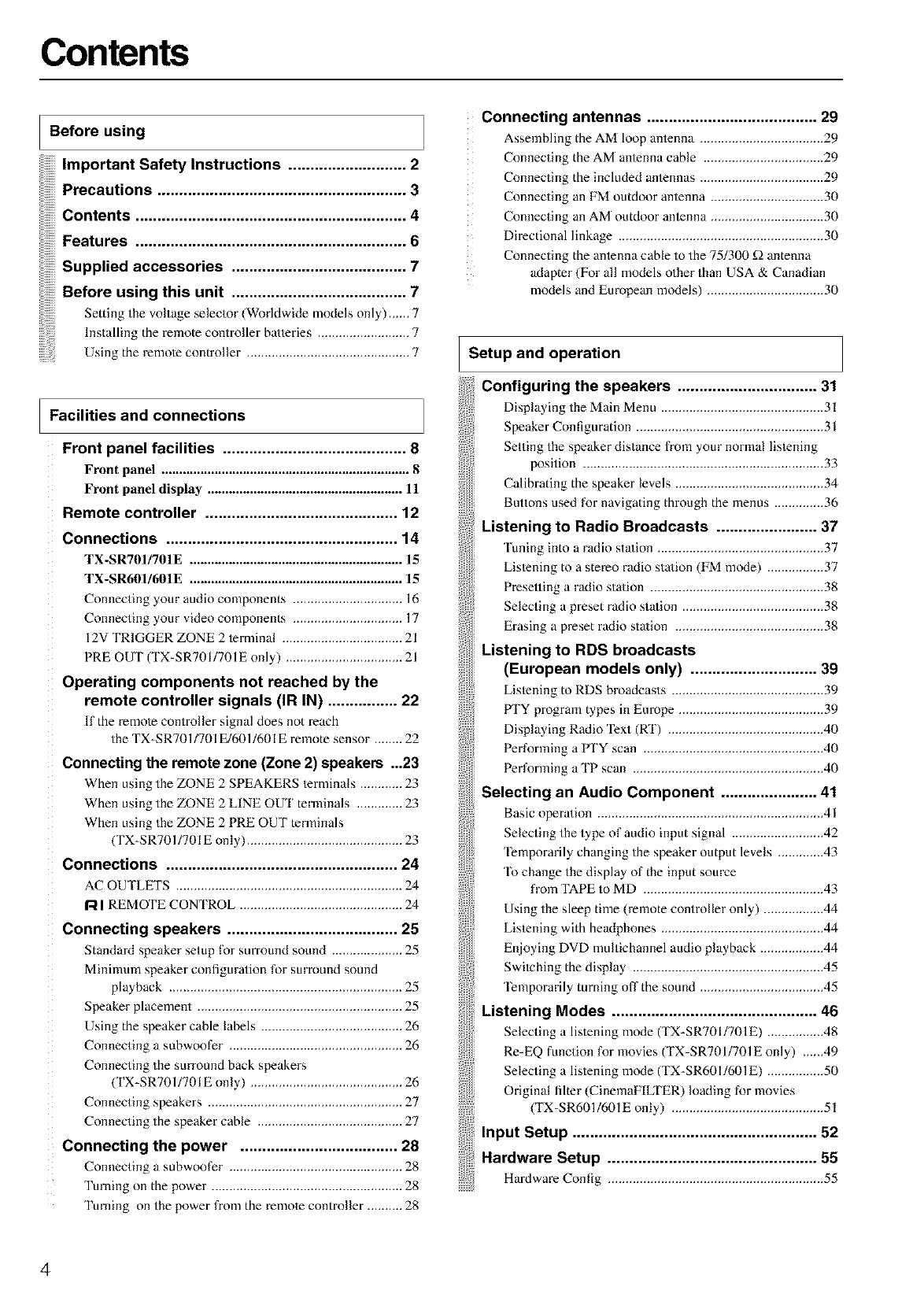
Contents
Before using
Important Safety Instructions ........................... 2
Precautions ......................................................... 3
Contents .............................................................. 4
Features..............................................................6
Supplied accessories ........................................ 7
Before using this unit ........................................ 7
Setting the voltage selector (Worldwide models only) .-... 7
Installing the remote controller batteries .......................... 7
Using the remote controller .............................................. 7
Facilities and connections
Front panel facilities .......................................... 8
Front panel ...................................................................... 8
Front panel display ....................................................... 11
Remote controller ............................................ 12
Connections ..................................................... 14
TX-SR701/701E ............................................................ 15
TX-SR601/601E ............................................................ 15
Connecting your audio components ............................... 16
Connecting your video components ............................... 17
12V TRIGGER ZONE 2 terminal .................................. 21
PRE OUT (TX-SR7OI/701E only) ................................. 21
Operating components not reached by the
remote controller signals (IR IN) ................ 22
If the remote controller signal does not reach
the TX-SRT01/701E/601/601E remote sensor ........ 22
Connecting the remote zone (Zone 2) speakers ...23
When using the ZONE 2 SPEAKERS lerminals ............ 23
When using the ZONE 2 LINE OUT terminals ............. 23
When using the ZONE 2 PRE OUT terminals
(TX-SRT01/701E only) ............................................ 23
Connections ..................................................... 24
AC OUTLETS ................................................................ 24
R I REMOTE CONTROL .............................................. 24
Connecting speakers ....................................... 25
Standard speaker setup for surround sound .................... 25
Minimum speaker configuration for surround sound
playback .................................................................. 25
Speaker placement .......................................................... 25
Using the speaker cable labels ........................................ 26
Connecting a subwoofer ................................................. 26
Connecting the surround back speakers
(TX-SRT01/701E only) ........................................... 26
Connecting speakers ....................................................... 27
Connecting the speaker cable ......................................... 27
Connecting the power .................................... 28
Connecting a suhwoofer ................................................. 28
Turning on the power ...................................................... 28
Turning on the power from the remote controller .......... 28
Connecting antennas ....................................... 29
Assemhling the AM loop antenna ................................... 29
Connecting the AM antenna cable .................................. 29
Connecting the included antennas ................................... 29
Connecting an FM outdoor antenna ................................ 30
Connecting an AM outdoor antenna ................................ 30
Directional linkage .......................................................... 30
Connecting the antenna cable to the 75/300 f_ antenna
adapter (For all models other than USA & Canadian
models and European models) ................................. 30
Setup and operation
Configuring the speakers ................................ 31
Displaying the Main Menu .............................................. 31
Speaker Configuration ..................................................... 31
Setting the speaker distance from your normal listening
position .................................................................... 33
Calibrating the speaker levels .......................................... 34
Buttons used for navigating through the menus .............. 36
Listening to Radio Broadcasts ....................... 37
'luning into a radio station ............................................... 37
Listening to a stereo radio station (FM mode) ................ 37
Presetting a radio station ................................................. 38
Selecting a preset radio station ........................................ 38
Erasing a preset radio station .......................................... 38
Listening to RDS broadcasts
(European models only) ............................. 39
Listening to RDS broadcasts ........................................... 39
ffI'Y program types in Europe ......................................... 39
Displaying Radio Text (RT) ............................................ 40
Performing a PTY scan ................................................... 40
Performing a TP scan ...................................................... 40
Selecting an Audio Component ...................... 41
Basic operation ................................................................ 41
Selecting the type of audio input signal .......................... 42
Temporarily changing the speaker output levels ............. 43
'IS change the display of the input source
fl'om TAPE to MD ................................................... 43
Using the sleep time (remote controller only) ................. 44
Listening with headphones .............................................. 44
Enjoying DVD multichannel audio playback .................. 44
Switching the display ...................................................... 45
Temporarily turning off the sound ................................... 45
Listening Modes ............................................... 46
Selecting a listening mode (TX-SR701/701 E) ................ 48
Re-EQ function for movies (TX-SR701/701E only) ...... 49
Selecting a listening mode (TX-SR601/601 E) ................ 50
Original filter (CinemaFILTER) loading for movies
(TX-SR601/601E only) ........................................... 51
Input Setup ........................................................ 52
Hardware Setup ................................................ 55
Hardware Config ............................................................. 55
4
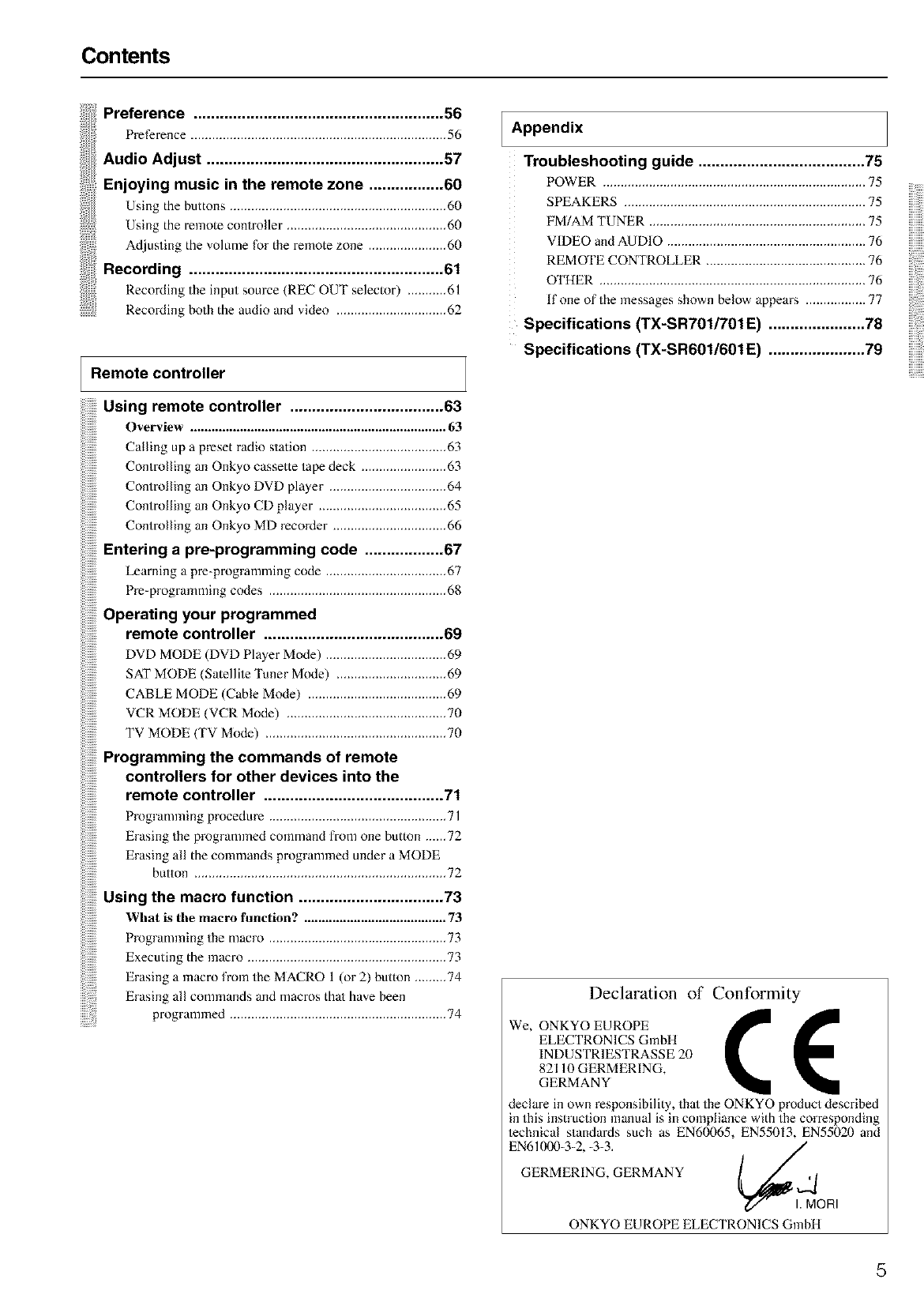
Contents
Preference ......................................................... 56
Preference........................................................................56
AudioAdjust......................................................S7
Enjoying music in the remote zone ................. 60
;i Using o the buttons ............................................................. 60
Using the remote controller ............................................. 60
Adjusting the volume for the remote zone ...................... 60
Recording .......................................................... 61
Recording the input source (REC OUT selector) ........... 61
Recording both the audio and video ............................... 62
Remote controller
Using remote controller ................................... 63
Overview ........................................................................ 63
Calling up a preset radio station ...................................... 63
Controlling an Onkyo cassette tape deck ........................ 63
Controlling an Onkyo DVD player ................................. 64
Controlling an Onkyo CD player .................................... 65
Controlling an Onkyo MD recorder ................................ 66
Entering a pre-programming code .................. 67
iiiiii
Learning a pre-programming code .................................. 67
Pre-programming codes .................................................. 68
Operating your programmed
remote controller ......................................... 69
DVD MODE (DVD Player Mode) .................................. 69
SAT MODE (Satellile Tuner Mode) ............................... 69
CABLE MODE (Cable Mode) ....................................... 69
VCR MODE (VCR Mode) ............................................. 70
TV MODE (TV Mode) ................................................... 70
Programming the commands of remote
controllers for other devices into the
remote controller ......................................... 71
Programming procedure .................................................. 71
Erasing the programmed command from one button ...-.72
Erasing all the commands programmed under a MODE
button ....................................................................... 72
Using the macro function ................................. 73
What is tile macro function? ........................................ 73
Programming the nlacro .................................................. 73
Executing the macro ........................................................ 73
Erasing a macro from the MACRO 1 (or 2) button ......... 74
Erasing all commands and macros that have been
programmed ............................................................. 74
I Appendix
Troubleshooting guide ...................................... 75
POWER .......................................................................... 75
SPEAKERS .................................................................... 75
FM/AM TUNER ............................................................. 75
VIDEO and AUDIO ........................................................ 76
REMOTE CONTROLLER ............................................. 76
UFHER ........................................................................... 76
If one of the messages shown below appears ................. 77
Specifications (TX-SR701/701E) ...................... 78
Specifications (TX-SR601/601 E) ...................... 79
Declaration of Conformity
We, ONKYO EUROPE ( (
ELECTRONICS GmbH
INDUSTRIESTRASSE 20
82110 GERMERING,
GERMANY
declare in own responsibility, thai the ONKYO product described
in this instruction mmmal is in compliance with the corresponding
lechnical standards such as EN60065, EN55013, EN55020 and
EN61(X)0-3-2, -3-3. _,,,/
GERMERING, GERMANY
d/" IMORI
ONKYO EUROPE ELECTRONICS GmbH
5
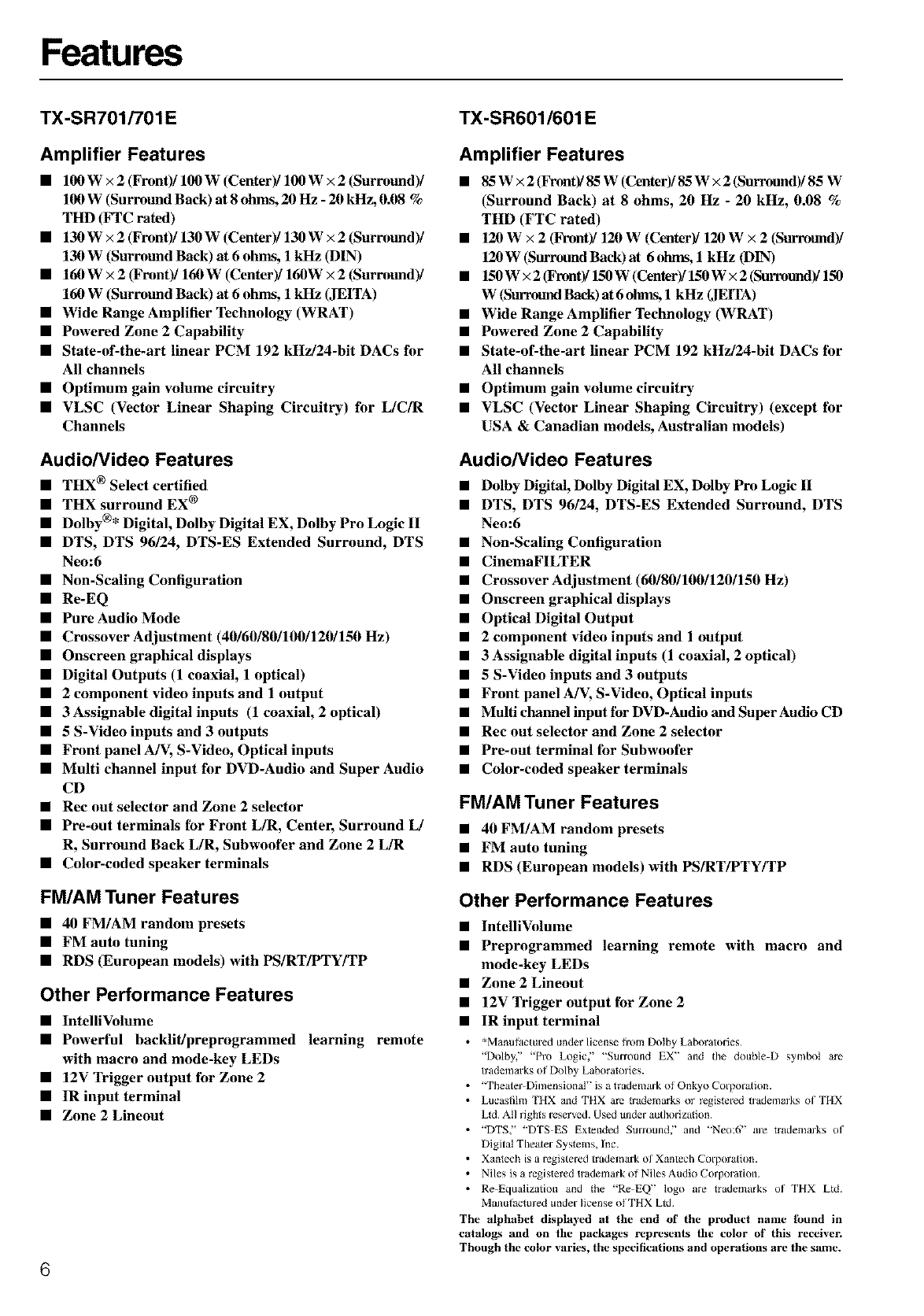
Features
TX-SR701/701E
Amplifier Features
•100 W × 2 (Front)/100 W(Center)/100 W× 2 (Surround)/
100 W (Surround Back) at 8 ohms, 20 Hz -20 kHz, 0.08 %
THD (FTC rated)
•130 W ×2 (Front)/130 W (Center)/130 W ×2(Surround)/
130 W (Surround Back) at 6 ohms, 1 kHz (DIN)
•160 W x2_ront)/160 W (Center)/160W ×2 (Surround)/
160 W (Surround Back) at 6 ohms, 1 kHz (JEITA)
•Wide Range Amplifier Technology (WRAT)
•Powered Zone 2 Capability
•State-of-the-art linear PCM 192 kHz/24-bit DACs tbr
All channels
•Optimum gain volume circuitry
•VLSC (Vector Linear Shaping Circuitry) tbr L/C/R
Channels
Audio/Video Features
•THX ®Select certified
•THX surround EX®
•Dolby ®* Digital, Dolby Digital EX, Dolby Pro Logic II
•DTS, DTS 96124, DTS-ES Extended Surround, DTS
Neo:6
•Non-Scaling Configuration
•Re-EQ
•Pure Audio Mode
•Crossover Adjustment (40/60/80/100/120/150 Hz)
•Onscreen graphical displays
•Digital Outputs (1 coaxial, 1 optical)
•2 component video inputs and 1 output
•3Assignable digital inputs (1 coaxial, 2 optical)
•5 S-Video inputs and 3 outputs
•Front panel A/V, S-Video, Optical inputs
•Multi channel input tbr DVD-Audio and Super Audio
CD
•Rec out selector and Zone 2 selector
•Pre-out terminals for Front L/R, Center, Surround L/
R, Surround Back L/R, Subwoofer and Zone 2 L/R
•Color-coded speaker terminals
FM/AM Tuner Features
•40 FM/AM random presets
•FM auto tuning
•RDS (European models) with PS/RT/PTY/TP
Other Performance Features
•IntelliVolume
•Powerful backlit/preprogrammed learning remote
with macro and mode-key LEDs
•12V Trigger output for Zone 2
•IR input terminal
•Zone 2 Lineout
6
TX-SR601/601 E
Amplifier Features
•85W x2 (Front)/85 W (Center)/85 W×2 (Surround)/85 W
(Surround Back) at 8 ohms, 20 Hz -20 kHz, 0.08 %
THD (FTC rated)
•120 W ×2(Front)/120 W (Center)/120 W x2 (Surround)/
120W(SurroundBack)at 6ohms, l kHz (DIN)
•150W ×2(Front)/150 W(center)/150 W×2(Surround)/150
W (S_ Back) at 6 ohms, 1 kHz (JEITA)
•Wide Range Amplifier Technology (WRAT)
•Powered Zone 2 Capability
•State-of-the-art linear PCM 192 kHz/24-bit DACs tbr
All channels
•Optimum gain volume circuitry
•VLSC (Vector Linear Shaping Circuitry) (except tbr
USA & Canadian models, Australian models)
Audio/Video Features
•Dolby Digital, Dolby Digital EX, Dolby Pro Logic II
•DTS, DTS 96/24, DTS-ES Extended Surround, DTS
Neo:6
•Non-Scaling Configuration
•CinemaFILTER
•Crossover Adjustment (60/80/100/120/150 Hz)
•Onscreen graphical displays
•Optical Digital Output
•2 component video inputs and 1 output
•3 Assignable digital inputs (1 coaxial, 2 optical)
•5 S-Video inputs and 3 outputs
•Front punel A/V, S-Video, Optical inputs
•Multi chunnel input for DVD-Audio and Super Audio CD
•Rec out selector and Zone 2 selector
•Pre-out terminal for Subwoofer
•Color-coded speaker terminals
FM/AM Tuner Features
•40 FM/AM random presets
•FM auto tuning
•RDS (European models) with PS/RT/PTY/TP
Other Performance Features
•IntelliVolume
•Preprogrammed learning remote with macro and
mode-key LEDs
•Zone 2 Lineout
•12V Trigger output tbr Zone 2
•IR input terminal
• *Manufactured under license flora Dolby Laboratories
"Dolby," 'Pro Logic," "Surround EX" and the double D sym[×)l are
trademarks of Dolby Laboratolies.
• "TheaterDimensional" is a trademark of Onkyo Corporation.
• Lucaslilm THX and TttX are trademarks t)r registered _lademalks of THX
L_d All rights reserved. Used under authorization
• "DTS," "DTS ES Extended Sunound," iliad "Neo:6" are trademarks of
Digital Theater Systems, Inc.
• Xantech is it registered trademark of Xantech Corporation.
• Nfles is a registered trademark of Nfles Audio Corporation.
• Re Equalization and the "Re EQ" logo are trademarks of THX Ltd.
Manufactured under license ofTHX Ltd
The alphabet displayed at the end of the product name lbund in
catalogs and on the packages represents the color of this receiver.
Though the color varies, the specifications and operations are the same.
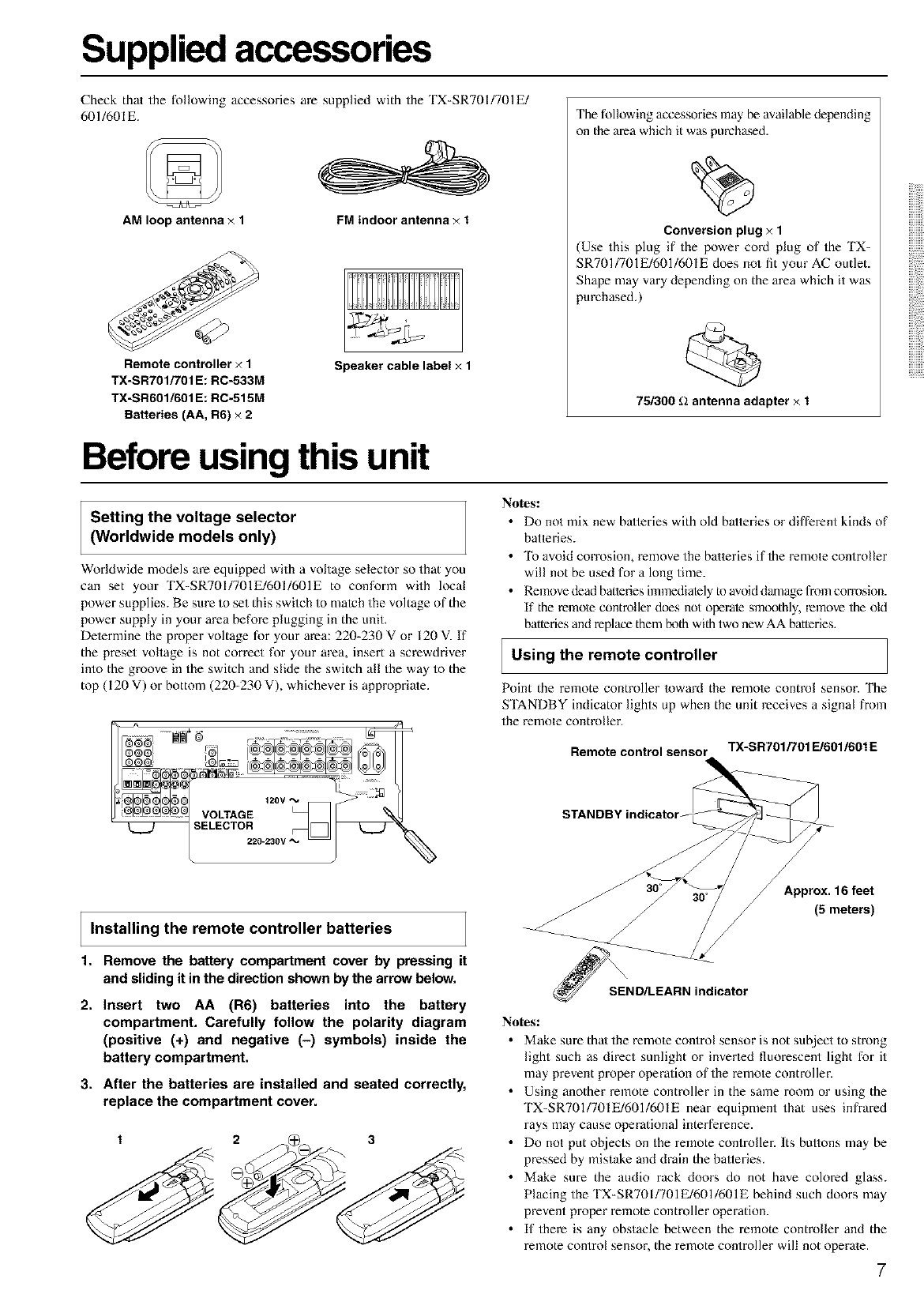
Supplied accessories
AM loop antenna ×1
Check that the following accessories are supplied with the TX-SR701/701E/
601/601E.
FM indoor antenna ×1
Remote controller ×1
TX-SR701/701 E: RC-533M
TX-SR601/601 E: RC-515M
Batteries (AA, R6) x2
Speaker cable label ×1
The following accessories may be available depending
on the area which it was purchased.
Conversion plug ×1
(Use this plug if the power cord plug of the TX-
SR701/701E/601/601E does not fit your AC outlet.
Shape may vary depending on the area which it was
purchased.)
75/300 _2 antenna adapter ×1
Before using this unit
Setting the voltage selector
(Worldwide models only)
Worldwide models are equipped with a voltage selector so that you
can set your TX-SR701/701E/601/601E to conform with local
power supplies. Be sure to set this swilch to mateh the voltage of the
power supply in your area before plugging in the unit.
Determine the proper voltage for your area: 220-230 V or 120 V. If
the preset voltage is not correct for your area, insert a screwdriver
into the groove in the switch and slide the switch all the way to the
top (I 20 V) or bottom (220-230 V), whichever is appropriate.
120V
VOLTAGE
_ELECTOR
220-230V "%'
Notes:
•Do not mix new batteries with old batteries or different kinds of
batteries.
•To avoid corrosion, remove the batteries if the remote controller
will not be used for a long time.
• Remove dead batteries imnaediately te avoid damage from corrosion.
If the remote controller does not operate smoothly, remove the old
batteries and replace them/x)th with two new AA batteries,
I Using the remote controller
Point the remote controller loward the relnote control sensor. The
S'IANDBY indicator lights up when the unit receives a signal from
the remote controller.
Remote control sensor TX-SR701/701FJ601/601E
Installing the remote controller batteries
1. Remove the battery compartment cover by pressing it
and sliding it in the direction shown by the arrow below.
2. Insert two AA (R6) batteries into the battery
compartment. Carefully follow the polarity diagram
(positive (+) and negative (-) symbols) inside the
battery compartment.
3. After the batteries are installed and seated correctly,
replace the compartment cover.
1 2 A_ 3
/
_SEND/LE_AARN indicator
Approx. 16feet
(5meters)
Notesl
• Make sure thaI the remote control sensor is not sul2ject to strong
light such as direct sunlight or inverted fluorescent light for it
may prevent proper operation of the remote controller.
• Using another remote controller in the same room or using the
TX-SR701/701E/601/601E near equipment that uses infrared
rays may cause operational interference.
• Do not put objects on the remote controller. Its buttons may be
pressed by mistake and drain the balteries.
• Make sure the audio rack doors do not have colored glass.
Placing the TX-SR7OI/701E/601/601E behind such doors may
prevent proper remote controller operation.
• If there is any obstacle between the remote controller and the
remote control sensor, the remote controller will not operate.
7
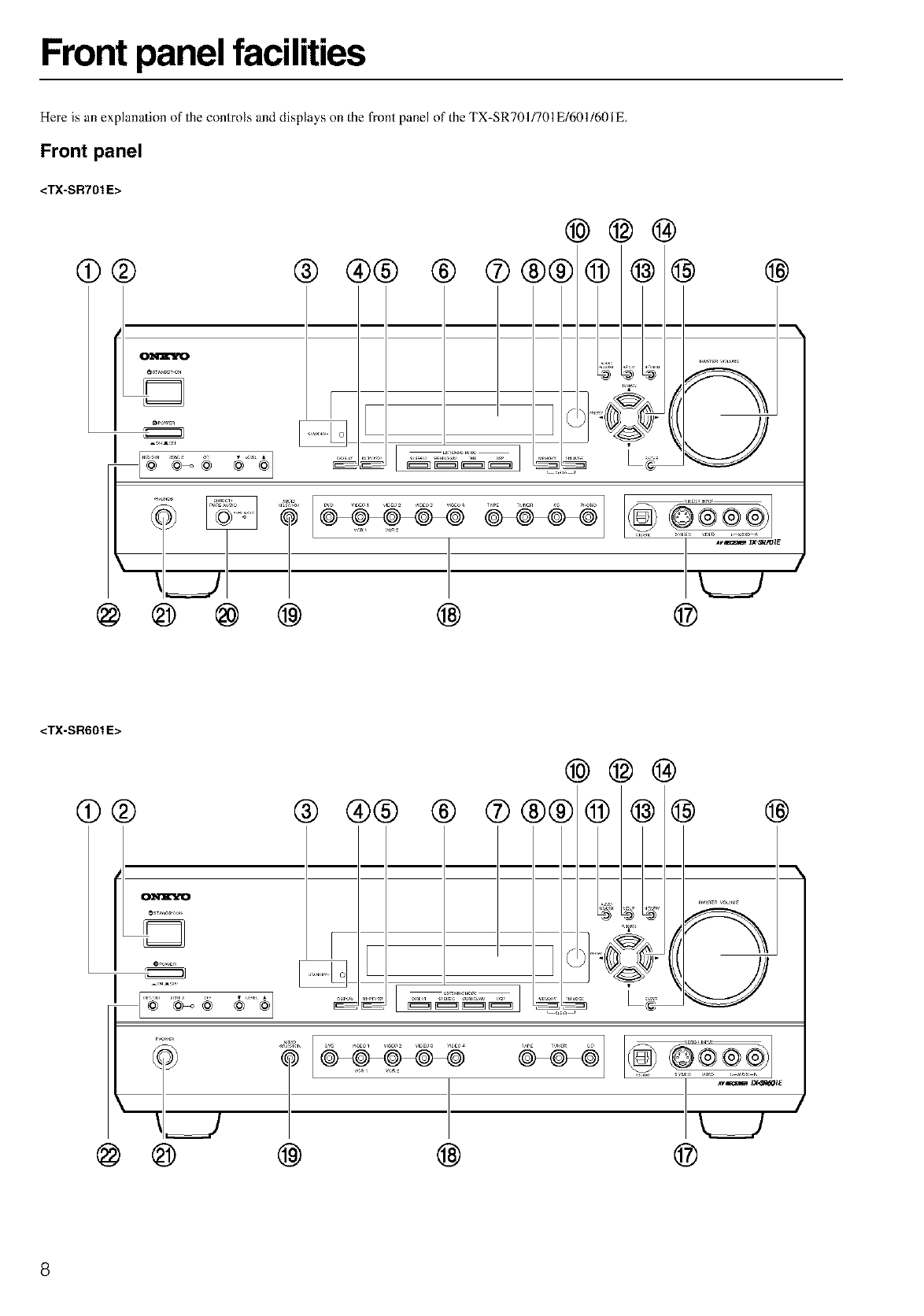
Front panel facilities
Here is an explanation o[the controls and displays on the front panel of the TX-SP,701/701E/601/601E.
Front panel
<TX-SR701 E>
@@@
@® @ @@ @ ®®@ 1) @ @ @
......... _ _,__,,
@ @ @ @ @ @
<TX-SR601E>
(9@ @ @@ ®
@@@
®®® 1)@@ @
I"_"_ _ _""<
@ @ @ @
@ ®®®®}
@
8
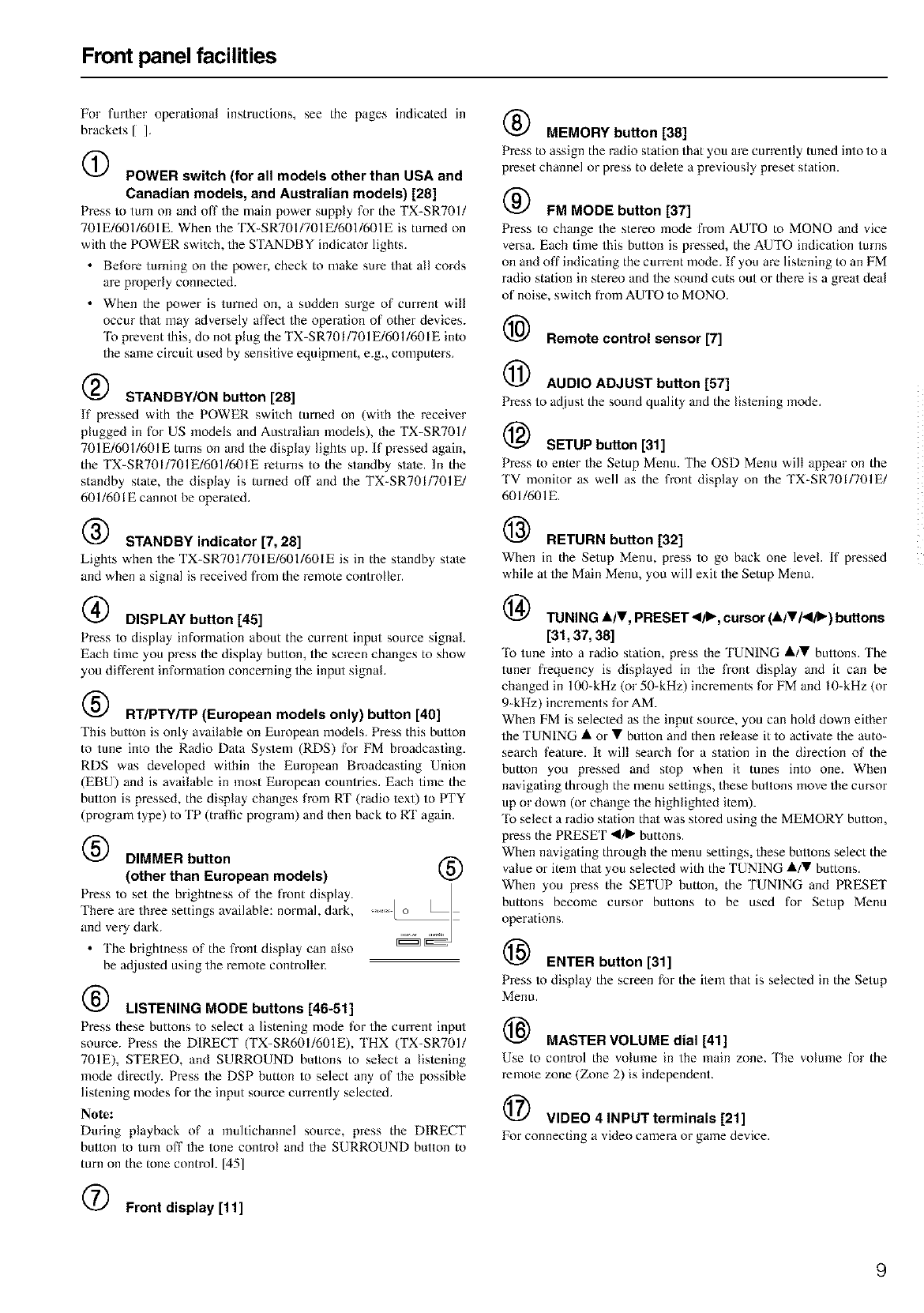
Front panel facilities
For further operational instructions, see the pages indicated in
brackets [ I.
POWER switch (for all models other than USA and
Canadian models, and Australian models) [28]
Press to turn on and off the main power supply for the TX-SR701/
701E/601/601E. When the TX-SR7OI/701E/601/601E is turned on
with the POWER swilch, the STANDBY indicator lights.
• Before turning on the power, check to make sure that all coMs
are properly connected.
• When the power is turned on, a sudden surge of current will
occur thai may adversely affect the opera/ion of other devices.
'Ik) prevent this, do not plug the TX-SR701/701E/601/601E into
the same circuit used by sensitive equipment, e.g., computers.
@STANDBY/ON button [28]
If pressed with the POWER swilch turned on (with the receiver
plugged in for US models and Australian models), the TX-SR701/
701E/601/601E turns on and the display lights up. If pressed again,
the TX-SR701/701E/601/601E returns to the standby state. In the
standby state, the display is turned off and the TX-SR701/701E/
601/601E cannot be operated.
@STANDBY indicator [7,28]
Lights when the TX-SR701/701E/601/601E is in the standby state
and when a signal is received from the remote controller.
@DISPLAY button [45]
Press to display infomlation about the cmTent input source signal.
Each thne you press the display button, the screen changes to show
you different information concerning the input signal.
@RT/PTYFrP (European models only) button [40]
This button is only available on European models. Press this bullon
to tune into the Radio Data Syslem (RDS) for FM broadcasting.
RDS was developed within the European Broadcasting Union
(EBU) and is available in most European countries. Each time the
bullon is pressed, the display changes from RT (radio lext) to PTY
(program type) to TP (traffic program) and then back to El" again.
DIMMER button
(other than European models)
Press to set the brightness of the front display.
There are three settings available: normal, dark,
and very dark.
• The brightness of the front display can also
be adjusted using the remote controller.
®
LISTENING MODE buttons [46-5t]
Press these buttons to select a listening mode for the current input
source. Press the DIRECT (TX-SR601/601E), THX (TX-SR701/
701E), STEREO, and SURROUND buttons to select a listening
mode directly. Press the DSP button to select any of the possible
listening modes for the input source currently selected.
Note:
During playback of a multichalmel source, press the DIRECT
button to turn off the tone control and the SURROUND button to
turn on the tone control. [45]
Front display [11]
@MEMORY button [38]
Press to assign the radio station that you are currently tuned into to a
preset channel or press to delete a previously preset station.
@FM MODE button [37]
Press to change the stereo mode fronl AUTO to MONO and vice
versa. Each time this button is pressed, the AUTO indica/ion turns
on and off indicating the current mode. if you are listening to an FM
radio station in stereo and the sound cuts out or there is a great deal
of noise, switch from AUTO to MONO.
(_ Remote control sensor [7]
AUDIO ADJUST button [57]
Press to adjust the sound quality and the listening mode.
SETUP button [31]
Press to enter the Setup Menu. The OSD Menu will appear on the
TV monitor as well as the front display on the TX-SR7OI/701E/
601/601E.
(_ RETURN button [32]
When in the Setup Menu, press to go back one level. If pressed
while at the Main Menu, you will exit the Setup Menu.
(_) TUNING i#•, PRESET _111%cursor (AlVl41i_ ") buttons
[31,37, 38]
To tune into a radio station, press the 'IUNING A/• buttons. The
tuner frequency is displayed in the front display and it can be
changed in 100-kHz (or 50-kHz) increments for FM and 10-kHz (or
9-kHz) increments for AM.
When FM is selected as the input source, you can hold down either
the TUNING • or • bmion and then release it to activate the auto-
seamh feature. It will search for a sta/ion in the direction of the
button you pressed and stop when it tunes into one. When
naviga/ing through the menu settings, these buttons move the cursor
up or down (or change the highlighied item).
To select a radio station thai was stored using the MEMORY button,
press the PRESET _1/_" buttons.
When navigating through the menu settings, these buttons select the
value or item thai you selected with the TUNING •/• buttons.
When you press the SETUP button, the TUNING and PRESET
buttons become cursor buttons to be used for Setup Menu
operations.
(_ ENTER button [31]
Press to display the screen for the item that is selected in the Setup
Menu.
MASTER VOLUME dial [41]
Use to control the volume in the main zone. 'lhe volume for the
remote zone (Zone 2) is independent.
VIDEO 4 INPUT terminals [21]
laor connecting a video camera or game device.
9
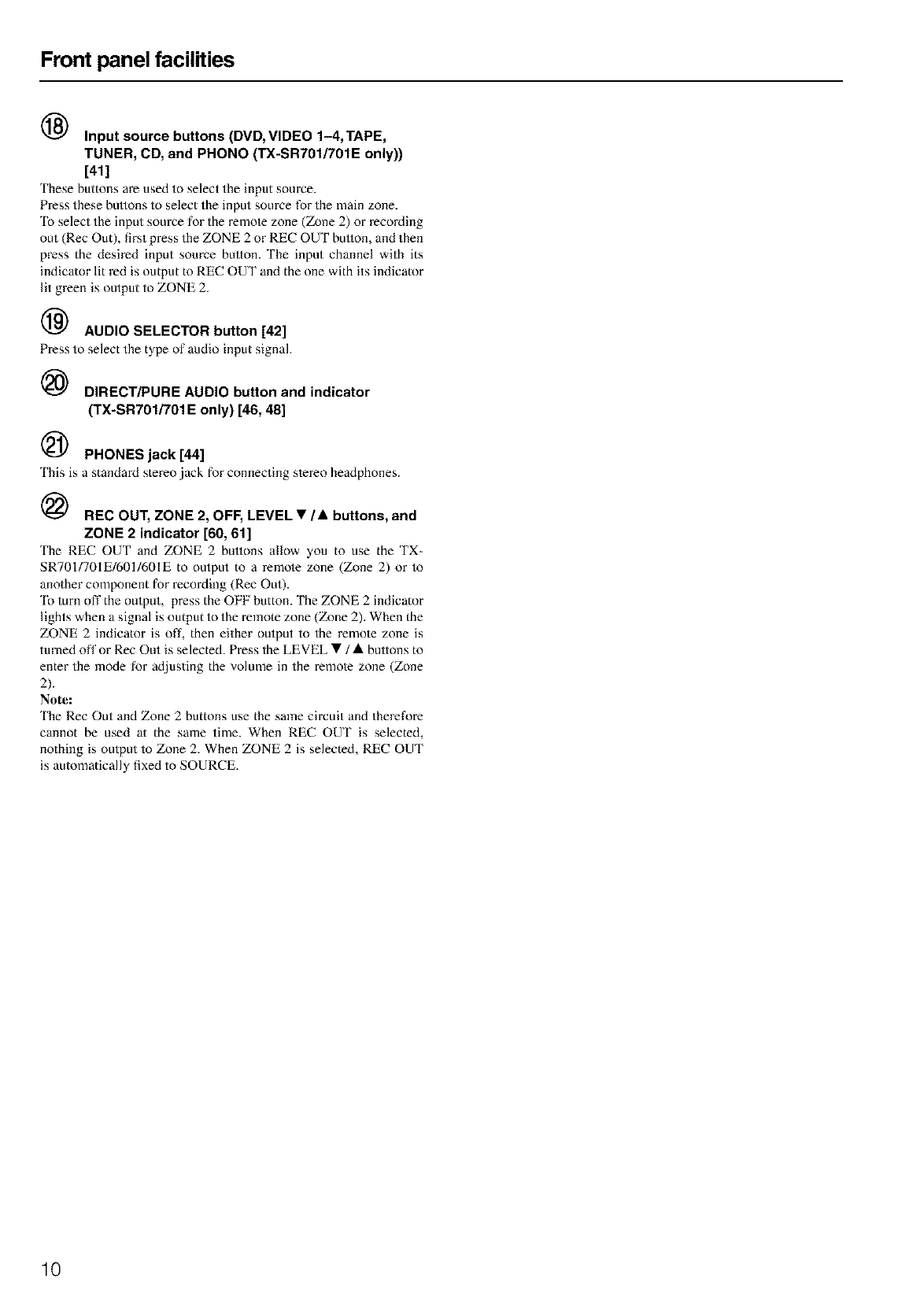
Front panel facilities
Input source buttons (DVD, VIDEO 1-4,TAPE,
TUNER, CD, and PHONO (TX-SR701/701E only))
[41]
'Ihese buttons are used to select the input source.
Press these bullons to select the input source for the main zone.
To select the input source for the remole zone (Zone 2) or recording
out (Rec Out), first press the ZONE 2 or REC OUT bullon, and then
press the desired input source bulton. The input channel with its
indica/or lit red is output to REC OUT and the one with its indicator
lit green is output to ZONE 2.
(_ AUDIO SELECTOR button [42]
Press to select the type of audit} input signal.
(_ DIRECT/PURE AUDIO button and indicator
(TX-SR701/701E only) [46, 48]
(_ PHONES jack [441
'Ihis is a standaM stereo,jack for connecting stereo headphones.
_) REC OUT, ZONE 2, OFF, LEVEL •/• buttons, and
ZONE 2 indicator [60, 61]
'Ihe REC OUT and ZONE 2 bullons allow you to use the TX-
SR701/701E/601/601E to output to a mmole zone (Zone 2) or to
another component for recording (Rec Out).
To turn off the output, press the OFF button. The ZONE 2 indicator
lights when a signal is output to the remote zone (2kme 2). When the
ZONE 2 indicator is off, then either output to the remole zone is
turned off or Rec Out is selected. Press the LEVEE •/• bultons to
enter the mode for adjusting the volume in the remote zone (Zone
2).
Note:
'Ihe Rec Out and Zone 2 buttons use the same circuit and therefore
cannot be used at the same time. When REC OUT is selected,
nothing is output to Zone 2. When ZONE 2 is selected, REC OUT
is automatically fixed to SOURCE.
10
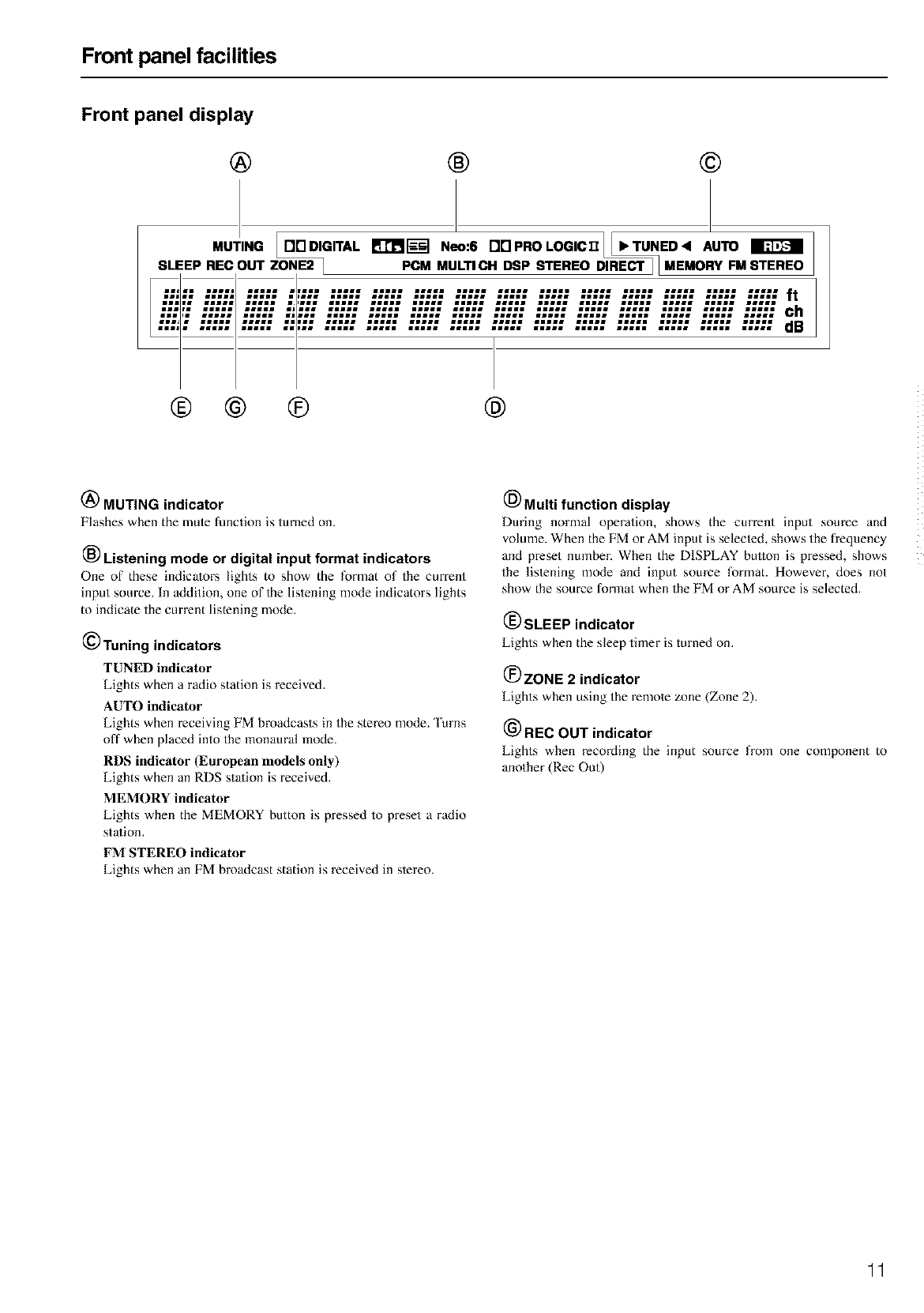
Front panel facilities
Front panel display
® ® ©
MUn.G[ODDIQITALmlqr_a.eo:6OOP.OLOQIC=_EO,I AUTO
SLEEP REC OUT ZONE2 I PCM MULTI CH DSP STEREO DIRECT MEMORY FM STEREO
® @ ® @
(_) MUTING indicator
Flashes when the mute function is turned on.
_) Listening mode or digital input format indicators
One of these indicators lights to show the format of the current
input source. In addition, one of the listening mode indicators lights
to indicate the current listening mode.
(_) Tuning indicators
TUNED indicator
Lights when a radio station is received.
AUTO indicator
Lights when receiving FM broadcasts in the stereo mode_ Turns
off when placed into the monaural ]node.
RDS indicator (European models only)
Lights when an RDS sta/ion is received.
MEMORY indicator
Lights when the MEMORY button is pressed to preset a radio
station.
FM STERE() indicator
Lights when an FM broadcast station is received in stereo.
_-' Multi function display
During normal operation, shows the current input source and
volume. When the FM or AM input is selecled, shows the frequency
and preset number. When the DISPLAY bullon is pressed, shows
the lislening mode and input source format. However, does not
show the source format when the FM or AM source is selected.
SLEEP indicator
Lights when the sleep timer is turned on.
(_) ZONE 2 indicator
Lights when using the remote zone (Zone 2)_
(_ REC OUT indicator
Lights when recording the input source from one component to
another (Rec Out)
11
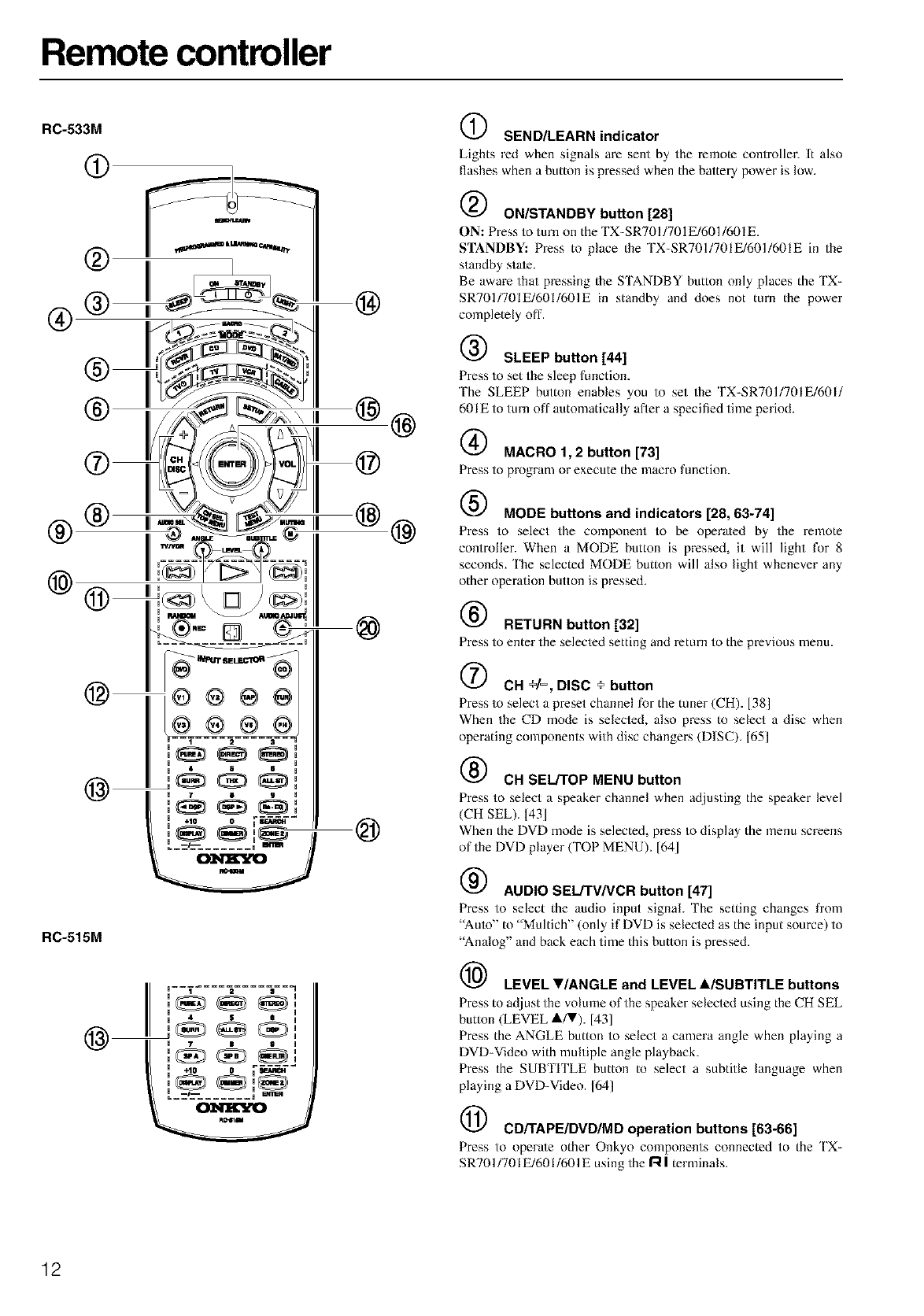
Remote controller
RC-533M
®
®,, @ ®
®
@
@@
@
RC-515M
SEND/LEARN indicator
Lights red when signals are sent by the l-emote controller. It also
flashes when a button is pressed when the battery power is low.
ON/STANDBY button [28]
ON: Press to turn on the TX-SR701/701E/601/601E.
STANDBY: Pxess to place the TX-SRTO1/7OIE/601/6OIE in the
standby state.
Be aware that pressing the STANDBY button only places the TX-
SRT01/701E/601/601E in standby and does not turn the power
completely off.
SLEEP button [44]
Press to set the sleep function.
The SLEEP button enables you to set the TX-SRT01/701E/601/
601E to turn off automatically after a specified time period.
MACRO 1,2 button [73]
Press to program or execute the macro function.
MODE buttons and indicators [28, 63-74]
Press to select the component to be operated by the remote
controller. When a MODE button is pressed, it will light for 8
seconds. 'Ihe selected MODE button will also light whenever any
other operation button is pressed.
RETURN button [32]
Press to enter the selected setting and return to the previous menu.
CH +t% DISC +button
Press to select apreset channel for the tuner (CH). [38]
When the CD mode is selecled, also press to select a disc when
operating components with disc changers (DISC). [65]
CH SEL/TOP MENU button
Press to select a speaker channel when acliusting the speaker level
(CH SEL). [43]
When the DVD mode is selected, press to display the menu screens
of the DVD player ('FOP MENU). [64]
AUDIO SEL/TV/VCR button [47]
Press to select the audio input signal. The setting changes from
"Aulo" to "Multich" (only if DVD is selecled as the input source) to
"Analog" and back each time this button is pressed.
I_ LEVEL _r/ANGLE and LEVEL A/SUBTiTLE buttons
Press to adjust the volume of the speaker selected using the CH SEL
button (LEVEL A/T). [431
Press the ANGLE button to select a camera angle when playing a
DVD-Video with multiple angle playback.
Press the SUBTITLE button to select a subtitle language when
playing a DVD-Video. [641
CD/TAPE/DVD/MD operation buttons [63-66]
Press to operate other Onkyo components connected to the TX-
SR701/701E/601/601E using the I':_| terminals.
12
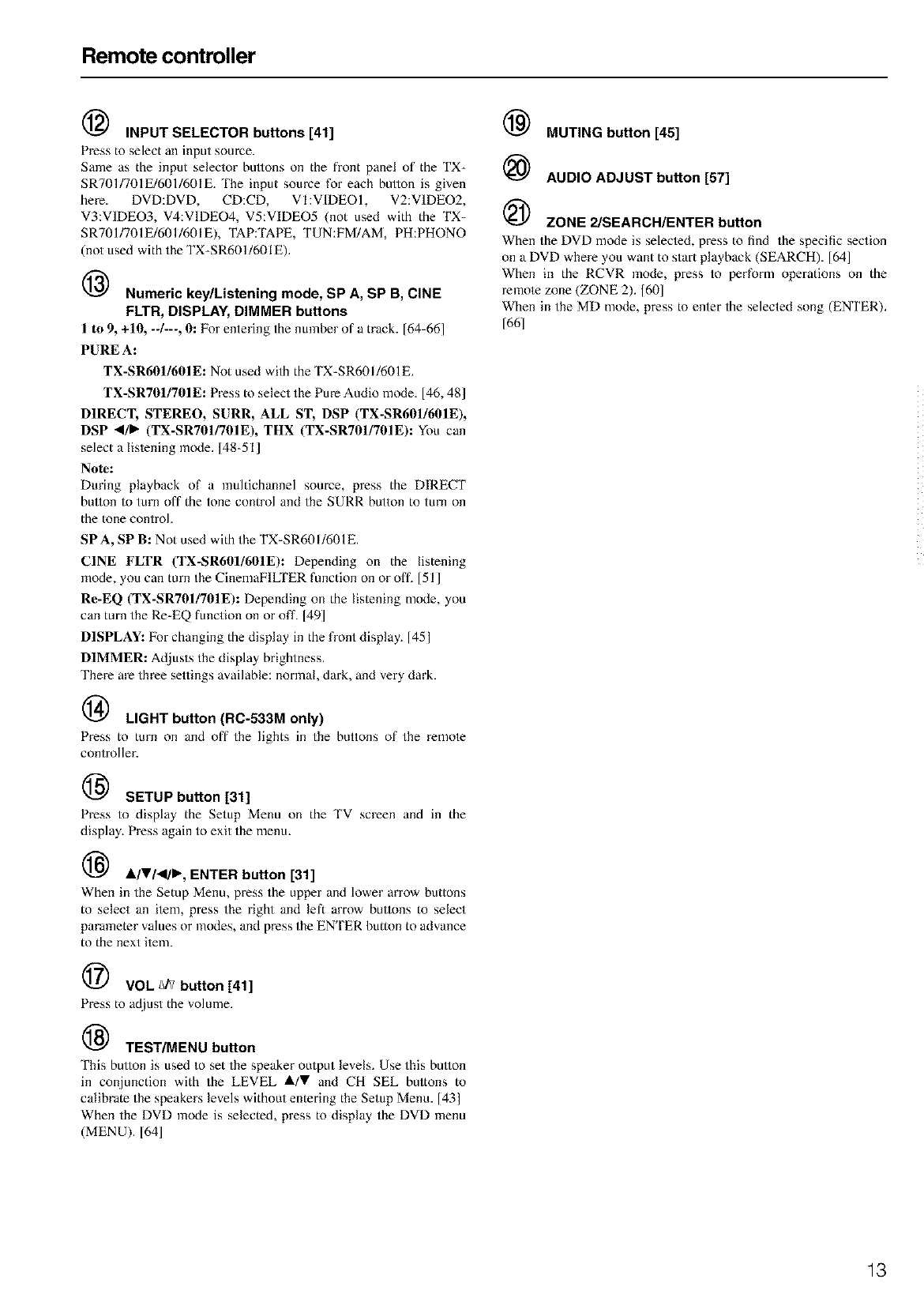
Remote controller
(_ INPUT SELECTOR buttons [41]
Press to select an input source.
Same as the input selector bullons on the front panel of the TX-
SR701/701E/601/601E. 'Ibe input source for each bullon is given
here. DVD:DVD, CD:CD, VI:VIDEO1, V2:VIDEO2,
V3:VIDEO3, V4:VIDEO4, V5:VIDEO5 (not used with the TX-
SR701/701E/601/601E), TAP:TAPE, TUN:FMIAM, PH:PHONO
(not used with the TX-SR601/601E).
Numeric key/Listening mode, SP A, SP B, CINE
FLTR, DISPLAY, DIMMER buttons
l to 9, +10, --/---, 0: Fi)r entering the numher of a track. [64-66]
PURE A:
TX-SR60U601 E: Not used with the TX-SR60!/601E.
TX-SR701/70IE: Press to seIect the Pm-e Audio mode. [46, 48]
DIRECT, STERE(), SURR, ALL ST, DSP (TX-SR601/60IE),
DSP </l_ (TX-SR701/701E), THX (TX-SR701/70IE): You can
select a listening mode. [48-51 ]
Note:
During playback of a multichalmel source, press the DIRECT
bullon to turn off the tone control and the SURR button to turn on
the tone control.
SPA, SP B: Not used with the TX-SR601/601E.
CINE FLTR (TX-SR601/601E): Depending on the listening
mode, you can turn the CinemaFILTER function on or off. [51 ]
Re-EQ (TX-SR701/701E): Depending on the listening mode, you
can turn the Re-EQ function on or off. 149]
DISPLAY: Fk)r changing the display in the front display. [45]
DIMMER: Adjusts the display brightness.
There are three settings available: normal, dark, and very dark.
LIGHT button (RC-533M only)
Press to turn on and off the lights in the buttons of the remote
controller.
(_ SETUP button [31]
Press to display the Setup Menu on the TV screen and in the
display. Press again to exit the menu.
1_ AIVI<III_, ENTER button [31]
When in the Setup Menu, press the upper and lower arrow buttons
to select an ilem, press the right and left arrow bullons to select
parameler values or modes, and press the ENTER button to advance
to the next item.
VOL _/v button [41]
Press to adjust the volume.
TEST/MENU button
This bullon is used to set the speaker output levels. Use this bullon
in conjunction with the LEVEL A/V and CH SEL buttons to
calibrate the speakers levels without entering the Setup Menu. [43]
When the DVD mode is selected, press to display the DVD menu
(MENU). [641
(_ MUTING button [45]
I_ AUDIO ADJUST button [57]
(_ ZONE 2/SEARCH/ENTER button
When the DVD mode is selecled, press to find the specific section
on a DVD where you want to start playback (SEARCH). [64]
When in the RCVR mode, press to perform operations on the
remote zone (ZONE 2). [601
When in the MD mode, press to enter the selected song (ENTER).
[661
13
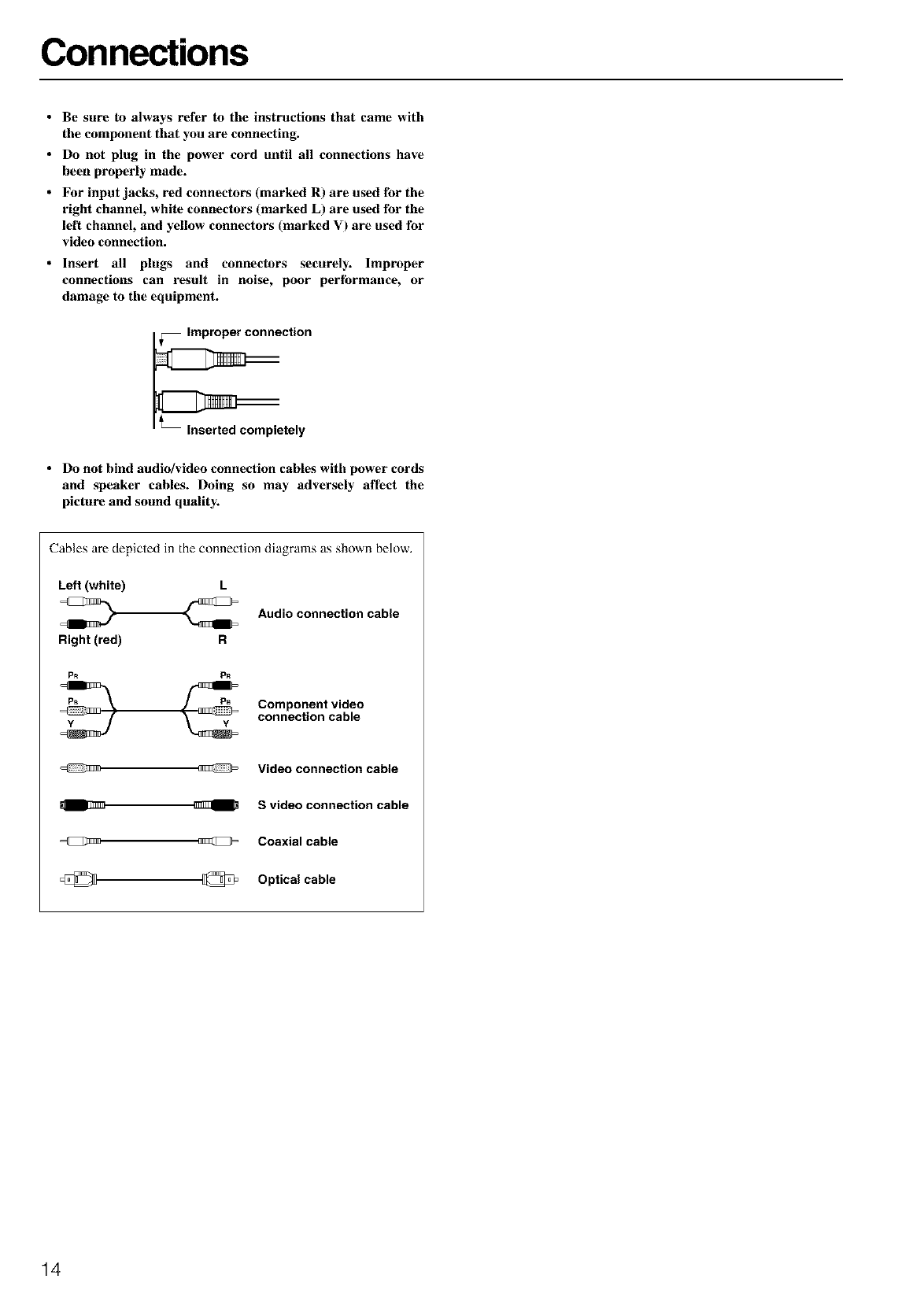
Connections
• Be sure to always refer to the instructions that came with
tile component that you are connecting.
•Do not plug in the power cord until all connections have
heen properly made.
•For input jacks, red connectors (marked R) are used tbr the
right channel, white connectors (marked L) are used tbr the
lell channel, and yellow connectors (marked V) are used tbr
video connection.
•Insert all plugs and connectors securely. Improper
connections call result in noise, poor perfbrmance, or
damage to the equipment.
• Do not bind audio/video connection cables with power cords
and speaker cables. Doing so may adversely affect the
picture and sound quality.
Cables are depicted in the connection diagrams as shown below.
Left (white)
Right (red)
L
R
Audio connection cable
P_ P_
Component video
connection cable
_Video connection cable
_S video connection cable
_Coaxial cable
Optical cable
14
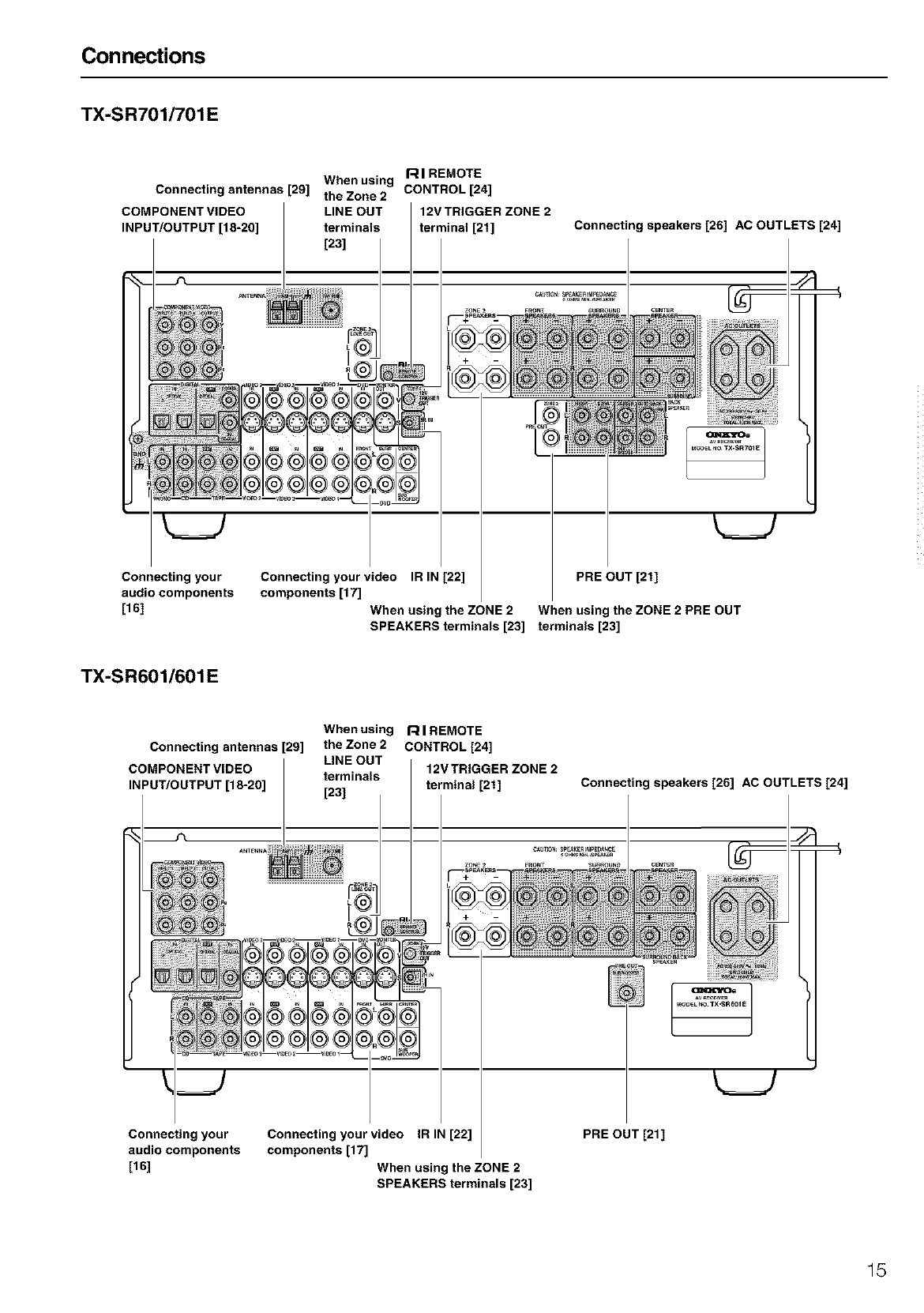
Connections
TX-SR701/701 E
Connecting antennas [29]
COMPONENT VIDEO
INPUT/OUTPUT [18-20]
Connecting your
audio components
[16]
RI REMOTE
When using
the Zone 2 CONTROL [24]
LINE OUT 12V TRIGGER ZONE 2
terminals terminal [21]
[23]
ZONE
]
@1@ _I'°
@_@
@o@
Connecting your video IR IN [22]
components [17]
When using the ZONE 2
Connecting speakers [26] AC OUTLETS [24]
PRE OUT [21]
When using the ZONE 2 PRE OUT
SPEAKERS terminals [23] terminals [23]
TX-SR601/601 E
Connecting antennas [29]
COMPONENT VIDEO
INPUT/OUTPUT [18-20]
J_
@;;@@_
__J
Connecting your
audio components
[16]
Whenusing RI REMOTE
the Zone 2 CONTROL [24]
LINE OUT 12VTRIGGER ZONE 2
terminals terminal [21]
[23]
v_
I_1_
© © _o__,/_
6 6
Connecting speakers [26] AC OUTLETS [24]
PRE OUT [21]Connecting your video IR IN [22]
components [17]
When using the ZONE 2
SPEAKERS terminals [23]
15
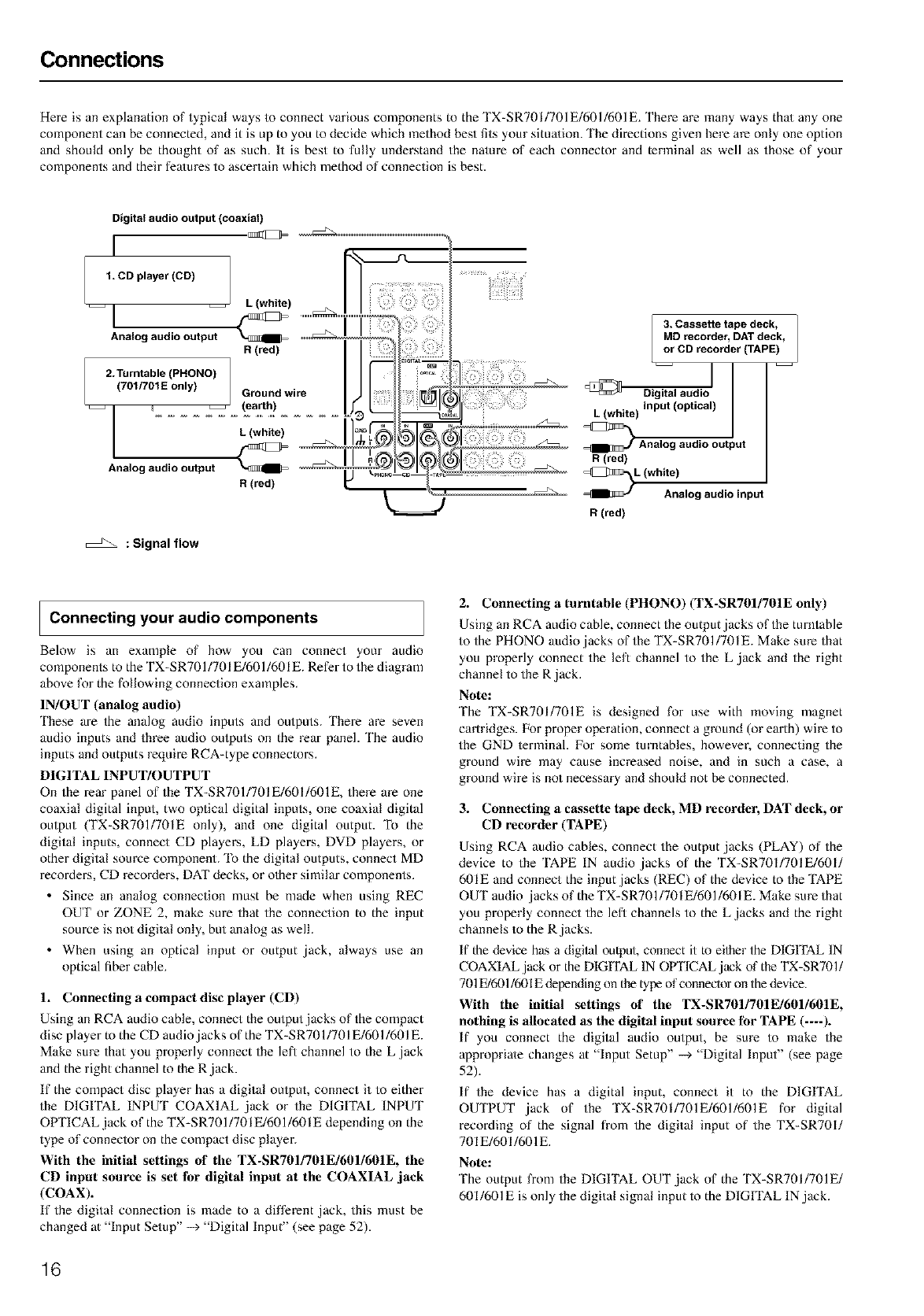
Connections
Here is an explanation of typical ways to connect various components to the TX-SR701/701E/601/601E. There are many ways thai any one
component can be connected, and it is up to you to decide which method best fits your sima/ion. The directions given here are only one option
and should only be thought of as such. It is best to fully understand the nature of each connector and terminal as well as those of your
components and their features to ascertain which method of connection is best.
Digital audio output (coaxial)
I
1. CD player (CD)
__ L (white)
-IAnalog audio output R (red)
2.Turntable (PHONO) 1
(701/70t E only) /Ground wire
(earth)
L (white)
Analog audio output
R (red)
: Signal flow
3. Cassette tape deck, |
MD recorder, DATdeck, /
or CD recorder (TAPE)
L(white) P ( p" )
_Analog audio output
R(red)
L (white)
Analog audio input
R (red)
Connecting your audio components
Below is an example of how you can connect your audio
components to the TX-SRT01/701E/601/601E. Refer to the diagram
above for the following connection examples.
IN/OUT (analog audio)
'Ihese are the analog audio inputs and outputs. There are seven
audio inputs and three audio oulputs on the rear panel. The audio
inputs and outputs require RCA-type connectors.
DIGITAL INPUT/OUTPUT
On the rear panel of the TX-SR701/70IE/601/601E, there are one
coaxial digital input, two optical digital inputs, one coaxial digital
output (TX-SRT01/70IE only), and one digital output. To the
digital inputs, connect CD players, LD players, DVD players, or
other digital source component. '15 the digital outputs, connect MD
recorders, CD recoMers, DAT decks, or other similar components.
• Since an analog connection must be made when using REC
OUT or ZONE 2, make sure that the connection to the input
source is not digital only, but analog as well.
• When using an optical input or output ,jack, always use an
optical fiber cable.
1. Connecting a compact disc player (CD)
Using an RCA audio cable, connect the output ,jacks of the compact
disc player to the CD audio,jacks of the TX-SR701/70I E/601/601E.
Make sm-e that you properly connect the left channel to the L ,jack
and the right channel to the R,jack.
If the compact disc player has a digital output, connect it to either
the DIGITAL INPUT COAXIAL ,jack or the DIGITAL INPUT
OPTICAL jack of the TX-SR701/70IF/601/60IE depending on the
type of connector on the compact disc player.
With the initial settings of the TX-SR7OII7OIEI6OI/6OIE, the
CD input source is set fbr digital input at the COAXIAL jack
(COAX).
If the digital connection is made to a different ,jack, this must be
changed at "Input Setup" --> "Digital Input" (see page 52).
2. Connecting a turntable (PHONO) (TX-SR7OI/701E only)
Using an RCA audio cable, connect the output,jacks of the turntable
to the PHONO audio jacks of the TX-SRT01/701E. Make sm-e that
you properly connect the left channel to the L ,jack and the right
channel to the R,jack.
Note:
The TX-SR701/701E is designed for use with moving magnet
cartridges. For proper operation, connect a ground (or earth) wire to
the GND lerminal. I:or some turntables, however, connecting the
ground wire may cause increased noise, and in such a case, a
ground wire is not necessary and should not be connected.
3. Connecting a cassette tape deck, MD recorder, DAT deck, or
CD recorder (TAPE)
Using RCA audio cables, connect the output,jacks (PLAY) of the
device to the TAPE IN audio ,jacks of the TX-SR701/70IE/60I/
601E and connect the input jacks (REC) of the device to the TAPE
OUT audio jacks of the TX-SRT01/70IF/601/60IE. Make sm-e that
you properly connect the left channels to the L ,jacks and the right
channels to the R,jacks.
If the device has a digital output, connect it to eilher the DIGITAL IN
COAXIAL,jack or the DIGITAL IN OKI ICAL,jack of the TX-SR701/
701 E/601/601E depending on the type of connector on the device.
With the initial settings of the TX-SR701/7OIE/6OI/601E,
nothing is allocated as the digital input source t_r TAPE (----).
If you connect the digital audio output, be sure to make the
appropriate changes at "Input Setup" --> "Digital Input" (see page
52).
If the device has a digital input, connect it to the DIGITAL
OUTPUT ,jack of the TX-SR701/701E/601/601E for digital
recording of the signal from the digital input of the TX-SR70I/
701E/601/601E.
Note:
The output from the DIGITAL OUT,jack of the TX-SR701/701E/
601/601E is only the digital signal input to the DIGITAL IN,jack.
16
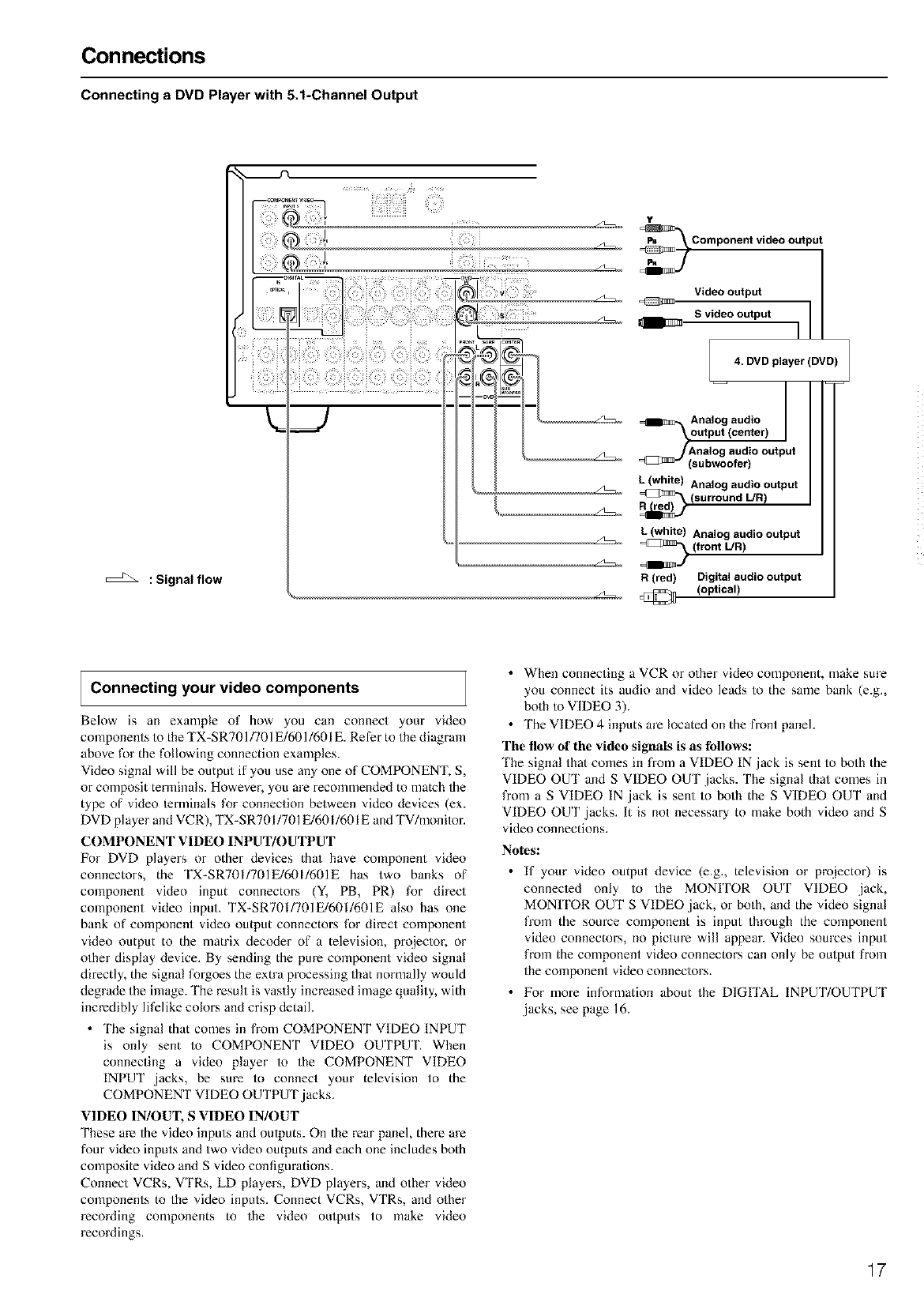
Connections
Connecting a DVD Player with 5.1-Channel Output
: Signal flow
¥
Component video output
--)
Video output
S video output 1
-- 4. DVD player (DVD)
Analog audio
output (center) I
JAnalog audio output
(subwoofer)
L (white) Analog audio output
Rre_ {surround L/R)
L (white) Analog audio output
=_ (front L/R)
R (red) Digital audio output
(optical)
Connecting your video components
Below is an example of how you can connect your video
components to the TX-SR701/701E/601/601E. Refer to the diagram
above for the following connection examples.
Video signal will be output if you use any one of COMPONENT, S,
or composit terminals. However, you are recommended to match the
type of video lerminals for connection between video devices (ex.
DVD player and VCR), TX-SR701/701E/601/60I E and TV/monitor.
COMPONENT VIDEO INPUT/OUTPUT
For DVD players or other devices thai have component video
connectors, the TX-SR7OI/701E/6OI/601E has two banks of
component video input connectors (Y, PB, PR) for direct
component video input. TX-SR701/701E/601/601E also has one
bank of component video output connectors for direct component
video output to the matrix decoder of a television, projector, or
other display device. By sending the pure component video signal
directly, the signal forgoes the extra processing that normally would
degrade the image. The result is vastly increased image quality, with
incredibly lifelike colors and crisp detail.
• The signal that comes in from COMPONENT VIDEO INPUT
is only sent to COMPONENT VIDEO OUTPUT. When
connecting a video player to the COMPONENT VIDEO
INPUT .jacks, be sure to connect your television to the
COMPONENT VIDEO OUTPUT .jacks.
VIDE() IN/OUT, S VIDE() IN/OUT
These are the video inputs and oulputs. On the rear panel, there are
four video inputs and two video outputs and each one includes both
composite video and S video configurations.
Connect VCRs, VTRs, LD players, DVD players, and other video
components to the video inputs. Connect VCRs, VTRs, and other
recoMing components to the video outputs to make video
recoMings.
•When connecting a VCR or other video component, make sure
you connect its audio and video leads to the same bank (e.g.,
both to VIDEO 3).
• The VIDEO 4 inputs are located on the front panel.
The flow of tile video signals is as tbllows:
The signal that comes in from a VIDEO IN ,jack is sent to both the
VIDEO OUT and S VIDEO OUT,jacks. The signal that comes in
from a S VIDEO IN jack is sent to both the S VIDEO OUT and
VIDEO OUT ,jacks. It is not necessary to make both video and S
video connections.
No_s:
• If your video output device (e.g., television or projector) is
connecled only to the MONITOR OUT VIDEO .jack,
MONITOR OUT S VIDEO jack, or both, and the video signal
from the souxce component is input through the component
video connectors, no picture will appear. Video sources input
from the component video connectors can only be output from
the component video connectors.
• For more information about the DIGITAL INPUT/OUTPUT
,jacks, see page 16.
17
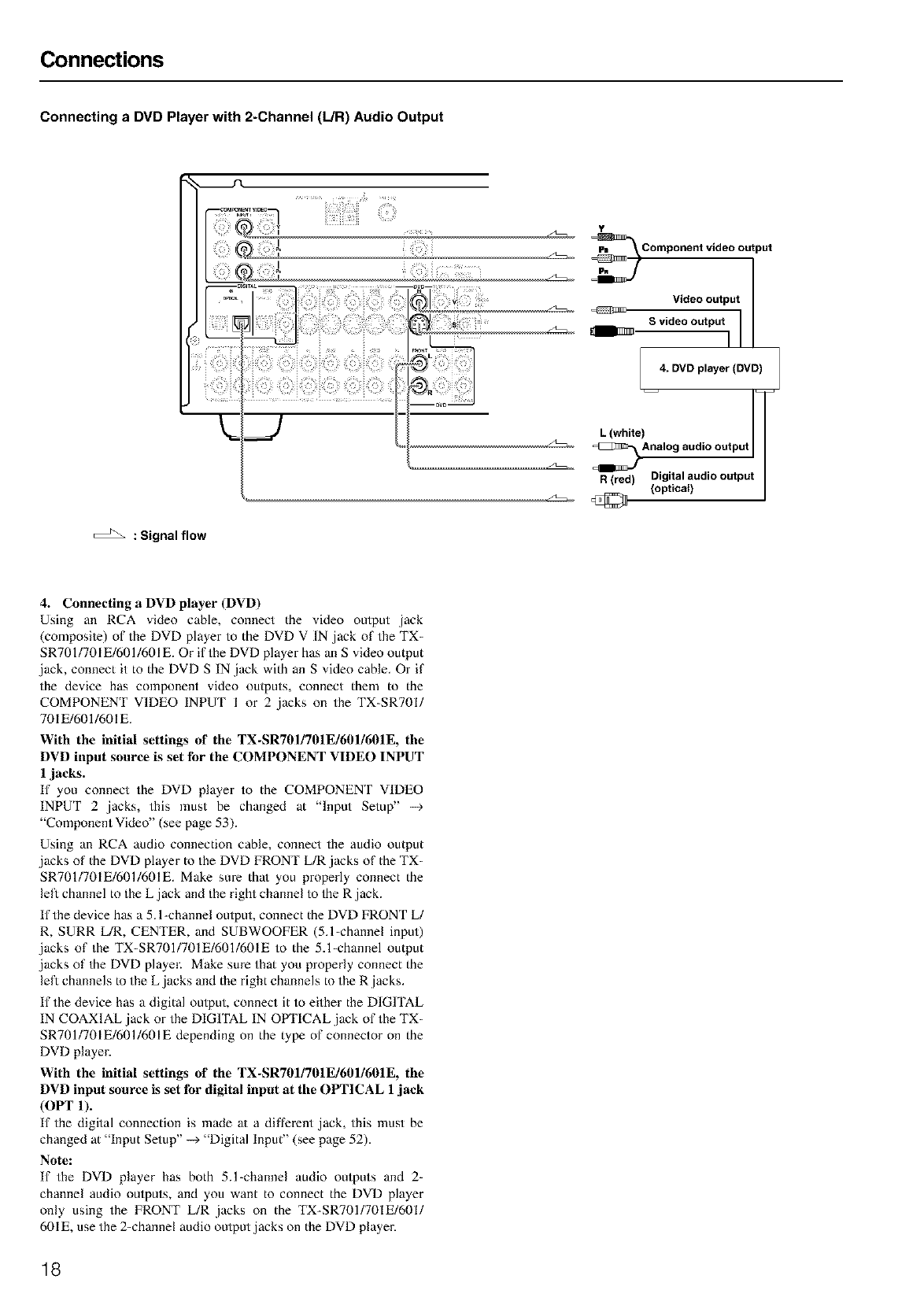
Connections
Connecting a DVD Player with 2-Channel (L/R) Audio Output
¥
Component video output
Video output
S video output I 1
4. DVD player (DVD)
L (white) /
_Analog audio output
R (red) Digital audio output
(optical)
: Signal flow
4. Connecting a DVD player (DVD)
Using an RCA video cable, connect the video output .jack
(composile) of the DVD player to the DVD V IN jack of the TX-
SR701/701E/601/601E Or if the DVD player has an S video output
.jack, connect it to the DVD S IN .jack with an S video cable Or if
the device has component video outputs, connect them to the
COMPONENT VIDEO INPUT Ior 2 .jacks on the TX-SR701/
701E/601/601E
With the initial settings o1' the TX-SR7OI/701E/6OI/601E, the
DVD input source is set tbr the COMPONENT VIDE() INPUT
I jacks.
If you connect the DVD player to the COMPONENT VIDEO
INPUT 2 jacks, this must be changed at "Input Setup" -+
"Component Video" (see page 53).
Using an RCA audio connection cable, connect the audio output
,jacks of the DVD player to the DVD FRONT L/R,jacks of the TX-
SR701/701E/601/601E. Make sure thai you properly connect the
left channel to the L,jack and the right channel to the R jack.
If the device has a 5.1-channel output, connect the DVD FRONT L/
R, SURR L/R, CENTER, and SUBWOOFER (5A-channel input)
,jacks of the TX-SR701/701E/601/601E to the 5.1-channel output
,jacks of the DVD player. Make sure that you properly connect the
left channels to the L,jacks and the right channels to the R,jacks.
If the device has a digital output, connect it to either the DIGITAL
IN COAXIAL,jack or the DIGITAL IN OPTICAL,jack of the TX-
SR701/701E/601/601E depending on the type of connector on the
DVD player.
With the initial settings o1' the TX-SR701/701E/6OI/601E, the
DVD input source is set for digital input at the OPTICAL I jack
(OPT 1).
If the digital connection is made a/ a different ,jack, this must be
changed at "Input Setup" -+ "Digital Input" (see page 52).
Note:
If the DVD player has both 5.1-channel audio outputs and 2-
channel audio outputs, and you want to connect the DVD player
only using the FRONT L/R ,jacks on the TX-SR701/701E/601/
601E, use the 2-channel audio output ,jacks on the DVD player.
18
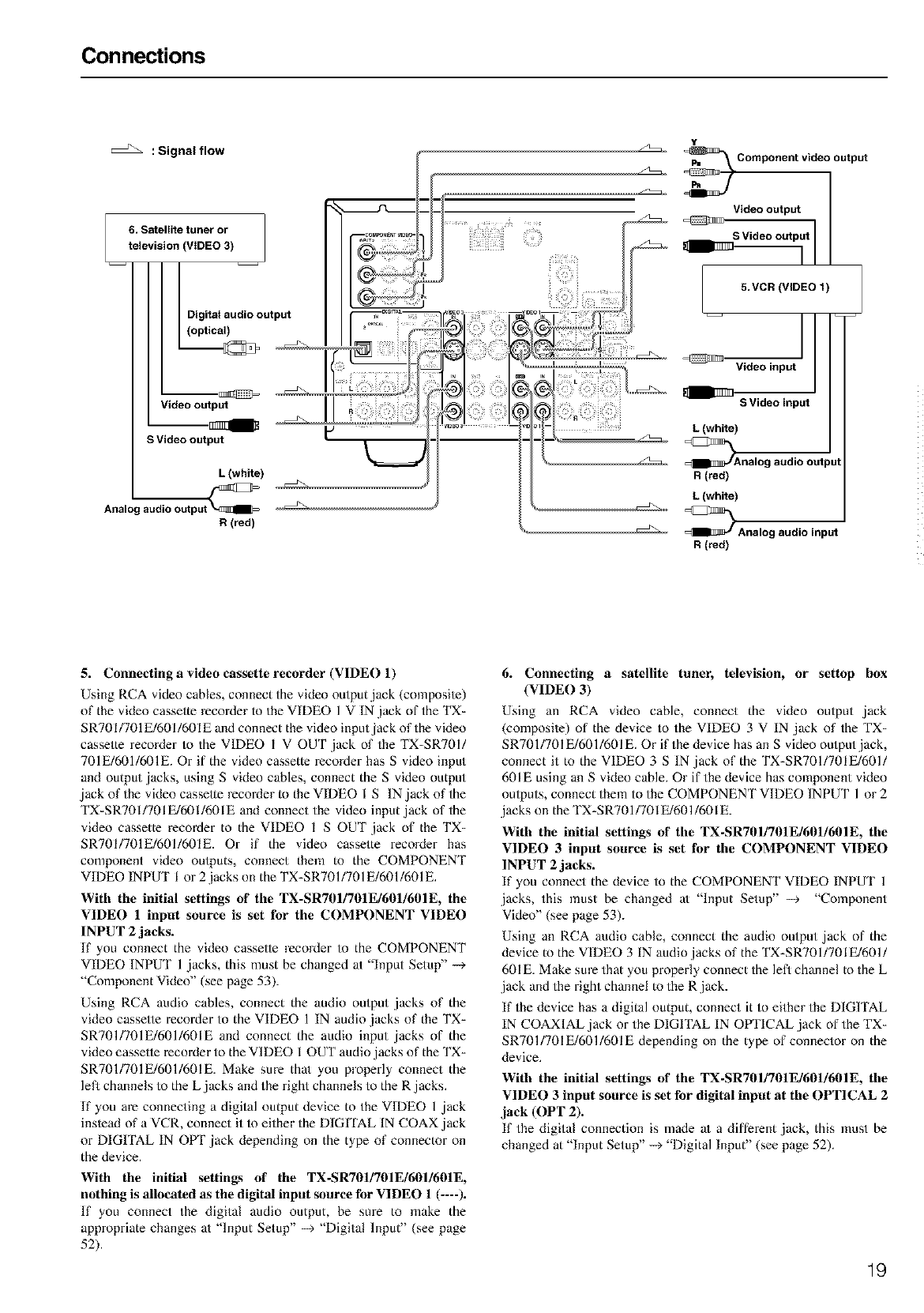
Connections
Y
: Signal flow _Component video output
/
Video output
6. Satellite tuner or o_ _ _. -- S Video output
television (VIDEO 3) .... I
Ill_I _ _I
- - I Il®®J II .vo,(V,DEO,)
I I I ;II
Digital audio output I I f_;-_"_°_ r-=_°E°_,;_- I _-- -
optica, I I I f
_ll Illllll I
IVldeooutput II I....... -- SVideoinput
(wh.e)
SVldeooutput V Ana,ogaudioouJut
L (white) R (red)
p'--_'_ut_ _ _L (white)
Analog audio out
R (red) _ _ Analog audio input
R (red)
5. Connecting a video cassette recorder (VIDE() 1)
Using RCA video cables, connect the video output,jack (composile)
of the video cassette recorder to the VIDEO 1 V IN,jack of the TX-
SR701/701 E/601/601E and connect the video input jack of the video
cassette recoMer to the VIDEO I V OUT ,jack of the TX-SR701/
701E/601/601E. Or if the video cassette recorder has S video input
and output jacks, using S video cables, connect the S video output
,jack of the video cassette recoMer to the VIDEO I S IN,jack of the
TX-SRT01/701E/601/601E and connect the video input ,jack of the
video cassette recorder to the VIDEO I S OUT ,jack of the TX-
SR701/701E/601/601E. Or if the video cassette recoMer has
component video ouiputs, connect them to the COMPONENT
VIDEO INPUT I or 2 jacks on the TX-SR701/701E/601/601E.
With the initial settings of the TX-SR701/7OIE/601/601E, the
VIDE() 1 input source is set for the COMPONENT VIDEO
INPUT 2 jacks.
If you connect the video cassette recorder to the COMPONENT
VIDEO INPUT 1 ,jacks, this must be changed at "Input Setup" -_
"Component Video" (see page 53).
Using RCA audio cables, connect the audio output jacks of the
video cassette recorder to the VIDEO 1 IN audio,jacks of the TX-
SRT01/701E/601/601E and connect the audio input jacks of the
video cassette recoMer to the VIDEO I OUT audio jacks of the TX-
SRT01/701E/601/601E. Make sure thai you properly connect the
left channels to the L,jacks and the right channels to the R,jacks.
If you are connecting a digital output device to the VIDEO 1 ,jack
inslead of a VCR, connect it m either the DIGITAL IN COAX,jack
or DIGITAL IN OgF,jack depending on the type of connector on
the device.
With the initial settings of the TX-SR701/7OIE/601/601E,
nothing is allocated as the digital input source for VIDE() 1 (----).
If you connect the digital audio output, be sure to make the
appropriate changes at "lnput Setup" -_ "Digital lnput" (see page
52).
6. Connecting asatellite tuner, television, or settop hox
(VIDE() 3)
Using an RCA video cable, connect the video output ,jack
(composile) of the device to the VIDEO 3 V IN ,jack of the TX-
SRT01/701E/601/601E. Or if the device has an S video output jack,
connect it to the VIDEO 3 S IN ,jack of the TX-SRT01/701E/601/
601E using an S video cable. Or if the device has component video
outputs, connect them to the COMPONENT VIDEO INPUT 1 or 2
jacks on the TX-SRT01/701E/601/601E.
With the initial settings of the TX-SR7OI/701E/601/6OIE, the
VIDEO 3 input source is set for the COMPONENT VIDE()
INPUT 2 jacks.
If you connect the device to the COMPONENT VIDEO INPUT 1
,jacks, this must be changed at "Input Setup" --_ "Component
Video" (see page 53).
Using an RCA audio cable, connect the audio output ,jack of the
device to the VIDEO 3 IN audio,jacks of the TX-SR701/701E/601/
601E. Make sure that you properly connect the left channel to the L
,jack and the right channel to the R,jack.
If the device has a digital output, connect it to either the DIGITAL
IN COAXIAL,jack or the DIGITAL IN OPTICAL,jack of the TX-
SR701/701E/601/601E depending on the type of connector on the
device.
With the initial settings of the TX-SR7OII7OIEI6OI/6OIE, the
VIDEO 3 input source is _t tbr digital input at the OPTICAL 2
jack (OPT 2).
If the digital connection is made a/a different ,jack, this must be
changed at "Input Setup" --9 "Digital Input" (see page 52).
19
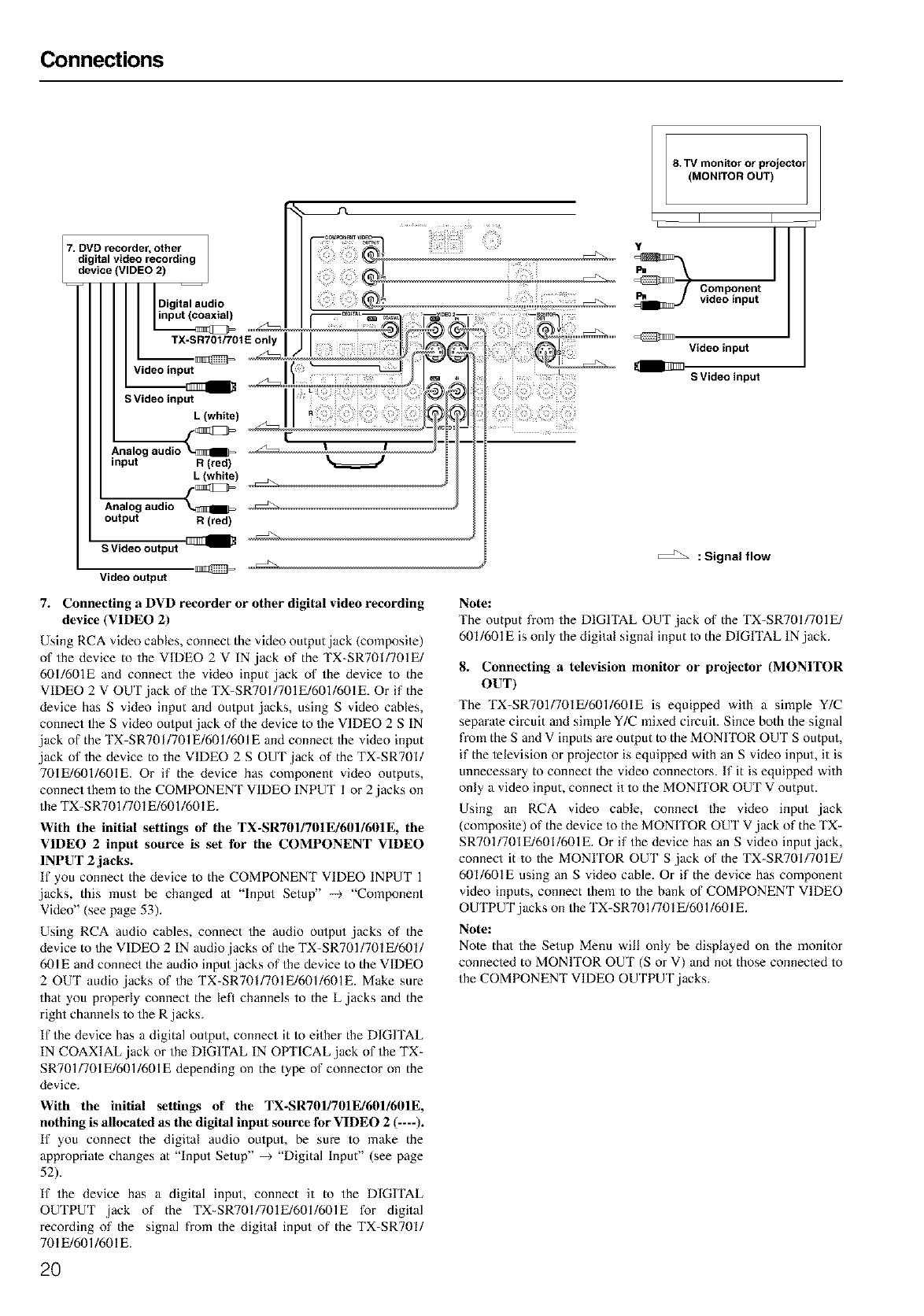
Connections
SVideoinput
L (white)
input R (red)
L(white)
Analog audio
output R (red)
S Video output
F
Video output
" l
_) Component
video input
Video input
SVideo input
: Signal flow
7. Connecting aDVD recorder or other digital video recording
device (VIDEO 2)
Using RCA video cables, connect the video output,jack (composite)
of the device to the VIDEO 2 V IN jack of the TX-SR7OI/701E/
601/601E and connect the video input ,jack of the device to the
VIDEO 2 V OUT,jack of the TX-SR7OI/701E/601/6OIE. Or if the
device has S video input and output jacks, using S video cables,
connect the S video output,jack of the device to the VIDEO 2 S IN
jack of the TX-SR7OI/701E/601/6OIE and connect the video input
jack of the device to the VIDEO 2 S OUT ,jack of the TX-SR701/
701E/601/601E. Or if the device has component video outputs,
connect them to the COMPONENT VIDEO INPUT I or 2,jacks on
the TX-S RT01/701E/601/601E.
With the initial settings of' the TX-SR7OI/701E/6OI/601E, the
VIDEO 2 input source is _t fbr tile COMPONENT VIDE()
INPUT 2 jacks.
If you connect the device to the COMPONENT VIDEO INPUT 1
jacks, this must be changed at "Input Setup" --> "Component
Video" (see page 53).
Using RCA audio cables, connect the audio output jacks of the
device to the VIDEO 2 IN audio jacks of the TX-SR701/701E/601/
601E and connect the audio input jacks of the device to the VIDEO
2 OUT audio jacks of the TX-SR701/701E/601/601E. Make sme
that you properly connect the left channels to the L jacks and the
right channels to the R jacks.
If the device has a digital output, connect it to either the DIGITAL
IN COAXIAL jack or the DIGITAL IN OPTICAL,jack of the TX-
SR701/701E/601/601E depending on the type of connector on the
device.
With the initial settings of the TX-SR7OI!7OIE/601/6OIE,
nothing is allocated as tile digital input source fbr VIDEO 2 (----).
If you connect the digital audio output, be sure to make the
appropriate changes at "Input Setup" -_ "Digital Input" (see page
52).
If the device has a digital input, connect it to the DIGITAL
OUTPUT jack of the TX-SR701/701E/601/601E for digital
recording of the signal from the digital input of the TX-SR701/
701 E/601/601E.
Note:
The output from the DIGITAL OUT jack of the TX-SR7OI/701E/
601/601E is only the digital signal input to the DIGITAL IN jack.
8. Connecting atelevision monitor or projector (MONITOR
OUT)
The TX-SR701/7OIE/601/6OIE is equipped with a simple Y/C
separate circuit and simple Y/C mixed circuit. Since both the signal
from the S and V inputs are output to the MONITOR OUT S output,
if the television or proiector is equipped with an S video input, it is
unnecessary to connect the video connectors. If it is equipped with
only a video input, connect it to the MONITOR OUT V output.
Using an RCA video cable, connect the video input jack
(composile) of the device to the MONITOR OUT V ,jack of the TX-
SRT01/701E/601/601E. Or if the device has an S video input jack,
connect it to the MONITOR OUT S ,jack of the TX-SR701/701E/
601/601E using an S video cable. Or if the device has component
video inputs, connect them to the bank of COMPONENT VIDEO
OUTPUT jacks on the TX-SRT01/701E/601/601E.
Note:
Note thai the Setup Menu will only be displayed on the monitor
conneoed to MONITOR OUT (S or V) and not those connected to
the COMPONENT VIDEO OUTPUT jacks.
2O
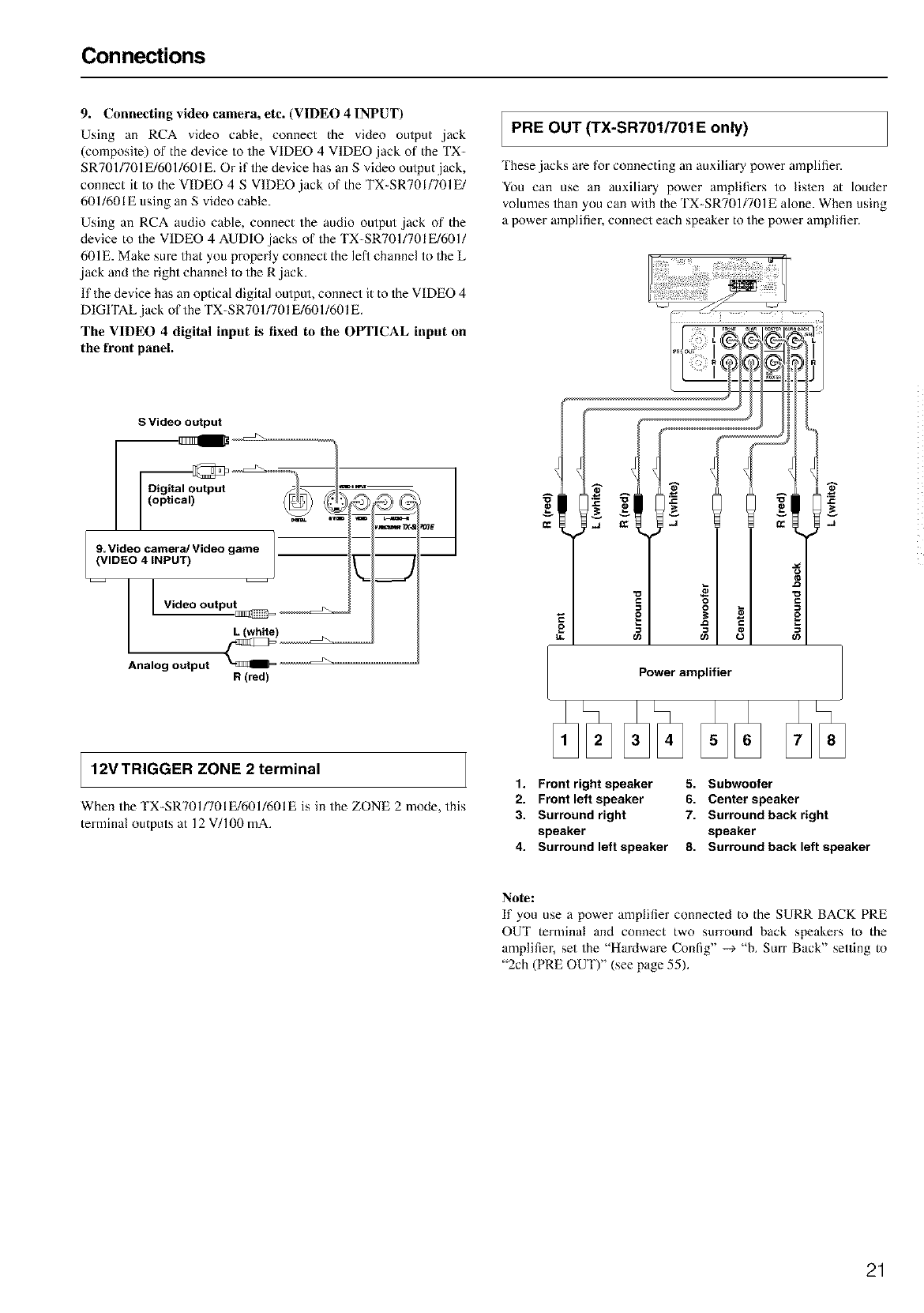
Connections
9. Connecting video camera, etc. (VIDEO 4 INPUT)
Using an RCA video cable, connect the video output ,jack
(composile) of the device to the VIDEO 4 VIDEO ,jack of the TX-
SR701/701 E/601/601 E, Or if the device has an S video output jack,
connect it to the VIDEO 4 S VIDEO ,jack of the TX-SR701/701 E/
601/601E using an S video cable.
Using an RCA audio cable, connect the audio output ,jack of the
device to the VIDEO 4 AUDIO ,jacks of the TX-SRT01/701E/601/
601E. Make sure that you properly connect the left channel to the L
,jack and the right channel to the R ,jack.
If the device has an optical digital output, connect it to the VIDEO 4
DIGITAL jack of the TX-SRT01/701 E/601/601E.
The VIDEO 4 digital input is fixed to the OPTICAL input on
the front panel.
I PRE OUT (TX-SR701/701E only)
'I hese,jacks are for connecting an auxiliary power amplifier.
You can use an auxiliary power amplifiers to lislen at louder
volumes than you can with the TX-SRT01/701E alone. When using
a power amplifier, connect each speaker to the power amplifier.
S Video output
9. Video camera/Video game
(VIDEO 4 INPUT)
l Video output 1Z3 =
d
i
©G
_Df4_
1
Analog output R (red)
12V TRIGGER ZONE 2 terminal
When the 'IX-SRT01/701E/601/601E is in the ZONE 2 mode, this
terminal outputs at 12 V/100 mA.
1. Front right speaker
2. Front left speaker
3. Surround right
speaker
4. Surround left speaker
5. Subwoofer
6. Center speaker
7. Surround back right
speaker
8. Surround back left speaker
Note:
If you use a power amplifier connecled to the SURR BACK PRE
OUT terminal and connect two surround back speakers to the
amplifier, set the "Hardware Conlig" -9 "b. Surr Back" setting to
"2ch (PRE OUT)" (see page 55).
21
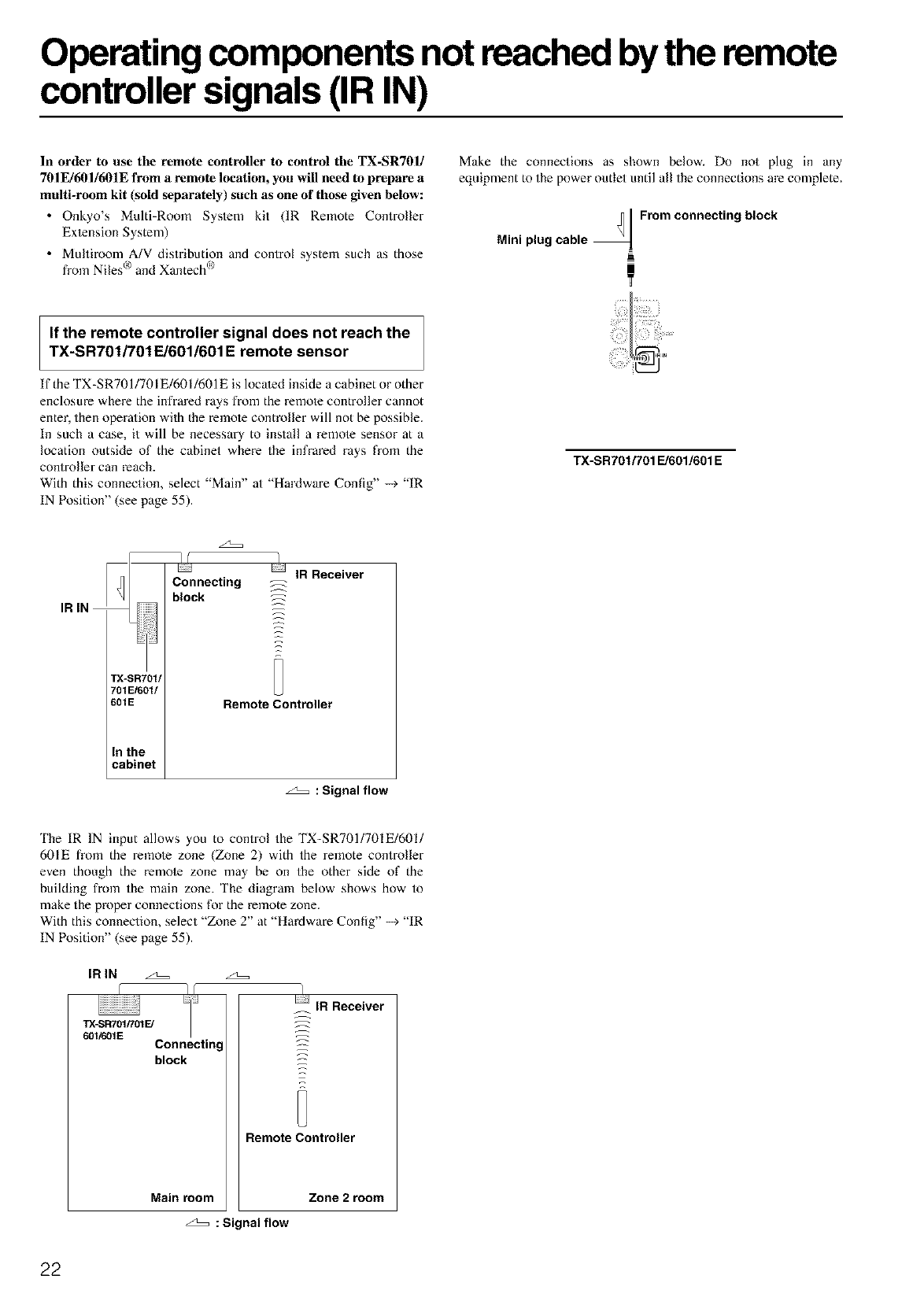
Operating components not reached by the remote
controller signals (IR IN)
In order to use tile remote controller to control tile TX-SR7Ol/
70 IE/601/601E from a remote location, you will need to prepare a
multi-room kit (sold separately) such as one of those given below:
• Onkyo's Multi-Room System kit (IR Remote Controller
Ex/ension System)
• Multiroom A/V distribution and control system such as those
from Niles °') and Xantech Q')
Make the connections as shown below. Do not plug in any
equipment to the power outlet until all the connections are complete.
From connecting block
Mini plug cable
If the remote controller signal does not reach the
TX-SR701/701E/601/601 E remote sensor
If the TX-SRT01/701 E/601/601E is located inside a cabinet or other
enclosure where the infrared rays from the remole controller cannot
enter, then operation with the remole controller will not be possible.
In such a case, it will be necessary to install a remole sensor at a
location outside of the cabinet where the infrared rays from the
controller can reach.
With this connection, select "Main" at "HaMware Config" -_ "IR
IN Position" (see page 55).
TX-SR701/701 E/601/601 E
• IR Receiver
[_ CoLonnectlng _
_l _ block _--
IN _:
TX-SR701/
601E Remote Controller
;;e
In the
: Signal flow
'Ihe IR IN input allows you to control the TX-SRT01/701E/601/
601E h'om the remole zone (Zone 2) with the remote controller
even though the remole zone may be on the other side of the
building from the main zone. The diagram below shows how to
make the proper connections for the remote zone.
With this connection, select "Z_me 2" at "Hardware Config" -_ "IR
IN Position" (see page 55).
IR IN
601/_01E Connectin_
block
Main room
I
IR Receiver
%2
Remote Controller
Zone 2 room
: Signal flow
22
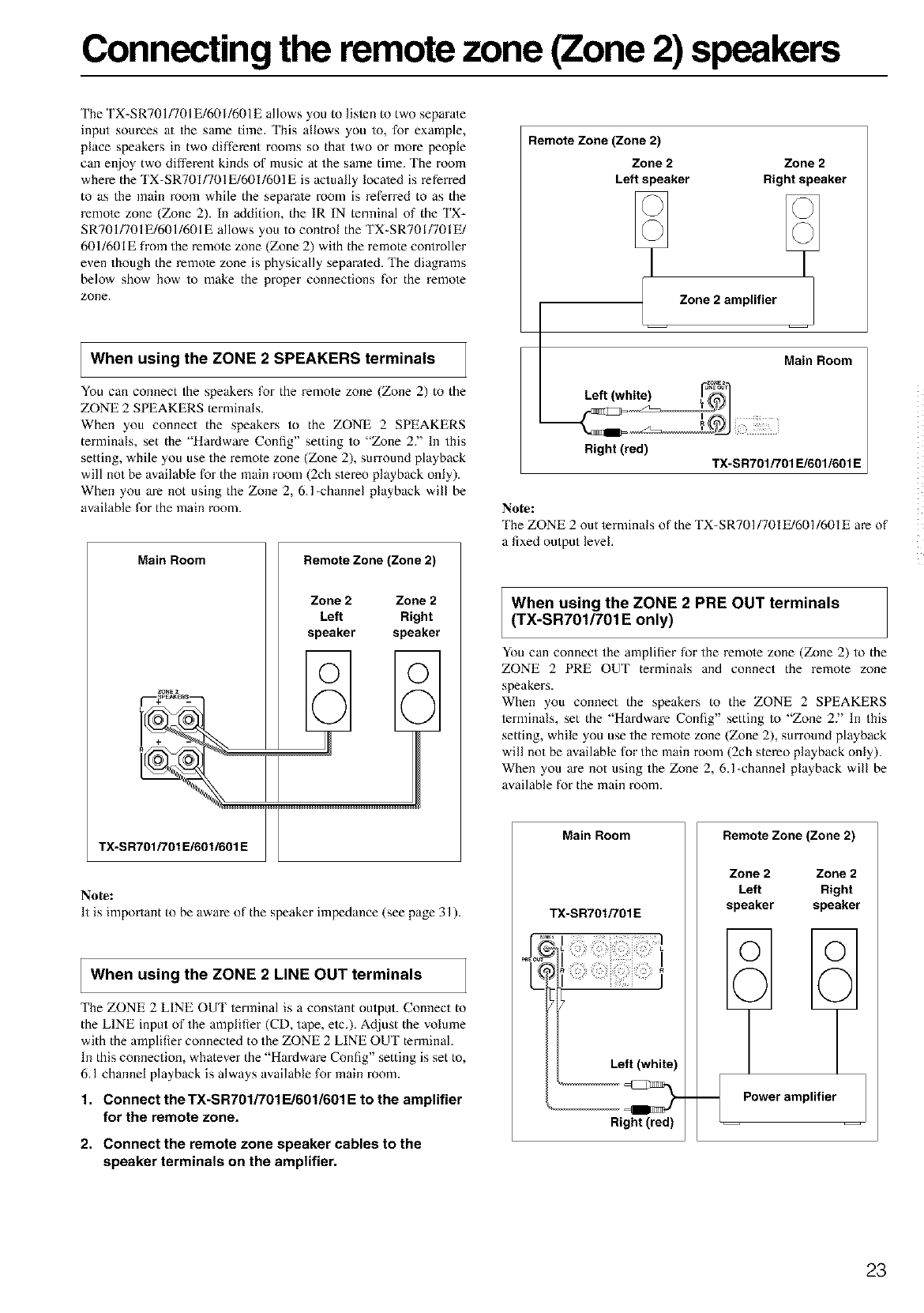
Connecting the remote zone (Zone 2) speakers
The TX-SR701/701E/601/601E allows you to lislen to two separate
input sources a/ the same time. This allows you to, for example,
place speakers in two different rooms so that two or more people
can enjoy two different kinds of music at the same time. The room
where the TX-SR7OI/701E/6OI/601E is actually localed is referred
to as the main morn while the separate room is referred to as the
remole zone (Zone 2). In addition, the IR IN terminal of the TX-
SR701/701E/601/601E allows you to control the TX-SR701/701E/
601/601E from the remole zone (Zone 2) with the remote controller
even though the remole zone is physically separaied. The diagrams
below show how to make the proper connections for the remote
zone.
When using the ZONE 2 SPEAKERS terminals
You can connect the speakers for the remote zone (Zone 2) to the
ZONE 2 SPEAKERS terminals.
When you connect the speakers to the ZONE 2 SPEAKERS
terminals, set the "HaMware Config" setting to "Zone 27' In this
setting, while you use the remote zone (Zone 2), surround playback
will not be available for the main room (2ch s/ereo playback only).
When you are not using the Zone 2, 6.1-channel playback will be
available for the main room.
Main Room Remote Zone (Zone 2)
Zone 2 Zone 2
Left Right
speaker speaker
Note:
It is important to be aware of the speaker impedance (see page 31).
When using the ZONE 2 LINE OUT terminals
The ZONE 2 LINE OUT ierminal is a constant output. Connect to
the LINE input of the amplifier (CD, tape, eic.). Adjust the volume
with the amplifier connected to the ZONE 2 LINE OUT terminal.
In this connection, whatever the "Hardware Config" setting is set to,
6.1 channel playback is always available for main room.
1. Connect the TX-SR701/701E/601/601E to the amplifier
for the remote zone.
2. Connect the remote zone speaker cables to the
speaker terminals on the amplifier.
Remote Zone (Zone 2)
Zone 2
Left speaker
Zone 2 amplifier
Zone2
Rightspeaker
Main Room
Right (red) TX-SR701/701 E/601/601 E
Note:
'Ihe ZONE 2 out lerminals of the TX-SR701/701E/601/601E are of
a fixed output level.
When using the ZONE 2 PRE OUT terminals
(TX-SR701/701 E only)
You can connect the amplifier for the remole zone (Zone 2) to the
ZONE 2 PRE OUT terminals and connect the remote zone
speakers.
When you connect the speakers to the ZONE 2 SPEAKERS
terminals, set the "Hardware Config" setting to "Zone 22' In this
setting, while you use the remote zone (Zone 2), surround playback
will not be available for the main room (2ch stereo playback only).
When you are not using the Zone 2, 6.1-channel playback will be
available for the main room.
Main Room
TX-SR70f/701E
Left (white)
Right (red)
Remote Zone (Zone 2)
Zone 2 Zone 2
Left Right
speaker speaker
23
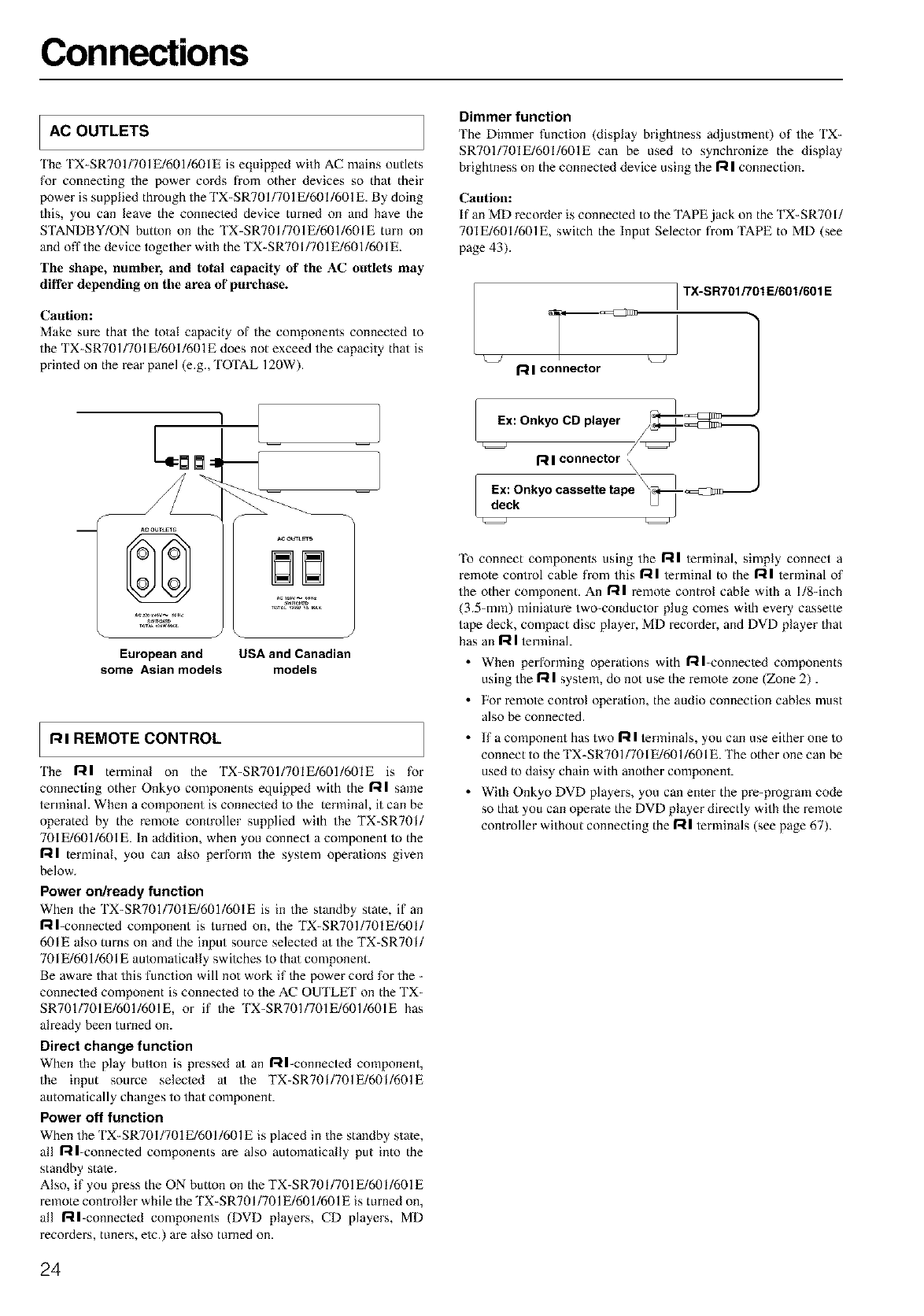
Connections
AC OUTLETS
'Ihe TX-SR701/701E/601/6OIE is equipped with AC mains outlets
for connecting the power coMs from other devices so that their
power is supplied through the TX-SR701/701 E/601/601E. By doing
this, you can leave the connecled device turned on and have the
STANDBY/ON button on the TX-SR701/701E/601/601E turn on
and off the device together with the TX-SR701/701 E/601/601E.
Tile shape, number, and total capacity of the AC outlets may
differ depending on the area of purchase.
Caution:
Make sme that the total capacity of the components connecled to
the TX-SRT01/701E/601/601E does not exceed the capacity that is
printed on the rear panel (e.g., TOTAL 120W).
European and USA and Canadian
some Asian models models
RI REMOTE CONTROL
'Ihe Ill terminal on the TX-SR701/701E/601/601E is for
connecting other Onkyo components equipped with the R Isame
terminal. When a component is connecled to the terminal, it can be
operated by the remole controller supplied with the TX-SR701/
701E/601/601E. In addition, when you connect a component to the
1"211terminal, you can also perform the system opera/ions given
below.
Power on/ready function
When the TX-SR701/701E/601/601E is in the standby state, if an
Ill-connected component is turned on, the TX-SRT01/701E/601/
601E also turns on and the input source selecled a/the TX-SR701/
701E/601/601E aulomatically swilches to thai component.
Be aware that this function will not work if the power coM for the -
connected component is connecled to the AC OUTLFF on the TX-
SRT01/701E/601/601E, or if the TX-SRT01/701E/601/601E has
already been turned on.
Direct change function
When the play button is pressed a/ an Ill-connected component,
the input source selecled at the TX-SR701/701E/601/601E
automatically changes to that component.
Power off function
When the TX-SR701/701 E/601/601E is placed in the standby state,
all Ill-connected components are also automa/ically put into the
standby stale.
Also, if you press the ON button on the TX-SR701/701E/601/601E
remote controller while the TX-SR701/701 E/601/601E is turned on,
all gl-connecled components (DVD players, CD players, MD
recorders, tuners, etc.) are also mined on.
Dimmer function
The Dimmer function (display brightness adjustment) of the TX-
SRT01/701E/601/601E can be used to synchronize the display
brightness on the connected device using the I:t Iconnection.
Caution:
If an MD recorder is connected to the TAPE,jack on the TX-SR701/
701E/601/601E, switch the Input Selector from TAPE to MD (see
page 43).
_-..........- ==c:Ii_
R I connector
TX-SR701/701 E/601/601 E
Ex: Onkyo CD player /_::] _4:::::IIm_-.......---
/q::/
RI connector \
dEX:cOnkyocassette tape\_-]-_:4ZSItiii:--------
To connect components using the Ill /erminal, simply connect a
remote control cable from this 1"211lerminal to the Il I lerminal of
the other component. An Ill remole control cable with a I/8-inch
(3.5-mm) minia/ure two-conductor plug comes with every cassette
tape deck, compact disc player, MD recorder, and DVD player that
has an Il I lerminal.
• When performing operations with Ill-connected components
using the Il Isystem, do not use the remote zone (Zone 2).
• For remote control operation, the audio connection cables must
a]so be connected.
• If a component has two Il I lerminals, you can use either one to
connect to the TX-SRT01/701E/601/601E. The other one can be
used to daisy chain with another component.
• With Onkyo DVD players, you can enter the pre-program code
so thai you can operate the DVD player directly with the remote
controller without connecting the Ill terminals (see page 67).
24
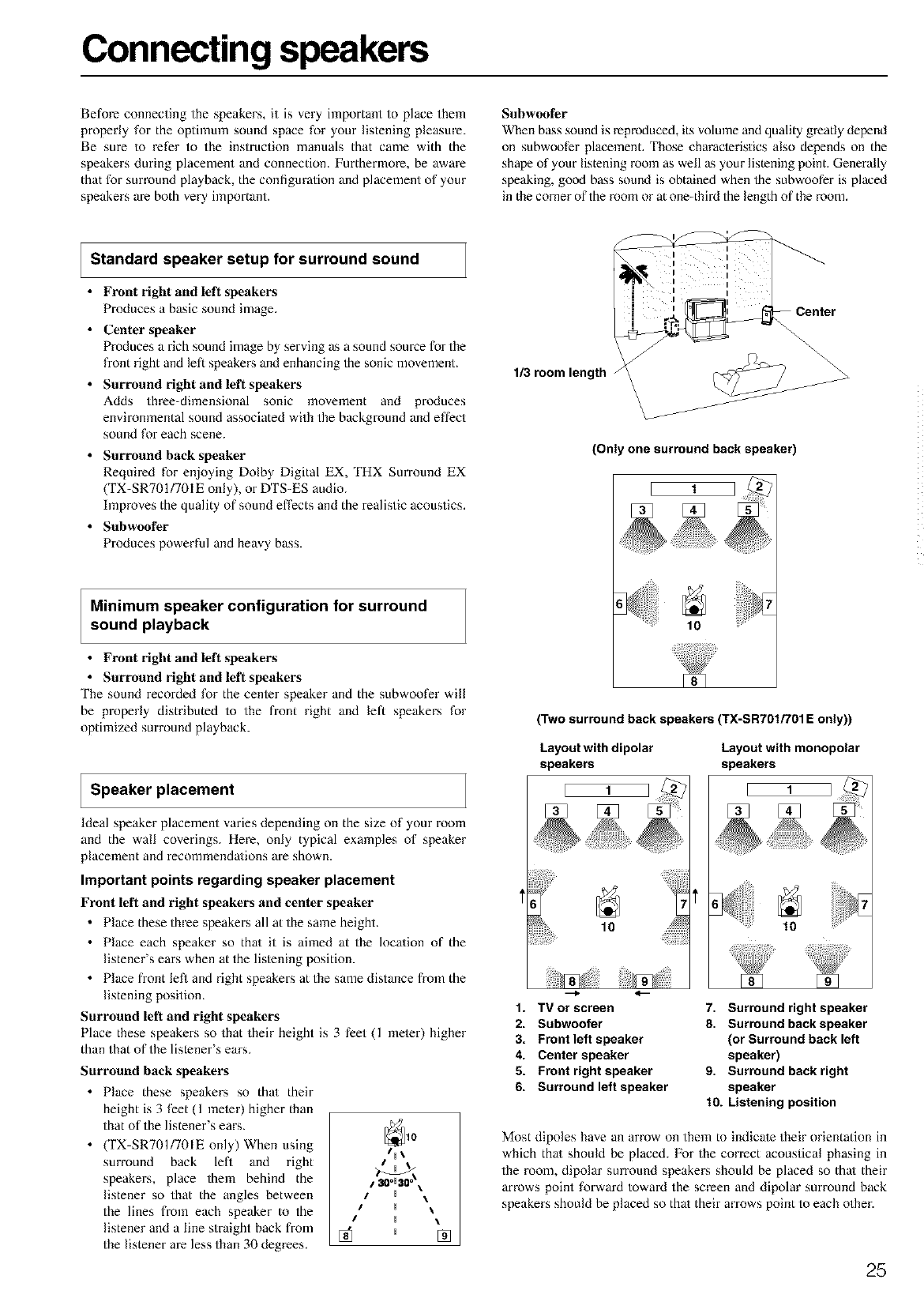
Connecting speakers
Before connecting the speakers, it is very important to place them
properly for the optimum sound space for your listening pleasure.
Be sure to refer to the instruction manuals that came with the
speakers during placement and connection. Furthermore, be aware
that for surround playback, the configuration and placement of your
speakers are both very important.
Suhwoofer
When bass sound is reproduced, its volume and quality greatly depend
on subwootEr placement. 'Ihose characteristics also depends on the
shape of your listening room as well as your listening point. Generally
speaking, good bass sound is obtained when the subwoofer is placed
in the corner of the room or at one-thiM the length of the room.
Standard speaker setup for surround sound
•Front right and left speakers
Produces a basic sound image.
• Center speaker
Produces a rich sound image by serving as a sound source for the
front right and left speakers and enhancing the sonic movement.
• Surround right and left speakers
Adds three-dimensional sonic movement and produces
environmental sound associated with the background and effect
sound for each scene.
• Surround back speaker
Required for enjoying Dolby Digital EX, THX Surround EX
(TX-SR701/701E only), or DTS-ES audio.
hnproves the quality of sound effects and the realistic acoustics.
• Subwoofer
Produces powerful and heavy bass.
Minimum speaker configuration for surround
sound playback
• Front right and left speakers
• Surround right and left speakers
The sound recorded for the center speaker and the subwoofer will
be properly distributed to the front right and left speakers for
optimized surround playback.
Speaker placement
ldeal speaker placement varies depending on the size of your room
and the wall coverings. Here, only typical examples of speaker
placement and recommenda/ions are shown.
Important points regarding speaker placement
Front left and right speakers and center speaker
• Place these three speakers all at the same height.
• Place each speaker so thai it is aimed at the Ioca/ion of the
listener's ears when at the lislening position.
• Place front left and right speakers at the same distance h-om the
listening position.
Surround left and right speakers
Place these speakers so that their height is 3 feet (1 meter) higher
than that of the listener's ears.
Surround back speakers
• Place these speakers so thai their
height is 3 feet (1 meier) higher than
that of the listener's ears.
• (TX-SRT01/701E only) When using
surround back left and right
speakers, place them behind the
listener so that the angles between
the lines from each speaker to the
listener and a line straight back from
the listener are less than 30 degrees.
IH\
I30 °H30 °\
IH\
IH\
IH \
1/3 room length /
(Only one surround back speaker)
[ f 1_
Center
\\
10
(Two surround back speakers (TX-SR7Of/701 E only))
Layout with dipolar Layout with monopolar
speakers speakers
E f
10 10
1. TV or screen
2. Subwoofer
3. Front left speaker
4. Center speaker
5. Front right speaker
6. Surround left speaker
7. Surround right speaker
8. Surround back speaker
(or Surround back left
speaker)
9. Surround back right
speaker
tO. Listening position
Most dipoles have an arrow on them to indicate their orientation in
which thai should be placed. For the correct acoustical phasing in
the room, dipolar surround speakers should be placed so thai their
arrows point forward towaM the screen and dipolar surround back
speakers should be placed so thai their arrows point to each other.
25
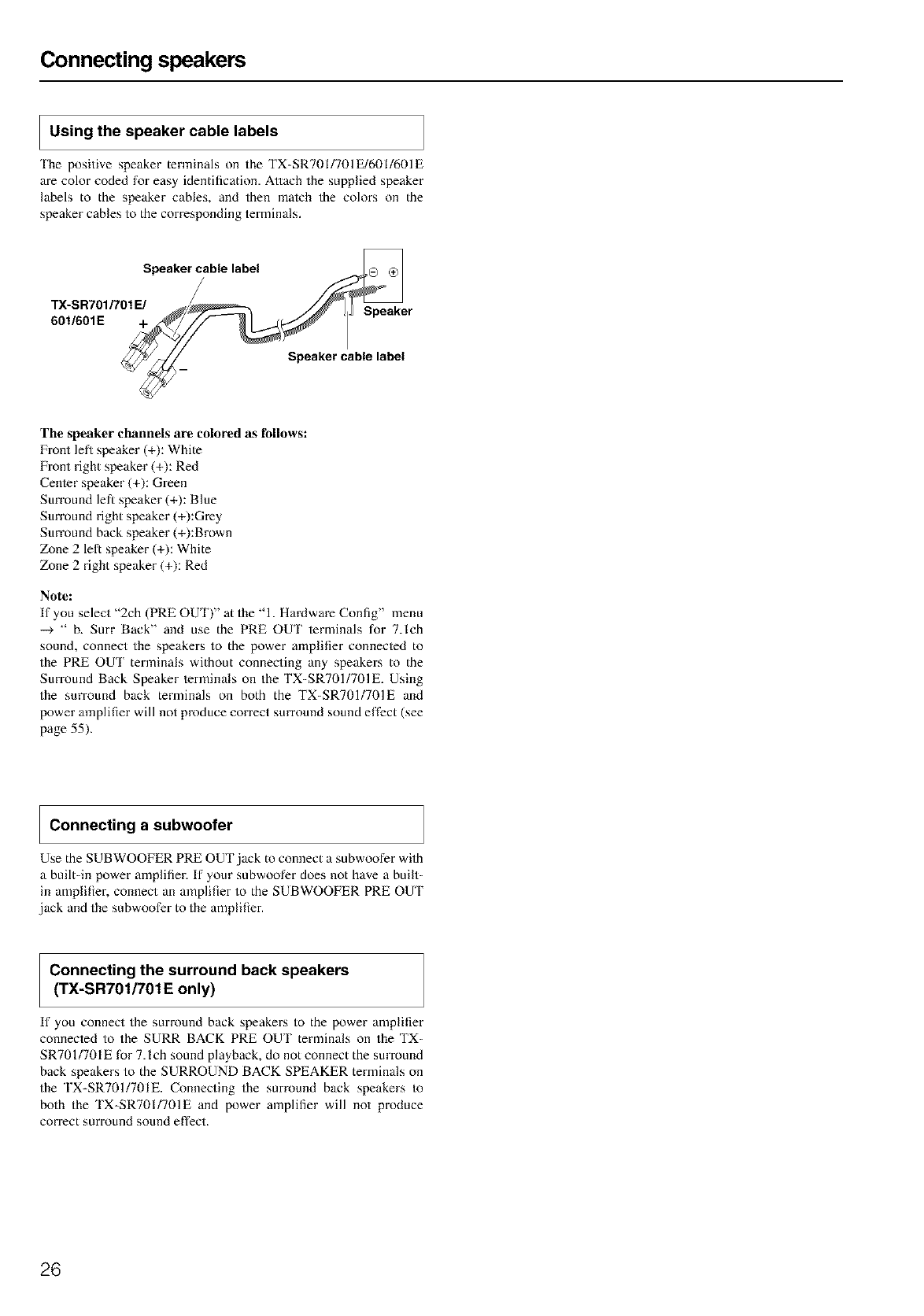
Connecting speakers
Using the speaker cable labels
'Ihe positive speaker terminals on the TX-SR701/701E/601/601E
are color coded for easy identification. Attach the supplied speaker
labels to the speaker cables, and then malch the colors on the
speaker cables to the corresponding terminals.
Speaker cable label
TX-S R701/701 E/
601/601E + Speaker
Speaker cable label
The speaker channels are colored as follows:
Front lefl speaker (+): White
Front right speaker (+): Red
Cenler speaker (+): Green
Sun'ound left speaker (+): Blue
Sun'ound right speaker (+):Grey
Surround back speaker (+):Brown
Zone 2 left speaker (+): White
Zone 2 right speaker (+): Red
Note:
If you select "2ch (PRE OUT)" at the "1. HaMware Config" menu
--> " b. Surr Back" and use the PRE OUT lerminals for 7.1ch
sound, connect the speakers to the power amplifier connecled to
the PRE OUT terminals without connecting any speakers to the
Surround Back Speaker lerminals on the TX-SR701/701E. Using
the surround back terminals on both the TX-SR701/701E and
power amplifier will not produce correct surround sound effect (see
page 55).
Connecting a subwoofer
Use the SUBWOOFER PRE OUT jack to connect a subwoofer with
a built-in power amplifier. If your subwoofer does not have a built-
in amplifier, connect an amplifier to the SUBWOOFER PRE OUT
,jack and the subwoofer to the amplifier.
Connecting the surround back speakers
(TX-SR701/701 E only)
If you connect the surround back speakers to the power amplifier
connected to the SURR BACK PRE OUT terminals on the TX-
SR701/701E for 7.1ch sound playback, do not connect the surround
back speakers to the SURROUND BACK SPEAKER terminals on
the TX-SR701/701E. Connecting the surround back speakers Io
both the TX-SR701/701E and power amplifier will not produce
correct surround sound effect.
26
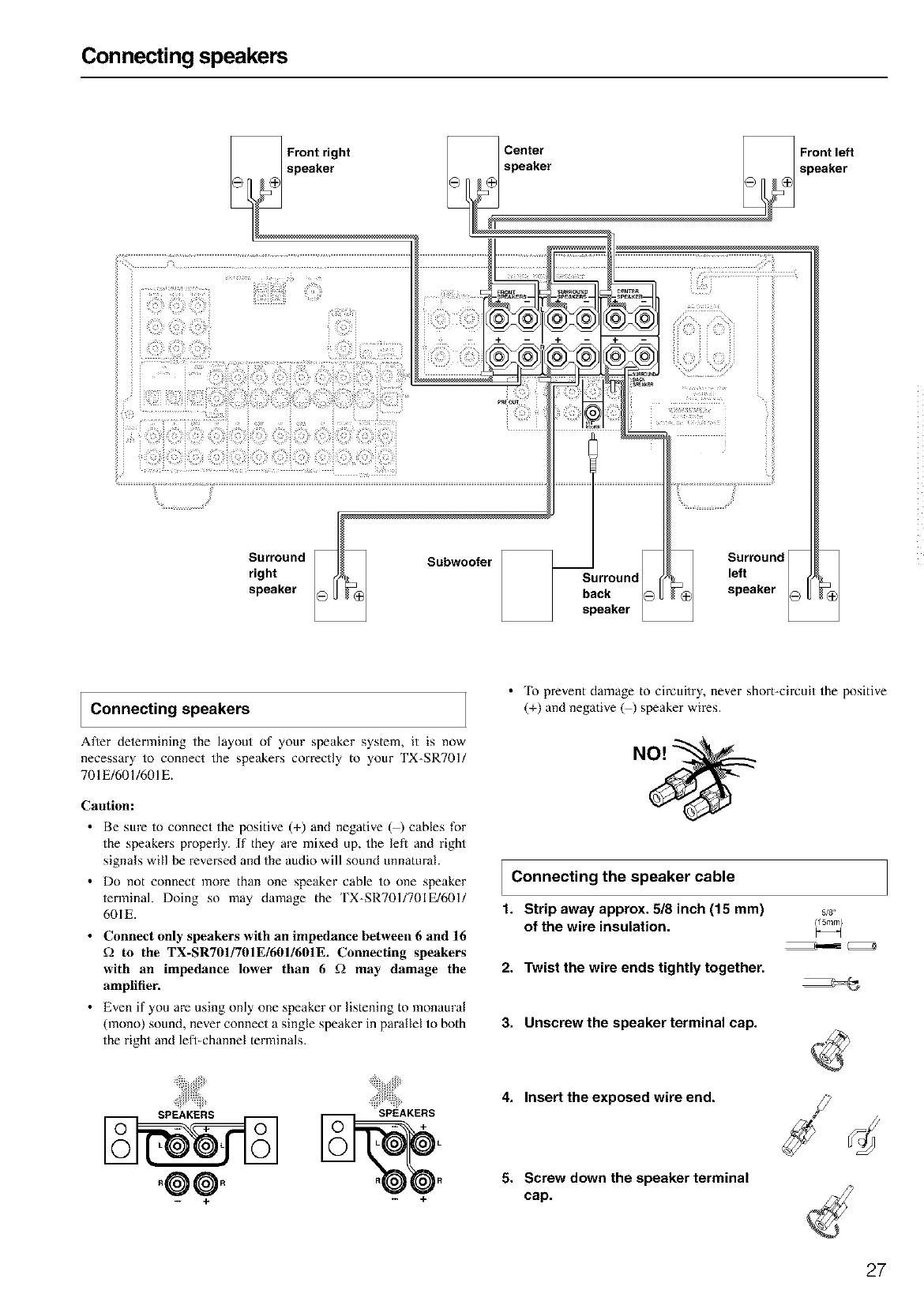
Connecting speakers
Front right
speaker
Surround
right
speaker
Subwoofer
Surround
back
speaker
Surround
left
speaker
Connecting speakers
After determining the layout of your speaker system, it is now
necessary to connect the speakers correctly to your TX-SRT01/
701E/601/601E.
Caution:
•Be sure to connect the positive (+) and negative (@ cables for
the speakers properly. If they are mixed up, the lefl and right
signals will be reversed and the audio will sound unnatural.
• Do not connect more than one speaker cable to one speaker
terminal. Doing so may damage the TX-SRTO1/7OIE/601/
601E.
•Connect only speakers with an impedance between 6and 16
f_ to the TX-SR7OI]7OIE/6OI/6OIE. Connecting speakers
with an impedance lower than 6 f_ may damage the
amplifier.
• Even if you are using only one speaker or listening to monaural
(mono) sound, never connect a single speaker in parallel to both
the right and left-channel terminals.
•To prevent damage to circuitry, never short-circuit the positive
(+) and negative ( ) speaker wires.
Connecting the speaker cable
1. Strip away approx. 5/8 inch (15 mm)
of the wire insulation.
5/8 °
(15ram}
2. Twist the wire ends tightly together.
3. Unscrew the speaker terminal cap.
"00"
+ +
4. Insert the exposed wire end.
5. Screw down the speaker terminal
cap.
27
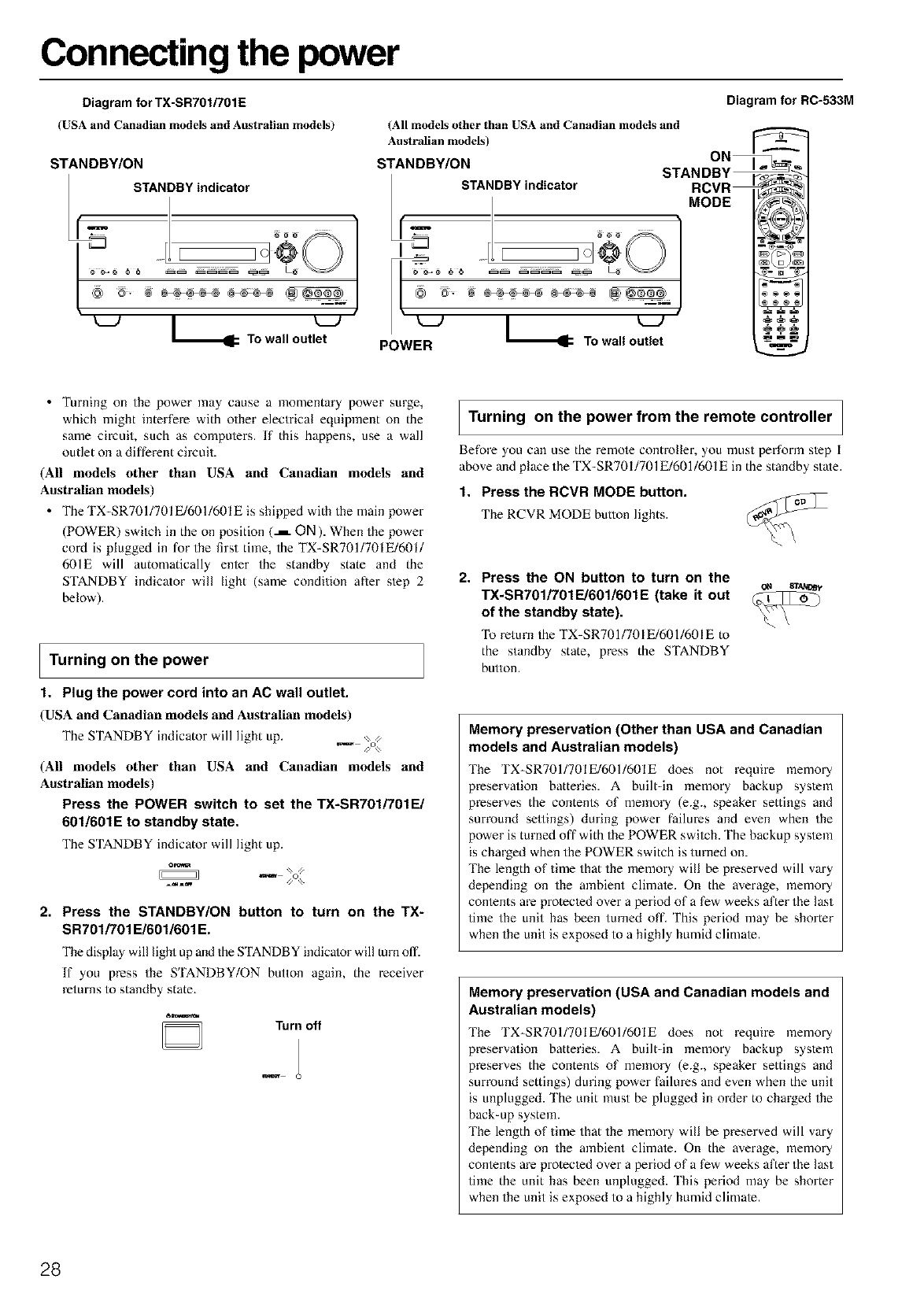
Connecting the power
Diagram for TX-SR701/701E
(USA and Canadian models and Australian models)
STANDBY/ON
STANDBY indicator
....FE l
®@_J /
To wall outlet
Diagram for RC-533M
(All models other than USA and Canadian models and
Australian models)
STANDBY,O... STANO Z
STANDBY indicator RCVR
MODE _
/@@@
i' '
PowEB L..._, Towa,ou,,o,
•Turning on the power ]nay cause a momentary power surge,
which might interfere with other electrical equipment on the
same circuit, such as computers. If this happens, use a wall
outlet on a different circuit.
(All models other than USA and Canadian models and
Australian models)
• The TX-SR701/701 E/601/601E is shipped with the main power
(POWER) switch in the on position (..i ON). When the power
cord is plugged in for the first time, the TX-SR701/701E/601/
601E will automatically enler the standby state and the
STANDBY indicator will light (same condition after step 2
below).
Turning on the power
1. Plug the power cord into an AC wall outlet.
(USA and Canadian models and Australian models)
The STANDBY indicator will light up.
(All models other than USA and Canadian models and
Australian models)
Press the POWER switch to set the TX-SR701/70IE/
601/601E to standby state.
The STANDBY indicator will light up.
o_
2. Press the STANDBY/ON button to turn on the TX-
SR701/701 E/601/601 E.
The display will light up and the STANDBY indicator will turn off.
If you press the STANDBY/ON button again, the receiver
returns to standby state.
6m
Turn off
_1
I Turning on the from the remote controller I
I
power
i
Before you can use the remole controller, you must perform slep I
above and place the TX-SR701/701 E/601/601E in the standby state.
1. Press the RCVR MODE button.
The RCVR MODE hutton lights.
2. Press the ON button to turn on the
TX-SR701/701F-J601/601E (take it out
of the standby state).
To return the TX-SRT01/701E/601/601E to
the standby state, press the STANDBY
button.
ot_ _t,t_v
Memory preservation (Other than USA and Canadian
models and Australian models)
The TX-SR7Oll7OIE/6Oll6OIE does not require memory
preservation batteries. A built-in memory backup system
preserves the contents of memory (e.g., speaker settings and
surround sellings) during power failures and even when the
power is turned off with the POWER swilcb. The backup system
is charged when the POWER switch is turned on.
'Ibe length of time that the memory will be preserved will vary
depending on the ambient climale. On the average, memory
conlents are protecled over a period of a few weeks after the last
time the unit has been turned off. This period may be shorter
when the unit is exposed to a highly humid climate.
Memory preservation (USA and Canadian models and
Australian models)
The TX-SR7Oll7OIE/6Oll6OIE does not require memory
preservation batteries. A built-in memory backup system
preserves the contents of memory (e.g., speaker settings and
surround settings) during power failures and even when the unit
is unplugged. The unit must be plugged in order to charged the
back-up system.
'Ibe length of time that the memory will be preserved will vary
depending on the ambient climale. On the average, memory
conlents are protecled over a period of a few weeks after the last
time the unit has been unplugged. 'Ibis period may be shorter
when the unit is exposed to a highly humid climate.
28
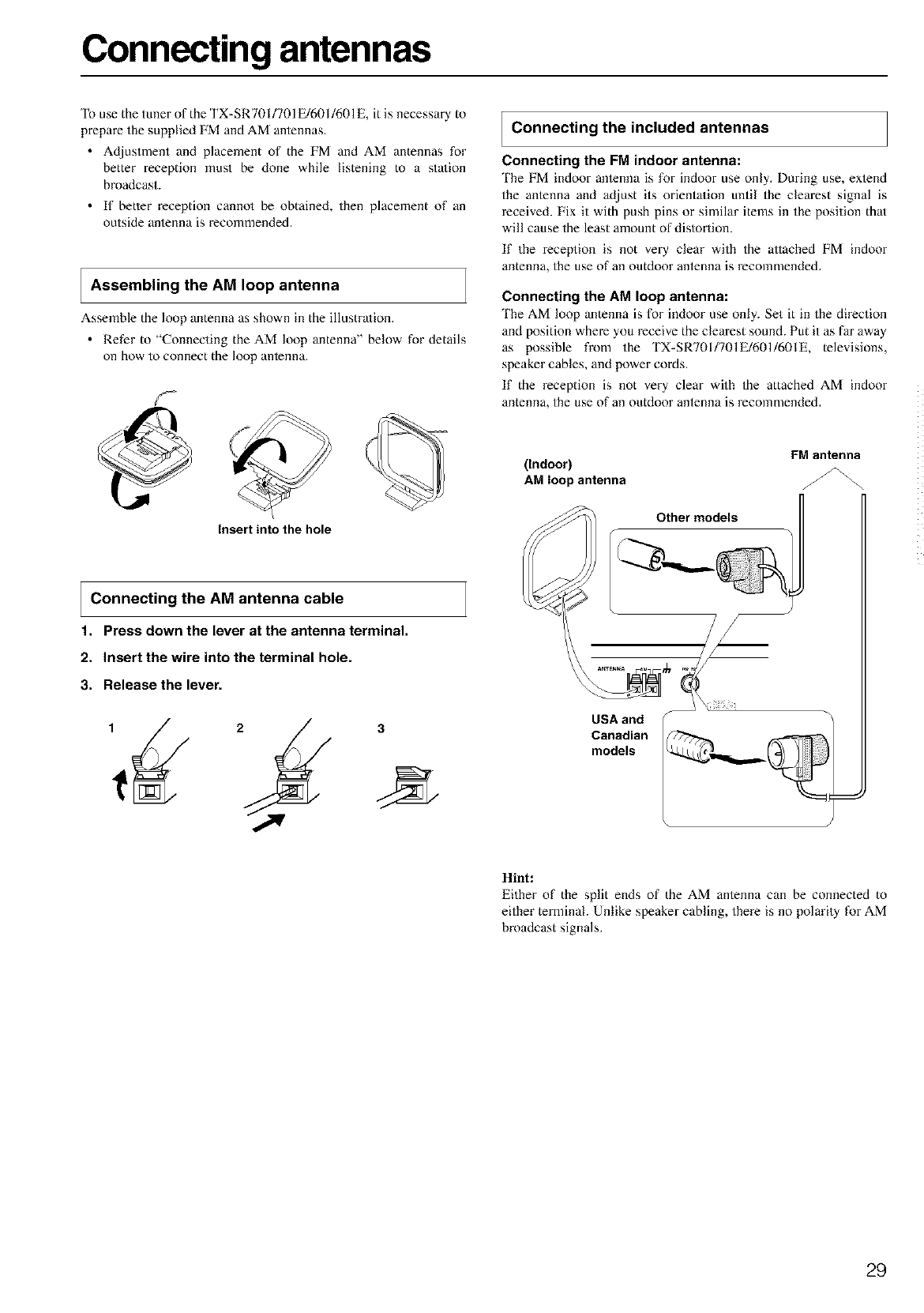
Connecting antennas
To use the tuner of the TX-SR701/701E/601/601 E, it is necessary to
prepare the supplied FM and AM antennas.
• Adjustment and placement of the FM and AM antennas for
better reception must be done while listening to a sta/ion
broadcast.
• If better reception cannot be obtained, then placement of an
outside antenna is recommended.
Assembling the AM loop antenna
Assemble the loop antenna as shown ill the illustra/ion.
• Refer to "Connecting the AM loop antenna" below for details
on how to connect the loop antenna.
insert into the hole
IConnecting the included antennas
Connecting the FM indoor antenna:
'Ihe FM indoor anlelma is for indoor use only. During use, exlend
the anlenna and adjust its orienta/ion until the clearest signal is
x-eceived. Fix it with push pins or similar items in the position that
will cause the least amount of distortion.
If the xeception is not very clear with the allached FM indoor
antenna, the use of an outdoor antenna is recommended.
Connecting the AM loop antenna:
'Ihe AM loop antenna is for indoor use only. Set it in the direction
and position whexe you receive the clearest sound. Put it as far away
as possible from the TX-SR701/701E/601/601E, televisions,
speaker cables, and power cords.
If the reception is not very clear with the attached AM indoor
antenna, the use of an outdoor antenna is recommended.
(indoor)
AM loop antenna
Other models
FM antenna
Connecting the AM antenna cable
1. Press down the lever at the antenna terminal,
2. Insert the wire into the terminal hole.
3. Release the lever.
USA and
Canadian
models
Hint:
Either of the split ends of the AM antenna can be connected to
either terminal. Unlike speaker cabling, there is no polarily for AM
broadcast signals.
29
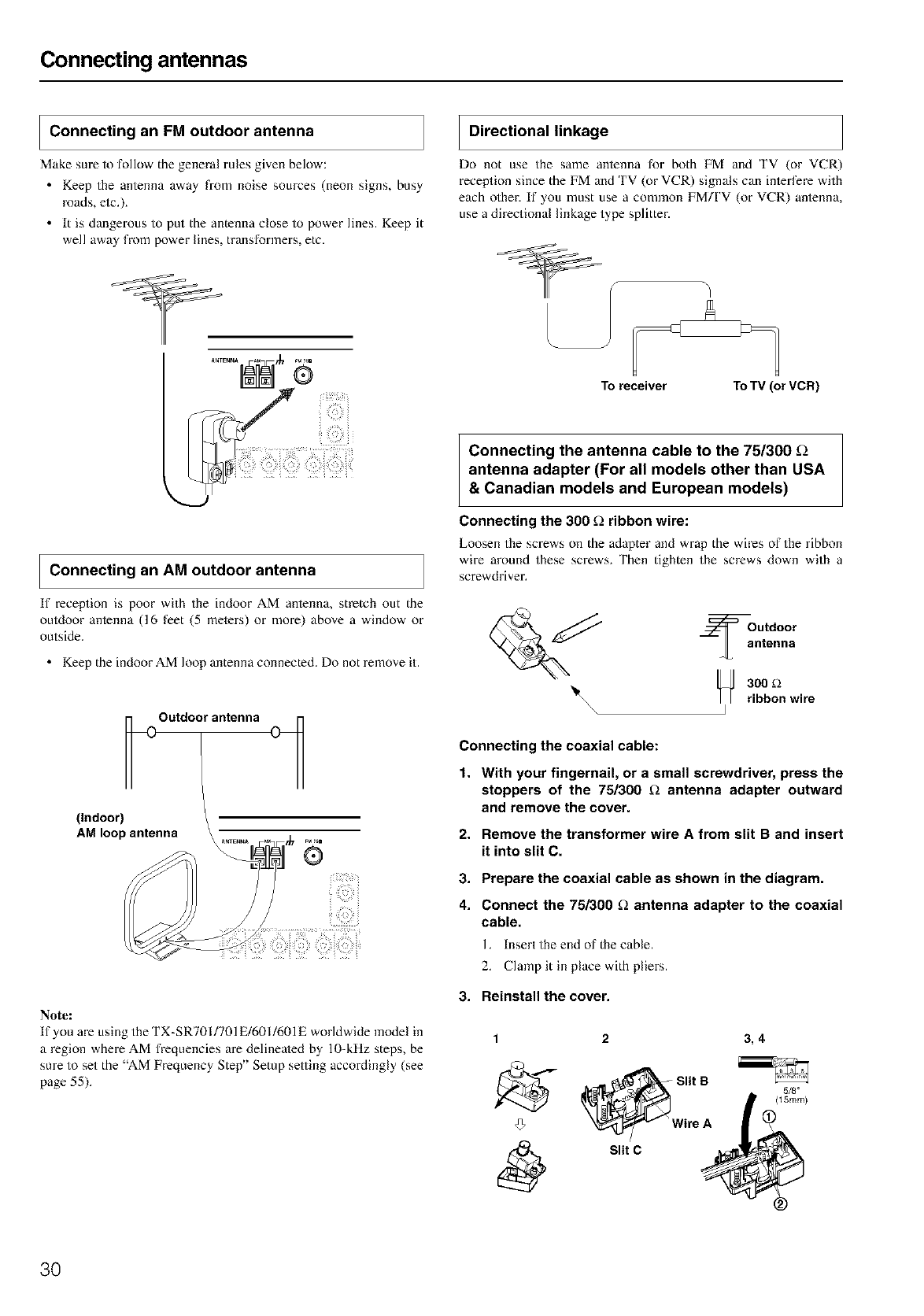
Connecting antennas
Connecting an FM outdoor antenna
Make sure to follow the general rules given below:
• Keep the antenna away fiom noise sources (neon signs, busy
roads, elc.).
• It is dangerous to put the antenna close to _ower lines. Keep it
well away from power lines, transformers, etc.
Directional linkage
Do not use the same anlenna for both FM and TV (or VCR)
reception since the FM and TV (or VCR) signals can inlerfere with
each other. If you must use a common FM[I'V (or VCR) antenna,
use a directional linkage type splitter.
Connecting an AM outdoor antenna
If reception is poor with the indoor AM anlenna, stretch out the
ouldoor anlenna (16 feet (5 meters) or more) above a window or
outside.
• Keep the indoor AM loop antenna connecled. Do not remove it.
Outdoor antenna
(Indoor)
AM loop antenna
!_!@i_i!i'__i!i!ii!i:ii_!_'fill:_!i_iiii_ii
Note:
If you are using the TX-SR701/701 E/601/601E worldwide model in
a region where AM frequencies are delineated by lO-kHz steps, be
sure to set the "AM Frequency Step" Setup setting accordingly (see
page 55).
To receiver To TV (or VCR)
IConnecting the antenna cable to the 75/300
antenna adapter (For all models other than USA
& Canadian models and European models)
Connecting the 300 f_ ribbonwire:
Loosen the screws on the adapter and wrap the wires of the ribbon
wire around these screws. Then tighten the screws down with a
screwdriver.
_00 t2
_\\\\ I ribbon wire
Connecting the coaxial cable:
1. With your fingernail, or a small screwdriver, press the
stoppers of the 751300 _ antenna adapter outward
and remove the cover.
2. Remove the transformer wire A from slit B and insert
it into slit C.
3. Prepare the coaxial cable as shown in the diagram.
4. Connect the 75/300 _antenna adapter to the coaxial
cable.
1. Insert the end of the cable.
2. Clamp it in place with pliers.
3. Reinstall the cover.
1 2
@W IitB
ire A
Slit C
3,4
5/8"
(15ram)
30
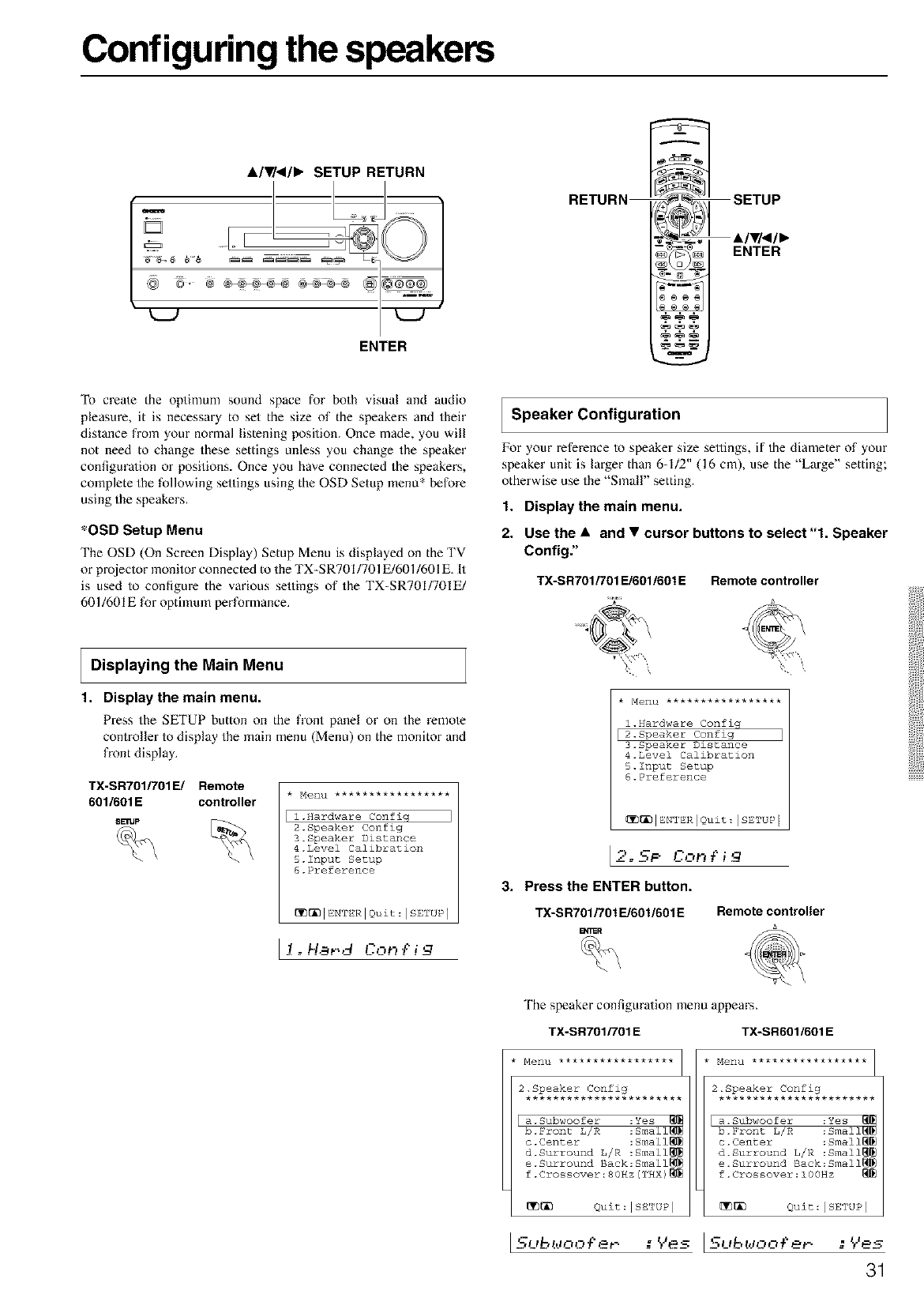
Configuring the speakers
&/•/</l_ SETUP RETURN
,
k_J k_J
ENTER
RETURN
ENTER
To creale the optimum sound space for both visual and audio
pleasure, it is necessary to set the size of the speakers and their
distance from your normal listening position. Once made, you will
not need to change these settings unless you change the speaker
configura/ion or positions. Once you have connected the speakers,
complete the following settings using the OSD Setup menu* before
using the speakers.
*OSD Setup Menu
The OSD (On Screen Display) Setup Menu is displayed on the TV
or projector monitor connected to the TX-SR701/701E/601/601E. It
is used to configure the various settings of the TX-SR701/701E/
601/601E for optimum performance,
Displaying the Main Menu
1. Display the main menu.
Press the SETUP button on the front panel or on the remote
controller to display the main menu (Menu) on the monitor and
front display,
TX-SR701/701E/ Remote
6011601 E controller
8ERJp 1.Hardware Confiq
2.Speaker Config
3.Speaker Distance
4.Level Calibration
5.input Setup
6.Preference
[_[_IENTERIQuit:ISETUP]
[!oH.9_',d Cot_ £ i
I Speaker Configuration
l_br your reference to speaker size sellings, if the diameter of your
speaker unit is larger than 6-1/2" (16 cm), use the "Large" setting;
otherwise use the "Small" setting.
1. Display the main menu.
2. Use the • and •cursor buttons to select "1. Speaker
Config."
TX-SRT01F/O1E16011601E Remote controller
* Henu *****************
l.Hardware Confiq
I2.Speaker Config I
3.Speaker Distance
4.Level Calibration
5.input Setup
6.Preference
_1Em=_R IQuit: ISE'rUP
I2. '='_P OO/3 {" i_q
3. Press the ENTER button.
TX-SR701/701FJ6011601E Remote controller
_R
The speaker configuration menu appears.
TX-SR701/701 E TX-SR6011601 E
2.Speaker Config
***********************
a.Subwoofer :Yes
b.Front L/R :Small_
c.Center :Small_
d.Surround L/R :Small_
e.Surround Back:Small_
f.Crossover:80Hz(THX)_
_ Quit:lsE'ruP I
2.Speaker Config
***********************
Ia. Subwoofer :Yes
b. Fronz L/R :Small_
c.Cenzer :Small_
d. Surround L/R :Small_
e. Surround Back:Small_
f.Crossover:100Hz
_ Quit:ISETUP I
31
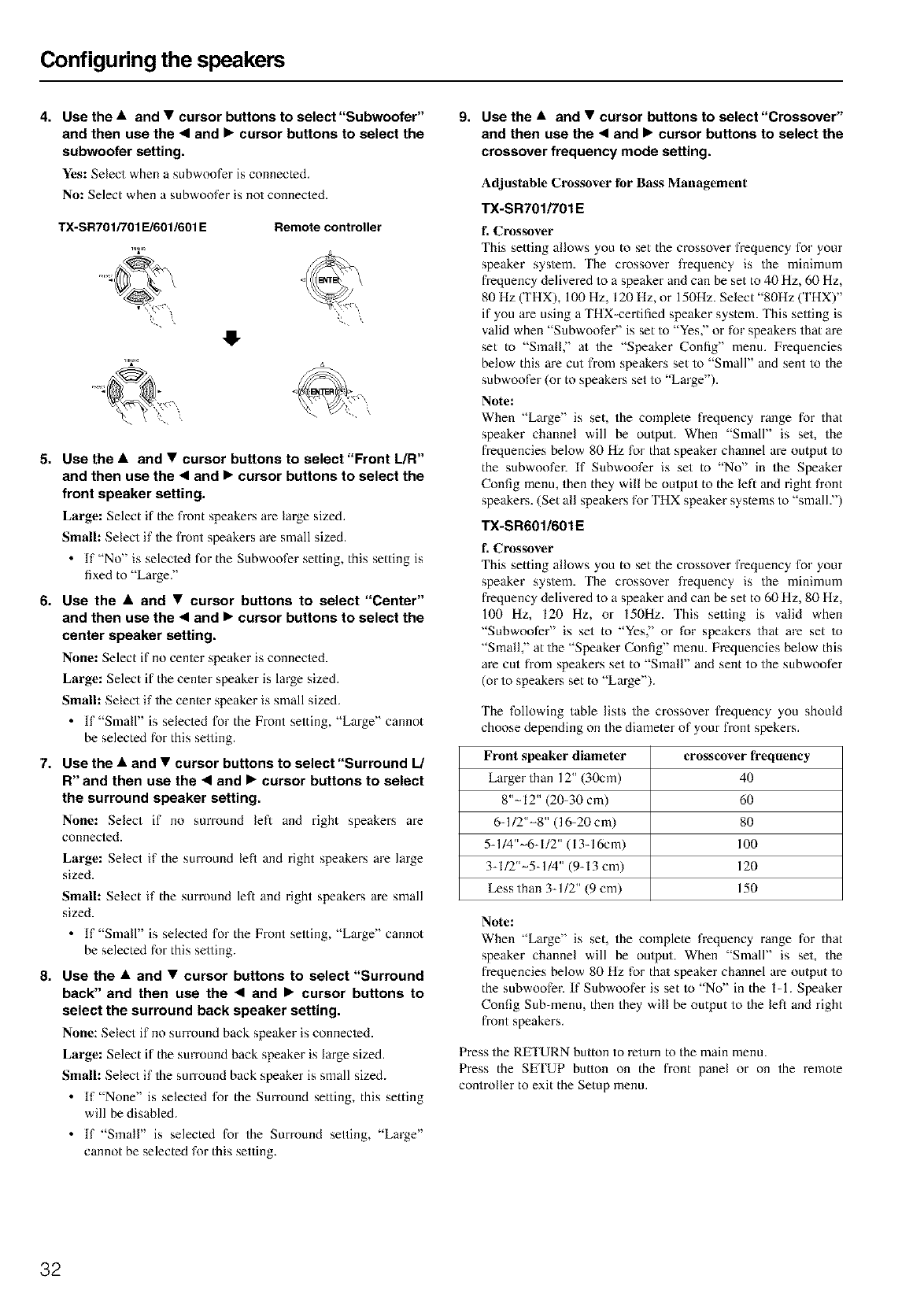
Configuring the speakers
4. Use the •and •cursor buttons to select"Subwoofer"
and then use the •and •cursor buttons to select the
subwoofer setting.
Yes: Select when a subwoofer is connected.
No: Select when a subwoofer is not connected.
TX-SR701/701 E/601/601 E Remote controller
5. Use the •and •cursor buttons to select "Front L/R"
and then use the •and •cursor buttons to select the
front speaker setting.
Large: Select if the front speakers are large sized.
Small: Select if the front speakers are small sized.
• lf"No" is seleoed for the Subwoofer setting, this setting is
fixed to "Large."
6. Use the •and •cursor buttons to select "Center"
and then use the •and •cursor buttons to select the
center speaker setting.
None: Select if no cenler speaker is connecled.
Large: Select if the cenler speaker is large sized.
Small: Select if the center speaker is small sized.
• If "Small" is seleoed for the Front setting, "Large" cannot
be selected for this selling.
7. Use the •and •cursor buttons to select "Surround L/
R" and then use the •and •cursor buttons to select
the surround speaker setting.
None: Select if no surround left and right speakers are
connected.
Large: Select if the surround left and right speakers are large
sized.
Small: Select if the surround left and right speakers are small
sized.
• If "Small" is seleoed for the Front setting, "Large" cannot
be selected for this selling.
8. Use the •and •cursor buttons to select "Surround
back" and then use the •and •cursor buttons to
select the surround back speaker setting.
None: Select if no surround back speaker is connecled.
Large: Select if the surround back speaker is large sized.
Small: Select if the surround back speaker is small sized.
• If "None" is selected for the Surround setting, this setting
will be disabled.
• If "Small" is selected for the Surround setting, "Large"
cannot be selected for this setting.
9. Use the •and •cursor buttons to select "Crossover"
and then use the •and •cursor buttons to select the
crossover frequency mode setting.
Adjustable Crossover Ibr Bass Management
TX-SR701/701E
f. Crossover
This setting allows you to set the crossover frequency for your
speaker sys/em. 'Ihe crossover frequency is the minimum
frequency delivered to a speaker and can be set to 40 Hz, 60 Hz,
80 Hz (THX), 100 Hz, 120 Hz, or 150Hz. Select "80Hz (THX)"
if you are using a THX-certified speaker system. This selling is
valid when "Subwoofer" is set to "Yes," or for speakers that are
set to "Small," at the "Speaker Config" menu. Frequencies
below this are cut fi-om speakers set to "Small" and sent to the
subwoofer (or to speakers set to "Lalge").
Note:
When "Large" is set, the complete frequency range for that
speaker channel will be output. When "Small" is set, the
frequencies below 80 Hz for thai speaker channel are output to
the subwoofer. If Subwoofer is set to "No" in the Speaker
Config menu, then they will be output to the left and right front
speakers. (Set all speakers for THX speaker systems to "small.")
TX-SRd01/601E
f. Crossover
This setting allows you to set the crossover frequency for your
speaker sys/em. 'Ihe crossover frequency is the minimum
frequency delivered to a speaker and can be set to 60 Hz, 80 Hz,
100 Hz, 120 Hz, or 150Hz. This selling is valid when
"Subwoofer" is set to "Yes," or for speakers that are set to
"Small," at the "Speaker Config" menu. Frequencies below this
are cut fi-om speakers set to "Small" and sent to the subwoofer
(or to speakers set to "Large").
The following table lists the crossover frequency you should
choose depending on the diameter of your front spekers.
Front speaker diameter crosscover frequency
Larger than 12" (30cm) 40
8"-12" (20-30 cm) 60
6-1/2"-8" (16-20 cln) 80
5-1/4"-6-I/2" (I 3-16cm) 100
3-I/2"-5-1/4" (9-13 cm) 120
Less than 3-1/2" (9 cm) 150
Note:
When "Large" is set, the complete frequency range for that
speaker channel will be oulput. When "Small" is set, the
frequencies below 80 Hz for thai speaker channel are output to
the subwoofer. If Subwoofer is set to "No" in the I-1. Speaker
Config Sub-menu, then they will be output to the left and right
front speakers.
Press the RE'I URN button to return to the main menu.
Press the SETUP button on the front panel or on the remote
controller to exit the Setup menu.
32
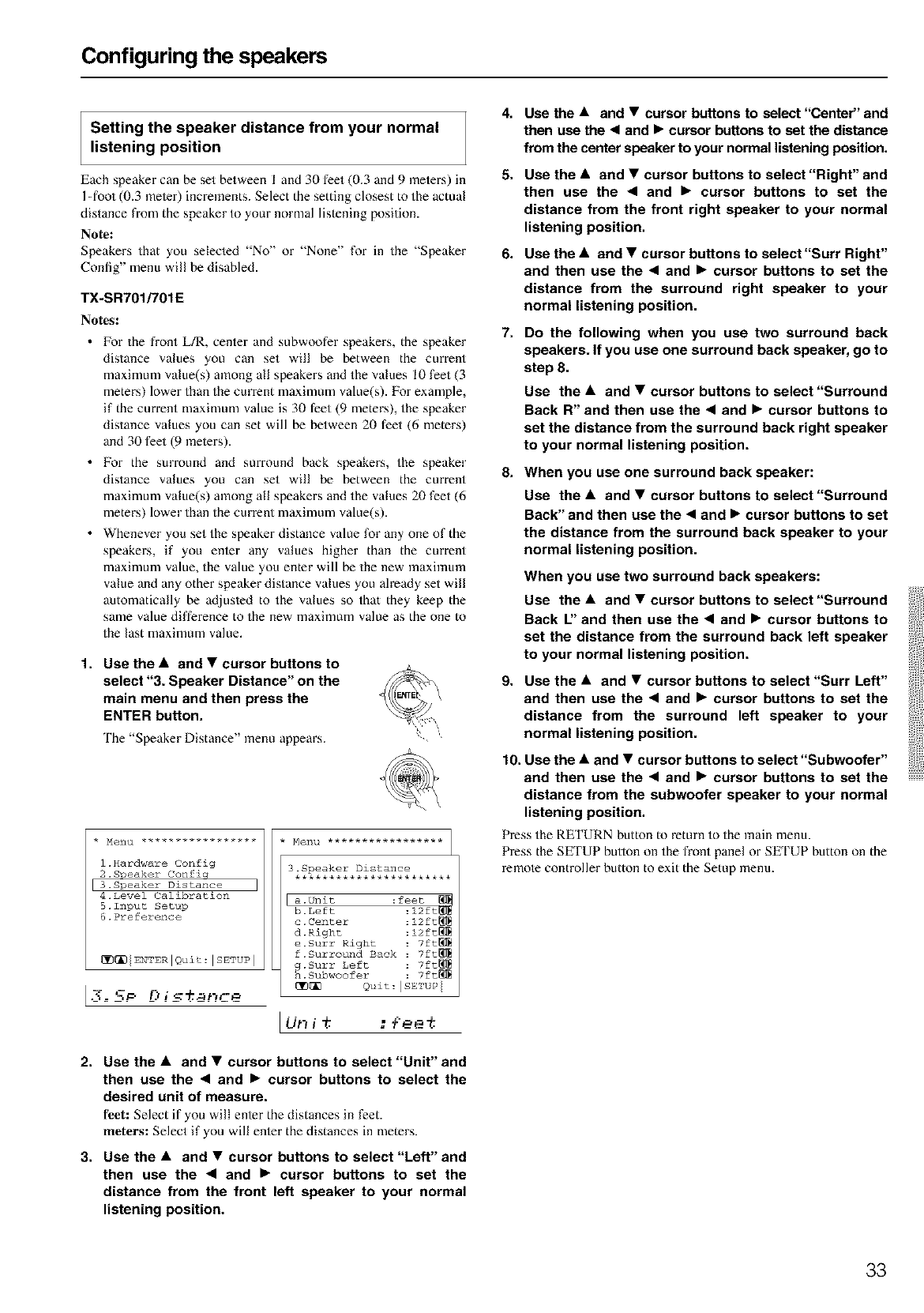
Configuring the speakers
Setting the speaker distance from your normal
listening position
Each speaker can be set between I and 30 feet (0.3 and 9 meters) in
1-foot (0.3 meier) increments. Select the setting closest to the actual
distance fiom the speaker to your normal listening position.
Note:
Speakers that you selecled "No" or "None" for in the "Speaker
Conlig" menu will be disabled.
TX-SR701/701E
No_s:
• For the fi-ont L/R, center and subwoofer speakers, the speaker
distance values you can set will be between the current
maximum value(s) among all speakers and the values I0 feet (3
meters) lower than the current maximum value(s). For example,
if the current maximum value is 30 feet (9 meters), the speaker
distance values you can set will be between 20 feet (6 meters)
and 30 feet (9 reelers).
• For the surround and surround back speakers, the speaker
distance values you can set will be between the current
maximum value(s) among all speakers and the values 20 feet (6
meters) lower than the current maximum value(s).
• Whenever you set the speaker distance value for any one of the
speakers, if you enler any values higher than the current
maximum value, the value you enter will be the new maximum
value and any other speaker distance values you ah'eady set will
automatically be ad.jusled to the values so that they keep the
same value difference to the new maximum value as the one to
the last maximum value.
1. Use the •and • cursor buttons to
select "3. Speaker Distance" on the
main menu and then press the
ENTER button,
The "Speaker Distance" menu appears.
* Merlkl *****************
1.Hardware Config
2.Speaker Confi@
k3.Speaker Distance J
4.Level Calibration
5.Input Setup
6.Preference
_I_IIEHTERIQuit:ISETUP I
[3° 5P O is_rre
3.Speaker Distance
***********************
[a.Unit :feet
b.Left :12ft
c.Center :12ft_
d. Right :12ft_
e.Surr Right : 7ft_
f.Surround Back : 7ft_
g.Surr Left : 7ft_
h. Subwoofer : 7ft_
[]_ Quit:ISETUP I
[Ut_ i 9 : _ee 9
2. Use the •and •cursor buttons to select "Unit" and
then use the < and •cursor buttons to select the
desired unit of measure.
feet: Select if you will enter the distances in feet.
meters: Select if you will enler the distances in meters.
3. Use the •and •cursor buttons to select"Left" and
then use the < and •cursor buttons to set the
distance from the front left speaker to your normal
listening position.
4. Use the •and •cursor buttons to select "Center" and
then use the •and •cursor buttons to set the distance
from the center speaker to your normal listening position.
5. Use the •and •cursor buttons to select"Right" and
then use the •and •cursor buttons to set the
distance from the front right speaker to your normal
listening position.
6. Use the • and •cursor buttons to select"Surr Right"
and then use the •and •cursor buttons to set the
distance from the surround right speaker to your
normal listening position.
7. Do the following when you use two surround back
speakers. If you use one surround back speaker, go to
step 8.
Use the •and •cursor buttons to select "Surround
Back R" and then use the •and •cursor buttons to
set the distance from the surround back right speaker
to your normal listening position.
8, When you use one surround back speaker:
Use the •and •cursor buttons to select "Surround
Back" and then use the • and •cursor buttons to set
the distance from the surround back speaker to your
normal listening position.
When you use two surround back speakers:
Use the •and •cursor buttons to select "Surround
Back L" and then use the • and •cursor buttons to
set the distance from the surround back left speaker
to your normal listening position,
9. Use the •and •cursor buttons to select "Surf Left"
and then use the • and •cursor buttons to set the
distance from the surround left speaker to your
normal listening position.
10. Use the •and •cursor buttons to select "Subwoofer"
and then use the • and •cursor buttons to set the
distance from the subwoofer speaker to your normal
listening position,
Press the RETURN button to return to the main menu.
Press the SETUP bullon on the front panel or SETUP button on the
remote controller button to exit the Setup menu.
33
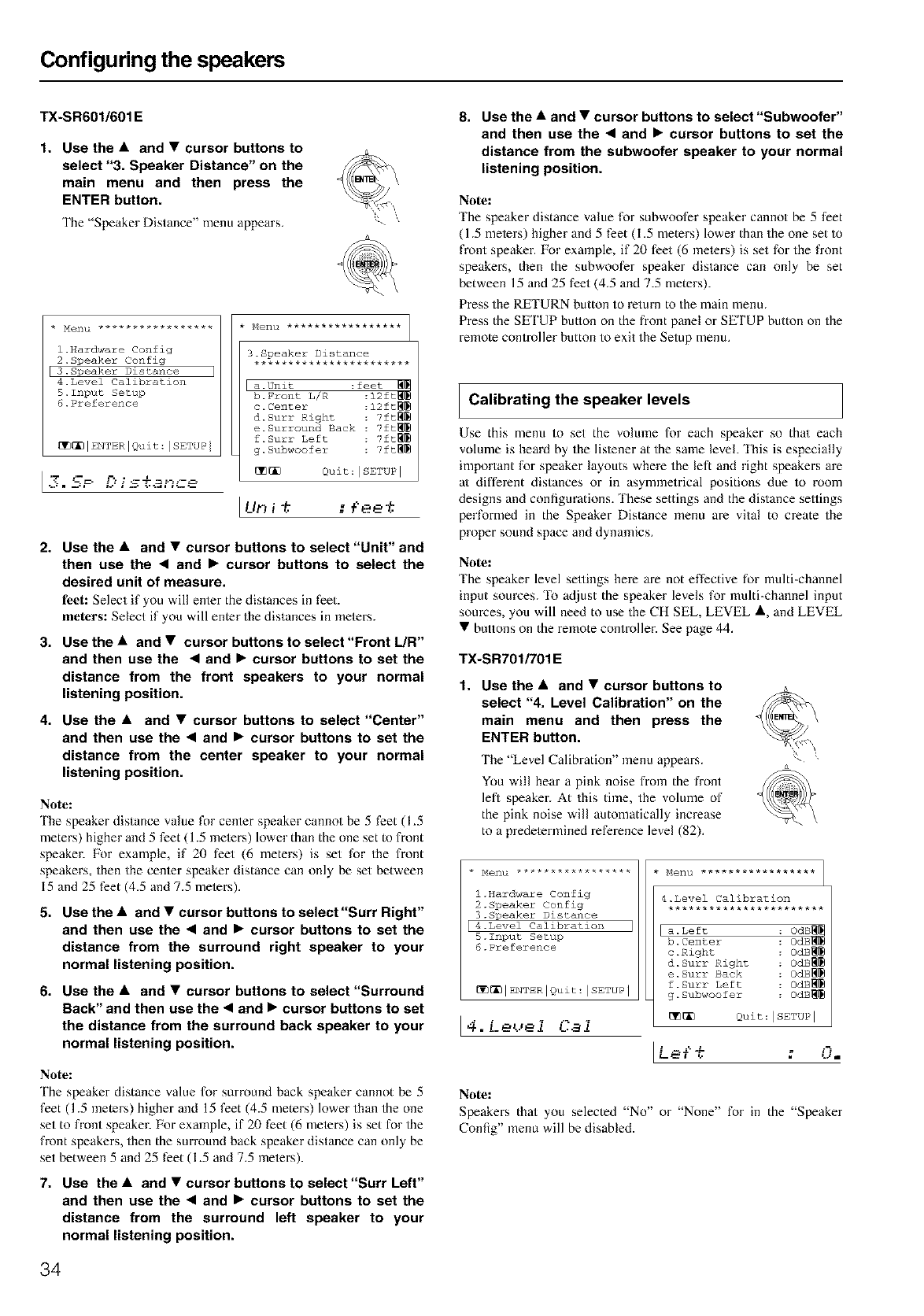
Configuring the speakers
TX-SR601/601 E
1. Use the • and •cursor buttons to
select "3. Speaker Distance" on the
main menu and then press the
ENTER button.
The "Speaker Distance" menu appears.
l.Hardware Config
2.Speaker Config
3.Speaker Distance
4.Level Calibration
5.1nput Setup
6.Preference
_IENTERIQuit:ISETUPI
[l_. 57F- D i s%ance
Menu *****************
3.Speaker Distance
***********************
a.Unit :feet
b.Front L/R :12ft_
c.Center :12ft_
d.Surr Right :7ft_
e.Surround Back : 7ft_
f.Surr Left : 7ft_
g.Subwoofer : 7ft_
_ Quit:ISETUP I
I tin i_ _ ¢ee'_
2. Use the •and •cursor buttons to select "Unit" and
then use the •and •cursor buttons to select the
desired unit of measure,
feet: Select if you will enter the distances in feet.
meters: Select if you will enter the distances in meters.
3. Use the •and •cursor buttons to select"Front L/R"
and then use the • and •cursor buttons to set the
distance from the front speakers to your normal
listening position.
4. Use the •and •cursor buttons to select "Center"
and then use the • and •cursor buttons to set the
distance from the center speaker to your normal
listening position.
Note:
'Ihe speaker distance value for cenler speaker cannot be 5 feet (1.5
meters) higher and 5 feet (1.5 inelers) lower than the one set to front
speaker. For example, if 20 feet (6 meters) is set for the front
speakers, then the cenler speaker distance can only be set between
15 and 25 feet (4.5 and 7.5 melers).
5. Use the •and •cursor buttons to select"Surf Right"
and then use the •and •cursor buttons to set the
distance from the surround right speaker to your
normal listening position.
6. Use the •and •cursor buttons to select"Surround
Back" and then use the •and •cursor buttons to set
the distance from the surround back speaker to your
normal listening position.
Note:
The speaker distance value for SmTOUnd back speaker cannot be 5
feet (1.5 meters) higher and 15 feet (4.5 meters) lower than the one
set to front speaker. For exalnple, if 20 feet (6 meiers) is set for the
front speakers, then the surround back speaker distance can only be
set between 5 and 25 feet (1.5 and 7.5 ineters).
7. Use the •and •cursor buttons to select"Surr Left"
and then use the •and •cursor buttons to set the
distance from the surround left speaker to your
normal listening position.
8. Use the iand •cursor buttons to select"Subwoofer"
and then use the •and •cursor buttons to set the
distance from the subwoofer speaker to your normal
listening position.
Note:
The speaker distance value for subwoofer speaker cannot be 5 feet
(1.5 melers) higher and 5 feet (1.5 meters) lower than the one set to
front speaker. For exalnple, if 20 feet (6 inelers) is set for the front
speakers, then the subwoofer speaker distance can only be set
between 15 and 25 feet (4.5 and 7.5 meters).
Press the RETURN button to return to the main menu.
Press the SETUP button on the front panel or SETUP button on the
remote controller button to exit the Setup menu.
ICalibrating the speaker levels
Use this menu to set the volume for each speaker so thai each
volume is heard by the lis/ener at the same level. This is especially
important for speaker layouts where the left and right speakers are
a/ different distances or in asymmetrical positions due to room
designs and configurations. These settings and the distance sellings
performed in the Speaker Distance menu are vital to create the
proper sound space and dynamics.
Note:
The speaker level senings here are not effective for multi-channel
input sources. '1% adjust the speaker levels for multi-channel input
somces, you will need to use the CH SEL, LEVEL •, and LEVEL
• buttons on the remote controller. See page 44.
TX-SR701/701 E
1, Use the •and •cursor buttons to
select "4. Level Calibration" on the
main menu and then press the
ENTER button.
The "Level Calibration" menu appears.
You will hear a pink noise from the front
lefl speaker. At this time, the volume of
the pink noise will automatically increase
to a predetermined reference level (82).
* Menu *****************
l.Hardware Config
2.Speaker C0nfig
3.Speaker Distance
L4.Level Calibration
_.Input Setup
6.Preference
_IENTERIQuit:ISETUPI
[4.L.et.,ei Ca1
* Menu *****************
4.Level Calibration
***********************
a.Left OdB
b. Center ::_
c .Right : OdB_
d. Surr Right : OdB_
e. Surr Back : OdB_
f. Surr Left : OdB_
g. Subwoofer : OdB_
_ Quit: ISE'IUPI
LLef- oo.
Note:
Speakers that you selected "No" or "None" for in the "Speaker
Config" menu will be disabled.
34
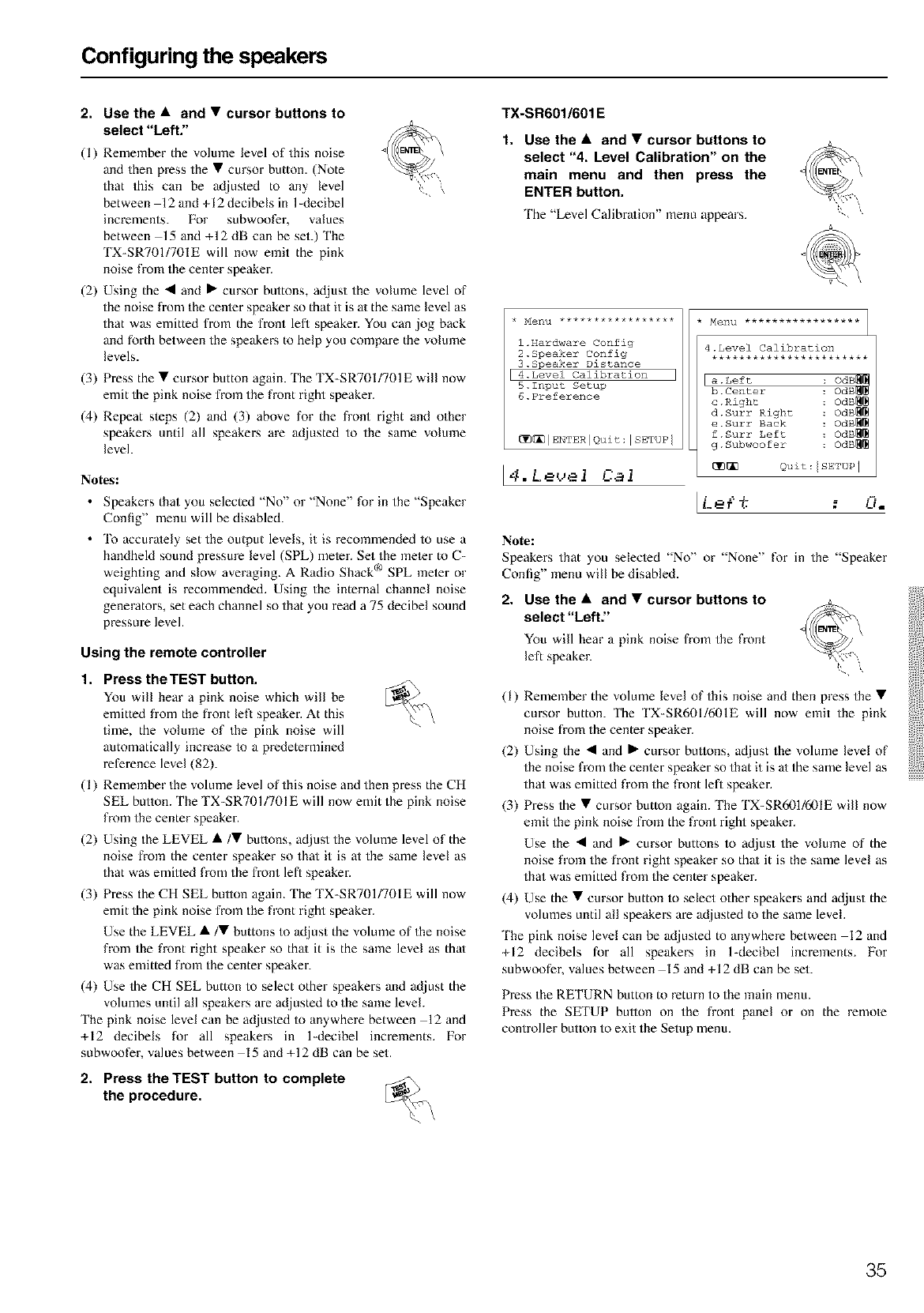
Configuring the speakers
2. Use the • and •cursor buttons to
select "Left,"
(I) Remember the volume level of this noise
and then press the • cursor button. (Note
that this can be adjusted to any level
between 12 and +12 decibels in 1-decibel
increments. For subwoofer, values
between 15 and +12 dB can be set.) The
TX-SR701/701E will now emit the pink
noise from the center speaker.
(2) Using the • and • cursor buttons, ac[just the volume level of
the noise from the cenler speaker so that it is a/the same level as
that was emitted from the front lefl speaker. You can .jog back
and forth between the speakers to help you compare the volume
levels.
(3) Press the • cursor button again. The TX-SR701/701E will now
emit the pink noise fi-om the front right speaker.
(4) Repeat steps (2) and (3) above for the front right and other
speakers until all speakers are adjusted to the same volume
level.
No_s:
• Speakers that you selected "No" or "None" for in the "Speaker
Config" menu will be disabled.
•'I% accurately set the output levels, it is recommended to use a
handheld sound pressure level (SPL) meier. Set the meier to C-
weighting and slow averaging. A Radio Shack e SPL meter or
equivalent is recommended. Using the internal channel noise
generators, set each channel so that you read a 75 decibel sound
pressure level.
Using the remote controller
1. Press the TEST button.
You will hear a pink noise which will be
emitted from the front left speaker. At this
time, the volume of the pink noise will
automatically increase to a predetermined
reference level (82).
(I) Remember the volume level of this noise and then press the CH
SEL button. The TX-SR701/701E will now emit the pink noise
from the center speaker.
(2) Using the LEVEL •/• buttons, at/just the volume level of the
noise fi-om the cenler speaker so that it is at the same level as
that was emitted from the front left speaker.
(3) Press the CH SEL bullon again. The TX-SR701/701E will now
emit the pink noise fi-om the front right speaker.
Use the LEVEL •/• buttons to adjust the volume of the noise
from the front right speaker so thai it is the same level as thai
was emitted from the center speaker.
(4) Use the CH SEL button to select other speakers and adjust the
volumes until all speakers are adjusted to the same level.
The pink noise level can be adjusted to anywhere between 12and
+12 decibels for all speakers in ldecibel increments. For
subwoofer, values between 15 and +12 dB can be set.
2. Press the TEST button to complete
the procedure.
TX-SR601/601 E
1. Use the •and •cursor buttons to
select "4. Level Calibration" on the
main menu and then press the
ENTER button,
The "Level Calibra/ion" menu appears.
l.Hardware Config
2.Speaker Config
3.Speaker Distance
k4.Level Calibration
5.1nput Setup
6.Preference
_IEHTZRIQuit:ISETUFI
4. Level L.al
4.Level Calibration
***********************
a.Left OdB
b.Center _
c .Right :OdB_
d.Surr Right :OdB_
e.Surr Back :OdB_
f.Surr Left : OdB_
g.Subwoofer : OdB_
[_ Quit: SE'UP ]
[L_e'f % '"g, Li =
Note:
Speakers that you selecled "No" or "None" for in the "Speaker
Config" menu will be disabled.
2. Use the •and •cursor buttons to
select "Left."
You will hear a pink noise fi-om the front
left speaker.
(I) Remember the volume level of this noise and then press the •
cursor button. The TX-SR601/601E will now emit the pink
noise fi-om the center speaker.
(2) Using the • and • cursor bullons, ac/iust the volume level of
the noise from the cenler speaker so that it is at the same level as
that was emitted from the front lefl speaker.
(3) Press the • cursor button again. The TX-SR601/601E will now
emit the pink noise from the front right speaker.
Use the • and • cursor buttons to ac[just the volume of the
noise from the front right speaker so thai it is the same level as
that was emitted from the center speaker.
(4) Use the • cursor button to select other speakers and ac[just the
volumes until all speakers are adjusted to the same level.
'Ihe pink noise level can be adjusted to anywhere between 12 and
+12 decibels for all speakers in 1-decibel increments. For
subwoofer, values between 15 and +12 dB can be set.
Press the RETURN button to return to the main menu.
Press the SETUP bullon on the fi-ont panel or on the remote
controller button to exit the Setup menu.
35
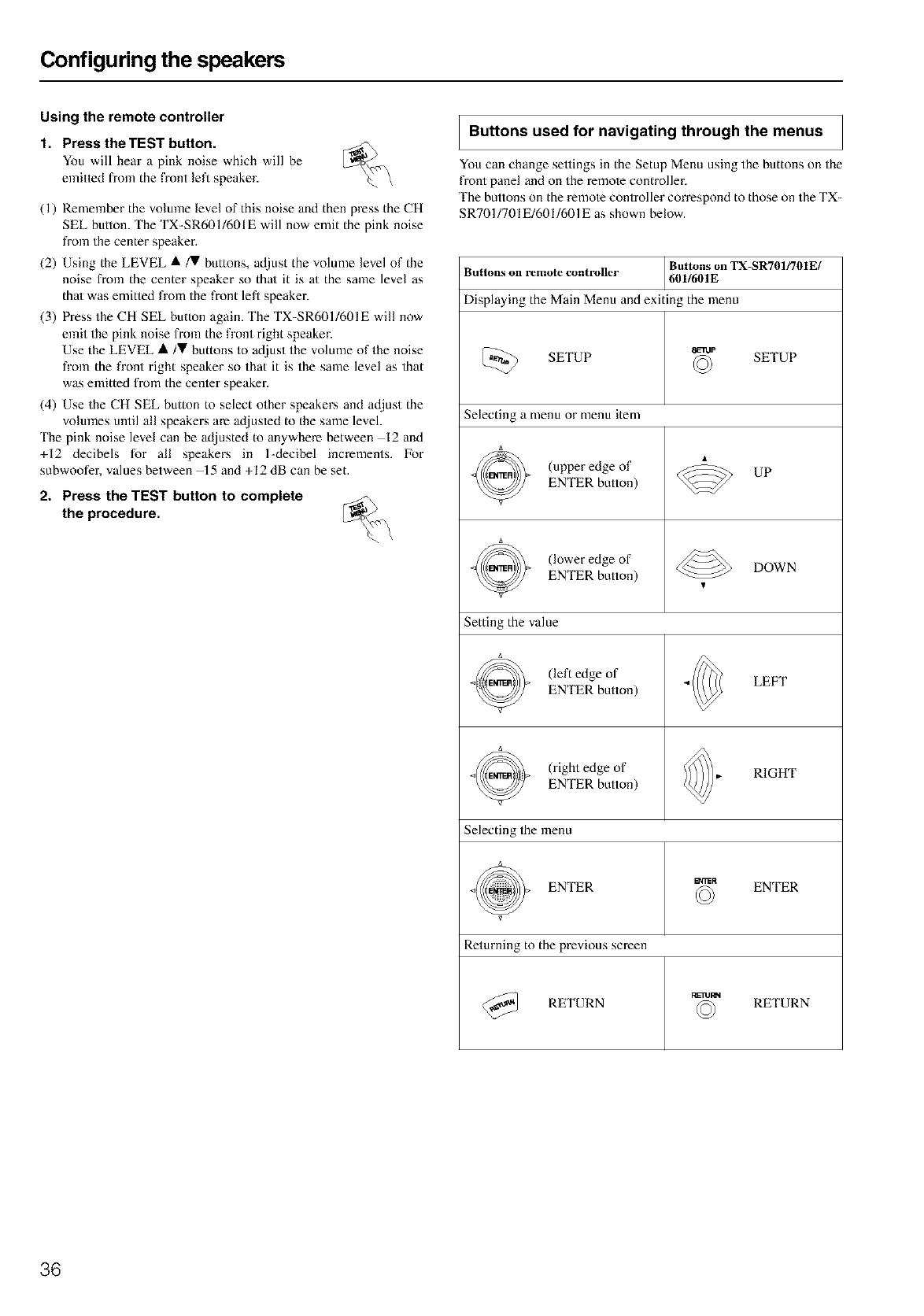
Configuring the speakers
Using the remote controller
1. Press the TEST button.
You will hear a pink noise which will be
emitted from the front left speaker.
(1) Remember the volume level of this noise and then press the CH
SEL button. The TX-SR601/601E will now emit the pink noise
from the center speaker.
(2) Using the LEVEL •/V buttons, ac[just the volume level of the
noise from the center speaker so thai it is a/the same level as
thai was emitted from the front left speaker.
(3) Press the CH SEL button again. The TX-SR601/601E will now
emit the pink noise from the front right speaker.
Use the LEVEL •/V buttons to at/just the volume of the noise
from the front right speaker so that it is the same level as that
was emitted from the cenler speaker.
(4) Use the CH SEL button to select other speakers and ac[just the
volumes until all speakers are adjusted to the same level.
'Ihe pink noise level can be adjusted to anywhere between 12 and
+12 decibels for all speakers in 1-decibel increments, l_k)r
subwoofer, values between 15 and +12 dB can be set.
2. Press the TEST button to complete
the procedure.
Buttons used for navigating through the menus
You can change settings in the Setup Menu using the buttons on the
front panel and on the remote controller.
The buttons on the remote controller correspond to those on the TX-
SRT01/701 E/601/601E as shown below.
Buttons on TX-SR701/701E/
Buttons on remote controller 601/601E
Displaying the Main Menu and exiting the menu
_) SETUP _l, SETUP
Selecting a menu or menu item
(upper edge of UP
ENTER button)
(lower edge of DOWN
ENTER button) T
Setting the value
(left edge of LEFT
ENTER button)
(right edge of RIGHT
ENTER button)
Selecting the menu
ENTER _r_ ENTER
Returning to the previous screen
RETURN RETURN
36
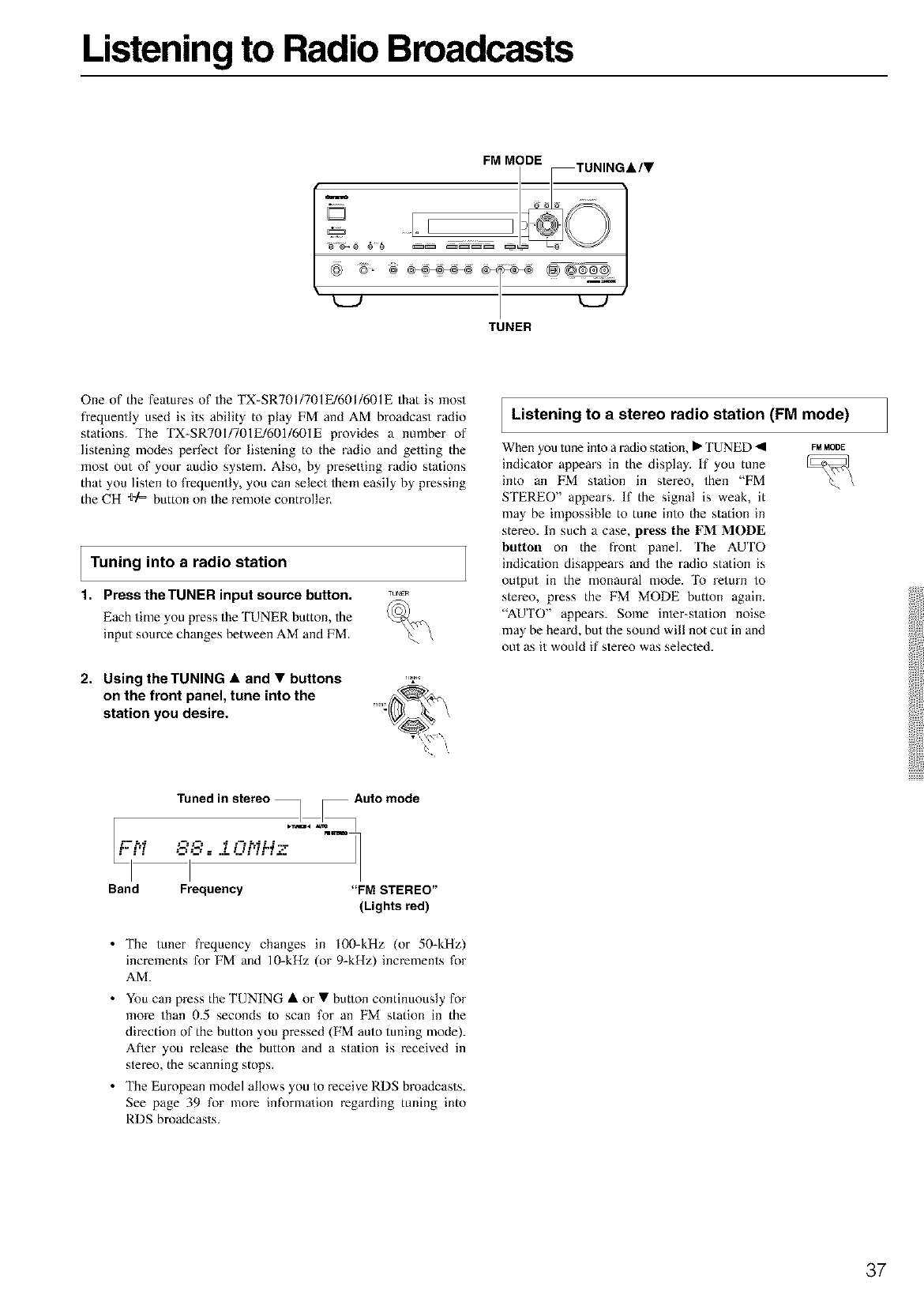
Listening to Radio Broadcasts
[
L
FM MODE ,&IT
TUNER
One of the features of the TX-SR701/701E/601/601E that is most
frequently used is its ability to play FM and AM broadcast radio
stations. The TX-SR701/701E/601/601E provides a number of
listening modes perfect for lislening to the radio and getting the
most out of your audio sys/em. Also, by presetting radio stations
that you listen to frequently, you can select them easily by pressing
the CH ÷/::" button on the remote controller.
Tuning into a radio station
1. Press theTUNER input source button. T.....
Each time you press the TUNER button, the _._.,
input source changes between AM and FM. \\
2. Using theTUNING • and •buttons
on the front panel, tune into the
station you desire.
Tuned in stereo _ _ Auto mode
Fi4. -;=:S:=.i O..,-KL.--- H
I I
Band Frequency "FM STEREO"
(Lights red)
• The tuner frequency changes in 100-kHz (or 50-kHz)
increments for FM and 10-kHz (or 9-kHz) increments for
AM.
• You can press the TUNING • or • button continuously for
more than 0.5 seconds to scan for an FM station in the
direction of the button you pressed (FM auto tuning mode).
Afler you release the button and a sta/ion is received in
stereo, the scanning stops.
• The European model allows you to receive RDS broadcasts.
See page 39 for more informa/ion regarding tuning into
RDS broadcasts.
Listening to a stereo radio station (FM mode)
When you tune inlo a radio station, • TUNED _1 _MMODE
indicator appears in the display. If you tune
into an FM sta/ion in s/ereo, then "FM
STEREO" appears. If the signal is weak, it
may be impossible to tune into the station in
stereo. In such a case, press the FM MODE
button on the front panel. 'Ihe AUTO
indicalion disappears and the radio station is
output in the monaural mode. 'I_ return to
stereo, press the FM MODE button again.
"AUTO" appears. Some inler-sta/ion noise
may be heard, but the sound will not cut in and
out as it would if stereo was selected.
37
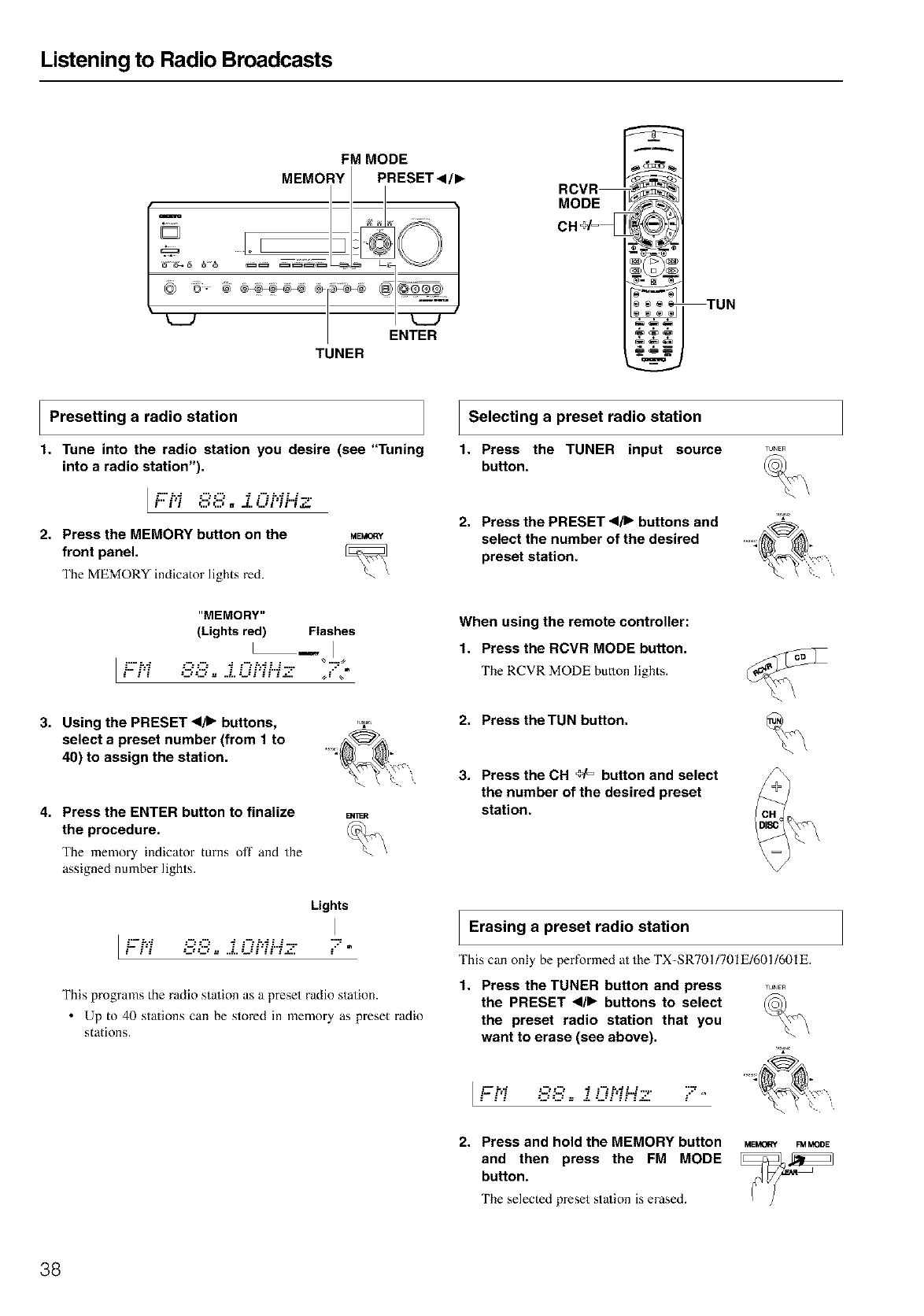
Listening to Radio Broadcasts
FM MODE
MEMORY PRESET </1_
D
@ L[
TUNER
RCVR
MODE IX
CH _v_
TUN
Presetting a radio station
t. Tune into the radio station you desire (see "Tuning
into a radio station").
L,"".'.4 :"_="_ 4:"_i'.4," ."
i" i'i C'O • .i. L.ii'iFi a_.
2. Press the MEMORY button on the ME_
front panel.
The MEMORY indicator lights red.
ISelecting a preset radio station
t. Press the TUNER input source
button.
2. Press the PRESET </1_ buttons and '_
select the number of the desired
preset station.
"MEMORY"
(Lights red) Flashes
I--I
"- -'7 U":" =.-.UP-U -=" ,, ,,
When using the remote controller:
1. Press the RCVR MODE button.
The RCVR MODE hutton lights,
3. Using the PRESET .<11_buttons, ,.v
select a preset number (from 1 to
40) to assign the station.
4. Press the ENTER button to finalize
the procedure.
The memory indicator turns off and the
assigned number lights.
IFh- I3= ..-.Oi'-i..-z
Lights
This programs the radio station as a preset radio station.
• Up to 40 stations can be stored in memory as preset radio
stations.
2. Press theTUN button.
3. Press the CH +/= button and select
the number of the desired preset
station.
IErasing a preset radio station
This can only be performed at the TX-S RT011701El6011601E.
1. Press the TUNER button and press _,_
the PRESET <1/1_buttons to select _
the preset radio station that you
want to erase (see above).
]F-i -8= .-OH"4- 7
2. Press and hold the MEMORY button
and then press the FM MODE
button.
The selected preset sta/ion is erased.
MEMORY FM MODE
38
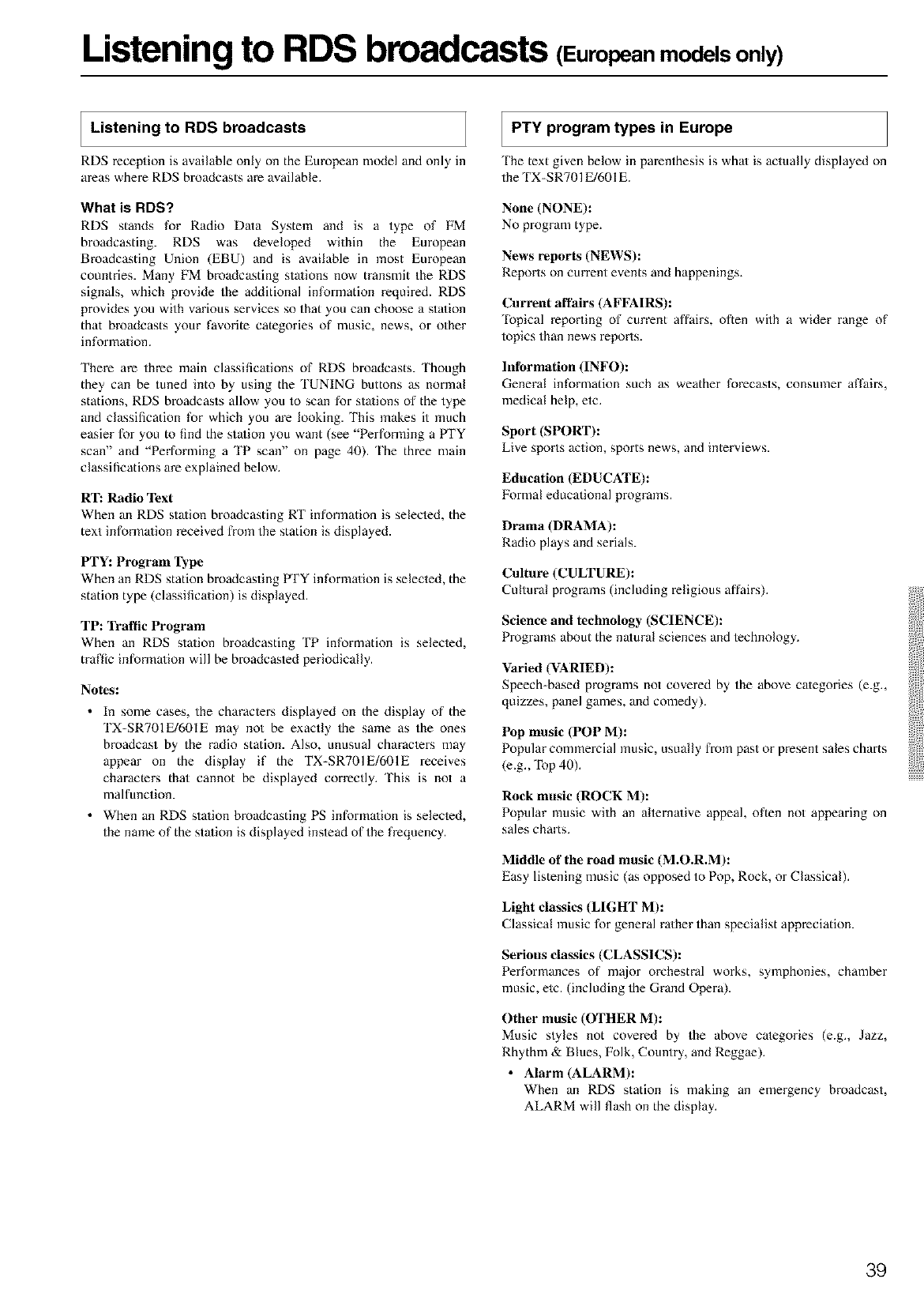
Listening to RDS broadcasts (Europeanmodels only)
Listening to RDS broadcasts
RDS reception is available only on the European model and only in
areas where RDS broadcasts are available.
What is RDS?
RDS stands for Radio Data System and is a type of FM
broadcasting. RDS was developed within the European
Broadcasting Union (EBU) and is available in most European
countries. Many FM broadcasting sta/ions now transmit the RDS
signals, which provide the additional information required. RDS
provides you with various services so that you can choose a sta/ion
that broadcasts your favorite categories of music, news, or other
informa/ion.
There are three main classifica/ions of RDS broadcasts. Though
they can be tuned into by using the 'IUNING buttons as normal
stations, RDS broadcasts allow you to scan for sta/ions of the type
and classification for which you are looking. This makes it much
easier for you to find the sta/ion you want (see "Performing a PTY
scan" and "Performing a TP scan" on page 40). The three main
classifications are explained below.
RT: Radio Text
When an RDS sta/ion broadcasting RT information is selected, the
text informa/ion received from the station is displayed.
PTY: Program Type
When an RDS station broadcasting FFY informa/ion is selected, the
station type (classifica/ion) is displayed.
TP: Trattic Program
When an RDS sta/ion broadcasting TP information is selected,
traffic informa/ion will be broadcasted periodically.
No_s:
• In some cases, the characlers displayed on the display of the
TX-SR701E/601E may not be exactly the same as the ones
broadcast by the radio station. Also, unusual characlers may
appear on the display if the TX-SR701E/601E receives
characters that cannot be displayed correctly. This is not a
malfunction.
• When an RDS sta/ion broadcasting PS informa/ion is selecied,
the name of the sta/ion is displayed instead of the frequency.
PTY program types in Europe
'Ihe text given below in parenthesis is what is actually displayed on
the TX-SR701E/601E.
None (NONE):
No program type.
News reports (NEWS):
Reports on current events and happenings.
Current affairs (AFFAIRS):
Topical reporting of current affairs, often with a wider range of
topics than news reports.
Information (INFO):
General information such as weather forecasts, consumer affairs,
medical help, etc.
Sport (SPORT):
Live sports action, sports news, and interviews.
Education (EDUCATE):
l:k_rmaleducational programs.
Drama (DRAMA):
Radio plays and serials.
Culture (CULTURE):
Cultural programs (including religious affairs).
Science and technology (SCIENCE):
Programs about the natural sciences and technology.
Varied (VARIED):
Speech-based programs not covered by the above categories (e.g.,
quizzes, panel games, and comedy).
Pop music (POP M):
Popular commercial music, usually from past or present sales charts
(e.g., Top 40). ...............
Rock music (ROCK M):
Popular music with an alterna/ive appeal, often not appearing on
sales charts.
Middle of the road music (M.O.R.M):
Easy listening music (as opposed to Pop, Rock, or Classical).
Light classics (LIGHT M):
Classical music for general ra/her than specialist appreciation.
Serious classics (CLASSICS):
Performances of major orchestral works, symphonies, chamber
music, etc. (including the Grand Opera).
Other music (OTHER M):
Music slyles not covered by the above categories (e.g., Jazz,
Rhythm & Blues, Folk, Country, and Reggae).
•Alarm (ALARM):
When an RDS station is making an emergency broadcast,
ALARM will flash on the display.
39
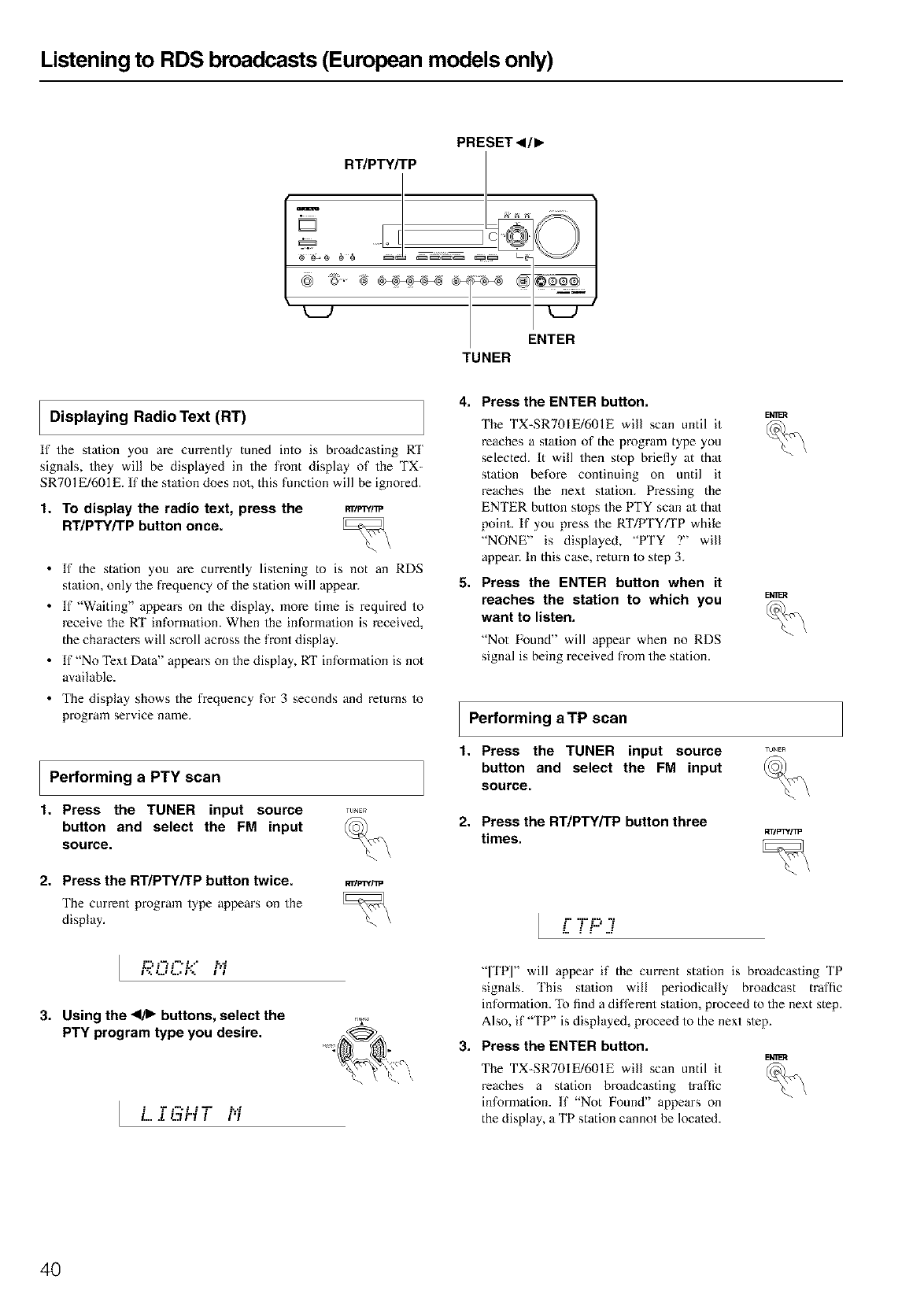
Listening to RDS broadcasts (European models only)
PRESET ._/1_
RT/PTY/TP
m
TUNER
Displaying Radio Text (RT)
If the station you are currently tuned into is broadcasting RT
signals, they will be displayed in the front display of the TX-
SR70I E/601E. If the station does not, this function will be ignored.
1. To display the radio text, press the
RT/PTY/TP button once.
RTIP'W/_
• If the station you are currently lis/ening to is not an RDS
sta/ion, only the frequency of the station will appear.
• If "Waiting" appears on the display, more time is required to
receive the RT informa/ion. When the informa/ion is received,
the characters will scroll across the front display.
• lf"No Text Data" appears on the display, RT information is not
available.
• The display shows the frequency for 3 seconds and returns to
program service name.
Performing a PTY scan
1. Press the TUNER input source
button and select the FM input
source.
2. Press the RT/PTY/TP button twice.
The current program type appears Oll the
display.
rLINC_
%
NT/F'VC/TO
L r,3:L3:__D. ;'.q
F::. Ld L.. i",. i'i
3. Using the _1/1_buttons, select the
PTY program type you desire.
L ........
: : :.:: : .n.':
L.. .L LTII"I I I'1
4. Press the ENTER button.
5.
The TX-SR701E/601E will scan until it
reaches a sta/ion of the program type you
selected. It will then stop briefly at thai
station before continuing on until it
reaches the next sta/ion. Pressing the
ENTER bullon stops the PTY scan a/that
point. If you press the RT/PTYfI'P while
"NONE" is displayed, "PTY ?" will
appear. In this case, return to step 3.
Press the ENTER button when it
reaches the station to which you
want to listen.
"Not Found" will appear when no RDS
signal is being received from the station.
ENllB_
ENllB_
Performing aTP scan
1. Press the TUNER input source
button and select the FM input
source.
2. Press the RT/PTY/TP button three
times.
TUNER
%
RT/P_frPP
Ir"i = :"=: -:"
: : :.= :
_. : : ..:
"[TP]" will appear if the current station is broadcasting TP
signals. 'Ibis sta/ion will periodically broadcast traflic
information. To find a different station, proceed to the next step.
Also, if "TP" is displayed, proceed to the next step.
3. Press the ENTER button.
The TX-SR701E/601E will scan until it
reaches a station broadcasting traftic
information. If "Not Found" appears on
the display, a TP station cannot be located.
ENI_R
4O
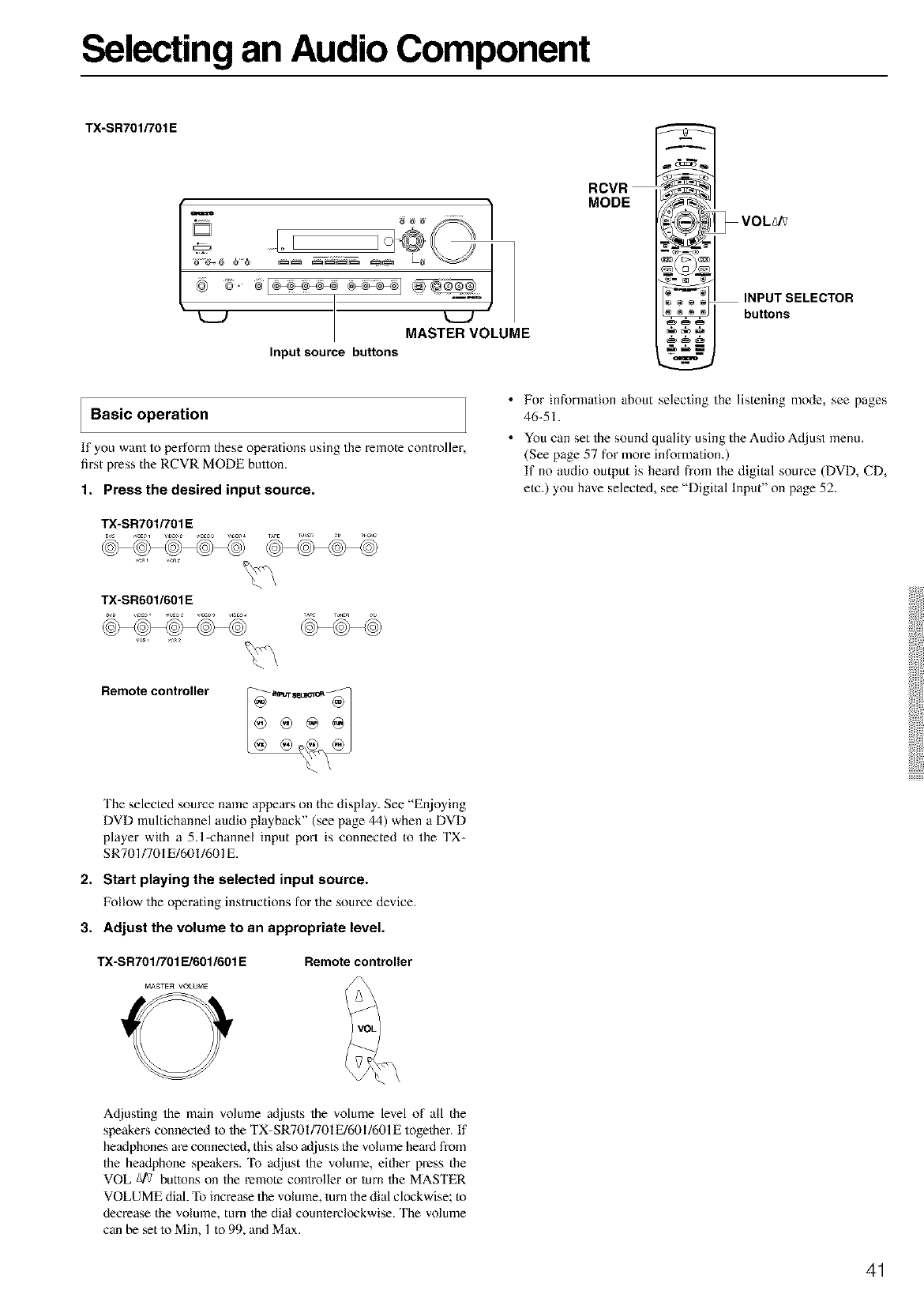
Selecting an Audio Component
TX-SR7Ol/701E
I7° .....o ° 1,
k_J MASTER VOLUME
Input source buttons
Basic operation
If you want to perfornl these operations using the remote controller,
first press the RCVR MODE bullon.
1. Press the desired input source.
TX-SR7Ol/7Ol E
RCVR
MODE
', ,'_' : INPUT SELECTOR
=__ _ buttons
• For information about selecting the listening mode, see pages
46-5 I.
• You can set the sound quality using the Audio At/just menu.
(See page 57 for more information.)
If no audio output is heard h-om the digital source (DVD, CD,
etc.) you have selected, see "Digital lnput" on page 52.
TX-SRdOl/dOl E
Remote controller
The selected source name appears on the display. See "Enjoying
DVD multichannel audio playback" (see page 44) when a DVD
player with a 5.1-channel input port is connected to the TX-
SR701/701 E/601/601E.
2. Start playing the selected input source.
lak)llowthe operating instructions for the source device.
3. Adjust the volume to an appropriate level.
TX-SR7Ol/701 E/d01/601E Remote controller
A_[justing the main volume adjusts the volume level of all the
speakers connected to the TX-SRT01/701E/601/601E together, if
headphones are connected, this also adjusts the volume heard from
the headphone speakers. To adjust the volume, either press the
VOL _ buttons on the remote controller or turn the MASTER
VOLUME dial. "lB increase the volmne, turn the dial clockwise; to
decrease the volume, turn the dial counterclockwise. The volume
can be set to Min, 1 to 99, and Max.
41
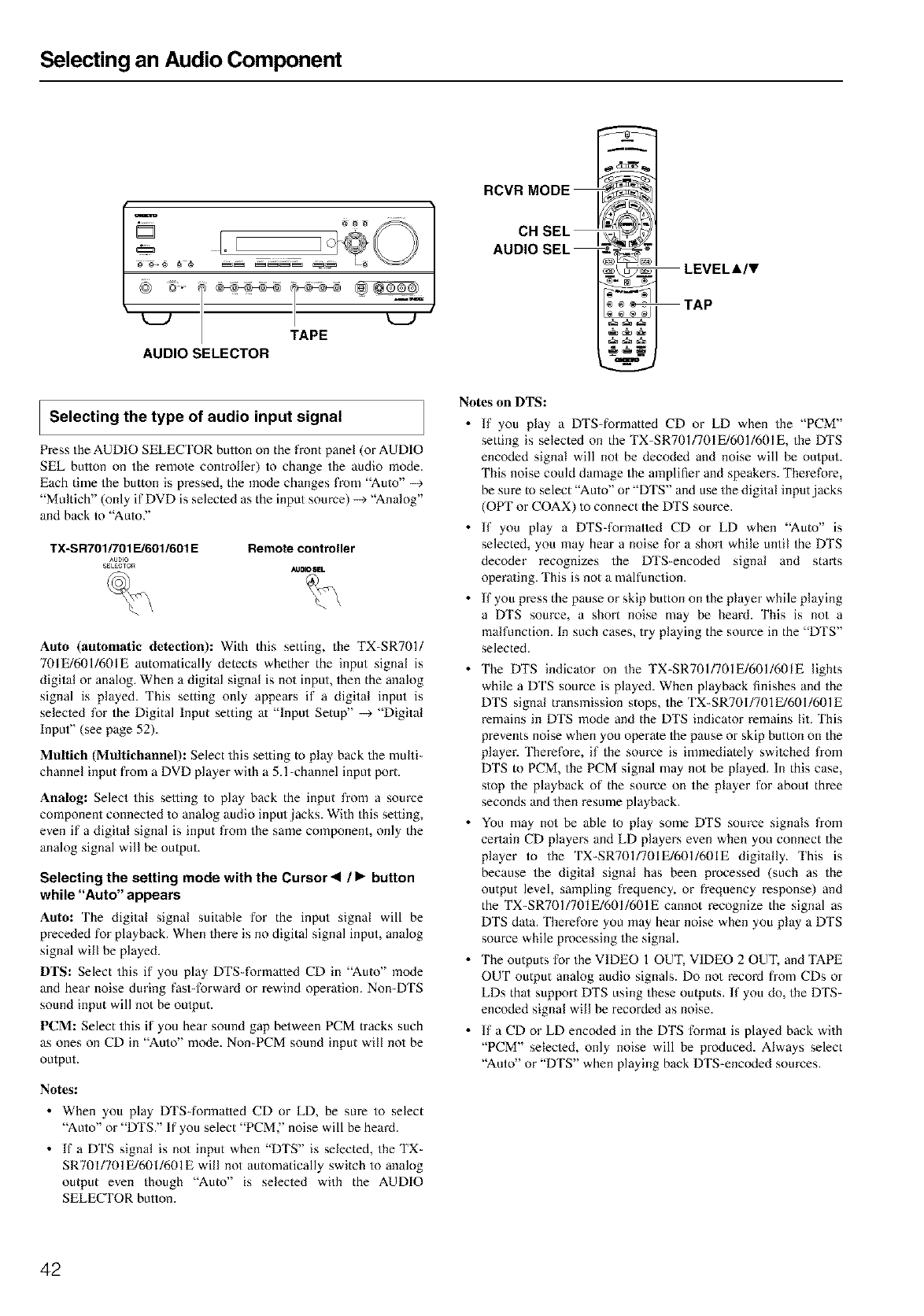
Selecting an Audio Component
AUDIO SELECTOR
Selecting the type of audio input signal
Px-essthe AUDIO SELECTOR bullon on the front panel (or AUDIO
SEL bullon on the remole controller) to change the audio mode.
Each time the button is pressed, the mode changes from "Auto" -+
"Multich" (only ifDVD is selected as the input source) -->"Analog"
and back to ''Auto)'
TX-SR701/701E/601/601E
AUD_
SELEGTG_I
Remote controller
AUOK_8EL
Auto (automatic detection): With this setting, the TX-SR701/
701E/601/601E automatically detects whether the input signal is
digital or analog. When adigital signal is not input, then the analog
signal is played. This setting only appears if a digital input is
seleoed for the Digital Input setting at "Input Setup" --_ "Digital
Input" (see page 52).
Multich (Multichannel): Select this setting to play back the multi-
channel input from aDVD player with a5A-channel input port.
Analog: Select this selling to play back the input fxom a source
component conneoed to analog audio input.jacks. With this selling,
even if a digital signal is input fxom the same component, only the
analog signal will be outpuL
Selecting the setting mode with the Cursor • /• button
while "Auto" appears
Auto: The digital signal suitable for the input signal will be
preceded for playback. When there is no digital signal input, analog
signal will be played.
DTS: Select this if you play DTS-formatted CD in "Auto" mode
and hear noise during fast-forward or rewind opera/ion. Non-DTS
sound input will not be output.
PCM: Select this if you heat sound gap between PCM tracks such
as ones on CD in "Auto" mode. Non-PCM sound input will not be
output.
Notes:
• When you play DTS-formatted CD or LD, be suxe to select
''Auto" or "DTS." If you select "PCM," noise will be heard.
• If a DTS signal is not input when "DTS" is selected, the TX-
SR701/701E/601/601E will not automatically switch to analog
output even though ''Auto" is selected with the AUDIO
SELECTOR button.
RCVR MODE
CH SEL
AUDIO SEL
LEVEL&IV
TAP
Notes on DTS:
If you play a DTS-formatted CD or LD when the "PCM"
setting is selected on the TX-SR701/701E/601/601E, the DTS
encoded signal will not be decoded and noise will be output.
This noise could damage the amplifier and speakers. Therefore,
be sure to select ''Auto" or "DTS" and use the digital input ,jacks
(OPT or COAX) to connect the DTS source.
• If you play a DTS-formatled CD or LD when "Auto" is
selected, you may heat a noise for a short while until the DTS
decoder recognizes the DTS-encoded signal and starts
opera/ing. This is not a malfunction,
• If you press the pause or skip button on the player while playing
a DTS source, a short noise may be heard. This is not a
malfunction. In such cases, try playing the source in the "DTS"
selected.
• The DTS indica/or on the TX-SR701/701E/601/6OIE lights
while a DTS source is played. When playback finishes and the
DTS signal transmission stops, the TX-SR701/701E/601/601E
remains in DTS mode and the DTS indicator remains lit. 'Ihis
prevents noise when you operate the pause or skip button on the
player. 'lhexefore, if the source is immediately swilched fx-om
DTS to PCM, the PCM signal may not be played. In this case,
stop the playback of the source on the player for about thxee
seconds and then resume playback.
• You may not be able to play some DTS source signals from
certain CD players and LD players even when you connect the
player to the TX-SR701/701E/601/601E digitally. This is
because the digital signal has been processed (such as the
output level, sampling frequency, or frequency response) and
the TX-SR701/701E/601/601E cannot recognize the signal as
DTS da/a. Therefore you may hear noise when you play a DTS
source while processing the signal.
The outputs for the VIDEO 1 OUT, VIDEO 2 OUT, and 'IAPE
OUT output analog audio signals. Do not record fxom CDs or
LDs that support DTS using these outputs. If you do, the DTS-
encoded signal will be recorded as noise.
• If a CD or LD encoded in the DTS format is played back with
"PCM" selecled, only noise will be produced. Always select
''Auto" or "DTS" when playing back DTS-encoded sources.
42
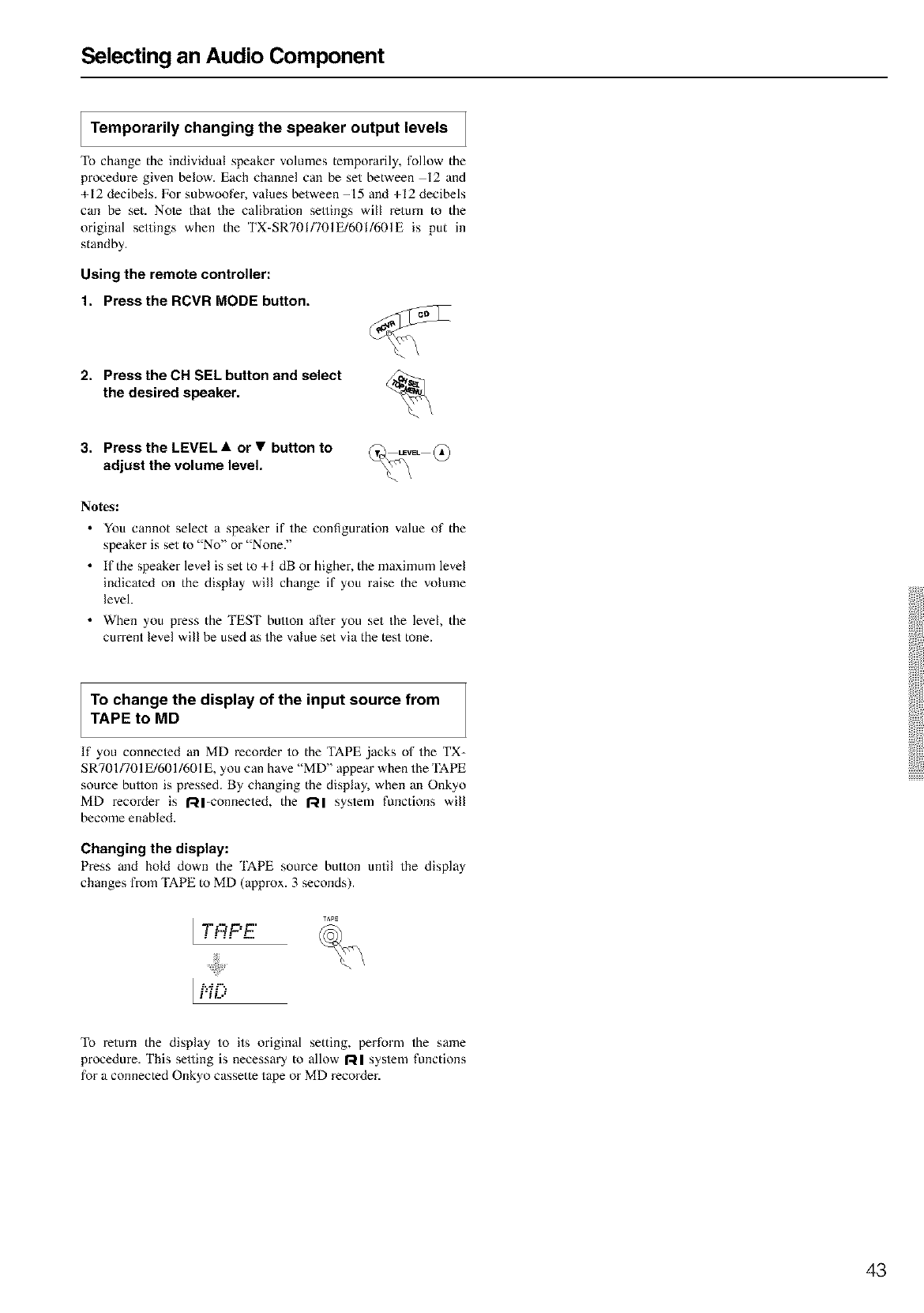
Selecting an Audio Component
Temporarily changing the speaker output levels
To change the individual speaker volumes temporarily, follow the
procedure given below. Each channel can be set between 12 and
+12 decibels. For subwoofer, values between -15 and +12 decibels
can be set. Nole that the calibra/ion sellings will return to the
original settings when the TX-SR701/701E/601/601E is put in
standby.
Using the remote controller:
1. Press the RCVR MODE button.
2. Press the CH SEL button and select
the desired speaker.
3. Press the LEVEL •or •button to
adjust the volume level.
No_s:
• You cannot select a speaker if the configuration value of the
speaker is set to "No" or "None."
• lfthespeakerlevelissetto+l dB or higher, the maximum level
indicated on the display will change if you raise the volume
level.
• When you press the TEST button after you set the level, the
current level will be used as the value set via the test tone.
To change the display of the input source from
TAPE to MD
If you connecled an MD recoMer to the TAPE ,jacks of the TX-
SR701/701E/601/601 E, you can have "MD" appear when the TAPE
somxze bullon is pressed. By changing the display, when an Onkyo
MD recoMer is RI-connected, the gl system functions will
become enabled.
Changing the display:
Press and hoM down the TAPE source button until the display
changes from TAPE to MD (approx. 3 seconds).
..-... _..
LNf?
To return the display to its original setting, perform the same
procedure. This setting is necessary to allow 1:'41 system functions
for a connected Onkyo cassette tape or MD recorder.
43

Selecting an Audio Component
PHONES
AUDIO ADJUST
U
MASTER VOLUME
AUDIO SELECTOR
SLEEP
AUDIO SEL
AUDIO ADJUST
Using the sleep time (remote controller only)
'Ihe SLEEP button enables you to set the TX-SR701/701E/601/
601E to turn off aulomatically af/er a specified time period. If you
press it once, the TX-SR701/701E/601/601E will turn off af/er 90
minutes. Each time it is pressed thereafter, this remaining time until
the TX-SR701/7OIE/601/6OIE turns off decreases by I0 minutes
(i.e., from 90 to 80 minutes). While the sleep function is enabled,
you can press the SLEEP bullon to see how much time is lefL If the
SLEEP button is pressed when the time displayed is less than 10
minutes, the sleep function is cancelled.
Remote controller
--. - .....--. .
_........=._.: ...._.: : : ::
If you are using the remote zone (Zone 2), it will turn off a/ the
same time as the main zone. If you want to set the sleep function for
Zone 2 only, set the sleep function with the main zone turned on and
then put the main zone into the standby state.
Listening with headphones
To listen with headphones, plug a pair of headphones with a
standaM stereo plug into the PHONES ,jack on the TX-SR701/
701E/601/601E front panel.
When you connect the headphones, the TX-SR701/701E/601/601E
will enter the STEREO mode automa/ically and no sound will be
heaM h-ore the speakers. When the headphones are unplugged, the
TX-SR701/701E/601/601E returns to its original lis/ening mode.
When using the headphones, you can only use the Direct, Slereo,
and Pure Audio (TX-SR701/701E only) listening modes. If you
have selected multichannel audio, you will only hear the sound
output to the front right and left channels.
'[he headphone volume level can be ac/justed at the Setup Menu (see
page 56).
J Enjoying DVD multichannel audio playback
1. Press the DVD input source button.
2. Select"Multich" using the AUDIO SELECTOR button
on the front panel (or AUDIO SEL button on the
remote controller).
TX-SR701/701 E/601/601 E
A_lo
SELEBTO_
Remote controller
AUDIOSEL
3. Turn on the connected DVD player and start playing
the desired media.
4.
5,
If necessary, adjust the output level of each speaker
as desired (see page 43).
At/just the volume at each speaker so that all the volumes sound
at the same level a/ the lislening position. For the front right,
front left, center, surround right, and surround left speakers, the
output levels can be ac/jus/ed between 12 and +12 decibels.
The subwoofer can be adjusted between 30 and +12 decibels.
Adjust the volume with the MASTER VOLUME dial or
the VOL _/? buttons on the remote controller.
Note:
'Ihe signal to the remote zone (Zone 2) will not be affected by
whether or not headphones are connected.
44
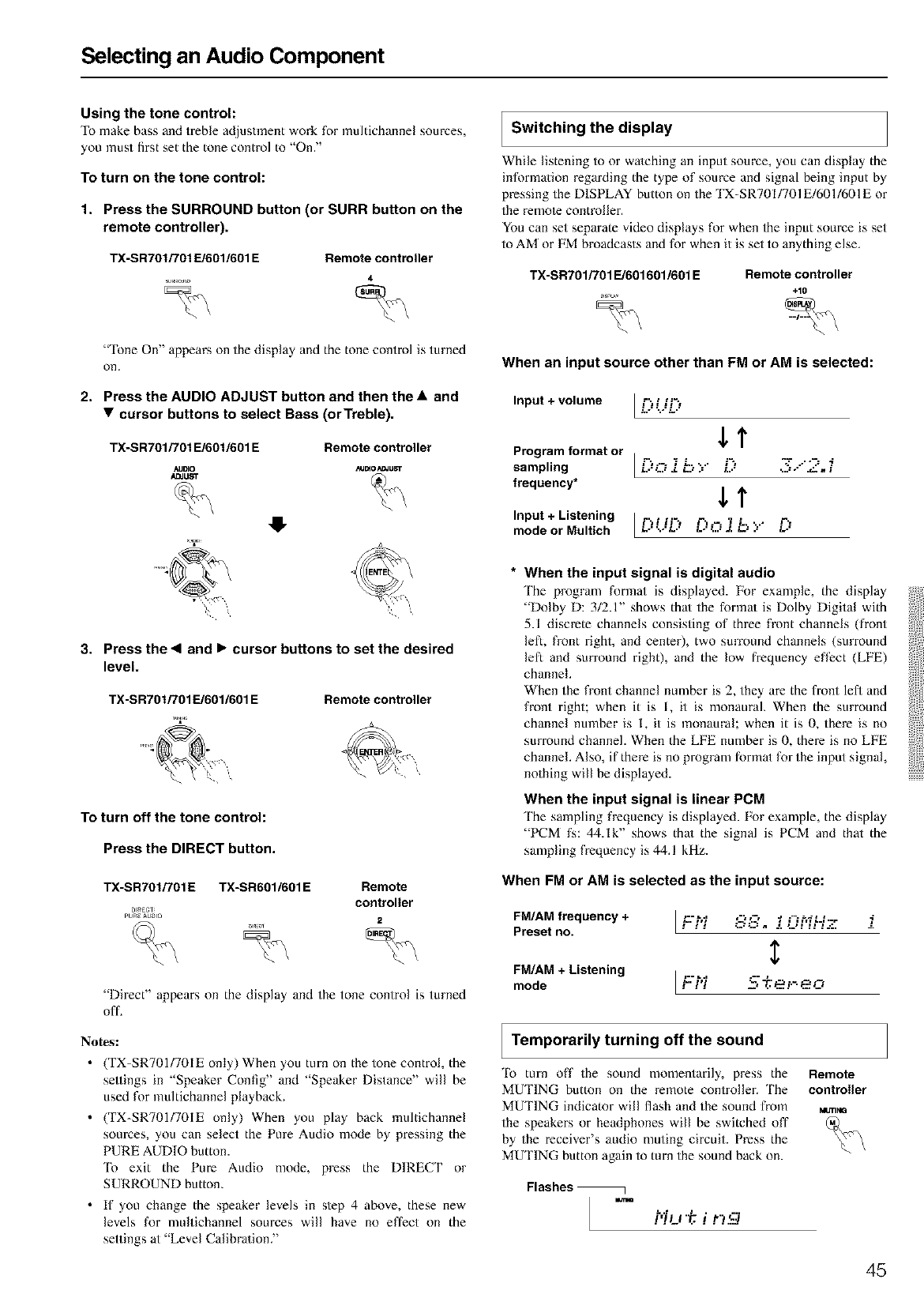
Selecting an Audio Component
Using the tone control:
To make bass and treble adjustment work for multichannel sources,
you must first set the tone control to "On."
To turn on the tone control:
1. Press the SURROUND button (or SURR button on the
remote controller).
TX-SR701/TOf E/601/601 E Remote controller
4
"Tone On" appears on the display and the tone control is turned
on,
2. Press the AUDIO ADJUST button and then the aand
•cursor buttons to select Bass (orTreble).
TX-SR701/701E/601/601 E Remote controller
AIJ_O _J[_O A_JU_T
ADJUST (_
4
3. Press the •and •cursor buttons to set the desired
level.
TX-SR701/701E/601/601 E Remote controller
To turn off the tone control:
Press the DIRECT button,
TX-SR701/7OIE TX-SR6OI/601E Remote
controller
DI_EC_
PUREAUDIO 2
"Direct" appears on the display and the tone control is turned
off.
Notes:
• (TX-SRT01/701E only) When you turn on the tone control, the
sellings in "Speaker Config" and "Speaker Distance" will be
used for multichannel playback.
• (TX-SRT01/701E only) When you play back multichannel
soumes, you can select the Pure Audio mode by pressing the
PURE AUDIO button.
'Ii) exit the Pure Audio mode, press the DIRECT or
SURROUND button.
• If you change the speaker levels in step 4 above, these new
levels for multichannel sources will have no effect on the
settings at "Level Calibra/ion."
ISwitching the display
While listening to or watching an input source, you can display the
informa/ion regarding the type of source and signal being input by
pressing the DISPLAY button on the TX-SR701/701E/601/601E or
the remole controller.
You can set separate video displays for when the input soume is set
to AM or FM broadcasts and for when it is set to anything else.
TX-SR7Ol/701 E/601601/601 E Remote controller
+10
When an input source other than FM or AM is selected:
Input + volume [ ..,"),.../1_7
Program format or ......
sampling [;_"_ ;t.. ,.. _", -: .-"-.= 7L.., .'d .L Ld .= L,," _,,: ." ,w/. n ;
frequency* ST
Input + Listening lr'_i ii", r'_.-. 7/- ...- .,"_.
mode or aultich t....,., t... t... a..,_. t_,., t...
* When the input signal is digital audio
The program format is displayed. For example, the display
"Dolby D: 3/2.1" shows thai the formal is Dolby Digital with
5.1 discrete channels consisting of three front channels (front
left, front right, and center), two surround channels (surround
left and surround right), and the low frequency efl_ct (LFE)
channel.
When the front channel number is 2, they are the fiont lefl and
front right; when it is I, it is monaural. When the surround
channel number is I, it is monaural; when it is 0, there is no
surround channel. When the LFE number is 0, there is no LFE
channel. Also, if there is no program format for the input signal,
nothing will be displayed.
When the input signal is linear PCM
The sampling frequency is displayed. For example, the display
"PCM fs: 44.1k" shows thai the signal is PCM and that the
sampling frequency is 44.1 kHz.
When FM or AM is selected as the input source:
FM/AM frequency+ / .......-, ,-,-,,-..... i
LJ JJ JJ J..
_. _.- a........... J.
Preset no. ' ' ' '
$
FM/AM +Listening I L:'="' '=," _, _ ,-'5
mode .,.,., "-" .::'.:'= --:"-"
I
I Temporarily turning off the sound
To turn off the sound momentarily, press the
MUTING button on the remote controller. The
MUTING indicator will flash and the sound fi-om
the speakers or headphones will be switched off
by the receiver's audio muting circuit. Press the
MUTING button again to turn the sound back on.
Remote
controller
MbTINQ
Flashes
.tqu ir g
45
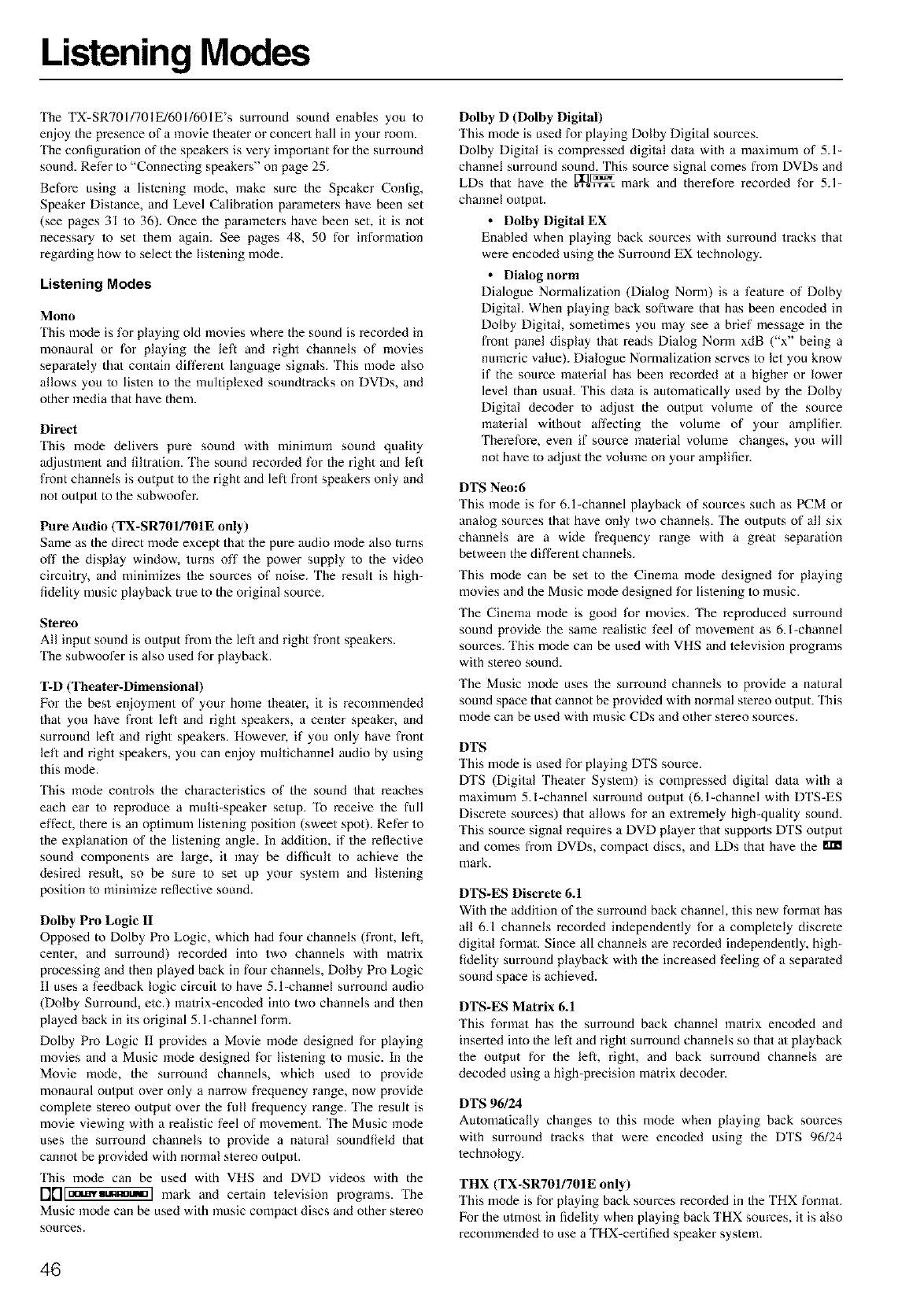
Listening Modes
'Ihe TX-SR701/701E/601/601E's surround sound enables you io
enjoy the presence of a movie theater or concert hall in your room.
'Ihe configuration of the speakers is very important for the surround
sound. Refer to "Connecting speakers" on page 25.
Before using a listening mode, make sure the Speaker Config,
Speaker Distance, and Level Calibration parameters have been set
(see pages 31 to 36). Once the parameters have been set, it is not
necessary io set them again. See pages 48, 50 for information
regarding how to select the listening mode.
Listening Modes
Mono
'Ibis mode is for playing old movies where the sound is recoMed in
monaural or for playing the left and right channels of movies
separately that contain different language signals. This mode also
allows you io listen to the multiplexed soundtracks on DVDs, and
other media that have them.
Direct
'Ihis mode delivers pure sound with minimum sound qualily
adjustment and filtration. 'Ihe sound recoMed for the right and left
front channels is output to the right and left front speakers only and
not output to the subwoofer.
Pure Audio (TX-SR701/701E only)
Same as the direct mode except that the pure audio mode also turns
off the display window, turns off the power supply to the video
circuitry, and minimizes the sources of noise. The result is high-
fidelity music playback true to the original source.
Stereo
All input sound is output from the lefl and right front speakers.
'Ihe subwoofer is also used for playback.
T-D (Theater-Dimensional)
l:k)r the best enjoyment of your home theater, it is recommended
that you have front left and right speakers, a center speaker, and
surround left and right speakers. However, if you only have front
left and right speakers, you can enjoy multichannel audio by using
this mode.
'Ihis mode controls the characteristics of the sound that reaches
each ear 1o reproduce a multi-speaker setup. To receive the full
effect, there is an optimum listening position (sweet spot). Refer to
the explanation of the listening angle. In addition, if the reflective
sound components are large, it may be difficult to achieve the
desired result, so be sure to set up your system and listening
position to minimize reflective sound.
Dolby Pro Logic 1I
Opposed to Dolby Pro Logic, which had four channels (front, lefl,
center, and surround) recorded into two channels with matrix
processing and then played back in four channels, Dolby Pro Logic
11 uses a feedback logic circuit 1o have 5A-channel surround audio
(Dolby Surround, etc.) matrix-encoded into two channels and then
played back in its original 5.1-channel form.
Dolby Pro Logic i1 provides a Movie mode designed for playing
movies and a Music mode designed for lislening to music. In the
Movie mode, the surround channels, which used to provide
monaural output over only a narrow frequency range, now provide
complete stereo output over the full frequency range. 'lhe result is
movie viewing with a realistic feel of movement. The Music mode
uses the surround channels to provide a natural soundfield that
cannot be provided with normal stereo output.
'Ihis mode can be used with VHS and DVD videos with the
I']['l[[ata.nvnunnomm] mark and certain television programs. The
Music mode can be used with music compact discs and other stereo
sources.
Dolby D (Dolby Digital)
This mode is used for playing Dolby Digital sources.
Dolby Digital is compressed digital da/a with amaximum of 5.1-
channel surround sound. This source signal comes from DVDs and
LDs that have [I]_
the ....... mark and therefore recorded for 5.1-
channel output.
• Dolby Digital EX
Enabled when playing back sources with surround tracks that
were encoded using the Surround EX technology.
• Dialog norm
Dialogue Normalization (Dialog Norm) is a feature of Dolby
Digital. When playing back soflware that has been encoded in
Dolby Digital, sometimes you may see a brief message in the
front panel display that reads Dialog Norm xdB ("x" being a
nmneric value). Dialogue Normalization serves to let you know
if the source material has been recorded at a higher or lower
level than usual. This da/a is automatically used by the Dolby
Digital decoder 1o adjust the oulput volume of the source
material without affecting the volmne of your amplifier.
Therefore, even if source material volume changes, you will
not have to adjust the volume on your amplifier.
DTS Neo:6
This mode is for 6.1-channel playback of sources such as PCM or
analog sources that have only two channels. The outputs of all six
channels are a wide frequency range with a great separation
between the different channels.
This mode can be set to the Cinema mode designed for playing
movies and the Music mode designed for listening to music.
The Cinema mode is good for movies. The reproduced surround
sound provide the same realistic feel of movement as 6.l-channel
sources. This mode can be used with VHS and television programs
with stereo sound.
The Music mode uses the surround channels to provide a natural
sound space that cannot be provided with normal slereo output. 'Ihis
mode can be used with music CDs and other stereo sources.
DTS
This mode is used for playing DTS source.
DTS (Digital Theater System) is compressed digital da/a with a
maximum 5.l-channel surround output (6.1-channel with DTS-ES
Discrete sources) that allows for an extremely high-quality sound.
This source signal requires a DVD player that supports DTS output
and comes fi-om DVDs, compact discs, and LDs that have the m'R
mark.
DTS-ES Discrete 6.1
With the addition of the surround back channel, this new formal has
all 6.1 channels recorded independently for a completely discrete
digital format. Since all channels are recorded independently, high-
fidelity surround playback with the increased feeling of a separated
sound space is achieved.
DTS-ES Matrix 6.1
This format has the surround back channel ma/rix encoded and
inserted into the left and right surround channels so that a/playback
the output for the left, right, and back surround channels are
decoded using a high-precision matrix decoder.
DTS 96/24
Automatically changes to this mode when playing back sources
with surround tracks that were encoded using the DTS 96/24
technology.
THX (TX-SR701/701E only)
This mode is for playing back sources recoMed in the THX formal.
l_k_rthe utmost in fidelity when playing back THX sources, it is also
recommended to use a THX-certified speaker system.
46
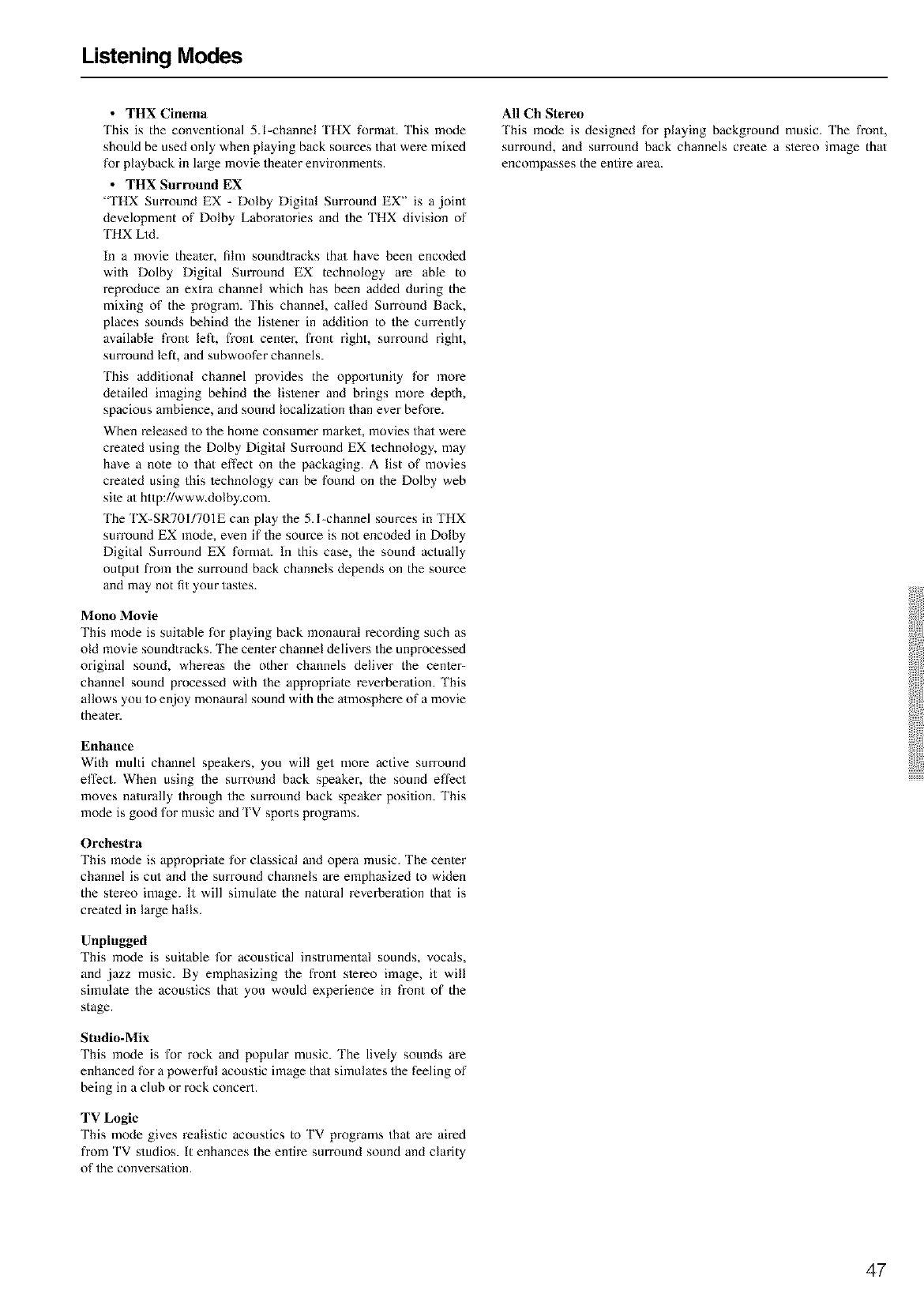
Listening Modes
• THX Cinema
This is the conventional 5.l-channel THX format. This mode
should be used only when playing back sources that were mixed
for playback in large movie theater environments.
• THX Surround EX
"THX Surround EX - Dolby Digital Surround EX" is a ,joint
development of Dolby Laboratories and the THX division of
THX Ltd.
In a movie theater, film soundtracks thai have been encoded
with Dolby Digital Surround EX technology are able to
reproduce an extra channel which has been added during the
mixing of the program. This channel, called Surround Back,
places sounds behind the listener in addition to the currently
available front left, front center, front right, surround right,
surround lefl, and subwoofer channels.
This additional channel provides the opportunily for more
detailed imaging behind the lislener and brings more depth,
spacious ambience, and sound localization than ever before.
When released to the home consumer market, movies that were
created using the Dolby Digital Surround EX lechnology, may
have a note to that effect on the packaging. A list of movies
created using this lechnology can be found on the Dolby web
sile a/http://www.dolby.com.
The TX-SR701/701E can play the 5.l-channel sources in THX
surround EX mode, even if the source is not encoded in Dolby
Digital Surround EX format. In this case, the sound actually
output from the surround back channels depends on the source
and may not fit your tastes.
Mono Movie
This mode is suitable for playing back monaural recoMing such as
old movie soundtracks. The center channel delivers the unprocessed
original sound, whereas the other channels deliver the cenler-
channel sound processed with the appropriate reverbera/ion. This
allows you to enjoy monaural sound with the a/mosphere of a movie
theater.
Enhance
With multi channel speakers, you will get more active surround
effect. When using the surround back speaker, the sound effect
moves naturally through the surround back speaker position. This
mode is good for music and TV sports programs.
Orchestra
This mode is appropriate for classical and opera music. The center
channel is cut and the surround channels are emphasized to widen
the stereo image. It will simulate the natural reverbera/ion that is
created in large halls.
Unplugged
This mode is suitable for acoustical instrumental sounds, vocals,
and jazz music. By emphasizing the front slereo image, it will
simulate the acoustics that you would experience in front of the
stage.
Studio-Mix
This mode is for rock and popular music. The lively sounds are
enhanced for a powerful acoustic image that simulates the feeling of
being in a club or rock concert.
TV Logic
This mode gives realistic acoustics to TV programs that are aired
from TV studios. It enhances the entire surround sound and clarity
of the conversa/ion.
All Ch Stereo
'Ihis mode is designed for playing background music. The front,
surround, and surround back channels create a stereo image that
encompasses the entire area.
47
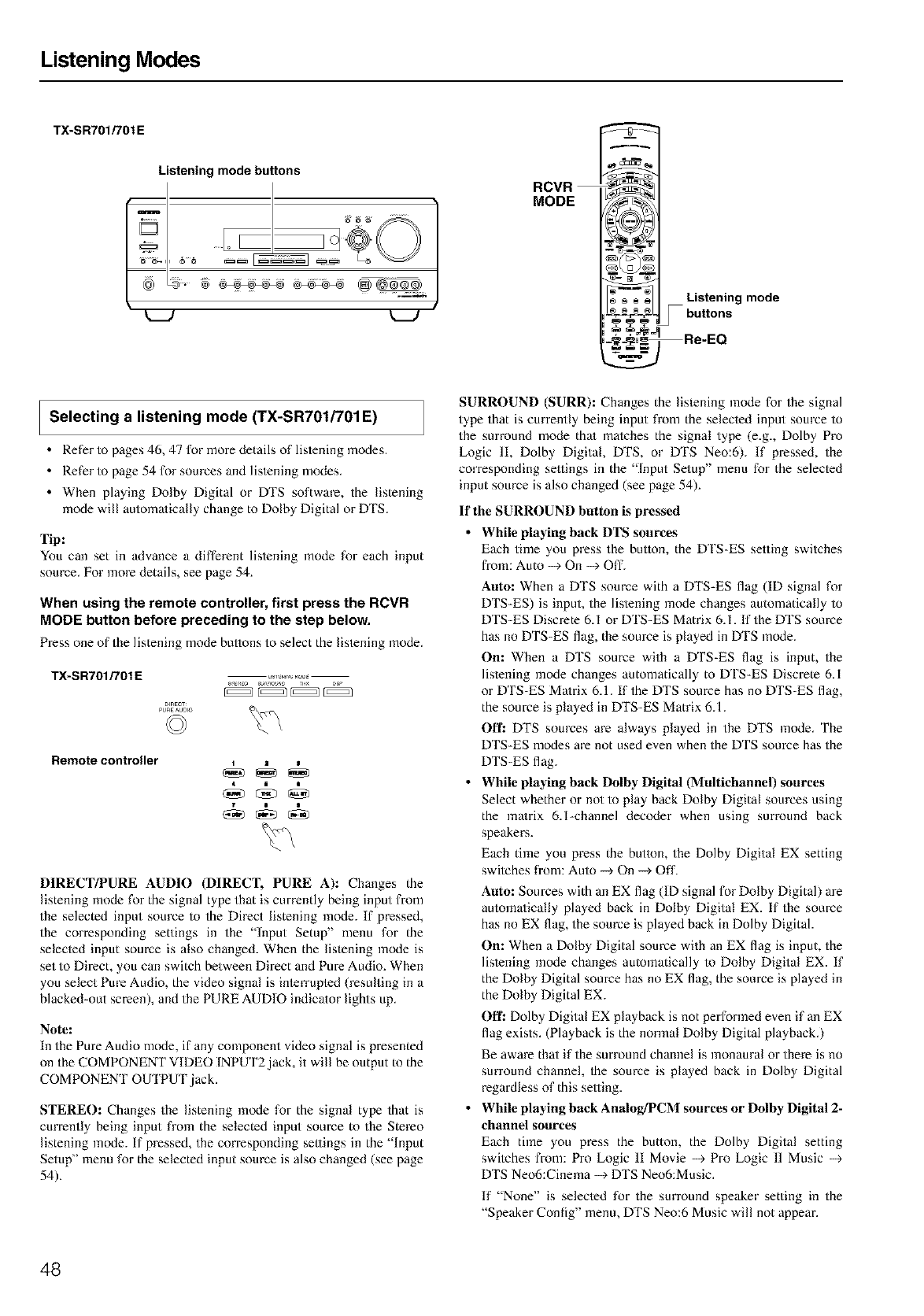
Listening Modes
TX-SR701/701E
Listening mode buttons
MODE
Listening mode
Sbuttons
Selecting a listening mode (TX-SR701/701E)
• Refer to pages 46, 47 for lnore details of listening nlodes.
• Refer to page 54 for sources and lislening modes.
• When playing Dolby Digital or DTS software, the listening
mode will automa/ically change to Dolby Digital or DTS.
Tip:
You can set in advance a different listening mode for each input
source. For more details, see page 54.
When using the remote controller, first press the RCVR
MODE button before preceding to the step below.
Press one of the listening mode buttons to select the listening mode.
TX-SR701/701 E ......... 2_;2;_,_,_,_
D_ECT
©
Remote controller
DIRECT/PURE AUDIO (DIRECT, PURE A): Changes the
listening mode for the signal type that is currently being input from
the selected input source to the Direct listening mode. If pressed,
the corresponding settings in the "Input Setup" menu for the
selected input source is also changed. When the listening mode is
set to Direct, you can switch between Direct and Pure Audio. When
you select Pure Audio, the video signal is inlerrupled (resulting in a
blacked-out screen), and the PURE AUDIO indicator lights up.
Note:
In the Pure Audio mode, if any component video signal is presented
on the COMPONENT VIDEO INPUT2,jack, it will be output to the
COMPONENT OUTPUT ,jack.
STERE(): Changes the listening mode for the signal type that is
currently being input from the selected input source to the Stereo
listening mode. If pressed, the corresponding settings in the "Input
Setup" menu for the selected input source is also changed (see page
54).
SURROUND (SURR): Changes the lislening mode for the signal
type that is currently being input from the selecled input source to
the surround mode thai malches the signal type (e.g., Dolby Pro
Logic II, Dolby Digital, DTS, or DTS Neo:6). If pressed, the
corresponding sellings in the "Input Setup" menu for the selected
input source is also changed (see page 54).
If |he SURROUND button is pre_ed
•While playing back DTS sources
Each time you press the button, the DTS-ES setting switches
from: Auto --_ On --_ Off.
Auto: When a DTS source with a DTS-ES flag (ID signal for
DTS-ES) is input, the lis/ening mode changes automatically to
DTS-ES Discrete 6.1 or DTS-ES Matrix 6.1. If the DTS source
has no DTS-ES flag, the source is played in DTS mode.
On: When a DTS source with a DTS-ES flag is input, the
lis/ening mode changes automatically to DTS-ES Discrete 6.1
or DTS-ES Ma/rix 6.1. if the DTS source has no DTS-ES flag,
the source is played in DTS-ES Matrix 6.1.
Off: DTS sources are always played in the DTS mode. The
DTS-ES modes are not used even when the DTS source has the
DTS-ES flag.
•While playing back Dolby Digital (Multichannel) sources
Select whether or not to play back Dolby Digital sources using
the ma/rix 6.l-channel decoder when using surround back
speakers.
Each time you press the button, the Dolby Digital EX setting
swilches from: Auto --+ On --_ Off.
Auto: Sources with an EX flag (ID signal for Dolby Digital) are
automa/ically played back in Dolby Digital EX. If the source
has no EX flag, the source is played back in Dolby Digital.
On: When a Dolby Digital source with an EX flag is input, the
lis/ening mode changes automatically 1o Dolby Digital EX. If
the Dolby Digital source has no EX flag, the source is played in
the Dolby Digital EX.
Off: Dolby Digital EX playback is not performed even if an EX
flag exists. (Playback is the normal Dolby Digital playback.)
Be aware that if the surround channel is monaural or there is no
surround channel, the source is played back in Dolby Digital
regardless of this selling.
•While playing back Analog/PCM sources or Dolby Digital 2-
channel sources
Each time you press the button, the Dolby Digital setting
swilches from: Pro Logic II Movie --+ Pro Logic 11 Music --+
DTS Neo6:Cinema --_ DTS Neo6:Music.
If "None" is selected for the surround speaker setting in the
"Speaker Config" menu, DTS Neo:6 Music will not appear.
48
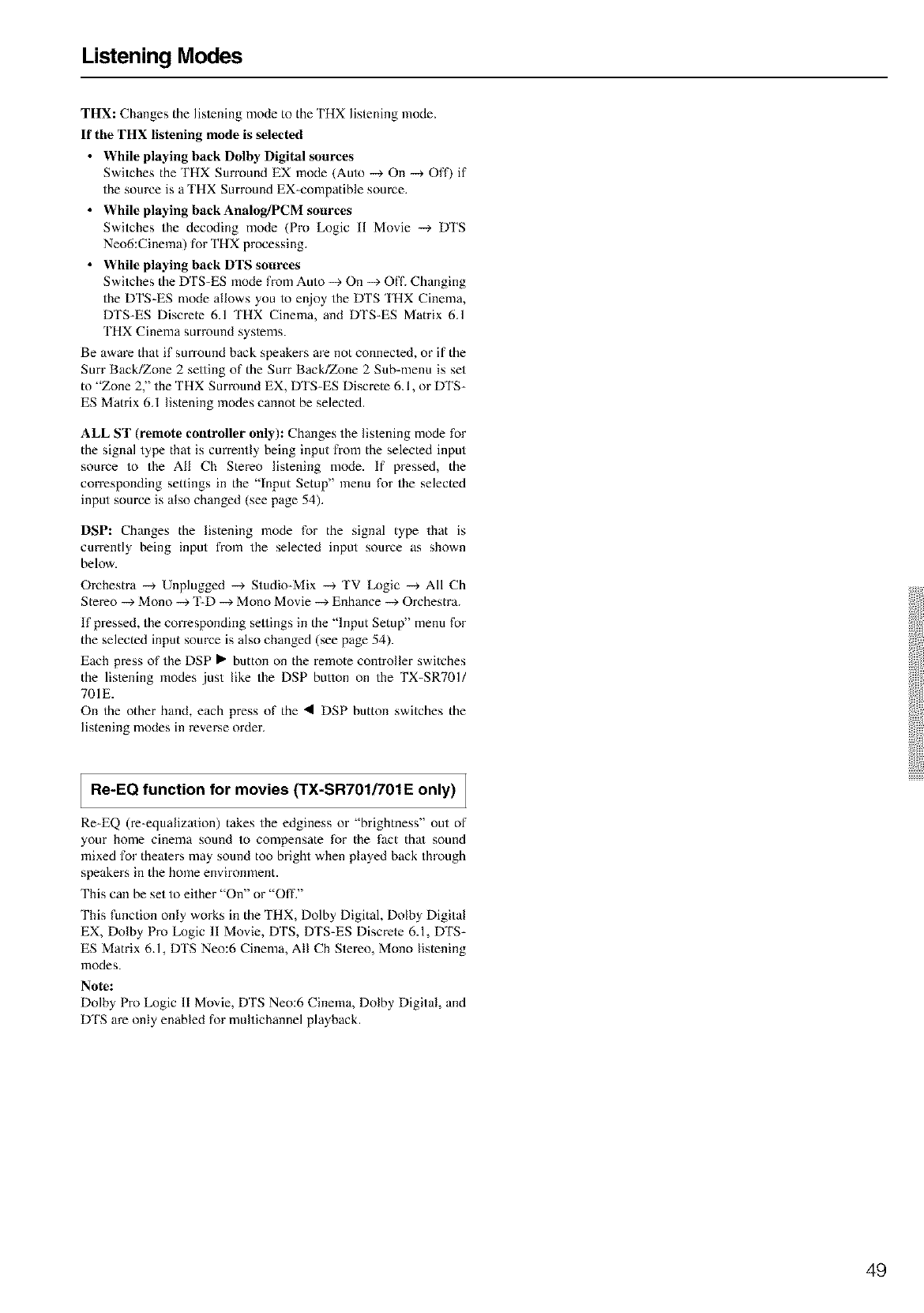
Listening Modes
THX: Changes the lis/ening mode to the THX listening mode.
If tile THX listening mode is selected
• While playing back Dolby Digital sources
Swilches the THX Sun'ound EX mode (Aulo -_ Oil -_ Off) if
the source is a THX Surround EX-compatible source.
•While playing back Analog/PCM sources
Switches the decoding mode (Pro Logic 11 Movie -_ DTS
Neo6:Cinema) for THX processing.
•While playing back DTS sources
Switches the DTS-ES mode from Auto -_ On -_ Off. Changing
the DTS-ES mode allows you to enjoy the DTS THX Cinema,
DTS-ES Discrete 6.1 THX Cinema, and DTS-ES Matrix 6.1
THX Cinema surround syslems.
Be aware that if surround back speakers are not connecled, or if the
Surf Back/Zone 2 selling of the Surr Back/Zone 2 Sub-menu is set
to "Zone 2," the THX Surround EX, DTS-ES Discrete 6.1, or DTS-
ES Matrix 6.1 listening modes cannot be selected.
ALL ST (remote controller only): Changes the lislening mode for
the signal type that is currently being input from the selected input
source to the All Ch Stereo listening mode. If pressed, the
corresponding settings in the "input Setup" menu for the selected
input source is also changed (see page 54).
DSP: Changes the listening mode for the signal type that is
currently being input from the selected input source as shown
below.
Orchestra -_ Unplugged -_ Studio-Mix -_ TV Logic -_ All Ch
Stereo -_ Mono -_ T-D -_ Mono Movie -_ Enhance -_ Orchestra.
If pressed, the corresponding sellings in the "lnput Setup" menu for
the selected input source is also changed (see page 54).
Each press of the DSP • button on the remote controller switches
the lislening modes ,just like the DSP button on the TX-SRT01/
701E.
On the other hand, each press of the • DSP button switches the
listening modes in reverse order.
Re-EQ function for movies (TX-SR701/701E only) ]
Re-EQ (re-equaliza/ion) takes the edginess or "brightness" out of
your home cinema sound to compensate for the fact thai sound
mixed for theaters may sound too bright when played back through
speakers in the home environment.
This can be set to either "On" or "Off."
This function only works in the THX, Dolby Digital, Dolby Digital
EX, Dolby Pro Logic 11 Movie, DTS, DTS-ES Discrete 6.1, DTS-
ES Matrix 6.1, DTS Neo:6 Cinema, All Ch Stereo, Mono listening
modes.
Note:
Dolby Pro Logic 11 Movie, DTS Neo:6 Cinema, Dolby Digital, and
DTS are only enabled for multichannel playback.
49
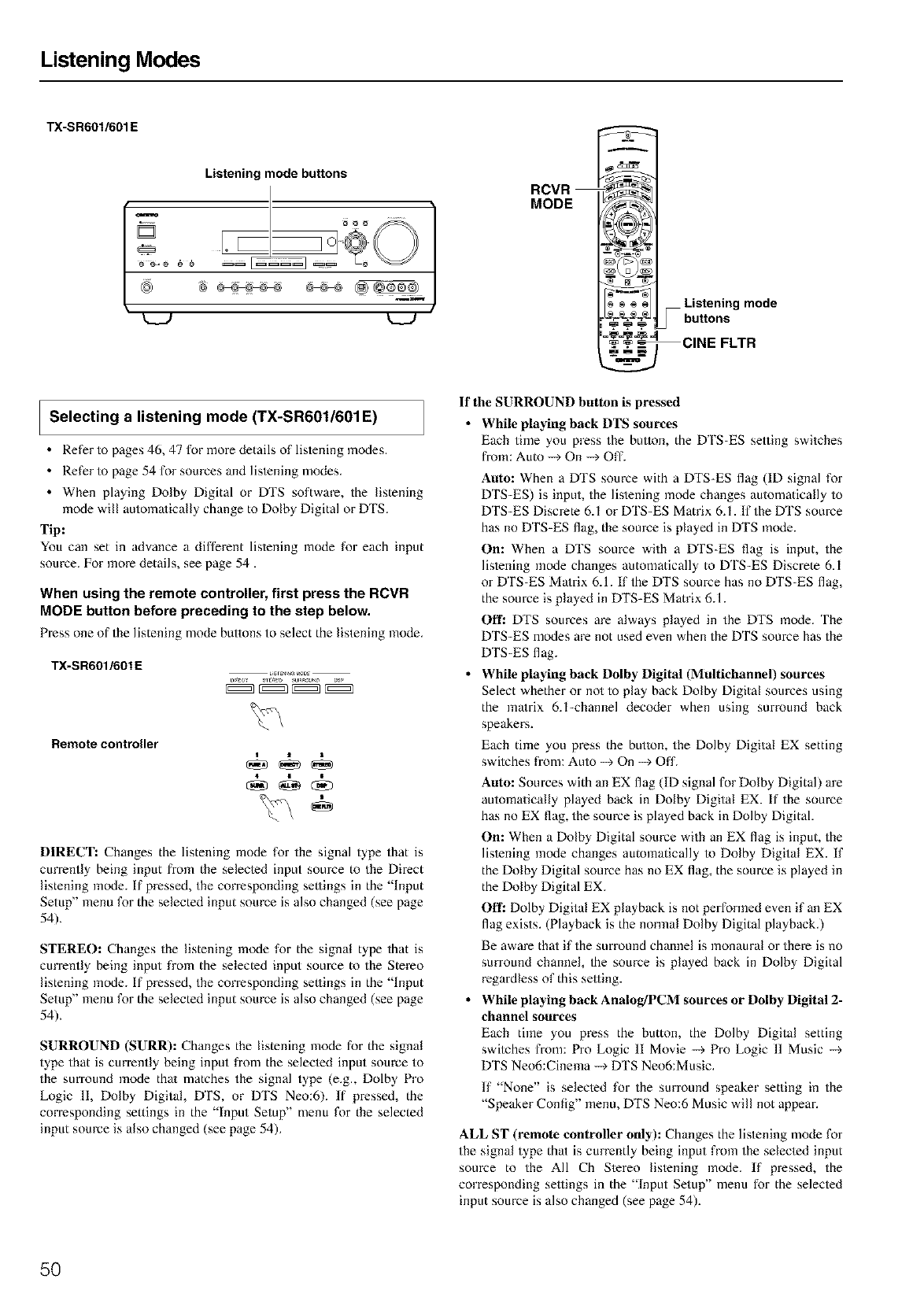
Listening Modes
TX-SR6OI/601E
Listening mode buttons
D
k__J k__J
Selecting a listening mode (TX-SR601/601E)
• Refer to pages 46, 47 for more details of listening nlodes.
• Refer to page 54 for sources and lislening modes.
• When playing Dolby Digital or DTS software, the listening
mode will automa/ically change to Dolby Digital or DTS.
Tip:
You can set in advance a different listening mode for each input
source. For more details, see page 54.
When using the remote controller, first press the RCVR
MODE button before preceding to the step below,
Press one of the listening mode buttons to select the listening mode.
TX-SR601/601 E
Remote controller
DIRECT: Changes the listening mode for the signal type that is
currently being input from the selecled input source to the Direct
listening mode. If pressed, the corresponding settings in the "lnput
Setup" menu for the selected input source is also changed (see page
54).
STERE(): Changes the listening mode for the signal type that is
currently being input from the selected input source to the Stereo
listening mode. If pressed, the corresponding settings in the "lnput
Setup" menu for the selected input source is also changed (see page
54).
SURROUND (SURR): Changes the listening mode for the signal
type that is currently being input from the selecled input source to
the surround mode thai matches the signal type (e.g., Dolby Pro
Logic 11, Dolby Digital, DTS, or DTS Neo:6). If pressed, the
corresponding settings in the "input Setup" menu for the selected
input source is also changed (see page 54).
RCVR
MODE
,_ _**., Listening mode
._ •buttons
'_=_-4w4 CINE FLTR
It' the SURROUND button is pre_ed
•While playing back DTS sources
Each time you press the button, the DTS-ES setting switches
from: Auto --> On --> Off.
Auto: When a DTS source with a DTS-ES flag (ID signal for
DTS-ES) is input, the lis/ening mode changes automatically to
DTS-ES Discrete 6.1 or DTS-ES Matrix 6.1. If the DTS source
has no DTS-ES flag, the source is played in DTS mode.
On: When a DTS source with a DTS-ES flag is input, the
lis/ening mode changes automatically to DTS-ES Discrete 6.1
or DTS-ES Ma/rix 6.1. if the DTS source has no DTS-ES flag,
the source is played in DTS-ES Matrix 6.1.
Off: DTS sources are always played in the DYS mode. The
DTS-ES modes are not used even when the DTS source has the
DTS-ES flag.
While playing back Dolby Digital (Multichannel) sources
Select whether or not to play back Dolby Digital sources using
the ma/rix 6.l-channel decoder when using surround back
speakers.
Each time you press the button, the Dolby Digital EX setting
switches from: Auto -+ On --_ Off.
Auto: Sources with an EX flag (ID signal for Dolby Digital) are
automa/ically played back in Dolby Digital EX. If the source
has no EX flag, the source is played back in Dolby Digital.
On: When a Dolby Digital source with an EX flag is input, the
lis/ening mode changes automatically 1o Dolby Digital EX. If
the Dolby Digital source has no EX flag, the source is played in
the Dolby Digital EX.
Off: Dolby Digital EX playback is not performed even if an EX
flag exists. (Playback is the normal Dolby Digital playback.)
Be aware that if the surround chamlel is monaural or there is no
surround channel, the source is played back in Dolby Digital
regardless of this setting.
While playing back Analog/PCM sources or Dolby Digital 2-
channel sources
Each time you press the button, the Dolby Digital setting
swilches fxom: Pro Logic 11 Movie -+ Pro Logic 11 Music --_
DTS Neo6:Cinema --_ DTS Neo6:Music.
If "None" is selected for the surround speaker setting in the
•Speaker Config" nenu, DTS Neo:6 Music will not appear.
ALL ST (remote controller only): Changes the listening mode for
the signal type that is currently being input from the selecled input
source to the All Ch Slereo lislening mode. If pressed, the
corresponding sellings in the "Input Setup" menu for the selected
input source is also changed (see page 54).
5O
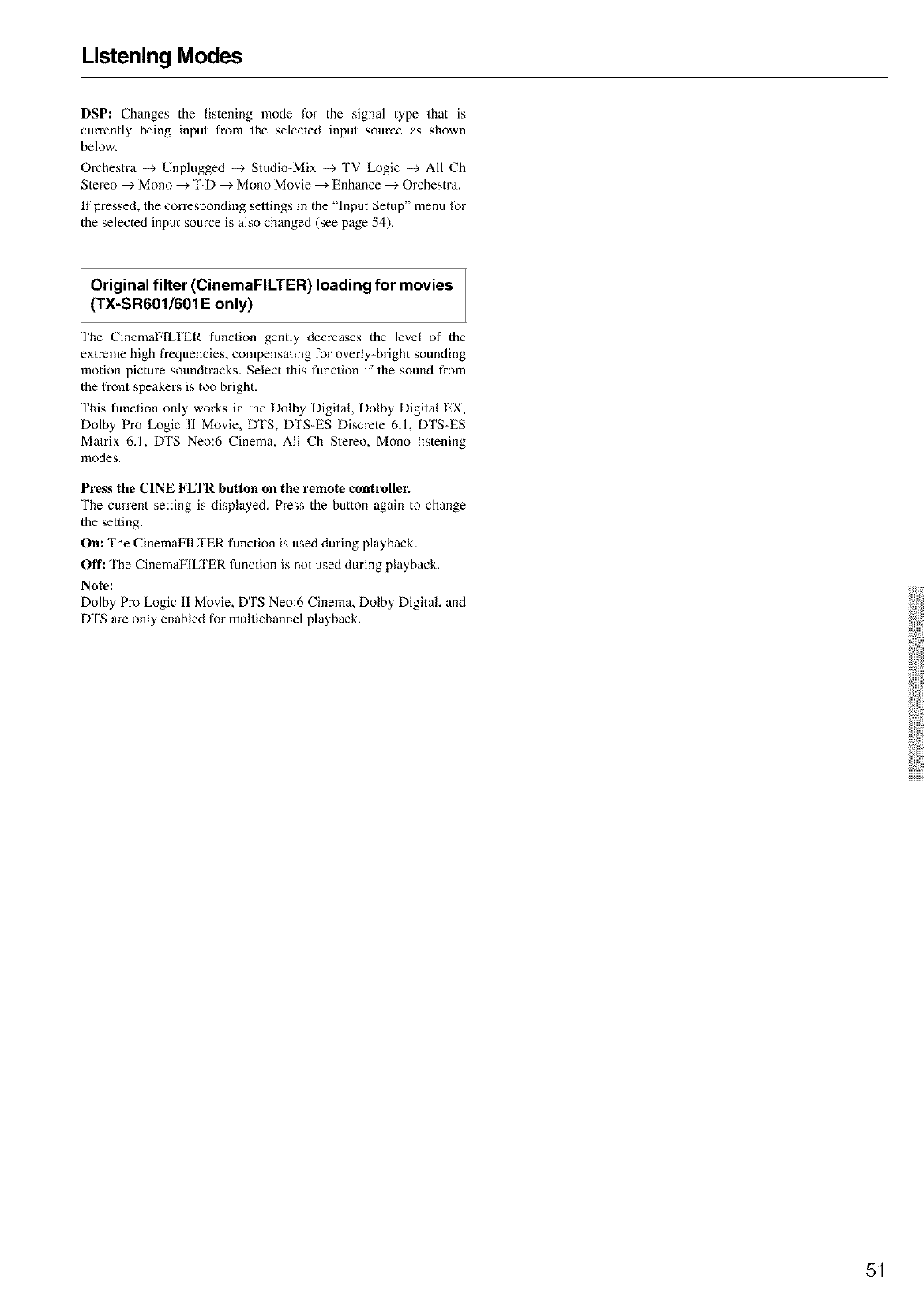
Listening Modes
DSP: Changes the listening mode for the signal type that is
currently being input from the selected input source as shown
below.
Oxcbestra -_ Unplugged -_ Studio-Mix -_ TV Logic -_ All Ch
Stereo -_ Mono -_ T-D -_ Mono Movie -_ Enhance -_ Orchestra.
If pressed, the corresponding sellings in the "lnput Setup" menu for
the selected input source is also changed (see page 54).
Original filter (CinemaFILTER) loading for movies
(TX-SR601/601 E only)
The CinemaFILTER function gently decreases the level of the
extx-eme high fxequencies, compensa/ing for overly-bright sounding
motion picture soundtracks. Select this function if the sound from
the front speakers is too bright.
This function only works in the Dolby Digital, Dolby Digital EX,
Dolby Pro Logic 11 Movie, DTS, DTS-ES Discrete 6.1, DTS-ES
Ma/rix 6.1, DTS Neo:6 Cinema, All Cb Stexeo, Mono listening
modes.
Press the C1NE FLTR button on the remote controller.
The current setting is displayed. Press the button again to change
the setting.
On: The CinemaFILTER function is used during playback.
Off: 'Ibe CinemaFILTER function is not used during playback.
Note:
Dolby Pro Logic II Movie, DTS Neo:6 Cinema, Dolby Digital, and
DTS are only enabled for multicbannel playback.
51
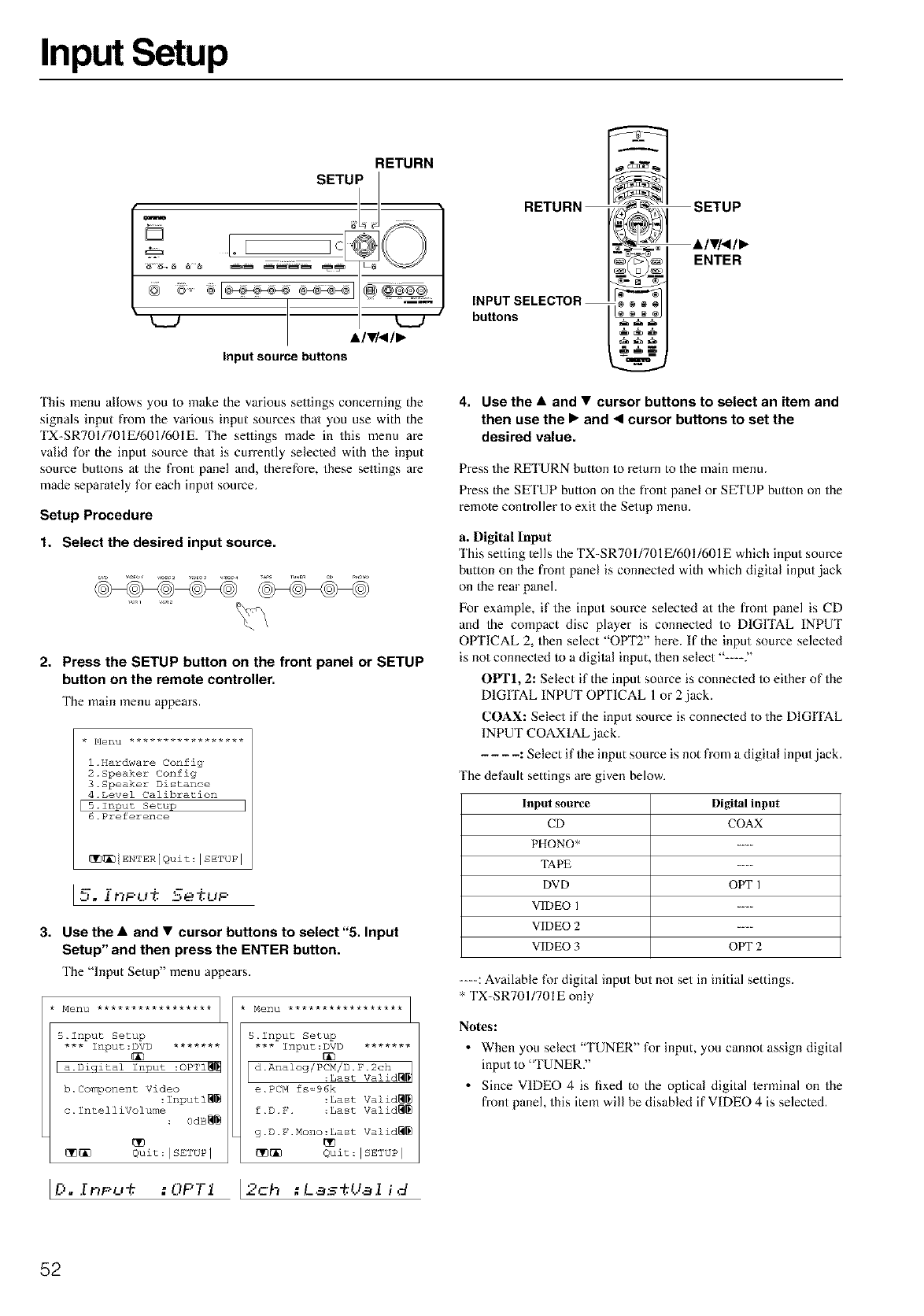
Input Setup
RETURN
AIVI_IP_
Input source buttons
RETURN
INPUT SELECTOR
bu_ons
SETUP
AIVI<I_
ENTER
This menu allows you to make the various sellings concerning the
signals input from the various input sources thai you use with the
TX-SR701/701E/601/601E. The sellings made in this menu are
valid for the input source that is currently selected with the input
source buttons at the front panel and, therefore, these settings are
made separately for each input source.
Setup Procedure
1. Select the desired input source.
2. Press the SETUP button on the front panel or SETUP
button on the remote controller.
The main menu appears.
1.Hardware Config
2.Speaker Config
3.Speaker Distance
4.Level Calibration
5.Input Setup
6.Preference
[[_i_IENTER]Quit:ISETUP I
[y.. .....
3. Use the • and •cursor buttons to select"5. Input
Setup" and then press the ENTER button.
The "Input Setup" menu appears.
Menu *****************
5.Input Secup
*** Inpuc:DVD *******
a.Diqical input :OP'PI_
b. Componenc Video
:lnputl_
c. IntelliVolume
0dB_
_ Quit:ISETUP ]
* Menu *****************
5.Inpuz Setup
*** Inpuc:DVD *******
e. PCM fs-96k
:Last Valid_
f.D.F. :Last Valid_
g.D.F.Mono:Last Valid_
_ Quit:ISETUP I
IL_. .rY)PtJ'{: gOPTi I2c',_ :L&_%Oa.i i,:i
4. Use the •and •cursor buttons to select an item and
then use the •and •cursor buttons to set the
desired value.
Press the RE'I URN button to return to the main menu.
Press the SETUP button on the front panel or SETUP button on the
remote controller to exit the Setup menu.
a. Digital Input
This setting tells the TX-SR701/701E/601/601E which input source
button on the fiont panel is connected with which digital input,jack
on the rear panel.
labr example, if the input source selemed at the front panel is CD
and the compact disc player is connecled to DIGITAL INPUT
OPTICAL 2, then select "OPT2" here. If the input source selected
is not connecled to a digital input, then select "'----?'
OPTI, 2: Select if the input source is connected to either of the
DIGrI'AL INPUT OPTICAL 1 or 2,jack.
COAX: Select if the input source is connected to the DIGrfAL
INPUT COAXIAL ,jack.
.... : Select if the input source is not from a digital input,jack.
The default settings are given below.
Input source Digital input
CD COAX
PHONO* ---
TAPE ....
DVD OPT I
VIDEO I ....
VIDEO 2 ....
VIDEO 3 OPT 2
.... : Available for digital input but not set in initial settings.
* TX-SR701/701E only
Notes:
•When you select "TUNER" for input, you cannot assign digital
input to "TUNER."
• Since VIDEO 4 is fixed to the optical digital lerminal on the
front panel, this item will be disabled if VIDEO 4 is selected.
52
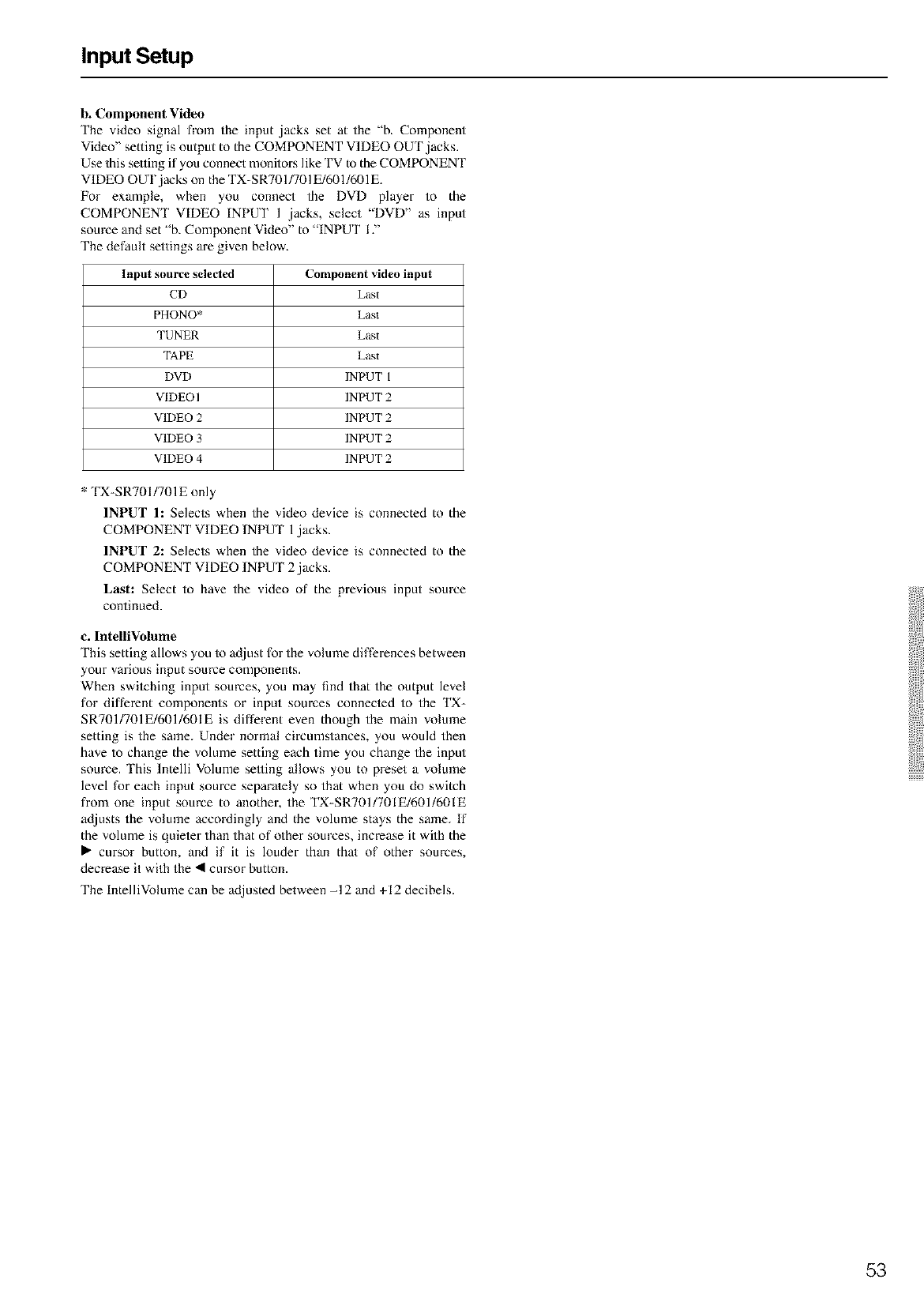
Input Setup
b. Component Video
The video signal fl'om the input jacks set at the "b. Component
Video" setting is output to the COMPONENT VIDEO OUT jacks.
Use this selling if you connect monitors like TV to the COMPONENT
VIDEO OUT jacks on the TX-SR701/701E/601/601E.
For example, when you connect the DVD player to the
COMPONEN'I VIDEO INPUT 1 .jacks, select "DVD" as input
source and set '%. Component Video" to "INPUT I ."
The default settings are given below.
Input source selected
CD
PHONO*
TUNER
TAPE
DVD
VIDEO I
VIDEO 2
VIDEO 3
VIDEO 4
Component video input
Last
Last
Last
Last
INPUT 1
INPUT 2
INPUT 2
INPUT 2
INPUT 2
* TX-SR701/701E only
INPUT 1: Selects when the video device is connecled to the
COMPONENT VIDEO INPUT 1,jacks.
INPUT 2: Selects when the video device is connecled to the
COMPONENT VIDEO INPUT 2,jacks.
Last: Select to have the video of the previous input source
continued.
c. InteniVolume
This setting allows you 1o adjust for the volume differences between
your various input source components.
When swilching input sources, you may find that the output level
for different components or input sources connected to the TX-
SRT01/701E/601/601E is different even though the main volume
setting is the same. Under normal circumstances, you would then
have to change the volume setting each time you change the input
source. This lntelli Volume selling allows you to preset a volume
level for each input source separately so that when you do switch
from one input source to another, the TX-SRT01/701E/601/601E
adjusts the volume accoMingly and the volume stays the same. If
the volume is quieter than that of other sources, increase it with the
• cursor button, and if it is louder than that of other sources,
decrease it with the • cursor button.
The lntelliVolume can be adjusted between -I 2 and +12 decibels.
53
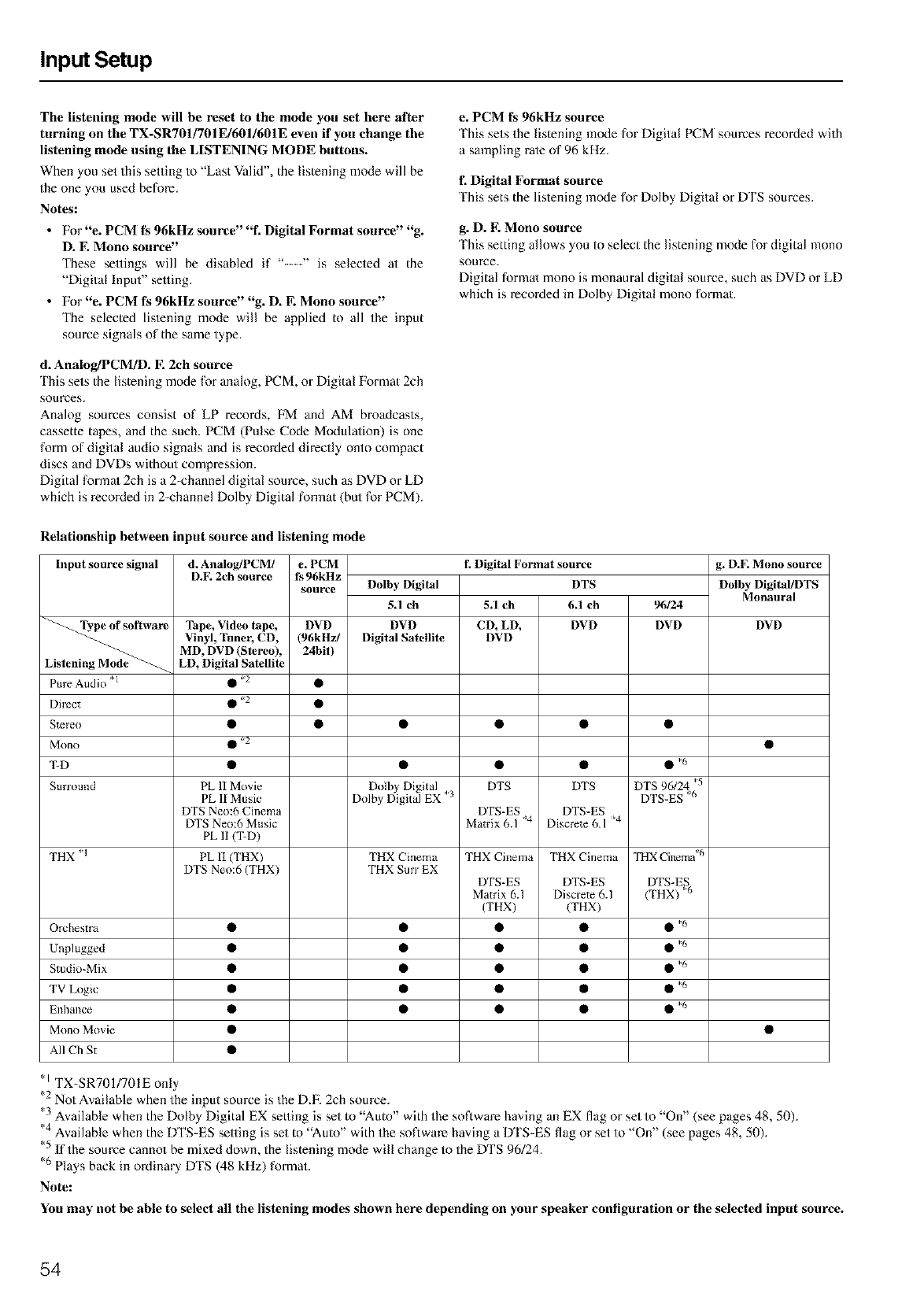
Input Setup
The listening mode will be reset to the mode you set here after
turning on the TX-SR7OII7OIE/6OI/6OIE even if you change the
listening mode using the LISTENING MODE buttons.
When you set this setting to "Last Valid", the listening mode will be
the one you used before.
Notes:
•For "e. PCM t_ 96kHz source" "f. Digital Format source" "g.
D. F. Mono source"
These seuings will be disabled if "----" is selected at the
"Digital Input" selling.
• For "e. PCM t_ 96kHz source" "g. D. E Mono source"
The selected lis/ening mode will be applied to all the input
source signals of the same type.
d. Analog/PCM!D. E2ch source
This sets the listening mode for analog, PCM, or Digital Format 2ch
sources.
Analog sources consist of LP records, FM and AM broadcasts,
cassette tapes, and the such. PCM (Pulse Code Modulation) is one
form of digital audio signals and is recorded directly onto compact
discs and DVDs without compression.
Digital formal 2ch is a 2-channel digital source, such as DVD or LD
which is recoMed in 2-channel Dolby Digital format (but for PCM).
e. PCM t_ 96kHz source
This sets the listening mode for Digital PCM sources recorded with
a sampling rate of 96 kHz.
l: Digital Format source
This sets the listening mode for Dolby Digital or DTS sources.
g. D. E Mono source
This setting allows you to select the listening mode for digital mono
source.
Digital formal mono is monaural digital source, such as DVD or LD
which is recorded in Dolby Digital mono formm.
Relationship between input source and listening mode
Input somwe signal
e of software
Listening Mode
Pure Audio "1
Direct
Stereo
Mono
%D
SmTound
THX *1
Orchestra
Unplugged
Studio-Mix
TV Logic
Enhance
Mono Movie
All Ch St
d. Analog/PCM/ e. PCM f. Digital Format source
D.E 2ch source 1_ 96kHz
source Dolby Digital DTS
Tape, Video tape,
Vinyl, Tuner, CD,
MD, DVD (Stereo),
LD, Digital Satellite
• *2
• *2
• *2
PL II Movie
PL Ii Music
DTS Neo:6 Cinema
DTS Neo:6 Music
PL II (T-D)
PL [I (THX)
DTS Neo:6 (THX)
5.1 ch
DVD DVD
(96kHz/ Digital Satellite
24bit)
Dolby Digital
Dulby Digita] EX "3
THX Cinema
THX Surr EX
5.1 eh 6.1 ch
CD, LD, DVD
DVD
DTS DTS
DTS-ES DTS-ES
Matrix6.1 *4 Diserete6A *4
THX Cinema THX Cinema
DTS-ES DTS-ES
Matrix 6.1 Discrete 6.1
(THX) (THX)
96/24
DVD
• ="6
DTS 96124 *5
DTS-ES *6
THX Cinema .6
DTS-ES
(THX) "/,
• *6
• *6
• *6
• *6
• *6
g. D.E Mono source
Dolby Digital/DTS
Monaural
DVD
*ITX-SR701/701E only
_b 2 Not Available when the input source is the D.F. 2ch source.
- Available when the Dolby Digital EX setting is set to Auto with the software having an EX flag or set to On (see pages 48, 50).
Available when the DTS-ES setting is set to Auto with the software having a DTS-ES flag or set to' On (see pages 48, 50).
*5
- If the source cannot be mixed down, the listening mode will change to the DTS 96/24.
6 Plays back in ordinary DTS (48 kHz) format.
Note:
You may not be able to select all the listening modes shown here depending on your speaker contiguration or tbe selected input source.
54
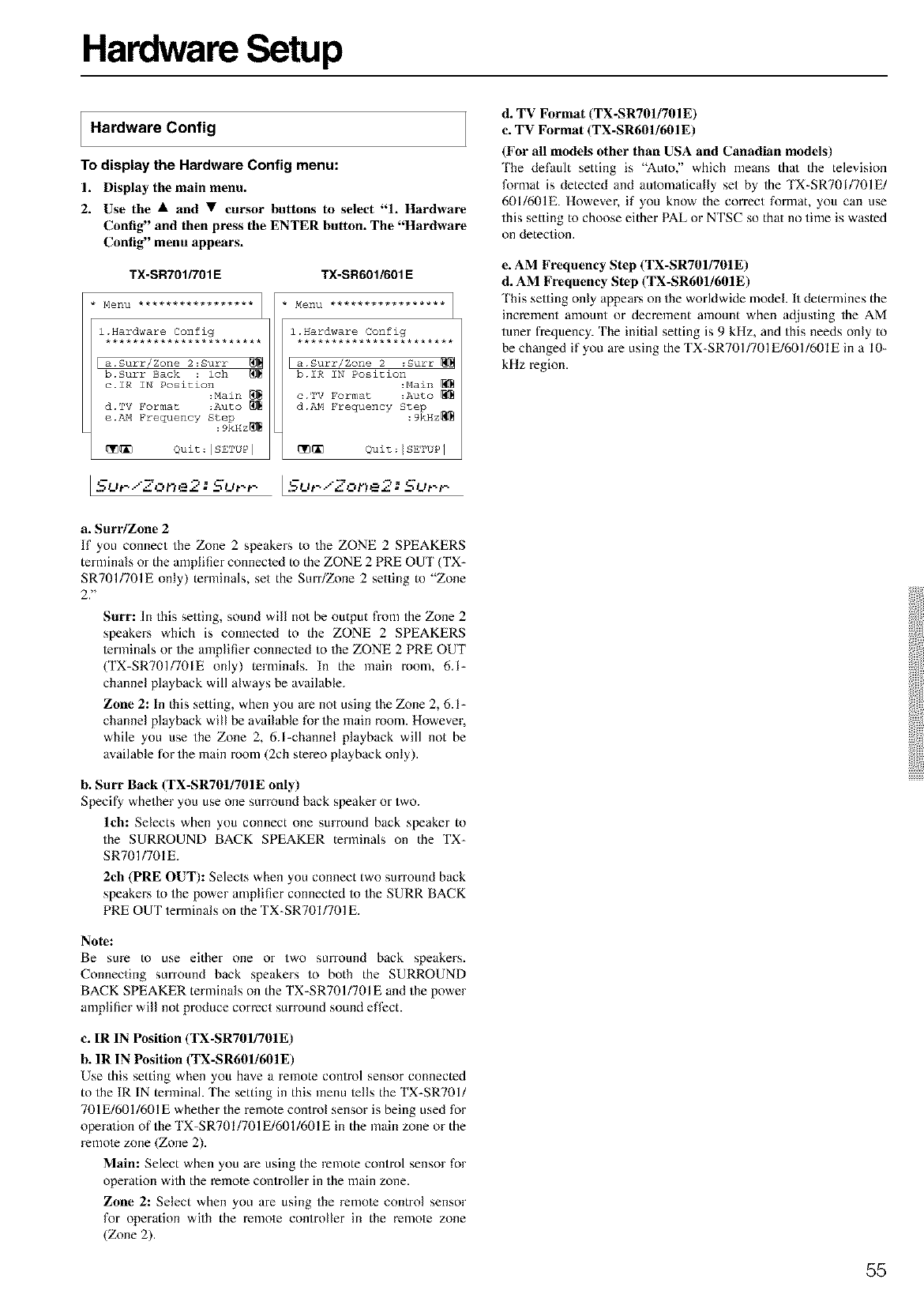
Hardware Setup
Hardware Config
To display the Hardware Config menu:
1. Display the main menu.
2. Use the • and • cursor buttons to select "1. Hardware
Config" and then press the ENTER button. The "Hardware
Config" menu appears.
TX-SR701G01E TX-SR601/601 E
1.Hardware Config
***********************
Ia.Surr/Zone 2:Surr
b.Surr Back :ich
c. ZR iN Posizlon
:Main
d. TV Format :Auto
e.AM Frequency Step
:9kHz_
_ @uit:ISE'PUP I
Menu *****************
l.Hardware Config
***********************
a.Surr/Zone 2 :Surf
b.iR iN Posizlon
:Main
c.TV Formaz :Auto
[_ Quit:ISETUP I
I SuP.."Zone2: SuPP I -_uPiZor)e2: SuPp
d. TV Format (TX-SR701/701E)
c. TV Format (TX-SR601/601E)
(For all models other than USA and Canadian models)
'Ihe default setting is "Auto," which means thai the television
format is detected and aulomatically set by the TX-SR701/701E/
601/601E. However, if you know the correct format, you can use
this setting to choose either PAL or NTSC so that no time is wasted
on detection.
e. AM Frequency Step (TX-SR701/701E)
d. AM Frequency Step (TX-SR601/601E)
'Ibis selling only appears on the worldwide model. It determines the
increment amount or decrement amount when ac[justing the AM
tuner frequency. The initial setting is 9 kHz, and this needs only to
be changed if you are using the TX-SR701/701E/601/601E in a I 0-
kHz regiom
a. Surr/Zone 2
If you connect the Zone 2 speakers to the ZONE 2 SPEAKERS
terminals or the amplifier connecled to the ZONE 2 PRE OUT (TX-
SR701/701E only) terminals, set the Surr/Zone 2 setting to "Zone
2, _
Surf: In this selling, sound will not be output from the Zone 2
speakers which is connecled to the ZONE 2 SPEAKERS
lerminals or the amplifier connecled to the ZONE 2 PRE OUT
(TX-SR701/701E only) terminals. In the main room, 6.1-
channel playback will always be available.
Zone 2: In this setting, when you are not using the Zone 2, 6.1-
channel playback will be available for the main room. Howevel.
while you use the Zone 2, 6.l-channel playback will not be
available for the main room (2ch stereo playback only).
b. Surr Back (TX-SR701/701E only)
Specify whether you use one surround back speaker or two.
lch: Selects when you connect one sin-round back speaker to
the SURROUND BACK SPEAKER terminals on the TX-
SR701/701E.
2ch (PILE OUT): Selects when you connect two surround back
speakers to the power amplifier connected to the SURR BACK
PRE OUT terminals on the TX-SR701/701E.
Note:
Be sure to use either one or two surround back speakers.
Connecting surround back speakers to both the SURROUND
BACK SPEAKER terminals on the TX-SR701/701E and the power
amplifier will not produce correct surround sound effect.
c. IR IN Position (TX-SR701/701E)
b. IR IN Position (TX-SR601/601E)
Use this setting when you have a remote control sensor connected
to the IR IN terminah The setting in this menu lells the TX-SR701/
701E/601/601E whether the remote control sensor is being used for
opera/ion of the TX-SR701/701E/601/601E in the main zone or the
remote zone (Zone 2).
Main: Select when you are using the remote control sensor for
operation with the remote controller in the main zone.
Zone 2: Select when you are using the remole control sensor
for operation with the remote controller in the remote zone
(Zone 2).
55
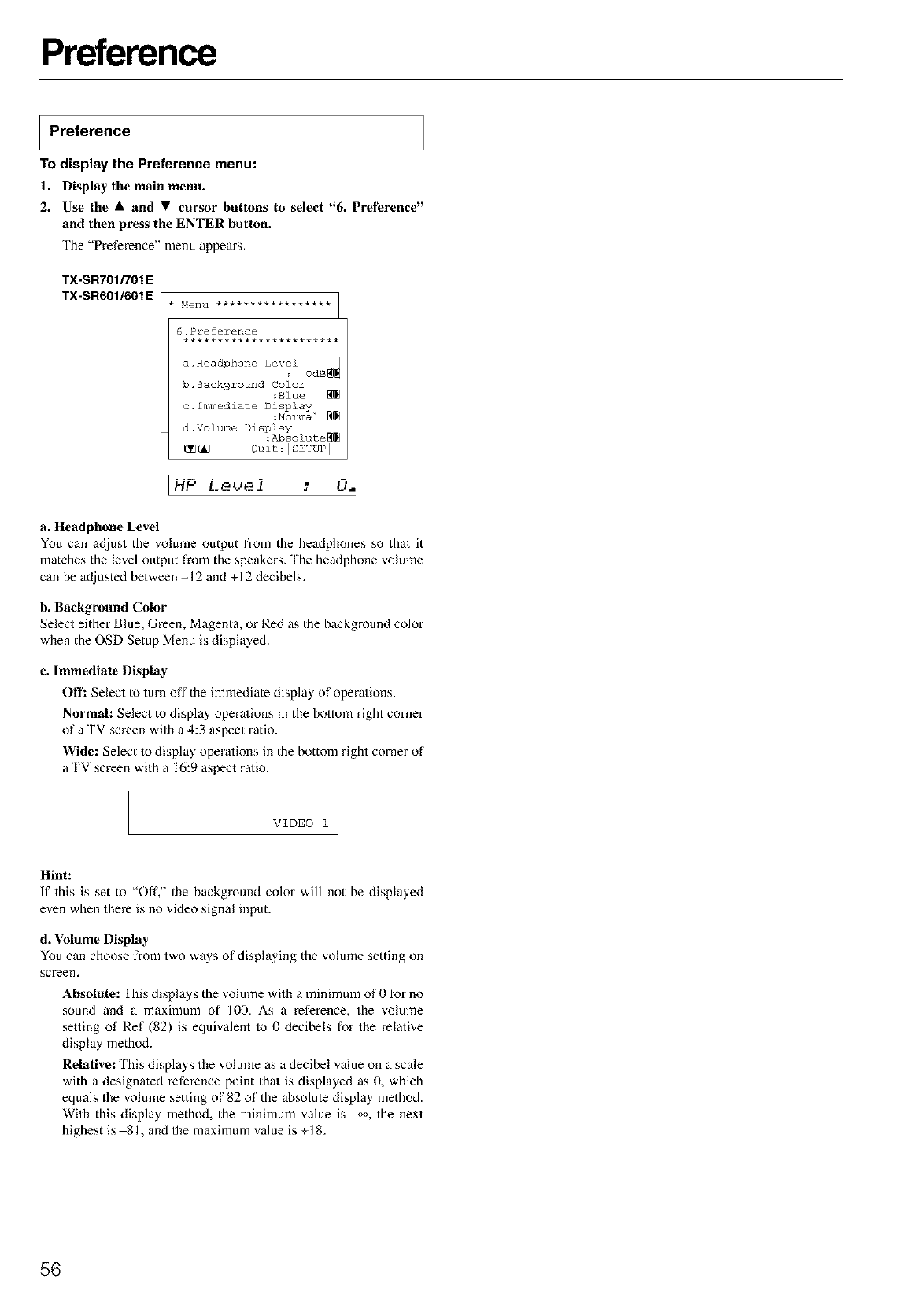
Preference
Preference
To display the Preference menu:
1. Display tbe main menu.
2. Use the • and • cursor buttons to select "6. Preference"
and then press the ENTER button.
The "Pret_rence" menu appears.
TX-SR701/701E
TX-SR6011601E
6.Preference
:Blue
c.lmmediate Display
:Normal
d.Volume Display
:Absolute_
_ Quit:ISETUP I
LHP L.e_Jei :O.
a. Headphone Level
You can adjust the volume output from the headphones so thai it
matches the level output fl'om the speakers. The headphone volmne
can be adjusted between -I 2 and +12 decibels.
b. Background Color
Select either Blue, Green, Magenta, or Red as the background color
when the OSD Setup Menu is displayed.
e. Immediate Display
Oil'."Select to turn off the immediate display of operaqons.
Normal: Select to display operaqons in the boltom right corner
of a TV screen with a 4:3 aspect ratio.
Wide: Select to display operations in the bottom right corner of
a TV screen with a 16:9 aspect ratio.
VIDEO 1
Hint:
If this is set to "Off," the background color will not be displayed
even when there is no video signal input.
d. Volume Display
You can choose from two ways of displaying the volume setting on
screen.
Absolute: This displays the volume with a minimum of 0 for no
sound and a maximum of I00. As a reference, the volume
selling of Ref (82) is equivalent to 0 decibels for the relative
display method.
Relative: This displays the volume as a decibel value on a scale
with a designated reference point thai is displayed as 0, which
equals the volume setting of 82 of the absolule display method.
With this display method, the minimum value is _, the next
highest is 81, and the maximum value is +18.
56
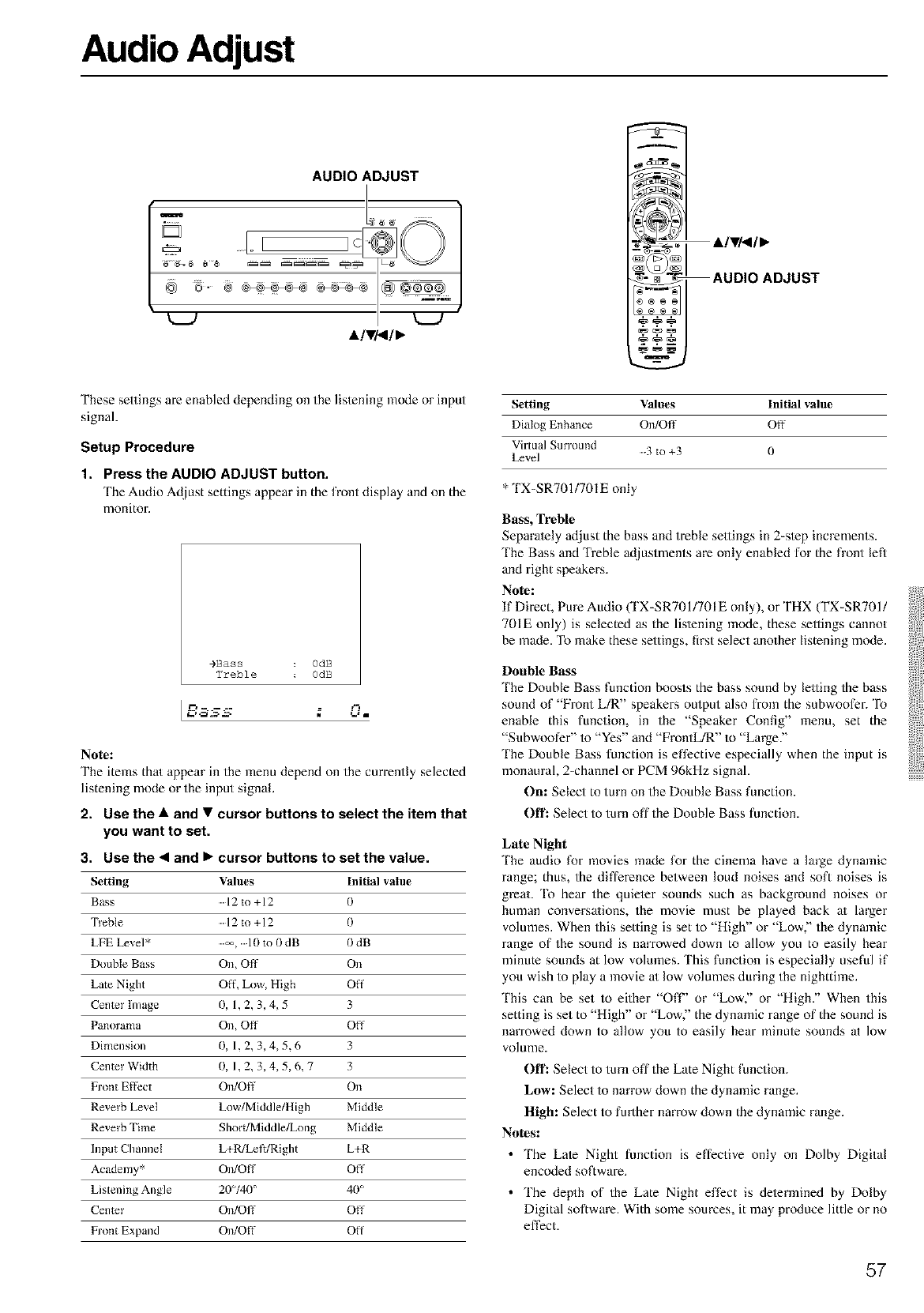
Audio Adjust
AUDIO ADJUST
AlVi_l•
These settings are enabled depending on the listening mode or input
signal.
Setup Procedure
1. Press the AUDIO ADJUST button.
The Audio Adjust settings appear ill the front display and on the
monitor.
9Bass OdB
Treble OdB
_ .... es"Jr = J"
Note:
The items thai appear in the menu depend on the currently selected
listening mode or the input signal.
2. Use the • and •cursor buttons to select the item that
you want to set.
3. Use the •and •cursor buttons to set the value.
Setting Values Initial value
Bass .....12 to+12 0
Treble .....12 to +12 0
LFE Level* Ill to 0 dB 0 dB
Double Bass On, Off On
Late Night Off. Low, High Off
Center Image 0, 1,2, 3, 4, 5 3
Panorama On, Off Off
Dimension 0, 1, 2, 3, 4, 5, 6 3
Center Width 0,1,2,3,4,5,6,7 3
Front Effect On/Off On
Reverb Level Low/Middle/High Middle
Reverb Time Short/Middle/Long Middle
Input ClmnneI k+R]kef_/Right L+R
Academy* On/Off Off
Listening Angle 20°/40 ° 40°
Center On/Off Off
Front Expand On/Off Off
Setting Values Initial value
Dialog Enhance On/Off Off
Virtual Surround .....3 to +3 0
Level
* TX-SR701/701E only
Bass, Treble
Separately ac[just the bass and treble sellings in 2-s/ep increments.
'Ihe Bass and Treble adjustments are only enabled for the front left
and right speakers.
Note:
If Direct, Pure Audio (TX-SR701/701E only), or THX (TX-SR701/
701E only) is selected as the lis/ening mode, these sellings cannot
be made. To make these settings, first select another listening mode.
Double Bass
The Double Bass function boosts the bass sound by lelling the bass
sound of "Front L/R" speakers output also fiom the subwoofer. To
enable this function, in the "Speaker Config" menu, set the
"Subwoofer" 1o "Yes" and "FrontL/R" to "Large?'
'Ihe Double Bass function is effective especially when the input is
monaural, 2-channel or PCM 96kHz signal.
On: Select to turn on the Double Bass function.
Off: Select to turn offthe Double Bass function.
Late Night
The audio for movies made for the cinema have a la<ge dynamic
range; thus, the difference between loud noises and soft noises is
greaL 'Ik) heat the quieler sounds such as background noises or
human conversa/ions, the movie must be played back a/ la<ger
volumes. When this setting is set to "High" or "Low," the dynamic
range of the sound is narrowed down to allow you to easily hear
minute sounds at low volumes. This function is especially useful if
you wish to play a movie a/low volumes during the nighttime.
This can be set to either "Off" or "Low," or "High." When this
setting is set to "High" or "Low," the dynamic range of the sound is
narrowed down to allow you to easily hear minute sounds at low
volume.
()ft'." Select to turn off the Late Night function.
Low: Select to narrow down the dynamic range.
High: Select to further narrow down the dynamic range.
Notes:
•The Lale Night function is effective only on Dolby Digital
encoded software.
•The depth of the Late Night effect is delermined by Dolby
Digital software. With some sources, it may produce little or no
effect.
57
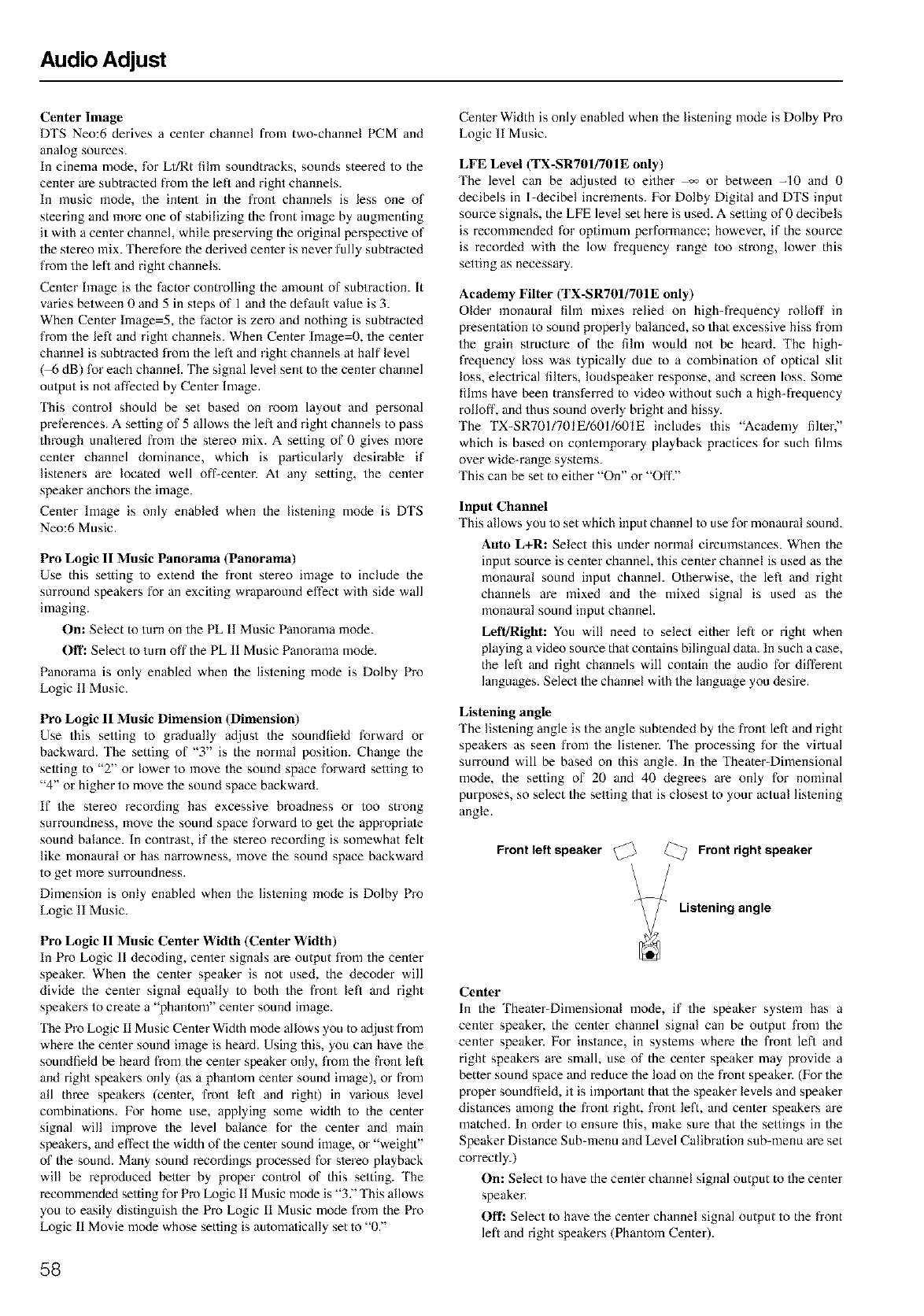
Audio Adjust
Center Image
DTS Neo:6 derives a center channel from two-channel PCM and
analog sources.
In cinema mode, for LI/Rt fihn soundtracks, sounds steered to the
center are subtracted from the left and right channels.
In music mode, the intent in the front channels is less one of
steering and more one of stabilizing the front image by augmenting
it with a cenler channel, while preserving the original perspective of
the slereo mix. Therefore the derived center is never fully subtracted
from the left and right channels.
Cenler hnage is the factor controlling the amount of subtraction. It
varies between 0 and 5 in steps of 1 and the default value is 3.
When Center hnage=5, the factor is zero and nothing is subtracted
from the left and right channels. When Center hnage=0, the center
channel is subtracled from the left and right channels at half level
( 6 dB) for each channel. The signal level sent to the center channel
output is not affected by Cenler Image.
'Ihis control should be set based on room layout and personal
pret_rences. A setting of 5 allows the lefl and right channels to pass
through unaltered from the stereo mix. A setting of 0 gives more
center channel dominance, which is particularly desirable if
listeners are located well off-center. At any setting, the center
speaker anchors the image.
Cenler lmage is only enabled when the listening mode is DTS
Neo:6 Music.
Pro Logic II Music Panorama (Panorama)
Use this setting to extend the front stereo image to include the
surround speakers for an exciting wraparound effect with side wall
imaging.
On: Select to turn on the PL 11 Music Panorama mode.
Oil'." Select to turn offthe PL 11 Music Panorama mode.
Panorama is only enabled when the listening mode is Dolby Pro
Logic 11Music.
Pro Logic II Music Dimension (Dimension)
Use this selling to gradually adjust the soundfield forward or
backward. 'Ihe setting of "3" is the normal position. Change the
setting to "2" or lower to move the sound space forward setting to
"4" or higher to move the sound space backward.
If the stereo recording has excessive broadness or too strong
surroundness, move the sound space forward to get the appropriate
sound balance. In contrast, if the s/ereo recording is somewhat felt
like monaural or has narrowness, move the sound space backward
to get more surroundness.
Dimension is only enabled when the listening mode is Dolby Pro
Logic 11Music.
Pro Logic II Music Center Width (Center Width)
In Pro Logic 11 decoding, cenler signals are output from the cenler
speaker. When the center speaker is not used, the decoder will
divide the cenler signal equally to both the h-ont left and right
speakers to create a "phantom" center sound image.
'Ihe Pro Logic li Music Cenler Width mode allows you to at[just from
where the cenler sound image is heard. Using this, you can have the
soundfield be heard h'om the cenler speaker only, from the front left
and right speakers only (as a phantom cenler sound image), or from
all three speakers (center, front left and right) in various level
combinations. For home use, applying some width to the center
signal will improve the level balance for the cenler and main
speakers, and effect the width of the center sound image, or "weight"
of the sound. Many sound recordings processed for s/ereo playback
will be reproduced better by proper control of this setting. 'Ihe
recommended setting for Pro Logic 11 Music mode is "3 ?' 'Ihis allows
you to easily distinguish the Pro Logic If Music mode from the Pro
Logic 11Movie mode whose setting is automalically set to "0."
Center Width is only enabled when the listening mode is Dolby Pro
Logic 11Music.
LFE Level (TX-SR7OI/7OIE only)
The level can be ac[justed to either _ or between -10 and 0
decibels in l-decibel increments. For Dolby Digital and DTS input
source signals, the LFE level set here is used. A selling of 0 decibels
is recommended for optimum performance; however, if the source
is recorded with the low frequency range too strong, lower this
setting as necessary.
Academy Filter (TX-SR701/701E only)
Older monaural fihn mixes relied on high-frequency rolloff in
presentation to sound properly balanced, so that excessive hiss from
the grain structure of the film would not be heard. The high-
frequency loss was typically due to a combination of optical slit
loss, electrical fillers, loudspeaker response, and screen loss. Some
films have been transferred to video without such a high-frequency
rolloff, and thus sound overly bright and hissy.
The TX-SR701/701E/601/601E includes this "Academy filter,"
which is based on contemporary playback practices for such films
over wide-range systems.
This can be set to either "On" or "Off."
Input Channel
'Ihis allows you to set which input channel to use for monaural sound.
Auto L+R: Select this under normal circumstances. When the
input source is cenler channel, this center channel is used as the
monaural sound input channel. Otherwise, the left and right
channels are mixed and the mixed signal is used as the
monaural sound input channel.
Left/Right: You will need to select either left or right when
playing a video source that contains bilingual data. In such a case,
the left and right channels will contain the audio for different
languages. Select the channel with the language you desire.
Listening angle
The lislening angle is the angle subtended by the front left and right
speakers as seen from the lis/ener. The processing for the virtual
surround will be based on this angle. In the Theater-Dimensional
mode, the setting of 20 and 40 degrees are only for nominal
purposes, so select the setting that is closest to your actual listening
angle.
speaker _ _ Front right speaker
Front Ieft
\
Listening angle
Center
In the Theater-Dimensional mode, if the speaker system has a
cenler speaker, the cenler channel signal can be output from the
cenler speaker. For instance, in systems where the front left and
right speakers are small, use of the cenler speaker may provide a
better sound space and reduce the load on the front speaker. (For the
proper soundfield, it is important thai the speaker levels and speaker
distances among the h-ont right, front left, and cenler speakers are
matched. In order to ensure this, make sure that the sellings in the
Speaker Distance Sub-menu and Level Calibration sub-menu are set
correctly.)
On: Select to have the center channel signal output to the cenler
speaker.
Off: Select to have the center channel signal output to the front
left and right speakers (Phantom Center).
58
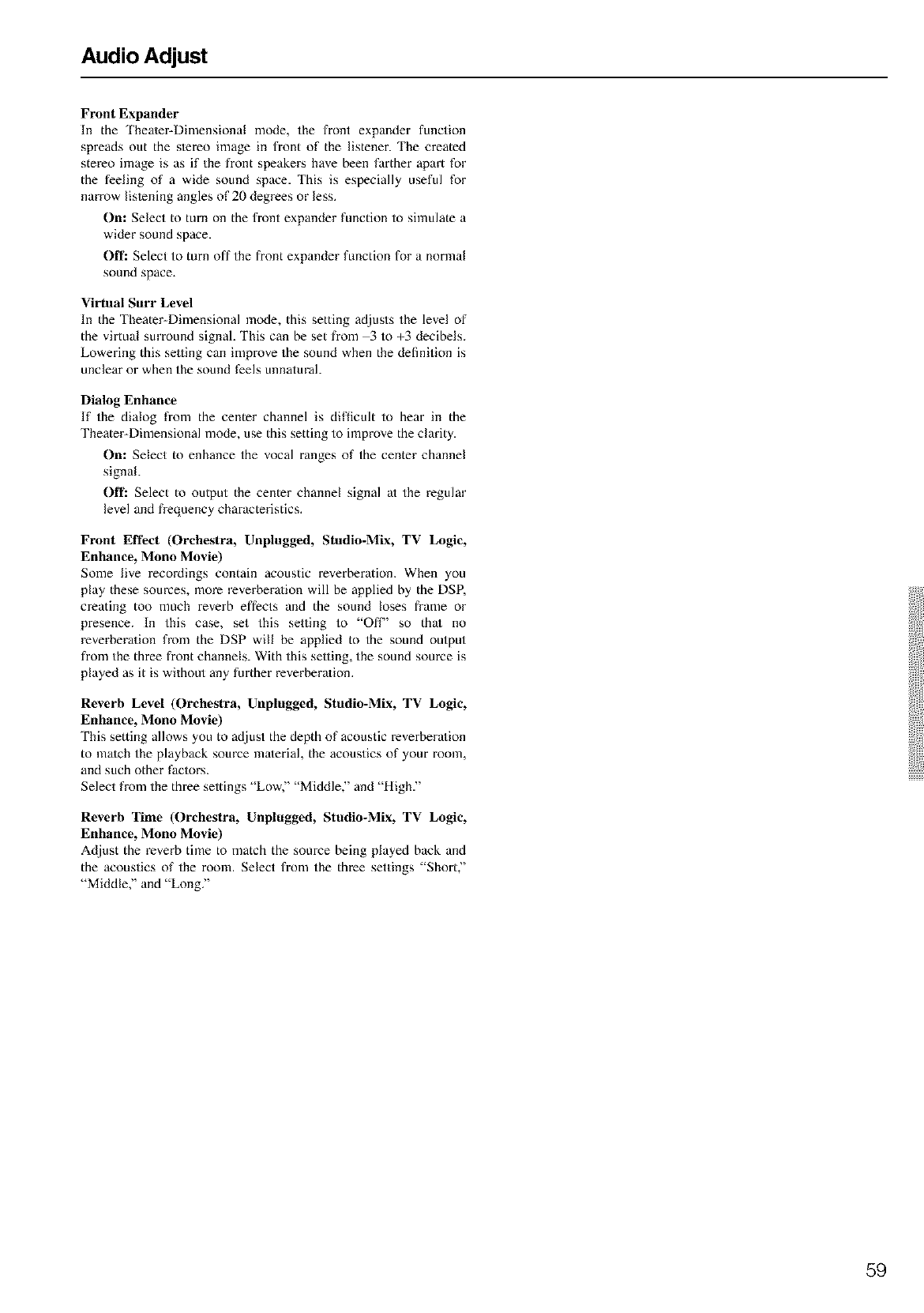
Audio Adjust
Front Expander
In the 'Iheater-Dimensional mode, the front expander function
spreads out the s/ereo image in front of the listener. The created
stereo image is as if the front speakers have been farther apart for
the feeling of a wide sound space. This is especially useful for
narrow lislening angles of 20 degrees or less.
On: Select to turn on the front expander function to simulate a
wider sound space.
Off: Select to turn off the front expander function for a normal
sound space.
Virtual Surr Level
In the Theater-Dimensional mode, this setting adjusts the level of
the virtual surround signal. This can be set from 3 to +3 decibels.
Lowering this selling can improve the sound when the definition is
unclear or when the sound feels unnatural.
Dialog Enhance
If the dialog fi-om the center channel is difficult to hear in the
Theater-Dimensional mode, use this setting to improve the clarity.
On: Select to enhance the vocal ranges of the center channel
signal.
Off: Select to output the center channel signal at the regular
level and frequency characteristics.
Front Effect (Orchestra, Unplugged, Studio-Mix, TV Logic,
Enhance, Mono Movie)
Some live recordings contain acoustic reverberation. When you
play these sources, more reverbera/ion will be applied by the DSP,
creating too much reverb effects and the sound loses frame or
presence. In this case, set this setting to "Off" so thai no
reverbera/ion from the DSP will be applied to the sound output
fxom the three front channels. With this selling, the sound source is
played as it is without any further reverbera/ion.
Reverb Level (Orchestra, Unplugged, Studio-Mix, TV Logic,
Enhance, Mono Movie)
This setting allows you to adjust the depth of acoustic reverbera/ion
to match the playback source material, the acoustics of your room,
and such other factors.
Select from the three settings "Low," "Middle," and "High."
Reverb Time (Orchestra, Unplugged, Studio-Mix, TV Logic,
Enhance, Mono Movie)
Adjust the reverb time to match the source being played back and
the acoustics of the room. Select from the thxee settings "Short,"
"Middle," and "Long."
59
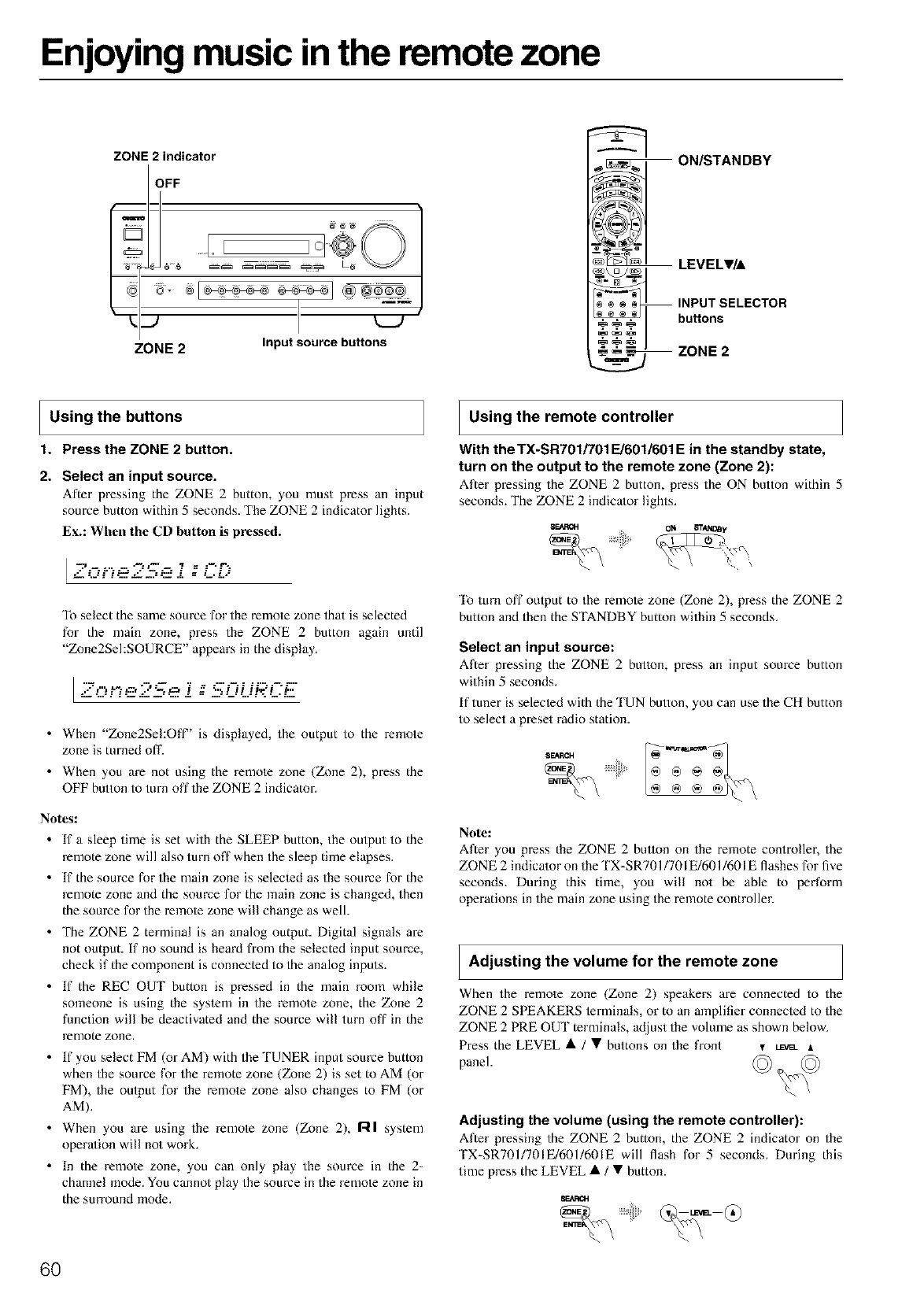
Enjoying music in the remote zone
ZONE 2 indicator
i OFF _ _<_
E 1
I&-
ZONE2 Input source buttons
_ _ _ INPUT SELECTOR
buttons
_ZONE 2
Using the buttons
1. Press the ZONE 2 button.
2. Select an input source.
ADer pressing the ZONE 2 buttom you nlust press an input
source button within 5 seconds. The ZONE 2 indicator lights.
Ex.: When tile CD button is pressed.
,._ ....... .'-.-a--' 7 =: =-.r,..
--'jF':.:.'_,-- Z::P--- = --.L..=
To select the same source for the remote zone that is selected
for the main zone, press the ZONE 2 button again until
"Zone2SeI:SOURCE" appears in the display.
Lz,..::ne25e i : .SOURCE
• When "Zone2Sel:Off" is displayed, the output to the remote
zone is turned off.
•When you are not using the remote zone (Zone 2), press the
OFF button to turn off the ZONE 2 indicator.
Notes:
• Ifa sleep time is set with the SLEEP button, the output to the
remote zone will also turn off when the sleep time elapses.
• If the source for the main zone is selemed as the source for the
remote zone and the source for the main zone is changed, then
the source for the remote zone will change as well.
• The ZONE 2 terminal is an analog output. Digital signals are
not output. If no sound is heard from the selected input source,
check if the component is connected to the analog inputs.
• If the REC OUT button is pressed in the main room while
someone is using the system in the remote zone, the Zone 2
function will be deactivated and the source will turn off in the
remote zone.
• If you select FM (or AM) with the TUNER input source button
when the source for the remote zone (Zone 2) is set to AM (or
FM), the output for the remote zone also changes to FM (or
AM).
•When you are using the remote zone (Zone 2), r41 system
operation will not work.
•In the remote zone, you can only play the source in the 2-
channel mode. You cannot play the source in the remote zone in
the surround mode.
I Using the remote controller
With the TX-SR701/701 EJ601/601E in the standby state,
turn on the output to the remote zone (Zone 2):
After pressing the ZONE 2 button, press the ON button within 5
seconds. The ZONE 2 indicator lights.
SEARCH O/_ _T_y
'lb turn off output to the remote zone (Zone 2), press the ZONE 2
button and then the STANDBY button within 5 seconds.
Select an input source:
After pressing the ZONE 2 button, press an input source button
within 5 seconds.
If tuner is selemed with the 'IUN button, you can use the CH button
to select a preset radio station.
8_H
Note:
After you press the ZONE 2 bullon on the remote contxoflex, the
ZONE 2 indica/or on the TX-SR701/7OIE/601/6OIE flashes for five
seconds. During this time, you will not be able to perform
operations in the main zone using the remote controller.
Adjusting the volume for the remote zone
When the remole zone (Zone 2) speakers are connected to the
ZONE 2 SPEAKERS lerminals, or to an amplifier connecled to the
ZONE 2 PRE OUT terminals, adjust the volume as shown below.
Press the LEVEL • /• buttons on the front v_ A
panel.
Adjusting the volume (using the remote controller):
After pressing the ZONE 2 button, the ZONE 2 indicator on the
TX-SR701/7OIE/601/6OIE will flash for 5 seconds. During this
time press the LEVEL • /• button.
8EARClt
6O
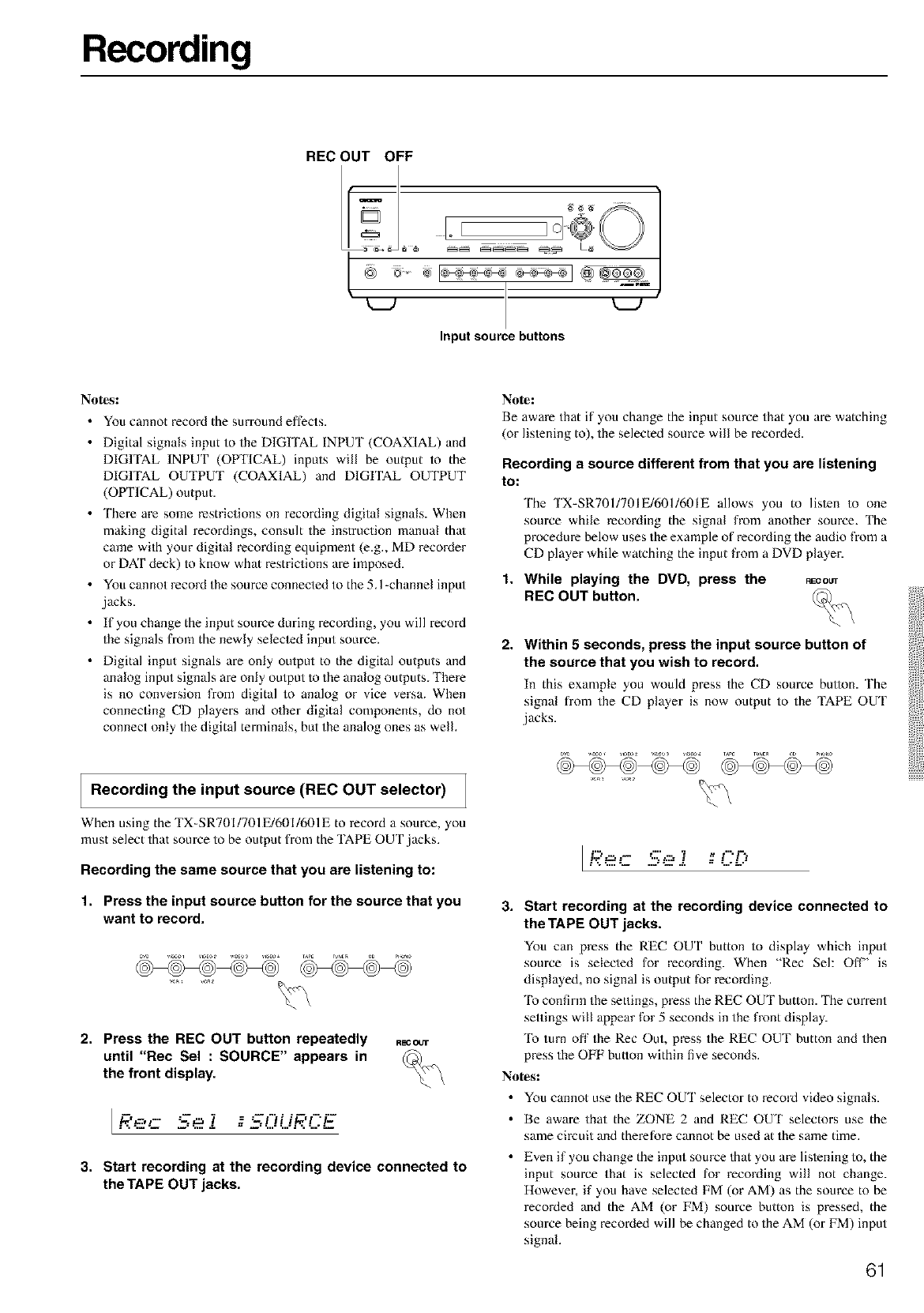
Recording
REC OUT OFF
.....Io d@
iU U
Input source buttons
No_s:
• You cannot record the surround effects.
• Digital signals input to the DIGITAL INPUT (COAXIAL) and
DIGITAL INPUT (OPTICAL) inputs will be output to the
DIGITAL OUTPUT (COAXIAL) and DIGITAL OUTPUT
(OPTICAL) output.
• There are some restrictions on recording digital signals. When
making digital recordings, consult the instruction manual thai
came with your digital recoMing equipment (e.g., MD recoMer
or DAT deck) to know what restrictions are imposed.
• You cannot record the source connected to the 5.1-channel input
,jacks.
• If you change the input source during recording, you will record
the signals from the newly seleded input source.
•Digital input signals are only oulput to the digital outputs and
analog input signals are only output Io the analog outputs. There
is no conversion from digital to analog or vice versa. When
connecting CD players and other digital components, do not
connect only the digital terminals, but the analog ones as well.
Recording the input source (REC OUT selector)
When using the TX-SP,701/701E/601/601E to record asource, you
must select that source to be output from the TAPE OUT ,jacks.
Recording the same source that you are listening to:
1. Press the input source button for the source that you
want to record.
2. Press the REC OUT button repeatedly
until "Rec Sel : SOURCE" appears in
the front display.
RE'3OUT
[ _',.-:,,-.. _,_ Yz_t'}i i,Z.,f"iL-.- .. =._ -... _..... _- =. ..........= ......- =._
3. Start recording at the recording device connected to
the TAPE OUT jacks.
Note:
Be aware that if you change the input source that you are watching
(or listening to), the selected source will be recorded.
Recording a source different from that you are listening
to:
The TX-SR701/701E/601/601E allows you to lis/en to one
source while recording the signal from another soume. The
procedure below uses the example of recording the audio from a
CD player while watching the input from a DVD player.
1. While playing the DVD, press the
REC OUT button.
REC OffT
2, Within 5 seconds, press the input source button of
the source that you wish to record,
In this example you would press the CD source button. The
signal hom the CD player is now output to the TAPE OUT
.jacks.
IRe- -- - :D
3. Start recording at the recording device connected to
the TAPE OUT jacks.
You can press the REC OUT button to display which input
source is selecied for recording. When "Rec Sel: Off" is
displayed, no signal is output for recording.
To confirm the settings, press the REC OUT button. The current
settings will appear for 5 seconds in the front display.
To turn off the Rec Out, press the REC OUT button and then
press the OFF button within live seconds.
No_s:
• You cannot use the REC OUT selector to record video signals.
• Be aware that the ZONE 2 and REC OUT selectors use the
same cimuit and therefore cannot be used at the same time.
• Even if you change the input source that you are listening to, the
input source that is selected for recording will not change.
However, if you have selecled FM (or AM) as the source to be
recorded and the AM (or FM) source button is pressed, the
source being recoMed will be changed to the AM (or FM) input
signal.
61
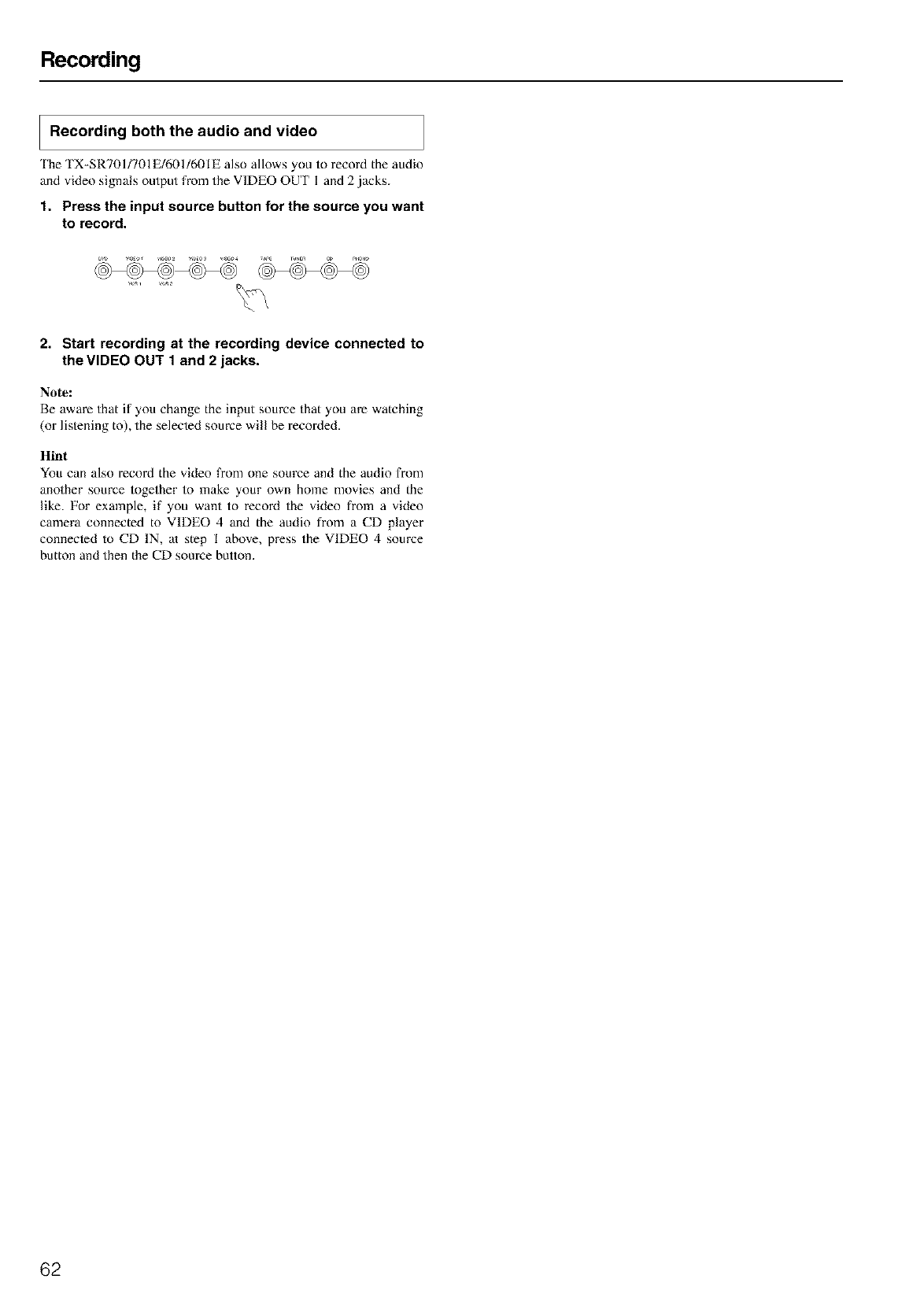
Recording
Recording both the audio and video
'Ihe TX-SRT01/701E/601/601E also allows you to record the audio
and video signals output from the VIDEO OUT I and 2 jacks.
1. Press the input source button for the source you want
to record.
2. Start recording at the recording device connected to
the VIDEO OUT 1 and 2 jacks.
Note:
Be aware that if you change the input source that you are watching
(or listening to), the selected source will be recorded.
Hint
You can also record the video from one source and the audio from
another source together to make your own home movies and the
like. For example, if you want to recoM the video from a video
camera connected to VIDEO 4 and the audio from a CD player
connecled to CD IN, at step I above, press the VIDEO 4 source
button and then the CD source button.
62
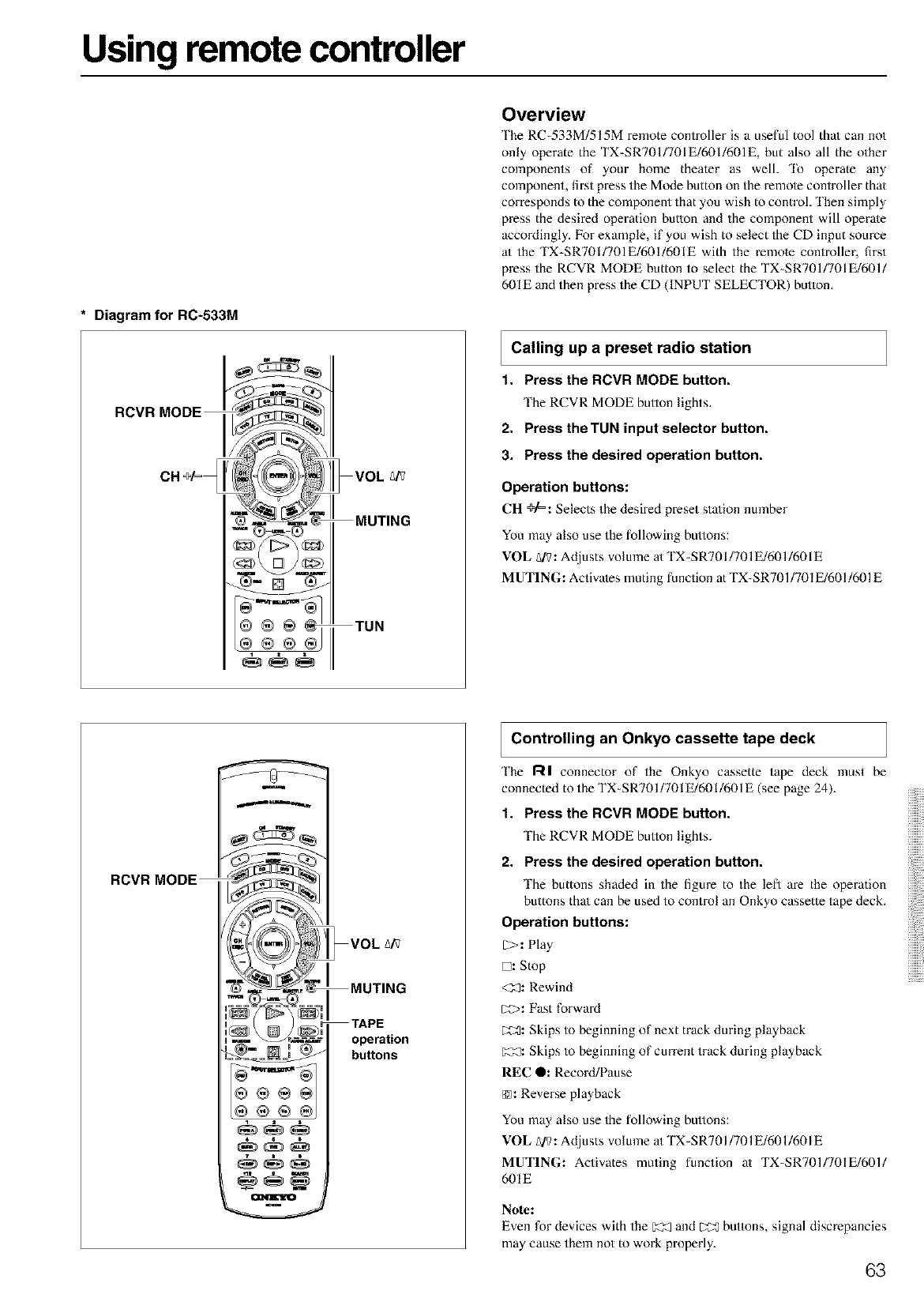
Using remote controller
* Diagram for RC-533M
RCVROOOEi
CH @[=_ ir _]1 VOL _/_
=_ MUTING
TUN
Overview
'Ihe RC-533M/515M remote controller is a useful tool thai can not
only operate the TX-SR701/701E/601/601E, but also all the other
components of your home theater as well. 'Ib operate any
component, first press the Mode button on the remote controller thai
corresponds to the component that you wish to control. 'Ihen simply
press the desired operation button and the component will operate
accoMingly. For example, if you wish to select the CD input source
a/the TX-SR7OI/701E/601/6OIE with the remote controller, first
press the RCVR MODE button to select the TX-SR701/701E/601/
601E and then press the CD (INPUT SELECTOR) button.
I Calling a radio station
up preset
1. Press the RCVR MODE button,
The RCVR MODE bullon lights.
2. Press the TUN input selector button.
3. Press the desired operation button.
Operation buttons:
CH @/=: Selects the desired preset sta/ion number
You may also use the following bmlons:
VOL _IV:Adjusts volume a/TX=SR701/701E/601/601E
MUTING: Activates muting function at TX-SR701/701 E/601/601E
RCVR MODE
m
m
VOLA_
MUTING
TAPE
operation
buttons
I Controlling an Onkyo cassette tape deck
'Ihe RI connector of the Onkyo cassette tape deck must be
connected to the TX-SR701/701 E/601/601E (see page 24).
1. Press the RCVR MODE button.
The RCVR MODE bullon lights.
2. Press the desired operation button.
The buttons shaded in the figure to the lefl are the operation
buttons thai can be used to control an Onkyo cassette tape deck.
Operation buttons:
[2>:Play
D: Stop
<2_: Rewind
U>: Fast forward
C:_: Skips to beginning of next track during playback
g2:_: Skips to beginning of current track during playback
REC 0: Record/Pause
@: Reverse playback
You may also use the following bullons:
VOL N_: Adjusts volume a/TX-SR701/701 E/601/601E
MUTING: Activates muting function at TX-SR701/701E/601/
601E
Note:
Even for devices with the _ and _ buttons, signal discrepancies
may cause them not to work properly.
63
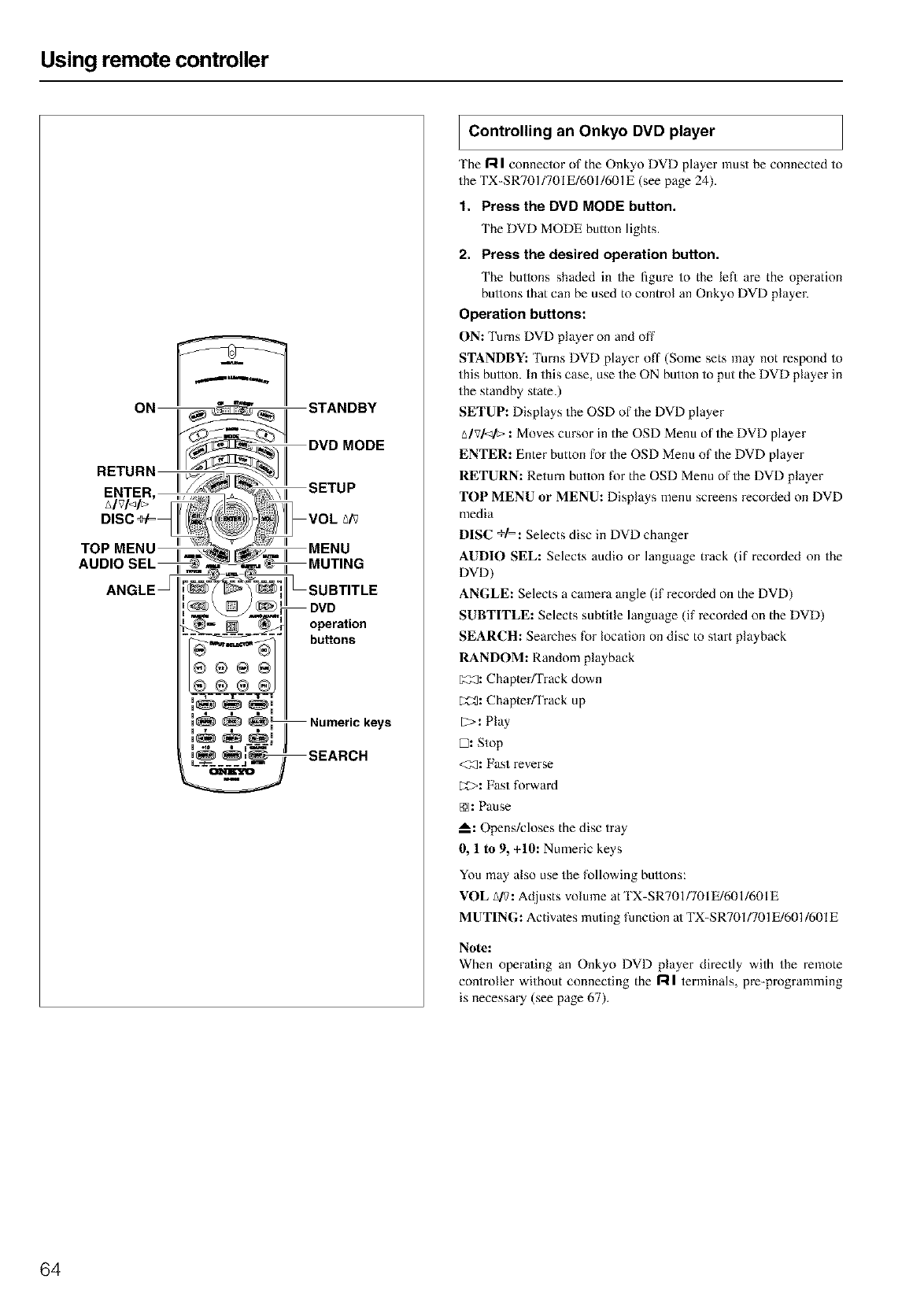
Using remote controller
ON
a
_STANDBY
DVD MODE
SETUP
mI MENU
I MUTING
_[ _SUBTITLE
DVD
operation
buttons
Numeric keys
SEARCH
I Controlling an Onkyo DVD player
The I'-i Iconnector of the Onkyo DVD player must be connected to
the TX-SR701/701 E/601/601E (see page 24).
1. Press the DVD MODE button.
The DVD MODE button lights.
2. Press the desired operation button.
The buttons shaded in the figure to the left are the operation
bullons that can be used to control an Onkyo DVD player.
Operation buttons:
ON: Turns DVD player on and off
STANDBY: Turns DVD player off (Some sets may not respond to
this button. In this case, use the ON button to put the DVD player in
the standby state.)
SETUP: Displays the OSD of the DVD player
_/v/</_> :Moves cursor in the OSD Menu of the DVD player
ENTER: Enter button for the OSD Menu of the DVD player
RETURN: Return button for the OSD Menu of the DVD player
TOP MENU or MENU: Displays menu screens recoMed on DVD
media
DISC +/=: Selects disc in DVD changer
AUDIO SEL: Selects audio or language track (if recorded on the
DVD)
ANGLE: Selects a camera angle (if recoMed on the DVD)
SUBTITLE: Selects subtitle language (if recoMed on the DVD)
SEARCH: Searches for location on disc to start playback
RANDOM: Random playback
C:3_: Chapter/Track down
[2_: Chapter/Track up
[?>: Play
D: Stop
<_: Fast reverse
[;_>: Fast forward
[]: Pause
m.: Opens/closes the disc tray
0, 1 to 9, +10: Numeric keys
You may also use the following bullons:
VOL A/?: Adjusts volume at TX-SR701/701 E/601/601E
MUTING: Activates muting function at TX-SR701/701E/601/601E
Note:
When operaing an Onkyo DVD player directly with the remote
controller without connecting the l'_l terminals, p_-programming
is necessm T (see page 67).
64
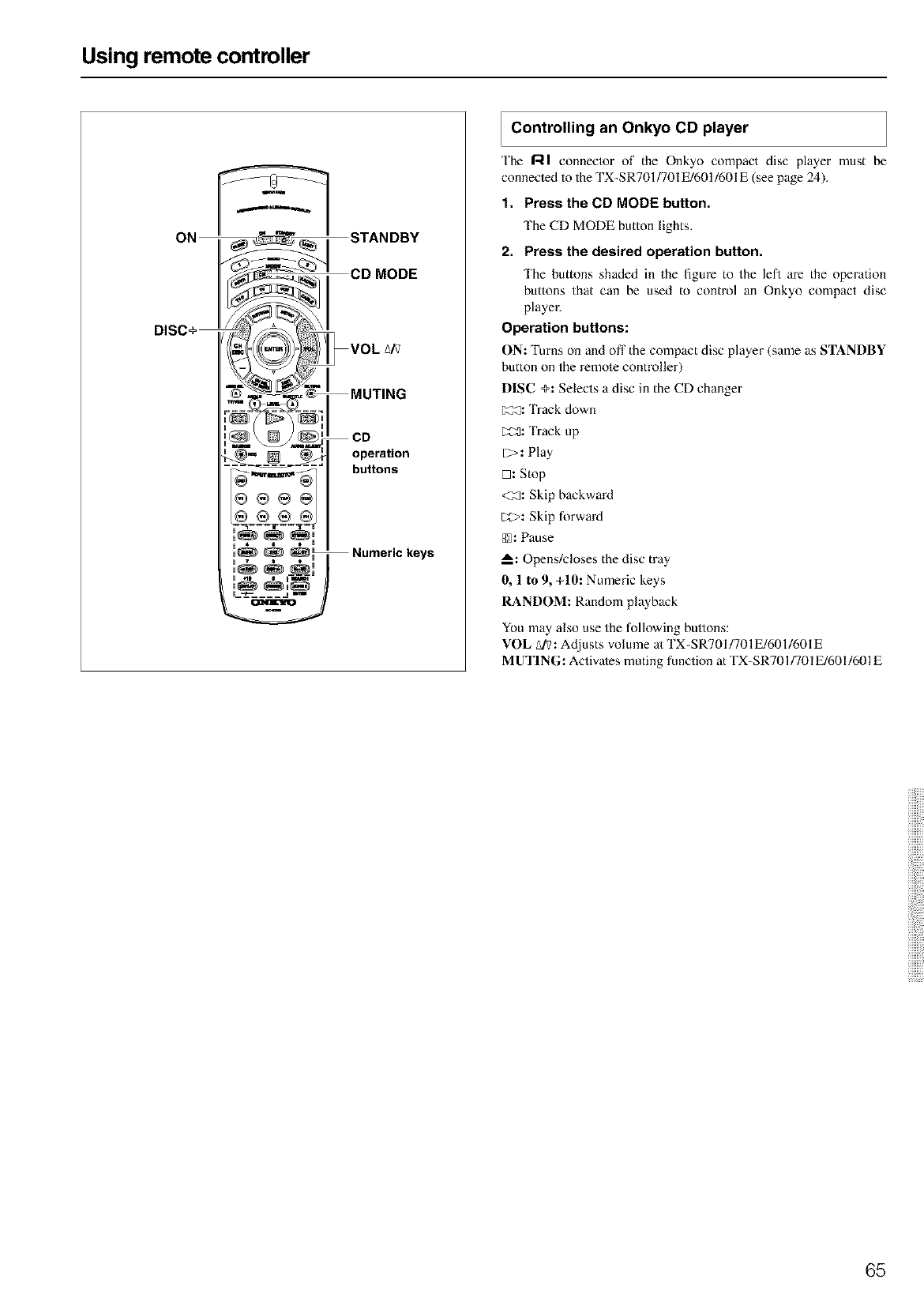
Using remote controller
ON
DISC+
m
operation
buttons
Numeric keys
IControlling an Onkyo CD player
'Ihe 1"41 conneclor of the Onkyo compact disc player must be
connected m the TX-SR701/701 E/601/601E (see page 24).
1. Press the CD MODE button.
The CD MODE button lights.
2. Press the desired operation button.
The buttons shaded in the figure to the left are the operation
buttons that can be used to control an Onkyo compact disc
player.
Operation buttons:
ON: Turns on and off the compact disc player (same as STANDBY
button on the remole controller)
DISC +: Selects a disc in the CD changer
C_: Track down
D_:0:Track up
[7>: Play
D: Stop
<2_: Skip backwaM
C;:¢:>:Skip forward
@: Pause
_: Opens/closes the disc tray
O, I to 9, +10: Numeric keys
RANDOM: Random playback
You may also use the following bullons:
VOL &'?: Adjusts volume a/TX-SR701/701E/601/601E
MUTING: Activales muting function at TX-SR701/701 E/601/601E
65
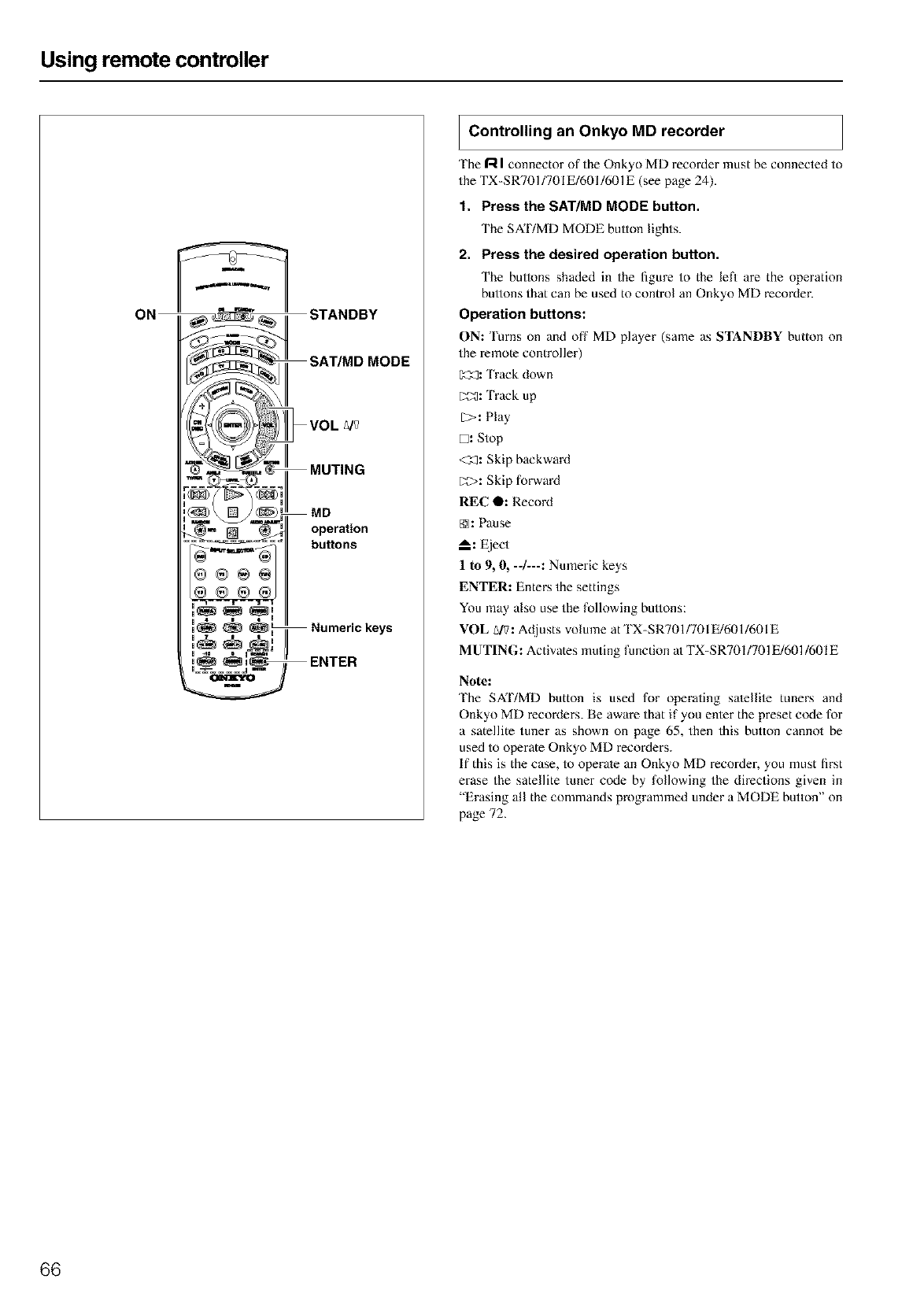
Using remote controller
_ANDBY
operation
buttons
Numeric keys
ENTER
IControlling an Onkyo MD recorder
The r-'-iIconnector of the Onkyo MD recorder must be connected to
the TX-SR701/701 E/601/601E (see page 24).
1. Press the SAT/MD MODE button.
The SAT/MD MODE bulton lights.
2. Press the desired operation button.
The buttons shaded in the figure to the left are the operation
bullons that can be used to control an Onkyo MD recoMer.
Operation buttons:
ON: 'Iurns on and off MD player (same as STANDBY hutton on
the remote controller)
[_3: 'I rack down
E_: 'h'ack up
[2>: Play
D: Stop
<_: Skip backwaM
[;_: Skip forwaM
REC Q: RecoM
[]: Pause
--.: Eiect
1 to 9, 0, -J---: Numeric keys
ENTER: Enters the settings
You may also use the following bullons:
VOL g/V: Adjusts volume at TX-SR701/7OIE/601/6OIE
MUTING: Activates muting function al TX-SR701/701E/601/601E
Note:
The SAT/MD hutton is used for operating satelfile tuners and
Onkyo MD recorders. Be aware that if you enler the preset code for
a satellite tuner as shown on page 65, then this button cannot be
used to operate Onkyo MD recorders.
If this is the case, to operale an Onkyo MD recorder, you must first
erase the satellite tuner code by following the directions given in
"Erasing all the commands programmed under a MODE button" on
page 72.
66
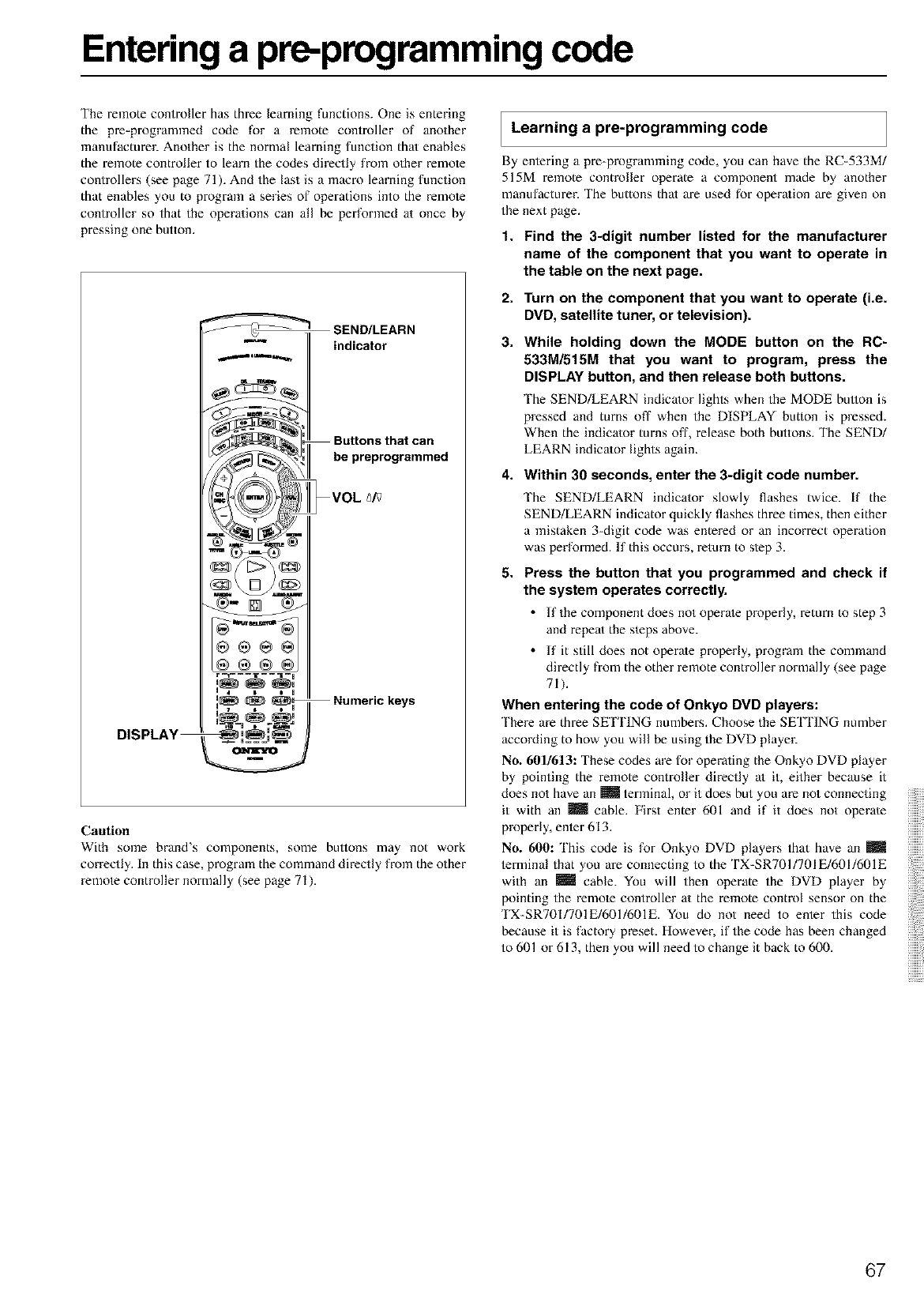
Entering a pre-programmingcode
The remote controller has three learning functions. One is entering
the pre-programmed code for a remote controller of another
manufacturer. Another is the normal learning function that enables
the remote controller to learn the codes directly from other remole
controllers (see page 71). And the last is a macro learning function
that enables you to program a series of operations into the remole
controller so that the opera/ions can all be performed at once by
pressing one button.
DISPLAY
SEND/LEARN
indicator
Numeric keys
Caution
With some brand's components, some bullons may not work
correctly. In this case, program the command directly from the other
remote controller normally (see page 71).
Learning a pre-programming code
By eniering a pre-programming code, you can have the RC-533M!
515M remote controller operate a component made by another
manufacturer. The buttons that are used for opera/ion are given on
the next page.
1. Find the 3-digit number listed for the manufacturer
name of the component that you want to operate in
the table on the next page.
2. Turn on the component that you want to operate (i.e.
DVD, satellite tuner, or television).
3. While holding down the MODE button on the RC-
533M/515M that you want to program, press the
DISPLAY button, and then release both buttons.
The SEND/LEARN indicator lights when the MODE bullon is
pressed and turns off when the DISPLAY button is pressed.
When the indica/or turns off, release both buttons. The SEND/
LEARN indica/or lights again.
4. Within 30 seconds, enter the 3-digit code number.
5,
The SEND/LEARN indicalor slowly flashes twice. If the
SEND/LEARN indicator quickly flashes three times, then either
a mistaken 3-digit code was entered or an incorrect operation
was performed. If this occurs, return to step 3.
Press the button that you programmed and check if
the system operates correctly.
• If the component does not operate properly, return to step 3
and repeat the sleps above.
• If it still does not operate properly, program the command
directly fiom the other remote controller normally (see page
71).
When entering the code of Onkyo DVD players:
'Ihere are three SETTING nunlbers. Choose the SETI'ING nunlber
according to how you will be using the DVD playm:
No. 601/613: These codes are for operating the Onkyo DVD player
by pointing the remote controller directly a/ it, either because it
does not have an m terminal, or it does but you are not connecting
it with an m cable. First enter 601 and if it does not operate
properly, enier 613.
No. 600: This code is for Onkyo DVD players that have an roll
lerminal that you are connecting to the TX-SR701/701E/601/601E
with an _ cable. You will then operate the DVD player by
pointing the remole controller a/ the remote control sensor on the
TX-SR701/701E/601/601E. You do not need to enier this code
because it is factory preset. However, if the code has been changed
to 601 or 613, then you will need to change it back to 600.
67
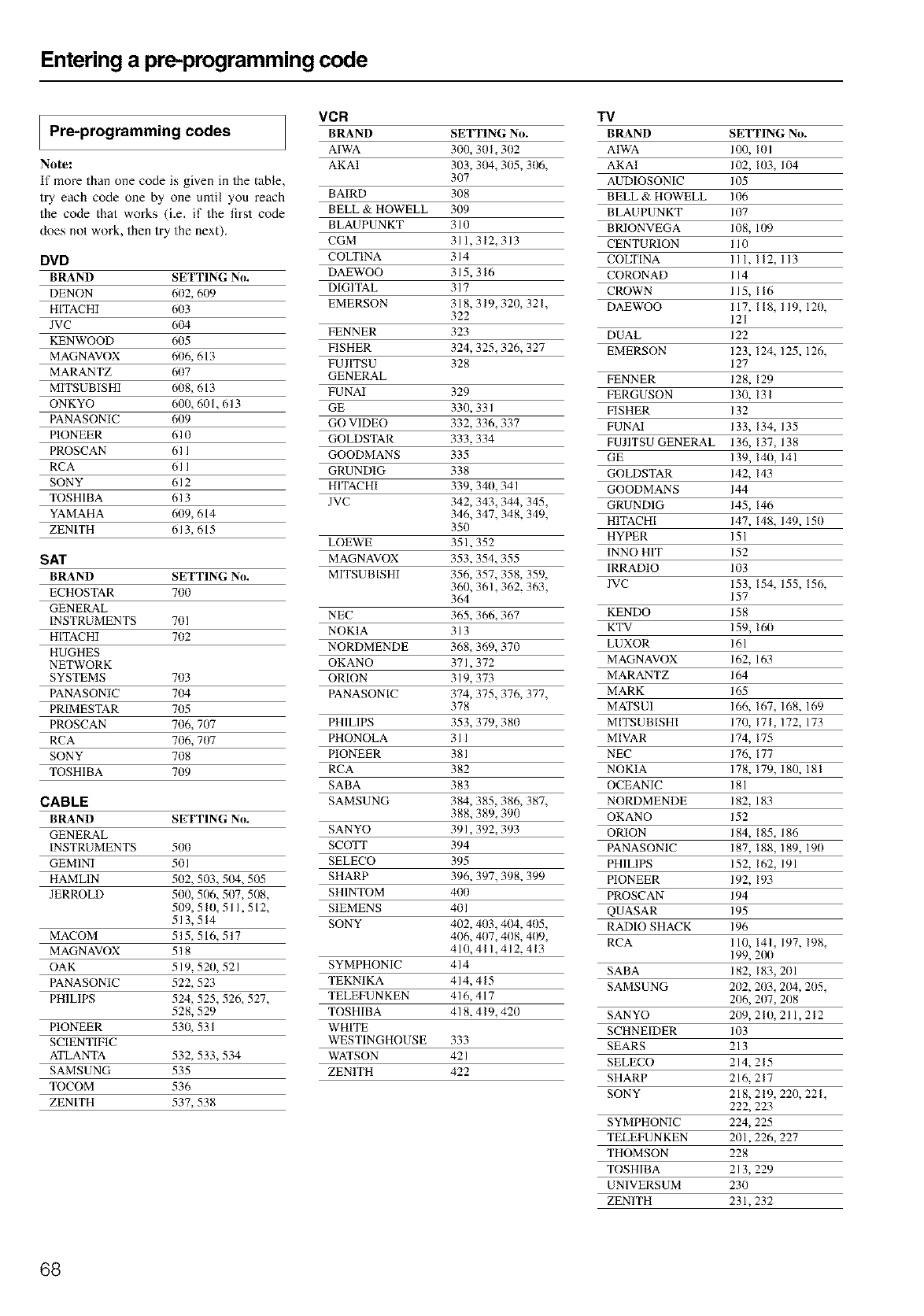
Entering a pre-programming code
lVCR TV
Pre-programming codes BRAND SETTING No. BRAND SETTING No.
A[WA 300. 3BI, 302 AIWA 100, IBI
Note: AKAI 303, 3B4, 305.31K_, AKAI 102, IB3, 104
If more than one code is given in the table, 307 AUDIOSON[C 105
try each code one by one until you reach BA[RD 308 BELL & HOWELL 106
the code that works (i.e. if the first code BELL & HOWELL 3B9 BLAUPUNKT 107
does not work, then try the next). BLAUPUNKT 310 BRIONVEGA 108. IB9
CGM 311. 312, 313 CENTUR[ON II0
DVD COLT[NA 314 COLT[NA I I 1. 112, 113
BRAND SETTING No. DAEWOO 315, 316 CORONAD I 14
DENON 602, 609 DIGITAL 317 CROWN I 15. I 16
H[TACHI 6B3 EMERSON 318. 319, 320, 321, DAEWOO 117, 118, 119. 12B,
322 121
JVC 604 FENNER 323 DUAL 122
KENWOOD 6B5 FISHER 324. 325,326. 327 EMERSON 123. 124, 125. 126,
MAGNAVOX 6B6, 613 FU I[TSU 328 127
MARANTZ 6B7 GENERAL FENNER 128. 129
MITSUBISHI 6B8, 613 FU NAI 329 FERGUSON 130. 13 I
ONKYO 600, 601,613 GE 330. 331 FISHER 132
PANASON[C 6B9 GO VIDEO 332. 336, 337 FUNAI 133, 134, 135
PIONEER 610 GOLDSTAR 333. 334 FUJITSU GENERAL 136, 137, 138
PROSCAN 611 GOODMANS 335 GE 139, 14B, 141
RCA 611 GRUNDIG 338 GOLDSTAR 142. 143
SON Y 612 HITACHI 339. 34B, 341 GOODMAN S 144
TOSHIBA 613 JVC 342, 343, 344, 345, GRUNDIG 145. 146
YAMAHA 6B9, 614 346, 347, 348. 349, HITACHI 147. 148, 149. 15B
ZEN[TH 613, 615 350 HYPER 151
LOEWE 351. 352 INNO HIT 152
SAT MAGNAVOX 353. 354, 355
BRAND SETTING No. MITSUB[SHI 356, 357, 358,359, IRRADIO 103
ECHOSTAR 7B0 360, 361,362. 363, JVC 153, 154, 155. 156,
364 157
GENERAL
INSTRUMENTS 7B1 NEC 365. 366, 367 KENDO 158
HITACHI 7B2 NOKIA 313 KTV 159, 16B
HUGHES NORDMENDE 368,369, 370 LUXOR 161
NETWORK OKANO 37 I. 372 MAGNAVOX 162. 163
SYSTEMS 7B3 OR[ON 319. 373 MARANTZ 164
PANASON[C 704 PANASON[C 374, 375,376, 377, MARK 165
PR[MESTAR 7B5 378 MATSUI 166. 167, 168. 169
PROSCAN 7B6, 707 PHILIPS 353. 379, 380 MITSUB[SHI 170. 171, 172. 173
RCA 706. 7117 PHONOLA 31 I MIVAR 174. 175
SONY 708 PIONEER 381 NEC 176, 177
TOSHIBA 7B9 RCA 382 NOK1A 178. 179, 180. 181
SABA 383 OCEANIC 181
CABLE SAMSUNG 384, 385,386, 387, NORDMENDE 182. 183
BRAND SETTING No. 388, 389, 390 OKANO 152
GENERAL SANYO 391. 392, 393 OR[ON 184. 185, 186
INSTRUMENTS 5IX) SCOTT 394 PANASONIC 187. 188, 189. 19B
GEMINI 501 SELECO 395 PHILIPS 152. 162, 191
HAMLIN 5B2, 503, 5B4, 505 SHARP 396. 397, 398. 399 PIONEER 192. 193
JERROLD 5B0, 506, 5B7,508, SHINTOM 400 PROSCAN 194
509, 5 IB, 51 I. 512, SIEMENS 401 QUASAR 195
513.514 SONY 402, 4B3,404, 4B5, RADIO SHACK 196
MACOM 515,516, 517 406, 4B7, 408.4B9, RCA 110, 141, 197. 198,
MAGNAVOX 518 410, 41 I, 412. 413 199, 2IX)
OAK 519.52B, 521 SYMPHONIC 414 SABA 182, 183, 201
PANASON[C 522, 523 TEKNIKA 414.415 SAMSUNG 202, 2B3, 204, 2B5,
PHILIPS 524, 525,526, 527, TELEFUNKEN 416, 417 206, 2B7,208
528. 529 TOSHIBA 418. 419, 420 SANYO 209. 21B, 211. 212
PIONEER 530, 531 WHITE SCHNE[DER 103
SCIENTIFIC WESTINGHOUSE 333 SEARS 213
ATLANTA 532, 533,534 WATSON 421 SELECO 214. 215
SAMSUNG 535 ZENITH 422 SHARP 216. 217
TOCOM 536 SONY 218, 219, 220. 221,
ZEN[TH 537,538 222, 223
SYMPHONIC 224. 225
TELEFUNKEN 201. 226, 227
THOMSON 228
TOSHIBA 213. 229
UNIVERSUM 230
ZENITH 231. 232
68
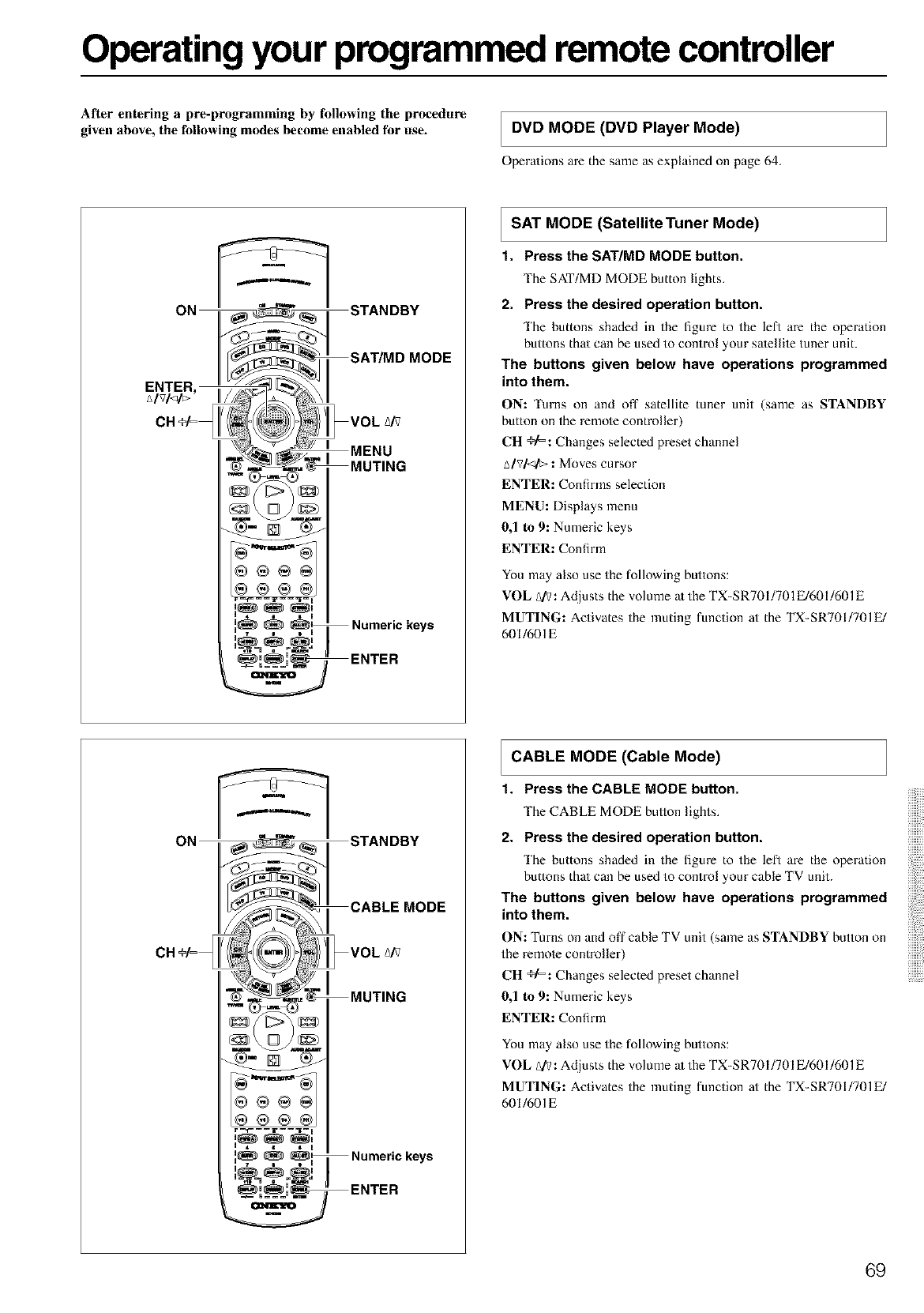
Operating your programmed remote controller
At'ter entering a pre-programming by following the procedure
given above, the following modes become enabled fir use. I DVD MODE (DVD Player Mode)
Operations are the same as explained on page 64.
I SAT MODE (Satellite Tuner Mode)
1. Press the SAT/MD MODE button.
The SAT/MD MODE button lights.
2. Press the desired operation button.
The buttons shaded in the figure to the lefl are the operation
buttons thai can be used to control your satellile tuner unit.
The buttons given below have operations programmed
into them.
ON: Turns oil and off" satellite tuner unit (same as STANDBY
button on the remole controller)
CH @k=: Changes selected preset channel
A/VI<IE>: Moves cursor
ENTER: Confirms selection
MENU: Displays menu
0,1 to 9: Numeric keys
ENTER: Confirm
You may also use the following buttons:
VOL A/_: Adjusts the volume a/the TX-SR701/701 E/601/601E
MUTING: Activates the muting function at the TX-SR701/701E/
601/601E
;v _urJ_,A
r ==_= = = t= = = =_=
4 i i u
STANDBY
CABLE MODE
VOL A/v
MUTING
Numerickeys
ENTER
CABLE MODE (Cable Mode)
1. Press the CABLE MODE button.
The CABLE MODE bullon lights.
2. Press the desired operation button.
The buttons shaded in the figure to the left are the operation
buttons thai can be used to control your cable TV unit.
The buttons given below have operations programmed
into them.
ON: Turns on and off'cable TV unit (same as STANDBY button on
the remote controller)
CH =;4=: Changes selected preset channel
0,1 to 9: Numeric keys
ENTER: Confirm
You may also use the following buttons:
VOL A_ : Adjusts the volume a/the TX-SR701/701 E/601/601E
MUTING: Activates the muting function at the TX-SR701/701E/
601/601E
69
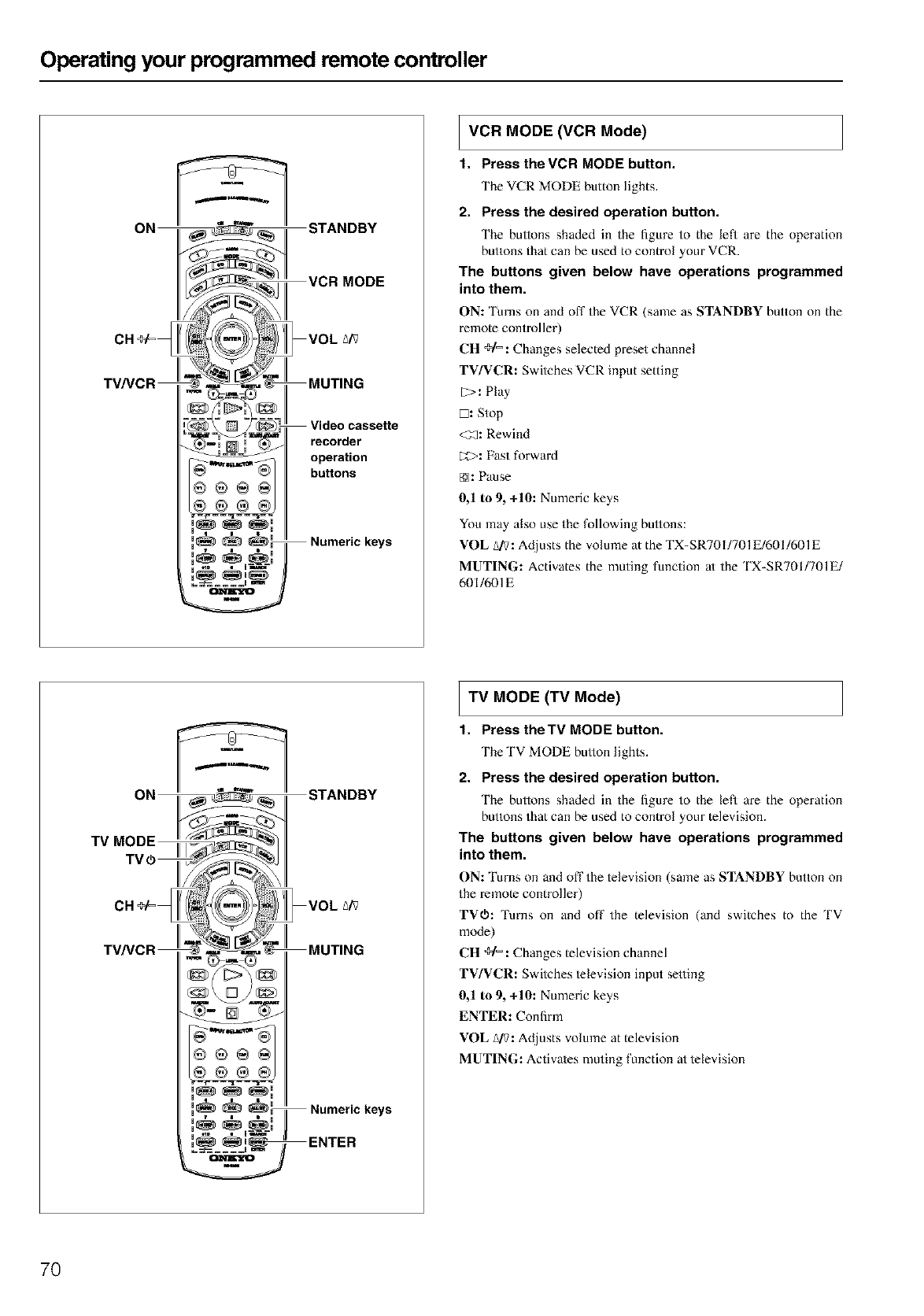
Operating your programmed remote controller
operation
buttons
Numeric keys
m
IVCR MODE (VCR Mode)
1. Press the VCR MODE button.
The VCR MODE button lights.
2. Press the desired operation button.
The buttons shaded in the figure to the left are the operation
buttons that can be used to control your VCR.
The buttons given below have operations programmed
into them.
ON: Turns on and off the VCR (same as STANDBY button on the
remote controller)
CH _u4=: Changes selected preset channel
TV/VCR: Switches VCR input setting
12>: Play
D: Stop
<2:3: Rewind
[;_: Fast forward
[]: Pause
0,1 to 9, +10: Numeric keys
You may also use the following bullons:
VOL A/_: Adjusts the volume at the TX-SR701/701 E/601/601E
MUTING: Activates the muting function at the TX-SR701/701E/
601/601E
®@@
Numeric keys
ENTER
TV MODE (TV Mode)
1, Press the TV MODE button.
The TV MODE bullon lights.
2. Press the desired operation button.
The buttons shaded in the figure to the left are the operation
buttons that can be used to control your television.
The buttons given below have operations programmed
into them.
ON: Turns on and off the television (same as STANDBY button on
the remote controller)
TVCh: Turns on and off the television (and switches to the TV
mode)
CH @/=: Changes television channel
TV/VCR: Switches television input setting
0,1 to 9, +10: Numeric keys
ENTER: Confirm
VOL _/_: Adjusts volume at television
MUTING: Activates muting function at television
7O
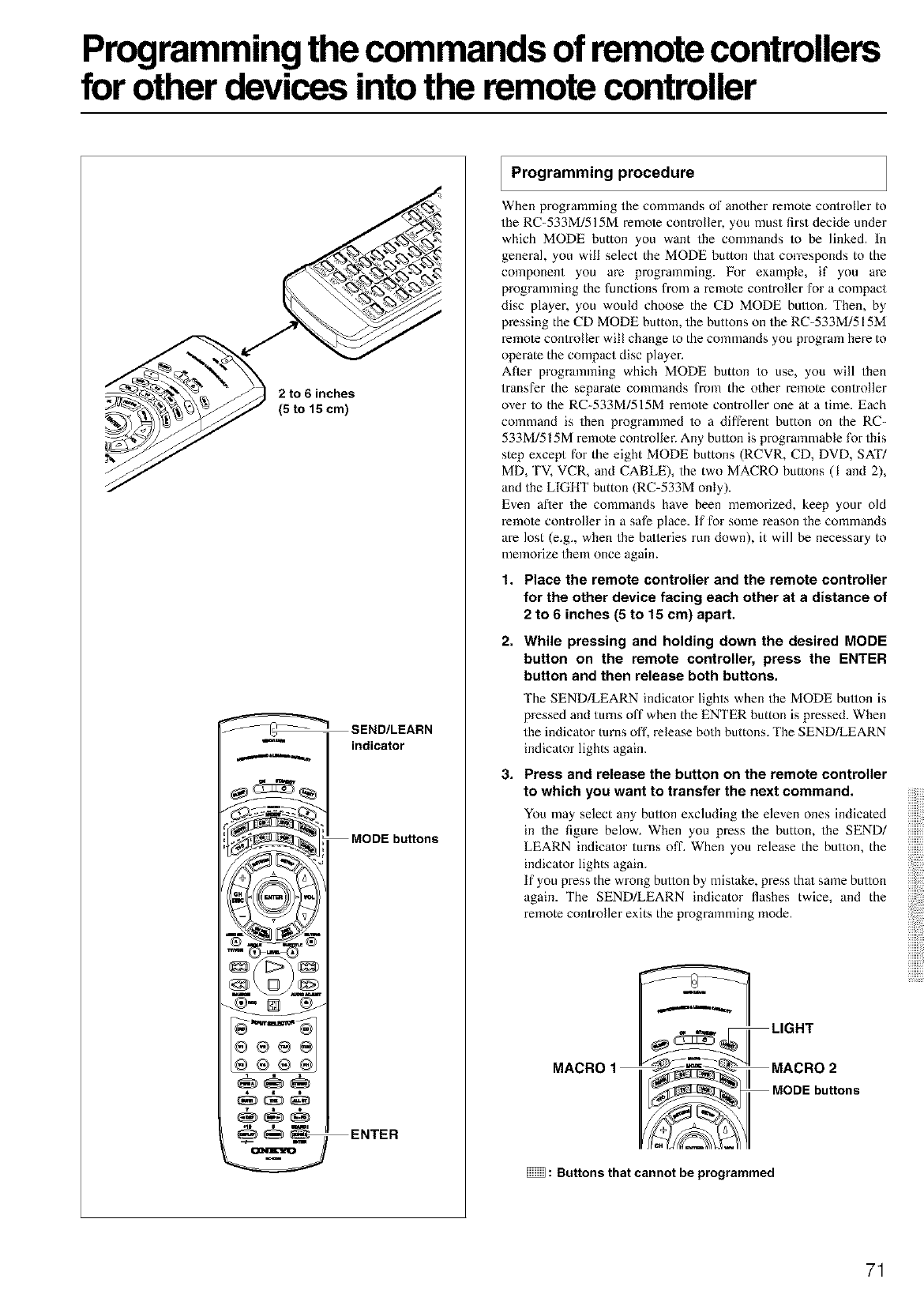
Programming the commands of remote controllers
for other devices into the remote controller
2 to 6 inches
(5 to 15 cm)
SEND/LEARN
indicator
MODE buttons
_ _ ENTER
IProgramming procedure
When programming the commands of another remote controller to
the RC-533M/515M remole controller, you must first decide under
which MODE button you want the commands to be linked. |n
general, you will select the MODE button thai corresponds to the
component you are programming. For example, if you are
programming the functions from a remote controller for a compact
disc player, you would choose the CD MODE bullon. Then, by
pressing the CD MODE button, the buttons on the RC-533M/515M
remole controller will change to the commands you program here to
operate the compact disc player.
Afier programming which MODE button to use, you will then
transfer the separate commands from the other remote controller
over to the RC-533M/515M remote controller one at a time. Each
command is then programmed 1o a different button on the RC-
533M/515M remote controller. Any bullon is programmable for this
step except for the eight MODE buttons (RCVR, CD, DVD, SAT/
MD, TV, VCR, and CABLE), the two MACRO buttons (I and 2),
and the LIGHT button (RC-533M only).
Even after the commands have been memorized, keep your old
remole controller in a safe place. If for some reason the commands
are lost (e.g. when the batteries run down), it will be necessary to
memorize them once again.
1. Place the remote controller and the remote controller
for the other device facing each other at a distance of
2 to 6 inches (5 to 15 cm) apart.
2. While pressing and holding down the desired MODE
button on the remote controller, press the ENTER
button and then release both buttons.
The SEND/LEARN indica/or lights when the MODE bullon is
pressed and turns off when the ENTER button is pressed. When
the indicator turns off, release both buttons. 'Ihe SEND/LEARN
indicator lights again.
3. Press and release the button on the remote controller
to which you want to transfer the next command.
You may select any bullon excluding the eleven ones indicated
in the figure below. When you press the button, the SEND/
LEARN indica/or turns off. When you release the button, the
indicator lights again.
If you press the wrong bullon by mistake, press that same bullon
again. The SEND/LEARN indicator flashes twice, and the
remote controller exits the programming mode.
""--"_="__ LIGHT
MACRO1 [_ ] MACRO2
_MODEbuttons
: Buttons that cannot be programmed
71
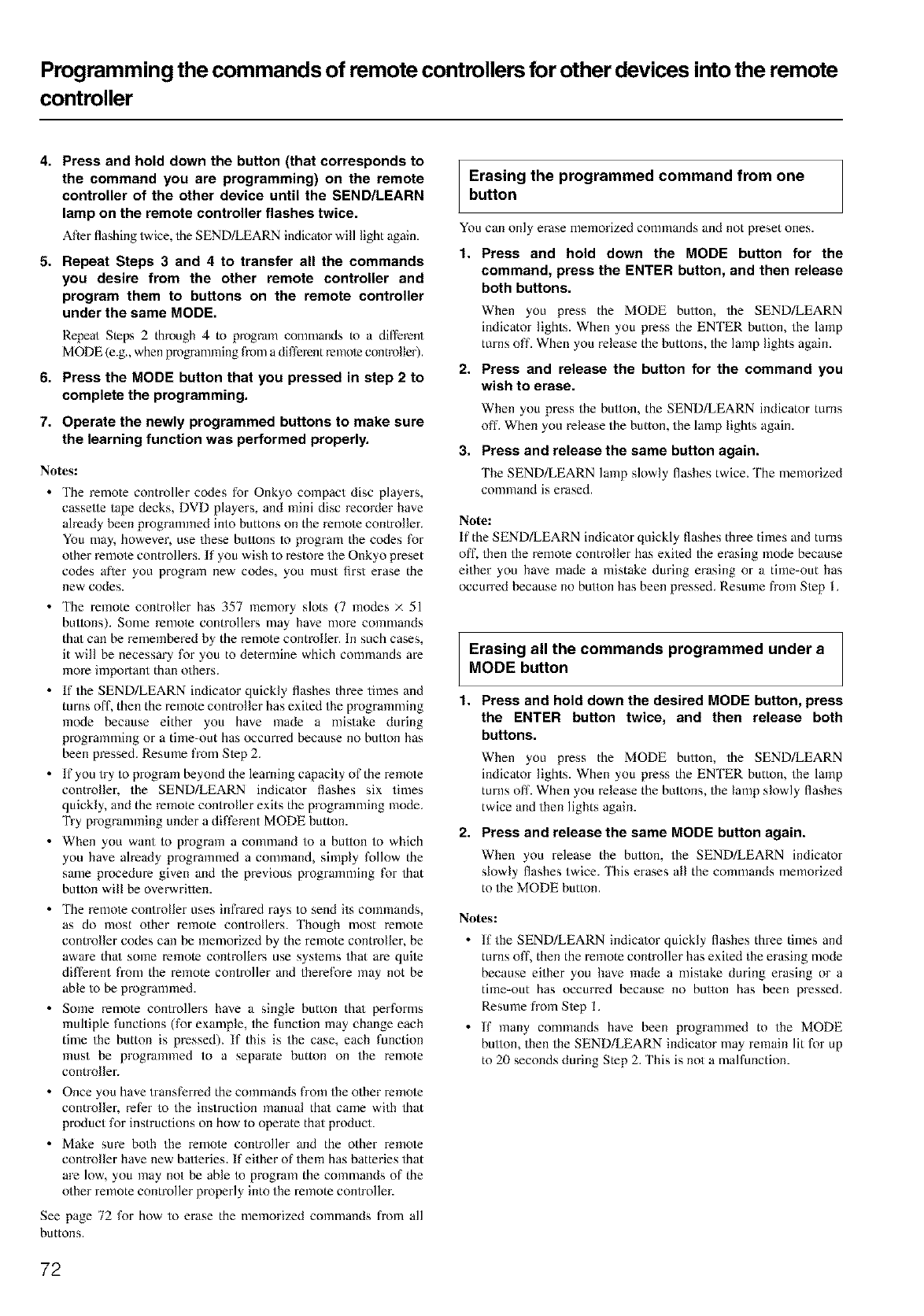
Programming the commands of remote controllers for other devices into the remote
controller
4. Press and hold down the button (that corresponds to
the command you are programming) on the remote
controller of the other device until the SEND/LEARN
lamp on the remote controller flashes twice.
After flashing twice, the SEND/LEARN indicator will light again.
5. Repeat Steps 3 and 4 to transfer all the commands
you desire from the other remote controller and
program them to buttons on the remote controller
under the same MODE.
Repeat Steps 2 through 4 to program comnlands Io a difl'erent
MODE (e.g., when programming from a difl'erent i-emotecontroller).
6. Press the MODE button that you pressed in step 2 to
complete the programming.
7. Operate the newly programmed buttons to make sure
the learning function was performed properly.
No_s:
•The remole controller codes for Onkyo compact disc players,
cassette tape decks, DVD players, and mini disc recoMer have
ah-eady been programmed into buttons on the remole controller.
You may, however, use these bullons to program the codes for
other remole controllers. If you wish to restore the Onkyo preset
codes afler you program new codes, you must first erase the
new codes.
• The remote controller has 357 memory slots (7 modes × 51
buttons). Some remote controllers may have more commands
thai can be remembered by the remote controller. In such cases,
it will be necessary for you to determine which commands are
more important than others.
• If the SEND/LEARN indicator quickly flashes three times and
turns off, then the remote controller has exited the programming
mode because either you have made a mistake during
programming or a time-out has occurred because no button has
been pressed. Resume fl'om Slep 2.
• If you try to program beyond the learning capacity of the remote
controller, the SEND/LEARN indicator flashes six times
quickly, and the remote controller exits the programming mode.
Try programming under a different MODE button.
• When you want to program a command to a bullon to which
you have ah-eady programmed a command, simply follow the
same procedure given and the previous programming for that
button will be overwritten.
• The remole controller uses infrared rays to send its commands,
as do most other remote controllers. Though most remole
controller codes can be memorized by the remote controfler, be
aware thai some remote controllers use systems that are quile
different fiom the remote controller and therefore may not be
able to be programmed.
• Some remote controllers have a single button thai performs
multiple functions (for example, the function may change each
time the button is pressed). If this is the case, each function
must be programmed to a separate button on the remote
controller.
• Once you have transferred the commands from the other mmole
controller, refer to the instruction manual thai came with that
product for instructions on how to operate that product.
• Make sure both the remole controller and the other remole
controller have new batteries. If either of them has batteries that
are low, you may not be able to program the commands of the
other remote controller properly into the remote controller.
See page 72 for how to erase the memorized commands from all
buttons.
Erasing the programmed command from one
button
You can only erase memorized commands and not preset ones.
1. Press and hold down the MODE button for the
command, press the ENTER button, and then release
both buttons.
When you press the MODE bullon, the SEND/LEARN
indicator lights. When you press the ENTER button, the lamp
turns off. When you release the buttons, the lamp lights again.
2. Press and release the button for the command you
wish to erase.
When you press the bulton, the SEND/LEARN indicator turns
off. When you release the button, the lamp lights again.
3. Press and release the same button again.
The SEND/LEARN lamp slowly flashes twice. The memorized
command is erased.
Note:
If the SEND/LEARN indicator quickly flashes three times and turns
off, then the remole controller has exiled the erasing mode because
either you have made a mistake during erasing or a time-out has
occurred because no button has been pressed. Resume from Step L
Erasing all the commands programmed under a
MODE button
t. Press and hold down the desired MODE button, press
the ENTER button twice, and then release both
buttons.
When you press the MODE bullon, the SEND/LEARN
indicator lights. When you press the ENTER button, the lamp
turns off. When you release the buttons, the lamp slowly flashes
twice and then lights again.
2. Press and release the same MODE button again.
When you release the bullon, the SEND/LEARN indicator
slowly flashes twice. 'lhis erases all the commands memorized
to the MODE button.
No_s:
• If the SEND/LEARN indica/or quickly flashes three times and
turns off, then the remote controller has exited the erasing mode
because either you have made a mistake during erasing or a
time-out has occurred because no button has been pressed.
Resume from Step L
• If many commands have been programmed to the MODE
bullon, then the SEND/LEARN indicator may remain lit for up
to 20 seconds during Step 2. This is not a malfunction.
72
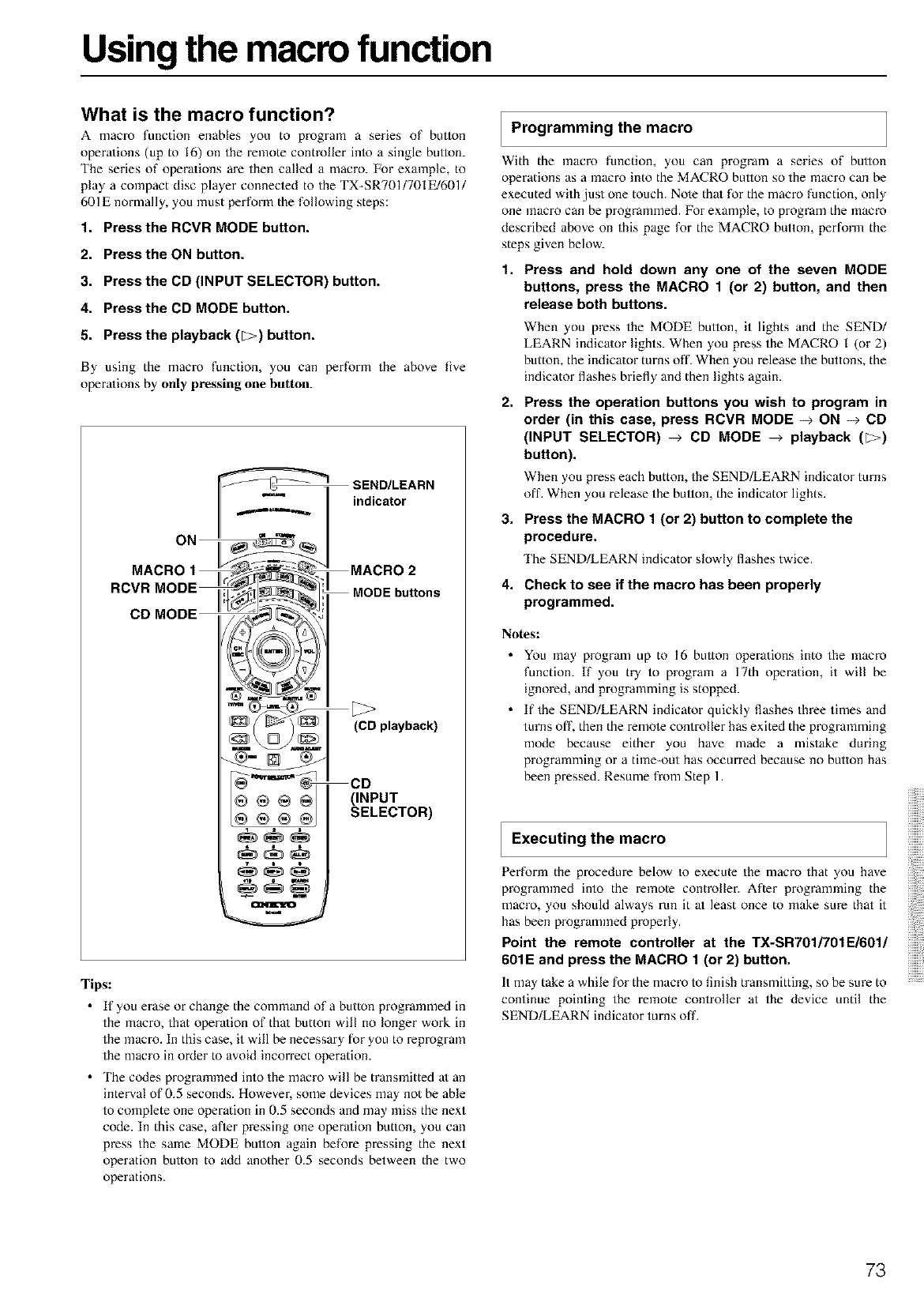
Using the macro function
What is the macro function?
A macro function enables you to program a series of bullon
opera/ions (up to 16) on the remote contmfler into a single button.
The series of opera/ions are then called a macro. For exalnple, to
play a compact disc player connected to the TX-SR701/701E/601/
601E normally, you must perform the following steps:
1. Press the RCVR MODE button.
2. Press the ON button.
3. Press the CD (INPUT SELECTOR) button.
4. Press the CD MODE button.
5. Press the playback (_) button.
By using the macro function, you can perfornl the above five
opera/ions by only pressing one button.
SEND/LEARN
indicator
MACRO 2
MODE buttons
(CD playback)
CD
(INPUT
SELECTOR)
Tips:
• If you erase or change the command of a button programmed in
the macro, that opera/ion of thai button will no longer work in
the macro. In this case, it will be necessary for you to reprogram
the macro in oMer to avoid incorrect operation.
• The codes programmed into the macro will be transmitted a/an
interval of 0.5 seconds. However, some devices may not be able
to complete one operation in 0.5 seconds and may miss the next
code. In this case, after pressing one opera/ion button, you can
press the same MODE button again before pressing the next
operation button to add another 0.5 seconds between the two
operations.
I Programming the macro
With the macro function, you can program a series of button
operations as a macro into the MACRO button so the macro can be
executed with just one touch. Note thai for the macro function, only
one macro can be programmed, l_br example, to program the macro
described above on this page for the MACRO button, perform the
steps given below.
1. Press and hold down any one of the seven MODE
buttons, press the MACRO 1 (or 2) button, and then
release both buttons.
When you press the MODE button, it lights and the SEND/
LEARN indica/or lights. When you press the MACRO 1 (or 2)
button, the indica/or turns off. When you release the buttons, the
indicator flashes briefly and then lights again.
2, Press the operation buttons you wish to program in
order (in this case, press RCVR MODE -_ ON --> CD
(INPUT SELECTOR) -> CD MODE -> playback (_)
button).
When you press each button, the SEND/LEARN indicator turns
off. When you release the button, the indicator lights.
3. Press the MACRO 1 (or 2) button to complete the
procedure.
The SEND/LEARN indicator slowly flashes twice.
4. Check to see if the macro has been properly
programmed.
No_s:
• You may program up to 16 button operations into the macro
function. If you try to program a 17th opera/ion, it will be
ignored, and programming is stopped.
• If the SEND/LEARN indicator quickly flashes three times and
turns off, then the remote controller has exited the programming
mode because either you have made a mistake during
programming or a time-out has occurred because no button has
been pressed. Resume from Step 1.
Executing the macro
Perform the procedure below Io execute the macro that you have
programmed into the remote controller. After programming the
macro, you should always run it at least once to make sure that it
has been programmed properly.
Point the remote controller at the TX-SR701/701E/601/
601E and press the MACRO 1 (or 2) button.
It may take a while for the macro to finish transmitting, so be sure to
continue pointing the remote controller at the device until the
SEND/LEARN indicator turns off.
73
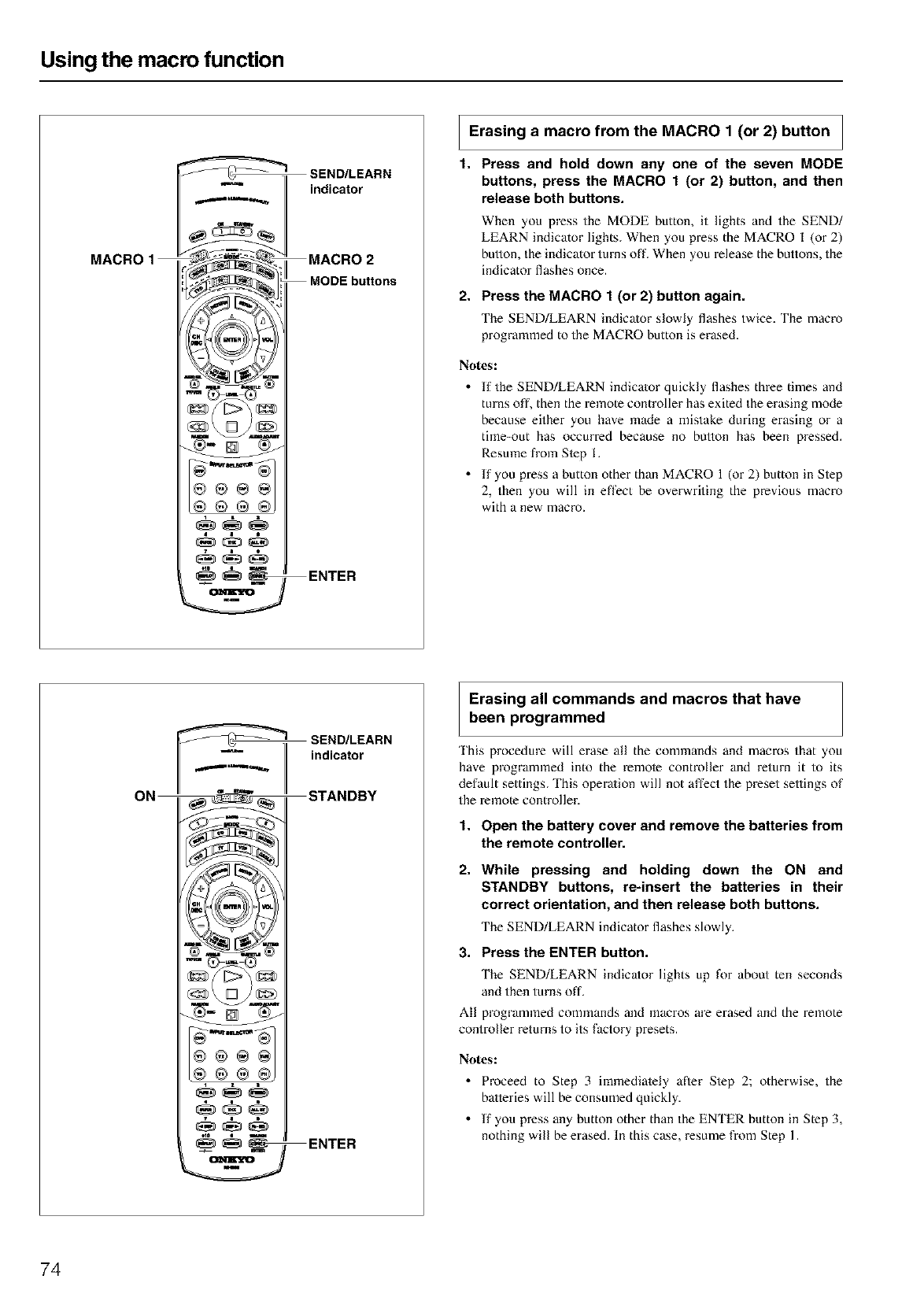
Using the macro function
MACRO 1
m
V
SEND/LEARN
indicator
MACRO 2
MODE buttons
ENTER
I Erasing a macro from the MACRO 1 (or 2) button I
I
1. Press and hold down any one of the seven MODE
buttons, press the MACRO 1 (or 2) button, and then
release both buttons.
When you press the MODE button, it lights and the SEND/
LEARN indicator lights. When you press the MACRO 1 (or 2)
bullon, the indicator turns off. When you release the buttons, the
indicator flashes once.
2. Press the MACRO 1 (or 2) button again.
The SEND/LEARN indica/or slowly flashes twice. The macro
programmed to the MACRO button is erased.
No_s:
• If the SEND/LEARN indica/or quickly flashes three times and
turns off, then the remote controller has exited the erasing mode
because either you have made a mistake during erasing or a
time-out has occurred because no button has been pressed.
Resume from Slep I.
• lf you press a button other thanMACRO 1 (or2) button in Step
2, then you will in effect be overwriting the previous macro
with a new macro.
SEND/LEARN
indicator
STANDBY
_ _:_ ENTER
Erasing all commands and macros that have
been programmed
This procedure will erase all the commands and macros that you
have programmed into the remole controller and return it to its
default settings. This opera/ion will not affect the preset settings of
the remote controller.
1. Open the battery cover and remove the batteries from
the remote controller.
2. While pressing and holding down the ON and
STANDBY buttons, re-insert the batteries in their
correct orientation, and then release both buttons.
The SEND/LEARN indicator flashes slowly.
3. Press the ENTER button.
The SEND/LEARN indicator lights up for about ten seconds
and then turns off.
All programmed commands and macros are erased and the remote
controller returns to its factory presets.
Notes:
•Proceed to Step 3 immedialely after Step 2; otherwise, the
batteries will be consumed quickly.
• If you press any button other than the ENTER button in Step 3,
nothing will be erased. In this case, resume from Step 1.
74
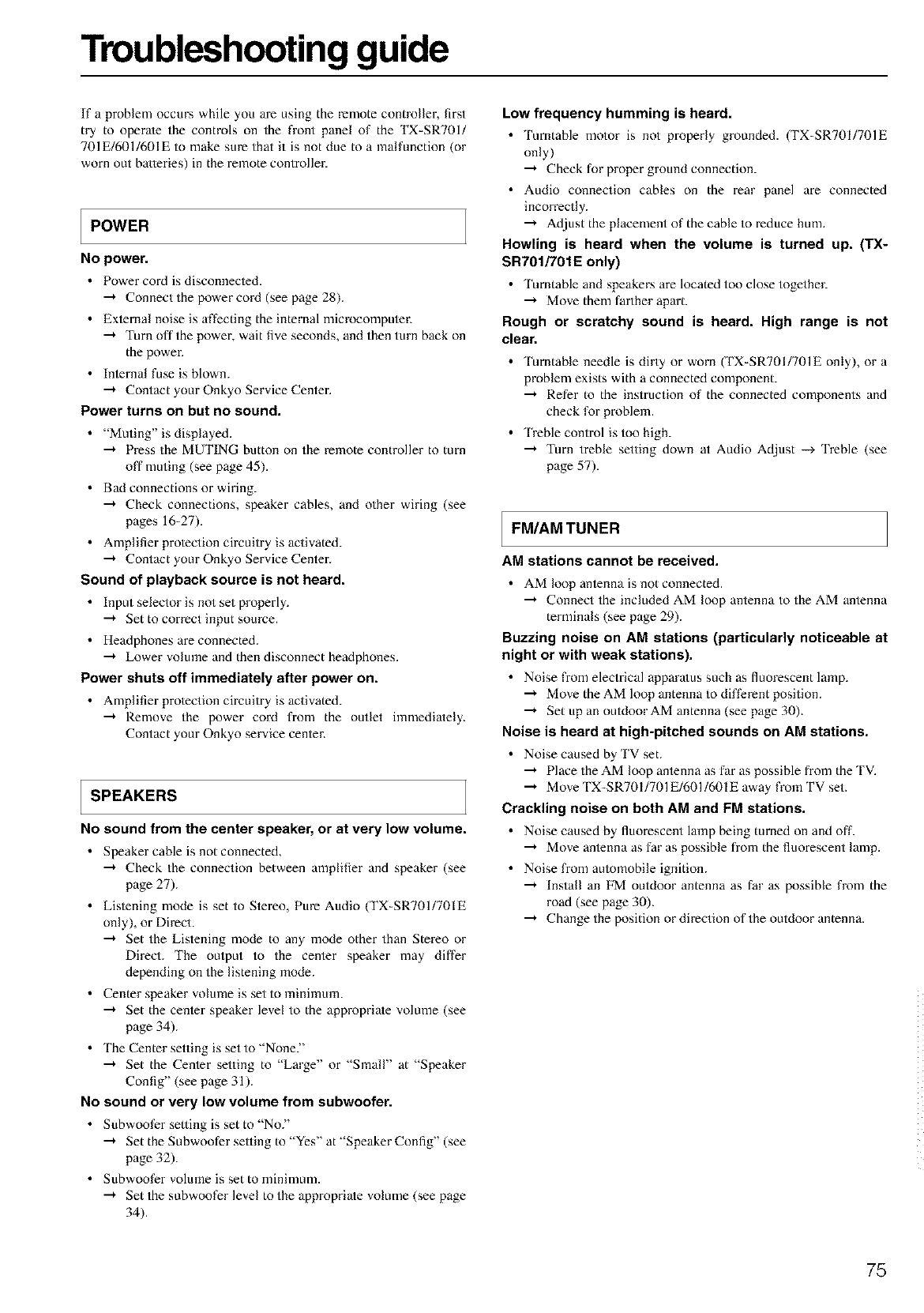
Troubleshooting guide
If a problem occurs while you are using the remote contmfler, first
try to operate the controls on the front panel of the TX-SR701/
701E/601/601E to make sure that it is not due to a malfunction (or
worn out batteries) in the remote controller.
POWER
No power.
• Power cord is discolmecled.
"-'* Connect the power coM (see page 28).
• Exlemal noise is affecting the internal microcompuler.
"-'* Turn offthe power, wait five seconds, and then turn back on
the power.
• lnlernal fuse is blown.
"-'* Contact your Onkyo Service Center.
Power turns on but no sound.
•"Muting" is displayed.
"-'* Press the MUTING button on the remote controller to turn
off muting (see page 45).
• Bad connections or wiring.
"-'* Check connections, speaker cables, and other wiring (see
pages 16-27).
• Amplifier prolection circuitry is activated.
--'* Contact your Onkyo Service Center.
Sound of playback source is not heard.
• Input selector is not set properly.
"* Set to correct input source.
• Headphones are connected.
"* Lower volume and then disconnect headphones.
Power shuts off immediately after power on.
• Amplifier prolection circuitry is activated.
--'* Remove the power coM from the outlet immediately.
Contact your Onkyo service center.
SPEAKERS
No sound from the center speaker, or at very low volume.
• Speaker cable is not connected,
"-'* Check the connection between amplifier and speaker (see
page 27).
• Lislening mode is set to Stereo, Pure Audio (TX-SR701/701E
only), or Direct.
"-'* Set the Listening mode to any mode other than Stereo or
Direct. The output to the cenler speaker may differ
depending on the listening mode.
• Center speaker volume is set to minimum.
"-'* Set the cemer speaker level to the appropriate volume (see
page 34).
• The Center setting is set to "None?'
"-'* Set the Cemer setting to "Large" or "Small" at "Speaker
Config" (see page 31).
No sound or very low volume from subwoofer.
• Subwoofer setting is set to "No?'
"-'* Set the Subwoofer selfing to "Yes" at "SpeakerConfig" (see
page 32).
• Subwoofer volume is set to minimum.
"-'* Set the subwoofer level to the appropriate volume (see page
34).
Low frequency humming is heard.
•'Iumtable motor is not properly grounded. (TX-SR701/701E
only)
"-'* Check for proper ground connection.
• Audio connection cables on the rear panel are connected
incorrectly.
"-'* Adjust the placement of the cable to xeduce hum.
Howling is heard when the volume is turned up. (TX-
SR701/701E only)
•Turntable and speakers are located too close together.
Move them farther apart.
Rough or scratchy sound is heard. High range is not
clear.
• Turntable needle is dirty or worn (TX-SR701/701E only), or a
problem exists with a connected component.
"-'* Refer to the instruction of the connected components and
check for problem.
•'I reble control is too high.
"-'* Turn treble setting down at Audio At/just --_ Treble (see
page 57).
lFM/AM TUNER
AM stations cannot be received,
• AM loop anlenna is not connected.
"-'* Connect the included AM loop antenna to the AM antenna
terminals (see page 29).
Buzzing noise on AM stations (particularly noticeable at
night or with weak stations).
• Noise from electrical apparatus such as fluorescent lamp.
"-'* Move the AM loop antenna to different position.
"-'* Set up an outdoor AM antenna (see page 30).
Noise is heard at high-pitched sounds on AM stations.
• Noise caused by TV set.
--'* Place the AM loop amenna as far as possible from the TV.
"-'* Move TX-SR701/701E/601/601E away from TV set.
Crackling noise on both AM and FM stations.
• Noise caused by fluorescent lamp being turned on and off.
"-'* Move amenna as far as possible from the fluorescent lamp.
• Noise fxom automobile ignition.
"-'* lnstall an FM outdoor antenna as far as possible from the
road (see page 30).
"-'* Change the position or direction of the outdoor antenna.
75
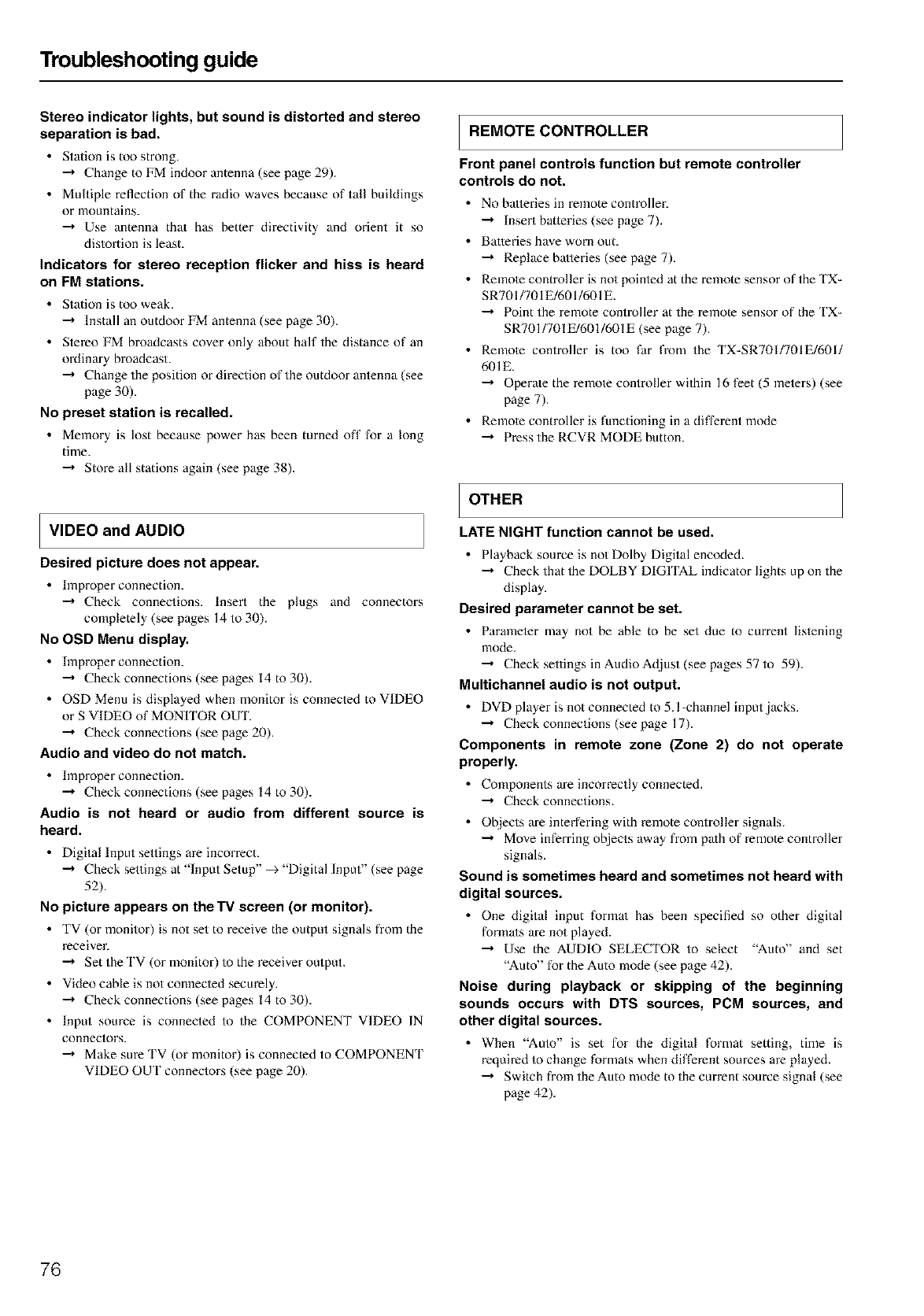
Troubleshooting guide
Stereo indicator lights, but sound is distorted and stereo
separation is bad.
• Station is too strong.
•--, Change to FM indoor antenna (see page 29).
• Multiple reflection of the radio waves because of tall buildings
or mountains.
•--, Use antenna thai has better directivity and orient it so
distortion is least.
Indicators for stereo reception flicker and hiss is heard
on FM stations.
• Station is too weak.
•"-, Install an outdoor FM antenna (see page 30).
• Stereo FM broadcasts cover only about half the distance of an
oMinary broadcast.
•--, Change the position or direction of the outdoor antenna (see
page 30).
No preset station is recalled.
• Memory is lost because power has been turned off for a long
time.
•"-, Store aft stations again (see page 38).
VIDEO and AUDIO
Desired picture does not appear.
•Improper connection.
•"-, Check connections. Insert the plugs and connectors
complelely (see pages 14 to 30).
No OSD Menu display.
•hllproper connection.
•"-, Check connections (see pages 14 to 30).
• OSD Menu is displayed when monitor is connected to VIDEO
or S VIDEO of MONITOR OUT.
"-'* Check connections (see page 20).
Audio and video do not match.
•hllproper connection.
"-'* Check connections (see pages 14 to 30).
Audio is not heard or audio from different source is
heard.
• Digital Input sellings are incorrect.
•--, Check settings at "Input Setup" --+ "Digital Input" (see page
52).
No picture appears on the TV screen (or monitor).
• TV (or monitor) is not set to receive the output signals from the
receiver.
•"-, Set the TV (or monitor) to the receiver output.
• Video cable is not connecled securely.
•"-, Check connections (see pages 14 to 30).
• Input source is connected to the COMPONENT VIDEO IN
connectors.
•"-, Make suxe TV (or monitor) is connected to COMPONENT
VIDEO OUT connectors (see page 20).
REMOTE CONTROLLER
Front panel controls function but remote controller
controls do not.
•No batteries in remote controller.
•"-, Insert batteries (see page 7).
• Batteries have worn out.
•"-, Replace batteries (see page 7).
• Remole controller is not pointed at the remote sensor of the TX-
SR701/701 E/601/601E.
•"-, Point the remote controller at the remote sensor of the TX-
SR701/701 E/601/601E (see page 7).
• Remole controller is too far from the TX-SR701/701E/601/
601E.
•"-, Operate the x-emote controller within 16 feet (5 meters) (see
page 7).
• Remole controller is functioning in a different mode
•"-, Pxess the RCVR MODE button.
OTHER
LATE NIGHT function cannot be used.
•Playhack source is not Dolby Digital encoded.
-* Check that the DOLBY DIGITAL indicator lights up on the
display.
Desired parameter cannot be set.
• Parameler may not be able to be set due to current listening
mode.
"-'* Check settings in Audio At/just (see pages 57 to 59).
Multichannel audio is not output.
•DVD player is not connected to 5.l-channel input.jacks.
•"* Check connections (seepage 17).
Components in remote zone (Zone 2) do not operate
properly.
•Components are incorrectly connected.
•"* Check connections.
•Objects are interfering with remote controller signals.
-"-, Move inferring objects away from pa/h of remote controller
signals.
Sound is sometimes heard and sometimes not heard with
digital sources.
•One digital input formal has heen specified so other digital
formals are not played.
•"-, Use the AUDIO SELECTOR to select "Auto" and set
"Auto" for the Auto mode (see page 42).
Noise during playback or skipping of the beginning
sounds occurs with DTS sources, PCM sources, and
other digital sources.
•When "Auto" is set for the digital fomlat setting, time is
required to change formats when different sources are played.
•--, Switch from the Auto mode to the current source signal (see
page 42).
76
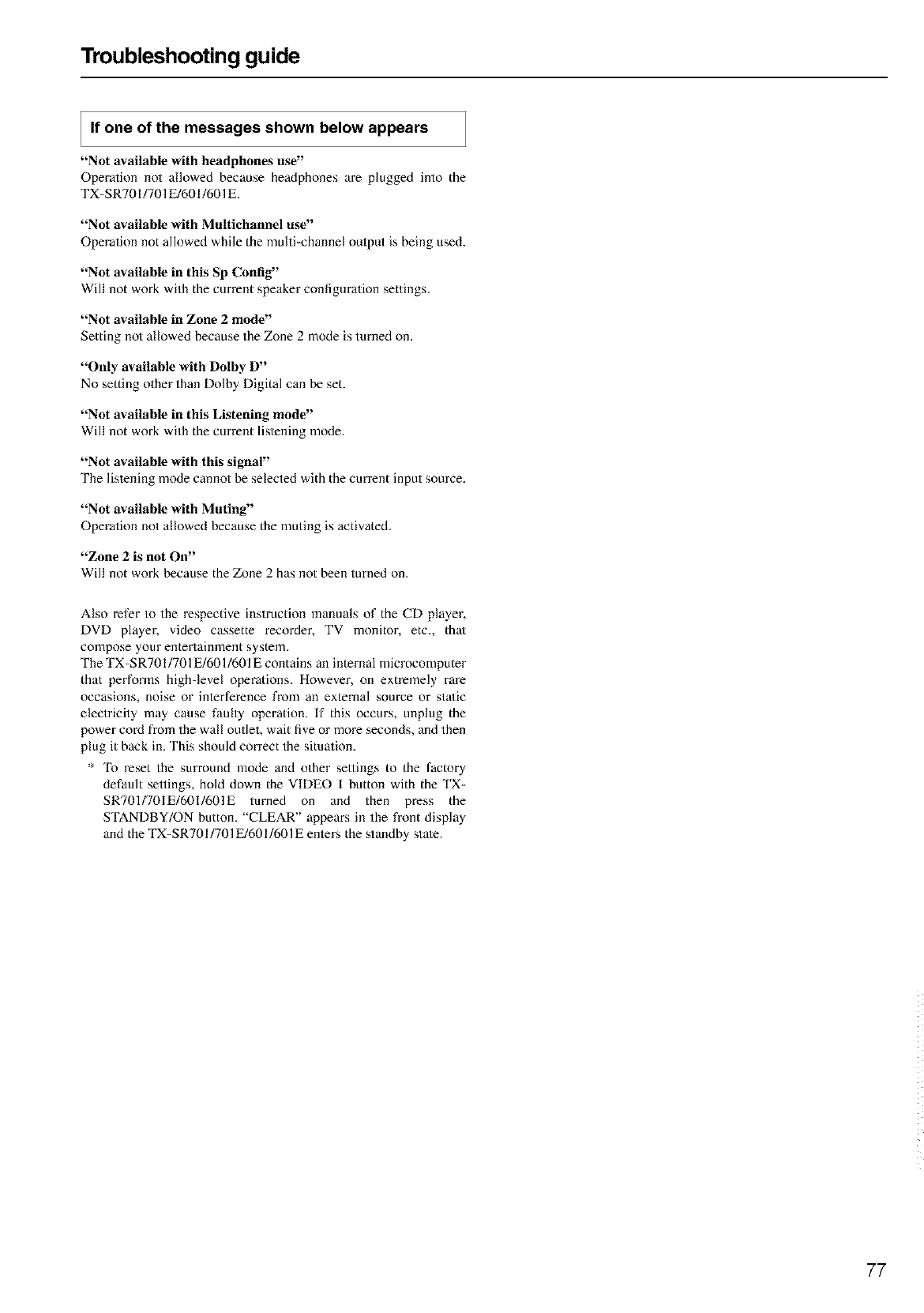
Troubleshooting guide
If one of the messages shown below appears
"Not available with headphones use"
Operation not allowed because headphones are plugged into the
TX-SR701/701 E/601/601E.
"Not available with Multichannel use"
Operation not allowed while the multi=channel output is being used.
"Not available in this Sp Config"
Will not work with the current speaker configuration settings.
"Not available in Zone 2 mode"
Setting not allowed because the Zone 2 mode is turned on.
"()lily available with Dolby D"
No setting other than Dolby Digital call be set.
"Not available in this Listening mode"
Will not work with the current lis/ening mode.
"Not available with this signal"
The lislening mode cannot be selected with the current input source.
"Not available with Muting"
Operation not allowed because the muting is activated.
"Zone 2is not On"
Will not work because the Zone 2 has not been turned on.
Also refer to the respective instruction manuals of the CD player,
DVD player, video cassette recorder, TV monitor, etc., that
compose your entertainment system.
The TX-SR701/701 E/601/601E contains an internal microcomputer
that performs highqevel operations. However, on extremely rare
occasions, noise or inlerference from an external source or sta/ic
electricity may cause fauhy operation. If this occurs, unplug the
power cord h-ore the wall outlet, wait five or more seconds, and then
plug it back in. This should correct the situation.
*'Ik) reset the surround mode and other sellings to the factory
default sellings, hold down the VIDEO I button with the TX-
SRT01/701E/601/601E turned on and then press the
STANDBY/ON button. "CLEAR" appears in the front display
and the TX-SR701/701 E/601/601E enters the standby state.
77
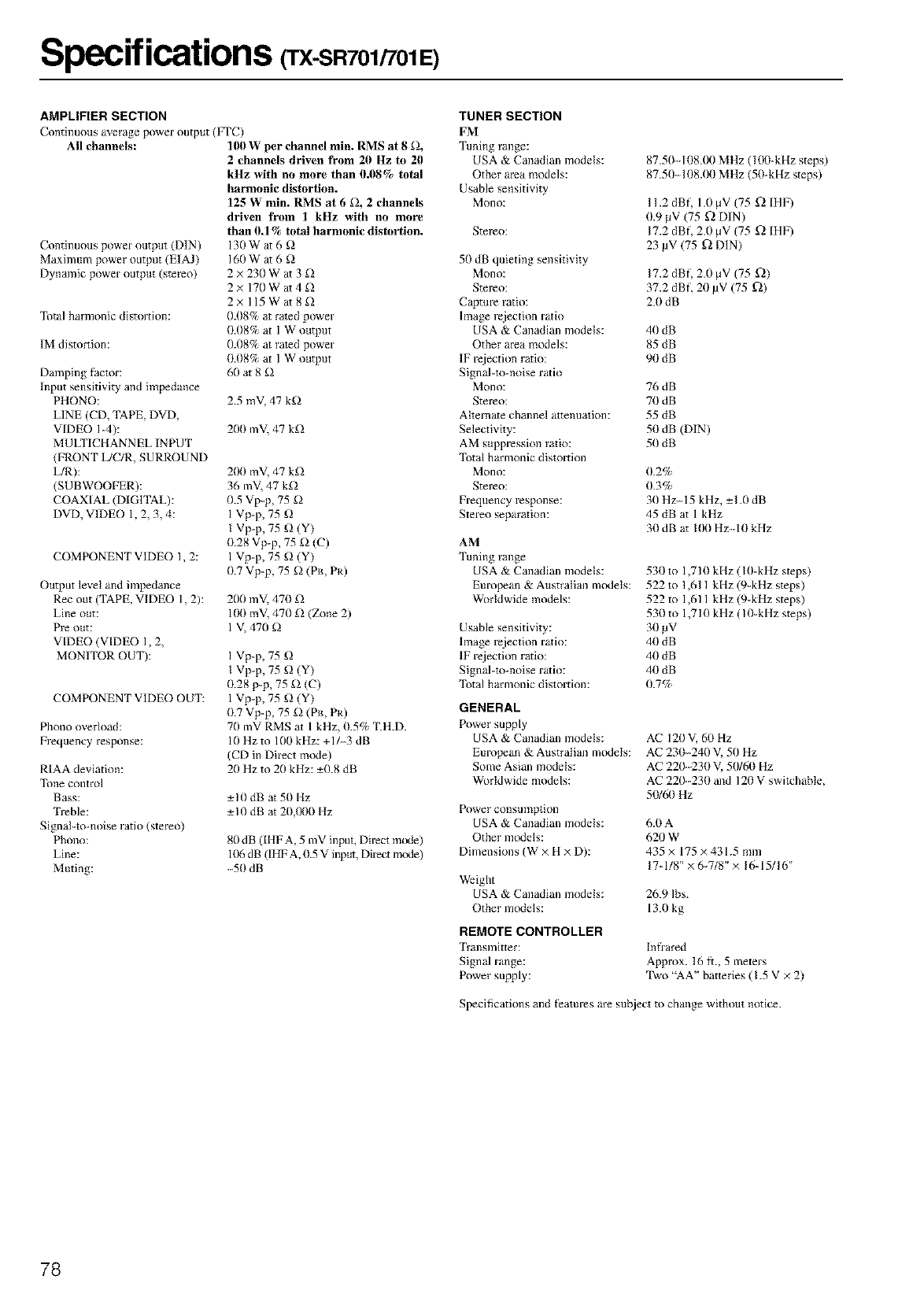
Specifications (TX-SR701/701E)
AMPLIFIER SECTION
Continuous average power output (FTC)
All channels: 1011W per channel rain. RMN at 8_2,
Continuous power output (D]N)
Maximmn power output (EIAJ)
Dynamic power output (stereo)
Total harmonic distortion:
IM distortion:
Damping }?actor:
Input sensitivity and impedance
PHONO:
LINE (CD, TAPE, DVD,
VIDEO I-4):
MULTICHANNEL INPUT
(FRONT L/C/R, SURROUND
L/R):
(SUBWOOFER):
COAX[AL (D[GITAL):
DVD, VIDEO l, 2, 3, 4:
COMPONENT VIDEO I, 2:
Output level and impedance
Rec out (TAPE. VIDEO I, 2):
Line out:
Pre out:
VIDEO (VIDEO I, 2,
MONITOR OUT):
COMPONENT VIDEO OUT:
Phono overload:
Frequency response:
R[AA deviation:
Tone control
Bass:
Treble:
SignaI-to-noise ratio (stereo)
Phono:
Line:
Muting:
2 channels driven from 20 Hz to 20
kHz with no more than 11.08% total
harmonic distortion.
125 W rain. RMS at 6 £2, 2 channels
driven from I kHz with no more
than II.l% total harmonic distortion.
130War 6 [2
160War 6 g)
2×230Wat 3 _2
2× 170W at 4 _2
2× ll5Wat 8_2
(1.08% at rated power
0.08% at 1 W output
0.08% at rated power
(t.08% at 1 W output
6(1 at 8 _2
2.5 mV, 47 kg)
200 mV, 47 kg2
2(Xt mV, 47 k_2
36 mV, 47 k_2
0.5 Vp-p, 75 g)
I Vp-p, 75 g)
I Vp-p, 75 g) (Y)
0.28 Vp-p, 75 _2(C)
1 Vp-p, 75 g) (Y)
0.7 Vp-p, 75 g2 (PB, PR)
200 mV, 470 _2
IIX) mV, 470 _2 (Zone 2)
1 V, 470 _2
I Vp-p, 75 g)
I Vp-p, 75 g) (Y)
0.28 p-p, 75 _) (C)
1 Vp-p, 75 g) (Y)
(t.7 Vp-p, 75 g) (PB, PR)
70 mV RMS at 1 kHz, 11.5% _IH.D.
10 Hz to100 kHz: +1 3dB
(CD in Direct mode)
20 Hz to 20 kHz: -+0.8 dB
-+10 dB at 50 Hz
-+I 0 dB at 20,(X)0 Hz
80 dB ([HF A, 5 mV input, Direct mode)
1(_ dB ([HF A. 0.5 V input, Direct mode)
.....50 dB
TUNER SECTION
FM
Tuning range:
USA & Canadian models:
Other area models:
Usable sensitivity
Mono:
Stel_O:
50 dB quieting sensitivity
Mono:
Stereo:
Capture ratio:
Image rejection ratio
USA & Canadian models:
Other area models:
IF rejection ratio:
Signal-to noise ratio
Mono:
Stereo:
Alternate cham_el attenuation:
Selectivity:
AM suppression ratio:
Total harmonic distortion
Mono:
Stereo:
Frequency response:
Stereo separation:
AM
Tuning range
USA & Canadian models:
European & Australian models:
Worldwide models:
Usable sensitivity:
Image rejection ratio:
IF rejection ratio:
Signal-to-noise ratio:
Total harmonic distortion:
87.51) 1118.00 MHz (l(X)-kHz steps)
87.50 108.011 MHz (50-kHz steps)
I 1.2 dBf, 1.0 b_V(75 f2 IHF)
0.9 _V (75 f2 DIN)
1%2 dBI, 2.0 b_V(75 f2 IHF)
23 pV (75 _ DIN)
17.2 dBf, 2.0 b_V (75 f_)
37.2 dBI. 20 pV (75 ff_)
2.0 dB
40 dB
85 dB
90 dB
76 dB
70 dB
55 dB
50 dB (DIN)
50 dB
0.2%
0.3%
30 Hz-15 kHz, -+1.0 dB
45dBat lkHz
30 dB at Il!0 Hz 10 kHz
530 to 1,710 kHz (10-kHz steps)
522 to 1,611 kHz (9-kHz steps)
522 to 1,61 I kHz (9-kHz steps)
530 to 1,710 kHz ( I 0-kHz steps)
30 _.lV
40 dB
40 dB
40 dB
0.7%
GENERAL
Power supply
USA & Canadian models:
European & Australian models:
Some Asian models:
Worldwide models:
Power consumption
USA & Canadian models:
Other models:
Dimensions (W x H × D):
AC 120 V, b0 Hz
AC23( 240V, 50Hz
AC 220230 V, 50161) Hz
AC 220230 and 120 V switchable.
5(1/60 Hz
6.0A
620W
435 × 175 ×431.5 mm
17-1/8"× 6-7/8"× 16-15/16"
Weight
USA & Canadian models: 26.9 Ibs.
Other models: 13.0 kg
REMOTE CONTROLLER
Transmitter:
Signal range:
Power supply:
lnfbared
Approx. 16 li., 5 meters
Two '%A" batteries (I.5 V × 2)
Specifications and lbatures are subject to change without notice.
78
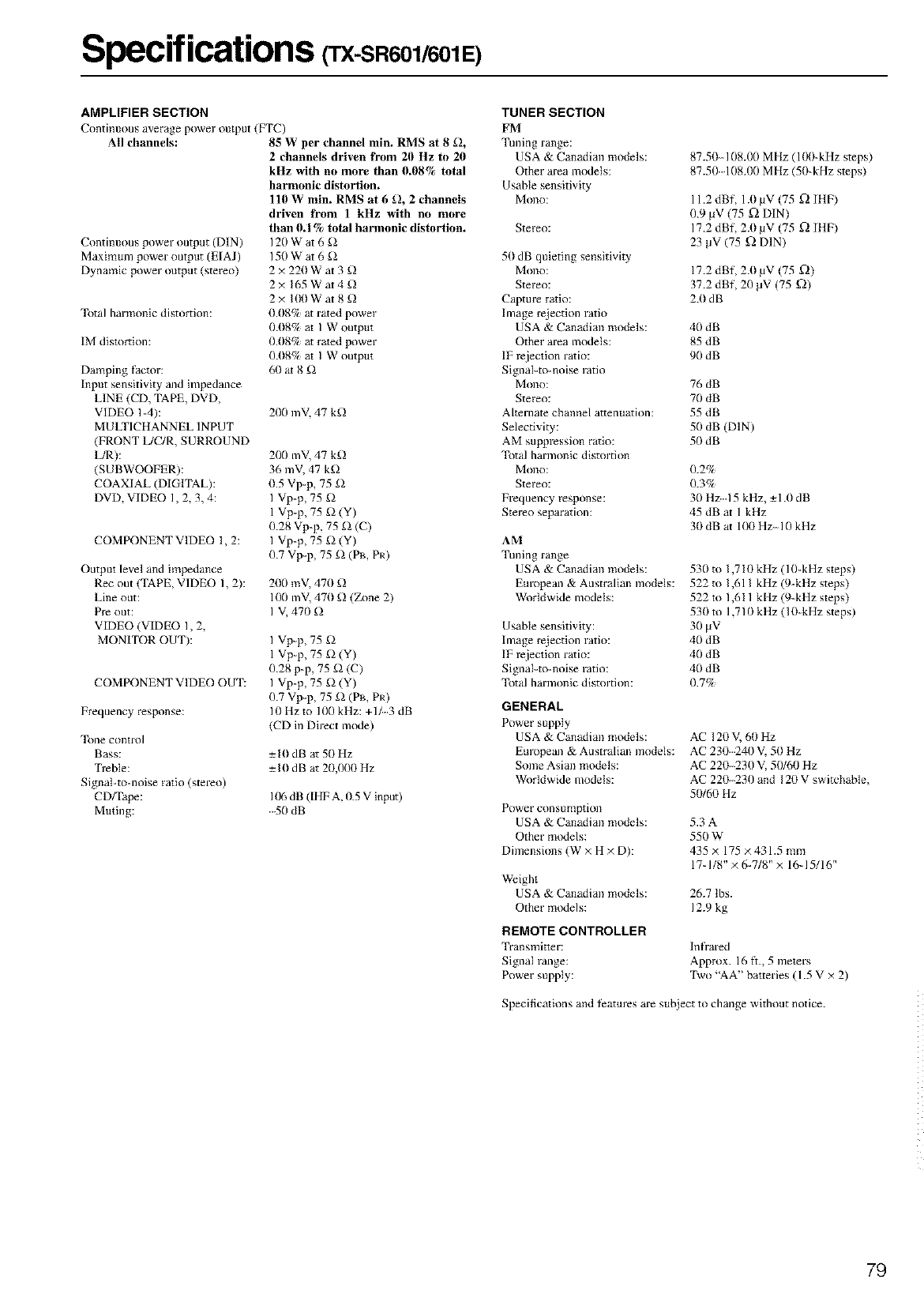
Specifications (TX-SR601/601E)
AMPLIFIER SECTION
Continuous average power output (FTC)
All channels: 85 Wper channel lnin. RMS at 8 _2,
Continuous power output (DIN)
Maximmn power output (E[AJ)
Dynamic power output (stereo)
Total harmonic distortion:
IM distortion:
Damping factor:
Input sensitivity and impedance
LINE (CD, TAPE, DVD,
VIDEO I-4):
MULTICHANNEL INPUT
(FRONT L/C/R, SURROUND
L/R):
(SUBWOOFER):
COAXIAL (DIGITAL):
DVD, VIDEO I, 2, 3, 4:
COMPONENT VIDEO I, 2:
Output level and impedance
Rec out (TAPE, VIDEO I, 2):
Line out:
Pre out:
VIDEO (VIDEO I, 2,
MON (TOR OUT):
COMPONENT VIDEO OUT:
Frequency response:
_ne COlltrol
Bass:
Treble:
Signal-to-noise ratio (stereo)
CD/Tape:
Muting:
2,'hannels driven from 20 Hz to 20
kHz with no more than 0.08% total
harmonic distortion.
110 W mln. RMS at 6[), 2 channels
driven from 1 kHz with no more
than 0.1% total harmonic distolqion.
120Wat 6_)
150 W at 6 _
2 × 220W at 3 g)
2×165Wat4g)
2×llXlWat8_)
0.08% at rated power
0.118% at I W output
0.08% at rated power
0.118% at I W output
611 at 8 _
200 mV. 47 kS)
200 mV, 47 kg)
36 mV, 47 kg)
0.5 Vp-p, 75 _2
I Vp-p, 75 g)
1 Vp-p, 75 _ (Y)
0.28 Vp-p, 75 _) (C)
I Vp-p, 75 g) (Y)
0.7 Vp-p, 75 _) (Pu, PR)
200 mV, 470 _)
100 mV, 470 _) (Zone 2)
I V, 470 £2
I Vp-p, 75 _
1 Vp-p, 75 _) (Y)
0.28 p-p, 75 _2 (C)
I Vp-p, 75 _2 (Y)
0.7 Vp-p, 75 £2 (PB, PR)
10 Hz to 100 kHz: +113 dB
(CD in Direct mode)
-+10 dB at 50 Hz
-+10 dB at 20,000 Hz
I(g) dB ([HF A, 0.5 V input)
.....50 dB
TUNER SECTION
FM
Tuning range:
USA & Canadian models:
Other area models:
Usable sensitivity
Mollo:
Stereo:
50 dB quieting sensitivity
Mollo:
Stere():
Capture ratio:
Image rejection ratio
USA & Canadian models:
Other area models:
IF rejection ratio:
Signal<o-noise ratio
MOl)O:
Stereo:
Alternate channel attenuation:
Selectivity:
AM suppeession ratio:
Total harmonic distortion
Mol)o:
Stere():
Frequency response:
Stereo separation:
AM
Tuning range
USA & Canadian models:
European & Australian models:
Worldwide models:
Usable sensitivity:
Image rejection ratio:
IF rejection ratio:
SignaI<omoise ratio:
Total harmonic distortion:
87.51 108.00 MHz (l(Xl-kHz steps)
87.50 108.00 MHz (50-kHz steps)
11.2 dBf, 1.0 pV (75 ff_ IHF)
0.9 b+V (75 _'_ DIN)
17.2 dBf, 2.0 pV (75 ff_ IHF)
23 pV (75 f] DIN)
17.2 dBf, 2.0 pV (75 _'_)
37.2 dBf, 20 pV (75 f])
2.0 d B
40 dB
85 dB
90 dB
76 dB
70 dB
55 dB
50 dB (DIN)
50 dB
0.2%
0.3%
30Hz 15kHz,-+l.0dB
45dBat lkHz
30 dB at 100 Hz-I 0 kHz
530 to 1,7 Ill kHz (10-kHz steps)
522 to 1,611 kHz (9-kHz steps)
522 to 1,611 kHz (9-kHz steps)
530 to 1,710 kHz (lll-kHz steps)
30 _V
40 dB
40 dB
40 dB
0.7%
GENERAL
Power supply
USA & Canadian models:
Em'upean & Australian models:
Some Asian models:
Worldwide models:
Power con su mptiol)
USA & Canadian models:
Other models:
Dimensions (W x H × D):
AC 120 V, 60 Hz
AC 230240 V, 50 Hz
AC 221 230 V, 50/611 Hz
AC 22(230 and 120 V switchable,
511160 Hz
5.3A
550 W
435 × 175 ×431.5 mm
17-1/8" × 6-718" × 16q 5/16"
Weight
USA & Canadian models: 26.7 tbs.
Other models: 12.9 kg
REMOTE CONTROLLER
Transmitter:
Signal range:
Power supply:
Infrared
Approx. 16 1i., 5 meters
Two "AA" batteries (1.5 V × 2)
Specifications and features are subject to change without notice.
79
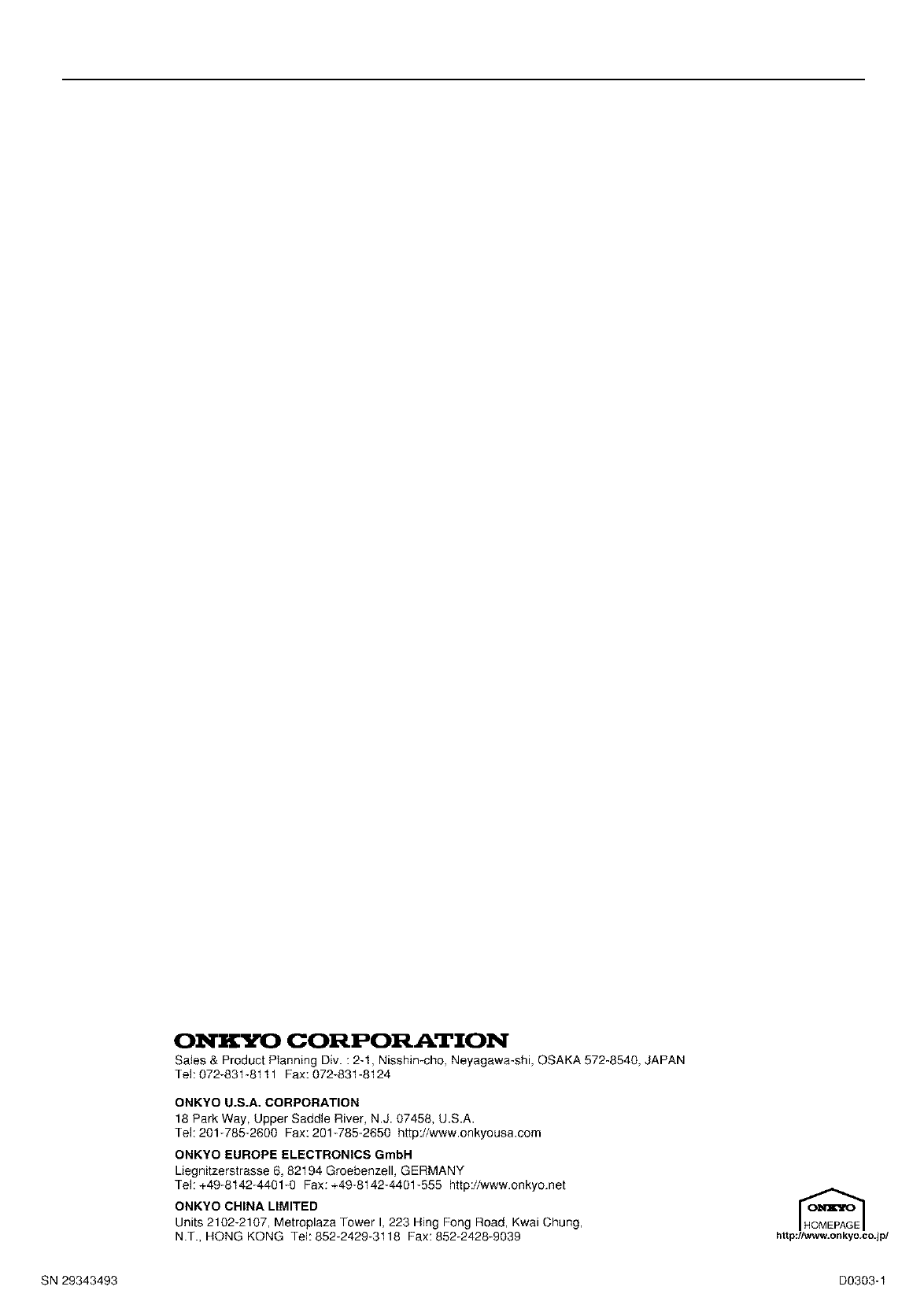
ONI_I_O CORPORATION
Sa_es & Product Planning Div. : 2-1, Nisshin-cho, Neyagawa-shi, OSAKA 572-8540, JAPAN
Tel: 072-831-81tl Fax: 072-831-8124
ONKYO U.S.A. CORPORATION
18 Park Way, Upper Saddle River, N.J. 07458, U.S.A.
Tel: 201-785-2800 Fax: 201-785-2850 http://www.onkyousa.com
ONKYO EUROPE ELECTRONICS GmbH
Liegnitzerstrasse 8, 82194 Groebenzell, GERMANY
Tel: +49-8142-4401-0 Fax: +49-8142-4401-555 http://www.onkyo.net
ONKYO CHINA LIMITED
Units 2102-2107, Metroplaza Tower I, 223 Hing Fong Road, Kwai Chung,
N.T., HONG KONG Tel: 852-2429-3118 Fax: 852-2428-9039 ht tp://www.o n kyo.co,j p/
SN29343493 D0303-1