OPENTECH ODS4000VA Digital Satellite Receiver User Manual
OPENTECH Inc. Digital Satellite Receiver
OPENTECH >
User Manual
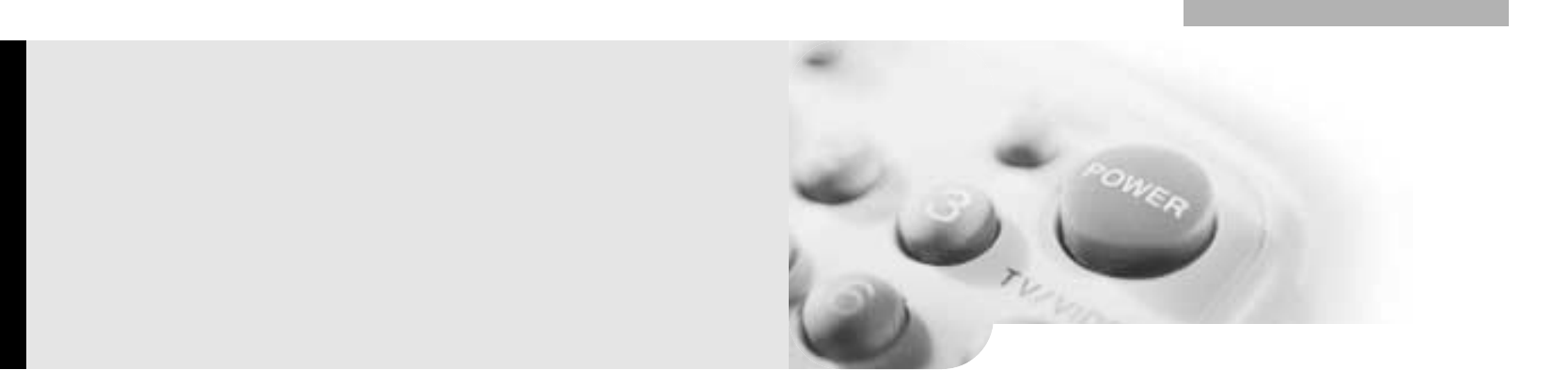
User’s
Manual
Digital Satellite Receiver
ODS 4000VA
Viaccess CAS Embedded
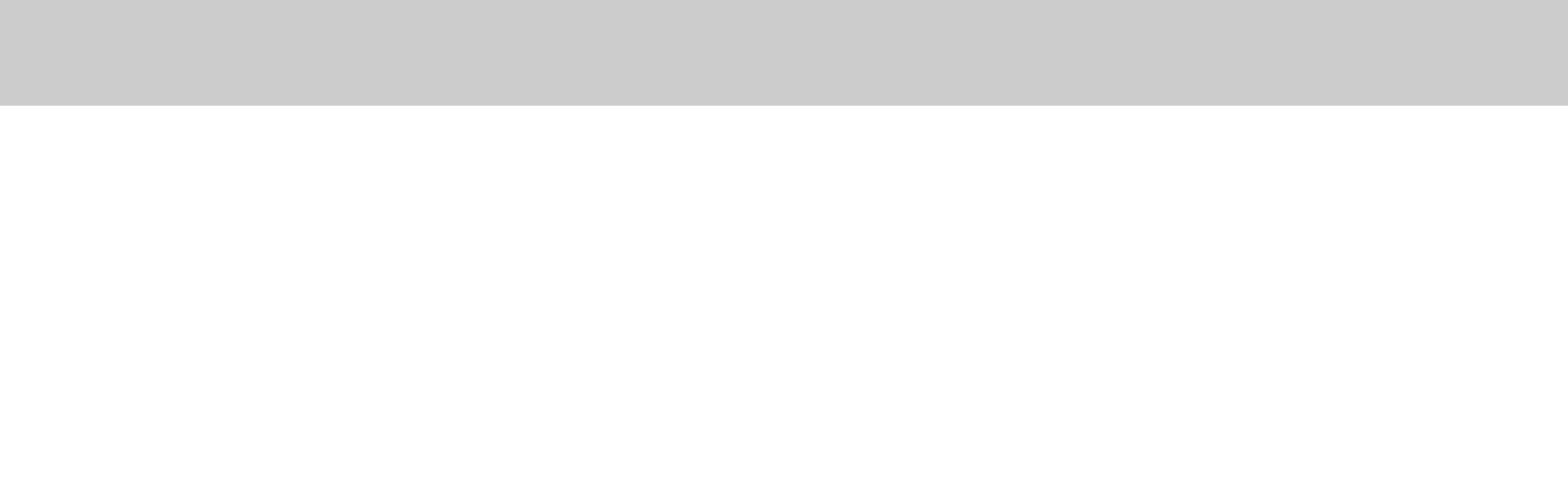
1. SAFETY PRECAUTIONS
2. GENERAL FEATURES
3. HOW TO CONNECT YOUR RECEIVER
4. HARDWARE DESCRIPTION
5. SYSTEM SET-UP
6. MENU OPERATION
7. TROUBLE SHOOTING
8. TECHNICAL SPECIFICATIONS
2
3
4
6
10
11
20
21
Table of Contents
Table of Contents

Declaration of Conformity
FCC Rule : TESTED TO COMPLY WITH FCC PART 15, CLASS B
OPERATING ENVIRONMENT : FOR HOME OR OFFICE USE.
FCC COMPLIANCE STATEMENT :
This device complies with part 15 of the FCC rules. Operation is subject to
the following conditions :
1) This device may not cause harmful interference, and
2) This device must accept any interference received, including interference
that may cause undesired operation.
INFORMATION TO USER:
This equipment has tested and found to comply with the limits of a Class B
digital device, pursuant to part 15 of the FCC Rules. These limit are designed to
provide reasonable protection against harmful interference in a residential
installation. This equipment generates, user and can radiate radio frequency
energy and, if not installed and used in accordance with the instructions, may
cause harmful interference to radio communications. However, there is no
guarantee that interference will not occur in a particular installation, if this
equipment does cause harmful interference to radio or television reception, which
can be determined by turning the equipment off and on, the user is encouraged
to try to correct the interference by one or more of the following measures:
1. Reorient / Relocate the receiving antenna.
2. Increase the separation between the equipment and receiver.
3. Connect the equipment into an outlet on a circuit difference from that to
which the receiver is connected.
4. Consult the dealer or an experience radio / TV technician for help.
CAUTION :Changes or modifications not expressly approved by
manufacturer responsible for compliance could void the user's
authority to operate the equipment.
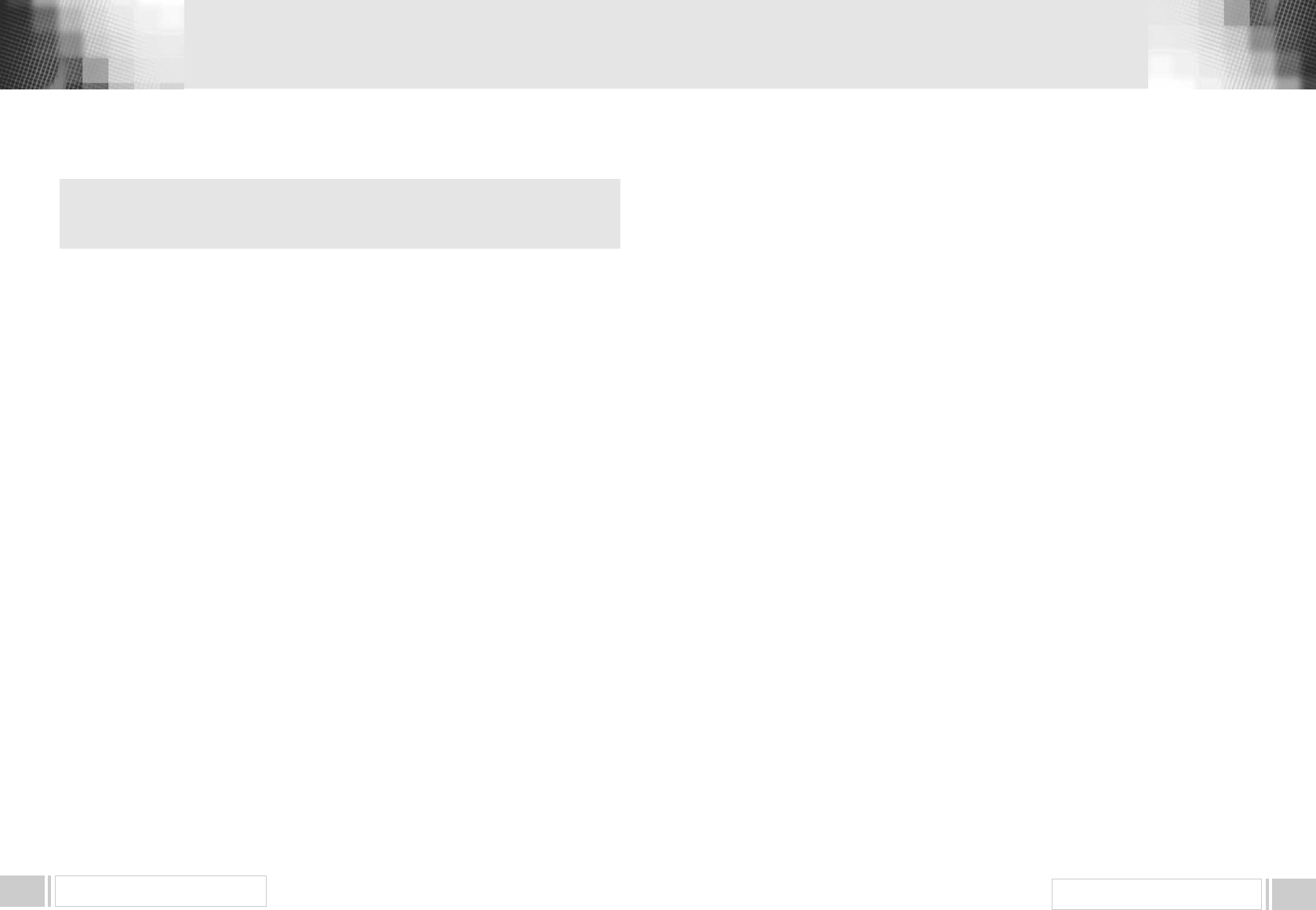
GENERAL FEATURES 3
SAFETY PRECAUTIONS 2
This receiver has been manufactured to satisfy the
international safety standards.
Please read the following recommended safety precautions carefully.
MAINS SUPPLY : 95240V AC 50/60Hz
LOCATION : Locate the receiver indoor.
Locate receiver away from potential hazards such as houseplants, lighting, raining and direct sunlight.
OVERLOADING : Do not overload wall outlets, extension cords or adapters as this
can result in fire or electrical shock.
LIQUIDS : Keep liquids away from the receiver.
CLEANING : Before cleaning, disconnect the receiver from the wall socket.
Use a cloth lightly dampened with water (no solvents) to clean the exterior.
VENTILATION : Do not block the receiver ventilation holes. Ensure that free airflow is
maintained around the receiver.
Never set the receiver on soft furnishings or carpets. Do not use or store the receiver
where it is exposed to direct sunlight, or near heater.
Never stack other electronic equipment on top of the receiver.
Place the receiver at least 30mm from the wall.
ATTACHMENTS : Do not use any attachment that is not recommended by the manufacturer,
as it may cause a hazard or damage the equipment.
CONNECTION TO THE SATELLITE DISH LNB : The LNB connector cable has a
voltage in its center core. It is therefore recommended that the receiver is disconnected from
the mains power before connecting or disconnecting this cable.
FAILURE TO DO SO COULD DAMAGE THE LNB.
SERVICING : Do not attempt to service this product yourself. Any attempt to do so will
make the warranty invalid.Refer all servicing to a qualified service agent.
LIGHTNING : If the receiver is installed in an area subject to intense lighting activity,
protection devices for the receiver mains connector are essential.
The individual manufacturers instruction for safeguarding other equipment, such as TV set,
Hi-Fi, etc., connected to the receiver, must also be followed during lighting storms.
GROUNDING : The ground of the LNB cable must be directly connected to the system
ground for the satellite dish. The grounding system must comply with local regulations.
1. SAFETY PRECAUTIONS
- Fully MPEG-2 & DVB Compliant
- Smart Card Interface for Embeded Viaccess
- Input Frequency 9502150MHz
- Supports SCPC & MCPC from C / Ku-band
- 1 LNB Input Tuner with Loop Through IF Signal
- Tuner Symbol Rate : 245MS/s
- Fast Booting & Auto Scan
- Quick Channel Changing
- Max. 4000 Channels(TV & Radio) Programmable
- User Friendly 256 Colors OSD & Easy GUI
- A lot of OSD Language supported
- Supports EPG, PIG
- Radio Channel Background Display
- Favorite Channel List Programmable
- Master PIN Code Function & Parental Lock Function
- 20 Steps Volume Control
- Automatic Detection of Forward Error Correction
- Automatic NTSC / PAL Detection and Simple Video Converter (NTSC <-> PAL)
- S/W Upgrade by OTA
- 4:3, 16:9 Letter Box & Teletext using OSD
- 7 Segment-4 Digit Display
- 5 Keys on the Front Panel (Power On/Off, Channel Up/Down, Volume Up/Down)
- Various LNB Polarity Control
- 3 RCA Output for Video, Audio L/R
- NTSC RF Modulator (CH 3/4)
- S/PDIF Output for Digital Audio
2. GENERAL FEATURES
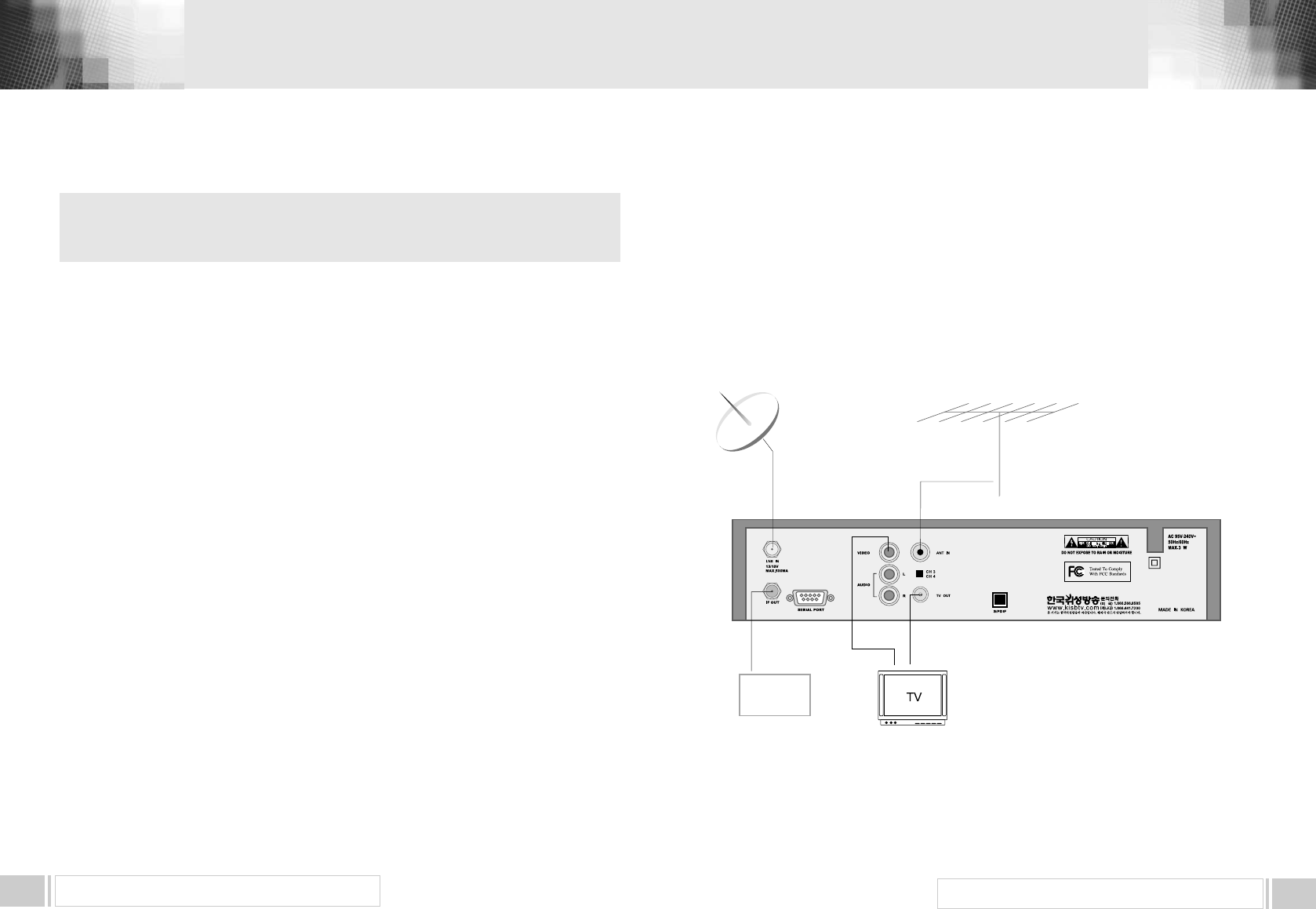
0
HOW TO CONNECT YOUR RECEIVER 5
HOW TO CONNECT YOUR RECEIVER
4
Please DO NOT plug in the main power supply cord until you have
finished all the connections.
1) LOCATION OF THE RECEIVER
Your receiver should be placed under proper ventilation.
Dont put in completely enclosed cabinet that will restrict the flow of air, Resulting overheating.
The location should be safeguarded from direct sunlight, excess moisture,
rough handling or household pets.
Avoid stacking other electronic components on the top of the receiver.
The location should be safely accessible by the cable from your antenna system.
2) CONNECTING THE RECEIVER WITH DISH SYSTEM
After installing your dish system, connect the coaxial cable from LNB of your dish antenna to
LNB INterminal marked at the rear of the receiver.
All cable connectors should be finger tightened ; do not use any kind of wrench
on the cable over connectors.
The cable should be 75Ϊimpedence coaxial twisted at the end with a Ftype connector.
3) CONNECTING THE RECEIVER TO TV
To connect the receiver with your television, you can follow two methods ;
through RF cable, and through RCA cable.
Connect the RF cable to the terminal marked TV OUTat the rear panel of the
receiver and its other end to the TV RF input socket.
In the case of connecting your TV through RCA cable, connect the RCA connector
marked VIDEO to respective RCA input port in the TV.
3. HOW TO CONNECT YOUR RECEIVER
Analog
SVR
TV
Antenna
Satellite
Antenna
4)
CONNECTING YOUR ANALOG RECEIVER
To facilitate the user using analog receiver to view analog channels,
the receiver has been provided with a loop through terminal marked asIF OUT.
Connect the coaxial cable from this terminal to the
IF input terminal of your analog receiver.
Now by keeping the receiver in standby,
you will be able to tune and view analog channels from your analog receiver.
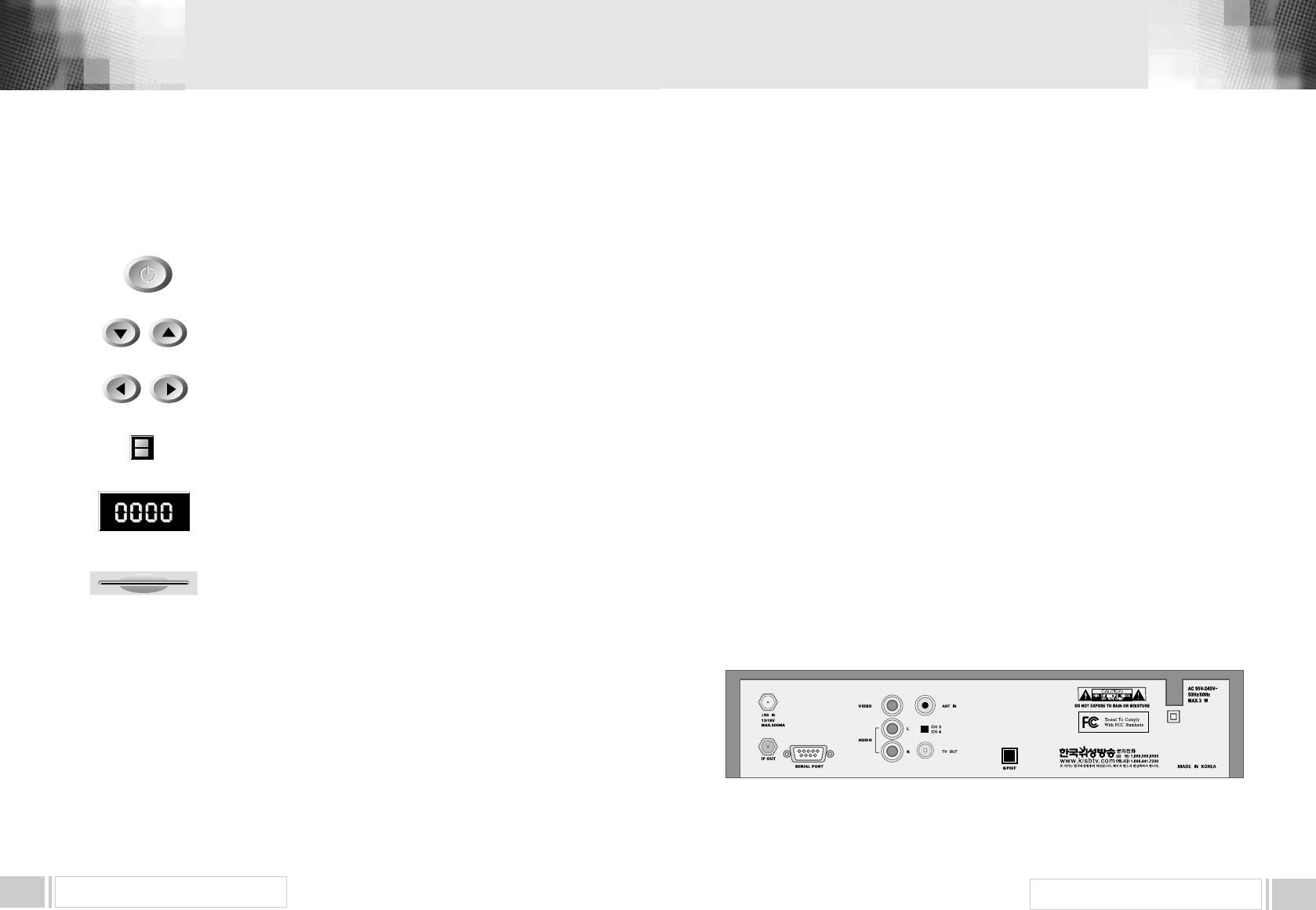
HARDWARE DESCRIPTION 7
1) LNB IN : This port is to connect the coaxial cable from LNB of your Dish. The IF input is provided through
this port and the input frequency range is 9502150MHz. Also the voltage switching 13V and 18V is
passed through this port.
2) IF OUT : To enable the connection of an analog receiver, The receiver is provided with this port. Connect
this port to LNB IN port of the other receiver via RF Cable.
3) SERIAL PORT : This is used to connect your receiver with computer through a serial cable.
This port can be used for upgrading software.
4) VIDEO, AUDIO R/L : These RCA connectors are used to connect any external video and audio.
5) ANT IN : This is used to connect your local RF channels to your TV through Loop.
6) TV OUT : This is used to connect your TV through RF cable.
7) S/PDIF DIGITAL OUTPUT : This port is for the connection to the exterual Hifi system which has a optical
S/PDIF input interface.
8) POWER INPUT : This is to plug in the AC mains power cord.
The input AC volts range is 95V to 240V, 50Hz/60Hz supply.
9) CH 3,4 : The switch select RF 3,4 channel number
4. B. REAR PANEL
HARDWARE DESCRIPTION6
4. A. FRONT PANEL
4. HARDWARE DESCRIPTION
1) POWER : This key is used to turn the receiver on and off (stand by).
2) CH : These keys are used to change the channels.
3) VOL : These keys are used to increase and decrease the volume
level manually.
4) INFRARED SENSOR : This is to receive the IR commands from the
RCU. Do not block the view of the sensor.
5) 7 SEGMENT DISPLAY : This SEGMENT display will show the current
channel number.While the receiver is in stand by mode, the display will show
the current time.
POWER
C H
VOL
INFRARED SENSOR
7 SEGMENT DISPLAY
6) SMART CARD INTERFACESLOTS : To watch scrambled
channels you should insert a smart card into Smart Card Interface issued the
service provider whom you subscribes to. Therefore you can watch only a
specific range of channels with entitlements in smart card. The smart card
includes information to decipher parameters necessary for descrambling the
program. Please note that the gold chip on the smart card should face
download and inward when you insert when you insert it into Smart Card
Interface.
SMART CARD
INTERFACESLOTS
0
①
②③
④
⑤
⑥⑦
⑧
⑨
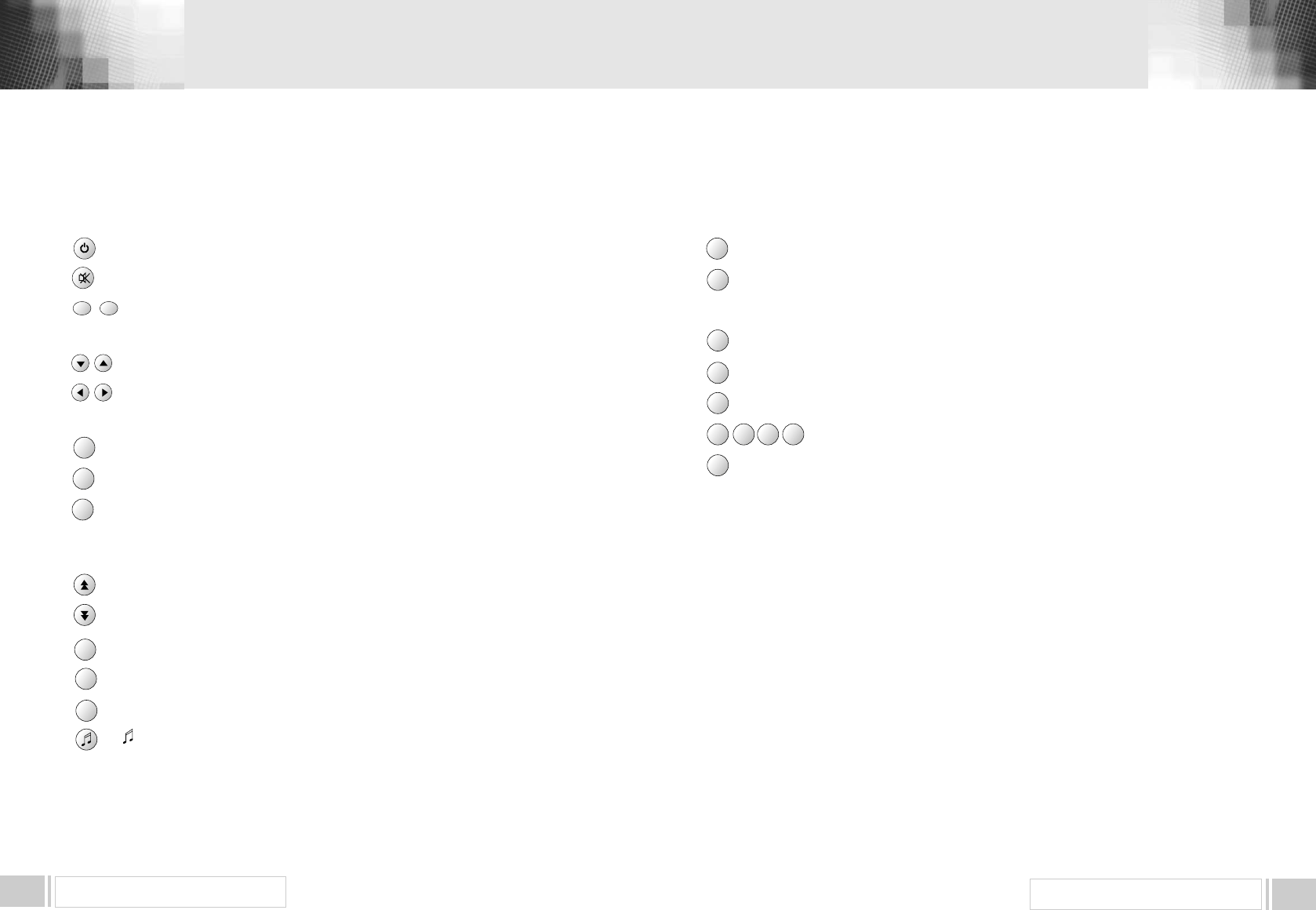
89HARDWARE DESCRIPTION
HARDWARE DESCRIPTION
4. C. REMOTE CONTROL UNIT
15) LAST : This key is used to return to the previous channel.
16) AUDIO : This key is used to select the soundtrack list for the current service
and also used to select audio mode.
17) PAUSE : This key is used to pause the screen.
18) NTSC/PAL : This key is used to convert video mode.
19) SAT : This key is used to select the satellite.
20) F1, F2, F3, F4 : Function Keys.
21) TEXT : This key is for Teletext.
1) POWER : This is used to switch the receiver to ON/STANDBY mode.
2) MUTE : This key is used to toggle between normal and muted audio.
3) 0-9 NUMERIC KEYS : These keys are used to enter numeric values and to
select the channel directly by entering its number.
4) CH▲∙CH▼: These keys are used to change channels and to browse the menu.
5) VOL▶∙VOL◀: These keys are used to vary the volume level and to change the
cursor options in the menu.
6) MENU : This key is used to open up the menu.
7) EXIT : This key is used to exit from any menus.
8) OK : This key is used to enter and confirm any data to the receiver in the menu systems.
The Channel list can be accessed directly by pressing this Key
in the normal view mode.
9) Page Up : This key is used to page up the menu.
10) Page Down : This key is used to page down the menu.
11) FAV : This key is used to switch between favorite lists.
12) GUIDE : This key is used to open up the Electronic Program Guide.
13) i : This key is used to view the channel information.
: This key is used to toggle between the TV channel and the radio channel.
LAST
AUDIO
PAUSE
NTSC
/ PAL
SAT
F1 F2 F3 F4
TEXT
0~9
MENU
EXIT
OK
FAV
GUIDE
i
14)
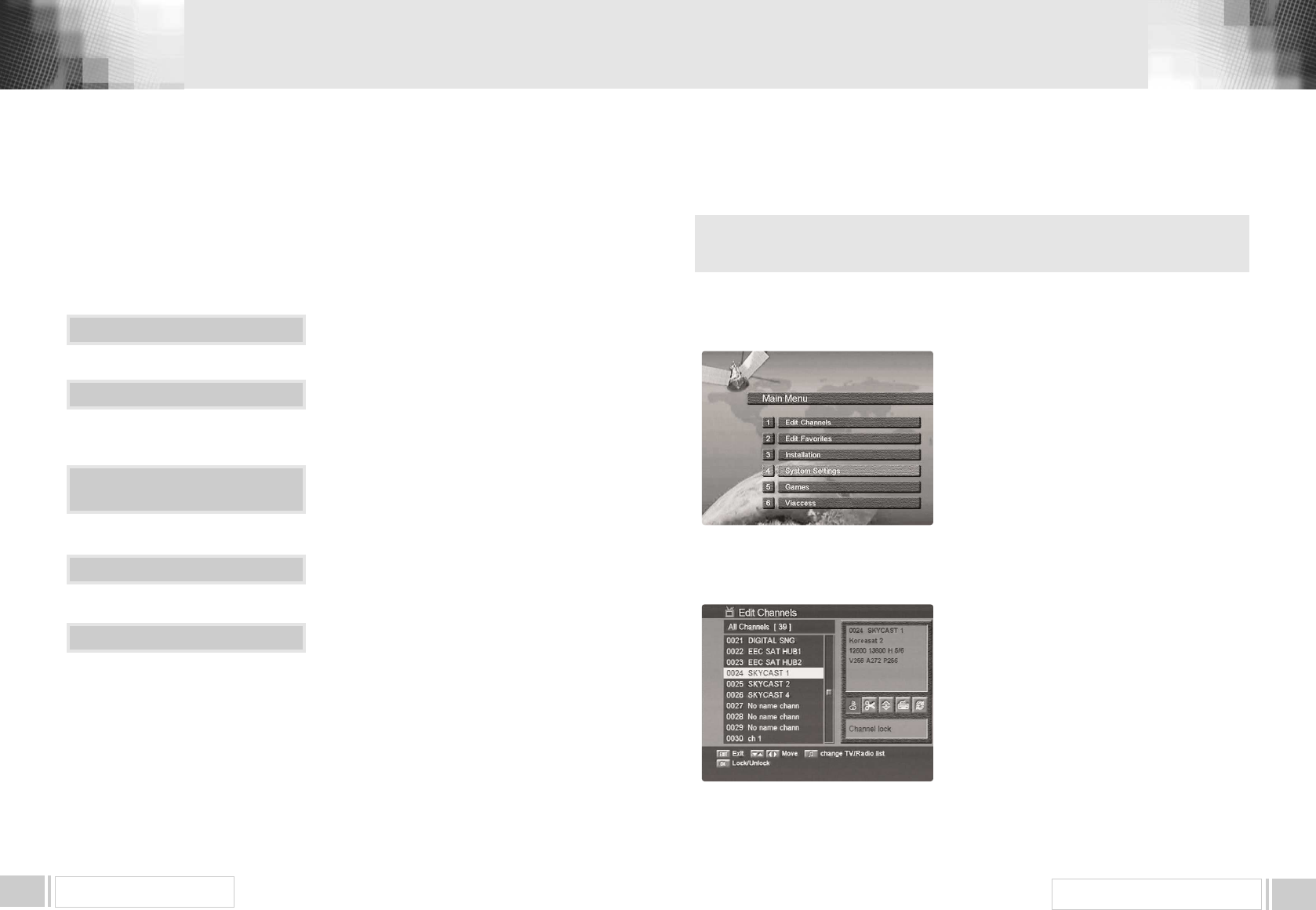
MENU OPERATION 11
SYSTEM SET-UP
10
System Connection
Power On
Antenna Configuration Setting
Automatic Channel Search
Main Menu / Installation /
Automatic Channel Search
Connect the receiver to all peripheral devices.
Turn on the power of the receiver and other
devices.
Select Main Menu/Installation / Automatic
Channel. Search using CH & OK keys.
Select the satellite which you want to search
using VOL keys.
Insert all information of your antenna.
Press OK key, and the receiver will automatically
search for all TV/Radio channels from a satellite.
5.A. Automatic channel search for a satellite
You can automatically detect and save all TV and Radio channels
of a satellite as follows :
5. SYSTEM SET-UP
The main menu is classified into six sub menus which will carry out the
various operation individually.
MAIN MENU
After installing your dish system and receiver with appropriate connectors, plug in the AC main
power and turn on the receiver.
Press the MENU key of the RCU. You will see the Main
Menuon the TV screen as follow.
You can move into the desired submenu using the
up/downkeys() or nemeric keys.
Press OKkey to confirm your selection. If the Main
Menuis locked, note that you should enter the PIN
code in order to move into the corresponding submenu
in case of Edit ChannelsmenuEdit Favoritesmenu
and Installationmenu.
The default factory PIN code is 0000
Press the menukey or exitkey to return to
previous menu.
1. EDIT CHANNELS
You can edit channels on various channel lists - channel
lock, delete channel, move channel, edit the name of a
channel, and sort the channel list.
Select Edit Channelsmenu in main menu, and you will
be asked to enteryour PIN code. You can find the
following Edit Channelsscreen by entering it.
1. A. CHANNEL LOCK
Select the Channel Lockicon using the left / right
keys (). Select the channel that you want to lock
or unlock from the channel list using the up/downkeys
() and the page up/down
6. MENU OPERATION
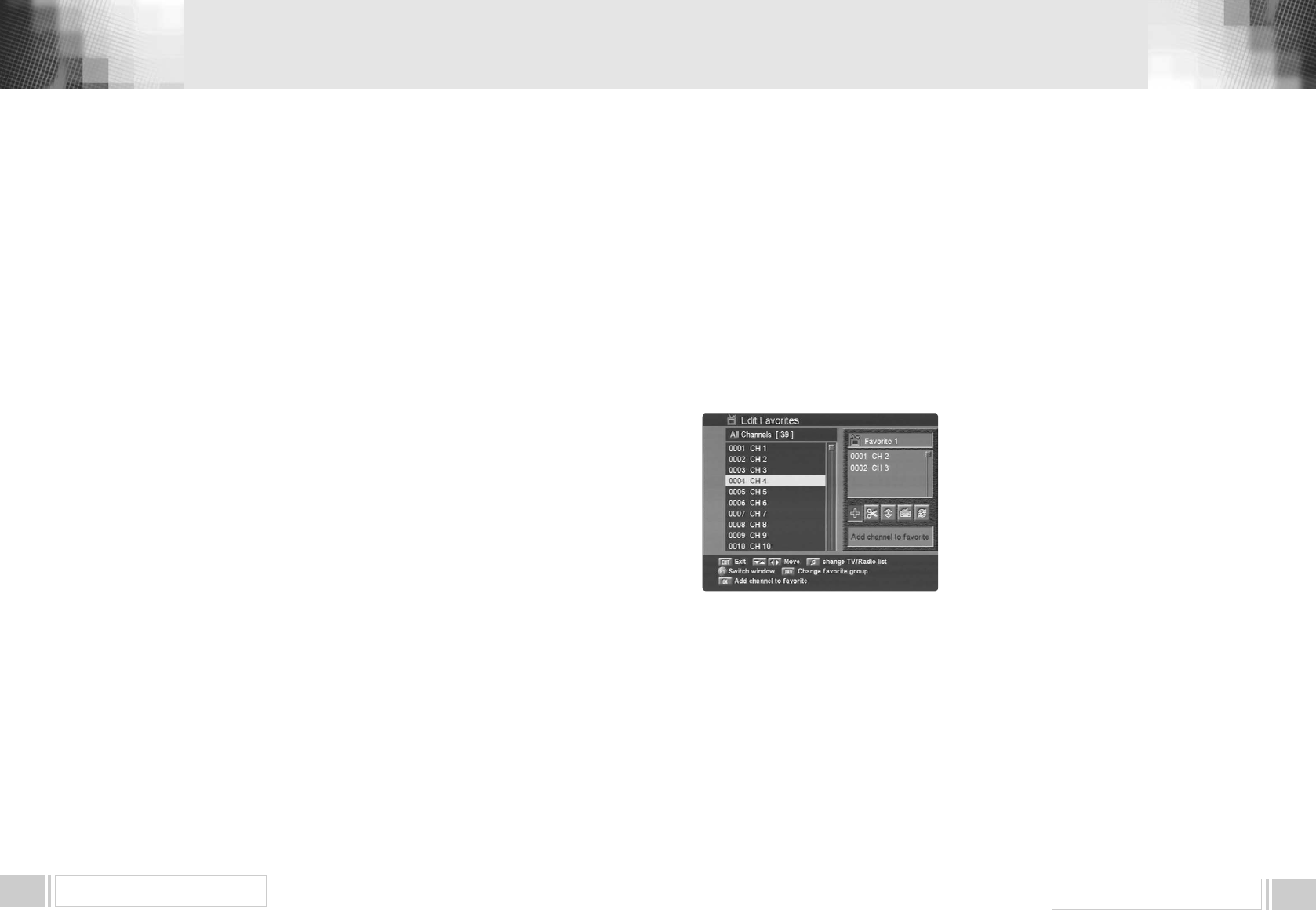
MENU OPERATION 13
MENU OPERATION12
keys( ). Press the OKkey to confirm your selection.
Also, you can use the ♬key to select either TV channel list or Radio channel list.
Once the channel is locked, every time you try to watch the program, you will be asked to enter PIN
code. Press the menukey or exitkey to return to previous menu.
1. B. DELETE CHANNEL
S
elect the Delete Channelicon using the left/rightkeys(). Select the channel that you
want to delete from the channel list using the up/downkeys() and the page up/down
keys( ). Press the OKkey to confirm your selection. Also, you can use the♬key to select
either TV channel list or Radio channel list.
Press the menukey or exitkey to return to previous menu.
1. C. MOVE CHANNEL
Select the Move Channelicon using the left/rightkeys(). Select the channel that you
want to move from the channel list using the up/downkeys() and the page up/down
keys( ). Press OKkey to confirm your selection.
Move it to the position where you want to place it using the up/downkeys() and the page
up/downkeys( ). Press the OKkey to confirm. Also, you can use the♬key to select
either TV channel list or Radio channel list.
Press the menukey or exitkey to return to previous menu.
1. D. EDIT CHANNEL NAME
Select the Edit Channel Nameicon using theleft/rightkeys(). Select the channel that you
want to edit from the channel list using the up/downkeys() and the page up/downkeys(
). Press OKkey to confirm your selection.
Select the character which you want to edit using the browse keys(,). Press OKkey
to confirm.Save the character currently selected using the F2key. Also, you can use the♬key
to select either TV channel list or Radio channel list. Press the menukey or exitkey to return to
previous menu.
1. E. SORT CHANNEL LIST
Select the Sort Channel Listicon using theleft/rightkeys(). Press OKkey to confirm.
Select the sort type which you want to sort using the up/downkeys(). Press the OKkey
to confirm.Also, you can use the♬key to select either TV channel list or Radio channel list.
Press the menukey or exitkey to return to previous menu.
▲
▲
▲
▲
▲
▲
▲
▲
▲
▲
▲
▲
▲
▲
▲
▲
▲
▲
▲
▲
2. EDIT FAVORITES
You can edit the favorite channel list, such as add/delete a channel or move its position, which
facilitates you to easily find your favorite channel from the favorite channel list.
The favorite channel is classified into one of 8 favorite categories depending on its genre.
Select Edit Favoritemenu in main menu, and you will be asked to enter your PIN code.
You can find the following Edit Favoritescreen by entering it.
2. A. ADD FAVORITE CHANNEL
You can choose TV channel list or Radio channel list in an alternative way by pressing the♬key
on the RCU.
By pressing FAVkey on the RCU, you can choose
your favorite channel group out of 8 favorite groups.
Select the Add Channelicon using the left/right
keys(). Select a channel that you want to add
into the favorite channel list using theup/down
keys() and the page up/downkeys ( ).
Press the OKkey, and the selected channel will be
added to the favoritechannel list. Press the menukey
or exitkey to return to previous menu.
2. B. DELETE FAVORITE CHANNEL
You can choose TV channel list or Radio channal list in an alternative way by pressing the♬key
on the RCU.
By pressing FAVkey on the RCU, you can choose your favorite channel group out of 8 favorite
groups.
Select the Delete Channelicon using the left/rightkeys().
Select a channel that you want to delete from the favorite channel list using the up/down
keys() and the page up/downkeys( ). Press the OKkey, and the selected channel
will disappear from the favorite channel list.
Press the menukey or exitkey to return to previous menu.
▲
▲
▲
▲
▲
▲
▲
▲
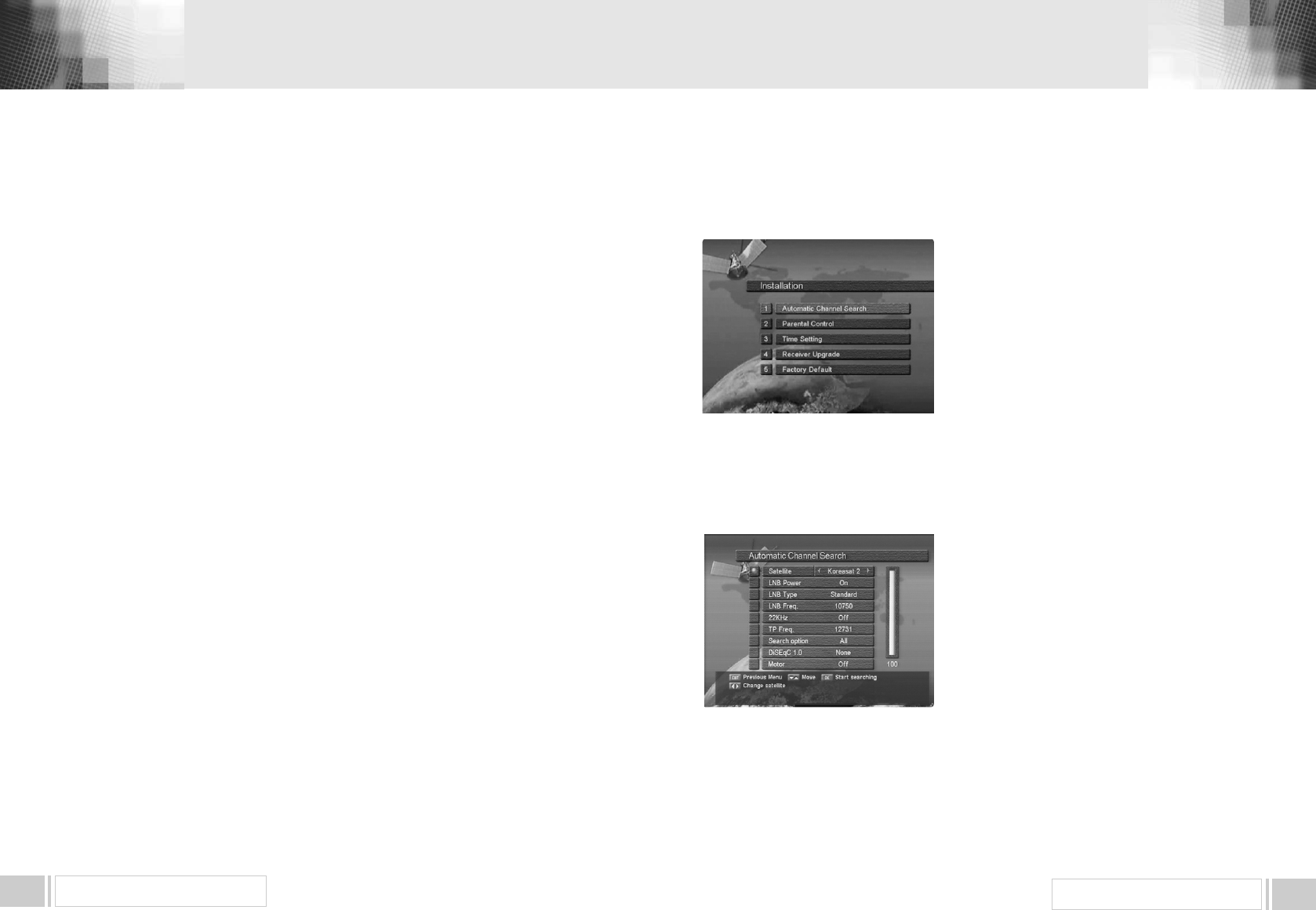
MENU OPERATION 15
MENU OPERATION14
2. C. MOVE FAVORITE CHANNEL
You can choose TV channel list or Radio channel list in an alternative way by pressing the♬key
on the RCU.
By pressing FAVkey on the RCU, you can choose your favorite channel group out of 8 favorite
groups.
Select the Move Channelicon using the left/rightkeys().
Select a channel that you want to move using the up/downkeys(). and the page
up/downkeys( ). Press OKkey to confirm your selection.Move it to the position where you
want to place it using the up/downkeys(). and the page up/down keys( ).
Press the OKkey to confirm.
Press the menukey or exitkey to return to previous menu.
2. D. RENAME FAVORITE GROUP
You can choose TV channel list or Radio channel list in an alternative way by pressing the♬key
on the RCU.
By pressing FAVkey on the RCU, you can choose your favorite channel group out of 8 favorite
groups.
Select the Rename Favorite Groupicon using the left/rightkeys().
Press the OKkey and select the character which you want to edit using the browse keys(,
).
Press the OKkey to confirm.
Save the character currently renamed using the F2key.
Press the menukey or exitkey to return to previous menu.
2. E. SORT CHANNEL LIST.
You can choose TV Channel list or Radio channel list in an alternative way by pressing the♬key
on the RCU.
By pressing FAVkey on the RCU, you can choose your favorite channel group out of 8 favorite
groups.
Select the Sort Favorite Listicon using the left/rightkeys(). Press OKkey to confirm.
Select the sort type which you want to sort using the up/downkeys().
Press the OKkey to confirm.
Press the menukey or exitkey to return to previous menu.
▲
▲
▲
▲
▲
▲
▲
▲
3. INSTALLATION
Installationmenu helps you to setup a variety of
parameters necessary for receiving signal, add new
service, upgrade the new software and reset the
channel data.
Select Installationmenu in main menu, and you will
be asked to enter your PIN code.
You can find the following Installationscreen by
entering it.
3. A. AUTOMATIC CHANNEL SEARCH
Your receiver includes the preprogrammed information of transponders contained in various
satellites.
You can update the transponder list preprogrammed
for a satellite by adding a new transponder to it or
modifying the information of the existing transponder.
(Refer to the Manual Channel Search described in
section 3.B) Select Automatic Channel Searchmenu
in Installationmenu and the following screen will be
displayed.
Select the desired satellite using the left/right
keys().Set LNB Power, LNB Type, LNB
Freq, 22KHz”,Search Option, and DiSEqC
Typefields to the appropriate value using the left/right
keys() at each field.
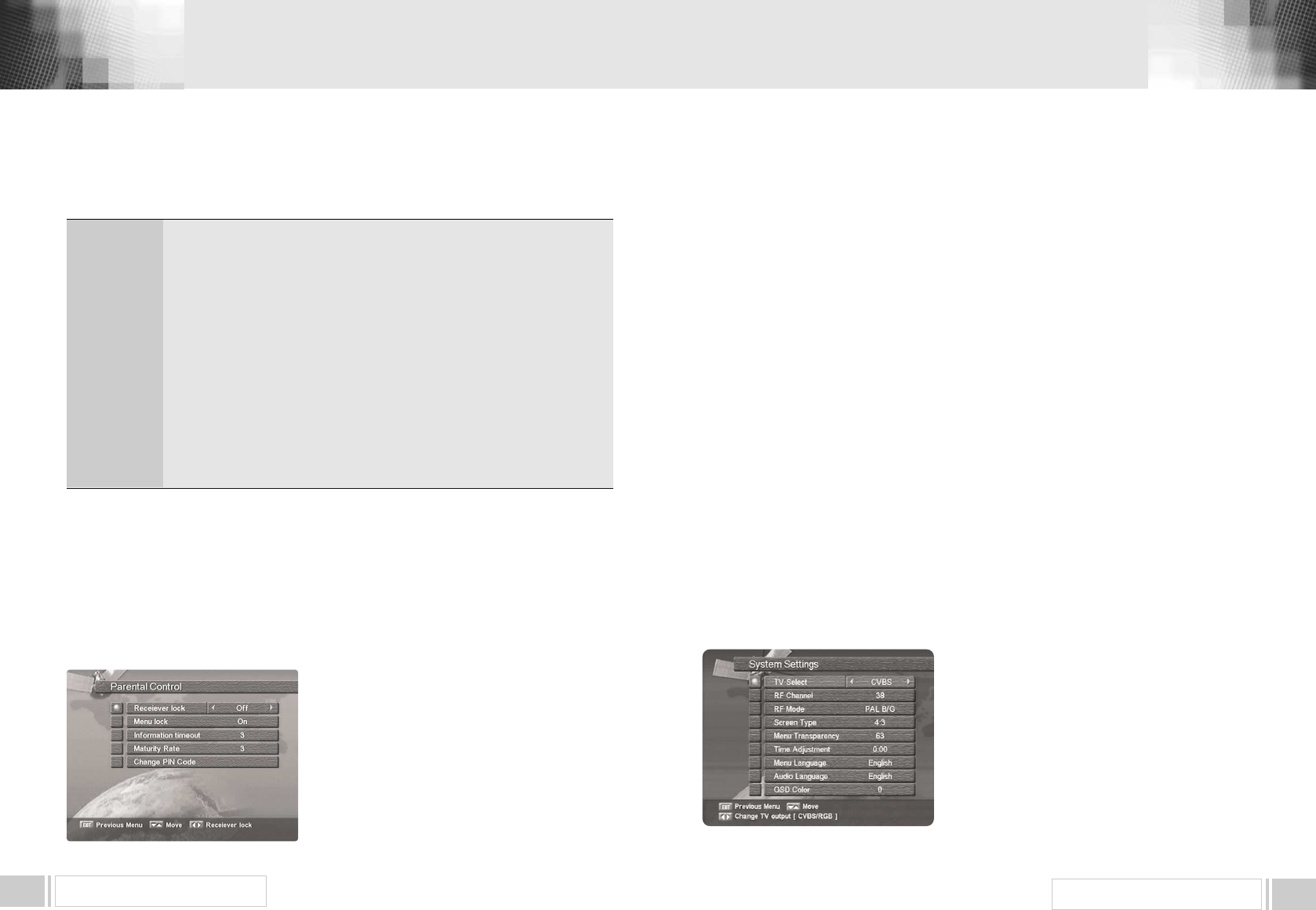
MENU OPERATION 17
MENU OPERATION16
LNB Power
LNB Type
LNB Freq.
22KHz
Search option
DiSEqC Type
: Depending on the users antenna LNB, you can supply either LNB power by
setting ONor not by setting OFF. Normally set this to ON.
: You can select the LNB type.
: You can select the predefined LNB frequency or manually enter a specific
frequency in MHz unit by pressing numeric keys.
: In case you are using two antennas connected to a 22KHz tone switch box,
you can supply either 22KHz by setting ONor off by setting OFFto select
antenna.
: You can search all the free channels & scramble channels or only free channels
or onlyscramble channels by setting the search option.
: If you have DiSEqC box, you can choose port by selecting port number.
Otherwise, choose noneIf you have a DiSEqC 1.2 motorised system, then you
can takeadvantage of the DiSEqC 1.2 functions available.
Choose “Motor” as DiSEqC type and press “F1” key.
After that, adjust antenna direction using browse keys.
Check the signal strength. Press OKkey to start the Automatic Channel Search
procedure.
You can see the progressive status of channel searching.
Please note that the Automatic Channel Searchprocedure may take a few minutes.
Press the menukey or exitkey to return to previous menu.
3. B. PARENT CONTROL
This function prevents children or unauthorized persons from watching programs.
Also you can change PIN(Personal Identification
Number) code.
Select Parental Controlmenu in Inst
tallationmenu,
and the following screen will be displayed.
3.B.1 Receiver Lock
To lock receiver, select Receiver Lockin the
Parental Controlmenu and change it to Onmode
using the left/rightkeys().
3.B.2 Menu Lock
To lock the Main Menu, select Menu Lockin the Parental Controlmenu andchange it to
Onmode using the left/rightkeys().
3.B.3 Change PIN Code
You can change your PIN code from factory default value 0000as follow:
Select Change PIN Codein the Parental Controlmenu using the
left/right
keys
().
Press OKkey. Then you will be asked for a new PIN code.
Once you enter a new PIN code, the receiver will ask you to enter it in again.
After you enter a new PIN code twice, the PIN code is changed permanently.
If you forget the PIN code, you have to contact the distributor to find out it.
3. C. FACTORY DEFAULT
This is to restore the factory set values in case the user has encountered some problems after
changing any new values of channel data and others which may be in error.
Select Factory Defaultmenu in Installationmenu and press OKkey.
If you want to continue, select Yescell.
The receiver will be reset to settings automatically.
Please note that the Factory Defaultprocedure may take a few minutes.
4. SYSTEM SETTINGS
This menu helps you to Set up video output
mode,Ianguage, time, screen type and parameters
related with RF modulator.
Select System Settingsmenu in main menu, and the
following screen will be displayed.
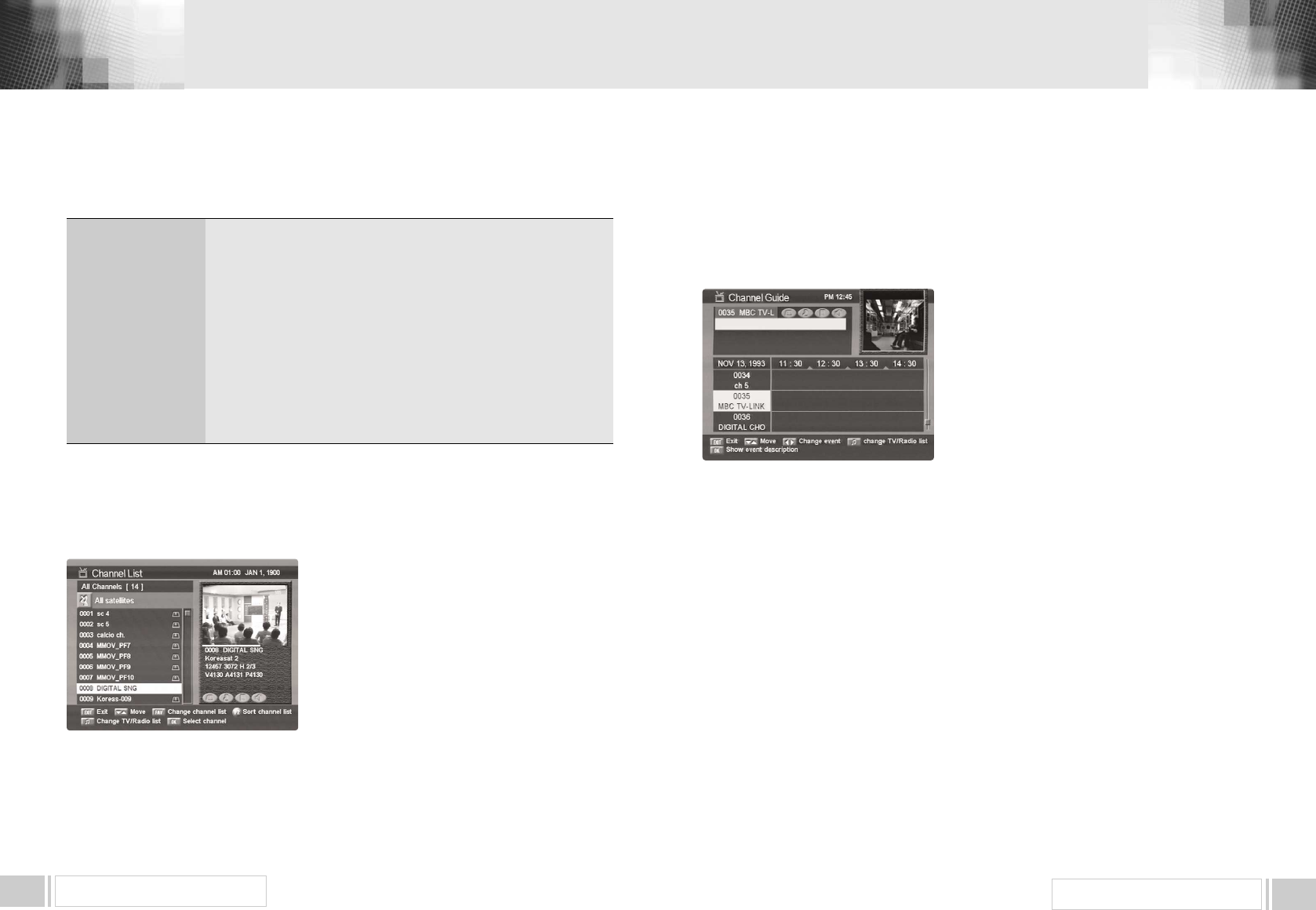
MENU OPERATION 19
MENU OPERATION18
: Select video output mode - CVBS or RGB
: Select or change RF channel number when your receiver is
connectedto TV by RF connector. The factory preset value is
channel 38.
: In the above case, you can choose PAL B/G mode or PAL I
mode or PAL D/K mode.
: You can choose either 4:3 or 16:9 according to the TV type.
: You can select the transparency of the menu.
: Adjust the clock.
: You can select the menu language.
: You can select the audio language.
: You can choose the OSD color.
TV Select
RF Channel
RF Mode
Screen Type
Menu Transparency
Time Adjustment
Menu Language
Audio Language
OSD Color
Press the menukey or exitkey to return to previous menu.
6. CHANNEL GUIDE
Press GUIDEkey, and the following screen will be displayed.It will give the titles of the current
and next programmes on different channels.
The information may include : current time / channel
name, name of the current and next programme, the
start and total time of the current programme, the start
and total time of the next programme.
Programme information will be available only when it is
included in the transmission.
When you press the♬key, you can alternatively
select TV or radio channel guide.
Press the menukey or exitkey to return to previous
menu.
5. CHANNEL LIST
This menu helps you to easily select the channel that you want to watch.
The channel list is separately constructed for each satellite. Press OKkey, and the following
screen will be displayed. You can get the information of
channel number, channel name, and whether the
program is scrambled or locked.
To watch a specific channel, first select it by pressing the
up/downkeys and the page up/downkeys
( , ). Then, press OKkey. This enables you to move
into that specific channel.
You can also select a specific satellite using the SAT
key. When you press the♬key, you can alternatively
select TV or radio channel list. When you press F1key
you can see all channel list or FTA channel or favorite channel list.
Press the menukey or exitkey to return to previous menu.
▲
▲
▲
▲
7. AUDIO
Press AUDIOkey.
Select the audio mode which you want using the left / rightkeys
Some programs are broadcasted with one or more alternative language soundtracks.
You can select the preferred audio language for soundtrack using the up/downkeys
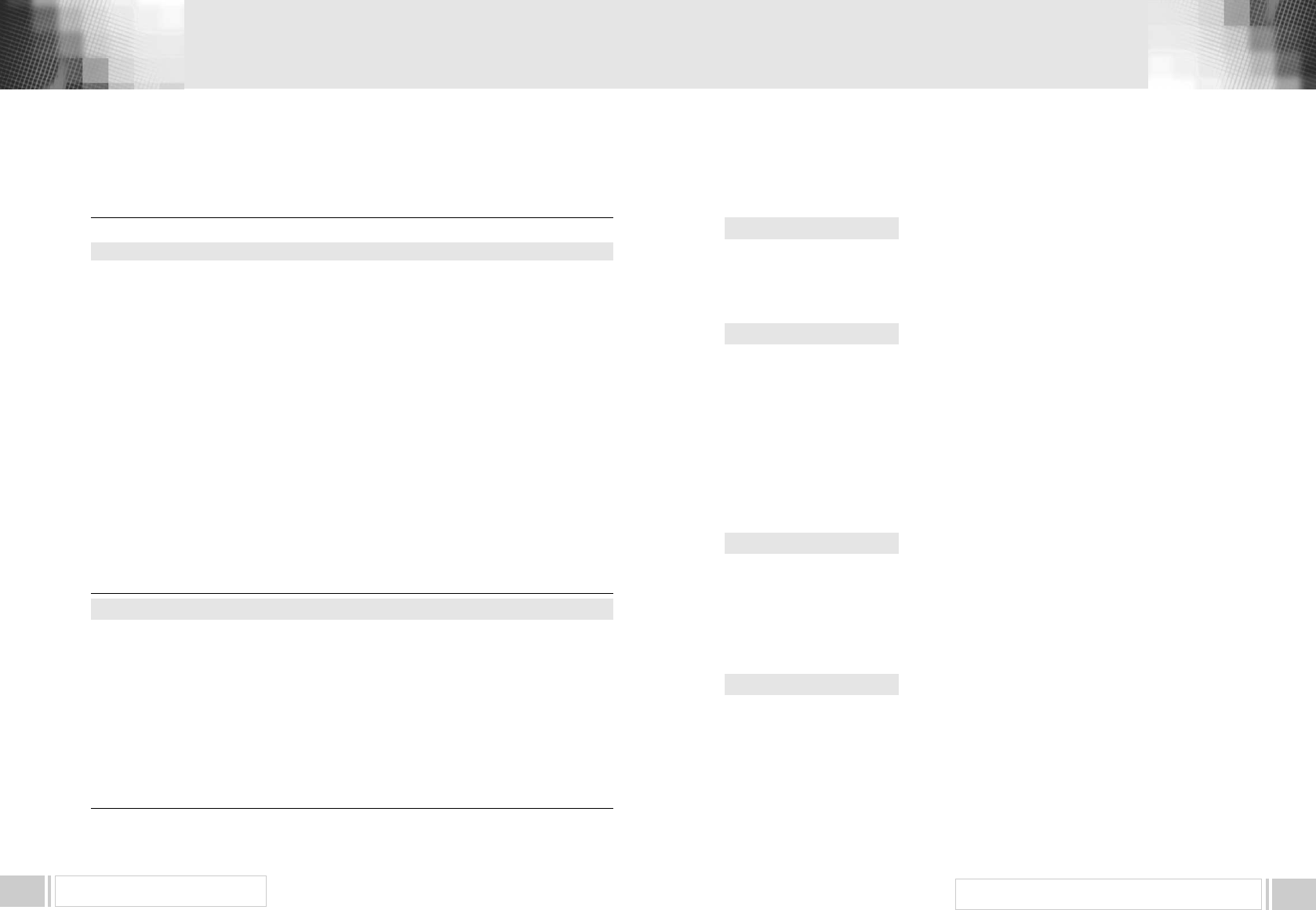
TECHNICAL SPECIFICATIONS 21
TROUBLE SHOOTING20
7. TROUBLE SHOOTING
Problem
Does not display LED on the
front panel or the receiver has no power.
No pictures on the screen
No sound
Remote Control does not operate
Poor picture quality
Searching Signal
Unrecognized smartcard
Please insert your smartcard
Solution
- Connect the power cord to the power outlet
properly.
- Check if the receiver is in standby mode.
- Check if the video output port is firmly
connected to the Tv.
- Check if you have selected the correct
channel or video output on your TV.
- Connect the audio cords properly.
- Check the volume level of the TV.
- Press MUTEkey.
- Point remote control directly towards the
receiver.
- Check and replace batteries.
- Check the signal strength in the Automatic
Channel Searchmenu
- If this is low, try adjusting the alignment of
your dish.
- Connect the antenna cable properly.
- Check the LNB. Please replace LNB if
necessary.
- Check the position of the dish. Please realign
dish if necessary.
- Check the signal strength in the Automatic
Channel Searchmenu.
- Check the smartcard.
- Insert the smartcard.
About the Receiver
On - Screen Error Messages
1. Power Supply
Type
Input Voltage
Fuse Rating
2. Tuner
Input Frequency
Input Signal Level
Input Impedance
Connector Type
LNB Power Supply
22KHz Tone
DiSEqC
Channel Selection
3. Demodulator
Type
Symbol Rate
Inner FEC
Outer FEC
4. Video Decoder
System Decoding
Profile and Level
Data Rate
Video Formats
: SMPS
: 95240VAC 50/60 Hz
: 250V/2A
: 9502150MHz
: -65-25dBm
: 75Unbalanced
: FType Female
: 13V/18V, Max 500mA with Short Circuit Protection
: Frequency 224KHz, Amplitude 0.60.2Vpp
: 1.0 & 1.2 Version Compatible
: PLL Frequency Synthesizer
: QPSK Demodulation(DVB-S)
: 245 MS/s
: Viterbi Convolutional Coding
Rate 1/2, 2/3, 3/4, 5/6, 7/8
: Reed Solomon Coding(204,188) with T=8
: MPEG-2 ISO/IEC 13818-2
: MPEG-2 MP@ML
: 115 MB/s
: 4:3(Normal) & 16:9(Widescreen)
8. TECHNICAL SPECIFICATIONS
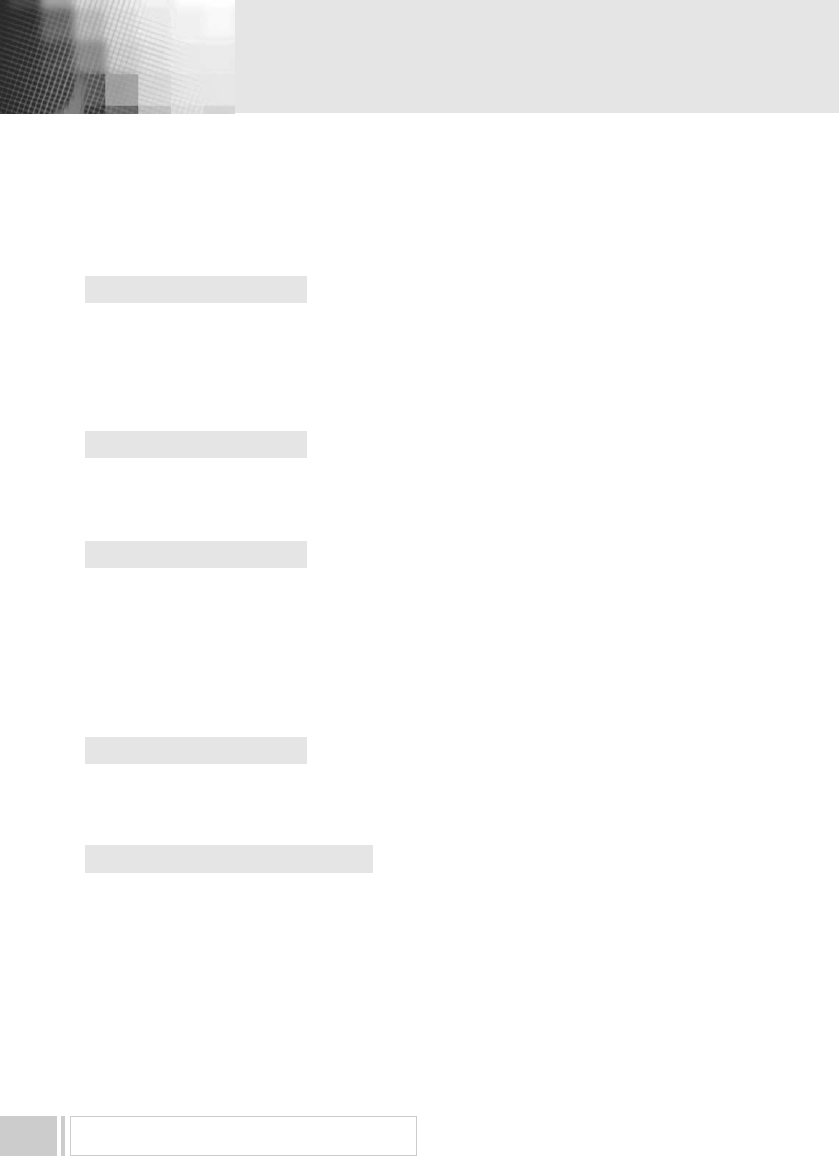
TECHNICAL SPECIFICATIONS22
5. Audio Decoder
System Decoding
Audio Mode
Sampling Frequency
6. Audio/Video Output
RCA Jack
S/PDIF
7. RF Modulator
Modulator Output
Video Type
UHF Output Level
Output Connector
Ant. IN Connector
Tuning Method
8. Serial Data Interface
Signal
Connector Type
9. Conditional Access System
Viaccess CAS Embedded
: MPEG-1 ISO/IEC 11172-3
Layer I & II
: Mono, Dual, Stereo, Joint Stero
: 32, 44.1, 48 KHz
: CVBS, Audio L/R
: Digital Audio
: CH 3/4
: NTSC.M
: 714 dBV
: “F” Female
: “F” Female
: PLL Frequency Synthesizer
: RS-232, Max. 115200bps
: 9 Pin D-Sub(male)