OPPO Mobile Telecommunications X9076 Mobile phone User Manual 13073 English
GuangDong Oppo Mobile Telecommunications Corp., Ltd. Mobile phone 13073 English
user manual

Contents in this user manual may differ from the actual mobile device, and is subject to software
service providers.
Music becomes simple and easy for your enjoyment with a dedicated music player supporting
multiple audio formats; a 13 megapixel digital camera assists you to capture every memorable
moment of your life; GPRS/EDGE/3G WCDMA/LTE-FDD and WiFi provide you with fabulous net surfing
experience; any fancied app can be installed to your heart's content with the latest Android
technology, which is of superb compatibility, extensibility and reliability; not to mention
Bluetooth 4.0, perfect audio quality and ultra-large screen, get ready for ceaseless fun and joy!
Please read this user manual carefully before using this device.
Thank you for choosing the fashionable and cool OPPO.
OPPO X9006 is a touch-controlled mobile device. A tap on the screen allows you to enable
corresponding function, as is intuitive and handy. With a wealth of entertaining apps accessible,
a tap will trigger the magic for marvelous experience.
V1.0
www.oppothai.com
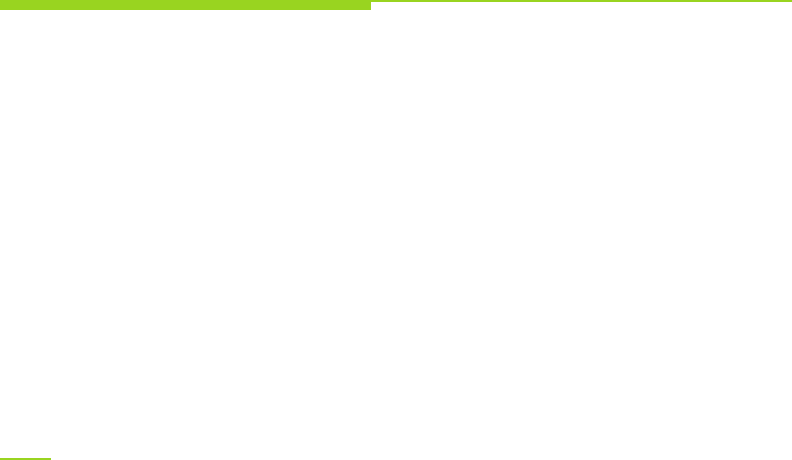
Declaration
No part of this user manual may be reproduced, transmitted, distributed or stored in any form or by
any means without prior written permission of OPPO.
OPPO operates a policy of ongoing development. Thus, OPPO reserves the right to make changes and
modifications to any of the products described in this document without prior notice.
The contents of this document are provided "as is". Except as required by applicable laws, no
warranties of any kind, express or implied, are made in relation to the accuracy, reliability or
contents of this document.
Please make sure backups or written records are made for important contents and data stored in your
device since loss or damage could be caused in use, maintenance, battery replacement or for other
reasons. To the maximum extent permitted by applicable law, under no circumstances shall OPPO or
any of its licensors be liable for any loss of data or income or any special, incidental, consequential
or indirect damages howsoever caused.
The third-party software provided with this device may have been created and may be owned by
persons or entities not affiliated with or related to OPPO. OPPO does not own the copyrights or
intellectual property to the third-party applications. As such, OPPO does not take any responsibility
for end-user support, functionality of the applications, or the information provided in the applications
or associated materials. OPPO does not provide any warranty for the third-party applications.
By using the applications you acknowledge that the applications are provided "as is" with no warranty
of any kind, neither express nor implied, to the maximum extent permitted by applicable law.
You further acknowledge that OPPO makes no representation or warranty, express or implied, including
but not limited to warranties of title, merchantability or fitness for a particular purpose or that the
applications will not infringe any third-party patent, copyright, trademark or other rights.
Product supplies as well as related applications and accessories may vary by region.
Please check with your the dealers appointed by OPPO for details.
This device may contain commodity, technology or software subject to export laws and regulations
from Thailand and other countries. Diversion contrary to law is prohibited.
2
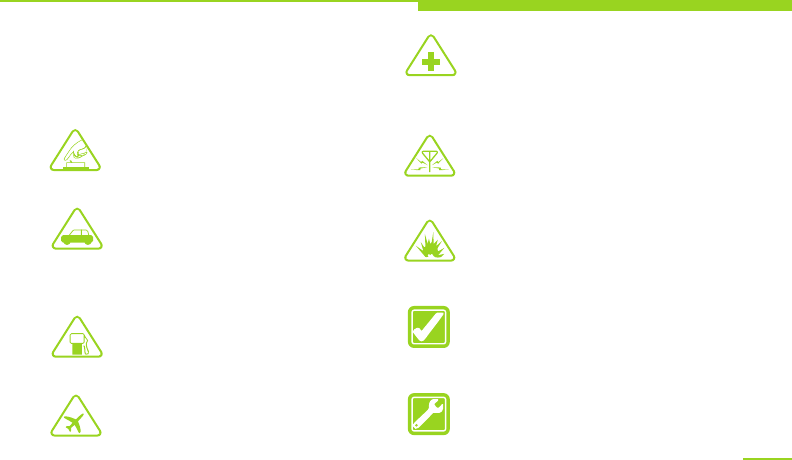
Safety
Please familiarize yourself with the following
concise regulations. Not following these
regulations might be dangerous or illegal.
Further information about safety is provided
in this user manual.
Switch on safely
Do not switch the device on when
phone use is prohibited or when it
may cause interference or danger.
Road safety comes first
Please obey all local laws and
regulations. It's best to drive the
vehicle with both hands. Road safety
shall come first before mobile device
use while driving.
Switch off at gas station
Please do not use the device at gas
station (service station) or places in
close proximity to fuel or chemicals.
Switch off when taking an airplane
Your device may cause interference.
Phone use on airplane is dangerous
and illegal.
Switch off around medical equipment
Hospitals or healthcare organizations
might own equipments which are
sensitive to wireless frequency.
Please obey all regulations or rules.
Interference
All wireless devices might be
susceptible to interference and effected
in performance.
Switch off around blasting areas
Please obey all related rules and
regulations. Do not use this device
around blasting areas.
Appropriate use
Use the device only at appropriate places.
Please do not touch the antenna area
after it is switched on if unnecessary.
Qualified service
The device can only be installed or
maintained by qualified service staff.
3
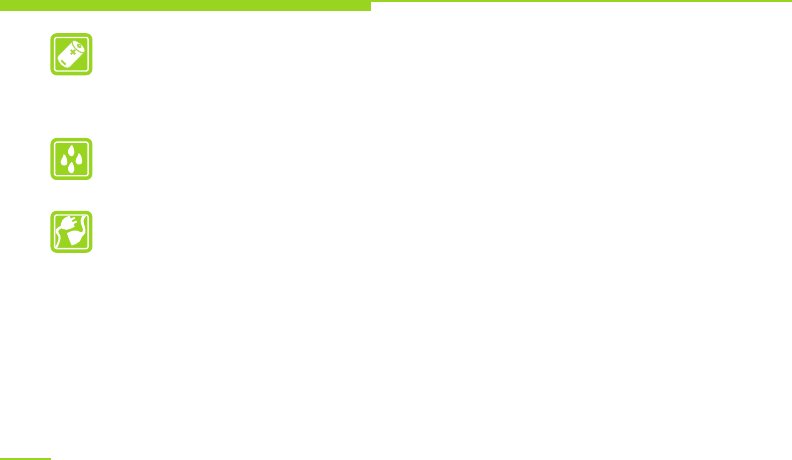
Accessories and battery
Please use the exclusive accessories
and battery provided by OPPO.
Accessories not provided by OPPO might
cause phone damage and danger.
Water resistance
Your device is not water-resistant.
Please keep it dry.
Connect to another device
When connecting to another device,
please check the instructions of the
device for safety details. Please do not
connect to incompatible products.
Safety
4
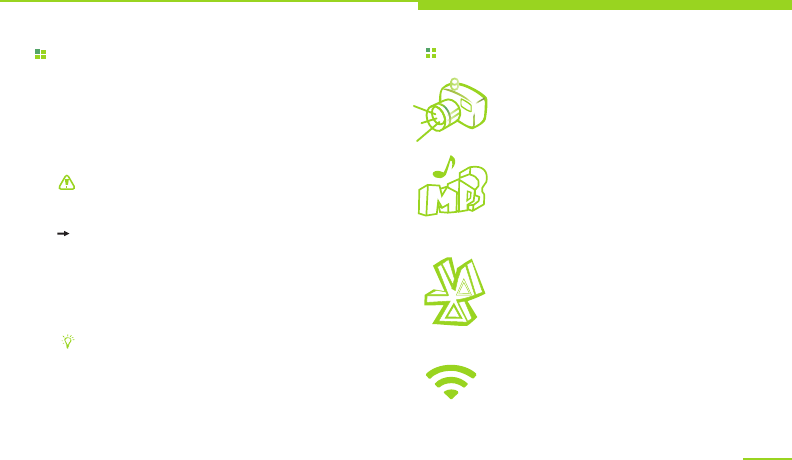
About This User Manual
【 】Cautions about safety or device functions.
【 】An option of submenu you should select
to perform a function.
【[ ]】A key on the device. For example:
【Function key】.
【 】Tips about phone use.
Special Functions
This user manual provides concise information
about how to use the device. Please refer to "Use
Introduction" and "Basic functions" for basic
operations of the device.
You will see the following instructional icons in this
user manual:
Camera and video recorder
Use the device as a camera or a
video recorder.
Bluetooth
Use Bluetooth wireless technology
to transmit photos, video records
or other personal data, or to
connect to other devices.
Media player
Use the device to play music and
videos of MP3, MP4 and other
formats.
Introduction
5
WLAN
Access to internet via WIFI will be
easier, better and faster.
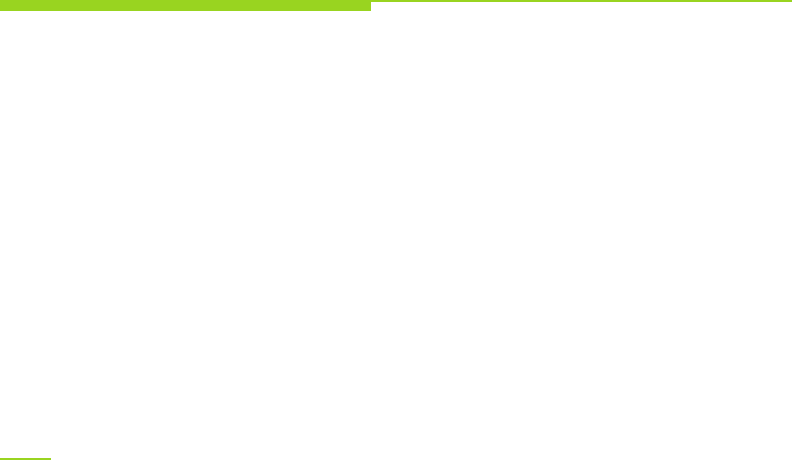
Contents
Accessories
Your Device
Use Introduction
Basic steps for phone operation
Install the SIM card and battery
Switch on/off
Device password and unlock
Charge the device
Network modes
Operating system 13
Touch control and keys 14
Landscape mode and backlight 15
Indicators 16
Main menu 17
Main interface 18
Input methods 18
Calling 19
Basic Functions
Phonebook 20
Messaging 21
Settings 21
Clock 23
.........................................................7
.........................................................8
.........................................................9
.............................................10
..........................10
.................................................................11
..................................12
.......................................................13
............................................................13
.......................................................
............................................
............................
........................................................................
.....................................................................
...............................................................
..............................................................
...............................................................................
...............................................19
......................................................................
.......................................................................
............................................................................
..................................................................................
Menu index
Calendar
Calculator
FM radio
Multimedia Applications
Music player 25
Video 25
Camera 25
File management 25
PC connections 26
Wireless connections 26
Network 27
Email 27
Others
SIM application 28
Troubleshooting
Health and Safety
Battery security 32
Care and maintenance 37
Fundamental Performance Parameters.40
Help you get to know this device 40
..........................................................................23
........................................................................23
...........................................................................24
...............................25
...................................................................
.................................................................................
.............................................................................
..........................................................
.............................................................
.................................................
...........................................................................
.................................................................................
.................................................................28
............................................................
..............................................29
...........................................32
............................................................
..............................................
........................
6
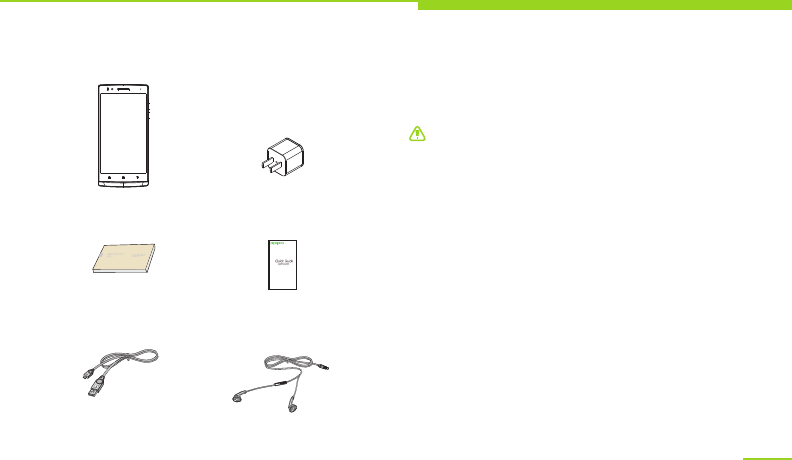
Charger
You are provided with the following standard
accessories:
Data Cable
Mobile device
Earphone
Accessories
User manual
Note: accessories shown in the above
illustration may vary differ from actual
accessories.
Standard configurations of this device include:
one phone device, one chargeable battery, one
charger, one USB data cable, one earphone, one
user manual and one warranty card.
Additional accessories can be purchased from
local dealers.
Accessories (battery, charger, etc.) can
only be used on matched original OPPO
products. To protect your benefit, please
conduct battery true-false inquiry and
register your product in time.
Warranty maintenance is unavailable when
troubles are caused for using the accessories
on other products.
7
Quick Guide
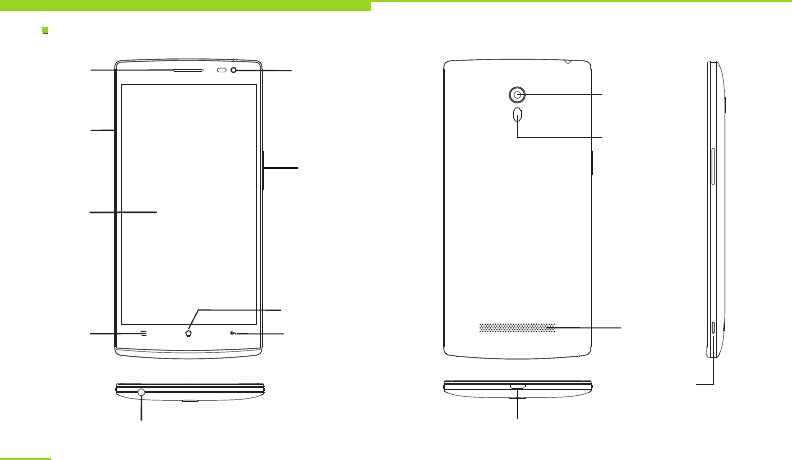
Your device
Keys and parts
Front Back
Front
Camera
Lens
Touch
screen
Earpiece
Menu
key
Earphone connector
Power/
lock key
USB Cable and
charger connector
8
Home key
Back key
Rear camera
lens
Loudspeaker
volume key
Led flash
Battery cover
open button
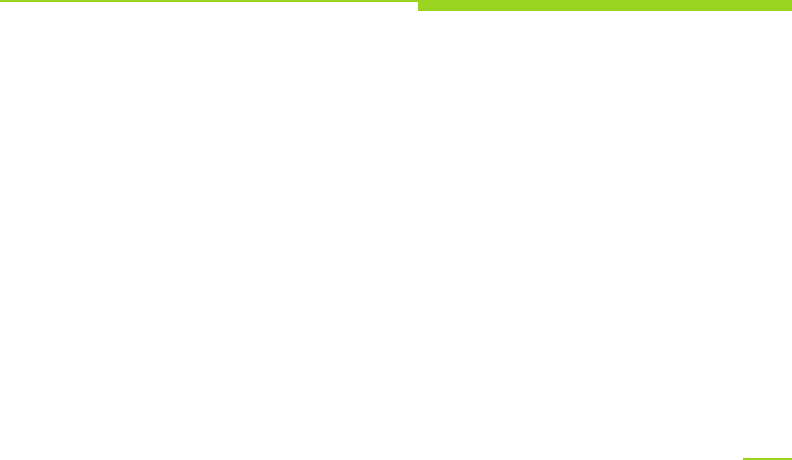
Menu Index
Calling
Dialpad 20
Call history 20
Contacts 20
Favorites 20
Phonebook
Contacts 20
Favorites 20
Groups 20
Messaging
Saving settings 21
SMS settings...................................................................21
MMS settings.................................................................21
Notification settings....................................................21
Settings
General settings 21
Sound settings 22
Display..............................................................................23
Security.............................................................................23
clock 23
calendar............................................................................23
calculator..........................................................................23
..................................................................20
............................................................................
.......................................................................
...........................................................................
...........................................................................
........................................................20
...........................................................................
..........................................................................
..............................................................................
.........................................................21
.............................................................
..............................................................21
.............................................................
...............................................................
..................................................................................
Multimedia applications 24
Music player 24
Playlist 24
Setting as ringtone 24
Player settings 24
video 24
Camera 24
File management
creating new folder 24
editing...............................................................................24
Micro SD card extension support...........................24
PC connections
Wireless connections 25
Email....................................................................26
...................................
..................................................................
...............................................................................
.......................................................
................................................................
..................................................................................
.............................................................................
............................................24
....................................................
.............................................25
.........................................
9
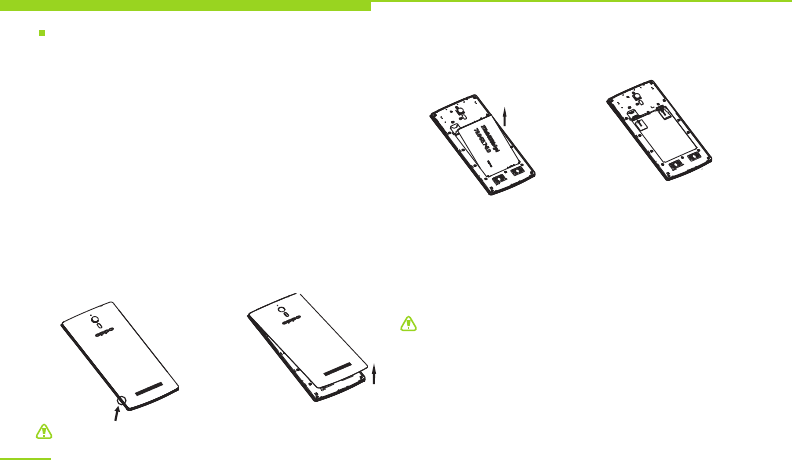
Use Introduction
Warning: Please switch off the device before
removing the battery.
Warning: To avoid card data loss and damage,
please avoid touching the metal plane area of
the SIM card. Keep the SIM card away from
electricity and magnet.
Service network will be unable to access once
the SIM card is damaged.
The SIM card can be removed from your device
and placed in any other device in support of
corresponding network service, and the device
will automatically reads data on the card.
Basic steps for phone operation
SIM card Information
When subscribing for network access, you will get a
plug-type SIM card, which carries your information,
such as PIN code and available service options.
Install the SIM card and memory card
All information in relation to network
connection, as well as your call log initialization,
contacts stored in the SIM card phonebook,
communication logs and some SMS messages
are all saved in the metal plane area of the SIM
card.
10
Please turn off the phone, the SIM card, as shown in
the following figure SIM card gap outwards, the metal
face down: press the battery cover open butten
,the
battery cover will automatically pop up a gap, open
the battery cover from the gap. As shown below SIM
card gap outward, metal face-down:
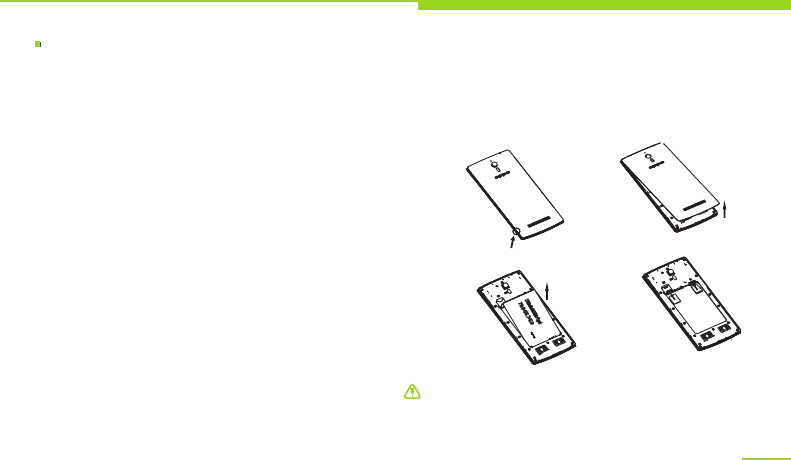
Use Introduction
11
Switch on/off
Switch on
Insert the SIM card, TF card and battery following
the instructions above, press and hold the power
key until it gives a response of vibration.
Once a SIM card is inserted in, the device will check
automatically the availability of the SIM card.
Switch off
First make sure you have properly saved your data.
Press and hold the power key and then select power
off in the pop-up menu, or press and hold the power
key to switched off.
Remove SIM card and memory card
W hen you need to remove the SIM card and memory
card. Turn off your computer, open the battery cover
card , as shown below:
Warning: You must switch off the device before
removing the SIM card and the memory card.
Do not insert or remove the SIM card or memory
card with external power supply connection,
otherwise it may cause data loss or damage.
Crash reset
If the phone freezes, long press the power button
(about 8 seconds) can operate after the finger is
released again after long by 3 seconds to reboot.
If you long press the power button for too long
(about 15 seconds), you need to use the USB
connection to activate the machine.
and then remove the SIM card and the memory
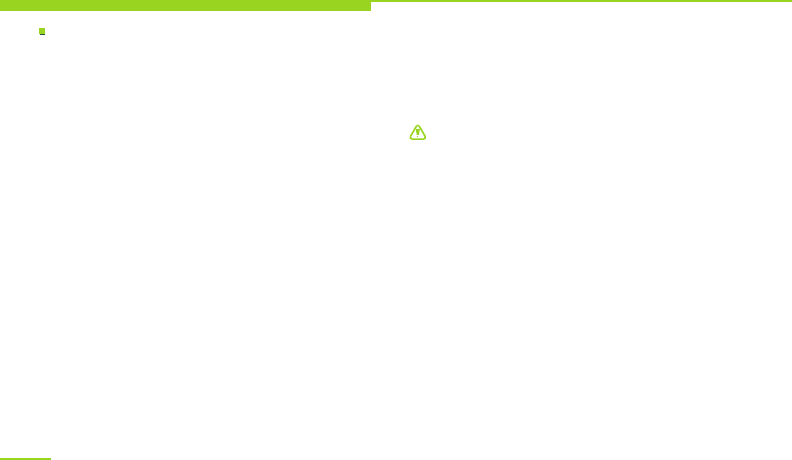
Device password and unlock
Use Introduction
Standby screen and unlock
In power-on status, press the power key once, the
device would switch off the screen backlight and
enter standby mode to save power; the backlight
would be switched on by pressing the power key
once again. The screen would be locked to prevent
unintended touches, so you need unlock it manually.
If no operation is conducted for a specified time, the
device would enter standby mode and you need
unlock it again for further operations.
Set password
To prevent illegal use, you can set device password
for protection. If this feature is activated, you must
enter the password each time you switch it on to
unlock the device.
In case you have forgotten your device password,
you are supposed to contact your dealer or the local
authorized service center to unblock it.
Unblock SIM card
To prevent illegal use, you may adopt PIN
(personal identification number) code to
protect your SIM card.
When this feature is activated, you must enter
the PIN code each time you switch on the
device to unlock the SIM card and make or
answer a phone call. You may cancel SIM card
protection, in which mode illegal use cannot
be prevented.
Warning: Your SIM card would be blocked by
the network if you enter incorrect passwords
continuously for three times, and the device
would inquire your PUK code.
Do not enter anything if you do not know,
bring the SIM card to your network service
provider for solution, or ten times' incorrect
entering will cause your SIM card become
useless. Your network service provider will set
a standard PIN for your SIM card.
You need to modify it to be your private
password as soon as possible.
12
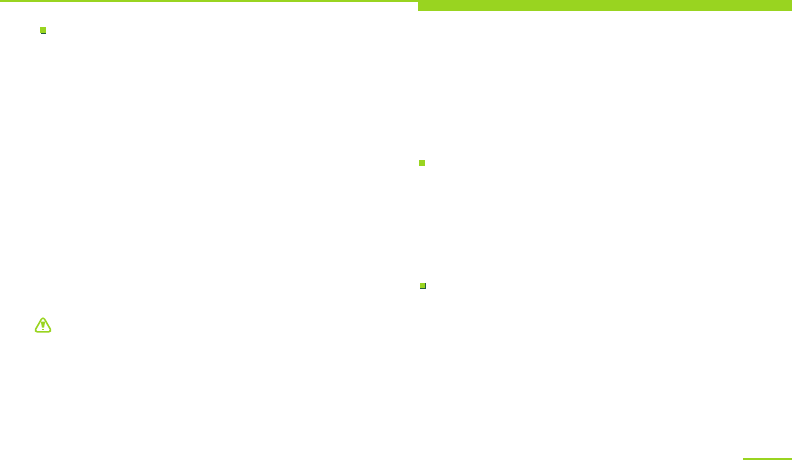
Use Introduction
Charge the device
Connect the charger with the power supply, or
connect the device to a PC via USB cable, plug the
end of the USB cable into the charger connector of
the device to start charging.
The power icon on the upper-right corner of the
screen will keep scrolling. If your device has been
switched off, the display will show a image
indicating charging status.
If the device has been overused under low power,
it may take a while for the charging indicator to
appear on the screen. When the power indicator
on the upper-right corner shows full and stops
scrolling, the battery is fully charged. The screen
will show a battery full image if the device is
charged in power-off mode. While charging, the
device may heat up, as is normal.
Warning: Please ensure the battery is properly
placed and use OPPO-approved data cable and
adaptor.
Network modes
For your security, if you need to talk on the
device in process of charging, please disconnect
the charger before you use the device and
continue to charge after you are finished.
When the battery is fully charged, disconnect
the AC power outlet with the device and charger.
Charging time shall not exceed 12 hours.
Please follow the security specifications strictly.
The device supports both 2G GSM and 3G
WCDMA/LTE FDD and LTE TDD as well as data
transmission mode of GPRS/EDGE/WCDMA/HSPA
+/LTE,allowing access to wireless network whenever
and wherever possible.
Operating system
The device employs Android operating system
with superb compatibility, extensibility and
reliability, allowing you to install software,
games and other applications according to
your preference and enjoy cooler experience.
13
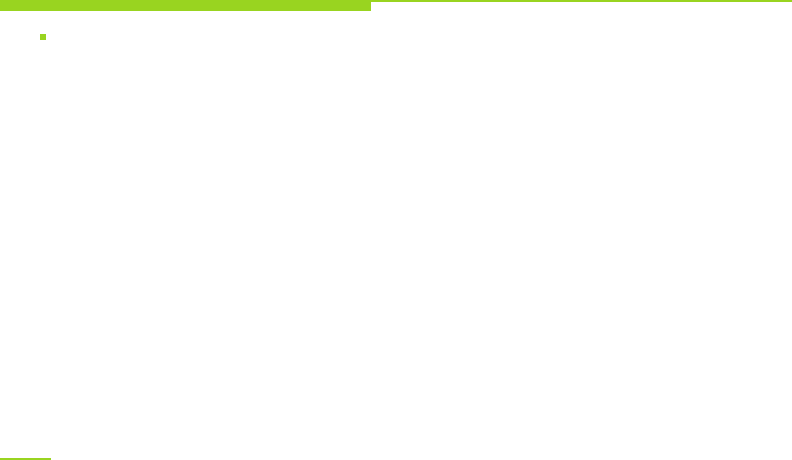
14
Use Introduction
Touch control and keys
This device uses the latest capacitive touch screen.
Corresponding operations can be enabled by a tap
on the screen, as is more intuitive and convenient.
Before you start:
1. Please make sure that your hands are clean and
dry.
2. Please use fingertips to press the intended screen
icons or feather-touch keys precisely. There is no
need to press hard.
3. To prevent scratching, please do not use pen,
pencil or other sharp objects to tap or write on
the screen.
Basic touch actions
1. Tap
Use fingertips to touch icons or options on the
screen to enable actions.
2. Tap and hold
If other actions are to be performed on a file or
application, please tap and hold the icon until the
option list pops up.
3. Drag
Use fingers to tap and hold an icon and drag
the icon. Any icon on the desktop can be
moved by holding and dragging.
4. Slide
Slide your finger quickly to scroll the screen.
Dragging your finger to slide will not select or
activate anything on the screen. You can wait
until the scrolling stops or touch any area of
the screen to stop it. Touching the screen to
stop scrolling will not select or activate
anything. In the contact list, you can slide up
or down to scroll the screen and find certain
numbers. While viewing photos, you can slide
left or right to view the previous or next photo.
5. Double-tap
Tap the screen twice quickly. While viewing
photos, you can double-tap the touch screen
to zoom in, and double-tap again to zoom out.
6. Zoom in/out
While viewing photos, web pages, emails or
maps, you can zoom in or out by pinching your
fingers.

Use Introduction
15
Landscape mode and backlight
Portrait and landscape orientation modes
A lot of applications such as browser, SMS editing,
photo viewing are in support of screen in portrait
or landscape orientation to match your using habits
or to make the device more handy and more suitable
for your needs. You much enable the Auto Rotation
mode before using this feature by selecting Settings
Display Auto rotate screen. Rotate the device,
for certain applications the screen layout will also
rotate correspondingly, and adjust automatically to
suit the new screen orientation.
Adjust the backlight
You can use Settings to activate screen brightness
auto adjustment, by which the screen of your device
can adjust its backlight brightness automatically
according to the ambient light. Thus, the device
can provide you with much clearer outdoor viewing
conditions, and reduce its brightness under dark
conditions for less eye irritation as well as lower
power consumption.
Select Settings Display Brightness Automatic
brightness adjustment. Moreover, while you are
using the calling function with the device in close
proximity to your face, your device will lock the
screen and turn off the backlight automatically for
battery power saving.

Indicators WiFi is connected.
USB connection is activated.
WiFi is available but not connected.
You have new emails.
Bluetooth is activated.
Vibration mode is activated.
HSDPA is activated.
3G network is connected.
Silent mode is activated.
Use Introduction
Signal strength
You have missed calls.
You have new SMS.
Note: The pictures used in this manual are for
illustration only, and may differ from your
device. These shall be subject to actual display
of the device.
Battery power level.
Clock alarm is activated.
EDGE function is activated.
16
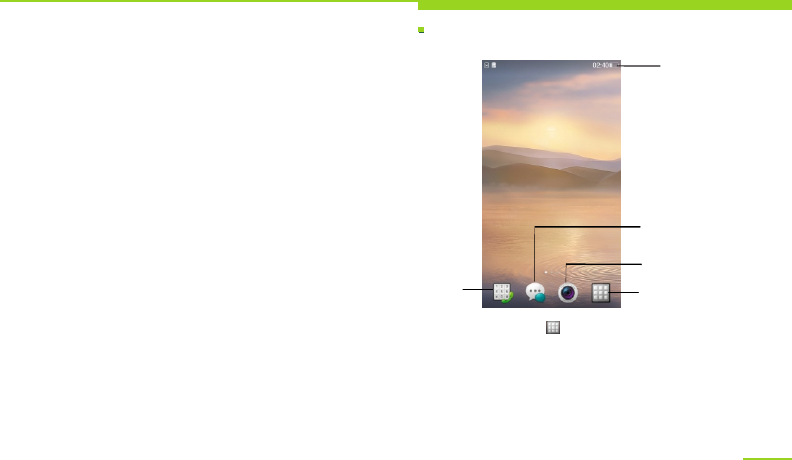
Main Interface
Idle screen
Use Introduction
Tap the Menu key in the operating area to
access idle screen. The desktop display include
basic status of the device and shortcuts for
some of the programs.
Basic actions
Tap the status bar at the top of the screen and
drag your finger down to open the notifications
panel.
17
Current input method: to view the currently used
input method.
Input method setting: to set the input methods
through input method setting.
The input method setting menu includes the
following options:
1. English input habit: set operating habits for
English input, including Auto add space and
Auto capitalize initial letter.
2. Vibrate when tapped: set the keypad to
vibrate when tapped.
3. Play touch tone when tapped: set the keypad
to play touch tone when tapped.
Status
bar
Call
shortcut Main menu
shortcut
camera
shortcut
Message
shortcut
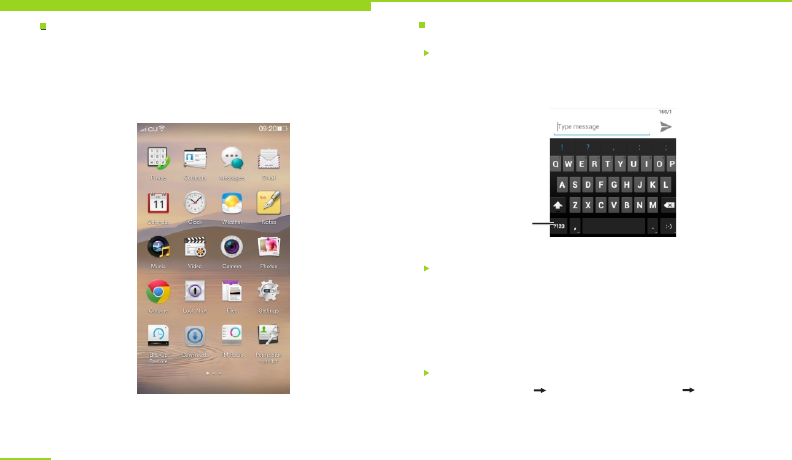
Main menu Input methods
Use Introduction
Tap the central [Shortcut] icon at the bottom of the
screen. The menu contains built-in tools, settings
and all the applications you have installed. You can
slide up or down to view more panels.
18
Qwerty keypad input
Actions can be performed in a similar method
to qwerty input. The keypad interface is as
followed:
Switch input methods
To input or edit a text, you can use OPPO input
method or other input methods installed into
your device. You can tap and hold the text input
field and select "Input methods" in the options
list to view available input methods.
Switch to number/
symbol input keypad
Set input method
Select Settings Language&keyboard Input
methods settings to access corresponding input
method setting interface, which includes the
following options:
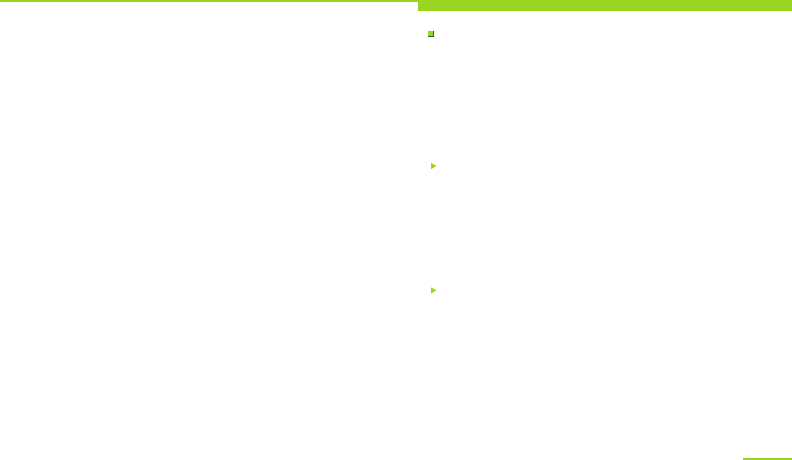
Use Introduction
19
You can bring up the main menu by tapping the icon
in the transparent bar at the bottom of screen.
Tap the shortcuts for speedy access of the programs
you need; Tap and hold the selected shortcut icons
to move or delete them.
The desktop has a larger scope than single-panel
screen display for more shortcuts and widgets.
By sliding left or right on the screen you can view
more panels. Location of the current panel is
indicated in the scrollbar at the bottom of the
screen.
Tap the left icon in the transparent bar at the bottom
of the screen, you can access calling function; tap
the right icon in the transparent bar, you can access
messaging function.
Customizing
The desktop allows certain customized settings.
You can open the main screen interface by tapping
the [Main screen key], set wallpapers and add
widgets as well as new shortcuts to the desktop.
You can also add application icons you want to the
desktop by holding and dragging the icons from the
menu page.
Calling
You can access the calling function by tapping
the phone icon at the lower left corner of the
screen in standby mode, or select the dial tab
in the menu. If you have missed calls, the
phone icon in the transparent bar at the bottom
of the screen will show the number of missed
calls.
Call history
Your call logs are recorded in the call history
module, including missed calls, received calls,
dialed calls, etc. You can also view the call
history by tapping the call key in the standby
screen; Tap to enter, then you can view details
of logs as well as perform actions including
calling, deleting and sending messages.
You can enter the number you want to call
directly on the dialpad, the entered number
will match contact history automatically.
You can also add the entered number directly
to existed contacts, or add a new contact to
phone or SIM card.
Dialpad
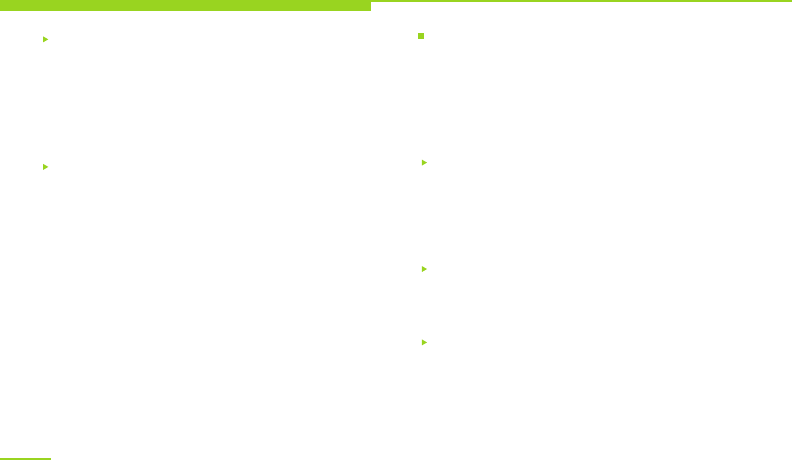
Basic functions
Contacts
Search for contact: Tap the [Search] icon at the
upper right corner to search for a contact. Select the
contact found and you can view contact detail, call,
or send message.
New contact: Tap the [New] icon at the upper right
corner to add a new contact.
Favorites
Synchronized with phonebook favorites.
Contacts
Managing function is provided for all contacts
stored in the device. You can add new contacts,
search for specified contact, and select the
contact found to call, edit, send message, add
to Favorites, etc.
Favorites
You can add certain contact to Favorites, and
adjust its location in Favorites according to your
preference.
Groups
Provide default groups (Friends, Family, VIPs).
You can save names and numbers to both phone
and SIM card.
In the phonebook settings, you can set display
status (Phone, SIM, Only show contacts with
numbers), export contacts to T card or import
VCard files from T card to contacts list.
Phonebook
20
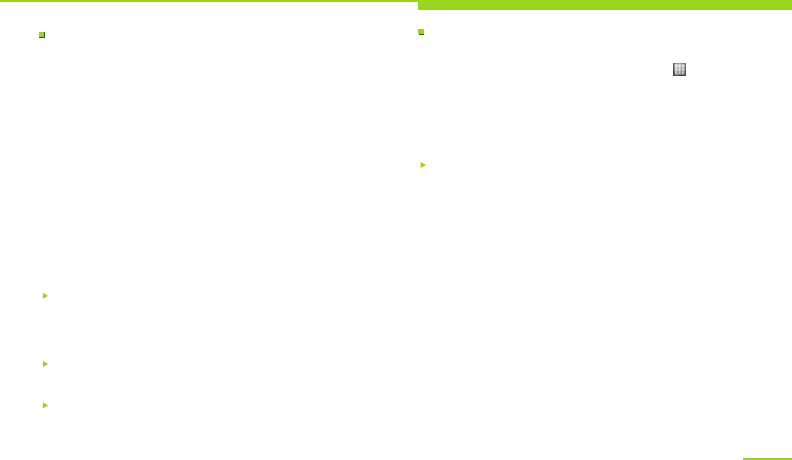
Basic functions
Messaging
To enable messaging feature, tap the message icon
at the lower right corner in standby mode or select
the messages tab in the menu screen. If you have
unread messages, the message icon in the
transparent bar at the bottom of the screen sill
show the number of unread messages.
This device is endowed with powerful and handy
messaging function, allowing you to read, write and
store text messages and multimedia messages, and
having implemented integration of SMS and MMS as
well as management in conversational style. It
supports message search, scheduled SMS sending,
and multiple messages masking. Received and sent
messages are placed in the same list, as allows
integrated management.
Storage settings: You can set the SMS to be deleted
when their number reaches the maximum limit, as
well as control the numbers of SMS and MMS for
each conversation.
MMS settings: Set delivery report for multimedia
message and auto search function.
Notification settings: Set the status bar to display
message notifications and the device to remind with
vibration when notifications arrive.
21
Settings
You can perform various customized settings
for your device. Tap the Menu key to
access <Main menu>, select Settings to
enter the main screen and then select to
set General settings, Sound, Display and
Security from the bottom of the screen.
General settings
1. Flight mode: All wireless connections will be
unconnected in flight mode.
2. WiFi: You can simply and easily activate WiFi,
scan and connect to WiFi networks.
You can also perform advanced settings
including WiFi sleep strategy and static IP.
3. Bluetooth: You can simply and easily
activate Bluetooth, set the device to be
visible or not for another device, scan and
pair with other Bluetooth devices, set the
device name and storage location.
4. Network: You can launch the data access
function of mobile network, set data
roaming, APN (Access Point Name), network
operator and VPN (Virtual Private Network).
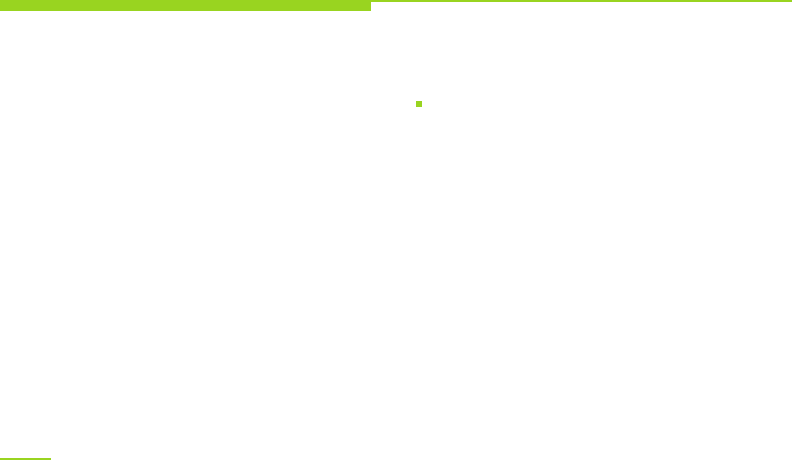
Basic functions
5. Call settings: You can set Intelligent dial, IP dial,
Connect notice, Auto redial, Reject with message,
Press Power key to end the call, Fixed dial, Call
forwarding, etc.
6. Language: Select Thai, Chinese or English.
7. Input methods setting: You can select the current
input method and perform associated settings.
8. Time and date: Auto-update of time (network
connected required), set time zone, date and
time, select date format and use 24-hour
format.
9. Install and debug: It allows you to install
applications not provided by e-market, change
installation location, view and control running
service, enable debug mode when USB connection
activated, set the screen never to sleep when
charging, allow analog location.
10. Traffic statistics: You can check statistics of
phone calls, messages, network data traffic.
11. Restore factory settings: You can select to clear
all data in the device or restore factory settings
and preserve important setting items.
12. About your phone: It keeps status
information, legal information, model
number, Android version, baseband version,
kernel version and build number, etc.
Sound settings
1. Silent: You can enable or disable silent mode,
in which all sounds are mutes except media
and alarms.
2. Incoming call vibration: Set the mode of
incoming call vibration.
3. Income call ringtone: Set income ringtone.
You can select ringtones from system and
memory card and adjust their volume.
4. Message tone: Set message tone. You can
select ringtones from system and memory
card and adjust their volume.
22
5. Key tone: Enable or mute key tone for dailpad.
6. Operation tone: Enable or mute operation
tone for screen touch.
7. Screen lock tone: Enable or mute the tone
for screen lock and unlock.
8. Touch feedback: Enable or mute the feedback
vibration emitted when soft key pressed or
certain UI actions performed.
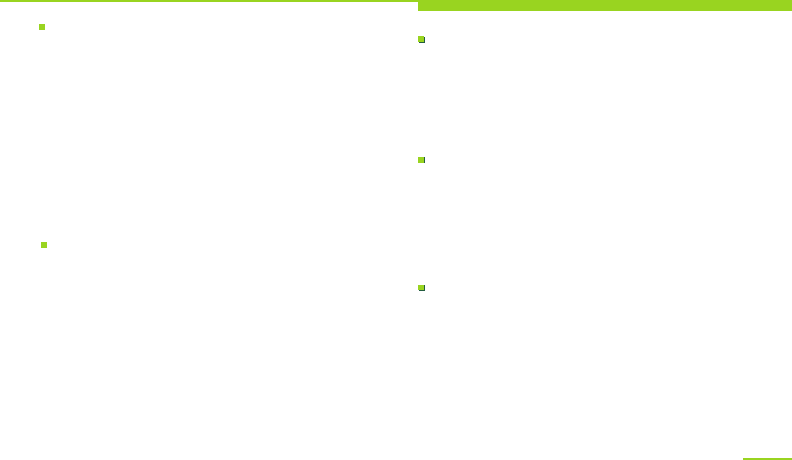
Display
Security
Basic functions
1.Brightness: Set it to auto adjust or change
brightness manually.
2.Auto rotate screen: set the screen display to
rotate automatically when your device is set in
landscape view, and adjust it automatically to
suit the new screen orientation.
3.Screem timeout: Adjust the delay time for screen
auto lock.
4.Animation setting: Select animation mode for
switching windows. You can select no animation,
some animations and all animations.
1.My location: Utilize wireless network or GPS
satellites for locating.
2.Security settings: Set screen lock, SIM card
lock, password visible, certificate storage, etc.
3.Privacy protect: Set privacy protection and
change the password.
4.Accounts & sync: Use this feature to
synchronize, transfer and receive data of
applications.
23
Clock
You can set more than one alarms, set alarm
names, time, tone volume, alert type and
repeat (you can set the alarm to be activated
on specific days of a week) and delete alarms
conveniently.
Calendar
This device provides a calendar in traditional
style, and it can be displayed in month, week
or day view. Set up a calendar account, jump
to specified date, view memos from calendar
and create, modify and delete memos directly
and conveniently.
Calculator
Provide handy calculating function to perform
basic mathematic calculations.
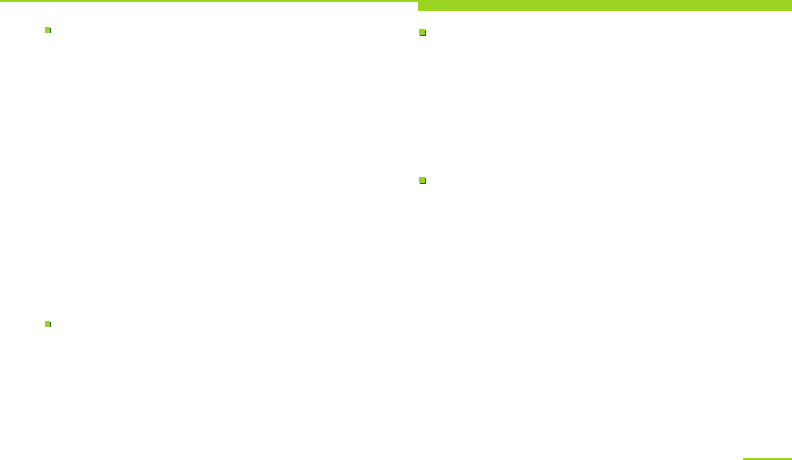
Multimedia applications
Music player
To use the music player function, you can tap the
music player option to access music player interface.
It supports diversified music formats including MP3,
WAV, AAC, AMR, APE, FLAC, as well as features of
running in the background and dragging progress
bar to control playback progress, allowing you to
enjoy your favorite music whenever and wherever
possible.
Playlist: Save, add and delete playlists.
Setting as ringtone: Set the currently playing
music as ringtone.
Player settings: In repeat mode, you can select to
repeat single track or all tracks, or disable repeat
mode; you can also enable or disable the shuffle
mode.
Video
Play videos from video folders. The video player
supports diversified video formats including MP4
and 3gP, playing in full screen, dragging progress
bar to control playback progress. Its handy and
easy features can meet your daily needs of video
enjoyment.
24
Camera
This device provides camera function. Tap the
camera option to access camera interface.
Incorporating a front camera lens of 2
megapixels and a rear camera lens of 8
megapixels, the device supports photo taking
as well as video recording. Its powerful photo
taking function allows you to capture every
wonderful moment of your life at any time.
File management
Manage files stored in memory card.
Create a folder: Create a new folder.
Edit: Mark files to cut, copy, delete or send via
Bluetooth.
Micro SD card extension support: The
maximum Micro SD card memory supported by
this device is 32G, allowing great promotion of
storage. To prevent harm to your device,
please use an authentic SD card.
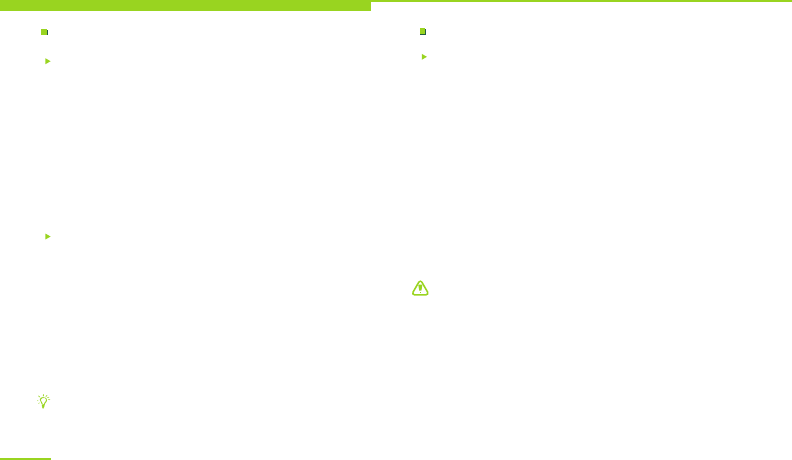
PC connections
Charge only
1. Under power-off condition, use the bundled data
cable to connect your device to a USB port on the
PC, and then your device will start charging
automatically through the USB port.
2. Under power-on condition, use the bundled data
cable to connect your device to a USB port on the
PC, the device will display USB setting options.
Select "Only charging", and then your device will
start charging through the USB port.
Storage
1. Under power-on condition, use the bundled data
cable to connect the device to a USB port on the
PC, and select "Storage device" in the pop-up list.
If you select "Not enquire next time", the saved
status will display directly in the notification.
2. When properly connected, the PC will display
"Found new disk". Select this disk, and then you
can operate the PC to add, delete, edit and move
files in the device and the memory card.
Multimedia applications
Tips: Your device will start charging automatically
when connected to a USB port on a PC.
25
Wireless connections
Bluetooth
This device is in compliance with Bluetooth 4.0
+EDR standard. With Bluetooth, you can launch
wireless connections to Bluetooth-enabled
electronic devices within a distance of 10 m,
saving you the trouble of requiring a connection
cable and providing a more convenient way for
data transmission. Before using Bluetooth, you
must activate Bluetooth in the device and
perform necessary settings by select Main menu
—Settings—Wireless&networks—Bluetooth.
Scan for available devices around you, select
the device you want to pair with. The Bluetooth
indicator will appear in the status bar when the
Bluetooth feature is activated.
Warning: In some regions, certain restrictions
may exist for using the Bluetooth feature.
Please inquire the local authorities or service
providers for details. To preserve battery
power and ensure device security, please
deactivate the Bluetooth feature when it is not
used, and do not pair with unknown devices.
Obstacles between the devices such as walls
and other electronic devices may cause
interference to its functioning.
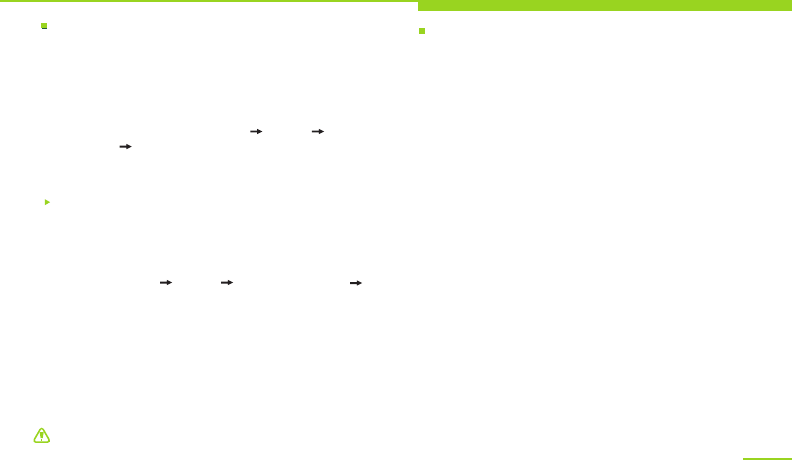
Network
Multimedia applications
This device supports
WiFi
Within WiFi-covered areas, you can search for WiFi
wireless signal and connect to network. Before
using the WiFi to surf the Internet, you need to
activate WiFi and perform necessary settings by
select Main menu Settings Wireless&networks
WiFi settings. Your device will automatically search
for available networks; then select to add a network.
It may incur additional charges, or require you to
obtain password or install certificate first to add
certain WiFis. Please enter the password and tap
"Connect" or import certificate. When the device is
connected to WiFi, the WiFi indictor will appear in
the status bar and show its signal strength.
More bars indicates stronger signal.
GPRS/EDGE/WCDMA/HSPA+/LTE for high-speed data
transmission. Availability of the service requires
network support from network service provider.
Perform necessary settings before using this
function by selecting Main menu Settings Wireless
&networks Network settings. For detailed
information about actual use and charge, please
inquire your network service provider.
Warning: Enabling flight mode will disconnect all
wireless connections.
26
Email
You can log in directly by setting email account.
It features a fresh interface and handy operation.
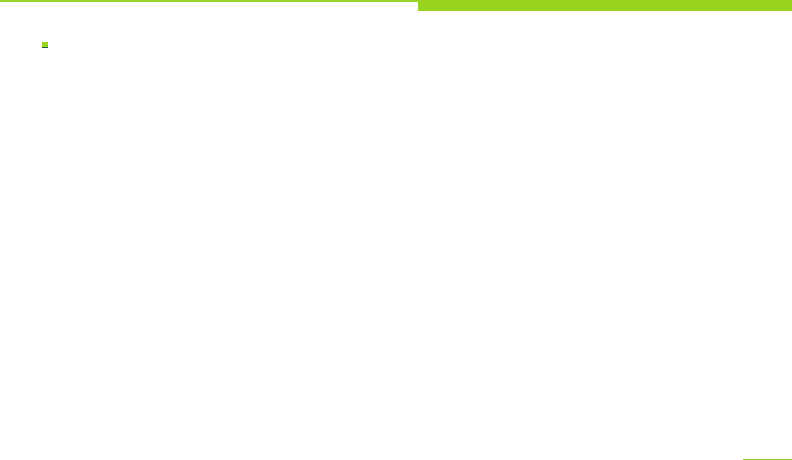
Others
SIM application
Such information shall be supplied by your SIM card
network service provider. Service contents may vary
depending on your SIM card time. Please check with
your network service provider for details.
27
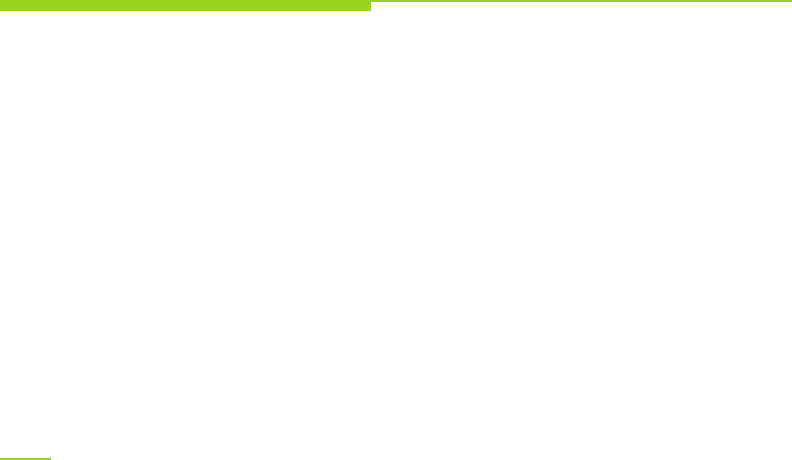
Troubleshooting
The following answers to frequently asked
questions can help you efficiently use warranty
service. Before you ask for maintenance, please
conduct a simple inspection to save your time
and cost.
PIN code is required
Enter effective PIN code supplied with your SIM
card. Please contact your network service
provider immediately if you do not know.
PUK code is required
If the PIN code is entered incorrectly for three
times, your SIM card would be blocked; the PUK
code would be required to unblock it. Please
contact your network service provider
immediately.
SIM card is required
Ensure that your SIM card is properly installed,
and check if SIM card works normally. If it is
damaged or malfunctioning, please bring it to
your network service provider for solution.
You device displays out of service
Check the signal strength indicator.
If there is no network signal, you may be
in a basement or a blind area of a building;
move to another area and try again.
There is also a chance that your location is
not covered by the network; if so, you may
inquire your network service provider to
supply network service to the area.
Poor audio quality
If your call is disturbed by echo or noise,
please end the call and redial. The network
service provider may transfer you to a
better line.
No sound for incoming call
If neither does the keypad has no sound
either, please check whether the volume
is zero. If not, please check ring type and
volume setting.
28
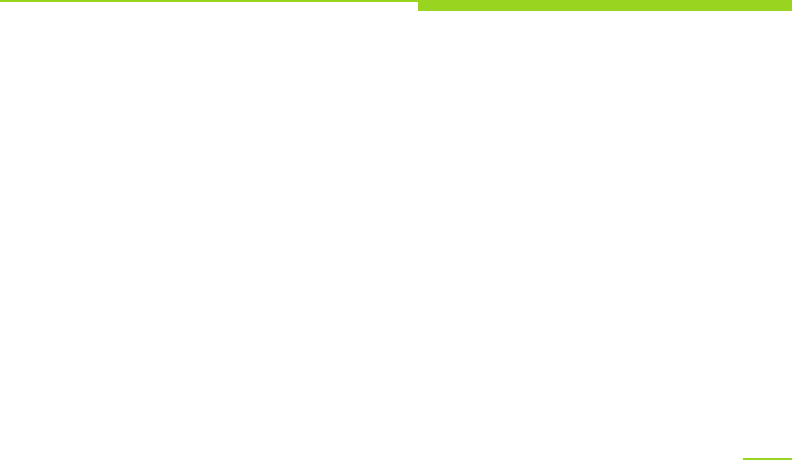
Troubleshooting
Decreased standby time
This can be caused by poor local signal, and the
device has to keep searching for signal. Or long
battery service might also cause this trouble,
and you need replace it with a new battery.
Please switch the device off if you do not want
to answer phone calls.
Unable to power on
Check the battery level or charge the battery.
You may switch on the device to check it during
charging. The battery may over discharge if not
used for a long time. In this case, it is unable to
power on, and there will be no response for a
long time after it starts charging. You can not
power on until the battery resumes.
Unable to send messages
You need to check your service center number.
The SMS is possibly not activated, or the
message recipient is invalid, or you local network
service provider may not support the service.
29
Unable to charge
There are three possibilities:
1. The charger cannot function normally.
You can contact the nearest authorized
service center or dealer.
2. The environment temperature is
inappropriate. You can try charging in
another environment.
3. Poor contact. You can check the charger
plug.
Unable to establish Bluetooth connection
Ensure that both parties have their Bluetooth
features activated for and are set to be
visible. Reactivate the Bluetooth devices to
be connected, and search again manually
when the devices are in searching mode.
Unable to add data to phonebook
The number of contacts saved in SIM card is
limited, while the number of contacts save
in the device is not. Please check the
phonebook capacity and ensure the SIM
card phonebook is not full.
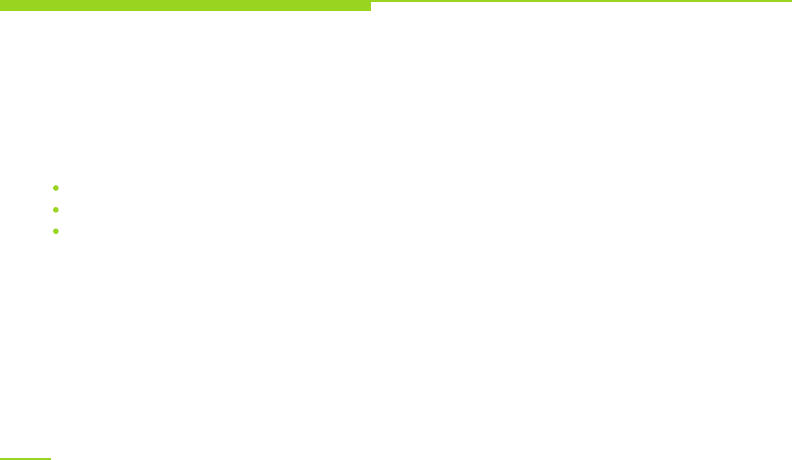
30
Troubleshooting
Outgoing calls are not connected
First ensure the called party is powered on.
Ensure your have accessed the right cellular
network. Then check whether you have set call
barring for the phone number you are dialing.
If you are still having trouble after trying the
tips above, please take down the follows items:
Device model and serial number;
Details of warranty card;
Trouble description.
Then contact the local dealer or OPPO service
center.
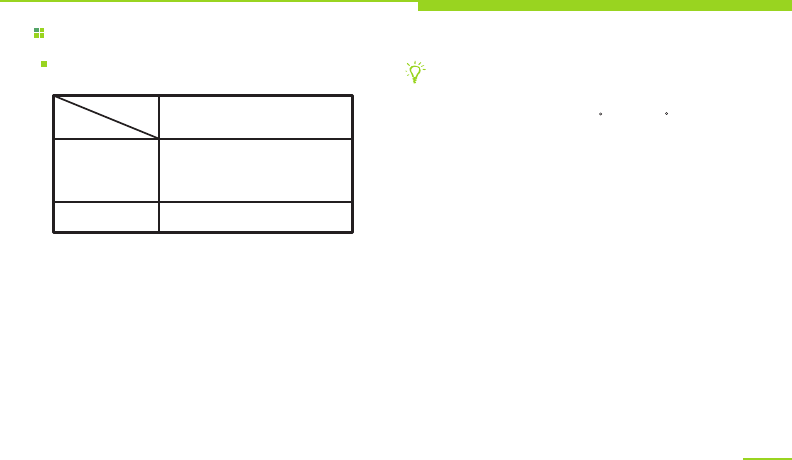
Battery safety
About the battery
Health and Safety
Type
Time
Talk time
Standby time
Lithium ion battery
( mAh)
2700
minutes
540
Up to 240 hours
These battery talk and standby times can only
be reached in certain optimized network
conditions or surroundings. The actual talk and
standby times may differ according to the
following conditions:
1.Use additional functions such as music player,
video, games, Internet and Bluetooth
transmission, etc.
2.Leave service area frequently or stay out of
service area for a long time.
3.Use the device beyond the local network
service area.
4.Use the device in talk mode repeatedly.
Tips: In order to avoid battery performance
degradation and standby time decrease,
please charge the battery under a
temperature between 5 C and 25 C.
The battery can be charged and discharged
for hundreds of times but will be aging.
When the service time in transmission mode
and standby mode decrease by half, you
need purchase a new battery.
31
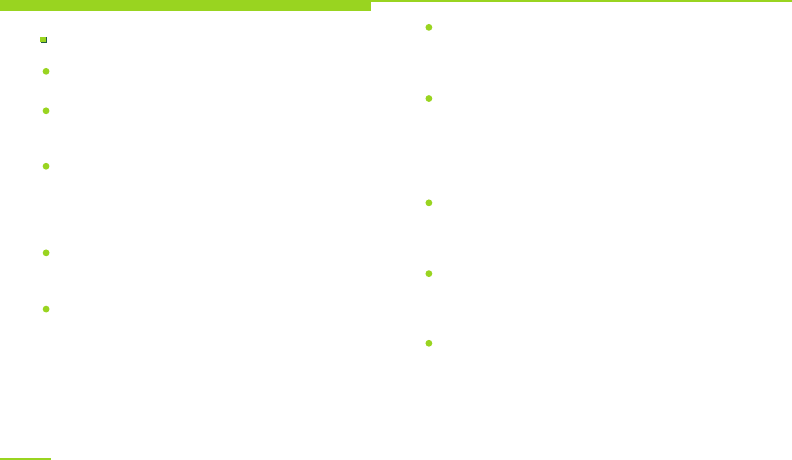
Precautions for battery use
Health and Safety
Please do not dispose of battery in a fire, as it
may cause burning and explosion.
Please do not exert pressure forcibly during
battery installation. Otherwise, it may cause
battery leakage, overheat, explosion and a fire.
Please do not short-circuit the battery with a
cable, clip or other metallic objects, and do not
put the battery together with metallic objects
like necklace, as it may cause battery leakage,
overheat, explosion and a fire.
Please do not weld battery terminals.
Otherwise, it may cause battery leakage,
overheat, explosion and a fire.
Do not allow the battery liquid to enter your
eyes, as it may cause a risk of going blind.
If that happens, do not rub, flush your eyes with
water and seek immediate medical assistance.
Please do not disassemble or modify the battery,
as it may cause battery leakage, overheat,
explosion and a fire.
Please do not place or use the battery near
fire, heater or in other high temperature
places. Otherwise, it may cause battery
leakage, overheat, explosion and a fire.
If there is any abnormal phenomenon like
over-temperature, discoloration,
deformation, bulging, leakage, etc. during
operation, charging or preservation, please
cease to use and replace the battery to
avoid any safety trouble.
If battery liquid comes into contact with
skin or clothes, your skin might get burnt.
Please immediately flush with clean water,
and seek medical assistance if necessary.
In case of battery leakage or strange smell
emitted, please immediately move it away
from open flame in order to avoid fire or
explosion.
Please keep the battery from moisture.
Otherwise, it may cause battery overheat,
fuming and corrosion.
32
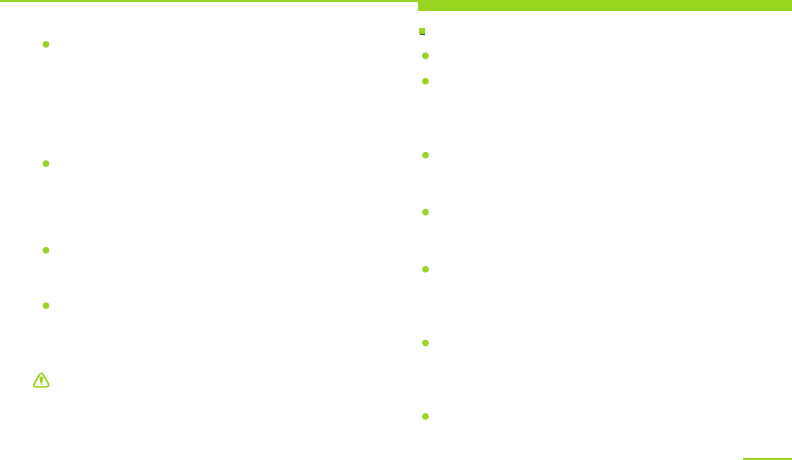
Precautions for charger use
Warning: Please do not charge the battery for
over 12 hours.
Health and Safety
Do not place or use the battery under direct
sunlight, near a car or in other high
temperature areas. Otherwise, battery leakage
and overheat may occur and cause battery
performance degradation and lifespan decrease.
Keep the battery in ventilated areas without
direct sunlight.
The battery can be charged and discharged for
hundreds of times at lease but will eventually
wear out. When standby time and talk time of
the device decrease noticeably, please replace
the battery according to specified model.
Do not dispose of the battery as household
waste. Dispose of the battery according to local
regulations.
Please use OPPO-approved charger.
Please connect the charger to specified
alternating current, as other voltages may
cause leakage or a fire and damage your
device and charger.
Please do not use short-circuited charger,
as it may cause electric shock, fuming or
damage the charger.
Please do not use damaged charger or power
cable. Otherwise, it may cause electric shock,
fuming or a fire, or damage the device.
Please do not place the charger near a
container with water in order to avoid
charger overheat, electric leakage and
other damages caused by splashing water.
If the charger is exposed to water or other
liquid, please immediately unplug it from
power socket in order to avoid overheat,
fire, electric shock and charger damages.
Please do not disassemble or modify the
charger, as it may cause personal injury,
electric shock, fire and charger damages.
33
CAUTION RISK OF EXPLOSION IF BATTERY IS
REPLACED BY AN INCORRECT TYPE.
DISPOSE OF USED BATTERIES ACCORDING TO
THE INSTRUCTIONS.
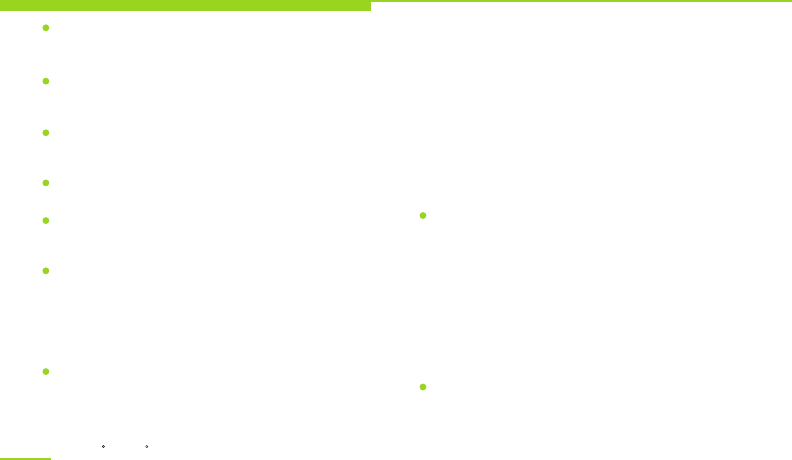
Health and Safety
34
Please do not use the charger at places of high
humidity like a bathroom. Otherwise, it may
cause electric shock, a fire and charger damage.
Please do not touch the charger, cable or power
socket with wet hands, as it may cause electric
shock.
Do not place heavy objects on power cord or
modify the cord, as it may cause electric shock
and fire.
Before cleaning and maintenance, please
disconnect the power plug from the socket.
Disconnect the plug by pulling on the charger.
Pulling on the power cord may damage the cord
and cause electric shock and fire.
Driving safely
As the mobile phone has powerful voice call
function, you can get communications almost
anytime/anywhere. While enjoying this
advantage of mobile phone, each user shall
also perform certain responsibilities.
Driving shall come first when you are driving
a car. If you decide to use the device while
driving, be sure to obey relevant regulations
of the area or the country.
Operating environment
This special regulation shall be observed
wherever you are. And you shall switch off
the device when phone use is prohibited or
when it may cause interference or danger.
Mobile phone may interfere with normal
operations of electronic equipment and
medical devices. Please observe related
regulations while you are using the device
in these areas.
When charging, please place the phone in an
environment that has a normal room
temperature and good ventilation. It is
recommended to charge the phone in an
environment with a temperature that ranges
from 5 C~40 C.
Do not charge the battery under the following
conditions: direct sunlight, humidity, dust or
huge vibration (as troubles might be caused);
areas near TV, radio or other electrical
appliances (as image or sound effect might be
affected).
Please ensure to use only the charger offered
by the manufacturer. Using unauthorized
charger may cause danger and violate the
authorization of the phone and the
guarantee article.
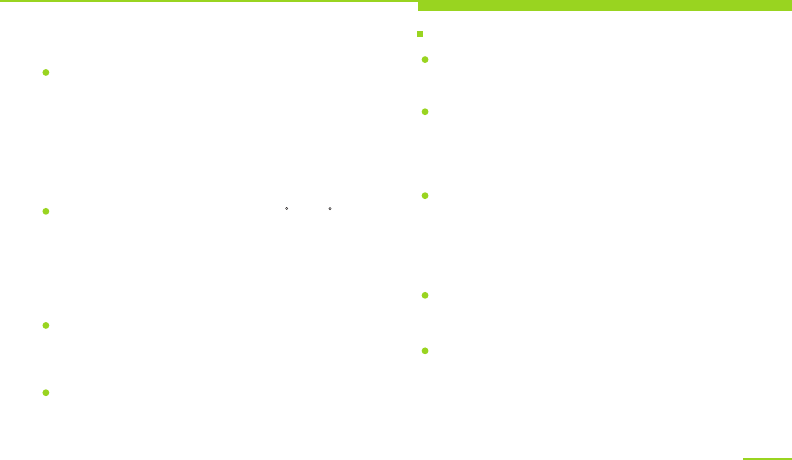
Additional health and safety information
Health and Safety
Please do not use mobile phone around poor
signal or high accuracy electronic equipment.
Interference from radio wave may cause mis-
operation or other troubles for electronic
equipment. You need to pay more attention when
using the device around the following devices:
hearing aid, pacemaker and other medical
electronic devices, fire detector, automatic door
and other automatic control devices.
Please use this device under a -10 C~45 C
temperature and a 35%~85% humidity. When
using this device, try to keep away from normal
telephone, TV, radio and office automatic
equipment as far as you can in order not to
influence the performance of these equipments
and your device.
On rare occasions, using the device in some
vehicles may affect the electronic devices of the
car. On this occasion, please do not use the
device to avoid losing security guarantee.
When connecting the device or its accessories
to other devices, please read the user manual
and familiarize yourself with the safety
information. Do not connect to incompatible
products.
Please do not use the device if antenna is
damaged. Otherwise, it may cause personal
injure.
Do not place the device near magnetic card
or other magnetic objects, as information
stored in floppy disc, deposit card and
credit card might be corrupted by the
magnetic radiation from the device.
Please place drawing pin and other metallic
objects far away from phone receiver. As
there is a magnetic field when the speaker
is working, these small metallic objects
may be attracted to the device and personal
injury or phone damage may be caused.
Keep the device out of moisture, water or
other liquid, as it may cause overheat,
electric leakage and troubles.
35
Do not force the display or use it to beat
other objects. Otherwise, it may cause
display damage and liquid leakage of the
LCD. Please do not touch the display if the
glass over-plate is broken to avoid injury
to your finger by glass cullet or crack.
Please check your power on/off settings to
ensure that your mobile phone would not power
on automatically in the process.
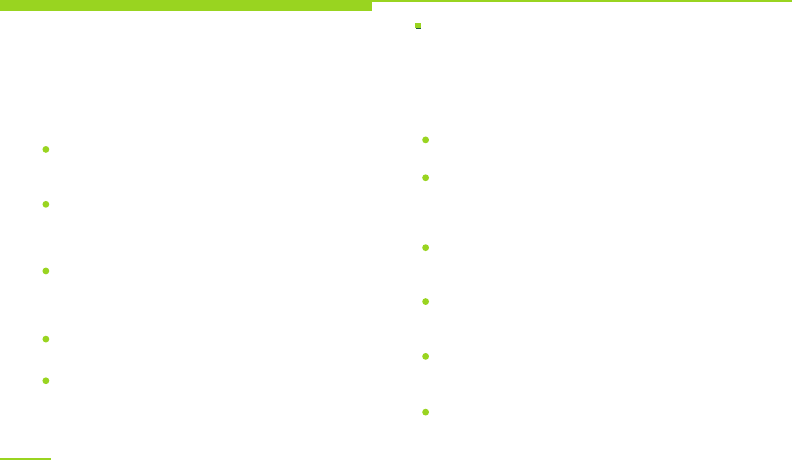
Health and Safety
Cover it with glass membrane if necessary and
bring the device to a nearest OPPO-authorized
service center for maintenance. The liquid of
the LCD may cause a risk of going blind if it
enters eyes. On this occasion, flush your eyes
with clean water immediately (do not rub your
eyes) and seek medical assistance.
Do not disassemble or modify the device.
Otherwise, it may cause phone damage,
electric leakage and circuit troubles.
Use only OPPO-approved batteries and
chargers for your device. Using other products
may cause battery leakage, overheat explosion
and fire.
Care and maintenance
Your phone is a product of superior design
and craftsmanship and should be treated
with care. The following suggestions will
help you observe warranty terms and
increase its lifespan.
Do not knock, shake or drop the device to
avoid troubles and fire.
Do not place the battery, phone or charger
in micro-wave oven or high voltage
equipment. Otherwise, it may cause circuit
damage, fire, explosion or other accidents.
Do not use the device around flammable,
explosive gas or at high-pressure places,
as it may cause device damage and fire.
Do not place the device in areas under high
temperature, high humidity or with lots of
dust, as it may cause troubles.
Please keep the device out of the reach of
children in order to prevent children from
taking it as toy and causing injuries.
Do not place the device on uneven or
unstable surface to avoid troubles and
damages caused by potential drop.
36
Due to the used enclosure material, the GSM
mobile phone shall only be connected to a USB
interface of version 2.0 or higher. The
connection bto so called power USB is prohibited.
A socket outlet that is installed near equipment
and that shall be easily accessible.
Excessive sound pressure from earphones and
headphones can cause hearing loss.
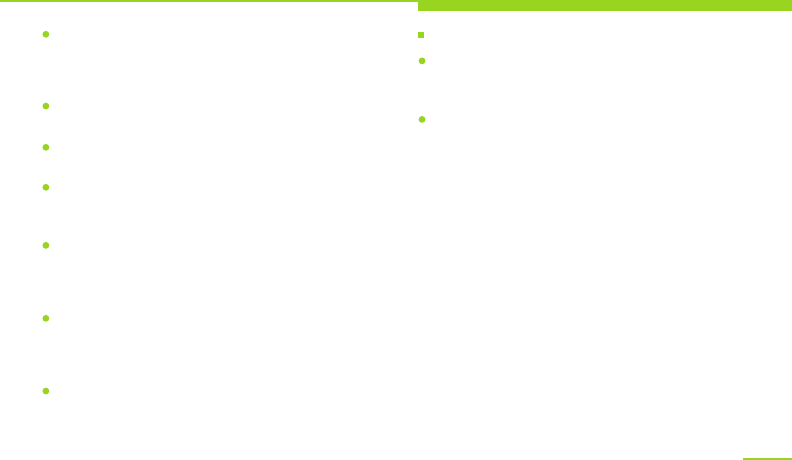
Health and Safety
Your device, battery and charger are not water-
resistant, please do not use in bathroom or
other high humidity areas, and do not let it get
wet in rain.
Use soft, clean, dry cloth to clean the device,
battery and charger.
Do not use ethanol, thinner agent, benzene or
other solution to clean the device.
Socket with dirt may cause poor contact or
power down and result in charging failure.
Please clean it regularly.
Do not place the device near heating appliances,
for example, inside or on top of a micro-wave
oven, baking oven or radiator. Phone
overheating may cause explosion.
Use only supplied or approved substitute
antenna. Unapproved antenna and modified
accessories may damage the device and violate
administrative regulations of radio devices.
Please do not paint the device. Paint can clog
the moving parts and prevent proper operation.
37
Electromagnetic radiation
The SAR limit of Europe is 2.0/Wkg. Device
types OPPO X9006 has also been tested
against this SAR limit. The highest SAR
value reported under this standard during
product certification for use at the ear is
W/kg and when properly worn on the
body is W/kg.
This device was tested for typical body-worn
operations with the back of the handset kept
1.5cm from the body. To maintain compliance
with RF exposure requirements, use
accessories that maintain a 1.5cm
separation distance between the user's body
and the back of the handset. The use of belt
clips, holsters and similar accessories
should not contain metallic components in
its assembly.
The use of accessories that do not satisfy
these requirements may not comply with
RF exposure requirements, and should be
avoided.
0.180
0.271
Users of heart pacemaker, hearing aid,
implanted cochlear or other devices shall
follow medical advice when using this device.
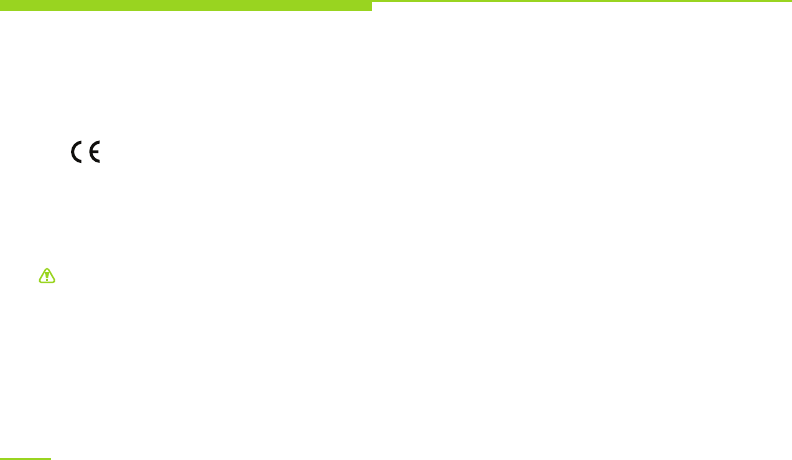
Warning: Before using the device, please
read the health and safety information
carefully to ensure healthy and safe
operation.
Their warranty and environment-friendly
use periods may differ from that of the device.
For details, please refer to the warranty
statement.
Notice: Observe the national local regulations
in the location where the device is to be used.
This device may be restricted for use in some
or all member states of the European Union
(EU).
EU Regulatory Conformance
Hereby, OPPO Mobile Telecommunications
Corp., Ltd. declares that this device is in
compliance with the essential requirements
and other relevant provisions of Directive
1999/5/EC.
Health and Safety
38
This device complies with part 15 of the FCC rules. Operation is subject to the
following two conditions: (1) this device may not cause harmful interference, and (2)
this device must accept any interference received, including interference that may
cause undesired operation.
NOTE: The manufacturer is not responsible for any radio or TV interference caused
by unauthorized modifications or changes to this equipment. Such modifications or
changes could void the user’s authority to operate the equipment.
NOTE: This equipment has been tested and found to comply with the limits for a
Class B digital device, pursuant to part 15 of the FCC Rules. These limits are
designed to provide reasonable protection against harmful interference in a
residential installation. This equipment generates uses and can radiate radio
frequency energy and, if not installed and used in accordance with the instructions,
may cause harmful interference to radio communications. However, there is no
guarantee that interference will not occur in a particular installation. If this
equipment does cause harmful interference to radio or television reception, which
can be determined by turning the equipment off and on, the user is encouraged to
try to correct the interference by one or more of the following measures:
‐ Reorient or relocate the receiving antenna.
‐ Increase the separation between the equipment and receiver.
‐Connect the equipment into an outlet on a circuit different from that to which the
receiver is connected.
‐Consult the dealer or an experienced radio/TV technician for help.
RF
The SAR limit of USA (FCC) is 1.6 W/kg averaged over one gram of tissue. Device
types OPPO X9006 (FCC ID: R9C‐X9006) has also been tested against this SAR limit.
The highest SAR value reported under this standard during product certification for
use when properly worn on the body is 1.221 W/kg and for head is 0.744 W/kg.
Simultaneous RF exposure is 1.572W/Kg.
. This device was tested for typical body‐worn operations with the back of the
handset kept 10mm from the body.
To maintain compliance with FCC RF exposure requirements, use accessories that
maintain a 10mm separation distance between the user's body and the back of the
handset. The use of belt clips, holsters and similar accessories should not contain
metallic components in its assembly. The use of accessories that do not satisfy these
requirements may not comply with FCC RF exposure requirements, and should be
avoided.