OPURES TECHNOLOGY OP1200 Wi-Fi Smart Audio System User Manual
SHENZHEN OPURES TECHNOLOGY CO.,LTD Wi-Fi Smart Audio System
User Manual

1
Instruction Manual
Model : OP1200
Wi-Fi Smart Audio System
www.opures.com
2
Contents
1. Safety...............................................................................................................................................3
2. Wi-Fi Smart Audio System..............................................................................................................3
2.1 Product Introduction............................................................................................................ 3
2.2 Control function....................................................................................................................4
3. Prepare............................................................................................................................................ 6
3.1 What you need..................................................................................................................... 6
3.2 Download OPURES App to your iOS or Android device..................................................... 6
3.3 Connect power and switch on............................................................................................. 6
4. Connect OP1200 to your home Wi-Fi network............................................................................. 7
4.1 Set up through an iOS or Android device............................................................................ 7
4.2 Preset.................................................................................................................................... 9
5. Direct connect to WiFi speaker...................................................................................................... 9
6. Add more WiFi speakers...............................................................................................................10
7. Bluetooth mode............................................................................................................................11
8. Restore factory settings................................................................................................................11
9. Product Specifications.................................................................................................................. 12
10. Troubleshooting..........................................................................................................................13
10.1 No power.......................................................................................................................... 13
10.2 No sound........................................................................................................................... 13
10.3 No response from the speaker........................................................................................ 14
10.4 How can I reconfigure the Wi-Fi settings?...................................................................... 14
10.5 Occasional breaking of music streaming.........................................................................14
10.6 App compatibility............................................................................................................. 14
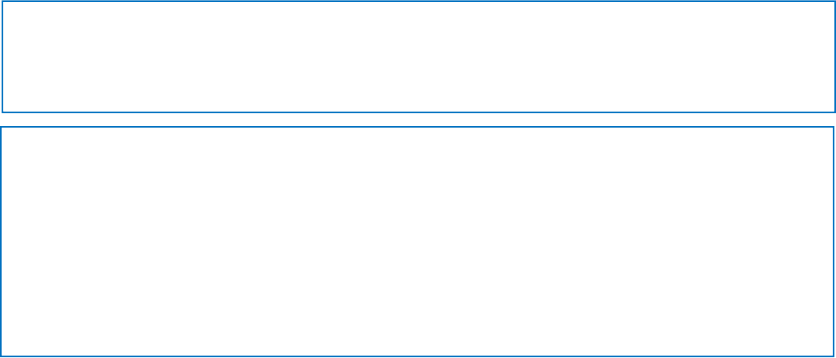
3
1. Safety
Only use attachments/accessories specified by the manufacturer.
•Use only power supplies listed in the user manual.
•The product shall not be exposed to dripping or splashing.
•Do not place any sources of danger on the product (e.g. liquid filled objects,
lighted candles).
•Where the mains plug or an appliance coupler is used as the disconnect device,
the disconnect device shall remain readily operable.
Risk of overheating! Never install this apparatus in a confined space. Always leave a
space of at least four inches around this apparatus for ventilation. Ensure curtains or
other objects never cover the ventilation slots on this apparatus.
2. Wi-Fi Smart Audio System
2.1 Product Introduction
Smart audio enables Wi-Fi user to play their music library hosted by Cloud Music
providers like Spotify, iHeart Radio, Tidal and DLNA enable devices connected to the
Wi-Fi network. User can stream music from library to any room in the house and
choose the particular device want to play. The system also included Bluetooth
feature which user can stream the music from their handheld devices directly.
This product has the below features
Wi-Fi audio support multi-room streaming with coverage range of 30M
Bluetooth 4.0 Class II with operation distance range within 10M
3.5mm Aux input
Operation Voltage : 100-240V 50~60Hz, DC 12V 2A
Audio power : 10W x 2 (@4ohm loaded)
Accessory list
12V 2A AC to DC power adapter
16 keys remote control
Product Operation Manual
CAUTION:
Only use Adaptor supplied with the speaker, Adaptor model KT241120200US
manufactured by SHENZHEN KUANTEN
1. Batteries shall not be exposed to excessive heat such as sunshine, fire or the
like.
2. MAINS plug of Adaptor is used as the disconnect device, the disconnect
device shall remain readily operable;
CAUTION:
Danger of explosion if battery is incorrectly replaced.
Replace only with the same or equivalent type.
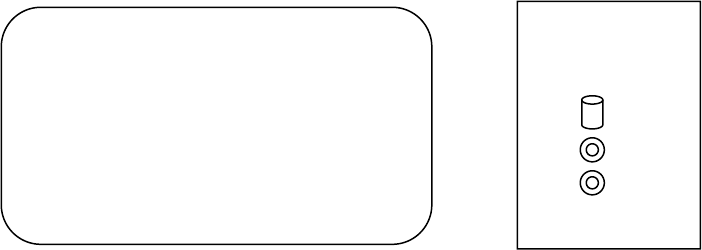
4
Product warranty card
I/O interface
DC In
3.5mm Aux in
Remote sensor
2.2 Control function
①Source (LED indicator):
When the adaptor with 12V is plugged into the DC Jack and turn on the power switch,
the BLUE’led will turn on There are 3 colors represent 3 different functions:
Blue LED: Wi-Fi,
Normal blink : Searching for Wi-Fi router
Fast blink : System initialize
Cyan LED: Bluetooth
Normal blink : Search for Bluetooth devices
Fast blink : Bluetooth pairing mode
Green: 3.5mm Line In
Source button
Press this button to select the input sources. Wi-Fi > Bluetooth > Line in >
*HOLD the source button for 3 second when Wi-Fi mode to RESET and initialize the
Wi-Fi system.
*HOLD the source button for 3 second when Bluetooth mode to access into
Bluetooth devices pairing mode. LED will fast blink.
②Volume down
Press to decrease the output speaker level. Hold to continue decrease volume.
③Volume up
Press to increase the output speaker level. Hold to continue increase volume.
④Mute (LED indicator):
When the ‘Mute’function is press, the Mute indicator light up red color.
Mute button (Multi-function button)
Press this button to Mute the audio from speaker. Press to release.
*HOLD the ‘Mute’button for 3 second during Wi-Fi mode, the system will go into
WPS mode to pair the router. You will need to turn on the Opures Apps to connect
the system to network.
④
SOURCE - + MUTE
⑤
⑥
⑦
ON
OFF
AUX IN
DC IN
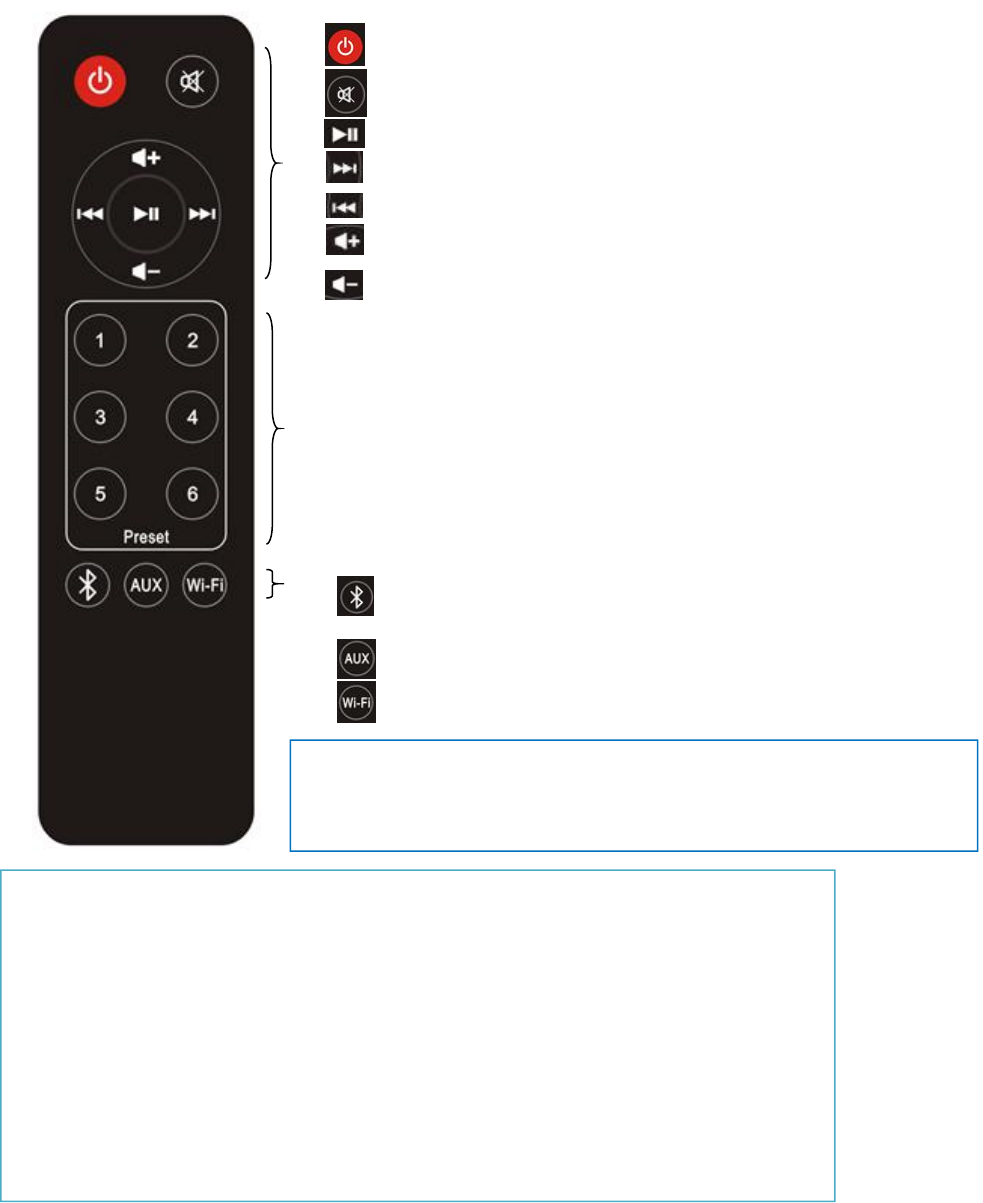
5
⑤Power On/Off switch:
Slide this button to turn on and turn off the system.
⑥Audio input
⑦Power input
Remote Control
Control button
System wake up and standby
Mute audio output
Play/Pause of particular music
Next, select next audio playback
Previous, select previous playback
Volume up
Volume down
Preset key (Wi-Fi only)
‘Hold’the button to keep the memory of the wish station
‘Press’the number to play the preset station directly.
Source button
Bluetooth. Press to select Bluetooth function. Hold to
access pairing mode.
Aux to select audio input source.
Wi-Fi function.
CAUTION:
RISK OF EXPLOSION IF BATTERY IS REPLACED BY AN INCORRECT TYPE.
DISPOSE OF USED BATTERIES ACCORDING TO THE INSTRUCTIONS
Warning
Do not ingest the battery,Chemical Burn Hazard
(The remote control supplied with) This product contains a coin/button cell battery.If the
Coin/button cell battery is swallowed,it can cause severe internal burns in just 2 hours and
Can lead to death.
Keep new and used batteries away from children.
If the battery compartment does not close securely,stop using the product and keep it away
from children.
If you think batteries might have been swallowed or placed inside any part of the body,seek
Immediate medical attention
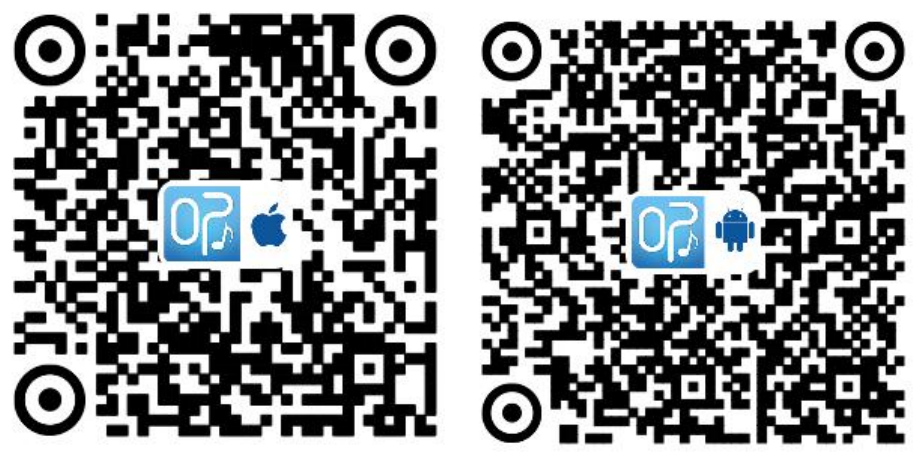
6
3. Prepare
3.1 What you need
To stream music wirelessly to OP1200 through Wi-Fi, you need:
•a certified Wi-Fi router
•an iOS or Android device, such as an iPod touch/iPhone/iPad or an Android phone
or tablet
•the OPURES app available on Apple App Store (for iOS devices) or Google Play
Store (for Android devices)
Your OP1200 should be connected to the same local network as your iOS or Android
device through the Wi-Fi router.
3.2 Download OPURES App to your iOS or Android device
1.(For iPod touch/iPhone/iPad user) Install OPURES from Apple App Store,and
then run the app.
(For users of Android smartphones or tablets)Install OPURES from Google Play
Store and then run the app.
or download by scanning the QR code:
3.3 Connect power and switch on
Connect the AC power adaptor to the DC IN socket on the side of the speaker.
the wall power socket.
The speaker switches on
The speaker status indicator lights on
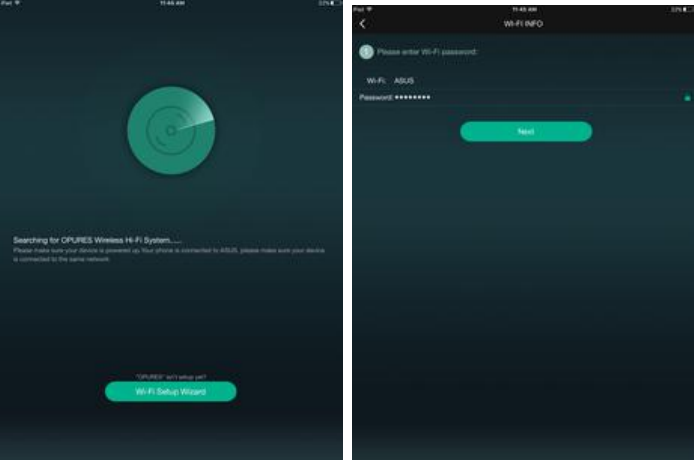
7
4. Connect OP1200 to your home Wi-Fi network
To connect OP1200 to your existing home Wi-Fi network, you need to apply your
home Wi-Fi settings to OP1200 .
Before connection of OP1200 to your home Wi-Fi network, make sure that:
your Wi-Fi router is powered on and working properly.
the speaker has been powered on successfully.
Once connected successfully, OP1200 will remember your home Wi-Fi settings.
Whenever OP1200 is powered on, it is connected to your home Wi-Fi network
automatically.
4.1 Set up through an iOS or Android device
1. Before setup, make sure that your iOS or Android device is connected to your
home Wi-Fi network.
2 .As instructed on the OPURES APP, tap into “WIFI Setup Wizard”. In the “Wi-Fi
INFO”page,enter the password of your home Wi-Fi network, and then tap next.
3.As instructed, press and hold④”MUTE”for 3-5 seconds, until ①”SOURCE” status
indicator blinking with Blue light .
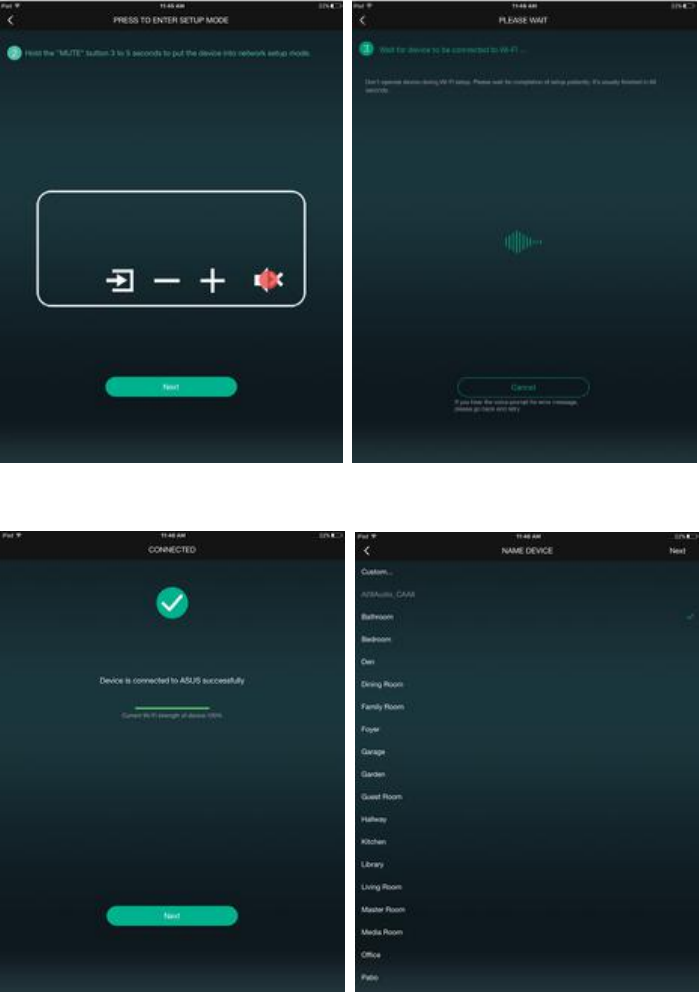
8
4.Speaker prompts"WiFi connected", APP instructed"CONNECTED".
Tap "Next", name the speaker as you like.
5.Select music server and play your favorite music
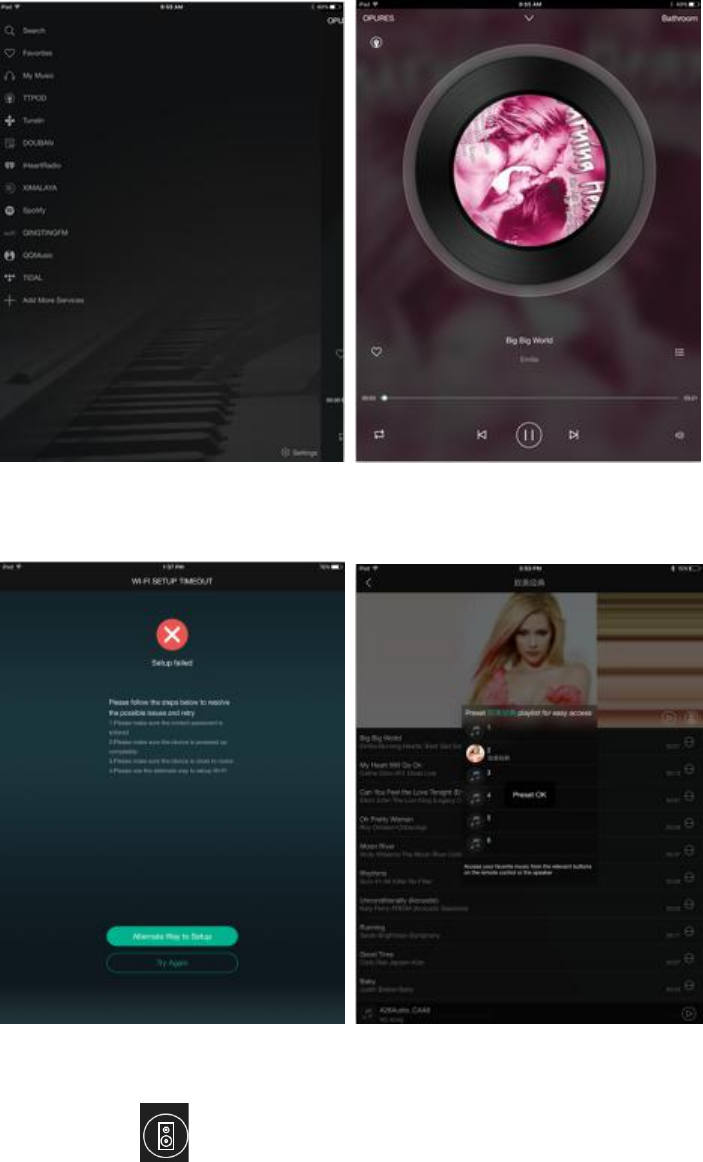
9
6. If the speaker prompts "WiFi connected", APP prompts "Setup failed".
Please check whether there’s any limit to access to the router connection, or tap “Try
Again” and make sure that you enter the right password to reconnect the speaker .
4.2 Preset
Find and tap in the playlist of the music service. In the pop - up dialog box,
select to the default shortcut keys (corresponding to the remote 1-6 keys),then you
can use the remote controller to play the preset playlist.
5. Direct connect to WiFi speaker
Without the Internet, OPURES WiFi speaker can direct connect to mobile phone and
play music ,by OPURES player APP to play local songs on the phone.
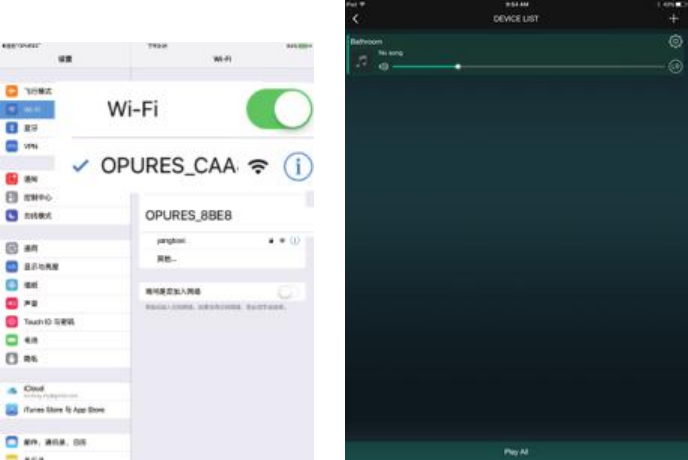
10
1. Before setup, make sure that the ①”SOURCE” indicator with Blue light on.
2.Open the iOS or Android device WiFi settings, select the OP1200 WiFi SSID like
OPURES_C5F8 from the list of available Wi-Fi networks.If instructed,enter the
password of your home Wi-Fi network.
3 .Open OPURES APP, after automatic detection of the speaker successfully, slide to
"My Music",select local songs to play.
6. Add more WiFi speakers
You can add multiple OP1200 Multiroom speakers connected to the same WiFi
network, and set the WiFi speaker to left or right channels according to its
placement .
1 Go to the DEVICE LIST page,tap the"+" icon on the upper right corner to add
devices.
2.Make sure that the WiFi Speaker you want to add,with the ①”SOURCE” indicator
Blue light on.
3.Connect the Speaker to your home Wi-Fi network(steps as above).
4.Set Multi mode:Press and hold device icon and drag towards another device to pair
devices.Until there appears a dotted line, then let go of your hand.
You can enjoy music streamed to all speakers in the same group at the same time.
5.Set Solo mode:Press and hold device icon and drag down past dotted line.
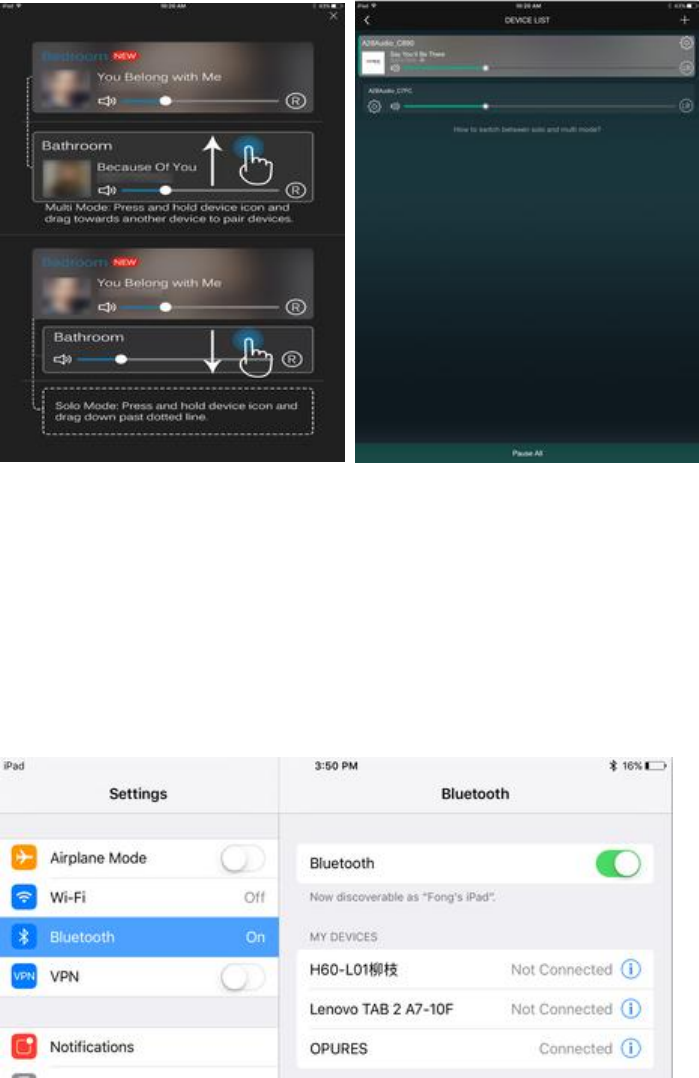
11
7. Bluetooth mode
1.Touch the①"SOURCE", adjust to Cyan light,indicates unconnected to Bluetooth
devices.
2.Press and hold the①"SOURCE”, until the Cyan lights fast blinking
3.Search the speaker name in the iOS or Android device’s Bluetooth settings , tap
and pair
4. " SOURCE" Cyan light keep on,instructed Bluetooth pairing completed.
8. Restore factory settings
In some cases, you may need to reset the speaker,for example, when you need to
reset the Wi-Fi settings.
1.Make sure that OP1200 is powered on and connected to the same Wi-Fi
network as your smartphone or tablet.
2.Make sure that your home Wi-Fi network is connected to the Internet.
3.Run SpeakerSet on your iOS or Android smartphone or tablet.
4.Tap the speaker image to see options available for the speaker.
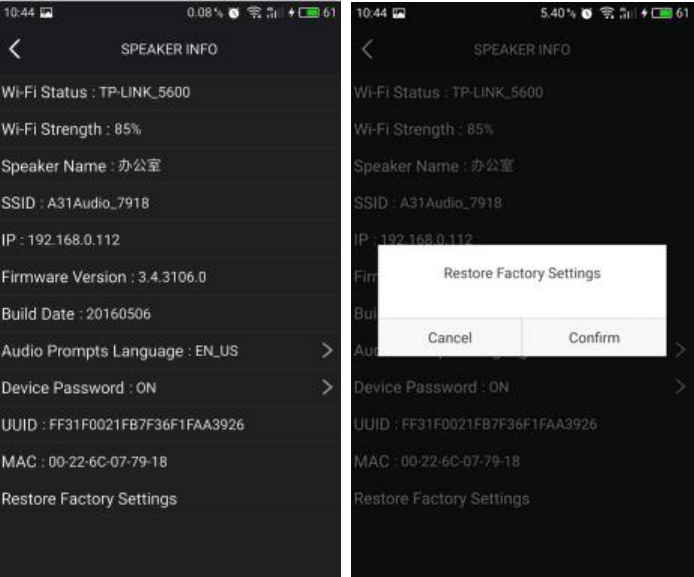
2412MHz-2462MHz
12
5.Tap Restore factory settings to enter the factory reset page.
6.Tap Confirm to reset your speaker.
If the above operation fails, you can reset the speaker in the following way:
1 Make sure that OP1200 SOURCE indicator in Blue light
2 Hold the SOURCE key on the top panel until it blinking with blue light,and sound
prompts”Restore factory settings”.
Tips
•The speaker reboots after factory reset.
•If the reset speaker is running in a group, it will be ungrouped.
9. Product Specifications
Connect: WiFi Connect,Bluetooth connect, 3.5mm AUX Line in
Wi-Fi parameter
Wi-Fi standard: 802.11b/g/n 2T2R
Wi-Fi Frequency range:
Network and support
Security format:WEP/WAP-PSK/WPA2-PSK/WAPI
Security type:WEP64/WEP128/TKIP/AES
Streaming protocol:DLNA,UPNP
Sampling rate: 16KHz~192KHz 24bits
Support devices:iOS and Android
Bluetooth 4.0 Class II (Disable Bluetooth LE)
13
Bluetooth
Bluetooth Standard:
Bluetooth Frequency range:2.4~2.48GHz ISM Band
Bluetooth profiles:A2DP,AVRCP
RF power:8dBm
Operation range:10M
Audio performance
Power output: 10Wrms x 2, 1 bass radiator
SNR:> 80dB
THD:< 1%
Input sensitivity:600mV
Frequency response:60Hz ~ 18KHz +/-3dB
Sound pressure:82dB/M
Speaker driver:3 inches x 2
Speaker impedance:4 ohms
Storage temperature: From -20°C to 70°C(From -4°F to 158°F)
Working temperature: From 0°C to 40°C (From 32°F to 104°F)
Languages: English, German, Simplified Chinese, Spanish
Music service support
TTPod, Qplay, Qingting FM,Himalayan, Douban , TIDAL,Spotify,iHeartRadio,Pandora
and so on.
Gross weight: 2.5kg
Gift box dimension: L 336 x W 167xH 198 mm
Power Adaptor: AC 100-240V,50-60Hz,12V/2A output
10. Troubleshooting
To keep the warranty valid, never try to repair the system yourself.
10.1 No power
•Make sure that the AC power plug of the speaker is connected properly.
•Make sure that there is power at the AC outlet.
10.2 No sound
•Check whether the speaker is muted or the streamed music is still buffering. The
“MUTE”indicator is red when the speaker is muted. If the speaker is muted, please
tap the “MUTE” key.
•Check the “SOURCE” indicator color
Blue LED: Wi-Fi
Cyan LED: Bluetooth
Green: 3.5mm Line In(Please check if the audio cable is properly connected.)
•Please check whether the iOS or Android device select OP1200 to play
•Check whether the router has properly connected to the Internet.
14
•If there is no sound from a speaker in a group, check whether the speaker is out of
range.
10.3 No response from the speaker
•Restart OP1200, and then set up the Wi-Fi network for OP1200 again
•Turn OFF and ON the power switch on the slide of the speaker.
•If there is no sound from a speaker in a group, check whether the speaker is out of
range. You can check whether the wireless connection of the speaker is poor on the
app screen directly.
10.4 How can I reconfigure the Wi-Fi settings?
•Reset the speaker, and then configure the Wi-Fi settings again
10.5 Occasional breaking of music streaming
Do one or all of the following:
•Move OP1200 closer to your Wi-Fi router.
•Remove any obstacles between OP1200 and your Wi-Fi router.
•Avoid using Wi-Fi channel which is overlapped by the nearby Wi-Fi network.
•Check if your network speed is fast enough (in cases where multiple devices share
the same router, the wireless performance may be affected). Turn off the other
devices connected to your home router.
•Turn off other Wi-Fi routers.
10.6 App compatibility
•OPURES WiFi speaker support DLNA and other protocols, any software that
supports the same protocol. can be connected to the speaker and play.
•Include and not limited to Windows ,OS X and other systems,for the specific
connection method, please visit the official website www.opures.com for help files.
Note:
1. The speaker should avoid water and avoid fire, avoid collision ,drop and break;
2.During lightning storms or if you do not use the speaker for a long time, please
disconnect the power adapter from power supply.Please turn off the speaker’s
power supply first when disconnect power, then remove the adapter plugs and
properly place the speaker;
3. Please do not arbitrarily change the speaker power adapter, if you really need to
change,please choose adapter with the appropriate specifications.The standard
power adapter of the speaker with 100-240V, 50 - 60 Hz input , DC 12V/2A output.
15
SHENZHEN OPURES TECHNOLOGY CO.,LTD
Add: Room 206, No.535 Buiding, Bagua 2nd road , Futian District,Shenzhen
City,China
Tel:+86-755-22933319
1.§ 15.21 Information to user.
Notice:
Any changes or modifications not expressly approved by the party responsible for
compliance could void your authority to operate the equipment.
2.§ 15.105 Information to the user.
—Reorient or relocate the receiving antenna.
—Increase the separation between the equipment and receiver.
—Connect the equipment into an outlet on a circuit different from that to which the receiver is connected.
—Consult the dealer or an experienced radio/TV technician for help.
FCC RF Radiation Exposure Statement:
1. This Transmitter must not be coÿlocated or operating in conjunction with any other antenna or transmitter.
2. This equipment complies with FCC RF radiation exposure limits set forth for an uncontrolled environment. This
equipment should be installed and operated with a minimum distance of 20 centimeters between the radiator and yourbody.
Note:
This equipment has been tested and found to comply with the limits for a Class B digital device,
pursuant to part 15 of the FCC Rules. These limits are designed to provide reasonable
protection against harmful interference in a residential installation. This equipment generates,
uses and can radiate radio frequency energy and, if not installed and used in accordance with
the instructions, may cause harmful interference to radio communications. However, there is
no guarantee that interference will not occur in a particular installation. If this equipment does
cause harmful interference to radio or television reception, which can be determined by
turning the equipment off and on, the user is encouraged to try to correct the interference by
one or more of the following measures: