ORION ELECTRIC M2A7B VCR - DVD player User Manual
ORION ELECTRIC CO., LTD. VCR - DVD player
User manual
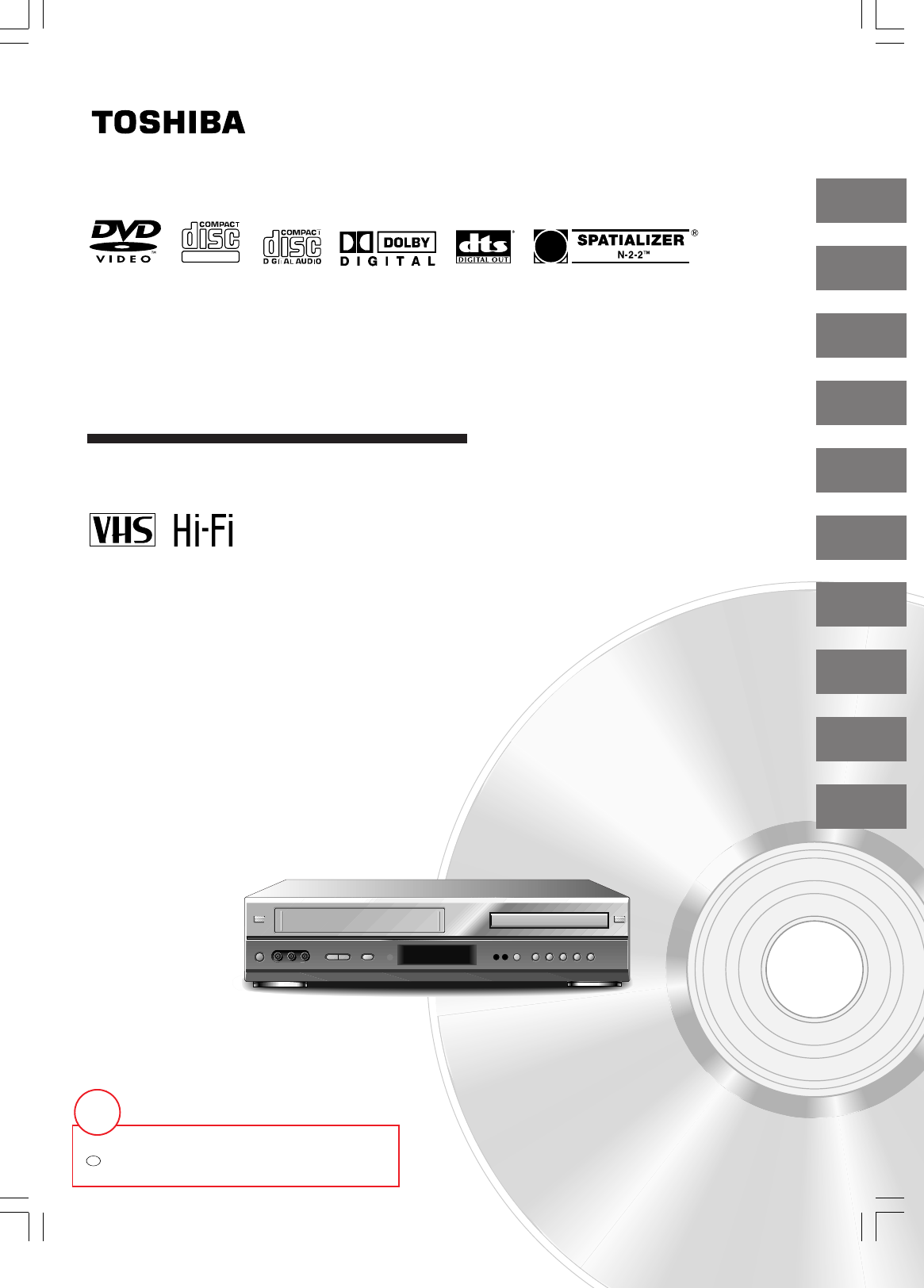
DVD VIDEO PLAYER & VIDEO
CASSETE RECORDER
SD-V280
OWNER’S MANUAL
79077142
9876123000
2
14
22
29
34
39
Introduction
Connections
Basic setup
Playback
(VCR)
Recording (VCR)
Other functions
(VCR)
S
DIGITAL VIDEO
©2001 Toshiba Corporation
42
47
55
63
Basic playback
(DVD)
Advanced
playback
(DVD)
Function setup
(DVD)
Others
?
2A70601A (E)COV 28/12/2001, 20:521
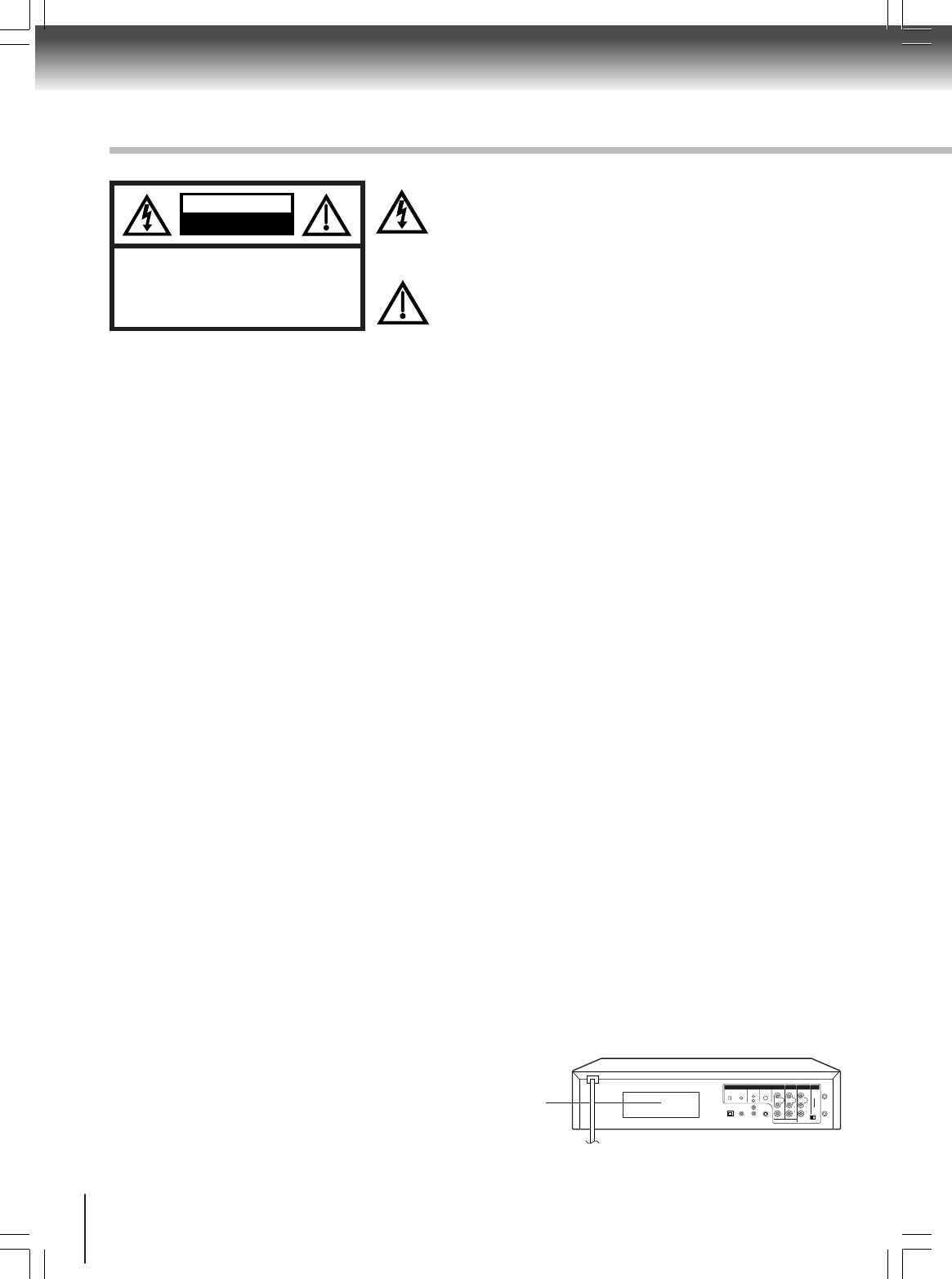
2
Introduction
IMPORTANT SAFEGUARDS
WARNING: TO REDUCE THE RISK OF FIRE OR ELECTRIC SHOCK, do not expose this appliance to
rain or moisture.
WARNING: This equipment has been tested and found to comply with the limits for a Class B digital device,
pursuant to Part 15 of the FCC Rules. These limits are designed to provide reasonable protection
against harmful interference in a residential installation. This equipment generates, uses and can
radiate radio frequency energy and, if not installed and used in accordance with the instructions,
may cause harmful interference to radio communications.
However, there is no guarantee that interference will not occur in a particular installation. If this
equipment does cause harmful interference to radio or television reception, which can be deter-
mined by turning the equipment off and on, the user is encouraged to try to correct the interference
by one or more of the following measures:
- Reorient or relocate the receiving antenna.
- Increase the separation between the equipment and receiver.
-
Connect the equipment into an outlet on a circuit different from that to which the receiver is
connected.
- Consult the dealer or an experienced radio/TV technician for help.
CAUTION:
Changes or modifications not expressly approved by the partly responsible for compliance with the
FCC Rules could void the user's authority to operate this equipment.
CAUTION: THIS DIGITAL VIDEO PLAYER EMPLOYS A LASER SYSTEM.
TO ENSURE PROPER USE OF THIS PRODUCT, PLEASE READ THIS USER'S GUIDE CARE-
FULLY AND RETAIN FOR FUTURE REFERENCE. SHOULD THE UNIT REQUIRE MAINTE-
NANCE, CONTACT AN AUTHORIZED SERVICE LOCATION-SEE SERVICE PROCEDURE.
USE OF CONTROLS, ADJUSTMENTS OR THE PERFORMANCE OF PROCEDURES OTHER
THAN THOSE SPECIFIED HEREIN MAY RESULT IN HAZARDOUS RADIATION EXPOSURE.
TO PREVENT DIRECT EXPOSURE TO LASER BEAM, DO NOT TRY TO OPEN THE ENCLO-
SURE. VISIBLE LASER RADIATION MAY BE PRESENT WHEN THE ENCLOSURE IS OPENED.
DO NOT STARE INTO BEAM.
The lightning flash with arrowhead symbol, within an
equilateral triangle is intended to alert the user to the presence
of uninsulated dangerous voltage within the product's
enclosure that may be of sufficient magnitude to constitute a
risk of electric shock to persons.
The exclamation point within an equilateral triangle is intended
to alert the user to the presence of important operating and
maintenance (servicing) instructions in the literature
accompanying the appliance.
RISK OF ELECTRIC SHOCK
DO NOT OPEN
CAUTION
CAUTION:
TO REDUCE THE RISK OF ELECTRIC
SHOCK, DO NOT REMOVE COVER
(ORBACK). NO USER-SERVICEABLE
PARTS INSIDE. REFER SERVICING TO
QUALIFIED SERVICE PERSONNEL.
Location of the required Marking
The rating sheet and the safety caution are on the rear of the unit.
CERTIFICATION: COMPLIES WITH FDA RADIATION PERFORMANCE
STANDARDS, 21 CFR SUBCHAPTER J.
7230007448
DVD OUT
DVD, VCR OUT
LINE ONE UHF/VHF
ANALOG AUDIO
LY
P
B
P
R
VIDEO
L
R
AUDIO
VIDEO
L
(MONO)
R
3CH 4
AUDIO
IN
(FROM ANT)
OUT
(TO TV)
R
COMPONENTSDIGITAL AUDIO
OPTICAL COAXIAL
2A70601A (E)p02-13 28/12/2001, 20:522

3
Introduction
1. READ INSTRUCTIONS
All the safety and operating instructions should be read before the unit is operated.
2. RETAIN INSTRUCTIONS
The safety and operating instructions should be retained for future reference.
3. HEED WARNINGS
All warnings on the unit and in the operating instructions should be adhered to.
4. FOLLOW INSTRUCTIONS
All operating and use instructions should be followed.
5. CLEANING
Unplug this unit from the wall outlet before cleaning. Do not use liquid cleaners or aerosol cleaners.
Use a damp cloth for cleaning the exterior cabinet only.
6. ATTACHMENTS
The manufacturer of this unit does not make any recommendations for attachments, as they may cause
hazards.
7. WATER AND MOISTURE
Do not use this unit near water. For example, near a bathtub, washbowl, kitchen sink, laundry tub, in a wet
basement, or near a swimming pool.
8. ACCESSORIES
Do not place this unit on an unstable cart, stand, tripod, bracket, or table.
The unit may fall, causing serious injury, and serious damage to the unit.
8A. An appliance and cart combination should be moved with care. Quick stops,
excessive force, and uneven surfaces may cause the appliance and cart
combination to overturn.
9. VENTILATION
Slots and openings in the cabinet back or bottom are provided for ventilation,
to ensure reliable operation of the unit, and to protect it from overheating.
These openings must not be blocked or covered. The openings should never be blocked by placing the unit
on a bed, sofa, rug, or other similar surface. This unit should never be placed near or over a radiator or heat
source. This unit should not be placed in a built-in installation such as a bookcase or rack unless proper
ventilation is provided and/or the manufacturer’s instructions have been adhered to.
10. POWER SOURCES
This unit should be operated only from the type of power source indicated on the rating plate. If you are not
sure of the type of power supply to your home, consult your appliance dealer or local power company. For
units intended to operate from battery power, or other sources, refer to the operating instructions.
11. GROUNDING OR POLARIZATION
This unit is equipped with a polarized alternating-current line plug (a plug having one blade wider than the
other). This plug will fit into the power outlet only one way. This is a safety feature. If you are unable to
insert the plug fully into the outlet, try reversing the plug. If the plug should still fail to fit, contact your
electrician to replace your obsolete outlet. Do not defeat the safety purpose of the polarized plug, if your
unit is equipped with a 3-wire grounding-type plug, a plug having a third (grounding) pin. This plug will only
fit into a grounding-type power outlet. This too, is a safety feature. If you are unable to insert the plug into
the outlet, contact your electrician to replace your obsolete outlet.Do not defeat the safety purpose of the
grounding-type plug.
12. POWER-CORD PROTECTION
Power-supply cords should be routed so that they are not likely to be walked on or pinched by items placed
upon or against them, paying particular attention to cords at plugs, convenience receptacles, and the point
where they exit from the appliance.
S3125A
PORTABLE CART WARNING
(symbol provided by RETAC)
IMPORTANT SAFEGUARDS
2A70601A (E)p02-13 28/12/2001, 20:523
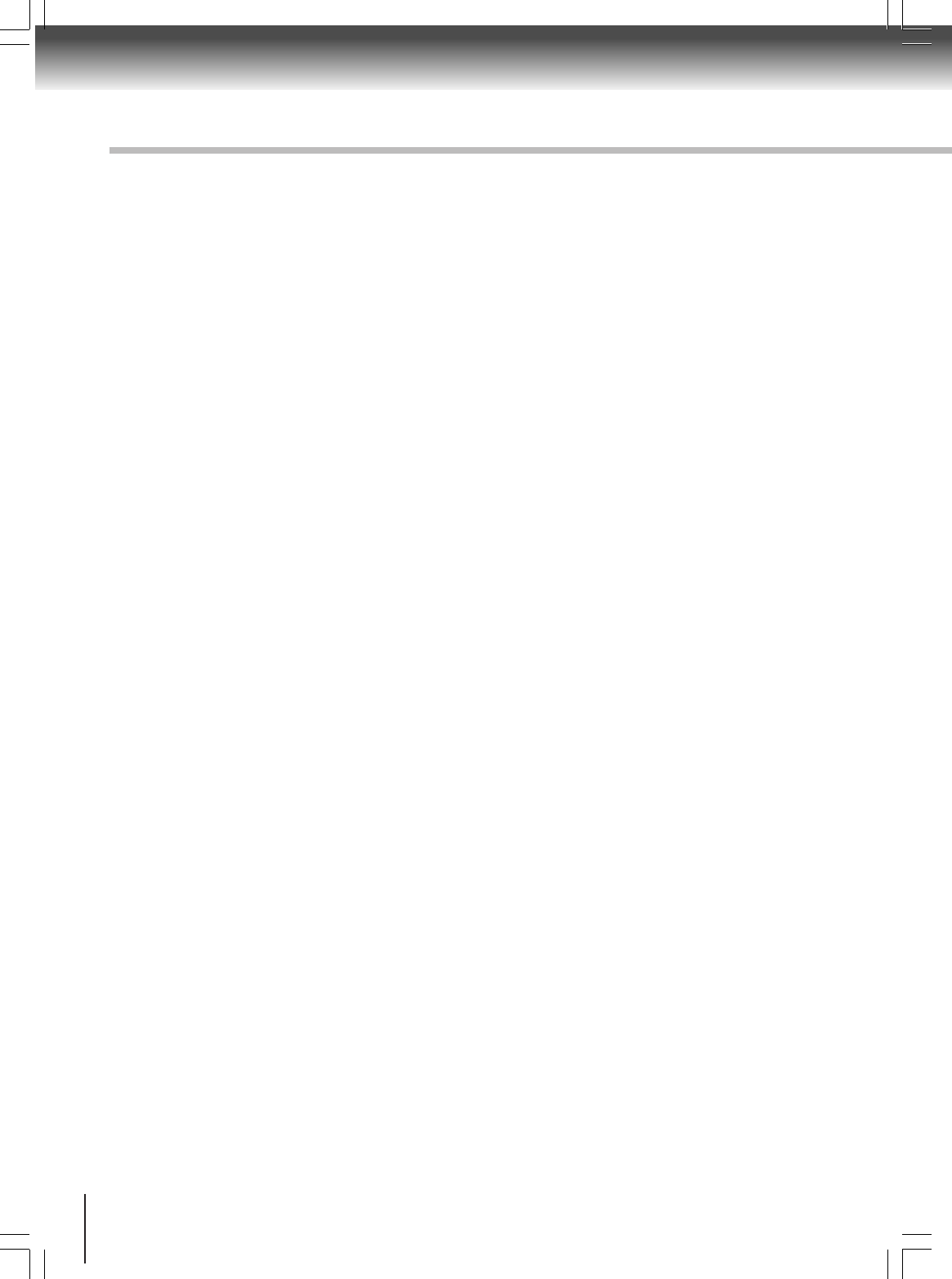
4
Introduction
IMPORTANT SAFEGUARDS
13. LIGHTNING
To protect your unit from a lightning storm, or when it is left unattended and unused for long periods of time,
unplug it from the wall outlet and disconnect the antenna or cable system. This will prevent damage to the
unit due to lightning and power line surges.
14. POWER LINES
An outside antenna system should not be located in the vicinity of overhead power lines or other electric
light or power circuits, or where it can fall into such power lines or circuits. When installing an outside
antenna system, extreme care should be taken to keep from touching such power lines or circuits, as
contact with them might be fatal.
15. OVERLOADING
Do not overload wall outlets and extension cords, as this can result in a risk of fire or electric shock.
16. OBJECT AND LIQUID ENTRY
Do not push objects through any openings in this unit, as they may touch dangerous voltage points or short
out parts that could result in fire or electric shock. Never spill or spray any type of liquid into the unit.
17. OUTDOOR ANTENNA GROUNDING
If an outside antenna or cable system is connected to the unit, be sure the antenna or cable system is
grounded to provide some protection against voltage surges and built-up static charges, Section 810 of the
National Electrical Code, ANSI/NFPA 70, provides information with respect to proper grounding of the mast
and supporting structure, grounding of the lead-in wire to an antenna discharge unit, size of grounding
conductors, location of antenna discharge unit, connection to grounding electrodes, and requirements for
the grounding electrode.
18. SERVICING
Do not attempt to service this unit yourself as opening or removing covers may expose you to dangerous
voltage or other hazards. Refer all servicing to qualified service personnel.
19. DAMAGE REQUIRING SERVICE
Unplug this unit from the wall outlet and refer servicing to qualified service personnel under the following
conditions:
a. When the power-supply cord or plug is damaged.
b. If liquid has been spilled, or objects have fallen into the unit.
c. If the unit has been exposed to rain or water.
d. If the unit does not operate normally by following the operating instructions. Adjust only those
controls that are covered by the operating instructions, as an improper adjustment of other controls
may result in damage and will often require extensive work by a qualified technician to restore the
unit to its normal operation.
e. If the unit has been dropped or the cabinet has been damaged.
f . When the unit exhibits a distinct change in performance, this indicates a need for service.
20. REPLACEMENT PARTS
When replacement parts are required, be sure the service technician uses replacement parts specified by
the manufacturer or those that have the same characteristics as the original part.
Unauthorized substitutions may result in fire, electric shock or other hazards.
21. SAFETY CHECK
Upon completion of any service or repairs to this unit, ask the service technician to perform safety checks to
determine that the unit is in proper operating condition.
22. HEAT
The product should be situated away from heat sources such as radiators, heat registers, stoves, or other
products (including amplifiers) that produce heat.
23. DISC TRAY
Keep your fingers well clear of the disc tray as it is closing. It may cause serious personal injury.
24. CONNECTING
When you connect the product to other equipment, turn off the power and unplug all of the equipment from
the wall outlet. Failure to do so may cause an electric shock and serious personal injury. Read the owner's
manual of the other equipment carefully and follow the instructions when making any connections.
2A70601A (E)p02-13 28/12/2001, 20:524
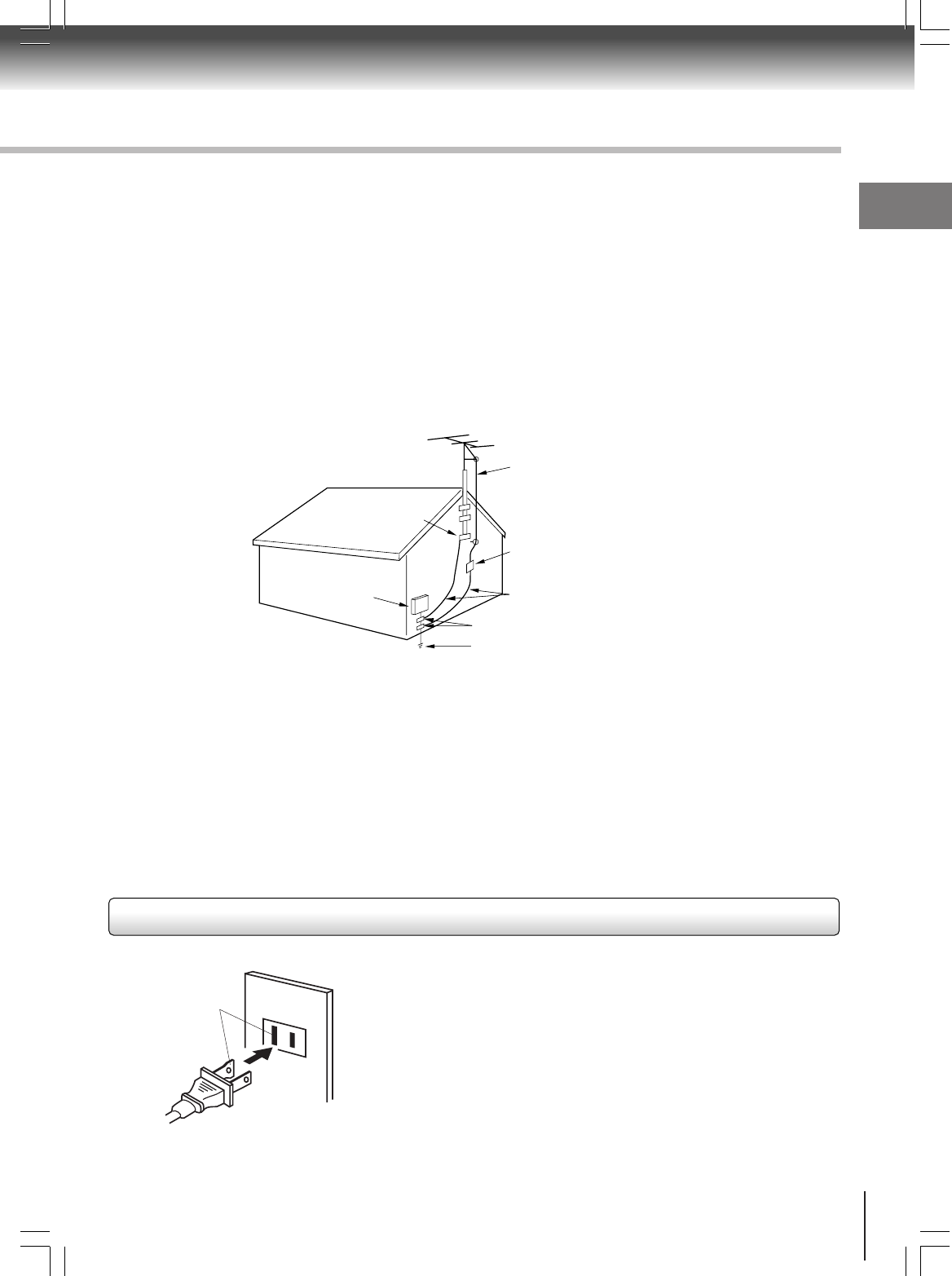
5
Introduction
EXAMPLE OF ANTENNA GROUNDING AS PER THE
NATIONAL ELECTRICAL CODE
CONDENSATION
Moisture will form in the operating section of the DVD/VCR if the player is brought from cool surroundings into a
warm room or if the temperature of the room rises suddenly. When this happens, the DVD/VCR's performance
will be impaired.
To prevent this, let the DVD/VCR stand in its new surroundings for about an hour before switching it on, or make
sure that the room temperature rises gradually.
Condensation may also form during the summer if the DVD/VCR is exposed to the breeze from an air
conditioner. In such cases, change the location of the DVD/VCR.
25. LASER BEAM
Do not look into the opening of the disc tray or ventilation opening of the product to see the source of the
laser beam. It may cause sight damage.
26. DISC
Do not use a cracked, deformed, or repaired disc. These discs are easily broken and may cause serious
personal injury and product malfunction.
27. NOTE TO CATV SYSTEM INSTALLER
This reminder is provided to call the CATV system installer’s attention to Article 820-40 of the NEC that
provides guidelines for proper grounding and, in particular, specifies that the cable ground shall be con-
nected to the grounding system of the building, as close to the point of cable entry as practical.
TO USE AC POWER SOURCE
Use the AC polarized line cord provided for operation on AC. Insert
the AC cord plug into a standard 120V 60Hz polarized AC outlet.
Notes:
•Never connect the AC line cord plug to other than the specified
voltage (120V 60Hz). Use the attached power cord only.
•If the polarized AC cord does not fit into a non-polarized AC
outlet, do not attempt to file or cut the blade. It is the user’s
responsibility to have an electrician replace the obsolete outlet.
•If you cause a static discharge when touching the unit and the
unit fails to function, simply unplug the unit from the AC outlet
and plug it back in. The unit should return to normal operation.
Polarized AC Cord Plug
(One blade is wider than the other.)
AC Outlet
Wider Hole
and Blade
Power Source
ANTENNA
DISCHARGE UNIT
(NEC SECTION 810-20)
ANTENNA LEAD IN WIRE
GROUNDING CONDUCTORS
(NEC SECTION 810-21)
GROUND CLAMPS
POWER SERVICE GROUNDING
ELECTRODE SYSTEM
(NEC ART 250, PART H)
GROUND CLAMP
ELECTRIC SERVICE
EQUIPMENT
NEC-NATIONAL ELECTRICAL CODE
S2898A
IMPORTANT SAFEGUARDS / Power Source
2A70601A (E)p02-13 28/12/2001, 20:525
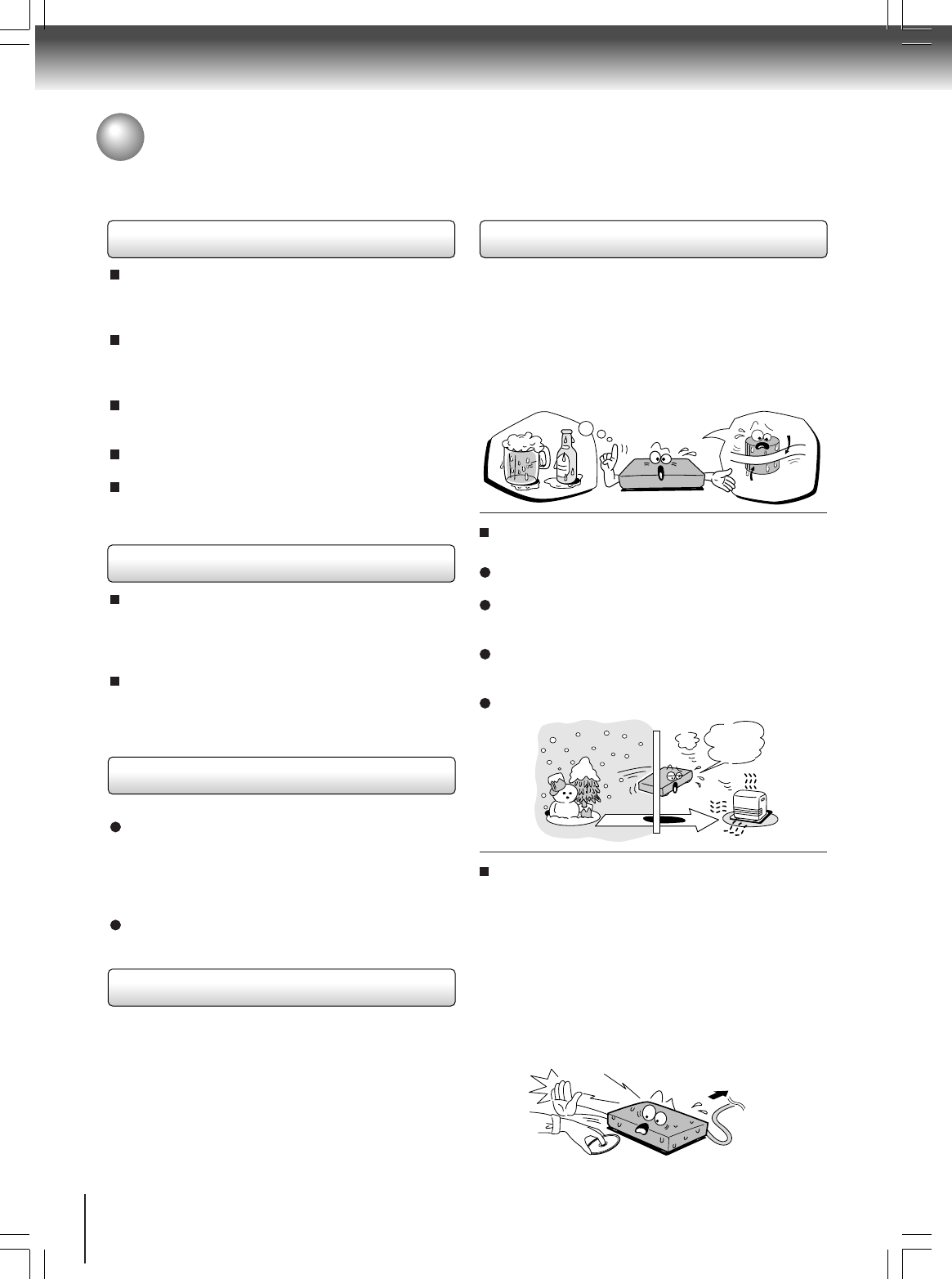
6
Introduction
Notes on handling
When shipping the DVD/VCR, the original shipping
carton and packing materials come in handy. For
maximum protection, repack the unit as it was
originally packed at the factory.
Do not use volatile liquids, such as insect spray, near
the DVD/VCR. Do not leave rubber or plastic
products in contact with the DVD/VCR for a long time.
They will leave marks on the finish.
The top and rear panels of the DVD/VCR may
become warm after a long period of use. This is not a
malfunction.
When the DVD/VCR is not in use, be sure to remove
the disc and the video cassette turn off the power.
If you do not use the for a long period, the unit may
not function properly in the future. Turn on and use
the occasionally.
Notes on locating
Place the DVD/VCR on a level surface. Do not use it
on a shaky or unstable surface such as a wobbling
table or inclined stand. The loaded disc or the video
tape may come off the proper position and cause
damage to the DVD/VCR.
When you place this DVD/VCR near a TV, radio, or
VCR, the playback picture may become poor and the
sound may be distorted. In this case, place the DVD/
VCR away from the TV, radio, or VCR.
Notes on cleaning
Use a soft, dry cloth for cleaning.
For stubborn dirt, soak the cloth in a weak detergent
solution, wring well and wipe. Use a dry cloth to wipe
it dry.
Do not use any type of solvent, such as thinner and
benzine, as they may damage the surface of the
DVD/VCR.
If you use a chemical saturated cloth to clean the unit,
follow that product’s instructions.
To obtain a clear picture
The DVD/VCR is a high technology, precision device. If
the video head, the head dram, the optical pick-up lens
and disc drive parts are dirty or worn down, the picture
quality becomes poor. To obtain a clear picture, we
recommend regular inspection and maintenance
(cleaning or parts replacement) every 1,000 hours of
use depending on the operating environment. For
details, contact your nearest dealer.
Notes on moisture condensation
Moisture condensation damages the DVD/VCR.
Please read the following carefully.
Moisture condensation occurs, for example, when you
pour a cold drink into a glass on a warm day. Drops of
water form on the outside of the glass. In the same way,
moisture may condense on the head dram or the optical
pick-up lens inside this unit, one of the most crucial
internal parts of the DVD/VCR.
Moisture condensation occurs during the
following cases.
When you bring the DVD/VCR directly from a cold
place to a warm place.
When you use the DVD/VCR in a room where you
just turned on the heater, or a place where the cold
wind from the air conditioner directly hits the unit.
In summer, when you use the DVD/VCR in a hot and
humid place just after you move the unit from an air
conditioned room.
When you use the DVD/VCR in a humid place.
Do not use the DVD/VCR when moisture
condensation may occur.
If you use the DVD/VCR in such a situation, it may
damage discs and internal parts. Remove the disc or
the video tape, connect the power cord of the DVD/
VCR to the wall outlet, turn on the DVD/VCR, and
leave it for two or three hours. After two or three
hours, the DVD/VCR will have warmed up and
evaporated any moisture. Keep the DVD/VCR
connected to the wall outlet and moisture
condensation will seldom occur.
Precautions
E
x
a
m
p
l
e
o
f
m
o
i
s
t
u
r
e
c
o
n
d
e
n
s
a
t
i
o
n
!
Tape
Head dram
It’s too
warm!
Wait!
Wall outlet
2A70601A (E)p02-13 28/12/2001, 20:526
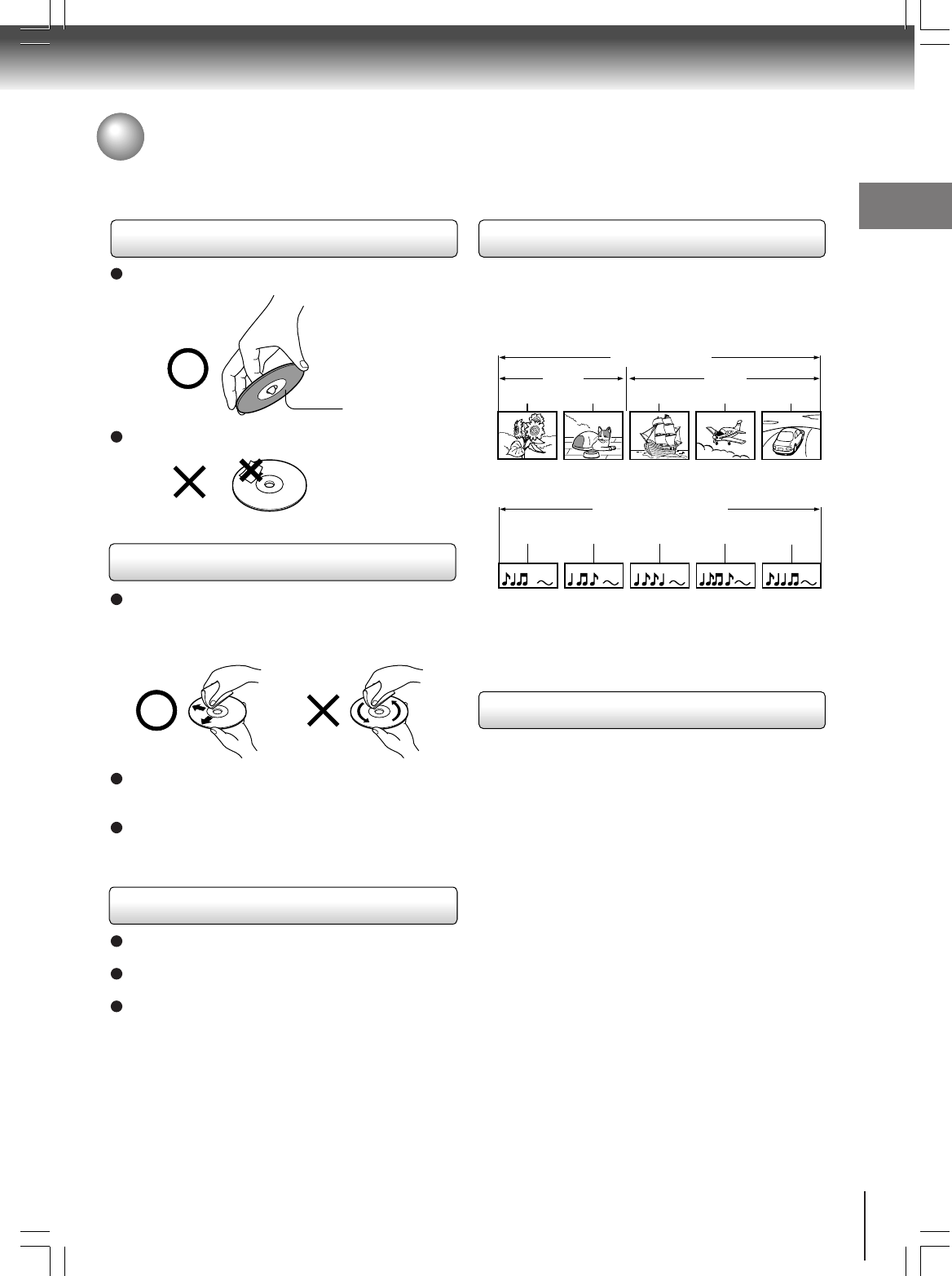
7
Introduction
Notes on discs
On handling discs
Do not touch the playback side of the disc.
Do not attach paper or tape to discs.
On cleaning discs
Fingerprints and dust on the disc cause picture and
sound deterioration. Wipe the disc from the center
outwards with a soft cloth. Always keep the disc
clean.
If you cannot wipe off the dust with a soft cloth, wipe
the disc lightly with a slightly moistened soft cloth and
finish with a dry cloth.
Do not use any type of solvent such as thinner,
benzine, commercially available cleaners or antistatic
spray for vinyl LPs. It may damage the disc.
On storing discs
Do not store discs in a place subject to direct sunlight
or near heat sources.
Do not store discs in places subject to moisture and
dust such as a bathroom or near a humidifier.
Store discs vertically in a case. Stacking or placing
objects on discs outside of their case may cause
warping.
Playback side
DVD video disc
Title 1 Title 2
Chapter 1 Chapter 2 Chapter 1 Chapter 2 Chapter 3
Track 1 Track 2 Track 3 Track 4 Track 5
Structure of disc contents
Normally, DVD video discs are divided into titles, and
the titles are sub-divided into chapters. VIDEO CDs and
audio CDs are divided into tracks.
DVD video disc
VIDEO CD/audio CD
Each title, chapter or track is assigned a number, which
is called “title number”, “chapter number” or “track
number” respectively.
There may be discs that do not have these numbers.
Notes on copyright
It is forbidden by law to copy, broadcast, show,
broadcast on cable, play in public, and rent copyrighted
material without permission.
DVD video discs are copy protected, and any
recordings made from these discs will be distorted.
This product incorporates copyright protection
technology that is protected by method claims of certain
U.S. patents and other intellectual property rights
owned by Macrovision Corporation and other rights
owners. Use of this copyright protection technology
must be authorized by Macrovision Corporation, and is
intended for home and other limited viewing uses only
unless otherwise authorized by Macrovision
Corporation. Reverse engineering or disassembly is
prohibited.
VIDEO CD/audio CD
2A70601A (E)p02-13 28/12/2001, 20:527
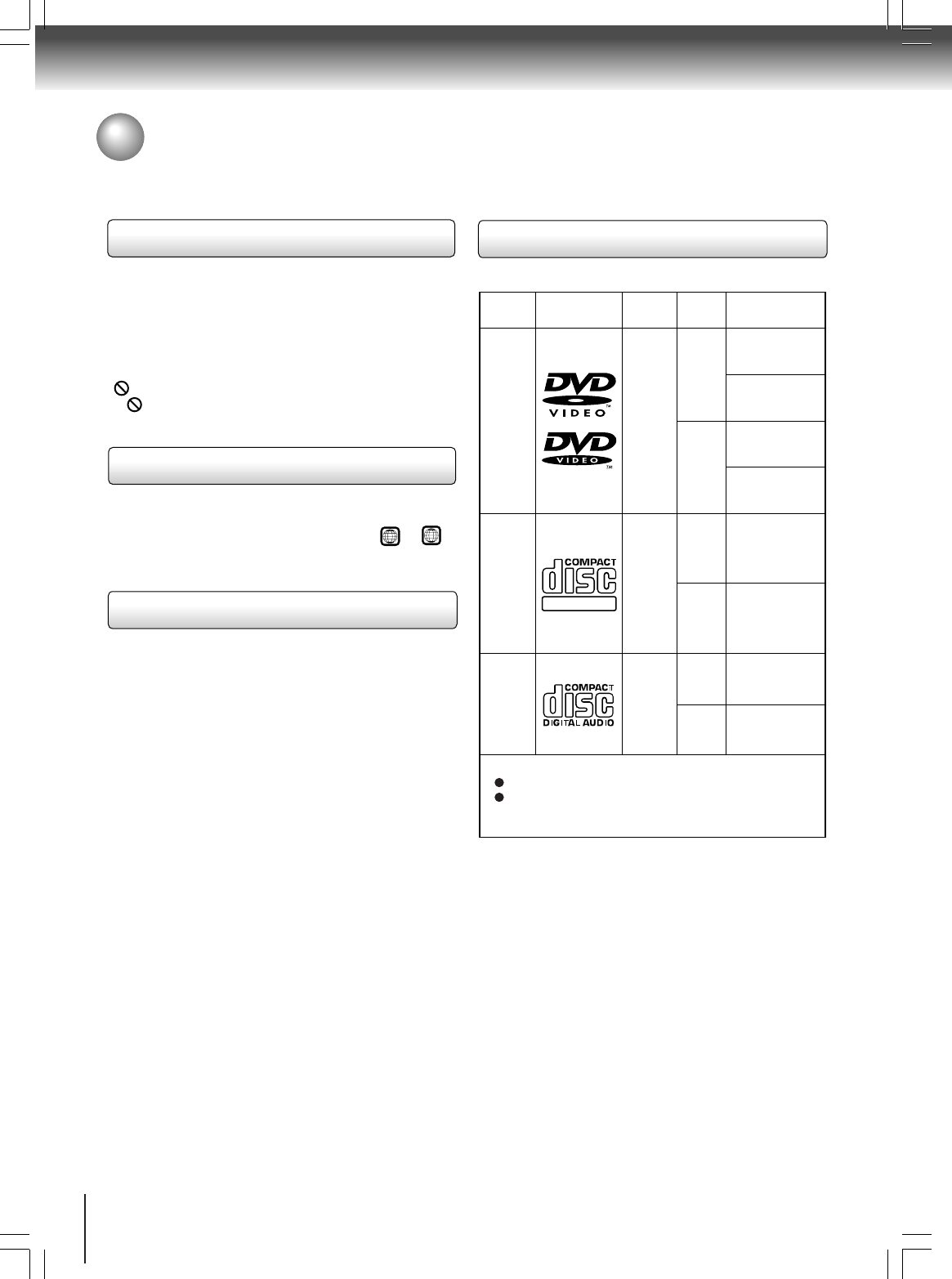
8
Introduction
DIGITAL VIDEO
About this owner’s manual
This owner’s manual explains the basic instructions of
this DVD/VCR. Some DVD video discs are produced in
a manner that allows specific or limited operation during
playback. As such, the DVD/VCR may not respond to all
operating commands. This is not a defect in the DVD/
VCR. Refer to instruction notes of discs.
“” may appear on the TV screen during operation.
A “ ” means that the operation is not permitted by the
DVD/VCR or the disc.
Notes on region numbers
The region number of this DVD/VCR is 1. If region
numbers, which stand for their playable area, are printed
on your DVD video disc and you do not find
1
or
ALL
,
disc playback will not be allowed by the player. (In this
case, the DVD/VCR will display a message on-screen.)
On VIDEO CDs
This DVD/VCR supports VIDEO CDs equipped with the
PBC (Version 2.0) function. (PBC is the abbreviation of
Playback Control.) You can enjoy two playback
variations depending on types of discs.
• VIDEO CD not equipped with PBC function
(Version 1.1)
Sound and movie can be played on this DVD/VCR in
the same way as an audio CD.
• VIDEO CD equipped with PBC function
(Version 2.0)
In addition to operation of a VIDEO CD not equipped
with the PBC function, you can enjoy playback of
interactive software with search function by using the
menu displayed on the TV screen (Menu Playback).
Some of the functions described in this owner’s
manual may not work with some discs.
Playable discs
This DVD/VCR can play the following discs.
• You cannot play discs other than those listed above.
• You cannot play discs of DVD-RAM, DVD-RW, etc., or
non standardized discs even if they may be labeled as
above.
• This DVD/VCR uses the NTSC color system, and
cannot play DVD video discs recorded in any other
color system (PAL, SECAM, etc.).
Notes on discs (continued)
DVD
video
discs
Disc Mark
Contents
Disc
Size Maximum
playback time
VIDEO
CDs
Approx. 4 hours
(single sided disc)
Approx. 8 hours
(double sided disc)
Approx. 80 minutes
(single sided disc)
Approx. 160 minutes
(double sided disc)
Approx. 74 minutes
Approx. 20 minutes
8 cm
12 cm
8 cm
12 cm
Audio
+
video
(moving
pictures)
Audio
+
video
(moving
pictures)
Audio
CDs
Approx. 74 minutes
Approx. 20 minutes
8 cm
(CD
single)
12 cm
Audio
The following discs are also available.
CD-R
CD-RW
CD-R/RW discs recorded by CD-DA method can be
played. Some CD-R/RW discs may be incompatible.
2A70601A (E)p02-13 28/12/2001, 20:528
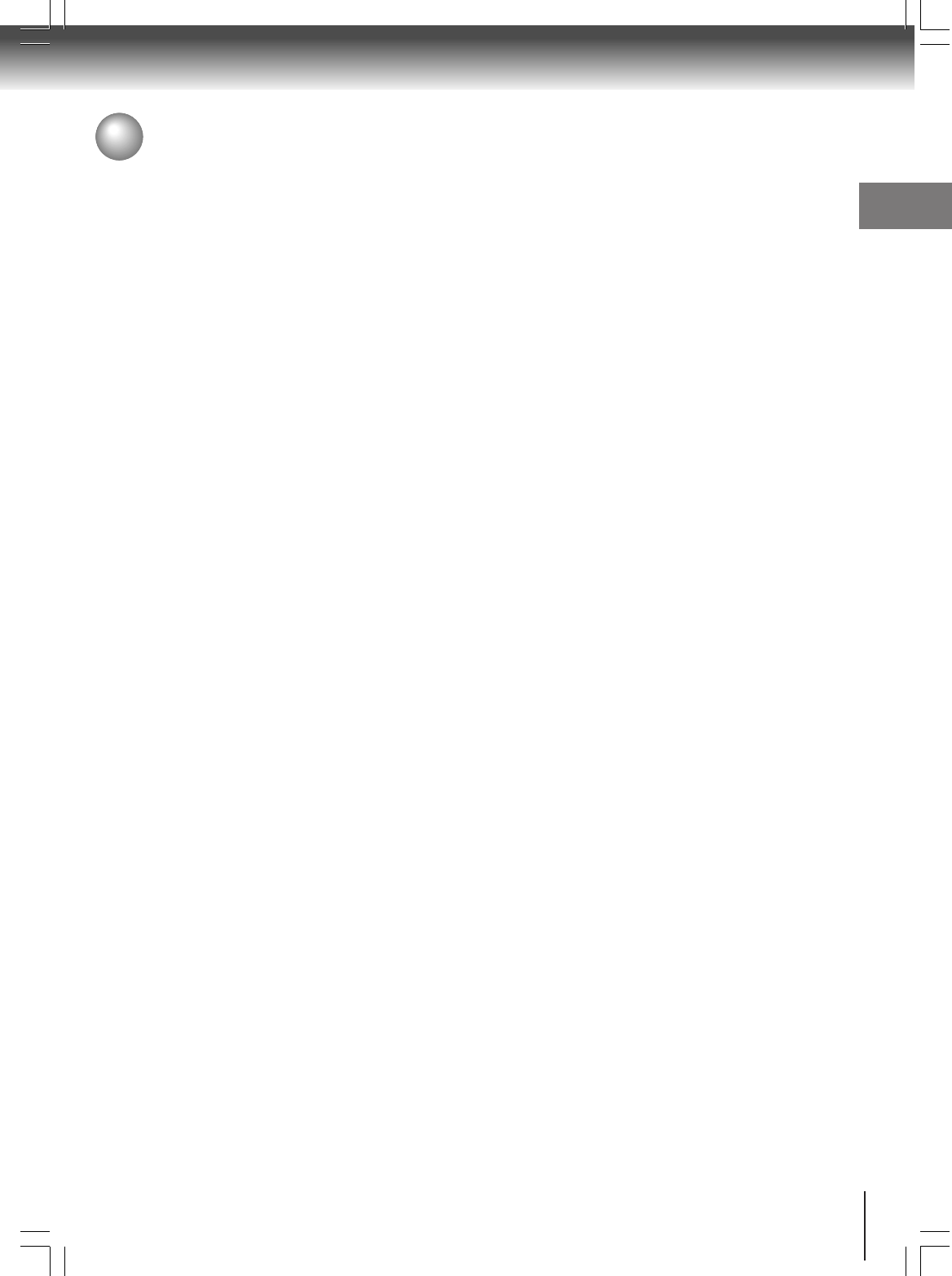
9
Introduction
IMPORTANT SAFEGUARDS ..........................2
Power Source...................................................5
Precautions ......................................................6
Notes on discs..................................................7
Contents. .......................................................... 9
Identification of controls .................................10
Antenna connections......................................14
CATV (CABLE TV) connections.....................16
Connecting to a TV ........................................18
Connectiong to optional equipment................20
Introduction
Recording a TV program ................................ 34
One-touch Timer Recording (OTR) ................ 36
Timer recording .............................................. 37
Stereo recording and playback ...................... 39
Recording (VCR)
Separate audio program (SAP) ...................... 39
Duplicating a video tape ................................. 40
Recording a DVD/CD disc.............................. 41
Other functions (VCR)
Loading and unloading a cassette tape ......... 29
Cassette tape playback .................................. 30
Special playback ............................................ 31
Convenient function ....................................... 32
Playback (VCR)
Setting the video channel ............................... 22
Setting the language ...................................... 23
Clock setting................................................... 24
Tuner setting .................................................. 27
Basic setup
Playing a disc ................................................. 42
Locationg a specific title, chapter, or track ..... 46
Basic playback (DVD)
Repeat playback/Random playback............... 47
Playing in a favorite order .............................. 48
Zooming a picture .......................................... 49
Selecting the camera angle............................ 50
Selecting subtitles .......................................... 51
Selecting a language...................................... 52
On-screen display operation .......................... 53
Advanced playback (DVD)
Table of languages ......................................... 63
Before calling service personnel .................... 64
Specifications ................................................. 65
LIMITED WARRANTY ................................... 66
Others
Contents
Connections
Customizing the function settings .................. 55
Function setup (DVD)
2A70601A (E)p02-13 28/12/2001, 20:529
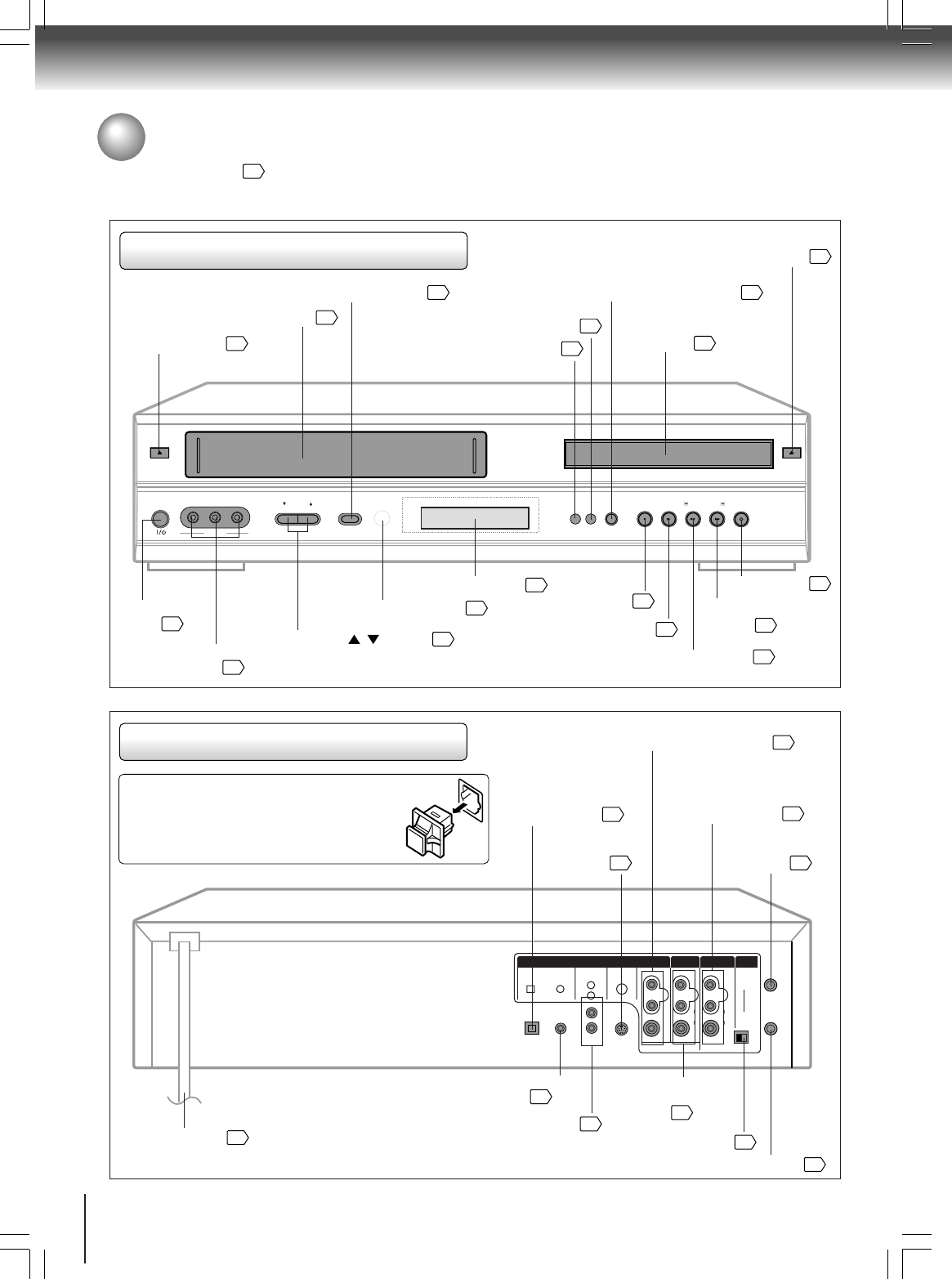
10
Introduction
REC button
34
EJECT
ON/STANDBY VIDEO
LINE IN 2
L(MONO) - AUDIO - R CHANNEL INPUT SELECT VCR/DVD SELECT
VCR DVD
STOP PLAY /REW FWD/ REC
OPEN/CLOSE
Identification of Controls
See the page in for details.
Front panel
Rear panel
STOP button
PLAY button
OPEN/CLOSE button
Disc tray
POWER
button CHANNEL / buttons
AUDIO (L/R)/VIDEO IN
(LINE IN 2) jacks
FF (Fast Forward)
button
Remote sensor
EJECT button VCR indicator
VCR/DVD mode selector button
Cassette Loading Slot
REW (Rewind) button
DVD indicator
Display window
Input select button
When connecting the optical digital cable, remove
the cap and fit the connector into the jack firmly.
When not using the jack, keep the cap inserted
to protect it from dust intrusion.
AC power cord
DVD COAXIAL DIGITAL
AUDIO OUT jack
RF IN jack
DVD OPTICAL
DIGITAL AUDIO
OUT jack (dust
protection cap)
RF OUT jack
7230007448
DVD OUT
DVD, VCR OUT
LINE IN1 UHF/VHF
ANALOG AUDIO
LY
P
B
P
R
VIDEO
L
R
AUDIO
VIDEO
L
(MONO)
R
3CH 4
AUDIO
IN
(FROM ANT)
OUT
(TO TV)
R
COMPONENTSDIGITAL AUDIO
OPTICAL COAXIAL
3/4 Channel Selector Switch
DVD COMPONENT OUT jacks
AUDIO (L/R)/VIDEO
IN (LINE IN1) jacks
DVD AUDIO (L/R) OUT jacks
DVD/VCR common
AUDIO(L/R)/VIDEO
OUT jacks
DVD S-VIDEO
OUT jack
40
29
29
42
22
42
22
42
22
40
34
13
11
30
30 30
30
19
40
14
19
20
20
19 18
22
14
5
2A70601A (E)p02-13 28/12/2001, 20:5210
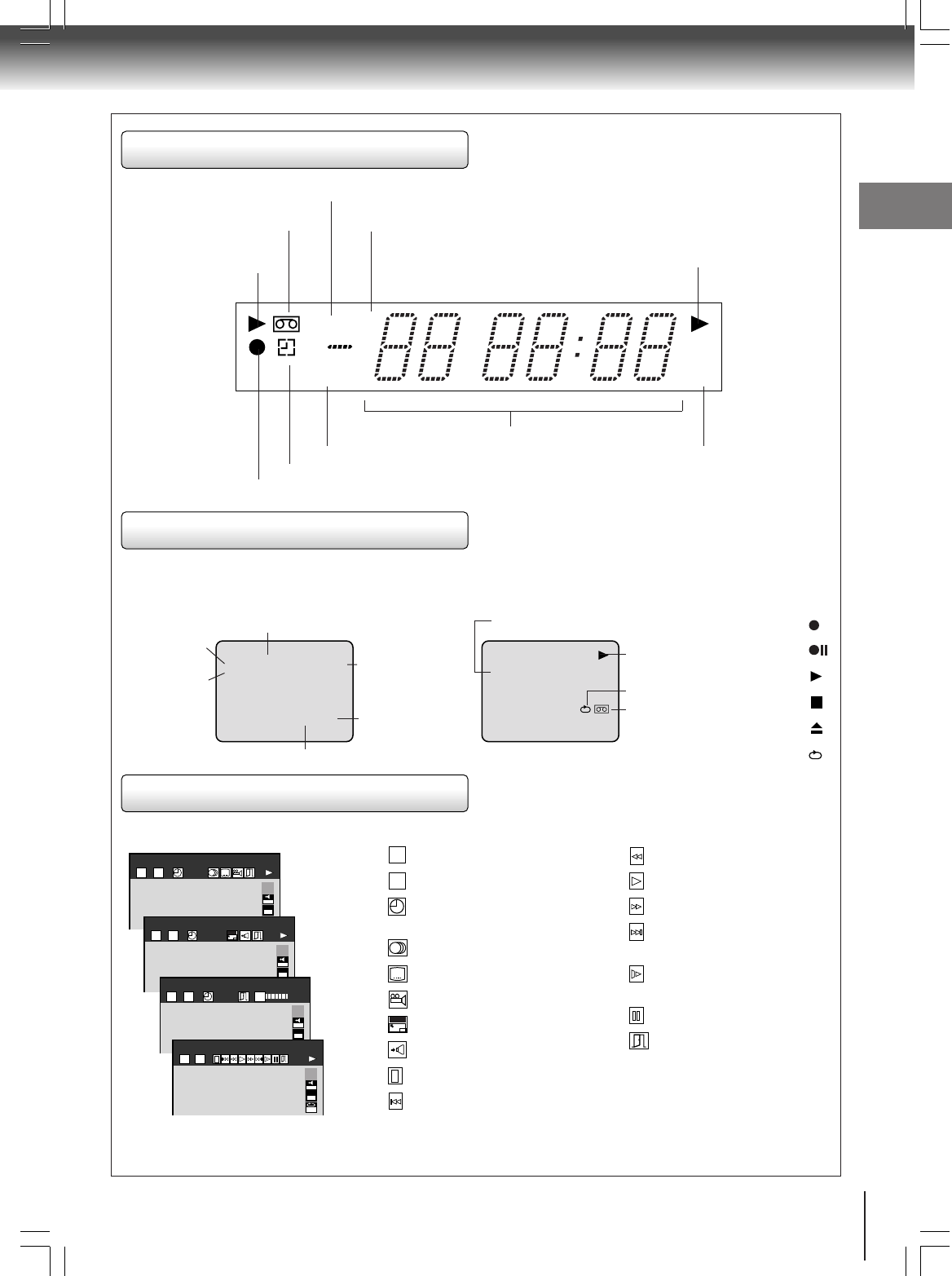
11
Introduction
VCR operation Status
CH 125
8 : 47
AM
MON
00 : 00 : 00 SP
STEREO SAP
While watching TV
DAY OF THE WEEK
CHANNEL
TAPE SPEED
REAL TIME COUNTER
CLOCK
STEREO AND
SEPARATE
AUDIO
PROGRAM
(SAP)
CH 125
8 : 30
AM
MON
00 : 15 : 12 SP
HI-FI
While operating a tape
OPERATING
MODE
TAPE IN
AUTO REPEAT
HI-FI STEREO
Symbol Marks
DVD operation Status
Each time you press DISPLAY, the on-screen display changes as follows.
EAM
T C
2 3 0:08:16
2CH
IOOM
X
1
C
EPMEAM
EAM
T C
2 3 -0:21:28
ZOOM
2CH
IOOM
X
1
C
EAM
T C
2 3 0:08:16
9.2Mbps
BIT
RATE
2CH
IOOM
X
1
C
EAM
T C
2 3
2CH
IOOM
X
1
C
T
: Title number (Track number)
C
: Chapter number
: Elapsed (remaining) time of
the current title
: Audio setting
: Subtitle setting
: Angle setting
ZOOM
: To zoom a picture
: Audio Out Select setting
: To stop playback
: Playback starts from the
beginning of the current
chapter or track.
: Fast reverse playback
: To start playback
: Fast forward playback
: To locate succeeding
chapters or tracks.
: To begin slow motion
playback
: To pause playback
: To turn off the display
Data transfer rate (Mbit/s)
CD TEXT
VTR
SLP PM
SM
CH
C
Play indicator (VCR)
Tape in indicator (VCR)
VTR indicator (VCR)
CATV channel indicator (VCR)
Play indicator (DVD)
Timer Recording indicator (VCR)
Tape speed indicator
Multifunctional indicator
Recording indicator (VCR)
AM/PM indicator
Display window
Press CALL to display the information on the screen.
To cancel the display, press CALL again.
Recording :
Rec/Pause
:
Play :
Stop :
Eject :
Auto Repeat
:
2A70601A (E)p02-13 28/12/2001, 20:5311
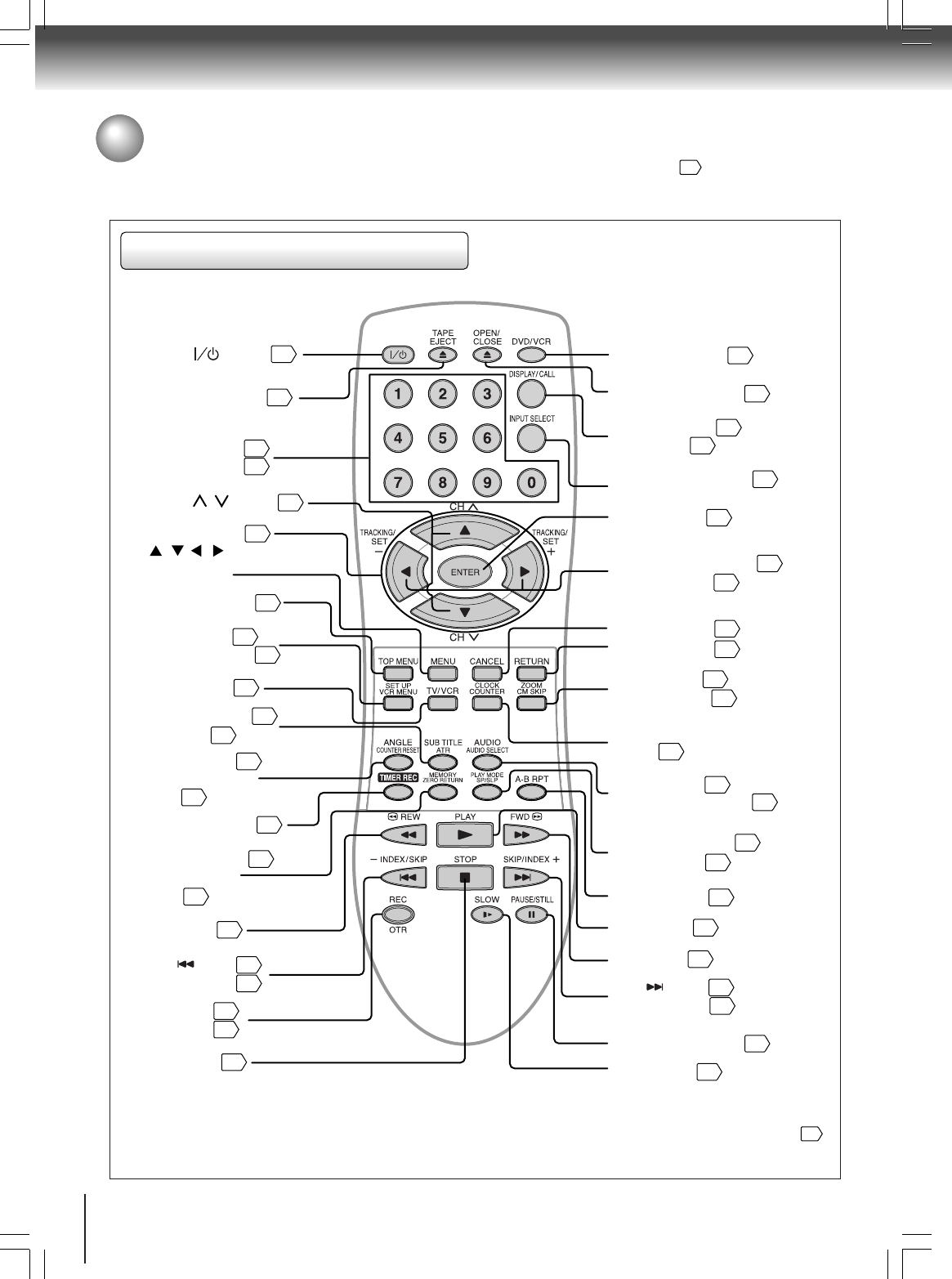
12
Introduction
Remote control
* MENU button
Use the MENU button to display the menu included on
many DVD video discs. To operate a menu, follow the
instructions in “Locating a title using the top menu.”
42
TIMER REC button
OPEN/CLOSE button
42
ENTER button
23
TRACKING +/
-
buttons
SET +/
-
buttons
31
37
TAPE EJECT button
29
TOP MENU button
46
SET UP button
VCR MENU button
23
55
TV/VCR button
51
22
SUB TITLE button
ATR button
31
ANGLE button
COUNTER RESET
button
50
32
37
REW button
30
MEMORY button
ZERO RETURN
button
32
48
STOP button
30
46
33
REC button
OTR button
34
36
MENU button*
RETURN button
55
CANCEL button
37
CLOCK COUNTER
button
33
ZOOM button
CM SKIP button
31
49
A-B RPT button
24
53
INPUT SELECT button
40
PAUSE/STILL button
SLOW button
DVD/VCR button
22
31
PLAY MODE button
SP/SLP button
34
47
AUDIO button
AUDIOSELECT button
39
52
( / / / )
Direction buttons
23
Direct channel
selection buttons
Number buttons
28
28
FWD button
30
31
SKIP button
INDEX + button
46
33
47
PLAY button
30
22
) buttonPower (
Channel / buttons
34
DISPLAY button
CALL button
SKIP button
INDEX
-
button
Identification of Controls (continued)
The instructions in this manual describe the functions on the remote control. See the page in for details.
2A70601A (E)p02-13 28/12/2001, 20:5312
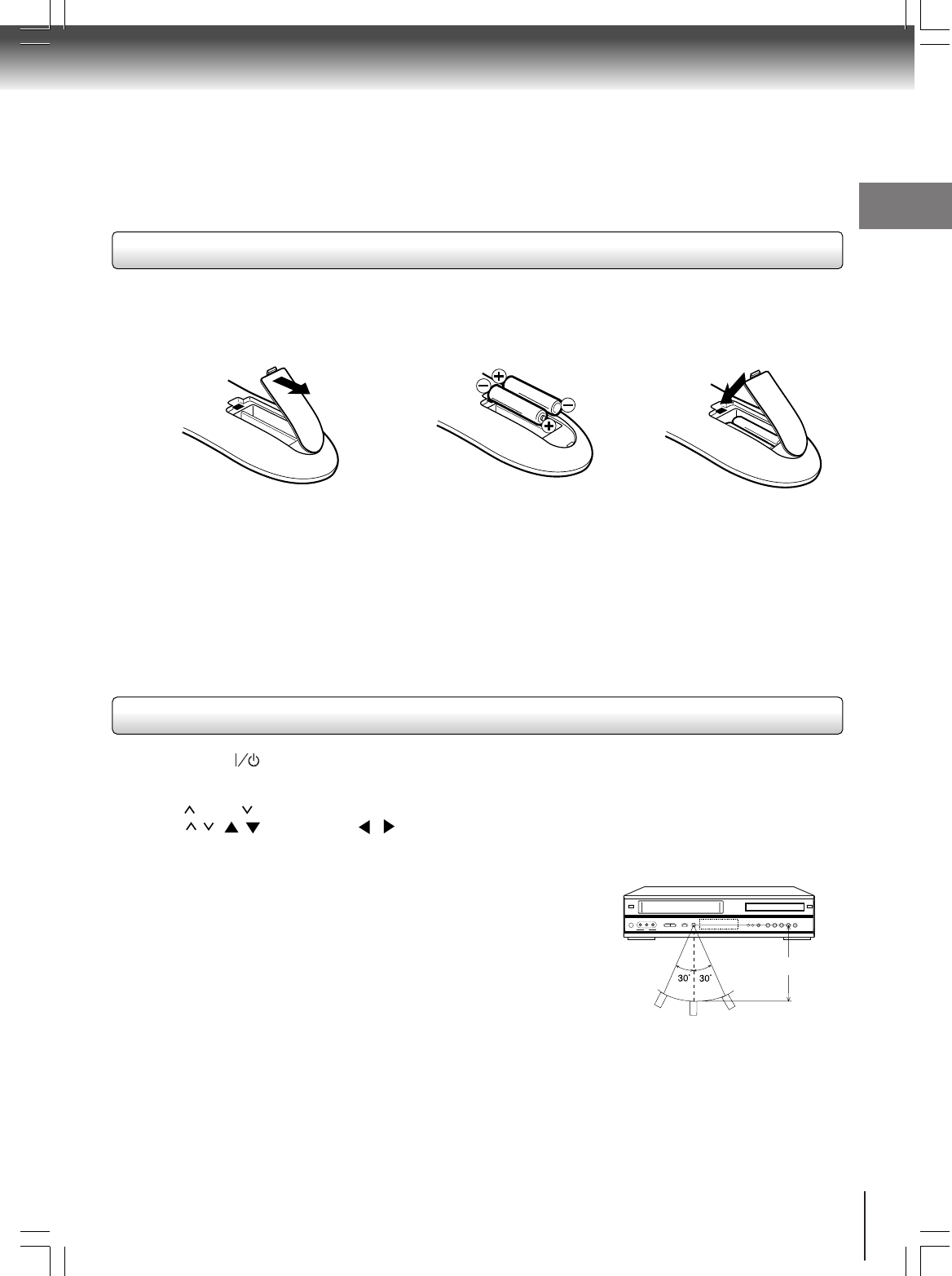
13
Introduction
Operation
• Aim the remote control at the remote sensor and press control buttons to
operate.
• Operate the remote control within 30° angle on either side of the remote
sensor, up to a distance of Approx. 5 meters.
Replace the compartment
cover.
Install two "AAA" batteries
(supplied),
paying attention to the
polarity diagram in the battery
compartment.
Open the battery compartment
cover in the direction of the
arrow.
Approx. 5 meters
Battery precautions
The precautions below should be followed when using batteries in this device:
1. Use only the size and type of batteries specified.
2. Be sure to follow the correct polarity when installing the batteries as indicated in the battery compartment.
Re-
versed batteries may cause damage to the device. To avoid a potential short circuit, insert the “–” end first.
3.
Do not mix different types of batteries together (e.g. Alkaline and Carbon-zinc) or old batteries with fresh ones.
4. If the device is not to be used for a long period of time, remove the batteries to prevent damage or injury from
possible battery leakage.
5. Do not try to recharge batteries not intended to be recharged; they can overheat and rupture. (Follow battery
manufacturer’s directions.)
•Press POWER ( )to turn the DVD/VCR on or off.
•Select your desired operating mode (DVD or VCR) using DVD/VCR.
(DVD or VCR indicator on the front panel will show you which mode is selected.)
•Tap CH or CH to move through the channels one channel at a time.
•The CH / ( / ) and SET +/– ( / ) are also used to navigate on-screen menu system.
•You can directly access specific channels using Number buttons.
• Each press of DVD/VCR on the remote control, switches the screen between the VCR screen (VCR mode) and the
DVD screen (DVD mode).
123
Inserting Batteries
Remote control basics
2A70601A (E)p02-13 28/12/2001, 20:5313
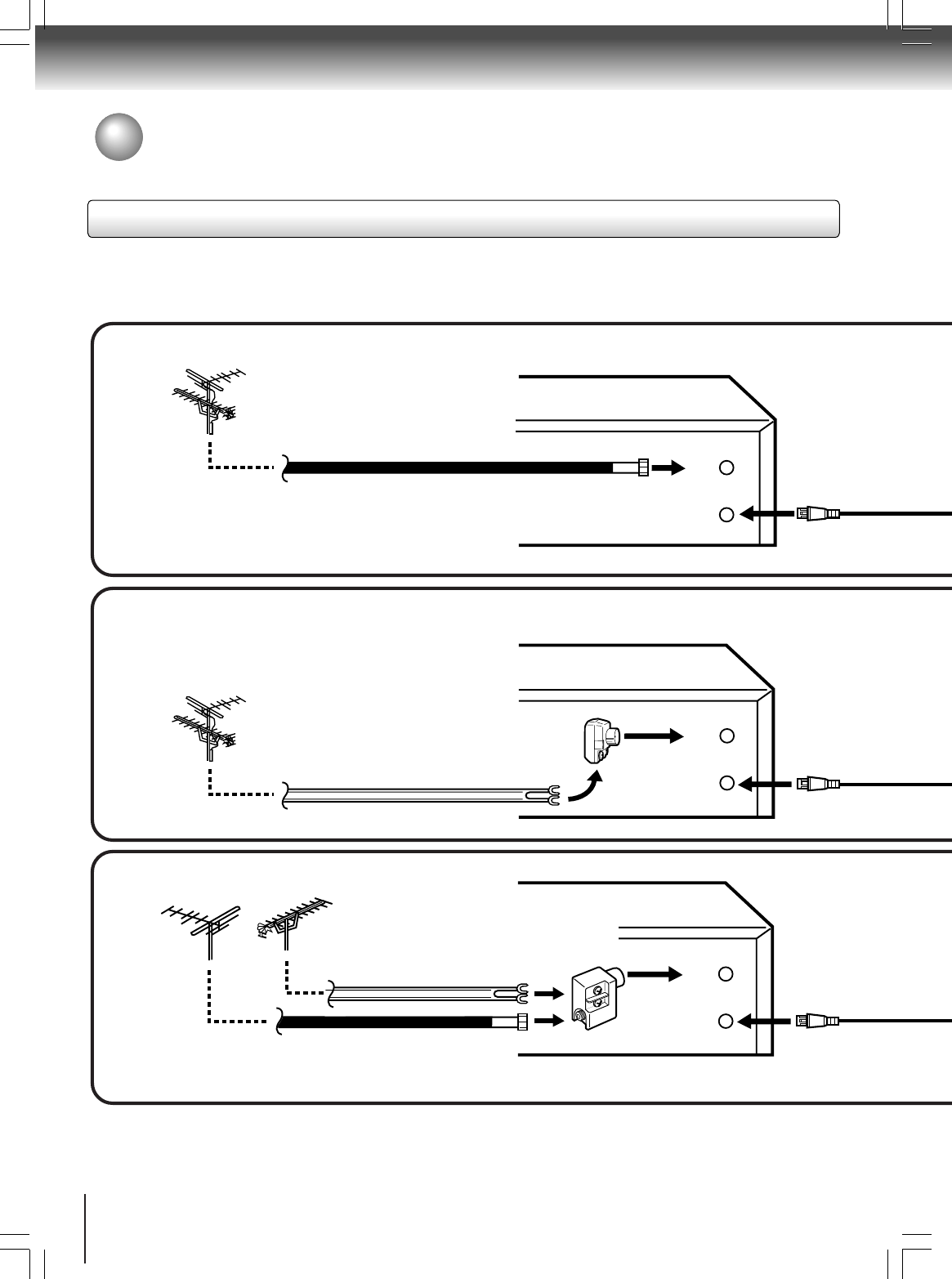
14
Connections
OUT
(TO TV)
IN
(FROM ANT)
OUT
(TO TV)
IN
(FROM ANT)
OUT
(TO TV)
IN
(FROM ANT)
Notes: • A clear picture will not be obtained by the DVD/VCR unless the antenna signal is good. Connect the antenna to
the DVD/VCR properly.
•For better quality recording, an indoor antenna or a telescopic antenna is not recommended. The use of an outdoor
type antenna is required.
•If you are not sure about the connection, please refer to qualified service personnel.
The DVD/VCR must be connected "between" the antenna and the TV. First, disconnect the antenna from the TV and
connect it to the DVD/VCR. Then connect the DVD/VCR to the TV. Below are 3 common methods of connecting an
antenna system to a DVD/VCR. Find the type of antenna system you are using and follow the connection diagram.
If both VHF and UHF antennas have 300 ohm twin lead (flat) wires, use a combiner having two 300 ohm inputs and
one 75 ohm output.
Note:
Combination VHF/UHF Antenna with 75 ohm Coaxial Cable
Combination VHF/UHF Antenna with 300 ohm Twin Lead (Flat) Wire
Separate VHF and UHF Antennas
DVD/VCR
VHF UHF
300 ohm Twin Lead (Flat) Wire
Matching Transformer 300 ohm Input 75
ohm output (not supplied)
300 ohm Twin Lead (Flat) Wire
75 ohm Coaxial Cable
75 ohm Coaxial Cable
Combiner 75/300 ohm Inputs 75 ohm output
(not supplied)
DVD/VCR
DVD/VCR
Antenna connections
If you are using an antenna system, follow these instructions. If you are a cable (CATV) subscriber,skip ahead to page for
the proper connections.
Antenna to DVD/VCR connection
1
2
3
2A70601A (E)p14-17 28/12/2001, 20:5314
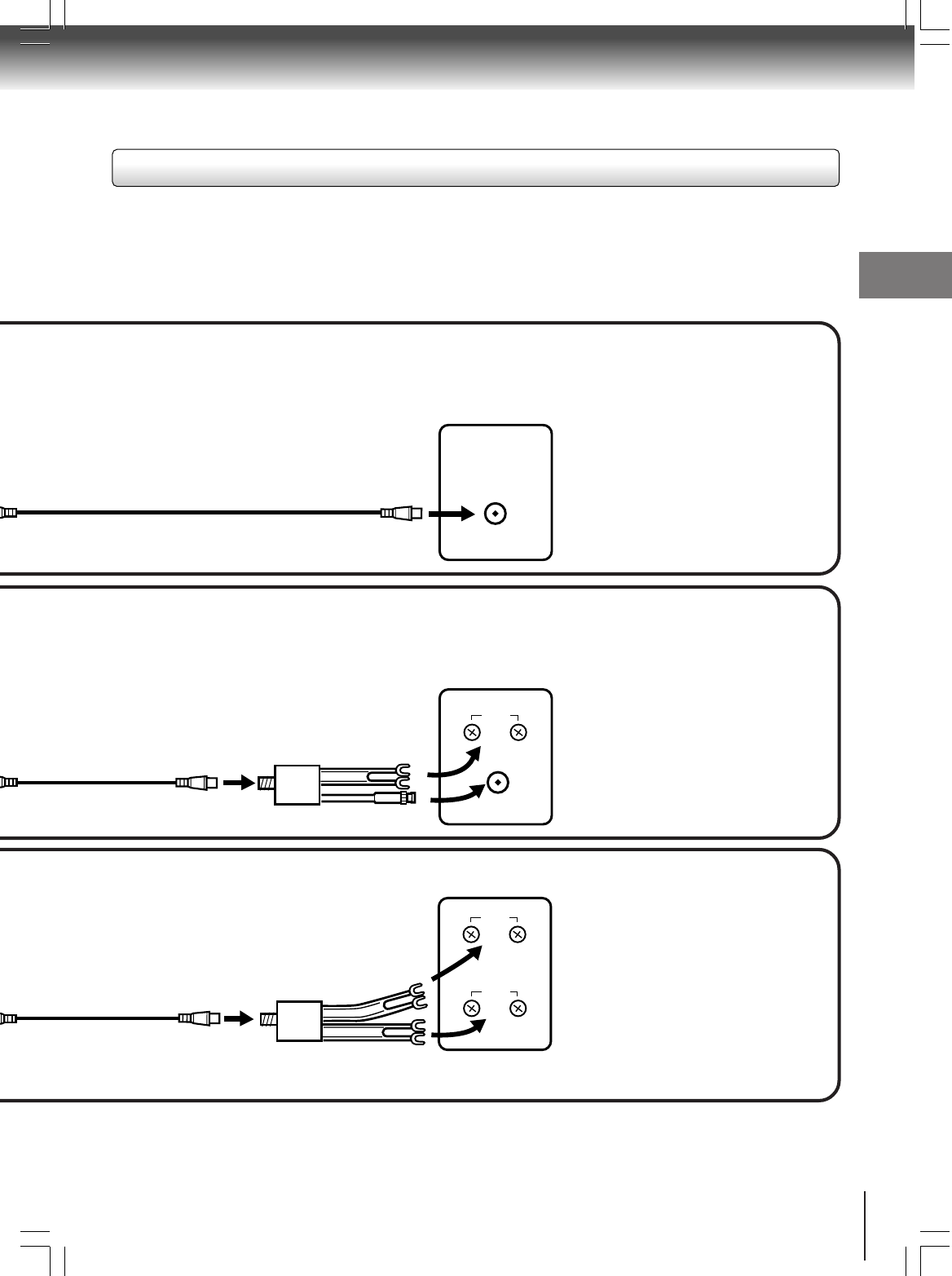
15
Connections
UHF
VHF
UHF
VHF
VHF/UHF IN
Note: If a VHF or UHF antenna is used,
set the TV/CATV menu option to
the "TV" mode.
Note: If a VHF or UHF antenna is used,
set the TV/CATV menu option to
the "TV" mode.
Note: If a VHF or UHF antenna is used,
set the TV/CATV menu option to
the "TV" mode.
75 ohm Coaxial Cable (supplied)
Splitter 75 ohm Input
75/300 ohm outputs
(not supplied)
Splitter 75 ohm Input
300 ohm outputs
(not supplied)
TV with single 75 ohm VHF/UHF antenna
input
TV with 300 ohm UHFand 75 ohm VHF
antenna inputs
TV with 300 ohm UHF and 300 ohm VHF
antenna inputs
After you have connected the antenna to the DVD/VCR, you must connect the DVD/VCR to the TV.
Below are 3 common methods of connecting your DVD/VCR to a TV. Find the type of TV you are using and follow the
connection diagram.
This DVD/VCR has a single 75 ohm output for connection to a TV. If your TV has separate VHF and UHF antenna
inputs (numbers 2 and 3 below), use a splitter to connect the DVD/VCR to the TV for VHF and UHF reception.
TV
TV
TV
75 ohm Coaxial Cable
(supplied)
75 ohm Coaxial Cable
(supplied)
DVD/VCR to TV connection
2A70601A (E)p14-17 28/12/2001, 20:5315
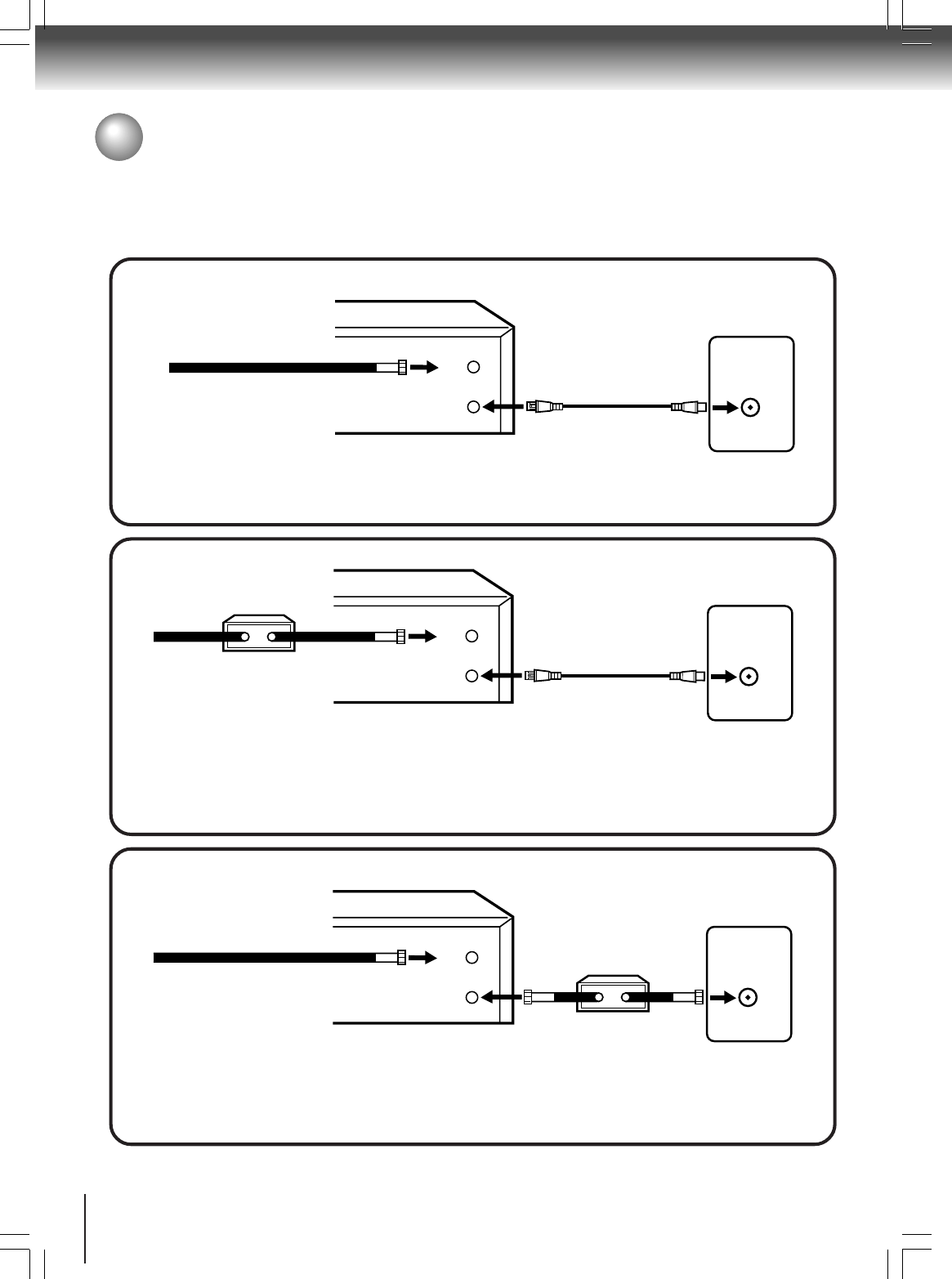
16
Connections
CATV (CABLE TV) connections
VHF/UHF
IN (ANT)
OUT
(TO TV)
IN
(FROM ANT)
VHF/UHF
IN (ANT)
OUT
(TO TV)
IN
(FROM ANT)
VHF/UHF
IN (ANT)
OUT
(TO TV)
IN
(FROM ANT)
Many cable companies offer services permitting reception of extra channels including pay or subscription channels. This
DVD/VCR has an extended tuning range and can be tuned to most cable channels without using a cable company
supplied converter box, except for those channels which are intentionally scrambled. If you subscribe to a special channel
which is scrambled, you must have a descrambler box for proper reception.
Allows: *Recording of nonscrambled channels.
*Use of the programmable timer.
*Recording of one channel while watching another.
Allows: *Recording of channels through the converter box
(scrambled and unscrambled).
*Using the programmable timer to record only the
channel selected at the converter box.
Prevents: *Recording one channel while watching another.
*Using the DVD/VCR tuner to select channels.
DVD/VCR
Incoming Cable
TV
Converter/
Descrambler
Incoming
Cable
TV
TV
To record from converter/descrambler,
DVD/VCR tuner must be tuned to the con-
verter output channel, usually channel 3
or 4.
Note:
DVD/VCR
DVD/VCR
Note: Whenever a Converter/Descrambler box is placed before the DVD/VCR, you must tune the DVD/VCR to the output
of the Converter/Descrambler box, usually channel 3 or 4.
Incoming Cable Converter/Descrambler
Allows: *Recording of nonscrambled channels.
*Use of the programmable timer.
*Recording an unscrambled channel while watching
any channel selected at the converter box.
Prevents: Recording scrambled channels.
If you are playing a tape or using the tuner
built into the DVD/VCR, the converter must
be set to the video channel output of the
DVD/VCR (either 3 or 4).
Note:
1
2
3
2A70601A (E)p14-17 28/12/2001, 20:5316
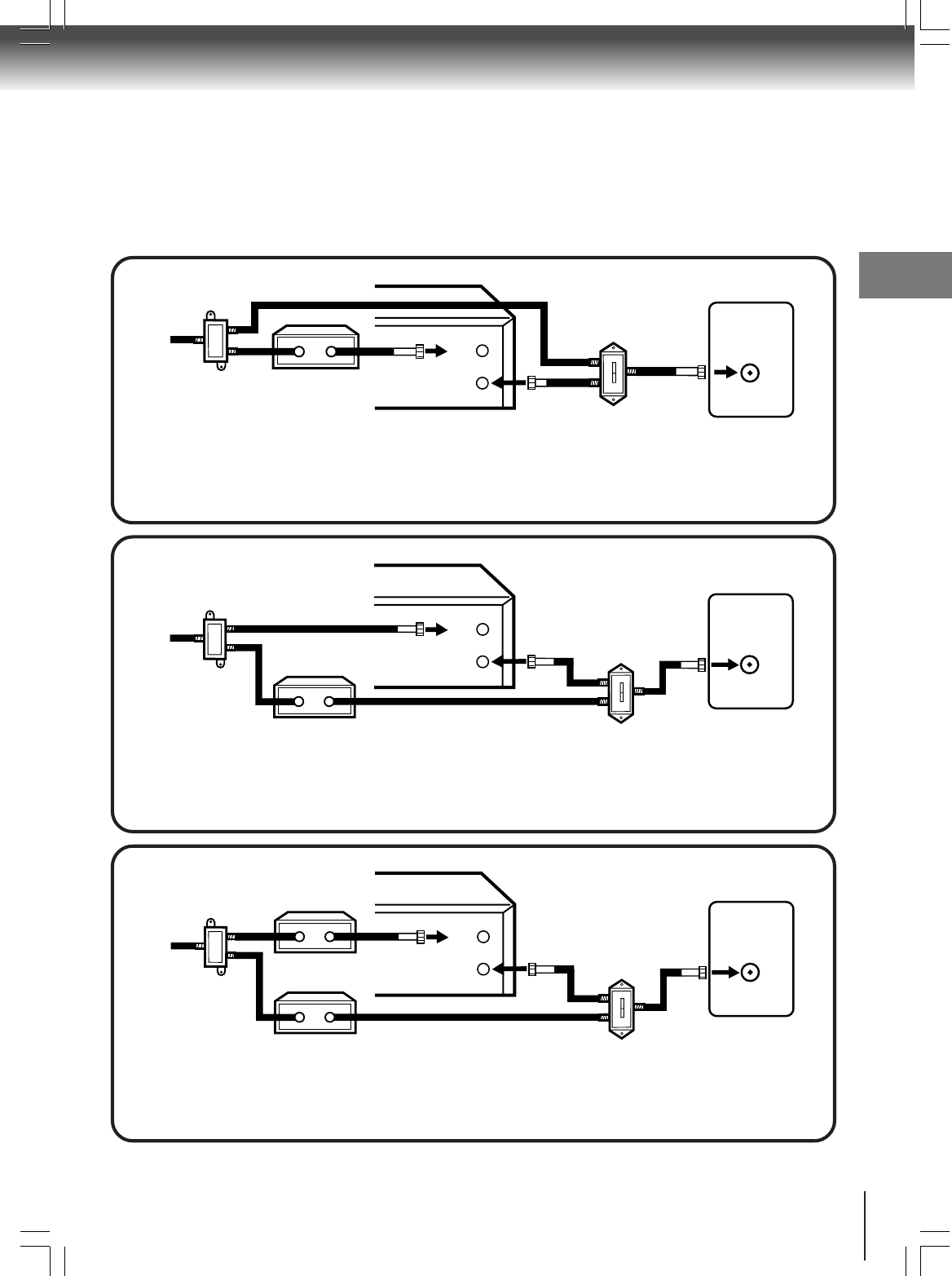
17
Connections
VHF/UHF
IN (ANT)
A
B
OUT
(TO TV)
IN
(FROM ANT)
VHF/UHF
IN (ANT)
A
B
OUT
(TO TV)
IN
(FROM ANT)
This DVD/VCR cannot receive scrambled programs since it does not contain a descrambler. In order to receive scram-
bled programs, your existing descrambler must be used. Descrambler boxes are available from cable companies. Con-
sult your local cable company for more information concerning connection to their descrambler equipment. There are
many ways to connect your DVD/VCR to a cable system. Below are six common methods of connection.
IMPORTANT: Make sure the TV/CATV menu option is set to the "CATV" mode.
Incoming Cable
Allows: *Recording of one channel while watching another.
*Using the programmable timer to record only the channel selected at the converter box.
*Recording of all channels through the converter box.
Prevents: *Watching scrambled channels while recording another channel.
*Using the DVD/VCR tuner to select channels.
DVD/VCR
Splitter
Converter/Descrambler
TV
DVD/VCR
Converter/Descrambler A/B Switch
TV
Incoming Cable
Splitter
Allows: *Recording of nonscrambled channels.
*Recording of one channel while watching another.
*
Watching premium channels through the converter while recording nonscrambled channels.
*Using the programmable timer.
Prevents: Recording scrambled channels.
DVD/VCR
Splitter
TV
Converter/Descrambler
A/B Switch
VHF/UHF
IN (ANT)
A
B
OUT
(TO TV)
IN
(FROM ANT)
Allows: *Recording of all channels through the converter box.
*Recording a scrambled or unscrambled channel while watching another (scrambled or
unscrambled) channel.
*Using the programmable timer to record only the channel selected at the converter box.
Prevents: Using the DVD/VCR tuner to select channels.
A/B Switch
Incoming Cable Converter/Descrambler
4
5
6
2A70601A (E)p14-17 28/12/2001, 20:5317
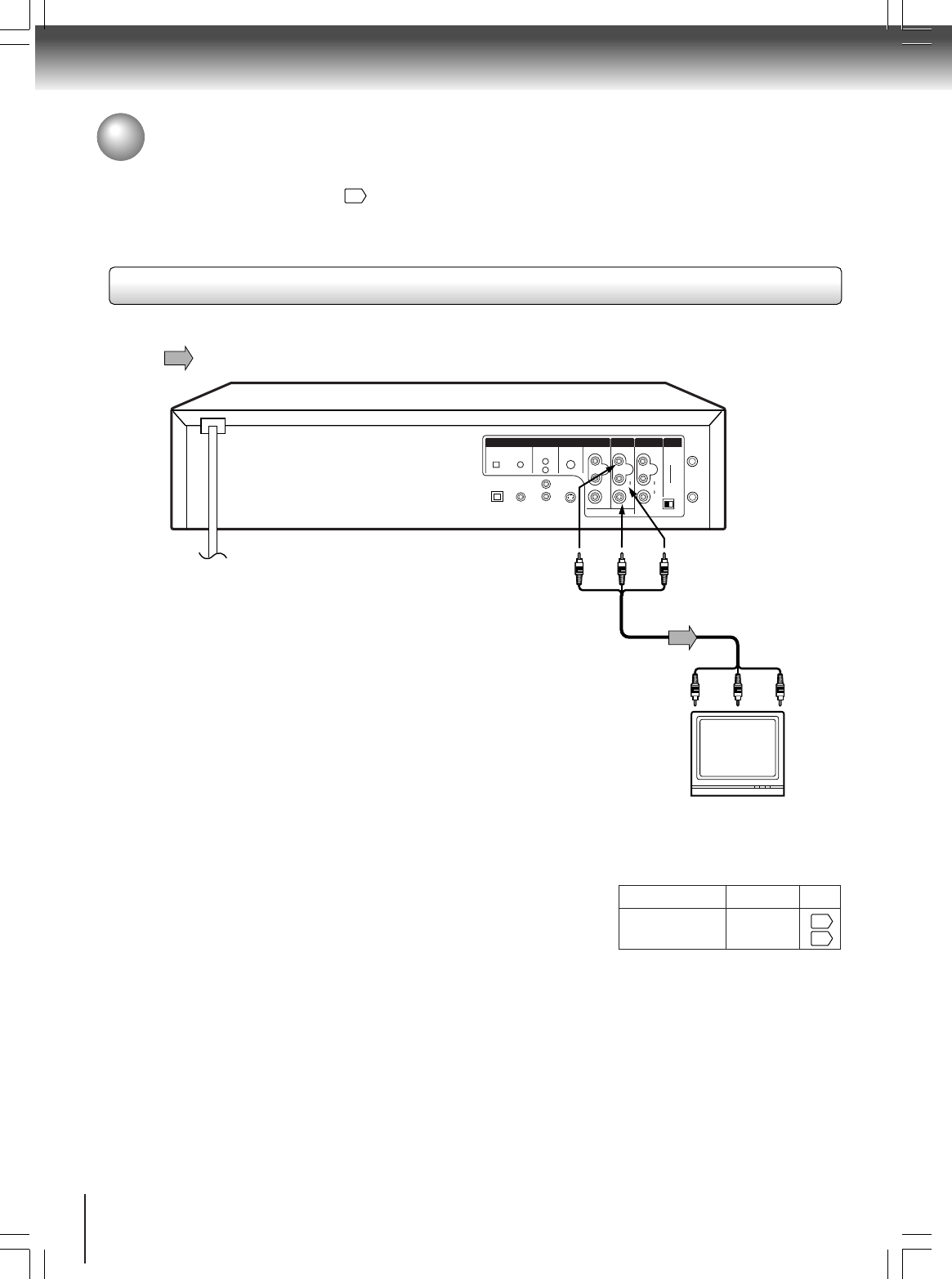
18
Connections
55
57
7230007448
DVD OUT
DVD, VCR OUT
LINE IN1 UHF/VHF
ANALOG AUDIO
LY
P
B
P
R
VIDEO
L
R
AUDIO
VIDEO
L
(MONO)
R
3CH 4
AUDIO
IN
(FROM ANT)
OUT
(TO TV)
R
COMPONENTSDIGITAL AUDIO
OPTICAL COAXIAL
Connecting to a TV
Connect the DVD/VCR to your TV.
For details of output sound, see
39
.
To VIDEO
OUT
To ANALOG AUDIO OUT
(red) (white)
(yellow)
Signal flow
To wall outlet
To video input
(yellow) (red) (white)
Audio/video cable (supplied)
To audio inputs
Notes:
• Refer to the owner’s manual of the connected TV as well.
• When you connect the DVD/VCR to your TV, be sure to turn off the power and unplug both units from the wall outlet before
making any connections.
• If your television set has one audio input, connect the left and right audio outputs of the DVD/VCR to a Y cable adapter (not
supplied) and then connect to your TV.
• Connect the DVD/VCR directly to your TV. If you connect the DVD/VCR to a VCR, TV/VCR combination or video selector,
the playback picture may be distorted as DVD video discs are copy protected.
• Make the following setting.
On-screen display Select:
Page
“Analog 2ch”“Audio Out Select”
TV or monitor with
audio/video inputs
Connecting to a TV
2A70601A (E)p18-25 28/12/2001, 20:5318
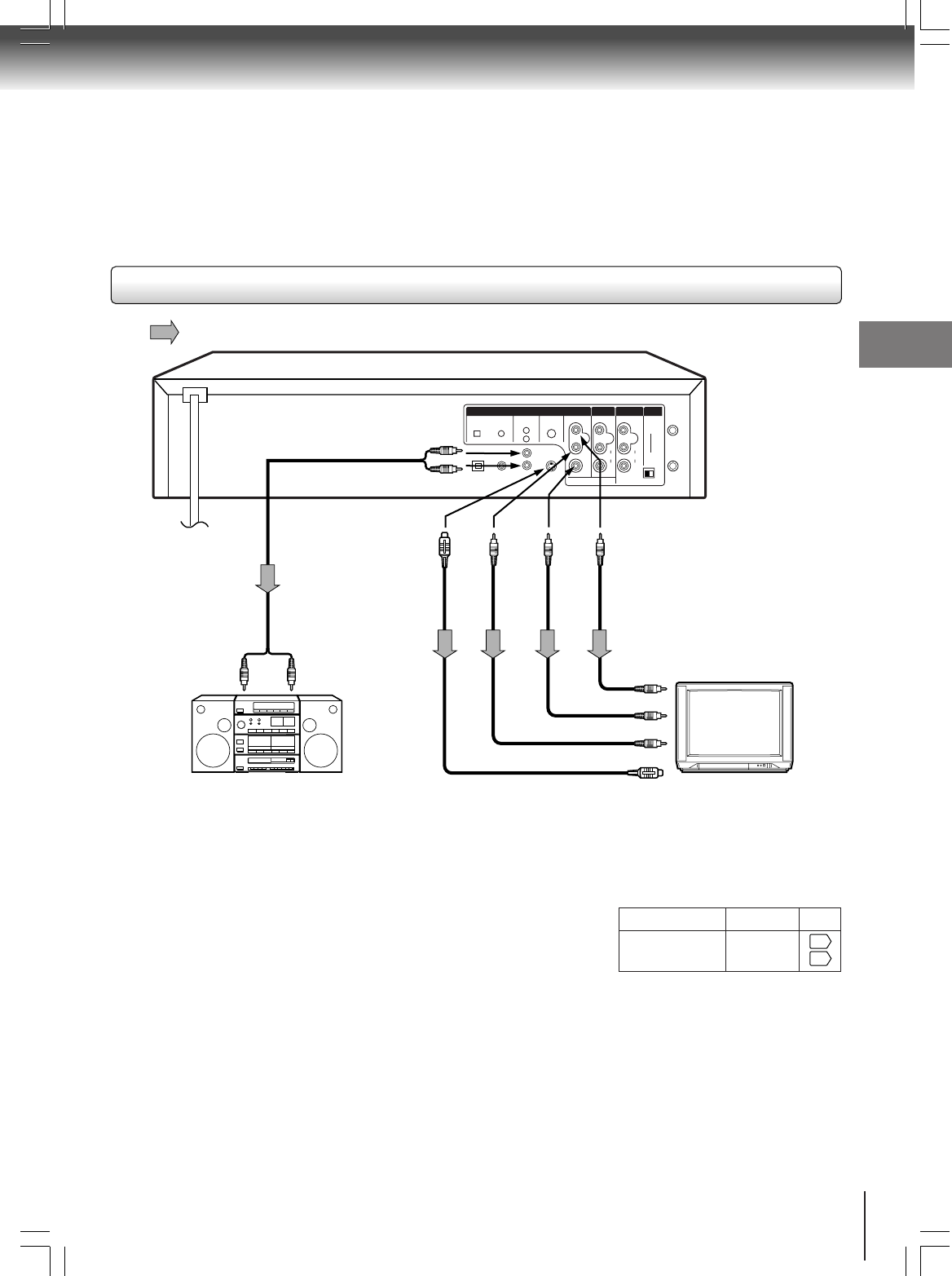
19
Connections
55
57
7230007448
DVD OUT
DVD, VCR OUT
LINE NI1 UHF/VHF
ANALOG AUDIO
LY
P
B
P
R
VIDEO
L
R
AUDIO
VIDEO
L
(MONO)
R
3CH 4
AUDIO
IN
(FROM ANT)
OUT
(TO TV)
R
COMPONENTSDIGITAL AUDIO
OPTICAL COAXIAL
To PR
VIDEO
OUT
Notes:
• Refer to the owner’s manual of the connected equipment as well.
• When you connect the DVD/VCR to other equipment, be sure to turn off the power and unplug all of the equipment from the
wall outlet before making any connections.
• If you place the DVD/VCR near a tuner or radio, the radio broadcast sound might be distorted. In this case, place the DVD/
VCR away from the tuner and radio.
• The output sound of the DVD/VCR has a wide dynamic range. Be sure to adjust the receiver’s volume to a moderate
listening level. Otherwise, the speakers may be damaged by a sudden high volume sound.
• Turn off the amplifier before you connect or disconnect the DVD/VCR’s power cord. If you leave the amplifier power on, the
speakers may be damaged.
Connecting to an audio system and TV equipped with S video input/component video inputs
Signal flow
To wall outlet
To audio inputs of
the amplifier
(red)
(white)
(red) (white)
To Y
VIDEO
OUT
To PB
VIDEO
OUT
To Y video input
To PB video input
To PR video input
TV or monitor with
component video inputs
Audio system
Component video (ColorStream®) outputs/inputs
Some TVs or monitors are equipped with component video inputs. Connecting to
these inputs allows you to enjoy higher quality picture playback.
Actual labels for component video inputs may vary depending on the TV
manufacturer. (ex. Y, R-Y, B-Y or Y, CB, CR)
In some TVs or monitors, the color levels of the playback picture may be reduced
slightly or the tint may change. In such a case, adjust the TV or monitor for
optimum performance.
• Make the following setting.
On-screen display Select:
Page
“Analog 2ch”“Audio Out Select”
To ANALOG AUDIO OUT
To S
VIDEO
OUT
S video cable
(not supplied)
If you connect the DVD/VCR to your TV
with the DVD OUT jacks, switch the input
selector on your TV to the corresponded
position with them when you watch the
DVD video discs.
To S video input
2A70601A (E)p18-25 28/12/2001, 20:5319
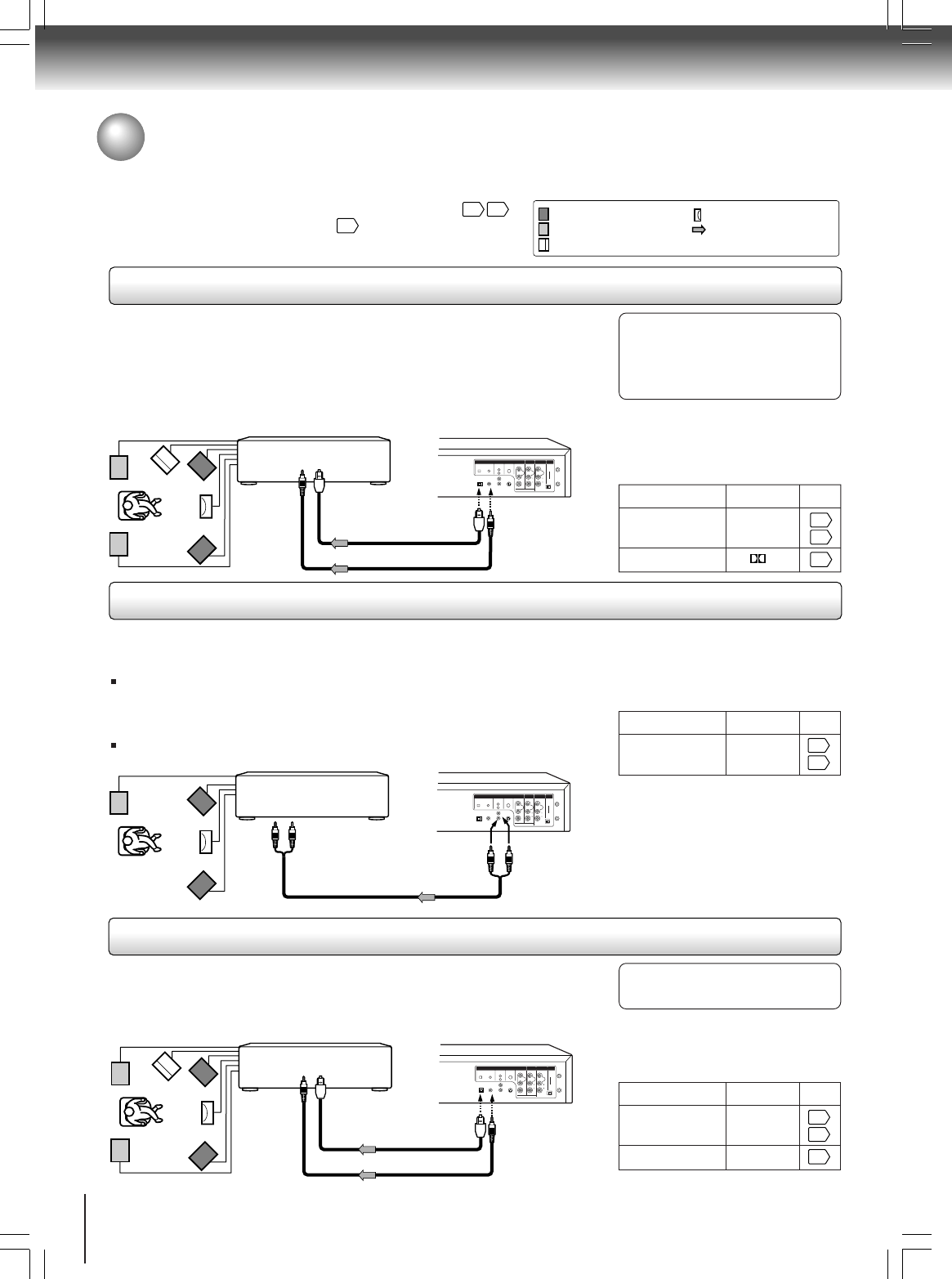
20
Connections
55
57
52
55
57
55
57
52
7230007448
DVD OUT
DVD, VCR OUT
LINE IN1 UHF/VHF
ANALOG AUDIO
LY
P
B
P
R
VIDEO
L
R
AUDIO
VIDEO
L
(MONO)
R
3CH 4
AUDIO
IN
(FROM ANT)
OUT
(TO TV)
R
COMPONENTSDIGITAL AUDIO
OPTICAL COAXIAL
7230007448
DVD OUT
DVD, VCR OUT
LINE IN1 UHF/VHF
ANALOG AUDIO
LY
PB
PR
VIDEO
L
R
AUDIO
VIDEO
L(MONO)
R
3CH 4
AUDIO
IN
(FROM ANT)
OUT
(TO TV)
R
COMPONENTSDIGITAL AUDIO
OPTICAL COAXIAL
7230007448
DVD OUT
DVD, VCR OUT
LINE IN1 UHF/VHF
ANALOG AUDIO
LY
PB
PR
VIDEO
L
R
AUDIO
VIDEO
L(MONO)
R
3CH 4
AUDIO
IN
(FROM ANT)
OUT
(TO TV)
R
COMPONENTSDIGITAL AUDIO
OPTICAL COAXIAL
Connecting to optional equipment
You can enjoy high quality dynamic sounds of DVD video discs or audio CDs by
connecting the DVD/VCR to optional audio equipment.
For connection to your TV, see “Connecting to a TV”
18 19
.
For details of output sound, see
52
.: Front speaker
: Rear speaker
: Sub woofer
: Center speaker
: Signal flow
Connecting to an amplifier equipped with a Dolby Digital decoder
Connecting to an amplifier equipped with Dolby Pro Logic Surround
Dolby Pro Logic Surround
You can enjoy the dynamic realistic sound of Dolby Pro Logic Surround by connecting an amplifier and speaker system (right and left
front speakers, a center speaker, and one or two rear speakers).
Connecting to an amplifier equipped with a DTS decoder
Digital Theater Systems (DTS)
DTS is a high quality surround technology used in theaters and now available for home use,
on DVD video discs or audio CDs.
If you have a DTS decoder or processor, you can obtain the full benefit of 5.1 channel DTS
encoded sound tracks on DVD video discs or audio CDs.
Manufactured under license from Dolby
Laboratories. “Dolby” “Pro Logic” and
the double-D symbol are trademarks of
Dolby Laboratories. Confidential
unpublished works. ©1992-1997 Dolby
Laboratories. All rights reserved.
• Use DVD video discs encoded via
the Dolby Digital recording
system.
• Make the following setting.
• Use DVD video discs or audio
CDs encoded via the DTS
recording system.
• Make the following setting.
Be sure to set “Audio Out Select”
to “Analog 2ch” when you enjoy
sounds of Dolby Pro Logic
Surround using this connection.
* Connect one or two rear speakers.
The output sound from the rear speakers will be
monaural even if you connect two rear speakers.
• Make the following setting.
“DTS” and “DTS Digital Surround” are
trademarks of Digital Theater Systems,
Inc.
On-screen display Select:
Page
“Bitstream”“Audio Out Select”
Recording system
On-screen display Select:
Page
“Bitstream”“Audio Out Select”
Recording system DTS
On-screen display Select:
Page
“Analog 2ch”“Audio Out Select”
With an amplifier equipped with Dolby Digital
Connect the equipment the same way as described in “Connecting to an amplifier
equipped with a Dolby Digital decoder.” Refer to that amplifier’s owner’s manual and set
the amplifier so you can enjoy Dolby Pro Logic Surround sound.
With an amplifier not equipped with Dolby Digital
Connect the equipment as follows.
Dolby Digital
Dolby Digital is the surround sound technology used in theaters showing the latest movies,
and is now available to reproduce this realistic effect in the home. You can enjoy motion
picture and live concert DVD video discs with this dynamic realistic sound by connecting the
DVD/VCR to a 6 channel amplifier equipped with a Dolby Digital decoder or Dolby Digital
processor. If you have a Dolby Pro Logic Surround decoder, you will obtain the full benefit of
Pro Logic from the same DVD movies that provide full 5.1-channel Dolby Digital
soundtracks, as well as from titles with the Dolby Surround mark.
D
Connect either.
To OPTICAL
type digital
audio input
Amplifier equipped with a
Dolby Digital decoder
Optical digital cable
75 Ω coaxial cable
To COAXIAL
type digital
audio input
Amplifier equipped with
Dolby Pro Logic Surround
To audio input
Audio cable
*
To ANALOG
AUDIO OUT
Amplifier equipped with
a DTS decoder
Connect either.
To OPTICAL
type digital
audio input
Optical digital cable
75 Ω coaxial cable
To COAXIAL
type digital
audio input
2A70601A (E)p18-25 28/12/2001, 20:5320
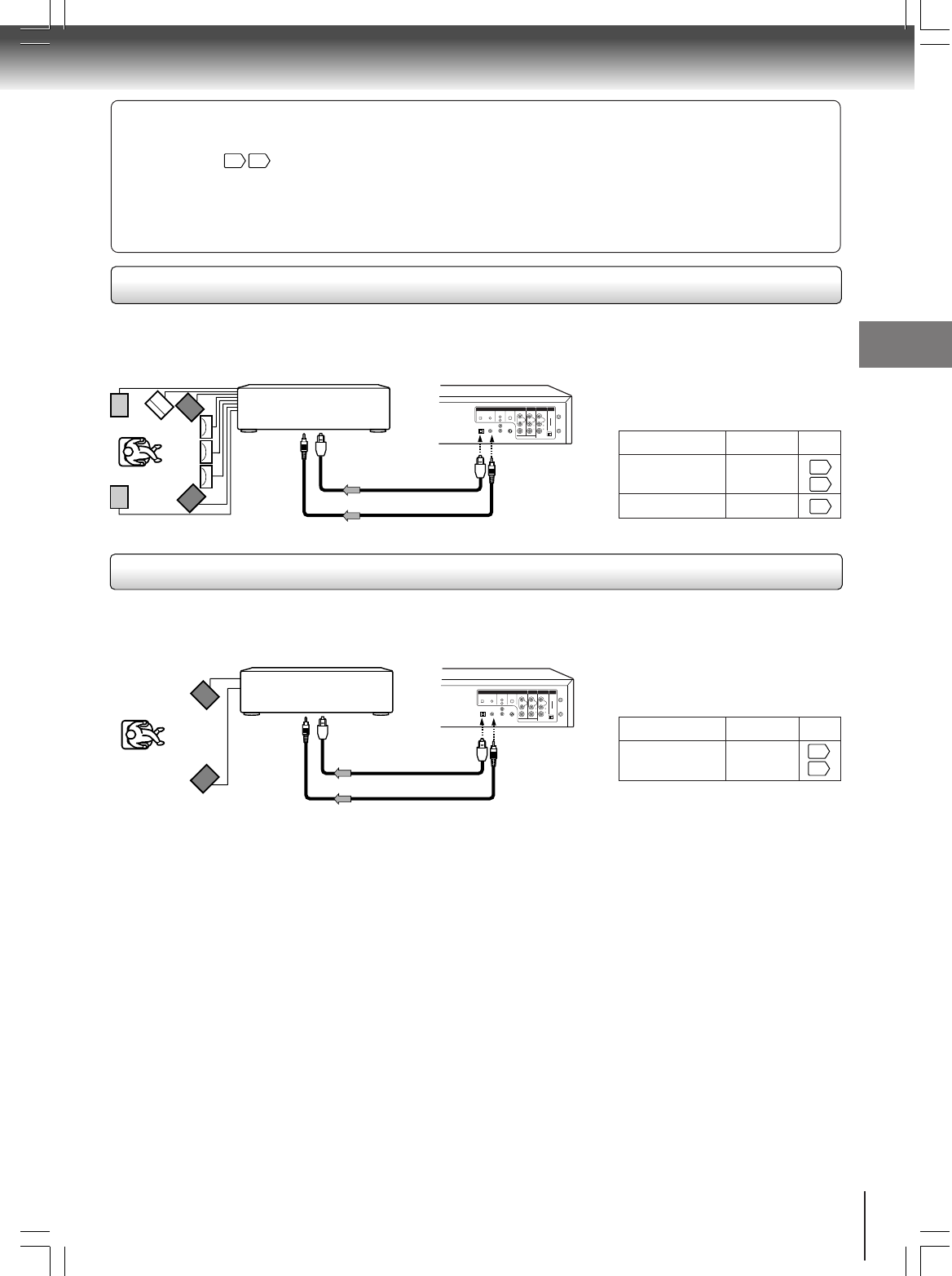
21
Connections
55
57
55
57
52
7230007448
DVD OUT
DVD, VCR OUT
LINE IN1 UHF/VHF
ANALOG AUDIO
LY
P
B
P
R
VIDEO
L
R
AUDIO
VIDEO
L
(MONO)
R
3CH 4
AUDIO
IN
(FROM ANT)
OUT
(TO TV)
R
COMPONENTSDIGITAL AUDIO
OPTICAL COAXIAL
75 Ω coaxial cable
7230007448
DVD OUT
DVD, VCR OUT
LINE IN1 UHF/VHF
ANALOG AUDIO
LY
P
B
P
R
VIDEO
L
R
AUDIO
VIDEO
L
(MONO)
R
3CH 4
AUDIO
IN
(FROM ANT)
OUT
(TO TV)
R
COMPONENTSDIGITAL AUDIO
OPTICAL COAXIAL
Warning
• When you are connecting (via the BITSTREAM/PCM AUDIO OUT jack) an AV decoder that does not have Dolby Digital,
Digital Theater Systems (DTS) or MPEG2 decoding function, be sure to set “Audio Out Select” to “PCM” from the on-
screen displays
55 57
. Otherwise, high volume sound may damage your hearing as well as the speakers.
• When playing DTS-encoded discs (DVD/VCR), excessive noise may be output from the analog stereo jacks. To avoid
possible damage to the audio system, you should take proper precautions when the ANALOG AUDIO OUT (L/R) jacks of
the DVD/VCR are connected to an amplification system. To enjoy DTS Digital Surround™ playback, an external 5.1
channel DTS Digital Surround™ decoder system must be connected to the BITSTREAM/PCM AUDIO OUT jack of the
DVD/VCR.
Connecting to an amplifier equipped with an MPEG2 audio decoder
MPEG2 sound
You can enjoy motion picture and live concert DVD video discs with dynamic
realistic sound by connecting an amplifier equipped with an MPEG2 audio decoder
or MPEG2 audio processor.
Connecting to an amplifier equipped with a digital audio input
2 channel digital stereo
You can enjoy the dynamic sound of 2 channel digital stereo by connecting an
amplifier equipped with a digital audio input and speaker system (right and left front
speakers).
Notes:
• DO NOT connect the BITSTREAM/PCM AUDIO OUT jack of the DVD/VCR to the AC-3 RF input of a Dolby Digital Receiver.
This input on your A/V Receiver is reserved for Laserdisc use only and is incompatible with the BITSTREAM/PCM AUDIO
OUT jack of the DVD/VCR.
• Connect the BITSTREAM/PCM AUDIO OUT jack of the DVD/VCR to the “OPTICAL” or “COAXIAL” input of a Receiver or
Processor.
• Refer to the owner’s manual of the connected equipment as well.
• When you connect the DVD/VCR to other equipment, be sure to turn off the power and unplug all of the equipment from the
wall outlet before making any connections.
• The output sound of the DVD/VCR has a wide dynamic range. Be sure to adjust the receiver’s volume to a moderate
listening level. Otherwise, the speakers may be damaged by a sudden high volume sound.
• Turn off the amplifier before you connect or disconnect the DVD/VCR’s power cord. If you leave the amplifier power on, the
speakers may be damaged.
• Use DVD video discs encoded via
the MPEG2 recording system.
• Make the following setting.
On-screen display Select:
Page
“Bitstream”“Audio Out Select”
Recording system MPEG
• Make the following setting.
On-screen display Select:
Page
“PCM”“Audio Out Select”
Amplifier equipped with an
MPEG2 audio decoder
Connect either.
To OPTICAL
type digital
audio input
Optical digital cable
To COAXIAL
type digital
audio input
Amplifier equipped with
a digital audio input
Connect either.
To OPTICAL
type digital
audio input Optical digital cable
75 Ω coaxial cable
To COAXIAL
type digital
audio input
2A70601A (E)p18-25 28/12/2001, 20:5321
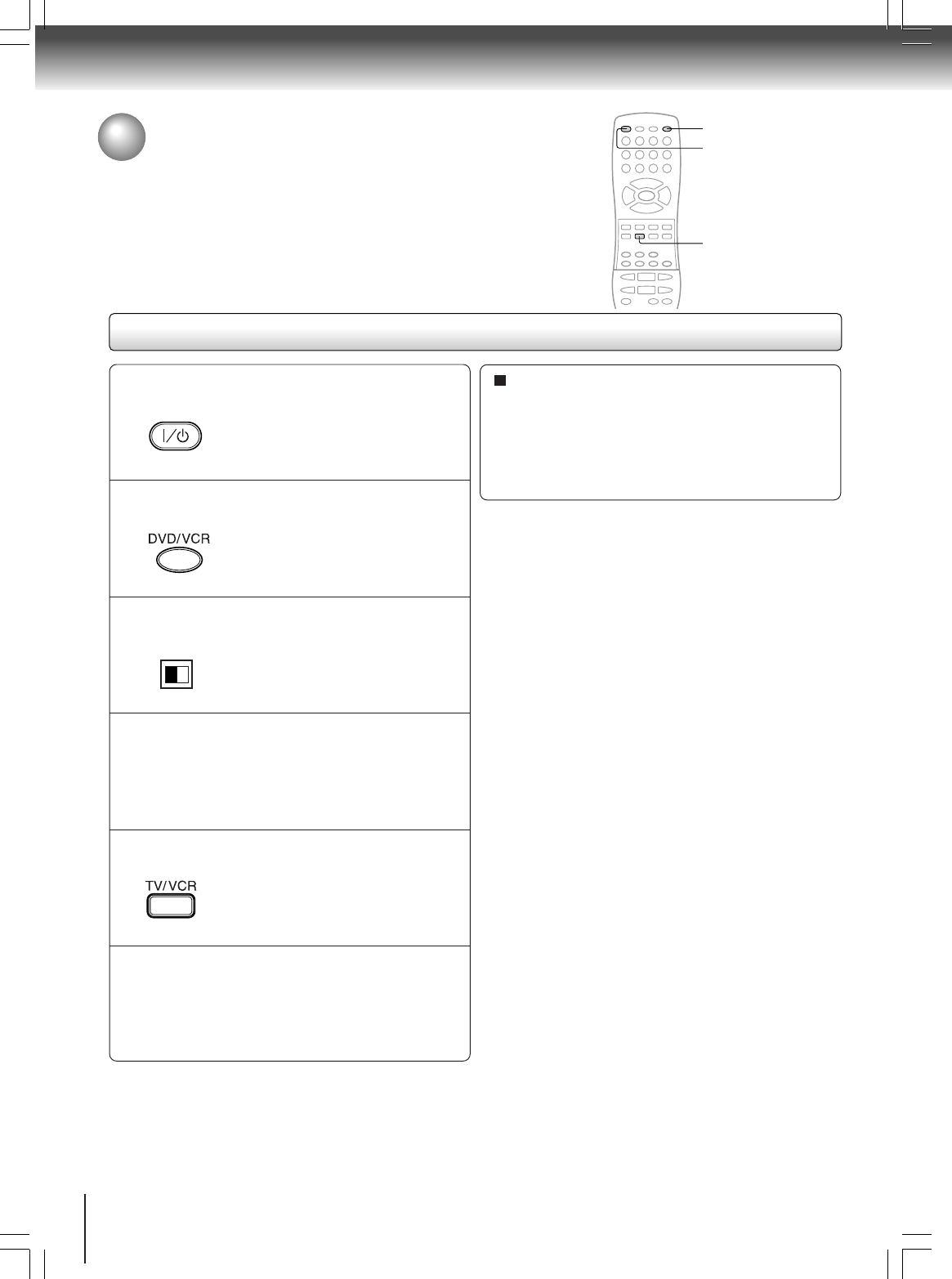
22
Basic setup
Setting the video channel
When a TV is connected with the 75 ohm coaxial cable only.
To view playback of a recorded tape or DVD disc, or to watch a
program selected by the VCR's channel selector, the TV must be set to
channel 3 or 4 (video channel).
Setting the video channel
Press POWER to turn on the DVD/VCR.
Press DVD/VCR to select the VCR mode.
Set the 3/4 Channel selector switch on the rear
panel to CH 3 or 4.
Turn ON the TV and set to CH 3 or 4 to corre-
spond with the channel selected in step 3.
Press TV/VCR to select the VCR position.
Select any channel to receive a TV station in your area.
The channel number will appear on the screen for
about 4 seconds.
1
The VCR indicator on the
front panel will light.
2
3
4
5
6
The VCR indicator will
appear in the display
window.
For a push-button TV tuner
If CH 3 or 4 corresponding to the video channel cannot
be tuned on your TV, proceed as follows: set the VCR
3/4 channel selector and the TV to CH 3 or 4, play
back a prerecorded tape and tune the TV to receive a
sharp color picture from the video cassette recorder.
Refer to your TV owner's manual for details.
3CH 4
Notes:
•If the unit does not operate properly, or No key op-
eration (by the unit and/or the remote control): Static
electricity, etc., may affect the player's operation. Discon-
nect the AC power cord once, then connect it again.
• When you turn on the DVD/VCR which has disc inside,
DVD playback will start automatically.
If the operating mode was VCR, when you turned on the
DVD/VCR which has disc inside, it will play back auto-
matically and stop after about 5 minutes.
• During the DVD playback if you change the operating
mode from DVD to VCR, the DVD will continue to play
back the disc and stop after about 5 minutes.
POWER
DVD/VCR
TV/VCR
2A70601A (E)p18-25 28/12/2001, 20:5322
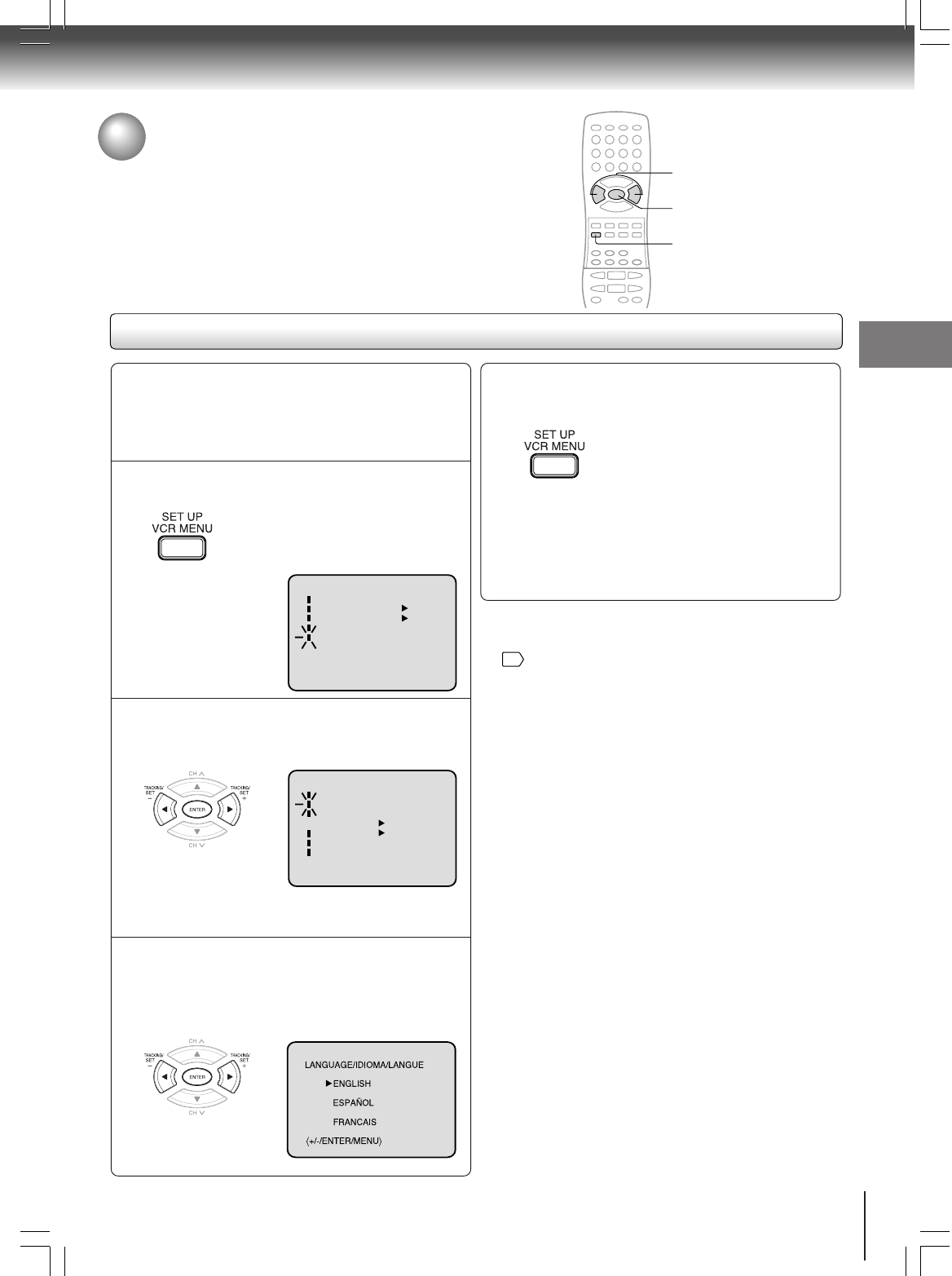
23
Basic setup
Press SET + or – to select “LANGUAGE”, then
press ENTER.
Press VCR MENU.
If you use the unit for the first time and
press VCR MENU, instead of the
main menu screen on the right the
“SYSTEM SET UP” menu screen in
step 2 may appear.
Setting the language
Setting the language
You can choose from three different languages (English,
French and Spanish) for the on-screen displays.
1
2
Press SET + or – to select the desired language:
English (ENGLISH), Spanish (ESPAÑOL) or
French (FRANCAIS), then press ENTER.
3
Press VCR MENU until the MENU screen is
cleared.
4
〈+/-/ENTER/MENU〉
MENU
TIMER REC SET
AUTO REPEAT ON OFF
ON OFF
SAP
CH SET UP
SYSTEM SET UP
〈+/
-
/ENTER/MENU〉
SYSTEM SET UP
CLOCK SET
LANGUAGE/IDIOMA/LANGUE
NO NOISE BACKGROUND
AUTO CLOCK
STANDARD TIME
DAYLIGHT SAVING TIME
ON OFF
ON OFF
Notes:
• Both the VCR and the DVD have their own menu option
46
.
• If no buttons are pressed for more than 60 seconds, the
VCR MENU screen will return to normal TV-operation au-
tomatically.
Preparation:
• Turn ON the TV and set to the video input mode.
• Press DVD/VCR to select the VCR mode. (The VCR
indicator will light.)
2, 3
2, 3
1, 4
2A70601A (E)p18-25 28/12/2001, 20:5423
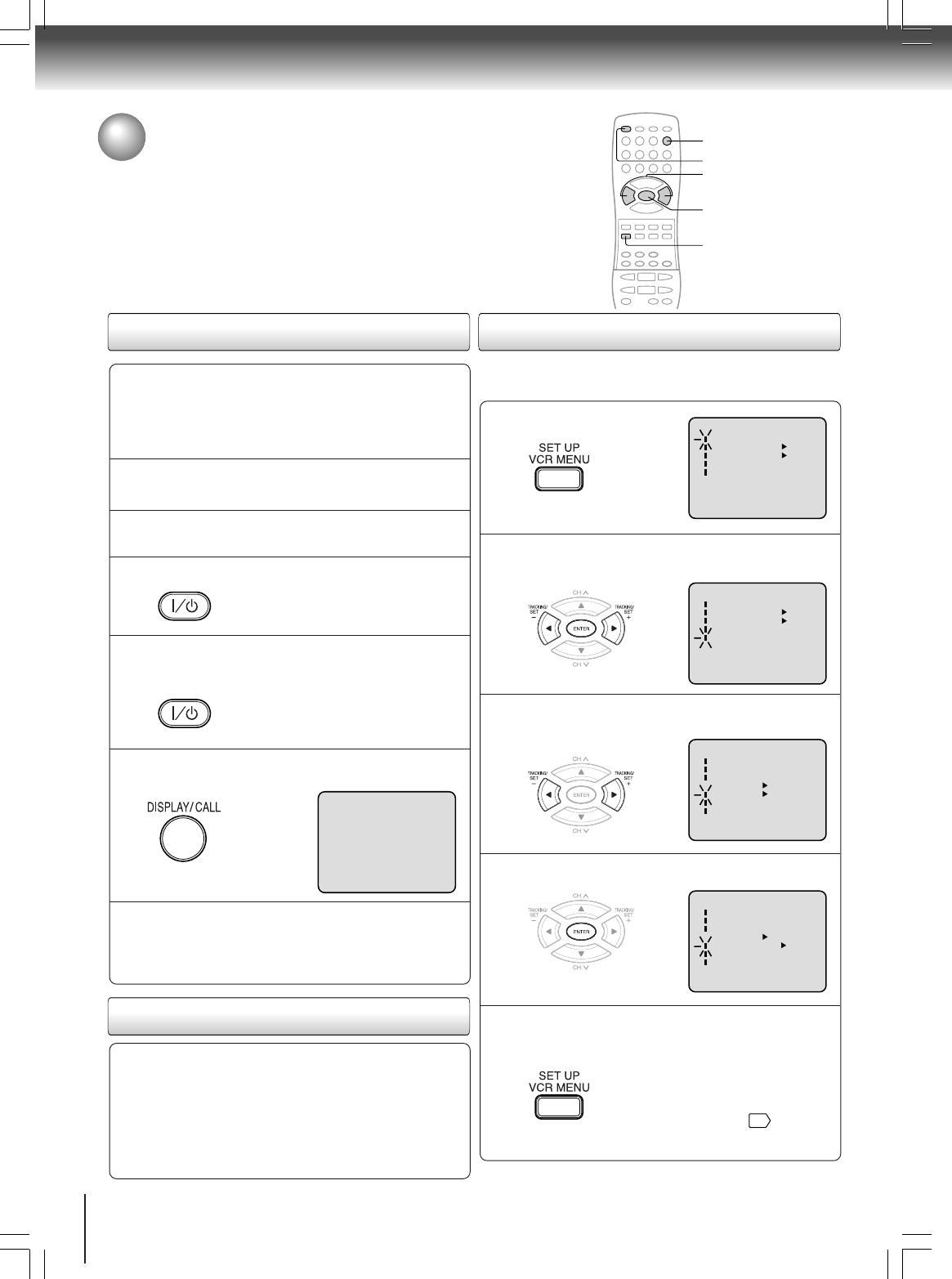
24
Basic setup
Connect the Antenna or Cable system.
• If you use a cable box, turn it on.
Clock setting
The Auto Clock function will automatically set the built-in clock (Month,
Day, Year and Time) when the DVD/VCR is connected to an Antenna or
Cable system and it is turned off. As the DVD/VCR searches for a
receivable station in your area and it receives a broadcast signal for
Auto Clock, the Auto Clock needs several minutes to set itself.
Preparation:
• Turn ON the TV and set to the video input mode.
• Press DVD/VCR to select the VCR mode. (The VCR
indicator will light.)
1
Auto clock setting
Plug the AC Power cord to the AC outlet.
2
Make sure the DVD/VCR is turned off.
• If you press POWER, the Auto Clock
set is not effective.
3
Wait at least three minutes and press
POWER.
4
Press CALL to check the clock on the
screen.
5
If the clock is not set, check the antenna
condition. The auto clock may not function
properly if the reception condition is not
good.
6
Auto clock adjustment
To set auto clock to off
The auto clock adjustment will be performed at
12:00 PM everyday if you turn off the DVD/VCR.
• If you use a cable box and you want auto clock
adjustment to be performed, the cable box must be
left on.
• The auto clock adjustment is not effective when
there is a difference of more than 5 minutes exists
between the built-in clock time and the actual time.
When shipped from factory the AUTO CLOCK is set to “ON”.
But if you do not want auto clock set (Adjustment):
Press VCR MENU.
1
Press SET + or – to select “SYSTEM SET
UP”, then press ENTER.
2
Press SET + or – to select “AUTO CLOCK”.
3
Press ENTER to select “OFF”.
4
Press VCR MENU repeatedly to return to the
normal screen.
• When the AUTO CLOCK is set to
“OFF”, the Auto Clock adjustment
does not function.
• Set the clock manually
26
.
5
CH 125
8 : 47
AM
MON
00 : 00 : 00 SP
STEREO SAP
〈+/
-
/ENTER/MENU〉
MENU
TIMER REC SET
AUTO REPEAT ON OFF
ON OFF
SAP
CH SET UP
SYSTEM SET UP
〈+/
-
/ENTER/MENU〉
SYSTEM SET UP
CLOCK SET
LANGUAGE/IDIOMA/LANGUE
NO NOISE BACKGROUND
AUTO CLOCK
STANDARD TIME
DAYLIGHT SAVING TIME
ON OFF
ON OFF
〈+/
-
/ENTER/MENU〉
SYSTEM SET UP
CLOCK SET
LANGUAGE/IDIOMA/LANGUE
NO NOISE BACKGROUND
AUTO CLOCK
STANDARD TIME
DAYLIGHT SAVING TIME
ON OFF
ON OFF
〈+/
-
/ENTER/MENU〉
MENU
TIMER REC SET
AUTO REPEAT ON OFF
ON OFF
SAP
CH SET UP
SYSTEM SET UP
POWER
2, 3
2, 4
1, 5
CALL
2A70601A (E)p18-25 28/12/2001, 20:5424
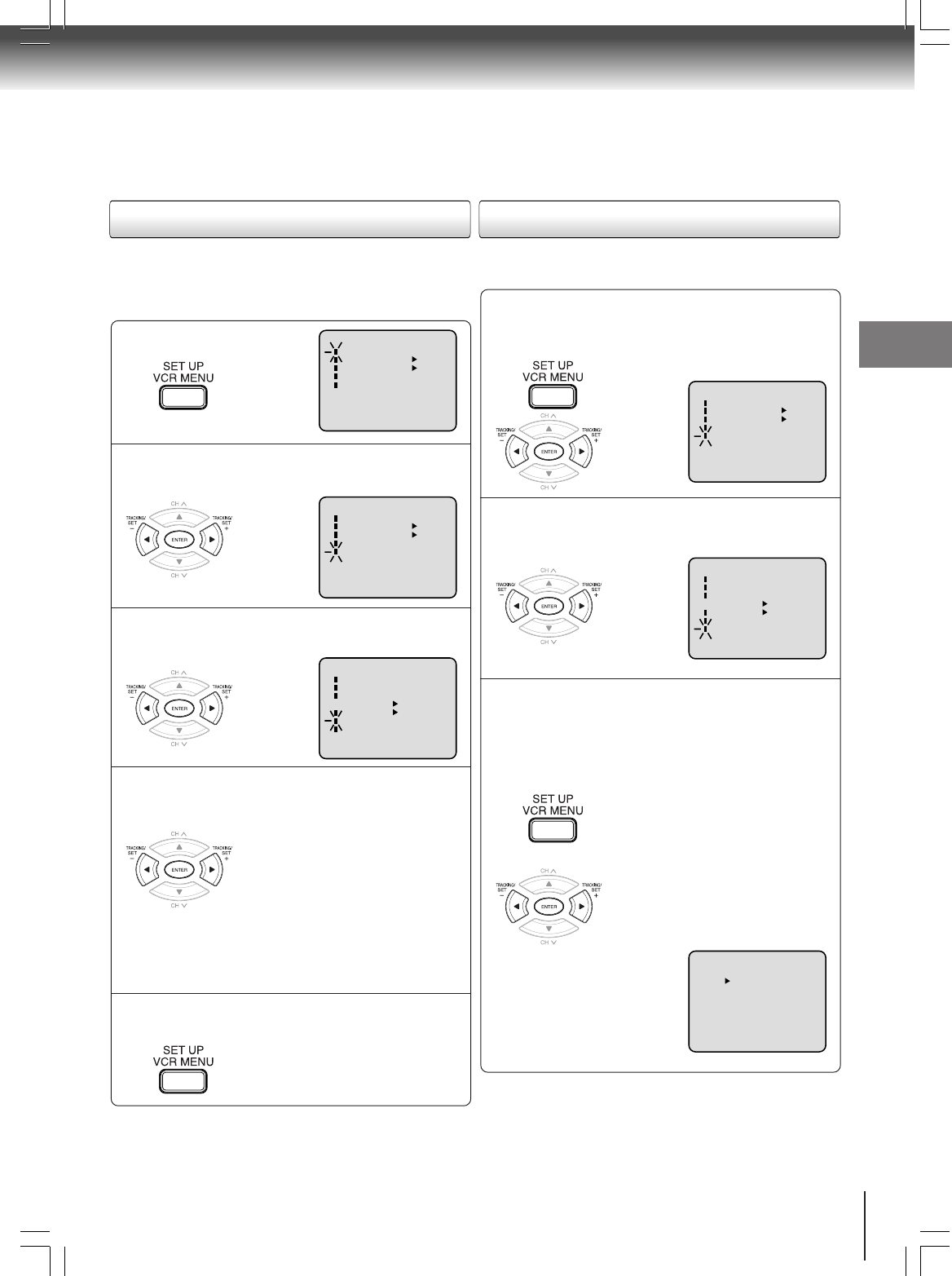
25
Basic setup
〈+/
-
/ENTER/MENU〉
MENU
TIMER REC SET
AUTO REPEAT ON OFF
ON OFF
SAP
CH SET UP
SYSTEM SET UP
Press VCR MENU.
1
Press SET + or – to select “SYSTEM SET
UP”, then press ENTER.
2
Press
SET + or –
to select “STANDARD TIME”
,
then Press ENTER.
3
Press SET + or – to select your time zone,
then press ENTER.
4
Press VCR MENU twice to return to the
normal screen.
5
In the rare event that you live within broadcast range of two
stations in two different time zones, the DVD/VCR may
recognize the wrong station for the Auto Clock set.
To correct the situation:
Note:
To be able to select the standard time, the clock must first
be set by “AUTO CLOCK” once.
Press VCR MENU.
Press SET + or – to select “SYSTEM SET
UP”, then press ENTER.
1
Press SET + or – to select “DAYLIGHT
SAVING TIME”, then press the ENTER
button.
2
Press SET + or – to select one of the
options, then press ENTER. Press VCR
MENU until the MENU screen is cleared.
3
Notes:
•When shipped from factory, the DAYLIGHT SAVING
TIME is set to “AUTO” position.
• When the clock is not set, Daylight Saving Time setting
is not available.
• When there is no Daylight Saving Time in your area,
always select “OFF” position in step 3.
When you want to set the Daylight
Saving Time manually, on the first
Sunday in April you set to “ON”, and
on the last Sunday in October you
set to “OFF”.
ON:
OFF:
AUTO:
for manual setting
(forward one hour)
for manual setting
(back one hour)
for automatic setting
(read XDS in the signal)
〈+/-/ENTER/MENU〉
DAYLIGHT SAVING TIME
NO
OFF
AUTO
ATLANTIC : GMT–4hours
EASTERN : GMT–5hours
CENTRAL : GMT–6hours
MOUNTAIN : GMT–7hours
PACIFIC : GMT–8hours
ALASKA : GMT–9hours
HAWAII : GMT–10hours
AUTO : AUTO SET
(GMT: Greenwich Mean Time)
〈+/
-
/ENTER/MENU〉
MENU
TIMER REC SET
AUTO REPEAT ON OFF
ON OFF
SAP
CH SET UP
SYSTEM SET UP
〈+/
-
/ENTER/MENU〉
MENU
TIMER REC SET
AUTO REPEAT ON OFF
ON OFF
SAP
CH SET UP
SYSTEM SET UP
〈+/
-
/ENTER/MENU〉
SYSTEM SET UP
CLOCK SET
LANGUAGE/IDIOMA/LANGUE
NO NOISE BACKGROUND
AUTO CLOCK
STANDARD TIME
DAYLIGHT SAVING TIME
ON OFF
ON OFF
〈+/
-
/ENTER/MENU〉
SYSTEM SET UP
CLOCK SET
LANGUAGE/IDIOMA/LANGUE
NO NOISE BACKGROUND
AUTO CLOCK
STANDARD TIME
DAYLIGHT SAVING TIME
ON OFF
ON OFF
To set daylight saving time
You can set the Daylight saving time automatically or
manually.
To set standard time
2A70601A (E)p18-25 28/12/2001, 20:5425
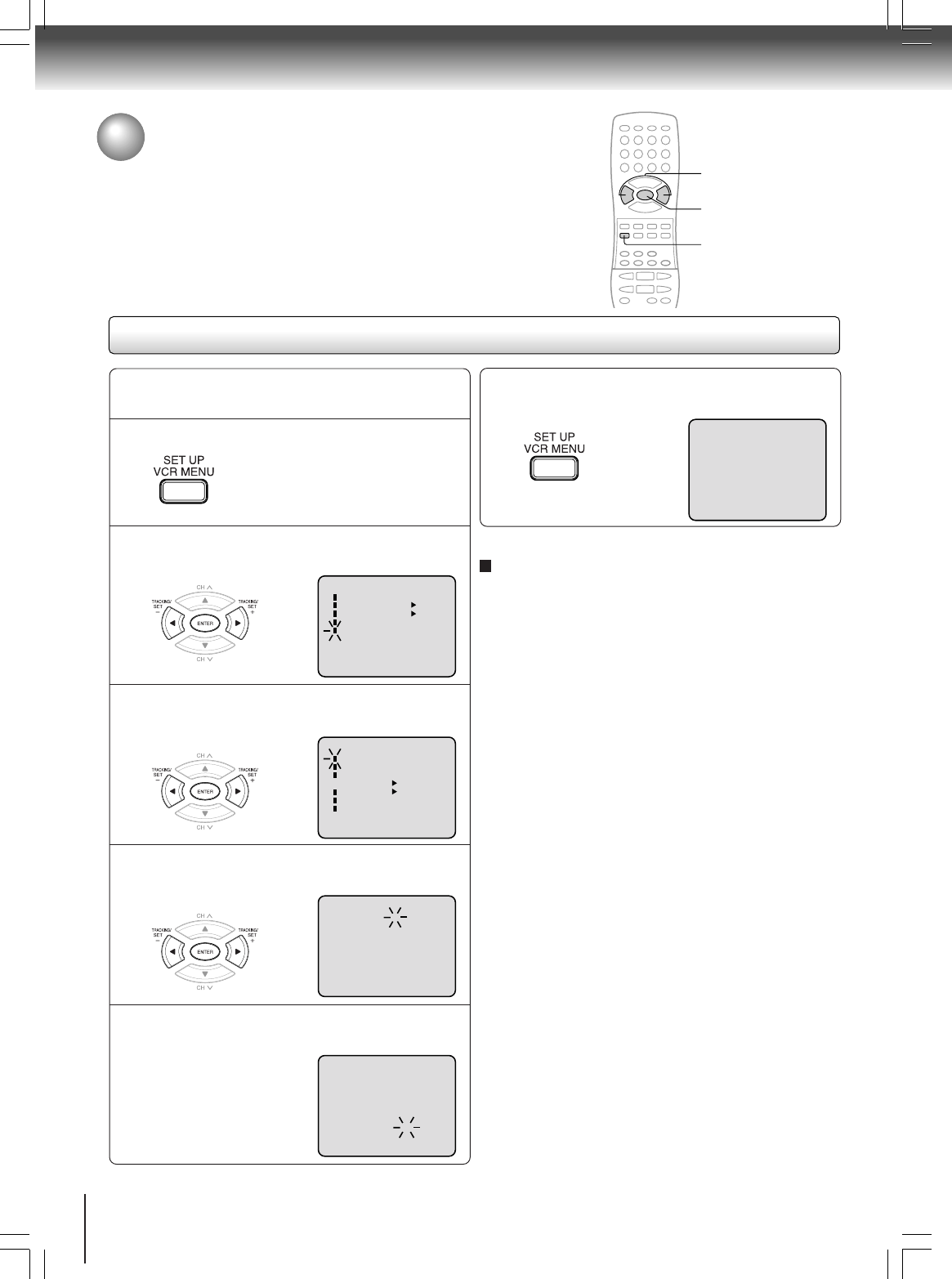
26
Basic setup
2-4
Press VCR MENU.
EXAMPLE: Setting the clock to "8:30 AM" March,
23 (SAT), 2002.
1
8 : 30
AM
SAT
Manual clock setting
After setting the clock, date and time starts
functioning automatically.
6
Note:
After a power failure or disconnection of the power, the timer
settings will be lost. In this case, reset the present time.
To make corrections any time during the process
Press CANCEL repeatedly until the item you want to
change blinks, then press SET + or –.
Press SET + or – to select “SYSTEM SET
UP”, press ENTER.
2
Press SET + or – to select “CLOCK SET”,
then press ENTER.
3
Press SET + or – to set the month, then press
ENTER.
4
Set the day, year and time as in step 4.
5
〈+/
-
/ENTER/MENU〉
SYSTEM SET UP
CLOCK SET
LANGUAGE/IDIOMA/LANGUE
NO NOISE BACKGROUND
AUTO CLOCK
STANDARD TIME
DAYLIGHT SAVING TIME
ON OFF
ON OFF
〈+/—/ENTER/CANCEL/MENU〉
MONTH
DAY
YEAR
TIME
3
1 (WED)
2000
12 : 00
AM
〈+/—/ENTER/CANCEL/MENU〉
MONTH
DAY
YEAR
TIME
3
23 (SAT)
2002
8 : 30
AM
〈+/
-
/ENTER/MENU〉
MENU
TIMER REC SET
AUTO REPEAT ON OFF
ON OFF
SAP
CH SET UP
SYSTEM SET UP
Clock setting (continued)
If the auto clock process did not set the date and time correctly, you
must set them manually for timer recordings and daylight saving time.
2-4
1, 6
2A70601A (E)p26-37 28/12/2001, 20:5426
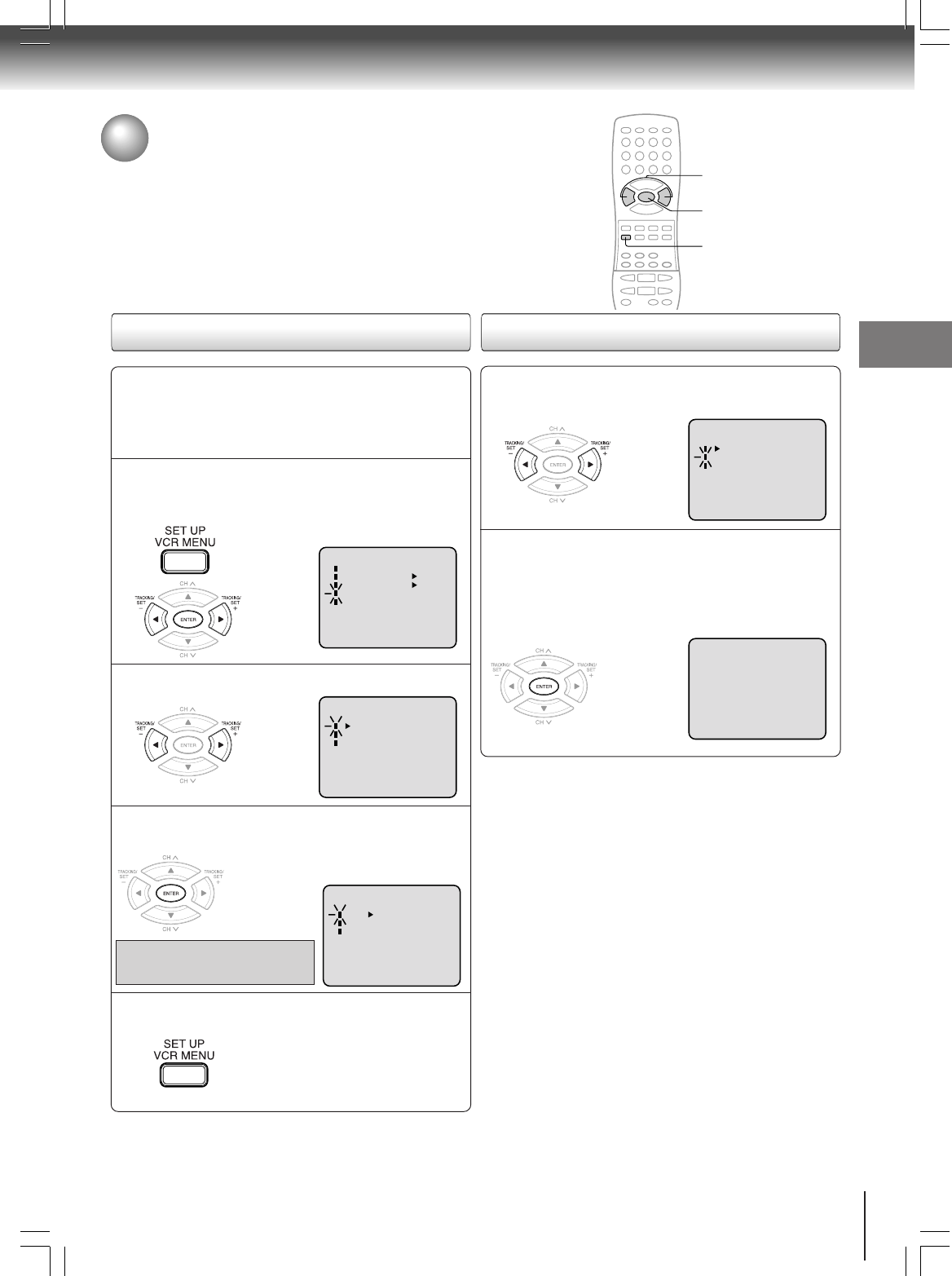
27
Basic setup
Tuner setting
This DVD/VCR is equipped with a channel memory feature which allows
channels to skip up or down to the next channel set into memory,
skipping over unwanted channels. Before selecting channels, they must
be programmed into the DVD/VCR’s memory. In addition to normal
VHF and UHF channels, this DVD/VCR can receive up to 113 Cable
TV channels. To use this DVD/VCR with an antenna, set the TV/CATV
menu option to the TV mode. When shipped from the factory, this menu
option is in the CATV mode.
Press VCR MENU. Press
SET + or –
to select
“CH SET UP”, then press ENTER.
Preparation:
• Turn ON the TV and set to the video input mode.
• Press DVD/VCR to select the VCR mode. (The
VCR indicator will light.)
1
Press SET + or – to select “TV/CATV”.
2
〈+/
-
/ENTER/MENU〉
CH SET UP
TV CATV
AUTO CH MEMORY
ADD/DELETE
〈+/
-
/ENTER/MENU〉
MENU
TIMER REC SET
AUTO REPEAT ON OFF
ON OFF
SAP
CH SET UP
SYSTEM SET UP
TV/CATV selection Setting channels automatically
Repeat left step 1 and press SET + or – to
select “AUTO CH MEMORY”.
1
Then press ENTER.
The auto tuning will start. The chan-
nel display will count up and when fin-
ished, the screen returns to normal.
2
〈+/—/ENTER/MENU〉
CH SET UP
TV CATV
AUTO CH MEMORY
ADD/DELETE
CH 002
Note:
You can’t select “CH SET UP” if you set the channel to “L1” or
“L2”.
Then press ENTER to select the TV or CATV
mode.
The arrow indicates the selected mode.
3
Press VCR MENU until the menu screen is
cleared.
4
TV - VHF/UHF channels
CATV - CABLE TV channels
〈+/
-
/ENTER/MENU〉
CH SET UP
TV CATV
AUTO CH MEMORY
ADD/DELETE
1-3
1, 3
1, 4
2A70601A (E)p26-37 28/12/2001, 20:5427
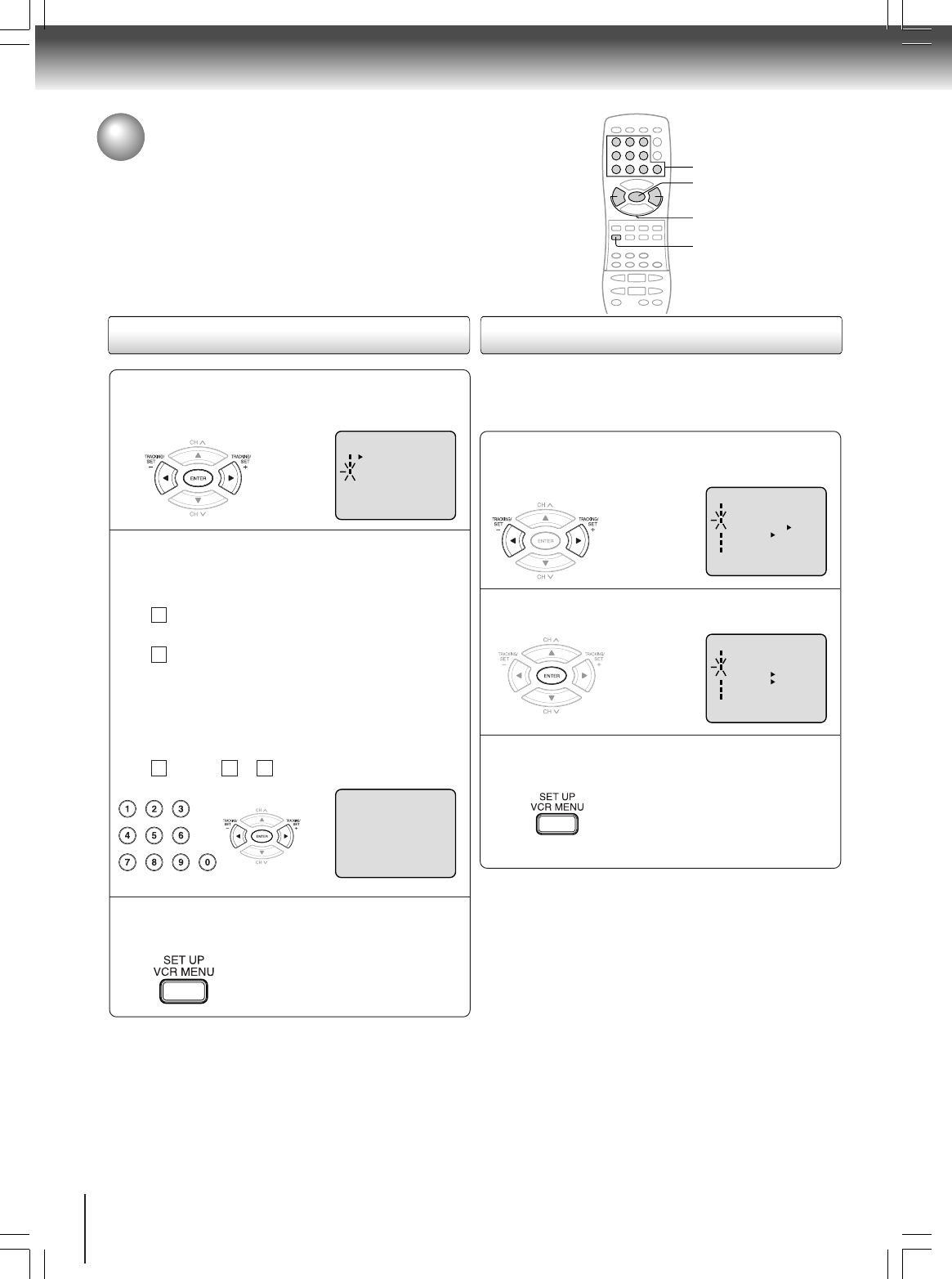
28
Basic setup
Repeat the step 1 on page 27. Then press SET +
or – to select the “ADD/DELETE” and press
ENTER.
1
To ADD/DELETE channels
Press VCR MENU until the menu screen is
cleared.
3
To Add or Delete desired channels
Press Number buttons or SET + or – to select a
channel number you want to add or delete.
2
〈+/—/ENTER/MENU〉
CH SET UP
TV CATV
AUTO CH MEMORY
ADD/DELETE
〈+/—/0—9/ENTER/MENU〉
ADD CH 003
Press Number buttons or SET + or – to select
a channel number you want to add or delete.
To add channels
Press ENTER until “ADD” appears on the screen
to set to add the unmemorized channel.
To delete channels
Press ENTER until “DELETE” appears on the
screen to set to delete the channel from
memory. The channel number will blink.
1
2
Repeat to to add or delete other channel.
3 1 2
Tuner setting (continued)
Noise elimination
When you don't want to receive a weak signal broadcast, the
Blue back screen can be obtained by selecting the NO NOISE
BACKGROUND "ON". When the unit is shipped from the fac-
tory, the NO NOISE BACKGROUND is set to "ON".
Repeat the steps 1~2 on page 26 and press
SET + or – to select “NO NOISE BACKGROUND”.
1
Press ENTER to select “ON” position.
2
〈+/-/ENTER/MENU〉
SYSTEM SET UP
CLOCK SET
LANGUAGE/IDIOMA/LANGUE
NO NOISE BACKGROUND
ON OFF
AUTO CLOCK
STANDARD TIME
DAYLIGHT SAVING TIME
ON OFF
Press VCR MENU until the menu screen is
cleared.
3
NUMBER BUTTONS
1, 2
3
1, 2
〈+/-/ENTER/MENU〉
SYSTEM SET UP
CLOCK SET
LANGUAGE/IDIOMA/LANGUE
NO NOISE BACKGROUND
ON OFF
AUTO CLOCK
STANDARD TIME
DAYLIGHT SAVING TIME
ON OFF
2A70601A (E)p26-37 28/12/2001, 20:5428
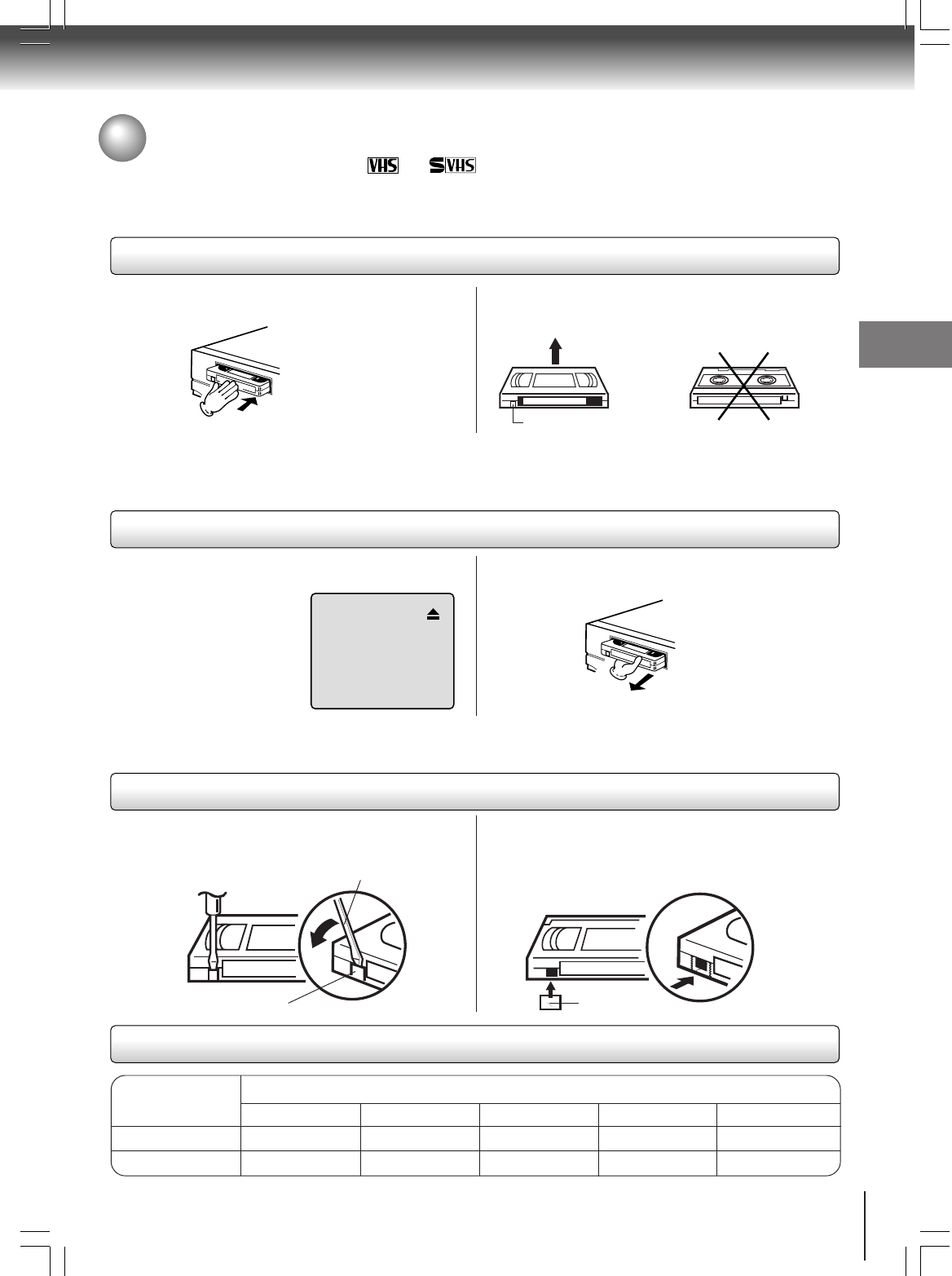
29
Basic setup
Loading and unloading a cassette tape
Use only video cassette tapes marked and .
Loading
Remove the erase prevention tab with a screwdriver. Cover the hole with a piece of adhesive tape.
To record again
Screwdriver
Automatic tape eject
This DVD/VCR will automatically rewind the tape when the tape has ended. And when the tape is rewinded to its
beginning, the cassette tape will be ejected automatically.
Press EJECT on the front panel or TAPE EJECT
on the Remote.
Push the center of the tape until it is automatically
inserted. Insert the cassette tape with its labeled side facing up
and the erase prevention tab positioned at your left. An
inverted cassette tape cannot be inserted.
Automatic playback
When loading a cassette tape without an erase prevention tab, playback will start automatically.
Automatic power ON
When you insert a cassette tape the DVD/VCR power will turn ON automatically.
12
Erase prevention tab
Adhesive tape
Remove the cassette tape.
Erase prevention tab
Unloading
To prevent accidental erasure
To prevent accidental erasure
Tape speed and maximum recording time
Video cassette tape
Tape Speed
SLP (Super Long Play)
T-160 T-120 T-90 T-60 T-30
2-2/3 hours 2 hours 1-1/2 hours 1 hour 30 minutes
8 hours 6 hours 4-1/2 hours 3 hours 1-1/2 hours
SP (Standard Play)
Playback (VCR)
Playback (VCR)
2A70601A (E)p26-37 28/12/2001, 20:5429
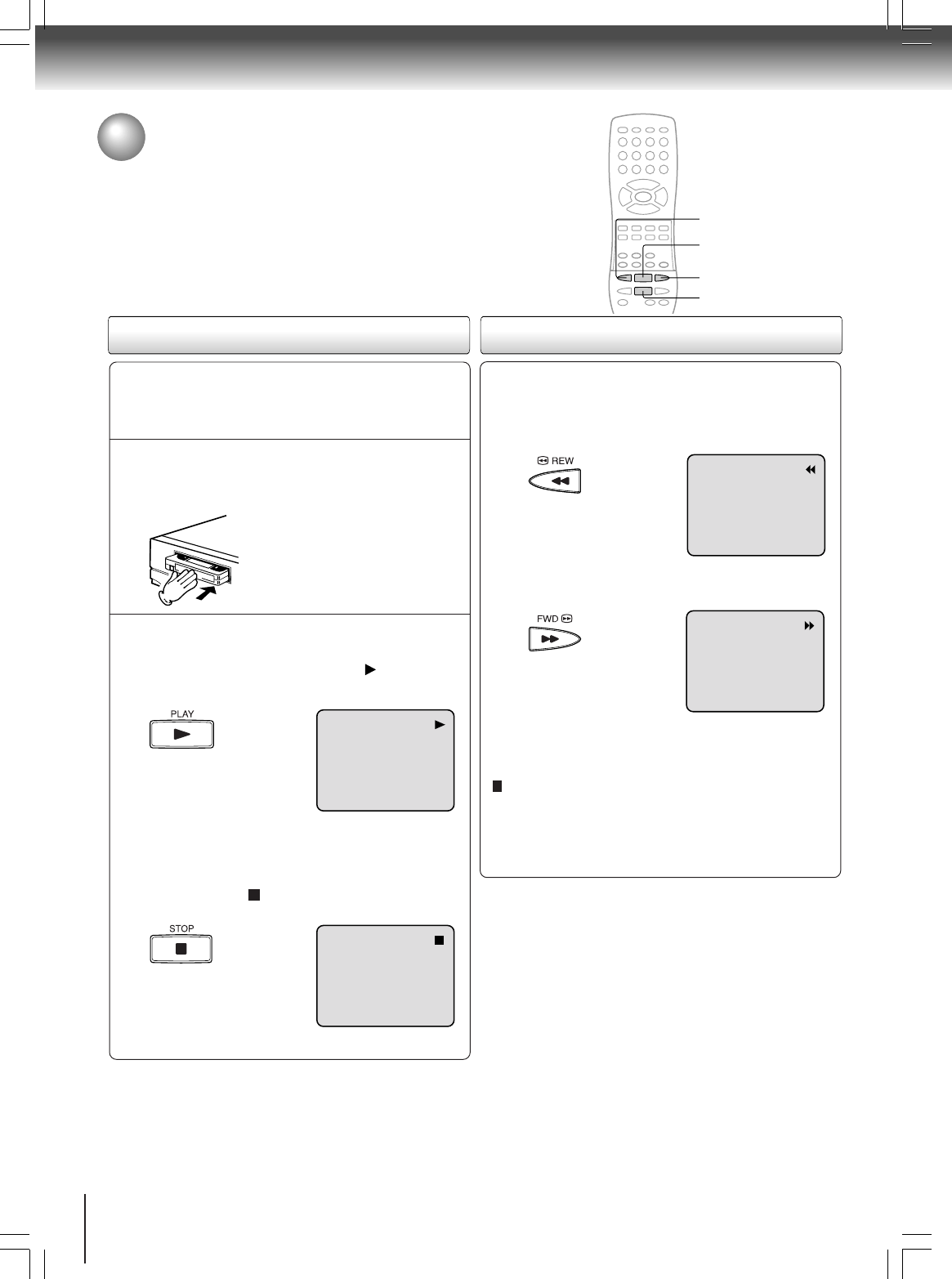
30
Playback (VCR)
Cassette tape playback
To play a prerecorded tape.
Load a prerecorded tape
(When loading a cassette tape without the erase
prevention tab, playback will start automatically).
Preparation:
• Turn ON the TV and set to the video input mode.
• Press DVD/VCR to select the VCR mode. (The VCR
indicator will light).
1
Press PLAY.
Playback will start. " " will appear
on the screen for about 4 seconds.
Press STOP once.
The tape will stop but remain fully
loaded and ready to play.
" " will appear on the screen for
about 4 seconds.
To stop playback
Stop the playback or recording with STOP.
To stop the tape-winding, press STOP. To switch to play-
back directly (without STOP), press PLAY.
Notes:
• This VCR selects the playback tape speed SP, LP or SLP au-
tomatically.
• The Cassette tape and DVD disc can be played back simulta-
neously. If you press DVD/VCR, the tape playback and DVD
playback alternate with each other on the screen.
• When you select the VCR mode during DVD playback, DVD
playback will stop automatically after approx. 5 minutes.
2
To start playback
Playback Rewind or forward the tape
To rewind the tape:
Press REW.
To forward the tape:
Press FWD.
Forward/Reverse picture search mode
When the tape is being winded, you can switch to picture
search mode (see next page). To do this, press REW or
FWD and hold it down. The unit will resume the tape
winding as soon as the button is released.
PLAY
STOP
FWD
REW
2A70601A (E)p26-37 28/12/2001, 20:5430
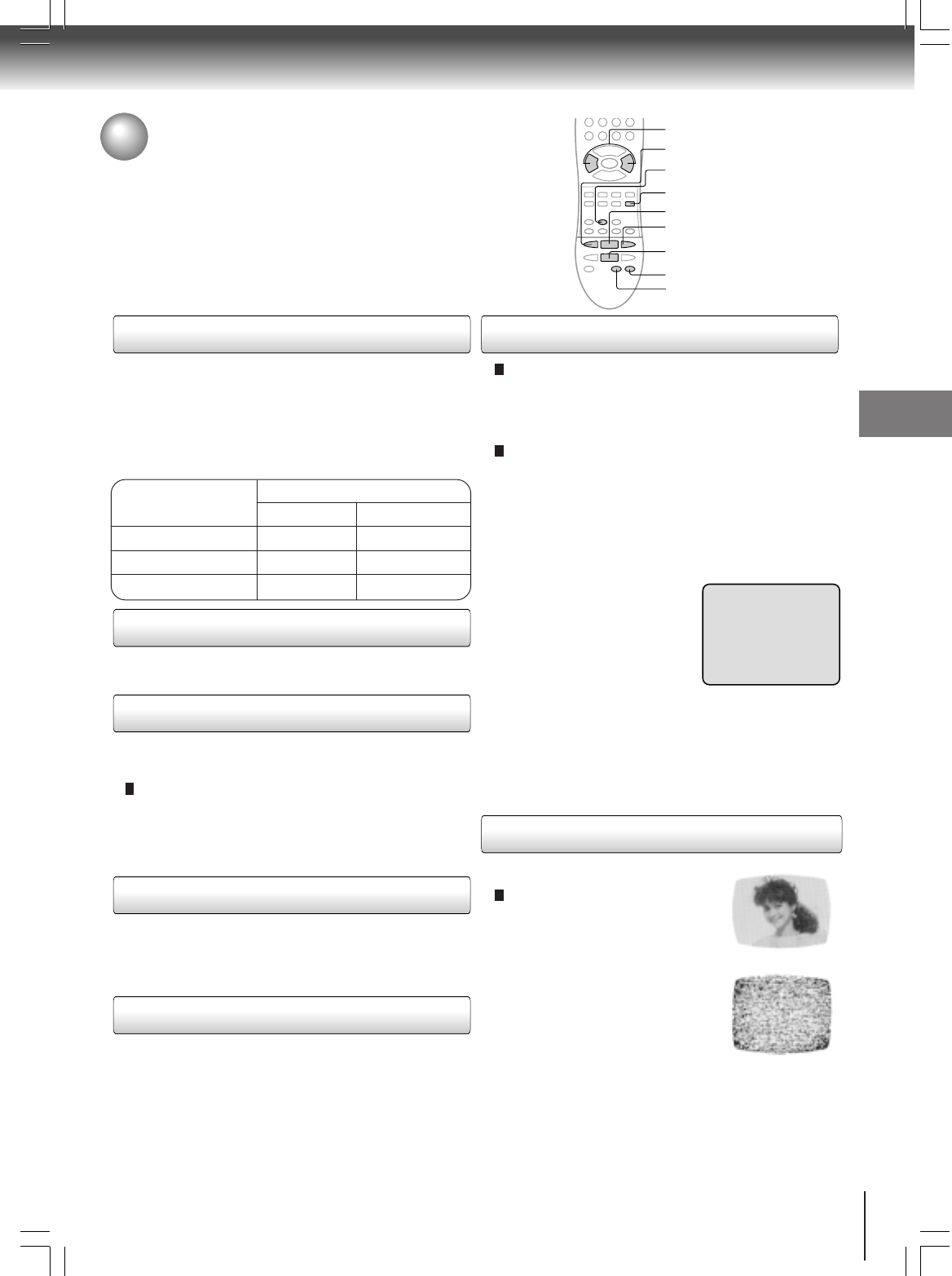
31
Playback (VCR)
Special playback
Picture search
Reverse picture search function
Press REW once or twice during the playback.
Forward picture search function
Press FWD once or twice during the playback.
To return to playback, press PLAY.
Press PAUSE during playback.
To resume normal playback, press PLAY.
During playback press SLOW.
To return to playback, press PLAY or SLOW.
Whenever you insert a tape and start playback, automatic
tracking starts working and continuously analyzes the
signal to enable optimum picture quality during playback.
Press PAUSE/STILL during playback.
Press SLOW one by one: The picture advances frame by
frame.
To return to playback, press PLAY or PAUSE/STILL.
Slow tracking and vertical lock adjustment
If noise bars appear in the picture during slow motion,
press the TRACKING + / – to reduce the noise bars.
If the still picture jitters excessively, press TRACKING
+ / – to stabilize the still picture.
Automatic tracking adjustment
If automatic tracking cannot eliminate noises well during
playback, press TRACKING +/– to eliminate the noises.
“MANUAL TR.” will appear on the screen. Press it briefly
for a fine adjustment, or press and hold for a coarse
adjustment.
Manual tracking adjustment
SPEED SEARCH TIMES
Adjusting tracking condition
Still picture
Slow motion
Frame by frame picture
Notes:
•
The audio output is muted during SPEED SEARCH, STILL,
FRAME ADVANCE and SLOW MOTION.
• During picture search mode there will be noise bars which are
caused by the system.
• The Special Playback will automatically change to playback
after approx. 5 minutes to protect the video tape against
excessive wear.
Press ATR to reactivate automatic tracking again.
“AUTO TR.” will appear on the screen.
AUTO TR.
PICTURE SEARCH SPEED
PRESS TWICE
TAPE SPEED PRESS ONCE
SP (Standard Play)
LP (Long Play)
SLP (Super Long Play)
5 X
9 X
15 X
3 X
7 X
9 X
REW
PLAY
FWD
STOP
SLOW
ATR
TRACKING +/–
PAUSE/STILL
Video head cleaning
Video head clogging
The video heads are the means by
which the DVD/VCR reads the picture
from the tape during playback. In the
unlikely event that the heads become
dirty enough to be clogged, no picture
will be played back. This can easily be
determined if, during playback of a
known good tape, there is good sound,
but no picture (picture is extremely
snowy). If this is the case, have the
DVD/VCR checked by qualified serv-
ice personnel.
Notes:
•
DO NOT ATTEMPT TO CLEAN THE VIDEO HEADS OR
SERVICE THE UNIT BY REMOVING THE REAR COVER.
•Video heads may eventually wear out and should be re-
placed when they fail to produce clear pictures.
•To help prevent video head clogging, use only good qual-
ity VHS tapes. Discard worn out tapes.
Good Picture
Snowy Picture
CM skip
Press CM SKIP during playback. The DVD/VCR will search
forward through approximately 30 seconds of the tape (e.g.
unwanted commercial time) for each press of CM SKIP
(maximum six presses) and then resume normal playback.
For example : 1 press: 30 seconds of tape
2 press: 60 seconds of tape
3 press: 90 seconds of tape
CM SKIP
2A70601A (E)p26-37 28/12/2001, 20:5531
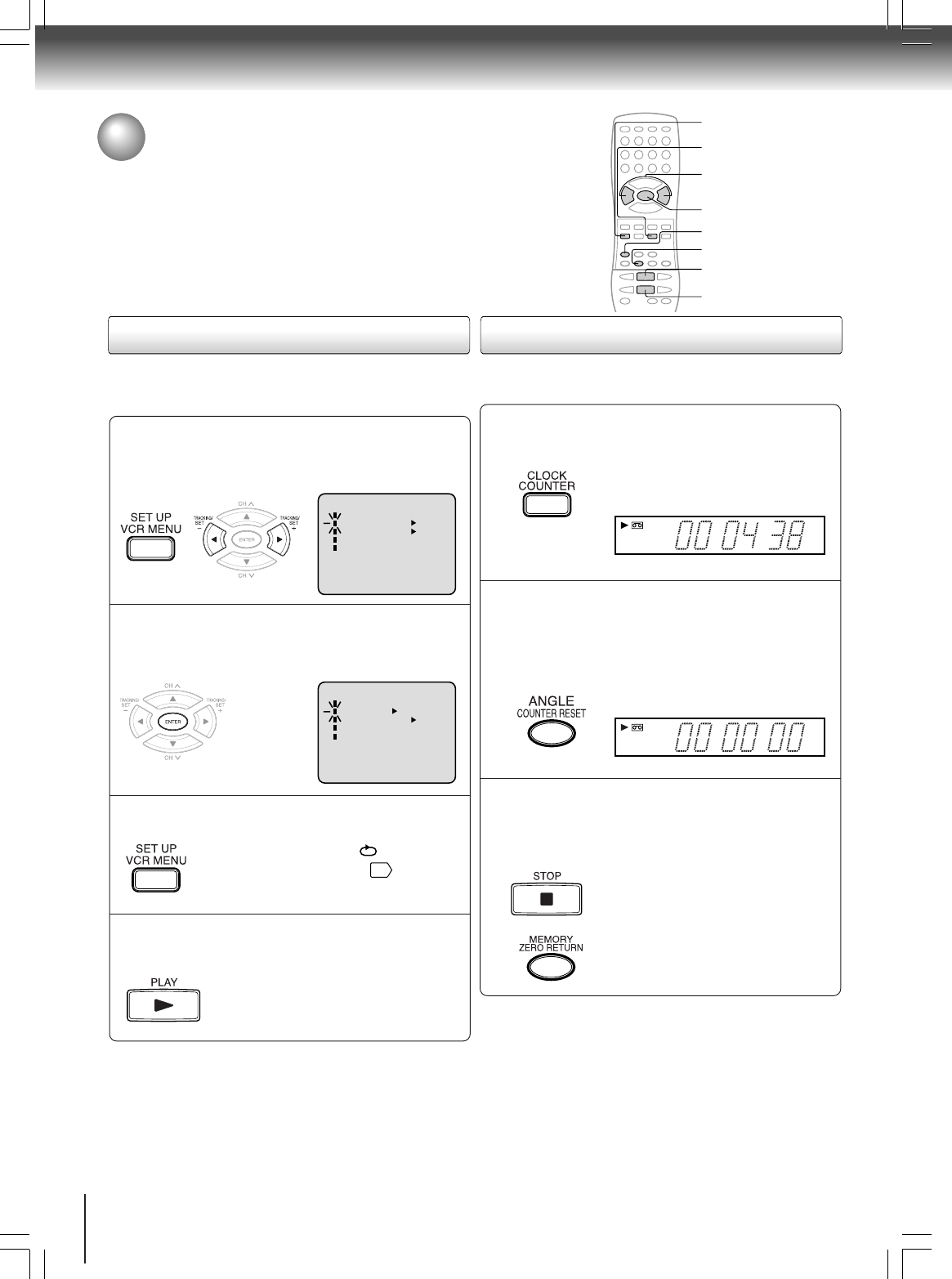
32
Playback (VCR)
Convenient function
To cancel repeat mode:
Follow the above step 1, then press ENTER to select
“OFF” position. Press VCR MENU to return to the TV.
Press VCR MENU.
Press SET + or – to select “AUTO
REPEAT”.
1
Then press ENTER to select “ON” or “OFF”.
If “ON” is selected, the playback
will be repeated endlessly.
2
Press VCR MENU until the menu screen is
cleared.
If you press CALL, " " will
appear on the screen
9
.
3
To start the playback, press PLAY.
The playback will be repeated
endlessly.
4
〈+/—/ENTER/MENU〉
MENU
TIMER REC SET
AUTO REPEAT ON OFF
ON OFF
SAP
CH SET UP
SYSTEM SET UP
This function makes tape-rewinding stop at the counter 00:00:00
position automatically.
Press CLOCK/COUNTER.
The counter display shows the tape run-
ning time during playback or recording.
1
Press COUNTER RESET at the desired tape
position.
The counter display will be reset to
"00:00:00" position (e.g. the beginning
of recording).
2
Press STOP when playback or recording is
finished.
Press ZERO RETURN.
The tape will be rewinded or fast for-
warded and automatically stop at
”00:00:00” position.
3
Repeat playback
The entire video tape will be played until its end. The tape will
automatically rewind to the beginning and the playback will be
repeated.
〈+/
-
/ENTER/MENU〉
MENU
TIMER REC SET
AUTO REPEAT ON OFF
ON OFF
SAP
CH SET UP
SYSTEM SET UP
Zero return function
VTR
S P
SM
H
VTR
S P
SM
H
COUNTER RESET
PLAY
VCR MENU
SET +/–
ENTER
STOP
ZERO RETURN
CLOCK COUNTER
2A70601A (E)p26-37 28/12/2001, 20:5532
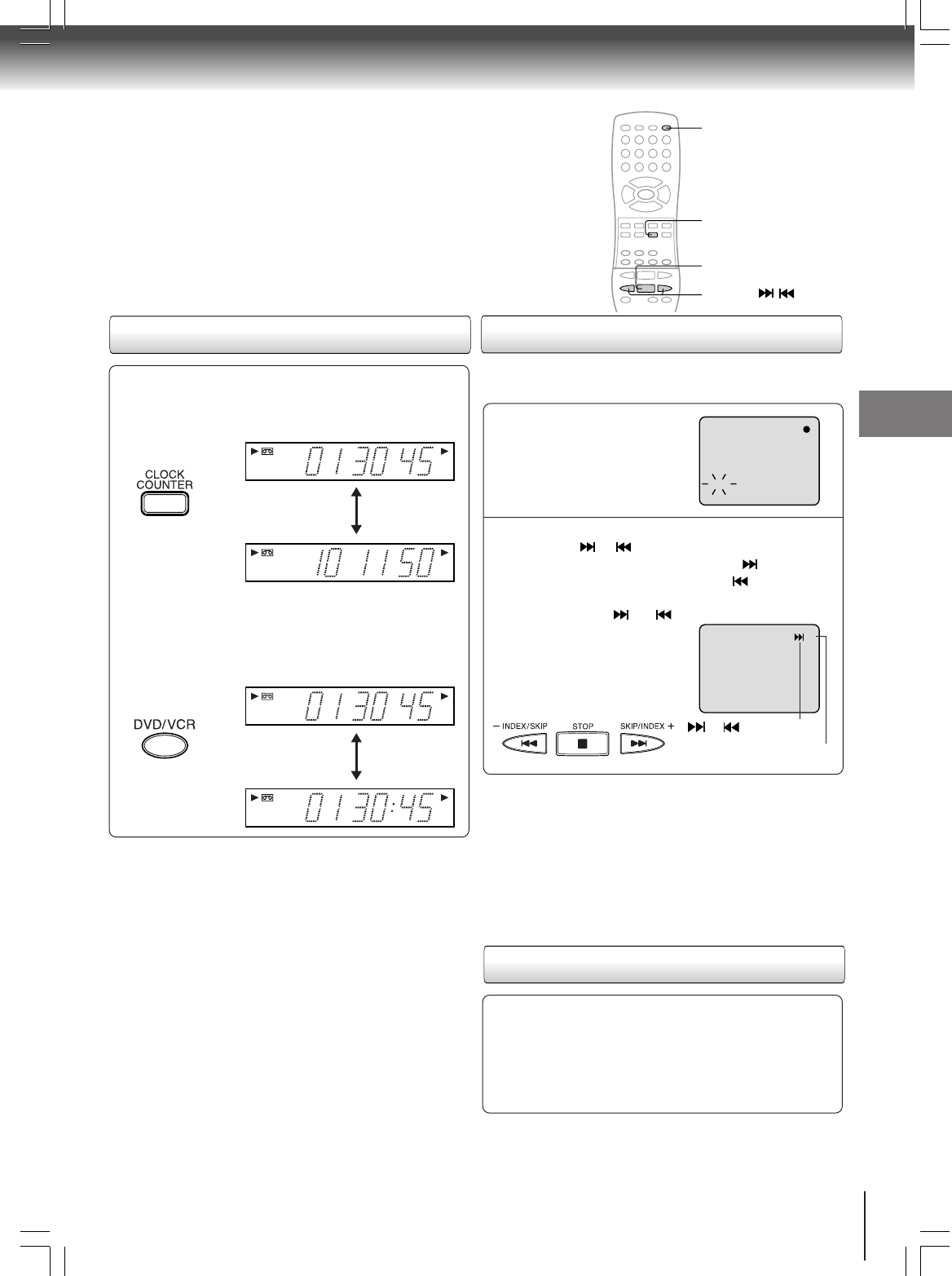
33
Playback (VCR)
This function enables you to locate the beginning of any recording
made on the VCR.
Recording an INDEX MARK
The Index Search function auto-
matically records an INDEX mark
on the tape whenever a record-
ing is initiated.
Index search
Press INDEX or during stop or play mode.
For Succeeding programs: Press INDEX .
For Preceding programs: Press INDEX .
(Additional press increases the INDEX NO. up to 9.)
When the INDEX or is
pressed, the unit starts searching
the INDEX NO. selected and finds
the portion, then playback starts
automatically. To stop the Index
Search, press STOP.
CH 001
INDEX
SQPB (S-VHS Quasi Playback)
You can playback the video cassette tape recorded in the
S-VHS system.
However the played back picture does not have the high
resolution of S-VHS system.
Note: You cannot record in S-VHS system.
Notes:
• When you record an INDEX mark at the very beginning of the
tape, the mark may not be found.
• During INDEX search, the tape may stop and begin to play at a
slightly different location.
• INDEX may not function properly with old or worn out video tapes.
• INDEX marks may not be found if it is extremely close to the point
where the search began.
• In recording, if you stop recording temporarily, the INDEX mark is
not recorded on the tape.
Video index search system
Press CLOCK/COUNTER. The clock and tape counter
alternate with each other in the display window.
Notes:
• If you rewind the tape beyond “00:00:00”, a minus sign (“–”)
will be displayed in front of the time.
• When you load a tape, the counter will reset to “00:00:00”.
• The counter does not function on nonrecorded (blank)
sections of the tape. When you rewind, fast forward or play
tapes through blank sections, the counter stops.
Clock/counter display
VTR
SM
H
COUNTER
CLOCK
VTR
S P
PM
CH
C
Press DVD/VCR. The DVD mode and the VCR mode
alternate with each other in the display.
VTR
SM
H
DVD mode
VCR mode
VTR
S P
PMM
CH
+3
INDEX NO. (up to 9)
or is displayed
STOP
DVD/VCR
INDEX /
CLOCK COUNTER
2A70601A (E)p26-37 28/12/2001, 20:5533
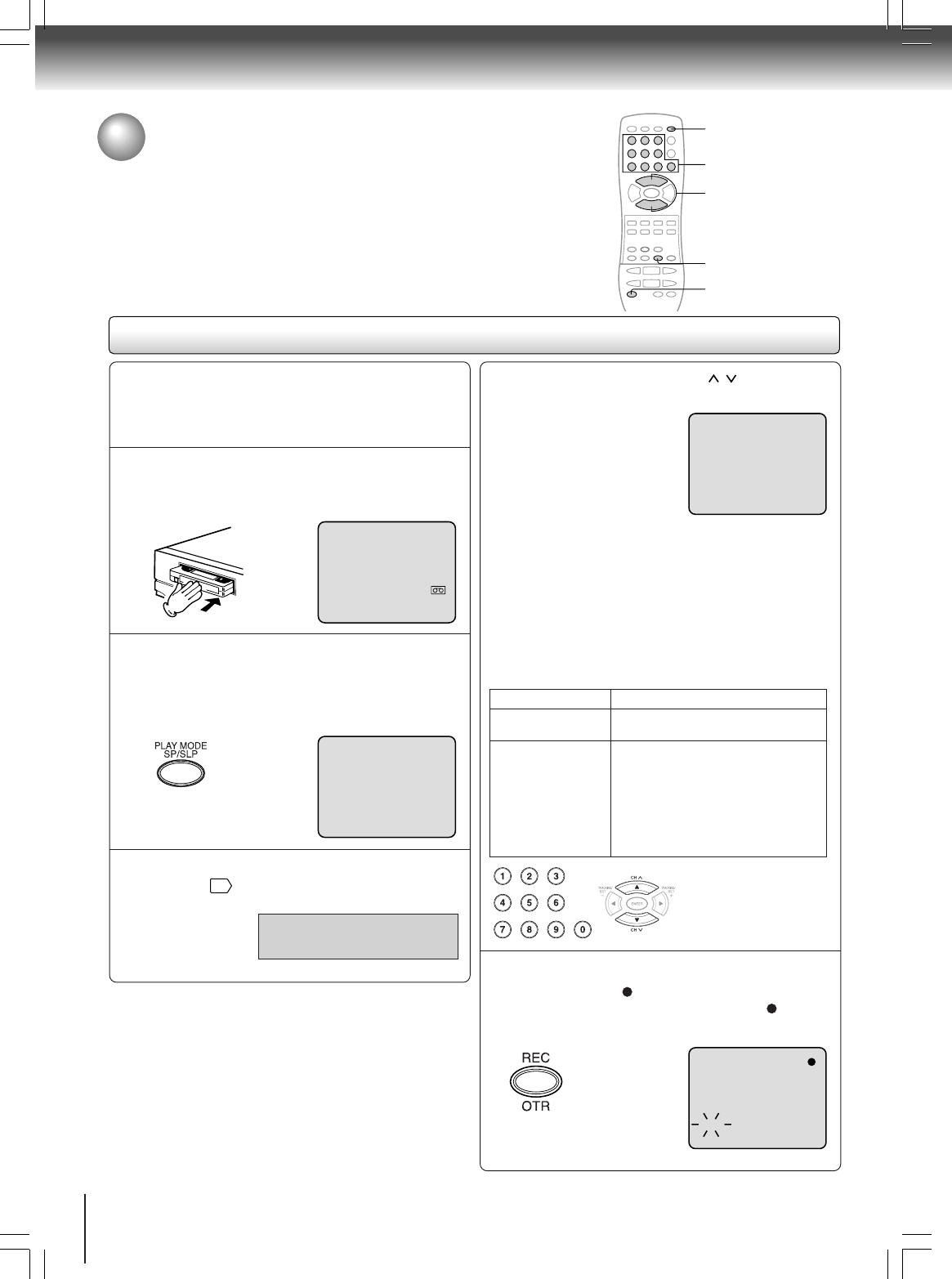
34
Recording (VCR)
Recording a TV program
Recording and viewing the same TV program
Recording a TV program
Load a cassette tape with the erase
prevention tab intact.
The VCR will automatically turn on.
Preparation:
• Turn ON the TV and set to the video input mode.
• Press DVD/VCR to select the VCR mode. (The VCR
indicator will light.)
1
00 : 00 : 00 SP
CH 110
CH 110
INDEX
Press SP/SLP to select the desired tape speed
SP or SLP.
The tape counter and SP or SLP will
appear on the screen for about 4
seconds.
2
Select “TV” or “CATV” to the appropriate
position
27
.
3
TV - VHF/UHF channels
CATV - CABLE TV channels
Press Number button or CH / to select the
channel to be recorded.
4
Press REC.
" " will appear on the screen
for about 4 seconds and “ ” will
appear on the screen.
5
VHF/UHF/CATV CHANNELS
TV CATV
VHF
2-13
UHF
14-69
VHF
2-13
STD/HRC/IRC
14-36 (A) (W)
37-59 (AA) (WW)
60-85 (AAA) (ZZZ)
86-94 (86) (94)
95-99 (A-5) (A-1)
100-125 (100)(125)
01 (5A)
1-9 Press 0 twice and then 1-9 as required.
Example: To select 2, Press “002”.
10-12 Press 0 first and then the remaining 2 digits in
order from left to right.
Example: Press 012 for “12”.
13-99 Press 2 digits in order.
Example: Press 22 for “22”.
100-125 Press the 3 digits in order.
Example: Press 110 for “110”.
4
4
2
5
DVD/VCR
2A70601A (E)p26-37 28/12/2001, 20:5534
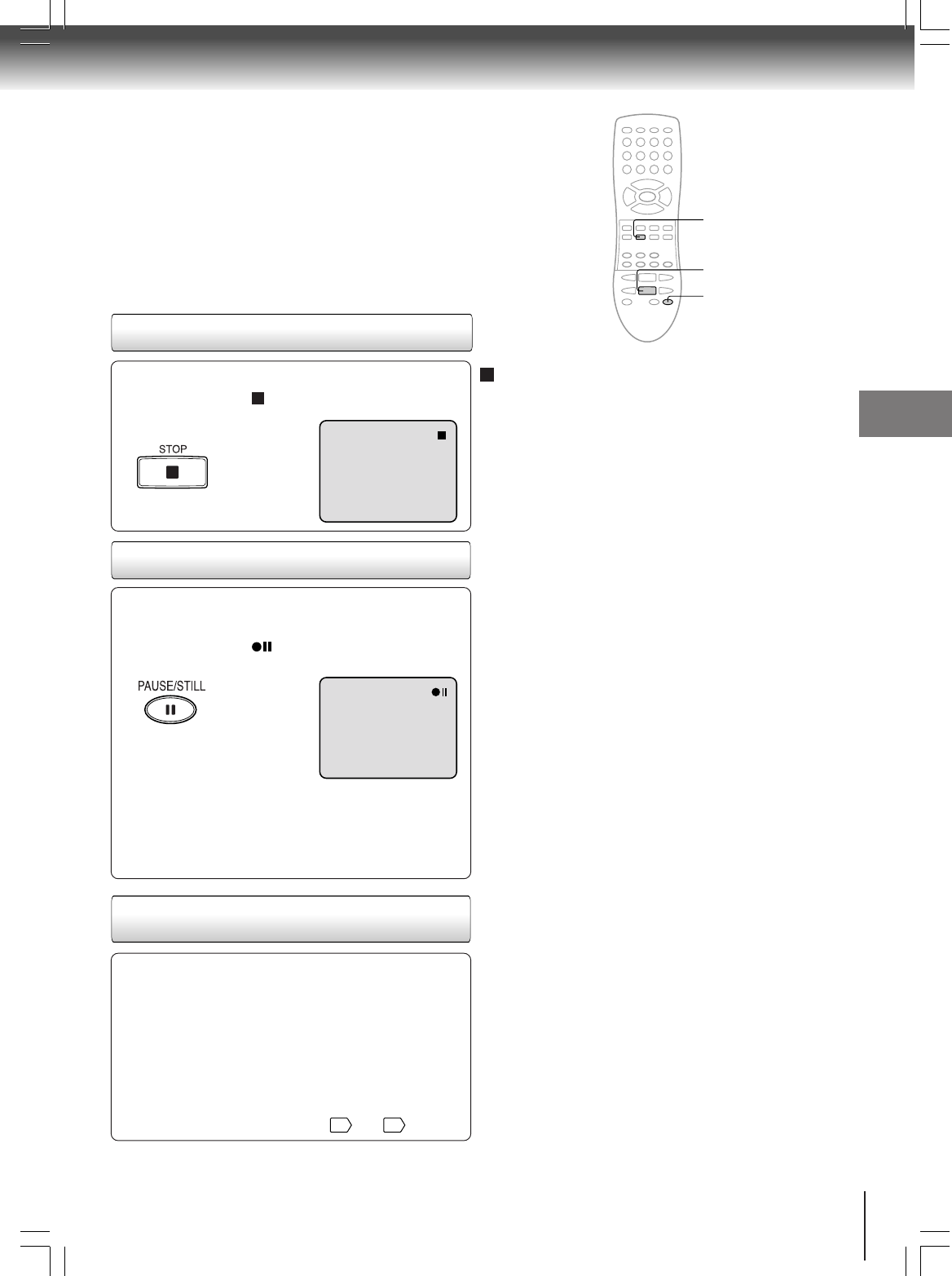
35
Recording (VCR)
Recording one program while
watching another
Press STOP to stop recording.
" " will appear on screen for about
4 seconds.
Press PAUSE/STILL to avoid recording unwanted
material. Press again to continue the recording.
" " will appear on screen for
about 4 seconds.
Notes:
•
The pause function will be released after 5 minutes to prevent
damage to the tape or the VCR. The VCR will change to the
STOP mode.
• You can select a recording channel in the recording pause
mode.
To stop recording temporarily
While the VCR is recording, select your desired channel
on the TV.
When a TV is connected with an antenna cable only,
press TV/VCR to select the TV position.
The “VCR” will go off and recording will continue.
Select the TV channel you want to watch by using the
TV channel selector.
Note:
Some CATV hookups do not permit viewing one channel
while recording another. See pages
16
and
17
.
This VCR will automatically rewind the tape when the tape
has ended (except during OTR and timer recording). It will
also eject the tape.
Auto Rewind feature
To stop recording
TV/VCR
STOP
PAUSE/STILL
2A70601A (E)p26-37 28/12/2001, 20:5535
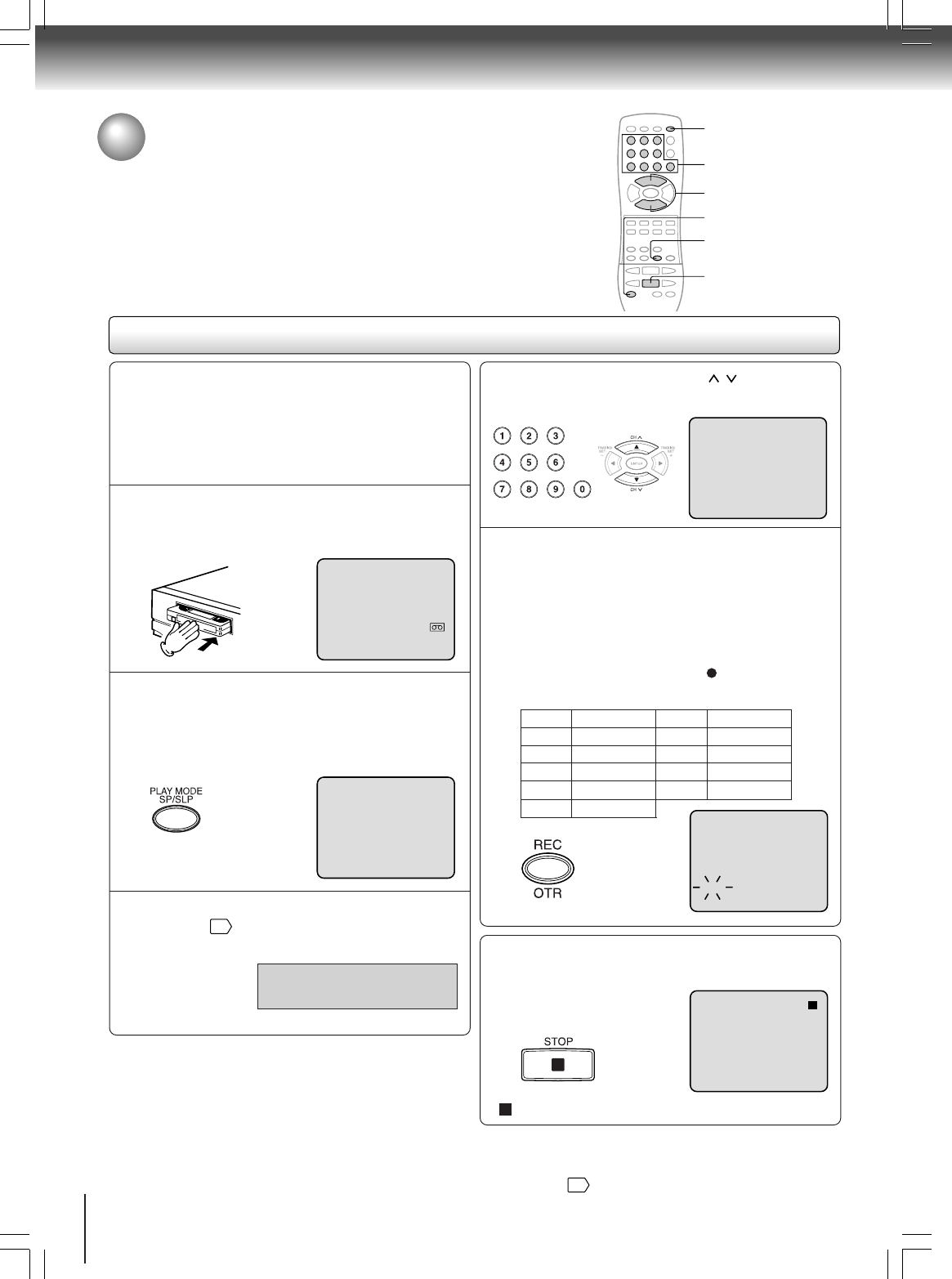
36
Recording (VCR)
One-touch Timer Recording (OTR)
The One-touch Timer Recording feature provides a simple and
convenient way to make a timed recording.
One-touch Timer Recording (OTR)
Press
once
twice
3 times
4 times
5 times
NORMAL REC
0:30
1:00
1:30
2:00
3:00
4:00
5:00
NORMAL REC
Recording time Press
6 times
7 times
8 times
9 times
Recording time
Load a cassette tape with the erase
prevention tab intact.
The VCR will automatically turn on.
Preparation:
• Turn ON the TV and set to the video input mode.
• Press DVD/VCR to select the VCR mode. (The VCR
indicator will light.)
Example: One-touch Timer Recording for 30 minutes.
1
Press SP/SLP to select the desired tape speed
SP or SLP.
The tape counter and SP or SLP will
appear on the screen for about 4
seconds.
2
Setet “TV” or “CATV” option to the appropriate
position
27
.
3
00 : 00 : 00 SP
CH 110
CH 125
INDEX
OTR 0 : 30
TV - VHF/UHF channels
CATV - CABLE TV channels
Press Number button or CH / to select the
channel to be recorded.
4
Press OTR. Press the button again to stop
recording after 30 minutes. Each additional
press of OTR will increase recording time as
shown in the chart below, up to a maximum of 5
hours.
The OTR and recording time will
appear on the screen for about 4
seconds. And, “ ”will keep blinking
in the display.
5
To cancel OTR
Press STOP or turn off the power.
" " will appear on screen for about 4 seconds.
Note:
If you wish to watch the DVD playback during the recording or the
OTR, press DVD/VCR to change to DVD mode and perform the
DVD playback
43
.
4
4
2
5
DVD/VCR
STOP
2A70601A (E)p26-37 28/12/2001, 20:5536
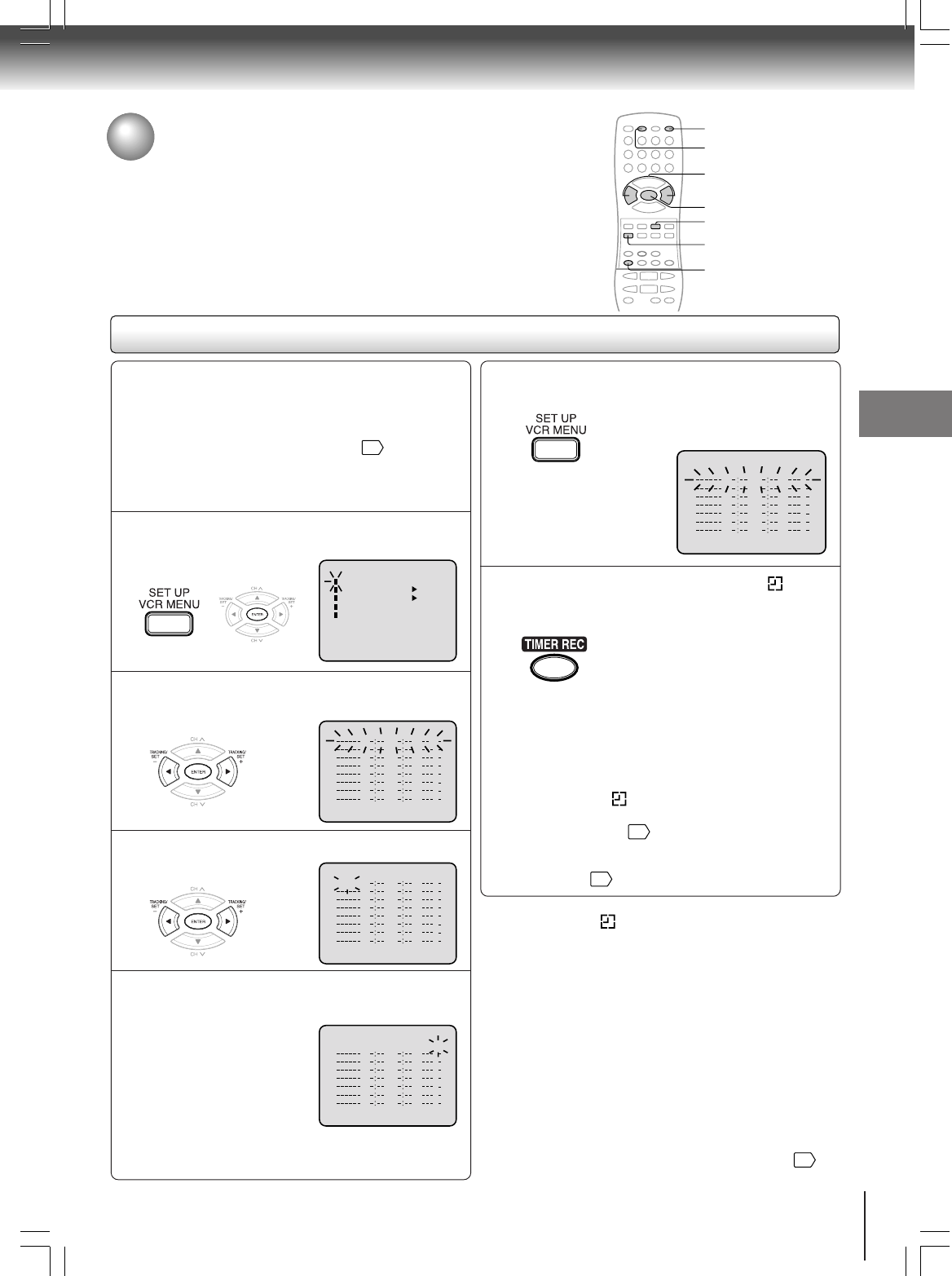
37
Recording (VCR)
Timer recording
Timer recording can be programmed on-screen with the remote control.
The built-in timer allows automatic unattended recording of up to 8
programs within 1 month.
Timer recording
Notes:
• Press CANCEL to move cursor backward for correction.
• To record from external source set the channel to "L1" or
"L2". "L1" or "L2" will appear next to CH 125 (or 69).
NOTES:
• If the timer symbol ( ) blinks when the timer recording ended,
the TV program has not been completely recorded because of
an insufficient tape supply. Press TIMER REC to cancel the
timer program or press TAPE EJECT to remove the cassette
tape.
• During timer recording standby mode, the VCR mode cannot be
selected. To use the VCR, press TIMER REC at first, then press
DVD/VCR to change to VCR mode. After you use the VCR,
press TIMER REC again to put the VCR into timer recording
standby mode.
• If you press TIMER REC during timer recording, the recording
operation will be interrupted. If you press TIMER REC again
within the programmed time, the recording operation will start
again.
• After a power failure or disconnection of the power plug, all
programmed recording settings and time display will be lost
upon resumption of power. In this case, reset the clock
24
and
reprogram any timer recordings.
Press VCR MENU. Select “TIMER REC SET”,
then press ENTER.
Preparation:
• Press DVD/VCR to select the VCR mode.
• Load a cassette tape with the erase prevention tab
intact.
• Check the time and date are correct
24
.
Example: Program a timer recording for the 26th day,
channel 125
(CATV), 11:00 - 11:30 PM on timer program
number 1 (Tape speed: SLP).
1
Press SET + or – to select one of the program
line, then press ENTER.
2
Press SET + or – to select the date, then press
ENTER.
3
Set the start time, end time, channel and tape
speed as in step 3.
4
〈+/—/ENTER/MENU〉
MENU
TIMER REC SET
AUTO REPEAT ON OFF
ON OFF
SAP
CH SET UP
SYSTEM SET UP
〈+/—/ENTER/CANCEL/MENU〉
DATE START END CH
—
〈+/—/ENTER/CANCEL/MENU〉
DATE START END CH
26(SU)
〈+/—/ENTER/CANCEL/MENU〉
DATE START END CH
26(SU)
11
:00
PM
11
:30
PM
125
SLP
〈+/—/ENTER/CANCEL/MENU〉
DATE START END CH
26(SU)
11
:00
PM
11
:30
PM
125
SLP
To enter other programs, repeat step 2
through 4.
•To return to the normal screen,
press VCR MENU twice.
5
Press TIMER REC. The timer symbol ( ) will
appear on the display and the VCR stands by
for recording.
At the same time, VCR mode will
change to DVD mode automatically.
You can use DVD even if the VCR is
in the Timer recording mode.
If you do not use the DVD, turn the
power off.
6
NOTES:
• The timer recording will start at 20 seconds before the
time you predetermined.
• If the timer symbol( ) does not appear on the display in
spite of the pressing of TIMER REC, the cassette may not
have been loaded yet.
29
• If the cassette is ejected in spite of the pressing of TIMER
REC, the erase prevention tab of the cassette may have
been removed.
29
2, 3
1-3
DVD/VCR
TIMER REC
CANCEL
1, 5
TAPE EJECT
2A70601A (E)p26-37 28/12/2001, 20:5537
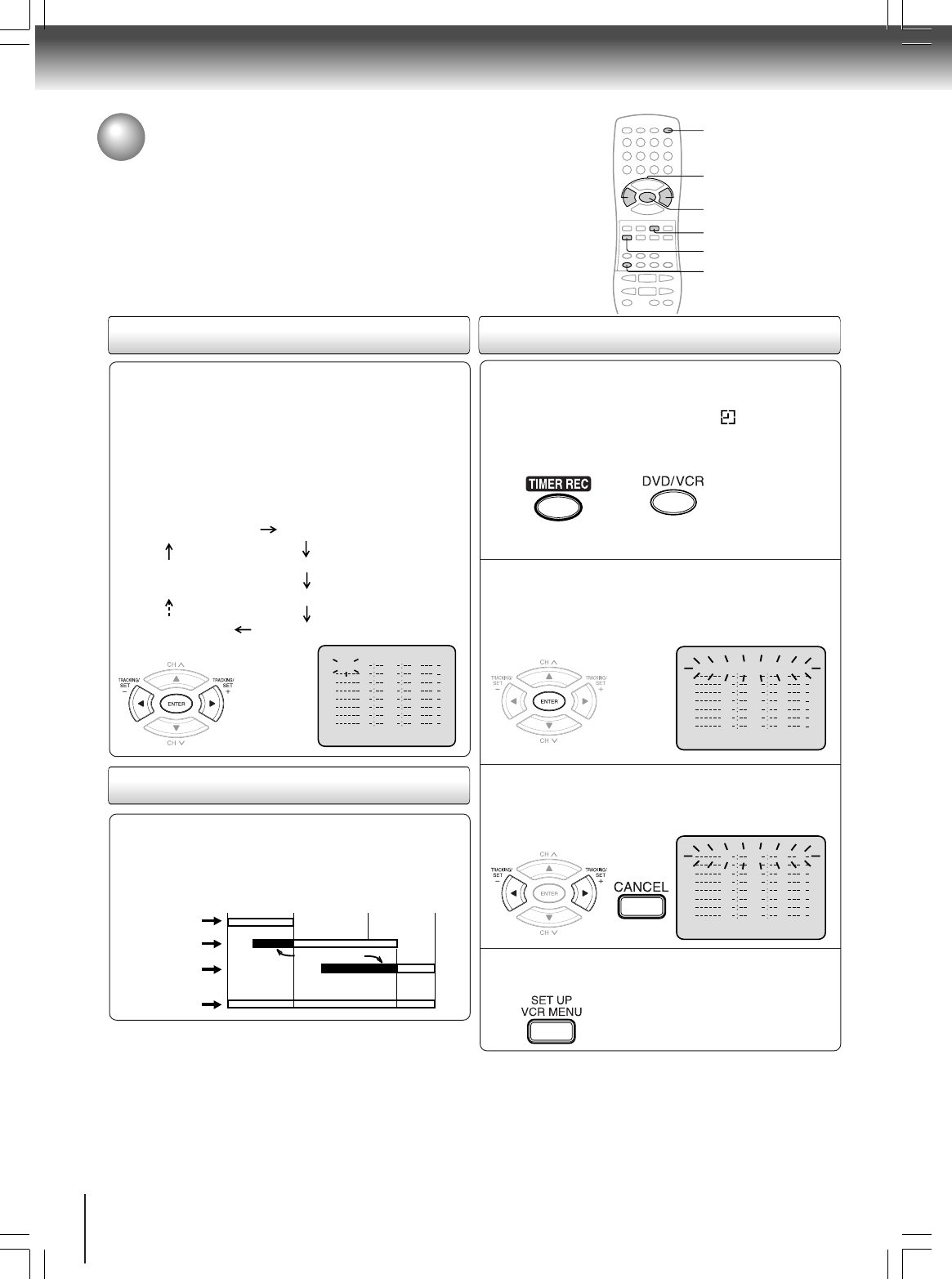
38
Recording (VCR)
Setting procedure
To set daily/weekly timer
To confirm Timer program:
At picture 1 on the previous page select “TIMER
REC SET” and press ENTER.
The timer program list will appear on the screen.
2
The current day (Friday) SU-SA (Sunday to Saturday)
MO-SA (Monday to Saturday)
MO-FR (Monday to Friday)
WKL-WE WKL-TH (Weekly Thursday)
(Weekly Wednesday)
One month later
minus one day
Weekly (e.g. WKL-TU: each Tuesday) or daily (e.g. MO-
SA: Monday to Saturday) Timer recording
Follow the procedure of timer recording on the previous
page. At picture 3 press SET + or – repeatedly until the
desired setting appears. Then press ENTER.
When you press SET – repeatedly, the
indicator at DATE will change as follows,
in this case the day is Friday.
If the programs overlap another
Do not overlap timer programs as portions of the
conflicting programs will be lost. The first recording
time has priority over the next recording time as shown
in the diagram below.
Notes:
• The daily/weekly recording can be made continuously until the
recording is canceled or the tape reaches the end.
• During timer recording the automatic rewinding mechanism
does not function.
8 : 00 11 : 00
9 : 00 10 : 00
Program 1
Prog.1
Deleted Parts
Non Recorded Portion Parts
Prog.2 Prog.3
Program 2
Program 3
Recording
Control Settings
〈+/—/ENTER/CANCEL/MENU〉
DATE START END CH
WKL-WE
〈+/—/ENTER/CANCEL/MENU〉
DATE START END CH
—
〈+/—/ENTER/CANCEL/MENU〉
DATE START END CH
26(SU)
11
:00
PM
11
:30
PM
125
SLP
Notes:
• If there are other timer record programs remaining, TIMER
REC must be pressed to reactivate the timer, otherwise the
remaining timer record programs will be ignored.
• You cannot confirm the Timer program during timer recording
operation.
• You can correct or cancel a programmed setting in program
confirm mode.
If the Timer has been activated, press TIMER
REC to deactivate the Timer.
The timer symbol ( ) will
disappear. Then press DVD/VCR to
change to VCR mode.
1
To cancel Timer program:
Press SET + or – to select the unnecessary
program, then press CANCEL to cancel the
program.
3
Press VCR MENU repeatedly until the menu
screen is cleared.
4
Timer recording (continued)
To confirm or cancel a program
SET +/–
ENTER
VCR MENU
CANCEL
DVD/VCR
TIMER REC
2A70601A (E)p38-41 28/12/2001, 20:5638
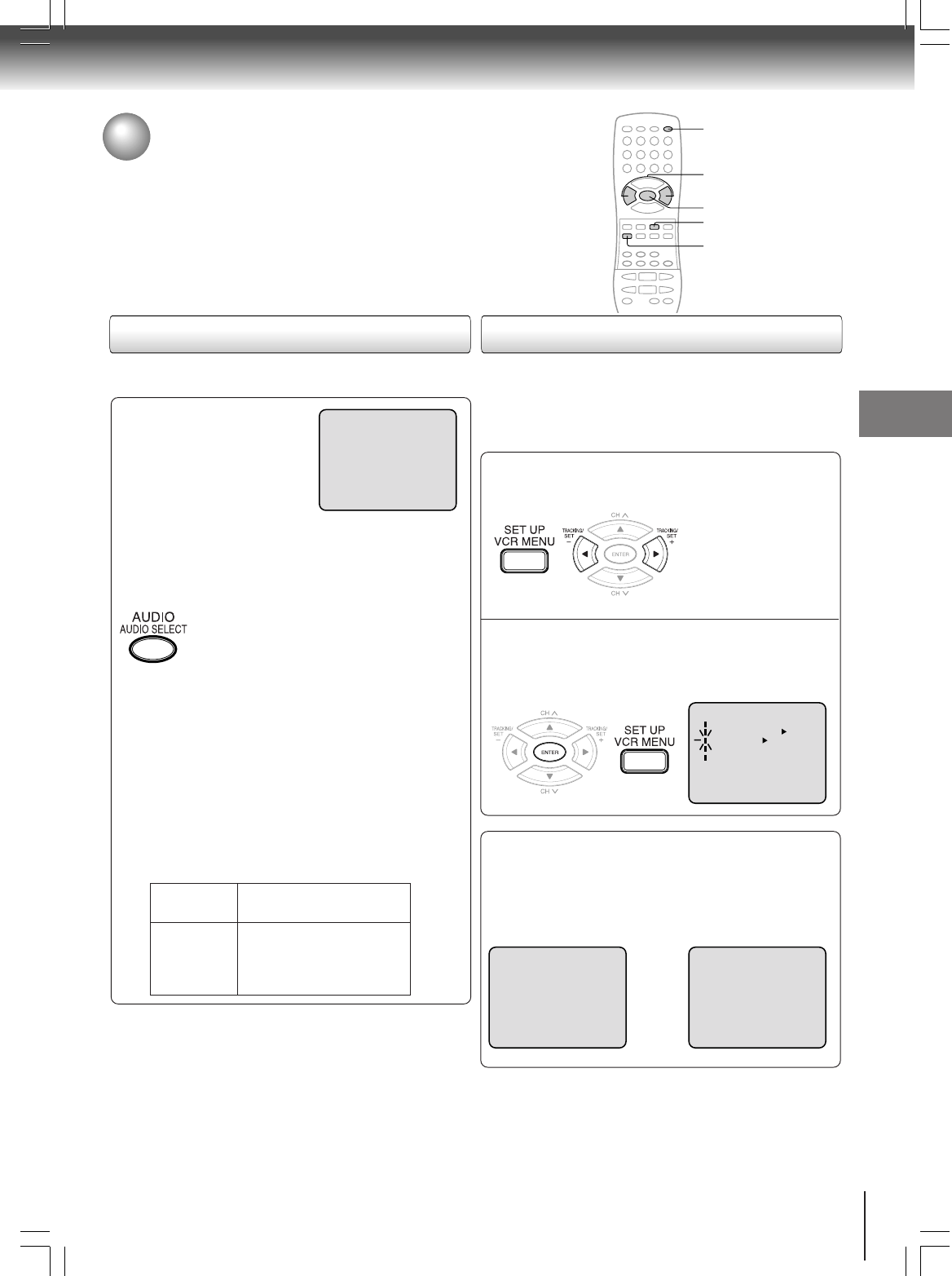
39
Recording (VCR)
Stereo recording and playback /
Separate Audio Program (SAP)
When a MTS STEREO broad-
cast is received, “STEREO” will
appear on the screen and the
program can be viewed or re-
corded in stereo.
The Hi-Fi stereo recording pro-
cedure is the same as for normal
recordings.
NOTES:
• When playing back a tape that is not recorded in Hi-Fi stereo
mode, the audio will automatically be monaural.
• When listening to a VHS Hi-Fi video tape or MTS broadcast
through the VHF/UHF jack (Audio/Video cord not connected),
the sound will be monaural.
When viewing an MTS stereo TV program, or playing a
prerecorded VHS Hi-Fi stereo videotape, press AUDIO
SELECT to select how the audio will be heard through
the speakers. Normally set to the Hi-Fi stereo position,
this button can be set to the MONO position if the stereo
broadcast or videotape audio is of poor quality. The "R"
and "L" positions allow the audio from the Right or Left Hi-
Fi channel to be heard over both TV speakers. This
button has no effect when viewing a MONO videotape or
TV program. Each time when you press the button,
OUTPUT SELECTION display appears on the screen for
several seconds. Refer to the chart below.
Output selection
Your DVD/VCR is fitted with a SAP broadcast system which ena-
bles you to switch to a separate audio program when viewing a
selected channel.
This function applies only when the program is broadcast in multi-
languages through the SAP broadcast system.
When the VCR is turned on or a channel selection is
made, make certain the letters "SAP" appears on the
screen. This means that the "Separate Audio Program"
broadcasting is available.
Listening to SAP
Stereo recording and playback
The VHS Hi-Fi audio system permits high fidelity recording
of MTS STEREO TV broadcasts.
Separate Audio Program (SAP)
OUTPUT
SELECTION
STEREO
L CH
R CH
MONO
SOUND HEARD ON BOTH
SPEAKERS
STEREO
LEFT CHANNEL AUDIO
RIGHT CHANNEL AUDIO
MONO
Press VCR MENU. Then press SET + or – to
select "SAP".
1
Then press ENTER to select “ON”.
Then press VCR MENU until the
menu screen is cleared.
2
STEREO
STEREO SAP SAP
〈+/—/ENTER/MENU〉
MENU
TIMER REC SET
AUTO REPEAT ON OFF
ON OFF
SAP
CH SET UP
SYSTEM SET UP
OR
TRACKING
ENTER
CANCEL
DVD/VCR
TIMER REC
Other functions (VCR)
Note:
When using a CATV system, stereo TV programs may be
transmitted over a mono cable channel. In this case
"STEREO" will not appear and the sound will be in mono.
Other functions (VCR)
2A70601A (E)p38-41 28/12/2001, 20:5639
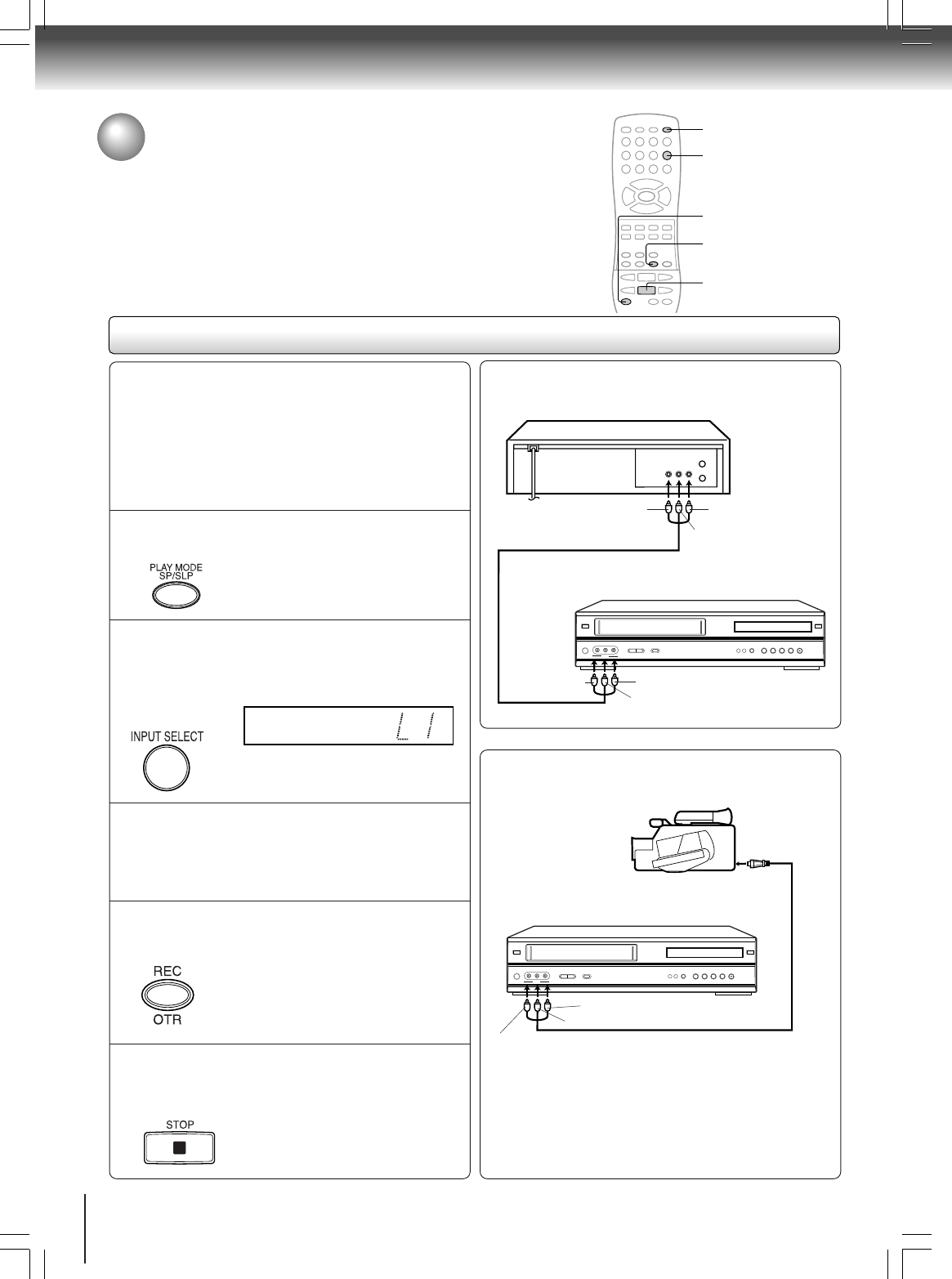
40
Other functions (VCR)
Duplicating a video tape
If you connect the DVD/VCR to another VCR or Camcorder, you can duplicate
a previously recorded tape. Make all connections before turning on the power.
Duplicating a video tape
For duplicating a previously recorded tape from a
camcorder, follow the camcorder manufacturer’s
instructions. A typical camcorder dubbing hookup is
shown above.
To AUDIO (L) IN
To AUDIO (L) OUT
AUDIO/VIDEO Cord (supplied)
Playback VCR
To VIDEO OUT To AUDIO (R) OUT
Recording VCR
To VIDEO IN To AUDIO (R) IN
AUDIO/VIDEO Cord (not supplied)
To AUDIO (R) IN
To AUDIO (L) IN
To VIDEO IN
Recording VCR
To AV Jack
Playback Camcorder
Connection with second video recorder
Connection with Camcorder
Press SP/SLP to select the desired tape speed
SP or SLP.
It is recommended that you set the
Speed to the SP mode on the
recording VCR for best results.
1
Press INPUT SELECT once or twice to select
AUDIO/VIDEO input position.
"L1" or "L2" will appear in the display.
2
Press REC on the recording VCR.
The duplicating process begins.
3
Press the PLAY button on the playback VCR
or Camcorder.
4
Press STOP after duplicating a video tape.
5
L1: on the rear panel
L2: on the front panel
Preparation:
• Turn ON the TV and set to the video input mode.
• Press DVD/VCR to select the VCR mode. (The VCR
indicator will light.)
• Load a cassette tape with the erase prevention tab
intact.
•Load a previously recorded tape into the playback
VCR or Camcorder.
5
1
4
2
DVD/VCR
2A70601A (E)p38-41 28/12/2001, 20:5640
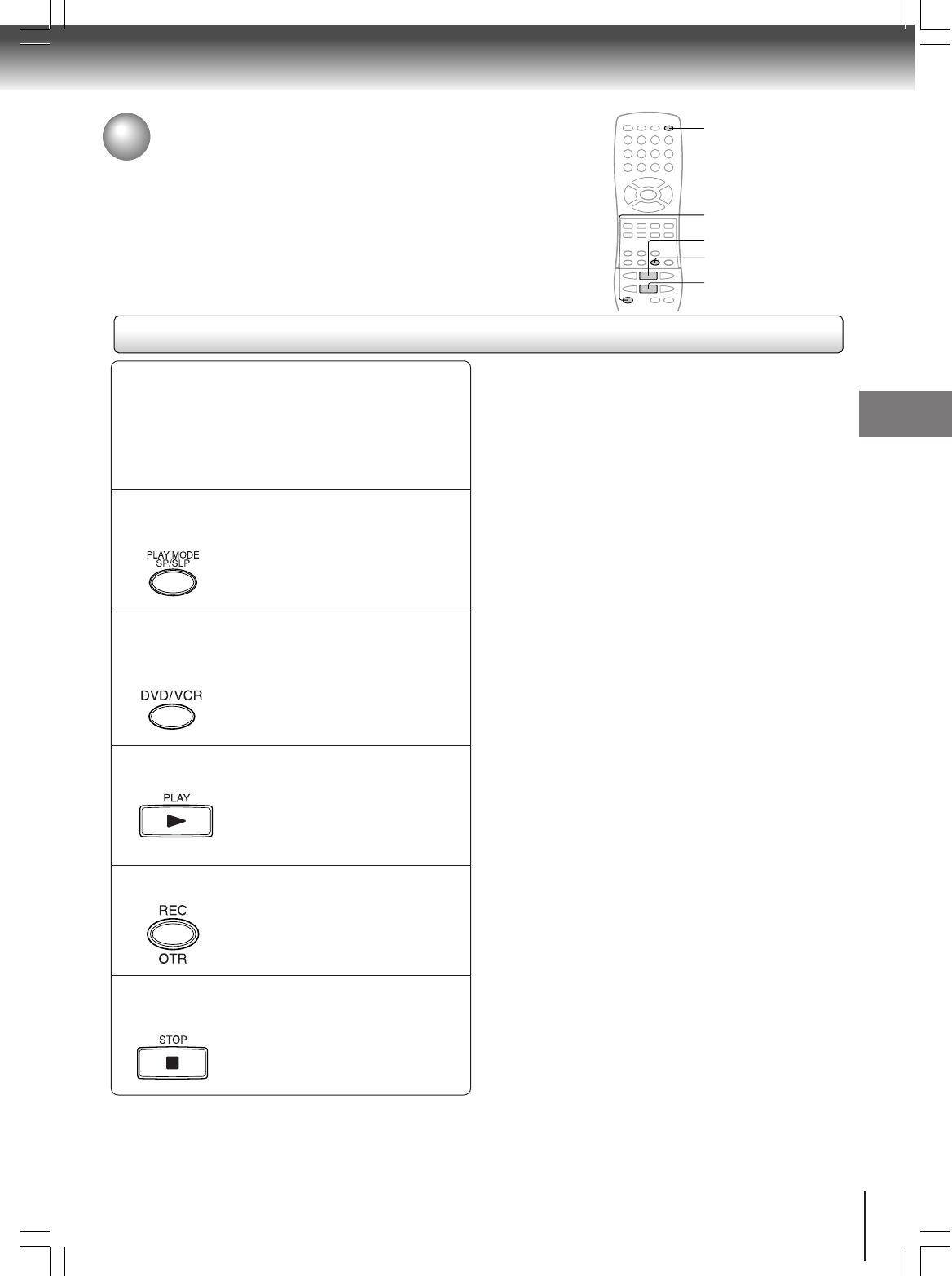
41
Other functions (VCR)
Recording a DVD/CD disc
You can record disc material in DVD, Audio CD, etc. onto a Video
tape with this DVD/VCR.
Duplicating a DVD or CD disc
Press SP/SLP to select the desired tape speed
SP or SLP.
Preparation:
• Turn ON the TV and set to the video input mode.
• Press DVD/VCR to select the VCR mode. (The VCR
indicator will light.)
•
Load a cassette tape with the erase prevention tab intact.
• Load a DVD/CD disc.
1
Press DVD/VCR to select the DVD mode.
The DVD indicator will light.
2
Press PLAY to start playback.
3
Press REC to start recording.
The DVD/VCR will change to the
VCR mode automatically and the
playback picture or sound will be
duplicated on the video cassette
tape.
4
Press STOP if you finish recording.
If you wish to stop a DVD/CD disc,
press DVD/VCR to change the DVD
mode, then press STOP.
5
Notes:
• You may not record the beginning of the disc so this DVD/
VCR start to playback the disc, then start to record.
• You can not record the disc with copy guard function.
5
1
4
2
3
Other functions (VCR)
2A70601A (E)p38-41 28/12/2001, 20:5641
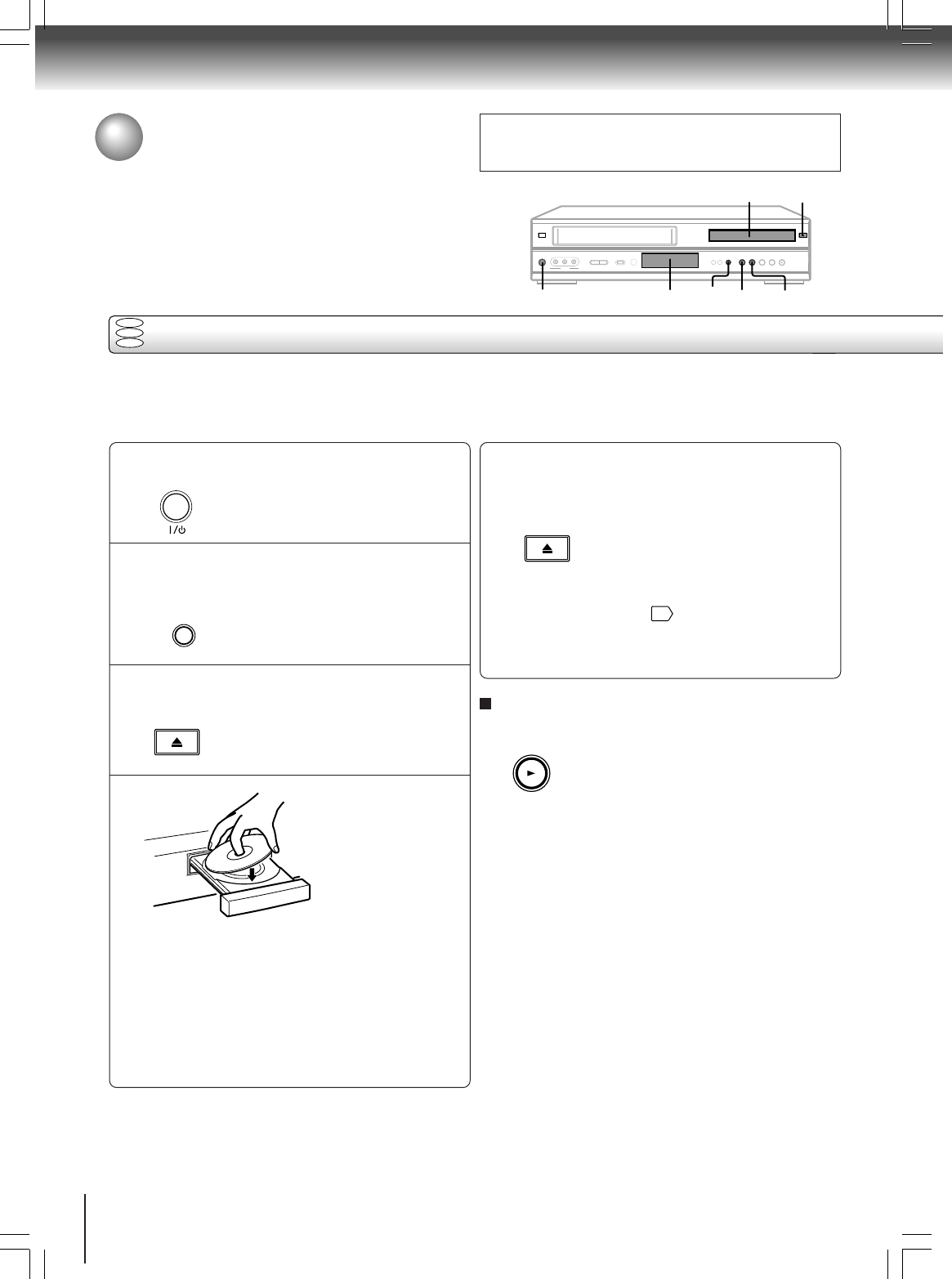
42
Basic playback (DVD)
Playing a disc
This section shows you the basics on how to play a disc.
CAUTION
Keep your fingers well clear of the disc tray as it is closing.
Neglecting to do so may cause serious personal injury.
Basic playback
Preparations
• When you want to view a disc, turn on the TV and select the video input connected to the DVD/VCR.
• When you want to enjoy the sound of discs from the audio system, turn on the audio system and select the input connected
to the DVD/VCR.
1
3
4
5
To start playback in the stop mode
Press PLAY.
Press the power button (POWER).
The DVD/VCR turns on.
Press DVD/VCR to select the DVD
mode.
The DVD indicator will light.
Press OPEN/CLOSE.
The disc tray opens.
Place the disc on the disc tray.
With the playback
side down
• There are two different disc sizes. Place the disc in
the correct guide on the disc tray. If the disc is out of
the guide, it may damage the disc and cause the
DVD/VCR to malfunction.
• Do not place a disc which is unplayable in this DVD/
VCR.
DVD
VCD
CD
2
1
43
,
5
Display window STOP PLAY
2
ON/STANDBY
VCR/DVD SELECT
OPEN/CLOSE
OPEN/CLOSE
PLAY
Press OPEN/CLOSE to close the disc
tray.
Playback starts.
If you insert a DVD video disc that contains a top
menu, a menu may appear. See “Locating a title
using the top menu.”
46
• You may need to press the TOP MENU or MENU
button to display disc menu (depending on the actual
DVD video disc.)
2A70601A (E)p42-47 28/12/2001, 20:5642
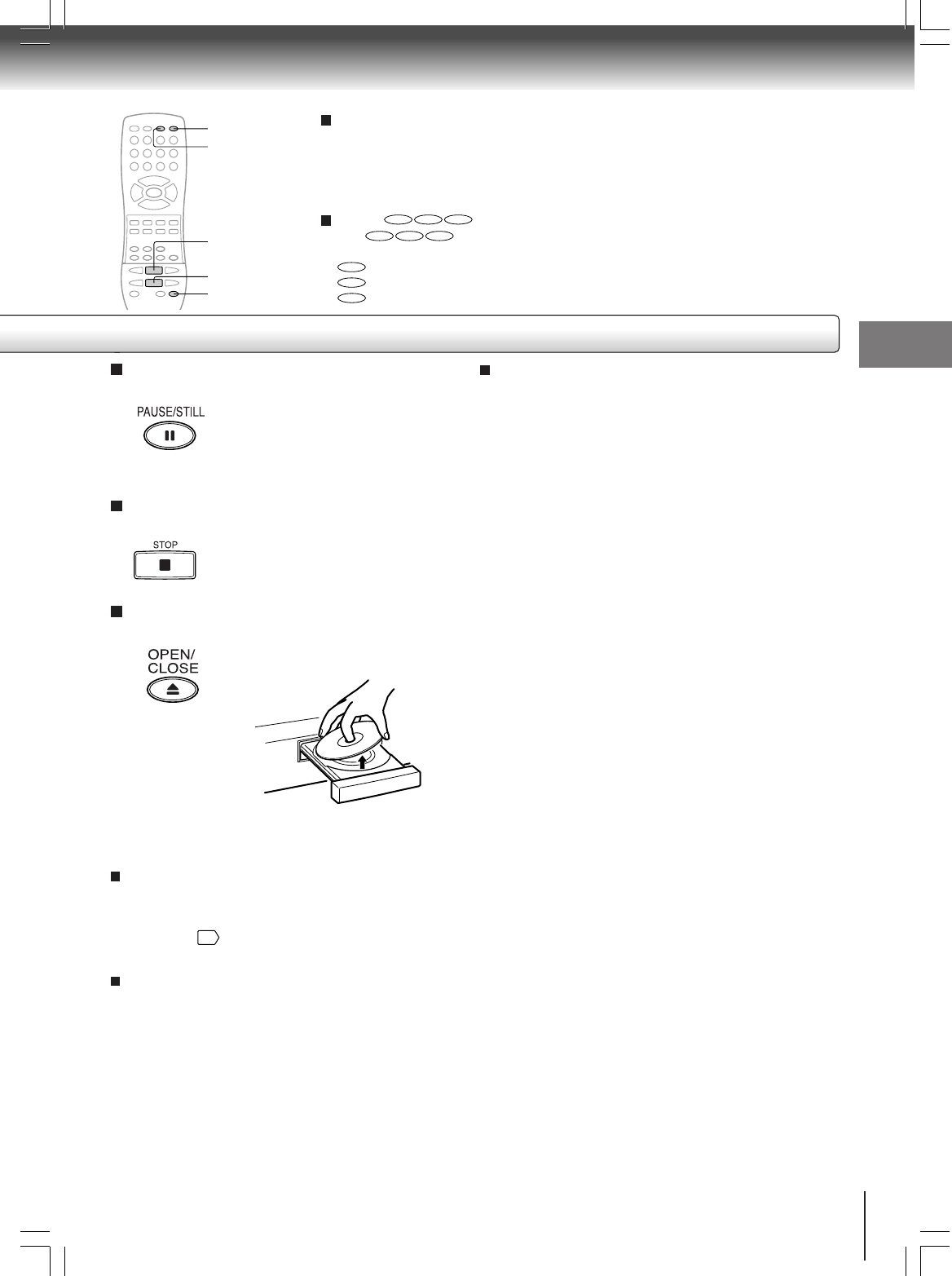
43
Basic playback (DVD)
To pause playback (still mode)
Press PAUSE/STILL during playback.
To resume normal playback, press
the PLAY button.
• The sound is muted during still
mode.
To stop playback
Press STOP.
To remove the disc
Press OPEN/CLOSE.
Remove the disc after the disc tray
opens completely.
Be sure to press the OPEN/CLOSE button to close
the disc tray after you remove the disc.
Playing a Disc while the VCR section is
recording or standing by for timer recording
1) Start to record.
Follow step 1~5 on page 34.
• If the DVD/VCR is standing by for recording, turn on
the DVD/VCR.
2) Press DVD/VCR to select DVD mode. The DVD
indicator will light.
3) Play a disc.
Follow step 3 ~ step 5 on page 42.
• Press PLAY if the DVD/VCR does not start to play a
disc automatically.
4) Stop to play
Press STOP to stop play back a disc.
Notes:
• Do not move the DVD/VCR during playback. Doing so may damage the disc.
• Use the OPEN/CLOSE button to open and close the disc tray. Do not push the disc tray while it is moving. Doing so may
cause the DVD/VCR to malfunction.
• Do not push up on the disc tray or put any objects other than discs on the disc tray. Doing so may cause the DVD/VCR to
malfunction.
• In many instances, a menu screen will appear after playback of a movie is completed. Prolonged display of an on-screen
menu may damage your television set, permanently etching that image onto its screen. To avoid this, be sure to press the
STOP button on your remote control once the movie is completed.
• During the DVD playback if you change the operating mode from DVD to VCR, the DVD will continue to play back the disc
and stop after about 5 minutes.
To obtain a higher quality picture
Occasionally, some picture noise not usually visible during a normal broadcast
may appear on the TV screen while playing a DVD video disc because the high
resolution pictures on these discs include a lot of information. While the amount of
noise depends on the TV you use with this DVD/VCR, you should generally
reduce the sharpness adjustment on your TV when viewing DVD video discs.
About
DVD VCD CD
The
DVD VCD CD
icons on the heading bar show the playable discs for the
function described under that heading.
DVD
: You can use this function with DVD video discs.
VCD
: You can use this function with VIDEO CDs.
CD
: You can use this function with audio CDs.
About the screen saver
If you pause a picture of a DVD video disc and leave it
still for a long while, the screen saver of the DVD/VCR
player automatically appears (when “Screen Saver” is
set to “On”
60
). To turn off the screen saver, press the
PLAY button.
Automatic Power Off function
If the DVD/VCR is stopped, or the screen saver is
engaged for approximately 20 minutes, the DVD/VCR
will automatically turn itself off.
OPEN/CLOSE
STOP
PAUSE/STILL
DVD/VCR
PLAY
2A70601A (E)p42-47 28/12/2001, 20:5643
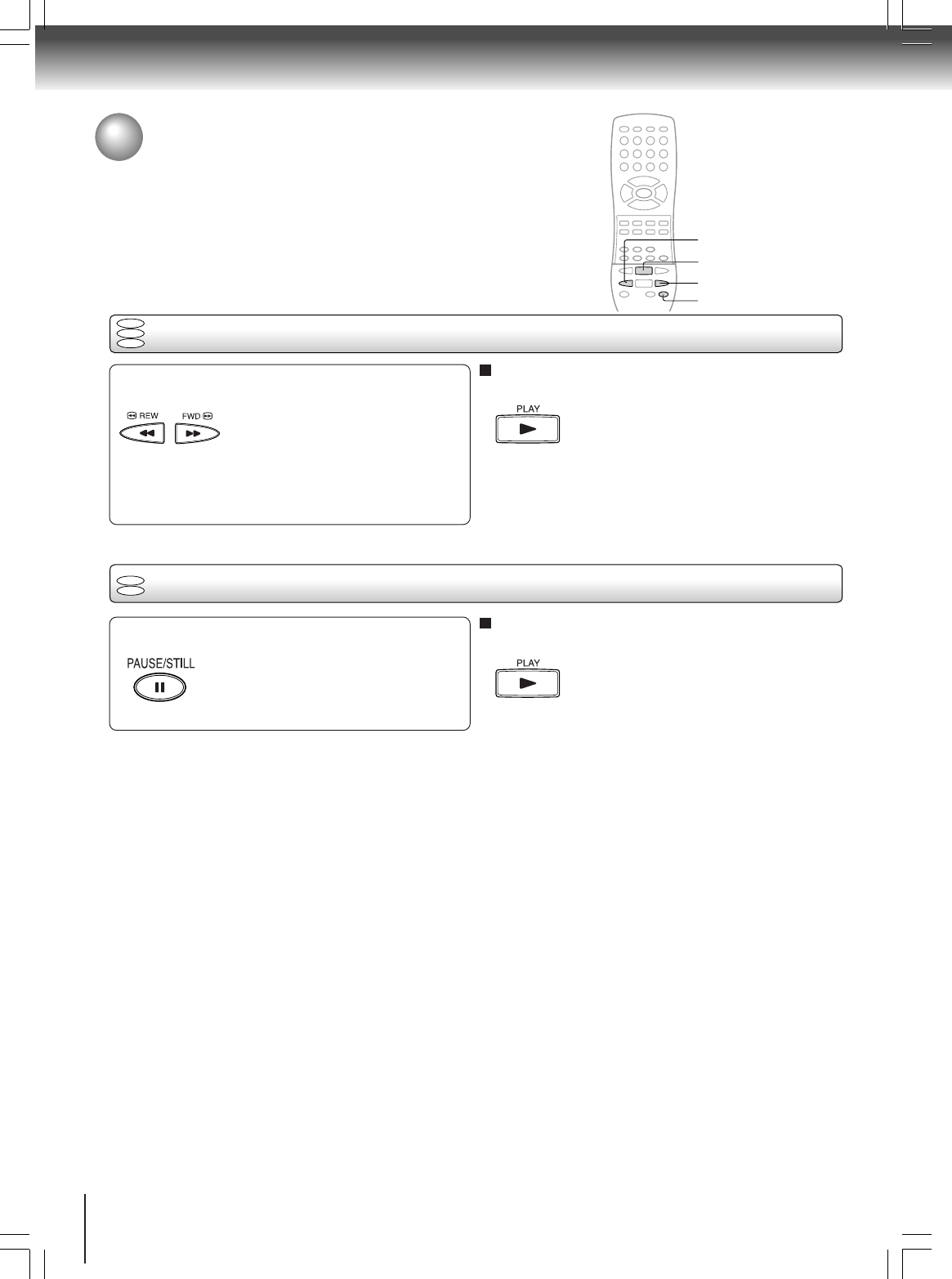
44
Basic playback (DVD)
Playing a disc (continued)
You can play discs at various speeds, and resume playback from the location
where you stopped playback.
Playing in fast reverse or fast forward directions
Press REW or FWD during playback.
REW: Fast reverse playback
FWD: Fast forward playback
Each time you press the REW or
FWD button, the playback speed
changes.
To resume normal playback
Press PLAY.
Notes:
• The DVD/VCR mutes sound and subtitles during reverse
and forward scan of DVD video discs. However, the DVD/
VCR plays sound during fast forward or fast reverse play of
audio CDs.
• The playback speed may differ depending on the disc.
Playing frame by frame
Press PAUSE/STILL during still playback.
Each time you press the PAUSE/
STILL button, the picture advances
one frame.
To resume normal playback
Press PLAY.
Note:
The sound is muted during frame by frame playback.
DVD
VCD
DVD
VCD
CD
REW
PLAY
FWD
PAUSE/STILL
2A70601A (E)p42-47 28/12/2001, 20:5644
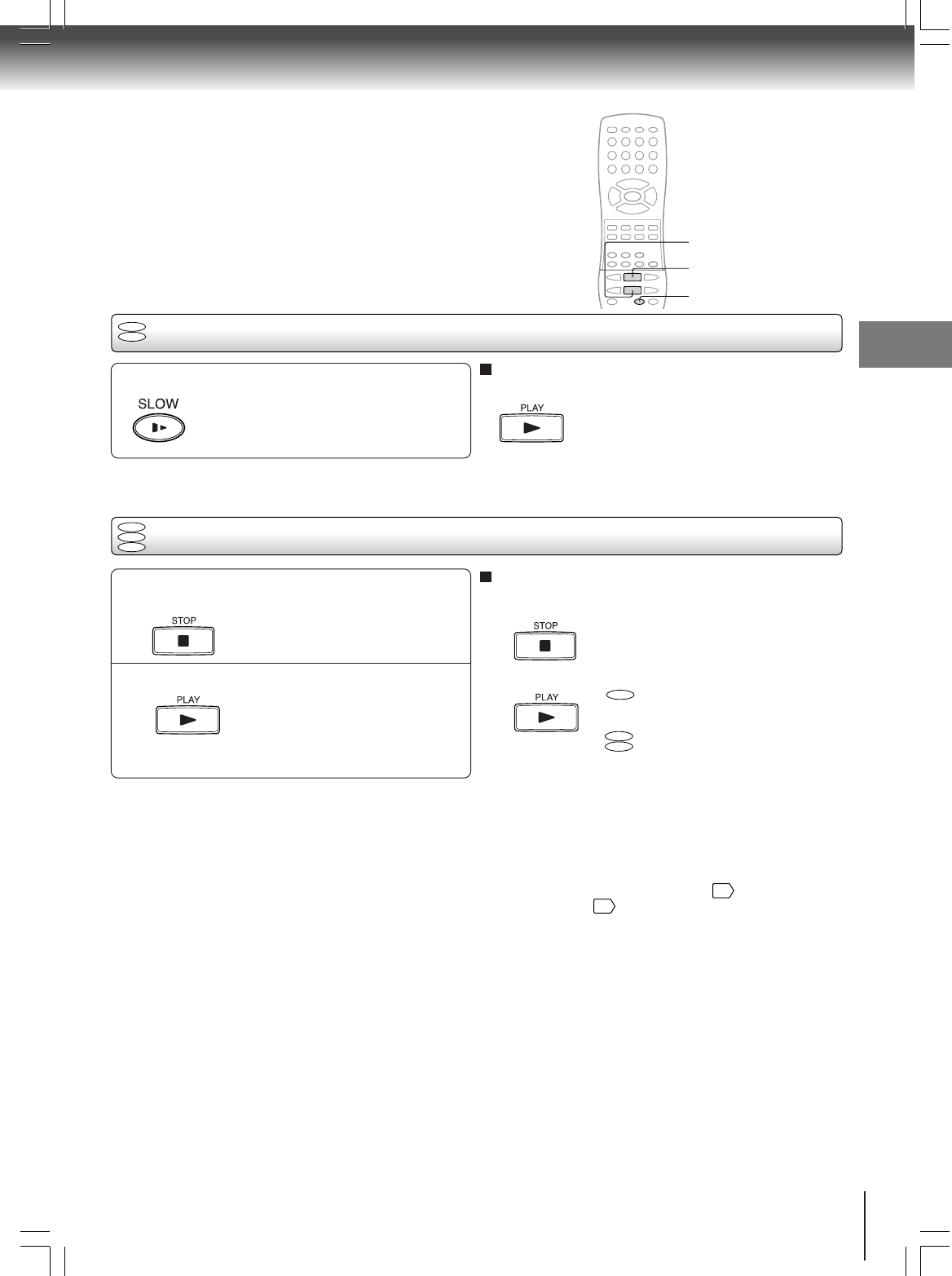
45
Basic playback (DVD)
Playing in slow-motion
Press SLOW during playback.
Each time you press the SLOW
button, the slow-motion speed
changes.
To resume normal playback
Press PLAY.
Note:
The sound is muted during slow-motion playback.
Resuming playback from the same location
1
2
To start playback from the beginning regardless
of the location where you stopped playback
1 Press STOP twice.
The DVD/VCR’s memory is cleared.
2 Press PLAY.
Playback starts from the
beginning of the current title.
Playback starts from the
beginning of the disc.
• If you want to return to the beginning of a DVD video
disc, open and close the disc tray once with the
OPEN/CLOSE button before pressing the PLAY
button.
Notes:
• The DVD/VCR’s memory is also cleared when:
–you change the parental lock setting
60
or select a disc
menu language
58
.
–you open the disc tray.
• There may be a difference in the location where playback
resumes depending on the disc.
• Settings you changed using the on-screen displays while the
DVD/VCR keeps a location in the memory may function only
after the memory is cleared.
DVD
VCD
DVD
VCD
CD
DVD
VCD
CD
Press STOP at the location where you
want to interrupt playback.
The DVD/VCR memorizes the
location where playback is stopped.
Press PLAY.
The DVD/VCR resumes playback
from the location where you stopped
playback.
STOP
PLAY
SLOW
2A70601A (E)p42-47 28/12/2001, 20:5645
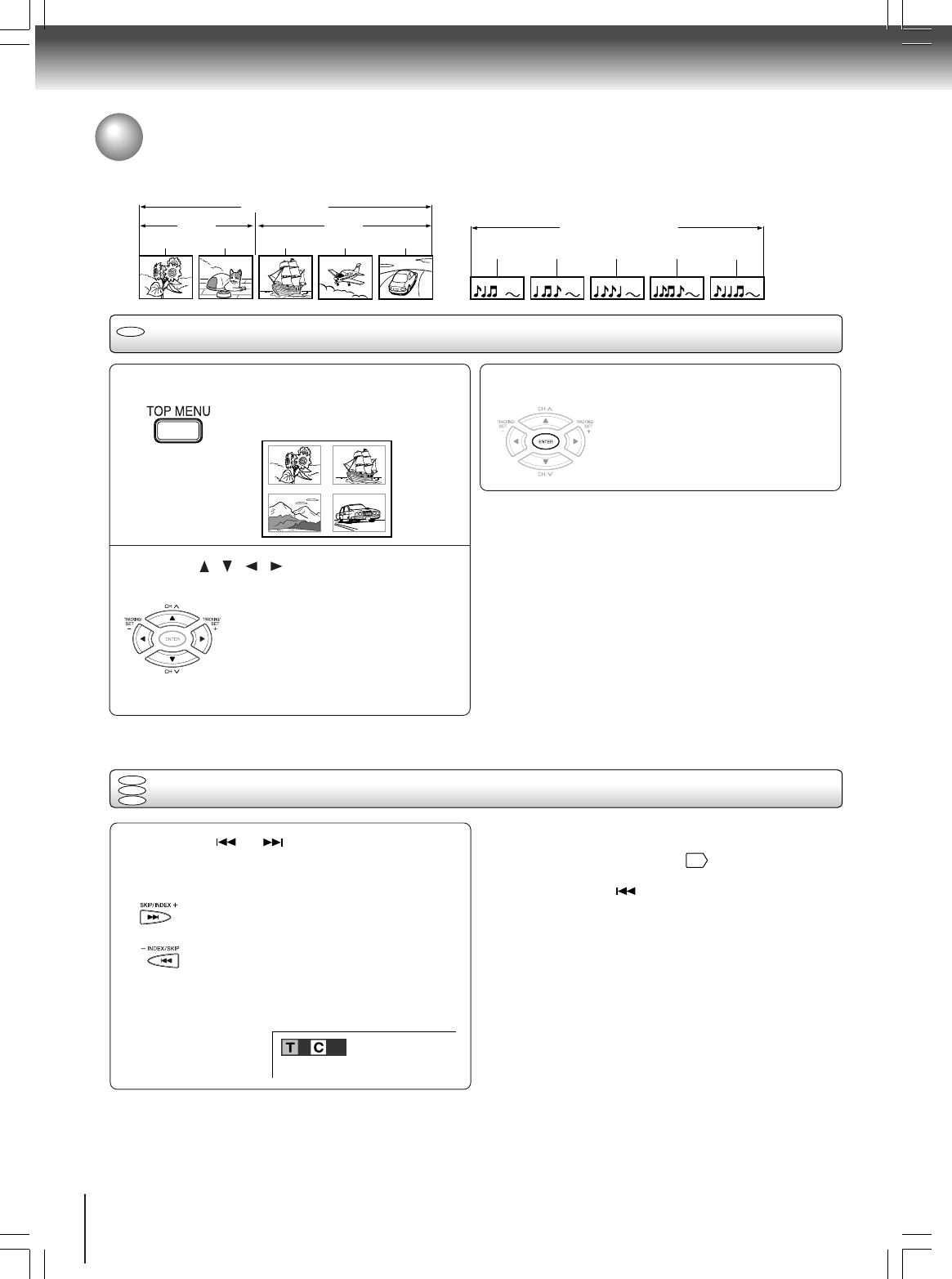
46
Basic playback (DVD)
Locating a specific title, chapter, or track
Normally, DVD video discs are divided into titles, and the titles are sub-divided into chapters. VIDEO CDs and audio CDs
are divided into tracks. You can quickly locate any specific title, chapter, or track.
Locating a title using the top menu
Press TOP MENU.
The top menu appears on the TV
screen.
e.g.
Press / / / to select the title you
want.
If the titles in the top menu are
assigned a number, you can directly
locate a specific title by pressing its
designated number with the number
buttons.
Press ENTER.
Playback starts from chapter 1 of the
selected title.
1
2
Locating a specific chapter or track
Press SKIP or repeatedly to display
the chapter or track number you want.
Playback starts from the selected chapter or track.
To locate succeeding chapters or tracks
Playback starts from the beginning of
the current chapter or track.
When you press twice, playback starts
from the beginning of the preceding
chapter or track.
Notes:
• Some titles may not display chapter numbers.
• When you set “Title Stop” to “Off”
62
, you can access
chapters in another title. If you go back to the preceding title
by pressing the SKIP button, the DVD/VCR locates the
first chapter of the title. When “Title Stop” is set to “On,” you
can access chapters only within the current title.
DVD video disc
Title 1 Title 2
Chapter 1 Chapter 2 Chapter 1 Chapter 2 Chapter 3 Track 1 Track 2 Track 3 Track 4 Track 5
VIDEO CD/audio CD
3
Notes:
• The instructions above describe basic procedures which
may vary depending on the contents of the DVD video disc.
If different instructions appear on the TV screen, follow those
instructions.
• If you display the top menu during playback and press the
TOP MENU button again without selecting any title, the
DVD/VCR may resume playback from the point where you
first pressed the TOP MENU button (depending on the actual
DVD video disc.)
• This method of locating a title is available only on a disc that
contains a top menu.
• Instruction notes of discs may refer to the button that
displays the top menu as TITLE button.
DVD
TITLE 1
TITLE 3
TITLE 2
TITLE 4
DVD
VCD
CD
1–
:
––
:
––
1
2A70601A (E)p42-47 28/12/2001, 20:5746
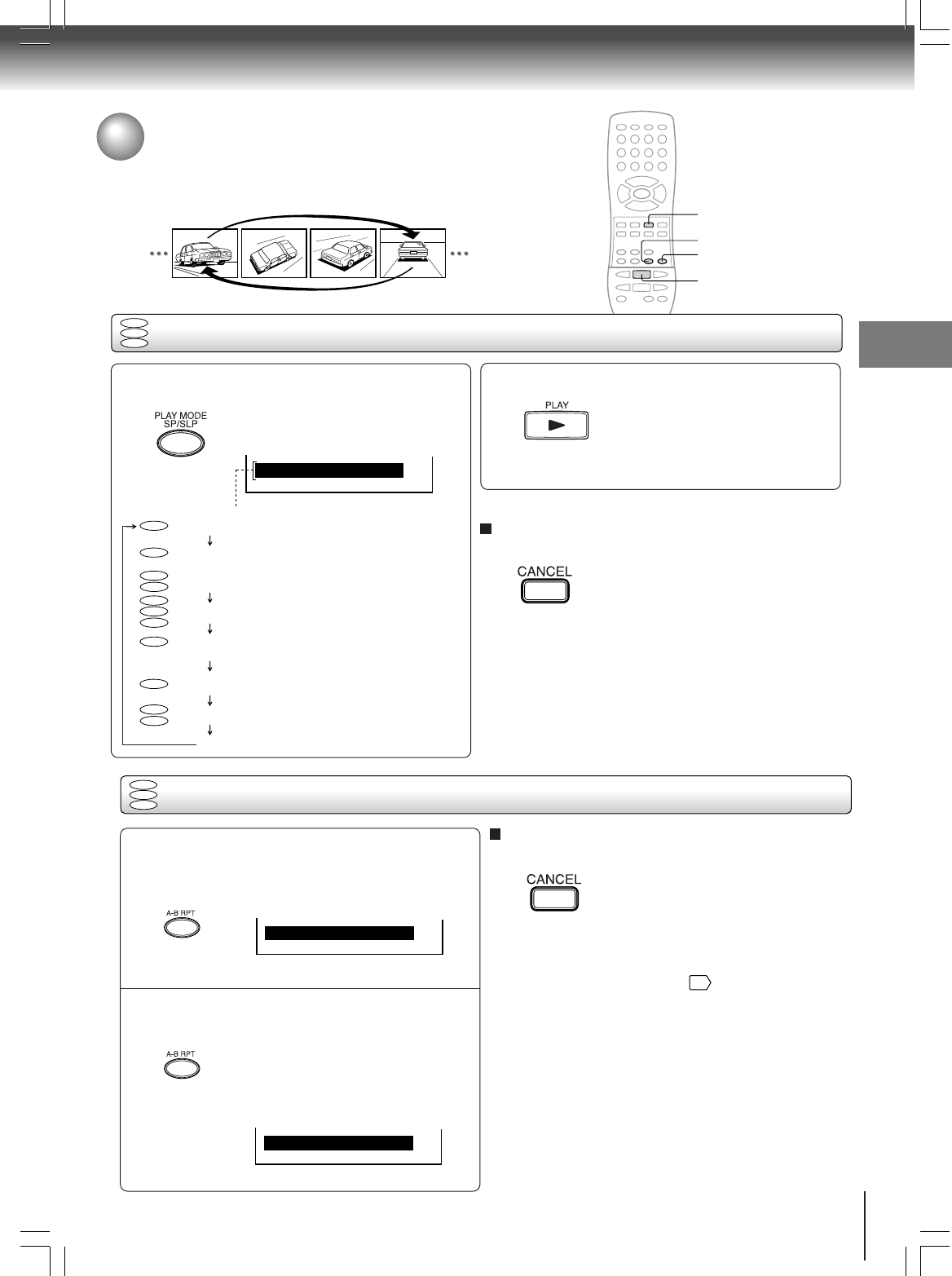
47
Basic playback (DVD)
Notes:
• If you press the PLAY MODE button during playback, the
DVD/VCR automatically starts random playback after
finishing the current title, chapter or track.
• Some discs may not permit repeat operation.
• You cannot use the random playback function in conjunction
with the memory playback function.
Repeat playback and Random playback
Press PLAY MODE.
Each time you press the PLAY
MODE button, the repeat mode
changes as follows.
1
Press PLAY.
The DVD/VCR starts repeat playback
or random playback.
Press the PLAY button within about
5 seconds after you press the PLAY
MODE button.
2
CANCEL
A-B RPT
PLAY
Chapter Repeat
DVD
VCD
CD
DVD
VCD
CD
Repeating a specific segment
Press A-B RPT at the beginning of the
segment (point A) you want to play
repeatedly.
Press A-B RPT again at the end of the
segment (point B).
The DVD video player automatically
returns to point A and starts repeat
playback of the selected segment
(A-B).
2
1
To resume normal playback
Press CANCEL.
Notes:
• Some discs may not permit A-B repeat operation.
• You cannot set the A-B repeat function for a segment that
includes multiple camera angles
50
.
• You can specify a segment only within the current title or
track (VIDEO CD).
• There may be a slight difference between point A and the
location where playback actually resumes depending on the
disc.
A–
A–B
Chapter Repeat
Title Repeat
Track Repeat
All Repeat
Chapter Random
Title Random
Track Random
Off
Repeats the current chapter.
Repeats the current title.
Repeats the current track.
Repeats the entire disc.
Plays the chapters within the
current title in random order.
Plays the titles in random order.
Plays the tracks in random order.
Resumes normal playback.
DVD
CD
VCD
DVD
DVD
CD
VCD
DVD
DVD
CD
VCD
To resume normal playback
Press CANCEL.
PLAY MODE
Repeat playback / Random playback
You can play a specific title, chapter, track, or segment repeatedly.
And also you can play titles, chapters within a title, or tracks in random order.
Advanced playback (DVD)
Advanced playback (DVD)
2A70601A (E)p42-47 28/12/2001, 20:5747
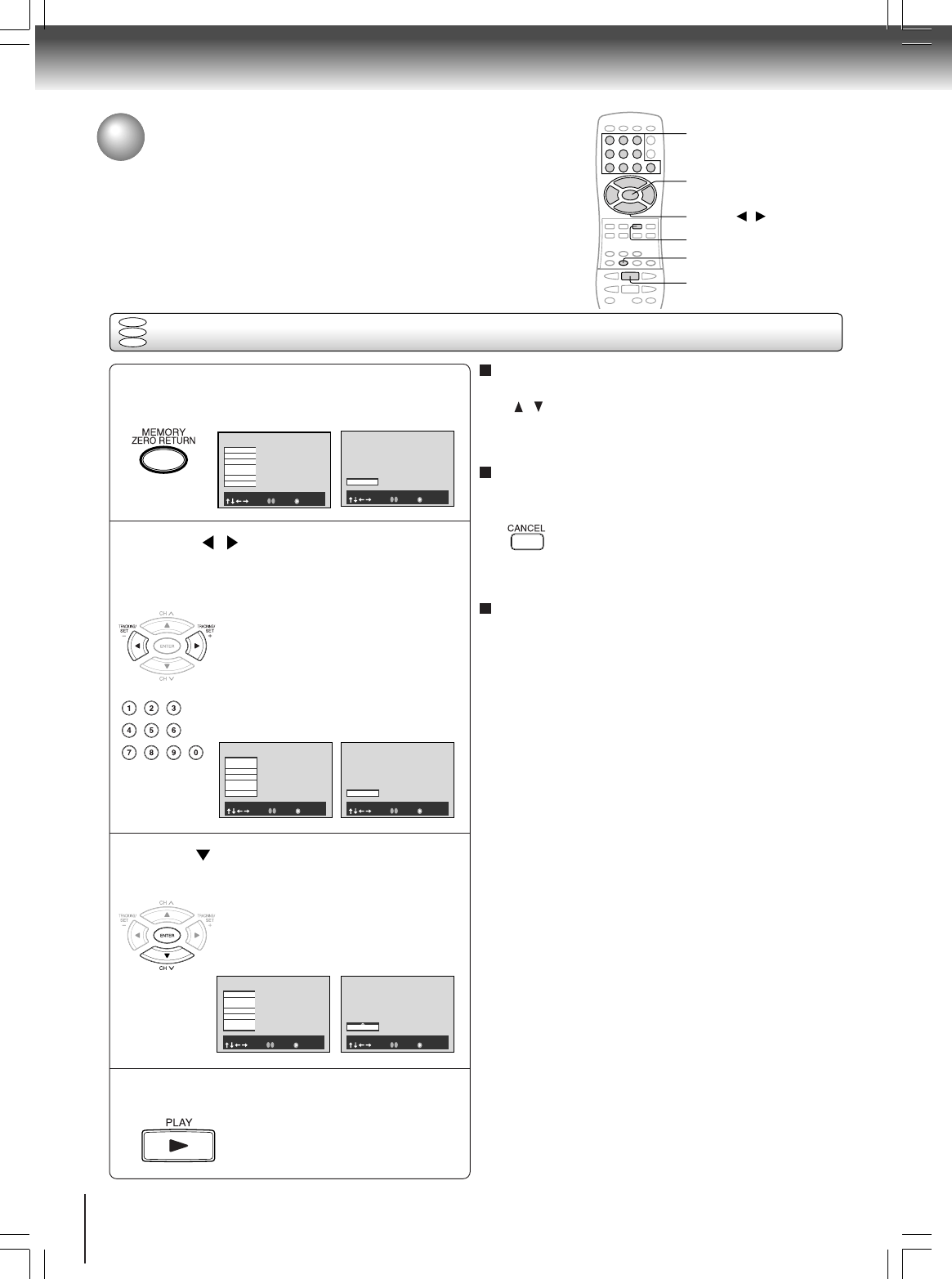
48
Advanced playback (DVD)
DVD
VCD
CD
Playing in a favorite order
You can combine your favorite titles, chapters, or tracks and play them in the
order you determine. You can program up to 30 selections into the memory.
(Memory playback)
Setting titles, chapters, or tracks in a favorite order
To cancel the programmed selections
1 While the display appears on the TV screen, press
/ to move the highlighted bar to the item you
want to cancel.
2 Press CANCEL.
To resume normal playback from memory
playback
Press CANCEL.The memory playback indicator
disappears.
To program during playback
If you press the MEMORY button during playback, a
programming display appears.
Follow steps 2 and 3.
Notes:
• Some discs may not permit memory playback operation.
• If you press the MEMORY or RETURN button while the
display appears on the TV screen, the display disappears.
• The programmed selections will be cleared when you turn off
the DVD/VCR.
4
CANCEL
3
2
Press MEMORY.
Press / to select “T” or “CT”. Use
the number buttons to Input the favorite
number.
T : Title number
CT :
Chapter number or track number
• If you input a large number than
the number that is recorded on
the disc, the bar will be skipped.
• The input number into "T" for CD
is not effective.
1
2
1 T:
-
-
CT:
-
-
-
2 T:
-
-
CT:
-
-
-
3 T:
-
-
CT:
-
-
-
4 T:
-
-
CT:
-
-
-
5 T:
-
-
CT:
-
-
-
6 T:
-
-
CT:
-
-
-
7 T:
-
-
CT:
-
-
-
: Select 0-9 : Input : Play
Memory
1 T:
-
-
CT:
-
-
-
: Select 0-9 : Input : Play
Memory
: Select 0-9 : Input : Play
Memory
1 T:01 CT:002
2 T:
-
-
CT:
-
-
-
3 T:
-
-
CT:
-
-
-
4 T:
-
-
CT:
-
-
-
5 T:
-
-
CT:
-
-
-
6 T:
-
-
CT:
-
-
-
7 T:
-
-
CT:
-
-
-
1 T:01 CT:002
: Select 0-9 : Input : Play
Memory
Press or ENTER. Set the “T” and “CT”
to bar that you want to enter as In step 2.
• When you select another chapter
In the same title, you do not need
to select the title number.
3
2 T:02 CT:004
: Select 0-9 : Input : Play
Memory
: Select 0-9 : Input : Play
Memory
1 T:01 CT:002
2 T:02 CT:004
3 T:
-
-
CT:
-
-
-
4 T:
-
-
CT:
-
-
-
5 T:
-
-
CT:
-
-
-
6 T:
-
-
CT:
-
-
-
7 T:
-
-
CT:
-
-
-
Press PLAY to start MEMORY playback.
4
▲/▼/ /
1
during stop during playback
during stop during playback
during stop during playback
2A70601A (E)p48-55 28/12/2001, 20:5748
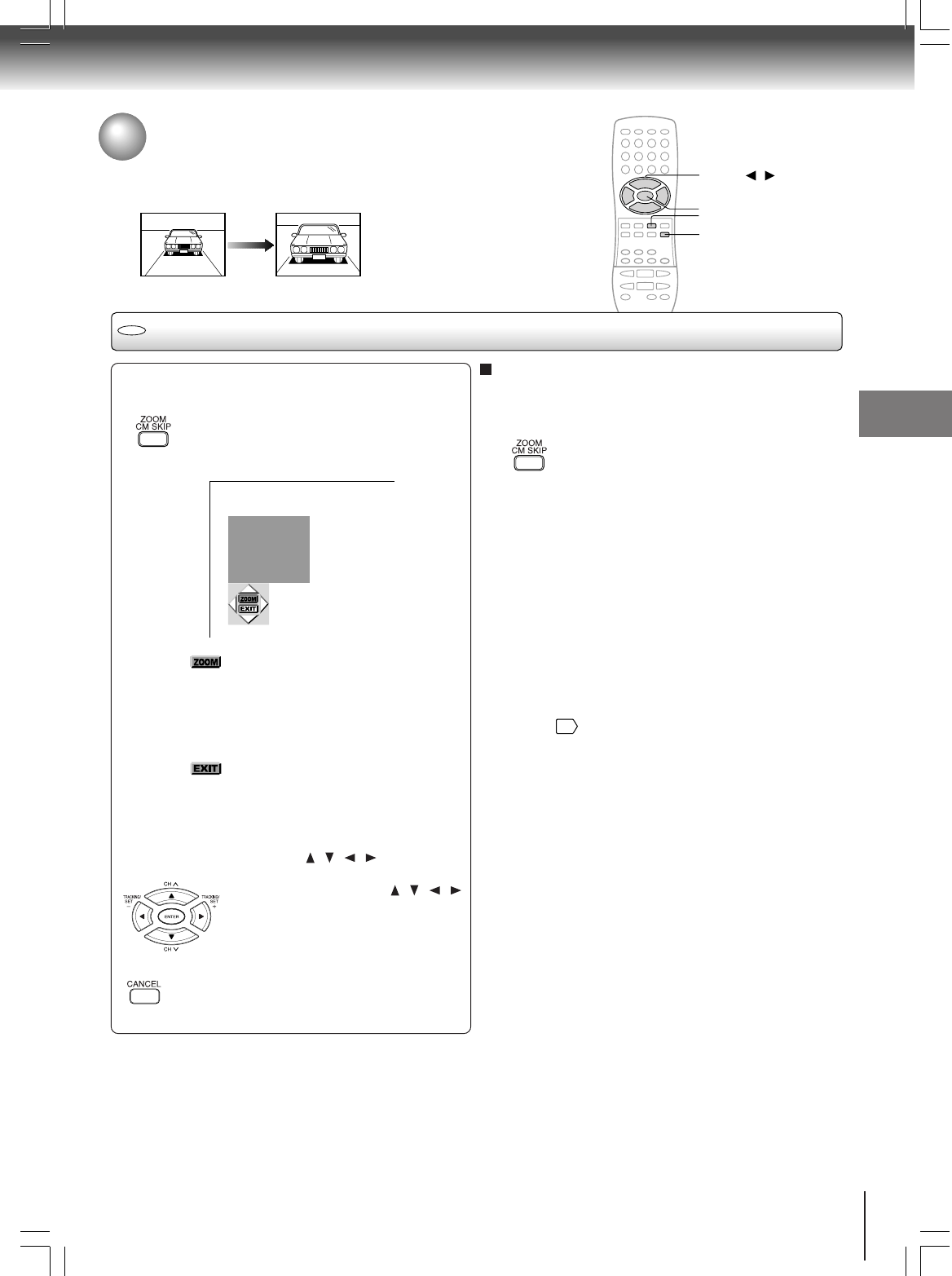
49
Advanced playback (DVD)
Zooming a picture
You can magnify areas within a picture.
Zooming a picture
DVD
Press ZOOM during normal, slow or still
playback.
The DVD/VCR enters the zoom
playback mode and displays the
icon.
: As you repeatedly press the ENTER
(or ZOOM) button while “ZOOM” is
selected, the magnification level
changes.
Variation of the levels includes
image reduction.
: If you press the ENTER button while
“EXIT” is highlighted, you can turn
off the icon, keeping the current
magnification level.
You can shift the highlight within the
icon by the / / / buttons.
If you press and hold the / / /
buttons, the zoom point shifts.
Pressing the CANCEL button
restores the zoom point to the center
of the picture.
To resume normal playback
While “ZOOM” is selected, press ZOOM repeatedly to
turn off the icon.
Picture restores the size when the icon disappears.
• The ENTER button cannot cancel zoom playback if
you have turned off the icon by selecting “EXIT.” To
restore normal picture size, press the ZOOM button
to display the icon, then further press the ZOOM
button until the icon turns off.
Notes:
• Some discs may not respond to zoom feature.
• During some scenes, the buttons may not work as
described.
• Zooming does not work on subtitles or menus included on
DVD video discs.
• The magnification level varies depending on the picture size
you select.
57
e.g.
ENTER
CANCEL
ZOOM
▲/▼/ /
2A70601A (E)p48-55 28/12/2001, 20:5749
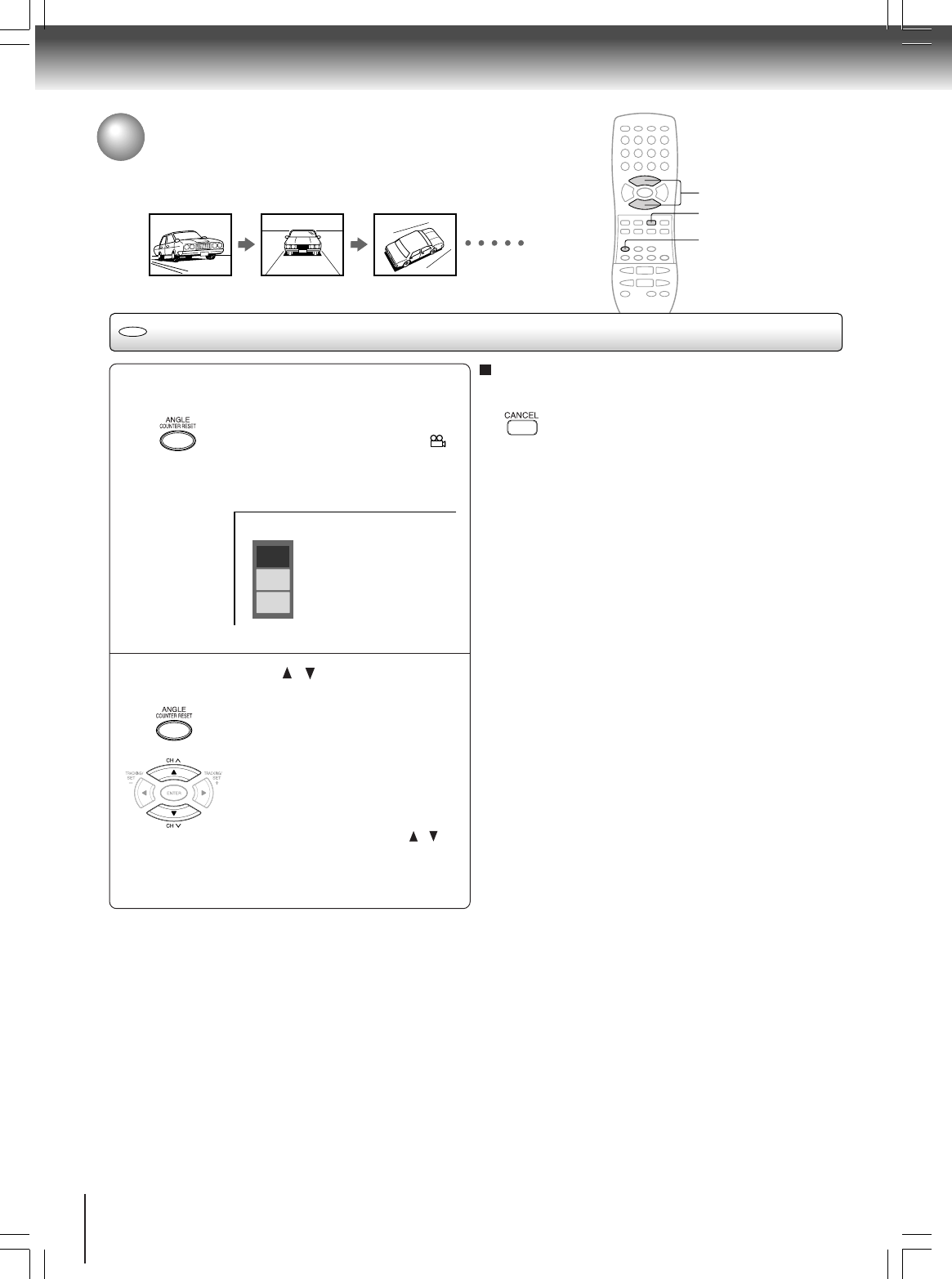
50
Advanced playback (DVD)
Selecting the camera angle
If the scene was recorded from multiple angles, you can easily change
the camera angle of the scene you are watching.
Changing the camera angle
Press ANGLE while playing a scene
recorded with multiple angles.
While playing a scene recorded with
multiple angles, the angle icon ( )
flashes in the DVD display.
Press the ANGLE button while the
angle icon is flashing.
Press ANGLE or / while the angle
number is displayed on the TV screen.
Each time you press the ANGLE
button, the camera angle changes.
You can change the camera angle
directly by pressing the number
buttons corresponding to its angle
number instead of using the /
buttons.
To turn off the angle number display
Press CANCEL.
Notes:
• You can change the camera angle during still playback. The
camera angle changes to the new setting when you resume
normal playback.
• If you pause a picture immediately after changing a camera
angle, the resumed playback picture may not display the new
camera angle.
1
2
DVD
1
2
3
e.g.
2
CANCEL
1, 2
2A70601A (E)p48-55 28/12/2001, 20:5750
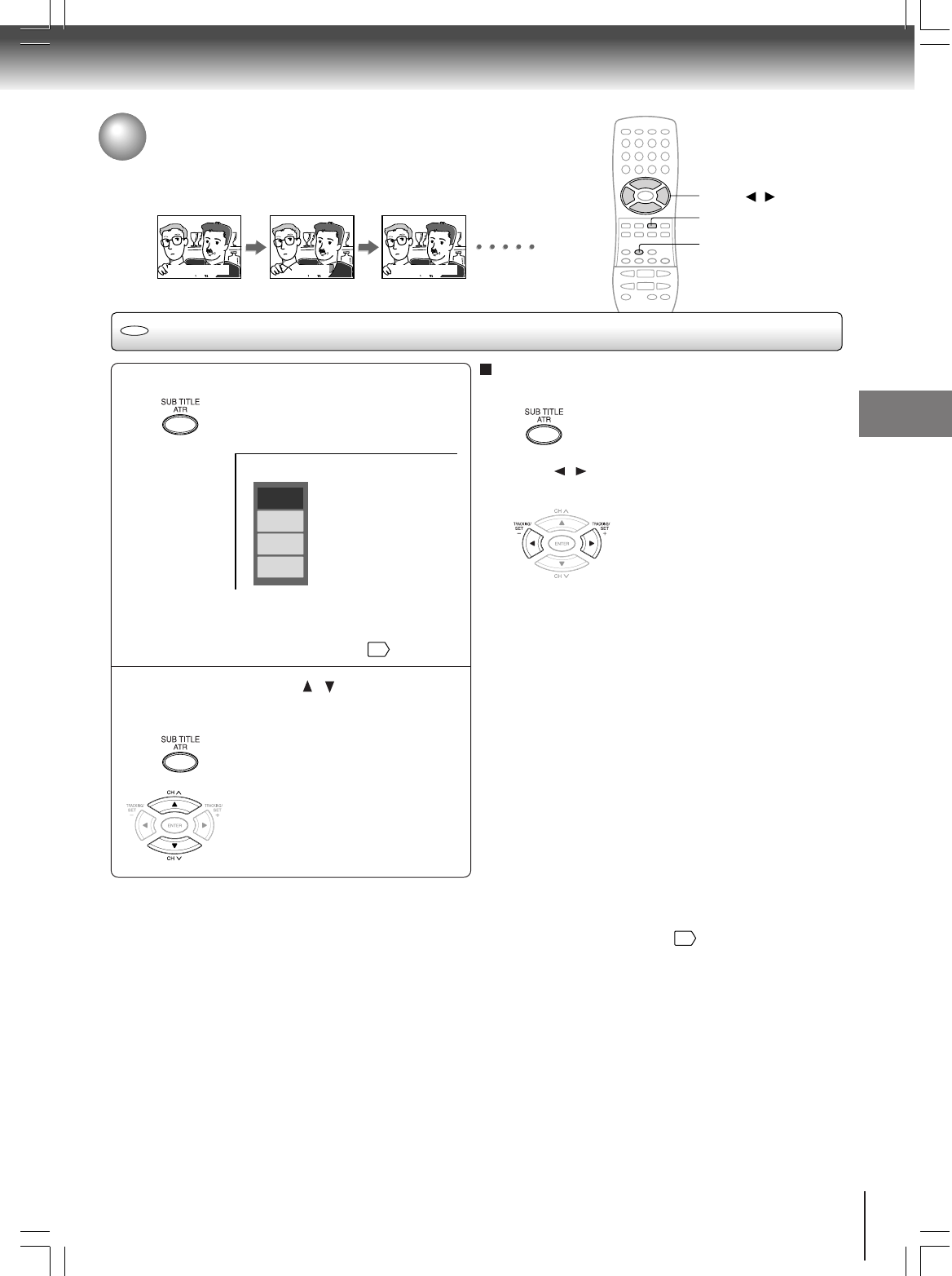
51
Advanced playback (DVD)
Selecting subtitles
You can display subtitles on the TV screen and select a subtitle language
from those included on the DVD video disc.
Selecting a subtitle language
Press SUB TITLE during playback.
The current subtitle setting is
displayed.
The abbreviation of the language appears instead
of the language name. Refer to the list of
languages and their abbreviations.
63
Press SUB TITLE or / while the
subtitle setting is displayed on the TV
screen.
Each time you press the SUB TITLE
button, the subtitle languages
included on the DVD video disc
change.
To turn off the subtitle setting display,
press the CANCEL or ENTER button.
To turn subtitles on or off
1 Press SUB TITLE during playback.
2 Press / while the subtitle setting is displayed on
the TV screen, to select “On” or “Off.”
Notes:
• When you turn on the DVD/VCR or replace a disc, the player returns to the initial default setting
59
.
When you select a subtitle language which is not included on the disc, the DVD/VCR plays a prior language programmed on
the disc.
• During some scenes, the subtitles may not appear immediately after you change the subtitle language.
1
2
Notes:
• Some DVD video discs are set to display subtitles
automatically, and you cannot turn them off even if you set
the subtitle function to off.
• During some scenes, the subtitles may not appear
immediately after you select “On.”
• Some DVD video discs will allow you to make subtitle
selections and turn subtitles on or off only via the disc menu.
Bonsoir!Good evening! `Buenas tardes!
Off
JP
N
1
FRE 1
SP
A
1
e.g.
SUB TITLE
DVD
CANCEL
▲/▼/ /
2A70601A (E)p48-55 28/12/2001, 20:5751
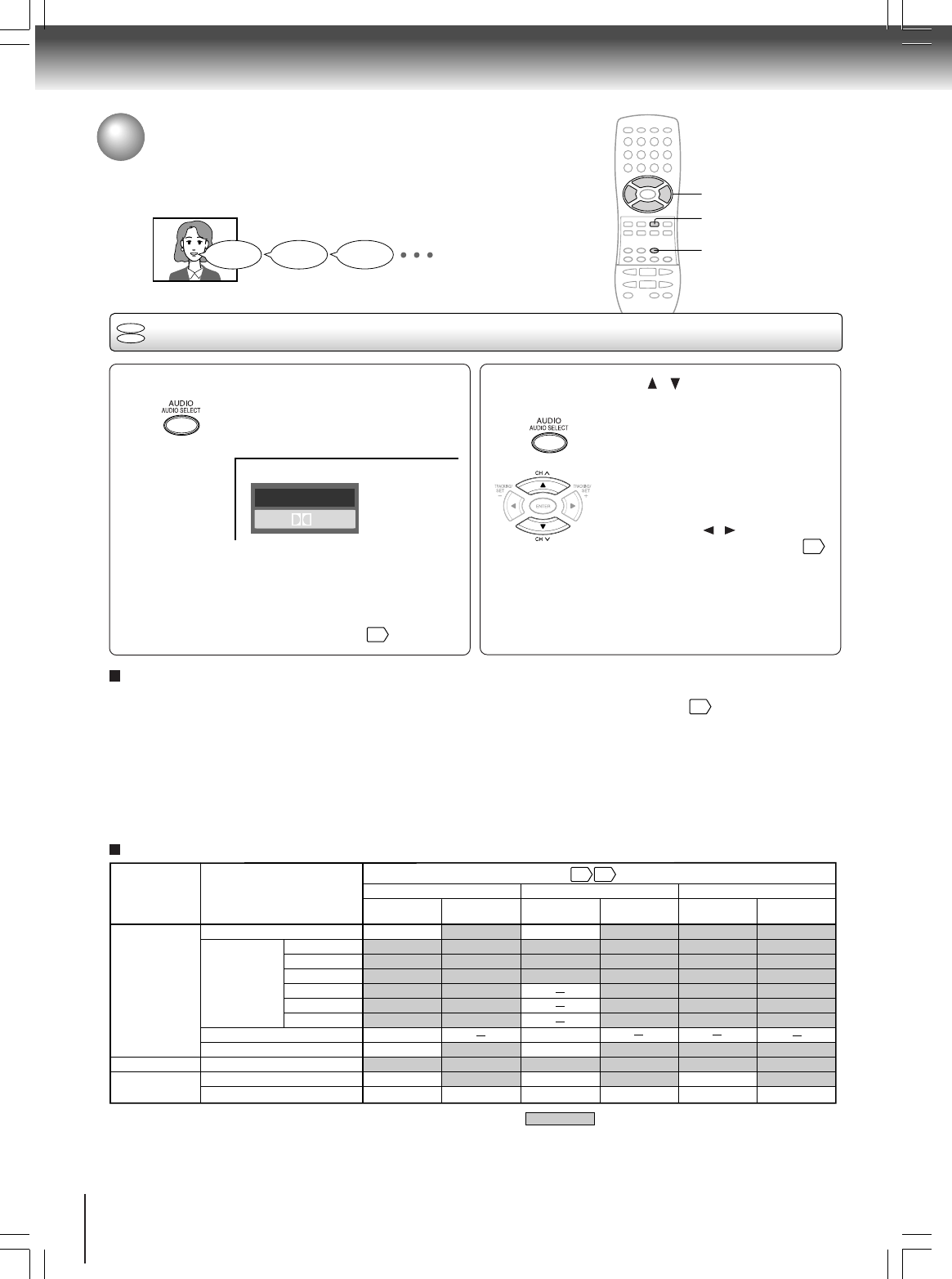
52
Advanced playback (DVD)
Selecting a language
You can select a preferred language and sound recording system from those
included on the DVD video disc.
Selecting a playback audio setting
Press AUDIO during playback.
The current audio setting is
displayed.
The abbreviation of the language appears instead
of the language name. Refer to the list of
languages and their abbreviations.
63
Output sound conversion table (sampling frequency/quantization bit)
12
DVD
VCD
Good morning! ¡Buenos días!
Bonjour!
Press AUDIO or / while the audio
setting is displayed on the TV screen.
Each time you press the AUDIO
button, the audio settings included
on the DVD video disc change.
If you press the / buttons, you
can select output sound format.
57
To turn off the audio setting display, press the
CANCEL button.
Selecting sound channels of VIDEO CDs
You can switch left and right channels by pressing the
AUDIO button repeatedly during playback.
Notes:
• When you turn on the DVD/VCR or replace a disc, player
returns to the initial default setting
59
.
If you select a sound track which is not included on the disc,
the DVD/VCR plays a prior sound track programmed on the
disc.
• Some discs allow you to change audio selections only via
the disc menu. If this is the case, press the MENU button
and choose the appropriate language from the selections on
the disc menu.
ENG2
D 2CH
ENG
1
PCM
2CH
e.g.
BITSTREAM/PCM
jack ANALOG AUDIO
OUT jacks BITSTREAM/PCM
jack ANALOG AUDIO
OUT jacks BITSTREAM/PCM
jack ANALOG AUDIO
OUT jacks
“Bitstream” “Analog 2ch” “PCM”
Audio selection from the menu and output jacks on the rear panel
Recording system
Discs
DVD video
discs
Audio CDs
VIDEO CDs
Linear PCM
Dolby Digital
DTS
MPEG1, MPEG2
Linear PCM
44.1 kHz/16 bit
48 kHz/20 bit
48 kHz/16 bit
48 kHz/16 bit
48 kHz/16 bit
48 kHz/20 bit
48 kHz/24 bit
96 kHz/16 bit
96 kHz/20 bit
96 kHz/24 bit
48 kHz/16 bit
48 kHz/16 bit
48 kHz/16 bit
48 kHz/16 bit
48 kHz/16 bit
48 kHz/16 bit
48 kHz/16 bit
48 kHz/20 bit
48 kHz/24 bit
48 kHz/16 bit
48 kHz/20 bit
48 kHz/24 bit
Bitstream
Bitstream
Bitstream
Bitstream
44.1 kHz/16 bit
44.1 kHz/16 bit
Bitstream
Bitstream 48 kHz/16 bit 48 kHz/20 bit
48 kHz/16 bit
48 kHz/20 bit
48 kHz/24 bit
96 kHz/16 bit
96 kHz/20 bit
96 kHz/24 bit
48 kHz/16 bit
48 kHz/20 bit
48 kHz/24 bit
48 kHz/16 bit
48 kHz/20 bit
48 kHz/24 bit
48 kHz/16 bit
48 kHz/16 bit
48 kHz/16 bit
48 kHz/16 bit
48 kHz/16 bit
48 kHz/16 bit
44.1 kHz/16 bit44.1 kHz/16 bit
48 kHz/20 bit
44.1 kHz/16 bit44.1 kHz/16 bit
48 kHz/16 bit 48 kHz/16 bit 48 kHz/16 bit
MPEG1
44.1 kHz/16 bit
44.1 kHz/16 bit 44.1 kHz/16 bit 44.1 kHz/16 bit 44.1 kHz/16 bit 44.1 kHz/16 bit
5755
: 3D (N-2-2) sound enhancement can function.
DTS
(Noise)Bitstream(Noise)Bitstream(Noise)Bitstream
48 kHz/16 bit
48 kHz/16 bit
2
1, 2
CANCEL
2A70601A (E)p48-55 28/12/2001, 20:5852
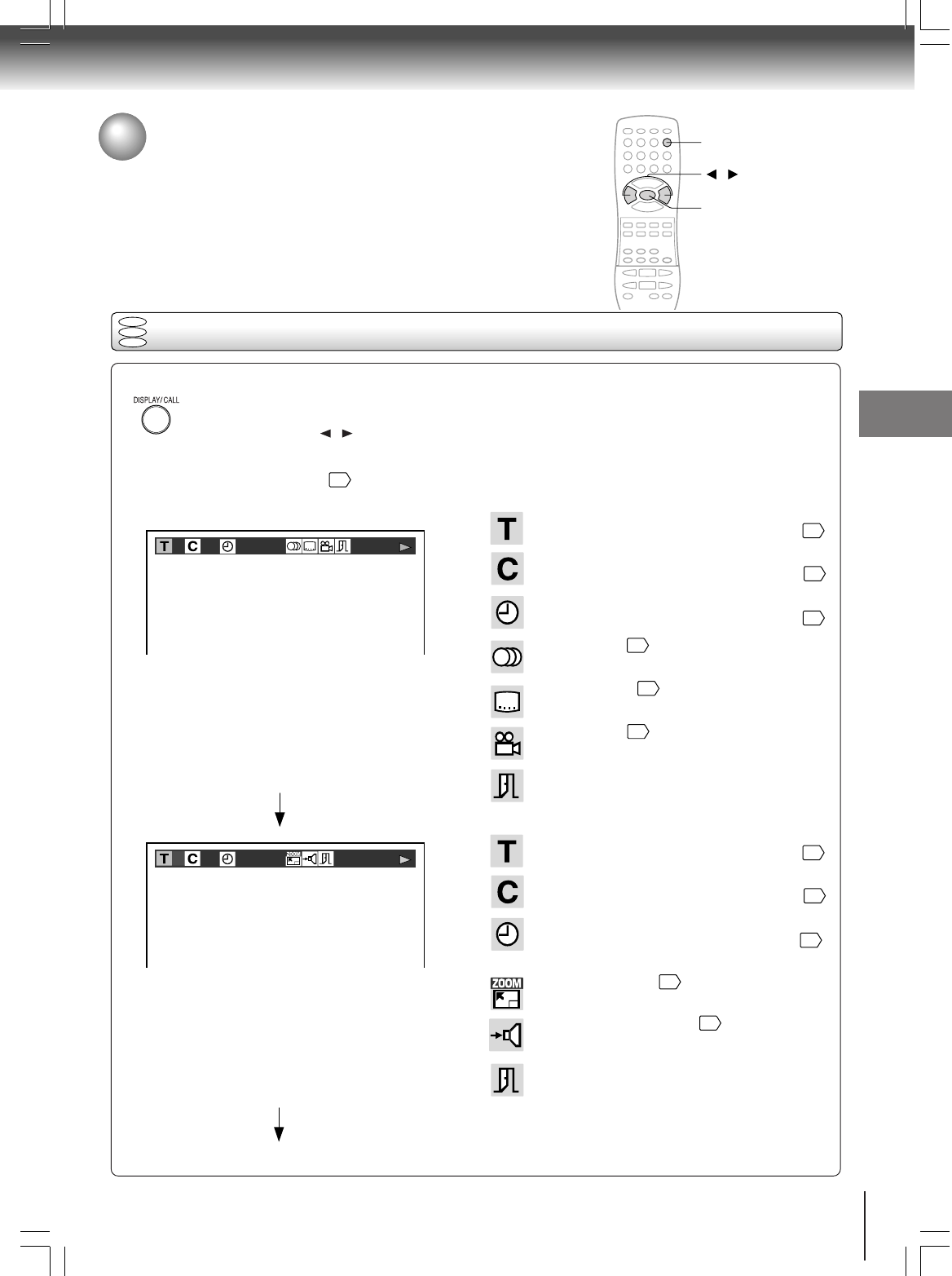
53
Advanced playback (DVD)
On-screen display operation
When you turn on the on-screen display, you can view information on operational
status and access features and settings.
Press DISPLAY.
The following display appears.
Each time you press the DISPLAY button, the on-screen display changes as follows.
If you press the / buttons to select an icon, then press the ENTER button, you can access the
specific feature.
When you select an icon (*), there is no need to press the ENTER button.
See the pages in for details on the features.
Press DISPLAY again.
Press DISPLAY again.
: Title number (Track number)
Locate a title or track using the number buttons.
46
: Chapter number
Locate a chapter using the number buttons.
46
: Elapsed time of the current title
To enter the time to locate a desired location.
27
: Audio setting
52
: Subtitle setting
51
: Angle setting
50
: To turn off the display.
: Title number (Track number)
Locate a title or track using the number buttons.
46
: Chapter number
Locate a chapter using the number buttons.
46
: Remaining time of the current title
To enter the time to locate a desired location.
46
: To zoom a picture.
49
: “Audio Out Select” setting
57
BST: Bitstream 2CH: Analog 2ch PCM: PCM
: To turn off the display.
e.g. When playing a DVD video disc
3 0:08:162
(continued)
3-0:21:282
On-screen display operation
DVD
VCD
CD
*
*
*
*
*
*
DISPLAY
/
ENTER
2A70601A (E)p48-55 28/12/2001, 20:5853
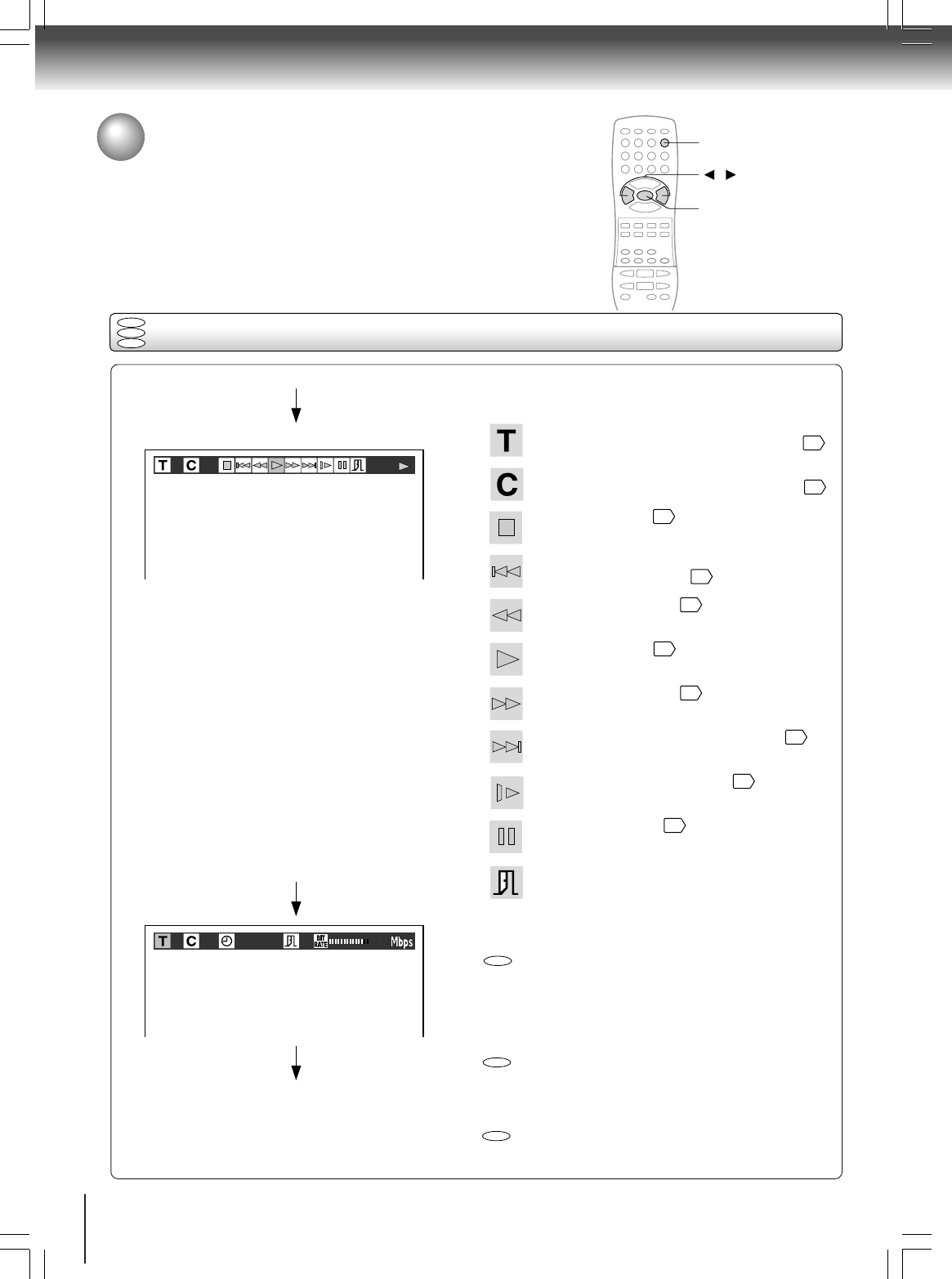
54
Advanced playback (DVD)
On-screen display operation (continued)
DVD
VCD
CD
Press DISPLAY again.
The on-screen display will vary depending on the disc.
: Data transfer rate (Mbit/s)
= Amount of picture, sound and subtitle data in the
DVD video disc transferred per second.
The larger the value is, the more data processed,
but this does not necessarily insure better picture
quality.
: CD-Text
Displays CD-Text data if included on the audio
CDs. (Some letters may not be displayed properly
depending on the disc.)
: The on-screen display turns off.
: Title number (Track number)
Locate a title or track using the number buttons.
46
: Chapter number
Locate a chapter using the number buttons.
46
: To stop playback.
43
: Playback starts from the beginning of the
current chapter or track.
46
: Fast reverse playback
44
: To start playback.
42
: Fast forward playback
44
: To locate succeeding chapters or tracks.
46
: To begin slow motion playback.
45
: To pause playback.
43
: To turn off the display.
23
2 3
0
:
08:16 9.6
OFF
To turn off the on-screen display, press
DISPLAY again.
CD
DVD
VCD
*
*
On-screen display operation (continued)
DISPLAY
/
ENTER
2A70601A (E)p48-55 28/12/2001, 20:5854
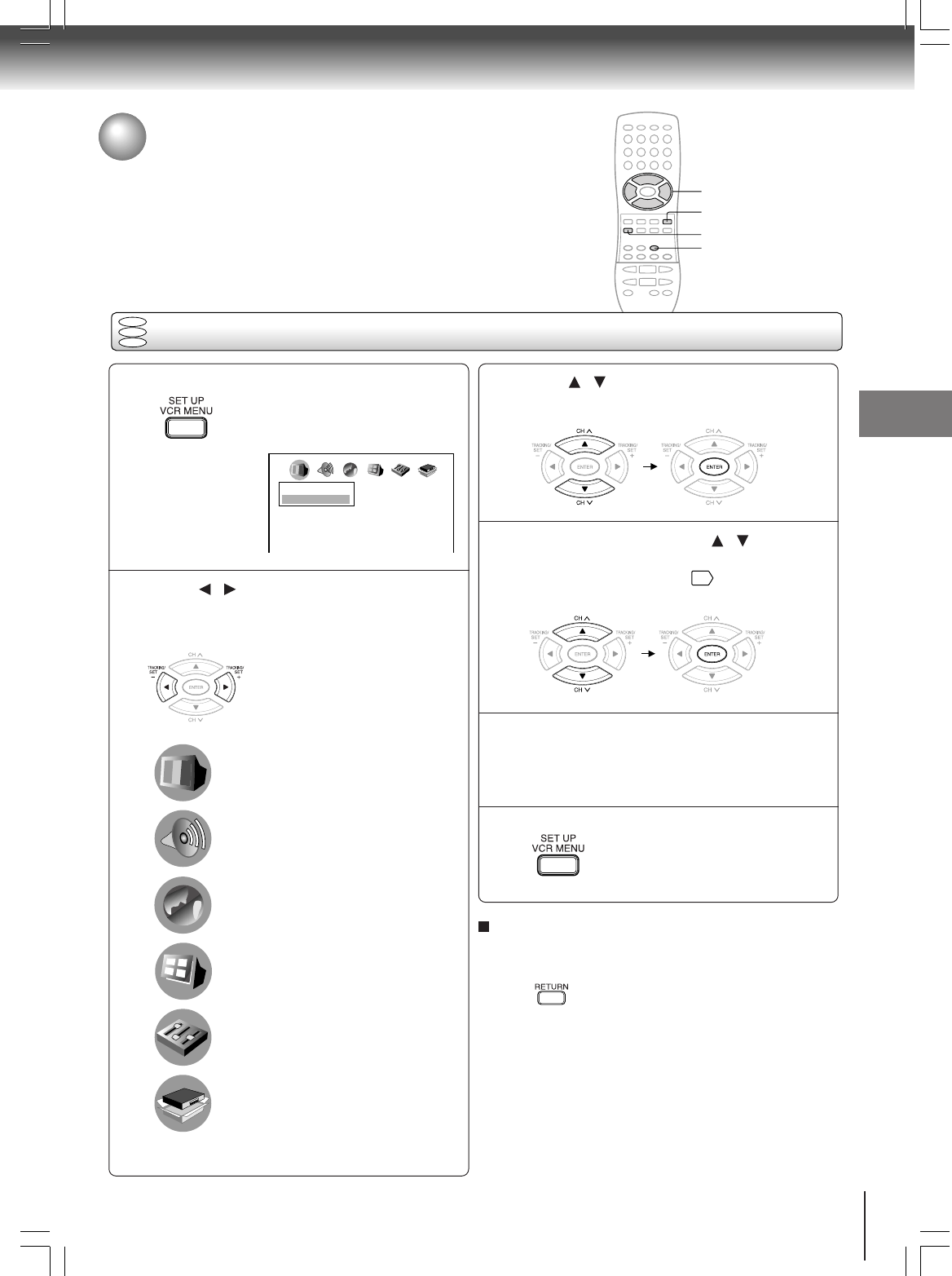
55
Advanced playback (DVD)
Customizing the function settings
You can change the default settings to customize performance to your
preference.
Press SET UP during stop.
The following on-screen display
appears.
Press / to select a symbol for the
setting you want to change.
(See the next page.)
Picture performance settings
Output sound settings
Language settings
Display settings
Operational settings
Initial setup
2
31
Notes:
• The on-screen display disappears when you press the
SET UP button.
• The SET UP button can function even during normal
playback, however some operations may be inaccessible,
and a message will appear. In this case, try again after
playback is stopped.
Press / to select the setting you
want to change, then press ENTER.
Change the selection by / or other
buttons, by referring to the
corresponding pages
56
, then press
ENTER.
Repeat steps 3 and 4 to change other
settings.
To select another operation, go back to step 2.
Press SET UP.
The on-screen display disappears.
4
5
6
To return to the previous display
Press RETURN.
2
RETURN
3, 4
1, 6
Picture
TV Shape 4:3 LB
A
B
C
A
B
C
DVD
VCD
CD
Setting procedure
Function setup (DVD)
Function setup (DVD)
2A70601A (E)p48-55 28/12/2001, 20:5855
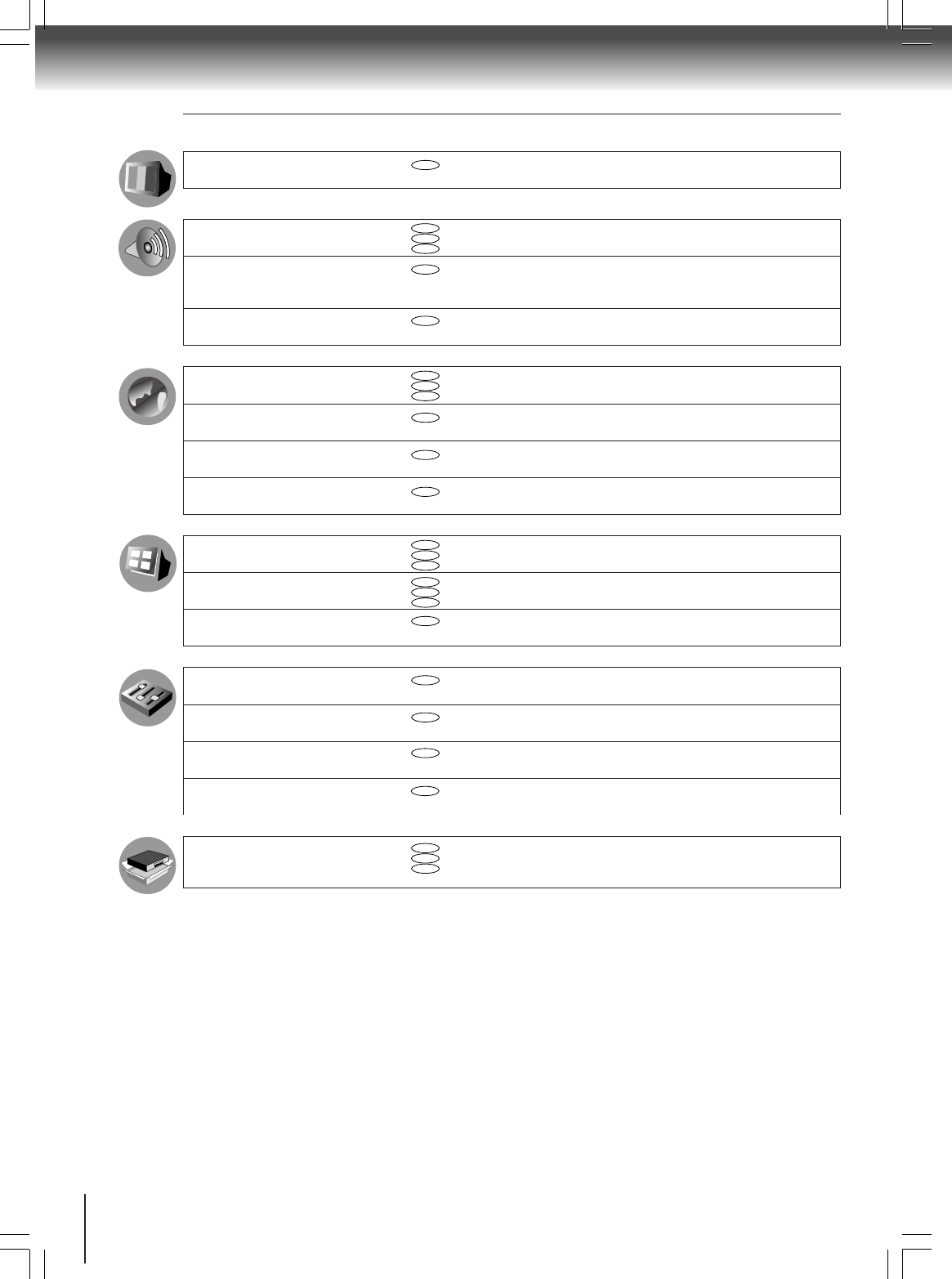
56
Function setup (DVD)
TV Shape
Audio Out Select
Dynamic Range Control
Karaoke Vocal
On-Screen Language
Disc Menu Language
Audio Language
Subtitle Language
On-Screen Displays
Background
Screen Saver
Pause/Still
Parental Lock
Title Stop
PBC
On-Screen Language
TV Shape
Audio Out Select
To select a picture size according to the aspect
ratio of your TV.
To select an output sound format corresponding
to your system connection.
To turn on or off a function that makes faint
sounds easier to hear even if you lower the
volume during late hours playback.
To turn on or off the vocal output during DVD
KARAOKE disc playback.
To select a preferred language for on-screen
displays.
To select a preferred language for disc menus.
To select a preferred language for the sound
track.
To select a preferred language for subtitles.
To turn on or de-activate the operational status
display on the TV screen.
To select the background color or background
picture.
To turn the screen saver on or off.
To select the resolution of still pictures.
(Field/Frame)
To turn the parental lock function on or off.
To turn on or off a feature that automatically
stops playback after a title has been viewed.
To use the menu screen when playing a PBC-
controllable VIDEO CD.
To install the initial system setting.
Setting Details
57
57
57
58
58
58
59
59
60
60
60
60
60
62
62
62
Page
DVD
DVD
DVD
VCD
CD
DVD
DVD
VCD
CD
DVD
DVD
DVD
DVD
VCD
CD
DVD
VCD
CD
DVD
DVD
DVD
DVD
VCD
DVD
VCD
CD
A
B
C
2A70601A (E)p56-63 28/12/2001, 20:5856
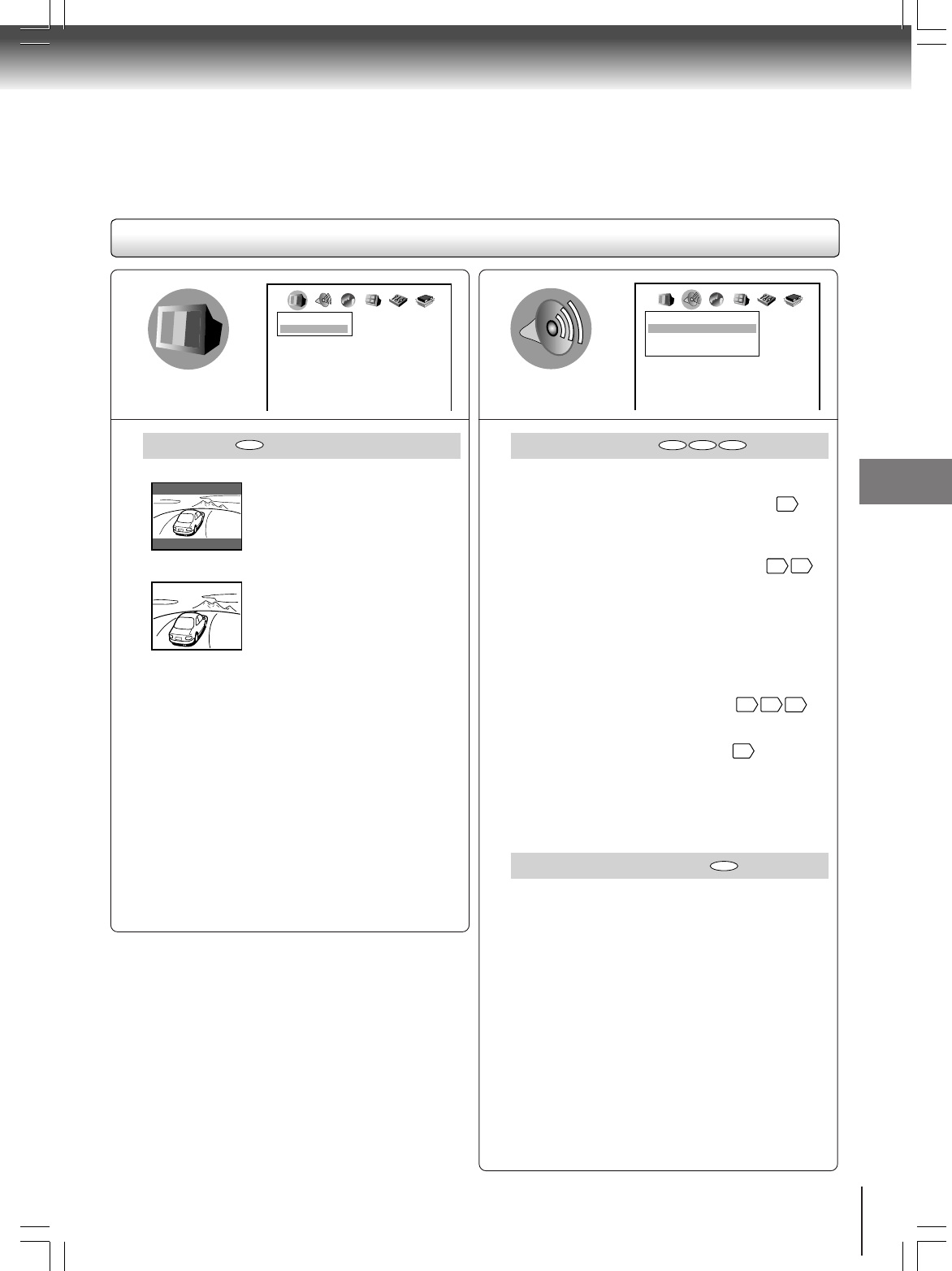
57
Function setup (DVD)
TV Shape
4:3 Letterbox: Select when a standard 4:3 TV is
connected.
Displays theatrical images with
masking bars above and below the
picture.
4:3 Normal: Select when a standard 4:3 TV is
connected.
Displays pictures cropped to fill
your TV screen. Either or both
sides of the picture are cut off.
16:9 Widescreen: Select when a 16:9 wide TV is
connected.
Notes
• The displayable picture size is preset on the DVD video
disc. Therefore, the playback picture of some DVD
video discs may not conform to the picture size you
select.
• When you play DVD video discs recorded in the 4:3
picture size only, the playback picture always appears
in the 4:3 picture size regardless of the TV shape
setting.
• If you select “16:9 Widescreen” and you own a 4:3 TV
set, the DVD playback picture will be horizontally
distorted during playback. Images will appear to be
horizontally compressed. Always be sure that your TV
shape conforms to the actual TV in use.
DVD
Setting details
Audio Out Select
Select the output sound format corresponding to your
system connection.
For details of sound recording systems, see
52
.
Bitstream: Select when connected to an amplifier
equipped with a Dolby Digital, DTS,
MPEG1 or MPEG2 decoder.
20
21
The DVD/VCR outputs digital audio
information in the bitstream format
when you play a DVD video disc
recorded on the Dolby Digital, DTS,
MPEG1 or MPEG2 recording system.
Analog 2ch: Select when connected to a TV, or
Dolby Pro Logic or stereo system via
the analog audio jacks.
18 19
20
PCM: Select when connected to a 2 channel
digital stereo amplifier.
21
The DVD/VCR outputs sounds in the
PCM 2ch format when you play a DVD
video disc recorded on the Dolby
Digital, MPEG1 or MPEG2 recording
system.
Dynamic Range Control
Off: Full dynamic range is maintained.
On: Dynamic range is reduced.
Notes:
• This function works only during playback of Dolby
Digital recorded discs.
• The level of Dynamic Range Reduction may differ
depending on the DVD video disc.
Picture
TV Shape 4:3 LB
A
B
C
Audio
Dynamic Range Control
Karaoke Vocal
Audio Out Select Bitstream
On
Off
A
B
C
DVD
DVD VCD CD
2A70601A (E)p56-63 28/12/2001, 20:5957
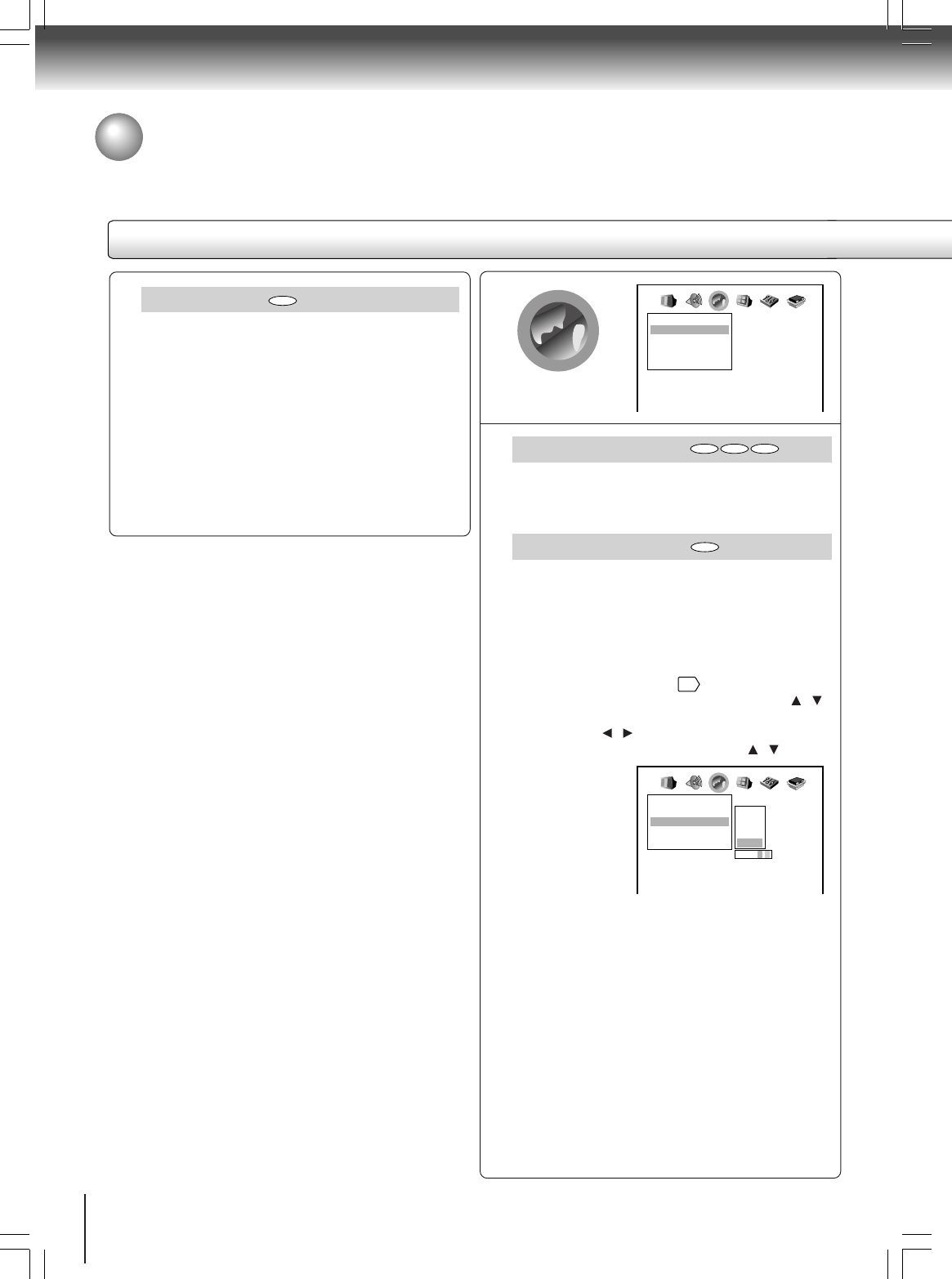
58
Function setup (DVD)
Karaoke Vocal
Off: The primary vocal is not output.
On: The primary vocal is output when it is recorded
on the disc.
Notes:
• The vocal output feature is used during playback of
Dolby Digital (multi-channel) recorded DVD KARAOKE
discs. This feature allows you to turn off vocal audio
tracks, or restore them for background
accompaniment.
• When playing KARAOKE, connect appropriate audio
equipment such as an amplifier to the DVD/VCR.
On-Screen Language
English: To view on-screen displays in English.
Français:To view on-screen displays in French.
Español: To view on-screen displays in Spanish.
Disc Menu Language
English: To display disc menus in English.
French: To display disc menus in French.
Spanish To display disc menus in Spanish.
Others: To make a further choice.
After pressing the ENTER button, follow
steps 1) - 4) below.
1) Obtain the abbreviation of the preferred
language from the list
63
.
2) Select the first character by pressing the /
buttons.
3) Press the / buttons to shift and select the
second character by pressing the / buttons.
4) Press the ENTER button.
Note:
Some DVD video discs may not include your pre-
selected language. In this case, the DVD/VCR
automatically displays disc menus consistent with the
disc’s initial language setting.
DVD VCD CD
DVD
A
B
C
Language
Disc Menu Language
Audio Language
Subtitle Language
On-Screen Language ENG
ENG
ENG
– – –
A
B
C
Language
Disc Menu Language
Audio Language
Subtitle Language
On-Screen Language ENG English
French
Spanish
Others
Code ES
ENG
ENG
– – –
A
B
C
DVD
Customizing the function settings (continued)
Setting details
2A70601A (E)p56-63 28/12/2001, 20:5958
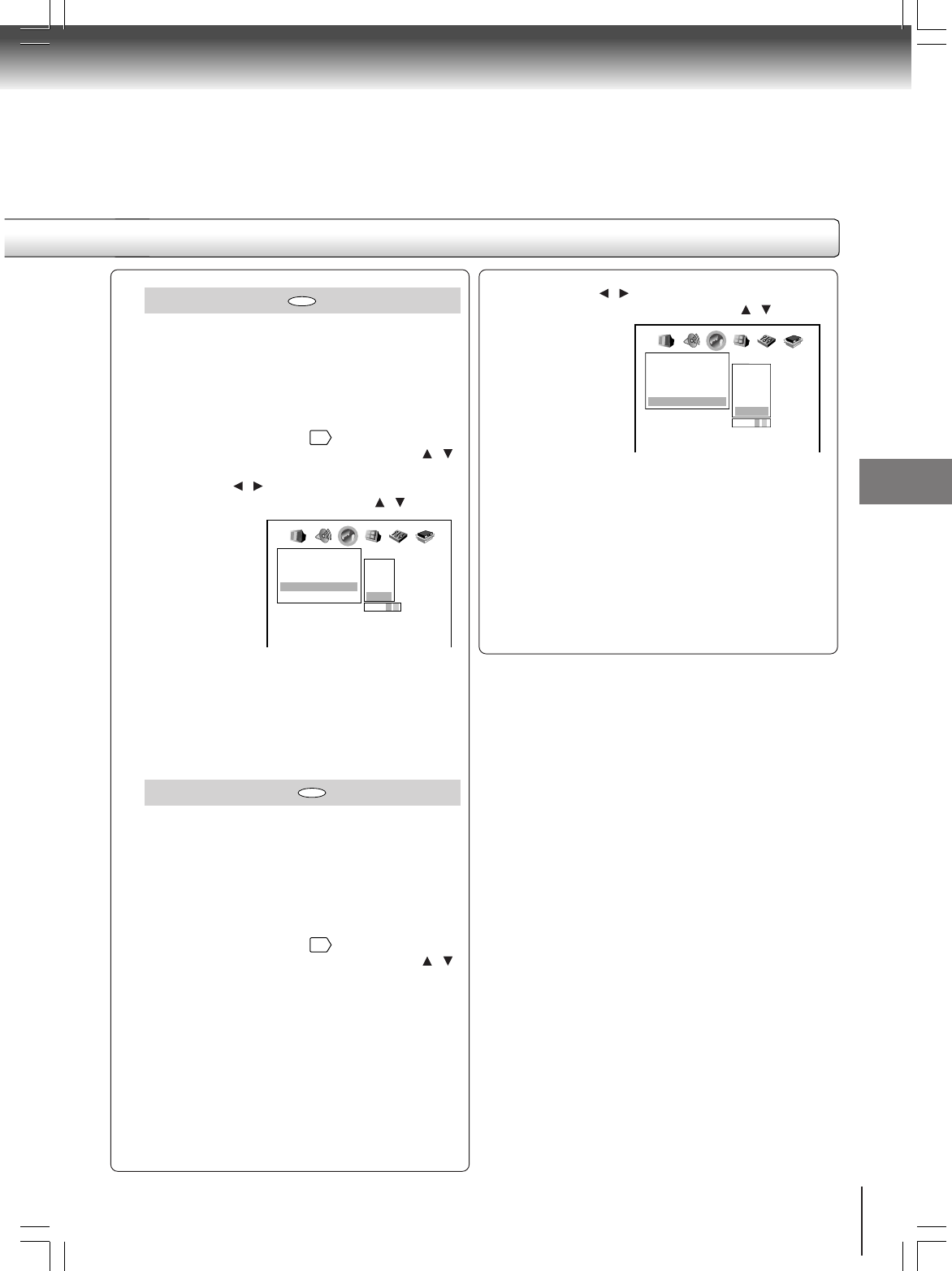
59
Function setup (DVD)
3) Press the / buttons to shift and select the
second character by pressing the / buttons.
4) Press the ENTER button.
Notes:
• Some DVD video discs may be set to display subtitles
in a different language than you selected. A prior
subtitle language may be programmed on the disc.
• Some DVD video discs allow you to change subtitle
selections only via the disc menu. If this is the case,
press the MENU button and choose the appropriate
subtitle language from the selection on the disc menu.
Audio Language
English: To play sound tracks in English.
French: To play sound tracks in French.
Spanish: To play sound tracks in Spanish.
Others: To make a further choice.
After pressing the ENTER button, follow
steps 1) - 4) below.
1) Obtain the abbreviation of the preferred
language from the list
63
.
2) Select the first character by pressing the /
buttons.
3) Press the / buttons to shift and select the
second character by pressing the / buttons.
4) Press the ENTER button.
Note:
Some DVD video discs may be played in a different
language than you selected. A prior language may be
programmed on the disc.
Subtitle Language
English: To display subtitles in English.
French: To display subtitles in French.
Spanish: To display subtitles in Spanish.
No Subtitle: To disable subtitles.
Others: To make a further choice.
After pressing the ENTER button,
follow steps 1) - 4) below.
1) Obtain the abbreviation of the preferred
language from the list
63
.
2) Select the first character by pressing the /
buttons.
DVD
DVD
Language
Disc Menu Language
Audio Language
Subtitle Language
On-Screen Language ENG English
French
Spanish
Others
Code ES
ENG
ENG
– – –
A
B
C
Language
Disc Menu Language
Audio Language
Subtitle Language
On-Screen Language ENG English
French
Spanish
No Subtitle
Others
Code AA
ENG
ENG
– – –
A
B
C
2A70601A (E)p56-63 28/12/2001, 20:5959
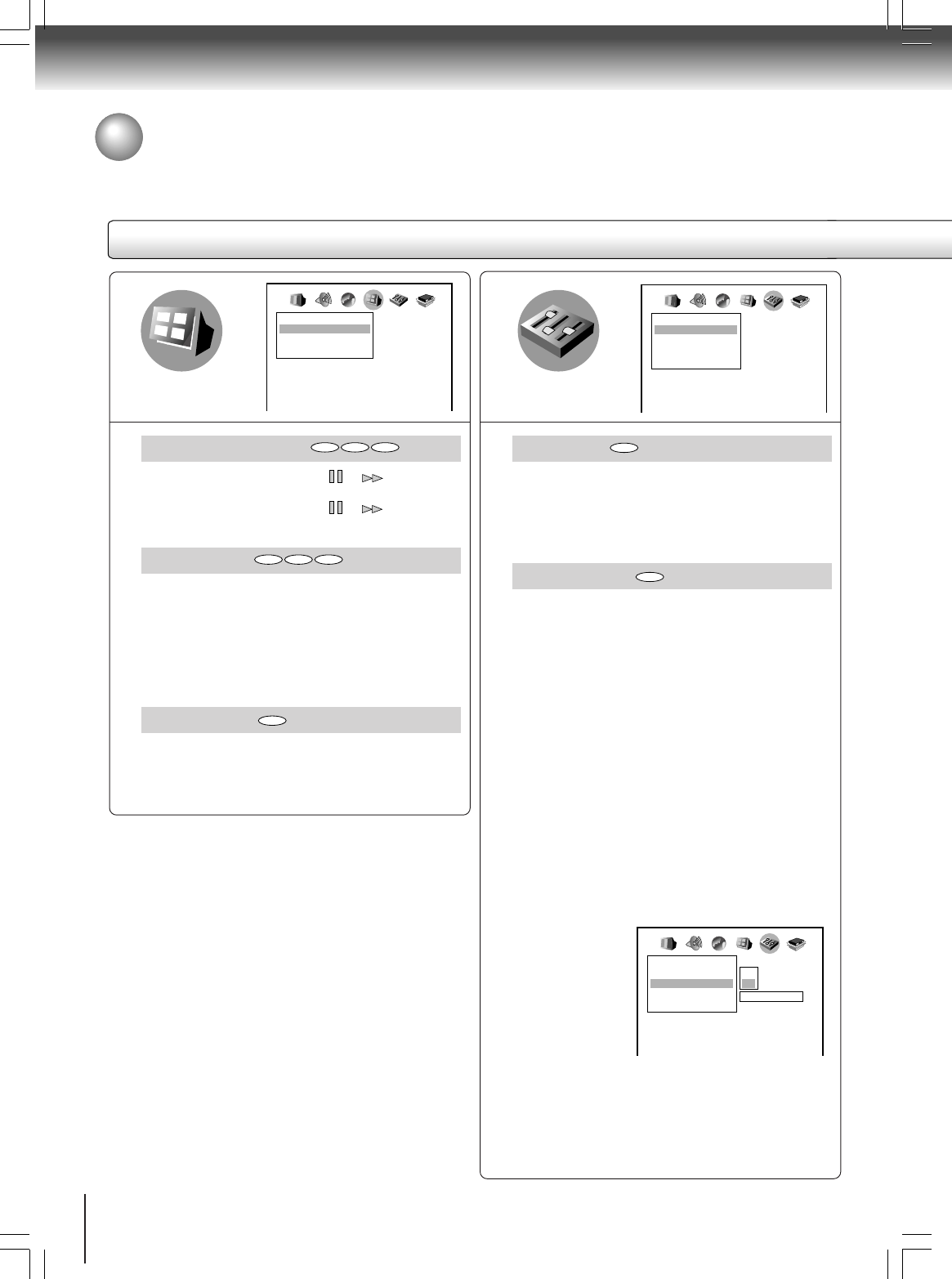
60
Function setup (DVD)
On-Screen Displays
Off: Operational modes (e.g. “ ”, “ ”) are not
displayed.
On: Operational modes (e.g. “ ”, “ ”) are
displayed on-screen.
Background
Blue: Blue background.
Gray: Gray background.
Picture: To use the picture which appears when you
turn on the DVD/VCR as a background.
Jacket: To use the jacket picture included on some
discs as a background. If it is not included,
a gray background will be substituted.
Screen Saver
Off: The screen saver is disengaged.
On: The screen saver operates.
Pause/Still
Auto: For normal use. Still and fast motion images
can be paused.
Frame: The resolution of still pictures is improved,
so that you can make a motionless picture
more clearer when you pause it.
Parental Lock
DVD video discs equipped with the parental lock
function are rated according to their content. The
contents allowed by a parental lock level and the way
a DVD video disc can be controlled may vary from
disc to disc. For example, if the disc allowed you
could edit out violent scenes unsuitable for children
and replace them with more suitable scenes, or lock
out playback of the disc altogether.
• DVD video discs may or may not respond to the
parental lock settings. This is not a defect in the DVD/
VCR. Make sure this function works with your DVD
video discs.
Off: The parental lock feature does not function.
After pressing the ENTER button, follow step 1)
below.
On: To activate the parental lock feature or change
the settings.
After pressing the ENTER button, follow steps
1) - 3) below.
Display
Background
Screen Saver
On-Screen Displays On
Gray
On
A
B
C
Operation
Parental Lock
Title Stop
PBC
Pause/Still Auto
Off
Off
On
A
B
C
Operation
Parental Lock
Title Stop
PBC
Pause/Still Auto Off
Security Code
On
Off
Off
On
A
B
C
– – – –
(Continued)
DVD VCD CD
DVD VCD CD
DVD
DVD
DVD
Customizing the function settings (continued)
Setting details
2A70601A (E)p56-63 28/12/2001, 20:5960
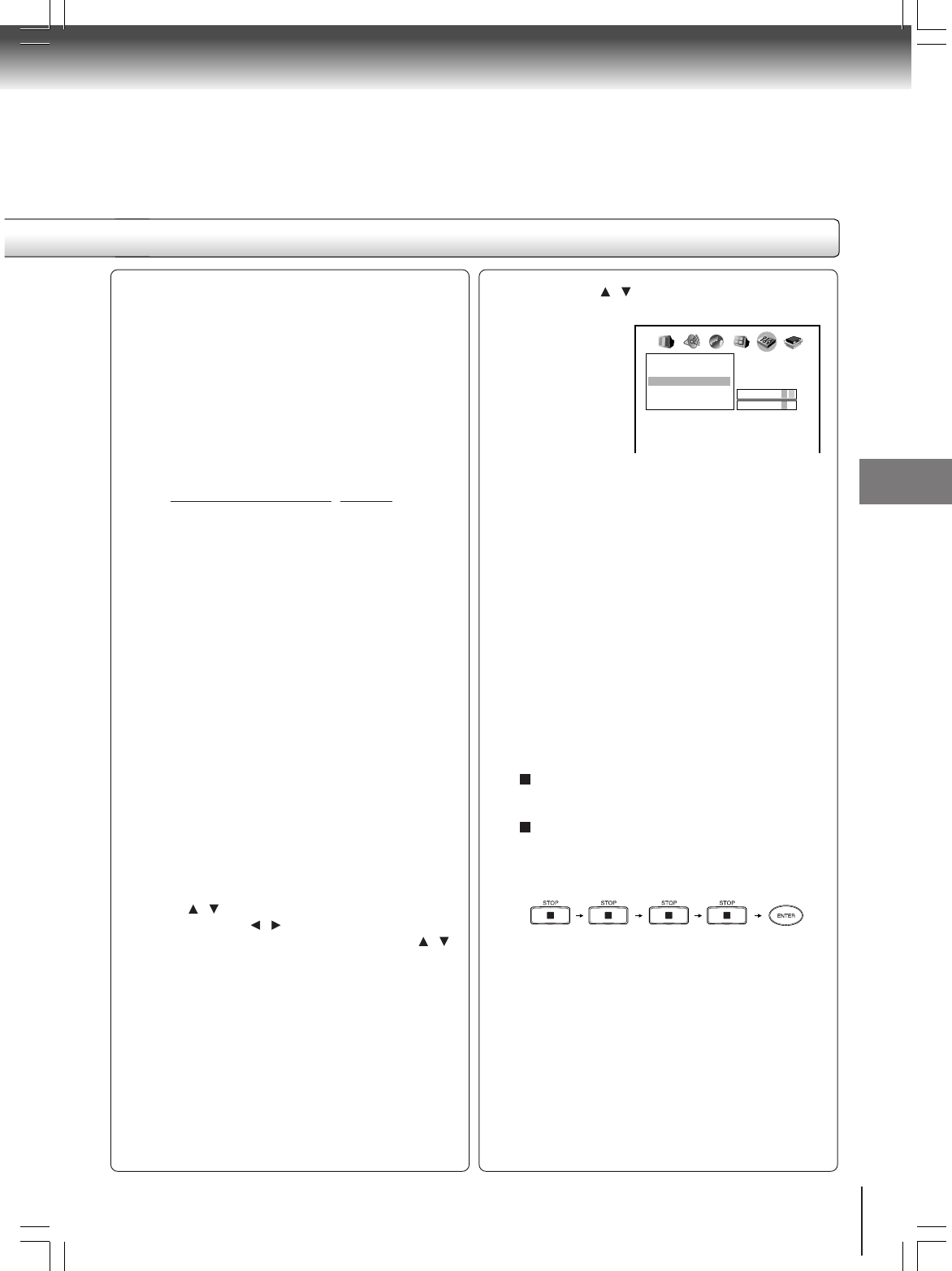
61
Function setup (DVD)
(Continued)
1) Press the number buttons to create a personal
4-digit security code, then press the ENTER
button.
If you make a mistake before pressing the
ENTER button, press the CANCEL button and
enter your 4-digit security code again.
2) Enter the code of a country/area whose
standards were used to rate the DVD video
disc, referring to the list below.
a) Select the first character by pressing the
/ buttons.
b) Press the / buttons to shift and select
the second character by pressing the /
buttons.
c) Press the ENTER button.
3) Press the / buttons to select the parental
lock level, then press the ENTER button.
You cannot play DVD video discs rated higher than
the level you selected unless you cancel the parental
lock function.
For example, when you select level 7, discs rated
higher than level 7 are locked out and cannot be
played.
The parental lock level is equivalent to the following
USA movie ratings.
Level 7: NC-17
Level 6: R
Level 4: PG 13
Level 3: PG
Level 1: G
The parental lock levels for other countries/areas
than U.S. are included for future use. Check the
appropriate parental lock level when you buy a DVD
video disc equipped with the parental lock feature in
the future.
To change the parental lock level
Follow steps 1) - 3).
To change your 4-digit security code
1) After selecting “On” or “Off,” press the STOP
button four times, then press the ENTER
button.
The 4-digit security code is cleared.
2) Press the number buttons to create a new
4-digit security code.
3) Press the ENTER button.
Code
AU
BE
CA
CN
HK
DK
FI
FR
DE
ID
IT
JP
MY
NL
NO
PH
RU
SG
ES
SE
CH
TW
TH
GB
US
Country/Area
AUSTRALIA
BELGIUM
CANADA
CHINA
CHINA HONG KONG
DENMARK
FINLAND
FRANCE
GERMANY
INDONESIA
ITALY
JAPAN
MALAYSIA
NETHERLANDS
NORWAY
PHILIPPINES
RUSSIAN FEDERATION
SINGAPORE
SPAIN
SWEDEN
SWITZERLAND
TAIWAN
THAILAND
UNITED KINGDOM
UNITED STATES
Operation
Parental Lock
Title Stop
PBC
Pause/Still Auto
Area Code
Off
Off
On
A
B
C
US
Level 7
2A70601A (E)p56-63 28/12/2001, 20:5961
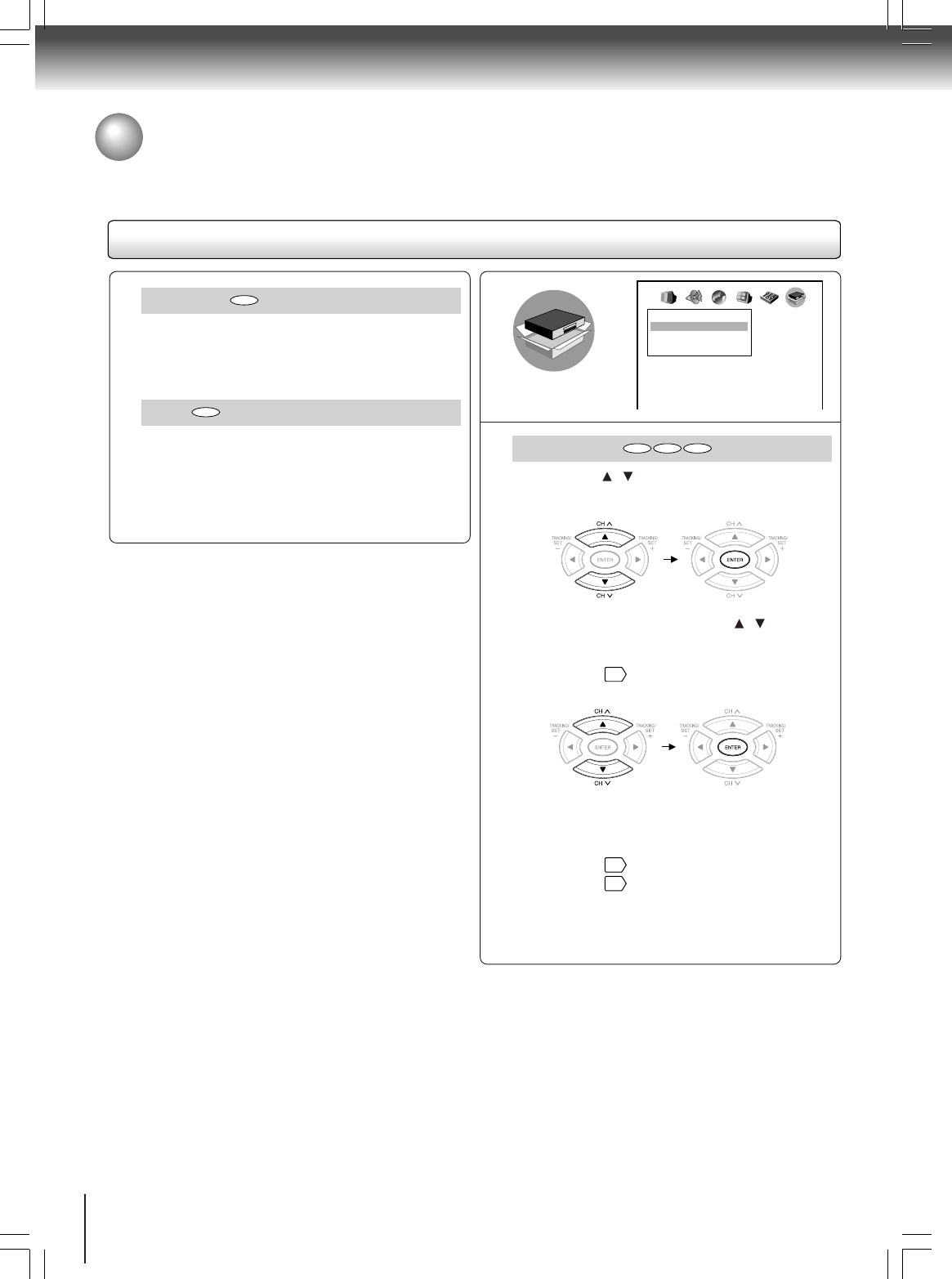
62
Function setup (DVD)
Title Stop
Off: The DVD/VCR continues after playback of a title
is completed.
On: The DVD/VCR stops after playback of a title is
completed.
PBC
Off: When playing a VIDEO CD without using the
menu.
On: To use the menu when playing a PBC-featured
VIDEO CD.
DVD
VCD
Initial Setup
1) Press the / buttons to select “On-Screen
Language,” and press the ENTER button.
2) Select a language pressing the / buttons,
and press the ENTER button.
See page
58
, “On-screen Language.”
3) Make your selection in the same manner as
step 1) then step 2).
See page
57
, “TV Shape.”
See page
57
, “Audio Out Select.”
DVD VCD CD
Initial Setup
TV Shape
Audio Out Select
On-Screen Language ENG
4:3 LB
Bitstream
A
B
C
Customizing the function settings (continued)
Setting details
2A70601A (E)p56-63 28/12/2001, 20:5962
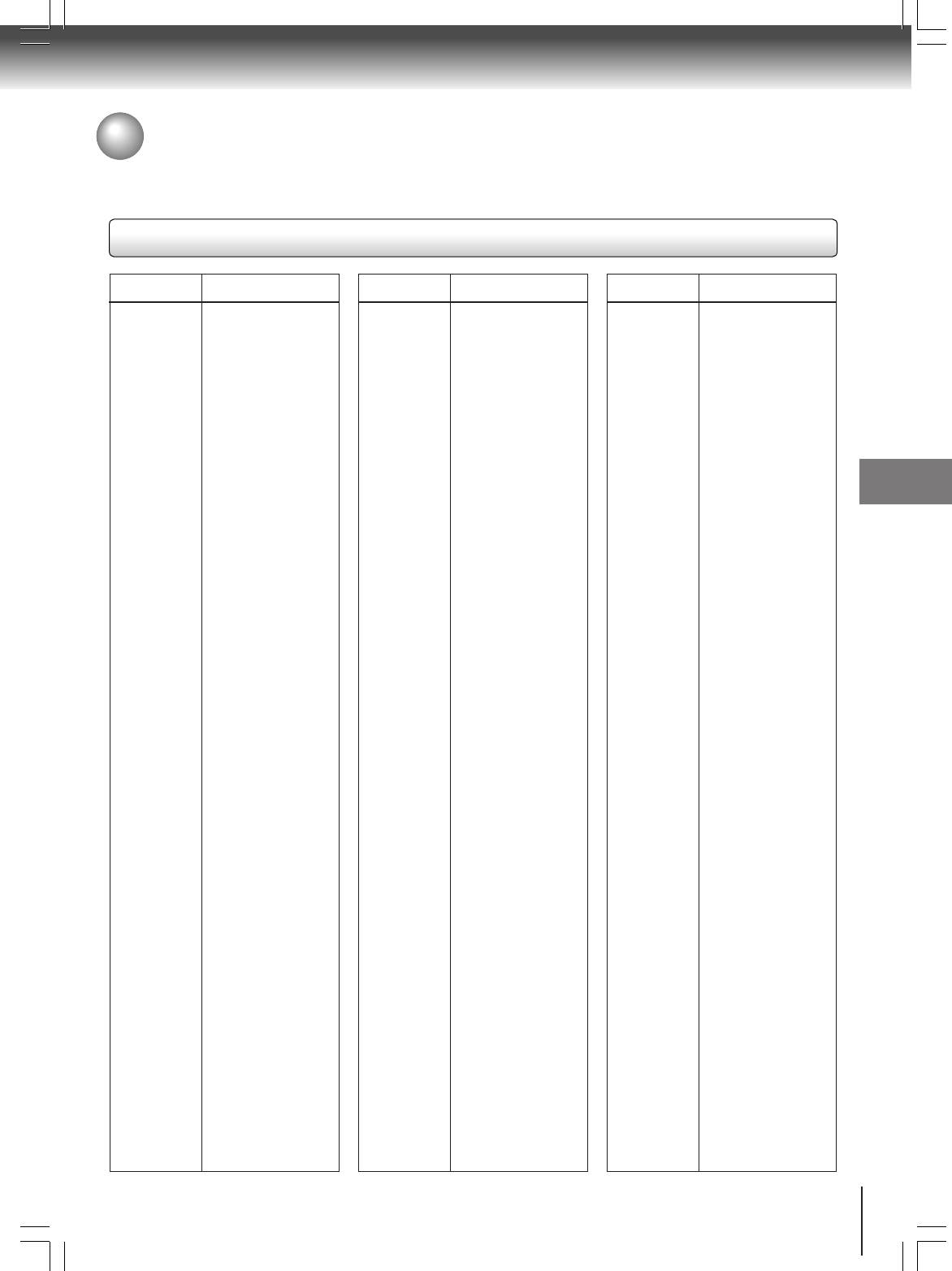
63
Function setup (DVD)
Table of languages and their abbreviations
– – –
CHI (ZH)
DUT (NL)
ENG (EN)
FRE (FR)
GER (DE)
ITA (IT)
JPN (JA)
KOR (KO)
MAY (MS)
SPA (ES)
AA
AB
AF
AM
AR
AS
AY
AZ
BA
BE
BG
BH
BI
BN
BO
BR
CA
CO
CS
CY
DA
DZ
EL
EO
ET
EU
FA
FI
FJ
FO
FY
GA
GD
GL
No alternate
language
Chinese
Dutch
English
French
German
Italian
Japanese
Korean
Malay
Spanish
Afar
Abkhazian
Afrikaans
Amharic
Arabic
Assamese
Aymara
Azerbaijani
Bashkir
Belorussian
Bulgarian
Bihari
Bislama
Bengali, Bangla
Tibetan
Breton
Catalan
Corsican
Czech
Welsh
Danish
Bhutani
Greek
Esperanto
Estonian
Basque
Persian
Finnish
Fiji
Faroese
Frisian
Irish
Scottish Gaelic
Galician
GN
GU
HA
HI
HR
HU
HY
IA
IE
IK
IN
IS
IW
JI
JW
KA
KK
KL
KM
KN
KS
KU
KY
LA
LN
LO
LT
LV
MG
MI
MK
ML
MN
MO
MR
MT
MY
NA
NE
NO
OC
OM
OR
PA
PL
PS
PT
QU
RM
RN
RO
RU
RW
SA
SD
SG
SH
SI
SK
SL
SM
SN
SO
SQ
SR
SS
ST
SU
SV
SW
TA
TE
TG
TH
TI
TK
TL
TN
TO
TR
TS
TT
TW
UK
UR
UZ
VI
VO
WO
XH
YO
ZU
Guarani
Gujarati
Hausa
Hindi
Croatian
Hungarian
Armenian
Interlingua
Interlingue
Inupiak
Indonesian
Icelandic
Hebrew
Yiddish
Javanese
Georgian
Kazakh
Greenlandic
Cambodian
Kannada
Kashmiri
Kurdish
Kirghiz
Latin
Lingala
Laotian
Lithuanian
Latvian, Lettish
Malagasy
Maori
Macedonian
Malayalam
Mongolian
Moldavian
Marathi
Maltese
Burmese
Nauru
Nepali
Norwegian
Occitan
(Afan) Oromo
Oriya
Panjabi
Polish
Pashto, Pushto
Portuguese
Quechua
Rhaeto-Romance
Kirundi
Rumanian
Russian
Kinyarwanda
Sanskrit
Sindhi
Sango
Serbo-Croatian
Singhalese
Slovak
Slovenian
Samoan
Shona
Somali
Albanian
Serbian
Siswati
Sesotho
Sundanese
Swedish
Swahili
Tamil
Telugu
Tajik
Thai
Tigrinya
Turkmen
Tagalog
Setswana
Tongan
Turkish
Tsonga
Tatar
Twi
Ukrainian
Urdu
Uzbek
Vietnamese
Volapük
Wolof
Xhosa
Yoruba
Zulu
Abbreviation
Language
Abbreviation
Language
Abbreviation
Language
Table of languages
Others
Others
2A70601A (E)p56-63 28/12/2001, 20:5963
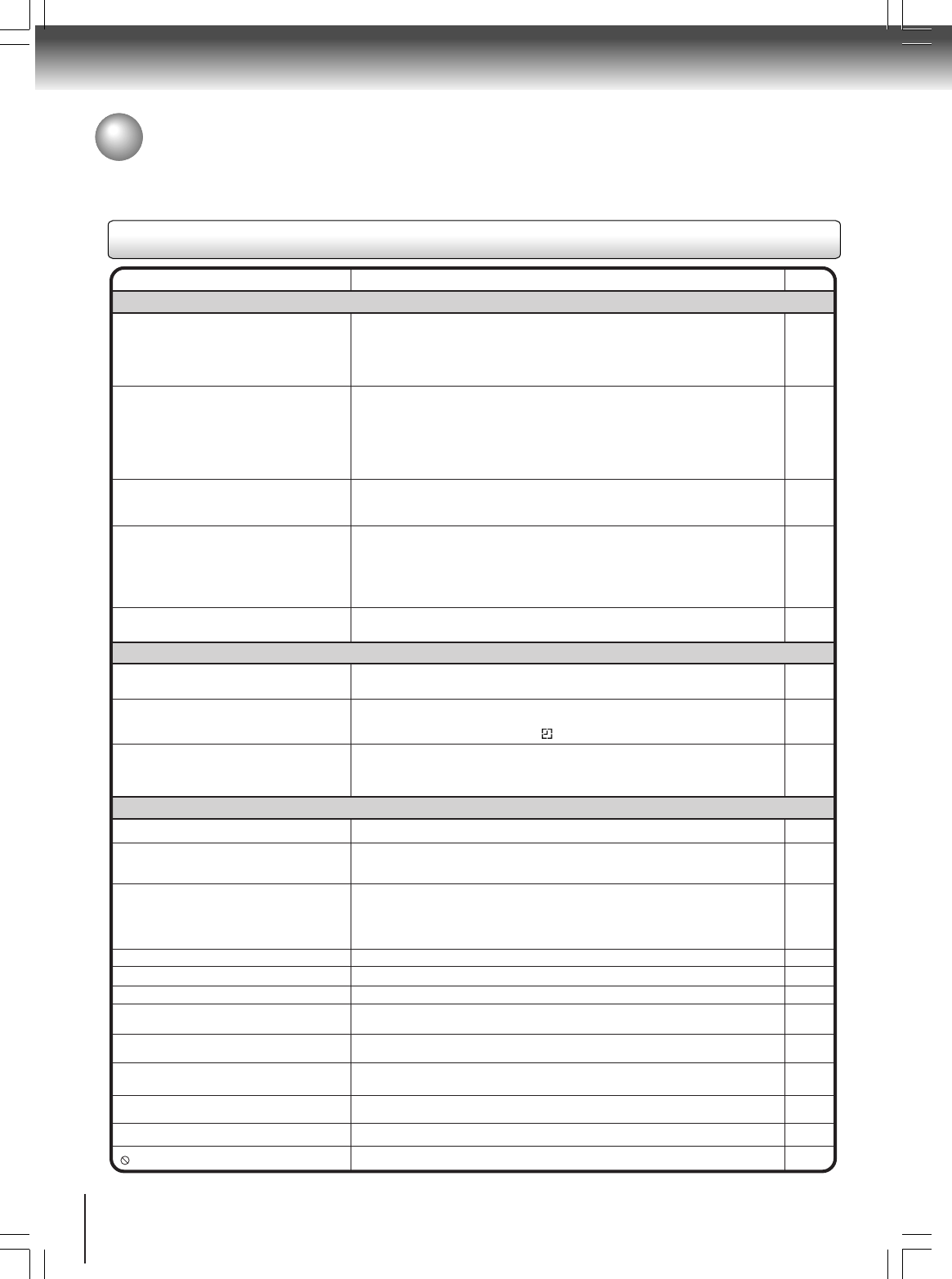
64
Others
Before calling service personnel
Check the following guide for the possible cause of a problem before contacting service.
Symptoms and correction
SYMPTOMS POSSIBLE SOLUTIONS
• Make sure the power cord is plugged in.
• Try another AC outlet.
• Power is off, check fuse or circuit breaker.
• Unplug unit, then plug it back in.
• Select the DVD or VCR mode before operating.
DVD/VCR does not operate.
DVD/VCR
PAGE
5
–
–
5
30,42
The remote control does not function.
• Aim at the remote control at the remote sensor.
• Operate within Approx. 5 Meters or reduce the light in the room.
• Clear the path of the beam.
• The batteries are weak. Replace the batteries.
• Check the batteries are inserted correctly.
• Check the frequency code is set correctly.
13
DVD
No picture.
• Antenna connection is not correct or antenna cable is disconnected.
• The video channel is not in the correct position or the TV is not set to the video
channel 3 or 4.
• Check the unit is connected correctly.
• The video input selector of the TV is not set to VIDEO. Set to VIDEO (or
equivalent).
• Channel is set to the external mode.
No sound. • Check the unit is connected correctly.
• Check the input selector of the amplifier is set properly.
• The unit is in the Special playback mode.
14~17
22
14~19
–
–
14~19
–
26,38
• Select proper language in the menu options.Display is not shown in your language. 58
Playback doesn’t start. • No disc is inserted.
• The disc may be dirty. Clean up the disc.
• The unit cannot play DVD-ROMs, etc.
Stopping playback, slow-motion play, repeat
play, or memory play, etc. cannot be
performed.
• Some discs may not do some of the functions.
• When you press VCR MENU while watching a DVD with the connections of the
DVD exclusive terminal (S-VIDEO cable or COMPONENT cable) to a TV, you
cannot perform all the DVD functions. In this case, wait for approx. 60 seconds
with no pressing of any buttons.
42
42
42
–
–
No CATV reception • Check all CATV connections.
• Station or CATV system problems, try another station. 16,17
Noise bars on screen.
• Tracking adjustment beyond range of automatic tracking circuit. Try Manual
tracking adjustment.
• Video heads are dirty.
• The tape is worn or damaged.
VCR
• The erase prevention tab of the video cassette is broken off.
• The unit is in the external input mode.
TV recording does not work. 29,34
Timer recording does not work. • The time is not set correctly.
• The recording start/end time is not set correctly.
• The TIMER has not been pressed ( is not lit).
24
37
37
31
31
–
No subtitle • Some discs have no subtitles.
• Subtitles are cleared. Press SUB TITLE.
Angle cannot be changed. • Multi-angles are not recorded on the DVD disc.
• The function is prohibited with the unit or the disc.
appears on the screen.
51
50
–
No 4:3 (16:9) picture • The setup does not match your TV.
No on-screen display • Select Display On.
57
60
No surround sound • The setup does not match your stereo system.
The unit or remote operation key is not
functioning. • Turn off the unit and unplug the AC power cord for several minutes, then replug it.
57
Playback does not start when the title is
selected. • Check the Parental setup.
Audio soundtrack and/or subtitle language
is not changed when you play back a DVD. • Multilingual language is not recorded on the DVD disc.
–
60
52
2A70601A (E)p64-BACK 28/12/2001, 20:5964
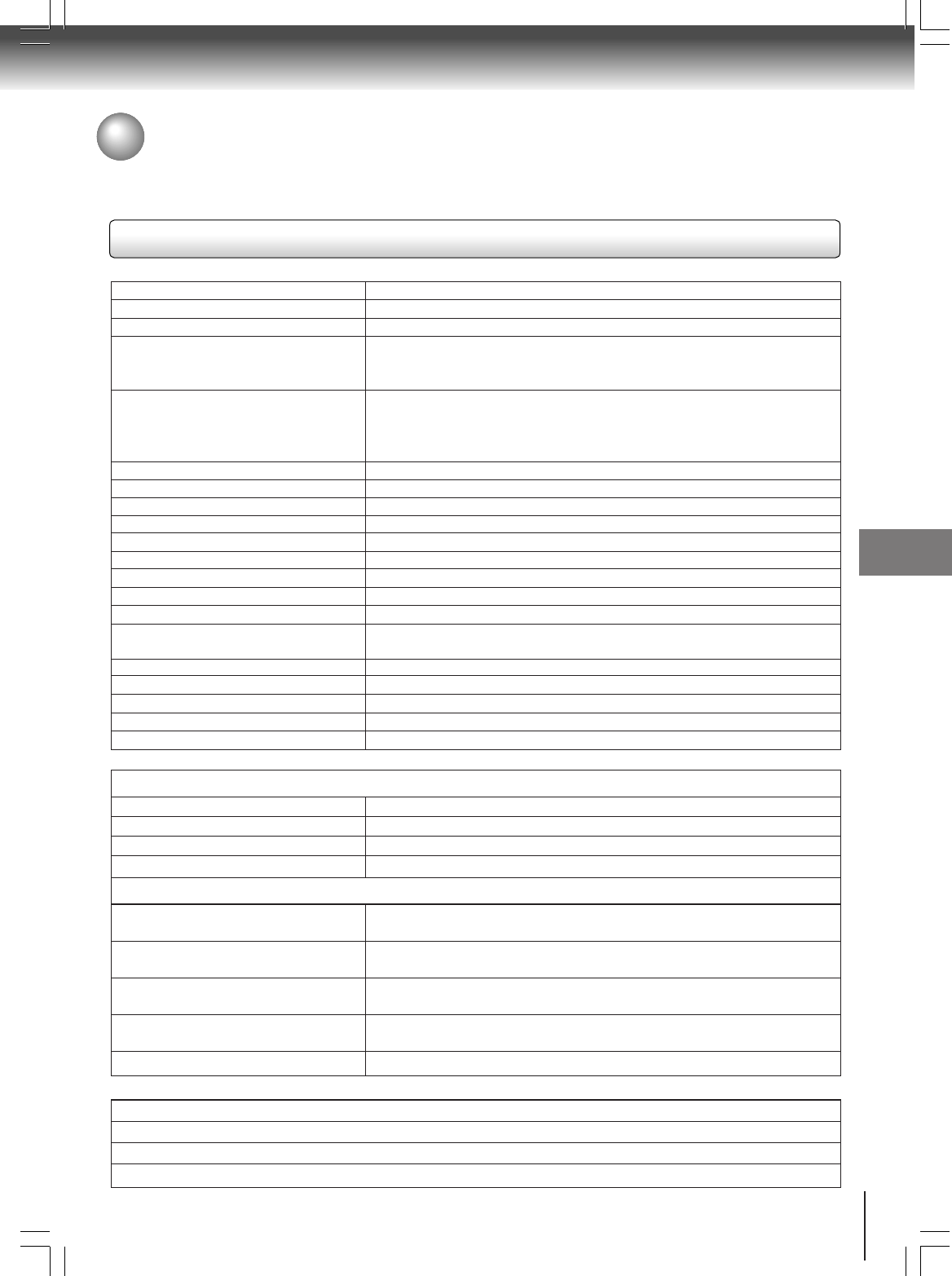
65
Others
AC 120V 60Hz
Operation: 20W, Stand by: 4W
9.9lbs (4.5 kg)
Width : 16-15/16 inches (430 mm)
Height : 3-7/8 inches (99 mm)
Depth : 12-3/8 inches (314.5 mm)
181 channel freq. synthesized
VHF 2-13
UHF 14-69
CATV 113 Channels
UHF/VHF In/Out : 75 ohm coaxial
Channel 3 or 4, Switchable
NTSC
4 Rotary heads
Hi-Fi sound - 2 Tracks / MONO sound - 1 Track
20Hz to 20,000Hz
More than 90dB
Approx. 1minute and 48 seconds (with T-120 Cassette Tape)
DVD (12cm, 8cm), CD (12cm, 8cm)
DVD linear sound: 48 kHz sampling 4Hz-22kHz
96 kHz sampling 4Hz-44 kHz
90dB
0.01%
Below measurable level
90dB
Temperature: 5˚C-40˚C (41˚F-104˚F), Operating status: Horizontal
Power supply
Power consumption
Weight
Dimensions
Tuner
Antenna input/output
RF channel output
Color system
Video head
Audio track
Hi-Fi frequency response
Hi-Fi dynamic range
F.FWD/REW time at 25˚C (77˚F)
Applicable disc
Frequency range
S/N ratio
Harmonic distortion
Wow and flutter
Dynamic range
Operating conditions
Specifications
General / input / output / supplied accessories
GENERAL
Input/Output
DVD/VCR
Video input 1.0 V (p-p), 75 W, negative sync., pin jack x 2
Video output 1.0 V (p-p), 75 W, negative sync., pin jack x 1
Audio input 300mV (rms), 50kΩ. negative sync., pin jack (L/R) x 2
Audio output 300mV (rms), 1kΩ. negative sync., pin jack (L/R) x 1
DVD
S video output (Y) 1.0 V (p-p), 75 Ω, negative sync., Mini DIN 4-pin × 1
(C) 0.286 V (p-p), 75 Ω
Component video output (Y) 1.0 V (p-p), 75 Ω, negative sync., pin jack × 1
(PB)/(PR) 0.7 V (p-p), 75 Ω, pin jack × 2
Audio output (BITSTREAM/PCM 0.5V (p-p), 75 Ω, pin jack × 1
COAXIAL)
Audio output (BITSTREAM/PCM Optical connector × 1
OPTICAL)
Audio output (ANALOG) 2.0 V (rms), 220 Ω, pin jacks (L, R) × 1
Supplied accessories
Audio/video cable ................................................. 1
Remote control (SE-R0066) ................................. 1
Batteries (AAA) ..................................................... 2
75 ohm coaxial cable ............................................ 1
• Designs and specifications are subject to change without notice.
2A70601A (E)p64-BACK 28/12/2001, 20:5965
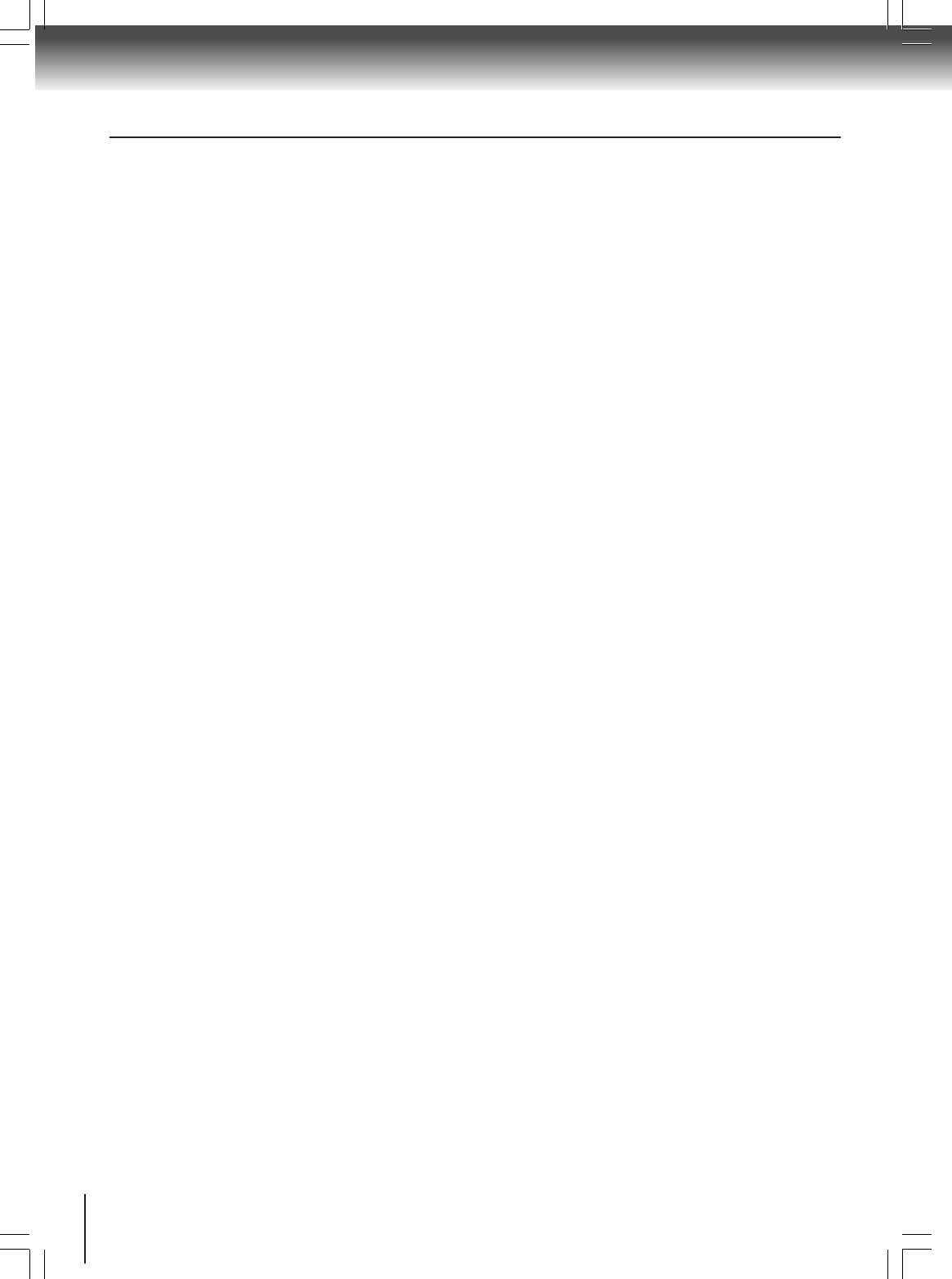
66
Others
LIMITED WARRANTY DVD/VCR
Toshiba America Consumer Products, Inc. (“TACP”), Toshiba Hawaii (“THI”) and Toshiba Canada Limited (“TCL”) make the
following limited warranties. These limited warranties extend to original purchaser or any person receiving this set as a gift
from the original purchaser and to no other purchaser or transferee.
Limited Ninety (90) Day Warranty
TACP/THI warrant this product against defects in materials
or workmanship for a period of ninety (90) days after the
date of original retail purchase. During this period, TACP/
THI will repair or replace a defective product or part, at their
option, with a new or refurbished product or part without
charge to you. You must deliver the entire product to a
TACP/THI Authorized Service Station. You are responsible
for all transportation and insurance charges for the unit to
and from the Authorized Service Station. If you live in the
U.S.A. you may, at your option, return your DVD/VCR to:
Toshiba America Consumer Products Inc.
Returns Center
1420C Toshiba Dr.
Lebanon, TN 37087
Upon receipt we will, at our option, exchange the DVD/VCR
with a new or refurbished unit. Canadian consumers are
requested to contact TCL. In Hawaii consumers are
requested to contact THI.
Limited One (1) Year Warranty
TACP/THI further warrant the parts in this product against
defects in materials or workmanship for a period of one (1)
year after the date of original retail purchase. During this
period, TACP/THI will repair or replace a defective product
or part, at their option, with a new or refurbished product or
part without charge to you, except that if a defective part is
replaced after ninety (90) days from the date of the original
retail purchase you pay labor charges involved in the
replacement. You must also deliver the entire product to a
TACP/THI Authorized Service Station. You are responsible
for all transportation and insurance charges for the unit to
and from the Authorized Service Station. If you live in the
U.S.A. you may, at your option, return your DVD/VCR to:
Toshiba America Consumer Products Inc.
Returns Center
1420C Toshiba Dr.
Lebanon, TN 37087
Upon receipt we will, at our option, exchange the DVD/VCR
with a new or refurbished unit. Canadian Consumers are
requested to contact TCL. In Hawaii consumers are
requested to contact THI.
Rental Units
The warranty for rental units begin with the first rental or
thirty (30) days from the date of shipment to the rental firm,
whichever comes first.
Commercial Units
Products sold and used for commercial use have a limited
ninety (90) day warranty for all parts and labor.
Owner’s Manual
You should read the owner’s manual thoroughly before
operating this product. You should complete and mail the
enclosed Demographic card within ten (10) days after you,
or the person who has given you this product as a gift,
purchased this product. This is one way to enable TACP to
provide you with better customer service and improved
products. Failure to return the card will not affect your rights
under this warranty.
Your Responsibility
The above warranties are subject to the following
conditions:
(1) You must retain your bill of sale or provide other proof
of purchase.
(2) You must notify a TACP/THI/TCL /Authorized Service
Station within thirty (30) days after you discover a
defective product or part.
(3) All warranty servicing of this product must be made by a
TACP/THI/TCL Authorized Service Station.
(4) U.S.A. warranties are effective only if the product is
purchased and operated in the Continental U.S.A. or
Puerto Rico.
(5) Labor service charges for set installation. Set up,
adjustment of customer controls and installation or
repair of antenna systems are not covered by this
warranty. Reception problems caused by inadequate
antenna systems are your responsibility.
(6) Warranties extend only to defects in materials or
workmanship as limited above and do not extend to any
product or parts which have been lost or discarded by
you or to damage to products or parts caused by
misuse, accident, damage caused by Acts of God, such
as lighting or fluctuations in electric power, improper
installation, improper maintenance or use in violation of
instructions furnished by us; or to units which have
been altered or modified without authorization of TACP/
THI/TCL or to damage to products or part thereof which
have had the serial number removed, altered, defaced
or rendered illegible.
(7) Should you elect to return your DVD/VCR to TACP after
the ninety (90) days and within one (1) year, or after the
warranty period has expired: Call (800)-631-3811 to
receive information concerning an exchange price.
Payment must be enclosed with product in the form of a
certified check or money order including reason for
return.
(8) Physically damaged DVD/VCR are not acceptable for
repair or exchange whether in or out of warranty and
will be returned as received.
(Continued)
2A70601A (E)p64-BACK 28/12/2001, 20:5966
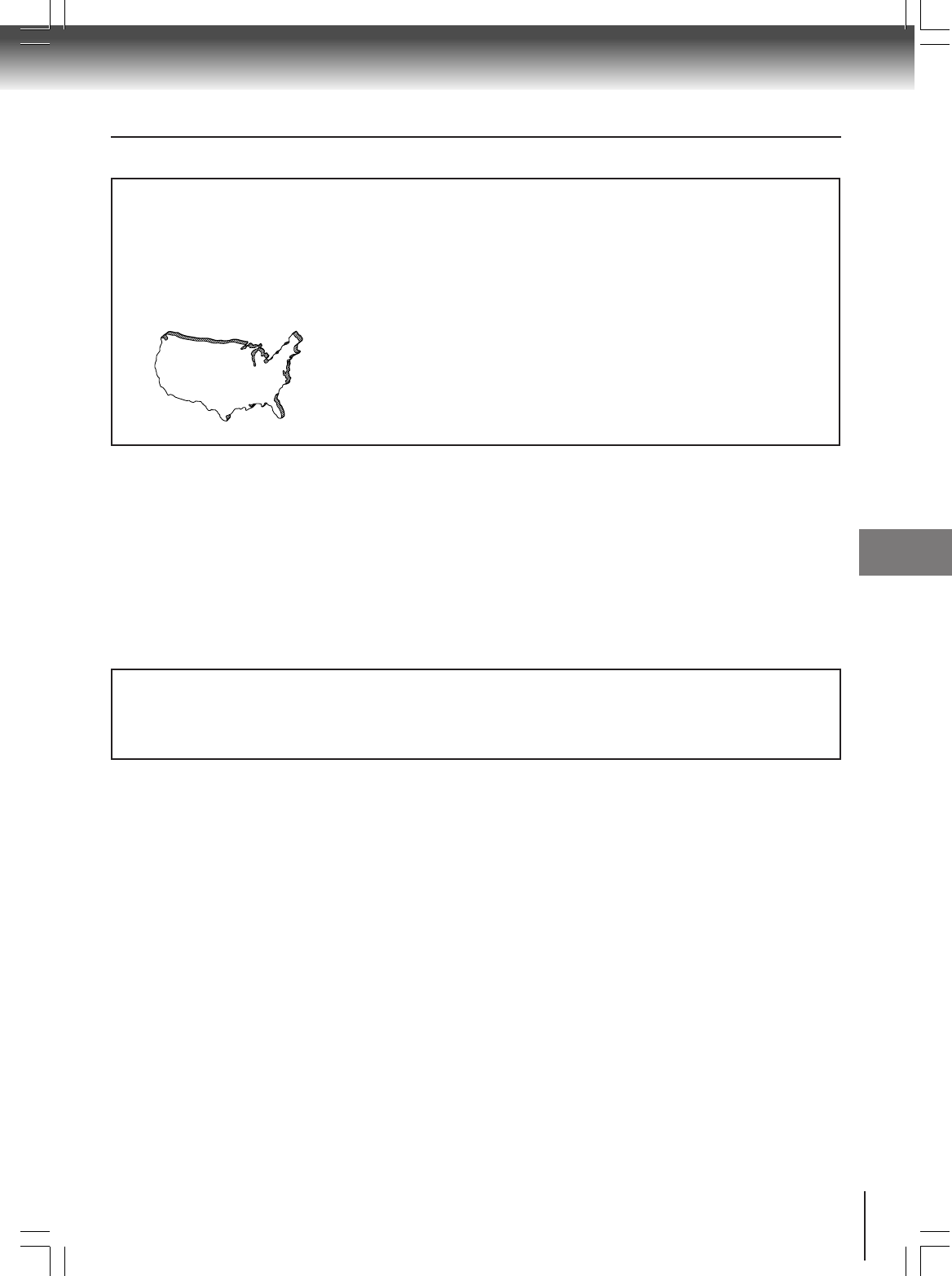
67
Others
How to Obtain Warranty Service
(1) Refer to the troubleshooting guide in your owner’s manual. This check list may solve your problem.
(2) In the U.S.A., only call the TACP toll free number 800-631-3811, or if in Hawaii or Canada see listing below within (30)
days after you find a defective product or part.
(3) Arrange for the delivery of the product to the TACP/THI/TCL Authorized Service Station or TACP Return Center.
Products shipped to the Service Station must be insured and safely and securely packed, preferably in the original
shipping carton, and a letter explaining the defect and also a copy of the bill of sale or other proof of purchase must be
enclosed.
In Hawaii contact:
Toshiba Hawaii Inc.
327 Kamakee Street
Honolulu, HA 96814
(808)-521-5377
In Canada contact:
Consumer Electronics Group
191 McNabb Street
Markham, Ontario L3R 8H2
(905)-470-5400
Consumer Electronics Group
22171 Fraserwood Way
Richmond, B.C. V6W 1J5
(604)-303-2500
Consumer Electronics Group
1643 North Service Road
Droval, QC H9P 1J1
(514)-856-4100
Toll Free
800-631-3811
All warranties implied by state law, including the implied warranties of merchantability and fitness for a particular purpose, are
expressly limited to the duration of the limited warranties set forth above. With the exception of any warranties implied by state
law as hereby limited, the foregoing warranty is exclusive and in lieu of all other warranties, guarantees, agreements and
similar obligations of manufacturer or seller with respect to the repair or replacement of any parts. In no event shall TACP/THI
be liable for consequential or incidental damages.
No person, agent, distributor, dealer or company is authorized to change, modify or extend the terms of these warranties in
any manner whatsoever. The time within which an action must be commenced to enforce any obligation of TACP/THI arising
under the warranty or under any statute, or law of the United States or any state thereof, is hereby limited to ninety (90) days
from the date you discover or should have discovered, the defect. This limitation does not apply to implied warranties arising
under state law.
This warranty gives you specific legal rights and you may also have other rights which may vary from state to state. Some
states do not allow limitation on how long an implied warranty lasts, when an action may be brought, or the exclusion or
limitation of incidental or consequential damages, so the above provisions may not apply to you.
ATTENTION CANADIAN CONSUMERS:
Canadian consumers are requested to complete the special Canadian “Warranty Registration Form” enclosed, and forward
this completed form with a copy of bill of sale to TOSHIBA OF CANADA to “Register and Validate” their warranty. Product
must be purchased from an Authorized Canadian Dealer. Products purchased in the U.S.A. and used in Canada are not
covered by these warranties.
IMPORTANT: PACKING AND SHIPPING INSTRUCTION
When you send the product to a Service Station, you must use the original carton box and packing material, then insert the
original carton box containing the unit into another carton using more packing material.
LIMITED WARRANTY DVD/VCR (continued)
In the Continental United States contact:
2A70601A (E)p64-BACK 28/12/2001, 20:5967
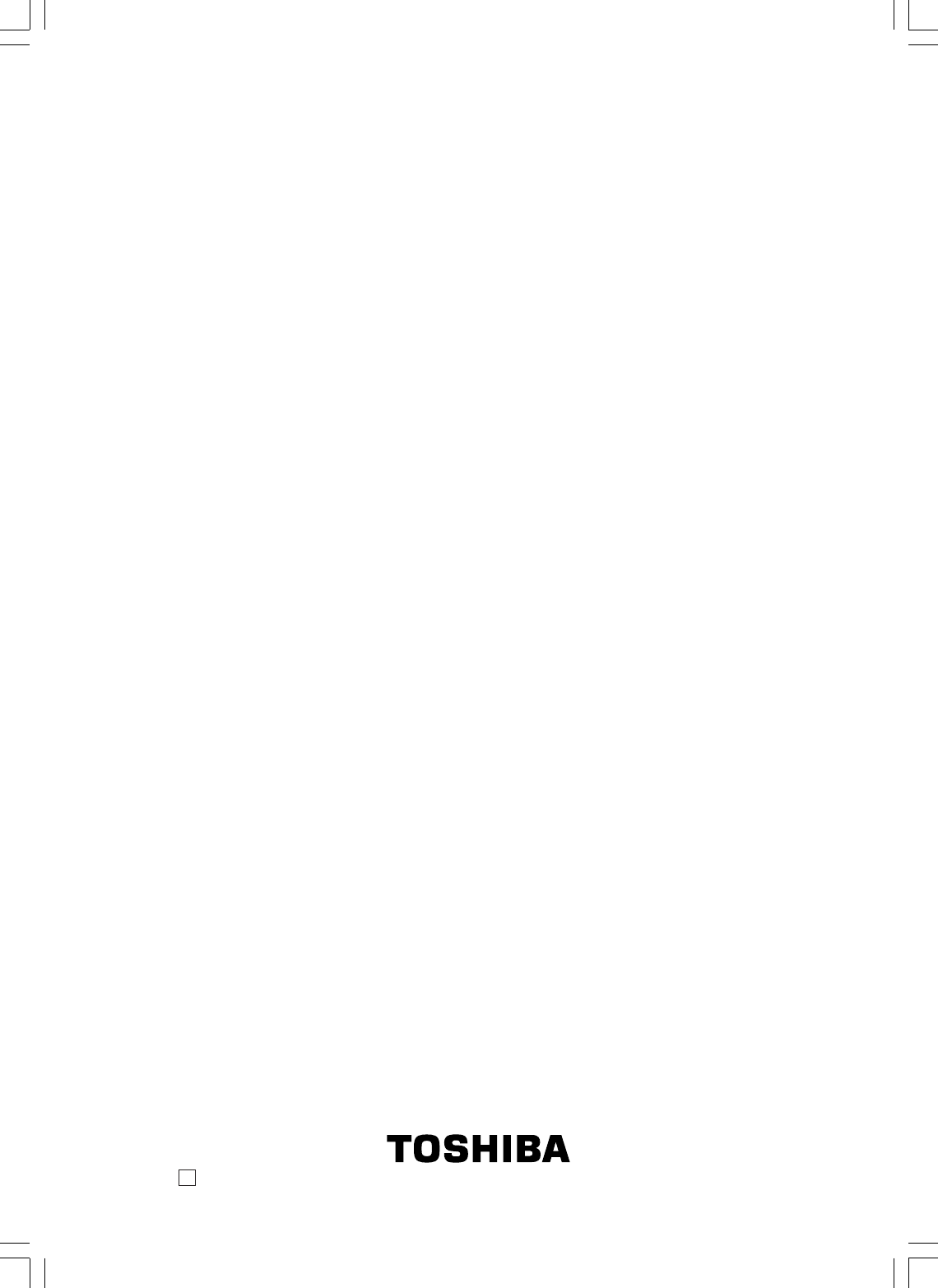
Printed in Thailand2A70601A U
02/02
2A70601A (E)p64-BACK 28/12/2001, 20:5968