ORION ELECTRIC M2B0A DVD/Video Cassette Recorder User Manual
ORION ELECTRIC CO., LTD. DVD/Video Cassette Recorder Users Manual
Users Manual

Serial Number
IMPORTANT NOTE TO THE CUSTOMER:
In the space below, enter the serial number for your
television (located on the rear of the television cabinet).
Staple your sales receipt or invoice to the inside cover of this guide.
Keep this user's guide in a convenient place for future reference.
Keep the carton and original packaging for future use.
For model:
HR-XVC1U
DVD/VIDEO CASSETTE RECORDER
USER’S GUIDE
¤
T
V
/
V
C
R
C
H
+
TV VCR DVD
POWER
DVD MENU
MARKER RETURN
OPEN/
CLOSE
DISPLAY A.TRK C.RESET
ZERO RETURN
SUB TITLE
ANGLE
SEARCH
MODE
SP/EP
PLAY
MODE
ZOOM TITLE
REPEAT
A-B
TV
POWER
INPUT
TV VOL
0
TIMER TV/VCR
REW
PLAY
FF
REC
STOP
PAUSE
SKIP
/INDEX SKIP
/INDEX
T
V
/
V
C
R
C
H
—
SET SET
ENTER/
SELECT
SET UP
MENU
CANCEL
OSD
A.MONITOR
SLOW
SKIP
SEARCH
VCR/DVD/TV
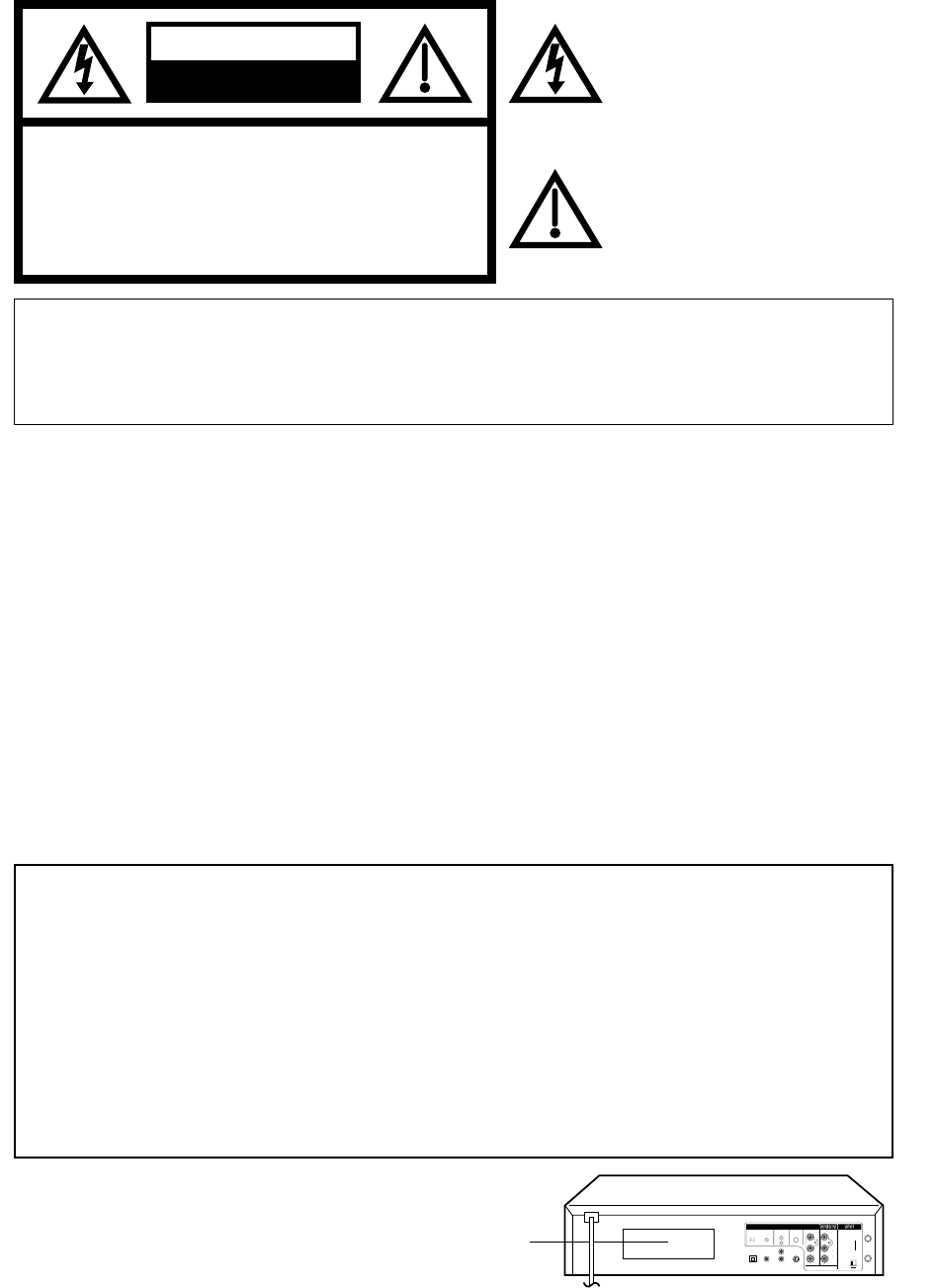
2
WARNING: TO PREVENT FIRE OR SHOCK HAZARD, DO NOT EXPOSE THIS APPLIANCE TO RAIN OR
MOISTURE.
CAUTION: TO PREVENT ELECTRIC SHOCK DO NOT USE THIS POLARIZED PLUG WITH AN
EXTENSION CORD, RECEPTACLE OR OTHER OUTLET UNLESS THE BLADES CAN
BE FULLY INSERTED TO PREVENT BLADE EXPOSURE.
CAUTION:
THIS DIGITAL VIDEO PLAYER EMPLOYS A LASER SYSTEM.
TO ENSURE PROPER USE OF THIS PRODUCT, PLEASE READ THIS USER'S GUIDE CAREFULLY AND
RETAIN FOR FUTURE REFERENCE. SHOULD THE UNIT REQUIRE MAINTENANCE, CONTACT A JVC
AUTHORIZED SERVICE CENTER.
USE OF CONTROLS, ADJUSTMENTS OR THE PERFORMANCE OF PROCEDURES OTHER THAN THOSE
SPECIFIED HEREIN MAY RESULT IN HAZARDOUS RADIATION EXPOSURE.
TO PREVENT DIRECT EXPOSURE TO LASER BEAM, DO NOT TRY TO OPEN THE ENCLOSURE. VISIBLE
LASER RADIATION MAY BE PRESENT WHEN THE ENCLOSURE IS OPENED. DO NOT STARE INTO
BEAM.
Location of the required Marking
The rating sheet and the safety caution are on the rear of the unit.
CERTIFICATION: COMPLIES WITH FDA RADIATION PERFORMANCE
STANDARDS, 21 CFR SUBCHAPTER J.
RISK OF ELECTRIC SHOCK
DO NOT OPEN
CAUTION
The lightning flash with arrowhead
symbol, within an equilateral triangle is
intended to alert the user to the
presence of uninsulated dangerous
voltage within the product's
enclosure that may be of sufficient mag-
nitude to constitute a risk of electric shock.
The exclamation point within an
equilateral triangle is intended to alert
the user to the presence of important
operating and maintenance (servicing)
instructions in the literature accompa-
nying the appliance.
CAUTION: TO REDUCE THE RISK OF ELECTRIC
SHOCK, DO NOT REMOVE COVER (OR
BACK). NO USER-SERVICEABLE
PARTS INSIDE. REFER SERVICING TO
QUALIFIED SERVICE PERSONNEL.
WARNING: This equipment has been tested and found to comply with the limits for a Class B digital device,
pursuant to Part 15 of the FCC Rules. These limits are designed to provide reasonable protection
against harmful interference in a residential installation. This equipment generates, uses and can
radiate radio frequency energy and, if not installed and used in accordance with the instructions,
may cause harmful interference to radio communications.
However, there is no guarantee that interference will not occur in a particular installation. If this
equipment does cause harmful interference to radio or television reception, which can be
determined by turning the equipment off and on, the user is encouraged to try to correct the
interference by one or more of the following measures:
- Reorient or relocate the receiving antenna.
- Increase the separation between the equipment and receiver.
- Connect the equipment into an outlet on a circuit different from that to which the receiver is
connected.
- Consult the dealer or an experienced radio/TV technician for help.
CAUTION: Changes or modifications not expressly approved by the partly responsible for compliance with
the FCC Rules could void the user's authority to operate this equipment.
3
CH.
IN
OUT
ANT.
DIGITAL AUDIO AUDIO S-VIDEO COMPONENT
DVD OUTPUT
L
R
VIDEO
OPTICAL COAXIAL
AUDIO
L
R
4
( )
TV
( )
Y
P
B
/C
B
P
R
/C
R
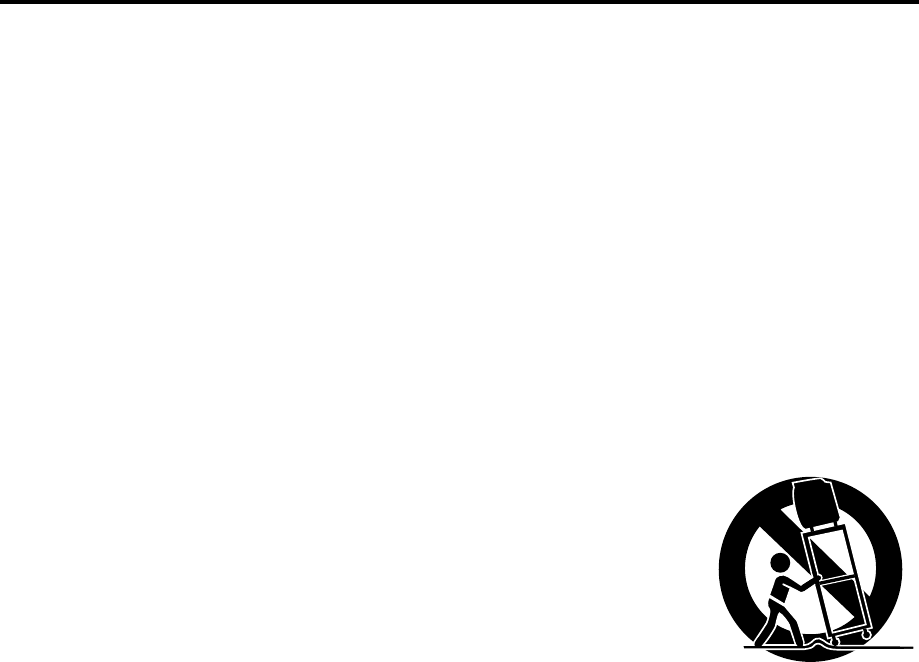
3
Important safeguards
1. READ INSTRUCTIONS
All the safety and operating instructions should be read before the unit is operated.
2. RETAIN INSTRUCTIONS
The safety and operating instructions should be retained for future reference.
3. HEED WARNINGS
All warnings on the unit and in the operating instructions should be adhered to.
4. FOLLOW INSTRUCTIONS
All operating and use instructions should be followed.
5. CLEANING
Unplug this unit from the wall outlet before cleaning. Do not use liquid cleaners or aerosol cleaners.
Use a damp cloth for cleaning the exterior cabinet only.
6. ATTACHMENTS
The manufacturer of this unit does not make any recommendations for attachments, as they may cause
hazards.
7. WATER AND MOISTURE
Do not use this unit near water. For example, near a bathtub, washbowl, kitchen sink, laundry tub, in a wet
basement, or near a swimming pool.
8. ACCESSORIES
Do not place this unit on an unstable cart, stand, tripod, bracket, or table.
The unit may fall, causing serious injury, and serious damage to the unit.
8A. An appliance and cart combination should be moved with care. Quick stops,
excessive force, and uneven surfaces may cause the appliance and cart
combination to overturn.
9. VENTILATION
Slots and openings in the cabinet back or bottom are provided for ventilation,
and to ensure reliable operation of the unit, and to protect it from overheating.
These openings must not be blocked or covered. The openings should never be blocked by placing the unit
on a bed, sofa, rug, or other similar surface. This unit should never be placed near or over a radiator or heat
source. This unit should not be placed in a built-in installations such as a bookcase or rack unless proper
ventilation is provided or the manufacturer’s instructions have been adhered to.
10. POWER SOURCES
This unit should be operated only from the type of power source indicated on the rating plate. If you are not
sure of the type of power supply to your home, consult your appliance dealer or local power company. For
units intended to operate from battery power, or other sources, refer to the operating instructions.
11. GROUNDING OR POLARIZATION
This unit is equipped with a polarized alternating-current line plug (a plug having one blade wider than the
other). This plug will fit into the power outlet only one way. This is a safety feature. If you are unable to insert
the plug fully into the outlet, try reversing the plug. If the plug should still fail to fit, contact your electrician to
replace your obsolete outlet. Do not defeat the safety purpose of the polarized plug, if your unit is equipped
with a 3-wire grounding-type plug, a plug having a third (grounding) pin. This plug will only fit into a ground-
ing-type power outlet. This too, is a safety feature. If you are unable to insert the plug into the outlet, contact
your electrician to replace your obsolete outlet.
Do not defeat the safety purpose of the grounding-type plug.
12. POWER-CORD PROTECTION
Power-supply cords should be routed so that they are not likely to be walked on or pinched by items placed
upon or against them, paying particular attention to cords at plugs, convenience receptacles, and the point
where they exit from the appliance.
S3126A
PORTABLE CART WARNING
(symbol provided by RETAC)

4
13. LIGHTNING
To protect your unit from a lightning storm, or when it is left unattended and unused for long periods of time,
unplug it from the wall outlet and disconnect the antenna or cable system. This will prevent damage to the
unit due to lightning and power line surges.
14. POWER LINES
An outside antenna system should not be located in the vicinity of overhead power lines or other electric
light or power circuits, or where it can fall into such power lines or circuits. When installing an outside
antenna system, extreme care should be taken to keep from touching such power lines or circuits, as
contact with them might be fatal.
15. OVERLOADING
Do not overload wall outlets and extension cords, as this can result in a risk of fire or electric shock.
16. OBJECT AND LIQUID ENTRY
Do not push objects through any openings in this unit, as they may touch dangerous voltage points or short
out parts that could result in fire or electric shock. Never spill or spray any type of liquid into the unit.
17. OUTDOOR ANTENNA GROUNDING
If an outside antenna or cable system is connected to the unit, be sure the antenna or cable system is
grounded to provide some protection against voltage surges and built-up static charges, Section 810 of the
National Electrical Code, ANSI/NFPA 70, provides information with respect to proper grounding of the mast
and supporting structure, grounding of the lead-in wire to an antenna discharge unit, size of grounding
conductors, location of antenna discharge unit, connection to grounding electrodes, and requirements for
the grounding electrode.
18. SERVICING
Do not attempt to service this unit yourself as opening or removing covers may expose you to dangerous
voltage or other hazards. Refer all servicing to qualified service personnel.
19. DAMAGE REQUIRING SERVICE
Unplug this unit from the wall outlet and refer servicing to qualified service personnel under the following
conditions:
a. When the power-supply cord or plug is damaged.
b. If liquid has been spilled, or objects have fallen into the unit.
c. If the unit has been exposed to rain or water.
d. If the unit does not operate normally by following the operating instructions. Adjust only those
controls that are covered by the operating instructions, as an improper adjustment of other controls
may result in damage and will often require extensive work by a qualified technician to restore the
unit to its normal operation.
e. If the unit has been dropped or the cabinet has been damaged.
f . When the unit exhibits a distinct change in performance, this indicates a need for service.
20. REPLACEMENT PARTS
When replacement parts are required, be sure the service technician uses replacement parts specified by
the manufacturer or those that have the same characteristics as the original part.
Unauthorized substitutions may result in fire, electric shock or other hazards.
21. SAFETY CHECK
Upon completion of any service or repairs to this unit, ask the service technician to perform safety checks to
determine that the unit is in proper operating condition.
22. HEAT
The product should be situated away from heat sources such as radiators, heat registers, stoves, or other
products (including amplifiers) that produce heat.
23. DISC TRAY
Keep your fingers well clear of the disc tray as it is closing. It may cause serious personal injury.
24. CONNECTING
When you connect the product to other equipment, turn off the power and unplug all of the equipment from
the wall outlet. Failure to do so may cause an electric shock and serious personal injury. Read the owner's
manual of the other equipment carefully and follow the instructions when making any connections.
Important safeguards
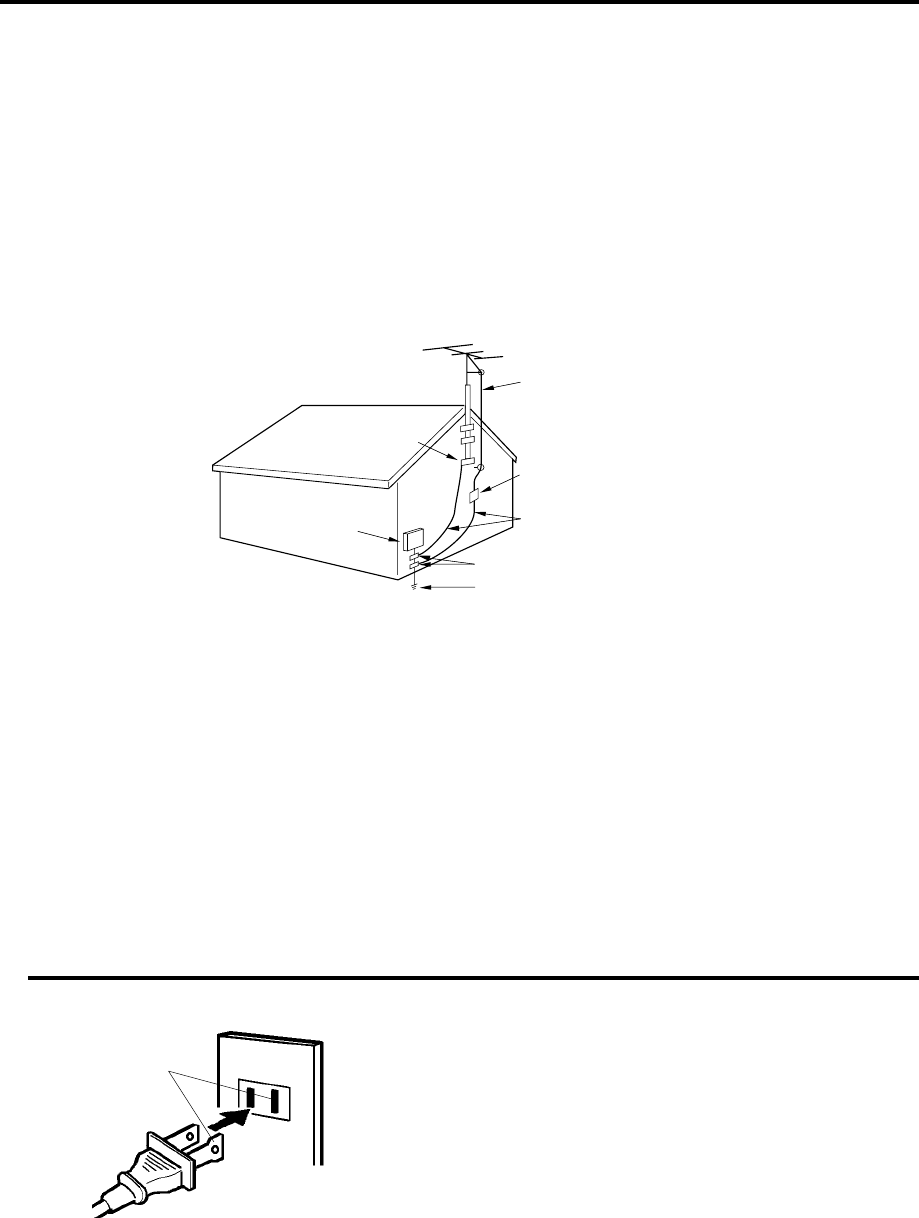
5
EXAMPLE OF ANTENNA GROUNDING AS PER THE
NATIONAL ELECTRICAL CODE
CONDENSATION
Moisture will form in the operating section of the player if the player is brought from cool surroundings into a
warm room or if the temperature of the room rises suddenly. When this happens, player's performance will be
impaired.
To prevent this, let the player stand in its new surroundings for about an hour before switching it on, or make
sure that the room temperature rises gradually.
Condensation may also form during the summer if the player is exposed to the breeze from an air conditioner.
In such cases, change the location of the player.
28. LASER BEAM
Do not look into the opening of the disc tray or ventilation opening of the product to see the source of the
laser beam. It may cause sight damage.
29. DISC
Do not use a cracked, deformed, or repaired disc. These discs are easily broken and may cause serious
personal injury and product malfunction.
30. NOTE TO CATV SYSTEM INSTALLER
This reminder is provided to call the CATV system installer’s attention to Article 820-40 of the NEC that
provides guidelines for proper grounding and, in particular, specifies that the cable ground shall be con-
nected to the grounding system of the building, as close to the point of cable entry as practical.
TO USE AC POWER SOURCE
Use the AC polarized line cord provided for operation on AC. Insert
the AC cord plug into a standard 120V 60Hz polarized AC outlet.
NOTES:
•Never connect the AC line cord plug to other than the specified
voltage (120V 60Hz). Use the attached power cord only.
•If the polarized AC cord does not fit into a non-polarized AC
outlet, do not attempt to file or cut the blade. It is the user’s
responsibility to have an electrician replace the obsolete outlet.
•If you cause a static discharge when touching the unit and the
unit fails to function, simply unplug the unit from the AC outlet
and plug it back in. The unit should return to normal operation.
Polarized AC Cord Plug
(One blade is wider than the other.)
AC Outlet
Wider Hole
and Blade
Power Source
ANTENNA
DISCHARGE UNIT
(NEC SECTION 810-20)
ANTENNA LEAD IN WIRE
GROUNDING CONDUCTORS
(NEC SECTION 810-21)
GROUND CLAMPS
POWER SERVICE GROUNDING
ELECTRODE SYSTEM
(NEC ART 250, PART H)
GROUND CLAMP
ELECTRIC SERVICE
EQUIPMENT
NEC-NATIONAL ELECTRICAL CODE
S2898A
Important safeguards / Power Source

6
Features
VCR/DVD/CD Player
• VCR With DVD/CD player - Unique space saving design combines a Hi-Fi Video cassette recorder and a DVD/CD
player. The DVD disc has much more capacity, but is the same size as the audio CD disc. Picture quality is higher
than Super VHS. Audio quality is higher than audio CD. The DVD PLAYER can play back video CDs and audio CDs.
• High Quality Picture - More than 500 lines(VCR mode: 230 lines) of Horizontal Resolution. It exceeds Super VHS
(400 lines) or Laser Disc (430 lines) in resolution.
VCR Section
• Stereo/SAP Reception - This VCR is designed to receive stereo and separate audio program (SAP) broadcasts
where available.
• SQPB - Tapes recorded in the S-VHS system can be played back simply on this VCR.
• 4 Video Heads - Provides optimal picture quality for special effects playback.
• 19µm HEAD - For superior picture quality even in EP mode, 19micron width technology heils to avoid crosstalk and
boost EP picture quality to near SP levels. With procision technology, ghosts and color beats are virtually eliminated.
• Hi-Fi Stereo Sound - With a frequency response of 20 to 20,000 Hz and a dynamic range of better than 90dB, this
VCR provides a level of excellence that rivals compact discs.
• Instant Timer Recording (ITR) - Simply by pressing the REC and PLAY buttons, the VCR can be programmed for
up to 5 hours of recording with an immediate start.
• Skip Search - When the SKIP SEARCH button is pressed during playback, the VCR will automatically search
forward in 30 second increments to a maximum of 3 minutes with each press of the SKIP SEARCH button, and then
return to normal playback.
DVD Section
• Compatible with a wide range of DVD audio outputs
Digital Audio Jack (Optical or Coaxial):
• When a component with a built-in Dolby Digital decoder is connected, Dolby Digital sound can produce the effect
of being in a movie theater or a concert hall.
• Surround standard different from Dolby Digital. This format is already in use in many theaters. By connecting this
unit to a DTS decoder or an AV amplifier with a built-in DTS decoder, the DTS audio of DVD discs recorded in this
format can be enjoyed. However, audio will not be output from the analog audio output jacks.
• By connecting this unit to an AV amplifier with a built-in MPEG decoder, the MPEG audio of DVD discs recorded in
this format can be enjoyed.
• The Linear PCM sound of a 48 kHz/16 bit through 96 kHz/20 bit exceeds audio CD sound.
• Surround audio - This DVD equipped with a “Spatializer 3D surround system”. It can produce the effect of being in a
cinema or a concert hall.
• Multi-Language - Since this DVD matches with 124 language-subtitles/-soundtracks, you can enjoy selecting a
favorite one. (You can not select the language that is not recorded on the disc.)
• Multi-Angle - Pictures of Sports or a Live Concert are recorded with many cameras. When you play such a disc, you
can change the angles during playback. (If a Multi-Angle is not recorded on the disc, you can not change the angle.)
• Repeat Playback - You can repeat chapter, track, title, sides or material between two selected points.
• Program/Random Playback (Audio CD) - You can play back tracks in programmed or random-selected sequences.
• Zoom (DVD only) - You can zoom in on the selected subject on the screen during playback.
• Video Aspect Ratio - You can change the aspect ratio of the screen for your monitor/television on a suitable disc.
• Parental Control - You can limit the playback of scenes or sounds of adult DVD discs which have a parental level
rating.
This product incorporates copyright protection technology that is protected by method claims of certain U.S. patents
and other intellectual property rights owned by Macrovision Corporation and other rights owners. Use of this copyright
protection technology must be authorized by Macrovision Corporation or other rights owners and is intended for home
and other limited viewing uses only unless otherwise authorized by Macrovision Corporation or other rights owners.
Reverse engineering or disassembly is prohibited.
Manufactured under license from Dolby Laboratories. “Dolby” and the double-D symbol are trademarks of Dolby
Laboratories. Confidential unpublished works. © 1992-1997 Dolby Laboratories, Inc. All rights reserved.
“DTS” and “DTS Digital Out” are trademarks of Digital Theater Systems, Inc.
Certain audio features of this product manufactured under license from Desper Products,Inc. Spatializer and the circle
- in - square device are trademarks owned by Desper Products,Inc.
Unauthorized recording of copyrighted television programs, films, video cassettes and other materials may
infringe the rights of copyright owners and be contrary to copyright laws.
*
*
*
*
*
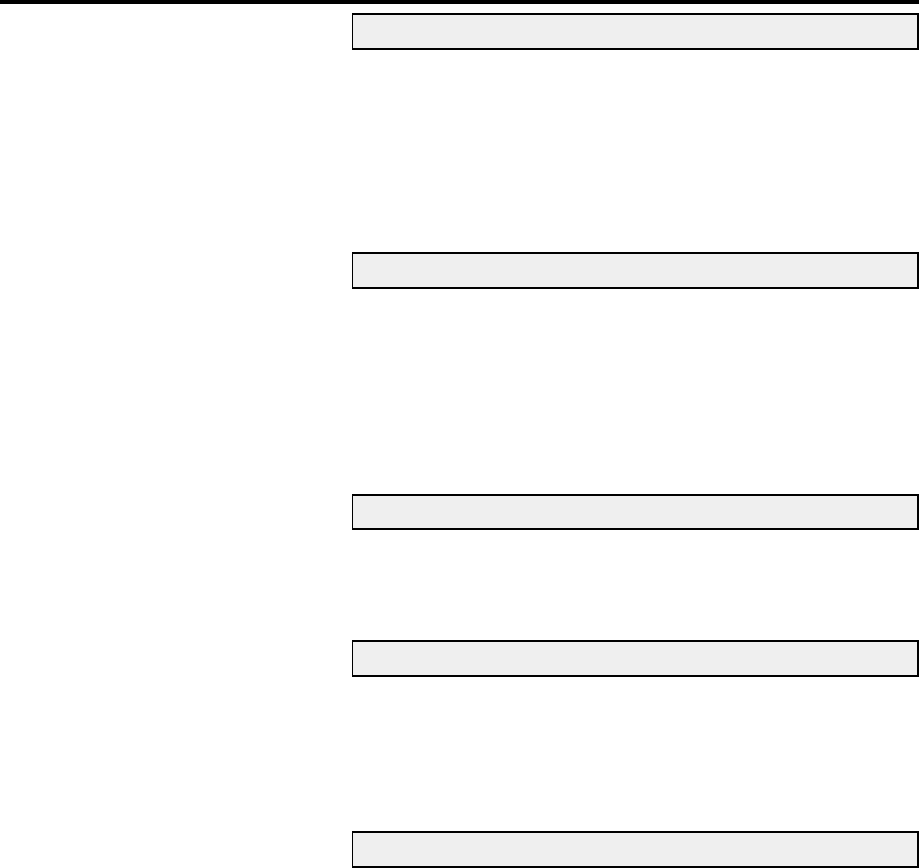
7
Contents
IMPORTANT SAFEGUARDS .............................................. 3
Power source ....................................................................... 5
Features ............................................................................... 6
Contents ............................................................................... 7
Parts and functions .............................................................. 8
Remote control ..................................................................... 9
Antenna connections.......................................................... 11
Cable TV connections ........................................................ 12
Before using your unit
Disc .................................................................................... 25
Setting setup language ...................................................... 26
Playback procedure ........................................................... 27
Special playback ................................................................ 28
Playback operation
Zooming ............................................................................. 29
Repeat playback................................................................. 30
Program playback/Random playback (Audio CD).............. 31
Changing soundtrack language ......................................... 32
Subtitles ............................................................................. 33
Changing angles/Title selection/DVD menu....................... 34
Advanced Function
Additional Information
Parental control setting ...................................................... 35
To change the parental level .............................................. 36
Temporary disabling of rating level by DVD disc ................ 37
Setting the aspect ratio of TV screen ................................. 38
Setting on screen display/Status display of Disc................ 39
Setting menu language ...................................................... 40
Setting subtitle language .................................................... 41
Setting audio soundtrack language .................................... 42
Language code list ............................................................. 43
Connection to other equipments ........................................ 44
Problems and troubleshooting .............................................
46
Reception disturbances...................................................... 48
Specifications ..................................................................... 49
Appendix (Remote programming) ...................................... 50
Setting the language .......................................................... 13
TV operation....................................................................... 14
Closed caption ................................................................... 16
To memorize channels ....................................................... 17
Setting the V-Chip .............................................................. 19
Picture control adjustment.................................................. 22
Stereo and separate audio program (SAP) ........................ 23
Sound control adjustment .................................................. 24
TV operation
Contents
has not
fixed yet!
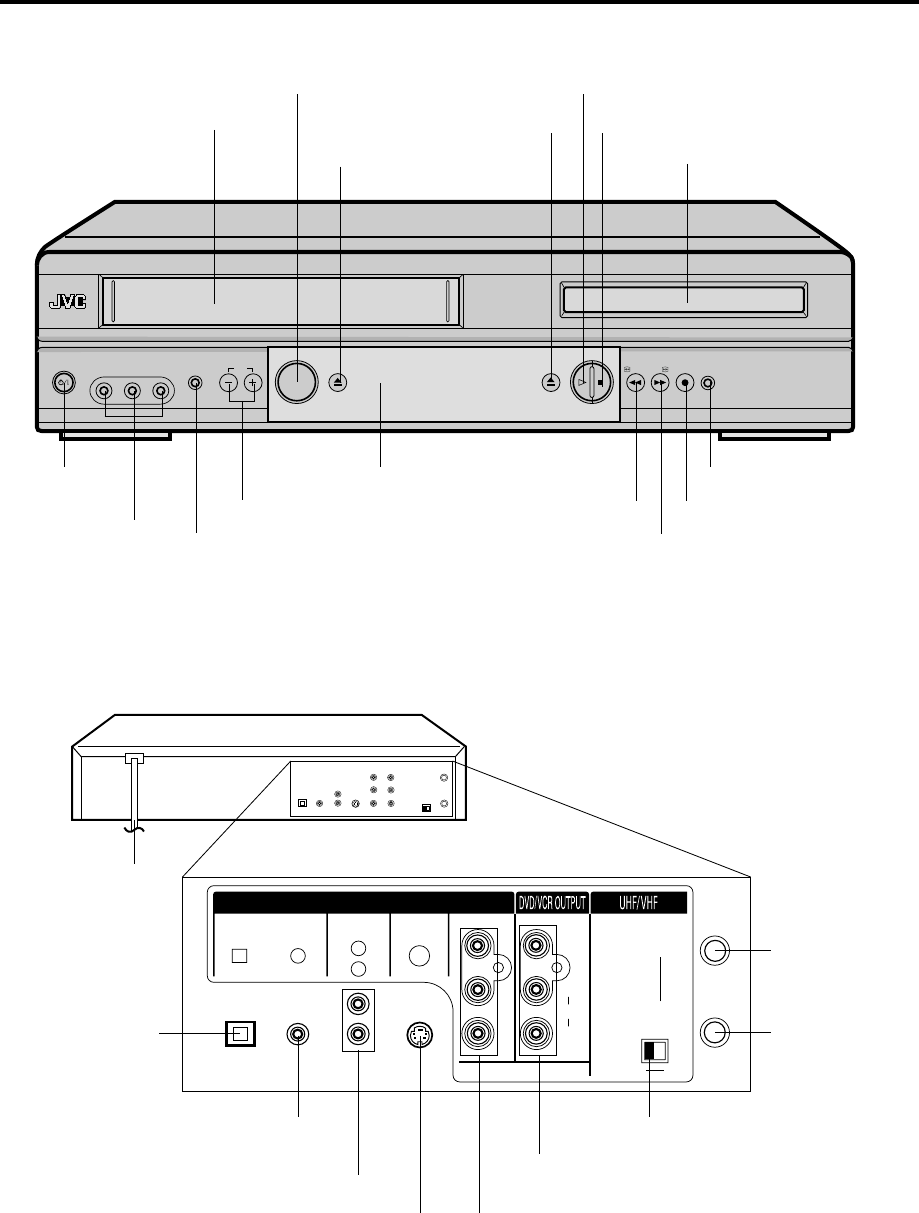
8
3
CH.
IN
OUT
ANT.
DIGITAL AUDIO AUDIO S-VIDEO COMPONENT
DVD OUTPUT
L
R
VIDEO
OPTICAL COAXIAL
AUDIO
L
R
4
( )
TV
( )
Y
PB/CB
PR/CR
POWER VIDEO (M) L - AUDIO - R VCR CH
VCR/DVD
EJECT
OPEN/CLOSE
PLAY STOP
REW FF REC DVD
Parts and functions
Front
STOP button
Rear
AC power cord
PLAY button
OPEN/CLOSE button
Disc tray
POWER
button
DVD/VCR common AUDIO (L/R)/VIDEO OUT
jacks
3/4 Channel Selector Switch
DVD COAXIAL DIGITAL
AUDIO OUT jack
RF IN jack
CHANNEL +/– buttons
AUDIO (L/R)/
VIDEO IN jacks FF (Fast Forward) button
Remote sensor
EJECT button
VCR lamp
VCR/DVD select button
Cassette Loading Slot
REW (Rewind) button REC button
DVD lamp
DVD OPTICAL
DIGITAL AUDIO
OUT jack
DVD AUDIO (L/R) OUT jacks
DVD S-VIDEO OUT jack DVD COMPONENT OUT jacks
RF OUT jack
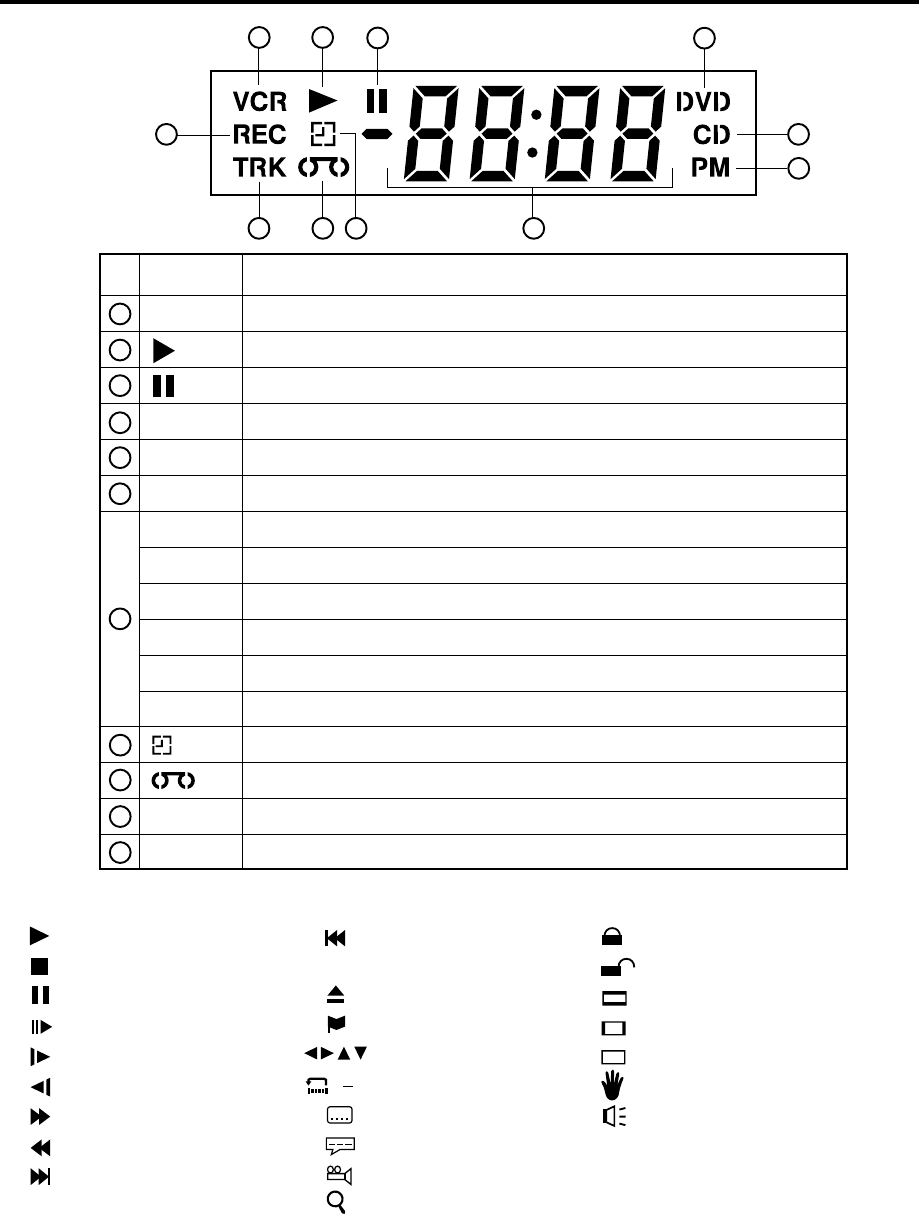
9
No. Display Description
VCR mode
1
2
3
4
5
6
7
1 2 34
7
6
5
Playback
Stop
Still picture
Frame advanced playback
Forward slowmotion
Backward slowmotion
Fast Forward playback
Review playback
Skip chapter to forward
direction
Skip chapter to reverse
direction
Open or Close the tray
Auto resume
Direction button’s mark
A-B repeat
Subtitle language
Soundtrack language
Angle
Zoom
Parental level locked
Parental level unlocked
Screen size: Normal TV
Screen size: PAN SCAN
Screen size: WIDE
Shows Prohibited act
Output sound for Video-CD
AB
Explanation for On-Screen-Symbol:
Display
8
9
10
11
VCR
DVD
CD
PM
10 : 00
01 : 00
2
c36
L
TRK
REC
CH2
Playback (lights) / Auto resume (flashes)
Still picture
DVD disc is inserted.
Audio CD is inserted.
Display for afternoon (lights out in the morning)
Clock display (colon[ : ] flashes)
Counter display by hour/minute at VCR/DVD / by minute/second at CD
Track number display for CD
TV channel display for VCR
CATV channel display
External input display
Timer recording display
Video tape is in the unit
Track display for CD
Normal recording display (flashes during Instant Timer Recording - ITR)
Note:
Some discs may be displayed wrong or e.g. chapter number, playback time, etc. may not be displayed.
89
10
11
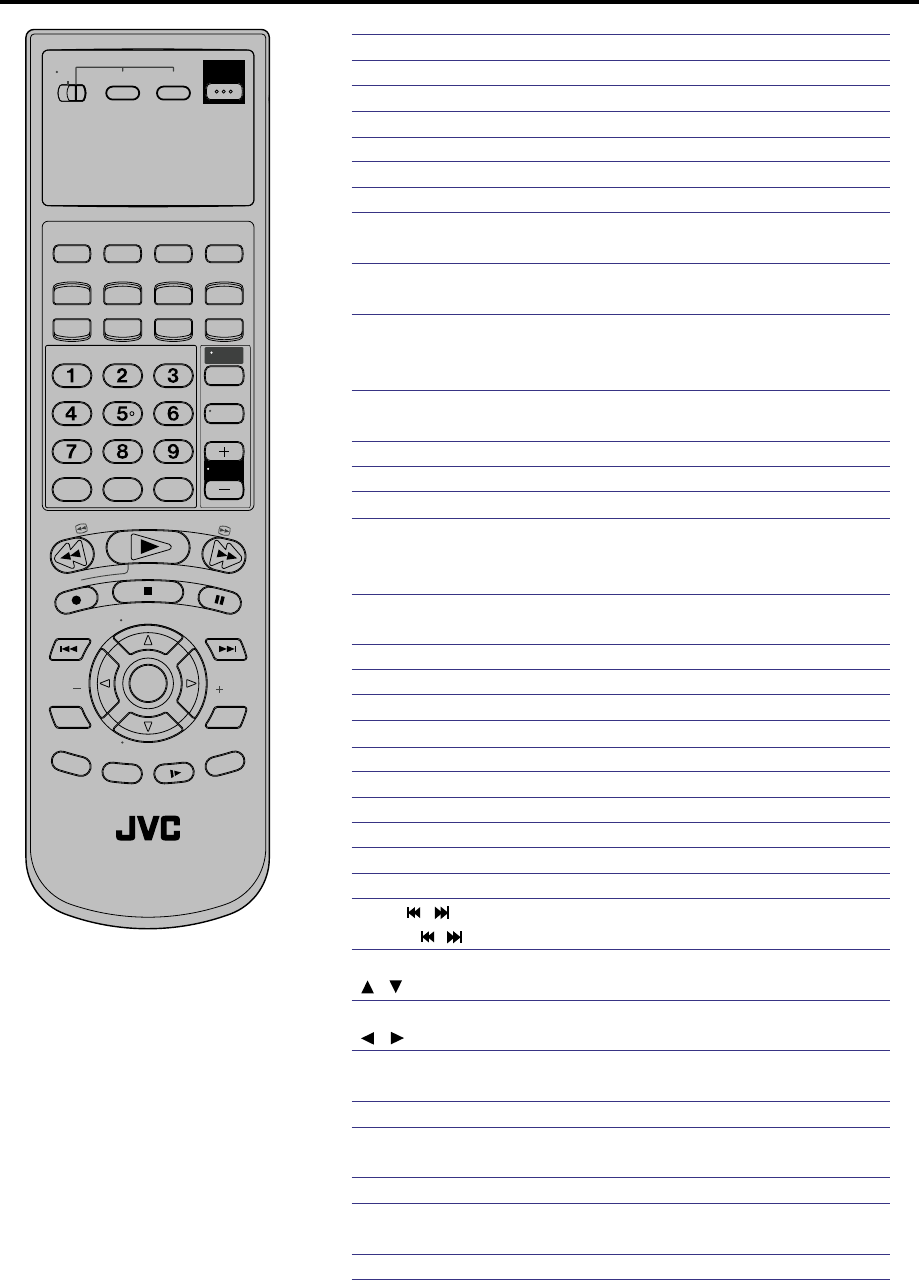
10
TV/VCR/DVD switch Switch to operate TV or VCR or DVD 10,50
POWER Power on/off 13,14
DVD MENU Display menu of DVD software 34
MARKER Index 34
RETURN Remove DVD set up menu 35-42
OPEN/CLOSE Open the tray/ Close the tray 27
DISPLAY Call information of DVD section 15
A.TRK Digital AUTO TRACKING 33
SUBTITLE Set Subtitle 33
COUNTER RESET Reset the counter to 00:00 33
ANGLE Change playback angle 33
ZERO RETURN Stop the tape when the counter reaches
00:00 33
SEARCH MODE Locating desired scene 33
SP/EP Sets the tape speed for recording 33
PLAY MODE Select playback mode 33
ZOOM Zoom 29
TITLE Select title 34
REPEAT A-B Repeat playback between A and B 30
0-9 Direct channel selection of TV 14,18
Input setting 31
Enter a passward 19,21,35-37
TIMER Set the unit to start recording at a preset
time. 30
TV/VCR Switches between TV and VCR 30
TV POWER Turn the connected TV on or off 30
INPUT Switch between TV channel/LINE 45
TV VOL +/–Adjust the connected TV’s volume 30
REW Tape rewind/Review playback 30
PLAY Playback 27,28,31,34
FF Tape Fast forward/Fast Forward playback 30
REC Recording 30
STOP Stop 27
PAUSE Still picture/Recording pause on/off 27
SKIP /
Skip chapter to forward or reverse direction
33
INDEX / Search for the INDEX mark. 33
TV/VCR CH +/–Select channel of TV or VCR 33
/ Cursor buttons 33
SET –/+ Setting buttons 33
/ Cursor buttons 33
ENTER Enter information in the menu 13,19,21,26,
SELECT Select option in the menu 27,29-31,34-42
SET UP MENU Display menu of DVD setup 27,29-31,34-42
CANCEL Delete Timer program 27
Reset information in the menu 27
OSD Call information of VCR section 27
A.MONITOR
Switches sound between mono, stereo and SAP
27
Change sound track language of DVD
27
SLOW Slowmotion playback 2
SKIP SEARCH Skip the unwanted short material of tape 2
Remote control
Page
This Remote can control some functions
(TV POWER, NUMBER(0-9), INPUT, TV
VOL +/–, TV CH +/– and ENTER) of a
remote controllable JVC TV by slide TV/
VCR/DVD switch to TV.
JVC TV Remote Control
NOTE:
It’s not possible to operate a unit not
equipped with a remote sensor.
This Remote can control a JVC TV only.
When you operate the VCR or DVD, the
TV/VCR/DVD switch must be slided to
VCR/DVD again. Otherwise the VCR/
DVD may not operate properly.
•
•
•
T
V
/
V
C
R
C
H
+
TV VCR DVD
POWER
DVD MENU
MARKER RETURN
OPEN/
CLOSE
DISPLAY A.TRK C.RESET
ZERO RETURN
SUB TITLE
ANGLE
SEARCH
MODE
SP/EP
PLAY
MODE
ZOOM TITLE
REPEAT
A-B
TV
POWER
INPUT
TV VOL
0
TIMER TV/VCR
REW
PLAY
FF
REC
STOP
PAUSE
SKIP
/INDEX SKIP
/INDEX
T
V
/
V
C
R
C
H
—
SET SET
ENTER/
SELECT
SET UP
MENU
CANCEL
OSD
A.MONITOR
SLOW
SKIP
SEARCH
VCR/DVD/TV
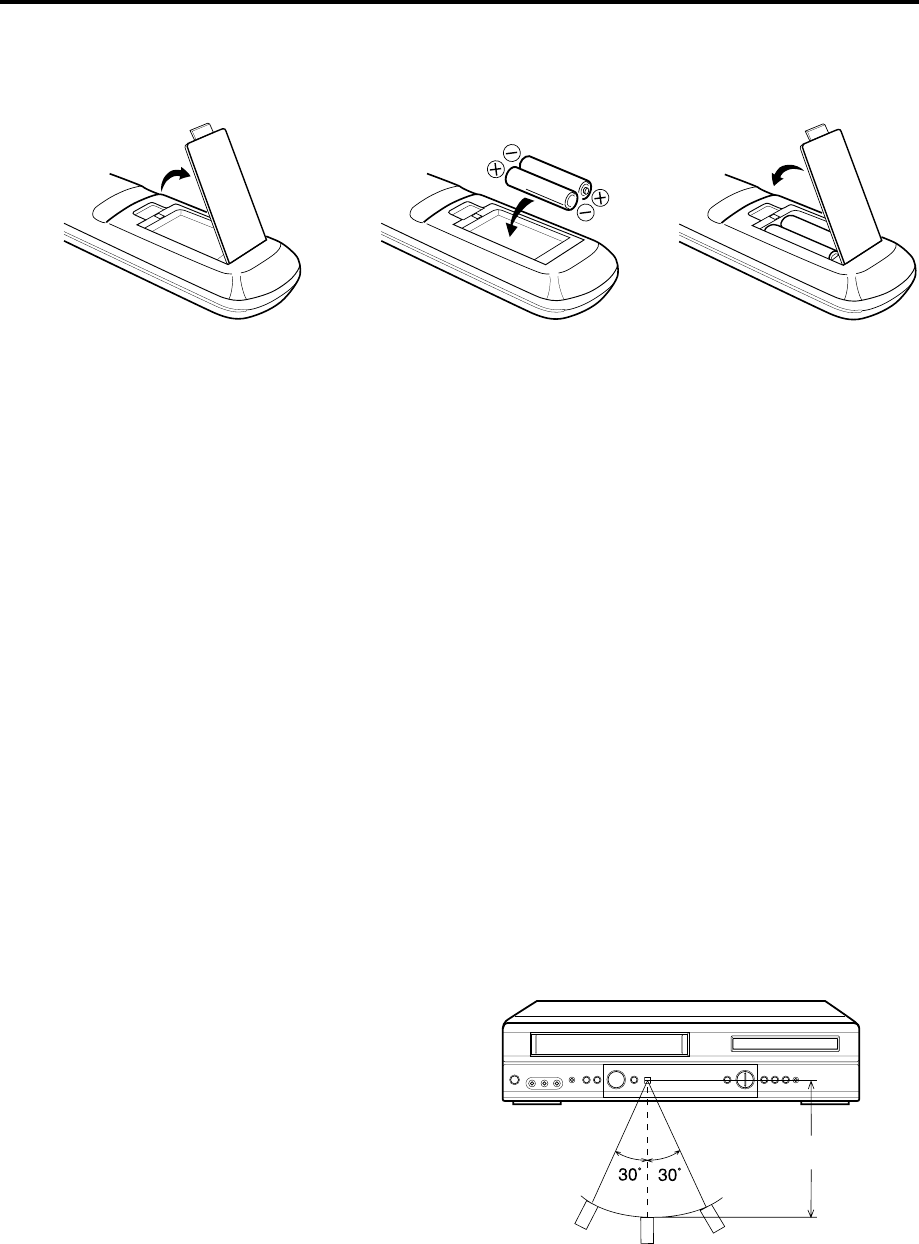
11
Inserting Batteries
123
Operation
•Aim the remote control at the remote sensor and
press control buttons to operate.
•Operate the remote control within 30° angle on
either side of the remote sensor, up to a dis-
tance of Approx. 5 meters.
Remote control
Replace the compartment
cover.
Install two "AA" batteries
(supplied), paying attention to
the polarity diagram in the
battery compartment.
Slide the battery compartment
cover in the direction of the
arrow.
Approx. 5 meters
BATTERY PRECAUTIONS
The precautions below should be followed when using batteries in this device:
1.Use only the size and type of batteries specified.
2.Be sure to follow the correct polarity when installing the batteries as indicated in the battery compartment.
Reversed batteries may cause damage to the device. To avoid a potential short circuit, insert the “–” end first.
3.
Do not mix different types of batteries together (e.g. Alkaline and Carbon-zinc) or old batteries with fresh ones.
4.If the device is not to be used for a long period of time, remove the batteries to prevent damage or injury from
possible battery leakage.
5. Do not try to recharge batteries not intended to be recharged; they can overheat and rupture. (Follow battery
manufacturer’s directions.)
•Before you can operate the remote control, you must first install the batteries (included). See “Inserting
Batteries” on this page above for instructions.
•Press POWER to turn the DVD/VCR on or off.
•Make sure TV/VCR/DVD switch is set to VCR/DVD.
•Press VCR CH + and VCR CH – to scan through the channels. Tap VCR CH + or VCR CH – to move through
the channels one channel at a time.
•The VCR CH +/– and SET +/– are also used to navigate JVC’s onscreen menu system.
•You can directly access specific channels using Number keys pad.
•Each press of VCR or DVD on the remote control, switches the screen between the VCR screen (VCR mode)
and the DVD screen (DVD mode). You can operate a VCR and SETUP menu in the VCR mode, and a DVD
and SETUP menu in the DVD mode.
REMOTE CONTROL BASICS
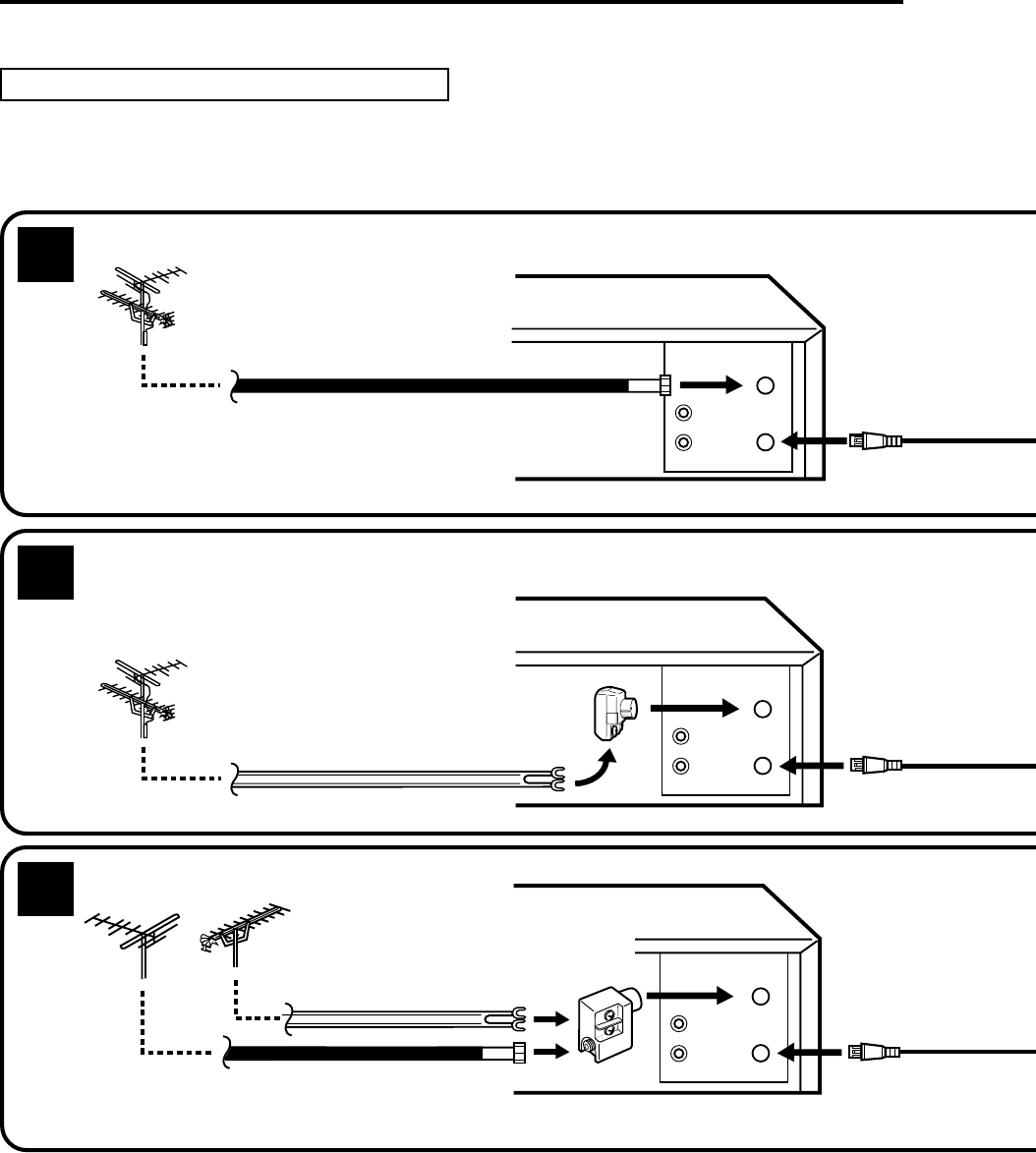
12
OUT
IN
OUT
IN
OUT
IN
NOTES: •A clear picture will not be obtained by the DVD/VCR unless the antenna signal is good. Connect the
antenna to the DVD/VCR properly.
•For better quality recording, an indoor antenna or a telescopic antenna is not recommended. The use of
an outdoor type antenna is required.
•If you are not sure about the connection, please refer to qualified service personnel.
If you are using an antenna system, follow the instructions. If you are a cable (CATV) subscriber,
skip ahead
to page 14 for the proper connections.
ANTENNA TO DVD/VCR CONNECTION
The DVD/VCR must be connected "between" the antenna and the TV. First, disconnect the antenna from the TV
and connect it to the DVD/VCR. Then connect the DVD/VCR to the TV. Below are 3 common methods of connecting
an antenna system to a DVD/VCR. Find the type of antenna system you are using and follow the connection
diagram.
If both VHF and UHF antennas have 300 ohm twin lead (flat) wires, use a combiner having two 300
ohm inputs and one 75 ohm output.
NOTE:
Basic connections
Combination VHF/UHF Antenna with 75 ohm Coaxial Cable
Combination VHF/UHF Antenna with 300 ohm Twin Lead (Flat) Wire
Separate VHF and UHF Antennas
1
2
3
DVD/VCR
VHF UHF
300 ohm Twin Lead (Flat) Wire
Matching Transformer
300 ohm Input
75 ohm output
(not supplied)
300 ohm Twin Lead (Flat) Wire
75 ohm Coaxial Cable
75 ohm Coaxial Cable
Combiner
75/300 ohm Inputs
75 ohm output
(not supplied)
DVD/VCR
DVD/VCR
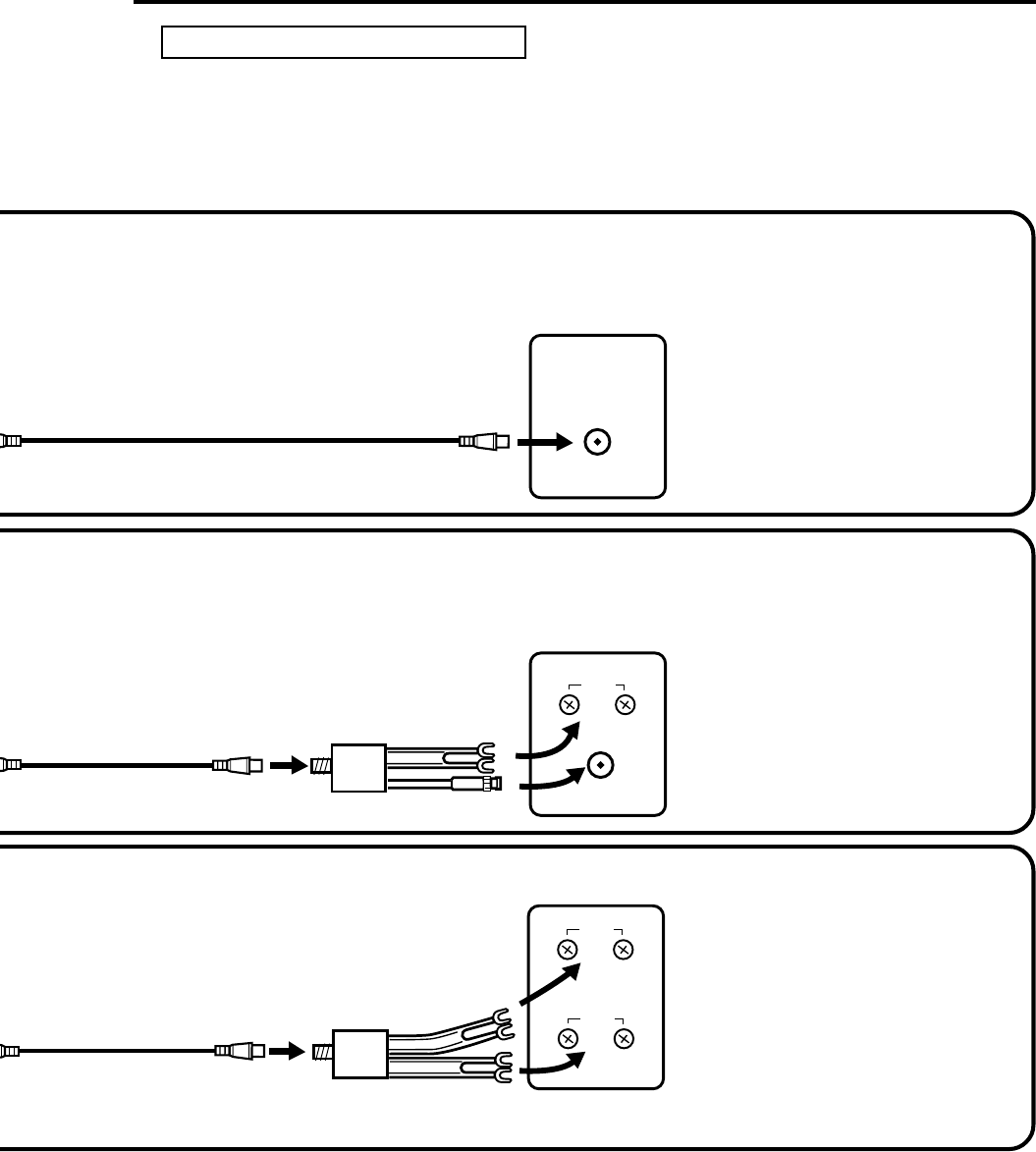
13
UHF
VHF
UHF
VHF
VHF/UHF IN
NOTE: If a VHF or UHF antenna is
used, set the TV/CATV
menu option to the "TV"
mode.
NOTE: If a VHF or UHF antenna is
used, set the TV/CATV
menu option to the "TV"
mode.
NOTE: If a VHF or UHF antenna is
used, set the TV/CATV
menu option to the "TV"
mode.
75 ohm Coaxial Cable (supplied)
Splitter
75 ohm Input
75/300 ohm outputs
(not supplied)
Splitter
75 ohm Input
300 ohm outputs
(not supplied)
TV with single 75 ohm VHF/UHF
antenna input
TV with 300 ohm UHFand 75 ohm VHF
antenna inputs
TV with 300 ohm UHF and 300 ohm VHF
antenna inputs
DVD/VCR TO TV CONNECTION
After you have connected the antenna to the DVD/VCR, you must connect the DVD/VCR to the TV.
Below are 3 common methods of connecting your DVD/VCR to a TV. Find the type of TV you are using and follow
the connection diagram.
This DVD/VCR has a single 75 ohm output for connection to a TV. If your TV has separate VHF and UHF antenna
inputs (numbers 2 and 3 below), use a splitter to connect the DVD/VCR to the TV for VHF and UHF reception.
TV
TV
TV
75 ohm Coaxial Cable
(supplied)
75 ohm Coaxial Cable
(supplied)
Basic connections
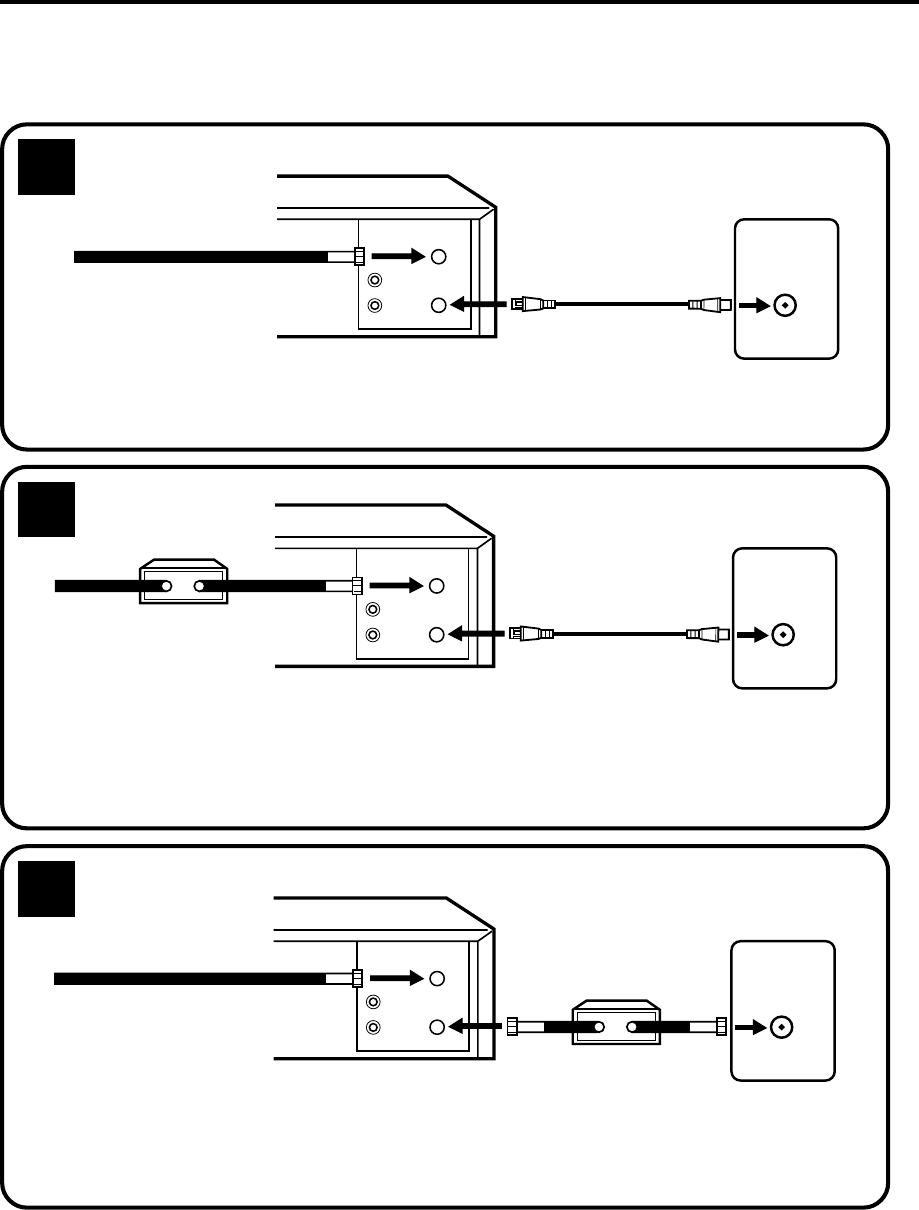
14
Many cable companies offer services permitting reception of extra channels including pay or subscription channels.
This DVD/VCR has an extended tuning range and can be tuned to most cable channels without using a cable
company supplied converter box, except for those channels which are intentionally scrambled. If you subscribe to
a special channel which is scrambled, you must have a descrambler box for proper reception.
CATV (CABLE TV) connections
NOTE: Whenever a Converter/Descrambler box is placed before the DVD/VCR, you must tune the DVD/VCR
to the output of the Converter/Descrambler box, usually channel 3 or 4.
ALLOWS: *Recording of nonscrambled channels.
*Use of the programmable timer.
*Recording of one channel while watching another.
ALLOWS: *Recording of channels through the converter box
(scrambled and unscrambled).
*Using the programmable timer to record only the
channel selected at the converter box.
PREVENTS: *Recording one channel while watching another.
*Using the DVD/VCR tuner to select channels.
1
2
OUT
IN
UHF/VHF
VHF/UHF
IN (ANT)
DVD/VCR
Incoming Cable
TV
OUT
IN
UHF/VHF
VHF/UHF
IN (ANT)
Converter/
Descrambler
Incoming
Cable
TV
OUT
IN
UHF/VHF
VHF/UHF
IN (ANT)
Incoming Cable Converter/Descrambler
TV
3
ALLOWS: *Recording of nonscrambled channels.
*Use of the programmable timer.
*Recording an unscrambled channel while watching
any channel selected at the converter box.
PREVENTS: Recording scrambled channels.
To record from converter/descrambler,
DVD/VCR tuner must be tuned to the
converter output channel, usually
channel 3 or 4.
If you are playing a tape or using the
tuner built into the DVD/VCR, the
converter must be set to the video
channel output of the DVD/VCR (either
3 or 4).
NOTE:
NOTE:
DVD/VCR
DVD/VCR
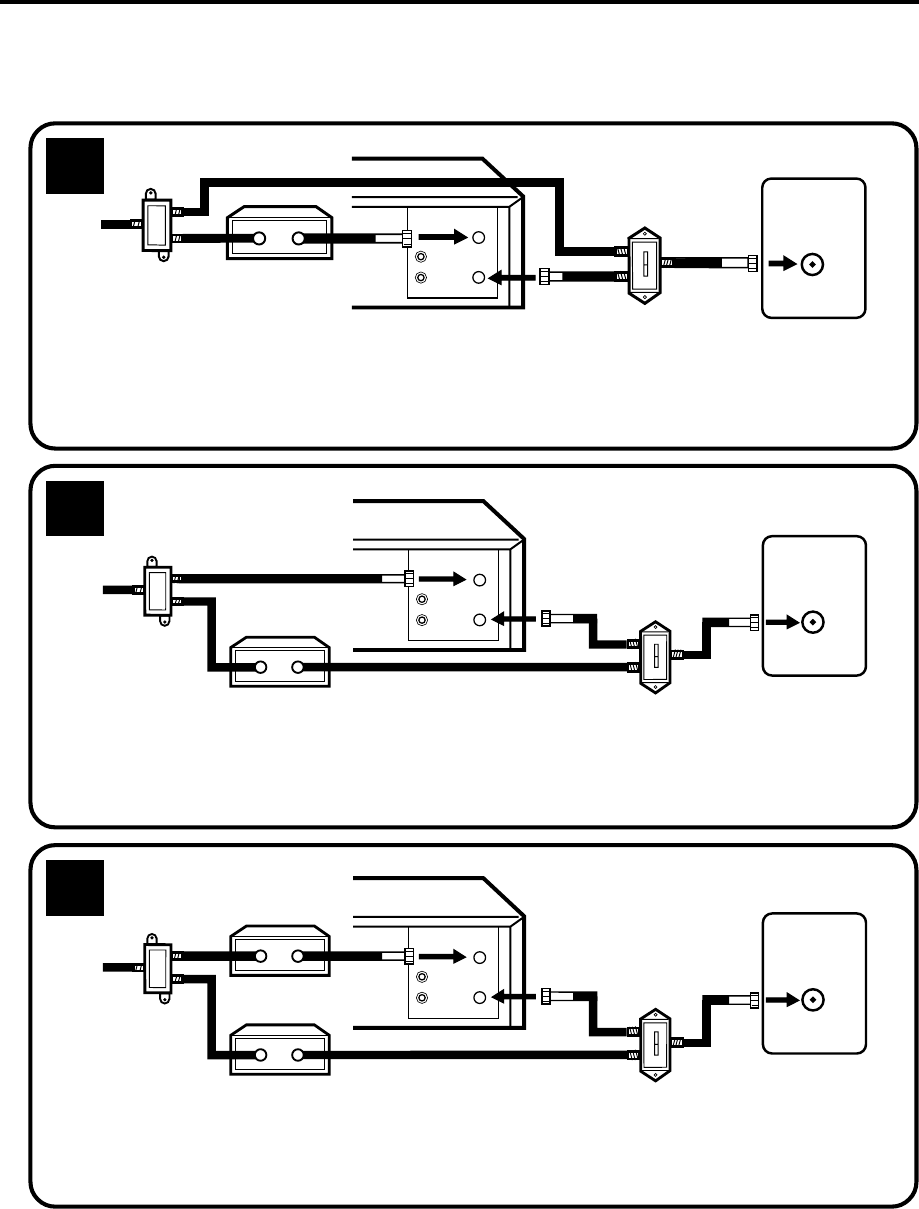
15
This DVD/VCR cannot receive scrambled programs since it does not contain a descrambler. In order to receive scrambled
programs, your existing descrambler must be used. Descrambler boxes are available from cable companies. Consult
your local cable company for more information concerning connection to their descrambler equipment. There are many
ways to connect your DVD/VCR to a cable system. Below are six common methods of connection.
IMPORTANT: Make sure the TV/CATV menu option is set to the "CATV" mode.
Incoming
Cable
4
5
6
ALLOWS: *Recording of one channel while watching another.
*Using the programmable timer to record only the channel selected at the converter box.
*Recording of all channels through the converter box.
PREVENTS: *Watching scrambled channels while recording another channel.
*Using the DVD/VCR tuner to select channels.
VHF/UHF
IN (ANT)
OUT
IN
A
B
UHF/VHF
DVD/VCR
Splitter
Converter/Descrambler
TV
VHF/UHF
IN (ANT)
OUT
IN
UHF/VHF
A
B
DVD/VCR
Converter/
Descrambler A/B Switch
TV
Incoming
Cable
Splitter
ALLOWS: *Recording of nonscrambled channels.
*Recording of one channel while watching another.
*
Watching premium channels through the converter while recording nonscrambled channels.
*Using the programmable timer.
PREVENTS: Recording scrambled channels.
ALLOWS: *Recording of all channels through the converter box.
*Recording a scrambled or unscrambled channel while watching another (scrambled or
unscrambled) channel.
*Using the programmable timer to record only the channel selected at the converter box.
PREVENTS: Using the DVD/VCR tuner to select channels.
VHF/UHF
IN (ANT)
OUT
IN
UHF/VHF
A
B
DVD/VCR
A/B Switch
Splitter TV
Incoming
Cable
Converter/
Descrambler
Converter/
Descrambler
A/B Switch
CATV (CABLE TV) connections
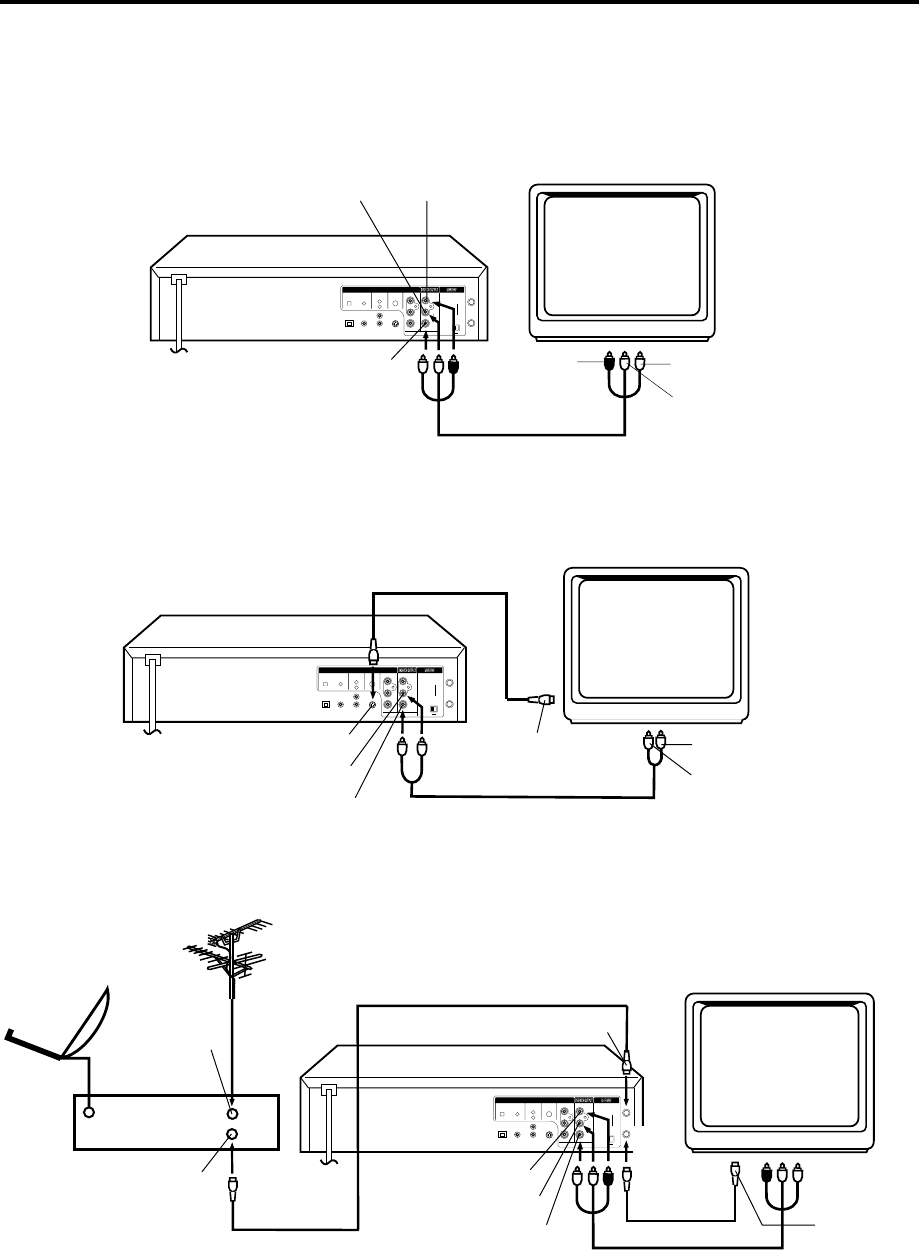
16
3
CH.
IN
OUT
ANT.
DIGITAL AUDIO AUDIO S-VIDEO COMPONENT
DVD OUTPUT
L
R
VIDEO
OPTICAL COAXIAL
AUDIO
L
R
4
( )
TV
( )
Y
P
B
/C
B
P
R
/C
R
3
CH.
IN
OUT
ANT.
DIGITAL AUDIO AUDIO S-VIDEO COMPONENT
DVD OUTPUT
L
R
VIDEO
OPTICAL COAXIAL
AUDIO
L
R
4
( )
TV
( )
Y
P
B
/C
B
P
R
/C
R
3
CH.
IN
OUT
ANT.
DIGITAL AUDIO AUDIO S-VIDEO COMPONENT
DVD OUTPUT
L
R
VIDEO
OPTICAL COAXIAL
AUDIO
L
R
4
( )
TV
( )
Y
P
B
/C
B
P
R
/C
R
Playback Connection
To Audio (R) Input
To Audio (L) Input
To Video
Input
Audio (L) Output
Audio (R) Output
Video Output
DVD/VCR
TV
AUDIO/VIDEO Cord (supplied)
Connect to a TV with Audio/Video Output
You need an AUDIO/VIDEO Cord for connection.
Connect to a TV with S-Video Output
DVD/VCR
TV
S-Video Cord (not supplied)
To Audio (R) Input
To S-Video Input
To Audio (L) Input
To S-Video Output
AUDIO Cord (not supplied)
Audio (L) Output
Audio (R) Output
The exact arrangement you use to interconnect various video and audio components to the DVD/VCR is dependent
on the model and features of each component. Check the Owner's Manual provided with each component for the
location of video and audio inputs and outputs.
Connect to a BS TUNER
To Audio (R) Input
To Audio (L) Input
To Video Input
DVD/VCR
TV
AUDIO/VIDEO Cord (supplied)
BS Tuner
Satellite
Antenna To ANT. Input
75 ohm Coaxial Cable (not supplied)
ANT. Input
ANT. output
To ANT.
Input
ANT.
Output
75 ohm Coaxial
Cable (supplied)
Antenna
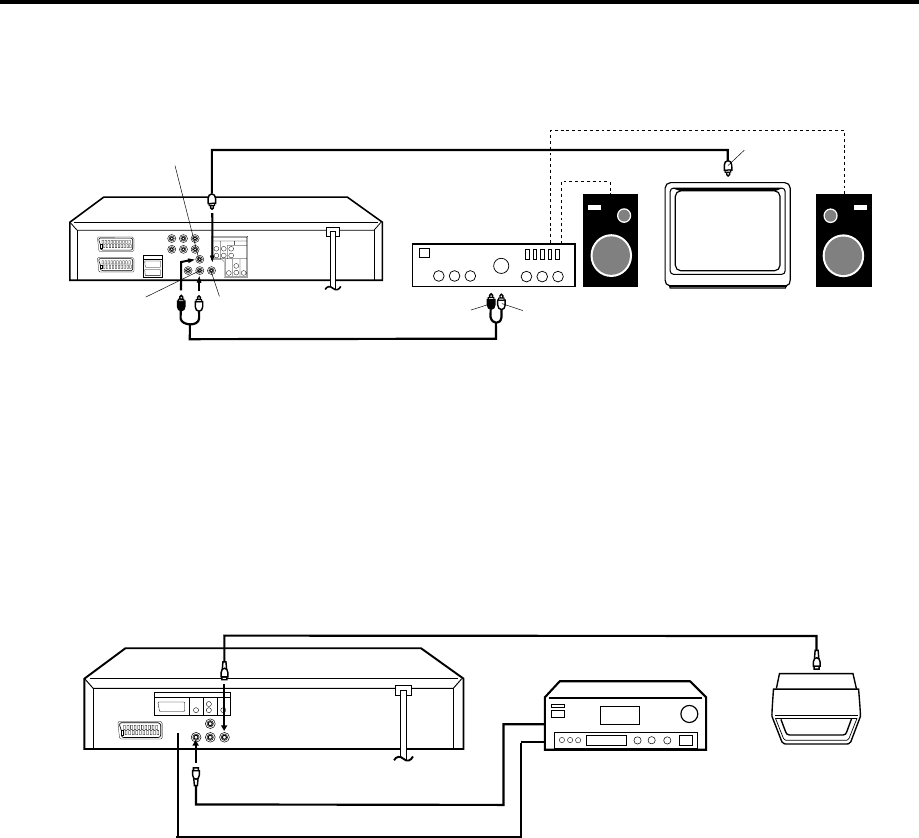
17
A/V-RGB-Composite
DIGITAL
AUDIO VIDEOAUDIO
(D)
(G)
R
L
OUTPUT Æ SORTIE Æ AUSGANG
SCART Æ PRISE PERITEL
Connect to an AV Amplifier with built-in digital surround
If you are using an Amplifier with a built-in digital surround as follows, you can enjoy the various audio systems
such as Dolby Digital and DTS by using the Optical or Coaxial Digital Output.
Use this connection to connect an:
• AV amplifier with built-in *Dolby Digital decoder
• AV amplifier with built-in *DTS decoder
Playback Connection
Connect to a Stereo Amplifier with Audio Output
NOTE:
•
•
•
•
•
When you make the connections above, do not set DOLBY DIGITAL to DOLBY DIGITAL or DTS to ON on the AV
Amplifier. If you do, a loud noise will suddenly come out from the speakers, affecting your ears or causing the
speakers to be damaged.
Caution for the optical digital audio output connector: Do not connect to an amplifier (with an optical digital input
connector) which does not contain a Dolby Digital, DTS or MPEG decoder. Otherwise, any attempt to play DVDs
may cause such a high level of noise that it may be harmful to your ears and damage your speakers.
DTS audio will be output only from the COAXIAL or OPTICAL output. To hear DTS audio, DTS-Decoder is
necessary.
When playing DTS-encoded CDs, only noise will be heard from the speakers or analogue stereo outputs.
Some DTS decoders which do not support DVD-DTS interface may not work properly with the unit.
S-Video cord (not supplied) To S-Video Input
Coaxial digital cable (not supplied)
AV Amplifier with built-
in various decoder as
above
DVD/VCR
TV
Optical digital cable (not supplied)
Connecting the optical digital cable
When you connect the optical digital cable (not supplied), remove the dust protection cap from the rear of DVD.
When not using the optical digital cable, attach the dust protection cap to protect against dust.
•
•
NOTE: If your TV has COMPONENT VIDEO IN jack, you can connect the DVD/VCR to the TV with a COMPONENT
cable (not supplied) as shown below. COMPONENT VIDEO output jack can send high-quality video signal to a TV
than S-Video Input.
You may connect to an AV Amplifier with an Optical digital cable (not supplied) instead of a Coaxial digital
cable.
NOTE:
You may connect to a TV
with a Component video
cable(not supplied) or S-
Video cable(not supplied)
instead of a video cable(not
supplied).
OUTPUT
FRONT
R
L
SURROUND
DIGITAL
AUDIO AUDIO VIDEO
CENTER
SUB WOOFER
SCART Æ PRISE PERITEL
TV-RGB-Composite
A/V-IN
R
L
To Audio (L) Input
To Video
Input
To Audio (R) Input
Video Output TV
AUDIO Cord (not supplied)
Amplifier
VIDEO Cord (not supplied)
DVD
Audio (R) Output
Audio (L)
Output
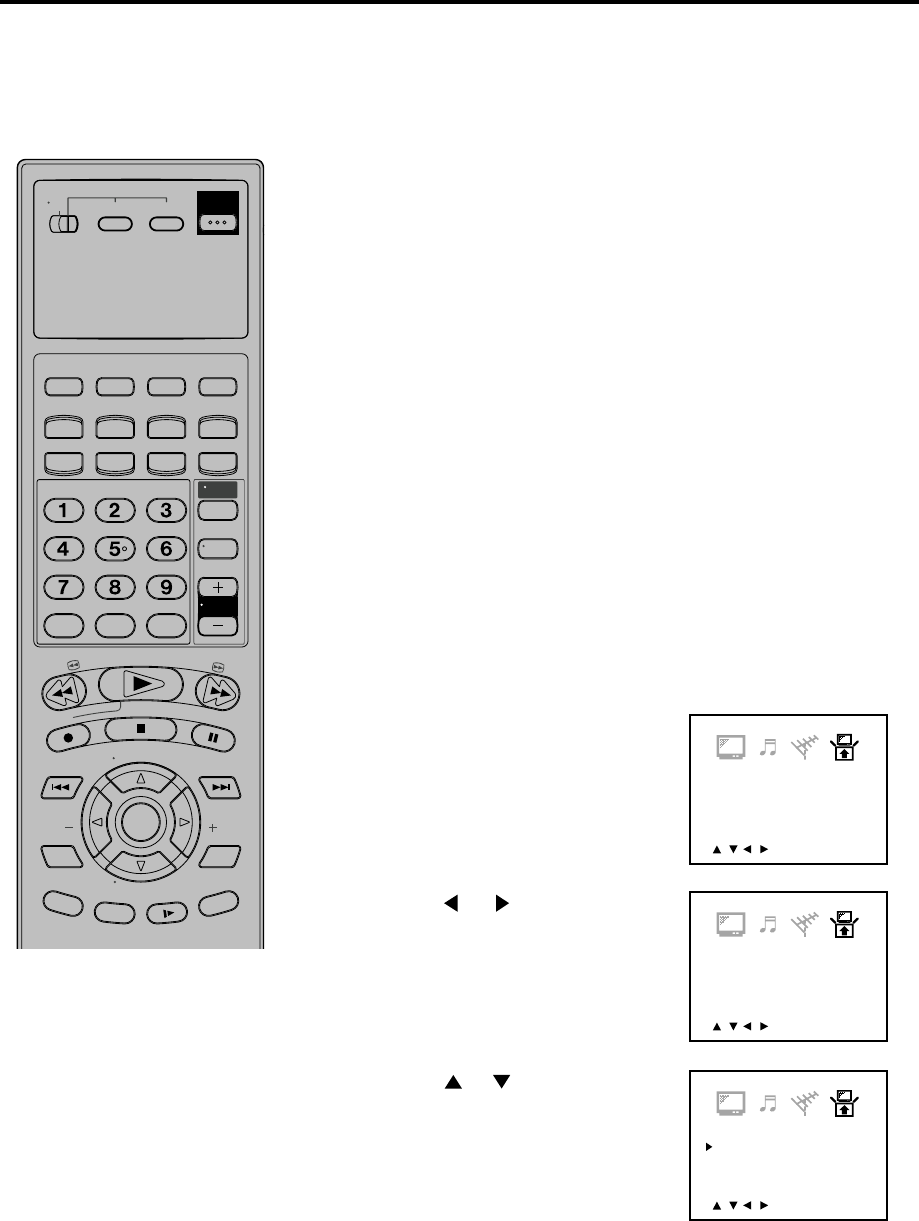
18
Setting the Video Channel / Setting the language
To view playback of a recorded tape,
or to watch a program selected by
the VCR's channel selector, the TV
must be set to channel 3 or 4 (video
channel).
If the unit does not operate properly,
or No key operation (by the unit
and/or the remote control): Static
electricity, etc., may affect the player's
operation. Disconnect the AC power
cord once, then connect it again.
If there is no pressing of any buttons
for more than 60 seconds, then the
VCR switch back to TV-operation
automatically.
The VCR section has its own menu
and also DVD section has its own
menu (see page 26).
NOTE:
•
•
•
1To turn on the VCR/DVD, at first slide TV/VCR/DVD switch to
VCR/DVD. Then press POWER to turn on the VCR/DVD.
2Press VCR to select the VCR mode. The VCR indicator will
light.
You can choose from three different languages (English,
French and Spanish) for the on-screen displays.
When a TV is connected with the 75 ohm coaxial cable only.
3Set the 3/4 Channel selector switch (Rear of the VCR) to CH 3
or 4.
4Turn ON the TV and set to CH 3 or 4 to correspond with the
channel selected in step 3.
5Press TV/VCR to select the VCR position.
The TV/VCR indicator will light.
6Select any channel to receive a TV station in your area.
The channel number will appear on the screen for about
4 seconds.
For a push-button TV tuner
If CH 3 or 4 corresponding to the video channel cannot be tuned
on your TV, proceed as follows: set the VCR 3/4 channel selector
and the TV to CH 3 or 4, play back a prerecorded tape and tune
the TV to receive a sharp color picture from the video cassette
recorder. Refer to your TV owner's manual for details.
Setting the Video Channel
Setting the language
<
/ / / /MENU
>
V-CHIP SET
LANGUAGE/IDIOMA/LANGUE
<
/ / / /MENU
>
V-CHIP SET
LANGUAGE/IDIOMA/LANGUE
3
Press SETUP MENU,
If you use the unit for the first time
and press SETUP MENU, instead
of the main menu screen on the
right the SYSTEM SET UP menu
screen in step 2 may appear.
Press or to select the
desired language: English
(ENGLISH), Spanish
(ESPAÑOL) or French
(FRANCAIS), then press
ENTER.
1
2Press or to select the
“LANGUAGE” option, then press
ENTER.
4Press SETUP MENU until the MENU screen is cleared.
T
V
/
V
C
R
C
H
+
TV VCR DVD
POWER
DVD MENU
MARKER RETURN
OPEN/
CLOSE
DISPLAY A.TRK C.RESET
ZERO RETURN
SUB TITLE
ANGLE
SEARCH
MODE
SP/EP
PLAY
MODE
ZOOM TITLE
REPEAT
A-B
TV
POWER
INPUT
TV VOL
0
TIMER TV/VCR
REW
PLAY
FF
REC
STOP
PAUSE
SKIP
/INDEX SKIP
/INDEX
T
V
/
V
C
R
C
H
—
SET SET
ENTER/
SELECT
SET UP
MENU
CANCEL
OSD
A.MONITOR
SLOW
SKIP
SEARCH
<
/ / / /MENU
>
V-CHIP SET
LANGUAGE/IDIOMA/LANGUE
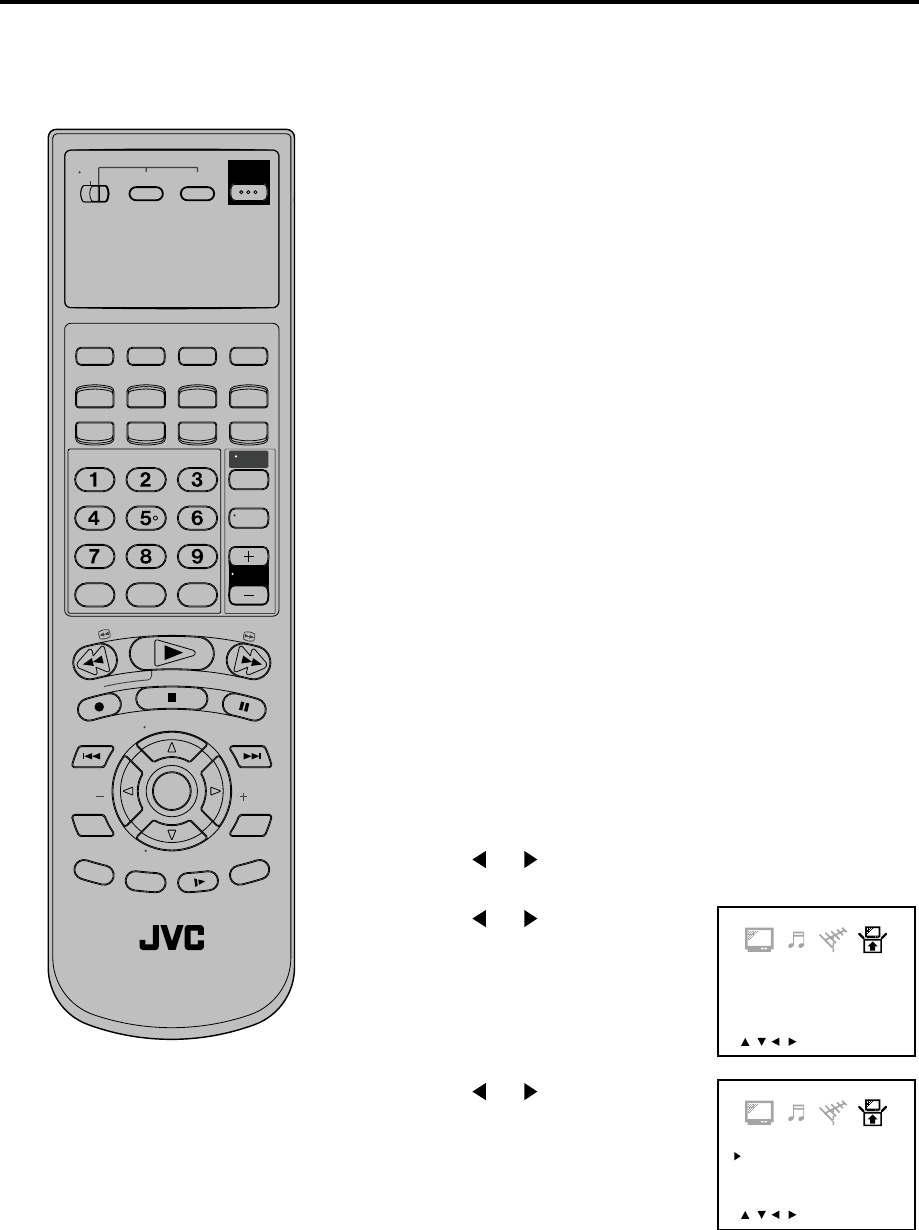
19
<
/ / / /MENU
>
V-CHIP SET
LANGUAGE/IDIOMA/LANGUE
Auto clock setting
The Auto Clock feature enables the automatic clock setting and updating, and also to set the Time Zone
and Daylight Saving Time by receiving XDS (Extended Data Service) information carried on the channel
signal.
Press SETUP MENU. The VCR menu screen will appear.
Press or to select the SYSTEM SET UP menu, then
press ENTER.
2Press or to select the
“STANDARD TIME” option, then
press ENTER.
After Auto Clock setting, in some case
the clock may display the other time
zone’s. You can correct the clock by
selecting your Time Zone setting
above.
When the clock is not set or you set
the clock manually, Time Zone setting
is not available.
NOTE:
You must set the antenna connection before the AC cord plug is
inserted into the AC outlet.
1
Preparation:
Auto clock setting
WAIT 30 MINUTES! when the power switch is off, after the
connections of the antenna and the power plug. Because the Auto
Clock setting feature is activate.
After the clock is set automatically, you may have to set the Time
Zone and Daylight Saving Time.
Press POWER to turn on the VCR/DVD after the Auto Clock operation
completed.
When shipped from factory, the AUTO CLOCK option is set to ON position.
If you turn the VCR/DVD on during Auto Clock setting, the clock is not set.
With cable box connection, if the Auto Clock Setting is unsuccessful,
please select the PBS channel carrying the XDS information, then
turn the VCR/DVD off. After 30 minutes, turn the VCR/DVD on, and
if the clock is not set automatically, set the clock manually. (See page 17)
•
•
•
Canadian Viewers:
Please see note regarding the AUTO CLOCK SETTING option on page 58.
<
/ / / /MENU
>
V-CHIP SET
LANGUAGE/IDIOMA/LANGUE
3Press or to select your
Time Zone, then press the
ENTER.
Time Zone setting (STANDARD TIME)
4Press SETUP MENU until the MENU screen is cleared.
•
•
Turn ON the TV.
When a TV is connected with an audio/video cable, select the video
input mode on the TV.
When a TV is connected only with an antenna cable, set to the
video channel 3 or 4. Then select VCR position with TV/VCR.
Make sure the VCR mode has been selected. (Is the VCR indicator
being light?) (see step 1~2 on page 16)
Preparation:
•
•
•
•
In the rare event that you live within broadcast range of two
stations in two different time zones, the VCR/DVD may recognize
the wrong station for the AUTO CLOCK set. To correct the
situation:
T
V
/
V
C
R
C
H
+
TV VCR DVD
POWER
DVD MENU
MARKER RETURN
OPEN/
CLOSE
DISPLAY A.TRK C.RESET
ZERO RETURN
SUB TITLE
ANGLE
SEARCH
MODE
SP/EP
PLAY
MODE
ZOOM TITLE
REPEAT
A-B
TV
POWER
INPUT
TV VOL
0
TIMER TV/VCR
REW
PLAY
FF
REC
STOP
PAUSE
SKIP
/INDEX SKIP
/INDEX
T
V
/
V
C
R
C
H
—
SET SET
ENTER/
SELECT
SET UP
MENU
CANCEL
OSD
A.MONITOR
SLOW
SKIP
SEARCH
VCR/DVD/TV
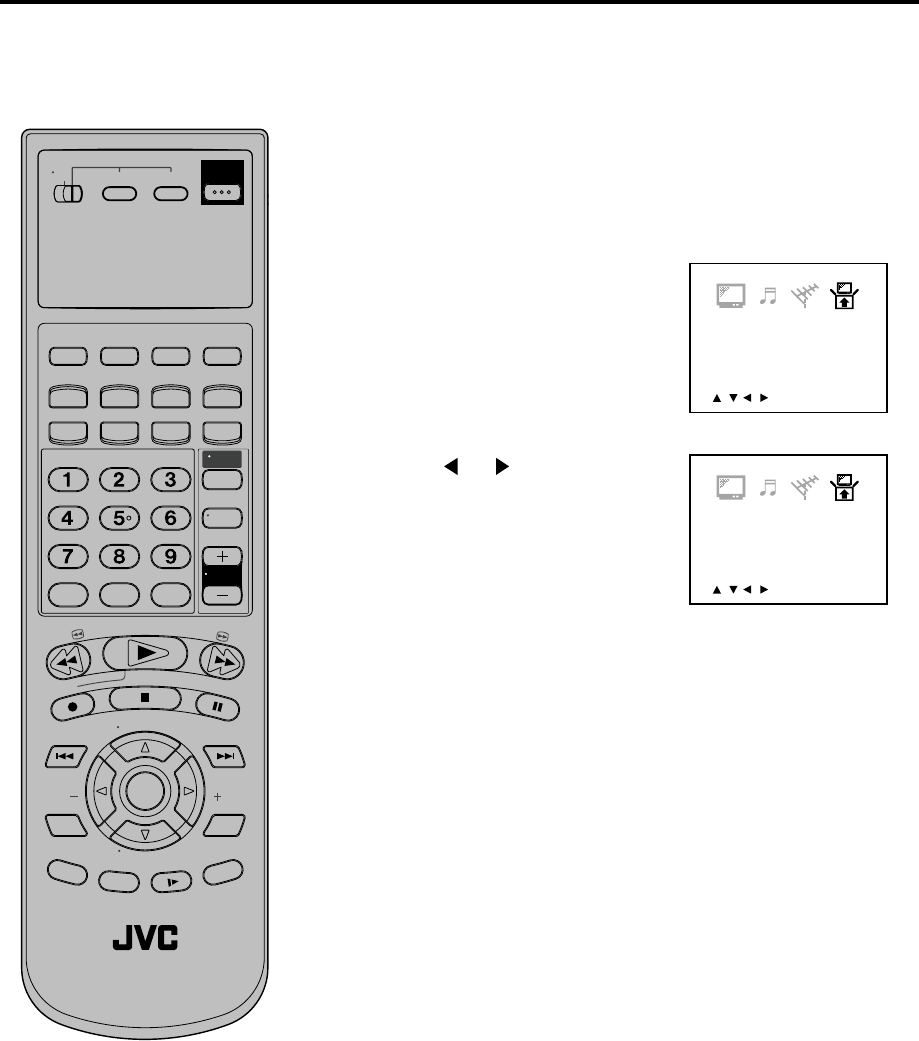
20
<
/ / / /MENU
>
V-CHIP SET
LANGUAGE/IDIOMA/LANGUE
Auto clock setting
Daylight saving time setting
Repeat the steps 1~2 on page
17 and select DAYLIGHT
SAVING TIME, then press
ENTER.
1
2Press or to select one of
the options, then press ENTER.
You can set the Daylight saving
time automatically or manually.
When you want to set the Daylight Saving Time manually, on
the first Sunday in April you set to “ON”, and on the last
Sunday in October you set to “OFF”.
for manual setting
(forward one hour)
for manual setting
(back one hour)
for automatic setting
(read XDS in the signal)
ON:
OFF:
AUTO:
When shipped from factory, the DAYLIGHT SAVING TIME
option is set to AUTO position.
When the clock is not set, Daylight Saving Time setting is not
available.
When there is no Daylight Saving Time in your area, always
select OFF position in step 2.
•
•
•
NOTES:
Turn ON the TV.
When a TV is connected with an audio/video cable, select the
video input mode on the TV.
When a TV is connected only with an antenna cable, set to the
video channel 3 or 4. Then select VCR position with TV/VCR.
Make sure TV/VCR/DVD switch has been slided to VCR/DVD.
Then press VCR to select the VCR mode. (The VCR indicator
will light)
Preparation:
•
•
•
•
T
V
/
V
C
R
C
H
+
TV VCR DVD
POWER
DVD MENU
MARKER RETURN
OPEN/
CLOSE
DISPLAY A.TRK C.RESET
ZERO RETURN
SUB TITLE
ANGLE
SEARCH
MODE
SP/EP
PLAY
MODE
ZOOM TITLE
REPEAT
A-B
TV
POWER
INPUT
TV VOL
0
TIMER TV/VCR
REW
PLAY
FF
REC
STOP
PAUSE
SKIP
/INDEX SKIP
/INDEX
T
V
/
V
C
R
C
H
—
SET SET
ENTER/
SELECT
SET UP
MENU
CANCEL
OSD
A.MONITOR
SLOW
SKIP
SEARCH
VCR/DVD/TV
<
/ / / /MENU
>
V-CHIP SET
LANGUAGE/IDIOMA/LANGUE
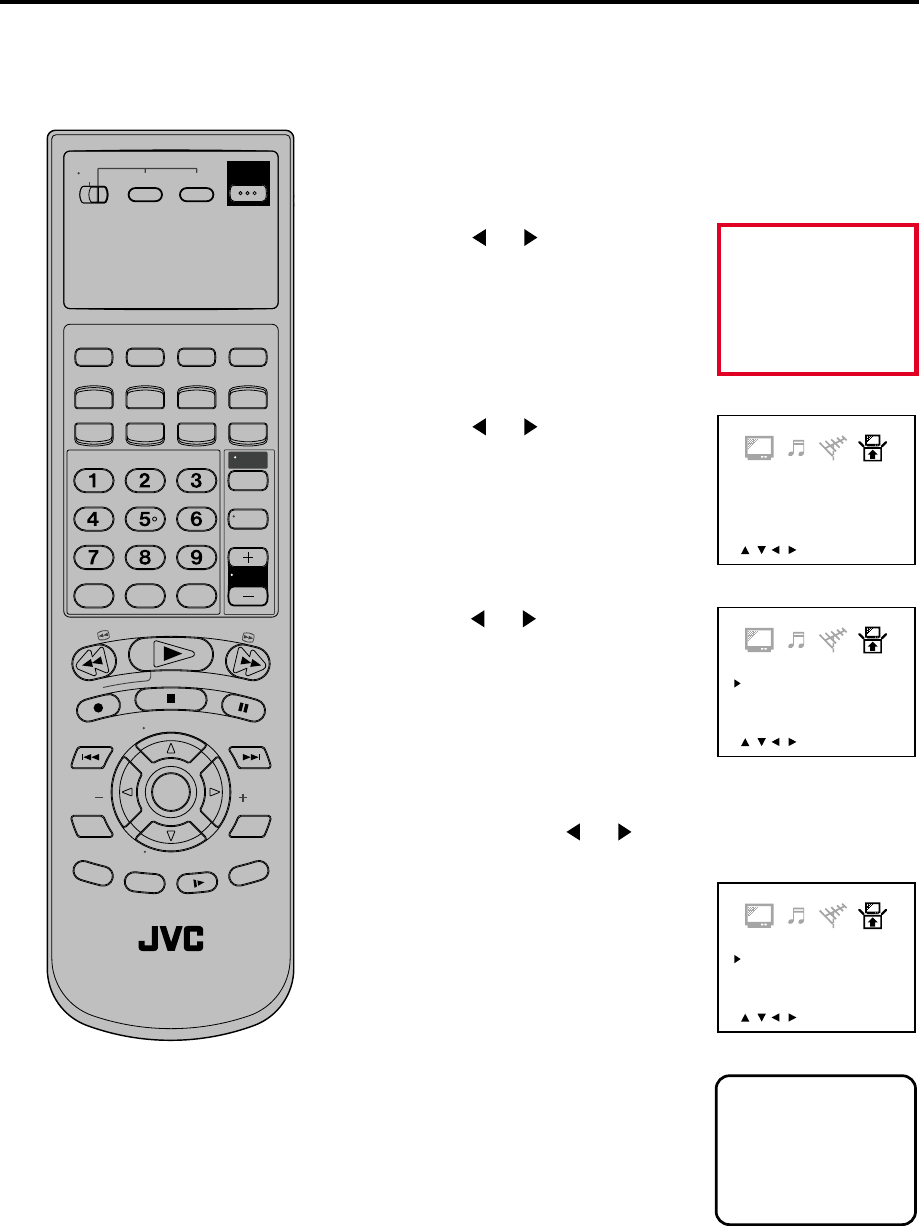
21
<
/ / / /MENU
>
V-CHIP SET
LANGUAGE/IDIOMA/LANGUE
<
/ / / /MENU
>
V-CHIP SET
LANGUAGE/IDIOMA/LANGUE
4
Manual clock setting
You must set the date and time
manually for timer recordings.
Press or to select the
SYSTEM SET UP menu, then
press ENTER.
Press or to set the month,
then press ENTER button.
2
3Press or to select the
“CLOCK SET” option, then press
ENTER.
After a power failure or disconnection
of the power, the timer settings will be
lost. In this case, reset the present time.
NOTE:
1Press SETUP MENU. The VCR menu screen will appear.
<
/ / / /MENU
>
V-CHIP SET
LANGUAGE/IDIOMA/LANGUE
5Set the day, year and time as in
step 4.
8
:
30 AM MON
6After setting the clock, date and
time starts functioning
automatically.
MAIN MENU
To make corrections any time during the process
Press CANCEL repeatedly until the item you want to change
blinks, then press or .
Turn ON the TV and set to the video input mode.
Make sure TV/VCR/DVD switch has been slided to VCR/DVD.
Then press VCR to select the VCR mode. (The VCR indicator
will light)
Preparation:
•
•
T
V
/
V
C
R
C
H
+
TV VCR DVD
POWER
DVD MENU
MARKER RETURN
OPEN/
CLOSE
DISPLAY A.TRK C.RESET
ZERO RETURN
SUB TITLE
ANGLE
SEARCH
MODE
SP/EP
PLAY
MODE
ZOOM TITLE
REPEAT
A-B
TV
POWER
INPUT
TV VOL
0
TIMER TV/VCR
REW
PLAY
FF
REC
STOP
PAUSE
SKIP
/INDEX SKIP
/INDEX
T
V
/
V
C
R
C
H
—
SET SET
ENTER/
SELECT
SET UP
MENU
CANCEL
OSD
A.MONITOR
SLOW
SKIP
SEARCH
VCR/DVD/TV
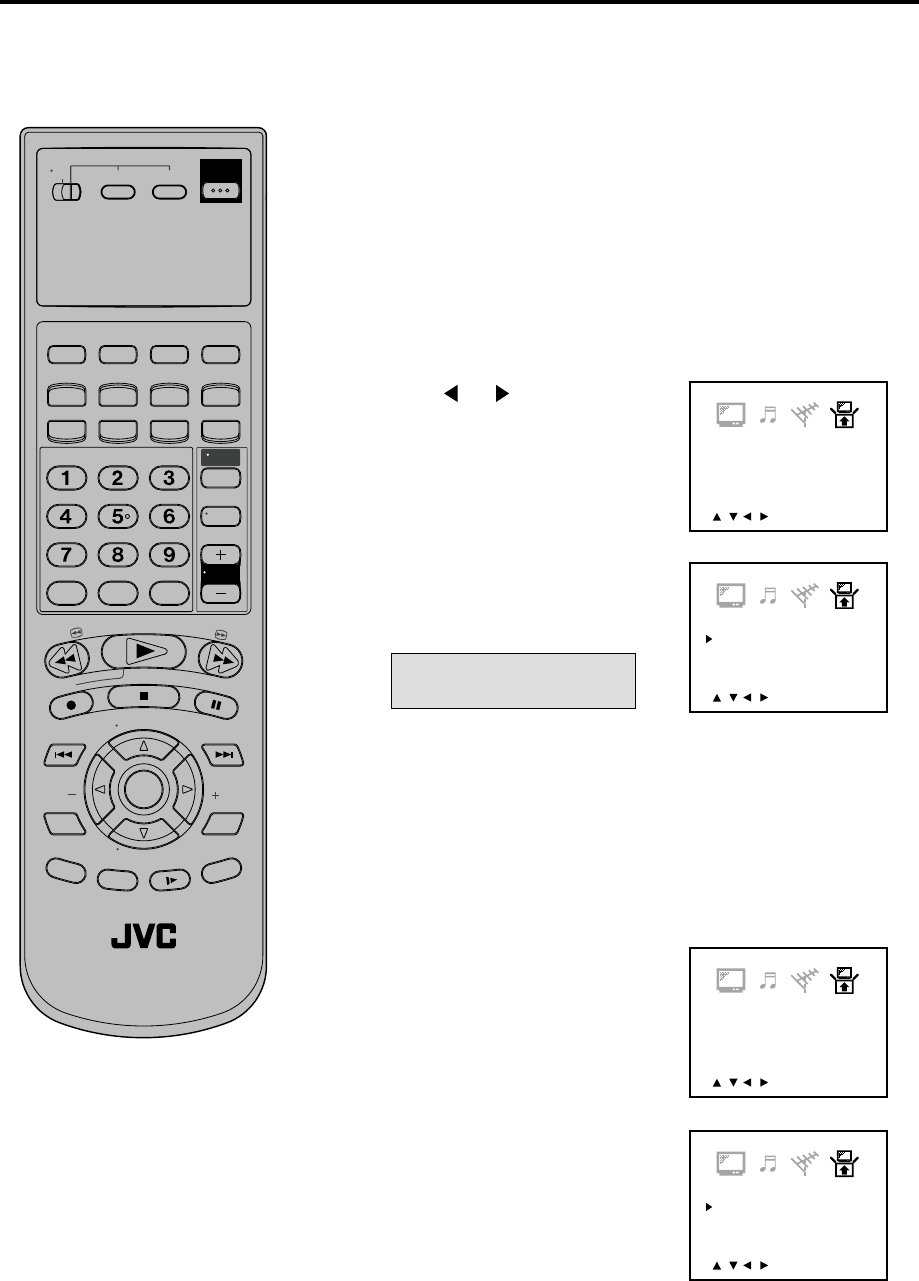
22
<
/ / / /MENU
>
V-CHIP SET
LANGUAGE/IDIOMA/LANGUE
<
/ / / /MENU
>
V-CHIP SET
LANGUAGE/IDIOMA/LANGUE
3
Tuner Setting
This VCR is equipped with a channel memory feature which allows channels to skip up or down to the
next channel set into memory, skipping over unwanted channels. Before selecting channels, they must
be programmed into the VCR’s memory. In addition to normal VHF and UHF channels, this VCR can
receive up to 113 Cable TV channels. To use this VCR with an antenna, set the TV/CATV menu option to
the TV mode. When shipped from the factory, this menu option is in the CATV mode.
Repeat the steps 1~2 on page 19 and select CH SET UP,
then press ENTER.
Then press ENTER to select the
TV or CATV mode. The arrow
indicates the selected mode.
1
2Press or to select the “TV/
CATV” option.
=4F216
4Press SETUP MENU until the menu screen is cleared.
TV - VHF/UHF channels
CATV - CABLE TV channels
<
/ / / /MENU
>
V-CHIP SET
LANGUAGE/IDIOMA/LANGUE
<
/ / / /MENU
>
V-CHIP SET
LANGUAGE/IDIOMA/LANGUE
2
Setting channels automatically
The VCR can receive a maximum of 181 channels by
presetting the channels into memory.
Then press ENTER.
The auto tuning will start. The
channel display will count up and
when finished, the screen returns
to normal.
1Repeat above steps 1~2 and
select AUTO CH MEMORY, then
press ENTER.
=4F216
TV/CATV Selection
Turn ON the TV and set to the video input mode.
Make sure TV/VCR/DVD switch has been slided to VCR/DVD.
Then press VCR to select the VCR mode. (The VCR indicator
will light)
Preparation:
•
•
T
V
/
V
C
R
C
H
+
TV VCR DVD
POWER
DVD MENU
MARKER RETURN
OPEN/
CLOSE
DISPLAY A.TRK C.RESET
ZERO RETURN
SUB TITLE
ANGLE
SEARCH
MODE
SP/EP
PLAY
MODE
ZOOM TITLE
REPEAT
A-B
TV
POWER
INPUT
TV VOL
0
TIMER TV/VCR
REW
PLAY
FF
REC
STOP
PAUSE
SKIP
/INDEX SKIP
/INDEX
T
V
/
V
C
R
C
H
—
SET SET
ENTER/
SELECT
SET UP
MENU
CANCEL
OSD
A.MONITOR
SLOW
SKIP
SEARCH
VCR/DVD/TV
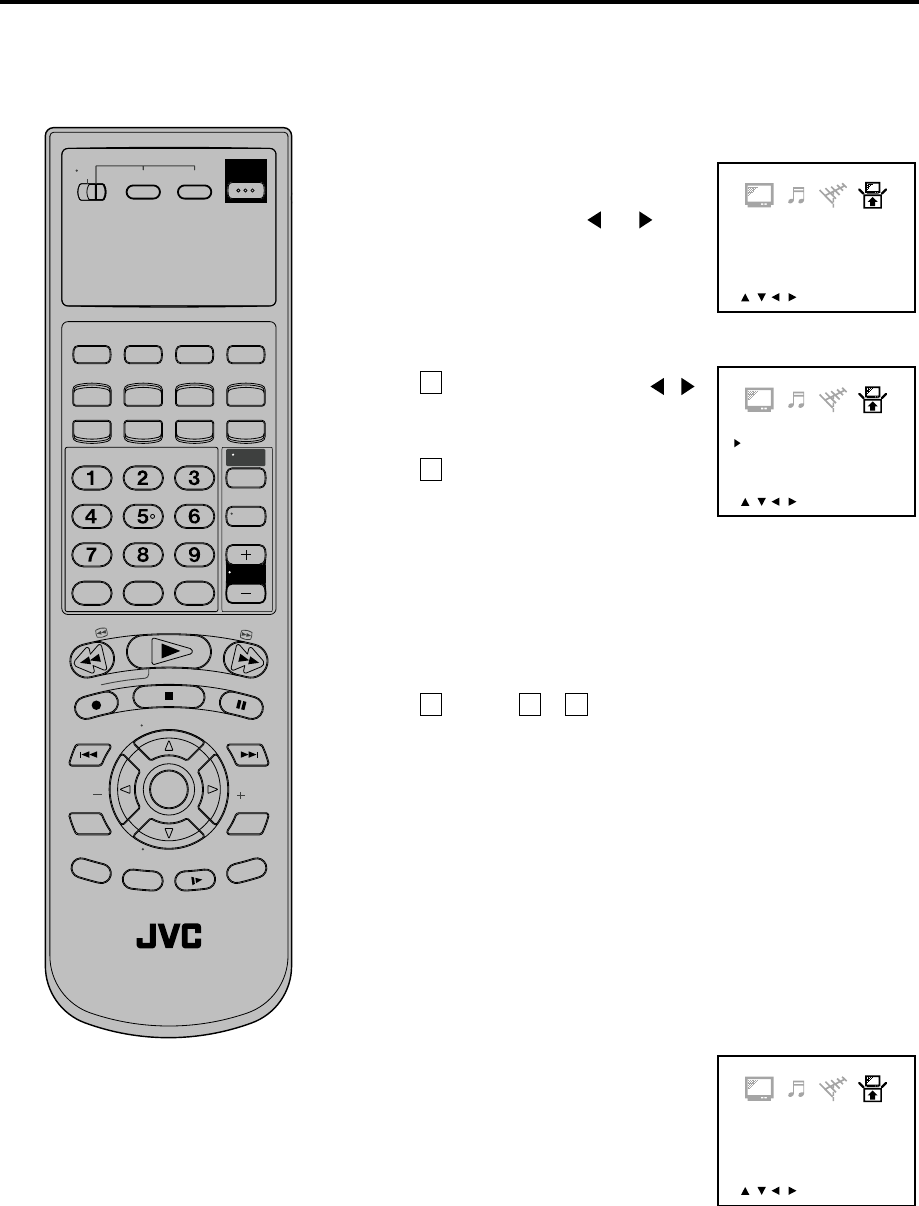
23
<
/ / / /MENU
>
V-CHIP SET
LANGUAGE/IDIOMA/LANGUE
<
/ / / /MENU
>
V-CHIP SET
LANGUAGE/IDIOMA/LANGUE
2
To ADD/DELETE channels / Noise elimination
To ADD/DELETE channels
Repeat the steps 1~2 on page 19
and select CH SET UP, then press
ENTER. Then press or to
select the “ADD/DELETE” option.
Press Number keys or /
to select a channel number
you want to add or delete.
1
=4F216
To Add or Delete desired channels
1
To add channels
Press ENTER until “ADD”
appears on the screen to set
to add the unmemorized
channel.
To delete channels
Press ENTER until “DELETE” appears on the screen to
set to delete the channel from memory. The channel
number will blink.
Repeat to to add or delete other channel.1
2
32
3Press SETUP MENU until the menu screen is cleared.
<
/ / / /MENU
>
V-CHIP SET
LANGUAGE/IDIOMA/LANGUE
Repeat the steps 1~3 on page 19 and select NO NOISE
BACKGROUND, then press ENTER.
1
2Press ENTER to select the ON
position.
=4F216
Noise elimination
You can add the channels you want
or delete the channels you do not
want manually.
You can add the channels you want or delete the channels
you do not want manually.
3Press SETUP MENU until the menu screen is cleared.
Turn ON the TV and set to the video input mode.
Make sure TV/VCR/DVD switch has been slided to VCR/DVD.
Then press VCR to select the VCR mode. (The VCR indicator
will light)
Preparation:
•
•
T
V
/
V
C
R
C
H
+
TV VCR DVD
POWER
DVD MENU
MARKER RETURN
OPEN/
CLOSE
DISPLAY A.TRK C.RESET
ZERO RETURN
SUB TITLE
ANGLE
SEARCH
MODE
SP/EP
PLAY
MODE
ZOOM TITLE
REPEAT
A-B
TV
POWER
INPUT
TV VOL
0
TIMER TV/VCR
REW
PLAY
FF
REC
STOP
PAUSE
SKIP
/INDEX SKIP
/INDEX
T
V
/
V
C
R
C
H
—
SET SET
ENTER/
SELECT
SET UP
MENU
CANCEL
OSD
A.MONITOR
SLOW
SKIP
SEARCH
VCR/DVD/TV
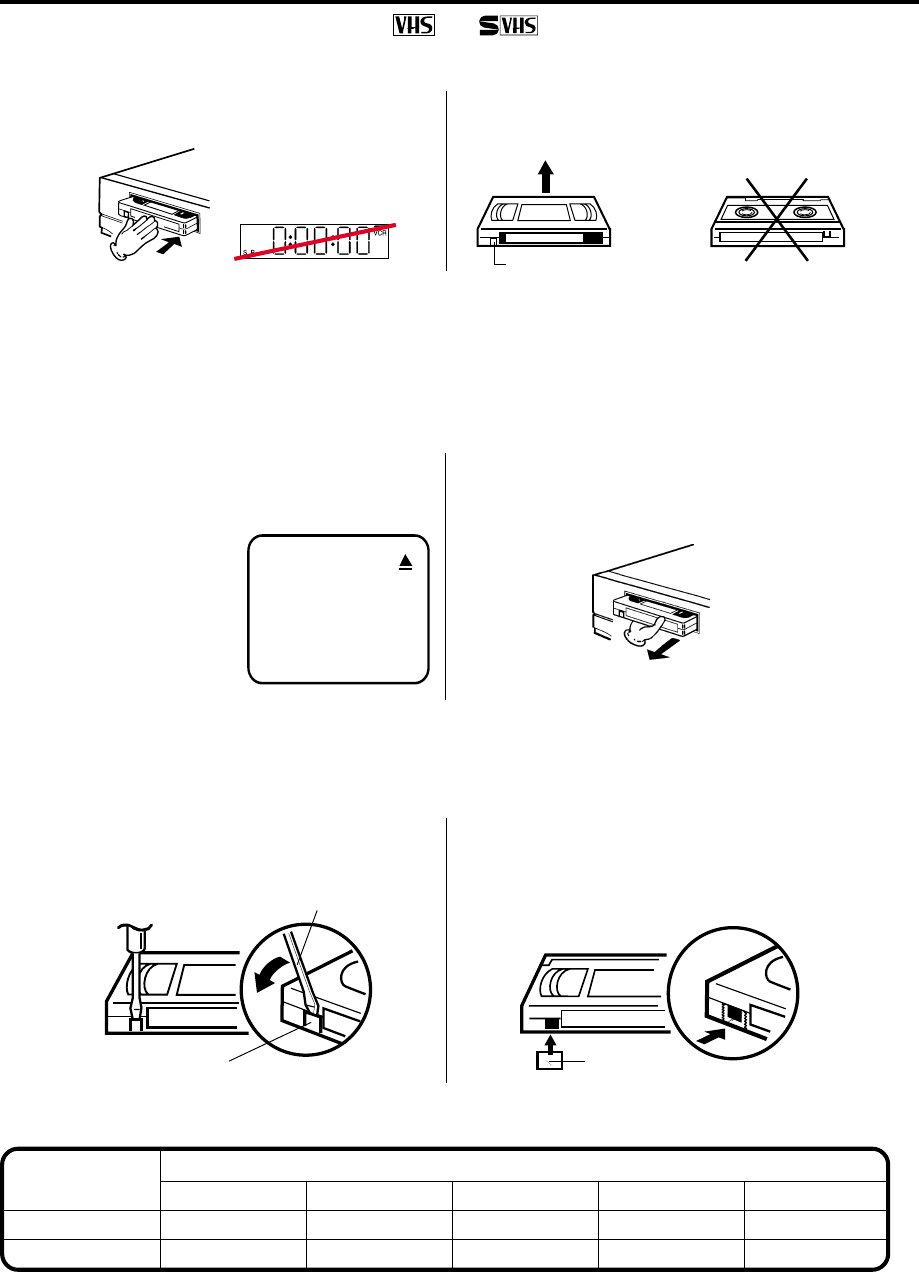
24
Tape speed and maximum recording time
Video cassette tape
Tape Speed
EP (Extended Play)
Loading and Unloading a Cassette Tape
To prevent accidental erasure
Remove the erase prevention tab with a screwdriver. Cover the hole with a piece of adhesive tape.
To record again
Erase prevention tab
Screwdriver
Adhesive tape
Automatic tape eject
When the VCR is automatically rewinding the tape and reaches its beginning, the cassette tape will be ejected
automatically
Press EJECT on the unit. When a tape is
being played press this button twice. Remove the cassette tape.
Loading
Push the center of the tape until it is automatically
inserted. Insert the cassette tape with its labeled side facing up
and the erase prevention tab positioned at your left.
An inverted cassette tape cannot be inserted.
Erase prevention tab
Automatic playback
When loading a cassette tape without an erase prevention tab, playback will start automatically.
Automatic power ON
When you insert a cassette tape the VCR power will turn ON automatically.
Unloading
12
Use only video cassette tapes marked and .
T-160 T-120 T-90 T-60 T-30
2-2/3 hours 2 hours 1-1/2 hours 1 hour 30 minutes
8 hours 6 hours 4-1/2 hours 3 hours 1-1/2 hours
SP (Standard Play)
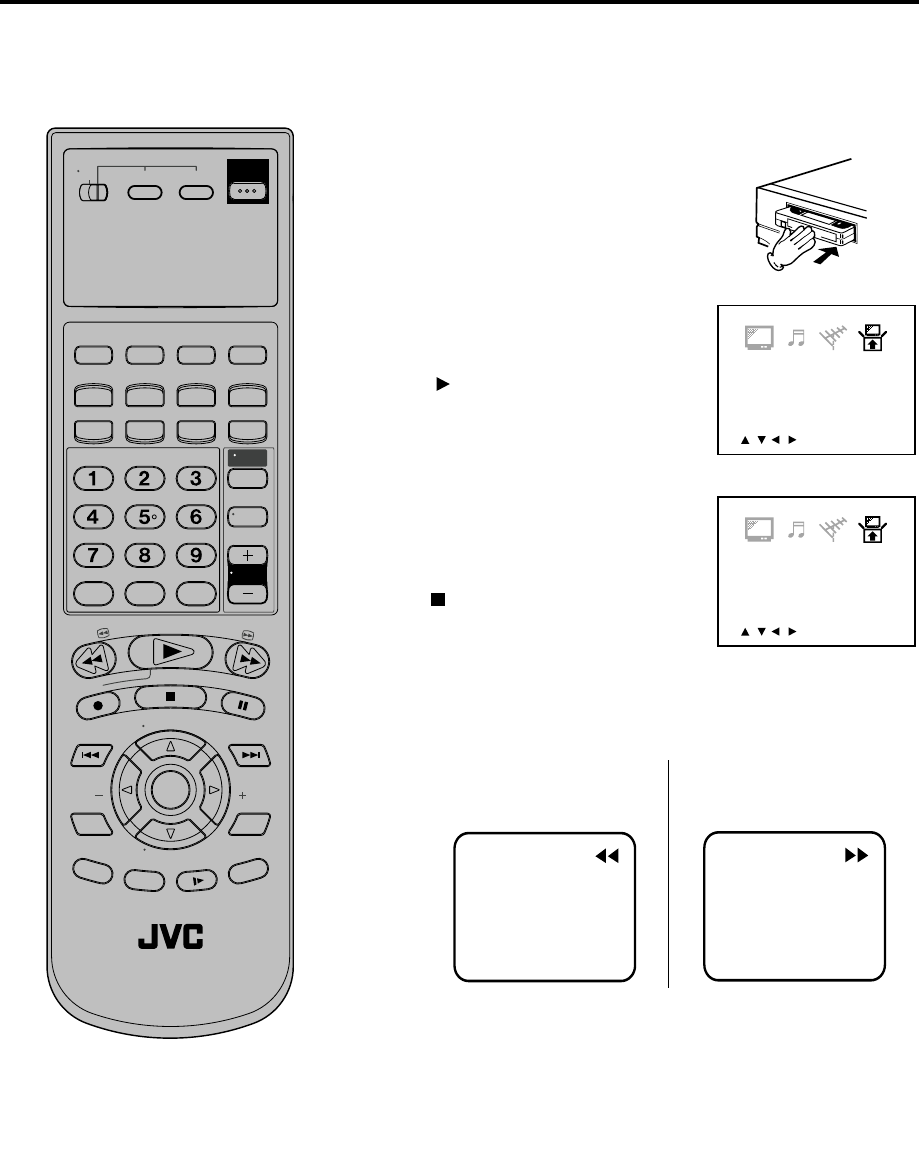
25
<
/ / / /MENU
>
V-CHIP SET
LANGUAGE/IDIOMA/LANGUE
Cassette tape Playback
You can add the channels you want
or delete the channels you do not
want manually.
Load a prerecorded tape
(When loading a cassette tape
without the erase prevention
tab, playback will start auto-
matically).
1
2Press PLAY.
Playback will start.
" " will appear on the screen
for about 4 seconds. =4F216
To start playback
<
/ / / /MENU
>
V-CHIP SET
LANGUAGE/IDIOMA/LANGUE
Press STOP once.
The tape will stop but remain
fully loaded and ready to play.
" " will appear on the screen
for about 4 seconds. =4F216
To stop playback
To rewind the tape or forward it rapidly
Stop the playback or recording with STOP.
To rewind the tape:
Press REW.
To forward the tape:
Press FF.
To stop the tape-winding, press STOP. To switch to playback
directly (without STOP), press PLAY.
Forward/reverse picture search mode
When the tape is being winded, you can switch to picture search
mode (see next page). To do this, press REW or FF and hold it
down. The unit will resume the tape winding as soon as the button
is released.
This VCR selects the playback tape
speed SP or EP automatically.
The Cassette tape and DVD disc can
be played back simultaneously. If you
press VCR or DVD, the tape playback
and DVD playback alternate with each
other on the screen.
NOTE:
•
•
Turn ON the TV and set to the video input mode.
Make sure TV/VCR/DVD switch has been slided to VCR/DVD.
Then press VCR to select the VCR mode. (The VCR indicator
will light)
Preparation:
•
•
T
V
/
V
C
R
C
H
+
TV VCR DVD
POWER
DVD MENU
MARKER RETURN
OPEN/
CLOSE
DISPLAY A.TRK C.RESET
ZERO RETURN
SUB TITLE
ANGLE
SEARCH
MODE
SP/EP
PLAY
MODE
ZOOM TITLE
REPEAT
A-B
TV
POWER
INPUT
TV VOL
0
TIMER TV/VCR
REW
PLAY
FF
REC
STOP
PAUSE
SKIP
/INDEX SKIP
/INDEX
T
V
/
V
C
R
C
H
—
SET SET
ENTER/
SELECT
SET UP
MENU
CANCEL
OSD
A.MONITOR
SLOW
SKIP
SEARCH
VCR/DVD/TV
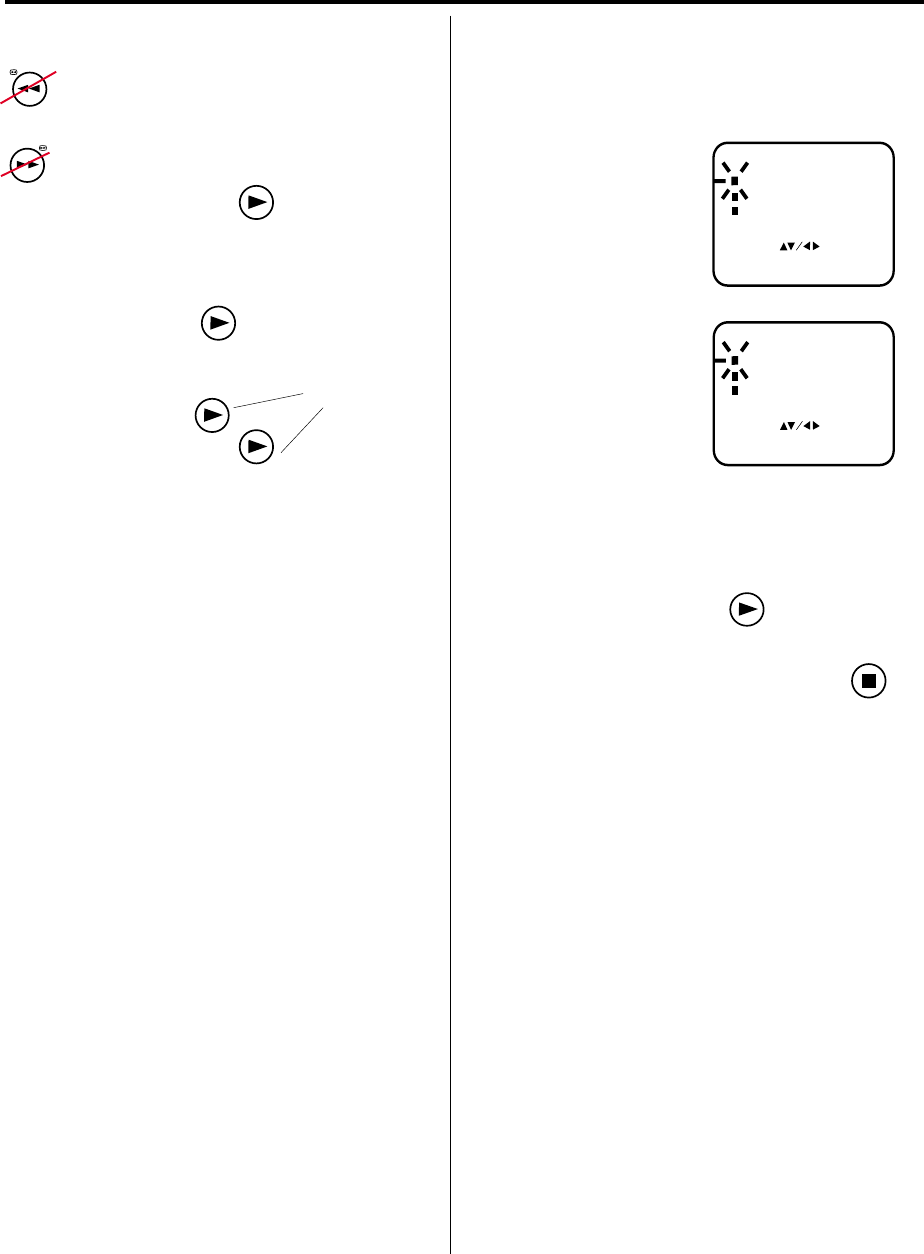
26
Adjusting tracking condition
Picture search, Still Picture, Slow Motion, Tracking and Repeat playback
Reverse picture search function
Picture Search
Press x 1 or x 2 during the playback.
Forward picture search function
Press x 1 or x 2 during the playback.
To return to playback: Press .
Still Picture
Press PAUSE/STILL during playback. To resume
normal playback: Press .
Slow Motion
Whenever you insert a tape and start playback,
automatic tracking starts working and continuously
analyzes the signal to enable optimum picture quality
during playback.
During playback press
SLOW
.
To return to playback: Press .
Press PAUSE during playback.
Press SLOW one by one: The picture advances frame
by frame
To return to playback: Press PLAY or PAUSE.
Frame by Frame picture
Note:
•
The audio output is muted during SPEED SEARCH,
STILL, FRAME ADVANCE and SLOW MOTION.
•During picture search mode there will be noise bars
which are caused by the system.
•These Special Playback will automatically change
to playback after approx. 5 minutes to protect the
video tape against excessive wear.
SLOW
Slow tracking and vertical lock adjustment
If noise bars appear in the picture during slow motion,
press the SET + or – to reduce the noise bars.
If the still picture jitters excessively, press SET + or –
to stabilize the still picture.
Automatic tracking adjustment
If automatic tracking cannot eliminate noises well during
playback, press SET +/– to eliminate the noises.
“MANUAL TR.” will appear. Press it briefly for a fine
adjustment, or press and hold for a coarse adjustment.
Manual tracking adjustment
Repeat playback
The whole of the video tape will be played until its end.
Then the tape will be winded until its beginning and the
playback will be repeated.
1Repeat the steps 1~2 on
page 19 and select
AUTO REPEAT, .
3Press SETUP MENU until the menu screen is
cleared.
" " will appear if you press CALL.
Then press ENTER
to
select [ON] or [OFF].
If [ON] is selected, the
playback will be repeated
endlessly.
4To start the playback, press .
The playback will be repeated endlessly.
You can stop this playback anytime with .
However the Auto Repeat is still switched on.
2
AUTO REPEAT [ ON]
SCENE REPEAT
VCR EXTENSION
SELECT :
ENTER
: ENTER
MENU
EXIT :
AUDIO DUBBING
AUTO REPEAT [OFF]
SCENE REPEAT
VCR EXTENSION
SELECT :
ENTER
: ENTER
MENU
EXIT :
AUDIO DUBBING
To cancel repeat mode:
Follow the above steps 1 and 2, then press
ENTER to select the OFF position. Press MENU
to return to the TV.
Press A.TRK to reactivate automatic tracking again.
“AUTO TR.” will appear.
•
Skip Search
Each time you press SKIP SEARCH while a tape is
playing, the unit will fast-forward ahead 30 seconds
on the tape. You may press the button up to six times
in a row to move 180 seconds (three minutes) ahead.
1 press: 30 seconds of tape
2 presses: 60 seconds of tape
3 presses: 90 seconds of tape
For example:
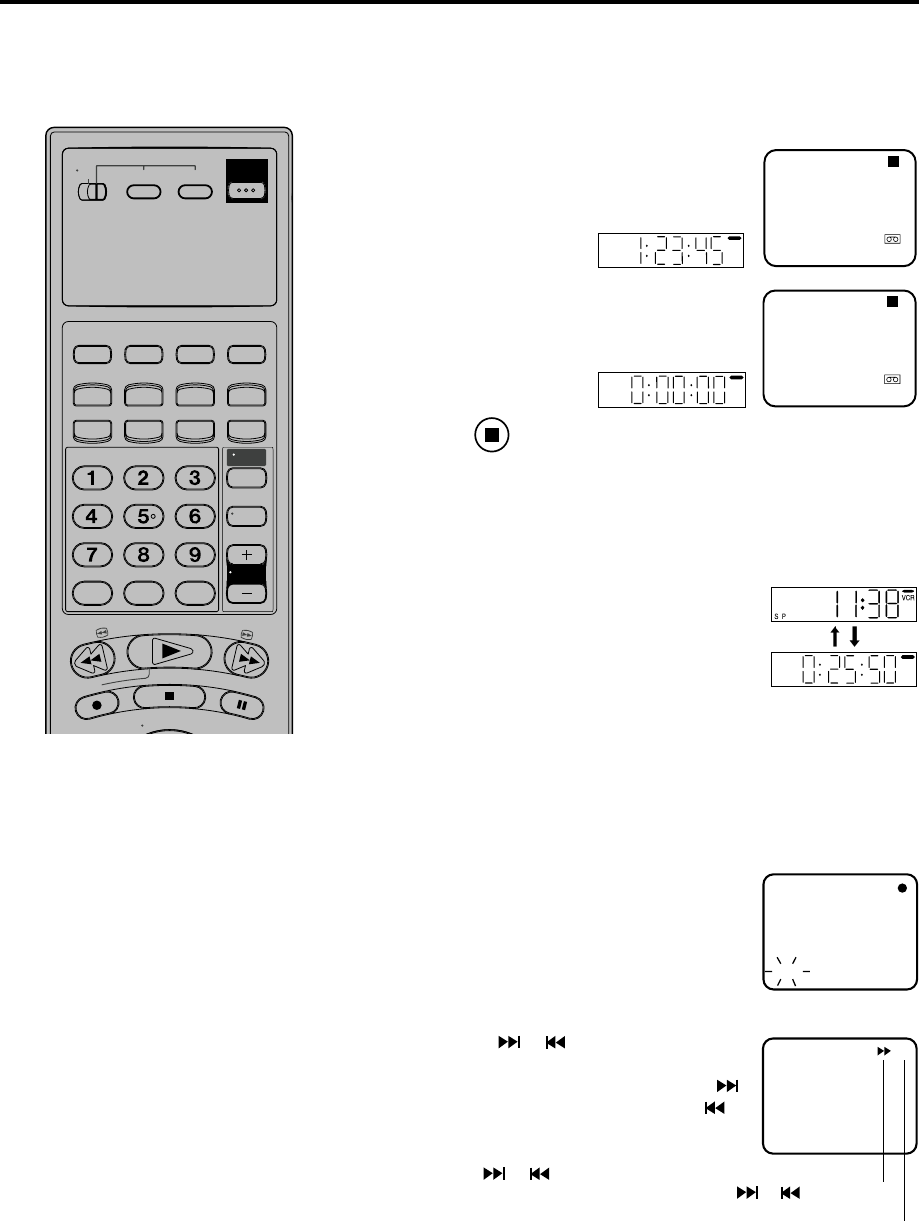
27
Press OSD.
The counter display shows the tape
running time during playback or recording.
ZERO RETURN function / Video Index Search system
ZERO RETURN function
This function makes tape-rewinding
stop at the counter 00:00:00 position
automatically.
NOTE for Counter Display:
If you rewind the tape from “00:00:00”,
a minus sign (“–”) will be displayed in
front of the time.
When you load a tape, the counter will
reset to “00:00:00”.
The counter does not function on
nonrecorded (blank) sections of the
tape. When you rewind, fast forward or
play tapes through blank sections, the
counter stops.
•
•
•
Press C. RESET at the desired tape position.
The counter display will be reset to the
"00:00:00" position (e.g. the begining of
recording).
2
Press when playback or recording is finished.
Press ZERO RETURN.
The tape will be rewinded or fast forwarded and automatically
stop at the ”00:00:00” position.
The DISPLAY-button
Press DISPLAY during the playback. The clock
and tape counter alternate with each other in the
display.
S P
VCR
1
3
SP
VCR
VCR
SP
CH 2
12:00 SUN
01:23:45 SP
ZDF
STEREO
VPS
CH 2
12:00 SUN
00:00:00 SP
ZDF
STEREO
VPS
Video Index Search system
This function enables you to locate the beginning of any
recording made on the VCR.
Recording an INDEX MARK
The Index Search function automatically
records an INDEX mark on the tape
whenever a recording is initiated.
+ 3
INDEX NO. (up to 9)
CH 012
INDEX
or is displayed
Index Search
Press INDEX or during stop or play
mode.
For Succeeding programs: Press INDEX .
For Preceding programs: Press INDEX .
(Additional press increases the INDEX NO.
up to 9.)
The INDEX or is pressed, the unit
starts searching the INDEX NO. selected
and finds the portion, then playback starts
automatically.
To stop the Index Search, press STOP.
NOTE for Video Index Search system:
When you recorded an INDEX mark at
the very beginning of the tape, the
mark may not be found.
During INDEX search, the tape may
stop and begin to play at a slightly
different location.
INDEX may not function properly with
old or worn out video tapes.
INDEX mark may not be found if it is
extremely close to the point where the
search began.
In recording, if you stop recording
temporarily, the INDEX mark is not
recorded on the tape.
•
•
•
•
•
Turn ON the TV and set to the video input mode.
Make sure TV/VCR/DVD switch has been slided to VCR/DVD.
Then press VCR to select the VCR mode. (The VCR indicator
will light)
Preparation:
•
•
T
V
/
V
C
R
C
H
+
TV VCR DVD
POWER
DVD MENU
MARKER RETURN
OPEN/
CLOSE
DISPLAY A.TRK C.RESET
ZERO RETURN
SUB TITLE
ANGLE
SEARCH
MODE
SP/EP
PLAY
MODE
ZOOM TITLE
REPEAT
A-B
TV
POWER
INPUT
TV VOL
0
TIMER TV/VCR
REW
PLAY
FF
REC
STOP
PAUSE
SKIP SKIP
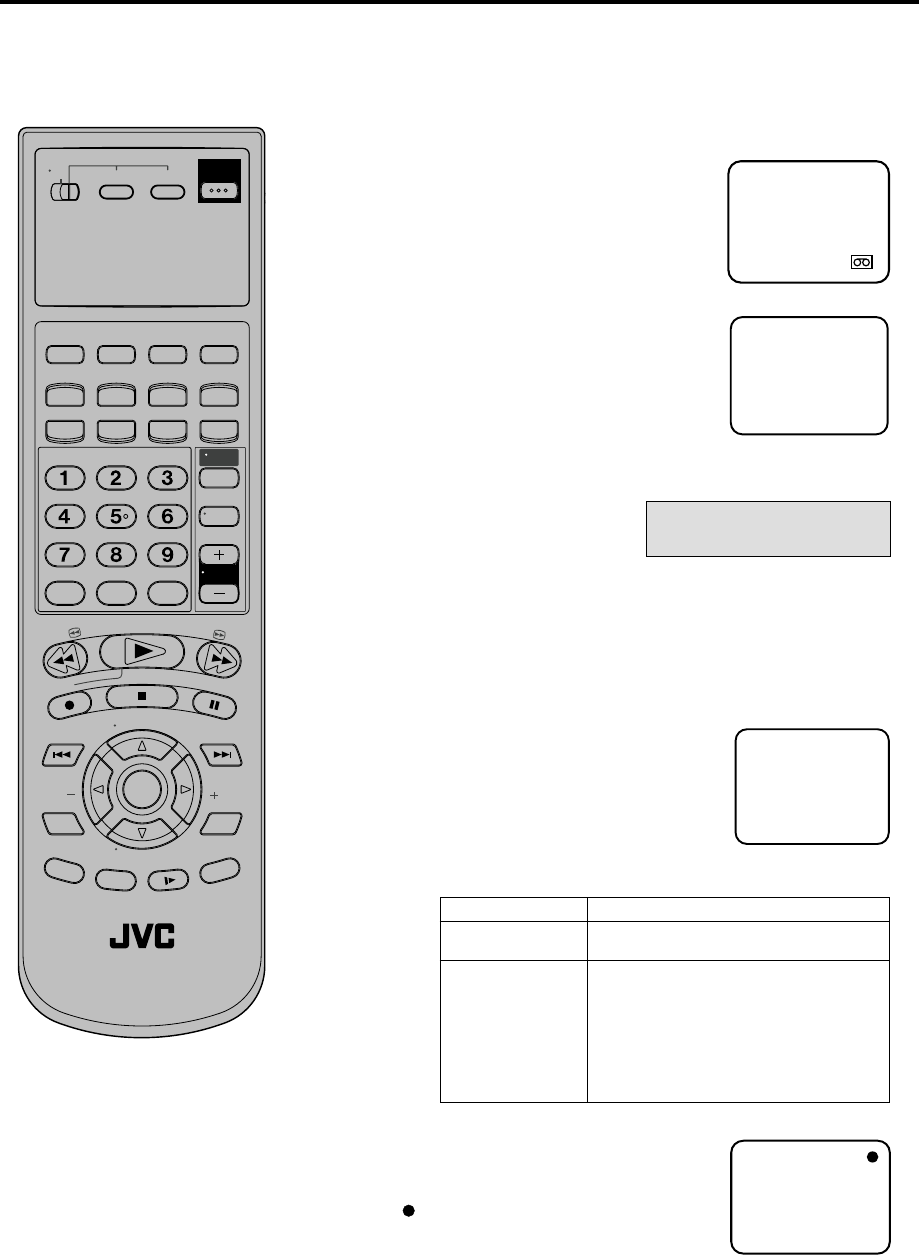
28
3
Recording a TV program
Load a cassette tape with the erase
prevention tab intact.
The VCR will automatically turn on.
Set the TV/CATV option to the appropriate position (See page
18).
1
2Press SP/EP to select the desired tape
speed SP or EP.
The tape counter and SP or EP will
appear on the screen for about 4
seconds.
4
TV - VHF/UHF channels
CATV - CABLE TV channels
Recording and viewing the
same TV program
00 : 00 : 00 SP
Press Number keys or CH +/– to select the channel to be
recorded.
1-9 Press 0 twice and then 1-9 as required. Example: To
select 2, Press “002”.
10-12 Press 0 first and then the remaining 2 digits in order
from left to right.
Example: Press 012 for “12”.
13-99 Press 2 digits in order.
Example: Press 22 for “22”.
100-125 Press the 3 digits in order.
Example: Press 110 for “110”.
CH 110
VHF/UHF/CATV CHANNELS
TV CATV
VHF
2-13
UHF
14-69
VHF
2-13
STD/HRC/IRC
14-36 (A) (W)
37-59 (AA) (WW)
60-85 (AAA) (ZZZ)
86-94 (86) (94)
95-99 (A-5) (A-1)
100-125 (100)(125)
01 (5A)
5On the VCR, press REC.
Or on the Remote, while holding REC,
press PLAY.
" " will appear on the screen for about
4 seconds and “REC” will appear on the
display.
CH 110
NOTE:
If the erase prevention tab is removed,
the tape will eject when both the REC
and PLAY are pressed for recording.
If you wish to watch the DVD playback
during the normal recording on VCR,
press DVD to change to DVD mode
and perform the DVD playback(see
P.36).
•
•
Turn ON the TV and set to the video input mode.
Make sure TV/VCR/DVD switch has been slided to VCR/DVD.
Then press VCR to select the VCR mode. (The VCR indicator
will light)
Preparation:
•
•
T
V
/
V
C
R
C
H
+
TV VCR DVD
POWER
DVD MENU
MARKER RETURN
OPEN/
CLOSE
DISPLAY A.TRK C.RESET
ZERO RETURN
SUB TITLE
ANGLE
SEARCH
MODE
SP/EP
PLAY
MODE
ZOOM TITLE
REPEAT
A-B
TV
POWER
INPUT
TV VOL
0
TIMER TV/VCR
REW
PLAY
FF
REC
STOP
PAUSE
SKIP
/INDEX SKIP
/INDEX
T
V
/
V
C
R
C
H
—
SET SET
ENTER/
SELECT
SET UP
MENU
CANCEL
OSD
A.MONITOR
SLOW
SKIP
SEARCH
VCR/DVD/TV
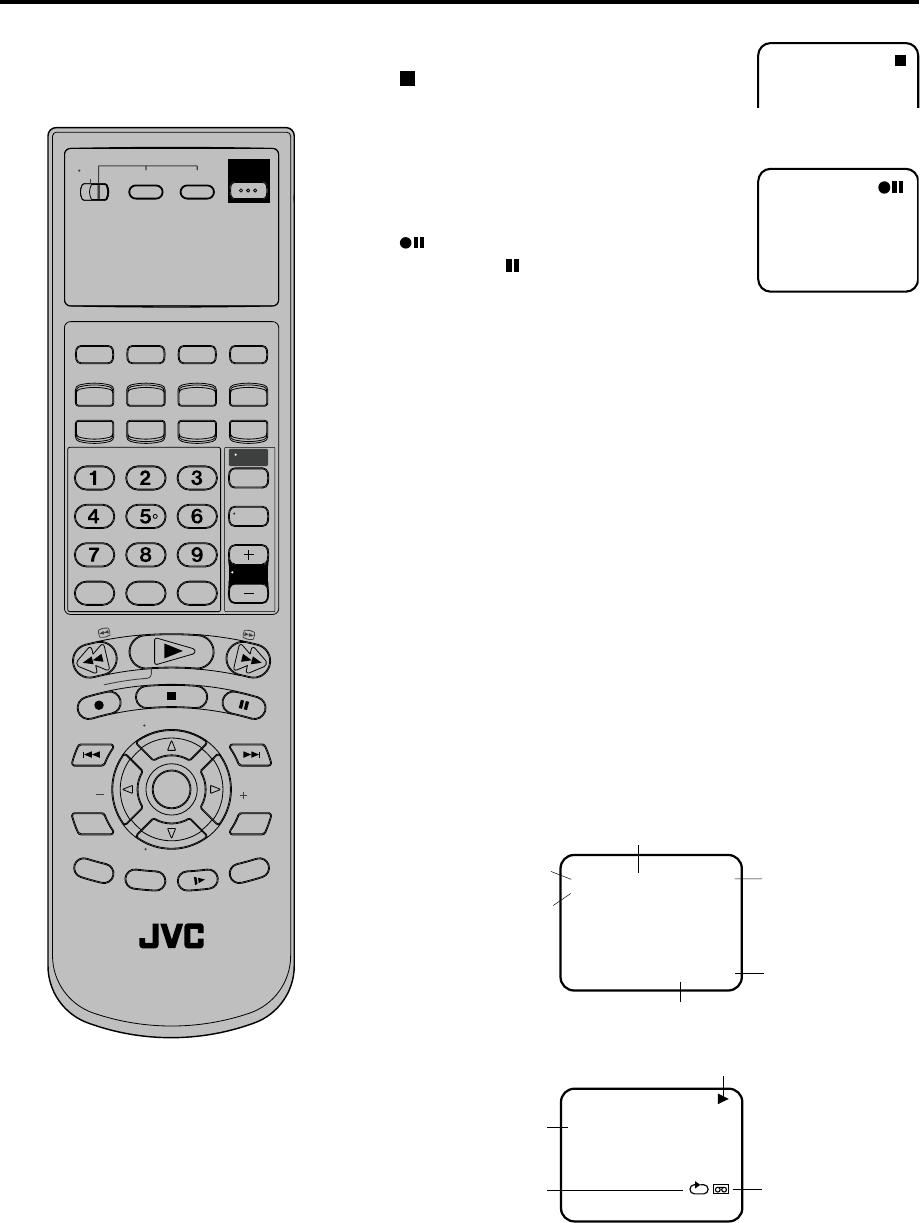
29
Recording a TV program
Press STOP to stop recording.
" " will appear on screen for about 4
seconds.
To stop recording
Press PAUSE to avoid recording unwanted
material. Press again to continue the
recording.
"" will appear on screen for about 4
seconds and “ ” will blink to continue
pause mode.
To stop recording temporarily
NOTE:
The pause function will be released after 5 minutes to prevent damage
to the tape or the VCR. The VCR will change to the STOP mode.
You can select channel in the recording pause mode.
•
•
Auto Rewind feature
This VCR will automatically rewind the
tape when the tape has ended (except
during OTR and TIMER REC). It will
also eject the tape and turn the VCR’s
power OFF.
While the VCR is recording, press TV/VCR to select the TV position.
The “VCR” will go off and recording will continue.
Select the TV channel you want to watch by using the TV channel
selector. If the connected TV is JVC’s, use TV CH +/– after slide TV/
VCR/DVD switch to TV.
Recording one program while watching another
NOTE:
Some CATV hookups do not permit viewing one channel while
recording another. See pages 12,13.
To Display VCR operation Status
Press CALL. The clock, day of the week and more informations will
be indicated.
To cancel the indicating: Press CALL until all indicator disappear.
While watching TV
00 : 00 : 00 SP
CH 1258 : 30 AM THU
STEREO SAP
DAY OF THE WEEK
CHANNEL
TAPE
SPEED
REAL TIME COUNTER
CLOCK
STEREO AND
SEPARATE AUDIO
PROGRAM (SAP)
While operating a tape
00 : 00 : 00 SP
CH 1258 : 30 AM THU
HI-FI
OPERATING MODE
TAPE INAUTO REPEAT
HI-FI STEREO
T
V
/
V
C
R
C
H
+
TV VCR DVD
POWER
DVD MENU
MARKER RETURN
OPEN/
CLOSE
DISPLAY A.TRK C.RESET
ZERO RETURN
SUB TITLE
ANGLE
SEARCH
MODE
SP/EP
PLAY
MODE
ZOOM TITLE
REPEAT
A-B
TV
POWER
INPUT
TV VOL
0
TIMER TV/VCR
REW
PLAY
FF
REC
STOP
PAUSE
SKIP
/INDEX SKIP
/INDEX
T
V
/
V
C
R
C
H
—
SET SET
ENTER/
SELECT
SET UP
MENU
CANCEL
OSD
A.MONITOR
SLOW
SKIP
SEARCH
VCR/DVD/TV
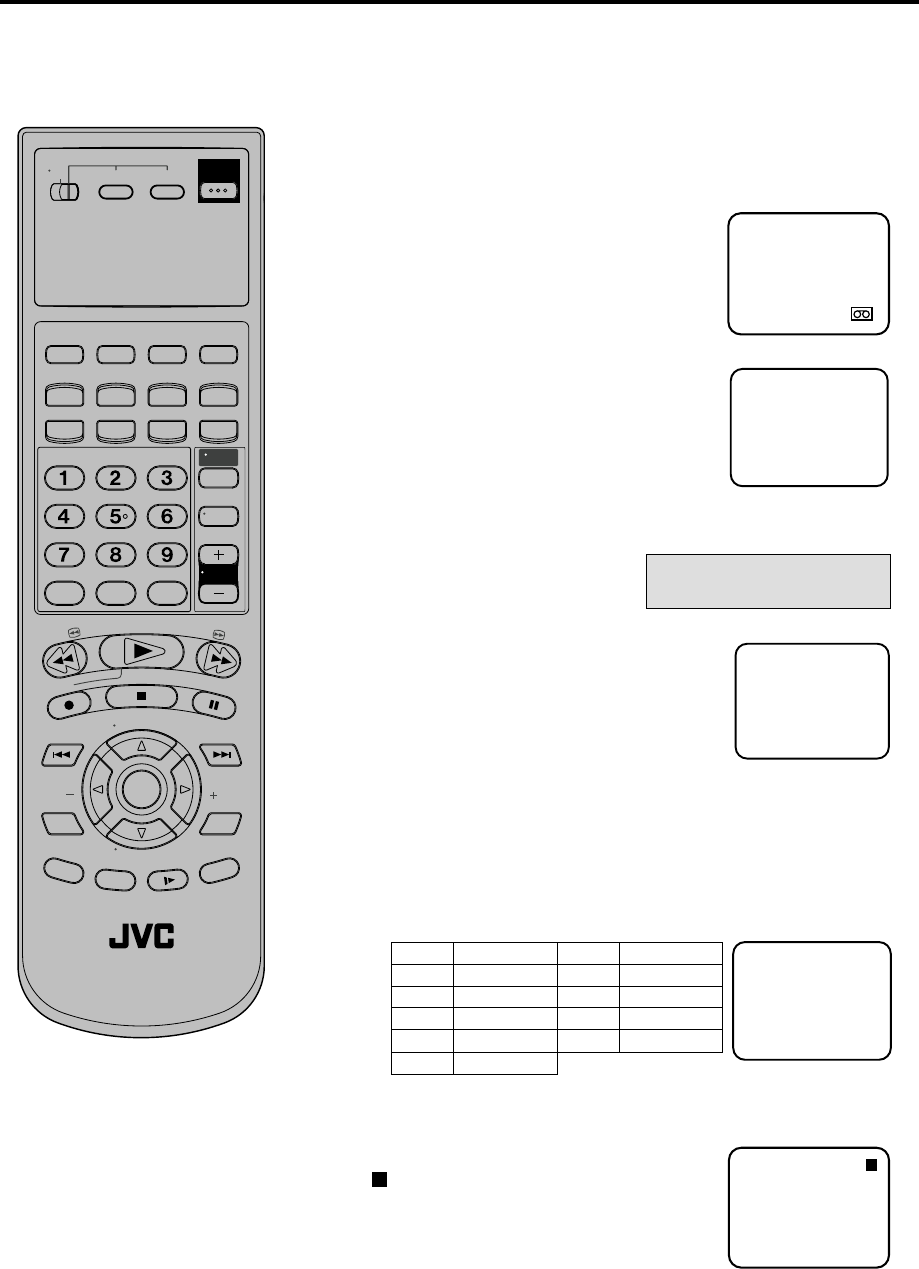
30
3
One-touch Timer Recording
Load a cassette tape with the erase
prevention tab intact.
The VCR will automatically turn on.
Set the TV/CATV option to the appropriate position (See page
18).
1
2Press SP/EP to select the desired tape
speed SP or EP.
The tape counter and SP or EP will
appear on the screen for about 4
seconds.
4
TV - VHF/UHF channels
CATV - CABLE TV channels
The One-touch Timer Recording
feature provides a simple and
convenient way to make a timed
recording.
00 : 00 : 00 SP
Press Number keys or CH +/– to select
the channel to be recorded.
CH 110
5
NOTE:
If you wish to watch the DVD playback
during the OTR, press DVD to change
to DVD mode and perform the DVD
playback(see P.36).
Example: One-touch Timer Recording for 30 minutes.
CH 125
OTR 0 : 30
Press REC on the VCR or while holding REC, press PLAY on
the Remote to begin recording. Press the button again to stop
recording after 30 minutes. Each additional press of REC will
increase recording time as shown in the chart below, up to a
maximum of 5 hours. The OTR and recording time will appear
on screen for about 4 seconds.
Press STOP or turn off the power.
" " will appear on screen for about 4
seconds.
To cancel OTR
Press
once
twice
3 times
4 times
5 times
NORMAL REC
0:30
1:00
1:30
2:00
3:00
4:00
5:00
NORMAL REC
Recording time Press
6 times
7 times
8 times
9 times
Recording time
Turn ON the TV and set to the video input mode.
Make sure TV/VCR/DVD switch has been slided to VCR/DVD.
Then press VCR to select the VCR mode. (The VCR indicator
will light)
Preparation:
•
•
T
V
/
V
C
R
C
H
+
TV VCR DVD
POWER
DVD MENU
MARKER RETURN
OPEN/
CLOSE
DISPLAY A.TRK C.RESET
ZERO RETURN
SUB TITLE
ANGLE
SEARCH
MODE
SP/EP
PLAY
MODE
ZOOM TITLE
REPEAT
A-B
TV
POWER
INPUT
TV VOL
0
TIMER TV/VCR
REW
PLAY
FF
REC
STOP
PAUSE
SKIP
/INDEX SKIP
/INDEX
T
V
/
V
C
R
C
H
—
SET SET
ENTER/
SELECT
SET UP
MENU
CANCEL
OSD
A.MONITOR
SLOW
SKIP
SEARCH
VCR/DVD/TV
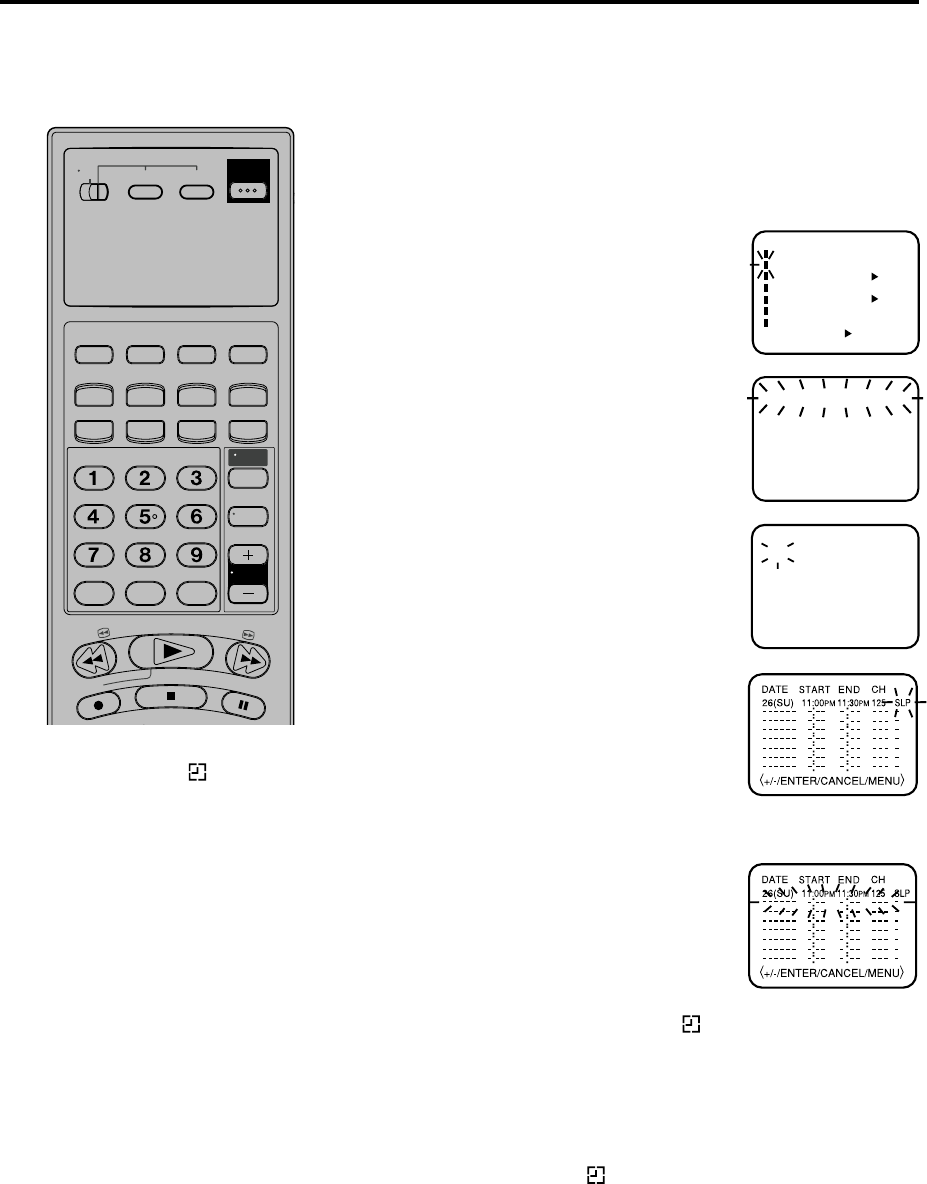
31
3
Timer Recording
Press SETUP MENU. Check the
TIMER REC SET optionTIMER REC
SET optionTIMER REC SET option is
selected, then press ENTER.
Press SET + or – to select the date,
then press ENTER.
1
2Press SET + or – to select one of the
program line, then press ENTER.
4
Make sure TV/VCR/DVD switch has been slided to VCR/DVD.
Then press VCR to select the VCR mode.
Load a cassette tape with the erase prevention tab intact.
Make sure with OSD that the time and date are correct.(see
page 27).
Preparation:
•
•
•
Timer recording can be programmed
on-screen with the remote control.
The built-in timer allows automatic
unattended recording of up to 8
programs within 1 month.
Set the start time, end time, channel
and tape speed as in step 3.
Example: Program a timer recording for the 26th day, channel 125
(CATV), 11:00 - 11:30 PM on timer program number 1 (Tape speed: EP).
〈+/–/ENTER/MENU〉
MENU
CLOCK SET
TIMER REC SET ON OFF
ON OFF
ON OFF
AUTO REPEAT
CH SET UP
SAP
LANGUAGE/IDIOMA/LANGUE
NO NOISE BACKGROUND
〈
+/–/ENTER/CANCEL/MENU
〉
DATE START END CH
––––– –:–– –:–– –– –
––––– –:–– –:–– –– –
––––– –:–– –:–– –– –
––––– –:–– –:–– –– –
––––– –:–– –:–– –– –
––––– –:–– –:–– –– –
––––– –:–– –:–– –– –
––––– –:–– –:–– –– –
-:--
-:--
-:--
-:--
-:--
-:-- ---
-:-- -:-- ---
-:-- ---
-:-- ---
---
-:-- -:-- ---
-:-- -:-- ---
-:-- ---
------ -
------ -
------ -
-
------ -
------ -
------ -
------ -
26(SU)
〈
+/–/ENTER/CANCEL/MENU
〉
START END
DATE CH
-:--
NOTE:
Press CANCEL to move cursor backward
for correction.
To record from external source set the
channel to "L". "L" will appear next to CH 125
(or 69).
•
•
5To enter other programs, repeat step 2
through 4. Or, press SETUP MENU
twice to return to the normal screen.
6Press TIMER. The clock symbol( ) will appear on the display
and the VCR stands by for recording. At the same time, VCR
mode will change to DVD mode automatically. You can use
DVD even if the VCR is in the Timer recording mode.
If you do not use the DVD, turn the power off.
NOTE:
If the clock symbol( ) does not appear on the display in spite
of the pressing of TIMER, the cassette may not have been
loaded yet.(see page 18)
If the cassette is ejected in spite of the pressing of TIMER , the
erase prevention tab of the cassette may have been
removed.(see page 18)
•
•
NOTE:
If the clock symbol( ) blinks when the
timer recording ended, the TV program
has not been completely recorded
because of an insufficient tape supply.
Press TIMER to cancel the timer
program or press EJECT to remove
the cassette tape.
To use the VCR while it is in timer
recording standby mode, press
TIMER, then press VCR to change to
VCR mode. After you use the VCR,
press TIMER again to put the VCR into
timer recording standby mode.
If you press TIMER during timer
recording, the recording operation will
be interrupted. If you press TIMER
again within the programmed time, the
recording operation will start again.
After a power failure or disconnection
of the power plug, all programmed
recording setting and time display will
be lost upon resumption of power. In
this case, reset the clock (see pages
15-17.) and reprogram any timer
recordings.
•
•
•
•
T
V
/
V
C
R
C
H
TV VCR DVD
POWER
DVD MENU
MARKER RETURN
OPEN/
CLOSE
DISPLAY A.TRK C.RESET
ZERO RETURN
SUB TITLE
ANGLE
SEARCH
MODE
SP/EP
PLAY
MODE
ZOOM TITLE
REPEAT
A-B
TV
POWER
INPUT
TV VOL
0
TIMER TV/VCR
REW
PLAY
FF
REC
STOP
PAUSE
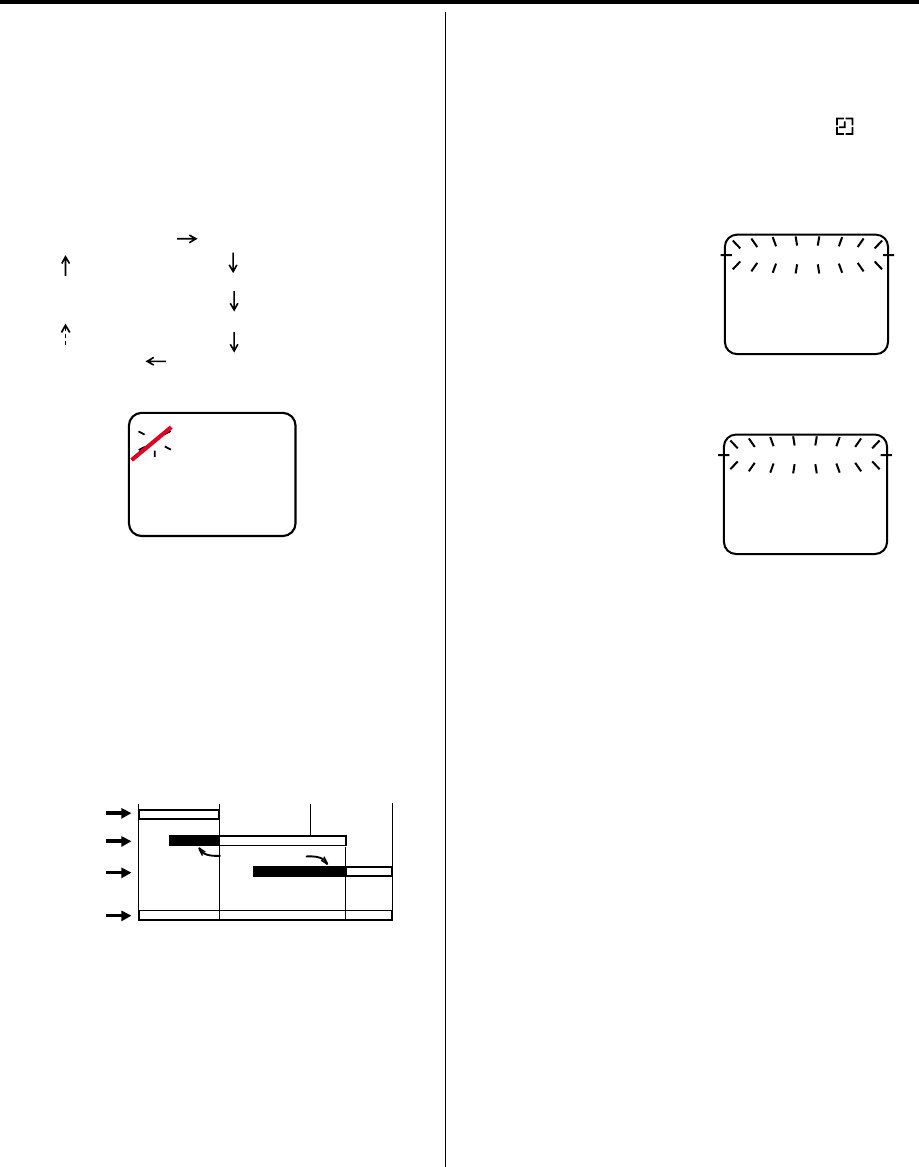
32
Timer-Recording
Timer Recording Special case
Weekly (e.g. WKL-TU: each Tuesday) or daily (e.g.
MO-SA: Monday to Saturday) Timer recording
Follow the procedure for timer recording on the previous
page. At picture 3 press SET + or – repeatedly until the
desired setting appears. Then press ENTER. When
you press SET – repeatedly, the indicator at DATE will
change as follows, in case today is Friday.
In case of Timer progarms-overlapping
Do not overlap timer programs as portions of the
conflicting programs will be lost. The first recording
time has priority over the next recording time as shown
in the diagram below.
•
NOTE:
The daily/weekly recording can be made continu-
ously until the recording is canceled or the tape
reaches the end.
During timer recording the automatic rewinding
mechanism does not function.
•
•
Confirmation / Cancellation of the Timer
Recording
1If the Timer has been activated, now press TIMER
to deactivate the Timer. The clock symbol( ) will
disappear. Then press VCR to change to VCR
mode.
2At picture 1 on the previous
page select TIMER REC
SET option and press
ENTER.
Then the timer program list
as right will appear on the
screen.
To cancel Timer program:
4Press SETUP MENU repeatedly until the TV-picture
appears.
3
〈
+/–/ENTER/CANCEL/MENU
〉
26 (WE)11:00PM 11:30PM
125SLP
DATE START END CH
––––– –:–– –:–– –– –
––––– –:–– –:–– –– –
––––– –:–– –:–– –– –
––––– –:–– –:–– –– –
––––– –:–– –:–– –– –
––––– –:–– –:–– –– –
––––– –:–– –:–– –– –
〈
+/–/ENTER/CANCEL/MENU
〉
DATE START END CH
––––– –:–– –:–– –– –
––––– –:–– –:–– –– –
––––– –:–– –:–– –– –
––––– –:–– –:–– –– –
––––– –:–– –:–– –– –
––––– –:–– –:–– –– –
––––– –:–– –:–– –– –
––––– –:–– –:–– –– –
The current day (Friday) SU-SA (Sunday to Saturday)
MO-SA (Monday to Saturday)
MO-FR (Monday to Friday)
WKL-WE WKL-TH (Weekly Thursday)
(Weekly Wednesday)
One month later
minus one day
-:--
-:--
-:--
-:--
-:--
-:-- ---
-:-- -:-- ---
-:-- ---
-:-- ---
---
-:-- -:-- ---
-:-- -:-- ---
-:-- ---
------ -
------ -
------ -
-
------ -
------ -
------ -
------ -
26(SU)
〈
+/–/ENTER/CANCEL/MENU
〉
START END
DATE CH
-:--
8 : 00 11 : 00
9 : 00 10 : 00
Program 1
Prog.1
Deleted Parts
Non Recorded Portion Parts
Prog.2 Prog.3
Program 2
Program 3
Recording
Control Settings
Press SET + or – to select
the unnecessary program,
and press CANCEL to
cancel the program.
To confirm Timer program:
NOTE:
If there are other timed record programs remaining,
TIMER must be pressed to reactivate the timer,
otherwise the remaining timer record programs will
be ignored.
You can not confirm the Timer program during timer
recording operation.
•
•
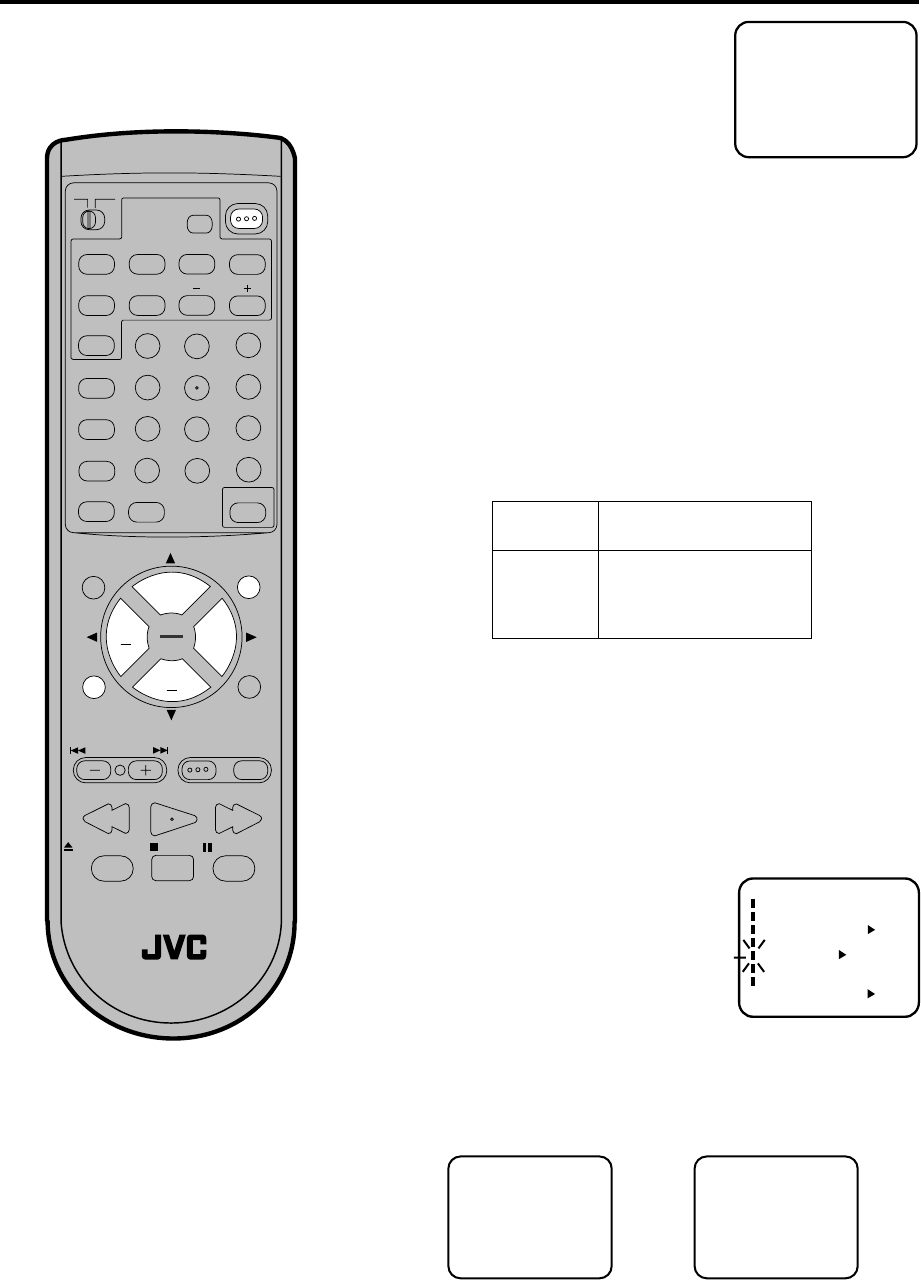
33
POWER
RM-C394G
123
DISPLAY 789
456
SLEEP TIMER
0
TV RETURN
LIGHT
TV
CATV
PAUSE/STILL
OPEN/CLOSE
TV / DVD
RETURN
AUDIO
REPEATA-B
CANCEL
SLOW
ZOOM
TITLE
AUDIO
ANGLE
SUBTITLE
INPUT
C.C.
DVD SETUP
SELECT
/ENTER
TV MENU
MUTING
DVD
CONTROL
PLAY MODE
PREV NEXT TV/DVD DVD MENU
F.SEARCH
PLAY
B.SEARCH
STOP
+
CH
VOL VOL
+
CH
Stereo Recording and Playback / Separate Audio Program (SAP)
When a MTS STEREO broadcast is re-
ceived, the STEREO will appear on the
screen and the program can be viewed or
recorded in stereo.
The Hi-Fi STEREO recording procedure is
the same as for normal recordings.
The VHS Hi-Fi audio system permits high
fidelity recording of MTS STEREO TV
broadcasts.
NOTE:
When playing back a tape that is not
recorded in Hi-Fi stereo mode, the
audio will automatically be monaural.
When listening to a VHS Hi-Fi video
tape or MTS broadcast through the
VHF/UHF jack (Audio/Video cord not
connected), the sound will be
monaural.
Stereo Recording and
Playback
STEREO
NOTE:
When using a CATV system, stereo TV programs may be transmitted
over a mono cable channel. In this case the word "STEREO" will not
appear and the sound will be in mono.
When viewing an MTS STEREO TV program, or playing a prerecorded
VHS Hi-Fi STEREO videotape, press A. MONITOR to select how the
audio will be heard through the speakers. Normally set to the Hi-Fi
STEREO position, this button can be set to the MONO position if the
stereo broadcast or videotape audio is of poor quality. The "R" and "L"
positions allow the audio from the Right or Left Hi-Fi channel to be heard
over both TV speakers. This button has no effect when viewing a MONO
videotape or TV program. Each time when you press the button, OUTPUT
SELECTION display appears on the screen for several seconds. Refer
to the chart below.
Output selection
OUTPUT
SELECTION
STEREO
L CH
R CH
MONO
SOUND HEARD ON BOTH
SPEAKERS
STEREO
LEFT CHANNEL AUDIO
RIGHT CHANNEL AUDIO
MONO
Your VCR is fitted with an SAP broadcast system which enables
you to switch to a separate audio program when viewing a
selected channel.
This function applies only when the program is broadcast in
multi-languages through the SAP broadcast system.
Separate Audio Program (SAP)
Repeat the steps 1~2 on page 19 and select SAP.
1
2Then press ENTER
to select [ON].
Then press SETUP MENU until
the menu screen is cleared.
〈+/–/ENTER/MENU〉
MENU
CLOCK SET
TIMER REC SET ON OFF
ON OFF
AUTO REPEAT
CH SET UP
SAP
LANGUAGE/IDIOMA/LANGUE
ON OFF
NO NOISE BACKGROUND
When the VCR is turned on or a channel selection is made, make
certain "SAP" appears on the screen. This means that the "Separate
Audio Program" broadcasting is available.
Listening to SAP
STEREO SAP
SAP
OR
•
•
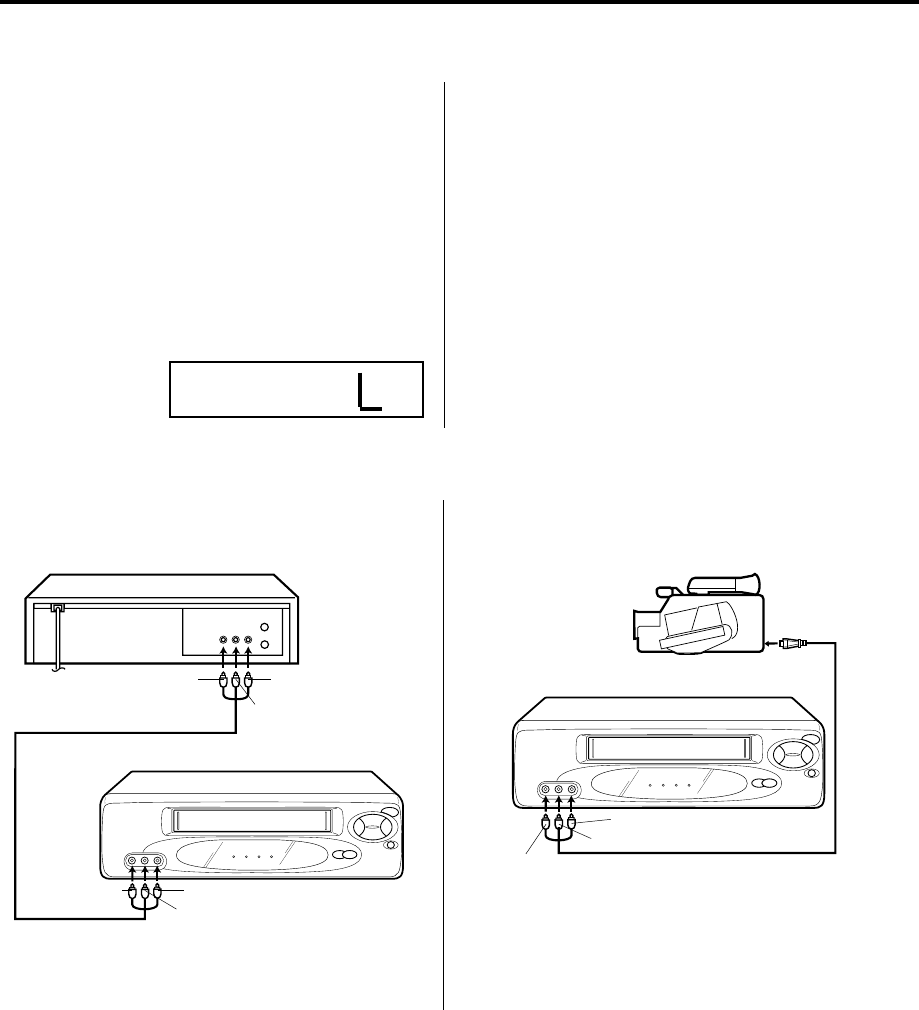
34
If you connect the VCR to another VCR or camcorder, you can duplicate a previously recorded tape.
Make all connections before turning on the power.
Duplicating a video tape
Load a blank cassette tape with the erase preven-
tion tab intact into the recording VCR.
Load a previously recorded tape into the playback
VCR or CAMCORDER.
1
Press SP/EP to select the desired tape speed SP
or EP.
It is recommended that you set the SPEED to the
SP mode on the recording VCR for best results.
2
Press VCR CH + or – to select AUDIO/VIDEO input
position. "L" will appear in the display.
3
Press REC on the recording VCR.
Or on the Remote, while holding REC, press PLAY.
Then press PAUSE.
4
Press PLAY button on the playback VCR, then
press PAUSE button.
5
Press PAUSE on both the VCRs simultaneously to
begin the duplicating process.
6
For duplicating a previously recorded tape from a
camcorder, follow the camcorder manufacturer’s
instructions. A typical camcorder dubbing hookup is
shown above.
To AUDIO (L) IN
To AUDIO (L) OUT
AUDIO/VIDEO Cord (not supplied)
Playback VCR
To VIDEO OUT To AUDIO (R) OUT
Recording VCR
To VIDEO IN To AUDIO (R) IN
AUDIO/VIDEO Cord (not supplied)
To AUDIO (R) IN
To AUDIO (L) IN
To VIDEO IN
Recording VCR
To AV Jack
Playback Camcorder
Connection with second Video recorder Connection with Video camera
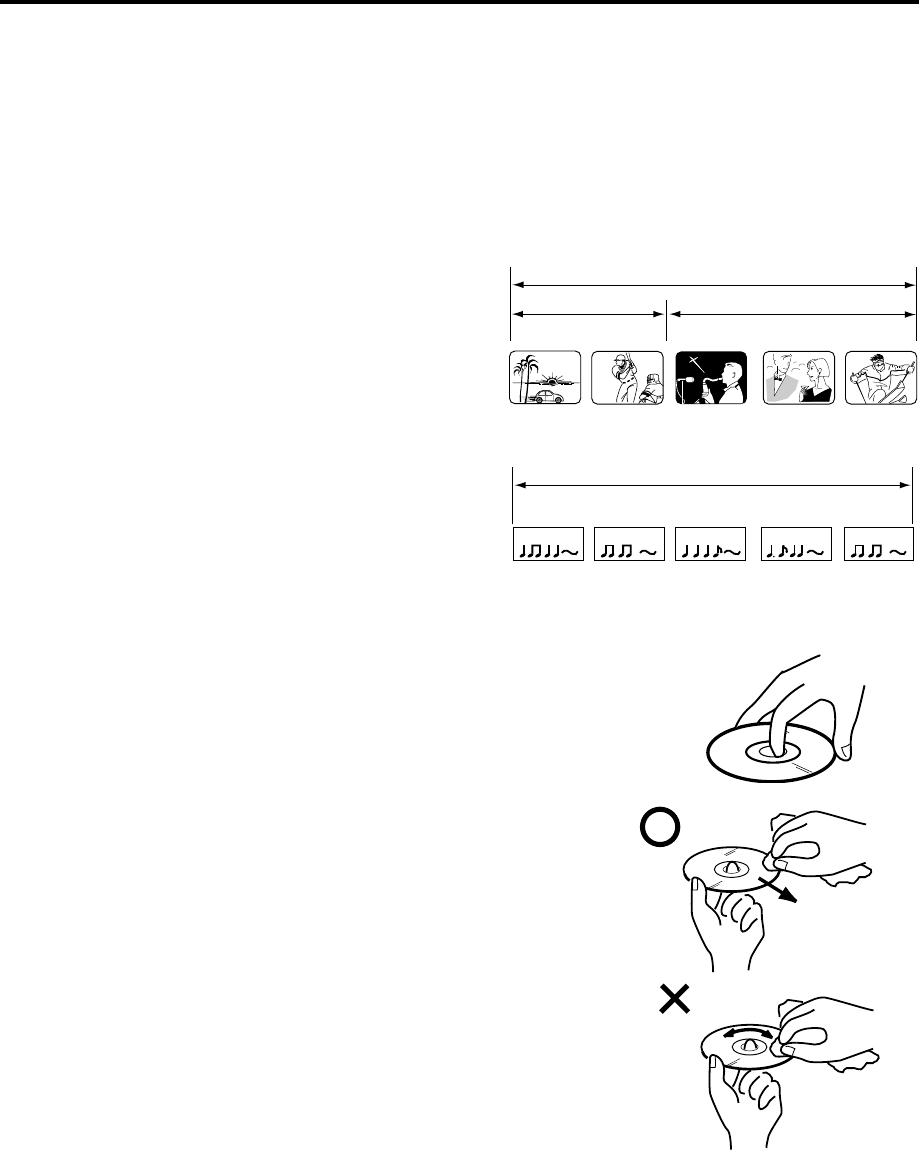
35
Disc
This unit applies to DVD discs from Region 1 only.
The loaded Disc (DVD, Video-CD, Audio-CD and MP3-CD) will be recognized automatically.
The suitable Disc-format are: DVD, CD-R and CD-RW.
Do not play DVD-ROM, DVD-Audio, CDV, CD-G or Photo CD to prevent accidental erasure of prerecorded material.
Some DVDs is played back with a Copy guard system. In case of a dubbing on video tape, strong disturbance may
occur. This is not a defect of this VCR/DVD.
Title
When two or more movies are recorded on a disc,
the disc is divided into two or more sections. Each
section is called a “TITLE”.
Chapter
The titles can be subdivided into many sections.
Each section is called a “CHAPTER”.
Video-CD/Audio-CD-Track
An Audio CD can contain several items.
These are assigned to the tracks.
Removing Disc from Case
Be sure to hold the edge of disc. Do not touch the surface of the disc.
Pick up the disc gently from the case.
• Do not scratch the disc.
• Do not get dirt on the surface of the disc.
• Do not stick a label or adhesive tape on the disc.
• Do not drop or bend the disc.
Storing Disc
• Store the disc in the case to avoid risk of scratches, dirt or damage.
• Do not leave disc exposed to direct sunlight or in hot or humid places.
Cleaning Disc
Wipe the disc with a clean, dry cloth from centre to edge.
• Do not wipe the disc round.
• Do not use liquid or aerosol cleaners.
CHAPTER 1
TITLE1 TITLE2
DVD DISC
CHAPTER 2 CHAPTER 2 CHAPTER 3CHAPTER 1
TRACK 1 TRACK 2 TRACK 3 TRACK 4 TRACK 5
CD
Video-CD/Audio-CD
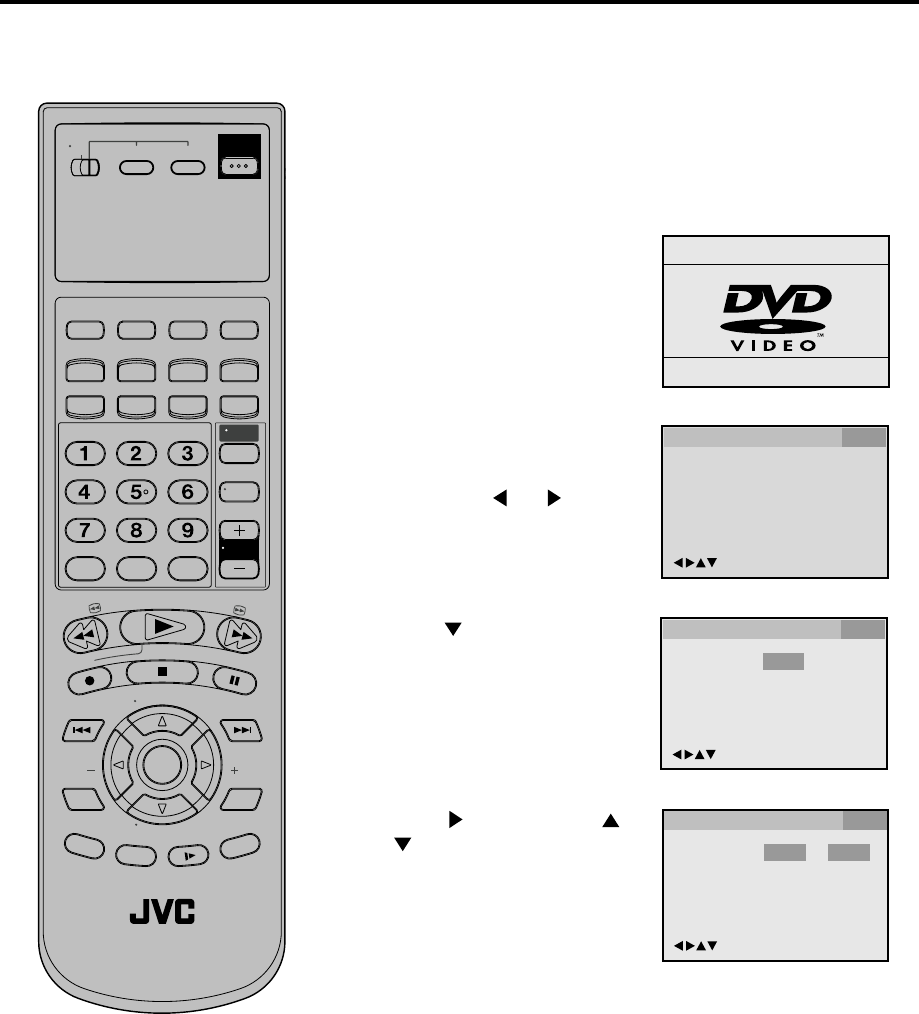
36
OSD Language English English
Francais
Espanol
/Enter/Setup/Return
Language Picture Parental Other
OSD Language English
/Enter/Setup/Return
Language Picture Parental Other
5
Setting setup language
The setup language can be selected.
Press and then press or
to select desired language
(e.g. English), then press
ENTER.
3Press SETUP MENU in the stop
mode. The SETUP MENU of
DVD will appear on the screen.
NOTE: To make SETUP screen disappear, press SETUP MENU
(or RETURN) while the SETUP screen is shown.
If the DVD/VCR does not operate
properly: Static electricity, etc., may
affect the player's operation. Disconnect
the AC power cord once, then connect
it again.
4Press to select OSD
Language.
Then press or to select
Other.
/Enter/Setup/Return
Language Picture Parental Other
2Press DVD to select the DVD
mode. (The DVD indicator will
light)
“No Disc” will appear on the
screen. (If DVD disc has
already loaded, the playback
will start automatically.)
Reading
1Make sure TV/VCR/DVD switch has been slided to VCR/DVD.
Turn ON the TV and set to the video input mode.
Make sure TV/VCR/DVD switch has been slided to VCR/DVD.
Then press DVD to select the DVD mode. (The DVD indicator
will light)
When using an amplifier, switch on the amplifier.
Preparation:
•
•
•
T
V
/
V
C
R
C
H
+
TV VCR DVD
POWER
DVD MENU
MARKER RETURN
OPEN/
CLOSE
DISPLAY A.TRK C.RESET
ZERO RETURN
SUB TITLE
ANGLE
SEARCH
MODE
SP/EP
PLAY
MODE
ZOOM TITLE
REPEAT
A-B
TV
POWER
INPUT
TV VOL
0
TIMER TV/VCR
REW
PLAY
FF
REC
STOP
PAUSE
SKIP
/INDEX SKIP
/INDEX
T
V
/
V
C
R
C
H
—
SET SET
ENTER/
SELECT
SET UP
MENU
CANCEL
OSD
A.MONITOR
SLOW
SKIP
SEARCH
VCR/DVD/TV
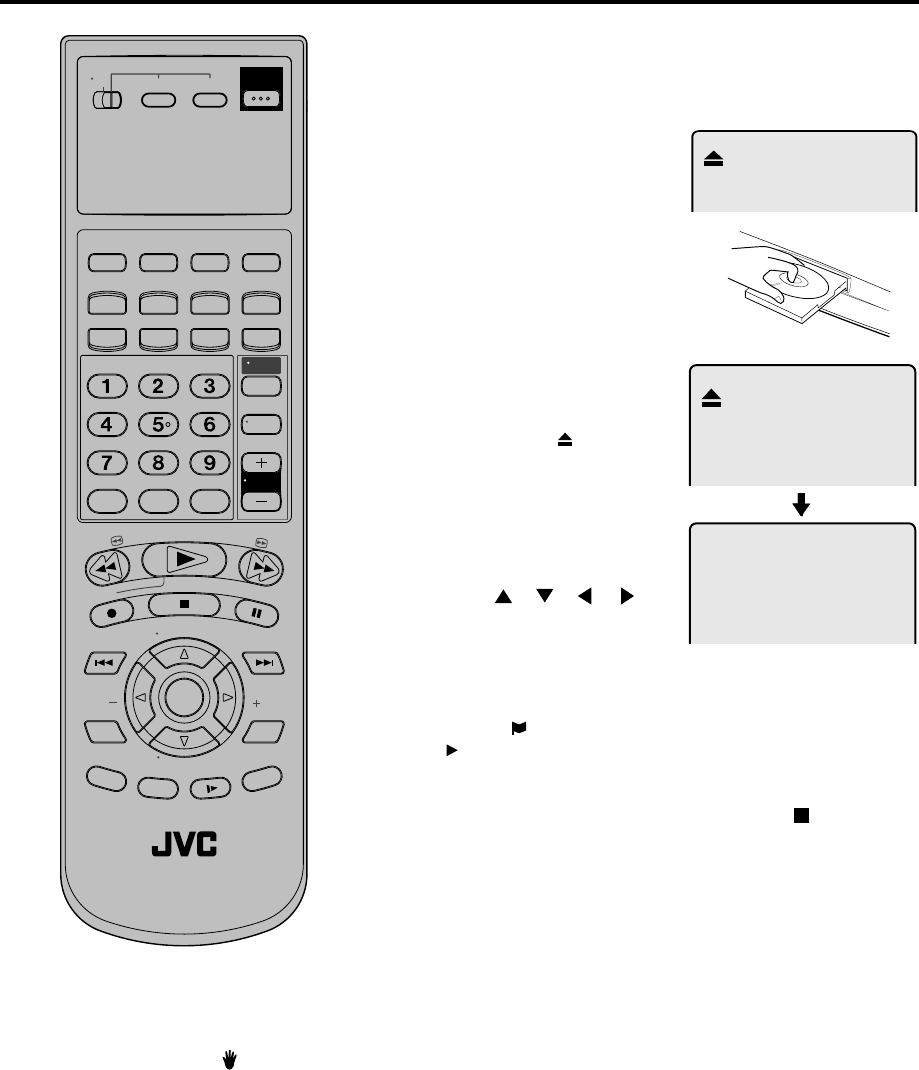
37
4
Reading
Playback procedure
Press PLAY or OPEN/CLOSE.
The disc tray closes automati-
cally.
On the screen, change to
“Reading” and then playback will
commence.
•A menu screen may appear on
the TV screen, if the disc has
a menu feature. In this case,
press , , , or
ENTER to operate a menu
feature.
1Press OPEN/CLOSE.
The disc tray will open.
2Place a disc onto the tray.
Hold the disc, position it with the
printed label side up, align it with
the guides, and place it in its
proper position.
3
Press STOP to end playback.
•The DVD/VCR memorizes the stopped point, depending on
the disc. “ ” appears on the screen for approx. 4 seconds.
“” keep blinking in the display until the playback is stopped
completely. Press PLAY to resume playback (from the scene
point).
•If you press STOP again or unload the disc (“
” appears
on the screen.), the DVD/VCR will clear the stopped point.
5Then press OPEN/CLOSE.
The disc tray opens.
Remove the disc and press POWER.
The disc tray closes automatically and DVD/VCR turns off.
•
•
Note:
If a non-compatible disc is loaded, "Incorrect Disc", "Region Code Error" or "Parental Error" will appear on the TV
screen according to the type of loaded disc. In this case, check your disc again (See pages 25 and 35).
Some discs may take a minute or so to start playback.
•
•
•
•
A “Prohibition” symbol may appear at the upper left of the screen. This symbol means either the feature you
tried is not available on the disc, or the DVD/VCR can not access the feature at this time. This does not indicate
a problem with the DVD/VCR.
When you set a single-faced disc label downwards (ie. the wrong way up) and press PLAY or OPEN/CLOSE,
"Reading" will appear and remain on the screen for approx. 40 seconds and then it will change to "No Disc".
Some playback operations of DVDs may be intentionally fixed by software producers. Since this DVD/VCR plays
DVDs according to the disc contents the software producers designed, some playback features may not be
available. Also refer to the instructions supplied with the DVDs.
When playing DTS-encoded Audio CDs, excessive noise will be heard from the analogue stereo outputs. To
avoid possible damage to the audio system, the consumer should take proper precautions when the analogue
stereo outputs of the DVD/VCR are connected to an amplification system.
Turn ON the TV and set to the video input mode.
Make sure TV/VCR/DVD switch has been slided to VCR/DVD.
Then press DVD to select the DVD mode. (The DVD indicator will light)
Preparation:
•
•
T
V
/
V
C
R
C
H
+
TV VCR DVD
POWER
DVD MENU
MARKER RETURN
OPEN/
CLOSE
DISPLAY A.TRK C.RESET
ZERO RETURN
SUB TITLE
ANGLE
SEARCH
MODE
SP/EP
PLAY
MODE
ZOOM TITLE
REPEAT
A-B
TV
POWER
INPUT
TV VOL
0
TIMER TV/VCR
REW
PLAY
FF
REC
STOP
PAUSE
SKIP
/INDEX SKIP
/INDEX
T
V
/
V
C
R
C
H
—
SET SET
ENTER/
SELECT
SET UP
MENU
CANCEL
OSD
A.MONITOR
SLOW
SKIP
SEARCH
VCR/DVD/TV
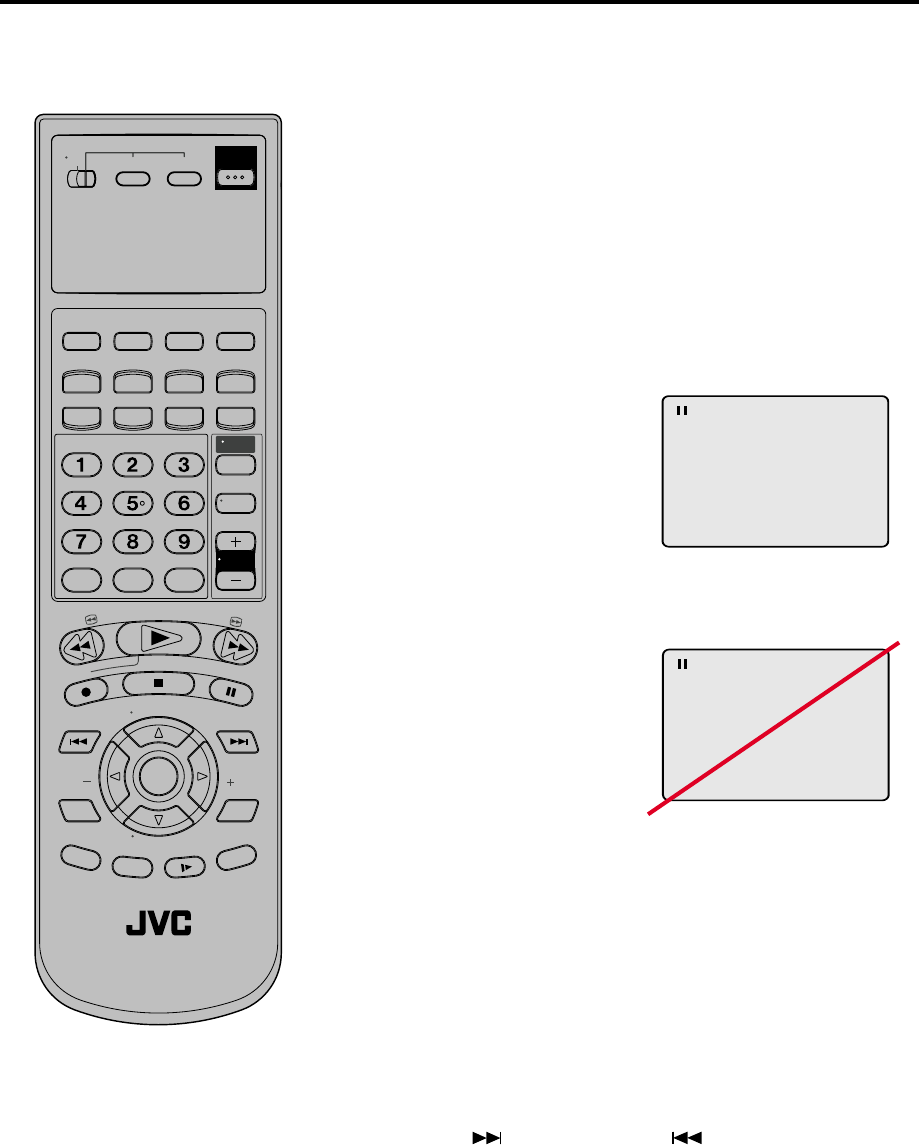
38
Special playback
Press FF during normal playback.
Each press of FF will increase the speed of the search x2, x4, x8, x20.
(in case of Audio-CD: x6 and x16 are available)
• To resume normal playback, press PLAY.
Fast Forward Playback
Press REW normal playback.
Each press of REW will increase the speed of the search x2, x4, x8,
x20. (in case of Audio-CD: x6 and x16 are available)
• To resume normal playback, press PLAY.
Review Playback
Press PAUSE during normal
playback to pause playback.
Still Playback
To resume normal playback, press
PLAY.
Press PAUSE during still playback.
One frame is advanced each time
you press PAUSE.
Frame Advance
• To resume normal playback, press PLAY.
• To resume the still playback, press PAUSE.
Press SLOW during
normal playback or still playback.
Each press of SLOW will change the speed of the slow x1/2, x1/4,
x1/6, x1/7.
Slow-motion Playback
To resume normal playback, press
PLAY.
Locating a chapter or track
The unit is capable of holding a still video
image or On screen display image on your
television screen indefinitely. If you leave
the still video image or On screen display
image displayed on your TV for an ex-
tended period of time, you risk permanent
damage to your television screen. Pro-
jection televisions are very susceptible.
Press SKIP ( ) Forward or SKIP ( ) Reverse during play-
back to locate a chapter that you want to watch.
Each time you press the button, a chapter or track is skipped.
Note:
Note: there may be a slight delay be-
tween you pressing the button and the
function activating.
T
V
/
V
C
R
C
H
+
TV VCR DVD
POWER
DVD MENU
MARKER RETURN
OPEN/
CLOSE
DISPLAY A.TRK C.RESET
ZERO RETURN
SUB TITLE
ANGLE
SEARCH
MODE
SP/EP
PLAY
MODE
ZOOM TITLE
REPEAT
A-B
TV
POWER
INPUT
TV VOL
0
TIMER TV/VCR
REW
PLAY
FF
REC
STOP
PAUSE
SKIP
/INDEX SKIP
/INDEX
T
V
/
V
C
R
C
H
—
SET SET
ENTER/
SELECT
SET UP
MENU
CANCEL
OSD
A.MONITOR
SLOW
SKIP
SEARCH
VCR/DVD/TV

39
1
Note:
You can use the Pause, Slow, Search
or Skip feature in the zoom mode.
However, you cannot zoom in during
the Search playback.
In case of the Video-CD playback with
PBC, the SEARCH MODE does not
work.
This unit will allow you to zoom in on the frame image. You can
then make selections by switching the position of the frame.
In the zoom mode press ZOOM repeatedly to return to a 1:1
view ( Off).
1Press ZOOM during playback.
The centre part of the image will
be zoomed in.
Each press of ZOOM will change
the ZOOM 1
(x 1.3), 2 (x 1.5) and 3 (x
2.0).
2
3
Zooming
Press / or / to view a different part of the frame.
You may move the frame from the centre position to UP, DOWN,
LEFT or RIGHT direction.
Use the title, chapter and time recorded on the disc to
locate the desired point to play back.
Press Number keys to change the number.
• If you input a wrong number, press CANCEL.
• Refer to the package supplied with the disc to check the
numbers.
1Press SEARCH MODE during
playback.
3
Locating Desired Scene
Press ENTER.
Playback starts.
4
• When you change the title, playback starts from Chapter 1 of
the selected title.
• Some discs may not work in the above operation.
2Press or to select the “Time”, “Title” or “Chapter”.
To check the title, chapter and time, press OSD.
Zooming / Locating Desired Scene
Jump Time
Title
Chapter
/Enter/0 9/Cancel/Jump
•
•
Turn ON the TV and set to the video input mode.
Make sure TV/VCR/DVD switch has been slided to VCR/DVD.
Then press DVD to select the DVD mode. (The DVD indicator will light)
Preparation:
•
•
T
V
/
V
C
R
C
H
+
TV VCR DVD
POWER
DVD MENU
MARKER RETURN
OPEN/
CLOSE
DISPLAY A.TRK C.RESET
ZERO RETURN
SUB TITLE
ANGLE
SEARCH
MODE
SP/EP
PLAY
MODE
ZOOM TITLE
REPEAT
A-B
TV
POWER
INPUT
TV VOL
0
TIMER TV/VCR
REW
PLAY
FF
REC
STOP
PAUSE
SKIP
/INDEX SKIP
/INDEX
T
V
/
V
C
R
C
H
—
SET SET
ENTER/
SELECT
SET UP
MENU
CANCEL
OSD
A.MONITOR
SLOW
SKIP
SEARCH
VCR/DVD/TV

40
A
AB
Repeat
Play Mode Off
All
:
:
/Enter/Play Mode
Chapter
:
Repeat
/Enter/Play Mode
Note:
Some discs may not work with the
repeat operation.
In A-B repeat mode, subtitles near
point A or B may not appear.
During the A-B Repeat Playback the
ANGLE feature will not operate.
You may not be able to set A-B Re-
peat, depending on the scenes of the
DVD.
A-B repeat does not work with an in-
teractive DVD, MP3-CD and Video-CD
with PBC.
Repeat playback
Press PLAY to start Repeat playback.
To resume normal playback, select Repeat Off.
Title, Chapter, Track Playback
A-B repeat playback allows you to repeat material between two
selected points.
1Press REPEAT A-B during
playback.
The start point is selected.
2Press REPEAT A-B again.
The end point is selected.
Playback starts at the point that
you selected. Playback stops at
the end point, returns to Point A
automatically, then starts again.
A-B Repeat Playback
CD
•
•
•
•
•
2Press ENTER once or twice to select “Chapter” or “Title”.
In case of CD, at first press to select “Repeat” and then press
ENTER once or twice to select “Track” or “All”.
DVD
Play Mode Off
Repeat Off
/Enter/Play Mode
:
:
Repeat
/Enter/Play Mode
Off
:
CD
1Press PLAY MODE during playback or stop mode.
DVD
3Press PLAY MODE again to make the screen disappear.
•
•
To resume normal playback press REPEAT A-B again.
“
Off
” appears on the screen.
Turn ON the TV and set to the video input mode.
Make sure TV/VCR/DVD switch has been slided to VCR/DVD.
Then press DVD to select the DVD mode. (The DVD indicator will light)
Preparation:
•
•
T
V
/
V
C
R
C
H
+
TV VCR DVD
POWER
DVD MENU
MARKER RETURN
OPEN/
CLOSE
DISPLAY A.TRK C.RESET
ZERO RETURN
SUB TITLE
ANGLE
SEARCH
MODE
SP/EP
PLAY
MODE
ZOOM TITLE
REPEAT
A-B
TV
POWER
INPUT
TV VOL
0
TIMER TV/VCR
REW
PLAY
FF
REC
STOP
PAUSE
SKIP
/INDEX SKIP
/INDEX
T
V
/
V
C
R
C
H
—
SET SET
ENTER/
SELECT
SET UP
MENU
CANCEL
OSD
A.MONITOR
SLOW
SKIP
SEARCH
VCR/DVD/TV
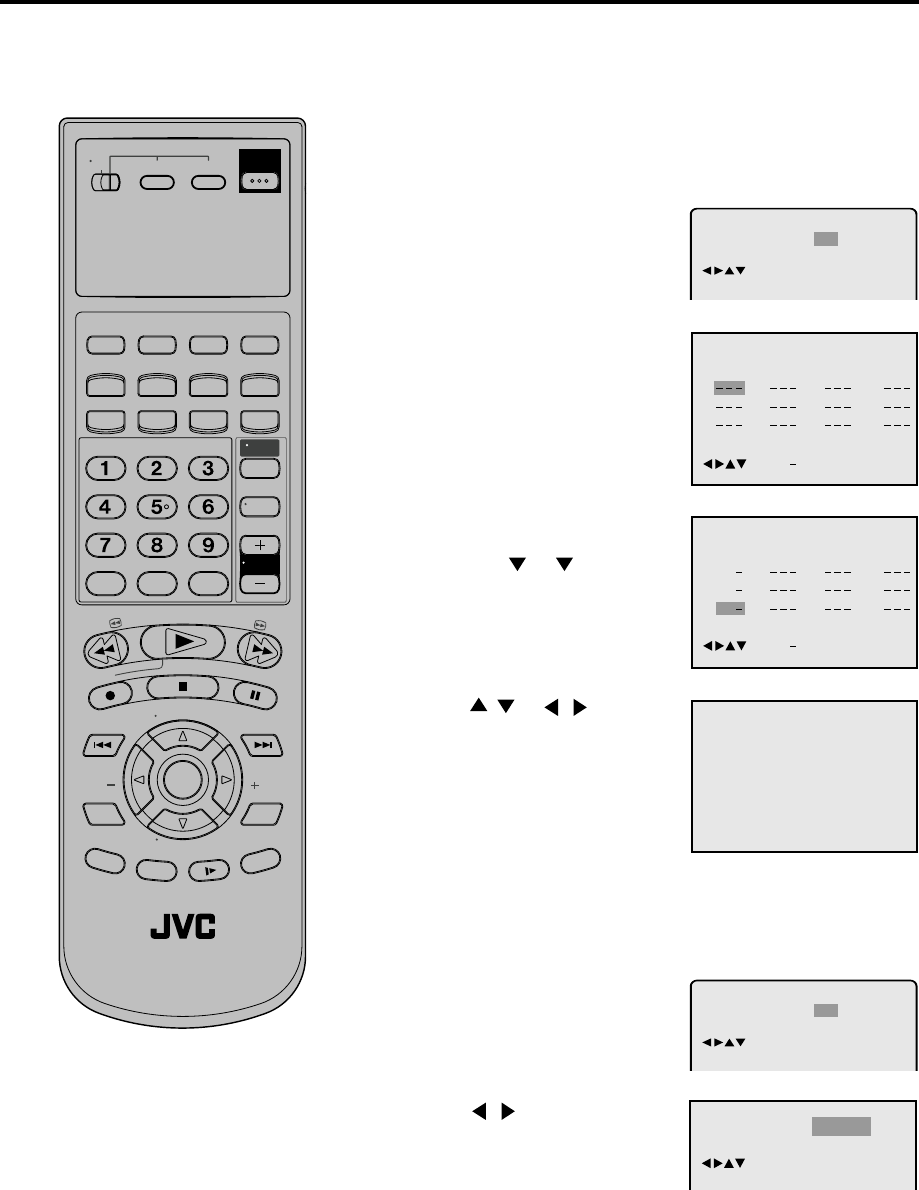
41
Repeat
Play Mode
:
Ramdom
:
Off
/Enter/Play Mode
Program playback/Random playback (Audio CD)
1Press PLAY MODE in the stop
mode.
2Press ENTER repeatedly until
the Program table as right
appears.
3Example: In case you wish to
program in order of 7, 3, 11:
Enter as 7 , 3 , 11.
If the CD include e,g, only 11
tracks, the track numbers bigger
than 11 are not acceptable.
If you input a wrong number,
press CANCEL.
4Press / or / to select
“Program Playback” and press
ENTER. “Program Playback” will
appear on the screen. The
programmes you selected will
start to playback in the order.
To return to normal playback, select
“Play Mode: Off” at step 2 above.
You can arrange the order of tracks on the disc.
Program playback
Play Mode Off
Repeat Off
/Enter/Play Mode
:
:
Repeat
1
2
3
4
5
6
7
8
9
10
11
12
Quit Program Playback
Play Mode
:
Program
:
Off
/Enter/0 9/Cancel/Play Mode
Quit Program Playback
20
35811
31
16912
10
94710
Repeat
:
Off
Play Mode
:
Program
/Enter/0 9/Cancel/Play Mode
Program Playback
Turn ON the TV and set to the video input mode.
Make sure TV/VCR/DVD switch has been slided to VCR/DVD.
Then press DVD to select the DVD mode. (The DVD indicator will light)
Preparation:
•
•
1Press PLAY MODE in the stop
mode.
Random playback
Play Mode Off
Repeat Off
/Enter/Play Mode
:
:
2Press / to select “Random”.
3Press PLAY.
“Random Play” will appear on the screen and Random Playback
will start.
Note:
To cancel program play, select “Quit”
at step 4 and press ENTER.
The program is cancelled when you
open the disc tray or turn the power off.
To return to normal playback, select
“Off” at step 2.
Random playback can not be
combined with Repeat playback.
•
•
•
•
T
V
/
V
C
R
C
H
+
TV VCR DVD
POWER
DVD MENU
MARKER RETURN
OPEN/
CLOSE
DISPLAY A.TRK C.RESET
ZERO RETURN
SUB TITLE
ANGLE
SEARCH
MODE
SP/EP
PLAY
MODE
ZOOM TITLE
REPEAT
A-B
TV
POWER
INPUT
TV VOL
0
TIMER TV/VCR
REW
PLAY
FF
REC
STOP
PAUSE
SKIP
/INDEX SKIP
/INDEX
T
V
/
V
C
R
C
H
—
SET SET
ENTER/
SELECT
SET UP
MENU
CANCEL
OSD
A.MONITOR
SLOW
SKIP
SEARCH
VCR/DVD/TV
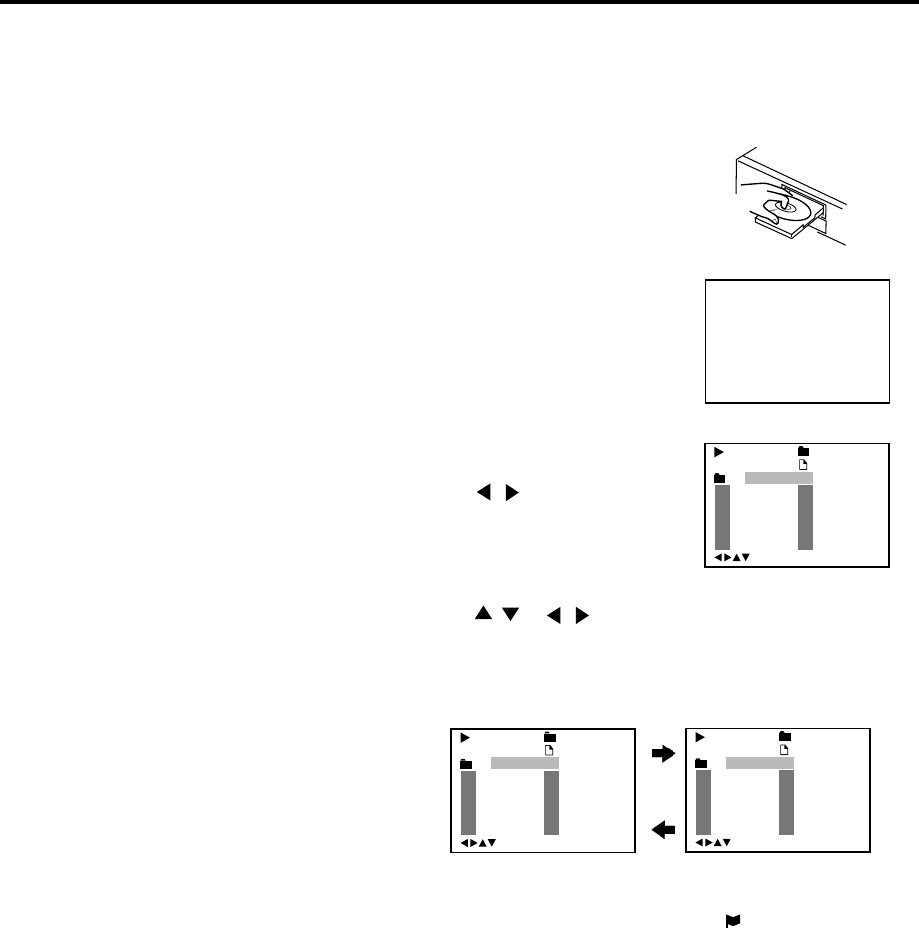
42
4
3
MP3 Playback
This player can play back the MP3-data
which recorded on CD-R or CD-RW. To
produce the MP3-data, you need a Windows-
PC with CD-ROM drive and a MP3-encoding
Software (not supplied).
The Apple-HFS-System can not be played.
Limitations on MP3 CD playback
•MP3 CD is the disc that standardized by
ISO9660, its file name must include 3-digits
extension letters, “mp3”.
•The directory and file names of the MP3
CD must be corresponded to the ISO
standardized files.
•This unit can read 200 files per one disc. If
one directory has more than 200 files, it
reads up to 200 files, the more files will be
omitted.
•MP3 CD may not be played in the recorded
order.
•As for multi-session disc, only the first
session can be played.
•If the CD has both audio tracks and MP3
files, only audio tracks are played.
•It would take one minute or more for this
unit to read MP3 files depending on its
structure.
•Music recorded by “Joliet Recording
Specification” can be played back, the file
name is displayed (within 17 letters) on the
screen shorter than the actual file names.
•The music files recorded by “Hierarchical
File System” (HFS) cannot be played.
A MP3 menu screen will appear
on the TV screen.
Press / or ENTER to select
folder.
Press / or / or Number keys to select your desired
track, then press ENTER. Track is selected and play
commences.
• In case the folder include more than 11 tracks, press or
to display next track list.
1
Jazz
/0-9/Enter/Play Mode
11
12 Mother
Hold Your Last
Pops
Track 1/12
01:28 Japan
1
Jazz
Track 1/12
01:28 Japan
/0-9/Enter/Play Mode
1
2
3
4
5
Japan
Bay Bridge
CLOSE MY EYES
DIVE TO BLUE
Honey
6
7
8
9
10
BLUE EYES
Blurry Eyes
flower
Lies and Truth
winter fall
Pops
Limitations on display
•The maximum number for display is 17
letters. Available letters for display are the
following: capital or small alphabets of A
through Z, numbers of 0 through 9, and _
(under score).
•Other letters than those above are replaced
in hyphen.
Notes on MP3 files
To play back MP3 CD in the recorded order,
1. please use the MP3 software with the
function that can record data alphabetically
or numerically.
2. we recommend you to put the name
including two-digit or threedigit number
like “01” “02” or “001” “002” on each file.
3. please refrain from making many sub-
folders by preference.
CAUTION:
•Some MP3 CDs can not be played back
depending on the recording conditions.
•The CD-R/RW that has no music data or
non-MP3 files can not be played back.
5Press STOP to end playback.
• The unit records the stopped point. “ ” appears on the
screen. Press PLAY to resume playback (from the scene
point).
• If you press STOP again or unload the disc, the unit will
clear the stopped point.
6Then press OPEN/CLOSE.
The disc tray opens.
Remove the disc and press POWER.
The disc tray closes automatically and DVD/VCR turns off.
1Press OPEN/CLOSE.
The disc tray will open.
Then place a disc onto the tray.
2Press PLAY or OPEN/CLOSE.
The disc tray closes automatically.
On the TV-screen, “Reading” and
then reading file number will
appear. Reading will take as much
time as the number of file.
Reading
MP3 15
MP3 CD Information
1
Jazz
Track 1/12
01:28 Japan
/0-9/Enter/Play Mode
1
2
3
4
5
Japan
Bay Bridge
CLOSE MY EYES
DIVE TO BLUE
Honey
6
7
8
9
10
BLUE EYES
Blurry Eyes
flower
Lies and Truth-
winter fall
Pops
Note:
During MP3-Playback, you can not use SEARCH, A-B
Repeat functions.
You can use Repeat(Track or All) and Random functions for
MP3 CD Playback.(See page 40 and 41)
•
•
Turn ON the TV and set to the video input mode.
Make sure TV/VCR/DVD switch has been slided to VCR/
DVD. Then press DVD to select the DVD mode. (The DVD
indicator will light)
Preparation:
•
•
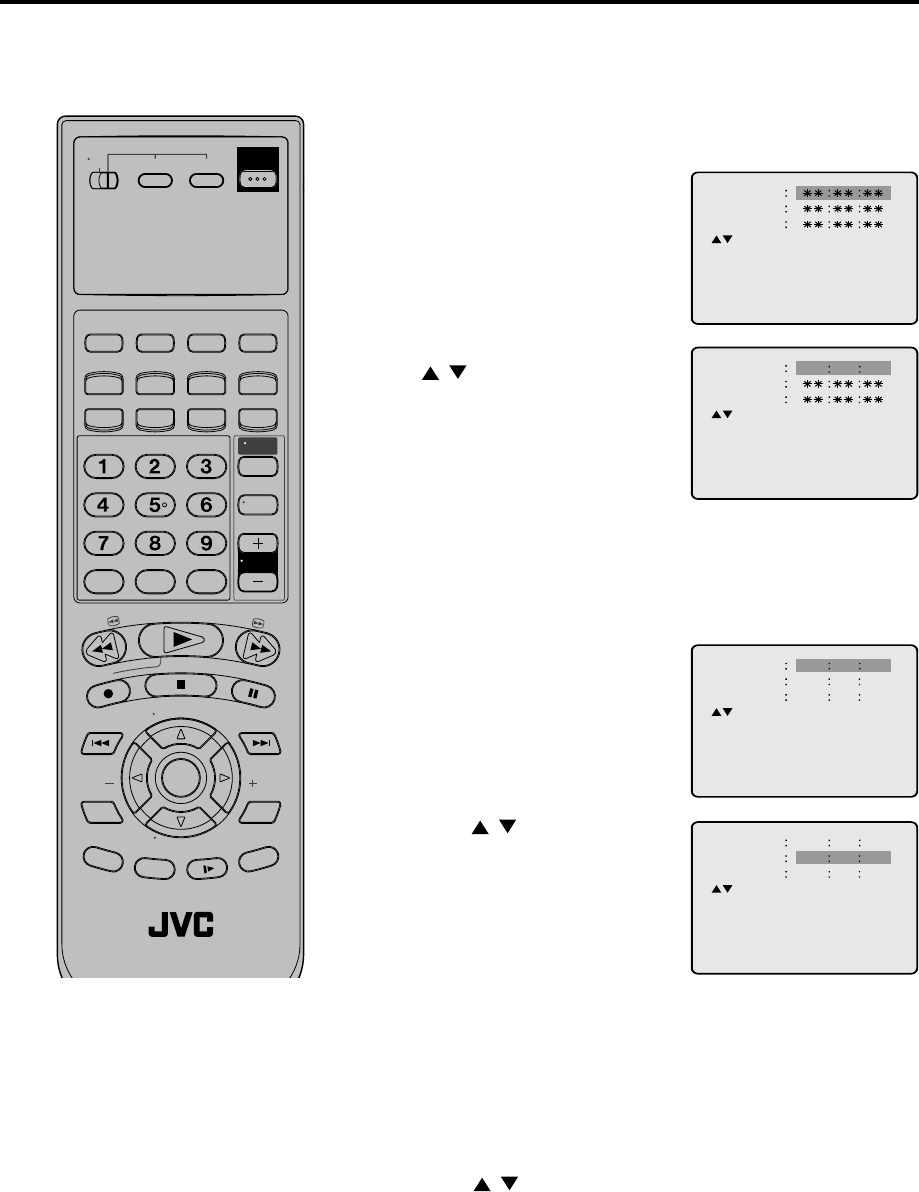
43
Marking Desired Scenes
1Press MARKER during
playback.
2Select the blank Marker using
/ .
Then press ENTER at the desired
scene.
•Repeat this procedure to set
the other 2 scenes.
3Press MARKER to remove this display.
The unit stores the points that you
want to watch again up to 3 points.
You can resume playback from the
each scene.
Marking the Scenes
Turn ON the TV and set to the video input mode.
Make sure TV/VCR/DVD switch has been slided to VCR/DVD.
Then press DVD to select the DVD mode. (The DVD indicator will light)
Preparation:
•
•
1Press MARKER during playback
or stop mode.
Returning to the Scenes
2Press / to select the Marker
1-3.
3Press ENTER.
Playback starts from the marked scene.
Note:
Some discs may not work with the
marking operation.
The marking is canceled when you
open the disc tray or turn the power off.
Some subtitles recorded around the
marker may fail to appear.
During the MARKER screen is
appearing, if you do a special playback
as the Fast Forward/Review Playback
or SKIP, the MARKER screen will
disappear. Press MARKER again as
soon as you find the desired scene.
•
•
•
•1Press MARKER.
To Cancel the Mark
2Press / to select the Marker 1-3.
3Press CANCEL.
To remove this display, press MARKER.
Marker 2
Marker 1
Marker 3
/Enter/Cancel/Marker
Marker 2
Marker 1
Marker 3
/Enter/Cancel/Marker
2700 54
Marker 2
Marker 1
Marker 3
/Enter/Cancel/Marker
27
16
08
54
25
31
00
01
02
Marker 2
Marker 1
Marker 3
/Enter/Cancel/Marker
27
16
08
54
25
31
00
01
02
T
V
/
V
C
R
C
H
+
TV VCR DVD
POWER
DVD MENU
MARKER RETURN
OPEN/
CLOSE
DISPLAY A.TRK C.RESET
ZERO RETURN
SUB TITLE
ANGLE
SEARCH
MODE
SP/EP
PLAY
MODE
ZOOM TITLE
REPEAT
A-B
TV
POWER
INPUT
TV VOL
0
TIMER TV/VCR
REW
PLAY
FF
REC
STOP
PAUSE
SKIP
/INDEX SKIP
/INDEX
T
V
/
V
C
R
C
H
—
SET SET
ENTER/
SELECT
SET UP
MENU
CANCEL
OSD
A.MONITOR
SLOW
SKIP
SEARCH
VCR/DVD/TV
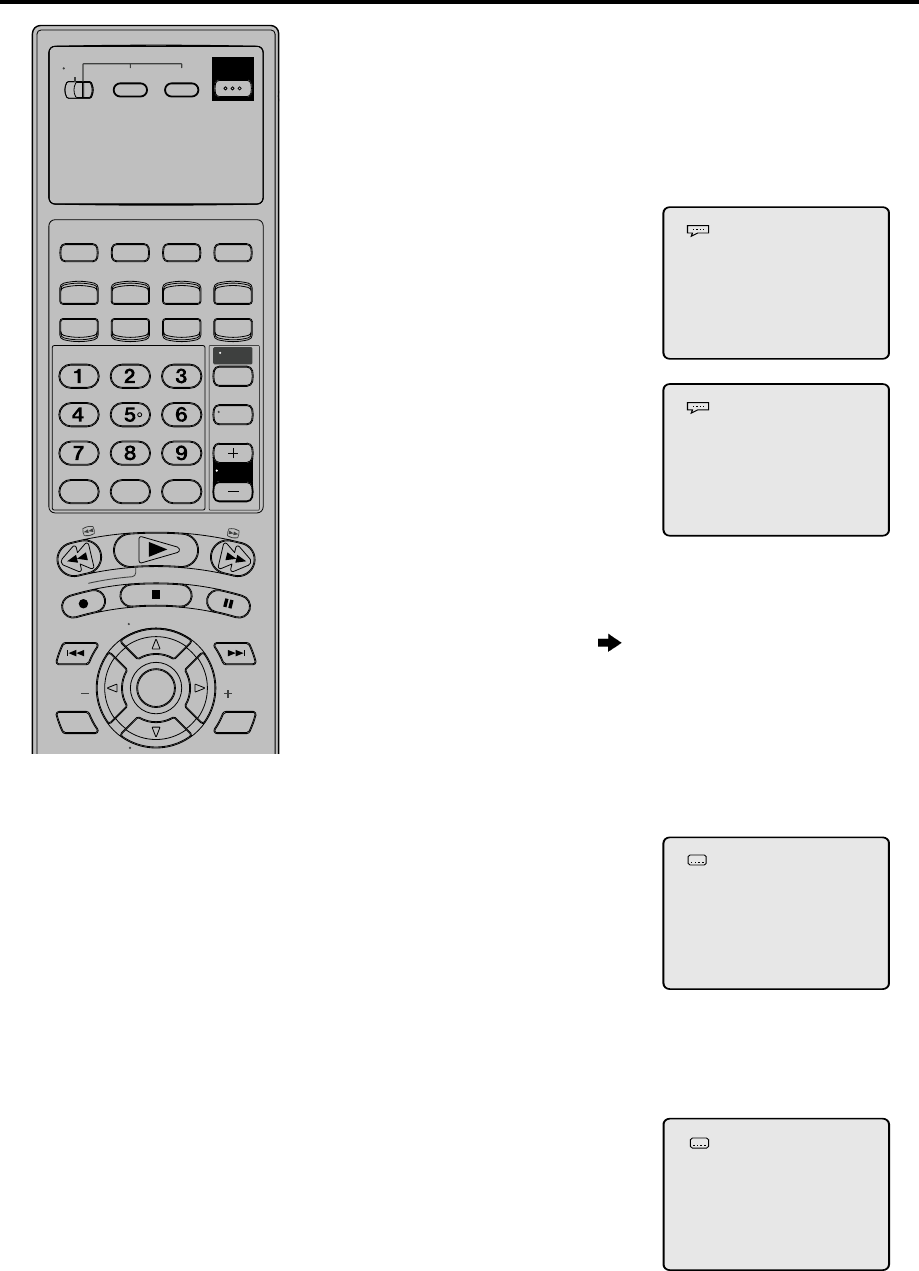
44
Changing soundtrack language / Subtitles
1Press A.MONITOR during
playback.
The current soundtrack language
will appear.
2Press A.MONITOR repeatedly
until the desired language is
selected.
The on-screen display will
disappear after a few seconds.
Changing soundtrack language
Turn ON the TV and set to the video input mode.
Make sure TV/VCR/DVD switch has been slided to VCR/DVD.
Then press DVD to select the DVD mode. (The DVD indicator will light)
Preparation:
•
•
Press SUB TITLE during playback
until “OFF” appears.
Turning the Subtitles On and Off
Press SUB TITLE repeatedly during
playback until your desired language
appears.
The on-screen display will disappear
after a few seconds.
You can select the language when playing back a disc
recorded with multi-lingual subtitles.
Changing the subtitle language
When playing back a disc recorded with subtitles, you can turn
the subtitles on or off.
You can select the language when you play a multilingual disc.
In case of VIDEO CD playback
Audio type changes as follows each time you press A.MONITOR.
2/8 Fra DolbyDigital
1/8 Eng DolbyDigital
Off
1/32 Eng
Note:
If the desired language is not heard
after pressing the button several times,
the language is not recorded on the disc.
Changing soundtrack or subtitle
language is cancelled when you open
the disc tray or turn the power off. The
initial default language or available
language will be heard and seen if the
disc is played back again.
Depending on the DVD, you may not be
able to turn the subtitles on even if they
are recorded on it. Depending on the
DVD, you may not be able to turn the
subtitles off. Depending on the DVD, you
may not be able to change the subtitles
even if multilingual subtitles are recorded
on it. While playing the DVD, the subti-
tle may change when: -you open or
close the disc tray -you change the title.
In some cases, the subtitle language is
not changed to the selected one
immediately.
•
•
•
•
T
V
/
V
C
R
C
H
+
TV VCR DVD
POWER
DVD MENU
MARKER RETURN
OPEN/
CLOSE
DISPLAY A.TRK C.RESET
ZERO RETURN
SUB TITLE
ANGLE
SEARCH
MODE
SP/EP
PLAY
MODE
ZOOM TITLE
REPEAT
A-B
TV
POWER
INPUT
TV VOL
0
TIMER TV/VCR
REW
PLAY
FF
REC
STOP
PAUSE
SKIP
/INDEX SKIP
/INDEX
T
V
/
V
C
R
C
H
—
SET SET
ENTER/
SELECT
SET UP
MENU
CANCEL
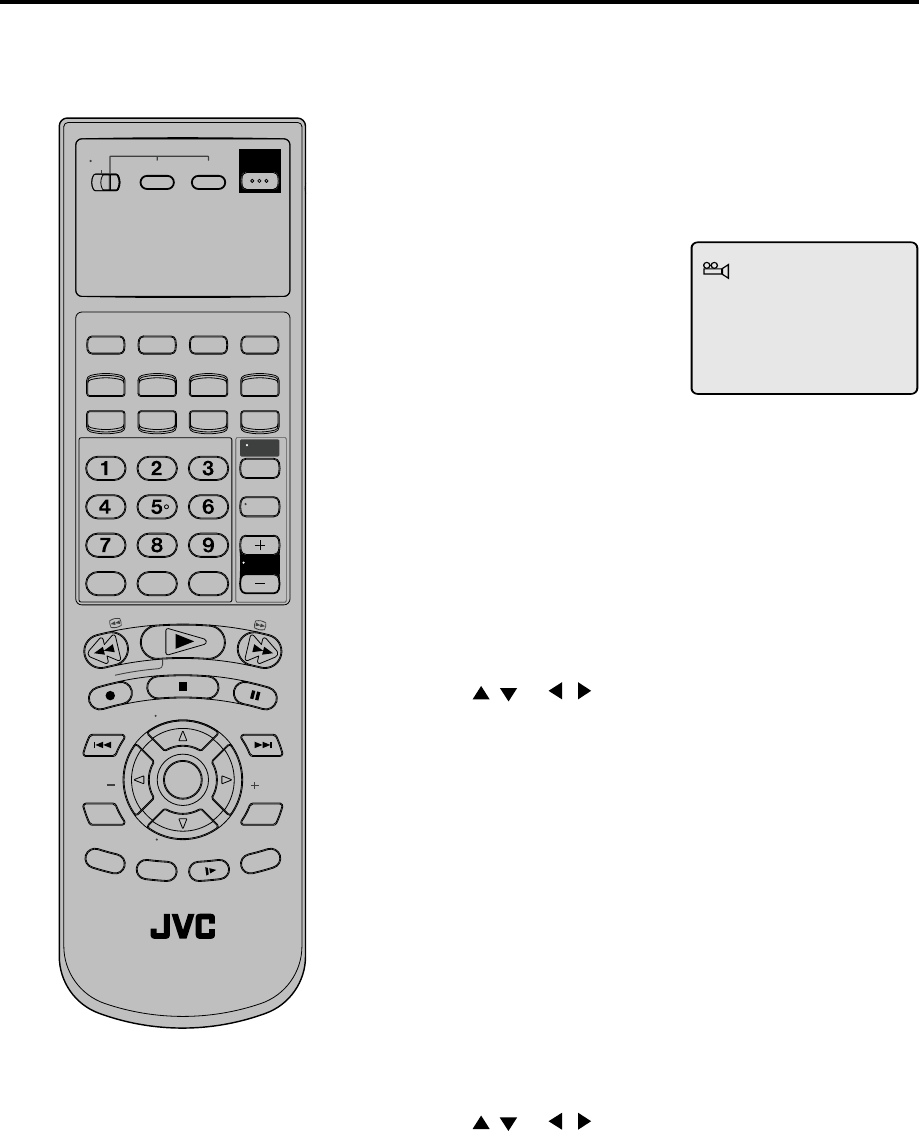
45
1/9
Changing angles / Title selection / DVD menu
When playing back a disc recorded with multi-angle facility,
you
can change the angle that you are viewing the scene from.
1Press ANGLE during playback.
The current angle will appear.
2Press ANGLE repeatedly until the desired angle is selected.
Changing Angles
Two or more titles are recorded on some discs. If the title menu
is recorded on the disc, you can select the desired title.
Press ENTER or PLAY.
The playback of the selected title will start.
1Press TITLE during playback.
Title menu appears on the screen.
2Press / or / to select the desired title.
3
Title Selection
Some DVDs allow you to select the disc contents using the
menu.
When you play back these DVDs, you can select the subtitle
language and sound-track language,etc. using the DVD menu.
Press ENTER.
The menu continues to another screen. Repeat steps 2 and 3 to
set the item completely.
1Press DVD MENU during playback.
The DVD menu appears on the screen.
•Press DVD MENU again to resume playback at
the scene when you pressed DVD MENU.
2Press / or / to select the desired item.
3
DVD Menu
Note:
Depending on the DVD, you may not
be able to change the angles even if
multi-angles are recorded on the DVD.
Depending on the DVD, you may not
be able to select the title.
Depending on the DVD, a "title menu"
may simply be called a "menu" or "title"
in the instructions supplied with the
disc.
•
•
•
Turn ON the TV and set to the video input mode.
Make sure TV/VCR/DVD switch has been slided to VCR/DVD.
Then press DVD to select the DVD mode. (The DVD indicator will light)
Preparation:
•
•
T
V
/
V
C
R
C
H
+
TV VCR DVD
POWER
DVD MENU
MARKER RETURN
OPEN/
CLOSE
DISPLAY A.TRK C.RESET
ZERO RETURN
SUB TITLE
ANGLE
SEARCH
MODE
SP/EP
PLAY
MODE
ZOOM TITLE
REPEAT
A-B
TV
POWER
INPUT
TV VOL
0
TIMER TV/VCR
REW
PLAY
FF
REC
STOP
PAUSE
SKIP
/INDEX SKIP
/INDEX
T
V
/
V
C
R
C
H
—
SET SET
ENTER/
SELECT
SET UP
MENU
CANCEL
OSD
A.MONITOR
SLOW
SKIP
SEARCH
VCR/DVD/TV
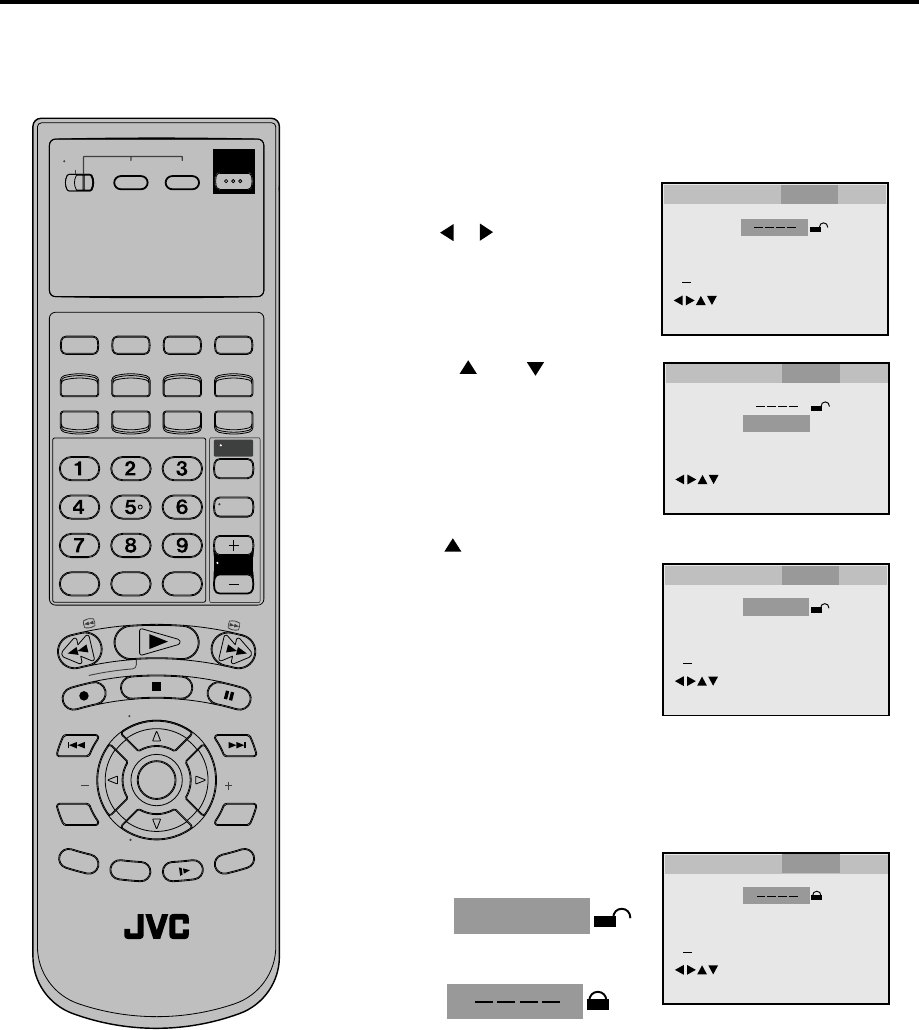
46
Parental control
1Press SETUP MENU in the stop
mode.
Press or to select “Parental”.
Then press ENTER.
2Press or to select
“Parental 8”, then press ENTER
until the level you require
appears.
3Press once to select “Password ----”.
4Press ENTER.
change to .
Parental control setting
Turn ON the TV and set to the video input mode.
Make sure TV/VCR/DVD switch has been slided to VCR/DVD.
Then press DVD to select the DVD mode. (The DVD indicator will light)
Preparation:
•
•
Note:
To cancel program play, select “Quit”
at step 4 and press ENTER.
The program is cancelled when you
open the disc tray or turn the power off.
To return to normal playback, select
“Off” at step 2.
Random playback can not be
combined with Repeat playback.
•
•
•
•
• If you input a wrong number,
press CANCEL.
• Be sure to remember this
number!
Some discs are specified not suitable
for children. Such discs can be limited
not to play back with the unit.
Level 1: DVD software for adults cannot be played back.
Level 8: All DVD software can be played back.
Select from the level 1 to level 8. The limitation will be more
severe as the level number is lower.
Then press number keys to
input a 4-digit
password (e.g.:
1234).
Password
Parental
1
/Enter/Setup/Return
Language Picture Parental Other
1234
0 9/Cancel
Password
Parental
1
/Enter/Setup/Return
Language Picture Parental Other
Password
Parental
8
0 9/Cancel
/Enter/Setup/Return
Language Picture Parental Other
Password
Parental
1
/Enter/Setup/Return
Language Picture Parental Other
0 9/Cancel
1234
T
V
/
V
C
R
C
H
+
TV VCR DVD
POWER
DVD MENU
MARKER RETURN
OPEN/
CLOSE
DISPLAY A.TRK C.RESET
ZERO RETURN
SUB TITLE
ANGLE
SEARCH
MODE
SP/EP
PLAY
MODE
ZOOM TITLE
REPEAT
A-B
TV
POWER
INPUT
TV VOL
0
TIMER TV/VCR
REW
PLAY
FF
REC
STOP
PAUSE
SKIP
/INDEX SKIP
/INDEX
T
V
/
V
C
R
C
H
—
SET SET
ENTER/
SELECT
SET UP
MENU
CANCEL
OSD
A.MONITOR
SLOW
SKIP
SEARCH
VCR/DVD/TV
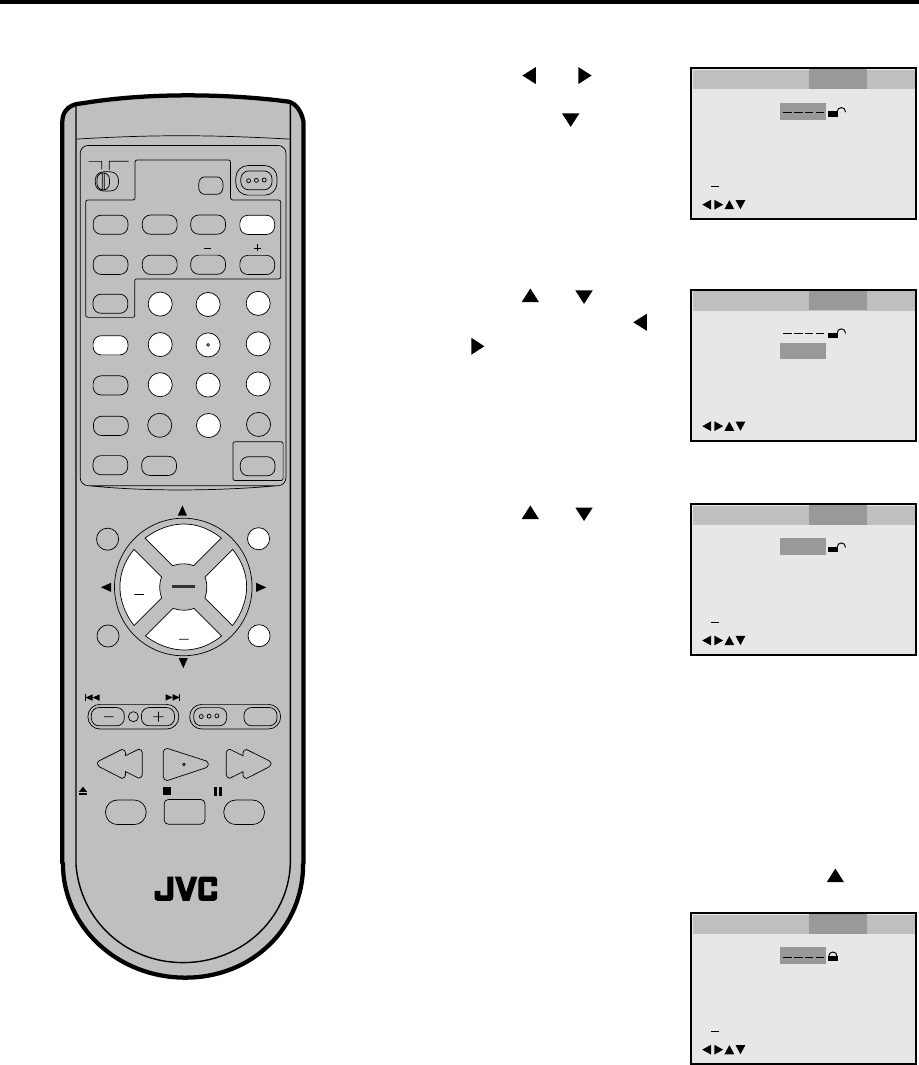
47
POWER
RM-C394G
123
DISPLAY 789
456
SLEEP TIMER
0
TV RETURN
LIGHT
TV
CATV
PAUSE/STILL
OPEN/CLOSE
TV / DVD
RETURN
AUDIO
REPEATA-B
CANCEL
SLOW
ZOOM
TITLE
AUDIO
ANGLE
SUBTITLE
INPUT
C.C.
DVD SETUP
SELECT
/ENTER
TV MENU
MUTING
DVD
CONTROL
PLAY MODE
PREV NEXT TV/DVD DVD MENU
F.SEARCH
PLAY
B.SEARCH
STOP
+
CH
VOL VOL
+
CH
3
Password
Parental
1
/Enter/Setup/Return
Language Picture Parental Other
Press or to select
Password.
Press number buttons
(0-9) to input a 4-digit
password.
Be sure to remember this
number!
• If you input a wrong
number, press CANCEL.
4
Password
Parental
1
1
2
3
4
0 9/Cancel
/Enter/Setup/Return
Language Picture Parental Other
Password
Parental
8
0 9/Cancel
/Enter/Setup/Return
Language Picture Parental Other
Parental control setting
Some discs are specified not suitable
for children. Such discs can be limited
not to play back with the unit.
Press or to select
Parental, then press or
until the level you re-
quire appears.
• Level 1: DVD software for adults cannot be
played back.
• Level 8: All DVD software can be played back.
• Select from the level 1 to level 8. The limitation will be
more severe as the level number is lower.
Press DVD SETUP or RETURN to remove the parental
control screen.
Note:
If each setup (P.35~42) has been com-
pleted, the unit can always be worked
under the same conditions (espe-
cially with DVD discs).
Each setup will be retained in the
memory if you turn the power off.
Depending on the discs, the unit can-
not limit playback.
Some discs may not be encoded with
specific rating level information though
its disc jacket says "adult". For those
discs, the age restriction will not work.
•
•
•
1Press DVD SETUP in the stop mode.
2
If you want to lock this Parental Level, press to select
the Password.
Press ENTER to store the
password.
Note: Now the rating is
locked and the setting can-
not be changed unless you
enter the correct password.
Press or to select
Parental.
Then press or ENTER.
Password
Parental
1
0 9/Cancel
/Enter/Setup/Return
Language Picture Parental Other
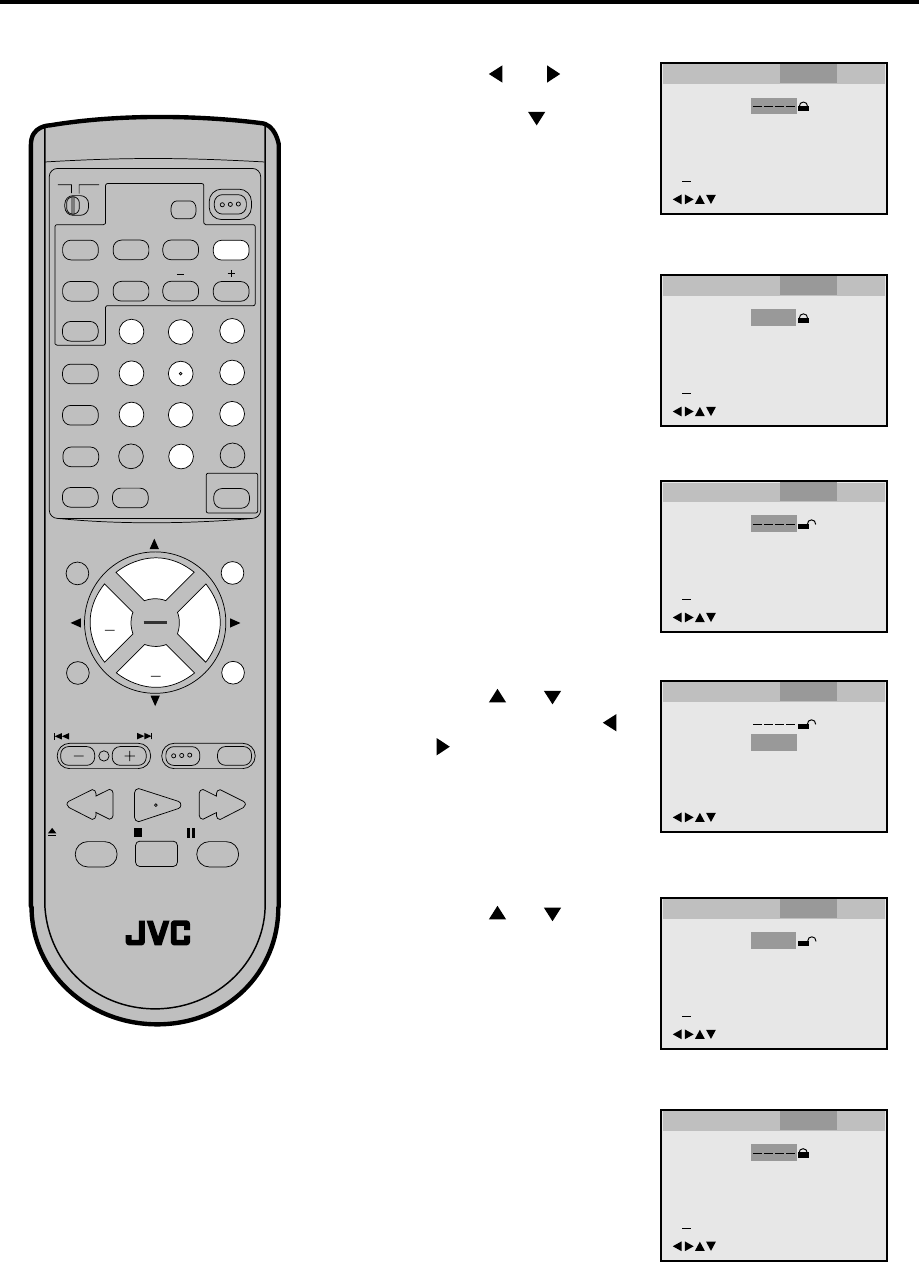
48
POWER
RM-C394G
123
DISPLAY
789
456
SLEEP TIMER
0
TV RETURN
LIGHT
TV
CATV
PAUSE/STILL
OPEN/CLOSE
TV / DVD
RETURN
AUDIO
REPEATA-B
CANCEL
SLOW
ZOOM
TITLE
AUDIO
ANGLE
SUBTITLE
INPUT
C.C.
DVD SETUP
SELECT
/ENTER
TV MENU
MUTING
DVD
CONTROL
PLAY MODE
PREV NEXT TV/DVD DVD MENU
F.SEARCH
PLAY
B.SEARCH
STOP
+
CH
VOL VOL
+
CH
Password
Parental
5
1
2
3
4
/Enter/Setup/Return
0 9/Cancel
Language Picture Parental Other
Password
Parental
1
0 9/Cancel
/Enter/Setup/Return
Language Picture Parental Other
Password
Parental
1
1
2
3
4
/Enter/Setup/Return
0 9/Cancel
Language Picture Parental Other
Password
Parental
1
/Enter/Setup/Return
0 9/Cancel
Language Picture Parental Other
To change the parental level
Press number buttons
(0-9) to enter the password
you have stored.
1Press DVD SETUP in the stop mode or No Disc.
Press or to select
Parental.
Then press or ENTER.
2
Press ENTER.
The rating is now unlocked.
3
Note:
Do not forget the password. If you forget
the password, contact the dealer that you
purchased the unit from.
Password
Parental
5
/Enter/Setup/Return
Language Picture Parental Other
Press or to select
Parental, then press or
to change the parental
level.
4
5
Password
Parental
5
0 9/Cancel
/Enter/Setup/Return
Language Picture Parental Other
6
Press DVD SETUP or RE-
TURN to remove the paren-
tal control screen.
7
Press or to select
Password, then press
number buttons (0-9) to
enter the password.
Note: You can change the
password if you want.
Press ENTER.
Now the parental level is
changed and locked.
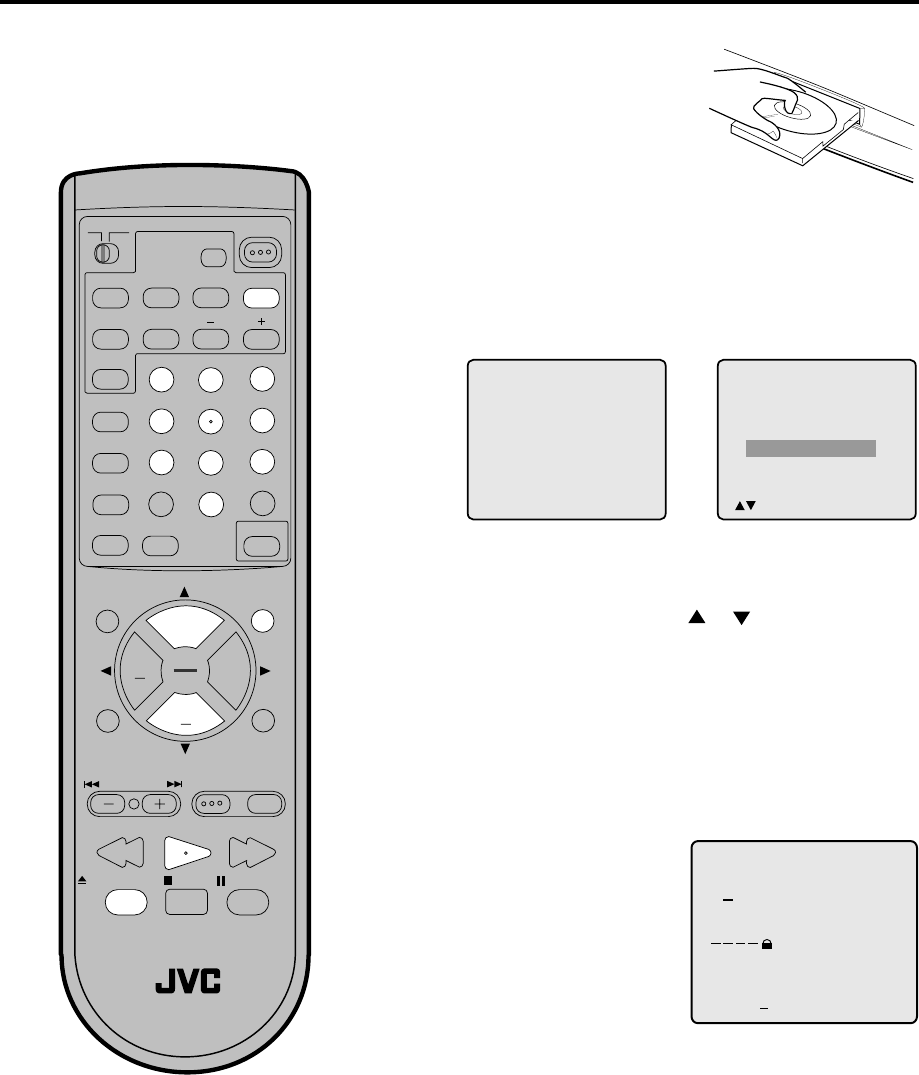
49
POWER
RM-C394G
123
DISPLAY 789
456
SLEEP TIMER
0
TV RETURN
LIGHT
TV
CATV
PAUSE/STILL
OPEN/CLOSE
TV / DVD
RETURN
AUDIO
REPEATA-B
CANCEL
SLOW
ZOOM
TITLE
AUDIO
ANGLE
SUBTITLE
INPUT
C.C.
DVD SETUP
SELECT
/ENTER
TV MENU
MUTING
DVD
CONTROL
PLAY MODE
PREV NEXT TV/DVD DVD MENU
F.SEARCH
PLAY
B.SEARCH
STOP
+
CH
VOL VOL
+
CH
Please enter the
4digit password
9/ Cancel/ReturnEnter/0
Temporary disabling of rating level by DVD disc
If you wish to cancel the set rating level temporarily, select
“Parental Control Level” with or , then press SELECT.
If the 4-digit password at step 3 on P.35 has been set, the
password entering screen will appear as shown in step 4
below.
Alternatively, if the password has not been set, playback
will commence. If you don’t know (or have forgotten) the
password, select “Cancel Picture”.
The setting screen will disappear. Press OPEN/CLOSE to
remove the disc.
1Load a DVD disc and press
PLAY or OPEN/CLOSE on
the unit (see P.27).
2If the DVD disc has been designed to temporarily cancel the
Rating level, the screen which follows the “Reading” screen
will change, depending on which disc is played. If you select
“YES” with the SELECT key, “Your disc exceeds The
parental control level#.” screen will then appear.
3
Enter the password with
number buttons (0-9).
Then press ENTER.
4
Playback will commence if the entered password was
correct.
5
Note:
This temporary cancellation of rating level
will be kept until the disc is ejected.
When the disc is ejected, the original rating
level will be set again automatically.
Depending on the DVD disc, the disc
may try to temporarily cancel the
rating level that you have set.
It is up to you to decide whether to
cancel the rating level or not.
If you interrupt the enter-
ing, press RETURN.
Reading
Your disc exceeds
The parental control level#.
Parental Control Level
Cancel Picture
/Enter/Return
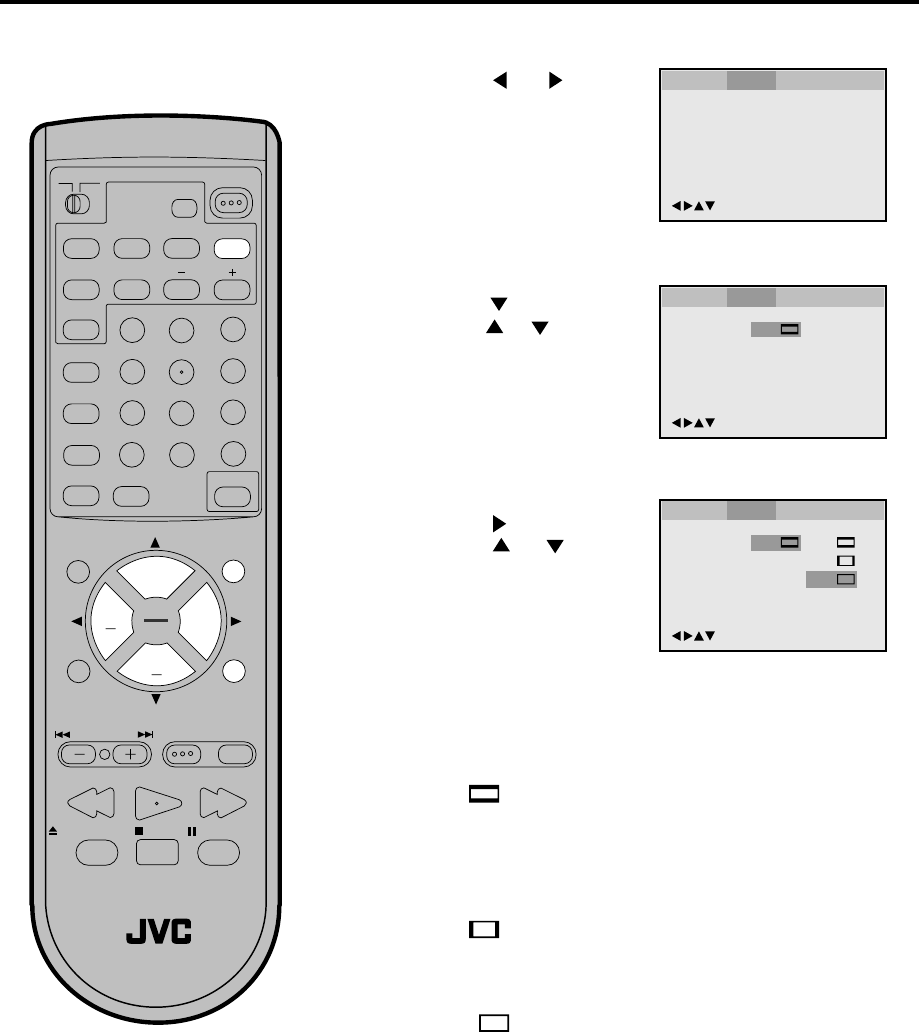
50
POWER
RM-C394G
123
DISPLAY 789
456
SLEEP TIMER
0
TV RETURN
LIGHT
TV
CATV
PAUSE/STILL
OPEN/CLOSE
TV / DVD
RETURN
AUDIO
REPEATA-B
CANCEL
SLOW
ZOOM
TITLE
AUDIO
ANGLE
SUBTITLE
INPUT
C.C.
DVD SETUP
SELECT
/ENTER
TV MENU
MUTING
DVD
CONTROL
PLAY MODE
PREV NEXT TV/DVD DVD MENU
F.SEARCH
PLAY
B.SEARCH
STOP
+
CH
VOL VOL
+
CH
Tv Screen
Display On
4:3
/Enter/Setup/Return
Language Picture Parental OtherLanguage Picture Parental Other
/Enter/Setup/Return
Language Picture Parental Other
Setting the aspect ratio of TV screen
Press or ENTER.
Press or to select
your desired screen type,
then press ENTER.
1Press DVD SETUP in the stop mode or No Disc.
2
Press or to select
Picture.
3
To make SETUP screen disappear, press DVD SETUP or
RETURN while the SETUP screen is being displayed.
4
Note:
If the DVD disc is not formatted in the pan
& scan style, it displays 4:3 style.
You can select the aspect ratio for
your TV.
4:3
Select this mode when connecting to a conventional TV.
When playing back a wide screen-DVD disc, it displays
the wide picture with black bands at the top and bottom of
screen.
4:3 PAN SCAN
It displays the wide picture on the whole screen with left
and right edges automatically cut off.
16:9 WIDE SCREEN
Select this mode when connecting to a wide-screen TV.
A wide screen picture is displayed full size.
Press or ENTER, then
press or to select Tv
Screen.
You have the following screen sizes to choose from:
Tv Screen
Display On
4:3 4:3
16:9
4:3
/Enter/Setup/Return
Language Picture Parental Other
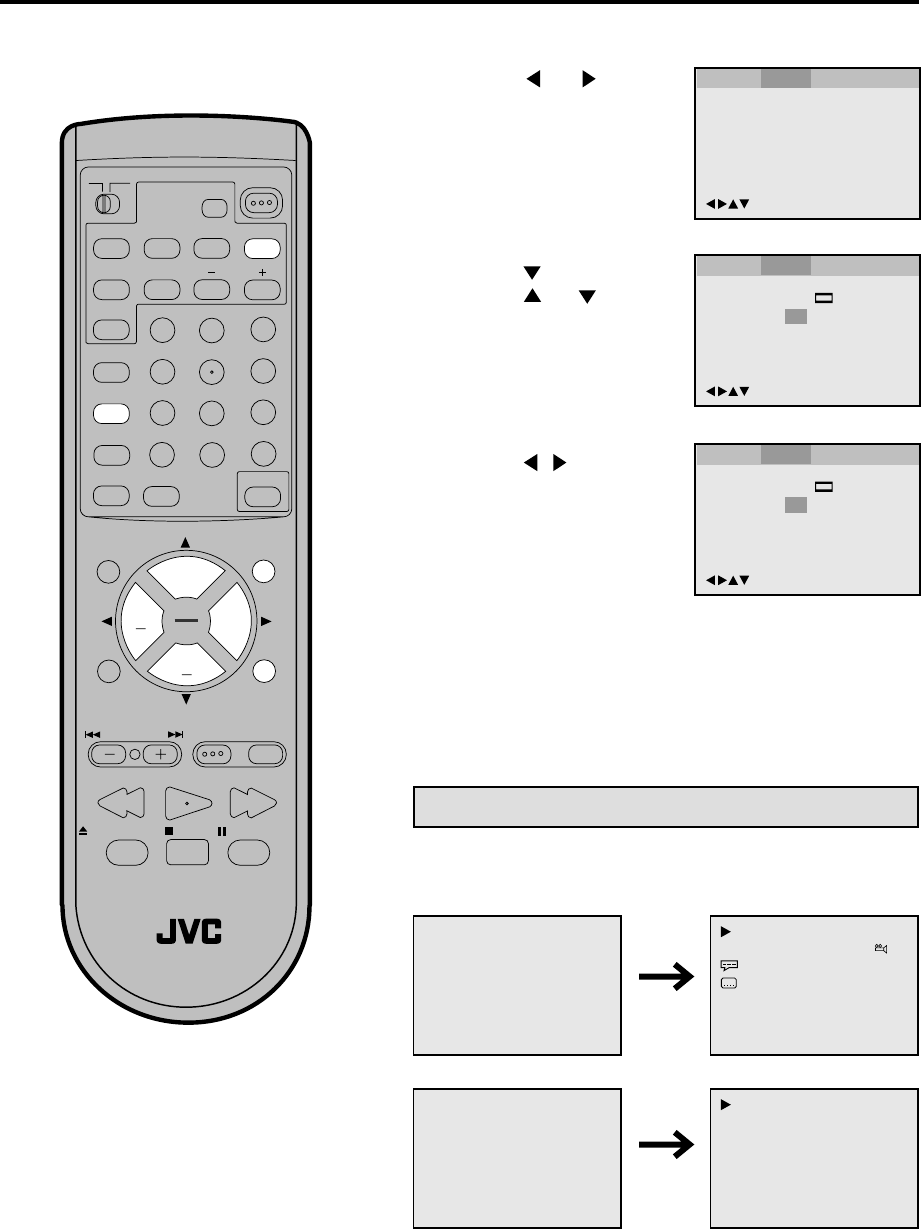
51
POWER
RM-C394G
123
DISPLAY 789
456
SLEEP TIMER
0
TV RETURN
LIGHT
TV
CATV
PAUSE/STILL
OPEN/CLOSE
TV / DVD
RETURN
AUDIO
REPEATA-B
CANCEL
SLOW
ZOOM
TITLE
AUDIO
ANGLE
SUBTITLE
INPUT
C.C.
DVD SETUP
SELECT
/ENTER
TV MENU
MUTING
DVD
CONTROL
PLAY MODE
PREV NEXT TV/DVD DVD MENU
F.SEARCH
PLAY
B.SEARCH
STOP
+
CH
VOL VOL
+
CH
Tv Screen
Display On
4:3
/Enter/Setup/Return
Language Picture Parental Other
/Enter/Setup/Return
Language Picture Parental Other
Tv Screen
Display Off
4:3
/Enter/Setup/Return
Language Picture Parental Other
Setting on Screen display/Status display of Disc
Press / or ENTER to
select ON or OFF.
1Press DVD SETUP in the stop mode or No Disc.
2
Press or to select
Picture.
3
To make SETUP screen disappear, press DVD SETUP or
RETURN while the SETUP screen is being displayed.
4
On screen display can be switched on
or off when you press the buttons.
ON: On screen displays appear when you press the
buttons (factory setting).
OFF: On screen displays do not appear when you press
any buttons.
Press or ENTER, then
press or to select
Display.
00:34:56 01:12:33
Each Press of DISPLAY, the status display of the disc will appear
on the screen and change as follows.
DVD
00:34:56 01:12:33
1/9
Title 1/99
1/8
1/32
Chapter 1/999
Eng DolbyDigital
Eng
34:56 71:33
CD
34:56 71:33
Track 11/99
To make status display disappear, press DISPLAY again.
Status display of Disc
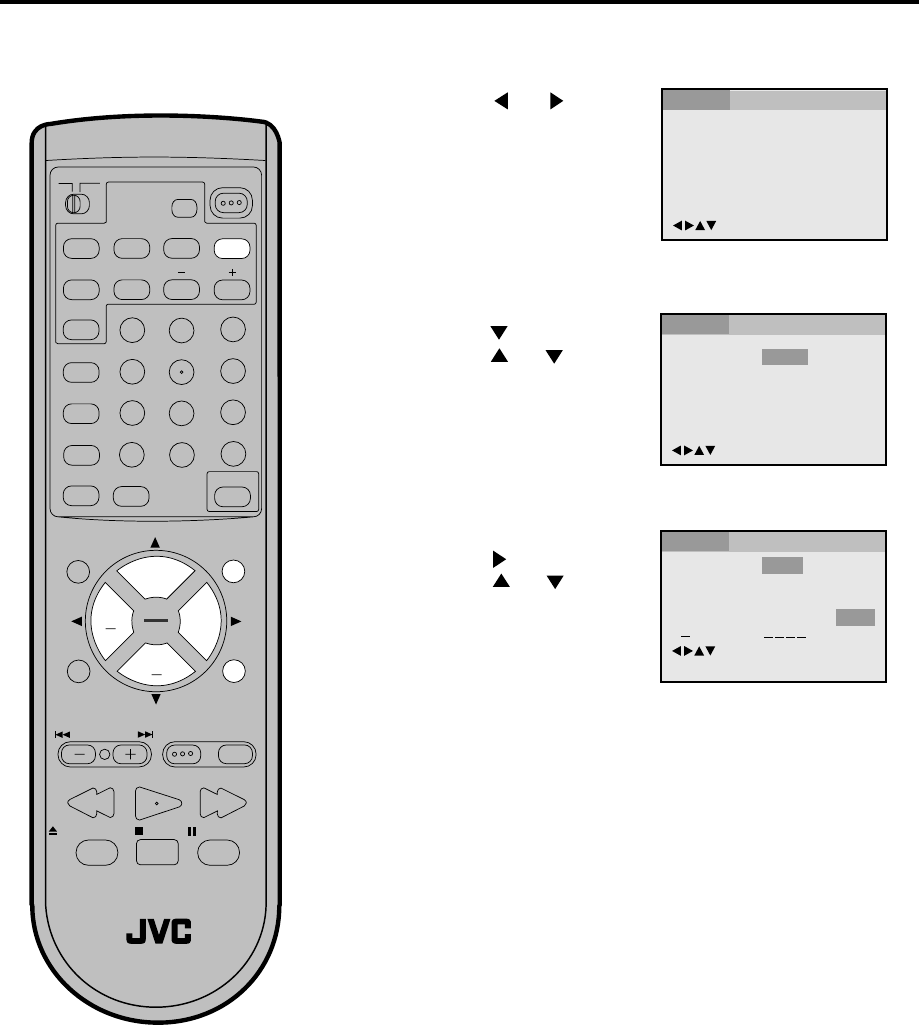
52
POWER
RM-C394G
123
DISPLAY 789
456
SLEEP TIMER
0
TV RETURN
LIGHT
TV
CATV
PAUSE/STILL
OPEN/CLOSE
TV / DVD
RETURN
AUDIO
REPEATA-B
CANCEL
SLOW
ZOOM
TITLE
AUDIO
ANGLE
SUBTITLE
INPUT
C.C.
DVD SETUP
SELECT
/ENTER
TV MENU
MUTING
DVD
CONTROL
PLAY MODE
PREV NEXT TV/DVD DVD MENU
F.SEARCH
PLAY
B.SEARCH
STOP
+
CH
VOL VOL
+
CH
Menu
Subtitle
Audio
English
English
English
/Enter/Setup/Return
Language Picture Parental Other
/Enter/Setup/Return
Language Picture Parental Other
Menu
Subtitle
Audio
English
English
English
English
Francais
Espanol
Other
/Enter/Setup/Return
09/Cancel
Language Picture Parental Other
Setting menu language
Press or ENTER.
Press or to select
your desired language,
then press ENTER.
1Press DVD SETUP in the stop mode or No Disc.
2
Press or to select
Language.
3
To make SETUP screen disappear, press DVD SETUP or
RETURN while the SETUP screen is being displayed.
OTHER: Other language can be selected (See the Lan-
guage Code List on page 43).
English, Francais, Espanol
The selected language is the first-priority Menu language.
Press or ENTER, then
press or to select
Menu.
4
You can select the language of the
disc menu messages of DVDs.
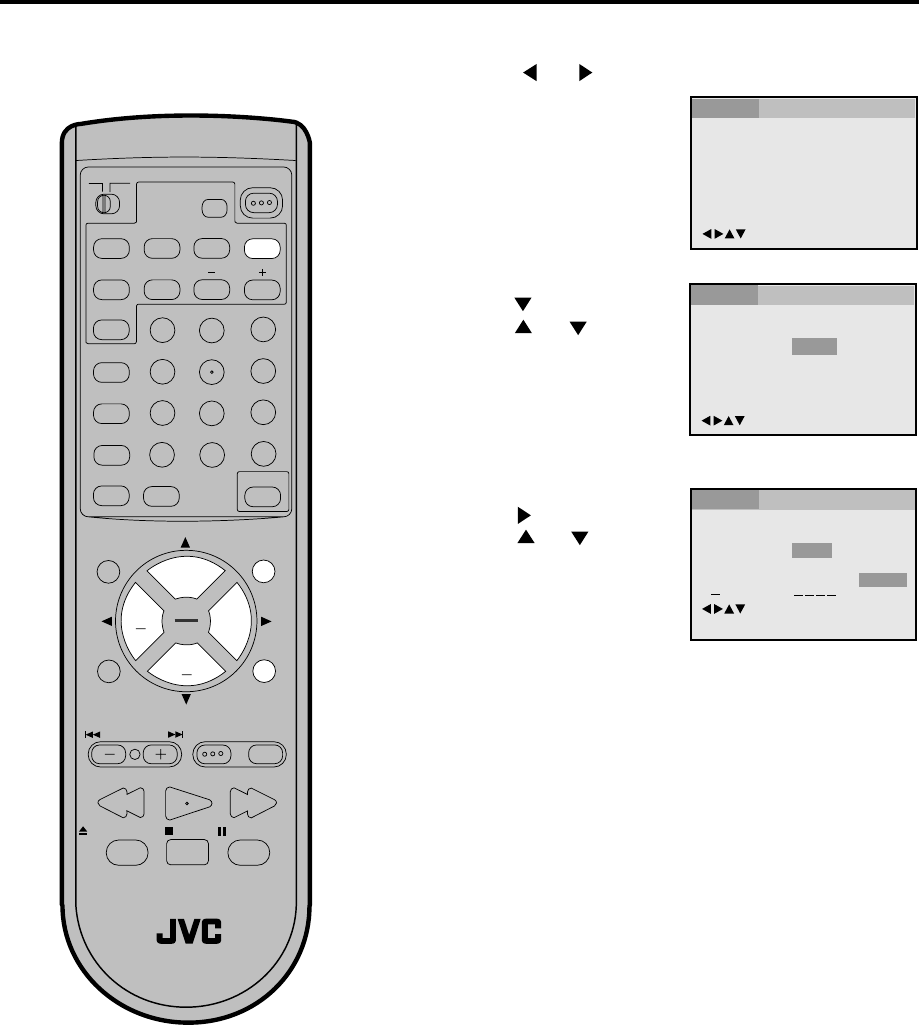
53
POWER
RM-C394G
123
DISPLAY 789
456
SLEEP TIMER
0
TV RETURN
LIGHT
TV
CATV
PAUSE/STILL
OPEN/CLOSE
TV / DVD
RETURN
AUDIO
REPEATA-B
CANCEL
SLOW
ZOOM
TITLE
AUDIO
ANGLE
SUBTITLE
INPUT
C.C.
DVD SETUP
SELECT
/ENTER
TV MENU
MUTING
DVD
CONTROL
PLAY MODE
PREV NEXT TV/DVD DVD MENU
F.SEARCH
PLAY
B.SEARCH
STOP
+
CH
VOL VOL
+
CH
Menu
Subtitle
Audio
English
English
English Francais
English
Espanol
Other
Automatic
Off
/Enter/Setup/Return
09/Cancel
Language Picture Parental Other
Menu
Subtitle
Audio
English
English
English
/Enter/Setup/Return
Language Picture Parental Other
/Enter/Setup/Return
Language Picture Parental Other
If you want to select another language, enter the language
code (see the language code list on page 43).
OTHER:
English, Francais, Espanol
The subtitle is displayed with the selected language if it is
recorded on the disc.
Setting subtitle language
Press or ENTER.
Press or to select
your desired language,
then press ENTER.
1Press DVD SETUP in the stop mode or No Disc.
2
Press or to select
Language.
3
To make SETUP screen disappear, press DVD SETUP or
RETURN while the SETUP screen is being displayed.
4
Note:
If the selected language is not recorded
on the disc, the first-priority language is
selected.
The same subtitle language can
always be selected even if you replace
the disc or turn the power off.
Press or ENTER, then
press or to select
Subtitle.
• The unit will automatically select the same language in
the AUDIO setting.
•When the unit selects the same language as the AUDIO,
the subtitles will not appear during playback.
•When you do not use the same language as the AUDIO,
the subtitles will appear during playback.
AUTOMATIC:
Subtitles do not appear.
Off:
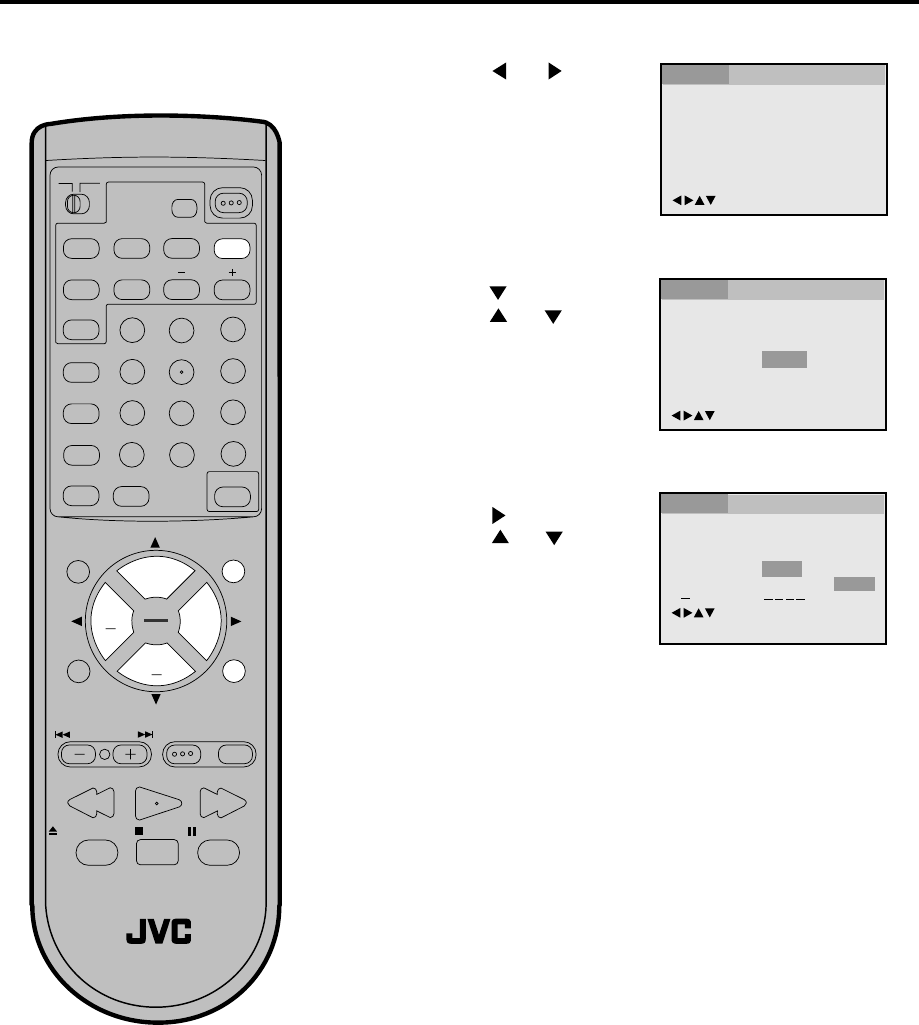
54
POWER
RM-C394G
123
DISPLAY 789
456
SLEEP TIMER
0
TV RETURN
LIGHT
TV
CATV
PAUSE/STILL
OPEN/CLOSE
TV / DVD
RETURN
AUDIO
REPEATA-B
CANCEL
SLOW
ZOOM
TITLE
AUDIO
ANGLE
SUBTITLE
INPUT
C.C.
DVD SETUP
SELECT
/ENTER
TV MENU
MUTING
DVD
CONTROL
PLAY MODE
PREV NEXT TV/DVD DVD MENU
F.SEARCH
PLAY
B.SEARCH
STOP
+
CH
VOL VOL
+
CH
Menu
Subtitle
Audio
English
English
English
/Enter/Setup/Return
Language Picture Parental Other
/Enter/Setup/Return
Language Picture Parental Other
Setting audio soundtrack language
Press or ENTER.
Press or to select
your desired Audio Lan-
guage, then press ENTER.
1Press DVD SETUP in the stop mode or No Disc.
2
Press or to select
Language.
3
To make SETUP screen disappear, press DVD SETUP or
RETURN while the SETUP screen is being displayed.
4
Note:
If the selected language is not recorded
on the disc, the original language will be
heard.
The same audio soundtrack language
can always be selected by your unit
even if you replace the disc or turn the
power off.
•English, Francais, Espanol:
The language you have selected will play if it is
recorded on the disc.
•OTHER: If you want to select another language,
enter the language code (See the Language Code List
on page 43).
•ORIGINAL: The unit will select the first priority language
of each disc.
Press or ENTER, then
press or to select
Audio.
Menu
Subtitle
Audio
English
English
English Francais
English
Espanol
Other
Original
09/Cancel
/Enter/Setup/Return
Language Picture Parental Other
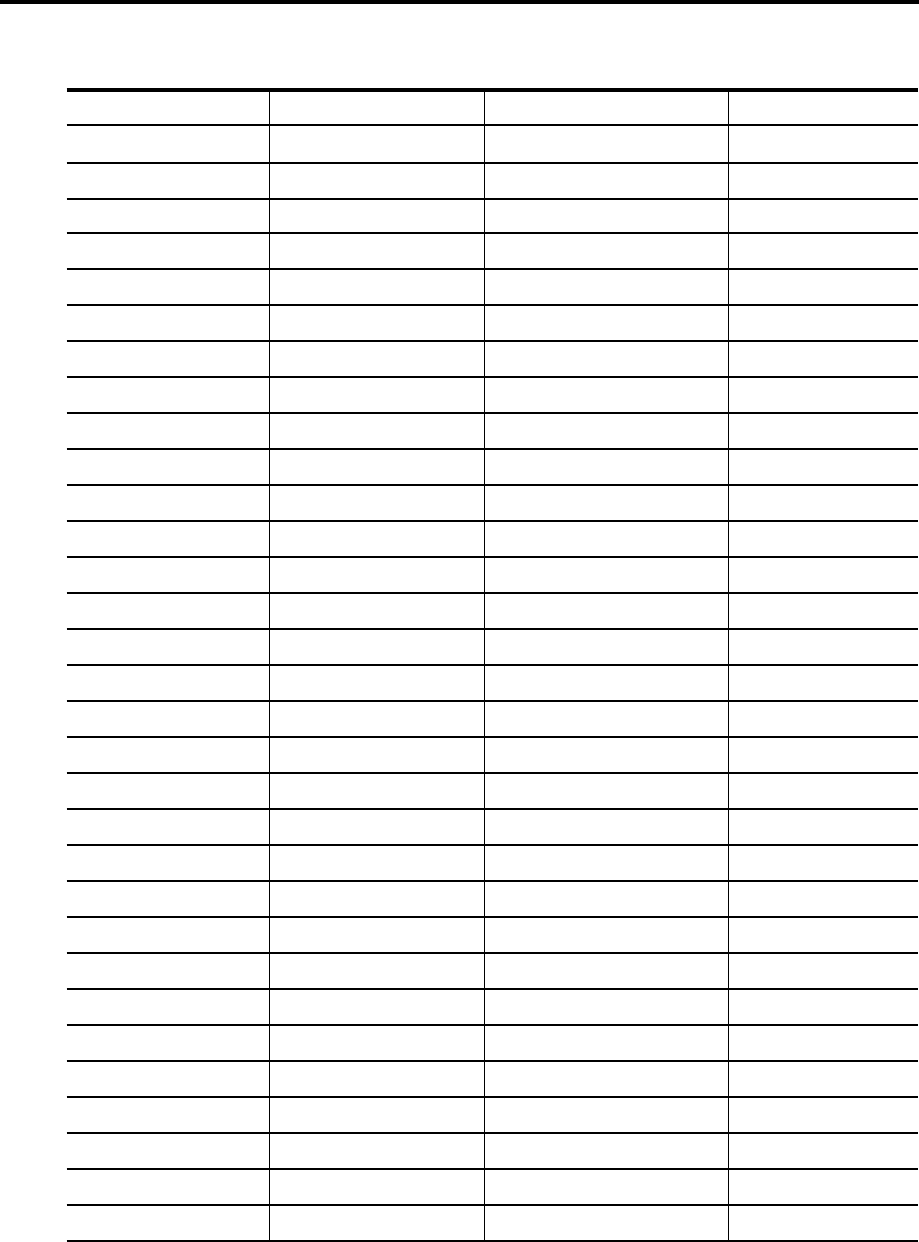
55
Language Code List
Enter the appropriate code number for the initial settings "AUDIO", "SUBTITLE" and/or "MENU LANGUAGE"
(see pages 40-42).
Abkhazian 1112 Fiji 1620 Lingala 2224 Singhalese 2919
Afar 1111 Finnish 1619 Lithuanian 2230 Slovak 2921
Afrikaans 1116 French 1628 Macedonian 2321 Slovenian 2922
Albanian 2927 Frisian 1635 Malagasy 2317 Somali 2925
Amharic 1123 Galician 1722 Malay 2329 Spanish 1529
Arabic 1128 Georgian 2111 Malayalam 2322 Sundanese 2931
Armenian 1835 German 1415 Maltese 2330 Swahili 2933
Assamese 1129 Greek 1522 Maori 2319 Swedish 2932
Aymara 1135 Greenlandic 2122 Marathi 2328 Tagalog 3022
Azerbaijani 1136 Guarani 1724 Moldavian 2325 Tajik 3017
Bashkir 1211 Gujarati 1731 Mongolian 2324 Tamil 3011
Basque 1531 Hausa 1811 Nauru 2411 Tatar 3030
Bengali; Bangla 1224 Hebrew 1933 Nepali 2415 Telugu 3015
Bhutani 1436 Hindi 1819 Norwegian 2425 Thai 3018
Bihari 1218 Hungarian 1831 Oriya 2528 Tibetan 1225
Breton 1228 Icelandic 1929 Panjabi 2611 Tigrinya 3019
Bulgarian 1217 Indonesian 1924 Pashto, Pushto 2629 Tonga 3025
Burmese 2335 Interlingua 1911 Persian 1611 Turkish 3028
Byelorussian 1215 Irish 1711 Polish 2622 Turkmen 3021
Cambodian 2123 Italian 1930 Portuguese 2630 Twi 3033
Catalan 1311 Japanese 2011 Quechua 2731 Ukrainian 3121
Chinese 3618 Javanese 2033 Rhaeto-Romance 2823 Urdu 3128
Corsican 1325 Kannada 2124 Romanian 2825 Uzbek 3136
Croatian 1828 Kashmiri 2129 Russian 2831 Vietnamese 3219
Czech 1329 Kazakh 2121 Samoan 2923 Volapük 3225
Danish 1411 Kirghiz 2135 Sanskrit 2911 Welsh 1335
Dutch 2422 Korean 2125 Scots Gaelic 1714 Wolof 3325
English 1524 Kurdish 2131 Serbian 2928 Xhosa 3418
Esperanto 1525 Laothian 2225 Serbo-Croatian 2918 Yiddish 2019
Estonian 1530 Latin 2211 Shona 2924 Yoruba 3525
Faroese 1625 Latvian, Lettish 2232 Sindhi 2914 Zulu 3631
Language Name Code Language Name Code Language Name Code
Language Name Code
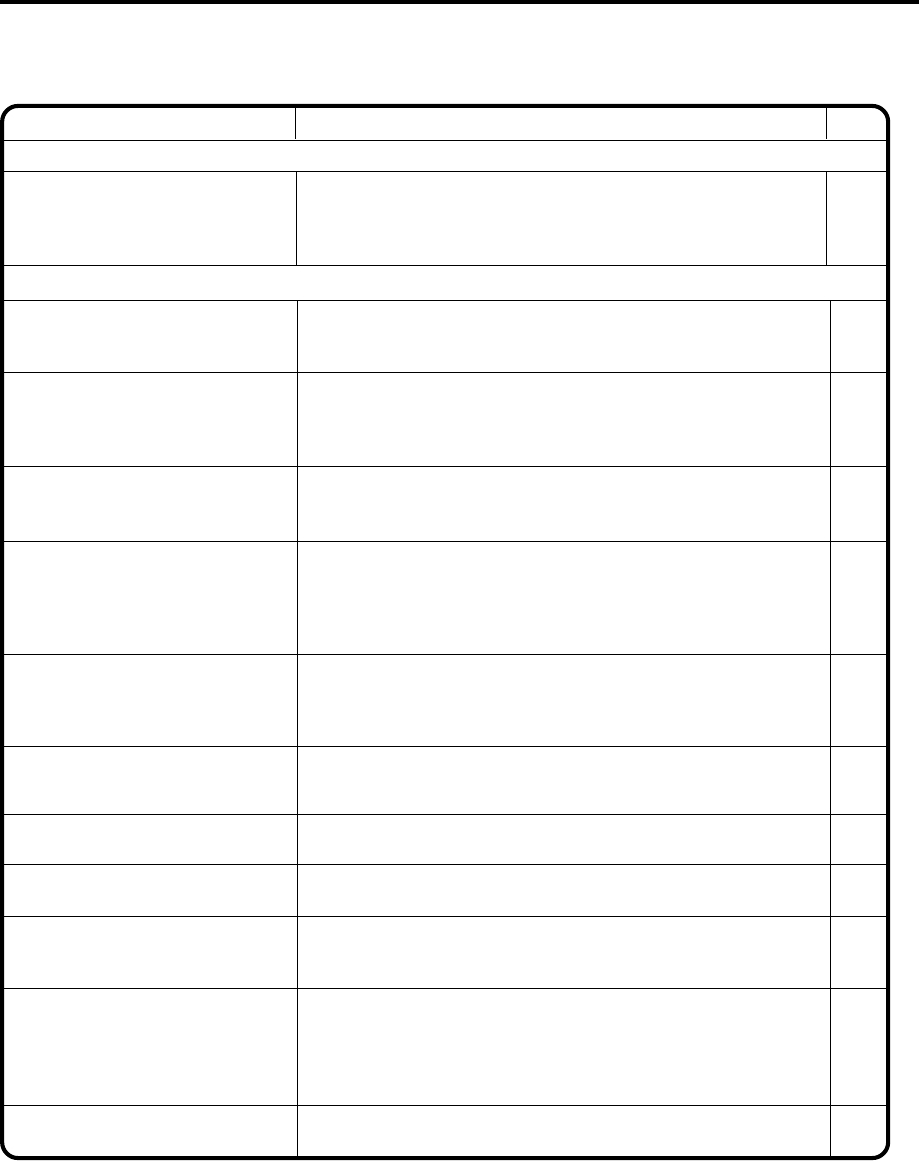
56
SYMPTOMS POSSIBLE SOLUTIONS
•Make sure the power cord is plugged in.
•Try another AC outlet.
•Power is off, check fuse or circuit breaker.
•Unplug unit, then plug it back in.
Poor reception on some channels
Horizontal or diagonal bars on
screen
Poor sound or No sound
TV/DVD does not operate.
•Check antenna connections, reorient antenna.
•Check for sources of possible interference.
•Station or CATV experiencing problems, tune to another station.
•
Station signal is weak, reorient antenna to receive weaker station.
• Check for sources of possible interference.
Poor picture or No picture
•Station or CATV experiencing problems, tune to another station.
•Check antenna or CATV connections, reorient antenna.
•Check for sources of possible interference.
•Check picture control adjustments.
•Station or CATV experiencing problems, tune to another station.
•Check Volume adjustments (Volume and Muting).
•Check for sources of possible interference.
Poor color or no color
•Station or CATV experiencing problems, tune to another station.
•Make sure channels are set into memory.
•Check picture control adjustments.
•Check antenna or CATV connections, reorient antenna.
•Check for sources of possible interference.
Picture wobbles or drifts
•Station or CATV experiencing problems, tune to another station.
•Make sure channels are set into memory.
•CATV company is scrambling signal.
•Check antenna orientation.
No CATV reception
•Check all CATV connections.
•Set TV/CATV menu option to the CATV mode.
•Station or CATV system problems, try another station.
•Make sure TV/CATV menu option is in the appropriate mode.
•If using antenna, check UHF antenna connections.
No reception above channel 13
TV shuts off
•No broadcast on station tuned.
•Sleep Timer is set.
•Power interrupted.
Closed - Caption is not activated.
•TV station experiencing problems or program tuned is not closed
captioned. Try another channel.
•Check CATV connection or VHF/UHF antenna, reposition or
rotate antenna.
•Press C.C. button to turn on the closed caption decoder.
•Select proper language in the menu options.
Display is not shown in your
language.
Problems and troubleshooting
Use the following check list for troubleshooting when you have problems with your unit. Consult your local dealer
or service outlet if problems persist.
Be sure all connections are properly made when using with other units.
POWER
TV BROADCAST RECEPTION
PAGE
14
14
48
5
10
5
14
11,12
48
22
14
11,12
48
14
18
22
11,12
48
14
18
–
11
12
17
14
11,12
48
17
11
18
15
–
18
11,12
17
13
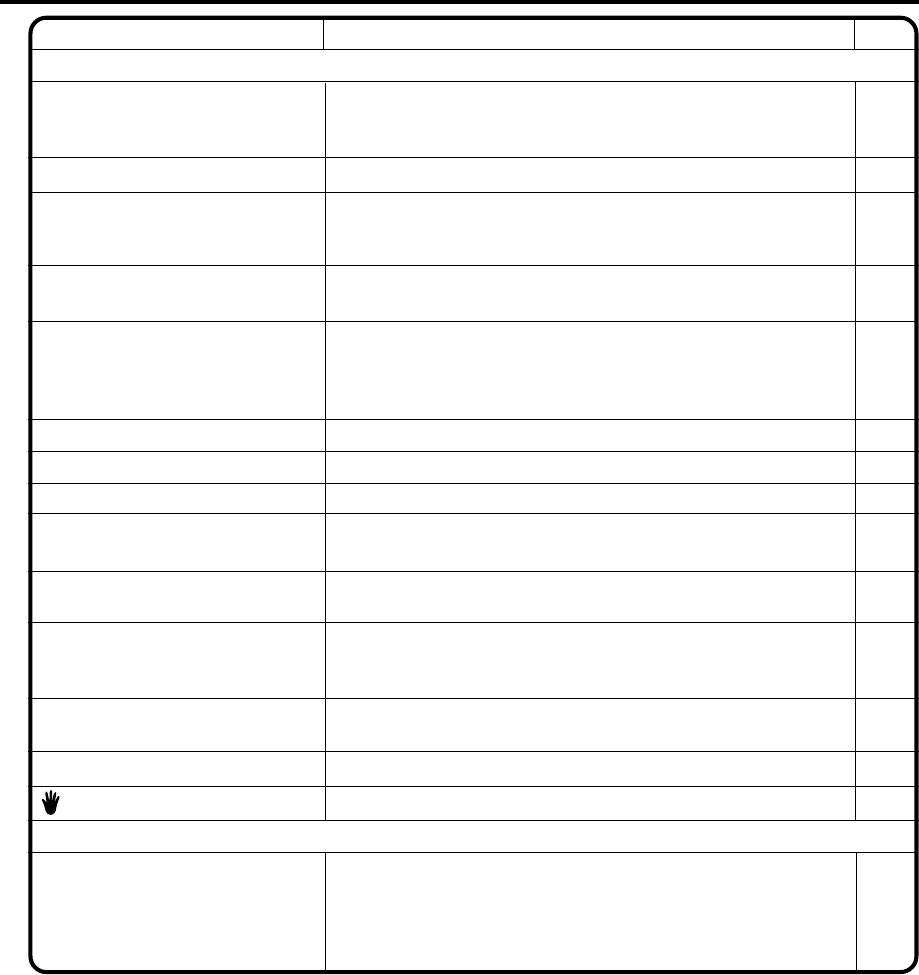
57
Playback does not start when the
title is selected. • Check the RATING LEVEL setup.
Audio soundtrack and/or subtitle
language is not changed when
you play back a DVD.
• Multilingual language is not recorded on the DVD disc.
No subtitle • Some discs have no subtitles.
• Subtitles are cleared. Press SUBTITLE.
Playback doesn’t start. • No disc is inserted.
• The disc may be dirty. Clean up the disc.
• The unit cannot play CD-ROMs, etc.
No picture • TV/AV selector is not set correctly.
No sound • Check the input selector of the amplifier is set properly.
• The unit is in the Special playback mode.
• Select the correct Audio Output position on AV amplifier.
Picture is distorted during CUE or
REVIEW. • The picture will be distorted occasionally.
Stopping playback, search, slow-
motion play, repeat play, or
program play, etc. cannot be
performed.
• Some discs may not do some of the functions.
No 4:3 (16:9) picture • The setup does not match your TV.
No on-screen display • Select Display On.
No surround sound • The setup does not match your stereo system.
The remote control does not
function. • Aim at the remote control at the remote sensor.
• Operate within Approx. 5 Meters or reduce the light in the room.
• Clear the path of the beam.
• The batteries are weak. Replace the batteries.
• Check the batteries are inserted correctly.
The unit or remote operation key
is not functioning. • Turn off the unit and unplug the AC power cord for several
minutes, then replug it.
27
25
–
26
–
28
44
38
39
44
10
–
–
Angle cannot be changed. • Multi-angles are not recorded on the DVD disc.
• The function is prohibited with the unit or the disc.
appears on the screen.
–
35,36
41,42
41
34
–
–
SYMPTOMS POSSIBLE SOLUTIONS
DVD
PAGE
REMOTE CONTROL
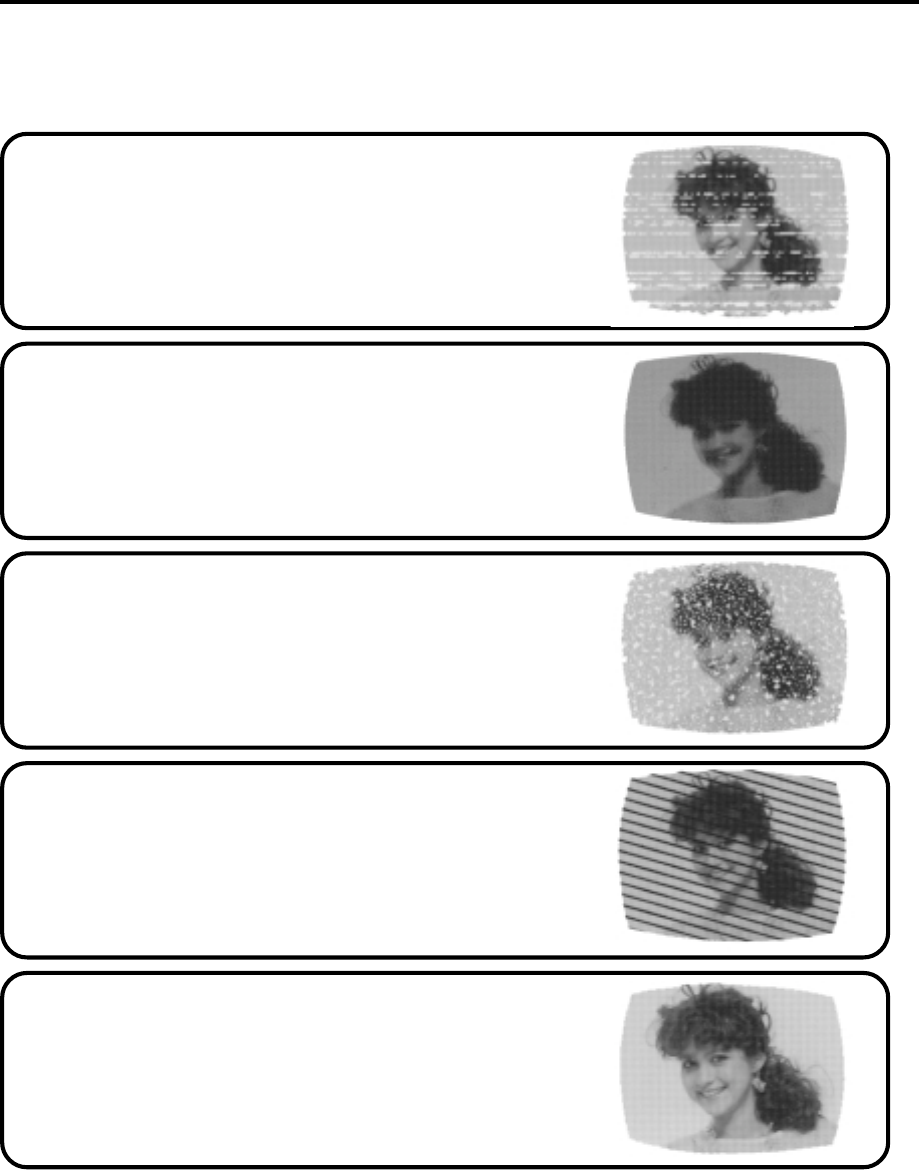
58
Most types of television interference can be remedied by adjusting the height and position of the VHF/UHF
antenna. Outdoor antennas are recommended for best results. The most common types of television
interference are shown below. If one of these symptoms appear when the TV/DVD is connected to a Cable
TV system, the disturbance may be caused by the local Cable TV company broadcast.
GHOSTS
Ghosts are caused by the television signal following two paths. One is
the direct path and the other is reflected by tall buildings, hills or other
large objects. Changing the direction or position of the antenna may
improve the reception.
IGNITION
Black spots or horizontal streaks may appear, the picture may flutter or
drift. Usually caused by interference from automobile ignition systems,
neon lamps or AC powered tools and appliances such as drills or hair
dryers.
SNOW
If the TV/VCR is located far from the TV station, in a fringe reception
area where the signal is weak, small dots may appear in the picture.
If the signal is extremely weak, the installation of a larger external
antenna may be necessary.
RADIO FREQUENCY INTERFERENCE (RFI)
Caused by two-way radios, this type of interference produces moving
ripples or diagonal streaks in the picture. Some cases may cause a
loss of contrast in the picture. Changing the direction and position of
the antenna or installing an RFI filter may improve the picture.
PICTURE SIZE VARIATION
A slight picture size variation is normal when you adjust the CONTRAST
or BRIGHTNESS settings.
CARE AND MAINTENANCE
To prevent fire or shock hazard, disconnect the TV/DVD from the power source before cleaning.
The finish on the cabinet may be cleaned with mild soap and a soft, damp cloth and cared for as other furniture.
Use caution when cleaning or wiping the plastic parts.
Reception disturbances

59
GENERAL
Power supply:
Power consumption:
Weight:
Dimensions:
TELEVISION
Picture tube:
Tuner type:
Receiving channels:
Antenna input:
Speaker:
Audio output power:
DVD/CD player
Signal system:
Applicable disc:
Audio characteristics:
Frequency response:
S/N Ratio:
Harmonic distortion:
Wow and flutter:
Dynamic range:
Input/Output:
Headphone Jack:
Digital audio out:
Pickup:
ACCESSORIES:
AC 120V 60Hz
Operation: 120W
Stand by: 8W
56.1lbs (25.5 kg)
Width : 22-5/8 inches (574 mm)
Height: 20-3/8 inches (515 mm)
Depth : 19-1/8 inches (483 mm)
Type 20 (508 mm diagonal)
Quartz PLL Frequency Synthesized
VHF 2-13
UHF 14-69
CATV 14-36 (A)-(W)
37-59 (AA)-(WW)
60-85 (AAA)-(ZZZ)
86-94 (86)-(94)
95-99 (A-5)-(A-1)
100-125 (100)-(125)
01 (5A)
VHF/UHF In 75 ohm coaxial
3" (76 mm), 8 ohm x 2
2.5W + 2.5W
NTSC
1. DVD (12cm, 8cm)
2. CD (12cm, 8cm)
DVD: 4Hz - 22KHz
CD: 4Hz - 20KHz
90dB
0.01%
Below Measurable Level
96dB
Inputs : Video : (RCA) 1 Vp-p/75ohm
Audio : (RCA) –8 dB/50Kohm
Outputs : Video : (RCA) 1 Vp-p/75ohm
Audio : (RCA) –8 dB/1Kohm
3.5mm Stereo mini-jack
0.5Vp-p 75ohms terminated
CD : Wavelength: 775 - 815 nm
Maximum output power: 0.5 mW
DVD : Wavelength: 650 - 666 nm
Maximum output power: 2.0 mW
Remote control x 1
Batteries (2 x AA)
Specifications
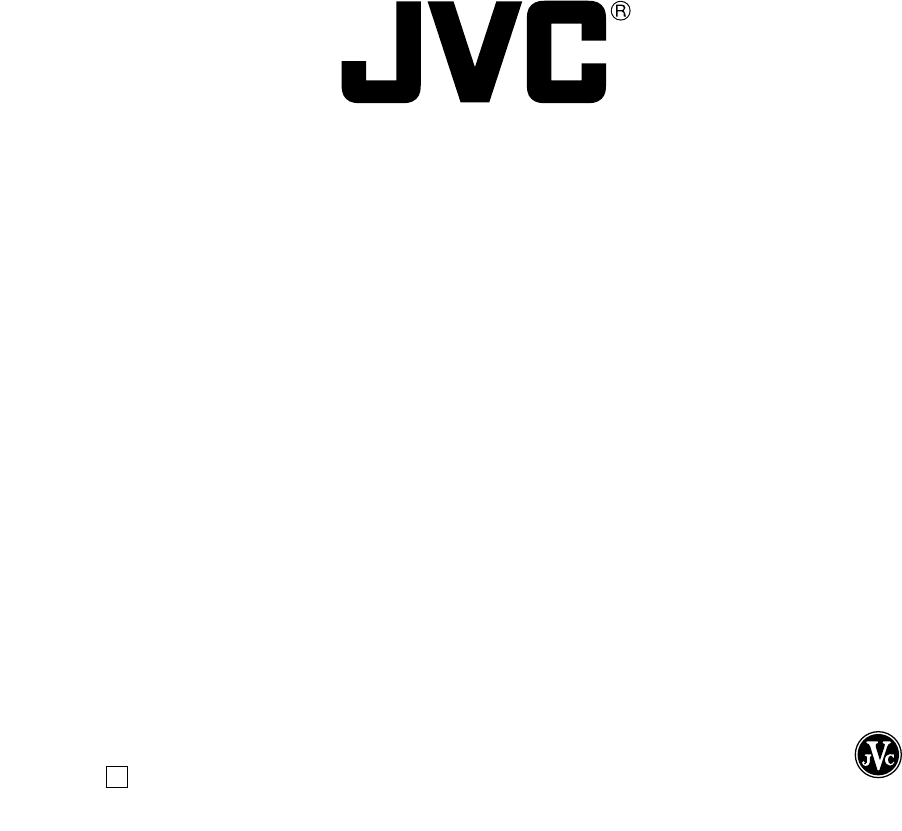
Printed in Thailand
2A30201A
01/03 K
JVC COMPANY OF AMERICA
Division of U.S. JVC CORP.
1700 Valley Road
Wayne, New Jersey 07470
JVC CANADA, INC.
21 Finchdene Square
Scarborough, Ontario
Canada M1X 1A7