ORION ELECTRIC M4C9E VCR User Manual Instruction Book
ORION ELECTRIC CO., LTD. VCR Instruction Book
Instruction Book
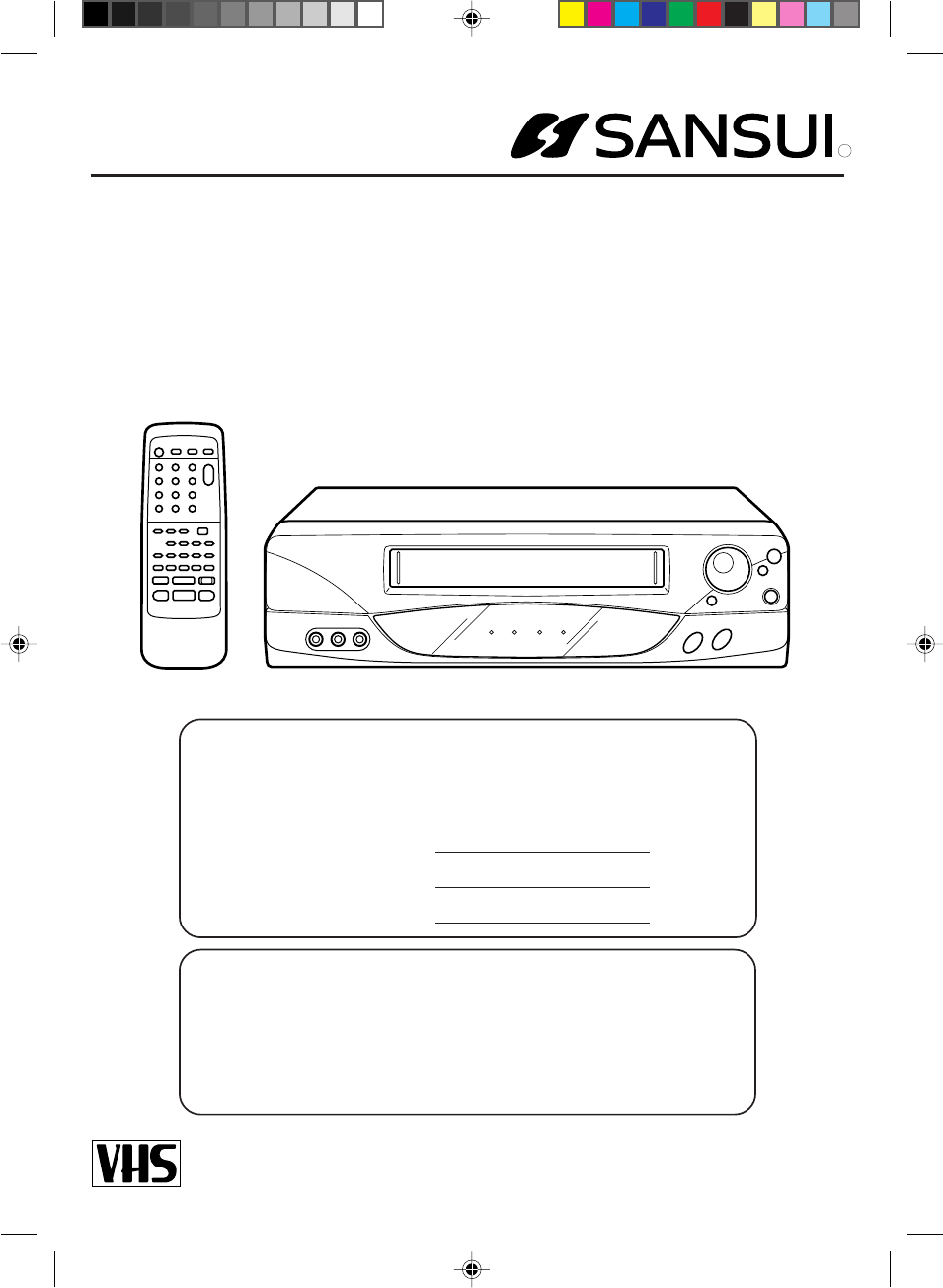
For your protection in the event of theft or loss of this product, please fill in the
information listed below which is for your own personal records.
Pour votre protection en cas de vol ou de perte de l’appareil, veuillez inscrire ci-
dessous les renseignements demandés.
Date of Purchase :
Date d'achat :
Serial No. :
Numéro de série :
Place of Purchase :
Lieu d'achat :
R
4 HEAD Hi-Fi STEREO VCR
MAGNÉTOSCOPE STÉRÉO Hi-Fi À 4 TÊTES
OWNER’S MANUAL
MANUEL D’INSTRUCTIONS
Before operating the unit, please read this manual thoroughly.
Avant d’utiliser l’appareil, veuillez lire attentivement ce manuel.
VHF6010
TV/CATV MODE SELECTION
SELECTION DU MODE TV/CATV
When shipped from the factory, the TV/CATV menu option is set to the "CATV"
(Cable Television) mode. If not using CATV (Cable TV), set this menu option to
the "TV" mode.
Lors de la fabrication, l’option menu TV/CATV est réglée en mode "CATV"
(Télévision à câble). Si l’on n’utilise pas le mode CATV (TV à câble), régler cette
option menu en mode "TV".
ATTENTION
4C94001A/E/COV-09 08*12*99, 11:441
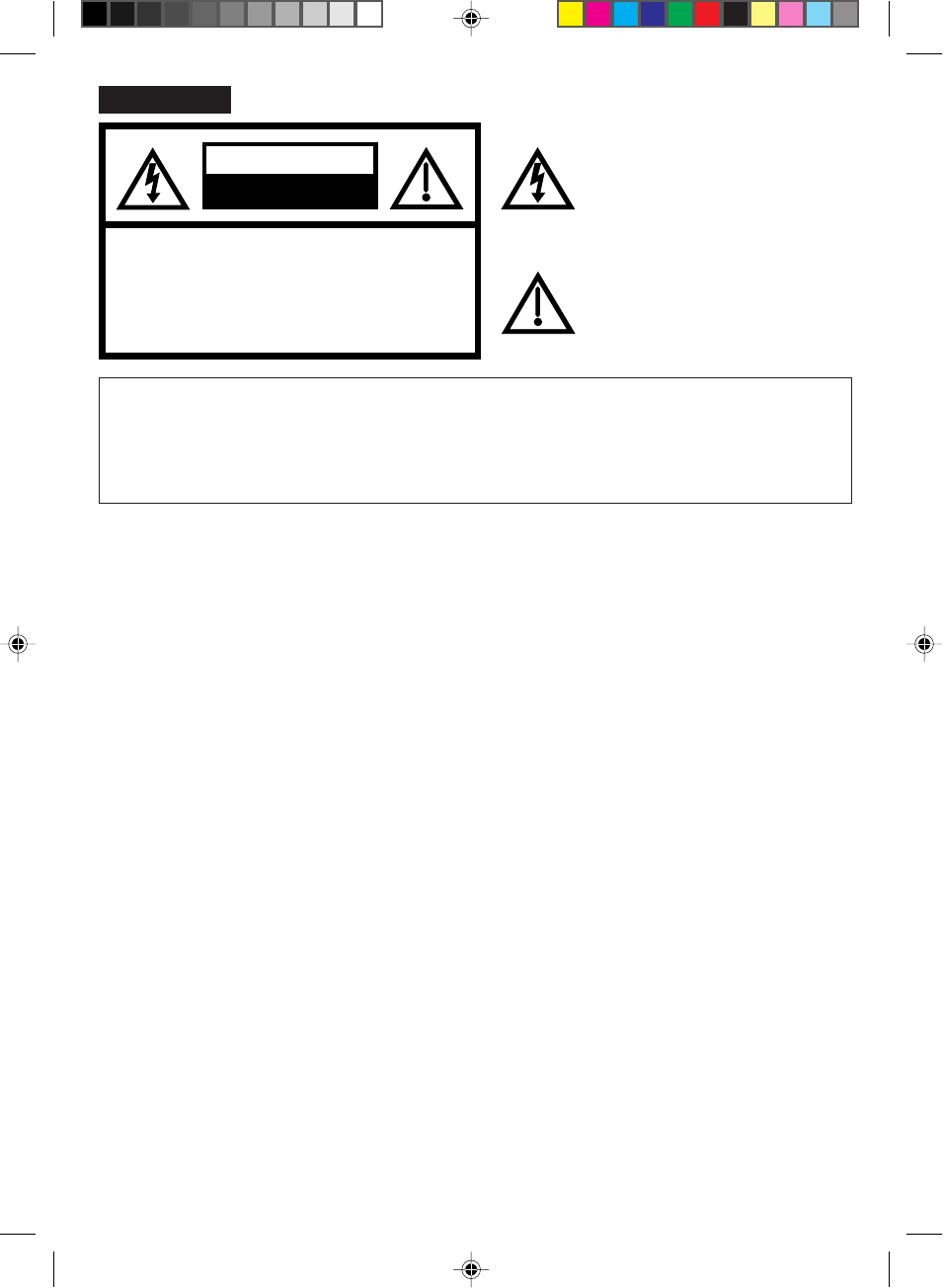
RISK OF ELECTRIC SHOCK
DO NOT OPEN
CAUTION
TO REDUCE THE RISK OF ELECTRIC
SHOCK, DO NOT REMOVE COVER
(OR BACK). NO USER-SERVICEABLE
PARTS INSIDE. REFER SERVICING TO
QUALIFIED SERVICE PERSONNEL.
CAUTION:
The lightning flash with arrowhead symbol
within an equilateral triangle is intended to
alert the user to the presence of uninsulated
dangerous voltage within the product's
enclosure that may be of sufficient
magnitude to constitute a risk of electric
shock to persons.
The exclamation point within an equilateral
triangle is intended to alert the user to the
presence of important operating and
maintenance (servicing) instructions in
the literature accompanying the appliance.
This equipment has been tested and found to comply with the limits for a Class B digital device,
pursuant to Part 15 of the FCC Rules. These limits are designed to provide reasonable protection
against harmful interference in a residential installation. This equipment generates, uses and can
radiate radio frequency energy and, if not installed and used in accordance with the instructions, may
cause harmful interference to radio communications.
However, there is no guarantee that interference will not occur in a particular installation. If this
equipment does cause harmful interference to radio or television reception, which can be determined
by turning the equipment off and on, the user is encouraged to try to correct the interference by one or
more of the following measures:
WARNING:
- Reorient or relocate the receiving antenna.
- Increase the separation between the equipment and receiver.
- Connect the equipment into an outlet on a circuit different from that to which the receiver is connected.
- Consult the dealer or an experienced radio/TV technician for help.
Changes or modifications not expressly approved by the partly responsible for compliance with the
FCC Rules could void the user's authority to operate this equipment.
CAUTION:
2
TO REDUCE THE RISK OF FIRE OR ELECTRIC SHOCK, DO NOT EXPOSE THIS APPLIANCE
TO RAIN OR MOISTURE.
TO PREVENT ELECTRIC SHOCK DO NOT USE THIS POLARIZED PLUG WITH AN
EXTENSION CORD, RECEPTACLE OR OTHER OUTLET UNLESS THE BLADES CAN
BE FULLY INSERTED TO PREVENT BLADE EXPOSURE.
WARNING:
CAUTION:
ENGLISH
4C94001A/E/COV-09 08*12*99, 11:442
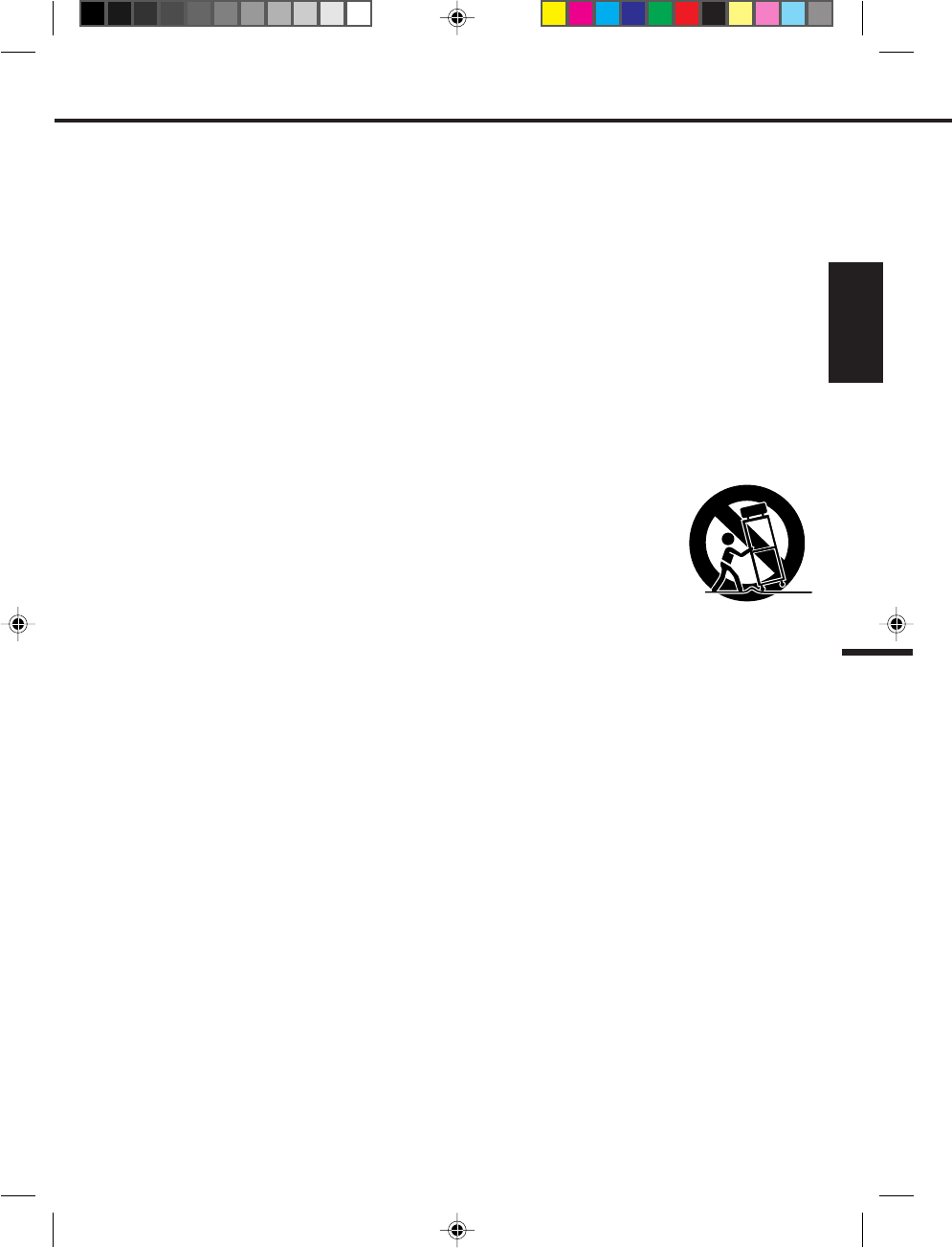
READ INSTRUCTIONS
All the safety and operating instructions should be read before the unit is operated.
RETAIN INSTRUCTIONS
The safety and operating instructions should be retained for future reference.
HEED WARNINGS
All warnings on the unit and in the operating instructions should be adhered to.
FOLLOW INSTRUCTIONS
All operating and use instructions should be followed.
CLEANING
Unplug this unit from the wall outlet before cleaning. Do not use liquid cleaners or aerosol cleaners.
Use a damp cloth for cleaning.
ATTACHMENTS
Do not use attachments not recommended by the unit's manufacturer as they may cause hazards.
WATER AND MOISTURE
Do not use this unit near water. For example, near a bathtub, washbowl, kitchen sink, or laundry tub, in a wet
basement, or near a swimming pool.
ACCESSORIES
Do not place this unit on an unstable cart, stand, tripod, bracket, or table. The unit may
fall, causing serious injury, and serious damage to the unit. Use only with a cart, stand,
tripod, bracket, or table recommended by the manufacturer.
An appliance and cart combination should be moved with care. Quick stops, excessive
force, and uneven surfaces may cause the appliance and cart combination to overturn.
VENTILATION
Slots and openings in the cabinet and in the back or bottom are provided for ventilation and to ensure reliable
operation of the unit and to protect it from overheating. These openings must not be blocked or covered. The
openings should never be blocked by placing the unit on a bed, sofa, rug, or other similar surface. This unit
should never be placed near or over a radiator or heat source. This unit should not be placed in built-in
installations such as a bookcase or rack unless proper ventilation is provided or the manufacturer's instructions
have been adhered to.
POWER SOURCES
This unit should be operated only from the type of power source indicated on the rating plate. If you are not
sure of the type of power supply to your home, consult your appliance dealer or local power company. For units
intended to operate from battery power, or other sources, refer to the operating instructions.
GROUNDING OR POLARIZATION
This unit is equipped with a polarized alternating-current line plug (a plug having one blade wider than the
other). This plug will fit into the power outlet only one way. This is a safety feature. If you are unable to insert
the plug fully into the outlet, try reversing the plug. If the plug should still fail to fit, contact your electrician to
replace your obsolete outlet. Do not defeat the safety purpose of the polarized plug If your unit is equipped with a
3-wire grounding-type plug, a plug having a third (grounding) pin, this plug will only fit into a grounding-type
power outlet. This too, is a safety feature. If you are unable to insert the plug into the outlet, contact your
electrician to replace your obsolete outlet.
Do not defeat the safety purpose of the grounding-type plug.
1.
2.
3.
4.
5.
6.
7.
8.
8A.
9.
10.
11.
IMPORTANT SAFEGUARDS
PORTABLE CART WARNING
(symbol provided by RETAC)
3
ENGLISH
S3125A
4C94001A/E/COV-09 08*12*99, 11:443
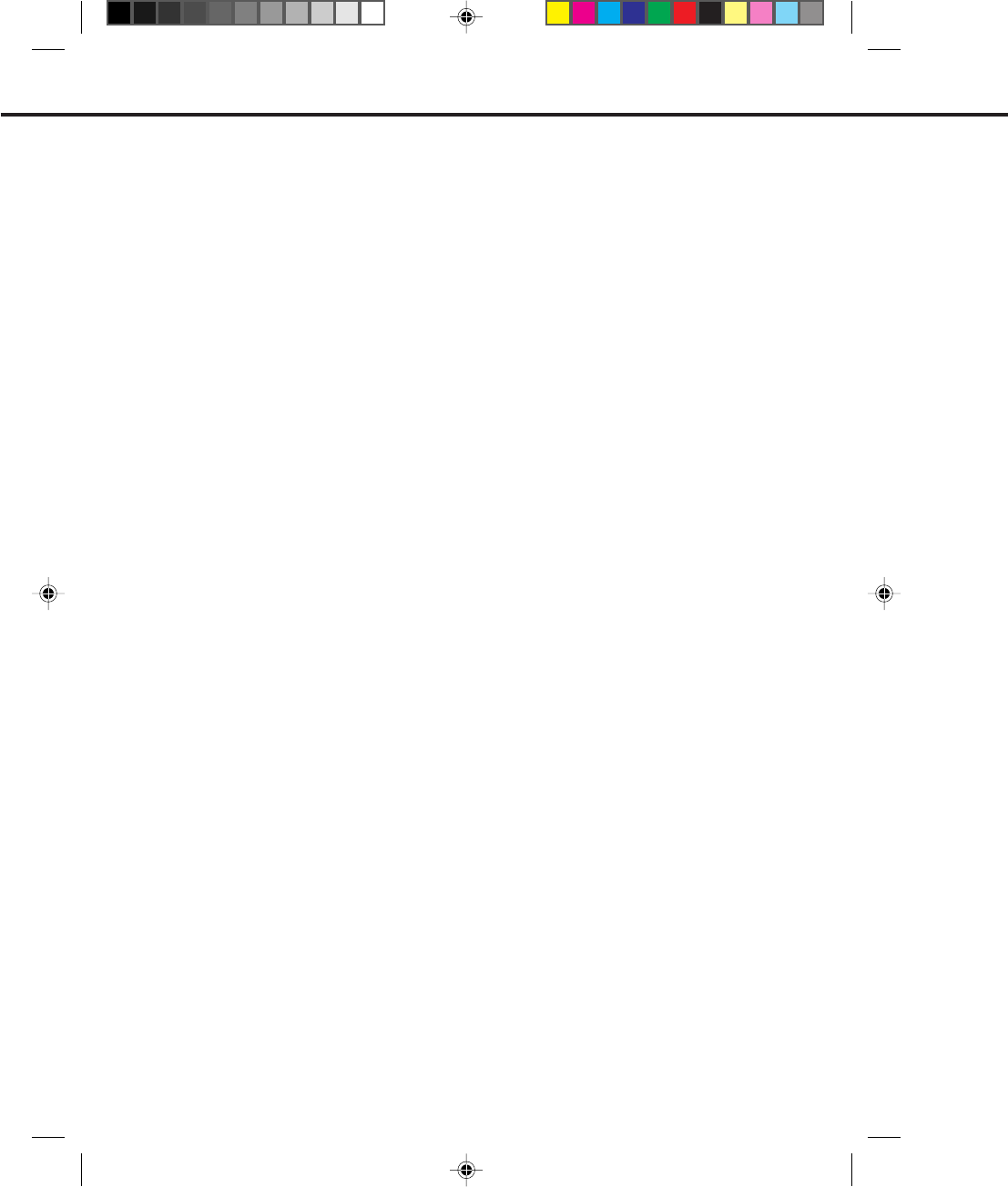
4
POWER-CORD PROTECTION
Power-supply cords should be routed so that they are not likely to be walked on or pinched by items placed
upon or against them, paying particular attention to cords at plugs, convenience receptacles, and the point
where they exit from the appliance.
LIGHTNING
To protect your unit from a lightning storm, or when it is left unattended and unused for long periods of time,
unplug it from the wall outlet and disconnect the antenna or cable system. This will prevent damage to the unit
due to lightning and power line surges.
POWER LINES
An outside antenna system should not be located in the vicinity of overhead power lines or other electric light or
power circuits, or where it can fall into such power lines or circuits. When installing an outside antenna system,
extreme care should be taken to keep from touching such power lines or circuits, as contact with them might be
fatal.
OVERLOADING
Do not overload wall outlets and extension cords, as this can result in a risk of fire or electric shock.
OBJECT AND LIQUID ENTRY
Do not push objects through any openings in this unit as they may touch dangerous voltage points or short out
parts that could result in fire or electric shock. Never spill or spray any type of liquid into the unit.
OUTDOOR ANTENNA GROUNDING
If an outside antenna or cable system is connected to the unit, be sure the antenna or cable system is grounded so
as to provide some protection against voltage surges and built-up static charges. Section 810 of the National
Electrical Code, ANSI/NFPA 70, provides information with respect to proper grounding of the mast and supporting
structure, grounding of the lead-in wire to an antenna discharge unit, size of grounding conductors, location of
antenna discharge unit, connection to grounding electrodes, and requirements for the grounding electrode.
SERVICING
Do not attempt to service this unit yourself as opening or removing covers may expose you to dangerous
voltage or other hazards. Refer all servicing to qualified service personnel.
DAMAGE REQUIRING SERVICE
Unplug this unit from the wall outlet and refer servicing to qualified service personnel under the following
conditions:
REPLACEMENT PARTS
When replacement parts are required, be sure the service technician uses replacement parts specified by the
manufacturer or those that have the same characteristics as the original parts.
Unauthorized substitutions may result in fire, electric shock or other hazards.
When the power-supply cord or plug is damaged.
If liquid has been spilled, or objects have fallen into the unit.
If the unit has been exposed to rain or water.
If the unit does not operate normally by following the operating instructions. Adjust only those
controls that are covered by the operating instructions, as an improper adjustment of other controls
may result in damage and will often require extensive work by a qualified technician to restore the
unit to its normal operation.
If the unit has been dropped or the cabinet has been damaged.
When the unit exhibits a distinct change in performance, this indicates a need for service.
a.
b.
c.
d.
e.
f .
12.
13.
14.
15.
16.
17.
18.
19.
20.
IMPORTANT SAFEGUARDS (CONTINUED)
4C94001A/E/COV-09 08*12*99, 11:444
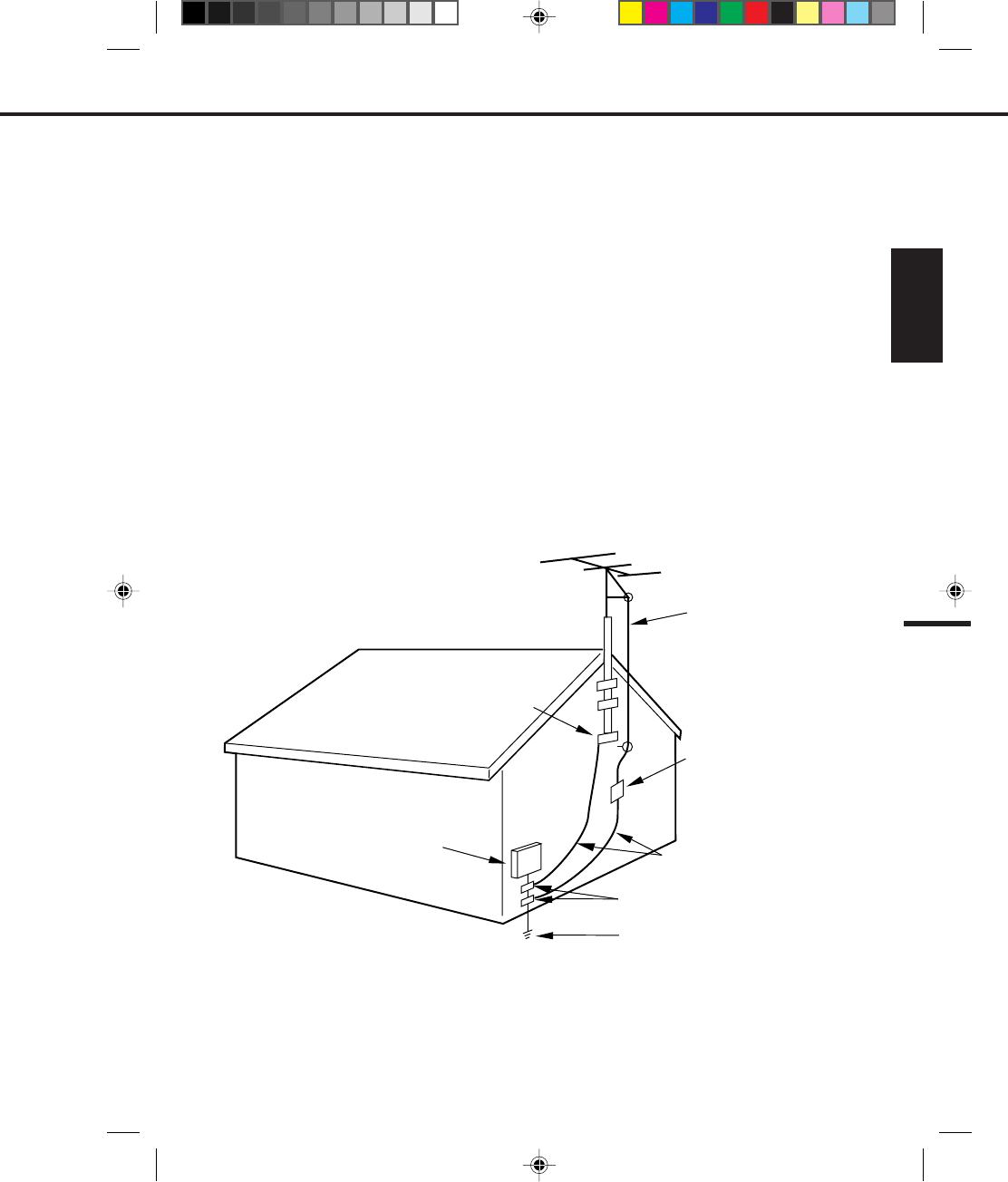
5
ENGLISH
SAFETY CHECK
Upon completion of any service or repairs to this unit, ask the service technician to perform safety checks to
determine that the unit is in proper operating condition.
WALL OR CEILING MOUNTING
The product should be mounted to a wall or ceiling only as recommended by the manufacturer.
HEAT
The product should be situated away from heat sources such as radiators, heat registers, stoves, or other
products (including amplifiers) that produce heat.
NOTE TO CATV SYSTEM INSTALLER
This reminder is provided to call the CATV system installer's attention to Article 820-40 of the NEC that provides
guidelines for proper grounding and, in particular, specifies that the cable ground shall be connected to the
grounding system of the building, as close to the point of cable entry as practical.
21.
22.
23.
24.
EXAMPLE OF ANTENNA GROUNDING AS PER THE
NATIONAL ELECTRICAL CODE
GROUNDING CONDUCTORS
(NEC SECTION 810-21)
GROUND CLAMPS
POWER SERVICE GROUNDING
ELECTRODE SYSTEM
(NEC ART 250, PART H)
ANTENNA
DISCHARGE UNIT
(NEC SECTION 810-20)
ANTENNA
LEAD IN
WIRE
GROUND
CLAMP
ELECTRIC
SERVICE
EQUIPMENT
NEC-NATIONAL ELECTRICAL CODE
S2898A
4C94001A/E/COV-09 08*12*99, 11:445
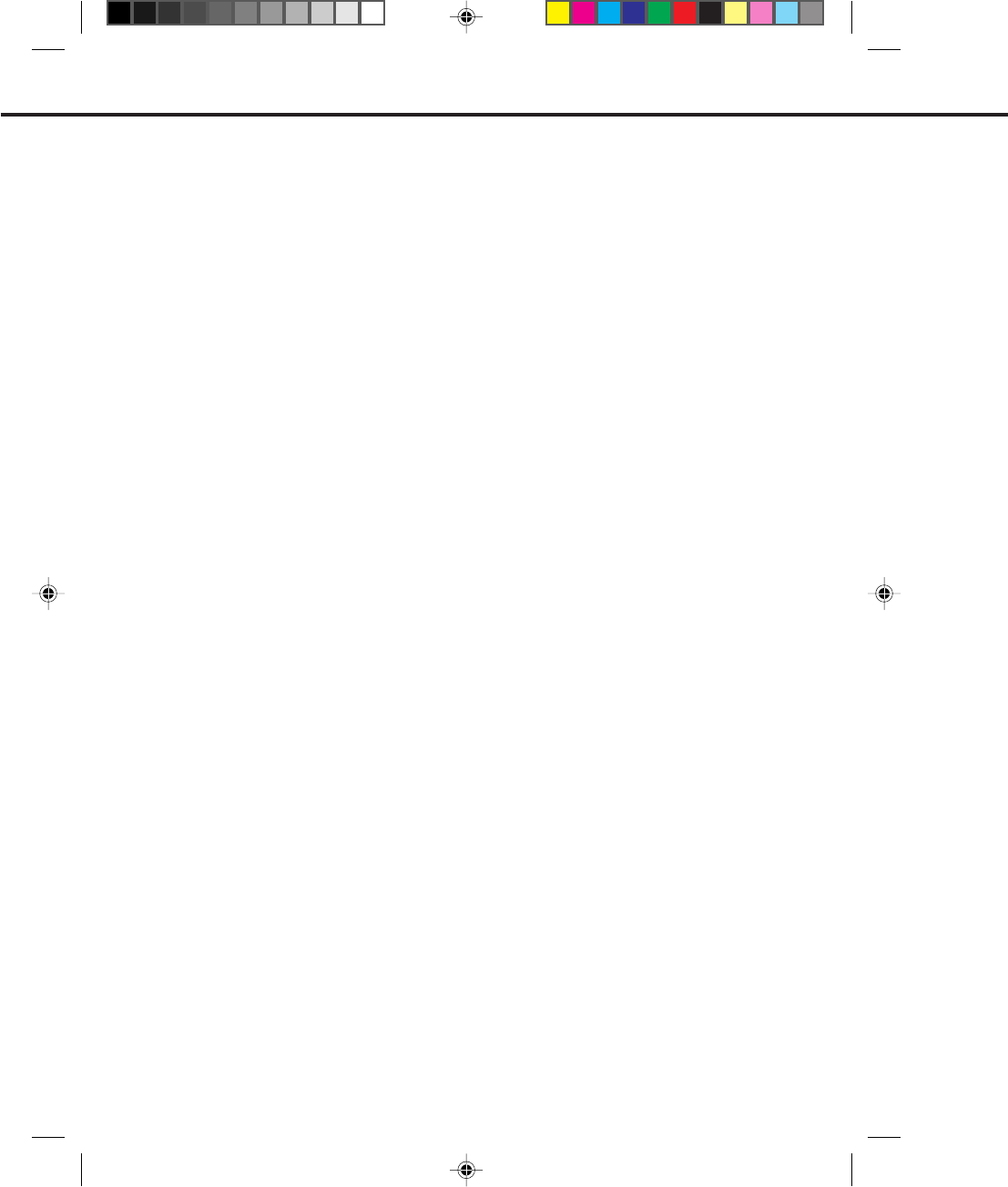
6
FEATURES
High Quality Picture Technology - This video cassette recorder marked "HQ" incorporates VHS high quality
technology. A built-in detail enhancer is used to boost the recorded signal and provide maximum picture
quality in playback. It is compatible with other VHS video cassette recorders.
4 Video Heads - Provides optimal picture quality for special effects playback.
Hi-Fi Stereo Sound - With a frequency response of 20 to 20,000 Hz and a dynamic range of better than 85dB,
this VCR provides a level of excellence that rivals compact discs.
8-Program/1-Month Programmable Timer with Everyday/Every Week Capability - The built-in timer allows
automatic absentee recording of up to 8 TV programs within 1month. It is also possible to record a program
which is broadcast at the same time everyday or every week.
On-Screen Display and Programming - When you select a channel or make other changes, the TV will show
an indicator on the screen for a few seconds. Clock settings, timer setting and other set-up operations can be
carried out using the on-screen display menu system.
Digital Auto Tracking - Automatically adjusts tracking during playback for the best possible picture.
181 Channel Tuner - Receives standard VHF and UHF broadcast channels and up to 113 cable channels.
One-Touch Timer Recording (OTR) - Simply by pressing the REC/OTR button, the VCR can be programmed
for up to 5 hours of recording with an immediate start.
Automatic Power On - When loading a cassette tape, this VCR will automatically turn on.
Automatic Playback - When loading a cassette tape without the erase prevention tab, this VCR will
automatically turn on and play back the cassette tape at the correct speed.
Automatic Rewind-Stop-Eject-Power Off - When a tape reaches its end during playback and recording, it will
automatically stop, rewind, stop, eject the tape and the VCR will turn off.
Automatic Repeat Play System - When the AUTO REPEAT option is turned on, this VCR will automatically
play back the same cassette tape repeatedly.
On-Screen 3 Language Display - You can select one of 3 languages; English, Spanish or French, for on-
screen programming.
Variable Speed Slow Motion - This VCR provides Variable speed slow motion which offers steady, noise free
playback at 1/5-1/30 normal speed.
Frame by Frame Advance - Press the SLOW button during still playback to advance the tape one frame at a
time.
Skip Search - When the SKIP SEARCH button is pressed during playback, the VCR will automatically search
forward in 30 second increments to a maximum of 3 minutes with each press of the SKIP SEARCH button, and
then return to normal playback.
Real Time Tape Counter with Zero Return - The counter displays real tape time and the zero return function
can be used to return the tape to a preselected position (00:00:00) while the counter can be used to locate
programs.
TV Monitor - When the TV MONI. (Monitor) button on the remote control is pressed during playback, the TV
channel selected on the VCR can be viewed.
Channel Skip - An unwanted channel can be deleted when using the CHANNEL ▲ or ▼ button.
2 Speed Picture Search - 3 or 5 times normal speed in SP mode (7X or 9X in LP and 9X or 15X in SLP).
3 Speed Record/Playback - Records and plays three tape speeds (SP, LP, SLP).
Stereo/SAP Reception - This VCR is designed to receive stereo and separate audio program (SAP) broadcasts
where available.
Video Index Search System - Locates the beginning of any recording made on the VCR.
Front Audio/Video In Jacks - A VCR or other video device may be hooked up for dubbing.
4C94001A/E/COV-09 08*12*99, 11:446
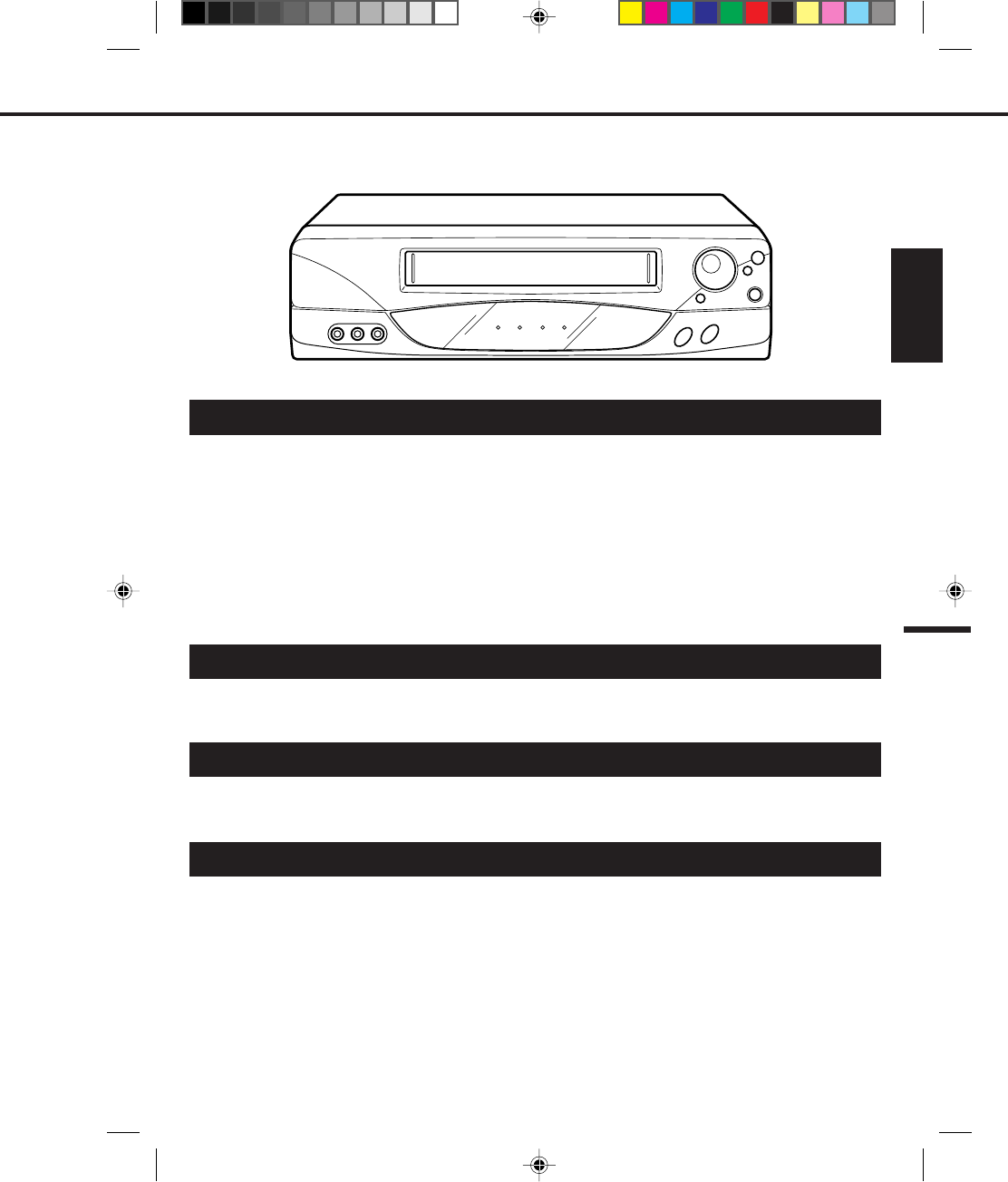
7
ENGLISH
PRECAUTIONS
TABLE OF CONTENTS
PRECAUTIONS ....................................................................................................................................................... 8
LOCATION OF CONTROLS .................................................................................................................................. 10
REMOTE CONTROL ............................................................................................................................................. 12
BASIC CONNECTIONS ......................................................................................................................................... 14
CATV (CABLE TV) CONNECTIONS ..................................................................................................................... 18
AUDIO/VIDEO CONNECTIONS ............................................................................................................................ 22
SETTING THE VIDEO CHANNEL ......................................................................................................................... 23
ON-SCREEN LANGUAGE SELECTION ............................................................................................................... 24
SETTING THE CLOCK .......................................................................................................................................... 25
SETTING THE CHANNELS ................................................................................................................................... 26
NOISE ELIMINATION (BLUE SCREEN) ............................................................................................................... 29
PLAYBACK
RECORDING
RECORDING A TV PROGRAM............................................................................................................................. 36
ONE-TOUCH TIMER RECORDING (OTR) ........................................................................................................... 39
SETTING THE TIMER RECORDING .................................................................................................................... 40
LOADING AND UNLOADING VIDEO CASSETTE TAPES ..................................................................................... 30
PLAYBACK ............................................................................................................................................................ 31
SPECIAL PLAYBACK ............................................................................................................................................ 33
ON-SCREEN FUNCTION DISPLAY ...................................................................................................................... 43
USING ZERO RETURN ......................................................................................................................................... 44
VIDEO INDEX SEARCH SYSTEM (INDEX) .......................................................................................................... 45
STEREO RECORDING AND PLAYBACK ............................................................................................................. 46
SEPARATE AUDIO PROGRAM (SAP) ................................................................................................................. 47
DUPLICATING A VIDEO TAPE ............................................................................................................................. 48
VIDEO HEAD CLEANING...................................................................................................................................... 49
BEFORE REQUESTING SERVICE ....................................................................................................................... 50
SPECIFICATIONS ................................................................................................................................................. 51
LIMITED WARRANTY ........................................................................................................................................... 52
ADDITIONAL INFORMATION
We recommend that you carefully read the descriptions and operating procedures contained in this Owner's
Manual prior to operating your new VCR.
4C94001A/E/COV-09 08*12*99, 11:447
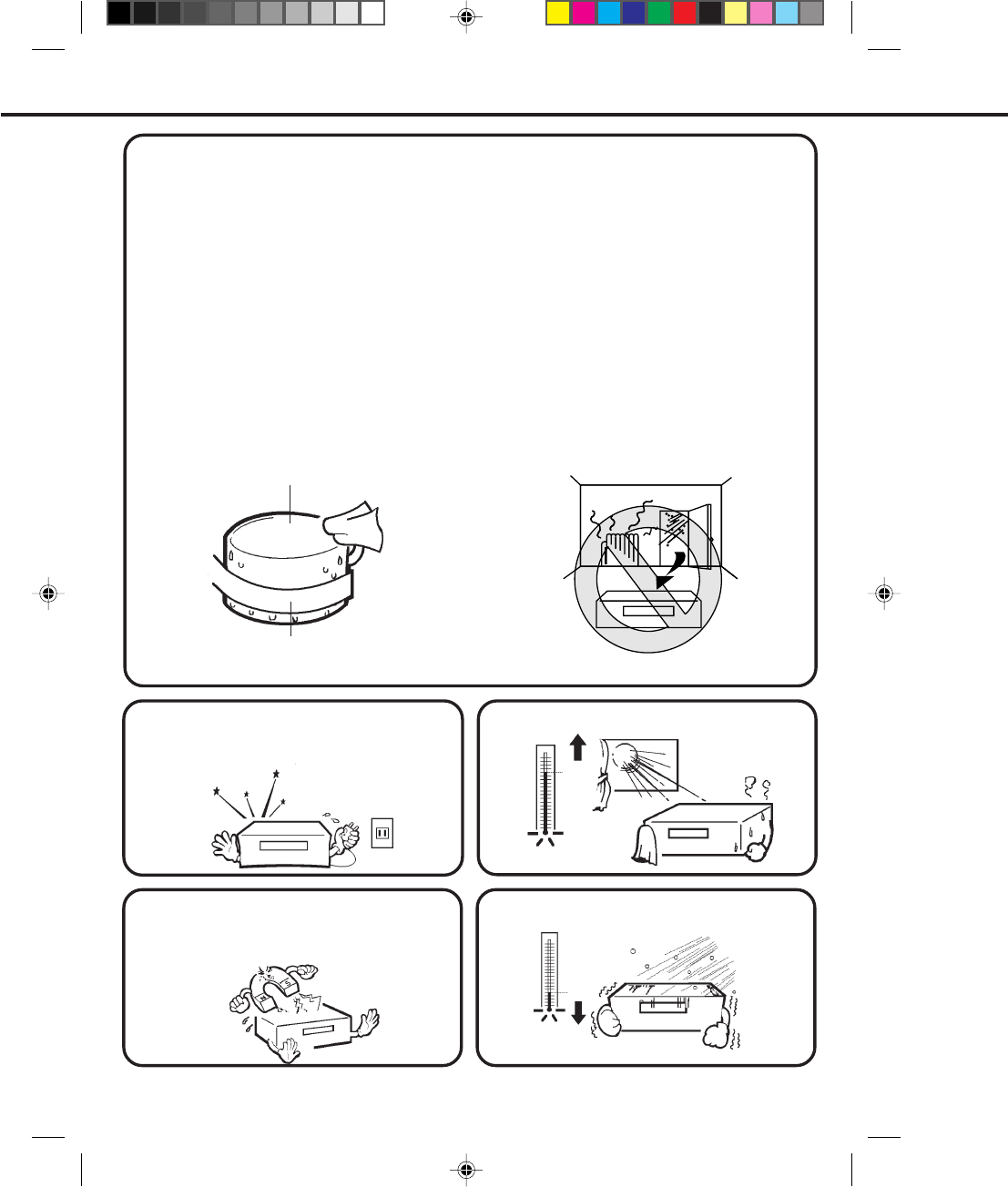
8
When a cold liquid is poured into a glass, for example, water vapor in the air will condense on the surface of the
glass. This is called moisture condensation.
When you move this VCR from a cold to a warm place.
After heating a cold room or under extremely humid conditions.
Plug the power cord into an AC outlet, press the POWER button to turn on and leave the unit at room
temperature until moisture condensation disappears.
Depending on the surrounding conditions, this may take two or three hours.
PRECAUTIONS
•
•
Head Drum
Video Tape
104
°
F
(40
°
C)
(5
°
C)
41
°
F
Avoid extreme cold.
Do not place the VCR on or near appliances which
may cause electromagnetic interference, e.g. TV,
speakers, etc. Doing so may cause erratic operation
of the VCR including picture and/or sound distortion
or noise.
If you cause a static discharge when touching the
VCR, and the VCR fails to function, simply unplug the
unit from the wall outlet, wait a few minutes and plug
it back in. The VCR should return to normal operation.
Avoid extreme heat.
WHAT IS MOISTURE CONDENSATION?
MOISTURE WILL CONDENSE ON THE UNIT IN THE FOLLOWING CASES;
MOISTURE CONDENSATION
DO NOT OPERATE THIS VCR FOR AT LEAST TWO OR THREE HOURS WHEN MOISTURE IN THE AIR
CONDENSES ON THE VCR.
WHEN YOU EXPERIENCE THE ABOVE CONDITIONS,
4C94001A/E/COV-09 08*12*99, 11:448
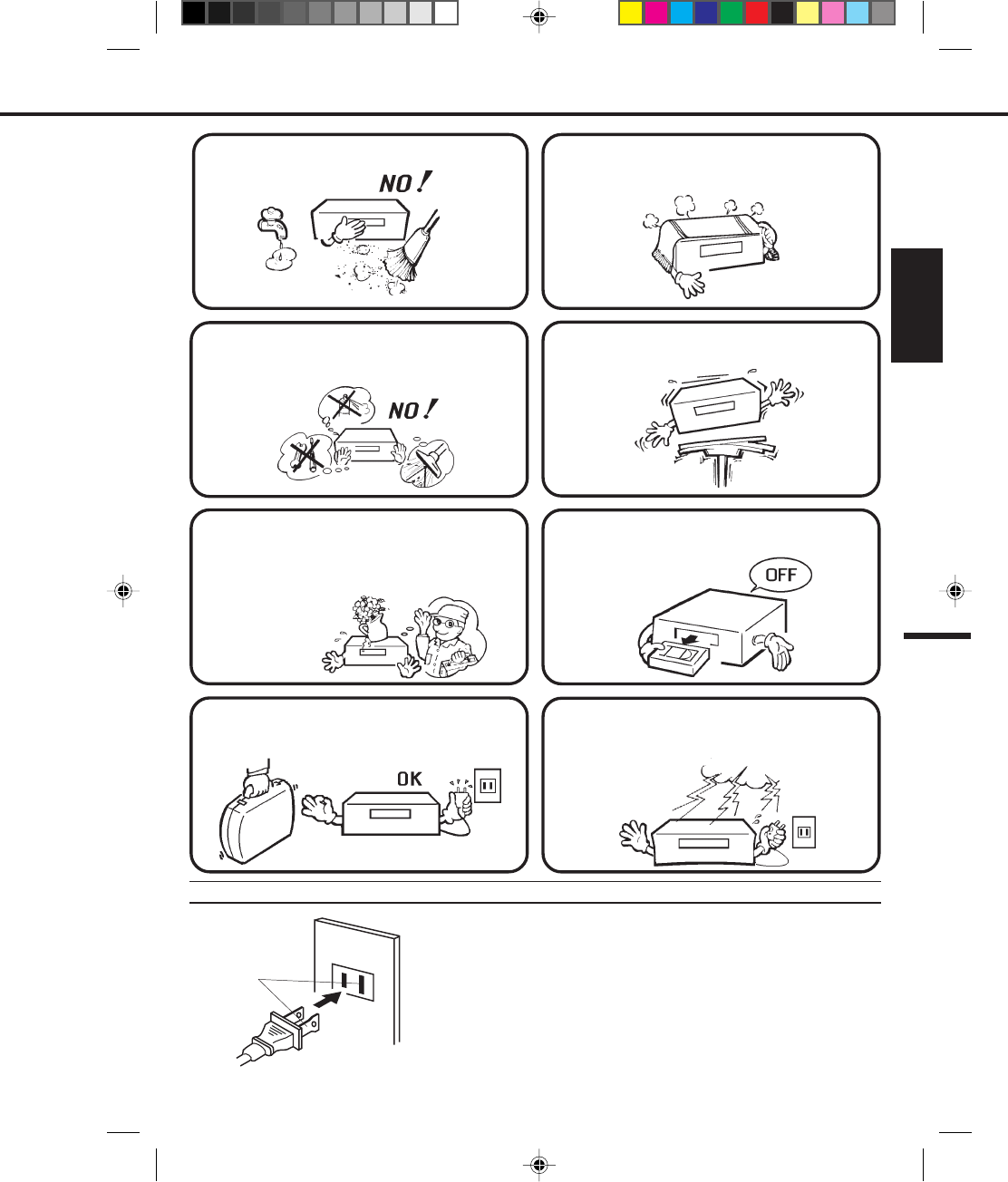
9
ENGLISH
Avoid extreme moisture and dust. The ventilation holes prevent overheating. Do not
block or cover these holes. Especially avoid covering
the holes with soft materials such as cloth or paper.
Avoid places subject to strong vibration. Use in a
horizontal (flat) position only.
Do not insert fingers or any other objects into the
cassette loading slot. Do not spray cleaner or wax
directly on the VCR or use forced air to remove dust.
When you finish operating the VCR, always unload
the cassette and turn off the power.
Keep the VCR away from flower vases, sinks, etc.
If liquids should be spilled into the VCR, serious
damage will result. If you spill any liquids into the
VCR, unplug the AC power cord immediately and
consult qualified service personnel before attempting
to use the VCR again.
When you leave your home for a long time, unplug
the AC power cord. To protect the VCR from a lightning storm, unplug
the AC power cord from the wall outlet and
disconnect the antenna.
POWER SOURCE
TO USE AC POWER SOURCE
Use the AC polarized line cord provided for operation on AC. Insert the AC
cord plug into a standard 120V 60Hz polarized AC outlet.
NOTES:
1. Never connect the AC line cord plug to other than the specified voltage
(120V 60Hz). Use the attached power cord only.
2. If the polarized AC cord does not fit into a non-polarized AC outlet, do not
attempt to file or cut the blade. It is the user’s responsibility to have an
electrician replace the obsolete outlet.
3. If you cause a static discharge when touching the unit, and the unit fails
to function, simply unplug the unit, from the AC outlet, wait a few minutes,
and plug it back in. The unit should return to normal operation.
Polarized AC Cord Plug
(One blade is wider than the other.)
AC Outlet
Wider Hole
and Blade
4C94001A/E/COV-09 08*12*99, 11:449
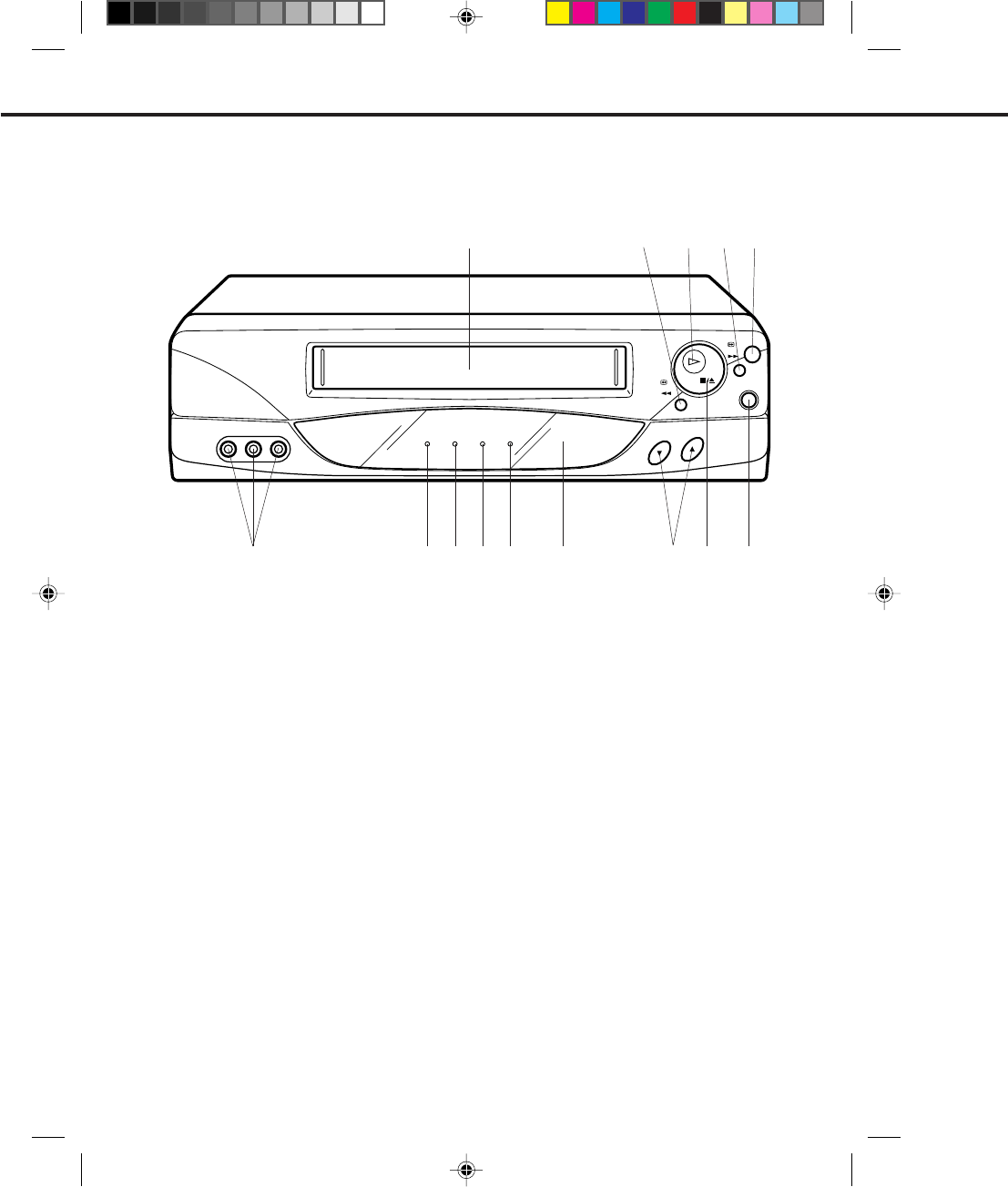
10
PLAY
REW
POWER
REC/OTR
F.FWD
STOP/
EJECT
CHANNEL
TV/VCR T.REC REC POWER
VIDEO IN (MONO)
L – AUDIO IN – R
FRONT
LOCATION OF CONTROLS
14532
DESCRIPTION OF CONTROLS
1. Cassette Loading Slot - To insert or remove a
video tape.
2. REW button - In the STOP mode, this button
rapidly winds the tape backwards. In the PLAY
mode, this button activates Reverse Search.
3. PLAY button - Press to play a prerecorded tape.
4. F. FWD button - In the STOP mode, this button
rapidly winds the tape forward. In the PLAY mode,
this button activates Forward Search.
5. POWER button - Turns the VCR power on and off.
6. REC/OTR button - Press once to start normal
recording. Additional presses activate One-Touch
Recording.
7. STOP/EJECT button - Press once to stop the tape
in any mode. Press again to eject the tape.
68
913 11
14 12 10 7
8. CHANNEL ▼ / ▲ buttons - Used to select a
channel for viewing or recording.
9. Remote Sensor - Signals from the Remote Control
are received here.
10. POWER indicator - Lights when the power is
turned on.
11. REC indicator - Lights during recording.
12. T. REC indicator - Lights when the TIMER REC
button is pressed.
13. TV/VCR indicator - Lights when the TV/VCR
selector button is selected to the VCR mode.
14. AUDIO (L/R)/VIDEO In Jacks - Audio and video
signal cables from an external source can be
connected here.
4C94001A/E/P10-19 08*12*99, 11:4210
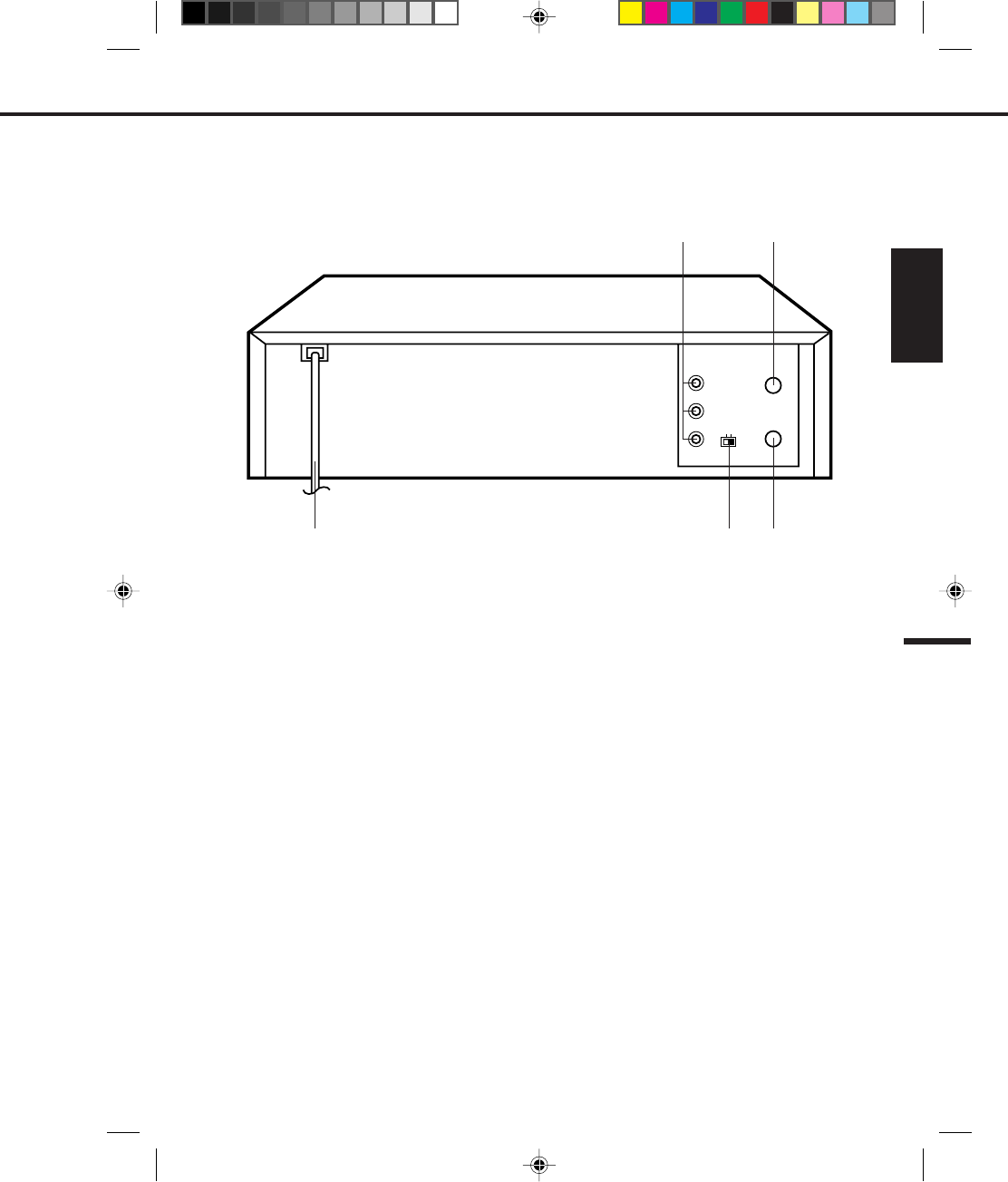
11
ENGLISH
REAR
VHF/UHF
OUT(TV)
IN(ANT)
VIDEO
OUT
3
CH
4
AUDIO
L
R
5 3
12
DESCRIPTION OF CONNECTORS
1. AUDIO (L/R)/VIDEO OUT Jacks - Used to output
audio and video signals to a TV, amplifier or VCR.
2. VHF/UHF IN (ANT) Jack - Connect a VHF/UHF
antenna or CATV cable to this jack.
3. VHF/UHF OUT (TV) Jack - Used to output VHF/
UHF or CATV signals to a TV.
4. 3/4 Channel Selector Switch - Selects the channel
through which the VCR outputs its signal to a TV.
5. AC Power Cord - Connect to a 120V 60Hz outlet.
4
4C94001A/E/P10-19 08*12*99, 11:4211
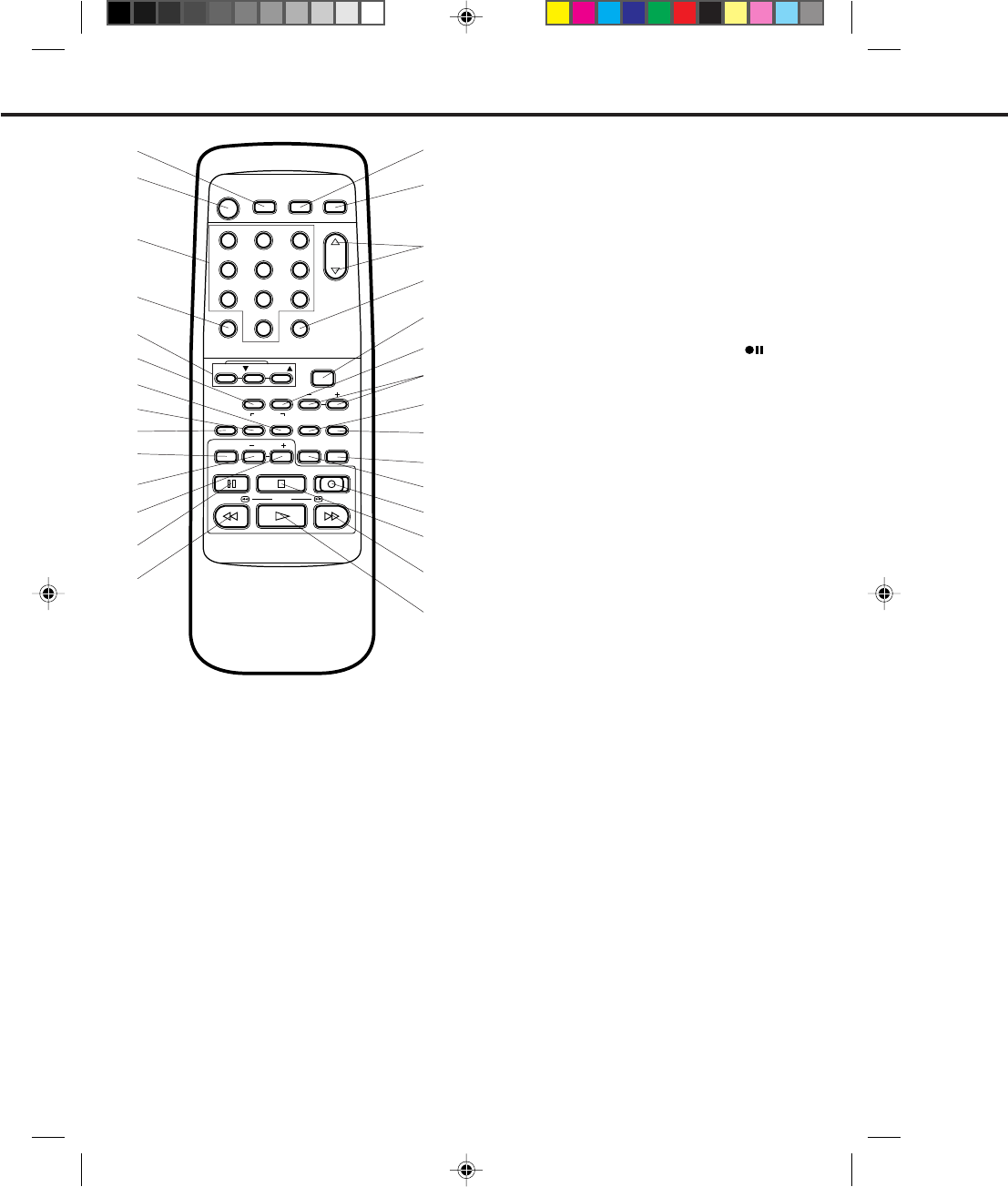
12
19
REMOTE CONTROL
1
2
3
4
5
6
7
9
12
15
16
17
18
29
28
27
26
25
24
23
22
21
20
8
12
POWER
CHANNEL
MENU
SET
TV/VCRCALL
3
456
789
0
EJECT
TIMER REC TV MONI.
AUTO
INDEX SELECT
INPUT ENTER CANCELAUDIO
TRACKING
SKIP
SEARCH
COUNT
RESET ZERO
RETURN
SLOWSLOW
PAUSE/STILL STOP
PLAY / F.FWD
REW /
REC/OTR
SPEED
13
8. INPUT SELECT button - Switches the program for
viewing between the VCR and external input sources.
9. INDEX button - Used to search for the INDEX mark.
10. SLOW button - Press to play back a tape in slow
motion or to advance the tape one frame at a time
during still playback.
11. SLOW – button - Press to speed down slow motion
playback until it is 1/30 of normal speed playback.
12. SLOW + button - Press to speed up slow motion
playback until it is 1/5 of normal speed playback.
13. PAUSE/STILL button - During recording, this
button temporarily stops the tape. The " " will
appear on the screen. During playback, it stops the
tape and displays a still image on the TV screen.
14. REW button - In the STOP mode, this button rapidly
winds the tape backwards. In the PLAY mode, this
button activates Reverse Search.
15. TV MONI. (Monitor) button - Used to temporarily
view a TV channel selected on the VCR while in the
playback mode.
16. EJECT button - Press to eject the tape.
17. CHANNEL ▲ / ▼ buttons - Used to select a channel
for viewing or recording.
18. TV/VCR selector button - Switches between TV
and VCR.
19. MENU button - Press to display the on-screen menu
function.
20. ZERO RETURN button - Used to stop the tape when
the counter reaches 00:00:00.
21. SET +
/
– buttons - Used to set or adjust in the
menu mode.
22. ENTER button - Used to enter the information in
the menu mode.
23. CANCEL button - Used to clear the selected timer
recording program.
24. SKIP SEARCH button - Press in the playback
mode to search forward in 30 second increments to
a maximum of 3 minutes.
25. SPEED (SP/LP/SLP) selector button - Sets the tape
speed for recording.
26. REC/OTR button - Press once to start normal
recording. Additional presses activate One-touch
Timer Recording.
27. STOP button - Press once to stop the tape.
28. F. FWD button - In the STOP mode, this button
rapidly winds the tape forward. In the PLAY mode,
this button activates Forward Search.
29. PLAY button - Press to play a prerecorded tape.
10
14
11
DESCRIPTION OF BUTTONS
1. TIMER REC button - Used to set the VCR to start
recording at a preset time.
2. POWER button - Turns the VCR power on and off.
3. Direct Channel Selection buttons (0-9) - Allow direct
access to any channel.
4. CALL button - Displays the present time/day of the
week, channel, counter, speed selection and VCR mode
on the TV screen.
5. AUTO/Manual TRACKING buttons - Allows automatic
or manual adjustment of tracking to minimize picture
noise during playback.
6. COUNT RESET button - Resets the Real Time
Counter to 00:00:00.
7. AUDIO SELECT button - Switches sound between
mono and stereo, and SAP when receiving broadcasts
in stereo or SAP.
4C94001A/E/P10-19 08*12*99, 11:4212
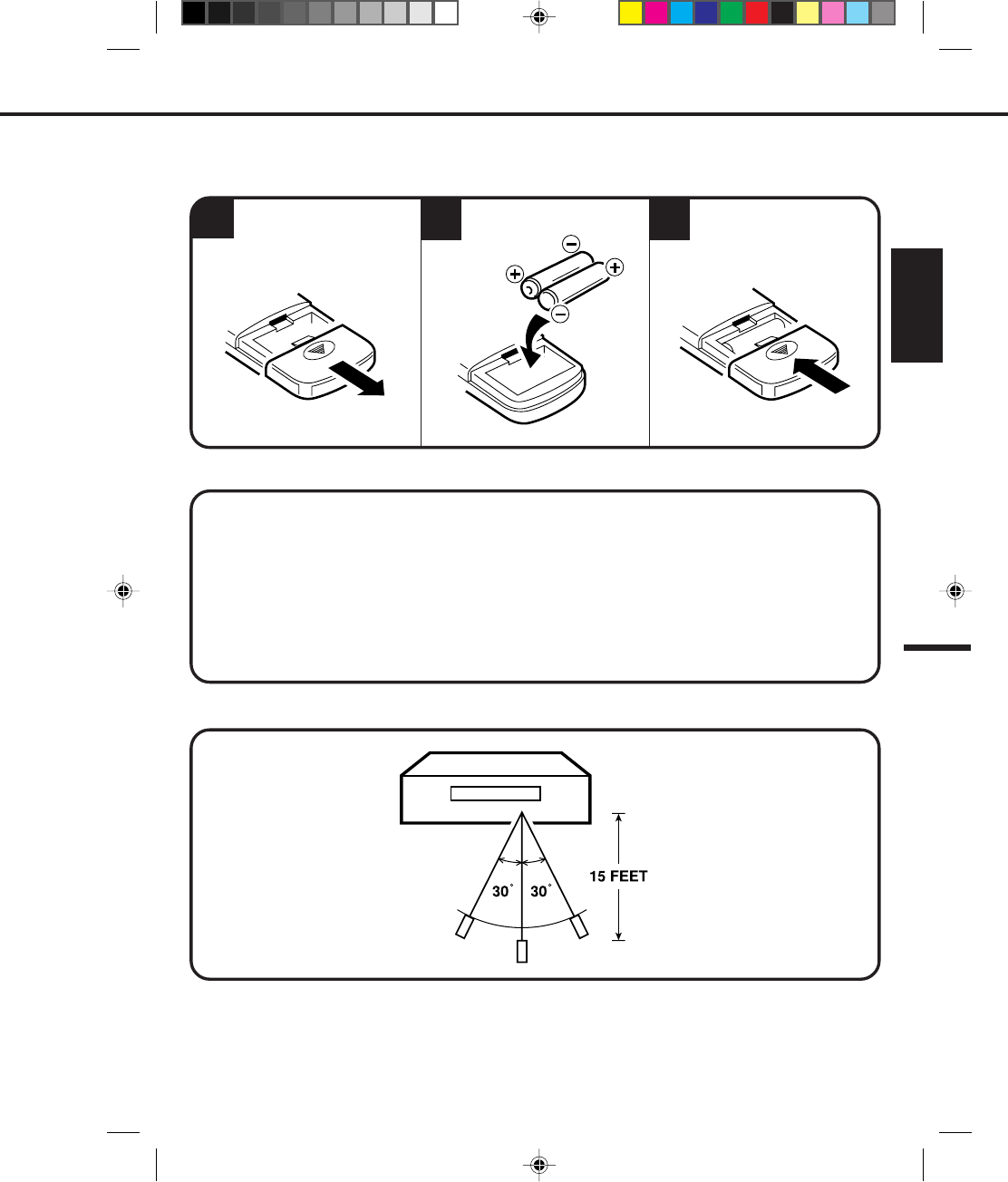
13
ENGLISH
3
1
BATTERY CAUTIONS
Replace the cover.
Install two "AAA" batteries.Open the battery compart-
ment cover.
BATTERY INSTALLATION
2
Use only the size and type of batteries specified.
Be sure to follow the correct polarity when installing the batteries as indicated in the battery compartment.
Reversed batteries may cause damage to the device.
Do not mix different types of batteries together (e.g. Alkaline and Carbon-zinc) or old batteries with fresh
ones.
If the device is not to be used for a long period of time, remove the batteries to prevent damage or injury
from possible battery leakage.
Do not try to recharge batteries not intended to be recharged; they can overheat and rupture. (Follow
battery manufacturer's directions.)
Follow these precautions when using batteries in this device:
•
•
•
•
•
EFFECTIVE DISTANCE OF THE REMOTE CONTROL
NOTES: •When direct sunlight, an incandescent lamp, fluorescent lamp or any other strong light shines on the
Remote Sensor, the remote operation may be unstable.
•When there is an obstacle between the VCR and the remote control, the remote control may not operate.
4C94001A/E/P10-19 08*12*99, 11:4213
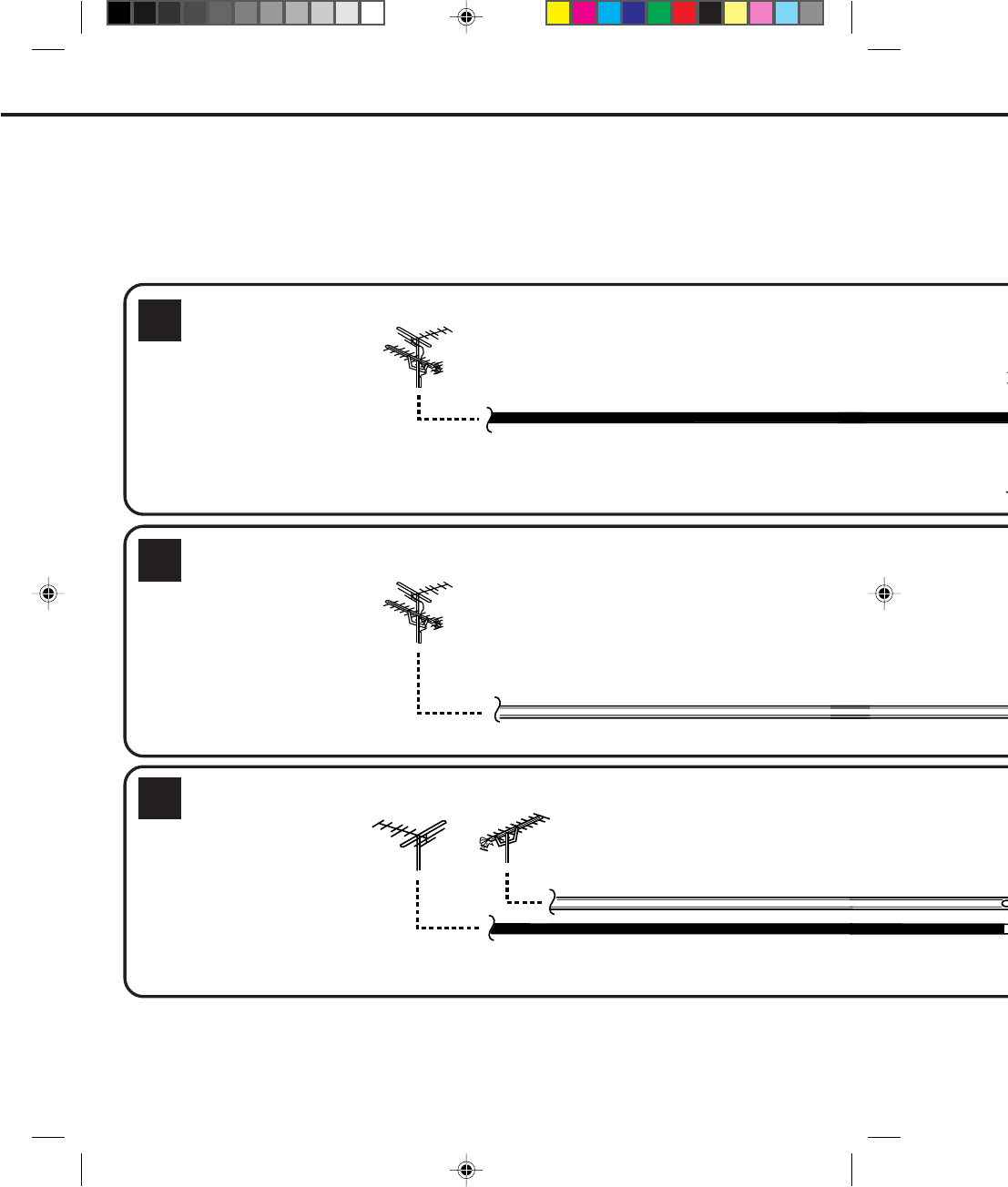
14
VHF
NOTES: •A clear picture will not be obtained by the VCR unless the antenna signal is good. Connect the antenna to the
VCR properly.
•For better quality recording, an indoor antenna or a telescopic antenna is not recommended. The use of an
outdoor type antenna is required.
•If you are not sure about the connection, please refer to qualified service personnel.
If you are using an antenna system, follow the instructions on pages 14-17. If you are a cable (CATV) subscriber,
skip ahead to page 18 for the proper connections.
ANTENNA TO VCR CONNECTION
The VCR must be connected "between" the antenna and the TV. First, disconnect the antenna from the TV and connect
it to the VCR. Then connect the VCR to the TV. Below are 3 common methods of connecting an antenna system to a
VCR. Find the type of antenna system you are using and follow the connection diagram. After you have connected the
antenna to the VCR, follow the instructions on pages 16-17 to connect the VCR to the TV.
UHF
If both VHF and UHF antennas have 300 ohm twin lead (flat) wires, use a combiner having two 300 ohm
inputs and one 75 ohm output.
NOTE:
BASIC CONNECTIONS
Combination VHF/UHF Antenna with 75 ohm Coaxial Cable
Combination VHF/UHF Antenna with 300 ohm Twin Lead (Flat) Wire
Separate VHF and UHF Antennas
300 ohm Twin Lead (Flat) Wire
300 ohm Twin Lead (Flat) Wire
75 ohm Coaxial Cable
75 ohm Coaxial Cable
1
2
3
4C94001A/E/P10-19 08*12*99, 11:4214
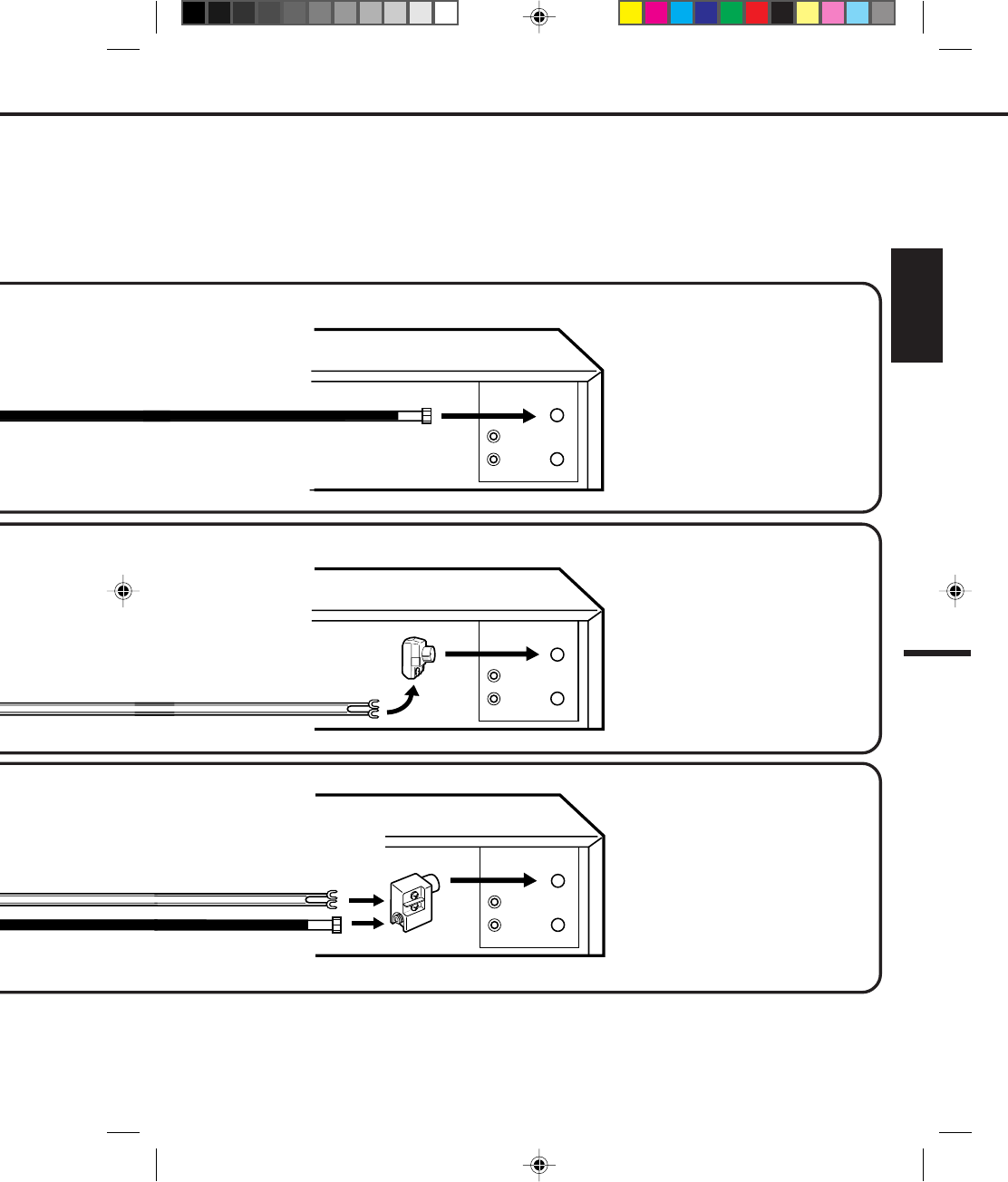
15
ENGLISH
OUT
IN
VCR
VCR
VCR
This VCR has a single 75 ohm antenna input for connection to an antenna (VHF/UHF) or cable (CATV) system.
If you have separate VHF and UHF antennas (number 3 below), use a combiner to connect the antennas to
the VCR.
NOTE: If a VHF or UHF antenna is
used, set the TV/CATV
menu option to the "TV"
mode.
NOTE: If a VHF or UHF antenna is
used, set the TV/CATV
menu option to the "TV"
mode.
NOTE: If a VHF or UHF antenna is
used, set the TV/CATV
menu option to the "TV"
mode.
Combiner
75/300 ohm Inputs
75 ohm output
(not supplied)
Matching Transformer
300 ohm Input
75 ohm output
(not supplied)
OUT
IN
OUT
IN
4C94001A/E/P10-19 08*12*99, 11:4215
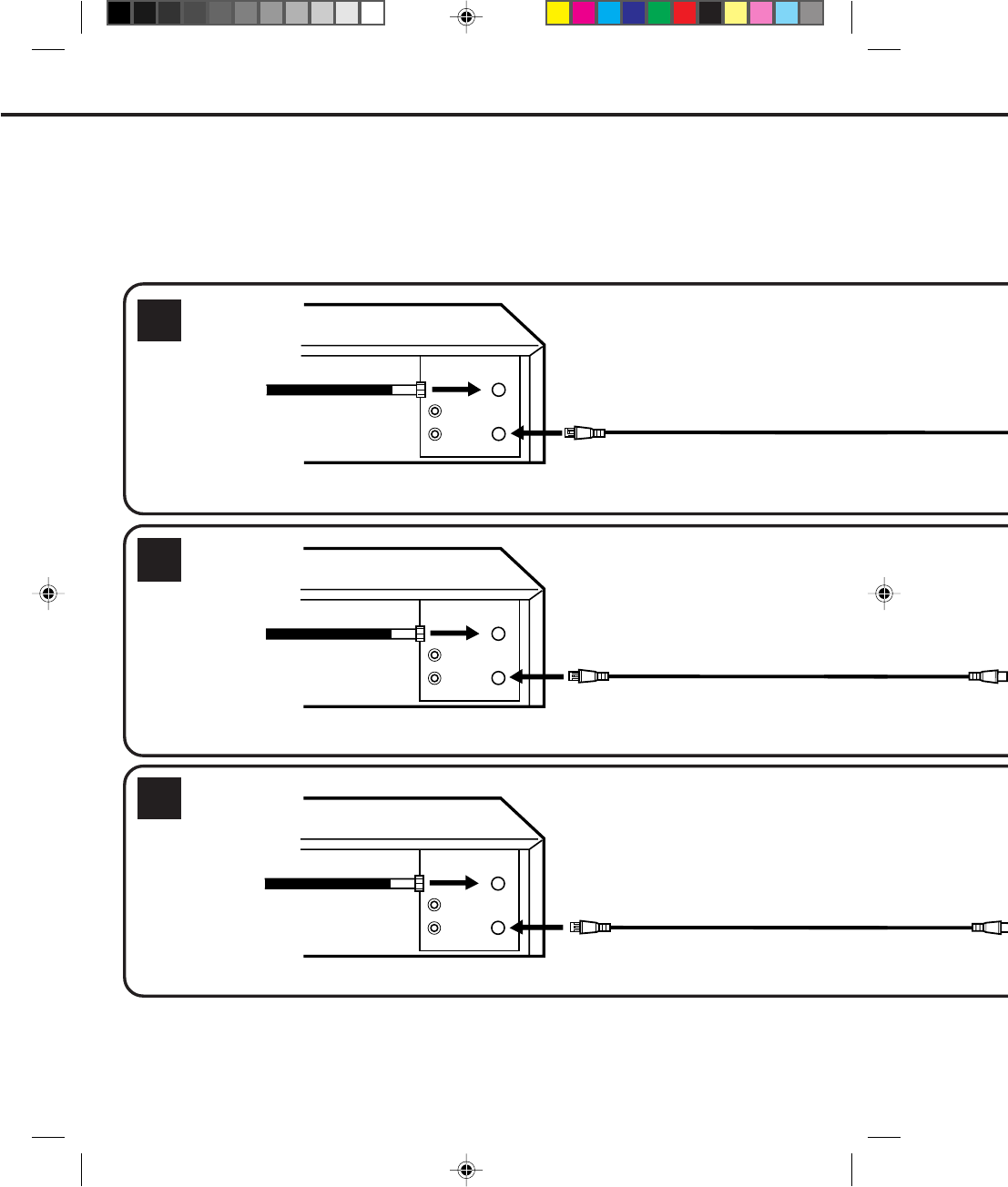
16
VCR TO TV CONNECTION
After you have connected the antenna to the VCR (see pages 14 & 15), you must connect the VCR to the TV.
Below are 3 common methods of connecting your VCR to a TV. Find the type of TV you are using and follow
the connection diagram.
2
3
VCR
VCR
VCR
BASIC CONNECTIONS (CONTINUED)
75 ohm Coaxial Cable (supplied)
75 ohm Coaxial Cable (supplied)
75 ohm Coaxial Cable (supplied)
1
OUT
IN
OUT
IN
OUT
IN
4C94001A/E/P10-19 08*12*99, 11:4216
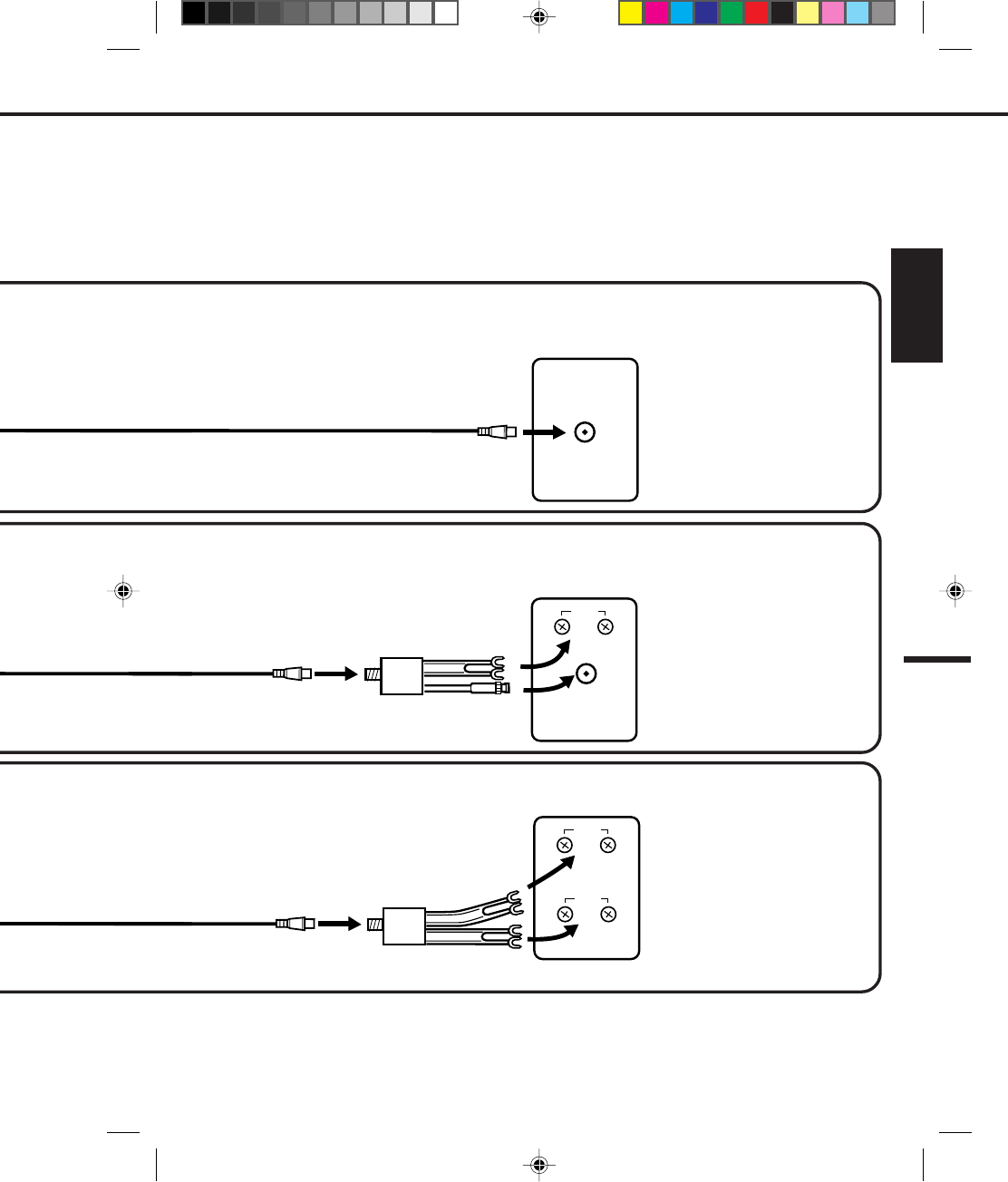
17
ENGLISH
TV with single 75 ohm
VHF/UHF antenna input
TV with 300 ohm UHF
and 75 ohm VHF
antenna inputs
TV with 300 ohm UHF
and 300 ohm VHF
antenna inputs
TV
TV
TV
UHF
VHF
UHF
VHF
VHF/UHF IN
This VCR has a single 75 ohm output for connection to a TV. If your TV has separate VHF and UHF antenna
inputs (numbers 2 and 3 below), use a splitter to connect the VCR to the TV for VHF and UHF reception.
NOTE: If a VHF or UHF
antenna is used,
set the TV/CATV
menu option to
the "TV" mode.
NOTE: If a VHF or UHF
antenna is used,
set the TV/CATV
menu option to
the "TV" mode.
NOTE: If a VHF or UHF
antenna is used,
set the TV/CATV
menu option to
the "TV" mode.
Splitter
75 ohm Input
75/300 ohm outputs
(not supplied)
Splitter
75 ohm Input
300 ohm outputs
(not supplied)
4C94001A/E/P10-19 08*12*99, 11:4217
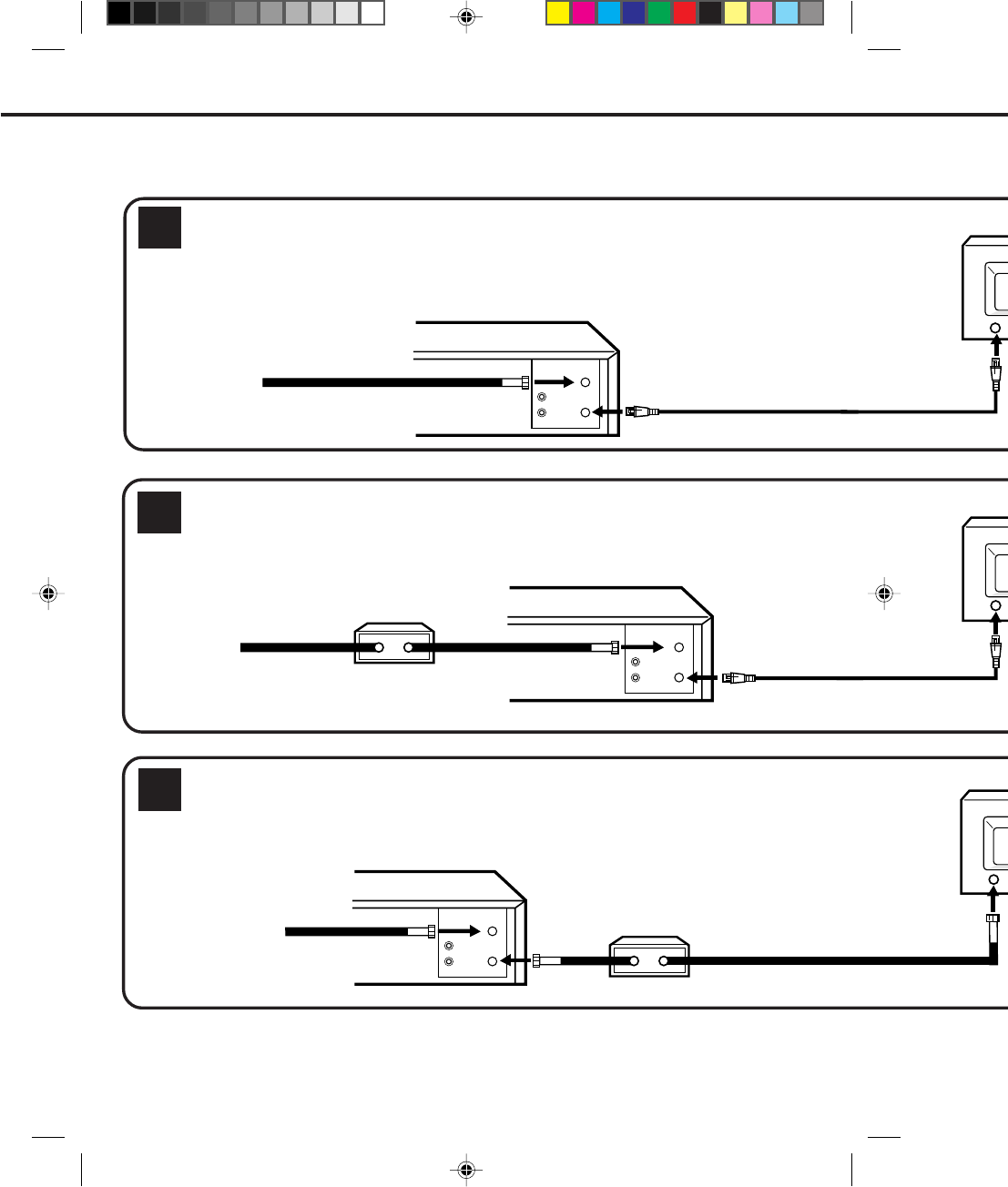
18
1
3
2
Many cable companies offer services permitting reception of extra channels including pay or subscription channels.
This VCR has an extended tuning range and can be tuned to most cable channels without using a cable company
supplied converter box, except for those channels which are intentionally scrambled. If you subscribe to a special
channel which is scrambled, you must have a descrambler box for proper reception.
VCR
VCR
VCR
CATV (CABLE TV) CONNECTIONS
Make sure the TV/CATV menu option is set to the "CATV" mode.
Make sure the TV/CATV menu option is set to the "CATV" mode.
IMPORTANT: Make sure the TV/CATV menu option is set to the "CATV" mode.
IMPORTANT:
IMPORTANT:
Whenever a Converter/Descrambler box is placed before the VCR, you must tune the VCR to the output of
the Converter/Descrambler box, usually channel 3 or 4.
NOTE:
Incoming Cable
Converter/Descrambler
Incoming Cable
Incoming Cable
Converter/Descrambler
VHF/UHF
OUT
IN
VHF/UHF
OUT
IN
VHF/UHF
OUT
IN
4C94001A/E/P10-19 08*12*99, 11:4218
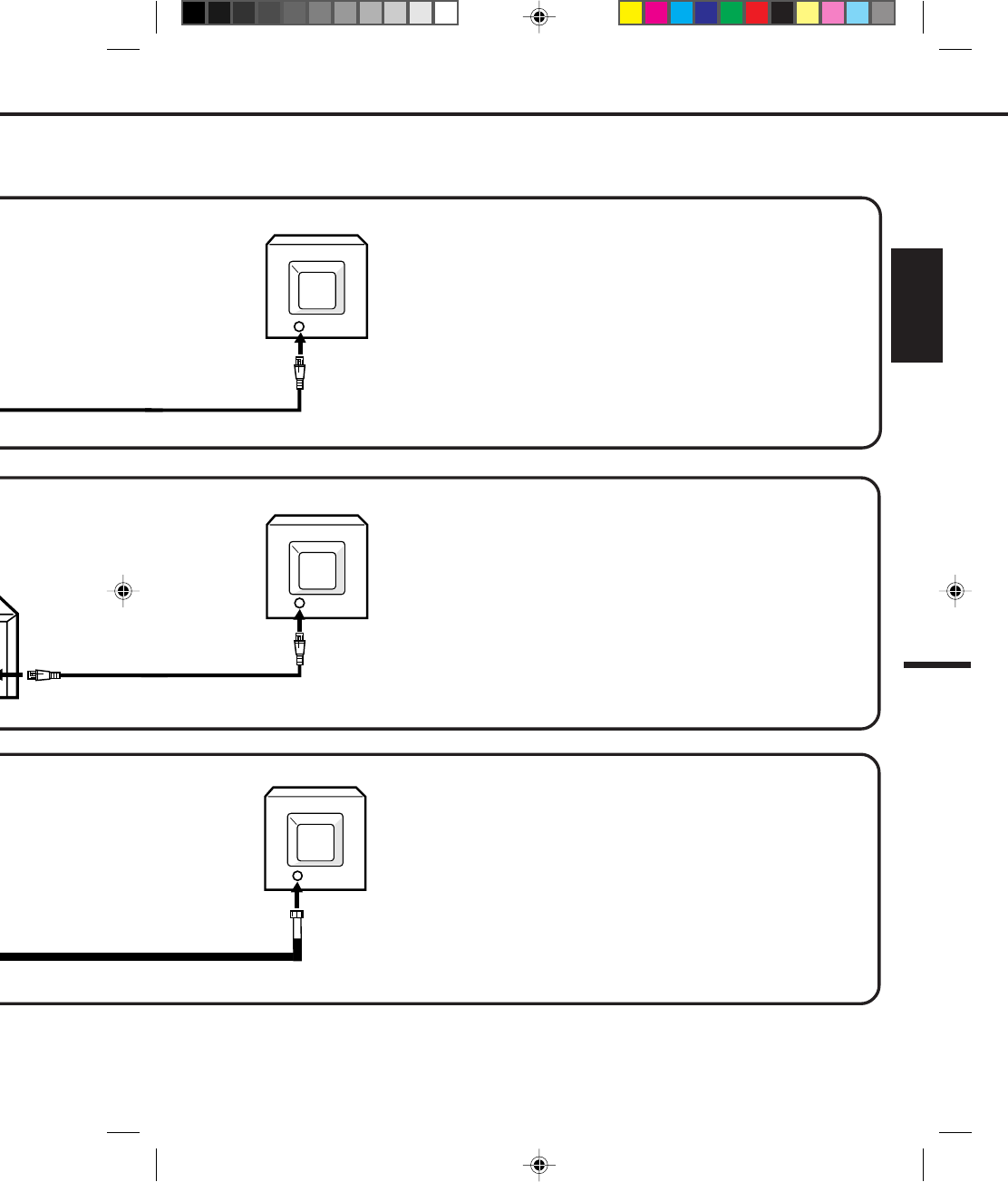
19
ENGLISH
This VCR cannot receive scrambled programs since it does not contain a descrambler. In order to receive scrambled
programs, your existing descrambler must be used. Descrambler boxes are available from cable companies. Consult
your local cable company for more information concerning connection to their descrambler equipment. There are
many ways to connect your VCR to a cable system. Below are six common methods of connection.
Recording of nonscrambled channels.
Use of the programmable timer.
Recording of one channel while watching another.
Recording of channels through the converter box (scrambled and
unscrambled).
Using the programmable timer to record only the channel selected
at the converter box.
Recording one channel while watching another.
Using the VCR tuner to select channels.
To record from converter/descrambler, VCR tuner must be tuned to the
converter output channel, usually channel 3 or 4.
Recording of unscrambled channels.
Using the programmable timer.
Recording an unscrambled channel while watching any channel
selected at the converter box.
Recording scrambled channels.
If you are playing a tape or using the tuner built into the VCR, the
converter must be set to the video channel output of the VCR (either 3
or 4).
ALLOWS:
PREVENTS:
NOTE:
ALLOWS:
PREVENTS:
NOTE:
For basic cable service, no premium (scrambled) channels.
ALLOWS:
*
*
*
*
*
*
*
*
*
*
*
TV
VHF/UHF IN
TV
VHF/UHF IN
VHF/UHF IN
TV
4C94001A/E/P10-19 08*12*99, 11:4219
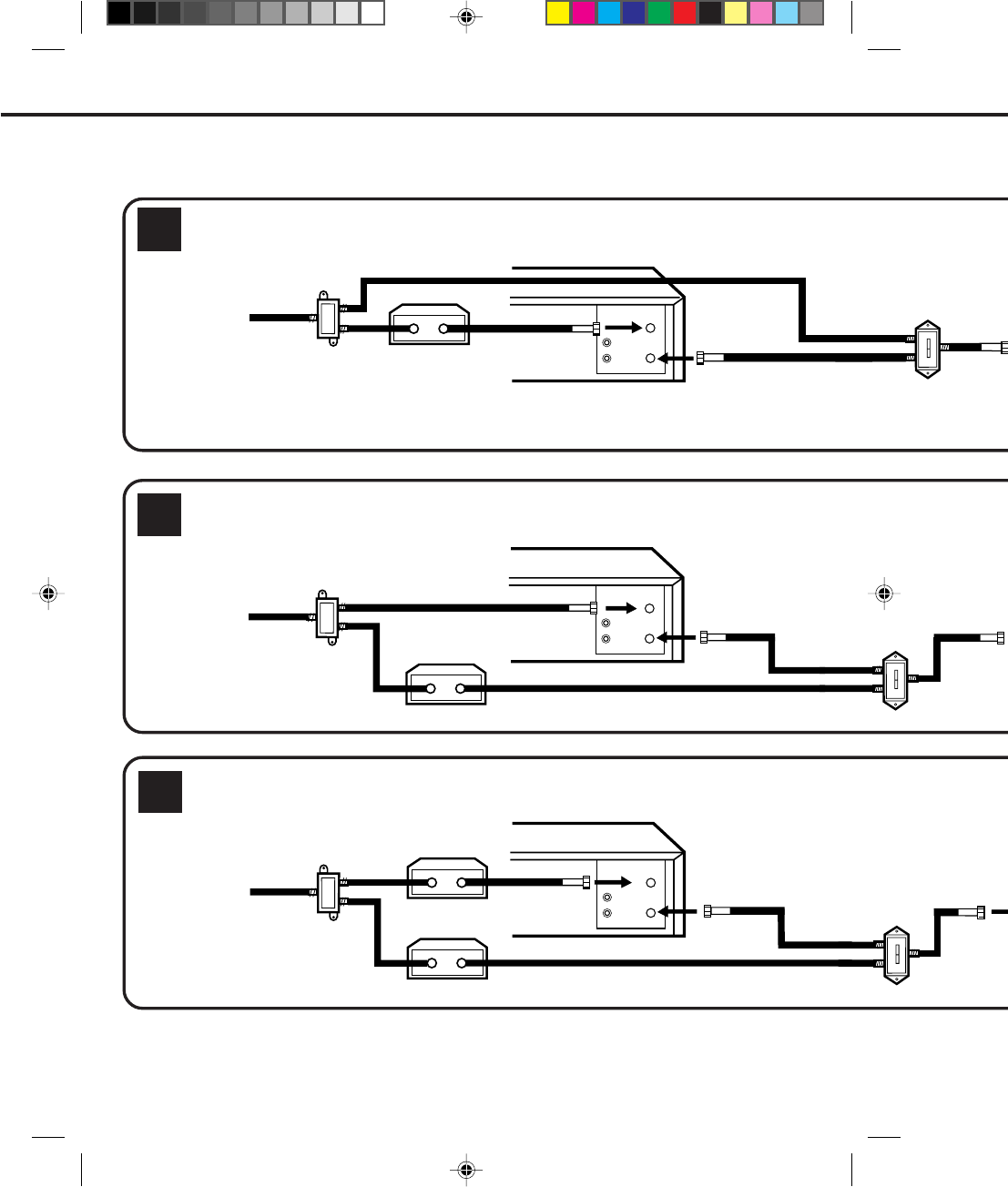
20
A
B
A
B
A
B
6
5
4
VCR
VCR
VCR
CATV (CABLE TV) CONNECTIONS (CONTINUED)
Make sure the TV/CATV menu option is set to the "CATV" mode.
IMPORTANT: Make sure the TV/CATV menu option is set to the "CATV" mode.
IMPORTANT:
IMPORTANT:
NOTE:
Splitter
Splitter
Converter/Descrambler
Incoming Cable
Make sure the TV/CATV menu option is set to the "CATV" mode.
Converter/Descrambler
Converter/Descrambler
Converter/Descrambler
Incoming Cable
Whenever a Converter/Descrambler box is placed before the VCR, you must tune the VCR to the output of the
Converter/Descrambler box, usually channel 3 or 4.
Incoming Cable
OUT
IN
VHF/UHF
VHF/UHF
OUT
IN
VHF/UHF
OUT
IN
4C94001A/E/P20-29 08*12*99, 11:4020
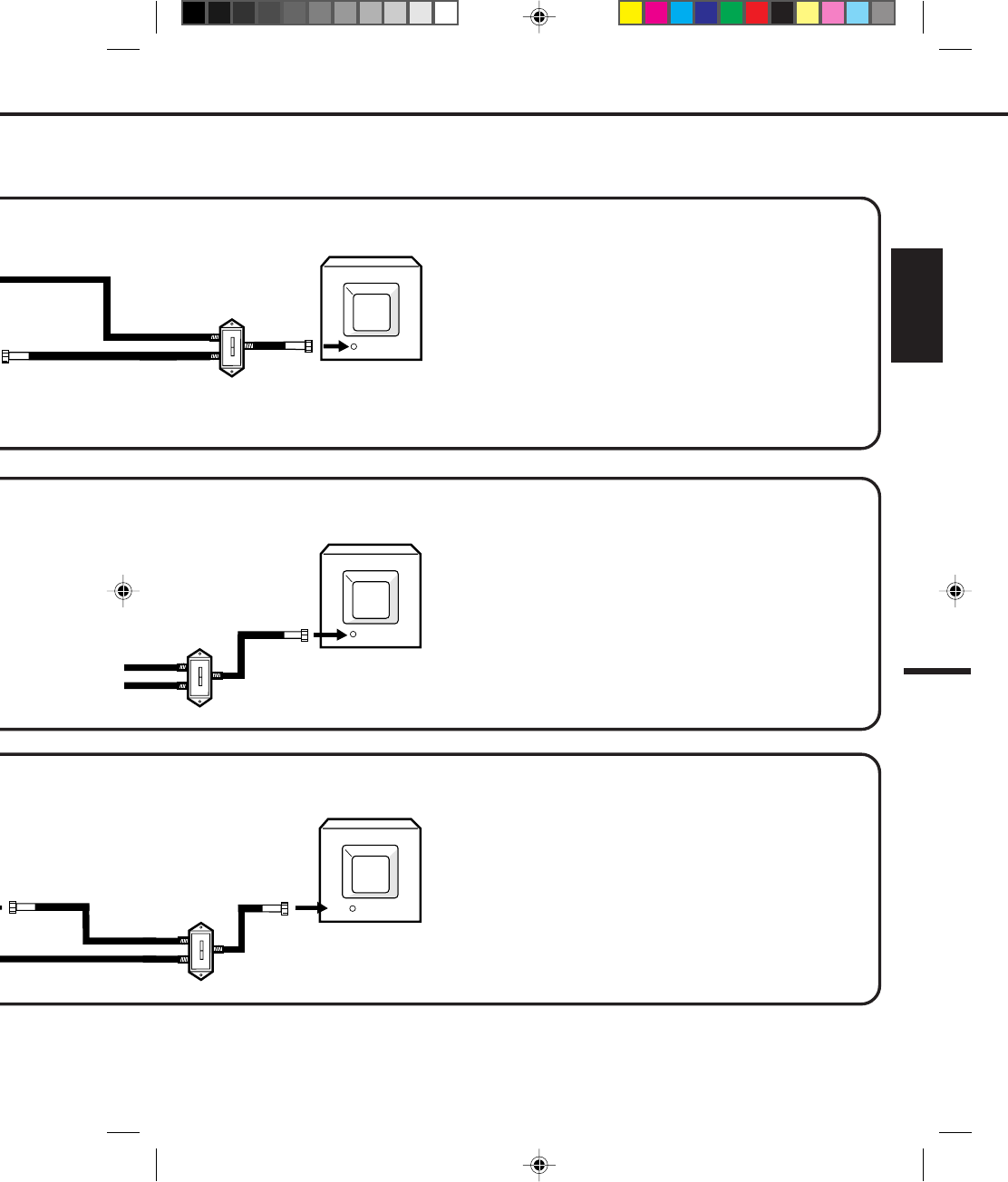
21
ENGLISH
Watching scrambled channels while recording another channel.
Using the VCR tuner to select channels.
NOTE:
To record from converter/descrambler, VCR tuner must be tuned to
the converter output channel, usually channel 3 or 4.
Recording of nonscrambled channels.
Recording of one channel while watching another.
Watching premium channels through the converter while recording
nonscrambled channels.
Using the programmable timer.
Recording scrambled channels.
Recording of all channels through the converter box.
Recording a scrambled or unscrambled channel while watching
another (scrambled or unscrambled) channel.
Using the programmable timer to record only the channel selected
at the converter box.
Using the VCR tuner to select channels.
NOTE:
To record from converter/descrambler, VCR tuner must be tuned to
the converter output channel, usually channel 3 or 4.
*
*
*
*
*
ALLOWS:
PREVENTS:
ALLOWS:
PREVENTS:
*
*
*
*
*
ALLOWS:
*
*
*
PREVENTS:
*
Recording of all channels through the converter box.
Recording of one channel while watching another.
Using the programmable timer to record only the channel
selected at the converter box.
TV
VHF/UHF IN
TV
VHF/UHF IN
TV
VHF/UHF IN
A
B
A
B
A
B
A/B Switch
A/B Switch
CR to the output of the
A/B Switch
4C94001A/E/P20-29 08*12*99, 11:4021
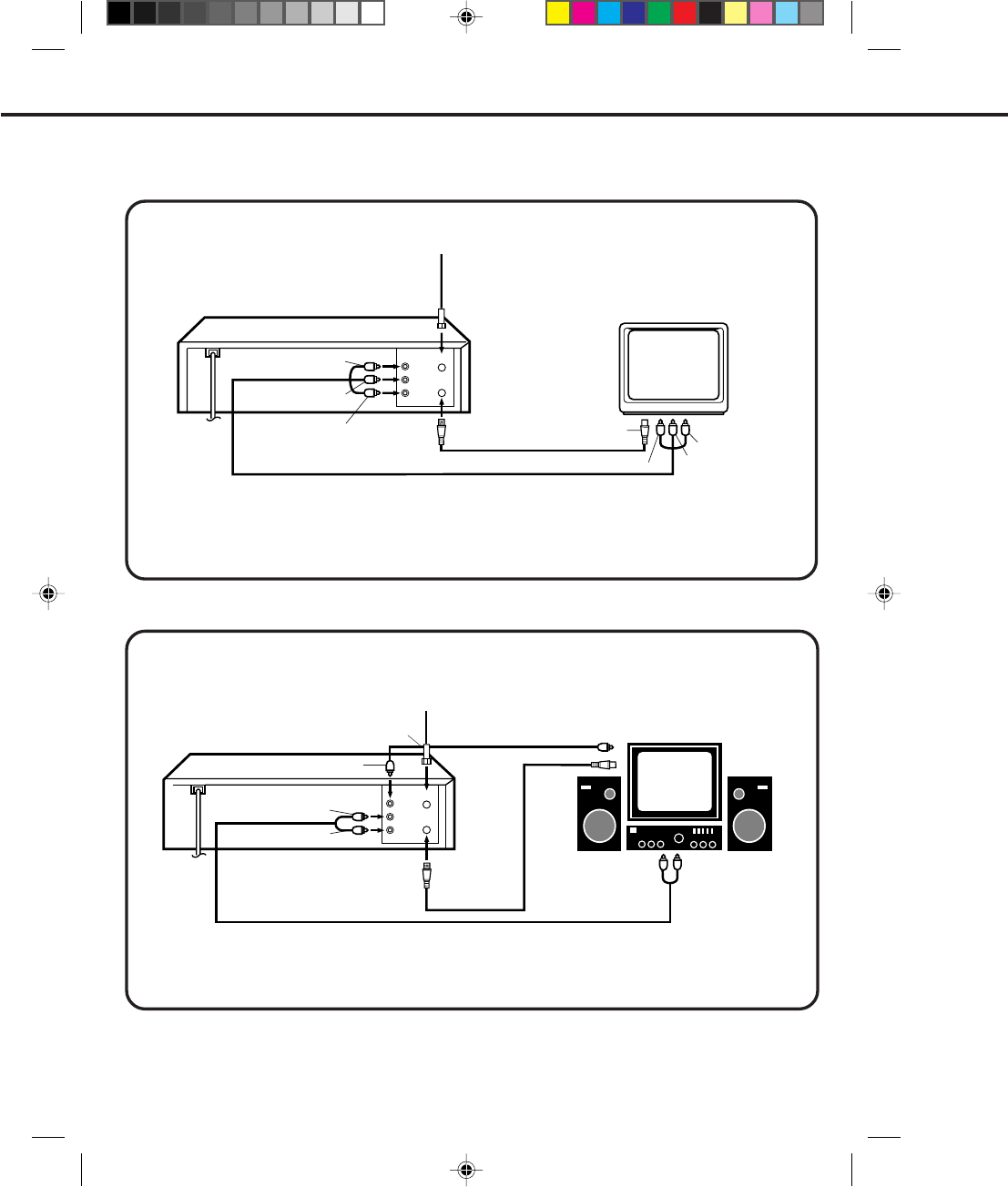
22
When you connect your VCR to a Stereo Component System, you can view the picture from the VCR while
enjoying powerful sound from your audio system.
If your TV has AUDIO IN and VIDEO IN jacks, you can connect your VCR to them to receive a higher quality
picture and sound. If you have a stereo, you can connect a stereo amplifier to enjoy powerful sound.
To AUX (R) IN
To AUX (L) IN
To AUDIO (R) OUT
To VIDEO OUT
To AUDIO (L) OUT
AUDIO/VIDEO Cord (Not supplied)
To VIDEO IN
To AUDIO (R) IN
To AUDIO (L) IN
To ANT IN
To VHF/UHF OUT
TV
VCR
To AUDIO (L) OUT
To AUDIO (R) OUT
To VIDEO OUT
To VIDEO IN
To ANT IN
To VHF/UHF
OUT
TV
AUDIO Cord (Not supplied)
AUDIO/VIDEO CONNECTIONS
AUDIO/VIDEO CONNECTION
1. Connect the VIDEO OUT jack on the VCR to the VIDEO IN jack on the TV.
2. Connect the AUDIO (L/R) OUT jacks on the VCR to the AUDIO (L/R) IN jacks on the TV.
3. Set the VIDEO/TV selector of your TV to "VIDEO".
STEREO AMPLIFIER CONNECTIONS
Connect the AUDIO (L/R) OUT jacks on the VCR to the AUX (L/R) IN jacks on the stereo amplifier.
To VHF/UHF IN
From ANTENNA/CATV system
VCR To VHF/UHF IN
From ANTENNA/CATV system
VIDEO Cord
(Not supplied)
OUT
IN
OUT
IN
4C94001A/E/P20-29 08*12*99, 11:4022
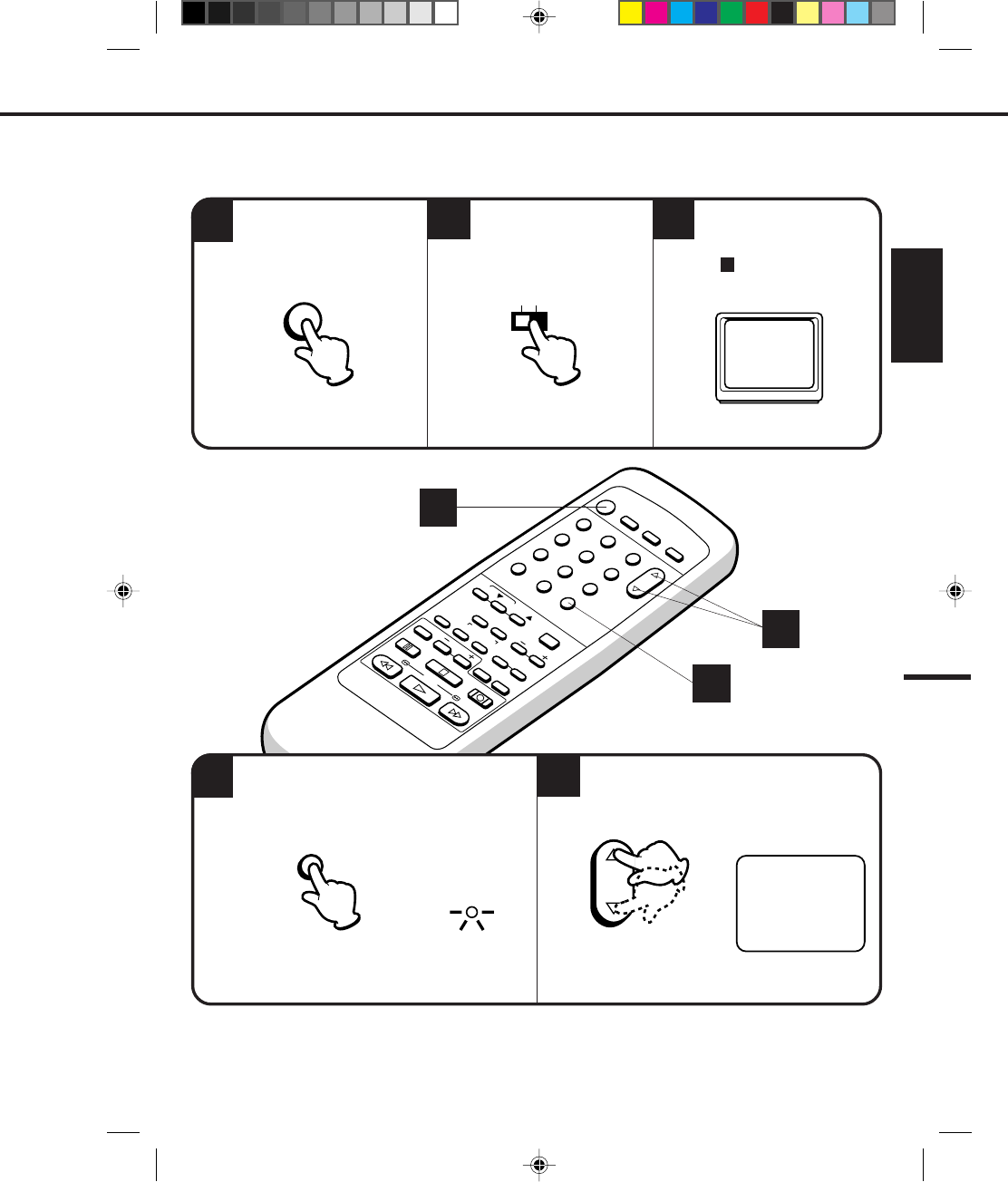
23
ENGLISH
12
POWER
CHANNEL
MENU
ENTER
AUTO TRACKING
SLOW
PAUSE/STILL STOP
PLAY
REW/
REC/OTR
SKIP
SEARCH
3
456
789
0
/F.FWD
SET
SLOW
TIMER REC TV MONI.
CALL TV/VCR
AUDIO
SPEED
EJECT
COUNT
RESET ZERO
RETURN
INPUT
SELECT
INDEX
CANCEL
SETTING THE VIDEO CHANNEL
1
4
23
When a TV is connected with the 75 ohm coaxial cable only.
5
Turn ON the VCR POWER
button.
Set the 3/4 Channel
selector switch (Rear of the
VCR) to CH 3 or 4.
Turn ON the TV and set to
CH 3 or 4 to correspond
with the channel selected
in .
2
3
OR
4
For a push-button TV tuner
If CH 3 or 4 corresponding to the video channel cannot be tuned on your TV, proceed as follows: set the VCR 3/4
channel selector and the TV to CH 3 or 4, play back a prerecorded tape and tune the TV to receive a sharp color
picture from the video cassette recorder. Refer to your TV owner's manual for details.
To view playback of a recorded tape, or to watch a program selected by the VCR's channel selector, the TV
must be set to channel 3 or 4 (video channel).
POWER
34
CH
TV/VCR
Press the TV/VCR selector button to select the
VCR position. Select any channel to receive a TV station in
your area.
TV/VCR
The channel number will appear on the screen about
4 seconds.
CH 125
1
4
5
CHANNEL
The TV/VCR indicator will light.
4C94001A/E/P20-29 08*12*99, 11:4123
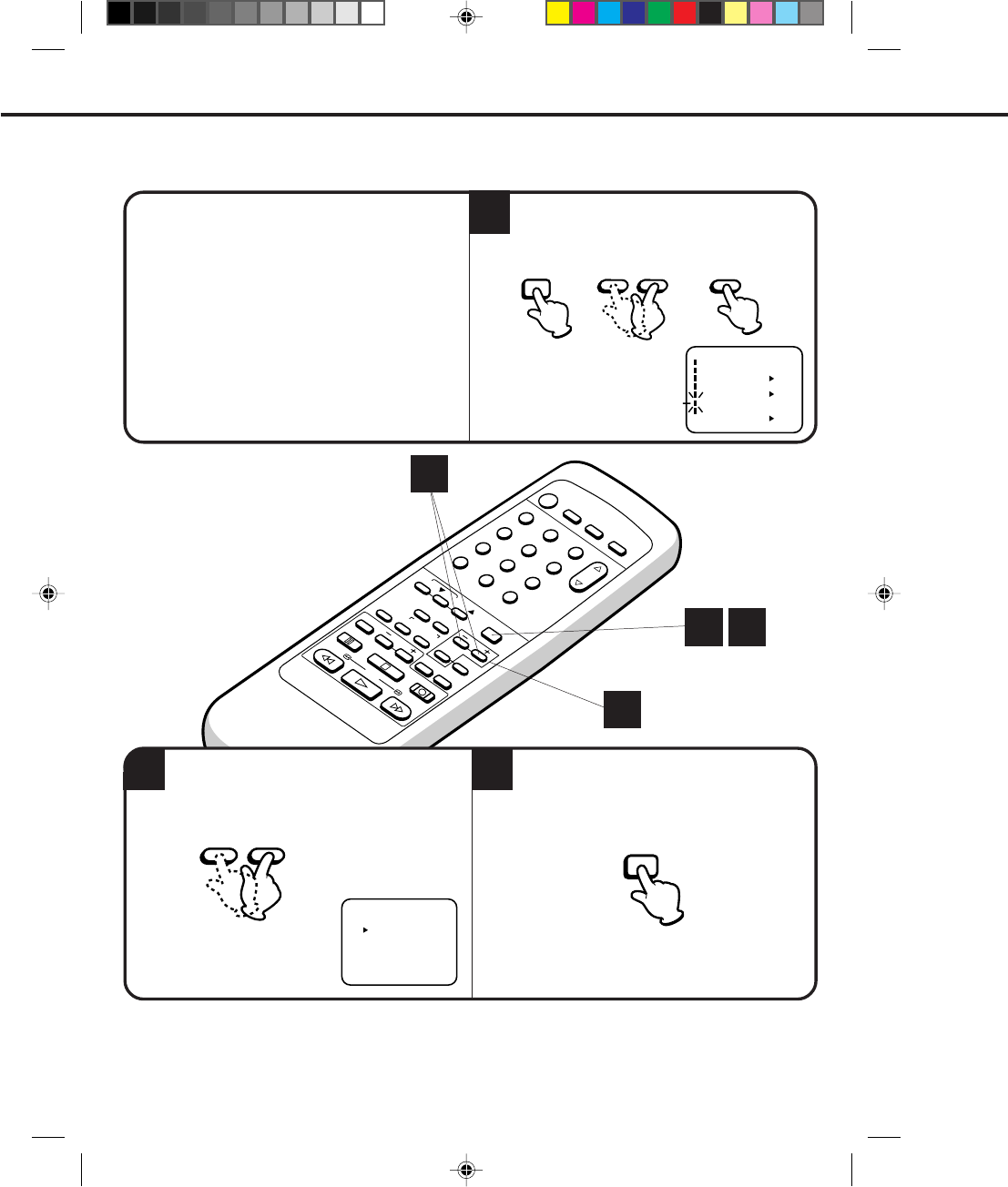
24
12
POWER
CHANNEL
MENU
ENTER
AUTO TRACKING
SLOW
PAUSE/STILL STOP
PLAY
REW/
REC/OTR
SKIP
SEARCH
3
456
789
0
/F.FWD
SET
SLOW
TIMER REC TV MONI.
CALL TV/VCR
AUDIO
SPEED
EJECT
COUNT
RESET ZERO
RETURN
INPUT
SELECT
INDEX
CANCEL
This VCR can display on the TV screen in the English, Spanish or French languages.
2 3
CHECK BEFORE YOU BEGIN
• Turn ON the TV and set to the video channel 3 or 4.
• Turn ON the VCR.
• Press the TV/VCR selector button to select the VCR
mode.
When a TV is connected with an audio/video cable,
turn the TV and this VCR on and select the video input
mode on the TV.
Press the SET + or – button to select the desired
language: English, Spanish or French.
Press the MENU button twice.
ON-SCREEN LANGUAGE SELECTION
2
1 3
1
〈
+/–/ENTER/MENU
〉
LANGUAGE/IDIOMA/LANGUE
ENGLISH
FRANCAIS
ESPAÑOL
1Press the MENU button. Press the SET + or –
button to select the LANGUAGE option, then
press the ENTER button.
〈+/–/ENTER/MENU〉
MENU
CLOCK SET
TIMER REC SET ON OFF
ON OFF
AUTO REPEAT
CH SET UP
SAP
LANGUAGE/IDIOMA/LANGUE
ON OFF
NO NOISE BACKGROUND
– SET +MENU ENTER
– SET + MENU
4C94001A/E/P20-29 08*12*99, 11:4124
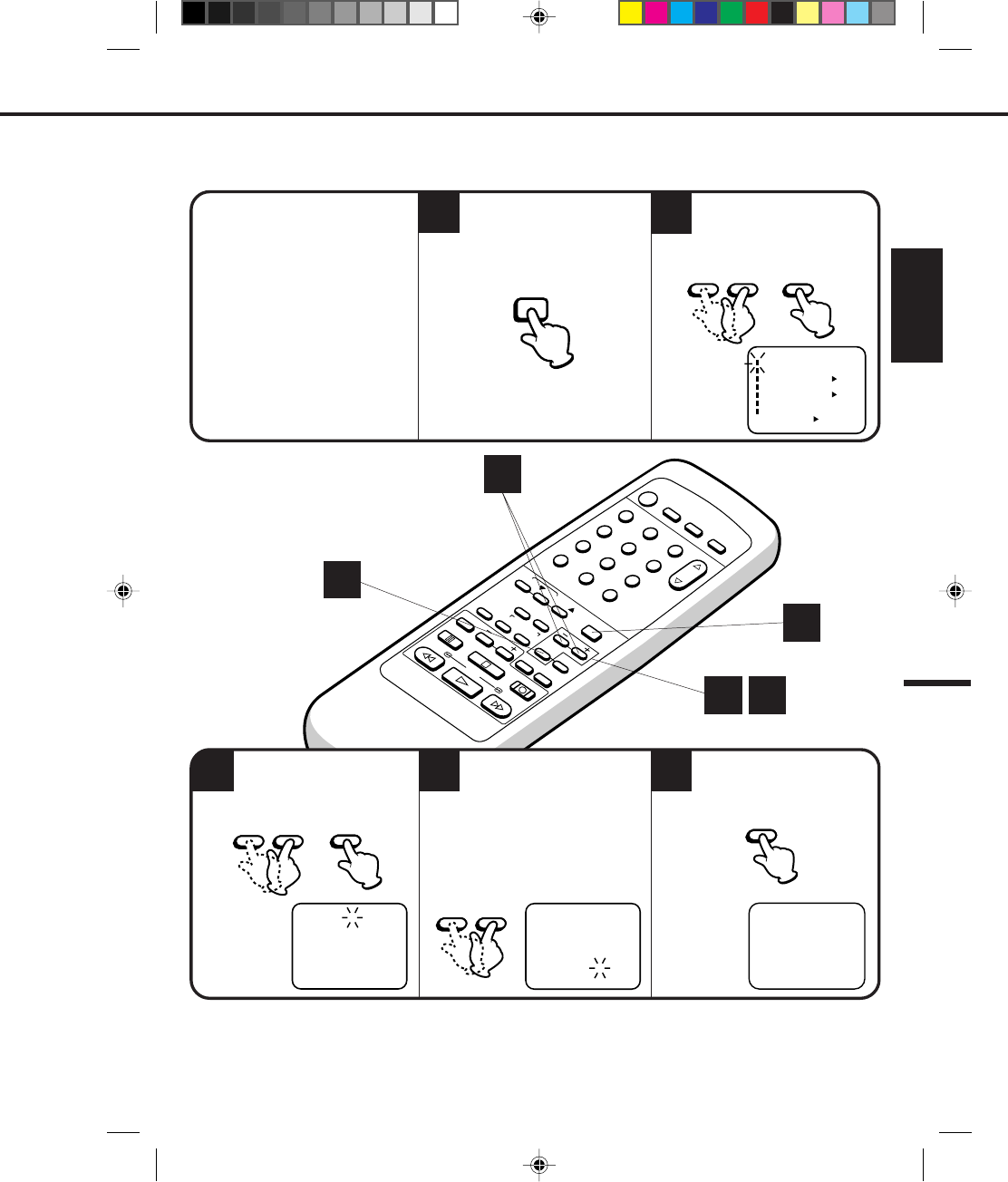
25
ENGLISH
12
POWER
CHANNEL
MENU
ENTER
AUTO TRACKING
SLOW
PAUSE/STILL STOP
PLAY
REW/
REC/OTR
SKIP
SEARCH
3
456
789
0
/F.FWD
SET
SLOW
TIMER REC TV MONI.
CALL TV/VCR
AUDIO
SPEED
EJECT
COUNT
RESET ZERO
RETURN
INPUT
SELECT
INDEX
CANCEL
5
2
EXAMPLE: Setting the clock to "8:30 AM" March, 26 (SUN), 2000.
3
SETTING THE CLOCK
1
CHECK BEFORE YOU BEGIN
• Turn ON the TV and set to the
video channel 3 or 4.
• Turn ON the VCR.
• Press the TV/VCR selector button
to select the VCR mode.
When a TV is connected with an
audio/video cable, turn the TV and
this VCR on, and select the video
input mode on the TV.
Press the MENU button.
option, then press the ENTER
button.
Press the SET + or – button
to select the CLOCK SET
Press the SET + or – button
to set the month, then press
the ENTER button.
1
2 3
NOTES: •After a power failure or disconnection of the power, the timer settings will be lost. In this case, reset the
present time.
•Press the CANCEL button to move cursor backward for correction.
You must set the date and time manually for timer recordings.
4Set the day, year and time as
in Step 3.
• The day of the week will
automatically appear when
you set the year.
• Press and hold down the
button to increase/decrease
the minute by 10.
〈
+/–/ENTER/CANCEL/MENU
〉
MONTH
DAY
TIME
YEAR
3
1
12
(WED)
: 00 AM
2000
〈
+/–/ENTER/CANCEL/MENU
〉
MONTH
DAY
TIME
YEAR
3
26
8
(SUN)
: 30 AM
2000
Press the ENTER button to
start the clock.
8 : 30 AM SUN
4
5
〈+/–/ENTER/MENU〉
MENU
CLOCK SET
TIMER REC SET ON OFF
ON OFF
AUTO REPEAT
CH SET UP
SAP
LANGUAGE/IDIOMA/LANGUE
ON OFF
NO NOISE BACKGROUND
MENU – SET + ENTER
– SET + ENTER
– SET +
ENTER
4C94001A/E/P20-29 08*12*99, 11:4125
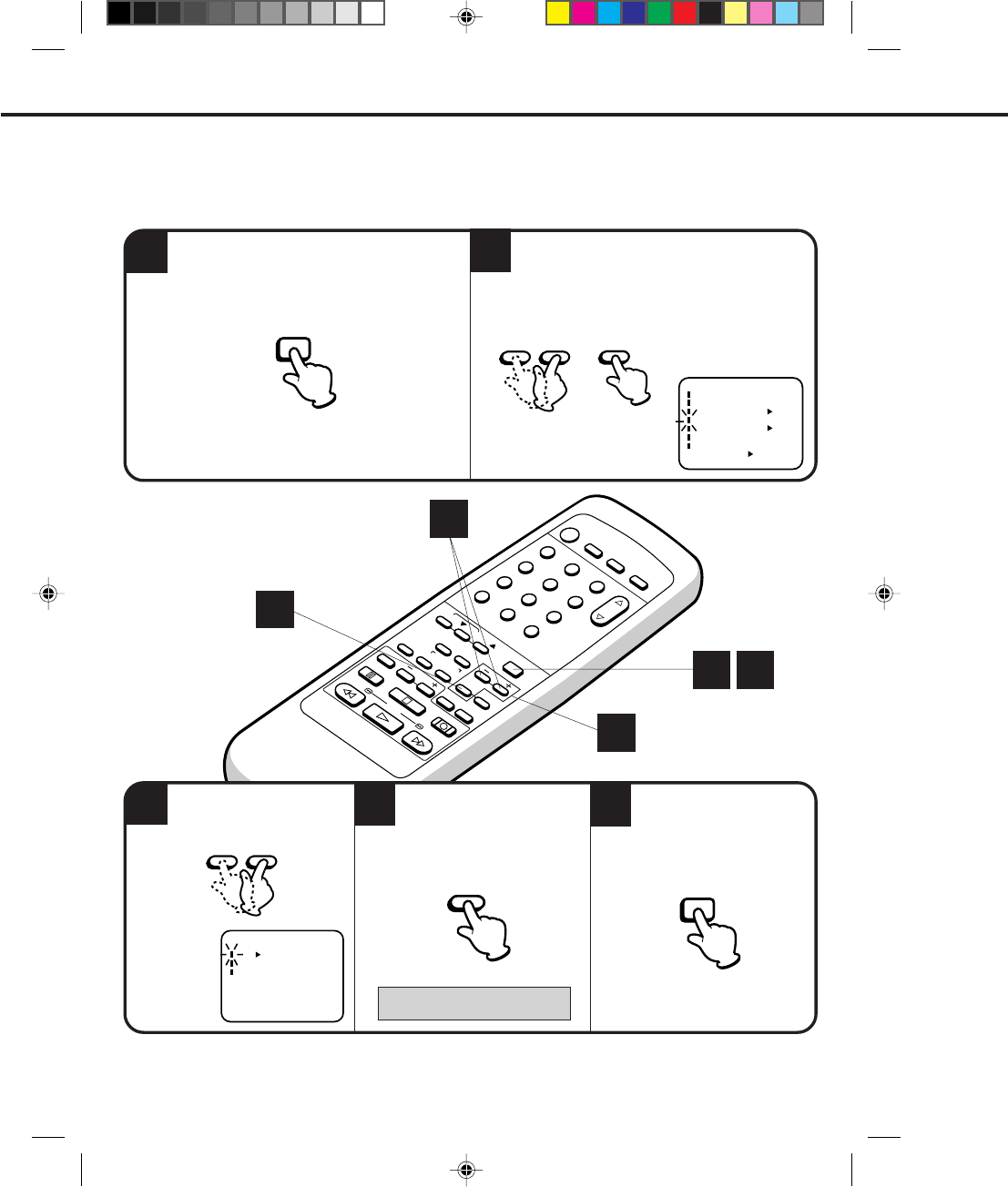
26
12
POWER
CHANNEL
MENU
ENTER
AUTO TRACKING
SLOW
PAUSE/STILL STOP
PLAY
REW/
REC/OTR
SKIP
SEARCH
3
456
789
0
/F.FWD
SET
SLOW
TIMER REC TV MONI.
CALL TV/VCR
AUDIO
SPEED
EJECT
COUNT
RESET ZERO
RETURN
INPUT
SELECT
INDEX
CANCEL
35
4
SETTING THE CHANNELS
Press the MENU button. Press the SET + or – button to select the CH
SET UP option, then press the ENTER button.
Press the ENTER button to
select the TV or CATV mode.
The arrow indicates the
selected mode.
Press the MENU button
twice to return to normal TV
viewing.
TV/CATV SELECTION
1 5
3
4
2
Press the SET + or – button
to select the TV/CATV mode.
〈
+/–/ENTER/MENU
〉
CH SET UP
TV CATV
AUTO CH MEMORY
ADD/DELETE
TV - VHF/UHF channels
CATV - CABLE TV channels
2
1
This VCR is equipped with a channel memory feature which allows channels to skip up or down to the next
channel set into memory, skipping over unwanted channels. Before selecting channels, they must be programmed
into the VCR’s memory. In addition to normal VHF and UHF channels, this VCR can receive up to 113 Cable TV
channels. To use this VCR with an antenna, set the TV/CATV menu option to the TV mode. When shipped from the
factory, this menu option is in the CATV mode.
〈+/–/ENTER/MENU〉
MENU
CLOCK SET
TIMER REC SET ON OFF
ON OFF
AUTO REPEAT
CH SET UP
SAP
LANGUAGE/IDIOMA/LANGUE
ON OFF
NO NOISE BACKGROUND
MENU
– SET + ENTER
– SET +
MENU
ENTER
4C94001A/E/P20-29 08*12*99, 11:4126
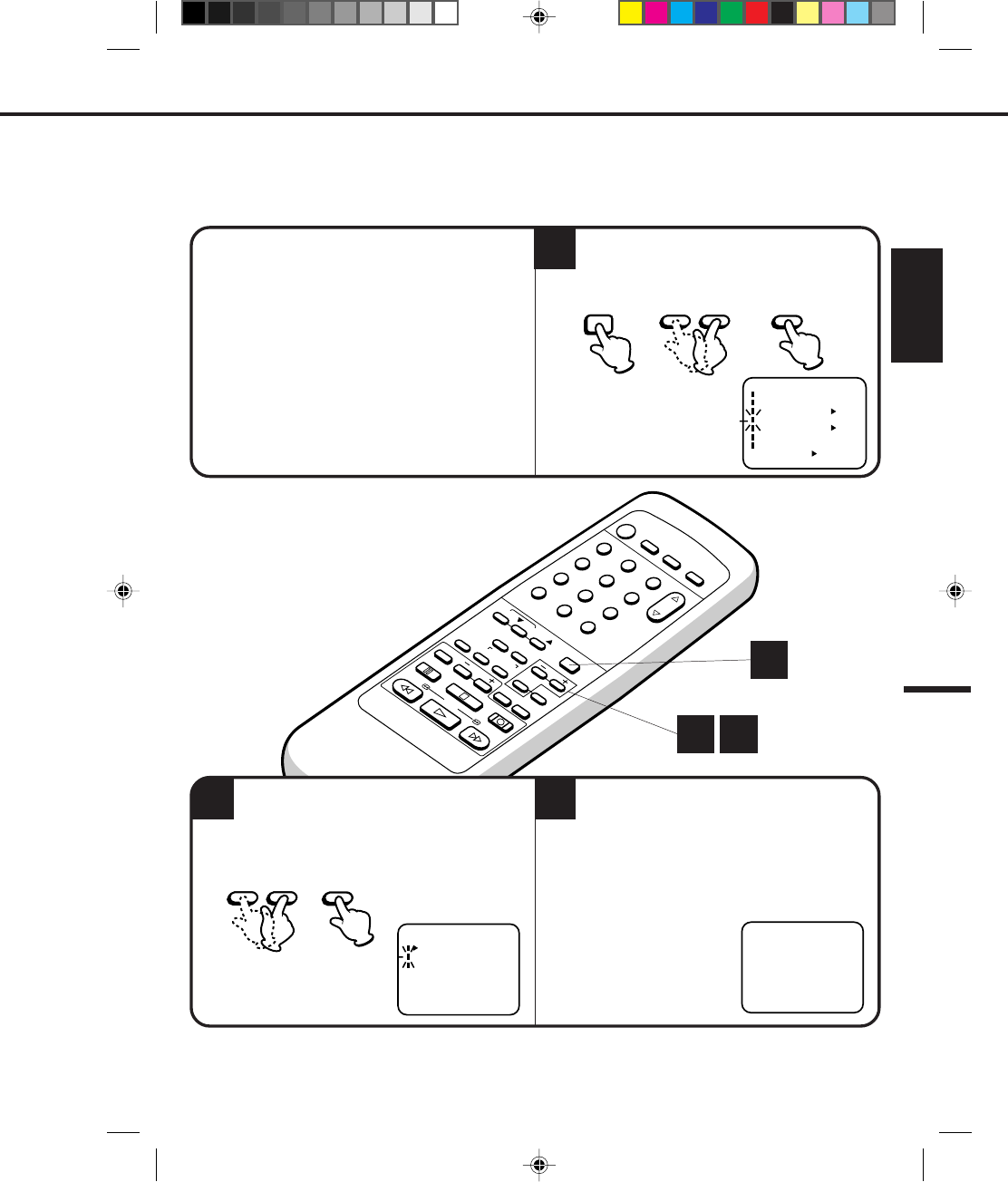
27
ENGLISH
12
POWER
CHANNEL
MENU
ENTER
AUTO TRACKING
SLOW
PAUSE/STILL STOP
PLAY
REW/
REC/OTR
SKIP
SEARCH
3
456
789
0
/F.FWD
SET
SLOW
TIMER REC TV MONI.
CALL TV/VCR
AUDIO
SPEED
EJECT
COUNT
RESET ZERO
RETURN
INPUT
SELECT
INDEX
CANCEL
5
CHECK BEFORE YOU BEGIN
• Turn ON the TV and set to the video channel 3 or 4.
• Turn ON the VCR.
• Press the TV/VCR selector button to select the VCR
mode.
When a TV is connected with an audio/video cable,
turn the TV and this VCR on, and select the video
input mode on the TV.
1
〈
+/–/ENTER/MENU
〉
CH SET UP
TV CATV
AUTO CH MEMORY
ADD/DELETE
Press the MENU button.
Press the SET + or – button to select the CH
SET UP option, then press the ENTER button.
Press the SET + or – button to select the AUTO
CH MEMORY mode, then press the ENTER
button.
The auto tuning will start. The channel display
will count up and when finished, the screen
returns to normal.
23
The VCR can receive a maximum of 181 channels by presetting the channels into memory.
AUTOMATIC MEMORY TUNING
1 2
1
CH 001
〈+/–/ENTER/MENU〉
MENU
CLOCK SET
TIMER REC SET ON OFF
ON OFF
AUTO REPEAT
CH SET UP
SAP
LANGUAGE/IDIOMA/LANGUE
ON OFF
NO NOISE BACKGROUND
– SET +MENU ENTER
– SET + ENTER
4C94001A/E/P20-29 08*12*99, 11:4127
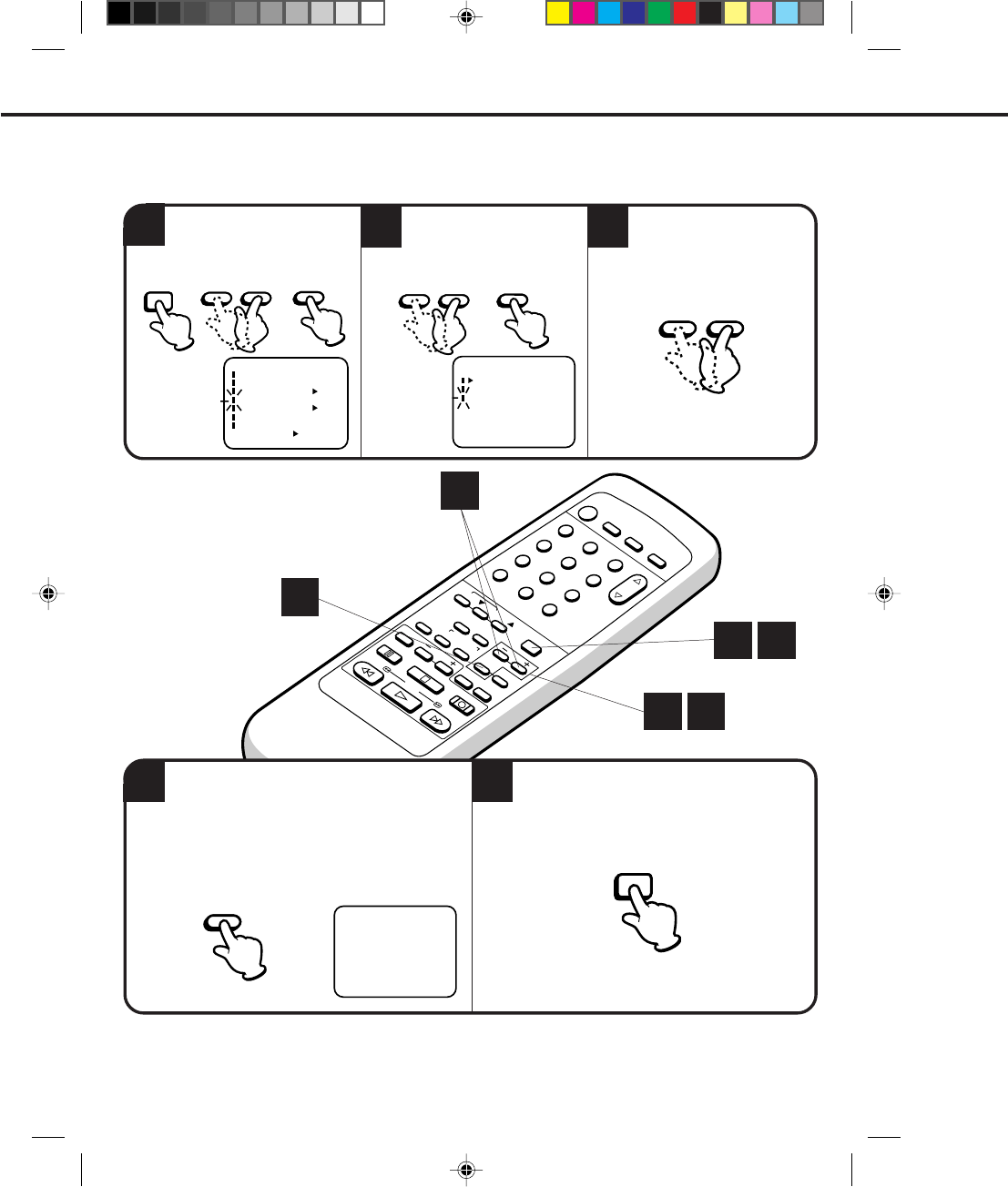
28
12
POWER
CHANNEL
MENU
ENTER
AUTO TRACKING
SLOW
PAUSE/STILL STOP
PLAY
REW/
REC/OTR
SKIP
SEARCH
3
456
789
0
/F.FWD
SET
SLOW
TIMER REC TV MONI.
CALL TV/VCR
AUDIO
SPEED
EJECT
COUNT
RESET ZERO
RETURN
INPUT
SELECT
INDEX
CANCEL
45
123
〈
+/–/ENTER/MENU
〉
CH SET UP
TV CATV
AUTO CH MEMORY
ADD/DELETE
TO ADD/DELETE CHANNELS
Press the MENU button three times after adding
or deleting all of the desired channels, to return
to normal TV viewing.
Press the MENU button.
Press the SET + or – button to
select the CH SET UP option,
then press the ENTER button.
Press the SET + or – button
to select the ADD/DELETE
mode, then press the ENTER
button.
Select the desired channels
to be memorized or deleted
using the SET + or – button.
SETTING THE CHANNELS (CONTINUED)
1 5
1 2
3
4
〈
+/–/ENTER/MENU
〉
ADD CH 002
Press the ENTER button if you wish to DELETE
the channel from memory.
Press the ENTER button if you wish to ADD the
unmemorized channel.
Repeat Steps 3 and 4 for each channel to be
added or deleted.
〈+/–/ENTER/MENU〉
MENU
CLOCK SET
TIMER REC SET ON OFF
ON OFF
AUTO REPEAT
CH SET UP
SAP
LANGUAGE/IDIOMA/LANGUE
ON OFF
NO NOISE BACKGROUND
– SET +MENU ENTER – SET + ENTER
– SET +
ENTER
MENU
4C94001A/E/P20-29 08*12*99, 11:4128
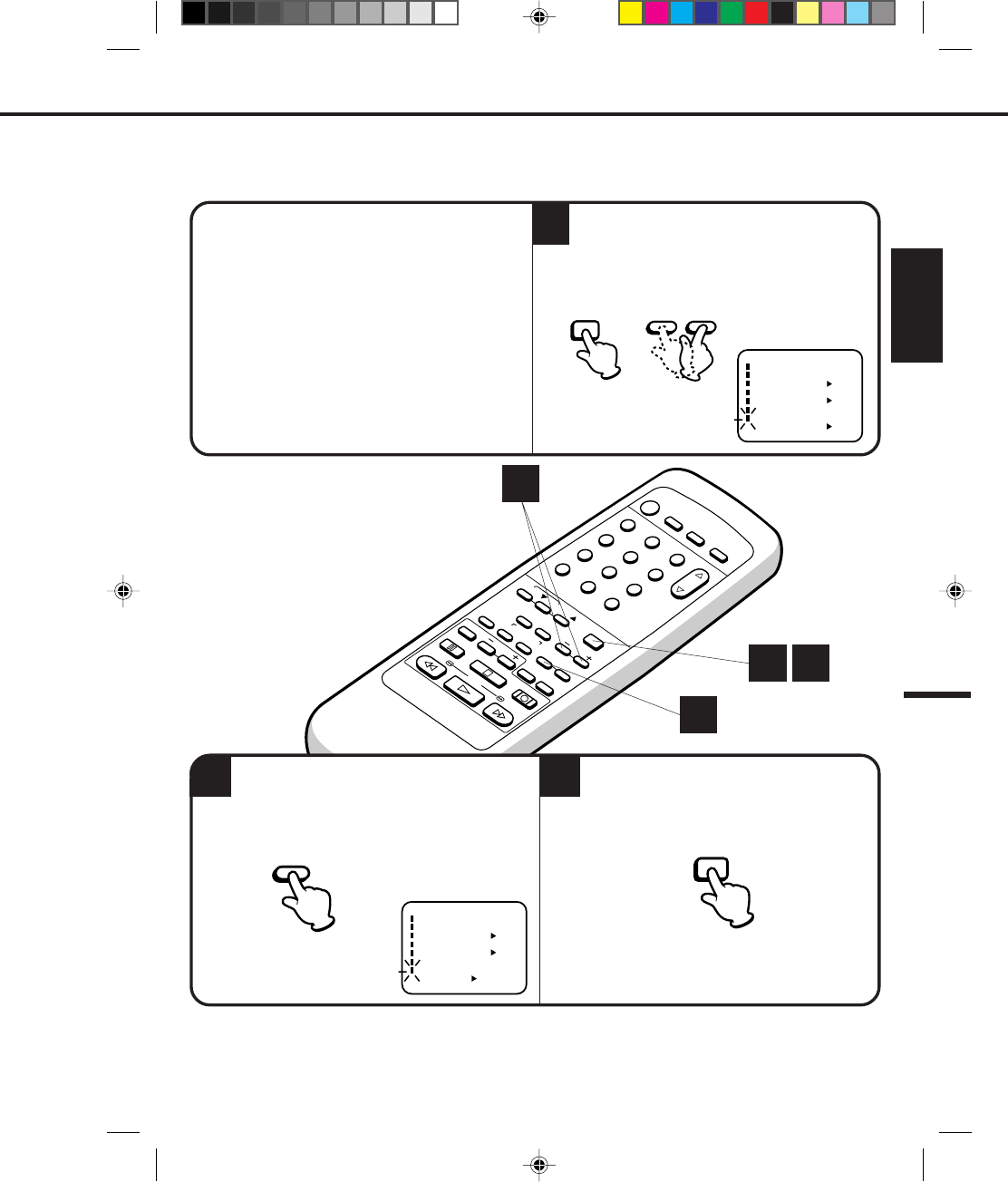
29
ENGLISH
12
POWER
CHANNEL
MENU
ENTER
AUTO TRACKING
SLOW
PAUSE/STILL STOP
PLAY
REW/
REC/OTR
SKIP
SEARCH
3
456
789
0
/F.FWD
SET
SLOW
TIMER REC TV MONI.
CALL TV/VCR
AUDIO
SPEED
EJECT
COUNT
RESET ZERO
RETURN
INPUT
SELECT
INDEX
CANCEL
1
2
CHECK BEFORE YOU BEGIN
• Turn ON the TV and set to the video channel 3 or 4.
• Turn ON the VCR POWER button.
• Press the TV/VCR selector button to select the
VCR mode.
When a TV is connected with an audio/video cable,
turn the TV and this VCR on and select the video
input mode on the TV.
3Press the MENU button again.Press the ENTER button to select the ON position.
Press the MENU button, then press the SET + or
– button to select the NO NOISE BACKGROUND
option.
NOISE ELIMINATION (BLUE SCREEN)
1 3
2
1
When you don't want to receive a weak signal broadcast, the Blue back screen can be obtained by selecting
the NO NOISE BACKGROUND "ON". When the unit is shipped from the factory, the NO NOISE BACK-
GROUND is set to the "ON".
〈+/–/ENTER/MENU〉
MENU
CLOCK SET
TIMER REC SET ON OFF
ON OFF
AUTO REPEAT
CH SET UP
SAP
LANGUAGE/IDIOMA/LANGUE
ON OFF
NO NOISE BACKGROUND
〈+/–/ENTER/MENU〉
MENU
CLOCK SET
TIMER REC SET ON OFF
ON OFF
AUTO REPEAT
CH SET UP
SAP
LANGUAGE/IDIOMA/LANGUE
ON OFF
NO NOISE BACKGROUND
– SET +MENU
ENTER MENU
4C94001A/E/P20-29 08*12*99, 11:4129
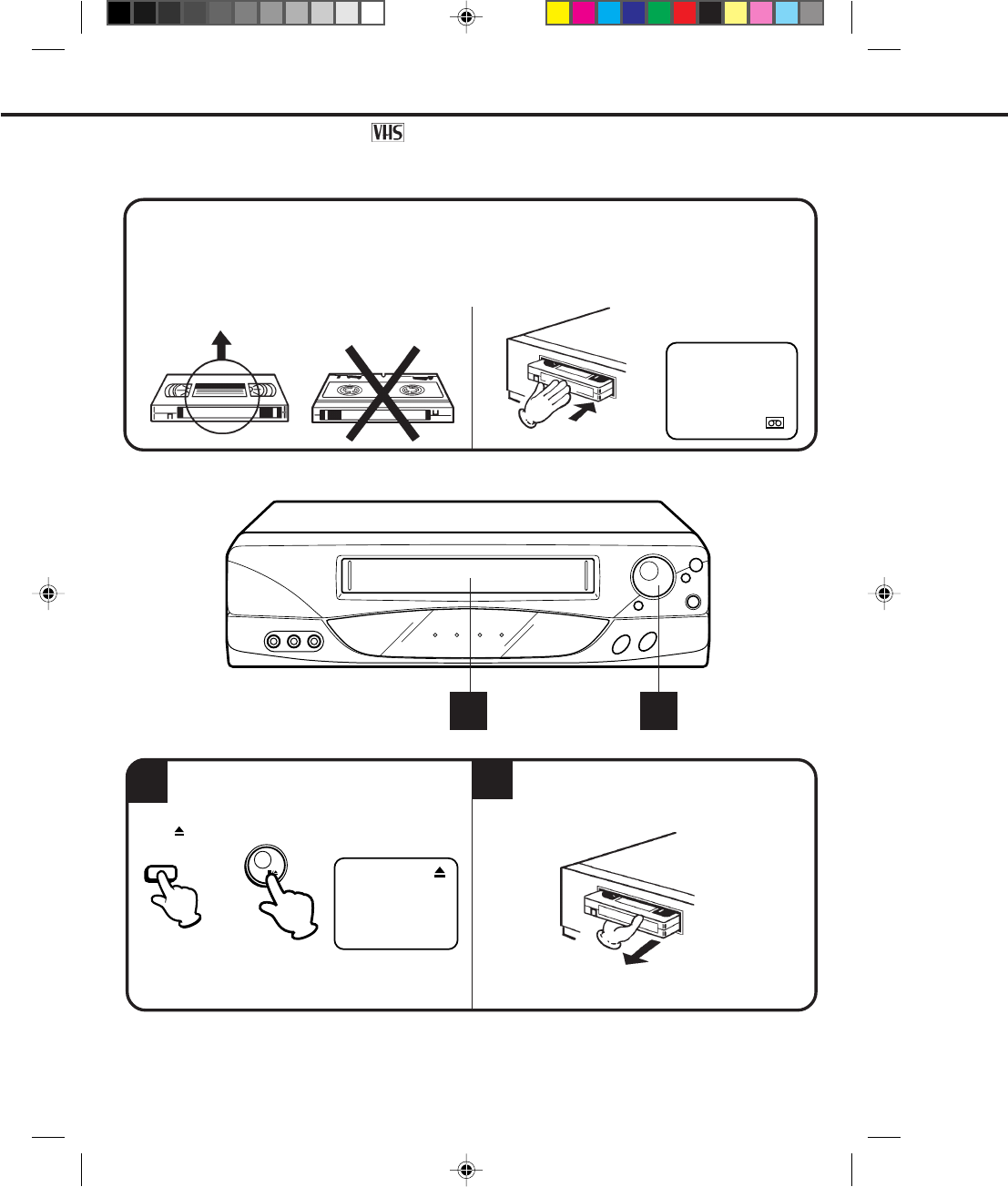
30
LOADING
UNLOADING
12
Use only video cassette tapes marked .
LOADING AND UNLOADING VIDEO CASSETTE TAPES
Push the center of the tape until it is automatically retracted.
AUTOMATIC POWER ON
The VCR will turn on automatically and the POWER indicator will light.
AUTOMATIC PLAY
When loading a cassette tape without the erase prevention tab, playback will start immediately.
Insert the cassette with its labeled side facing you.
An inverted cassette cannot be inserted.
To unload a cassette, press the EJECT button
on the remote control, or press the STOP/EJECT
button on the VCR twice. The first press will stop
Pull the cassette out.
12
the tape in any mode. The second press will eject the
tape. " " will appear on the screen about 4 seconds.
AUTOMATIC EJECT
If the VCR automatically rewinds the tape to the
beginning (AUTO REWIND FEATURE), the tape will
be ejected automatically (See the NOTE on page 37).
OR
NOTES: •Always eject the tape when not in use.
•The cassette can be ejected even if the VCR is turn off.
STOP/
EJECT
EJECT
4C94001A/E/P30-37 08*12*99, 11:3930
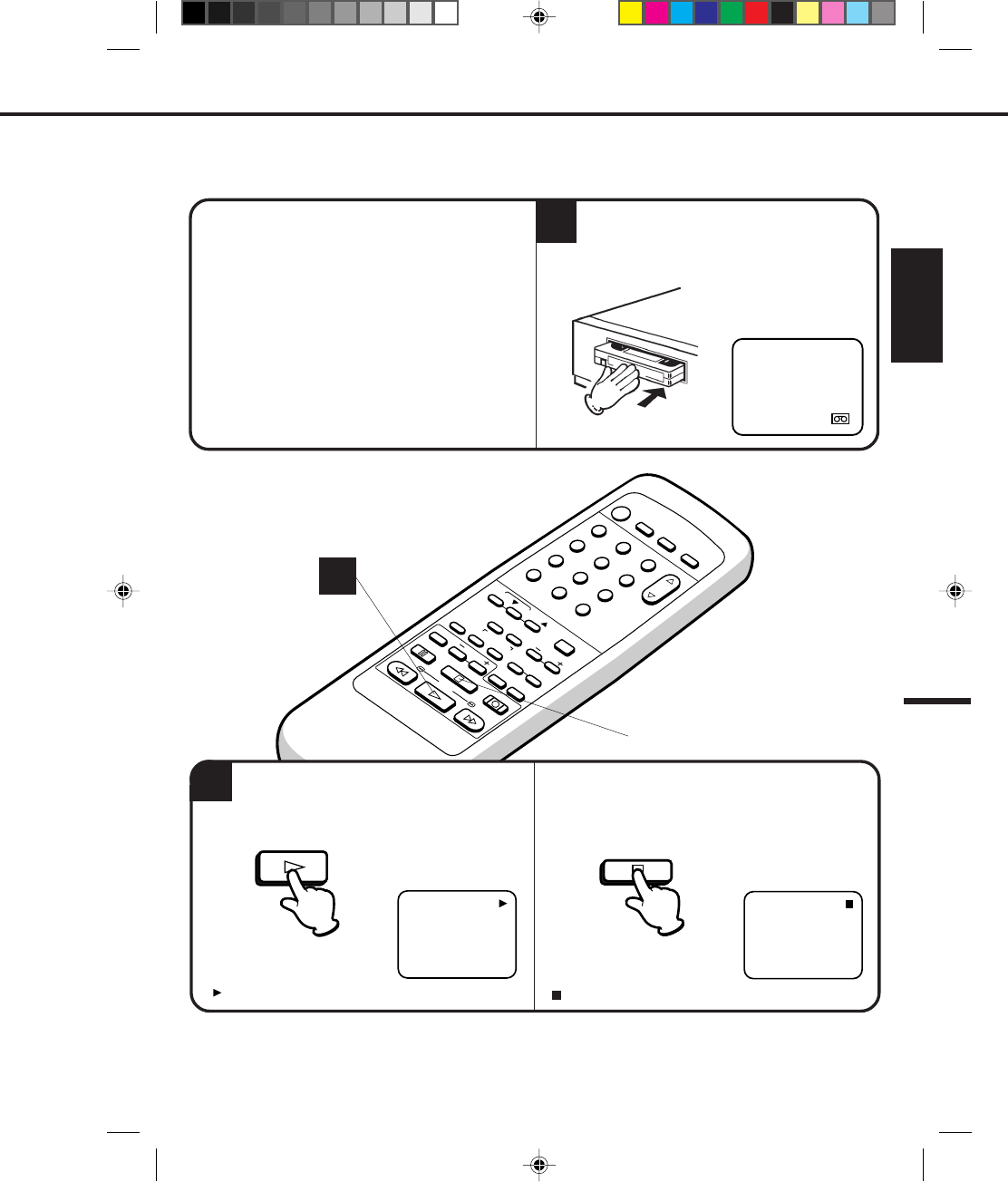
31
ENGLISH
12
POWER
CHANNEL
MENU
ENTER
AUTO TRACKING
SLOW
PAUSE/STILL STOP
PLAY
REW/
REC/OTR
SKIP
SEARCH
3
456
789
0
/F.FWD
SET
SLOW
TIMER REC TV MONI.
CALL TV/VCR
AUDIO
SPEED
EJECT
COUNT
RESET ZERO
RETURN
INPUT
SELECT
INDEX
CANCEL
TO START PLAYBACK
1
2TO STOP PLAYBACK
CHECK BEFORE YOU BEGIN
Turn ON the TV and set to the video channel 3 or 4.
When a TV is connected with an audio/video cable,
turn the TV and this VCR on and select the video
input mode on the TV.
Press the PLAY button. Playback will start.
Load a prerecorded tape. (When loading a
cassette tape without the erase prevention tab,
playback will start automatically.)
Press the STOP button once. The tape will stop but
remain fully loaded and ready to play.
" " will appear on the screen about 4 seconds. " " will appear on the screen about 4 seconds.
2
To play a prerecorded cassette tape.
PLAYBACK
PLAY STOP
4C94001A/E/P30-37 08*12*99, 11:3931
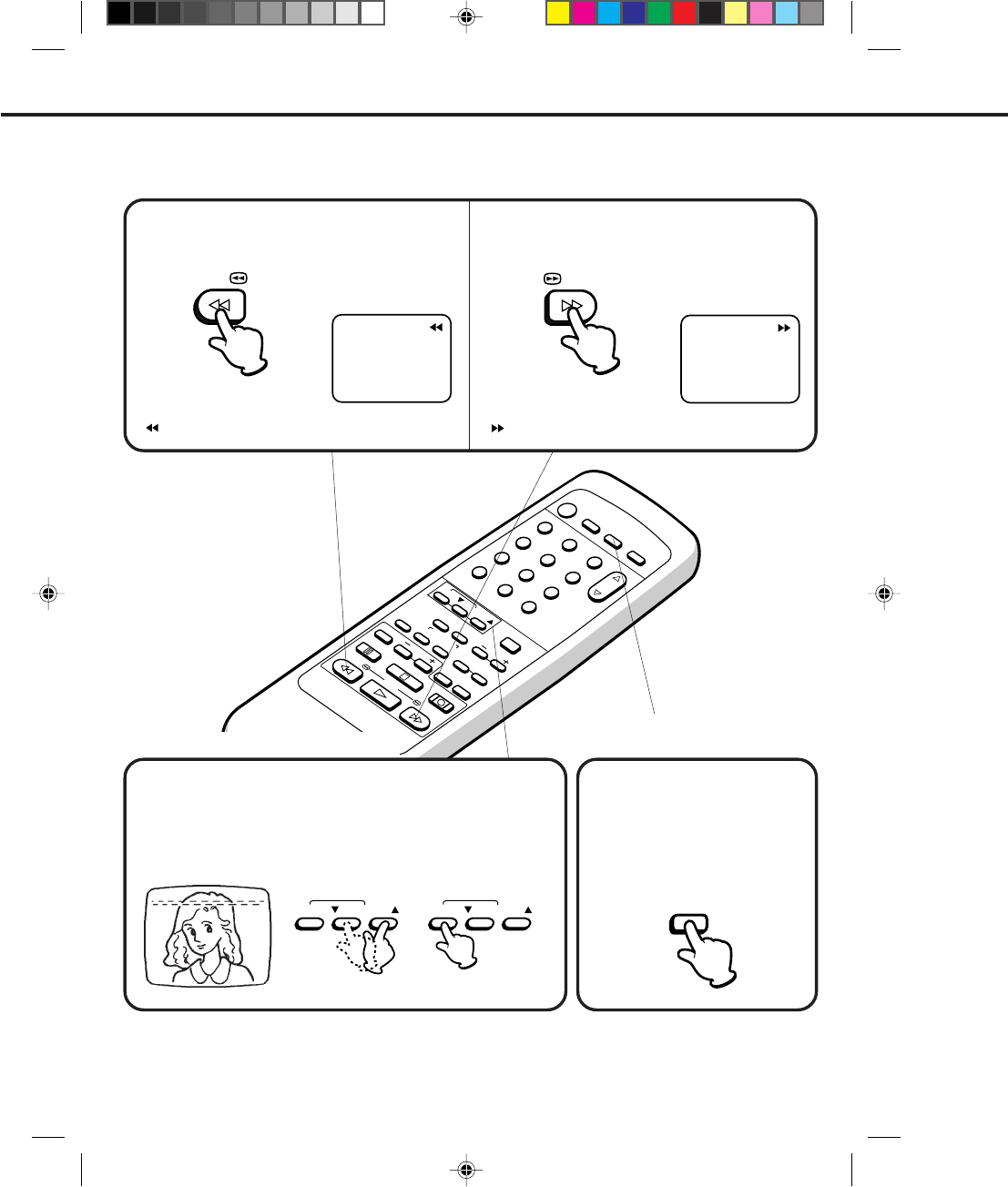
32
12
POWER
CHANNEL
MENU
ENTER
AUTO TRACKING
SLOW
PAUSE/STILL STOP
PLAY
REW/
REC/OTR
SKIP
SEARCH
3
456
789
0
/F.FWD
SET
SLOW
TIMER REC TV MONI.
CALL TV/VCR
AUDIO
SPEED
EJECT
COUNT
RESET ZERO
RETURN
INPUT
SELECT
INDEX
CANCEL
TO REWIND OR FORWARD THE TAPE RAPIDLY
PLAYBACK (CONTINUED)
Press the REW button in the STOP mode. Press the F.FWD button in the STOP mode.
/F.FWD
REW/
FORWARD/REVERSE PICTURE SEARCH
If you want to see the tape program during REW or F.FWD mode, press and hold the REW or F.FWD button again.
The backward or forward visual search picture will be seen on the screen. Release the button to return to the REW
or F.FWD mode.
When a tape is played, the Digital Auto Tracking System automatically
adjusts the tracking to obtain the best possible picture. If noise bars
appear during playback, adjust the tracking manually:
•Press the Manual TRACKING ▼ or ▲ button to obtain the best
possible picture. To resume automatic tracking, press the AUTO
Tracking button.
Press the TV MONI.(Monitor) button
while in the playback mode. The
video tape will continue to play while
the picture switches to the TV
channel selected on the TV channel
selected on the VCR. Press the
button to return to the playback
picture.
AUTO TRACKING
AUTO TRACKING
TO MONITOR A TV
PROGRAM
DIGITAL TRACKING CONTROL
" " will appear on the screen about 4 seconds. " " will appear on the screen about 4 seconds.
TV MONI.
4C94001A/E/P30-37 08*12*99, 11:3932
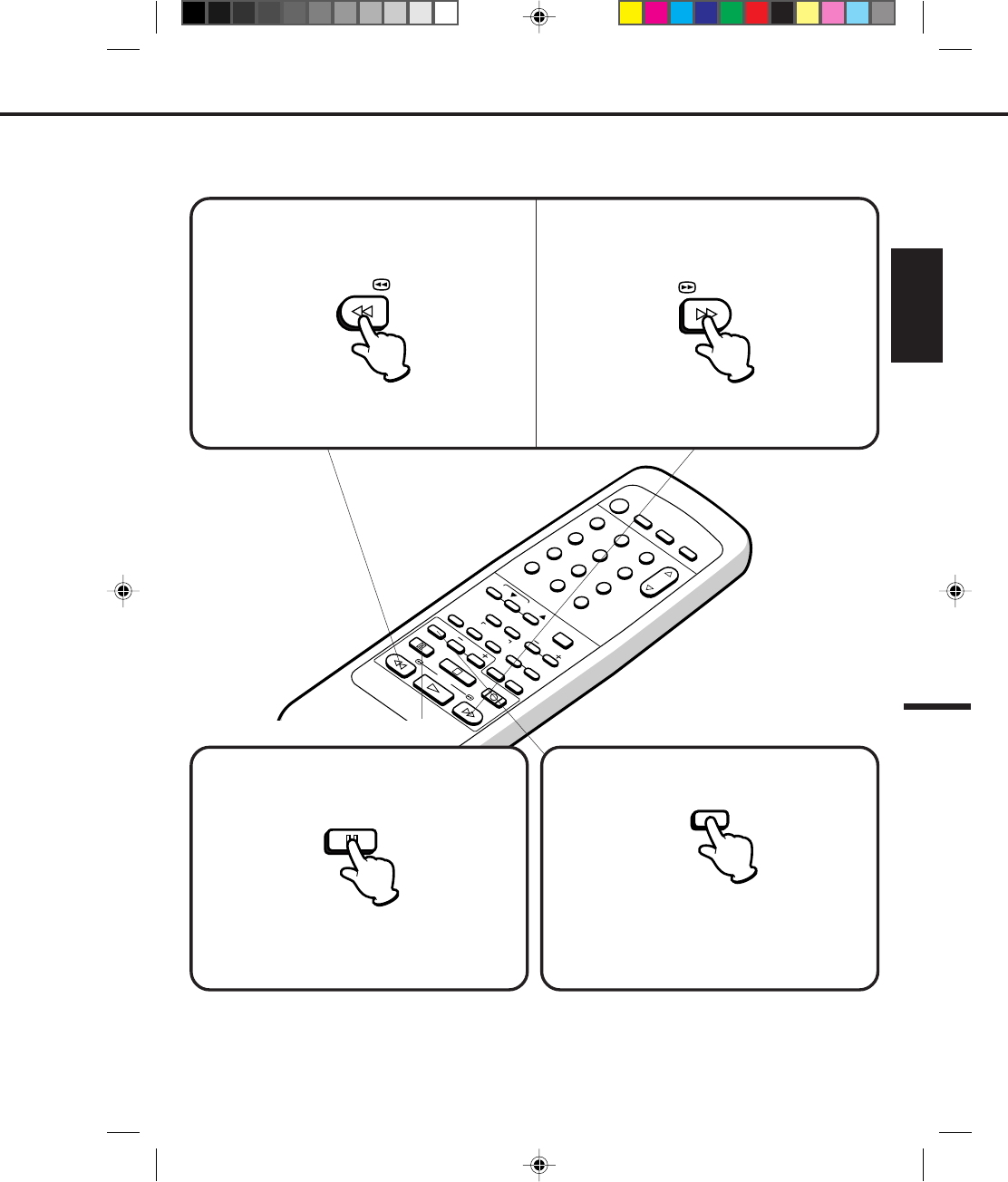
33
ENGLISH
12
POWER
CHANNEL
MENU
ENTER
AUTO TRACKING
SLOW
PAUSE/STILL STOP
PLAY
REW/
REC/OTR
SKIP
SEARCH
3
456
789
0
/F.FWD
SET
SLOW
TIMER REC TV MONI.
CALL TV/VCR
AUDIO
SPEED
EJECT
COUNT
RESET ZERO
RETURN
INPUT
SELECT
INDEX
CANCEL
To visually search backward, press the REW button
once or twice in the PLAYBACK mode.
To visually search forward, press the F.FWD button
once or twice in the PLAYBACK mode.
SPECIAL PLAYBACK
TO VISUALLY SEARCH FOR DESIRED POINTS
When either the F.FWD or REW button is pressed in the PLAYBACK mode, the speed search picture will appear.
When pressed twice, the search picture will increase speed. Speed search time depends upon the speed used
(SP, LP or SLP) during recording. To rewind or fast forward a tape, press the STOP button, and then press the REW
or F.FWD button.
Press the PLAY button to resume normal viewing speed. Press the PLAY button to resume normal viewing speed.
REW/
/F.FWD
Press the SLOW button during STILL playback.
The still picture will advance by one frame each time
you press the button. Hold the button for continuous
frame by frame viewing.
Press the PAUSE/STILL button again to resume
normal playback.
FRAME BY FRAME ADVANCE
Press the PAUSE/STILL button in the PLAYBACK
mode.
TO WATCH A STILL PICTURE
Press the PAUSE/STILL button again to resume
normal playback.
PAUSE/STILL
SLOW
NOTES: •Best result during speed search playback can be obtained with cassette tapes recorded in the "SP" or
"SLP" mode.
•A few noise bars will appear on the picture during SPEED SEARCH and STILL.
•The audio output is muted during SPEED SEARCH, STILL, FRAME ADVANCE and SLOW MOTION.
•To prevent damage to the tape, special playback is automatically changed to the PLAYBACK mode
after 5 minutes.
4C94001A/E/P30-37 08*12*99, 11:3933
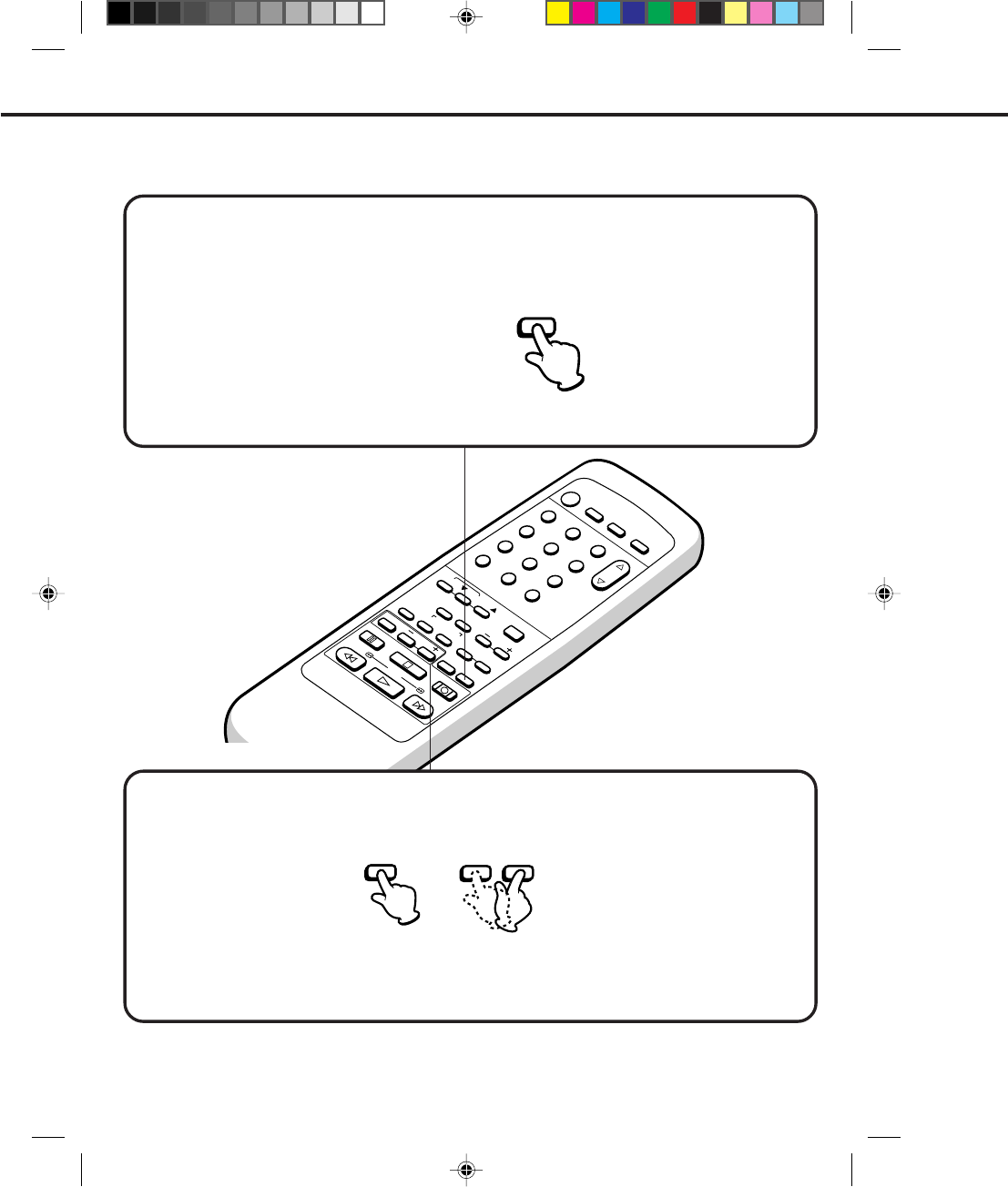
34
12
POWER
CHANNEL
MENU
ENTER
AUTO TRACKING
SLOW
PAUSE/STILL STOP
PLAY
REW/
REC/OTR
SKIP
SEARCH
3
456
789
0
/F.FWD
SET
SLOW
TIMER REC TV MONI.
CALL TV/VCR
AUDIO
SPEED
EJECT
COUNT
RESET ZERO
RETURN
INPUT
SELECT
INDEX
CANCEL
SLOW MOTION PLAYBACK
Press the SLOW button in the PLAYBACK mode. Playback will proceed at 1/10th of the normal speed.
Slow motion speed can be changed by using SLOW + or – button.
+ ... Press to speed up slow motion playback up to 1/5 normal playback speed.
– ... Press to speed down slow motion playback down to 1/30 normal playback speed.
SKIP SEARCH
SPECIAL PLAYBACK (CONTINUED)
Press the PLAY button again to resume normal playback.
NOTE: SLOW TRACKING AND VERTICAL LOCK ADJUSTMENT
If noise bars appear in the picture during slow motion, press the Manual TRACKING ▼ or ▲ button to reduce
the noise bars.
If the still picture jitters excessively, press the Manual TRACKING ▼ or ▲ button to stabilize the still picture.
– SLOW +
SLOW
Press the SKIP SEARCH button in the PLAY mode. The VCR will search forward through approximately 30
seconds of the tape (e.g. unwanted commercial time) for each press of the SKIP SEARCH button (maximum
six presses) and then resume normal playback.
1 press: 30 seconds of tape
2 presses: 60 seconds of tape
3 presses: 90 seconds of tape
For example:
SKIP
SEARCH
4C94001A/E/P30-37 08*12*99, 11:3934
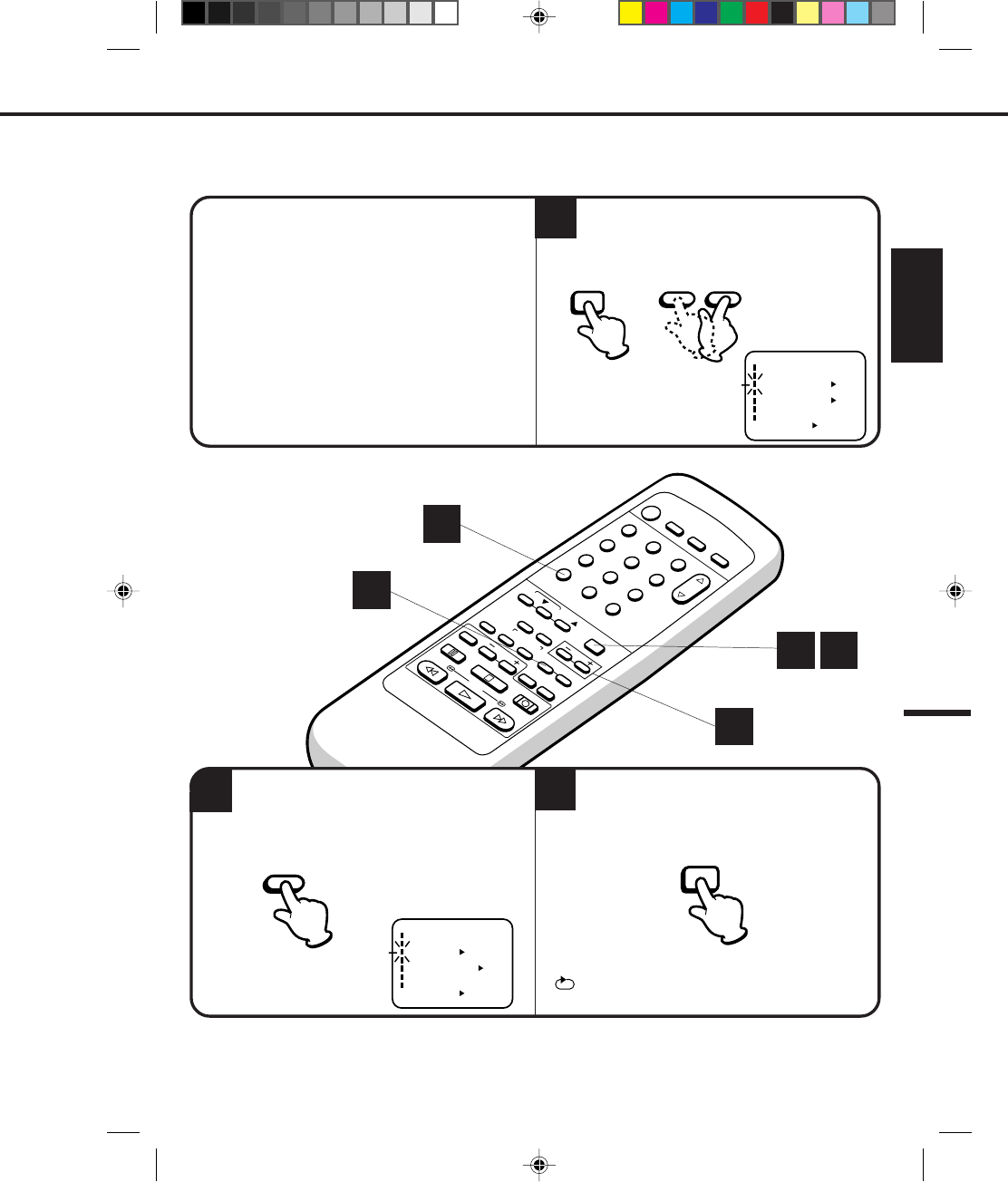
35
ENGLISH
12
POWER
CHANNEL
MENU
ENTER
AUTO TRACKING
SLOW
PAUSE/STILL STOP
PLAY
REW/
REC/OTR
SKIP
SEARCH
3
456
789
0
/F.FWD
SET
SLOW
TIMER REC TV MONI.
CALL TV/VCR
AUDIO
SPEED
EJECT
COUNT
RESET ZERO
RETURN
INPUT
SELECT
INDEX
CANCEL
TO WATCH A TAPE REPEATEDLY
NOTE:
Press the ENTER button to select the ON
position.
2
To cancel repeat mode, follow the above steps 1 and 2, then press the ENTER button to select the OFF
position. Press the MENU button to return to the TV.
Press the MENU button.
If you press the PLAY button, the tape will play
over and over until the repeat mode is canceled.
3
CHECK BEFORE YOU BEGIN
• Turn ON the TV and set to the video channel 3 or 4.
• Turn ON the VCR.
• Press the TV/VCR selector button to select the VCR
mode.
When a TV is connected with an audio/video cable,
turn the TV and this VCR on, and select the video input
mode on the TV.
2
1 3
1
ENTER
" " will appear if you press the CALL button.
To cancel, press the CALL button again.
MENU
1
AUTO REPEAT option.
Press the MENU button.
Press the SET + or – button to select the
〈+/–/ENTER/MENU〉
MENU
CLOCK SET
TIMER REC SET ON OFF
ON OFF
AUTO REPEAT
CH SET UP
SAP
LANGUAGE/IDIOMA/LANGUE
ON OFF
NO NOISE BACKGROUND
MENU – SET +
〈+/–/ENTER/MENU〉
MENU
CLOCK SET
TIMER REC SET ON OFF
ON OFF
AUTO REPEAT
CH SET UP
SAP
LANGUAGE/IDIOMA/LANGUE
ON OFF
NO NOISE BACKGROUND
3
4C94001A/E/P30-37 08*12*99, 11:3935
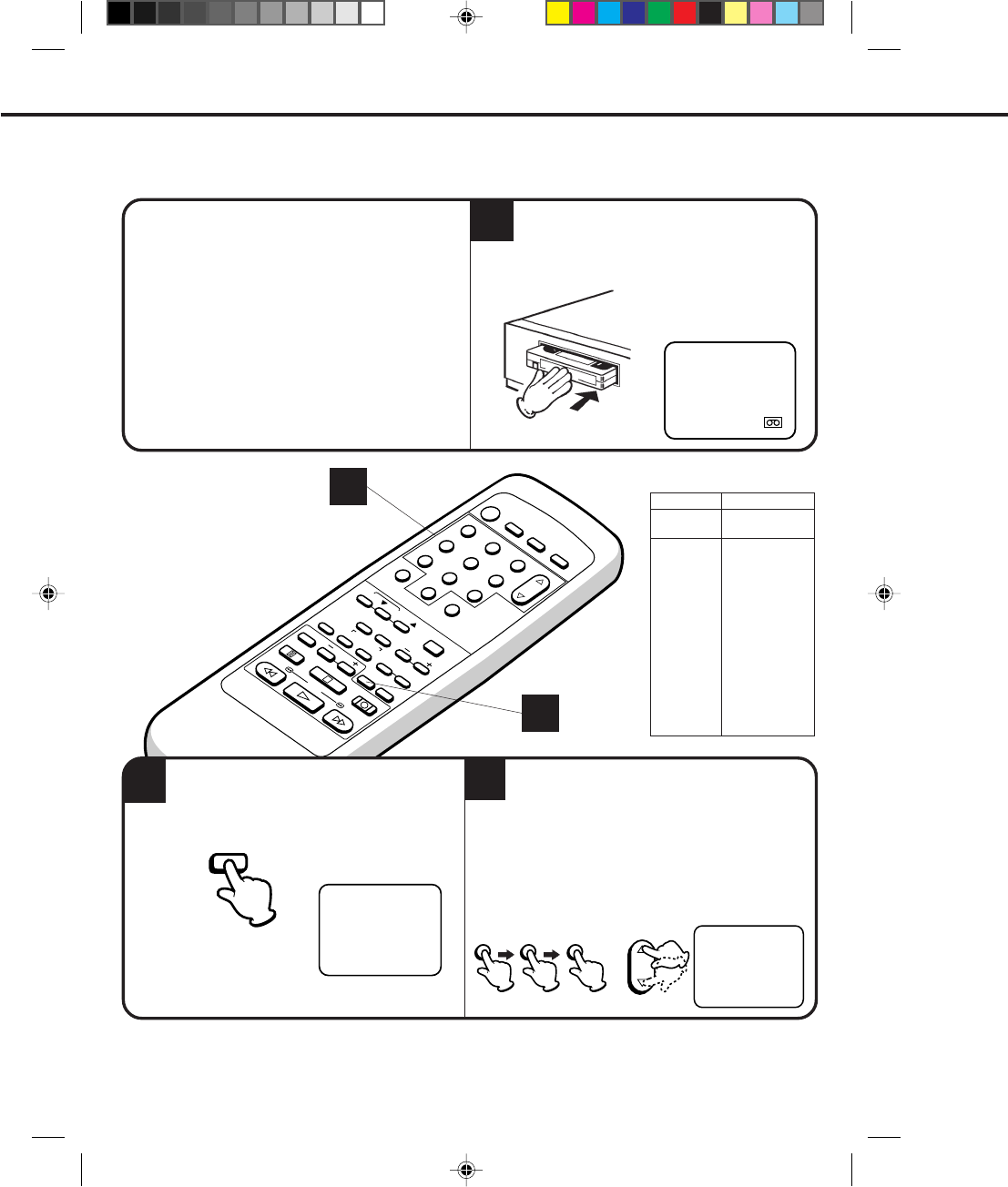
36
12
POWER
CHANNEL
MENU
ENTER
AUTO TRACKING
SLOW
PAUSE/STILL STOP
PLAY
REW/
REC/OTR
SKIP
SEARCH
3
456
789
0
/F.FWD
SET
SLOW
TIMER REC TV MONI.
CALL TV/VCR
AUDIO
SPEED
EJECT
COUNT
RESET ZERO
RETURN
INPUT
SELECT
INDEX
CANCEL
RECORDING AND VIEWING THE SAME TV PROGRAM
NOTE: Since the VCR has its own TV tuner, it is not actually necessary to have the TV turned on in order to make
a recording. Turning on the TV merely allows confirmation of the proper channel settings on your VCR.
1
CHECK BEFORE YOU BEGIN
• Turn ON the TV and set to the video channel 3 or 4.
• Turn ON the VCR.
• Press the TV/VCR selector button to select the
VCR mode.
When a TV is connected with an audio/video cable,
turn the TV and this VCR on and select the video
input mode on the TV.
Press the SPEED selector button to select the
desired tape speed SP, LP or SLP.
Load a cassette tape with the erase preven-
tion tab intact.
The VCR will automatically turn on.
The counter and SP, LP or SLP will appear on the
screen about 4 seconds.
2
VHF/UHF/CATV CHANNELS
UHF
14-69 STD/HRC/IRC
14-36
(A) (W)
37-59
(AA) (WW)
60-85
(AAA) (ZZZ)
86-94
(86) (94)
95-99
(A-5) (A-1)
100-125
(100)(125)
01
(5A)
TV CATV
VHF
2-13 VHF
2-13
00 : 00 : 00 SP
RECORDING A TV PROGRAM
3
2
SPEED
Press the direct channel selection buttons or the
CHANNEL ▲ or ▼ button to select the channel
to be recorded.
1-9
10-19
20-99
100-125
Press 0 twice and then 1-9 as required.
(Example: To select 2, Press 002.)
Press 0 first and then the remaining 2
digits in order from left to right.
(Example: Press 018 for 18.)
Press 2 digits in order. (Example: Press
22 for 22.)
Press the 3 digits in order. (Example:
Press 110 for 110.)
CH 110
CHANNEL
1 01 OR
3
4C94001A/E/P30-37 08*12*99, 11:4036
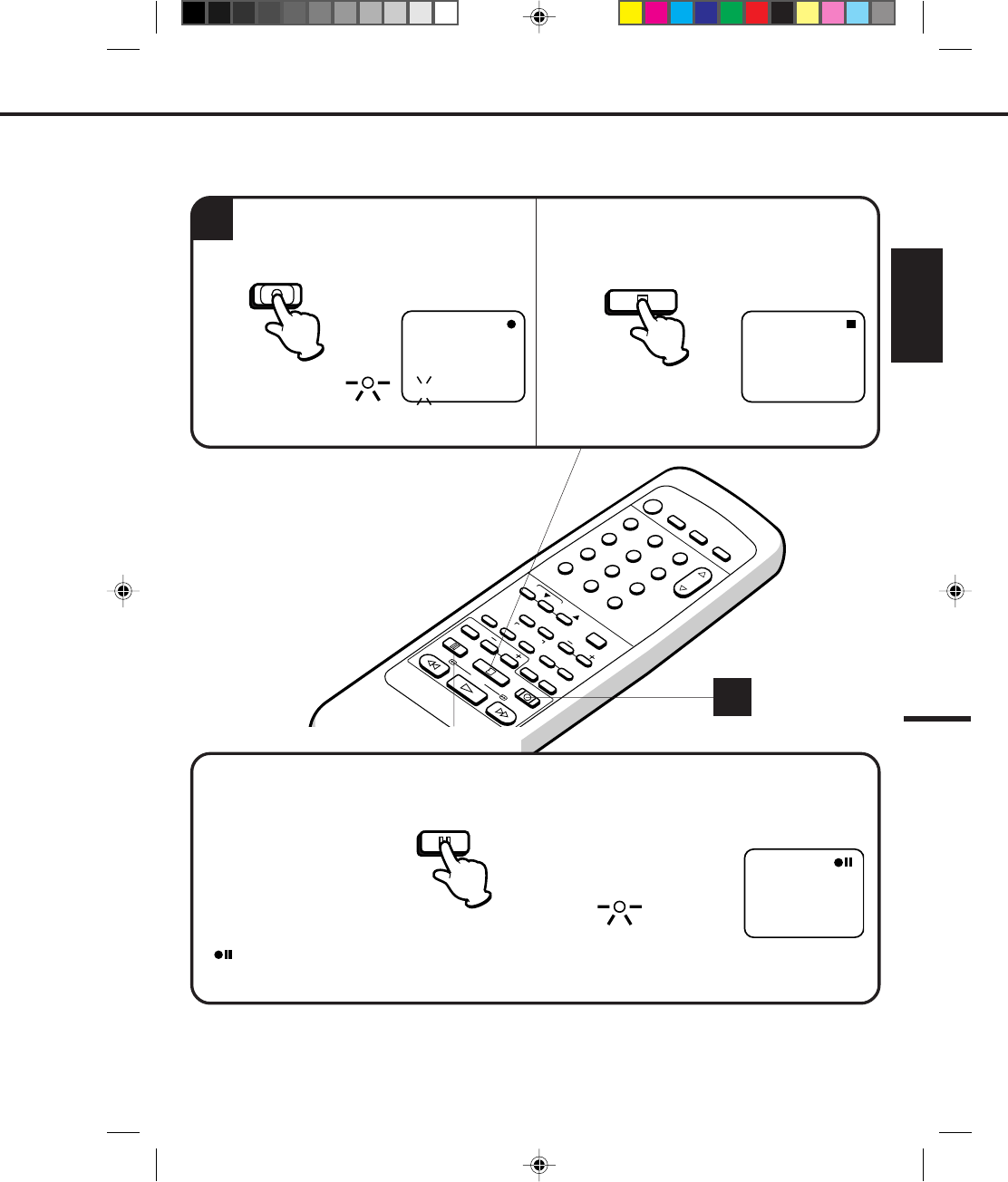
37
ENGLISH
12
POWER
CHANNEL
MENU
ENTER
AUTO TRACKING
SLOW
PAUSE/STILL STOP
PLAY
REW/
REC/OTR
SKIP
SEARCH
3
456
789
0
/F.FWD
SET
SLOW
TIMER REC TV MONI.
CALL TV/VCR
AUDIO
SPEED
EJECT
COUNT
RESET ZERO
RETURN
INPUT
SELECT
INDEX
CANCEL
4
NOTE:
Press the REC/OTR button.
Press the PAUSE/STILL button to avoid recording unwanted material. Press again to continue the recording.
Press the STOP button to stop recording.
TO STOP RECORDING
TO STOP RECORDING TEMPORARILY
AUTO REWIND FEATURE
This VCR will automatically rewind the tape when the tape has ended (except during OTR and TIMER REC).
It will also eject the tape and turn the VCR’s power OFF.
4
" " will appear on screen about 4 seconds and the REC indicator will blink to continue pause mode.
NOTE: The pause function will be released after 5 minutes to prevent damage to the tape or the VCR. The
VCR will change to the STOP mode.
PAUSE/STILL
" ● " will appear on the screen about 4 seconds and
the REC indicator will light.
CH 110
INDEX
REC
REC/OTR STOP
" ■ " will appear on screen about 4 seconds.
REC
4C94001A/E/P30-37 08*12*99, 11:4037
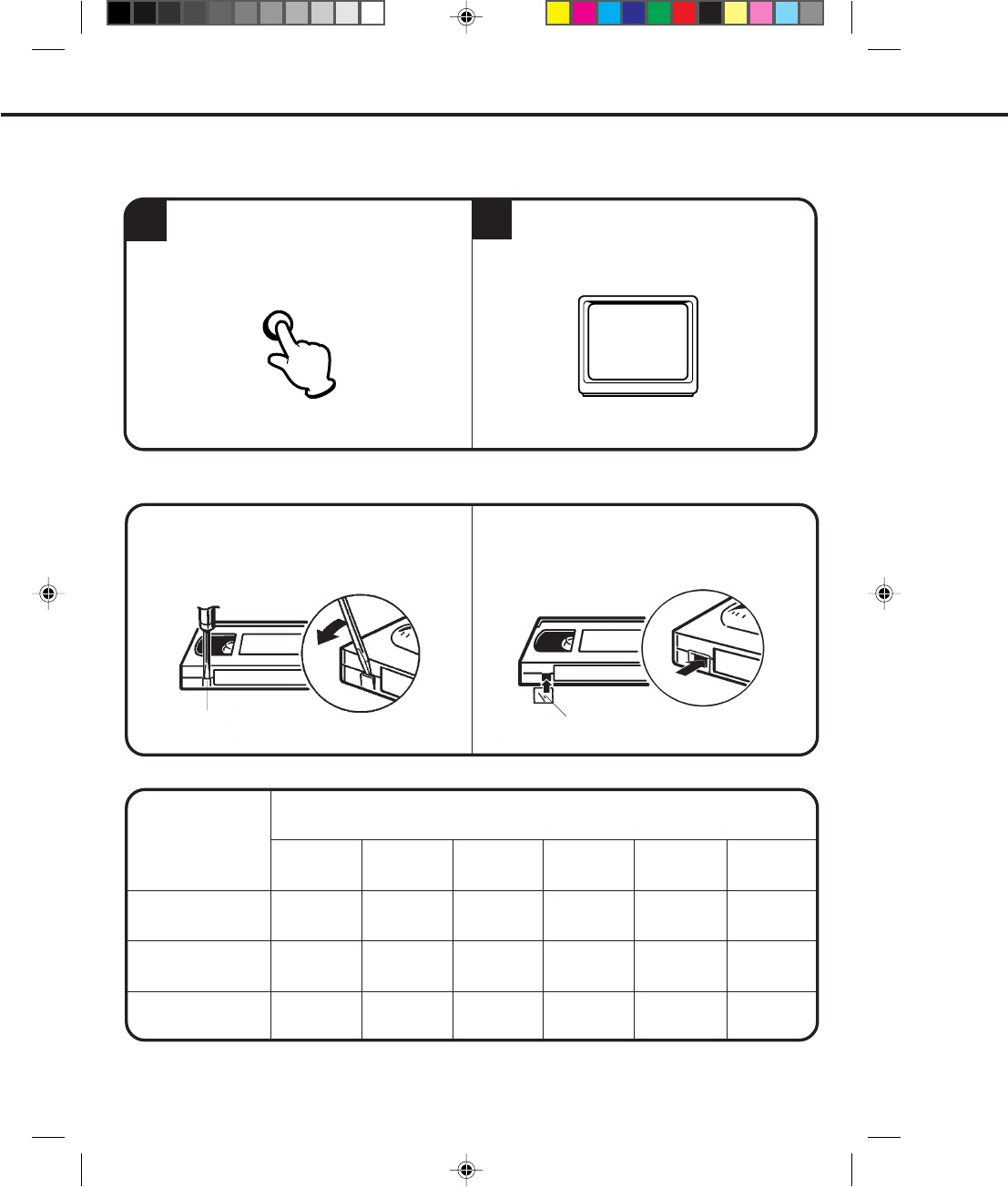
38
12
While the VCR is recording, press the TV/VCR
selector button to select the TV position.
The TV/VCR indicator will go off and recording
will continue.
Select the TV channel you want to watch by
using the TV channel selector.
RECORDING ONE PROGRAM WHILE WATCHING ANOTHER
After recording, break off the erase prevention
tab if you do not wish to record over the tape.
Cover the hole with adhesive tape.
Be careful the tape does not extend past the edges
of the cassette housing.
TAPE SPEED AND MAXIMUM RECORDING/PLAYBACK TIME
TAPE SPEED
SP
(Standard Play)
LP
(Long Play)
SLP
(Super Long Play)
VIDEO CASSETTE TAPE
Erase prevention tab Adhesive tape
NOTE: Some CATV hookups do not permit viewing one channel while recording another. See pages 18-21.
1 hour
30 minutes
1-1/2 hours
1 hour
2 hours
3 hours
1-1/2 hours
4-1/2 hours
3 hours
T-90
6 hours
4 hours
2 hours
5-1/3 hours
2-2/3 hours
7 hours
10-1/2 hours
3-1/2 hours
T-210 T-160 T-120 T-60 T-30
8 hours
RECORDING A TV PROGRAM (CONTINUED)
TO RECORD AGAIN
TO PREVENT AN ACCIDENTAL RECORDING
TV/VCR
4C94001A/E/P38-43 08*12*99, 11:3838
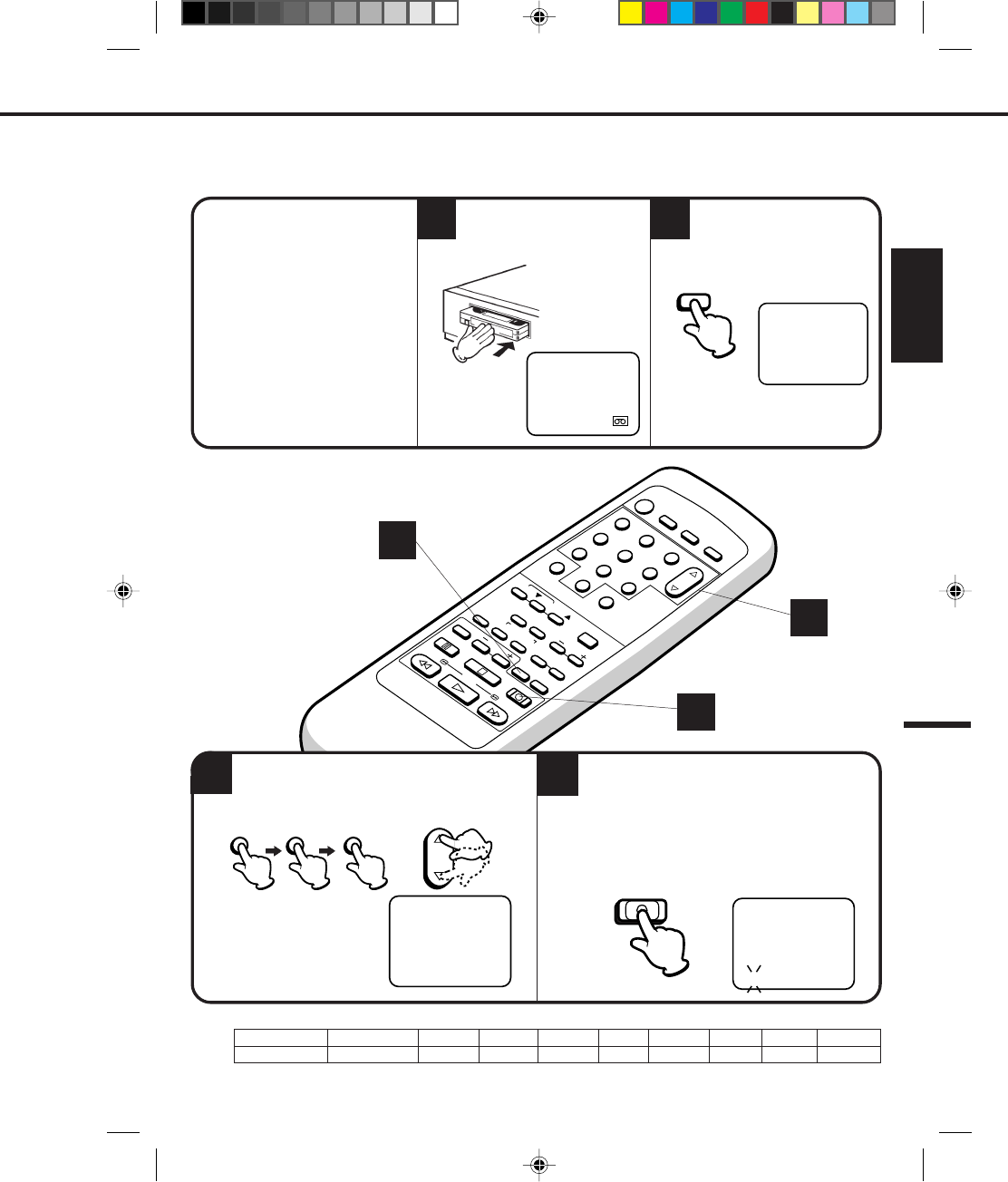
39
ENGLISH
12
POWER
CHANNEL
MENU
ENTER
AUTO TRACKING
SLOW
PAUSE/STILL STOP
PLAY
REW/
REC/OTR
SKIP
SEARCH
3
456
789
0
/F.FWD
SET
SLOW
TIMER REC TV MONI.
CALL TV/VCR
AUDIO
SPEED
EJECT
COUNT
RESET ZERO
RETURN
INPUT
SELECT
INDEX
CANCEL
ONE-TOUCH TIMER RECORDING (OTR)
The one-touch timer recording feature provides a simple and convenient way to make a timed recording.
2
1
CHECK BEFORE YOU BEGIN
• Turn ON the TV and set to the
video channel 3 or 4.
• Turn on the VCR POWER button.
When a TV is connected with an
audio/video cable, turn the TV on
and select the video input mode on
the TV.
4
3
Press
Recording time
4 times
1:30
5 times
2:00
6 times
3:00
7 times
4:00
3 times
1:00
twice
0:30
once
NORMAL REC
9 times
NORMAL REC
8 times
5:00
Press the REC/OTR button to begin recording.
Press the button again to stop recording after
30 minutes. Each additional press of the REC/
OTR button will increase recording time as shown in
the chart below, up to a maximum of 5 hours. The
OTR and recording time will appear on screen about
4 seconds.
Load a cassette tape with the
erase prevention tab intact. Press the SPEED selector
button to select the desired
tape speed SP, LP or SLP.
INDEX
CH 125
OTR 0 : 30
REC/OTR
EXAMPLE: One-touch timer recording for 30 minutes.
3
4
2
NOTES: •Press the REC/OTR button to increase the time needed for recording (See the chart below).
The counter and SP, LP or SLP
will appear on the screen about 4
seconds.
00 : 00 : 00 SP
SPEED
•To cancel OTR, press the STOP button or turn off the power.
Press the direct channel selection buttons or
the CHANNEL ▲ or ▼ button to select the
channel to be recorded.
125
CHANNEL
CH 125
The channel number will
appear on the screen about
4 seconds.
OR
4C94001A/E/P38-43 08*12*99, 11:3839
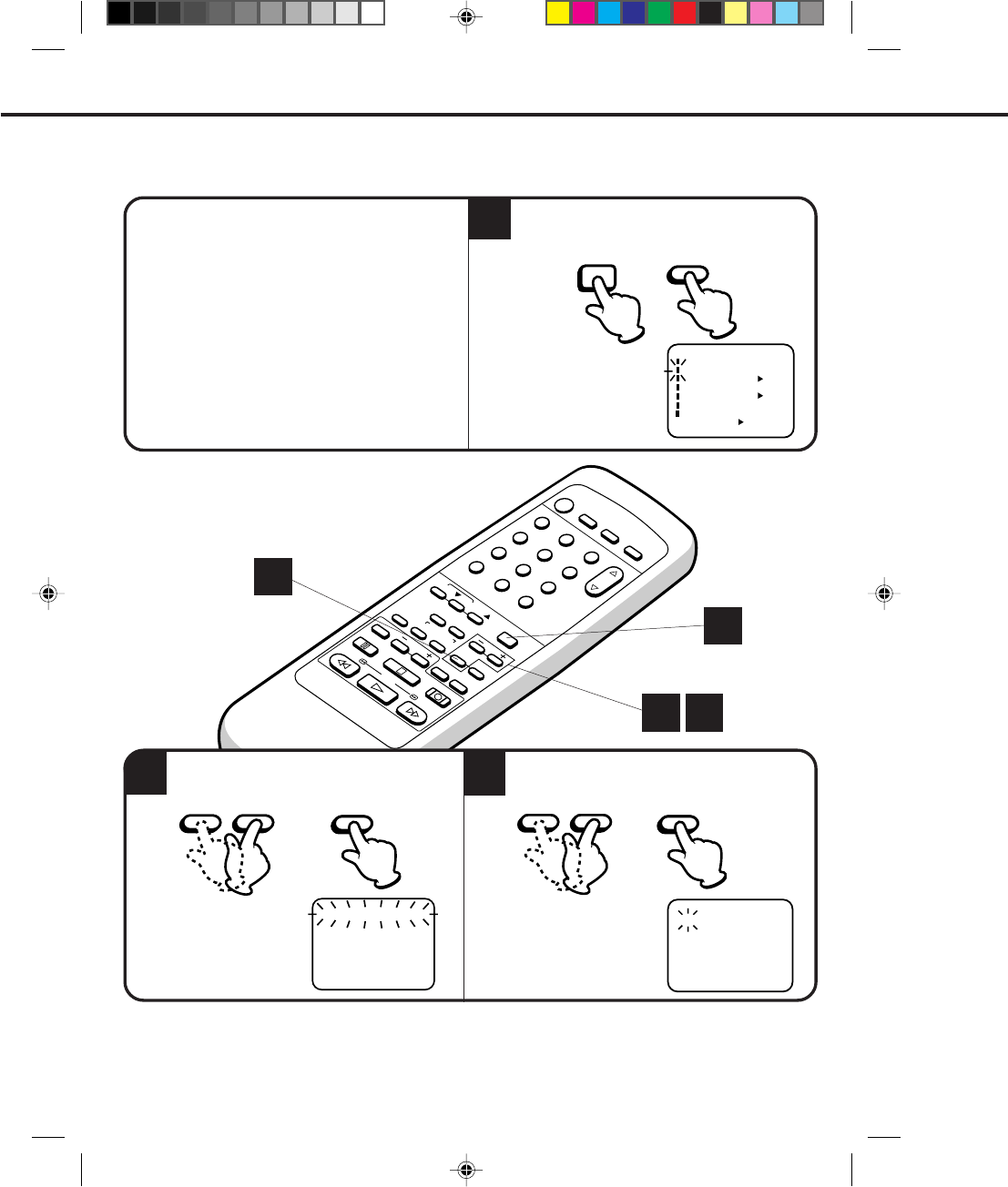
40
12
POWER
CHANNEL
MENU
ENTER
AUTO TRACKING
SLOW
PAUSE/STILL STOP
PLAY
REW/
REC/OTR
SKIP
SEARCH
3
456
789
0
/F.FWD
SET
SLOW
TIMER REC TV MONI.
CALL TV/VCR
AUDIO
SPEED
EJECT
COUNT
RESET ZERO
RETURN
INPUT
SELECT
INDEX
CANCEL
Press the MENU button. Check the TIMER REC
SET option is selected, then press the ENTER
button.
Timer recording can be programmed on-screen with the remote control. The built-in timer allows automatic
unattended recording of up to 8 programs within 1 month.
EXAMPLE: Program a timer recording for the 26th day, channel 125 (CATV), 11:00 - 11:30 PM on timer program
number 1. (Tape speed: SLP)
Turn on the TV and set to the video channel 3 or 4.
Press the TV/VCR selector button to select the VCR
mode.
Load a video cassette with the erase prevention tab
intact. The VCR will automatically turn on.
Check that the clock and date are correct (see page
25).
Press the SET + or – button to select the date,
then press the ENTER button.
•
•
•
•
CHECK BEFORE YOU BEGIN
32
1
When a TV is connected with an audio/video cable,
turn the TV and this VCR on and select the video
input mode on the TV.
SETTING THE TIMER RECORDING
MENU ENTER
– SET + ENTER
2 3
1
1
Press the SET + or – button to select one of the
program line, then press the ENTER button.
ENTER
– SET +
〈
+/–/ENTER/CANCEL/MENU
〉
DATE START END CH
––––– ––:–– ––:–– –– –
––––– ––:–– ––:–– –– –
––––– ––:–– ––:–– –– –
––––– ––:–– ––:–– –– –
––––– ––:–– ––:–– –– –
––––– ––:–– ––:–– –– –
––––– ––:–– ––:–– –– –
––––– ––:–– ––:–– –– –
〈+/–/ENTER/MENU〉
MENU
CLOCK SET
TIMER REC SET ON OFF
ON OFF
AUTO REPEAT
CH SET UP
SAP
LANGUAGE/IDIOMA/LANGUE
ON OFF
NO NOISE BACKGROUND
---
-:--
-:-- -:--
-:-- ---
-:-- -:-- ---
-:-- -:-- ---
-:-- -:-- ---
-:-- -:-- ---
-:-- -:-- ---
-:-- -:-- ---
------ -
------ -
------ -
-
------ -
------ -
------ -
------ -
26(WE)
〈
+/-/ENTER/CANCEL/MENU
〉
START
END
DATE CH
NOTE: To record from external source set the channel to "L". "L" will appear next to CH 125 (or 69).
4C94001A/E/P38-43 08*12*99, 11:3840
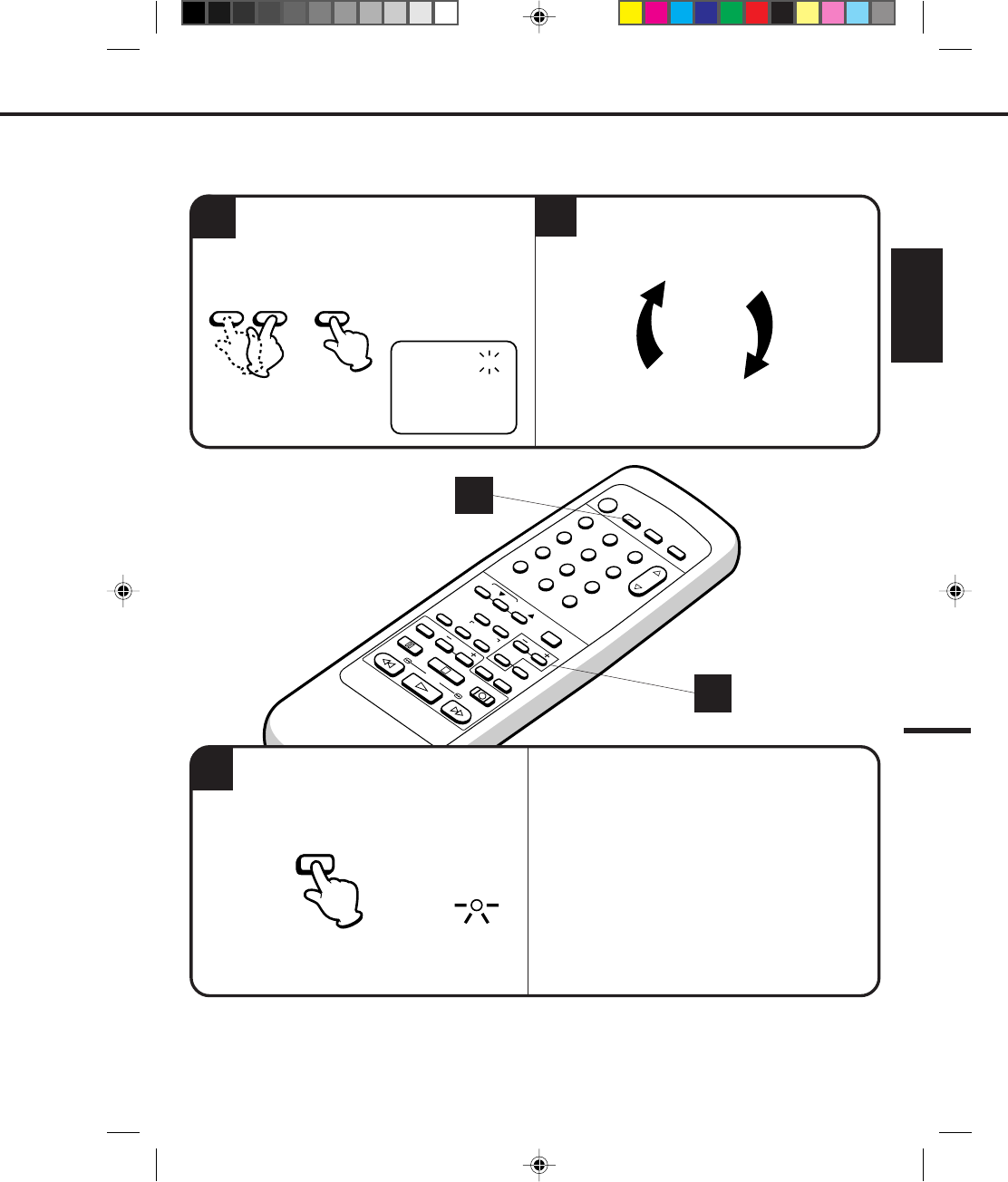
41
ENGLISH
12
POWER
CHANNEL
MENU
ENTER
AUTO TRACKING
SLOW
PAUSE/STILL STOP
PLAY
REW/
REC/OTR
SKIP
SEARCH
3
456
789
0
/F.FWD
SET
SLOW
TIMER REC TV MONI.
CALL TV/VCR
AUDIO
SPEED
EJECT
COUNT
RESET ZERO
RETURN
INPUT
SELECT
INDEX
CANCEL
6
4
6While setting, press the ENTER button to flash the item
to correct, then re-enter the setting with the SET + or –
button.
When finished, press the ENTER button.
Press the TIMER REC button. The power will
go off, the T.REC indicator will light and the
VCR stands by for recording.
To cancel timer recoreding, press the button again
and the T.REC indicator will go out.
T.REC
TIMER REC
NOTES: •The VCR cannot be used while the T.REC indicator is lit.
•After a power failure or disconnection of the power plug, all programmed recording settings must be reset
upon resumption of power. In this case, reset the clock (see page 25) and reprogram any timer recordings.
•Press the CANCEL button to move cursor backward for correction.
TO CORRECT THE SETTINGS
4Set the start time, end time, channel and tape
speed as in step 3. 5To set the timer for other programmes, repeat
step 3 through 4.
3
4
〈
+/-/ENTER/CANCEL/MENU
〉
11:00PM 11:30PM
-:-- -:-- ---
-:-- -:-- ---
-:-- -:-- ---
-:-- -:-- ---
-:-- -:-- ---
-:-- -:-- ---
-:-- -:-- ---
------ -
------ -
------ -
------ -
------ -
------ -
------ -
26(WE)
125
START END
DATE
CH
SLP
– SET + ENTER
4C94001A/E/P38-43 08*12*99, 11:3841
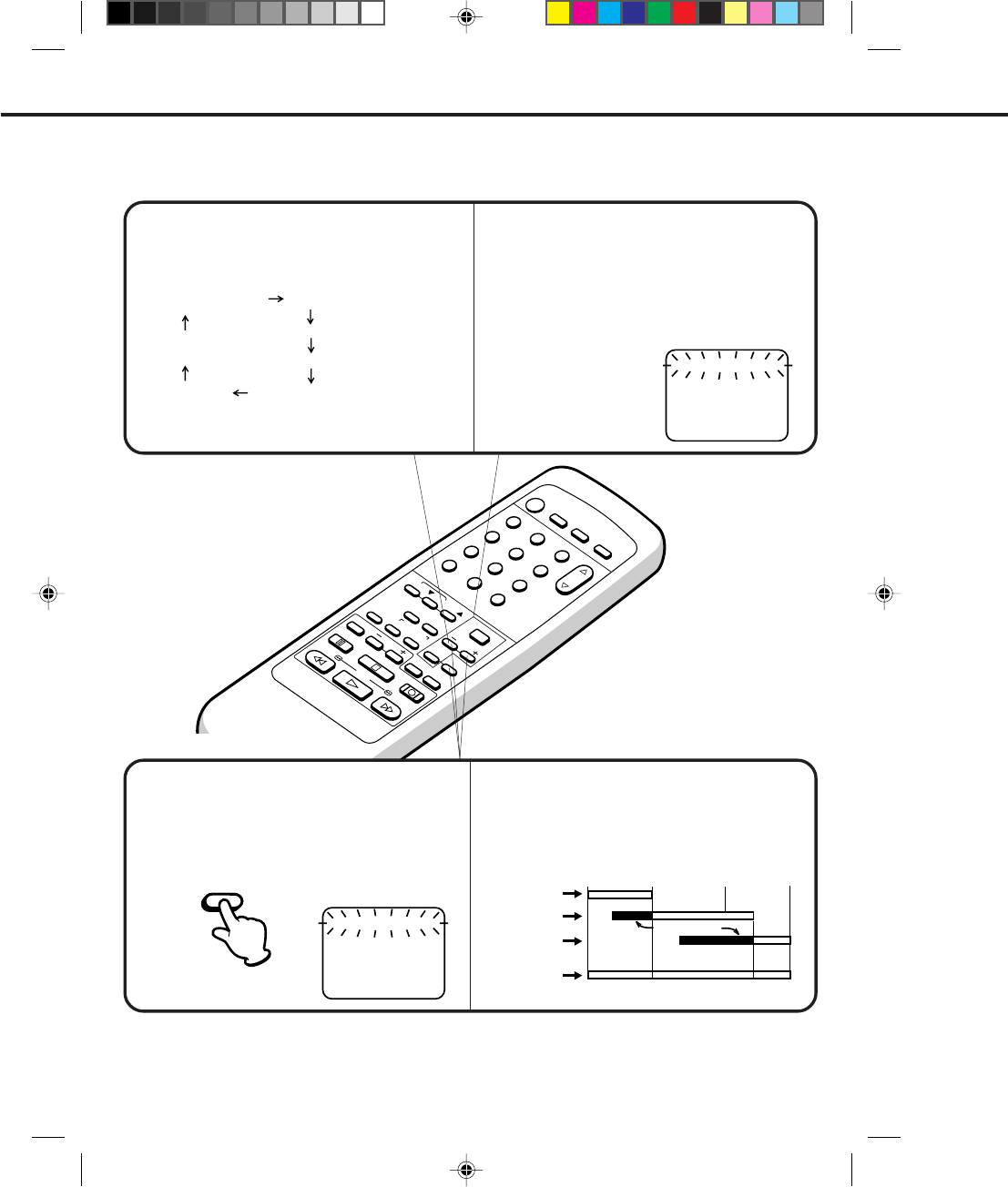
42
12
POWER
CHANNEL
MENU
ENTER
AUTO TRACKING
SLOW
PAUSE/STILL STOP
PLAY
REW/
REC/OTR
SKIP
SEARCH
3
456
789
0
/F.FWD
SET
SLOW
TIMER REC TV MONI.
CALL TV/VCR
AUDIO
SPEED
EJECT
COUNT
RESET ZERO
RETURN
INPUT
SELECT
INDEX
CANCEL
The current day (Friday) SU-SA (Sunday to Saturday)
MO-SA (Monday to Saturday)
MO-FR (Monday to Friday)
WKL-WE WKL-TH (Weekly Thursday)
(Weekly Wednesday)
When setting the date in step 3, press the SET – button
repeatedly.
The setting changes as follows:
Example
Press the SET + or – button to select the TIMER REC
SET option in the MENU.
Then press the ENTER button to display the timer
program list.
Press the MENU button twice to return to the normal
screen.
TO CONFIRM THE SETTINGS
TO SET DAILY/WEEKLY TIMER
Press the SET + or – button to select the TIMER REC
SET option in the MENU.
Then press the SET + or – button to select the
unnecessary program, and press the CANCEL button
to cancel the program.
IF THE PROGRAM OVERLAPS ANOTHER
TO CANCEL A PROGRAM
8 : 00 11 : 00
9 : 00 10 : 00
Program 1
Prog.1
Deleted Parts
Non Recorded Portion Parts
Prog.2 Prog.3
Program 2
Program 3
Recording
Control Settings
NOTES: •The everyday/every week recording can be made continuously until the recording is canceled or the tape
reaches the end.
•During timer recording, the automatic rewinding mechanism does not function.
SETTING THE TIMER RECORDING (CONTINUED)
CANCEL
Do not overlap programs as portions of the
conflicting programs will be lost. The first
recording time has priority over the next
recording time as shown in the diagram.
NOTE:
〈
+/–/ENTER/CANCEL/MENU
〉
26 (WE)11:00PM 11:30PM
125SLP
DATE START END CH
––––– ––:–– ––:–– –– –
––––– ––:–– ––:–– –– –
––––– ––:–– ––:–– –– –
––––– ––:–– ––:–– –– –
––––– ––:–– ––:–– –– –
––––– ––:–– ––:–– –– –
––––– ––:–– ––:–– –– –
〈
+/–/ENTER/CANCEL/MENU
〉
DATE START END CH
––––– ––:–– ––:–– –– –
––––– ––:–– ––:–– –– –
––––– ––:–– ––:–– –– –
––––– ––:–– ––:–– –– –
––––– ––:–– ––:–– –– –
––––– ––:–– ––:–– –– –
––––– ––:–– ––:–– –– –
––––– ––:–– ––:–– –– –
One month later
minus one day
4C94001A/E/P38-43 08*12*99, 11:3842
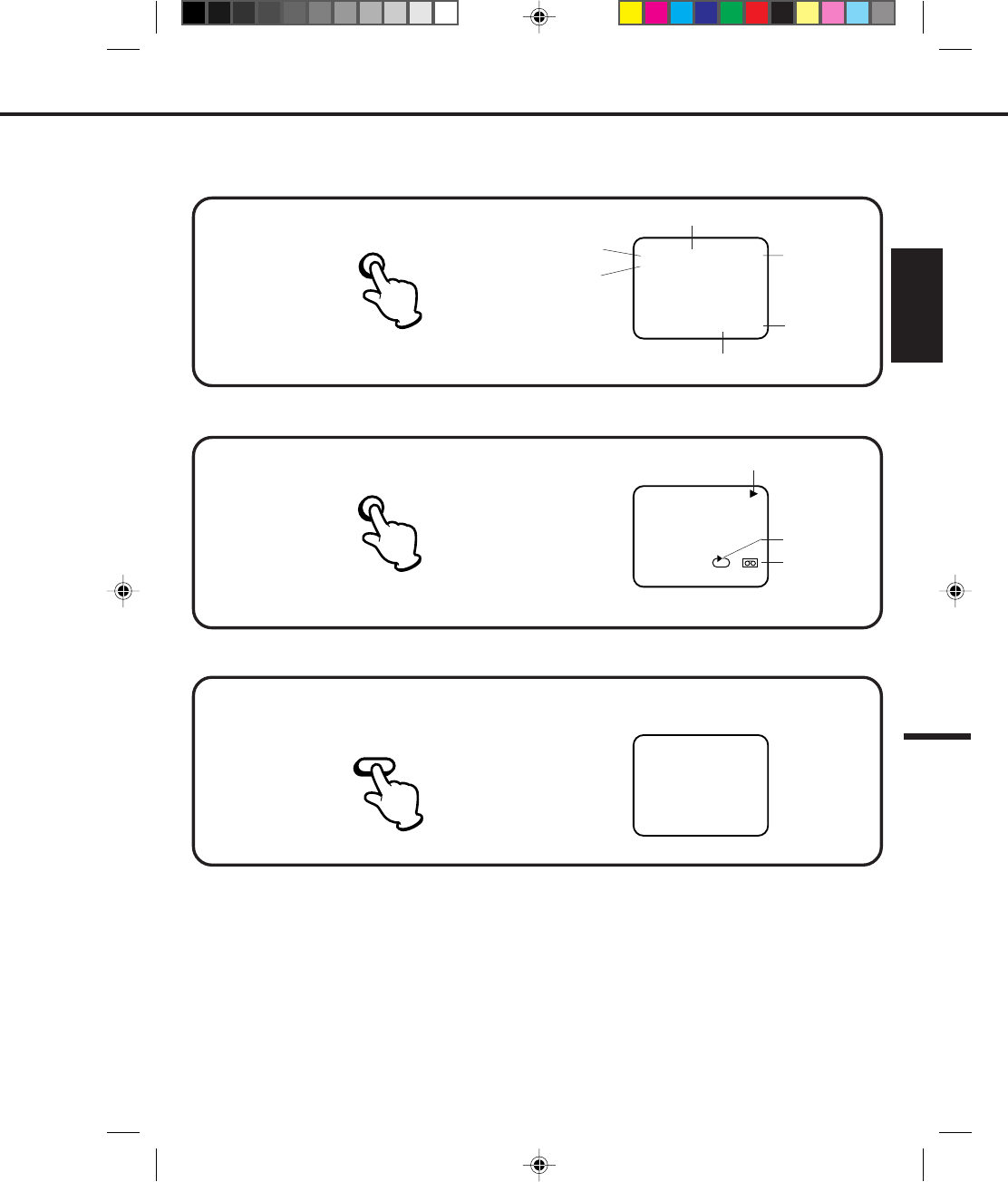
43
ENGLISH
Press the CALL button.
Press the CALL button.
Press the CALL button again to make the display disappear.
Press the CALL button again to make the display disappear.
Press the COUNT RESET button. The counter will appear on the screen.
TO SET THE COUNTER TO '00:00:00'
WHILE OPERATING A TAPE
WHILE WATCHING TV
NOTES: •If you rewind the tape from "00:00:00", a minus sign ("–") will be displayed in front of the time.
•When you load a tape, the counter will change to "00:00:00".
•The counter does not function on nonrecorded (blank) sections of the tape. When you rewind, fast forward
or play tapes through blank sections, the counter stops.
ON-SCREEN FUNCTION DISPLAY
00 : 00 : 00 SP
00 : 00 : 00 SP
CH 1258 : 30 AM THU
STEREO SAP
00 : 00 : 00 SP
CH 1258 : 30 AM THU
STEREO SAP
DAY OF THE WEEK
CHANNEL
TAPE SPEED
REAL TIME COUNTER
CLOCK
OPERATING MODE
TAPE IN
STEREO AND
SEPARATE AUDIO
PROGRAM (SAP)
CALL
CALL
COUNT
RESET
AUTO REPEAT
4C94001A/E/P38-43 08*12*99, 11:3943
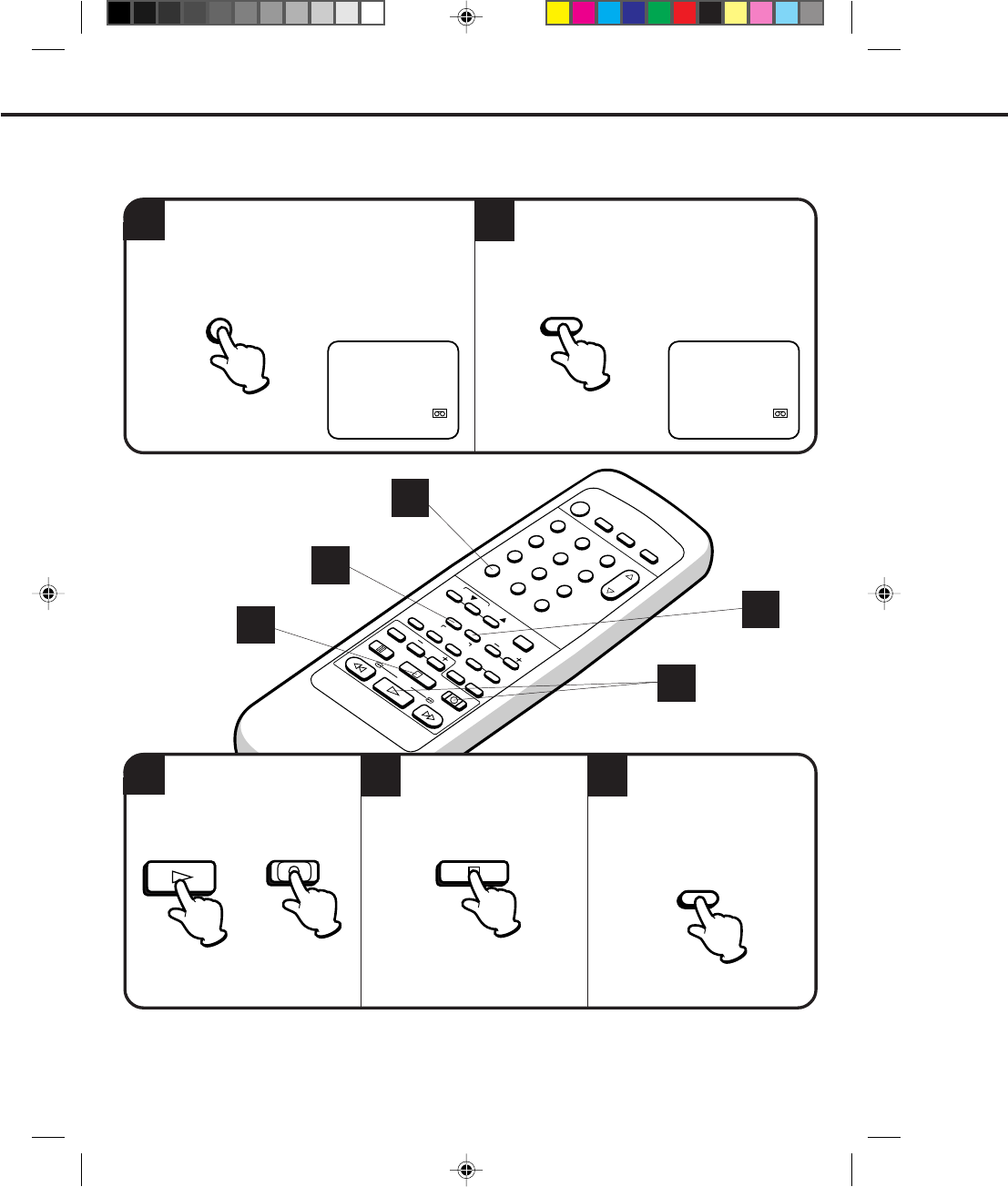
44
12
POWER
CHANNEL
MENU
ENTER
AUTO TRACKING
SLOW
PAUSE/STILL STOP
PLAY
REW/
REC/OTR
SKIP
SEARCH
3
456
789
0
/F.FWD
SET
SLOW
TIMER REC TV MONI.
CALL TV/VCR
AUDIO
SPEED
EJECT
COUNT
RESET ZERO
RETURN
INPUT
SELECT
INDEX
CANCEL
USING ZERO RETURN
1
34
Begin playback or recording. Press the ZERO RETURN
button. The tape will rewind
and automatically stop at the
"00:00:00" position.
Press the STOP button when
playback or recording is
finished.
The zero return function provides a convenient method of rapidly returning to the starting point of recording
or playback. The starting point can be indexed for any location on the tape by pressing the COUNT RESET
button and ZERO RETURN button.
Press the CALL button to display the counter on
the screen. (When loading a cassette tape, the
clock will change to the counter automatically in
the display.)
Before playback or recording, press the
COUNT RESET button to set the counter to
"00:00:00".
00 : 00 : 00 SP
8:30 AM THU CH125
00 : 30 : 50 SP
8:30 AM THU CH125
CALL COUNT
RESET
1
2
4
PLAY REC/OTR
OR
STOP
ZERO
RETURN
2
5
5
3
4C94001A/E/P44-49 08*12*99, 11:3544
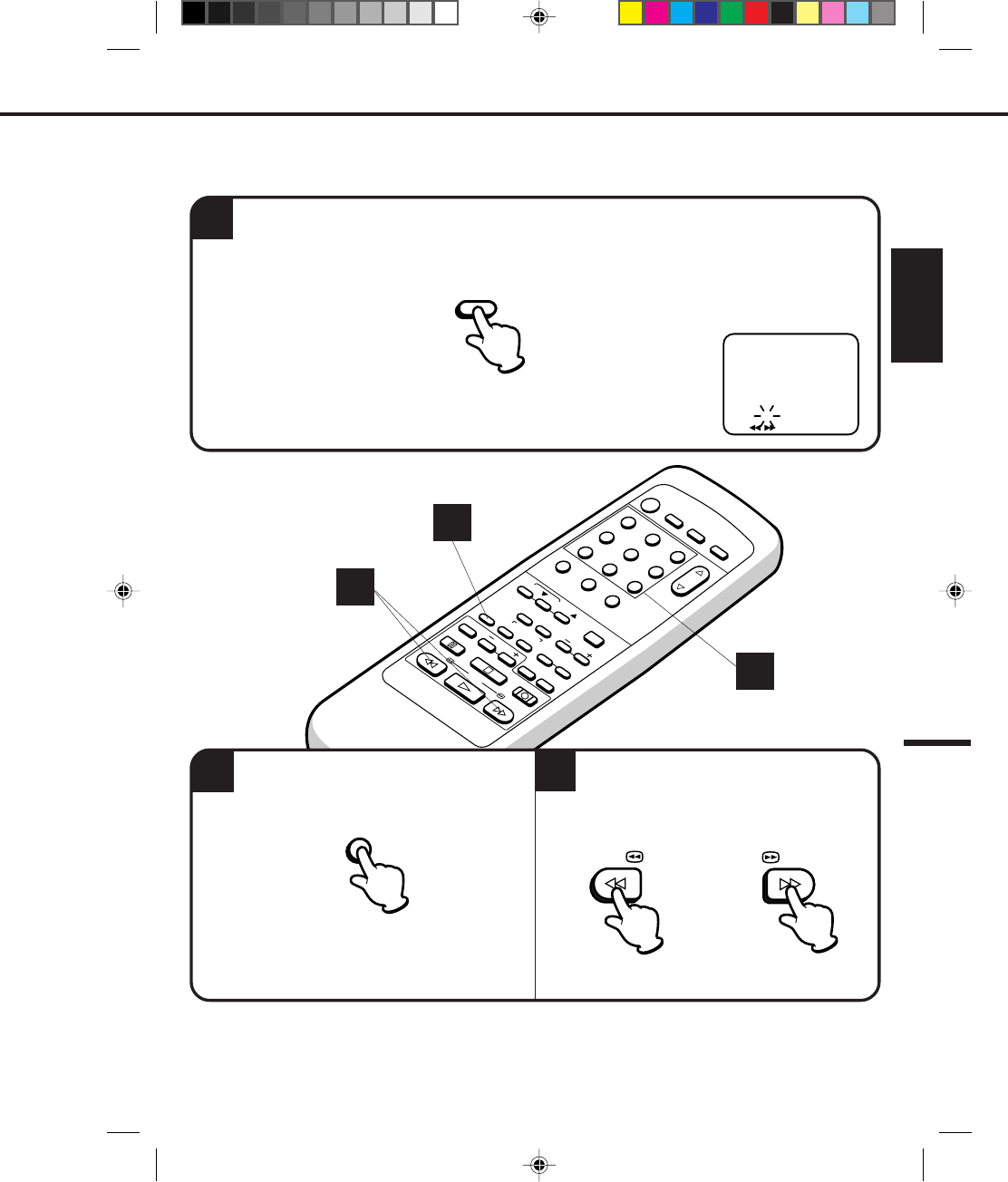
45
ENGLISH
12
POWER
CHANNEL
MENU
ENTER
AUTO TRACKING
SLOW
PAUSE/STILL STOP
PLAY
REW/
REC/OTR
SKIP
SEARCH
3
456
789
0
/F.FWD
SET
SLOW
TIMER REC TV MONI.
CALL TV/VCR
AUDIO
SPEED
EJECT
COUNT
RESET ZERO
RETURN
INPUT
SELECT
INDEX
CANCEL
1
23
NOTES: •When you recorded an INDEX mark at the very beginning of the tape, the mark may not be found.
•During INDEX search, the tape may stop and begin to play at a slightly different location.
•INDEX may not function properly with old or worn out video tapes.
EXAMPLE: When the tape has four separate recorded
Programmes, select 4 to go to the beginning
of the 4th programme (4th index mark).
VIDEO INDEX SEARCH SYSTEM (INDEX)
The VIDEO INDEX SEARCH SYSTEM (INDEX) enables you to locate the beginning of any recording made on the
VCR. The Index Search function automatically records an INDEX mark on the tape whenever a recording is
initiated. This mark can easily be located by using the F.FWD and REW buttons.
SEARCHING FOR AN INDEX MARK
Press the INDEX button in the stop mode or playback mode. "INDEX 1" appreas on the screen.
Select the number of INDEX marks to be
skipped (up to 9) with the Channel Number
keys.
Press the F.FWD or REW button. The VCR will
skip over the selected number of INDEX marks,
the VCR will resume normal playback at the
selected mark.
INDEX 1
〈
1-9/ / /INDEX
〉
OR
4
1
2
REW/
/F.FWD
INDEX
3
4C94001A/E/P44-49 08*12*99, 11:3545
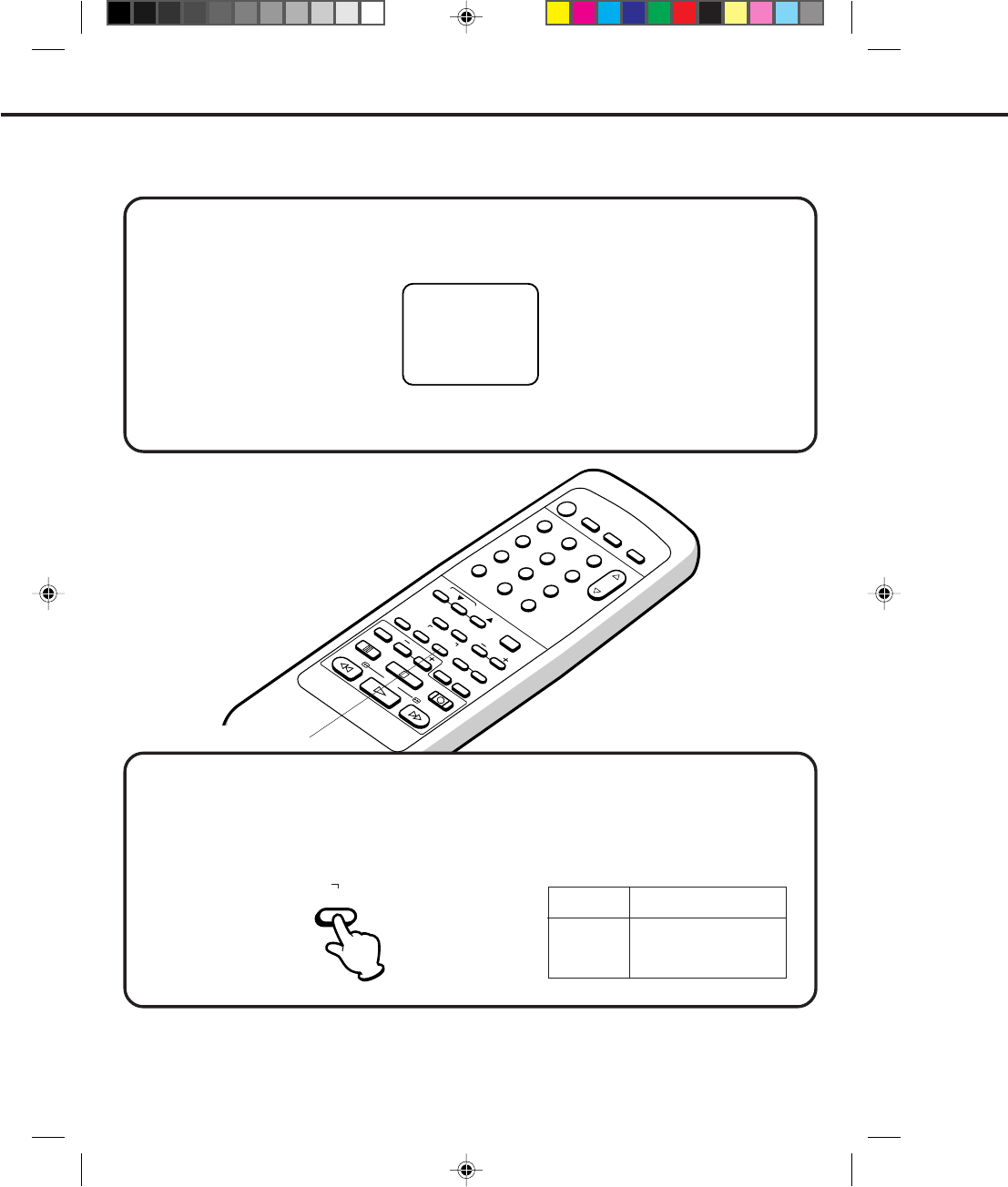
46
12
POWER
CHANNEL
MENU
ENTER
AUTO TRACKING
SLOW
PAUSE/STILL STOP
PLAY
REW/
REC/OTR
SKIP
SEARCH
3
456
789
0
/F.FWD
SET
SLOW
TIMER REC TV MONI.
CALL TV/VCR
AUDIO
SPEED
EJECT
COUNT
RESET ZERO
RETURN
INPUT
SELECT
INDEX
CANCEL
STEREO RECORDING AND PLAYBACK
When a MTS STEREO broadcast is received, the STEREO will appear on the screen and the program can be
viewed or recorded in stereo (refer to pages 36 and 37 for recording procedures). The Hi-Fi STEREO recording
procedure is the same as for normal recordings.
NOTE: When using a CATV system, stereo TV programs may be transmitted over a mono cable channel.
In this case the STEREO will not appear and the sound will be in mono.
OUTPUT SELECTION
RECORDING STEREO BROADCASTS
The VHS Hi-Fi audio system permits high fidelity recording of MTS STEREO TV broadcasts.
When viewing an MTS STEREO TV program, or playing a prerecorded VHS Hi-Fi STEREO videotape, press
this button to select that the audio be heard through both speakers. Normally set to the Hi-Fi STEREO position,
this button can be set to the MONO position if the stereo broadcast or videotape audio is of poor quality. The "R"
and "L" positions allow the audio from the Right or Left Hi-Fi channel to be heard over both TV speakers. This
button has no effect when viewing a MONO videotape or TV program. Each time when you press the button,
OUTPUT SELECTION display appears on the screen for several seconds. Refer to the chart below.
OUTPUT
SELECTION
STEREO
L CH
R CH
MONO
SOUND HEARD ON BOTH
SPEAKERS
STEREO
LEFT CHANNEL AUDIO
RIGHT CHANNEL AUDIO
MONO
NOTES: •When playing back a tape that is not recorded in Hi-Fi stereo mode, the audio will automatically be monaural.
•When listening to a VHS Hi-Fi video tape or MTS broadcast through the VHF/UHF jack (Audio/Video cord not
connected), the sound will be monaural.
STEREO
SELECT
AUDIO
4C94001A/E/P44-49 08*12*99, 11:3546
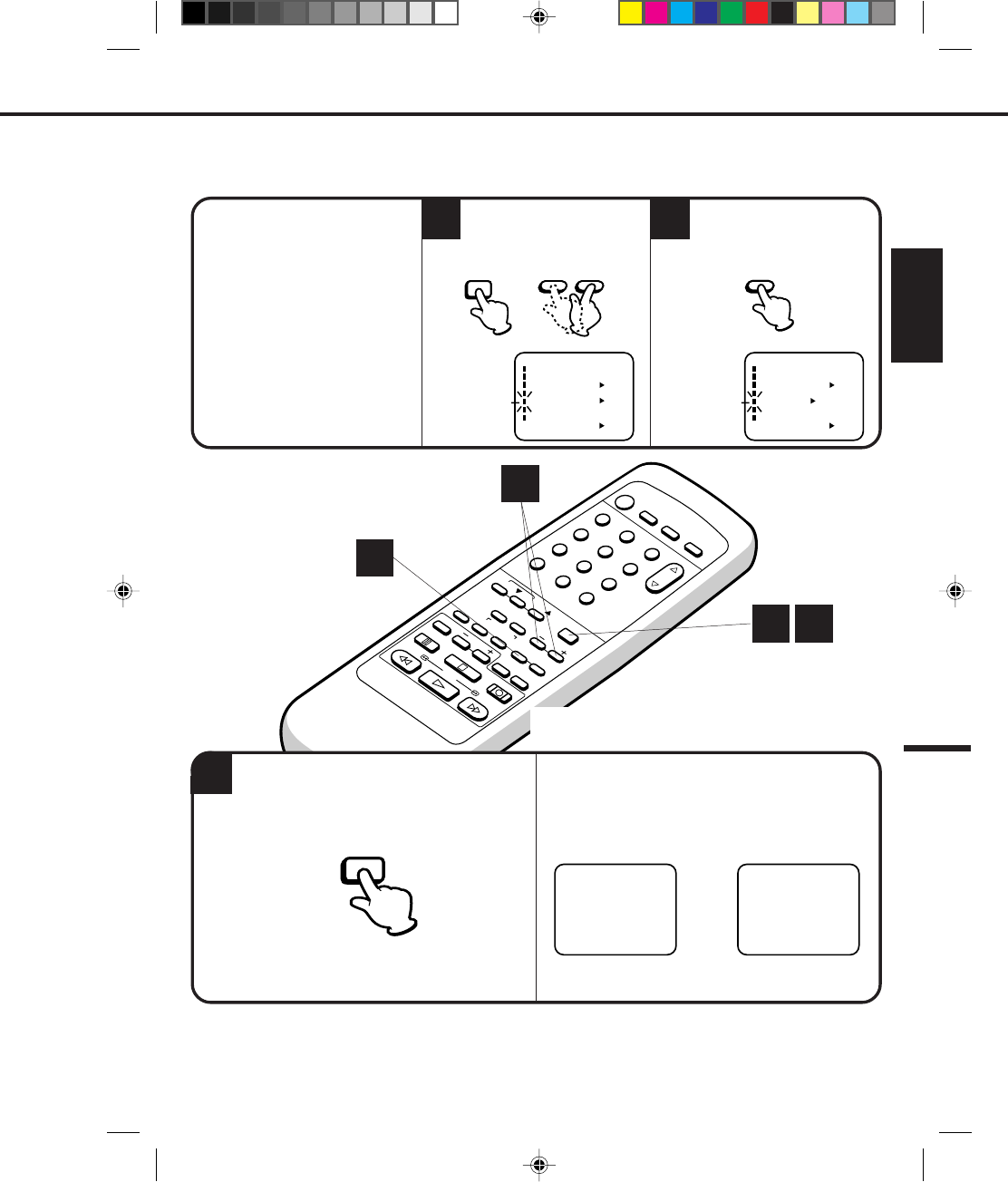
47
ENGLISH
12
POWER
CHANNEL
MENU
ENTER
AUTO TRACKING
SLOW
PAUSE/STILL STOP
PLAY
REW/
REC/OTR
SKIP
SEARCH
3
456
789
0
/F.FWD
SET
SLOW
TIMER REC TV MONI.
CALL TV/VCR
AUDIO
SPEED
EJECT
COUNT
RESET ZERO
RETURN
INPUT
SELECT
INDEX
CANCEL
2
1
3
CHECK BEFORE YOU BEGIN
• Turn ON the TV and set to the
video channel 3 or 4.
• Turn ON the VCR.
• Press the TV/VCR selector button
to select the VCR mode.
When a TV is connected with an
audio/video cable, turn the TV and
this VCR on, and select the video
input mode on the TV.
SEPARATE AUDIO PROGRAM (SAP)
Press the MENU button.
Press the SET + or – button
to select the SAP option.
Press the MENU button again. When the VCR is turned on or a channel selection is
made, make certain the SAP is appeared on the screen.
This means that the "Separate Audio Program" broad-
casting is available.
STEREO SAP
SAP
OR
LISTENING TO SAP (SEPARATE AUDIO
PROGRAM)
Your VCR is fitted with an SAP broadcast system which enables you to switch to a SEPARATE AUDIO
PROGRAM when viewing a selected channel.
This function applies only when the program is broadcast in multi-languages through the SAP broadcast
system.
1
2
1 3
MENU
〈+/–/ENTER/MENU〉
MENU
CLOCK SET
TIMER REC SET ON OFF
ON OFF
AUTO REPEAT
CH SET UP
SAP
LANGUAGE/IDIOMA/LANGUE
ON OFF
NO NOISE BACKGROUND
Press the ENTER button to
select the ON position.
ENTERMENU – SET +
〈+/–/ENTER/MENU〉
MENU
CLOCK SET
TIMER REC SET ON OFF
ON OFF
AUTO REPEAT
CH SET UP
SAP
LANGUAGE/IDIOMA/LANGUE
ON OFF
NO NOISE BACKGROUND
4C94001A/E/P44-49 08*12*99, 11:3547
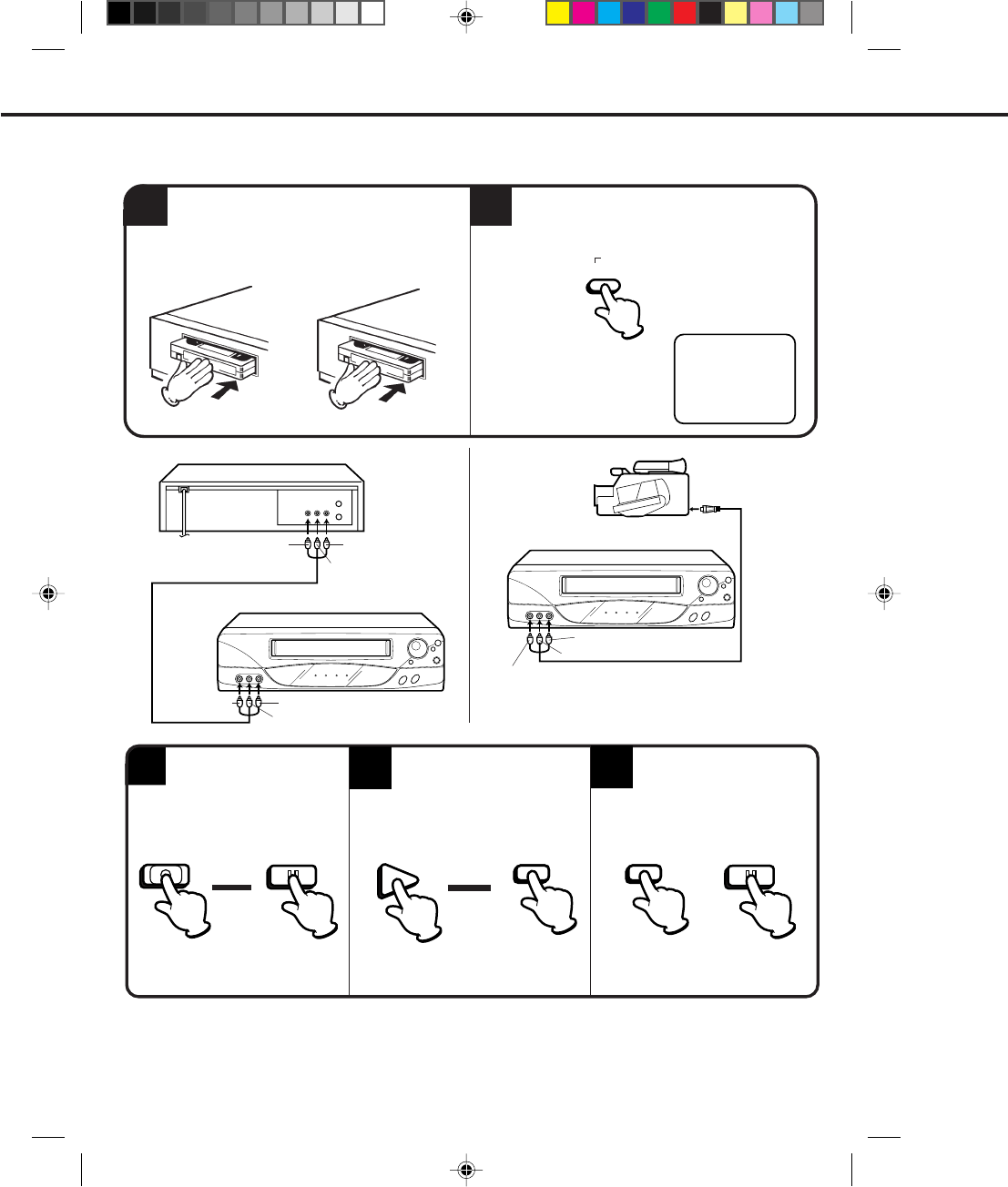
48
1
NOTES: •It is recommended that you set the SPEED to the SP mode on the recording VCR for best results.
•Unauthorized recording of copyrighted television programs, films, video tapes and other materials may
infringe on the rights of copyright owners and violate copyright laws.
Load a blank cassette tape with the erase
prevention tab intact into the recording VCR.
Load a previously recorded tape into the
playback VCR or CAMCORDER.
For duplicating a previously recorded tape from a
camcorder, follow the camcorder manufacturer’s
instructions. A typical camcorder dubbing hookup is
shown above.
35
4
2
AUDIO/VIDEO
Cord (Not supplied)
If you connect the VCR to another VCR or camcorder, you can duplicate a previously recorded tape. Make all
connections before turning on the power.
Press the INPUT SELECT button twice to
select AUDIO/VIDEO input position. "LINE"
will appear on the screen.
To AUDIO (L) IN
To AUDIO (L) OUT
AUDIO/VIDEO Cord (Not supplied)
To AUDIO (R) IN
To AUDIO (L) IN
To VIDEO IN
Recording VCR
To AV Jack
Press the REC/OTR button
on the recording VCR, then
press the PAUSE/STILL
button.
Press the PLAY button on the
playback VCR, then press the
PAUSE/STILL button.
Press the PAUSE/STILL
button on both the VCRs
simultaneously to begin the
duplicating process.
DUPLICATING A VIDEO TAPE
▲
PAUSE/
STILL
PLAY
▲
PAUSE/STILL
REC/OTR PAUSE/
STILL PAUSE/STILL
Playback Camcorder
Playback VCR
To VIDEO OUT To AUDIO (R) OUT
Recording VCR
To VIDEO IN To AUDIO (R) IN
LINE
SELECT
INPUT
4C94001A/E/P44-49 08*12*99, 11:3548
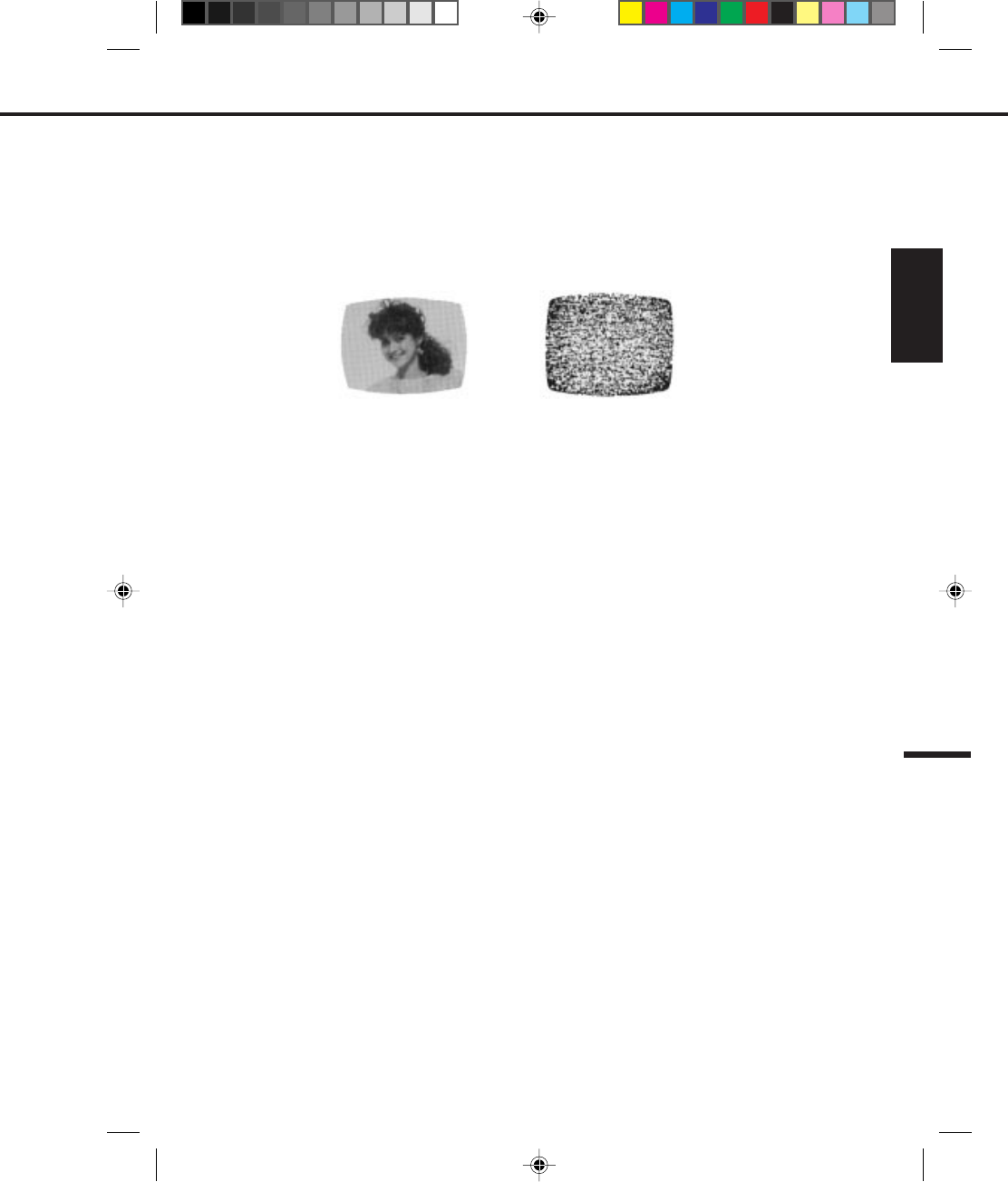
49
ENGLISH
The video heads are the means by which the VCR reads pictures from the tape during playback. In the unlikely
event that the heads become dirty enough to be clogged, no picture will be played back. This can easily be
determined if, during playback of a known good tape, there is good sound, but no picture (picture is extremely
snowy). If this is the case, have the video cassette recorder checked by qualified service personnel.
Video heads may eventually wear out and should be replaced when they fail to produce clear pictures.
To help prevent video head clogging, use only good quality VHS tapes. Discard worn out tapes.
VIDEO HEAD CLOGGING
AUTO HEAD CLEANING
NOTES:
•
•
Snowy PictureGood Picture
The AUTO HEAD CLEANING system cleans the video heads automatically when a cassette is inserted or ejected to
prevent dirt from accumulating on the heads. However, manual head cleaning is needed if the picture on playback is
still unclear although the picture on program is normal. This failure signifies that the head is getting dirty and occurs
when playing poor quality or damaged tapes. If the heads require cleaning, use a high quality head cleaning system
or have them cleaned professionally.
DO NOT ATTEMPT TO CLEAN THE VIDEO HEADS OR SERVICE THE UNIT BY REMOVING THE TOP COVER.
VIDEO HEAD CLEANING
4C94001A/E/P44-49 08*12*99, 11:3549
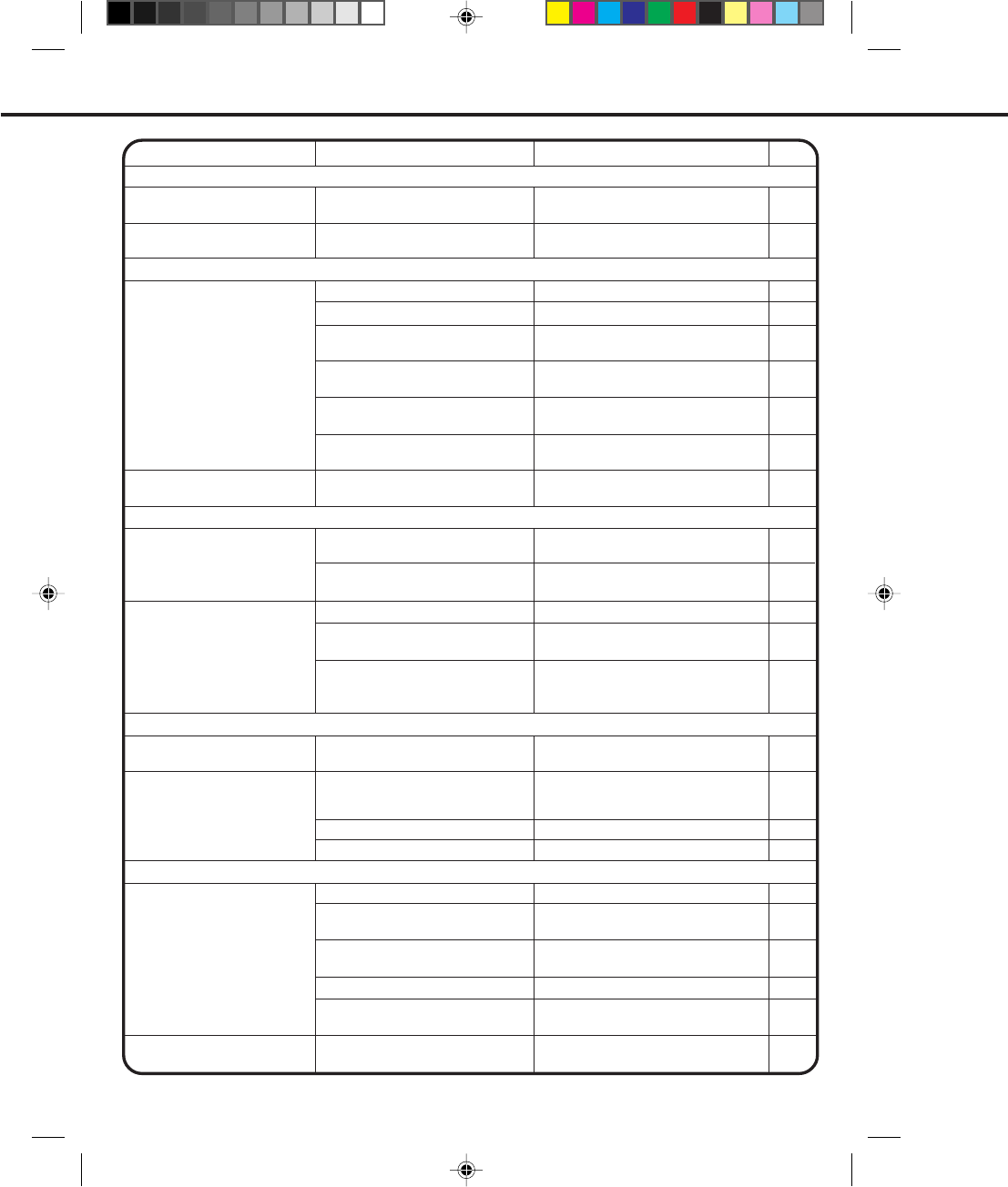
50
BEFORE REQUESTING SERVICE
Make sure by first checking the following points.
No power.
TV BROADCAST RECEPTION
Although the power is on, it
does not operate.
A TV program that is
selected by the VCR does
not appear on the screen.
A TV program selected by the
VCR does not appear in color.
RECORDING
TV recording does not work.
Timer recording does not work.
Antenna connection is not correct.
Antenna cable is disconnected.
The video channel is not in the
correct position.
The TV is not set to the video
channel 3 or 4.
The TV/VCR selector is set at TV
mode. (The TV/VCR indicator is not lit).
INPUT SELECT is set to the LINE
mode.
The TV/CATV menu option setting.
The erase prevention tab of the
video cassette is broken off.
INPUT SELECT is set to the LINE
mode.
The time is not set correctly.
The recording start/end time is not
set correctly.
The TIMER REC button has not
been pressed. (The T.REC indicator
is not lit).
SYMPTOM CAUSE POSSIBLE SOLUTION PAGE
The AC power cord is not connected. Connect the AC power cord to the
AC outlet.
Cassette is not inserted. Insert a video cassette.
Connect it correctly.
Reconnect the antenna cable.
Set it to CH 3 or 4.
Set the TV channel selector to the 3 or
4 position.
Press the TV/VCR selector button.
(The TV/VCR indicator will light).
Press the INPUT SELECT button to
select the TV mode.
Set the TV/CATV menu option to select
TV or CATV mode.
Place a piece of vinyl tape over the gap.
Press the INPUT SELECT button to
select the TV mode.
Reset the present time.
Set the start/end time.
Press the TIMER REC button.
(The T.REC indicator will light).
9
30
14
14
23
23
23
48
26
38
48
25
41
41
PLAYBACK
No picture on screen when
playing back a recorded tape.
Noise bars on screen.
REMOTE CONTROL
Remote control does not work.
The TV is not set to the video
channel 3 or 4.
Tracking adjustment beyond range
of automatic tracking circuit.
Video heads are dirty.
The tape is worn or damaged.
It is not aimed at the remote sensor.
Distance too far or too much light
in the room.
There is an obstacle in the path
of the beam.
Clear the path of the beam.
Operate within 15 feet (5 meters)
reduce the light in the room.
Aim it at the remote sensor.
Try another tape.
Have the video heads cleaned.
Adjust tracking manually using the
Manual TRACKING ▼ and ▲ buttons
on remote control.
Set to the video channel 3 or 4 or adjust
the fine tuning button on your TV set. 23
32
49
–
13
13
13
POWER
TV programs cannot be
seen using the TV selector.
The batteries are weak.
The +, – polarity of the batteries are
not inserted correctly.
The TV/VCR function is in the
VCR mode. Set to TV, or turn off the VCR power
button.
Insert correctly.
Replace the batteries. 13
13
–
4C94001A/E/P50-53 08*12*99, 11:3450
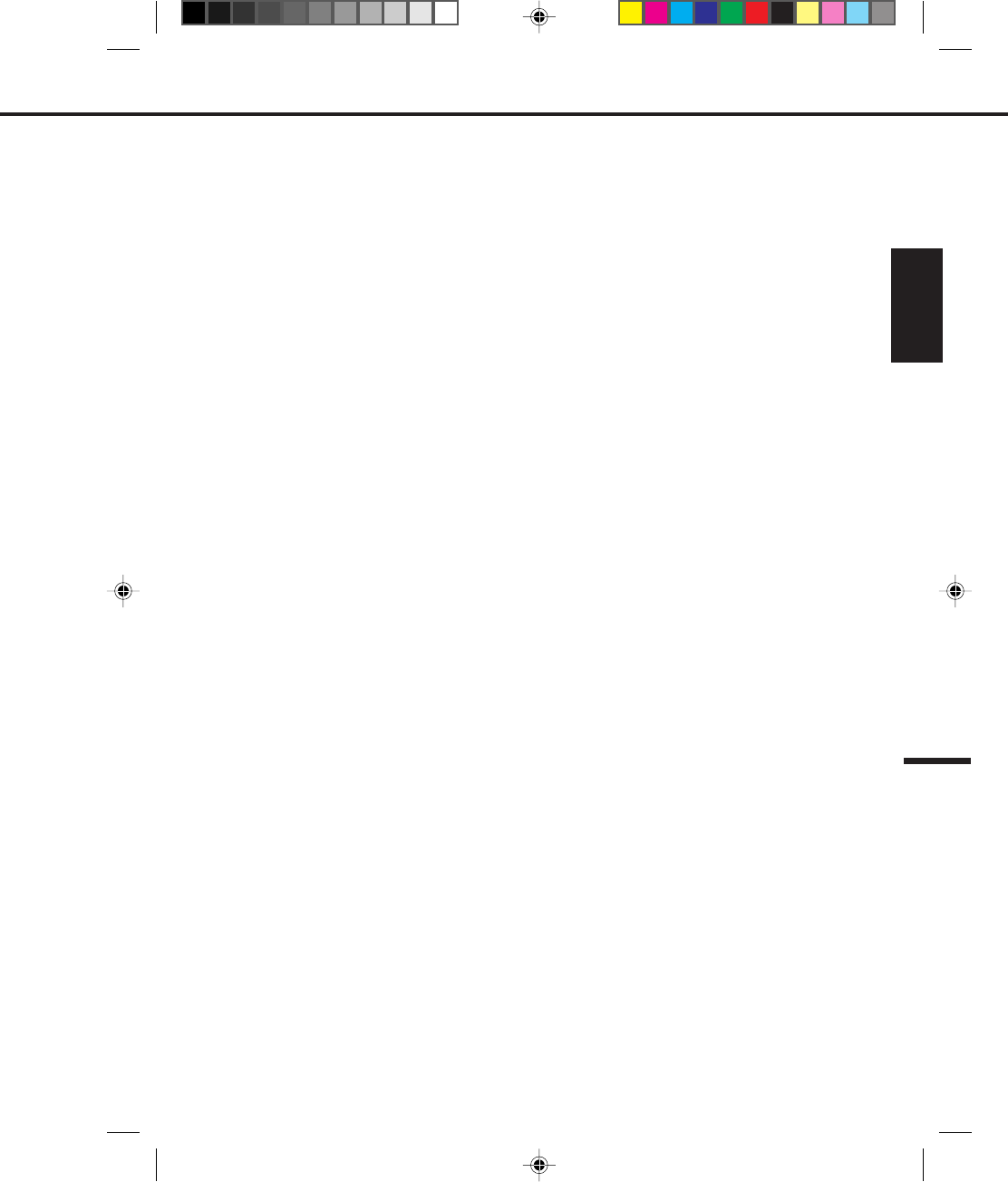
51
ENGLISH
Video Head:
Audio Track:
Power Source:
Power Consumption:
Tuner:
RF Channel Output:
Inputs/Outputs:
Hi-Fi Frequency Response:
Hi-Fi Dynamic Range:
F.FWD/REW Time:
Speed Search:
Dimensions:
Weight:
Supplied accessories:
Specifications are subject to change without notice.
4 Rotary Heads
Hi-Fi Sound - 2 Tracks
MONO Sound - 1 Track
120V, 60Hz
Approx. 11 watts
181 Channel Freq. Synthesized
VHF
UHF
CATV
Channel 3 or 4, Switchable
Video:
Audio:
Antenna:
20Hz to 20,000Hz
More than 90dB
Approx. 1 min. 48 sec. (with T-120 Cassette Tape)
SP - 3 & 5 X Normal Speed
LP - 7 & 9 X Normal Speed
SLP - 9 & 15 X Normal Speed
14-3/16"W X 3-3/4"H X 9-7/16"D
8.8 Ibs
Remote Control
75 ohm Coaxial Cable
2-13
14-69
14-36 (A)-(W)
37-59 (AA)-(WW)
60-85 (AAA)-(ZZZ)
86-94 (86)-(94)
95-99 (A-5)-(A-1)
100-125 (100)-(125)
01 (5A)
In (RCA) 1Vp-p 75 ohm
Out (RCA) 1Vp-p 75 ohm
In (RCA)–8dB/50K ohm
Out (RCA)–8dB/1K ohm
VHF/UHF IN 75 ohm coaxial
VHF/UHF OUT 75 ohm coaxial
SPECIFICATIONS
4C94001A/E/P50-53 08*12*99, 11:3451