ORing Networking DS-42-WG IEEE802.11b/g Wireless Lan Mini-PCI Card User Manual UserMan 0112
ORing Industrial Networking Corp. IEEE802.11b/g Wireless Lan Mini-PCI Card UserMan 0112
UserMan 0112
I
IE
EE
EE
E8
80
02
2.
.1
11
1b
b/
/g
g
W
Wi
ir
re
el
le
es
ss
s
L
LA
AN
N
M
Mi
in
ni
i-
-P
PC
CI
I
C
Ca
ar
rd
d
User Manual
Version: 1.1
(Jul, 2006)
COPYRIGHT
Copyright ©2005/2006 by this company. All rights reserved. No part of this
publication may be reproduced, transmitted, transcribed, stored in a retrieval system,
or translated into any language or computer language, in any form or by any means,
electronic, mechanical, magnetic, optical, chemical, manual or otherwise, without the
prior written permission of this company
This company makes no representations or warranties, either expressed or implied,
with respect to the contents hereof and specifically disclaims any warranties,
merchantability or fitness for any particular purpose. Any software described in this
manual is sold or licensed "as is". Should the programs prove defective following their
purchase, the buyer (and not this company, its distributor, or its dealer) assumes the
entire cost of all necessary servicing, repair, and any incidental or consequential
damages resulting from any defect in the software. Further, this company reserves the
right to revise this publication and to make changes from time to time in the contents
hereof without obligation to notify any person of such revision or changes.
All brand and product names mentioned in this manual are trademarks and/or
registered trademarks of their respective holders.
Federal Communication Commission
Interference Statement
This equipment has been tested and found to comply with the limits for a Class B
digital device, pursuant to Part 15 of FCC Rules. These limits are designed to
provide reasonable protection against harmful interference in a residential installation.
This equipment generates, uses, and can radiate radio frequency energy and, if not
installed and used in accordance with the instructions, may cause harmful
interference to radio communications. However, there is no guarantee that
interference will not occur in a particular installation. If this equipment does cause
harmful interference to radio or television reception, which can be determined by
turning the equipment off and on, the user is encouraged to try to correct the
interference by one or more of the following measures:
1. Reorient or relocate the receiving antenna.
2. Increase the separation between the equipment and receiver.
3. Connect the equipment into an outlet on a circuit different from that to which the
receiver is connected.
4. Consult the dealer or an experienced radio technician for help.
FCC Caution
This device and its antenna must not be co-located or operating in conjunction with
any other antenna or transmitter.
This device complies with Part 15 of the FCC Rules. Operation is subject to the
following two conditions: (1) this device may not cause harmful interference, and (2)
this device must accept any interference received, including interference that may
cause undesired operation.
Any changes or modifications not expressly approved by the party responsible for
compliance could void the authority to operate equipment.
Federal Communication Commission (FCC) Radiation Exposure Statement
This equipment complies with FCC radiation exposure set forth for an uncontrolled
environment. In order to avoid the possibility of exceeding the FCC radio frequency
exposure limits, human proximity to the antenna shall not be less than 2.5cm (1 inch)
during normal operation.
Information for the OEMs and Integrators
The following statement must be included with all versions of this document supplied
to an OEM or integrator, but should not be distributed to the end user.
This device is intended for OEM integrators only.
Please See the full Grant of Equipment document for other restrictions.
This device must be operated and used with a locally approved access
point.
Label Information to the End User by the OEM or Integrator
The following regulatory and safety notices, the final end product must be labeled
with "Contains FCC ID: WHD-DS-42-WG in a visible area.
Federal Communications Commission (FCC) RF Exposure Requirements
SAR compliance has been established in the laptop computer(s) configurations with
PCMCIA slot on the side near the center, as tested in the application for Certification,
and can be used in laptop computer(s) with substantially similar physical dimensions,
construction, and electrical and RF characteristics. Use in other devices such a PDAs
or lappads is not authorized. This transmitter is restricted for use with the specific
antenna(s) tested in the application for Certification. The antenna(s) used for this
transmitter must not be co-located or operating in conjunction with any other antenna
or transmitter.
R&TTE Compliance Statement
This equipment complies with all the requirements of DIRECTIVE 1999/5/EC OF THE
EUROPEAN PARLIAMENT AND THE COUNCIL of March 9, 1999 on radio
equipment and telecommunication terminal Equipment and the mutual recognition of
their conformity (R&TTE)
The R&TTE Directive repeals and replaces in the directive 98/13/EEC
(Telecommunications Terminal Equipment and Satellite Earth Station Equipment) As
of April 8, 2000.
Safety
This equipment is designed with the utmost care for the safety of those who install and
use it. However, special attention must be paid to the dangers of electric shock and
static electricity when working with electrical equipment. All guidelines of this and of
the computer manufacture must therefore be allowed at all times to ensure the safe
use of the equipment.
EU Countries Intended for Use
The ETSI version of this device is intended for home and office use in Austria,
Belgium, Denmark, Finland, France, Germany, Greece, Ireland, Italy, Luxembourg,
the Netherlands, Portugal, Spain, Sweden, and the United Kingdom.
The ETSI version of this device is also authorized for use in EFTA member states:
Iceland, Liechtenstein, Norway, and Switzerland.
EU Countries Not intended for use
None.
CONTENTS
1 INTRODUCTION ............................................................................................ 1
1.1 Features......................................................................................................................... 2
1.2 Specifications................................................................................................................ 2
1.3 Package Contents.......................................................................................................... 3
2 INSTALLATION PROCEDURE ..................................................................... 4
2.1 Install the Hardware...................................................................................................... 4
2.2 Install the Driver and Utility......................................................................................... 4
3 CONFIGURATION UTILITY......................................................................... 8
3.1 Site Survey.................................................................................................................. 10
3.2 Profile.......................................................................................................................... 11
3.2.1 Configure the Profile ........................................................................ 12
3.2.1.1 Configuration ............................................................................................. 12
3.2.1.2 Authentication and Security....................................................................... 14
3.2.1.3 802.1x Setting-Certification....................................................................... 18
3.2.1.4 802.1x Setting-CA Server .......................................................................... 19
3.3 Link Status .................................................................................................................. 20
3.4 Statistics ...................................................................................................................... 21
3.5 Advance ...................................................................................................................... 21
3.6 QoS ............................................................................................................................. 24
3.7 About........................................................................................................................... 25
3.8 Turbo Mode................................................................................................................. 26
3.9 SoftAP......................................................................................................................... 26
3.9.1 Config...............................................................................................................26
3.9.1.1 Auth. Vs. Security ..................................................................... 29
3.9.2 Access Control ................................................................................................. 31
3.9.3 Mac Table......................................................................................................... 32
3.9.4 Event Log......................................................................................................... 33
3.9.5 Statistics ........................................................................................................... 33
3.9.6 About................................................................................................................ 34
4 TROUBLESHOOTING.................................................................................. 35

1
1 Introduction
Thank you for purchasing the 802.11g Wireless LAN Mini-PCI Card. This module complies with IEEE
802.11g standard, which supports up to 54Mbps high-speed wireless network connections. It can also
work with IEEE 802.11b devices. When the module connects to 11b devices, the link speed will be up
to 11Mbps.
This module enables higher data throughput than the IEEE 802.11g standard (up to 54Mbps). It
supports specific ways to increase the data transfer rate at a time; compress the data and decrease the
waiting time to send the next data to the Routers or APs. This feature is called Turbo Mode. When the
module is connecting to the Routers or APs with the proprietary Turbo Mode feature, the wireless
network will be more effective.
For WLAN security issues, this module supports 64/128-bit WEP data encryption that protects your
wireless network from eavesdropping. It also supports WPA (Wi-Fi Protected Access) feature that
combines IEEE 802.1x and TKIP (Temporal Key Integrity Protocol) technologies. Client users are
required to authorize before accessing to APs or AP Routers, and the data transmitted in the network is
encrypted/decrypted by a dynamically changed secret key. Furthermore, this module supports WPA2
function, WPA2 provides a stronger encryption mechanism through AES (Advanced Encryption
Standard), which is a requirement for some corporate and government users.
When you use the devices such as Voice over Internet Protocol (VoIP) phones, televisions, VCRs and
MP3 players, how can you speed up the audio, video and voice data to pass through the wireless
network? IEEE 802.11e Quality of Service (QoS) (The Wi-Fi Alliance defined WMM as a profile of the
IEEE 802.11e) extensions for 802.11 networks will help to define the priorities of the data traffics by the
data categories to provide enhanced multimedia support. This module supports the advanced
technology for sure.
The power consumption of the module is also very low. This module provides several levels of power
saving modes allowing user customizes the way of saving the power from his/her portable or handheld
devices.
This module is cost-effective, together with the versatile features; it is the best solution for you to build
your wireless network.
2
1.1 Features
• Works with both IEEE 802.11b and IEEE 802.11g products.
• High-speed transfer data rate – up to 54Mbps.
• Supports Turbo Mode to enhance the data transfer speed within the specific wireless
network.
• Supports WMM (IEEE 802.11e QoS standard) function to meet the multi-media data
bandwidth requirement.
• Supports 64/128-bit WEP, WPA (TKIP with IEEE 802.1x), WPA2 (AES with IEEE
802.1x) functions for high level of security.
• Supports CCX 2.0 (Cisco Compatible Extensions) for the radio monitoring and fast
roaming.
• Automatic fallback increases data security and reliability.
• Supports the most popular operating system: Windows 98SE/Me/2000/XP/2003 Server.
• Supports Mini-PCI Type III B.
1.2 Specifications
• Standards: IEEE 802.11b/g
• Interface: Mini-PCI Type III B
• Frequency Band: 2.4000 ~ 2.4835GHz (Industrial Scientific Medical Band)
• Modulation: OFDM with BPSK, QPSK, 16QAM, 64QAM (11g)
BPSK, QPSK, CCK (11b)
• Data Rate: 54/48/36/24/18/12/11/9/6/5.5/2/1Mbps auto fallback
• Securities: 64/128-bit WEP Data Encryption, WPA (TKIP with IEEE 802.1x), WPA2
(AES with IEEE 802.1x)
Note: WPA2 is only enabled in Windows 2000/XP/2003 Server.
• Antenna: I-PEX x 2
• Drivers: Windows 98SE/Me/2000/XP/2003 Server
• Transmit Power: 16dBm~18dBm
• Dimension: 59.6(L) x 44.45(W) mm
• Temperature: 32~131°F (0 ~ 55°C)
• Humidity: 10-95% (NonCondensing)
• Certification: FCC, CE
3
1.3 Package Contents
Before you begin the installation, please check the items of your package. The package should include
the following items:
• One Mini-PCI Card
• One CD (Driver/Utility/User’s Manual)
• One Quick Guide
If any of the above items is missing, contact your supplier as soon as possible.
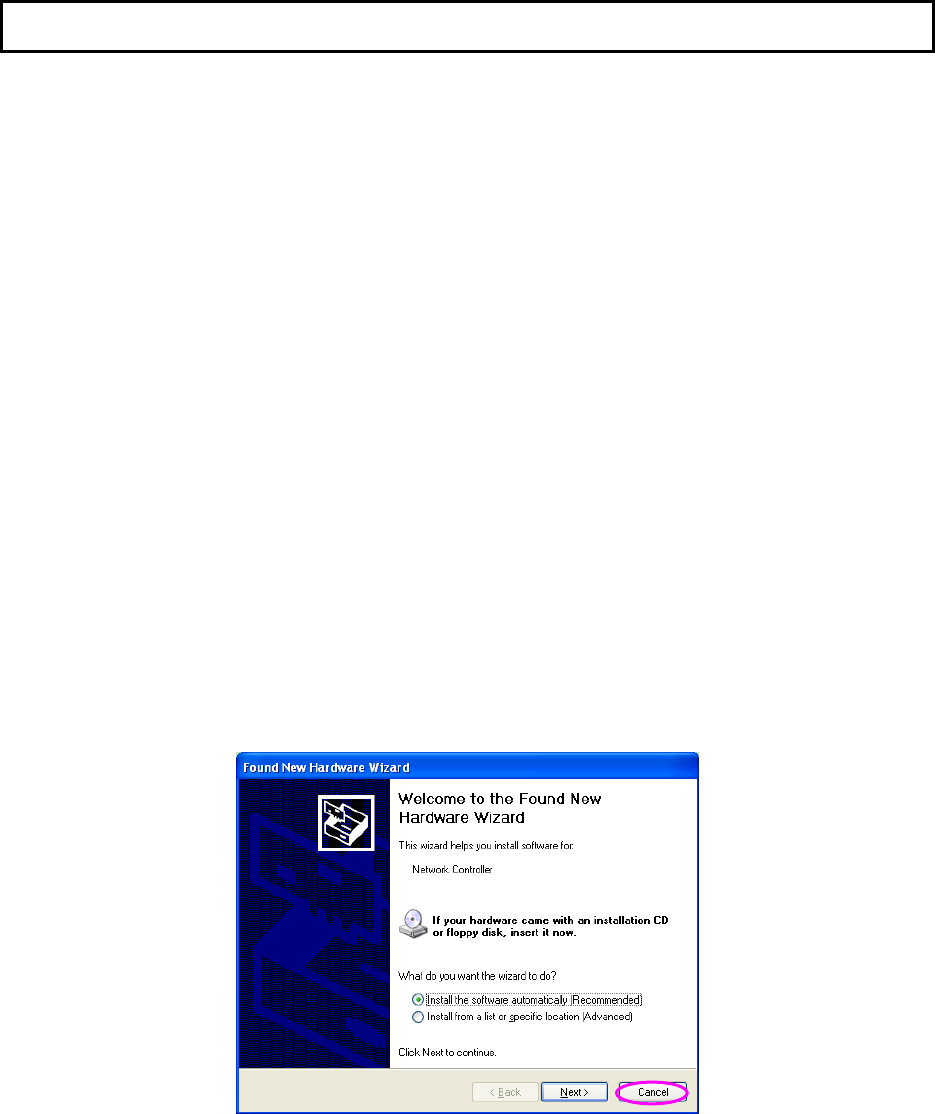
4
2 Installation Procedure
Before you proceed with the installation, please notice following descriptions.
Note1: The following installation was operated under Windows XP. (Procedures are similar for
Windows 98SE/Me/2000/2003 Server.)
Note2: If you have installed the Turbo Wireless LAN Mini-PCI Card driver & utility before, please
uninstall the old version first.
2.1 Install the Hardware
Installation Procedure
A. Turn off your computer and remove its cover.
B. Insert the Mini-PCI card to an available Mini-PCI slot firmly.
C. Secure the antenna to the antenna connector of the module.
D. Turn on the computer.
2.2 Install the Driver and Utility
A. “Found New Hardware Wizard” is displayed after the Mini-PCI card is installed and the computer is
restarted. Click “Cancel”.
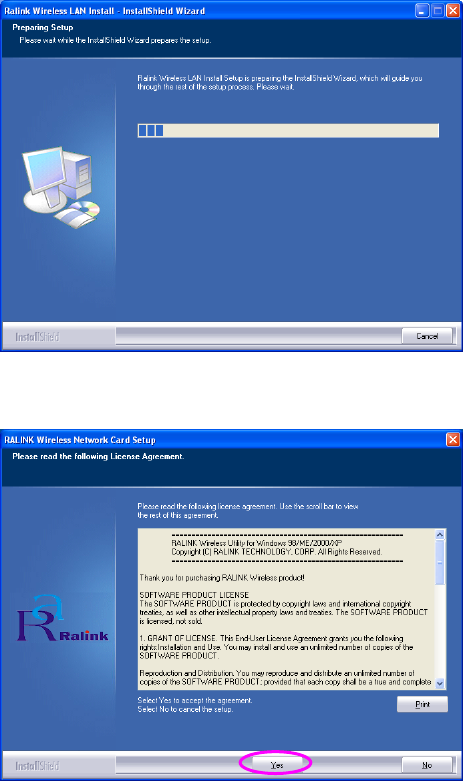
5
B. Insert the Installation CD to your CD-ROM Drive. Execute the “setup” program.
C. Click “Yes” to process the installation if you accept the license agreement.
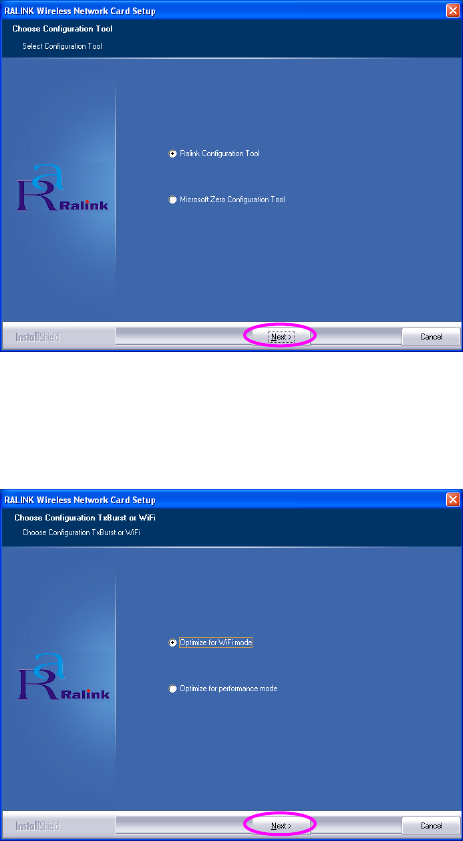
6
D. In Windows XP, there is a “Windows Zero Configuration Tool” for you to setup the wireless module.
You can choose to configure the module through the Windows Zero Configuration Tool or the
Ralink Configuration Tool for the module. It is recommended to choose the Ralink Configuration
Tool for the module. Click “Next” to continue.
E. If you need the module to operate with better performance, please choose the “Optimize for
performance” to enable the Tx Burst mode. Or you can choose “Optimize for Wi-Fi mode” to let the
module run in standard wireless network.
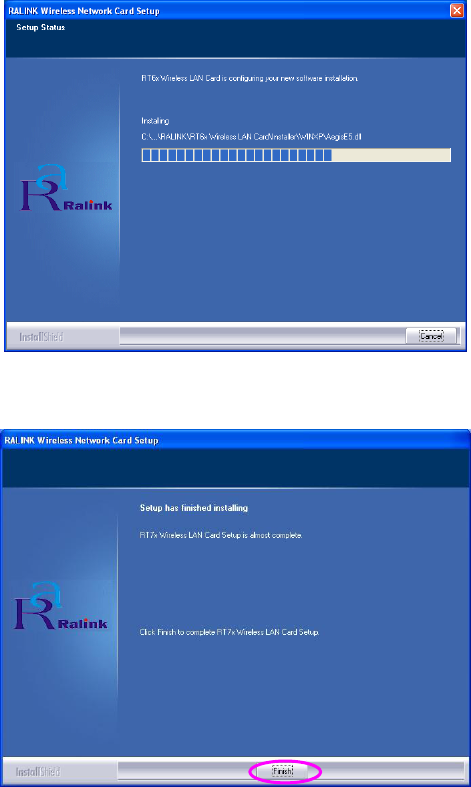
7
F. The system starts to install the software of the module .
G. Please click “Finish” to complete the installation.
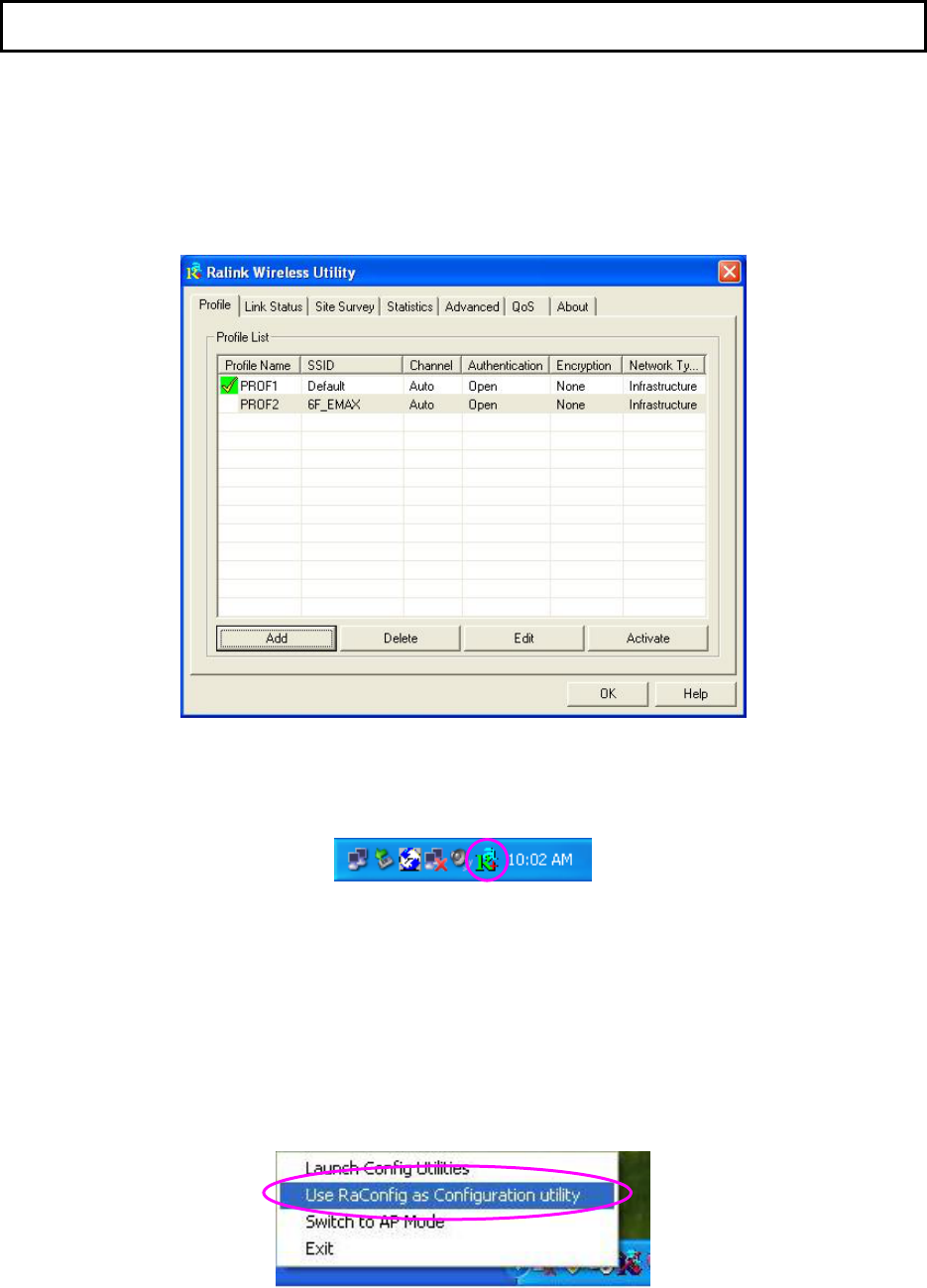
8
3 Configuration Utility
The Ralink Configuration Utility is a powerful application that helps you configure the Mini-PCI card and
monitor the link status and the statistics during the communication process.
When the module is installed, the configuration utility will be displayed automatically. This module will
auto connect to wireless device which has better signal strength and no wireless security setting.
The Ralink Configuration Utility appears as an icon on the system tray of Windows while the module is
running. You can open the utility by double-click on the icon.
In Windows XP, there is a “Windows Zero Configuration Tool” for you to setup wireless clients. If you
want to switch to use Ralink configuration utility, please follow one of the ways as below.
First Way
Right click the icon in the system tray and select “Use RaConfig as Configuration utility”.
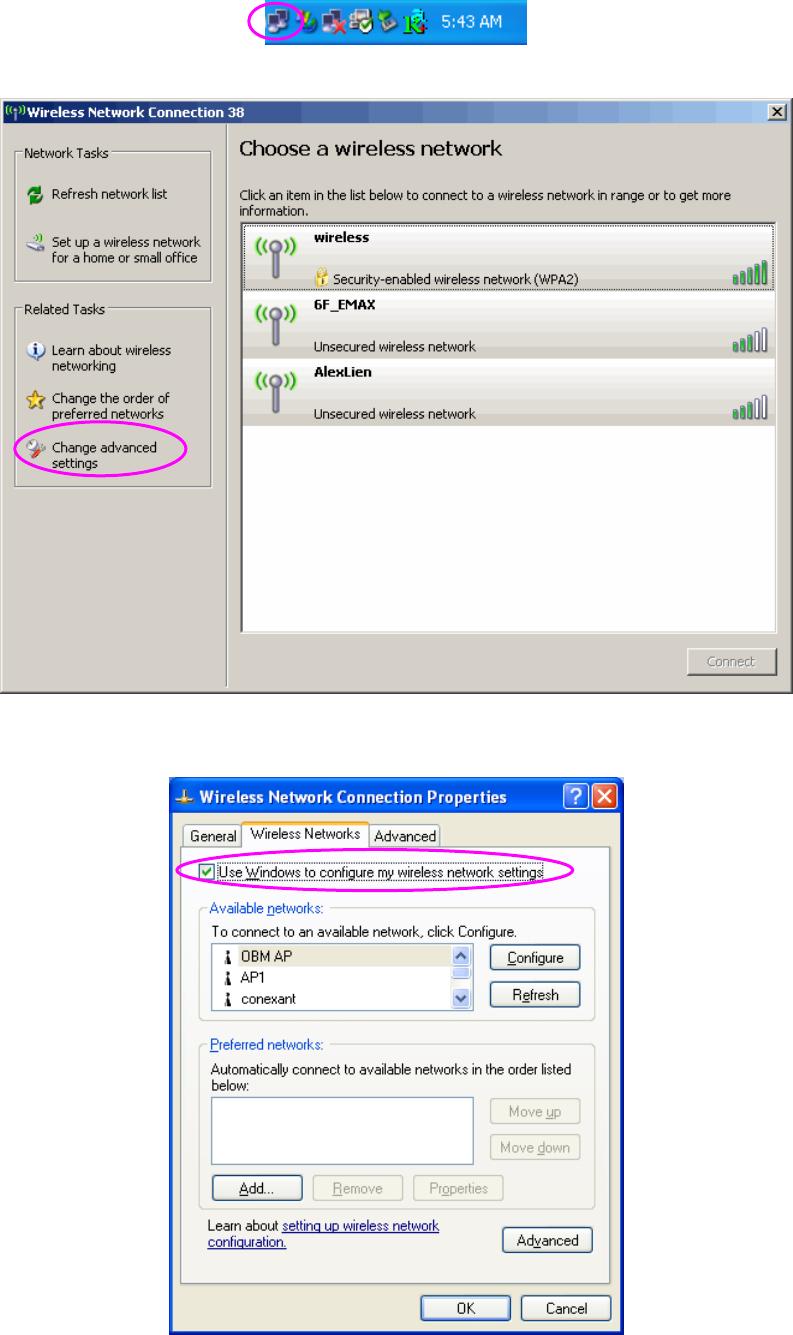
9
Second Way
A. Right-click the icon and select “View Available Wireless Networks”.
B. Click “Advanced”.
C. Uncheck “Use Windows to configure my wireless network settings” to enable the utility for the
module.
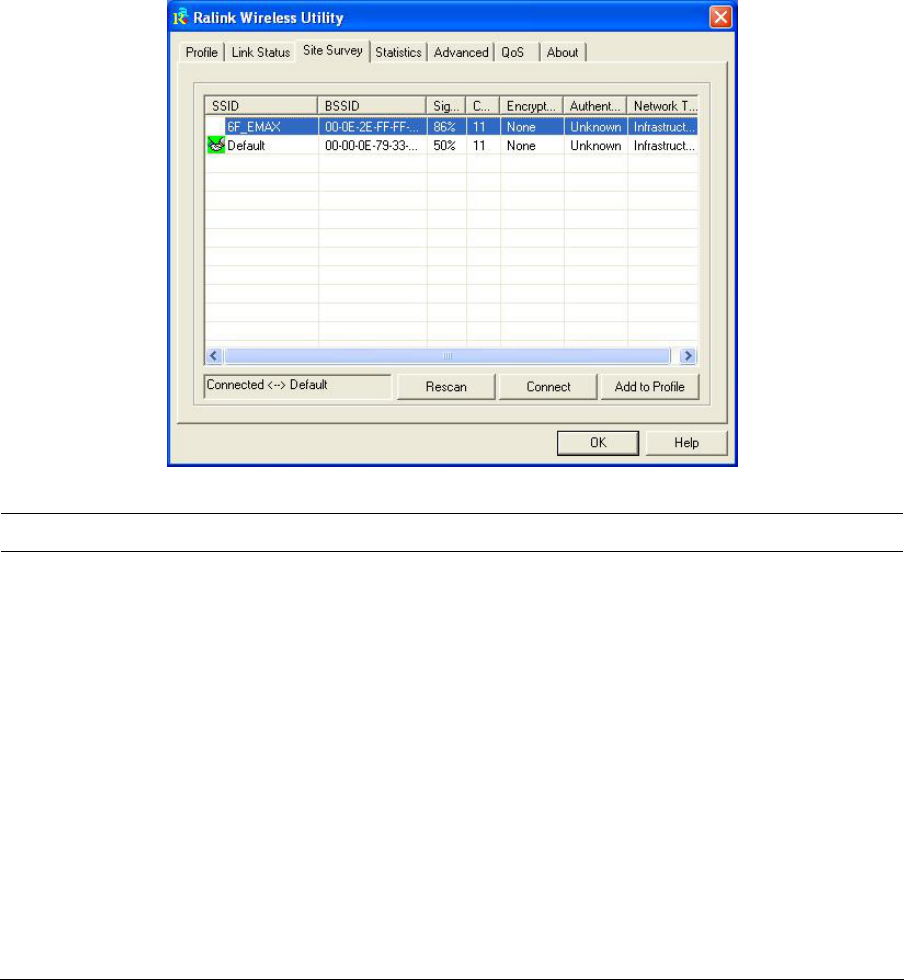
10
Note: If “Wireless Zero Configuration” is enabled, you can only configure the advance setting or check
the link status and statistics from the configuration utility of the module.
3.1 Site Survey
When you open the Ralink Configuration Utility, the system will scan all the channels to find all the
access points/stations within the accessible range of your module and automatically connect to the
wireless device with the highest signal strength. From the “Site Survey”, all the networks nearby will be
listed. You can change the connection to another networks or add one of the networks to your own
profile list.
Parameter Description
Available Networks This list shows all available wireless networks within range of your
module. It also displays the information of the networks including
the SSID, BSSID, Signal Strength, Channel, Encryption,
Authentication and Network Type. If you want to connect to any
networks on the list, double-click the item on the list, and the
module will automatically connect to the selected network.
Rescan Button Click “Rescan” button to collect the new information of all the
wireless networks nearby.
Connect Button Click “Connect” to connect to the selected network.
Add to Profile Button Add the selected network to Profiles list.
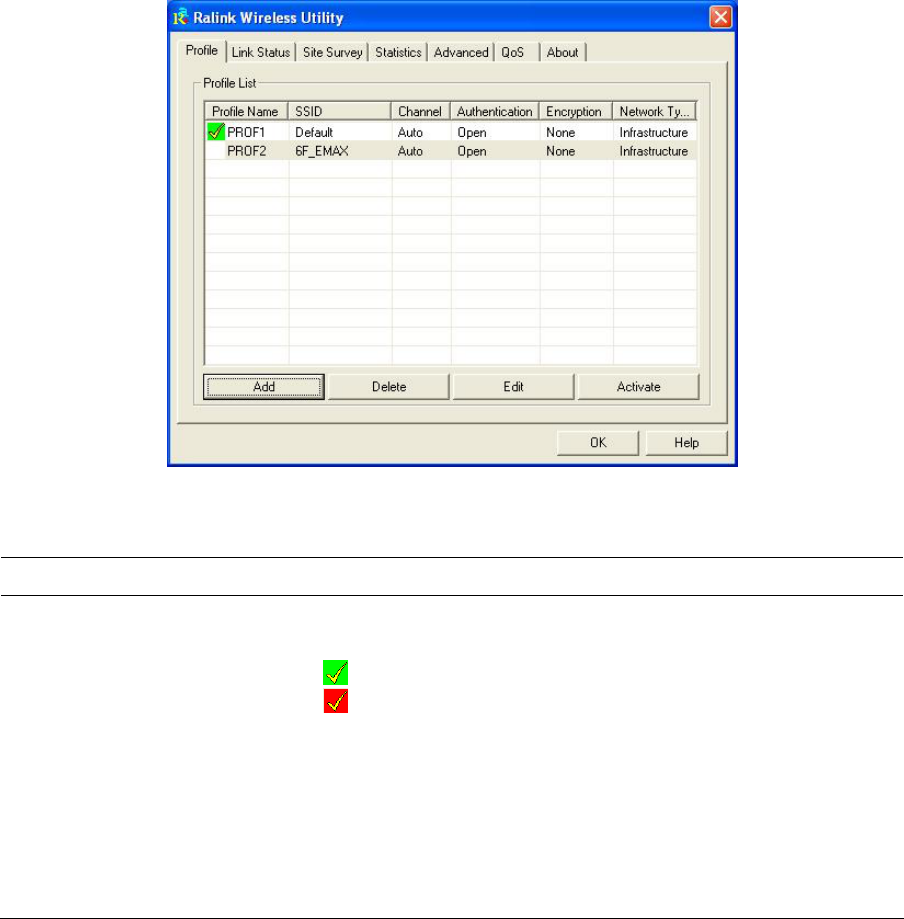
11
3.2 Profile
The “Profiles List” is for you to manage the networks you connect to frequently. You are able to
Add/Delete/Edit/Activate a profile.
Parameter Description
Profiles List The profiles list display all the profiles and the relative settings of
the profiles including Profile Name, SSID, Channel, etc.
This sign indicates the activated profile is been connecting.
This sign indicates the activated profile is not been
connecting.
Add/Delete/Edit Button Click these buttons to add/delete/edit the selected profiles.
Activate Button Click “Activate” to connect to the selected profile. When a profile is
activated, the module will be initially connected to the profile.
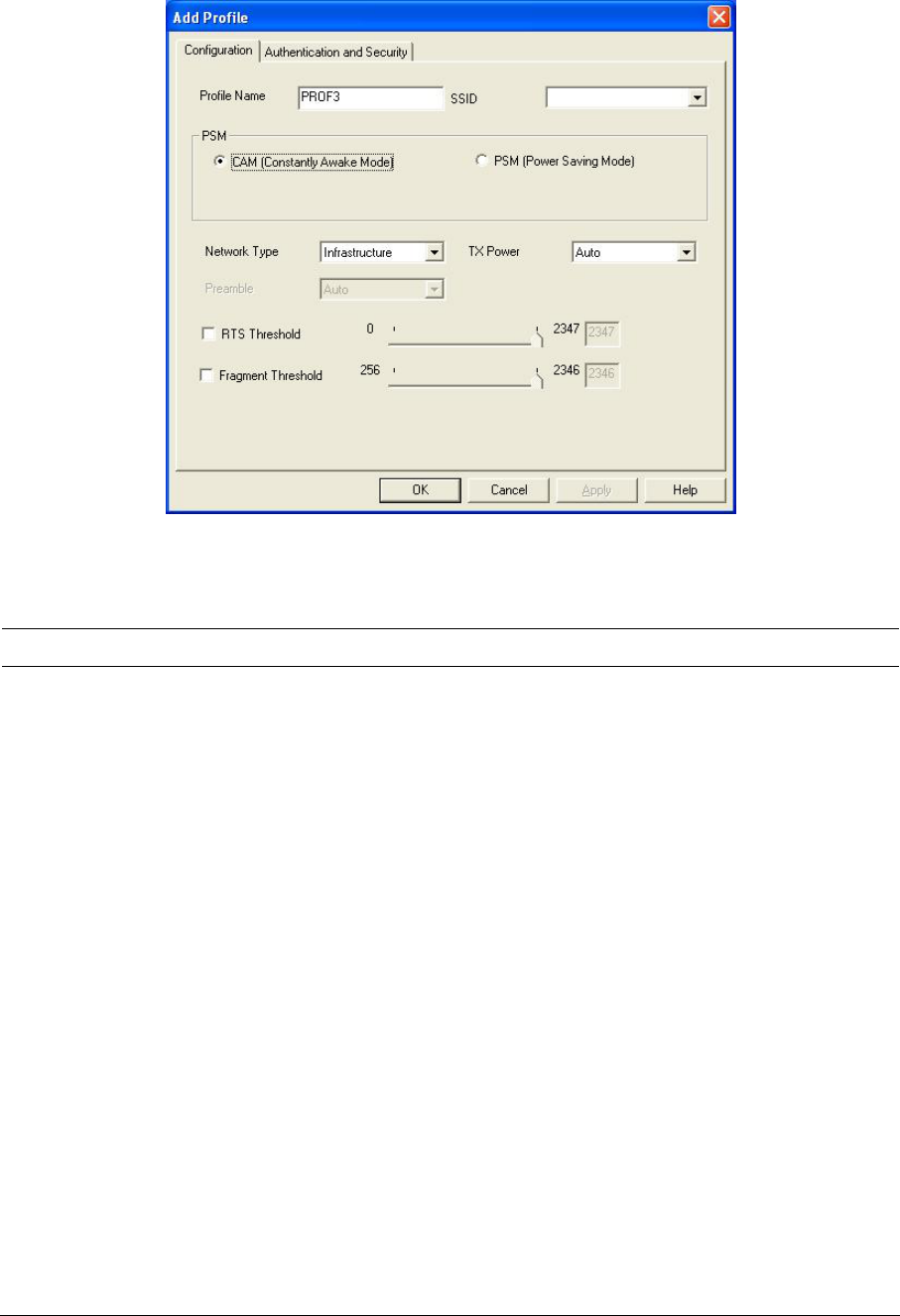
12
3.2.1 Configure the Profile
3.2.1.1 Configuration
Parameter Description
Profile Name Define a recognizable profile name for you to identify the different
networks.
SSID The SSID (up to 32 printable ASCII characters) is the unique
name identified in a WLAN. The ID prevents the unintentional
merging of two co-located WLANs.
You may specify a SSID for the module and then only the device
with the same SSID can interconnect to the module. If you want to
add the network nearby to the profile list, pull down the menu, all
the networks will be listed for you to add one of them to the profile
list.
PSM (Power Saving Mode) The power saving function is only available when the network type
is in Infrastructure.
CAM (Constantly Awake Mode) – The module will always set in
active mode.
PSM (Power Saving Mode) – Enable the module in the power
saving mode when it is idle.
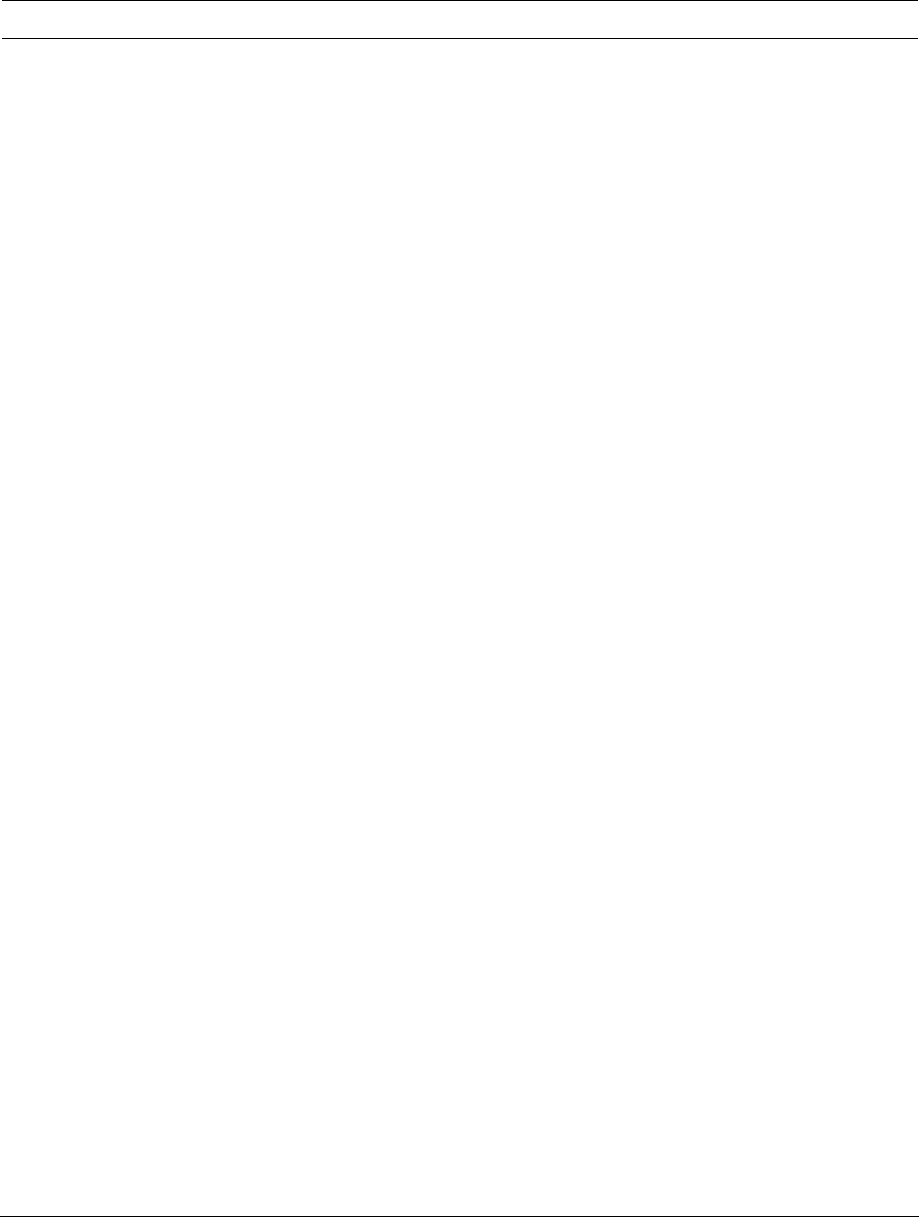
13
Parameter Description
Network Type Infrastructure – This operation mode requires the presence of an
802.11 Access Point. All communication is done via the Access
Point or Router.
Ad-Hoc – Select this mode if you want to connect to another
wireless stations in the Wireless LAN network without through an
Access Point or Router.
TX Power If you want to lower the transmit power of the module for saving the
power of the system, you can select the lower percentages from the
list. The lower power will cause the lower signal strength and the
coverage range.
Preamble The preamble defines the length of the CRC block for
communication among wireless devices. This option is only active
in the Ad Hoc network.
There are two modes including Auto and Long Preamble. If
“Auto“ mode is selected, the module will auto switch the preamble
mode depending on the wireless devices the module is connecting
to.
RTS Threshold Minimum packet size required for an RTS (Request To Send). For
packets smaller than this threshold, an RTS is not sent and the
packet is transmitted directly to the wireless network. Select a
setting within a range of 0 to 2347 bytes. Minor change is
recommended.
Fragment Threshold The value defines the maximum size of packets; any packet size
larger than the value will be fragmented. If you have decreased this
value and experience high packet error rates, you can increase it
again, but it will likely decrease overall network performance. Select
a setting within a range of 256 to 2346 bytes. Minor change is
recommended.
Channel This setting is only available for Ad Hoc mode. Select the number of
the radio channel used for the networking. The channel setting
should be the same with the network you are connecting to.
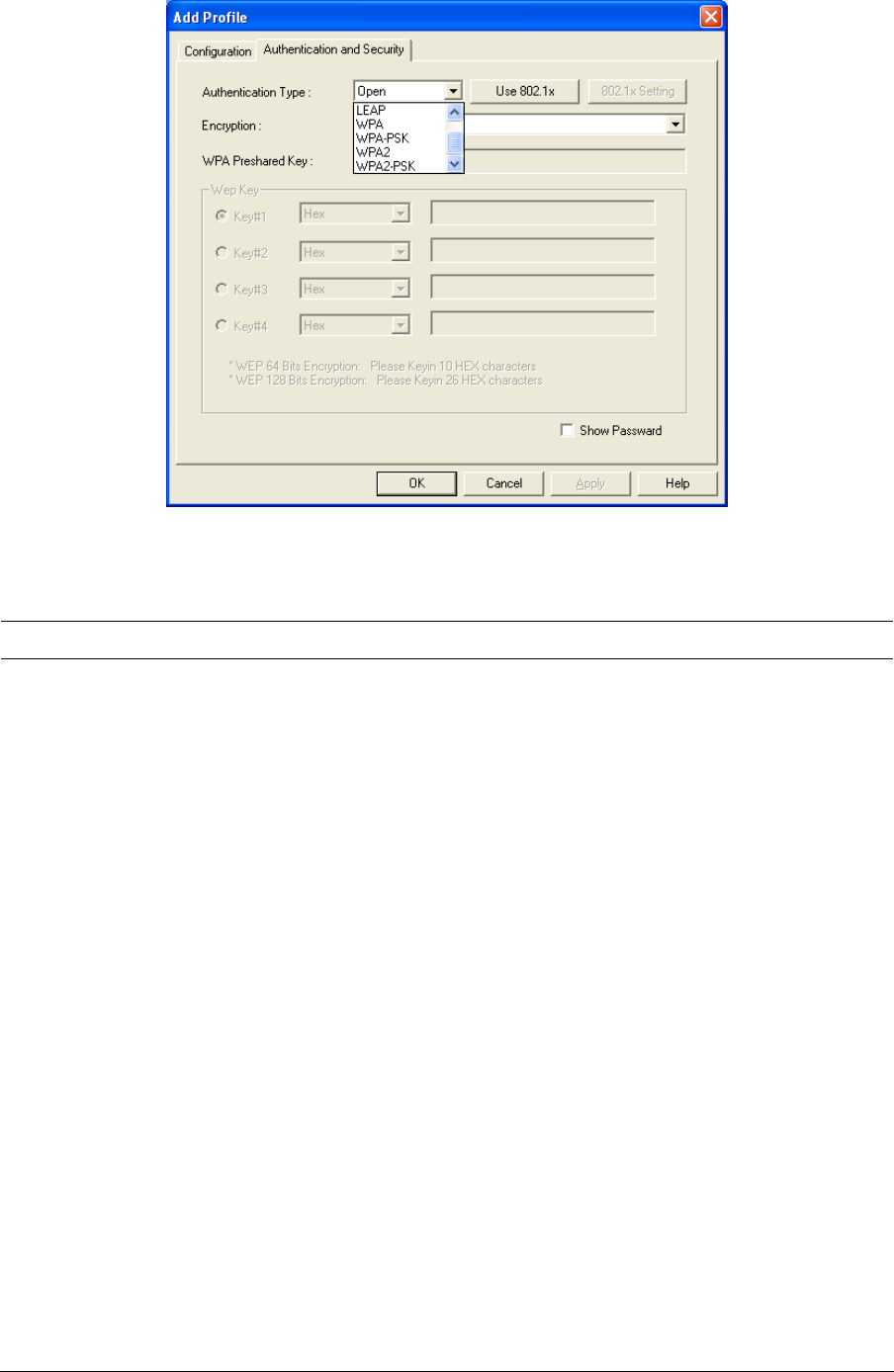
14
3.2.1.2 Authentication and Security
Parameter Description
Authentication Type This setting has to be consistent with the wireless networks that
the module intends to connect.
Open – No authentication is needed among the wireless network.
Shared – Only wireless devices using a shared key (WEP Key
identified) are allowed to connecting each other.
LEAP – LEAP is a pre-EAP, Cisco-proprietary protocol, with many
of the features of EAP protocols. Cisco controls the ability of other
vendors to implement this protocol, so it should be selected for
use only when limited vendor choice for client, access-point, and
server products is not a concern. When you have set up LEAP
authentication, you have to enter the user name and password of
your computer.
WPA – WPA provides a scheme of mutual authentication using
either IEEE 802.1x/Extensible Authentication Protocol (EAP)
authentication or pre-shared key (PSK) technology. It provides a
high level of assurance to enterprises, small businesses and
home users that data will remain protected and that only
authorized users may access their networks. For enterprises that
have already deployed IEEE 802.1x authentication, WPA offers
the advantage of leveraging existing authentication databases
and infrastructure.
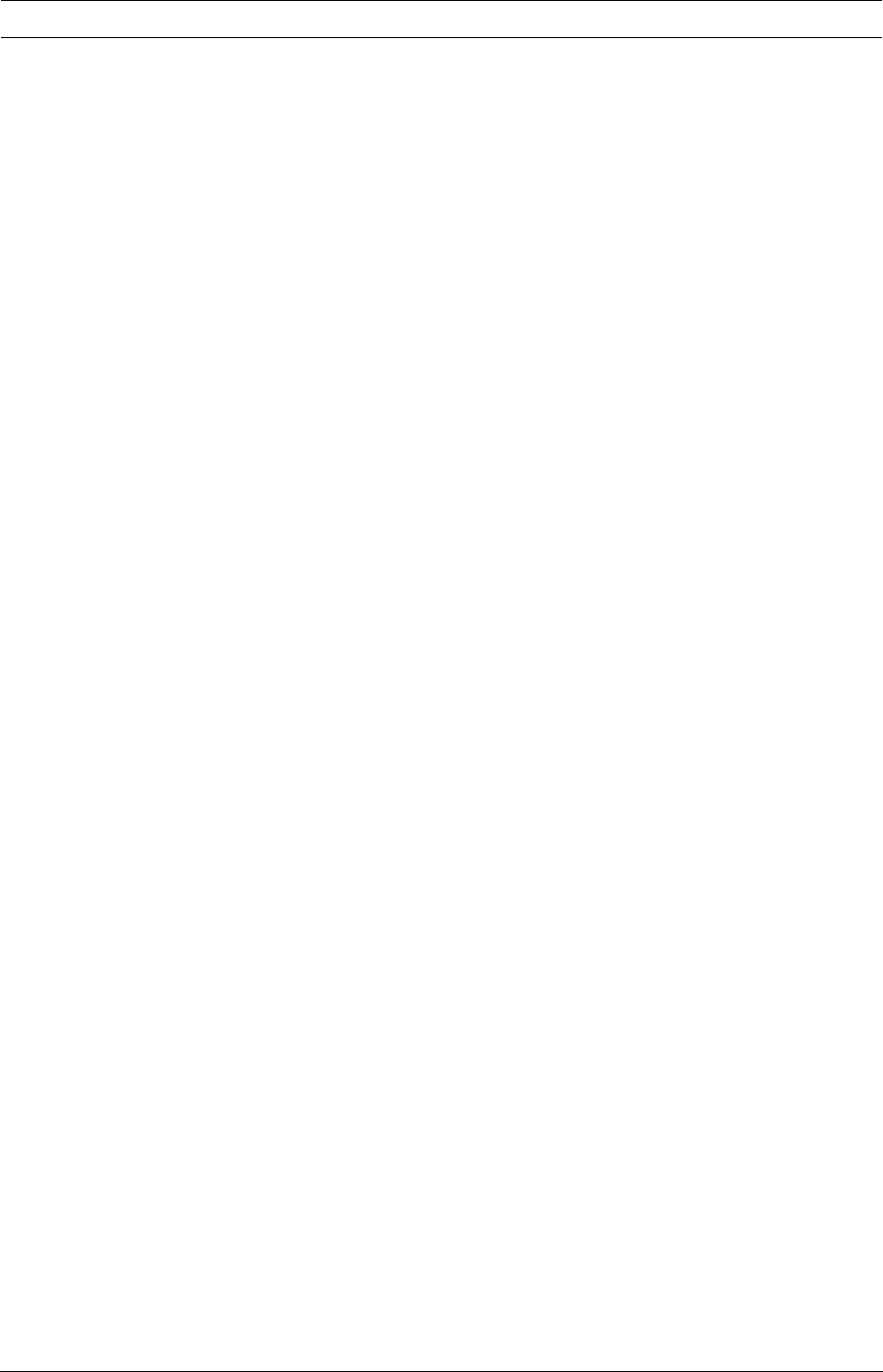
15
Parameter Description
WPA-PSK – It is a special mode designed for home and small
business users who do not have access to network authentication
servers. In this mode, known as Pre-Shared Key, the user
manually enters the starting password in their access point or
gateway, as well as in each wireless station in the network.
WPA-PSK takes over automatically from that point, keeping
unauthorized users that don't have the matching password from
joining the network, while encrypting the data traveling between
authorized devices.
WPA2 – Like WPA, WPA2 supports IEEE 802.1x/EAP
authentication or PSK technology. It also includes a new
advanced encryption mechanism using the Advanced Encryption
Standard (AES). AES is required to the corporate user or
government users. The difference between WPA and WPA2 is that
WPA2 provides data encryption via the AES. In contrast, WPA
uses Temporal Key Integrity Protocol (TKIP).
WPA2-PSK – WPA2-PSK is also for home and small business.
The difference between WPA-PSK and WPA2-PSK is that
WPA2-PSK provides data encryption via the AES. In contrast,
WPA-PSK uses Temporal Key Integrity Protocol (TKIP).
WPA-NONE – WPA-NONE is defined for Ad hoc mode and
behaves like WPA-PSK (WPA-PSK is only defined for
infrastructure mode). The user manually enters the Pre-Shared
Key in each wireless station in the network and WPA-NONE
controls unauthorized users that don't have the matching
Pre-Shared Key from joining the network and also encrypts the
data traveling between authorized devices.
802.1x Setting When you have set the Authentication Type to Open, Shared,
WPA or WPA2, you can also enable IEEE 802.1x setting to use
the authentication server or certification server to authenticate
client users.
Encryption Mode None – Disable the encryption mode.
WEP – Enable the WEP Data Encryption. When the item is
selected, you have to continue setting the WEP Encryption keys.
TKIP – TKIP (Temporal Key Integrity Protocol) changes the
temporal key every 10,000 packets (a packet is a kind of message
transmitted over a network.) This ensures much greater security
than the standard WEP security.
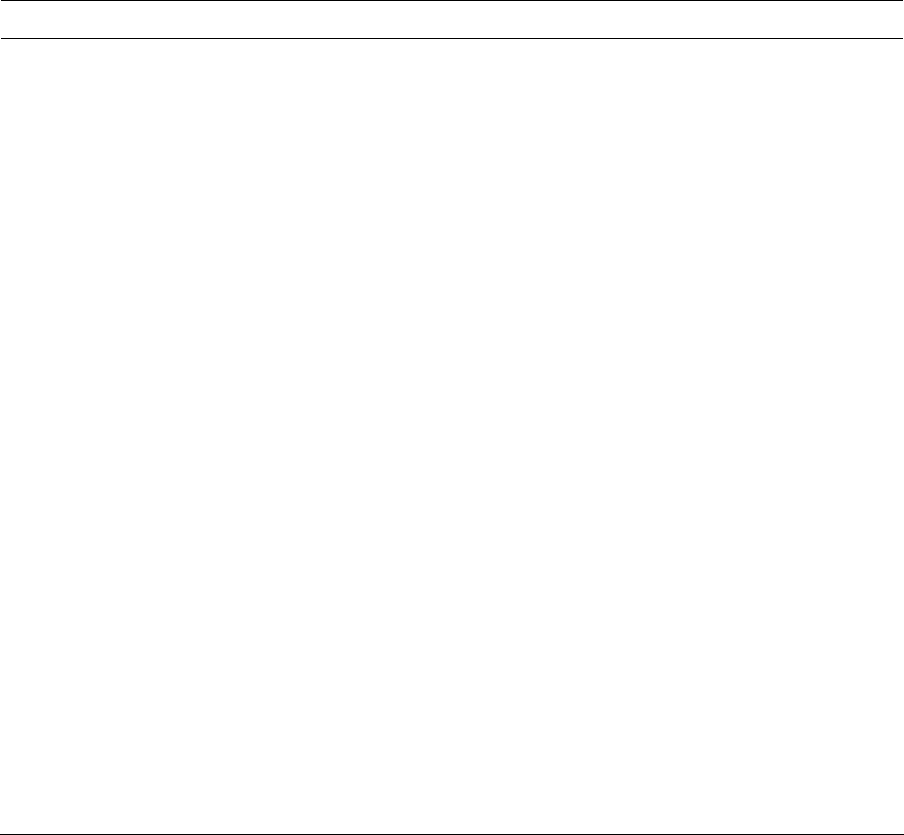
16
Parameter Description
AES – AES has been developed to ensure the highest degree of
security and authenticity for digital information and it is the most
advanced solution defined by IEEE 802.11i for the security in the
wireless network.
Note: All devices in the network should use the same encryption
method to ensure the communication.
WPA Pre-Shared Key The WPA-PSK key can be from 8 to 64 characters and can be
letters or numbers. This same key must be used on all of the
wireless stations in the network.
WEP Key
(Key1 ~ Key4)
The WEP keys are used to encrypt data transmitted in the
wireless network. There are two types of key length: 64-bit and
128-bit. Select the default encryption key from Key 1 to Key 4 by
selected the radio button.
Fill the text box by following the rules below.
64-bit – Input 10-digit Hex values (in the “A-F”, “a-f” and “0-9”
range) or 5-digit ASCII characters (including “a-z” and “0-9”) as
the encryption keys. For example: “0123456aef“ or “test1”.
128-bit – Input 26-digit Hex values (in the “A-F”, “a-f” and “0-9”
range) or 13-digit ASCII characters (including “a-z” and “0-9”) as
the encryption keys. For example:
“01234567890123456789abcdef“ or “administrator”.
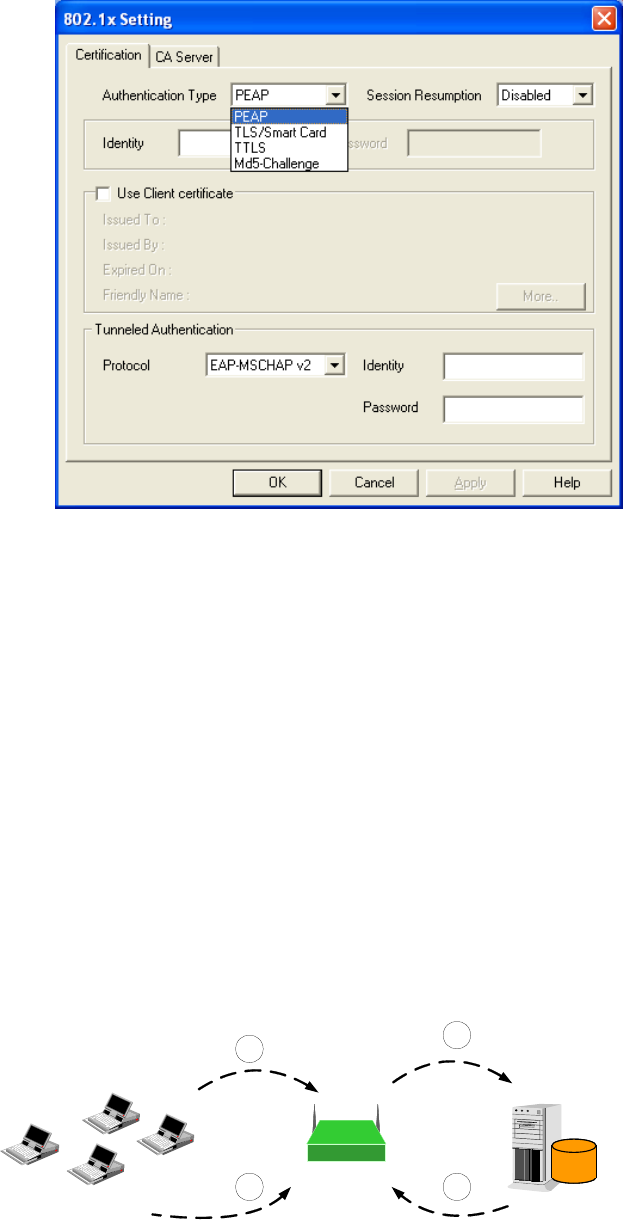
17
The IEEE 802.1X specification describes a protocol that can be used for authenticating both clients and
servers on a network. The authentication algorithms and methods are those provided by the Extensible
Authentication Protocol (EAP), a method of authentication that has been in use for a number of years
on networks that provide Point-to-Point Protocol (PPP) support as many internet service providers and
enterprises do.
When an AP acting as an authenticator detects a wireless station on the LAN, it sends an EAP-Request
for the user's identity to the device. (EAP, or the Extensible Authentication Protocol, is an authentication
protocol that runs before network layer protocols transmit data over the link.) In turn, the device
responds with its identity, and the AP relays this identity to an authentication server, which is typically
an external RADIUS server.
An example for MD5 Authentication
RADIUS
Server
Windows 2000 IAS
(Internet Authentication
Service)
IEEE 802.1x
Access Client
Access Point
RADIUS
Client
1
2
3
4
(2) Login with username,
password.
(1) Client requests to login the
network.
(4) Approve or deny user
login to the LAN.
(3) Send username, password to
RADIUS server.
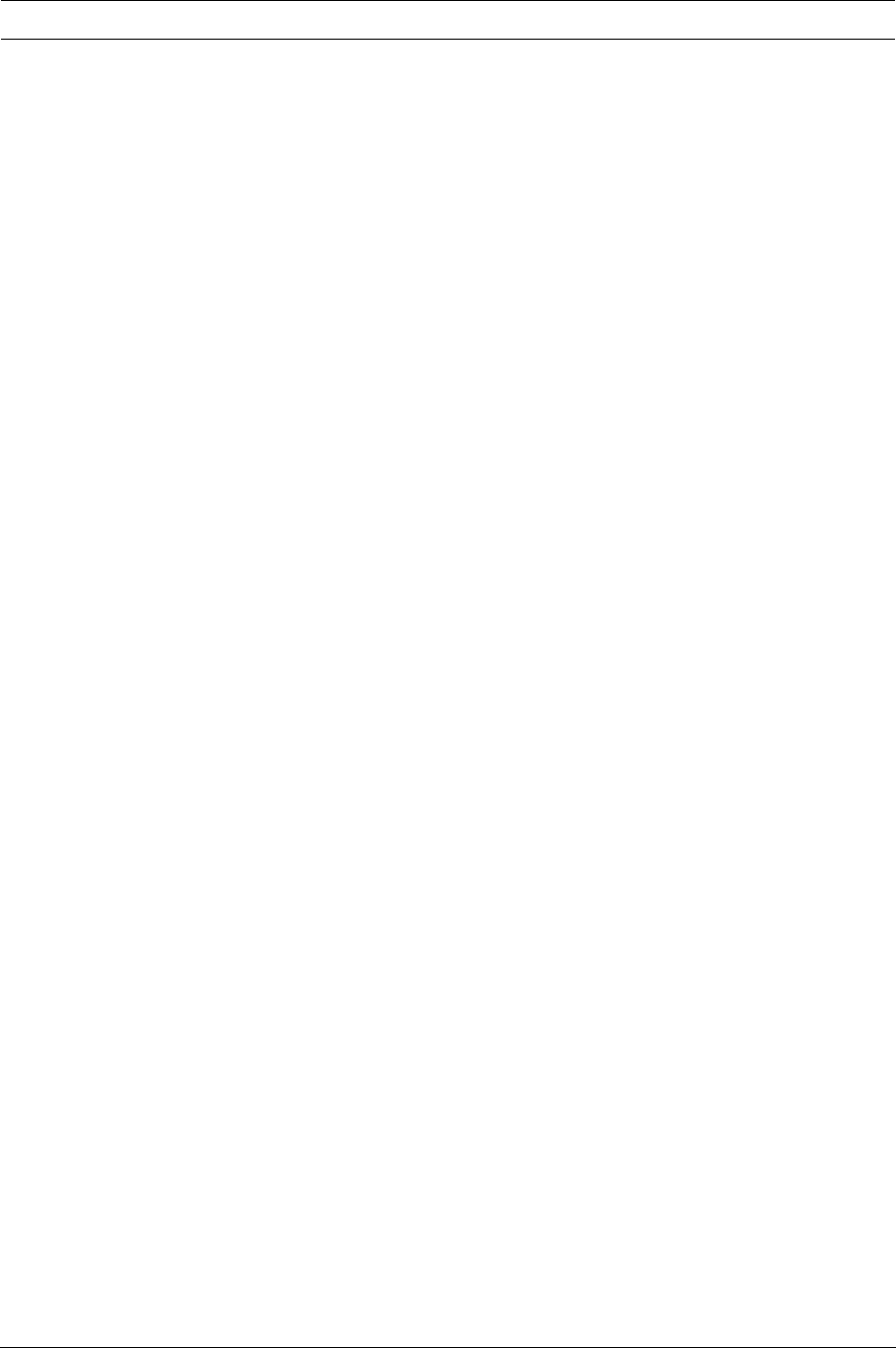
18
3.2.1.3 802.1x Setting-Certification
Parameter Description
Authentication Type The EAP authentication protocols this module has supported are
included as follows. This setting has to be consistent with the
wireless APs or Routers that the module intends to connect.
PEAP &TTLS – PEAP and TTLS are similar and easier than TLS
in that they specify a stand-alone authentication protocol be used
within an encrypted tunnel. TTLS supports any protocol within its
tunnel, including CHAP, MS-CHAP, MS-CHAPv2, PAP and
EAP-MD5. PEAP specifies that an EAP-compliant authentication
protocol must be used; this module supports EAP-MSCHAP v2,
EAP-TLS/Smart Card and Generic Token Card. The client
certificate is optional required for the authentication.
TLS/Smart Card –TLS is the most secure of the EAP protocols
but not easy to use. It requires that digital certificates be
exchanged in the authentication phase. The server presents a
certificate to the client. After validating the server’s certificate, the
client presents a client certificate to the server for validation.
Session Resumption There are “Disabled”, “Reauthentication”, “Roaming”, “SameSsid”
and “Always” selections for you to choose whether to recovery the
session in different status.
Password Enter the password as the identity for the server.
Use Client Certificate
A
client certificate is required for TLS, and is optional for TTLS and
PEAP. This forces a client certificate to be selected from the
appropriate Windows Certificate Store and made available to the
RADIUS server for certification.
Tunneled Authentication
Protocol When the authentication type is PEAP or TTLS, select a protocol
to be used to build the encrypted tunnel.
Identity This is the protected user EAP Identity used for authentication.
The identity specified may contain up to 63 ASCII characters, is
case sensitive and takes the form of a Network Access Identifier,
consisting of <name of the user>@<user’s home realm>. The
user’s home realm is optional and indicates the routing domain.
Password The password used for authentication. It may contain up to 63
ASCII characters and is case sensitive.
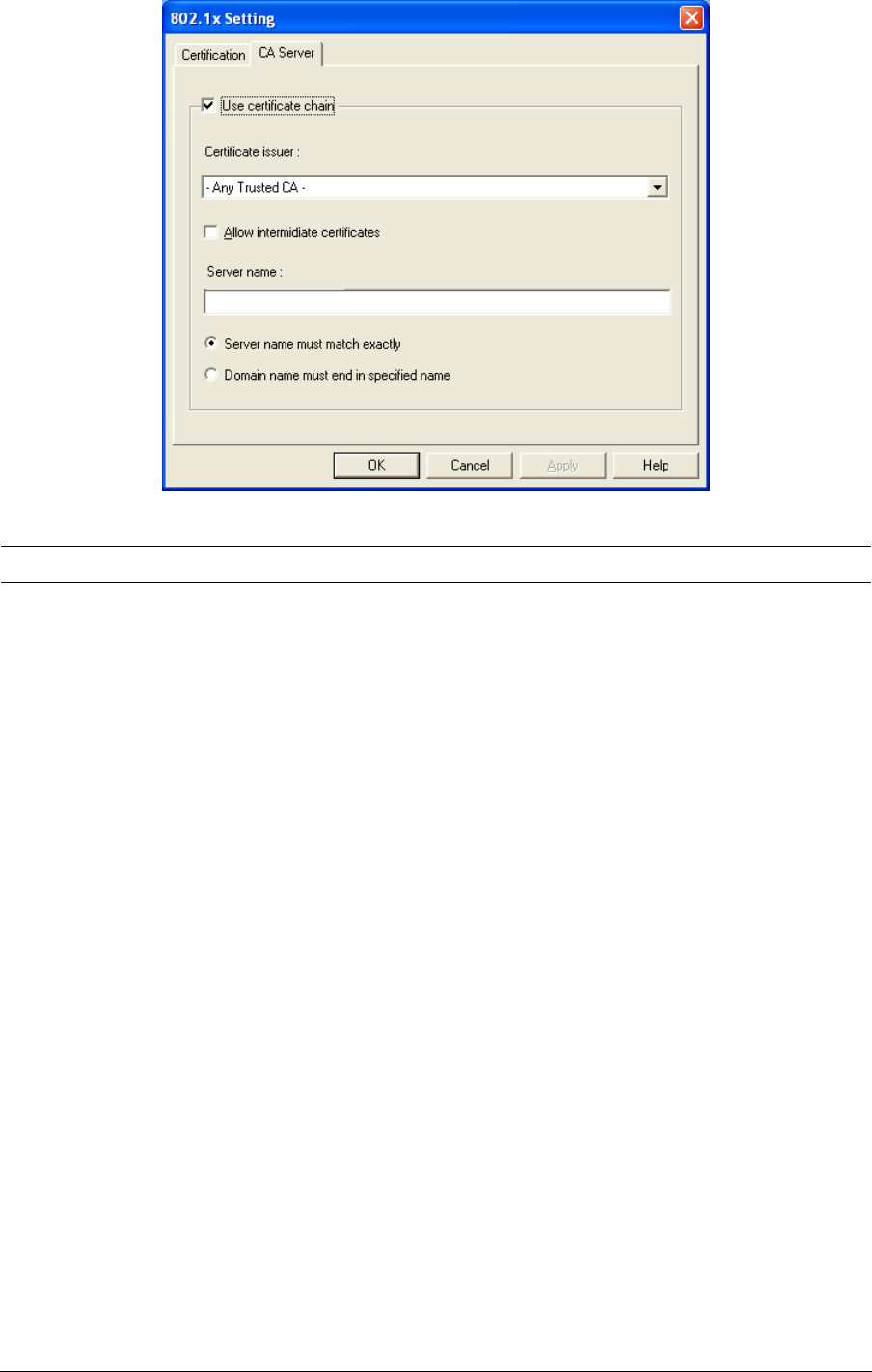
19
3.2.1.4 802.1x Setting-CA Server
Parameter Description
Use Certificate Chain When the EAP authentication type such as TLS, TTLS or PEAP is
selected and required a certification to tell the client what server
credentials to accept from the authentication server in order to
verify the server, you have to enable this function.
Certificate Issuer Choose the server from the list to issue the certificate. If “Any
Trusted CA” is selected, any CA included in the list (provided by
the Microsoft Certificate Store) is permitted.
Allow Intermediate Certificates A server designates an issuer as a trusted root authority by
placing the issuer's self-signed certificate, which contains the
issuer's public key, into the trusted root certification authority
certificate store of the host computer. Intermediate or subordinate
certification authorities are trusted only if they have a valid
certification path from a trusted root certification authority.
Server Name Enter the authentication server name.
Server name must match exactly When selected, the server name must match exactly the server
name found on the certificate.
Domain name must end in
specified name
When selected, the server name field identifies a domain. The
certificate must use a server name belonging to this domain or to
one of its sub-domains (e.g. zeelans.com, where the server is
blueberry.zeelans.com) but it may be any name used in the
certificate name field.
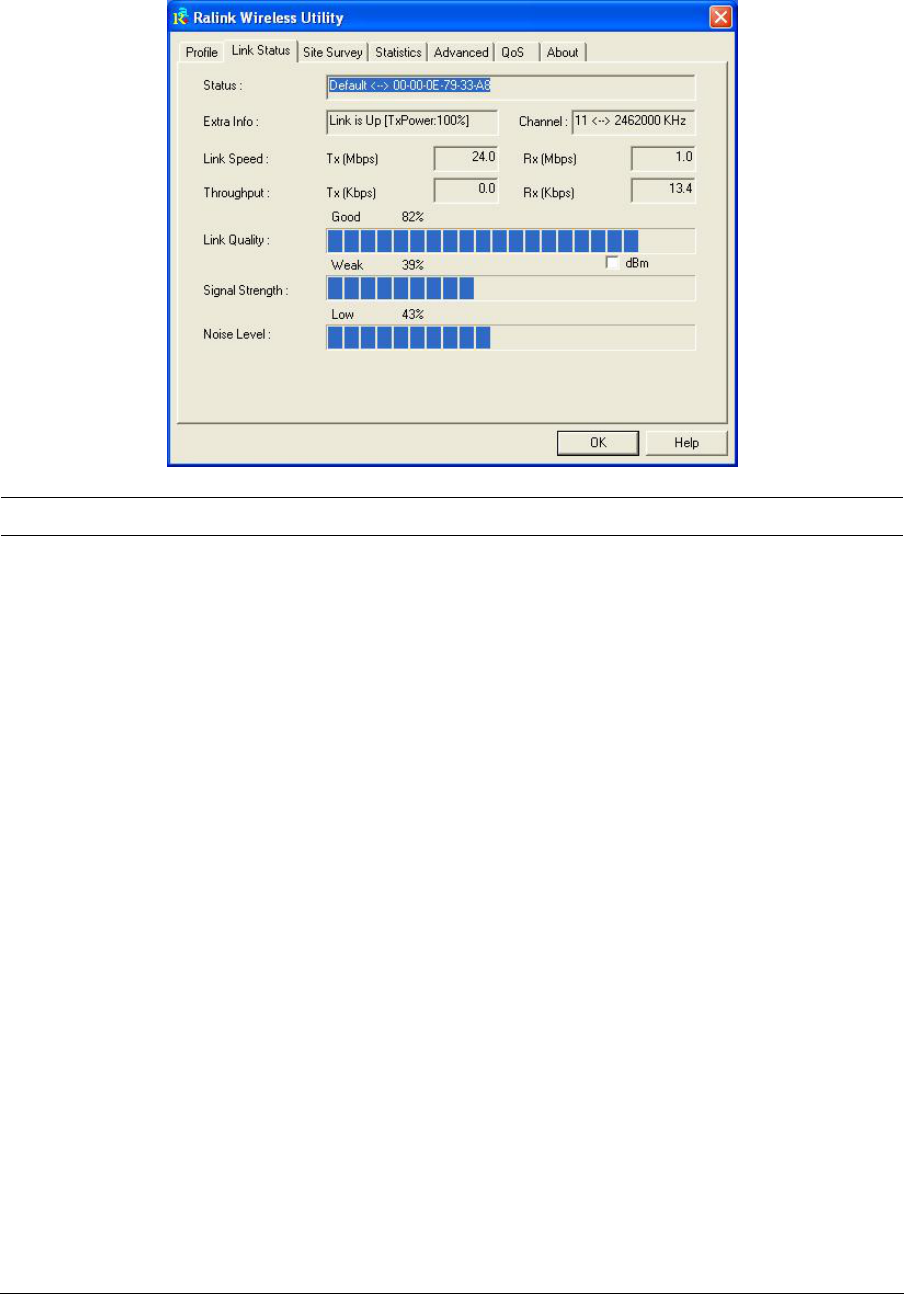
20
3.3 Link Status
From the “Link Status” option, you can view all the information of the network you are connecting to.
Parameter Description
Status Display the SSID and MAC ID of the network the module is
connecting to.
Extra Info Display the link status.
Channel Display the number of the radio channel and the frequency used
for the networking.
Link Speed (Mbps) Display the transmission and reception rate of the network. The
maximum transmission rate is 54Mbps.
Throughput (Kbps) Display the speed of data transmitted and received.
Link Quality This bar indicates the quality of the link. The higher the
percentage, the better the quality.
dBm If you want to know the signal strength in the unit of dBm, select
this check box.
Signal Strength This bar shows the signal strength level. The higher percentage
shown in the bar, the more radio signal been received by the
module. This indicator helps to find the proper position of the
wireless device for quality network operation.
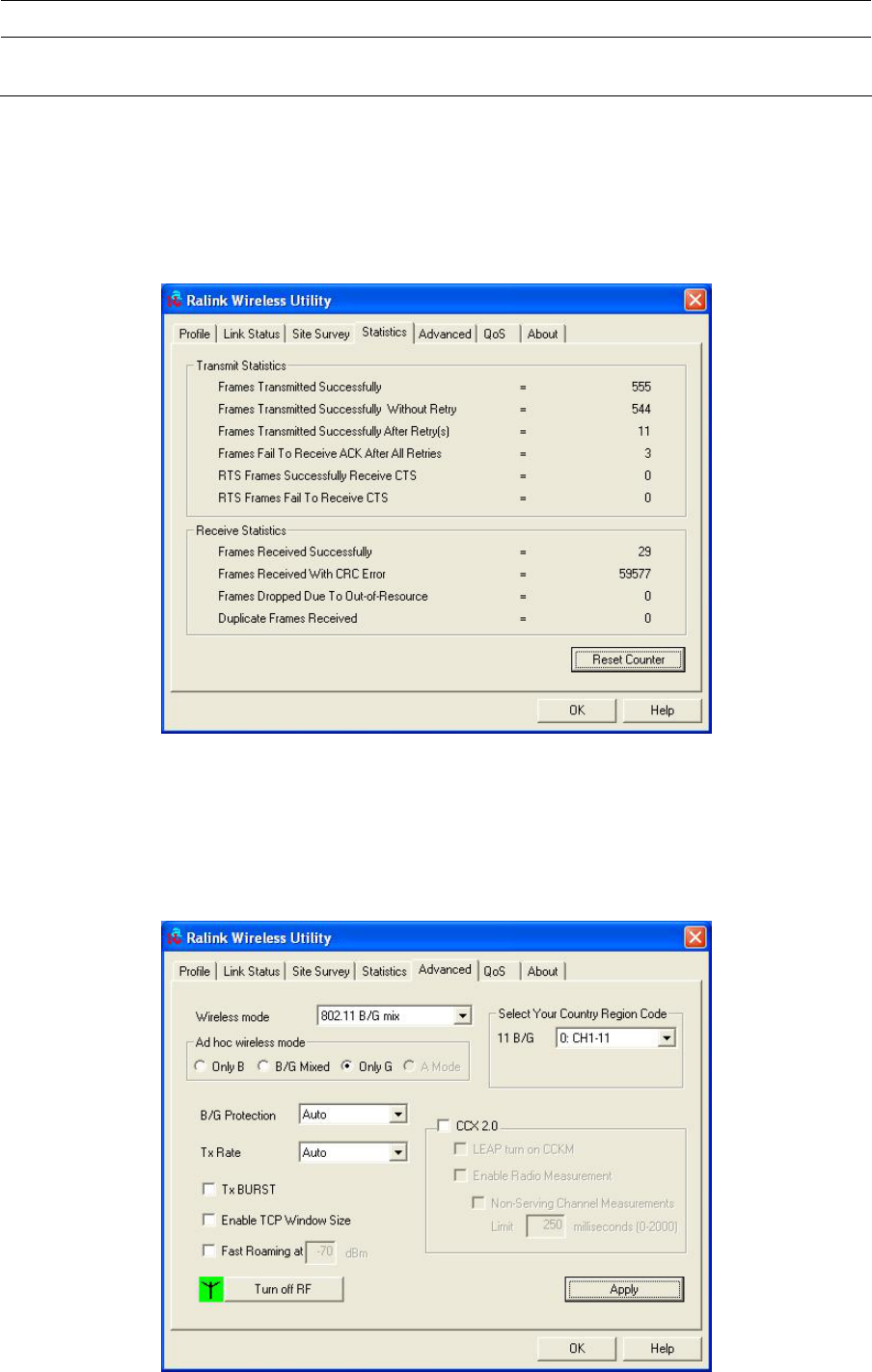
21
Parameter Description
Noise Level Display the noise level in the wireless environment.
3.4 Statistics
This option enables you to view the statistic information of the connection including transmit statistics
and receive statistics. You may reset the counters by clicking ”Reset Counter”.
3.5 Advance
This option enables you to configure more advanced settings, for example: wireless mode, protection
mode and etc.
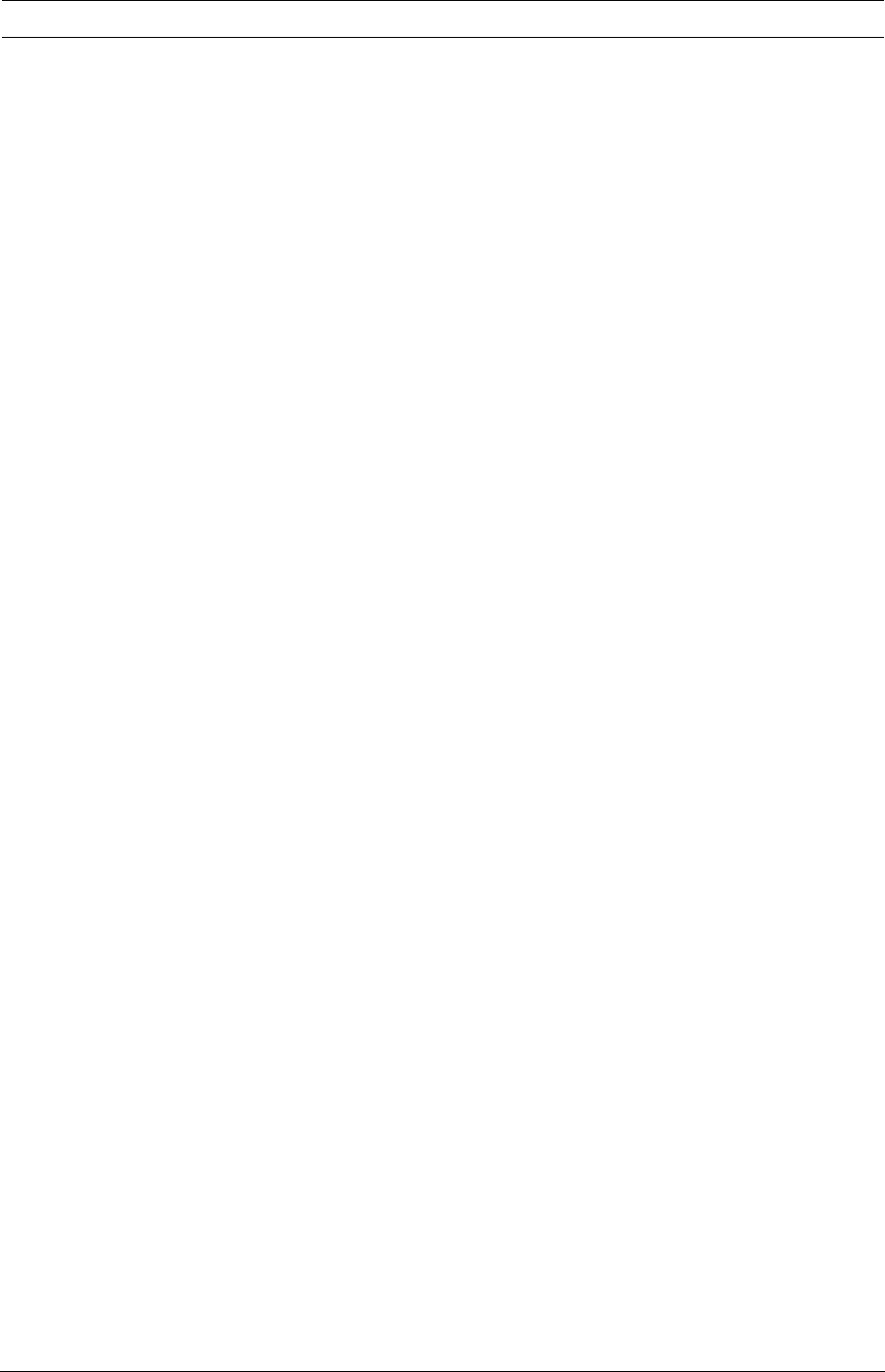
22
Parameter Description
Wireless Mode 802.11 B/G mix – If you have a mix of 802.11b and 802.11g
wireless stations in your network, it is recommended to set the
module to this mode. This mode is also the default setting.
802.11 B only – This module can be compatible with both 802.11g
and 802.11b wireless stations. If there are only 802.11b wireless
stations in the network, you can set the module to this mode.
Ad Hoc Wireless Mode When the module is set in Ad Hoc (Peer to Peer Mode), you can
designate the wireless connection mode for the Ad Hoc network.
Only B – This module can be compatible with both 802.11g and
802.11b wireless stations. If there are only 802.11b wireless
stations in the network, you can set the module to this mode.
B/G Mixed – If you have a mix of 802.11b and 802.11g wireless
stations in your network, it is recommended to set the module to
this mode. This mode is also the default setting.
Only G – This module can be compatible with both 802.11g and
802.11b wireless stations. If there are only 802.11g wireless
stations in the network, you can set the module to this mode.
Select Your Country Region Code The available channel differs from different countries. For example:
USA (FCC) is channel 1-11, Europe (ETSI) is channel 1-13. The
operating frequency channel will be restricted to the country user
located before importing. If you are in different country, you have to
adjust the channel setting to comply the regulation of the country.
B/G Protection If you have a mix of 802.11b and 802.11g wireless stations in the
network, it is recommended to enable the protection mechanism.
This mechanism can decrease the rate of data collision between
802.11b and 802.11g wireless stations. When the protection mode
is enabled, the throughput of the module will be a little lower due to
many of frame traffic should be transmitted.
Auto – Based on the status of the network and automatically
disable/enable protection mode.
On – Always enable the protection mode.
Off – Always disable the protection mode.
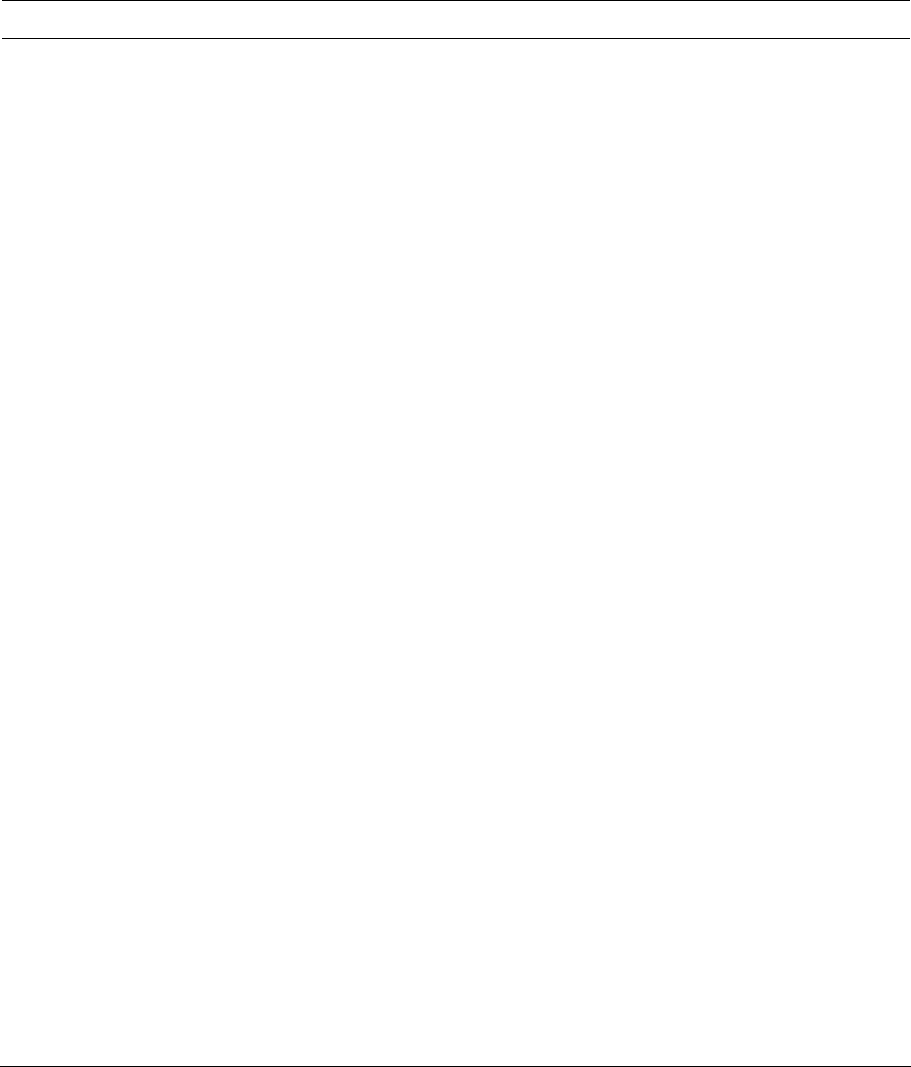
23
Parameter Description
Tx Rate There are several options including
Auto/1/2/5.5/11/6/9/12/18/24/36/48/54Mbps for you to select.
When the “Auto” is selected, the device will choose the most
suitable transmission rate automatically. The higher data rate you
designated in the network, the shorter distance is allowed between
the module and the wireless stations.
When the wireless mode is “802.11 B only”, the maximum data rate
is 11Mbps (11b) so that there are only “Auto/1/2/5.5/11Mbps”
options you can select.
Tx BURST Tx Burst enables the module to deliver better throughput in the
same period and environment.
Enable TCP Window Size The TCP Window is the amount of data a sender can send on a
particular connection before it gets an acknowledgment back from
the receiver that it has gotten some of it. When the Router or AP
the module is connecting to have set up the TCP Window, you can
enable the parameter to meet the data size for the Router or AP
connection. The larger TCP Window the better performance.
Fast Roaming at -70dBm When you want to fast roaming to the network nearby without
intercepting the wireless connection especially the module is
applied to the multimedia application or a voice call, you can
enable the parameter. The module will fast roaming to the near
network when the receive sensitivity (signal strength) is lower to
the value you have set up.
Turn Off RF Button If you want to turn off the radio of the module temporarily, click this
button. To turn on the radio, click this button again.
CCX 2.0 CCX 2.0 (Cisco Compatible Extensions) is developed by Cisco for
the radio monitoring and fast roaming.
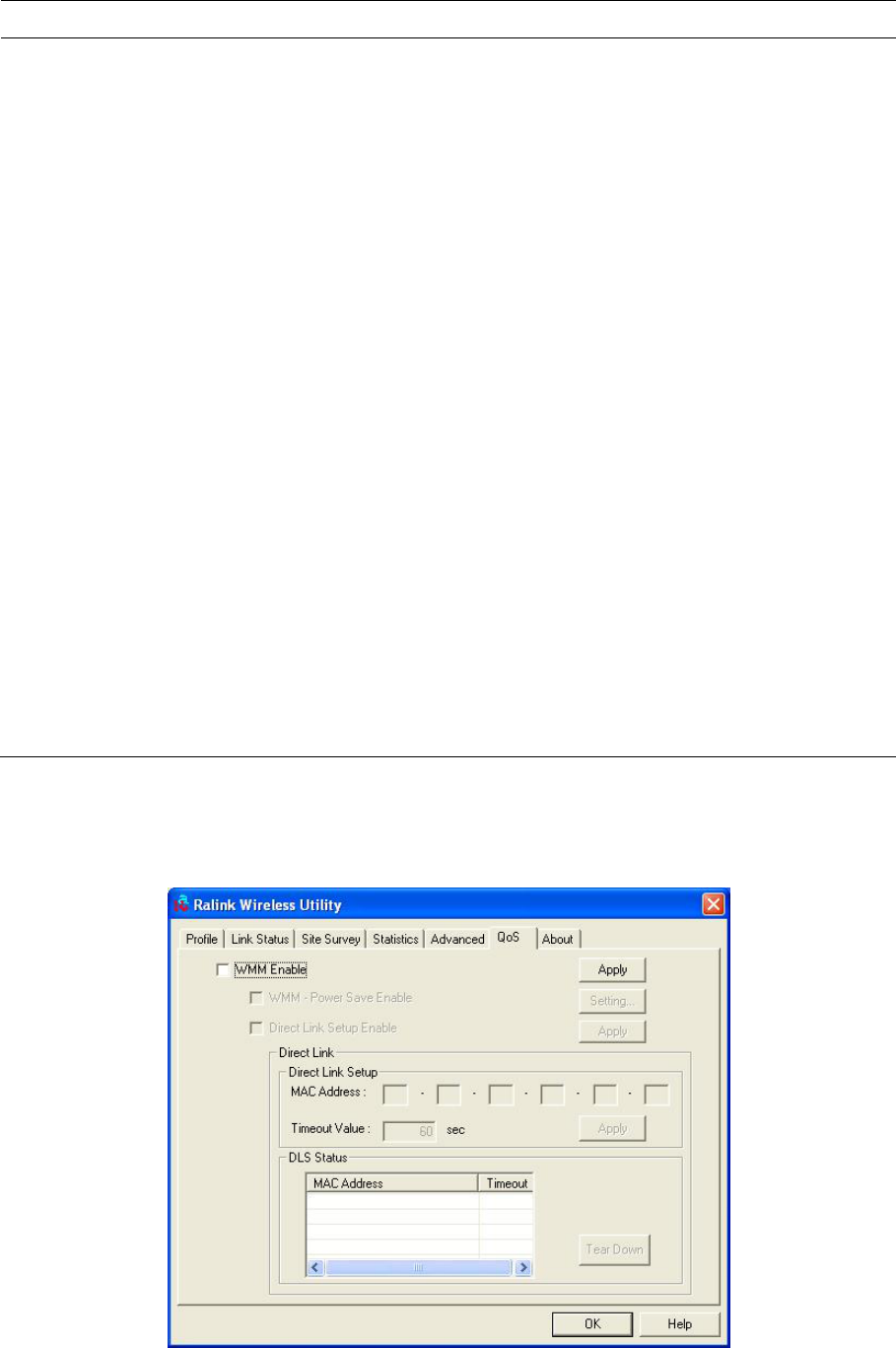
24
Parameter Description
LEAP Turn on CCKM During normal operation, LEAP-enabled client devices mutually
authenticate with a new access point by performing a complete
LEAP authentication, including communication with the main
RADIUS server.
When you configure your wireless LAN for fast re-association,
however, LEAP-enabled client devices roam from one access
point to another without involving the main server. Using Cisco
Centralized Key Management (CCKM), an access point configured
to provide Wireless Domain Services (WDS) takes the place of the
RADIUS server and authenticates the client so quickly that there is
no perceptible delay in voice or other time-sensitive applications.
Enable Radio Measurement When this parameter is enabled, the Cisco AP can run the radio
monitoring through the associated CCX-compliant clients to
continuously monitor the WLAN radio environment and discover
any new APs that are transmitting beacons.
Non-Serving Channel
Measurements
The Cisco AP can perform monitoring measurements through the
CCX-compliant clients on the non-serving channels when this
parameter is enabled.
Limit xxx milliseconds (0-2000) It limits the channel measurement time. The default value is 250
milliseconds.
3.6 QoS
This option enables you to configure QoS settings, for example: WMM, WMM - Power Save and Direct
Link Setup.
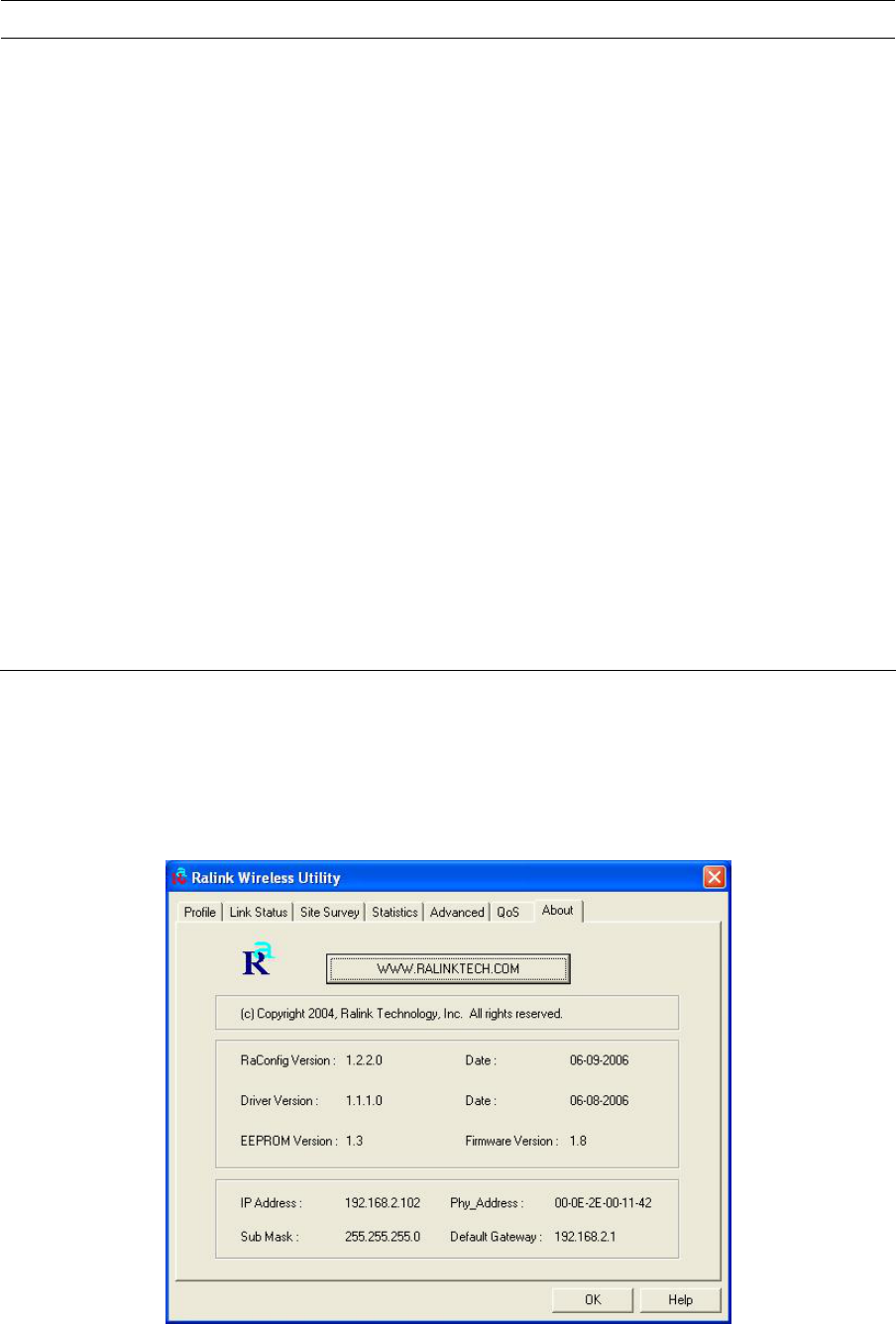
25
Parameter Description
WMM Enable Check on this item and click “Apply” to enable WMM function, and
then further you can configure WMM Power Save and Direct Link
Setup function.
WMM – Power Save Enable Check on this item to enable WMM Power Save function.
Click “Setting” to further configure WMM Power Save setting,
which includes: AC_BK, AC_BE, AC_VI and AC_VO.
Direct Link Setup Enable Check on this item and click “Apply” to enable DLS function.
Direct Link
Direct Link Setup
MAC Address Specify the MAC Address of the client card you want to direct link
to and click “Apply” to add into DLS Status table.
Timeout Value Specify the timeout value for the direct link you want to setup.
DLS Status The DLS Status displays all the direct link connections and you
can click “Tear Down” to stop any of them.
3.7 About
By choosing this option, you can click the hyperlink to connect the website for the information of the
wireless chipset vendor and review basic information about the Utility such as the Driver, Utility and
EEPROM Version. The MAC Address of the module is displayed in the screen as well.
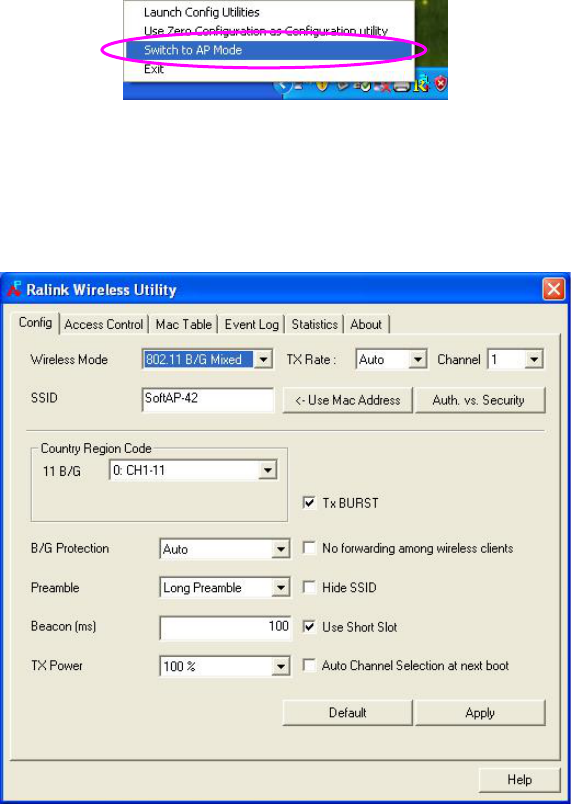
26
3.8 Turbo Mode
This module supports specific ways to increase the data transfer rate at a time; compress the data and
decrease the waiting time to send the next data to the Routers or APs, this feature (known as Turbo
Mode) enables higher throughput than IEEE 802.11g standard (Up to 54Mbps).
When the module is connecting to the Routers or APs with the proprietary Turbo Mode feature, the
Turbo Mode will be enabled automatically without any configuration.
3.9 SoftAP
This module can run as a wireless AP. The relative configurations of the AP including channel, SSID,
MAC Address Filtering and so on are described as follows.
Right click the Ralink Configuration Utility icon on the system tray of Windows and select “Switch to AP
Mode” to turn on SoftAP function.
3.9.1 Config
The Config page enables you to configure the AP connection setting, Country Region Code and other
advanced functions.
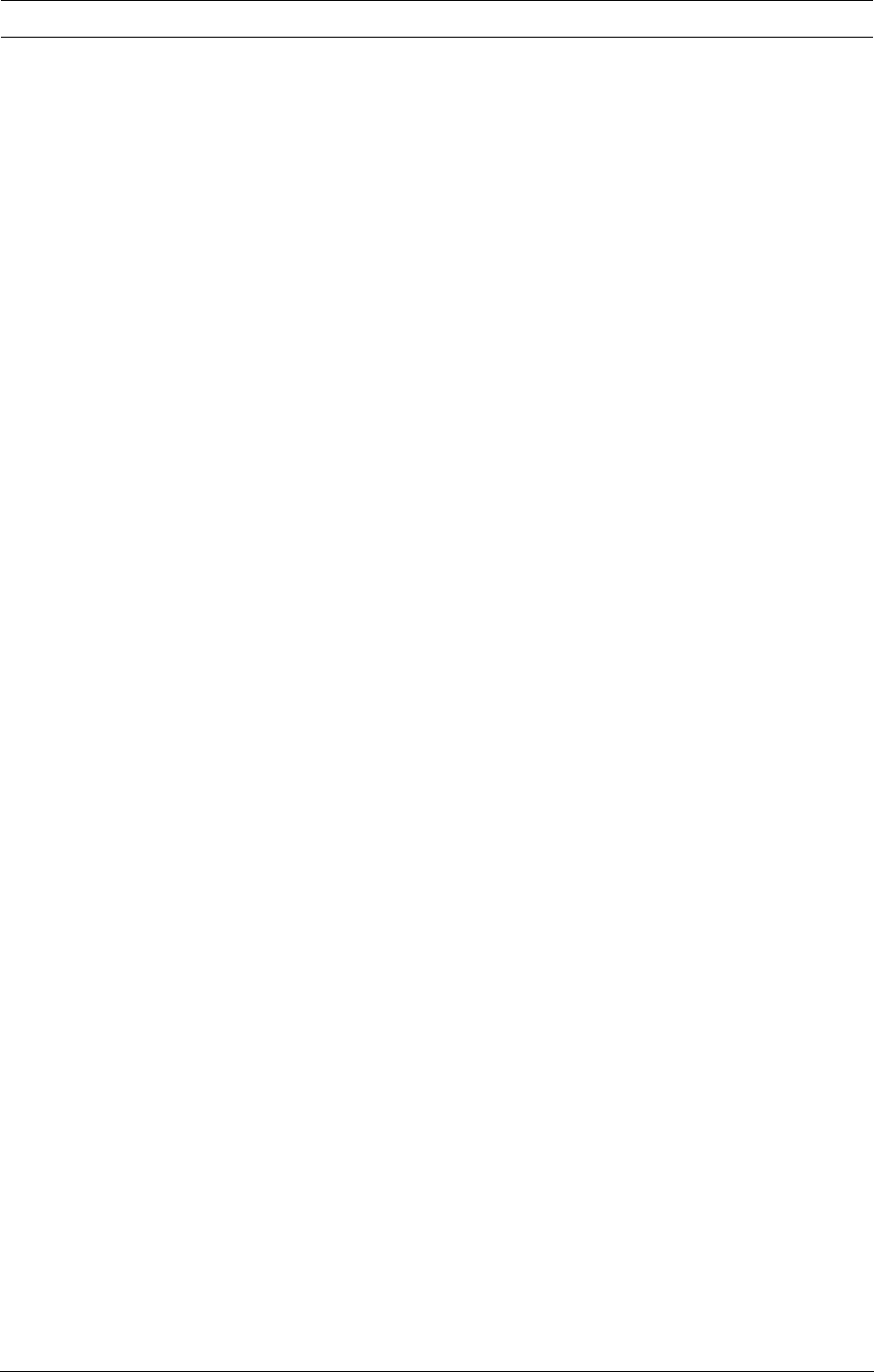
27
Parameter Description
Wireless Mode Selects the wireless mode supports by the AP.
802.11 B/G Mixed – The AP works in 11b+g mixed mode.
802.11 B Only – The AP works in 11b mode.
802.11 G Only – The AP works in 11g mode.
TX Rate There are several options including
Auto/1/2/5.5/11/6/9/12/18/24/36/48/54Mbps for you to select.
When the “Auto” is selected, the AP will choose the most suitable
transmission rate automatically. The higher data rate you
designated in the network, the shorter distance is allowed
between the AP and the wireless clients.
When the wireless mode is “802.11 B only”, the maximum data
rate is 11Mbps (11b) so that there are only “Auto/1/2/5.5/11Mbps”
options you can select.
Channel Select the number of the radio channel used by the AP. The
wireless cards connected to the AP should set up the same
channel.
SSID The SSID (up to 32 printable ASCII characters) is the unique
name identified in a WLAN. The ID prevents the unintentional
merging of two co-located WLANs.
The default SSID of the AP is SoftAP-X. (X is the last number of
this module’s Mac Address) Wireless cards connect to the AP
should set up the same SSID as the AP.
Use Mac Address Click this button to create a unique SSID based on the module’s
Mac Address.
Auth. vs. Security Click this button to further configure WLAN authentication and
security setting. Please refer to 3.9.1.1.
Country Region Code The available channel differs from different countries. For
example: USA (FCC) is channel 1-11, Europe (ETSI) is channel
1-13. The operating frequency channel will be restricted to the
country user located before importing. If you are in different
country, you have to adjust the channel setting to comply the
regulation of the country.
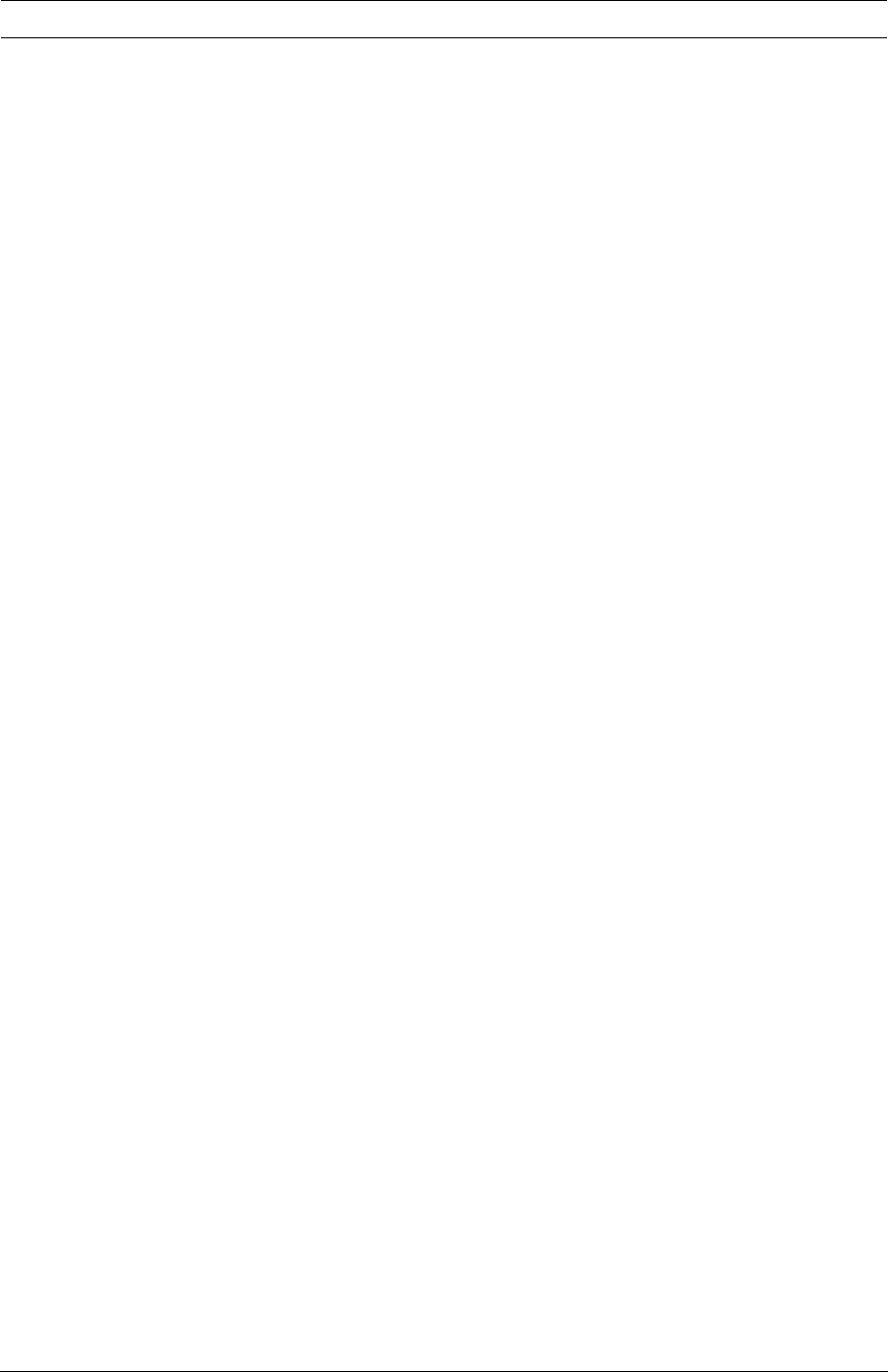
28
Parameter Description
B/G Protection If you have a mix of 802.11b and 802.11g wireless clients in the
network, it is recommended to enable the protection mechanism.
This mechanism can decrease the rate of data collision between
802.11b and 802.11g wireless clients. When the protection mode
is enabled, the throughput of the AP will be a little lower due to
many of frame traffic should be transmitted.
Auto – Based on the status of the network and automatically
disable/enable protection mode.
On – Always enable the protection mode.
Off – Always disable the protection mode.
Preamble 802.11g wireless cards support both long and short preamble, but
for 802.11b wireless cards, supporting short preamble is optional.
The throughput will be better when using short preamble,
Long Preamble – 128 bits sync field.
Short Preamble – 56 bits sync field.
Beacon (ms) Here defines the time between two beacons, the default value is
100ms.
TX Power If you want to lower the transmit power of the AP for saving the
power of the system, you can select the lower percentages from
the list. The lower power will cause the lower signal strength and
the coverage range.
Tx BURST Tx BURST enables the AP to deliver better throughput in the
same period and environment.
No forwarding among wireless
clients
Enable this setting to force the wireless clients connected to this
AP not sharing information each other.
Hide SSID If “Hide SSID” checkbox is enabled, the AP will not appear in the
site survey list of any wireless clients. It means only the wireless
clients set the same SSID can connect to the AP. It avoids the AP
being connected by unauthorized users.
Use Short Slot Short slot time is 9 us and long slot time is 20 us.
Auto Channel Selection at next
boot
The AP will select a random channel at next booting.
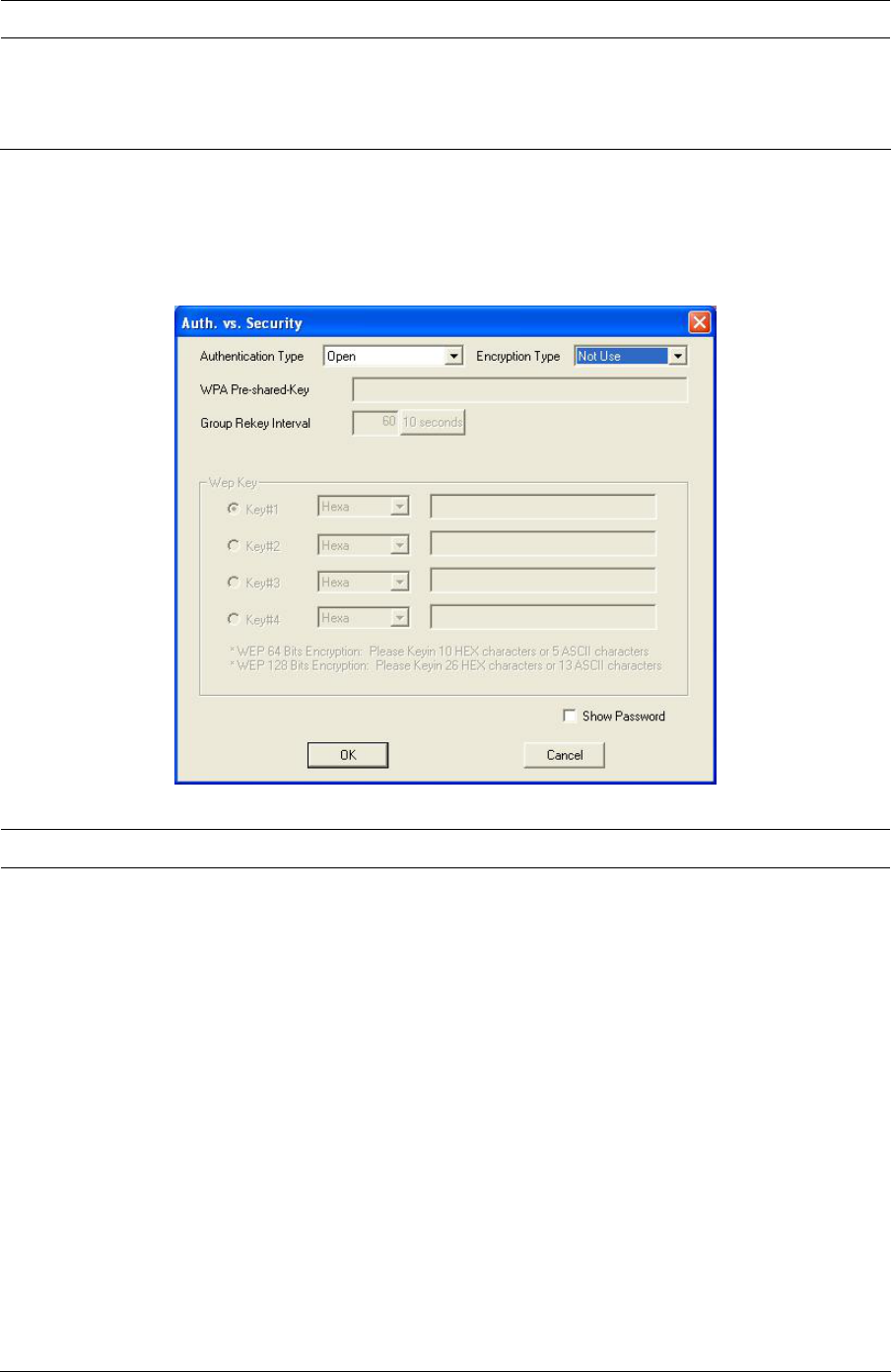
29
Parameter Description
Default Click to use with default value.
Apply Click to apply the setting change.
3.9.1.1 Auth. Vs. Security
This option enables you to configure the authentication mode and encryption algorithm used within the
AP.
Parameter Description
Authentication Type There are four types of authentication mode supported.
Open – No authentication is needed among the wireless network.
WPA-PSK - It is a special mode designed for home and small
business users who do not have access to network authentication
servers. In this mode, known as Pre-Shared Key, the user
manually enters the starting password in their access point or
gateway, as well as in each wireless station in the network.
WPA-PSK takes over automatically from that point, keeping
unauthorized users that don't have the matching password from
joining the network, while encrypting the data traveling between
authorized devices.
WPA2-PSK - WPA2-PSK is also for home and small business.
WPA-PSK/WPA2-PSK – When selecting this mode, the AP
supports both WPA-PSK and WPA2-PSK.
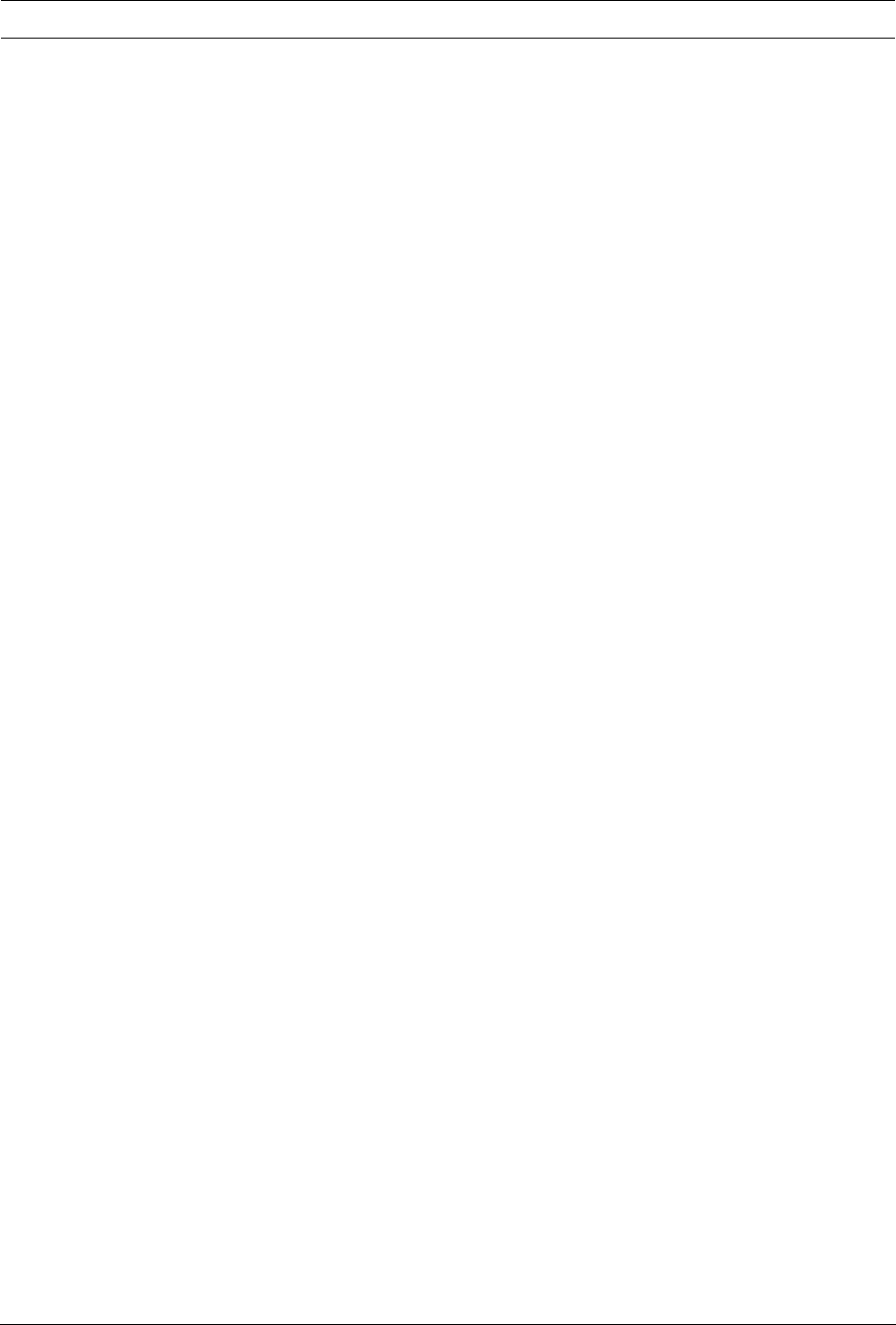
30
Parameter Description
Encryption Type Not Use - Disable the encryption mode.
WEP - Enable the WEP Data Encryption. When the item is
selected, you have to continue setting the WEP Key.
TKIP - TKIP (Temporal Key Integrity Protocol) changes the
temporal key every 10,000 packets (a packet is a kind of message
transmitted over a network.) This ensures much greater security
than the standard WEP security.
AES - AES has been developed to ensure the highest degree of
security and authenticity for digital information and it is the most
advanced solution defined by IEEE 802.11i for the security in the
wireless network.
BOTH – When selecting this mode, the AP supports both TKIP
and AES.
WPA Pre-shared Key The WPA Pre-shared Key can be from 8 to 64 characters and can
be letters or numbers. This same key must be used on all of the
wireless stations in the network.
Group Rekey Interval This function is available when using WPA-PSK and WPA2-PSK
encryption algorithm. The key will change compliance with
seconds or beacon that user set.
Wep Key
(Key#1 ~ Key#4)
The WEP keys are used to encrypt data transmitted in the
wireless network. There are two types of key length: 64-bit and
128-bit. Select the default encryption key from Key 1 to Key 4 by
selected the radio button.
Fill the text box by following the rules below.
64-bit – Input 10-digit Hex values (in the “A-F”, “a-f” and “0-9”
range) or 5-digit ASCII characters (including “a-z” and “0-9”) as
the encryption keys. For example: “0123456aef“ or “test1”.
128-bit – Input 26-digit Hex values (in the “A-F”, “a-f” and “0-9”
range) or 13-digit ASCII characters (including “a-z” and “0-9”) as
the encryption keys. For example:
“01234567890123456789abcdef“ or “administrator”.
Show Password The password will be shown in clear text instead of in asterisk.
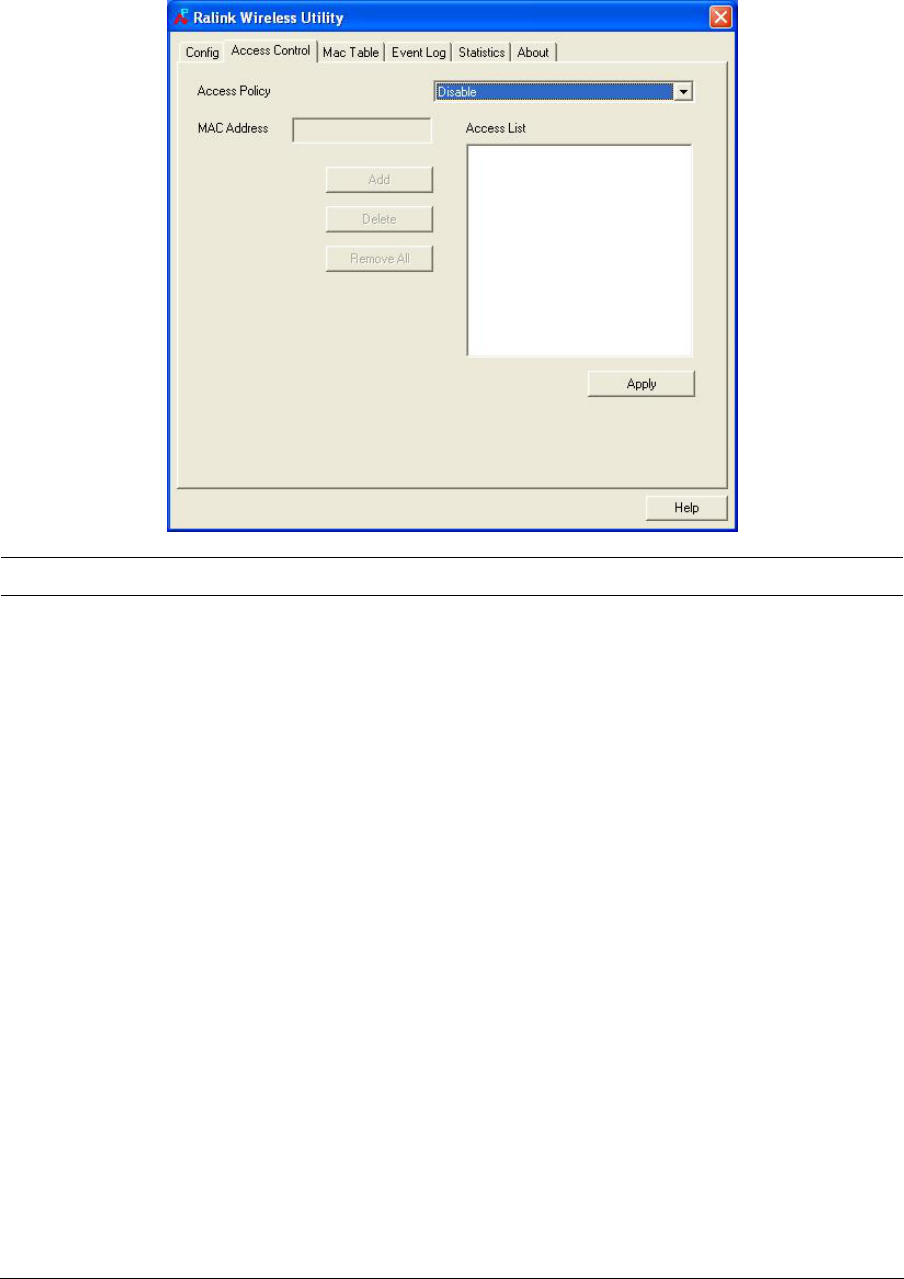
31
3.9.2 Access Control
The Access Control page enables you to configure the access control policy used within the AP.
Parameter Description
Access Policy Disable – Disable the MAC Address filtering function.
Allow All – Only the wireless cards with the MAC Address listed
in Access List can connect to the AP.
Reject All – The wireless cards with the MAC Address listed in
Access List will be rejected to connect to the AP.
MAC Address MAC Address is a unique identification for hardware devices in the
network. It is a 12-digit hexadecimal values.
Access List Display all the MAC Address user adds.
Add Add the MAC Address to Access List.
Delete Delete the selected MAC Address from Access List.
Remove All Remove all the MAC Address from Access List.
Apply Click to apply the setting change.
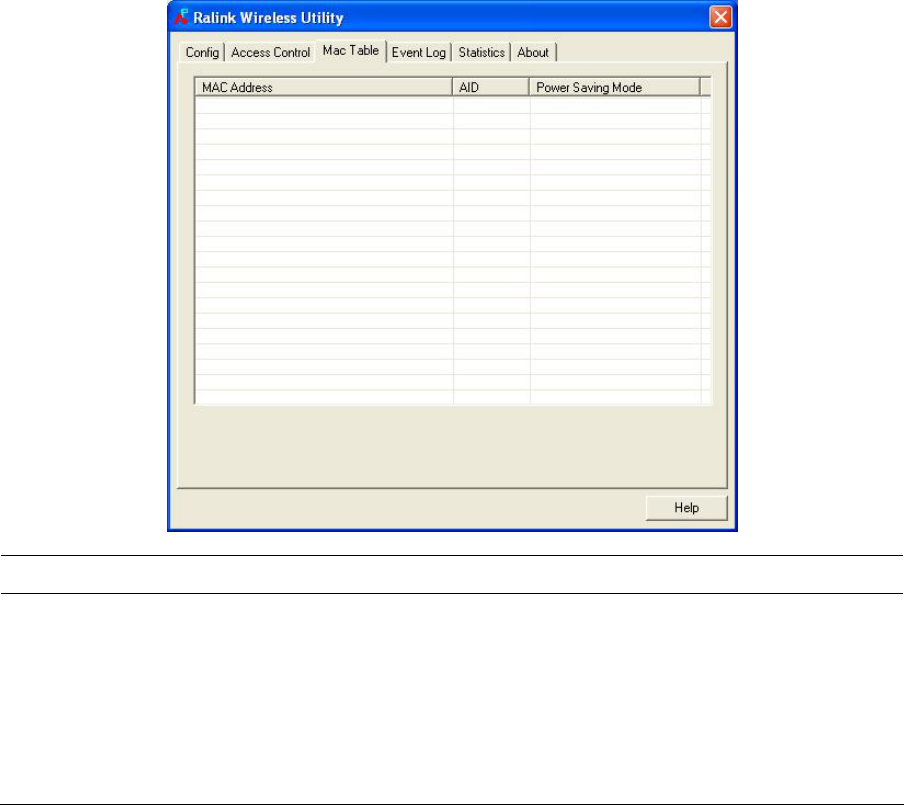
32
3.9.3 Mac Table
The Mac Table page displays the detail information of the wireless cards connected to the AP.
Parameter Description
MAC Address The MAC Address of the wireless cards connected to the AP.
AID The Association ID of current connection.
Power Saving Mode The supporting status of Power Saving Mode of the wireless card
connected.
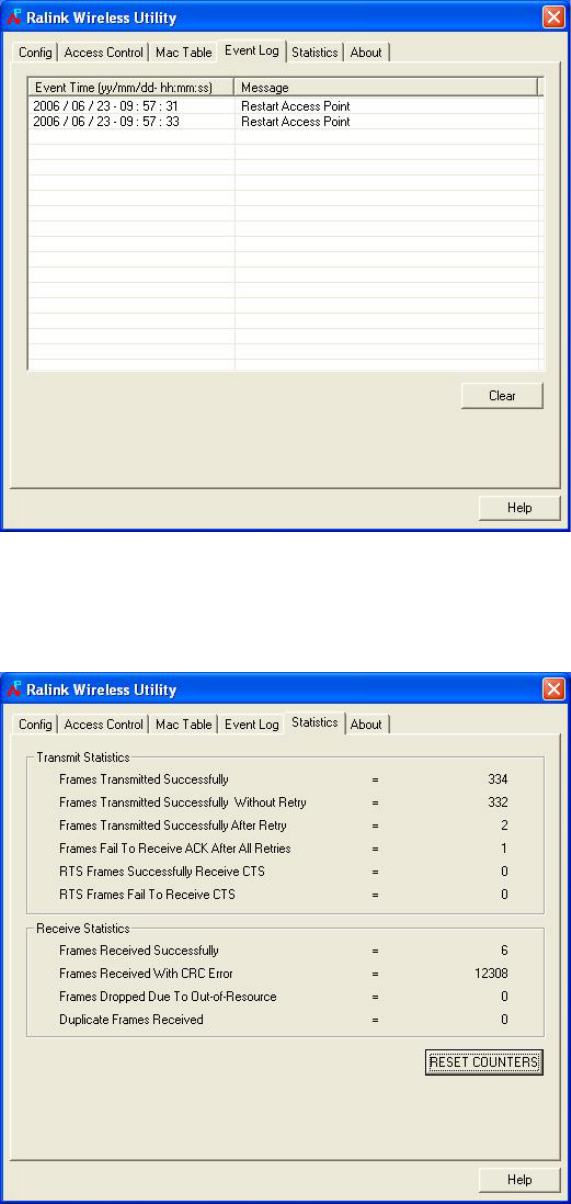
33
3.9.4 Event Log
The Event Log page displays all the event time and message. You may clear the table by clicking
“Clear”.
3.9.5 Statistics
The Statistics page displays the statistic information of the AP including transmit statistics and receive
statistics. You may reset the counters by clicking “Reset Counters”.
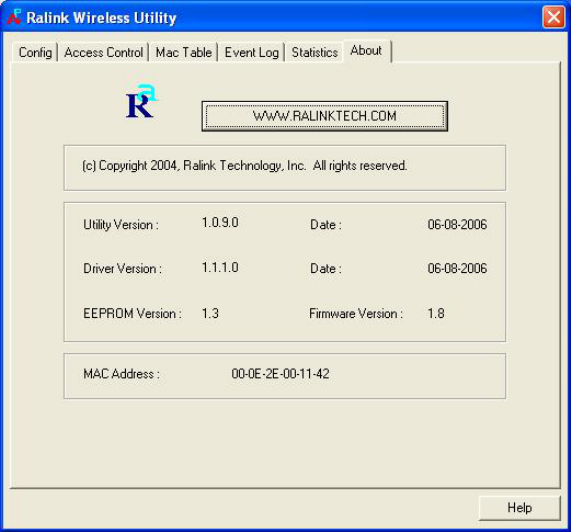
34
3.9.6 About
The About page displays the basic information about the Utility, including Driver, Utility and EEPROM
Version. The MAC Address of the module is displayed in the screen as well.

35
4 Troubleshooting
This chapter provides solutions to problems usually encountered during the installation and operation
of the card.
1. What is the IEEE 802.11g standard?
802.11g is the new IEEE standard for high-speed wireless LAN communications that provides for
up to 54 Mbps data rate in the 2.4 GHz band. 802.11g is quickly becoming the next mainstream
wireless LAN technology for the home, office and public networks.
802.11g defines the use of the same OFDM modulation technique specified in IEEE 802.11a for
the 5 GHz frequency band and applies it in the same 2.4 GHz frequency band as IEEE 802.11b.
The 802.11g standard requires backward compatibility with 802.11b.
The standard specifically calls for:
A. A new physical layer for the 802.11 Medium Access Control (MAC) in the 2.4 GHz frequency
band, known as the extended rate PHY (ERP). The ERP adds OFDM as a mandatory new
coding scheme for 6, 12 and 24 Mbps (mandatory speeds), and 18, 36, 48 and 54 Mbps
(optional speeds). The ERP includes the modulation schemes found in 802.11b including
CCK for 11 and 5.5 Mbps and Barker code modulation for 2 and 1 Mbps.
B. A protection mechanism called RTS/CTS that governs how 802.11g devices and 802.11b
devices interoperate.
2. What is the IEEE 802.11b standard?
The IEEE 802.11b Wireless LAN standard subcommittee, which formulates the standard for the
industry. The objective is to enable wireless LAN hardware from different manufactures to
communicate.
3. What does IEEE 802.11 feature support?
The product supports the following IEEE 802.11 functions:
z CSMA/CA plus Acknowledge Protocol
z Multi-Channel Roaming
z Automatic Rate Selection
z RTS/CTS Feature
z Fragmentation
z Power Management
4. What is Ad-hoc?
An Ad-hoc integrated wireless LAN is a group of computers, each has a Wireless LAN card,
Connected as an independent wireless LAN. Ad hoc wireless LAN is applicable at a
departmental scale for a branch or SOHO operation.
5. What is Infrastructure?
An integrated wireless and wireless and wired LAN is called an Infrastructure configuration.
Infrastructure is applicable to enterprise scale for wireless access to central database, or
wireless application for mobile workers.
36
6. What is BSS ID?
A specific Ad hoc LAN is called a Basic Service Set (BSS). Computers in a BSS must be
configured with the same BSS ID.
7. What is WEP?
WEP is Wired Equivalent Privacy, a data privacy mechanism based on a 40 bit shared key
algorithm, as described in the IEEE 802 .11 standard.
8. What is TKIP?
TKIP is a quick-fix method to quickly overcome the inherent weaknesses in WEP security,
especially the reuse of encryption keys. TKIP is involved in the IEEE 802.11i WLAN security
standard, and the specification might be officially released by early 2003.
9. What is AES?
AES (Advanced Encryption Standard), a chip-based security, has been developed to ensure the
highest degree of security and authenticity for digital information, wherever and however
communicated or stored, while making more efficient use of hardware and/or software than
previous encryption standards. It is also included in IEEE 802.11i standard. Compare with AES,
TKIP is a temporary protocol for replacing WEP security until manufacturers implement AES at
the hardware level.
10. Can Wireless products support printer sharing?
Wireless products perform the same function as LAN products. Therefore, Wireless products can
work with Netware, Windows 2000, or other LAN operating systems to support printer or file
sharing.
11. Would the information be intercepted while transmitting on air?
WLAN features two-fold protection in security. On the hardware side, as with Direct Sequence
Spread Spectrum technology, it has the inherent security feature of scrambling. On the software
side, WLAN series offer the encryption function (WEP) to enhance security and Access Control.
Users can set it up depending upon their needs.
12. What is DSSS?What is FHSS?And what are their differences?
Frequency-hopping spread-spectrum (FHSS) uses a narrowband carrier that changes frequency
in a pattern that is known to both transmitter and receiver. Properly synchronized, the net effect
is to maintain a single logical channel. To an unintended receiver, FHSS appears to be
short-duration impulse noise. Direct-sequence spread-spectrum (DSSS) generates a redundant
bit pattern for each bit to be transmitted. This bit pattern is called a chip (or chipping code). The
longer the chip is, the greater the probability that the original data can be recovered. Even if one
or more bits in the chip are damaged during transmission, statistical techniques embedded in the
radio can recover the original data without-the need for retransmission. To an unintended
receiver, DSSS appears as low power wideband noise and is rejected (ignored) by most
narrowband receivers.
37
13. What is Spread Spectrum?
Spread Spectrum technology is a wideband radio frequency technique developed by the military
for use in reliable, secure, mission-critical communication systems. It is designed to trade off
bandwidth efficiency for reliability, integrity, and security. In other words, more bandwidth is
consumed than in the case of narrowband transmission, but the trade off produces a signal that
is, in effect, louder and thus easier to detect, provided that the receiver knows the parameters of
the spread-spectrum signal being broadcast. If a receiver is not tuned to the right frequency, a
spread –spectrum signal looks like background noise. There are two main alternatives, Direct
Sequence Spread Spectrum (DSSS) and Frequency Hopping Spread Spectrum (FHSS).
14. What is WMM?
Wi-Fi Multimedia (WMM), a group of features for wireless networks that improve the user
experience for audio, video and voice applications. WMM is based on a subset of the IEEE
802.11e WLAN QoS draft standard. WMM adds prioritized capabilities to Wi-Fi networks and
optimizes their performance when multiple concurring applications, each with different latency
and throughput requirements, compete for network resources. By using WMM, end-user
satisfaction is maintained in a wider variety of environments and traffic conditions. WMM makes it
possible for home network users and enterprise network managers to decide which data streams
are most important and assign them a higher traffic priority.
15. What is WMM Power Save?
WMM Power Save is a set of features for Wi-Fi networks that increase the efficiency and
flexibility of data transmission in order to conserve power. WMM Power Save has been optimized
for mobile devices running latency-sensitive applications such as voice, audio, or video, but can
benefit any Wi-Fi device. WMM Power Save uses mechanisms included in the IEEE 802.11e
standard and is an enhancement of IEEE 802.11 legacy power save. With WMM Power Save,
the same amount of data can be transmitted in a shorter time while allowing the Wi-Fi device to
remain longer in a low-power “dozing” state.