Ocean Star Electronics 250737476GC Bluetooth/Wi-Fi Wireless Stereo Smart Speaker User Manual JSB 1000 IB
Ocean Star Electronics Ltd. Bluetooth/Wi-Fi Wireless Stereo Smart Speaker JSB 1000 IB
User Manual

BLUETOOTH/WI-FI WIRELESS STEREO SMART SPEAKER
WITH CHROMECAST BUILT-IN
Model: JSB-1000
USER MANUAL
PLEASE READ THIS USER MANUAL COMPLETELY BEFORE OPERATING THIS UNIT AND
RETAIN THIS BOOKLET FOR FUTURE REFERENCE.
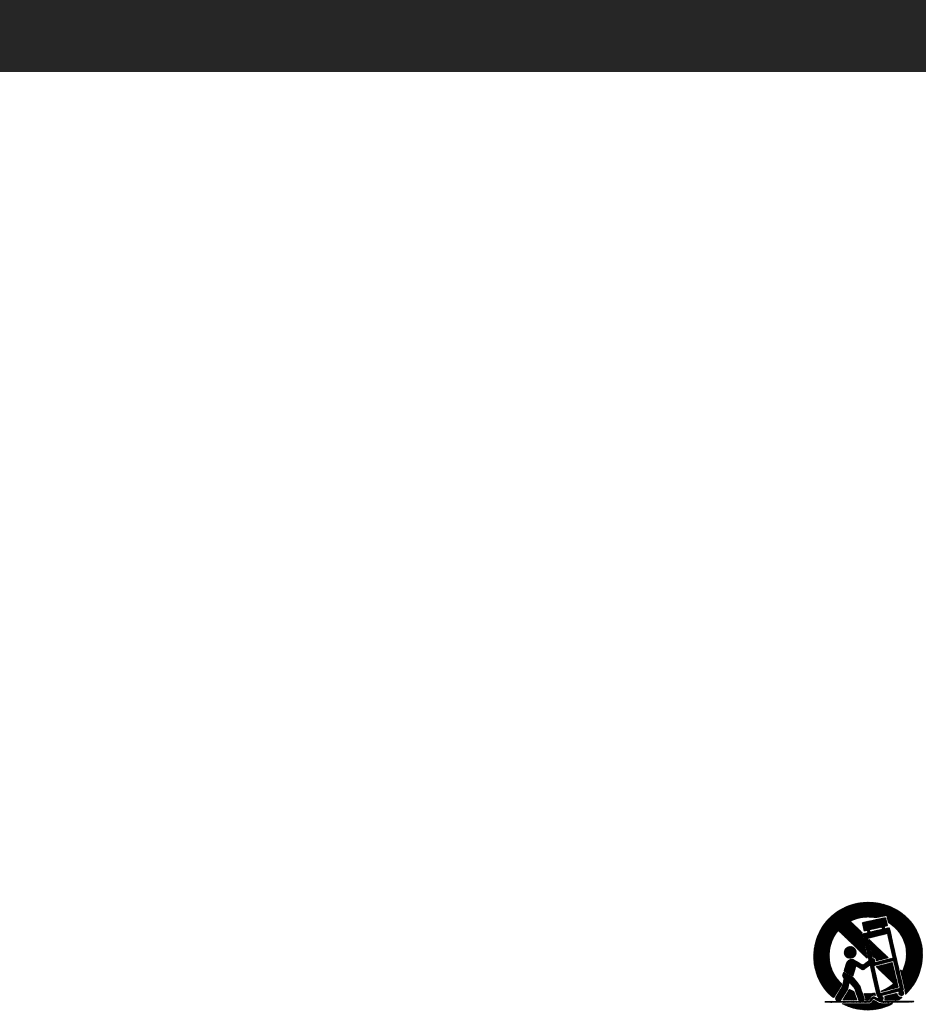
E1
IMPORTANT SAFETY INSTRUCTIONS
When used in the directed manner, this unit has been designed and manufactured to
ensure your personal safety. However, improper use can result in potential electrical
shock or fire hazards. Please read all safety and operating instructions carefully before
installation and use, and keep these instructions handy for future reference. Take
special note of all warnings listed in these instructions and on the unit.
1. Read these instructions – All the safety and operating instructions should be read
before the appliance is operated.
2. Keep these instructions – The safety and operating instructions should be kept for
future reference.
3. Heed all warnings – All warnings on the appliance and in the operating instructions
should be adhered to.
4. Follow all instructions – All operation and use instructions should be followed.
5. Do not use this apparatus near water – The appliance should not be used near
water; for example, near a bath tub, washbowl, kitchen sink, laundry tub, in a wet
basement, or near a swimming pool.
6. Clean only with dry cloth – The appliance should be cleaned only as
recommended by the manufacturer.
7. Do not block any ventilation openings. Install in accordance with the
manufacturer’s instructions. The appliance should be situated so that its location or
position does not interfere with its proper ventilation. For example, the appliance
should not be situated on a bed, sofa, rug, or similar surface that may block the
ventilation openings; or placed in a built-in installation, such as a bookcase or
cabinet that may impede the flow of air through the ventilation openings.
8. Do not install near any heat sources such as radiators, heat registers, stoves, or
other apparatus (including amplifiers) that produce heat.
9. AC adaptor is used as disconnect device and it should remain readily operable
during intended use. In order to disconnect the apparatus from the mains
completely, the AC adaptor should be disconnected form the mains socket outlet
completely.
10. Only use attachments / accessories specified by the manufacturer.
11. Use only with a cart, stand, tripod, bracket, or table specified by the
manufacturer, or sold with the apparatus. When a cart is used, use
caution when moving the cart/apparatus combination to avoid injury
from tip-over.
12. Unplug this apparatus during lightning storms or when unused for long periods of
time.
13. Refer all servicing to qualified service personnel. Servicing is required when the
apparatus has been damaged in any way, such as power-supply cord or plug is
damaged, liquid has been spilled or objects have fallen into the apparatus, the
apparatus has been exposed to rain or moisture, does not operate normally, or has
been dropped.
14. This appliance shall not be exposed to dripping or splashing water and that no
object filled with liquids such as vases shall be placed on the apparatus.
15. Power Sources – The appliance should be connected to a power supply only of the
type described in the operating instructions or as marked on the appliance. Do not
overload wall outlet.
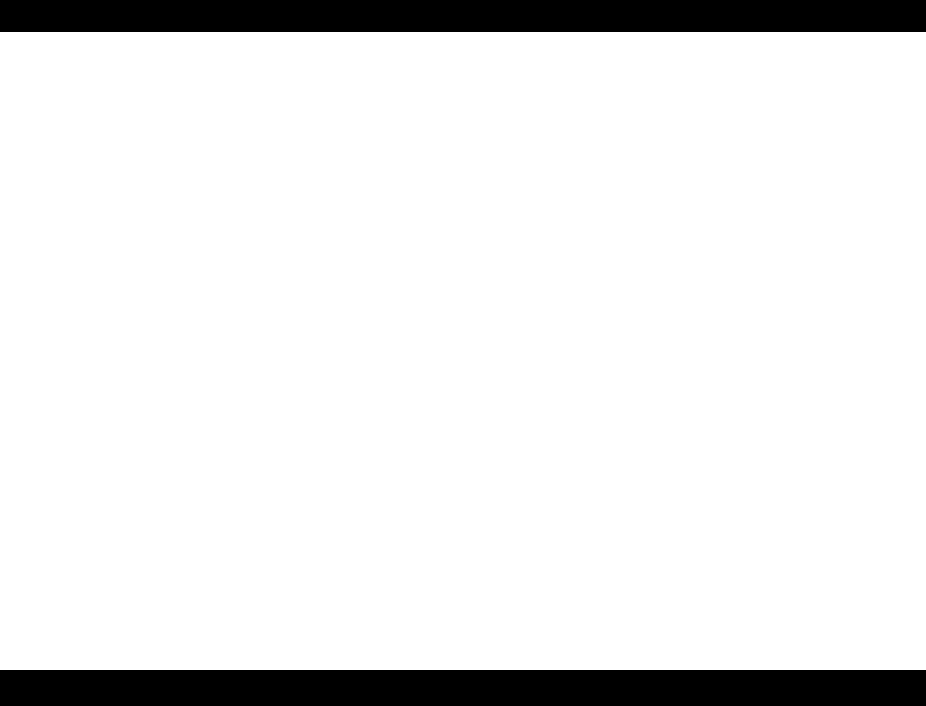
E2
16. Battery shall not be exposed to excessive heat such as sunshine, fire or the like
17. Danger of explosion if battery is incorrectly replaced. Replace only with the same
or equivalent type.
18. Do not attempt to dismantle, open or repair this product yourself. If a fault occurs,
seek advice from your local qualified service technician or contact the distributor
via the telephone number at the back of this instruction manual.
19. Caution marking and nameplate are located on the bottom of product.
IMPORTANT NOTE
Avoid installing the unit in locations described below:
• Places exposed to direct sunlight or close to heat radiating appliances such as
electric heaters.
• Places subject to constant vibration.
• Dusty, humid or moist places.
• Sources of electrical noise such as fluorescent lamps or motors.
• In case of malfunction due to electrostatic discharge, the apparatus has to be reset
by disconnecting it from mains supply, wait at least for 60 seconds before reconnect
the AC power cord.
COMPLIANCE WITH FCC REGULATIONS
This device complies with Part 15 of the FCC Rules. Operation is subject to the following two
conditions:
(1) this device may not cause harmful interference, and
(2) this device must accept any interference received, including interference that may
cause undesired operation.
NOTE: This equipment complies with FCC RF radiation exposure limits set forth for an
uncontrolled environment. This equipment should be installed and operated with a minimum
distance of 20 centimeters between the radiator and your body.
This equipment has been tested and found to comply with the limits for a Class B digital device,
pursuant to Part 15 of the FCC Rules. These limits are designed to provide reasonable
protection against harmful interference in a residential installation. This equipment generates,
uses and can radiate radio frequency energy and, if not installed and used in accordance with
the instructions, may cause harmful interference to radio communications. However, there is no
guarantee that interference will not occur in a particular installation. If this equipment does
cause harmful interference to radio or television reception, which can be determined by turning
the equipment off and on, the user is encouraged to try to correct the interference by one or
more of the following measures:
- Reorient or relocate the receiving antenna.
- Increase the separation between the equipment and receiver.
- Connect the equipment into an outlet on a circuit different from that to which the receiver is
connected.
- Consult the dealer or an experienced radio/TV technician for help.
CAUTION: Changes or modifications not expressly approved by the party responsible
for compliance could void the user’s authority to operate the equipment.
Protect Your Furniture
This product is equipped with non-skid rubber 'feet' to prevent the product from moving when
you operate the controls. These 'feet' are made from non-migrating rubber material specially
formulated to avoid leaving any marks or stains on your furniture. However certain types of oil
based furniture polishes, wood preservatives, or cleaning sprays may cause the rubber 'feet' to
soften, and leave marks or a rubber residue on the furniture. To prevent any damage to your
furniture we strongly recommend that you purchase small self-adhesive felt pads, available at
hardware stores and home improvement centers everywhere, and apply these pads to the
bottom of the rubber 'feet' before you place the product on fine wooden furniture.

E3
DEAR JENSEN® CUSTOMER
Selecting fine audio equipment such as the unit you've just purchased is only the
start of your musical enjoyment. Now it's time to consider how you can maximize the
fun and excitement your equipment offers. This manufacturer and the Electronic
Industries Association's Consumer Electronics Group want you to get the most out of
your equipment by playing it at a safe level. One that lets the sound come through
loud and clear without annoying blaring or distortion and, most importantly, without
affecting your sensitive hearing.
Sound can be deceiving. Over time your hearing "comfort level" adapts to higher
volumes of sound. So what sounds "normal" can actually be loud and harmful to your
hearing. Guard against this by setting your equipment at a safe level BEFORE your
hearing adapts.
To establish a safe level:
• Start your volume control at a low setting.
• Slowly increase the sound until you can hear it comfortably and clearly, and
without distortion.
Once you have established a comfortable sound level:
• Set the dial and leave it there.
Taking a minute to do this now will help to prevent hearing damage or loss in the
future. After all, we want you listening for a lifetime.
We Want You Listening For a Lifetime
Used wisely, your new sound equipment will provide a lifetime of fun and enjoyment.
Since hearing damage from loud noise is often undetectable until it is too late, this
manufacturer and the Electronic Industries Association's Consumer Electronics
Group recommend you avoid prolonged exposure to excessive noise.
Customer's Record:
The serial number of this product is found on its back cover. You should note the
serial number of this unit in the space provided as a permanent record of your
purchase to aid in identification in the event of theft of loss.
Model Number: JSB-1000 Serial Number: ____________________
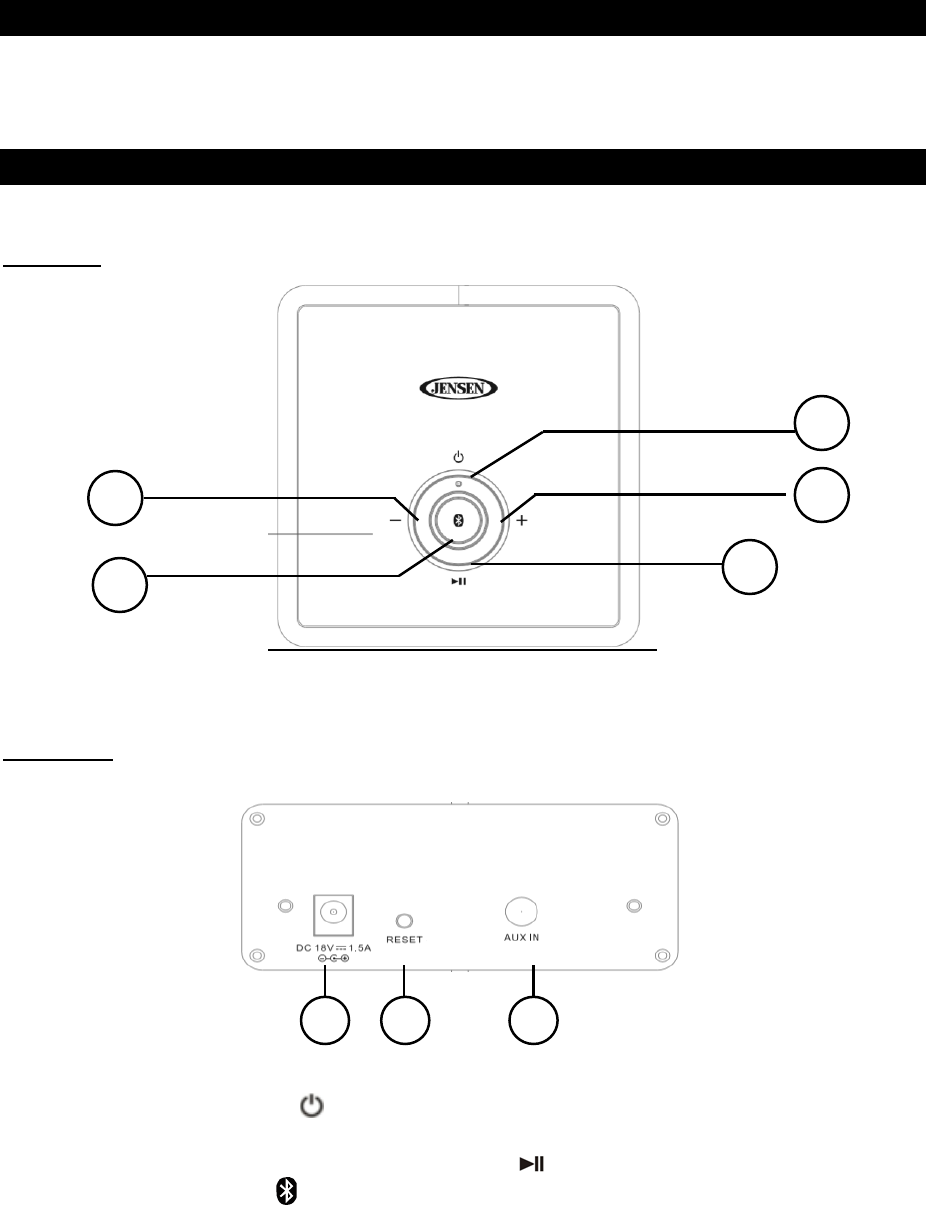
E4
ACCESSORIES
1 x AC Adaptor
1 x Stereo Audio Connection Cable with 3.5mm stereo plugs
1 x User Manual
LOCATION OF CONTROLS
MAIN UNIT
Top View
`
Back View
1. POWER ON/STANDBY BUTTON, MODE INDICATOR LED
2. VOLUME + BUTTON
3. Wi-Fi STREAM/BLUETOOTH PLAY/PAUSE BUTTON
4. BLUETOOTH MODE /PAIR BUTTON
5. VOLUME - BUTTON
6.
DC IN JACK
7. SPEAKER RESET/RECOVERY BUTTON
8.
AUX IN JACK
6
7
8
1
2
3
4
5
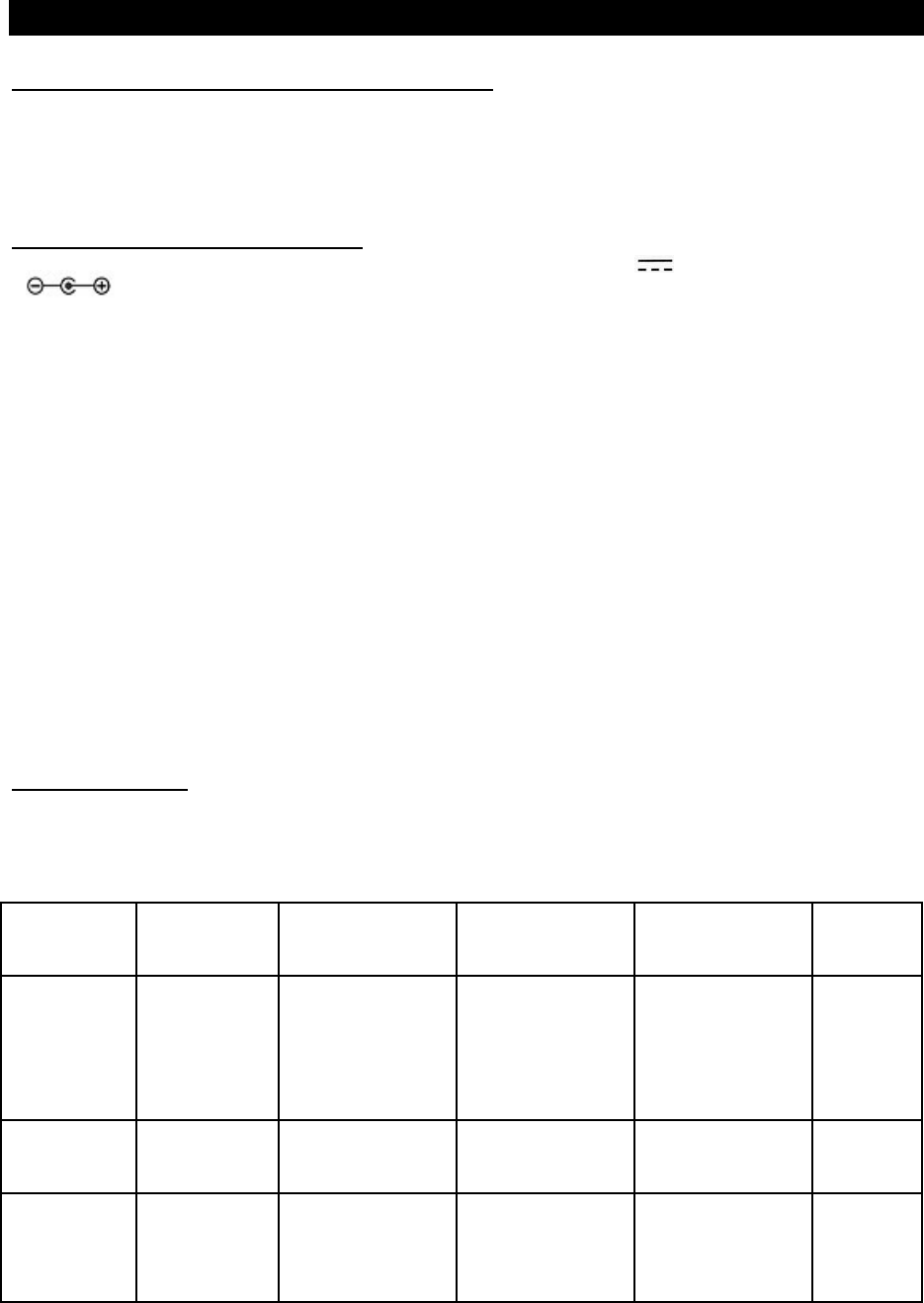
E5
GETTING STARTED
DOWNLOADING THE GOOGLE HOME APP
Go to the iTunes App Store (for iOS devices) or to Google Play (for Android devices) to
download the Google Home app to the device you want to connect (smartphone, tablet,
etc.).
CONNECTING THE AC POWER
This unit operates using the included AC adaptor with 18V 1.5A (center-positive
) output, and is compatible with standard 120V~ 60Hz AC household power
1. Insert the the DC Plug of the AC Adaptor into the DC IN jack on the back of the unit.
Plug the AC Adaptor into a standard 120V~ 60Hz AC wall outlet.
2. The unit will initialize when first plugged in. The initialization process could take up
to 60 seconds to complete, so please wait for this process to finish before
proceeding. The LED will light solid red for several seconds then changes to
flashing white for several seconds while the unit is initializing. The LED may turn on
and off during the initialization process, this is normal. The LED will be flashing
White when the initialization is completed. The unit is now in setup Mode.
NOTE: 1.) The initialization process may take up to 60 seconds or longer when first
connected. This process is normal and only occurs when first plugged in.
2.) If the unit has been setup to connect your Wi-Fi network successfully, the LED
will be solid Red after booting in about 60 seconds. The unit is now in Standby
mode.
INITIALIZATION
There is a multicolor LED indicator on the top panel. The operation mode is indicated
by different color of the LED. The type of activity is indicated by whether the LED is on,
flashing or its brightness:
Mode LED
color
Solid on
(Bright)
Solid on
(Dim)
Pulse Effect
(Bright & Dim)
Slow Flashing Fast
Flashing
Red booting Standby
Mode/
Ready for
Cast
--- --- Error
White --- --- Connecting to
Network
Network set
up mode
Error
Green Wi-Fi audio
streaming
Mode
Wi-Fi mode
(No playback)
Buffering --- ---
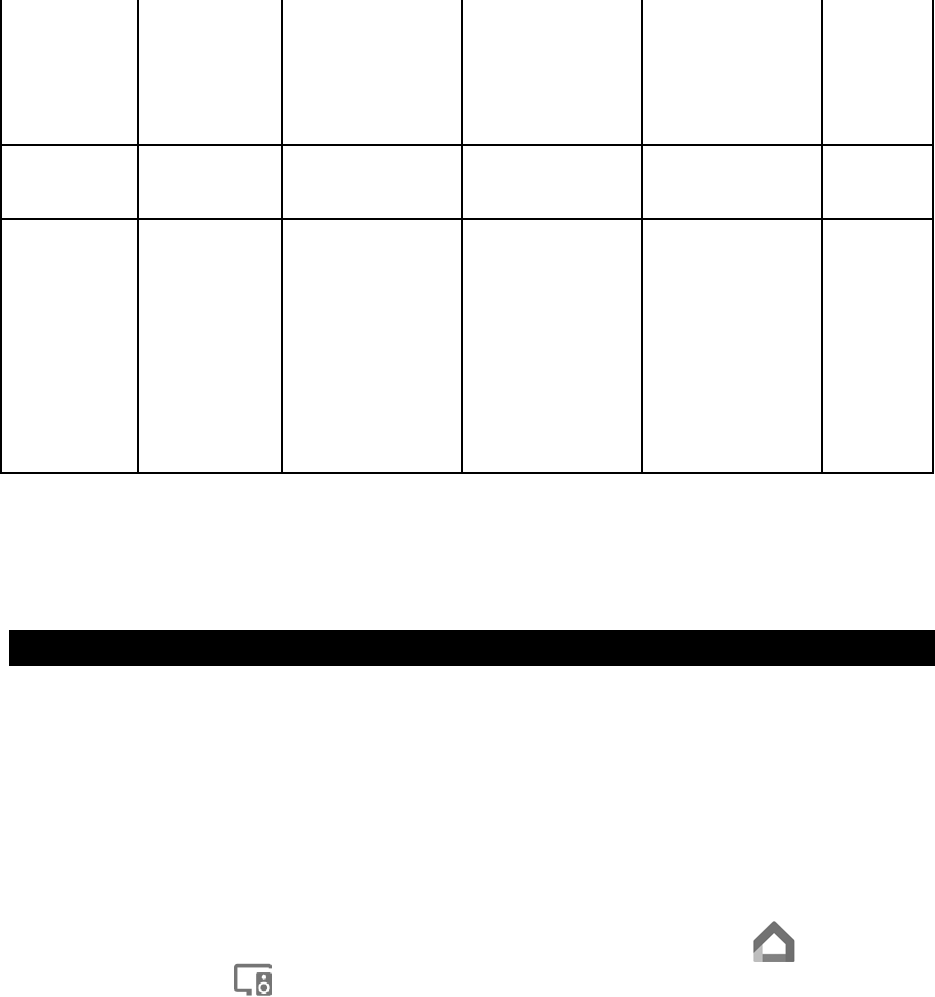
E6
Blue Bluetooth
Mode
--- No Bluetooth
playback
Bluetooth
Discoverable
( Pairing
mode)
Yellow AUX Mode
(playing)
Aux Mode
(No playback)
--- --- ---
Orange ---- --- Update in
process
Recovery
Mode (User
have to unplug
& reconnect
the power
cable for
reboot)
Error
Note:
A rapid flashing LED indicates an error. The device will automatically attempt to resolve
the issue.
SETTING UP THE JSB-1000 ON A NETWORK
1. Make sure the device you want to connect (smartphone, tablet, etc.) is connected to
a Wi-Fi network. The same Wi-Fi network will also be used for pairing the JSB-1000
with the Google Home app.
2. Make sure that Bluetooth is also enabled on your device (smartphone, tablet, etc.).
During the set-up process the Google Home app will access your device
(smartphone, tablet, etc.) using Bluetooth.
3. With the JSB-1000 in Standby Mode, open the Google Home app and select
the Devices icon . A new screen will open showing available devices and the
JSB-1000 will show as “Needs Setup.”
IMPORTANT: It may take up to a minute for the JSB-1000 to appear as an available
device in the Google Home window, so do not select “Add New Device” in the app.
4. Follow the instructions in the Google Home app to complete the setup. The setup
process may take several minutes. It’s normal for the LED indicator on the
JSB-1000 to change colors or turn off for several seconds during the set-up
process.
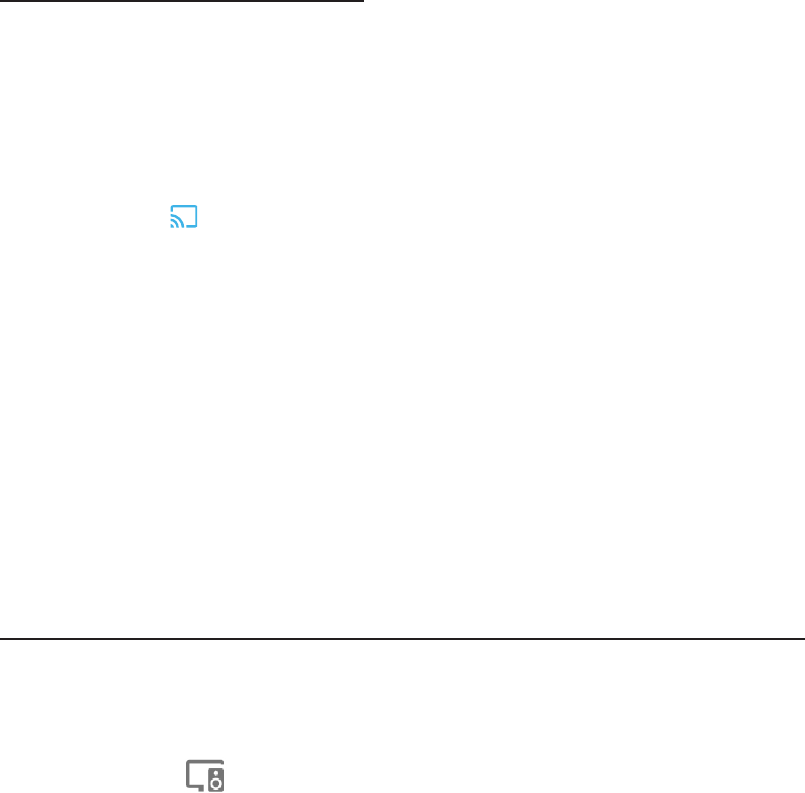
E7
5. After the setup is complete, the LED Indicator will be solid Red (Standby mode),
indicating the speaker is ready to stream. Refer to the “Using Chromecast built-in”
section below for instructions on how to use Chromecast built-in.
Note: If you are setting up multiple speakers in the Google Home app, make sure the
other speakers are turned off when setting up a new speaker.
USING CHROMECAST BUILT-IN
The JSB-1000 comes with Chromecast built-in. It lets you stream your favorite music
from your phone, tablet or laptop right to your speakers. Easily control the JSB-1000
with apps you already know and love from your iPhone, iPad, Android phone or tablet,
Mac or Windows laptop, or Chromebook.
1. Once you’ve completed setting up the JSB-1000 in the Google Home app, tap the
Cast button in any Chromecast-enabled app and select the JSB-1000 from the
device menu.
NOTE: Consult the Google Home app for a list of apps that are
Chromecast-enabled.
2. Audio will stream from the Chromecast-enabled app to JSB-1000 over your home
Wi-Fi network. The LED Indicator is lit solid Green to indicate the unit is in Wi-Fi
mode. When audio is streaming, the WI-FI STATUS LED INDICATOR will be solid
green.
3. Use the VOLUME + BUTTON to increase the volume.
4. Use the VOLUME – BUTTON to decrease the volume.
STREAMING TO MULTIPLE SPEAKERS WITH CHROMECAST BUILT-IN
If you have multiple speakers set-up in the Google Home app, they can be grouped
together so they all stream the same audio content.
1. Select the JSB-1000 from the Google Home app Devices List by clicking on the
Devices icon .
2. Tap in the upper right corner of the JSB-1000 device window in the Google Home
app and select “Create Group.”
3. Select at least two speakers (box will be checked once selected) from the list for the
group and enter a name for the group.
4. The group will appear as an available connection when the Cast button is tapped in
Chromecast-enabled apps.
5. Access the speaker group in the Google Home app to control play/pause or control
the volume (if available in supported apps) of each speaker.
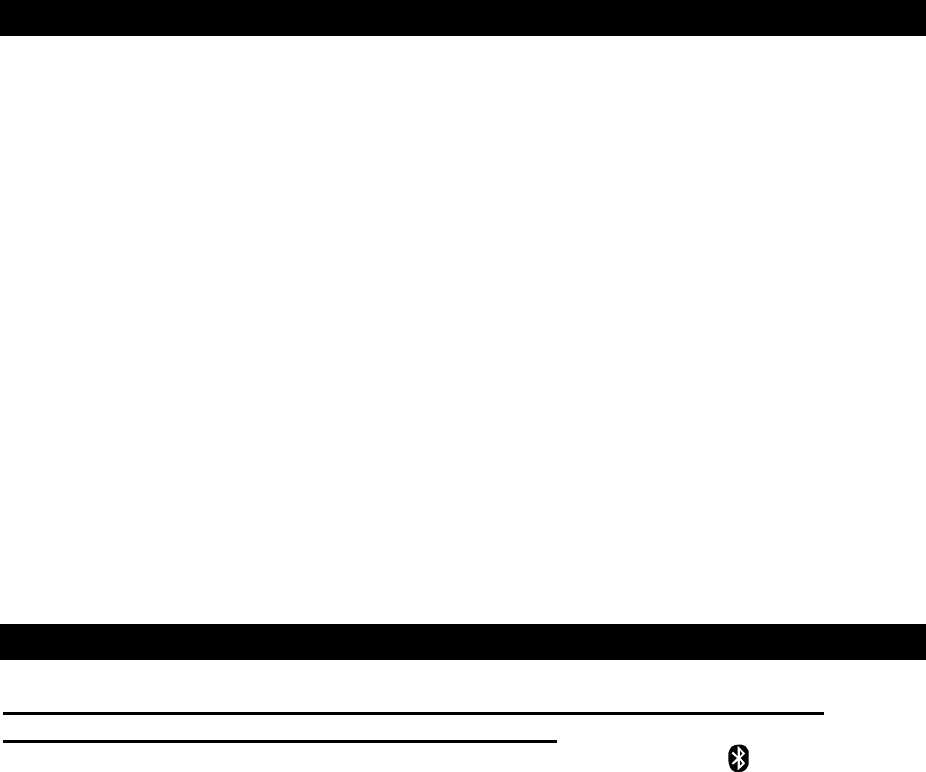
E8
SPOTIFY CONNECT
How to use Connect
You’ll need Spotify Premium to use Connect, see details on the included insert.
1. Add your new device to the same Wi-Fi network as your phone, tablet or
PC (see product user instructions for details).
2. Open the Spotify app on your phone, tablet or PC, and play any song.
3. If you’re using the app on a phone - tap the song image in the bottom
left of the screen. For tablet and PC move to step 4.
4. Tap the Connect icon
5. Pick your device from the list. If you can’t see it, just check it’s
connected to the same Wi-Fi network as your phone, tablet or PC.
All done! Happy listening.
Licenses
The Spotify Software is subject to third party licenses found here:
www.spotify.com/connect/third-party-licenses.
BLUETOOTH OPERATION
PAIRING (LINKING) A BLUETOOTH ENABLED CELL PHONE OR OTHER
BLUETOOTH ENABLED DEVICE to the JSB-1000
1. With the JSB-1000 in Stand-by Mode, tap the center Bluetooth button to select
Bluetooth mode. The Mode Indicator LED turns blue and will be flashing. The
JSB-1000 is now ready to pair (link) with your Bluetooth device.
2. Turn on the Bluetooth feature of your cell phone and turn down the volume to
avoid sudden loud sound bursts from the speaker. Enable the search or scan
feature to find the JSB-1000 [xx.xx].
Note: [xx.xx] is the last 4 digits of speaker Mac address. If you have more than 1
JSB-1000 within range, make sure you are connecting to the appropriate speaker.
3. Select "JSBW-1000" from the device list when it appears on your device screen. If
required, enter the pass code “0000” to pair (link) the JSB-1000 with your cell
phone.
4. After successfully pairing (linking) your cell phone with the JSB-1000, the Mode
Indicator LED stops flashing and remains lit blue. You can now play music from
your cell phone or Bluetooth device wirelessly to the JSB-1000.
Note: If you want to connect the JSB-1000 to another cell phone after pairing
successfully, then you need to turn off the Bluetooth on the paired cell
phone first if it is in range before going through the above steps. Otherwise,
the JSB-1000 will automatically reconnect to the previously linked cell
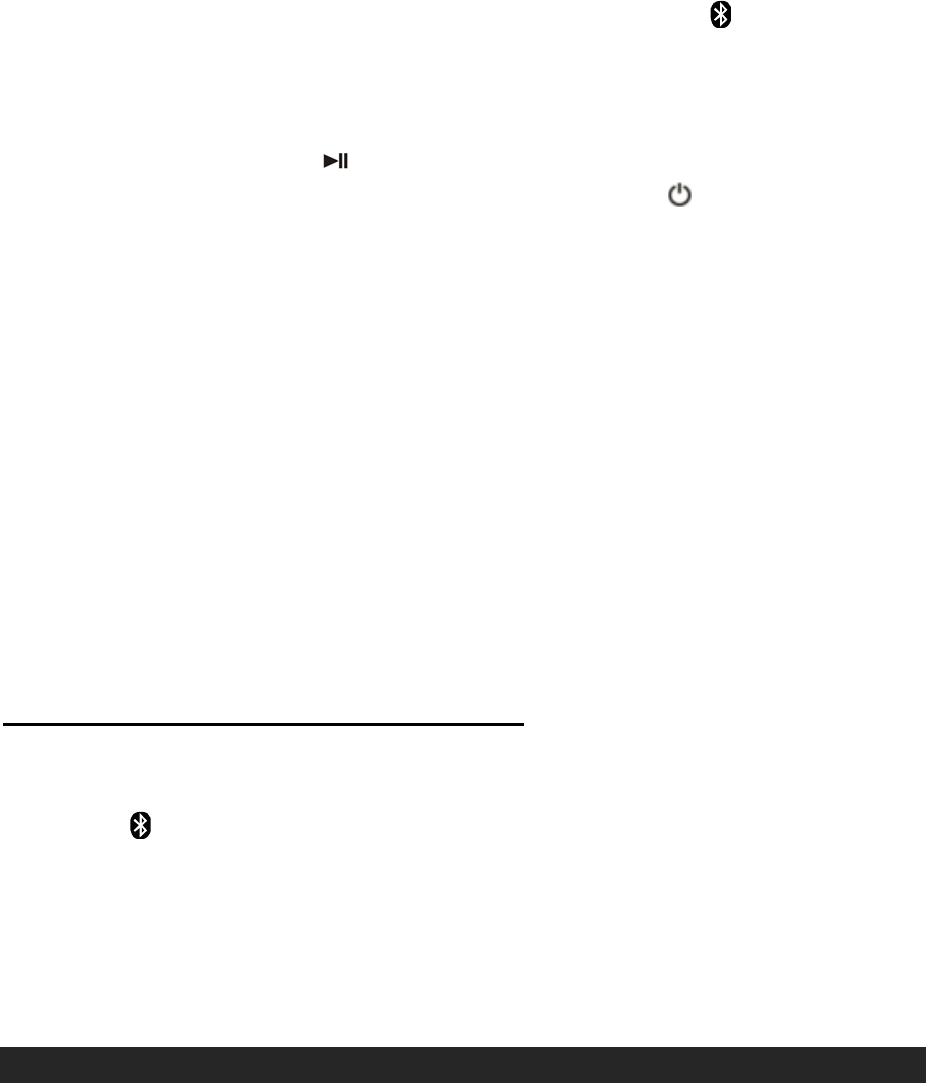
E9
phone or device. Then press and hold the Bluetooth button to put the
JSB-1000 into Bluetooth pairing mode, the LED Indicator will be flashing
Blue.
5. Press the VOLUME +/- button to adjust the volume level.
6. Press the PLAY/PAUSE button to pause or resume playback.
7. To turn off the JSB-1000 Bluetooth, press and hold the /STANDBY button on
main unit for 2 seconds to turn the unit to standby mode. Mode Indicator LED
turns red. Don’t forget to also turn off the Bluetooth feature on your cell phone or
Bluetooth device.
Notes:
1.) Refer to manual of your cell phone or other Bluetooth enabled device for
Bluetooth operation, since it may vary from model to model.
2.) If your Bluetooth enabled device does not support A2DP, it will not play the music
through the speaker, even after it's paired (linked).
3.) If you are pairing (linking) your computer to the JSB-1000 using Bluetooth, you
may need to set the JSB-1000 as your computer’s default sound device.
Note: In power on mode, If no sound playback or paused by user for 15 minutes,
unit will turn into standby mode automatically for power saving.
Re-linking to a cell phone or Bluetooth device
If your cell phone or Bluetooth device is already paired with the JSB-1000, but became
unlinked at some point, even with both Bluetooth devices turned on. You can re-link
them by:
1. Tap the /PAIR button to re-link your cell phone. The Mode Indicator LED will turn
blue and flash while linking.
2. Select the JSB-1000 from the devices list on your cell phone for linking. The Mode
Indicator LED stops flashing and remains lit blue if the JSB-1000 and your cell
phone have been re-linked successfully.
3. You can also re-link the JSB-1000 by using Bluetooth operation of your cell phone.
Please refer to operation manual of your cell phone for more information.
AUXILIARY INPUT
This unit provides an auxiliary audio signal input jack for connecting external audio
devices like MP3 players, CD players and listen to them through the speakers of this
unit.
1. Use an audio cable (included) with one 3.5 mm stereo plug on each end of the
cable.
2. To select auxiliary audio input, plug one end into the Aux IN jack on the back of
main unit, unit will turn into AUX mode automatically, Mode Indicator LED turns
Yellow.
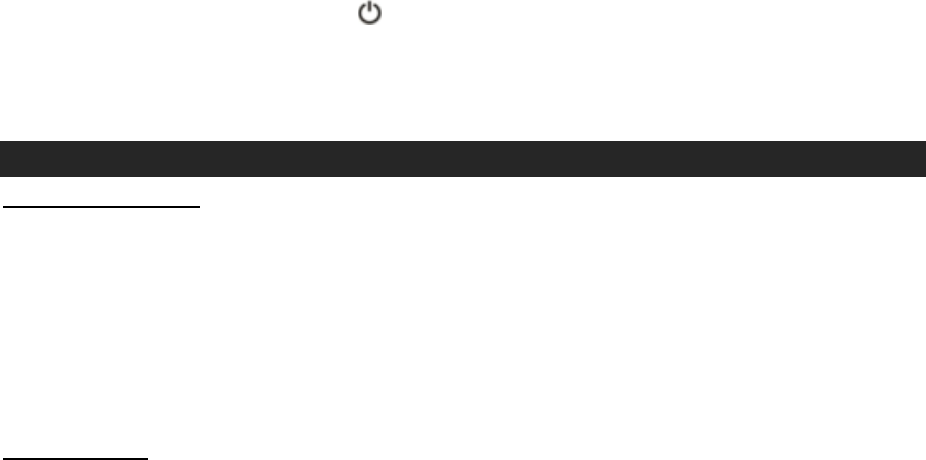
E10
3. Plug the other end of the cable into the Line-out Jack or Headphone Jack of your
external audio device.
4. Turn on the external audio device and the main unit.
5. The volume level can now be controlled through the main unit. Operate all other
functions on the auxiliary device as usual.
NOTE:
If you connect this unit to the Line-Out Jack of your external device then you only
need to adjust the volume control of this unit. If you connected the Headphone Jack
of your external device then you may need to adjust both the volume control of your
external device and the volume control of this unit to find the most desirable volume
setting.
In power on mode, If no sound playback or paused by user for 15 minutes, unit will
turn into standby mode automatically for power saving.
Press and hold the POWER button for 2 seconds to turning off the unit when
you finish listening. Don't forget to switch off the power of your external device as
well.
RESETING THE JSB-1000
Power Cycle Reset
In case of malfunction due to electrostatic discharge, the apparatus has to be reset by
disconnecting it from mains supply, wait at least for 60 seconds before reconnect the
AC power cord.
If above steps cannot reset the unit, you may need to go through below process for
factory reset.
Factory Reset
1. In Power ON mode, press and hold the RESET button for 5 seconds until MODE indicator
LED change to Red.
2. Release the RESET button, unit will go into set up mode.
3. Waiting for about 2 minutes, MODE indicator stop changing color and flashing white.
4. Clear catches of apps in your samrtphone. Go through SETTING UP THE JSB-1000 ON A
NETWORK section in the manual.
Note:
In Power ON mode, press and hold the RESET button longer than 5 seconds until MODE
indicator LED change to Red then Orange may drive speaker into Recovery mode, Orange
LED flashing. If this happen, go through power cycle reset procedures mentioned above and
then factory reset procedures. Do not keep holding the RESET button if the LED turns Red
from other color.
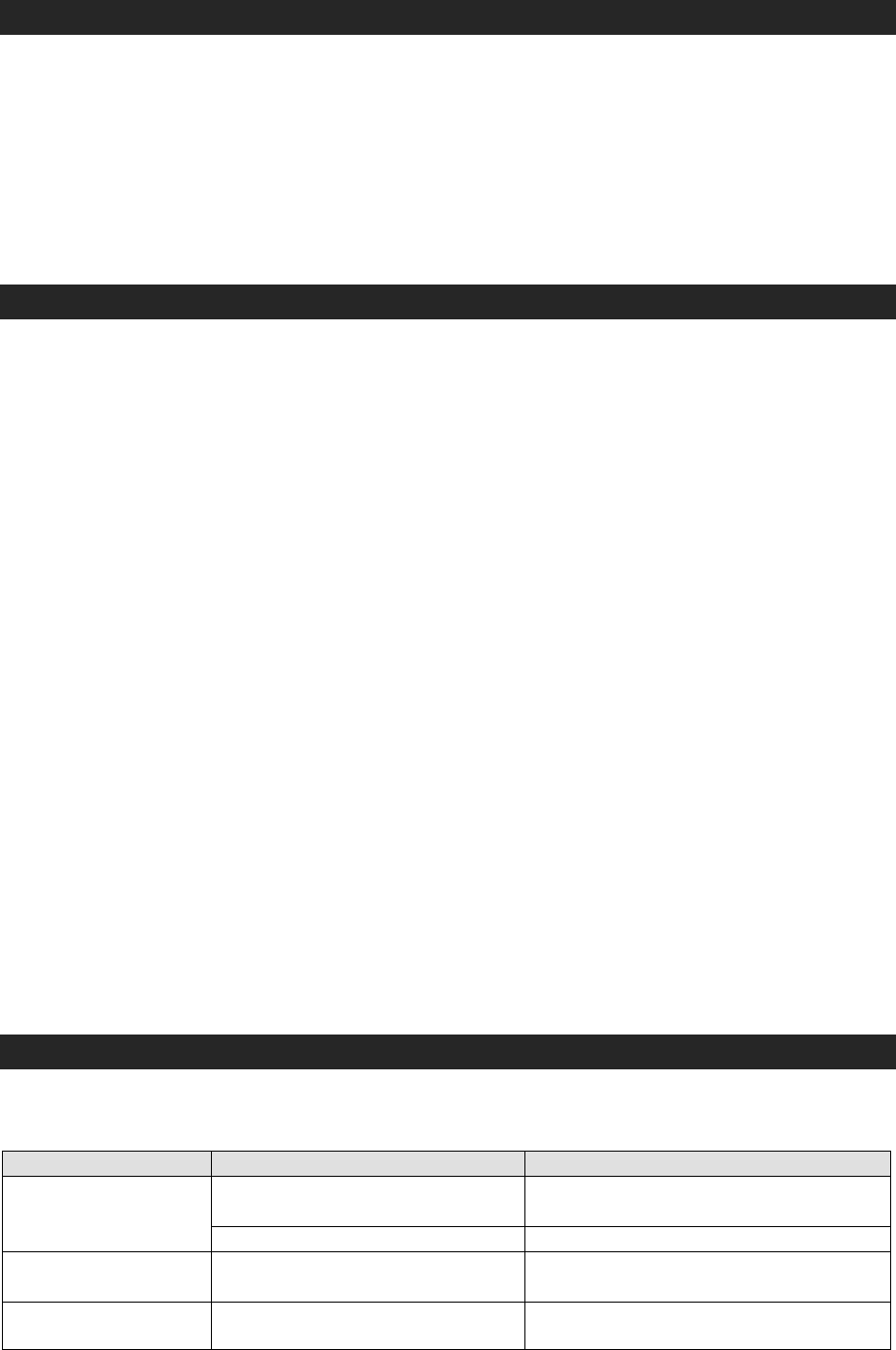
E11
SOFTWARE UPDATES
The JSB-1000 internal software will automatically be updated when updates become
available, and when the JSB-1000 is ON and connected to a Wi-Fi network. The LED
Indicator will be flashing Orange during an update, and the JSB-1000 will auto-reboot
automatically after the update is finished.
NOTE: Software updates can occur at any time, but they will normally be scheduled to
occur in the middle of the night to avoid interfering with your listening.
CARE AND MAINTENANCE
1. Do not subject the unit to excessive force, shock, dust or extreme temperature.
2. Do not tamper the internal components of the unit.
3. Clean your unit with a dry cloth. Solvent or detergent should never be used.
4. Avoid leaving your unit in direct sunlight or in hot, humid or dusty places.
5. Keep your unit away from heating appliances and sources of electrical noise such as
fluorescent lamps or motors.
CLEANING THE UNIT
To prevent fire or shock hazard, disconnect your unit from the AC power source
when cleaning.
The finish on the unit may be cleaned with a dust cloth and cared for as other
furniture, Use caution when cleaning and wiping the plastic parts.
If the cabinet becomes dusty wipe it with a soft dry dust cloth. Do not use any wax
or polish sprays on the cabinet.
If the front panel becomes dirty or smudged with fingerprints it may be cleaned with
a soft cloth slightly dampened with a mild soap and water solution. Never use
abrasive cloths or polishes, as these will damage the finish of your unit.
CAUTION: Never allow any water or other liquids to get inside the unit while cleaning.
Note: This unit is not magnetically shielded and may cause color distortion on the
screen of some TVs or video monitors. To avoid this, you may need to move the unit
further away from the TV or monitor if unnatural color shifts or image distortion occurs.
TROUBLESHOOTING GUIDE
Should you experience difficulties in the use of this player please refer to the following chart or
call 1-800-777-5331 for Product Service and Support.
Symptom Possible Problem Solution
The unit does not
respond (no power)
The unit is disconnected from
the AC outlet. Reconnect to the AC outlet.
The AC outlet has not power. Try the unit on another outlet.
Unit is ON but there
is low or no volume
The volume control has been
turned all the way down.
Turn the Volume control to a higher
output.
No Sound Google Cast speaker is not in
same WiFi network of your
Use the same WiFi network fo
r
speaker & your smartphone.
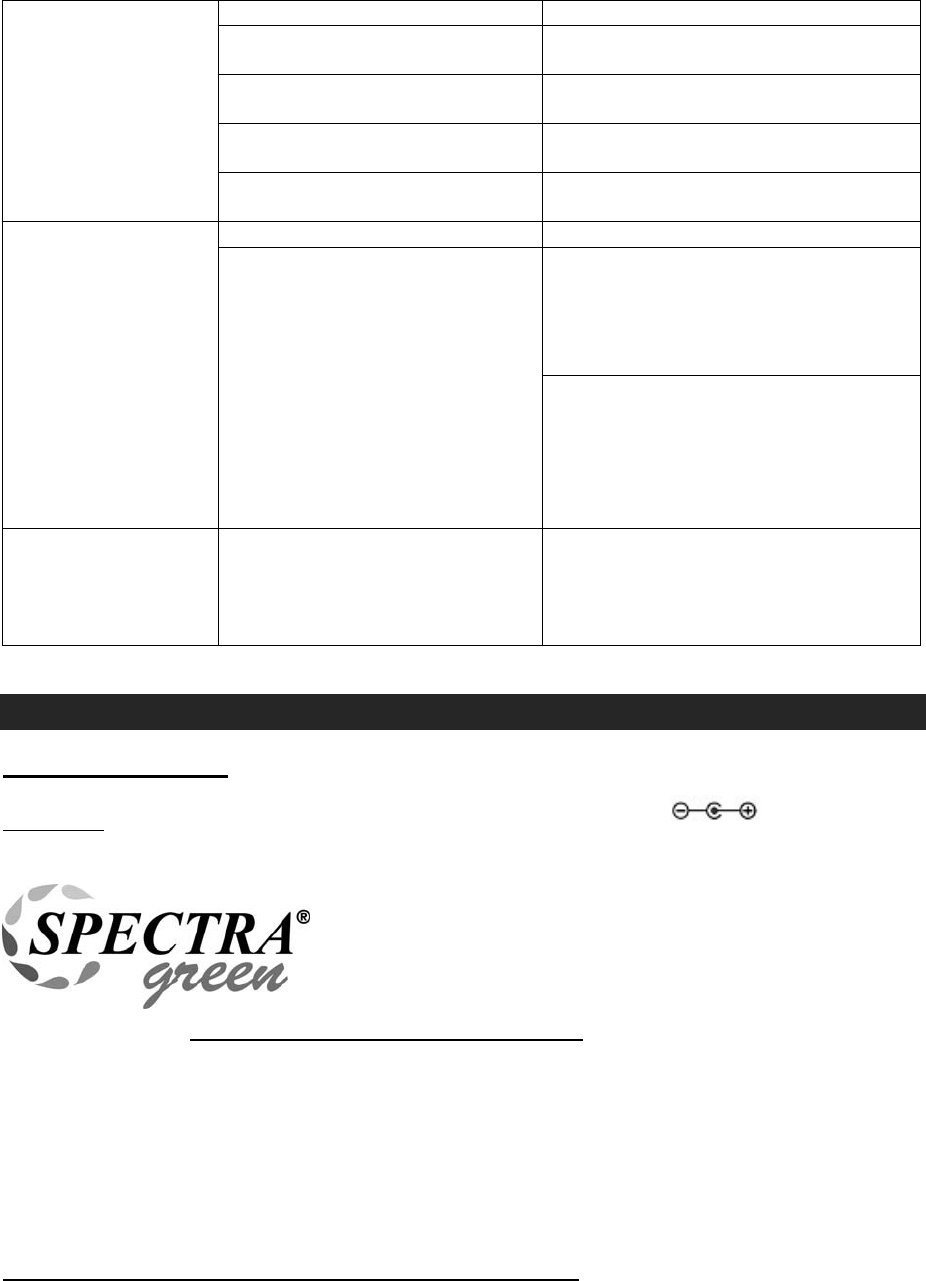
E12
smartphone.
Speaker is not set up for
Google Cast.
Set up speaker by following the set
up steps in the manual.
You have not select casting to
speaker.
Select speaker in your samrtphone
screen.
Bluetooth speaker is not linked
with the cell phone.
Go through “Bluetooth Operations”
process to link the speakers.
Speaker placement out of
range.
Relocate the speaker within
Bluetooth operating range
Sound is distorted
Volume level is set too high. Decrease the volume.
Sound source is distorted.
If the external device original sound
source is of poor quality, distortion
and noise are easily noticed with
high-power speakers. Try a different
audio source such as a music CD .
If you are using an external sound
source like older generation of iPod,
try reducing the output volume on
the device itself. Also try turning
bass boost OFF or change the EQ
setting.
Unit gets warm after
extended play at
high volume
This is normal. Turn the unit off for a period of time
or lower volume.
SPECIFICATION
Power requirement:
Main Unit AC-DC Adaptor DC 18V, 1.5 A
At Spectra, environmental and social responsibility is a
core value of our business. We are dedicated to
continuous implementation of responsible initiatives with
an aim to conserve and maintain the environment
through responsible recycling.
Please visit us at http://www.spectraintl.com/green.htm for more information on
Spectra’s green initiatives or to find a recycler in your area.
The Bluetooth® word mark and logos are registered trademarks owned by Bluetooth
SIG, Inc. and any use of such marks by Spectra Merchandising Intl, Inc. is under
license. Other trademarks and trade names are those of their respective owners.
Chromecast is a trademark of Google Inc.
The Spotify software is subject to third party licenses found here:
https://developer.spotify.com/esdk-third-party-licenses/
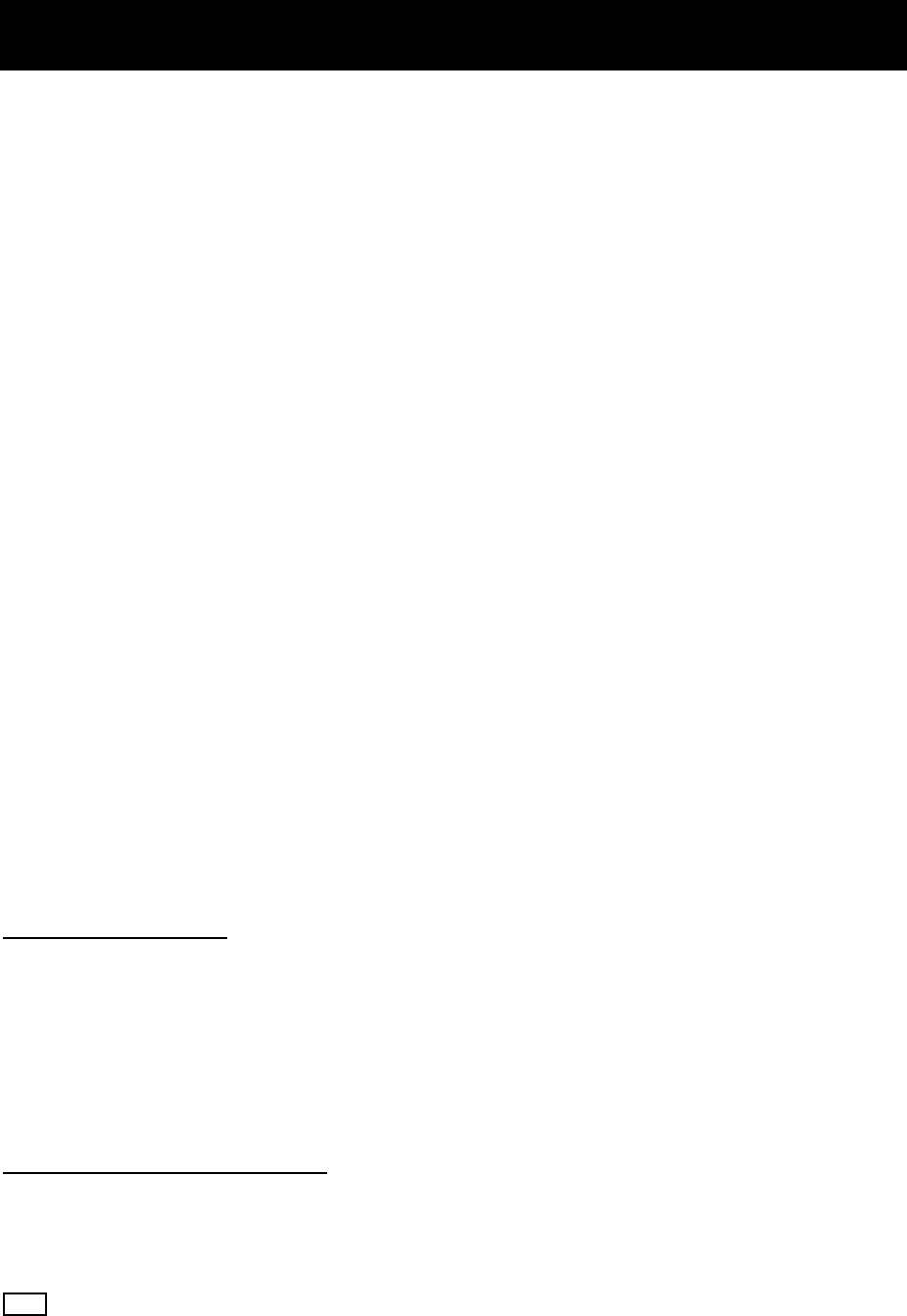
E13
90 DAY LIMITED WARRANTY AND SERVICE
VALID IN THE U.S.A. ONLY
SPECTRA MERCHANDISING INTERNATIONAL, INC. warrants this unit to be free from defective
materials or factory workmanship for a period of 90 days from the date of original customer purchase and
provided the product is utilized within the U.S.A. This warranty is not assignable or transferable. Our
obligation under this warranty is the repair or replacement of the defective unit or any part thereof, except
batteries, when it is returned to the SPECTRA Service Department, accompanied by proof of the date of
original consumer purchase, such as a duplicate copy of a sales receipt.
You must pay all shipping charges required to ship the product to SPECTRA for warranty service. If the
product is repaired or replaced under warranty, the return charges will be at SPECTRA’s expense. There
are no other express warranties other than those stated herein.
This warranty is valid only in accordance with the conditions set forth below:
1. The warranty applies to the SPECTRA product only while:
a. It remains in the possession of the original purchaser and proof of purchase is demonstrated.
b. It has not been subjected to accident, misuse, abuse, improper service, usage outside the
descriptions and warnings covered within the user manual or non-SPECTRA approved
modifications.
c. Claims are made within the warranty period.
2. This warranty does not cover damage or equipment failure caused by electrical wiring not in
compliance with electrical codes or SPECTRA user manual specifications, or failure to provide
reasonable care and necessary maintenance as outlined in the user manual.
3. Warranty of all SPECTRA products applies to residential use only and is void when products are used
in a nonresidential environment or installed outside the United States.
This warranty gives you specific legal rights, and you may also have other rights which vary from state to
state. TO OBTAIN SERVICE please remove all batteries (if any) and pack the unit carefully and send it
freight prepaid to SPECTRA at the address shown below. IF THE UNIT IS RETURNED WITHIN THE
WARRANTY PERIOD shown above, please include a proof of purchase (dated cash register receipt) so
that we may establish your eligibility for warranty service and repair of the unit without cost. Also include
a note with a description explaining how the unit is defective. A customer service representative may
need to contact you regarding the status of your repair, so please include your name, address, phone
number and email address to expedite the process.
IF THE UNIT IS OUTSIDE THE WARRANTY PERIOD, please include a check for $40.00 to cover the
cost of repair, handling and return postage. All out of warranty returns must be sent prepaid.
It is recommended that you contact SPECTRA first at 1-800-777-5331 or by email at
custserv@spectraintl.com for updated information on the unit requiring service. In some cases the
model you have may be discontinued, and SPECTRA reserves the right to offer alternative options for
repair or replacement.
SPECTRA MERCHANDISING INTERNATIONAL, INC.
4230 North Normandy Avenue,
Chicago, IL 60634, USA.
1-800-777-5331
To register your product, visit the link on the website below to enter your information.
http://www.spectraintl.com/wform.htm
1116 Printed in China