Ocean Star Electronics GC1000 Bluetooth Speaker with Chromecast built-in User Manual TY GC1000 En indd
Ocean Star Electronics Ltd. Bluetooth Speaker with Chromecast built-in TY GC1000 En indd
User manual

TY-GC1000
Speaker with Chromecast built-in and Bluetooth®
Operation Manual
Thank you for purchasing this product.
To use this product safely, read and understand this operation manual thoroughly before
using it. After reading this manual, keep it in a safe place so that it can be used when necessary.
5017800
Safety precautions
The information you need to prevent danger to the user and other people as well as property
damage is described below. “Description of signs” shows different categories of the degree
of danger or damage that may occur due to wrong handling. “Description of symbols” shows
the meaning of the symbols.
Important notes
• This book is only a guide for user's operation, not a criterion for configuration.
• Only use attachments/accessories specified by the manufacturer.
The lightning flash is intended to alert the user to the presence of
dangerous voltage within the product's enclosure, and touching the
internal components may result in a risk of electric shock to persons.
The exclamatory mark is intended to alert the user to the presence of
important operating instructions.
To reduce the risk of electric shock or fire, do not open the cover. Refer
servicing to qualified service personnel.
Description of signs
Indicates that there is a risk of death or serious injury.
Indicates that there is a risk of minor injury or property damage.
Description of symbols
Indicates “Prohibition” or “You must
not do” with pictures and text.
Indicates “Mandatory Action” or “Do as
indicated” with pictures and text.
What to do in the case of an abnormality
• Stop using the device immediately in case of an abnormality or failure.
• Remove the power plug from the receptacle immediately when water or any
foreign object enters the interior of the device.
It may cause a fire or electric shock. Remove the power plug immediately, and contact
your dealer for a repair.
Usage
To reduce the risk of fire, electric shock or product damage,
• Do not disassemble, repair, or modify the device. Refer servicing to qualified
service personnel.
• Do not step on, throw, or drop the power supply or device, or expose them to a
strong shock.
• Do not throw the device into fire.
• Do not install this device in a confined or built-in space such as a book case or
similar device, and keep well-ventilated conditions. The ventilation should not
be impeded by covering the ventilation openings with items such as newspaper,
table-cloths, curtains etc.
• Do not expose this device to rain, moisture, dripping or splashing.
• Do not place objects filled with liquids, such as vases, on this device.
• Place the device on a flat surface away from sources of direct sunlight or excessive
heat.
• The device is not for use by children, and keep it out of reach of children.
AC adapter
To reduce the risk of fire, electric shock or product damage,
• Insert the AC adapter plug fully into an AC power outlet.
• If there is dirt or dust on the pins or pin installation surface of the AC adapter,
disconnect the AC adapter and remove the dirt or dust.
• Do not insert or remove the power plug with a wet hand.
• Observe the following when handling the power cord of the AC adapter.
• Do not damage it. • Do not modify it (e.g. extension). • Do not heat it.
• Do not pull it. • Do not place a heavy object on it. • Do not pinch it.
• Do not bend it forcefully. • Do not twist it. • Do not bundle it.
• When disconnecting the AC adapter from the power outlet, hold the AC adapter
plug while pulling.
• If the device will not be used for a long time, remove the power cord of the AC
adapter from the AC power outlet.
• Do not use any AC adapter other than the one that comes with the device.
• Do not use the AC adapter that comes with the device for any other product.
Important Safety Instructions
1. Read these instructions.
2. Keep these instructions.
3. Heed all warnings.
4. Follow all instructions.
5. Do not use this apparatus near water.
6. Clean only with dry cloth.
7. Do not block any ventilation openings. Install in accordance with the manufacturer's
instructions.
8. Do not install near any heat sources such as radiators, heat registers, stoves, or other
apparatus (including amplifiers) that produce heat.
9. Do not defeat the safety purpose of the polarized or grounding-type plug. A polarized
plug has two blades with one wider than the other. A grounding type plug has two
blades and a third grounding prong. The wide blade or the third prong are provided for
your safety. If the provided plug does not fit into your outlet, consult an electrician for
replacement of the obsolete outlet.
10. Protect the power cord from being walked on or pinched particularly at plugs,
convenience receptacles, and the point where they exit from the apparatus.
11. Only use attachments/accessories specified by the manufacturer.
12. Use only with the cart, stand, tripod, bracket, or table specified by the
manufacturer, or sold with the apparatus. When a cart is used, use caution
when moving the cart/apparatus combination to avoid injury from tip-over.
13. Unplug this apparatus during lightning storms or when unused for long
periods of time.
14. Refer all servicing to qualified service personnel. Servicing is required when the apparatus
has been damaged in any way, such as power-supply cord or plug is damaged, liquid has
been spilled or objects have fallen into the apparatus, the apparatus has been exposed to
rain or moisture, does not operate normally, or has been dropped.
Google, Android, Google Play, and Chromecast built-in are trademarks of Google Inc.
FCC Statement :
This device complies with Part 15 of the FCC Rules. Operation is subject to the following
two conditions:
1) This device may not cause harmful interference, and 2) This device must accept any
interference received, including interference that may cause undesired operation.
Note: This equipment has been tested and found to comply with the limits for a Class B
digital device, pursuant to part 15 of the FCC Rules. These limits are designed to provide
reasonable protection against harmful interference in a residential installation. This
equipment generates, uses, and can radiate radio frequency energy and, if not installed
and used in accordance with the instructions, may cause harmful interference to radio
communication. However, there is no guarantee that interference will not occur in a
particular installation. If this equipment does cause harmful interference to radio or
television reception, which can be determined by turning the equipment off and on,
the user is encouraged to try to correct the interference by one or more of the following
measures:
• Reorient or relocate the receiving antenna.
• Increase the separation between the equipment and receiver.
• Connect the equipment into an outlet on a circuit different from that to which the
receiver is connected.
• Consult the dealer or an experienced radio/TV technician for help.
Caution: Changes or modifications not expressly approved by the party responsible for
compliance could void the user's authority to operate the equipment.
RF exposure statements
1. This transmitter must not be co-located or operating in conjunction with any other
antenna or transmitter.
2. This equipment complies with FCC RF radiation exposure limits set forth for an
uncontrolled environment. This equipment should be installed and operated with a
minimum distance of 20 centimeters between the radiator and your body or nearby
persons.
California Prop 65 Warning :
This product contains chemicals, including lead, known to the
State of California to cause cancer and birth defects or other
reproductive harm. Wash hands after handling.
Disclaimer
• Toshiba shall not be responsible for any damage caused by an earthquake,
thunderstorm, flood damage, fire for which Toshiba is not responsible, acts of a third
party, other accidents, or damages caused by the user’s willful acts or negligence,
misuse, or use in abnormal conditions.
• Toshiba shall not be responsible for any damage caused by failure to observe the
information described in the operation manual.
Disposal
• When disposing of this device, observe the laws, or ordinances and rules of the local
government.
About Using Bluetooth®
This unit is designed for use with Bluetooth® wireless devices compatible with the A2DP and
AVRCP streaming audio profiles. Refer to your Bluetooth® device’s user manual or technical
support to determine if your Bluetooth® device supports these profiles.
Frequency band used
This unit uses the 2.4 GHz frequency band. However other wireless devices may use 2.4 GHz
frequency band as well and may cause interference with each other. To avoid interference,
please refrain from the use of the unit at the same time with other wireless devices.
Certification of this device
This unit conforms to frequency restrictions and has received certification based on
frequency laws, so a wireless permit is not necessary.
However, the following action is punishable by law in some countries:
• Taking apart/modifying the unit.
Usage restrictions
• Wireless transmission and/or use with all Bluetooth® equipped devices is not guaranteed.
• A device featuring the Bluetooth® function is required to conform to the Bluetooth® standard
specified by Bluetooth SIG, and be authenticated. Even if the connected device conforms
to the above mentioned Bluetooth® standard, some devices may not be connected or work
correctly, depending on the features or specifications of the device.
Range of use
Use this device within an unobstructed 10 m range. The range of use or perimeter may be
shortened depending on any obstructions, devices causing interference, other people in the
room, or the construction of the building. Please note that the range mentioned above is
not guaranteed.
The Bluetooth® word mark and logos are owned by the Bluetooth SIG, Inc. and are used
under license.
Note
• This unit may receive radio interference caused by mobile telephones during use. If
such interference occurs, please increase separation between this unit and the mobile
telephone.
Maintenance
To clean this unit, wipe with a soft, dry cloth.
• Never use alcohol, paint thinner or benzine to clean this unit.
• Before using chemical cloth, read the instructions that came with the cloth carefully.
Getting Started
Downloading the Google Home app
Go to the iTunes App Store (for iOS devices) or to Google Play (for Android devices) to
download the Google Home app to the device you want to connect (smartphone, tablet,
etc.).
Connecting the AC power
1Insert the DC Plug of the AC Adaptor into the DC IN jack on the back of
the unit. Plug the AC Adaptor into an AC wall outlet.
2The unit will initialize when first plugged in.
The initialization process could take up to 60 seconds to complete, so please wait for
this process to finish before proceeding. The mode LED will light solid red for several
seconds then changes to flashing white for several seconds while the unit is initializing.
The mode LED may turn on and off during the initialization process, this is normal. The
mode LED will be flashing white when the initialization is completed. The unit is now in
the Setup mode.
Notes
• The initialization process may take up to 60 seconds or longer when first connected. This
process is normal and only occurs when first plugged in.
• If the unit has been setup to connect your Wi-Fi network successfully, the mode LED will
be solid green after booting in approximately 60 seconds. The unit is now ready for cast.
Controls and Indicators
Top view
1 2 3 4 5 6 7
1MODE LED – Indicate the status of the unit
2POWER ON/STANDBY BUTTON
3PLAY/PAUSE BUTTON
4BLUETOOTH® MODE/PAIR BUTTON
5VOLUME - BUTTON
6VOLUME + BUTTON
7TOUCH LED – On when the button is touched
Back view
1098
8DC IN JACK
9SPEAKER RESET BUTTON
10 LINE IN JACK
Using this Unit
Listening to music with Chromecast
Setting up the unit on a network:
1Make sure the device you want to connect (smartphone, tablet, etc.) is
connected to a Wi-Fi network.
The same Wi-Fi network will also be used for pairing the unit with the Google Home app.
2Make sure that Bluetooth® is also enabled on your device
(smartphone, tablet, etc.).
During the setup process the Google Home app will access your device (smartphone,
tablet, etc.) using Bluetooth®.
3With the unit in the Standby mode, open the Google Home app
and select the Devices icon .
A new screen will open showing available devices and TY-GC1000 will show as “Needs
Setup.”
Caution
• It may take up to a minute for TY-GC1000 to appear as an available device in the Google
Home window. Do not select “Add New Device” in the app.
4Follow the instructions in the Google Home app to complete the
setup.
The setup process may take several minutes. It’s normal for the mode LED on the unit to
change colors or turn off for several seconds during the setup process.
5After the setup is complete, the mode LED will be solid green,
indicating the unit is ready to stream. Refer to the “Using Chromecast
built-in” section below for instructions on how to use Chromecast
built-in.
Note
• If you are setting up multiple speakers in the Google Home app, make sure the other
speakers are turned off when setting up a new speaker.
Using Chromecast built-in:
The unit comes with Chromecast built-in. It lets you stream your favorite music from your
phone, tablet or laptop right to your speakers. Easily control the unit with apps you already
know and love from your iPhone, iPad, Android phone or tablet, Mac or Windows laptop, or
Chromebook.
1Once you’ve completed setting up the unit in the Google Home app,
tap the Cast icon in any Chromecast-enabled app and select “TY-
GC1000” from the device menu.
2Audio will stream from the Chromecast-enabled app to the unit over
your home Wi-Fi network.
The mode LED is lit solid green to indicate the unit is in the Cast mode. When audio is
streaming, the mode LED will be solid green.
3Adjust the volume level by pressing the VOLUME +/VOLUME – button.
Notes
• Consult the Google Home app for a list of apps that are Chromecast-enabled.
• The unit will be automatically stopped playing with the Bluetooth®/line-in when
Chromecast is selected.
TY-GC1000_En.indd 1 2017/08/18 10:43:31
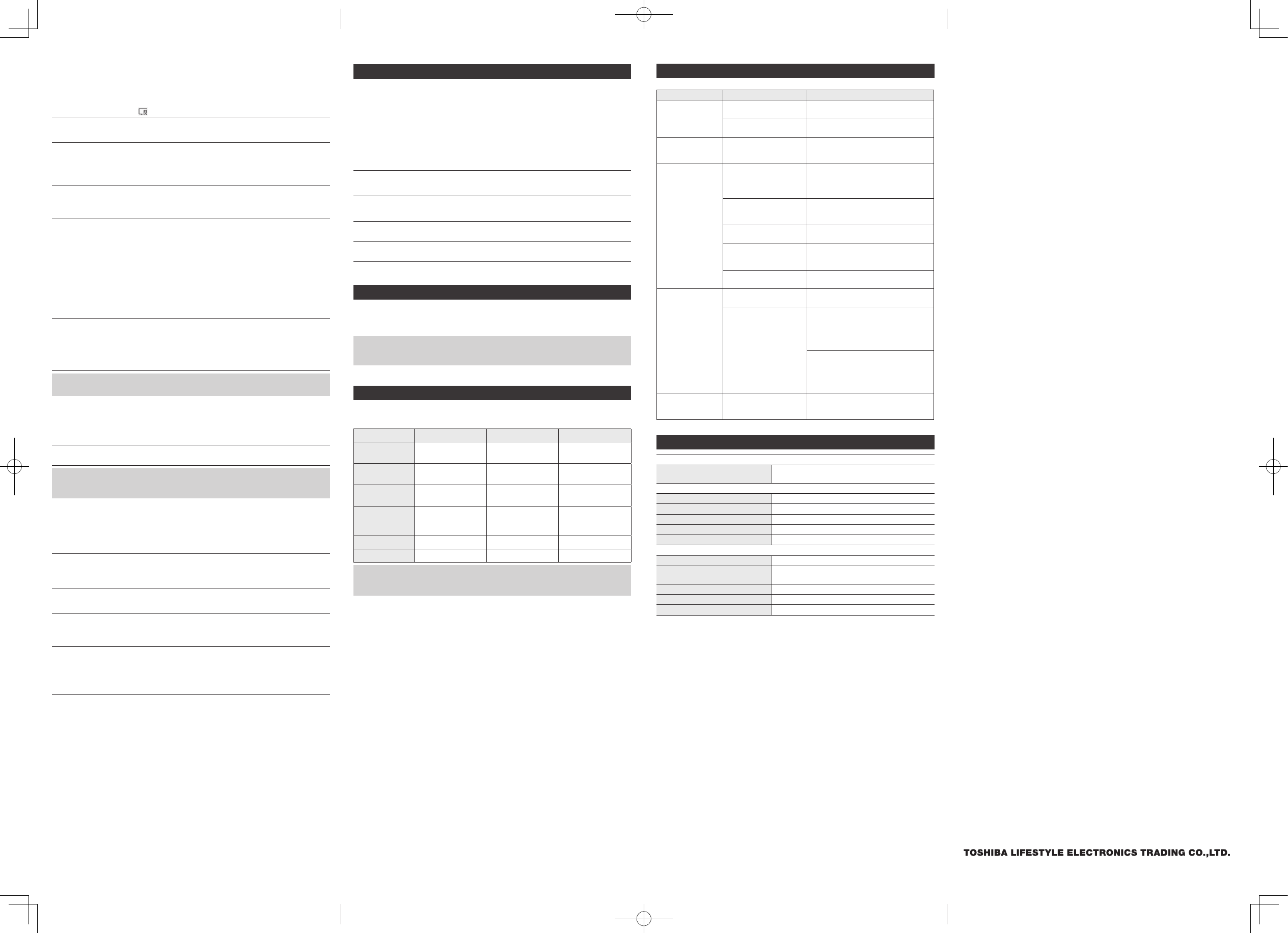
1-1-8, Sotokanda, Chiyoda-ku Tokyo 101-0021, Japan
Streaming to multiple speakers with Chromecast built-in:
If you have multiple speakers setup in the Google Home app, they can be grouped together
so they all stream the same audio content.
1Select TY-GC1000 from the Google Home app Devices List by clicking
on the Devices icon .
2Tap in the upper right corner of the TY-GC1000 device window in the
Google Home app and select “Create Group.”
3Select at least two speakers (box will be checked once selected) from
the list for the group and enter a name for the group.
The group appears as an available connection when the Cast icon is tapped in
Chromecast-enabled apps.
4Access the speaker group in the Google Home app to control play/
pause or control the volume (if available in supported apps) of each
speaker.
Listening to Bluetooth® Music
In order to use the unit for music playback functions through Bluetooth®, the unit must first
be paired with the Bluetooth® device.
Pairing:
1With the unit in the Standby mode, press the BLUETOOTH® MODE/
PAIR button to select the Bluetooth® mode.
The mode LED turns blue and will be flashing. The unit is now ready to pair (link) with
your Bluetooth® device.
2Following the instructions in your device’s user manual, activate
Bluetooth® on your device and search for other devices.
Once you have found “TY-GC1000,” pair with the unit.
• If required, enter the pass code “0000” to pair the unit with your device.
Once connected, the mode LED stops flashing and remains lit blue.
Information:
• This unit will pair with the last connected device when that device is in range.
Playing Bluetooth® Music:
Once your device and the unit are paired, you can play music on this unit through Bluetooth®.
1Press the PLAY/PAUSE button either on your device or this unit to play
or pause music.
2Adjust the volume level on your device.
Note
• The unit will be turned off if no sound playback or paused by user for more than 15
minutes.
Playing line-in Music
You can connect an MP3 player or other portable audio device to this unit via the LINE IN jack.
1Use an audio cable with one 3.5 mm stereo plug on each end of the
cable.
2To select auxiliary audio input, plug one end into the LINE IN jack on
the back of the unit.
The unit enters the AUX mode automatically, the mode LED turns yellow.
3Plug the other end of the cable into the LINE OUT jack or Headphone
jack of your external audio device.
4Turn on the external audio device.
The volume level can now be controlled through the unit. Operate all other functions on
the external audio device as usual.
Turning off the power
1Press and hold the POWER ON/STANDBY button for 1 second or more
to turn off the unit.
Resetting the Unit
Power cycle reset:
In case of malfunction due to electrostatic discharge, the unit has to be reset by disconnecting
it from mains supply, wait at least for 60 seconds before reconnect the AC power cord.
If above steps cannot reset the unit, you may need to go through below process for factory
reset.
Factory reset:
1In the Power ON mode, press and hold the RESET button on the back
of the unit for 5 seconds until the mode LED change to red.
2Release the RESET button.
The unit enters the Setup mode.
3Wait for approximately 2 minutes.
The mode LED stops changing the color and starts flashing in white.
4Clear the caches of apps in your smartphone.
5Go through “Setting up the unit on a network” section in this manual.
Software Updates
The unit internal software will automatically be updated when updates become available,
and when the unit is ON and connected to a Wi-Fi network. The mode LED will be flashing
orange during an update, and the unit will auto-reboot automatically after the update is
finished.
Note
• Software updates can occur at any time, but they will normally be scheduled to occur in
the middle of the night to avoid interfering with your listening.
LED Indications
There is a multi color LED indicator on the top panel. The operation mode is indicated by
different color of the LED. The type of activity is indicated by whether the LED is on, flashing
or its brightness:
Mode LED color Solid on (bright) Double flashing Slow flashing
Red Booting/Standby
mode — —
White —Connecting to
network
Network set up mode
Green Ready for cast/Cast
mode — —
Blue Bluetooth® mode
(connected)
Bluetooth® mode
disconnected
Bluetooth®
discoverable
(Pairing mode)
Yellow AUX mode — —
Orange — Update in process —
Note
• A rapid flashing LED indicates an error. The unit will automatically attempt to resolve the
issue.
Troubleshooting Guide
Should you experience difficulties in the use of this player please refer to the following chart.
Symptom Possible Problem Solution
The unit does not
respond (no power)
The unit is disconnected
from the AC outlet.
Reconnect to the AC outlet.
The AC outlet has not
power.
Try the unit on another outlet.
Unit is ON but there
is low or no volume
The volume control has
been turned all the way
down.
Turn the Volume control to a higher
output.
No Sound Speaker with Chromecast
built-in is not in same
Wi-Fi network of your
smartphone.
Use the same Wi-Fi network for speaker
& your smartphone.
Speaker with Chromecast
built-in is not set up for
casting audio.
Set up speaker by following the set up
steps in the manual.
You have not select
casting to speaker.
Select speaker in your smartphone
screen.
Bluetooth speaker is
not linked with the cell
phone.
Go through “Bluetooth Operations”
process to link the speakers.
Speaker placement out
of range.
Relocate the speaker within Bluetooth
operating range.
Sound is distorted Volume level is set too
high.
Decrease the volume.
Sound source is
distorted.
If the external device original sound
source is of poor quality, distortion and
noise are easily noticed with high-
power speakers. Try a different audio
source such as a music CD.
If you are using an external sound
source, try reducing the output volume
on the device itself. Also try turning
bass boost OFF or change the EQ
setting.
Unit gets warm
after extended play
at high volume
This is normal. Turn the unit off for a period of time or
lower volume.
Specifications
Wi-Fi section
Wi-Fi spec. Wi-Fi 802.11a/b/g/n/ac compliant
Supporting 2.4 GHz and 5 GHz bands
Bluetooth® section
Bluetooth® spec. Version 4.2
Wireless equipment Classification Class 2
Supported profile A2D P, AV R CP
Frequency range 2.402-2.480 GHz (2.4 GHz ISM Segment)
Service distance Up to 10 m
General
Power output 2 x 15 W RMS
AC adapter Input: AC 100-200 V~, 50/60 Hz
Output: DC 18.0 V, 1.5 A
Dimension 115 x 165 x 115 mm (W x H x D)
Weight Approx. 1.3 kg
Accessories AC adapter x 1, Operation manual x 1
This operation manual may be changed without prior notice to improve product
performance.
The images included in this operation manual may differ from the actual image and may
change without notice.
The label is located on the rear or bottom enclosure.
TY-GC1000_En.indd 2 2017/08/18 10:43:31