Octtel communication OR222W Wireless VOIP Gateway User Manual
Octtel communication Co., LTD Wireless VOIP Gateway Users Manual
Users Manual

THE SPECIFICATIONS AND INFORMATION REGARDING THE PRODUCTS IN THIS MANUAL ARE
SUBJECT TO CHANGE WITHOUT NOTICE. ALL STATEMENTS, INFORMATION, AND
RECOMMENDATIONS IN THIS MANUAL ARE BELIEVED TO BE ACCURATE BUT ARE PRESENTED
WITHOUT WARRANTY OF ANY KIND, EXPRESSED OR IMPLIED. USERS MUST TAKE FULL
RESPONSIBILITIES FOR THEIR APPLICATION OF THE PRODUCTS.
THE SOFTWARE LICENSE AND LIMITED WARRANTY FOR THE ACCOMPANYING PRODUCT ARE SET
FORTH IN THE INFORMATION PACKET THAT IS SHIPPED WITH THE PRODUCT AND ARE
INCORPORATED HEREIN BY THIS REFERENCE.
NOTWITHSTANDING ANY OTHER WARRANTY HEREIN, ALL DOCUMENT FILES AND SOFTWARE OF
THESE SUPPLIERS ARE PROVIDED “AS IS” WITH ALL FAULTS. PRODUCT AND THE ABOVE-NAMED
SUPPLIERS DISCLAIM ALL WARRANTIES, EXPRESSED OR IMPLIED, INCLUDING, WITHOUT
LIMITATION, THOSE OF MERCHANTABILITY, FITNESS FOR A PARTICULAR PURPOSE AND
NONINFRINGEMENT OR ARISING FROM A COURSE OF DEALING, USAGE, OR TRADE PRACTICE.
IN NO EVENT SHALL THE PRODUCT OR ITS SUPPLIERS BE LIABLE FOR ANY INDIRECT, SPECIAL,
CONSEQUENTIAL, OR INCIDENTAL DAMAGES, INCLUDING, WITHOUT LIMITATION, LOST PROFITS
OR LOSS OR DAMAGE TO DATA ARISING FROM THE USE OR INABILITY TO USE THIS MANUAL, EVEN
IF THE PRODUCT OR ITS SUPPLIERS HAVE BEEN ADVISED OF THE POSSIBILITY OF SUCH
DAMAGES.
Operation Manual V1.1
COPYRIGHT ©2007 All rights reserved.

Contents
1. Introduction....................................................................................................1
Product Overview......................................................................................................................................... 1
Hardware Connections and Description ...................................................................................................... 2
OR SERIES...................................................................................................................................... 2
2. Installation and Applications ........................................................................5
OR SERIES Assigned with a Public IP Address .......................................................................................... 5
OR SERIES in a NAT network ..................................................................................................................... 6
OR SERIES assigned with a Public IP Address and serving as a Bridge ................................................... 7
3. Setting the OR SERIES through IVR............................................................8
IVR (Interactive Voice Response) ................................................................................................................ 8
IP Configuration Settings—Setting IP Configuration of WAN Port................................................. 11
Recorded Voice File ................................................................................................................................... 12
PPPoE Character Conversion Table.......................................................................................................... 13
4. Setting a OR SERIES with WEB Browser ..................................................14
Basic Network Settings .............................................................................................................................. 15
WAN ............................................................................................................................................... 15
SIP.................................................................................................................................................. 20
Phone Book.................................................................................................................................... 26
Basic Voice Services.................................................................................................................................. 28
Caller ID ......................................................................................................................................... 28
Hot Line .......................................................................................................................................... 30
Calling Features ............................................................................................................................. 34
Calling Features - Advanced Setting.............................................................................................. 36
PSTN Control ................................................................................................................................. 37
Emergency No................................................................................................................................ 37
Advanced Network Settings....................................................................................................................... 38
LAN ................................................................................................................................................ 38
NAT Traversal................................................................................................................................. 41
DDNS ............................................................................................................................................. 42
Caller Filter ..................................................................................................................................... 43
PPTP Client.................................................................................................................................... 43
SIP Advanced................................................................................................................................. 44
Virtual Server.................................................................................................................................. 52
DMZ................................................................................................................................................ 52
Port Filtering................................................................................................................................... 53
IP Filtering ...................................................................................................................................... 54
Advanced Voice Services........................................................................................................................... 55
Line Settings................................................................................................................................... 55
Codec Settings............................................................................................................................... 62
FAX Settings................................................................................................................................... 63
Other Settings ............................................................................................................................................ 64
Digit Map ........................................................................................................................................ 64
DTMF & Pulse................................................................................................................................ 70
CPT/Cadence Settings................................................................................................................... 72
Provision Settings .......................................................................................................................... 74
Transit Call Control......................................................................................................................... 76
Long-Distance Control Table.......................................................................................................... 77
Long Distance Exception Table...................................................................................................... 77
Status and Tools......................................................................................................................................... 78
Current Status ................................................................................................................................ 78
RTP Packet Summary.................................................................................................................... 78
System Information ........................................................................................................................ 79
Ping Test......................................................................................................................................... 80
STUN Inquiry.................................................................................................................................. 80
System Settings ......................................................................................................................................... 81
NTP ................................................................................................................................................ 81
Login Account................................................................................................................................. 81
Backup/Restore.............................................................................................................................. 82
System Operations......................................................................................................................... 83
Software Upgrade .......................................................................................................................... 84
Logout ............................................................................................................................................ 84
5. TCP/IP Setting..............................................................................................85
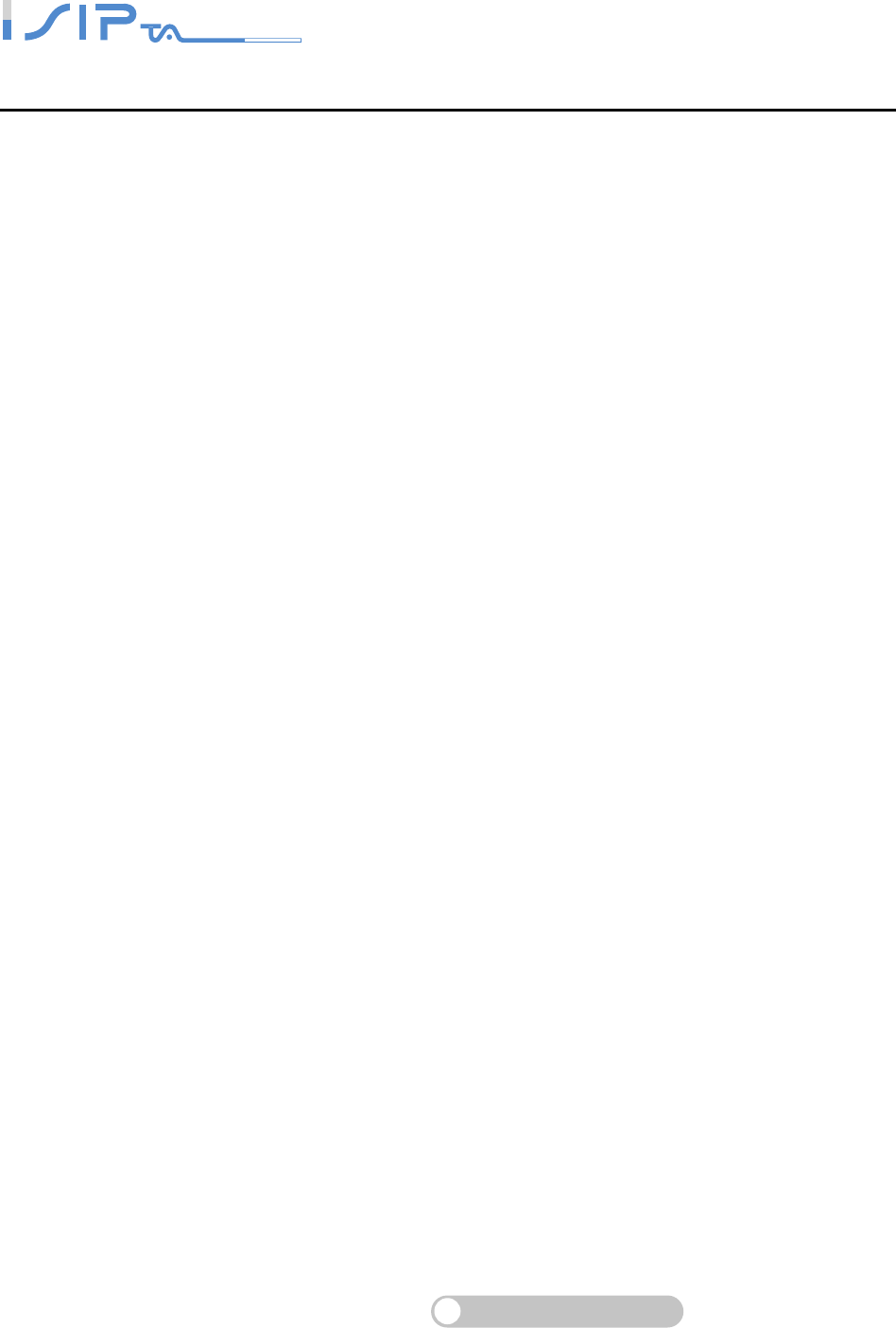
SIP OPERATION MANUAL
Terminal Adapter
1
1. Introduction
Product Overview
The stand-alone OR SERIES carries both voice and facsimile over the IP network. It supports
SIP industry standard call control protocol to be compatible with free registration services or
VoIP service providers’ systems. As a standard user agent, it is compatible to all well-known
Soft Switches and VSP(Voice Service Provider)/ SIP proxy servers
OR SERIES can be seamlessly integrated to existing network by connecting to a phone set,
fax machine or PSTN line. With only a broadband connection such as ADSL bridge/router,
Cable Modem or leased line router, it allows you to gain access to voice and FAX services over
the IP in order to get the convenient of VoIP and reduce the cost of international and long
distance calls.
In addition, the in-built router supports comprehensive Internet gateway functions to
accommodate other PCs or IP devices to share the same broadband stream. QoS function
allows voice and data traffic to flow through where voice traffic is transmitted in the highest
priority. With TOS bit enabled, it guarantees voice packets to have first priority to pass through
a TOS enabled router.
With the support of DDNS, it makes OR SERIES reachable by its domain name where the ISP
dynamically assigns the IP address.
OR SERIES can be assigned with a fixed IP address or by DHCP, PPPoE. It adopts the G.711,
G.729A or G.723.1 voice compression format to save the network bandwidth while providing
real-time and toll quality voice. In addition, in the event that the power supply fails or Internet
connection is lost, OR SERIES can automatically divert the FXS end to the PSTN network on
the PSTN port so users can still use the conventional PSTN line to make calls. This feature is
especially useful while dialing emergency calls (i.e. 911).

SIP OPERATION MANUAL
Terminal Adapter
2
Hardware Connections and Description
The diagram shows how OR SERIES connects to other devices in your network.
OR SERIES
Front Panel
OR201LW
Power: Power LED. A steady light indicates a proper connection to a power source.
Prov./Alm.: A blinking light indicates the VoIP Gateway is attempting to connect with the Provisioning
server. Once the service connects, the LED will turn off. The LED will light solid if the self-test or boot-up
fails.
Reg.: The Register LED will turn on when the VoIP Gateway is connected to a VoIP service provider.
The LED will turn off if not connected to a service provider.
WAN: When a connection is established the 10 or 100 LED will light up solid. The LED will blink to
indicate activity. If the 10 or 100 LED does not light up when a cable is connected, verify the cable
connections and make sure your devices are powered on.
WLAN: A steady light indicates a wireless connection. A blinking light indicates that the VoIP Gateway is
receiving/transmitting from/to the wireless network.
LAN(L1-L4): When a connection is established the 10 or 100 LED will light up solid on the appropriate
port. The LEDs will blink to indicate activity. If the 10 or 100 LED does not light up when a cable is
connected, verify the cable connections and make sure your devices are powered on.
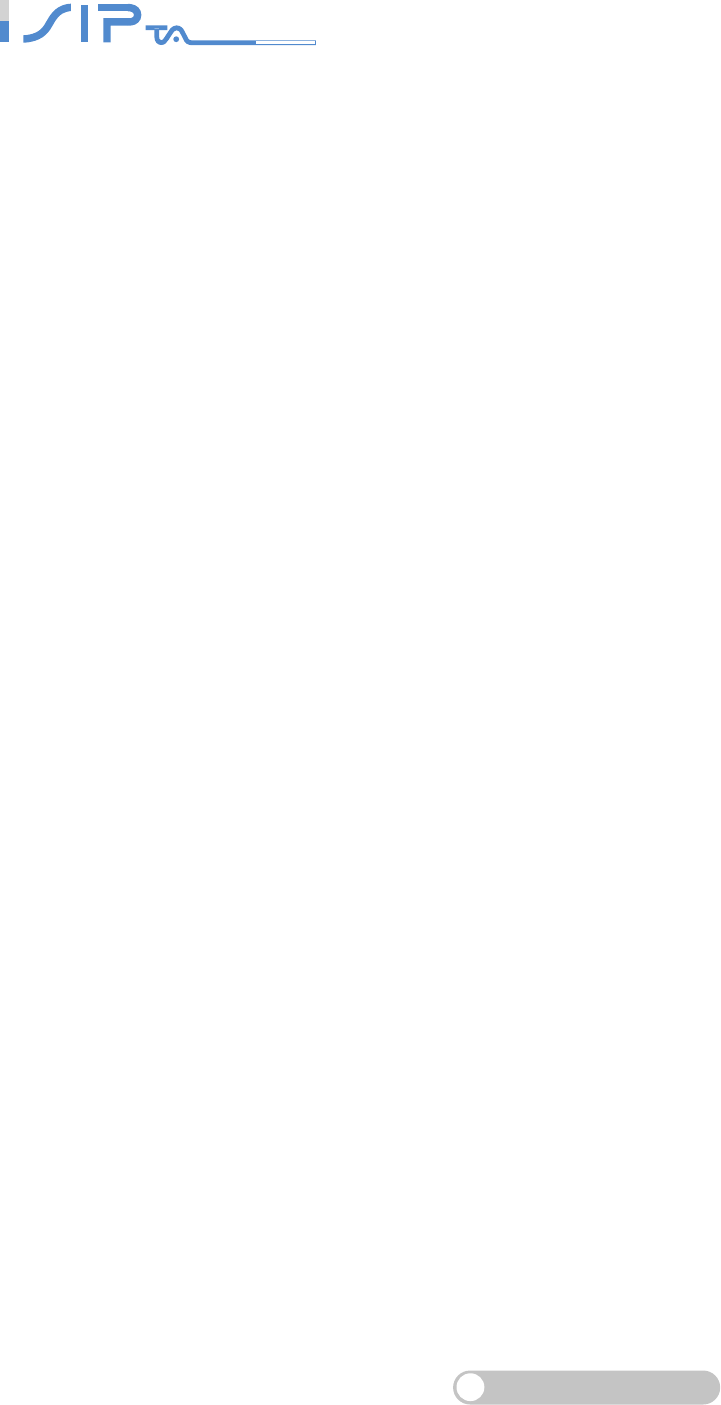
SIP OPERATION MANUAL
Terminal Adapter
3
Phone: This LED displays the VoIP status and Hook/Ringing activity on the phone port that is used to
connect your normal telephone(s). If a phone connected to a phone port is off the hook or in use, this
LED will light solid. When a phone is ringing, the indicator will blink.
Line: Light on means the line is in use (off-hook), and vice versa.

SIP OPERATION MANUAL
Terminal Adapter
4
Model Description
2S1LW: It includes 2FXS+1LifeLine+Wireless Network. FXS stands for Phone 1-2 which are connected to
your analog telephone, and Life Line stand for Line port which is connected to your original telephone line on
the wall jack with RJ-11 cable. Phone 1 will be relayed to Line port when the user enter the feature code (refer
to Force Calling Thru PSTN code function) before FXS dials out via PSTN line or for emergency calls in the
occasion of a power failure. With wireless function enabled, you can easily build a wireless network.
Rear Panel
Line: Connect to your original telephone line on the wall jack with RJ-11 cable.
Phone Port (1-2): Connect to your phones using standard phone cabling (RJ-11).
LAN: Connect to your Ethernet enabled computers using Ethernet cabling.
WAN: Connect to your broadband modem using an Ethernet cable.
Power Receptor: Receptor for the provided power adapter.
Ground: A conducting connection with the earth. Connect with the ground so as to make the earth a
part of an electrical circuit using metal wire.
Antenna: Connect to a wireless network.
WARNING: DO NOT (1) connect the phone ports to each other (FXS to FXS) or (2) connect any
phone port directly to a PSTN line (FXS to PSTN) or to an internal PBX line (FXS to PBX
extension). Doing so may damage your VoIP Gateway.
Use Reset Button to restore factory default settings:
1. Power on.
2. Press and hold the reset button for 5 seconds.
Release the reset button. Factory settings will be restored.
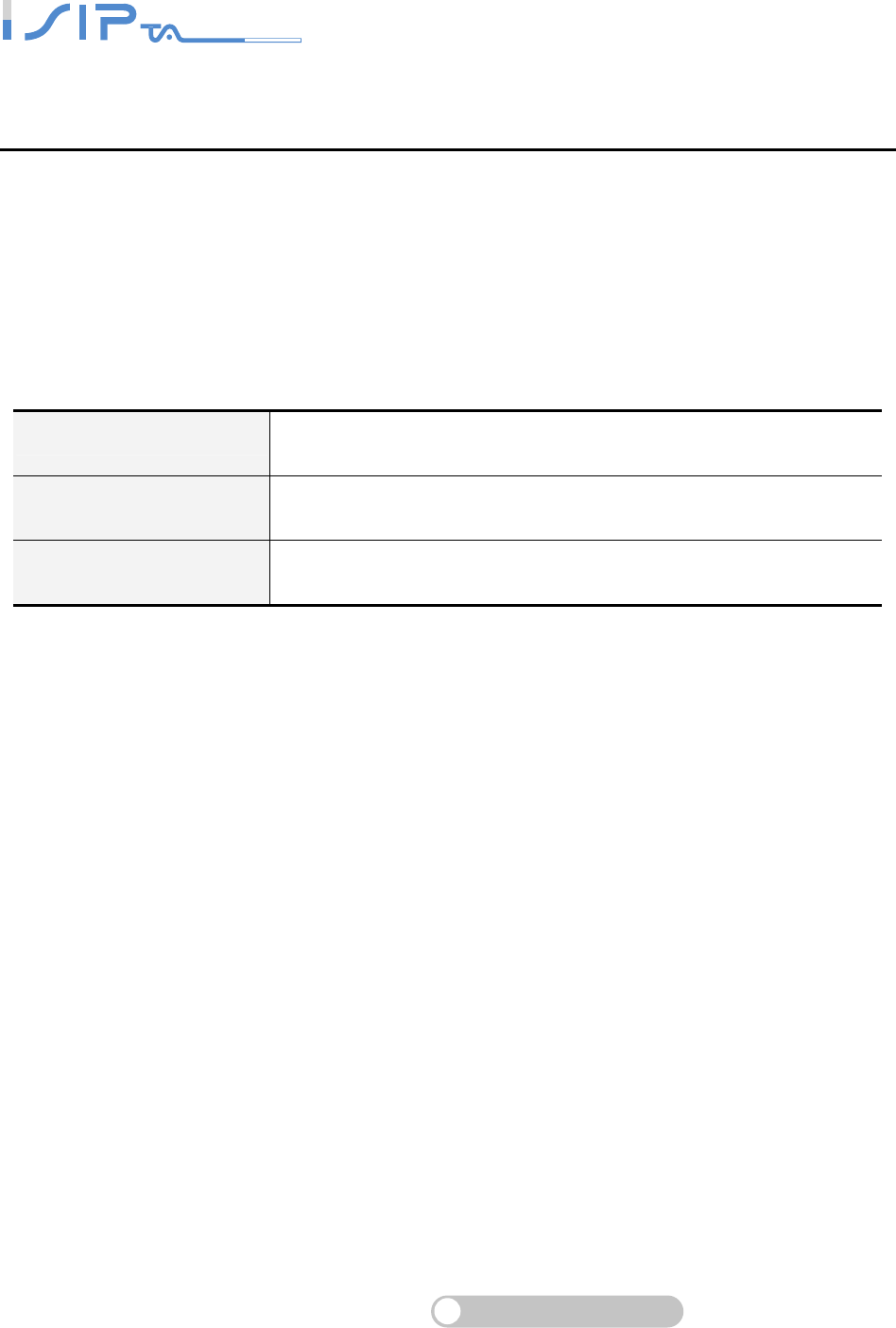
SIP OPERATION MANUAL
Terminal Adapter
5
2. Installation and Applications
The network interface is divided into 3 basic modes as described below:
OR SERIES can be assigned with a Public IP Address
OR SERIES can be built under the existing NAT
OR SERIES can be assigned with a Public IP address and serves as a Bridge device
OR SERIES Assigned with a Public IP Address
OR SERIES will have a Public IP address for Internet connection regardless of whether it is a
static IP address, DHCP (using a Cable Modem), or PPPoE (Dialup / ADSL).
OR SERIES IP Settings Need to be set up as static IP, DHCP, or PPPoE
NAT/STUN Settings Unnecessary (Disabled)
DDNS Settings Unnecessary (Disabled)
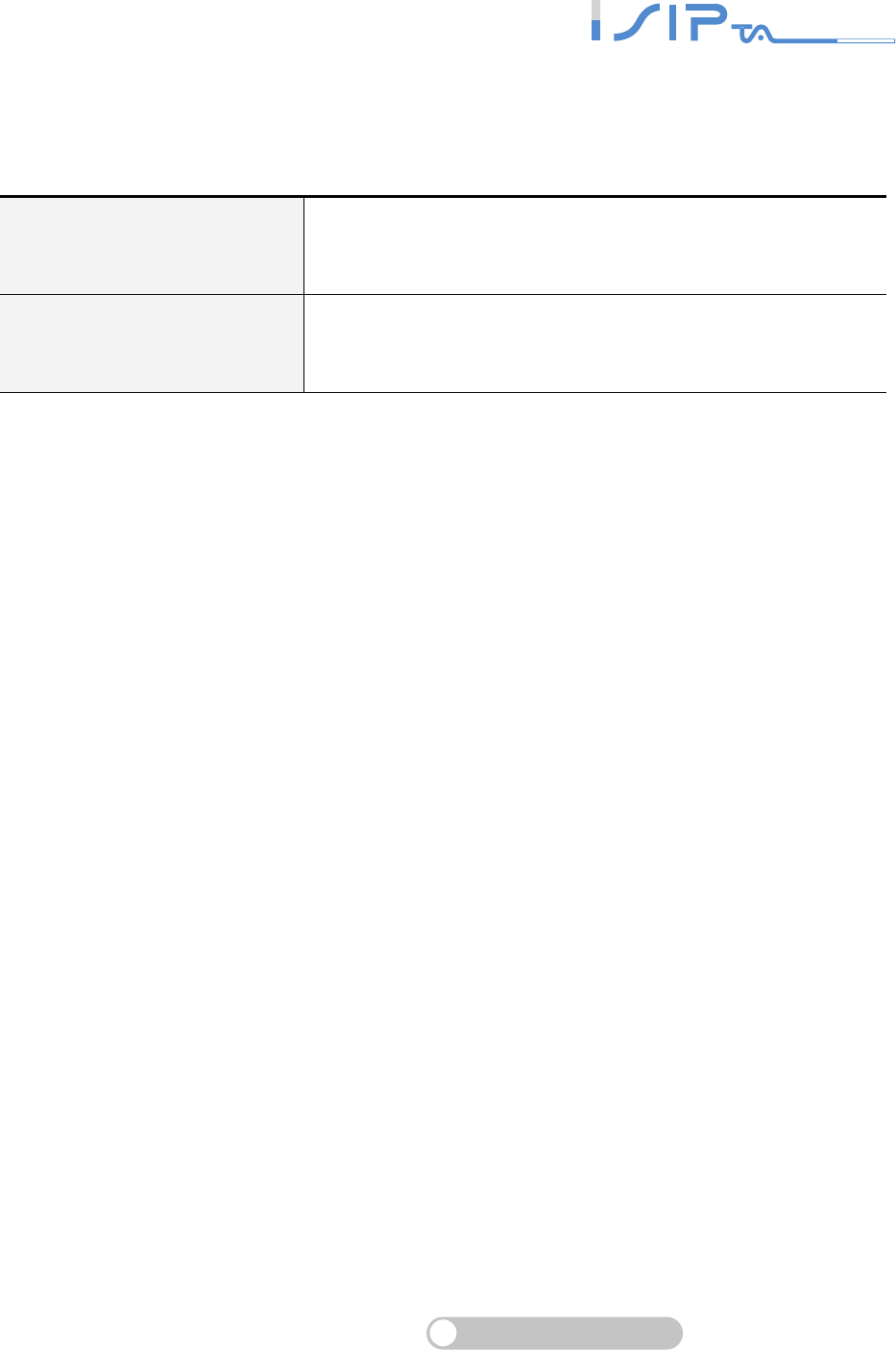
SIP OPERATION MANUAL
Terminal Adapter
6
OR SERIES in a NAT network
OR SERIES uses a virtual IP address and the IP sharing function of other systems to connect
to the Internet.
LAN IP address of IP sharing
Please avoid IP address 192.168.8.1-192.168.8.254 (You may
need to change the settings of IP sharing or change SIP series
Gateway LAN Port IP address)
OR SERIES IP Settings Set as static IP address, and assign the LAN IP address of the
IP sharing to the Default Gateway.
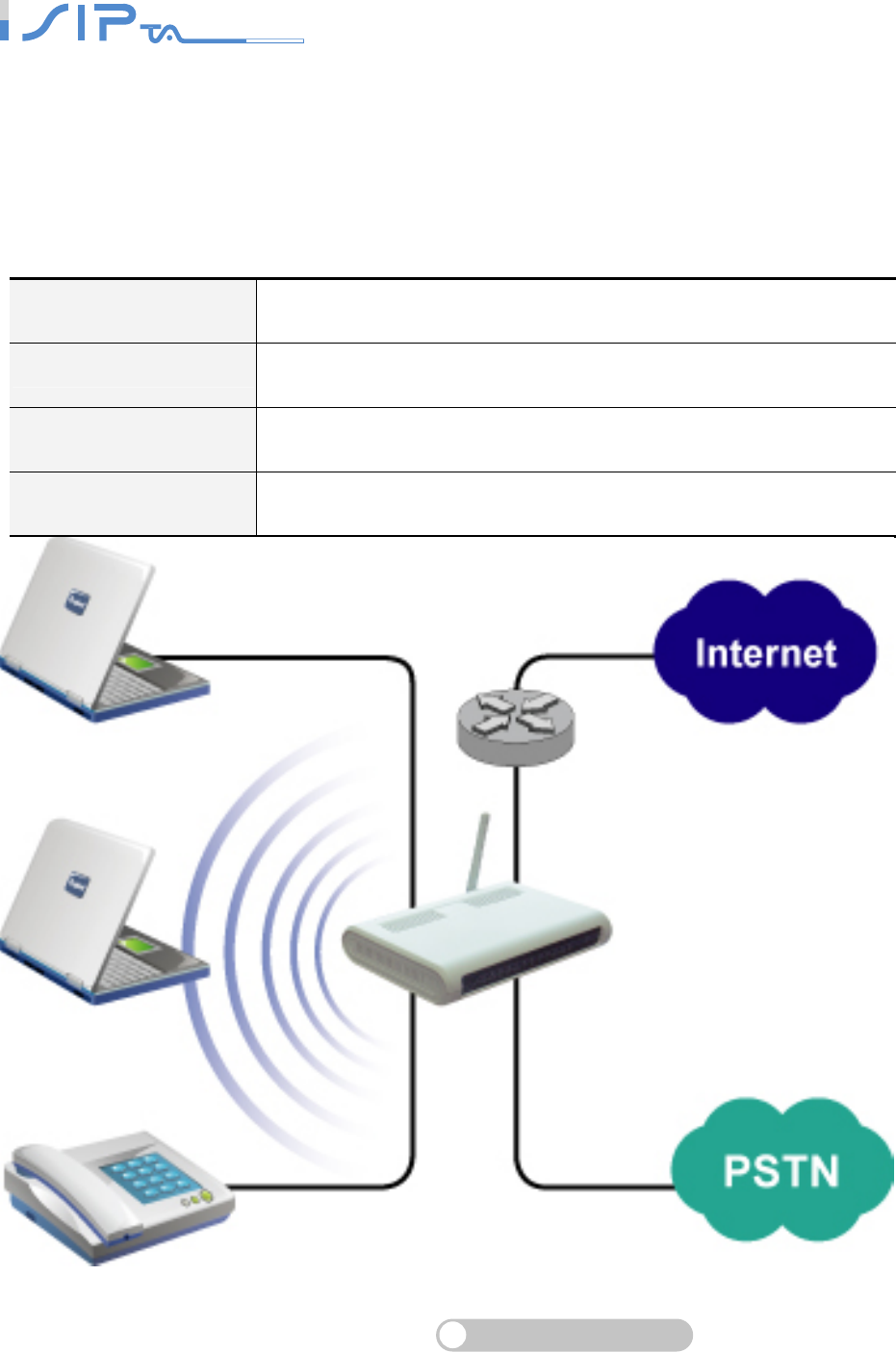
SIP OPERATION MANUAL
Terminal Adapter
7
OR SERIES assigned with a Public IP Address and
serving as a Bridge
OR SERIES will have a Public IP address regardless of whether it is a static IP application,
DHCP (using a Cable Modem), or PPPoE (To connect to your ADSL account), which can then
use the functions of built-in Bridge function to allow a PC to be on-line at the same time.
OR SERIES IP Settings Need to be set up as static IP, DHCP, or PPPoE
NAT/STUN Settings Unnecessary (Disabled)
DDNS Settings Unnecessary (Disabled)
For settings at PC end PC uses the original IP address
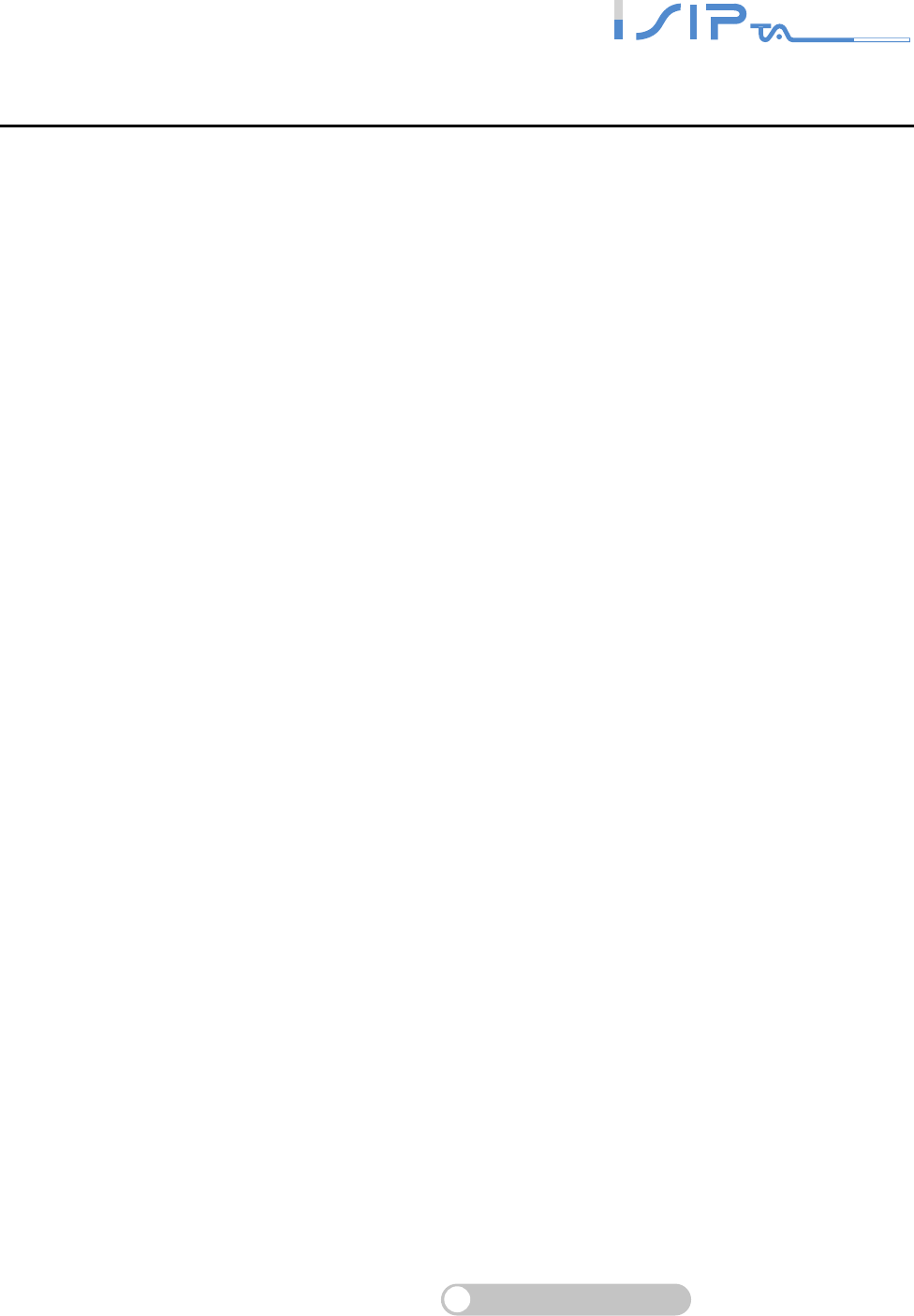
SIP OPERATION MANUAL
Terminal Adapter
8
3. Setting the OR SERIES through IVR
VoIP transmits voice data (packet) via the Internet to achieve telecommunications. This means
that the telecommunication quality is closely related to the whole network environment. If any one
of the telecommunicating parties has insufficient bandwidth or frequent packet loss, the
telecommunication quality will be poor. Therefore, an excellent telecommunication can only be
created when OR SERIES is connected to the Internet and when network environment is stable.
Preparation
Install the OR SERIES according to instructions. Connect the power supply, telephone set,
telephone cable, and network cable properly as described in Chapter 2.
If a static IP is used, confirm the desired IP settings of the WAN Port (IP address, Subnet
Mask, and Default gateway). Please contact your local Internet Service Provider (ISP) if you
have any questions.
If using dialup ADSL (PPPoE) for network connection, confirm the dialup account number
and password.
If users wish to build OR SERIES under the NAT, OR SERIES WAN Port IP address and
LAN Port should not use the same range. This is to avoid network failures.
IVR (Interactive Voice Response)
OR SERIES provides convenient IVR functions. Users only need to pick up a handset and enter
the function code for the query and setting without using a PC.
Note: After finishing the settings, make sure the new settings are saved. This is so that the
new settings will take effect after OR SERIES is restarted.
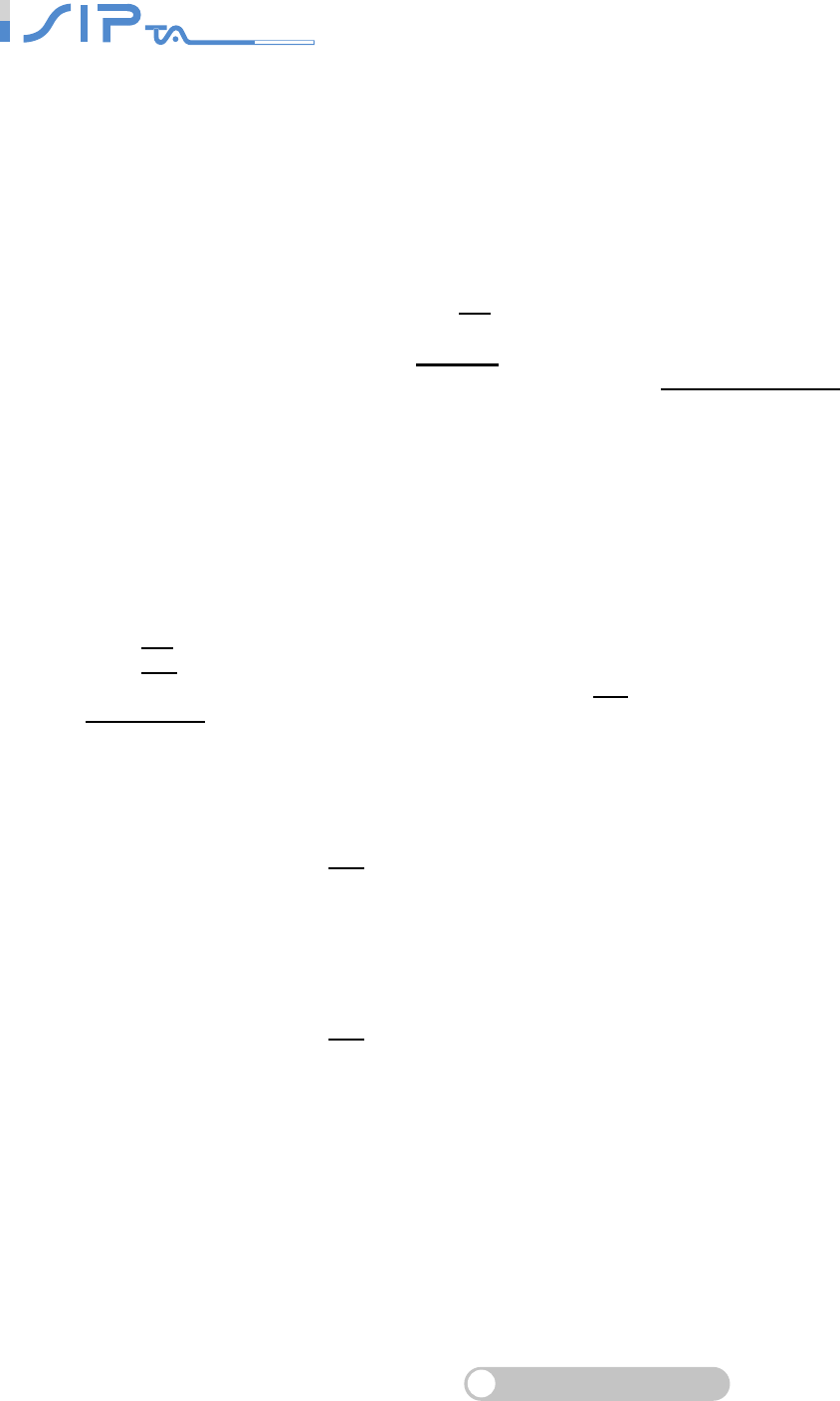
SIP OPERATION MANUAL
Terminal Adapter
9
Instructions
FXS Port: When you have set the password in WEB-GUI with English character. To access
OR SERIES IVR function is different. Instead of **[password]#. You should press
***[password]#. The character to number conversion can be acquired from PPPoE Character
Conversion Table.
Example:
1. The factory default code is blank. Enter **#. You are now in IVR setting mode, enter the IVR
function code. Please refer to IVR Function Table for IVR function code.
2. if the password is 1234, then enter **1234#.
3. If your password is abc123 then you access IVR by pressing ***414243010203# .
FXO Port: To use IVR functions, dial the phone number of FXO Port using an external line.
You will hear the prompt “enter value”, and then enter a PIN number. The factory default code
is blank. Enter “**#” as above. You are now in IVR setting mode.
Once the first setting or query has been completed, you will hear a dial tone. Then use the
same procedure to make a second query or setting. To exit IVR mode, simply hang up the
phone.
Example:
1. Enter
**# . You are now in IVR setting mode.
2. Enter
101 (to query IP address) . OR SERIES responds with an IP address.
3. You can continue with more settings or queries: enter 111 (to set IP address) enter
192*168*1*3 (IP number).
Save Settings
After entering IVR mode, dial 509 (Save Settings). Wait for about 3 seconds and after hearing a
confirmation tone “1”, hang up the phone. Please reboot OR SERIES to enable the new settings.
To inquire about current OR SERIES’s WAN Port IP address
After entering IVR mode, dial 101. OR SERIES will repeat the current WAN Port IP address.
If OR SERIES does not repeat the IP address, it indicates that OR SERIES is not currently
connected to the Internet. Please check if the cable connection, account number, and password
are correct.
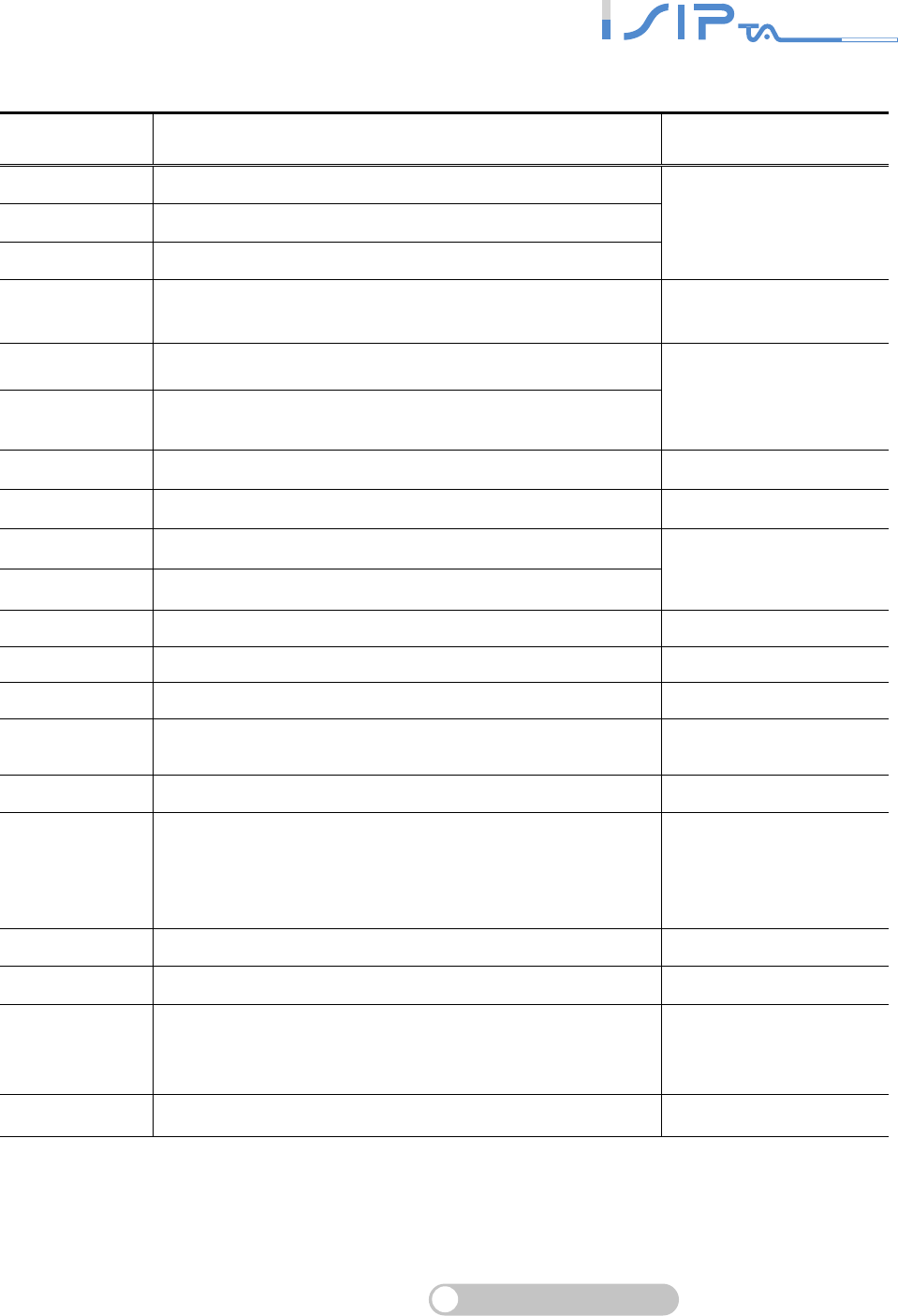
SIP OPERATION MANUAL
Terminal Adapter
10
IVR Functions Table:
Function
Code Description Remark
111/101 Set/Query WAN Port IP address
112/102 Set/Query WAN Port Subnet Mask
113/103 Set/Query WAN Port Default OR SERIES
Use in conjunction with
function code 114, select
1 for a Static IP function.
114/104 Set/Query WAN Port IP Type
(1: Static IP, 2.DHCP, 3.PPPoE)
116/106 Set/Query Phone Book Manager Server IP address
117/107 Set/Query whether or not to login Phone Book Manager
(0: Disable 1:Enable)
Must use 116/106,
117/107 in conjunction
with each other.
066 Querying the connection to Phone books manager
118 Restart
121 Setting PPPoE Account
122 Setting PPPoE Password
Use in conjunction with
function code 114, select
3 for a PPPoE function
311/301 Set/Query LAN Port IP address
131/132 Play/Record greeting message OR SERIES ONLY
133 Saving greeting message OR SERIES ONLY
215/205 Set/Query OR SERIES Telephone Number
(Representative Number)
216/206 Set/Query the extension number of Line 1.
109 Restoring factory default setting of IP
The default of Static IP
IP: 192.168.1.2
Mask: 255.255.255.0
Gateway: 192.168.1.254
409 Restoring factory default settings
509 Save settings
900 Set IVR and the language used on the Web GUI
(1: English, 2: Traditional Chinese, 3: Simplified Chinese)
209 Soft Upgrade
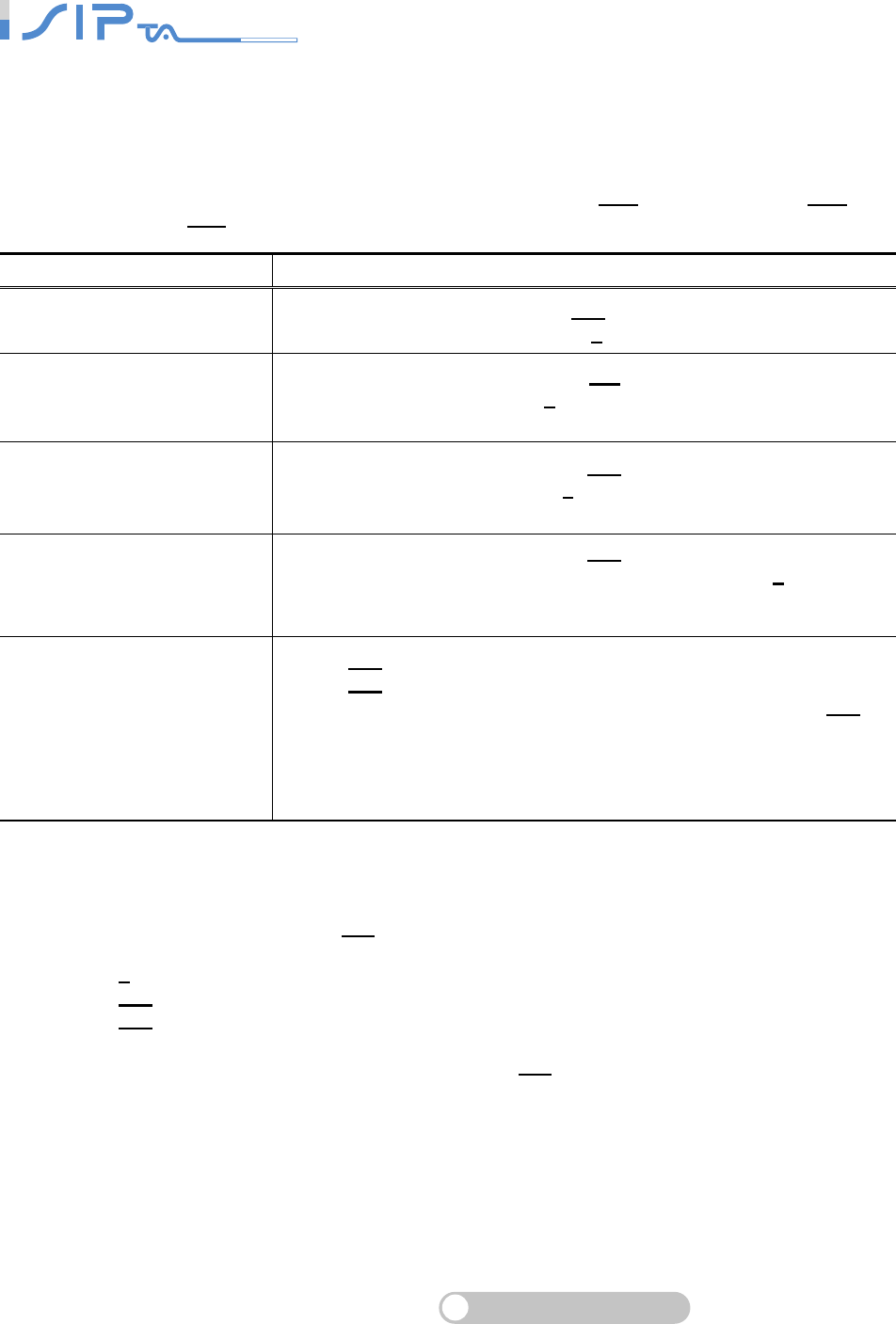
SIP OPERATION MANUAL
Terminal Adapter
11
IP Configuration Settings—Setting IP Configuration of WAN Port
Static IP Settings
Note: Before setting Static IP, you must have IP address (111), Subnet Mask (112) and
Default Gateway (113) provided by your local Internet Service Provider (ISP).
Function Command
Select a Static IP After entering IVR mode, dial 114.
After hearing “Enter value”, dial 1 (select static IP)
IP address Settings
After entering IVR mode, dial 111. After hearing “Enter value”,
enter your IP address and # (speed up dialing).
Example: If the IP address is 192.168.1.200, dial 192*168*1*200#.
Subnet Mask Settings
After entering IVR mode, dial 112. After hearing “Enter value”,
enter your subnet mask and # (speed up dialing).
Example: If the mask value is 255.255.255.0, dial 255*255*255*0#.
Default Gateway Setting
After entering IVR mode, dial 113. After hearing “Enter value”,
enter your default OR SERIES’s IP address and # (speed up
dialing).
Example: If the Default Gateway is 192.168.1.1, dial 192*168*1*1#.
Save Settings and Restart
Dial 509 to save settings.
Dial 118 to reboot OR SERIES.
Wait for about 40 seconds for restart, and then enter 101 to
check if the IP address is retained. If the IP address is not
repeated, OR SERIES has not been successfully connected to
the Internet, please check if the cable connection and IP address
are correct.
Dynamic IP (DHCP) Settings
After entering IVR mode, dial 114.
You will hear “Enter value”,
Dial 2 to select DHCP.
Dial 509 to save settings.
Dial 118 to reboot OR SERIES.
Wait for about 40 seconds for restart, and then enter 101 to check if the IP address is retained. If
the IP address is not repeated, OR SERIES has not been successfully connected to the Internet,
please check if the cable connection is correct.
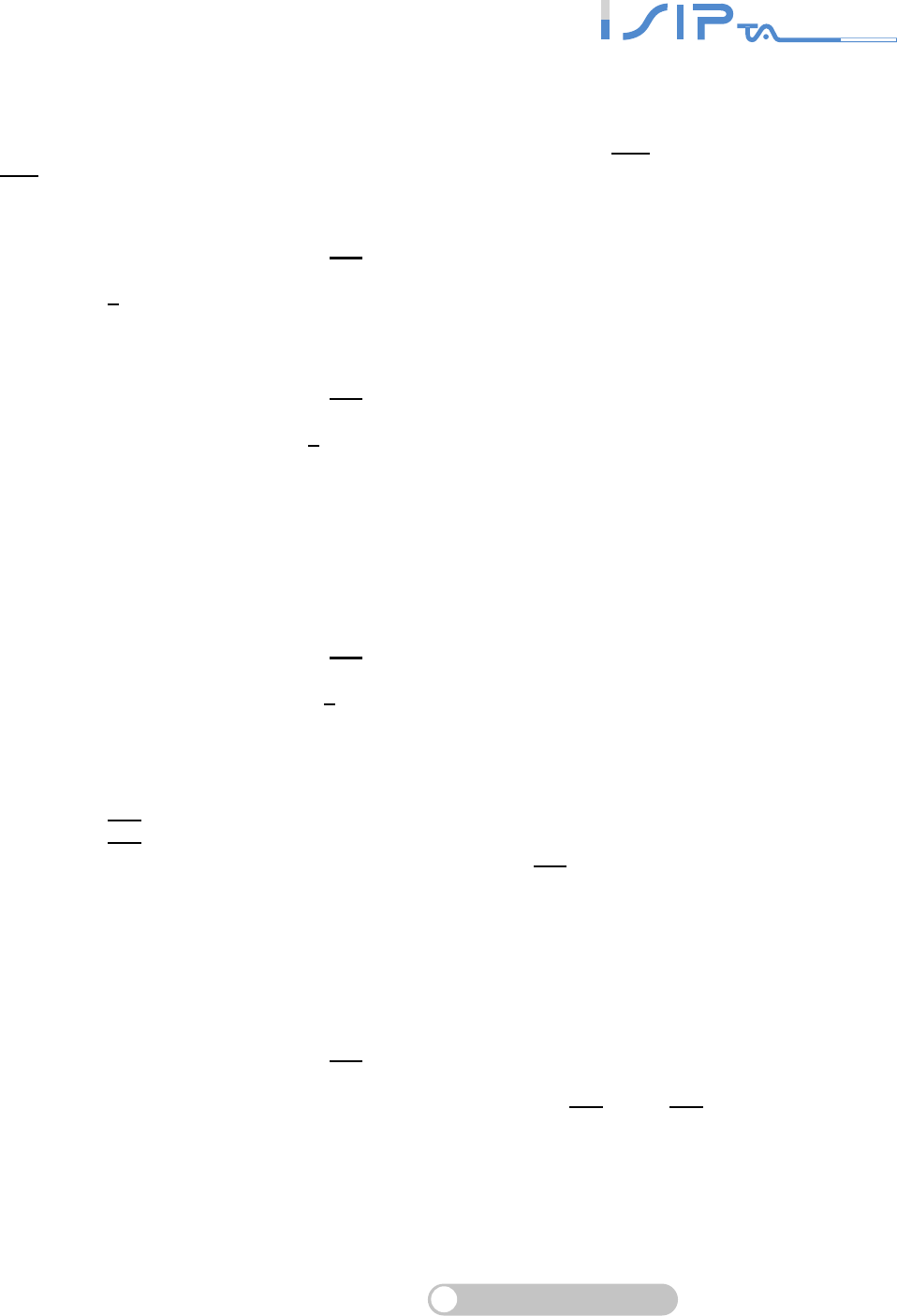
SIP OPERATION MANUAL
Terminal Adapter
12
ADSL PPPoE Settings
NOTE: Before setting PPPoE, you must have PPPoE account (121) and PPPoE password
(122) provided by your local Internet Service Provider (ISP).
Select a PPPoE
After entering IVR mode, dial 114.
You will hear “Enter value”.
Dial 3 to select PPPoE.
Set PPPoE account
After entering IVR mode, dial 121.
You will hear “Enter value”.
Enter account number and # (speed up dialing).
Example: If the account is “84943122 @ hinet.net”, please enter 08 04 09 04 03 01 02 02 71 48 49 54 45 60 72
54 45 60 #.
Please note that it is necessary to enter two digits for each character/number; for example,
enter 01 for 1 and 11 for A.
PPPoE Password Setting
After entering IVR mode, dial 122.
You will hear “Enter value”.
Enter password number and # (speed up dialing).
Example: If the password is “3ttixike”, please enter “03 60 60 49 64 49 51 45#”.
Save Settings and Restart
Dial 509 to save settings.
Dial 118 to reboot OR SERIES.
Wait for about 40 seconds for restart, and then enter 101 to check if the IP address is retained.
If the IP address is not repeated, OR SERIES has not been successfully connected to the
Internet, please check if the cable connection, account, or password are correct.
.
Recorded Voice File
OR SERIES allows users to record their incoming call greeting messages, when calling via
FXO.
After entering IVR mode, dial 132. After hearing “Enter value”, record the incoming call
greeting message. To end recording, simply hang up.
After recording, to listen to the recorded message, press 131. Press 133 to save the message.
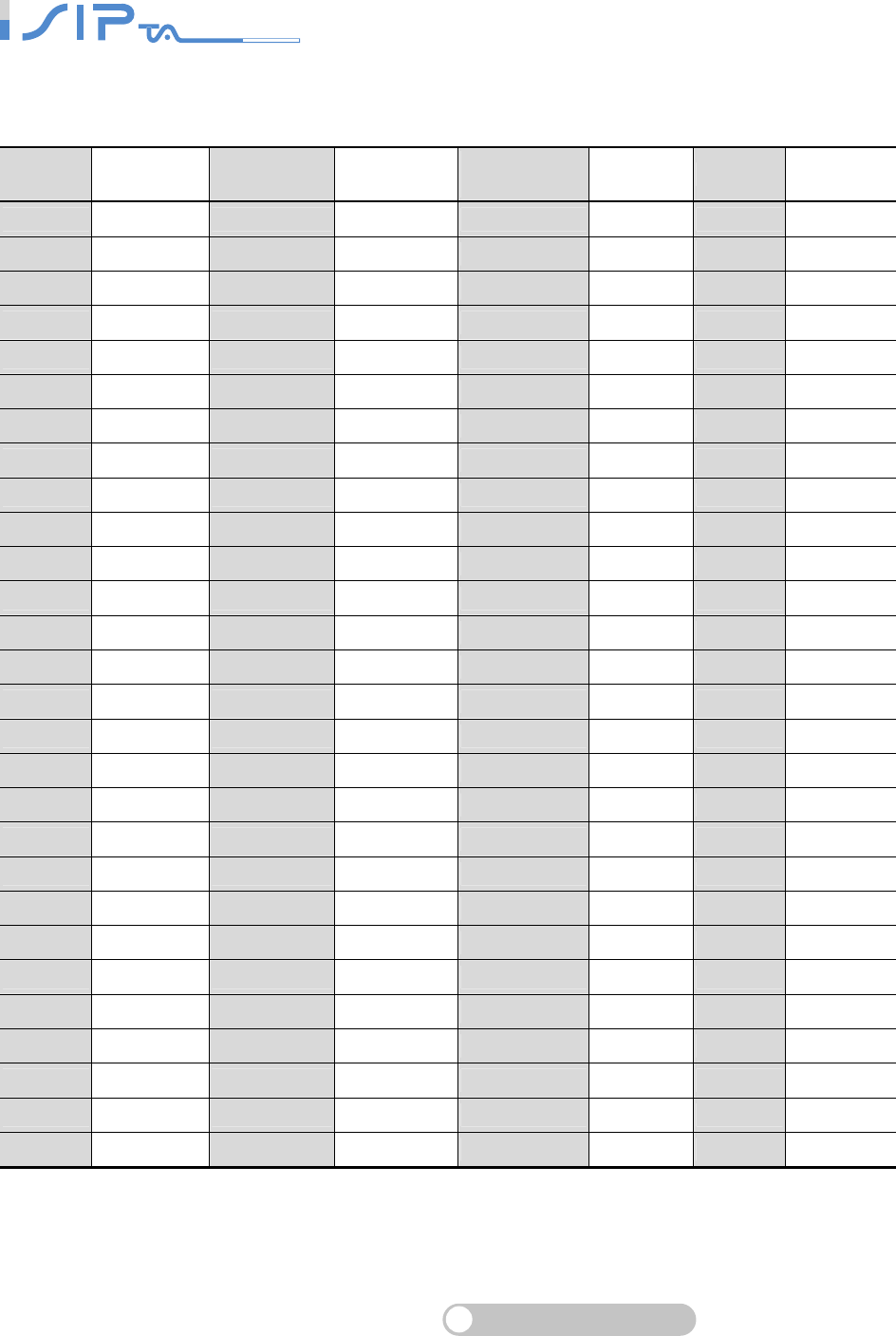
SIP OPERATION MANUAL
Terminal Adapter
13
PPPoE Character Conversion Table
Number Input Key Upper Case
Letter Input Key Lower Case
Letter Input Key Symbol Input Key
0 00 A 11 a 41 @ 71
1 01 B 12 b 42 • 72
2 02 C 13 c 43 ! 73
3 03 D 14 d 44 " 74
4 04 E 15 e 45 $ 75
5 05 F 16 f 46 % 76
6 06 G 17 g 47 & 77
7 07 H 18 h 48 ' 78
8 08 I 19 i 49 ( 79
9 09 J 20 j 50 ) 80
K 21 k 51 + 81
L 22 l 52 , 82
M 23 m 53 - 83
N 24 n 54 / 84
O 25 o 55 : 85
P 26 p 56 ; 86
Q 27 q 57 < 87
R 28 r 58 = 88
S 29 s 59 > 89
T 30 t 60 ? 90
U 31 u 61 [ 91
V 32 v 62 \ 92
W 33 w 63 ] 93
X 34 x 64 ^ 94
Y 35 y 65 _ 95
Z 36 z 66 { 96
| 97
} 98
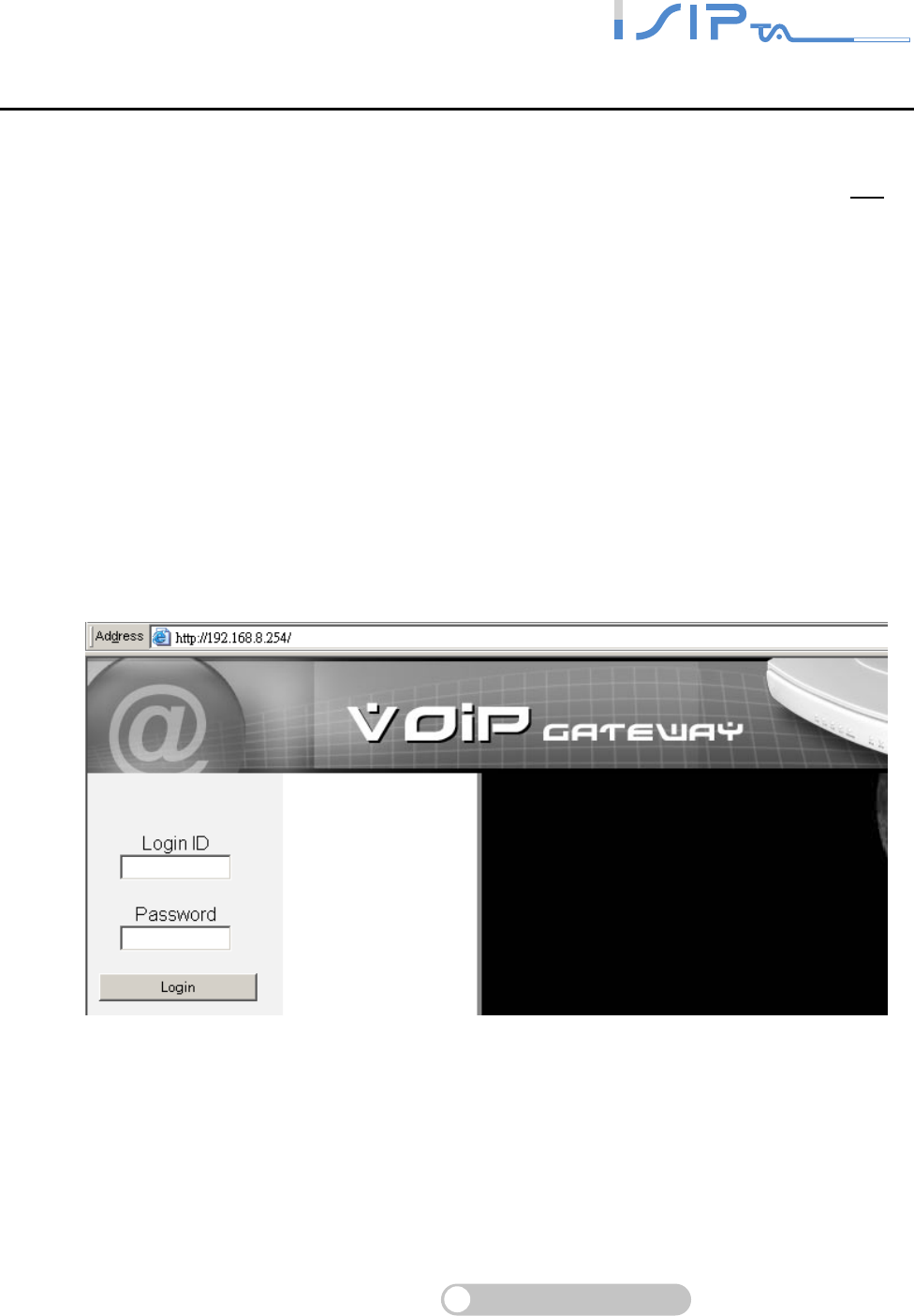
SIP OPERATION MANUAL
Terminal Adapter
14
4. Setting a OR SERIES with WEB Browser
OR SERIES allows users to make settings with a web browser. Activate your browser, and then
enter OR SERIES’s IP address (e.g. http://192.168.8.254.) in the Location (for IE) or Address
field and press Enter. And you will see the WEB page as following figure. You can also dial 101 on
your phone’s keypad to inquire the current WAN Port IP address. The factory default LAN Port IP
address is 192.168.8.254.
Instructions
Open a web browser.
Enter OR SERIES’s LAN Port IP address (Default is 192.168.8.254) in Address field (for IE)
and make sure your PC is correctly connected to OR SERIES and IP addresses are also in
the same network.
The following registration screen will appear (The factory default settings for Login ID and
Password are left blank).
Change the default settings of Administrator’s Name, Password and Web UI Login ID,
Password in Login Account.
After completing and confirming the settings, some of the settings will take effect immediately.
But network related settings would take effect after OR SERIES is restarted. Please go to
System Operation to save the settings before restarting OR SERIES.
For security concern, OR SERIES only accepts one user to login WEB UI for configuration at a
time. Please remember to logout or restart OR SERIES before leaving.
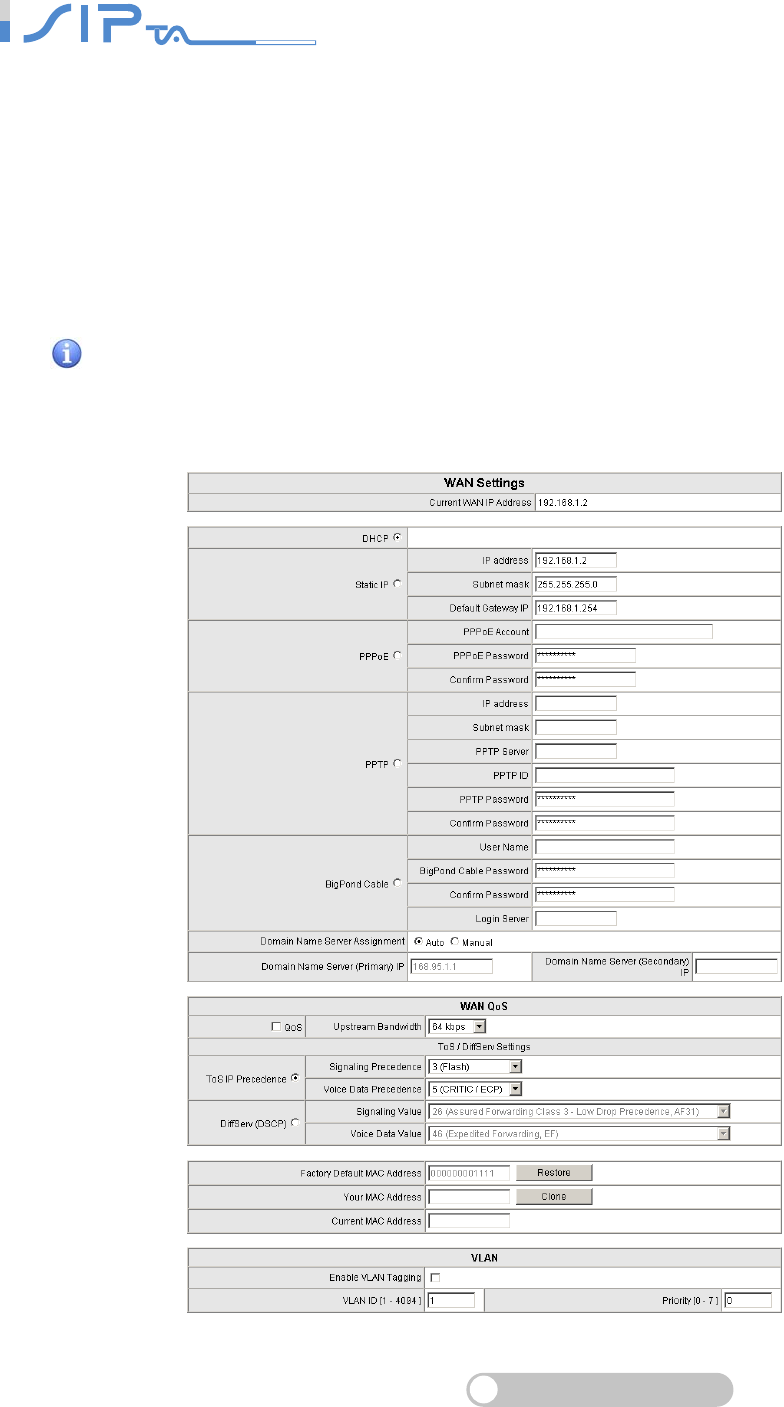
SIP OPERATION MANUAL
Terminal Adapter
15
Basic Network Settings
WAN, SIP and Phone Book are basic Network settings. You have to choose one of SIP and
Phone Book for registration. It is recommended to use SIP if you’re not sure which one to use.
After completing these settings, OR SERIES will be able to make VoIP calls.
WAN
WAN Configuration includes the method of obtaining IP, the setting of DNS (Domain Name
Server), etc.
Setup Hint:
1. Choose the correct access type that your ISP supports.
2. Set DNS (Domain Name Server) to Auto if you don’t know the DNS server address.
3. WAN QoS, Clone MAC and VLAN are optional.
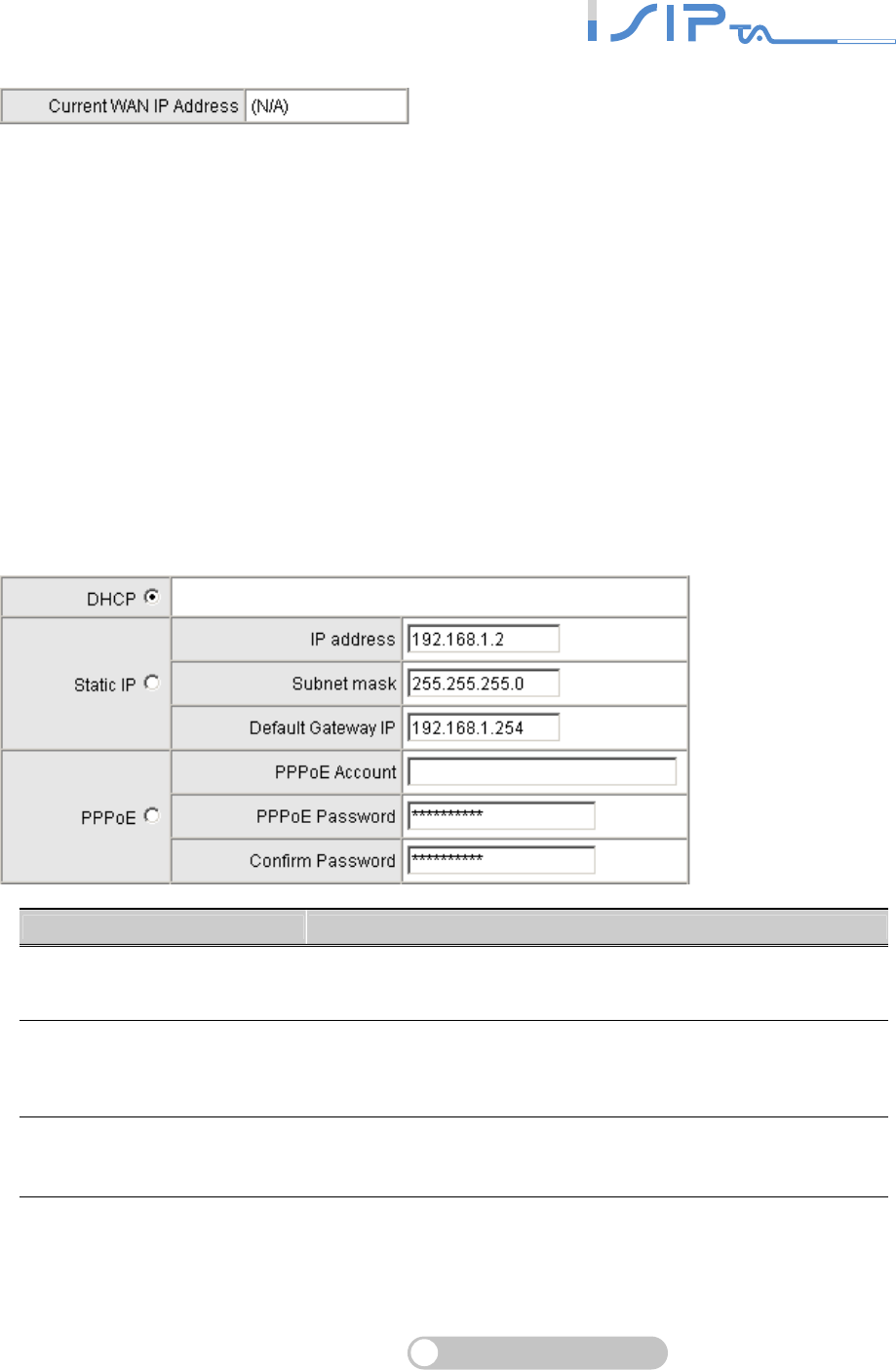
SIP OPERATION MANUAL
Terminal Adapter
16
It is the IP address of WAN port.
When you use DHCP or PPPoE to obtain IP address, you can check the Current WAN IP
Address field to know if OR SERIES has obtained IP address. N/A is no IP address.
IP Configuration
There are five methods of obtaining a WAN port IP address:
1. DHCP, means a Dynamic IP (Cable Modem)
2. Static IP
3. PPPoE (Dialup ADSL)
4. PPTP.
5. BigPond Cable
Using DHCP and PPPoE for obtaining an IP address may vary. If you are not familiar with the
network connection, please contact your local ISP.
Item Description
DHCP This is the default Internet access type. It will obtain IP address
from DHCP server of ISP.
Static IP
If OR SERIES is connected to a router that request OR
SERIES to have a static IP address, fill in the proper IP
address, Subnet Mask and Default Gateway (IP address of the
router).
PPPoE Enter PPPoE account and password and make sure they are
correct.
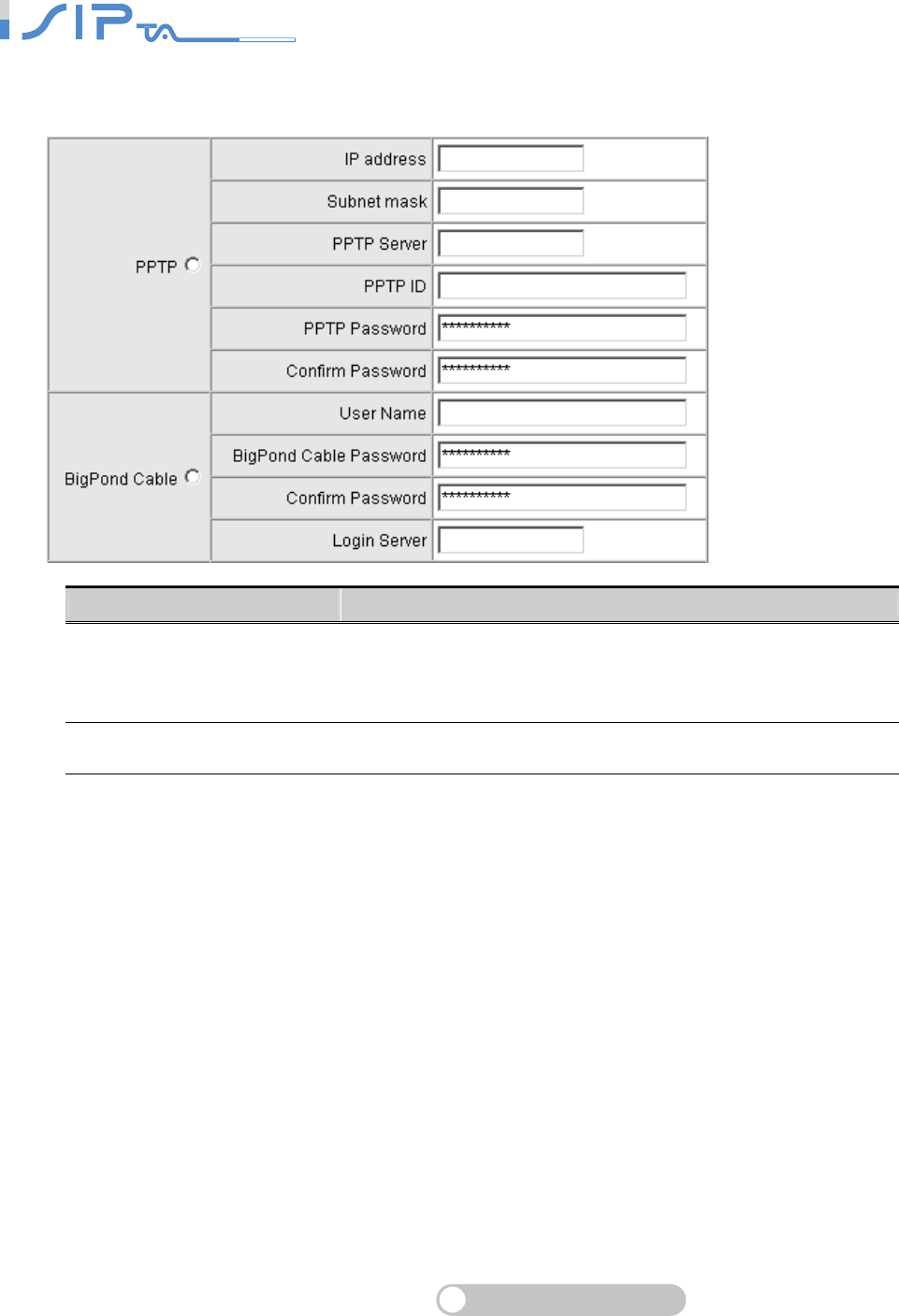
SIP OPERATION MANUAL
Terminal Adapter
17
IP Configuration (continued)
Item Description
PPTP
Enter IP address, Subnet mask, PPTP server address, PPTP
ID and Password. It only obtains an IP address from PPTP
server and does not provide VPN function.
BigPond Cable Enter user name and password. Login Server is option.
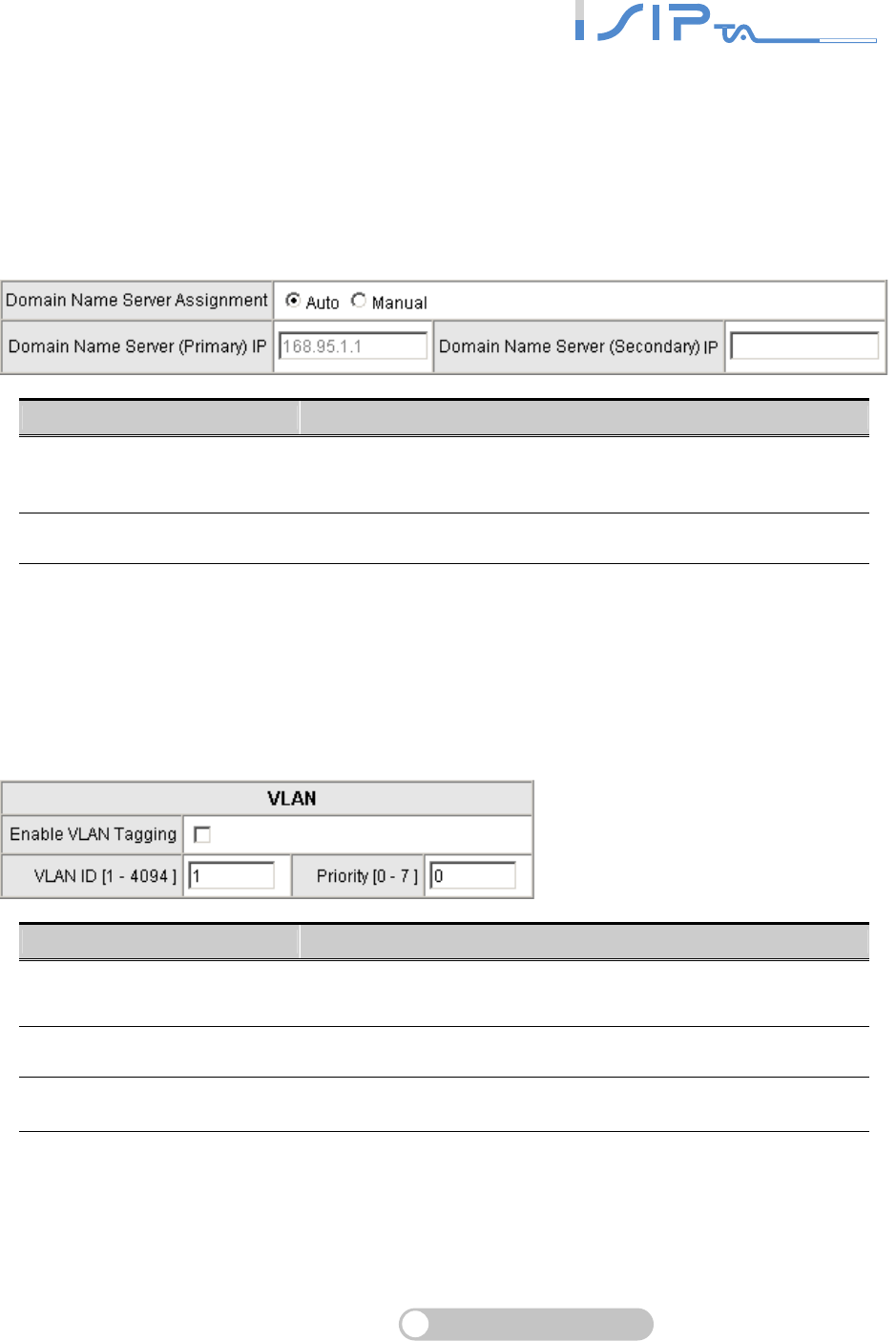
SIP OPERATION MANUAL
Terminal Adapter
18
Domain Name Server (DNS)
OR SERIES will look up the IP address from the DNS provided by ISP while it is accessing
another VoIP devices or computer with a hostname. In most cases ISP servers will assign DNS
information to OR SERIES automatically.
Note: Without correct DNS setting OR SERIES may not be able to provide services.
Item Description
Domain Name Server
Assignment
Auto : OR SERIES uses DNS IP automatically provide by
ISP.
Manual : Use it if OR SERIES has a static IP address
Domain Name Server IP Enter correct DNS server address
VLAN
It is optional. It works with the Router or Switch that supports VLAN.
Note: Please do not change anything here unless requested by your ISP.
Item Description
Enable VLAN Tagging It is to tag the packets for VLAN Router or Switch identifying.
VLAN ID It is to assign uniquely a user-defined ID to each packet.
Priority It is the proprietary to VLAN Router or Switch.
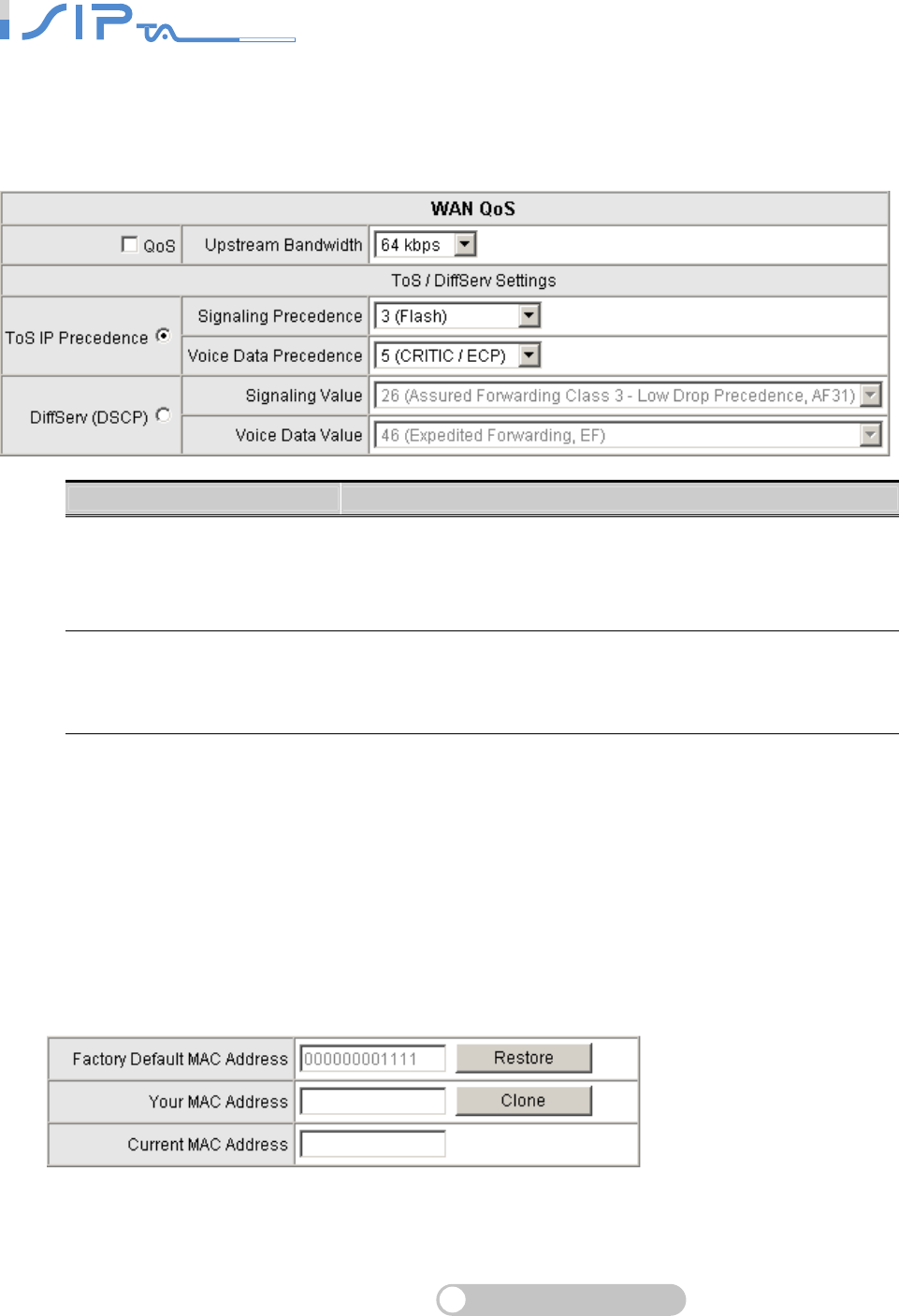
SIP OPERATION MANUAL
Terminal Adapter
19
WAN QoS
It is effective when OR SERIES is as a Bridge. Using QoS is able to ensure that voices have
higher priority than data flow, and it also restricts upstream data flow.
Item Description
QoS
It is to set an external bandwidth to ensure sound quality
during transmission (When this function is enabled, the voice
packet has the highest priority to ensure telecommunication
quality while less bandwidth is assigned for data transmission).
ToS (Type of Service)/
DiffServ(DSCP)
The voice packet has the highest priority to ensure
telecommunication quality, and the larger the value you set,
the higher priority you will get.
Clone MAC
Some Internet Service Providers (ISP) assigns the IP via the MAC (Media Access Control)
Address. Click the Clone button to copy the MAC address of the Ethernet Card installed in the
computer used to configure the device. It is only necessary to fill in the field if required by your
ISP.
Your MAC Address will be blank as you log in through WAN port.
Note: Please do not change anything here unless requested by your ISP.
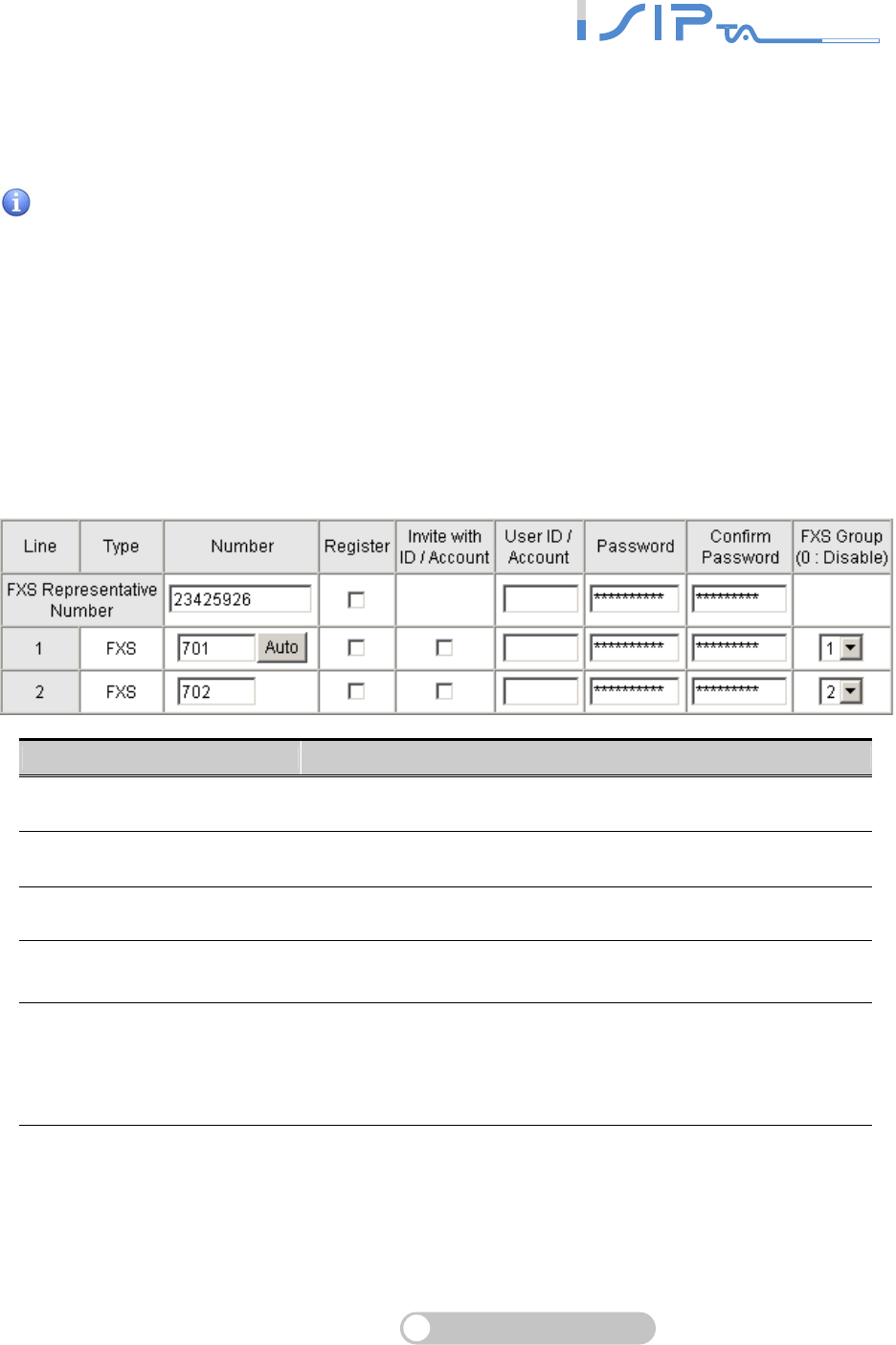
SIP OPERATION MANUAL
Terminal Adapter
20
SIP
In this section, you should have one or more VoIP service accounts from Voice Service
Provider(VSP) and enter the related parameters of VSP.
Setup Hint:
1. Enter the SIP telephone number.
2. Tick register and invite with ID/Account.
3. Enter user ID/Account and password.
4. Enter the VSP IP address or URL (Uniform Resource Locator) and VSP listen port
number.
5. Enter SIP domain if the VSP address is not IP.
6. OutBound Proxy is optional.
Accounts Settings
Item Description
Number Enter the SIP telephone number assigned by your VSP
Register Tick the check box to register the number before making calls.
Invite with ID / Account Tick the check box if SIP server requests authentication.
User ID / Account
Password Authentication information required by VSP
FXS Group
Select group-hunting priority. When there is an incoming call,
OR SERIES will automatically assign an unassigned call
according to Hunting Priority. If Line 2 does not want to be set
as an assigned line to receive any inbound calls, set it to “0”.
Note: There are two ways to register if you have one more accounts.
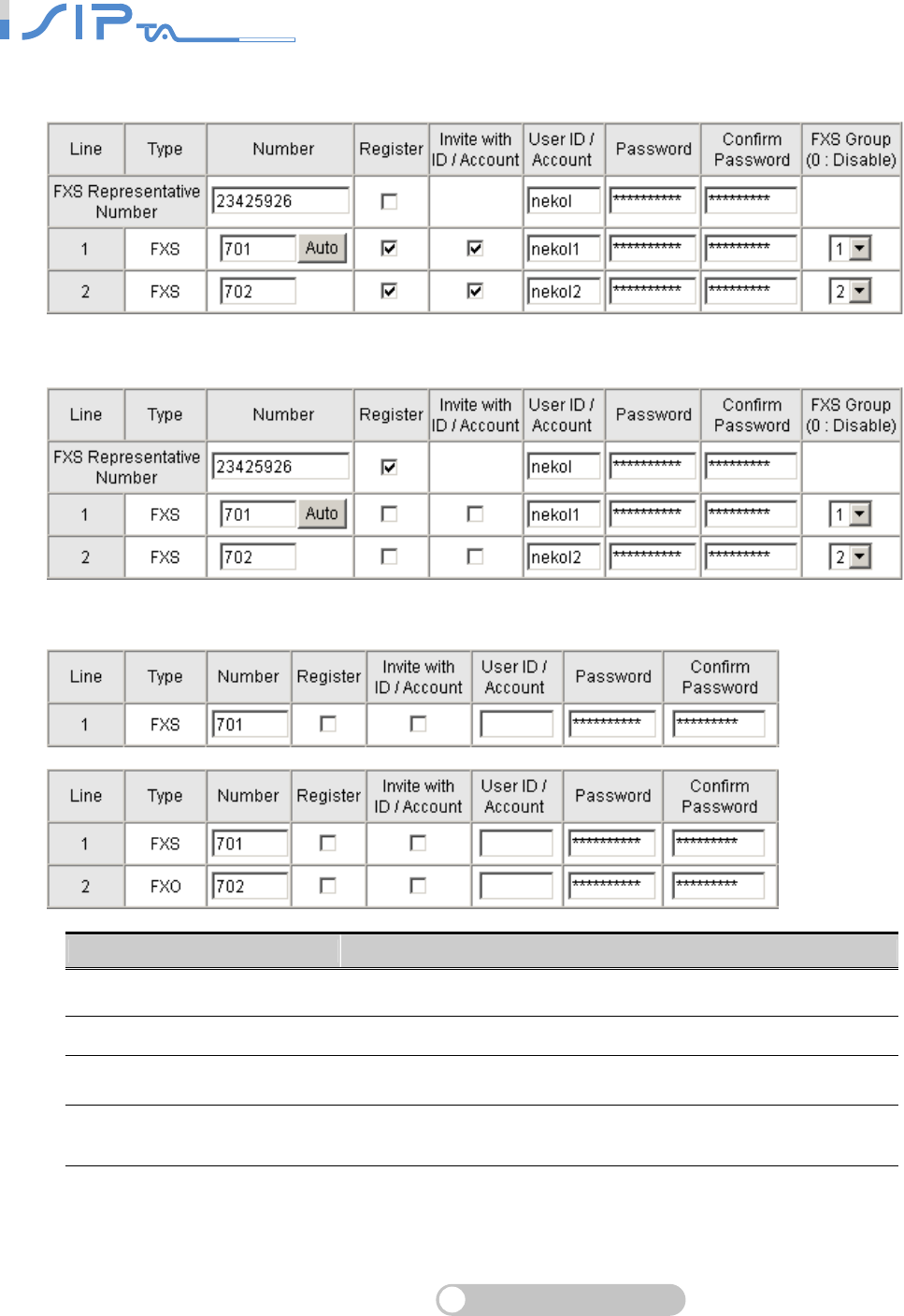
SIP OPERATION MANUAL
Terminal Adapter
21
Registration by each line: If your VoIP account and password are individual, the settings
should be as below.
Registration by FXS Representative Number: If you have one VoIP account and password,
the settings should be as below.
Item Description
Number Enter the SIP telephone number assigned by your VSP
Register It is to register this number before making calls
Invite with ID / Account Tick the check box if SIP server request authentication.
User ID / Account
Password Authentication information required by VSP
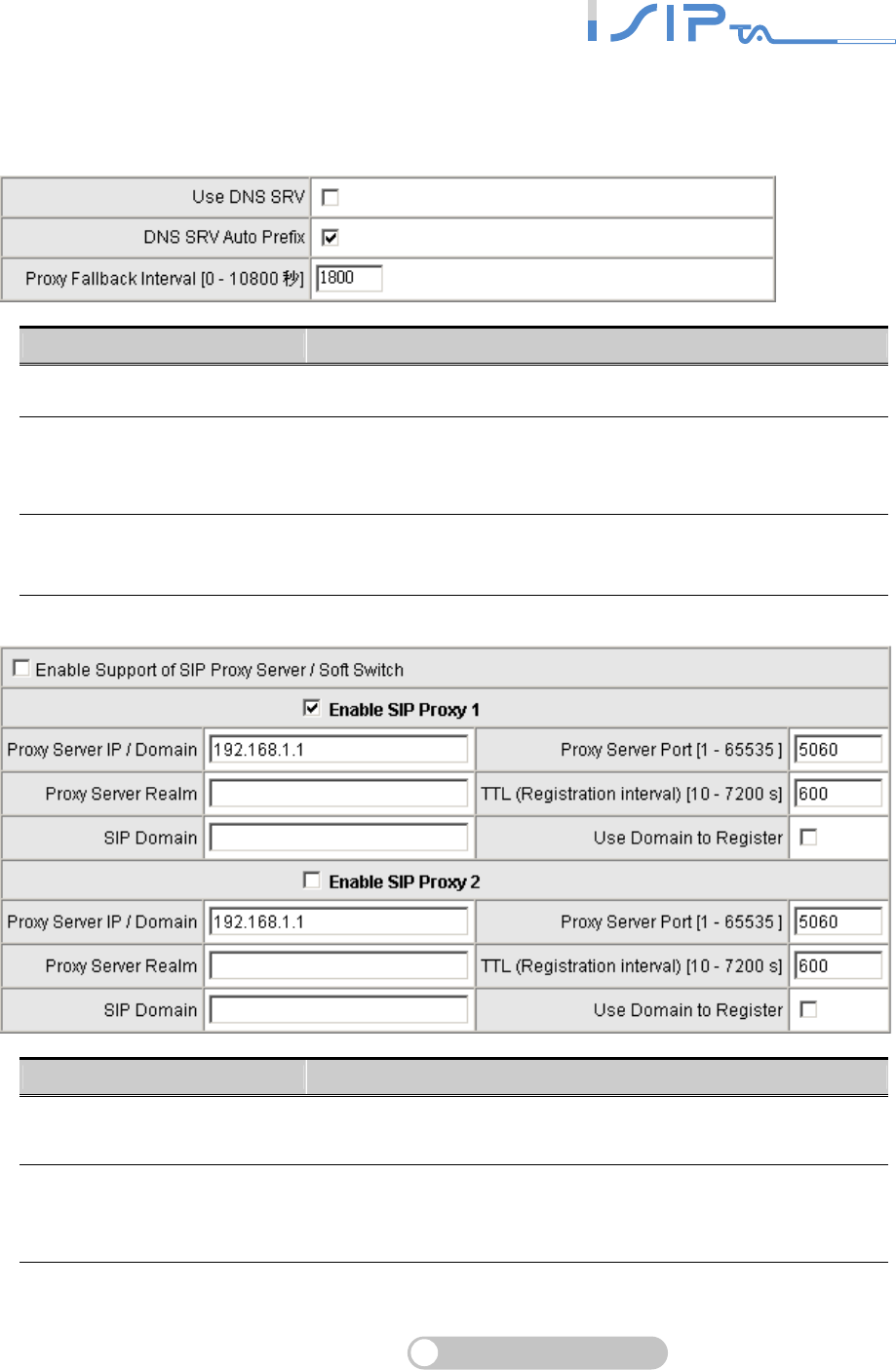
SIP OPERATION MANUAL
Terminal Adapter
22
VSP (Voice Service Provider) Settings
Note: If you fail to make a call, please contact your VSP.
Item Description
Use DNS SRV Tick the check box to make OR SERIES register to VSP.
DNS SRV Auto Prefix
The default is that OR SERIES will use
_sip._udp.domain.com to query IP. If you untick the check
box, OR SERIES will use domain.com to query IP.
Proxy Fallback Interval Defines the time that OR SERIES registers to the main server
if OR SERIES has registered to the secondary server.
Item Description
Enable Support of SIP Proxy
Server / Soft Switch Tick the check box to make OR SERIES register to VSP.
Enable SIP Proxy 1
SIP Proxy 1 is the main server. When SIP Proxy 1 and 2 are
enabled, OR SERIES will register to SIP Proxy 2 which is a
backup server after all lines are failed to register to SIP Proxy
1.
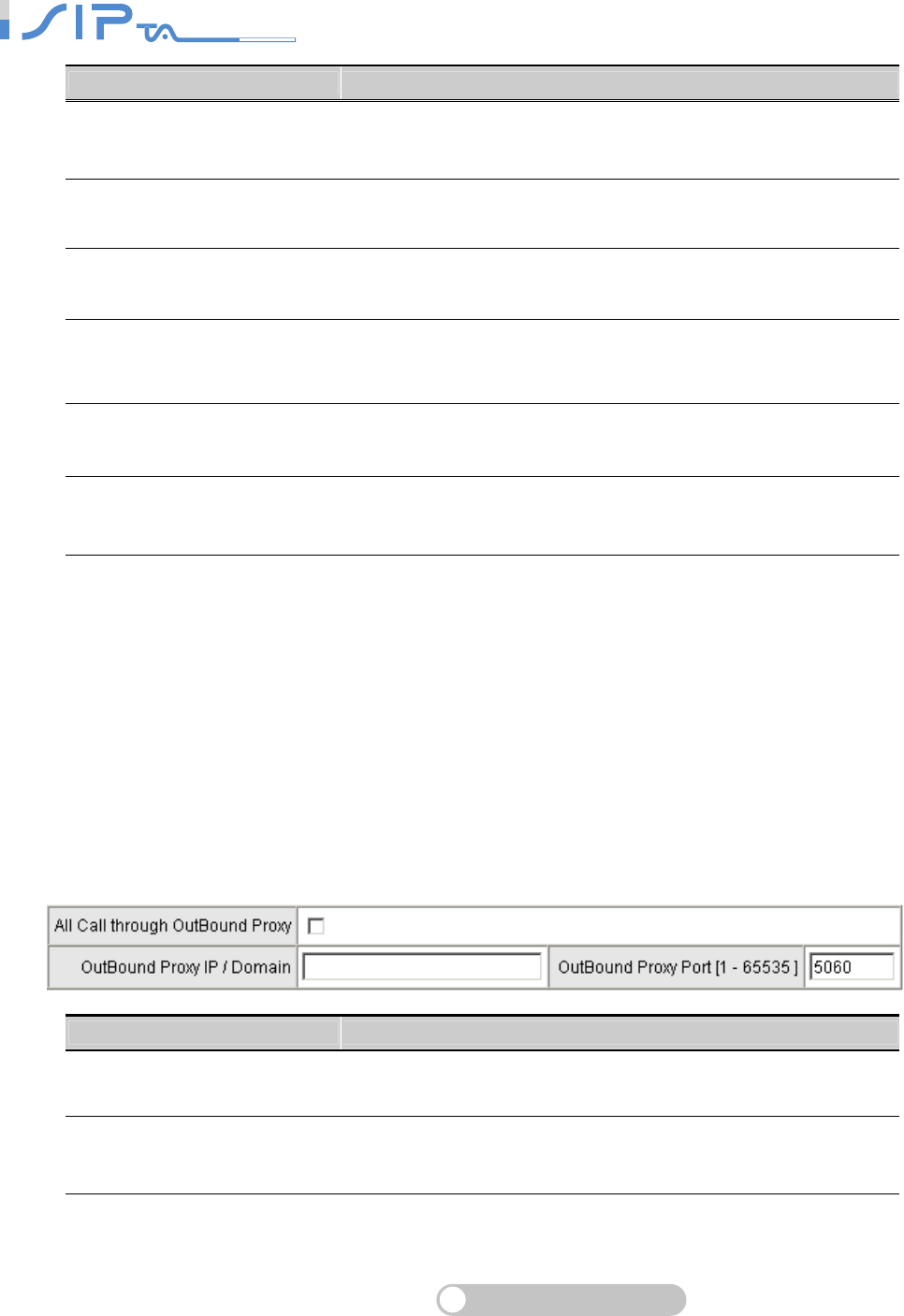
SIP OPERATION MANUAL
Terminal Adapter
23
Item Description
Proxy Server IP/Domain Enter the SIP Server IP address or URL (Uniform Resource
Locator)
Proxy Server Port Enter the Proxy Server listen port number (The default value is
5060).
Proxy Sever Realm Enter the correct registered Proxy Server Realm name to avoid
registration failure. Set it by default if you are not sure.
TTL (Registration interval) The interval that OR SERIES will report to the Proxy Server
periodically. Set it by default if you are not sure.
SIP Domain Enter SIP Domain (URI) if required by VSP(Voice Service
Provider).
Use Domain to Register Tick the check box to make OR SERIES register with SIP
Domain; otherwise it will register with SIP Server IP address.
Outbound Proxy
This is optional. An outbound proxy server handles SIP call signaling as a standard VSP would.
Furthermore, it receives and transmits phone conversation traffic(media) between two talking
VoIP devices. This option tells OR SERIES to send and receive all SIP packets to the destined
outbound proxy server rather than the remote VoIP device. This might help VoIP calls to pass
through any NAT protected network without additional settings or techniques.
Note: Make sure your Voice Service Provider requires this feature before enable it. VSP
gives parameters.
Item Description
All Call through OutBound
Proxy
Tick the check box to make OR SERIES register to OutBound
Proxy Server / Soft Switch.
OutBound Proxy IP/Domain Enter the OutBound Proxy IP address or URL (Uniform
Resource Locator).
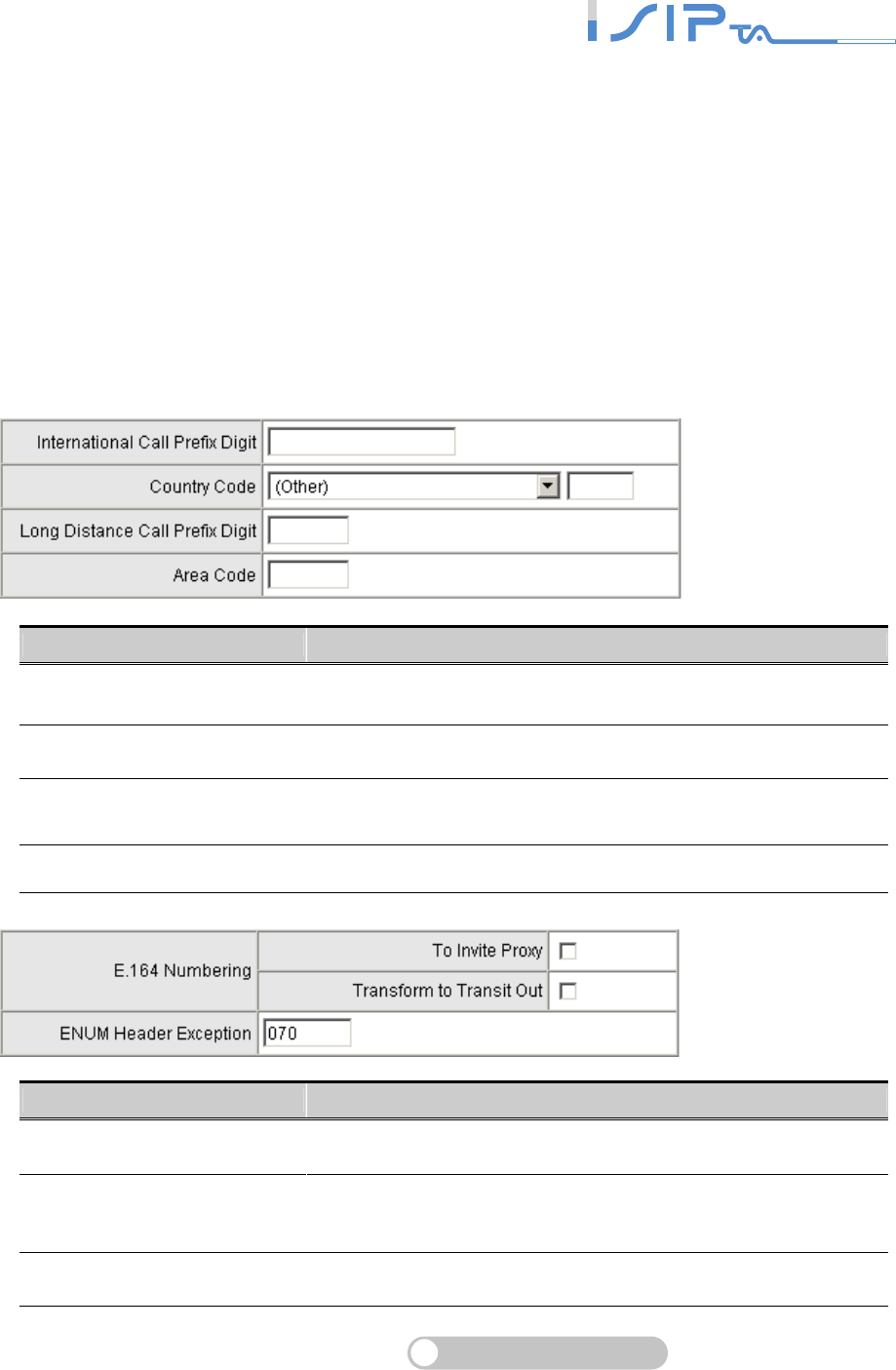
SIP OPERATION MANUAL
Terminal Adapter
24
E.164
This is optional. E.164 is to replace number that you dial out into [country code]+[area code] +
[destination number]. This is done automatically by OR SERIES without changing user dialing
habit.
If your VSP accept only E.164 numbering rule in SIP invite. You will have to fill information in the
current VoIP IAD according to the dialing habit. These information are, what will user dial when he
tries to make international call? What is the country code of the VoIP IAD? What will user dial
when he wants to dial long distance call? What is the local area code? If all information are filled,
the dial out invite will be changed from [destination number] to [country code]+[area
code]+[destination number].
Note: If you fail to make a call, please contact your VSP.
Item Description
International Call Prefix Digit Enter the International call prefix.
Country Code Users please select the desired country code.
Long Distance Call Prefix Digit The long-distance prefix digit for making a long-distance call.
Area Code Enter the area code.
Item Description
To Invite Proxy Invite Proxy to follow the E.164 rule.
Transform to Transit Out The call from FXO to PSTN follows the E.164 rule. It applies to
one-stage dialing. (Only OR SERIES has this function).
ENUM Header Exception Defines OR SERIES not to change the prefix..
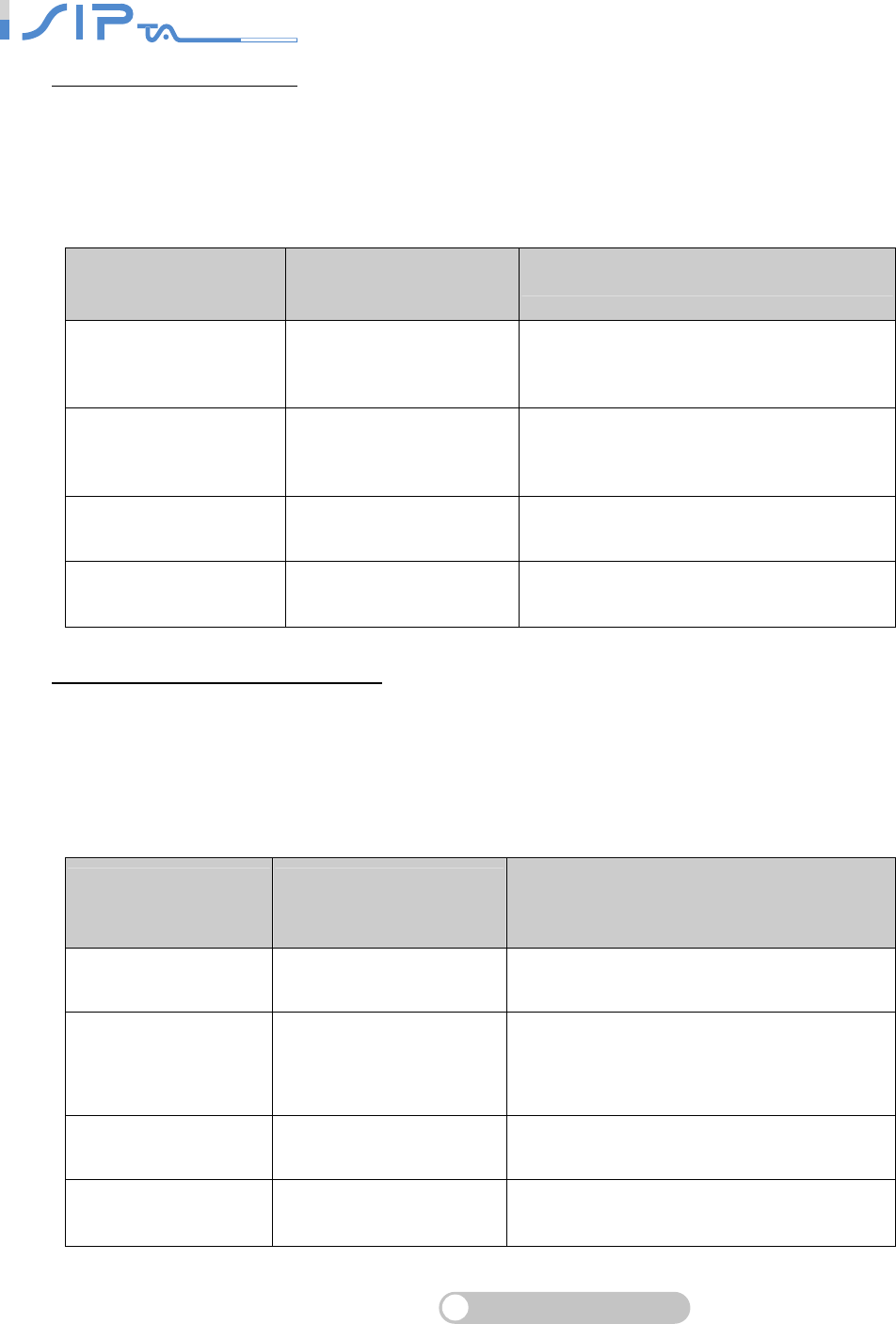
SIP OPERATION MANUAL
Terminal Adapter
25
Example of To Invite Proxy:
International Call Prefix Digit: 00
Country Code: 1
Long Distance Call Prefix Digit: 0
Area Code: 567
ENUM Head Exception: 070
Phone Number Dialed
By The User
The True Phone Number
Dialed By Gateway Description
23456789 1 567 23456789
Exclude International Call Prefix Digit and
Long Distance Call Prefix Digit.
Add Country Code(1) and Area Code(567).
0 223 98765432 1 223 98765432
Include Long Distance Call Prefix Digit.
Delete Long Distance Call Prefix Digit(0) and
add Country Code(1).
00 852 987654321 852 987654321 Include International Call Prefix Digit.
Delete International Call Prefix Digit(00).
070 12345678 070 12345678 Include ENUM Head Exception(070).
Do not change the number.
Example of Transform to Transit Out:
International Call Prefix Digit: 00
Country Code: 1
Long Distance Call Prefix Digit: 0
Area Code: 567
ENUM Head Exception: 070
Phone Number Dialed
To FXO From the
Remote End
The True Phone Number
Dialed By Gateway From
FXO to PSTN
Description
1 567 23456789 23456789 Include Country Code(1), Area Code(567).
Delete Country Code and Area Code.
1 765 8527413 0765 8527413
Include Country Code(1) and exclude Area
Code(567).
Delete Country Code(1) and add Long Distance
Call Prefix Digit(0).
852 987654321 00 852 987654321 Exclude Country Code.
Add International Call Prefix Digit(00).
070 12345678 070 12345678 Include ENUM Head Exception(070).
Do not change the number.
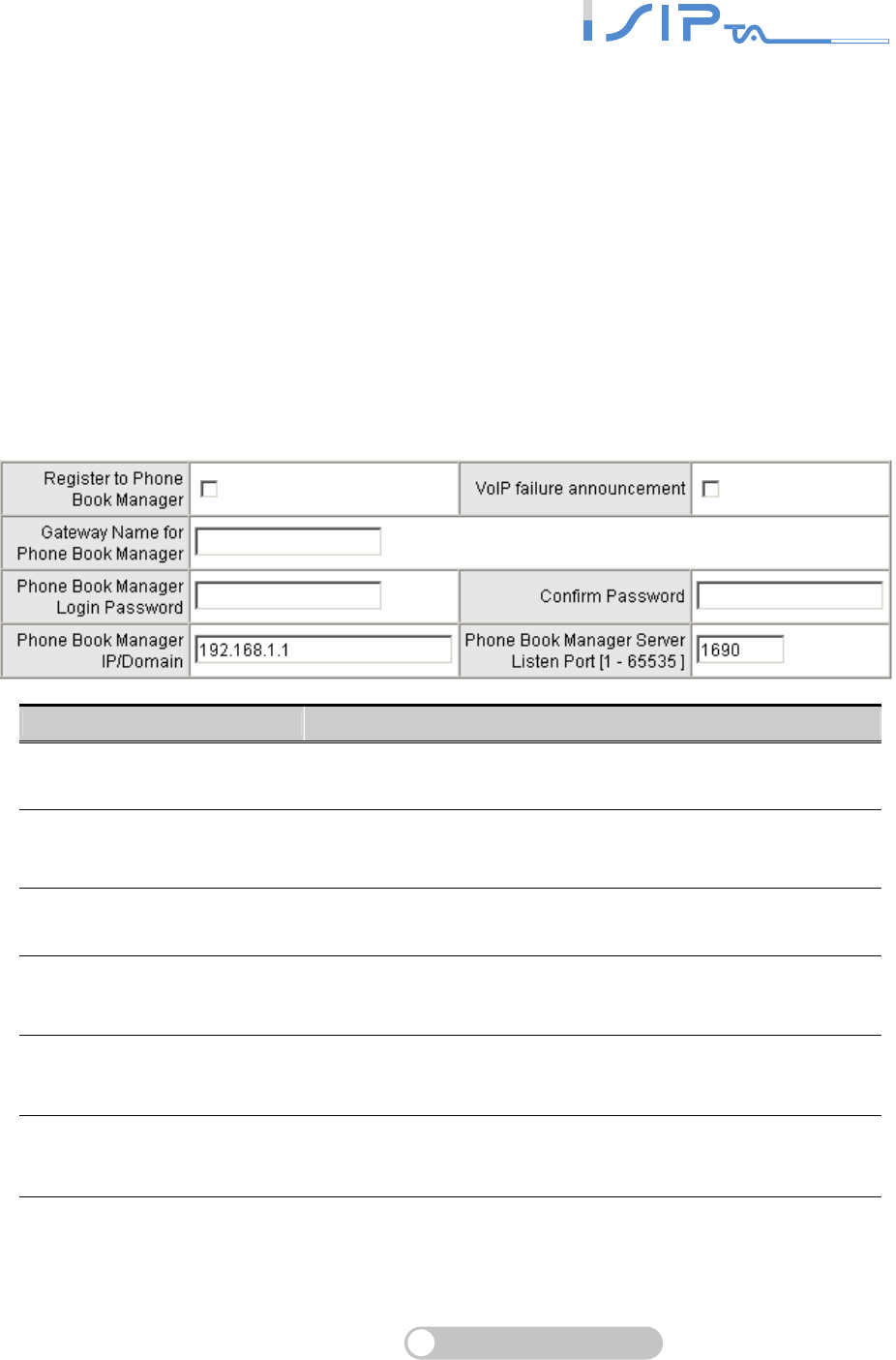
SIP OPERATION MANUAL
Terminal Adapter
26
Phone Book
Some peer information needs to be added to this section before OR SERIES makes peer-to-peer
calls.
Phone Book Manager: VoIP devices register to Phone Book Manager. When you make calls
from OR SERIES to the peer VoIP device, it will get the number and IP from Phone Book
Manager.
Phone Book: Some peer information is added to Phone Book. OR SERIES can set up and store
100 phone numbers into Phone Book and provide an IP address query when calling to other VoIP
devices.
Using Phone Book Manager
Item Description
Register to
Phone Book Manager Tick the check box to register to the Phone Book Manager.
VoIP failure announcement If OR SERIES fails to register to the Phone Book Manager, it
will play a voice announcement when FXS is off-hook.
Gateway Name for Phone
Book Manager The alias registered with the Phone Book Manager.
Phone Book Manager Login
Password
Enter the registered password that is the same with Phone
Book Manger.
Phone Book Manager IP /
Domain
Enter the IP address for the Phone Book Manager. It supports
URL (Uniform Resource Locator).
Phone Book Manager Listen
Port
The protocol communication port for transmitting signals
between the Phone Book Manager and OR SERIES.
Note: Make sure that Phone Book Manager Login Password and Phone Book Manager
Listen Port are same as that of the Phone Book Manager.
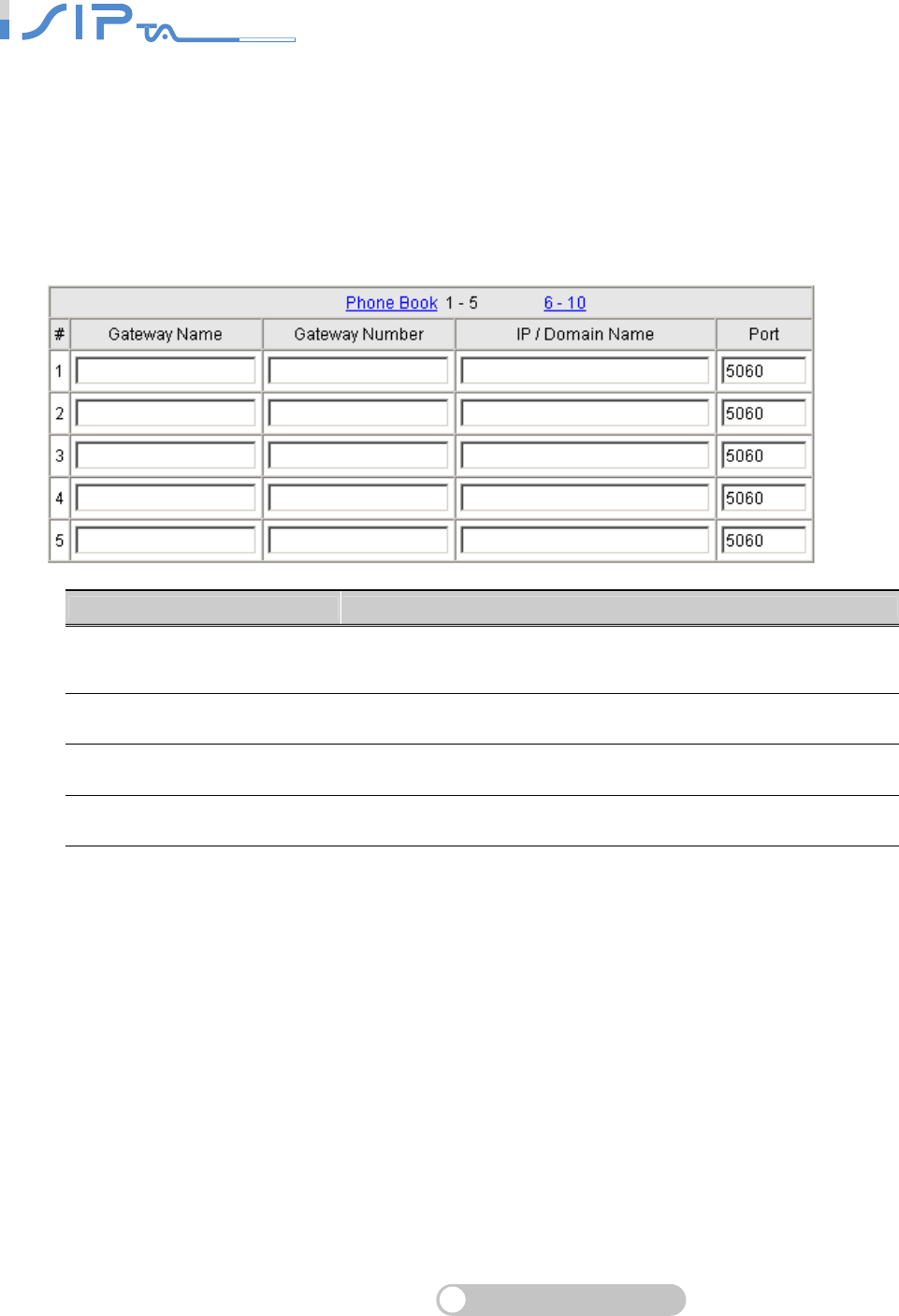
SIP OPERATION MANUAL
Terminal Adapter
27
Using Phone Book
OR SERIES can set up and store 100 phone numbers to a phone book. If there is no Phone
Books Manager exiting in private network, all OR SERIESs in a group have to set up each
gateway’s number one by one to communicate with each other.
Note: If the VoIP peer is in a NAT network, the listen port may vary or unreachable
depend on settings of that NAT router.
Item Description
Gateway Name Enter an easy-to-remember name to identify each VoIP device
listed in the phone book. This parameter is optional.
Gateway Number Enter the telephone number of other VoIP device.
IP/Domain Name Enter the IP address or URL of other VoIP device.
Port Enter the listen port of other VoIP devices.
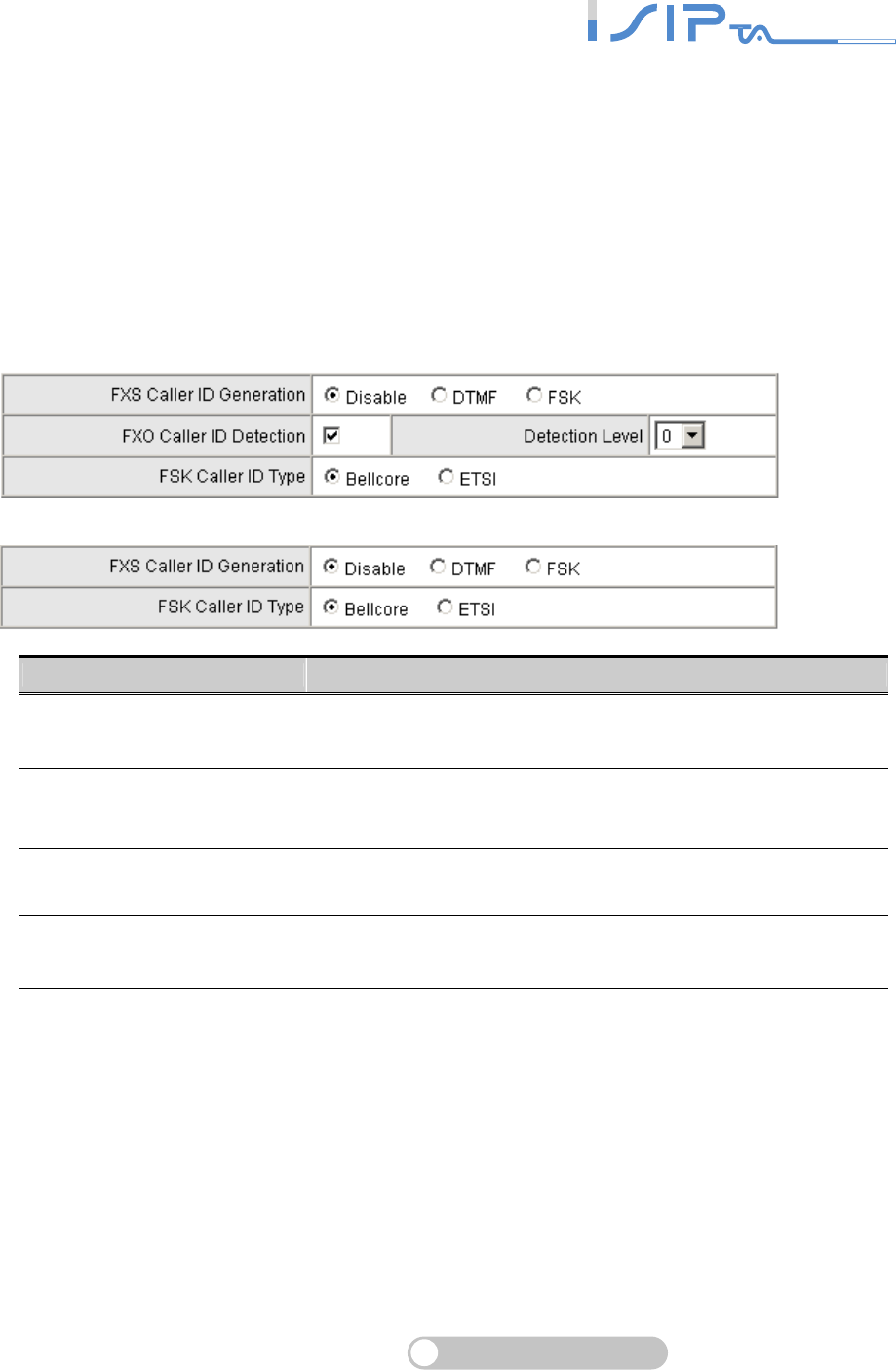
SIP OPERATION MANUAL
Terminal Adapter
28
Basic Voice Services
OR SERIES supports some voices such as display Caller ID, call forwarding, call hold, call
transfer, call-waiting, three-way calling, Emergency No., etc.
Caller ID
In this section, it allows you to set Caller ID generation.. There are two type of FSK Caller ID.
Choose the proper type for you.
Item Description
FXS Caller ID Generation Tick the check box to display the phone number of the calling
party on your phone set when there is an incoming call.
FXO Caller ID Detection Tick the check box to detect Caller ID delivered from PSTN
port.
Detection Level It is the gain volume that could be adjusted while detecting
caller ID.
FSK Caller ID Type In most cases, Bellcore is preferred in North America and ETSI
in Europe.
Note: You have to enable “Hot Line->Wait for Caller ID before FXO / Trunk pick up” to
ensure detect Caller ID correctly.
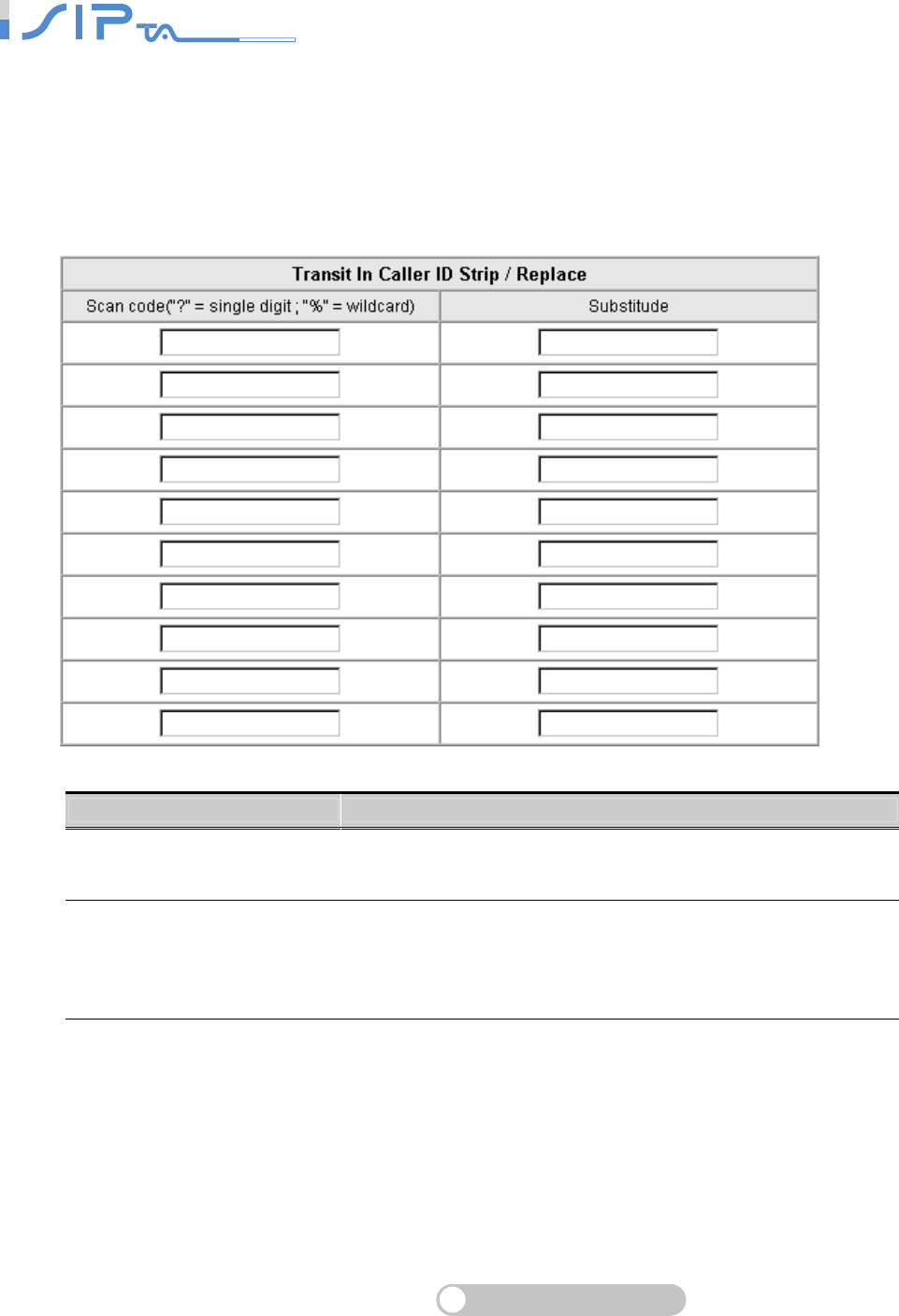
SIP OPERATION MANUAL
Terminal Adapter
29
Transit In Caller ID Strip / Replace
You can change the information of the calling party while making calls to Internet.
Note: Available in OR SERIES only.
Item Description
Scan code Defines the rule of the Caller IDs detected by FXO. It can be a
prefix or a full number.
Substitude
Defines the changed Caller ID while making calls to Internet by
FXO. It will change two places of displaying the caller id. One
is From-Header Display Name, and the other one is Remote
Party ID Display Name.
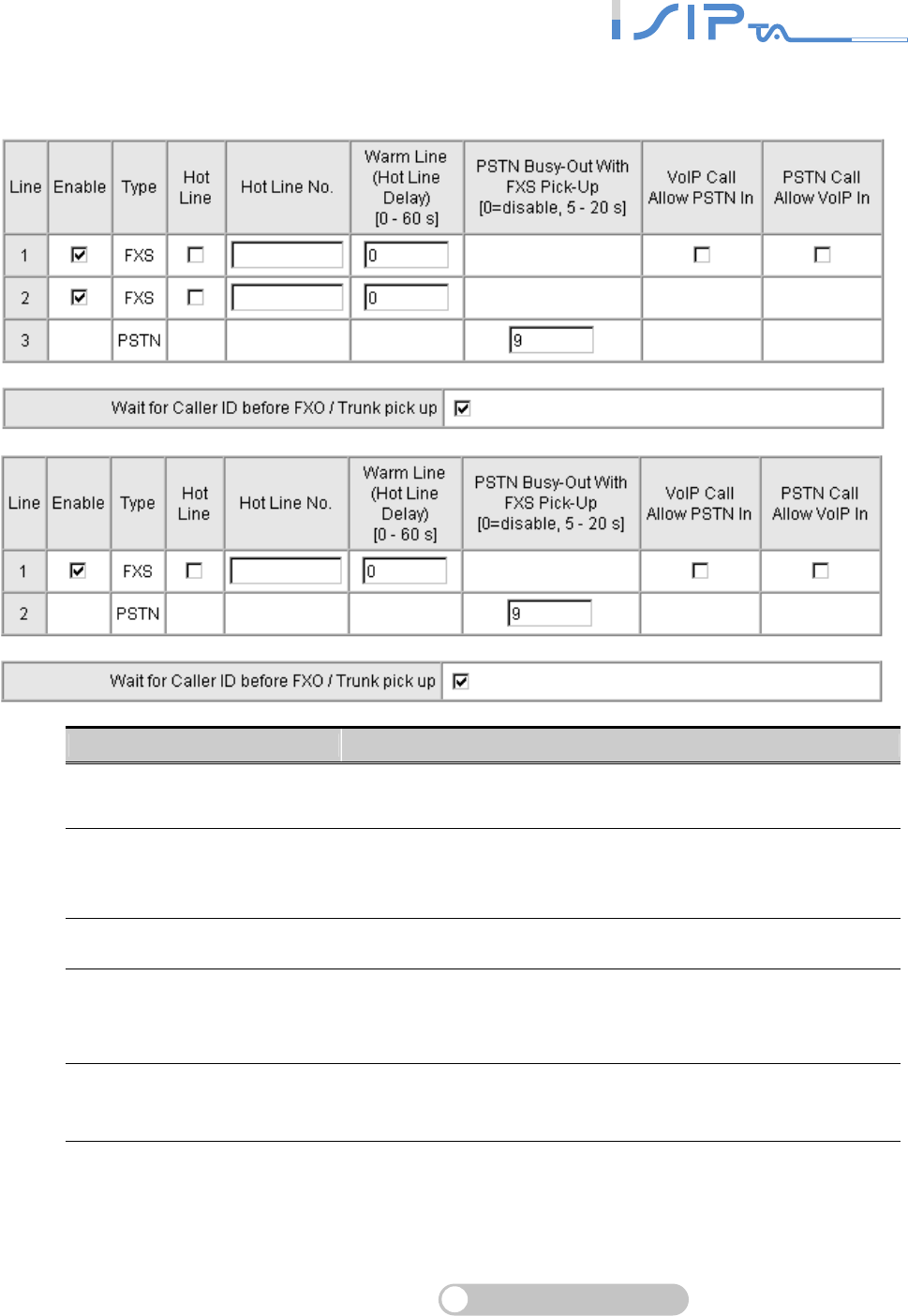
SIP OPERATION MANUAL
Terminal Adapter
30
Hot Line
Item Description
Enable
A
ll lines are enabled by default. Untick the check box to disable
it if the line is not in use (Pause Function).
Hot Line
While picking up the phone, OR SERIES will automatically dial
the assigned Hot Line number. At the moment, dialing any
number out is denied.
Hot Line No. Enter the Hot Line number for an automatic dial.
Warm Line (Hot Line Delay)
A
user can dial any number within the time. After the time
expires, OR SERIES will divert incoming calls from an outside
line to the Hot Line Number.
PSTN Busy-Out with FXS
Pick-up
OR SERIES will reject a call from FXO while FXS is getting
DTMF. If you would like to disable it, set the value as “0”.
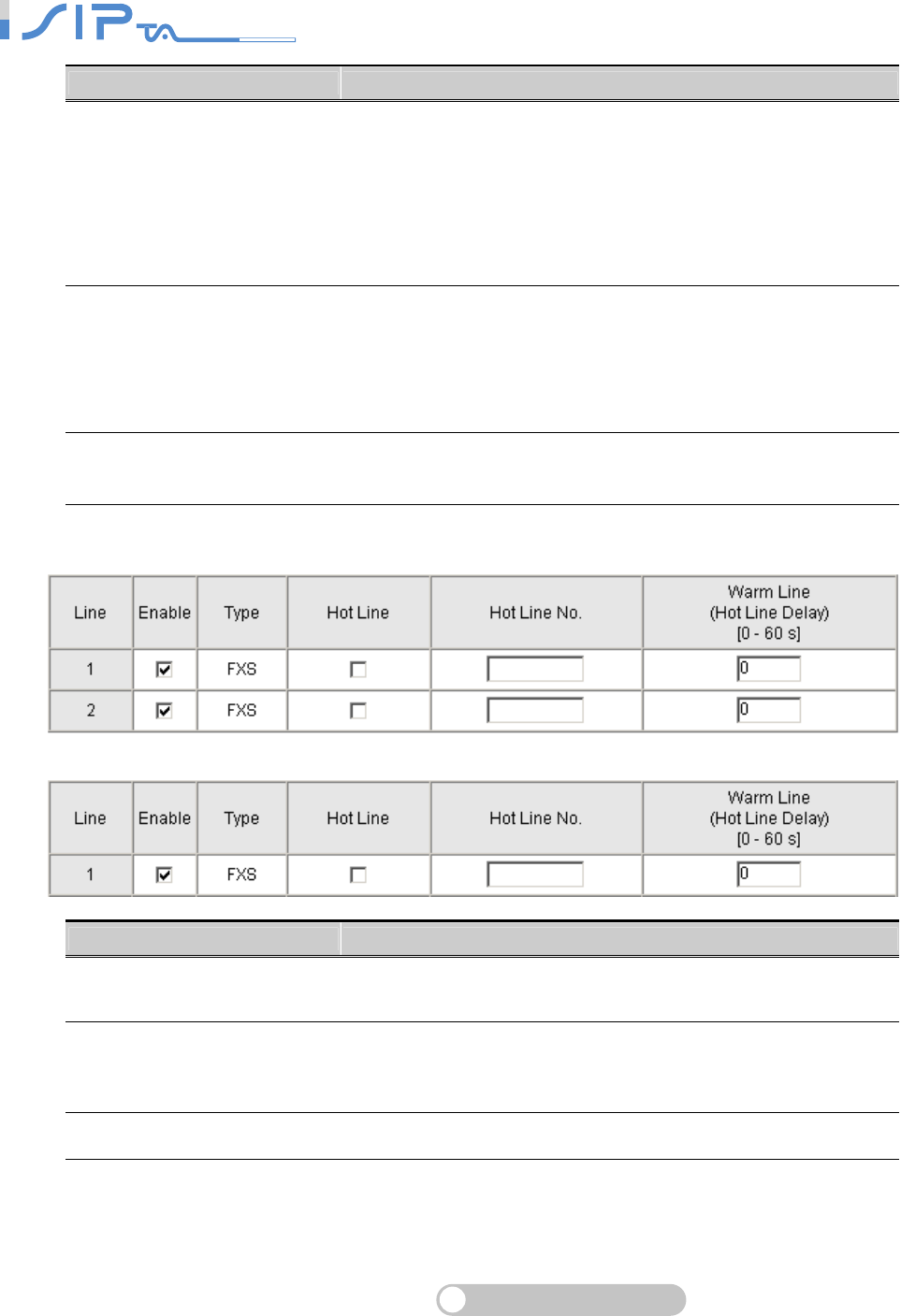
SIP OPERATION MANUAL
Terminal Adapter
31
Item Description
VoIP Call Allow PSTN In
A
s making a VoIP call, a waiting call from PSTN is allowed.
Before starting, do the following settings first:
1. Tick the check box to enable VoIP Call Allow PSTN In.
2. Tick the check box to enable Call Hold.
(Calling Feature → Call Hold)
3. Set
PSTN Busy-Out With FXS Pick-Up as 0.
PSTN Call Allow VoIP In
As making a PSTN call, a waiting call from VoIP is allowed.
Before starting, do the following settings first:
1. Tick the check box to enable PSTN Call Allow VoIP In.
2. Tick the check box to enable Call Hold and Call Waiting.
(Calling Feature → Call Hold and Call Waiting)
Wait for Caller ID before
FXO / Trunk pick up It is to detect caller ID from PSTN port.
Item Description
Enable
A
ll lines are enabled by default. Untick the check box to disable
it if the line is not in use (Pause Function).
Hot Line
While picking up the phone, dialing any number out is denied,
since OR SERIES will automatically dial the assigned Hot Line
number.
Hot Line No. Enter the Hot Line number for an automatic dial.
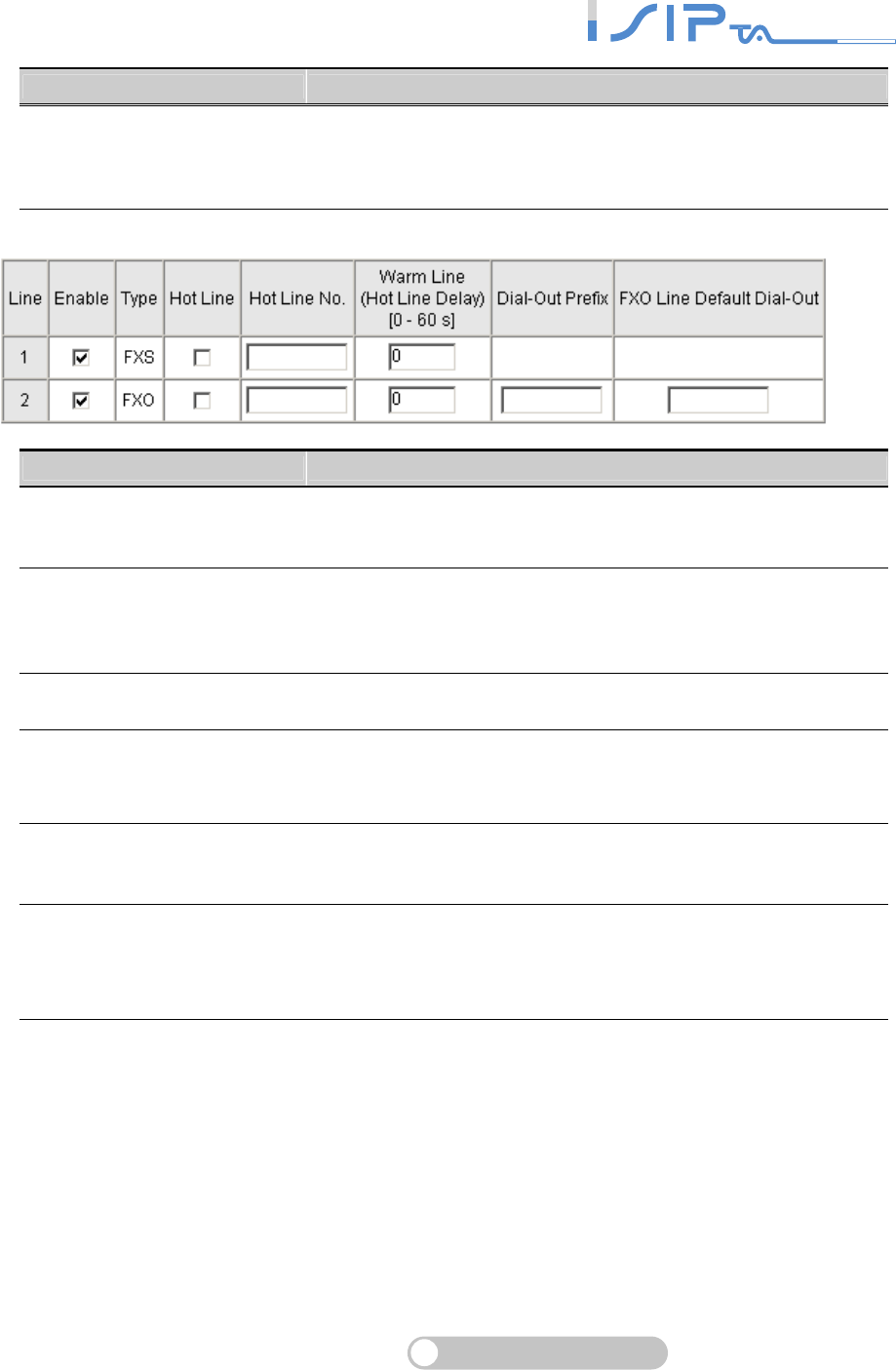
SIP OPERATION MANUAL
Terminal Adapter
32
Item Description
Warm Line (Hot Line Delay)
A user can dial any number within the time. After the time
expires, OR SERIES will divert incoming calls from an outside
line to the Hot Line Number.
Item Description
Enable
A
ll lines are enabled by default. Untick the check box to disable
it if the line is not in use (Pause Function).
Hot Line
While picking up the phone, dialing any number out is denied,
since OR SERIES will automatically dial the assigned Hot Line
number if set Warm Line to 0.
Hot Line No. Enter the Hot Line number for an automatic dial.
Warm Line (Hot Line Delay)
A user can dial any number within the time. After the time
expires, OR SERIES will divert incoming calls from an outside
line to the Hot Line Number.
Dial-Out Prefix It is the number dialed automatically by FXO port before the
FXO interface diverts a VoIP call to PSTN.
FXO Line Default Dial-Out
Before starting to configure, you should set FXO Line VoIP call
in option to Default Dial-Out. When FXO receives a call from
VoIP, it will dial to PSTN with the default number.
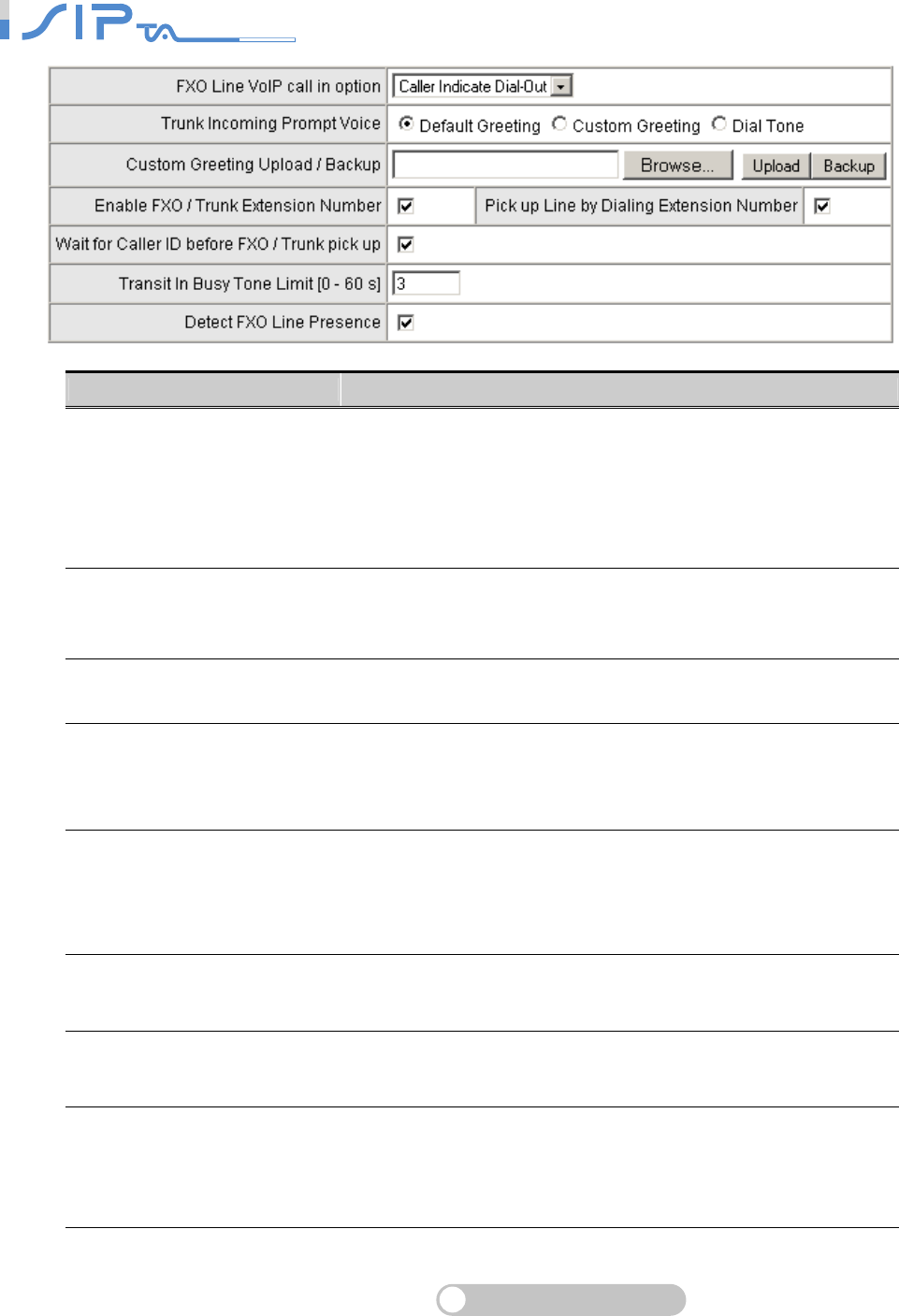
SIP OPERATION MANUAL
Terminal Adapter
33
Item Description
FXO Hunting VoIP call in
option
Caller Indicate Dial-Out: When there is a call from WAN
interface to FXO port, it will dial to PSTN with the number
assigned in SIP packet.
Default Dial-Out: When there is a call from WAN interface to
FXO port, it will dial to PSTN with the number filled in FXO Line
Default Dial-Out field.
Trunk Incoming Prompt Voice
Select the greeting type. When FXO receives an inbound call,
the caller can hear the greeting. (If you would like to record a
voice file, you must use the IVR 132 function).
Custom Greeting Upload /
Backup
It is to upload or backup the recorded voice file. The format
must be G.723.1.
Enable FXO/Trunk Extension
Number
When FXO is connected to different PBX or PSTN, or under
special circumstances, the caller can choose one of them to
call out. It MUST be ticked while registering to a Proxy.
Pick up Line by Dialing
Extension Number
When there is a call from WAN interface and assigned FXO
extension number, FXO goes off-hook and waits for the caller
to dial the number to PSTN. It MUST be enabled while
registering to a Proxy.
Wait for Caller ID before FXO /
Trunk pick up Detect caller ID from FXO port.
Transit in Busy Tone Limit Define the duration of a busy tone before FXO hook-on. Notify
the caller from PSTN that this call is finished.
Detect FXO Line Presence
Tick the check box to detect the line presence that FXO port is
connected to PBX or a PSTN line. Untick the check box to
disable this function if it mis-detect line presence on FXO port
while ringing.
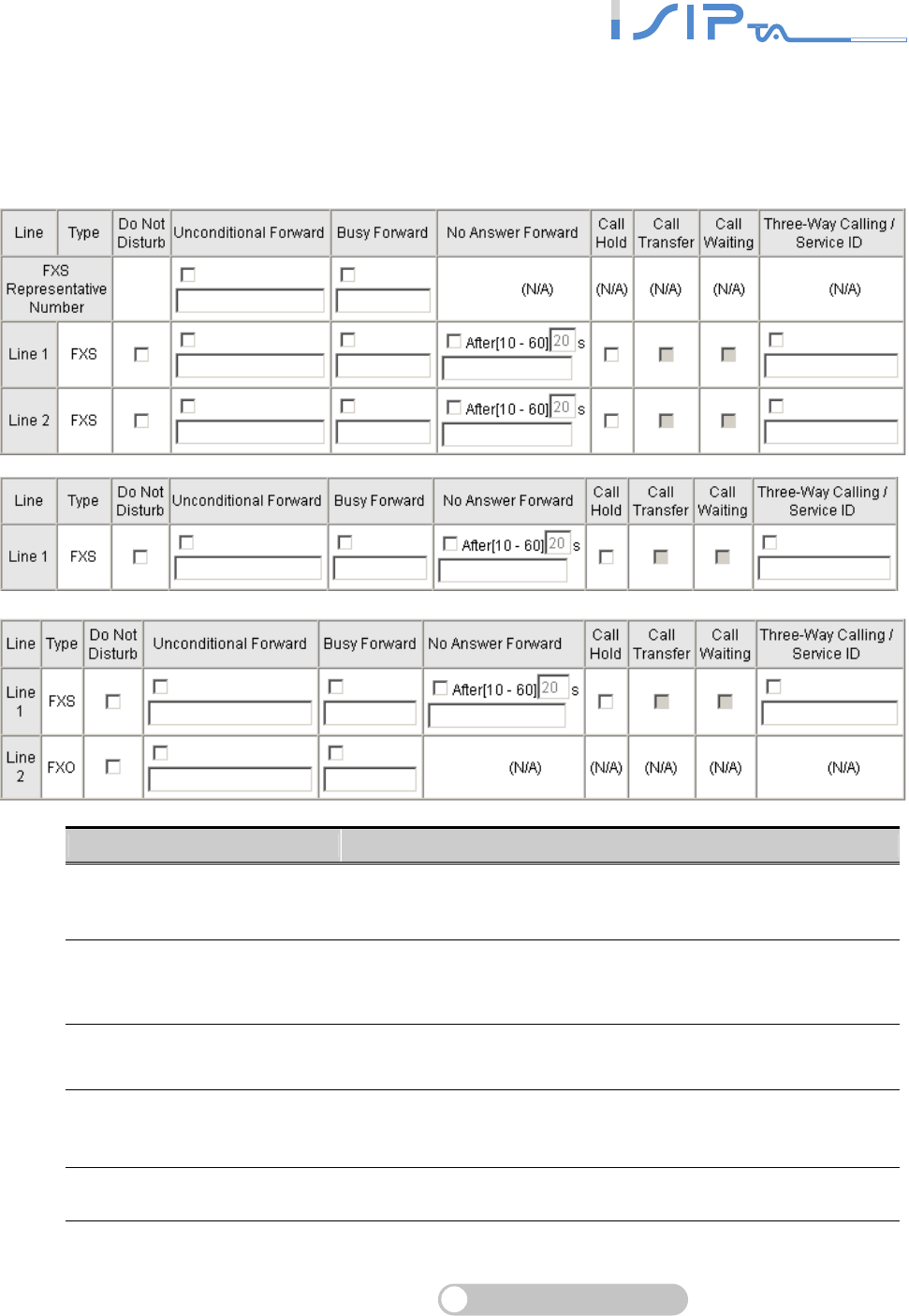
SIP OPERATION MANUAL
Terminal Adapter
34
Calling Features
OR SERIES provides Call Forward, Call Hold, Call Transfer and Call Waiting.
OR SERIES also provides Three-Way Calling based on Nortel Soft Switch. It also works with the
conference call supported by VSP.
Item Description
Do Not Disturb Tick the check box to reject all incoming calls from WAN
interface. It allows only to make an outgoing call.
Unconditional Forward
All incoming calls will be forwarded to the Forwarding Number
automatically. If the call is forwarded to FXO port, FXO is
off-hook instead of dialing out.
Busy Forward It is to forward the incoming call to Forwarding Number when
the line is busy.
No Answer Forward It is to forward the incoming call to Forwarding Number after the
time expires without answer.
Call Hold Tick the check box to enable call hold for specific FXS port.
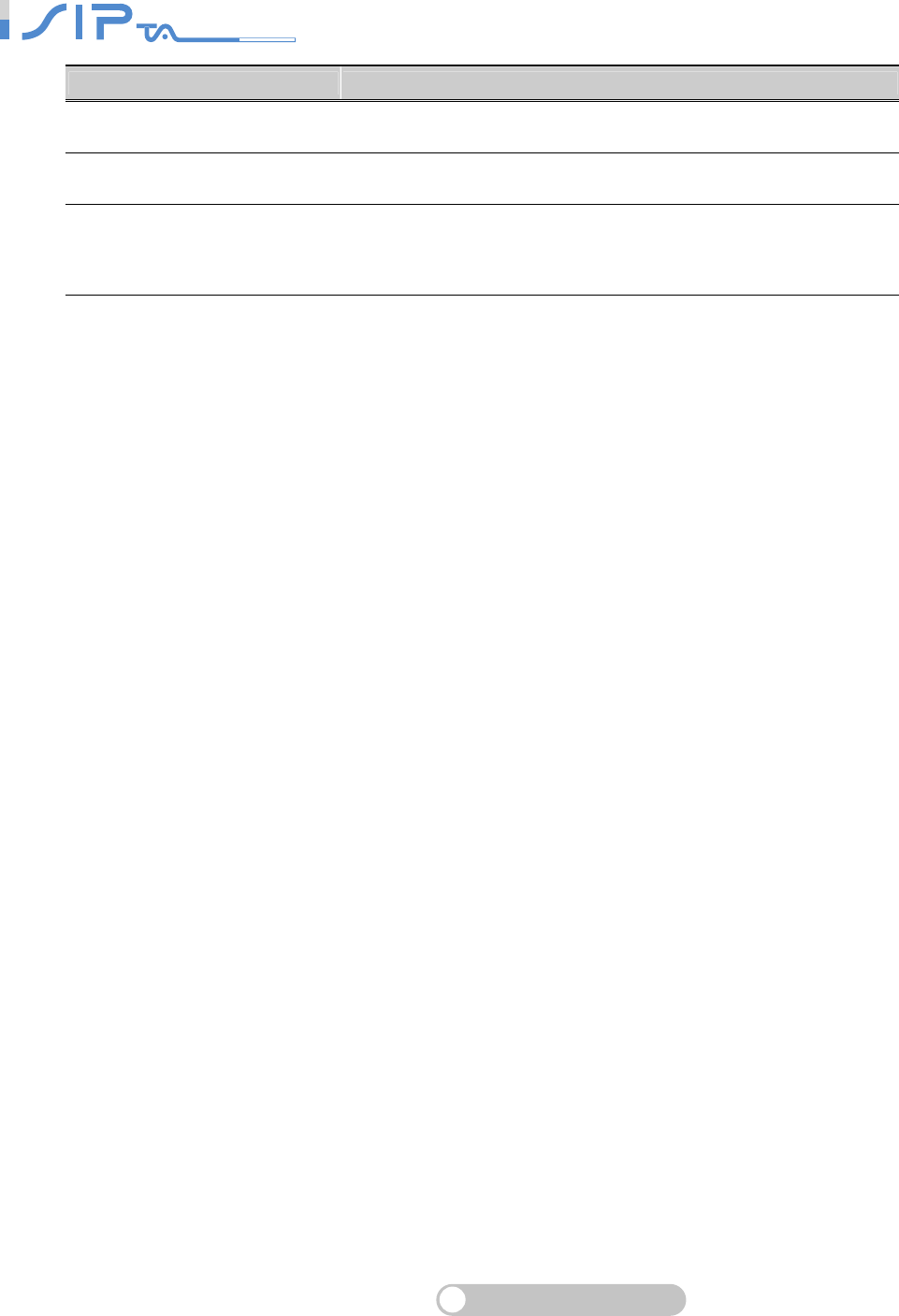
SIP OPERATION MANUAL
Terminal Adapter
35
Item Description
Call Transfer Tick the check box to enable call transfer for specific FXS port.
Call Waiting Tick the check box to enable call-waiting for specific FXS port.
Three-Way Calling /
Service ID
It is for conference all based on Nortel Soft Switch and must
work with Proxy Server that supports Three-Way Calling
service.
Calling Feature Instructions:
Call Hold: While pressing FLASH button on the phone. The call is held.
Call Transfer: Ongoing call will be put on hold after FLASH button pressed on local phone
set. Meanwhile, the local user can dial out to another number after dial tone observed. After
the handset is back on the hook, the call on hold will then be transferred to the new call
regardless of the status of the new call. If wrong number is dialed for the new call, just press
the FLASH button to get back the call on hold. In another case, if the local user does not
hang up the phone after new call sets up, press FLASH button to switch between the first
call and the new call. If a phone set is connected directly to the FXS port of OR SERIES
and not functioning to FLASH, please adjust the settings in Flash Detect Time in category
“Line Settings”.
Call Waiting: When you are on the phone and a second call comes in, you will hear
“Beep-Beep” tone to notify that there is another call. Press the FLASH button to hold the
first call and take the second call. After finishing the second call, press the FLASH button
again to take the first call.
Example of a Three-Way calling:
1. Alex calls Bob, Bob answers the call.
2. Alex presses Flash and calls Coral (Bob is on hold), Coral answers the call.
3. Alex dials *61 and then presses Flash.
4. Thus the conference call is established.
Or
1. Alex calls Bob, Bob answers the call.
2. Coral calls Alex (Call Waiting), presses Flash and talks to Coral.
3. Alex dials *61 and then presses Flash.
4. Thus the conference call is established.
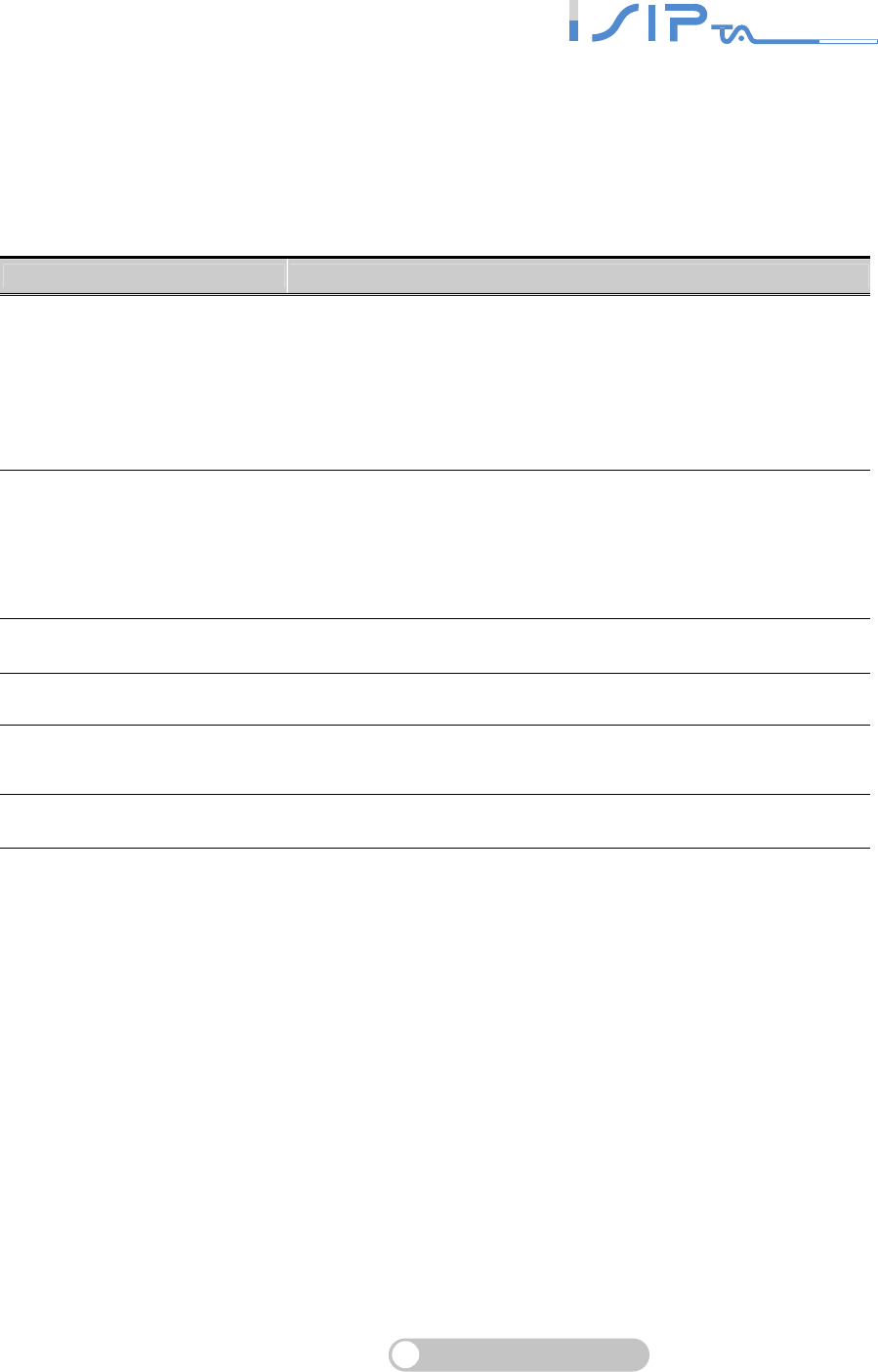
SIP OPERATION MANUAL
Terminal Adapter
36
Calling Features - Advanced Setting
OR SERIES provides advanced settings: Call Pickup and Automatic Redial.
Note: Automatic Redial is only used for the latest call (NO two calls reserved for
Automatic Redial). The duration of Automatic Redial is set to 10 minutes. If the callee is
still not available after 10 minutes, OR SERIES will not dial again.
Function Code Description
*40#
Call Pickup: The user can use the function of call pickup to
answering others calls. When one of FXS is ringing and there
is no one to answer the call. The user can use another FXS
port to pick up the ringing call with this function code.
For Example: If Alice calls Bob (9901701) who does not
answer. Carol can pick up the call by dialing *40 9901701#.
*41#
A
utomatic Redial: The remote party is initially busy when you
call. Hang up the phone and then pick up to dial *41# and then
hang up. You are hearing a ring tone when the remote party is
available. You are alerted and then pick up the phone to wait
for the remote party answering.
*42# It is to cancel the latest automatic redial function.
*43# It is to query how long shall OR SERIES wait to redial (ms).
*44# It is to adjust the duration of waiting for automatic redial.
Method: Dial *44 + Expiry Time#
*45# It is to query the duration of waiting for automatic redial (ms).
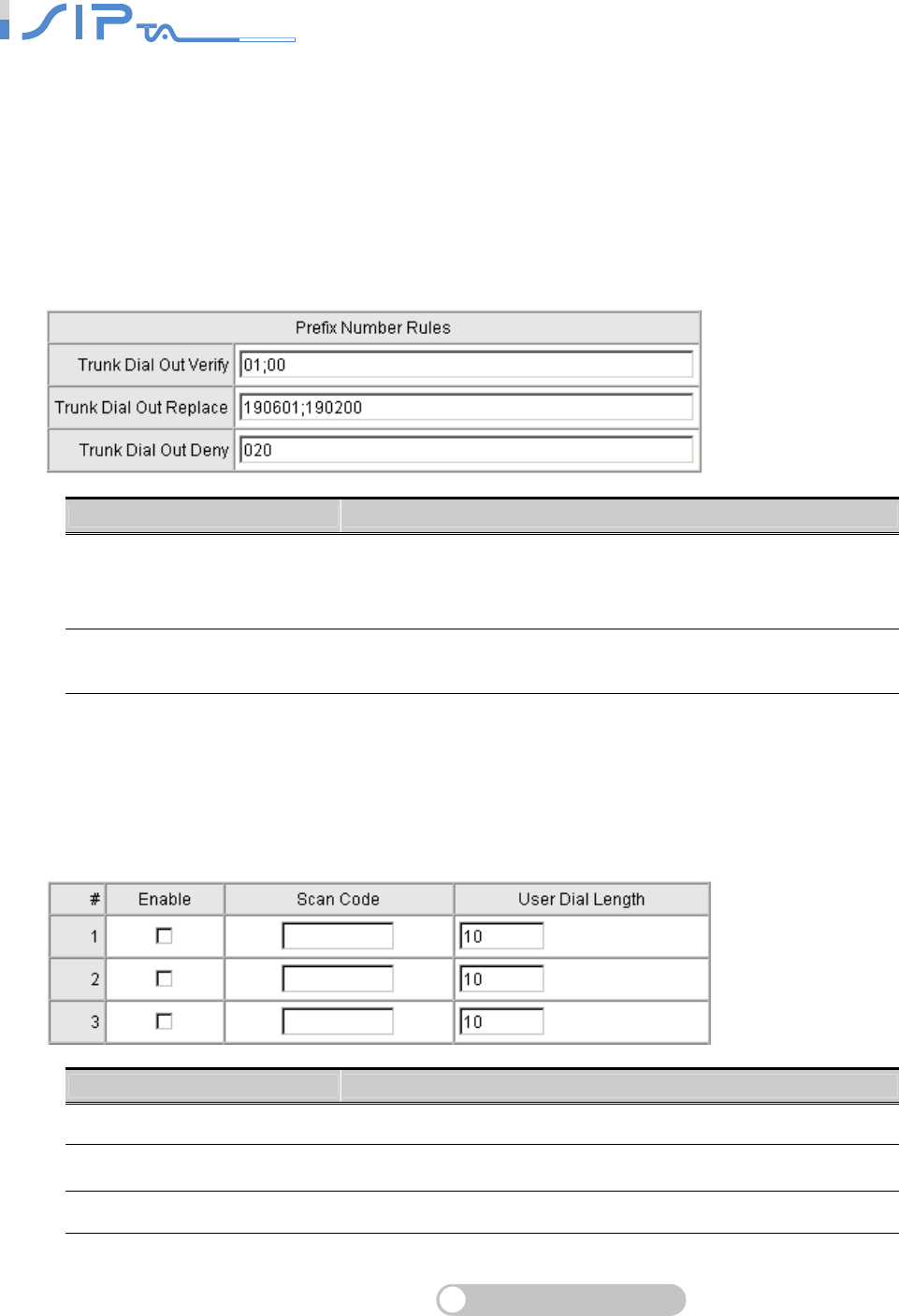
SIP OPERATION MANUAL
Terminal Adapter
37
PSTN Control
Note: Available in OR SERIES only
This rule only applies to one-stage dialing. It is to replace the prefix number before diverting the
number to PSTN dial out. It also restricts the number by checking the prefix number.
Example: If you transit out with 01907123456, OR SERIES will replace the number to 190601
907123456. If you transit out with 008621123456, OR SERIES will replace it with 190200
8621123456.
Item Description
Trunk Dial Out Verify
Trunk Dial Out Replace
Before the number is diverted to PSTN by FXO port, OR
SERIES will verify the numbers in Trunk Dial Out Verify filed
and replace them with the numbers in Trunk Dial Out Replace
field.
Trunk Dial Out Deny OR SERIES will deny the call with the leading number filled in
this column.
Emergency No
Emergency numbers is defined here. You can call out to PSTN (Telco line) with the numbers that
your VSP does not support (i.e. Toll free service numbers).
Note: Available in OR SERIES only
Item Description
Enable Tick the check box to make this entry effective.
Scan Code Fill in the leading number for OR SERIES to scan or the full
number.
User Dial Length Set the total digit count of user dialed.
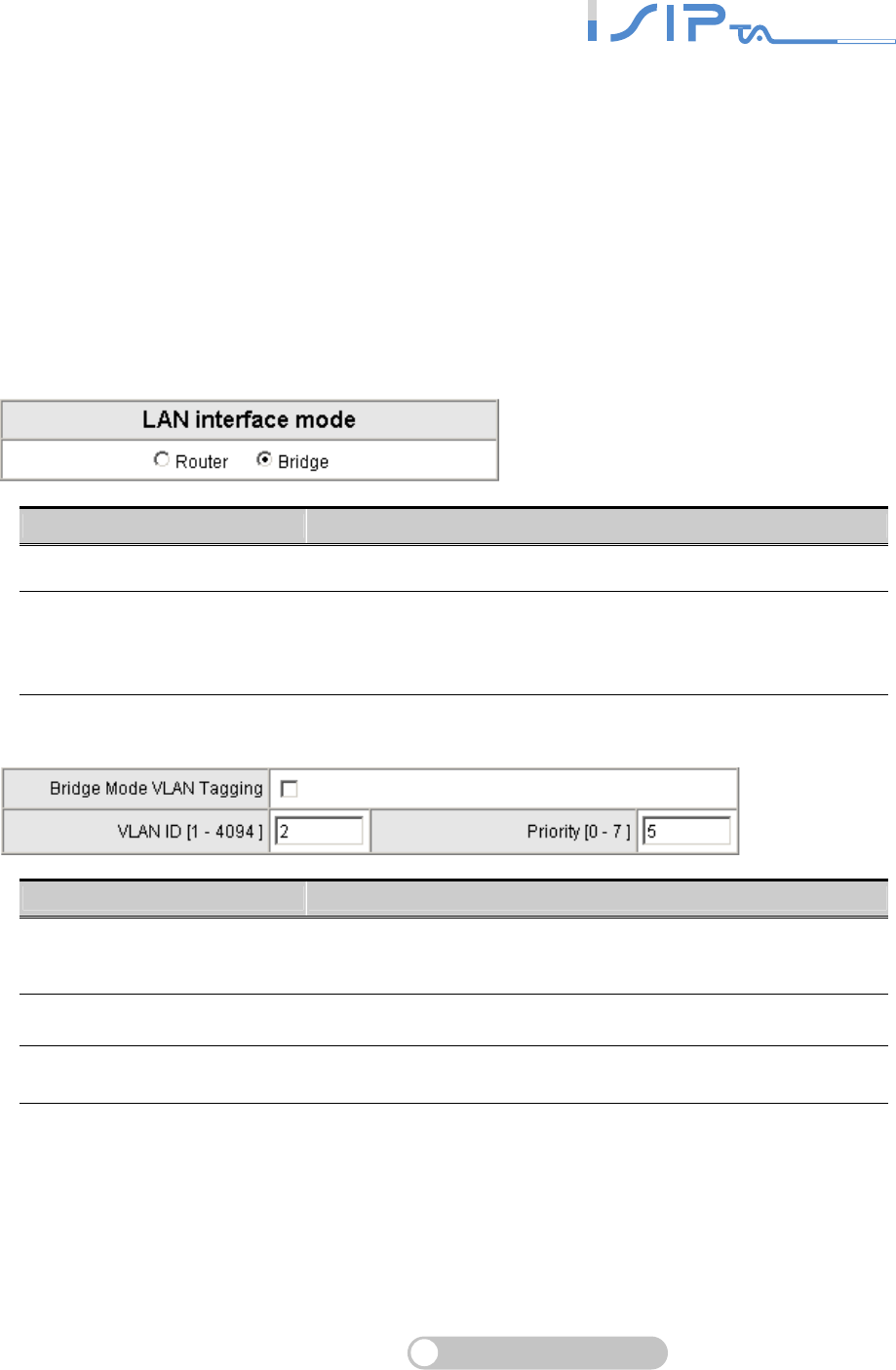
SIP OPERATION MANUAL
Terminal Adapter
38
Advanced Network Settings
OR SERIES provides interface for advanced network settings to enhance your network security.
LAN
This is about LAN configuration. There are LAN interface mode that is to set OR SERIES as a
router or a bridge, LAN IP and subnet mask, DHCP settings.
LAN interface mode
Item Description
Router OR SERIES serves as a router with NAT.
Bridge
OR SERIES serves as a bridge between WAN port and LAN
port without NAT. (LAN default gateway will still be accessible
for configuration).
Item Description
Bridge Mode VLAN Tagging It is to tag the packets for VLAN Router or Switch identifying
when OR SERIES serves as a Bridge.
VLAN ID It is to assign uniquely a user-defined ID to each packet.
Priority It is the proprietary to Router or Switch.
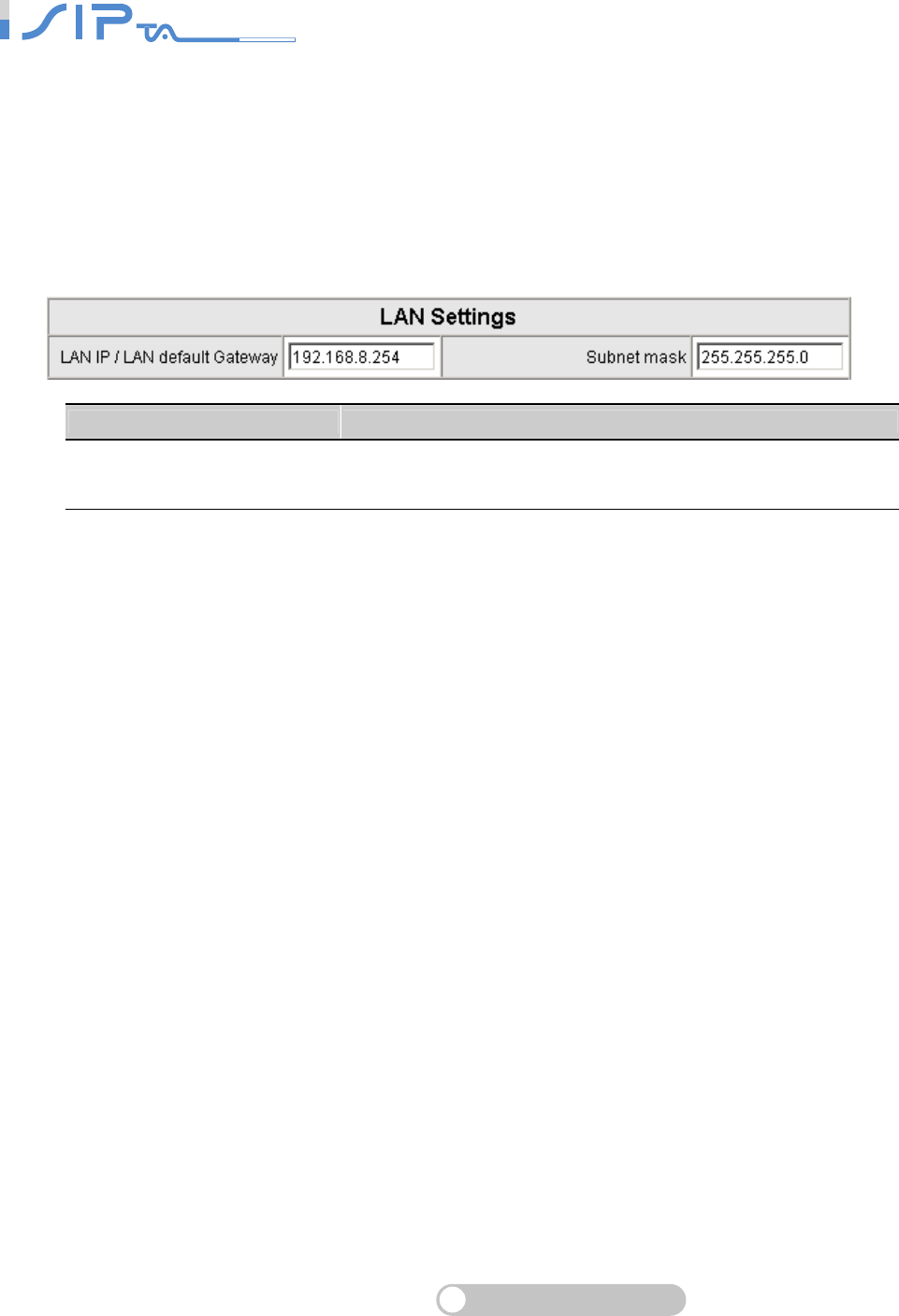
SIP OPERATION MANUAL
Terminal Adapter
39
LAN Settings
Note: OR SERIES LAN port IP address cannot be in the same section as the NAT LAN port
IP address.
Example: If the LAN IP address of the Internet Sharing Device is 192.168.8.1, then OR SERIES’s
LAN IP address cannot be in the range between 192.168.8.1 ~ 192.168.8.254. You can set
192.168.99.254 for the LAN IP.
Item Description
LAN IP/LAN default Gateway
Subnet mask
LAN Port IP address and the subnet mask value. Please note
that OR SERIES is built with NAT
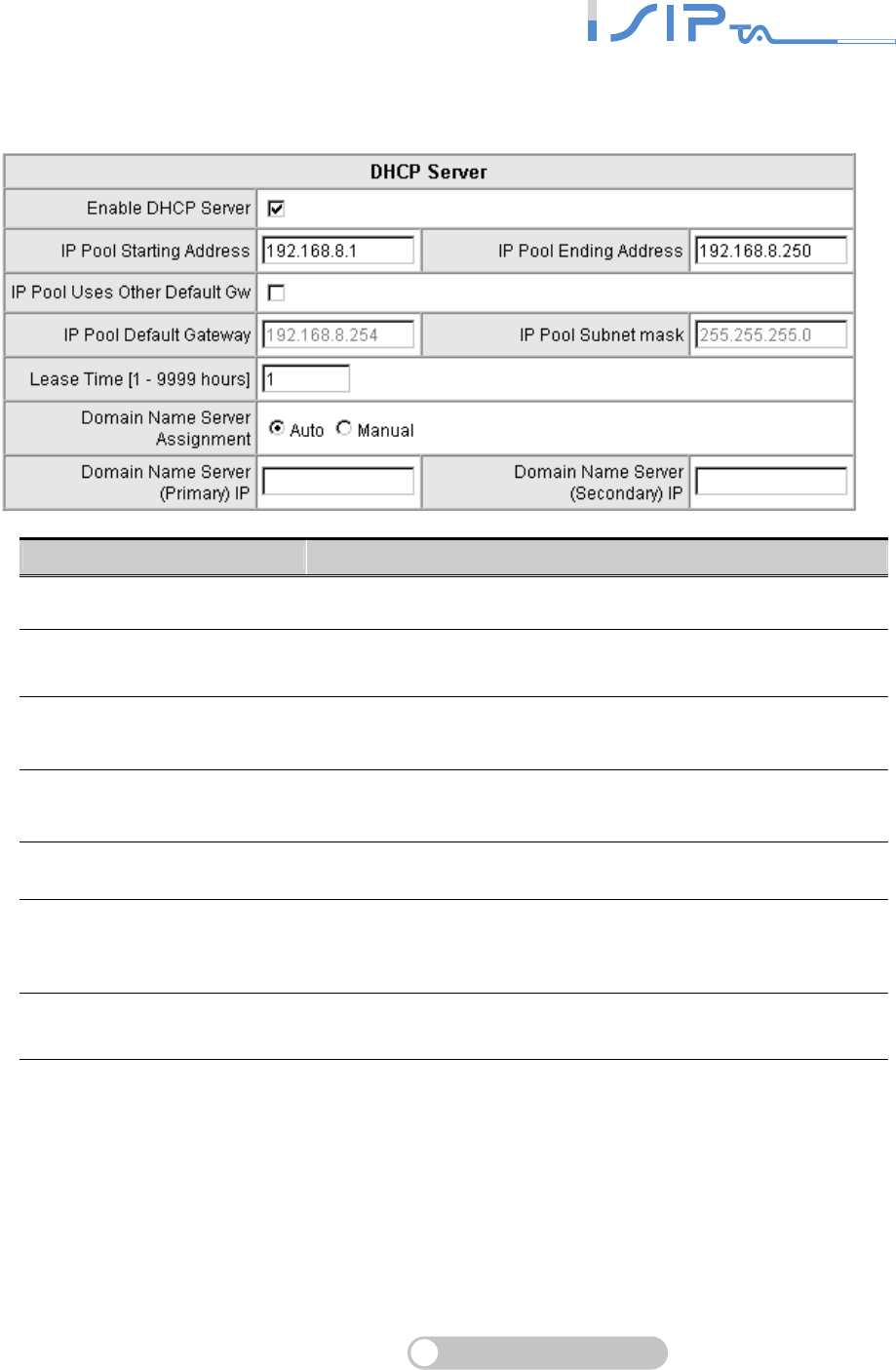
SIP OPERATION MANUAL
Terminal Adapter
40
DHCP Settings
Item Description
Enable DHCP Server Tick the check box to enable DHCP server service of OR
SERIES.
IP Pool Starting Address
IP Pool Ending Address
The first IP address to be assigned to DHCP clients.
The last IP address to be assigned to DHCP clients.
IP Pool Uses Other Default
GW
Tick the check box to give DHCP client the other default
gateway.
IP Pool Default Gateway
IP Pool Subnet mask Assign the default gateway and subnet mask to DHCP client.
Lease Time The valid period of an assigned IP address.
Domain Name Server
Assignment
Auto : Assign DNS obtained from WAN port to the DHCP
clients.
Manual : Manually assign DNS for DHCP clients.
Domain Name Server IP It is to manually assign DNS to DHCP client, a correct DNS IP
address must be filled.
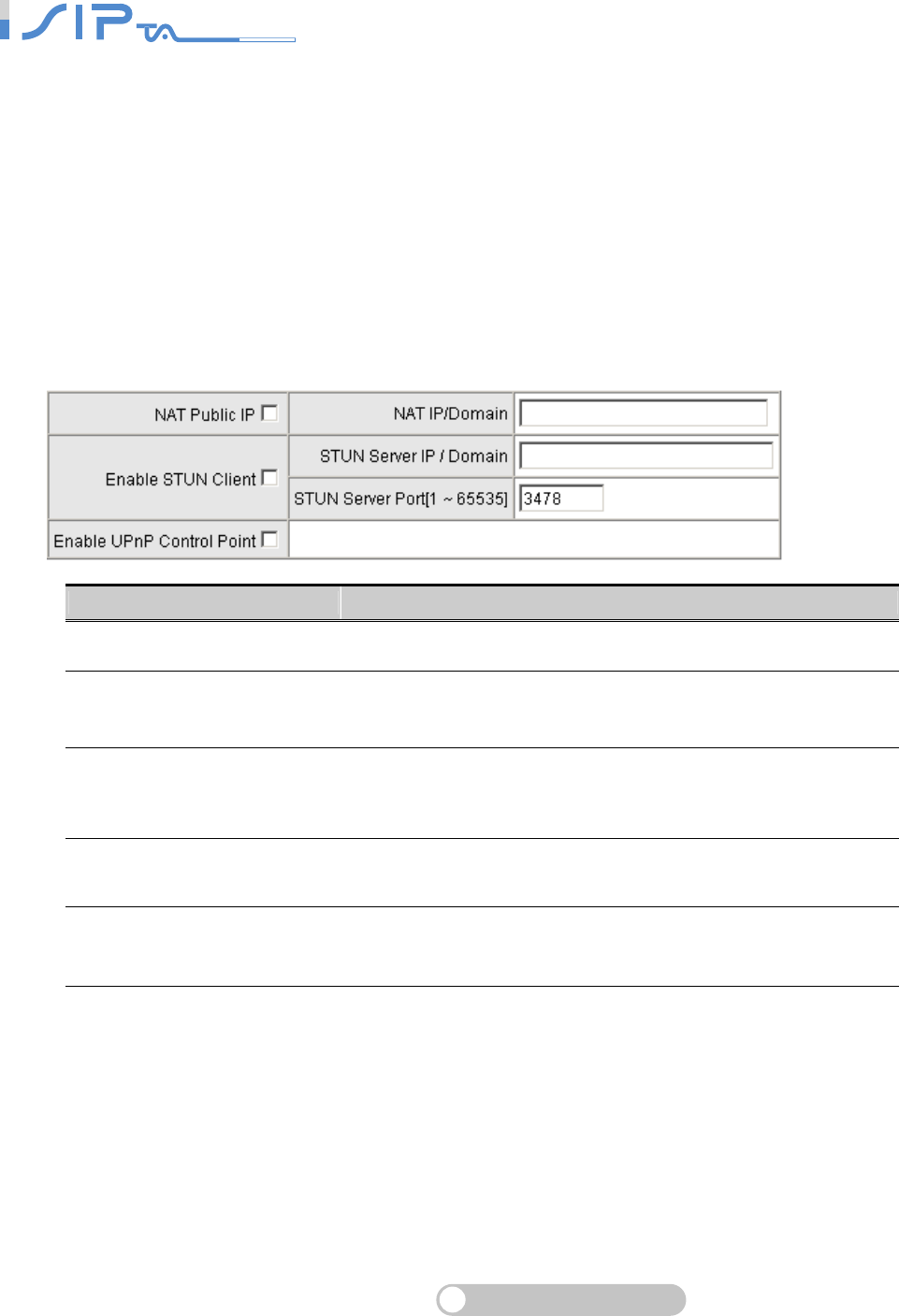
SIP OPERATION MANUAL
Terminal Adapter
41
NAT Traversal
If OR SERIES is set up behind an IP sharing device or a router, you can select either the NAT or
STUN protocol.
Note: NAT IP/Domain must be the same with Hostname (in DDNS page), if OR SERIES is
behind a NAT Server that uses a dynamic IP and registers to DDNS.
The ports that need to set the Virtual Server Mapping in the NAT server are below.
1. Listen Port (UDP): 5060 is default.
2. RTP Port (UDP): 9000~9001. These ports are used for telecommunication.
3. Http Port (TCP): The default is 80.
Item Description
NAT Public IP Tick the check box to enable NAT.
NAT IP/Domain Enter the NAT Server IP address (Real External IP address of
NAT Server) then fill in the URL (Uniform Resource Locator).
Enable STUN Client
Tick the check box to use STUN protocol prevents problems
with setting the IP sharing function, but some NAT do not
support this protocol.
STUN Server IP/Domain
STUN Server Port Enter the STUN server IP address and Listen Port number.
Enable UPnP Control Point
It only works when the NAT server supports UPnP. Tick the
check box to enable OR SERIES to pass through the NAT
server.
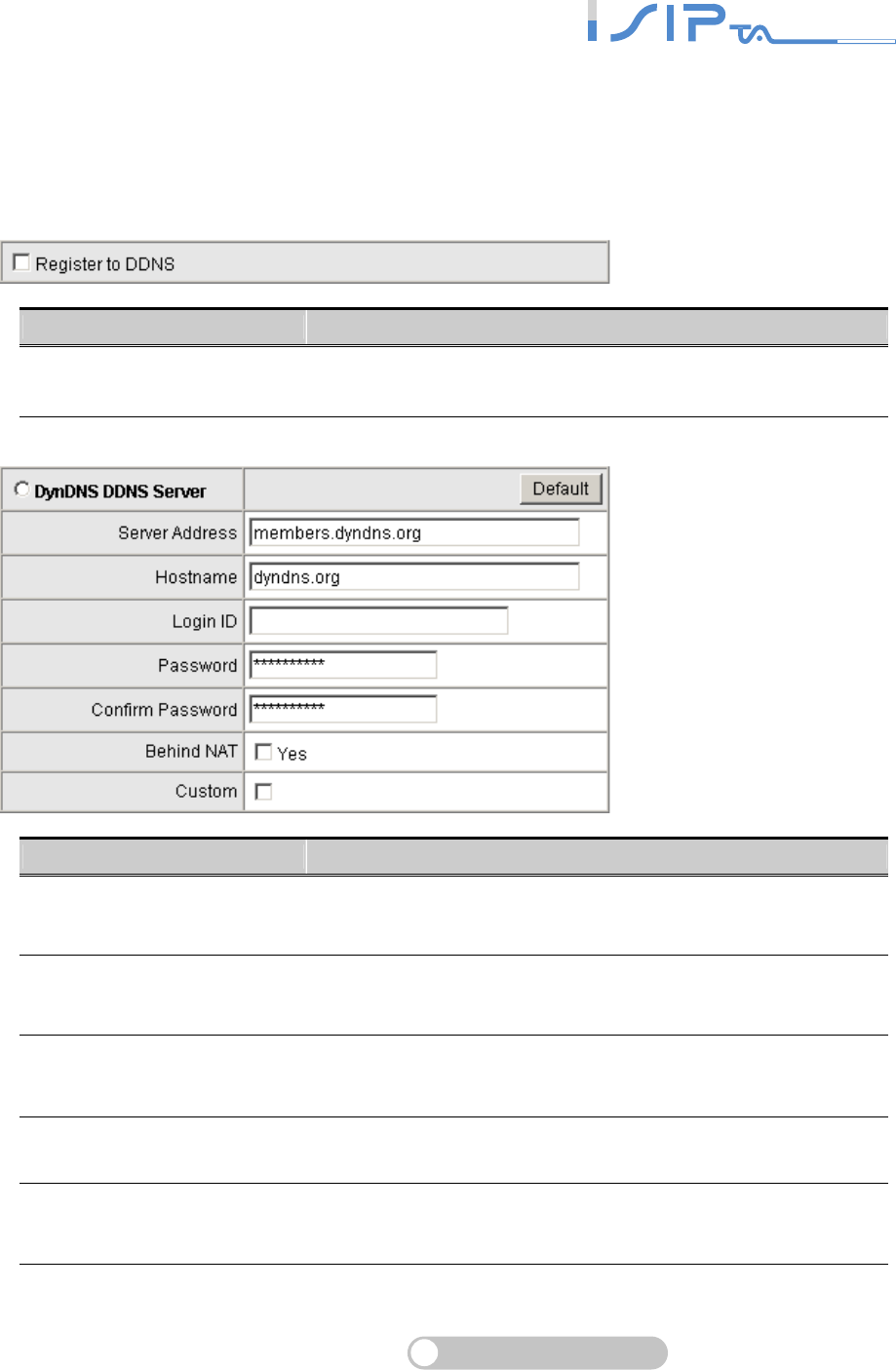
SIP OPERATION MANUAL
Terminal Adapter
42
DDNS
These settings are only necessary when OR SERIES is set up behind a NAT that uses a dynamic
IP address and do not support DDNS.
First of all, you need to apply an account from one of the servers. OR SERIES allows users to
choose one of DynDNS, TZO, 3322.org, PeanutHull or a private server.
Item Description
Register to DDNS Tick the check box to enable DDNS and choose a DDNS
Server as below to register.
Item Description
Server address Enter the IP address or URL (Uniform Resource Locator) of the
DDNS Server.
Hostname The URL of OR SERIES (or NAT) – provided by a domain
name registration providers. (e.g. www.dyndns.org).
Login ID
Password The ID and password are used to login the DDNS server.
Behind NAT Tick the check box to enable this function only when OR
SERIES is set up behind a NAT.
Custom Only DynDNS has. Tick the check box if you have a custom
hostname in DynDNS.
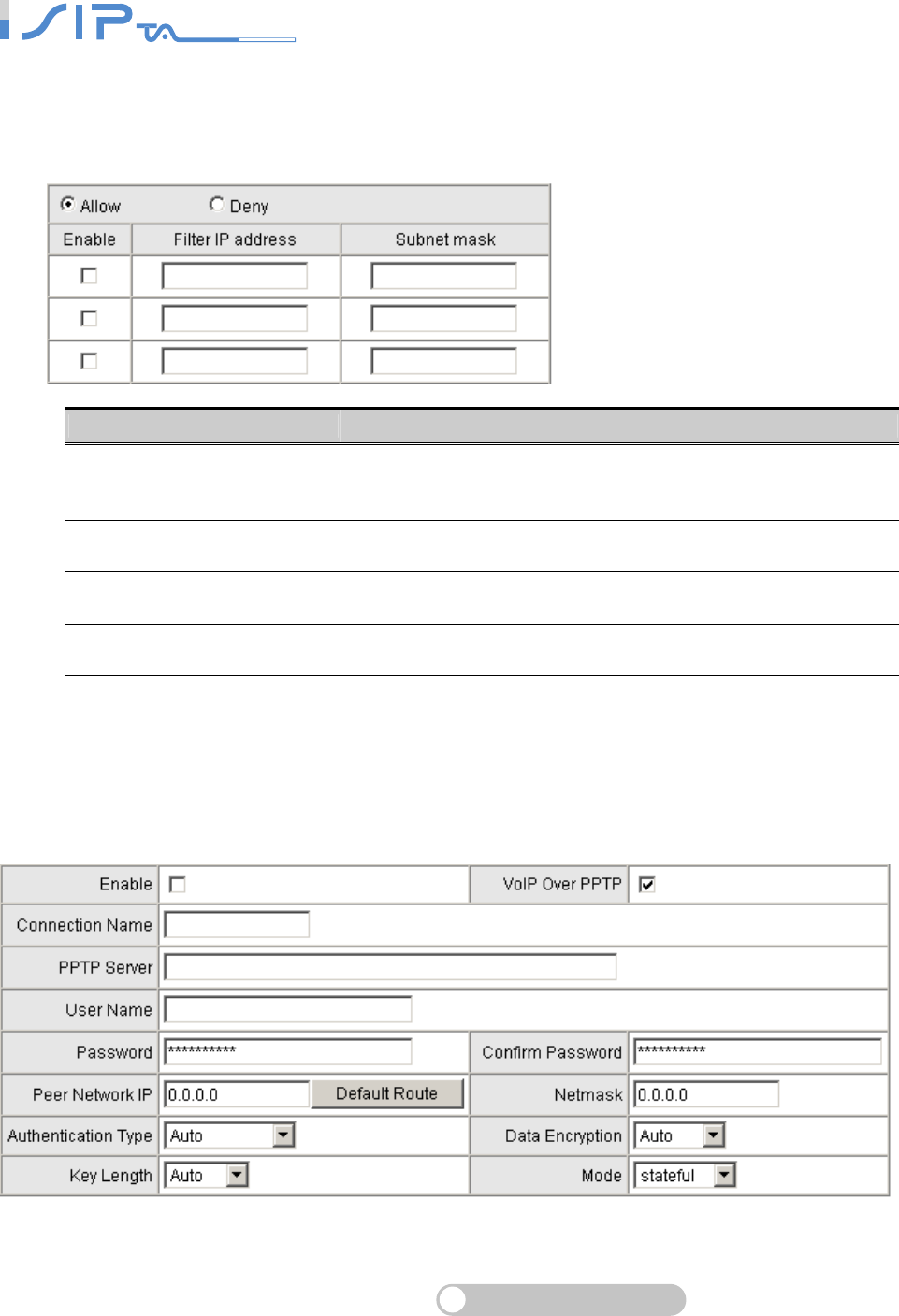
SIP OPERATION MANUAL
Terminal Adapter
43
Caller Filter
This function is used to allow or deny SIP Invite from the list. The IP address of VSP is allowed
while registering to VSP.
Item Description
Allow
Deny
Choose the IP addresses in the table are allowed to call in or
deny.
Enable Tick the check box to make this effective.
Filter IP address Enter the start IP you would like to allow/deny.
Subnet mask Enter the subnet mask you would like to allow/deny.
PPTP Client
This is optional. ISP gives all parameters.
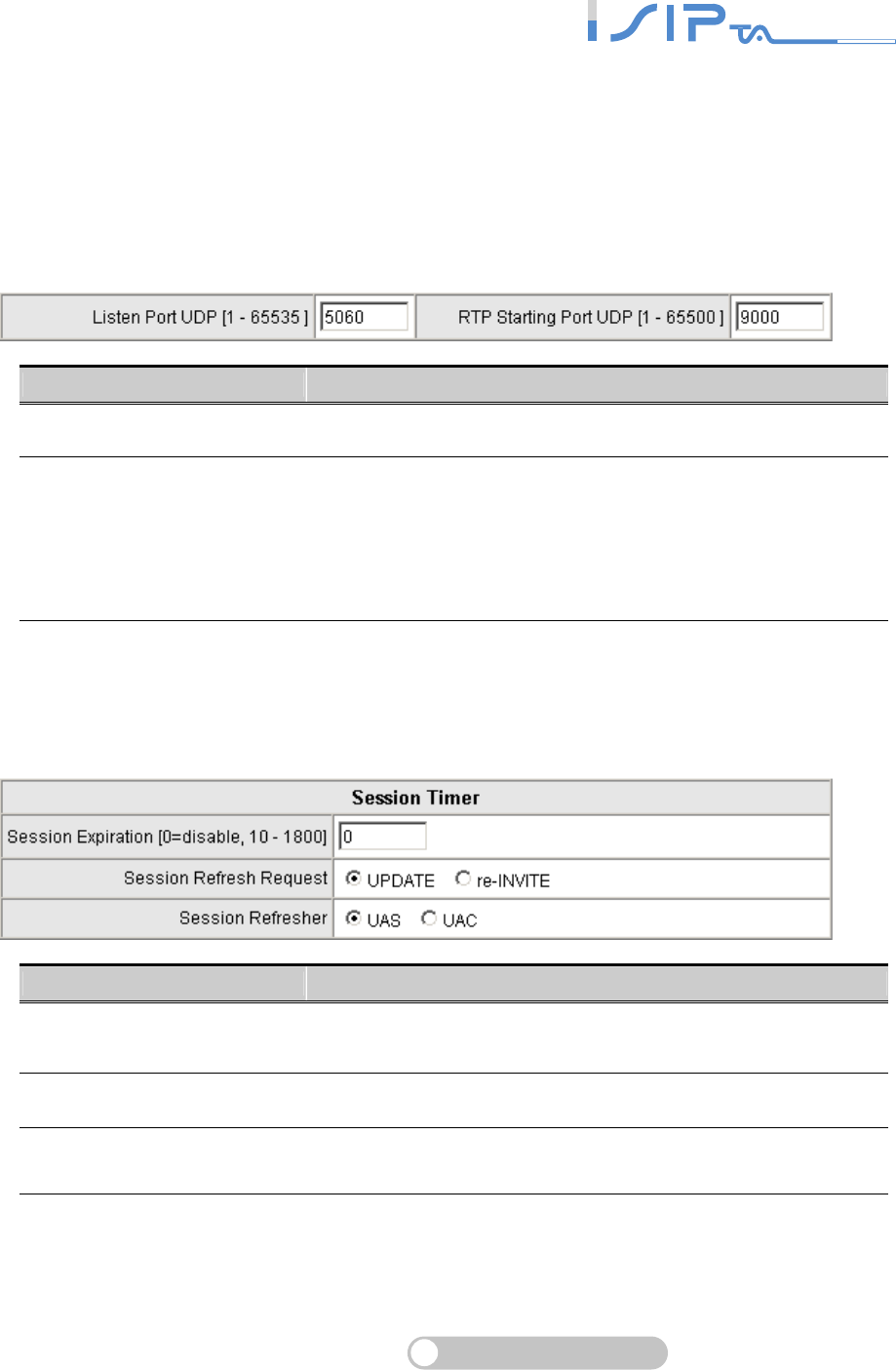
SIP OPERATION MANUAL
Terminal Adapter
44
SIP Advanced
In this section, you can set the listen port and RTP port of OR SERIES.
There are some parameters with VSP (Voice Service Provider).
Session Timer: It is to identify the connection of a session which is defined in RFC 4028.
SIP Timeout Adjustment: It is to set SIP message resend time and maximum response time.
Supplementary Features: Other features work with VSP (Voice Service Provider).
Item Description
Listen Port UDP The listen port of OR SERIES.
RTP Starting Port UDP
The initial value of port number for transmitting voice data
among OR SERIES(s). Each line requires 2 ports
(RTP/RTCP). It is not necessary to change these.
For example, if the starting port is 9000, then Line 1 is using
9000 (RTP) and 9001 (RTCP), and Line 2 is using 9002 and
9003.
Session Timer
Item Description
Session Expiration It is to avoid the billing of abnormal dropping the call because
of Internet. The default is disabled.
Session Refresh Request The method of refreshing for Session Timer.
Session Refresher The role OR SERIES plays in Session Timer. UAS is an
originator, and UAC is a replier.
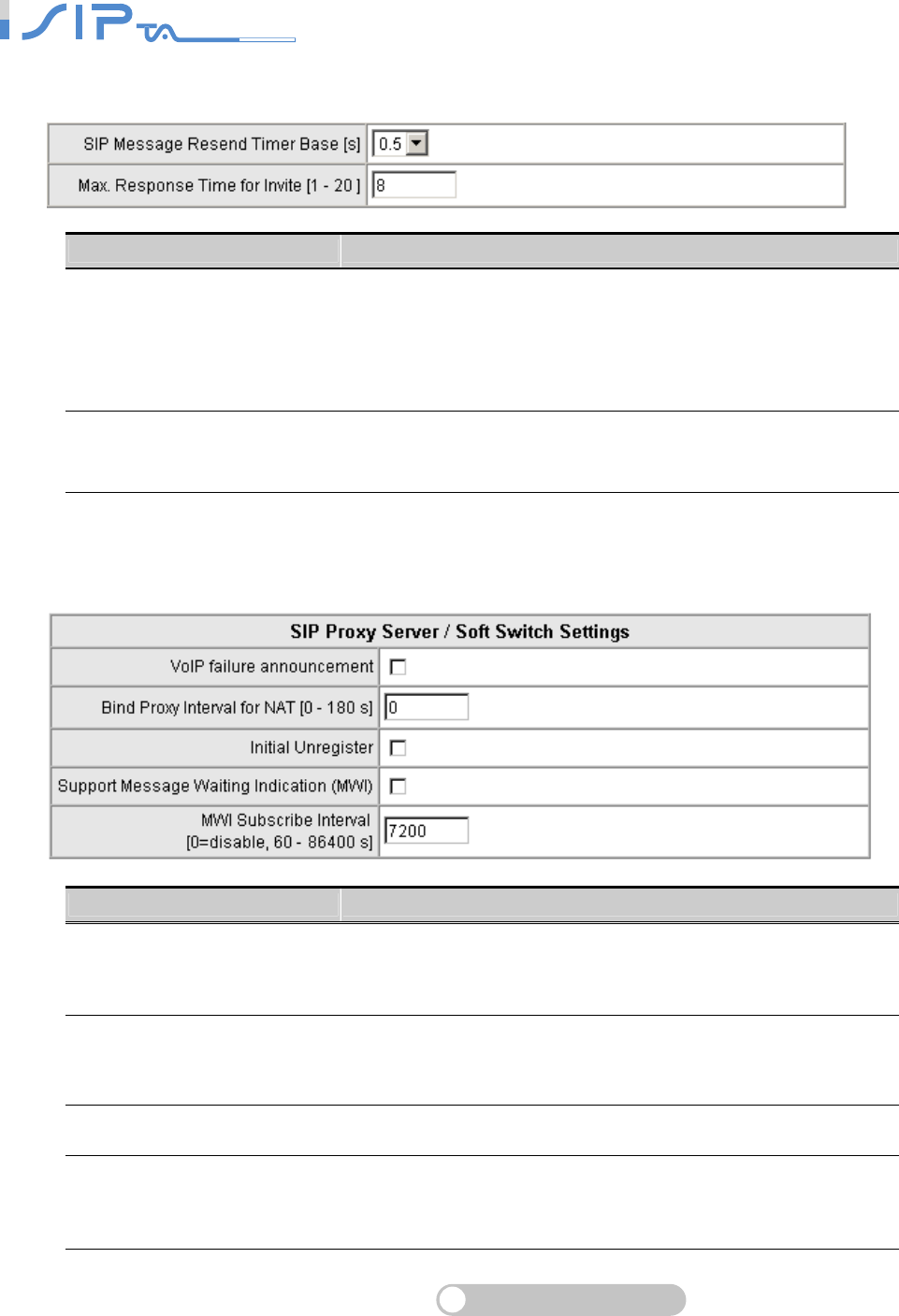
SIP OPERATION MANUAL
Terminal Adapter
45
SIP Message Timeout Adjustment
Item Description
SIP Message Resend Timer
Base
SIP packet will resend if response dose not arrive in the base
time set in this column. The max of resend time is 4 sec.
It will send again at "base time" *2, and send again at
"base time" *2 *2. Resend will stop/restart when total resend
20sec has reached.
Max. Response Time for Invite If the remote party does not reply in the set time after the first
invite, this call is failed.
SIP Proxy Server / Soft Switch Settings
Item Description
VoIP failure announcement
As soon as the registration to proxy server is failed, OR
SERIES will drive IVR system to play out failure
announcements for the user.
Bind Proxy Interval for NAT
OR SERIES will always send two packets in N seconds to VSP
to bind the tunnel. The VSP can always send SIP packets to
OR SERIES that is setup behind an NAT.
Initial Unregister OR SERIES will send un-register packet to VSP as it is
initialing.
Support Message Waiting
Indication (MWI)
Tick the check box to enable voice mail function. OR SERIES
will play a tone to notify user if there are messages in the voice
mail.
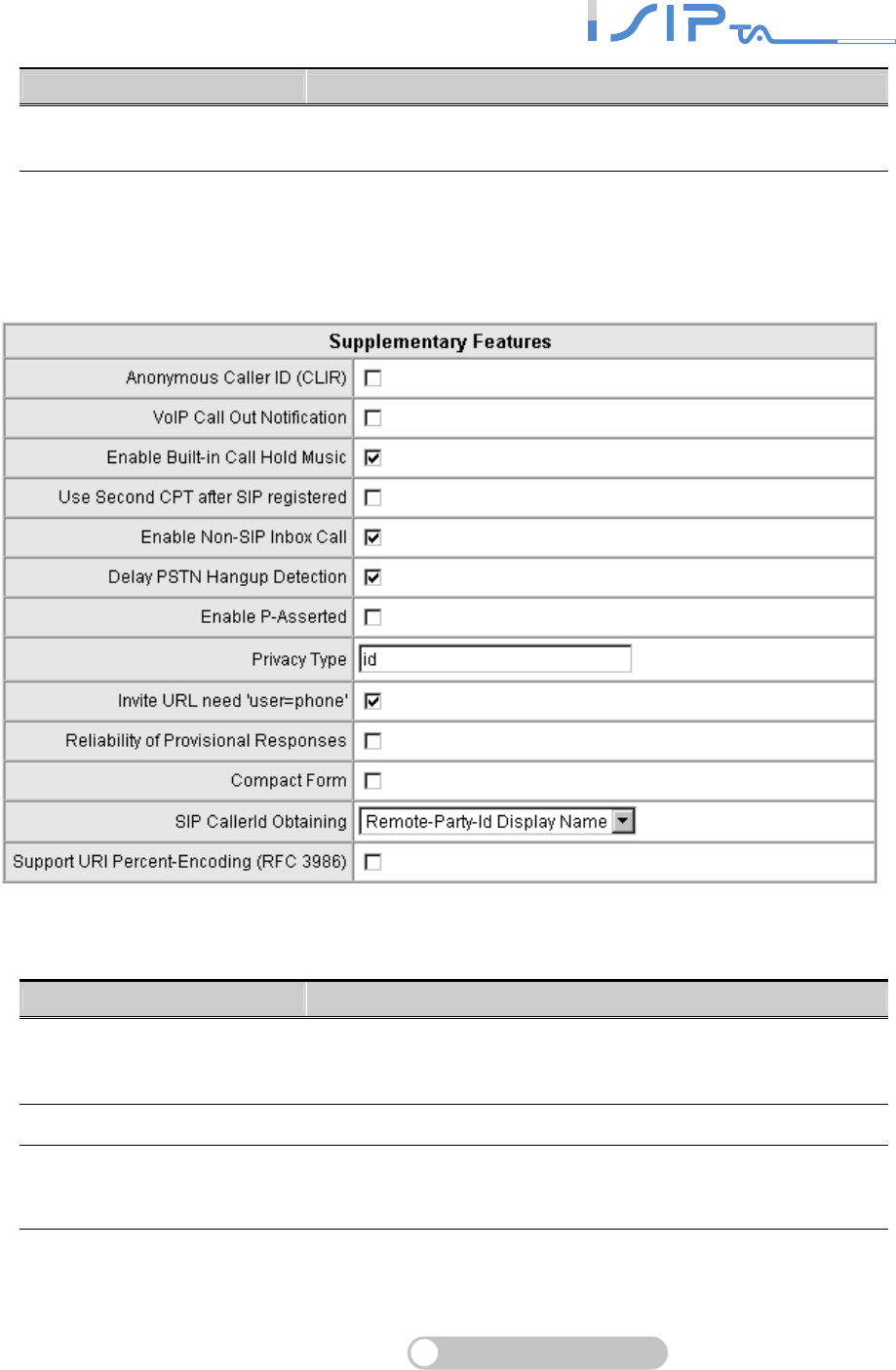
SIP OPERATION MANUAL
Terminal Adapter
46
Item Description
MWI Subscribe Interval The subscribe interval is for OR SERIES check of the voice
mail.
Supplementary Features
Note: Enable Anonymous Caller ID or Anonymous Transit in W/O Caller ID, you may be
unable to make a call since OR SERIES doesn’t send the number for authorization.
Item Description
Anonymous Caller ID (CLIR)
Tick the check box to dial out with “anonymous” as caller
identification by FXS. Sometimes it may require proxy server to
identify by Caller ID, so disable it while the call is failed.
VoIP Call Out Notification OR SERIES will play a tone to notify the call is through VoIP.
Enable Built-in Call Hold
Music
The default setting is that when receiving a call hold request,
OR SERIES will play music on hold. Untick the check box to
disable the function.
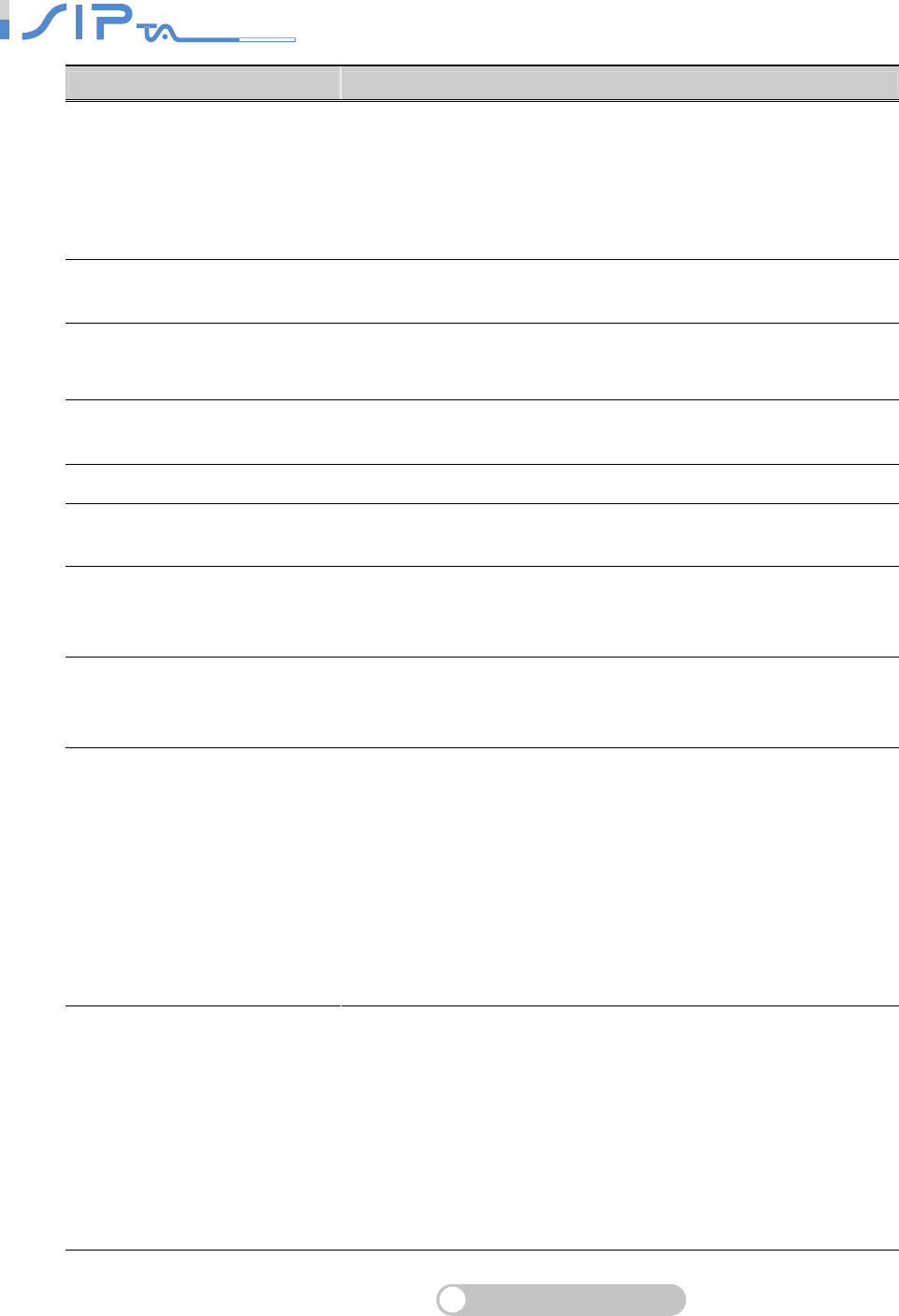
SIP OPERATION MANUAL
Terminal Adapter
47
Item Description
Use Second CPT after SIP
registered
This function is usually applied when the user set VoIP as the
primary path for outgoing calls and PSTN as the backup. OR
SERIES will generate a different set of tones to inform the user
that VoIP is in service. When VoIP call is failed, the user will
hear PSTN tones instead of the second set CPT. (for CPT
settings, refer CPT Parameters Table)
Enable Non-SIP Inbox Call Tick the check box to disable Non-SIP inbox call if all calls
need to go through VSP.
Delay PSTN Hangup
Detection
The default is that OR SERIES detects dully if PSTN hangs up.
Tick the check box to make OR SERIES detect PSTN status
sensitively.
Enable P-Asserted Tick the check box to use anonymous caller ID for protection if
the SIP proxy has this function.
Privacy Type Privacy requested for Third-Party Asserted.
Invite URL need ‘user=phone’ It will contain “user=phone” in Invite Packet. Some Proxy
Servers can’t accept “user=phone”, just disable it.
Reliability of Provisional
Responses
Defines a type of SIP responses that provide information on
the progress of the request processing. Tick the check box to
achieve reliability for provisional responses.
Compact Form
Defines the header packet size will be shortened with signaling
compression to enhance bandwidth. Tick the check box to
enable this function.
SIP Caller ID Obtaining
Defines from which part of the SIP packet will the gateway
obtain caller ID. There are several places where you can put
your caller ID.
Remote-Party-Id Display Name: It is locate at SIP→
Remote-Party-ID→Before [<sip:]
Remote-Party-Id User Name: It is locate at SIP →
Remote-Party-ID → After [<sip:], Before [@]
From-Header Display Name: The standard way is in SIP →
Message Header → From → SIP Display info.
Support URI Percent-Encoding
(RFC 3986)
It follows RFC 3986 to encode some letters as character
triplet, consisting of the percent character "%" followed by the
two hexadecimal digits representing that octet's numeric value.
The unreserved characters that are not encoded are
uppercase and lowercase letters, decimal digits, hyphen (or
dash), period (or dot), underscore (or underline), exclamation,
tilde, asterisk (star or multiplication), single quote, parenthesis,
bracket, ampersand, equal, plus sign, dollar sign, comma,
semicolon, question mark, slash, colon, at sign and back slash.
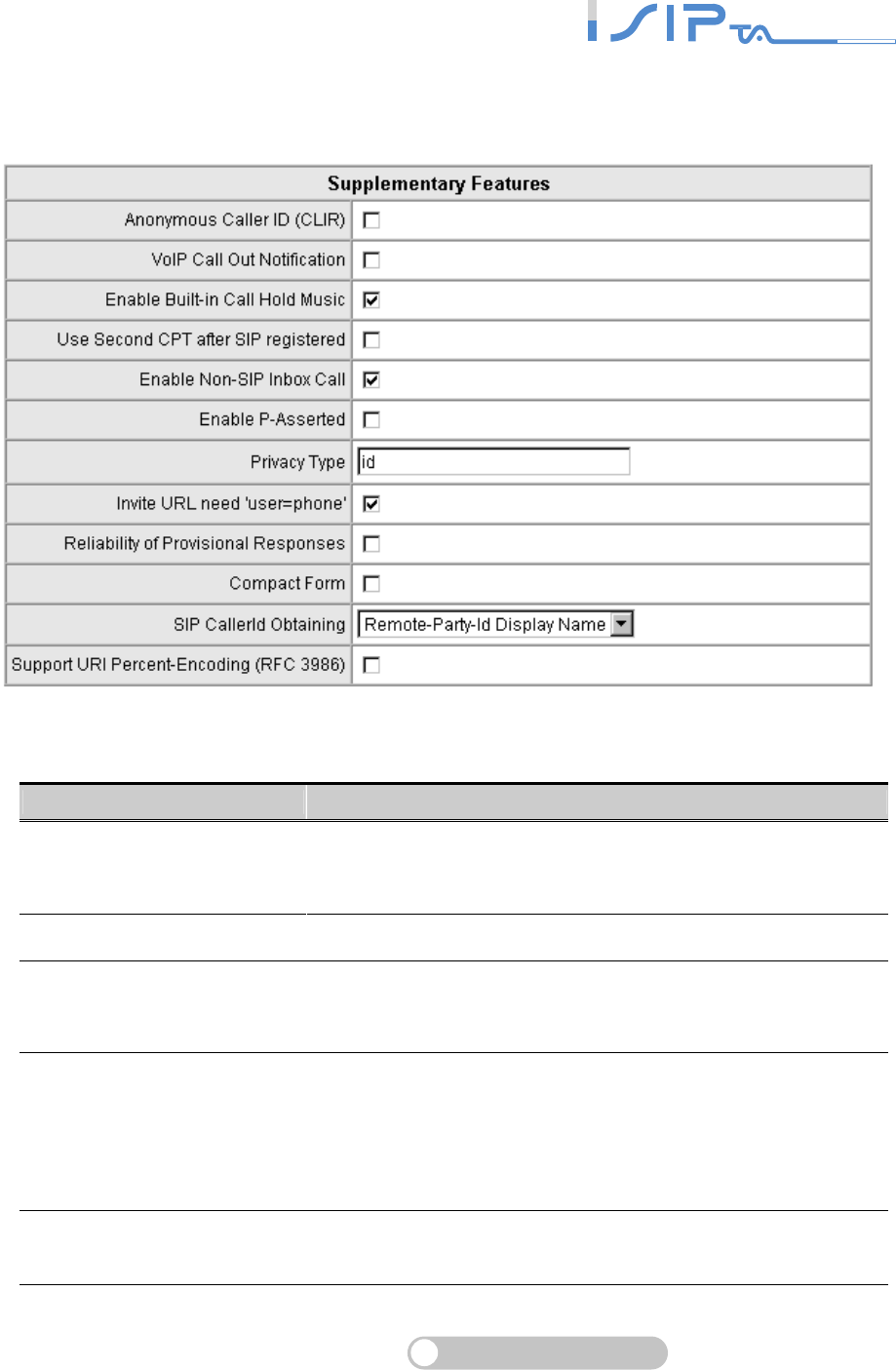
SIP OPERATION MANUAL
Terminal Adapter
48
Note: Enable Anonymous Caller ID or Anonymous Transit in W/O Caller ID, you may be
unable to make a call since OR SERIES doesn’t send the number for authorization.
Item Description
Anonymous Caller ID (CLIR)
Tick the check box to dial out with “anonymous” as caller
identification by FXS. Sometimes it may require proxy server to
identify by Caller ID, so disable it while the call is failed.
VoIP Call Out Notification OR SERIES will play a tone to notify the call is through VoIP.
Enable Built-in Call Hold
Music
The default setting is that when receiving a call hold request,
OR SERIES will play music on hold. Untick the check box to
disable the function.
Use Second CPT after SIP
registered
This function is usually applied when the user set VoIP as the
primary path for outgoing calls and PSTN as the backup. OR
SERIES will generate a different set of tones to inform the user
that VoIP is in service. When VoIP call is failed, the user will
hear PSTN tones instead of the second set CPT. (for CPT
settings, refer CPT Parameters Table)
Enable Non-SIP Inbox Call Tick the check box to disable Non-SIP inbox call if all calls
need to go through VSP.
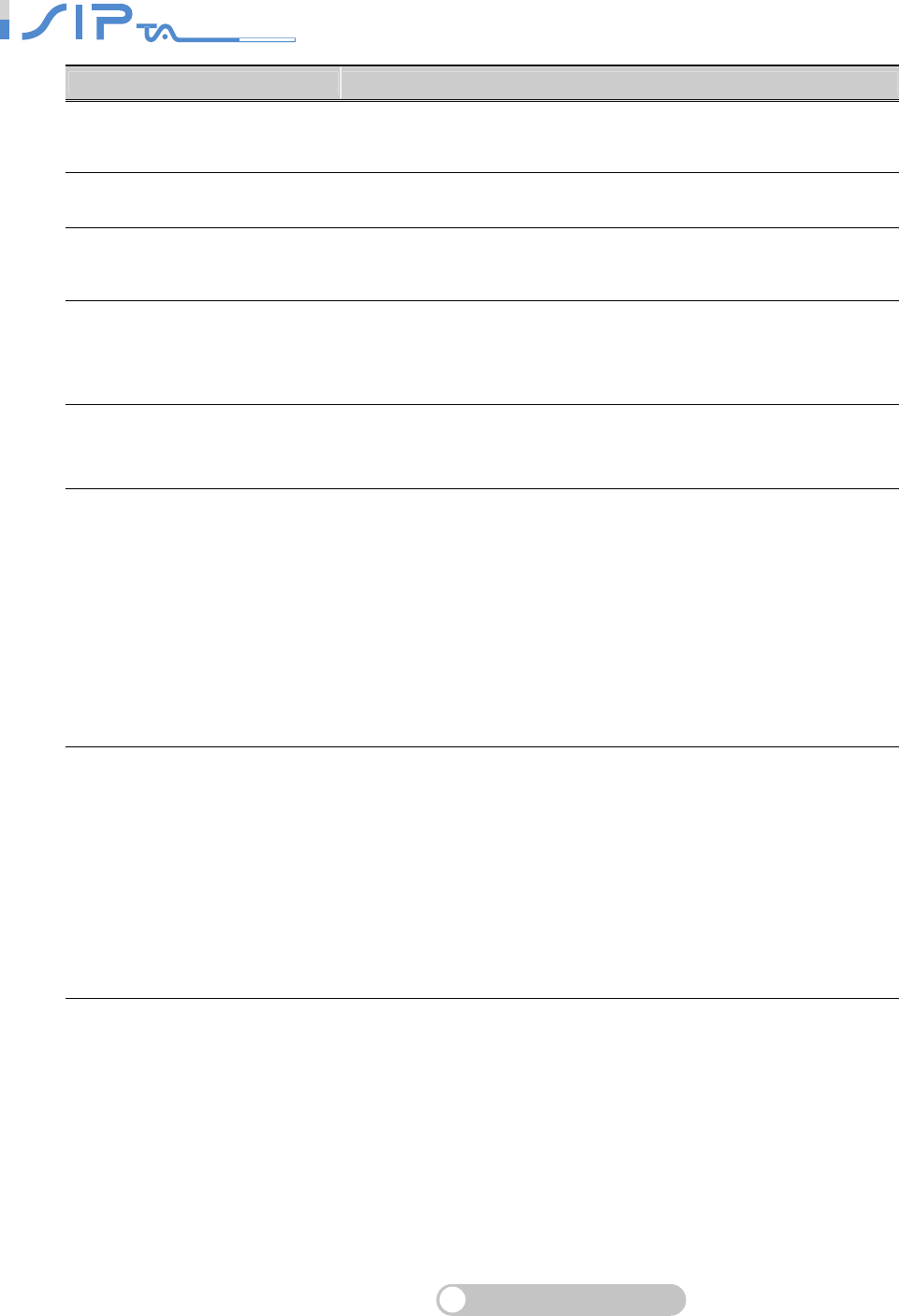
SIP OPERATION MANUAL
Terminal Adapter
49
Item Description
Enable P-Asserted Tick the check box to use anonymous caller ID for protection if
the SIP proxy has this function.
Privacy Type Privacy requested for Third-Party Asserted.
Invite URL need ‘user=phone’ It will contain “user=phone” in Invite Packet. Some Proxy
Servers can’t accept “user=phone”, just disable it.
Reliability of Provisional
Responses
Defines a type of SIP responses that provide information on
the progress of the request processing. Tick the check box to
achieve reliability for provisional responses.
Compact Form
Defines the header packet size will be shortened with signaling
compression to enhance bandwidth. Tick the check box to
enable this function.
SIP CallerId Obtaining
Defines from which part of the SIP packet will the gateway
obtain caller ID. There are several places where you can put
your caller ID.
Remote-Party-Id Display Name: It is locate at SIP→
Remote-Party-ID→Before [<sip:]
Remote-Party-Id User Name: It is locate at SIP →
Remote-Party-ID → After [<sip:], Before [@]
From-Header Display Name: The standard way is in SIP →
Message Header → From → SIP Display info.
Support URI Percent-Encoding
(RFC 3986)
It follows RFC 3986 to encode some letters as character
triplet, consisting of the percent character "%" followed by the
two hexadecimal digits representing that octet's numeric value.
The unreserved characters that are not encoded are
uppercase and lowercase letters, decimal digits, hyphen (or
dash), period (or dot), underscore (or underline), exclamation,
tilde, asterisk (star or multiplication), single quote, parenthesis,
bracket, ampersand, equal, plus sign, dollar sign, comma,
semicolon, question mark, slash, colon, at sign and back slash.
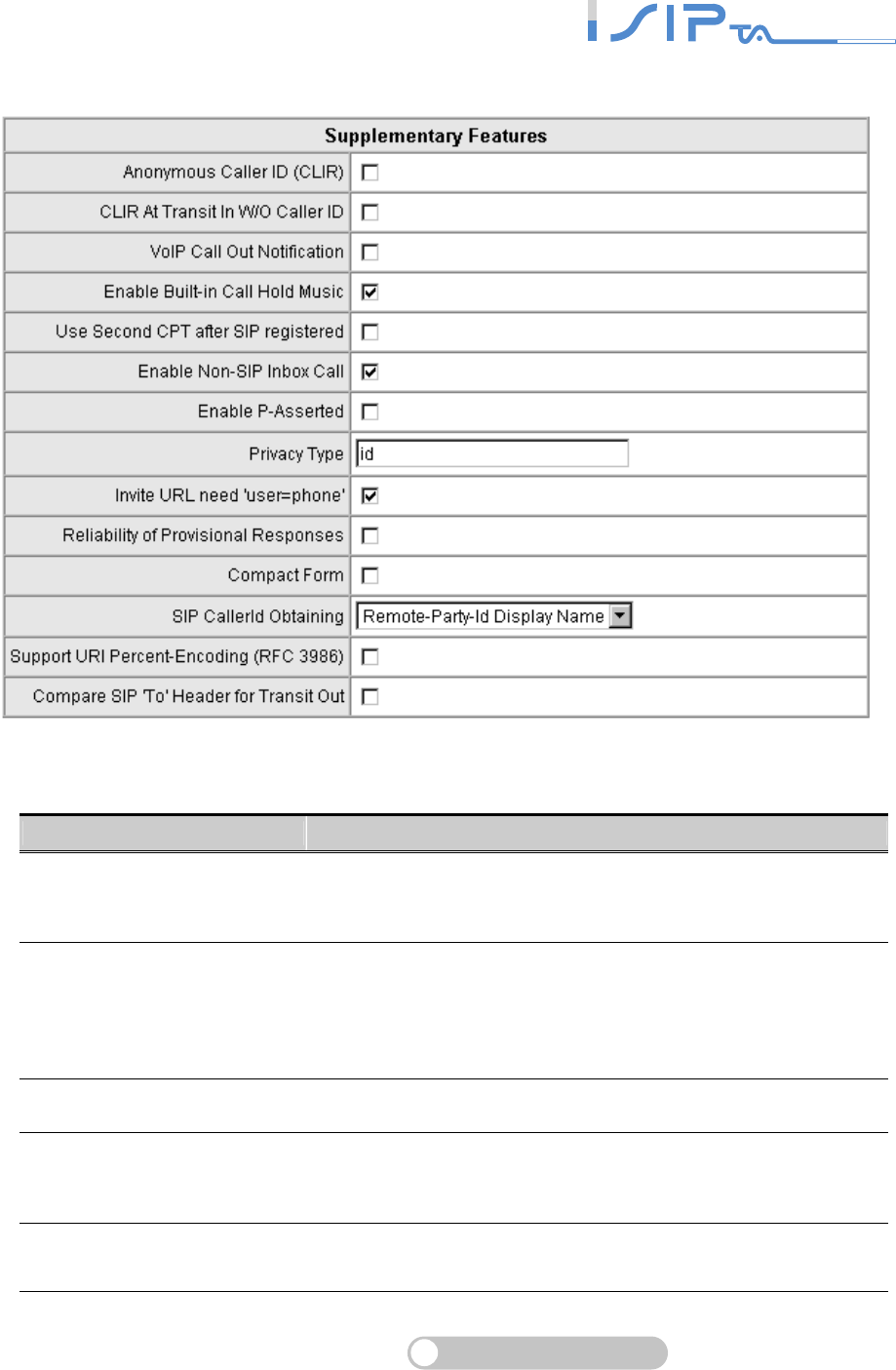
SIP OPERATION MANUAL
Terminal Adapter
50
Note: Enable Anonymous Caller ID or Anonymous Transit in W/O Caller ID, you may be
unable to make a call since OR SERIES does not send the number for authorization.
Item Description
Anonymous Caller ID (CLIR)
Tick the check box to dial out with “anonymous” as caller
identification by FXS. Sometimes it may require proxy server to
identify by Caller ID, so disable it while the call is failed.
CLIR At Transit in W/O Caller
ID
Disable it, if FXO detects caller ID from PSTN, OR SERIES will
use the detected caller ID as caller identification; if FXO cannot
detect caller ID from PSTN, OR SERIES will use “anonymous”
as caller identification. When enabled, OR SERIES will always
use “anonymous” as caller identification.
VoIP Call Out Notification OR SERIES will play a tone to notify the call is through VoIP.
Enable Built-in Call Hold
Music
The default setting is that when receiving a call hold request,
OR SERIES will play music on hold. Untick the check box to
disable the function.
Enable Non-SIP Inbox Call Tick the check box to disable Non-SIP inbox call if all calls
need to go through VSP.
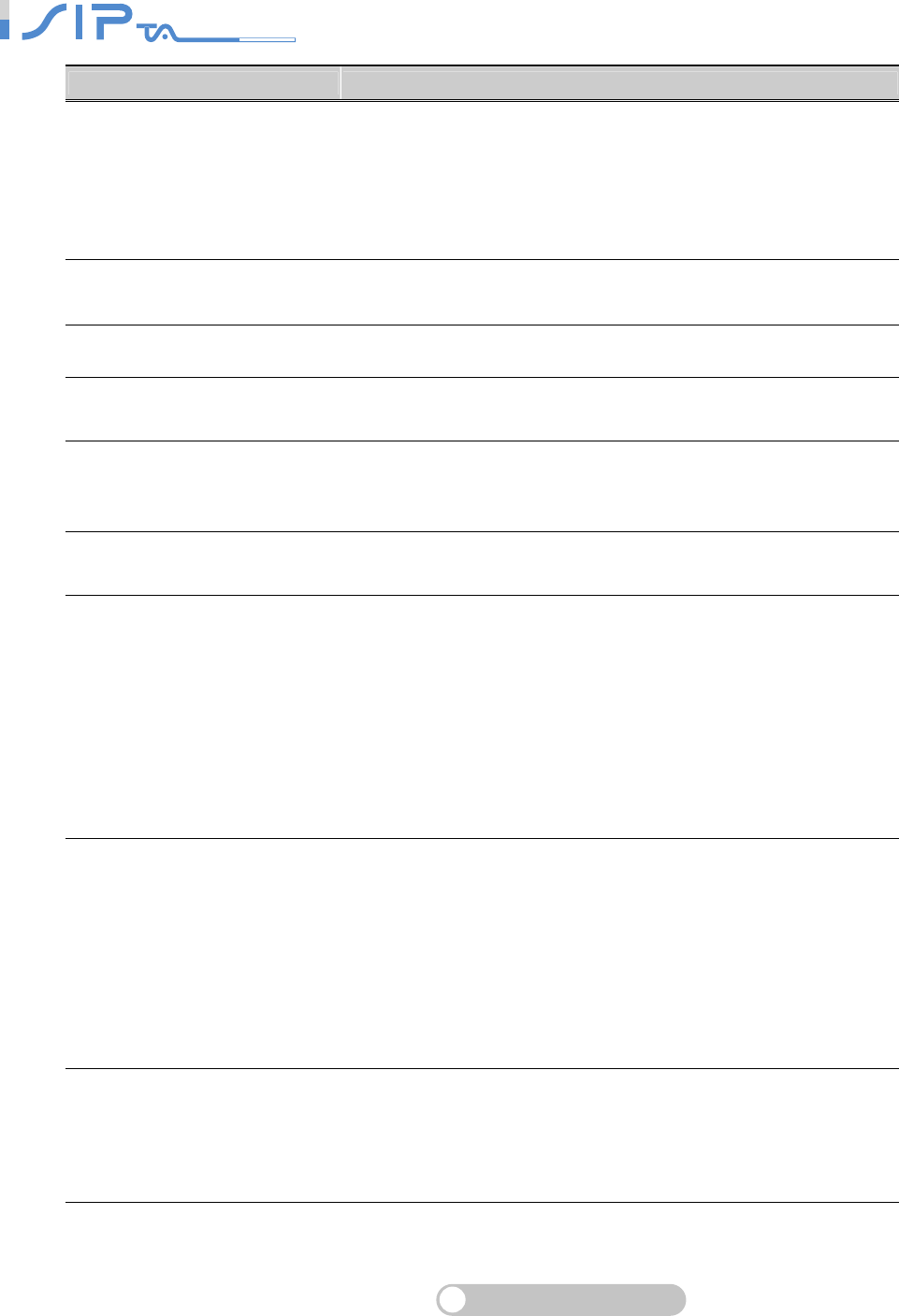
SIP OPERATION MANUAL
Terminal Adapter
51
Item Description
Use Second CPT after SIP
registered
This function is usually applied when the user set VoIP as the
primary path for outgoing calls and PSTN as the backup. OR
SERIES will generate a different set of tones to inform the user
that VoIP is in service. When VoIP call is failed, the user will
hear PSTN tones instead of the second set CPT. (for CPT
settings, refer CPT Parameters Table)
Enable P-Asserted Tick the check box to use anonymous caller ID for protection if
the SIP proxy has this function.
Privacy Type Privacy requested for Third-Party Asserted.
Invite URL need ‘user=phone’ It will contain “user=phone” in Invite Packet. Some Proxy
Servers can’t accept “user=phone”, just disable it.
Reliability of Provisional
Responses
Defines a type of SIP responses that provide information on
the progress of the request processing. Tick the check box to
achieve reliability for provisional responses.
Compact Form It decreases the size of SIP header. Tick the check box to
enable this function.
SIP CallerId Obtaining
Defines from which part of the SIP packet will the gateway
obtain caller ID. There are several places where you can put
your caller ID.
Remote-Party-Id Display Name: It is locate at SIP →
Remote-Party-ID → Before [<sip:]
Remote-Party-Id User Name: It is locate at SIP →
Remote-Party-ID → After [<sip:], Before [@]
From-Header Display Name: The standard way is in SIP →
Message Header → From → SIP Display info.
Support URI Percent-Encoding
(RFC 3986)
It follows RFC 3986 to encode some letters as character
triplet, consisting of the percent character "%" followed by the
two hexadecimal digits representing that octet's numeric value.
The unreserved characters that are not encoded are
uppercase and lowercase letters, decimal digits, hyphen (or
dash), period (or dot), underscore (or underline), exclamation,
tilde, asterisk (star or multiplication), single quote, parenthesis,
bracket, ampersand, equal, plus sign, dollar sign, comma,
semicolon, question mark, slash, colon, at sign and back slash.
Compare SIP ‘To’ Header for
Transit Out
When there is a call from WAN interface to FXO and the
number of Request line and “To” is different, FXO will use the
number of “To” to dial out. Please consult your Internet
Telephony Service Provider about the format of invite packet
from VSP.
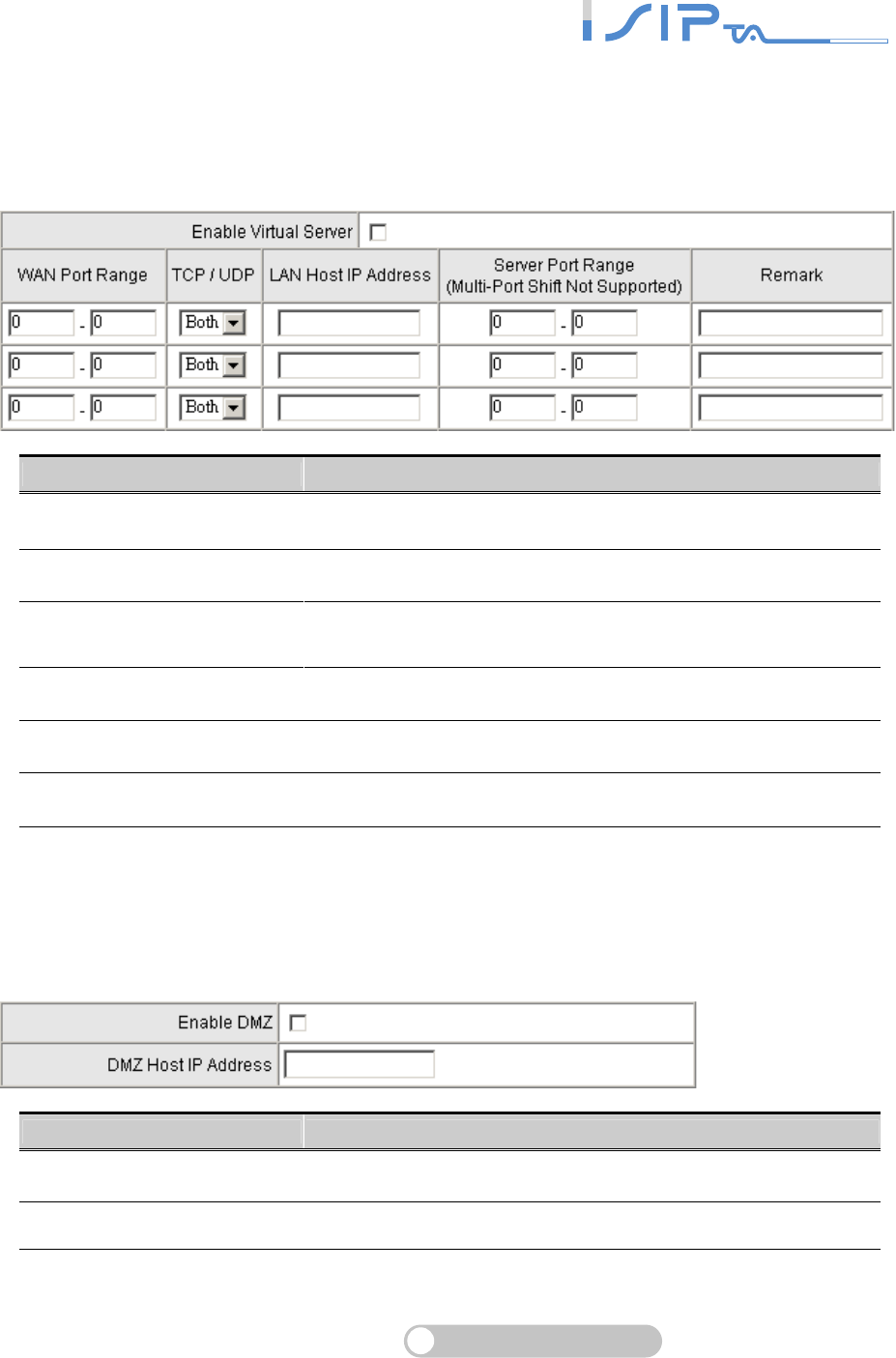
SIP OPERATION MANUAL
Terminal Adapter
52
Virtual Server
Enable users on Internet to access the WWW, FTP and other services from your NAT. It is also
known as port forwarding. When remote users are accessing Web or FTP servers through WAN
IP address, it will be routed to the server with LAN IP address.
Item Description
Enable Virtual Server Tick the check box to enable virtual server function.
WAN Port Range Enter the port on WAN.
TCP/UDP Select the communication protocols used by the server—TCP
or UDP.
LAN Host IP Address Enter IP address that the server provides various services.
Server Port Range Enter the port used by the server on LAN.
Remark The space reserved for notations.
DMZ
Demilitarized Zone lets the server on the LAN to be directly exposed to the Internet for accessing
data. Either this function or the virtual server can be selected for use.
Item Description
Enable DMZ Tick the check box to enable this function.
DMZ Host IP Address Enter the LAN host IP address.
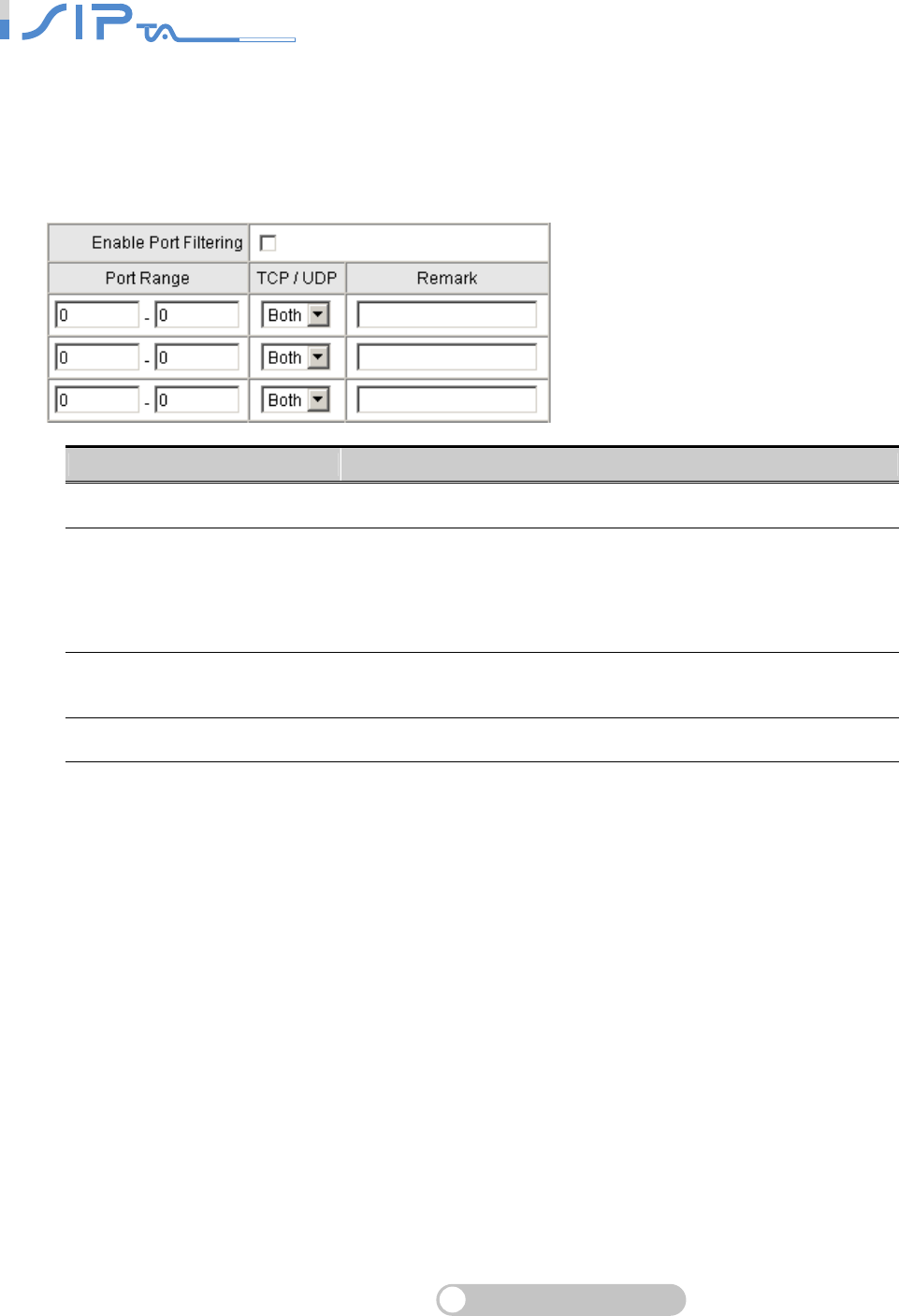
SIP OPERATION MANUAL
Terminal Adapter
53
Port Filtering
Port filtering enables you to control all data that can be transmitted in routers.
Note: When the port used at the source end is within the limited scope, it will be filtered
without transmission.
Item Description
Enable Port Filtering Tick the check box to make this effective
Port Range
Set the range of port to be filtered.
If set 80 and protocol is Both or TCP, all computers will be
unable to use the services of http (port 80) — will be unable to
browse normal WebPages.
TCP/UDP Select the communication protocols used by the server—TCP
or UDP.
Remark The space reserved for notations.
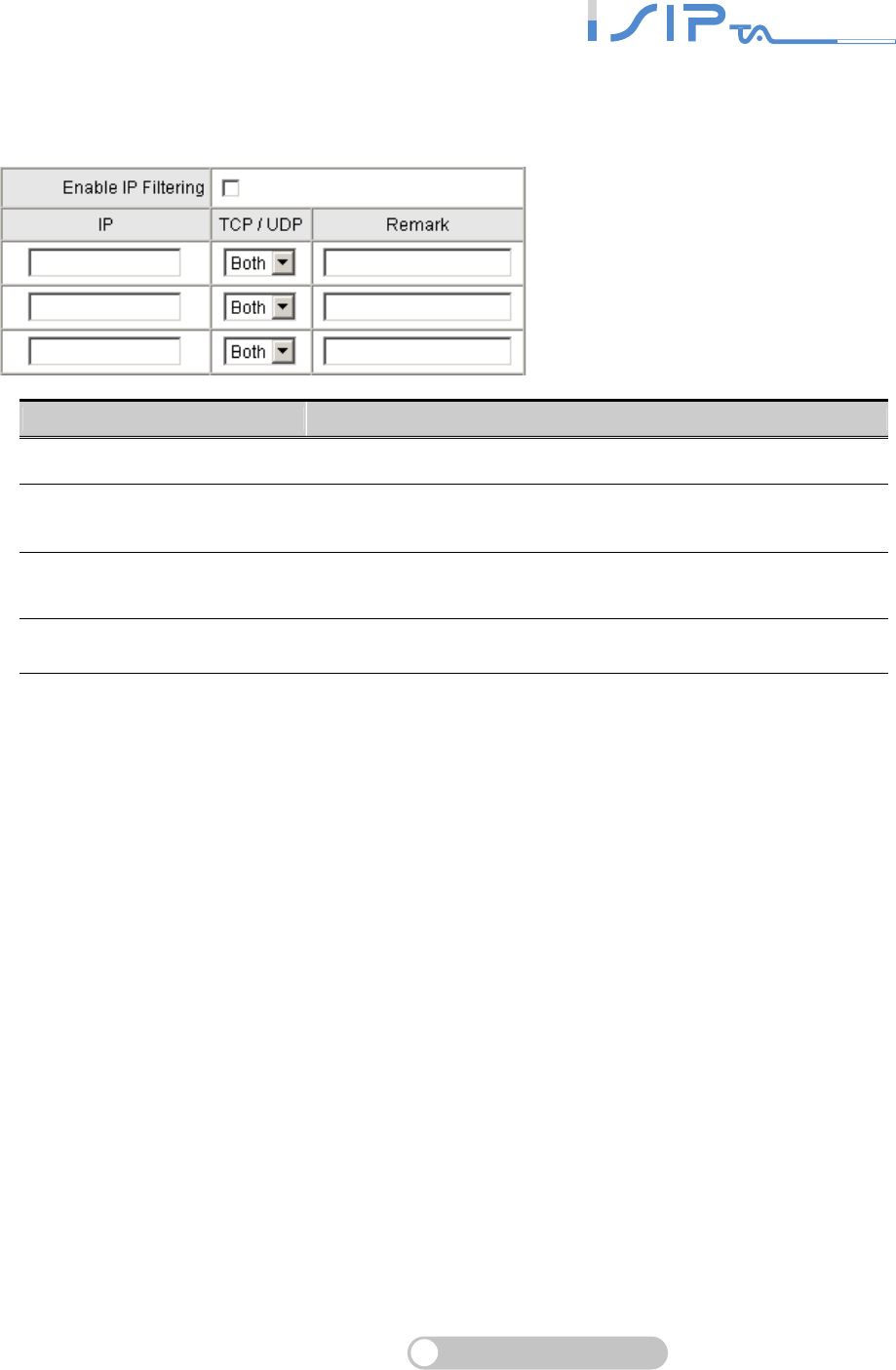
SIP OPERATION MANUAL
Terminal Adapter
54
IP Filtering
IP Filtering is to limit intranet users from accessing the Internet.
Item Description
Enable IP Filtering Tick the check box to make this effective
IP Enter the IP address that you want to filter; the limited IP
address will be unable to transmit the data to the Internet
TCP/UDP Select the communication protocols used by the server—TCP
or UDP.
Remark The space reserved for notations.
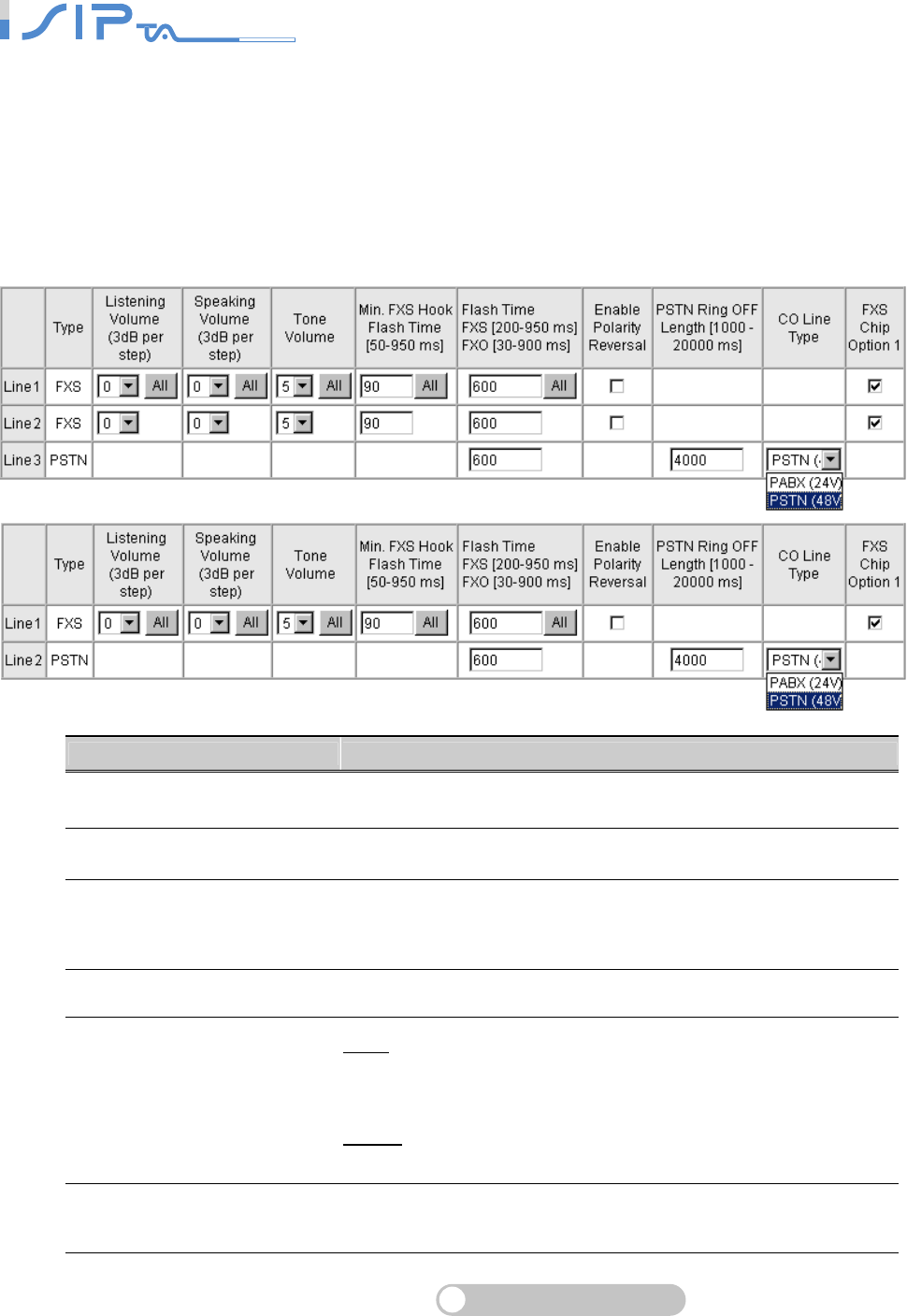
SIP OPERATION MANUAL
Terminal Adapter
55
Advanced Voice Services
OR SERIES provides function for advanced voice settings, such as FAX, Codec, Speaking and
Listening volume, etc.
Line Settings
You can adjust listening volume, speaking volume and tone volume here.
Item Description
Listening Volume It is to adjust the hearing volume.
Speaking Volume It is to adjust the speaking volume.
Tone Volume
It is to adjust the tone volume. It will be applied to all tones
volume generated by OR SERIES including Dial Tone, Busy
Tone, and so on.
Min. FXS Hook Flash Time It is to set the minimum flash time for FXS detecting.
Flash Time
FXS: Enter the maximum detecting period of flash signal from
the phone set connected to the FXS port. For example, if
pressing the HOLD key will disconnect a call, increase the
“Flash Time” should fix this issue.
PSTN: It is the time of PSTN port going on-hook. If on-hook
time of PSTN is longer than the flash time of PSTN.
Enable Polarity Reversal As the remote party answer this call, the polarity will be
reversed.
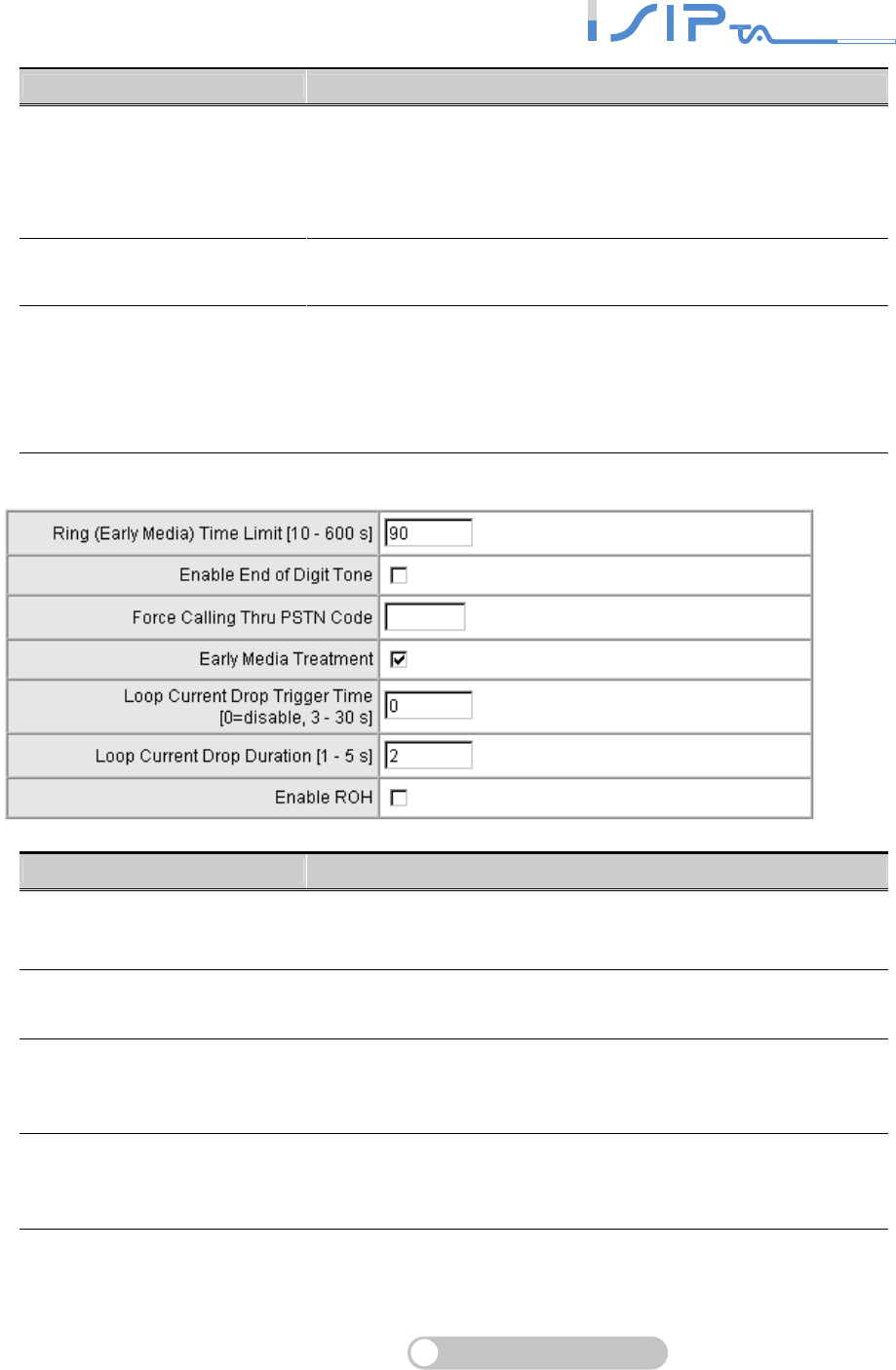
SIP OPERATION MANUAL
Terminal Adapter
56
Item Description
PSTN Ring OFF Length
It is used to detect if the PSTN remoter party is on-hook
through the ring length from PSTN by PSTN port. If the ring
length form PSTN is larger than this setting, it is going on-hook
by PSTN port, and it makes FXS stop ringing.
CO Line Type Choose PSTN if the PSTN port is connected to PSTN line.
Choose PABX if the PSTN port is connected to PABX line.
FXS Chip Option 1
It is to avoid mis-detecting the loop state of a subscriber line or
PBX user loop by FXS interface. In some places, the voltage of
off-hook makes it mis-detect the idle state and the active state
by FXS interface. Untick this variable if it mis-detects the state
by FXS interface in your place.
Item Description
Ring (Early Media) Time Limit Specify the interval of ring time to cancel a call when no one
answers a call.
Enable End of Digit Tone OR SERIES will play a “Beep-Beep” tone to notify the call is in
progress. It will play when invite packet is sent.
Force Calling Thru PSTN
Code
Set the preferred code you set to force calling through PSTN.
For example: If the code is set to *33 and you would like to dial
“23456789” through PSTN, just dial “*33 23456789”.
Early Media Treatment
It refers to media that is delivered before call answer to inform
the remote user about the session establishment. If you fail to
make a call, please disable it.
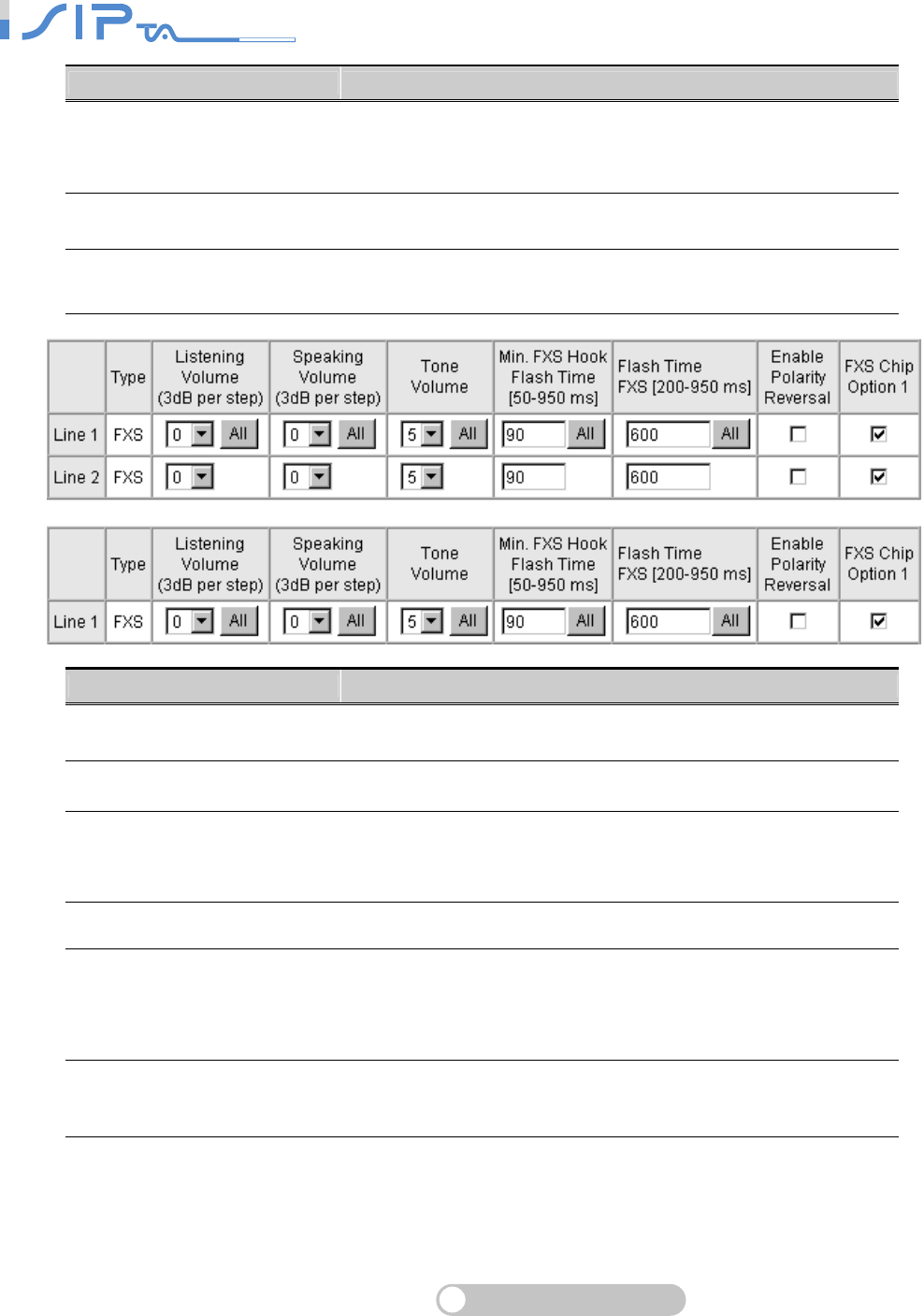
SIP OPERATION MANUAL
Terminal Adapter
57
Item Description
Loop Current Drop Trigger
Time
It is to set the trigger time for dropping loop current by FXS
port. A setting of zero is to disable this function. It is used to
avoid the line engaged if FXS port is connected to PBX.
Loop Current Drop Duration It is to set the drop duration.
Enable ROH OR SERIES will play Receiver Off-Hook tone to notify user of
hanging up the phone set.
Item Description
Listening Volume It is to adjust the hearing volume.
Speaking Volume It is to adjust the speaking volume.
Tone Volume
It is to adjust the tone volume. It will be applied to all tones
volume generated by OR SERIES including Dial Tone, Busy
Tone, and so on.
Min. FXS Hook Flash Time It is to set the minimum flash time for FXS detecting.
Flash Time
It is to adjust the maximum detecting period of flash signal from
the phone set connected to the FXS port. For example, if
pressing the HOLD key will disconnect a call, increase the
“Flash Detect Time” should fix this issue.
Enable Polarity Reversal As the remote party answer this call, the polarity will be
reversed.
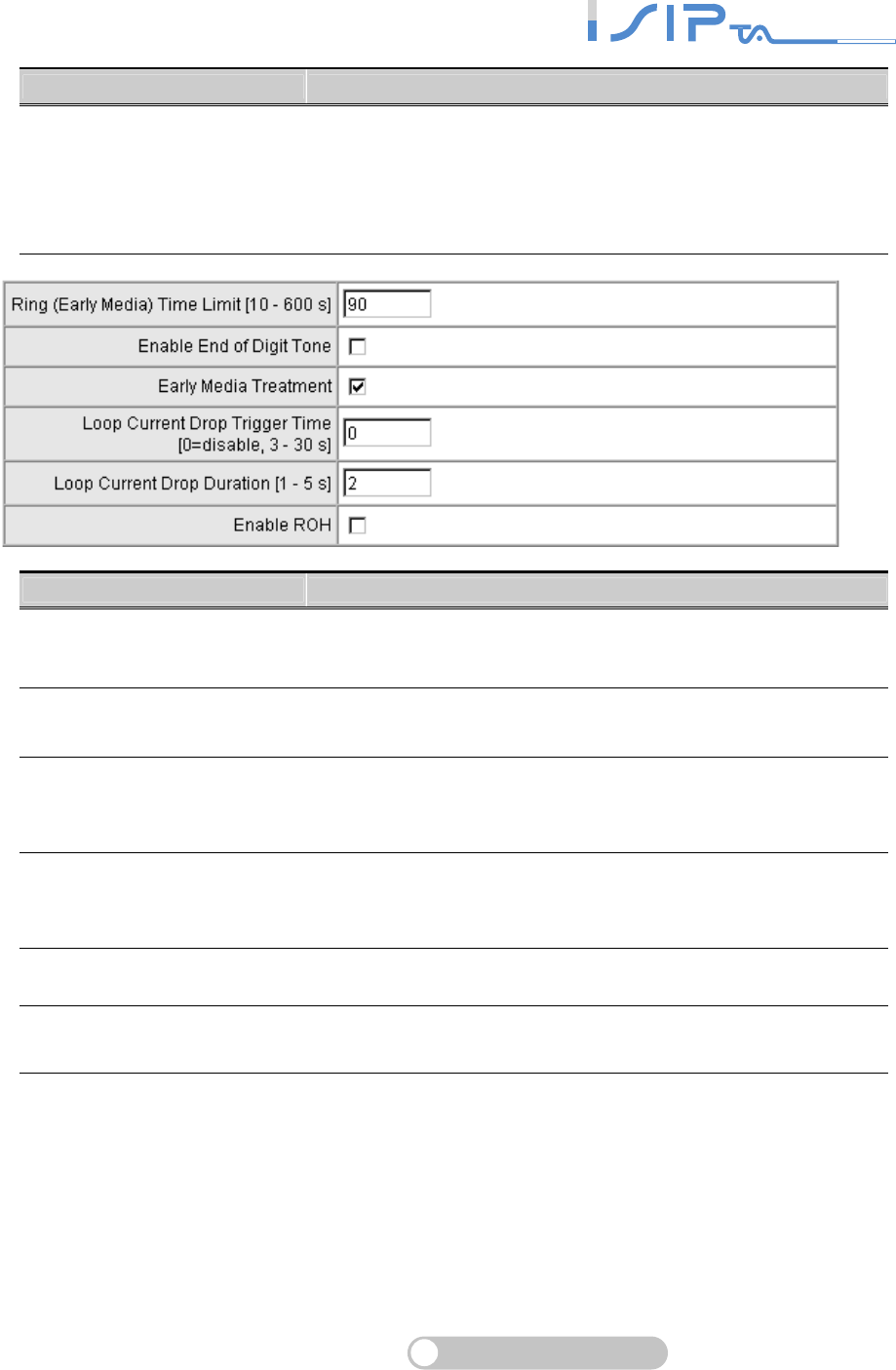
SIP OPERATION MANUAL
Terminal Adapter
58
Item Description
FXS Chip Option 1
It is to avoid mis-detecting the loop state of a subscriber line or
PBX user loop by FXS interface. In some places, the voltage of
off-hook makes it mis-detect the idle state and the active state
by FXS interface. Untick this variable if it mis-detects the state
by FXS interface in your place.
Item Description
Ring (Early Media) Time Limit Specify the interval of ring time to cancel a call when no one
answers a call.
Enable End of Digit Tone OR SERIES will play a “Beep-Beep” tone to notify the call is in
progress. It will play when invite packet is sent.
Early Media Treatment
It refers to media that is delivered before call answer to inform
the remote user about the session establishment. If you fail to
make a call, please disable it.
Loop Current Drop Trigger
Time
It is to set the trigger time for dropping loop current by FXS
port. A setting of zero is to disable this function. It is used to
avoid the line engaged if FXS port is connected to PBX.
Loop Current Drop Duration It is to set the drop duration.
Enable ROH OR SERIES will play Receiver Off-Hook tone to notify user of
hanging up the phone set.
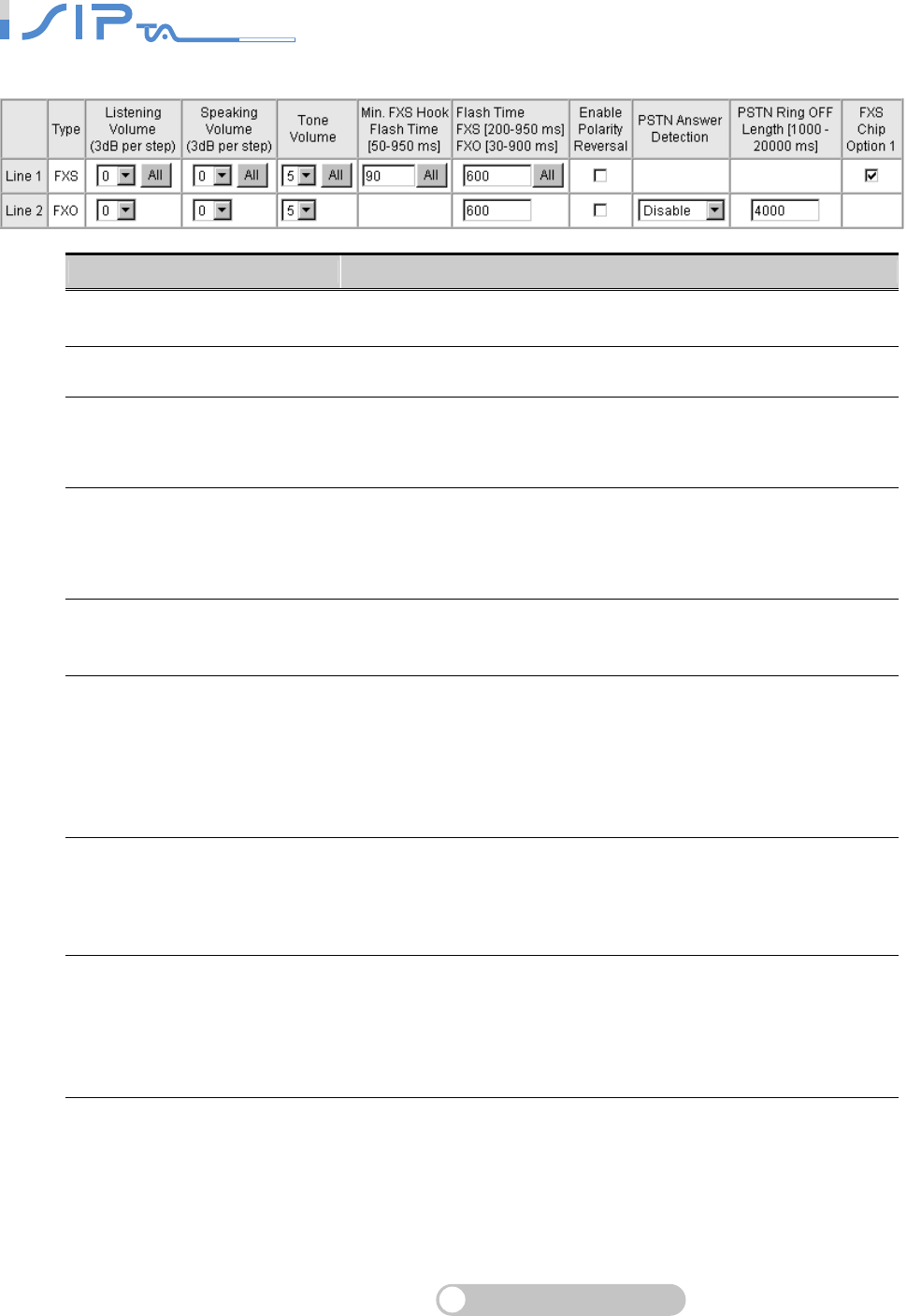
SIP OPERATION MANUAL
Terminal Adapter
59
Item Description
Listening Volume It is to adjust the hearing volume.
Speaking Volume It is to adjust the speaking volume.
Tone Volume
It is to adjust the tone volume. It will be applied to all tones
volume generated by OR SERIES including Dial Tone, Busy
Tone, and so on.
Flash Time
It is to adjust the maximum detecting period of flash signal from
the phone set connected to the FXS port. For example, if
pressing the HOLD key will disconnect a call, increase the
“Flash Detect Time” should fix this issue.
Enable Polarity Reversal As the remote party answer this call or FXS picks up, the
polarity will be reversed.
PSTN Answer Detection
This is used for VSP only.
When there is call from WAN interface to FXO port, it could
identify if the called party of PSTN answers this call. After it
dials to PSTN, it will send “183” to the calling party. After the
called party of PSTN answers this call, it will send “200 ok” to
another the calling party and the VSP starts to charge.
PSTN Ring OFF Length
It is used to detect if the PSTN remoter party is on-hook
through the ring length from PSTN by PSTN port. If the ring
length form PSTN is larger than this setting, it is going on-hook
by PSTN port, and it makes FXS stop ringing.
FXS Chip Option 1
It is to avoid mis-detecting the loop state of a subscriber line or
PBX user loop by FXS interface. In some places, the voltage of
off-hook makes it mis-detect the idle state and the active state
by FXS interface. Untick this variable if it mis-detects the state
by FXS interface in your place.
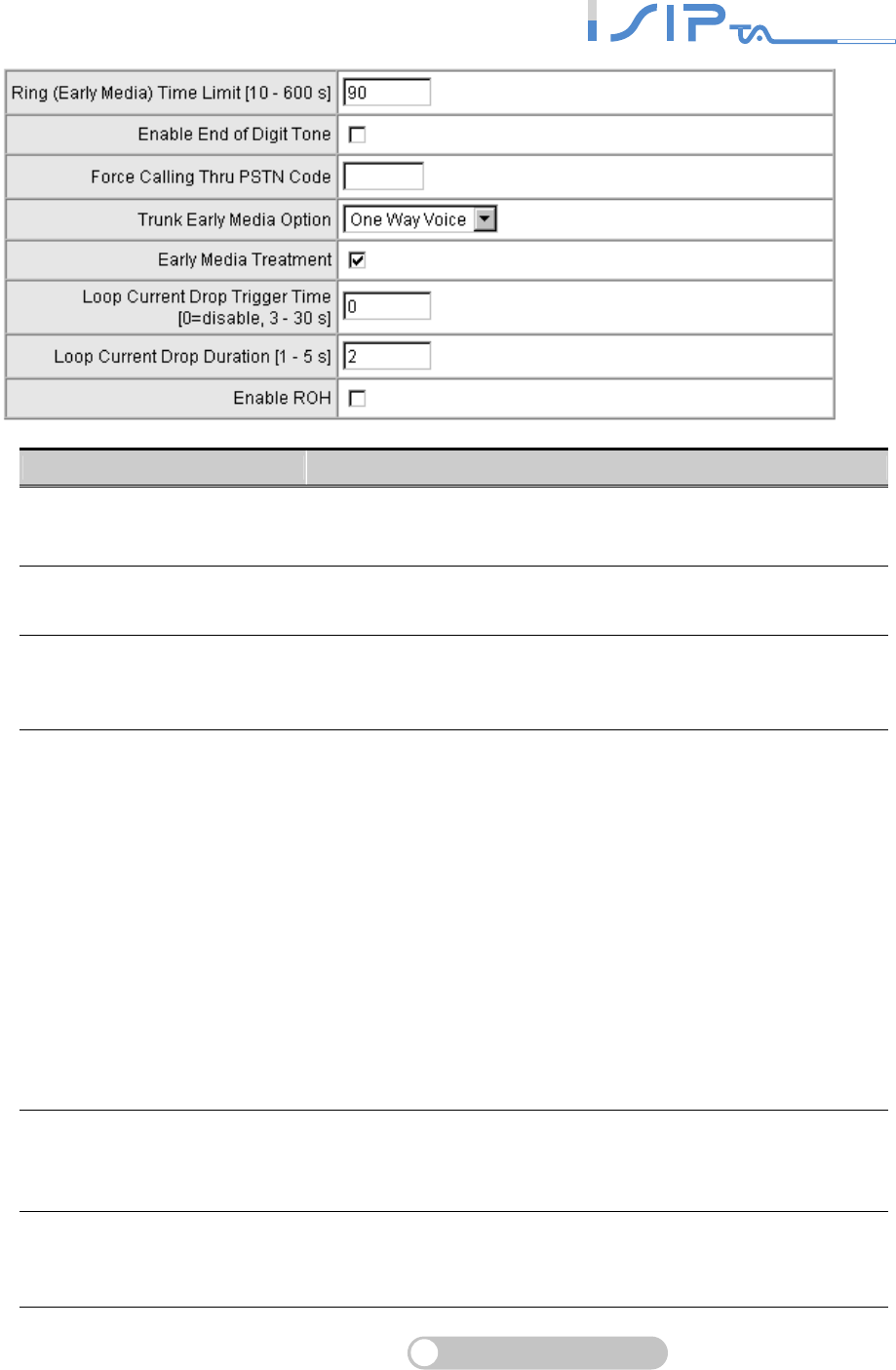
SIP OPERATION MANUAL
Terminal Adapter
60
Item Description
Ring (Early Media) Time Limit Specify the interval of ring time to cancel a call when no one
answers a call.
Enable End of Digit Tone OR SERIES will play a “Beep-Beep” tone to notify the call is in
progress.
Force Calling Thru PSTN
Code
Set the preferred code you set to force calling through PSTN.
For example: If the code is set to *33 and you would like to dial
“23456789” through PSTN, just dial “*33 23456789”.
Trunk Early Media Options
Early Media refers to media that is generated prior to
connection or answer of a call is established by the called
party. It may be unidirectional or bidirectional, and can be
generated by the caller, the callee, or both. The gateway
supports three early media mechanisms. These mechanisms
occur from the moment “200 OK” being sent in response to an
“INVITE” message.
Both Way Voice: Use bidirectional early media to obtain
information between caller and callee prior to the connection of
a call.
One Way Voice: Only the caller can hear early media from the
callee prior to the connection of a call.
Ring Back: Playing ring back tone for the caller, indicating that
the callee is being alerted prior to the connection of a call.
Early Media Treatment
It refers to media that is delivered before the call is answered
to inform the called party about the session establishment. If
you fail to make a call, please disable it.
Loop Current Drop Trigger
Time
It is to set the trigger time for dropping loop current by FXS
port. A setting of zero is to disable this function. It is used to
avoid the line engaged if FXS port is connected to PBX.
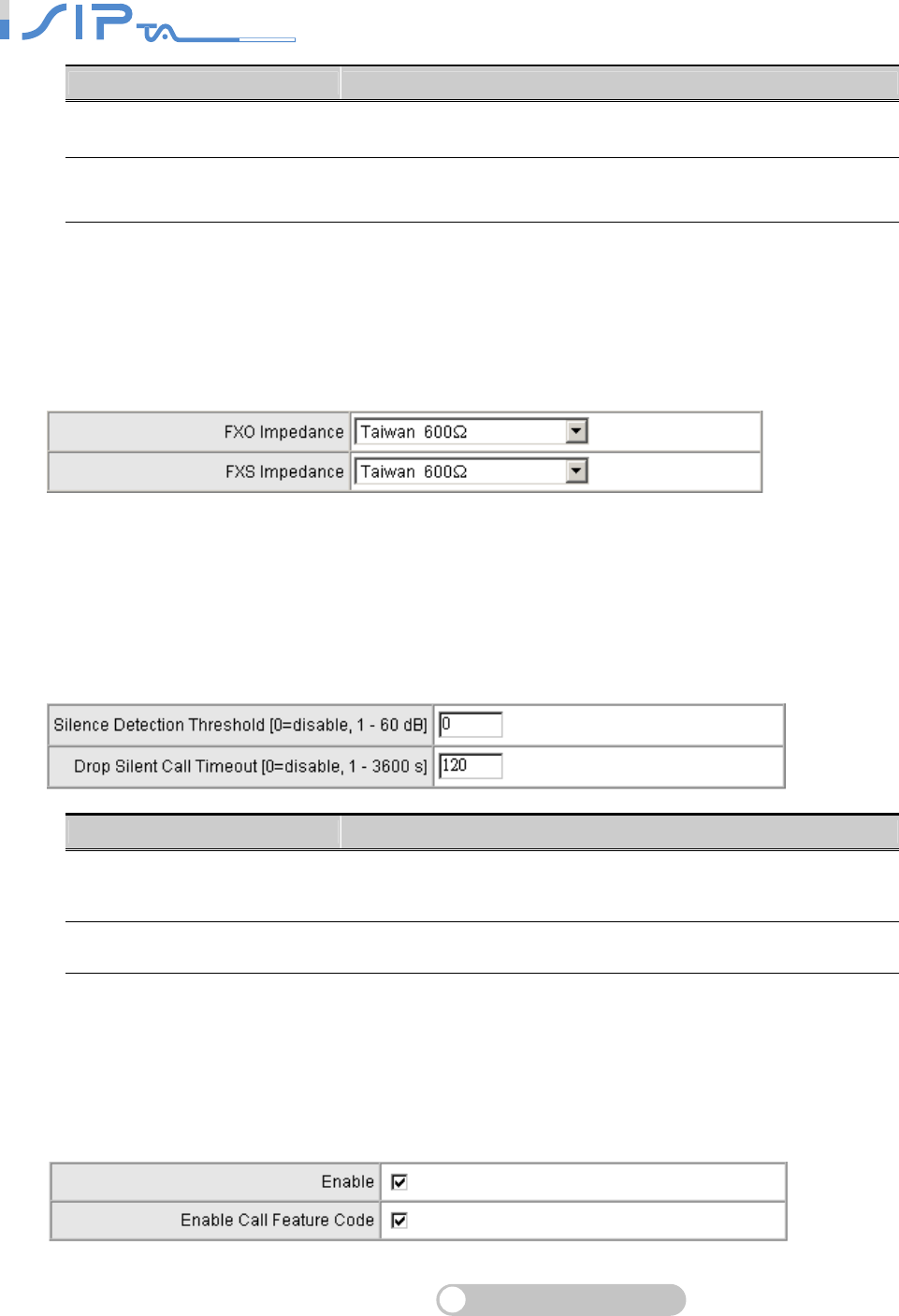
SIP OPERATION MANUAL
Terminal Adapter
61
Item Description
Loop Current Drop Duration It is to set the drop duration.
Enable ROH OR SERIES will play Receiver Off-Hook tone to notify user of
hanging up the phone set.
Termination Impedance
Choose correct impedance in your country/area. The wrong impedance will cause voice failure.
Drop Inactive Call
This is used as a standard for FXS and FXO interface to determine whether or not to back to the
idle state. OR SERIES will back to the idle state automatically to avoid keeping the line engaged
while the time expires and the detected volume is lower than Silence Detection Threshold.
Item Description
Silence Detection Threshold Set the ceiling threshold of voice energy to be identified as
silence.
Drop Silent Call Timeout Set the silence period to wait for before dropping a call.
Voice Menu Options
This is used to enable or disable IVR function or Call Feature Code. When disabled, call
pickup/repeat, dialing/unattend transfer will be disabled.
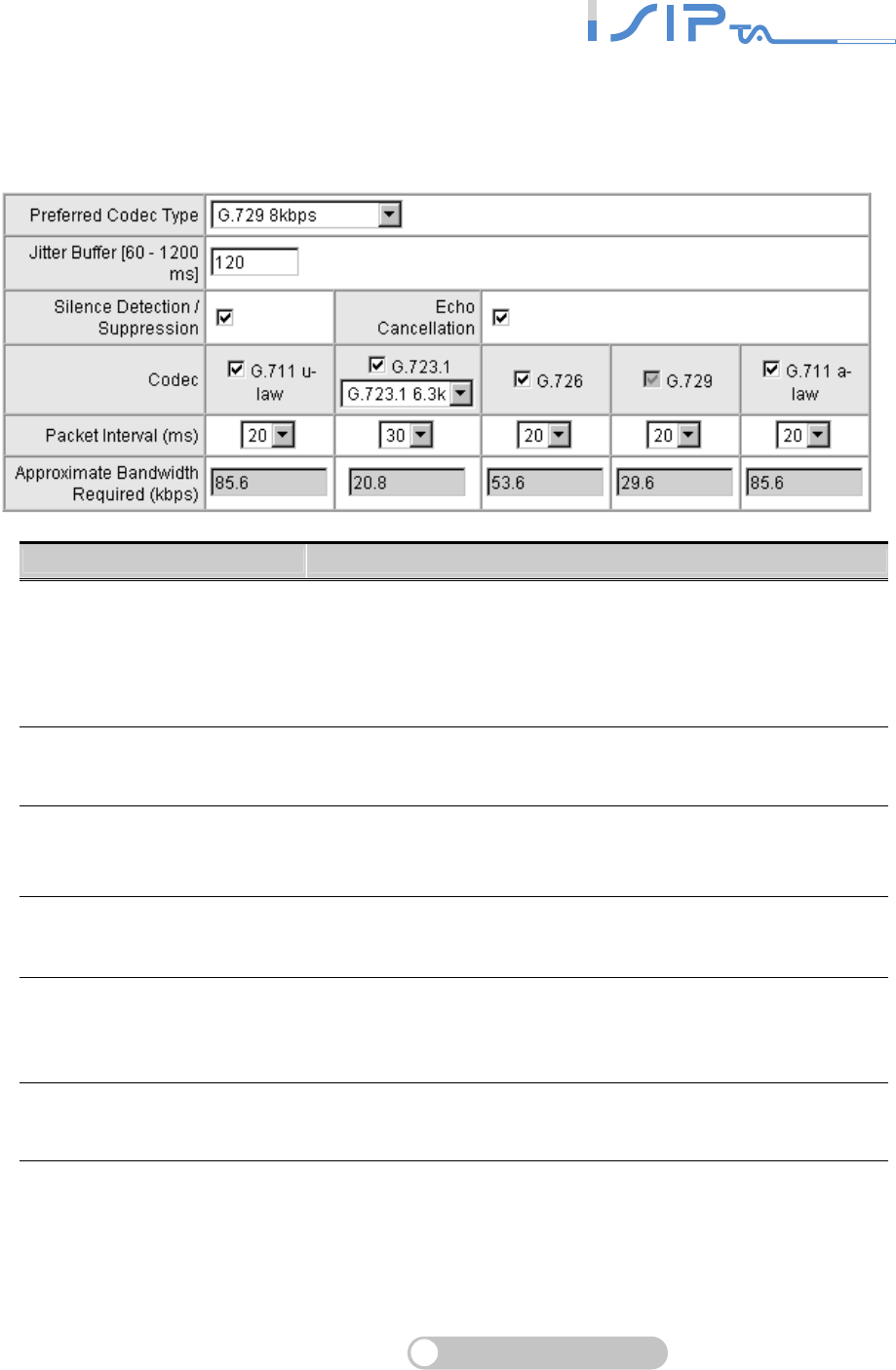
SIP OPERATION MANUAL
Terminal Adapter
62
Codec Settings
You can set the preferred codec, Jitter Buffer, Silence Detection/Suppression and Echo
Cancellation in this section.
Item Description
Preferred Codec Type
Since different voice codec have different compression ratios,
so the sound quality and occupied bandwidths are also
different. It is recommended to use the default provided
(G.723.1) because it occupies less bandwidth and will provide
better sound quality.
Jitter Buffer It is to adjust the jitter to receive a packet. If the jitter range is
too large, it will delay voice transmission.
Silence Detection/
Suppression
If one side of a connection is not speaking, OR SERIES will
stop sending voice data (package) to decrease bandwidth
usage.
Echo Cancellation It is to prevent poor telecommunication quality caused by echo
interference.
Packet Time
Defines how long OR SERIES sends a RTP packet (voice
packet) to the remote party. The smaller the value, the more
bandwidth usage. The larger the value, the more voice delay.
Approximate Bandwidth
Require
The bandwidth required varies with codec format and packet
time.
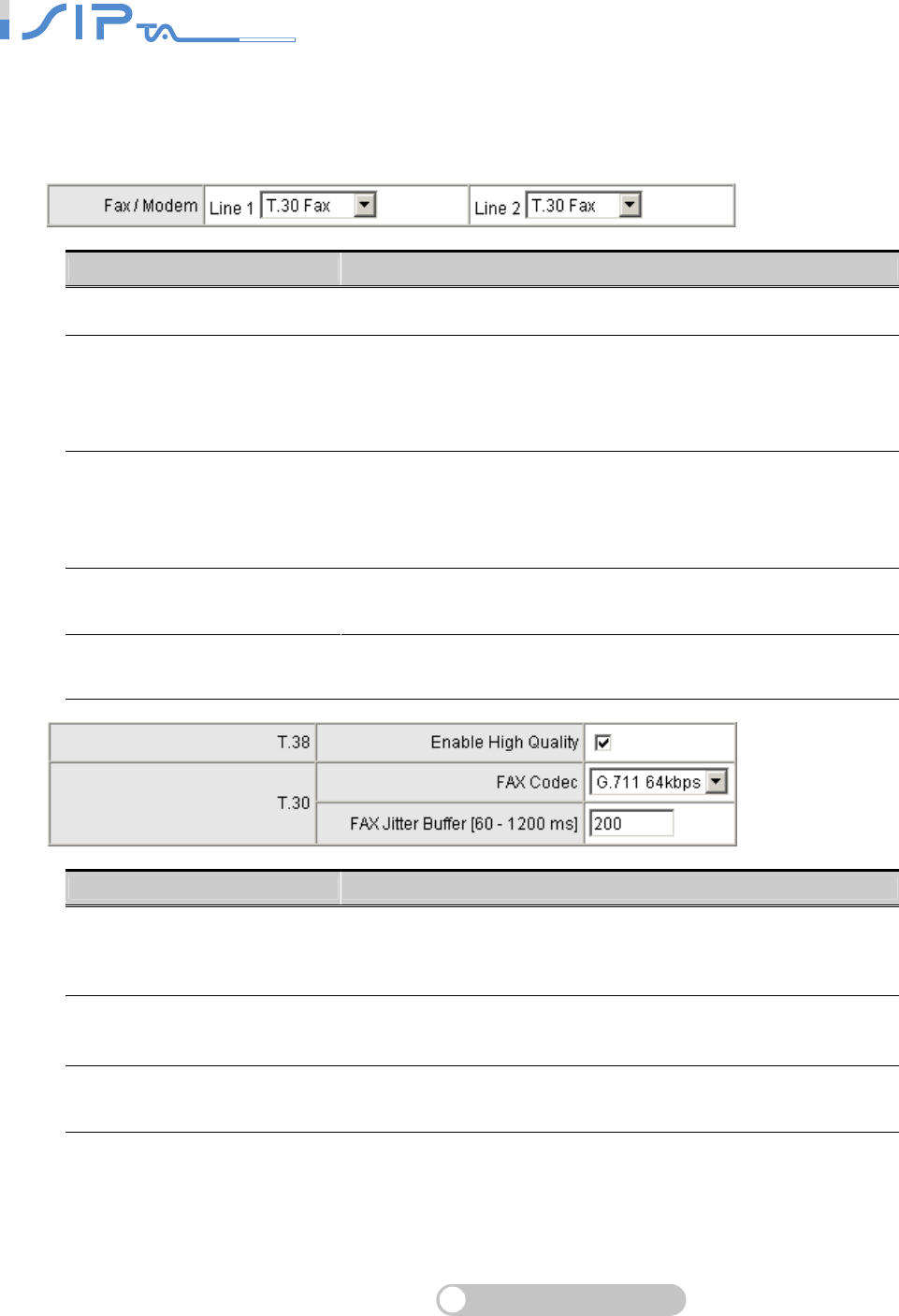
SIP OPERATION MANUAL
Terminal Adapter
63
FAX Settings
The line will detect FAX automatically if you choose T.30 Fax, T.38 Fax, T.30/Modem or T.30 Only.
Choose the type of FAX protocol and set the related settings.
Item Description
Disable The line do not detect FAX automatically.
T.30 Fax
OR SERIES uses T.30 as the protocol for fax transmission.
The parameter settings are the same as for voice
transmission. However, enabling the fax function will consume
more network resources and will affect transmission quality.
T.38 Fax
OR SERIES uses T.38 as the protocol for fax transmission.
T.38 is used for better and faster facsimile transmission. It is
recommended to enable T.38 to gain better fax quality without
setting fax and voice parameter.
T.30 Fax/Modem Choose T.30 Fax/Modem as the protocol for transmission if
OR SERIES is connected to Modem.
T.30 Only Choose T.30 as the protocol for transmission. OR SERIES
only accept the fax protocol of T.30.
Item Description
Enable High Quality
OR SERIES sends the same FAX frame twice to get a high
quality of the FAX when the line is using T.38 Fax. It requires
more bandwidth.
FAX Codec
OR SERIES provides G.711 and G.726 for T.30 fax
transmission.
It is recommended to use G.711 for T.30.
FAX Jitter Buffer It is to adjusts the jitter to receive fax packets. If the jitter range
is too large, it will delay fax transmission.
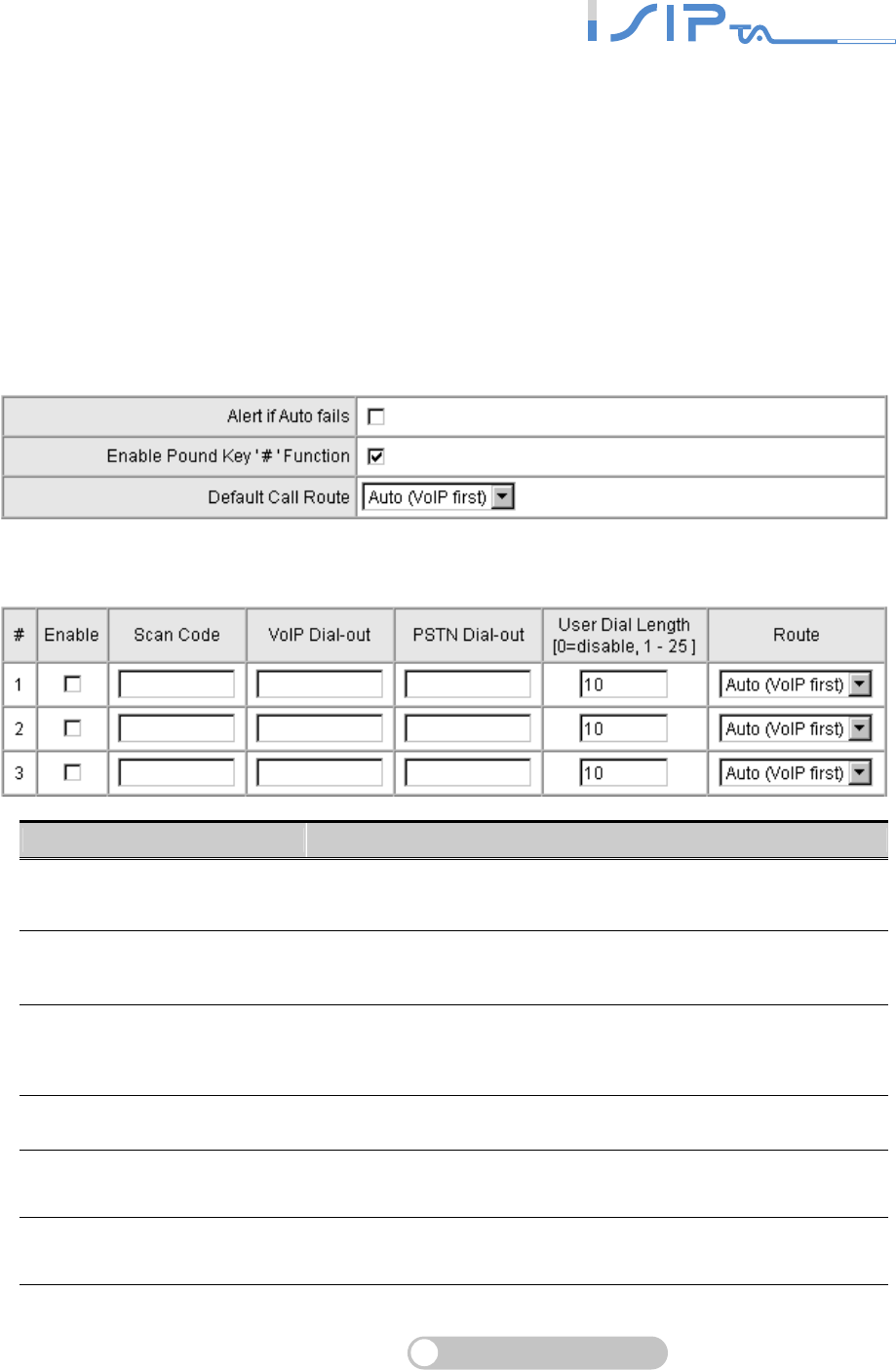
SIP OPERATION MANUAL
Terminal Adapter
64
Other Settings
OR SERIES provides advanced settings to apply to various situations. Here are Digit Map, DTMF
& Pulse, CPT/Cadence Settings and Provision Settings.
Digit Map
Digit Map now is combined the original feature of Digit Map and Speed Dial. You can use “?” or
“%” in the column of Scan Code, VoIP Dial-out and PSTN Dial-out. “?” is a single digit, and “%” is
wildcard. It provides a mapping between the number received from user and the replaced or
modified number for real dial out. With this function, user can easily add certain leading digits to
replace full number. There are 50 sets of leading digit entries to choose voice routing interface.
Digit Map Table
Item Description
Alert if Auto fails Tick the check box to play a voice announcement before
calling out. It reminds user that this call is through PSTN.
Enable Pound Key ‘#’
Function
It is to speed up the connection of a call by entering ' # ' after a
complete phone number is dialed.
Default Call Route
Define the default call route of OR SERIES. If Default Call
Route is Deny, all numbers that are not match the Digit Map
Table will be denied.
Enable Tick the check box to make this entry effective.
Scan Code Define the leading digits for OR SERIES to scan while the user
is dialing.
VoIP Dial-out Define the dialed number rule for OR SERIES calling through
Internet.
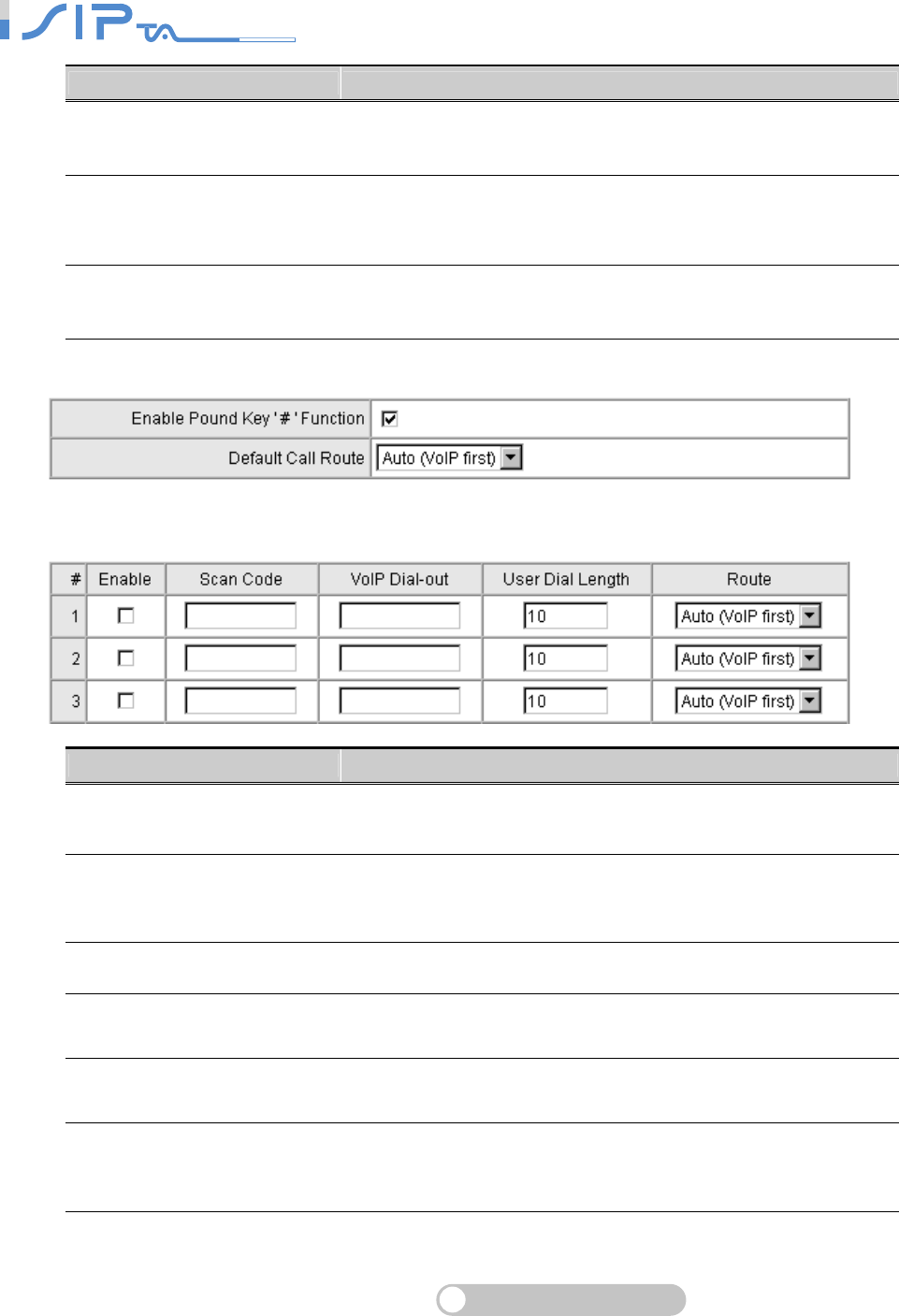
SIP OPERATION MANUAL
Terminal Adapter
65
Item Description
PSTN Dial-out Define the dialed number rule for the gateway to call through
PSTN/FXO port.
User Dial Length
Define total number of digits that user dialed. A setting of zero
tells the gateway scans digits only and disregards the total digit
count.
Route It is to determine the interface calls should go through if above
conditions satisfied.
Digit Map Table
Item Description
Enable Pound Key ‘#’
Function
It is to speed up the connection of a call by entering ' # ' after a
complete phone number is dialed.
Default Call Route
Define the default call route of OR SERIES. If Default Call
Route is Deny, all numbers that are not match the Digit Map
Table will be denied.
Enable Tick the check box to make this entry effective.
Scan Code Define the leading digits for OR SERIES to scan while the user
is dialing.
VoIP Dial-out Define the dialed number rule for OR SERIES calling through
Internet.
User Dial Length
Define total number of digits that user dialed. A setting of zero
tells the gateway scans digits only and disregards the total digit
count.
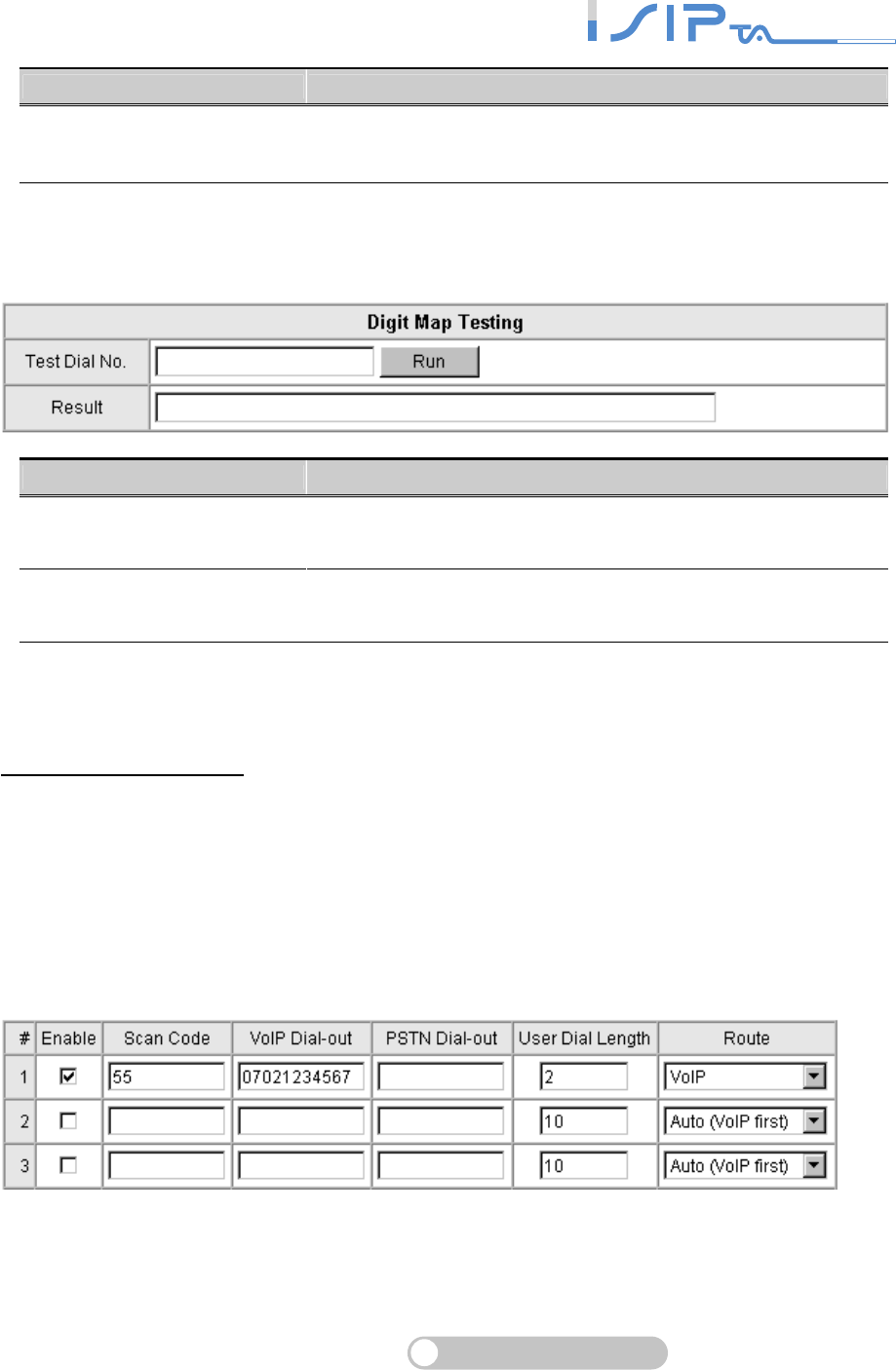
SIP OPERATION MANUAL
Terminal Adapter
66
Item Description
Route Determine the interface calls should go through if above
conditions satisfied.
Digit Map Testing
Item Description
Test Dial No. You have to set some rules in Digit Map Setting first and enter
the number for test.
Result OR SERIES will show the number for VoIP Dial-out and PSTN
Dial-out according to the Digit Map Table.
Methods of Digit Map:
Method 1- Single mapping: Fill a short code into the Scan Code column, and enter the desired
phone number into the VoIP Dial-out or PSTN Dial-out column.
Example - Single mapping,
Scan Code: 55
VoIP Dial-out: 07021234567
User Dial Length: 2
Route: VoIP
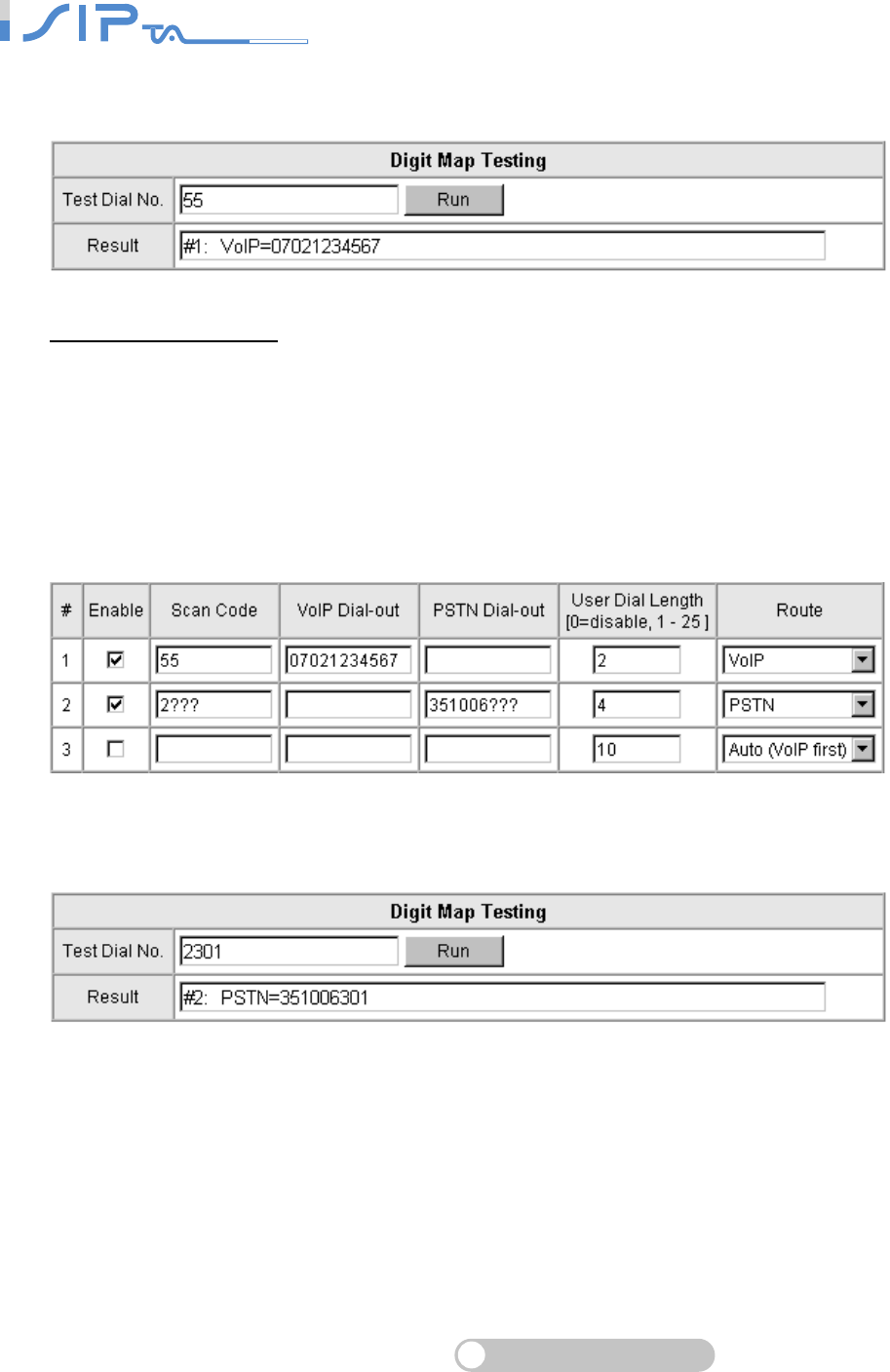
SIP OPERATION MANUAL
Terminal Adapter
67
Pick up the handset and dial 55 and OR SERIES will dial 07021234567. You also can use Digit
Map Testing to know that OR SERIES will dial 07021234567 and go through Internet.
Method 2- Multi mapping; Fill the prefix code into the Scan Code column and the format to transfer
into the VoIP Dial-out or PSTN Dial-out column.
Example 1 - Multi mapping,
Scan Code: 2???
PSTN Dial-out: 351006???
User Dial Length: 4
Route: PSTN
Pick up the handset and dial 2301. OR SERIES will dial 351006301 and go through PSTN/FXO.
You also can use Digit Map Testing to know that OR SERIES will dial 07021234567 and go
through PSTN/FXO.

SIP OPERATION MANUAL
Terminal Adapter
68
Example 2 - Multi mapping,
Scan Code: 0%
VoIP Dial-out: 0%
PSTN Dial-out: 1805%
User Dial Length: 0
Route: Auto
Pick up the handset and dial 0423456789. OR SERIES will dial 0423456789 and go through
Internet first. If the call is fail to Internet, OR SERIES will dial 1805423456789 and go through
PSTN/FXO. You also can use Digit Map Testing to know that OR SERIES will dial 0423456789 to
Internet and 1805423456789 to PSTN/FXO.
Method 3- Substitution; It helps you dial to destination that you can not dial by phone. Destination
like: test@1.1.1.1. Fill the number into the Scan Code column and enter the desired name into the
VoIP Dial-out column.
Example,
Scan Code: 11
VoIP Dial-out: test
User Dial Length: 2
Route: Auto
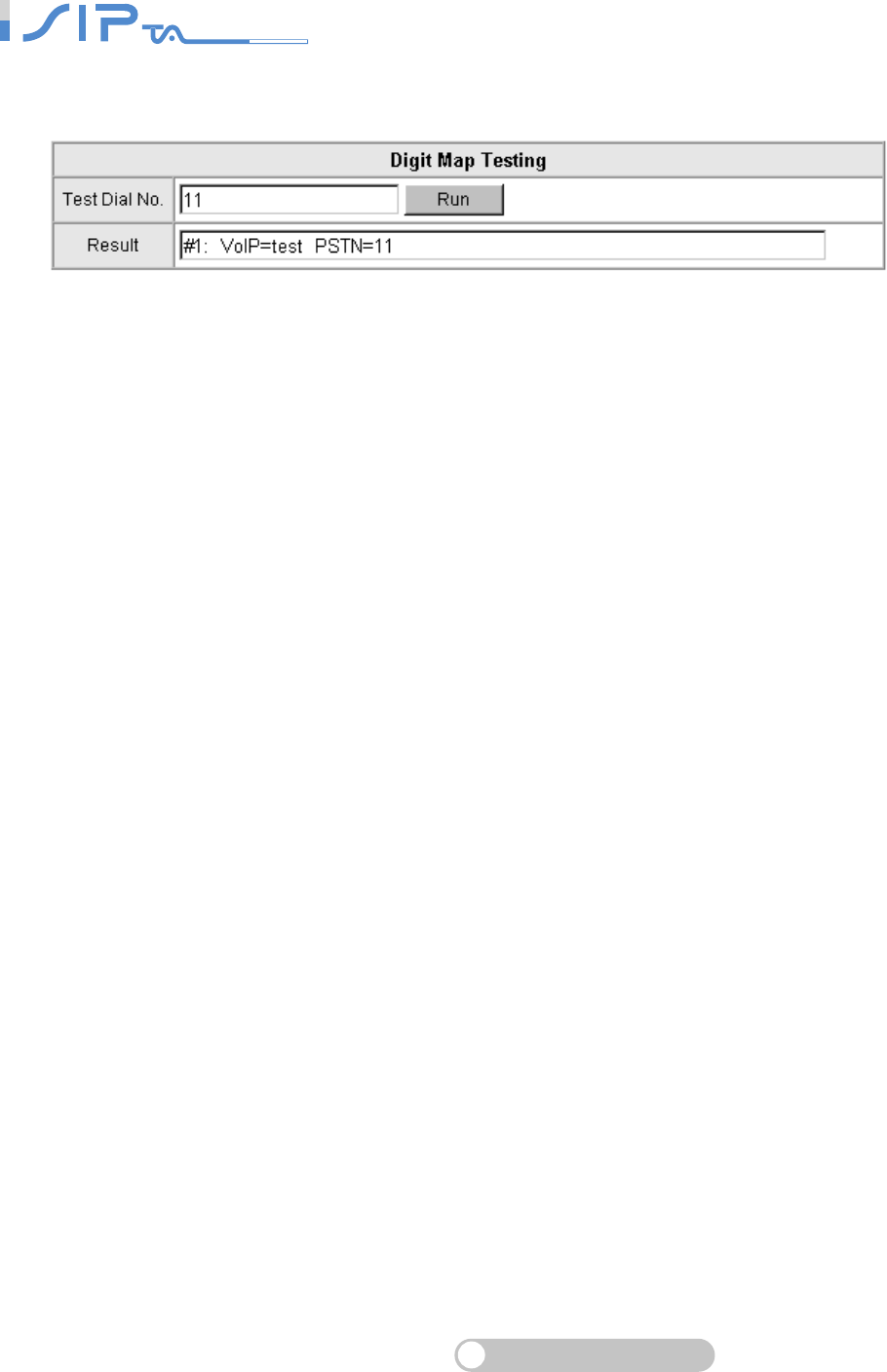
SIP OPERATION MANUAL
Terminal Adapter
69
Pick up the handset and dial 11. OR SERIES will dial “test” and go through Internet. You also can
use Digit Map Testing to know the dialing result.
NOTE: In the example of Method 3, the result also shows that OR SERIES will dial 11 and
go through PSTN. That means OR SERIES will dial 11 to PSTN if the call is fail to Internet.
Please select the route is VoIP in this rule if the route is only able to Internet.
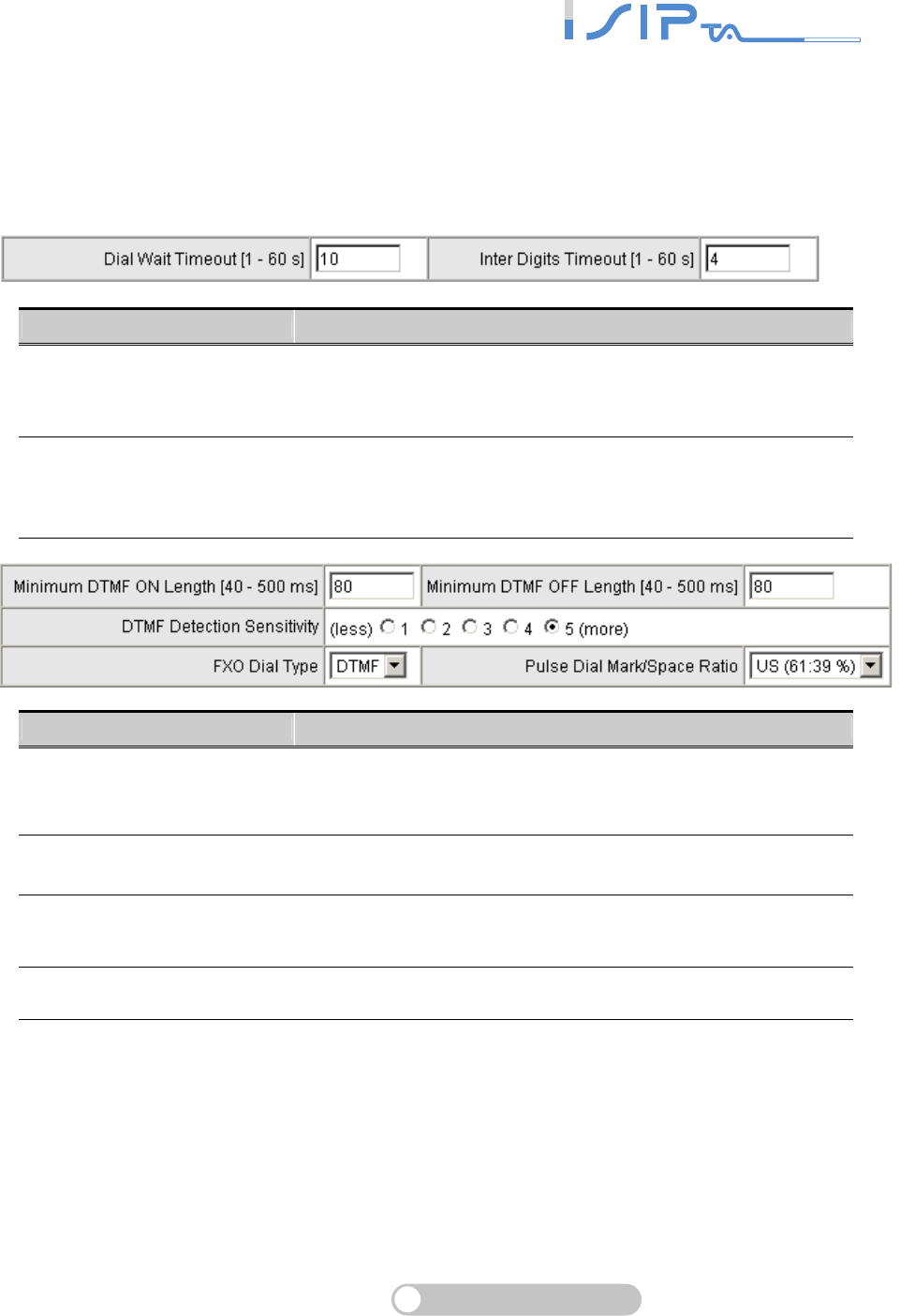
SIP OPERATION MANUAL
Terminal Adapter
70
DTMF & Pulse
You can change these parameters if you have problems in dialing number.
DTMF Settings
Item Description
Dial Wait Timeout
It is to set the waiting time for the user’s first key pressing when
dialing a number. The user will hear busy tone if the first key is
not pressed within the set time frame.
Inter Digits Time Out
It is to set the waiting time between each key pressing. If the
caller does not press the next number before the time expires,
OR SERIES will play busy tone.
Item Description
Minimum DTMF ON Length
Minimum DTMF OFF Length
Define the length of diverting a call to another extension line.
(Adjust length between Dail_on and Dail_off).
DTMF Detection Sensitivity It is to adjust the sensitivity of detecting numbers for OR
SERIES.
FXO Dial Type Select dial type for FXO. There are DTMF and Pulse.
Pulse Dial Mark/Space Ratio Duration and break of pulse dial ration.
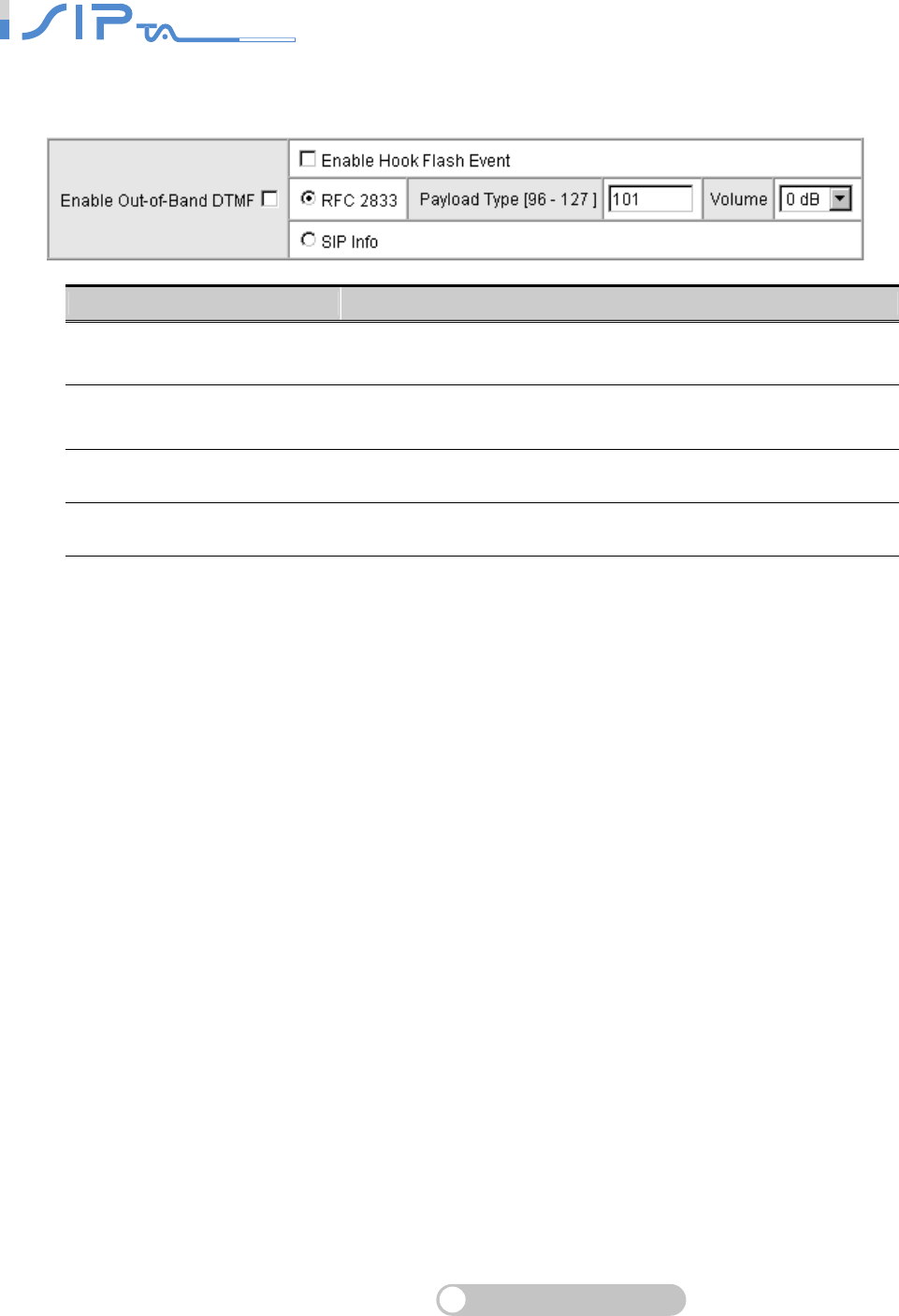
SIP OPERATION MANUAL
Terminal Adapter
71
Out-of-Band DTMF
Item Description
Enable Out-of-Band DTMF Tick the check box to send DTMF keys (0~9, *, #,) follow the
RFC2833 rules or via SIP Info.
Enable Hook Flash Event According to RFC2833 or SIP info, OR SERIES will deliver
Hook Flash signal to the remote party.
Volume Defines the DTMF volume of RFC 2833.
Payload Type Payload type of RFC2833.
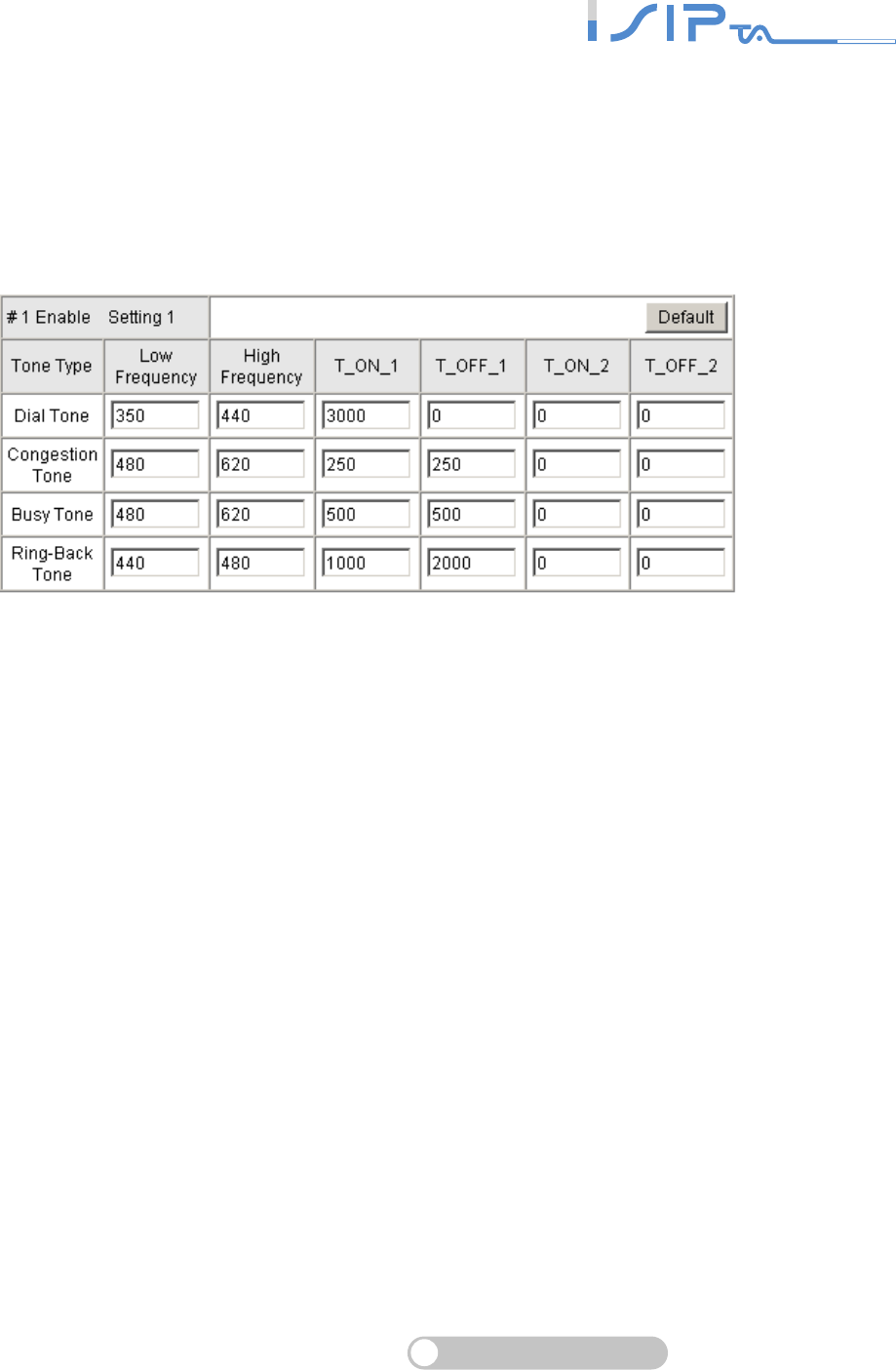
SIP OPERATION MANUAL
Terminal Adapter
72
CPT/Cadence Settings
OR SERIES will generate the tones by the call process tone parameters table.
CPT parameters Table
The CPT has 2 sets of parameter tables. Please adjust the parameters based on local PSTN.

SIP OPERATION MANUAL
Terminal Adapter
73
Busy Tone Cadence Measurement
CPT/Cadence setting parameters serve as the basis of an FXO interface to determine whether or
not a PSTN-call receiving party has hung up the phone. If the following parameters differ from the
parameters of the actual assigned lines, it could cause the FXO to continue to engage a line.
Item Description
Auto Learning It is to learn the busy tone automatically by FXO port.
BTC Detection Sensitivity
The more sensitivity, the more quickly it will cut off the call by
FXO port. If it often cut off an un-finished call by FXO port,
select less sensitivity.
BTC Volume Threshold The detection level for BTC.
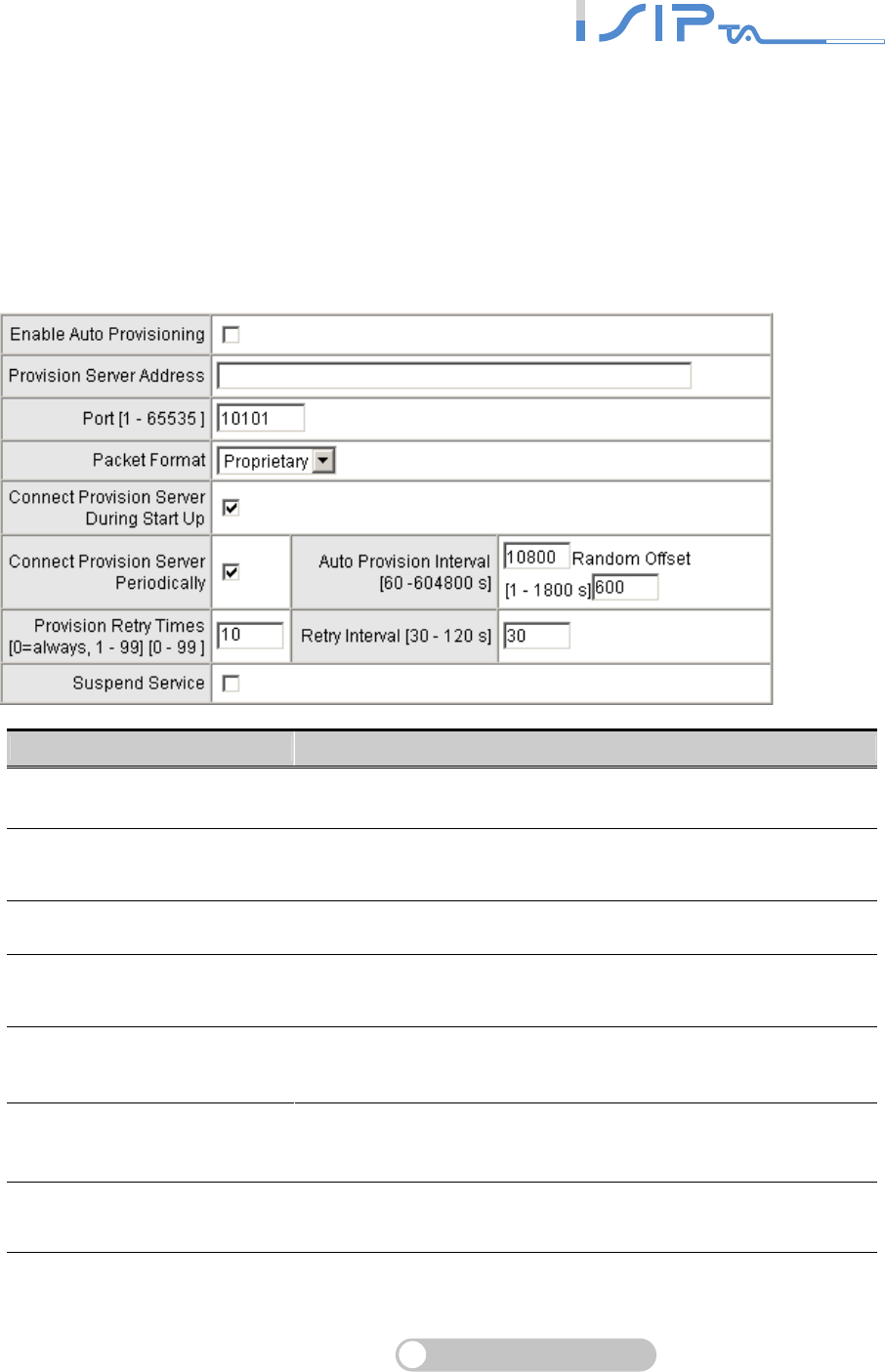
SIP OPERATION MANUAL
Terminal Adapter
74
Provision Settings
Provision Server is used to provision, configure, manage and maintain subscribers and network
users. OR SERIES, acts as a part of subscribers, can be controlled by Provision Server. OR
SERIES provides a simply way for users to connect and send request to Provision Server by
enabling this setting. With this system, the Server can not only easily modify a configuration file to
change gateway settings but to assign latest firmware for specific gateways to upgrade. Besides,
Provision Server also reports the status of OR SERIES and all actions will be recorded in log file
that offers users to trouble shouting effectively.
Item Description
Enable Auto Provisioning Tick the check box to start provisioning.
Provision Server Address Enter the IP address/Domain of Provision Server required by
your provider.
Port The port of Provision Server.
Packet Format Select the packet transmitting format required by provision
server.
Connect Provision Server
During Start Up
OR SERIES will connect to Provision Server when it power on
or reboot.
Connect Provision Server
Periodically
It is to adjust the parameters for OR SERIES to connect to
provision server periodically.
Suspend Service It is to adjust the parameters for OR SERIES to do auto
provision task.
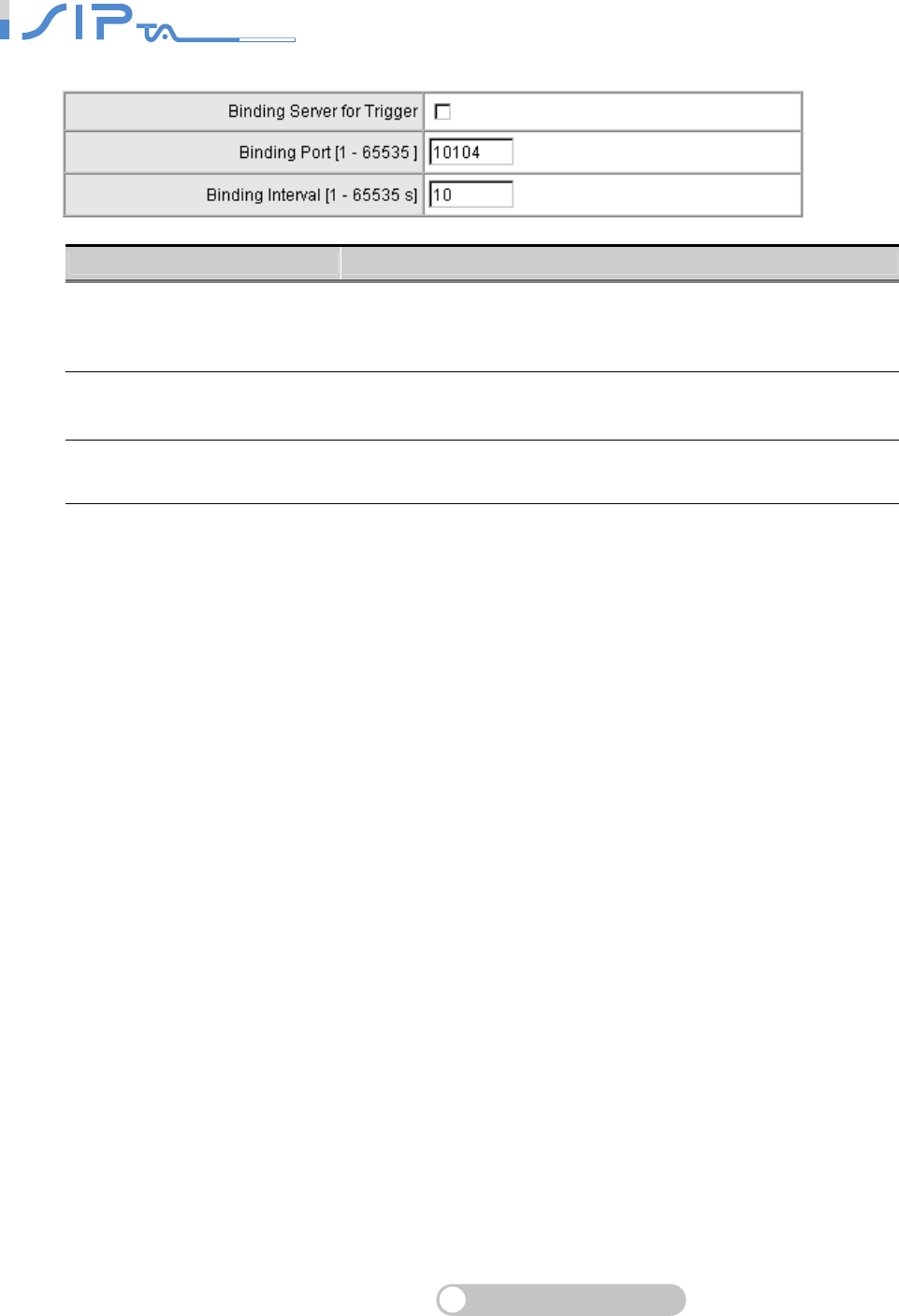
SIP OPERATION MANUAL
Terminal Adapter
75
Item Description
Binding Server for Trigger
Tick the check box to trigger of a connection between server
and OR SERIES. Server will bind a port for the gateway to
send provision request.
Binding Port The binding port number of the server is used to tell OR
SERIES the path of binding server.
Binding Interval It to set the desired Interval at which OR SERIES will keep the
binding.
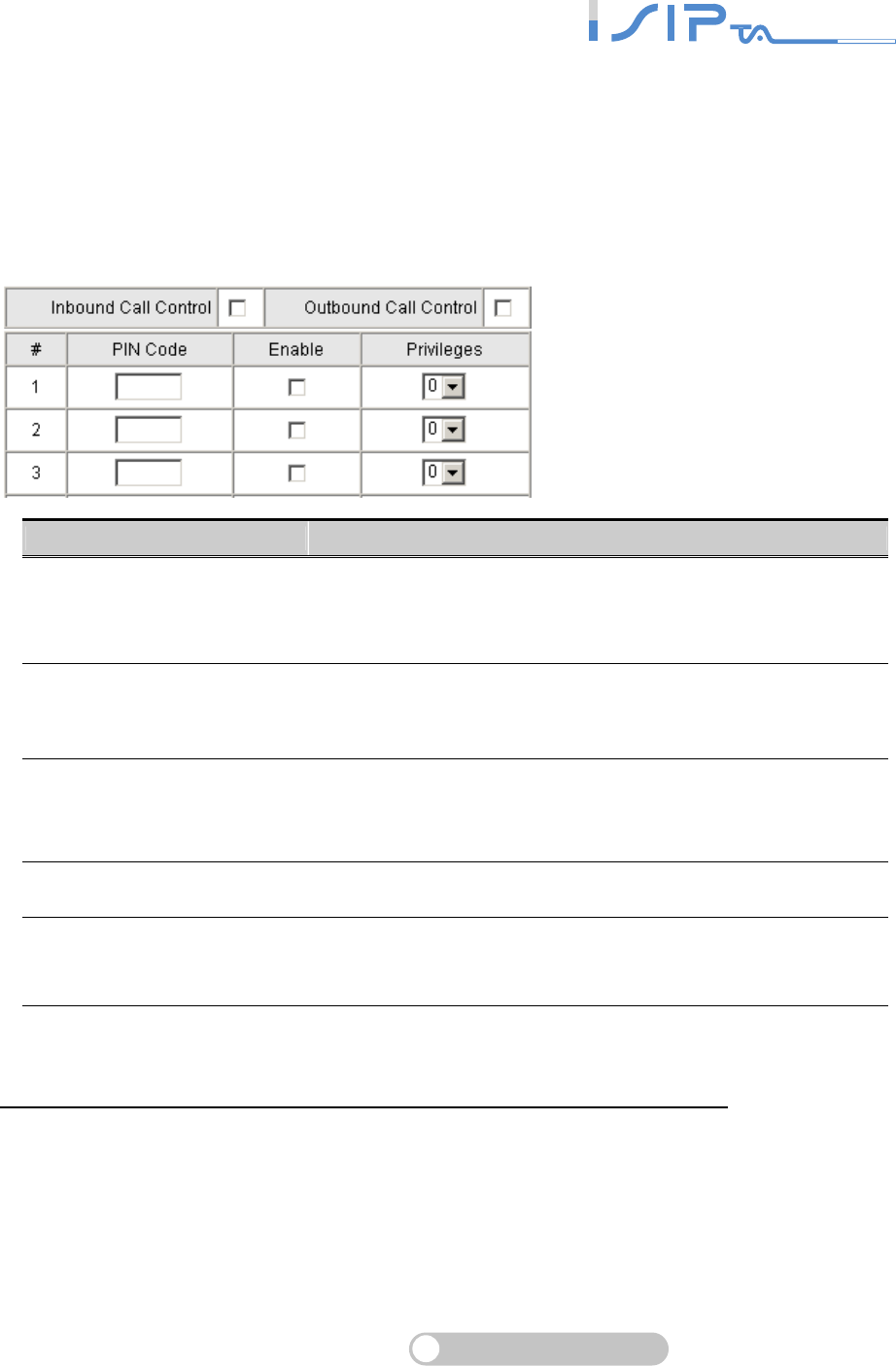
SIP OPERATION MANUAL
Terminal Adapter
76
Transit Call Control
This is to control outgoing call and incoming call through FXO. Transit Call Control is effective
when it cooperates with Long-Distance Control Table. Long-Distance Exception Table is for an
exception and it will not be restricted by Transit Call Control and Long-Distance Control Table.
You have to enable both of Inbound/Outbound Call Control and PIN Code. Transit Call Control is
active in one-stage dialing.
Item Description
Inbound Call Control
Tick the inbound PIN code when users make phone calls from
a PSTN to FXO and then using a VoIP - only effective for
incoming calls calling from a PSTN trunk.
Outbound Call Control
Tick the outbound PIN code when users utilize FXO interface
to divert to a PSTN -only effective for outgoing calls being
diverted to a PSTN Trunk.
PIN Code
Enter the PIN code (4-6 digits or leave blank. A blank indicates
no PIN code is required at this level. Generally, the PIN at level
5 can remain blank to simplify the phone number.)
Enable Tick the check box to enable the PIN code at each level.
Privileges
The level is divided into 0~5 (The levels are in descending
order; 0 stands for the highest authority and 5 stands for the
lowest.)
The dialing principle to PIN Code is below:
* inbound call control PIN code* outbound call control PID code* phone number
Using * to separate PIN code and the phone number is based on actual settings.
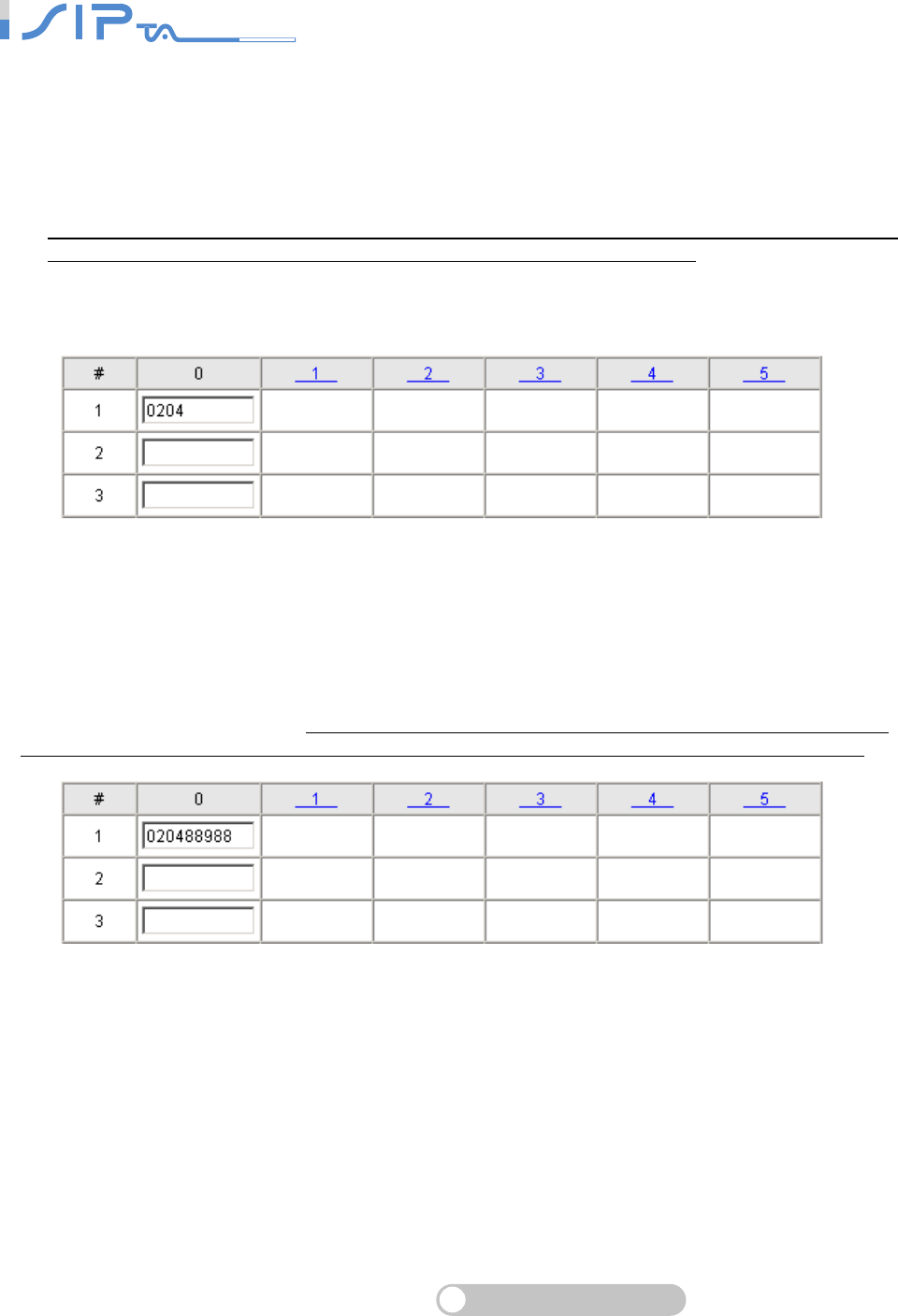
SIP OPERATION MANUAL
Terminal Adapter
77
Long-Distance Control Table
This table controls the level of authority of an outgoing (transit out) call that is dialed through FXO
and diverted to PSTN, as below.
This table is used to prohibit dialing any numbers started with specified prefixes. Digit strings in
this table are prefixes that the gateway will check on dialed numbers in transit out calls. It is
Downward Restriction — If the users at a higher level cannot dial a number with a certain prefix,
then users at lowers level also cannot dial a number with the same prefix. For example, Level 1 is
set to prohibit dialing any number with prefix 0, then any level below 1 (including Levels 2 to 5) is
also prohibited. Since Level 0 is not restricted to any prefix, therefore at level 0 users can dial a
number with the prefix 0.
Long Distance Exception Table
This table handles any exceptions to the long-distance call table.
According to the Long Distance Control Table, users at Level 0 are prohibited from dialing a number
with the prefix 0204. But, if the number 020488988 is set in the Exception Table as above, then users
could then dial this number. It is Upward Opening —If the users at a lower level can dial a number
with a certain prefix, then the users at higher levels can also dial a number with the same prefix.
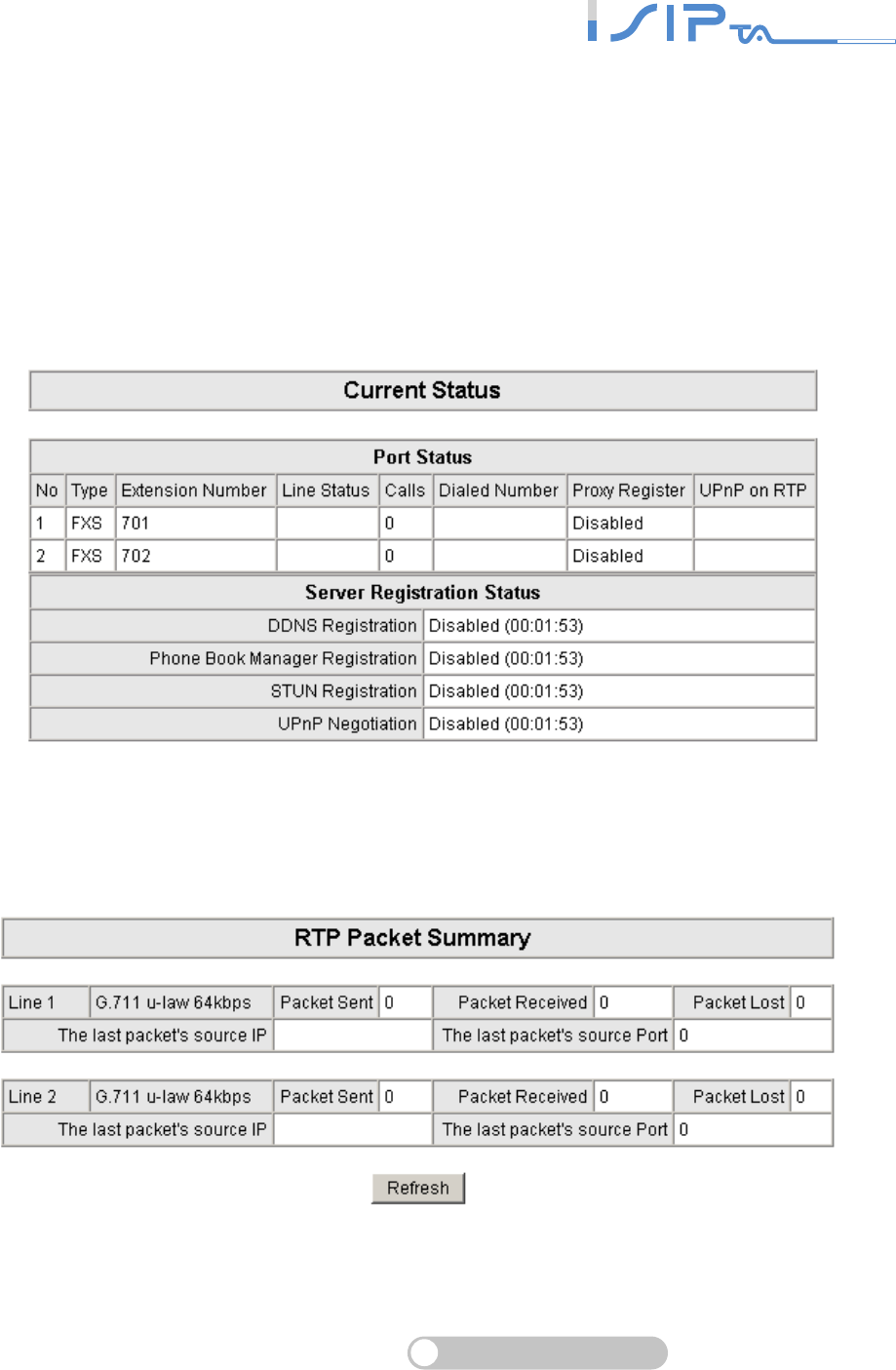
SIP OPERATION MANUAL
Terminal Adapter
78
Status and Tools
This section shows the status of OR SERIES. There are Current Status, RTP Packet Summary,
System Information, Ping Test and STUN Inquiry.
Current Status
Port Status: It includes if each port registers to Proxy successfully, the lasted dialed number, how
many calls each port had since OR SERIES is start, etc.
Server Registration Status: It shows the registration status of DDNS, Phone Book Manager,
STUN and UPnP.
RTP Packet Summary
Display the information of the final call. Press Refresh button to get the latest RTP Packet
Summary.
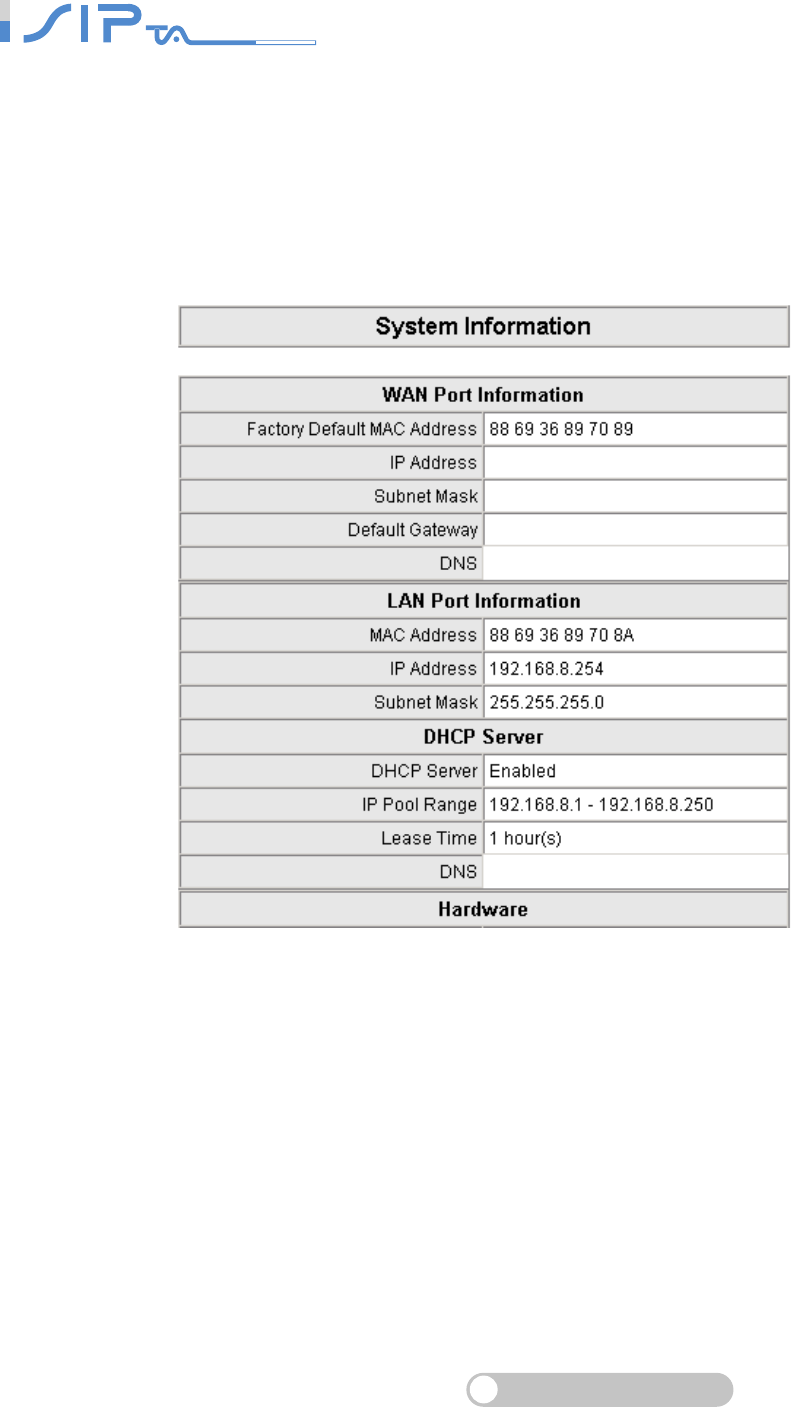
SIP OPERATION MANUAL
Terminal Adapter
79
System Information
WAN Port Information: It shows IP address, subnet mask, default gateway and DNS server. If
you use PPPoE to obtain IP, you can know if the IP is obtained through this. If IP address, subnet
mask, default gateway is blank, it means that OR SERIES does not obtain IP.
LAN Port Information: It shows LAN port IP, subnet mask, and the status of DHCP server.
Hardware: It shows the hardware platform.
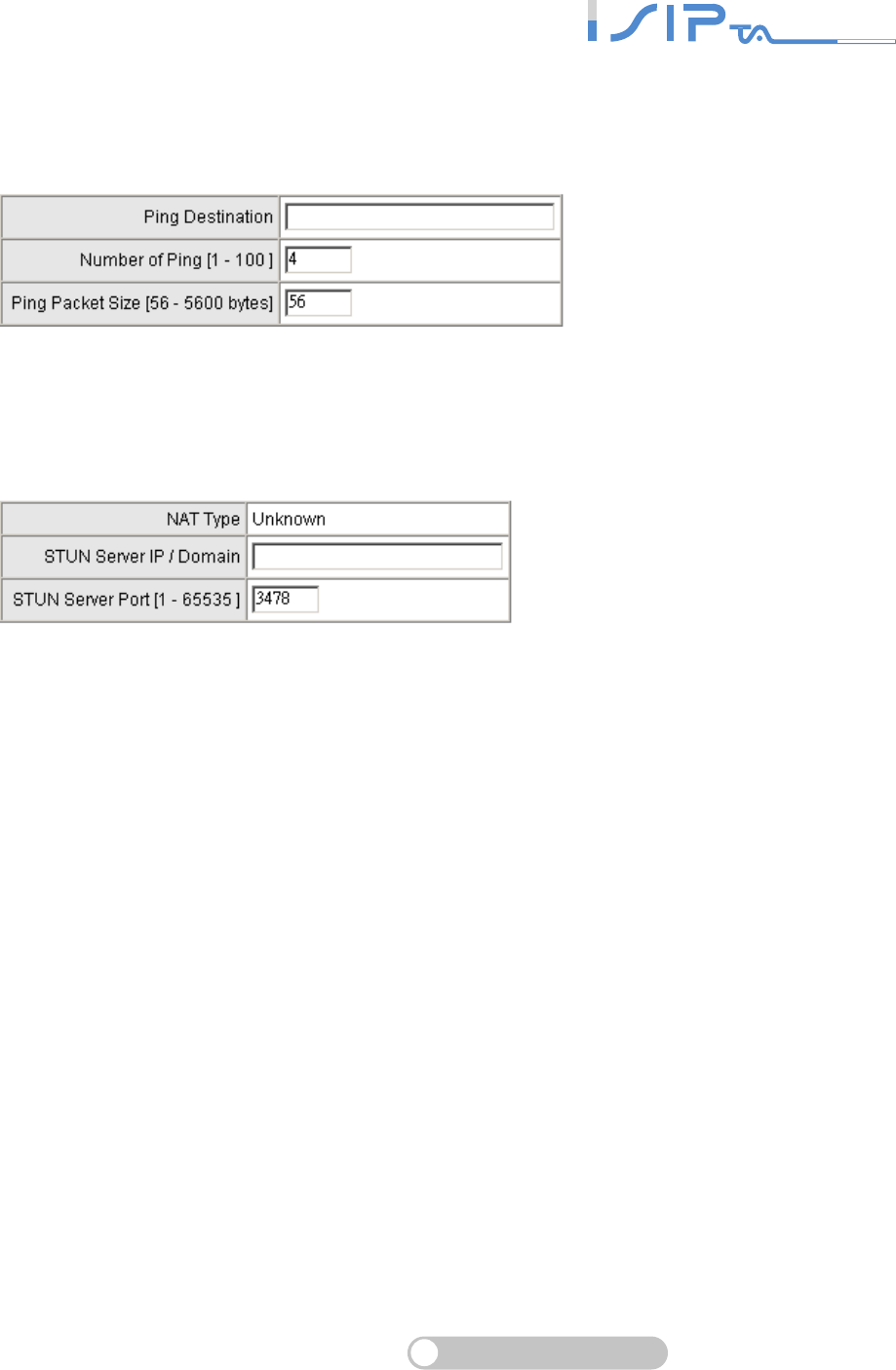
SIP OPERATION MANUAL
Terminal Adapter
80
Ping Test
Use Ping to identify if the remote peer is reachable. Fill in remote IP address and click Test will
start the test.
STUN Inquiry
It is to know what NAT type of the router when OR SERIES is behind NAT.
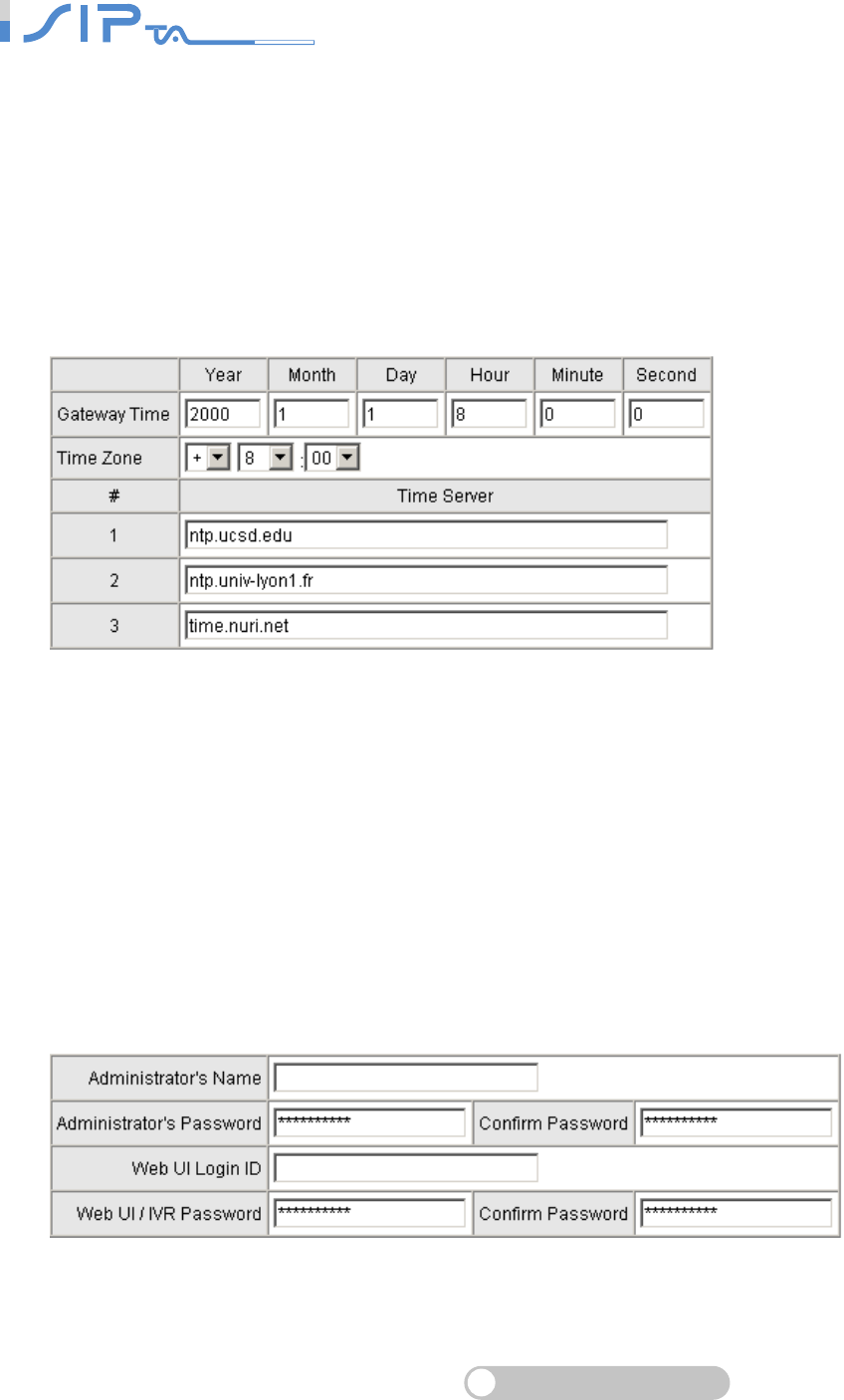
SIP OPERATION MANUAL
Terminal Adapter
81
System Settings
This section provides system settings such as NTP, Login Account, Backup/Restore, System
Operation, Software Upgrade and Logout.
NTP
It is to set the Time Zone where OR SERIES resides. You can set the Time Server where OR
SERIES should sync up during start up.
Login Account
There are two sections in this page: Login Settings and Accessing Services.
Login Setting: There are two levels to enter Web. Administrator is able to change all settings.
Web UI only changes some settings.
Access Services: It is to allow users to access OR SERIES not only from Web but also from
Telnet.
Login Settings
Note: Enter new Login ID and password for two levels.
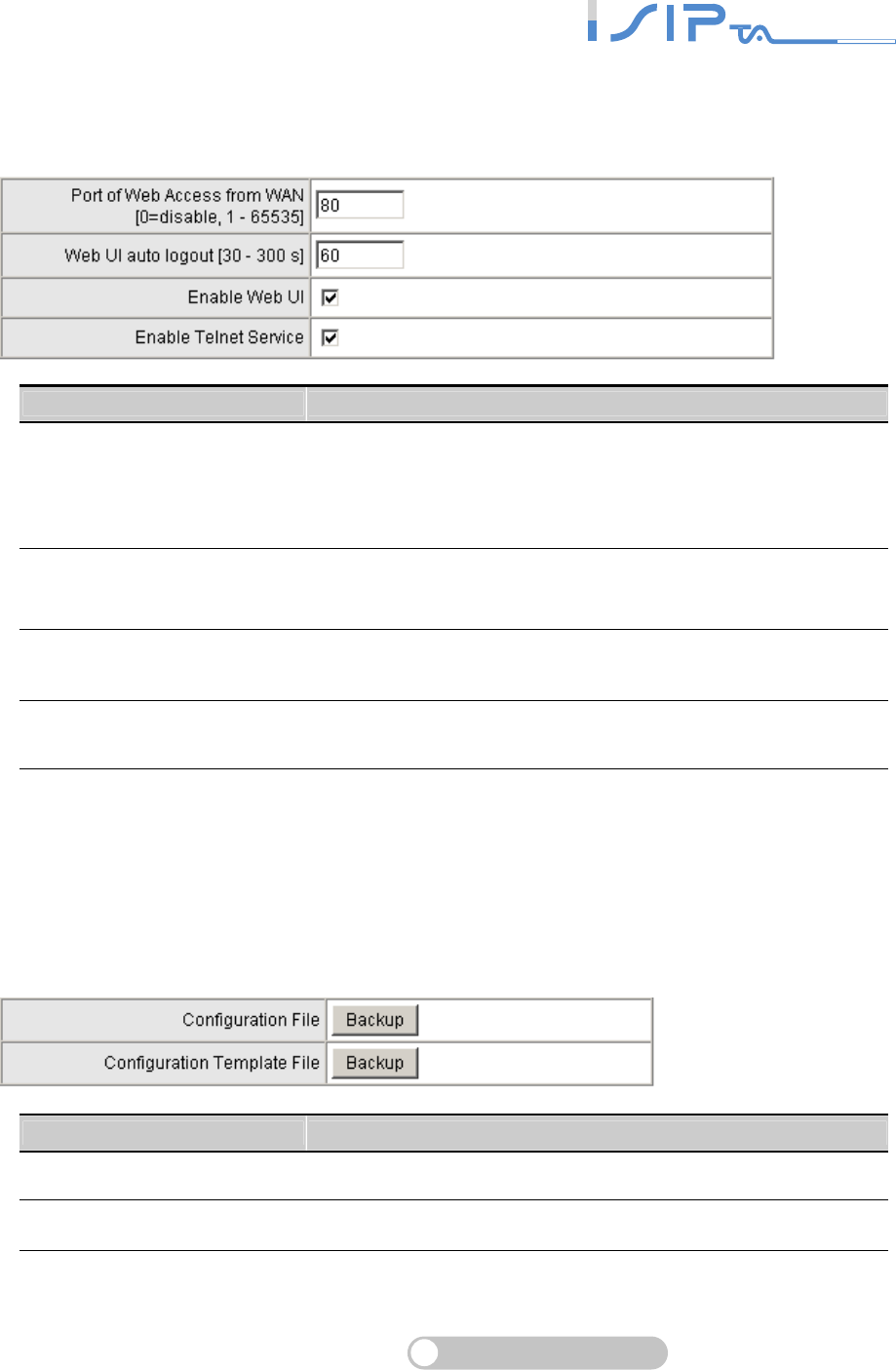
SIP OPERATION MANUAL
Terminal Adapter
82
Access Services
Note: When “Enable Web UI” is unticked, you cannot access from Web.
Item Description
Port of Web Access from
WAN
Http port for WAN. To make this setting, the LAN Port must be
used. It cannot be made using the WAN Port. Always use port
80 when connecting to LAN port. A setting of zero is to disable
http port for WAN.
Web UI auto logout If OR SERIES is inactive for the period defined in this filed,
Web UI will auto logout to keep OR SERIES secure.
Enable Web UI Untick the check box to disable WEB access from WAN or
LAN while necessary.
Enable Telnet Service Untick the check box to disable Telnet access from WAN or
LAN while necessary.
Backup/Restore
You can backup settings to a file and restore settings from that file.
Backup Configurations
Item Description
Configuration File It is to backup the all settings.
Configuration Template File It is to backup the settings as template file for editing.
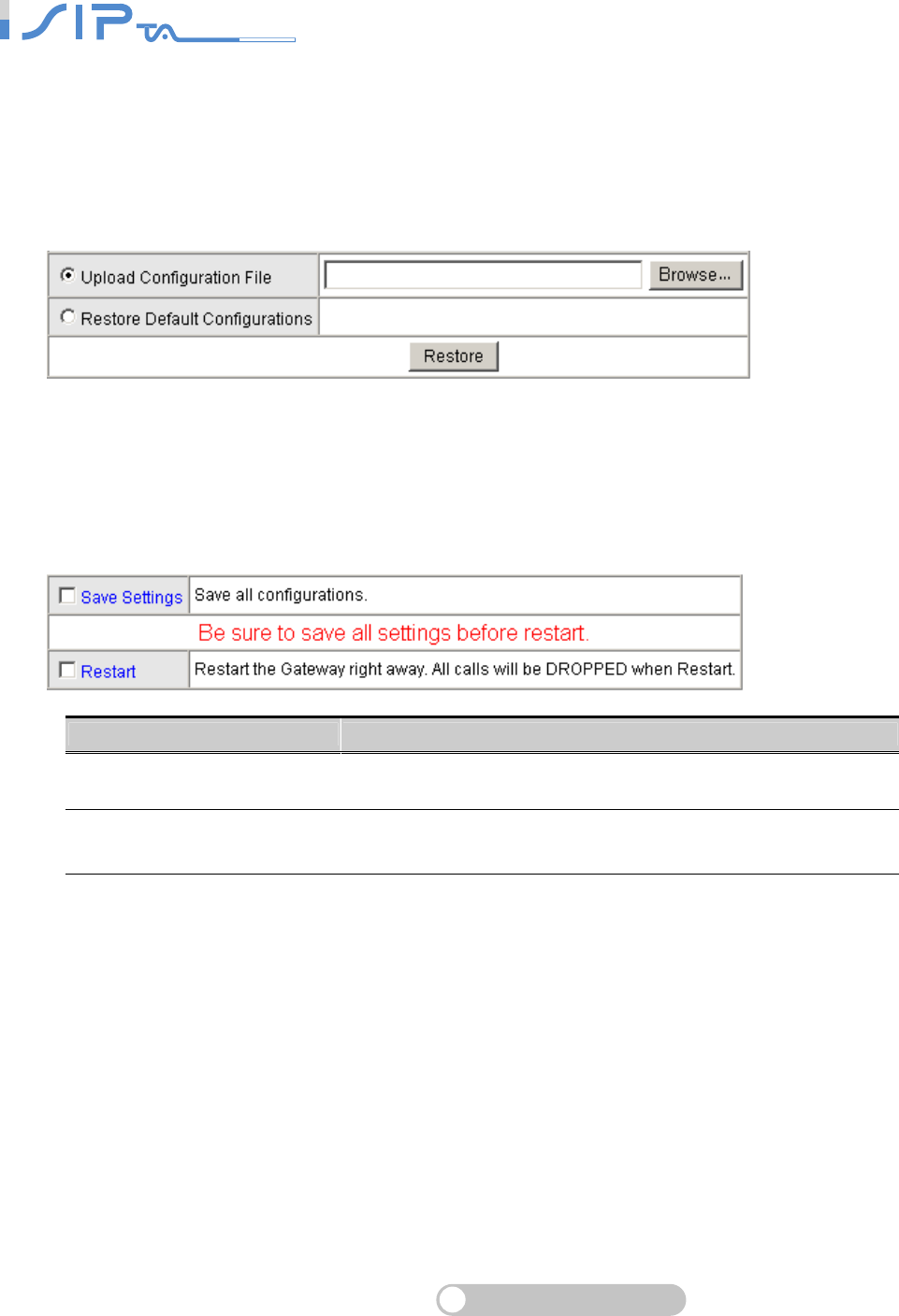
SIP OPERATION MANUAL
Terminal Adapter
83
Restore Configurations
You can backup settings to a file and restore settings from that file. You also can restore all
settings back to default by selecting Restore Default Configurations and click Restore.
Note: You have to save settings and restart, and all settings will take effect.
System Operations
Some settings are effective by Restart. Remember to save all settings by Save Settings before to
restart.
Item Description
Save Settings Save settings after completing configuration.
Restart The new settings will take effect after OR SERIES is restarted.
Please select it and click the Accept button.

SIP OPERATION MANUAL
Terminal Adapter
84
Software Upgrade
OR SERIES provides software upgrade function for a remote end.
Your provider gives all parameters.
Item Description
Upgrade Server Choose the server type of your provider.
Software Upgrade Server IP Enter the software upgrade server IP address.
Software Upgrade Server Port Enter the port that server uses. TFTP is 69, and FTP is 21.
User Name/ Password The account/password is to login the upgrade server.
Directory The location of Directory for Upgrade Server.
Logout
OR SERIES only allows one user to login at a time, so whenever a change is made, please save
the settings, restart OR SERIES, or logout to avoid the situation where other users cannot login to
change settings.
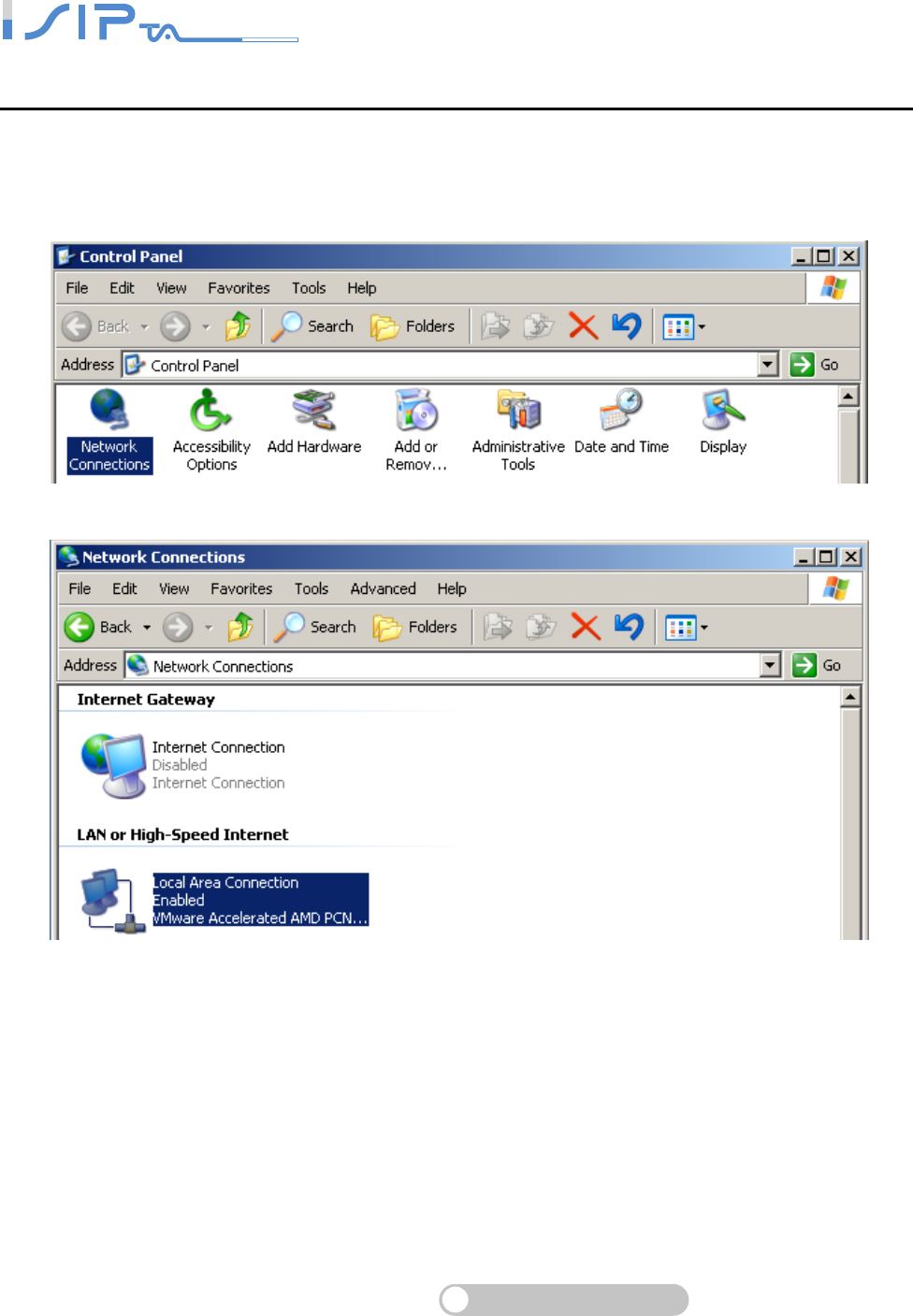
SIP OPERATION MANUAL
Terminal Adapter
85
5. TCP/IP Setting
Follow the description if you have problems in how to assign a static IP Address in your PC.
Using Windows XP for example
Go to Start -> Click on Control Panel -> Double-click on Network and Dial-up Connection ->
Click on Open Local Area Connection ->
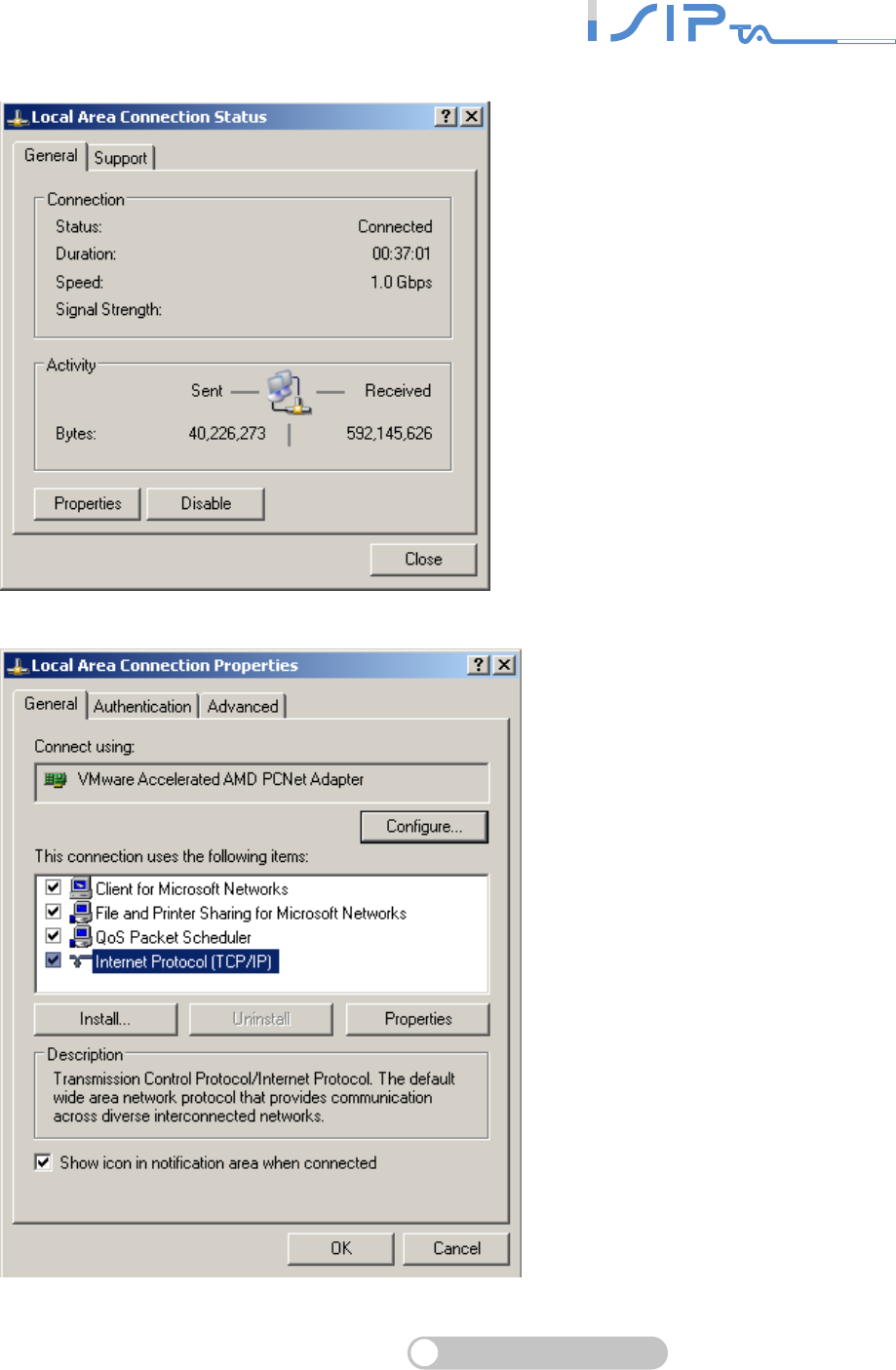
SIP OPERATION MANUAL
Terminal Adapter
86
Click Properties.
Highlight Internet Protocol (TCP/IP) and then click Properties.
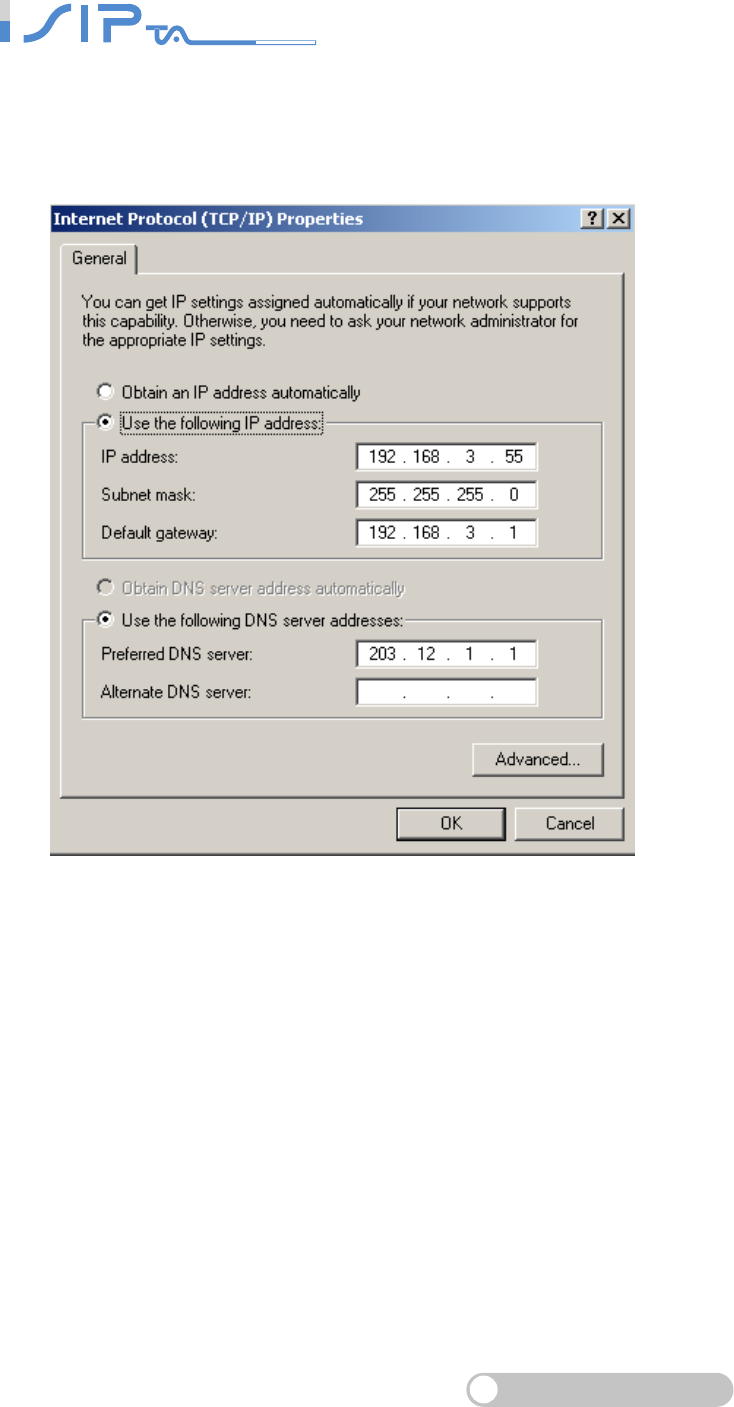
SIP OPERATION MANUAL
Terminal Adapter
87
Select Use the following IP Address. Set IP address, Subnet mask and Default gateway. The IP
Address must be within the same range as OR SERIES (If the IP Address of OR SERIES is
192.168.8.254. You can assign 192.168.8.100 for your PC). Then, enter the DNS server IP
address (varies in different networks. consult your ISP’s service for information). Click on the OK
button to make settings take effect.
FEDERAL COMMUNICATIONS COMMISSION INTERFERENCE STATEMENT
This equipment has been tested and found to comply with the limits for a Class B digital
device, pursuant to Part 15 of the FCC Rules. These limits are designed to provide
reasonable protection against harmful interference in a residential installation. This
equipment generates, uses and can radiate radio frequency energy and, if not installed
and used in accordance with the instructions, may cause harmful interference to radio
communications. However, there is no guarantee that interference will not occur in a
particular installation. If this equipment does cause harmful interference to radio or
television reception, which can be determined by turning the equipment off and on, the
user is encouraged to try to correct the interference by one or more of the following
measures:
– Reorient or relocate the receiving antenna.
– Increase the separation between the equipment and receiver.
– Connect the equipment into an outlet on a circuit different from that to which the
receiver is connected.
– Consult the dealer or an experienced radio/TV technician for help.
CAUTION:
Any changes or modifications not expressly approved by the party responsible for
compliance could void the user's authority to operate the equipment.
This device complies with Part 15 of the FCC Rules. Operation is subject to the following
two conditions:
(1) This device may not cause harmful interference and
(2) This device must accept any interference received, including interference that may
cause undesired operation.
RF exposure warning ·
This equipment must be installed and operated in accordance with provided instructions
and the antenna(s) used for this transmitter must be installed to provide a separation
distance of at least 20 cm from all persons and must not be co-located or operating in
conjunction with any other antenna or transmitter. End-users and installers must be
provide with antenna installation instructions and transmitter operating conditions for
satisfying RF exposure compliance.