Ohsung Electronics URCHCMC1 Base Station User Manual H User s Manual
Ohsung Electronics Co., Ltd. Base Station H User s Manual
User Manual
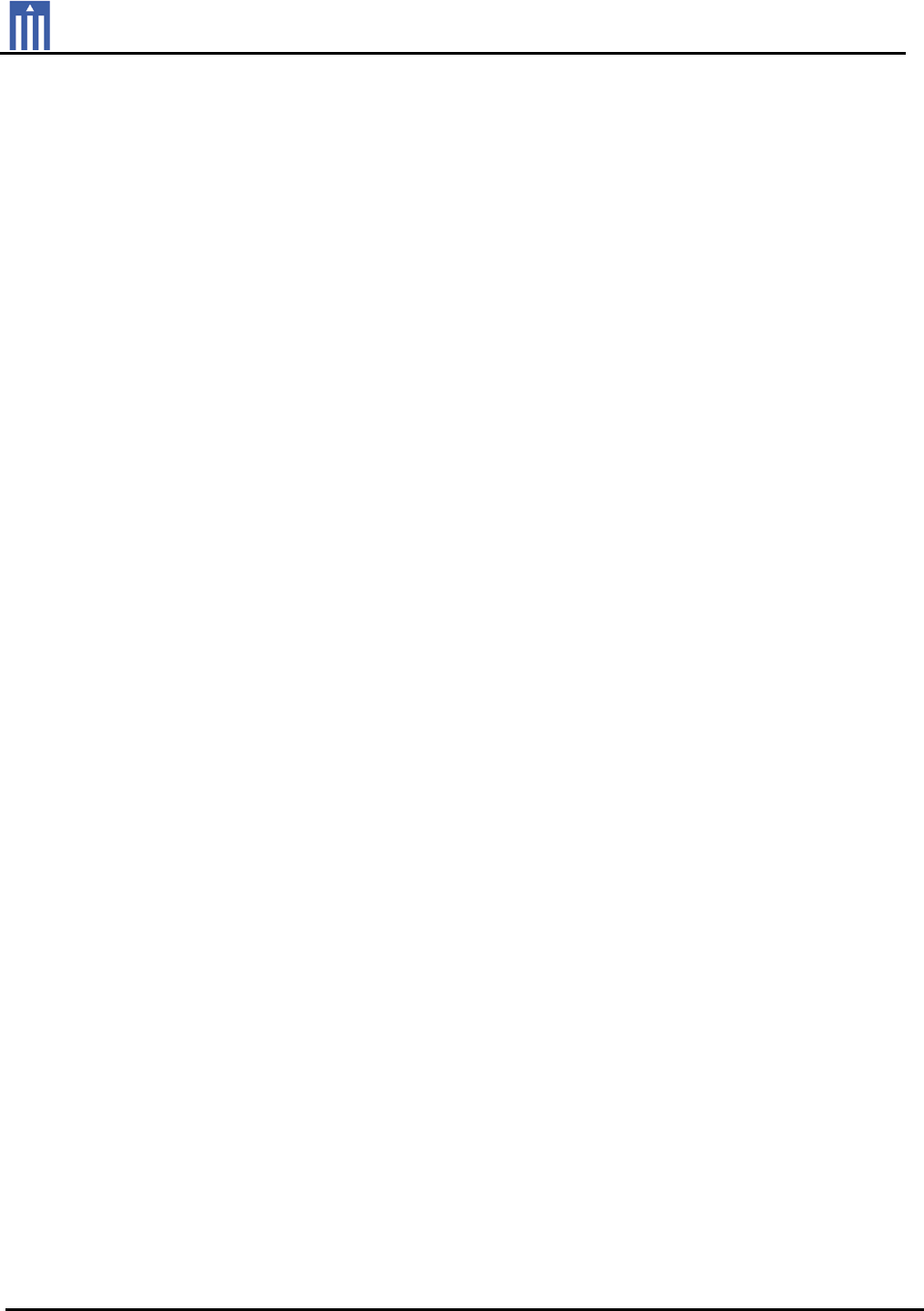
Order Number : GETEC-C1-14-456 FCC Part 15 subpart C
Test Report Number : GETEC-E3-14-089 Page 1 / 1
EUT Type: Base Station
FCC ID.: OZ5URCHCMC1
APPENDIX H
: USER’S MANUAL

HCM-C1
Base Station
Owner’s Manual
Page ii
HCM-C1 Owner’s Manual
© 2014 Universal Remote Control, Inc. All rights reserved.
The information in this manual is copyright protected. No part of this manual may be
copied or reproduced in any form without prior written consent from Universal
Remote Control.
Universal Remote Control SHALL NOT BE LIABLE FOR OPERATIONAL,
TECHNICAL OR EDITORIAL ERRORS/OMISSIONS MADE IN THIS MANUAL. The
information in this manual is subject to change without prior notice.
The information in this manual may be subject to change without prior notice.
URC - Control the Experience is a registered trademark of Universal Remote
Control, Inc.
All other brand or product names are trademarks or registered trademarks of their
respective companies or organizations.
Page iii
Introduction 1
URC HCM-C1 Base Station 2
URC HCM-R1 Remote Control 2
URC Android and iOS Mobile Application 3
Features and Benefits 4
Before Getting Started 5
Parts Guide 5
Controlling Other Network Devices (IP Control) 7
DC Power Input 7
Front Panel Description 8
Top Panel Description 9
Power LED 9
Ripple LED 11
Bottom Panel 12
WPS Button 13
Removable Mounting Plate 13
Network Installation 14
Base Station Programming 17
Specifications 17
Limited Warranty Statement 18
End User Agreement 22
Federal Communication Commission Interference Statement 23
Page 1
Introduction
The HCM-C1 Network Base Station controls your components by sending
commands over your home network and directly to your audio/video devices,
lighting, climate control and security systems.
By adding a HCM-R1 Wi-Fi remote control, a URC Mobile Android or iOS
Application, to your home automation system along with the HCM-C1 Base Station,
two-way control of your connected devices throughout the home or small office
space is provided. Controlling and monitoring your home’s devices is simple using
the HCM-R1 Remote Control, URC Mobile Application and the HCM-C1 Base
Station.
Expand Zones: Install up to eight HCM-C1 Base Stations in your home, for control
of up to eight different rooms or areas, all over the same local network used for
internet access.
Add a Mobile Phone or Tablet using the URC Mobile Application to control all
devices in your home, such as TVs, Cable and Satellite receivers, lighting,
thermostats and security systems, with the HCM-C1 Base Station.
The HCM-C1 Base Station is a network based product, and requires the use of a
previously installed, or custom local area network (LAN).

URC HCM-C1
Base Station
The URC HCM-C1 Base Station is a
central hub for network based control
of home accessories and your
entertainment system. Control up to
eight separate areas of the home by
adding more base stations (eight
maximum), and using the URC
HCM-R1 Remote Control, or the URC
Android or iOS Mobile Application for
control.
Page 2
URC HCM-R1
Remote Control
Control your home accessories such as
lighting, thermostats and security, and
your home audio and video devices using
the URC HCM-R1 Remote Control with an
HCM-C1 Base Station. The URC HCM-R1
Remote Control is a Wi-Fi based remote
control, and does not use “line of sight”
infrared or low frequency RF.
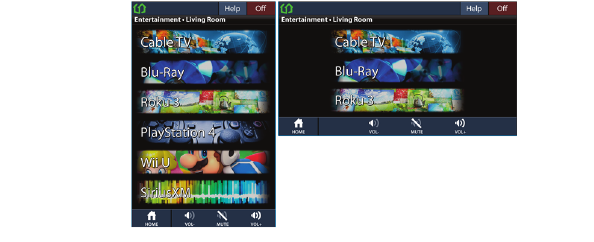
URC Android and iOS Mobile Application
When used with the URC HCM-C1 Base Station, the URC Android and iOS Mobile
Application provides full control of your audio and video components, without the
need for a “point and shoot” infrared remote control. The URC Mobile Application
also provides advanced IP command and control of network based equipment.
Page 3
Features and Benefits
● Connect with Wi-Fi or Wired Ethernet
Connect the HCM-C1 Base Station to a wired local Ethernet network, or connect
wirelessly to a local wireless Ethernet network. The Wi-Fi capability of the HCM-
C1 Base Station provides installation flexibility needed when installing the
HCM-C1.
● Two-way meta-data feedback
Experience two-way feedback right on the HCM-R1 remote's screen when used
with compatible home devices like thermostats, lighting, or selection of IP
Cameras. Enjoy the same feedback when used in conjunction with an ever
expanding line of 3rd party products.
● Android and iOS control
The addition of an HCM-C1 Base Station to a control system, allows for control
via URC’s Mobile iOS and Android app for iPads, iPhones, iPod touch, as well
as Android Phones and Tablets. Note: Requires the purchase of URC Mobile
Setup code.
● No Aiming
Using an HCM-C1 Base Station results in flawless control of your components
without having to aim the remote! The signal travels to the HCM-C1 Base
Station via Wi-Fi and is then converted back to infrared before being sent to the
device being controlled; perfect for hidden components.
Page 4
Before Getting Started
● Designed for use on your local wireless network
The HCM-C1 Base Station is designed for use on your local wired or wireless
network. By adding an HCM-R1 Remote Control, or the URC Mobile Application
on iOS and Android devices, the HCM-C1 Base Station can also control your
home’s audio/video devices.
● Programmable via a simple web page interface
Use the URC web based programming page to fully automate your home
entertainment, comfort and security system. Download and save the setup file
on the URC µCloud. All that is needed is basic knowledge of your devices, and
the settings of your local area network.
Parts Guide
What’s included in the HCM-C1 box:
● HCM-C1 Wi-Fi Base Station
● 12 Volt 1000 mA Power Supply
● Ethernet Network Cable
● Four Standard Infrared Emitters
● One Wall Mounting Plate with Four Mounting Screws
● Owner’s Manual
Page 5

Rear Panel Descriptions
Infrared Outputs
The rear panel of the HCM-C1 Base Station supplies four infrared emitter ports,
allowing for control of any audio/video device normally controlled by a simple “point
and shoot” infrared remote control.
Self-adhesive “flashers” (included) affix to the front panels of your television, blu-ray
player and other equipment. The flashers connect to the infrared output ports,
shown above.
Ethernet LAN Connection / Wi-Fi
A standard Ethernet LAN Connection port is provided, for a “hard-wired” connection
to a local network. The HCM-C1 also supports a wireless Ethernet (Wi-Fi)
connection to the same local network used for internet access.
Page 6

Controlling Other Network Devices (IP Control)
The HCM-C1 Base Station can also control other IP controllable equipment that is
connected to the same local network as the HCM-C1 Base Station. The HCM-C1
Base Station can send “one-way” IP commands to other network devices, such as
televisions, projectors and audio/video receivers.
DC Power Input
Attach the provided DC Power Adapter to the input port shown below. The power
supply is a 12 Volt, 1 Ampere supply.
Page 7

Front Panel Description
The Front Panel of the HCM-C1 Base Station supplies a front panel infrared
“blaster”. The HCM-C1 Front Panel Blaster sends infrared commands to
components in the same cabinet, or in the “line of sight” of the HCM-C1 Base
Station.
The Front Panel Infrared Blaster can be enabled or disabled via the URC Web
Programming Software. Within the software, choose to use the rear panel infrared
emitter outputs, or the front panel infrared blaster.
The Front Panel Infrared Blaster of the HCM-C1 Base Station can also be used for
“learning” infrared commands from another remote control. Any “learned” infrared
command will be saved by the URC Web Page Programming Software.
Page 8
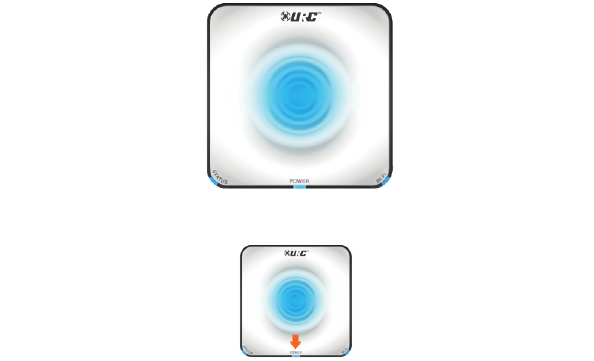
Top Panel Description
The top panel of the HCM-C1 Base Station provides three LED indicators, which
displays the unit’s status.
Power LED
Red indicates:
•Illuminates when the DC Power Adapter is first applied.
Blue:
•Blinks while the base station is booting.
•Illuminates when the Base Station booting process is complete.
Page 9
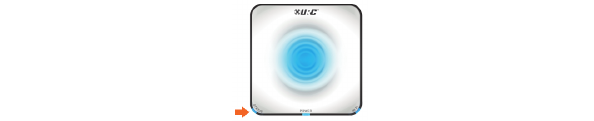
Status LED
Blue:
•Illuminates when connected to the URC Server and the Home's system file.
•Blinks when downloading the Home's system file from the URC Server.
Red:
•Illuminates when the Base Station is not connected to the Home's system file.
•Blinks when the Base Station cannot connect to the URC Server.
Green:
•Illuminates when the Base Station is being used in a secondary room.
•Blinks when the Base Station's firmware is upgrading.
Off:
•Indicates the connection to the Local Area Network has failed.
Page 10

Wi-Fi LED
Blue:
•Blinks while Wi-Fi is connecting to the Network.
Green:
•Illuminates when the Wi-Fi signal strength is Good.
Yellow:
•Illuminates when the Wi-Fi signal strength is Fair.
Red:
• Illuminates when the Wi-Fi signal strength is Poor.
• Blinks when there is an error connecting to the Wi-Fi network.
Off:
•Indicates the Base Station is no longer online.
Ripple LED
The Ripple LED has four possible states, which are set via the URC Web Program-
ming Software. Off, Low, Medium or High. This LED is a convenience LED, and
does not indicate any type of system status.
Page 11
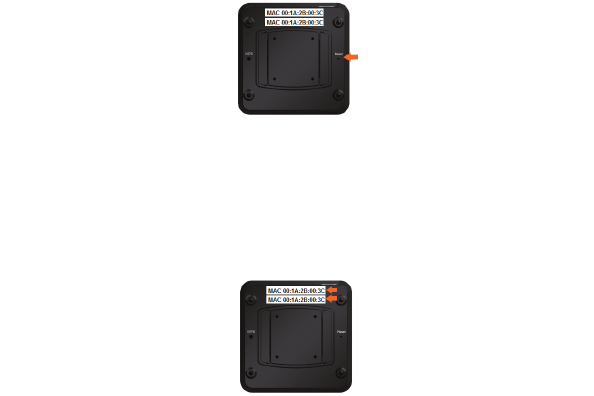
Bottom Panel
Reset Button
A single, momentary press of the Reset button results in the rebooting of the HCM-
C1 Base Station, similar to removing, and reapplying the DC power source.
Pressing and holding the Reset button for ten seconds results in setting the HCM-
C1 Base Station to a “factory default” state. All user data and programming will be
erased.
MAC Address Stickers
Two MAC Address stickers are provided on the bottom panel of the HCM-C1 Base
Station.
Page 12

WPS Button
A WPS Button is provided, allowing the HCM-C1 Base Station to be installed on a
Wi-Fi network using the “WPS” method (Wi-Fi Protected Setup).
Removable Mounting Plate
A removable mounting plate, along with the four provided mounting screws, can be
used to mount the HCM-C1 Base Station to a flat surface, such as a ceiling, a wall,
or an entertainment center.
Page 13

Network Installation
The HCM-C1 Base Station can be installed using a Wi-Fi wireless Ethernet
connection, or a traditional hard-wired ethernet connection.
When installing the base station for the first time, perform one of the two following
steps:
Wireless Connection
• Connect the HCM-C1 Base Station to your wireless access point by using the
WPS button, and your wireless access point.
• When successfully connected to the wireless access point, the Wi-Fi LED on the
Base Station will glow either green, yellow or red, based on Wi-Fi signal
strength. Setup is now complete. If you wish to set specific network settings, see
section below.
Or
Hard-wired connection
• Connect the HCM-C1 Base Station to the local Ethernet network via a wired
Ethernet connection.
When the Status LED illuminates, use the HCM-R1 Remote Control to set the
network properties of the HCM-C1 Base Station.
Note that the HCM-R1 Remote Control is required to be on the same local Ethernet network as
the HCM-C1 Base Station to set the network properties of the HCM-C1 Base Station.
Page 14
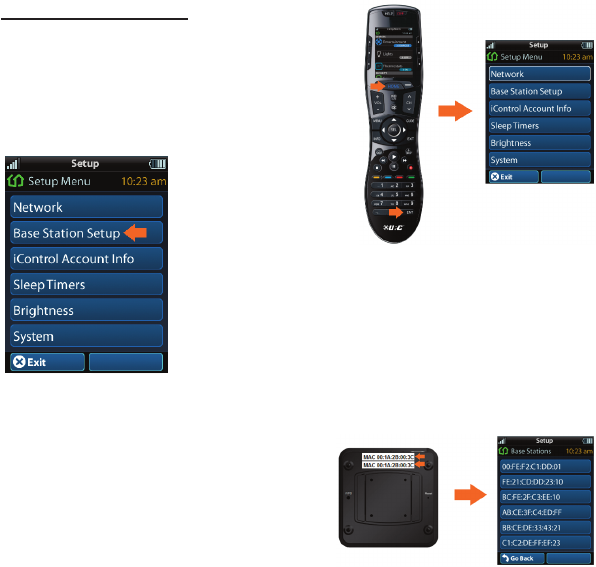
Network Properties
To set the network properties of the HCM-C1 Base
Station, press the MAIN and ENTER button on the
HCM-R1 Remote Control simultaneously, for five
seconds. After five seconds, the HCM System
Setup Menu will be displayed on the HCM-R1
Remote Control.
Within this menu, select the Base Station Setup item to
set the network properties of any HCM-C1 Base Station
within the system.
Selecting the Base Station Setup line item on the Setup Menu results in a display
of the HCM-C1 Base Stations that are currently
connected to the local network. The HCM-C1
Base Stations may have been installed on the
network via wired Ethernet, or via Wi-Fi
Protected Setup (WPS). The HCM-C1 Base
Stations are displayed by their MAC Address
values, which is affixed to the bottom panel as
a sticker on each HCM-C1 Base Station.
Page 15
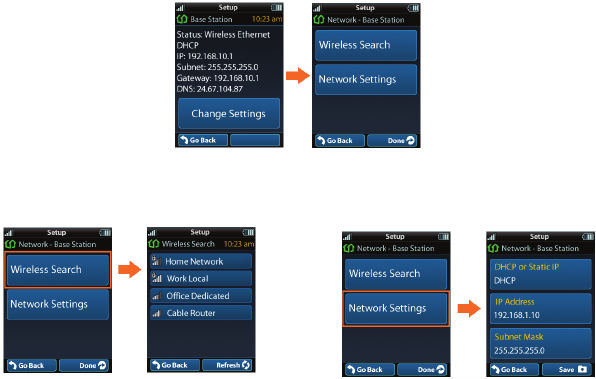
Selecting an HCM-C1 Base Station from the HCM-R1 Remote Control screen
results in the display of a screen that displays the network properties of the selected
HCM-C1 Base Station. Also, the network properties of the selected HCM-C1 Base
Station may be adjusted from this screen, by selecting Change Settings.
Selecting Change Settings allows the setting of the HCM-C1 Base Station on any
available local network, or setting custom network properties, such as a static IP
address, subnet mask, or other custom network properties.
Page 16
Base Station Programming
Each base station requires programming for control of the equipment within your
home. By adding the HCM-C1 Base Station to the network, and adjusting its
network properties within the HCM-R1 Remote Control, the system can now be
programmed by the URC Web Programming Interface.
When the system is programmed, a backup of your system file is stored within the
URC µCloud, giving you access to edit your file at anytime.
Specifications
Microprocessor: ARM9 400MHz
RAM: 128Mbyte DDR2
NAND: 128Mbyte
IR Range (Line of Sight via Infrared): 30 to 50 feet, depending on the
environment
Macro Capability: Up to 255 steps each, however nesting is allowed
Wi-Fi: IEEE 802.11b/g/n
Size: 1.18” H x 4.63” W x 4.63” D
Weight: 5.19 oz
Power: 12V DC 1A
Page 17
Limited Warranty Statement
1. Limited Warranty and Disclaimers
Universal Remote Control, Inc. (“URC”) warrants that the URC equipment shall be
free from defects in material and workmanship under normal usage for one (1) year
from purchase when such is purchased from URC. This limited warranty is valid
only in the United States of America. URC warrants that the software will
substantially conform in any material respect to its functional specifications at the
time of delivery. URC SHALL NOT BE LIABLE FOR OPERATIONAL, TECHNICAL
OR EDITORIAL ERRORS AND/OR OMISSIONS MADE IN THE URC
DOCUMENTATION. URC DOES NOT WARRANT THAT THE URC SOFTWARE IS
BUG-FREE OR ERROR FREE OR THAT THERE ARE NO ERRORS/BUGS IN
THE URC SOFTWARE.
URC warrants that at the time of purchase the URC equipment and the URC
software complied with all applicable regulations and policies of the Federal
Communications Commissions (“FCC”) regarding electromagnetic interference
caused by electronic/computing devices and to the extent that the URC equipment
and/or the URC software fails to so comply, URC shall, at its own expense, take all
reasonable measures to promptly cause such to comply.
URC equipment purchases from other than an authorized URC dealer or
distributor are without warranty.
THIS LIMITED WARRANTY DOES NOT COVER TECHNICAL ASSISTANCE
FOR HARDWARE OR SOFTWARE USAGE EXCEPT AS EXPRESSLY PROVIDED
FOR HEREIN, THE EQUIPMENT, SOFTWARE AND DOCUMENTATION OF URC
ARE SUPPLIED “AS IS” WITHOUT ANY WARRANTY, EXPRESS, STATUTORY
Page 18
OR IMPLIED, OF ANY KIND. TO THE MAXIMUM EXTENT PERMITTED BY
APPLICABLE LAW, URC EXPRESSLY DISCLAIMS ALL WARRANTIES,
EXPRESS, STATUTORY OR IMPLIED, INCLUDING BUT NOT LIMITED TO THE
WARRANTIES OF MERCHANTABILITY AND FITNESS FOR A PARTICULAR
PURPOSE. URC DOES NOT WARRANT, GUARANTEE, OR MAKE ANY
REPRESENTATIONS REGARDING THE USE OF, OR THE RESULTS OF THE
USE OF, THE EQUIPMENT, SOFTWARE OR DOCUMENTATION IN TERMS OF
CORRECTNESS, ACCURACY, RELIABILITY OR OTHERWISE.
EXCEPT AS EXPRESSLY PROVIDED FOR HEREIN, TECHNICAL SERVICES
ARE SUPPLIED “AS IS”, WITHOUT ANY WARRANTY, EXPRESS, STATUTORY
OR IMPLIED, OF ANY KIND. TO THE MAXIMUM EXTENT PERMITTED BY
APPLICABLE LAW, URC EXPRESSLY DISCLAIMS ALL
WARRANTIES, EXPRESS, STATUTORY OR IMPLIED, INCLUDING BUT NOT
LIMITED TO THE WARRANTIES OF QUALITY OR REASONABLE SKILL AND
CARE, OR OUTCOME OR RESULTS. WITHOUT IN ANY WAY LIMITING THE
GENERALITY OF THE OTHER PROVISIONS HEREIN, WARRANTY DOES NOT
COVER: (I) DAMAGE FROM MISUSE, NEGLECT OR ACTS OF NATURE, (II)
MODIFICATIONS, (III) INTEGRATION WITH THIRD PARTY CONTENT (IV)
BEYOND THE WARRANTY PERIOD AND/ OR FAILURE TO FOLLOW URC
WARRANTY CLAIM PROCEDURE.
The warranty limitations and warranty disclaimers may not apply to end user in
whole or in part, where such are restricted or excluded by applicable law and such
shall apply to the maximum extent permitted by applicable law.
In the event of any warranty claim, URC will, at its sole option, repair the URC
equipment using new or comparable rebuilt parts, or exchange the URC equipment
for new or rebuilt equipment. In the event of a defect, these are the end user’s
Page 19
exclusive remedies.
All the URC equipment returned for service, exchange or repair require an RGA
number. To obtain an RGA number, you must complete a Return Request Form
which you may obtain by calling (914) 835-4484 or contacting URC at
returnrequest@universalremote.com. To obtain warranty service, end user must
deliver the URC equipment, freight prepaid, in its original packaging or packaging
affording adequate protection to URC at 420 Columbus Avenue, Valhalla, NY
10595. It is the end user’s responsibility to backup any macro programming,
artwork, software or other materials that may have been programmed into the unit.
It is likely that such data, software, or other materials will be lost during service and
URC will not be responsible for any such damage or loss. A dated purchase receipt,
bill of sale, installation contract or other verifiable proof of purchase is required. For
the URC equipment support and other important information, please visit URC's
website available at www.universalremote.com or call the Customer Service Center
at (914) 835-4484.
This limited warranty only covers the URC equipment issues caused by defects in
material or workmanship during ordinary consumer use. It does not cover product
issues caused by any other reason, including but not limited to product issues due
to commercial use, acts of God, third-party installation, misuse, limitations of
technology, or modification of or to any part of the URC equipment. This limited
warranty does not cover the URC equipment sold as used, as is, refurbished, so
called "B stock" or consumables (such as batteries). This limited warranty is invalid
if the factory applied serial number has been altered or removed from the URC
equipment. This limited warranty specifically excludes the URC equipment
sold by unauthorized resellers.
With the exception of URC’s IR-only, broad-based consumer remotes, none of
URC’s PC programmable remotes or any of our Total Control® whole-house
Page 20
equipment are authorized for online internet sales. Buying URC’s PC programmable
remotes or any of our Total Control® whole-house equipment online means buying
equipment that does not have a URC’s limited warranty. Such equipment is not
eligible for URC tech support or software support, either.
2. URC’S Limitations of Liability
IN NO EVENT SHALL URC BE LIABLE FOR INDIRECT, SPECIAL, INCIDENTAL,
EXEMPLARY, PUNITIVE OR CONSEQUENTIAL DAMAGES OF ANY KIND OR
LOSS OF PROFITS OR BUSINESS OPPORTUNITY, EVEN IF URC IS ADVISED
OF THE POSSIBILITY OF SUCH DAMAGES.
IN NO EVENT SHALL URC BE LIABLE FOR LOSS OF OR DAMAGE TO DATA,
COMPUTER SYSTEMS OR COMPUTER PROGRAMS. URC’S LIABILITY, IF ANY,
FOR DIRECT DAMAGES OF ANY FORM SHALL BE LIMITED TO ACTUAL
DAMAGES, NOT IN EXCESS OF AMOUNTS PAID BY END USER FOR THE URC
EQUIPMENT.
IN NO EVENT SHALL URC BE LIABLE FOR ANY EVENTS BEYOND ITS
CONTROL, INCLUDING ANY INSTANCE OF FORCE MAJEURE. IN NO EVENT
SHALL URC BE LIABLE FOR THE ACTS OR OMISSIONS OF END USER OR
ANY THIRD PARTY.
THE LIMITATIONS OF LIABILITY MAY NOT APPLY TO END USER IN WHOLE OR
IN PART, WHERE SUCH ARE RESTRICTED LIMITED OR EXCLUDED BY
APPLICABLE LAW AND SUCH SHALL APPLY TO THE MAXIMUM EXTENT
PERMITTED BY APPLICABLE LAW.
URC SHALL NOT BE HELD RESPONSIBLE FOR THE STATEMENTS MADE BY
OTHERS.
Page 21
SOME STATES OR JURISDICTIONS DO NOT ALLOW THE EXCLUSION OR
LIMITATION OF INCIDENTAL OR CONSEQUENTIAL DAMAGES, OR ALLOW
LIMITATIONS ON HOW LONG AN IMPLIED WARRANTY LASTS, SO THE ABOVE
LIMITATIONS OR EXCLUSIONS MAY NOT APPLY TO END USER. THIS LIMITED
WARRANTY GIVES END USER SPECIFIC LEGAL RIGHTS AND END USER MAY
HAVE OTHER RIGHTS WHICH VARY FROM STATE TO STATE OR
JURISDICTION TO JURISDICTION.
End User Agreement
The terms and conditions of the End User Agreement are available at
www.universalremote.com/eua.php shall apply.
Page 22
Federal Communication Commission
Interference Statement
This equipment has been tested and found to comply with the limits for a Class B
digital device, pursuant to part 15 of the FCC Rules. These limits are designed to
provide reasonable protection against harmful interference in a residential
installation. This equipment generates, uses and can radiate radio frequency
energy and, if not installed and used in accordance with the instructions, may cause
harmful interference to radio communications. However, there is no guarantee that
interference will not occur in a particular installation. If this equipment does cause
harmful interference to radio or television reception, which can be determined by
turning the equipment off and on, the user is encouraged to try to correct the
interference by one more of the following measures:
-Reorient or relocate the receiving antenna.
-Increase the separation between the equipment and receiver.
-Connect the equipment into an outlet on a circuit different from that to which the
receiver is connected.
-Consult the dealer or an experienced radio/TV technician for help.
Warning!
Changes or modifications not expressly approved by the manufacturer could void
the user's authority to operate the equipment.
Note : The manufacturer is not responsible for any Radio or TV interference caused
by unauthorized modifications to this equipment. Such modifications could void the
user's authority to operate the equipment.
FCC Caution
This device complies with Part 15 of the FCC Rules. Operation is subject to the
Page 23
following two conditions: (1) this device may not cause harmful interference, and (2)
this device must accept any interference received, including interference that may
cause undesired operation. Any changes or modifications not expressly approved
by the party responsible for compliance could void the authority to operate
equipment. The antenna(s) used for this transmitter must not be co-located or
operating in conjunction with any other antenna or transmitter.
Federal Communication Commission (FCC) Radiation Exposure Statement
This remote device is approved as a hand-held and hand-operated only portable
(relative to hand) device which is normally operated at 20 cm from a person's body.
Page 24

500 Mamaroneck Avenue,
Harrison, NY 10528
Phone: (914) 835-4484
Fax: (914) 835-4532
www.universalremote.com