Ohsung Electronics URCMFS8 Switching Hub User Manual G User s manual
Ohsung Electronics Co., Ltd. Switching Hub G User s manual
user manual
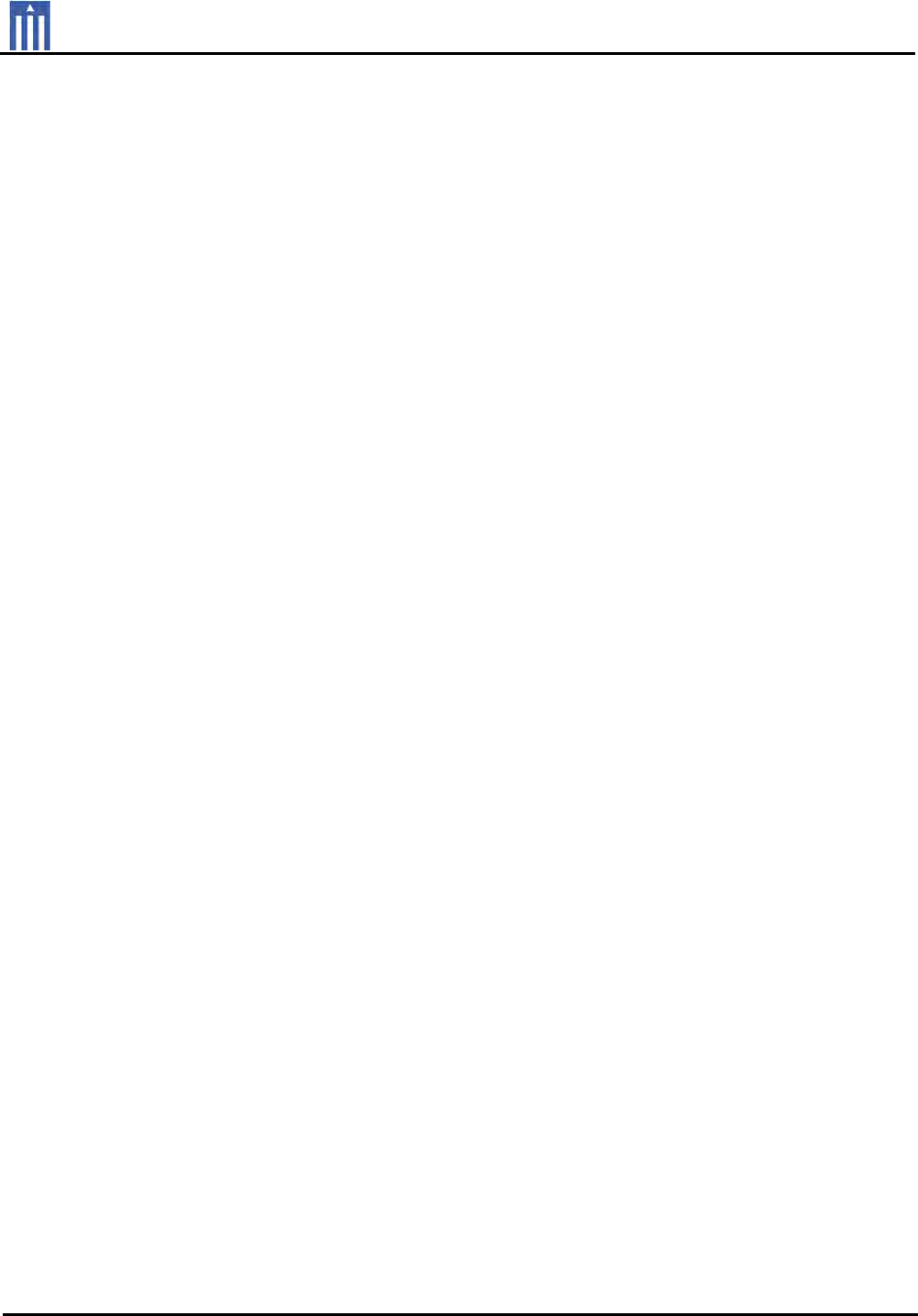
Order Number : GETEC-C1-10-182 FCC Part 15 subpart B
Test Report Number : GETEC-E3-10-094 Page 1 / 1
EUT Type: Switching Hub
FCC ID.: OZ5URCMFS8
APPENDIX G
: USER’S MANUAL

MFS-8 Network Switch
Installation Manual

MFS-8 Installation Manual ©2010 URC,Inc.
The information in this manual is copyright protected.No part of this man-
ual may be copied or reproduced in any form without prior written consent
from Universal Remote Control,Inc.
UNIVERSAL REMOTE CONTROL,INC.SHALL NOT BE LIABLE FOR OPER-
ATIONAL,TECHNICAL OR EDITORIAL ERRORS/OMISSIONS MADE IN
THIS MANUAL.
The information in this manual may be subject to change without pri-
ornotice.
All other brand or product names are trademarks or registered trademarks
of their respective companies or organizations.
500 Mamaroneck Avenue, Harrison, NY 10528
Phone: (914) 835-4484 Fax: (914) 835-4532
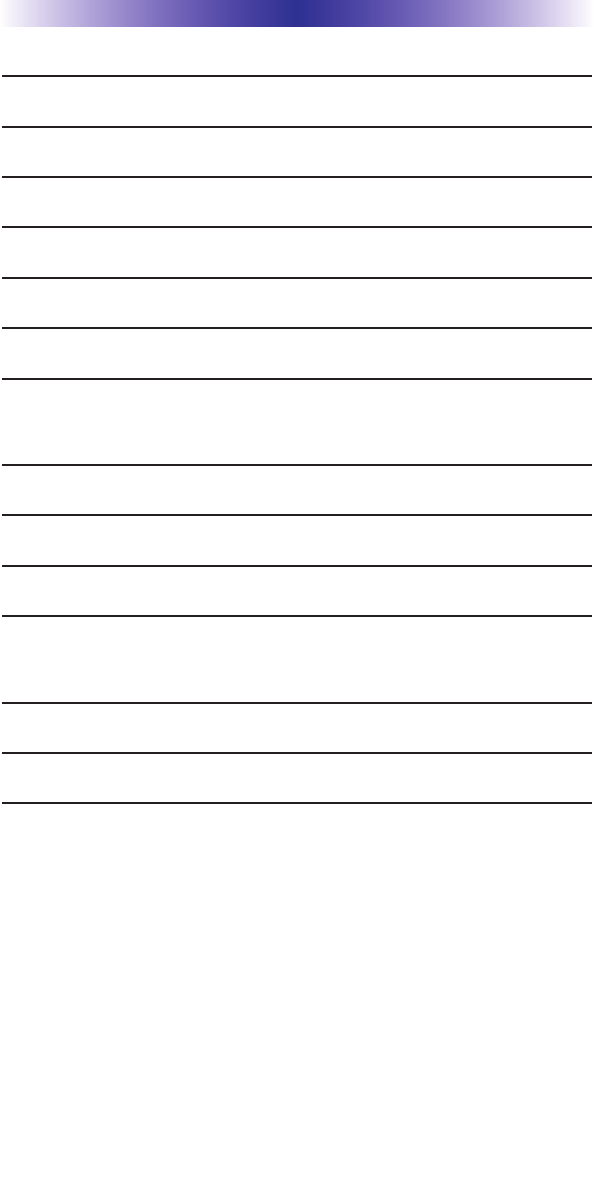
TABLE OFCONTENTS
Introduction 1
Features and Benefits 1
Parts Guide 1
Front and Rear Panel Descriptions 2
MFS-8 Installation Considerations 4
MFS-8 Installed in a Small System 5
MFS-8 Installed in a Large System 6
MFS-8 Installed in the area with
the Network Distribution 7
Frequently Asked Questions 8
Specifications 8
USA Limited Warranty Statement 9
Federal Communication Commission
Interference Statement 10
Regulatory Information to the user 11
Declaration of Conformity 12
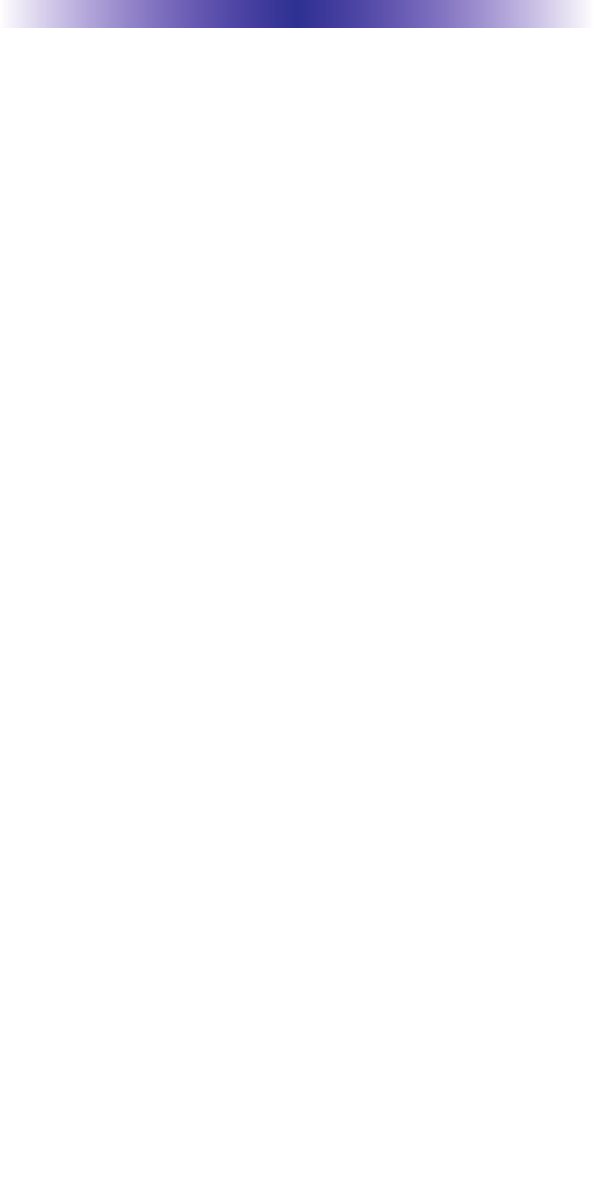
Page 1
MFS-8 NETWORKSWITCHINSTALLATIONMANUAL
Introduction
The MFS-8 Network switch is the ideal "Plug-n-Play" solution to pro-
tect network WAP's (Wireless Access Points) from multicast audio
streams.
Total Control products, like the DMS-1200 (Digital Multi-zone
Amplifier), DMS-100 (Digital Single-Zone Digital Amplifier) and the
SNP-1 (Streaming Network Player), all multicast audio streams onto
the LAN. The nature of a "multicast" will shut down all wireless
access to the network. The MFS-8 was specifically designed for use
with Total Control Systems and incorporates pre-configured MAC
filtering. MAC Filtering completely solves the issue by confining
multicast streams to the switch itself, never allowing streams to
affect network traffic in the rest of the house. Pre-configuration
means you don't have to be a Network Engineer to configure this
switch, simply plug your Total Control products into any port and
you're ready to go. "Plug-n-Play" integration produces reliable, pre
dictable network performance.
Warning: NEVER plug a WAP (Wireless Access Point) into the MFS-
8, since URC multicast audio streams will shut down any brand or
model of WAP.
Features
Eight (8) ports plus one LAN port.
Mac filtering prevents audio streams from consuming net-
work bandwidth.
Activity and Status LEDs plus Connectivity indicator.
Includes 12 volt power supply.
Parts Guide
1 - MFS-8 MAC Filtering Switch
1 - 1.5M CAT5 Ethernet Cable
1 - 12V AC Power Adapter
1 - Wall Mount Plate and Four Mounting Screws
1 - Quick Install Guide
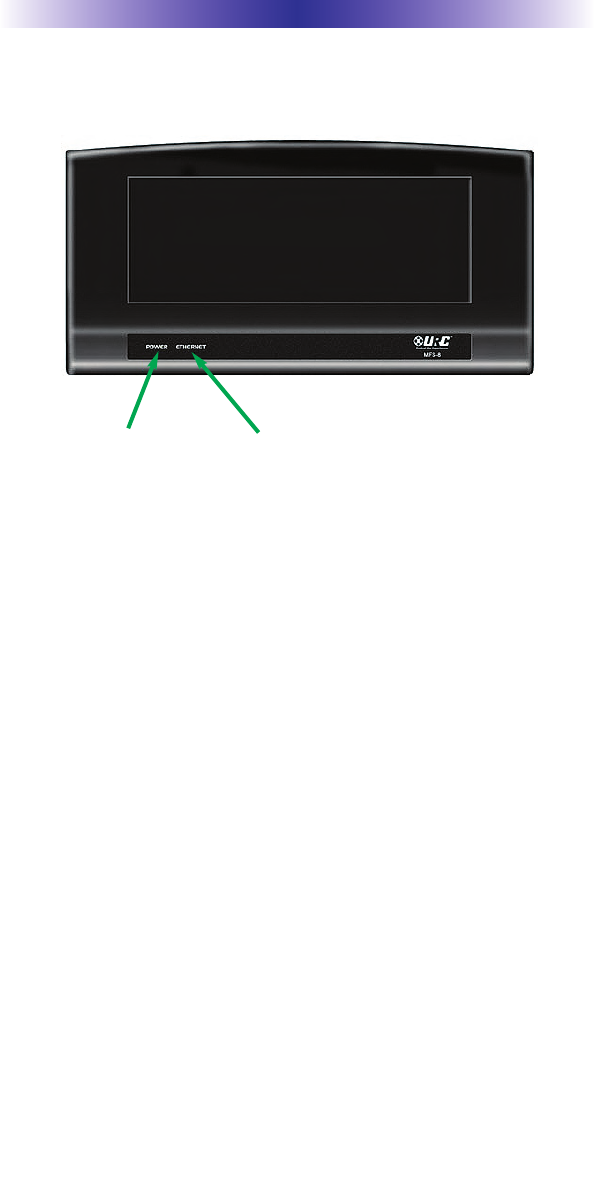
Page 2
MFS-8 NETWORKSWITCHINSTALLATIONMANUAL
Front and Rear Panel Descriptions
Front Panel:
Power Indicator: Illuminates when the MFS-8 Power Supply is con-
nected to AC outlet.
Ethernet Network Connectivity Indicator: Illuminates when
theMFS-8 is connected to a LAN and has received an IP Address.
Power
Indicator
LAN connectivity
indicator
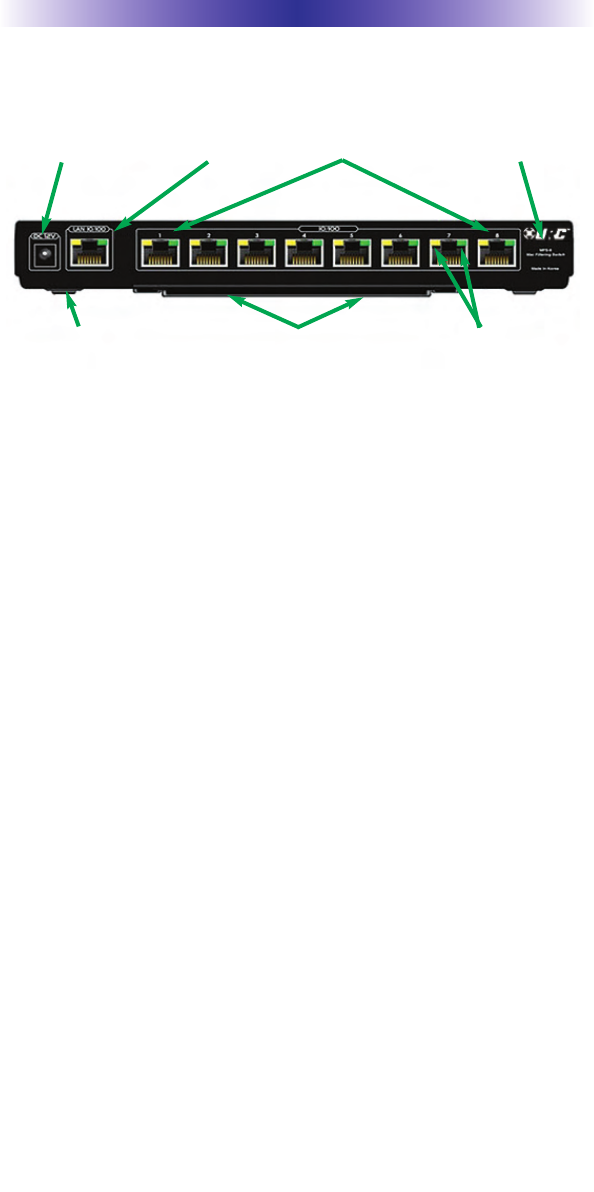
Page 3
Rear Panel:
Power: Provides connection to Included 12V Power Supply.
LAN Connection: Provides connection to the LAN (Local Area
Network).
10/100 Ports: 8 - 10/100 Ports provide network connectivity to Total
Control streaming products like the DMS-1200, DMS-100 and SNP-
1.
MAC Filtering: MAC Filtering prevents audio and video streams
from consuming network bandwidth. Streams are confined to the
switch, optimizing local area network performance.
Network Connectivity and Activity Status Indicators (port specific):
Status indicator LEDs display network connectivity, and network
traffic feedback, for easy troubleshooting.
Wall Mount Bracket: Convenient removable wall bracket allows the
MFS-8 to be mounted to the back of a cabinet or rack. Remove the
wall bracket when placing the MFS-8 on a shelf or stand.
MFS-8 NETWORKSWITCHINSTALLATIONMANUAL
Power LAN connection 8-10/100 Ports Mac Filtering
4-Soft rubber
non-scuff feet
Removable Wall Bracket Network Status
indicator led’s
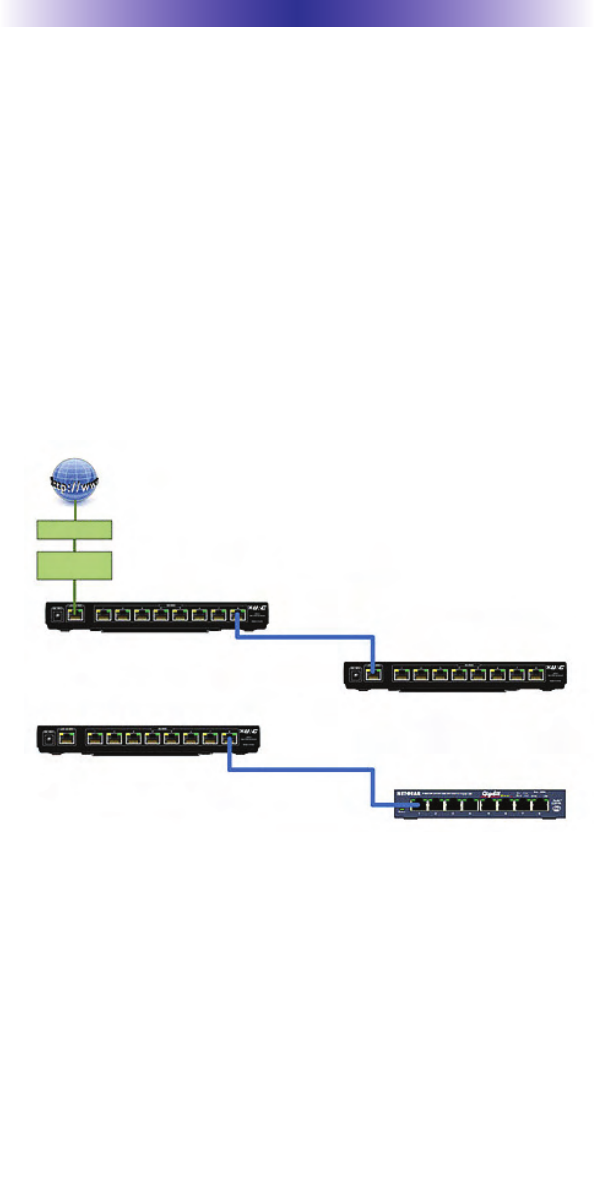
Page 4
MFS-8 Installation Considerations
Only one MAC Filtering switch should be used in a typical Total
Control system. All streaming products like the DMS-1200, DMS-
100 and SNP-1 must be connected to the switch.
You cannot daisy-chain MFS-8 MAC Filtering switches; communica-
tion between switches will be blocked. If you have more than eight
of the above streaming components, simply connect a standard net-
work switch to any port on the MFS-8 and then connect the addi-
tional components to the standard switch. This allows the additional
components to benefit from the MFS-8's MAC Filtering, without
affecting communication between devices.
Warning: NEVER plug a WAP (Wireless Access Point) into the
MFS-8, it will not function correctlyInstallation
Installation
1. On the back of the MFS-8, connect one end of a CAT5 cable to
the port labeled LAN 10/100.
2. Connect the other end of the CAT5 cable to the LAN(Local Area
Network).
3. Connect Total Control and standard network devices to any of
the eight 10/100 Smart Ports.
4. Connect the supplied 12V Power Supply to the MFS-8 and then
plug it into an unswitchedAC outlet.
5. Once powered up, the unit begins working in approximately 30
seconds.
MFS-8 NETWORKSWITCHINSTALLATIONMANUAL
X
OK
Do Not Daisy-Chain MFS-8’s
Cable Modem
Internet
Wi-Fi Router
MFS-8
MFS-8
MFS-8
Standard Network Switch

Page 5
MFS-8 Installed in a Small System
MFS-8 NETWORKSWITCHINSTALLATIONMANUAL
The Wireless Access Point CANNOT be connected to theMFS-8; it must be
connected to the Router in the LAN.
Cable Modem
Internet
Wi-Fi Router
MFS-8
wireless
Access
Point
PSX-2
MRX-10
SNP-1
DMS-1200
Stand PoE Switch
KP-4000 KP-4000 KP-100 KP-100 MC 75 CD IP
Camera 1
MC 75 CD IP
Camera 2
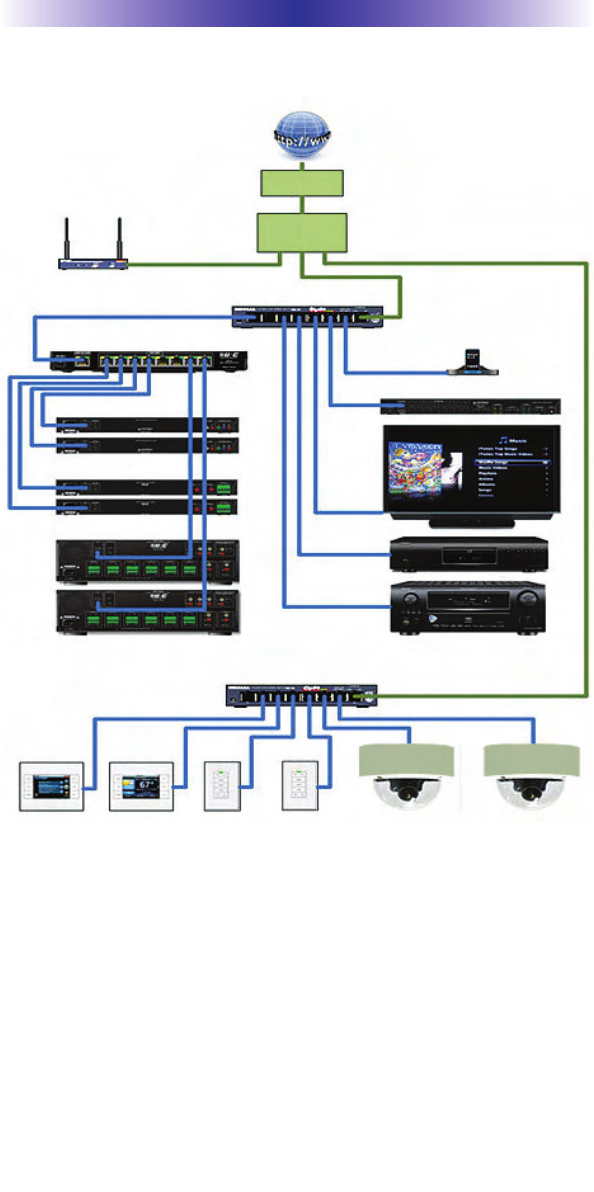
Page 6
MFS-8 NETWORKSWITCHINSTALLATIONMANUAL
MFS-8 Installed in a Large System
Notes:
The Wireless Access Point CANNOT be connected to the
MFS-8; it must be connected to the Router in the LAN (Local
Area Network).
A standard network switch is used to connect the MFS-8 to
the LAN.
A MRX-10 doesn't have to be connected to the MFS-8, but
can be connected to a MFS-8 when convenient to do so.
Cable Modem
Internet
Wi-Fi Router
Standard Network Switch
wireless
Access
Point
MFS-8 PSX-2
MRX-10
SNP-1
DMS-100
DMS-1200
Standard PoE Switch
KP-4000 KP-4000 KP-100 KP-100 MC 75 CD IP
Camera 1
MC 75 CD IP
Camera 2
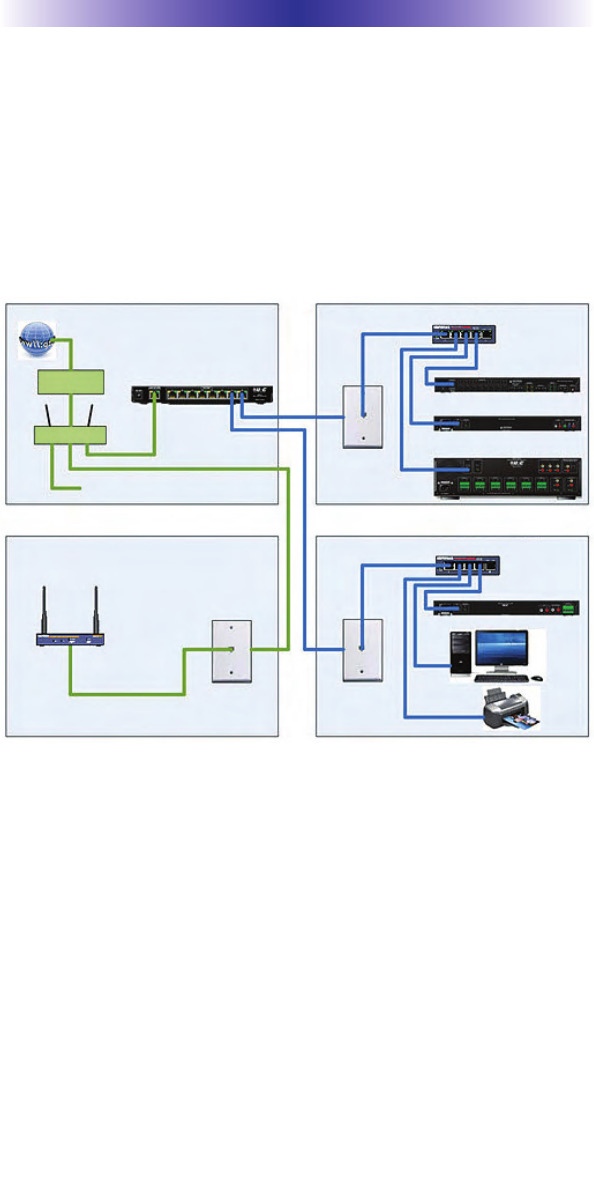
Page 7
MFS-8 NETWORKSWITCHINSTALLATIONMANUAL
MFS-8 Installed in the area with the
NetworkDistribution
Occasionally you get a retrofit installation where only one CAT5
wire has been run to a room, and there's no way to run another
one. In this case, locate the MFS-8 in the Utility Room, Garage, or
where ever the central distribution point for the Network is located,
and install standard network switches in rooms where you plan to
locate a DMS-1200, DMS-1200 or SNP-1.
Notes:
The Wireless Access Point CANNOT be connected to the
MFS-8; it must be connected to the Router in the LAN.
Standard network switches are used to connect the DMS-
1200, DMS-100 and SNP-1 to the MFS-8. This configuration
provides MAC Filtering to the Total Control streaming compo-
nents, while freeing up additional ports on the MFS-8 to con-
nect PoE devices like Keypads and IP Cameras.
A MRX-10 doesn't have to be connected to the MFS-8, but can
be connected to a MFS-8 when convenient to do so.
Contral Distribution Point
for Network Wiring
Standard Network Switch
(Network for the rest of the House)
MFS-8 MRX-10
Standard Network Switch
DMS-100
SNP-1
DMS-1200
Attic Office
Family Room
Cable Modem
Internet
Wi-Fi Router
wireless
Access
Point
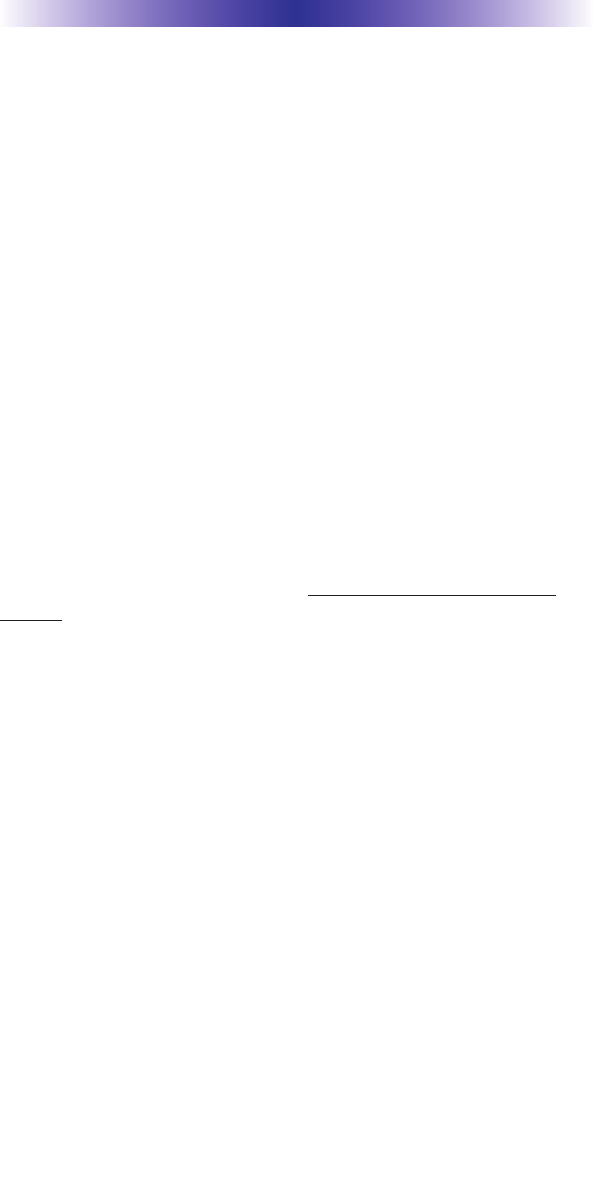
Page 8
MFS-8 NETWORKSWITCHINSTALLATIONMANUAL
Frequently Asked Questions
1. Do I need to use a MFS-8 in a Total Control system?
If you are only controlling a Home Theater with a MRX-10, and
there are no Total Control streaming sources like the DMS-1200 or
DMS-100 in the system, then the answer is NO, you do not need to
use a MFS-8. If you have DMS-1200(s) or DMS-100(s) in the sys-
tem, then the answer is YES, you must use a MFS-8 in the system,
connected to those components.
2. Can I connect both PoE (Power over Ethernet) devices like KP-
4000 keypads and Non-PoE devices to the MFS-8?
No, the MFS-8 is not a PoE switch. You may use the MFS-8 to
power Keypads and IP Cameras.
3. What if I have more than eight streaming devices?
You can connect a standard network switch to the MFS-8 to expand
the MAC Filtering capabilities of the MFS-8.
4. Can I connect a WAP (Wireless Access Point) to the MFS-8?
No, the WAP will not function properly when multiple streams are
occurring in the system. Connect the WAP to a standard PoE net-
work switch, outside of the MFS-8. Never connect a WAP to the
MFS-8.
5. I have one CAT5 cable going to a room where my client has a
network printer and a PC and I need to install a DMS-100 Single
Zone Amplifier, via the same CAT5 cable, in the room. How do I
connect everything?
In the room where you plan to install the DMS-100, connect a stan-
dard network switch to the incoming CAT5, and then connect the
DMS-100, PC and Printer to the switch. It is not recommended to
connect PC's used for internet gaming to a MFS-8, as this may
affect the performance of video gaming during heavy stream usage.
Specifications
Microprocessor: 55MHz RISC
Memory: 4 Megabits of Serial Flash, 512KB Flash, 128KB SRAM
Network: Switching - Eight 10/100 Ethernet ports, LAN - One
10/100 Ethernet port
Power Supply: 12V External Power Supply
Size: 1.5” x 9.8” x 4.9” (H X W x D)
Weight: 0.78 lbs. (0.35kg)
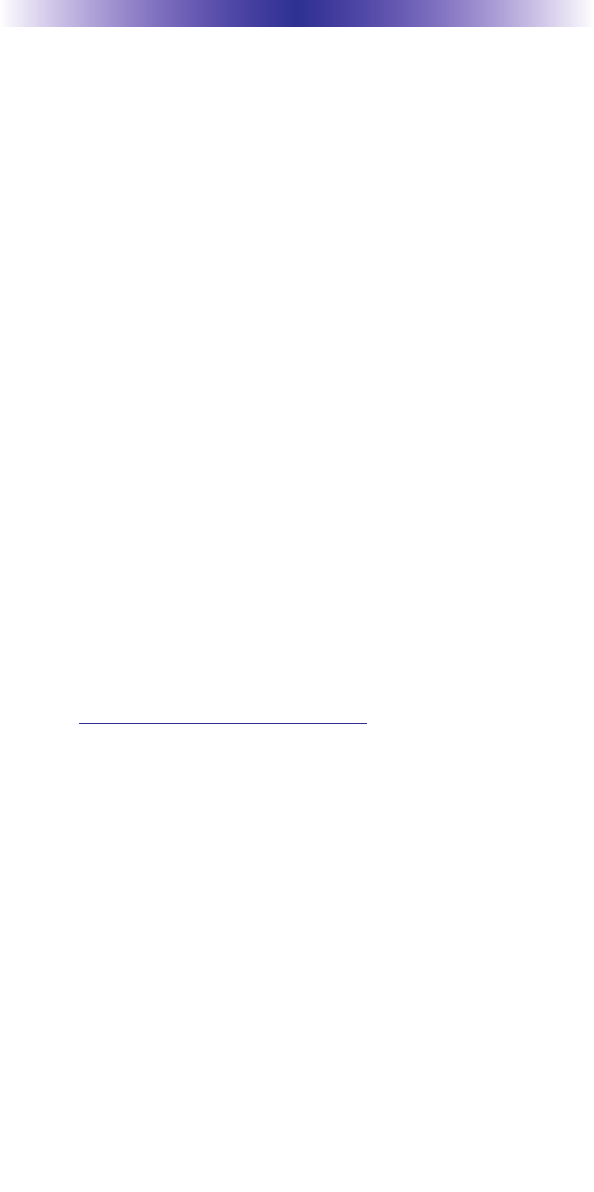
Page 9
MFS-8 NETWORKSWITCHINSTALLATIONMANUAL
USA Limited Warranty Statement
Your Universal Remote Control, when delivered to you in new con-
dition, is warranted against defects in materials or workmanship as
follows: UNIVERSAL REMOTE CONTROL, INC. warrants this prod-
uct against defects in material or workmanship for s period of one
(1) year and as set forth below. Universal Remote Control will, at its
sole option, repair the product using new or comparable rebuilt
parts, or exchange the product for a comparable new or rebuilt
product. In the event of a defect, these are your exclusive reme-
dies.
This Limited Warranty covers only the hardware components pack-
aged with the Product. It does not cover technical assistance for
hardware or software usage and it does not cover any software
products whether or not contained in the Product; any such soft-
ware is provided “AS IS” unless expressly provided for in any
enclosed software Limited Warranty.
To obtain warranty service, you must deliver the product, freight
prepaid, in its original packaging or packaging affording adequate
protection to Universal Remote Control at the address provided in
the Owner’s Manual. It is your responsibility to backup any macro
programming, artwork, software or other materials that may have
been programmed into your unit. It is likely that such data, soft-
ware, or other materials will be lost during service and Universal
Remote Control will not be responsible for any such damage or
loss. A dated purchase receipt, Bill of Sale, Installation Contract or
other verifiable Proof of Purchase is required. For product support
and other important information visit Universal Remote Control’s
website: http://www.UniversalRemote.com or call the Customer
Service Center (914) 835-4484.
This Limited Warranty only covers product issues caused by defects
in material or workmanship during ordinary consumer use. It does
not cover product issues caused by any other reason, including but
not limited to product issues due to commercial use, acts of God,
third-party installation, misuse, limitations of technology, or modifi-
cation of or to any part of the Universal Remote Control product.
This Limited Warranty does not cover Universal Remote Control
products sold as USED, AS IS, REFURBISHED, so-called “B STOCK”
or consumables (such as batteries). This Limited Warranty is invalid
if the factory-applied serial number has been altered or removed
from the product. This Limited Warranty is valid only in the United
States of America. This Limited Warranty specifically excludes prod-
ucts sold by unauthorized resellers.
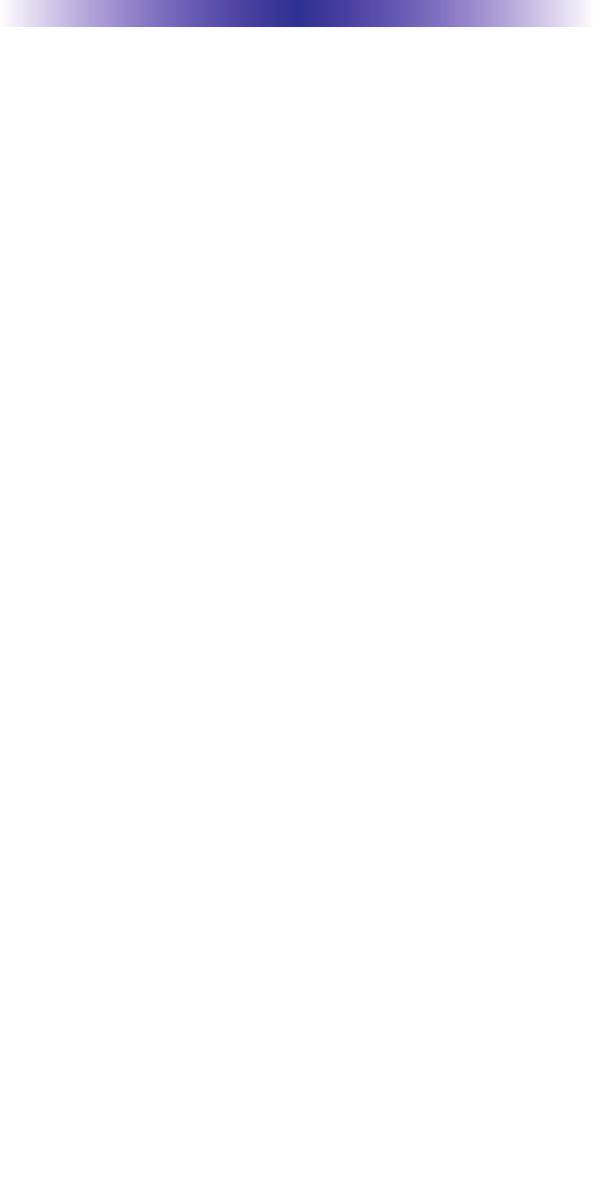
Page 10
Federal Communication Commission
Interference Statement
This equipment has been tested and found to comply with the limits for a
Class B digital device, pursuant to part 15 of the FCC Rules. These limits are
designed to provide reasonable protection against harmful interference in a
residential installation. This equipment generates, uses and can radiate radio
frequency energy and, if not installed and used in accordance with the instruc-
tions, may cause harmful interference to radio communications. However,
there is no guarantee that interference will not occur in a particular installa-
tion. If this equipment does cause harmful interference to radio or television
reception, which can be determined by turning the equipment off and on, the
user is encouraged to try to correct the interference by one more of the follow-
ing measures:
Reorient or relocate the receiving antenna.
Increase the separation between the equipment and receiver.
Connect the equipment into an outlet on a circuit different from
that to which the receiver is connected.
Consult the dealer or an experienced radio/TV technician for
help.
Warning!
Changes or modifications not expressly approved by the manufacturer could
void the user's authority to operate the equipment.
Note : The manufacturer is not responsible for any Radio or TV interference
caused by unauthorized modifications to this equipment. Such modifications
could void the user's authority to operate the equipment.
FCC Caution
This device complies with Part 15 of the FCC Rules. Operation is subject to the
following two conditions: (1) this device may not cause harmful interference,
and (2) this device must accept any interference received, including interference
that may cause undesired operation.
Any changes or modifications not expressly approved by the party responsible
for compliance could void the authority to operate equipment.
MFS-8 NETWORKSWITCHINSTALLATIONMANUAL

Page 11
MFS-8 NETWORKSWITCHINSTALLATIONMANUAL
Regulatory Information to the user
CE conformity Notice
Products with “CE” marking comply EMC Directive 2004/108/EC issued
by the commission of the European Community.
1) EMC Directive
Emission : EN 55022
Immunity : EN 55024
Power : EN-61000-3-2, 3
Declaration of Conformity
“Hereby, Universal Remote Control Inc. declares that this MFS-8 is in
compliance with the Essential requirements and other relevant provisions
of EMC Directive 2004/108/EC.”
Certification
Type No.(Model No.) MFS-8
Batch/Serial No. -
Power Rating 12.0V , 1.0A
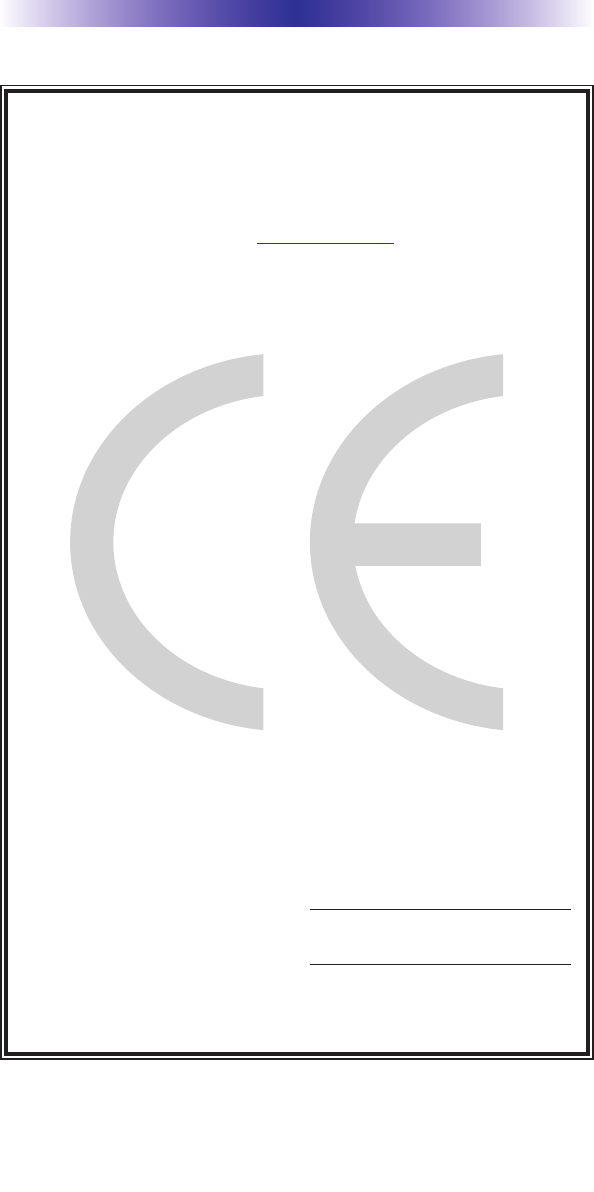
Page 12
MFS-8 NETWORKSWITCHINSTALLATIONMANUAL
Declaration of Conformity
Company Name : Universal Remote Control Inc.
Company Address : 500Mamaroneck Avenue, Harrison, NY 10528, U.S.A
Contact Info rmation : www.universalremote.com
Phone: (914)835-4484 Fax: (914)835-4532
Brand Name : UNIVERSAL remote control
Product Name : Mac Filtering Switch
Model Name : MFS-8
This product herewith complies with the requirements of EMC Directive (2004/108/EC)
issued bythe Commission of the European Community
Compliance with these directives implies conformity to the following European Community
EMC Directive
EN 55022
EN 55024
EN 61000-3-2
EN 61000-3-3
List of test reports and/or certificate verified compliance with the standards above
Date of issue : November 09. 2010
Name and signature of authorized person :
EMC Directive
Report No.
Testi ng Labora tory : Gumi College EMC Center
James Novak
Senior Product Manager
Universal Remote Control Inc.

500 Mamaroneck Avenue, Harrison, NY 10528
Phone: (914) 835-4484 Fax: (914) 835-4532
www.universalremote.com
OCE-0076B Rev 01