Ohsung Electronics URCML600 RF REMOTE CONTROLLER User Manual EMISSION TEST REPORT
Ohsung Electronics Co., Ltd. RF REMOTE CONTROLLER EMISSION TEST REPORT
USERS MANUAL
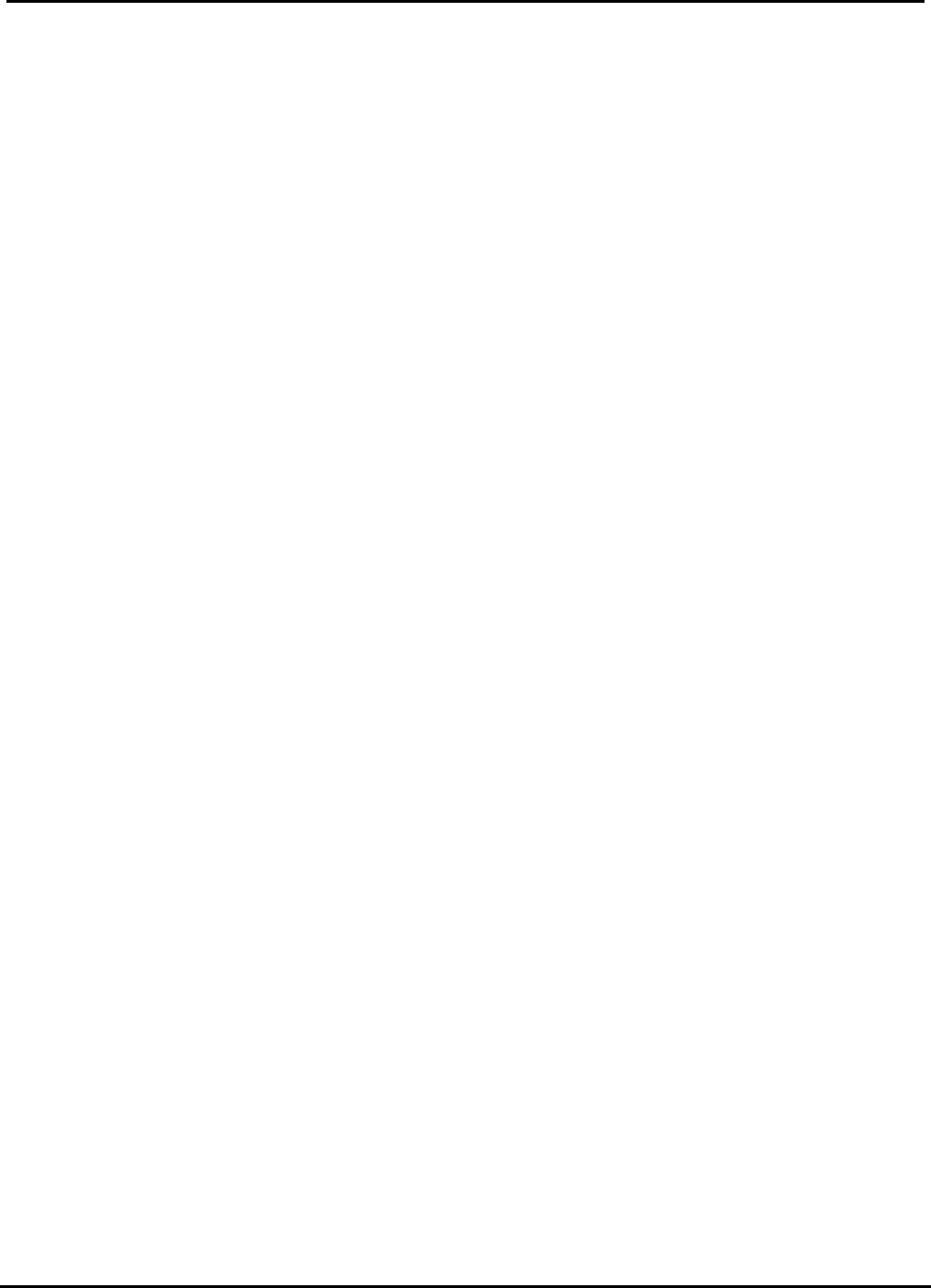
Test Report No.: GETEC-E3-06-062
FCC Part 15 Subpart B, C
EUT Type: Remote Control
APPENDIX I
: USER’S MANUAL
FCC ID: OZ5URCML600
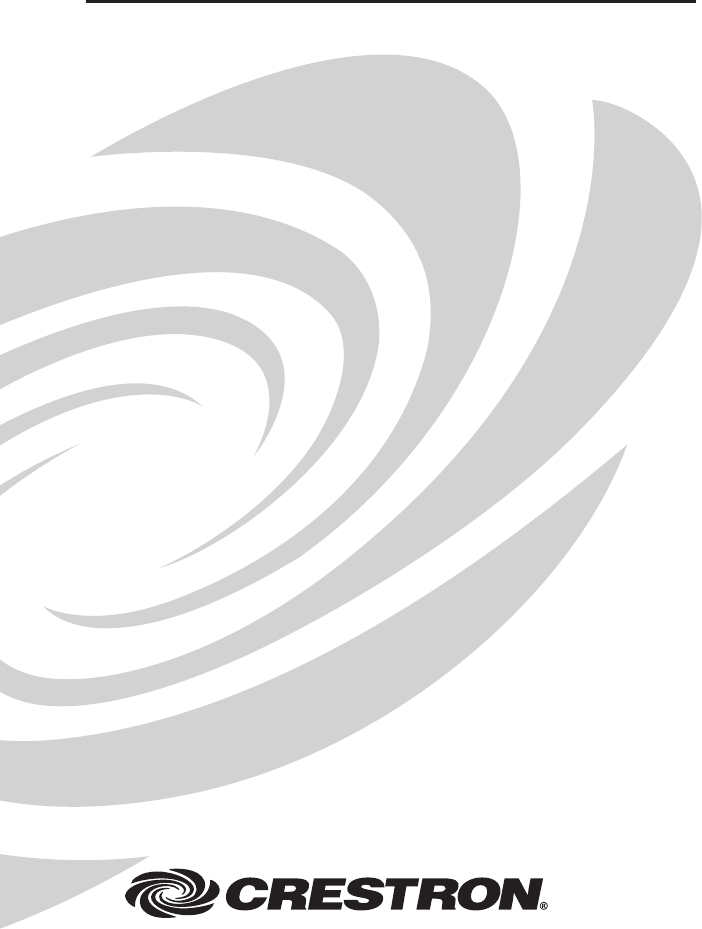
Crestron ML-600
Mini LCD RF Wireless Handheld Remote
Operations Guide

This document was prepared and written by the Technical Documentation department at:
Crestron Electronics, Inc.
15 Volvo Drive
Rockleigh, NJ 07647
1-888-CRESTRON
All brand names, product names and trademarks are the property of their respective owners.
©2006 Crestron Electronics, Inc
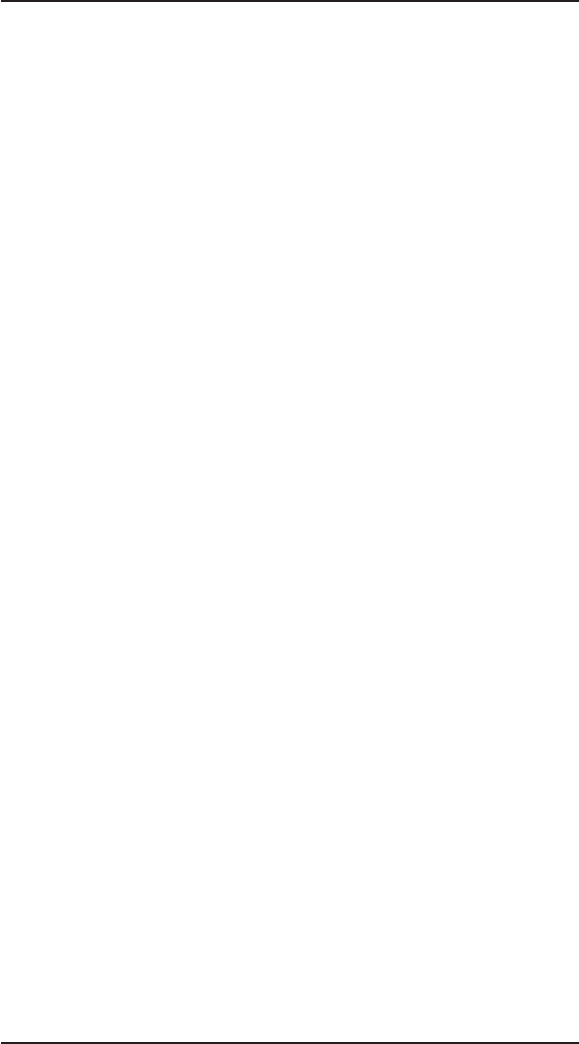
i
Contents
Mini LCD RF Handheld Remote: ML-600 1
Introduction .............................................................................................1
Features and Functions ...................................................................1
Specifications................................................................................. 2
Physical Description ...................................................................... 2
Miscellaneous ........................................................................................ 8
Using the Backlight ....................................................................... 8
Installing/Changing the Batteries .................................................. 8
Adjusting the Display Contrast...................................................... 9
Cleaning the Screen ....................................................................... 9
Problem Solving................................................................................... 10
Troubleshooting........................................................................... 10
Further Inquiries .......................................................................... 10
Industry Compliance.................................................................... 11
Crestron ML-600 Mini LCD RF Wireless Handheld Remote
Operations Guide - DOC. 6446 Contents •
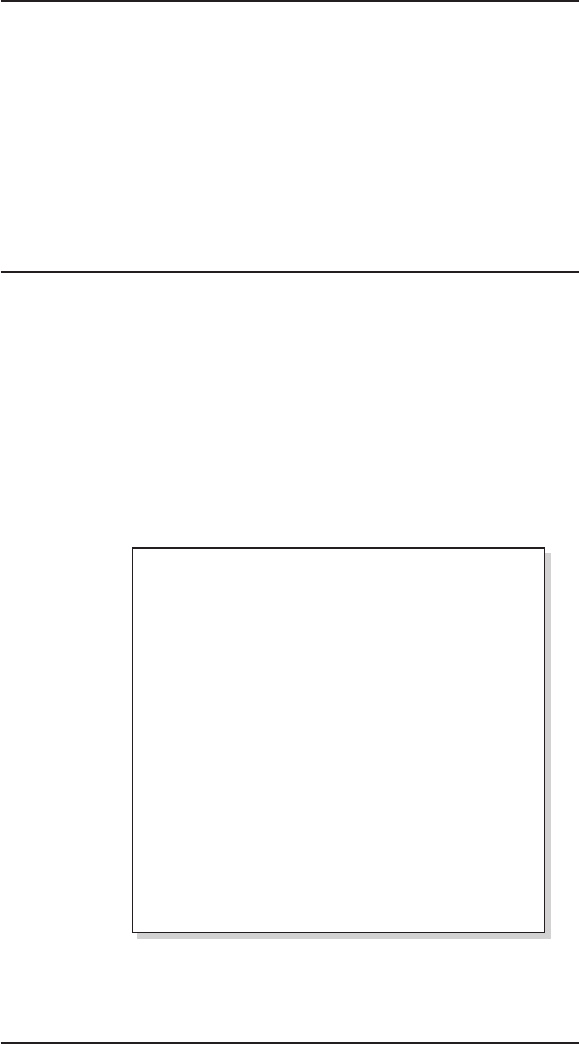
1
Mini LCD RF Handheld Remote:
ML-600
Introduction
Crestron ML-600 Mini LCD RF Wireless Handheld Remote
Operations Guide – DOC. 6446 Mini LCD RF Wireless Handheld Remote •
Features and Functions
The Crestron®Mini LCD RF Handheld Remote (ML-600) is a universal remote
control that can be used to control a Crestron system. A liquid-crystal display (LCD)
with switchable backlighting provides the user with a listing of available functions
and system commands. With a wireless range of up to 200 feet, the ML-600 can be
used almost anywhere in a home or facility. The remote is powered by four AAA
batteries (included).
Functional Summary
• Easy-to-use preprogrammed functions for your Crestron system
• 2.1” x 1.4” backlit, LCD screen for function selection
• Ten preprogrammed soft keys which can be used to access
custom command sequences, system functions, and preferences
• Storage for 50 preprogrammed “favorite” functions and/or
settings
• Up to 200-foot RF wireless range allows system control
from almost anywhere in a building
• Intuitive interface for easy operation
• Five directional buttons for navigating on-screen menus
found on A/V devices
• Transport controls for controlling a variety of audio and
video sources
• Volume and channel controls
• Numeric keypad for entry of numeric data
• Switchable backlighting for viewing display and buttons in a
variety of lighting conditions
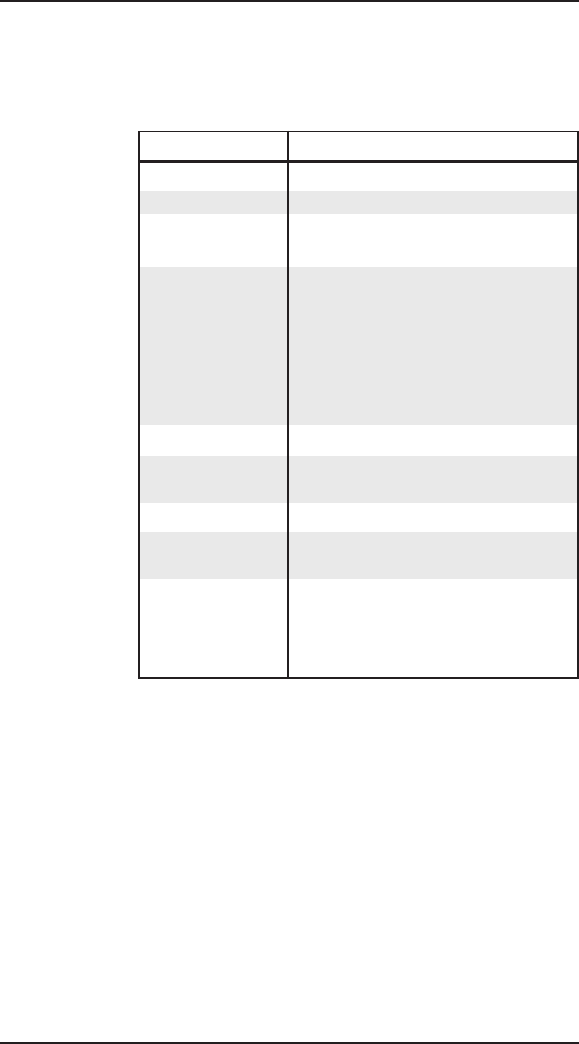
SPECIFICATION DETAILS
Battery Power 6.0 VDC (Four AAA Alkaline batteries supplied)
RF Output 418 MHz
RF Range Up to 200 feet (depending on physical
structures and electronic interference)
Buttons (1) “ON” button
(1) “OFF” button
(10) “Soft” buttons
(3) Menu navigation buttons
(32) “Hard” buttons including a numeric
keypad, transport controls, and directional
controls
LCD Screen 2.10” x 1.40” (5.33 cm x 3.56 cm)
Backlighting Switchable backlighting for buttons and LCD
screen. Automatic shutoff after 15 seconds.
Enclosure High impact, rubberized plastic enclosure
Operating Temperature
50º to 113º F (10º to 45º C),
and Humidity 10 to 90% Relative Humidity (non-condensing)
Dimensions and Weight
Height: 9.05 in (22.99 cm)
(with batteries) Width: 3.07 in (7.80 cm)
Depth: 1.40 in (3.56 cm)
Weight: 0.5 lbs (0.23 kg)
Specifications
The following table lists specifications for the ML-600.
Specifications for the ML-600
Physical Description
The ML-600 (refer to the following illustrations) has a 2.10” x 1.40” (5.33 cm x 3.56
cm) LCD screen. The LCD screen lists the options associated with the 10
preprogrammed soft keys that flank the LCD screen. Three navigation keys are used
to switch between control screens on the remote control. There are 34 buttons that
are used for device-specific functions. A button on the right side of the remote
switches the display/keypad backlighting on and off. For information on the
operation of the ML-600, refer to “Menu System” on page 5.
2
Mini LCD RF Wireless Handheld Remote Crestron ML-600
• Mini LCD RF Wireless Handheld Remote Operations Guide – DOC. 6446

3
ML-600, Front View
Crestron ML-600 Mini LCD RF Wireless Handheld Remote
Operations Guide – DOC. 6446 Mini LCD RF Wireless Handheld Remote •
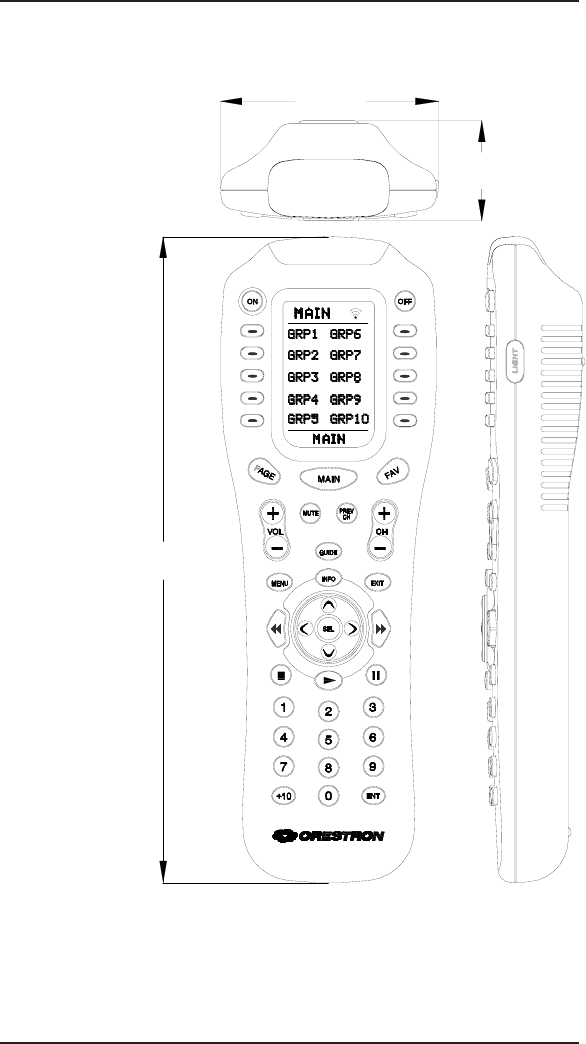
4
Mini LCD RF Wireless Handheld Remote Crestron ML-600
• Mini LCD RF Wireless Handheld Remote Operations Guide – DOC. 6446
Physical Views of the ML-600
9.05 in
(22.99 cm)
3.07 in
(7.80 cm)
1.40 in
(3.56 cm)
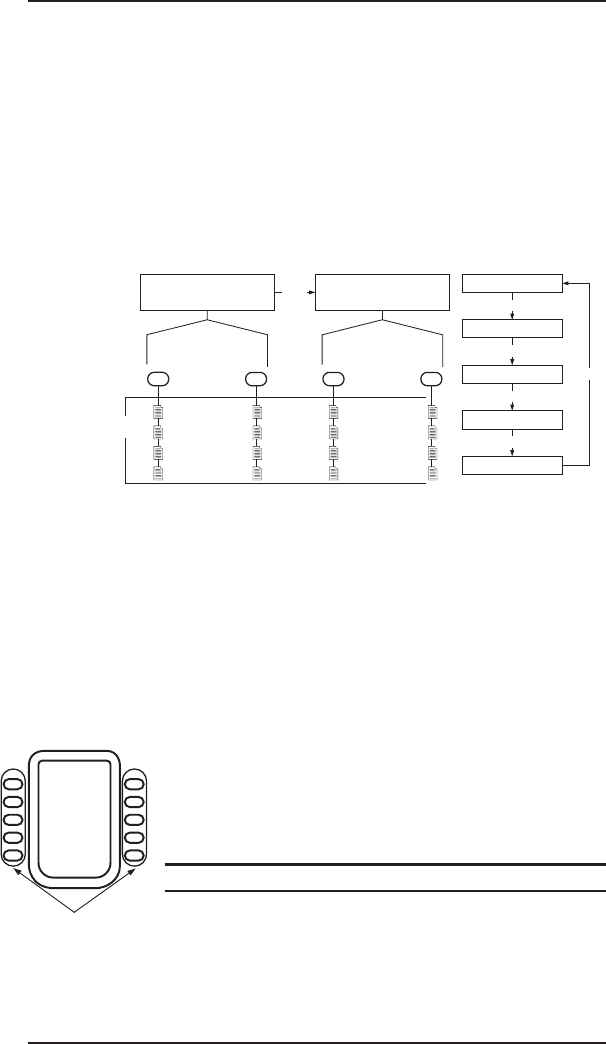
Menu System
The ML-600 uses a menu to access all of the functions the remote is capable of
performing. The menu has a MAIN section that can contain up to two pages. These
main pages can list up to 19 groups of options. Depending on your remote’s
configuration, each option can be a selection of a room, device, or system function.
Each group can contain up to four pages. Each page lists up to 10 additional options.
There is also a “Favorites” section that can contain up to 50 favorite functions or
settings that are listed on five pages (up to 10 functions or settings per page).
The following diagram illustrates the structure of ML-600’s menus.
All of the available options are shown on the LCD screen and are selected with the
soft keys that flank the LCD. You can scroll through pages in the menu system by
using the navigation keys and operate devices in the system with the hard keys. For
instructions on using the navigation keys, refer to “Navigation Keys” on page 6.
LCD Display & Soft Keys
The LCD screen shows the current location within the menu system as well as the
options that are assigned to each soft key.
The top line of the screen indicates the name of the page or group while the bottom
line shows the page number (if applicable). The illustration to the left shows a sample
MAIN page, which is indicated by the word “MAIN” on the top and bottom lines of
the screen.
NOTE: The MAIN section may contain up to two pages.
Ten soft keys flank the sides of the LCD. A soft key differs from a hard key, as it does
not have a fixed function. The assigned option of each soft key is shown on the LCD
adjacent to a corresponding soft key. The options listed on the LCD change from
page to page. Pressing a soft key will carry out the assigned option.
5
Crestron ML-600 Mini LCD RF Wireless Handheld Remote
Operations Guide – DOC. 6446 Mini LCD RF Wireless Handheld Remote •
FAVORITES PAGE 1
FAVORITES PAGE 2
FAVORITES PAGE 3
FAVORITES PAGE 4
FAVORITES PAGE 5
FAV
FAV
FAV
FAV
FAV
GROUPS
9 GROUPS OF OPTIONS:
EACH GROUP CAN CONTAIN
UP TO 40 OPTIONS
1
2
3
4
11 ...
1
2
3
4
19
MAIN PAGEMAIN PAGE
10 GROUPS OF OPTIONS:
EACH GROUP CAN CONTAIN
UP TO 40 OPTIONS
GROUPS
FOUR PAGES OF OPTIONS
(UP TO 10 OPTIONS/PAGE)
1
2
3
4
1...
1
2
3
4
10
PAGE
MAIN
THTR
GREAT
DINE
STUDY
DEN
M BED
MBATH
BED 1
BED 2
POOL
MAIN
SOFT KEYS
ML-600 Menu Structure
DEPENDING ON YOUR SYSTEM CONFIGURATION, AN OPTION CAN BE A ROOM SELECTION,
DEVICE SELECTION, OR COMMAND
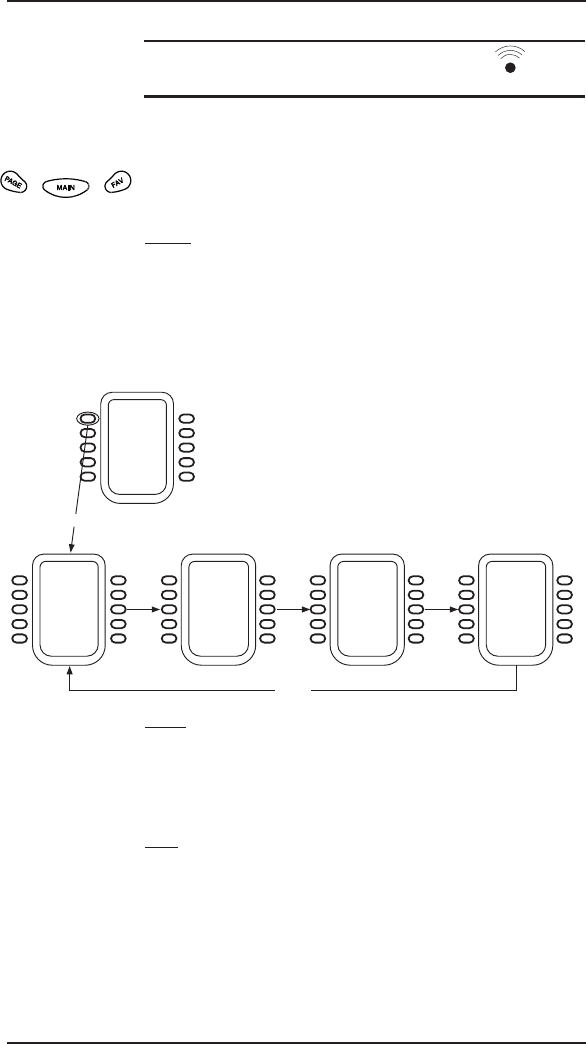
6
Mini LCD RF Wireless Handheld Remote Crestron ML-600
• Mini LCD RF Wireless Handheld Remote Operations Guide – DOC. 6446
Navigation Keys
The three navigation keys located under the LCD are used to view the different pages
in the menu system.
PAGE
After pressing a group’s soft key from a MAIN page, press the PAGE button to view
pages within the selected group. After reaching the final page in a group (either page
2, 3, or 4), pressing PAGE once more returns the display to the first page in the group.
Refer to the following illustration.
The PAGE button can also be used to scroll through pages in the MAIN section.
MAIN
Press MAIN at any time to return the LCD to the main page. If MAIN is pressed
while viewing favorites, the display returns to the page that was displayed before
pressing FAV.
FAV
Press FAV to view up to five pages containing up to 50 of your favorite functions
and/or settings.
Scroll forward through the list by pressing FAV. Pressing PAGE scrolls in reverse
as shown in the following diagram.
Navigating Through a Group Using the PAGE Button
PAGE 1
PAGE PAGE PAGE
DVD
TIVO
AM/WX
DRAPE
LIGHT
HVAC
FM
XM
THTR
PAGE 2
PAGE
TEMP+
TEMP-
HOLD
BACK
HUM+
HUM
-
RUN P
THTR
MAIN
THTR
GREAT
DINE
STUDY
DEN
M BED
MBATH
BED 1
BED 2
POOL
MAIN
PAGE 3
FDIM+
FDIM-
RDIM+
RDIM-
BACK
FULL
PRE 1
PRE 2
PRE 3
OFF
THTR
PAGE 4
OPEN CLOSE
THTR
SOFT KEY PRESS
NOTE: The remote control is transmitting to the system when the indicator is
displayed. The remote will not respond to a new button push while it is transmitting.
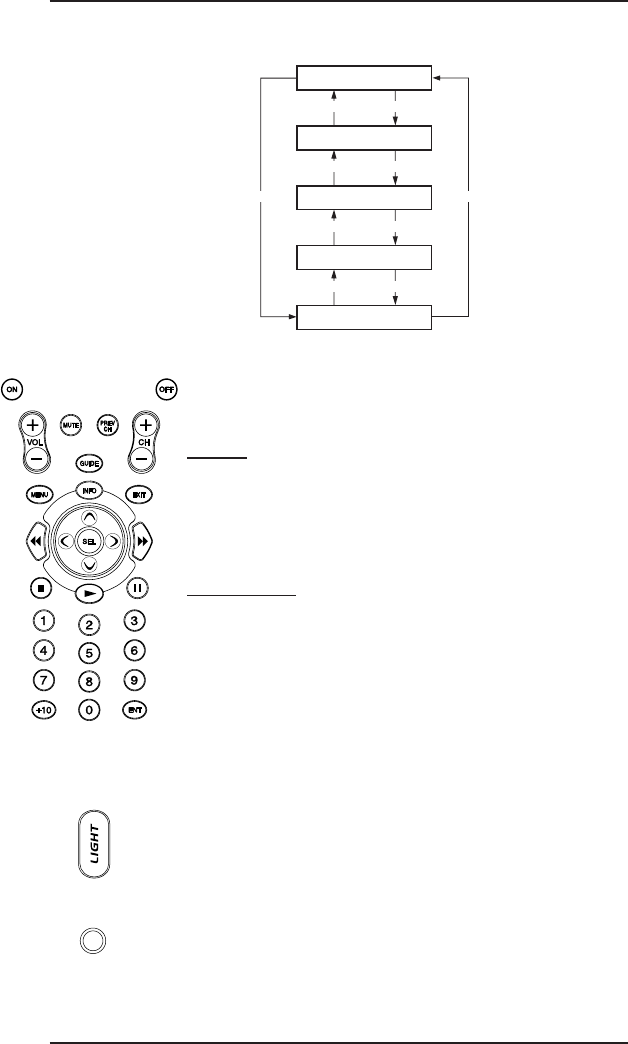
7
Crestron ML-600 Mini LCD RF Wireless Handheld Remote
Operations Guide – DOC. 6446 Mini LCD RF Wireless Handheld Remote •
Hard Keys
The hard keys are used to switch power to the devices in your system and control
device-specific functions within the system.
ON/OFF
Use these buttons to switch power to the devices in your system. If the remote’s
batteries are running low, the bottom of the LCD display will flash “LOW
BATTERY”, whenever the ON button is pressed. Refer to “Installing/Changing the
Batteries” on page 8 for instructions on changing batteries.
Device Control
These hard keys consist of buttons for volume and channel control, accessing and
using on-screen menus, operating transport functions, a numeric keypad and
directional control.
The numeric keypad may be used to select a channel when controlling a television,
while the transport controls may be used to control a VCR or DVD player.
The directional control buttons can be used to navigate on-screen menus found on
A/V devices as well as other functions. To select an on-screen option with the
directional controls, press the SEL button.
LIGHT
Located on the right side of the remote, the LIGHT button is used to turn the
key/display backlighting on and off. For more information on backlighting, refer to
“Using the Backlight” on the following page.
Programming Port
Located on the left side of the remote, the programming port is used by a Crestron
dealer to program the ML-600 for use with a Crestron system. Do not connect any
devices to this port.
Scrolling Through Favorites Using the FAV and PAGE Buttons
FAVORITES PAGE 1
PAG E FAV
FAVORITES PAGE 2
PAG E FAV
FAVORITES PAGE 3
PAG E FAV
FAVORITES PAGE 4
PAG E FAV
FAVORITES PAGE 5
FAVPAG E
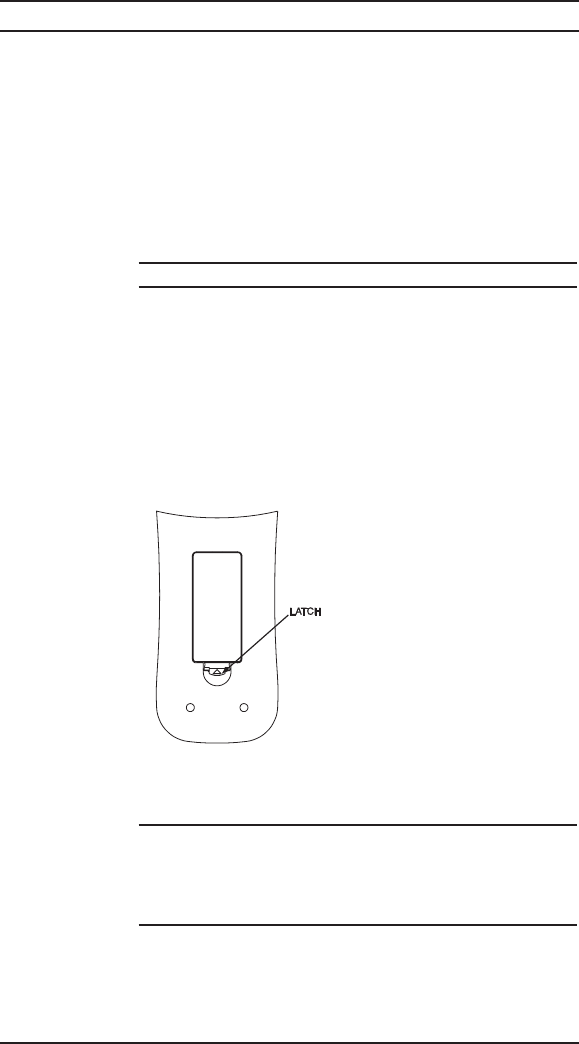
8
Mini LCD RF Wireless Handheld Remote Crestron ML-600
• Mini LCD RF Wireless Handheld Remote Operations Guide – DOC. 6446
Using the Backlight
If it is difficult to see the display or buttons when viewing the remote, the ML-600
backlight can be used to light up the display and buttons.
Turn on the backlight by pressing the LIGHT button on the right side of the remote
control. The backlighting will stay on, and then automatically turn off after
approximately 15 seconds. If you wish to turn off the backlighting without waiting,
press the LIGHT button again.
NOTE : Battery life is reduced with frequent use of the backlight feature.
Installing/Changing the Batteries
If the batteries are running low, the bottom of the LCD display will flash “LOW
BATTERY” whenever the ON button is pressed. Low batteries may shorten the
operating range of the ML-600. To change the batteries, perform the following:
1. While viewing the back of the ML-600, press the latch on the battery
cover (shown in the following illustration) and remove it.
2. Remove old batteries (if installed) and insert new batteries with the
indicated polarity inside the battery compartment. The remote will run a
diagnostic test.
NOTE : Replace all of the batteries at the same time. Do not mix old and new
batteries.
NOTE : The ML-600 will retain its program even when the batteries are removed
for an extended period.
3. Replace the battery cover.
Miscellaneous
Battery Cover Removal
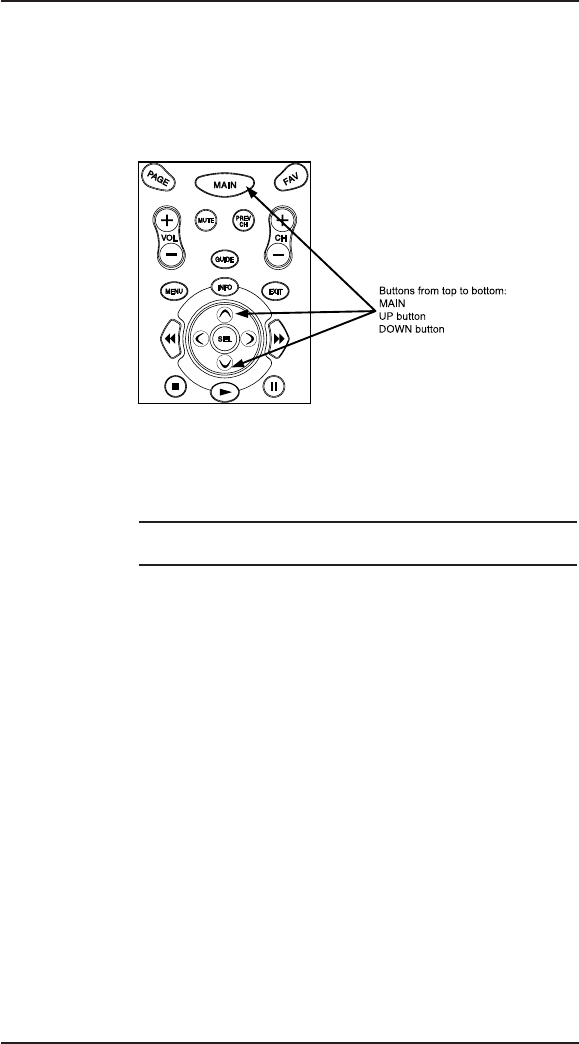
9
Crestron ML-600 Mini LCD RF Wireless Handheld Remote
Operations Guide – DOC. 6446 Mini LCD RF Wireless Handheld Remote •
Adjusting the Display Contrast
The LCD display’s contrast can be adjusted for optimal viewing.
To make the display darker, press the UP button while holding the MAIN button.
Refer to the following diagram.
To make the display lighter, press the DOWN button while holding the MAIN
button.
Cleaning the Screen
WARNING: Do not use abrasives or liquid cleaning solutions. Doing so can
scratch the LCD or damage internal electrical components.
Use a dry, soft, lint-free cloth to clean the screen. Be careful not to use excessive
force. The screen is made of glass and is easily breakable.
Adjusting Display Contrast
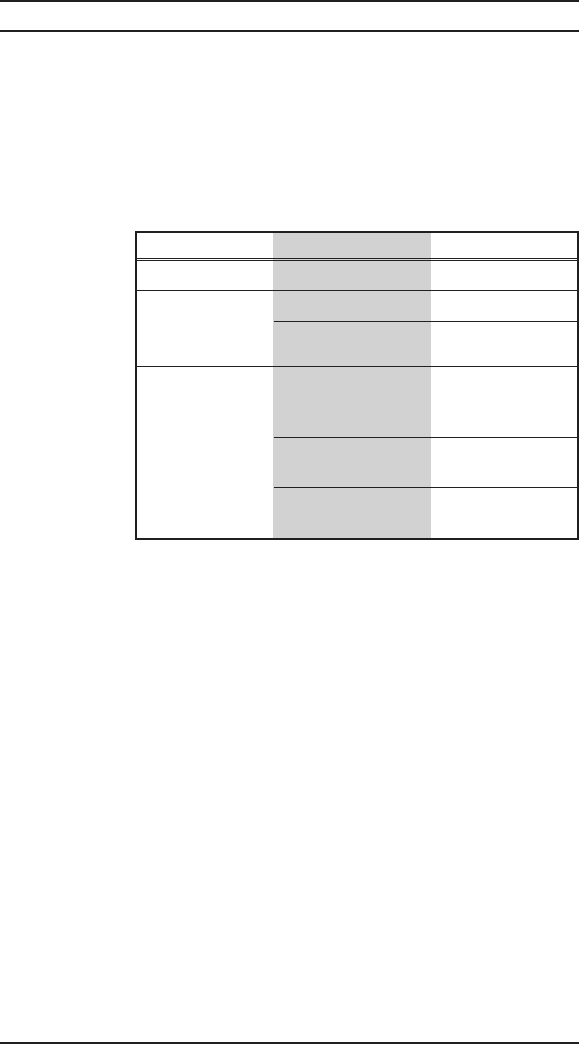
10
Mini LCD RF Wireless Handheld Remote Crestron ML-600
• Mini LCD RF Wireless Handheld Remote Operations Guide – DOC. 6446
Further Inquiries
If after reviewing this Operations Guide for the ML-600, you cannot locate specific
information or have questions, please contact your local Crestron dealer.
Troubleshooting
The table below provides corrective action for possible trouble situations. If further
assistance is required, please contact the Crestron dealer that programmed your
system.
ML-600 Troubleshooting
Problem Solving
TROUBLE POSSIBLE CAUSE(S) CORRECTIVE ACTION
Display is too dark. Contrast is set wrong. Adjust contrast setting.
Display is too light. Contrast is set wrong. Adjust contrast setting.
Batteries are running Replace batteries.
low.
System does not Devices are not Check power to devices.
respond to commands powered up. Check that devices are
from the ML-600. on.
Batteries are running Replace batteries.
low.
RF Gateway not Check power to RF
functioning. Gateway.
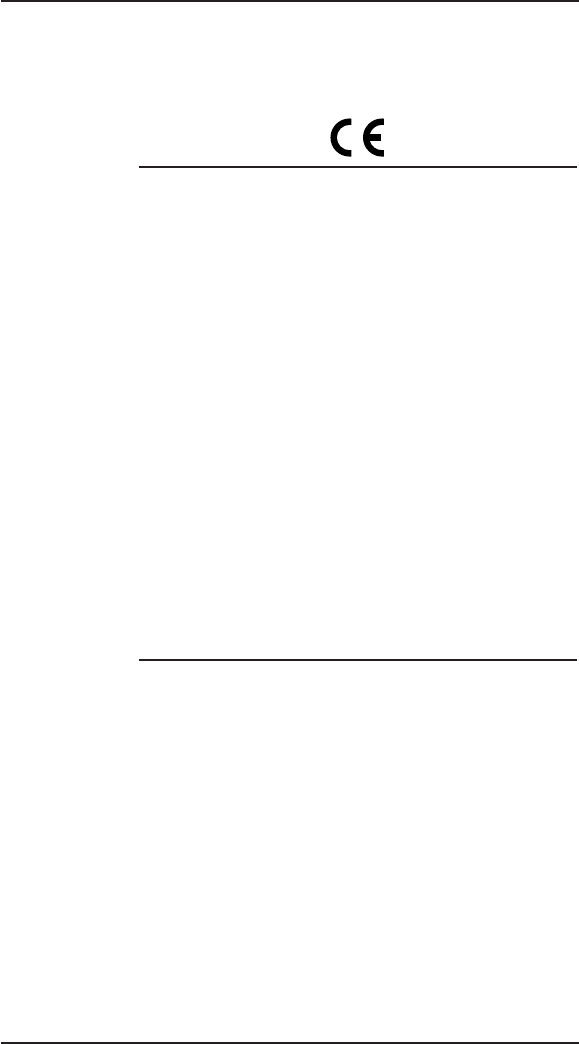
11
Crestron ML-600 Mini LCD RF Wireless Handheld Remote
Operations Guide – DOC. 6446 Mini LCD RF Wireless Handheld Remote •
Industry Compliance
As of the date of manufacture, this unit has been tested and found to comply with
specifications for CE marking.
NOTE : This device complies with part 15 of the FCC rules. Operation is subject to
the following two conditions: (1) this device may not cause harmful interference, and
(2) this device must accept any interference received, including interference that may
cause undesired operation.
NOTE : This equipment has been tested and found to comply with the limits for a
Class B digital device, pursuant to part 15 of the FCC Rules. These limits are designed
to provide reasonable protection against harmful interference in a residential
installation. The equipment generates, uses and can radiate radio frequency energy
and, if not installed and used in accordance with the instructions, may cause harmful
interference to radio communications. However, there is no guarantee that
interference will not occur in a particular installation. If this equipment does cause
harmful interference to radio or television reception, which can be determined by
turning the equipment off and on, the user is encouraged to try to correct the
interference by one or more of the following measures:
• Reorient or relocate the receiving antenna.
• Increase the separation between the equipment and transceiver.
• Connect the equipment into an outlet on a circuit different from that to which the
transceiver is connected.
• Consult the dealer or an experienced radio/TV technician for help.

Crestron Electronics, Inc. Operations Guide – DOC. 6446
15 Volvo Drive Rockleigh, NJ 07647 (2014165)
Tel: 888.CRESTRON 02.06
Fax: 201.767.7576 Specifications subject to
www.crestron.com change without notice.
OCE-0016M REV 01

Information To The User
This equipment has been tested and found to comply with the
limits for a Class B digital device, pursuant to part 15 of the FCC
Rules. These limits are designed to provide reasonable protec-
tion against harmful interference in a residential installation.
This equipment generates, uses and can radiate radio frequency
energy and, if not installed and used in accordance with the
instructions, may cause harmful interference to radio communi-
cations.
However, there is no guarantee that interference will not occur
in a particular installation. If this equipment does cause harmful
interference to radio or television reception, which can be
determined by turning the equipment off and on, the user is
encouraged to try to correct the interference by one more of the
following measures:
Reorient or relocate the receiving antenna.
Increase the separation between the equipment and
receiver.
Connect the equipment into an outlet on a circuit differ-
ent from that to which the receiver is connected.
Consult the dealer or an experienced radio/TV techni-
cian for help.
Warning
Changes or modifications not expressly approved by the manufac-
turer could void the user's authority to operate the equipment.
Note : The manufacturer is not responsible for any Radio or TV
interference caused by unauthorized modifications to this equip-
ment. Such modifications could void the user's authority to oper-
ate the equipment.
Universal Remote Control, Inc.
500 Mamaroneck Avenue, Harrison, NY 10528
Phone: (914) 835-4484 Fax: (914) 835-4532
Universal Remote Control®