Ohsung Electronics URCMXHPR500 RF Remote Controller User Manual H User s Manual
Ohsung Electronics Co., Ltd. RF Remote Controller H User s Manual
User Manual
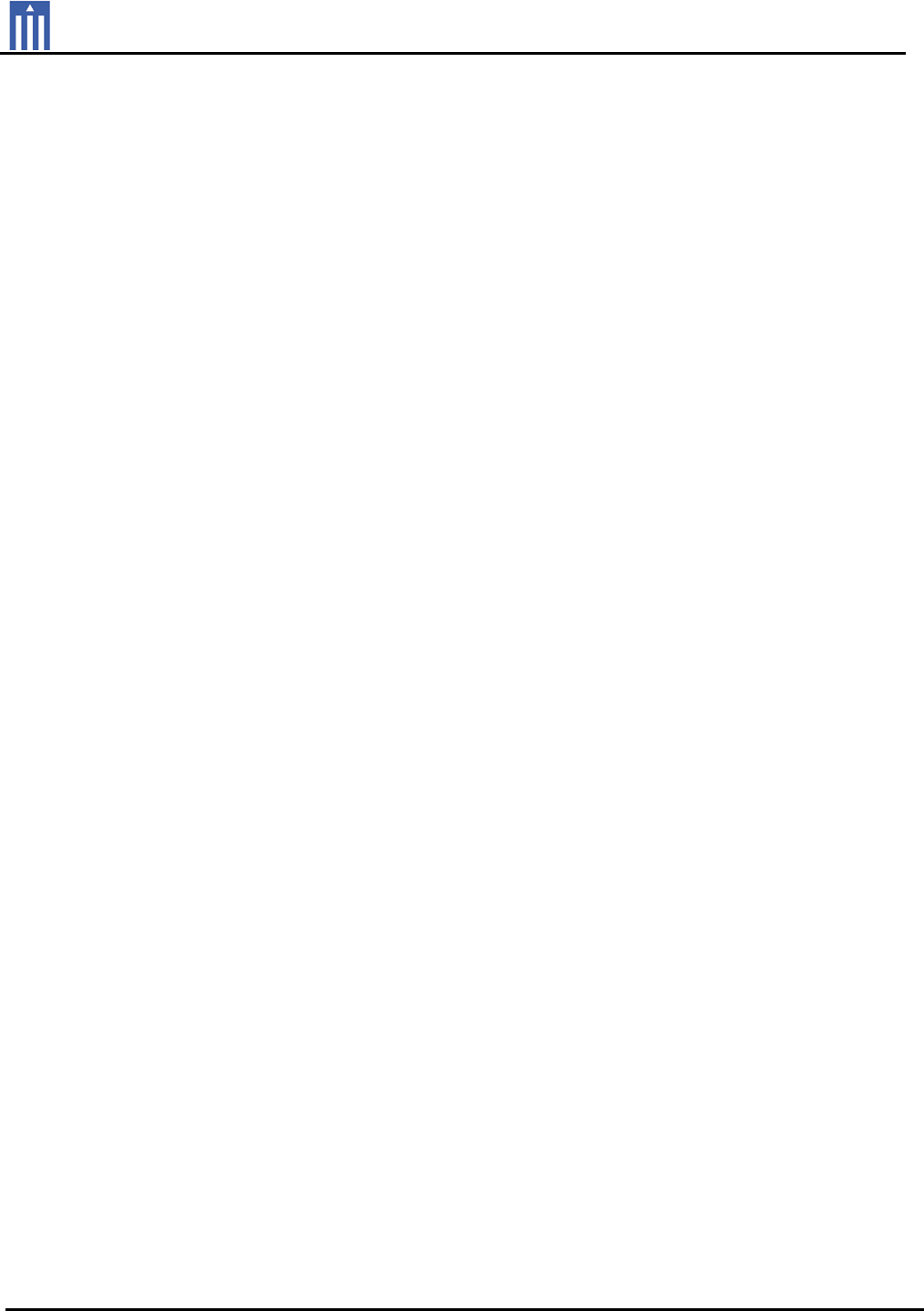
Order Number : GETEC-C1-17-118 FCC Part 15 subpart C
Test Report Number : GETEC-E3-17-006 Page 1 / 1
EUT Type: RF Remote controller
FCC ID.: OZ5URCMXHPR500
APPENDIX H
: USER’S MANUAL

MXHP-R500
Remote Control
Universal Remote Control Inc.
MX-HomePro MXHP-R500 Owner’s Manual
© 2016 Universal Remote Control Inc. all rights reserved.
The information in this manual is copyright protected. No part of this manual may be copied or
reproduced in any form without prior written consent from Universal Remote Control.
Universal Remote Control SHALL NOT BE LIABLE FOR OPERATIONAL, TECHNICAL, OR EDITORIAL
ERRORS/OMISSIONS MADE IN THIS MANUAL. The information in this manual is subject to change
without prior notice.
MXHP-R500 Owner’s Manual © 2016 Universal Remote Control, Inc. URC - Control the Experience
is a registered trademark of Universal Remote Control, Inc.

Universal Remote Control Inc.
Introduction.................................................................................................................1
Features and Benefits..................................................................................................1
Parts List.......................................................................................................................1
Getting Started............................................................................................................2
Connecting the Lithium Polymer Battery.................................................................2
Using the Micro USB Charger....................................................................................2
Using the MXHP-R500 (Remote)...............................................................................3
Displaying the Settings Screen..................................................................................4
Settings Menu..............................................................................................................5
Network Settings...................................................................................................5
TRF-ZW Z-Wave Accessory Account Info...........................................................6
Sleep Timer............................................................................................................7
Brightness...............................................................................................................8
System....................................................................................................................9
Power....................................................................................................................10
Sound....................................................................................................................11
Pickup...................................................................................................................12
Firmware Update.................................................................................................13
Factory Default....................................................................................................14
MX-HomePro Editor.................................................................................................15
Specifications.............................................................................................................15
Limited Warranty Statement...................................................................................16
End User Agreement.................................................................................................16
Federal Communication Commission Interference Statement............................16
FCC Caution................................................................................................................17
Federal Communication Commission Radiation Exposure Statement................17
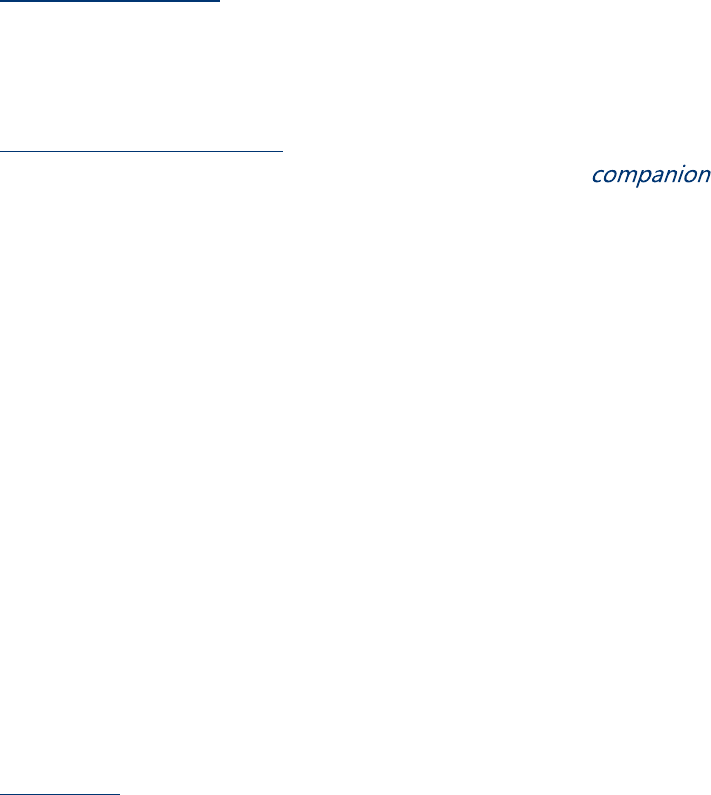
Page 1
Congratulations!
Thank you for purchasing the MXHP-R500 Wi-Fi based remote for your MX-HomePro system. This
remote offers live two-way on all of the smart devices throughout the home or small office space.
Controlling and monitoring the home’s devices is as simple as a click on the remote.
Features and Benefits
The MX-HomePro remote is designed to be the perfect to any TV room or bedroom
night table. Enjoy the following features:
●Quick Connect Wi-Fi
When picked up, the remote automatically connects to Wi-Fi within moments to control the
home audio/video system and devices.
●Two-way Meta-data Feedback
Experience real-time two-way feedback right on the remote’s LCD screen when used with
compatible Z-Wave smart devices. Enjoy this same feedback when used with URC’s ever-
expanding list of 3rd party products.
●Pick-up Sensor
Lifting the remote immediately wakes it up and turns on the LCD screen. It quickly connects
to Wi-Fi allowing the user to control their MX-HomePro system instantly.
●Rechargeable Lithium Polymer Battery
Save money and protect the environment buy using the included micro USB charger and
rechargeable battery.
Parts List
Included in the MXHP-R500 box:
❑MXHP-R500 Wi-Fi remote
❑AC Power Adapter
❑Rechargeable Lithium Polymer Battery
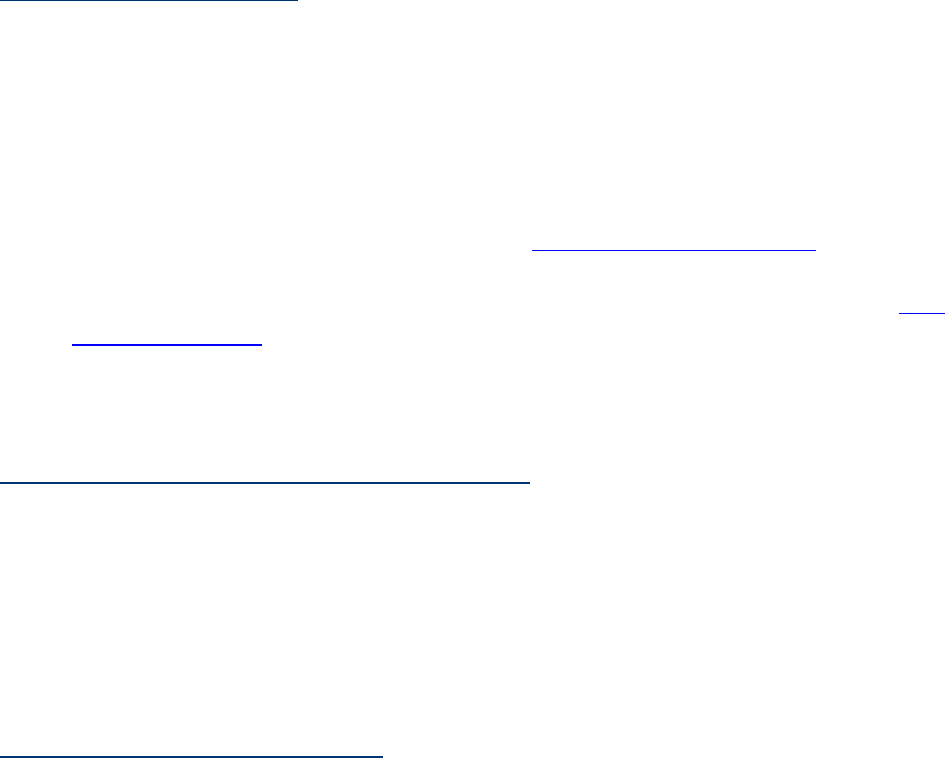
Page 2
Before Getting Started
Prior to installing an MX-HomePro system, there are a few things to remember:
●MX-HomePro systems are designed for use on the home’s local network. The hub can be
connected to the home network through an Ethernet cable or wirelessly using Wi-Fi.
●Adding a TRF-ZW Z-Wave gateway gives the MX-HomePro system access to control the
home’s Z-Wave devices such as locks, thermostats, lighting, cameras, and scenes.
●Programing is performed via the web page MX-HomePro Editor portal. The smart home
professional must log into this web portal in order to program all applicable MX-HomePro
devices. Further enhancements may be added, for all inquiries please contract URC
Technical Support.
●This remote communicates exclusively through Wi-Fi using the following signals b/g/n*
Note: Only works with n 2.4 GHz
Connecting the Lithium Polymer Battery
When getting ready to add the remote to the system or replacing a battery, follow these steps:
1. Press the spring lock down to open the remote cover.
2. Place the battery (included) into the compartment making sure to align the contacts on the
battery and the remote.
3. Replace the cover.
Using the Micro USB Charger
Plug the micro USB charger into a power outlet and into the bottom of the remote. There is no
harm in leaving the remote plugged in and charging while it is not in use.
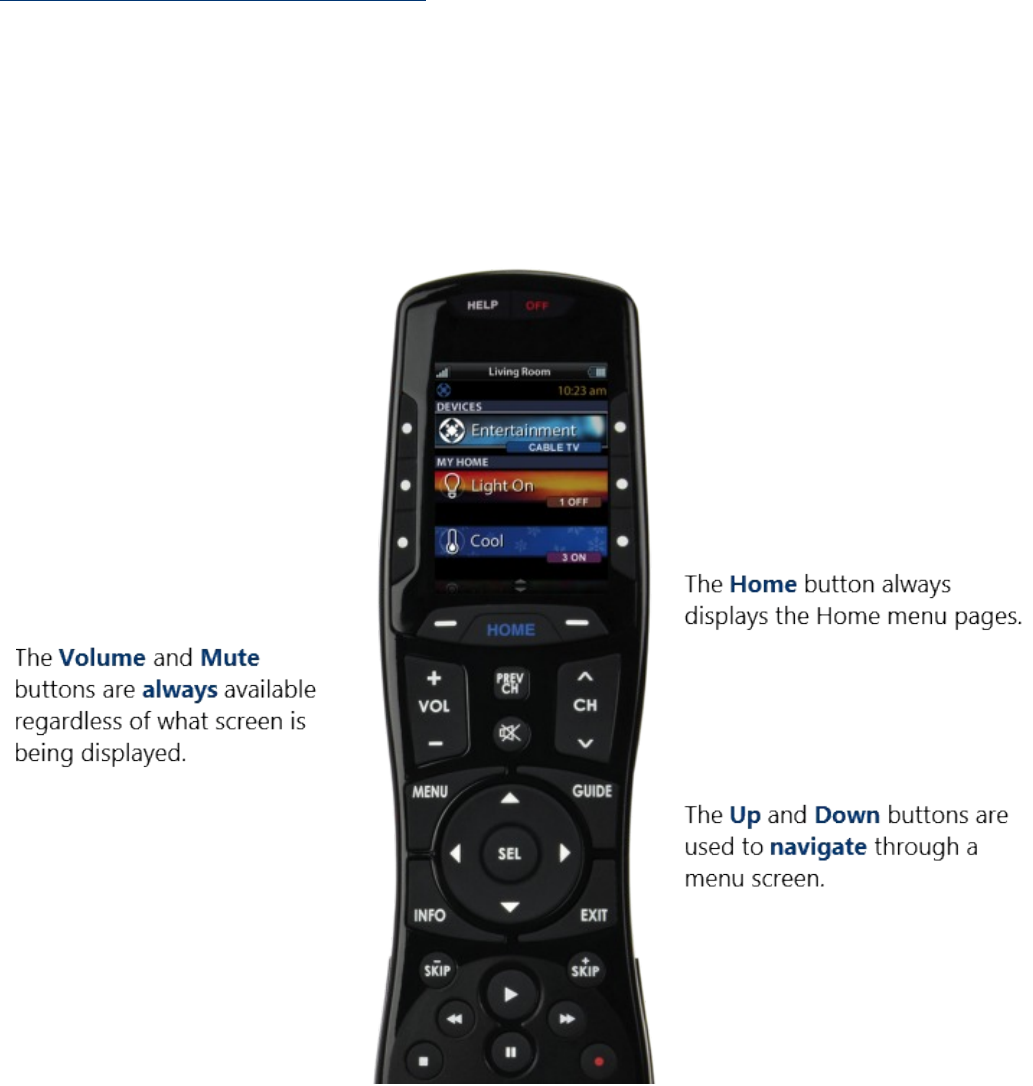
Page 3
Using the MXHP-R500 (Remote)
The Home menu pages display all the programmed activities and devices within the MX-HomePro
system. To navigate to this, simply press the Home button and use the Up and Down buttons to
move throughout the menu.
Press any button adjacent to the screen to select an activity or device. Press the Home button to
return to the previous page and select a new device or activity.
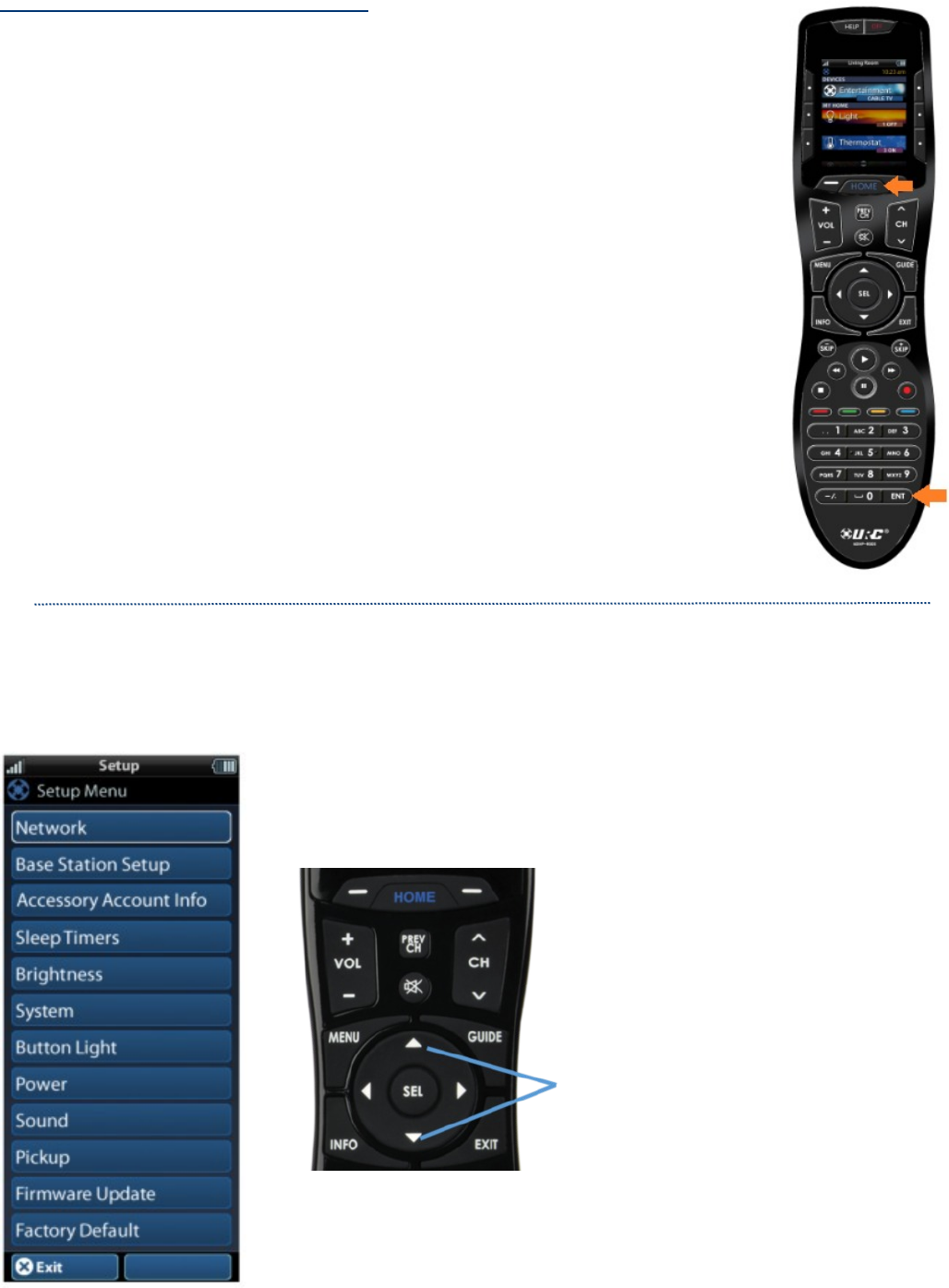
Page 4
Displaying the Settings Screen
Entering the Settings menu is accomplished by pressing and holding the
Home and Enter (ENT) buttons simultaneously for three seconds (view right).
Use the Up and Down buttons to navigate between items on the Settings
menu. To select, press the button on the side of the LCD screen or the Select
(SEL) button when the item is highlighted.
To go back a step or get out of the Settings menu, press Home.
Shown below is an expanded view of the MXHP-R500’s Settings menu
Note: not all options on this image are available on the screen at once.
Up and Down navigation buttons
reveal the entire list on the
Settings screen.
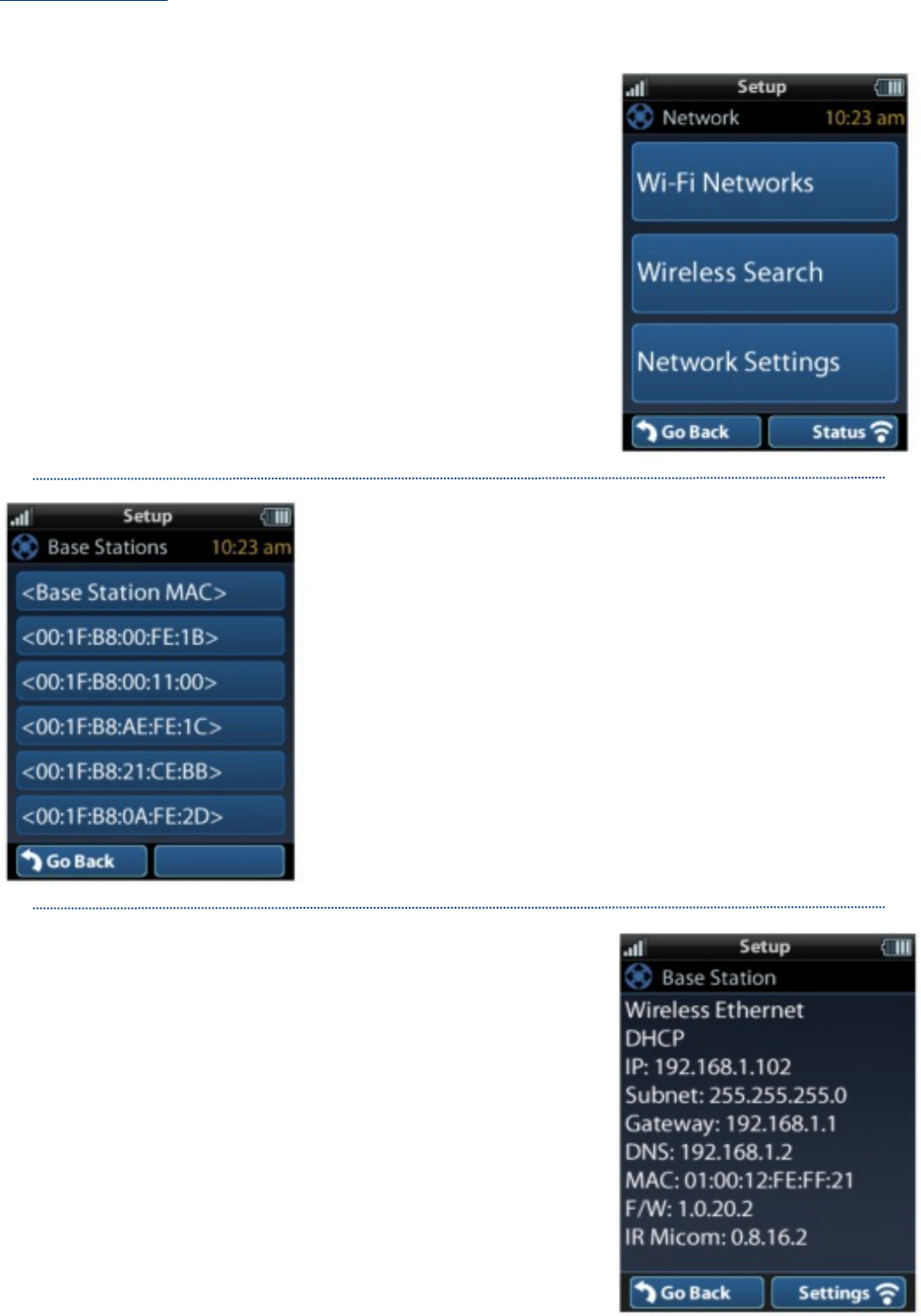
Page 5
Settings Menu
The following sections covers essential sub-menus within the Settings menu:
Network Settings
This menu displays the network information about the
MXHP-R500 and the network it is connected to.
From this screen scan for different Wi-Fi networks, select
a network to connect to, and enter any custom settings
(see MX-HomePro Installation Guide).
Base Station (Hub) Setup
This menu displays all of the hubs that are currently
connected to the network. Remember, hubs are
identified by their Wired MAC Address. This can be
found on the underside of a hub (refer to MX-HomePro
MXHP-H500 Owner’s Manual).
Selecting a hub results in the following screen (see right)
that allows the viewing of it’s settings.
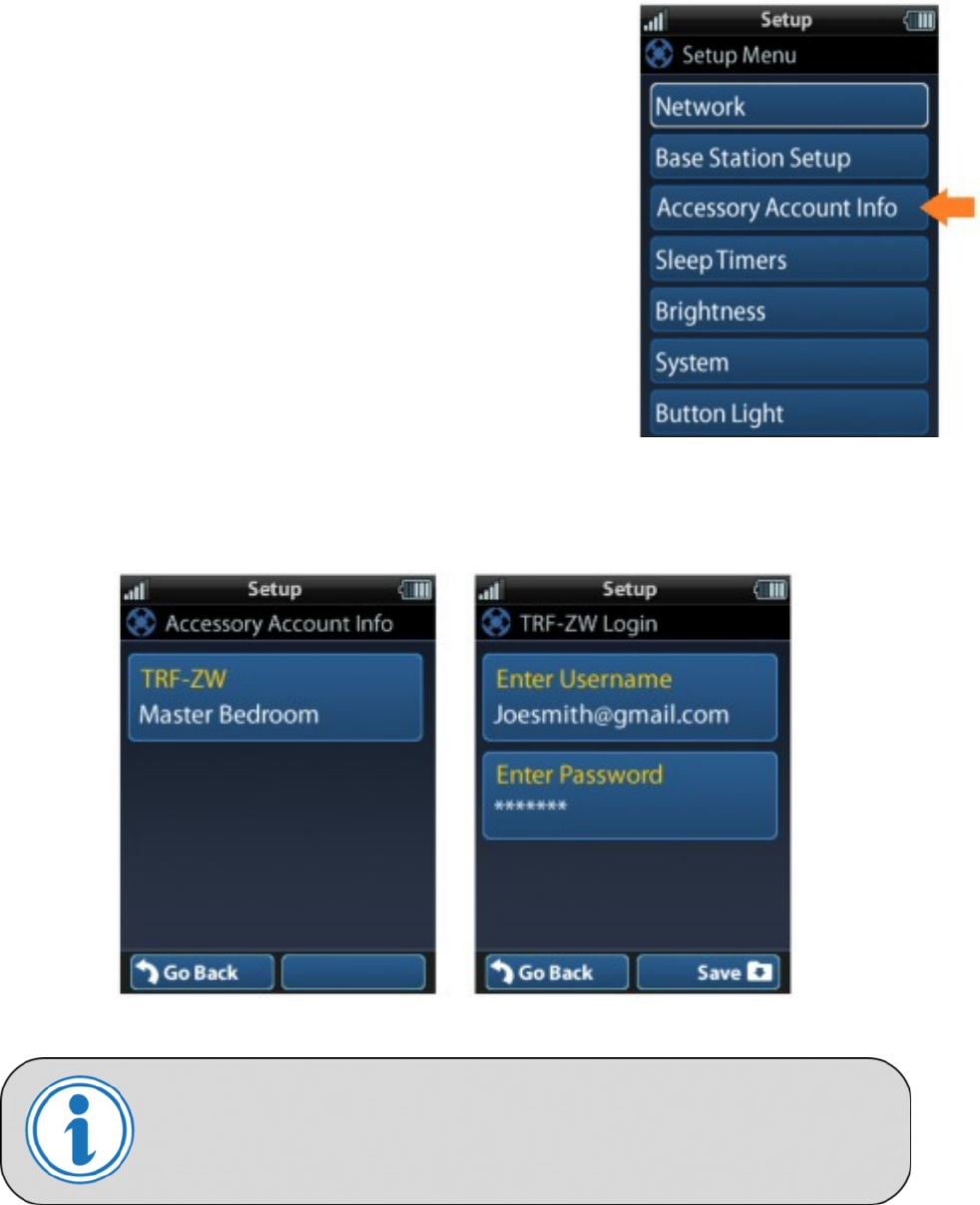
Page 6
MX-HomePro MXHP-R500 (Remote)
TRF-ZW Z-Wave Accessory
Account Info
When using smart home devices that use Z-Wave, it is necessary to log the Accessory Account
info onto the remote (see MX-HomePro Installation Guide):
The Accessory Account info item allows the entry of a
URC TRF-ZW account username and password.
The screens below show how this looks when the Accessory Account information has been
entered and verified.
Contact your smart home professional installer to acquire a Z-
Wave home lighting, comfort and security products for use with
your MX-HomePro system.
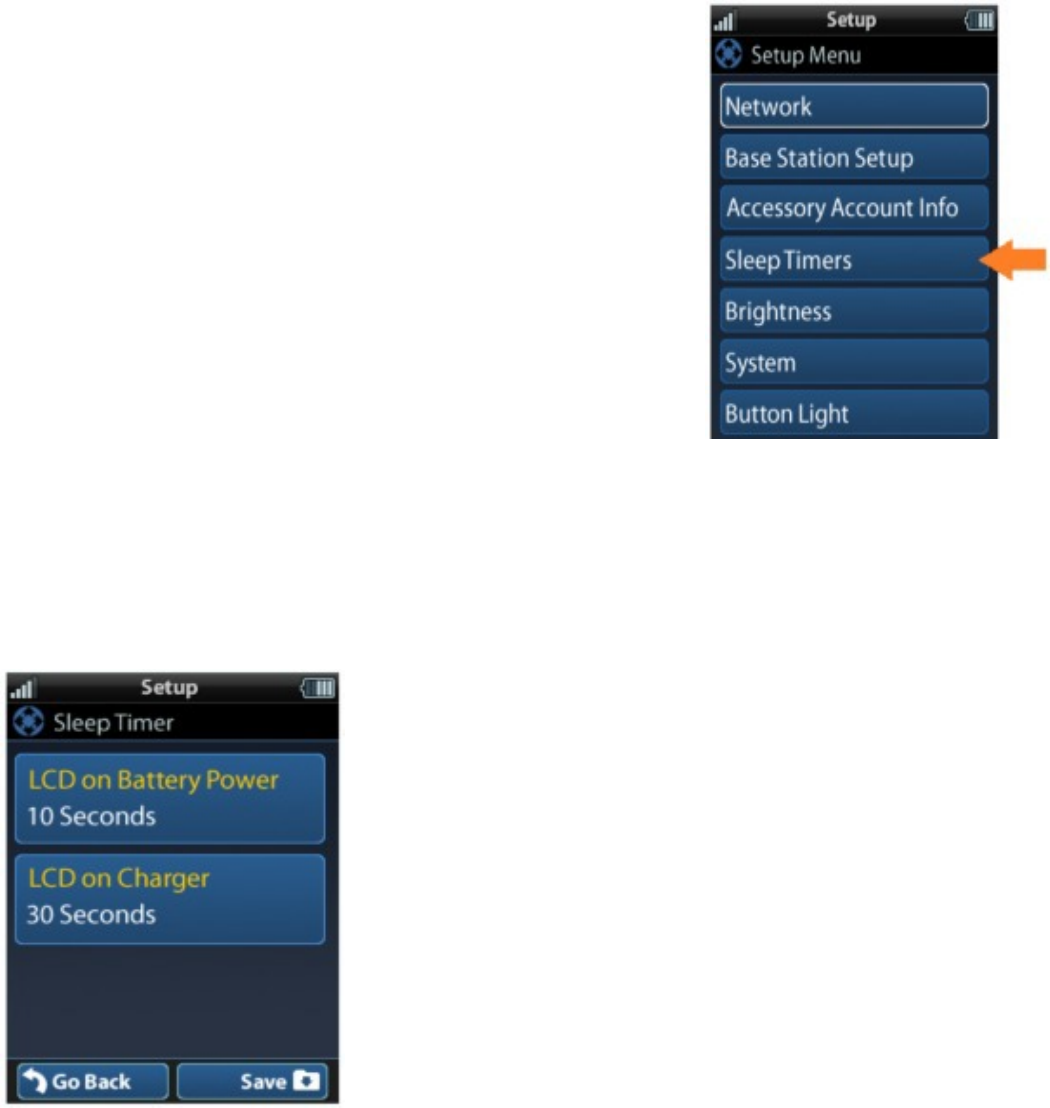
Page 7
MX-HomePro MXHP-R500 (Remote)
Sleep Timer
This setting item allows the user to adjust the amount of
time the LCD remains On when not in use.
The time can be set independently based on whether
the remote is using battery power or is connected to
the charger.
Selecting an item on this screen allows for the setting of
each Sleep Timer value.
Once the Sleet Timers are adjusted, press Save. The Go
Back button returns to the remote’s last saved setting.
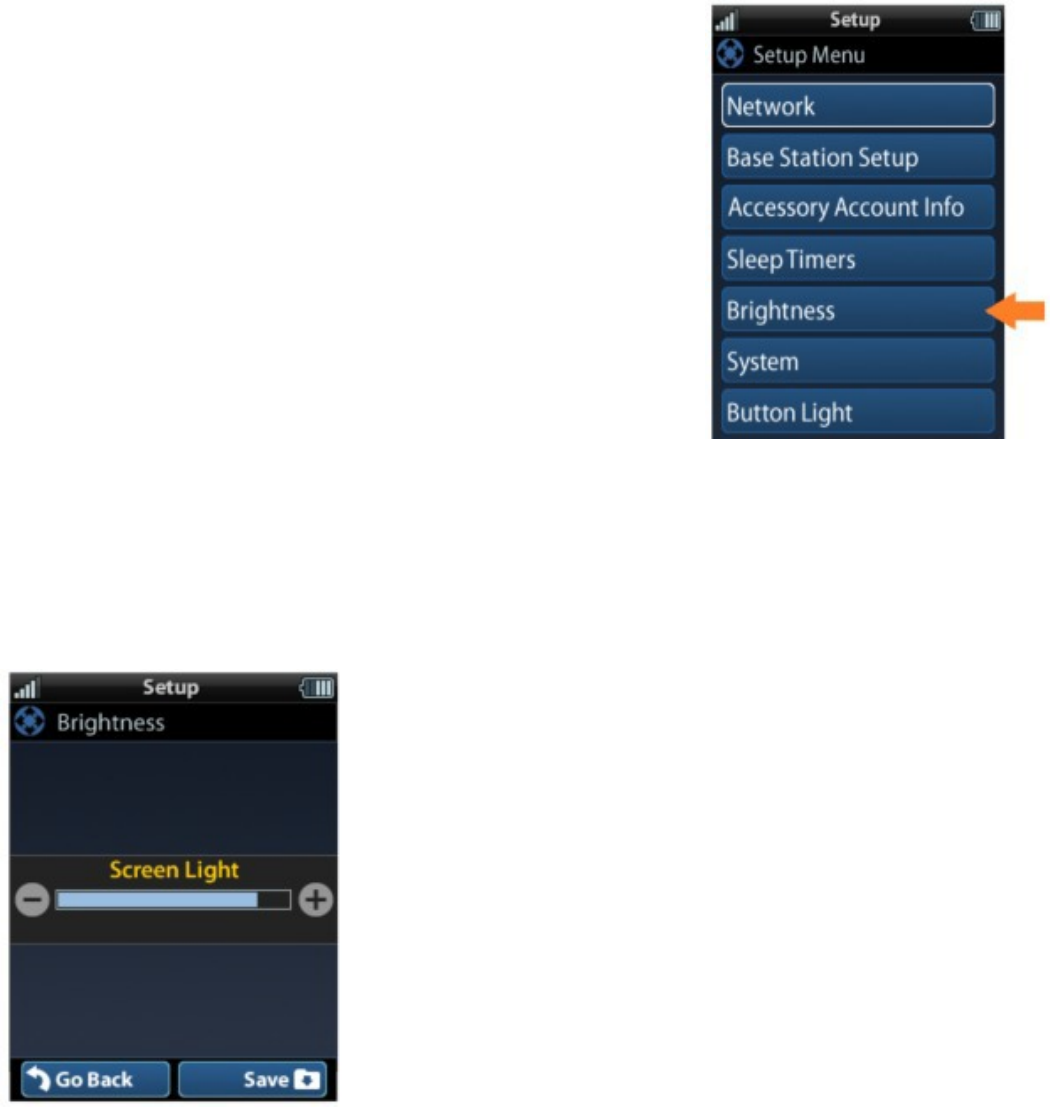
Page 8
MX-HomePro MXHP-R500 (Remote)
Brightness
This item allows the user to adjust the brightness of the
LCD screen’s backlight.
Use the “-” and “+” buttons to decrease or increase
the LCD’s brightness.
Once complete, press Save. Pressing Go Back button
returns to the remote’s last saved setting.
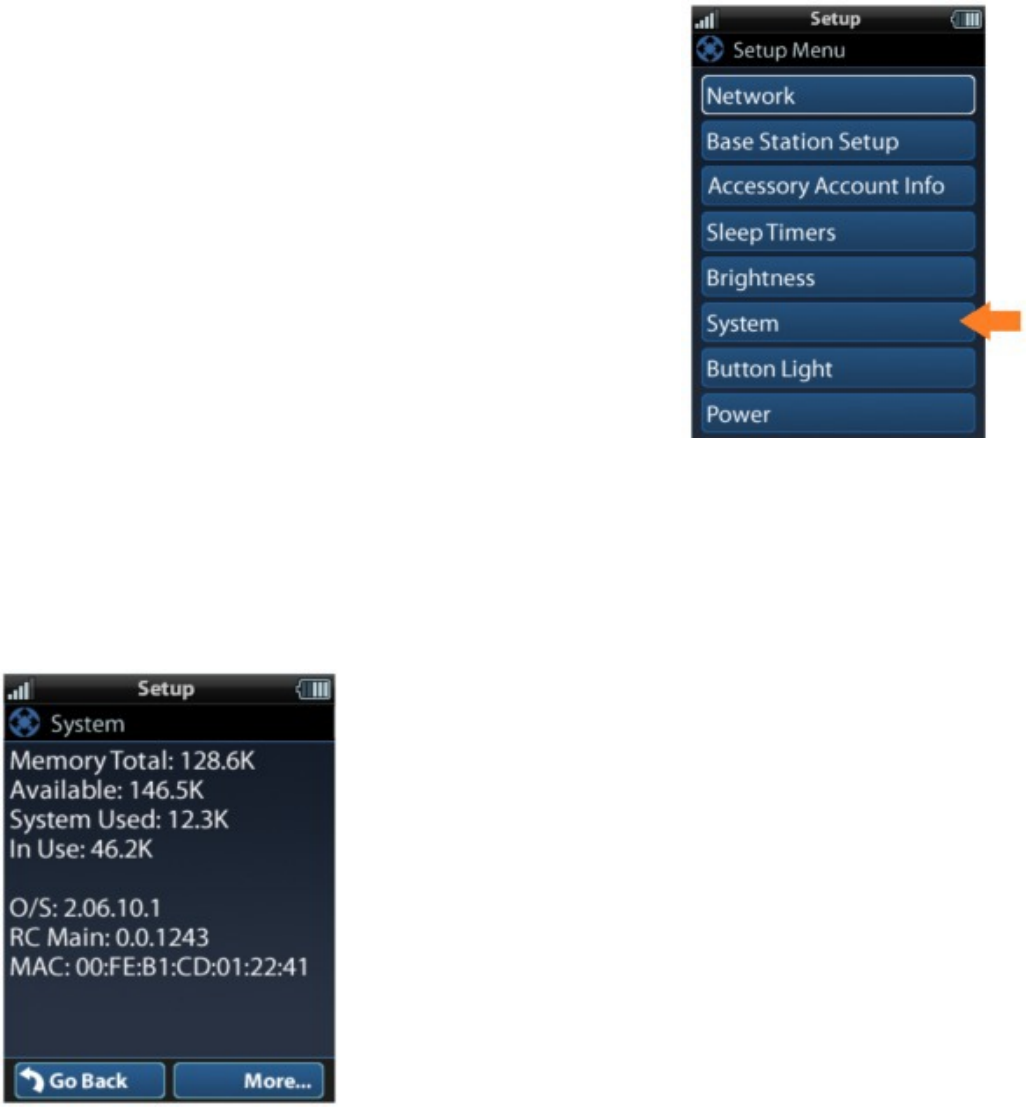
Page 9
MX-HomePro MXHP-R500 (Remote)
System
This menu displays data about the remote’s operating
system, memory, and other information.
Press the More button to view further system
information or press Go Back to exit back to the
previous menu.
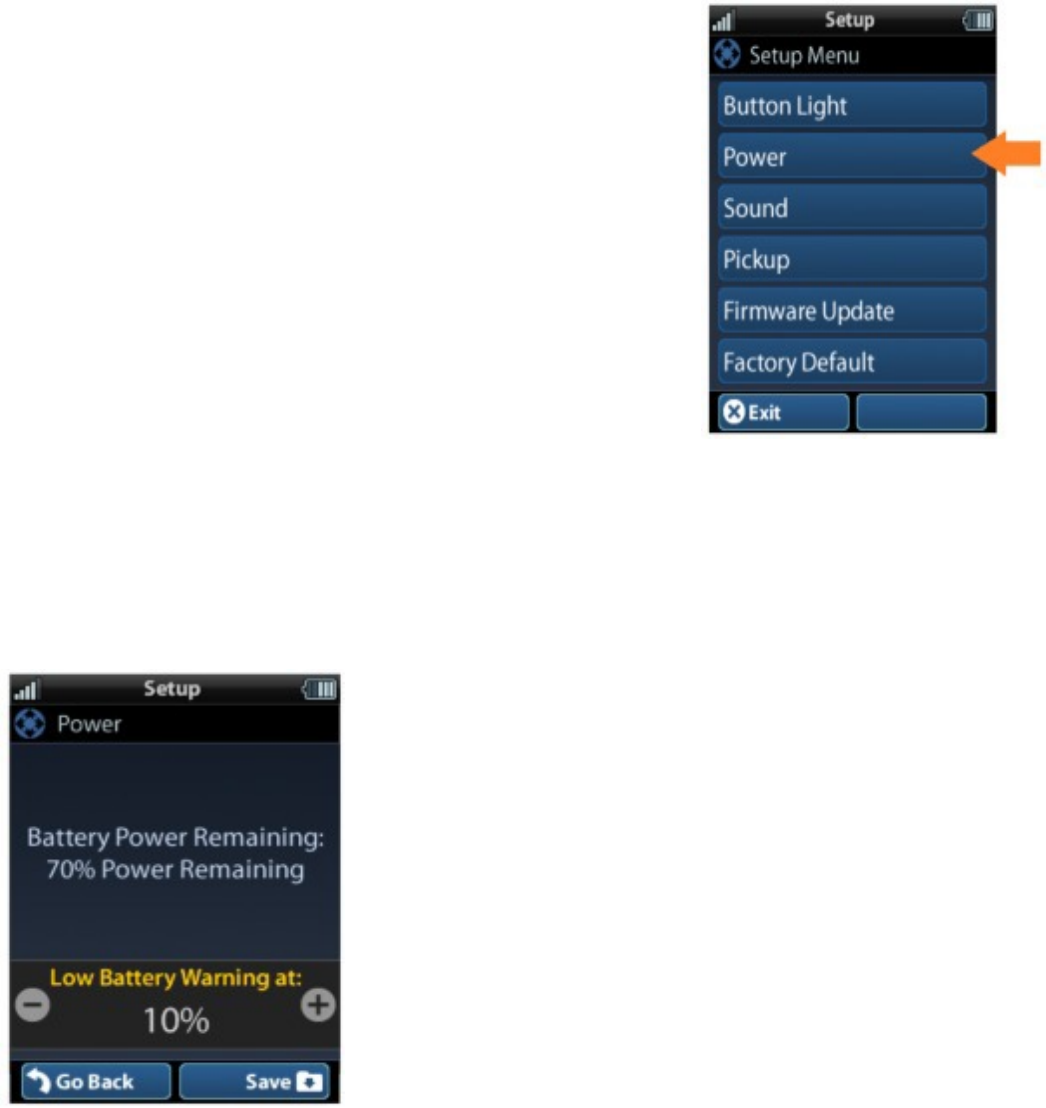
Page 10
MX-HomePro MXHP-R500 (Remote)
Power
Displays the remaining battery level of the remote.
The low battery warning message can be adjusted from
this section. Adjust the battery percentage using the “-”
and “+” buttons to do so.
Once adjusted, press Save. Pressing Go back reverts to
the remote’s last saved setting.
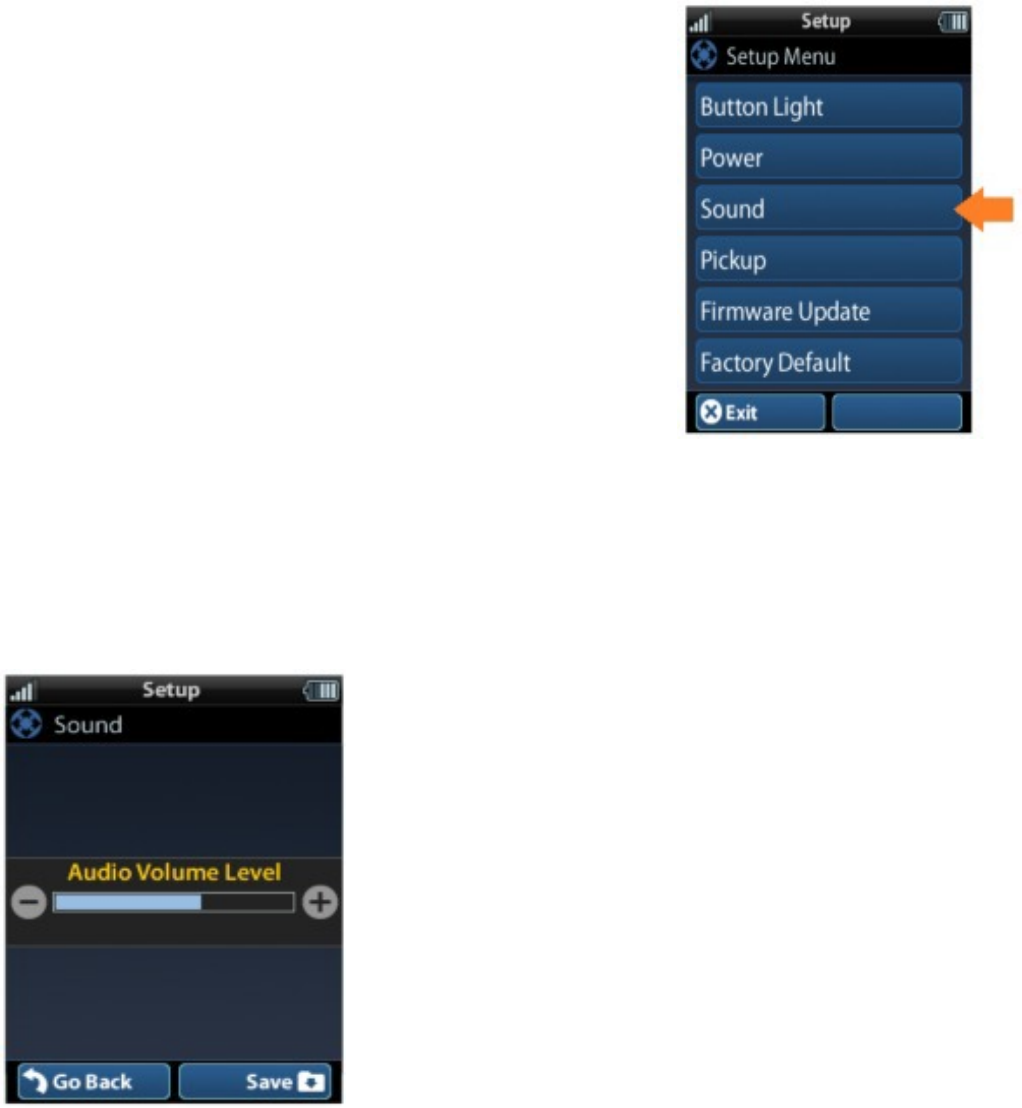
Page 11
MX-HomePro MXHP-R500 (Remote)
Sound
Through this menu, adjusting the sound on button
presses can be changed.
Press the adjacent hard buttons to increase or decease
the button volume.
Once adjusted, press the Save button. Pressing the Go
Back button returns to the remote’s last saved setting.
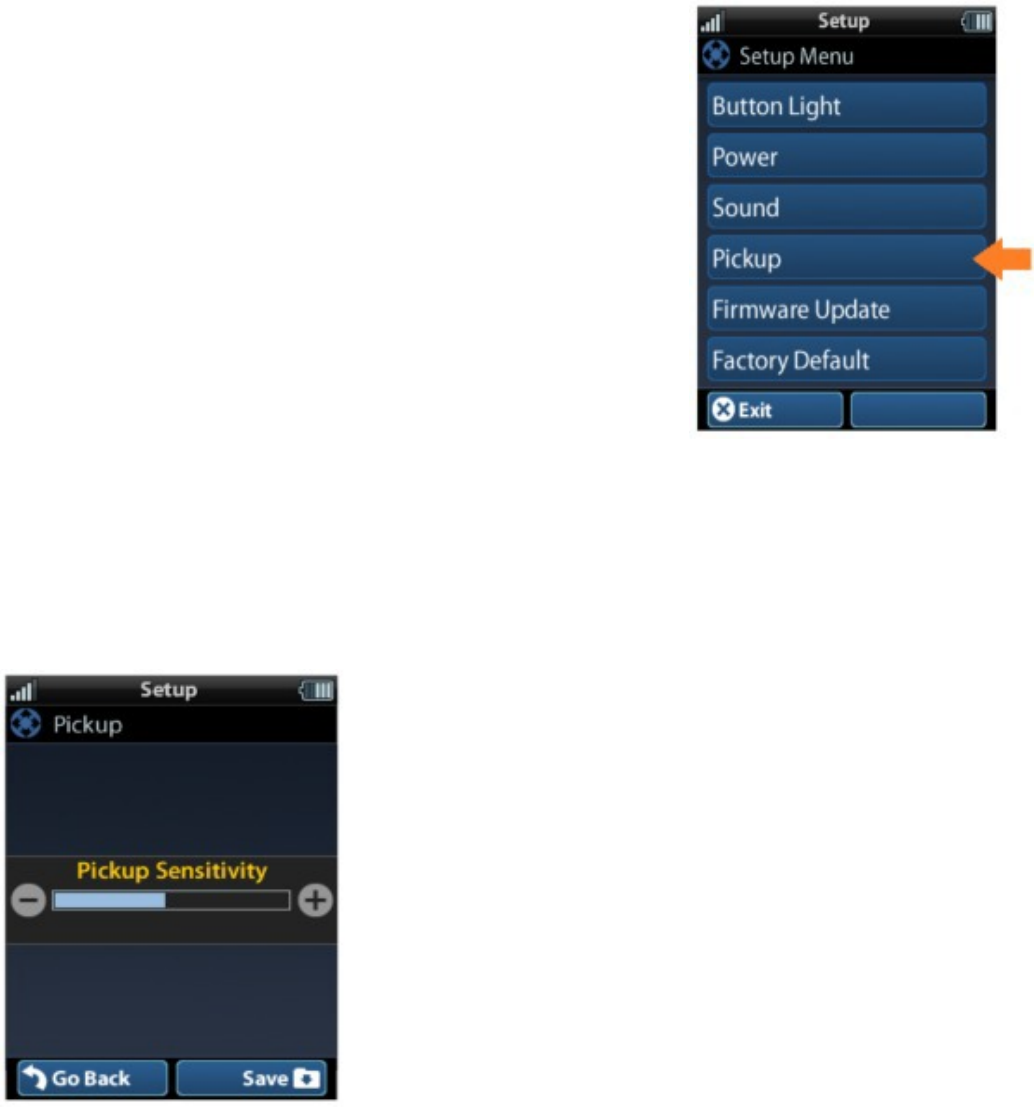
Page 12
MX-HomePro MXHP-R500 (Remote)
Pickup
This menu allows the user to adjust the sensitivity of the
remote when reacting to being picked up.
Increase or decrease the sensitivity using the “-” and
“+” buttons.
Once adjusted, press the Save button. Pressing the Go
Back button returns to the remote’s last saved setting.
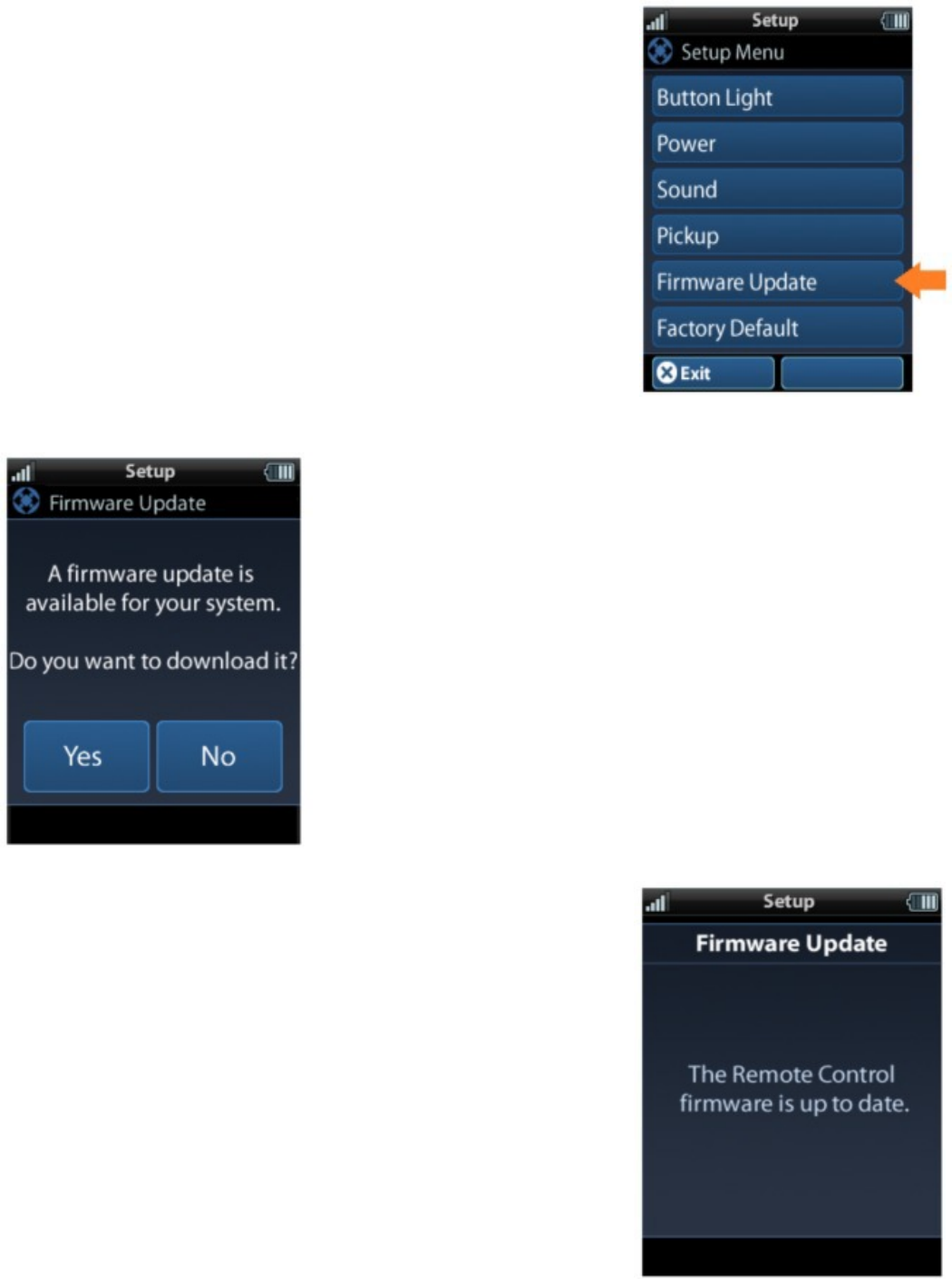
Page 13
MX-HomePro MXHP-R500 (Remote)
Firmware Update
Selecting this makes the remote search for any
firmware updates.
If a firmware update is available this screen appears.
Select Yes to begin updating the firmware.
Otherwise, select No to return to the previous scree.
When the firmware updates successfully, this screen is
shown as confirmation.
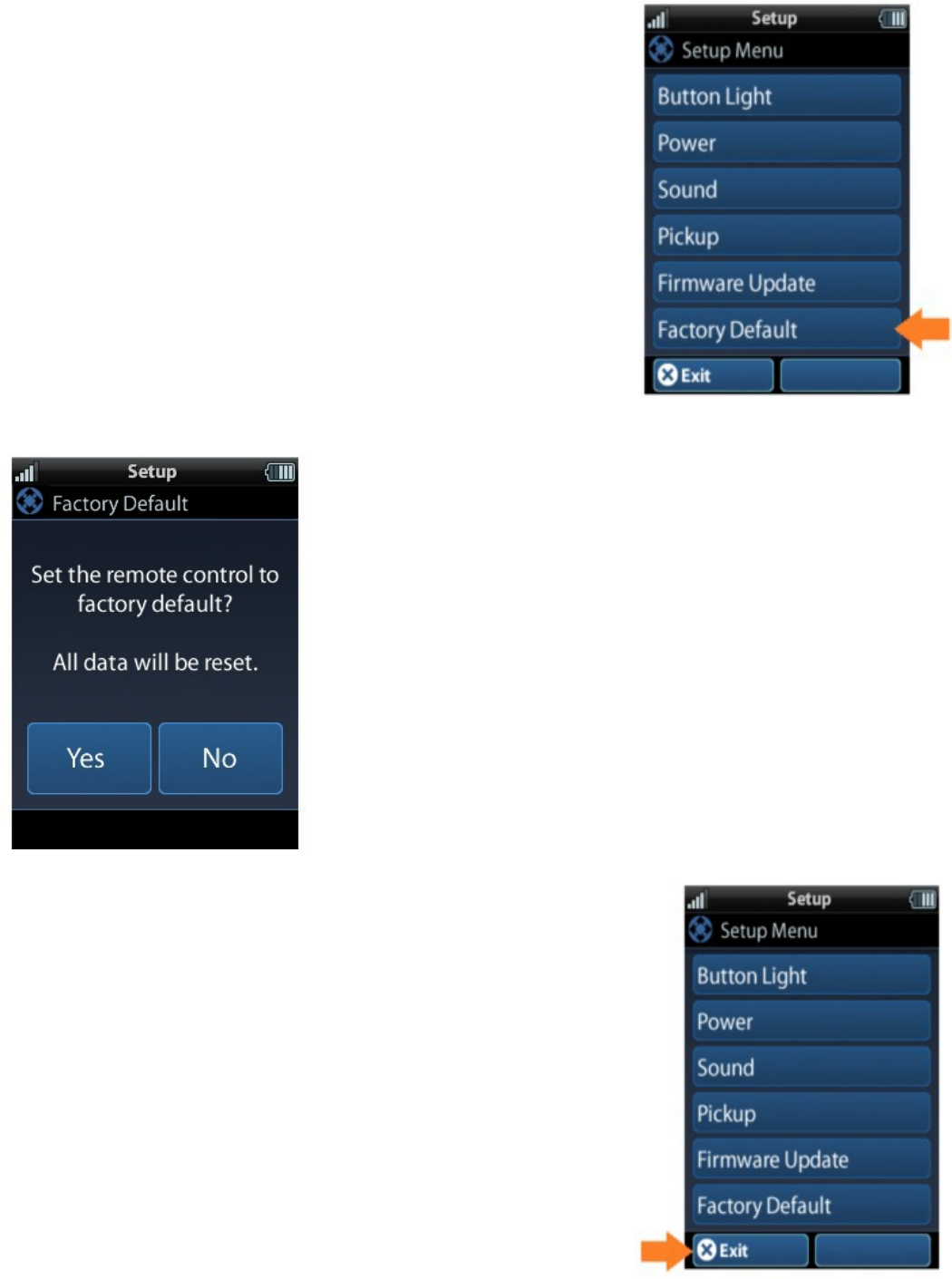
Page 14
MX-HomePro MXHP-R500 (Remote)
Factory Default
WARNING!
Selecting this option returns the MXHP-R500 to its
factory default settings. All programming is lost and the
system requires re-programming.
Selecting Yes started the factory reset process. This
should only be done when instructed by URC Technical
Support or by the smart home professional installer.
Selecting No returns the use to the previous screen.
Exit
When completed with adjusting any user settings, select
Exit to return to normal operation.
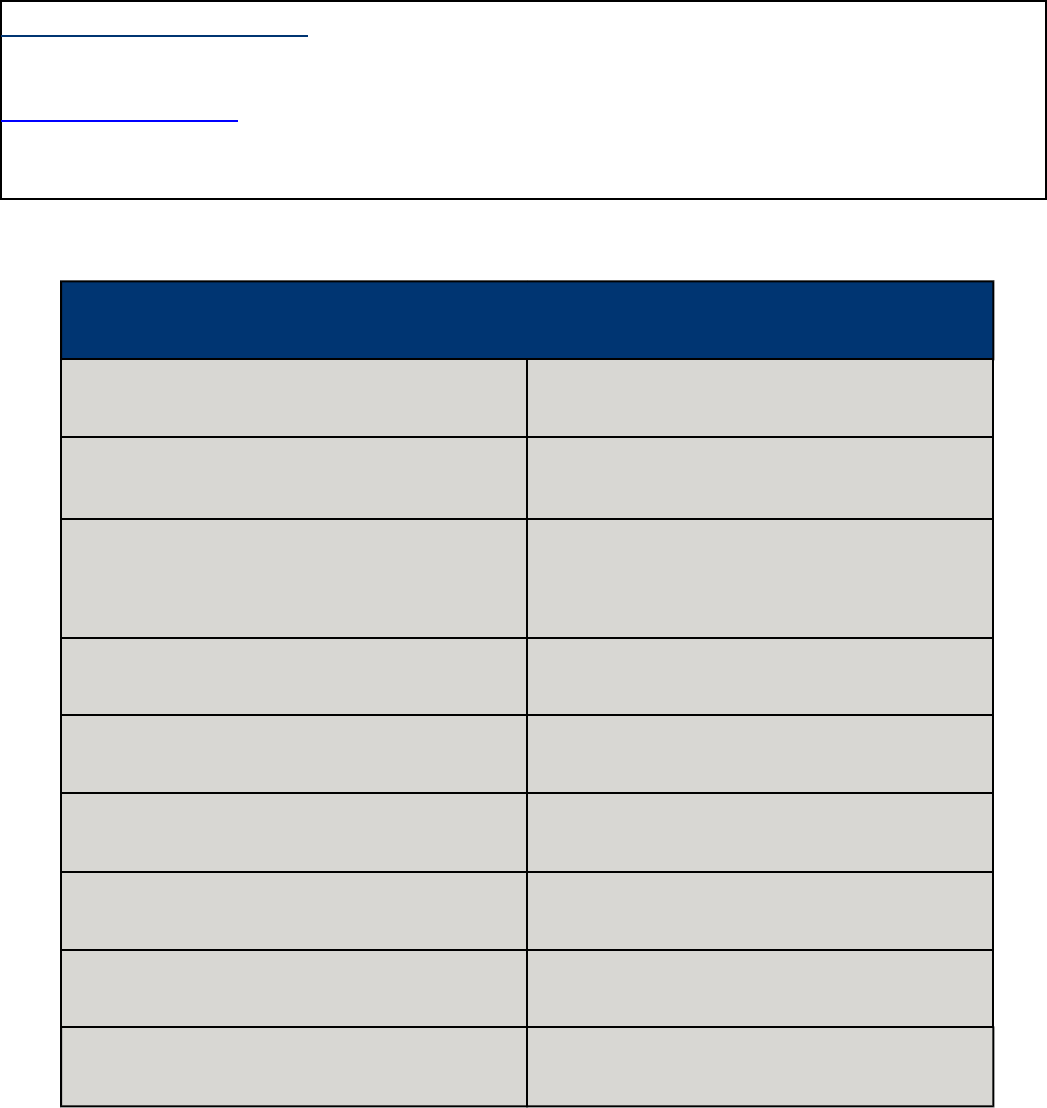
Page 15
MX-HomePro MXHP-R500 (Remote)
Specifications
LCD: 2” (240x320) LCD backlight by LED
Devices: Supports up to 255 devices with text, less
with heavy graphics
Usage Pages: Supports up to 255 pages on each device
with text, less with heavy graphics.
Macro Capability: Up to 255 steps each; however, nesting is
allowed.
Wi-Fi: IEEE 802.11 b/g/n (2.4GHz)
Battery: Lithium polymer, 1,960mAh
Battery Charging Time: 5 hours
Size: 8.66”H x 2.04”W x 1.19”D
Battery Warranty: 90 days
MX-HomePro Editor
To begin programming the system, log into the MX-HomePro Editor via:
www.mxhomepro.com
See the MX-HomePro Programming guide for more details.
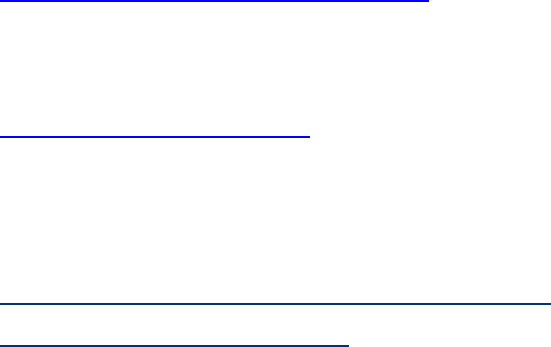
Page 16
MX-HomePro MXHP-R500 (Remote)
Limited Warranty Statement
Click on the section title above to read the full terms and conditions of the Limited Warranty
Statement. Also available publicly on the URC home page.
End User Agreement
Click on the section title above to read the full terms and conditions of the End User Agreement.
Also available publicly on the URC home page.
Federal Communication Commission
Interference Statement
This equipment has been tested and found to comply with the limits for a Class B digital device,
pursuant to part 15 of the FCC Rules. These limits are designed to provide reasonable protection
against harmful interference in a residential installation. This equipment generates, uses and can
radiate radio frequency energy and, if not installed and used in accordance with the instructions,
may cause harmful interference to radio communications. However, there is no guarantee that
interference will not occur in a particular installation. If this equipment does cause harmful
interference to radio or television reception, which can be determined by turning the equipment
off and on, the user is encouraged to try to correct the interference by one more of the following
measures:
❑Reorient or relocate the receiving antenna.
❑Increase the separation between the equipment and receiver.
❑Connect the equipment into an outlet on a circuit different from that to which the receiver
is connected.
❑Consult the dealer or an experienced radio/TV technician for help.
Warning!
Changes or modifications not expressly approved by the manufacturer could void the user's
authority to operate the equipment.
Note: The manufacturer is not responsible for any Radio or TV interference caused by
unauthorized modifications to this equipment. Such modifications could void the user's authority
to operate the equipment.
Universal Remote Control Inc.
MX-HomePro MXHP-R500 (Remote)
FCC Caution
This device complies with Part 15 of the FCC Rules. Operation is subject to the following two
conditions:
1. This device may not cause harmful interference
2. This device must accept any interference received, including interference that may cause
undesired operation. Any changes or modifications not expressly approved by the party
responsible for compliance could void the authority to operate equipment. The antenna(s)
used for this transmitter must not be co-located or operating in conjunction with any other
antenna or transmitter.
Federal Communication Commissions (FCC)
Radiation Exposure Statement
This equipment complies with FCC radiation exposure limits set forth for an uncontrolled
environment. The device has been evaluated to meet general RF exposure requirement. The device
can be used in portable exposure condition without restriction.