Ohsung Electronics URCTRC1280 RF Remote Controller User Manual EMISSION TEST REPORT
Ohsung Electronics Co., Ltd. RF Remote Controller EMISSION TEST REPORT
user manual
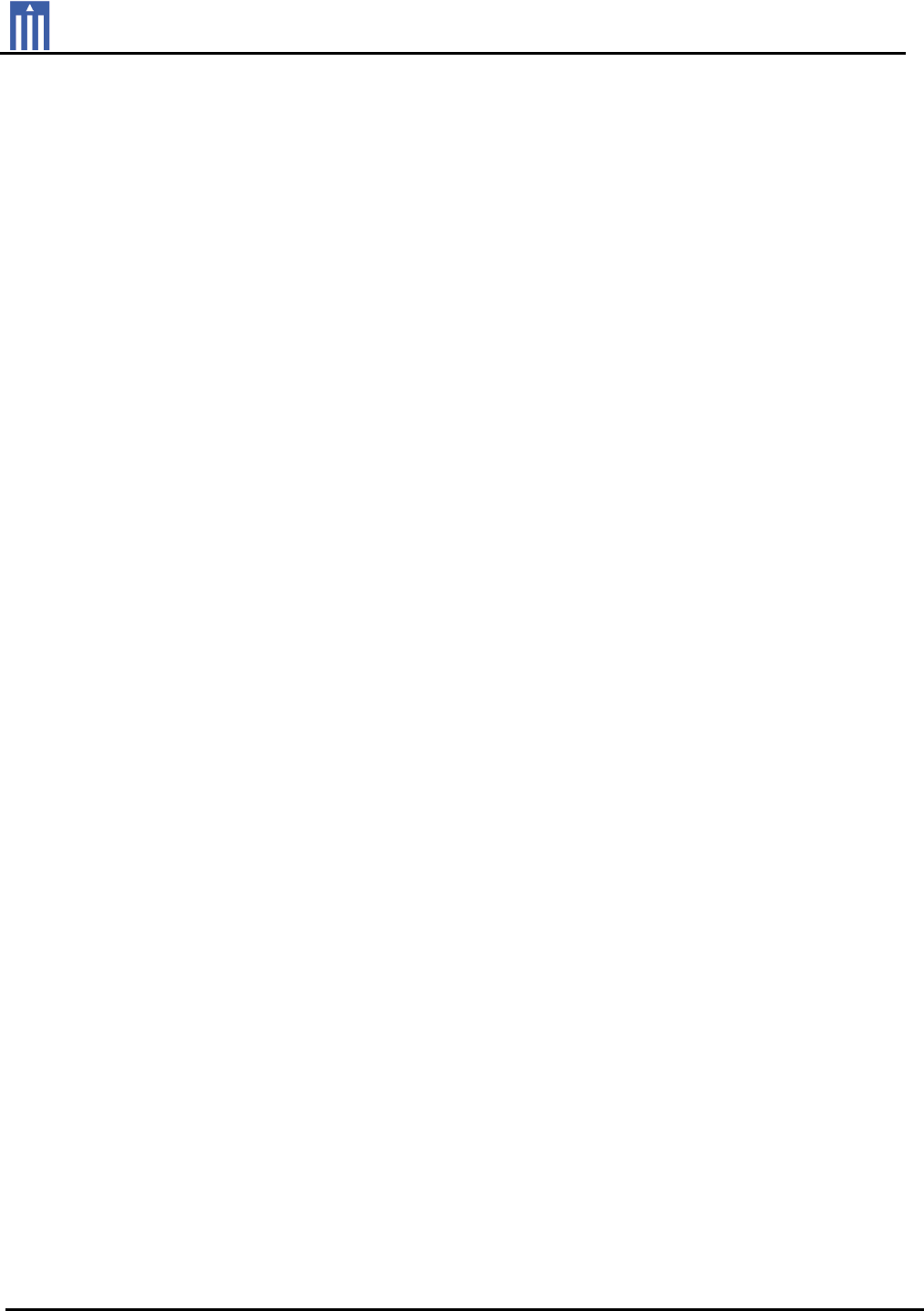
Order Number
: GETEC-C1-12-264
FCC Part 15 subpart C
Test Report Number
: GETEC-E3-12-093
Page 1 / 1
EUT Type: RF Remote controller
FCC ID.: OZ5URCTRC1280
APPENDIX H
: USER’S MANUAL

TRC-1280
Owner's Manual
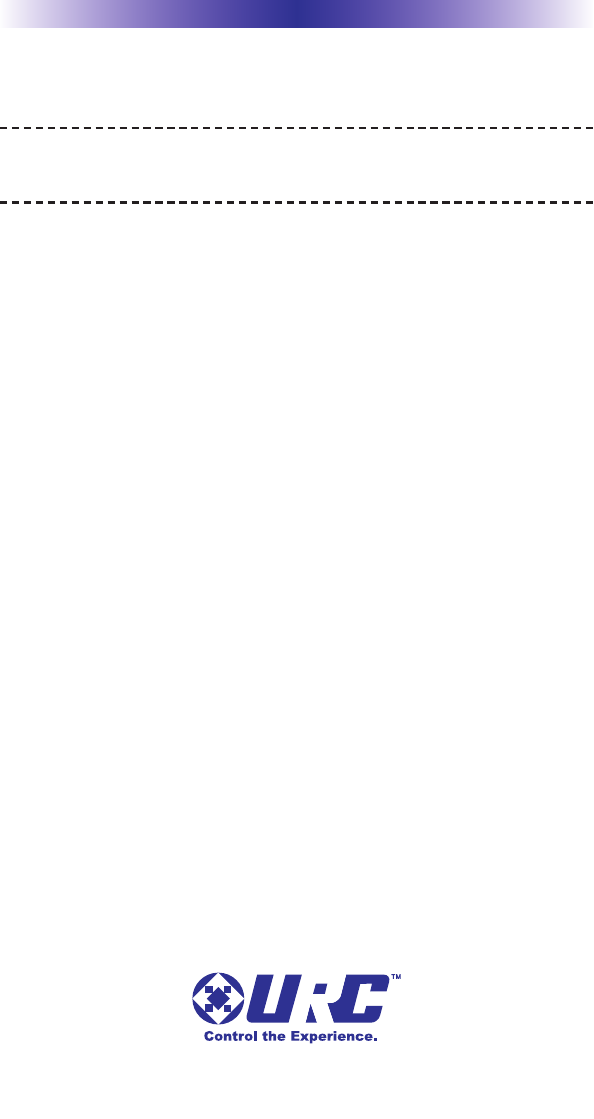
TRC-1280 TOUCH SCREEN
500 Mamaroneck Avenue, Harrison, NY 10528
Phone: (914) 835-4484 Fax: (914) 835-4532
This remote control was Custom Programmed for you by:
For questions about your Custom Programming call:
Custom Programming of a complex home theater and/or a multi-room
system is one of the most challenging tasks within an audio/video
installation. It involves an intimate knowledge of how the components
interact and exact details on the proper sequences of control.
Only a Total Control dealer has the requisite experience and training
to quickly and effectively customize a remote control for true
automated operation.
Congratulations on your choice!
TRC-1280 Owner's Manual © 2012 Universal Remote Control, Inc.
The information in this manual is copyright protected. No part of this manual may be
copied or reproduced in any form without prior written consent from Universal
Remote Control, Inc.
UNIVERSAL REMOTE CONTROL, INC. SHALL NOT BE LIABLE FOR OPERATIONAL,
TECHNICAL OR EDITORIAL ERRORS/OMISSIONS MADE IN THIS MANUAL.
The information in this manual may be subject to change without prior notice.
URC - Control the Experience is a registered trademark of Universal Remote Control, Inc.
All other brand or product names are trademarks or registered trademarks of their
respective companies or organizations.
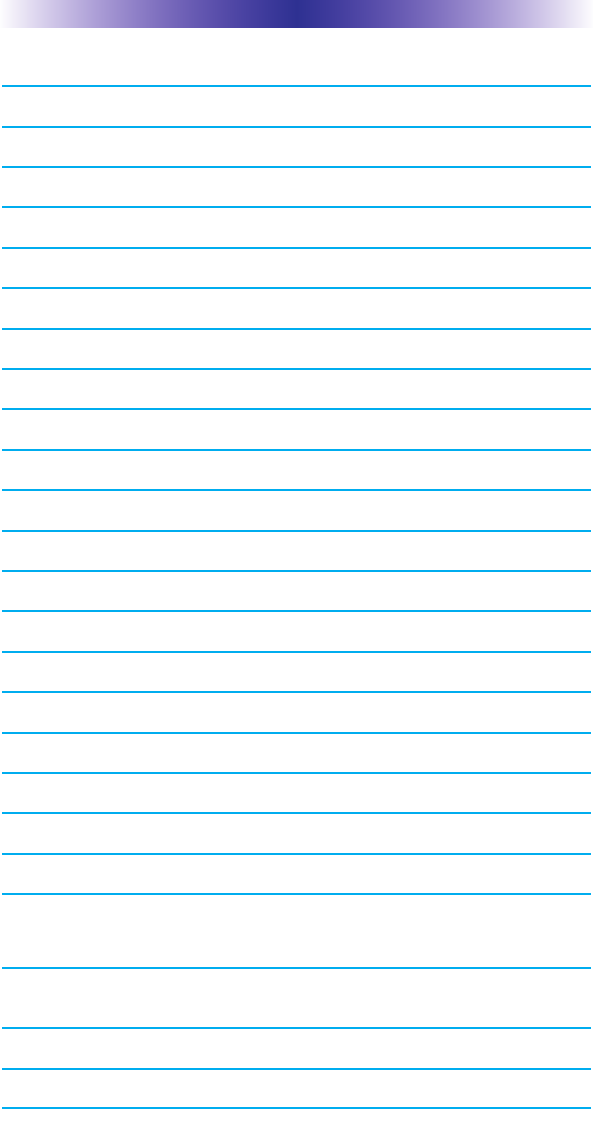
TRC-1280 TOUCH SCREEN
Congratulations! 1
Using the TRC-1280 2
Connecting the Battery Pack 3
Using the Charging Base 3
Two-Way via WiFi 3
Displaying the Settings Screen 4
Sleep Settings 5
Wireless Network Settings 5
Brightness 5
System 5
Button Light 6
Power 6
Calibration 6
Date and Time 6
Sound & Vibration 7
Pickup 7
Factory Default 7
Exit 7
Maintaining Your TRC-1280 8
Specifications 8
USA Limited Warranty Statement 9
Precautions and Information Concerning
Rechargeable Lithium Polymer Batteries 10
Federal Communication Commission Interference
Statement 11
Regulatory Information to the user 12
Declaration of Conformity 13
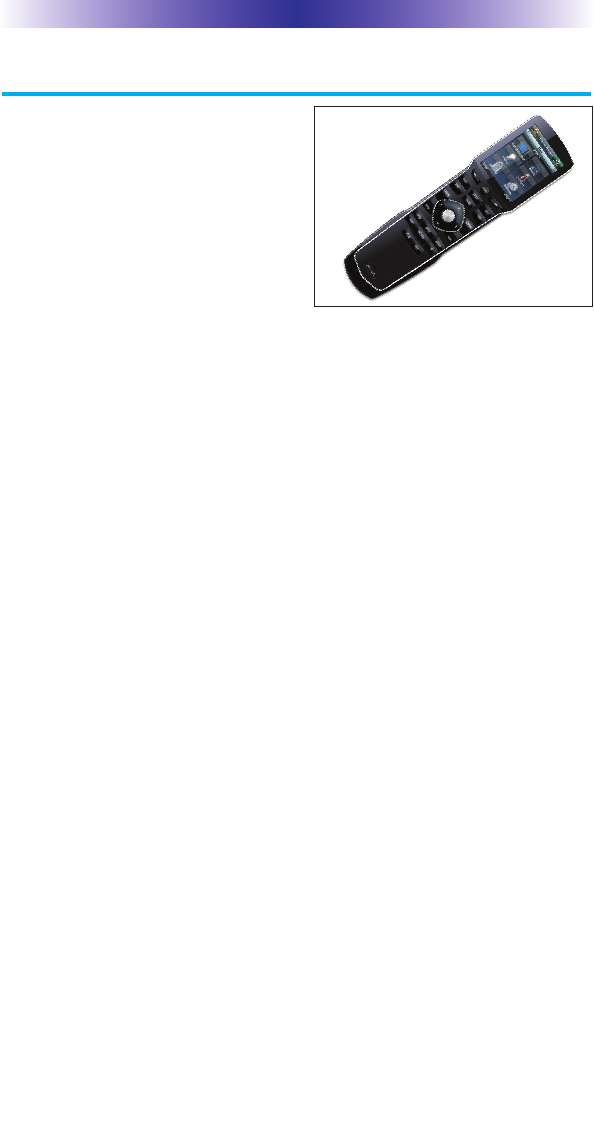
Page 1
TRC-1280 TOUCH SCREEN
Congratulations!
Thank you for purchasing the Total
Control TRC-1280 universal remote
control. This unit can control every
connected device in your home
using the Total Control Advanced
System Controller. You can also
control devices located in different
rooms via Wi-Fi. Controlling your
home is simple with the TRC-1280
remote.
Two-way Instant-Wi-Fi controller with dazzling 2.8”
color touch screen interface
Receive two-way feedback for the rooms and music sources that can be
controlled. Turn On/Off music while also viewing the current selections
artist name, album and song title.
Vibrating Haptic Technology confirms button presses
The TRC-1280 has an Active Matrix color TFT display with vibrating
Haptic feedback technology. When touching of an LCD button, the
screen vibrates to confirm the button press.
Includes rechargeable Lithium Polymer Batteries and charger base
The TRC-1280 comes equipped with a Lithium Polymer battery that is
rechargeable with the 6V charging base. You no longer need to waste
money on disposable batteries or trying to locate misplaced batteries.
Requires MRX-10 or compatible URC Advanced System
Controller
In combination with an MRX-10 or compatible URC Advanced
System Controller, the TRC-1280 can control your system without
being in line-of-sight of the equipment by sending the commands
over your home network.
Programmable only by URC certified professional programmer
on-premises or off-premises via the Internet
To fully automate your audio/video system, the programmer must
have detailed knowledge of each component, LAN configuration,
Wi-Fi optimization and how the system is connected and operated.
With the ability to connect the TRC-1280 to an MRX-10 or
compatible URC Advanced Controller, your installer can program the
remote, with your permission, from his office should the need arise.
Only a trained and certified professional audio/video installer can
install a TRC-1280 remote control in a timely and efficient manner.
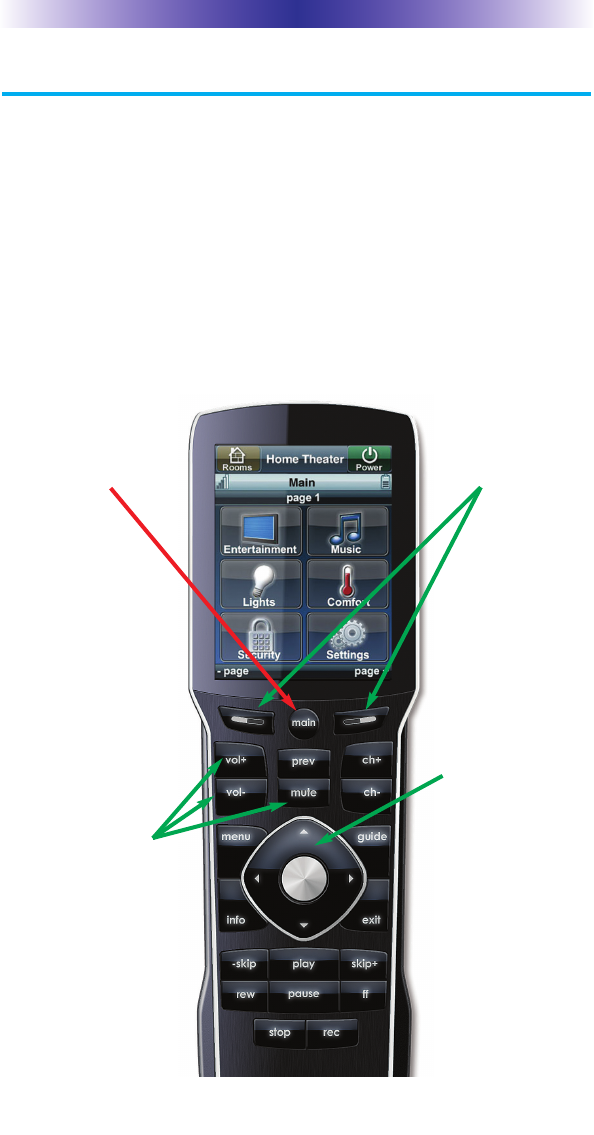
Page 2
TRC-1280 TOUCH SCREEN
The 5-way cursor
buttons enables you
to both scroll lists of
artists, albums or
songs from your
Music Server on the
TRC-1280 touch
screen or to navi-
gate TV guides and
menus with ease.
The Main button
always displays the
Main menu pages.
The Page buttons
display additional
pages of controls.
The Volume and
Mute buttons are
always available
regardless of what
screen is displayed.
Using the TRC-1280
The TRC-1280's Main Menu pages display the activities and devices
in your system. Press the Main page button to see what your choices
are. Large systems may have more than one page. Press either of the
Page buttons to see further options.
Gently press any screen button with your finger to select an activity
or a device. The screen will change to display the buttons you need
for that activity/device. The Page buttons may reveal additional buttons
for some devices and activities.
When you would like to control another device, press the Main or
Page buttons and select a new device from the Main page.

TRC-1280 TOUCH SCREEN
Connecting the Battery Pack
Unlock the rear cover by pressing down on the spring lock at the
top of the cover. Remove the cover. For shipment from the factory,
the battery is left out of the TRC-1280. Place the battery into the
battery compartment, making sure you align the contacts on the
battery to the contacts on the TRC-1280. The battery will snap into
place when aligned properly. Replace the cover and snap it into
place.
Using the Charging Base
Plug the 6V DC adapter into a power outlet
and into the back of the charging base.
Gently place the TRC-1280 into the cradle
of the charging base. It automatically aligns
itself to the contacts on the charging base.
The Status light should immediately light.
Red indicates that it is charging. Blue shows
that it is fully charged. There is no harm in
leaving the TRC-1280 on its charging base
whenever it is not in use.
Two-Way via Wi-Fi
To use the TRC-1280 with any two-way companion product, the
TRC-1280 must be configured by your installer to be part of a LAN
(local area network) via a Wi-Fi b/g access point or router. This is not
user configurable. If you have any questions, consult your custom installer.
Page 3
Red indicates charging, Blue
that the remote is fully charged.

Page 4
Displaying the Settings Screen
You can enter the Settings menu by pressing and holding the
MAIN and OK button for three seconds. Once there, if you do not
press any button on the Settings screen, the TRC-1280 will timeout
after 60 seconds and return to the previous setting or Main screen.
There are two pages of Settings screens. To access the other page,
press either of the Page buttons. To select a setting, press the buton on
the LCD screen. To go back a step or to get out of the settings screen,
press the MAIN button.
There are two pages of Settings screen. To access the other page, press
either of the Page buttons.
TRC-1280 TOUCH SCREEN
Page buttons reveal the
rest of the settings.
Page 2 of the Settings
Screen
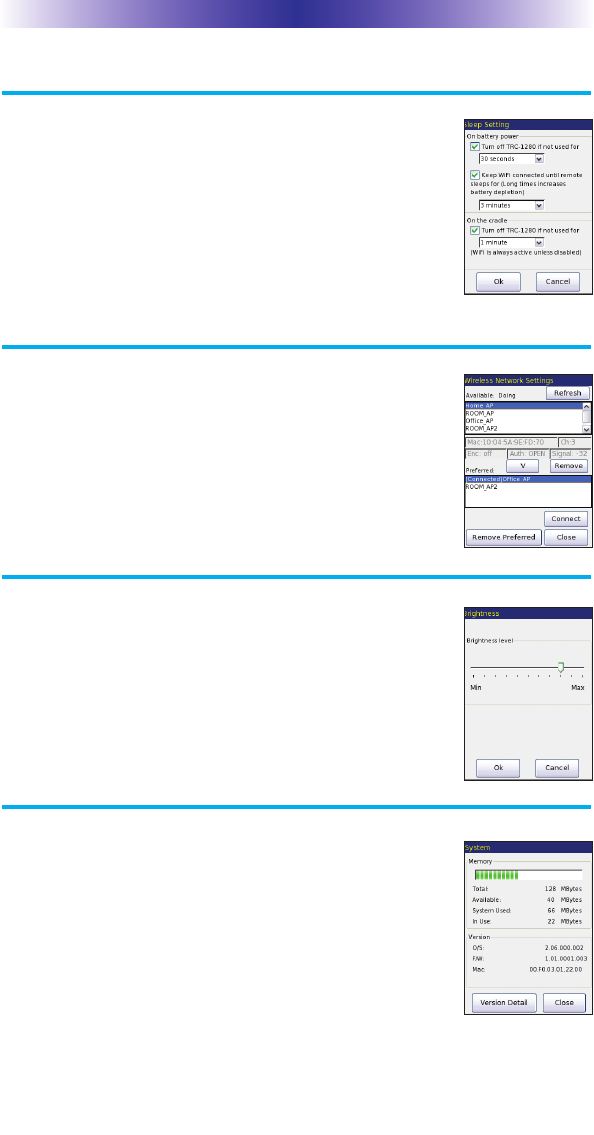
Page 5
TRC-1280 TOUCH SCREEN
Sleep Settings
Wi-Fi and backlighting can be separately adjusted
to conserve battery life. Note that when the
backlight is set to turn off, the remote is not connected
to the network. Picking up or waking the TRC-1280 will
reconnect it to the Wi-Fi network.
Wireless Network Settings
WARNING! Only use this button when instructed
to by Technical Support. The screen displays network
information about your TRC-1280 and the wireless
network it is connected to. Do not make any changes
on this screen!
Brightness
Adjust the screen brightness by moving the slider.
Min (minimum) is the dimmest setting and Max
(maximum) is the brightest setting.
System
The System Information screen displays data about
your TRC-1280's Operating System, Memory etc.

Page 6
TRC-1280 TOUCH SCREEN
Button Light
You can adjust the brightness of the LEDs that
backlight the buttons of the TRC-1280. Move
the slider left to dim the backlighting and move
it right to brighten the backlighting.
Power
You can display the remaining charge by selecting
Power. You can also adjust when the Low Battery
warning screen will appear.
Calibration
To calibrate button presses, adjust the onscreen “tap” location with a
pen top or PDA stylus. Using your fingers to calibrate the screen may
result in inconsistent button presses.
Date and Time
Your TRC-1280 may have been programmed to
display the time or date on the touch screen. If
you need to, you can adjust the time displayed
by changing the settings on this screen.
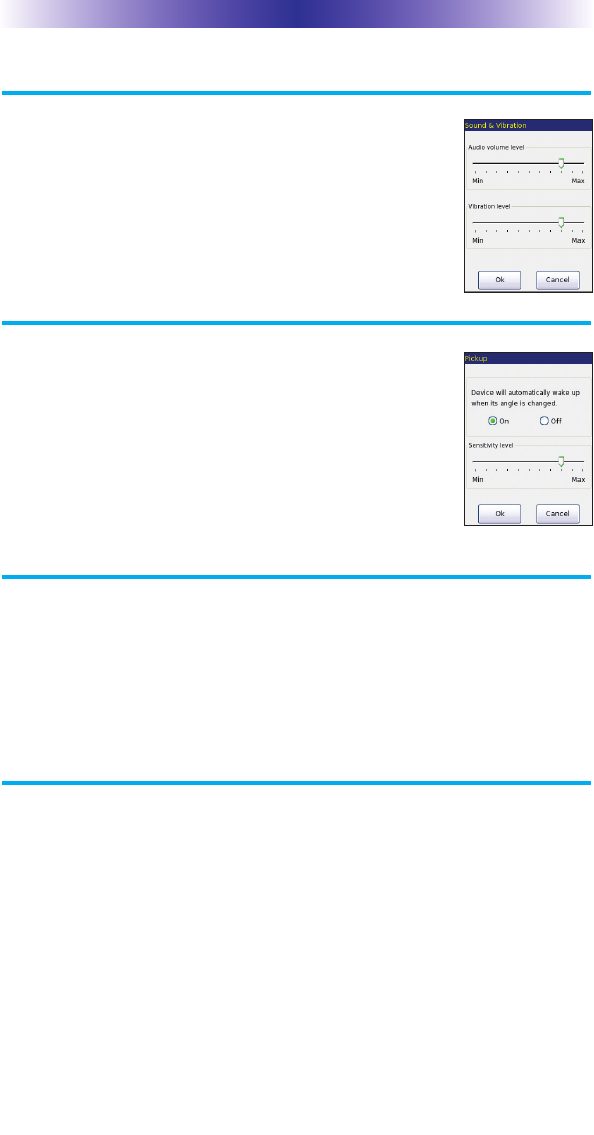
TRC-1280 TOUCH SCREEN
Page 7
Sound & Vibration
Adjust the volume and vibration levels by touching
and dragging the slider to your desired Min/Max levels.
Pickup
You can set your TRC-1280 to only turn on when
touched, or every time you move it. Simply select
On or Off. Also you can adjust the pickup sensitivity
with the slide bar.
Factory Default
WARNING! Only use this button when instructed to by Technical
Support. It resets the memory of the TRC-1280 to the factory settings.
All your programming will be lost!
Exit
When you have finished adjusting Settings, simply tap the Exit button to
return to normal operation.
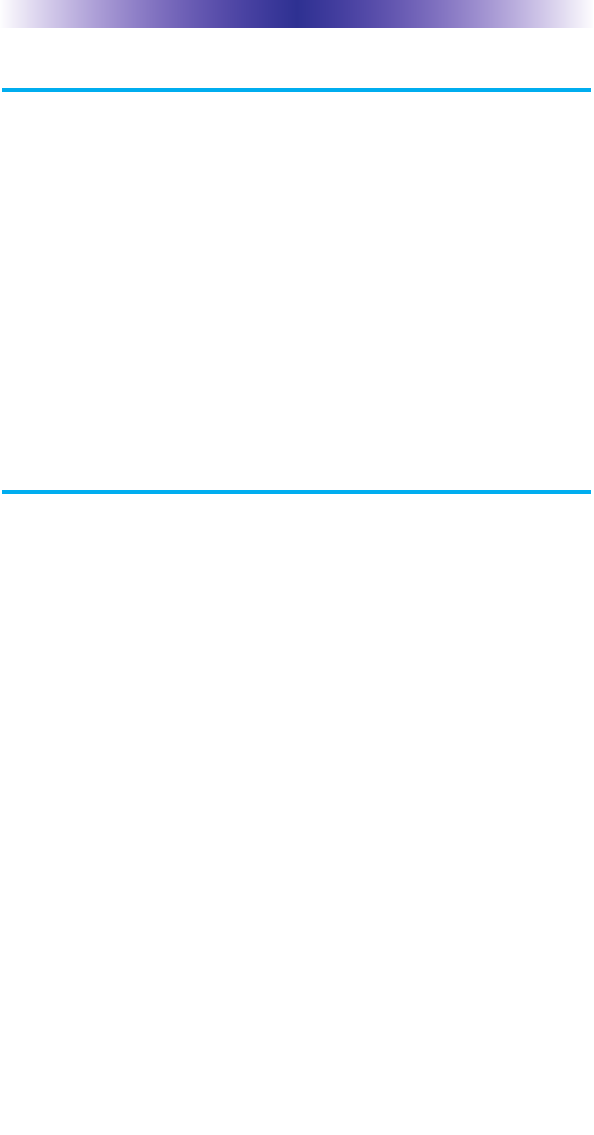
TRC-1280 TOUCH SCREEN
Page 8
Maintaining Your TRC-1280
Be careful not to scratch the touch screen, only use your finger to tap the
LCD touch screen or use a plastic pen top or PDA stylus. Never use a real
pen, pencil or any other sharp object on the screen. Keep it away from
extreme cold or heat. The TRC-1280 is not waterproof. Do not use it in any
location that is damp or wet. If you spill water on it, take out the battery
pack and let the TRC-1280 dry for 48 hours before you try powering it up
again. If you spill coffee or another beverage on it, clean it with distilled
water. Make sure no water gets inside the TRC-1280. The touch screen con-
tains a glass element. Be careful to not drop the TRC-1280 or slam it against
anything.
Use a soft, damp cloth to clean the screen. If the screen still shows finger
prints, clean it with watered down window-cleaner. Do not use anything
abrasive and don't use too much water, some might leak into the interior.
Specifications
Microprocessor: 533MHz ARM9
RAM: 128Mbyte Mobile DDR
NAND: 128Mbyte
LCD: 2.8 Inch Screen (240 by 320) LCD Backlighting by LED
Sound: Mono 1 watt
Devices: Supports up to 255 Devices with text, less with heavy graphics
usage Pages: Supports up to 255 Pages on each Device with text, less with
heavy graphics usage
Macro Capability: Up to 255 steps each, however nesting is allowed
Wi-Fi: IEEE 802.11b/g/n
Battery: Lithium polymer, 2400mAh
Battery Charging Time: 5 Hours
Dimensions: 8.8” Height x 2.3” Wide x 0.9" Thick
Battery Warranty: 1 Year
Weight (without AC Adapter): 7.8 oz
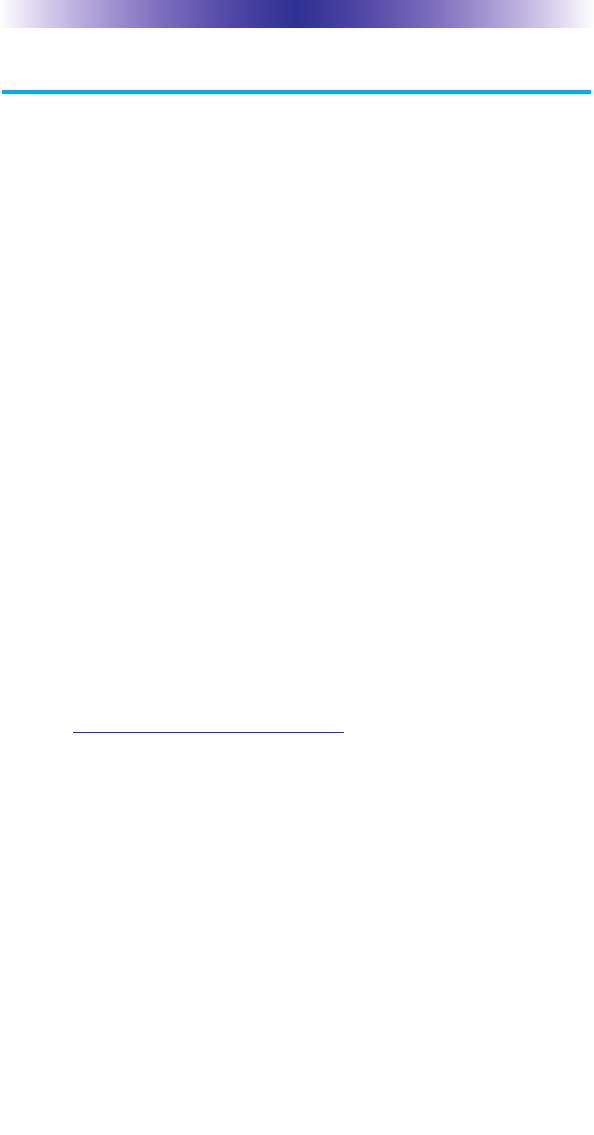
Page 9
TRC-1280 TOUCH SCREEN
USA Limited Warranty Statement
Your Universal Remote Control, when delivered to you in new condition,
is warranted against defects in materials or workmanship as follows:
UNIVERSAL REMOTE CONTROL, INC. warrants this product against
defects in material or workmanship for a period of one (1) year and as set
forth below. Universal Remote Control will, at its sole option, repair the
product using new or comparable rebuilt parts, or exchange the product
for a comparable new or rebuilt product. In the event of a defect, these
are your exclusive remedies.
This Limited Warranty covers only the hardware components packaged
with the Product. It does not cover technical assistance for hardware or
software usage and it does not cover any software products whether or
not contained in the Product; any such software is provided "AS IS" unless
expressly provided for in any enclosed software Limited Warranty.
To obtain warranty service, you must deliver the product, freight prepaid,
in its original packaging or packaging affording adequate protection to
Universal Remote Control at the address provided in the Owner's Manual.
It is your responsibility to backup any macro programming, artwork,
software or other materials that may have been programmed into your
unit. It is likely that such data, software, or other materials will be lost
during service and Universal Remote Control will not be responsible for
any such damage or loss. A dated purchase receipt, Bill of Sale, Installation
Contract or other verifiable Proof of Purchase is required. For product
support and other important information visit Universal Remote Control's
website: http://www.UniversalRemote.com or call the Customer Service
Center (914) 835-4484.
This Limited Warranty only covers product issues caused by defects
in material or workmanship during ordinary consumer use. It does
not cover product issues caused by any other reason, including but
not limited to product issues due to commercial use, acts of God, third-
party installation, misuse, limitations of technology, or modification of
or to any part of the Universal Remote Control product. This Limited
Warranty does not cover Universal Remote Control products sold as
USED, AS IS, REFURBISHED, so-called “B STOCK” or consumables
(such as batteries). This Limited Warranty is invalid if the factory-applied
serial number has been altered or removed from the product. This Limited
Warranty is valid only in the United States of America. This Limited
Warranty specifically excludes products sold by unauthorized resellers.
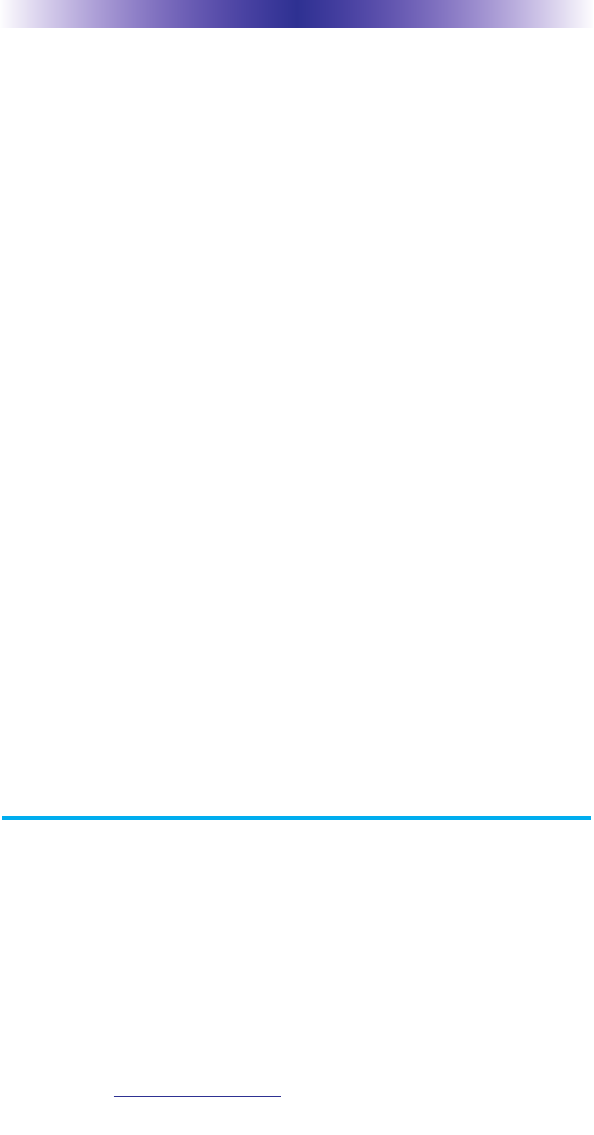
Page 10
TRC-1280 TOUCH SCREEN
LIMITATION OF REMEDIES
UNIVERSAL REMOTE CONTROL SHALL NOT BE LIABLE FOR ANY
INCIDENTAL OR CONSEQUENTIAL DAMAGES FOR BREACH OF
ANY EXPRESS OR IMPLIED WARRANTY OR CONDITION ON THIS
PRODUCT. IN NO EVENT SHALL UNIVERSAL REMOTE CONTROL
BE LIABLE, WHETHER IN CONTRACT OR IN TORT (INCLUDING
NEGLIGENCE) FOR DAMAGES IN EXCESS OF THE PURCHASE
PRICE OF THE PRODUCT, ACCESSORY OR SOFTWARE, OR FOR
ANY INDIRECT, INCIDENTAL, SPECIAL OR CONSEQUENTIAL
DAMAGES OF ANY KIND, OR LOSS OF REVENUE OR PROFITS,
LOSS OF BUSINESS, LOSS OF INFORMATION OR DATA, SOFT-
WARE OR APPLICATIONS OR OTHER FINANCIAL LOSS ARISING
OUT OF OR IN CONNECTION WITH THE ABILITY OR INABILITY
TO USE THE PRODUCTS, ACCESSORIES OR SOFTWARE TO THE
FULL EXTENT THESE DAMAGES MAY BE DISCLAIMED BY LAW.
EXCEPT TO THE EXTENT PROHIBITED BY APPLICABLE LAW, THERE
IS NO OTHER WARRANTY EXPRESSED OR IMPLIED. UNIVERSAL
REMOTE CONTROL WILL NOT BE HELD RESPONSIBLE FOR STATE-
MENTS MADE BY OTHERS CONCERNING THE MERCHANTABILITY
OR FITNESS FOR A PARTICULAR PURPOSE ON THIS PRODUCT.
Some states or jurisdictions do not allow the exclusion or limitation of
incidental or consequential damages, or allow limitations on how
long an implied warranty lasts, so the above limitations or exclusions
may not apply to you. This Limited Warranty gives you specific legal
rights and you may have other rights which vary from state to state or
jurisdiction to jurisdiction.
REV020708
Precautions and Information Concerning
Rechargeable Lithium Polymer Batteries
uIf you will not be using your remote control for an extended
period of time, be sure to remove the battery
uDo not attempt to disassemble, alter or apply heat to the battery.
uUse care to avoid dropping the battery or subjecting it to severe
impact that could damage the case.
uThe battery should not be immersed in water.
uRisk of explosion if battery is replaced by an incorrect type.
uDispose of used batteries according to the instructions.
uLithium Polymer Batteries are recyclable. For the address of a
recycle drop-off location near you call toll free 1-800-822-8837
or visit http://www.rbrc.com
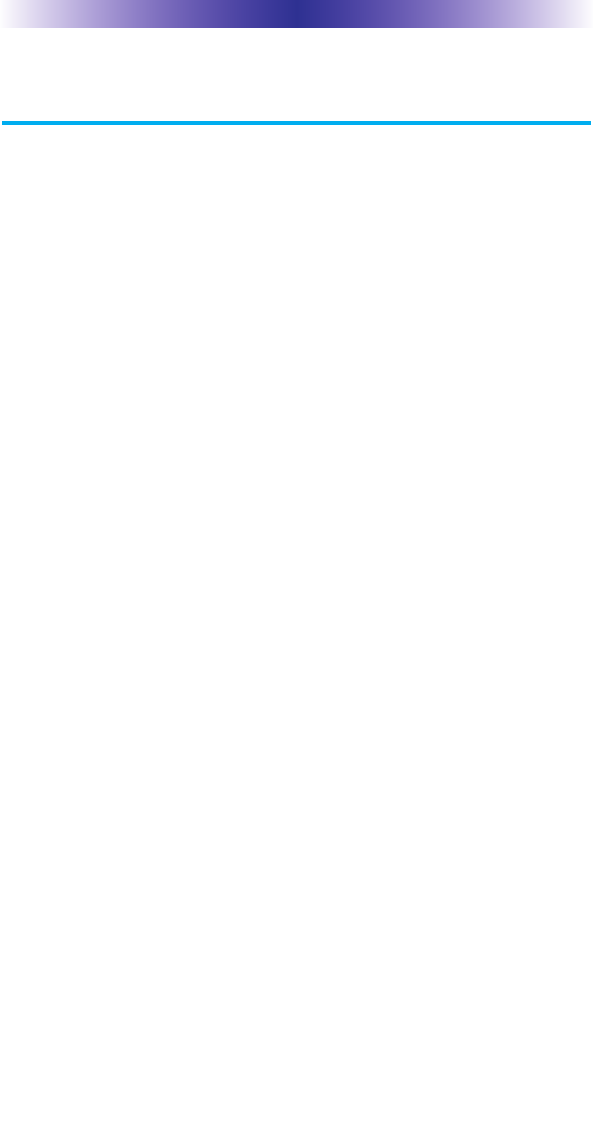
Page 11
TRC-1280 TOUCH SCREEN
Federal Communication Commission
Interference Statement
This equipment has been tested and found to comply with the limits for a
Class B digital device, pursuant to part 15 of the FCC Rules. These limits are
designed to provide reasonable protection against harmful interference in a
residential installation. This equipment generates, uses and can radiate radio
frequency energy and, if not installed and used in accordance with the instructions,
may cause harmful interference to radio communications. However, there is
no guarantee that interference will not occur in a particular installation. If this
equipment does cause harmful interference to radio or television reception,
which can be determined by turning the equipment off and on, the user is
encouraged to try to correct the interference by one more of the following
measures:
uReorient or relocate the receiving antenna.
uIncrease the separation between the equipment and receiver.
uConnect the equipment into an outlet on a circuit different from that
to which the receiver is connected.
uConsult the dealer or an experienced radio/TV technician for help.
Warning!
Changes or modifications not expressly approved by the manufacturer could
void the user's authority to operate the equipment.
Note : The manufacturer is not responsible for any Radio or TV interference
caused by unauthorized modifications to this equipment. Such modifications
could void the user's authority to operate the equipment.
FCC Caution
This device complies with Part 15 of the FCC Rules. Operation is subject to
the following two conditions: (1) this device may not cause harmful interference,
and (2) this device must accept any interference received, including interference
that may cause undesired operation.
Any changes or modifications not expressly approved by the party responsible for
compliance could void the authority to operate equipment.
The antenna(s) used for this transmitter must not be co-located or operating in
conjunction with any other antenna or transmitter.
Federal Communication Commission (FCC) Radiation Exposure Statement
This remote device is approved as a hand-held and hand-operated only portable
(relative to hand) device which is normally operated at 5 cm from a person's body.
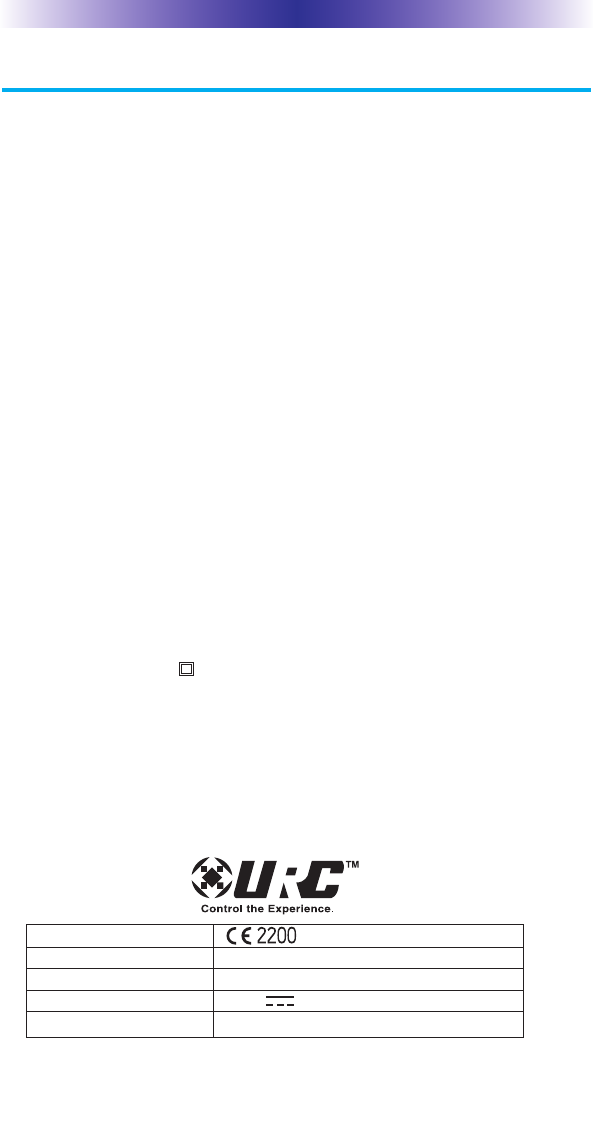
Page 12
TRC-1280 TOUCH SCREEN
Regulatory Information to the user
nCE conformity Notice
Products with “CE” marking comply with the R&TTE Directive
1995/5/EC, EMC Directive 2004/108/EC and Low Voltage
Directive 2006/95/EEC issued by the commission of the European
Community.
1) R&TTE Directive
lSafety : EN 60950-1
lEMC : ETSI EN 301 489-1,17
lRF : ETSI EN 300 328
2) EMC Directive
lEmission : EN 55022
lImmunity : EN 55024
lPower : EN-61000-3-2, 3
3) Low Voltage Directive
lProduct safety : EN 60950-1
nSafety instruction for charging internal rechargeable battery of
remote control
Use only with EN60950-1 approved as Limited power source and
double insulation( ) marked power adaptor & same ratings
described on the product label (6Vdc, 2.0A).
nDeclaration of Conformity
“Hereby, Universal Remote Control Inc. declares that this TRC-1280 is
in compliance with the Essential requirements and other relevant pro-
visions of Directive 1999/5/EC.”
Certification
Type No.(Model No.) TRC-1280
Batch/Serial No. -
Power Rating 6.0V , 2.0A
Frequency band WiFi: IEEE 802.11b/g/n
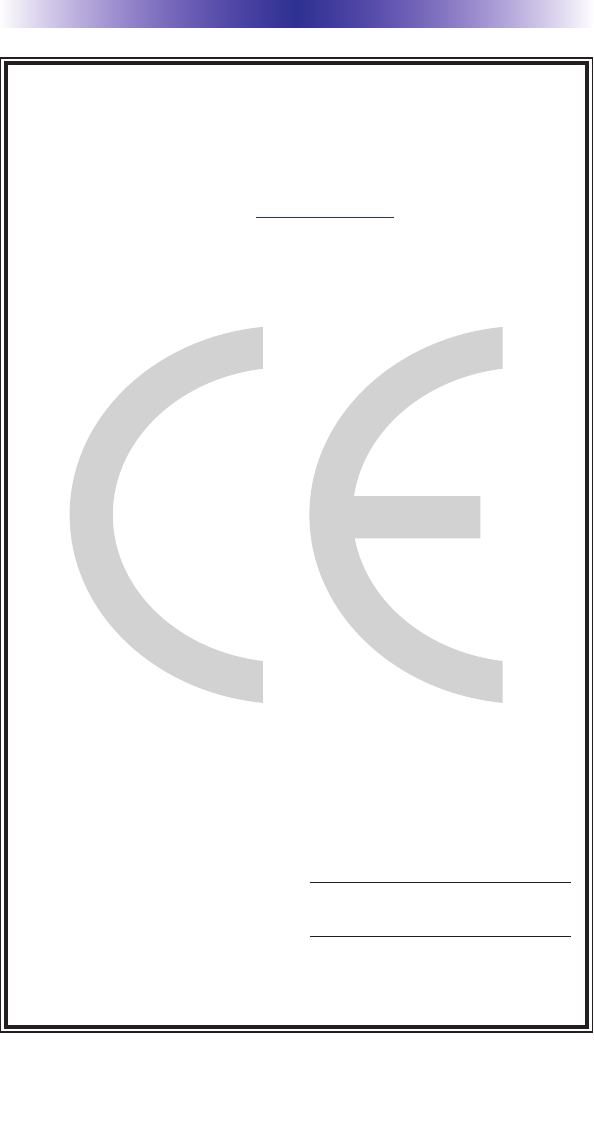
Page 13
TRC-1280 TOUCH SCREEN
Declaration of Conformity
Company Name : Universal Remote Control Inc.
Company Address : 500 Mamaroneck Avenue, Harrison, NY 10528, U.S.A
Contact Information : www.universalremote.com
Phone: (914)835-4484 Fax: (914)835-4532
Brand Name : UNIVERSAL remote control
Product Name : RF Remote Controller
Model Name : TRC-1280
This product herewith complies with the requirements of EMC Directive (2004/108/EC)
and R&TTE Directive(1995/5/EC) issued by the Commission of the European Community
Compliance with these directives implies conformity to the following European Community
n EMC Directive
l EN 55022
l EN 55024
l EN 61000-3-2
l EN 61000-3-3
n R&TTE Directive
l EN 60950-1
l ETSI EN 301 489-1,17
l ETSI EN 300 328
List of test reports and/or certificate verified compliance with the standards above
Date of issue : May 30, 2010
Name and signature of authorized person :
n EMC Directive
l Report No.
l Testing Laboratory : Gumi College EMC Center
n R&TTE Directive
l Certificate No.
l Certificate Body : SIEMIC Rheinland (No. 2200)
James Novak
Senior Product Manager
Universal Remote Control Inc.
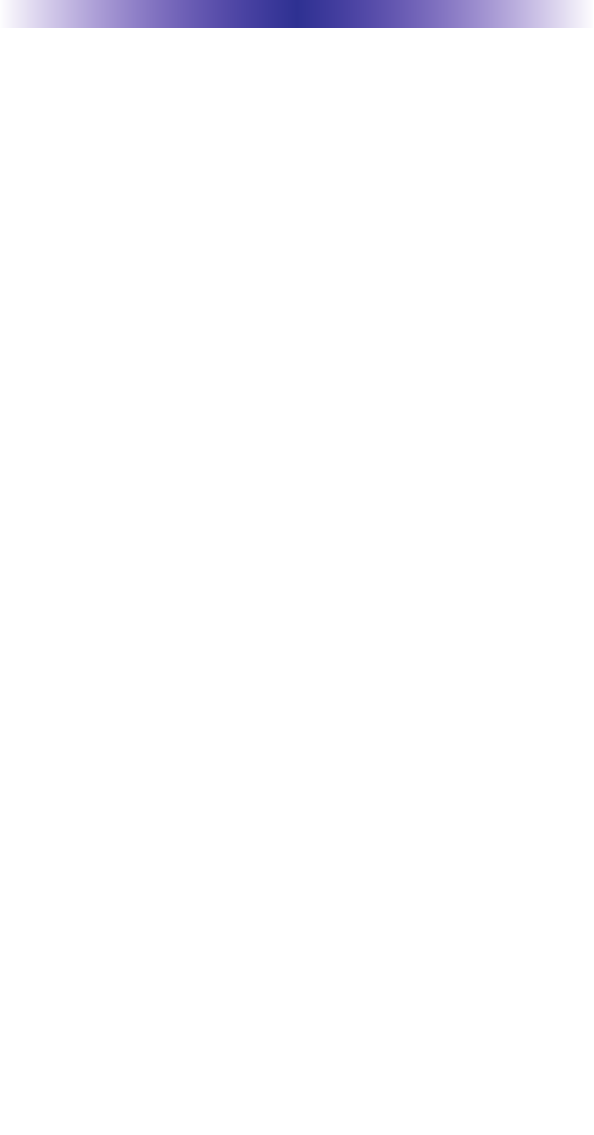
Page 14
NOTE
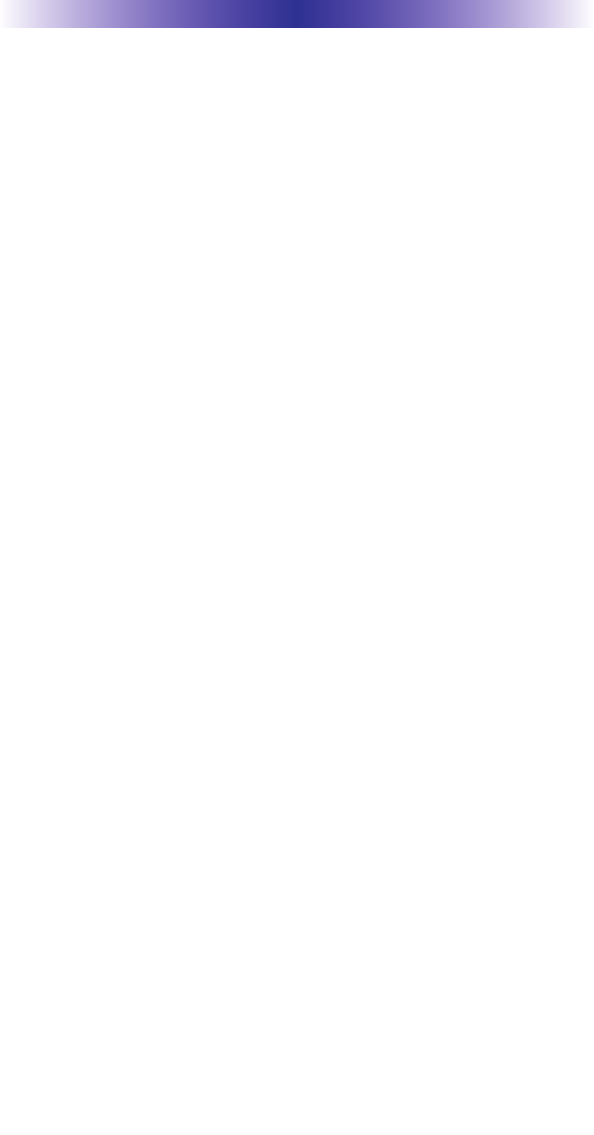
Page 15
NOTE
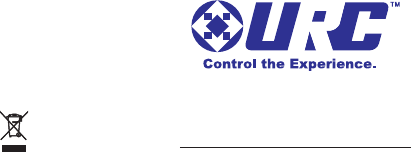
500 Mamaroneck Avenue, Harrison, NY 10528
Phone: (914) 835-4484 Fax: (914) 835-4532
www.universalremote.com
OCE-0073C Rev 03