Ohsung Electronics URCTRC780 RF Remote Controller User Manual H Users manual
Ohsung Electronics Co., Ltd. RF Remote Controller H Users manual
User Manual
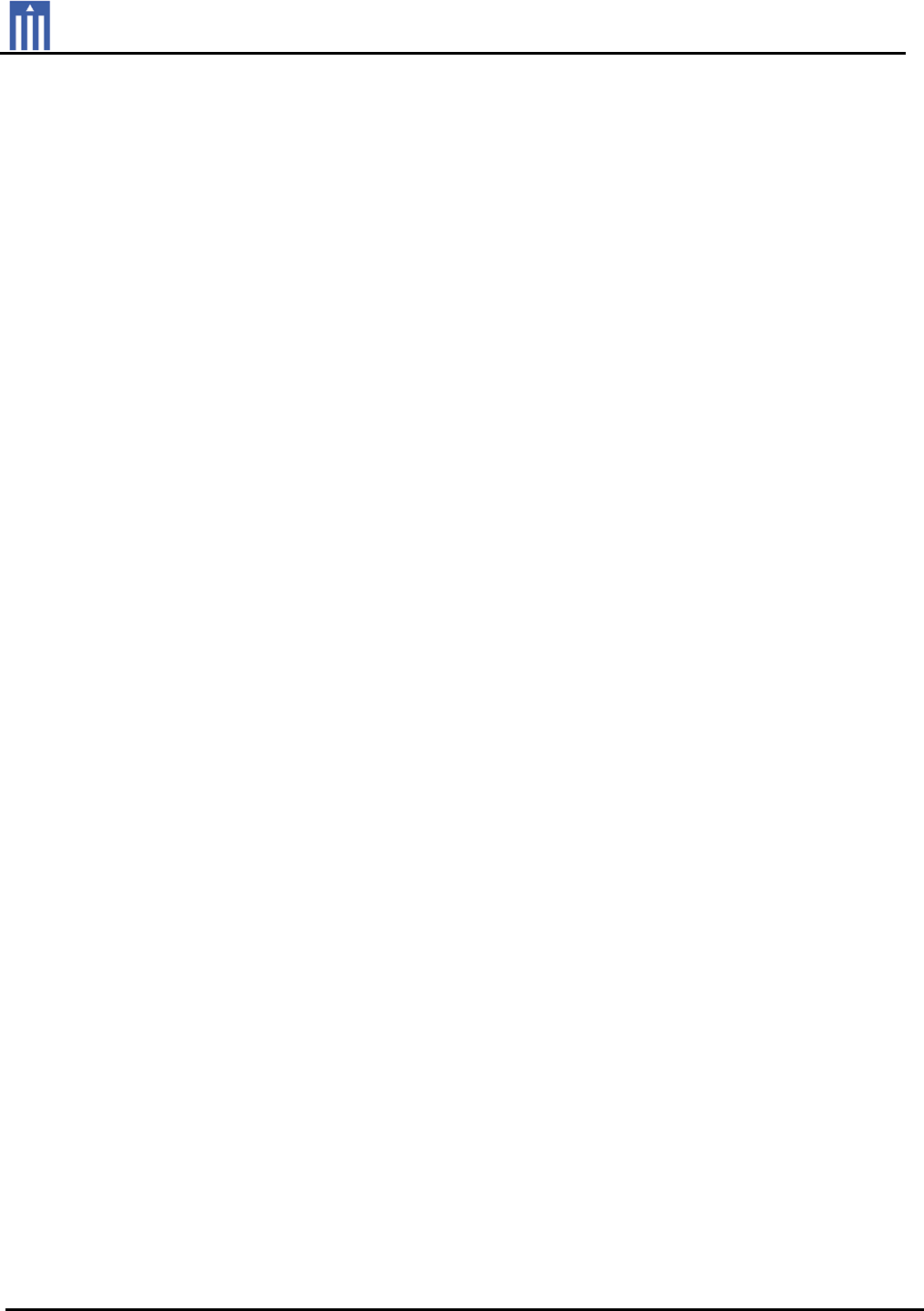
Order Number : GETEC-C1-10-219 FCC Part 15 subpart C
Test Report Number : GETEC-E3-10-125 Page 1 / 1
EUT Type: RF Remote Controller
FCC ID.: OZ5URCTRC780
APPENDIX H
: USER’S MANUAL

TRC-780
Owners Manual

MS-780 Owner’s Manual ©2010 URC,Inc.
The information in this manual is copyright protected.No part of this man-
ual may be copied or reproduced in any form without prior written consent
from Universal Remote Control,Inc.
UNIVERSAL REMOTE CONTROL,INC.SHALL NOT BE LIABLE FOR OPER-
ATIONAL,TECHNICAL OR EDITORIAL ERRORS/OMISSIONS MADE IN
THIS MANUAL.
The information in this manual may be subject to change without prior
notice.
All other brand or product names are trademarks or registered trademarks
of their respective companies or organizations.
500 Mamaroneck Avenue, Harrison, NY 10528
Phone: (914) 835-4484 Fax: (914) 835-4532
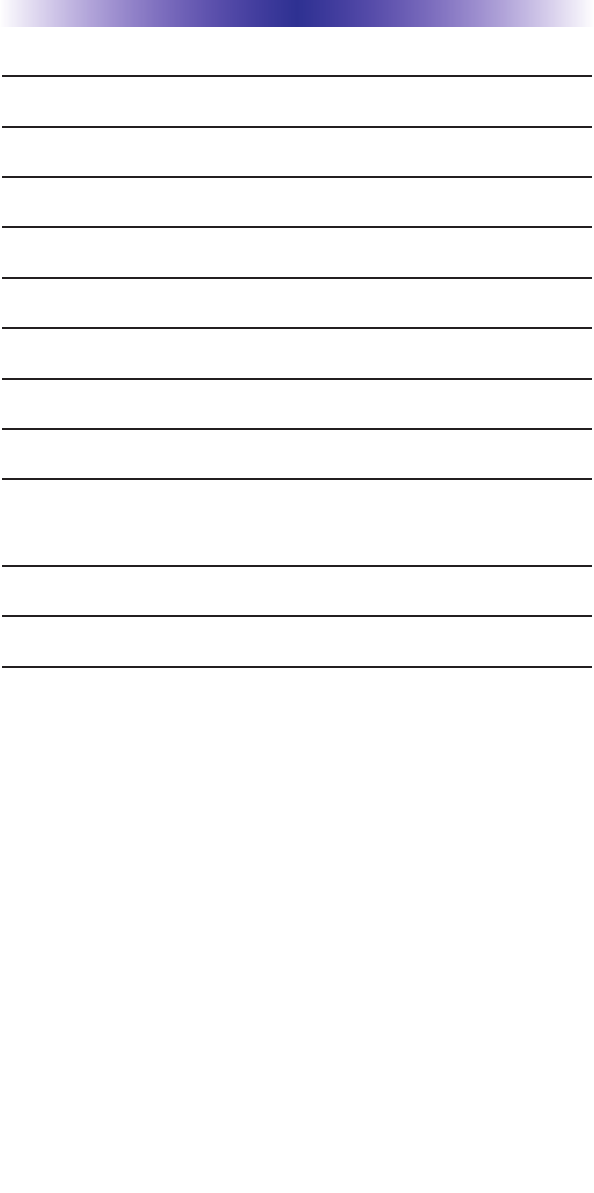
TABLE OFCONTENTS
Congratulations! 1
Displaying the Settings Screen 2
Color Screen 2
Button Light 3
System 4
Button Beep 4
Date/Time 6
Erasing and Resetting 6
USA Limited Warranty Statement 7
Federal Communication Commission
Interference Statement 8
Regulatory Information to the user 9
Declaration of Conformity 10

Page 1
TRC-780 OWNERS MANUAL
Congratulations!
You’ve purchased a unique synthesis of hardware and software engi-
neering, the Total Control TRC-780. The TRC-780 achieves a magnifi-
cent combination of power and flexibility by simplifying and
automating the operation of even the most complex systems.
The MRX-10 “Controller” is required to make the TRC-780 work.
The combination of the TRC-780 and MRX-10 create a robust and
powerful system.
Backlit Color OLED Screen Buttons
When any button is pressed the color OLED screen as well as the
remote buttons will light up. Once the screen is lit, each of the six
buttons on either side of the screen will have a label. These button
labels change based on what you are watching or listening to. Thus,
if you have selected Watch TV, you will see a list of buttons that are
useful to that activity. If you are listening to your iPod through a
PSX-2 you will be able to browse the iPod content.
RF “No Rules” Operation
The TRC-780 communicates directly to the MRX-10 via 2.4 GHz “bi-
directional” RF. This gives the TRC-780 the ability to control your
system without being in direct line of sight of the equipment.
Use the optional Z-Repeater ZR-1 to expand two way communica-
tion within a large space between a TRC-780 and MRX-10.
Replacing the Batteries
Unlock the battery cover by pushing up on the spring lock at the
bottom of the cover. Remove the cover.
Observe the + and – polarity indi-
cators inside the battery compart-
ment and the batteries. Place the
four AA batteries into their posi-
tions in the battery compartment.
Now, replace the battery cover and
snap it into place.
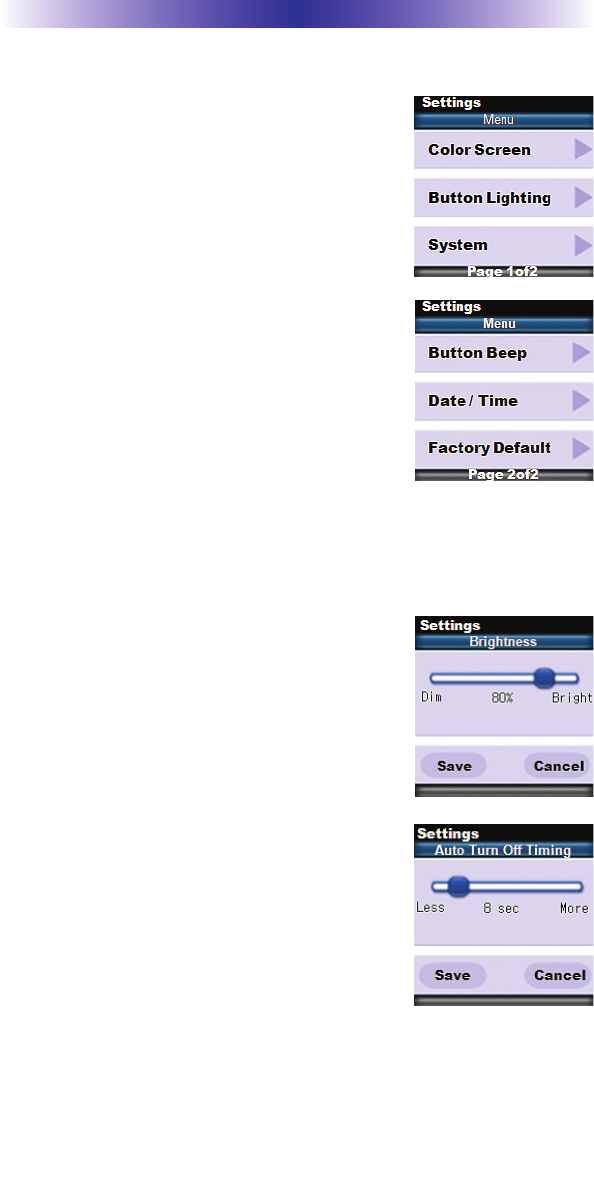
Page 2
TRC-780 OWNERS MANUAL
Displaying the Settings Screen
You can adjust settings of the TRC-780 when
ev-er you like by pressing and holding the MAIN
+ ENT button for three seconds. When you do
the screen will change to the Settings Menu. If
you do not press any button on the Settings
screen, the TRC-780 will beep signifying a time-
out after 30 seconds and return to the previous
setting or main screen.
There are two pages of Settings screens. To
access the other page, press either of the page
buttons.To select a setting, press the settings
adjacent button.
To go back a step or to get out of the settings
screen, press either the MAIN button or the EXIT
button on the TRC-780.
Color Screen
Color screen settings give two configurable options.
1. Brightness: Adjust the screen brightness by
pressing the screen buttons on the left and
right side of the slider bar. Once the bright-
ness has been adjusted, simply press the
Save button. Pressing the Cancel button
will revert to the remotes last saved bright-
ness setting. Note: The higher the bright-
ness, the faster the batteries will deplete.
2. Automatic Turn Off: Adjust the duration the
OLED screen will stay illuminated after a
button is pressed. Pressing the left and right
screen buttons, next to the slider bar, will
change how long the OLED screen will stay
on. Pressing the “Less” side will decrease the
time in steps down to a minimum time of 5
seconds. Pressing the “More” side will
increase the time in steps up to a maximum of 60 seconds. Once
the setting has been adjusted, simply press the Save button.
Pressing the Cancel button will revert the remote’s Automatic
Turn Off setting to the last saved setting. Note: The longer the
OLED screen stays on, the faster the batteries will deplete. .
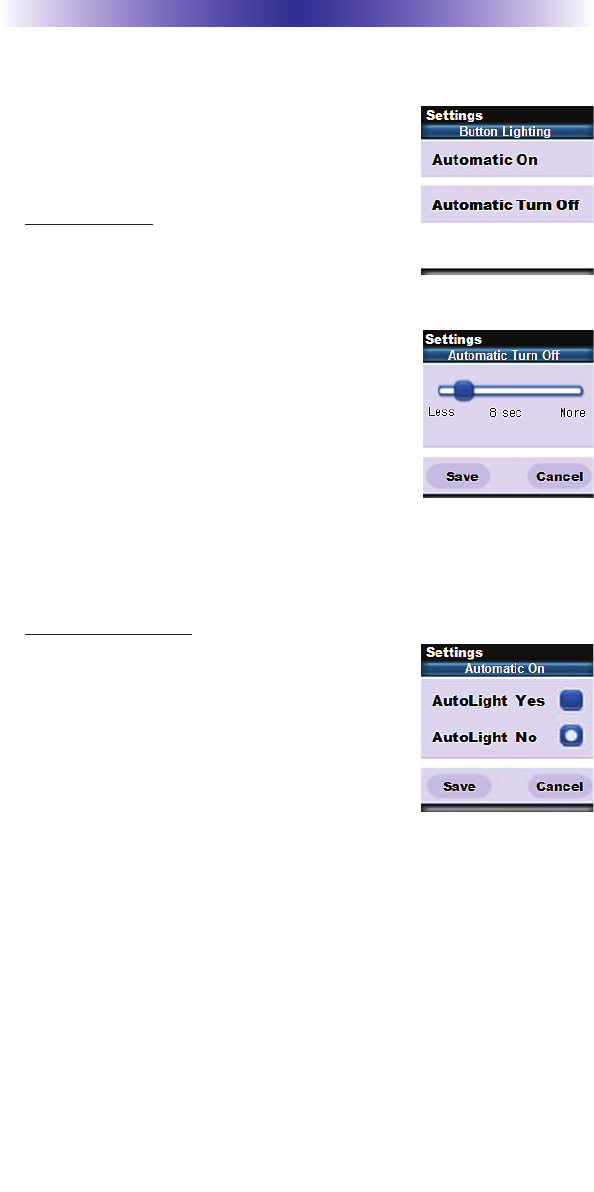
Page 3
TRC-780 OWNERS MANUAL
Button Light
The Button Light settings page provides two
configurable options for how the TRC-780’
shard buttons should behave.
1. Automatic ON: Adjusting this setting will
control when the hard button backlight
will turn on.
a. Automatic Light Yes: Every time a button is pressed the
button back light will automati-
cally turn “On”.
b. Automatic Light No: The only way
to turn on the hard button back-
light is to press the dedicated
Lights button located on the right
side of the remote control.
Once all changes have been made, press
the Save button. Pressing the Cancel button will revert to the
remotes last saved setting. Note: The more often the back light
turns “ON”, the faster the batteries will deplete.
2. Automatic Turn Off: You can adjust the amount of time the back-
light will remain after a button is pressed.
Pressthe left and right screen buttons next
to the slider bar to change the duration.
Pressing the “Less” side will decrease the
time in steps down to a minimum of 5
seconds. Pressing the “More” side will
increase the time in steps up to a maxi-
mum of 60 seconds.Once the setting has been adjusted, simply
press the Save but-ton. Pressing the Cancel button will revert to
the remote’s last saved Automatic Turn off setting. Note: The
longer the backlight stays on, the faster the batteries will deplete.
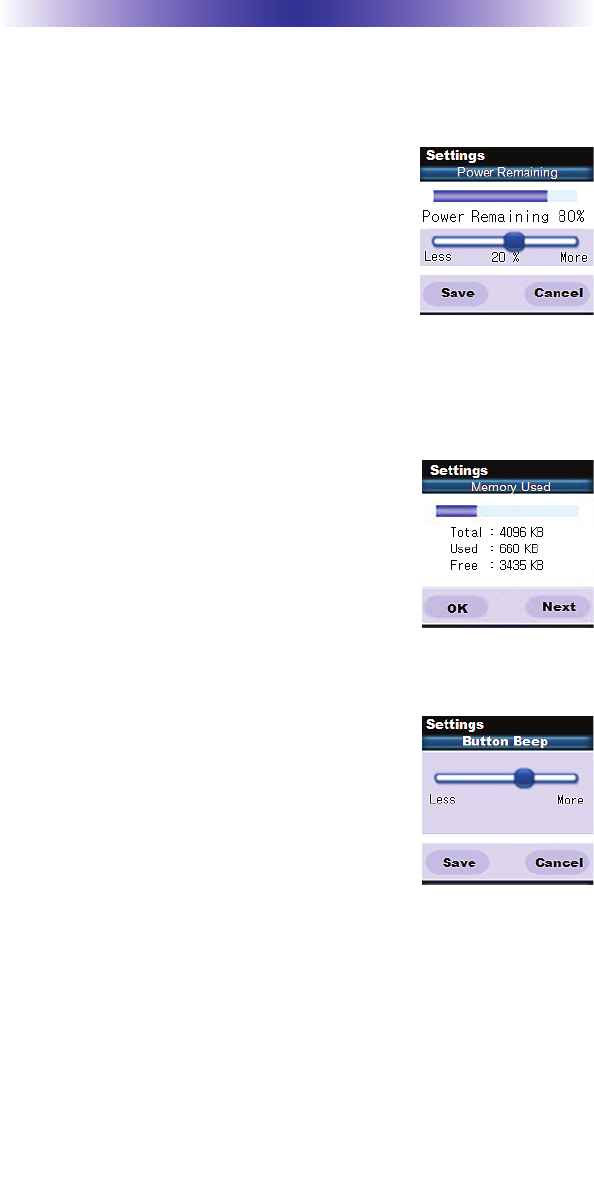
Page 4
System
The System Settings page provides two options.
1. Power Remaining: This option shows you
how much battery life is remaining.You
can also adjust when the low battery
warning screen will appear by pressing
the screen buttons to the left and right of
the slider bar. The battery indicator will
blink when the batteries are low and need
to be replaced.
Once the setting has been adjusted, simply press the Save button.
Pressing the Cancel button will revert to the remotes last saved
Power Remaining setting.
2. System Info: The System Info screen dis-
plays data about the MS-780’s memory
usage, and operating system version.
Pressing the “Next” screen button will take
you to the Operating System information,
and pressing the “Prev” button will take
you back to the System Memory informa-
tion. Update imageUpdateimage
Button Beep
Use the screen buttons to the left and right of
the slider bar to adjust the button sound.
Once the setting has been adjusted, simply
press the Save button. Pressing the Cancel
button will revert to the remotes last saved
button beep setting..
TRC-780 OWNERS MANUAL
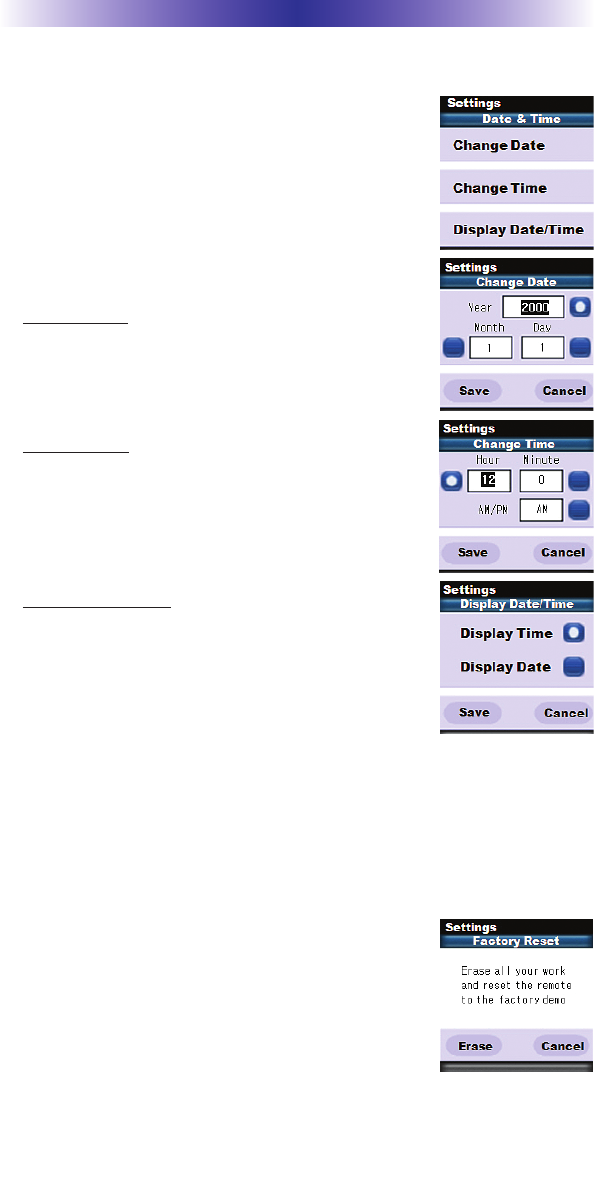
TRC-780 OWNERS MANUAL
Page 6
Date/Time
The Date and Time is automatically sent from the
MRX-10 to the TRC-780. If you would like to
adjust the time or date you can do so on the
remote control. Note: Any Date or Time adjust-
ment made on the TRC-780 will automatically go
out to all the other remotes and keypads in the
system.
1. Change Date: Tap the button beside day,
month, or year then use the numeric keypad
to enter in the new date information. When
you are finished press the Save button.
2. Change Time: Tap the button beside hour or
minutes then use the numeric keypad to enter
in a new time. Set the AM/PM by toggling the
button. When you are finished press the Save
button.
3. Display Date/Time: The TRC-780 can display
either the Time or the Date, but not both.
Select which one you would like to display.
Press the screen button next to Time or Date.
Once you are finished press the Save button.
Erasing and Resetting
WARNING! Only use this button when instructed by Technical
Support. It resets the memory of the TRC-780 to
the factory condition. All your programming
will be lost!
To erase your TRC-780 program, press the
“Erase” button to perform a factory default.
Once selected a secondary screen will ask if
you really want to erase the program...
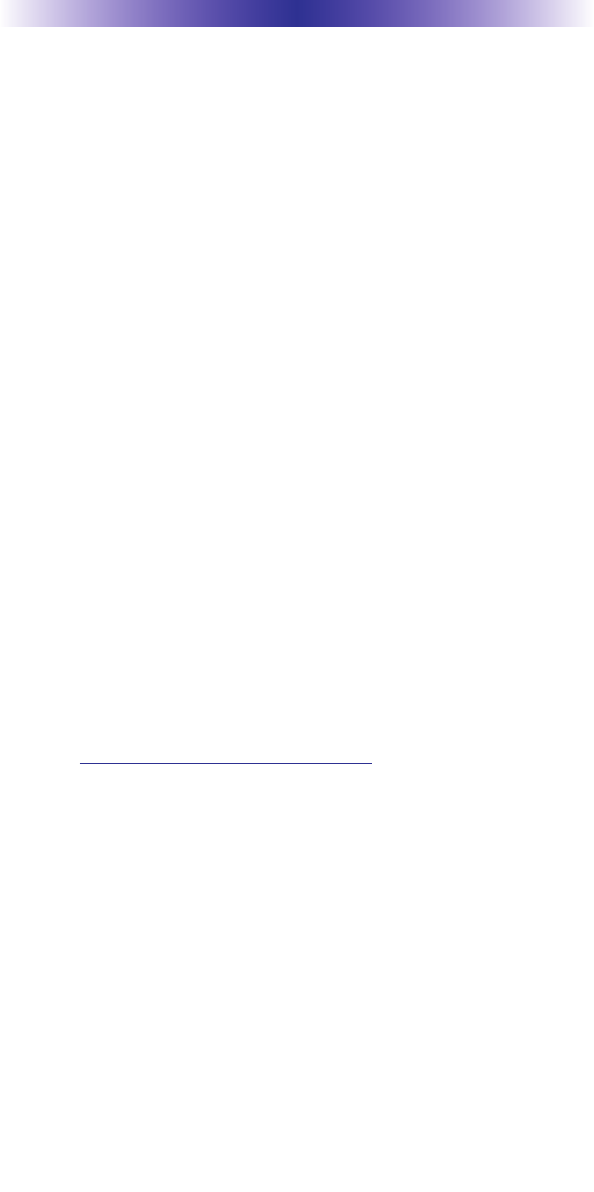
TRC-780 OWNERS MANUAL
Page 7
USA Limited Warranty Statement
Your Universal Remote Control, when delivered to you in new con-
dition, is warranted against defects in materials or workmanship as
follows: UNIVERSAL REMOTE CONTROL, INC. warrants this prod-
uct against defects in material or workmanship for s period of one
(1) year and as set forth below. Universal Remote Control will, at its
sole option, repair the product using new or comparable rebuilt
parts, or exchange the product for a comparable new or rebuilt
product. In the event of a defect, these are your exclusive reme-
dies.
This Limited Warranty covers only the hardware components pack-
aged with the Product. It does not cover technical assistance for
hardware or software usage and it does not cover any software
products whether or not contained in the Product; any such soft-
ware is provided “AS IS” unless expressly provided for in any
enclosed software Limited Warranty.
To obtain warranty service, you must deliver the product, freight
prepaid, in its original packaging or packaging affording adequate
protection to Universal Remote Control at the address provided in
the Owner’s Manual. It is your responsibility to backup any macro
programming, artwork, software or other materials that may have
been programmed into your unit. It is likely that such data, soft-
ware, or other materials will be lost during service and Universal
Remote Control will not be responsible for any such damage or
loss. A dated purchase receipt, Bill of Sale, Installation Contract or
other verifiable Proof of Purchase is required. For product support
and other important information visit Universal Remote Control’s
website: http://www.UniversalRemote.com or call the Customer
Service Center (914) 835-4484.
This Limited Warranty only covers product issues caused by defects
in material or workmanship during ordinary consumer use. It does
not cover product issues caused by any other reason, including but
not limited to product issues due to commercial use, acts of God,
third-party installation, misuse, limitations of technology, or modifi
-cation of or to any part of the Universal Remote Control product.
This Limited Warranty does not cover Universal Remote Control
products sold as USED, AS IS, REFURBISHED, so-called “B STOCK”
or consumables (such as batteries). This Limited Warranty is invalid
if the factory-applied serial number has been altered or removed
from the product. This Limited Warranty is valid only in the United
States of America. This Limited Warranty specifically excludes prod-
ucts sold by unauthorized resellers.
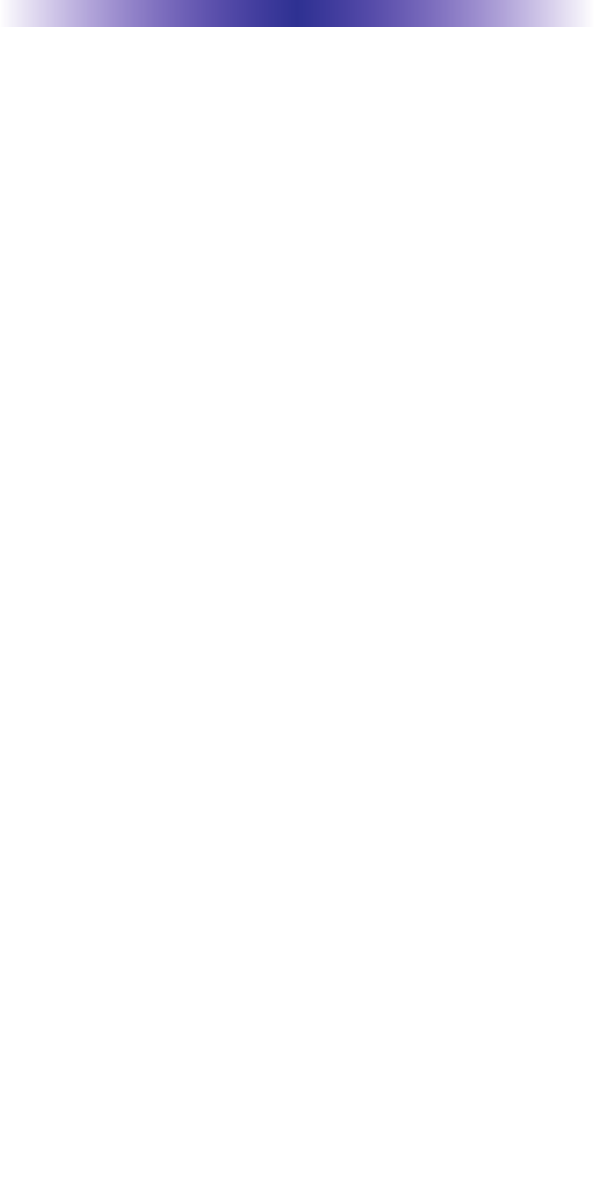
TRC-780 OWNERS MANUAL
Specifications
Microprocessor: ARM7TDMI
RAM: 8Mbit SRAM
FLASH: 32Mbit Nor FLASH
Display: 1.46” PMOLED (128 x 128)
IR Range (Line of Sight via Infrared): 30-50 feet, depending on the
environment
RF Range (radio frequency): 50 to 100 feet, depending upon the
environment
RF Frequency: 2.45GHz (ZigBee-Pro)
Weight: 8.5 oz. (with battery)
Size: 8.7”H x 2.2”W x 1.3”D
Battery Life: 18 Hours of continuous button pressing with backlight-
ing and LCD ON (months of use for most users). Users
should expect some variation based on the brand of
alkaline batteries used.
Note: In actual use, the TRC-780 protects itself if it gets stuck
between couch cushions (with a button being continuously
pressed). After 30 seconds the TRC-780 will turn off, and will
not turn on again until the button is released.
Page 5
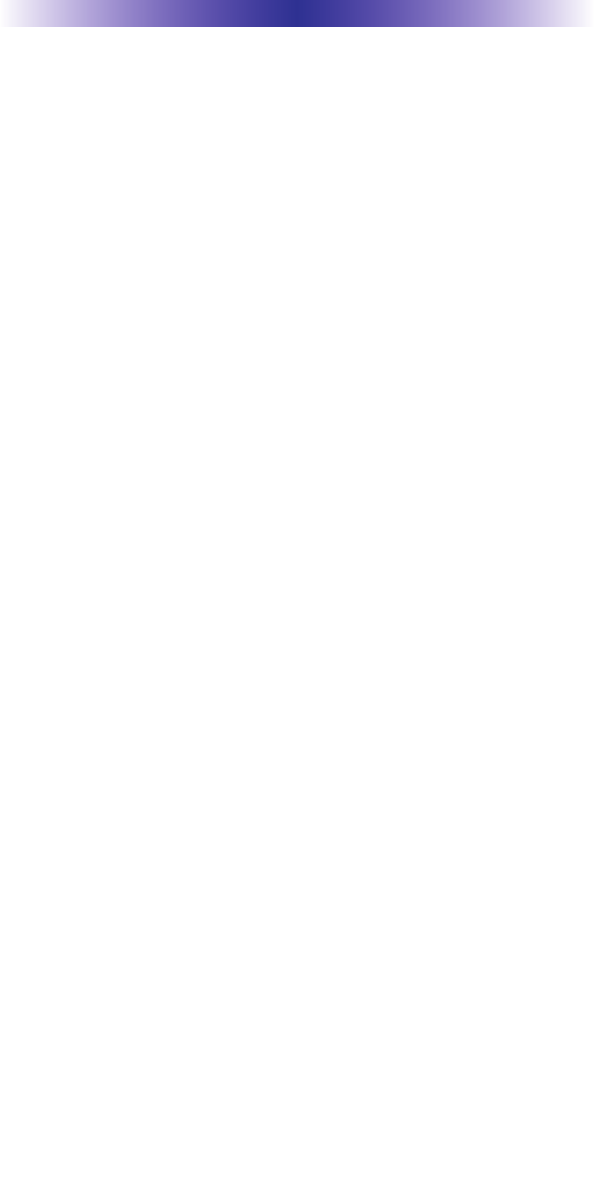
Page 8
TRC-780 OWNERS MANUAL
Federal Communication Commission
Interference Statement
This equipment has been tested and found to comply with the limits for a
Class B digital device, pursuant to part 15 of the FCC Rules. These limits are
designed to provide reasonable protection against harmful interference in a
residential installation. This equipment generates, uses and can radiate radio
frequency energy and, if not installed and used in accordance with the instruc-
tions, may cause harmful interference to radio communications. However,
there is no guarantee that interference will not occur in a particular installa-
tion. If this equipment does cause harmful interference to radio or television
reception, which can be determined by turning the equipment off and on, the
user is encouraged to try to correct the interference by one more of the follow-
ing measures:
Reorient or relocate the receiving antenna.
Increase the separation between the equipment and receiver.
Connect the equipment into an outlet on a circuit different from
that to which the receiver is connected.
Consult the dealer or an experienced radio/TV technician for
help.
Warning!
Changes or modifications not expressly approved by the manufacturer could
void the user's authority to operate the equipment.
Note : The manufacturer is not responsible for any Radio or TV interference
caused by unauthorized modifications to this equipment. Such modifications
could void the user's authority to operate the equipment.
FCC Caution
This device complies with Part 15 of the FCC Rules. Operation is subject to the
following two conditions: (1) this device may not cause harmful interference,
and (2) this device must accept any interference received, including interference
that may cause undesired operation.
Any changes or modifications not expressly approved by the party responsible
for compliance could void the authority to operate equipment.
The antenna(s) used for this transmitter must not be co-located or operating in
conjunction with any other antenna or transmitter.
Federal Communication Commission (FCC) Radiation Exposure Statement
This remote device is approved as a hand-held and hand-operated only portable
(relative to hand) device which is normally operated at 5 cm from a person's
body.

TRC-780 OWNERS MANUAL
Page 9
Regulatory Information to the user
CE conformity Notice
Products with “CE” marking comply with the R&TTE Directive
1995/5/EC, EMC Directive 2004/108/EC and Low Voltage
Directive 2006/95/EEC issued by the commission of the European
Community.
1) R&TTE Directive
EMC : ETSI EN 301 489-1,3
RF : ETSI EN 300 220-1,2
: ETSI EN 300
2) EMC Directive
Emission : EN 55022
Immunity : EN 55024
Power : EN-61000-3-2, 3
Declaration of Conformity
“Hereby, Universal Remote Control Inc. declares that this TRC-780 is
in compliance with the Essential requirements and other relevant pro-
visions of Directive 1999/5/EC.”
Certification
Type No.(Model No.) TRC-780
Batch/Serial No. -
Power Rating 6V
Frequency band 2.45GH(ZigBee-Pro)
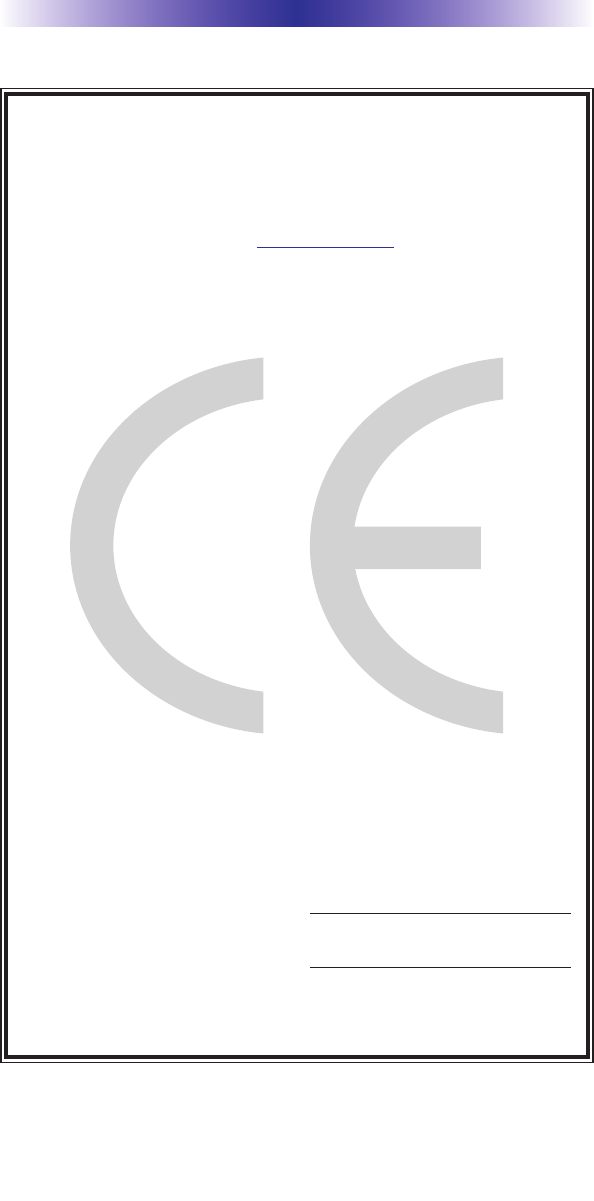
Page 10
TRC-780 OWNERS MANUAL
Declaration of Conformity
Company Name : Universal Remote Control Inc.
Company Address : 500Mamaroneck Avenue, Harrison, NY 10528, U.S.A
Contact Info rmation : www.universalremote.com
Phone: (914)835-4484 Fax: (914)835-4532
Brand Name : UNIVERSAL remote control
Product Name : RF Re-mote Controller
Model Name : TRC-780
This product herewith complies with the requirements of EMC Directive (2004/108/EC)
and R&TTE Directive(1995/5/EC) issued bythe Commission of the European Community
Compliance with these directives implies conformity to the following European Community
EMC Directive
EN 55022
EN 55024
EN 61000-3-2
EN 61000-3-3
R&TTE Directive
ETSI EN 301-489-1,3
ETSI EN 300 220-1,2
ETSI EN 300
List of test reports and/or certificate verified compliance with the standards above
Date of issue : May 30, 2010
Name and signature of authorized person :
EMC Directive
Report No.
Testi ng Labora tory : Gumi College EMC Center
R&TTE Directive
Certificate No.
Certificate Body : TUV Rheinland (No. 0197)
James Novak
Senior Product Manager
Universal Remote Control Inc.

500 Mamaroneck Avenue, Harrison, NY 10528
Phone: (914) 835-4484 Fax: (914) 835-4532
www.universalremote.com
OCE-0066D Rev 01