Olivetti D Copia 16Mf Users Manual Copia16MF,200MF,250MF
250MF to the manual a2e1a975-9ea1-423b-8fa7-04139c78c4f5
2015-02-05
: Olivetti Olivetti-D-Copia-16Mf-Users-Manual-394498 olivetti-d-copia-16mf-users-manual-394498 olivetti pdf
Open the PDF directly: View PDF ![]() .
.
Page Count: 132 [warning: Documents this large are best viewed by clicking the View PDF Link!]
- Making Full Use of Advanced Functions
- Legal and Safety Information
- Introduction
- Contents
- 1 Machine Parts
- 2 Preparation
- 3 Basic Operation
- 4 Optional Equipment
- 5 Maintenance
- 6 Troubleshooting
- Appendix
- Index

USER MANUAL
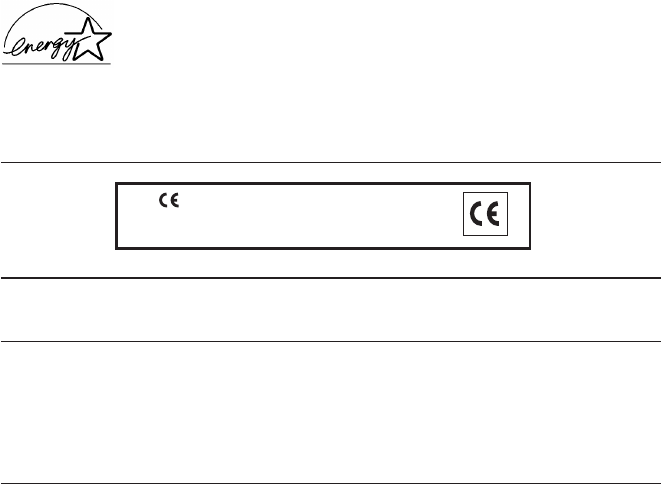
PUBLICATION ISSUED BY:
Olivetti Tecnost, S.p.A.
Via Jervis, 77 - 10015 Ivrea (ITALY)
www.olivettitecnost.com
Copyright © 2004, Olivetti
All rights reserved
September 2004
The manufacturer reserves the right to carry out modifications to the product described in this manual at any time
and without any notice.
The ENERGY STAR program is an energy reduction plan introduced by theUnited States Environmental Protection
Agency in response to environmental issues and for the purpose of advancing the development and utilization of
more energy efficient office equipment.
ENERGY STAR is a U.S. registered mark.
Your attention is drawn to the following actions which could compromise the conformity attested to above, as well
as the characteristics of the product:
• incorrect electrical power supply;
• incorrect installation, incorrect or improper use or use not in compliance with the warnings provided in the
User’s Manual supplied with the product;
• replacement of original components or accessories with others of a type not approved by the manufacturer, or
performed by unauthorised personnel.
The mark affixed to the product certifies that
the product satisfies the basic quality
requirements.
Divisione Business Prodotti Office
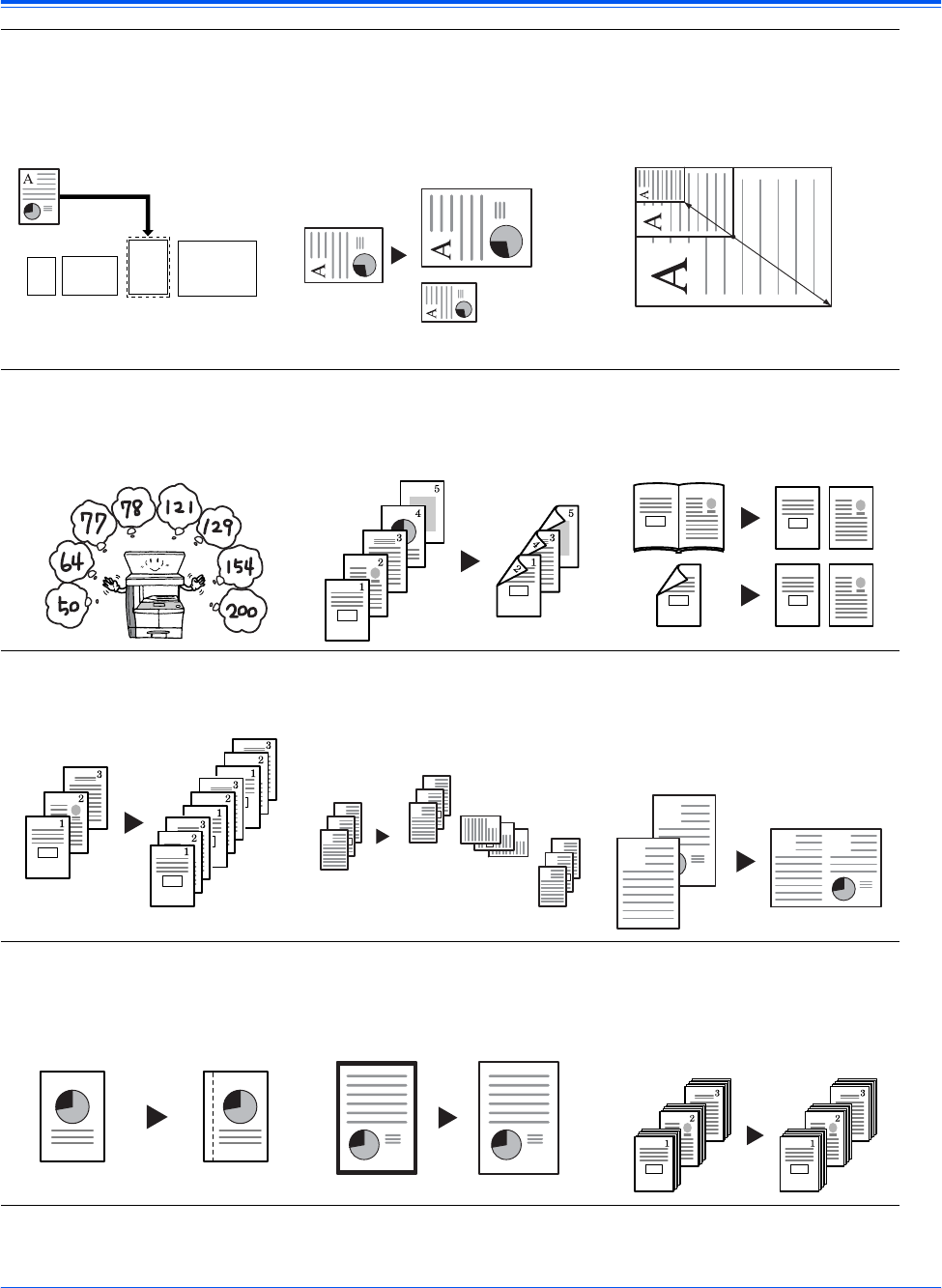
BASIC OPERATION GUIDE i
Making Full Use of Advanced Functions
1Automatic selection of copy
paper the same size as the
original: Auto Paper
Selection mode (Refer to
page 3-2)
2Reduction/enlargement for a
specified cassette size: Auto
Zoom mode (Refer to page
3-5)
3Reduction/enlargement in
the range from 25 to 200 %:
Zoom mode (Refer to page
3-7)
4Copying at a previously
registered Zoom ratio:
Preset Zoom mode
(Refer to page 3-8)
5Making two-sided copies
from various types of
originals: Duplex mode
(Refer to page 3-9)
6Copying two-page originals
onto separate sheets:
Split mode
(Refer to page 3-12)
7Automatic sorting of copy
sets: Sort mode
(Refer to page 3-14)
8Change of orientation of
copies by set: Offset mode
(Refer to Chapter 1,
Advanced Operation Guide)
9Combination of two or four
originals onto a single copy
page: Combine mode
(Refer to Chapter 1,
Advanced Operation Guide)
10Making a margin space on
copies: Margin mode
(Refer to Chapter 1,
Advanced Operation Guide)
11 Making copies with clean
edges: Border Erase mode
(Refer to Chapter 1,
Advanced Operation Guide)
12Use to copy more originals in
one operation: Continuous
Copying (Refer to Chapter
1, Advanced Operation
Guide)
81/2 ×11"
A4
11 ×17": 129 %
A3: 141 %
51/2 ×81/2": 64 %
A5: 70 %
25 %
200 %
2
1
21
2
1
1
2
3
2
1
3
2
1
3
2
1
3
2
1
2
112
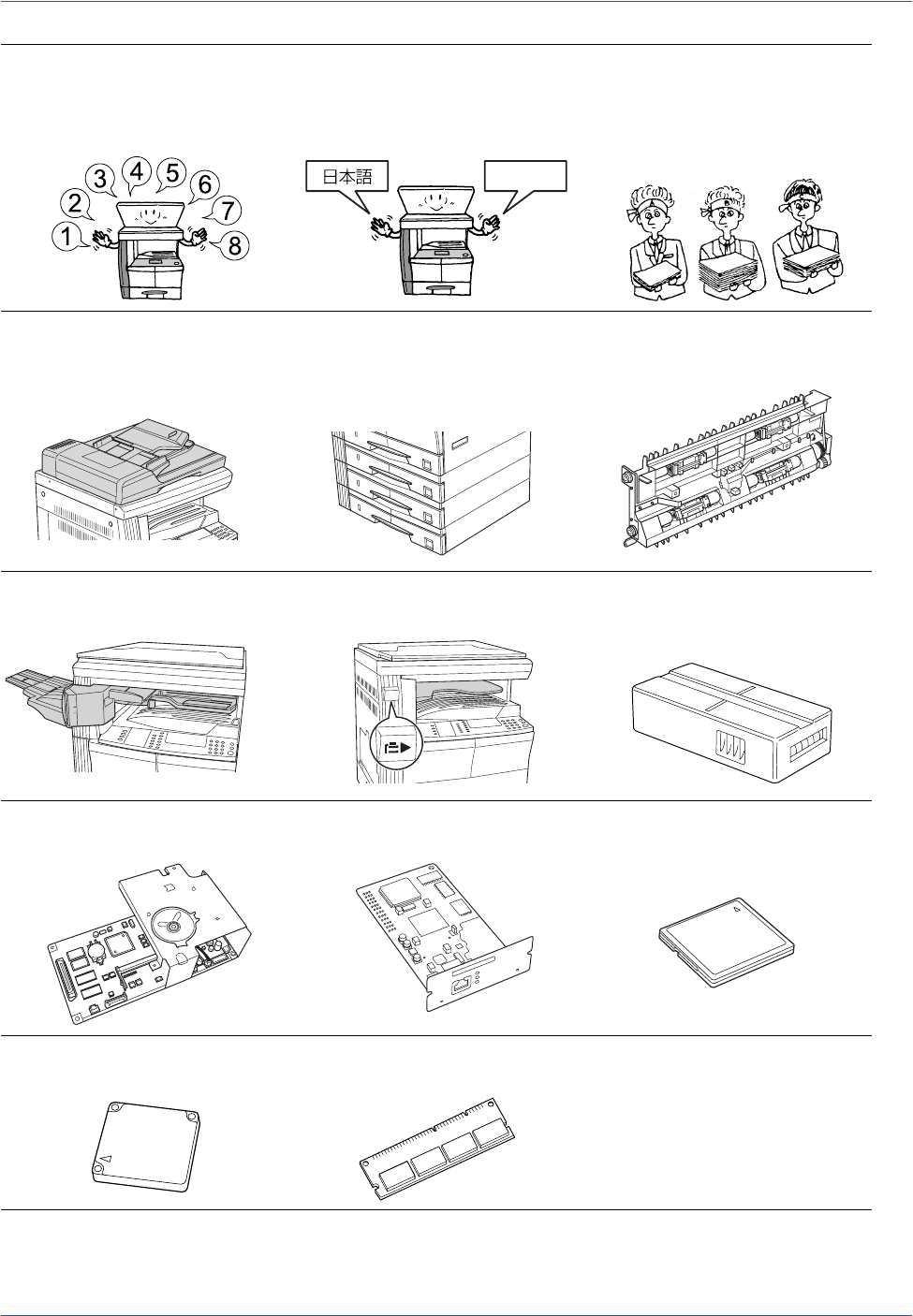
ii BASIC OPERATION GUIDE
13Memorizing copy settings:
Program function
(Refer to Chapter 1,
Advanced Operation Guide)
14Selection of the language
used in the message display:
Language Setting
(Refer to page 2-18)
15Using ID-codes to control the
number of copies made:
Job Accounting mode
(Refer to Chapter 4,
Advanced Operation Guide)
16Full range of optional
equipment:
Document Processor
(Refer to page 4-3)
Paper Feeder
(Refer to page 4-7) Duplex Unit
(Refer to page 4-8)
Finisher
(Refer to page 4-8) Job Separator
(Refer to page 4-12) Key Counter
(Refer to page 4-13)
Fax Kit
(Refer to page 4-14) Network Scanner Kit
(Refer to page 4-14) Memory Card
(CompactFlash)
(Refer to page 4-14)
Hard Disk
(Refer to page 4-15) Additional memory
(Refer to page 4-15)
English

BASIC OPERATION GUIDE iii
Legal and Safety
Information
Read this information prior to using your machine. This
chapter explains the following topics:
• Legal Information.............................................................iv
• Energy Star Program........................................................v
• Safety Conventions .........................................................vi
• Caution Labels .............................................................. viii
• Installation Precautions ...................................................ix
• Power Supply/Grounding the Machine.............................x
• Precautions for Use.........................................................xi
• Laser Safety .................................................................. xiv
• Disconnection of Power..................................................xv
• CE Declaration of Conformity.........................................xv
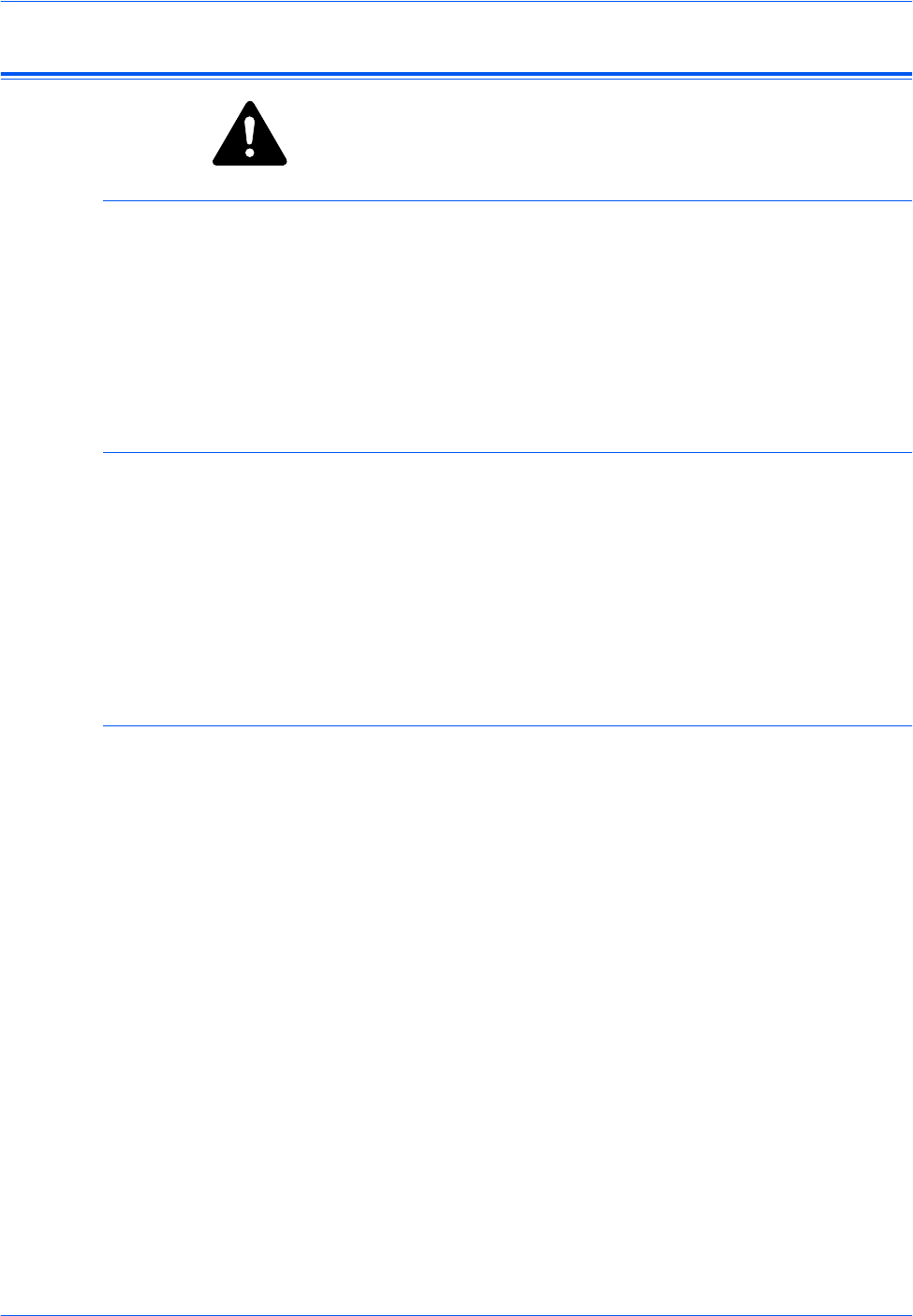
Legal and Safety Information
iv BASIC OPERATION GUIDE
Legal Information
CAUTION: No liability is assumed for any damage caused by
improper installation.
Notice
The information in this guide is subject to change without notification.
Additional pages may be inserted in future editions. The user is asked to
excuse any technical inaccuracies or typographical errors in the present
edition.
No responsibility is assumed if accidents occur while the user is following
the instructions in this manual. No responsibility is assumed for defects in
the printer’s firmware (contents of its read-only memory).
Copyright
This Operation Guide is for 1650, 2050, and 2550. Throughout this guide
1650 is referred to as 16 ppm (prints per minute) model, 2050 as 20 ppm
(prints per minute) model, and 2550 as 25 ppm (prints per minute) model.
This guide, any copyrightable subject matter sold or provided with or in
connection with the sale of the machine, are protected by copyright. All
rights are reserved. Any copies made of all or part of this manual, or any
copyrightable subject must contain the same copyright notice as the
material from which the copying is done.
Regarding Trade names
PRESCRIBE is a registered trademark of Kyocera Corporation. KPDL and
KIR (Kyocera Image Refinement) are trademarks of Kyocera Corporation.
Diablo 630 is a product of Xerox Corporation. IBM Proprinter X24E is a
product of International Business Machines Corporation. Epson LQ-850 is
a product of Seiko Epson Corporation. Hewlett-Packard, PCL, and PJL are
registered trademarks of Hewlett-Packard Company. Centronics is a trade
name of Centronics Data Computer Corp. PostScript is a registered
trademark of Adobe Systems Incorporated. Macintosh is a registered
trademark of Apple computer, Inc. Microsoft, Windows, and Windows NT
are registered trademarks of Microsoft Corporation. PowerPC is a
trademark of International Business Machines Corporation. ENERGY
STAR is a U.S. registered mark. All other brand and product names are
registered trademarks or trademarks of their respective companies.
CompactFlash and CF are trademarks of SanDisk Corporation of America.
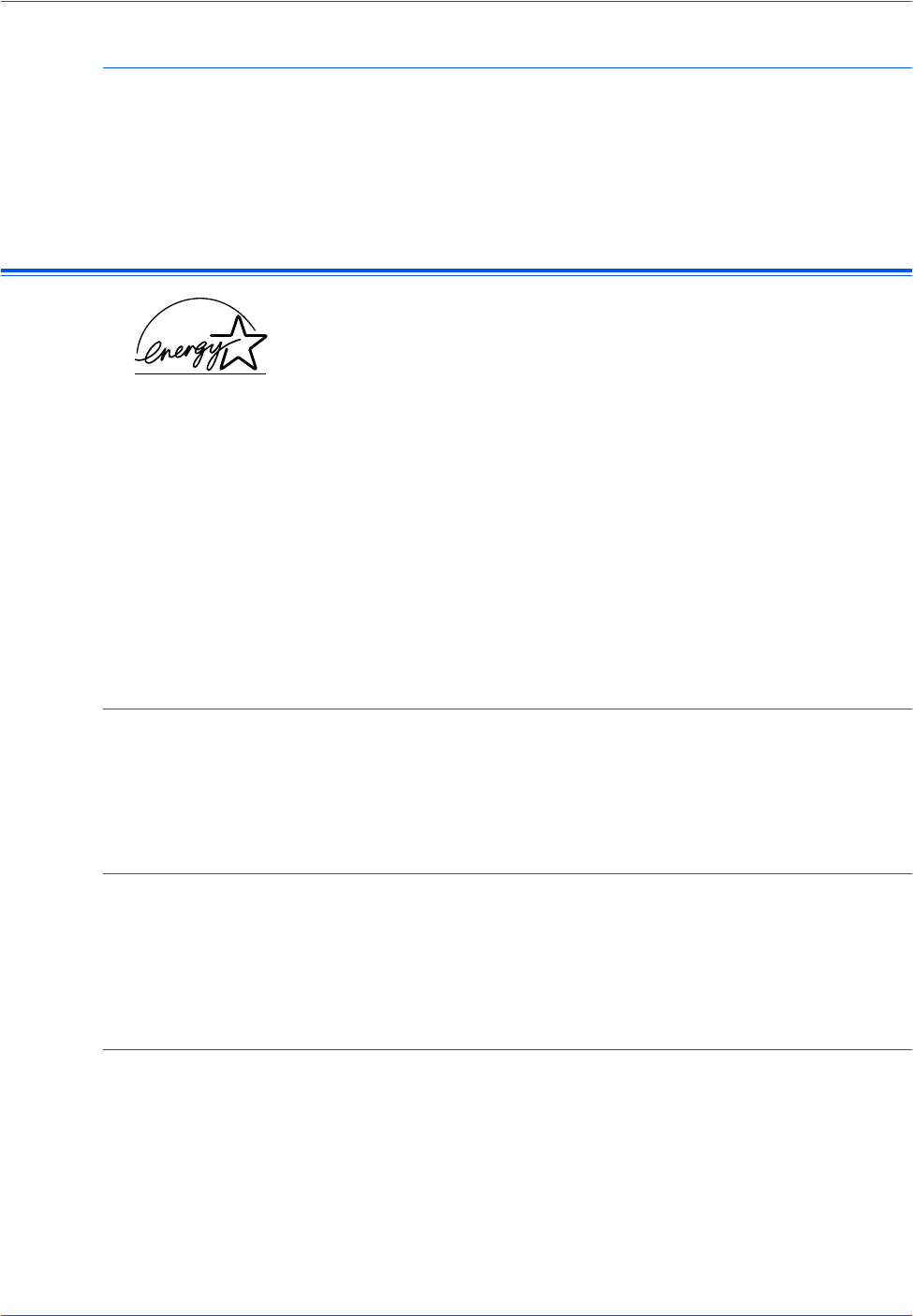
Legal and Safety Information
BASIC OPERATION GUIDE v
Legal Restriction On Copying
• It may be prohibited to copy copyrighted material without permission of
the copyright owner.
• It is prohibited under any circumstances to copy domestic or foreign
currencies.
• Copying other items may be prohibited.
Energy Star Program
We have determined as a participating company in the International
Energy Star Program that this product is compliant with the standards laid
out in the International Energy Star Program.
The International Energy Star Program has as its basic goals the
promotion of efficient energy use and the reduction of the environmental
pollution that accompanies energy consumption by promoting the
manufacture and sale of products that fulfill program standards.
International Energy Star Program standards require that multifunction
devices come equipped with Low Power Mode and Auto Sleep Mode. After
a specified period of time since the last operation the machine remains in
a waiting state but enters Lower Power Mode or Auto Sleep Mode and
reduces power consumption. This product is equipped with the following
features as a result of its compliance with International Energy Star
Program standards:
Low Power Mode
The device automatically enters Low Power Mode after 15 minutes of
machine inactivity. The period of time the machine is idle before entering
Low Power Mode can be lengthened. For further information refer to Low
Power Mode, on page 3-18.
Auto Sleep Mode
The device enters Auto Sleep Mode after 30 minutes (16 and 20 ppm
models) or 45 minutes (25 ppm model) of machine inactivity. The period
of time the machine is idle before entering Auto Sleep Mode can be
lengthened. For further information refer to Auto Sleep Mode, on page 3-
19.
Duplex Mode
The Energy Star Program encourages the use of two-sided copying which
reduces the load on the environment. Your Sales or Service
Representative can provide information about adding two-sided copying
capabilities to this device. For further information refer to Duplex Unit, on
page 4-8.
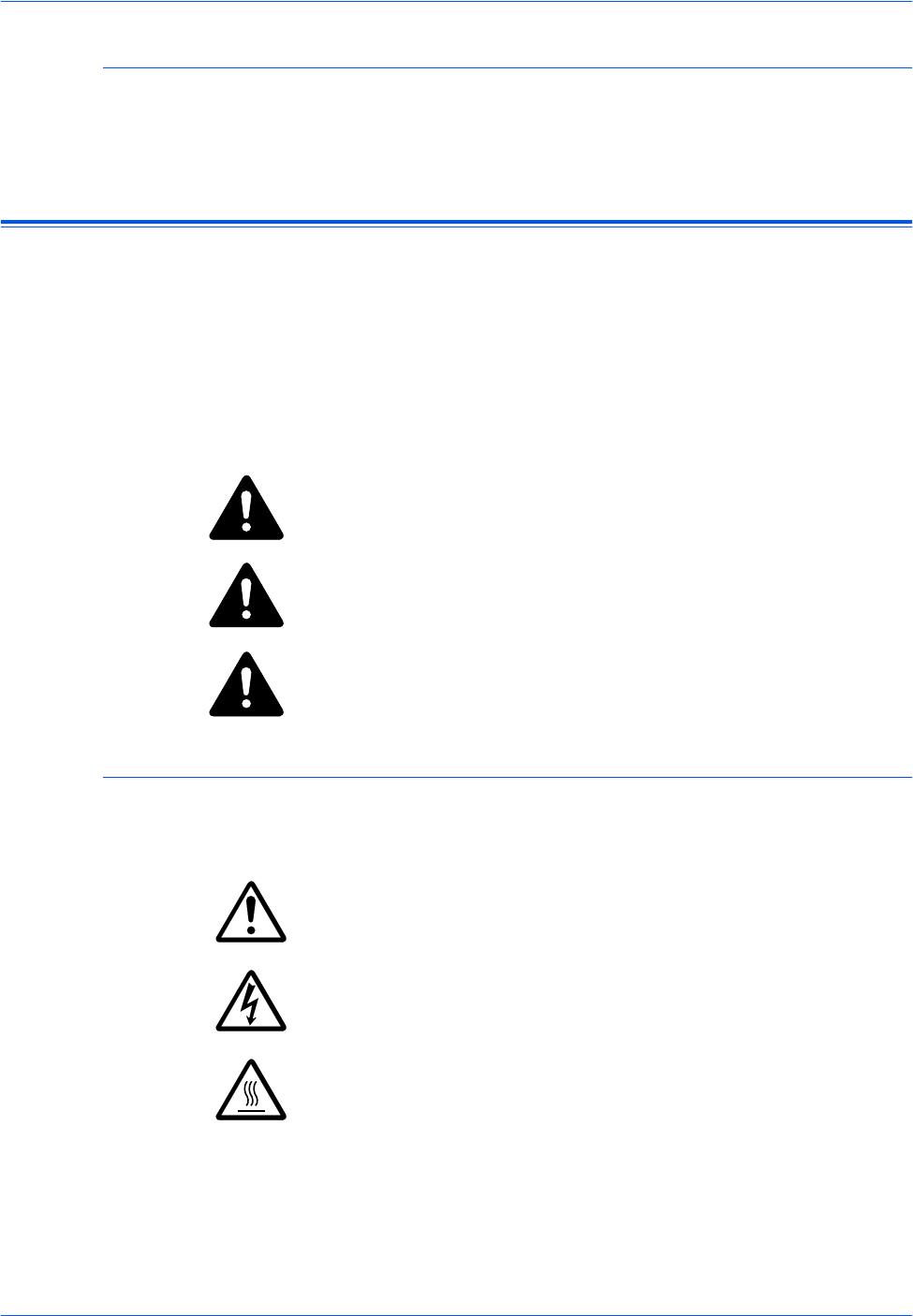
Legal and Safety Information
vi BASIC OPERATION GUIDE
Paper Recycling
The Energy Star Program encourages use of environmentally friendly
recycled paper. Your Sales or Service Representative can provide
information about recommended paper types.
Safety Conventions
Please read this Operation Guide before using the machine. Keep it
close to the machine for easy reference.
The sections of this guide and parts of the machine marked with symbols
are safety warnings meant to protect the user, other individuals and
surrounding objects. Also, to ensure correct and safe usage of the
machine.
The symbols and their meanings are indicated below.
Symbols
The following symbols indicate that the related section includes safety
warnings. Specific points of attention are indicated inside the symbol.
DANGER:Indicates that serious injury or even death will very
possibly result from insufficient attention to or incorrect
compliance with the related points.
WARNING: Indicates that serious injury or even death may result
from insufficient attention to or incorrect compliance with the related
points.
CAUTION: Indicates that personal injury or mechanical damage
may result from insufficient attention to or incorrect compliance with the
related points.
.... [General warning]
.... [Warning of danger of electrical shock]
.... [Warning of high temperature]
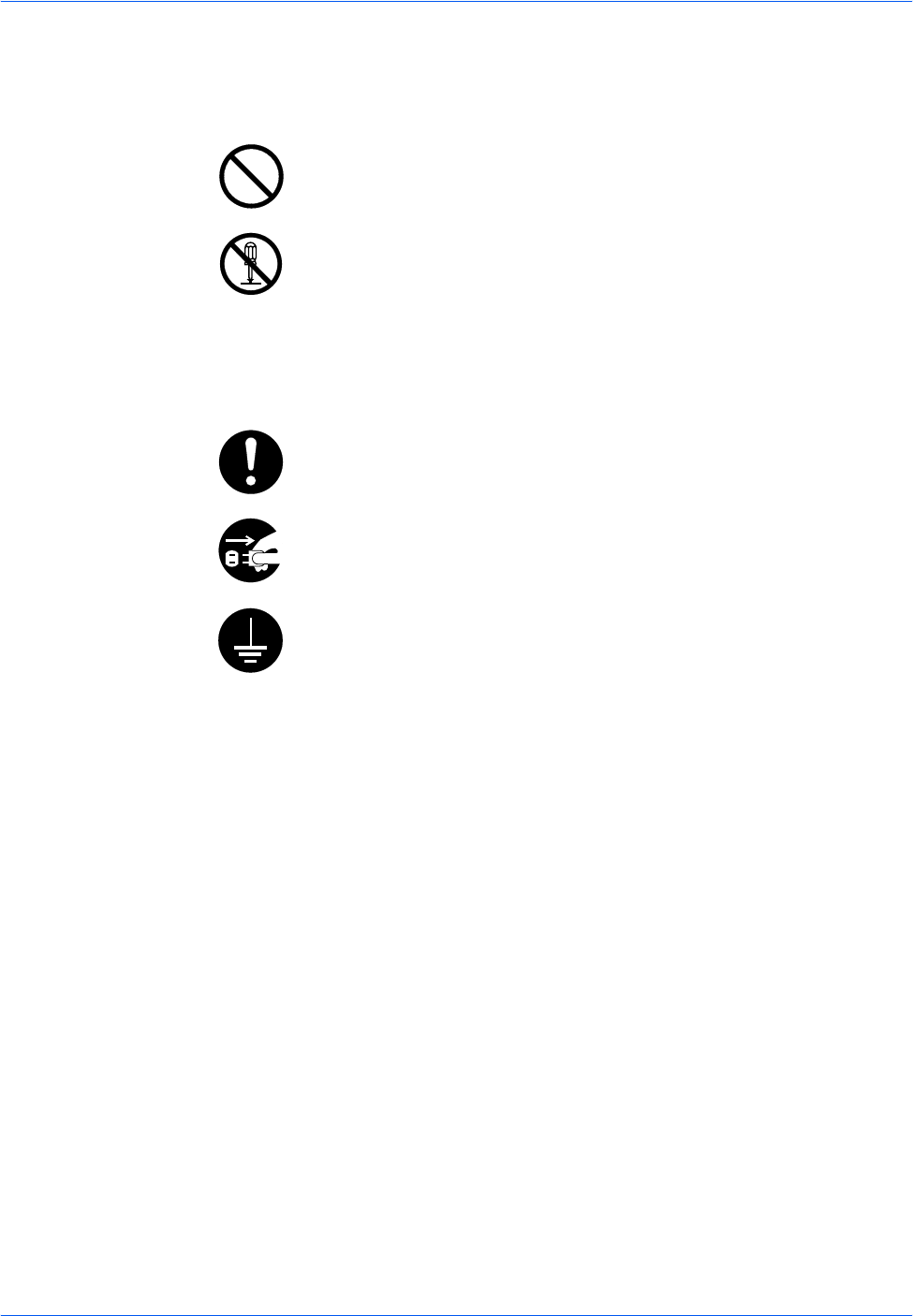
Legal and Safety Information
BASIC OPERATION GUIDE vii
The following symbols indicate that the related section includes
information on prohibited actions. Specifics of the prohibited action are
indicated inside the symbol.
The following symbols indicate that the related section includes
information on actions which must be performed. Specifics of the required
action are indicated inside the symbol.
Contact your Service Representative to order a replacement (fee required)
if the safety warnings in this Operation Guide are illegible or if the guide
itself is missing.
.... [Warning of prohibited action]
.... [Disassembly prohibited]
.... [Alert of required action]
.... [Remove the power plug from the outlet]
.... [Always connect the machine to an outlet with a ground connection]
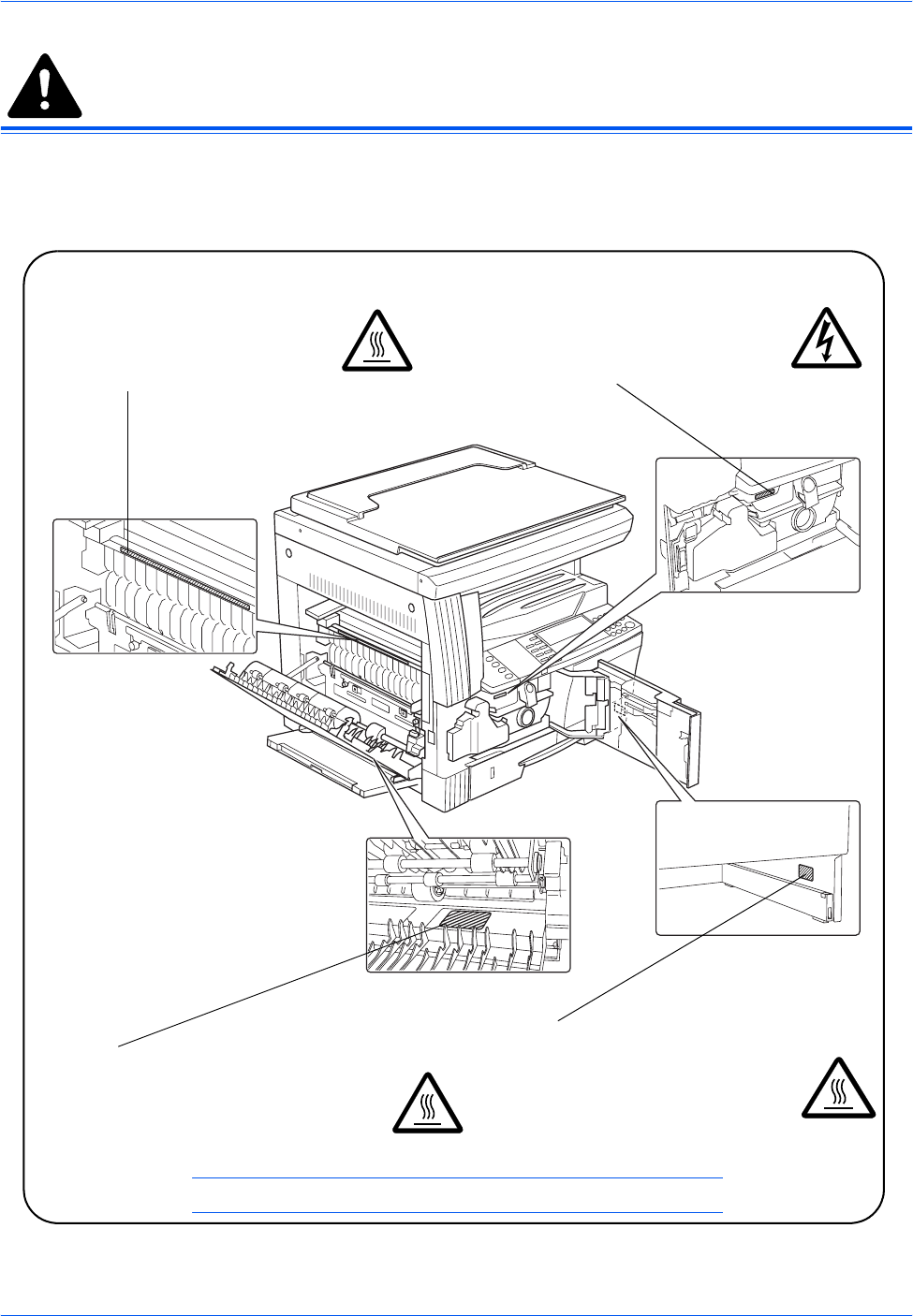
Legal and Safety Information
viii BASIC OPERATION GUIDE
Caution Labels
Caution labels have been attached to the machine at the following
locations for safety purposes. Take care to avoid fire or electric shock
when removing a paper jam or when replacing toner.
NOTE: Do not remove these labels.
Label 2
High temperature inside. Do not
touch parts in this area, because
there is a danger of getting burned.
Label 3
High voltage inside. Never touch
parts in this area, because there is
a danger of electric shock.
Label 1
High temperature inside. Do not touch
parts in this area, because there is a
danger of getting burned.
Label 4
High temperature inside. Do not touch
parts in this area, because there is a
danger of getting burned.
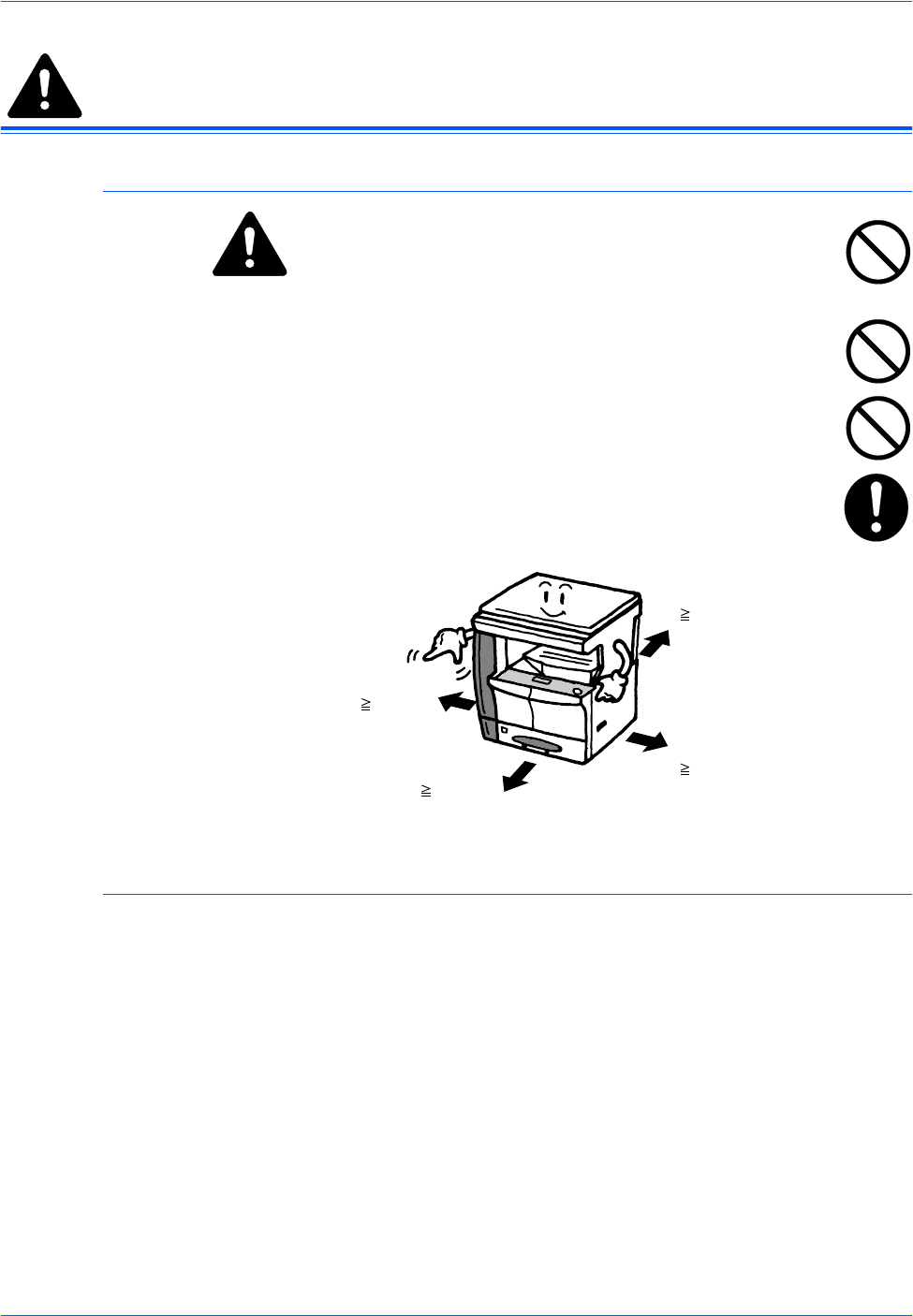
Legal and Safety Information
BASIC OPERATION GUIDE ix
Installation Precautions
Environment
CAUTION: Avoid placing the machine on or in locations
which are unstable or not level. Such locations may cause the
machine to fall down or fall over. This type of situation presents
a danger of personal injury or damage to the machine.
Avoid locations with humidity or dust and dirt. If dust or dirt
become attached to the power plug, clean the plug to avoid the
danger of fire or electrical shock.
Avoid locations near radiators, heaters, or other heat sources, or
locations near flammable items, to avoid the danger of fire.
To keep the machine cool and facilitate changing of parts and
maintenance, allow access space as shown below. Leave
adequate space, especially around the vents, to allow air to be
properly ventilated out of the machine.
Other Precautions
Adverse environmental conditions may affect the safe operation and
performance of the machine. Install in an air-conditioned room
(recommended room temperature: around 73.4 °F (23 °C), humidity:
around 50 %), and avoid the following locations when selecting a site for
the machine.
• Avoid locations near a window or with exposure to direct sunlight.
• Avoid locations with vibrations.
• Avoid locations with drastic temperature fluctuations.
• Avoid locations with direct exposure to hot or cold air.
• Avoid poorly ventilated locations.
If the floor is delicate, when the product is moved after installation, the floor
may be damaged.
Left:
11 13/16"
30 cm
Front:
39 3/8"
100 cm
Right:
11 13/16"
30 cm
Rear:
315/16"
10 cm
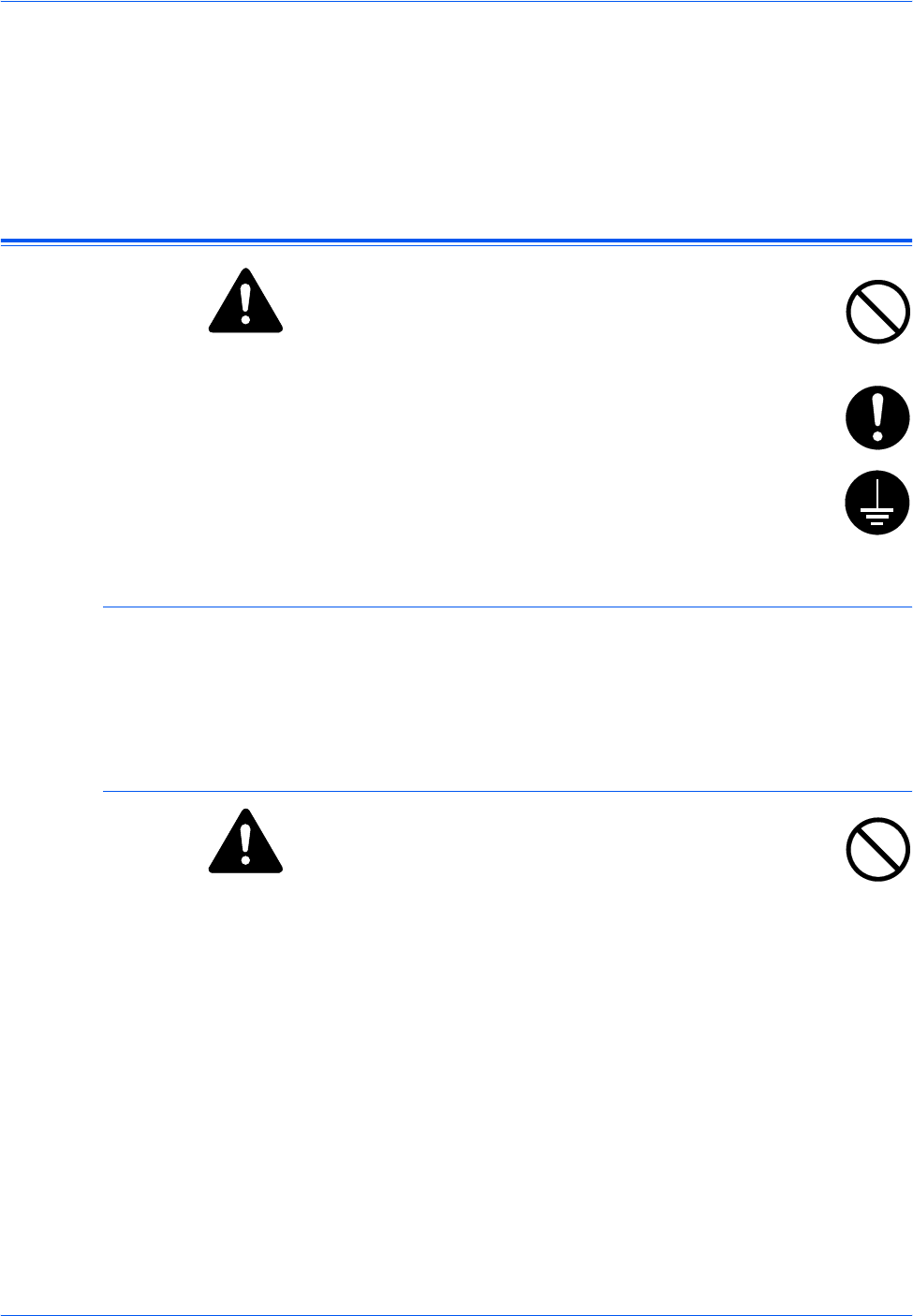
Legal and Safety Information
xBASIC OPERATION GUIDE
During copying, some ozone is released, but the amount does not cause
any ill effect to one's health. If, however, the machine is used over a long
period of time in a poorly ventilated room or when making an extremely
large number of copies, the smell may become unpleasant. To maintain
the appropriate environment for copy work, it is suggested that the room
be properly ventilated.
Power Supply/Grounding the Machine
WARNING: Do not use a power supply with a voltage other
than that specified. Avoid multiple connections in the same
outlet. These types of situations present a danger of fire or
electrical shock.
WARNING: Plug the power cord securely into the outlet. If
metallic objects come in contact with the prongs on the plug, it
may cause a fire or electric shock.
WARNING: Always connect the machine to an outlet with a
ground connection to avoid the danger of fire or electrical shock
in case of an electric short. If an earth connection is not possible,
contact your Service Representative.
Other Precautions
Connect the power plug to the closest outlet possible to the machine.
The power supply cord is used as the main disconnect device. Ensure that
the socket/outlet is located/installed near the equipment and is easily
accessible.
Handling of Plastic Bags
WARNING: Keep the plastic bags that are used with the
machine away from children. The plastic may cling to their nose
and mouth causing suffocation.
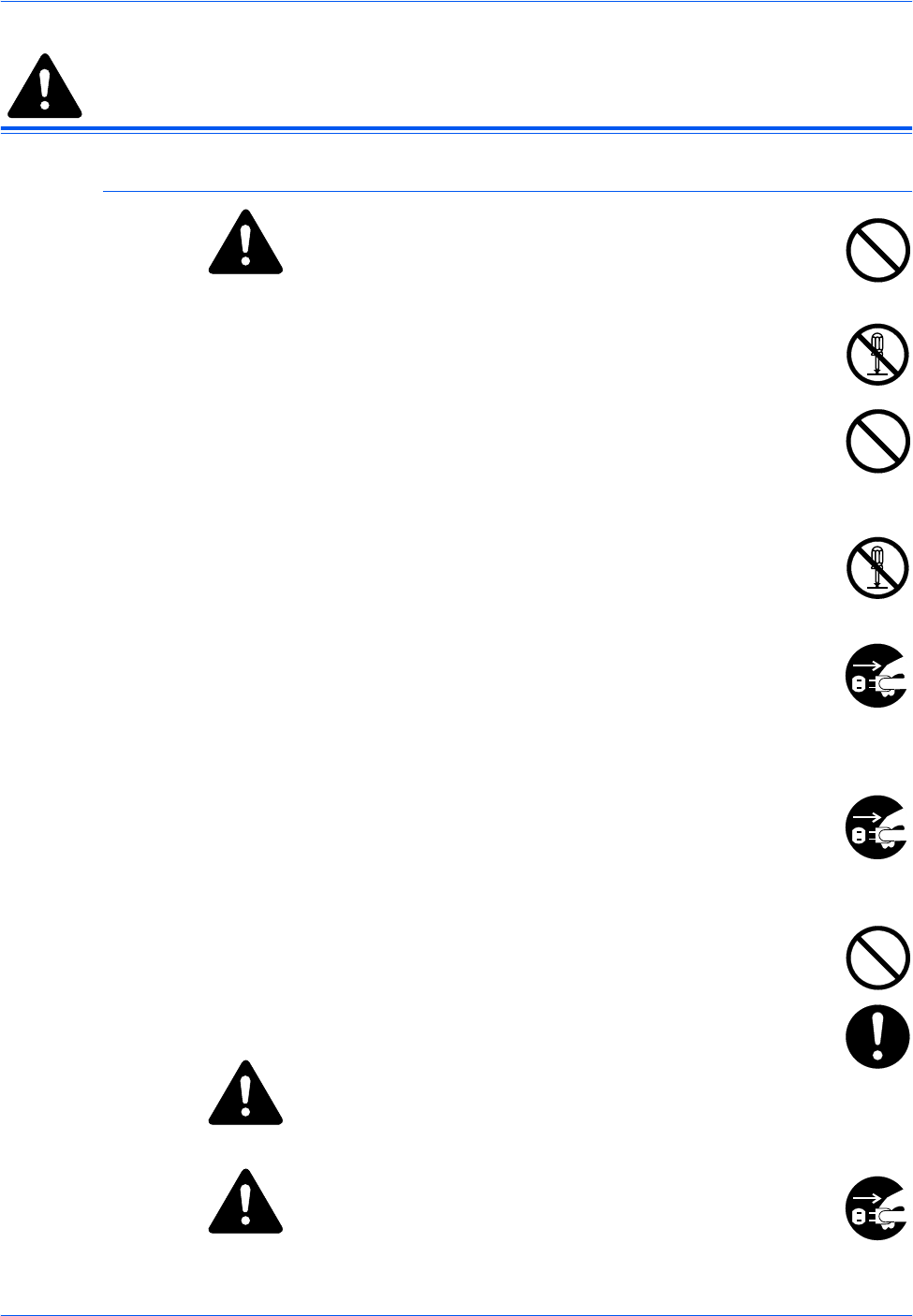
Legal and Safety Information
BASIC OPERATION GUIDE xi
Precautions for Use
Cautions when Using the Machine
WARNING: Do not place metallic objects or containers with
water (flower vases, flower pots, cups, etc.) on or near the
machine. This situation presents a danger of fire or electrical
shock should they fall inside.
WARNING: Do not remove any of the covers from the
machine as there is a danger of electrical shock from high
voltage parts inside the machine.
WARNING: Do not damage, break or attempt to repair the
power cord. Do not place heavy objects on the cord, pull it, bend
it unnecessarily or cause any other type of damage.
These types of situations present a danger of fire or electrical
shock.
WARNING: Never attempt to repair or disassemble the
machine or its parts as there is a danger of fire, electrical shock
or damage to the laser. If the laser beam escapes, there is a
danger of it causing blindness.
WARNING: If the machine becomes excessively hot,
smoke appears from the machine, there is an odd smell, or any
other abnormal situation occurs, there is a danger of fire or
electrical shock. Turn the power switch off (
{
) immediately, be
absolutely certain to remove the power plug from the outlet and
then contact your Service Representative.
WARNING: If anything harmful (paper clips, water, other
fluids, etc.) falls into the machine, turn the power switch off (
{
)
immediately. Next, be absolutely certain to remove the power
plug from the outlet to avoid the danger of fire or electrical shock.
Then contact your Service Representative.
WARNING: Do not remove or connect the power plug with
wet hands, as there is a danger of electrical shock.
WARNING: Always contact your Service Representative
for maintenance or repair of internal parts.
CAUTION: Do not pull the power cord when removing it
from the outlet. If the power cord is pulled, the wires may become
broken and there is a danger of fire or electrical shock. (Always grasp the
power plug when removing the power cord from the outlet.)
CAUTION: Always remove the power plug from the outlet
when moving the machine. If the power cord is damaged, there
is a danger of fire or electrical shock.
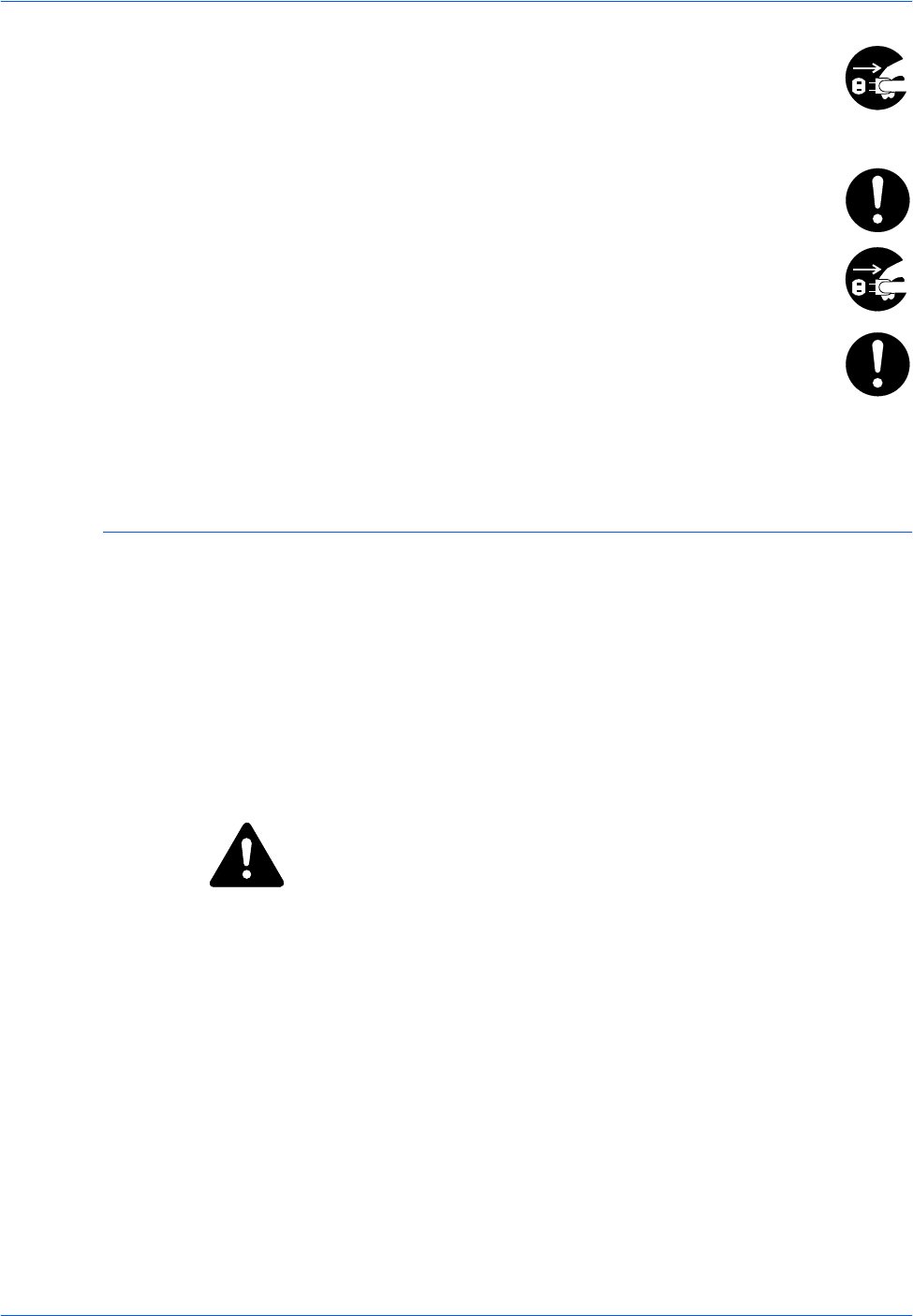
Legal and Safety Information
xii BASIC OPERATION GUIDE
If the machine will not be used for a short period of time
(overnight, etc.), turn the power switch off (
{
). If it will not be
used for an extended period of time (vacations, etc.), remove the
power plug from the outlet for safety purposes during the time the
machine is not in use.
Always only hold the designated parts when lifting or moving the
machine.
For safety purposes, always remove the power plug from the
outlet when performing cleaning operations.
If dust accumulates within the machine, there is a danger of fire
or other trouble. It is therefore recommended that you consult
with your Service Representative in regard to cleaning of internal
parts. This is particularly effective if accomplished prior to
seasons of high humidity. Consult with your Service
Representative in regard to the cost of cleaning the internal parts of the
machine.
Other Precautions
Do not place heavy objects on the machine or cause other damage to the
machine.
Do not open the upper front cover, turn off the power switch, or pull out the
power plug during copying.
When lifting or moving the machine, contact your Service Representative.
Do not touch electrical parts, such as connectors or printed circuit boards.
They could be damaged by static electricity.
Do not attempt to perform any operations not explained in this handbook.
CAUTION: Use of controls or adjustments or performance of
procedures other than those specified herein may result in hazardous
radiation exposure.
Do not look directly at the light from the scanning lamp as it may cause your
eyes to feel tired or painful.
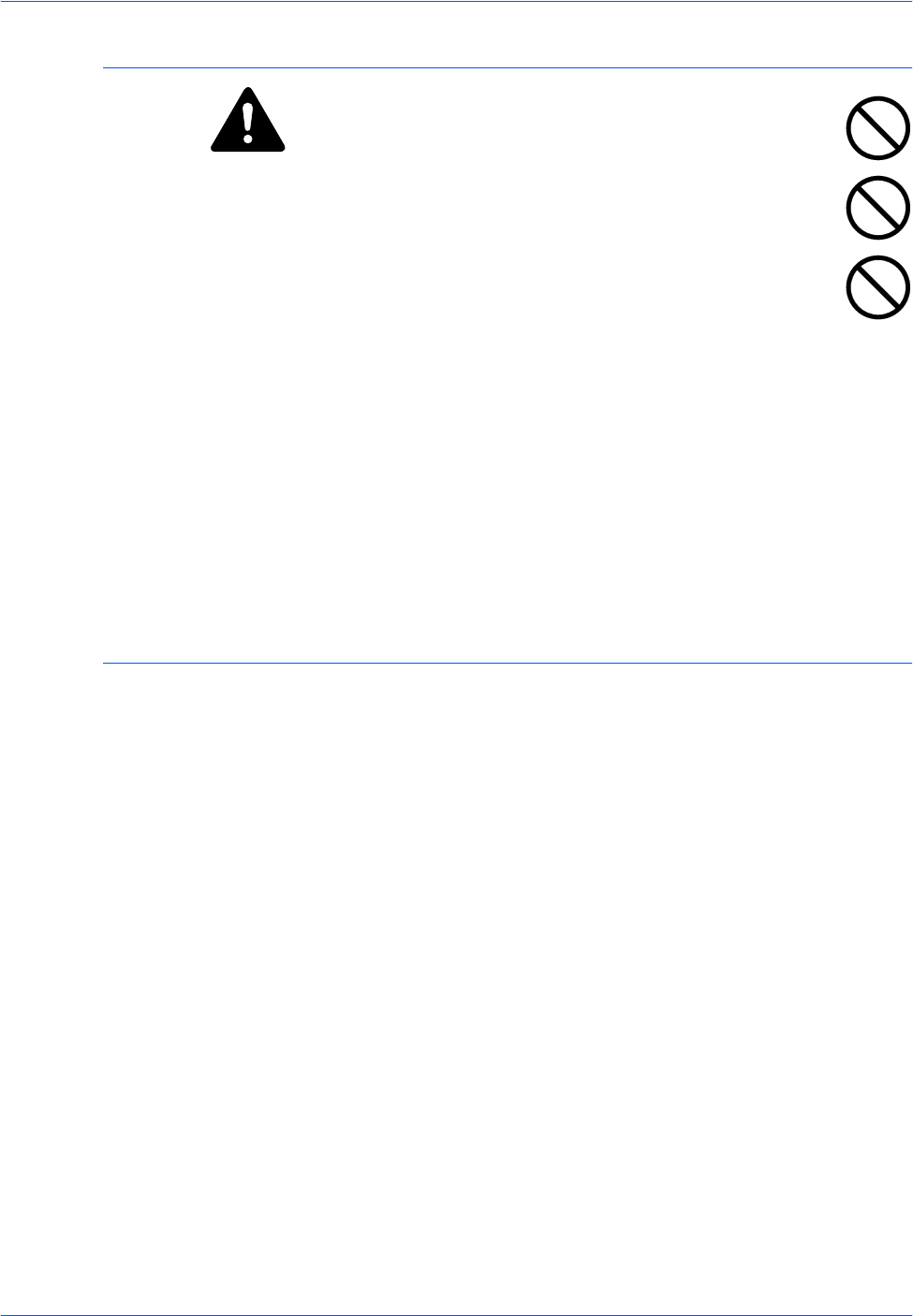
Legal and Safety Information
BASIC OPERATION GUIDE xiii
Cautions when Handling Consumables
CAUTION: Do not attempt to incinerate the Toner Container
or Waste Toner Box. Dangerous sparks may cause burns.
Keep the Toner Container and Waste Toner Box out of the reach
of children.
If toner happens to spill from the Toner Container or Waste Toner
Box, avoid inhalation and ingestion, as well as contact with your
eyes and skin.
If you do happen to inhale toner, move to a place with fresh air
and gargle thoroughly with a large amount of water. If coughing develops,
contact a physician.
If you do happen to ingest toner, rinse your mouth out with water and drink
1 or 2 cups of water to dilute the contents of your stomach. If necessary,
contact a physician.
If you do happen to get toner in your eyes, flush them thoroughly with
water. If there is any remaining tenderness, contact a physician.
If toner does happen to get on your skin, wash with soap and water.
Do not attempt to force open or destroy the Toner Container or Waste
Toner Box.
Other Precautions
After use, always dispose of the Toner Container and Waste Toner Box in
accordance with Federal, State and Local rules and regulations.
Store all consumables in a cool, dark location.
If the machine will not be used for an extended period of time, remove the
paper from the Cassette(s) and Multi-Bypass Tray, return it to its original
package and reseal it.
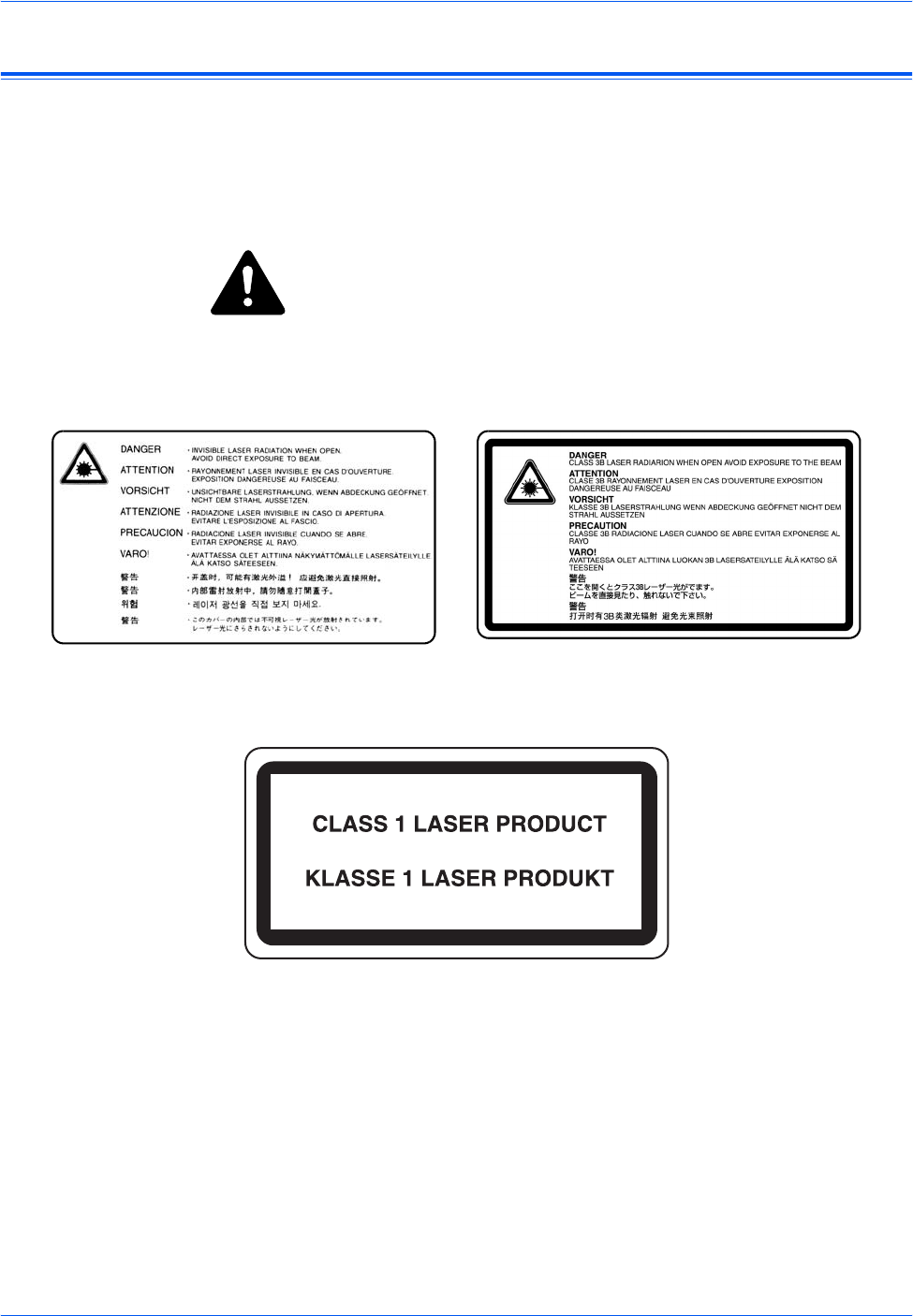
Legal and Safety Information
xiv BASIC OPERATION GUIDE
Laser Safety
Laser radiation could be hazardous to the human body. For this reason,
laser radiation emitted inside this machine is hermetically sealed within the
protective housing and external cover. In the normal operation of the
product by a user, no radiation can leak from the machine.
This machine is classified as a Class 1 laser product under IEC 60825.
CAUTION: Performance of procedures other than those specified in
this manual may result in hazardous radiation exposure.
These labels are attached to the laser scanner unit inside the machine and
are not in a user access area.
The label shown below is attached on the rear side of the machine.
16 and 20 ppm models 25 ppm model
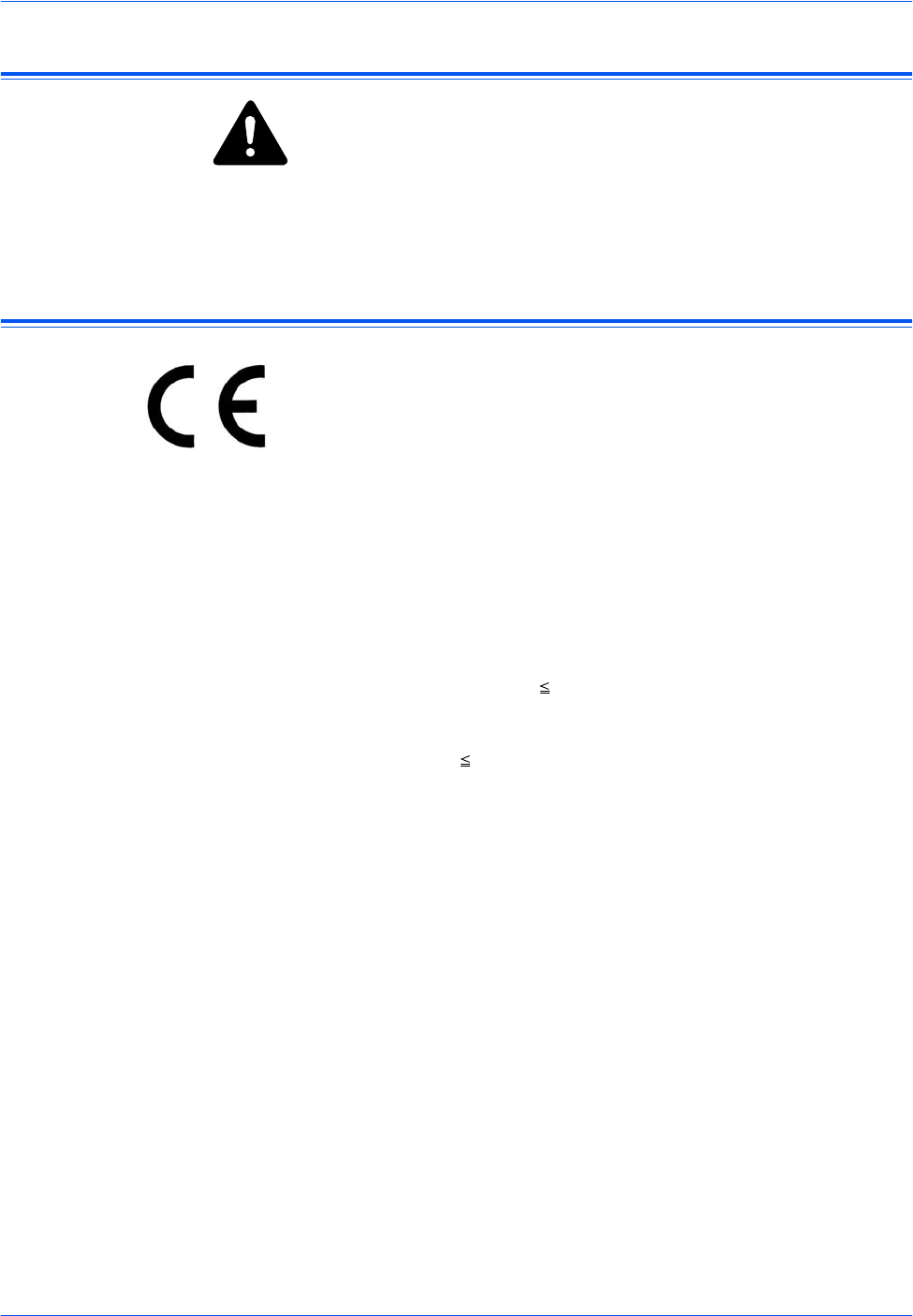
Legal and Safety Information
BASIC OPERATION GUIDE xv
Disconnection of Power
CAUTION: The power plug is the main isolation device! Other
switches on the equipment are only functional switches and are not
suitable for isolating the equipment from the power source.
CAUTION: Der Netzstecker ist die Hauptisoliervorrichtung! Die
anderen Schalter auf dem Gerät sind nur Funktionsschalter und können
nicht verwendet werden, um den Stromfluß im Gerät zu unterbrechen.
CE Declaration of Conformity
DECLARATION OF CONFORMITY
TO
89/336/EEC, 73/23/EEC and 93/68/EEC
We declare under our sole responsibility that the product to which
this declaration relates is in conformity with the following specifications.
Limits and methods of measurement for
immunity characteristics of information
technology equipment EN55024
Limits and methods of measurement for radio
interference characteristics of information
technology equipment EN55022 Class B
Limits for harmonic currents emissions
for equipment input current 16A per phase EN61000-3-2
Limitation of voltage fluctuations and flicker in
low-voltage supply systems for equipment
with rated current 16A EN61000-3-3
Safety of information technology equipment,
including electrical equipment EN60950
Radiation Safety of laser products, equipment
classification, requirements and user’s guide EN60825-1
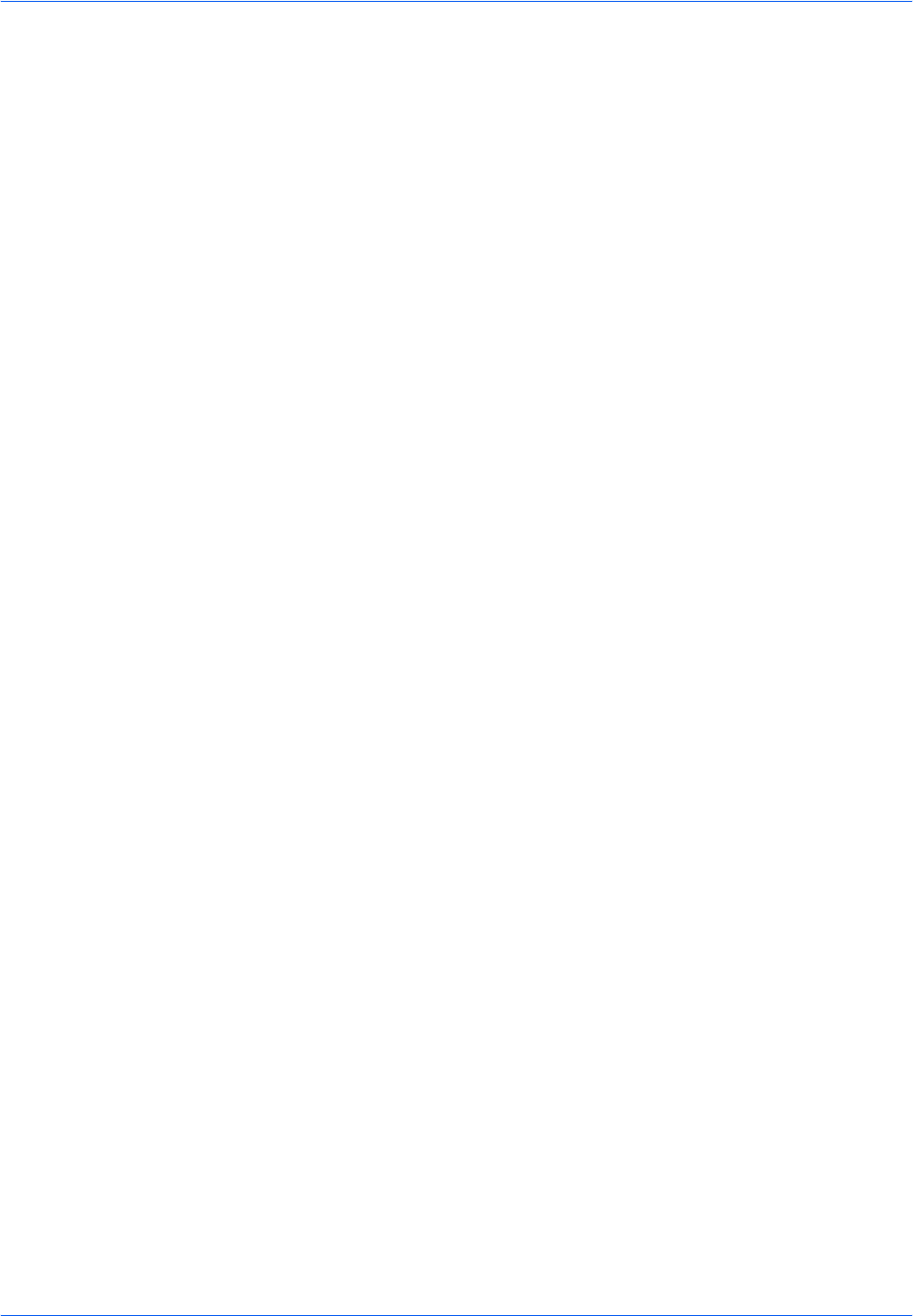
Legal and Safety Information
xvi BASIC OPERATION GUIDE

BASIC OPERATION GUIDE xvii
Introduction
This Basic Operation Guide has the following chapters:
• 1 Machine Parts
Identifies the names of the machine parts and main
functions.
• 2 Preparation
Contains explanations on loading paper and machine
connections.
• 3 Basic Operation
Explains how to make simple copies and prints.
• 4 Optional Equipment
Describes the available optional equipment.
• 5 Maintenance
Describes the maintenance and toner replenishment
procedures.
• 6 Troubleshooting
Explains how to handle problems such as error
indications or paper jams.
• Appendix
Contains machine specifications.
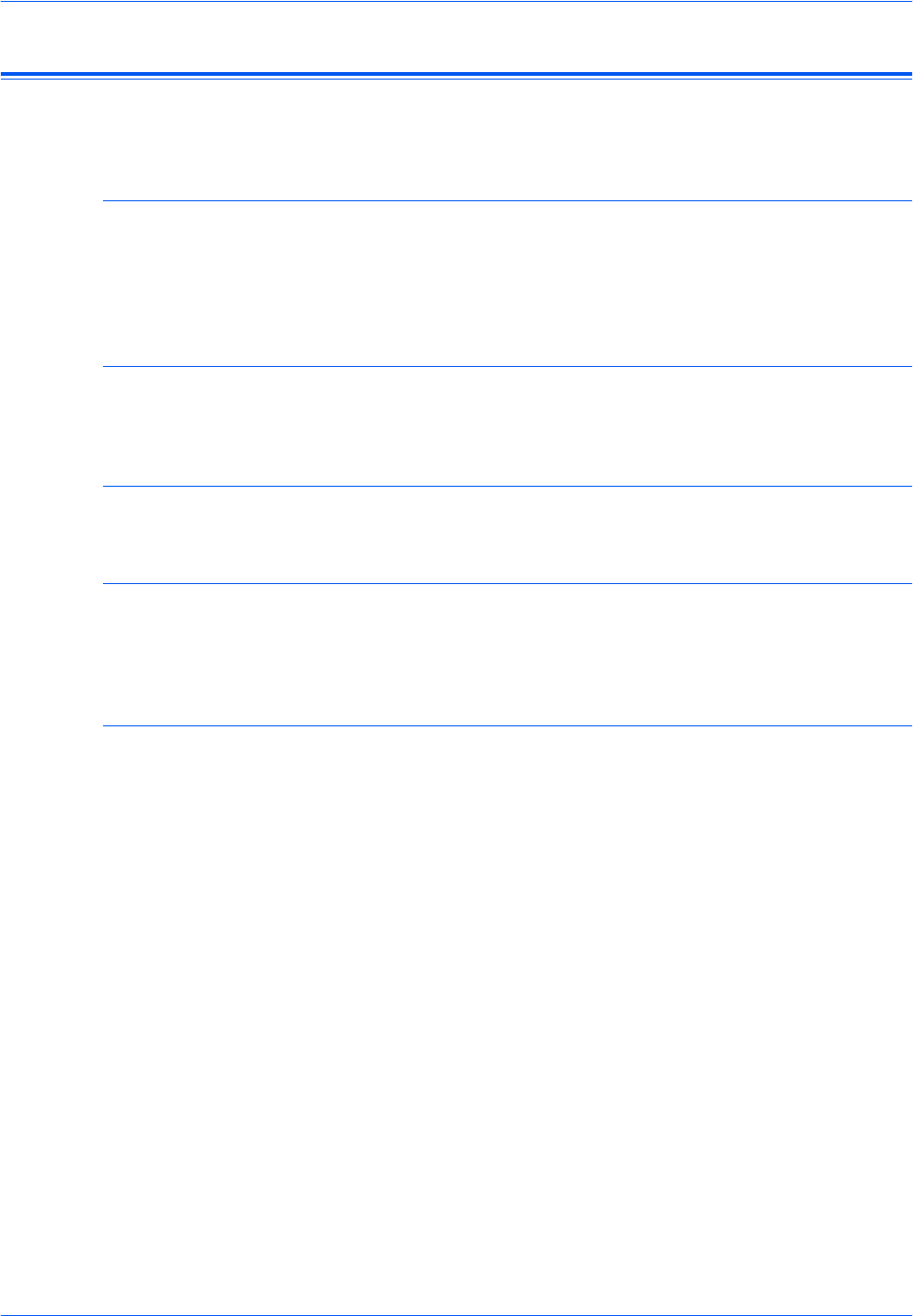
Introduction
xviii BASIC OPERATION GUIDE
Guides Included
The following guides are included with this machine. Refer to the guide that
corresponds to your particular objective.
Basic Operation Guide (this guide)
This Basic Operation Guide contains procedural steps for initial installation
and set-up of the machine and connection to a computer. It also includes
basic procedures for using the machine as a copier and printer and has a
Troubleshooting section.
Advanced Operation Guide
The Advanced Operation Guide contains explanations on copier and
printer functions as well as default settings adjusted on the machine.
KX Printer Driver Operation Guide
Describes how to install and set-up the printer driver.
PRESCRIBE Technical Reference
PRESCRIBE is the native language of these printers. This Technical
Reference contains information about how printing is performed using the
PRESCRIBE commands, as well as a font and emulation description.
PRESCRIBE Command Reference
Gives a detailed explanation of the PRESCRIBE command syntax and
parameters with the aid of print examples. This guide is stored on the CD-
ROM as a PDF document.
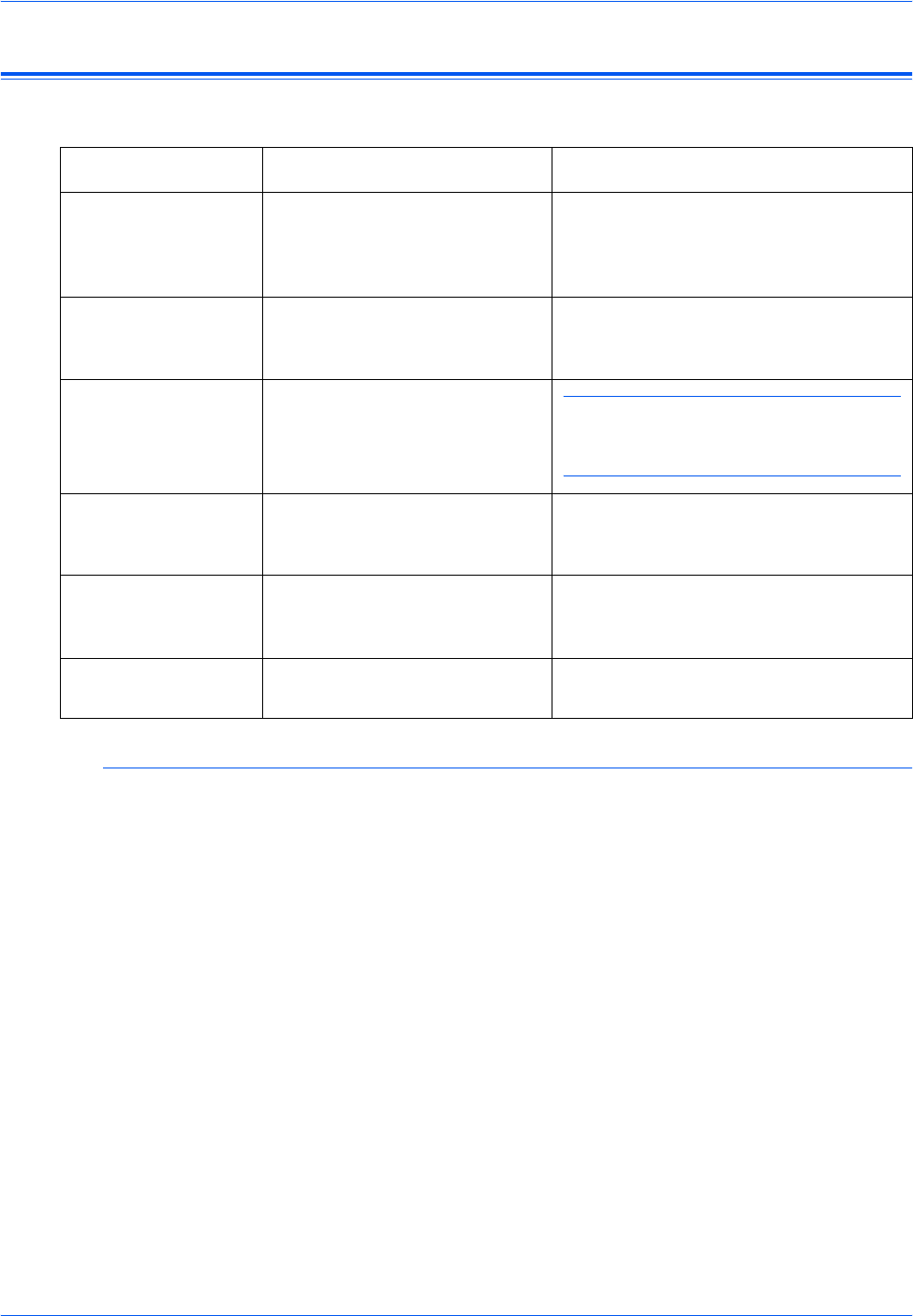
Introduction
BASIC OPERATION GUIDE xix
Conventions
This manual uses the following conventions.
Measurements
This guide contains information that corresponds to using both the inch
and metric versions of the machine. The screens and messages shown in
the guide reflect the inch version of the machine. When using the metric
version, refer to the messages on your machine.
Convention Description Example
Italic Typeface Used to emphasise a key word,
phrase or message. In addition,
references to other publications
are displayed in italic typeface.
Open the Multi-Bypass Tray.
Bracket Bold Text
Typeface Used to emphasise the
selection of a feature mode or
key.
Press [Enter].
Notes Used to provide additional or
useful information about a
function or feature.
NOTE: To ensure best copying quality, it
is recommended this cleaning task is
performed at least once a month.
Important Use to provide important
information. IMPORTANT: Never use water, thinner
or other organic solvents to clean the slit
glass.
Caution Cautions are statements that
suggest mechanical damage as
a result of an action.
CAUTION: For safety purposes,
always remove the power plug from the
outlet when cleaning the machine.
Warning Used to alert users to the
possibility of personal injury. WARNING: High voltage is present
in the charger section.
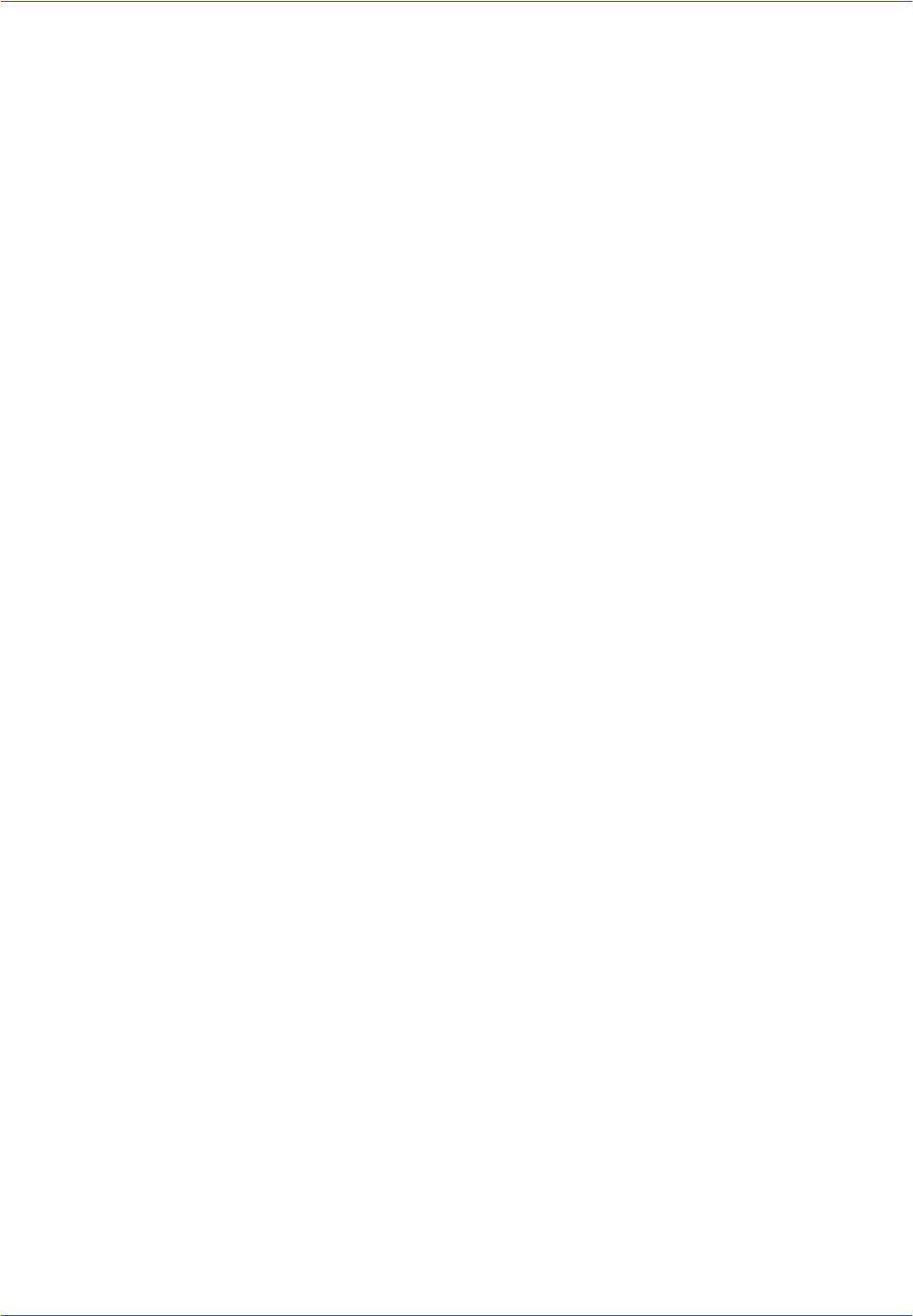
Introduction
xx BASIC OPERATION GUIDE

BASIC OPERATION GUIDE xxi
Contents
Making Full Use of Advanced Functions . . . . . . . . . . . . . . . . . . . . . . . . . . . . . . . . . . . . . . . . . . .i
Legal and Safety Information
Legal Information . . . . . . . . . . . . . . . . . . . . . . . . . . . . . . . . . . . . . . . . . . . . . . . .Legal and Safety-iv
Energy Star Program. . . . . . . . . . . . . . . . . . . . . . . . . . . . . . . . . . . . . . . . . . . . . . Legal and Safety-v
Safety Conventions. . . . . . . . . . . . . . . . . . . . . . . . . . . . . . . . . . . . . . . . . . . . . . .Legal and Safety-vi
Caution Labels . . . . . . . . . . . . . . . . . . . . . . . . . . . . . . . . . . . . . . . . . . . . . . . . .Legal and Safety-viii
Installation Precautions. . . . . . . . . . . . . . . . . . . . . . . . . . . . . . . . . . . . . . . . . . . .Legal and Safety-ix
Power Supply/Grounding the Machine . . . . . . . . . . . . . . . . . . . . . . . . . . . . . . . . Legal and Safety-x
Precautions for Use. . . . . . . . . . . . . . . . . . . . . . . . . . . . . . . . . . . . . . . . . . . . . . .Legal and Safety-xi
Laser Safety . . . . . . . . . . . . . . . . . . . . . . . . . . . . . . . . . . . . . . . . . . . . . . . . . . .Legal and Safety-xiv
Disconnection of Power . . . . . . . . . . . . . . . . . . . . . . . . . . . . . . . . . . . . . . . . . . Legal and Safety-xv
CE Declaration of Conformity . . . . . . . . . . . . . . . . . . . . . . . . . . . . . . . . . . . . . . Legal and Safety-xv
Introduction
Guides Included . . . . . . . . . . . . . . . . . . . . . . . . . . . . . . . . . . . . . . . . . . . . . . . . . . . . . . . . . . . . . xviii
Conventions . . . . . . . . . . . . . . . . . . . . . . . . . . . . . . . . . . . . . . . . . . . . . . . . . . . . . . . . . . . . . . . . .xix
1Machine Parts
Main Body . . . . . . . . . . . . . . . . . . . . . . . . . . . . . . . . . . . . . . . . . . . . . . . . . . . . . . . . . . . . . . . . . . 1-2
Operation Panel . . . . . . . . . . . . . . . . . . . . . . . . . . . . . . . . . . . . . . . . . . . . . . . . . . . . . . . . . . . . . 1-5
Message Display. . . . . . . . . . . . . . . . . . . . . . . . . . . . . . . . . . . . . . . . . . . . . . . . . . . . . . . . . . . . . 1-7
2 Preparation
Loading Paper. . . . . . . . . . . . . . . . . . . . . . . . . . . . . . . . . . . . . . . . . . . . . . . . . . . . . . . . . . . . . . . 2-2
Connection . . . . . . . . . . . . . . . . . . . . . . . . . . . . . . . . . . . . . . . . . . . . . . . . . . . . . . . . . . . . . . . . 2-10
Switching Power On . . . . . . . . . . . . . . . . . . . . . . . . . . . . . . . . . . . . . . . . . . . . . . . . . . . . . . . . . 2-12
Network Settings. . . . . . . . . . . . . . . . . . . . . . . . . . . . . . . . . . . . . . . . . . . . . . . . . . . . . . . . . . . . 2-13
Setting the Date and Time . . . . . . . . . . . . . . . . . . . . . . . . . . . . . . . . . . . . . . . . . . . . . . . . . . . . 2-16
Setting the Language . . . . . . . . . . . . . . . . . . . . . . . . . . . . . . . . . . . . . . . . . . . . . . . . . . . . . . . . 2-18
Other Settings . . . . . . . . . . . . . . . . . . . . . . . . . . . . . . . . . . . . . . . . . . . . . . . . . . . . . . . . . . . . . . 2-18
3 Basic Operation
Basic Copying Procedure . . . . . . . . . . . . . . . . . . . . . . . . . . . . . . . . . . . . . . . . . . . . . . . . . . . . . . 3-2
Making Zoom Copies . . . . . . . . . . . . . . . . . . . . . . . . . . . . . . . . . . . . . . . . . . . . . . . . . . . . . . . . . 3-5
Duplex Mode. . . . . . . . . . . . . . . . . . . . . . . . . . . . . . . . . . . . . . . . . . . . . . . . . . . . . . . . . . . . . . . . 3-9
Split Mode . . . . . . . . . . . . . . . . . . . . . . . . . . . . . . . . . . . . . . . . . . . . . . . . . . . . . . . . . . . . . . . . . 3-12
Sort Mode . . . . . . . . . . . . . . . . . . . . . . . . . . . . . . . . . . . . . . . . . . . . . . . . . . . . . . . . . . . . . . . . . 3-14
Interrupt Mode. . . . . . . . . . . . . . . . . . . . . . . . . . . . . . . . . . . . . . . . . . . . . . . . . . . . . . . . . . . . . . 3-15
Low Power Mode . . . . . . . . . . . . . . . . . . . . . . . . . . . . . . . . . . . . . . . . . . . . . . . . . . . . . . . . . . . 3-18
Auto Sleep Mode. . . . . . . . . . . . . . . . . . . . . . . . . . . . . . . . . . . . . . . . . . . . . . . . . . . . . . . . . . . . 3-19
Basic Printing Procedure. . . . . . . . . . . . . . . . . . . . . . . . . . . . . . . . . . . . . . . . . . . . . . . . . . . . . . 3-20
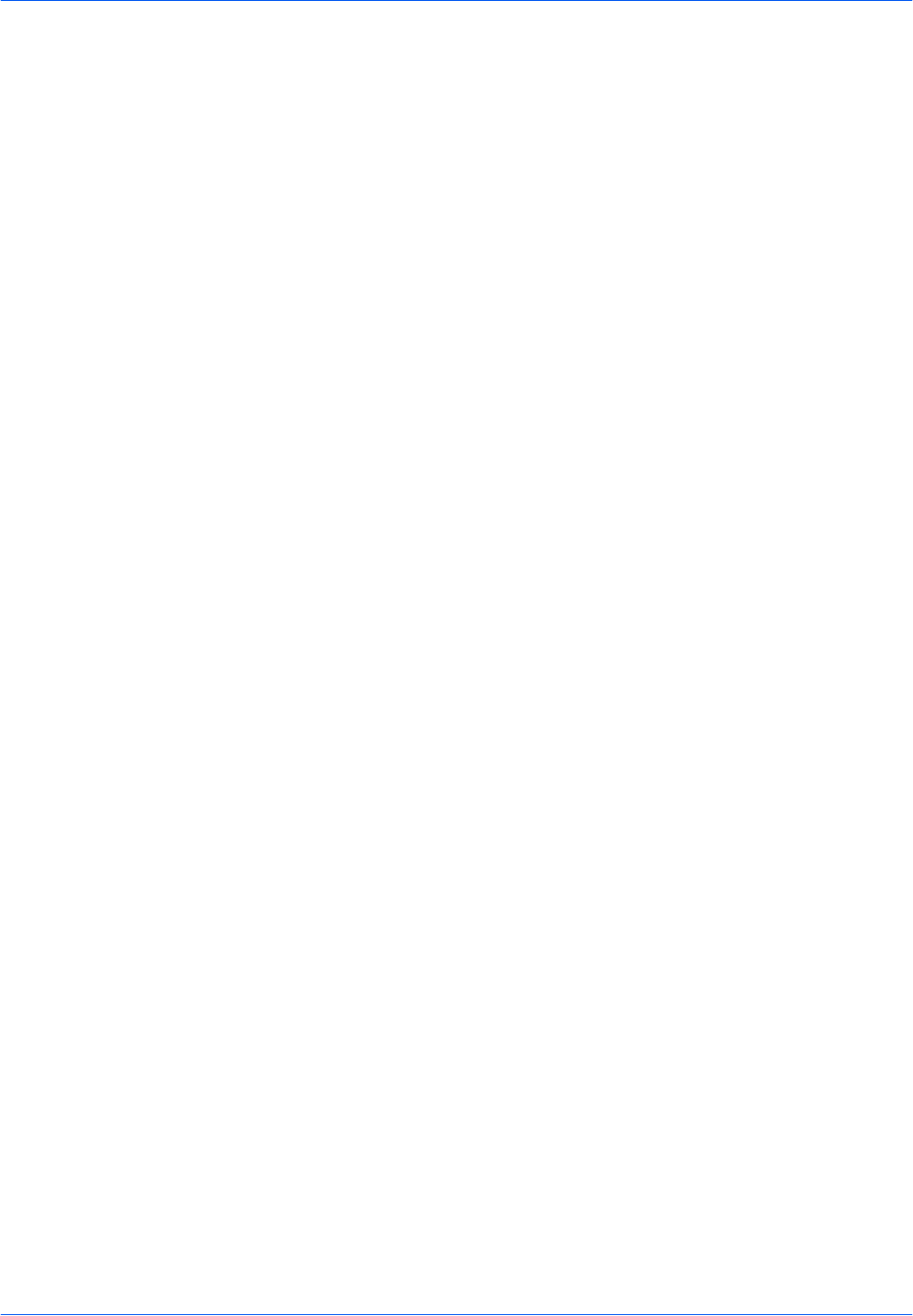
Contents
xxii BASIC OPERATION GUIDE
4 Optional Equipment
Optional Equipment Overview. . . . . . . . . . . . . . . . . . . . . . . . . . . . . . . . . . . . . . . . . . . . . . . . . . . 4-2
Document Processor. . . . . . . . . . . . . . . . . . . . . . . . . . . . . . . . . . . . . . . . . . . . . . . . . . . . . . . . . . 4-3
Paper Feeder . . . . . . . . . . . . . . . . . . . . . . . . . . . . . . . . . . . . . . . . . . . . . . . . . . . . . . . . . . . . . . . 4-7
Duplex Unit . . . . . . . . . . . . . . . . . . . . . . . . . . . . . . . . . . . . . . . . . . . . . . . . . . . . . . . . . . . . . . . . . 4-8
Finisher . . . . . . . . . . . . . . . . . . . . . . . . . . . . . . . . . . . . . . . . . . . . . . . . . . . . . . . . . . . . . . . . . . . . 4-8
Job Separator . . . . . . . . . . . . . . . . . . . . . . . . . . . . . . . . . . . . . . . . . . . . . . . . . . . . . . . . . . . . . . 4-12
Key Counter . . . . . . . . . . . . . . . . . . . . . . . . . . . . . . . . . . . . . . . . . . . . . . . . . . . . . . . . . . . . . . . 4-13
Fax Kit. . . . . . . . . . . . . . . . . . . . . . . . . . . . . . . . . . . . . . . . . . . . . . . . . . . . . . . . . . . . . . . . . . . . 4-14
Network Scanner Kit . . . . . . . . . . . . . . . . . . . . . . . . . . . . . . . . . . . . . . . . . . . . . . . . . . . . . . . . . 4-14
Memory Card (CompactFlash) . . . . . . . . . . . . . . . . . . . . . . . . . . . . . . . . . . . . . . . . . . . . . . . . . 4-14
Hard Disk . . . . . . . . . . . . . . . . . . . . . . . . . . . . . . . . . . . . . . . . . . . . . . . . . . . . . . . . . . . . . . . . . 4-15
Expansion Memory . . . . . . . . . . . . . . . . . . . . . . . . . . . . . . . . . . . . . . . . . . . . . . . . . . . . . . . . . . 4-15
5 Maintenance
Cleaning the Machine . . . . . . . . . . . . . . . . . . . . . . . . . . . . . . . . . . . . . . . . . . . . . . . . . . . . . . . . . 5-2
Replacing the Toner Container and Waste Toner Box . . . . . . . . . . . . . . . . . . . . . . . . . . . . . . . . 5-5
6 Troubleshooting
Problem Solving . . . . . . . . . . . . . . . . . . . . . . . . . . . . . . . . . . . . . . . . . . . . . . . . . . . . . . . . . . . . . 6-2
Error Messages and Correction . . . . . . . . . . . . . . . . . . . . . . . . . . . . . . . . . . . . . . . . . . . . . . . . . 6-5
Paper Jams. . . . . . . . . . . . . . . . . . . . . . . . . . . . . . . . . . . . . . . . . . . . . . . . . . . . . . . . . . . . . . . . 6-10
Appendix
Specifications . . . . . . . . . . . . . . . . . . . . . . . . . . . . . . . . . . . . . . . . . . . . . . . . . . . . . . . . . Appendix-2

BASIC OPERATION GUIDE 1-1
1 Machine Parts
This chapter explains the following topics:
• Main Body .................................................................... 1-2
• Operation Panel ........................................................... 1-5
• Message Display.......................................................... 1-5
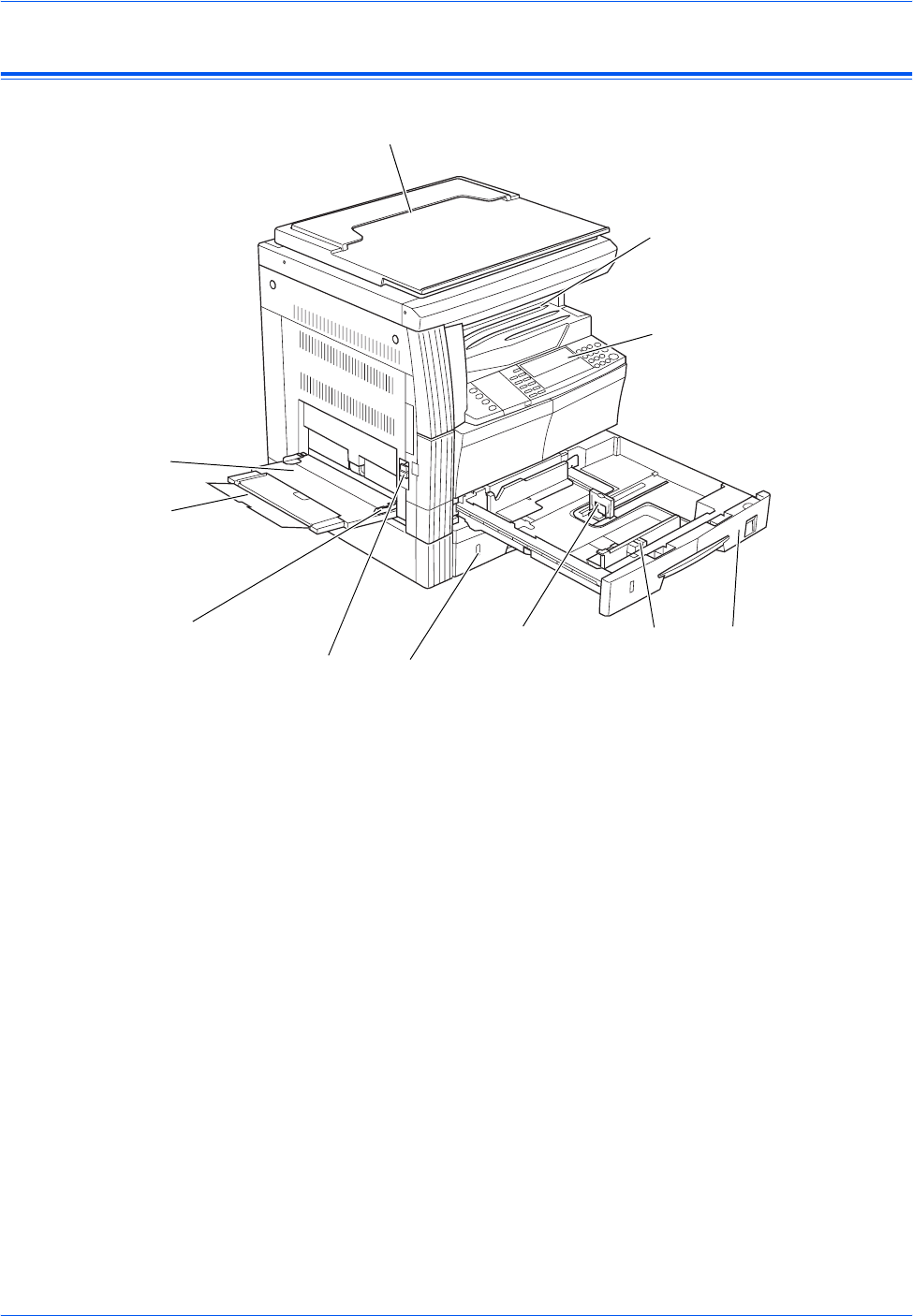
Machine Parts
1-2 BASIC OPERATION GUIDE
Main Body
1Original Cover
2Output Tray
3Operation Panel
4Cassette 1
5Cassette 2 (20 and 25 ppm models only)
6Paper Width Adjusting Tab
7Paper Length Adjusting Tab
8Left Cover Handle
9Multi-Bypass Tray
10 Multi-Bypass Tray Extension
11 Insert Guides
1
2
3
4
6
7
9
10
11
85
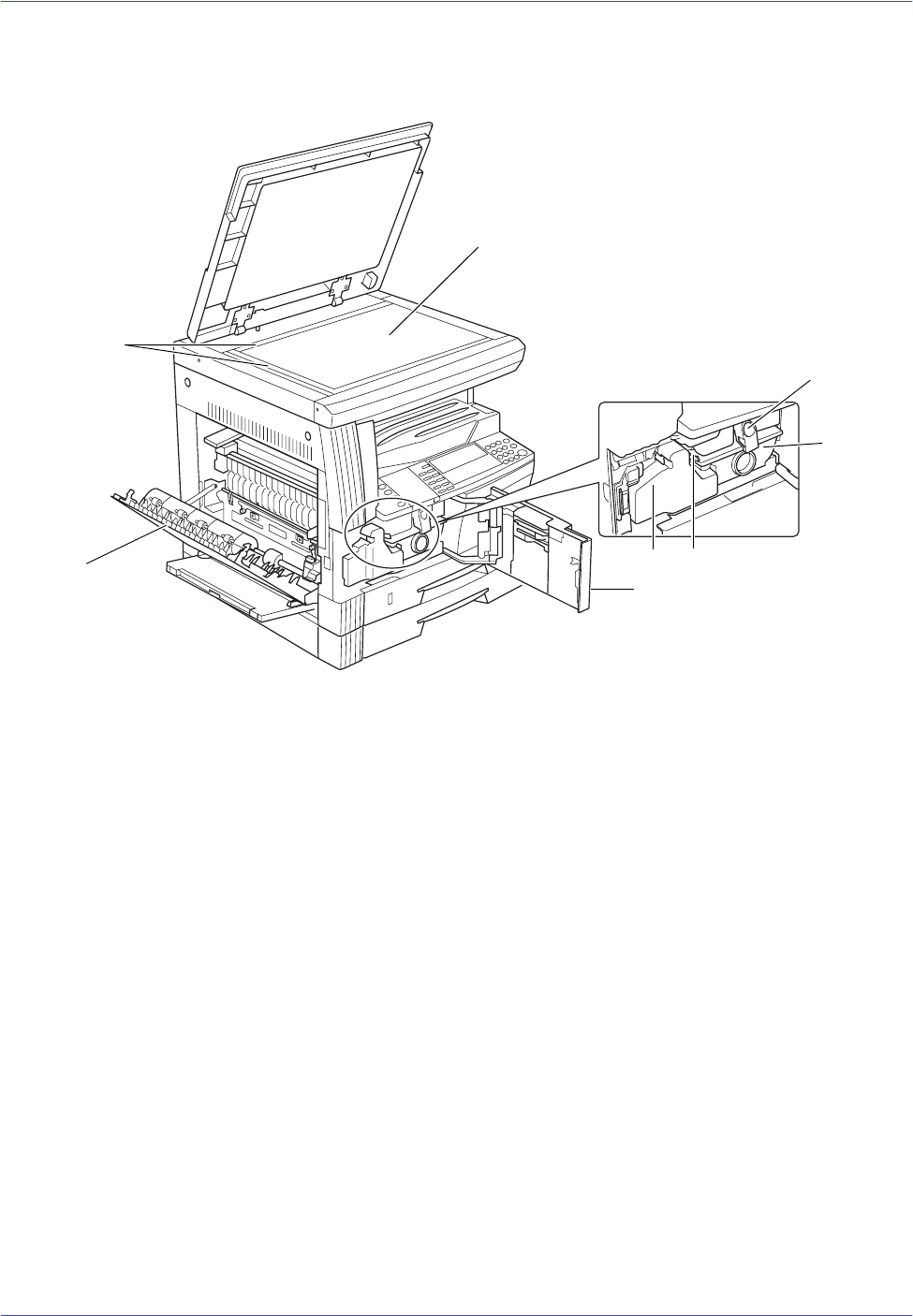
Machine Parts
BASIC OPERATION GUIDE 1-3
12 Platen
13 Original Size Indicator Plates
14 Left Cover
15 Waste Toner Box
16 Toner Container Release Lever
17 Toner Container
18 Charger Cleaner Rod
19 Front Cover
12
16
17
19
15 18
14
13
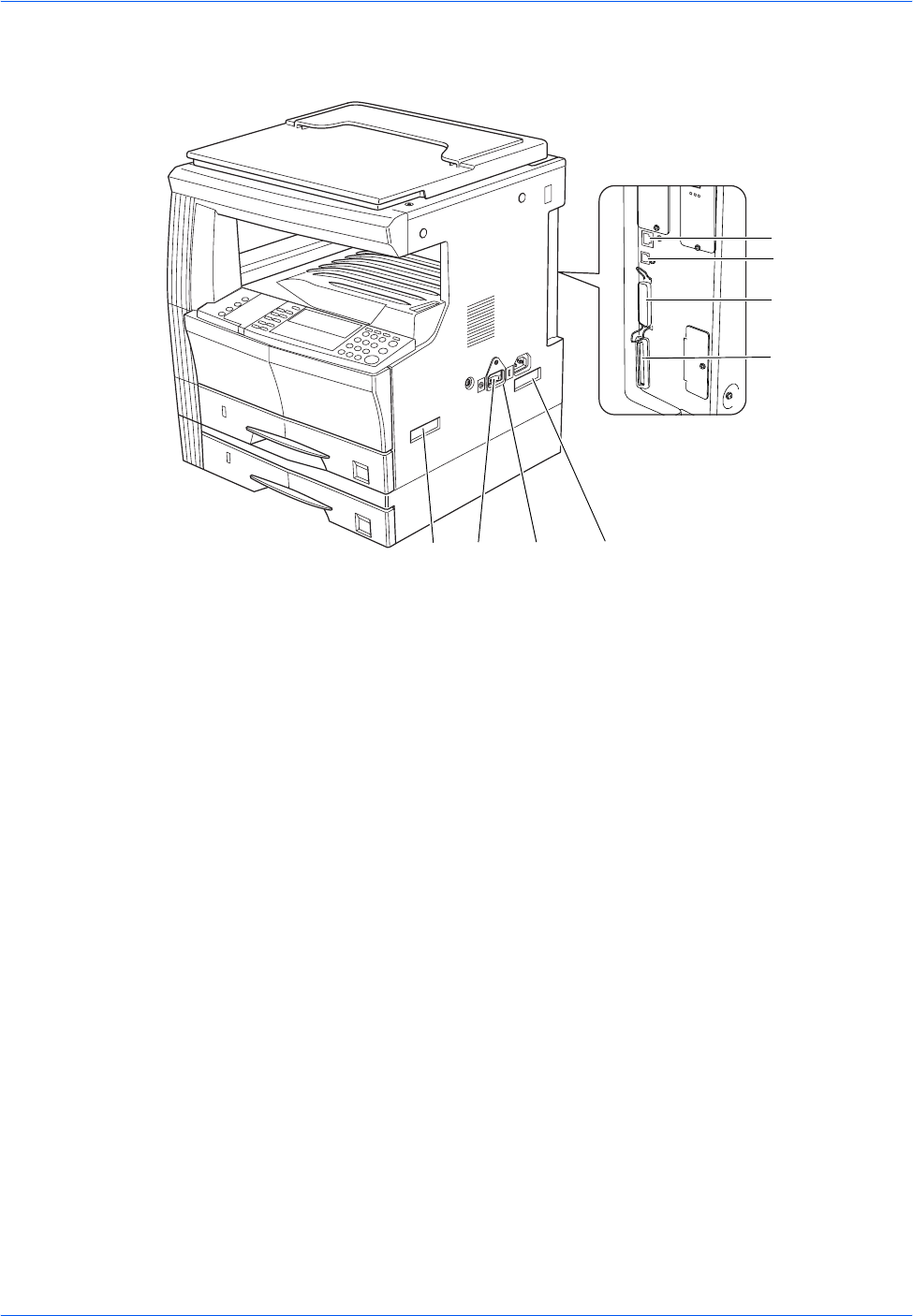
Machine Parts
1-4 BASIC OPERATION GUIDE
20 Main Power Switch
21 Main Power Switch Cover
22 Handles for Transport
23 Network Interface Connector
24 USB Interface Connector
25 Parallel Interface Connector
26 Memory Card Slot
22 20 21 22
26
25
24
23
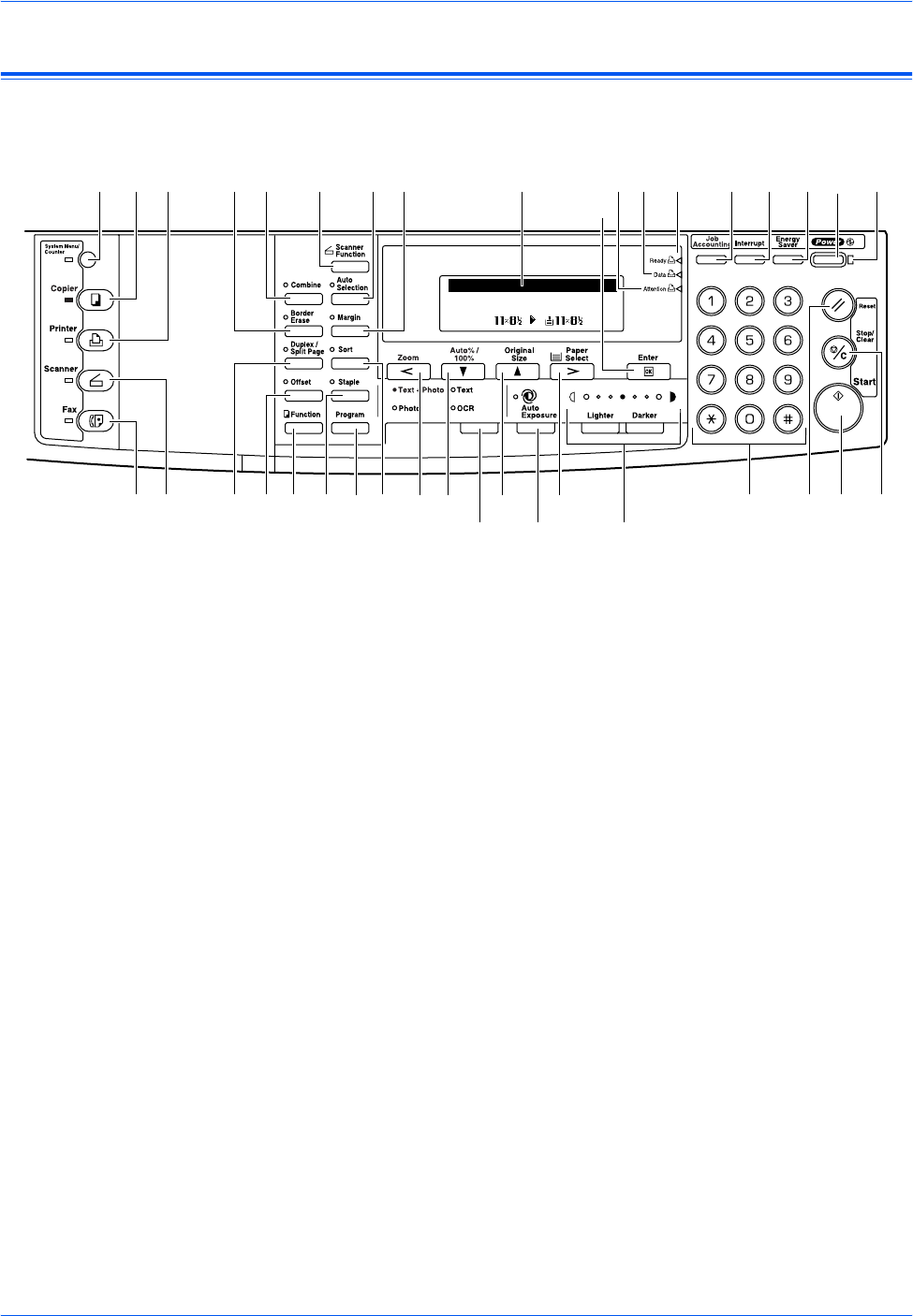
Machine Parts
BASIC OPERATION GUIDE 1-5
Operation Panel
1System Menu/Counter Key and Indicator
2Copier Key and Indicator
3Printer Key and Indicator
4Scanner Key and Indicator
5Fax Key and Indicator
6Combine Key and Indicator
7Border Erase Key and Indicator
8Duplex/Split Page Key and Indicator
9Offset Key and Indicator
10 Function Key
11 Scanner Function Key
12 Auto Selection Key and Indicator
13 Margin Key and Indicator
14 Sort Key and Indicator
15 Staple Key and Indicator
16 Program Key
17 Zoom Key/< Key
18 Auto%/100% Key/T Key
19 Original Size Key/S Key
20 Paper Select Key/> Key
21 Enter Key
Auto
1
100%
Ready to copy.
Auto
123 76 11 1213 25
21
28 27 26 29 30 31 37
5 4 8 9 10 16 14 17 18
22
19
23
20
24
33 34 36 35
32
15
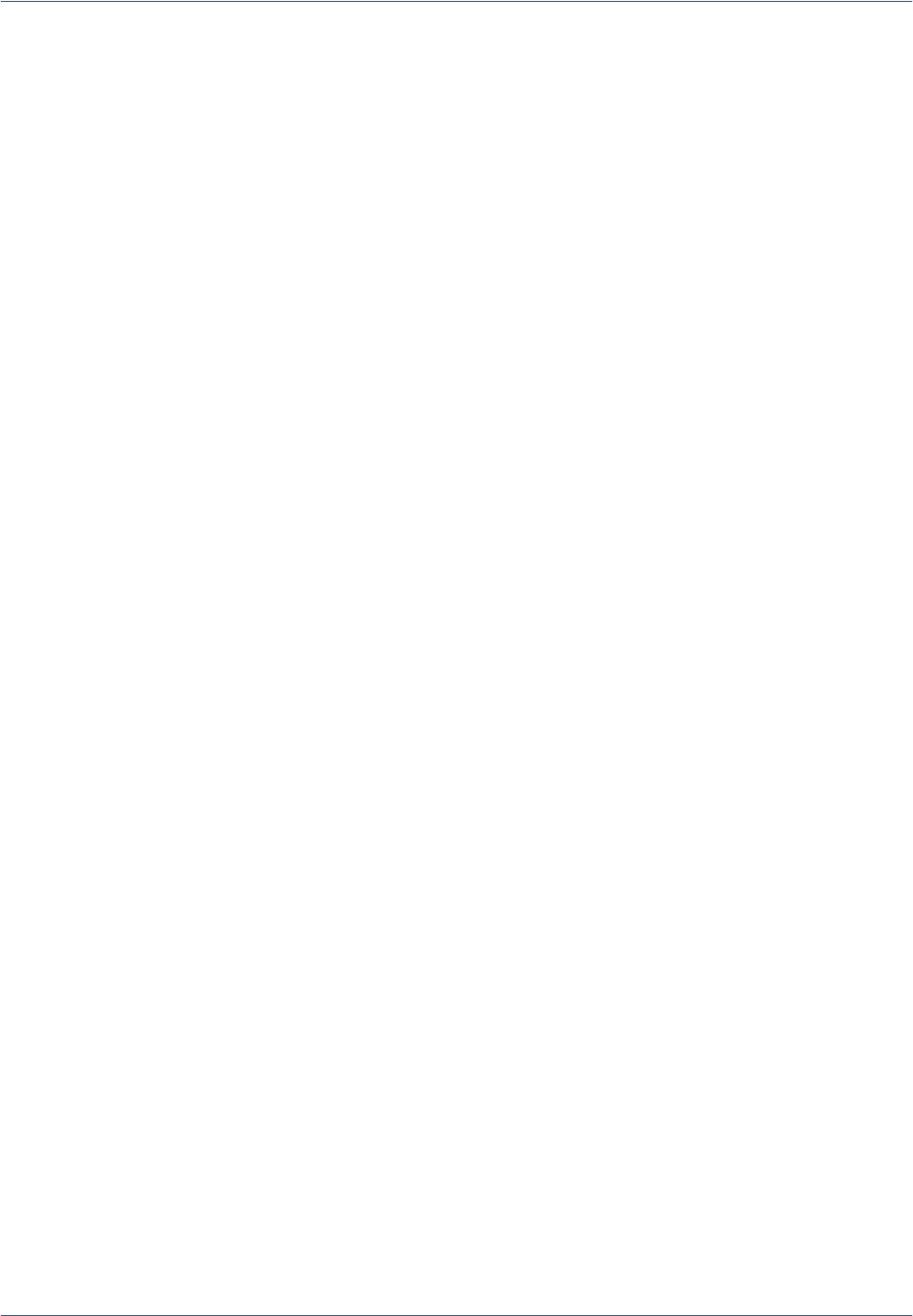
Machine Parts
1-6 BASIC OPERATION GUIDE
22 Image Quality Mode Select Key
23 Auto Exposure Key
24 Lighter Key / Darker Key / Exposure Display
25 Message Display
26 Ready Indicator (green light)
27 Data Indicator (green light)
28 Attention Indicator (red light)
29 Job Accounting Key
30 Interrupt Key and Indicator
31 Energy Saver Key and Indicator
32 Power Key and Indicator
33 Numeric Keys
34 Reset Key
35 Stop/clear Key
36 Start Key and Indicator
37 Main Power Indicator
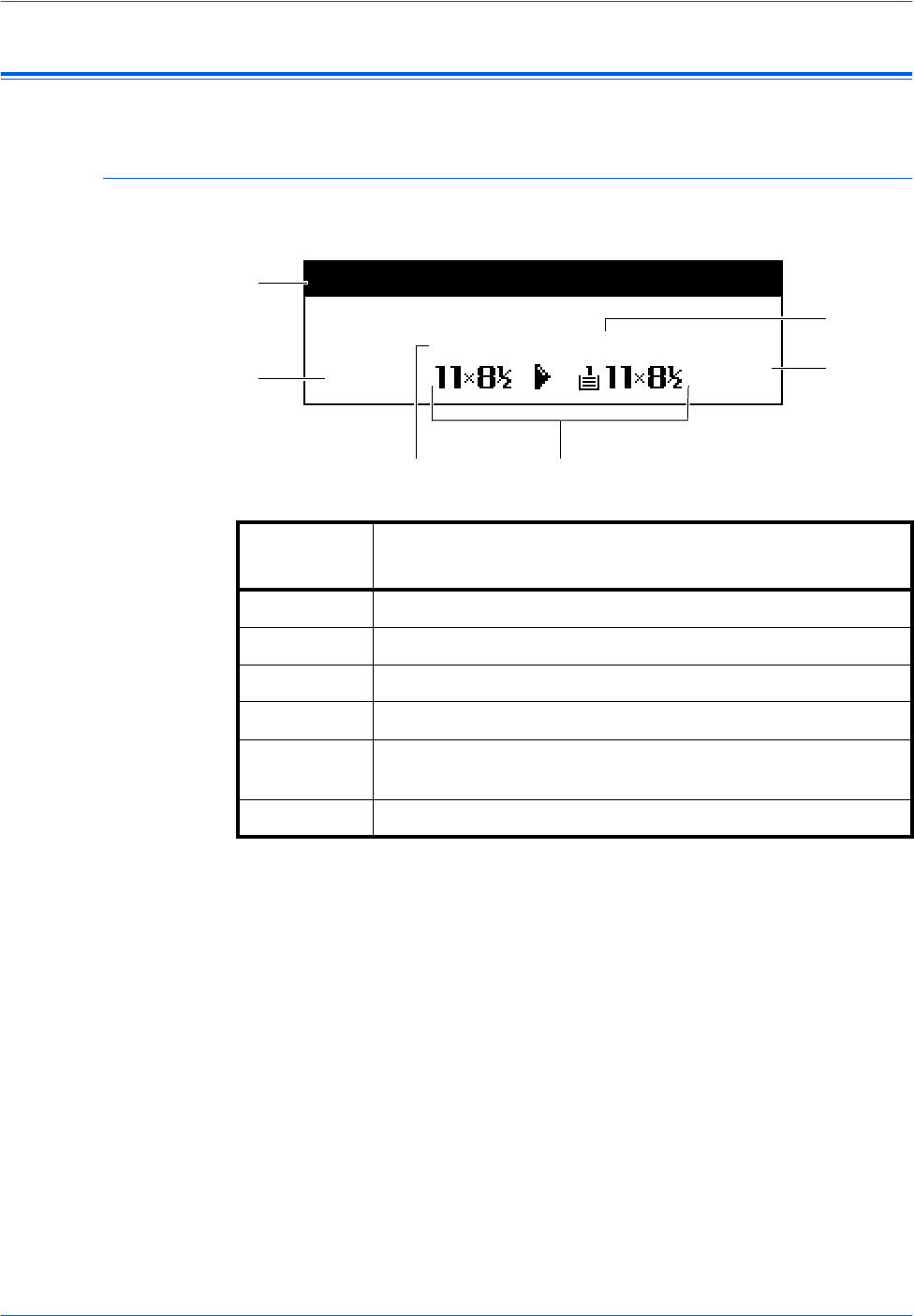
Machine Parts
BASIC OPERATION GUIDE 1-7
Message Display
The message display indicates the operation status of the machine.
Copier Basic Screen
The following screen displays when the Copier key is pressed.
Reference
number Meaning
1Indicates the current machine status.
2Displays when the original size is automatically selected.
3Displays the copy magnification ratio.
4Displays if Auto Paper Selection mode is selected.
5Displays the Original Size, Paper Size, and the selected
cassette.
6Number of copies selected.
Auto 1
100%
Ready to copy.
Auto
1
3
25
6
4
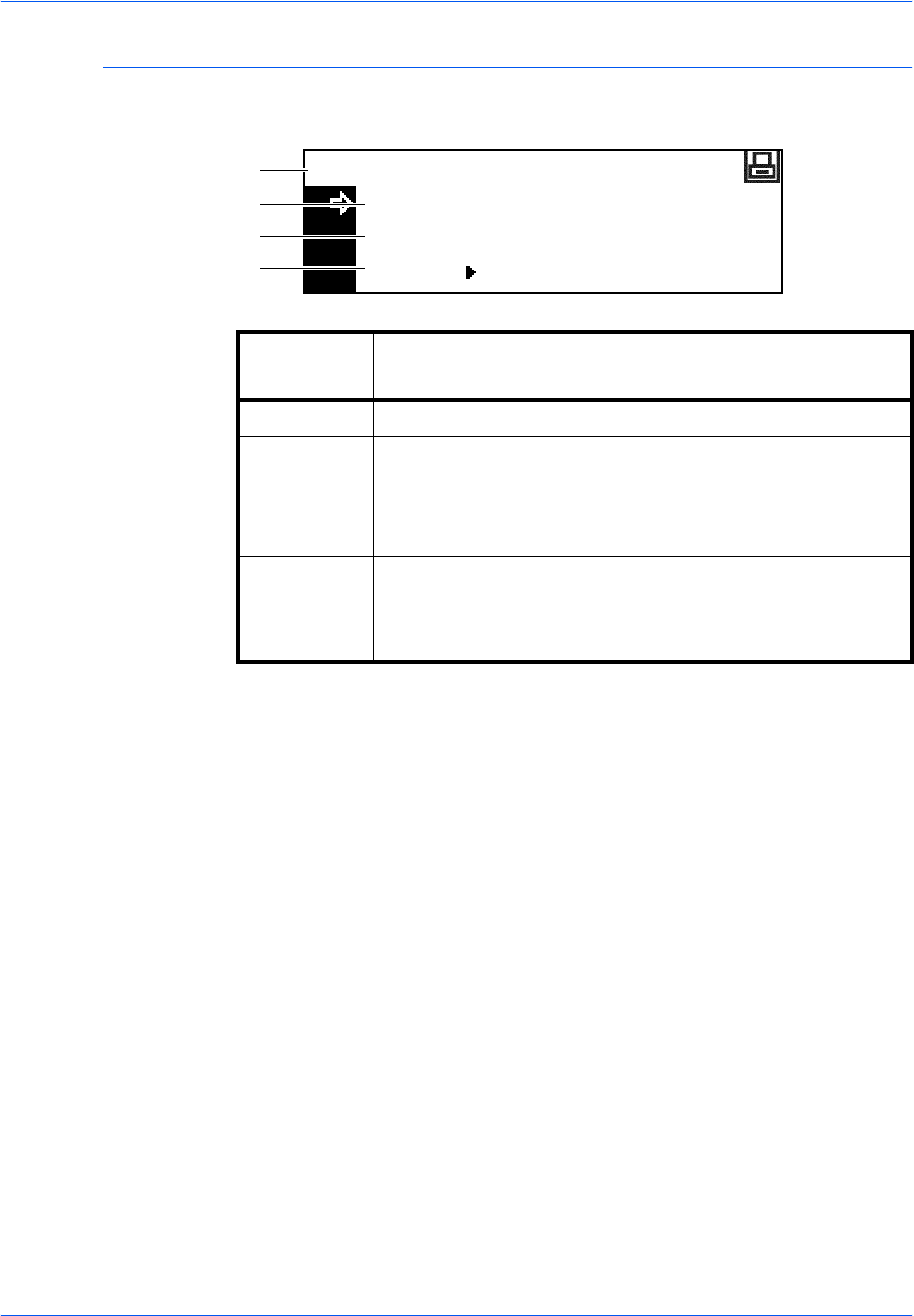
Machine Parts
1-8 BASIC OPERATION GUIDE
Printer Basic Screen
The following screen displays when the Printer key is pressed:
Reference
number Meaning
1Indicates the current status of the machine.
2Select to switch between online and offline, to print/resume
printing, to clear a specific error, and to cancel the currently
processing page to begin printing a new page.
3Select to stop printing in progress.
4Select to adjust network settings. For further information refer
to Network Settings, on page 2-13.
Also used to change various printer functions and settings.
Refer to Chapter 2, Advanced Operation Guide.
GO
CANCEL
Ready
MENU
1
2
3
4

BASIC OPERATION GUIDE 2-1
2 Preparation
This chapter explains the following topics:
• Loading Paper.............................................................. 2-2
• Connection ................................................................. 2-10
• Switching Power On................................................... 2-12
• Network Settings ........................................................ 2-13
• Setting the Date and Time.......................................... 2-16
• Setting the Language ................................................. 2-18
• Other Settings ............................................................ 2-18
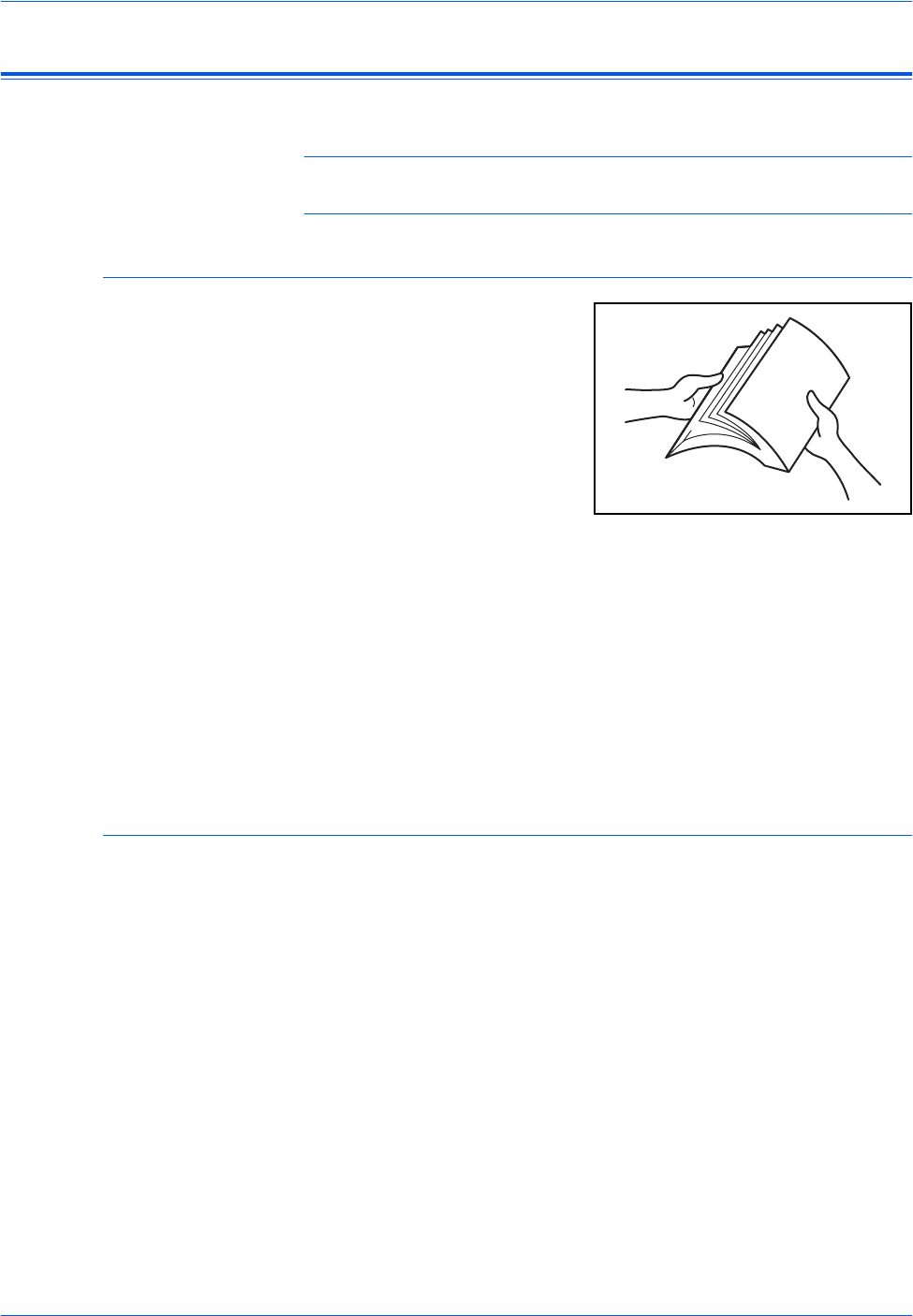
Preparation
2-2 BASIC OPERATION GUIDE
Loading Paper
Paper and media can be loaded in the Cassette or Multi-Bypass Tray.
NOTE: For information about the types of media that can be used, refer
to Appendix, Advanced Operation Guide.
Prepare the Paper
After removing paper from the
packaging, fan through the sheets
to separate prior to loading.
If using paper that has been
folded or is curled, straighten it
prior to loading. Failure to do so
may result in a paper jam.
IMPORTANT: Ensure paper is
not stapled and clips are
removed.
Load the paper with the side which faced the top of the packaging face-up
if using a Cassette and face-down if using the Multi-Bypass Tray.
Leaving paper out of its package under high temperature and high humidity
conditions may lead to problems caused by ambient moisture. After
loading paper into a Cassette or Multi-Bypass Tray, seal the remaining
paper in its original package. If the machine is not being used for a
prolonged period of time, remove all paper from the Cassette(s) and Multi-
Bypass Tray and reseal it in its original packaging.
Loading Paper into a Cassette
Standard paper (60 to 90 g/m²), thick paper (90 to 105 g/m²), recycled
paper, or color paper can be loaded. Up to 300 sheets of standard paper
(80 g/m²) can be loaded into each cassette at one time.
The paper sizes which can be loaded are: A3, B4, A4, A4R, B5, B5R, A5R,
Folio, 11 × 17" (Ledger), 8 1/2 × 14" (Legal), 11 × 8 1/2", 8 1/2 × 11" (Letter),
51/2 ×81/2" (Statement), 8 1/2 × 13" (Oficio II).
IMPORTANT: The type of paper that is being loaded into a cassette
(standard, recycled, etc.) must be specified. For details refer to Chapter 3,
Advanced Operation Guide.
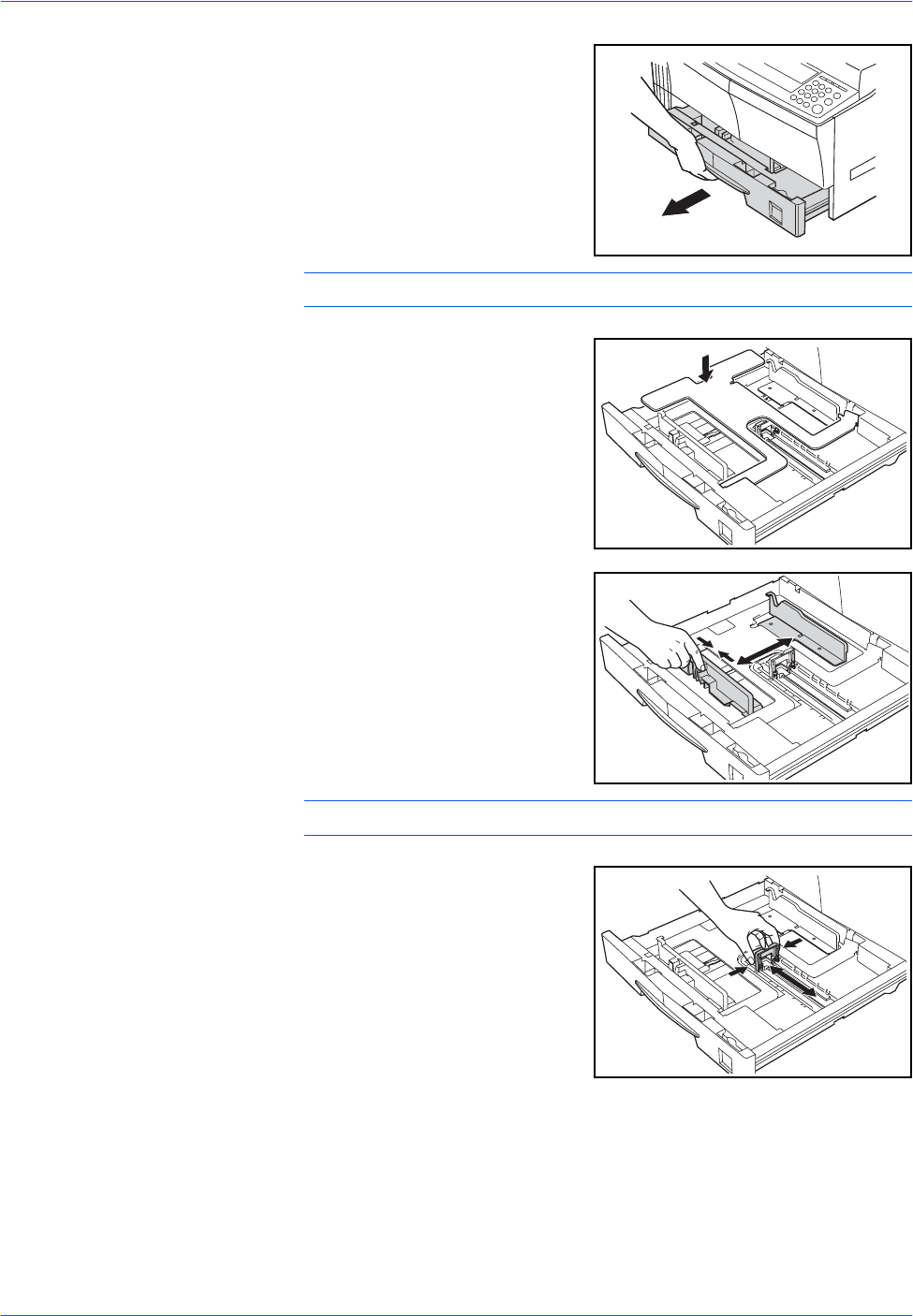
Preparation
BASIC OPERATION GUIDE 2-3
1Pull the cassette completely out of
the machine.
IMPORTANT: When pulling the
cassette out of the machine,
ensure it is supported and does
not fall out.
NOTE: Pull out one cassette at a time.
2Push down on the Cassette Base
Plate.
3Using the Paper Width Adjusting
Tab, adjust the width guides to the
paper size required.
NOTE: The paper sizes are marked on the cassette.
4Using the Paper Length Adjusting
Tab, adjust the length guide to the
paper size required.

Preparation
2-4 BASIC OPERATION GUIDE
When loading A3 or 11 × 17"
(Ledger) paper, move the paper
length guide to the right end and
push it down, as shown.
NOTE: The paper sizes are marked on the cassette.
5Load the paper in the cassette,
the leading edge must be aligned
against the Paper Length Guide.
IMPORTANT: Always adjust the
paper length and width guides
before loading paper to avoid
skewed paper feed and/or a
paper jam.
Ensure the paper is placed
securely against the paper length and width guides with no gap. A different
paper size may show on the message display if the guides are not adjusted
correctly.
Do not load paper above the fill
lines located on the width guide.
Ensure the side to be printed is
facing up and the paper is not
folded, curled, or damaged.
6Place the Paper Size Sheet in the
slot to show the size of paper
inside.
Fill Lines
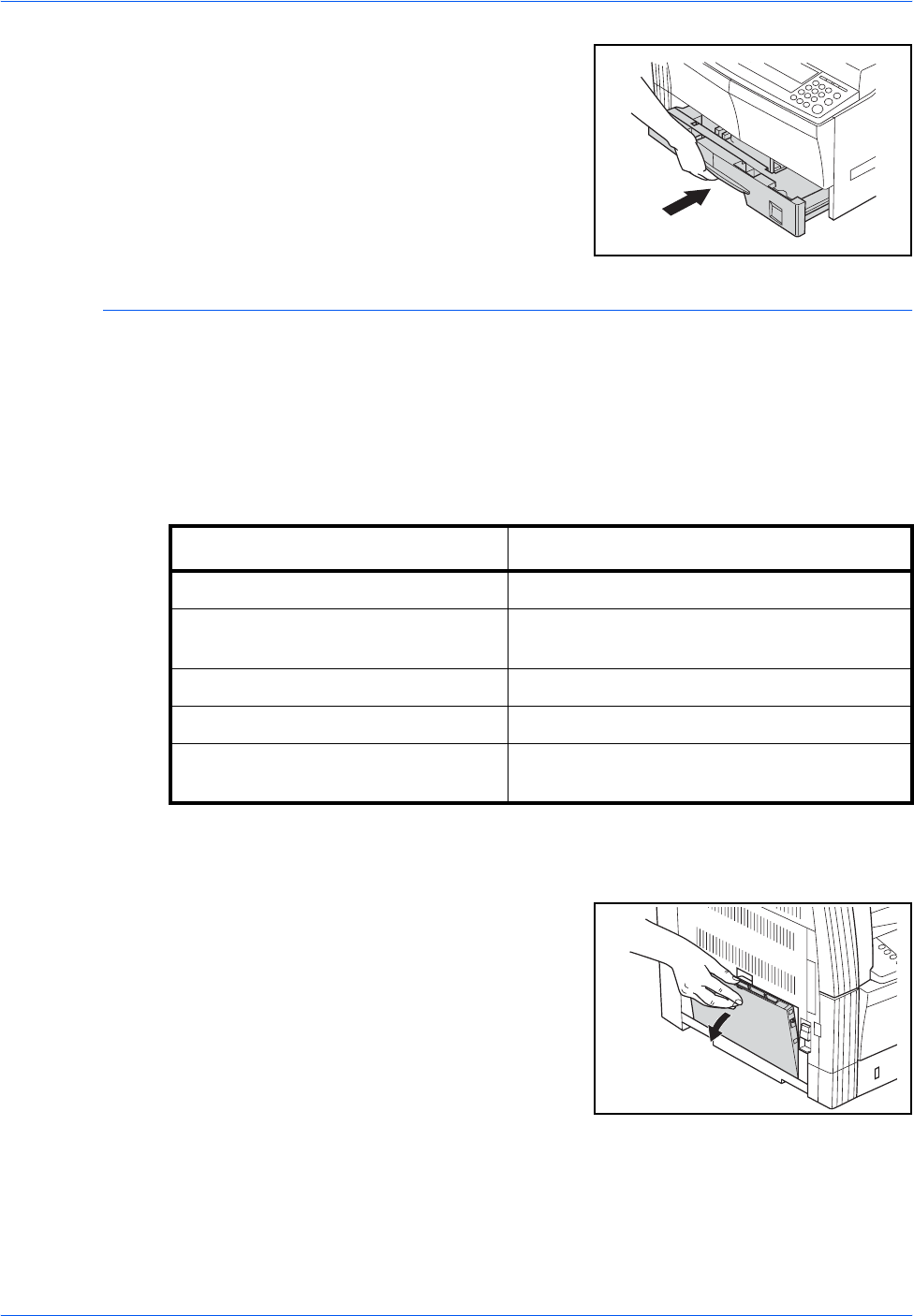
Preparation
BASIC OPERATION GUIDE 2-5
7Push the cassette back into the
machine until it stops.
Loading Paper in the Multi-Bypass Tray
In addition to standard and recycled paper, special paper (45 to 160 g/m²)
can be loaded in the Multi-Bypass Tray.
The paper sizes that can be used are: A3 to A6R, postcard, Folio, 11 × 17"
(Ledger) to 5 1/2 ×8 1/2" (Statement).
The types and sizes of paper and the number of sheets that can be loaded
are as follows:
IMPORTANT: After loading the Multi-Bypass Tray, the paper size and type
must be specified. For further information refer to Multi-Bypass Tray Size
and Type, on page 2-7.
1Open the Multi-Bypass Tray.
Type or Size Capacity
Standard Paper 50 sheets (80 g/m²)
Thin and Thick Paper 50 sheets to 5 sheets (45 to 160 g/m²)
(depending on paper size and thickness)
Postcard 10 sheets
Transparencies 1 sheet
A3, B4, Folio, 11 × 17" (Ledger), 8 1/
2 × 14" (Legal), 8 1/2 × 13" (Oficio II) 25 sheets
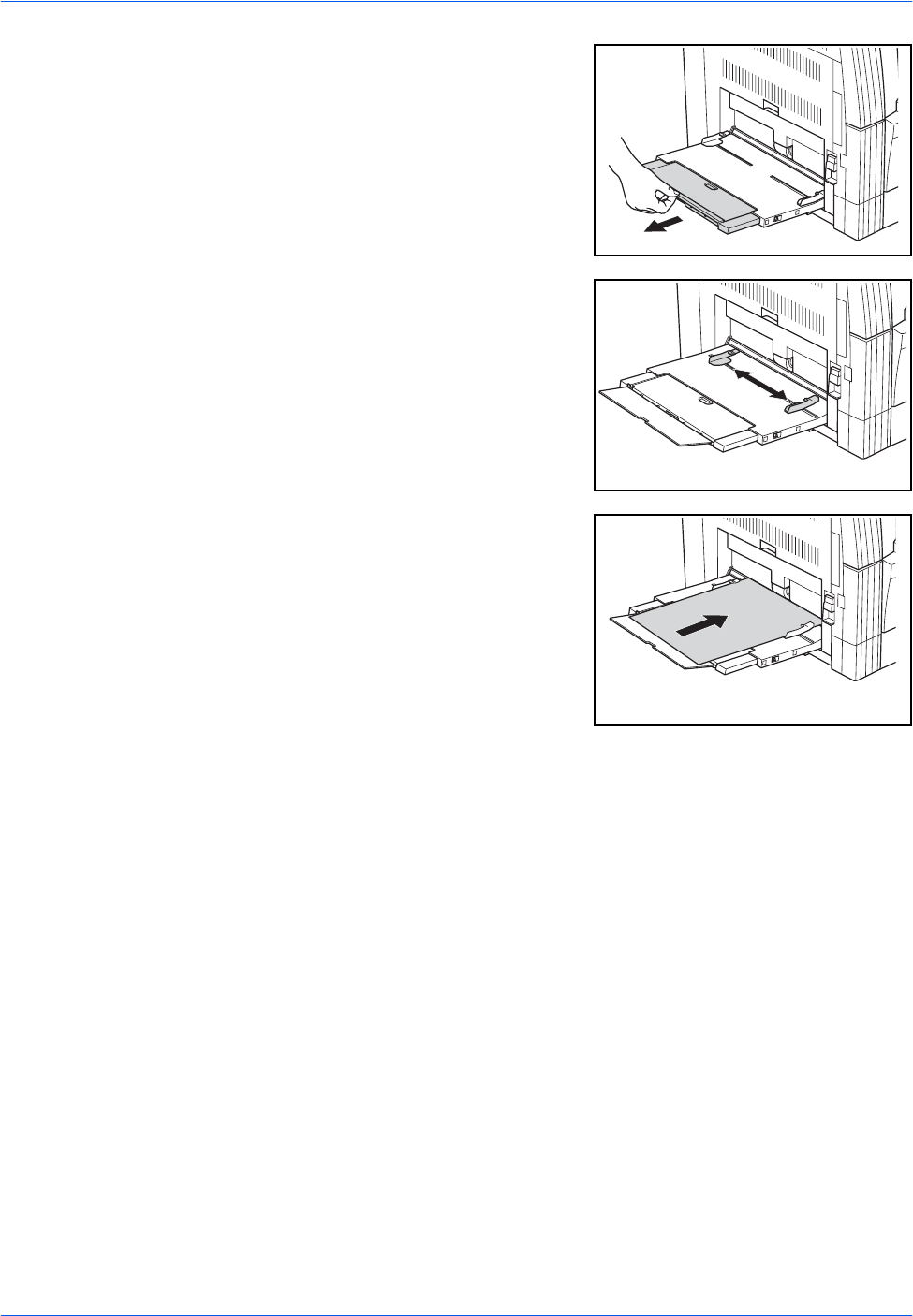
Preparation
2-6 BASIC OPERATION GUIDE
If loading long paper, pull out the
Multi-Bypass Tray Extension and
flip it open.
2Adjust the Insert Guides to fit the
width of the paper.
3Slide the paper along the Insert
Guides and into the tray as far as
it will go.
Ensure the Insert Guides are flush
against the edge of the paper.
IMPORTANT: Straighten out
postcards and other types of thick
paper that may be curled prior to
loading. The paper may not be fed
depending on the paper quality.
Only load the tray when you are planning to use it and do not leave paper
in the tray for long periods of time.
When loading the Multi-Bypass Tray, ensure the side to be copied or
printed onto is facing down.
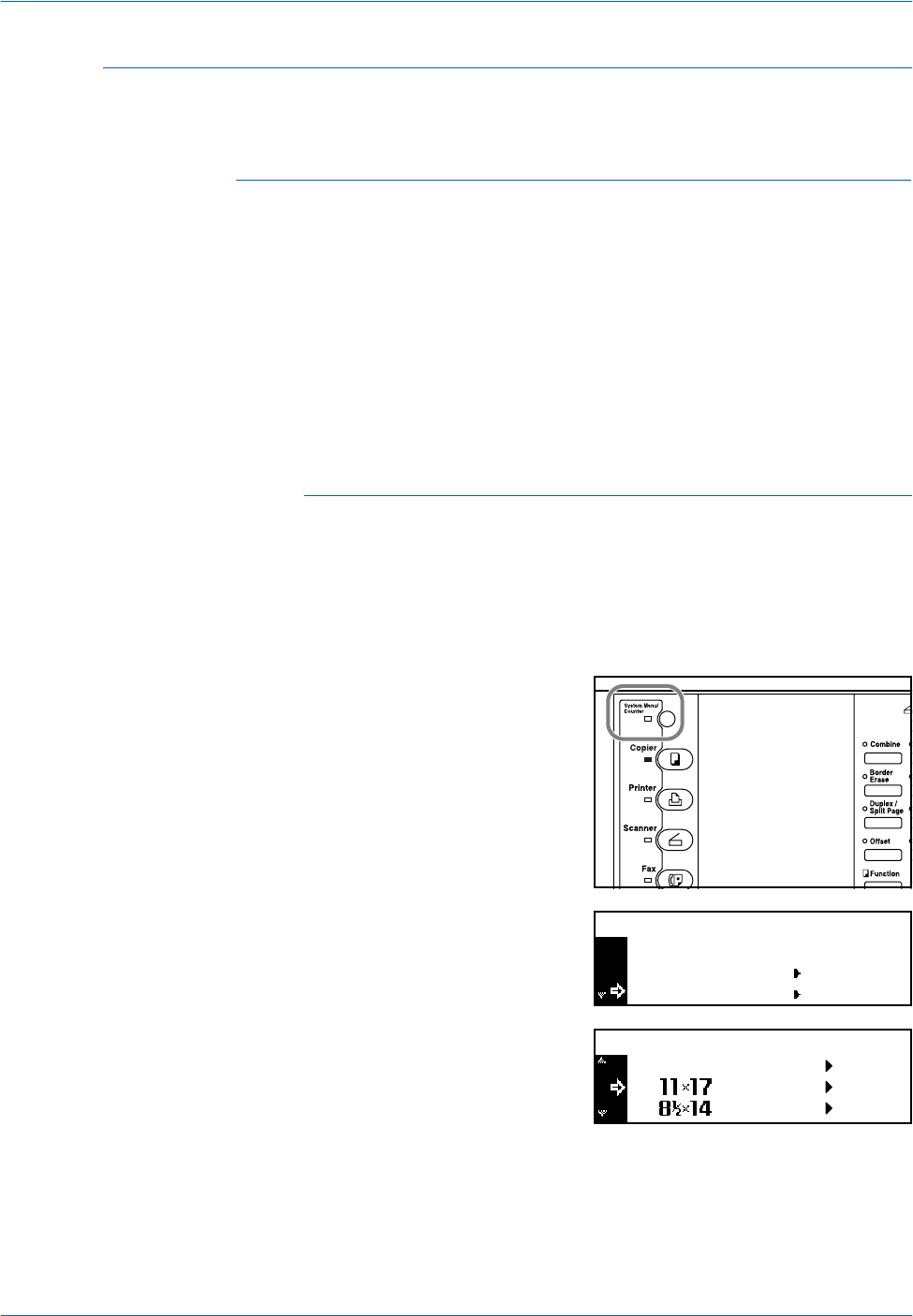
Preparation
BASIC OPERATION GUIDE 2-7
Multi-Bypass Tray Size and Type
Use the following instructions to set the paper size and type prior to using
the Multi-Bypass Tray.
Paper Size
The following paper size options are available for the Multi-Bypass Tray:
•Regular Paper Size - these standard paper sizes can be selected from
the Bypass Paper Size menu.
•Other Regular Size - use this option for additional standard paper
sizes.
•Input Size - use this option to enter a custom paper size if your paper
size is not displayed.
•Universal Size - use this option if the paper size is unknown or no
paper size setting is required.
Regular Paper Size:
The following regular paper sizes are available:
• Inch Specification — 11 × 17" (Ledger), 8 1/2 × 14" (Legal), 8 1/2 ×13"
(Oficio II), 8 1/2 × 11" (Letter), 11 × 8 1/2", 5 1/2 ×81/2" (Statement),
A4R, A4
• Metric Specification — A3, B4, A4R, A4, B5R, B5, A5R, B6R, A6R,
81/2 × 11" (Letter), 11 × 8 1/2", Folio.
1Press [System Menu / Counter].
2Press S or T to select Bypass
Setting and press [Enter].
3Press S or T to select the paper
size required and press [Enter].
The Bypass Paper Type screen
displays. Select the Paper Type
required using the instructions on page 2-9.
End
System Menu / Counter:
Language
Bypass Setting
Bypass Paper Size:
Input Size
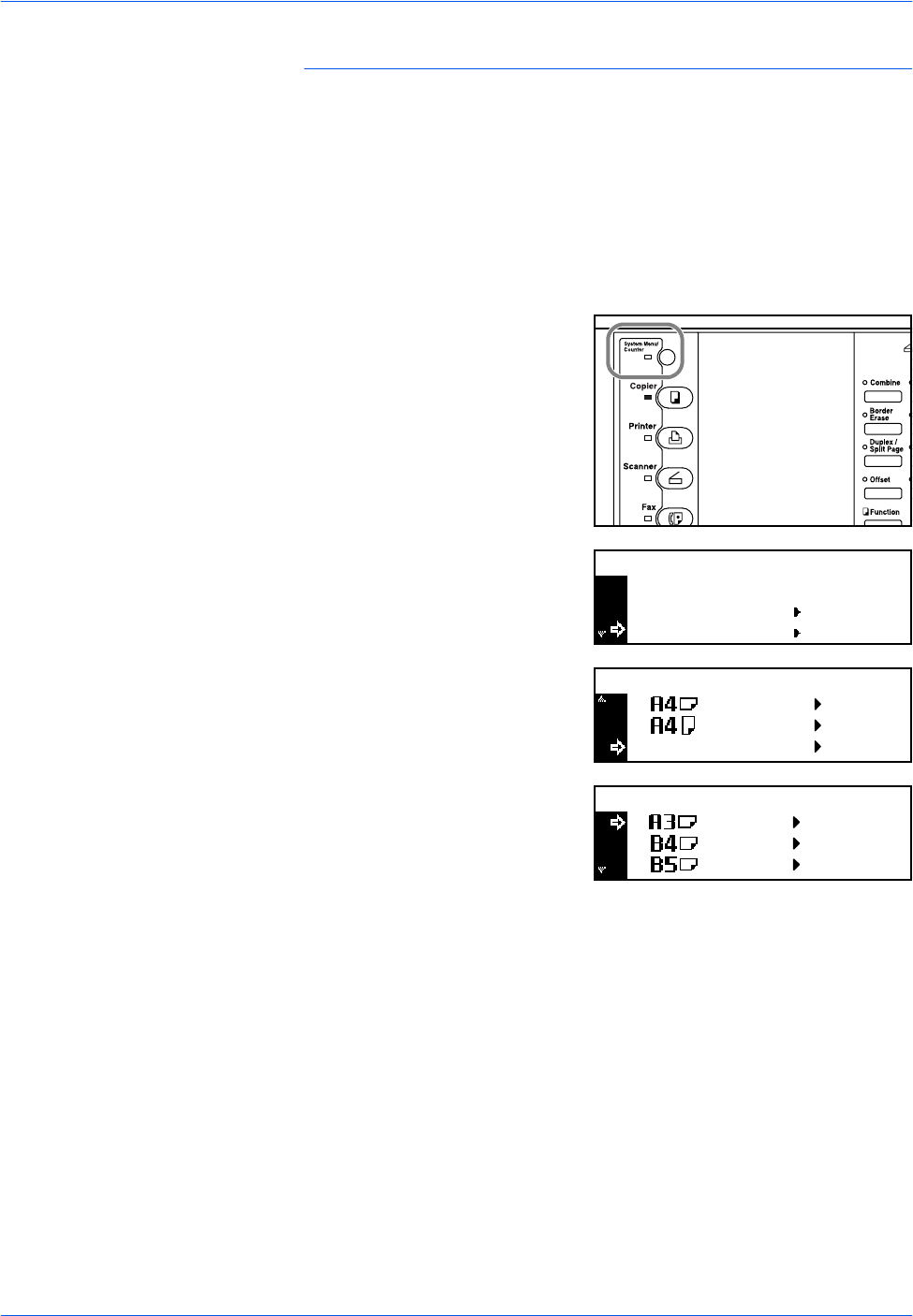
Preparation
2-8 BASIC OPERATION GUIDE
Other Regular Size:
The following other regular paper sizes are available:
• Inch Specification — A3, B4, B5R, B5, A5R, B6R, A6R, HAGAKI,
Folio, Executive, ISO B5, Envelope DL, Envelope C5, Envelope C4,
Comm. #10, Comm. #9, Comm. #6-3/4, Monarch
• Metric Specification — 11 × 17" (Ledger), 8 1/2 × 14" (Legal),
81/2 × 13" (Oficio II), 5 1/2 ×81/2" (Statement), Executive, ISO B5,
Envelope DL, Envelope C5, Envelope C4, Comm. #10, Comm. #9,
Comm. #6-3/4, Monarch
1Press [System Menu / Counter].
2Press S or T to select Bypass
Setting and press [Enter].
3Press S or T to select Other
Regular Size and press [Enter].
4Press S or T to select the paper
size required and press [Enter].
The Bypass Paper Type screen
displays. Select the Paper Type
required using the instructions on page 2-9.
End
System Menu / Counter:
Language
Bypass Setting
Bypass Paper Size:
Other Regular Size
Other Regular Size:
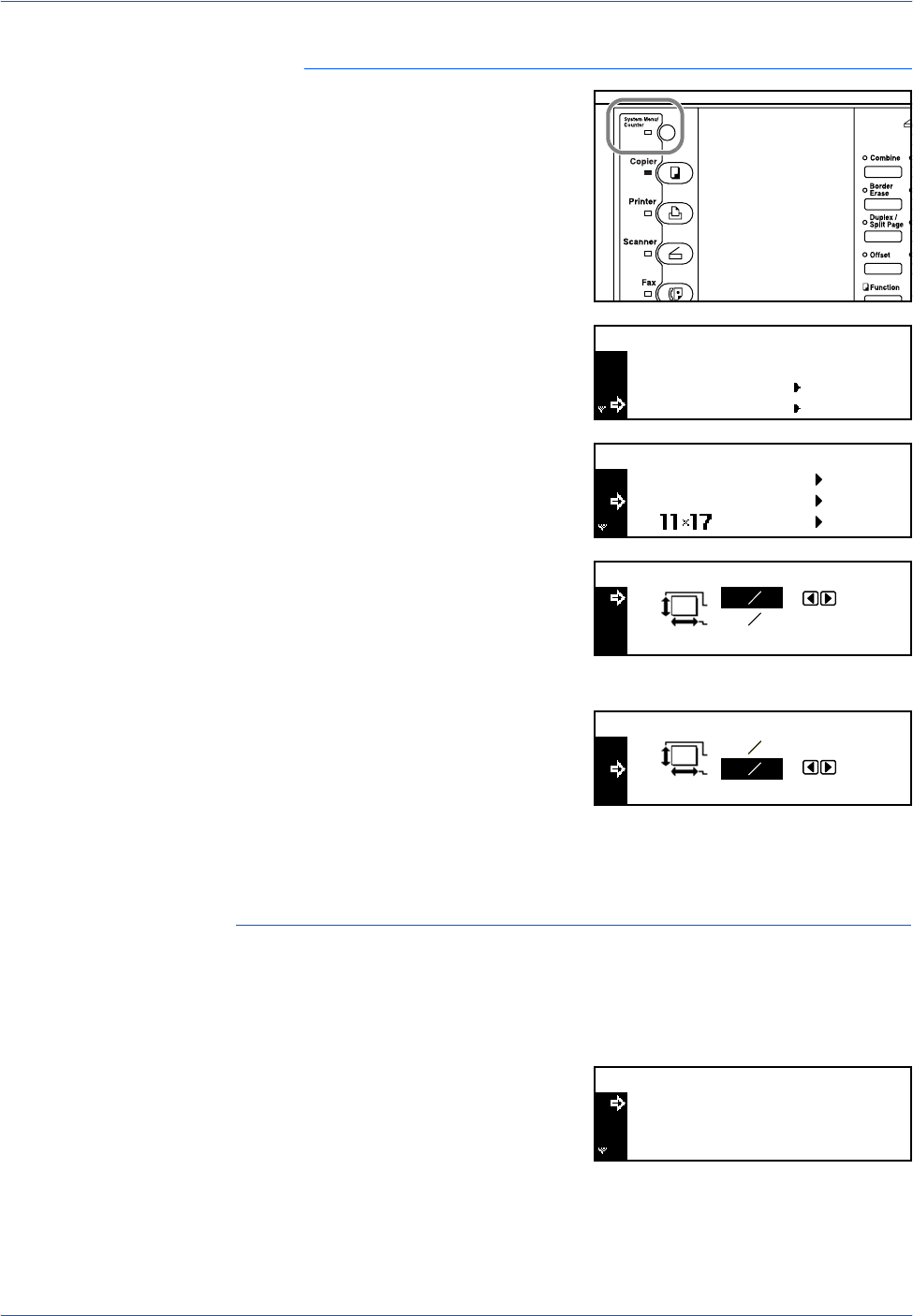
Preparation
BASIC OPERATION GUIDE 2-9
Input Size:
1Press [System Menu / Counter].
2Press S or T to select Bypass
Setting and press [Enter].
3Press S or T to select Input Size
and press [Enter].
4Press < or > to select the vertical
size required, 3 7/8" to 11 5/8" in 1/
8" increments (98 to 297 mm in 1
mm increments) can be selected.
Press T to select the horizontal size.
5Press < or > to select the
horizontal size, 5 7/8" to 17" in 1/8"
increments (148 to 432 mm in 1
mm increments) can be selected.
Press [Enter]. The Bypass Paper Type screen displays.
Select the Paper Type required using the instructions on page 2-9.
Paper Type
The following paper types are available:
• Plain, Transparency, Preprinted, Labels, Bond, Recycled, Vellum,
Rough, Letterhead, Color, Prepunched, Envelope, Cardstock, Thick
paper, High quality, Custom 1 (to 8)
1After selecting the paper size
required, press S or T to select
the paper type required.
Press [Enter]. The Copier Basic
screen returns.
End
System Menu / Counter:
Language
Bypass Setting
Bypass Paper Size:
Universal Size
Input Size
*
Input Size:
5
78
"
3
78
"
Input Size: 3
78
"
"5
78
Bypass Paper type:
Plain
Transparency
*
Preprinted
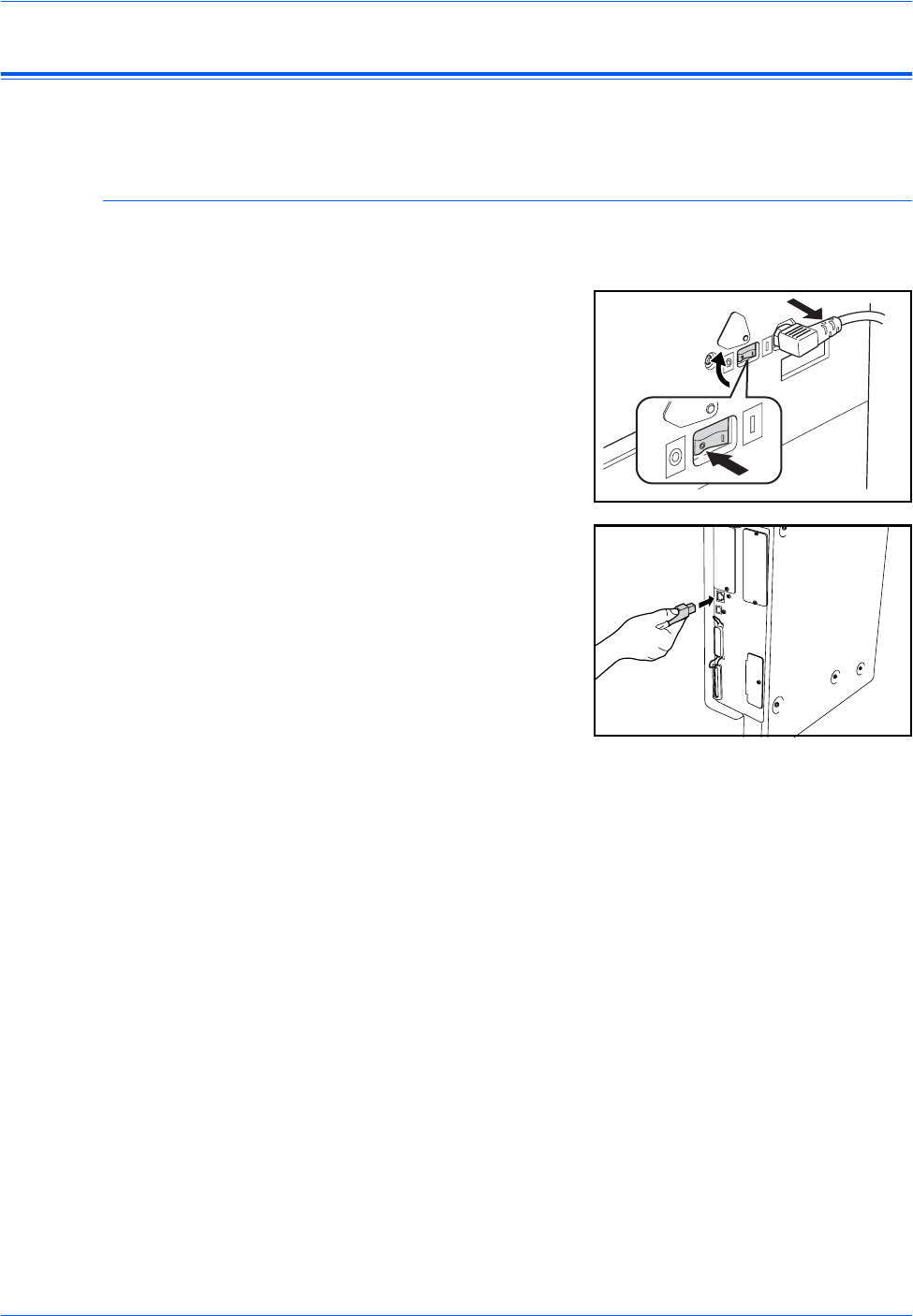
Preparation
2-10 BASIC OPERATION GUIDE
Connection
This machine can be connected to a computer through a network, parallel
or USB interface.
Connecting to a Network
To connect the machine to a network, use a network cable (10Base-T or
100Base-TX).
1Open the main power switch
cover on the right side of the
machine and press the Power
Switch to Off ({), then remove
the power cord from the outlet.
2Connect the network cable to the
Network Interface Connector on
the right side of the machine.
3Connect the other end of the network cable to your network device (hub).
4Program the required network settings. For further information refer to
Network Settings, on page 2-13.
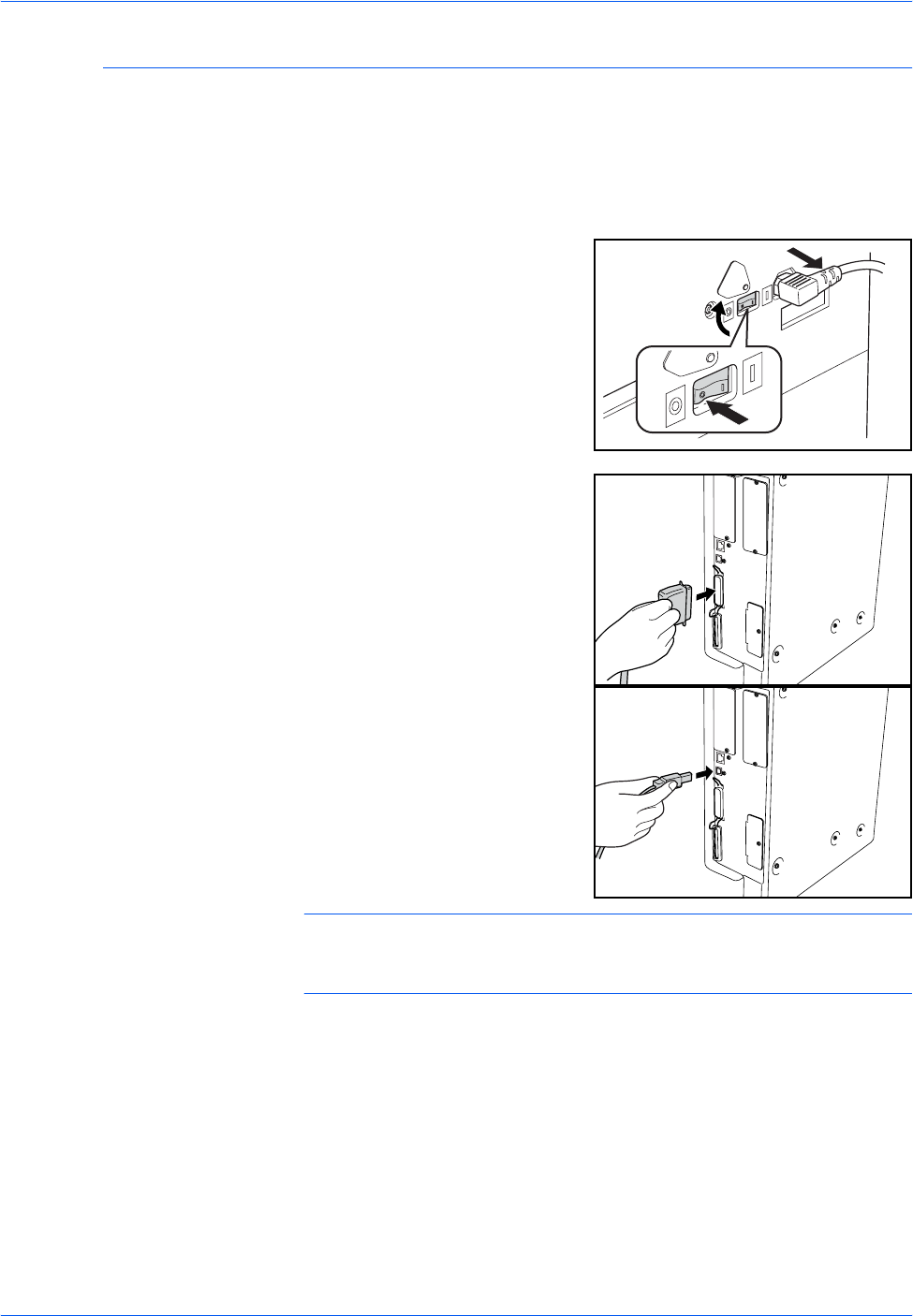
Preparation
BASIC OPERATION GUIDE 2-11
Connecting to a Parallel or USB Interface
To connect the machine directly to your computer, use a parallel cable or
a USB cable.
IMPORTANT: Always power off the machine ({) and remove the power
cord from the outlet before connecting the printer cable.
Ensure your computer is also switched off.
1Open the main power switch
cover on the right side of the
machine and press the Power
Switch to Off ({), then remove
the power cord from the outlet.
2Connect the printer cable (not
included) to the Parallel Interface
Connector or USB Interface
Connector located on the right
side of the machine.
NOTE: Use a USB cable that complies with Revision 2.0 of USB
standard (a rectangular Type A plug and a square Type B plug).The USB
cable should be shielded and not be longer than 5 meters (16 feet).
3Connect the other end of the printer cable to the Parallel Interface
Connector or USB Interface Connector on your computer.
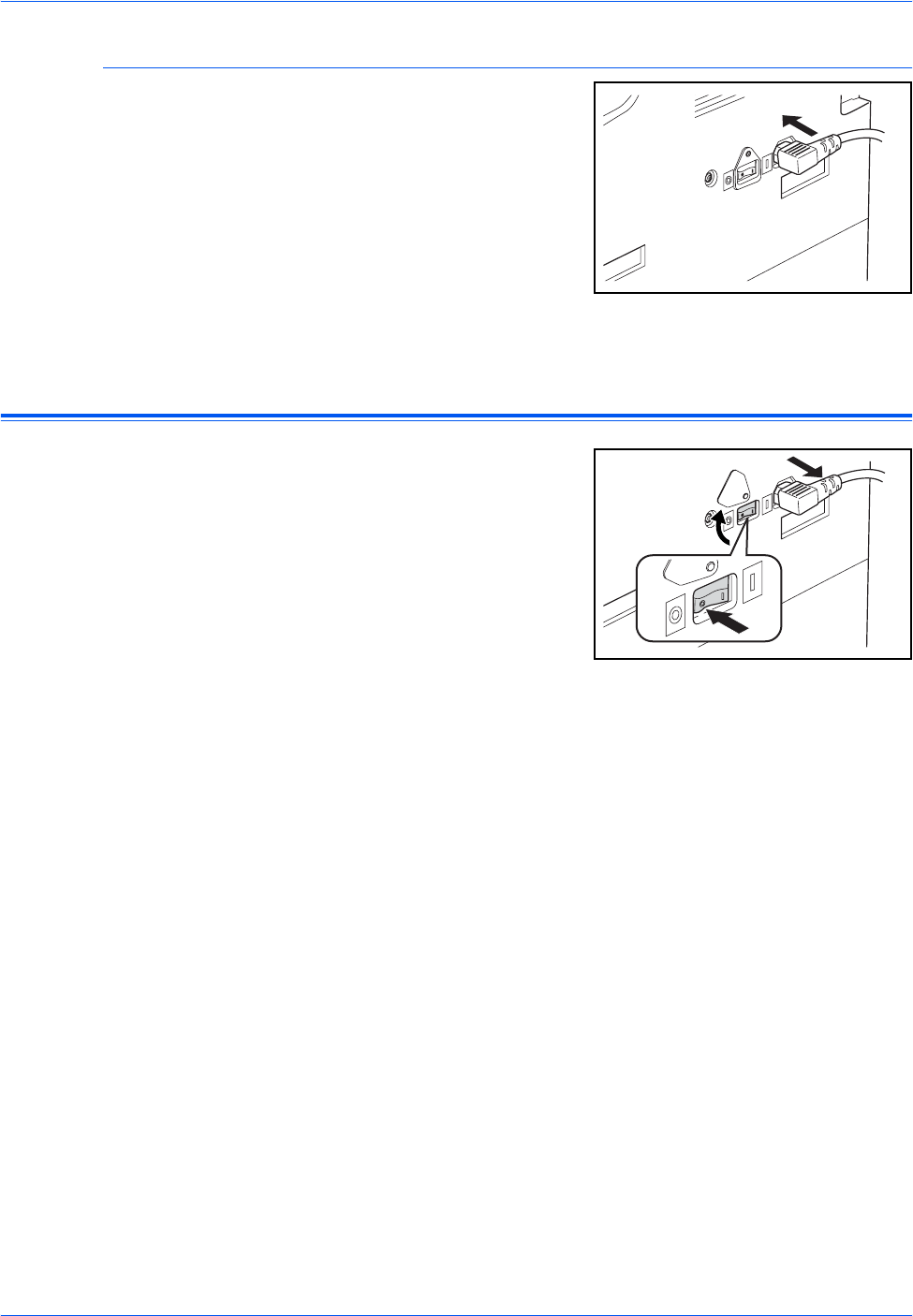
Preparation
2-12 BASIC OPERATION GUIDE
Connecting to Power
1Connect the power cord to the
Power Cord Connector on the
right side of the machine.
2Connect the other end of the power cord to a power outlet.
Switching Power On
Open the main power switch
cover on the right side of the
machine and press the Power
Switch to On (|).
The machine begins to warm up.
Once warm-up is complete, the
green Start indicator displays.
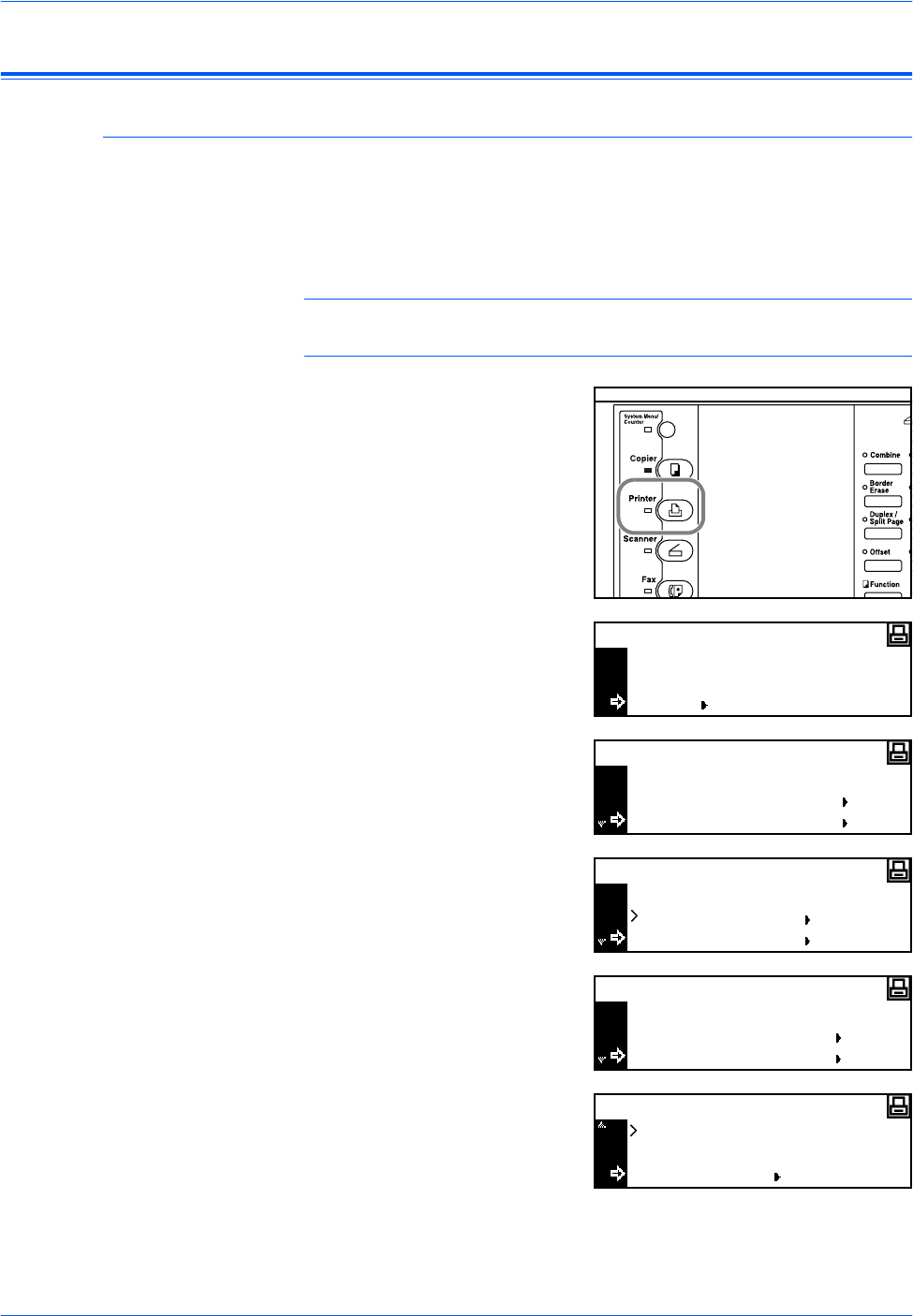
Preparation
BASIC OPERATION GUIDE 2-13
Network Settings
IP Address Setting
Use the following procedure to register an IP Address to the machine.
Check with your network administrator before performing this procedure.
The following procedure applies when DHCP is Off and TCP/IP is On.
Refer to Chapter 2, Advanced Operation Guide for details.
NOTE: Any changes made to network settings become valid after you
power the machine off and on again.
1Press [Printer].
2Press S or T to select MENU
and press [Enter].
3Press S or T to select Interface
and press [Enter].
4Press S or T to select Network
and press [Enter].
5Press S or T to select TCP/IP
and press [Enter].
6Press S or T to select Change #
and press [Enter].
GO
CANCEL
Ready
MENU
Back
Print Status Page
Menu
Interface
Back
Parallel
Interface
Network
Back
NetWare
Network Setting
TCP/IP
On
Off
TCP/IP
Change #
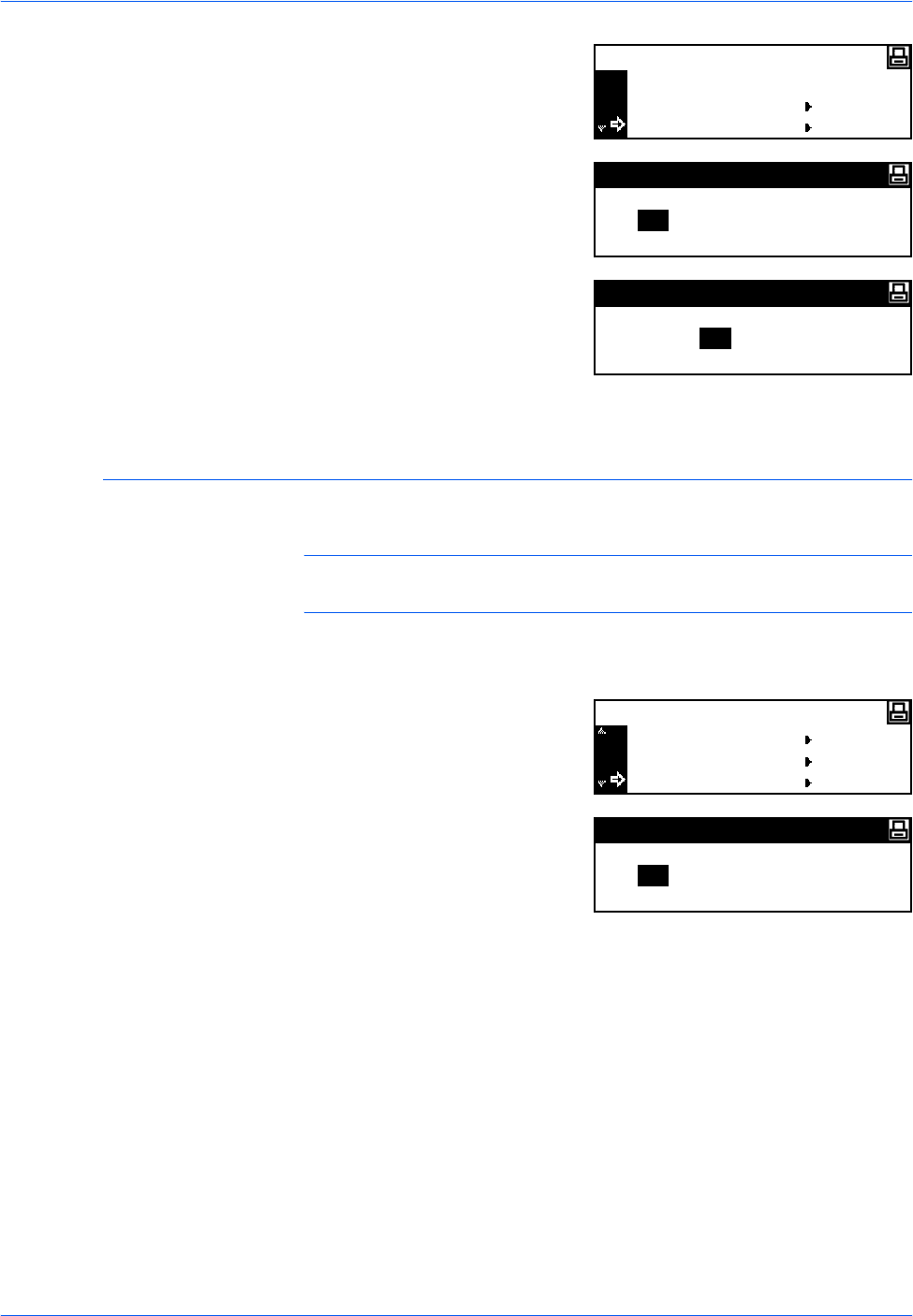
Preparation
2-14 BASIC OPERATION GUIDE
7Press S or T to select IP
Address and press [Enter].
8Use the keypad to enter the
address. Enter the first segment
of the IP Address in the
highlighted area and press [#].
9Enter the next segment and press
[#].
Enter the remaining segments
using the same procedure.
Press [Enter] when the entire address has been entered.
Subnet Mask Setting
Continue from the previous Step 9 to register the Subnet Mask address.
NOTE: If you are not sure of the appropriate Subnet Mask address,
contact your Network Administrator.
1Access the TCP/IP Setting screen.
2Press S or T to select Subnet
Mask and press [Enter].
3Enter the Subnet Mask address
using the same procedure used
for the IP Address in steps 8 - 9 of
IP Address Setting.
Press [Enter] when the entire address has been entered.
Back
DHCP
TCP/IP Setting
IP Address
IP Address
00..00.
IP Address
10 0..00.
DHCP
IP Address
TCP/IP Setting
Subnet Mask
Subnet Mask
00..00.
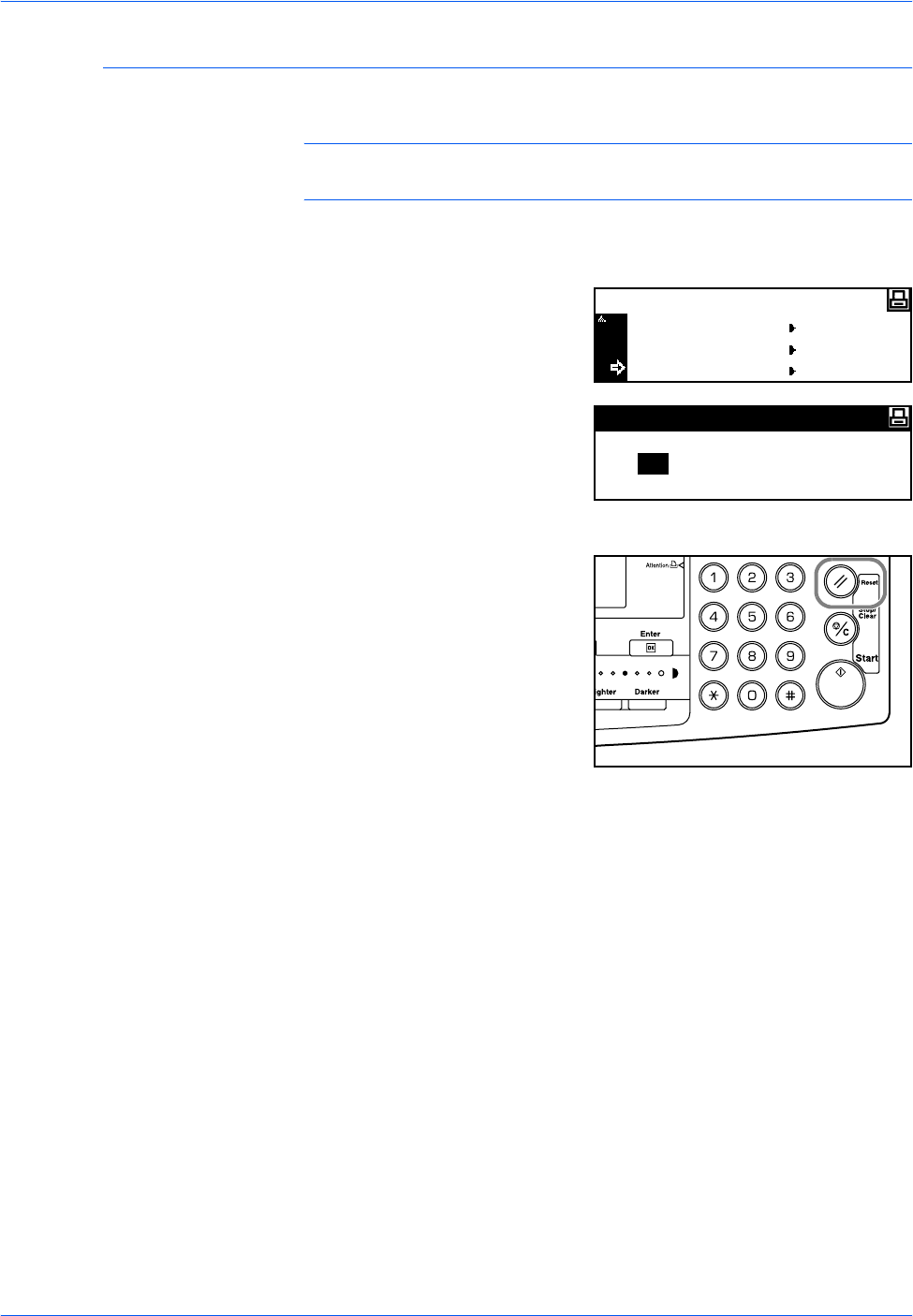
Preparation
BASIC OPERATION GUIDE 2-15
Registering the Default Gateway
Continue from the previous Step 3 to register the Default Gateway.
NOTE: If you are not sure of the appropriate Default Gateway address,
contact your Network Administrator.
1Access the TCP/IP Setting screen.
2Press S or T to select Gateway
and press [Enter].
3Enter the Gateway address using
the same procedure used for the
IP Address in steps 8 - 9 of IP
Address Setting.
Press [Enter] when the entire address has been entered.
4When you have entered all the
network settings, press [Reset].
The Printer Basic screen displays.
IP Address
Subnet Mask
TCP/IP Setting
Gateway
Gateway
00..00.
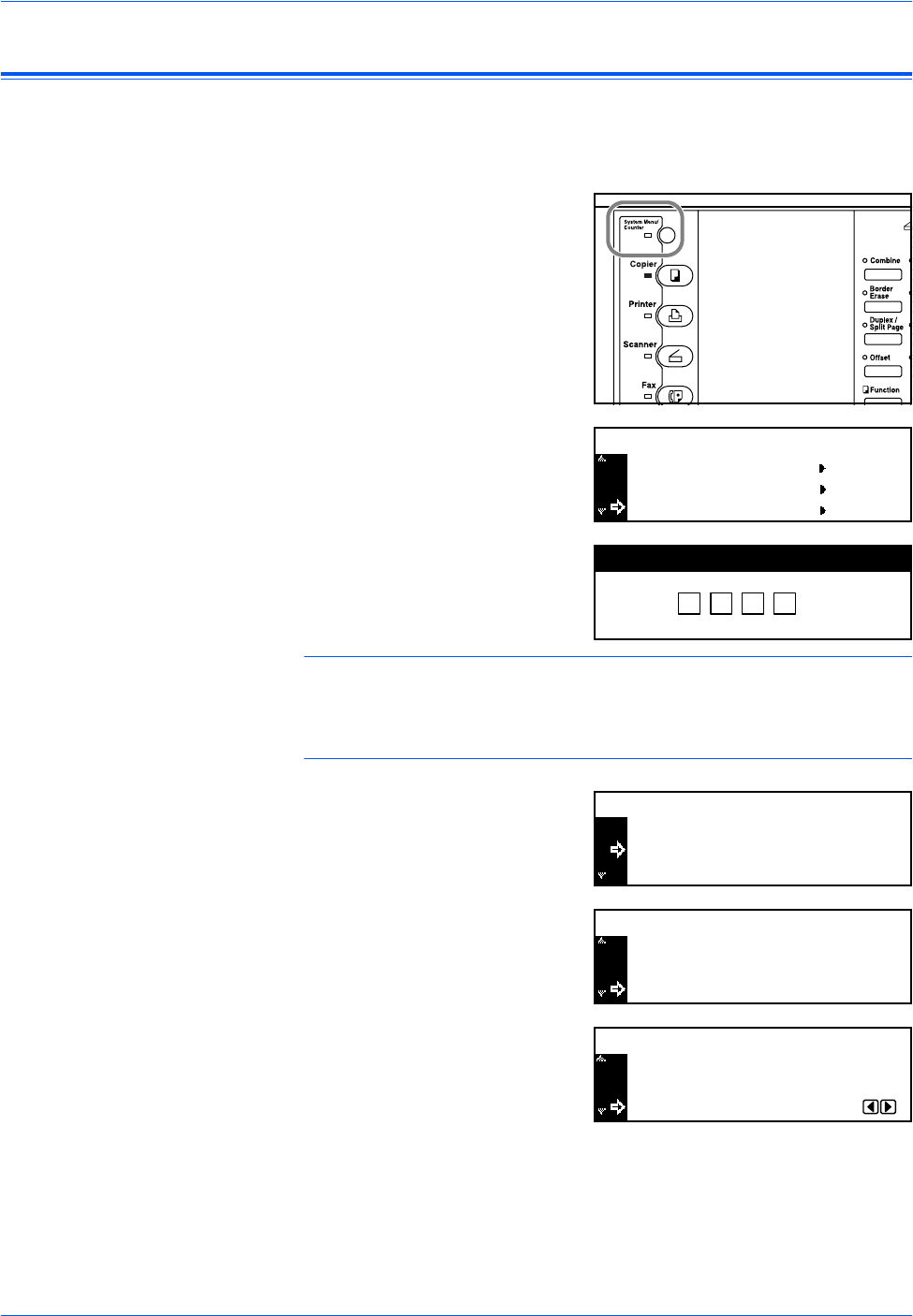
Preparation
2-16 BASIC OPERATION GUIDE
Setting the Date and Time
Use these instructions to register the current date and time, the time
difference from Greenwich Mean Time (GMT), and the summer time
setting.
1Press [System Menu / Counter].
2Press S or T to select Machine
default and press [Enter].
3Use the keypad to enter the 4 digit
management code.
NOTE: The factory default management code varies for each model:
16 ppm model = 1600, 20 ppm model = 2000, and 25 ppm model = 2500.
The four-digit management code can be changed. For details refer to
Chapter 3, Advanced Operation Guide.
If the code is accepted, the
Machine default screen displays.
4Press S or T to select Date/Time
and press [Enter].
5Press S or T to select Time
Zone.
Press < or > key to set the time
difference from Greenwich Mean
Time.
Job Accounting
System Menu / Counter:
Copy Default
Machine Default
Enter Pin Code using # key.
End
Auto Cassette SW
Machine Default:
Paper Size(1st) On
Auto I
:
:
Date/Time
Key Sound On/Off On:
Machine Default:
Low Power Time :15Min.
06:33:
Time Zone
06:33
Off
GMT
:
:
:
Time
Date/Time:
DST 00:00+
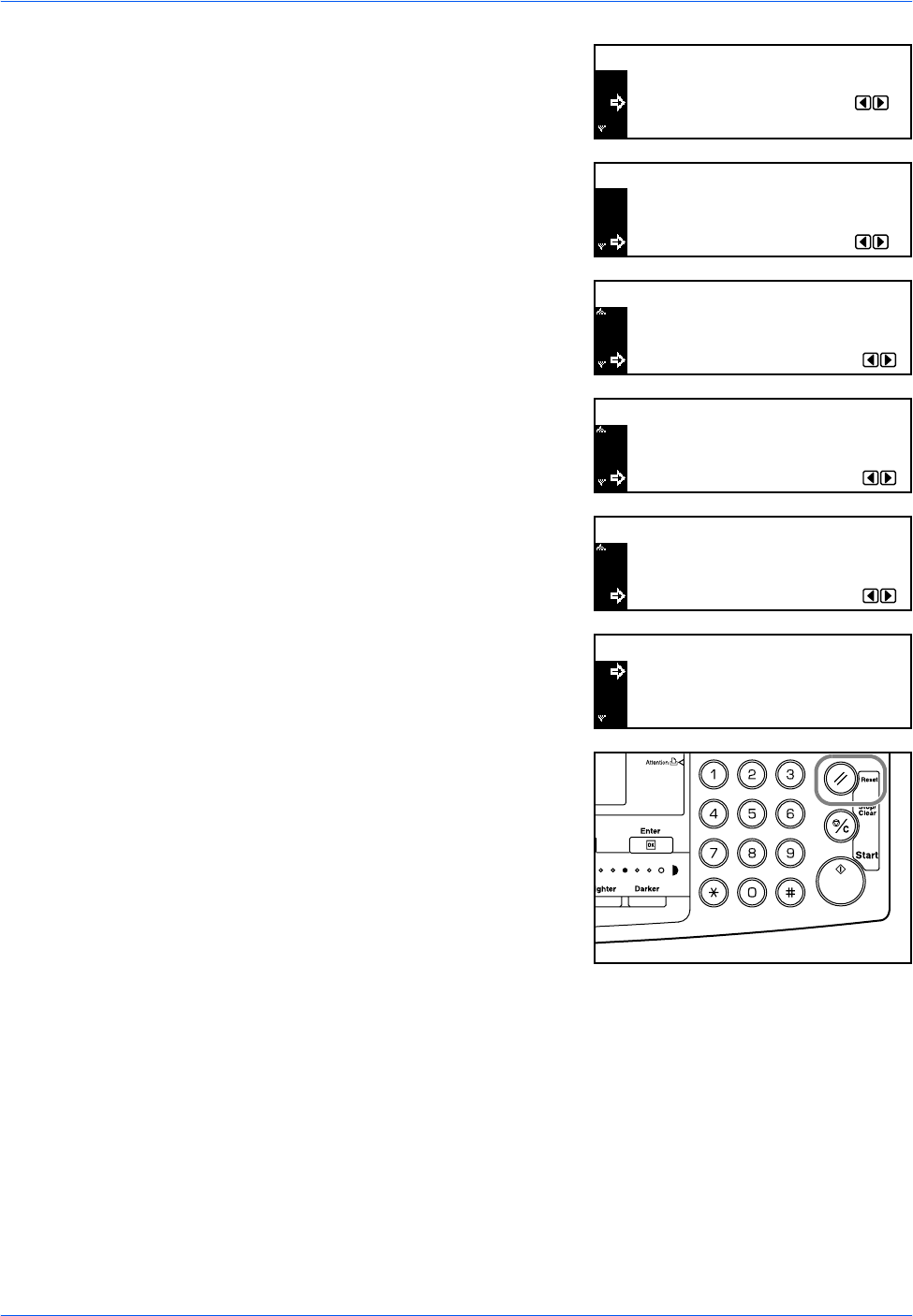
Preparation
BASIC OPERATION GUIDE 2-17
6Press S or T to select Time.
Press the < key or the > key to set
the current time.
7Press S or T to select DST
(Summer time).
Press < or > to set On or Off.
8Press S or T to select Year.
Press < or > to set the current
year.
9Press S or T to select Month.
Press < or > to set the current
month.
10 Press S or T to select Day.
Press < or > to set the current day.
11 When the date and time settings
have been entered, press S or T
to select End and press [Enter].
12 Press [Reset].
The Copier Basic screen displays.
End
Time
Date/Time:
DST 06:33
Off
:
:
06:33
Off
:
:
End
Time
Date/Time:
DST
Year
Off
7
:
:
:
Time Zone
Date/Time:
DST GMT 00:00+
Month 7
11
:
:
:
Year
Time Zone
Date/Time: GMT 00:00+
Day
7
11
28
:
:
:
Month
Year
Date/Time:
06:33
Off
:
:
End
Time
Date/Time:
DST
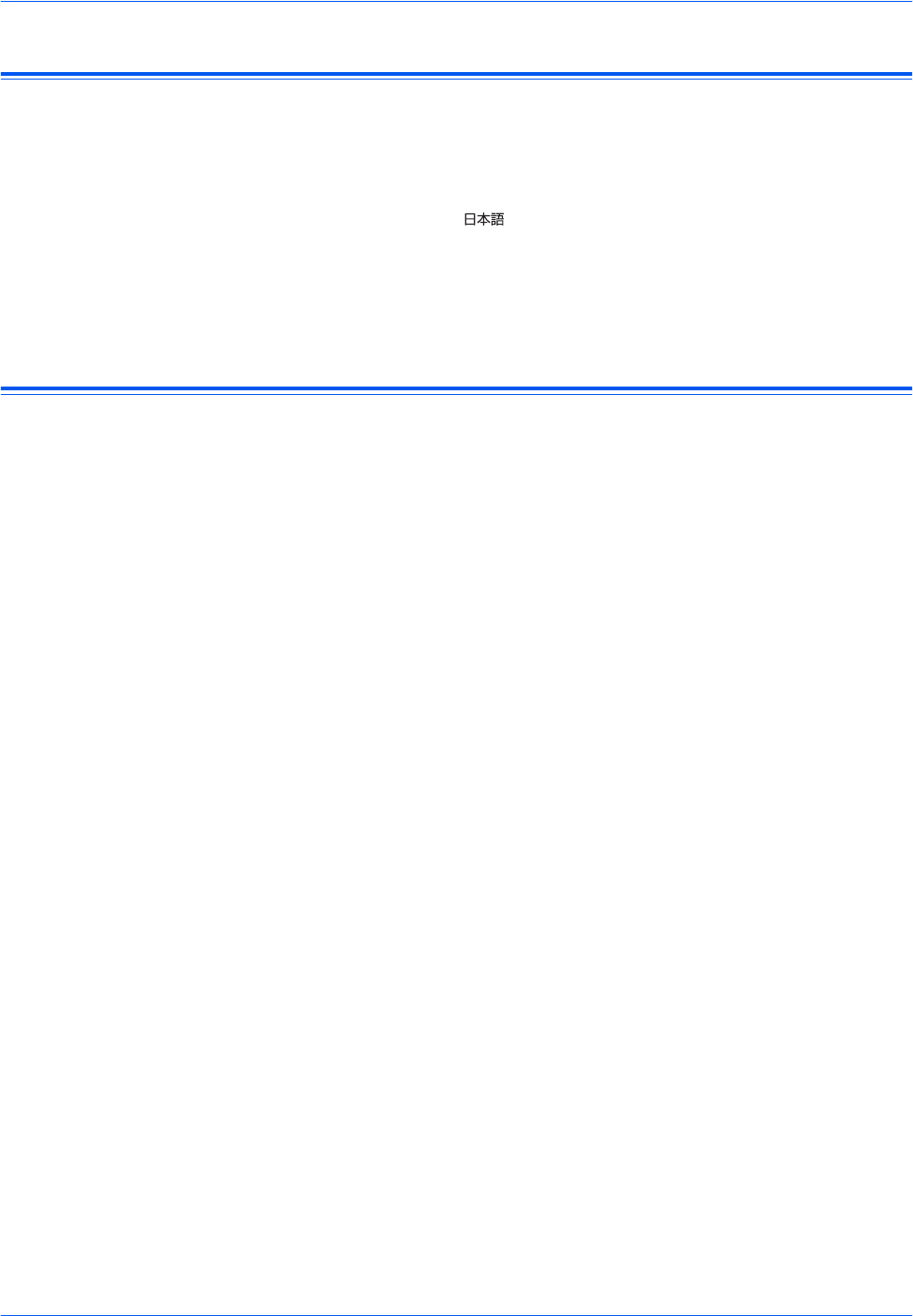
Preparation
2-18 BASIC OPERATION GUIDE
Setting the Language
You can select the language that will be used in the message display.
The following languages are available for selection:
• Inch Specification — English, French (Français), Spanish (Español),
and Japanese ( )
• Metric Specification — English, German (Deutsch), French (Français),
Spanish (Español), and Italian (Italiano)
For details refer to Chapter 3, Advanced Operation Guide.
Other Settings
Various default settings on the machine can be adjusted to your
preference. For information about adjustable default items, refer to
Chapter 3, Advanced Operation Guide.

BASIC OPERATION GUIDE 3-1
3 Basic Operation
This chapter contains explanations on the following topics:
• Basic Copying Procedure............................................. 3-2
• Making Zoom Copies ................................................... 3-5
• Duplex Mode ................................................................ 3-9
• Split Mode .................................................................. 3-12
• Sort Mode................................................................... 3-14
• Interrupt Mode............................................................ 3-15
• Low Power Mode........................................................ 3-18
• Auto Sleep Mode........................................................ 3-19
• Basic Printing Procedure............................................ 3-20
Refer to the Advanced Operation Guide for details of the
additional functions.
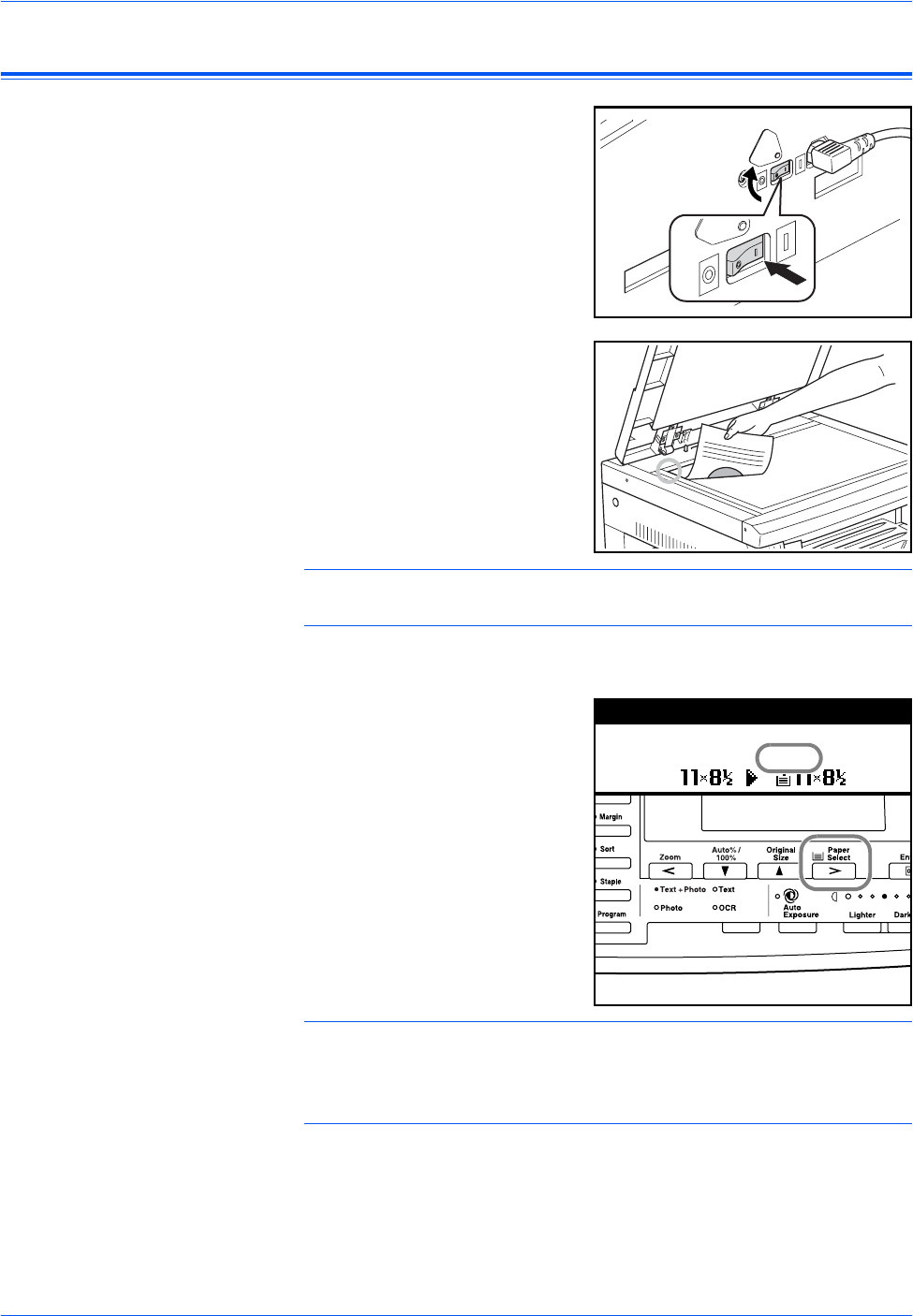
Basic Operation
3-2 BASIC OPERATION GUIDE
Basic Copying Procedure
1Open the main power switch
cover on the right side of the
machine and press the Power
Switch to On (|).
At the end of warm-up, the Start
indicator lights.
2Open the Original Cover and
place the original face-down onto
the Platen. Align the original flush
up against the left rear corner of
the Platen.
NOTE: If the optional Document Processor is installed on your machine,
refer to Document Processor, on page 4-3.
3Select the paper required.
If Auto displays, copy paper the
same size as the original is
automatically selected.
Press [Paper Select] to change
the paper selection.
NOTE: To disable the Auto Paper Selection function. Refer to Chapter 3,
Advanced Operation Guide.
You can specify which cassette will be automatically selected. For details,
refer to Chapter 3, Advanced Operation Guide.
Auto
1
100%
Ready to copy.
Auto
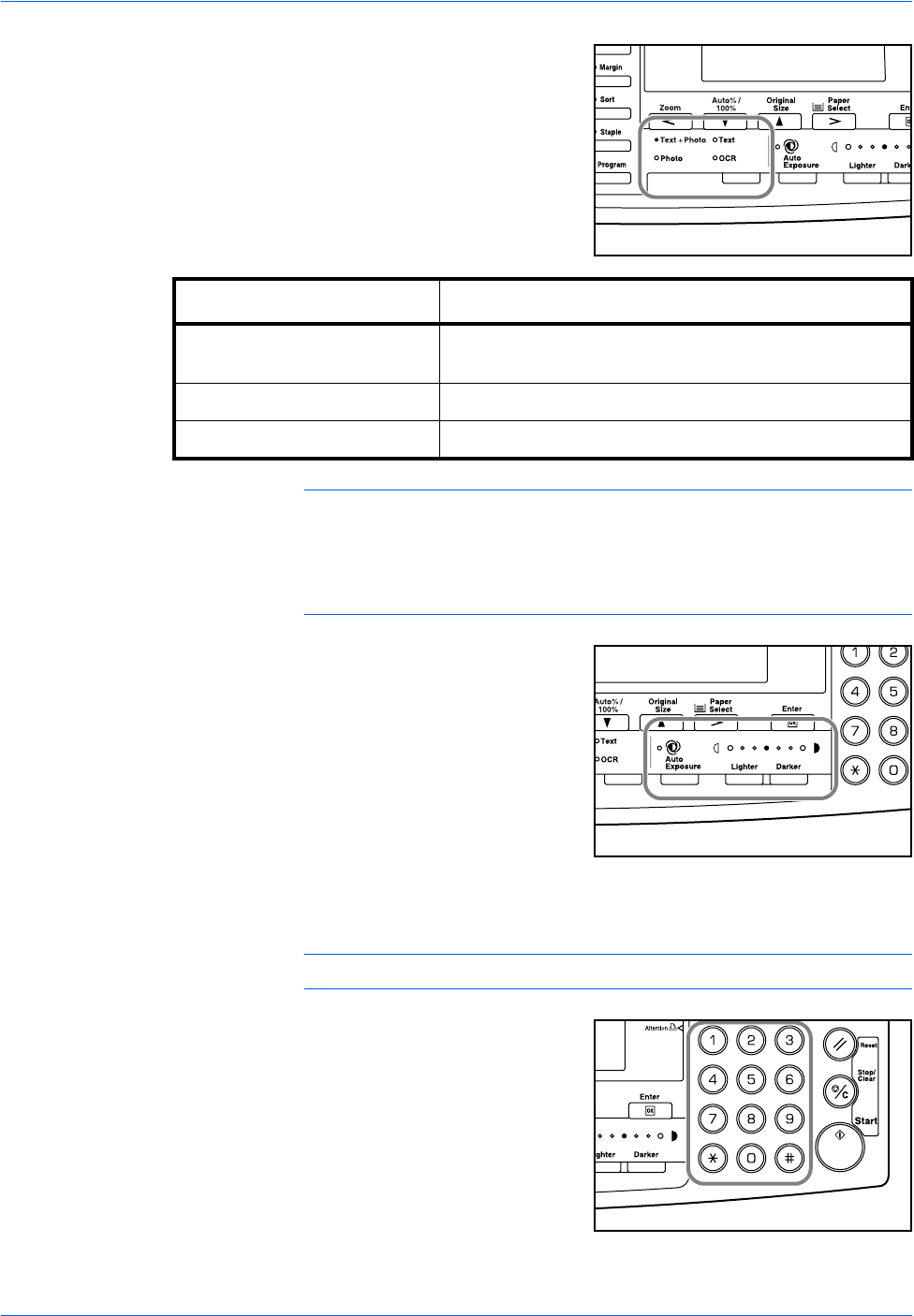
Basic Operation
BASIC OPERATION GUIDE 3-3
4Press [Image Quality] to select
the image quality mode required.
The indicator light displays for the
selected mode.
NOTE: To adjust the default Copy Exposure in each of the Image Quality
modes, refer to Chapter 3, Advanced Operation Guide.
You can also select which Image Quality mode will be the default setting
in the initial mode, refer to Chapter 3, Advanced Operation Guide for
details.
5Copy Exposure can be adjusted
automatically or manually.
Press [Auto Exposure] to allow
the machine to select the optimal
exposure setting for the original.
Press [Lighter] or [Darker] to
adjust the copy exposure
manually. There are 7 expsosure
levels available.
The display indicates the current exposure level.
NOTE: If Photo is selected, Auto Exposure mode cannot be used.
6Enter the number of copies
required.
Up to 999 can be entered.
Image Quality mode Description
Text+Photo Select for originals containing a mixture of both text
and photographs.
Photo Select for originals containing mostly photographs.
Text Select for originals containing mostly text.
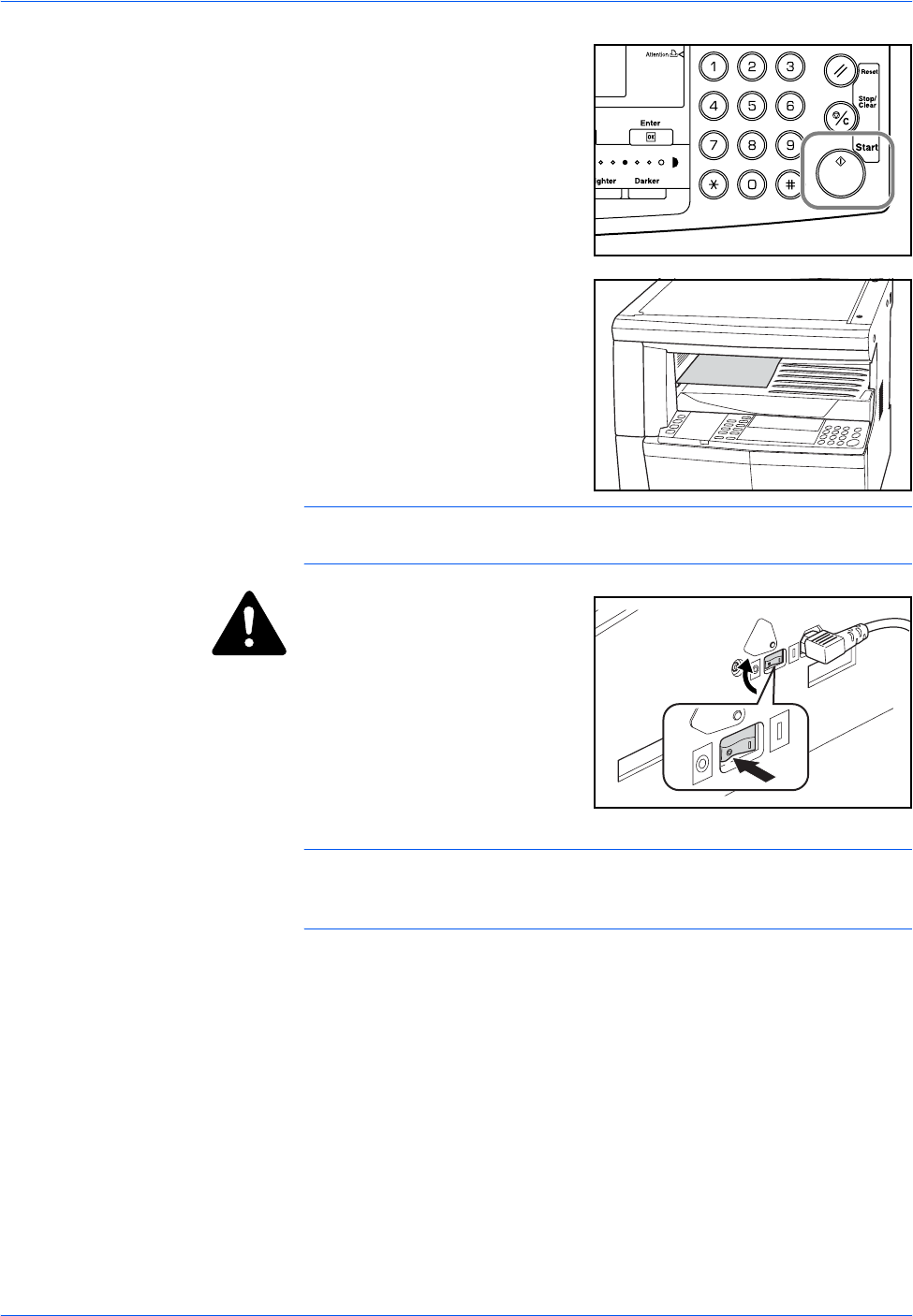
Basic Operation
3-4 BASIC OPERATION GUIDE
7Press [Start]. Copying begins
immediately once the green Start
indicator is lit.
8Finished copies are delivered to
the Output Tray.
NOTE: The capacity of the Output Tray is 250 sheets of standard paper
(80 g/m²). The capacity varies depending on the paper used.
CAUTION: If the optional
Fax kit is installed and the
machine is not being used for a
short period of time (overnight,
etc.) switch off the main power
({). If it is not being used for an
extended period of time
(vacations, etc.), remove the
power plug from the outlet for
safety purposes.
NOTE: If the optional Fax kit is installed, when the main power is
switched off or the power plug is removed from the outlet, fax
transmission and reception cannot be performed.
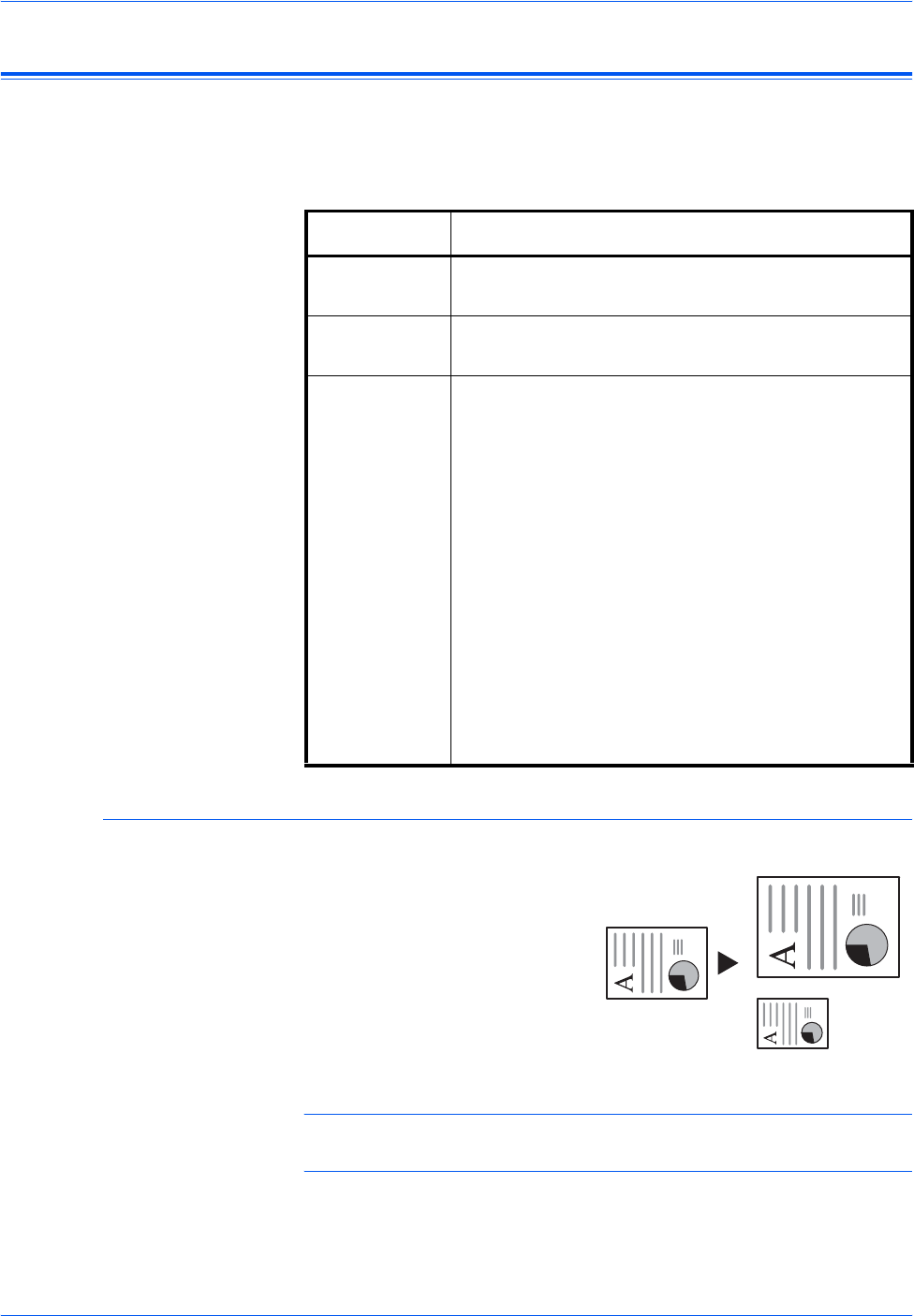
Basic Operation
BASIC OPERATION GUIDE 3-5
Making Zoom Copies
It is possible to change the Zoom ratio in order to make copies of an
enlarged or reduced size.
The following modes are available for selecting the required Zoom ratio.
Auto Zoom
Adjusts the Zoom ratio to fit the
copied image onto the selected
paper size.
NOTE: To set the Auto Zoom mode as the default mode when a cassette
is selected, refer to Chapter 3, Advanced Operation Guide.
Mode Description
Auto Zoom Adjusts the Zoom ratio to fit the copied image onto
the selected paper size.
Zoom mode The Zoom ratio can be set to any 1 % increment
between 25 % and 200 %, as desired.
Preset Zoom
mode Makes copies at one of the Preset Zoom ratios. The
following ratios are available:
• Inch Specification:
200 % (5.5 × 8.5 Æ11 × 17),
154 % (5.5 × 8.5 Æ8.5 × 14),
129 % (8.5 × 11 Æ11 × 17),
121 % (8.5 × 14 Æ11 × 17),
78 % (8.5 × 14 Æ8.5 × 11),
77 % (11 × 17 Æ8.5 × 14),
64 % (11 × 17 Æ8.5 × 11),
50 % (11 × 17 Æ5.5 × 8.5)
• Metric Specification:
200 % (A5 ÆA3), 141 % (A4 ÆA3, A5ÆA4),
127 % (Folio ÆA3), 106%(11×15"ÆA3),
90 % (Folio ÆA4), 75 % (11 × 15" ÆA4),
70 % (A3 ÆA4, A4 ÆA5), 50 % (A3 ÆA5)
81/2 ×11"
A4
11 × 17": 129 %
A3: 141 %
51/2 ×81/2": 64 %
A5: 70 %
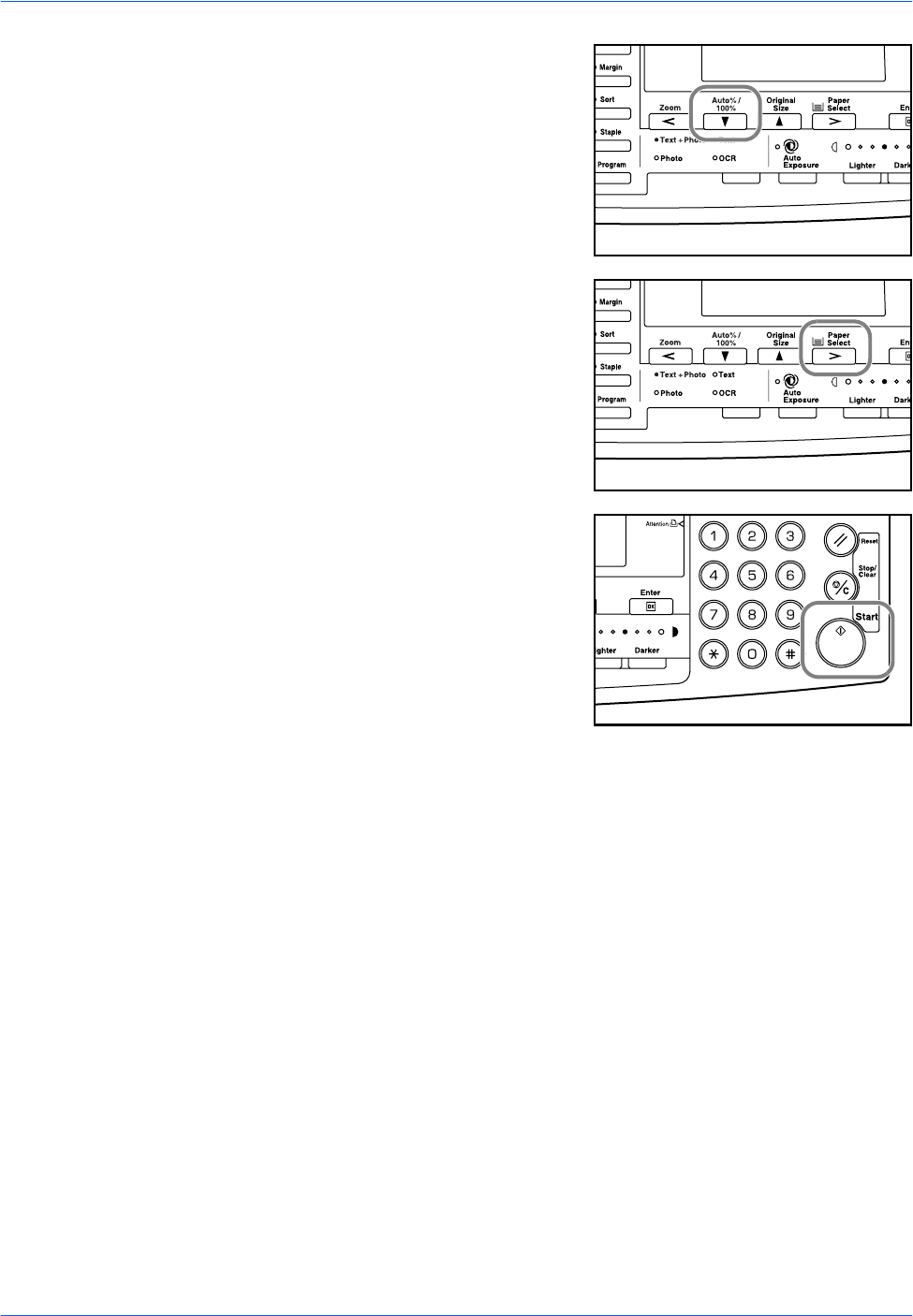
Basic Operation
3-6 BASIC OPERATION GUIDE
1Position the original and press
[Auto% / 100%].
Auto % displays on the screen.
2Press [Paper Select] to select the
copy paper required.
The zoom ratio displays on the
screen.
3Press [Start].
The original is copied and
automatically resized to fit on the
selected paper.
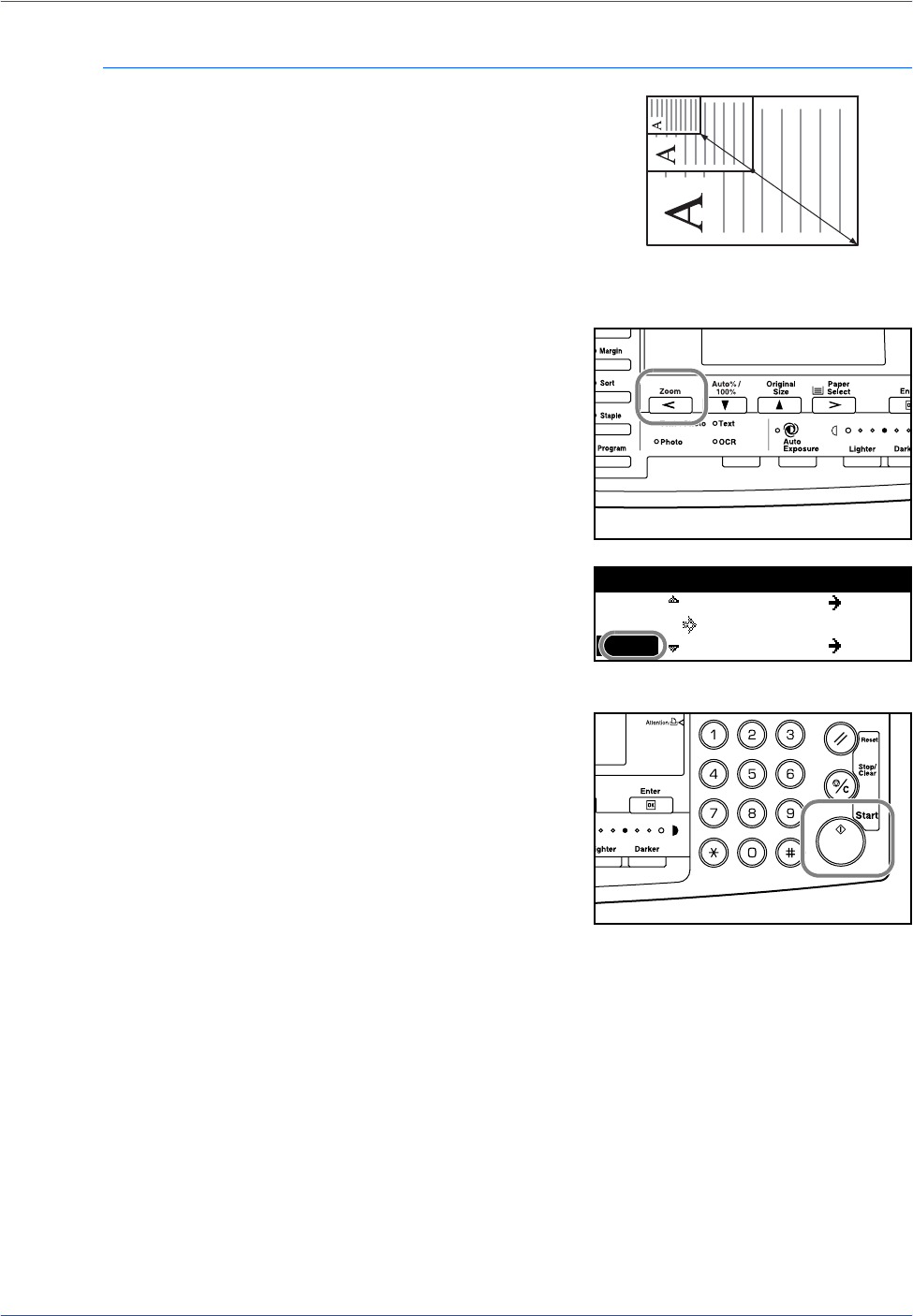
Basic Operation
BASIC OPERATION GUIDE 3-7
Zoom Mode
With this mode, the zoom ratio
can be set between 25 % and
200 % in 1 % increments.
1Position the original and press
[Zoom].
2Use the keypad to enter the zoom
ratio.
The zoom ratio displays.
Press [Enter].
3Press [Start].
Copies are delivered to the
Output Tray.
25 %
200 %
100%:
121
Zoom: 11x17
8.5x11
% 118
:8.5x14%
78 :8.5x14%
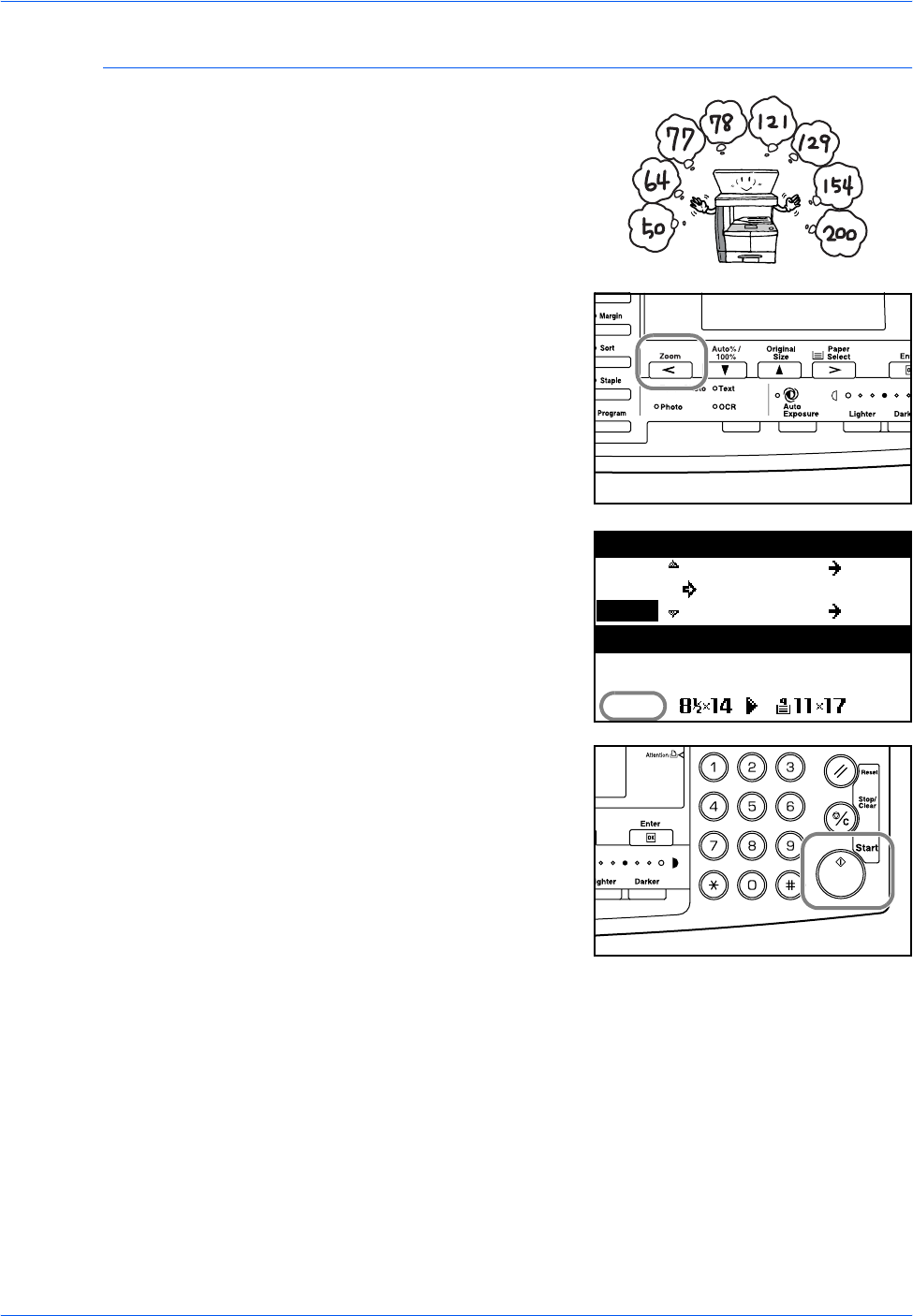
Basic Operation
3-8 BASIC OPERATION GUIDE
Preset Zoom Mode
Use to make copies using one of
the Preset Zoom ratios.
1Position the original and press
[Zoom].
2Press S or T to select the zoom
ratio required and press [Enter].
The zoom ratio displays.
3Press [Start].
Copies are delivered to the
Output Tray.
100% 100%:
Zoom: 11x17
8.5x11
121 :8.5x14%
78 :8.5x14%
Auto
1
Ready to copy.
Auto
% 121
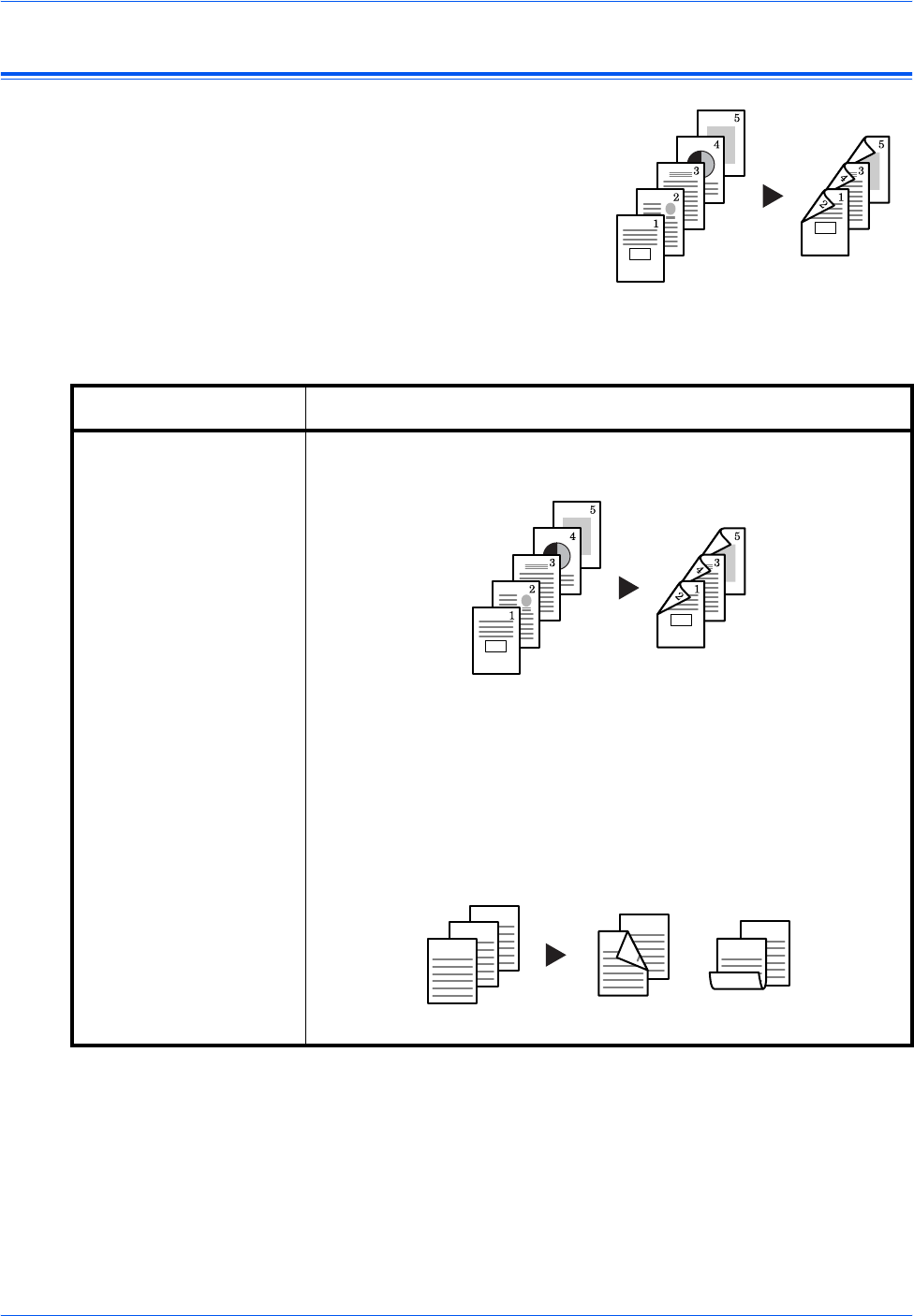
Basic Operation
BASIC OPERATION GUIDE 3-9
Duplex Mode
If the optional Duplex Unit is
installed, two-sided copies can be
produced from one or two sided
originals.
The following Duplex Modes are available:
Original Copy
Mode Description
1 sided ¼ 2 sided Two-sided copies are produced from one-sided originals. If there is an
odd number of originals, the back of the last copy page is blank.
The following Saddle Stitch Direction options are available:
• Left Side Æ Binding edge at left of copies: The images for the
second side are copied without rotation. Copies can be bound on
the left and the images are in the correct orientation...A
•Top Side Æ Binding edge at top of copies: The images for the
second side are rotated 180 degrees. Copies can be bound at the
top and the images are in the correct orientation...B
Originals Copy
ghi
def
abc
ghi
abc
def
ghi
abc
def
Originals Copy
AB
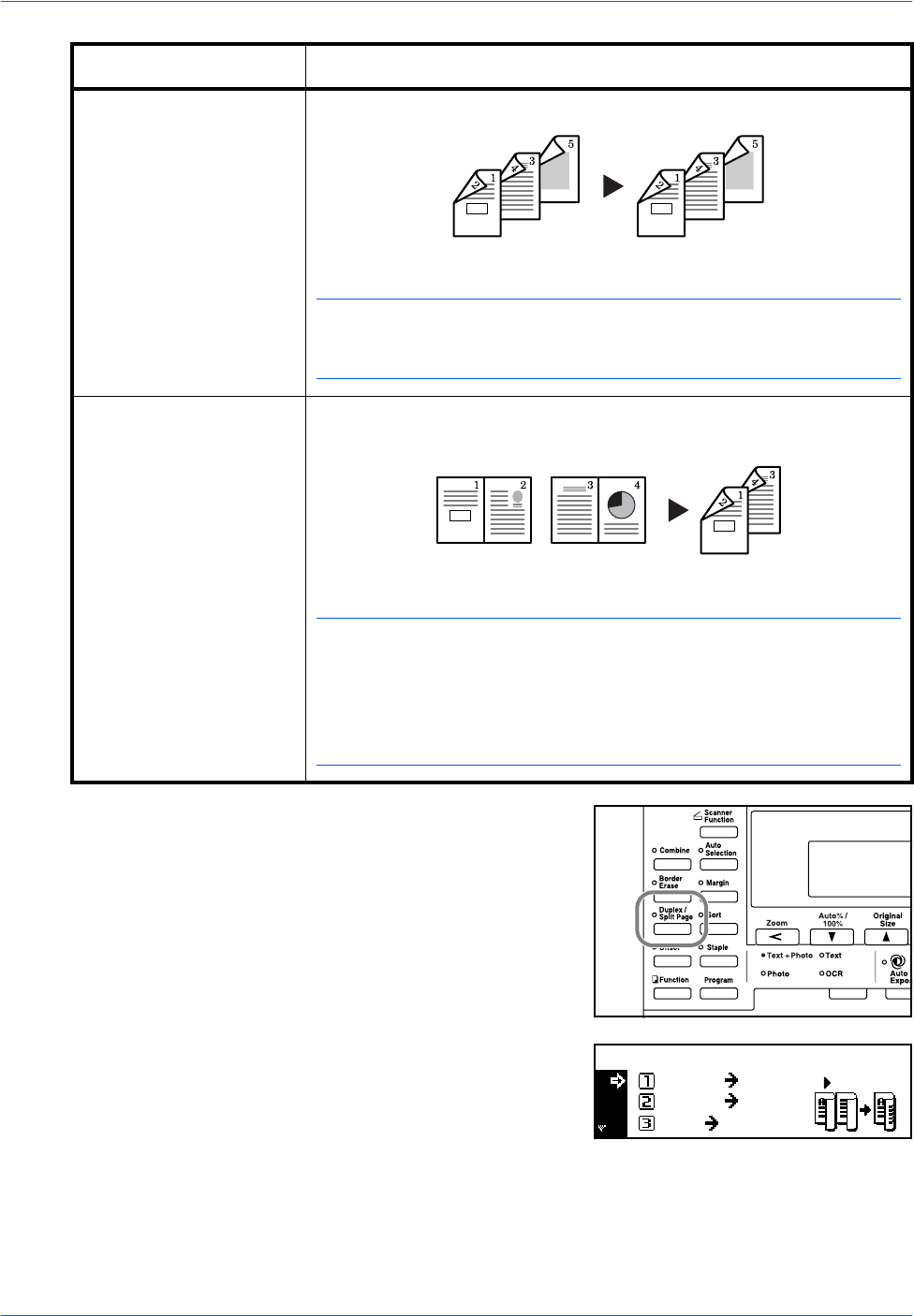
Basic Operation
3-10 BASIC OPERATION GUIDE
1Position the original and press
[Duplex/Split Page].
2Press S or T to select the Duplex
Mode required and press [Enter].
2 sided ¼ 2 sided Two-sided output is produced from two-sided originals.
NOTE: The paper sizes that can be used are A3 to A5R, Folio,
11 × 17" (Ledger), 8 1/2 × 14" (Legal), 8 1/2 × 11" (Letter), 11 × 8 1/2",
51/2 ×81/2" (Statement), and 8 1/2 × 13" (Oficio II).
Book ¼ 2 sided Two-sided output is produced from a double-page spread original, for
example a magazine or book.
NOTE: The original sizes that can be used are A3, B4, A4R, B5R,
A5R, 11 × 17" (Ledger) and 8 1/2 × 11" (Letter). The paper sizes are
limited to 11 × 8 1/2" for inch specifications and A4 and B5 for metric
specifications.
The paper size can be changed and the zoom ratio adjusted to fit the
size of the paper.
Mode Description
Originals Copy
Original Copy
Book
1 sided 2 sided
2 sided 2 sided
2-sided
Duplex/Split Page:
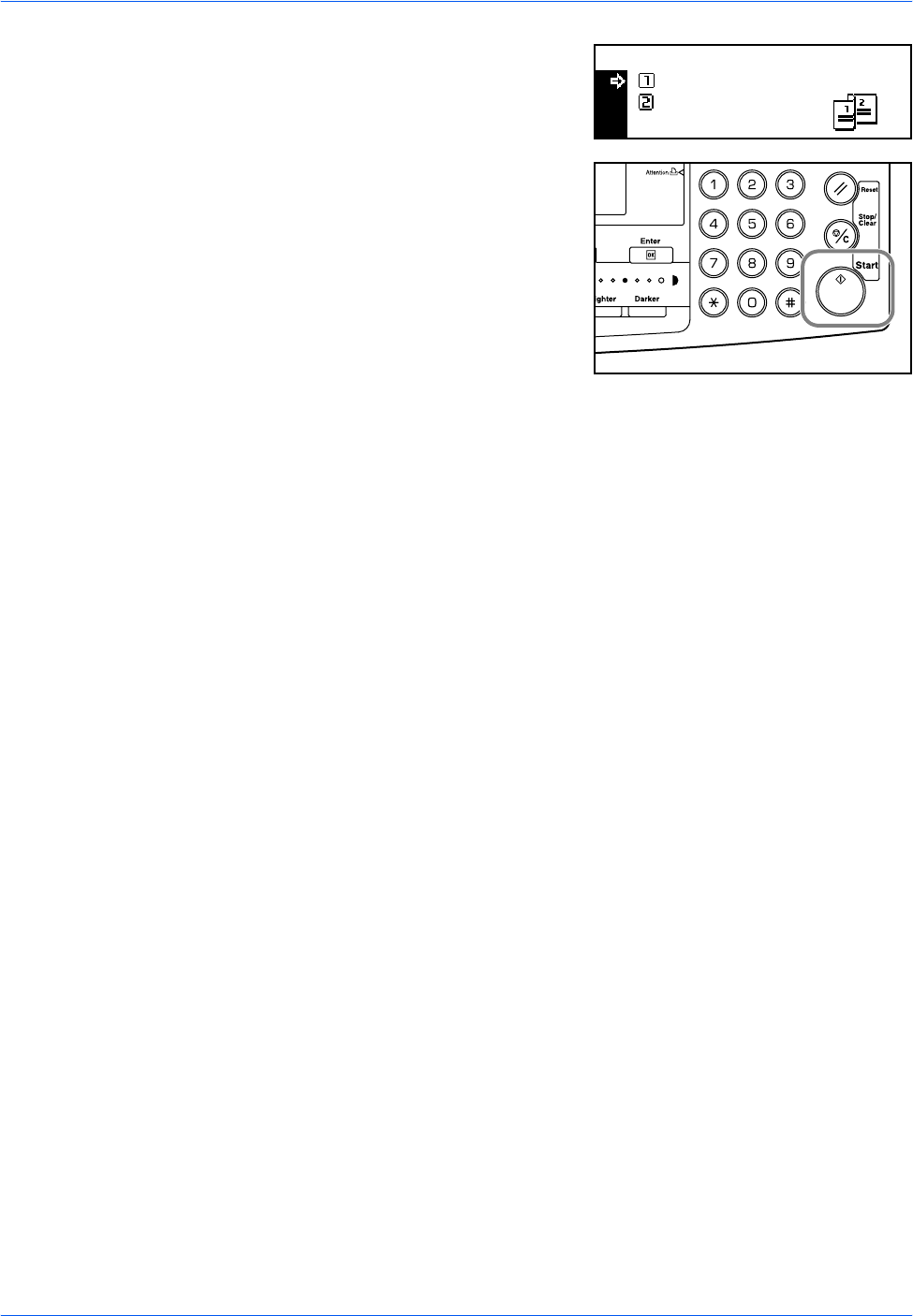
Basic Operation
BASIC OPERATION GUIDE 3-11
If [1 sided ¼ 2 sided] is selected,
press S or T to select the Saddle
Stitch Direction required and
press [Enter].
3Press [Start].
If using the optional Document
Processor, copying completes
automatically.
If using the platen, a message
displays when the next original is
required. Position the next original
and press [Start].
When all originals have been scanned, press [Enter].
Saddle Stitch Direction:
Left Side
Top Side
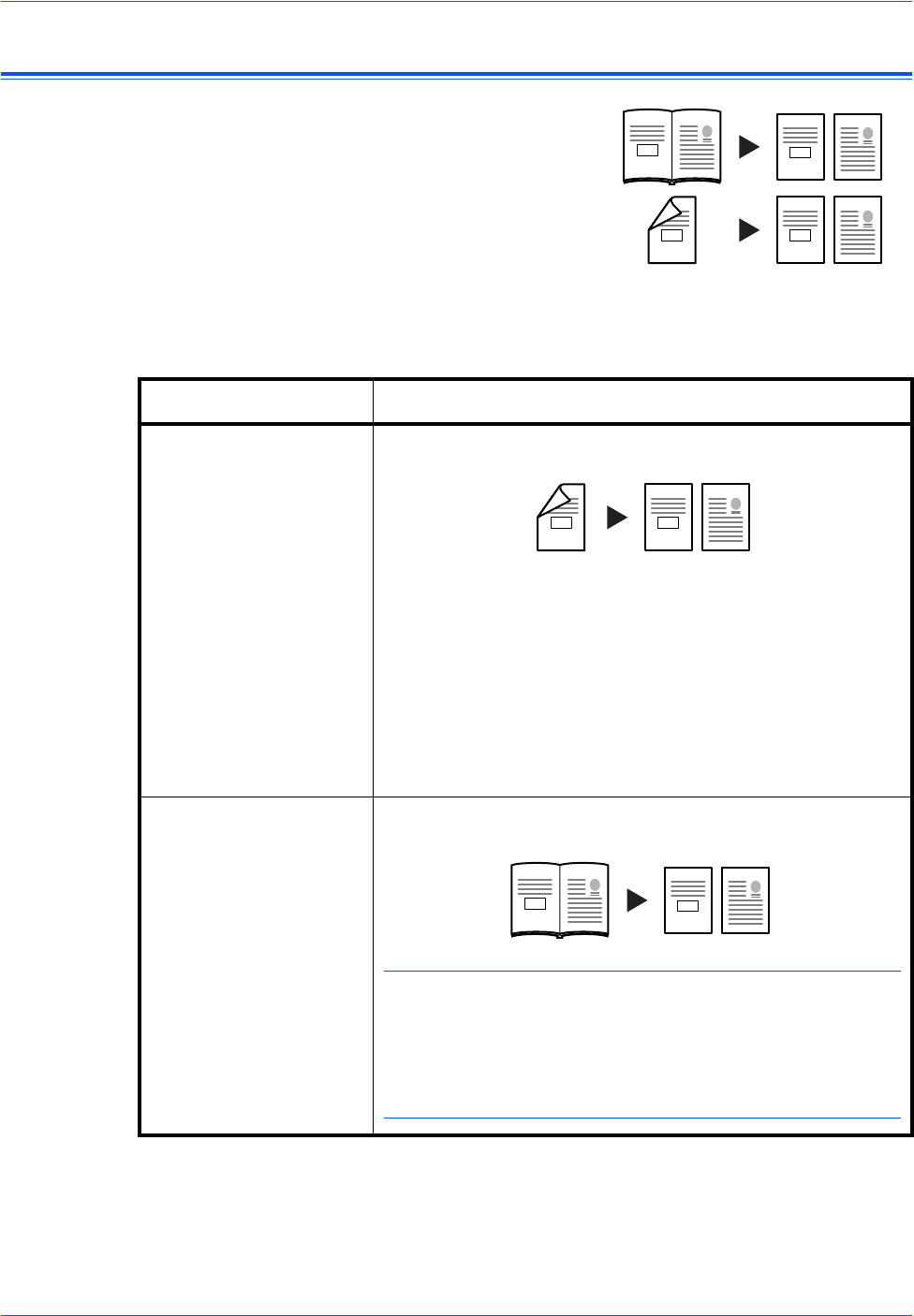
Basic Operation
3-12 BASIC OPERATION GUIDE
Split Mode
Use this mode to produce one-
sided copies from two-sided or
double-page spread originals, for
example a magazine or book.
The following Split Modes are available:
Original Copy
2
1
21
2
1
1
2
Mode Description
2 sided ¼ 1 sided One-sided copies are produced from two-sided originals.
The following Original Stitch Side options are available:
•Left Side Æ Binding edge at left of originals: The images on
the second side of the originals are copied without rotation
to ensure correct image orientation on output copies.
•Top Side Æ Binding edge at top of originals: The images on
the second side of the originals are rotated 180 degrees to
ensure correct orientation on output copies.
Book ¼ 1 sided One-sided copies are produced from a double-page spread
original, for example a magazine or book.
NOTE: The original sizes that can be used are A3, B4, A4R,
B5R, A5R, 11 × 17" (Ledger) and 8 1/2 × 11" (Letter). The
paper sizes are limited to 11 × 8 1/2" for inch specifications and
A4, and B5 for metric specifications.
The paper size can be changed and the zoom ratio adjusted to
fit the size of the paper.
Original Copy
2
1
1
2
2
1
21
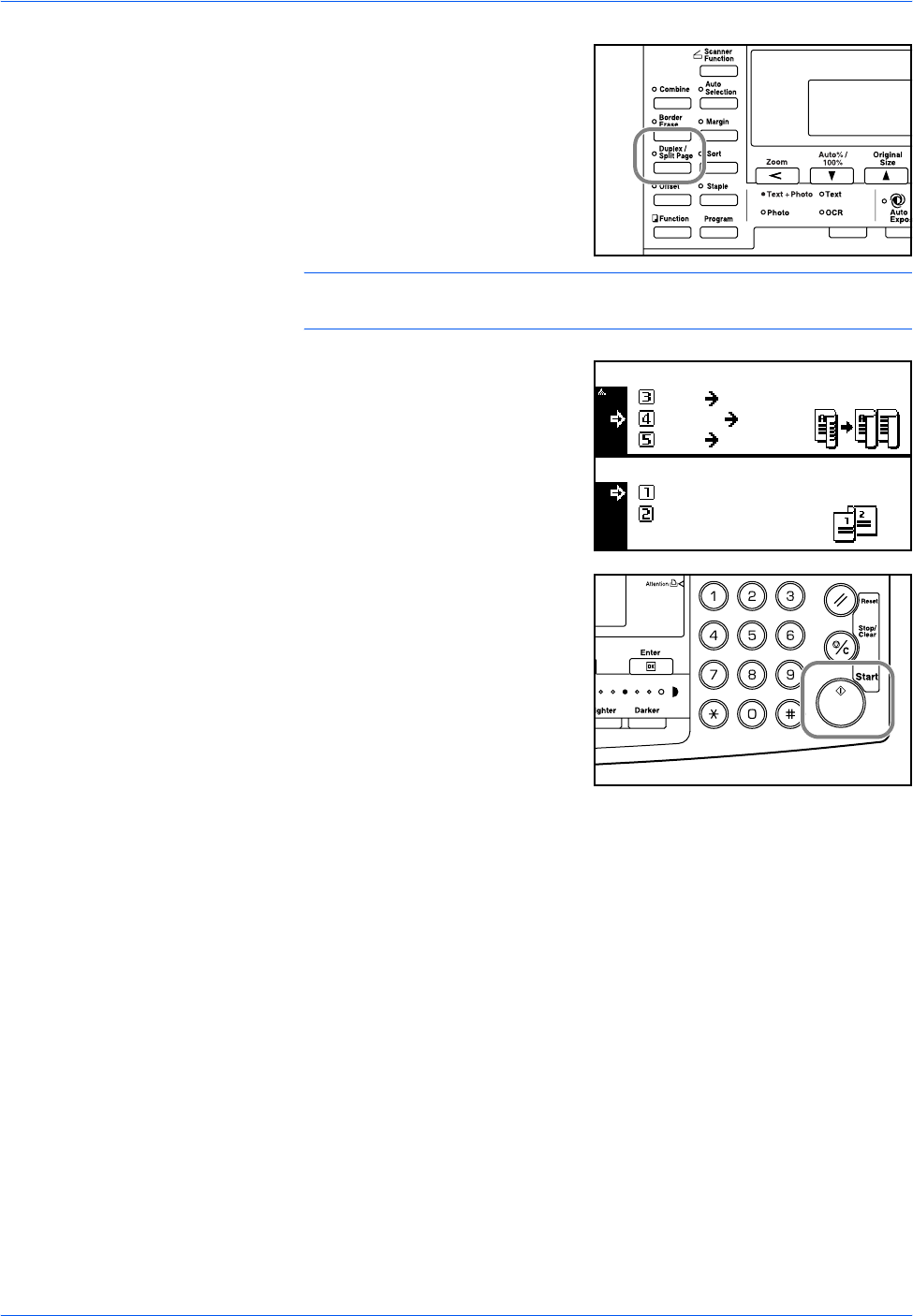
Basic Operation
BASIC OPERATION GUIDE 3-13
1Position the original and press
[Duplex/Split Page].
If copying from a double-page
spread original, place the original
face-down on the platen. Align the
original flush up against the left
rear corner of the Platen.
NOTE: Use the Original Size Indicator plates located along the top and
left edges of the platen to ensure the original is positioned correctly.
2Press S or T to select the Split
Mode required and press [Enter].
If [2 sided ¼ 1 sided] is selected,
press S or T to select the
Original Stitch Side option
required and press [Enter].
3Press [Start].
If using the optional Document
Processor, copying completes
automatically.
If using the platen, a message
displays when the next original is
required. Position the next original
and press [Start].
When all originals have been scanned, press [Enter].
2 sided
BooK 2-sided
1 sided
Book 1-sided
Duplex/Split Page:
Original stitch side:
Left Side
Top Side
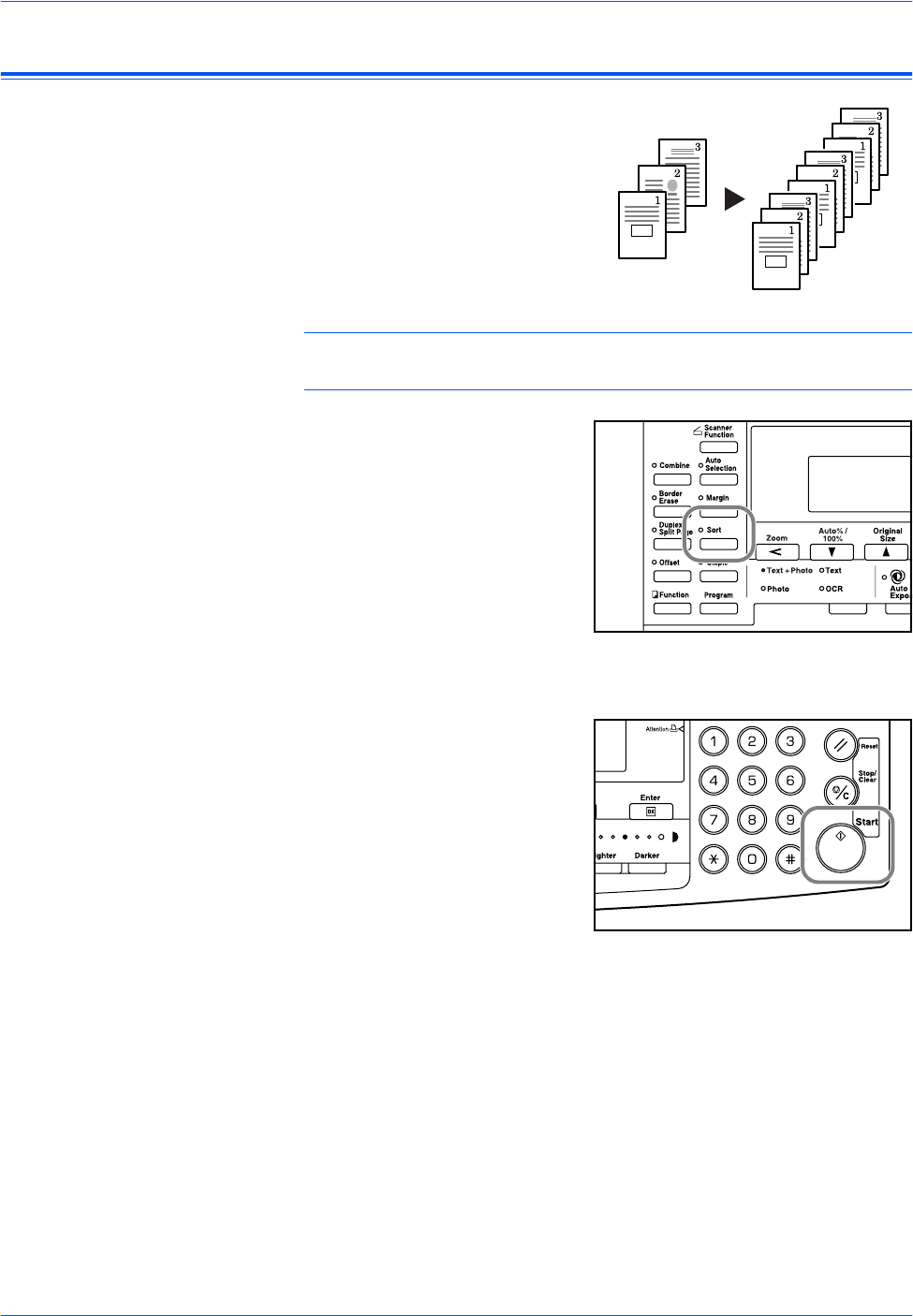
Basic Operation
3-14 BASIC OPERATION GUIDE
Sort Mode
Multiple originals can be scanned
into memory in a single operation
and the required number of copy
sets created.
The maximum number of originals
which can be scanned depends
on the machine’s available
memory.
NOTE: If the optional Document Processor is installed, Sort mode can be
set as default. For details refer to Chapter 3, Advanced Operation Guide.
1Position the original and press
[Sort].
2Use the keypad to enter the number of copies required.
3Press [Start].
If using the optional Document
Processor, copying completes
automatically.
If using the platen, a message
displays when the next original is
required. Position the next original
and press [Start].
When all originals have been scanned, press [Enter].
Original Copy
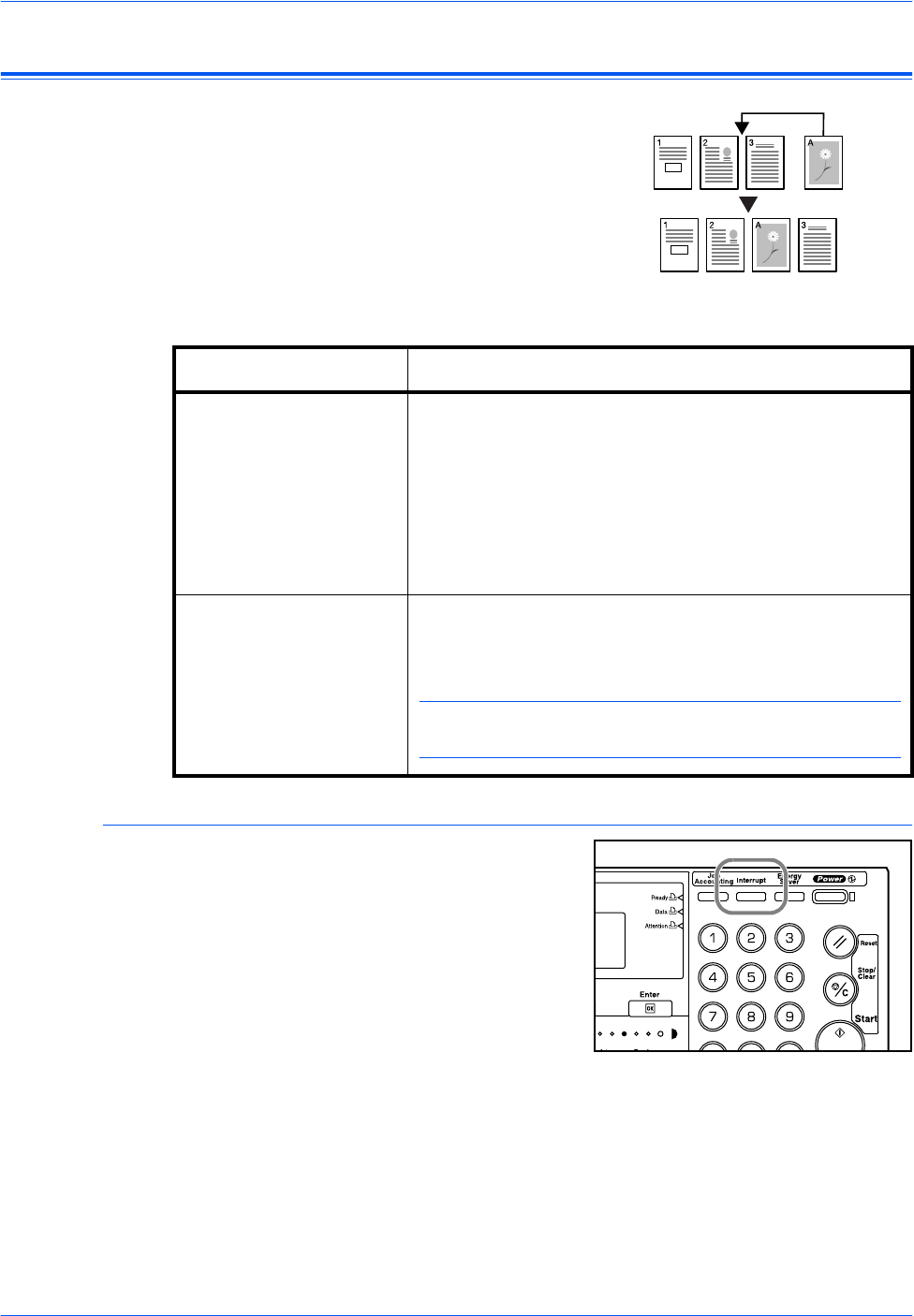
Basic Operation
BASIC OPERATION GUIDE 3-15
Interrupt Mode
Interrupt Mode can be used to
stop copying or printing
temporarily to run a more urgent
job.
After the urgent job is complete,
the interrupted job can be
resumed.
The following Interrupt Modes are available:
Interrupting Copying
1Press [Interrupt].
An Interrupt mode OK message
displays.
2Remove and store the original for the current copying job.
Mode Description
Interrupt Copy • This mode can be used to interrupt a copy job which is
currently scanning to make copies of a different original
using different settings. After the interrupt job
completes, the previous job settings return and the
interrupted job is resumed.
• This mode can also be used to interrupt copy output to
make a copy of another job. After the interrupt copy
has been produced, the interrupted job is resumed.
Priority Output This mode can be used to interrupt output of a job to print
an urgent print or received fax job. After the urgent job
completes, the interrupted job is resumed.
NOTE: To use the fax functions, the optional Fax Kit must
be installed.
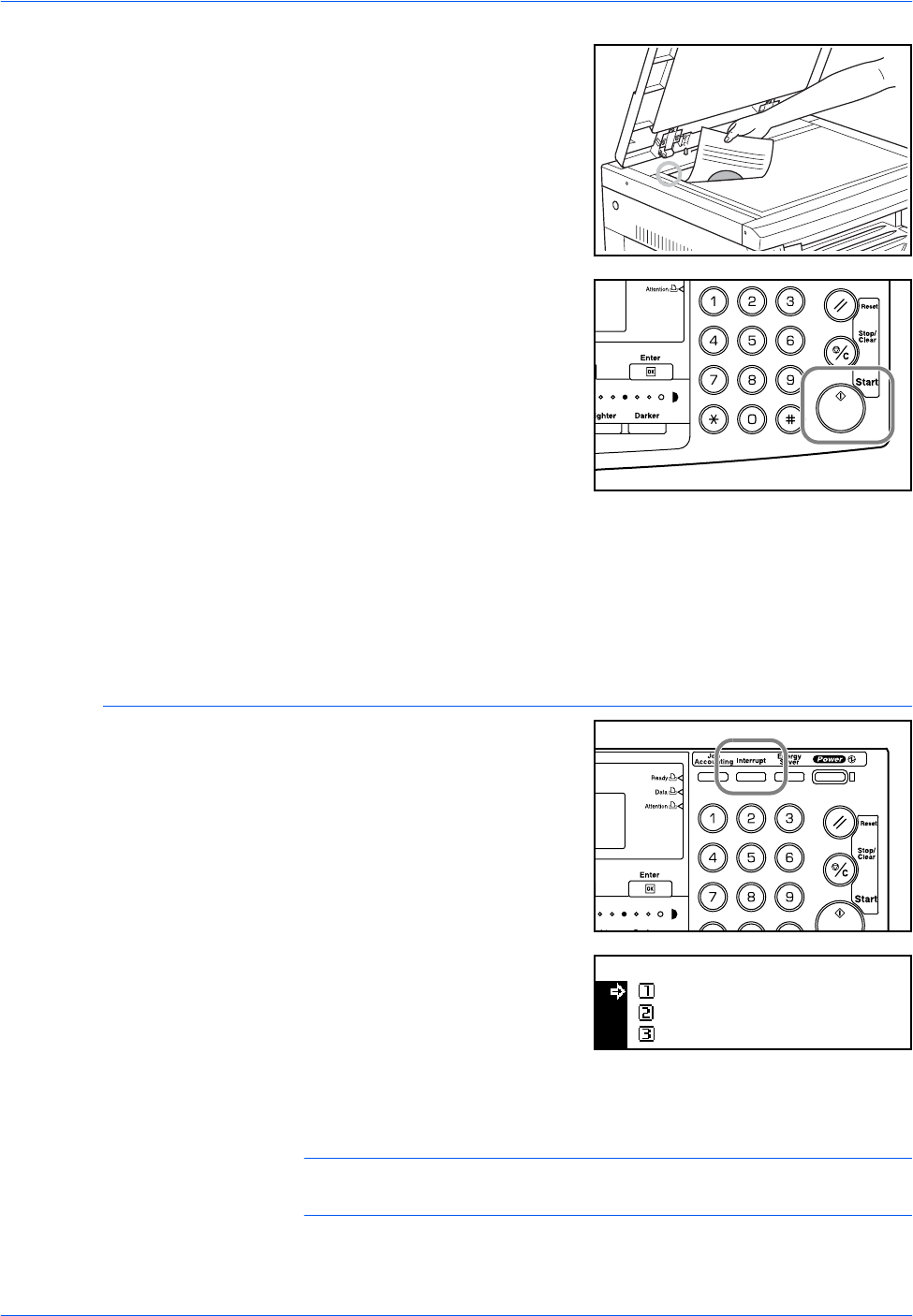
Basic Operation
3-16 BASIC OPERATION GUIDE
3Position the original for the
interrupt job.
4Select the functions required for
the interrupt job and press [Start].
5When the interrupt job completes remove the original and press
[Interrupt].
The settings for the interrupted job are restored.
6Position the previous original and press [Start] to resume copying.
Interrupting Printing or Fax
1Press [Interrupt] when the
machine is printing.
Select Interrupt mode displays.
2Press S or T to select the
Interrupt Mode required and press
[Enter].
The options available depend on
the data received by the machine. If print data is received the
Priority:Printer option displays. If fax data is received the Priority:Fax
option displays.
NOTE: If no data is received, there are no options available and the
machine assumes you are performing a copying job.
Select Interrupt Mode.
Interrupt Copy
Priority:Printer
Priority:Fax
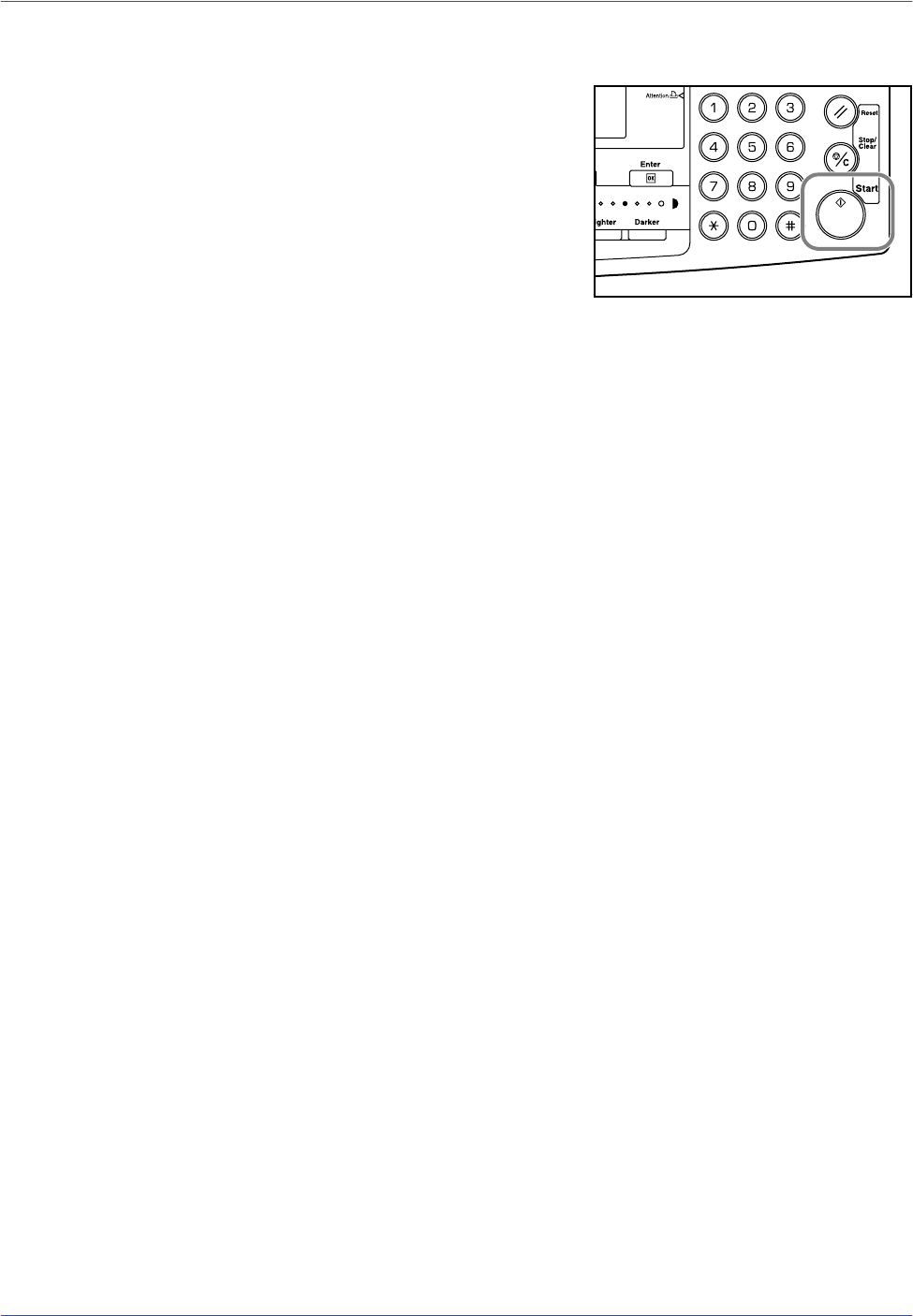
Basic Operation
BASIC OPERATION GUIDE 3-17
3If Priority:Printer or Priority:Fax is selected the output prints automatically.
To perform a copying job, position
the original, select the functions
required and press [Start].
4When the interrupt job completes, press [Interrupt].
The interrupted job resumes.
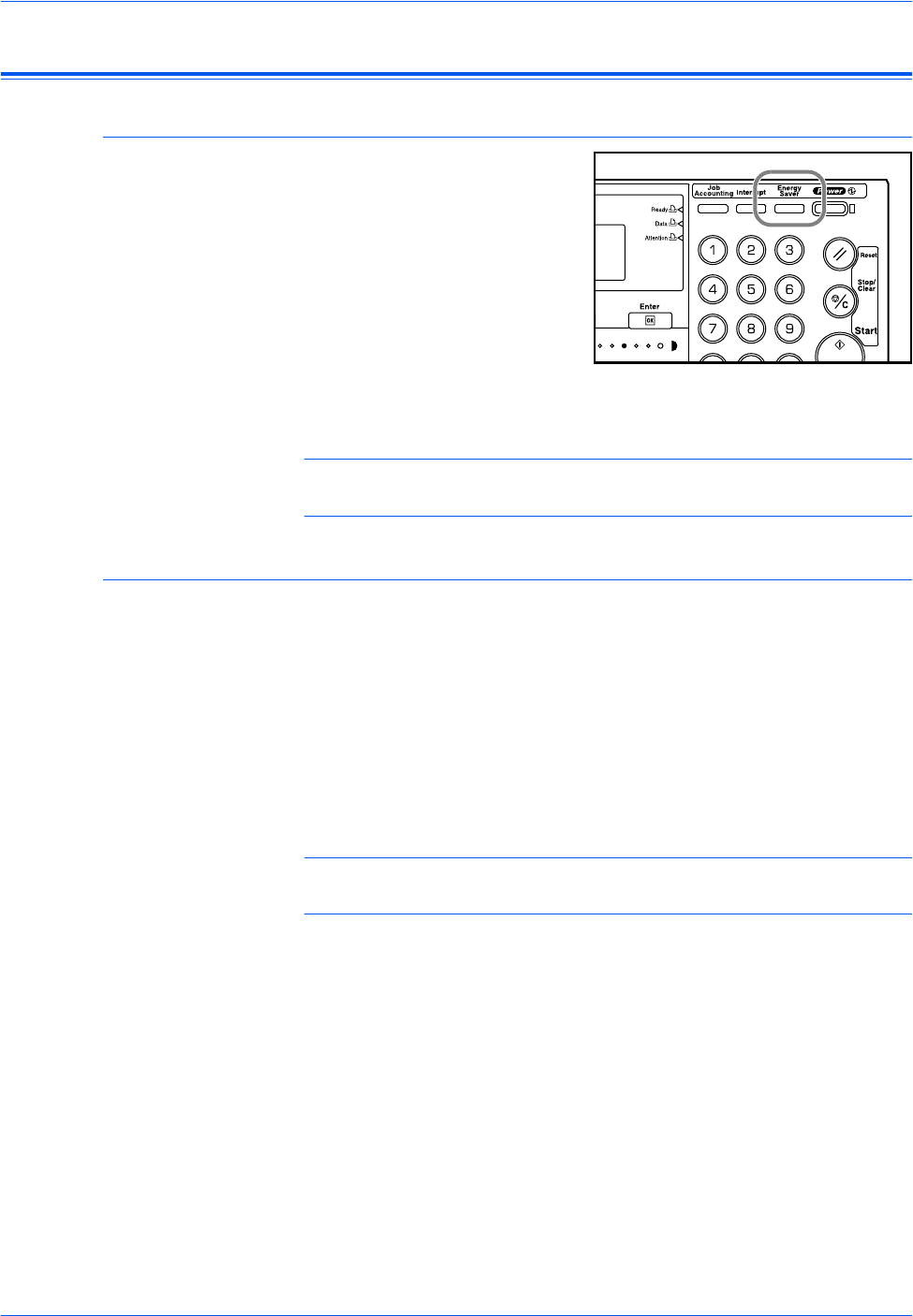
Basic Operation
3-18 BASIC OPERATION GUIDE
Low Power Mode
Energy Saver
1Press [Energy Saver] to place
the machine into an energy-
saving state.
Only the Energy Saver indicator,
Power indicator, and the Main
Power indicator remain lit on the
operation panel.
2Press [Energy Saver] again to resume copying operations. The recovery
time before copies can be made is 10 seconds.
NOTE: In Low Power mode, if the machine receives print or fax data it
will automatically engage and output the data.
Auto Low Power
The Auto Low Power function automatically puts this machine into the
lower power mode if no operation has been performed on the machine for
a preset period of time. The factory default setting time is 15 minutes.
Auto Low Power mode automatically puts the machine into an energy-
saving state if no operation has been performed for a preset period of time.
The factory default setting is 15 minutes. Time that can be set:
• Inch Specification — 1 to 240 minutes (in 1 minute increments)
• Metric Specification — 1 to 120 minutes (in 1 minute increments)
NOTE: It is possible to set the amount of time before Low Power mode
engages. For details, refer to Chapter 3, Advanced Operation Guide.
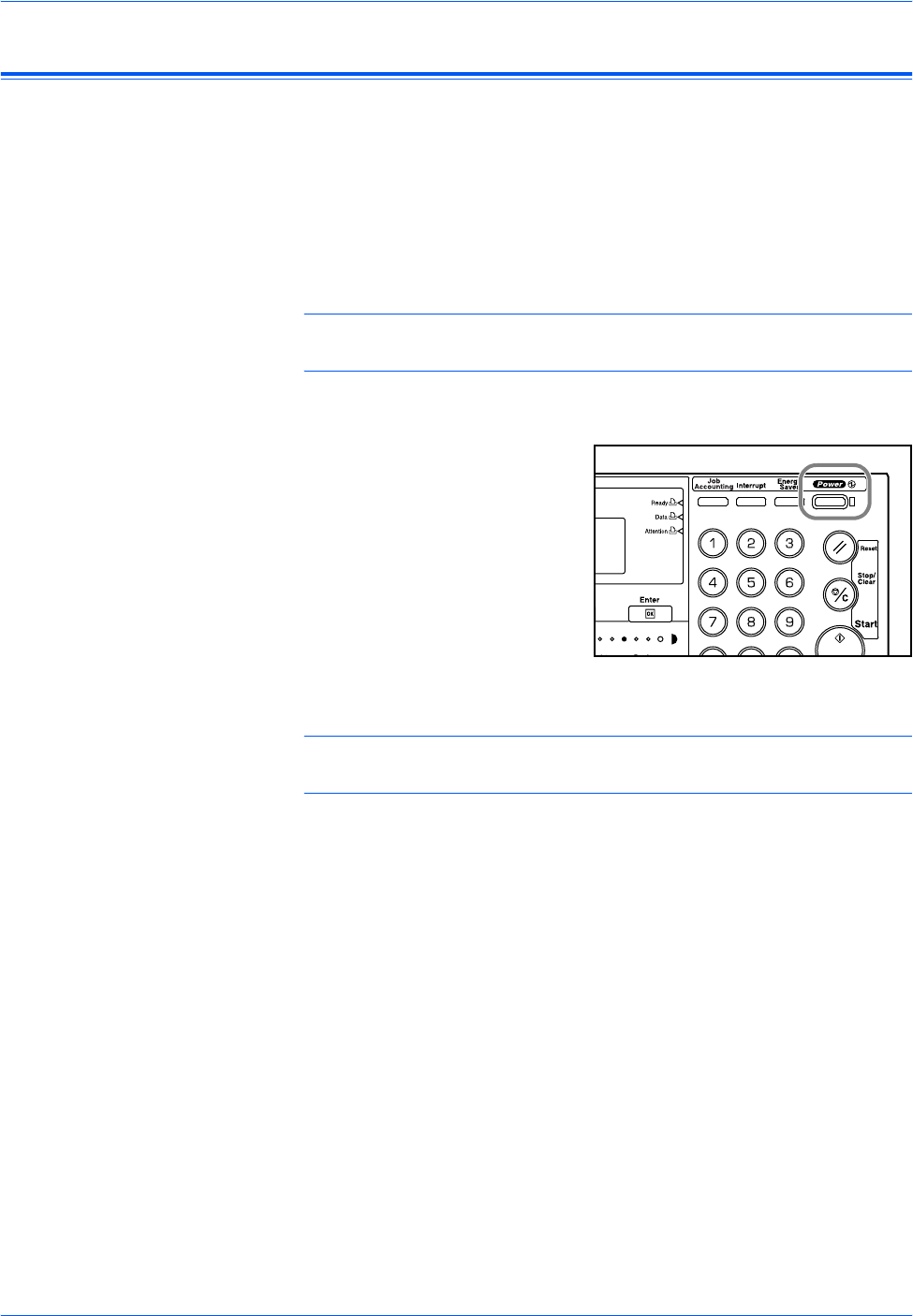
Basic Operation
BASIC OPERATION GUIDE 3-19
Auto Sleep Mode
Auto Sleep mode puts the machine into a state of sleep if no operation has
been performed for a preset period of time. The factory default setting is
30 minutes (16 and 20 ppm models) and 45 minutes (25 ppm model).
Time that can be set:
• Inch Specification — 1 to 240 minutes (in 1 minute increments)
• Metric Specification — 1 to 120 minutes (in 1 minute increments)
NOTE: It is possible to set the amount of time before Auto Sleep mode
engages. For details, refer to Chapter 3, Advanced Operation Guide.
It is possible to engage Auto Sleep mode manually:
1Press [Power]. Auto Sleep mode
engages immediately.
Only the Main Power indicator is
lit, all other indicators are off.
Consumed power is this mode is
less than in Low Power mode
2To enable copying again, press [Power]. Power is restored within
approximately 20 seconds.
NOTE: In Auto Sleep mode, if the machine receives print or fax data it
will automatically engage and output the data.
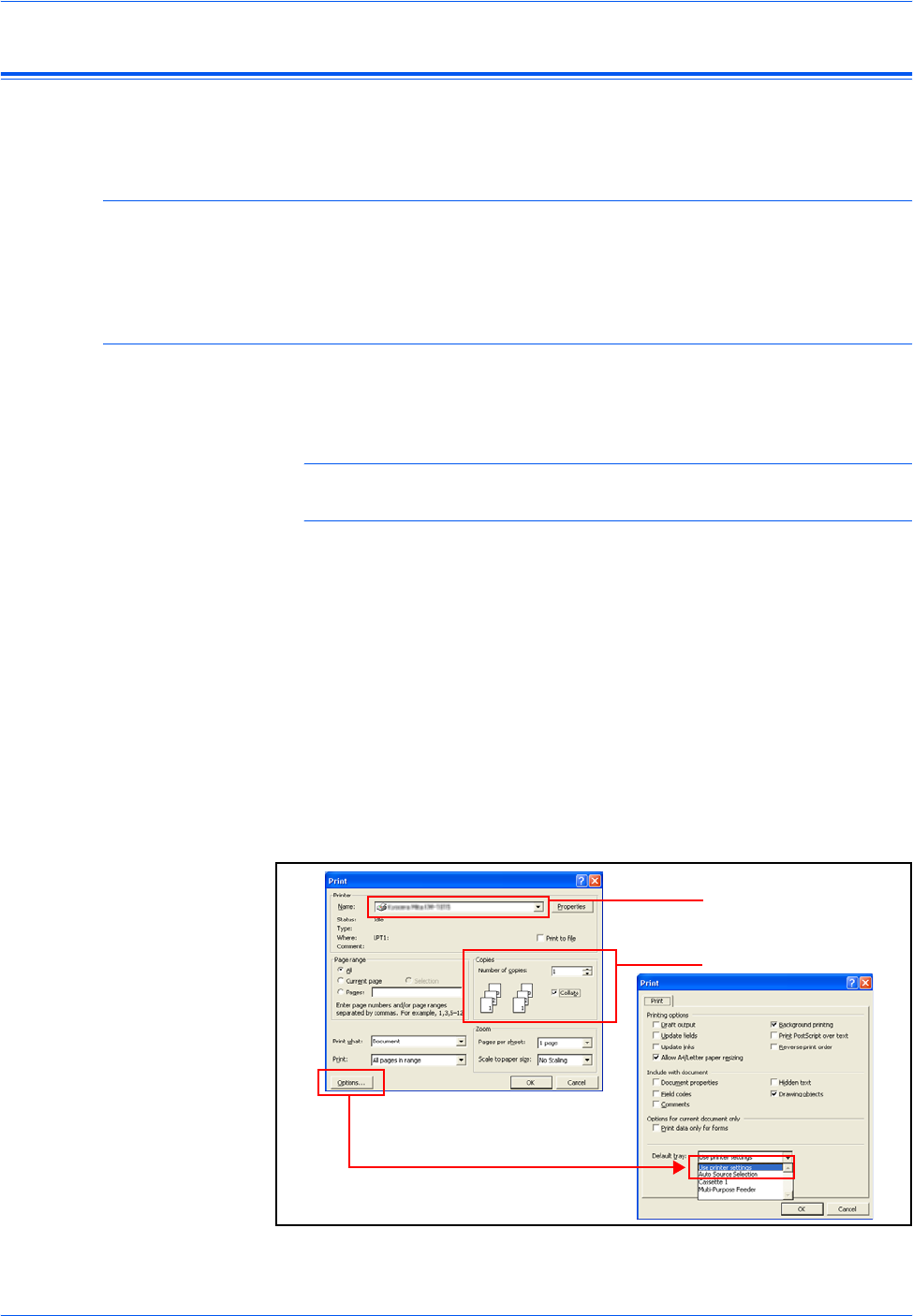
Basic Operation
3-20 BASIC OPERATION GUIDE
Basic Printing Procedure
Ensure the machine’s printer and network cables and the power cord are
connected correctly.
Installing the Printer Driver
To use the printer function of your machine, the printer driver software
must be installed in your computer. For information on how to install the
printer driver software, refer to the KX Printer Drivers Operation Guide.
Printing from Application Software
The steps required to print a document created with an application are
explained below. You can select the printing Paper Size and Output
Destination.
NOTE: The following procedure explains how to print from Microsoft
Word as an example. Steps may vary if using a different application.
1Load the paper required into the paper cassette.
2From the application File menu, select [Print]. The Print dialog box
displays.
3Click the drop down list of printer names. All the printers installed in
Windows are listed. Click the name of the machine.
4Use [Number of copies] to enter the number of prints required. Up to 999
copies can be entered. When printing 2 or more copies, click to add a
check mark (9) in the [Collate] check box for collated sets.
For Microsoft Word, we recommend that you click [Options] and specify
[Use printer settings] for the [Default tray].
3
4
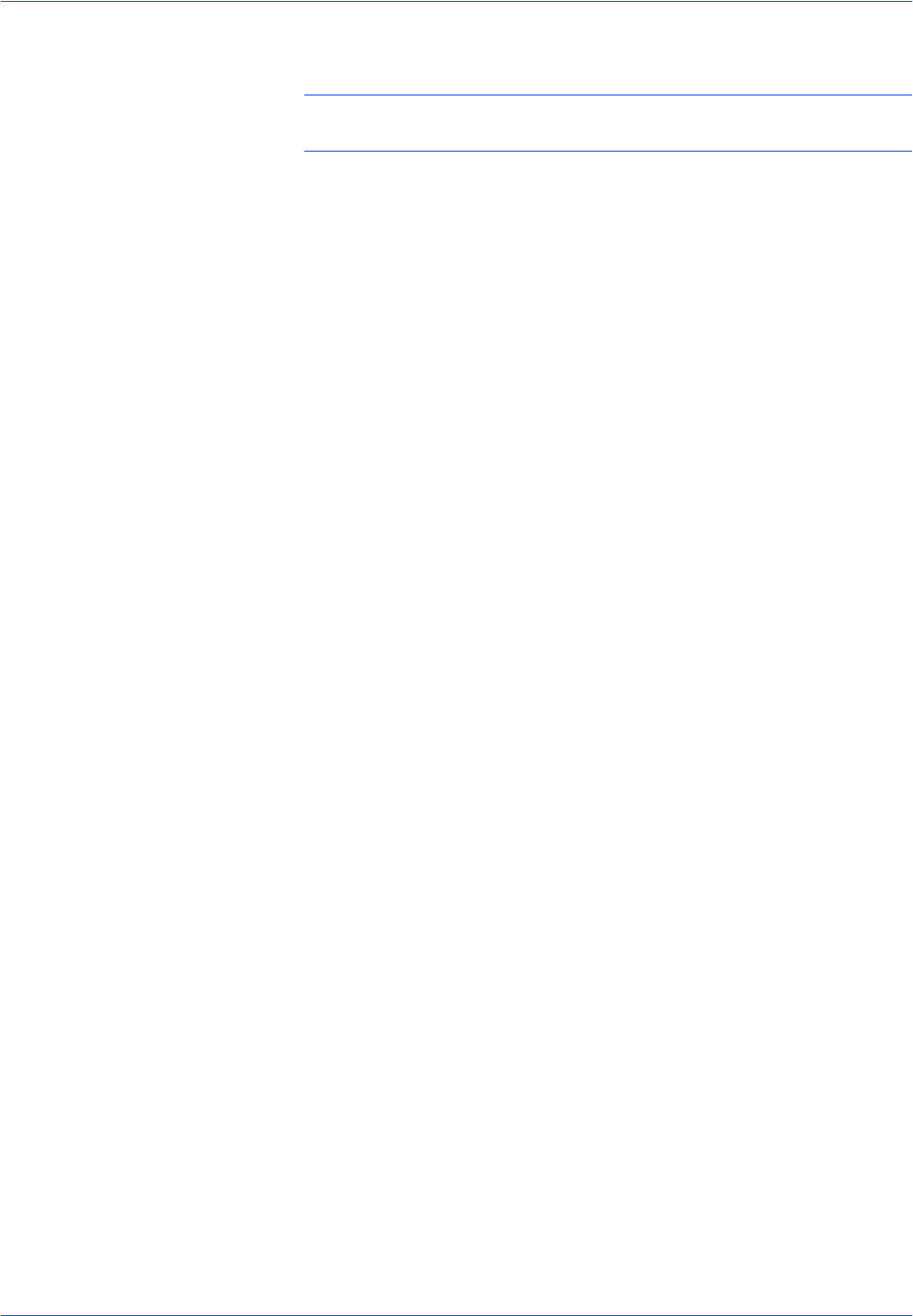
Basic Operation
BASIC OPERATION GUIDE 3-21
5To start printing, click [OK].
NOTE: For information on how to use the printer driver software, refer to
the KX Printer Driver Operation Guide.
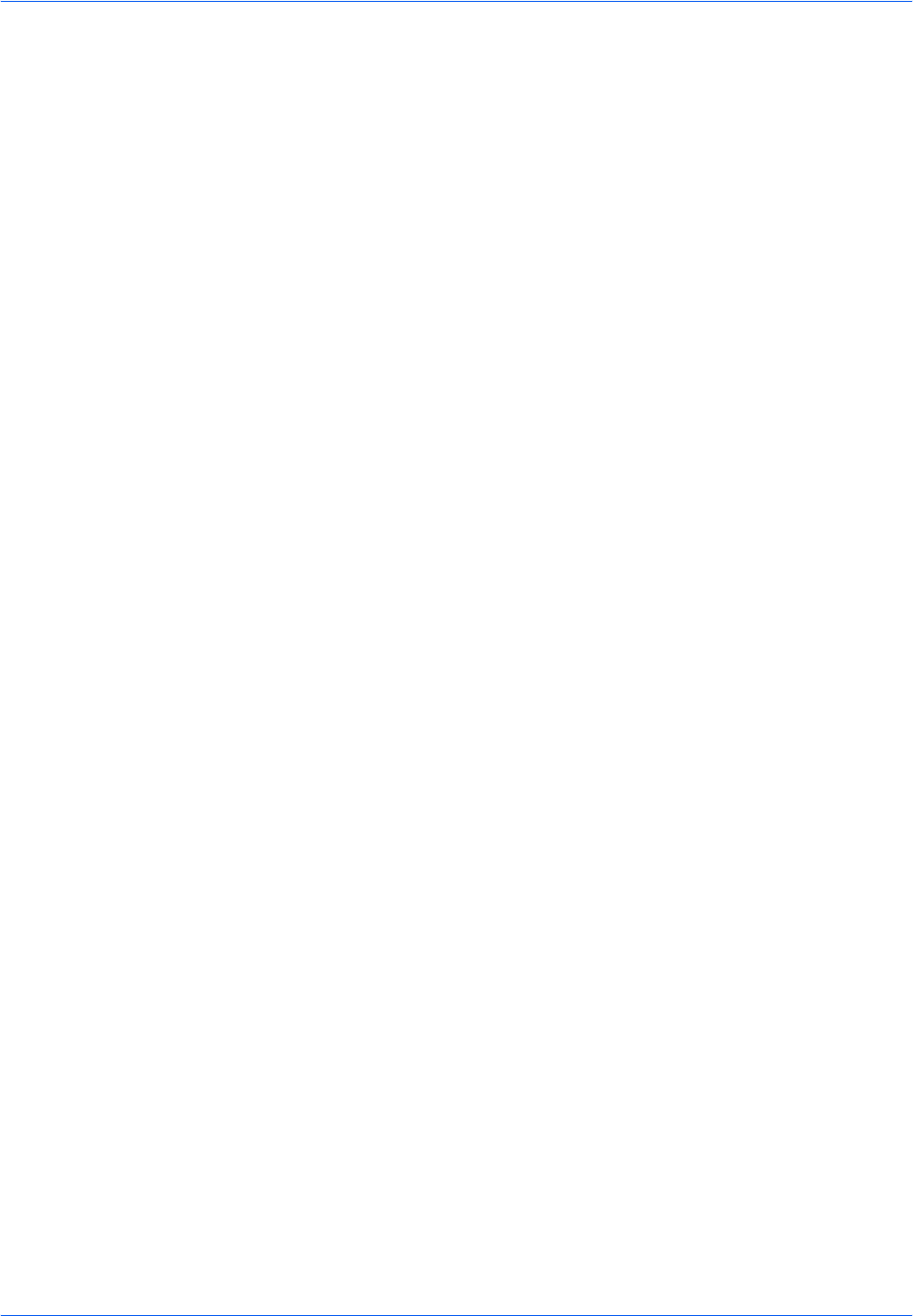
Basic Operation
3-22 BASIC OPERATION GUIDE

BASIC OPERATION GUIDE 4-1
4 Optional Equipment
The following optional equipment is available for use with your
machine
• Optional Equipment Overview...................................... 4-2
• Document Processor.................................................... 4-3
• Paper Feeder ............................................................... 4-7
• Duplex Unit................................................................... 4-8
• Finisher......................................................................... 4-8
• Job Separator............................................................. 4-12
• Key Counter ............................................................... 4-13
• Fax Kit ........................................................................ 4-14
• Network Scanner Kit................................................... 4-14
• Memory Card (CompactFlash)................................... 4-14
• Hard Disk.................................................................... 4-15
• Expansion Memory..................................................... 4-15
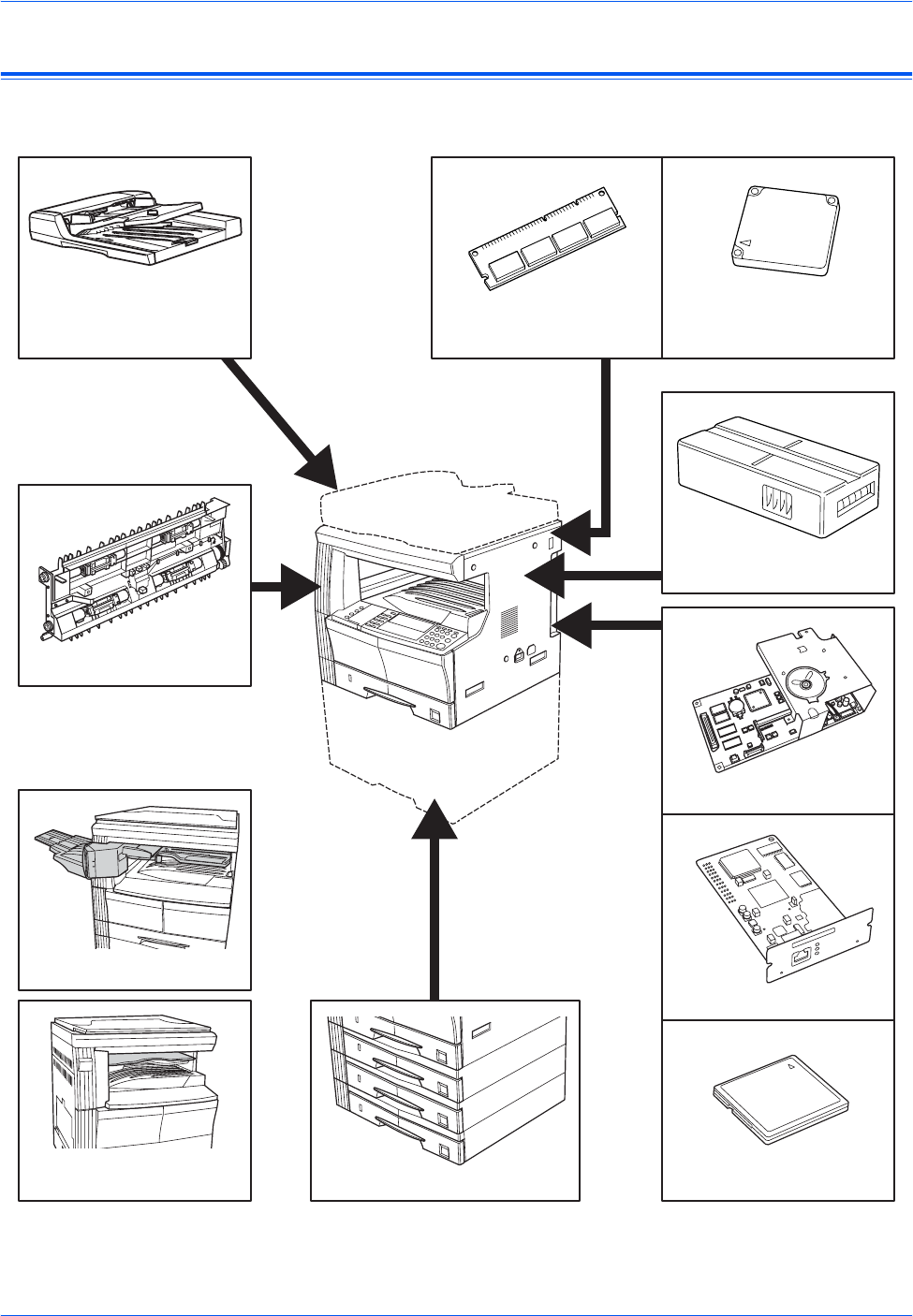
Optional Equipment
4-2 BASIC OPERATION GUIDE
Optional Equipment Overview
The following optional equipment is available for use with your machine.
Document Processor
page 4-3 Expansion Memory
page 4-15
Fax Kit
page 4-14
Network Scanner Kit
page 4-14
Duplex Unit
page 4-8
Finisher
page 4-8
Job Separator
page 4-12 Paper Feeder page 4-7 Memory Card (CompactFlash)
page 4-14
Hard Disk
page 4-15
Key Counter
page 4-13
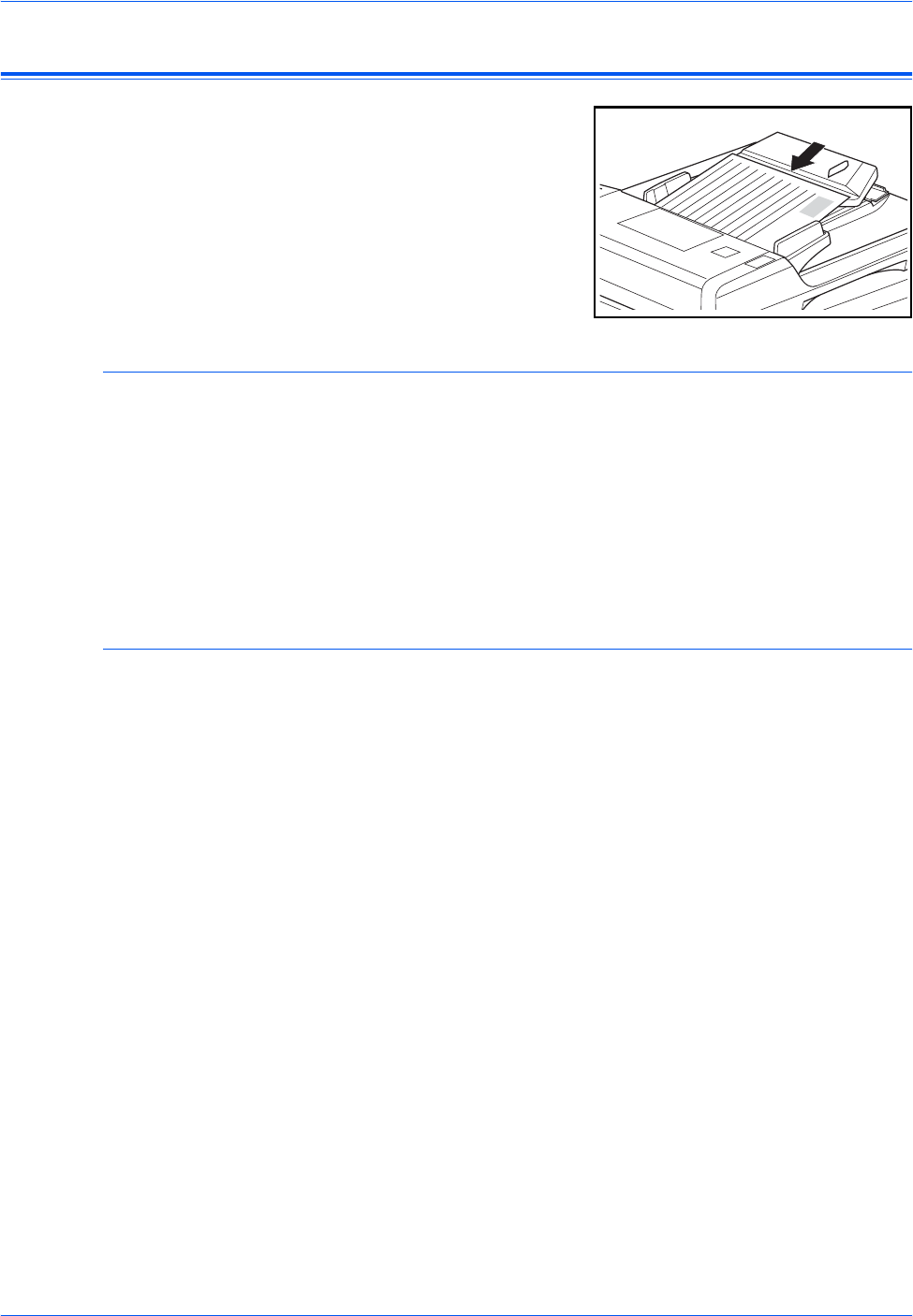
Optional Equipment
BASIC OPERATION GUIDE 4-3
Document Processor
Automatically feeds and scans
multiple originals one by one.
Two-sided originals are
automatically turned to enable
both sides to be scanned.
Acceptable Originals
• Use sheet originals only
• Paper weight:
- One-sided originals: 45 to 160 g/m²
- Two-sided originals: 50 to 120 g/m²
• Paper sizes: A3 to A5R, Folio, 11 × 17" (Ledger) to 5 1/2 ×81/2"
(Statement).
• Maximum capacity: 50 sheets (50 to 80 g/m²) at one time. 30 sheets
for Auto Selection mode.
Notes on Acceptable Documents
Do not use the following originals in the Document Processor. In addition,
originals with punched holes or perforations should be loaded with the hole
punched or perforated edge facing away from the direction of insertion into
the Document Processor.
• OHP and other transparency films.
• Soft originals, for example carbon or vinyl paper, or other originals that
are curled, wrinkled or creased.
• Irregularly shaped originals, wet originals, or originals that contain
adhesive tape or glue.
• Originals bound with clips or staples. If using these originals, to avoid
jams remove the clips or staples and straighten any curls, wrinkles or
creases, before loading in the Document Processor.
• Originals with cut-out sections or that have a slippery surface on either
side.
• Originals on which any correction fluid is still wet.
• Originals with strong folds. If using these originals, smooth out the
folds before loading in the Document Processor. Failure to do so may
result in the originals becoming jammed.
• Curled originals. If using these originals, smooth out the curled
portions before loading them in the Document Processor.
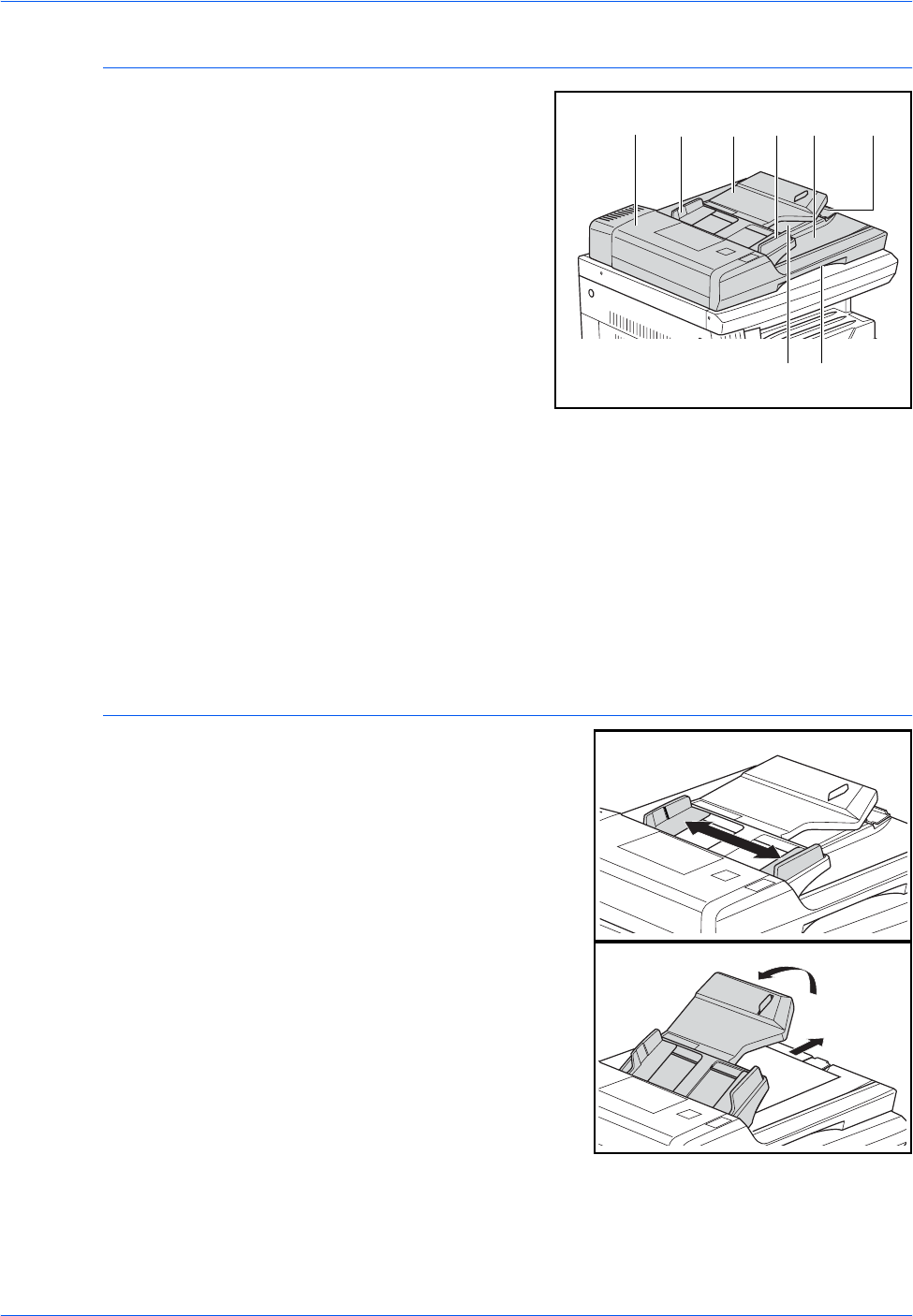
Optional Equipment
4-4 BASIC OPERATION GUIDE
Names of Parts
1Original Table — Place
originals to be copied
on this table.
2Original Insert Guides
— Align these guides to
fit the width of the
originals to be copied.
3Left Cover — Open this
cover if an original jam
occurs.
4Original Eject Table —
Originals that have
been copied are ejected
and stored here.
5Ejection Extension — Open this extension when using larger sized
originals such as A3, B4, 11 × 17" (Ledger), and 8 1/2 × 14" (Legal).
6Document Processor Release Grip — Hold this grip to open or
close the Document Processor.
7Ejection Tray — Two-sided originals will be temporarily ejected
here.
IMPORTANT: Ensure the Document Processor is closed whenever
transporting the machine.
Placing Originals in the Document Processor
1Adjust the original insert guides to
fit the width of the original(s).
IMPORTANT: To prevent jams,
remove any originals remaining
on the Original Eject Table and
fan the originals to separate the
sheets before loading them.
When setting multiple originals at
one time, use originals of the
same size. It is, possible to use
different size originals of the same
width (for example, 11 × 17"
(Ledger) and 11 × 8 1/2" or A4 and A3) at the same time in the auto
selection mode. Refer to Chapter 1, Advanced Operation Guide.
32124 5
76
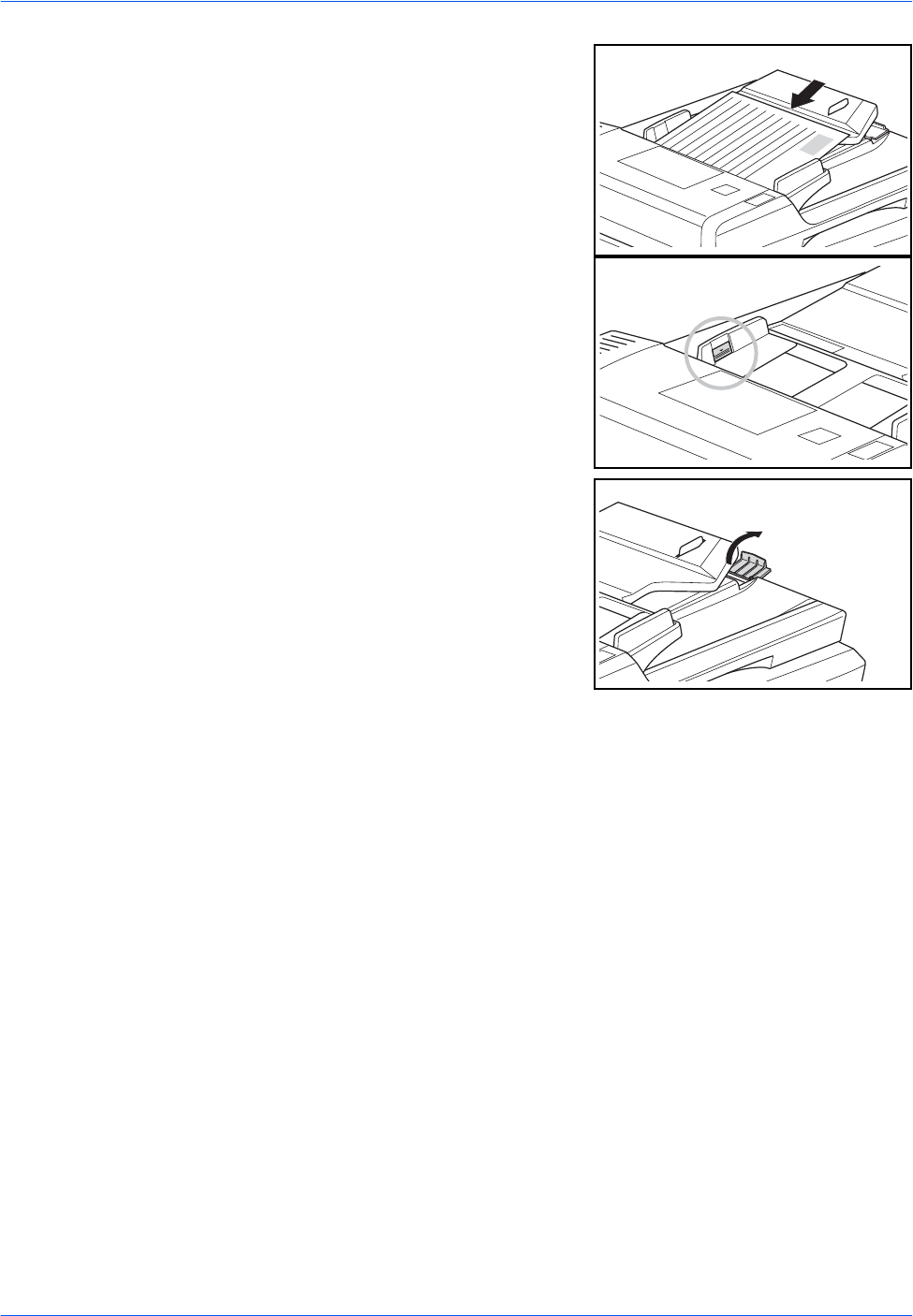
Optional Equipment
BASIC OPERATION GUIDE 4-5
2Arrange the originals in order and
place face up on the Original
Table. Slide the leading edge of
the originals into the Document
Processor, as far as they will go.
IMPORTANT: To avoid jams,
ensure originals do not exceed the
level indicator on the inside of the
rear insert guide.
3To ensure originals delivered to
the Eject Table do not fall out,
open the Ejection Extension when
using larger sized originals such
as A3, B4, 11 × 17" (Ledger), and
81/2 × 14" (Legal).
IMPORTANT: When copying 2-
sided originals, the originals are
temporarily ejected onto the
Ejection Tray in order to turn them over. Do not touch them at this point.
Any attempt to remove them may cause the originals to jam.
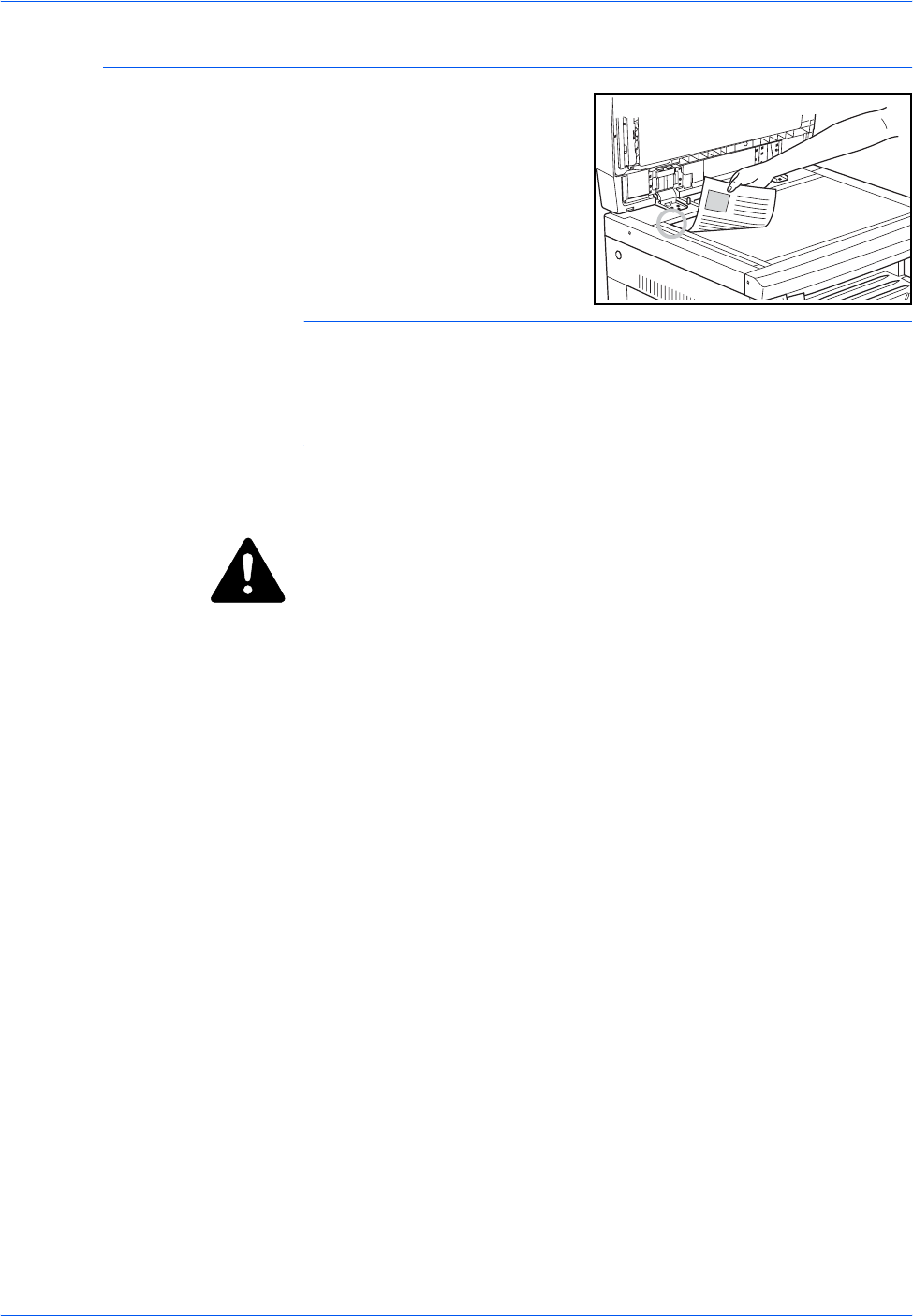
Optional Equipment
4-6 BASIC OPERATION GUIDE
Placing Originals on the Platen
When copying from an original
which cannot be loaded in the
Document Processor (for example
books, magazines, objects, etc.),
lift open the Document Processor
and place the original directly on
to the Platen.
NOTE: Ensure there are no originals left on the Document Processor
before lifting it open. They may fall off when the Document Processor is
opened.
Shadows may appear around the edges and up the middle of copies
made from open-faced originals such as books.
IMPORTANT: Do not put undue pressure on the platen when closing the
Document Processor
WARNING: Do not leave the Document Processor open as there is a
danger of personal injury.
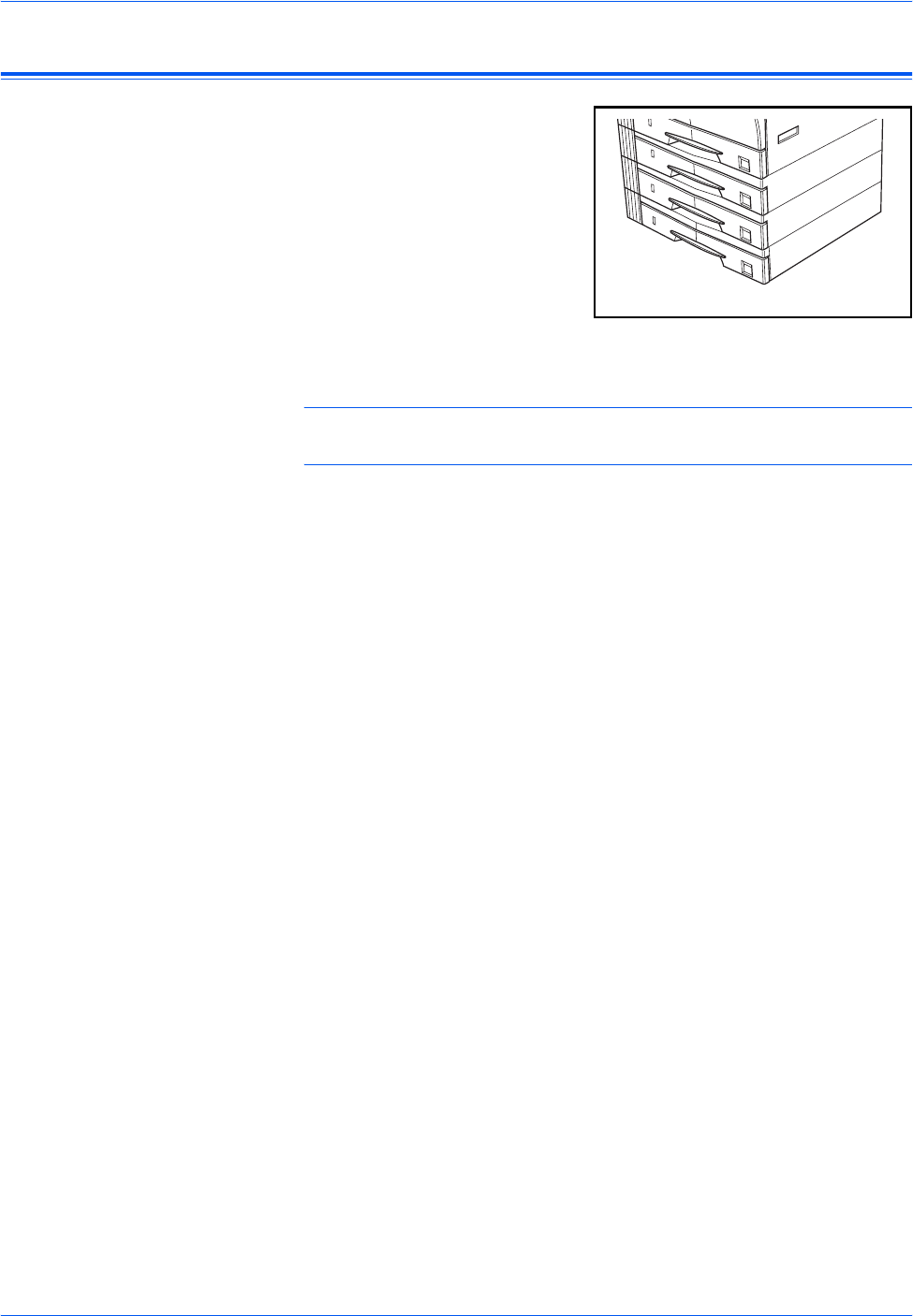
Optional Equipment
BASIC OPERATION GUIDE 4-7
Paper Feeder
A Paper Feeder with additional
cassettes can be added below the
standard cassette(s).
• Cassette capacity: 300 sheets
of standard paper (64 to
105 g/m²).
• Paper sizes: A3, B4, A4, A4R,
B5, B5R, A5R, Folio, 11 × 17"
(Ledger), 8 1/2 × 14" (Legal),
11 × 8 1/2", 8 1/2 × 11" (Letter), 5 1/2 ×81/2" (Statement), and 8 1/
2× 13" (Oficio II).
NOTE: Up to three cassettes can be added for the 16 ppm model, and up
to two cassettes can be added for the 20 ppm and 25 ppm models.
The procedure for loading paper is the same as for the standard
cassette(s). For further information refer to Loading Paper, on page 2-2.
The left covers are provided to allow paper to be removed when a paper
jam occurs.
IMPORTANT: If the Paper Feeder is installed, always detach it before
attempting to pick up or transport the machine.
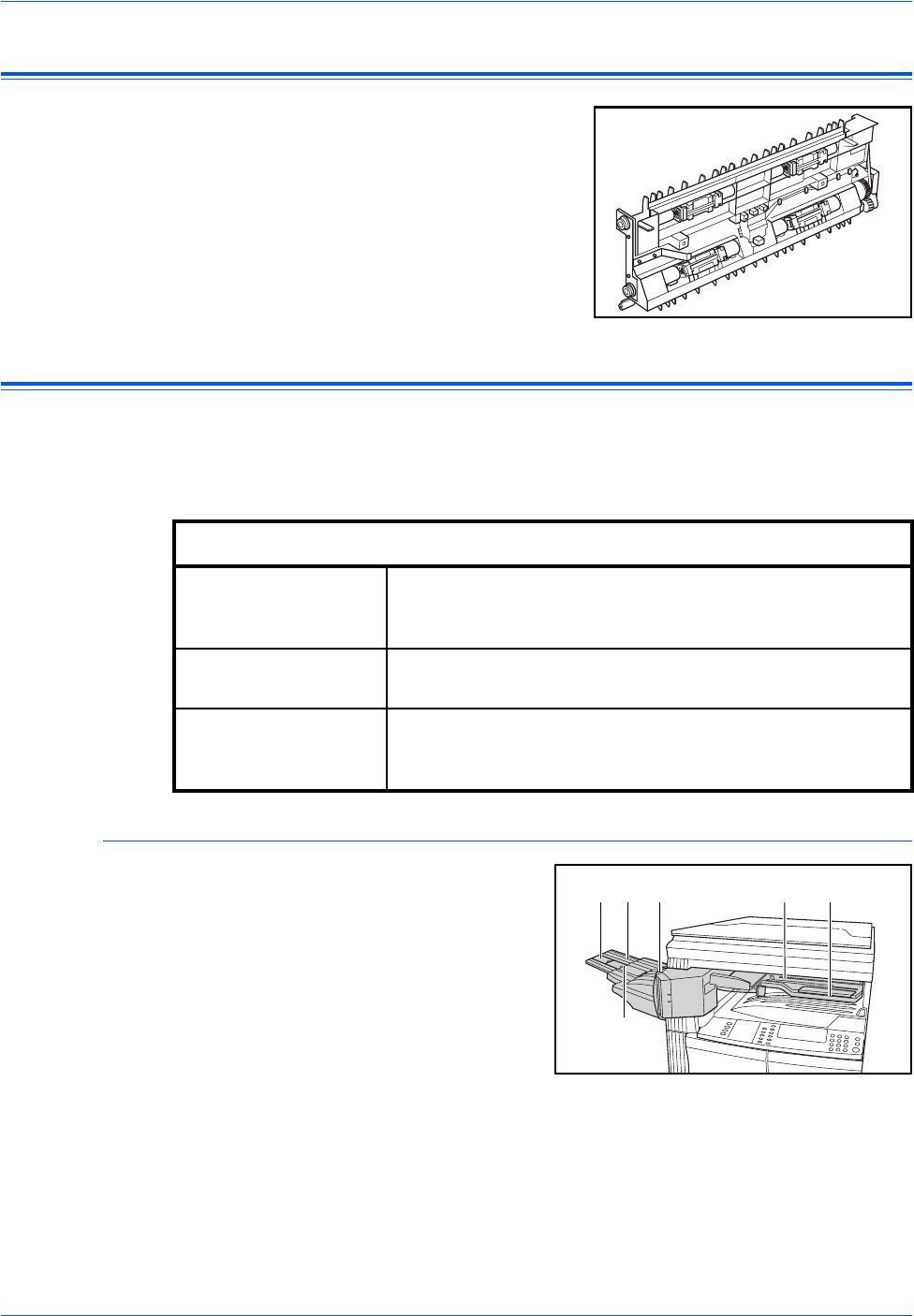
Optional Equipment
4-8 BASIC OPERATION GUIDE
Duplex Unit
Two-sided copies can be made if
the duplex unit is installed. Two-
sided copies of sizes from A3 to
A5R, Folio, 11 × 17" (Ledger) to
51/2 ×81/2" (Statement) can be
made.
Finisher
The Finisher holds a large quantity of copies and can sort multiple copy
sets by offsetting each set. It can also staple collated copy sets.
The Finisher specifications are as follows:
Names of Parts
1Finisher Tray
2Process Tray
3Process Tray
Extension
4Finisher Tray
Extension
5Paper Output Guide 1
6Paper Output Guide 2
Tray Capacity and Paper Sizes
Non-stapling 500 sheets (A4, 11 × 8 1/2", B5)
250 sheets (A3, B4, Folio, 11 × 17" (Ledger), 8 1/2 ×14"
(Legal), 8 1/2 × 13" (Oficio II))
Stapling
(80 g/m² or less) For stapling 2 to 4 sheets: 130 sheets
For stapling 5 sheets +: 250 sheets
Stapling Capacity 30 sheets (A4, 11 × 8 1/2", B5)
20 sheets (A3, B4, Folio, 11 × 17" (Ledger), 8 1/2 ×14"
(Legal), 8 1/2 × 13" (Oficio II))
541 2 3
6
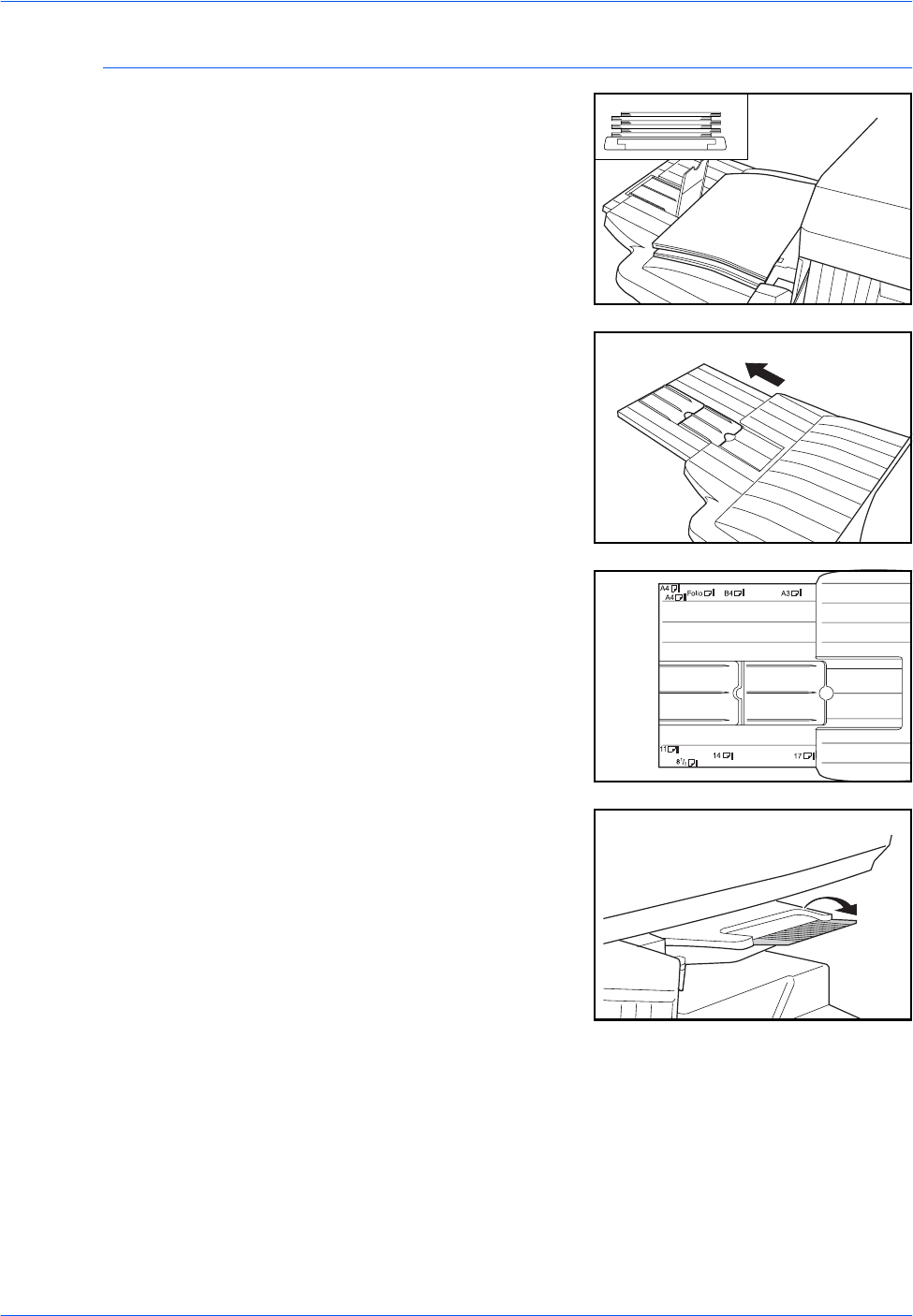
Optional Equipment
BASIC OPERATION GUIDE 4-9
Using the Finisher
Sorted copies are output to the
Finisher Tray offset.
Adjust the Finisher Tray Extension
to accommodate the size of
paper.
Paper sizes are marked on the
Finisher Tray Extension. Open
Paper Output Guide 1 or 2,
depending on the paper size.
When stapling large paper such
as A3, B4, 11 × 17" (Ledger) and
81/2 × 14" (Legal), open the
Process Tray Extension.
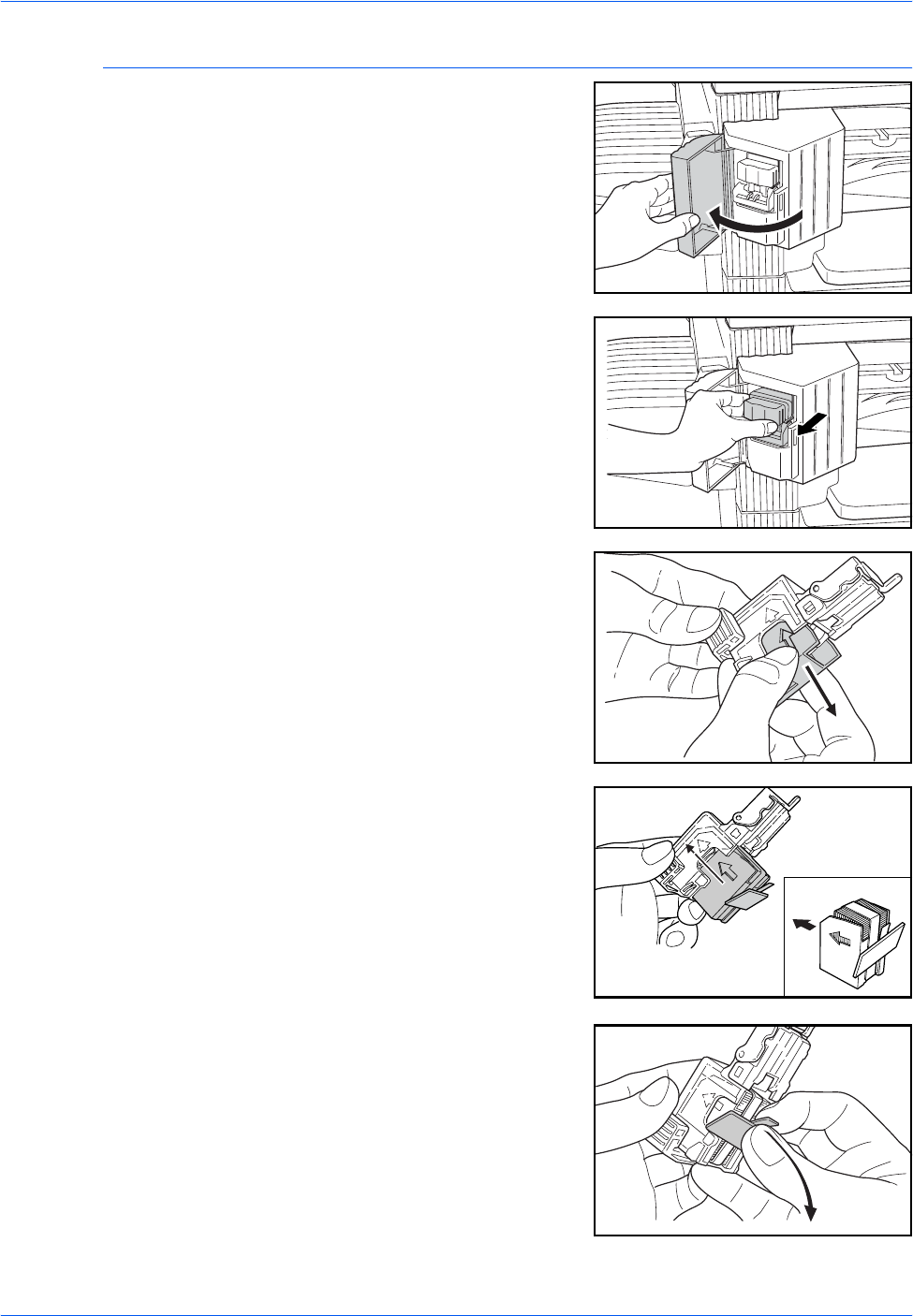
Optional Equipment
4-10 BASIC OPERATION GUIDE
Adding Staples
1Open the Stapler Front Cover.
2Pull out the Staple Holder.
3Remove the empty staple
cartridge from the staple holder.
4Insert the new staple cartridge into
the holder.
The arrow on the staple cartridge
indicates the correct insertion
direction.
Push the staple cartridge right into
the holder and pull the paper tape
from around the staple cartridge to
remove it.
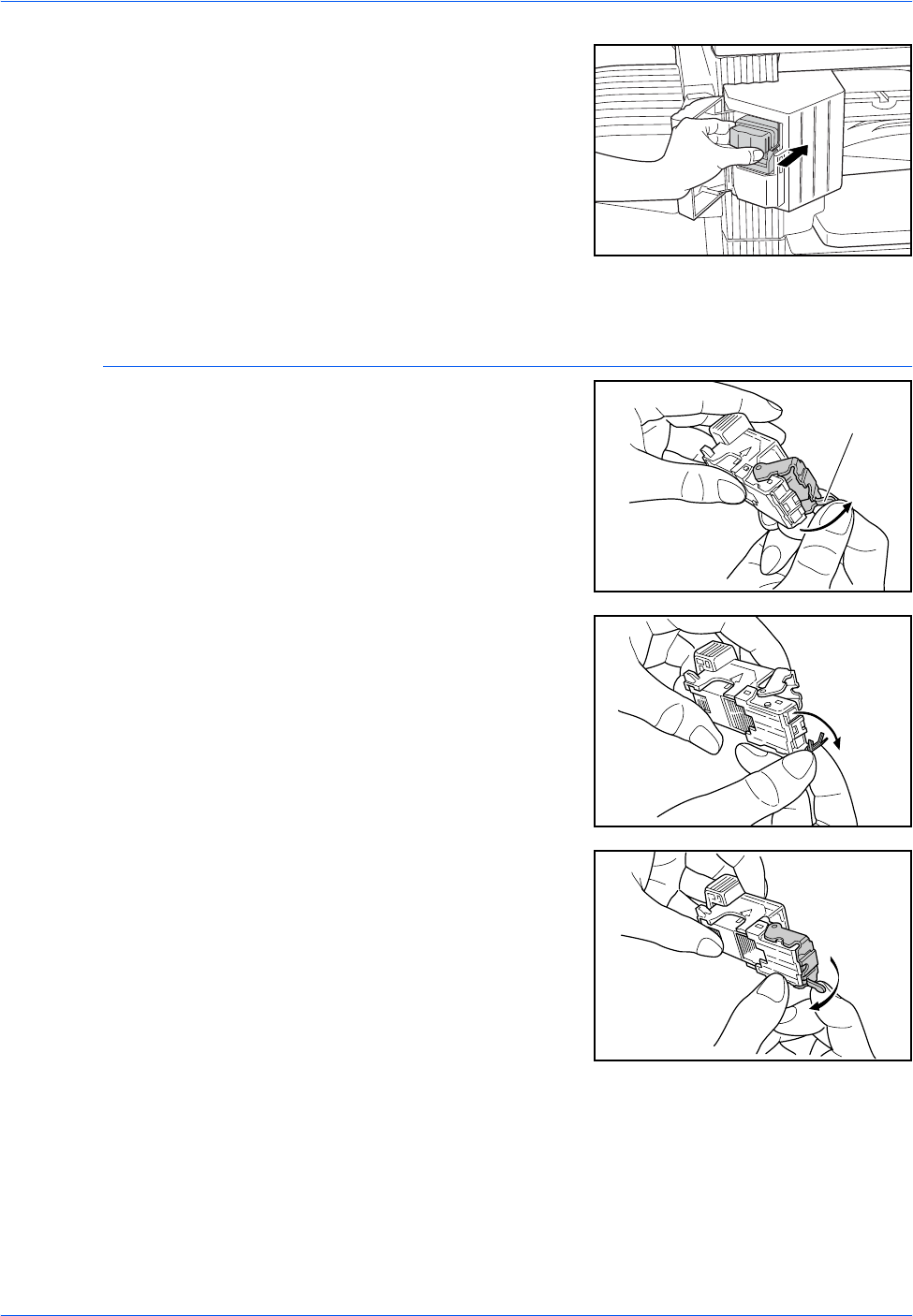
Optional Equipment
BASIC OPERATION GUIDE 4-11
5Insert the Staple Holder back into
the stapler unit. The holder should
click into place when inserted
correctly.
6Close the Stapler Front Cover.
Clearing a Staple Jam
1Remove the Staple Holder, refer
to Adding Staples, on page 4-10.
Using Knob A on the Staple
Holder face plate, raise the plate.
2Remove the jammed staple from
the end where the staples are fed.
3Lower the Staple Holder face
plate back to its original position.
A
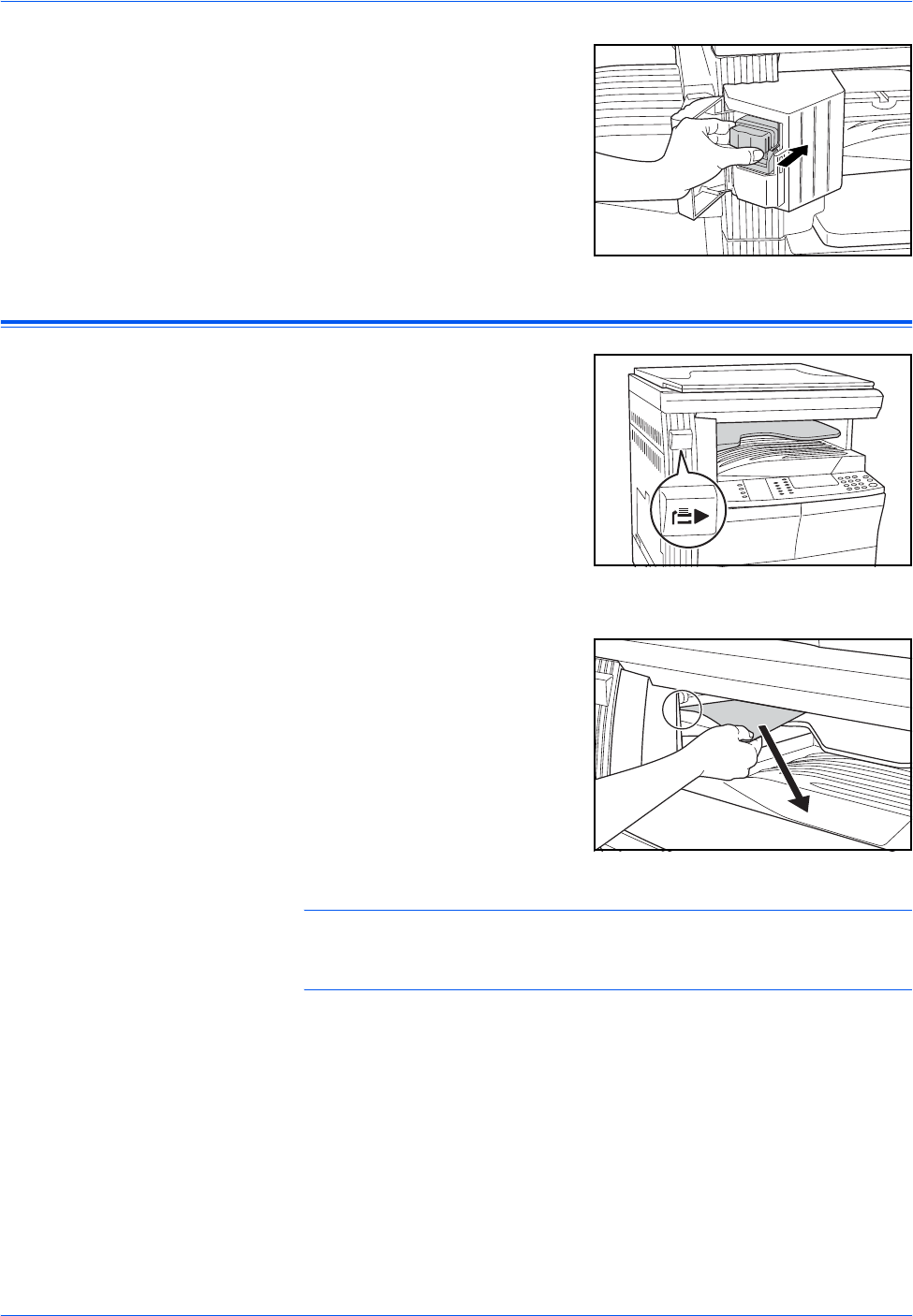
Optional Equipment
4-12 BASIC OPERATION GUIDE
4Insert the Staple Holder back into
the stapler unit and close the
Stapler Front Cover.
Job Separator
This unit is used to separate paper
output for easy distribution.
Copies are delivered to the Output
Tray and prints are delivered to
the Job Separator tray. The output
destinations can be specified by
users.
A paper indicator located on the
front of the machine shows when
paper is on the Job Separator
tray.
To deliver output to the Job
Separator tray, change the
Machine Default settings for
copies and the Paper Settings for
prints. For details, refer to
Chapters 2 and 3, Advanced
Operation Guide,
Remove paper from the Job
Separator tray at an angle to avoid
damaging the output.
NOTE: Excessive curl on the paper can cause paper jams in the output
areas. If output is curled or stacked unevenly, turn over the paper in the
cassette.
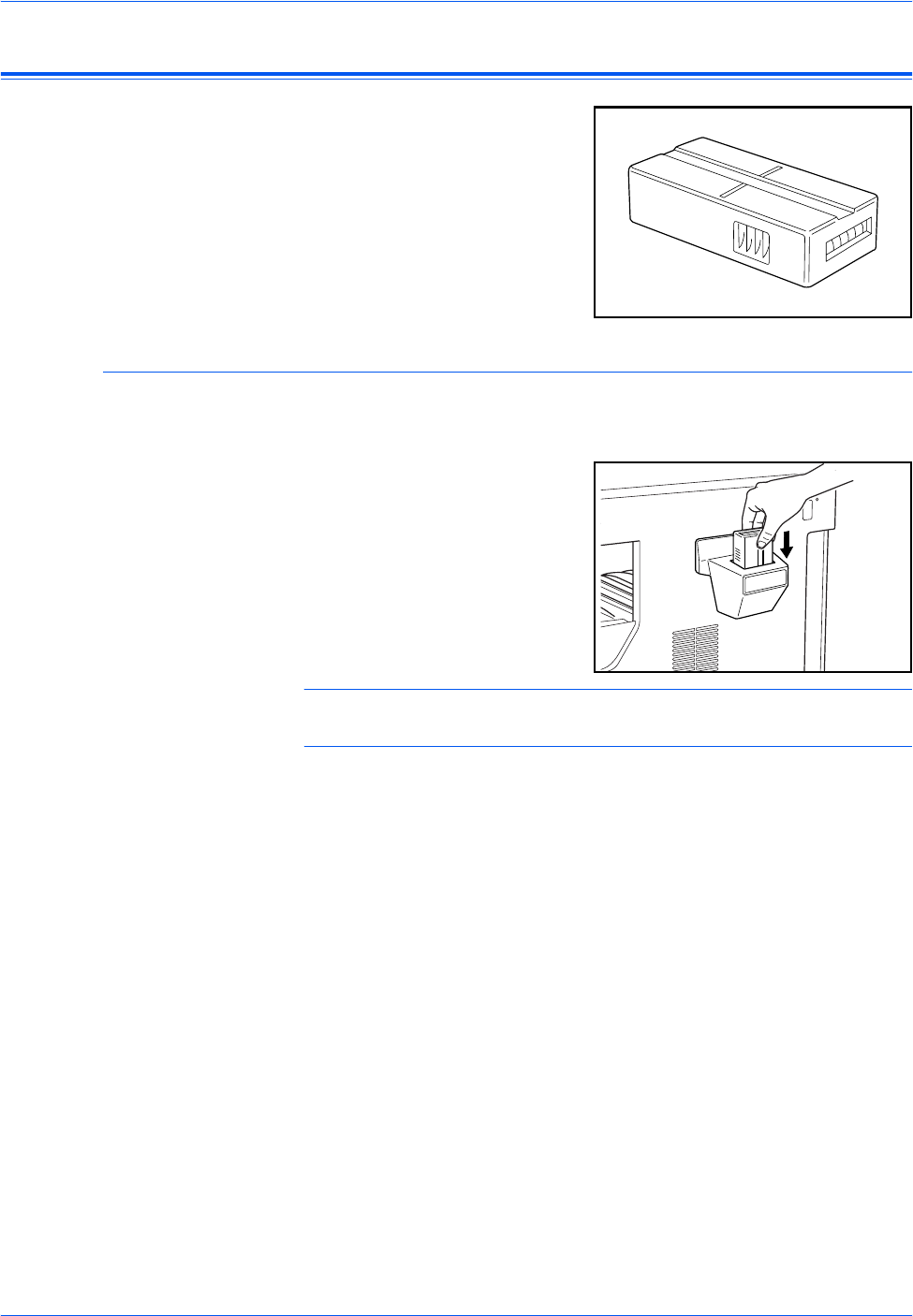
Optional Equipment
BASIC OPERATION GUIDE 4-13
Key Counter
The Key Counter option is used to
monitor the amount of copier
usage. It can track copier usage
for each department, section and
for the overall company.
Inserting the Key Counter
Insert Key Counter displays if the Key Counter option is installed and the
Key Counter is not inserted.
Insert the Key Counter into the
key counter slot, ensuring it is
secure.
NOTE: When the Key Counter function is installed, copies can only be
made when the Key Counter is secured in the slot.
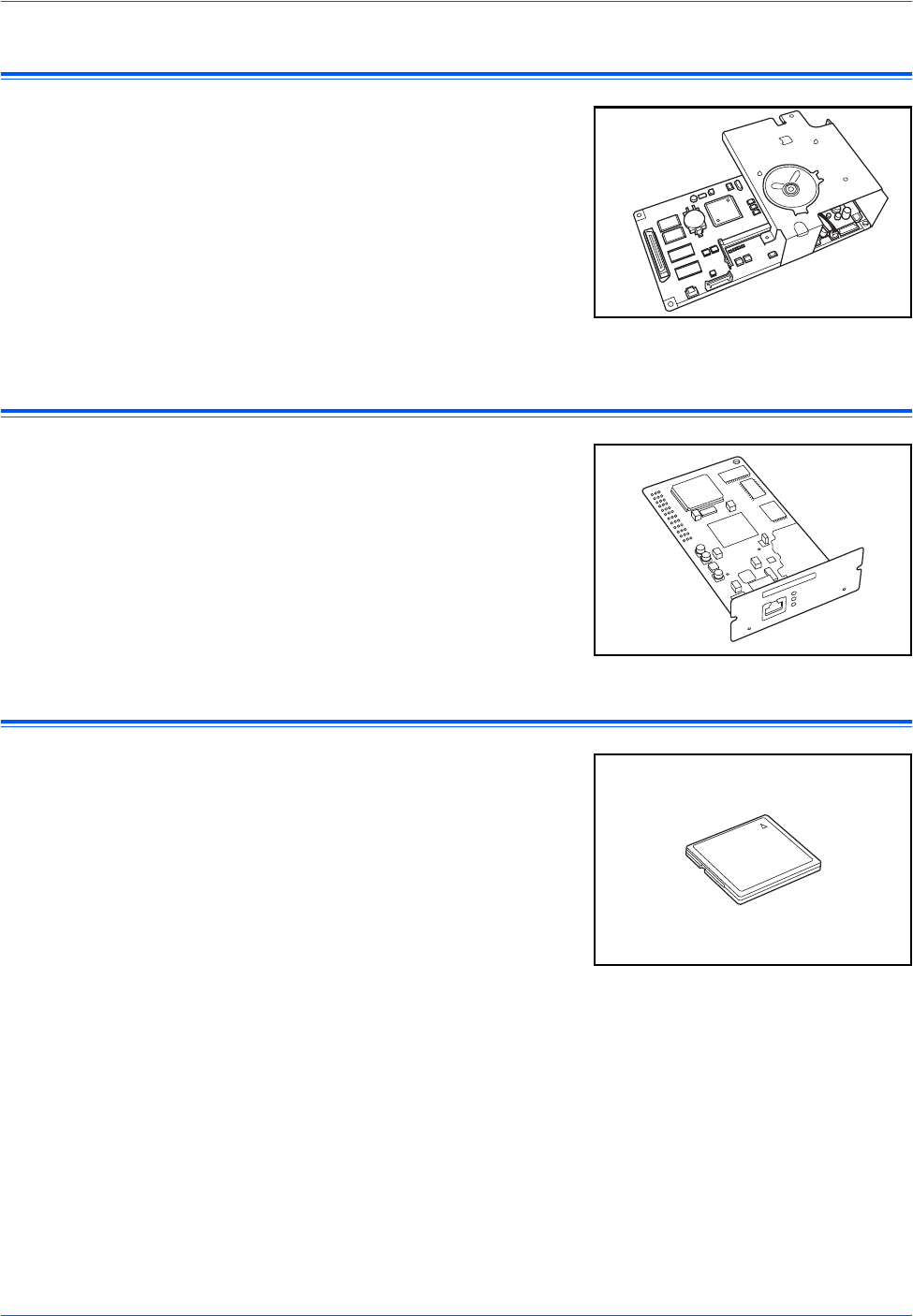
Optional Equipment
4-14 BASIC OPERATION GUIDE
Fax Kit
Installing the Fax kit on the
machine enables the facsimile
function. If the optional Network
Scanner kit is also installed, the
machine can be used as a
network fax which enables data to
be transmitted and received via a
computer.
For details, refer to the Operation
Guide for the Fax kit.
Network Scanner Kit
If the Network Scanner kit is
installed the machine can be used
for network scanning,
For details, refer to the Operation
Guide for the Network Scanner kit.
Memory Card (CompactFlash)
The Memory Card is a microchip
card to which optional fonts,
macros, and forms can be written.
Insert the Memory Card into the
memory card slot located on the
right side of the machine.
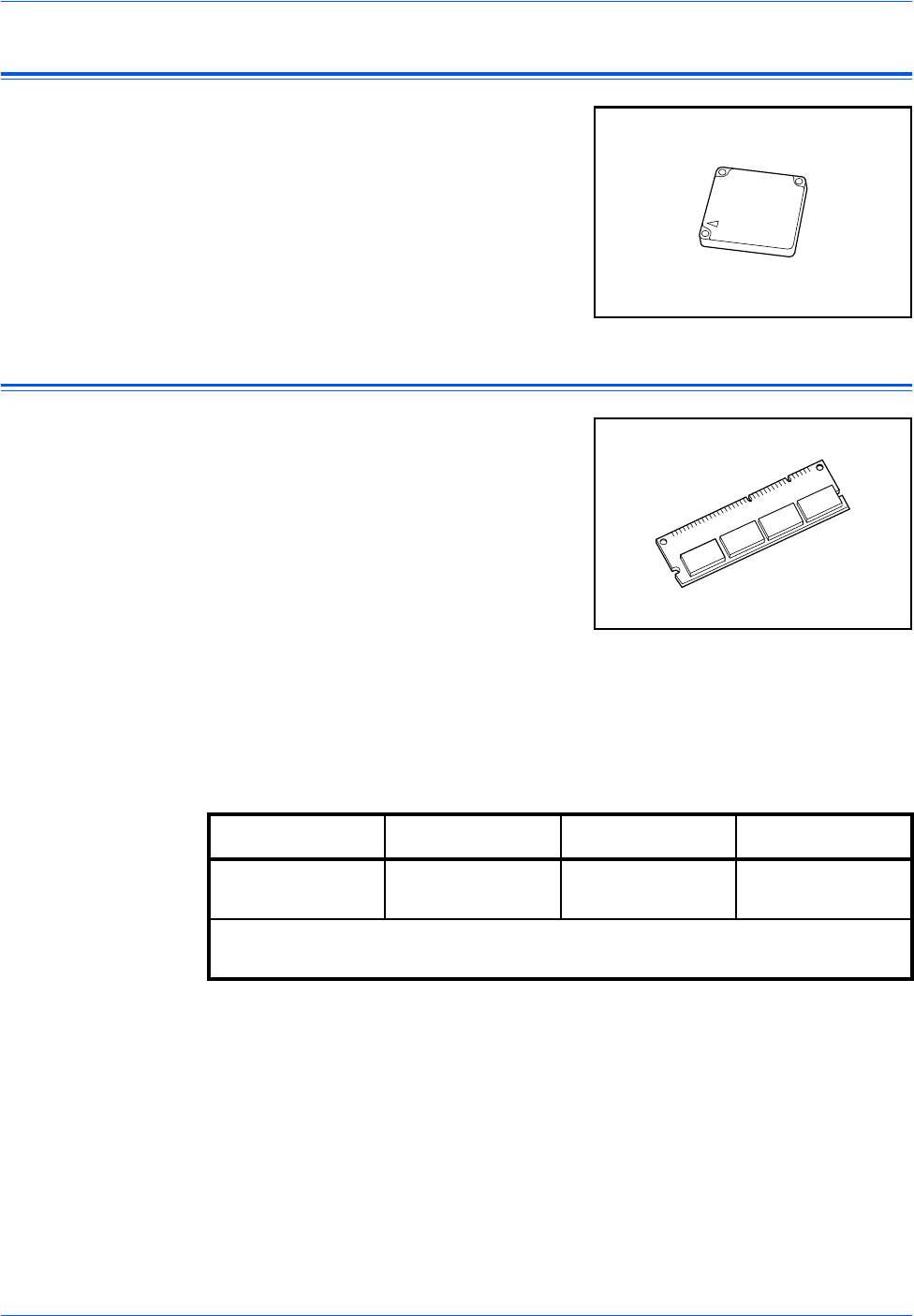
Optional Equipment
BASIC OPERATION GUIDE 4-15
Hard Disk
The Hard Disk is used for print
data storage. To use all the e-
MPS functions, the Hard Disk
must be installed.
Capacity: 340MB, 512MB, 1GB
For details about e-MPS
functions, refer to Chapter 2,
Advanced Operation Guide.
Expansion Memory
It is possible to increase the
memory in your machine. Adding
additional memory will increase
the number of originals that can
be scanned at one time. An
additional 64 MB or 128 MB is
effective when copying from
originals with photos, due to their
normally low compression ratio.
Memory Available:
• For copier: 16 MB, 32 MB, 64 MB, 128 MB
• For printer: 32 MB, 64 MB, 128 MB, 256 MB
Number of originals that can be scanned (A4 originals of 6 % coverage,
Text + Photo mode):
IMPORTANT: The expansion memory should only be installed by your
dealer. We shall not be liable for any damages caused by improper
installation of expansion memory.
16 MB 32 MB 64 MB 128 MB
289 sheets
(179 sheets) 392 sheets
(282 sheets) 597 sheets
(487 sheets) 1006 sheets
(896 sheets)
The values within ( ) are those for the machine with the optional Network Scanner
kit installed.
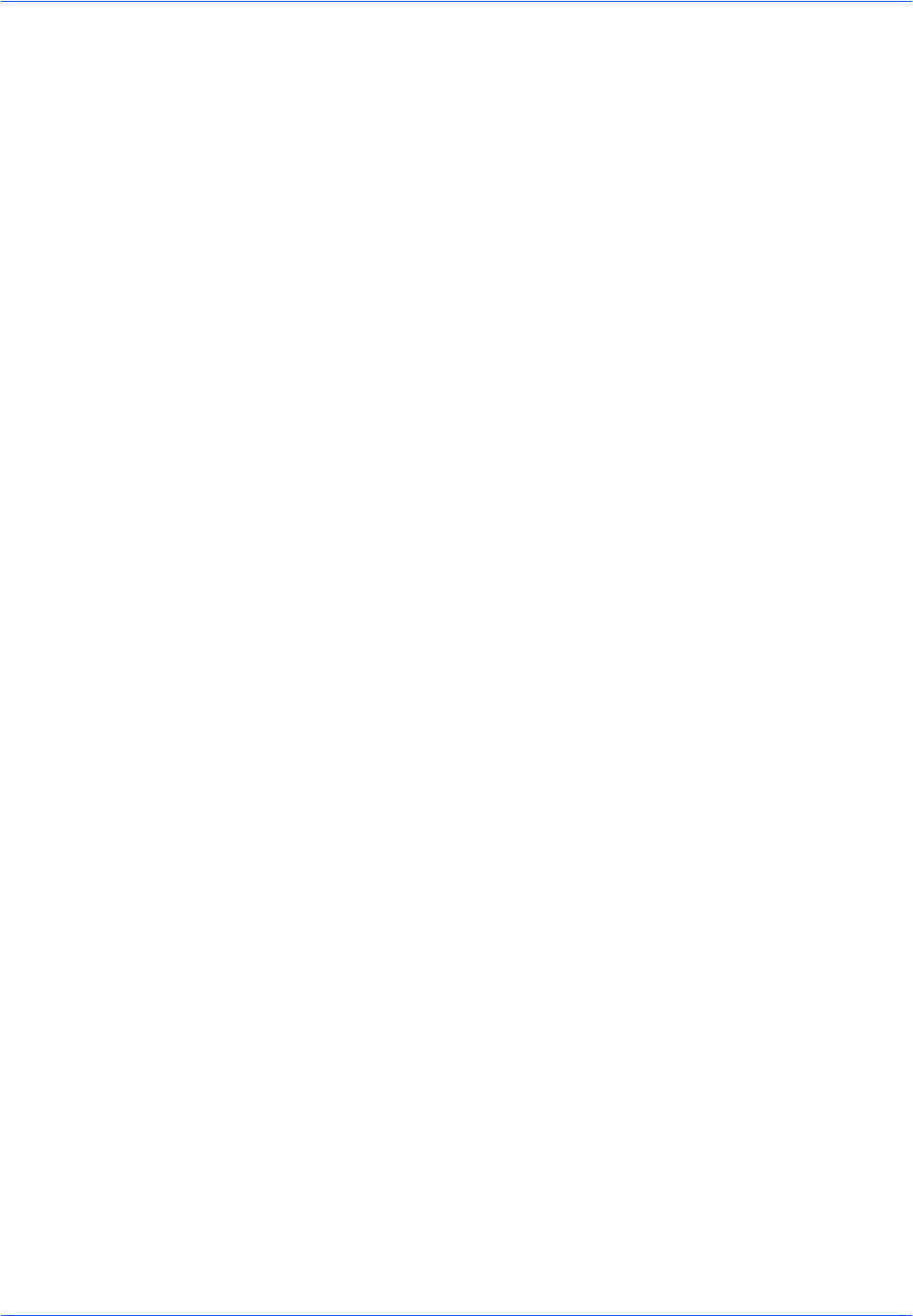
Optional Equipment
4-16 BASIC OPERATION GUIDE
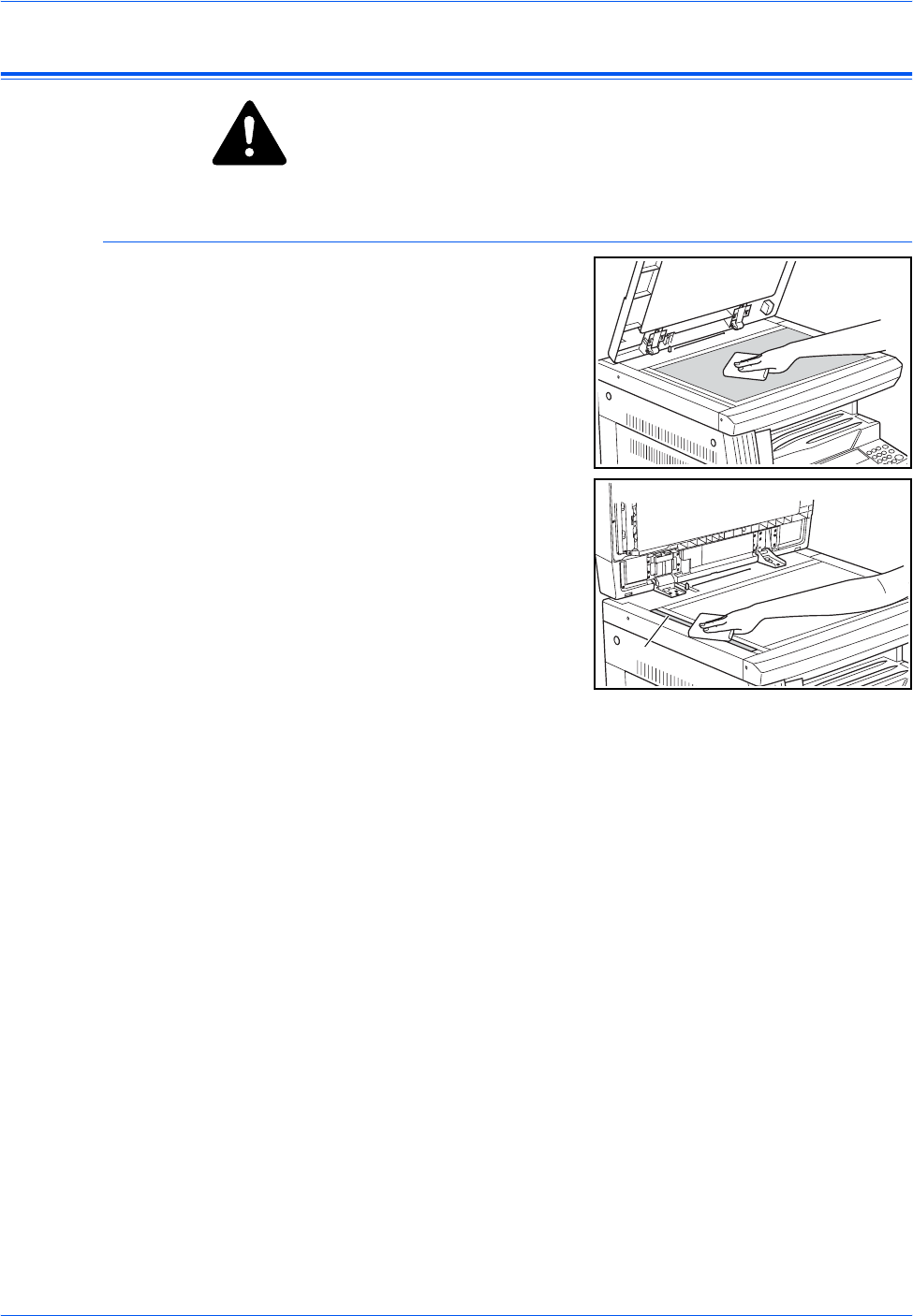
Maintenance
5-2 BASIC OPERATION GUIDE
Cleaning the Machine
CAUTION: For safety purposes, always remove the power plug from
the outlet when cleaning the machine.
Cleaning your machine regularly will ensure optimum copy quality.
Cleaning the Platen, Original Cover and Document Processor
1Use a soft cloth dampened with
alcohol or mild detergent to clean
the platen and the Original Cover
or Document Processor.
IMPORTANT: Never use thinner
or other organic solvents to clean
the original cover or Document
Processor.
2If copies appear soiled while
using the optional Document
Processor, e.g. black lines appear
on the copy image, the slit glass is
probably dirty. Clean the slit glass
with a dry soft cloth, or one
dampened with alcohol.
IMPORTANT: Never use water,
thinner or other organic solvents
to clean the slit glass.
A
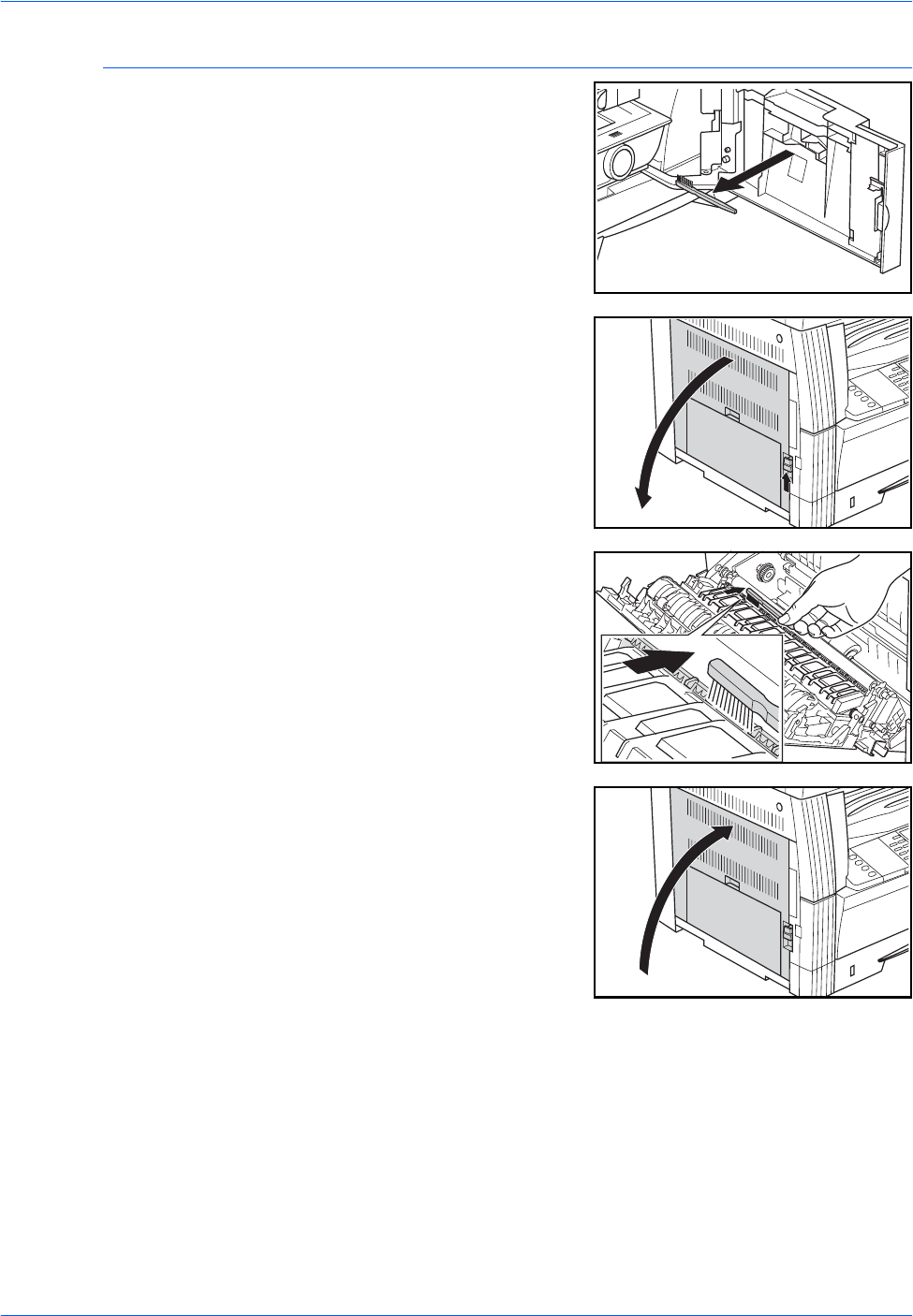
Maintenance
BASIC OPERATION GUIDE 5-3
Cleaning the Separation Needles
1Open the Front Cover and
remove the cleaning brush.
2Pull up the Left Cover handle and
open the cover.
3Remove any dirt or dust from the
separation needles by moving the
brush from left to right along the
needle, as shown in the
illustration.
4Close the Left Cover.
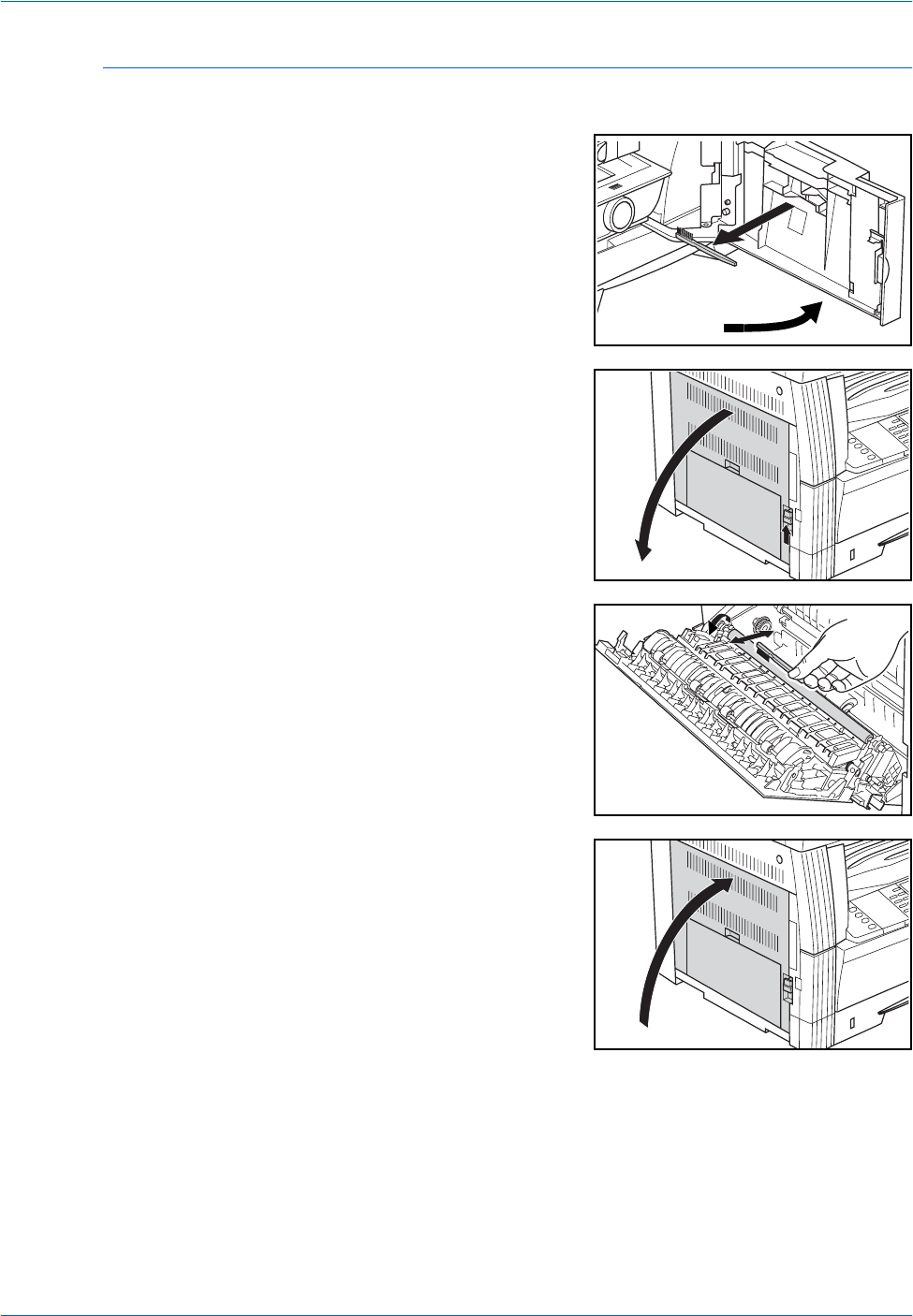
Maintenance
5-4 BASIC OPERATION GUIDE
Cleaning the Transfer Roller
This task should be carried out at least once a month.
1Open the Front Cover and
remove the cleaning brush.
2Pull up the Left Cover handle and
open the cover.
3Whilst turning the left transfer
roller gear, as shown in the
illustration, move the brush from
left to right along the roller to
remove any dirt or dust.
4Close the Left Cover.
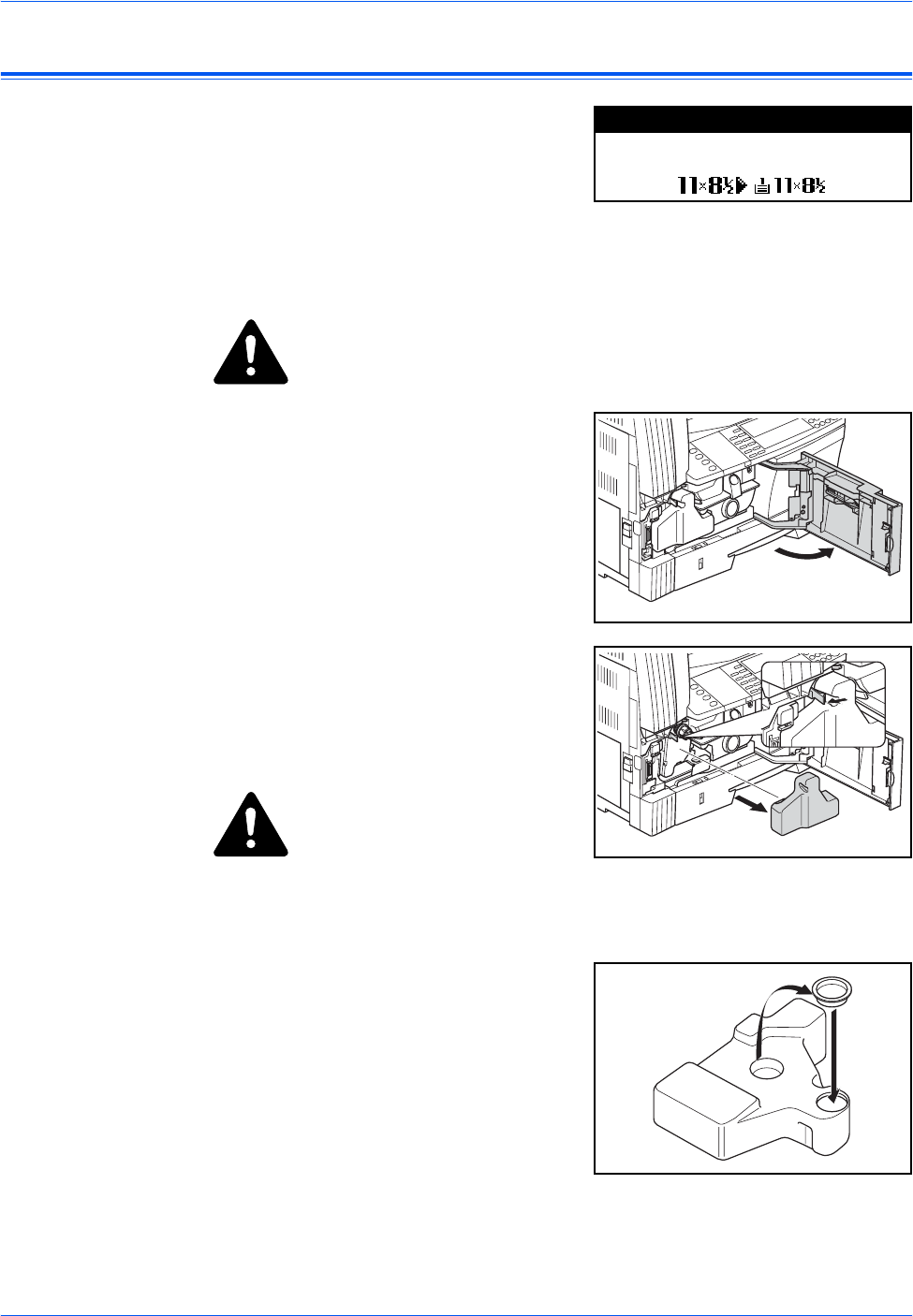
Maintenance
BASIC OPERATION GUIDE 5-5
Replacing the Toner Container and Waste Toner Box
If Unable to Copy. Please Add
Toner displays, replace the Toner
Container and Waste Toner Box.
Only add toner when this
message displays.
Also, perform the appropriate cleaning operation whenever the Toner
Container and Waste Toner Box are replaced.
CAUTION: Do not attempt to incinerate the Toner Container.
Dangerous sparks may cause burns.
Do not attempt to force open or destroy the Toner Container.
1Open the Front Cover.
2Whilst pushing the Waste Toner
Box holder to the left, remove the
Waste Toner Box.
IMPORTANT: Do not invert the
old waste toner box.
WARNING: High voltage is
present in the charger section.
Take sufficient care when working
in this area, as there is a danger of
electrical shock.
3Use the cap attached to the center
of the used Waste Toner Box to
cover the opening and stop the
toner spilling out.
10
100%
Set toner container.
Auto
Please Add Toner
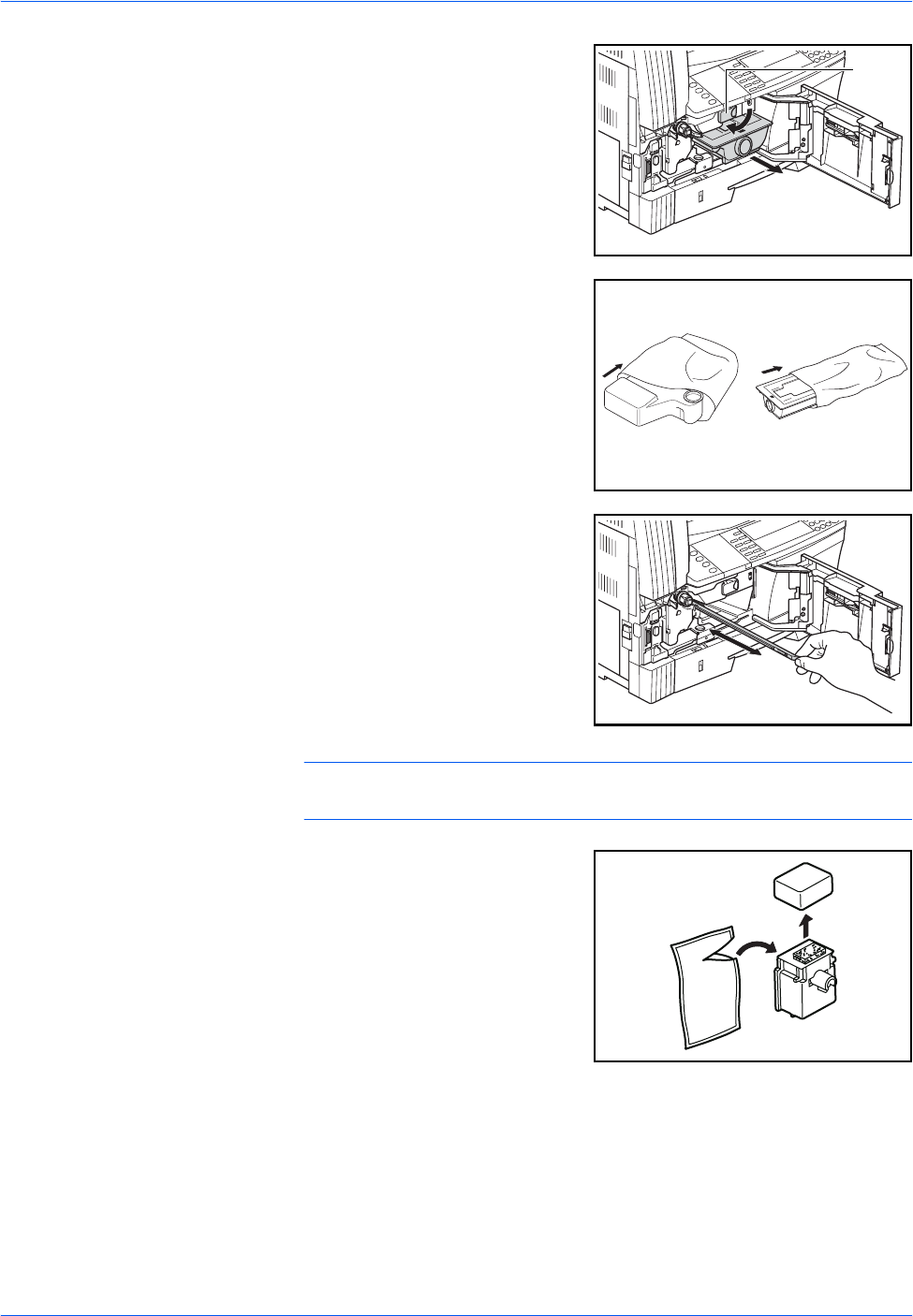
Maintenance
5-6 BASIC OPERATION GUIDE
4Turn the Toner Container Release
Lever (A) to the left and pull out
the Toner Container.
5Place the used Toner Container
and the used Waste Toner Box in
the plastic bags provided for
disposal.
6Hold the charger cleaner rod and
gently pull it out as far as it will go,
then push it back in again.
Repeat this operation two or three
times.
IMPORTANT: Do not use
excessive force to pull out the rod
or attempt to pull it out completely.
NOTE: To ensure best copy quality, it is recommended this cleaning task
is performed at least once a month.
7Remove the Grid Cleaner from its
packaging and remove the cap.
A
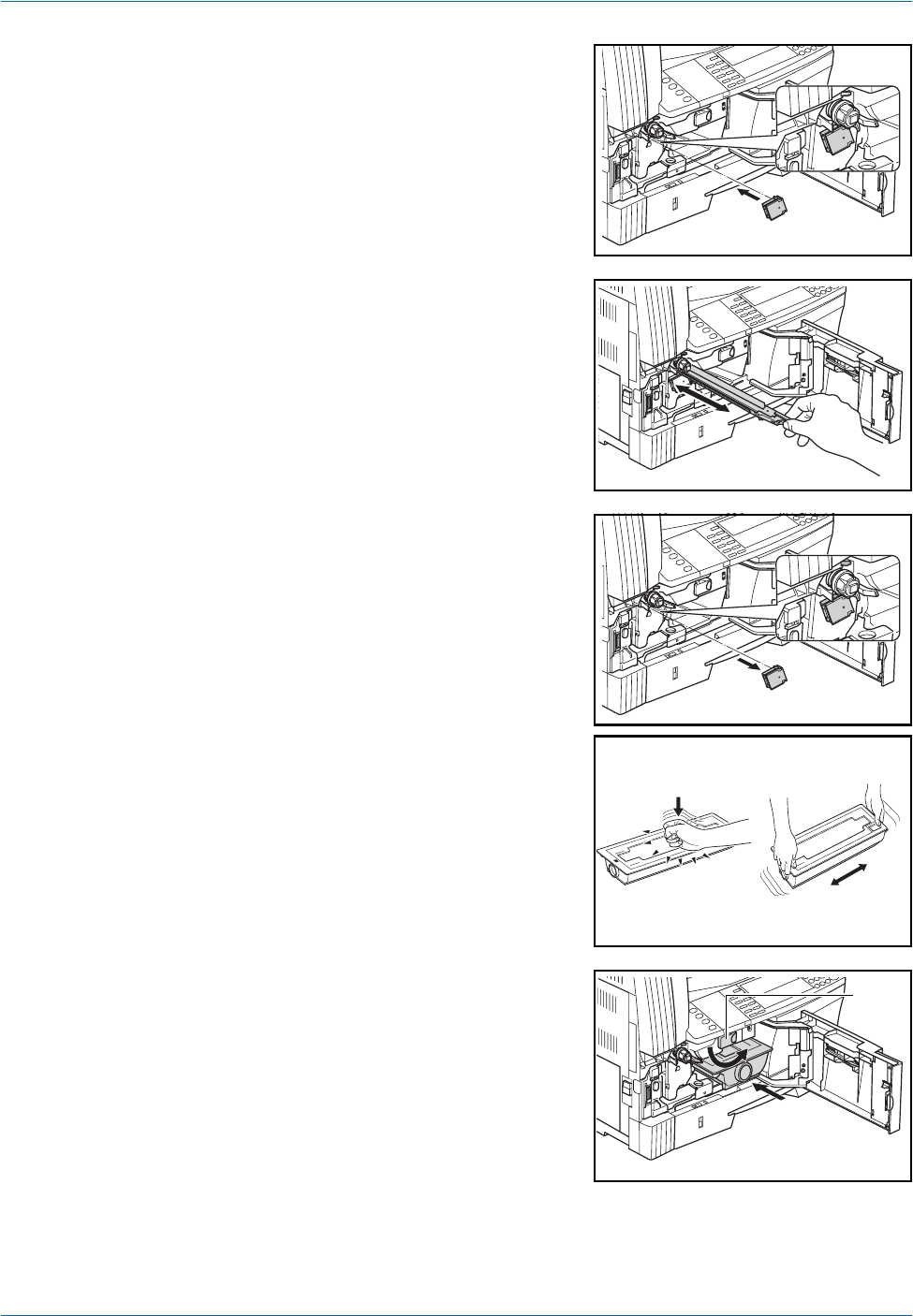
Maintenance
BASIC OPERATION GUIDE 5-7
8Fit the Grid Cleaner to the notch
and install it into the machine.
9Pull out the Electrical Charge
Section as far as it will go, then
push it in again after moving it
back and forth several times.
10 Remove the Grid Cleaner and
close the cap.
IMPORTANT: After using the Grid
Cleaner to clean the electrical
charge section, wait 5 minutes
before using the machine.
11 Tap on the upper part of the new
Toner Container several times
and then shake the container
horizontally approximately 10
times to distribute the toner
evenly.
12 Install the new Toner Container
and turn the Toner Container
Release Lever (A) to the right.
A
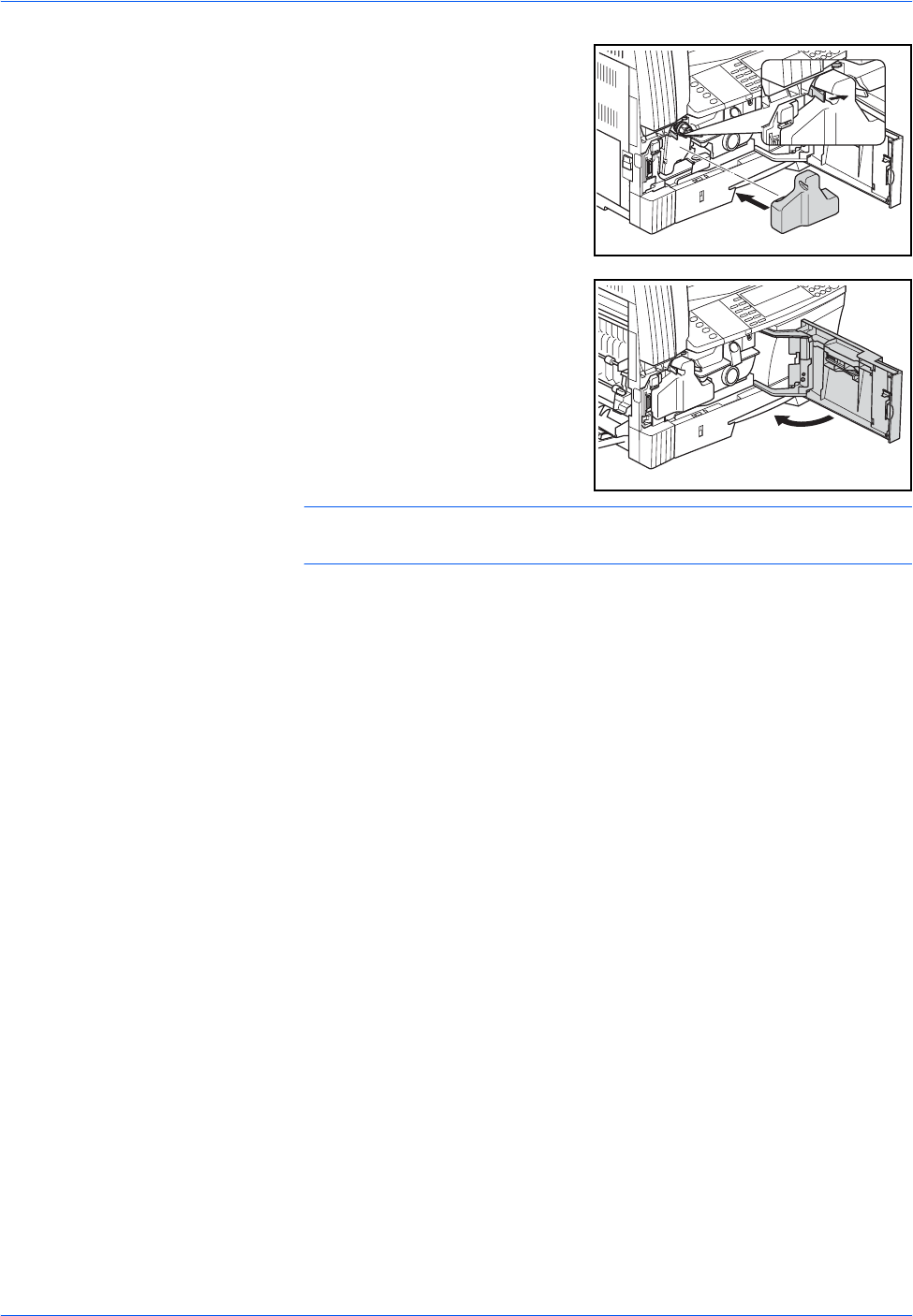
Maintenance
5-8 BASIC OPERATION GUIDE
13 Install the new Waste Toner Box.
14 Close the Front Cover.
NOTE: After use, always dispose of the Toner Container and Waste
Toner Box in accordance with local rules and regulations.

BASIC OPERATION GUIDE 6-1
6 Troubleshooting
This chapter explains the following topics:
• Problem Solving ........................................................... 6-2
• Error Messages and Correction ................................... 6-5
• Paper Jams ................................................................ 6-10
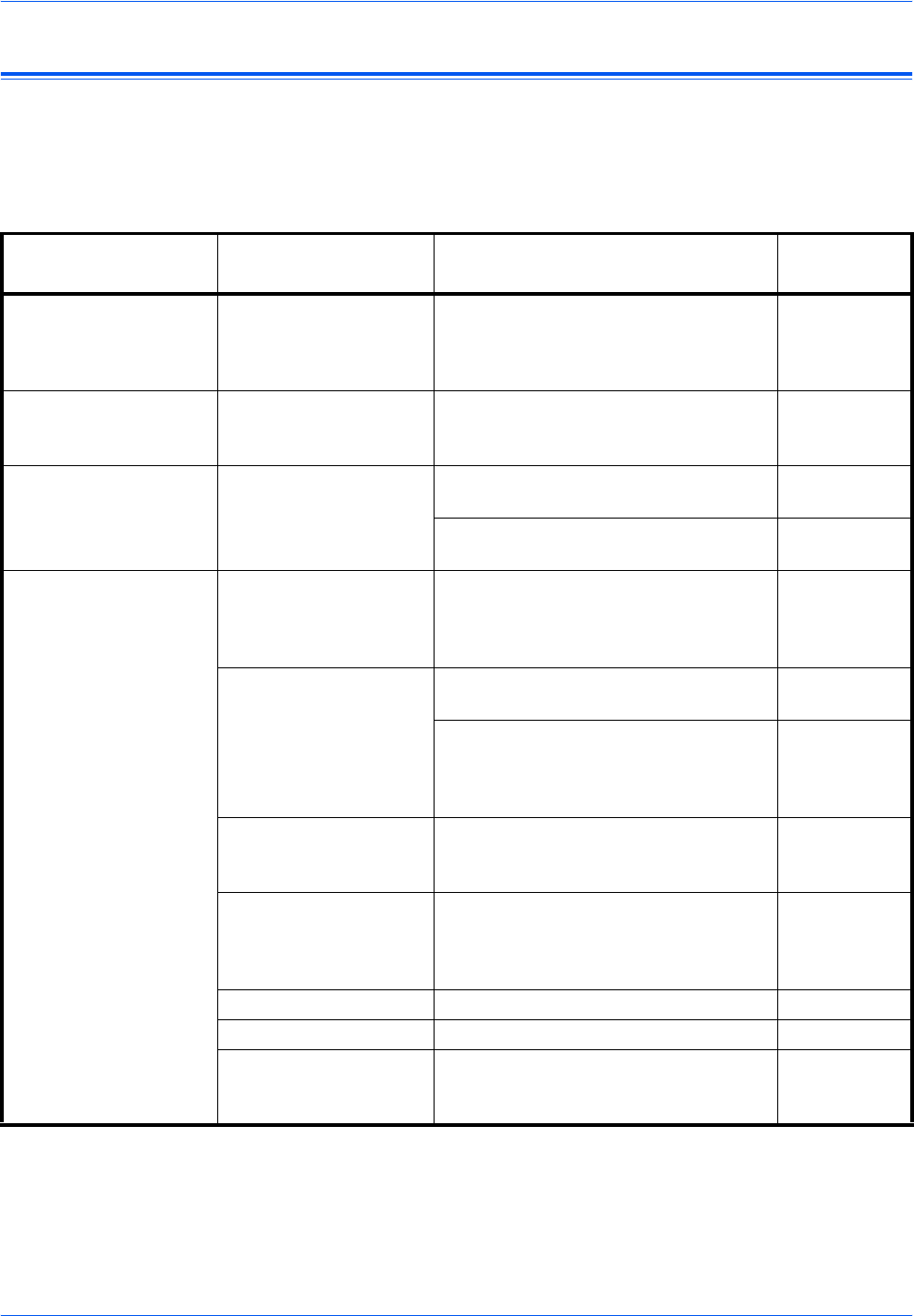
Troubleshooting
6-2 BASIC OPERATION GUIDE
Problem Solving
The table below provides general guidelines for problem solving.
If a problem occurs with your machine, carry out the checkpoints and
procedures indicated on the following pages. If the problem persists,
contact your Service Representative or Authorized Service Center.
Problem Checkpoint Procedure Reference
page
Nothing lights on the
operation panel when
the power switch is
turned on.
Is the power plug
connected to an AC
outlet?
Connect the plug to an AC outlet. page 2-10
No copies come out
when [Start] is pressed. Is there some indication
of the trouble on the
operation panel?
Check the appropriate response to that
indication and perform the
corresponding procedure.
page 6-5
The copies are blank. Were the originals set
correctly? When setting originals on the Platen, set
them face-down. page 3-2
When setting originals in the optional
Document Processor, set them face-up. page 4-3
The copies come out too
light. Is the copier in Auto
Exposure Adjustment
mode?
In order to adjust the overall exposure
level, perform the Auto Exposure
Adjustment procedure.
Chapter 3,
Advanced
Operation
Guide
Is the manual exposure
mode set? Use the Image Quality key to adjust the
exposure level properly. page 3-3
To adjust the overall exposure, perform
the relevant exposure adjustment
procedure in each image quality mode.
Chapter 3,
Advanced
Operation
Guide
Is the toner evenly
distributed in the toner
container?
Shake the toner container horizontally
approximately 10 times. page 5-7
Is the copier in EcoPrint
mode? Select an image quality mode other than
the EcoPrint mode. Chapter 1,
Advanced
Operation
Guide
Is Add Toner displayed? Replace the Toner Container.page 5-5
Is the copy paper wet? Replace the copy paper with new paper. page 2-2
Is the electrical charge
section dirty? Open the front cover and use the
charger cleaner rod to clean the
electrical charge section.
page 5-6
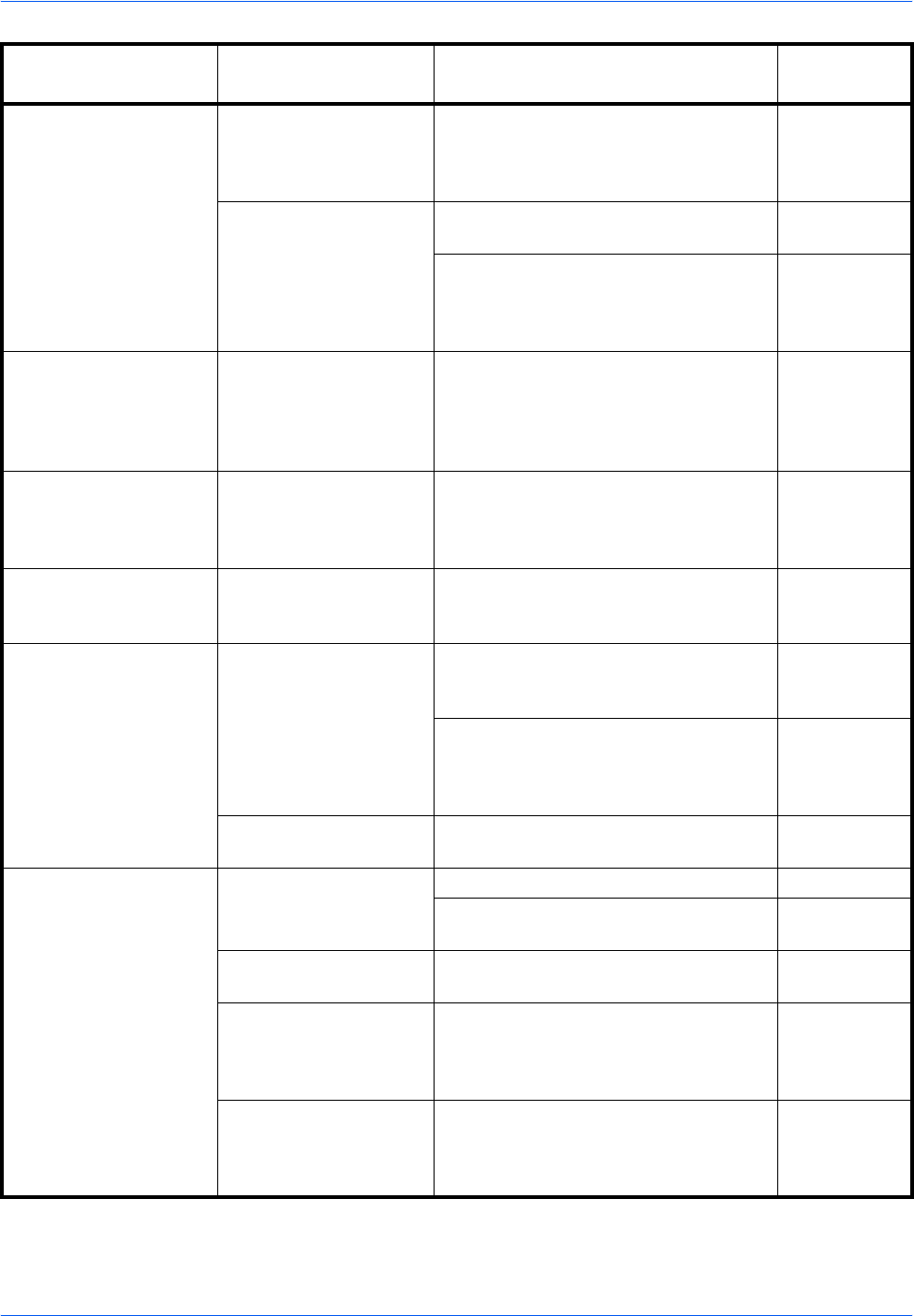
Troubleshooting
BASIC OPERATION GUIDE 6-3
The copies come out too
dark. Is the copier in Auto
Exposure Adjustment
mode?
In order to adjust the overall exposure
level, perform the Auto Exposure
Adjustment procedure.
Chapter 3,
Advanced
Operation
Guide
Is the manual exposure
mode set? Use the Image Quality key to adjust the
exposure level properly. page 3-3
To adjust the overall exposure, perform
the relevant exposure adjustment
procedure in each image quality mode.
Chapter 3,
Advanced
Operation
Guide
A moire pattern appears
on the copies (moire is
when the dots appear to
be grouped together in
patterns).
Is the original a printed
photograph? Set the Image Quality mode to Photo.page 3-3
The copies are not clear. Did you select an image
quality mode properly
according to the type of
the original?
Select an appropriate Image Quality
mode. page 3-3
The copies are dirty. Is the Platen or the
optional Document
Processor dirty?
Clean the Platen and/or the optional
Document Processor.page 5-2
The copy image is
skewed. Were the originals
loaded correctly? When positioning originals on the
Platen, align them flush up against its
upper left corner.
page 3-2
When placing originals in the optional
Document Processor, align the original
insert guides securely before loading
the originals.
page 4-3
Was the paper set
correctly? Check the width guide plate position in
the cassette. page 2-2
Paper jams occur often. Is paper loaded correctly
in the cassette? Load the paper correctly. page 2-2
If finished copies are curled, turn the
paper over in the cassette. page 2-2
Is paper curled, folded
or wrinkled? Replace the paper with new paper. page 2-2
Is there any jammed or
loose scraps of paper
remaining inside the
machine?
Carry out the appropriate procedure to
remove the paper. page 6-10
Does the size of the
paper in the Multi-
Bypass Tray match the
registered size?
Make sure the size loaded in the Multi-
Bypass Tray matches the registered
size.
page 2-7
Problem Checkpoint Procedure Reference
page
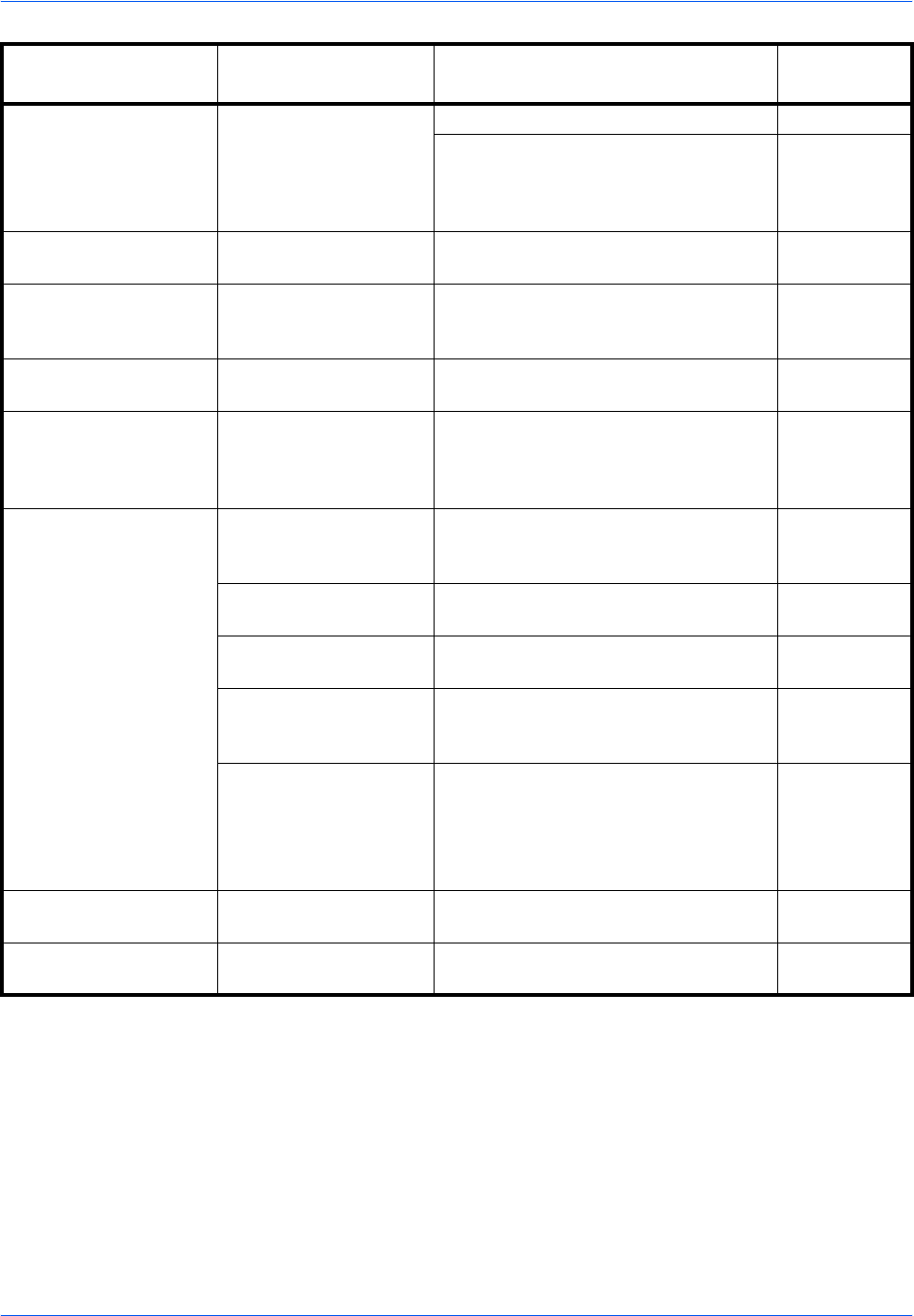
Troubleshooting
6-4 BASIC OPERATION GUIDE
Black lines appear on
copies when copying
from the optional
document processor.
Is the slit glass dirty? Clean the slit glass. page 5-2
It is also possible to use the black line
correction function to make any black
lines on the copies less apparent.
Chapter 3,
Advanced
Operation
Guide
Wrinkling occurs on
copies. Is the separation needle
dirty? Clean the separation needle. page 5-3
Black or white vertical
lines appear on copies. Is the electrical charge
section dirty? Open the front cover and use the
charger cleaner rod to clean the
electrical charge section.
page 5-7
White spots appear on
copies. Is the transfer roller
dirty? Clean the transfer roller with the
cleaning brush. page 5-4
Copies are blurred.
(25 ppm model only) Is the machine used at
high humidity? Perform drum refresh. Chapter 3,
Advanced
Operation
Guide
Printing cannot be
performed. Is the power plug
connected to an AC
outlet?
Connect the plug to an AC outlet. page 2-10
Is the main power switch
turned on? Switch on the main power ( | ). page 2-12
Is a proper printer cable
connected securely? Connect the printer cable securely. page 2-10
Was the printer cable
connected after the
machine was turned on?
After connecting the printer cable,
switch on the main power ( | ). page 2-12
Is the machine offline?
Is the Ready indicator
off?
• Press [Printer] to display the Printer
Basic screen.
• Press S or T to select [GO] and
press [Enter].
The Ready indicator displays.
—
Correct characters are
not printed. Is a proper printer cable
connected? Connect a shielded type printer cable. page 2-10
Printing is not performed
properly. Is the setting on the
computer correct? Check the setting of the printer driver or
the application software. —
Problem Checkpoint Procedure Reference
page
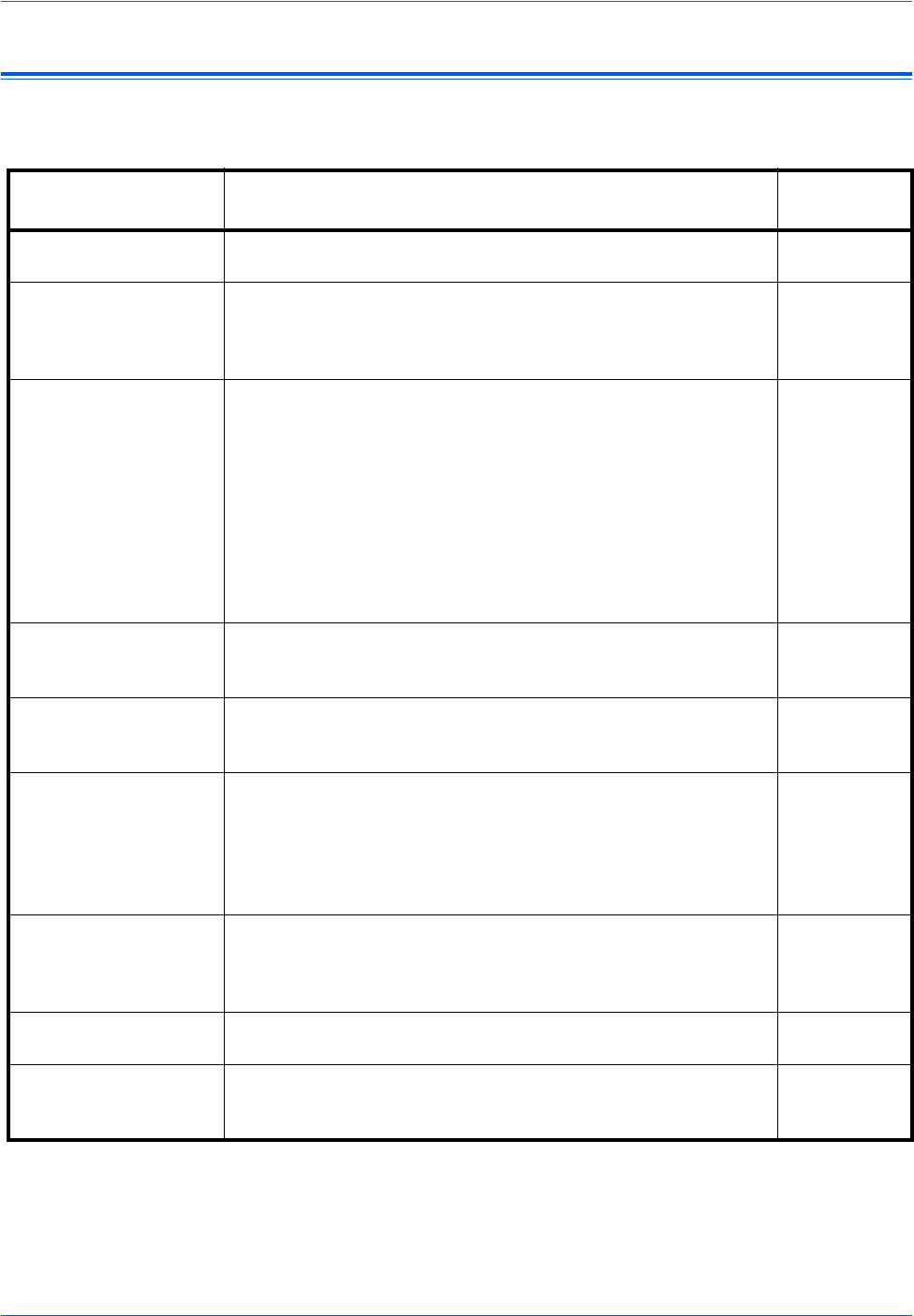
Troubleshooting
BASIC OPERATION GUIDE 6-5
Error Messages and Correction
When any of the following messages appear perform the procedures listed
below.
Message Procedure Reference
page
Close ## cover. The indicated cover is open.
Close all the covers securely. —
Add paper in cassette.
or
Place paper in P
cassette.
Paper has run out.
Add paper. page 2-2
Add paper in cassette.
## size (###) Print data does not match the size or type of paper in the
cassette.
Replace the paper.
• To change the Paper Source, press [Paper Select] to select
the Paper Source required and press [Enter].
• If you press [Printer], the following messages display:
-GO: Prints onto the currently selected paper.
-CANCEL: Stops printing.
• Press S or T to select the option required and press [Enter].
—
Set cassette.
or
Close paper cassette.
The cassette is not closed securely.
Pull out the cassette and push it back in. —
Check paper size. There is no paper loaded of a size that can be used in the
currently selected mode.
Check the paper.
—
Reposition original or
change cassette.
or
Reposition original or
select other paper
cassette.
The orientation of the original is different to that of the selected
paper.
Change the orientation of the original. If you press [Start] without
changing the orientation, copying will be performed at a 100 %
(1:1) magnification ratio.
—
Exceed copy limit.
Unable to copy The number of copies made using your Management Code has
reached the limit set and copying cannot be performed using that
code.
Use the Department Management mode to reset the copy count.
Chapter 4,
Advanced
Operation
Guide
Set toner container. The Toner Container is not installed correctly.
Install the Toner Container correctly. page 5-5
Ready to copy.
Add toner Toner remaining in the machine is low. It is only possible to copy
one original at a time.
Replace the Toner Container.
page 5-5
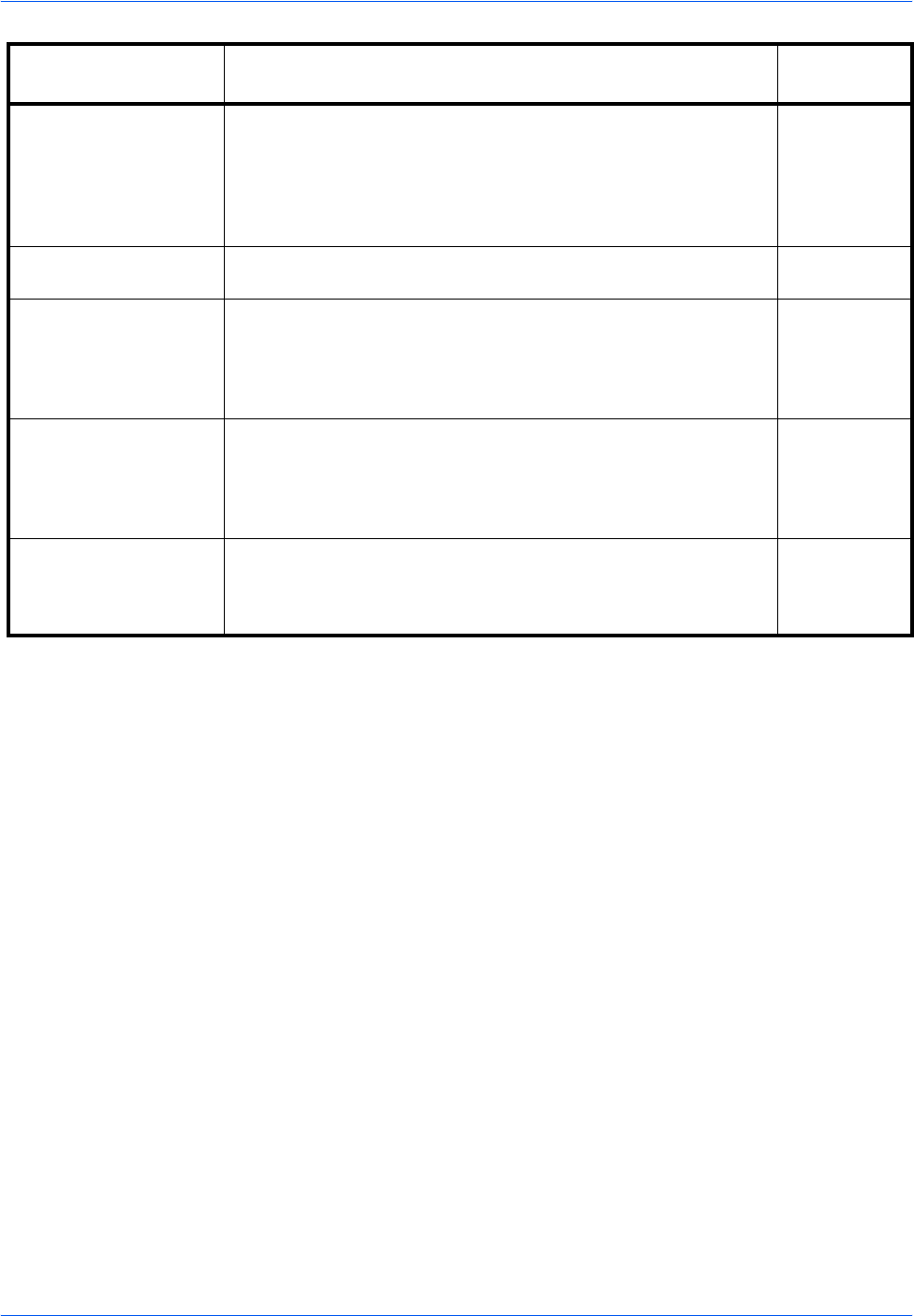
Troubleshooting
6-6 BASIC OPERATION GUIDE
Unable to copy.
Please Add Toner
or
Cannot copy.
Add toner, resume copyi
ng.
The Toner Container is empty.
Replace the Toner Container.page 5-5
Replace Waste Toner
Box The Waste Toner Box is full.
Replace the Waste Toner Box.page 5-5
Clean the slit glass for
original fed from DP.
or
Clean the slit glass
original fed from DP.
The Slit Glass is dirty.
Clean the Slit Glass as black lines may appear when the optional
Document Processor is used.
page 5-2
Call for service. Open the Front Cover and then close it.
If the message displays again, press [Stop/Clear] and check the
number.
Switch off the main power ({) and contact your Service
Representative or Authorized Service Center.
—
Time for maintenance Periodic maintenance is required to keep the machine in good
condition.
Contact your Service Representative or Authorized Service
Center immediately.
—
Message Procedure Reference
page
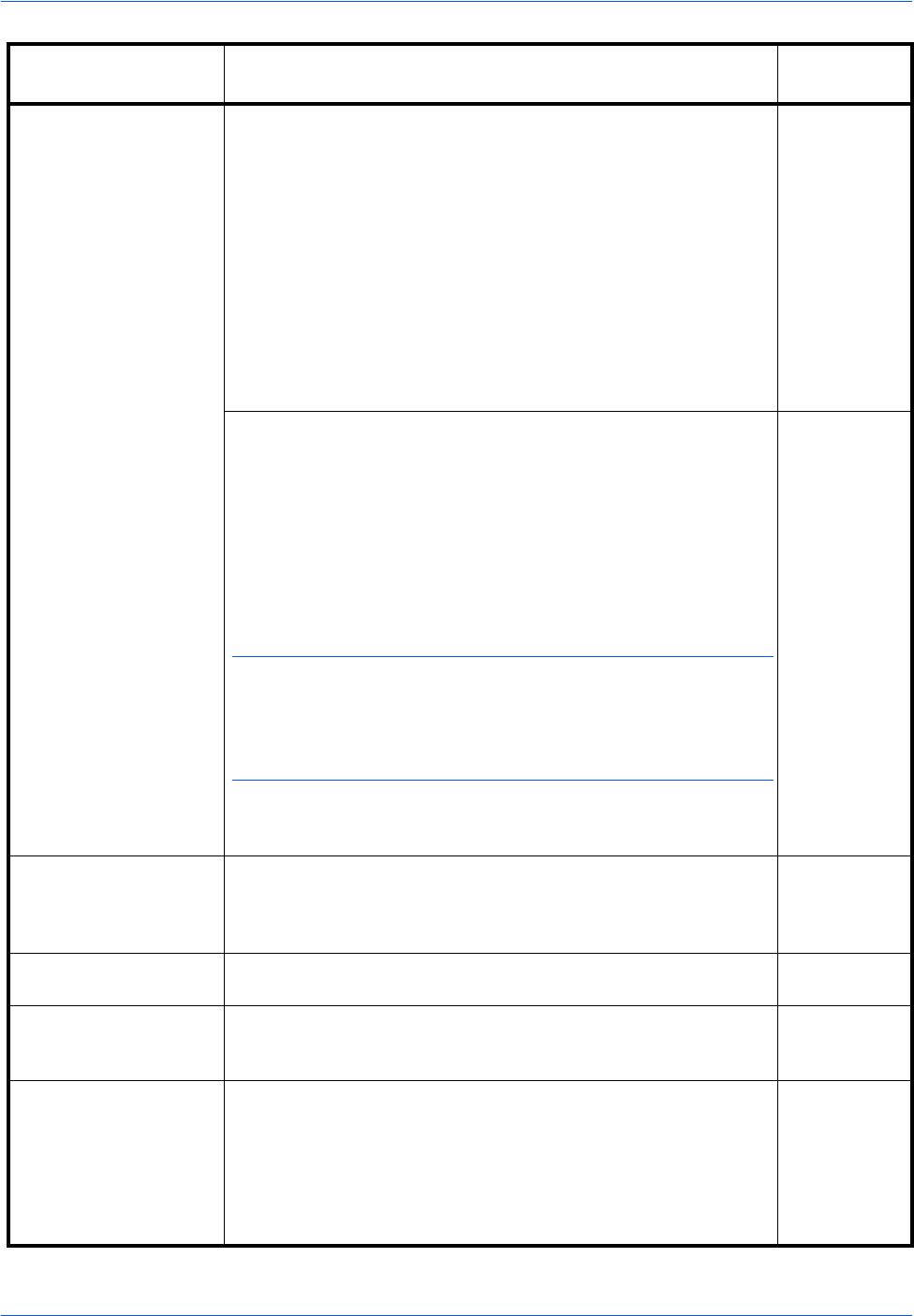
Troubleshooting
BASIC OPERATION GUIDE 6-7
Memory is full. Copying cannot be processed as the copying memory is full, or
the number of originals has reached the limit of 999 pages.
•Select [Copy Scanned Image] to output the pages that have
been scanned or select [Cancel] to delete scanned data.
Another copying or scanning job cannot be performed until
one of these options is selected.
Depending on the copy setting conditions, only one set of
copies may be output and this error message may display
even if a multiple number of copies is specified. In this
case, copying cannot be continued.
• Press [Enter] and perform the copying operation again.
If this error occurs regularly, additional memory is recommended.
—
Printing cannot be processed because the printing memory is full.
• Press [Printer] to display the following messages.
-GO: Continues printing. Processed data will be output and
remaining data will be printed on the next page.
-CANCEL: Cancels printing.
-RESET: Resets the printer board. In this case, only the
printer functions will be reset.
• Press S or T to select the option required and press [Enter].
NOTE: If the RAM disk function is used, reduce the RAM disk
size. If this error occurs regularly, additional printer memory is
recommended. To add printer memory, contact your Service
Representative or Authorized Service Center. For details, refer to
Chapter 2, Advanced Operation Guide.
If the Auto Continue setting has been enabled, printing
automatically resumes after a preset period of time.
—
Paper misfeed. A paper jam has occurred.
The location of the jam is indicated by a message, and the
machine stops. Leave the main power switch on ( | ) and follow
the appropriate procedure to remove the jammed paper.
page 6-10
Reset all original in DP. Remove the originals from the optional Document Processor,
reload the originals and restart copying. —
Misfeed in DP.
Remove original(s). Originals have jammed in the optional Document Processor.
Leave the main power switch on ( | ) and follow the appropriate
procedure to remove the jammed originals.
page 6-17
Remove paper from Top
tray. Press START key. The Output Tray capacity has been exceeded during copying.
There are 250 sheets in the Output Tray.
There are 150 sheets in the Output Tray and the optional Job
Separator is installed.
There are 100 sheets in the Output Tray and the optional Finisher
is installed.
Remove the output.
—
Message Procedure Reference
page
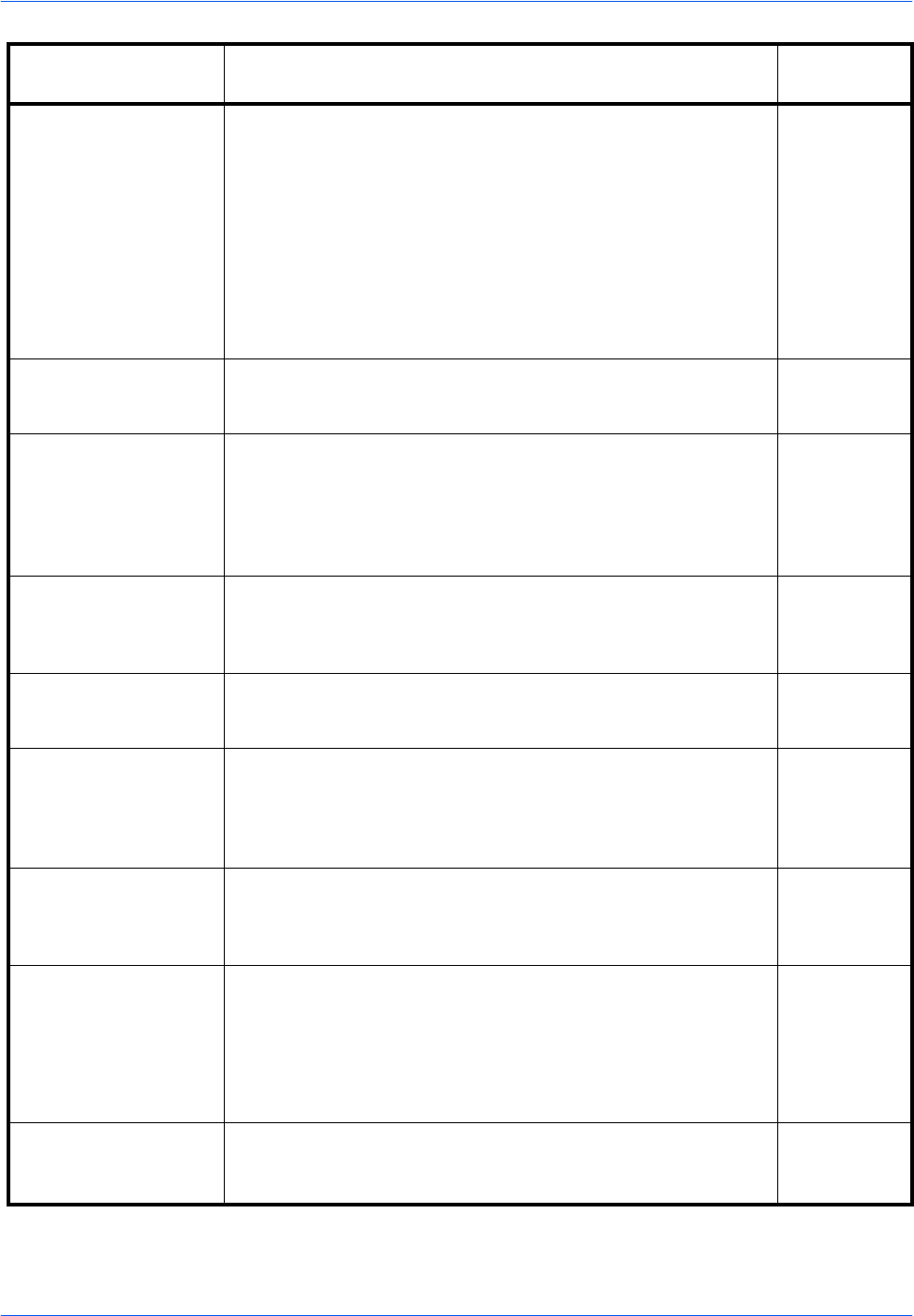
Troubleshooting
6-8 BASIC OPERATION GUIDE
Remove paper from Top
tray. Press GO The Output Tray capacity has been exceeded during printing.
There are 250 sheets in the Output Tray.
There are 150 sheets in the Output Tray and the optional Job
Separator is installed.
There are 100 sheets in the Output Tray and the optional Finisher
is installed.
Remove the output.
• Press [Printer] and press S or T to select [GO].
• Press [Enter]. Printing will resume.
• To cancel printing, select [CANCEL] and press [Enter].
—
Remove paper from
Finisher.
Press START key.
There are 250 sheets in the optional Finisher during copying.
Remove the output. —
Remove paper from
Finisher. Press GO There are 250 sheets in the optional Finisher during printing.
Remove the output.
• Press [Printer] and press S or T to select [GO].
• Press [Enter]. Printing will resume.
• To cancel printing, select [CANCEL] and press [Enter].
—
Paper capacity
exceeded. Remove
paper from Job
Separator.
There are already 100 sheets of paper stored on the optional job
separator.
Remove the output.
—
Paper misfeed in
Finisher, lower Process
Tray and remove paper.
Paper has jammed in the optional Finisher.
Remove the output. page 6-18
Out of Staples
Please Add Staples
or
Stapler Empty.
Add Staples.
There are no staples left in the optional Finisher.
Add staples. page 4-8
Cannot staple this size.
or
Cannot staple this pap.
Size
Stapling of small paper, such as 5 1/2 ×81/2" (Statement), A5R,
and B5R, is not possible. —
System error.
Main switch off / on. This message displays when a malfunction or communication
error during printer processing has occurred.
• Switch off the main power ({). If the machine is printing,
cancel the job from the computer.
• Wait over five seconds and then switch on the main power ( | ).
The error is cleared. If necessary, resubmit the print job.
—
RAM disk error Press
GO An error has occurred in writing to or reading from the RAM disk.
• Press [Printer] and press S or T to select [GO] and press
[Enter]. The error is cleared.
—
Message Procedure Reference
page
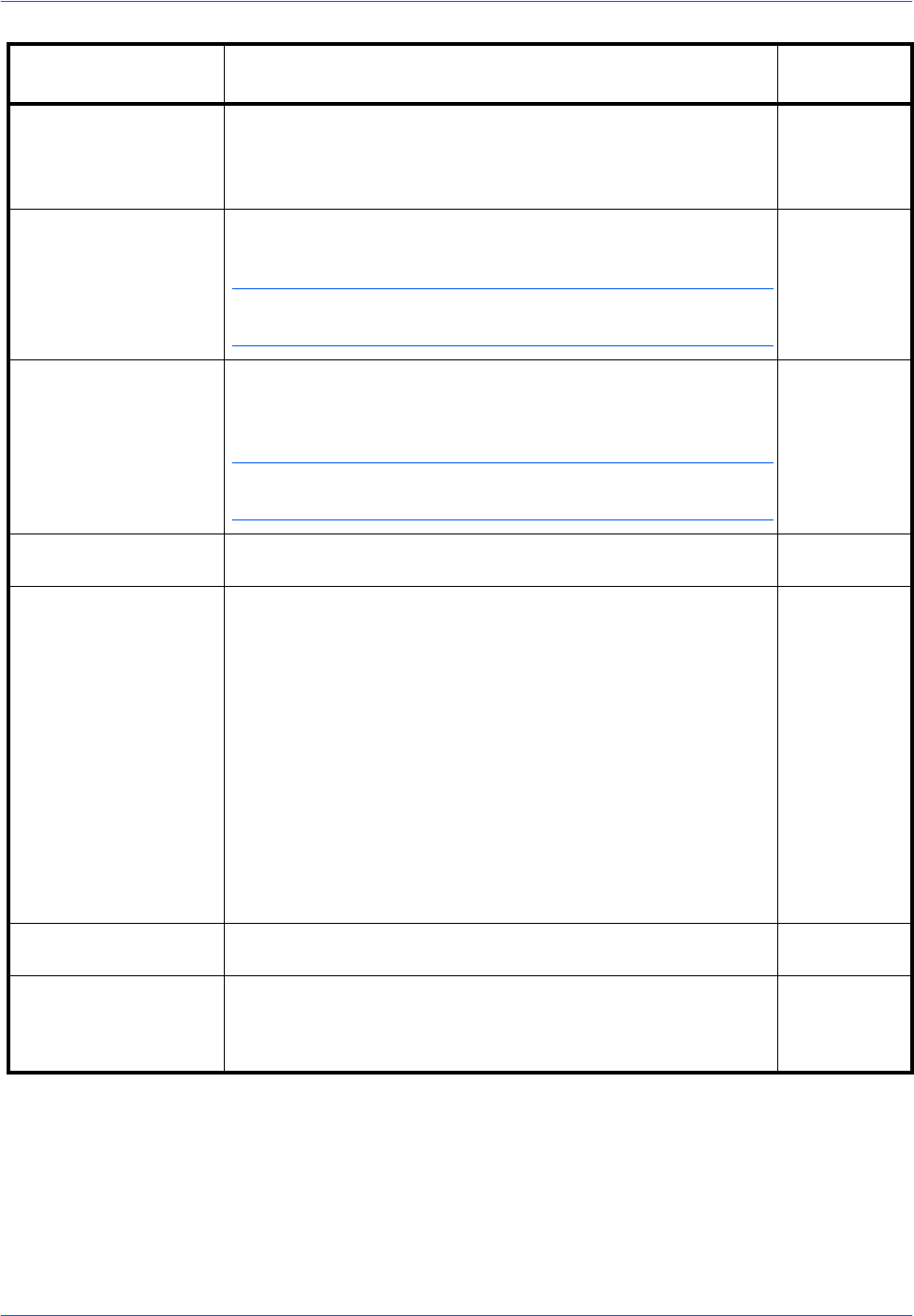
Troubleshooting
BASIC OPERATION GUIDE 6-9
MemoryCard err Press
GO An error has occurred in writing to or reading from the Memory
Card.
• Press [Printer] and press S or T to select [GO] and press
[Enter]. The error is cleared.
—
Memory card error Insert
again. The Memory Card has been removed during printer setup.
Insert the Memory Card.
NOTE: When inserting the Memory Card, switch off the main
power ({).
—
Insert same memory
card The machine tried to read data from the Memory Card and did not
recognize the Memory Card.
Insert the Memory Card again.
NOTE: When inserting the Memory Card, switch off the main
power ({).
—
Format error Memory
card The Memory Card inserted in the machine must be formatted.
Format the Memory Card.—
Print overrun Press GO. Printing has not been performed correctly due to insufficient
memory.
• Press [Printer] to display the following messages.
-GO: Continues printing. Processed data will be output and
remaining data will be printed on the next page.
-CANCEL: Cancels printing.
-RESET: Resets the printer board. In this case, only the
printer functions will be reset.
• Press S or T to select the option required and press [Enter].
If the Auto Continue setting has been enabled, printing
automatically resumes after a preset period of time.
After this error message displays, Page Protect mode is
automatically enabled.
—
Interface occupied The selected interface is currently being used. Wait for a while
and retry. —
Checksum Error The machine has detected an error at startup.
Switch off the main power and then switch on again. If the same
message appears, contact your Service Representative or
Authorized Service Center.
—
Message Procedure Reference
page
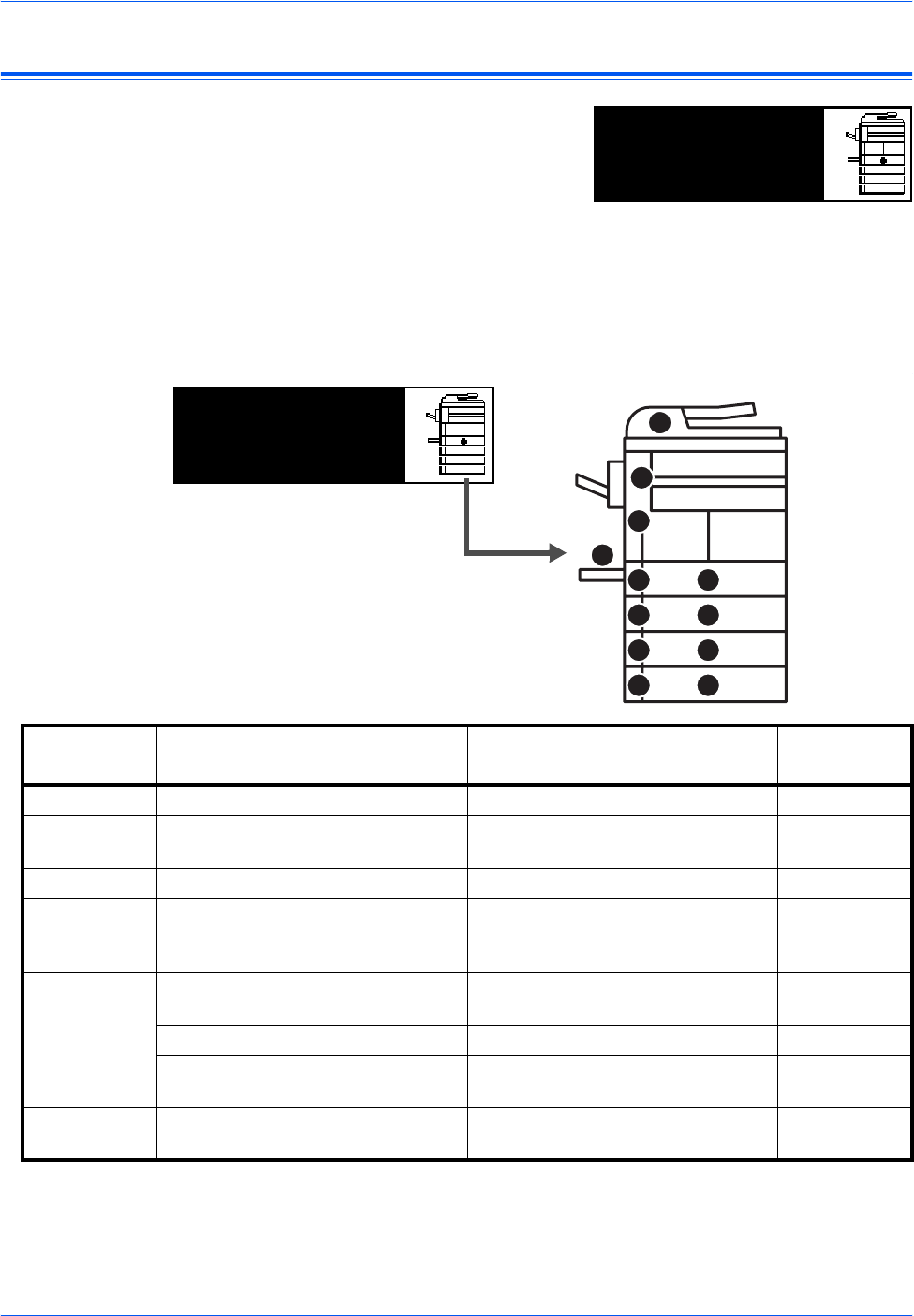
Troubleshooting
6-10 BASIC OPERATION GUIDE
Paper Jams
If a paper jam occurs, a message
displays and copying or printing
stops.
A message indicating the jammed
area and instructions for clearance displays. Jam location indicators also
display.
Leave the main power switch on ( | ) and refer to the appropriate
instructions to remove the jammed paper.
Jam Location Indicators
†For the 16 ppm model, cassettes 2 to 4 are included in the optional Paper
Feeder. For the 20 ppm model and the 25 ppm model, cassettes 3 and 4
are included in the optional Paper Feeder.
Paper misfeed in
cassette 1.
JAM11
Remove paper.
Indicator
Location Paper Jam Location Paper Jam Number Reference
Page
APaper jam inside Cassette 1 JAM11, JAM21 page 6-11
BPaper jam inside Cassettes 2 to 4†JAM12, JAM13, JAM14, JAM15,
JAM16, JAM22, JAM23, JAM24 page 6-12
CPaper jam in the Multi-Bypass Tray JAM10, JAM20 page 6-14
DPaper jam in the Left Cover JAM30, JAM40, JAM41, JAM42,
JAM43, JAM44, JAM45, JAM60,
JAM61
page 6-14
EPaper jam in the Paper Output Slot JAM50, JAM52, JAM53, JAM54,
JAM55, JAM56 page 6-15
Paper jam in the optional Finisher JAM80, JAM81, JAM83, JAM84 page 6-18
Paper jam in the optional Job
Separator JAM51 page 6-20
FPaper jam in the optional Document
Processor JAM70, JAM71, JAM72, JAM73,
JAM74, JAM75 page 6-17
AA
C
D
E
F
BB
BB
BB
Paper misfeed in
cassette 1.
JAM11
Remove paper.
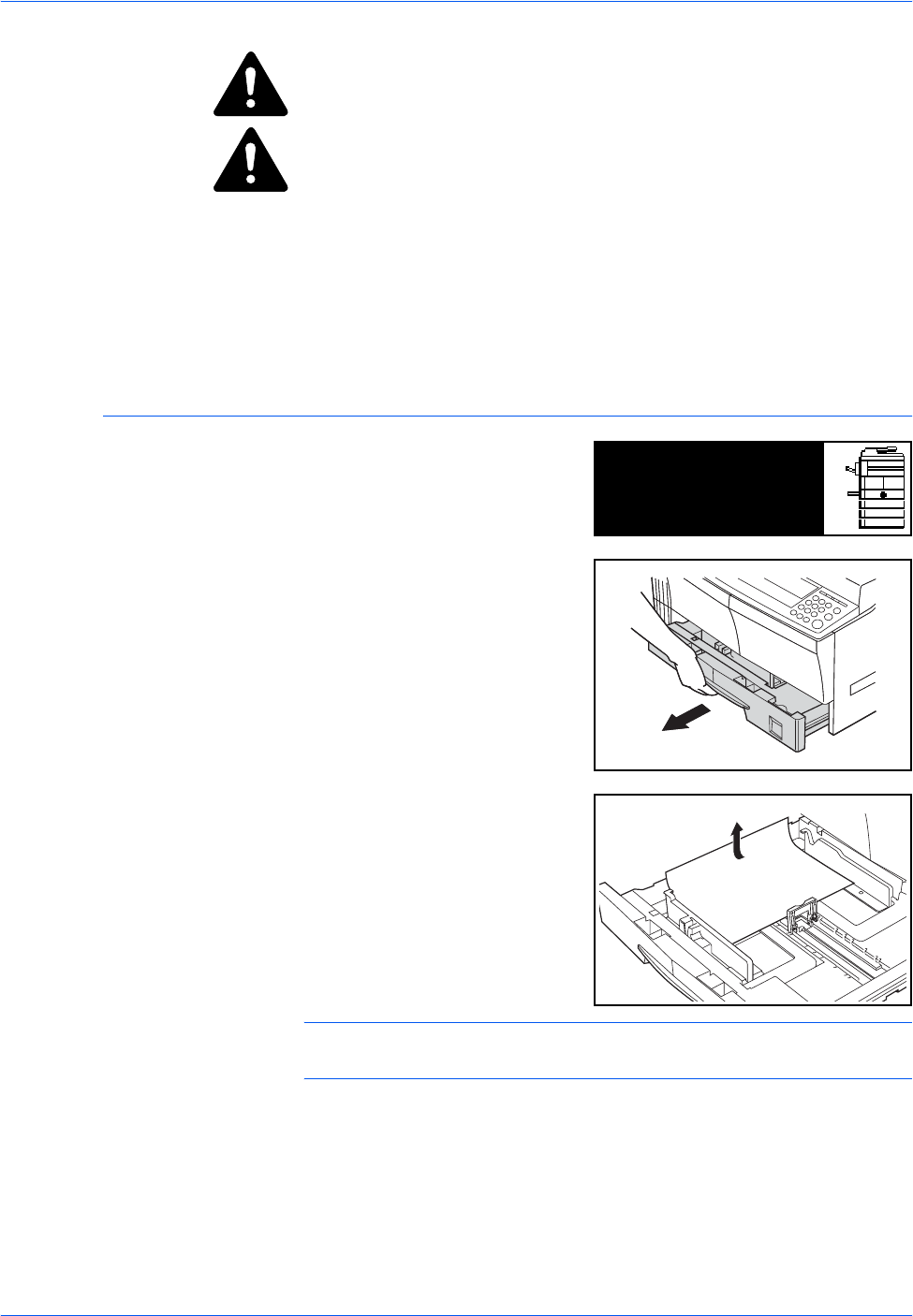
Troubleshooting
BASIC OPERATION GUIDE 6-11
WARNING: High voltage is present in the charger section. Take
sufficient care when working in this area, as there is a danger of electrical
shock.
CAUTION: The fixing unit is extremely hot. Take sufficient care when
working in this area, as there is a danger of getting burned.
IMPORTANT: Do not reuse jammed paper.
If paper is torn during removal, be sure to remove any loose scraps of
paper from inside the machine. Failure to do so could cause another paper
jam later.
Once all jammed paper has been removed, warm-up will begin. The jam
indications will disappear as well and the machine will return to the same
settings as prior to the paper jam.
Cassette 1
If a jam occurs in cassette 1,
perform the following procedure
to remove the jammed paper.
1Pull out the cassette.
2Remove the jammed paper.
Check to see if paper is loaded
correctly. If not, reload the paper.
NOTE: If the paper tears during removal, remove any loose scraps from
inside the machine.
Paper misfeed in
cassette 1.
JAM11
Remove paper.
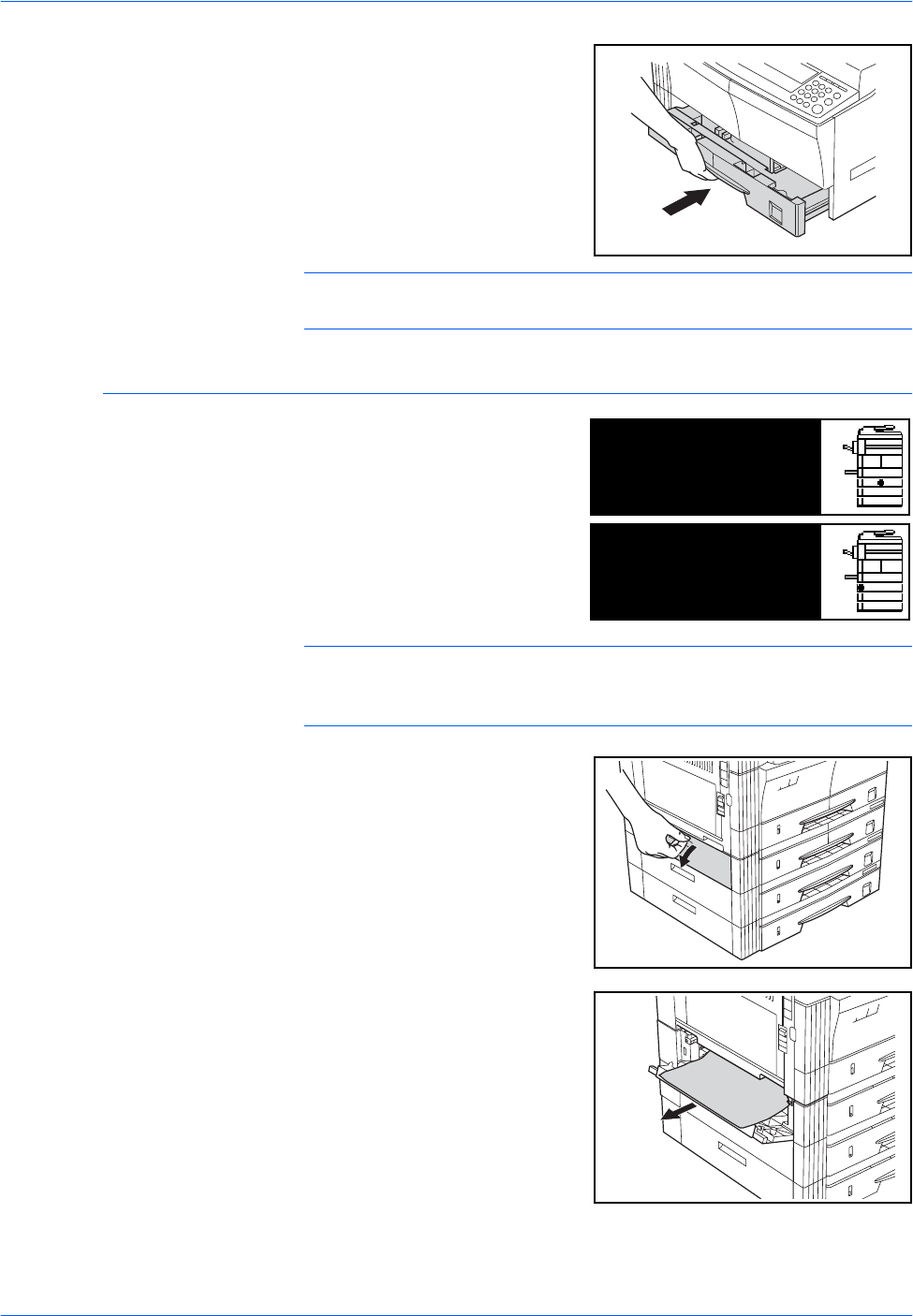
Troubleshooting
6-12 BASIC OPERATION GUIDE
3Push the cassette back in firmly.
NOTE: If JAM21 displays, remove the jammed paper. For further
information refer to Left Cover, on page 6-14.
Cassettes 2 to 4
If a jam occurs in cassettes 2 to 4
or the optional Paper Feeder,
perform the following procedure
to remove the jammed paper.
NOTE: For the 16 ppm model, cassettes 2 to 4 are included in the
optional Paper Feeder. For the 20 ppm model and the 25 ppm model,
cassettes 3 and 4 are included in the optional Paper Feeder.
1Open the left cover for the
cassette being used.
2Remove jammed paper.
Paper misfeed in
cassette 2.
JAM12
Remove paper.
Paper misfeed.
Open left cover 2
JAM15
and remove paper.
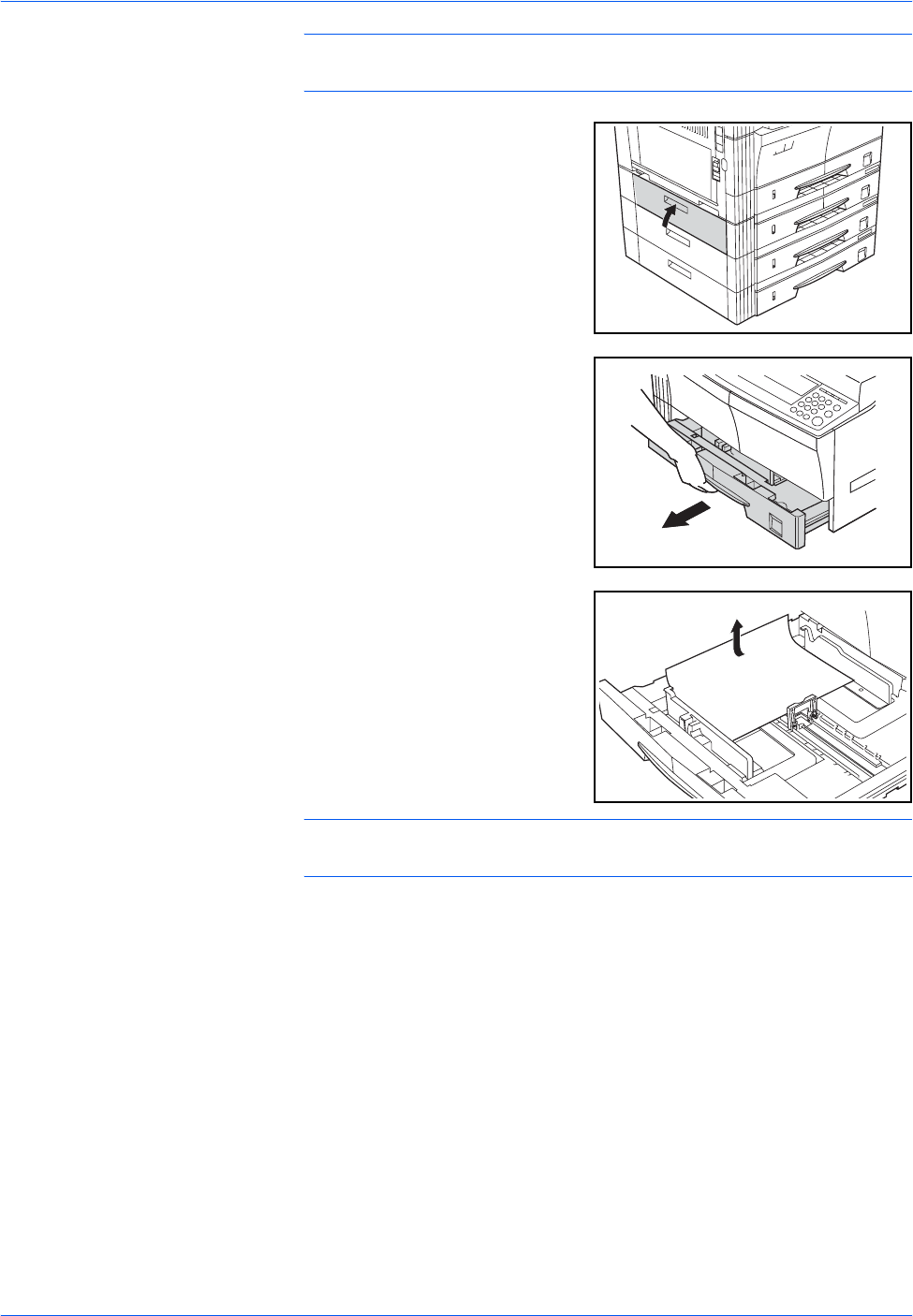
Troubleshooting
BASIC OPERATION GUIDE 6-13
NOTE: If the paper tears during removal, remove any loose scraps from
inside the machine.
3Close the left cover of the
cassette.
4Pull out the cassette currently
being used.
5Remove the jammed paper.
Check to see if paper is loaded
correctly. If not, reload the paper.
NOTE: If the paper tears during removal, remove any loose scraps from
inside the machine.
6Push the cassette back in firmly.
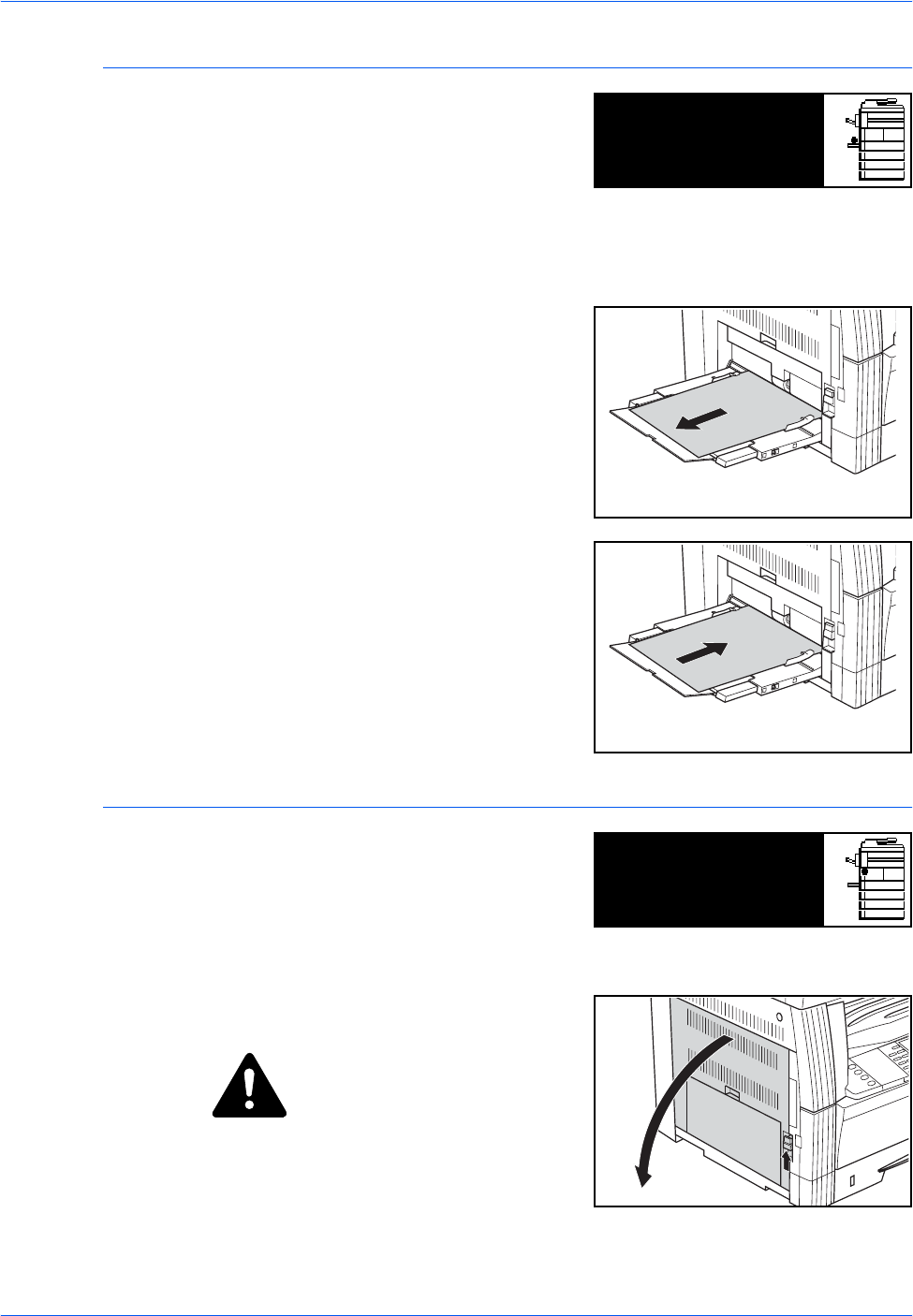
Troubleshooting
6-14 BASIC OPERATION GUIDE
Multi-Bypass Tray
If a jam occurs in the Multi-Bypass
Tray and JAM10 displays,
perform the following procedure
to remove the jammed paper.
IMPORTANT: If JAM20 or JAM40 displays, refer to Left Cover, on page 6-
14.
When removing jammed paper, do not pull it out from the Multi-Bypass
Tray side.
1Remove the paper from the Multi-
Bypass Tray.
2Reload the paper in the Multi-
Bypass Tray.
The error message clears.
Left Cover
If a jam occurs in the left cover,
perform the following procedure
to remove the jammed paper.
IMPORTANT: The drum section
is sensitive to scratches and contaminants. When removing paper, be
careful not to touch or scratch it with your watch, jewelry, etc.
1Pull up the Left Cover handle and
open the Left Cover.
CAUTION: The fixing unit is
extremely hot. Take sufficient care
when working in this area, as
there is a danger of getting
burned.
Paper misfeed in
stack bypass.
JAM10
Remove paper.
Paper misfeed.
Open left cover
JAM30
and remove paper.
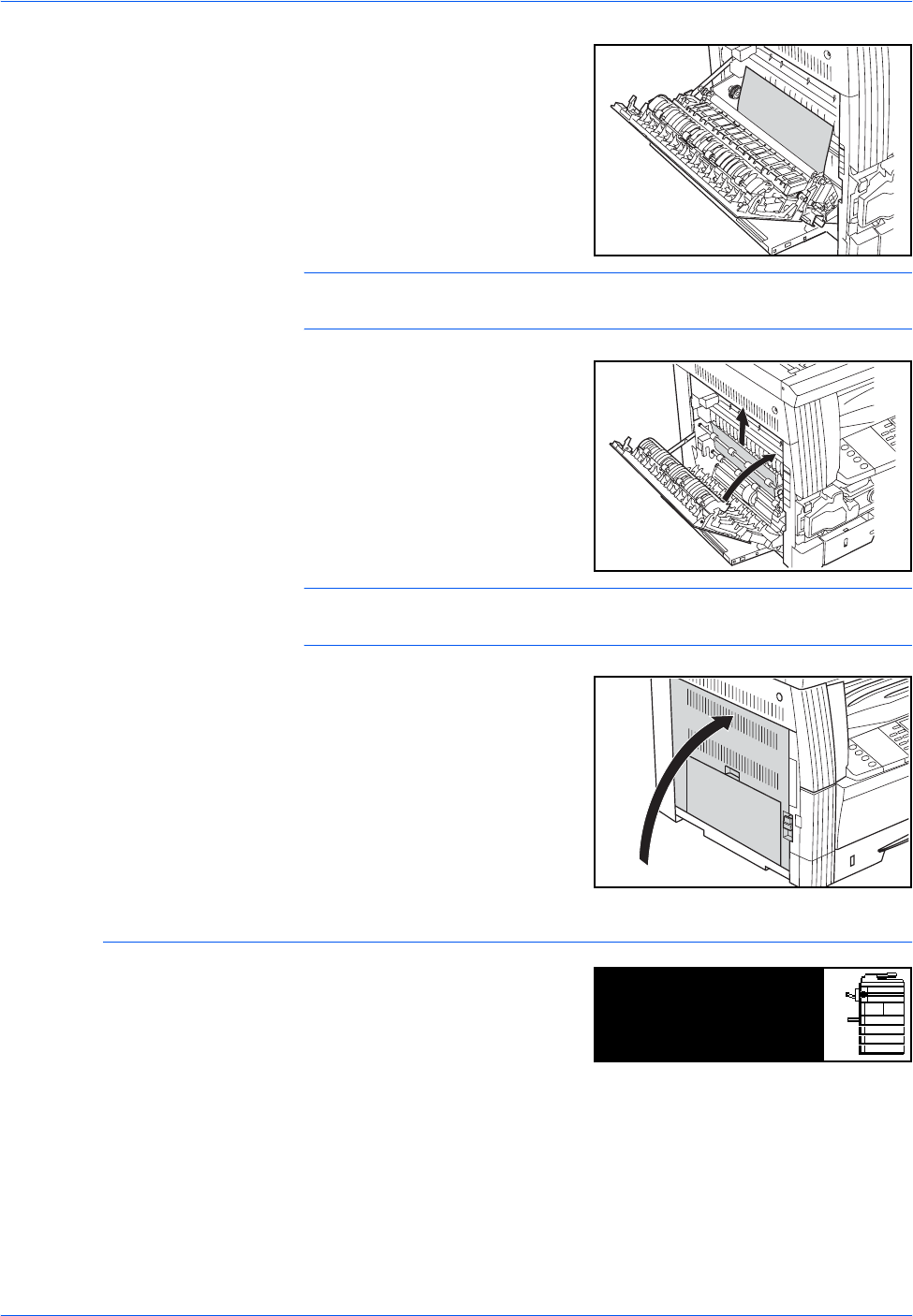
Troubleshooting
BASIC OPERATION GUIDE 6-15
2Remove any jammed paper.
NOTE: If the paper tears, remove any loose scraps from inside the
machine.
3If the optional Duplex Unit is
installed, raise the Duplex Unit
and remove any paper.
NOTE: If the paper tears, remove any loose scraps from inside the
machine.
4Close the Left Cover.
Paper Output Slot
If a paper jam occurs in the Paper
Output Slot, perform the following
procedure to remove the jammed
paper.
IMPORTANT: The drum section is sensitive to scratches and
contaminants. When removing paper, be careful not to touch or scratch it
with your watch, jewelry, etc.
Paper misfeed in
Eject Section
JAM50
Remove paper.
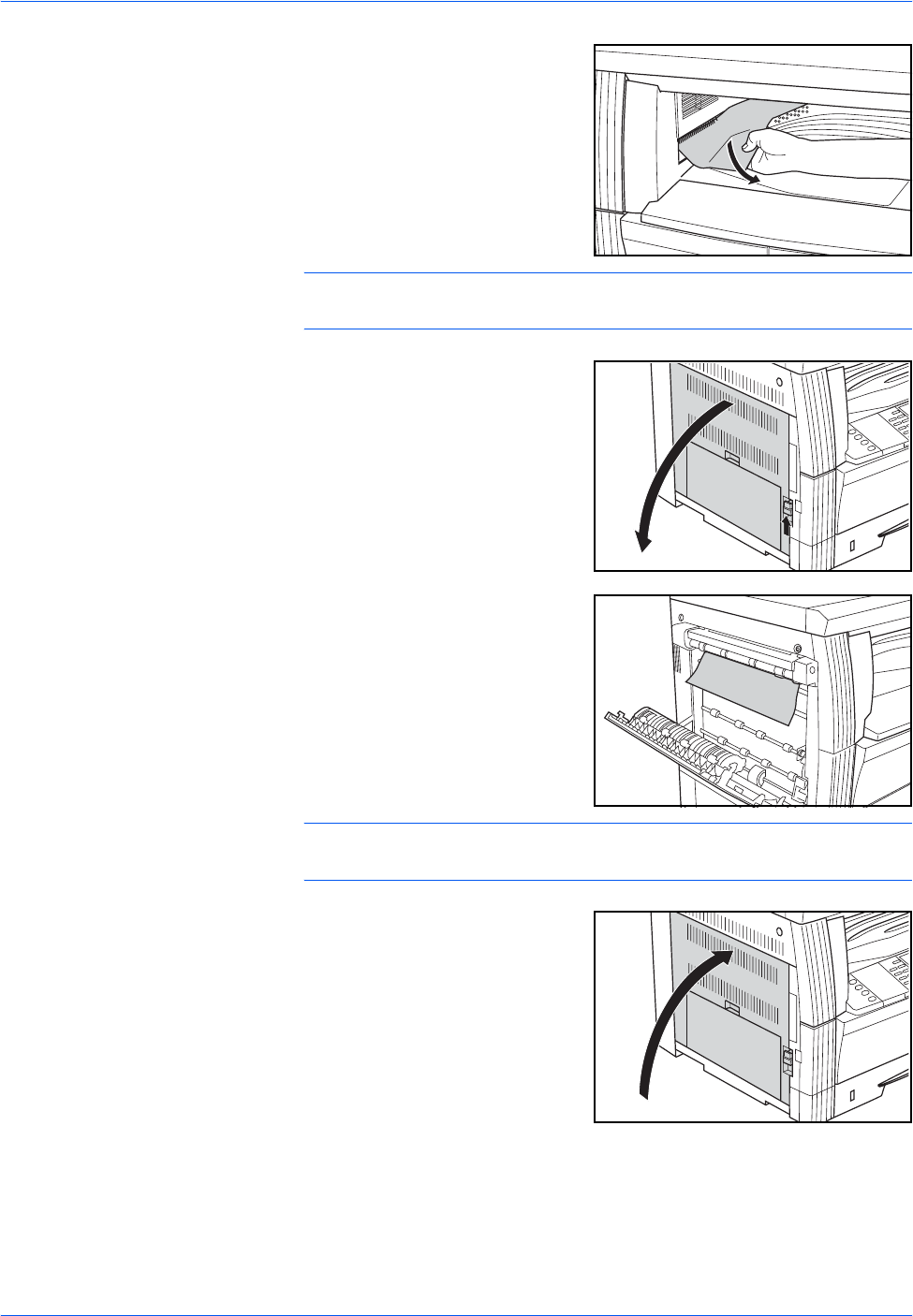
Troubleshooting
6-16 BASIC OPERATION GUIDE
1If jammed paper shows through
the Paper Output Slot, pull it out to
remove it.
NOTE: If the paper tears, remove any loose scraps from inside the
machine.
2Pull up the Left Cover handle and
open the Left Cover.
3Remove any jammed paper.
NOTE: If the paper tears, remove any loose scraps from inside the
machine.
4Close the Left Cover.
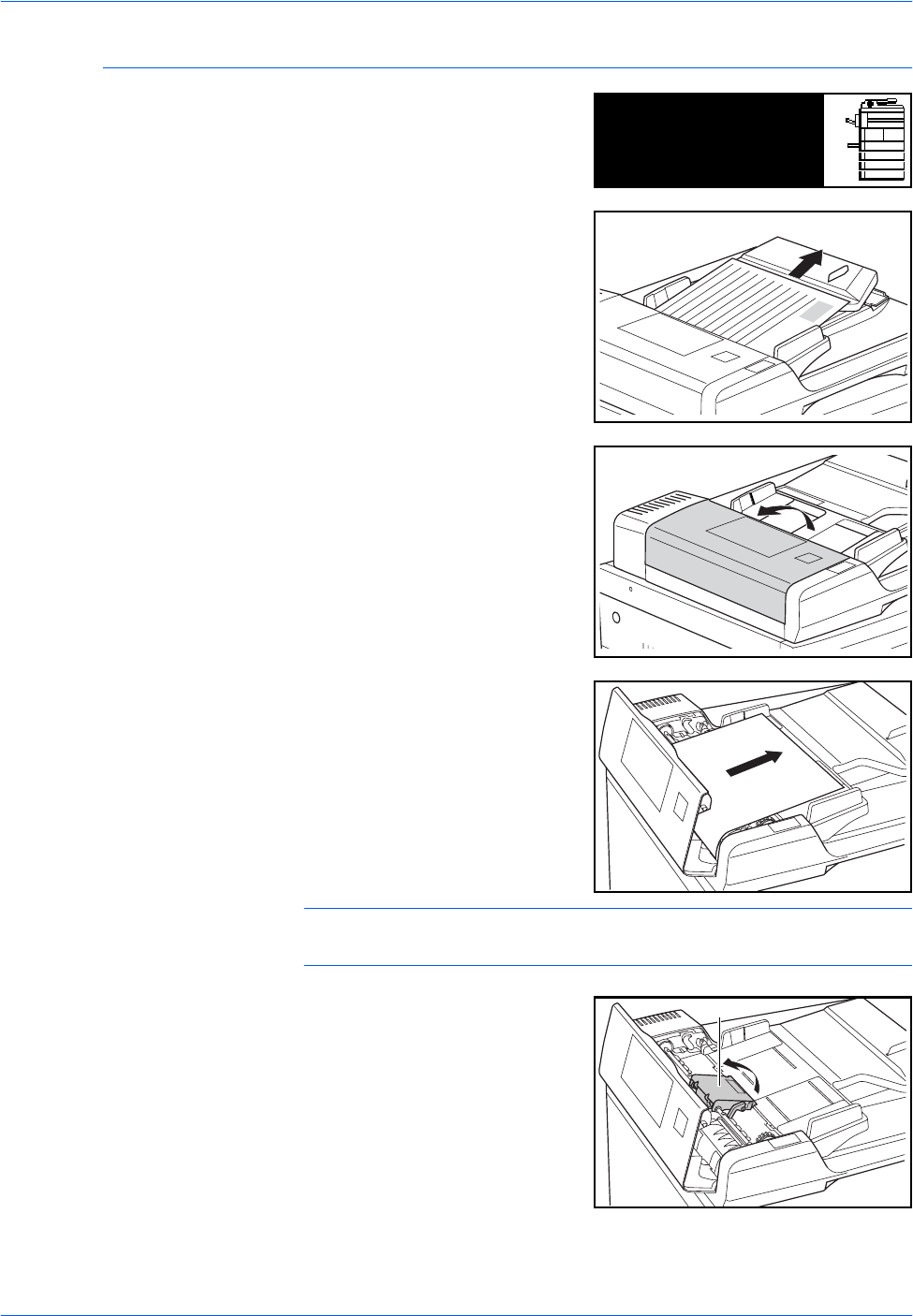
Troubleshooting
BASIC OPERATION GUIDE 6-17
Optional Document Processor
If a paper jam occurs in the
optional Document Processor,
perform the following procedure
to remove the jammed original(s).
1Remove all the originals
remaining on the Original Table.
2Open the Document Processor
Left Cover.
3Remove the jammed original.
NOTE: If the original tears, remove any loose scraps from inside the
Document Processor. Failure to do so may cause another paper jam later.
4Raise the Paper Feed Unit (A)
and remove any jammed
originals.
Misfeed in DP.
Remove original(s).
JAM70
A
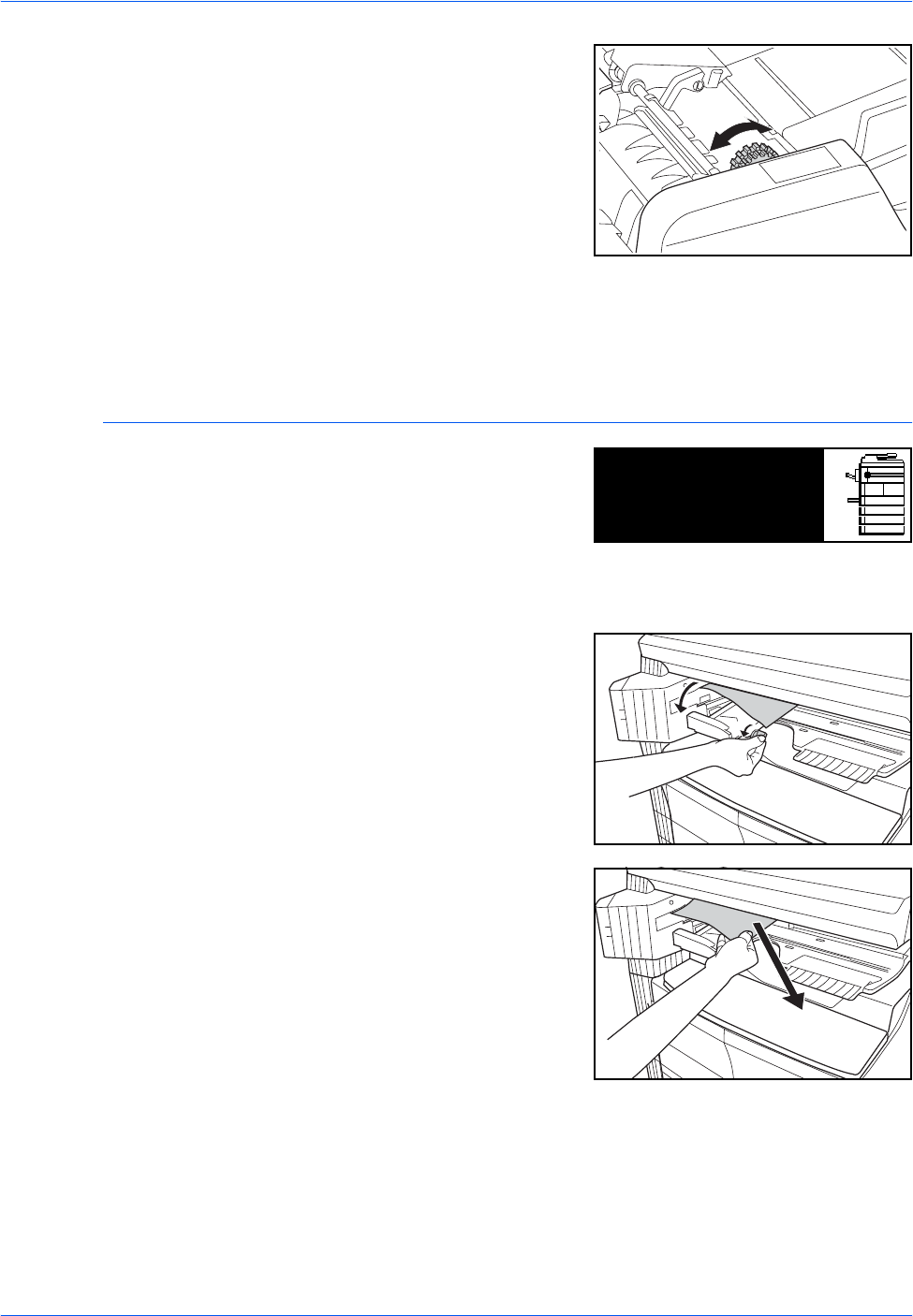
Troubleshooting
6-18 BASIC OPERATION GUIDE
5Turn the dial as shown in the
illustration to remove the jammed
original.
6Close the Left Cover.
7Reload all the originals and start copying again.
Optional Finisher
If a paper jam occurs in the
Optional Finisher, perform the
following procedure to remove the
jammed paper.
IMPORTANT: The drum section is sensitive to scratches and
contaminants. When removing paper, be careful not to touch or scratch it
with your watch, jewelry, etc.
1Turn the lever to lower the
Process Tray.
2Remove any jammed paper.
Paper misfeed in
Finisher,lower Process
JAM80
Tray and remove paper.
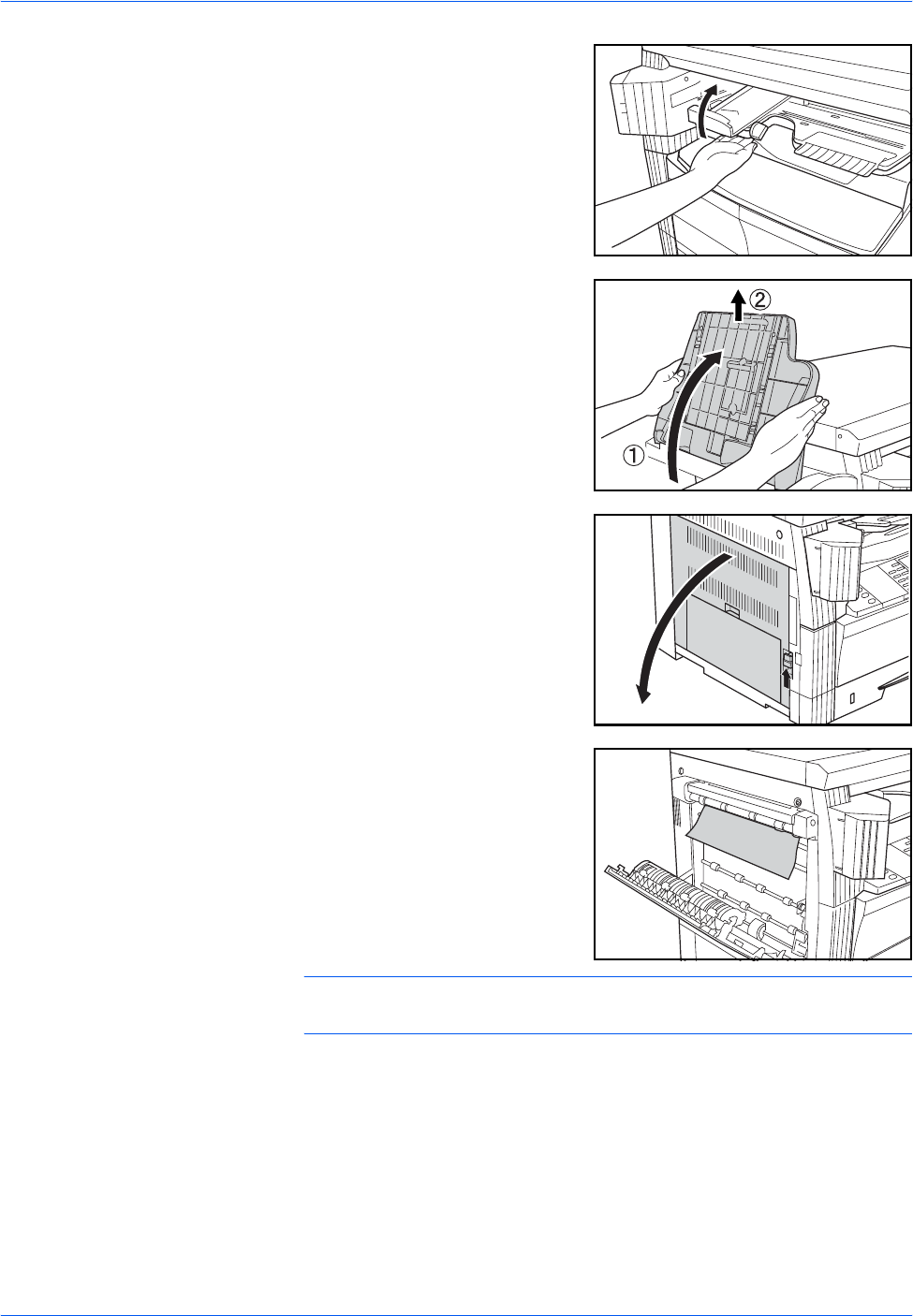
Troubleshooting
BASIC OPERATION GUIDE 6-19
3Raise the Process Tray.
4Remove the Finisher Tray.
5Pull up the Left Cover handle and
open the Left Cover.
6Remove any jammed paper.
NOTE: If the paper tears, remove any loose scraps from inside the
machine.
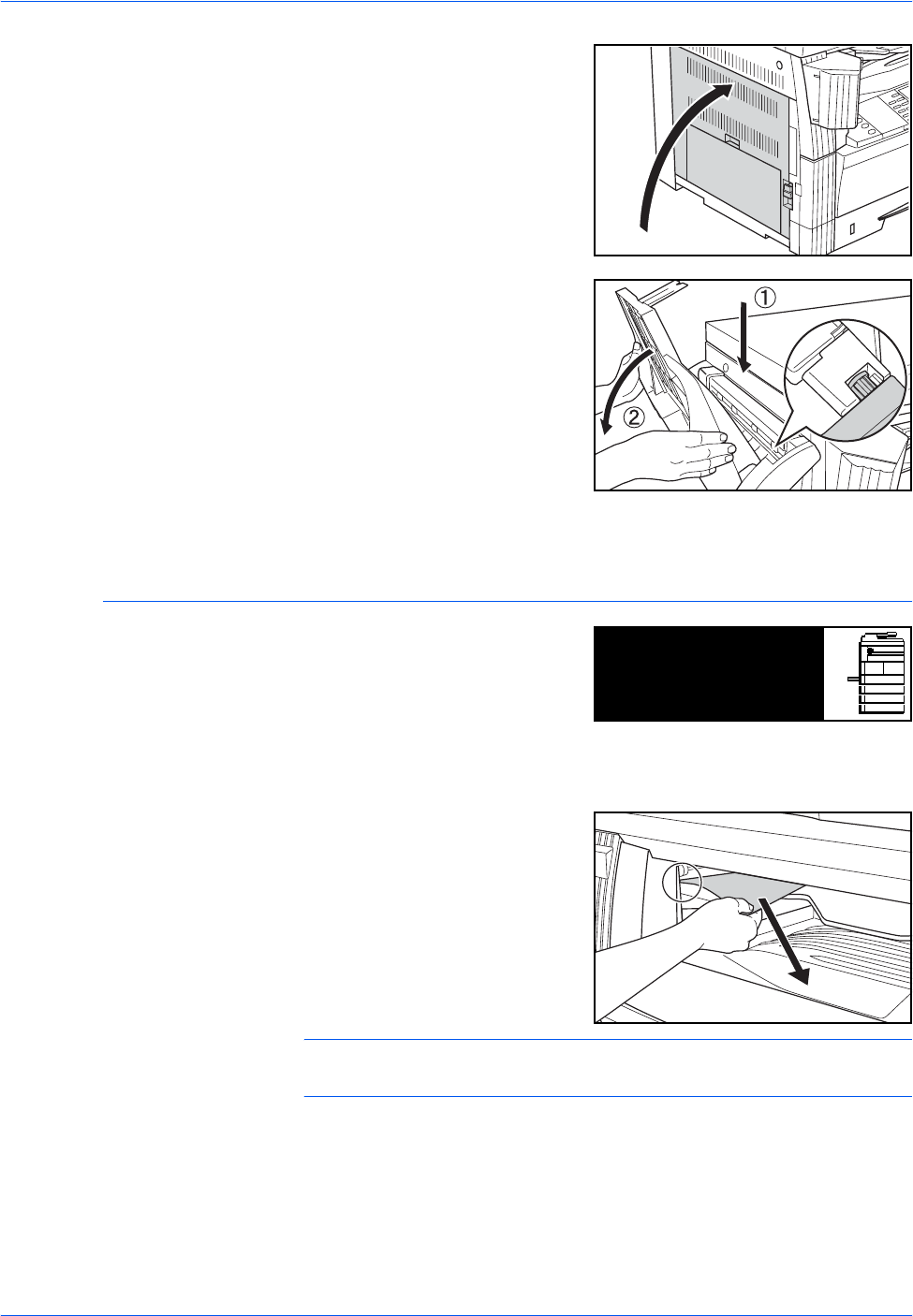
Troubleshooting
6-20 BASIC OPERATION GUIDE
7Close the Left Cover.
8Reattach the Finisher Tray.
9Lower the Process Tray. The error message clears.
Optional Job Separator
If a paper jam occurs in the
optional Job Separator, perform
the following procedure to remove
the jammed paper.
IMPORTANT: The drum section is sensitive to scratches and
contaminants. When removing paper, be careful not to touch or scratch it
with your watch, jewelry, etc.
1If jammed paper shows through
the Paper Output Slot of the Job
Separator, pull it out to remove it.
NOTE: If the paper tears, remove any loose scraps from inside the
machine.
Paper misfeed at
Job Separator.
JAM51
Remove paper.
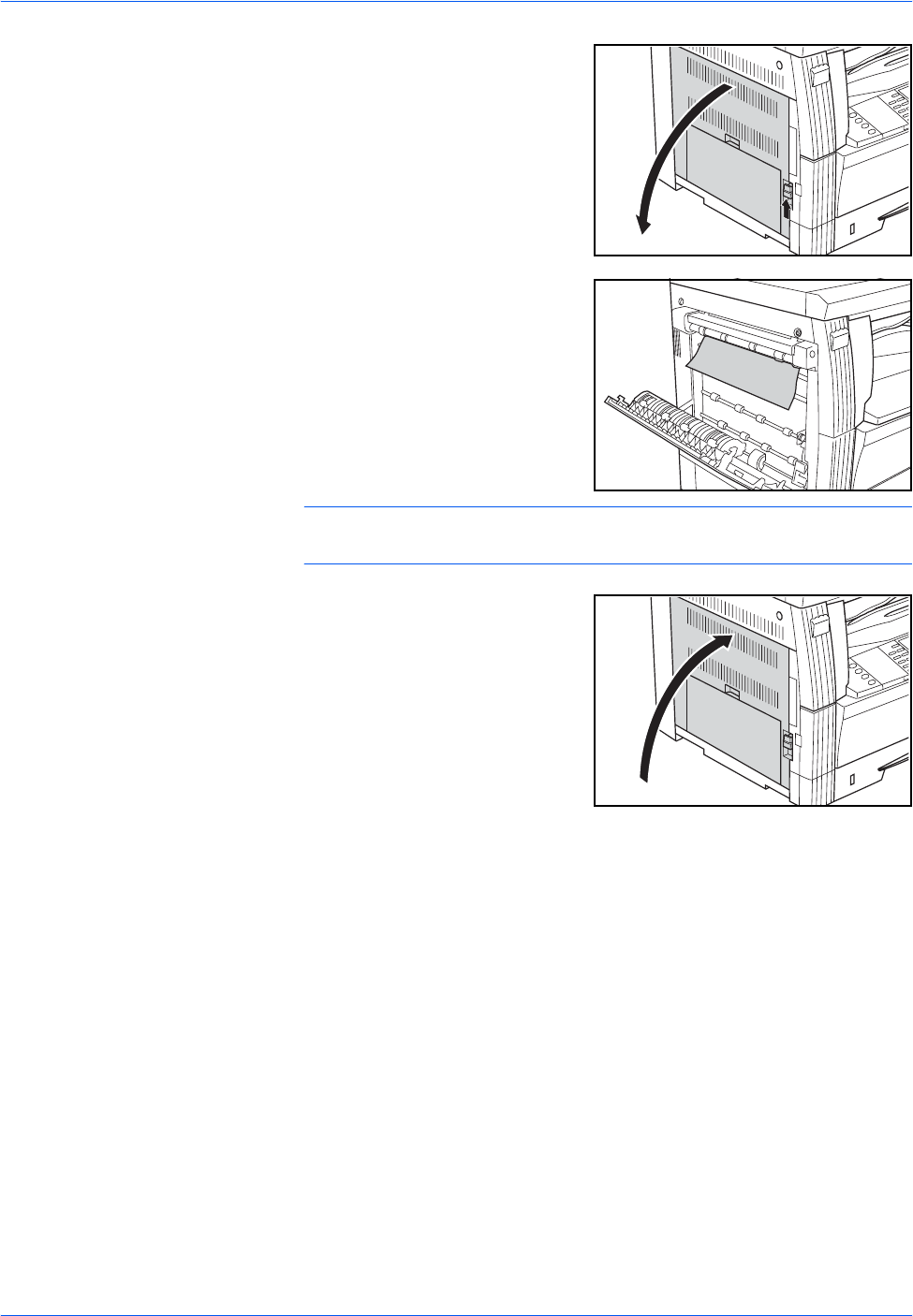
Troubleshooting
BASIC OPERATION GUIDE 6-21
2Pull up the Left Cover handle and
open the Left Cover.
3Remove any jammed paper.
NOTE: If the paper tears, remove any loose scraps from inside the
machine.
4Close the Left Cover.
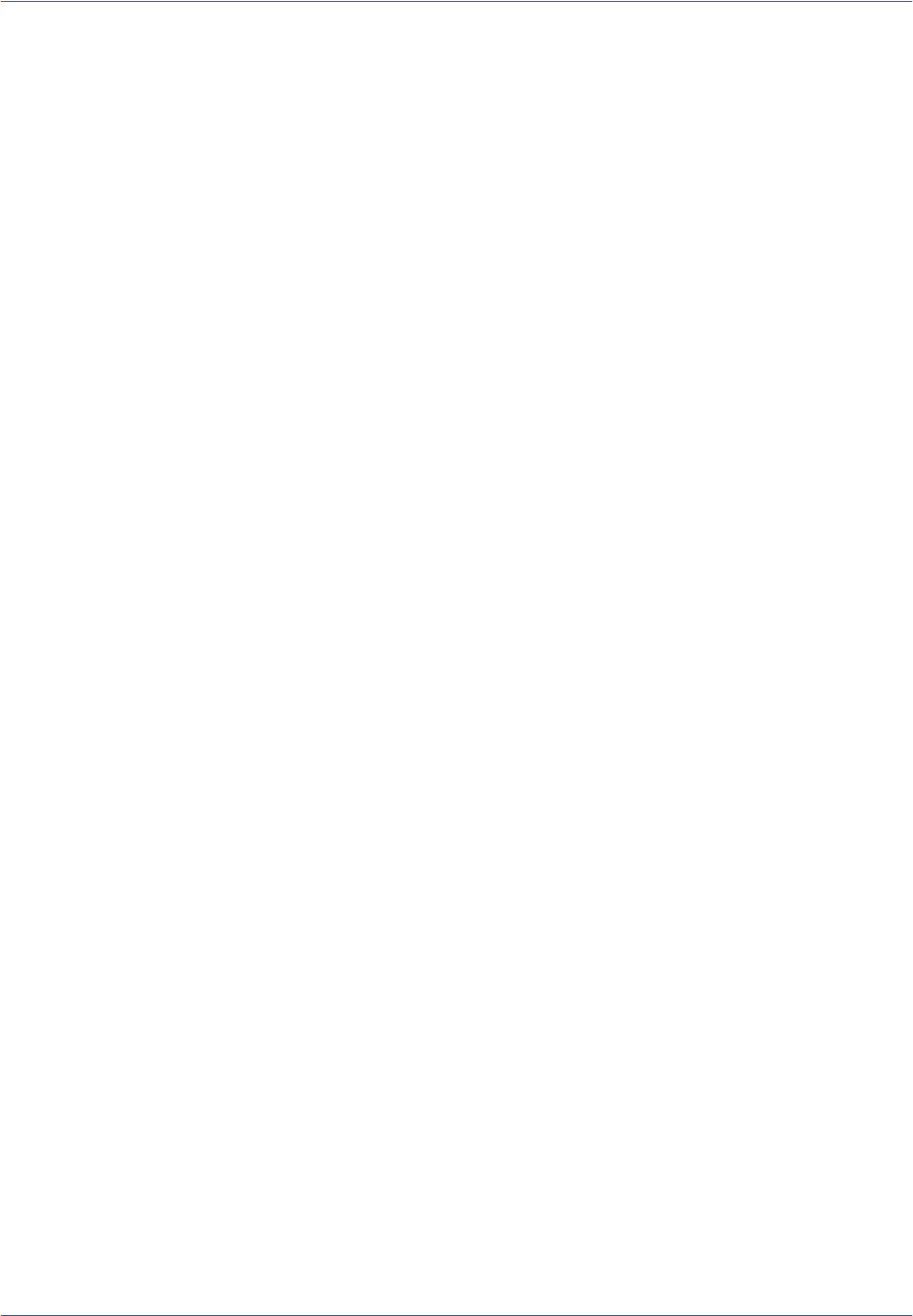
Troubleshooting
6-22 BASIC OPERATION GUIDE

BASIC OPERATION GUIDE Appendix-1
Appendix
The Appendix contains the following specifications:
• Machine........................................................... Appendix-2
• Copier.............................................................. Appendix-4
• Printer.............................................................. Appendix-5
• Document Processor (Option)......................... Appendix-5
• Paper Feeder (Option) .................................... Appendix-5
• Duplex Unit (Option)........................................ Appendix-6
• Finisher (Option).............................................. Appendix-6
• Job Separator (Option).................................... Appendix-6
• Environmental Specifications .......................... Appendix-7
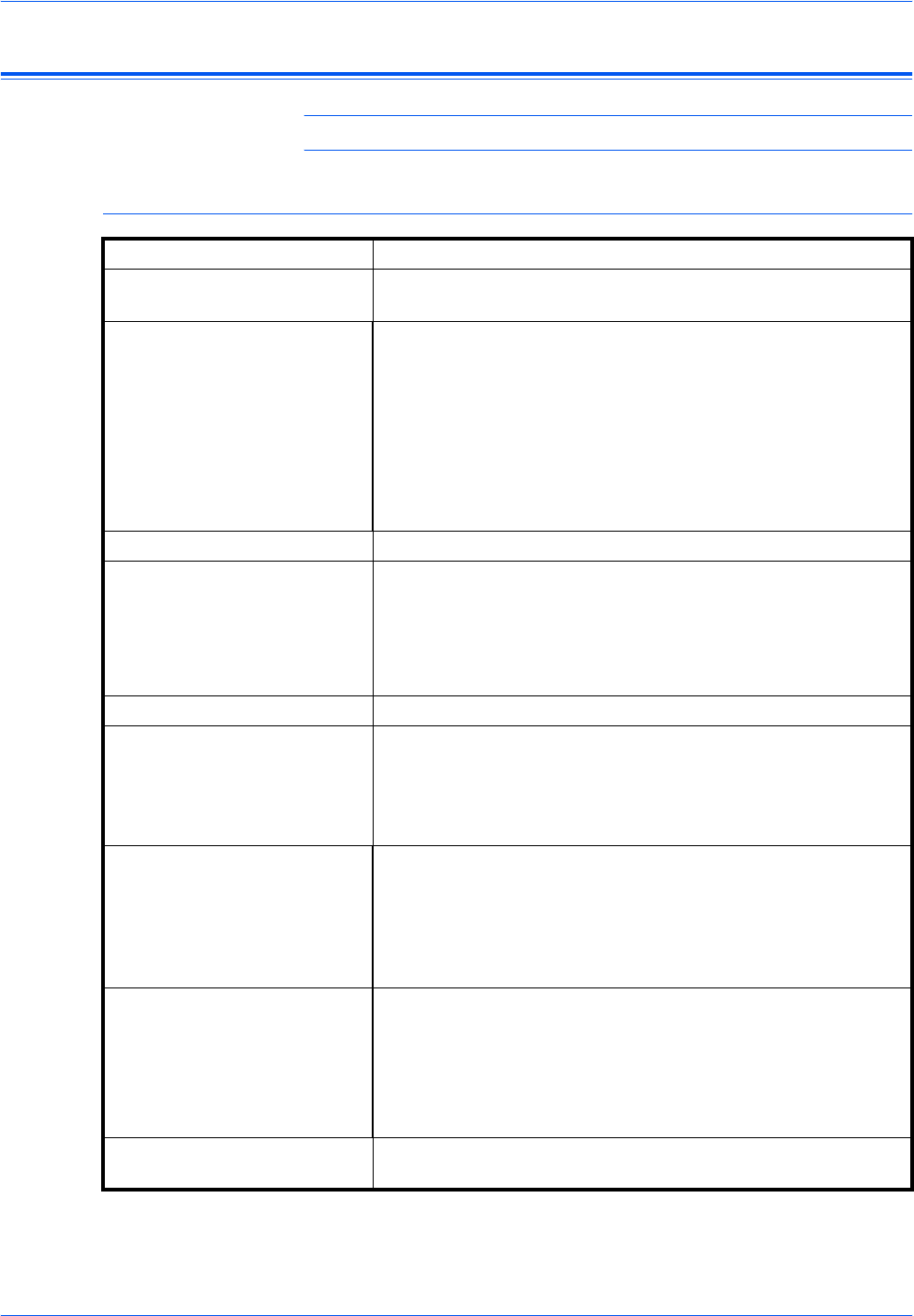
Appendix
Appendix-2 BASIC OPERATION GUIDE
Specifications
NOTE: Specifications are subject to change without notice.
Machine
Copying System Indirect Electrostatic System
Original Types
Accommodated Sheets, Books, and 3-dimensional objects (maximum original
size: A3/11 × 17")
Copy Sizes
- Cassette A3, B4, A4, A4R, B5, B5R, A5R, Folio, 11 × 17" (Ledger),
81/2 ×14" (Legal), 11×81/2", 8 1/2 × 11" (Letter), 5 1/2 ×81/2"
(Statement), 8 1/2 × 13" (Oficio II)
- Multi-Bypass Tray A3 to A6R, Postcard, Folio, 11 × 17" (Ledger) to 5 1/2 ×81/2"
(Statement)
- Width that Cannot be
Copied 0.5 to 5.5 mm
Paper Refer to Appendix, Advanced Operation Guide.
Paper Feed Source Capacity
- Cassette 300 sheets (80 g/m²), 100 sheets (90 to 105 g/m²)
- Multi-Bypass Tray 50 sheets (80 g/m²)
(25 sheets for A3, B4, Folio, 11 × 17" (Ledger), 8 1/2 × 14"
(Legal), 8 1/2 × 13" (Oficio II)
Output Tray Capacity 250 sheets (80 g/m²)
Warm-up Time Less than 20 seconds
Time for recovery from Low Power mode: 10 seconds
Time for recovery from Sleep Mode: 20 seconds
(At room temperature: around 73.4 °F (23 °C), humidity:
around 50 %)
Memory
- For Copier 64 MB
-For Printer 64MB
- Additional Memory For copier: 16 MB, 32 MB, 64 MB, and 128 MB
For printer: 32 MB, 64 MB, 128 MB, and 256 MB
Operating Environment
- Temperature 10 to 32.5 °C
- Relative Humidity 15 to 80 %
- Altitude 2,000 m maximum
- Illumination 1,500 lux maximum
Power Source 120 V AC, 60 Hz, 9.0 A
220 to 240 V AC, 50/60 Hz, 5.0 A
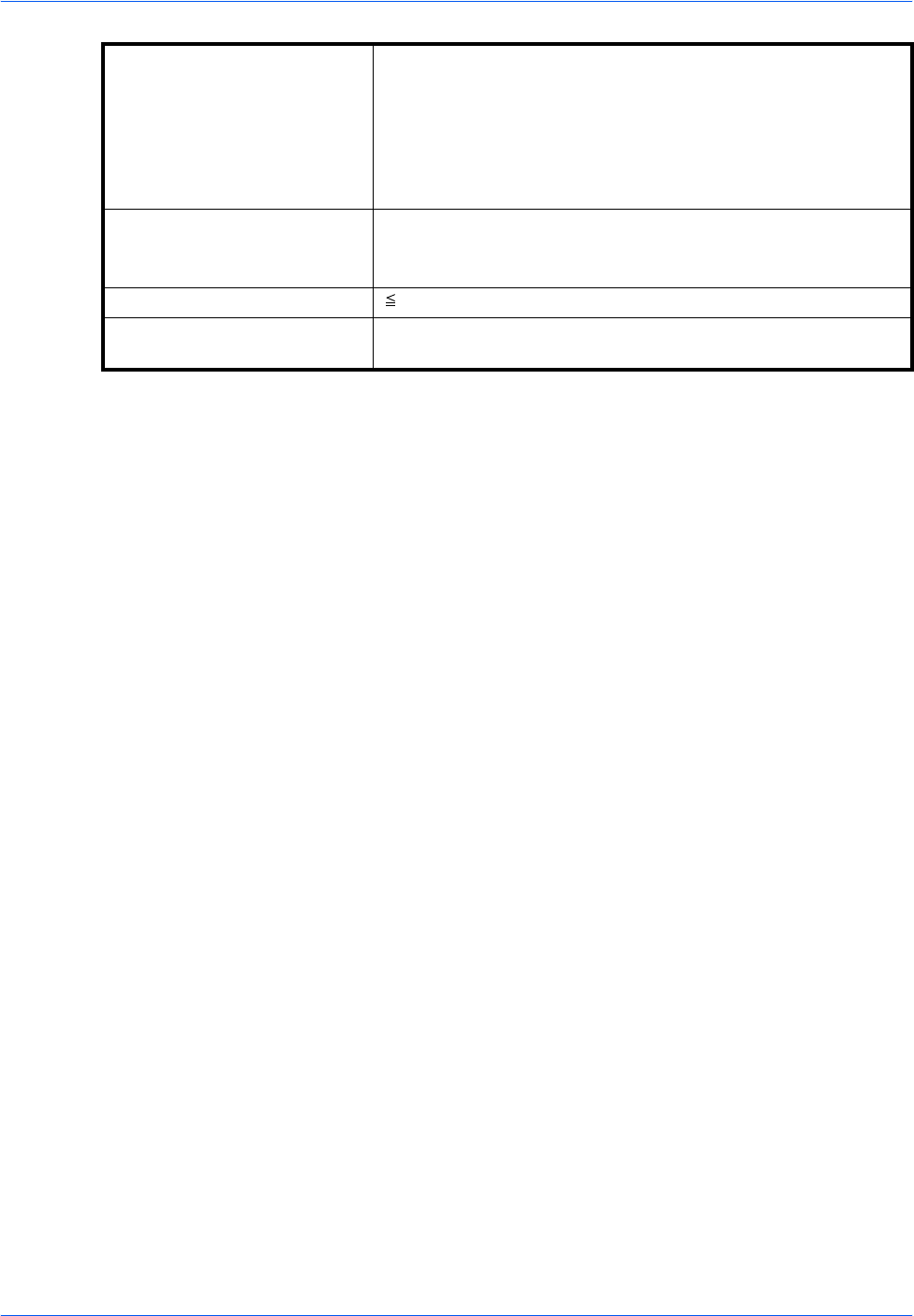
Appendix
BASIC OPERATION GUIDE Appendix-3
Dimensions
(W) × (D) × (H) 16ppm model:
22 5/8 ×233/8 × 21 7/16"
574 × 593 × 545 mm
20/25 ppm model:
22 5/8 x 23 3/8 x 25 9/16"
574 x 593 x 650mm
Weight 16 ppm model: Approx 92.4lbs/42kg
20/25 ppm model: Approx107.8lbs/49kg
Noise Emission 70 dB(A)
Required Space
(W) × (D) 32 9/16 ×233/8"
827×593mm
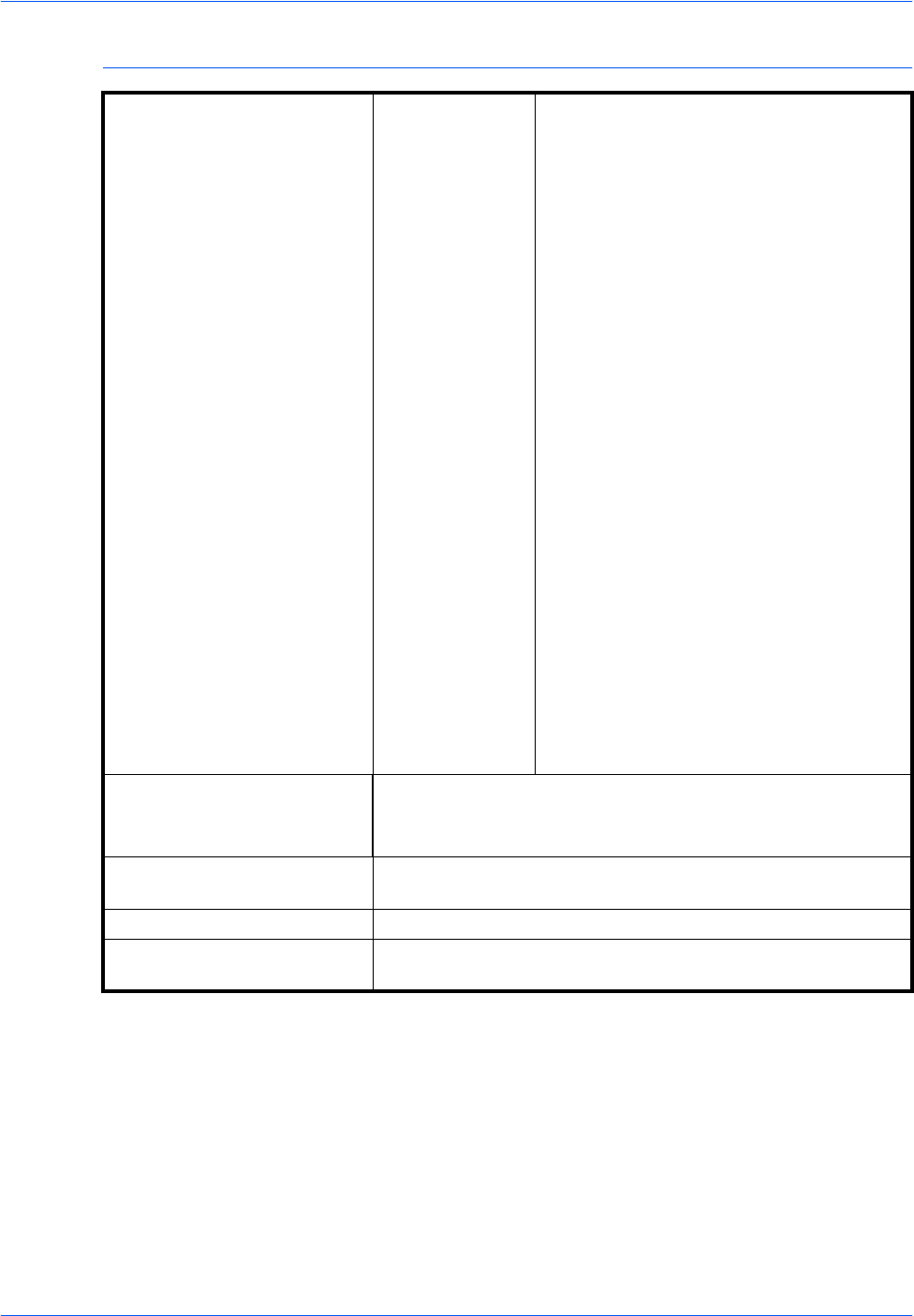
Appendix
Appendix-4 BASIC OPERATION GUIDE
Copier
Copying Speed:
- Platen (1:1) 16 ppm model A3/11 × 17" (Ledger): 8 sheets/minute
B4/8 1/2 × 14" (Legal): 8 sheets/minute
A4/11 × 8 1/2": 16 sheets/minute
A4R/8 1/2 × 11" (Letter): 13 sheets/minute
B5: 16 sheets/minute
B5R: 13 sheets/minute
A5R: 10 sheets/minute
A6R: 10 sheets/minute
20 ppm model A3/11 × 17" (Ledger): 10 sheets/minute
B4/8 1/2 × 14" (Legal): 11 sheets/minute
A4/11 × 8 1/2": 20 sheets/minute
A4R/8 1/2 × 11" (Letter): 13 sheets/minute
B5: 20 sheets/minute
B5R: 13 sheets/minute
A5R: 10 sheets/minute
A6R: 10 sheets/minute
25 ppm model A3/11 × 17" (Ledger): 13 sheets/minute
B4/8 1/2 × 14" (Legal): 13 sheets/minute
A4/11 × 8 1/2": 25 sheets/minute
A4R/8 1/2 × 11" (Letter): 15 sheets/minute
B5: 25 sheets/minute
B5R: 15 sheets/minute
A5R: 12 sheets/minute
A6R: 11 sheets/minute
- Document Processor
(1:1) 16 ppm model A4/11 × 8 1/2": 16 sheets/minute
20 ppm model A4/11 × 8 1/2": 20 sheets/minute
25 ppm model A4/11 × 8 1/2": 25 sheets/minute
First Copy Time 16/20 ppm
model 5.9 seconds or less (1:1, A4/11 × 8 1/2")
25 ppm model 5.0 seconds or less (1:1, A4/11 × 8 1/2")
Resolution Scanning: 600 × 600 dpi
Printing: 600 × 600 dpi
Continuous Copying 1 to 999 sheets
Copying Magnification Any ratio from 25 to 200 % (1 % increments) and fixed
magnifications.
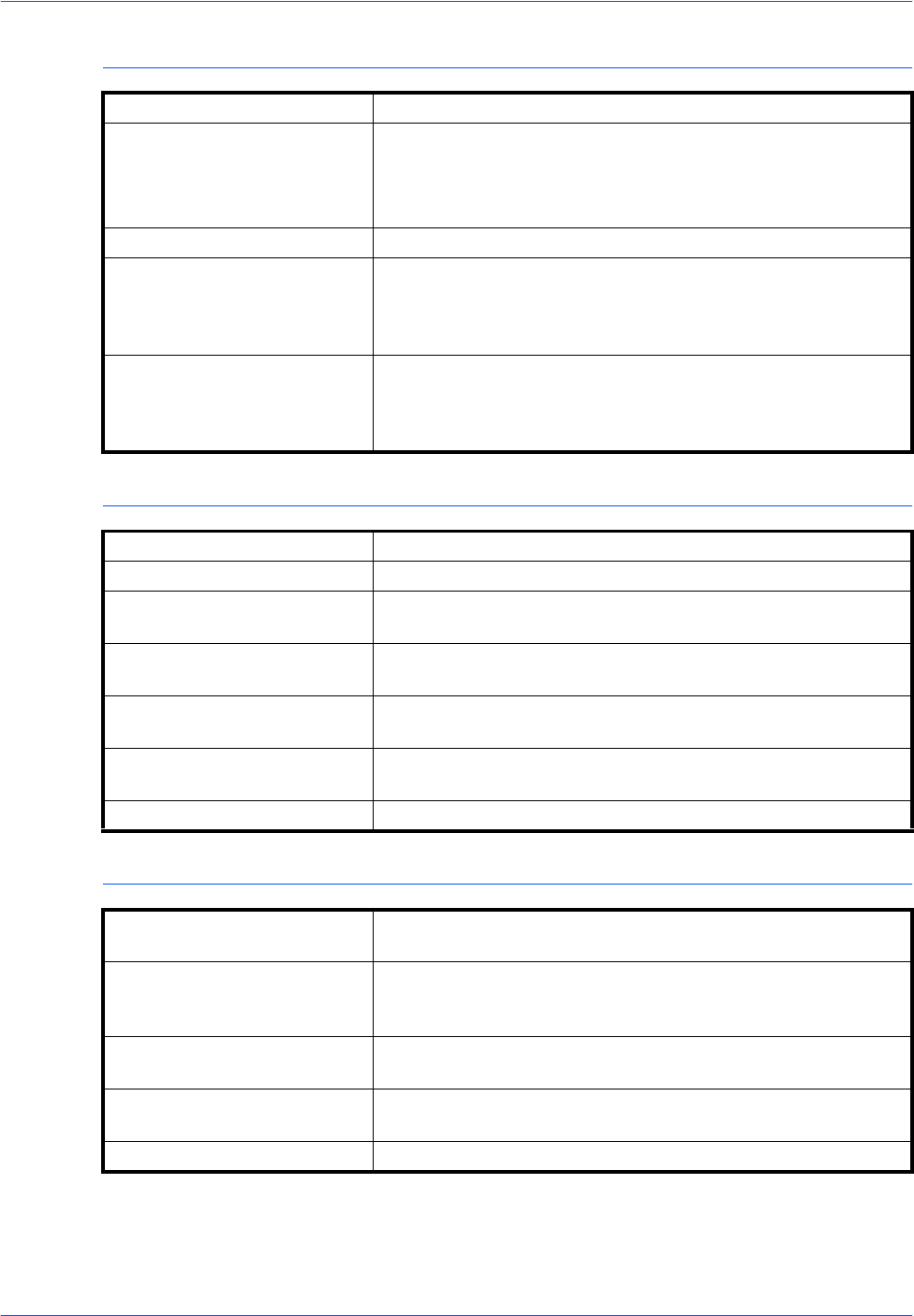
Appendix
BASIC OPERATION GUIDE Appendix-5
Printer
Document Processor (Option)
Paper Feeder (Option)
Printing Speed Same As Copying Speed.
First Print Time 16/20 ppm model Approx. 5.5 seconds (1:1, A4/
11 × 8 1/2")
25 ppm model Approx. 4.9 seconds (1:1, A4/
11 × 8 1/2")
Resolution 300 dpi, 600 dpi, Fast 1200 mode
Applicable OS Microsoft Windows 95/98/Me
Microsoft Windows NT4.x/2000/XP
Apple Macintosh OS 9.x/OS X 10.x
UNIX/Linux
Interface Parallel interface: 1 (based on IEEE1284)
Network interface: 1
USB 2.0: 1 (USB Hi-Speed)
Network interface card (optional): 1
Original Feed System Automatic Feeding
Acceptable Originals Sheets of paper
Original Sizes Max.: A3/11 × 17"
Min.: A5R/5 1/2 ×81/2"
Original Paper Weight One-sided originals: 45 g/m² to 160 g/m²
Two-sided originals: 50 g/m² to 120 g/m²
Acceptable Number of
Originals 50 sheets (50 g/m² to 80 g/m²)
Dimensions
(W) × (D) × (H) 21 3/4 ×191/8 ×411/16"
552 × 483 × 120 mm
Weight Approx. 13.2 lbs/6 kg
Paper Feed System Automatic feeding from cassettes (300-sheet [80 g/m²]
capacity)
Paper Sizes A3, B4, A4, A4R, B5, B5R, A5R, Folio, 11 × 17" (Ledger),
81/2 ×14" (Legal), 11×81/2", 8 1/2 × 11" (Letter), 5 1/2 ×81/2"
(Statement), 8 1/2 × 13" (Oficio II)
Acceptable Paper Weight: 64 to 105 g/m²
Types: Standard paper, recycled paper, and color paper
Dimensions
(W) × (D) × (H) 22 7/16 ×213/16 ×55/16"
570 × 538 × 135 mm
Weight Approx. 15.4 lbs/7 kg
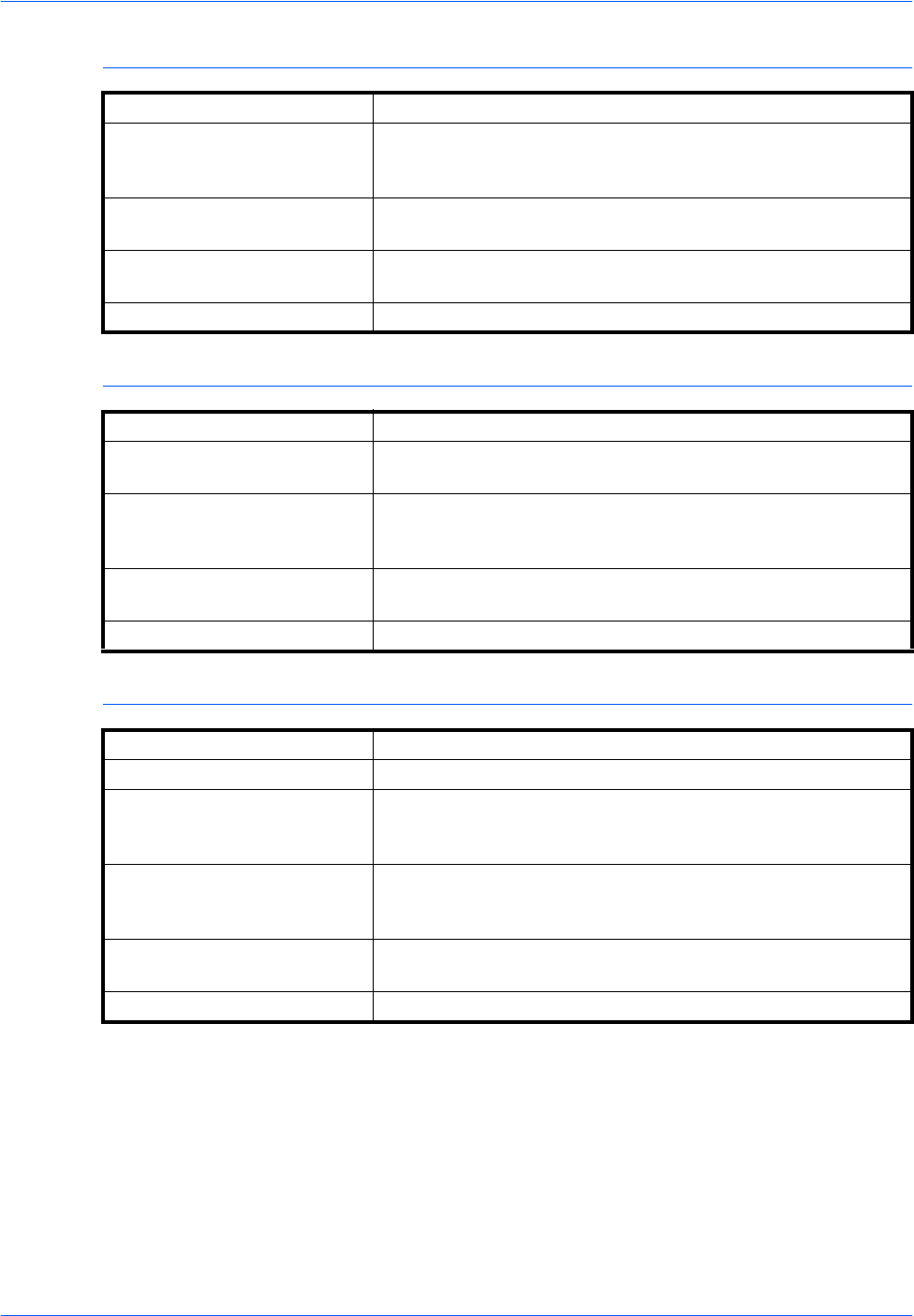
Appendix
Appendix-6 BASIC OPERATION GUIDE
Duplex Unit (Option)
Finisher (Option)
Job Separator (Option)
System Internal type
Paper Sizes A3, B4, A4, A4R, B5, B5R, A5R, Folio, 11 × 17" (Ledger),
81/2 ×14" (Legal), 11×81/2", 8 1/2 × 11" (Letter), 5 1/2 ×81/2"
(Statement), 8 1/2 × 13" (Oficio II)
Acceptable Paper Weight: 64 to 90 g/m²
Types: Standard Paper, Recycled Paper, and Color Paper
Dimensions
(W) × (D) × (H) 14 1/2 ×21/16 ×71/16"
368 × 53 × 180 mm
Weight Approx. 1.4 lbs/0.65 kg
Number of Trays 1
Paper Sizes A3, B4, A4, A4R, B5, Folio, 11 × 17" (Ledger), 8 1/2 ×14"
(Legal), 11 × 8 1/2", 8 1/2 × 11" (Letter), 8 1/2 × 13" (Oficio II)
Acceptable Paper Weight: 60 to 105 g/m²
Types: Standard Paper, Recycled Paper, Color Paper, Thin
Paper, Thick Paper, and Letterhead
Dimensions
(W) × (D) × (H) 12 13/16 ×1711/16 ×61/2"
325 × 450 × 165 mm
Weight Approx. 17.6 lbs/8 kg
Number of Trays 1
Tray Capacity 100 sheets (80 g/m²)
Paper Sizes A3, B4, A4, A4R, B5, B5R, A5R, Folio, 11 × 17" (Ledger),
81/2 ×14" (Legal), 11×81/2", 8 1/2 × 11" (Letter), 5 1/2 ×81/2"
(Statement), 8 1/2 × 13" (Oficio II)
Acceptable Paper Weight: 45 to 160 g/m²
Types: Standard Paper, Recycled Paper, Color Paper, Thin
Paper, Thick Paper, Letterhead, and Tracing Paper
Dimensions
(W) × (D) × (H) 21 7/16 ×1711/16 ×23/4"
545×450×70mm
Weight Approx. 3.3 lbs/1.5 kg
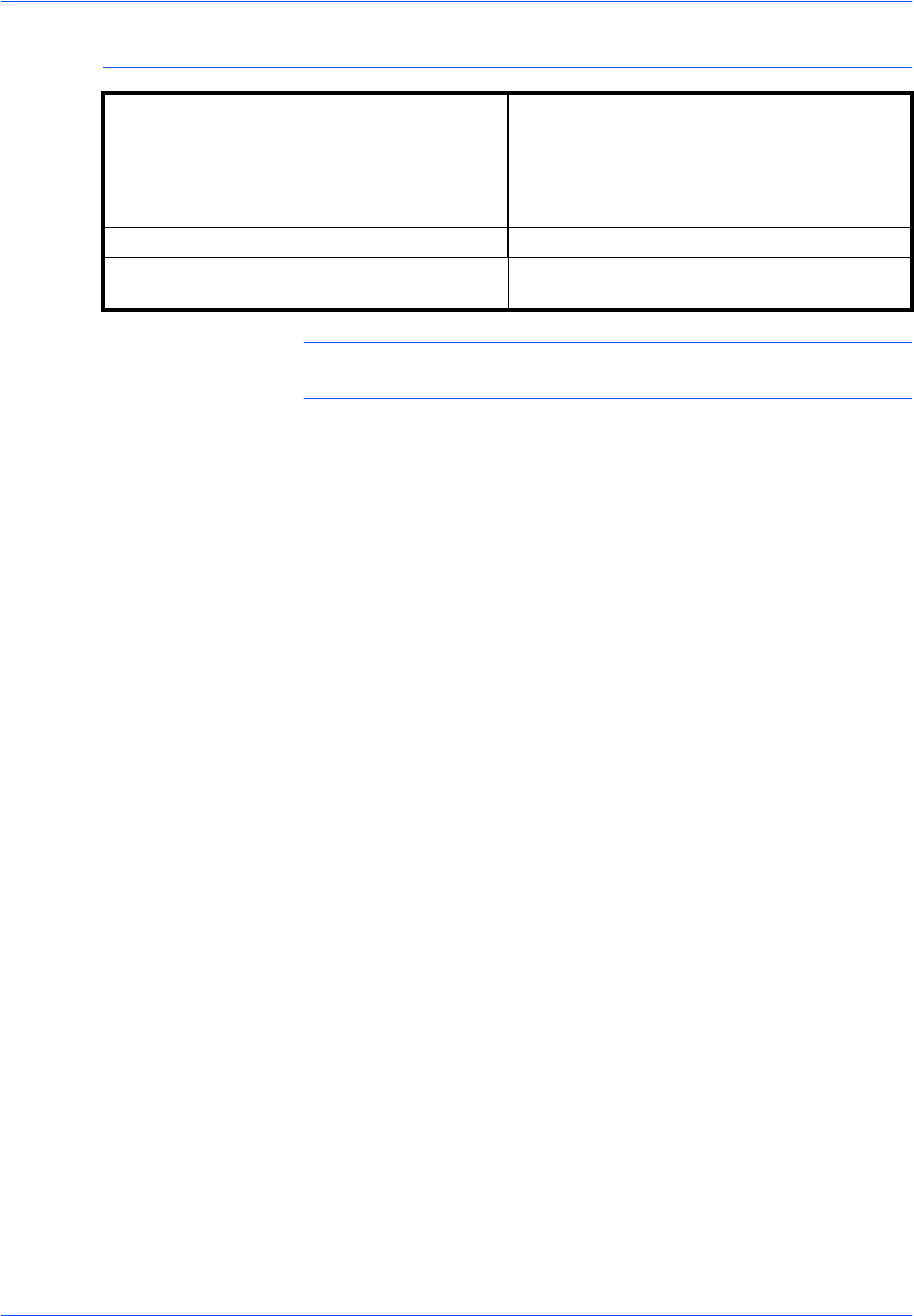
Appendix
BASIC OPERATION GUIDE Appendix-7
Environmental Specifications
NOTE: Consult with your Dealer or Service Representative if additional
specifications are required.
Recovery time from Low Power mode 10 seconds
Transition time to Low Power mode (at time of
purchase) 15 minutes
Transition time to Auto Sleep mode (at time of
purchase) 30 minutes (16 and 20 ppm models)
45 minutes (25 ppm model)
Duplex (2-sided) Copying Option
Paper Feed Recycled Paper made from 100 % recycled
pulp may be used with this product.
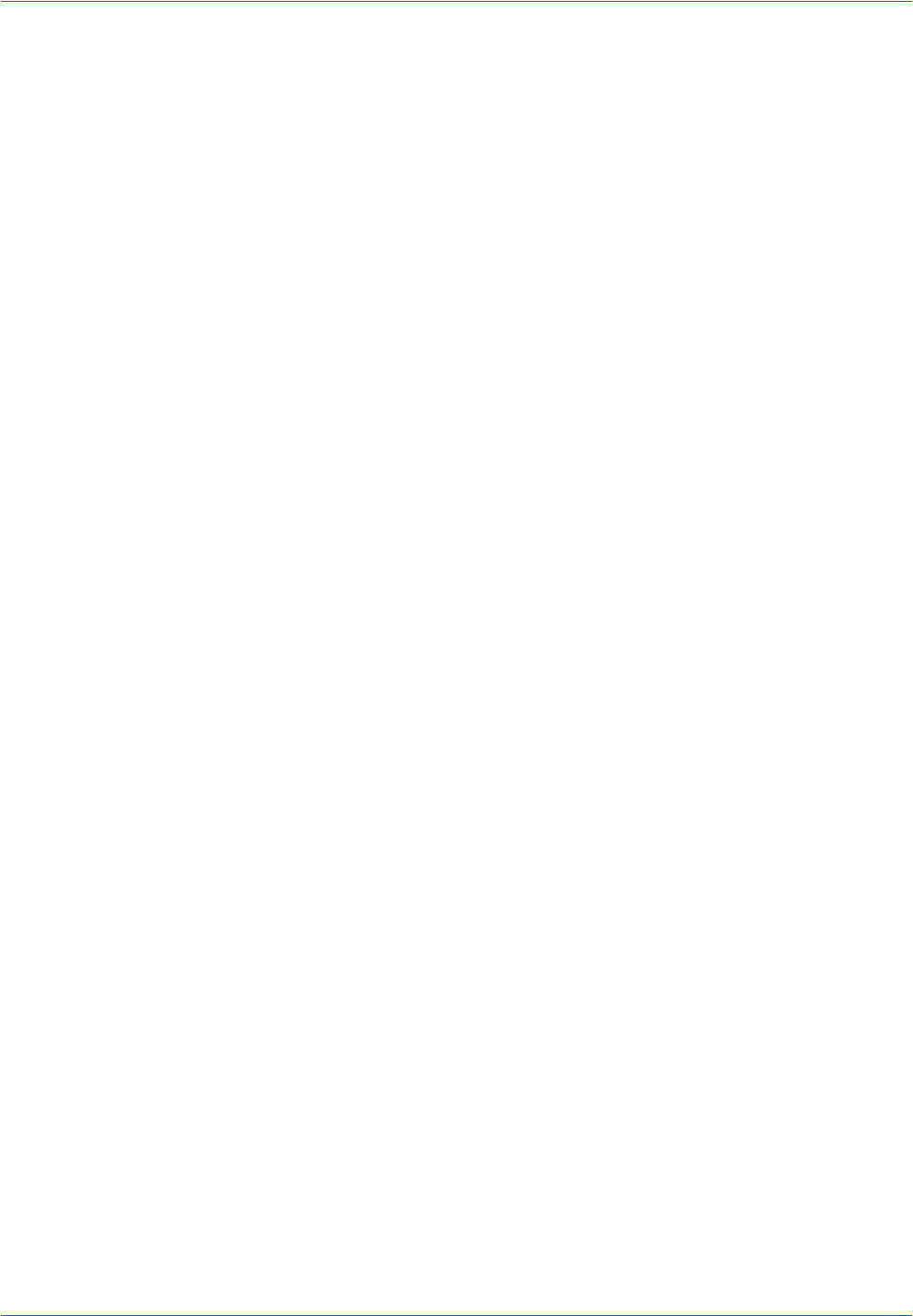
Appendix
Appendix-8 BASIC OPERATION GUIDE
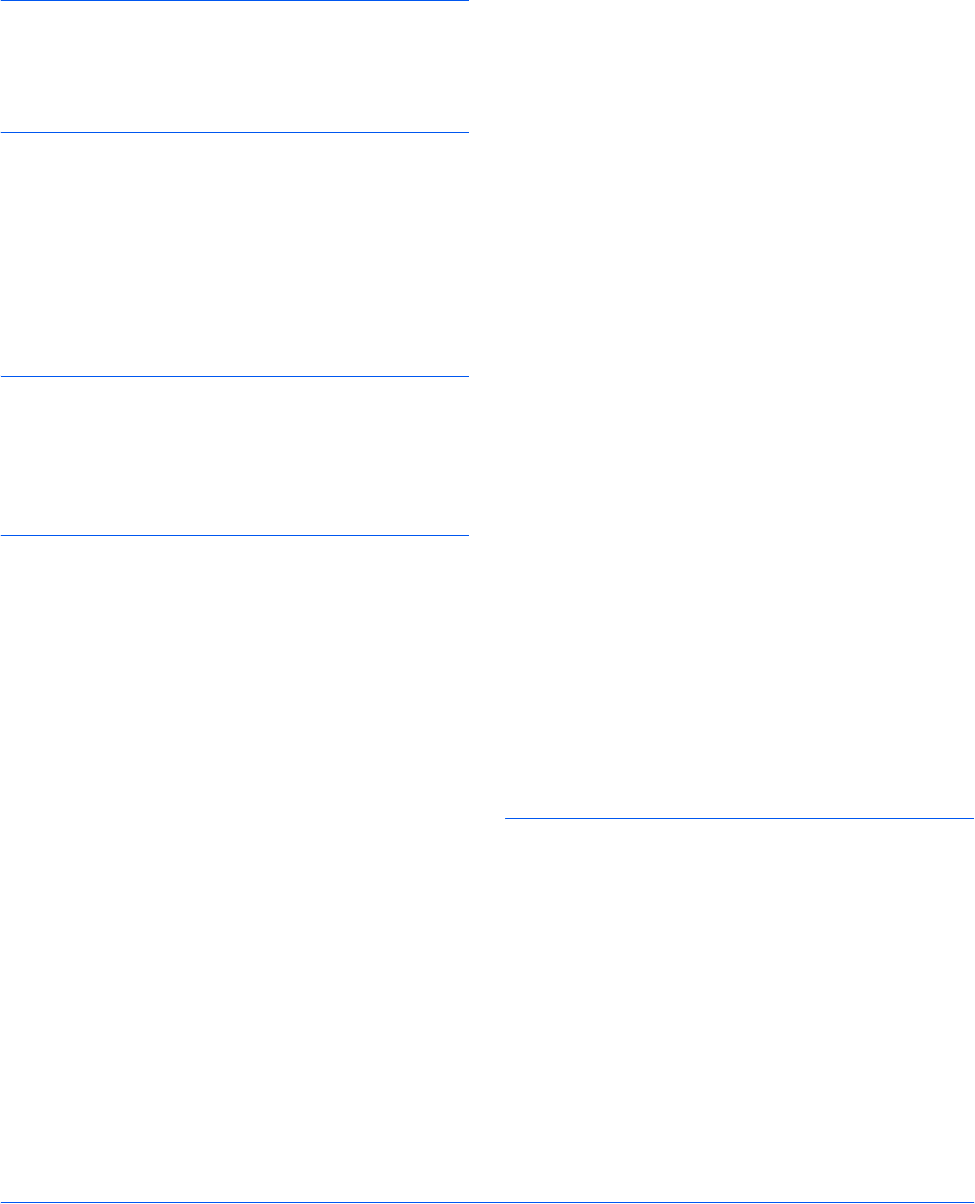
BASIC OPERATION GUIDE Index-1
Index
Numerics
2 sided copying Legal and Safety-v, 3-9
2 sided unit 4-8
A
Adding staples 4-10
Additional memory 4-15
Advanced functions Legal and Safety-i
Auto low power 3-18
Auto sleep mode Legal and Safety-v, 3-19
Auto zoom mode 3-5
B
Basic copying 3-2
Basic printing 3-20
Border erase mode Legal and Safety-i
C
Cassette 2-2
Cassette 1 1-2, 6-11
Cassette 2 1-2
Cassettes 2 to 4 6-12
Caution labels Legal and Safety-viii
CE Declaration Legal and Safety-xv
Changing the toner container 5-5
Charger cleaner rod 1-3, 5-6
Cleaning
Machine 5-2
Platen 5-2
Separation needle 5-3
Transfer roller 5-4
Clearing a staple jam 4-11
Clearing paper jams
Cassette 1 6-11
Cassettes 2 to 4 6-12
Document processor 6-17
Finisher 6-18
Job separator 6-20
Left cover 6-14
Multi-bypass tray 6-14
Paper output slot 6-15
Combine mode Legal and Safety-i
Connecting to a network 2-10
Connecting to a parallel or USB interface 2-
11
Connecting to power 2-12
Connection 2-10
Continous copying Legal and Safety-i
Copier basic screen 1-7
Copier functions Appendix-4
Copier specifications Appendix-4
Copy 3-2
2 sided 3-9
Auto zoom mode 3-5
Image quality mode 3-3
Interrupt mode 3-15
Photo mode 3-3
Preset zoom mode 3-5, 3-8
Sort mode 3-14
Split mode 3-12
Text mode 3-3
Text+Photo mode 3-3
Zoom copying 3-5
Zoom mode 3-5, 3-7
Copy Exposure 3-3
Copying speed Appendix-4
Correcting errors 6-5
D
Date and time 2-16
Default gateway 2-15
Disconnecting power Legal and Safety-xv
Document processor 4-3, 6-17, Appendix-5
Document processor parts 4-4
Document Processor Specifications
Appendix-5
Duplex mode Legal and Safety-v, 3-9
Duplex unit 4-8, Appendix-6
Duplex unit specifications Appendix-6
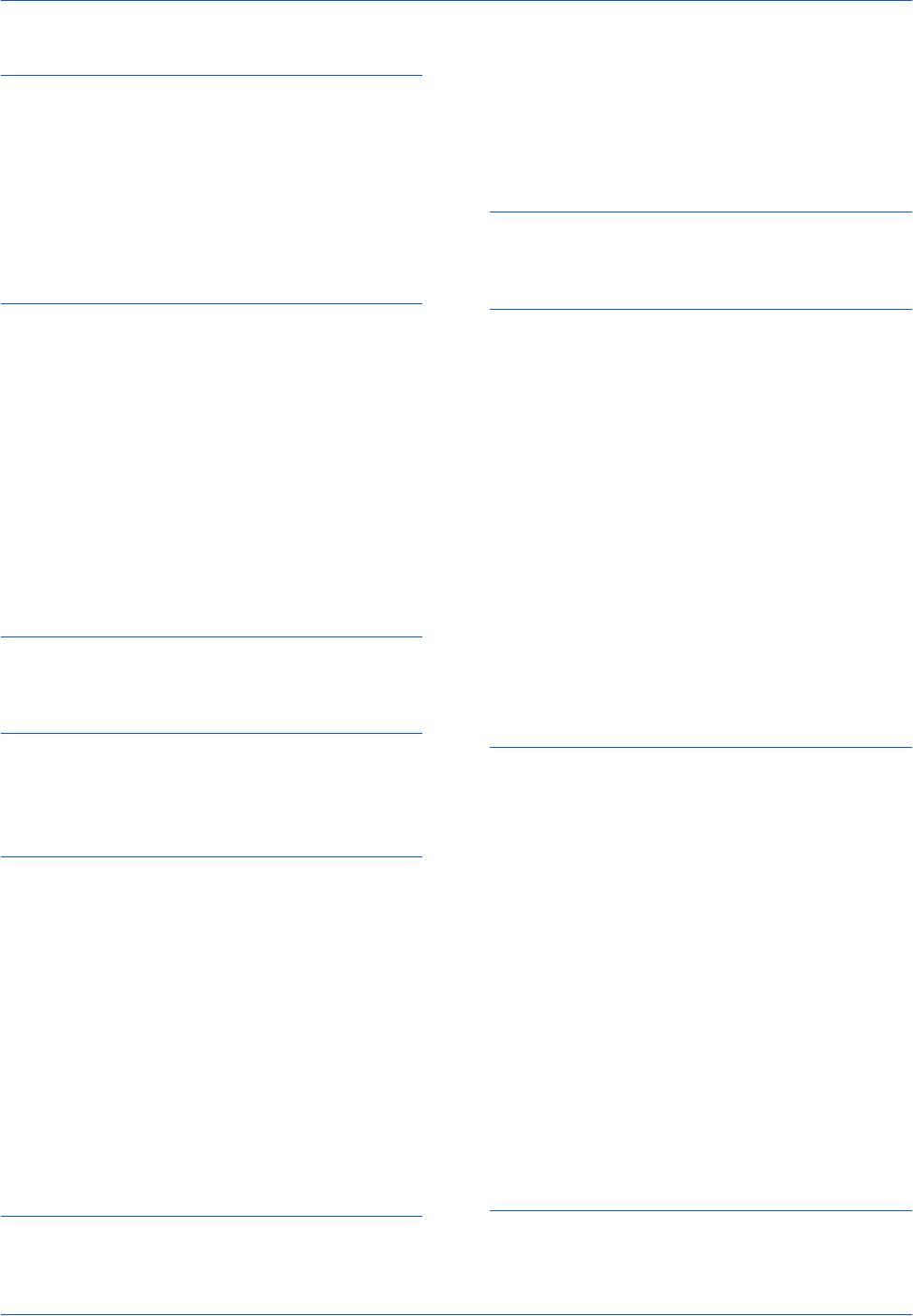
Index
Index-2 BASIC OPERATION GUIDE
E
Empty toner container 5-5
Energy saver 3-18
Energy Star program Legal and Safety-v
Environmental specifications Appendix-7
Error messages 6-5
Expansion memory 4-15
F
Fax kit 4-14
Finisher 4-8, 6-18, Appendix-6
Paper jams 6-18
Staple jam 4-11
Stapling 4-10
Finisher parts 4-8
Finisher specifications Appendix-6
First Copy Time Appendix-4
First Print Time Appendix-5
Front cover 1-3
G
Grounding the machine Legal and Safety-x
H
Handles for transport 1-4
Hard disk 4-15
I
Image Quality 3-3
Copy exposure 3-3
Photo mode 3-3
Text mode 3-3
Text+Photo mode 3-3
Insert guides 1-2, 2-6
Installation precautions Legal and Safety-ix
Installing the printer driver 3-20
Interrupt mode 3-15
IP address setting 2-13
Isolation device Legal and Safety-xv
J
Jam clearance 6-10
Jam location indicators 6-10
Job accounting mode Legal and Safety-ii
Job separator 4-12, 6-20, Appendix-6
Job separator specifications Appendix-6
K
Key counter 4-13
L
Language setting 2-18
Laser safety Legal and Safety-xiv
Left cover 1-3, 6-14
Left cover handle 1-2
Legal information Legal and Safety-iv
Loading originals
Document processor (option) 4-4
Platen 3-2
Loading paper 2-2
Loading paper in the multi-bypass tray 2-5
Loading paper into a cassette 2-2
Low power mode Legal and Safety-v
Auto low power 3-18
Energy saver 3-18
M
Machine cleaning 5-2
Machine parts 1-1
Machine specifications Appendix-2
Main body 1-2
Main power switch 1-4, 3-2
Main power switch cover 1-4
Maintenance 5-1
Management code 2-16
Margin mode Legal and Safety-i
Memory card (CompactFlash) 4-14
Memory card slot 1-4
Message display 1-7
Multi-bypass tray 1-2, 2-5, 6-14
Multi-bypass tray extension 1-2
Multi-bypass tray size and type 2-7
N
Names of parts
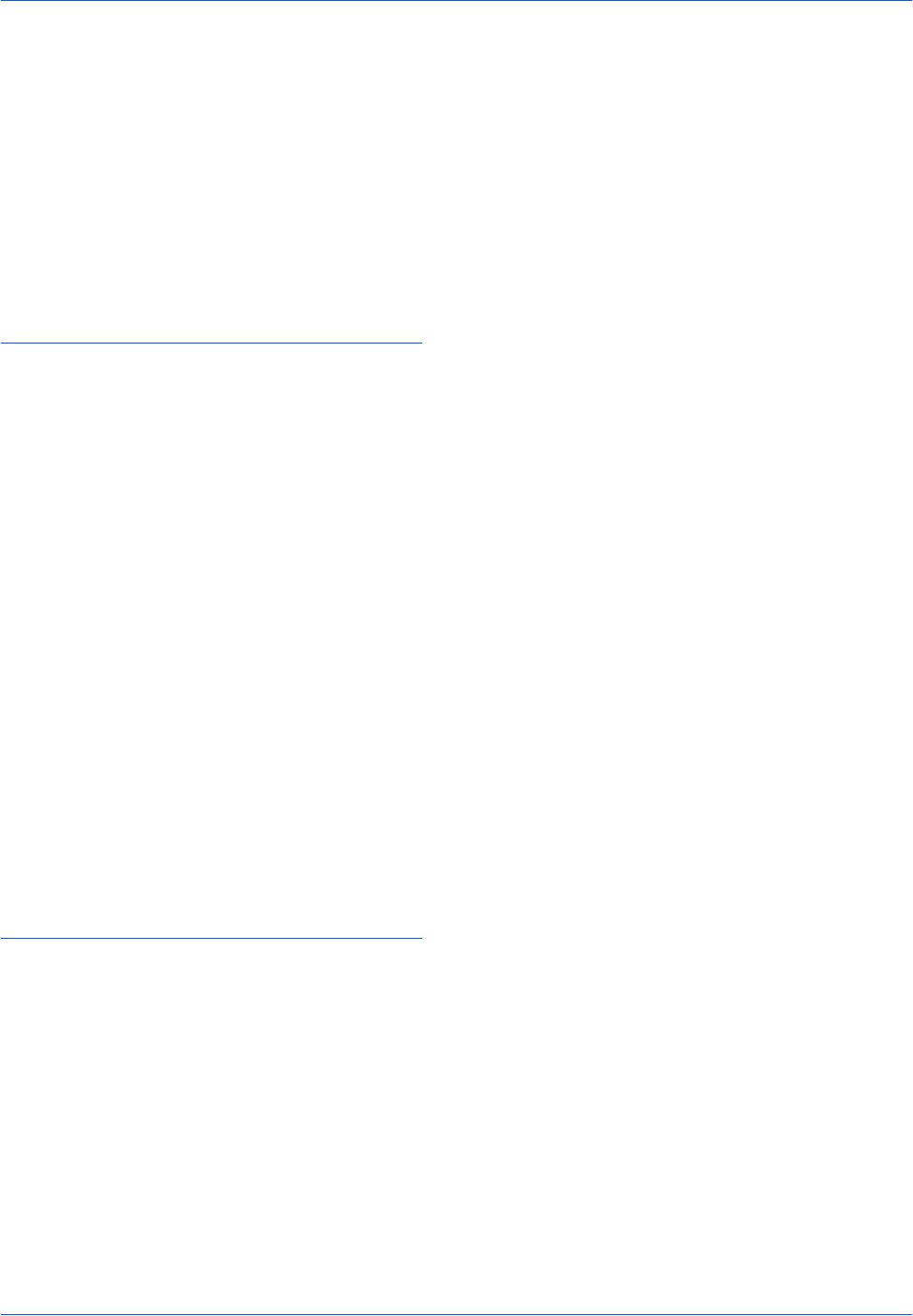
Index
BASIC OPERATION GUIDE Index-3
Document processor 4-4
Finisher 4-8
Network cable 2-10
Network interface connector 1-4
Network scanner kit 4-14
Network Settings 2-13
Default gateway 2-15
IP address 2-13
Subnet mask 2-14
O
Offset mode Legal and Safety-i
On 2-12
Operation panel 1-2, 1-5
Optional equipment 4-1
Document processor 4-3
Duplex unit 4-8
Expansion memory 4-15
Fax kit 4-14
Finisher 4-8
Hard disk 4-15
Job separator 4-12
Key counter 4-13
memory card 4-14
Network scanner kit 4-14
Overview 4-2
Paper feeder 4-7
Options 4-2
Original cover 1-2
Original size indicator plates 1-3
Output tray 1-2, 3-4
P
Paper
Cassette 2-2
Loading 2-2
Multi-bypass tray 2-5
Multi-bypass tray size and type 2-7
Preparation 2-2
Types 2-9
Paper feeder 4-7, Appendix-5
Paper feeder specifications Appendix-5
Paper jam
Cassette 1 6-11
Cassettes 2 to 4 6-12
Document processor 6-17
Finisher 6-18
Job separator 6-20
Left cover 6-14
Multi-bypass tray 6-14
Paper output slot 6-15
Paper jam indicators 6-10
Paper jams 6-10
Paper length adjusting tab 1-2, 2-3
Paper output slot 6-15
Paper width adjusting tab 1-2, 2-3
Parallel cable 2-11
Parallel interface connector 1-4
Photo mode 3-3
Placing originals in the Document
Processor 4-4
Platen 1-3, 3-2
Platen cleaning 5-2
Power cord 2-12
Power supply Legal and Safety-x
Power switch 3-2
Powering on 2-12
Precautions for use Legal and Safety-xi
Preset zoom mode 3-5, 3-8
Print
Application software 3-20
Interrupt mode 3-15
Printer driver 3-20
Printer basic screen 1-8
Printer cable 2-11
Printer driver 3-20
Printer functions Appendix-5
Printer specifications Appendix-5
Printing 3-20
Printing from Application Software 3-20
Printing speed Appendix-5
Problem solving 6-2
Cassette 1 6-11
Cassettes 2 to 4 6-12
Document processor 6-17
error messages 6-5
Finisher 6-18
Jam location indicators 6-10
Job separator 6-20
Left cover 6-14
Multi-bypass tray 6-14
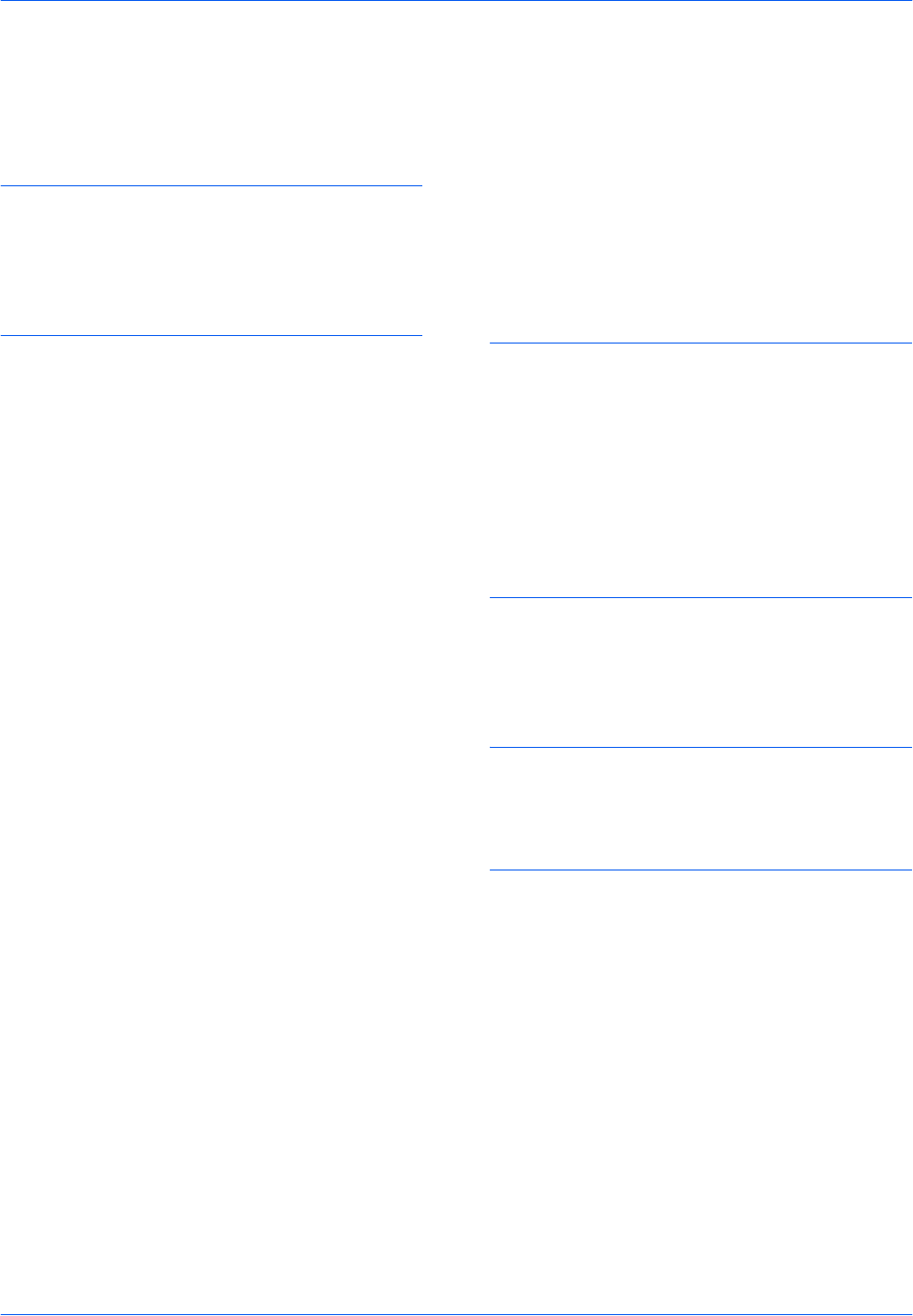
Index
Index-4 BASIC OPERATION GUIDE
Paper jams 6-10
Paper output slot 6-15
Program function Legal and Safety-ii
R
Replacing the toner container 5-5
Replacing the waste toner box 5-5
Resolution Appendix-4, Appendix-5
S
Safety
Caution labels Legal and Safety-viii
Conventions Legal and Safety-vi
Disconnection power Legal and Safety-
xv
Installation precautions Legal and Safe-
ty-ix
Laser Legal and Safety-xiv
Legal information Legal and Safety-iv
Power supply Legal and Safety-x
Precautions for use Legal and Safety-xi
Symbols Legal and Safety-vi
Separation needle cleaning 5-3
Settings
Date and time 2-16
Language 2-18
Summer time (DST) 2-17
Time zone 2-16
Sleep mode Legal and Safety-v, 3-19
Sort mode 3-14
Specifications Appendix-2
Copier Appendix-4
Document processor Appendix-5
Duplex unit Appendix-6
Environmental Appendix-7
Finisher Appendix-6
Job separator Appendix-6
Machine Appendix-2
Paper feeder Appendix-5
Printer Appendix-5
Split mode 3-12
Staple jam 4-11
Stapling 4-10, 4-11
Subnet mask setting 2-14
Summer time 2-17
Switching on 2-12
Symbols Legal and Safety-vi
T
Text mode 3-3
Text+Photo mode 3-3
Time Zone 2-16
Toner container 1-3, 5-5
Toner container release lever 1-3
Transfer roller cleaning 5-4
Trouble shooting 6-2
U
Urgent copying 3-15
USB cable 2-11
USB interface connector 1-4
W
Warm up 3-2
Waste toner box 1-3, 5-5
Z
Zoom
Auto zoom mode 3-5
Preset zoom mode 3-5, 3-8
Zoom mode 3-5, 3-7
Zoom copying 3-5
Zoom mode 3-7
Zoom ratio 3-5
MEMO
507010B ENG
