Olympus Camedia C 5060 Wide Zoom Reference Manual
C-5060-Wide-Zoom-Reference-Manual-9-6-Mb c-5060-wide-zoom-reference-manual-9-6-mb
Camedia C-5060 Wide Zoom - Reference Manual C5060WZ_Ref Free User Guide for Olympus Camera, Manual - page1
2015-07-27
: Olympus Olympus-Camedia-C-5060-Wide-Zoom-Reference-Manual-777093 olympus-camedia-c-5060-wide-zoom-reference-manual-777093 olympus pdf
Open the PDF directly: View PDF ![]() .
.
Page Count: 289 [warning: Documents this large are best viewed by clicking the View PDF Link!]
- CAMERA OPERATION MANUAL
- Composition of the manual
- Contents
- Names of parts
- How to use this manual
- 1 Getting started
- 2 Using the Buttons and Menus
- 3 Shooting basics
- 4 Flash
- 5 Advanced shooting
- Aperture priority shooting
- Shutter priority shooting
- Manual shooting
- Using My Mode
- Focusing applications
- Metering
- AE Lock - Locking the exposure
- Macro mode shooting
- Super macro shooting
- Self-timer shooting
- Remote control shooting
- Sequential shooting
- Panorama shooting
- Taking 2 IN 1 pictures
- FRAME ASSIST shooting
- FUNCTION - Adding special effects to pictures
- Recording sound with still pictures
- Recording sound with movies
- Using the optional accessories
- 6 Adjusting the image quality and exposure
- 7 Playback
- 8 Useful functions
- ALL RESET – Saving the camera’s settings
- Custom button
- Shortcut
- MY MODE SETUP – Setting a function in My Mode
- Formatting cards
- Exposure steps – Selecting the adjustment increments
- INFO – Displaying shooting information on the monitor
- Histogram display – Displaying the luminance distribution of still pictures
- Dual control panel – Displaying control panel information on the monitor
- Monitor brightness adjustment
- REC VIEW – Checking the picture immediately after shooting
- FRAME ASSIST display – Displaying guidelines on the monitor
- Beep – Setting the warning tone
- Button operation beep – Setting the button operation sound
- SHUTTER SOUND – Setting the shutter sound
- Playback volume – Adjusting the sound volume
- PW ON/PW OFF SETUP – Selecting the startup/shutdown screen and sound
- SCREEN SETUP – Registering a picture for the startup/shutdown screen
- FILE NAME – Assigning a file name
- PIXEL MAPPING – Checking the image processing functions
- Measurement units – m/ft (meters/feet)
- VIDEO OUT – Selecting the video signal type
- RESET – Initializing the camera settings
- USB setup – Selecting the connection destination
- 9 Print setting
- 10 Direct printing
- 11 Miscellaneous
- DIGITAL CAMERA - PC CONNECTION OPERATION MANUAL
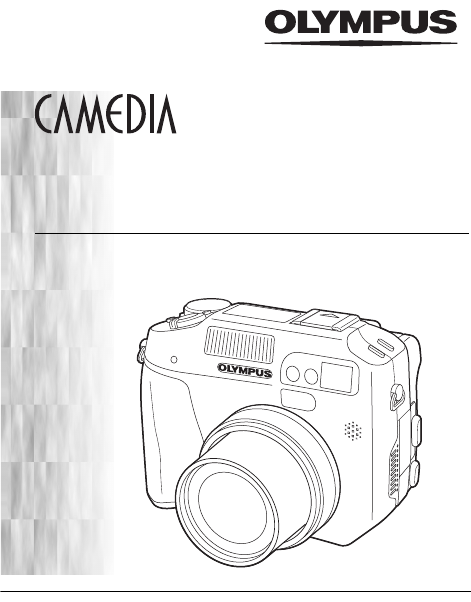
Thank you for purchasing an Olympus digital camera. Before you
start to use your new camera, please read these instructions
carefully to enjoy optimum performance and a longer service life.
Keep this manual in a safe place for future reference.
We recommend that you take test shots to get accustomed to your
camera before taking important photographs.
Screen and camera illustrations shown in this manual were
produced during the developmental stages and may differ from
those of the actual product.
DIGITAL CAMERA
C-5060 Wide Zoom
REFERENCE MANUAL
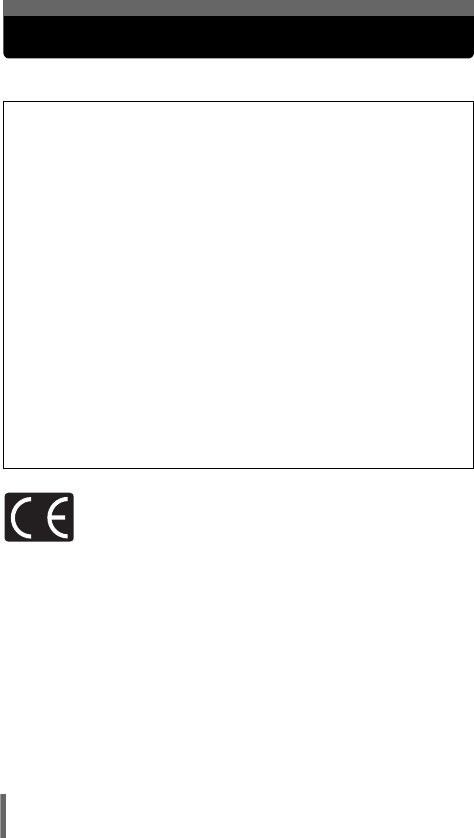
2
For customers in North and South America
For customers in Europe
Trademarks
• IBM is a registered trademark of International Business Machines Corporation.
• Microsoft and Windows are registered trademarks of Microsoft Corporation.
• Macintosh is a trademark of Apple Computer Inc.
• All other company and product names are registered trademarks and/or
trademarks of their respective owners.
• The standards for camera file systems referred to in this manual are the “Design
Rule for Camera File System/DCF” standards stipulated by the Japan Electronics
and Information Technology Industries Association (JEITA).
“CE” mark indicates that this product complies with the European
requirements for safety, health, environment and customer protection.
“CE” mark cameras are intended for sales in Europe.
For customers in USA
Declaration of Conformity
Model Number : C-5060 Wide Zoom
RM-2 (Remote control)
Trade Name : OLYMPUS
Responsible Party : Olympus America Inc.
Address : 2 Corporate Center Drive, Melville, New York
11747-3157 U.S.A.
Telephone Number : 631-844-5000
Tested To Comply With FCC Standards
FOR HOME OR OFFICE USE
This device complies with Part 15 of the FCC rules. Operation is subject to
the following two conditions:
(1) This device may not cause harmful interference.
(2) This device must accept any interference received, including
interference that may cause undesired operation.
For customers in Canada
This Class B digital apparatus meets all requirements of the Canadian
Interference-Causing Equipment Regulations.
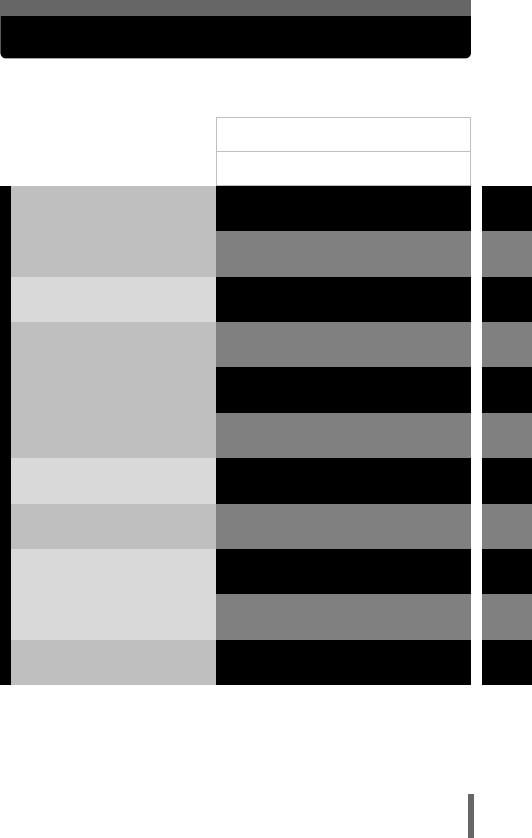
3
Composition of the manual
1
2
3
4
5
6
7
8
9
10
11
Advanced Photography
To get that particular shot
using various effects or for
fine-tuning the settings.
Getting started
Shooting basics
Flash
Advanced shooting
Adjusting the image quality
and exposure
Useful functions
Print setting
Direct printing
Miscellaneous
For playing back and editing
pictures
Settings that make the
camera easier to operate.
Printing pictures
Troubleshooting and other
information
Contents
Names of parts
P.4
P.12
P.23
P.59
P.74
P.86
P.120
P.139
P.162
P.198
P.223
Playback
P.209
Introduction of the
camera’s functions
Basic Photography
Using the Buttons and Menus P.42
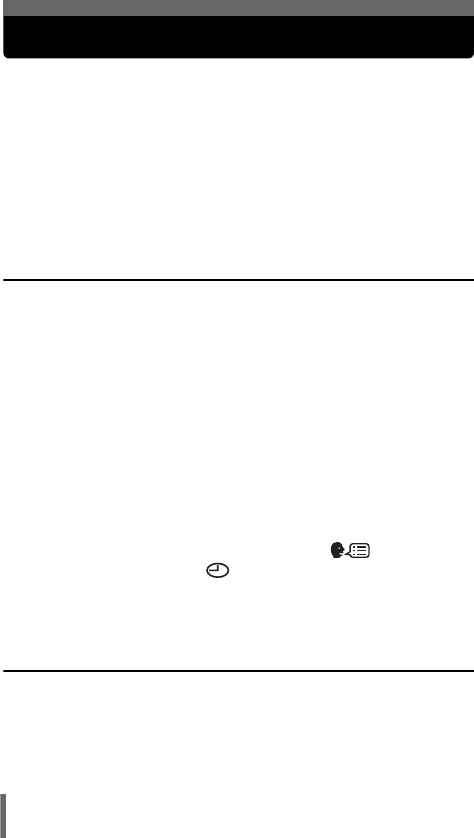
4
Contents
Composition of the manual . . . . . . . . . . . . . . . . . . . . . . . . . . . . 3
Names of parts . . . . . . . . . . . . . . . . . . . . . . . . . . . . . . . . . . . . 12
Camera . . . . . . . . . . . . . . . . . . . . . . . . . . . . . . . . . . . . . . . 12
Control panel indications. . . . . . . . . . . . . . . . . . . . . . . . . . 15
Monitor indications . . . . . . . . . . . . . . . . . . . . . . . . . . . . . . 17
Memory gauge . . . . . . . . . . . . . . . . . . . . . . . . . . . . . . . . . 21
Battery check . . . . . . . . . . . . . . . . . . . . . . . . . . . . . . . . . . 21
How to use this manual . . . . . . . . . . . . . . . . . . . . . . . . . . . . . . 22
1 Getting started 23
Attaching the strap. . . . . . . . . . . . . . . . . . . . . . . . . . . . . . . . . . 23
Charging the battery . . . . . . . . . . . . . . . . . . . . . . . . . . . . . . . . 24
Loading the battery . . . . . . . . . . . . . . . . . . . . . . . . . . . . . . . . . 25
Removing the battery . . . . . . . . . . . . . . . . . . . . . . . . . . . . 26
Other ways to power the camera . . . . . . . . . . . . . . . . . . . 26
Inserting a card . . . . . . . . . . . . . . . . . . . . . . . . . . . . . . . . . . . . 28
Card basics . . . . . . . . . . . . . . . . . . . . . . . . . . . . . . . . . . . . 28
Removing the card . . . . . . . . . . . . . . . . . . . . . . . . . . . . . . 30
Switching cards . . . . . . . . . . . . . . . . . . . . . . . . . . . . . . . . . 31
Turning the power on/off . . . . . . . . . . . . . . . . . . . . . . . . . . . . . 33
Startup/Shutdown screen . . . . . . . . . . . . . . . . . . . . . . . . . 35
If the card is not recognized (card check) . . . . . . . . . . . . . 35
Selecting a language for on-screen display . . . . . . . . . 36
Setting the date and time . . . . . . . . . . . . . . . . . . . . . . . . 38
Adjusting the viewfinder. . . . . . . . . . . . . . . . . . . . . . . . . . . . . . 40
Holding the camera . . . . . . . . . . . . . . . . . . . . . . . . . . . . . . . . . 41
2 Using the Buttons and Menus 42
Direct buttons . . . . . . . . . . . . . . . . . . . . . . . . . . . . . . . . . . . . . 42
Direct button operations . . . . . . . . . . . . . . . . . . . . . . . . . . 42
Direct button functions . . . . . . . . . . . . . . . . . . . . . . . . . . . 44
Types of menus . . . . . . . . . . . . . . . . . . . . . . . . . . . . . . . . . . . . 48
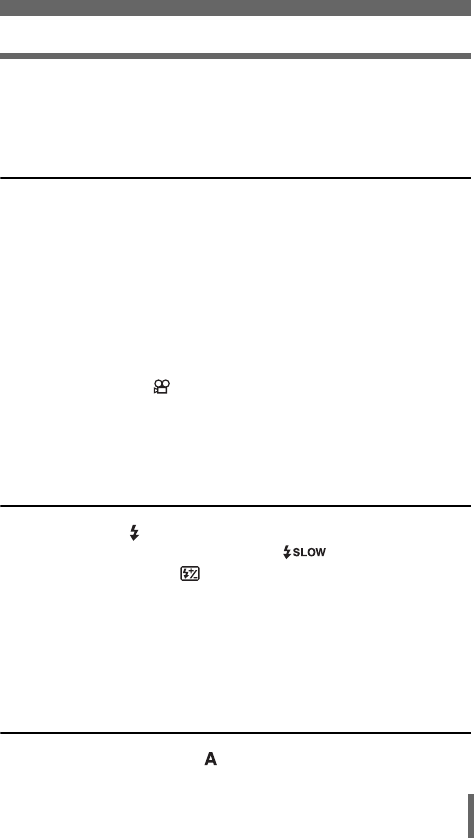
5
How to use the menus. . . . . . . . . . . . . . . . . . . . . . . . . . . . . . . 49
Shortcut menus . . . . . . . . . . . . . . . . . . . . . . . . . . . . . . . . . . . . 51
Mode menus . . . . . . . . . . . . . . . . . . . . . . . . . . . . . . . . . . . . . . 53
3 Shooting basics 59
Shooting mode . . . . . . . . . . . . . . . . . . . . . . . . . . . . . . . . . . . . 59
Taking still pictures . . . . . . . . . . . . . . . . . . . . . . . . . . . . . . . . . 63
Taking still pictures using the viewfinder. . . . . . . . . . . . . . 63
Taking still pictures using the monitor . . . . . . . . . . . . . . . . 65
Comparison of the viewfinder & monitor . . . . . . . . . . . . . . 67
If correct focus cannot be obtained . . . . . . . . . . . . . . . . . . . . . 68
Determine the position of the subject after focusing
(Focus Lock) . . . . . . . . . . . . . . . . . . . . 68
Subjects that are difficult to auto focus on . . . . . . . . . . . . 69
Recording movies . . . . . . . . . . . . . . . . . . . . . . . . . . . . . . . 70
Zoom . . . . . . . . . . . . . . . . . . . . . . . . . . . . . . . . . . . . . . . . . . . . 72
Using the optical zoom . . . . . . . . . . . . . . . . . . . . . . . . . . . 72
Using the digital zoom. . . . . . . . . . . . . . . . . . . . . . . . . . . . 73
4 Flash 74
Flash shooting . . . . . . . . . . . . . . . . . . . . . . . . . . . . . . . . . . 74
Using the slow synchronization flash . . . . . . . . . . . . . 79
Flash intensity control . . . . . . . . . . . . . . . . . . . . . . . . . . . . 80
External flash (optional). . . . . . . . . . . . . . . . . . . . . . . . . . . . . . 81
Using the external flash. . . . . . . . . . . . . . . . . . . . . . . . . . . 81
Using commercially available external flashes . . . . . . . . . 83
Compatible commercially available external flashes. . . . . 84
Using a slave flash mode . . . . . . . . . . . . . . . . . . . . . . . . . 85
5 Advanced shooting 86
Aperture priority shooting . . . . . . . . . . . . . . . . . . . . . . . . . . 86
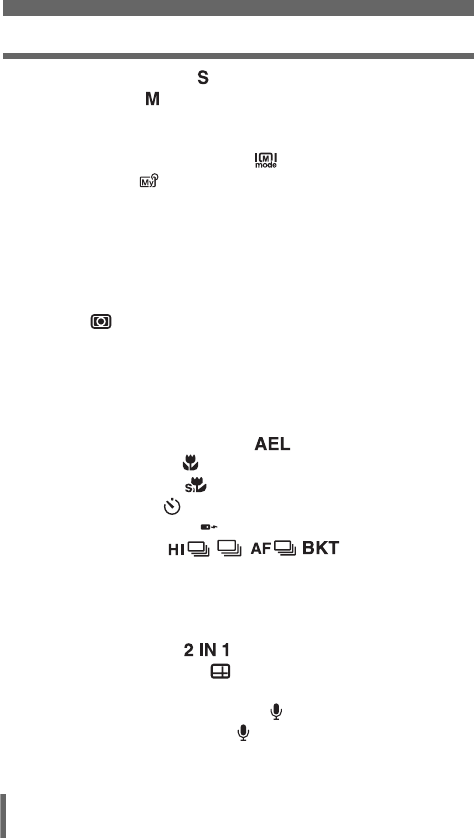
6
Shutter priority shooting . . . . . . . . . . . . . . . . . . . . . . . . . . . 87
Manual shooting . . . . . . . . . . . . . . . . . . . . . . . . . . . . . . . . 88
M mode real display - Displaying the subject on
the monitor at close to the real
exposure . . . . . . . . . . . . . . . . . . . 89
Using My Mode . . . . . . . . . . . . . . . . . . . . . . . . . . . . . . . . 90
Focusing applications . . . . . . . . . . . . . . . . . . . . . . . . . . . . . . . 91
AF MODE - Changing the focus range . . . . . . . . . . . . . . . 91
FULLTIME AF - A reliable time-saving way to focus. . . . . 92
Changing the position of the AF target mark. . . . . . . . . . . 93
AF illuminator . . . . . . . . . . . . . . . . . . . . . . . . . . . . . . . . . . 94
Manual focus. . . . . . . . . . . . . . . . . . . . . . . . . . . . . . . . . . . 95
Metering . . . . . . . . . . . . . . . . . . . . . . . . . . . . . . . . . . . . . . 97
Spot metering / Center-weighted metering
– Selecting the metering area . . . . . . . 97
Changing the position of the metering target mark . . . . . . 98
Multi-metering – Metering the exposure
at more than one point . . . . . . . . . . . . 99
AE Lock - Locking the exposure . . . . . . . . . . . . . . . . . 101
Macro mode shooting . . . . . . . . . . . . . . . . . . . . . . . . . . . 103
Super macro shooting . . . . . . . . . . . . . . . . . . . . . . . . . . 104
Self-timer shooting . . . . . . . . . . . . . . . . . . . . . . . . . . . . . 105
Remote control shooting . . . . . . . . . . . . . . . . . . . . . . . . . 106
Sequential shooting . . . . . . . . . . . 108
High speed sequential shooting, sequential shooting
and AF sequential shooting. . . . . . . . 108
Auto bracketing . . . . . . . . . . . . . . . . . . . . . . . . . . . . . . . . 109
Panorama shooting . . . . . . . . . . . . . . . . . . . . . . . . . . . . . . . . 111
Taking 2 IN 1 pictures . . . . . . . . . . . . . . . . . . . . . . . . 113
FRAME ASSIST shooting . . . . . . . . . . . . . . . . . . . . . . . 114
FUNCTION - Adding special effects to pictures . . . . . . . . . . 116
Recording sound with still pictures . . . . . . . . . . . . . . . . . . 117
Recording sound with movies . . . . . . . . . . . . . . . . . . . . . 118
Using the optional accessories . . . . . . . . . . . . . . . . . . . . . . . 119
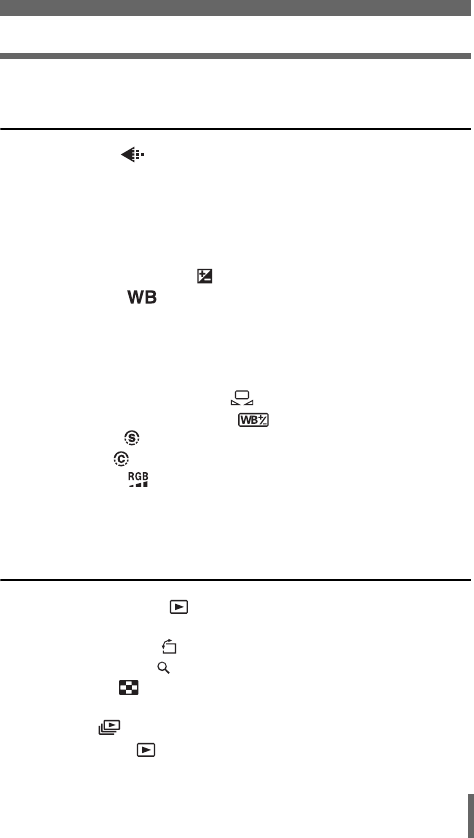
7
6 Adjusting the image quality and
exposure 120
Record mode . . . . . . . . . . . . . . . . . . . . . . . . . . . . . . . . . 120
RAW Data . . . . . . . . . . . . . . . . . . . . . . . . . . . . . . . . . . . . 121
ENLARGE SIZE . . . . . . . . . . . . . . . . . . . . . . . . . . . . . . . 121
3:2 Resolution . . . . . . . . . . . . . . . . . . . . . . . . . . . . . . . . . 121
Selecting a record mode . . . . . . . . . . . . . . . . . . . . . . . . . 123
ISO sensitivity . . . . . . . . . . . . . . . . . . . . . . . . . . . . . . . . . . . . 125
Exposure compensation . . . . . . . . . . . . . . . . . . . . . . . . . 126
White balance . . . . . . . . . . . . . . . . . . . . . . . . . . . . . . . 128
Auto white balance . . . . . . . . . . . . . . . . . . . . . . . . . . . . . 129
Preset 1 white balance . . . . . . . . . . . . . . . . . . . . . . . . . . 129
Preset 2 white balance . . . . . . . . . . . . . . . . . . . . . . . . . . 129
Custom white balance. . . . . . . . . . . . . . . . . . . . . . . . . . . 130
One-touch white balance . . . . . . . . . . . . . . . . . . . . 131
White balance adjustment . . . . . . . . . . . . . . . . . . . 133
SHARPNESS . . . . . . . . . . . . . . . . . . . . . . . . . . . . . . . . . 134
CONTRAST . . . . . . . . . . . . . . . . . . . . . . . . . . . . . . . . . . 135
SATURATION . . . . . . . . . . . . . . . . . . . . . . . . . . . . . . . . 136
SCENE MODES . . . . . . . . . . . . . . . . . . . . . . . . . . . . . . . . . . 137
NOISE REDUCTION . . . . . . . . . . . . . . . . . . . . . . . . . . . . . . . 137
7 Playback 139
Viewing still pictures . . . . . . . . . . . . . . . . . . . . . . . . . . . . 139
QUICK VIEW. . . . . . . . . . . . . . . . . . . . . . . . . . . . . . . . . . 140
Picture rotation . . . . . . . . . . . . . . . . . . . . . . . . . . . . . 141
Close-up playback . . . . . . . . . . . . . . . . . . . . . . . . . . . . . . 142
Index display . . . . . . . . . . . . . . . . . . . . . . . . . . . . . . . . . 143
Selecting the number of pictures. . . . . . . . . . . . . . . . . . . 144
Slideshow . . . . . . . . . . . . . . . . . . . . . . . . . . . . . . . . . . . . 145
Viewing movies . . . . . . . . . . . . . . . . . . . . . . . . . . . . . . . 146
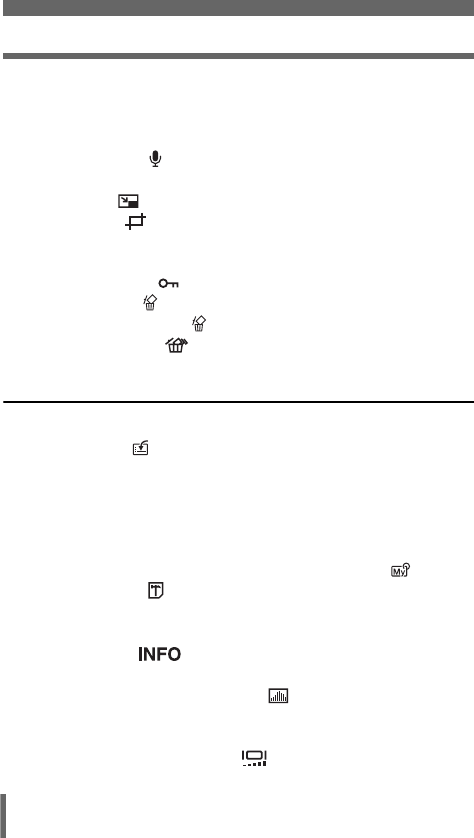
8
Editing movies . . . . . . . . . . . . . . . . . . . . . . . . . . . . . . . . . . . . 148
Creating an index . . . . . . . . . . . . . . . . . . . . . . . . . . . . . . 148
Editing a movie . . . . . . . . . . . . . . . . . . . . . . . . . . . . . . . . 150
Playback on a TV . . . . . . . . . . . . . . . . . . . . . . . . . . . . . . . . . 152
Recording sound . . . . . . . . . . . . . . . . . . . . . . . . . . . . . . . 153
Editing still pictures . . . . . . . . . . . . . . . . . . . . . . . . . . . . . . . . 154
Resizing . . . . . . . . . . . . . . . . . . . . . . . . . . . . . . . . . . 155
Trimming . . . . . . . . . . . . . . . . . . . . . . . . . . . . . . . . . 155
RAW editing . . . . . . . . . . . . . . . . . . . . . . . . . . . . . . . . . . 157
Copying pictures . . . . . . . . . . . . . . . . . . . . . . . . . . . . . . . . . . 158
Protecting pictures . . . . . . . . . . . . . . . . . . . . . . . . . . . . . 159
Erasing pictures . . . . . . . . . . . . . . . . . . . . . . . . . . . . . . . . 160
Single-frame erase . . . . . . . . . . . . . . . . . . . . . . . . . . 160
All-frame erase . . . . . . . . . . . . . . . . . . . . . . . . . . . . 161
8 Useful functions 162
ALL RESET – Saving the camera’s settings . . . . . . . . . . . . . 162
Custom button . . . . . . . . . . . . . . . . . . . . . . . . . . . . . . . . . 164
Setting the custom button . . . . . . . . . . . . . . . . . . . . . . . . 165
Using the custom button . . . . . . . . . . . . . . . . . . . . . . . . . 166
Shortcut . . . . . . . . . . . . . . . . . . . . . . . . . . . . . . . . . . . . . . . . . 167
Setting the shortcut menu . . . . . . . . . . . . . . . . . . . . . . . . 168
Using the shortcut menu . . . . . . . . . . . . . . . . . . . . . . . . . 169
MY MODE SETUP – Setting a function in My Mode . . . 170
Formatting cards . . . . . . . . . . . . . . . . . . . . . . . . . . . . . . . 173
Exposure steps – Selecting the adjustment increments . . . . 174
INFO – Displaying shooting information on the
monitor . . . . . . . . . . . . . . . . . . . . . . . . . . . . . 175
Histogram display – Displaying the luminance
distribution of still pictures . . . . . . . . . . . . . . . . . 176
Dual control panel – Displaying control panel
information on the monitor . . . . . . . . . . . . . . . . . . . . 179
Monitor brightness adjustment . . . . . . . . . . . . . . . . . . . 181
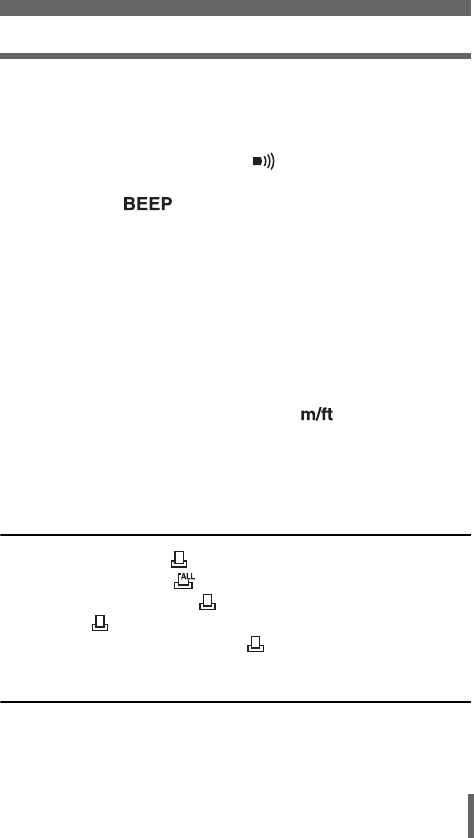
9
REC VIEW – Checking the picture immediately after
shooting . . . . . . . . . . . . . . . . . . . . . . . . . . . . . . . . . . 182
FRAME ASSIST display – Displaying guidelines on the
monitor . . . . . . . . . . . . . . . . . . . . . . . . . . . . . . . . . . . 183
Beep – Setting the warning tone . . . . . . . . . . . . . . . . . . 184
Button operation beep – Setting the button operation
sound . . . . . . . . . . . . . . . . . . . . . . . . . . . . . 185
SHUTTER SOUND – Setting the shutter sound . . . . . . . . . . 186
Playback volume – Adjusting the sound volume . . . . . . . . . . 187
PW ON/PW OFF SETUP – Selecting the
startup/shutdown screen and sound . . . . . . . . . . . . . 188
SCREEN SETUP – Registering a picture for the
startup/shutdown screen. . . . . . . . . . . . . . . . . . . . . . 189
FILE NAME – Assigning a file name . . . . . . . . . . . . . . . . . . . 191
PIXEL MAPPING – Checking the image processing
functions . . . . . . . . . . . . . . . . . . . . . . . . . . . . . . . . . . 192
Measurement units – m/ft (meters/feet) . . . . . . . . . . . . 193
VIDEO OUT – Selecting the video signal type . . . . . . . . . . . 194
RESET – Initializing the camera settings . . . . . . . . . . . . . . . 195
USB setup – Selecting the connection destination . . . . . . . . 197
9 Print setting 198
How to print pictures . . . . . . . . . . . . . . . . . . . . . . . . . . . . 198
All-frame reservation . . . . . . . . . . . . . . . . . . . . . . . . . . . 200
Single-frame reservation . . . . . . . . . . . . . . . . . . . . . . . . . 202
Trimming . . . . . . . . . . . . . . . . . . . . . . . . . . . . . . . . . . . . . 205
Resetting print reservation data . . . . . . . . . . . . . . . . . . . 207
10 Direct printing 209
Using the direct printing function . . . . . . . . . . . . . . . . . . . . . . 209
Connecting the camera to a printer . . . . . . . . . . . . . . . . . . . . 210
Printing pictures. . . . . . . . . . . . . . . . . . . . . . . . . . . . . . . . . . . 211
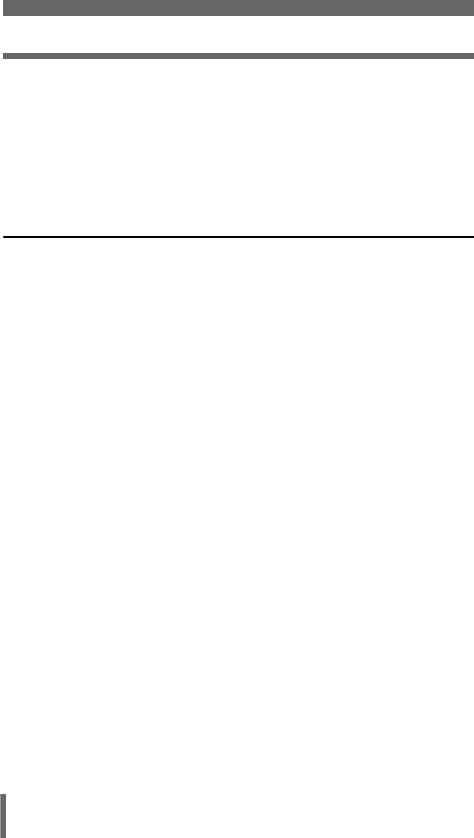
10
PRINT mode/MULTI PRINT mode . . . . . . . . . . . . . . . . . 211
ALL PRINT mode . . . . . . . . . . . . . . . . . . . . . . . . . . . . . . 215
ALL INDEX mode/PRINT ORDER mode . . . . . . . . . . . . 217
Trim the picture . . . . . . . . . . . . . . . . . . . . . . . . . . . . . . . . 219
Exiting direct printing . . . . . . . . . . . . . . . . . . . . . . . . . . . . . . . 221
If an error code is displayed . . . . . . . . . . . . . . . . . . . . . . . . . 222
11 Miscellaneous 223
Error codes . . . . . . . . . . . . . . . . . . . . . . . . . . . . . . . . . . . . . . 223
Troubleshooting. . . . . . . . . . . . . . . . . . . . . . . . . . . . . . . . . . . 225
List of menus . . . . . . . . . . . . . . . . . . . . . . . . . . . . . . . . . . . . . 233
List of factory default settings . . . . . . . . . . . . . . . . . . . . . . . . 238
List of items by shooting mode . . . . . . . . . . . . . . . . . . . . . . . 241
Camera maintenance . . . . . . . . . . . . . . . . . . . . . . . . . . . . . . 244
How to replace the battery (CR2025) of
the remote control device . . . . . . . . . 245
Specifications . . . . . . . . . . . . . . . . . . . . . . . . . . . . . . . . . . . . 246
Glossary of terms . . . . . . . . . . . . . . . . . . . . . . . . . . . . . . . . . 248
Index . . . . . . . . . . . . . . . . . . . . . . . . . . . . . . . . . . . . . . . . . . . 252
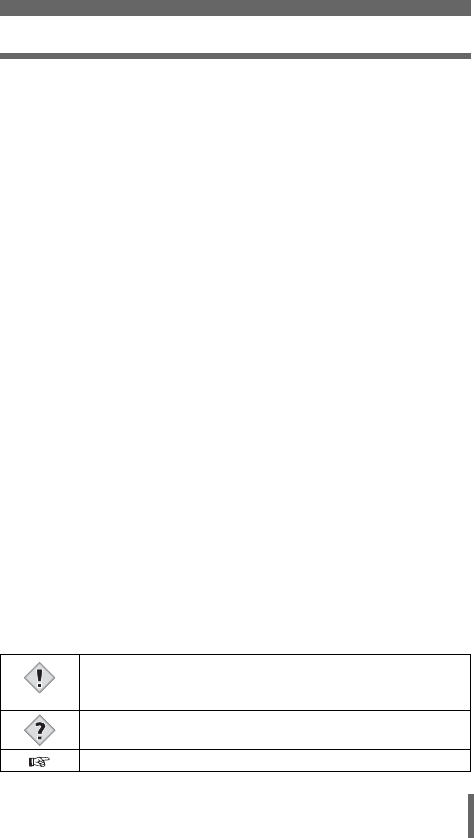
11
Indications used in this manual
l
Important information on factors which may lead to a
malfunction or operational problems. Also warns of operations
that should be absolutely avoided.
Useful information and hints that will help you get the most out
of your camera.
Reference pages describing details or associated information.
Note
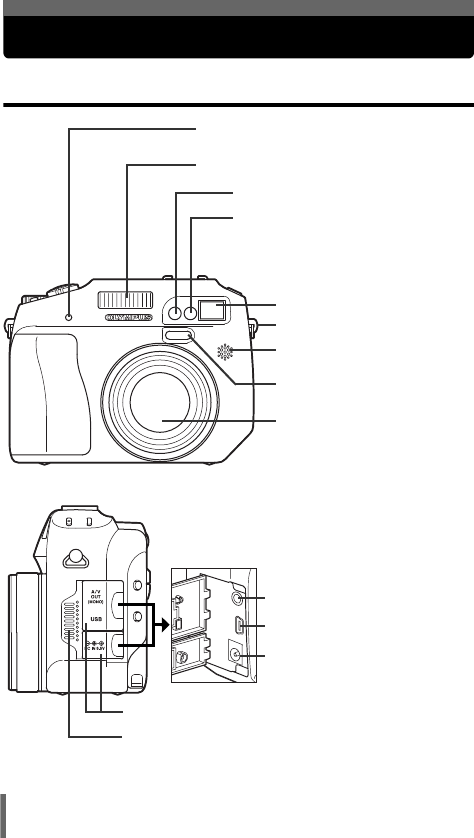
12
Names of parts
Camera
Lens
A specified filter can be
attached (optional).
Remote control receiver gP.106
Strap eyelet gP.23
AF illuminator g P.94
Self-timer/Remote control lamp
g P.105, 106
Microphone g P.117, 118, 153
DC-IN jack g P.26
Flash g P.74
A/V OUT jack (MONO) g P.152
USB connector g P.210
Connector cover g P.26, 152, 210
AF sensor
Speaker
Viewfinder window
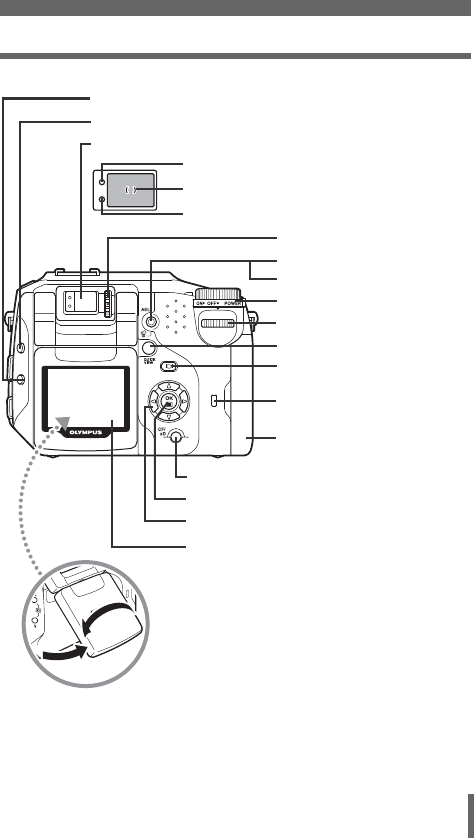
13
Names of parts
Viewfinder g P.40
Green lamp g P.63
AF target mark g P.40, 63
Orange lamp g P.63
AEL button (AEL) g P.101
Erase button (S) g P.160
Power switch g P.34
Control dial g P.42, 44
Monitor button (f)
g P.65
Card cover g P.29
Card access lamp
gP.63
Arrow pad (acbd) g P.48, 139
OK/Menu button
(
e
)
g P.48
Card button (CF/xD) g P.31
Monitor g P.17, 33, 65
QUICK VIEW buttong P.140
Flash mode button (#) g P.74
Exposure compensation button (F) g P.88, 126
Diopter adjustment dial
g P.40
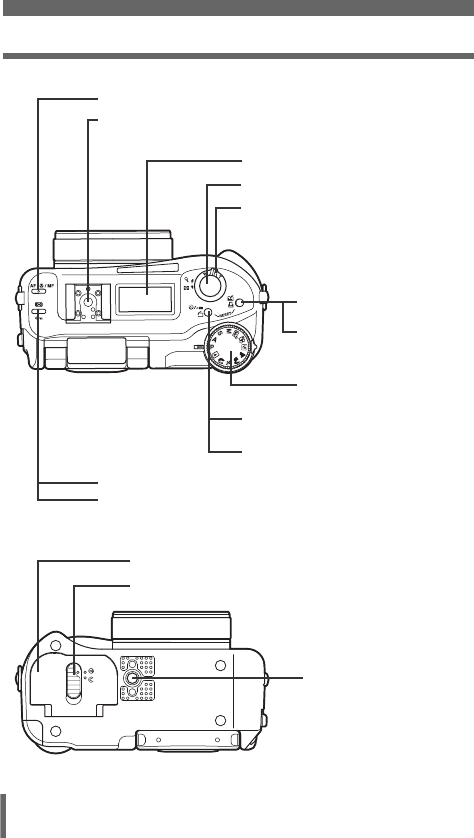
14
Names of parts
Metering button (4) g P.97
Protect button (0) g P.159
AF/Macro/MF button (AF/&/MF) g P.95, 103
Mode dial g P.59
Self-timer/Remote control
button (Z) g P.105, 106
Rotation button (y) g P.141
Zoom lever (T/W·U G)
g P.72, 142, 143
Shutter button g P.63
Custom button (z)
gP.164
Print button
(<) g P.200
Control panel g P.15
Hot shoe g P.81
Battery compartment cover g P.25
Battery compartment lock g P.25
Tripod socket
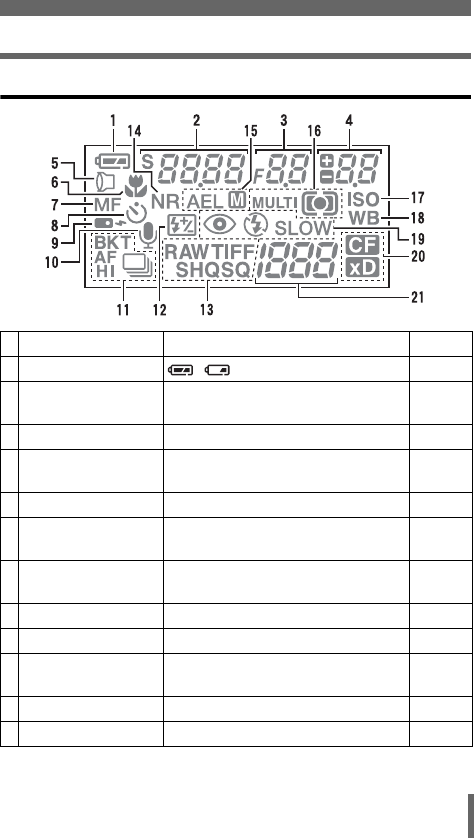
15
Names of parts
Control panel indications
Item Indications Ref. Page
1 Battery check , P.21
2 Shutter speed
Program shift
2ooo (1/2000 sec.), 2.5"
S is displayed in the program shift mode.
P.87
P.59
3 Aperture value F2.8 to F8.0 P.86
4 Exposure compensation
Flash intensity control
+2.0, +1.0, 0.0, -1.0, -2.0 P.126
P.80
5 Accessory 1P.119
6 Macro mode
Super macro mode
& (Lights)
& (Blinks)
P.103
P.104
7 Manual focus
Super macro MF mode
MF (Lights)
MF (Blinks)
P.95
P.104
8Self-timer YP.105
9 Remote control P.106
10 Sound record RP.117,
118, 153
11 Sequential shooting mode h, j, l, 7P.108
12 Flash intensity control wP.80
<
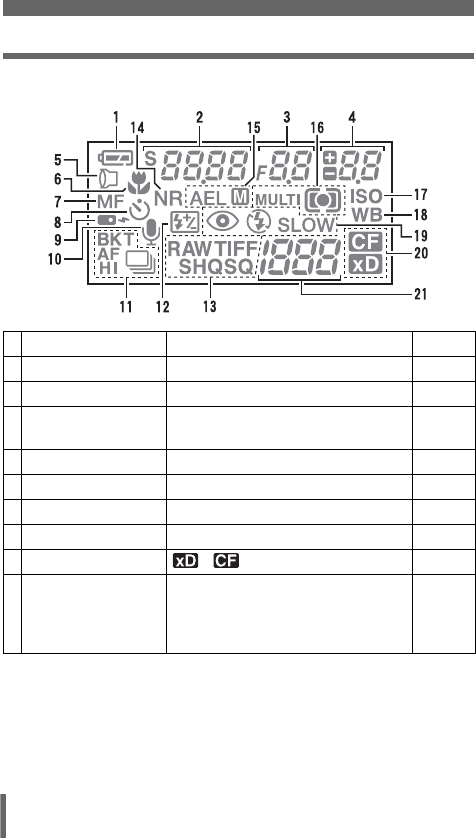
16
Names of parts
Item Indications Ref. Page
13 Record mode RAW, TIFF, SHQ, HQ, SQ P.120
14 Noise reduction NR P.137
15 AE lock
AE memory
AEL
AELE
P.101
P.102
16 Metering mode 3, 2, MULTI3P.97
17 ISO ISO P.125
18 White balance WB P.128
19 Flash mode !, #, $, #SLOW, HSLOW P.74
20 Card , P.31
21 Number of storable still
pictures/Seconds
remaining
Error code
30
-E-
P.122, 123
P.223
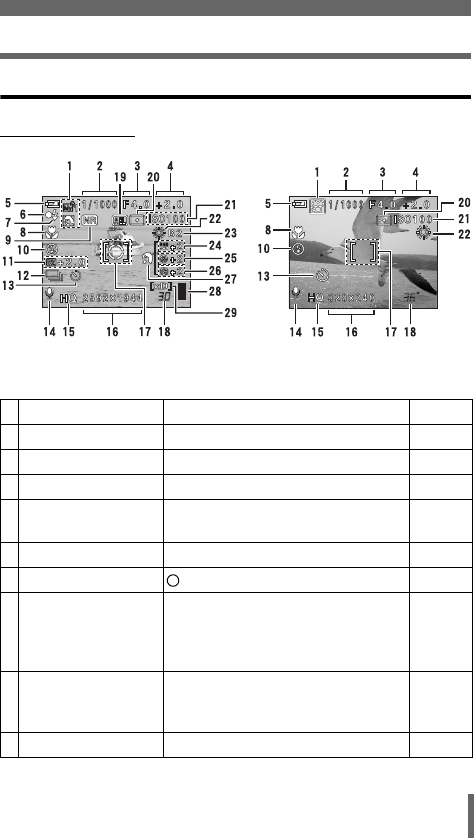
17
Names of parts
Monitor indications
(Shooting mode
Item Indications Ref. Page
1 Shooting mode P, A, S, M, s, N, m, L, K, J, IP.59
2 Shutter speed 15" to 1/4000 P.87
3 Aperture value F2.8 to F8.0 P.86
4 Exposure compensation
Exposure differential
-2.0 to +2.0
-3.0 to +3.0
P.126
P.88
5 Battery check e, fP.21
6 Green lamp P.63, P.66
7 Flash stand-by
Camera movement
warning/
Flash charge
# Lights
# Blinks
P.75
8 Macro mode
Super macro mode
Manual focus
&
%
MF
P.103
P.104
P.95
9 Noise reduction OP.137
Still picture Movie
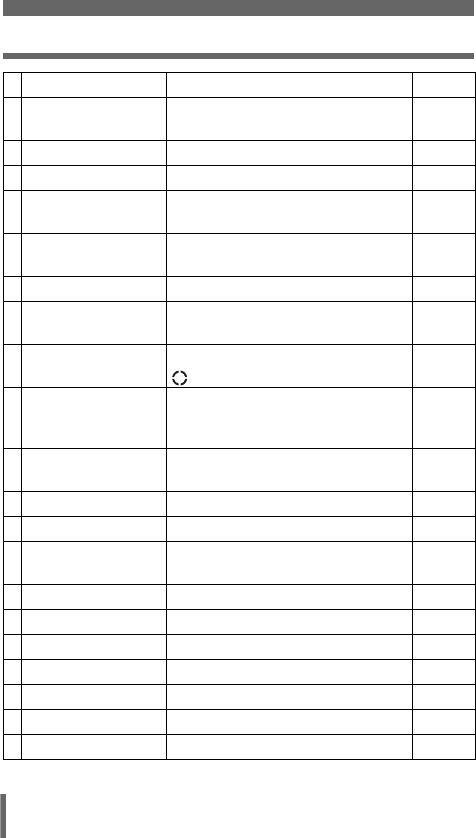
18
Names of parts
10 Flash mode !, #, $, #SLOW1, HSLOW1,
#SLOW2
P.74
11 Flash intensity control w -2.0 to +2.0 P.80
12 Drive o, i, j, k, 7P.108
13 Self-timer
Remote control
Y
<
P.105
P.106
14 Sound record RP.117,
118, 153
15 Record mode RAW, TIFF, SHQ, HQ, SQ1, SQ2 P.120
16 Resolution 2592×1944, 1600×1200, 640×480,
320×240 etc.
P.122
17 AF target mark
Metering target mark
[] P.63
P.97, 98
18 Number of storable still
pictures
Seconds remaining
30
36"
P.122
P.123
19 AE lock
AE memory
B
C
P.101
20 Metering mode 5, 4P.97
21 ISO ISO 80, ISO 100, ISO 200, ISO 400 P.125
22 White balance 2, 3, 5, 4, w - z, 1, C1 - C4,
V
P.128,
131
23 White balance adjustment B1 to B7, R1 to R7 P.133
24 Saturation 6 -5 to +5 P.136
25 Sharpness N -5 to +5 P.134
26 Contrast J -5 to +5 P.135
27 Scene modes i, l, mP.137
28 Memory gauge a, b, c, dP.21
29 Card [xD], [CF] P.31
Item Indications Ref. Page
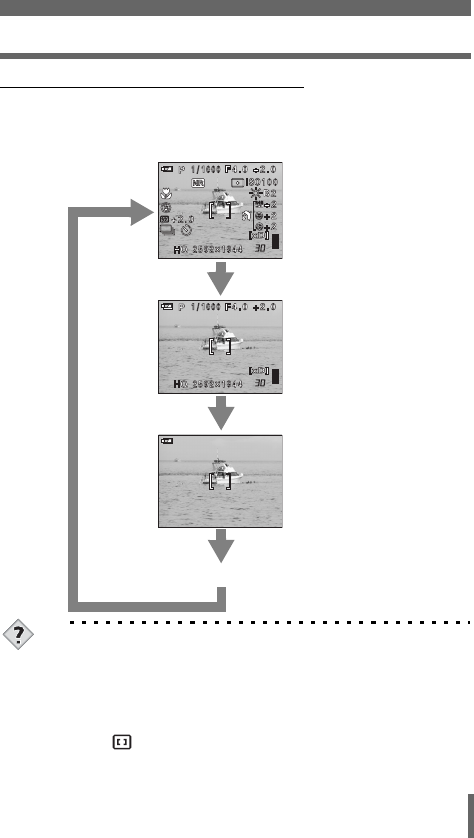
19
Names of parts
(Monitor indications in shooting mode
Turn the power on and the monitor turns on diplaying the shooting
information. Each time you press f, the information display changes in
the following sequence.
TIPS
To display only the AF target mark (Display 3) when the power is
turned on.
The AF target mark can be displayed without pressing f by
following one of the methods below.
→Turn the power off with the ALL RESET off, and the AF target
mark displayed (Display 3). g“ALL RESET – Saving the
camera’s settings” (P.162)
→Set ON for LCD in MY MODE setup. Turn the power on after
setting the dial to r. g“MY MODE SETUP – Setting a function
in My Mode” (P.170)
The shooting
information details
are displayed.
Only the AF target
mark is displayed.
After 3 sec.
Press f
Press f
OFF
Display 1
Display 2
Display 3
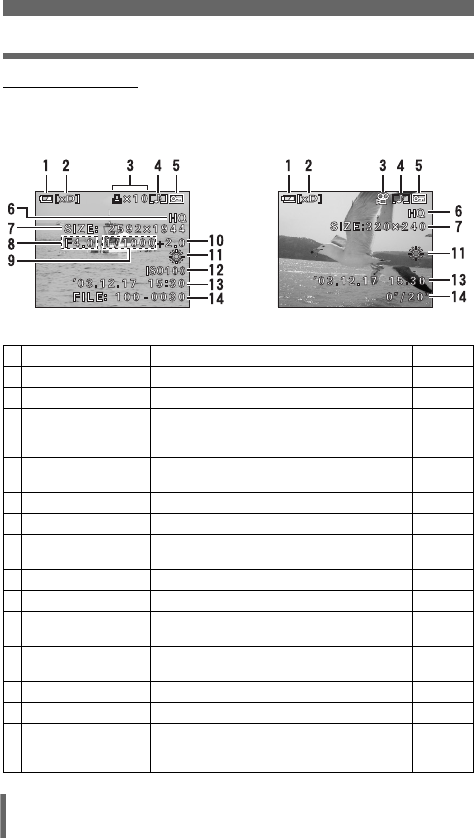
20
Names of parts
(Playback mode
INFO setting allows you to select how much information to display on the
screen. Screens with the Information display set to ON are shown below.
g“INFO – Displaying shooting information on the monitor” (P.175)
Item Indications Ref. Page
1 Battery check e, fP.21
2 Card [xD], [CF] P.31
3 Print reservation,
Number of prints
Movie
<×10
n
P.200
P.146
4 Sound record HP.117,
118
5Protect 9P.159
6 Record mode RAW, TIFF, SHQ, HQ, SQ1, SQ2 P.120
7 Resolution 2592×1944, 1600×1200, 640×480,
320×240 etc.
P.122
8 Aperture value F2.8 to F8.0 P.86
9 Shutter speed 15" to 1/4000 P.87
10 Exposure
compensation
-2.0 to +2.0 P.126
11 White balance WB AUTO, 2, 3, 5, 4, w - z, 1, VP.128,
131
12 ISO ISO 80, ISO 100, ISO 200, ISO 400 P.125
13 Date and time ’03.12.17 15:30 P.38
14 File number
Playing time/Total
recording time
FILE : 100 - 0030
0"/20"
P.198
Still picture Movie
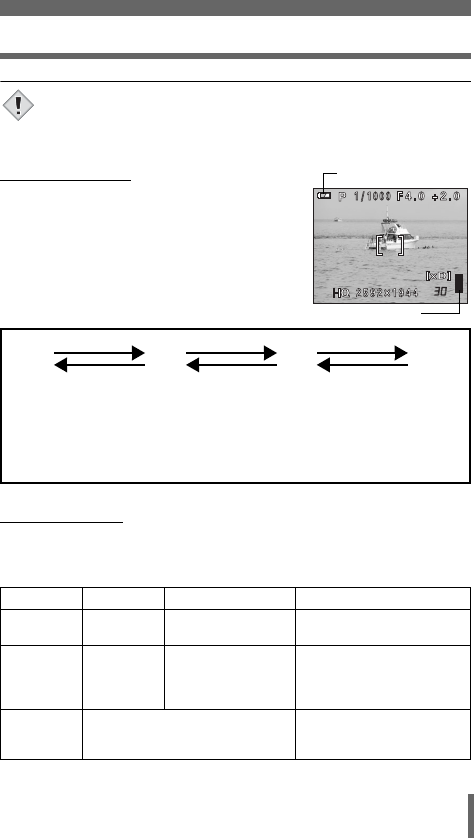
21
Names of parts
• The indications that appear on a movie picture that has been
selected and displayed from the index display are different from
those that appear when the movie picture is displayed using the
movie playback function.
(Memory gauge
The memory gauge lights up when you take a
still picture. While the gauge is lit, the camera is
storing the picture on the card. The memory
gauge indication changes as shown below
depending on the shooting status. The indication
is not displayed during movie recording.
(Battery check
If the remaining battery power is low, the battery check indication on the
control panel and monitor changes as follows when the camera is turned on
or while the camera is in use.
Battery check Control panel Monitor Status
eLights Lights (green)
(Goes off after a while)
Remaining power level: high
fBlinks Blinks (red)
Remaining power level: low
If you intend to use the camera
for a long period of time, charge
the battery as soon as possible.
No indication
The green lamp and orange lamp at
the side of the viewfinder blink. (The
control panel turns off automatically.)
Remaining power level:
exhausted
Charge the battery.
Note
Battery check indication
Memory gauge
Before
shooting
(Gauge is off)
No more pictures can
be taken
(Fully lit)
Wait until the gauge
returns to the status on the
left to take the next shot.
One picture
taken
(Lit)
More than
two taken
(Lit)
Shoot Shoot Shoot
Wait
abcd
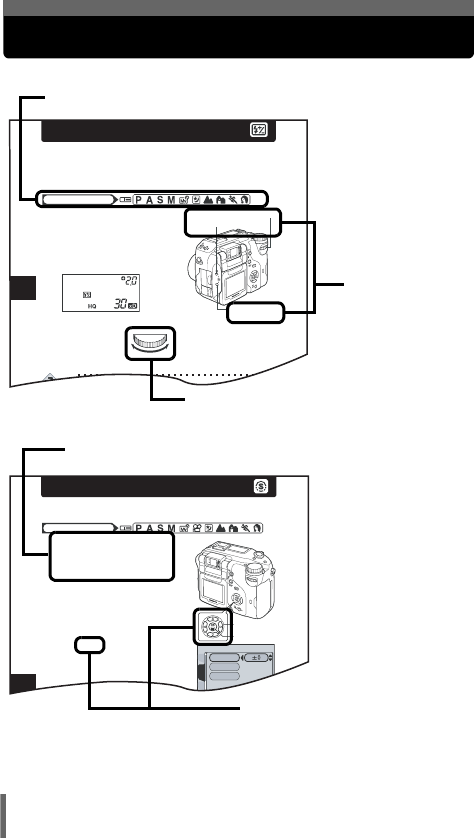
22
How to use this manual
This sample page is only for your reference. It may differ from the actual
page in this manual.
4
Flash
Flash intensity control
You can adjust the amount of light emitted by the flash.
In some situations, you may get better results by adjusting the light
emission. Examples include small subjects, distant backgrounds, or
situations when increased contrast is desired.
1Adjust the brightness by turning
the control dial while holding
down # and F at the same time.
• The exposure value is displayed on
the control panel while the flash
intensity control function is set.
TIPS
• The flash intensity can be set in 1/3EV steps or 1/2EV steps
Mode dial
Control dial
#Flash mode
button
F Exposure compensation
button
Turning to the left
decreases the light
emission.
Min. setting is –2.0.
Turning to the right
increases the light
emission.
Max. setting is +2.0.
Set the mode dial to any of the marks shown here.
The buttons for the
function and their
location are clearly
illustrated.
This shows control dial operations.
6
SHARPNESS
This function adjusts the sharpness of the image.
1In the top menu, select MODE
MENU → PICTURE →
SHARPNESS, and press d.
g“How to use the menus” (P.49)
2Press ac to adjust the
sharpness between +5 and -5.
• To increase the sharpness (+) :
Press a. The image contours are
emphasized, making the image
appear sharper and more vivid. Use
Mode dial
Arrow pad
OK button
CARDEt
CAM
PICtURE
SHARPNESS
CONtRASt
SAtURAtION
Follow the arrows to perform menu operations. For details on
operating procedures, see “How to use the menus” (P.49).
This represents the arrow pad. Only
arrows applicable to the operation
are shown.
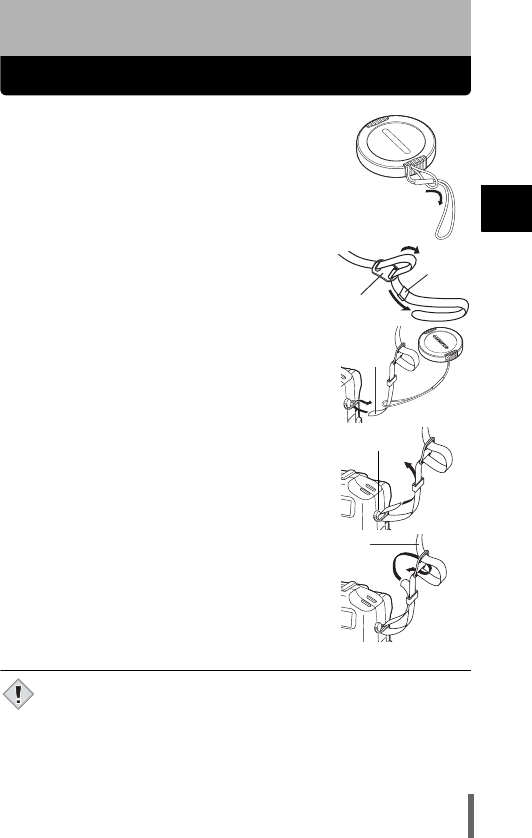
23
1
Getting started
1 Getting started
Attaching the strap
1Pass the lens cap string through the
hole in the lens cap, then pass the other
end through the loop and pull tight.
2Pull the ends of the strap out of the
stopper and ring.
3Thread the strap (A) through the
string loop (attached to the lens cap in
Step 1). Then thread it through the strap
eyelet on the camera.
4Thread the end of the strap back
through the ring as indicated by the
arrow. Adjust the strap to the desired
length.
5Thread the end of the strap back
through the stopper as indicated by the
arrow. Pull the strap (B) tight and make
sure it is fastened securely.
6Attach the strap to the other eyelet
following Steps 3 to 5.
• Be careful with the strap when you carry the camera, as it can
easily catch on stray objects, causing injury or damage.
• Attach the strap correctly as described in the above steps so that
the camera does not fall off. If the strap is attached incorrectly and
the camera falls off, Olympus is not responsible for any damages.
Stopper
Ring
A
Strap eyelet
B
Note
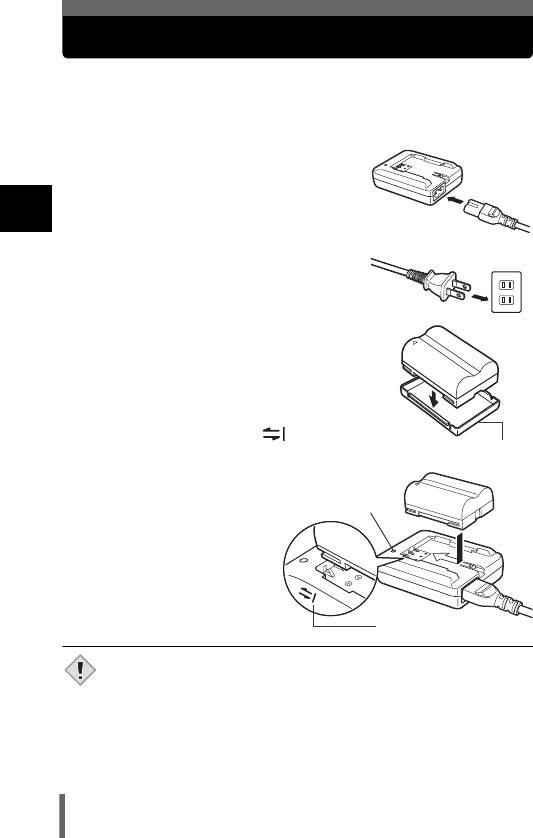
24
1
Getting started
Charging the battery
This camera uses one BLM-1 lithium ion battery. Other batteries cannot be used.
The battery is not fully charged at the time of purchase. Before using the
camera, charge the battery using the BCM-2 charger. For more details, read
the instructions provided with the charger.
1Plug the power cord into the
charger.
2Plug the other end of the power
cord into a household electrical
outlet.
3Remove the protection cap from the
battery. Place the battery on the
charger, making sure that it is
correctly oriented as shown in the
illustration.
• Align the battery with the
guideline on the charger ( ),
and insert the battery into the
charger as far as it will go.
• Meaning of the charge lamp
indications:
Lights red :Charging
Lights green:Charging is
completed.
Blinks red : Charging failure
• The battery charges in
approximately 6 hours.
The charging time may differ
according to the amount of
power left in the battery.
• Use only the specified charger.
• The battery becomes warm during charging, but this is not a
malfunction.
• If you intend to use the camera for a long period of time, you are
recommended to carry a spare battery (sold separately) with you.
• Always secure the protection cap to the battery when handling or
carrying to prevent the short-circuiting of the battery terminals.
AC wall outlet
Protection cap
Charge indicator
Guideline
Note
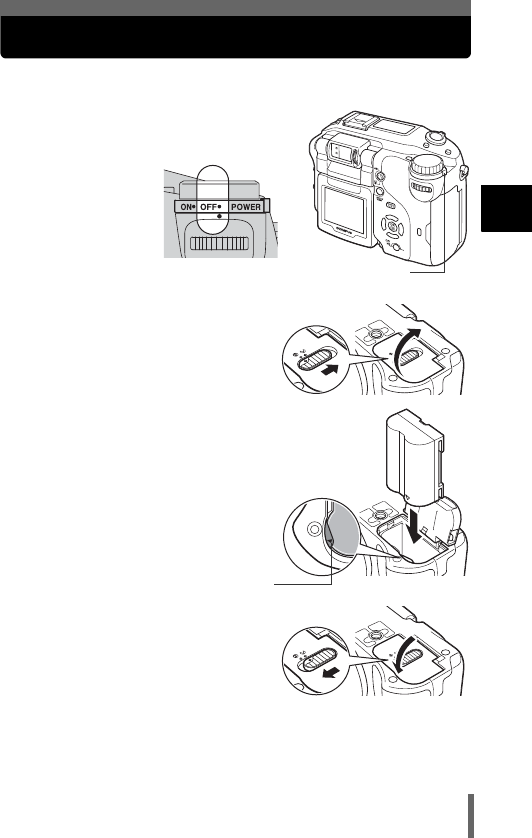
25
1
Getting started
Loading the battery
This camera uses one BLM-1 lithium ion battery.
1Make sure the power switch is set
to OFF.
2Slide the battery compartment
lock from = to ) and open the
battery compartment cover.
3Insert the battery, making sure
that it is correctly oriented as
shown in the illustration.
• The battery lock secures the battery
when correctly loaded.
4Close the battery compartment
cover.
5Slide the battery compartment
lock from ) to =.
Power switch
Battery lock
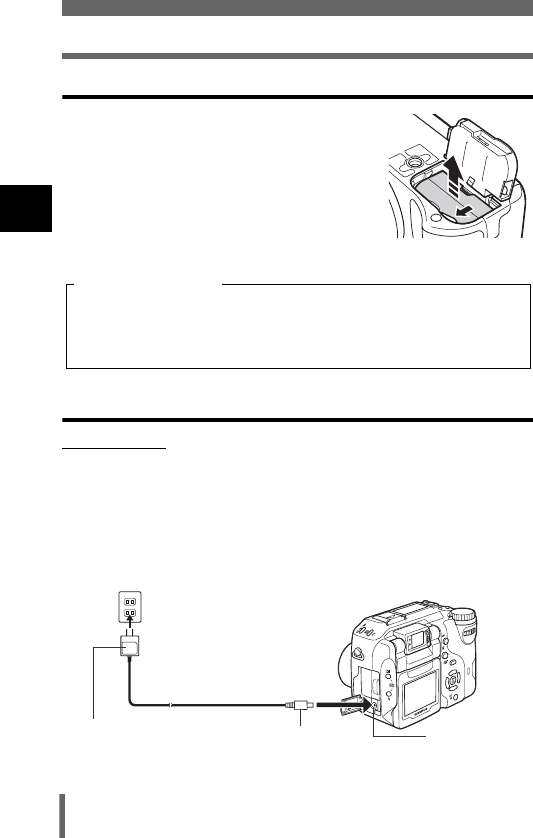
26
1
Getting started
Loading the battery
Removing the battery
1Press the battery lock in the
direction of the arrow (A).
• The battery is ejected.
• Keeping your hand over the battery to stop
it falling out, turn the camera right way up
and remove the battery.
Other ways to power the camera
(AC adapter
The optional Olympus CAMEDIA-brand AC adapter allows you to power
your digital camera from a common AC wall outlet. Be sure to use the
specified AC adapter. An AC adapter is useful for time-consuming tasks
such as downloading images to a PC or outputting images on a printer.
Use an AC adapter designed to operate on the AC voltage in the area the
camera is being used.
Consult your nearest Olympus dealer or Service center for details.
A
The amount of power consumed varies considerably depending on the
operations performed on the digital camera. If you use an exhausted
battery, the camera may turn off without displaying the battery level
warning (P.21).
Battery level warning
DC-IN jack (black)
AC wall outlet
Power plug
AC adapter Connection cord plug
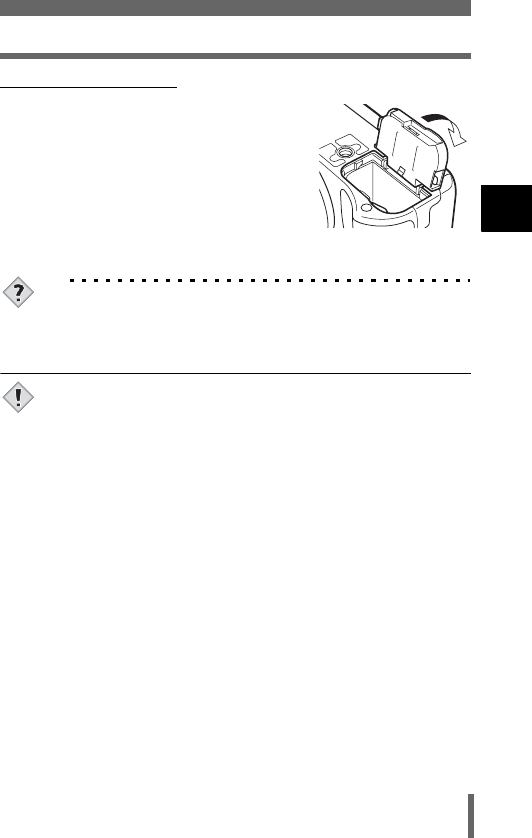
27
Loading the battery
1
Getting started
(Power battery holder
The optional power battery holder (B-HLD20)
allows you to shoot for longer than when using
the lithium ion battery. Be sure to remove the
battery compartment cover pushing to the
direction of the arrow when attaching the power
battery holder to the camera.
For more details, read the instructions provided
with the power battery holder.
TIPS
How to use the charger in the other country
→To use the charger in the other country, equip the charger with an
adapter plug suited to the AC outlet in the intended region of use.
Please ask your travel agency about which adapter plug to use.
• If the battery power runs out while the camera is connected to a PC
or printer, the image data may be lost or damaged. You are
recommended to use the AC adapter when transferring images to a
PC or printer. Do not connect or disconnect the AC adapter while
the camera is communicating with the PC or printer.
• Do not remove or load the battery or connect or disconnect the AC
adapter while the camera is turned on. Doing so could affect the
camera’s internal settings or functions.
• The battery consumption may vary according to the shooting
conditions, etc.
• Power is consumed continuously during the conditions described
below. This could reduce the number of pictures that can be taken.
• When the monitor is turned on.
• Repeated zoom adjustments.
• Repeated auto-focus by depressing the shutter button
halfway.
• When the FULLTIME AF mode is turned on.
• When the camera is connected to a PC or printer.
• When using an AC adapter, power is supplied to the camera by the
AC adapter even if a battery is loaded in the camera. The AC
adapter does not charge the battery in the camera.
• Carefully read the AC adapter’s instructions before use.
Note
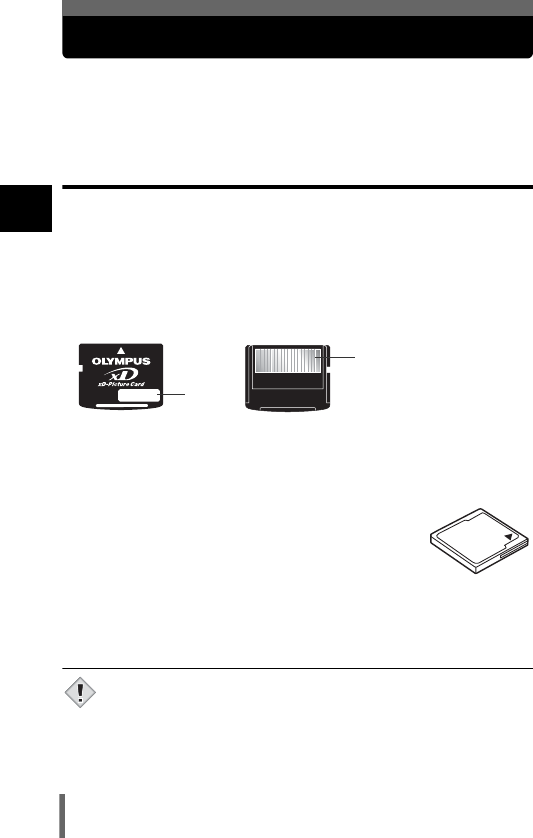
28
1
Getting started
Inserting a card
“Card” in this manual refers to the xD-Picture Card, CompactFlash and
Microdrive. The camera uses the card to record pictures.
The xD-Picture Card can be used simultaneously with CompactFlash or
Microdrive.
Card basics
The card corresponds to normal camera film for recording the pictures you
have taken. Pictures recorded and stored on the card can easily be erased,
overwritten, and/or edited on a PC.
The following cards can be used: Read the instructions for the card carefully
before use.
xD-Picture Card
• 16 to 512MB
cIndex area
You can write down the card’s contents.
dContact area
Comes into contact with the camera’s signal read contacts.
CompactFlash (CF) (optional)
A CompactFlash is a large-capacity solid state flash
memory card. You can use commercially available cards.
Microdrive (optional)
You can use Microdrive that supports CF+Type II (CompactFlash expansion
standard). Microdrive is a compact hard disk drive. Be sure to read the
“Precautions for using Microdrive” (P.31).
• 340 MB Microdrive cannot be used.
• This camera may not recognize a non-Olympus card or a card that
was formatted on another device (such as a PC). Before use, be
sure to format the card on this camera. g“Formatting
cards” (P.173)
d
c
Note
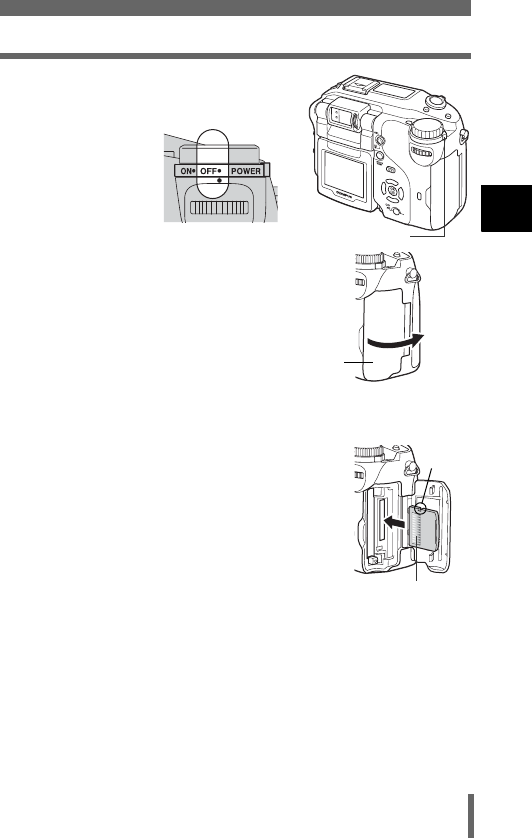
29
Inserting a card
1
Getting started
1Make sure the power switch is set
to OFF.
2Open the card cover.
3Insert a card.
xD-Picture Card
• Insert the card into the slot with the contact area
toward you. Ensure the card is not inserted
diagonally.
• Insert the card as far as it will go until it clicks.
• If the card is inserted incorrectly oriented or it is
inserted at an angle, the contact area may be
damaged or the card may become jammed.
• If the card is not inserted fully, it may not be able to
record data.
Power switch
Card cover
Contact area
Notch
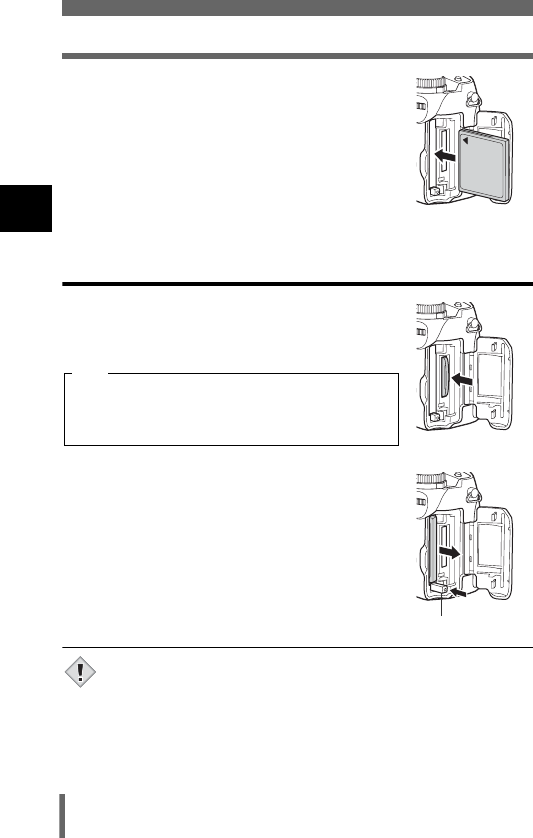
30
1
Getting started
Inserting a card
CompactFlash/Microdrive
• Hold the card straight and insert it correctly into the
front slot, as shown.
4Close the card cover securely until it clicks.
Removing the card
xD-Picture Card
• Push the card all the way in to unlock it, then let it
return slowly.
CompactFlash/Microdrive
• Press the eject button gently and allow it to pop out,
then press it again all the way in. The card will be
ejected a short way to enable you to pull it out.
• Do not push the card in with a pen or similar hard or pointed object.
• Never open the card cover, or remove the card or the battery while
the camera is turned on. Doing so could destroy the data stored on
the card. Once destroyed, data cannot be restored.
Releasing your finger quickly after pushing the
card all the way in may cause it to eject forcefully
out of the slot.
Note
Eject button
Note
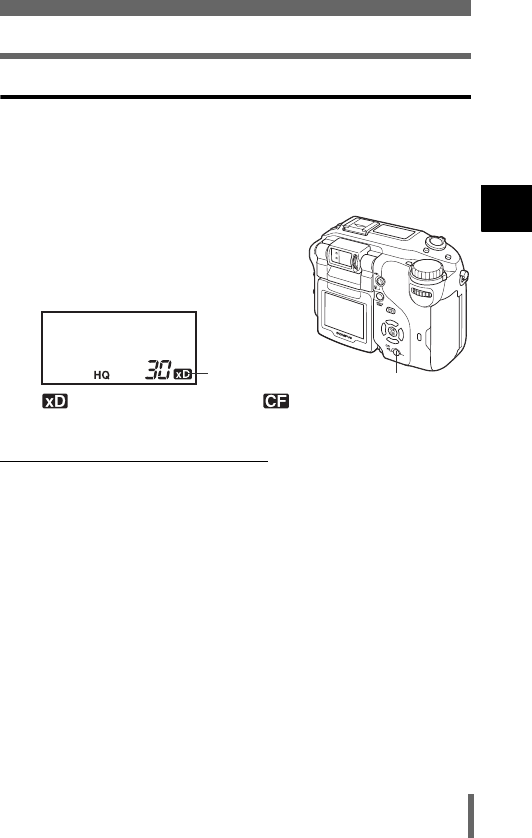
31
Inserting a card
1
Getting started
Switching cards
The card currently in use is displayed on the control panel or monitor.
Choose the card you want to record the picture on before taking the picture.
The factory default setting is the xD-Picture Card. If only one card is
inserted, that card is automatically selected. Card selection can also be
made in Playback mode.
1Press the card button repeatedly to
select the card you want to use.
• The indication on the control panel
alternates between the two slots.
(Precautions for using Microdrive
The following restrictions apply when using Microdrive. Read the instructions
provided with your Microdrive.
You are recommended to use an xD-Picture Card or CompactFlash card
when taking important pictures.
Operating environment
Microdrive is a compact hard disk drive. As it is a rotating recording medium,
it is not as resistant to vibration or impact as the solid recording medium of
other cards.
When using Microdrive, be careful not to subject the camera to vibration or
impact. (Special care is needed during recording and playback.)
• Do not bang the camera down on the table during recording.
• Be careful not to hit the camera against anything when carrying it on
your shoulder.
• Do not use the camera where the ground is likely to vibrate, such as a
construction site.
• Do not use the camera in the car while driving along a bumpy road
where the camera will be badly shaken.
: xD-Picture Card : CompactFlash
or Microdrive
Card button
Selected Card
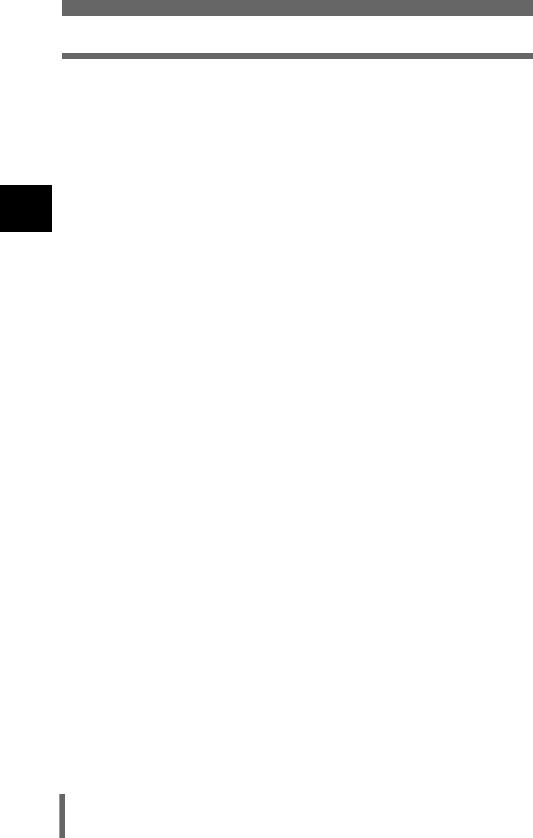
32
1
Getting started
Inserting a card
Precautions regarding Microdrive
• Do not write on the label.
• Do not remove the label.
• Do not stick another label on top of the label.
• It is advisable to keep Microdrive in its case for storage or transportation.
• Microdrive may become hot if used for an extended period of time. Care
should be taken when handling Microdrive.
• Do not take close to where there is strong magnetism.
• Do not apply strong pressure to the cover.
Camera operations
Using Microdrive may increase the battery consumption. To reduce
consumption of the battery, observe the following.
• Whenever possible, refrain from using the monitor during shooting.
• Unless there is a particular need, remove the xD-Picture Card when
using Microdrive.
• If nothing happens when the buttons are pressed, remove the battery,
then put it back again.
• If you use Microdrive when the battery power is low, the camera may not
turn on.
If CARD ERROR is displayed
• If no pictures can be recorded or downloaded, run SCANDISK on a PC.
g“Error codes” (P.223)
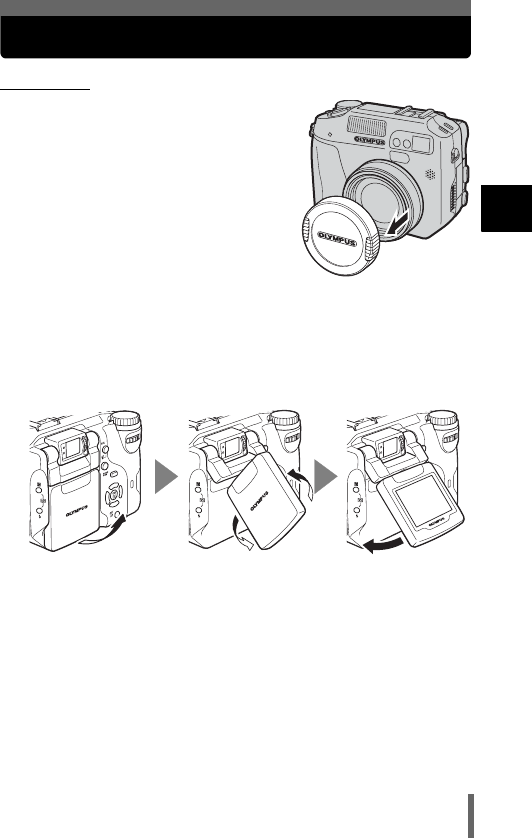
33
1
Getting started
Turning the power on/off
(Power on
1Remove the lens cap.
2Pull the monitor out and rotate it.
• Some of the camera’s functions cannot be operated if the monitor is
left closed. Be sure to open the monitor before shooting or playing
back images.
• You can change the angle of the monitor. g“Taking still pictures
using the monitor” (P.65)
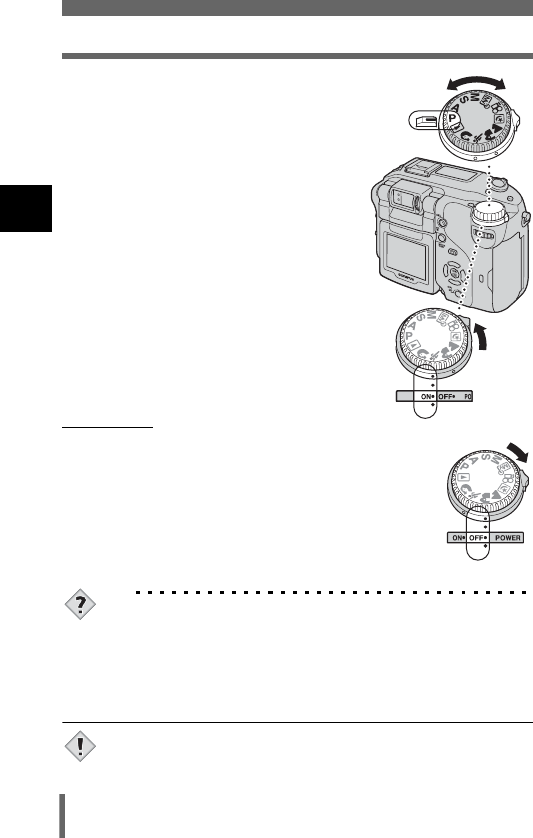
34
1
Getting started
Turning the power on/off
3Turn the mode dial until the mode
you want to use is aligned with the
red line.
g“Shooting mode” (P.59)
4Turn the power switch so that ON
is aligned with the ( mark.
• When the mode dial is set to a mode
other than q, the camera turns on in the
shooting mode. The monitor turns on and
the lens extends.
• When the mode dial is set to q, the
camera turns on in the playback mode
and the monitor turns on.
• You can also change the mode with the
camera turned on.
(Power off
1To turn the power off, turn the power switch
so that OFF is aligned with the ( mark.
• The monitor turns off, the lens retracts and the power
turns off.
2Turn the monitor towards the camera and
close it.
• To protect the monitor, you are recommended to
keep it closed when the camera is not in use.
TIPS
• To reduce battery consumption, the camera automatically enters
the sleep mode after about 3 minutes of non-operation. The
camera activates again as soon as you touch the shutter button or
zoom lever.
• To reduce battery consumption, the camera turns off automatically
and the lens retracts after about 4 hours of non-operation. To
resume operation, turn the camera on again.
• If the camera is subjected to strong vibration or impact while it is
turned on, it may turn off momentarily and the date and other
settings return to the factory default settings.
Mode
dial
Power
switch
Note
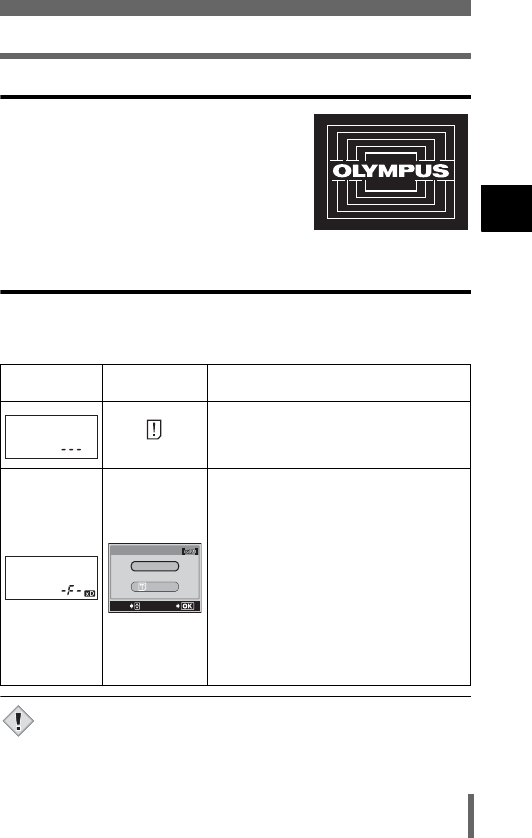
35
Turning the power on/off
1
Getting started
Startup/Shutdown screen
You can select a picture and sound so that when
the power is turned on/off, a startup/shutdown
image is displayed on the monitor and the
startup/shutdown sound is played (P.188). You
can register a picture for the startup/shutdown
screen (P.189) and adjust the volume of the
sound (P.187).
If the card is not recognized (card check)
When the power is turned on, the camera checks the card automatically. If
there is no card in the camera or a card that is not supported by this camera
is inserted, the following screen is displayed.
• All data stored on the card is erased when the card is formatted.
Control panel Monitor
indication Corrective action
NO CARD
There is no card in the camera or the card is
not inserted properly.
→Insert a card. If a card is already inserted,
remove it and insert it again correctly.
The card cannot record, play back or erase
pictures.
Replace the card. with a new one or format
the card.
→Press ac to select POWER OFF, then
press e. Replace the card with a new
one.
→Format the card.
Press ac to select I FORMAT, then
press e to display the confirmation
screen. Select YES and press e.
Formatting starts. If the card was
successfully formatted, the camera is
ready to take pictures.
Startup/Shutdown screen (Factory default setting)
POWER%OFF
FORMAt
CARD%SEtUP
SELECt
GO
Note
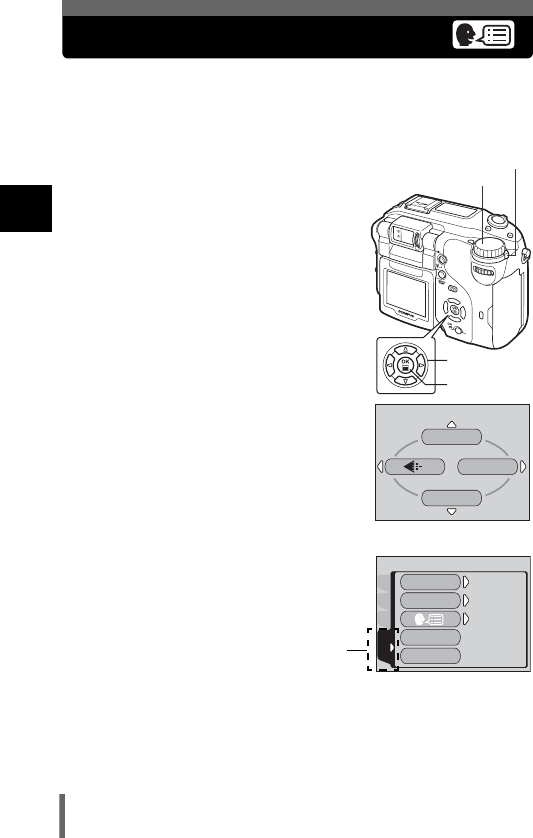
36
1
Getting started
Selecting a language for on-screen display
You can select a language for on-screen display. Available languages vary
depending on the area where you purchased this camera.
This reference manual shows the English on-screen display in the
illustrations and explanations.
1Set the mode dial to P and turn the
camera on.
• You can select the language in all
modes.
2Press e.
• The top menu is displayed.
3Press d on the arrow pad to select
MODE MENU.
4Press ac to select the SETUP
tab, then press d.
Arrow pad
OK button
Mode dial
Power switch
WB
DRIVE
MODE MENU
Top menu
CAMPIC
CARD
SEtUP
ALL RESEt
EV StEP
ON
ON
1/3EV
1/3EV
ENGLISH
ENGLISH
PW ON SEtUP
PW OFF SEtUP
SETUP tab
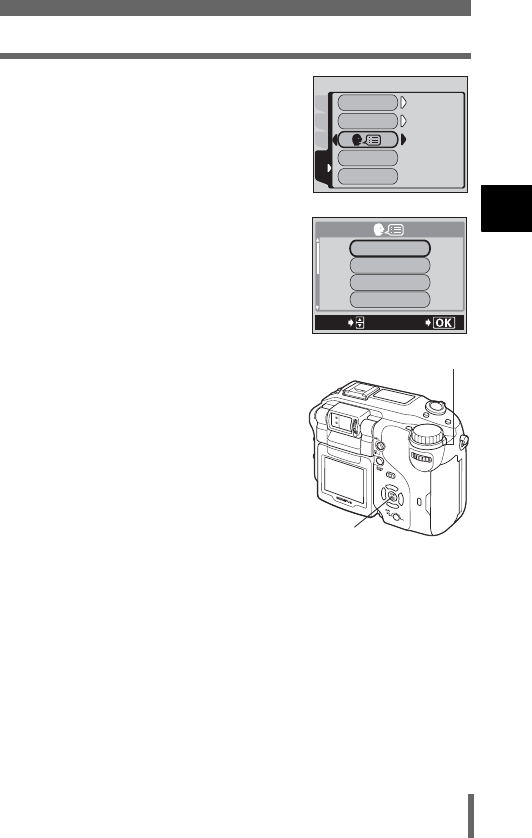
37
Selecting a language for on-screen display
1
Getting started
5Press ac to select W, then
press d.
6Press ac to select a language,
then press e.
7Press e again to exit the menu.
8To turn the camera off, set the
power switch to OFF.
CAMPIC
CARD
SEtUP
ALL RESEt
EV StEP
ON
ON
1/3EV
1/3EV
ENGLISH
ENGLISH
PW ON SEtUP
PW OFF SEtUP
ENGLISH
DEUtSCH
SELECt
GO
FRANCAIS
ESPAÑOL
e
Power switch
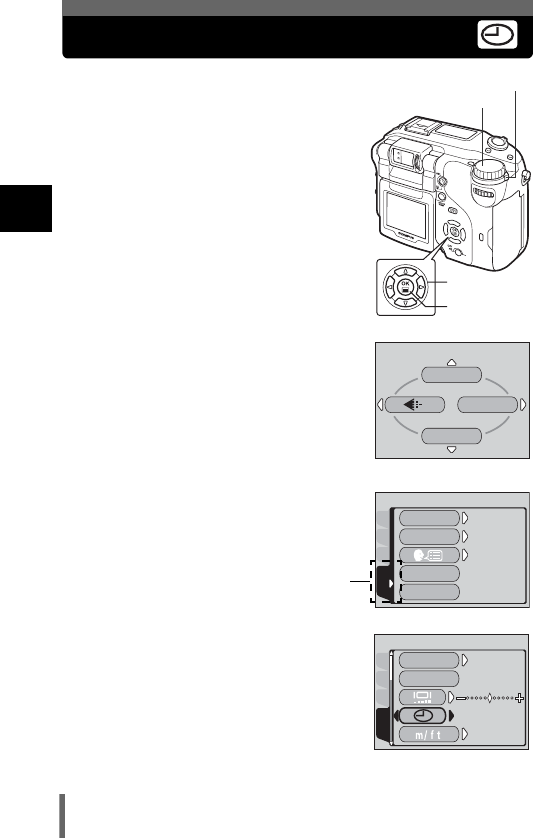
38
1
Getting started
Setting the date and time
1Set the mode dial to P and turn the
camera on.
• You can set the date and time in all
modes.
2Press e.
• The top menu is displayed.
3Press d on the arrow pad to select
MODE MENU.
4Press ac to select the SETUP
tab, then press d.
5Press ac to select X, then
press d.
• The green frame moves to the selected
item.
•Press c repeatedly to change the page
until X is displayed.
Arrow pad
OK button
Mode dial
Power switch
Top menu
WB
DRIVE
MODE MENU
CAMPIC
CARD
SEtUP
ALL RESEt
EV StEP
ON
ON
1/3EV
1/3EV
ENGLISH
ENGLISH
PW ON SEtUP
PW OFF SEtUP
SETUP tab
CAMPIC
CARD
SEtUP
'03.01.01
'03.01.01
00.00
00.00
m
RESEt
RESEt
PIXEL MAPPING
FILE NAME
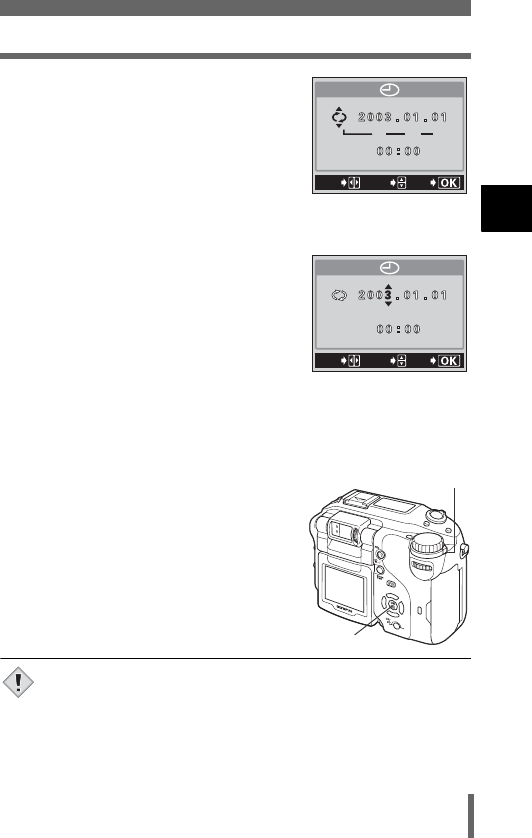
39
Setting the date and time
1
Getting started
6Press ac to select one of the
following date formats: Y-M-D
(Year/Month/Day), M-D-Y (Month/
Day/Year), D-M-Y (Day/Month/Year).
Then press d.
• Move to the year setting.
• The following steps show the procedure
used when the date and time settings are
set to Y-M-D.
7Press ac to set the year, then
press d to move to the month
setting.
• To move back to the previous setting,
press b.
• The first two digits of the year are fixed.
8Repeat this procedure until the date and time are
completely set.
• The time is displayed in the 24-hour format.
For example, 2pm will be displayed as 14:00.
9Press e.
• For a more accurate setting, press
e
when the time signal hits 00 seconds.
10 To turn the camera off, set the
power switch to OFF.
• The date and time settings will be canceled if the camera is left
without the battery for approximately 5 days. The settings will be
canceled more quickly if the battery was only loaded in the camera
for a short time before being removed. Check that the correct date
and time have been set before shooting.
Y M D
SELECt
GO
SEt
SELECt
GO
SEt
e
Power switch
Note
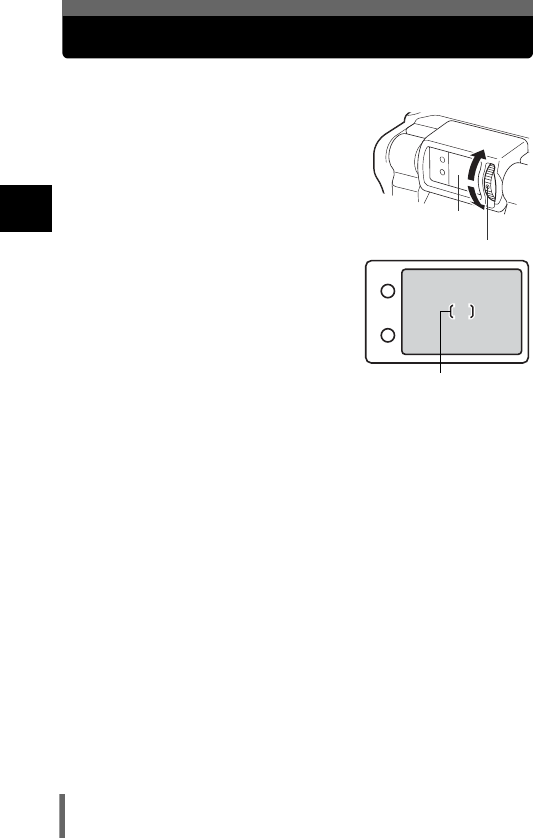
40
1
Getting started
Adjusting the viewfinder
You can adjust the viewfinder to match your eyesight (visual acuity).
1While looking through the
viewfinder, slowly turn the diopter
adjustment dial.
2Turn the diopter adjustment dial
until the AF target mark can be
seen clearly.
Diopter adjustment dial
Viewfinder
AF target mark
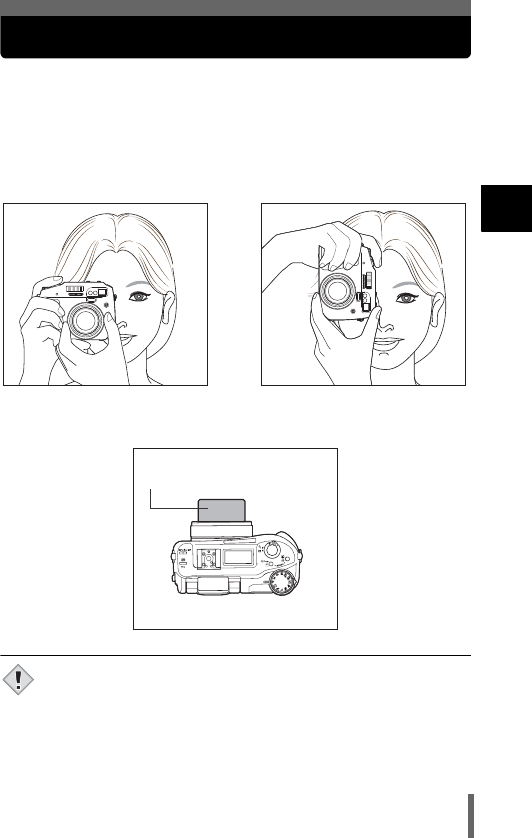
41
1
Getting started
Holding the camera
Hold the camera firmly with both hands while keeping your elbows at your
sides to prevent the camera from moving. When taking pictures in the
vertical position, hold the camera so that the flash is higher than the lens.
Keep your fingers, the strap and the lens cap attached to the strap away
from the lens, flash and AF sensor.
• Clear pictures cannot be obtained if the camera moves as the
shutter button is pressed. Hold the camera correctly, and press the
shutter button gently.
• If an external force is exested on the lens, the lens may fail to
focus, and the warning indication may appear.
g“Error codes” (P.223)
Horizontal grip Vertical grip
Top view
Do not hold this part of the
lens.
Note
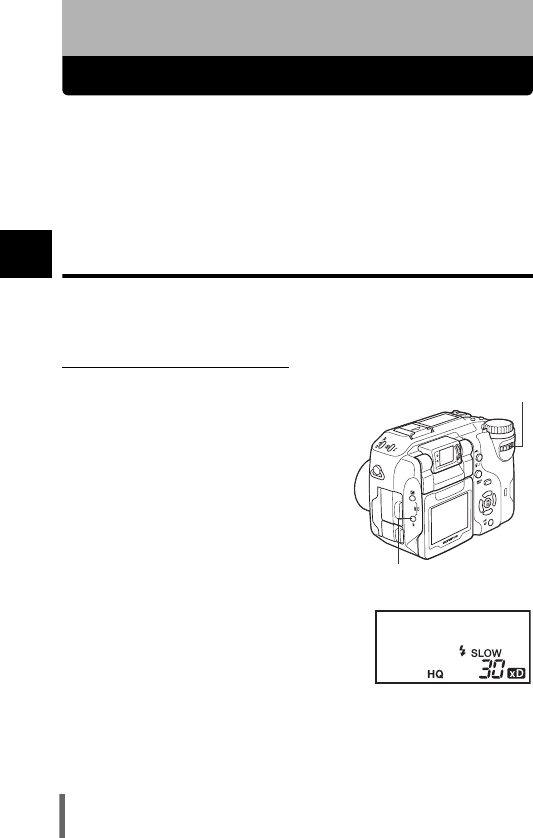
42
2
Using the Buttons and Menus
2 Using the Buttons and Menus
Direct buttons
This camera is equipped with direct buttons for quick operation and setting
of various shooting and playback-related functions. The direct buttons have
different functions in the shooting mode and in the playback mode. Holding
down the direct buttons and turning the control dial allows you to make
settings for each function (such as selecting menu items or changing setting
values).
Certain function settings require the direct button to be pressed repeatedly.
Direct button operations
The procedure for making settings using the direct buttons and control dial is
shown below. The setting screens are displayed on the monitor when
pressing the direct button.
Ex: Using the flash mode button
1Turn the control dial while
holding down # to select the
flash mode.
• You can check the setting on the control
panel.
Control dial
# Flash mode button
Control panel
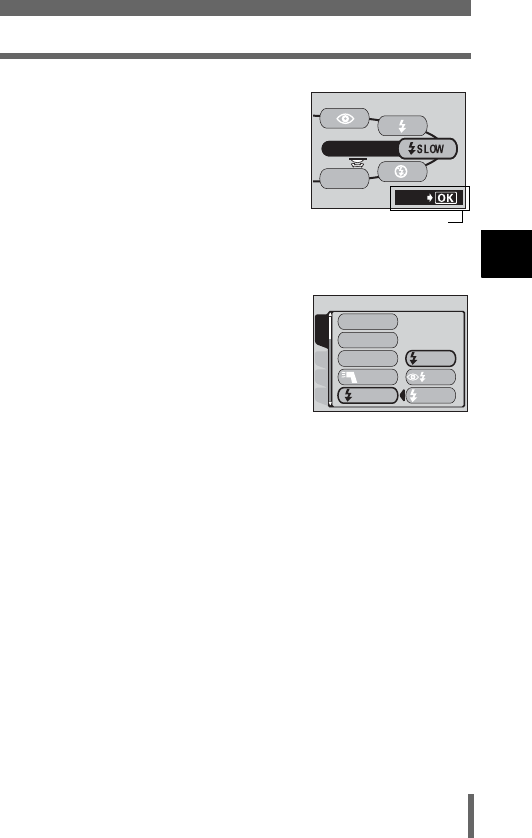
43
Direct buttons
2
Using the Buttons and Menus
• The setting screen is displayed on the
monitor.
• At the moment you release your finger
from the direct button, the flash mode
setting is made.
• If the operation guide is displayed at the bottom of the screen, you can
select further options.
2Press e while holding down # to
display the menu.
Release the direct button after the
menu is displayed.
• The monitor jumps to the screen for
changing the mode menu settings.
3Press ac to select an item, then press e.
•Press e again to exit the menu and return to shooting status.
FLASH MODE
AUtO
SEt
Operation guide
Monitor
CARDSEt PIC
CAMERA
DRIVE
ISO
MY MODE
FLASH
SLOW
SLOW2
SLOW
SLOW1
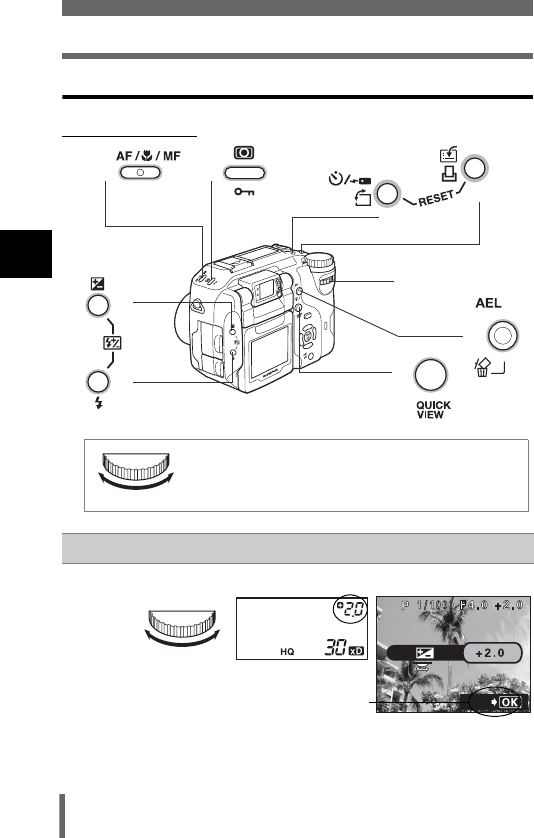
44
Direct buttons
2
Using the Buttons and Menus
Direct button functions
(Shooting mode
cF (exposure compensation) button gP.126
Changes the exposure compensation value.
Control dial
d
ef
g
h
i
Control dial
c
j
This means to turn the control dial while holding
down the direct button to make function settings.
Control dial
SEt
The histogram display can
be set. gP.176
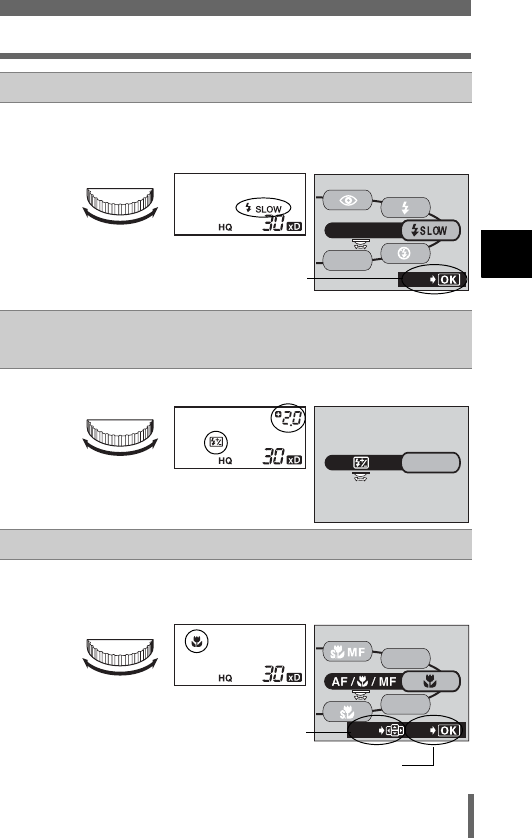
45
Direct buttons
2
Using the Buttons and Menus
d# (flash mode) button gP.74
Selects a flash mode from auto (no indication), red-eye reduction
(!), fill-in flash (#), slow synchronization (#SLOW/
HSLOW) and flash off ($).
Control dial
c+d
Press at the
same time
w (flash intensity control) button gP.80
Adjusts the amount of light emitted by the flash.
Control dial
eAF/&/MF (AF/Macro/MF) button gP.95, 103, 104
Selects a focus mode from auto-focus (no indication), macro
(&), manual focus (MF), super macro (& blinks) and super
macro MF (MF blinks).
Control dial
FLASH MODE
AUtO
SEt
Slow synchronization can
be set. gP.79
+2.0
MF
AF
SEt
MOVE
When the AF MODE
is set to SPOT, the AF
target mark can be
moved. gP.93
The AF MODE can be set. gP.91
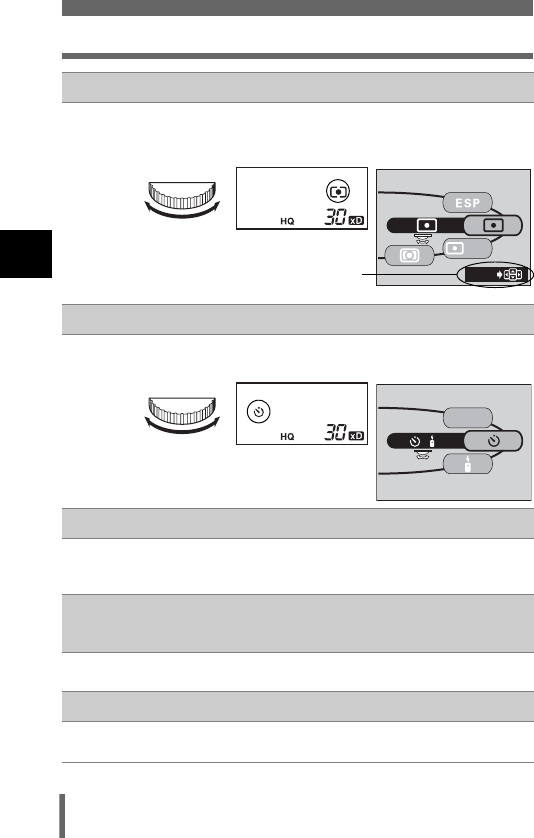
46
Direct buttons
2
Using the Buttons and Menus
f4 (metering) button gP.97, 99
Selects a metering mode from ESP (no indication), spot
metering (3), multi-metering (MULTI3) and center-weighted
metering (2).
Control dial
gZ (self-timer/remote control) button gP.105, 106
Enables the self-timer function (Y) or remote control function
().
Control dial
h z (custom) button gP.164
Activates the function registered on the custom button.
See “Custom button” (P.164) for details of how to register a
function and use the button.
g+h
Press at the
same time
RESET button gP.195
When pressed simultaneously for at least 3 seconds, resets the
camera’s internal settings.
iAEL (AE Lock) button gP.101
Fixes the exposure. The lock function is alternately activated and
canceled each time you press the button.
MULtI
MOVE
When the metering mode
is set to 5, the metering
target can be moved.
gP.98
<
OFF
/
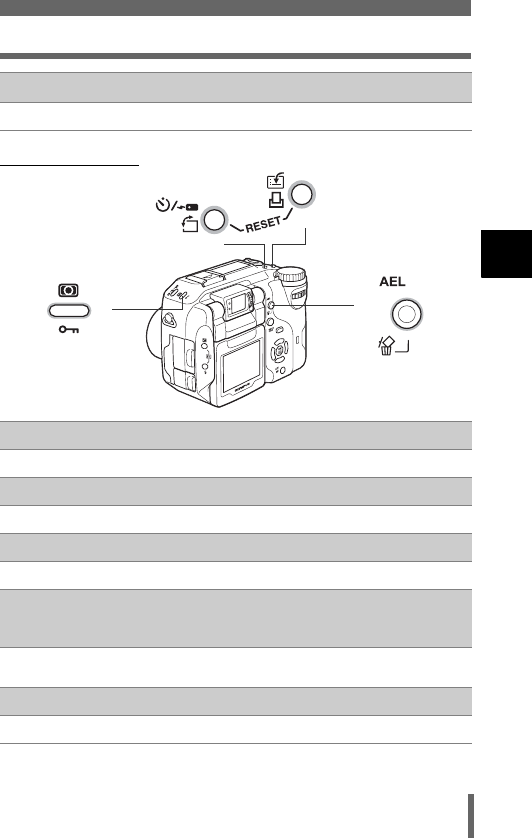
47
Direct buttons
2
Using the Buttons and Menus
(Playback mode
jQUICK VIEW button gP.140
Displays the last picture taken on the monitor.
c0 (protect) button gP.159
Protects important pictures from accidental erasure.
dy (rotation) button gP.141
Rotates pictures 90 degrees clockwise or counterclockwise.
e< (print) button gP.200
Stores print reservation data on the card.
d+e
Press at the
same time
RESET button gP.195
When pressed simultaneously for at least 3 seconds, resets the
camera’s internal settings.
fS (erase) button gP.160, 161
Erases a selected picture.
cf
d
e
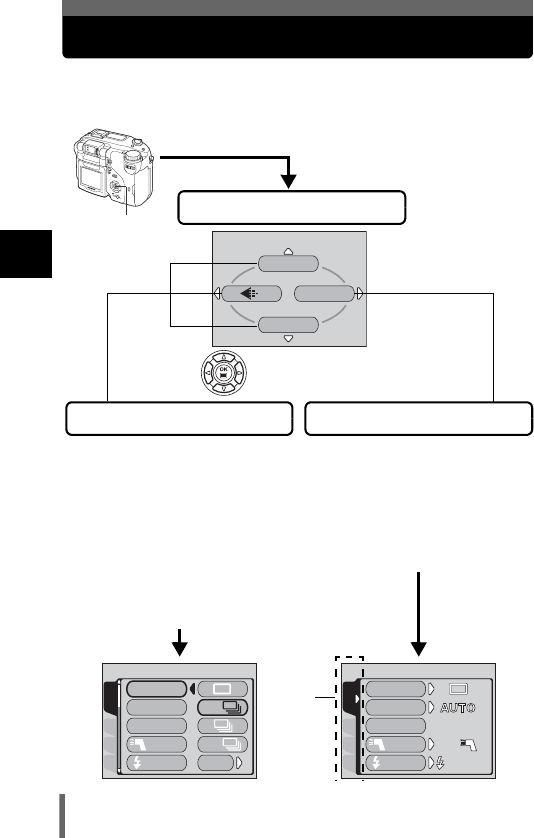
48
2
Using the Buttons and Menus
Types of menus
When you turn on the camera and press e, the top menu is displayed on
the monitor. The functions of this camera are set from the menus. This
chapter explains how the menus work, using the P mode screens.
CARDSEt PIC
CAMERA
DRIVE
ISO
MY MODE
FLASH
IN+
IN+
SLOW SLOW1
SLOW1
WB
DRIVE
MODE MENU
CARDSEt PIC
CAMERA
DRIVE
ISO
MY MODE
FLASH
SLOW
AF
BKt
HI
• Take you directly to the setting
screens.
• Display operational buttons at the
bottom of the screen.
• The functions registered in the
shortcut menus can also be
accessed from the MODE MENU.
• You can change the shortcut
menus in any mode other than
nq modes.
g“Shortcut” (P.167)
• Lets you access the menu
selections to set the ISO value,
sharpness, etc.
• Categorizes the settings into tabs.
• Displays the associated menu
items when a tab is selected by
pressing ac.
Use the arrow pad to
select a menu.
The top menu is displayed.
Tab
MODE MENU
Press e.Top menu
SHORTCUT MENUS
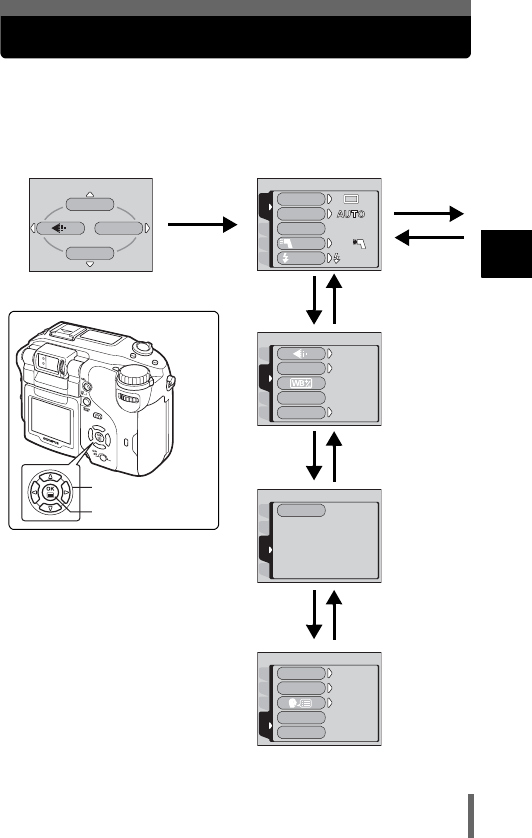
49
2
Using the Buttons and Menus
How to use the menus
WB
DRIVE
MODE MENU
SEt
CAM
PIC
CARD
CARD%SEtUP
CAMPIC
CARD
SEtUP
ALL RESEt
EV StEP
ON
ON
1/3EV
1/3EV
ENGLISH
ENGLISH
PW ON SEtUP
PW OFF SEtUP
1Press e to display the top
menu. Press d.
Top menu CAMERA tab
PICTURE
tab
CARD tab
SETUP tab
2Press ac to select a tab,
then press d.
Press b to
return to the
tab
selection
screen.
CARDSEt
CAM
PICtURE
HQ
HQ
WB
CUStOM WB
AUtO
AUtO
NORMAL
NORMAL
SCENE MODES
Arrow pad
OK/Menu button
a
a
a
c
c
c
dd
b
CARDSEt PIC
CAMERA
DRIVE
ISO
MY MODE
FLASH
IN+
IN+
SLOW SLOW1
SLOW1
Continued on the next page
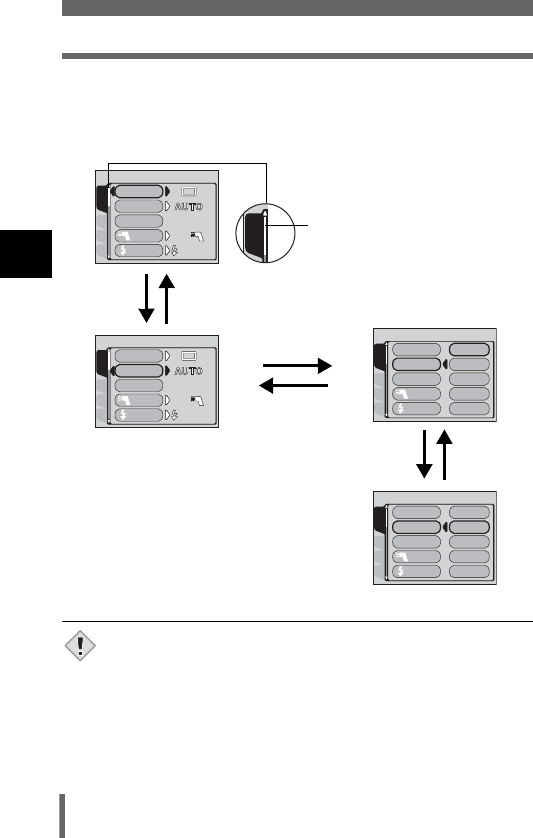
50
How to use the menus
2
Using the Buttons and Menus
• Not all items can be selected depending on the status of the
camera and the settings performed.
• You can take pictures by pressing the shutter button in the shooting
mode with the menu open.
• If you want to save the settings after the camera is turned off, set
ALL RESET to OFF. g“ALL RESET – Saving the camera’s
settings” (P.162)
4Press ac to select a
setting. Press e to
complete setting.
Press e again to exit the
menu.
The green frame
moves to the
selected item.
b or e
3Press ac to select the
item you want to set, then
press d.
To return to
select an item,
press b or e.
CARDSEt PIC
CAMERA
DRIVE
ISO
MY MODE
SLOW
AUtO
FLASH
400
100
80
200
CARDSEt PIC
CAMERA
DRIVE
ISO
MY MODE
FLASH
SLOW
AUtO
400
100
80
200
ac
ac
d
CARDSEt PIC
CAMERA
DRIVE
ISO
IN+
IN+
MY MODE
FLASH
SLOW SLOW1
SLOW1
CARDSEt PIC
CAMERA
DRIVE
ISO
MY MODE
IN+
IN+
FLASH
SLOW SLOW1
SLOW1
CAMERA
Slider bar
Displayed when there are
more items on the next page.
Note
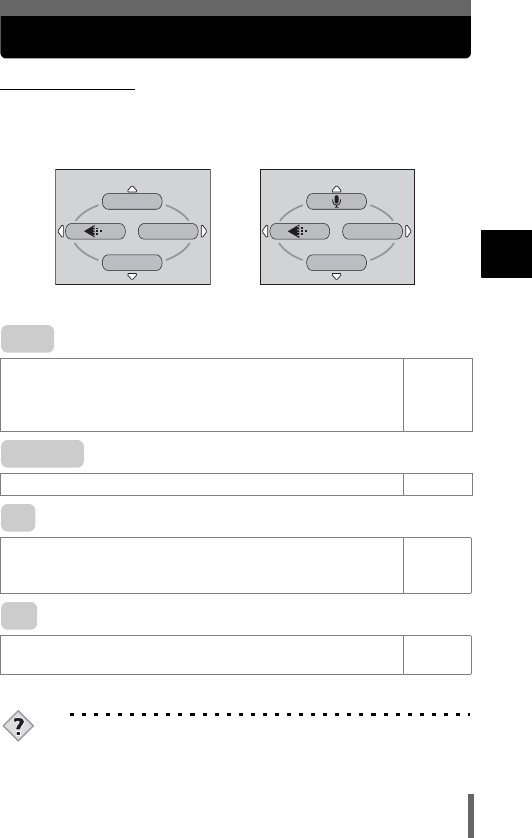
51
2
Using the Buttons and Menus
Shortcut menus
(Shooting mode
TIPS
The functions registered in the shortcut menus can also be accessed
from the MODE MENU. You can change the shortcut menus in any
mode except n and q modes. g“Shortcut” (P.167)
Selects a shooting mode from o (single-frame shooting),
i (high speed sequential shooting), j (sequential
shooting), k (AF sequential shooting) and 7 (auto
bracketing).
P.108
Selects whether to record sound when shooting a movie. P.118
Sets the image quality and resolution.
Still pictures : RAW, TIFF, SHQ, HQ, SQ1, SQ2
Movies : SHQ, HQ, SQ
P.120
Sets the appropriate white balance according to the light
source. P.128
(Factory default setting)
n mode
(for movies)
PASMr
m l k j i mode
(for still pictures)
WB
DRIVE
MODE MENU
MODE MENU
WB
DRIVE
R (movies)
K
WB
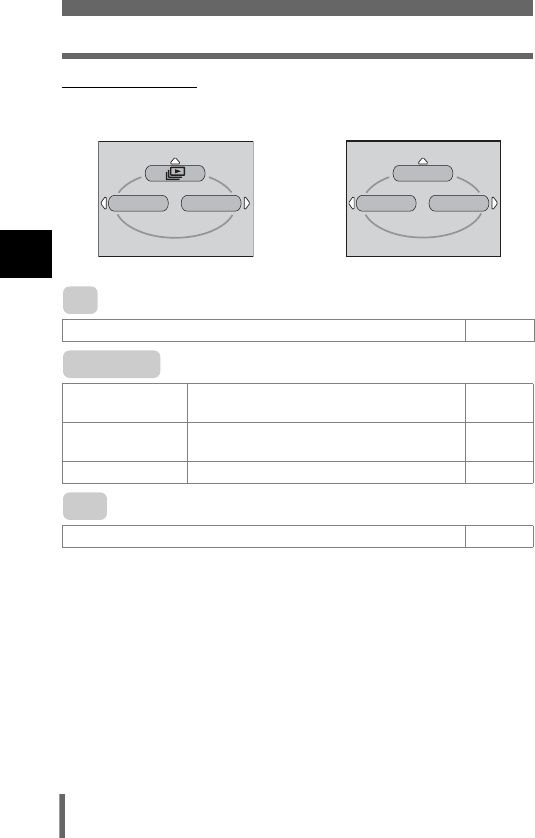
52
Shortcut menus
2
Using the Buttons and Menus
(Playback mode
Runs through all saved pictures one after another. P.145
MOVIE
PLAYBACK Plays back movies. P.146
INDEX Creates an indexed view of a movie in 9
frames. P.148
EDIT Edits a movie. P.150
Displays detailed shooting information on the monitor. P.175
INFO
MODE MENU
MOVIE PLAY
INFO
MODE MENU
For still pictures For movies
m
MOVIE PLAY
INFO
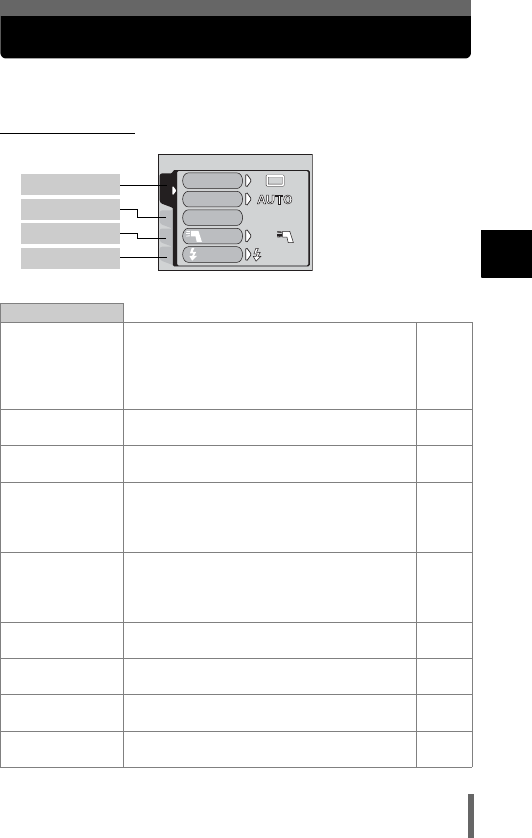
53
2
Using the Buttons and Menus
Mode menus
The MODE MENU functions are divided into tabs. Press ac to select a
tab and display the associated menu items.
(Shooting mode
CAMERA tab
DRIVE
Selects a shooting mode from o (single-
frame shooting), i (high speed
sequential shooting), j (sequential
shooting), k (AF sequential shooting)
and BKT (auto bracketing).
P.108
ISO Selects the ISO sensitivity from AUTO, 80,
100, 200 and 400. P.125
MY MODE Selects a mode to be activated when taking
pictures in r mode. P.90
QFLASH
When using an external flash, selects from
IN+Q, Q and SLAVE. When “SLAVE” is
selected, adjusts the intensity of the built-in
flash.
P.81
#SLOW
Selects from
#
SLOW 1 (1st curtain),
H
SLOW (1st curtain with red-eye reduction) and
#
SLOW 2 (2nd curtain) when the flash mode
is set to
#
SLOW (slow synchronization).
P.79
NOISE
REDUCTION
Reduces the noise that affects pictures
during long exposures. P.137
DIGITAL ZOOM Digitally enhances the maximum optical
zoom. P.73
FULLTIME AF Keeps the image in focus at all times without
having to press the shutter button halfway. P.92
AF MODE Selects the auto focus method (iESP or
SPOT). P.91
CARDSEt PIC
CAMERA
DRIVE
ISO
MY MODE
FLASH
IN+
IN+
SLOW SLOW1
SLOW1
CAMERA tab
PICTURE tab
CARD tab
SETUP tab
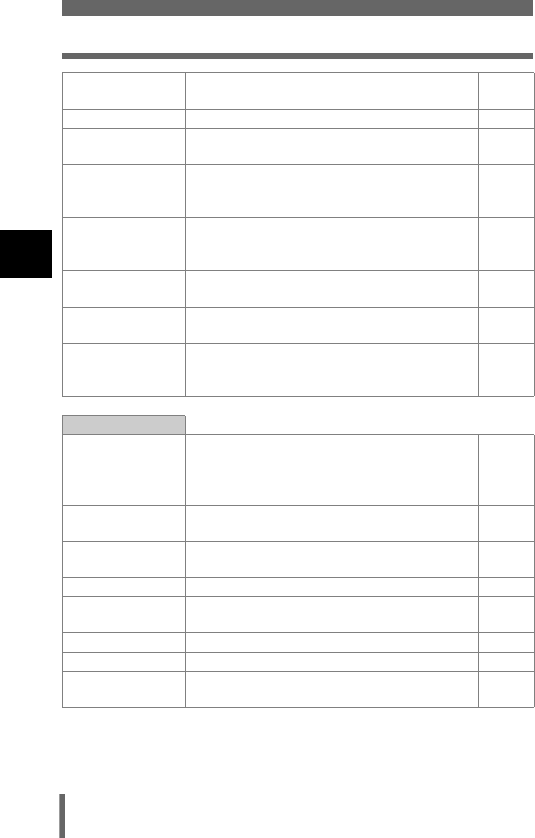
54
Mode menus
2
Using the Buttons and Menus
ACCESSORY Set when using a conversion lens or
underwater housing. P.119
RRecords sound when taking a still picture. P.117
PANORAMA Allows panorama pictures to be taken with
Olympus CAMEDIA-brand cards. P.111
2 IN 1
Combines two still pictures taken in
succession and stores them as a single
picture.
P.113
FUNCTION
Lets you add special effects to pictures
(BLACK & WHITE, SEPIA, WHITE BOARD,
BLACK BOARD).
P.116
uDisplays a histogram showing the luminance
distribution of still pictures. P.176
8Displays useful guidelines on the monitor for
composing photos well. P.114
9REAL
Displays the subject on the monitor at close
to the actual exposure when taking pictures in
M mode.
P.89
PICTURE tab
K
Sets the image quality and resolution.
Still pictures: RAW, TIFF, SHQ, HQ, SQ1,
SQ2
Movies : SHQ, HQ, SQ
P.120
WB Sets the appropriate white balance according
to the light source. P.128
>Lets you make fine changes to the white
balance. P.133
CUSTOM WB Stores your preferred white balance setting. P.130
SCENE MODES Lets you take pictures suited to the situation
and the desired effect (I, L, m). P.137
SHARPNESS Adjusts the sharpness of the image. P.134
CONTRAST Adjusts the contrast of the image. P.135
SATURATION Adjusts the level of color depth without
changing the tint. P.136
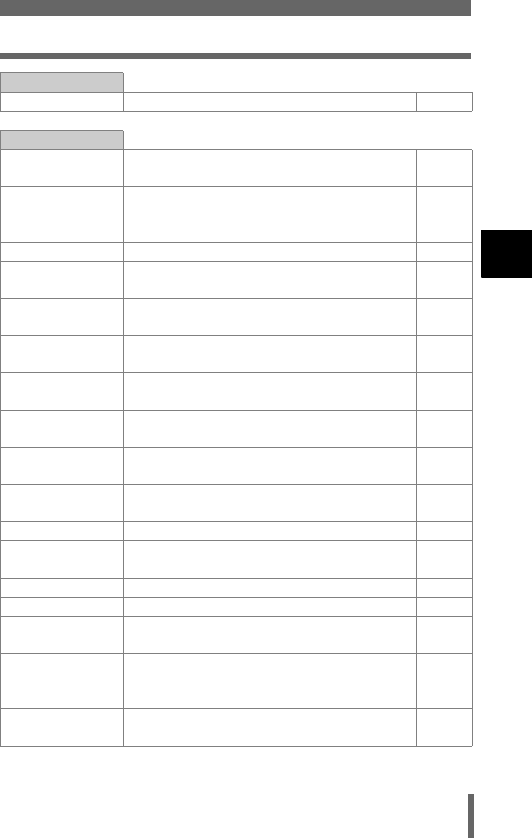
55
Mode menus
2
Using the Buttons and Menus
CARD tab
CARD SETUP Formats a card. P.173
SETUP tab
ALL RESET Selects whether to keep the current camera
settings when you turn off the power. P.162
EV STEP
Selects whether to set the shutter speed,
aperture value and exposure compensation,
etc. in 1/3EV steps or in 1/2EV steps.
P.174
WSelects a language for on-screen display. P.36
PW ON SETUP Set the picture and sound for when the power
is turned on. P.188
PW OFF SETUP Set the picture and sound for when the power
is turned off. P.188
REC VIEW Displays the picture on the monitor while
recording it to a card. P.182
8Sets the beep sound used for warnings and
adjusts the volume. P.184
BEEP Sets the beep sound used for button
operations and adjusts the volume. P.185
SHUTTER
SOUND
Sets the sound made when the shutter button
is pressed and adjusts the volume. P.186
MY MODE
SETUP
Customizes settings which are activated in
the r mode. P.170
FILE NAME Changes how file names are assigned. P.191
PIXEL MAPPING Checks the CCD and image processing
functions for errors. P.192
sAdjusts the brightness of the monitor. P.181
XSets the date and time. P.38
m/ft Sets the measurement unit (m/ft) used during
manual focus. P.193
VIDEO OUT
Selects NTSC or PAL according to your TV’s
video signal type. TV video signal types differ
depending on the region.
P.194
SHORT CUT Lets you assign frequently used functions as
shortcut menus. P.167
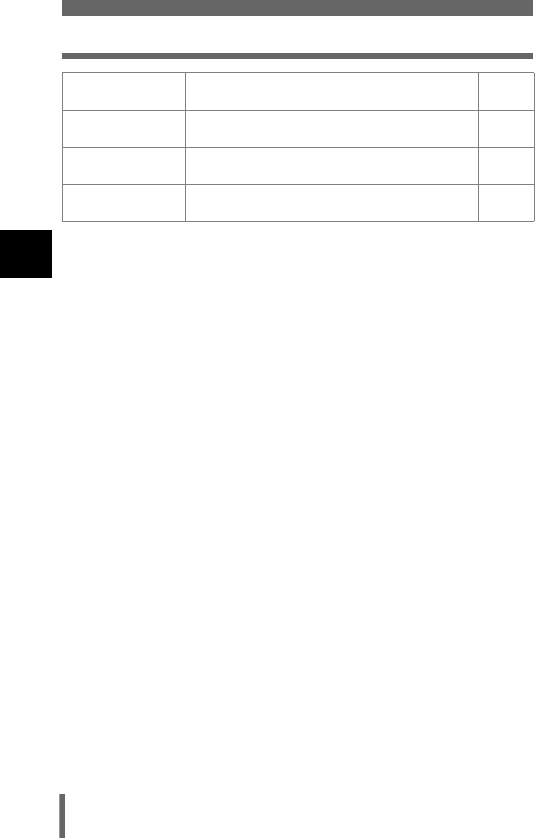
56
Mode menus
2
Using the Buttons and Menus
CUSTOM
BUTTON
Lets you assign a frequently used function to
the camera’s custom button. P.164
DUAL CONTROL
PANEL
Displays the same information on the control
panel as on the monitor. P.179
AF
ILLUMINATOR
Turns on the AF illuminator to illuminate a
dark subject. P.94
USB Sets whether the camera is connected to a
PC or a printer with the USB cable. P.197
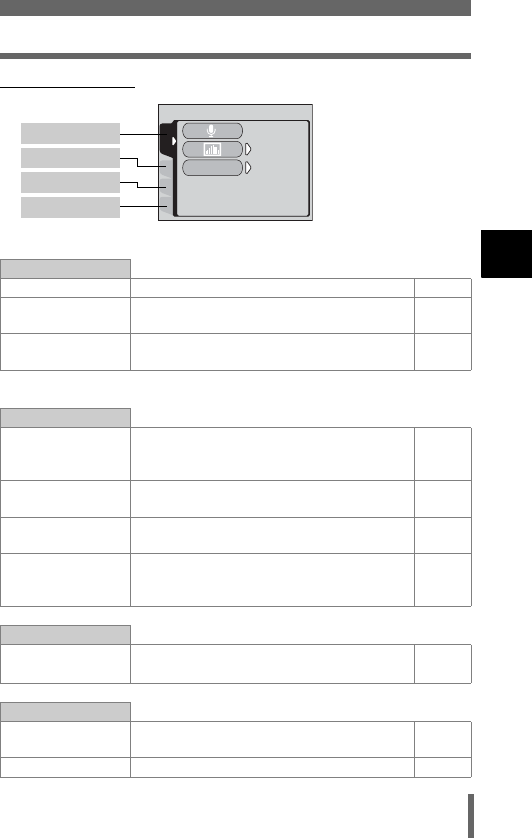
57
Mode menus
2
Using the Buttons and Menus
(Playback mode
PLAY tab*
RAdds sound to a still picture already taken. P.153
uDisplays a histogram showing the
luminance distribution of still pictures. P.176
FRAME ASSIST Displays horizontal and vertical lines on the
image. P.183
* The PLAY tab is not displayed during movie playback.
EDIT tab
RAW DATA EDIT
Sets the image quality, white balance, etc.
of pictures taken in RAW data format and
saves them as new files.
P.157
QMakes the file size smaller and saves it as a
new file. P.155
PCrops part of a picture and saves it as a
new file. P.155
COPY
Copies pictures to and from cards. Lets you
select whether to copy all frames or only a
selected frame.
P.158
CARD tab
CARD SETUP Erases all image data stored on the card or
formats a card.
P.161
P.173
SETUP tab
ALL RESET Selects whether to keep the current camera
settings when you turn off the power. P.162
WSelects a language for on-screen display. P.36
CARDSEt EDIt
PLAY
OFF
OFF
FRAMEASSISt
OFF
OFF
PLAY tab
EDIT tab
CARD tab
SETUP tab
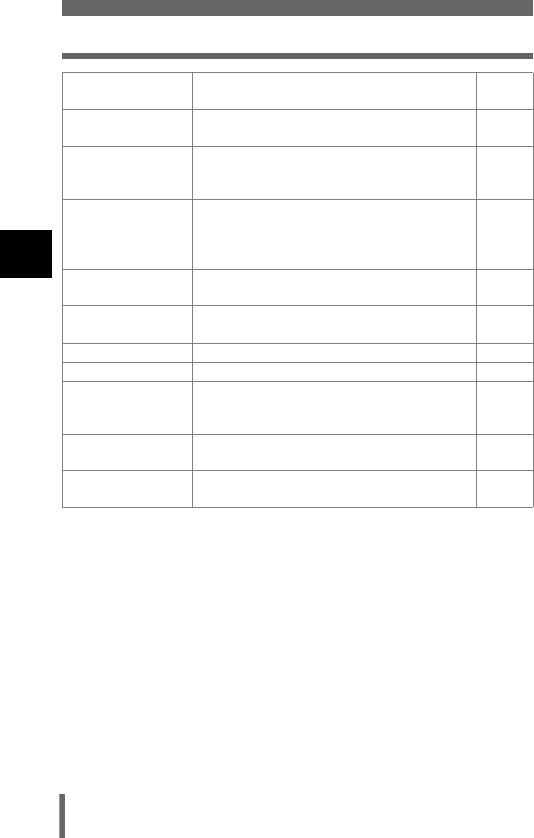
58
Mode menus
2
Using the Buttons and Menus
PW ON SETUP Set the picture and sound for when the
power is turned on. P.188
PW OFF SETUP Set the picture and sound for when the
power is turned off. P.188
SCREEN SETUP
Registers a stored picture for use as the
picture displayed when the power is turned
on or off.
P.189
VOLUME
Adjusts the sound volume during playback.
Also adjusts the volume of the sound
selected in PW ON SETUP and PW OFF
SETUP.
P.187
8Sets the beep sound used for warnings and
adjusts the volume. P.184
BEEP Sets the beep sound used for button
operations and adjusts the volume. P.185
sAdjusts the brightness of the monitor. P.181
XSets the date and time. P.38
VIDEO OUT
Selects NTSC or PAL according to your
TV’s video signal type. TV video signal
types differ depending on the region.
P.194
GSelects the number of frames in the index
display. P.144
USB Sets whether the camera is connected to a
PC or a printer with the USB cable. P.197
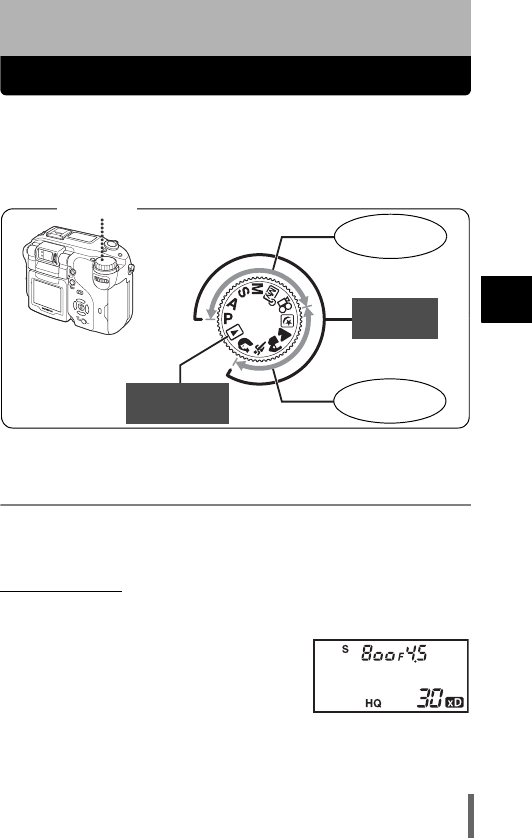
59
3
Shooting basics
3 Shooting basics
Shooting mode
The shooting modes include modes where the optimal settings for the
situation are automatically selected, and modes where you can select the
settings best suited to the shooting conditions and the effect you wish to
achieve.
You can change the mode with the camera turned on, or off.
Setting-related modes
P Program shooting
The camera automatically sets the optimum aperture value and shutter
speed for the brightness of the subject. Other functions, such as flash modes
and drive modes, can be adjusted manually.
(Program shift
Program shift allows you to change the combination of aperture value and
shutter speed set by the camera without altering the exposure.
•Press ac to change the shutter speed
and aperture value.
• S is displayed on the control panel.
•Press d to cancel program shift.
• Changing the shooting mode also cancels
program shift.
Setting-related
modes
Shooting
modes
Situation-
related modes
Mode dial
Playback mode
g P.139
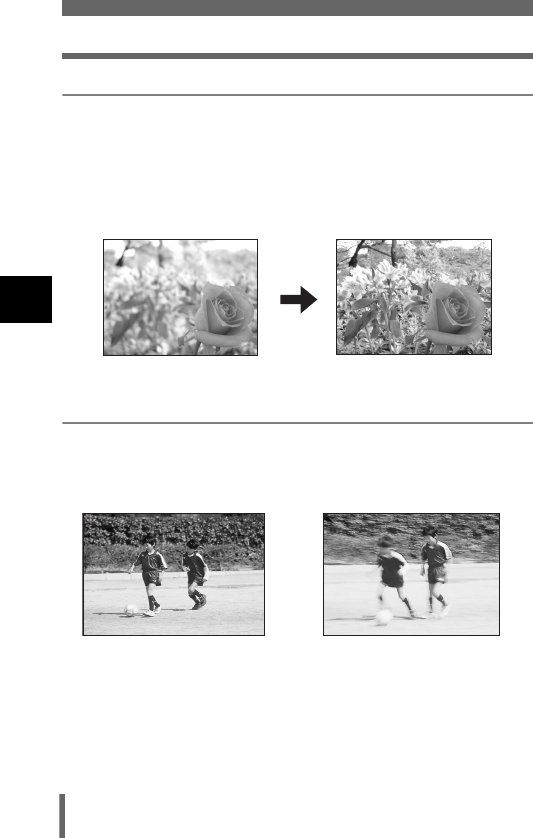
60
Shooting mode
3
Shooting basics
A Aperture priority shooting
Allows you to set the aperture manually. The camera sets the shutter speed
automatically. By decreasing the aperture value (F-number), the camera will
focus within a smaller range, producing a picture with a blurred background.
Increasing the value forces the camera to focus over a wider range in the
forward and backward directions, resulting in a picture in which both the
subject and the background are in focus.
g“Aperture priority shooting” (P.86)
S Shutter priority shooting
Allows you to set the shutter speed manually. The camera sets the aperture
automatically. Set the shutter speed according to the subject and the type of
effect you want.
g“Shutter priority shooting” (P.87)
Aperture (F-number) is decreased. Aperture (F-number) is increased.
Setting the shutter speed
higher lets you capture fast-
moving action without blur.
The subject will be clear and
sharp, as if it is not moving.
Setting the shutter speed lower
blurs a moving subject, giving
the impression of movement.
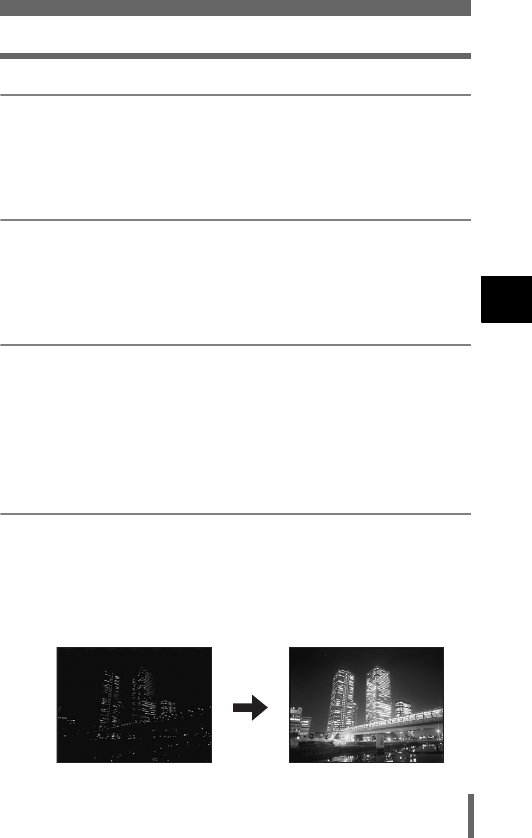
61
Shooting mode
3
Shooting basics
M Manual shooting
Allows you to set the aperture and shutter speed manually. To check the
exposure, refer to the exposure status display. This mode gives you more
creative control, allowing you to make the settings you need to get the type
of picture you want, regardless of optimum exposure.
g“Manual shooting” (P.88)
r My Mode
Allows you to save your favorite settings as your own personal mode and
use these customized settings when taking pictures. Current settings can
also be saved for retrieving by this mode. g“MY MODE SETUP – Setting
a function in My Mode” (P.170)
g“Using My Mode” (P.90)
n Movie record
This function allows you to record movies. The camera automatically
determines the aperture and shutter speed. Sound is recorded at the same
time. The focus and zoom are locked. If the distance to the subject changes,
focus may be compromised.
g“Recording movies” (P.70)
Situation-related modes
m Night Scene shooting
Suitable for shooting pictures in the evening or at night. The camera sets a
slower shutter speed than is used in normal shooting. For example, if you
take a picture of a street at night in P mode, the lack of brightness will result
in a dark picture with only dots of light. In the Night Scene shooting mode,
the true appearance of the street is captured. The camera automatically
selects the optimal settings for this type of shooting condition. Since the
shutter speed is slow, make sure you stabilize the camera by using a tripod.
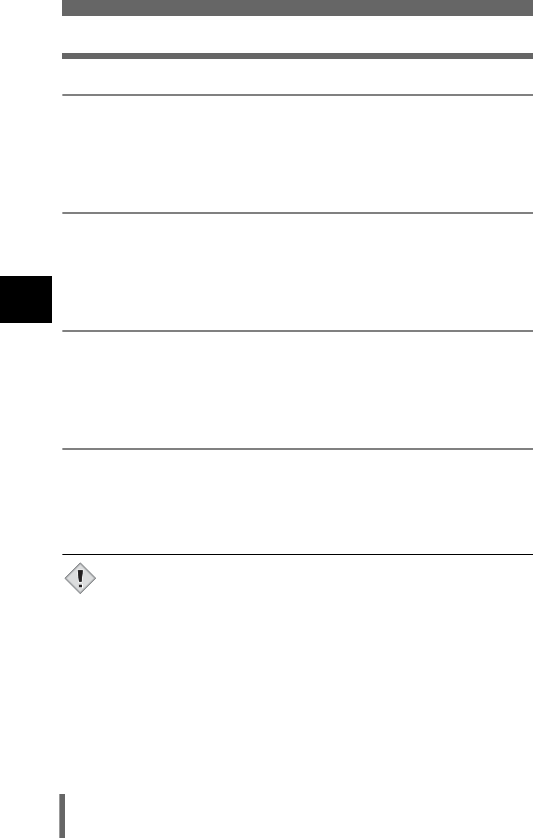
62
Shooting mode
3
Shooting basics
l Landscape shooting
Suitable for taking pictures of landscapes and other outdoor scenes. Both
the foreground and the background are in focus. Since blues and greens are
vividly reproduced in this mode, it is excellent for shooting natural scenery.
The camera automatically sets the optimal shooting conditions.
k Landscape + Portrait shooting
Suitable for taking pictures of both your subject and the background. The
picture is taken with the background as well as the subject in the foreground
in focus. You can take pictures of your subject against a beautiful sky or
landscape. The camera automatically sets the optimal shooting conditions.
j Sports shooting
Suitable for capturing fast-moving action (such as sports) without blur. Even
a fast-moving subject will be clear and sharp, as if it is not moving, enabling
you to capture facial expressions and detailed activity. The camera
automatically sets the optimal shooting conditions.
i Portrait shooting
Suitable for taking a portrait-style shot of a person. This mode features an in-
focus subject against a blurred background. The camera automatically sets
the optimal shooting conditions.
• The available settings vary depending on the mode. g“List of
items by shooting mode” (P.241)
Note
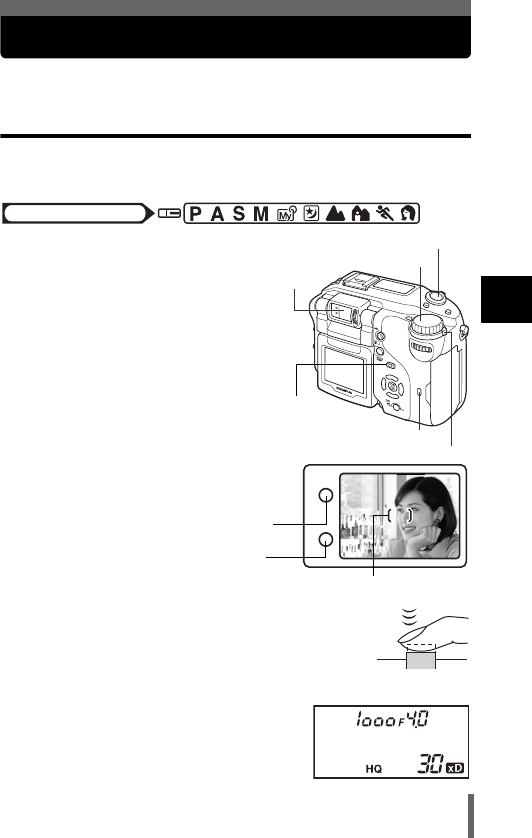
63
3
Shooting basics
Taking still pictures
You can take still pictures using either the viewfinder or the monitor.
Taking still pictures using the viewfinder
The camera actually records a wider area than the picture you compose
while looking through the viewfinder.
1Set the mode dial to either P
A S M r m l k j i
and turn the camera on.
g“Turning the power on/
off” (P.33)
• If you take pictures with the
viewfinder, press f to turn the
monitor off when the monitor is
on.
2Position the AF target mark
in the viewfinder on the subject.
3Press the shutter button gently
(halfway) to adjust the focus.
• When the focus and exposure are locked,
the green lamp lights steadily.
• When the orange lamp lights steadily, the
flash fires.
• The shutter speed and aperture value are
displayed on the control panel.
Mode dial
Power switch
Card access lamp
Shutter button
Mode dial
f
Viewfinder
Green lamp
Orange lamp
AF target mark
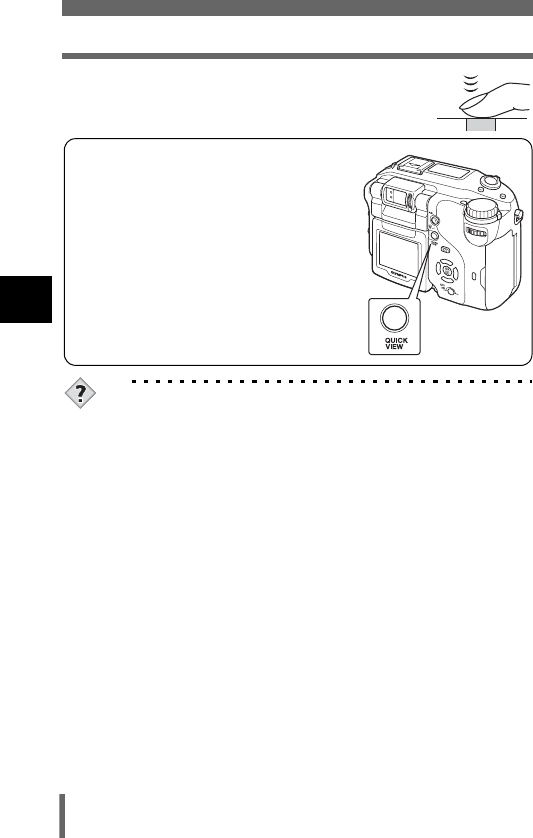
64
Taking still pictures
3
Shooting basics
4Press the shutter button all the way (fully).
• The camera takes the picture.
• The card access lamp blinks while the picture is
stored on the card.
TIPS
The subject cannot be focused on.
→g“If correct focus cannot be obtained” (P.68)
The green lamp blinks.
→You are too close to the subject. Take the picture at least 20 cm
(7.9") away from the subject. If you use the super macro mode,
you can take pictures as close as 3 cm/1.2" from the subject.
g“Super macro shooting” (P.104)
→Depending on the subject, the focus and exposure may not be
locked. g“Subjects that are difficult to auto focus on” (P.69)
The orange lamp blinks when the shutter button is pressed
halfway.
→The flash is charging. Remove your finger from the shutter button
and wait until the lamp goes off.
To check the picture you have just taken immediately.
→Set REC VIEW to ON. g“REC VIEW – Checking the picture
immediately after shooting” (P.182)
To record sound when taking pictures.
→You can record sound when taking still pictures. Set R to ON.
g“Recording sound with still pictures” (P.117). You can also
add sound to a picture that has already been taken.
g“Recording sound” (P.153)
You can check the picture you have
taken by pressing the QUICK VIEW
button. g“QUICK VIEW” (P.140)
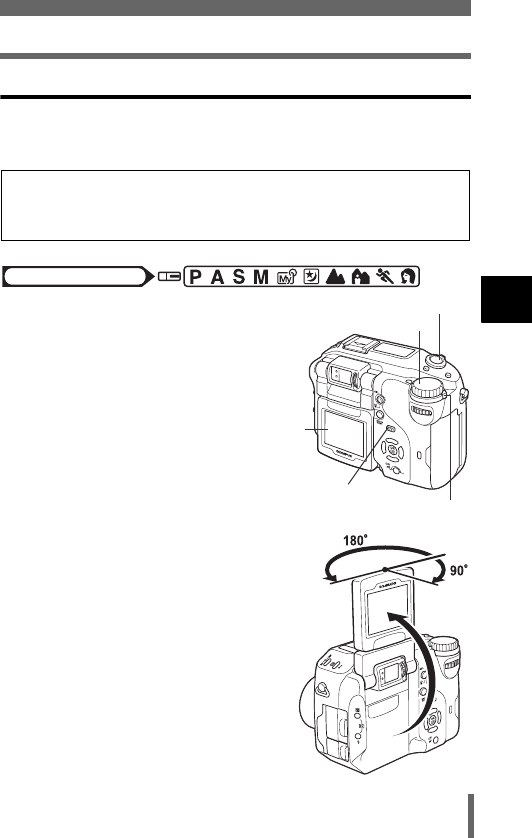
65
Taking still pictures
3
Shooting basics
Taking still pictures using the monitor
With the monitor, you can shoot while checking the picture area that the
camera actually records. You can also check the shooting status, such as
the aperture value and shutter speed.
1Set the mode dial to P A S M
r m l k j i and turn
the camera on.
g“Turning the power on/off” (P.33)
2When the monitor is off, press
f to turn on.
• The range of monitor movement is
shown on the right. By turning the
monitor toward the lens, you can take
pictures of yourself with the monitor.
• Move the monitor slowly within the
permitted range.
Using the camera with the monitor on will shorten the life of the
battery. You are recommended to turn off the monitor if you do not
need it.
Mode dial
Power switch
Shutter button
Mode dial
f
Monitor
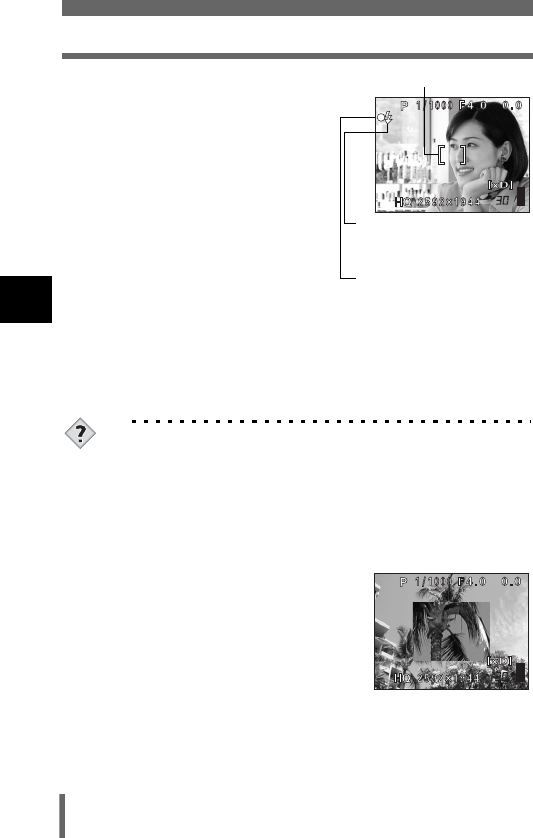
66
Taking still pictures
3
Shooting basics
3Position the AF target mark on
the subject while looking at the
image on the monitor.
4Take the picture by following
the same procedure as for
shooting using the viewfinder.
g“Taking still pictures using the
viewfinder” (P.63)
• When the focus is locked by
pressing the shutter button halfway,
the green lamp on the monitor lights
steadily. The AF target mark moves
to the focused position. If you
cannot focus on the subject, select SPOT for the AF mode and then
shoot. g“AF MODE - Changing the focus range” (P.91)
•# lights when the flash fires.
TIPS
The monitor turned off.
→If the camera is not used for over 3 minutes, the monitor turns off
automatically. Touch the shutter button or zoom lever to turn the
monitor on.
The monitor is hard to see.
→Bright light, such as direct sunlight, may cause vertical lines to
appear on the monitor screen. In this case, use the viewfinder.
To check the area the camera is
focusing on
→If you press f while pressing the
shutter button halfway, the area you
are focusing on is enlarged. Pressing
f once more returns the size to
normal. This function is not available
in the digital zoom range.
g“Using the digital zoom” (P.73)
Also see the TIPS on “Taking still pictures using the viewfinder”
(P.64).
AF target mark
Flash stand-by/Flash charge
→This indicates the same
status as the orange lamp on
the right of the viewfinder.
Green lamp
→This indicates the same
status as the green lamp on
the right of the viewfinder.
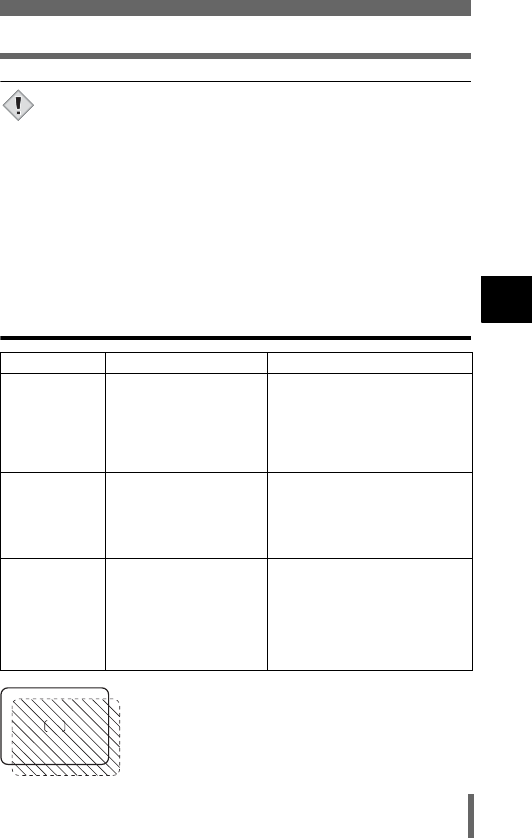
67
Taking still pictures
3
Shooting basics
• Press the shutter button gently using the ball of your finger. If it is
pressed hard, the camera may move and pictures may come out
blurred.
• Recorded pictures will be saved on the card regardless of whether
the camera is turned off or the battery is replaced or removed.
• Never open the card cover, remove the battery or connect/
disconnect the AC adapter while the card access lamp is blinking.
Doing so could destroy stored pictures and prevent storage of
pictures you have just taken.
• When taking pictures against strong backlight, the area of the
picture in shadow may appear colored.
• When you point the camera lens toward a bright subject, smears
(lines like beams of light) may appear on the image in the monitor.
This does not affect recorded pictures.
Comparison of the viewfinder & monitor
Viewfinder Monitor
Advantages Camera movement does
not occur easily and
subjects can be seen
clearly even in bright
places.
Little battery power is
used.
You can check the picture area
that the camera actually records
more accurately.
Disadvantages When close to a subject,
the image in the
viewfinder is a little
different from the picture
that the camera actually
records.
Camera movement can occur
easily and subjects may be
difficult to see in bright/dark
places. The monitor uses more
battery power than the
viewfinder.
Tips Use the viewfinder for
general snapshots
(landscape pictures,
casual shots, etc.).
(Approx. 0.8 m/2.6 ft. to
))
Use the monitor when you want
to shoot while checking the
picture area that the camera
actually records, or take pictures
when the subject is less than 0.8
m/2.6 ft. away, such as close-up
shots of people or flowers (macro
shooting).
• The camera records a wider area than the image in the
viewfinder.
• As you get closer to the subject, the actual image recorded
becomes lower than the one in the viewfinder (see left).
Note
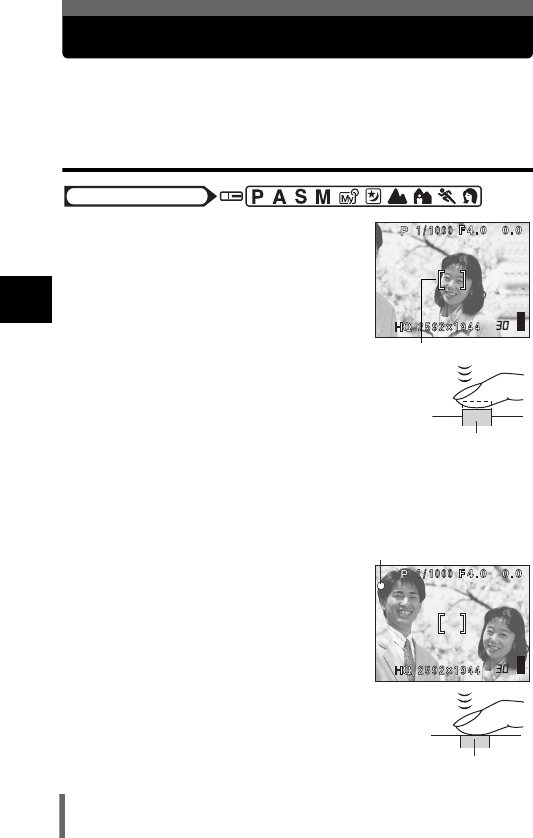
68
3
Shooting basics
If correct focus cannot be obtained
When the subject you want to focus on is not in the center of the frame and you
cannot position the AF target mark on it, you can focus the camera on another point
at roughly the same distance (focus lock) and take the picture as explained below.
Determine the position of the subject after focusing (Focus Lock)
1
Position the AF target mark on the
subject you want to focus on.
• When shooting a hard-to-focus subject or
a fast-moving subject, point the camera at
an object about the same distance away
as the subject.
2Press the shutter button halfway
and check that the green lamp
lights steadily.
• When the focus and exposure are locked,
the green lamp lights steadily.
• The AF target mark on the monitor moves
to the focused position.
• When the green lamp blinks, the focus and exposure are not locked.
Release your finger from the shutter button, re-position your subject
and press the shutter button halfway again.
3Keeping the shutter button pressed
halfway, recompose your shot.
4Press the shutter button all the
way (fully).
Mode dial
AF target mark
Shutter button
Green lamp
Shutter button
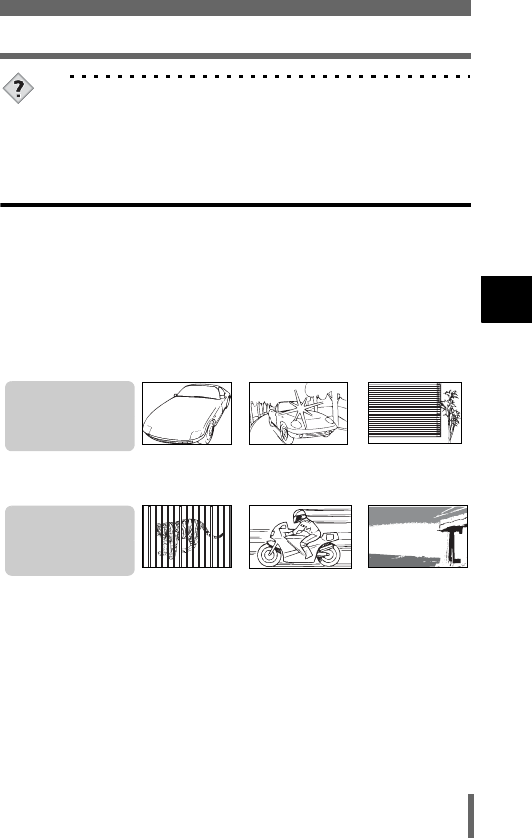
69
If correct focus cannot be obtained
3
Shooting basics
TIPS
The frame in which you focus on a subject is different from the
frame in which you lock the exposure.
g“AE Lock - Locking the exposure” (P.101)
Subjects that are difficult to auto focus on
Under certain types of conditions, the auto focus may not work properly. If
this happens, focus on an object with high contrast at the same distance as
the intended subject (focus lock), recompose your shot and then take the
picture. If the subject has no vertical lines, hold the camera vertically and
focus the camera using the focus lock function by pressing the shutter button
halfway, then return the camera to the horizontal position while keeping the
button pressed halfway and take the picture.
If the subject still cannot be focused on, use the manual focus. g“Manual
focus” (P.95)
The green lamp
blinks.
The subject cannot
be brought into focus.
Subject with low
contrast
Subject with an
extremely bright area
in the center of the
frame
Subject without
vertical lines
Subjects at different
distances
Fast-moving subject The subject to be
focused on is not in
the center of the
frame.
The green lamp
lights, but the subject
cannot be brought
into focus.
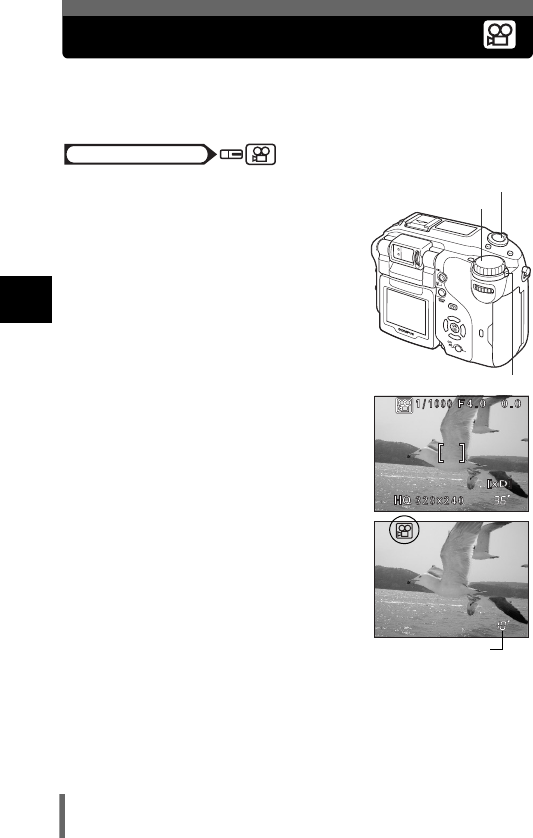
70
3
Shooting basics
Recording movies
You can also record movies with this camera. Sound is recorded at the same
time. The focus and zoom are locked. If the distance to the subject changes,
focus may be compromised.
1Set the mode dial to n and turn
the camera on.
g“Turning the power on/off” (P.33)
• The seconds remaining on the card that
you are using is displayed on the
monitor.
2Decide the composition while
looking at the image on the
monitor.
• You can use the zoom lever to enlarge
your subject.
3Press the shutter button fully to
start recording.
• The focus and zoom are locked.
• The orange lamp on the left of the
viewfinder lights.
• During movie recording, N lights red.
4Press the shutter button again to stop recording.
• When the seconds remaining has been used up, recording stops
automatically.
• When there is space in the card memory, the seconds remaining are
displayed, and the camera is ready to shoot.
g“Movie Record Modes” (P.123)
Mode dial
Power switch
Shutter button
Mode dial
Seconds remaining
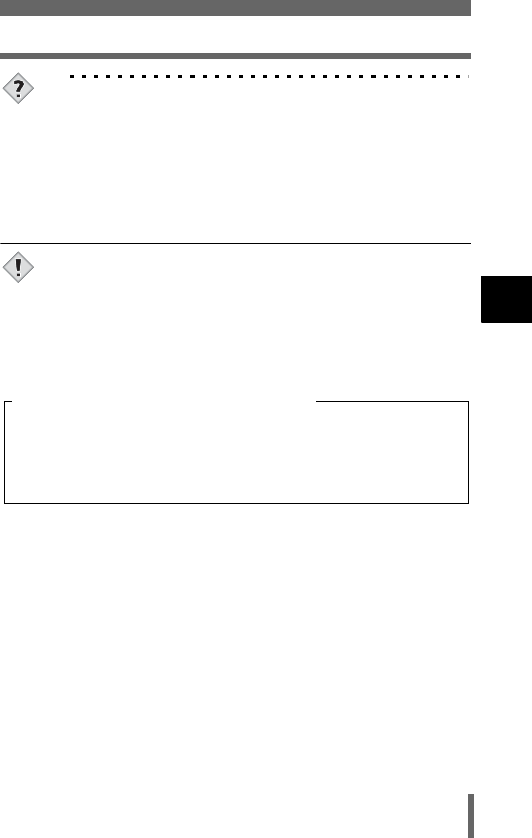
71
Recording movies
3
Shooting basics
TIPS
To keep your subject in focus all the time while shooting
→Set R (movie) to OFF and FULLTIME AF to ON. g“FULLTIME
AF - A reliable time-saving way to focus” (P.92)
To use the zoom while shooting
→Set DIGITAL ZOOM to ON. g“Using the digital zoom” (P.73)
→Set R (movie) to OFF, and you can use the optical zoom while
shooting. g“Recording sound with movies” (P.118)
• Depending on the card, the seconds remaining may drop rapidly
during recording. Try using the card again after formatting it.
g“Formatting cards” (P.173).
• When R is set to ON, the movie is recorded with the focus that was
set when the shutter button was pressed in Step 3. If the distance
to the subject changes, focus may be compromised.
•In n mode, the flash and manual focus (MF) cannot be used.
Note
• Recording will continue until the card is full unless stopped by
pressing the shutter button.
• A long recorded movie cannot be edited. (P.148)
• If a single movie recording uses up all of the card’s memory, create
space on the card by deleting the movie or downloading it to a PC.
Notes for recording movies over a long time

72
3
Shooting basics
Zoom
Telephoto and wide-angle shooting are possible at 4x magnification (the
optical zoom limit, equivalent to 27 mm to 110 mm on a 35 mm camera). By
combining the optical zoom with the digital zoom, zoom magnification can be
increased to a maximum of approximately 14x.
Camera movement is likely to occur at higher magnifications. Stabilize the
camera with a tripod, etc. to avoid camera movement.
Using the optical zoom
1Turn the zoom lever.
Mode dial
Zoom lever
Wide-angle:
Turn the zoom lever toward W to
zoom out.
Telephoto:
Turn the zoom lever toward T to
zoom in.
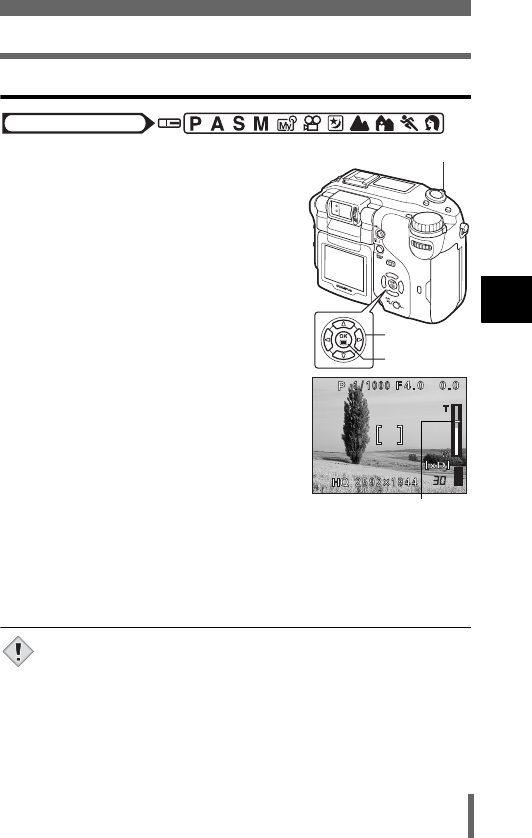
73
Zoom
3
Shooting basics
Using the digital zoom
1In the top menu, select MODE
MENU → CAMERA → DIGITAL
ZOOM → ON, and press e.
g“How to use the menus” (P.49)
•Press e again to exit the menu and the
subject is displayed on the monitor.
2Turn the zoom lever toward T.
• The white area of the zoom indicator
indicates the optical zoom. If the digital
zoom is set to ON, a red area appears on
the zoom indicator. When you reach the
limit of the optical zoom, the digital zoom
is enabled.
•In n mode, the maximum digital zoom magnification is 2.5x.
• Pictures taken with the digital zoom may appear grainy.
• The digital zoom cannot be used when the monitor is turned off.
Turn the monitor on to enable the digital zoom.
Mode dial
Arrow pad
OK button
Zoom lever
The cursor moves up and
down on the zoom indicator
according to the zoom
magnification.
The cursor turns orange
when inside the digital zoom
field.
Note
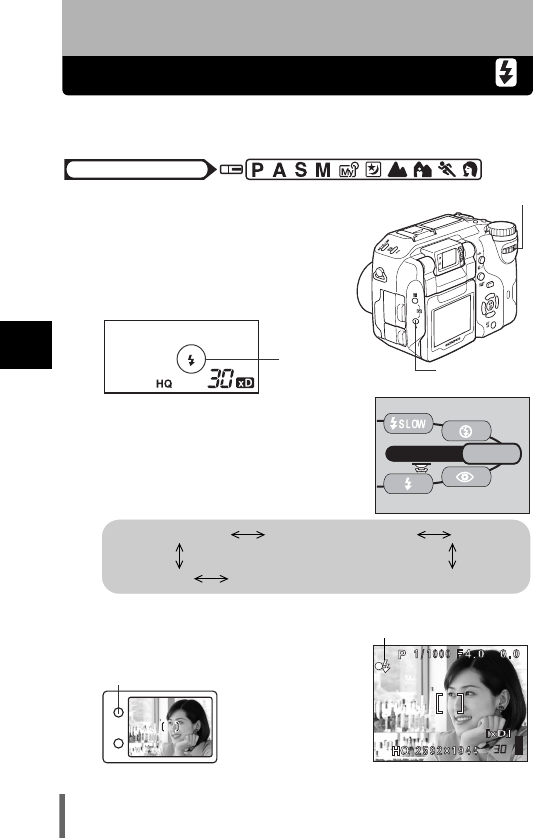
74
4
Flash
4 Flash
Flash shooting
Select the flash mode best suited to the light conditions and the effect you
want to achieve. You can also adjust the amount of light emitted using the
flash intensity control.
1
Set the flash mode by turning the
control dial while holding down
#
.
• The flash mode changes as follows
and the selected mode is displayed on
the control panel (Selectable flash
modes may differ depending on the
shooting mode.).
2Press the shutter button halfway.
• The orange lamp and #mark light when
the flash is ready to fire.
Mode dial
Control dial
#Flash mode
button
Flash
mode
FLASH MODE
AUtO
No indication (Auto-flash)
!
(Red-eye reduction flash)
#
(Fill-in flash)
$
(Flash off)
#
SLOW or H SLOW
(Slow synchronization)
Monitor
#Mark
Orange lamp
Viewfinder
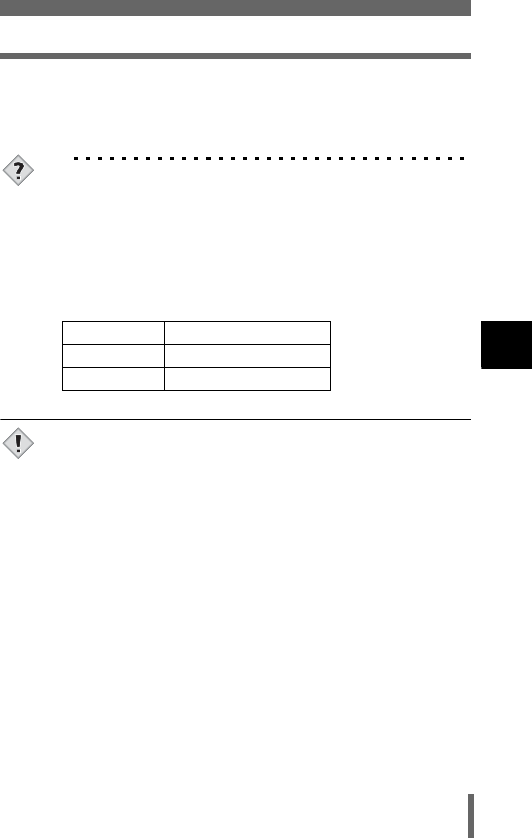
75
Flash shooting
4
Flash
3Press the shutter button fully to take the picture.
Flash working range
W (max.): Approx. 0.8 m to 3.7 m (2.6 ft. to 12 ft.)
T (max.) : Approx. 0.8 m to 2.2 m (2.6 ft. to 7 ft.)
TIPS
The orange lamp or the # (flash standby) indication blinks.
→The flash is charging. Wait until the orange lamp or # goes off.
Camera movement warning (Auto-flash, red-eye reduction, fill-in
flash)
→When the orange lamp or # lights, the flash fires automatically but
the shutter speed locks at a level at which camera movement is
not likely to occur. The zoom position changes depending on the
level at which the shutter speed locked.
•AUTO, !, # and H SLOW are not available in S and M
modes.
• The flash does not fire in the following situations:
In n mode, during sequential shooting (i, j, k,
7), during super-macro shooting, when FUNCTION is set
to WHITE BOARD/BLACK BOARD, during Panorama
shooting.
• The flash may not give you the optimum result in macro mode,
especially with wide-angle shooting. Check the resulting picture on
the monitor.
• When a conversion lens is attached to the camera, vignetting may
occur. To take flash pictures, use an external flash.
Zoom position Shutter speed
W (max.) 1/30 sec.
T (max.) 1/100 sec.
Note
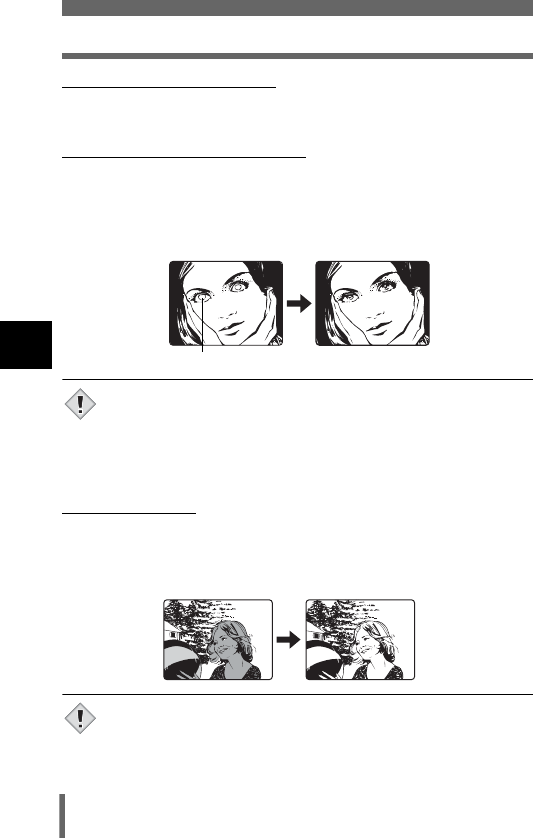
76
Flash shooting
4
Flash
(Auto-flash (No indication)
The flash fires automatically in low light or backlight conditions.
(Red-eye reduction flash (!)
The light from the flash may make the subject’s eyes appear red in the
picture. The red-eye reduction flash mode significantly reduces this
phenomenon by emitting pre-flashes before firing the regular flash. This
helps accustom the subject’s eyes to the bright light and minimizes the red-
eye phenomenon.
• After the pre-flashes, it takes about 1 second before the shutter is
released. Hold the camera firmly to avoid camera movement.
• Effectiveness may be limited if the subject is not looking directly at
the pre-flashes, or if the shooting range is too far. Individual
physical characteristics may also limit effectiveness.
(Fill-in flash (#)
The flash fires regardless of the available light. This mode is useful for
eliminating shadows on the subject’s face (such as shadows from tree
leaves), in a backlight situation, or for correcting the color shift produced by
artificial lighting (especially fluorescent light).
• The fill-in flash may not have the desired effect under excessively
bright light.
The subject’s eyes appear red.
Note
Note
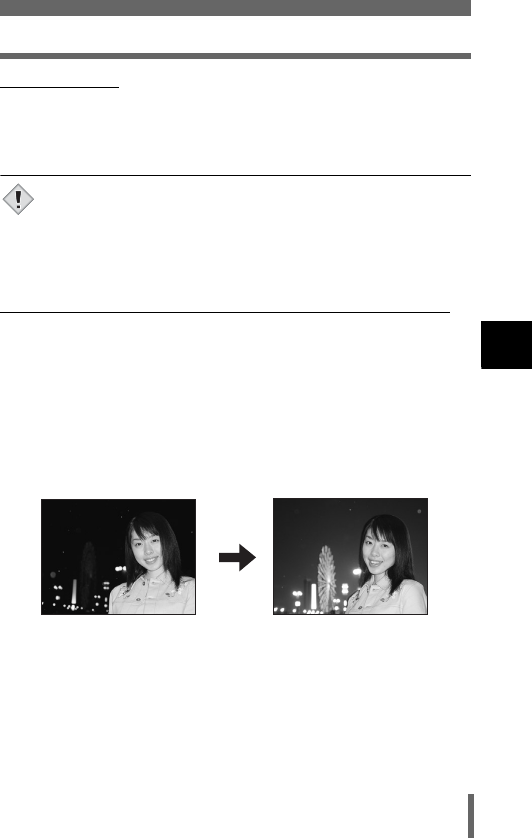
77
Flash shooting
4
Flash
(Flash off ($)
The flash does not fire even in low light conditions. Use this mode in
situations where flash photography is not desired or is prohibited. You can
also use this mode when you want to shoot a natural-looking twilight or night
scene.
• Since a slow shutter speed is automatically selected in low light
situations when in the flash off mode, the use of a tripod is
recommended to prevent your pictures from being blurred by
camera movement.
(Slow synchronization (#SLOW1 #SLOW2 HSLOW1)
The slow synchronization flash is designed for slow shutter speeds.
Normally, when shooting with a flash, shutter speeds cannot go below a
certain level to prevent camera movement. But when shooting a night scene
background, fast shutter speeds can make the background too dark. Slow
synchronization flash allows both a slow shutter speed for the background
and a flash for the subject. Since the shutter speed is slow, make sure you
stabilize the camera by using a tripod. Otherwise, camera movement may
cause the picture to be blurred.
In S and M modes, the flash fires at the selected shutter speed.
1st curtain (front curtain) #SLOW1
Usually, regardless of the shutter speed, the flash fires right after the shutter
fully opens. This is called 1st curtain. Unless you change it, this is how the
flash always fires. The factory default setting for slow synchronization is
#SLOW1.
Note
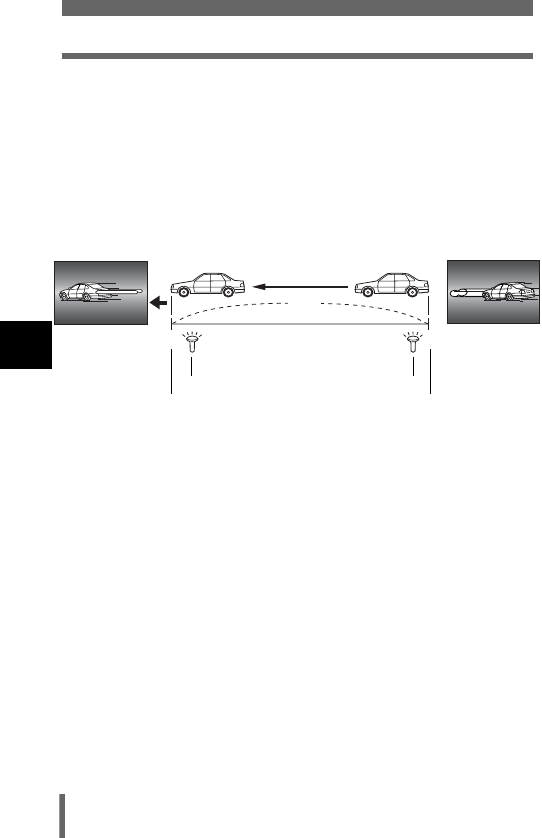
78
Flash shooting
4
Flash
2nd curtain (rear curtain) #SLOW2
The 2nd curtain fires just before the shutter closes. Changing the flash
timing can create interesting effects in your picture, such as expressing the
movement of a car by showing the tail-lights streaming backwards. The
slower the shutter speed, the better the effects turn out.
The slowest possible shutter speed depends on the shooting mode:
M mode : 15 sec. (Bulb shot is also available.)
P, A, S, m mode : 4 sec.
1st curtain with red-eye reduction H SLOW1
This mode is for when you want to use slow synchronization, yet also reduce
the red-eye phenomenon. For instance, when shooting a person against a
brightly lit night background. A normal flash might make the person’s eyes
red, but 1st curtain with red-eye reduction lets you capture the background
correctly and reduce the red-eye phenomenon at the same time. 2nd curtain
with red-eye reduction is not available.
rear curtain
2nd curtain flash fires
Shutter closes
1st curtain flash fires
front curtain
Shutter fully opens
When the shutter speed is set to 4 sec.
4 sec.
4 sec. 0
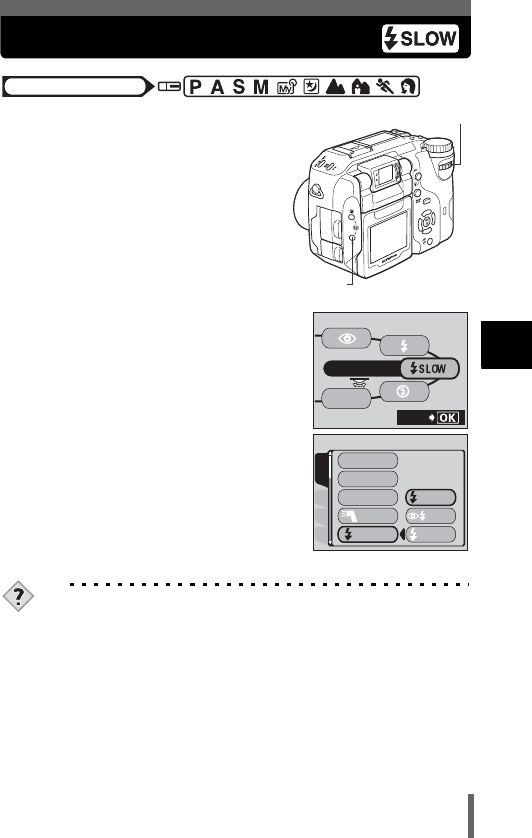
79
4
Flash
Using the slow synchronization flash
1Turn the control dial while
holding down # and select
#SLOW.
2While holding down #, press e.
• After the menu is displayed, release #.
3Press ac to select #SLOW1,
HSLOW or #SLOW2, then
press e.
•Press e again to exit the menu.
TIPS
Slow synchronization can also be set from the MODE MENU.
→In the top menu, select MODE MENU → CAMERA → #SLOW →
#SLOW1, HSLOW or #SLOW2, then press e.
g“How to use the menus” (P.49)
Mode dial
Control dial
# Flash mode
button
FLASH MODE
AUtO
SEt
CARDSEt PIC
CAMERA
DRIVE
ISO
MY MODE
FLASH
SLOW
SLOW2
SLOW
SLOW1
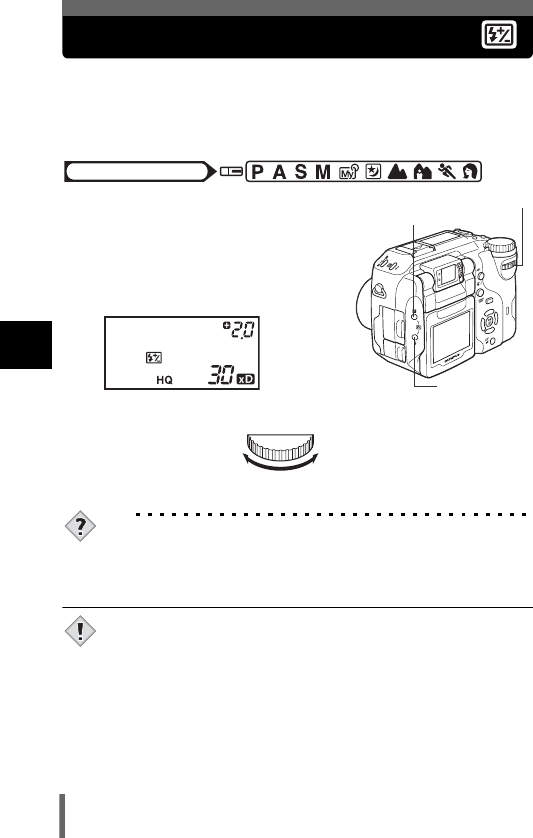
80
4
Flash
Flash intensity control
You can adjust the amount of light emitted by the flash.
In some situations, you may get better results by adjusting the light
emission. Examples include small subjects, distant backgrounds, or
situations when increased contrast is desired.
1Adjust the brightness by turning
the control dial while holding
down # and F at the same time.
• The exposure value is displayed on
the control panel while the flash
intensity control function is set.
TIPS
• The flash intensity can be set in 1/3EV steps or 1/2EV steps.
g“Exposure steps – Selecting the adjustment
increments” (P.174)
• The flash adjustment effect may not be sufficient if the shutter
speed is faster than 1/300.
Mode dial
Control dial
#Flash mode
button
F Exposure compensation
button
Turning to the left
decreases the light
emission.
Min. setting is –2.0.
Turning to the right
increases the light
emission.
Max. setting is +2.0.
Note
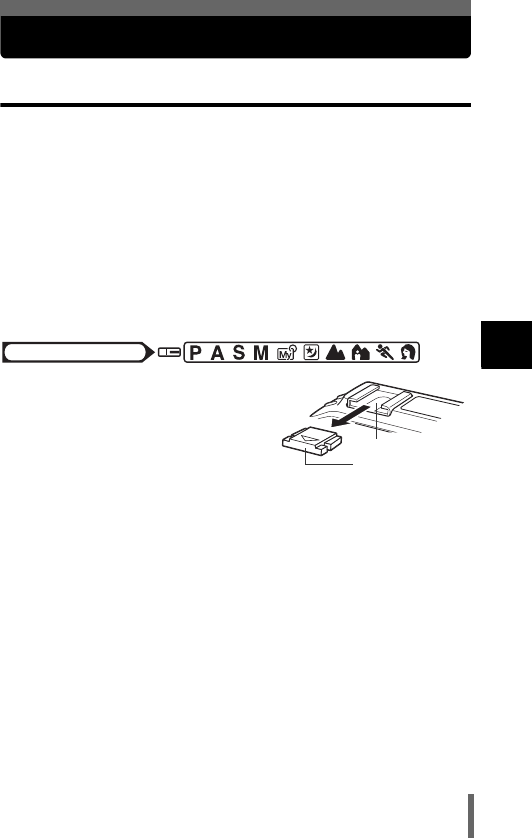
81
4
Flash
External flash (optional)
Using the external flash
Various types of flash shooting are possible with the Olympus FL series
external flashes.
The external flash can be used either by itself or together with the built-in
flash.
If the external flash is used, flash mode and exposure compensation will be
detected automatically by the camera, allowing the built-in flash and external
flash to function together.
The external flash can be mounted on the camera by attaching it to the hot
shoe on the top of the camera, or by using the exclusive FL-BK01 flash
bracket (optional) and FL-CB02 bracket cable (optional).
This chapter explains how to use the FL-20 when attached to the hot shoe.
1Slide the shoe cover off in the
direction of the arrow and
attach the external flash.
• For instructions on how to attach the
flash, refer to the manual for the
external flash.
• Keep the shoe cover in a safe place
to prevent it getting lost, and replace it on
the camera when you have finished using
the external flash.
Mode dial
Shoe cover
Hot shoe
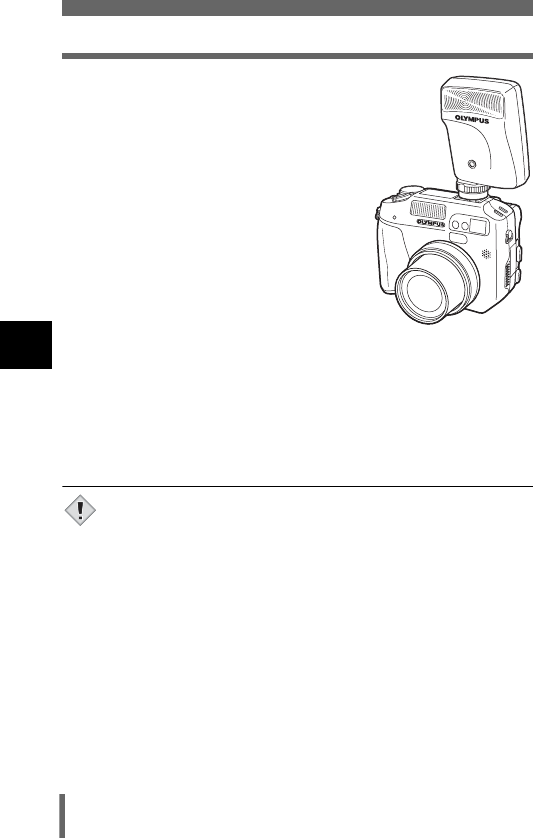
82
External flash (optional)
4
Flash
2In the top menu, select MODE
MENU → CAMERA → QFLASH.
g“How to use the menus” (P.49)
To use the external flash only
→Select Q, then press e. Press e
again to exit the menu.
To use the external flash together with
the built-in flash
→Select IN+Q, then press e. Press e
again to exit the menu.
3Turn on the external flash.
• Set the mode dial to TTL-AUTO.
• Be sure to attach the flash to the camera
before turning the flash on.
4Select the flash mode by turning the control dial while
holding down #.
g“Flash shooting” (P.74)
• If close-up pictures are overexposed, try using the built-in flash by
itself.
• When the built-in flash and the external flash are used together, the
built-in flash is used as the compensating light source. This means
that if the amount of light from the external flash is insufficient
(beyond its working range), the resulting pictures may be
underexposed.
Note
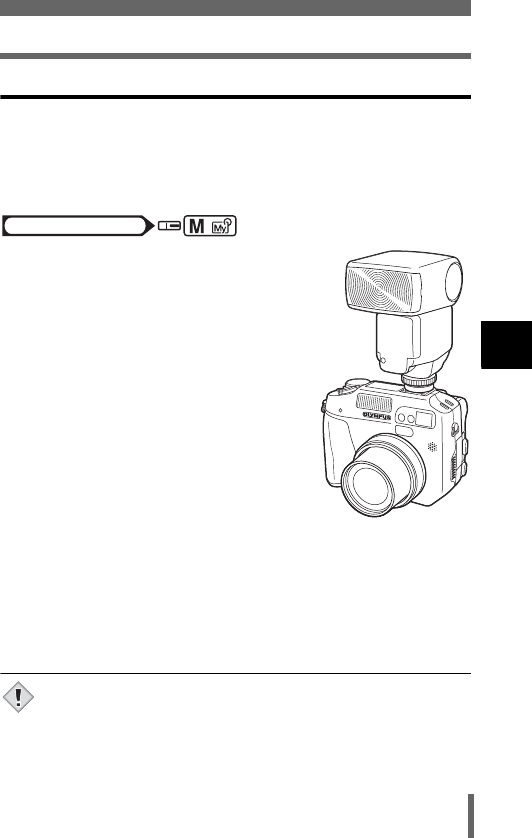
83
External flash (optional)
4
Flash
Using commercially available external flashes
Provided that the flash can be connected to the hot shoe, a commercially
available external flash may be used. For details on compatible
commercially available external flashes, refer to the next page. The amount
of light emitted cannot be adjusted on commercially available external
flashes except Olympus FL series.
1Attach the external flash to the hot
shoe and connect it to the camera.
• For instructions on how to attach the flash,
refer to the manual for the external flash.
2Select M mode. Adjust the shutter
speed and aperture.
g“Manual shooting” (P.88)
• Remember that a slow shutter speed can
produce blurred images. For the best
results, we recommend that you set the
shutter speed from 1/200 to 1/300 seconds.
3Turn on the external flash.
• Be sure to attach the flash to the camera
before turning the flash on.
4Set the mode that automatically controls the amount of
light emitted by the external flash. Also set the ISO
sensitivity and aperture on the external flash to match the
camera’s settings.
• Refer to the user’s manual for the external flash to select its mode.
• The camera’s flash mode will have no effect on the external flash.
The external flash will fire even when the camera’s flash mode is
set to $ (off).
• Confirm in advance that the external flash you are using is
synchronized with the camera.
Mode dial
Note
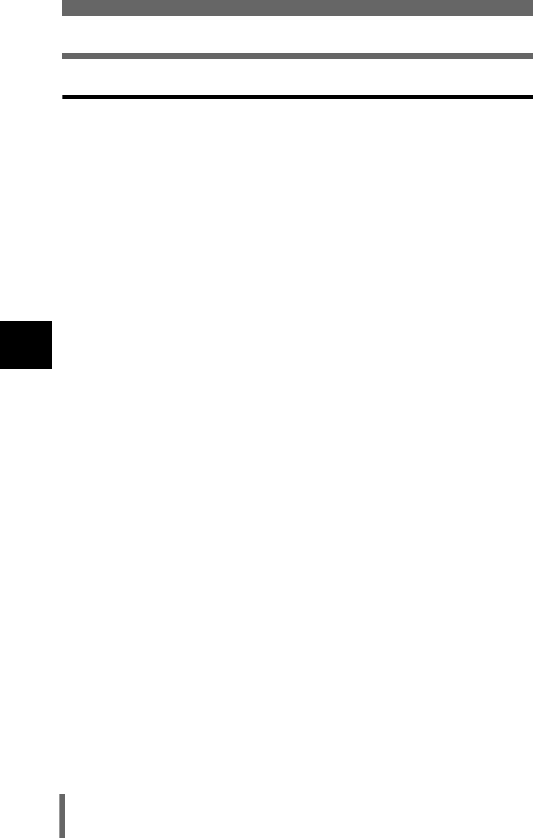
84
External flash (optional)
4
Flash
Compatible commercially available external flashes
When selecting an external flash, use products which meet the
following basic conditions.
(1) Some flashes available on the market operate with a high voltage
synchro terminal. If one of these is used, it may damage the camera,
and/or the camera may not function normally. Contact the manufacturer
of the flash you are using concerning the specifications of the flash’s
synchro terminal.
(2) Some flashes available on the market have the polarity of the synchro
terminal reversed. In this case, even if the flash is connected, it will not
fire. Contact the manufacturer of the flash for more information.
(3) Exposures when using an external flash require that adjustments be
made on the external flash unit. If an external flash is used in the auto
mode, match it with the F value and ISO sensitivity settings on the
camera.
(4) Even if the auto F value and ISO sensitivity of the external flash are set
to the same conditions as those on the camera, depending on the
photographic conditions, it is possible that the correct exposure may not
be obtained anyway. In such a case, adjust the auto F value or ISO value
on the external flash unit or calculate the distance in the manual mode
and use it that way.
(5) Use a flash whose illuminating angle covers the angle of view of the lens.
However, in close-up photography with the lens on the wide setting, the
bottom of the image may not expose correctly. The ideal is to have a
wide angle adapter to fit on the flash and spread the illumination angle so
it is wider.
(6) Use a flash unit with a flash time of 1/200 sec. or less when using the
flash at full strength. For devices with a long flash time, a portion of the
light emitted will not contribute to the exposure.
(7) If a flash unit or other accessory TTL flash that has additional
communications functions other than an Olympus FL series flash is
used, it may not only fail to function normally, but may also cause
damage to the camera’s circuitry. Do not use such a device.
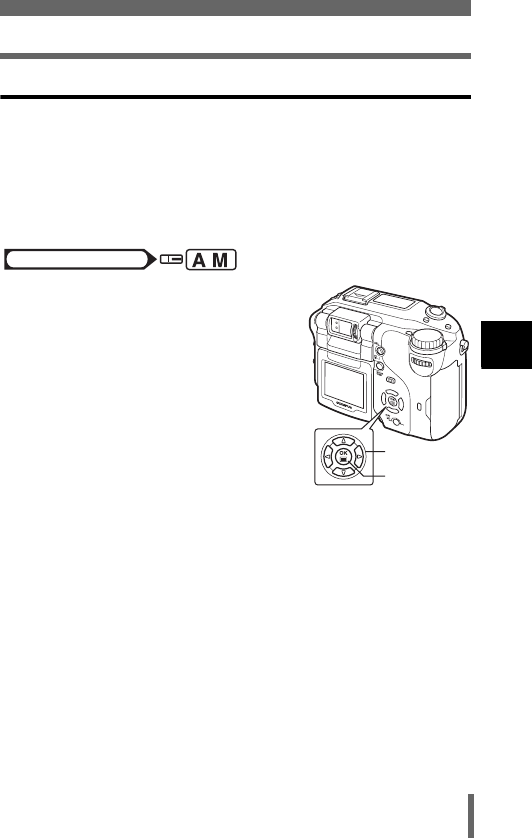
85
External flash (optional)
4
Flash
Using a slave flash mode
This setting is for when using a commercially available slave flash that is
synchronized with the camera flash.The amount of light emitted by the flash
can be adjusted in 10 levels. The flash can fire in sequential shooting mode,
but the interval between shots will be longer if a high emission level is set.
AUTO, !: The setting is automatically changed to #(Fill-in flash).
H SLOW : The setting is automatically changed to #SLOW1.
1In the top menu, select MODE
MENU → CAMERA → QFLASH →
SLAVE, and press d.
g“How to use the menus” (P.49)
2Press ac to select an emission
level from 1 to 10, then press e.
3Press e repeatedly until the menu goes off.
Mode dial
Arrow pad
OK button
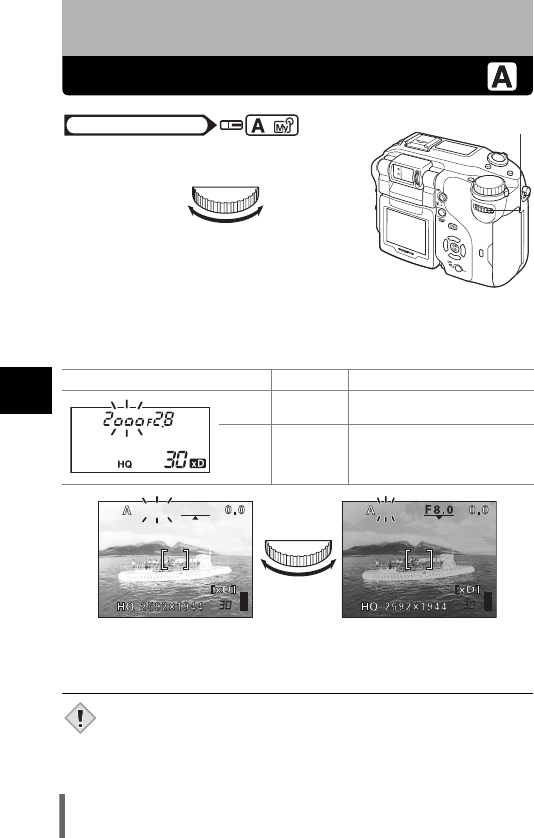
86
5
Advanced shooting
5 Advanced shooting
Aperture priority shooting
1Turn the control dial to set the
aperture value.
• You can change the adjustment range for the
aperture.
g“Exposure steps – Selecting
the adjustment increments” (P.174)
• When the shutter button is pressed halfway, the shutter speed is
displayed on the control panel.
• If the image is underexposed or overexposed when the shutter button
is halfway pressed, the shutter speed indication blinks.
• When the flash is set to the auto-flash mode or the fill-in flash
mode, the shutter speed is fixed at 1/30 sec. in the maximum wide
angle, or 1/100 sec. in the maximum telephoto, and will not go
slower.
Control panel Monitor Meaning
Lights Displayed
in green The aperture setting is
suitable for the conditions.
Blinks Displayed
in red The aperture setting is
unsuitable for the conditions.
Take the following steps when
the monitor is turned on.
Control dial
Mode dial
Turn to the right
to increase the
aperture value
(F number).
Turn to the left
to decrease the
aperture value
(F number).
F2.8F2.8
1/2000
1/2000
4"
4"
appears: The image is overexposed.
Turn the control dial to the right to
increase the aperture value.
A
perture range: Toward W: f2.8 to f8.0, Toward T: f4.8 to f8.0
appears: The image is underexposed.
Turn the control dial to the left to reduce
the aperture value.
Note
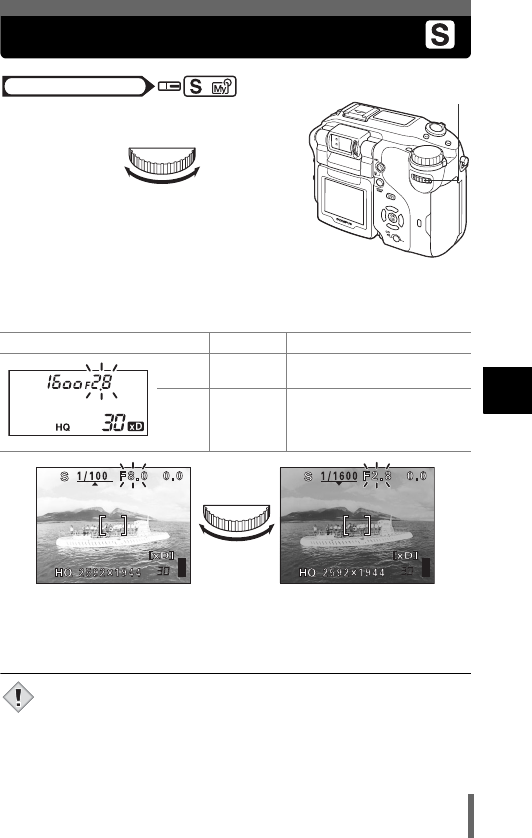
87
5
Advanced shooting
Shutter priority shooting
1Turn the control dial to set the
shutter speed.
• You can change the adjustment range for the
shutter speed.
g
“Exposure steps –
Selecting the adjustment increments” (P.174)
• Pressing the shutter button halfway displays the aperture value on the
control panel.
• If the image is underexposed or overexposed when the shutter button
is halfway pressed, the aperture value indication blinks.
• To avoid camera movement, you are recommended to use a tripod
when taking pictures requiring a slow shutter speed.
Control panel Monitor Meaning
Lights
Displayed
in green
The shutter speed setting is
suitable for the conditions.
Blinks
Displayed
in red
The shutter speed setting is
unsuitable for the conditions.
Take the following steps when
the monitor is turned on.
Control dial
Mode dial
Turn to the
right to set a
faster shutter
speed.
Turn to the left
to set a slower
shutter speed.
appears: The image is overexposed.
Turn the control dial to the right to set
the shutter speed faster.
Shutter speed range : 4 to 1/2000 sec.
appears: The image is underexposed.
Turn the control dial to the left to set the
shutter speed slower.
Note
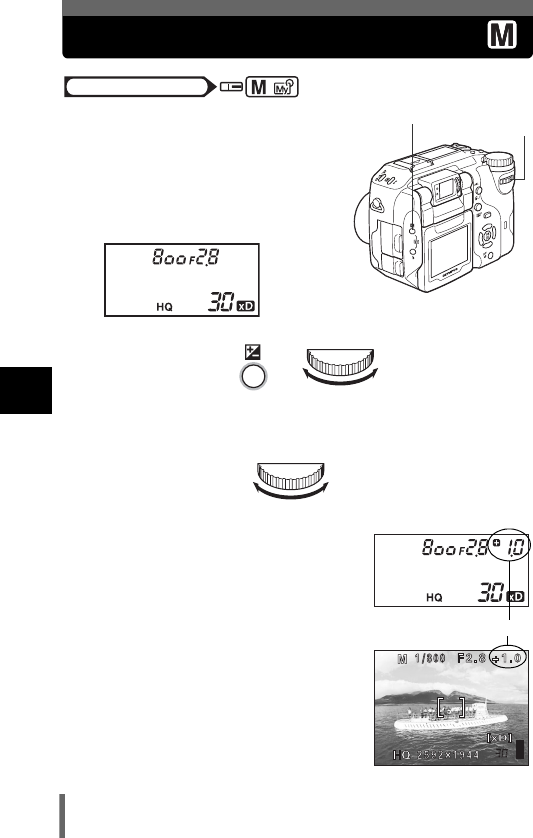
88
5
Advanced shooting
Manual shooting
1Set the aperture by turning the
control dial while holding down
F.
• You can change the adjustment range
for the aperture and the shutter speed.
g“Exposure steps – Selecting the
adjustment increments” (P.174)
Turn the control dial to set the shutter speed.
• When the shutter button is halfway
pressed, the difference (ranging from -3.0
to +3.0 EV) between the exposure
determined by the currently selected
aperture and shutter speed compared to
the exposure level considered optimal by
the camera is displayed.
• If the exposure status display flashes on
the control panel or appears in red on the
monitor, it indicates that the exposure
differential is less than -3.0 EV or more
than +3.0 EV.
Mode dial
Control dial
Exposure compensation
button F
Turn to the right to
increase the
aperture value
(F number).
Turn to the left to
decrease the
aperture value
(F number).
+
Turn to the right to set
a faster shutter speed.
Turn to the left to set a
slower shutter speed.
Exposure differential
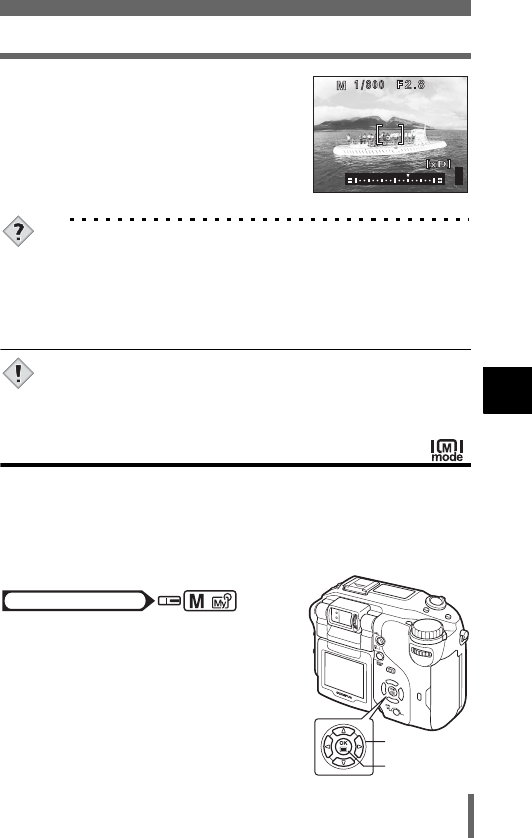
89
Manual shooting
5
Advanced shooting
• When you press the AEL (AE Lock)
button, the screen on the right appears
with the bar indicating current exposure
settings.
Aperture value: f2.8 to f8.0
Shutter speed: 15 to 1/2000 sec.
(At f8.0, up to 1/4000 sec.)
TIPS
To take long exposure (bulb) shots
1 Turn the control dial to the left to set the shutter speed to bulb.
2 The shutter remains open as long as the shutter button is held
down.
• The maximum bulb length is 120 seconds.
• You can connect a remote cable (sold separately) with the
power battery holder (also sold separately).
• To avoid camera movement, you are recommended to use a tripod
when taking pictures requiring a slow shutter speed.
M mode real display - Displaying the subject on the
monitor at close to the real exposure
To make it easier to check the subject when taking pictures in M mode using
the monitor, the camera adjusts the brightness automatically and displays
the subject on the monitor (when set to OFF (factory default setting)). When
set to ON, the subject is displayed on the monitor at the appropriate
brightness for the selected exposure. You can shoot while checking the real
image in advance on the monitor.
1In the top menu, select MODE
MENU → CAMERA → 9REAL →
ON, and press e.
g“How to use the menus” (P.49)
•Press e again to exit the menu.
Note
Arrow pad
OK button
Mode dial
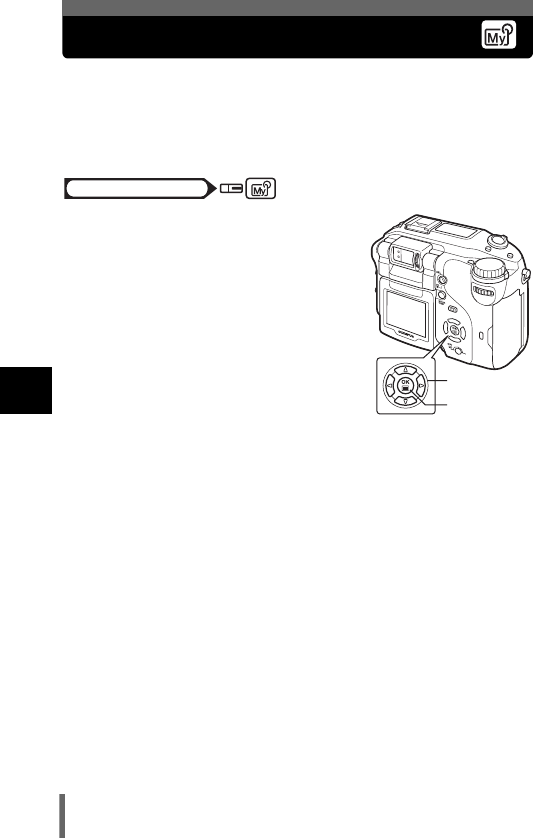
90
5
Advanced shooting
Using My Mode
When you use r mode, the settings you selected with the menus in My
Mode are activated.
Saving the shooting mode or function settings you want to use in advance
lets you shoot with your favorite settings straightaway. Choose one of the 8
My Mode settings that you have saved.
1In the top menu, select MODE
MENU → CAMERA → MY MODE →
MY MODE 1 to MY MODE 8, and
press e.
g“How to use the menus” (P.49)
• Press
e
again to exit the menu.
• Only the settings in MY MODE 1 have
already been saved. You cannot select
MY MODE 2 to MY MODE 8 if no
settings have been saved in them.
g“MY MODE SETUP – Setting a
function in My Mode” (P.170)
Mode dial
Arrow pad
OK button
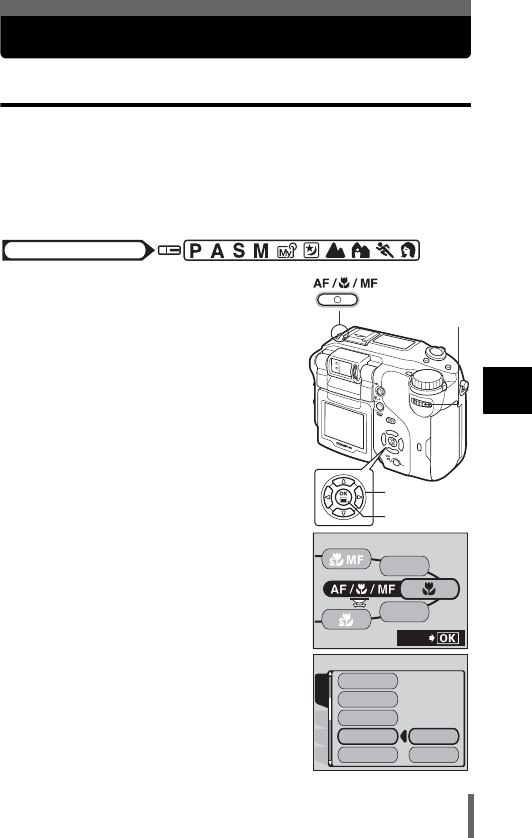
91
5
Advanced shooting
Focusing applications
AF MODE - Changing the focus range
This function allows you to select the focus range of your subject.
iESP Even when the subject is not in the center of the screen, focusing
is possible. The AF target mark moves to the position on the
monitor that is in focus.
SPOT
Focus selection is based on the subject within the AF target mark.
1Press e while holding down
AF/&/MF.
• The AF MODE menu is displayed.
•In MF or %MF mode, the menu is not
displayed when e is pressed.
2Press ac to select iESP or
SPOT, then press e.
•Press e again to exit the menu.
Mode dial
Arrow pad
OK button
Control dial
AF/Macro/MF
button
MF
AF
SEt
CARDSEt PIC
CAMERA
NOISE REDUCtION
DIGItAL ZOOM
FULLtIME AF
AF MODE
ACCESSORY
iESP
SPOt
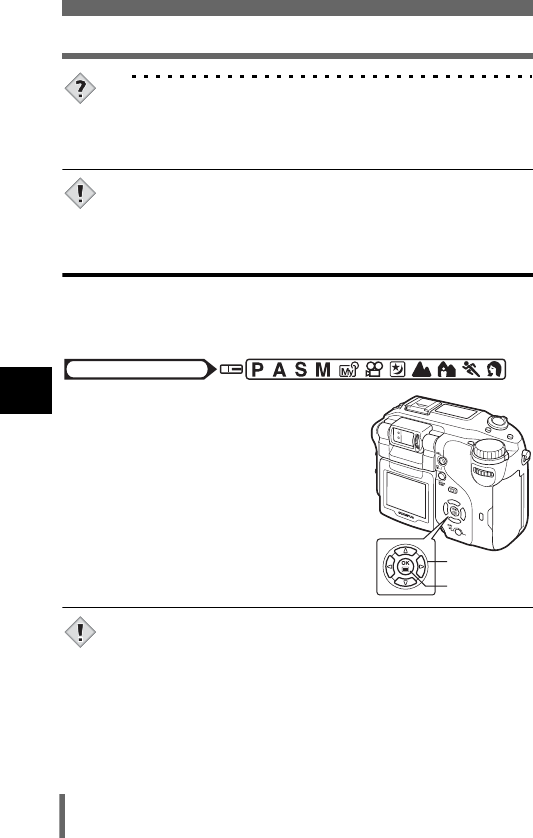
92
Focusing applications
5
Advanced shooting
TIPS
AF MODE can also be set from the MODE MENU.
→In the top menu, select MODE MENU → CAMERA → AF MODE
→ iESP or SPOT, and press e.
g“How to use the menus” (P.49)
•In n mode, the AF MODE is fixed to iESP. The setting cannot be
changed.
FULLTIME AF - A reliable time-saving way to focus
Focusing is performed repeatedly without having to press the shutter button
halfway. When ON is selected, the focusing time is reduced, letting you take
successive snapshots.
1In the top menu, select MODE
MENU → CAMERA → FULLTIME
AF → ON, and press e.
g“How to use the menus” (P.49)
• The subject is displayed on the monitor.
• If the monitor is turned off, FULLTIME AF
does not function.
•Press e again to exit the menu.
•In n mode, FULLTIME AF does not operate when R(movie) is set
to ON.
• Battery consumption increases when FULLTIME AF is used.
Note
Mode dial
Arrow pad
OK button
Note
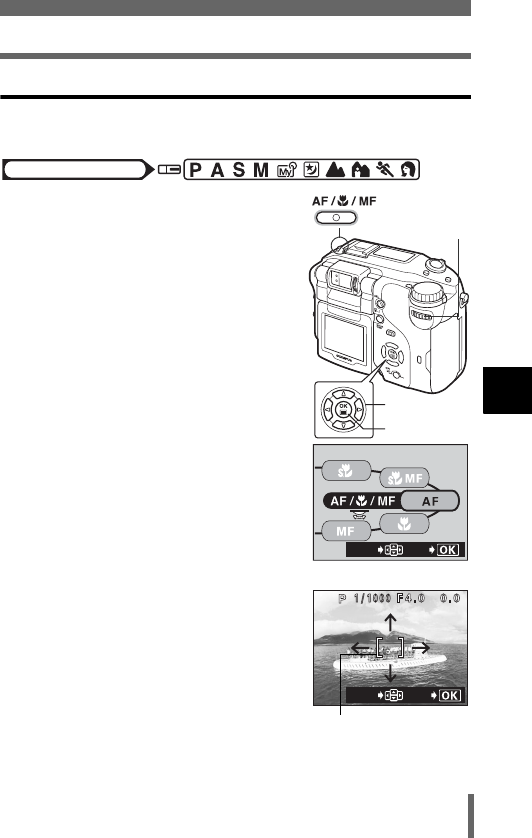
93
Focusing applications
5
Advanced shooting
Changing the position of the AF target mark
This function lets you select the area you want to focus on by changing the
position of the AF target mark.
1Set the AF mode to SPOT.
g“AF MODE - Changing the focus
range” (P.91)
2Hold down AF/&/MF and use the
arrow pad to move the AF target
mark to the area you want to focus
on.
•In MF or %MF mode, the AF target mark
does not move when the arrow pad is
pressed.
3Take the picture.
• To restore the AF target mark to its
original position (in the center), press e
while holding down AF/&/MF on the right
screen.
Mode dial
Arrow pad
OK button
Control dial
AF/Macro/MF
button
SEt
MOVE
EXIt
MOVE
AF target mark
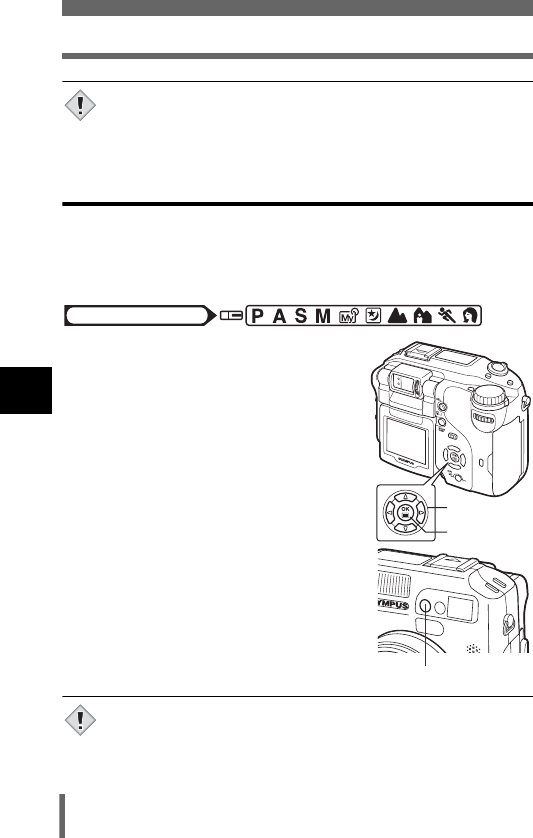
94
Focusing applications
5
Advanced shooting
• Turning the camera off or changing the shooting mode will return
the AF target to the center position.
• AF target mark cannot be moved when the digital zoom is on.
AF illuminator
The AF illuminator allows the auto focus to focus on dark subjects. When the
shutter button is pressed halfway, the AF illuminator fires automatically,
lighting up the subject. Factory default setting is ON. To turn the AF
illuminator off, follow the procedure below.
1In the top menu, select MODE
MENU → SETUP → AF
ILLUMINATOR → OFF, and press
e.
g“How to use the menus” (P.49)
• Press
e
again to exit the menu.
• Even when the AF illuminator is lit, the auto focus may still not be
able to focus properly on subject within 80 cm (2.6 ft.) of the
camera.
Note
Mode dial
Arrow pad
OK button
AF illuminator
Note
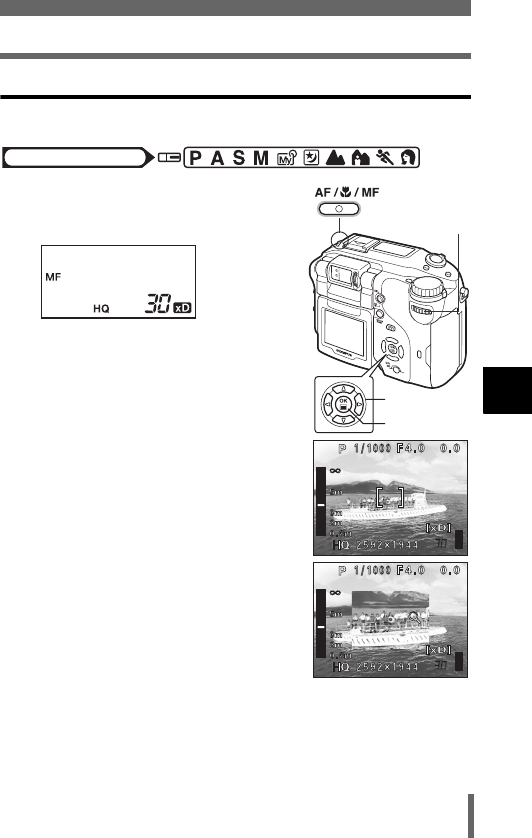
95
Focusing applications
5
Advanced shooting
Manual focus
If auto focus is unable to focus on a subject, use manual focus.
1Turn the control dial while holding
down AF/&/MF and select MF.
• MF is displayed on the control panel.
• The subject is displayed on the monitor
when you release your finger from the
AF/&/MF button.
2Press ac to set the focus.
• During operation, the area in the middle is
enlarged. This lets you check whether the
focus is correct.
• The distance indicator on the left of the
monitor is for reference only.
• When the indicator is moved to less than
0.8 m (2.6 ft.), the display automatically switches to the 20 cm (8") to
80 cm (2.6 ft.) display.
Mode dial
Arrow pad
OK button
Control dial
AF/Macro/MF
button
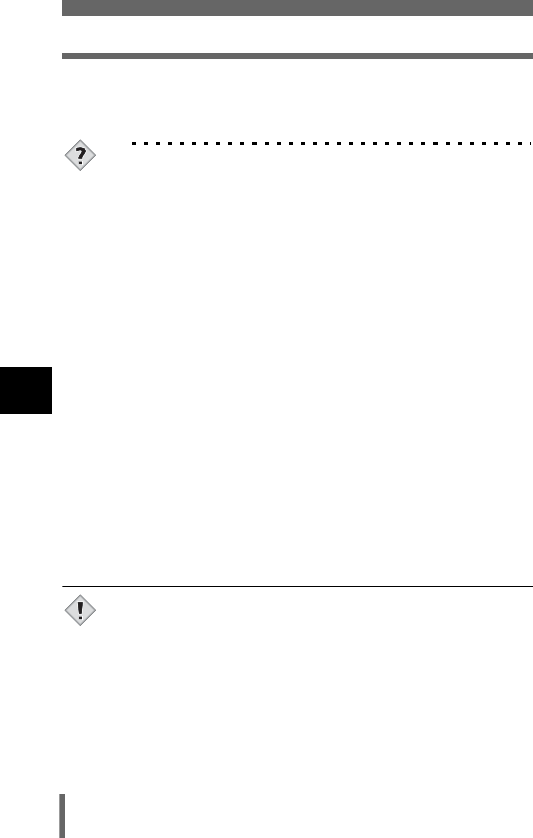
96
Focusing applications
5
Advanced shooting
3Take the picture.
• The focus is locked at the distance you have set.
TIPS
How to shoot while keeping the same focus distance
→Decide the focus in Step 2, then press e. The focus is locked and
MF appears in red on the monitor.
To fix the focus at the same distance as the focus lock position
1Press f to turn on the LCD monitor when it is off.
2Position the AF target mark on a subject at the desired distance
and press the shutter button halfway.
3Keeping the shutter button half-pressed, press AF/&/MF.
• The distance is displayed on the monitor.
• MF is selected and the focus is locked at the same distance
as when you performed focus lock.
• Set to AF to return to auto focus.
Even if you move the cursor to the top of the distance indicator,
focusing is not possible at ).
→Adjust the cursor position by pressing ac while watching the
monitor.
How to take pictures very close to the subject
→In super macro MF mode, pictures as close as 3 cm from the
subject can be taken with manual focus. Turn the control dial while
holding down AF/&/MF and select %MF. g“Super macro
shooting” (P.104)
• When the digital zoom is set to x 2.5 or more, the area you are
focusing on is not enlarged.
• If the zoom lever is pressed after performing manual focus, the
saved focus distance may be changed. Perform setting again.
Note
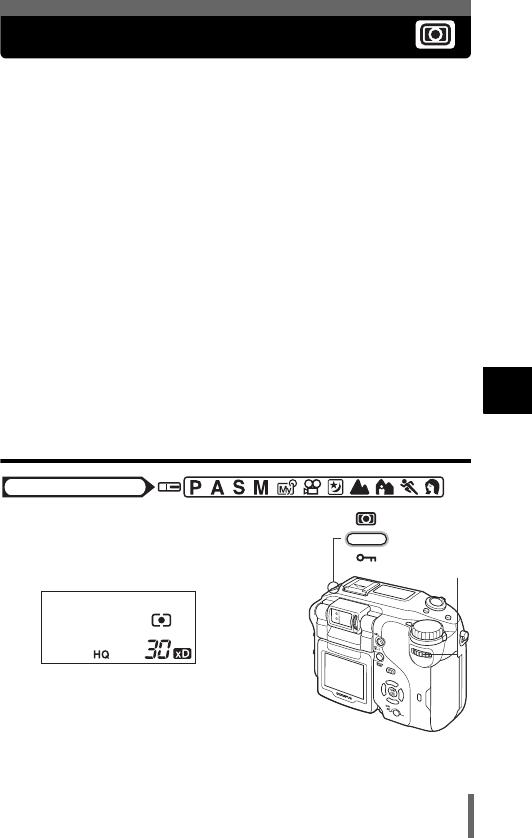
97
5
Advanced shooting
Metering
There are four ways of measuring the brightness of a subject. Select the way
best suited to your purpose.
Digital ESP metering Meters the center of the subject and the surrounding
area separately.
Spot metering Exposure is determined by metering within the
metering target area. In this mode, a subject can be
shot with optimal exposure regardless of the
background light. gP.97
Multi-metering Meters the brightness of the subject at up to 8
different points to set the optimal exposure based on
the average brightness. This method is useful with a
high contrast subject.
gP.99
Center-weighted metering
Meters the brightness over a wide area with
emphasis on the center of the screen. This method
is used when you do not want to let the brightness of
the surrounding area affect the picture. gP.97
Spot metering / Center-weighted metering
– Selecting the metering area
1Turn the control dial while holding
down 4 and select 3 or 2.
•3 or 2 is displayed on the control
panel.
Mode dial
Control dial
Metering button
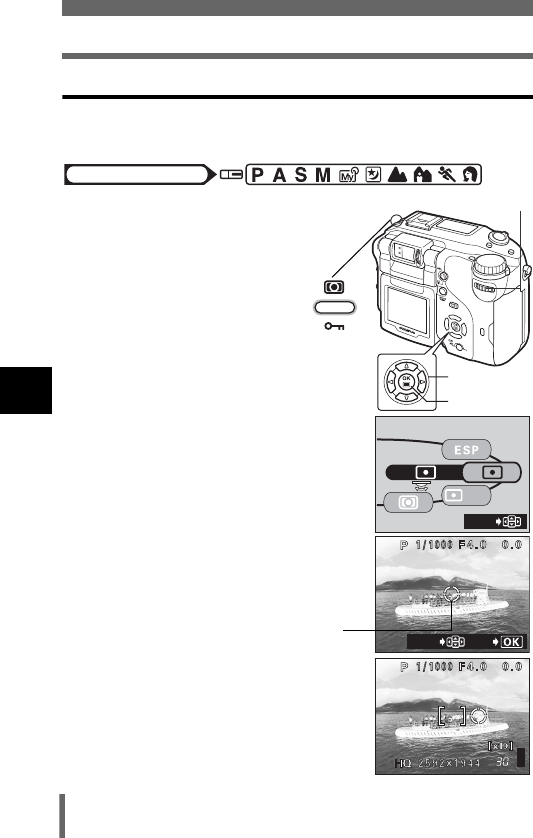
98
Metering
5
Advanced shooting
Changing the position of the metering target mark
When the metering mode is set to SPOT, you can select the metering area
by moving the position of the target mark.
1Turn the control dial while holding
down 4 and select 3.
2Hold down 4 and use the arrow
pad to move the metering target
mark to the area you want to meter.
3Take the picture.
• To restore the metering target mark to its
original position (in the center), press e
while holding down 4 in Step 2.
Mode dial
Arrow pad
OK button
Control dial
Metering button
MULtI
MOVE
EXIt
MOVE
Metering target mark
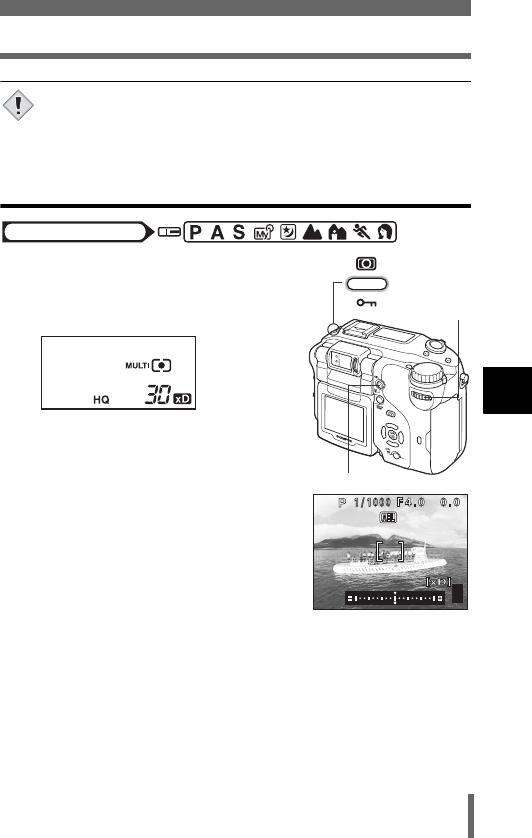
99
Metering
5
Advanced shooting
• Turning the camera off or changing the shooting mode will return
the metering target to the center position.
Multi-metering
– Metering the exposure at more than one point
1Turn the control dial while holding
down 4 and select MULTI3.
•MULTI 3 is displayed on the control
panel.
2Position the AF target mark on the
area you want to meter and press
the AEL (AE Lock) button. The
brightness is metered at up to 8
different points.
• The multi-metering bar appears on the
monitor.
• Brightness meter readings are ignored after the 8th reading.
• To perform metering again, press the AEL button for more than 1
second to display C. Press the AEL button again to cancel the
metering values.
Note
Mode dial
Control dial
AEL button
Metering button
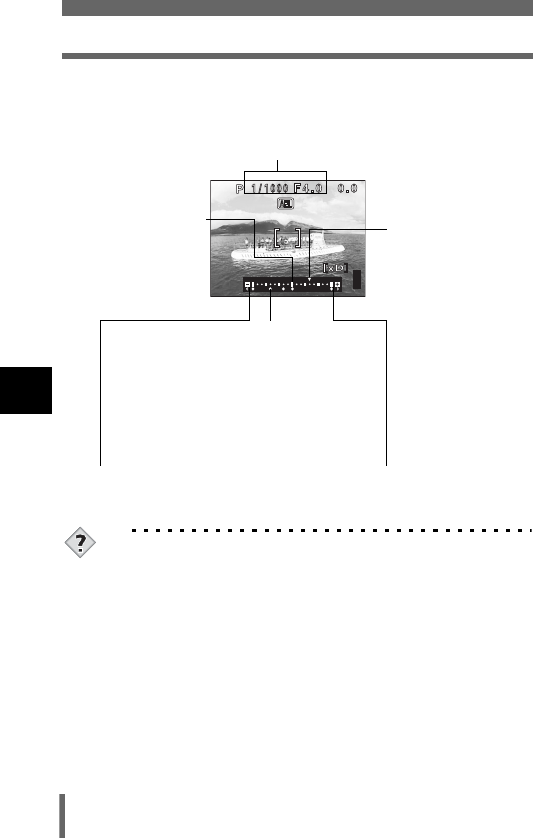
100
Metering
5
Advanced shooting
TIPS
To save the locked multi-metering exposure after shooting (AE
memory)
→After metering in Step 2, hold down the AEL button for more than
1 second. C appears. While C is displayed, the exposure is
saved. Press the AEL button again to cancel the AE memory.
The multi-metering exposure is canceled.
→If you operate any of the buttons or the mode dial after metering in
Step 2, the multi-metering exposure is canceled.
Ex: When metering 2 points (pressing the AEL button twice)
The aperture and shutter speed as calculated from the average values
obtained by metering at 2 points. These values are recalculated every time
another metering point is added.
The average for the 2
metering points. The
average is always
shown at the center of
the bar.
Indicates how much
the present exposure
you are metering
differs from the
average exposure
value. The present
exposure can be
fixed by pressing the
shutter button
halfway.
(The present
exposure is not
added to the average
value unless you
press the AEL
button.)
The reading when the AEL button
was pressed. Z indicates the
number of times you have pressed
the button. Z indicates the
difference between the metered and
average readings.
When Z moves more than ±3 from the center of the bar (the average
reading), red X Y appear.
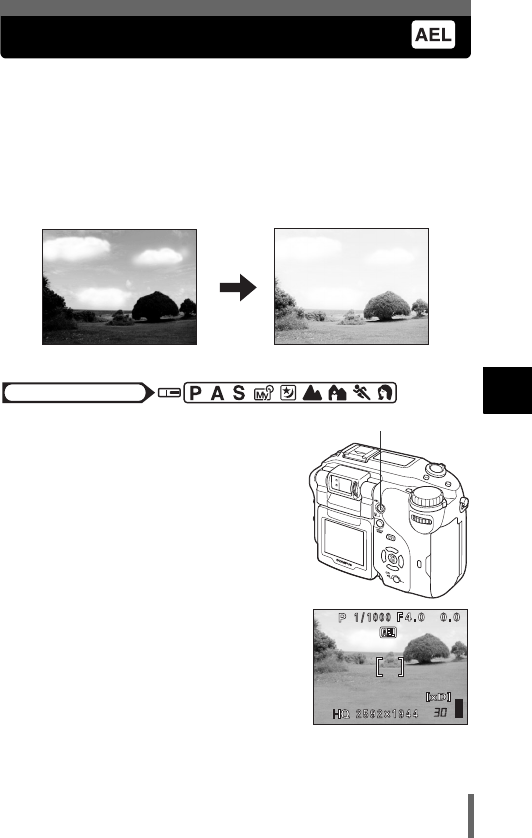
101
5
Advanced shooting
AE Lock - Locking the exposure
This function is suitable for situations when optimal exposure is difficult to
achieve, such as when there is excessive contrast between the subject and
the surroundings.
For example, if the sun is in the frame and shooting with automatic exposure
results in a dark subject, recompose your shot so that the sun is not in the
frame. Then press the AEL button to lock the metered value (exposure)
temporarily. Next, compose your shot again with the sun in the frame and
take the picture.
1Compose the picture where you
want to lock the metered value
(exposure), then press the AEL
button.
• The metered value is saved.
• If you want to lock a different exposure,
press the AEL button again to cancel AE
lock. Each time you press the AEL
button, AE lock is engaged and canceled
repeatedly.
2Position the AF target mark on the
subject you want to focus on and
press the shutter button halfway.
• The green lamp lights.
Mode dial
AEL button
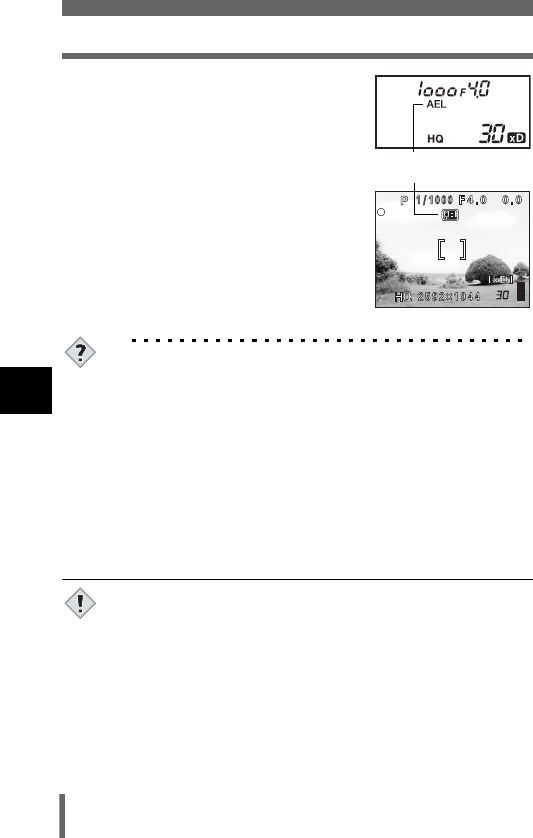
102
AE Lock - Locking the exposure
5
Advanced shooting
3Press the shutter button fully.
• AE lock is automatically canceled after
one shot.
TIPS
To save the locked multi-metering exposure after shooting (AE
memory)
→After setting AE lock in Step 1, or after pressing the shutter button
halfway in Step 2, hold down the AEL button for more than 1
second. C appears. While C is displayed, the exposure is
saved. Press the AEL button again to cancel the AE memory.
AE lock was canceled.
→Do not operate any of the buttons or the mode dial after
performing AE lock. Doing so will cancel AE lock.
→The camera had emerged from sleep mode or the power was
turned off.
• AE lock is not available when multi-metering is enabled. Set the
metering method to ESP, 3 or 2. g“Metering” (P.97)
• AE lock is not available when a menu is displayed on the screen.
g“How to use the menus” (P.49)
During AE lock, AEL
is displayed.
Note
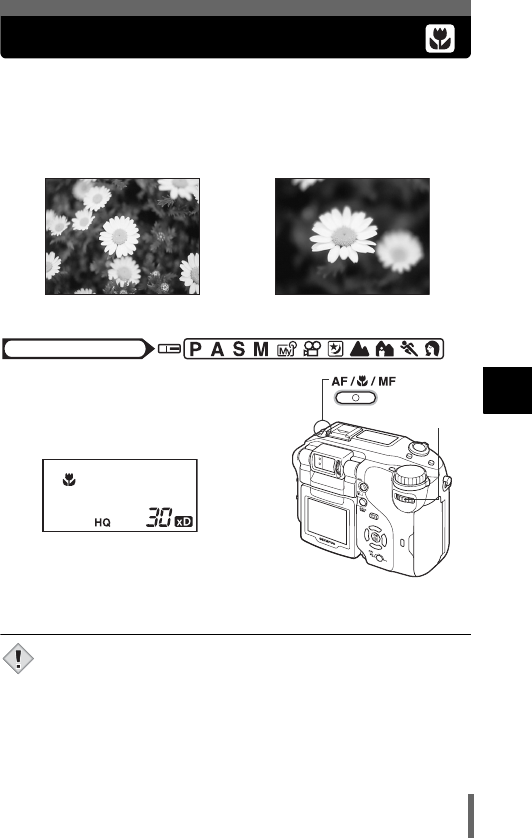
103
5
Advanced shooting
Macro mode shooting
Focusing is usually slow when you get close to a subject (20 cm to 80 cm)
(0.7 ft. to 2.6 ft.). However, in the & mode focusing is performed quickly.
When the optical zoom is at the maximum position and you are as close as
20 cm (0.7ft.) to your subject, you can fill the entire frame with a business
card-sized subject.
1Turn the control dial while
holding down AF/&/MF and
select &.
•& is displayed on the control panel.
• The subject is displayed on the
monitor when you release your finger
from the AF/&/MF button.
• If you are close to a subject, the picture in the viewfinder is different
from the area that the camera actually records. For macro mode
shooting, use the monitor.
• If you use the flash in macro shooting, shadows may be noticeable
and the correct exposure may not be achieved.
Normal shooting With the macro mode
Mode dial
Control dial
AF/Macro/M
F
button
Note
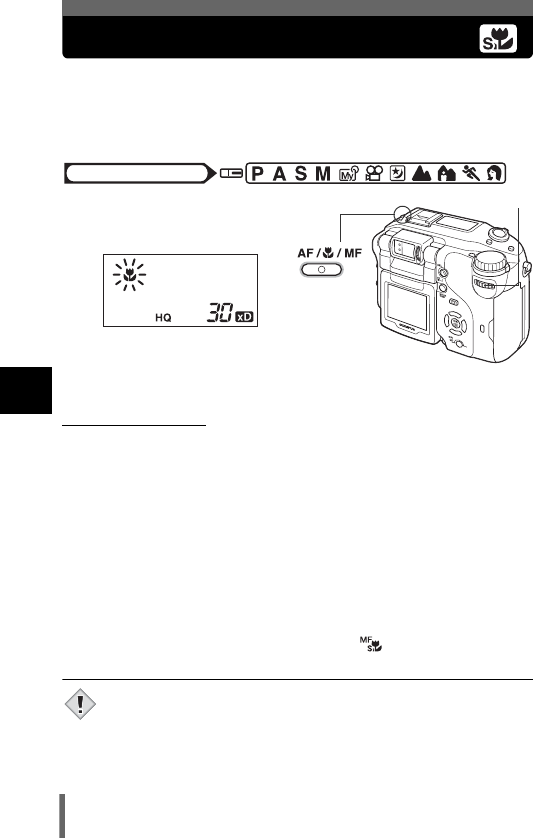
104
5
Advanced shooting
Super macro shooting
This mode lets you shoot from as close as 3 cm (1.2") to your subject.
Subjects measuring up to approximately 2.1 cm × 2.8 cm (0.06" × 0.09") can
be captured on the monitor.
In the % mode, normal shooting is also possible, but the zoom cannot be
used.
1Turn the control dial while holding
down AF/&/MF and select %.
•& blinks on the control panel.
• The subject is displayed on the monitor
when you release your finger from the
AF/&/MF button.
• The zoom moves to the prescribed position and is fixed.
(Super macro MF
When taking pictures close to the subject, shadows may become noticeable,
and the auto focus may not be able to maintain correct focus. Set the
camera to super macro MF and use manual focus.
1Turn the control dial while holding down AF/&/MF and
select %MF (super macro MF).
• MF blinks on the control panel.
2When you release your finger from the AF/&/MF button,
the subject and the distance indicator for manual focus
are displayed on the monitor.
3Press ac to adjust the focus.
•Pressing e locks the focus position and appears in red on the
monitor.
• If you are close to a subject, the picture in the viewfinder is different
from the area that the camera actually records. For macro mode
shooting, use the monitor.
• During super macro shooting, the built-in flash is not available. You
can use an external flash, but vignetting may occur. Check the
recorded image on the monitor.
Mode dial
Control dial
AF/Macro/MF
button
Note
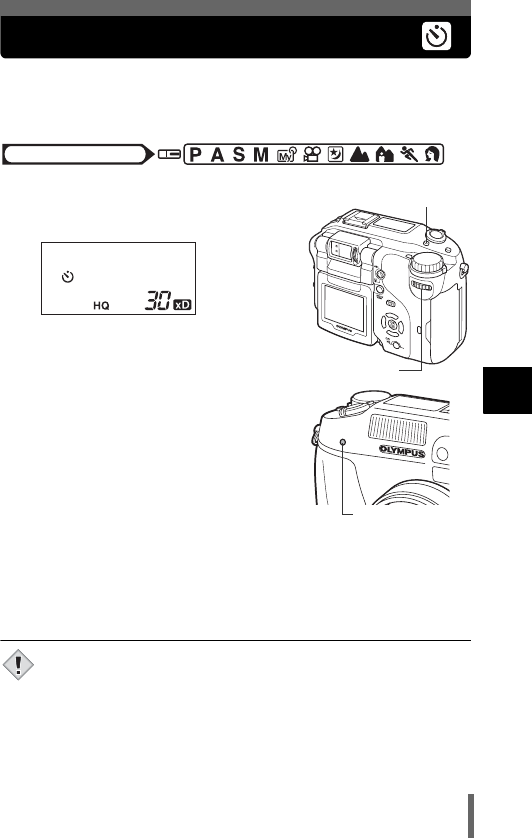
105
5
Advanced shooting
Self-timer shooting
This function lets you take pictures using the self-timer. Fix the camera
securely on a tripod for self-timer shooting. This function is useful for taking
pictures where you want to be included in the photograph.
1Turn the control dial while holding
down Z and select Y.
•Y is displayed on the control panel.
2Press the shutter button fully to
start self-timer shooting.
• Pressing the shutter button halfway locks
the focus and exposure.
• The self-timer/remote control lamp lights
for approximately 10 seconds, then starts
blinking. After blinking for approximately
2 seconds, the picture is taken.
• To stop shooting while in n mode, press
the shutter button fully again.
• To cancel the self-timer, press Z.
• The self-timer mode is automatically canceled after one shot.
• If self-timer shooting is attempted in sequential shooting mode, the
camera shoots 5 frames at most, regardless of the setting.
Mode dial
Control dial
Z Self-timer/Remote
control button
Self-timer/
Remote control lamp
Note
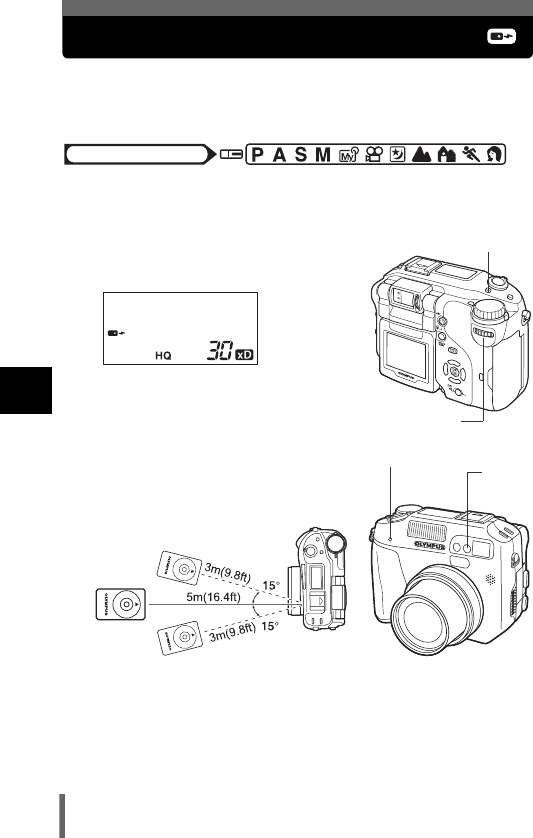
106
5
Advanced shooting
Remote control shooting
Shooting is possible using the remote control device provided with the
camera. This is useful when you want to take a picture with yourself in it, or a
night scene, without touching the camera.
1Mount the camera on a tripod or place it on a stable, flat
surface.
2Hold down Z and turn the
control dial to select .
• is displayed on the control panel.
3Point the remote control device at
the remote control receiver on the
camera.
4Press the shutter button on the remote control device.
• The focus and exposure are locked. The self-timer/remote control
lamp blinks for about 2 seconds before taking the picture.
Mode dial
Control dial
Z Self-timer/Remote
control button
<
<
Self-timer/Remote
control lamp
Remote
control
receiver
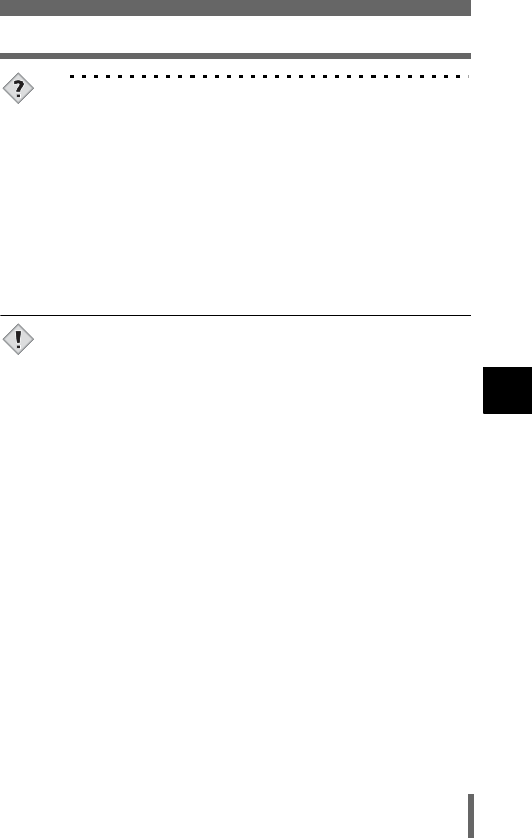
107
Remote control shooting
5
Advanced shooting
TIPS
The self-timer/remote control lamp does not blink after pressing
the shutter button on the remote control device.
→The remote control device may be too far from the camera. Move
closer to the camera and press the shutter button on the remote
control device again.
→The battery in the remote control device is running low. Replace
with a new battery. g“How to replace the battery (CR2025) of
the remote control device” (P.245)
How to cancel the remote control mode.
→The remote control mode is not canceled automatically after
shooting. Perform Step 2 and set the mode to off (No indication).
• If the remote control receiver is exposed to strong light, the
effective signal distance may be reduced or shooting may not take
place.
• To shoot sequential shots using the remote control device, press
and hold the shutter button on the remote control device. If the
camera does not receive the remote control signal properly,
sequential shooting may stop.
Note
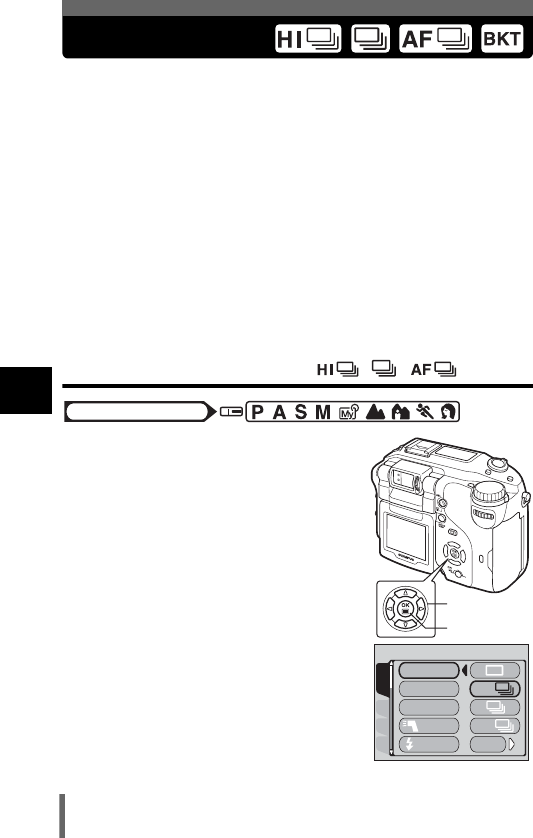
108
5
Advanced shooting
Sequential shooting
There are 4 sequential shooting modes: high speed sequential shooting,
sequential shooting, AF sequential shooting and auto bracketing.
Sequential shooting cannot be performed when the record mode is set to TIFF.
Drive mode
oShoots one frame at a time when the shutter button is pressed.
(Normal shooting mode, single-frame shooting)
iPictures can be taken at a faster speed than normal sequential
shooting. The sequential shooting speed varies depending on the
record mode setting.
4 frames at 3.3 frames/sec. (3 frames in SHQ ENLARGE SIZE
mode)
jFocus, exposure and white balance are locked at the first frame.
Approx. 10 frames at 1.7 frames/sec. (in HQ mode)
kAdjusts the focus 1 frame at a time. The AF sequential shooting
speed is slower than for normal sequential shooting.
7g“Auto bracketing” (P.109)
High speed sequential shooting, sequential shooting
and AF sequential shooting
1In the top menu, select MODE
MENU → CAMERA → DRIVE →
i, j or k, and press e.
g“How to use the menus” (P.49)
• Press
e
again to exit the menu.
2Take the picture.
• The camera will take pictures in sequence
until you release the button.
• You are recommended to use the
viewfinder for sequential shooting.
During sequential shooting, the subject
does not appear on the monitor.
Mode dial
Arrow pad
OK button
CARDSEt PIC
CAMERA
DRIVE
ISO
MY MODE
FLASH
SLOW
AF
BKt
HI
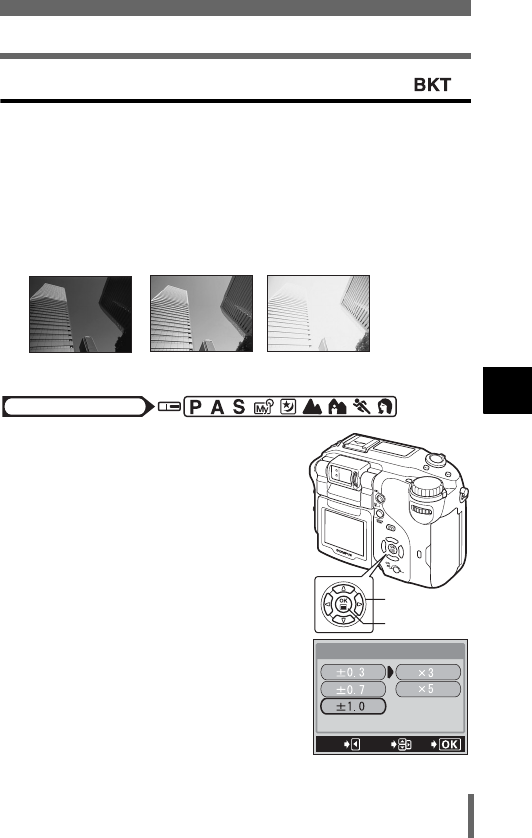
109
Sequential shooting
5
Advanced shooting
Auto bracketing
Under some conditions, you may obtain better results shooting with
exposure compensation than by using the exposure setting considered
optimal by the camera.
When auto bracketing is set, the exposure is changed automatically for each
frame while the shutter button is pressed. The exposure differential and
number of frames can be selected in the menus. The focus and white
balance are locked at the first frame.
Ex : When BKT is set to ±1.0 ×3
1In the top menu, select MODE
MENU → CAMERA → DRIVE →
BKT, and press d.
g“How to use the menus” (P.49)
2Select the exposure. Press ac
to select ±0.3, ±0.7 or ±1.0, then
press d.
• When the exposure adjustment is set to
1/2EV steps, select from ±0.5, ±1.0 and
±1.5.
g“Exposure steps – Selecting the
adjustment increments” (P.174)
-1.0 0.0 +1.0
Mode dial
Arrow pad
OK button
BKt
GO
SELECt
CANCEL
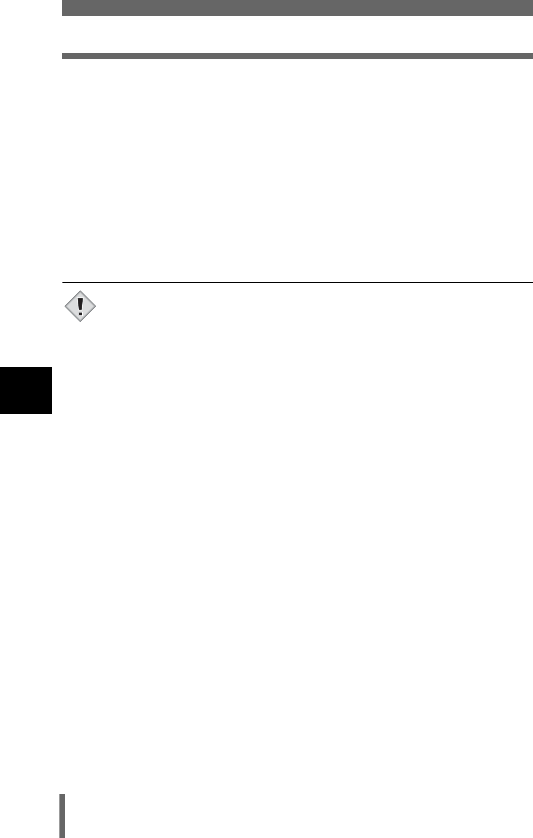
110
Sequential shooting
5
Advanced shooting
3Select the number of pictures. Press ac to select x3 or
x5, then press e.
• In some combinations of picture size and record mode, only x3 is
available.
•Press e repeatedly until the menu disappears.
4Take the picture.
• Press the shutter button fully and keep it pressed to shoot the preset
number of pictures. You can stop shooting at any time by releasing
the shutter button.
• Sequential shooting (i, j, k, 7) is not possible in
the following situations:
• When the record mode is set to TIFF.
• When NOISE REDUCTION is set to ON.
•j and k are not available when the record mode is set to
RAW.
• In sequential shooting mode (i, j, k, 7), the built-
in flash does not fire. The external flash does not fire in 7 mode.
• Auto bracket shooting is not available in M mode.
• Since the shutter speed is set to 1/30 sec.max. except in S and M
mode, exposure is decreased when shooting a dark subject to
prevent camera movement.
• For auto bracketing in modes other than S mode, shooting is
automatically set to 1/30 sec. if the shutter speed was other than
1/30 sec. for an exposure differential of 0.
• If the battery power is low and the battery check blinks during
sequential shooting, shooting stops and the camera starts saving
the pictures you have taken. Whether or not all of the shots are
saved depends on how much battery power remains.
• In Auto bracket shooting, if available space on the card does not
exceed the number of set pictures, the next picture may not be
taken.
Note
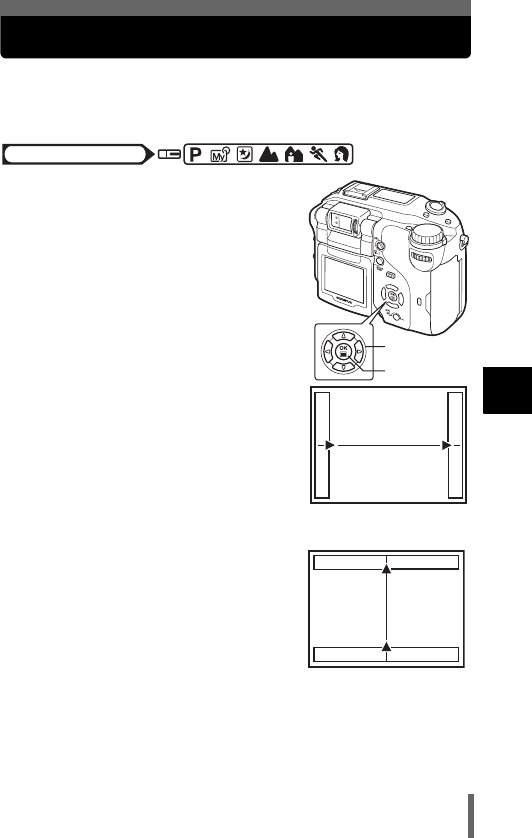
111
5
Advanced shooting
Panorama shooting
You can take advantage of panorama shooting with Olympus xD-Picture
Card. Panorama shooting lets you connect pictures with overlapping edges
into a single panoramic picture, using the CAMEDIA Master software.
1In the top menu, select MODE
MENU → CAMERA → PANORAMA
and press d.
g“How to use the menus” (P.49)
• The PANORAMA mode is set. The
subject is displayed on the monitor.
2On the monitor, use the arrow pad
to choose the direction you want
the pictures connected.
d: Connects the pictures from left to
right.
b: Connects the pictures from right to
left.
a: Connects the pictures from bottom
to top.
c: Connects the pictures from top to
bottom.
Mode dial
Arrow pad
OK button
Connects pictures
from left to right.
Connects pictures
from bottom to top.
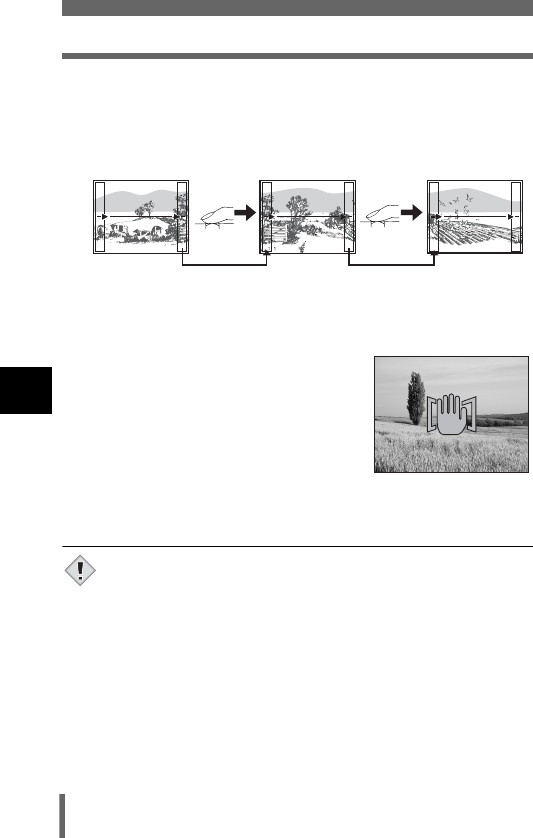
112
Panorama shooting
5
Advanced shooting
3Make sure that the edges of the pictures overlap, then take
pictures.
• Focus, exposure and white balance are set by the first picture. Do not
select an extremely bright subject (such as the sun) for the first picture.
• You cannot adjust the zoom after the first picture.
• Panorama shooting is possible for up to 10 pictures.
• When you have taken 10 pictures, a
warning mark appears.
4Press e to finish panorama shooting.
• The frame on the screen disappears and the camera returns to the
normal shooting mode.
• The panorama mode is only available with Olympus CAMEDIA-
brand cards.
• During panorama shooting, the flash, sequential shooting (i,
j, k, 7), program shift and frame assist shooting are
not available.
• Images are saved in JPEG format when panorama shooting is
done in the TIFF mode. The size of the image does not change.
• Panorama shooting is not available when the Record mode is set to
RAW.
• If the mode dial is operated during panorama shooting, the camera
cancels the panorama mode and returns to normal shooting.
• The camera itself cannot connect panorama pictures. The
CAMEDIA Master software is necessary to connect the pictures.
Keeping the area in the frame at the edge of the screen in mind, position the camera
so that the same area appears in the frame for the next picture.Compose the picture
so that the section that appeared at the right edge of the previous picture (or the left
edge if you are connecting pictures from right to left) appears at the left edge of the
next picture (or the right edge if you are connecting pictures from right to left).
Note
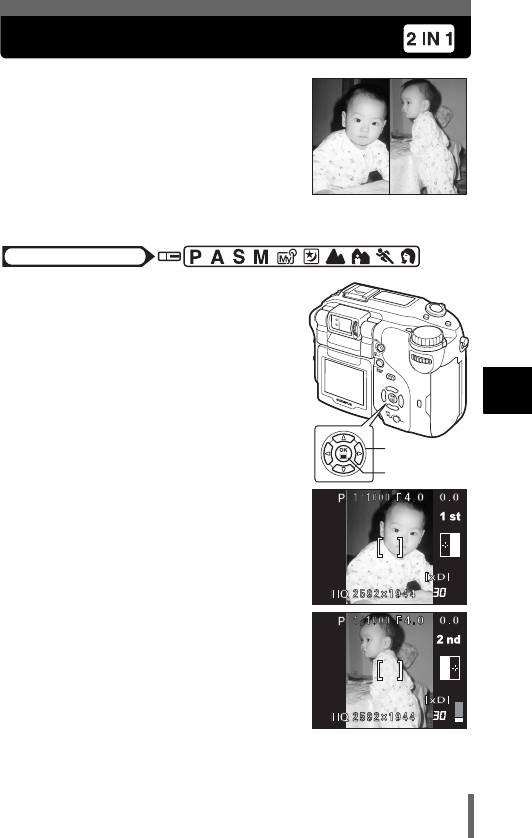
113
5
Advanced shooting
Taking 2 IN 1 pictures
This function allows you to combine two pictures
taken in succession and store them as a single
picture. You can combine two different subjects
in one picture.
1In the top menu, select MODE
MENU → CAMERA → 2 IN 1 and
press d.
g“How to use the menus” (P.49)
• The 2 IN 1 picture mode is set. The
monitor turns on automatically.
2Take the first shot while observing
your subject on the monitor.
• The 2 IN 1 picture mode is displayed on
the monitor.
3Take the second shot.
• The subject will be positioned on the right
in the combined picture.
• The BUSY bar is displayed during editing.
After the image is saved, the camera
returns to the MODE MENU.
Picture when played back
Mode dial
Arrow pad
OK button
Picture when shooting
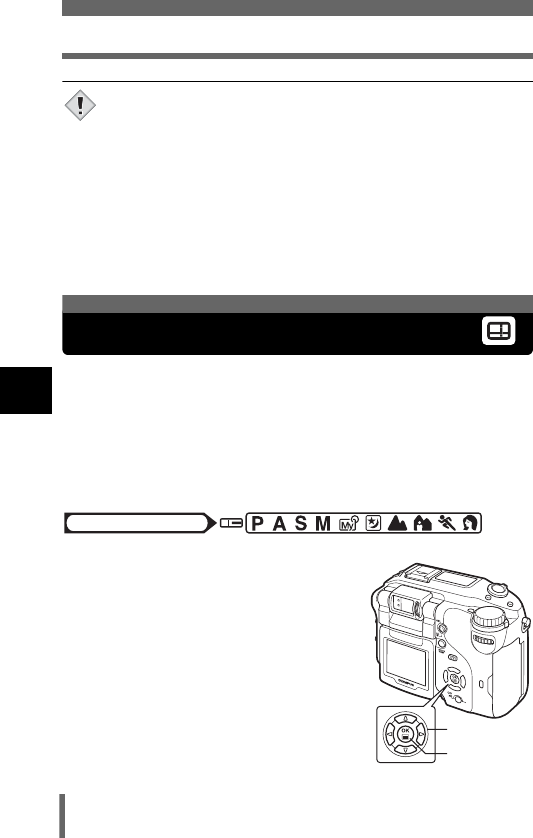
114
FRAME ASSIST shooting
5
Advanced shooting
• During 2 IN 1 picture shooting, panorama shooting, sequential
shooting (i, j, k, 7), program shift and frame
assist shooting are not available.
• You cannot use 2 IN 1 picture when the record mode is set to
RAW.
• To cancel the 2 IN 1 picture mode after the first shot has been
taken, press e. The first shot will not be saved.
• Operating the mode dial will exit 2 IN 1 picture mode.
• If the camera enters sleep mode after the first picture has been
taken, 2 IN 1 picture mode will be canceled.
This function displays guidelines on the monitor that are useful for
composing photos well.
FRAME ASSIST Vertical and horizontal lines are displayed. Use the lines as
a guide for composing the picture.
ON A silhouette is displayed as a guide. Select the suited type
of guidelines for your purpose.
1In the top menu, select MODE
MENU → CAMERA → 8 →
FRAME ASSIST or ON.
g“How to use the menus” (P.49)
• ON is not available in mlkji
modes.
Note
FRAME ASSIST shooting
Mode dial
Arrow pad
OK button
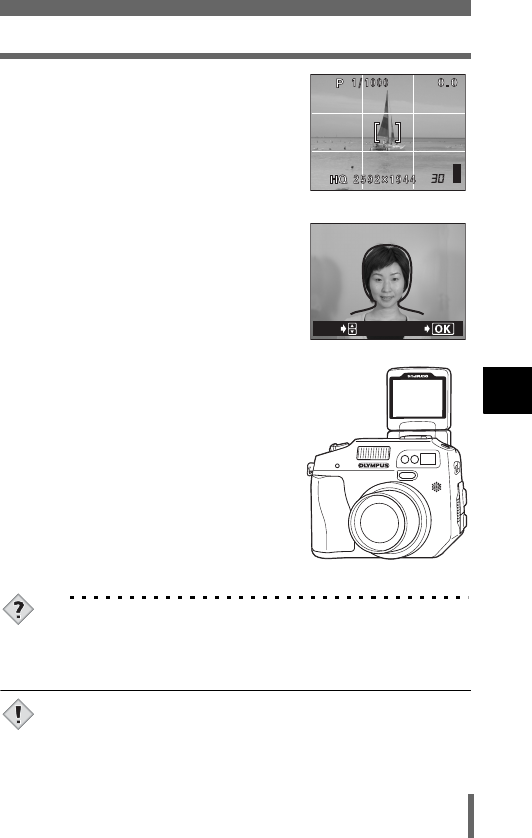
115
FRAME ASSIST shooting
5
Advanced shooting
2When FRAME ASSIST is selected,
press e.
•Press e again to exit the menu.
• The guidelines are displayed on the
monitor.
When ON is selected, press d.
gGo to Step 3.
• The guidelines are displayed on the
monitor.
3Press ac to select the
guidelines, then take the picture.
• Compose the picture with the monitor
turned towards you.
• To quit guideline shooting, press e to
display the menu. Press e again to
close the menu.
TIPS
• You can display the guidelines in the playback mode.
g“FRAME ASSIST display – Displaying guidelines on the
monitor” (P.183)
• The guidelines do not appear on the resulting picture.
F4.0
F4.0
When FRAME ASSIST is
selected
CANCEL
SELECt
When ON is selected
Note
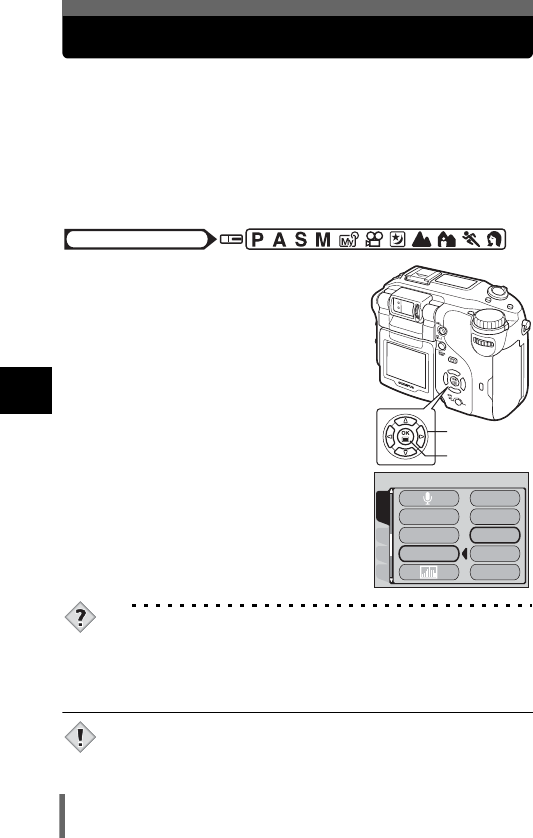
116
5
Advanced shooting
FUNCTION - Adding special effects to pictures
This setting lets you add special effects to pictures.
BLACK & WHITE Takes pictures in black and white.
SEPIA Gives pictures a sepia tone.
WHITE BOARD
Pictures are in black and white, with black letters on a white
background emphasized to make them easier to read.
BLACK BOARD
Same as WHITE BOARD, but with white letters on a black
background.
1In the top menu, select MODE
MENU → CAMERA → FUNCTION,
then select a mode and press e.
g“How to use the menus” (P.49)
• WHITE BOARD and BLACK BOARD are
not available in n mode.
•Press e again to exit the menu.
TIPS
Letters do not show clearly with WHITE BOARD or BLACK
BOARD.
→Use exposure compensation.
g“Exposure compensation” (P.126)
• When WHITE/BLACK BOARD is selected, the flash is
automatically set to off.
•WB, > and SATURATION cannot be used in Function shooting.
Mode dial
Arrow pad
OK button
CARDSEt PIC
CAMERA
PANORAMA
2 IN 1
FUNCtION
SEPIA
BLACK & WHItE
WHItE BOARD
BLACK BOARD
OFF
Note
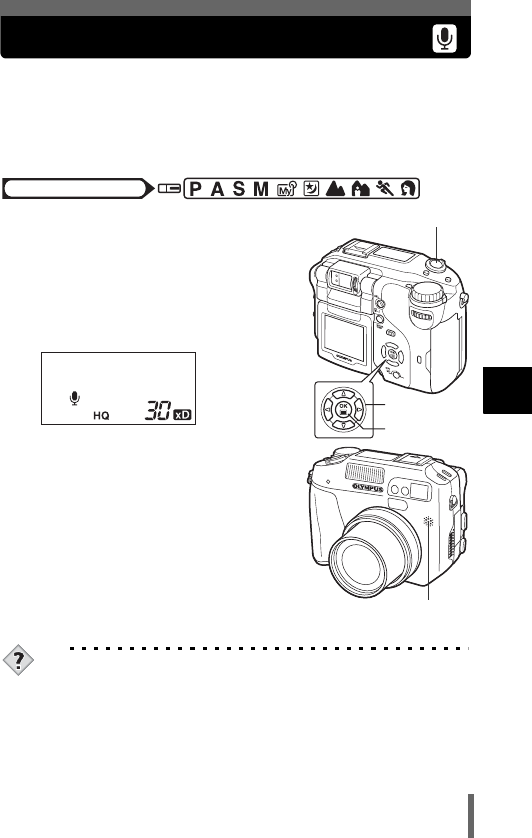
117
5
Advanced shooting
Recording sound with still pictures
This function lets you record sound when taking a still picture. Recording
starts about 0.5 seconds after the shutter is released and lasts about 4
seconds.
When this function is enabled, sound is recorded automatically every time
you take a picture.
1In the top menu, select MODE
MENU → CAMERA → R → ON, and
press e.
g“How to use the menus” (P.49)
•Press e again to exit the menu.
•R lights on the control panel.
2When recording starts, turn the
camera microphone towards the
source of the sound you want to
record.
• The BUSY bar is displayed during
recording.
• The green lamp blinks during recording
and R blinks on the control panel.
TIPS
•H appears on all still pictures and movies that have recorded
sound. During playback, sound is output from the speaker. The
volume can be adjusted. g“Playback volume – Adjusting the
sound volume” (P.187)
• Sound can be added later to still pictures. Recorded sound can
also be changed. g“Recording sound” (P.153)
Mode dial
Arrow pad
OK button
Shutter button
Microphone
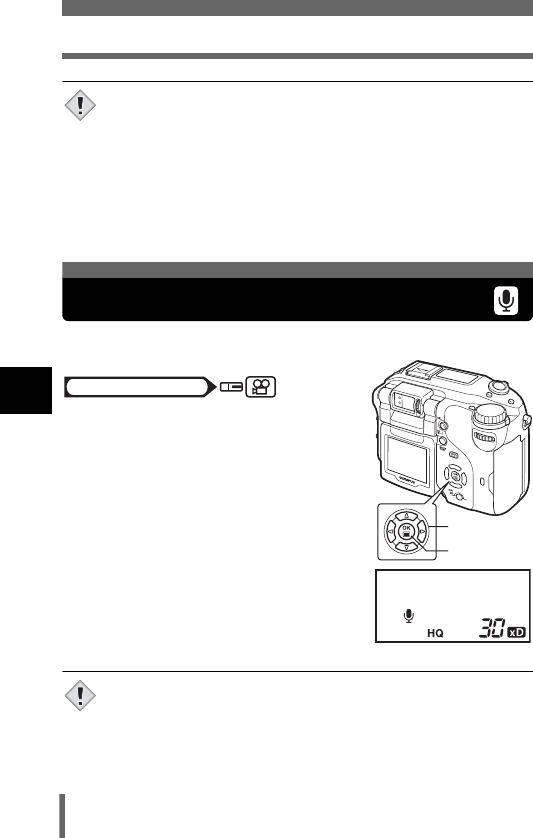
118
Recording sound with movies
5
Advanced shooting
• If the camera is more than 1 m (3.3 ft.) away from the source of the
sound, sound may not be recorded clearly.
• It is not possible to take another picture during sound recording.
• Sound recording is not possible in the following cases:
When the record mode is set to TIFF, during sequential
shooting (i, j, k, 7), Panorama shooting,
two-in-one picture shooting
• Sound recording may also pick up camera noises, such as button
operations, shutter movement, etc.
Sound can be recorded while shooting a movie.
1In the top menu, select R → ON,
and press e.
g“How to use the menus” (P.49)
•R lights on the control panel.
2Recording starts at the same time
as shooting.
• During recording, R blinks on the control
panel.
• When R is set to ON, the focus and zoom are locked during movie
recording. If R is set to OFF, you can use both the optical zoom
and digital zoom during movie recording.
• If the camera is more than 1 m (3.3 ft.) away from the source of the
sound, sound may not be recorded clearly.
Note
Recording sound with movies
Mode dial
Arrow pad
OK button
Note
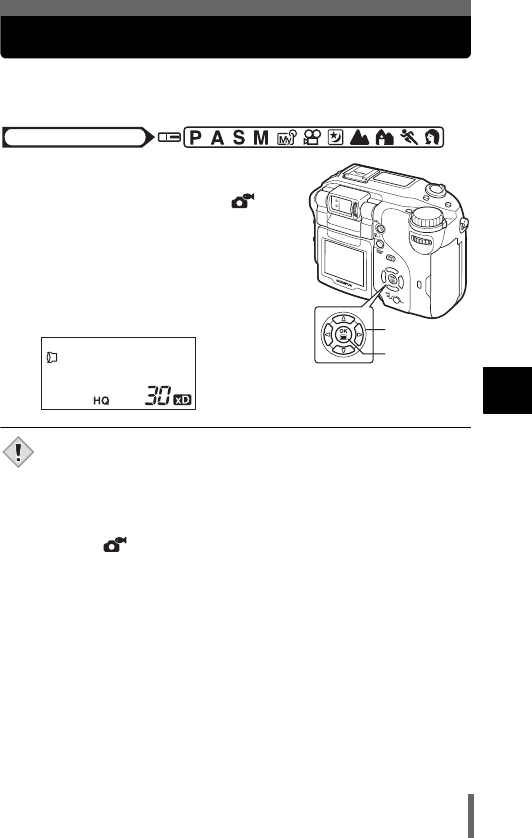
119
5
Advanced shooting
Using the optional accessories
The appropriate setting must be made in the MODE MENU when an optional
conversion lens or underwater housing is attached to the camera.
1In the top menu, select MODE
MENU → CAMERA → ACCESSORY
→ 1 (conversion lens) or
(underwater housing), and press
e.
g“How to use the menus” (P.49)
•Press e again to exit the menu.
•1 is displayed on the control panel.
• When a filter is attached to the camera, the conversion lens or
underwater housing cannot be used.
• When a conversion lens is attached to the camera, vignetting may
occur. To take flash pictures, use an external flash.
• Focusing may take some time when the conversion lens or
underwater housing is attached to the camera.
• Select if using a conversion lens with an underwater housing.
Mode dial
Arrow pad
OK button
Note
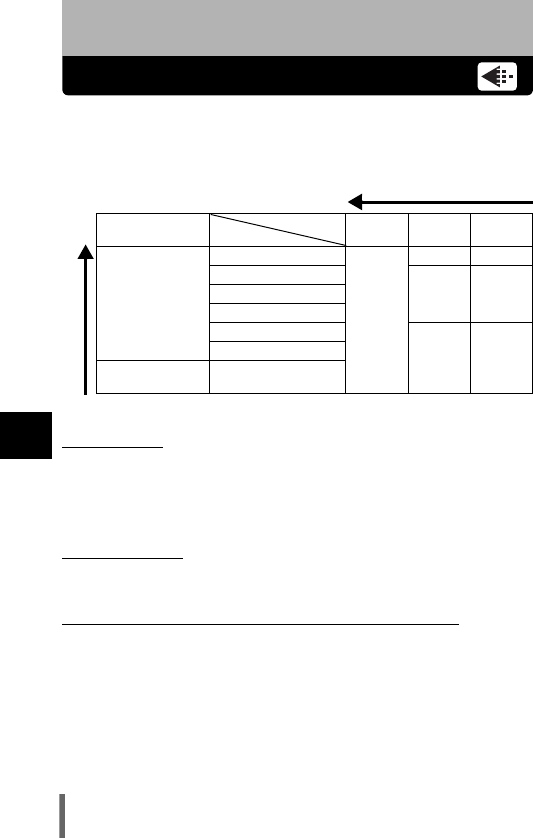
120
6
Adjusting the image quality and exposure
6 Adjusting the image quality and exposure
Record mode
You can select a record mode in which to take pictures or shoot movies.
Choose the best record mode for your purpose (printing, editing on a PC,
website editing, etc.). For resolutions of the different record modes and
number of pictures storable on the card, refer to the table on page 122.
(Resolution
The number of pixels (horizontal × vertical) used when saving an image. If
the image will be printed, higher resolutions (larger numbers) are
recommended so that the image will be clearer. However, higher resolutions
make the file size (amount of data) larger, so the number of pictures that can
be saved will be fewer.
(Compression
In record modes other than TIFF, image data are compressed. The higher
the compression, the less clear the image will be.
(Resolution and picture size on a computer screen
When a picture is transferred to a computer, the size of the picture on the
computer screen varies depending on the computer’s monitor setting. For
instance, a picture taken in 1024 × 768 resolution is the same size as the
screen if you set the picture to 1× when the monitor setting is 1024 × 768.
However, if the monitor setting is over 1024 × 768 (such as 1280 × 1024),
the picture only takes up part of the screen.
Normal image mode Image becomes clearer
Application
Compression
Resolution
Uncompressed
Low
compression
High
compression
Select for the print
size
2592 × 1944
TIFF
SHQ SHQ
2288 × 1712 SQ1
HIGH
SQ1
NORMAL
2048 × 1536
1600 × 1200
1280 × 960
SQ2
HIGH
SQ2
NORMAL
1024 × 768
For small sized print
and website 640 × 480
Number of pixels increases
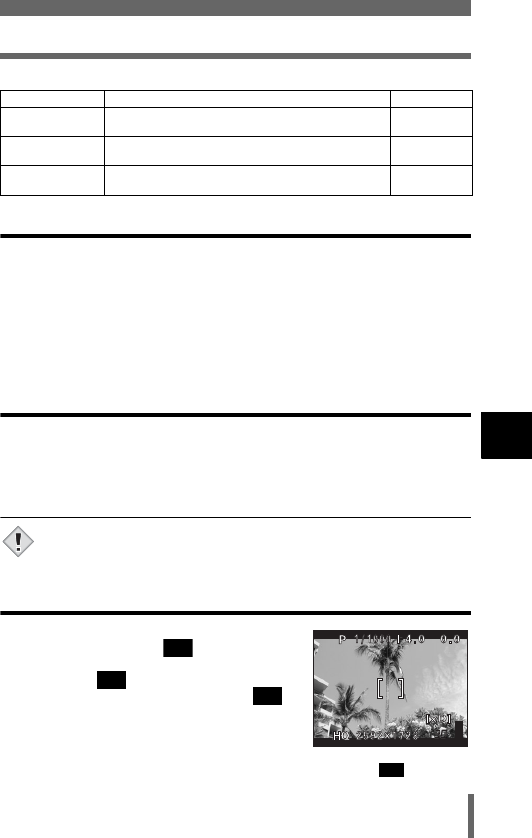
121
Record mode
6
Adjusting the image quality and exposure
Special image mode
RAW Data
As its name suggests, RAW data is unprocessed image data in its original
state to which white balance, sharpness, contrast, color conversion and
other processes have not been applied. CAMEDIA Master software is
required to display RAW data as images. Plug-in software for playback by
Photoshop can also be used. (Available for download from the Olympus
home page.) You cannot display RAW data using ordinary software or make
print reservations. Pictures taken in the RAW data format can be edited on
this camera. g“RAW editing” (P.157)
ENLARGE SIZE
When ENLARGE SIZE is selected, the actual 5.1 million pixels used by this
camera can be increased to the equivalent of approx. 8 million pixels
(3264 × 2448). This allows you to make quality prints in larger sizes, such as
A3 (297 mm × 420 mm/11.7" × 16.5"). However, file sizes also become
larger. It is not available in n mode.
If the SHQ record mode is set to ENLARGE SIZE, the maximum
number of pictures in high speed sequential shooting mode is 3.
3:2 Resolution
The image aspect ratio is normally 4:3. If the
aspect ratio is changed to , the image can
be printed at a photo lab without losing the
image borders. is not available in n mode.
The monitor turns on automatically when is
selected. Check the shooting range on the
monitor before taking the picture.
Record mode Feature Resolution
RAW As the name suggests, the data is “raw”, not having
been subjected to image processing. 2592×1944
ENLARGE SIZE
(SHQ, HQ) Enlarges the picture size. This mode is useful when
you want to make large prints. 3264×2448
3:2
(TIFF, SHQ, HQ) This mode is useful when having prints made at a
photo lab. 2592×1728
Note
Monitor indications
when is set
3:2
3:2
3:2
3:2
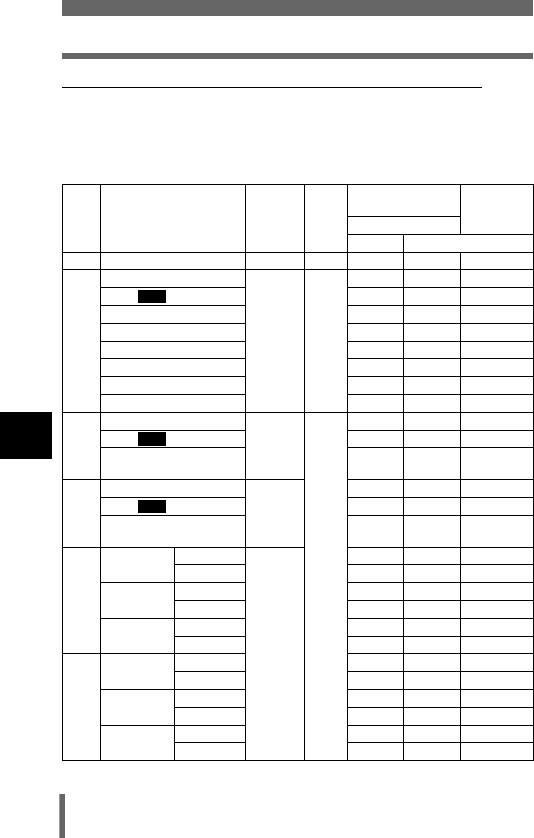
122
Record mode
6
Adjusting the image quality and exposure
(Record Modes and the number of remaining pictures
The number of remaining pictures can be estimated from dividing the
capacity of the card by the file size. When a card is inserted in the camera, it
is displayed on the control panel or the monitor.
Still Picture Record Modes
*HIGH uses low compression/NORMAL uses high compression
Record
mode
Com-
pression
File
format
Number of
remaining pictures File size
(MB)
Resolution 32MB
With sound
Without sound
RAW 2592 ×1944
Uncompressed
ORF 4 4 Approx. 7.7
TIFF
2592 ×1944
Uncompressed
TIFF
– 2 Approx. 15.2
2592 ×1728 – 2 Approx. 13.5
2288 ×1712 – 2 Approx. 11.8
2048 × 1536 – 3 Approx. 9.5
1600 × 1200 – 5 Approx. 5.8
1280 × 960 – 8 Approx. 3.8
1024 × 768 – 13 Approx. 2.4
640 × 480 – 33 Approx. 1.0
SHQ
2592 ×1944
Low
compression
JPEG
8 8 Approx. 3.8
2592 × 1728 9 9 Approx. 3.4
ENLARGE SIZE
3264 ×2448 7 7 Approx. 4.6
HQ
2592 ×1944
High
compression
24 25 Approx. 1.3
2592 × 1728 27 28 Approx. 1.2
ENLARGE SIZE
3264 ×2448 15 16 Approx. 2.1
SQ1
2288 × 1712 HIGH
*
12 12 Approx. 2.6
NORMAL 31 32 Approx. 1.0
2048 × 1536 HIGH 14 14 Approx. 2.3
NORMAL 39 40 Approx. 0.9
1600 × 1200 HIGH 22 22 Approx. 1.5
NORMAL 60 64 Approx. 0.5
SQ2
1280 × 960 HIGH 33 34 Approx. 1.0
NORMAL 90 99 Approx. 0.4
1024 × 768 HIGH 51 53 Approx. 0.6
NORMAL 132 153 Approx. 0.3
640 × 480 HIGH 117 132 Approx. 0.3
NORMAL 248 331 Approx. 0.1
3:2
3:2
3:2
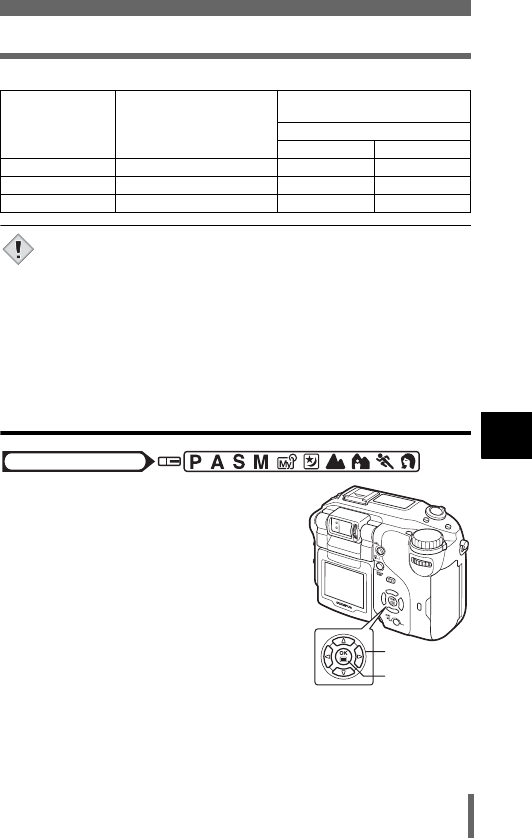
123
Record mode
6
Adjusting the image quality and exposure
Movie Record Modes
• Number of remaining pictures listed in the table is approximate.
• The number of remaining pictures may change according to the
subject or factors like whether print reservations have been made
or not. In certain instances, the number of remaining pictures
displayed on the control panel or the monitor does not change even
when you take pictures or stored images are erased.
• If movies are shot with VIDEO OUT set to PAL and the AV cable
connected, the movie recording time will differ from the time listed
in the Movie Record Modes table.
Selecting a record mode
1
In the top menu, select MODE MENU
→
PICTURE
→
K
, and press
d.
g“How to use the menus” (P.49)
•If K is displayed on the top menu as a
shortcut menu, press the arrow pad in the
same direction as the arrow shown next to
K.
g“Shortcut” (P.167)
Record mode Resolution
Seconds of remaining recording
time (sec.)
32MB
With sound Without sound
SHQ 640 × 480 (15 frames/sec.) 34 35
HQ 320 × 240 (15 frames/sec.) 93 96
SQ 160 × 120 (15 frames/sec.) 374 424
Note
Mode dial
Arrow pad
OK button
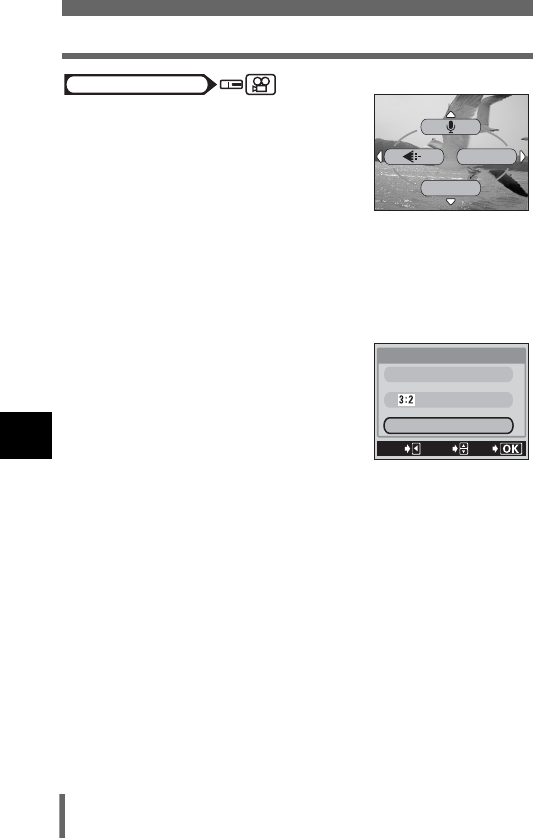
124
Record mode
6
Adjusting the image quality and exposure
1In the top menu, press b to select
K.
g“How to use the menus” (P.49)
2Press ac to select the desired record mode.
For still pictures, choose one of the following record
modes: RAW, TIFF, SHQ, HQ, SQ1, SQ2.
For movies, choose SHQ, HQ or SQ record mode.
gGo to Step 4.
3If you have selected TIFF, SHQ, HQ,
SQ1 or SQ2 for the still picture
record mode, press d to display
the screen for selecting the
resolution, then choose the
resolution by pressing ac.
If you have selected SQ1 or SQ2,
press d after choosing the resolution, then choose HIGH
or NORMAL by pressing ac.
4Press e.
•Press e repeatedly until the menu closes.
WB
MODE MENU
Mode dial
CANCEL
GO
SELECt
SHQ
ENLARGE SIZE
2592*1944
2592*1728
3264*2448
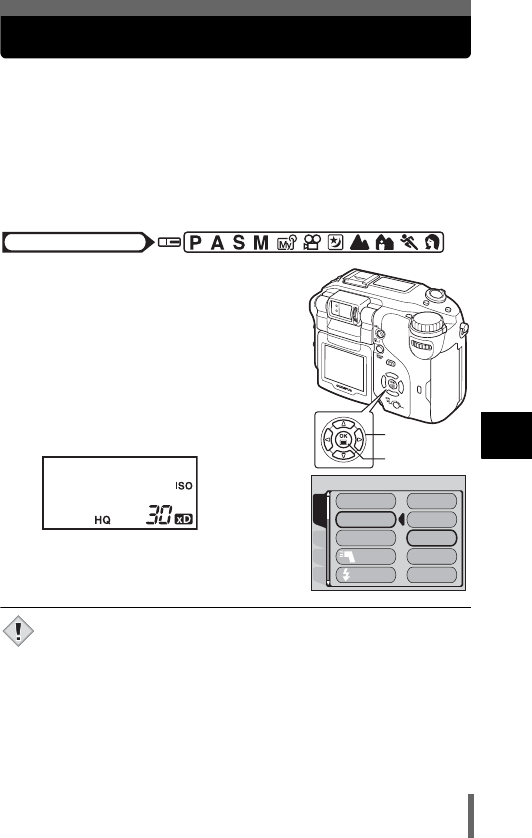
125
6
Adjusting the image quality and exposure
ISO sensitivity
The higher the ISO value, the greater the camera’s light sensitivity and the
better its ability to shoot in low light conditions. However, higher values also
introduce noise into the resulting image, which may give them a grainy
appearance.
AUTO Sensitivity is automatically adjusted according to the
light conditions and the subject brightness.
80/100/200/400 With a lower ISO setting, you can shoot clear, sharp
images in daylight. With a higher ISO setting, you can
shoot in dark places.
1In the top menu, select MODE MENU
→ CAMERA → ISO, then press ac
to choose the most suitable ISO
sensitivity and press e.
g“How to use the menus” (P.49)
• AUTO is not available in A, S or M mode.
• Press
e
again to exit the menu.
• When ISO sensitivity is not set to auto, ISO
is displayed on the control panel.
• Higher ISO settings produce more electrical noise.
• When ISO is set to AUTO and you are shooting in dark conditions
without a flash, the sensitivity automatically increases, otherwise
the shutter speed will be reduced, possibly resulting in camera
movement and blurred images.
• If the subject is too far away for the flash illumination to reach when
ISO is set to AUTO, the sensitivity is automatically increased.
• When using slow synchronization in the P, A or S mode, the
slowest available shutter speed varies depending on the ISO
setting.
Mode dial
Arrow pad
OK button
CARDSEt PIC
CAMERA
DRIVE
ISO
My MODE
FLASH
SLOW
400
AUtO
100
80
200
Note
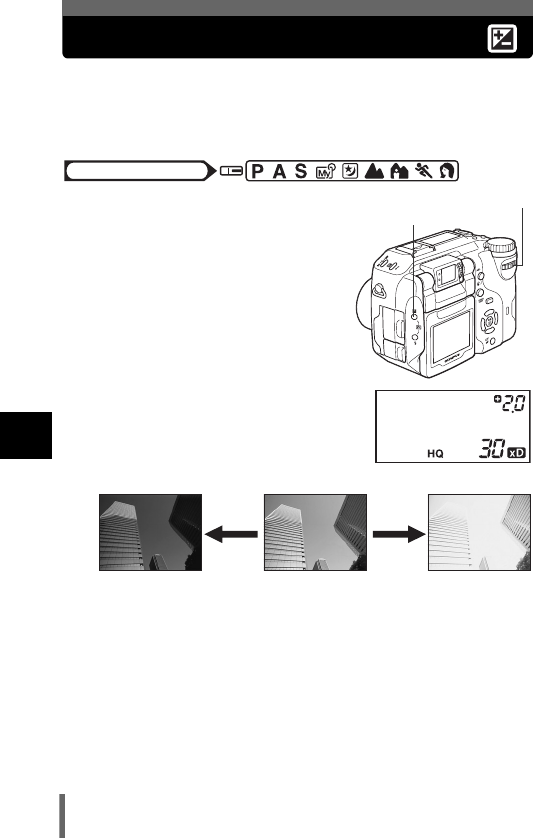
126
6
Adjusting the image quality and exposure
Exposure compensation
In some situations, you may get better results when the exposure that the
camera sets is compensated (adjusted) manually. You can adjust the
exposure by selecting the exposure compensation value. After adjusting the
exposure, you can check the picture on the monitor.
1Turn the control dial while
holding down F.
• Adjust toward + Turn to the right to
adjust up to +2.0.
• Adjust toward - Turn to the left to
adjust up to -2.0.
• The exposure compensation can be
set in 1/3EV steps or 1/2EV steps.
g“Exposure steps – Selecting the
adjustment increments” (P.174)
• The exposure compensation value is
displayed on the control panel.
Mode dial
Control dial
F Exposure compensation
button
−2.0 0.0 +2.0
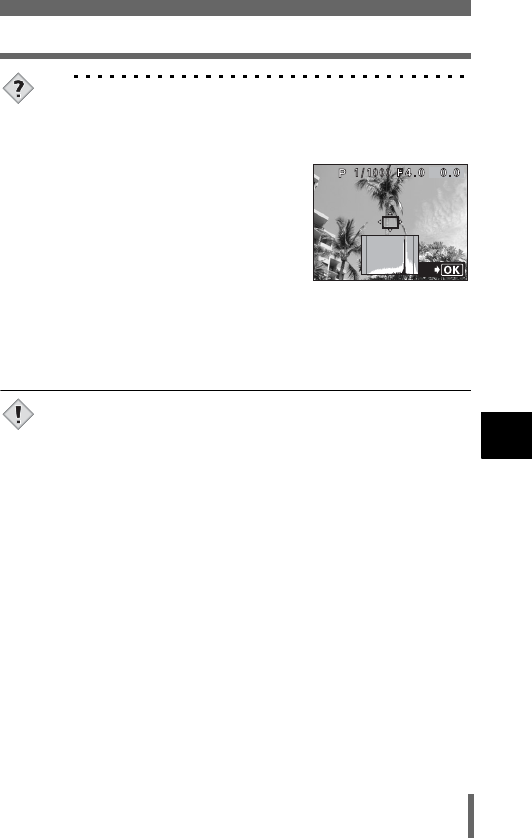
127
Exposure compensation
6
Adjusting the image quality and exposure
TIPS
• Often bright subjects (such as snow) will turn out darker than their
natural colors. Adjusting toward + makes these subjects closer to
their real shades. For the same reason, adjust toward - when
shooting dark subjects.
• Pressing F when the monitor is turned
on and HISTOGRAM is set to FON
displays the histogram on the monitor.
• If you press e while pressing F, the
monitor jumps to the menu for
changing the HISTOGRAM setting.
g“Histogram display – Displaying
the luminance distribution of still
pictures” (P.176)
• You can change the position of the histogram target mark.
g“Changing the position of the histogram target mark” (P.178)
• The histogram cannot be displayed in M mode.
• You can set the aperture by turning the control dial while holding
down
F
in
M
mode.
g
“Manual shooting” (P.88)
• If the flash is used, the image brightness (exposure) may differ from
the intended brightness.
• Exposure compensation cannot correct the image if the
surroundings of the subject are extremely bright or dark.
SEt
Note
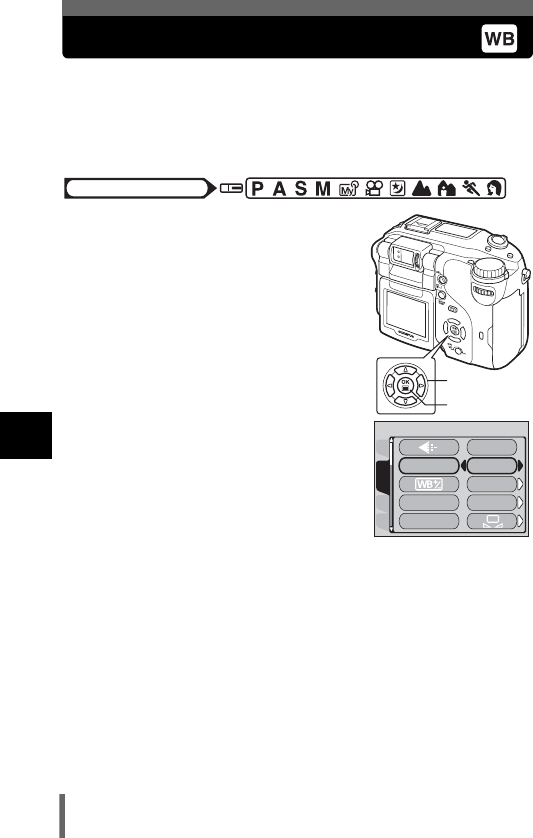
128
6
Adjusting the image quality and exposure
White balance
Color reproduction differs depending on the light conditions. For instance,
when daylight, the setting sun or tungsten lighting are reflected on white
paper, the shade of white produced will be slightly different for each. By
setting the WB (white balance), you can achieve more natural-looking
colors.
1In the top menu, select MODE
MENU → PICTURE → WB, and
press d.
g“How to use the menus” (P.49)
• If WB is displayed on the top menu as a
shortcut menu, press the arrow pad in
the same direction as the arrow shown
next to WB.
g“Shortcut” (P.167)
2Press ac to select the white
balance best suited to the shooting
conditions. Choose from AUTO,
PRESET1, PRESET2, CUSTOM and
V (one-touch).
AUTO Press e. Press e again to exit the menu.
PRESET1 Press d to display the next selection screen.
g“Preset 1 white balance” (P.129)
PRESET2 Press d to display the next selection screen.
g“Preset 2 white balance” (P.129)
CUSTOM Press d to display the next selection screen.
g“Custom white balance” (P.130)
VPress d to display the next selection screen.
g“One-touch white balance” (P.131)
Mode dial
Arrow pad
OK button
CARDSEt
CAM
PICtURE
PRESEt1
PRESEt2
WB
CUStOM WB
AUtO
CUStOM
SCENE MODES
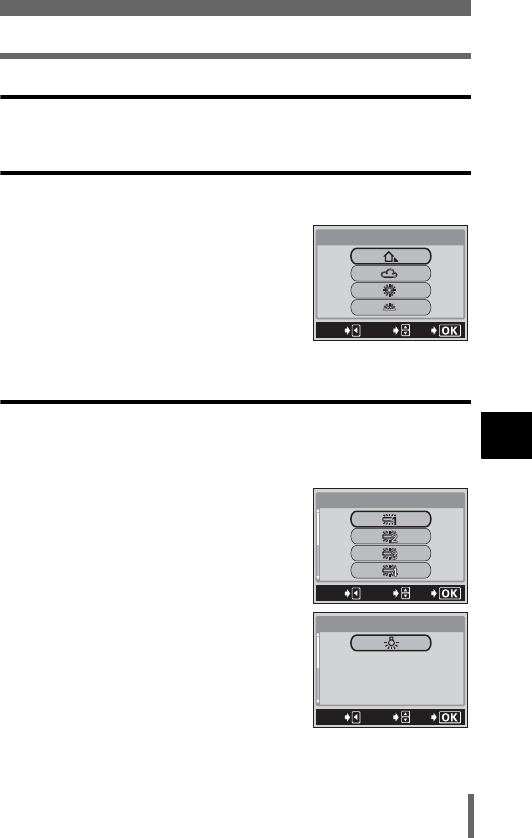
129
White balance
6
Adjusting the image quality and exposure
Auto white balance
Automatically adjusts the white balance for any light source.
Preset 1 white balance
Select a white balance setting according to the type of light when shooting
outdoors. Press ac to select one of the following settings, then press e.
To quit settings, press e repeatedly until the
menu closes.
2For shooting in the shade.
3For shooting on a cloudy day.
5For shooting on a sunny day.
4For shooting in evening sunlight.
Preset 2 white balance
Select a white balance setting according to the type of light when shooting
indoors. Press ac to select one of the following settings, then press e.
To quit settings, press e repeatedly until the menu closes.
wFor shooting under a daylight fluorescent
lamp (6700K)* . This type of lamp is used
mainly in homes.
xFor shooting under a neutral white
fluorescent lamp (5,000K)* . This type of
lamp is generally used in desk lamps, etc.
yFor shooting under a cool white
fluorescent lamp (4,200K)* . This type of
lamp is generally used in offices, etc.
zFor shooting under a white fluorescent
lamp (3,500K)* .
1For shooting under a tungsten light
(3000K)* .
* The color temperature values (K) are
approximate. They are not an accurate
indication of color.
GO
SELECt
PRESEt1 WB
CANCEL
GO
SELECt
PRESEt2 WB
CANCEL
GO
SELECt
PRESEt2 WB
CANCEL
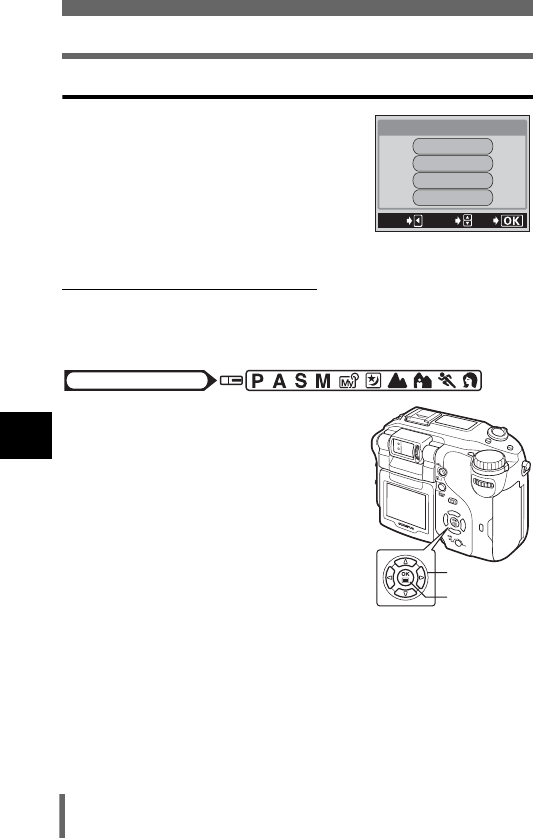
130
White balance
6
Adjusting the image quality and exposure
Custom white balance
This function lets you select a white balance
saved in the CUSTOM WB settings. Press
ac to select CUSTOM 1, CUSTOM 2,
CUSTOM 3 or CUSTOM 4, then press e.
Press e again to exit the menu.
If no custom white balance has been saved, the
item is displayed in gray and cannot be selected.
(Saving a custom white balance
You can register the current white balance setting and white balance
adjustment value in CUSTOM 1 to CUSTOM 4 and select them as white
balance custom menus.
1In the top menu, select MODE
MENU → PICTURE → CUSTOM WB
→ CUSTOM 1, CUSTOM 2,
CUSTOM 3 or CUSTOM 4, and
press e.
g“How to use the menus” (P.49)
• The current white balance setting and
white balance adjustment value are
saved as custom white balance.
• If a custom white balance is already
saved in the selected number, a
confirmation screen appears. To register the new settings, select
RESET and press e.
•Press e again to exit the menu.
CUStO
M 1
CUStO
M 2
CUStO
M 3
CUStO
M 4
CUStO
M WB
GO
SELECt
CANCEL
Mode dial
Arrow pad
OK button
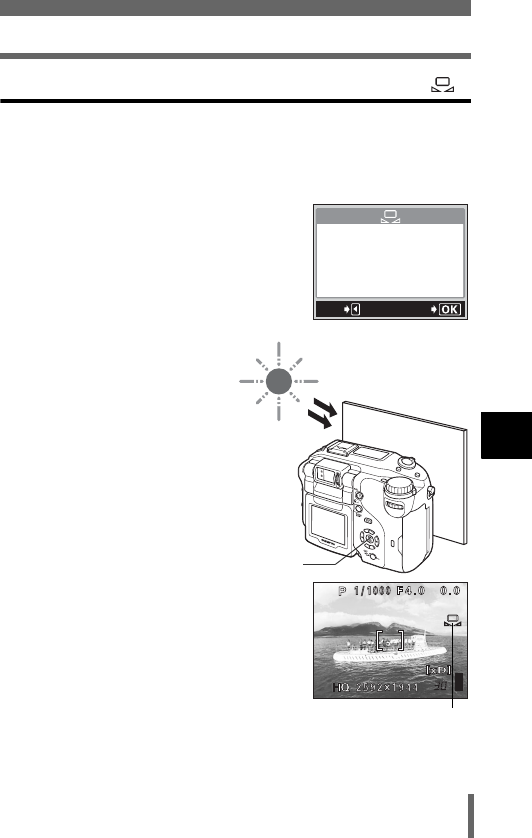
131
White balance
6
Adjusting the image quality and exposure
One-touch white balance
This function is useful when you need a more precise white balance than
PRESET WB can provide. To set the optimum white balance for the
shooting conditions, point the camera at a white object under the light source
you want to use and adjust the white balance.
1Display the V screen and point
the camera at a sheet of white
paper.
• Position the paper so that it fills the
screen, making sure there are no
shadows.
2Press e.
• The new white balance is set
and the screen returns to the
mode menu.
3Press e repeatedly until the menu disappears.
GO
CANCEL
e
One-touch white
balance
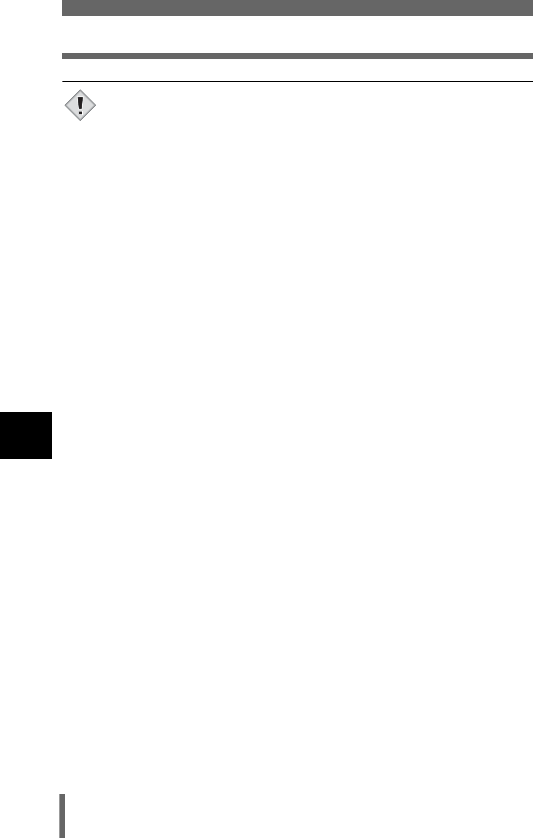
132
White balance
6
Adjusting the image quality and exposure
• When setting the white balance by pointing the camera at a sheet
of white paper, the correct setting may not be obtained if the light
reflected by the paper is too bright or too dark.
• White balance may not be effective under some special light
sources.
• After setting a white balance other than AUTO, play back the
picture and check the colors on the monitor.
• When the flash is fired with a white balance setting other than AUTO,
colors may appear different in the resulting picture from the colors
you see on the monitor.
Note
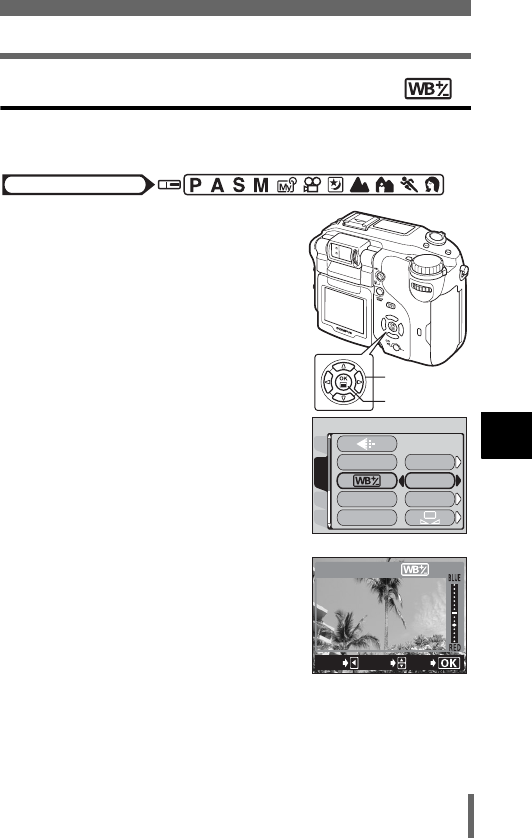
133
White balance
6
Adjusting the image quality and exposure
White balance adjustment
This function lets you make fine changes to the AUTO, PRESET 1, PRESET
2 and V white balance settings.
1In the top menu, select MODE
MENU → PICTURE → >, and
press d.
g“How to use the menus” (P.49)
2Press ac to select AUTO,
PRESET 1, PRESET 2 or V, then
press d.
• The white balance adjustment indicator
appears on the screen.
3The color becomes bluer each time
you press a, and redder each
time you press c, depending on
the original white balance
conditions. Press e to save your
adjustment.
• The white balance can be adjusted 7
increments in both red and blue directions.
• After saving the adjustment, press e again to exit the menu.
Mode dial
Arrow pad
OK button
CARDSEt
CAM
PICtURE
PRESEt1
PRESEt2
WB
CUStOM WB
AUtO
SCENE MODES
PRESEt1
CANCEL
GO
ADJUSt
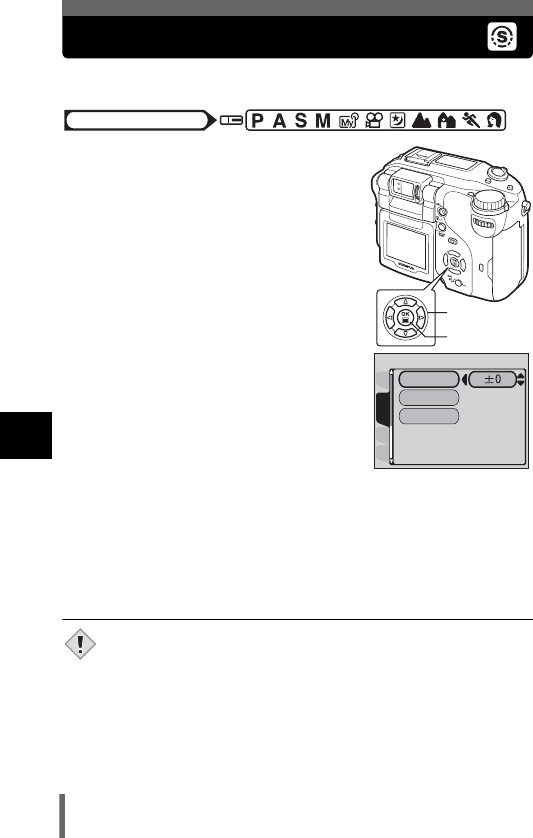
134
6
Adjusting the image quality and exposure
SHARPNESS
This function adjusts the sharpness of the image.
1In the top menu, select MODE
MENU → PICTURE →
SHARPNESS, and press d.
g“How to use the menus” (P.49)
2Press ac to adjust the
sharpness between +5 and -5.
• To increase the sharpness (+) :
Press a. The image contours are
emphasized, making the image
appear sharper and more vivid. Use
this setting when you want to print
pictures.
• To reduce the sharpness (-) :
Press c. The image contours are softened. Use this setting
when you want to edit images on a PC.
• When you have finished setting the sharpness, press e. Press e
again to exit the menu.
• If you adjust the sharpness too far toward +, noise may become
noticeable in the picture.
Mode dial
Arrow pad
OK button
CARDSEt
CAM
PICtURE
SHARPNESS
CONtRASt
SAtURAtION
Note
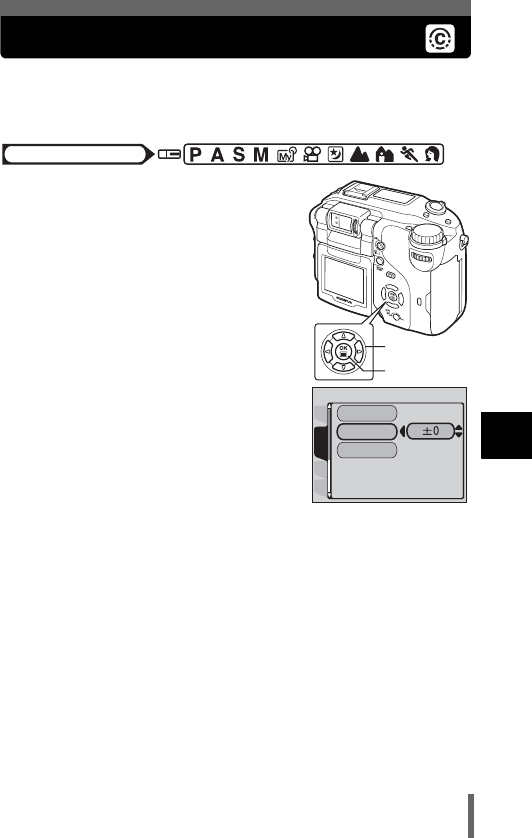
135
6
Adjusting the image quality and exposure
CONTRAST
This function adjusts the contrast of the image. For example, you can make
images with marked differences in light and shadow softer, and those with
less differences more vivid.
1In the top menu, select MODE
MENU → PICTURE → CONTRAST,
and press d.
g“How to use the menus” (P.49)
2Press ac to adjust the contrast
between +5 and -5.
• To increase the contrast (+) :
Press a. The light and dark areas
are defined more clearly, making
the image look crisper.
• To reduce the contrast (-) :
Press c. The light and dark areas
become less defined, giving the image a softer impression. Use
this setting when you want to edit images on a PC.
• When you have finished setting the contrast, press e. Press e
again to exit the menu.
Mode dial
Arrow pad
OK button
CARDSEt
CAM
PICtURE
SHARPNESS
CONtRASt
SAtURAtION
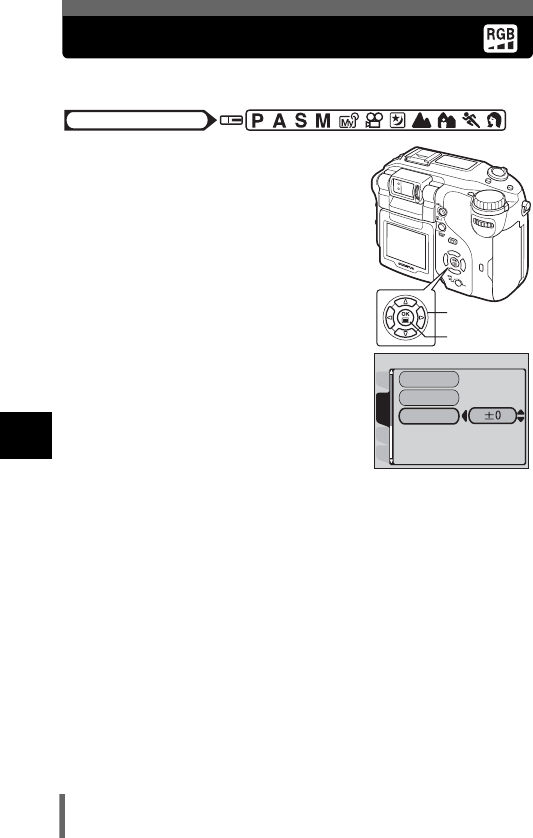
136
6
Adjusting the image quality and exposure
SATURATION
This function adjusts the color depth.
1In the top menu, select MODE
MENU → PICTURE →
SATURATION, and press d.
g“How to use the menus” (P.49)
2Press ac to adjust the
saturation between +5 and -5.
• To increase the saturation (+) :
Press a. Colors become darker
and more intense.
• To reduce the saturation (-) :
Press c. Colors become lighter.
• When you have finished setting the saturation, press e. Press e
again to exit the menu.
Mode dial
Arrow pad
OK button
CARDSEt
CAM
PICtURE
SHARPNESS
CONtRASt
SAtURAtION
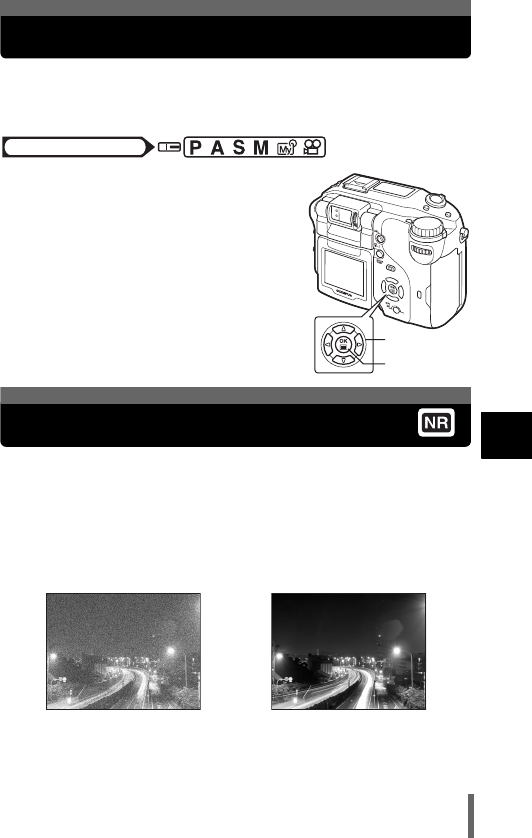
137
6
Adjusting the image quality and exposure
SCENE MODES
In P, A, S, M, r and n modes, the image is processed according to your
purpose and the effect you want to achieve. The color reproduction,
sharpness, contrast and saturation are adjusted.
1In the top menu, select MODE
MENU → PICTURE → SCENE
MODES, then choose from
NORMAL, I, L or m, and press
e.
g“How to use the menus” (P.49)
•For I, L and m modes, see “Situation-
related modes” (P.61).
•Press e again to exit the menu.
This function reduces the noise that is generated during long exposures.
When shooting night scenes, shutter speeds become slower and noise
tends to appear on images. When noise reduction is set to ON, the camera
automatically reduces noise to produce clearer images. However, shooting
time is approximately twice as long as usual.
Noise reduction can only be used when the shutter speed is set slower than
1/2 sec.
Mode dial
Arrow pad
OK button
NOISE REDUCTION
Noise reduction: OFF Noise Reduction: ON
The purpose of these pictures is to illustrate the effects of noise
reduction. They are not actual pictures.
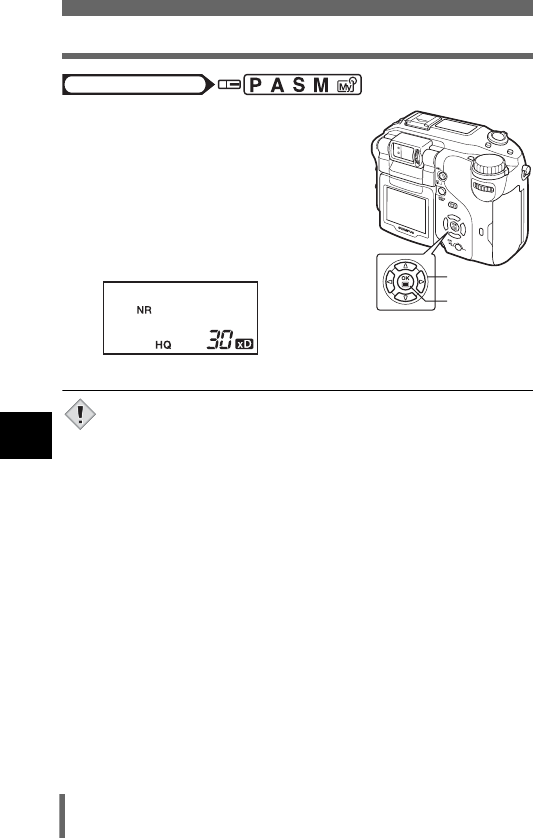
138
NOISE REDUCTION
6
Adjusting the image quality and exposure
1In the top menu, select MODE
MENU → CAMERA → NOISE
REDUCTION → ON or OFF, and
press e.
g“How to use the menus” (P.49)
•Press e again to exit the menu.
• When noise reduction is set to ON, NR is
displayed on the control panel.
• When m mode is set, noise reduction is fixed to ON.
• When noise reduction is set to ON, the camera implements noise-
reducing processes after each shot. For this reason, shooting time
is approximately twice as long as usual. During this time, you
cannot continue shooting.
• When noise reduction is set to ON, sequential shooting (i,
j, k, 7) is not possible.
• This function may not work effectively with some shooting
conditions or subjects.
• As the shutter speed is relatively slow, the use of a tripod is
recommended.
Mode dial
Arrow pad
OK button
Note
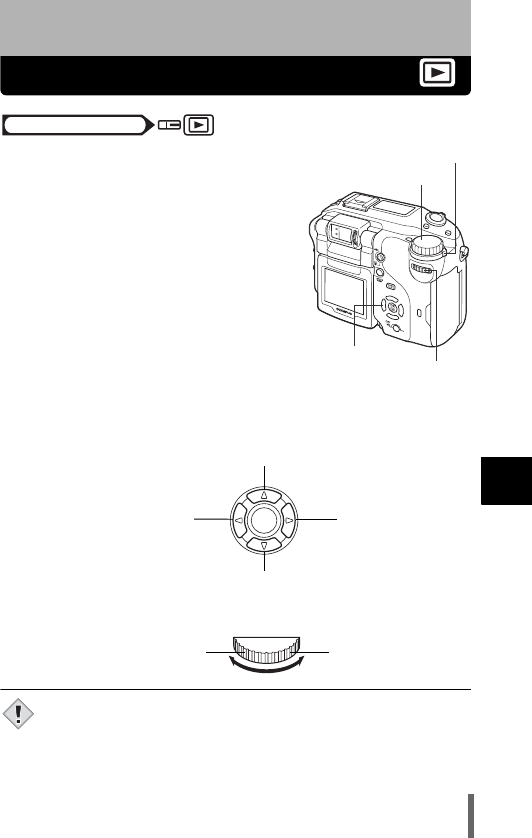
139
7
Playback
7 Playback
Viewing still pictures
1Set the mode dial to q (playback
mode) and turn the camera on.
g“Turning the power on/off” (P.33)
• The last picture taken is displayed.
(Single-frame playback)
2Use the arrow pad or control dial to play back other
pictures.
•Arrow pad
•Control dial
• If no operation is performed for about 3 minutes, the camera
automatically enters the sleep mode and the monitor turns off.
Press f or any button to turn the monitor on.
Mode dial
Arrow pad
Mode dial
Power switch
Control dial
Displays the next
picture.
Displays the previous
picture.
Jumps to the picture 10 frames back.
Jumps to the picture 10 frames ahead.
Displays the next
picture.
Displays the previous
picture.
Note
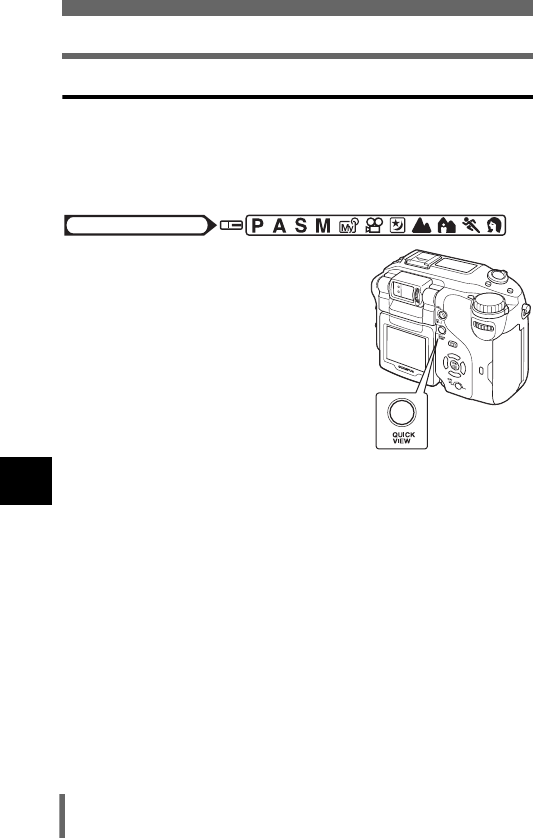
140
7
Playback
QUICK VIEW
This function lets you play back pictures while the camera is in the shooting
mode. This is useful when you want to check shooting results and resume
shooting quickly.
Functions available in normal playback mode are also available in Quick
View.
1Press the QUICK VIEW button in
the shooting mode.
• The camera immediately enters the
playback mode and displays the last
picture taken. (Single-frame playback)
2Press the QUICK VIEW button again to return to the
shooting mode.
• A light press of the shutter button will return the camera to shooting
mode.
Mode dial
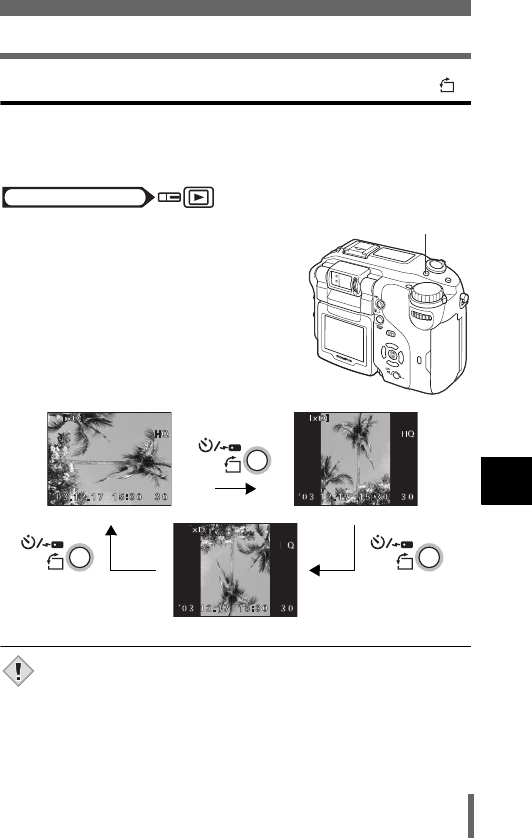
141
7
Playback
Picture rotation
Pictures taken with the camera held vertically are displayed horizontally.
This function lets you turn such pictures 90 degrees clockwise or
counterclockwise so that they are displayed vertically.
1In the single-frame playback mode,
press y.
• Each pressing y rotates the image in
the following sequence: 90 degrees
counterclockwise, 90 degrees clockwise,
and back to the original.
• The following pictures cannot be rotated.
Movies, protected pictures, pictures that have been edited on a
PC and pictures taken with another camera
• New picture orientations are saved even when the power is turned
off.
Mode dial
y
Rotation button
Note
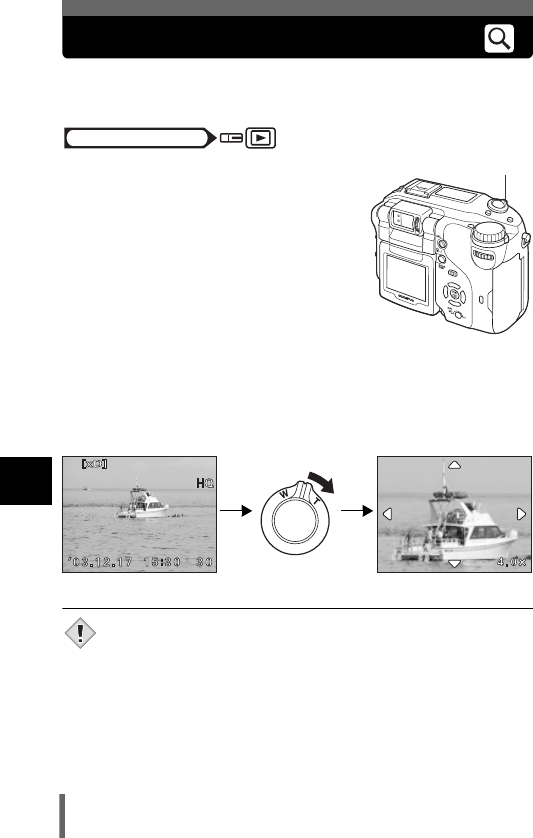
142
7
Playback
Close-up playback
Pictures displayed on the monitor can be enlarged 1.5, 2, 2.5, 3, 3.5 or 4
times.
1Select the still picture you want to
enlarge.
• You cannot enlarge pictures with n.
2Turn the zoom lever toward T (U).
• The picture is enlarged in steps each
time the lever is turned.
• By using the arrow pad while the
enlarged picture is displayed, you can
shift the picture in the desired direction,
enabling you to view a different portion.
• Turning the control dial allows you to view the next or previous frame
in the same magnification.
• To return the picture to the original size (1x), turn the zoom lever
toward W.
• Pictures cannot be stored in an enlarged state.
Mode dial
Zoom lever
Note
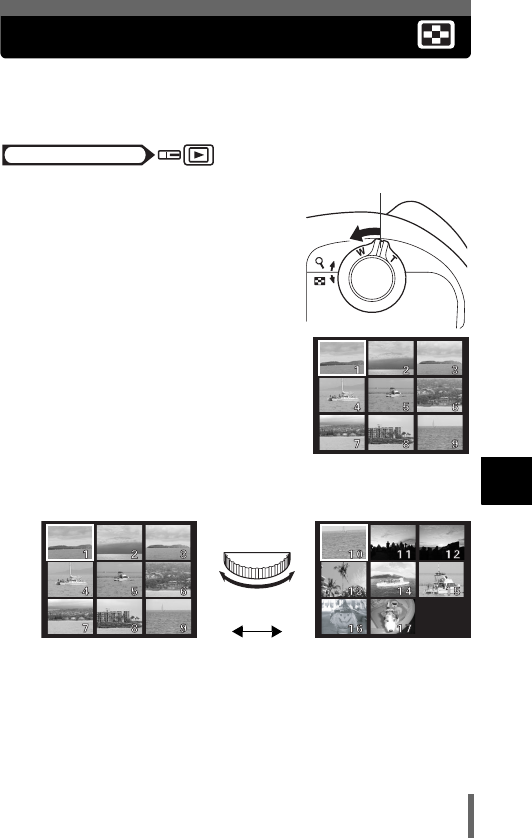
143
7
Playback
Index display
This function lets you show several pictures at the same time on the monitor.
The number of pictures shown can be 4, 9 or 16. g“Selecting the number
of pictures” (P.144)
1In the single-frame playback
mode, turn the zoom lever toward
W (G).
• Use the arrow pad to select the picture.
b: Moves to the previous frame.
d: Moves to the next frame.
a: Moves to the upper frame.
c: Moves to the lower frame.
• Turning the control dial during an index display allows you to change
the pages displayed.
• To return to the single-frame playback, turn the zoom lever toward T.
Mode dial
Zoom lever
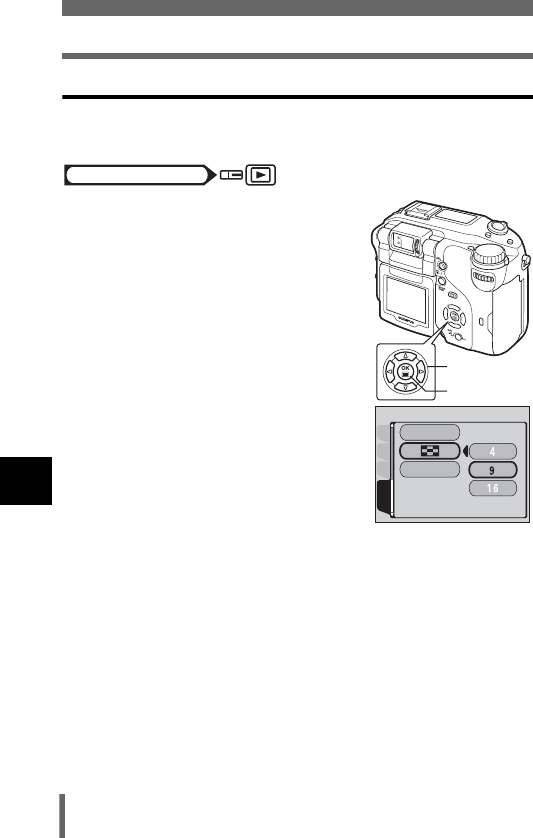
144
Index display
7
Playback
Selecting the number of pictures
This function lets you select the number of pictures in an index display from
4, 9 and 16.
1In the top menu, select MODE
MENU → SETUP → G → 4, 9 or
16, and press e.
g“How to use the menus” (P.49)
•Press e again to exit the menu.
Mode dial
Arrow pad
OK button
PLAYEDItCARD
SEtUP
VIDEO OUt
USB
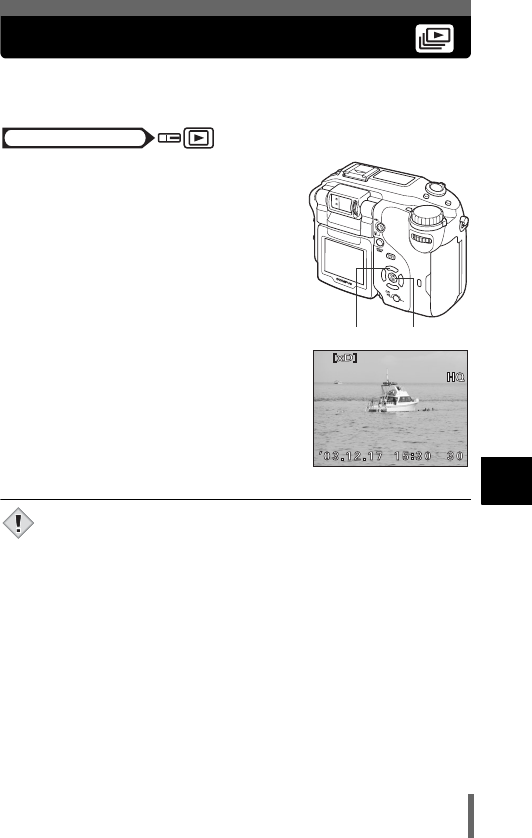
145
7
Playback
Slideshow
This function displays still pictures stored in the card one after another. Only
the first frame of a movie is played back.
1Select a still picture, then press e
to display the top menu.
2Press a to start the slideshow.
3Press e to stop the slideshow.
• The slideshow will not stop until you
cancel it by pressing e.
• You are recommended to use the optional AC adapter when
running a slideshow for a long period of time. If a battery is used,
the camera will stop the slideshow after about 30 minutes and enter
sleep mode.
Mode dial
ae
Note
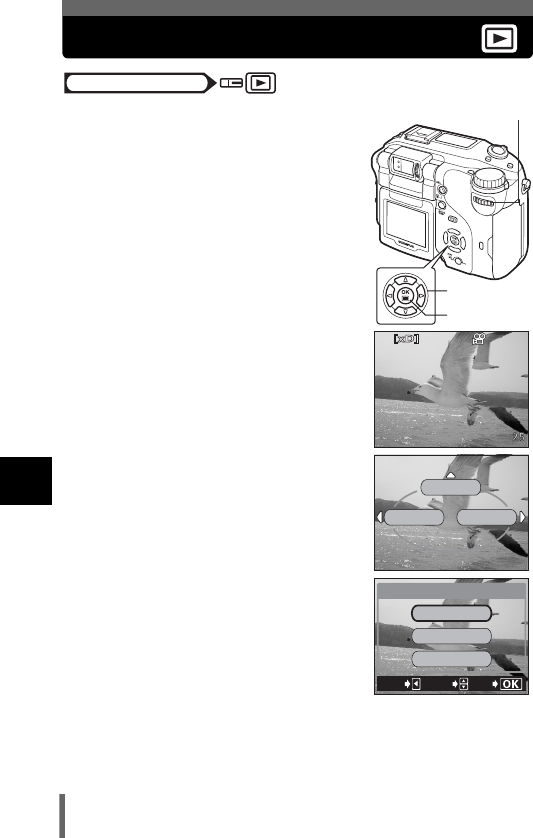
146
7
Playback
Viewing movies
1Use the arrow pad or control dial to
display the picture with n you
want to play back.
g“Viewing still pictures” (P.139)
2Press e.
• The top menu is displayed.
3Press a to select MOVIE PLAY.
4Press ac to select MOVIE
PLAYBACK, then press e.
• The movie is played back. When playback
ends, the display automatically returns to
the beginning of the movie.
• You can fast forward/rewind during
playback.
d:Fast forward
Each pressing changes the speed in the following sequence: x1
→
x2
→
x20
→
x1
b: Rewind
Each pressing changes the speed in the following sequence: x1
→
x2
→
x20
→
x1
e: Pause.
Mode dial
Arrow pad
OK button
Control dial
MOVIE PLAY
INFO
MODE MENU
CANCEL
GO
SELECt
MOVIE PLAYBACK
MOVIE PLAY
INDEX
EDIt
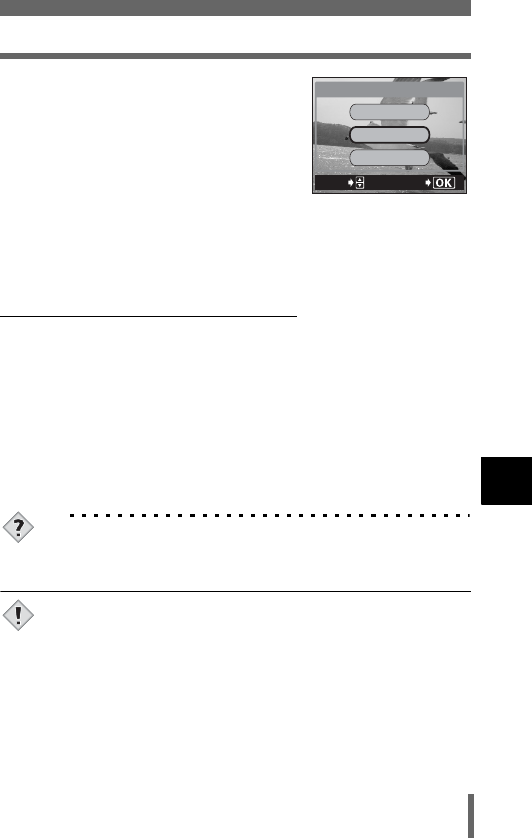
147
Viewing movies
7
Playback
•Press e again after playback ends to
display the menu.
PLAYBACK Plays back the entire movie
again.
FRAME BY FRAME
Plays back the movie
manually one frame at a
time.
EXIT Leaves the movie playback mode.
Press ac to select PLAYBACK, FRAME BY FRAME or EXIT, then
press e.
(When FRAME BY FRAME is selected
a: Displays the first frame of the movie.
c: Displays the last frame of the movie.
d: Displays the next frame. The movie can be played continuously by
holding the button down.
b: Displays the previous frame. The movie can be played continuously in
reverse by holding the button down.
e: Displays the MOVIE PLAYBACK menu.
TIPS
• Movies can also be played back in the shooting mode using QUICK
VIEW. g“QUICK VIEW” (P.140)
• While the card access lamp blinks, the camera is reading the movie
from the card. Reading of movies may take considerable time. Do
not open the card cover while the card access lamp is blinking as
this may cause not only the data on the card to be damaged, but
may also render the card unusable.
FRAME%BY%FRAME
EXIt
MOVIE%PLAYBACK
PLAYBACK
SELECt
GO
Note
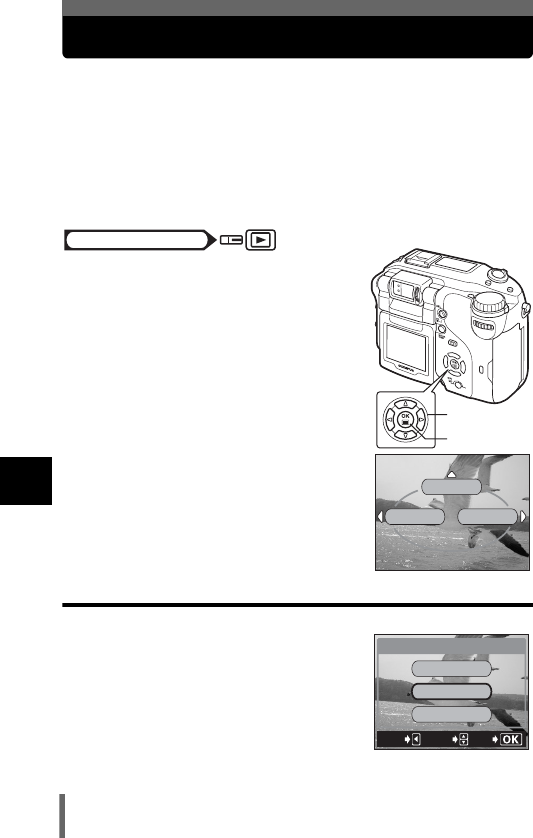
148
7
Playback
Editing movies
This function lets you create indexes from as well as edit movies. However,
you cannot edit movies longer than approximately 23 seconds in SHQ mode,
75 seconds in HQ mode and 300 seconds in SQ mode.
INDEX 9 frames extracted from a movie are displayed as an index to show
the movie at a glance. Indexes can be stored on the card as a still
picture.
EDIT This function lets you erase parts of the movie that you do not want.
1Use the arrow pad to select a
picture with n.
2In the top menu, select MOVIE
PLAY, then choose each item.
g“How to use the menus” (P.49)
• Select “INDEX”
• Select “EDIT” g P.150
Creating an index
3Press ac to select INDEX, then
press e.
Arrow pad
OK button
Mode dial
MOVIE PLAY
INFO
MODE MENU
CANCEL
GO
SELECt
MOVIE PLAYBACK
MOVIE PLAY
INDEX
EDIt
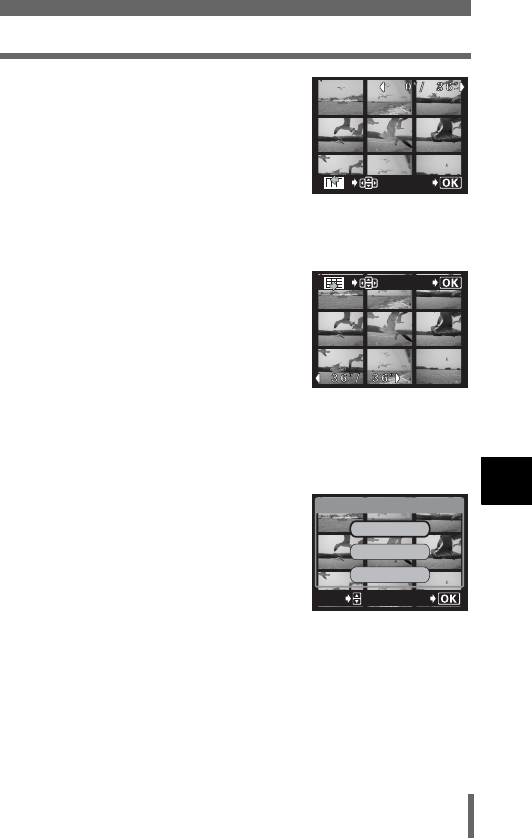
149
Editing movies
7
Playback
4Select the first frame of the index
with the arrow pad and press e.
a: Jumps to the first frame of the movie.
c: Jumps to the last frame of the movie.
d: Displays the next frame. The movie
can be played continuously by holding
the button down.
b: Displays the previous frame. The
movie can be played continuously in
reverse by holding the button down.
5As in Step 4, select the last frame
of the index with the arrow pad and
press e.
6Press ac to select the card, then press e.
• If only one card is inserted, skip this step.
• When there is insufficient card memory, the display returns to the
setting screen.
7Press ac to select OK, then
press e.
• The camera returns to the playback
mode, then the 9 frames extracted from
the movie appear as an index display.
The index is stored as a new picture.
• If you want to select different frames,
select RESET and press e and repeat
the procedure from Step 4.
• To quit the index function, select CANCEL and press e.
OK
OK
GO
SELECt
OK
RESEt
INDEX
CANCEL
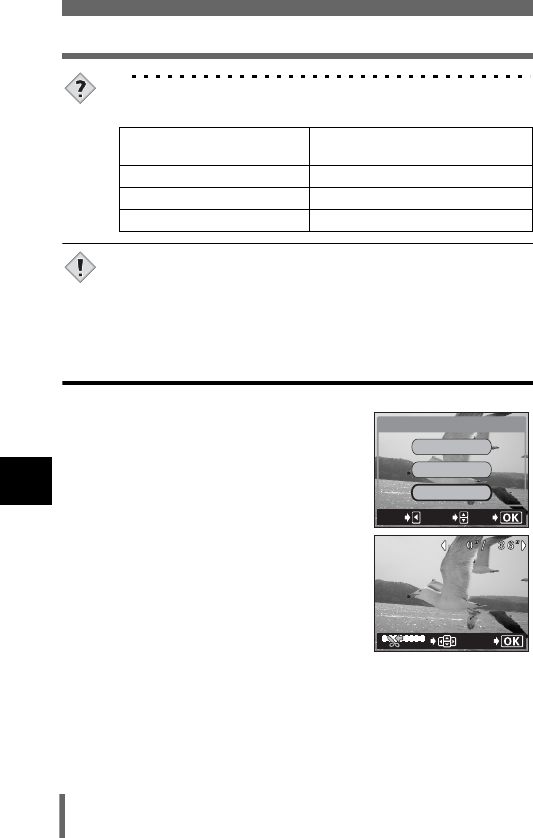
150
Editing movies
7
Playback
TIPS
• The index is stored as a still picture in a different record mode from
the original movie.
• The interval between the frames that are automatically picked out
varies depending on the length of the movie.
• An index consists of 9 frames.
• You cannot create an index if there is insufficient memory space on
the card.
Editing a movie
3Press ac to select EDIT, then
press e.
4Select the first frame of the part
you want to keep with the arrow
pad and press e.
a: Jumps to the first frame of the movie.
c: Jumps to the last frame of the movie.
d: Displays the next frame. The movie
can be played continuously by holding
the button down.
b: Displays the previous frame. The movie can be played
continuously in reverse by holding the button down.
Record mode when the
movie was shot
Record mode when stored as an
index
SHQ
SQ2 (2048 × 1536 pixels)
HQ
SQ2 (1024
×
768 pixels: HIGH)
SQ SQ2 (640
×
480 pixels: HIGH)
Note
CANCEL
GO
SELECt
MOVIE
PLAYBACK
MOVIE PLAY
INDEX
EDIt
OK
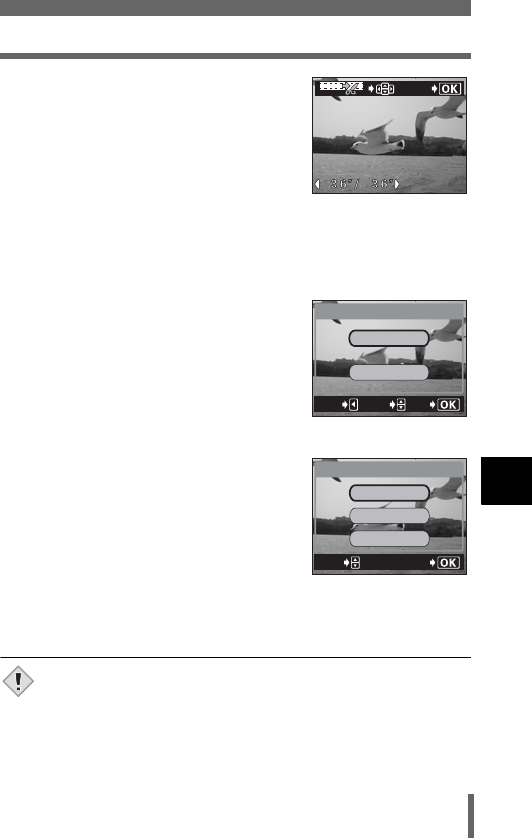
151
Editing movies
7
Playback
5As in Step 4, select the last frame
of the part you want to keep and
press e.
6Press ac to select the card, then press e.
• If only one card is inserted, skip this step.
• When there is insufficient card memory, the display returns to the
setting screen.
7Press ac to select NEW FILE or
OVERWRITE, then press e.
NEW FILE Stores the edited movie as
a new movie.
OVERWRITE Stores the edited movie
with the same name as the
original. The original movie
is not stored.
8Press ac to select OK, then
press e.
• If you want to select different frames,
select RESET and press e and repeat
the procedure from Step 4.
• To quit the editing function, select
CANCEL and press e.
• The edited movie is stored and the screen returns to the playback
mode.
• You cannot edit movies with sound which were taken with another
digital camera.
• You cannot select NEW FILE if there is insufficient memory space
on the card.
OK
CANCEL
GO
SELECt
NEW FILE
OVERWRItE
EDIt
GO
SELECt
OK
EDIt
RESEt
CANCEL
Note
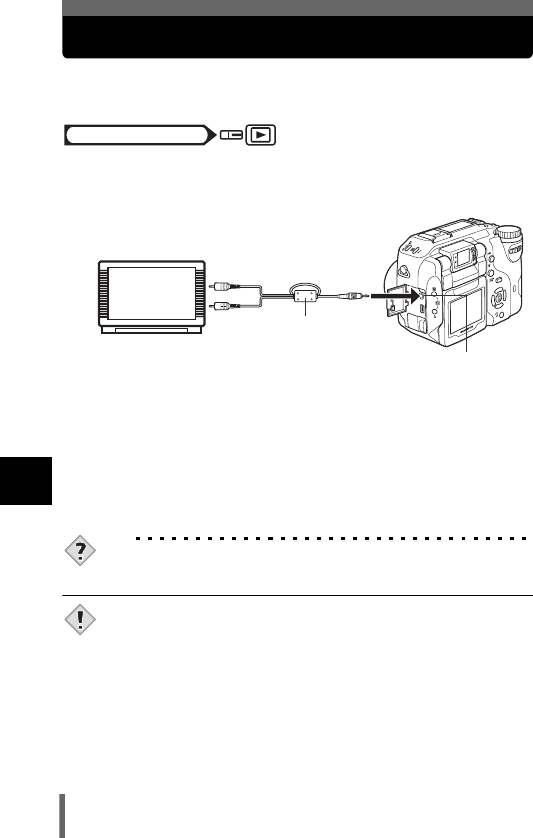
152
7
Playback
Playback on a TV
Use the AV cable provided with the camera to play back recorded images on
your TV. Both still pictures and movies can be played back.
1Make sure that the TV and camera are turned off. Connect
the A/V OUT jack on the camera to the video input terminal
on the TV using the AV cable.
2Turn the TV on and set it to the video input mode.
• For details of switching to video input, refer to your TV’s instruction
manual.
3Set the mode dial to q and turn the camera on.
• The last picture taken is displayed on the TV. Use the arrow pad to
select the picture you want to display.
• The close-up playback, index display, slideshow and other playback
functions can also be used on a TV screen.
TIPS
• You are recommended to use the optional AC adapter when using
the camera with a TV.
• Make sure that the camera’s video output signal type is the same
as the TV’s video signal type. g“VIDEO OUT – Selecting the
video signal type” (P.194)
• The camera’s monitor turns off automatically when the AV cable is
connected to the camera.
• Be sure to use the AV cable provided to connect the camera to the TV.
• The picture may appear off-center on the TV screen.
• When pictures are compressed in order to fit the entire picture on
the TV screen, a black frame appears around the picture. If the
picture is output to a video printer via the TV, the black frame may
be printed.
Mode dial
Connect to the TV’s video input (yellow)
and audio input (white) terminals.
AV cable
A/V OUT jack (MONO)
Note
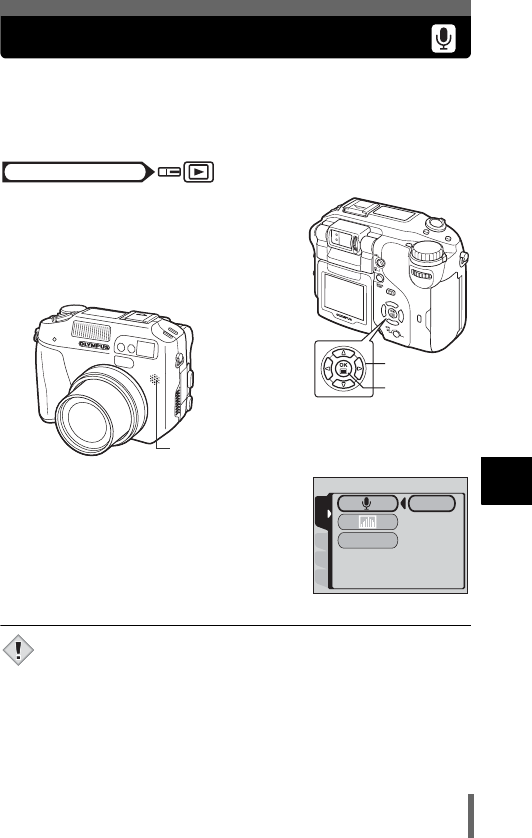
153
7
Playback
Recording sound
Sound can be added to a still picture that you have already taken. (This is
known as “after-recording”.) You can also re-record over the sound that has
already been recorded. Total recording time per picture is approximately 4
seconds.
1Use the arrow pad to select the still
picture you want to add sound to.
2In the top menu, select MODE
MENU → PLAY → R.
g“How to use the menus” (P.49)
3Press d to display START.
4Turn the camera microphone
toward the sound you want to
record and press e to start
recording.
• The BUSY bar is displayed during
recording.
• To obtain the optimum sound, the microphone should be placed no
farther than 1 m (3.3 ft.) away from the subject.
• If you re-record the sound, the original sound is erased.
• You may not be able to record sound when there is insufficient card
memory (the CARD FULL message is displayed).
• Sound recording may pick up camera noises, such as button
operation or shutter movement.
• Once sound is added to a picture, it is not possible to erase only
the sound. In this case, make a re-recording with silence.
Mode dial
Arrow pad
OK button
Microphone
StARt
FRAMEASSISt
CARDSEt EDIt
PLAY
Note
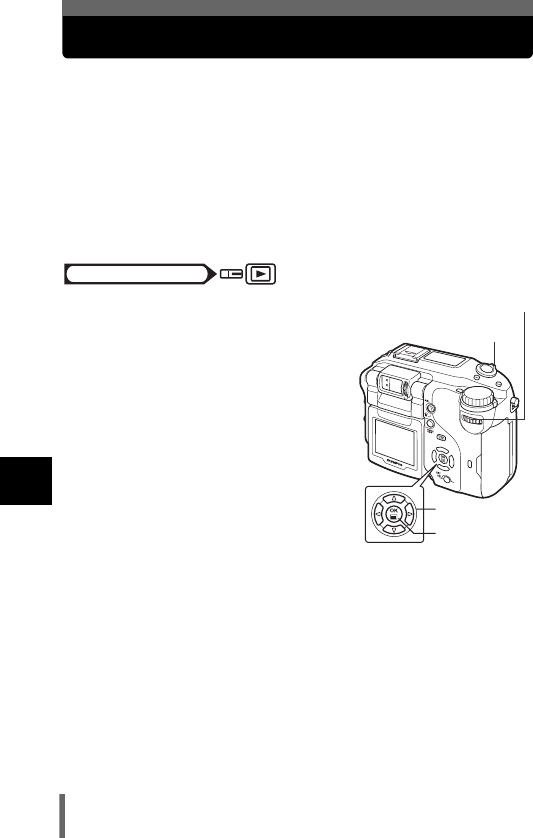
154
7
Playback
Editing still pictures
This function lets you edit still pictures and store them as new pictures. The
following editing operations are possible.
Resizing QChanges the picture size to 640 × 480 or 320 × 240 and
stores the picture as a new file.
Trimming PCrops part of a picture and saves it as a new file.
RAW DATA EDIT Adjusts the white balance, sharpness, etc. of the
pictures recorded in the RAW data format and stores
them as new TIFF or JPEG files. You can edit recorded
pictures to your liking while checking the result.
1In the top menu, select MODE
MENU → EDIT, then choose each
item.
g“How to use the menus” (P.49)
• Select Qg P.155
• Select Pg P.155
• Select RAW DATA EDITg P.157
When selecting RAW DATA EDIT,
display the image recorded in RAW
mode first.
Mode dial
Arrow pad
OK button
Control dial
Zoom lever
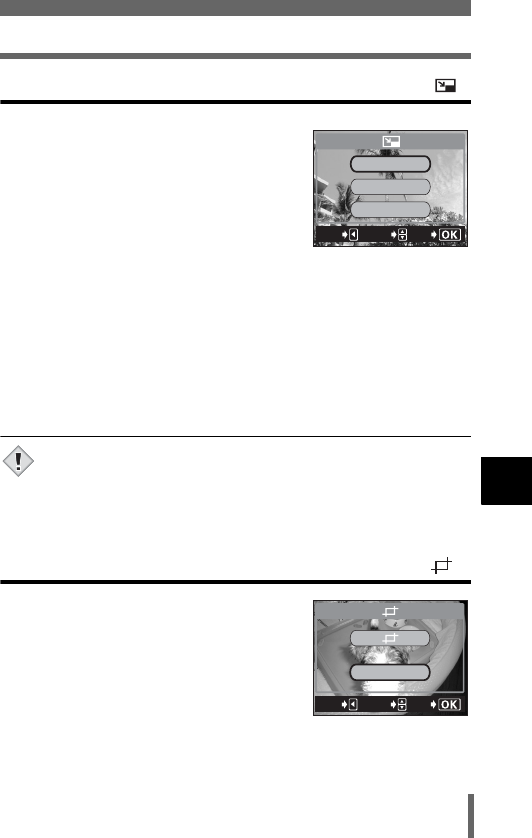
155
Editing still pictures
7
Playback
Resizing
2Select Q, then press d.
3Turn the control dial to select the
still picture you want to edit, then
press e.
4Press ac to select a resolution,
then press e.
• To quit the resizing function, select CANCEL, then press e.
5Press ac to select the card, then press e.
• If only one card is inserted, skip this step.
• When there is insufficient card memory, the display returns to the
setting screen.
6Press ac to select OK, then press e.
• The BUSY bar is displayed during resizing. After the image is saved,
the camera returns to Step 3.
• Resizing is not possible in the following cases.
Movies, pictures that have been edited on a PC, or when there is
insufficient memory space on the card.
• If the size of the selected picture is 640 × 480, you cannot select
640 × 480.
Trimming
2Select P, then press d.
3Turn the control dial to select the
still picture you want to edit, then
press e.
4Press ac to select P, then
press e.
320*240
CANCEL
EXIt
GO
640*480
SELECt
Note
CANCEL
EXIt
GO
SELECt
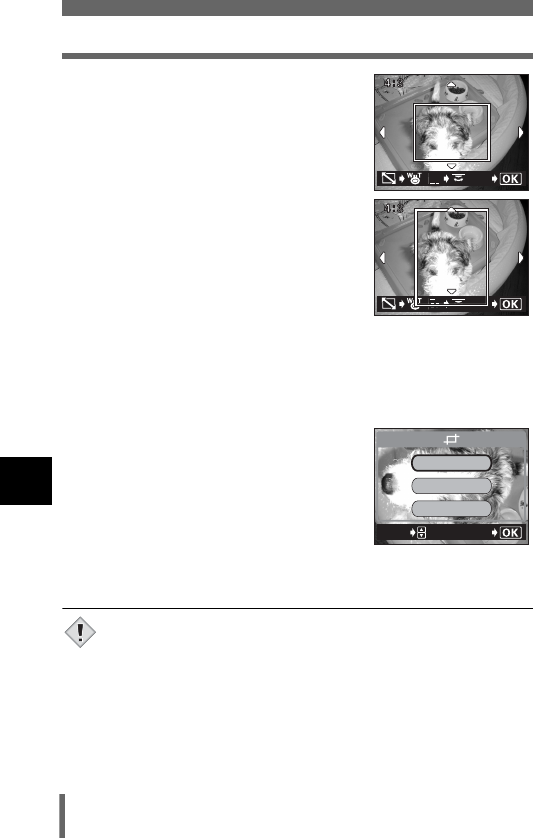
156
Editing still pictures
7
Playback
5Use the arrow pad, zoom lever and
control dial to decide the trimming
position and size.
•Press acbd to select the trimming
frame, and turn the zoom lever toward W
or T to decide the trimming size.
• Use the control dial to select the height
and width of the trimming frame.
• 3:2 trimming size can be selected when
the size of the selected picture is 2592 ×
1944, or 2592 × 1728.
6Press e.
• The trimmed picture is displayed for one
second.
7Press ac to select the card, then press e.
• If only one card is inserted, skip this step.
• When there is insufficient card memory, the display returns to the
setting screen.
8Press ac to select OK, then
press e.
• The BUSY bar is displayed during
trimming. After the image is saved, the
camera returns to Step 3.
• The trimmed picture is stored as a
separate picture from the original.
• If you want to trim the picture again, select
RESET and press e and repeat the procedure from Step 5.
• To quit the trimming function, select CANCEL and press e.
• Trimming is not possible in the following cases.
Movies, when there is insufficient memory space on the card,
or when the picture was taken with the record mode set to
ENLARGE SIZE
• It may not be possible to trim pictures taken with another camera.
• If a trimmed picture is printed out, it may appear grainy.
OK
OK
GO
SELECt
OK
RESEt
CANCEL
Note
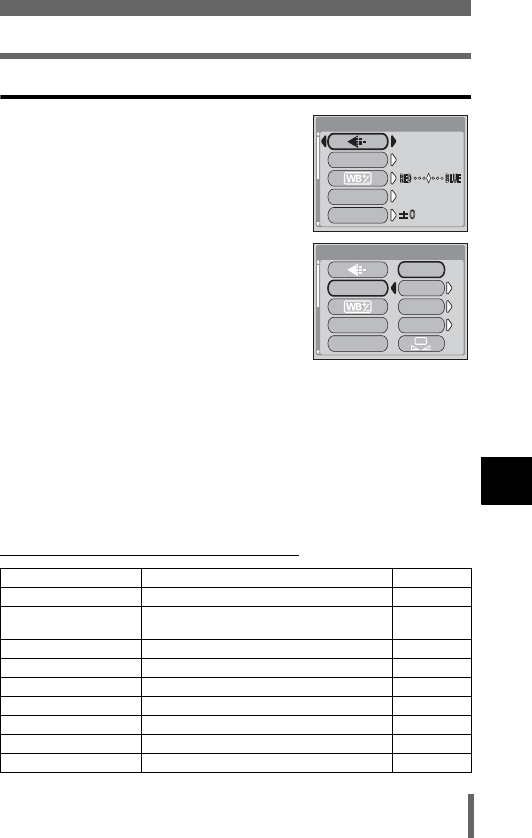
157
Editing still pictures
7
Playback
RAW editing
2Select RAW DATA EDIT, then press
d.
3Turn the control dial to select the still
picture you want to edit, then press
e.
• You can only select an image recorded in
RAW mode.
4Press ac to select the item you
want to set, then press d.
5Press ac to select the desired
setting, then press e.
6When all the necessary items have been set, press e.
7Press ac to select the card, then press e.
• If only one card is inserted, skip this step.
• When there is insufficient card memory, the display returns to the
setting screen.
8Press ac to select OK, then press e.
• The BUSY bar is displayed during editing. After the image is saved,
the camera returns to Step 3.
(Items that can be set by RAW editing
Function Settings Ref. Page
KTIFF, SHQ, HQ, SQ1, SQ2 P.120
WB AUTO, PRESET 1, PRESET 2,
CUSTOM, V P.128
>RED7 to BLUE7 P.133
SCENE MODES NORMAL, I, L, mP.137
SHARPNESS ±5 P.134
CONTRAST ±5 P.135
SATURATION ±5 P.136
FUNCTION OFF, BLACK & WHITE, SEPIA P.116
P– P.155
HQ
HQ
WB
SHARPNESS
AUtO
AUtO
RAW DAtA EDIt
NORMAL
NORMAL
SCENE MODES
RAW DAtA EDIt
WB
AUtO
PRESEt1
PRESEt2
CUStOM
SHARPNESS
SCENE MODES
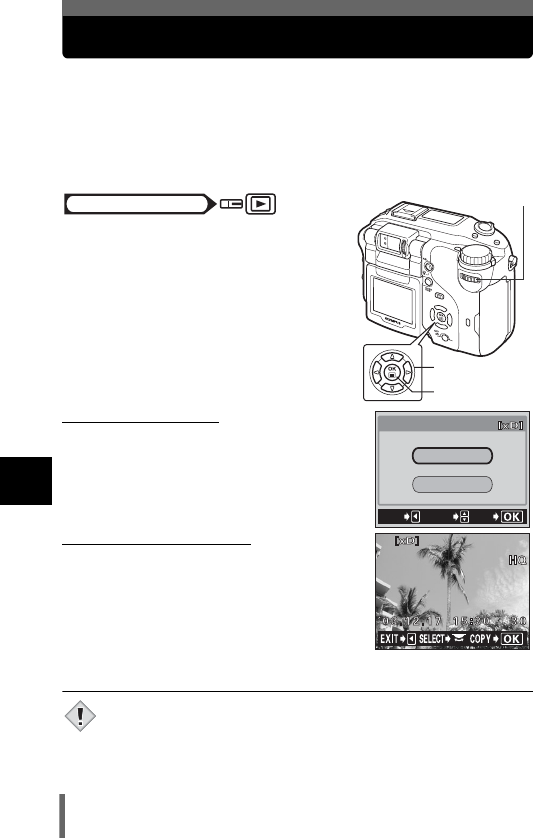
158
7
Playback
Copying pictures
This function lets you copy pictures to and from the xD-Picture Card and
CompactFlash or Microdrive. This menu can be selected if both cards are
inserted.
The selected card is the copying source. You can change the copying
source by pressing the card button. g“Switching cards” (P.31)
ALL Copies all the pictures on the card.
SELECT Copies only the selected picture.
1In the top menu, select MODE
MENU → EDIT → COPY, and
press d.
g“How to use the menus” (P.49)
• The screen is displayed for you to
select ALL or SELECT.
2Press ac to select ALL or
SELECT, then press d.
(If you choose ALL
A confirmation screen appears asking if you
want to copy the pictures. Select YES and
press e.
• The pictures are copied and the menu is
exited.
(If you choose SELECT
The playback screen is displayed. Turn the
control dial to select the frame you want to copy
and press e.
• The picture is copied.
• If you want to copy more pictures, repeat the
procedure.
• To finish copying, press b. Press e
repeatedly until the menu disappears.
• Pictures cannot be copied to the same card.
• Files with a volume of 25 MB or over (movies of over approximately
28 seconds in SHQ mode, 75 seconds in HQ mode or 300 seconds
in SQ mode) cannot be copied. If you try to copy such files, the
message “FILE SIZE SELECTED TOO LARGE” will be displayed.
Arrow pad
OK button
Control dial
Mode dial
YES
COPY
NO
EXIt
GO
SELECt
Note
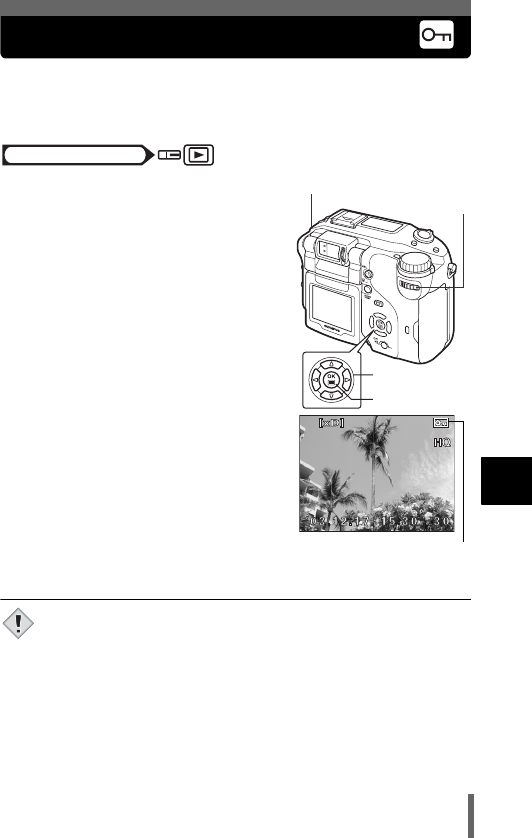
159
7
Playback
Protecting pictures
You are recommended to protect important pictures to avoid accidentally
erasing them. Protected pictures cannot be erased by the single-frame/all-
frame erase function.
1Use the arrow pad or control dial
to display the picture you want to
protect.
g“Viewing still pictures” (P.139)
2Press 0.
• To cancel protection, press 0 again.
• Protected pictures cannot be erased by the single-frame/all-frame
erase function, but they are all erased by formatting.
Mode dial
Arrow pad
OK button
Control dial
0 Protect button
Displayed when a
picture is protected.
Note
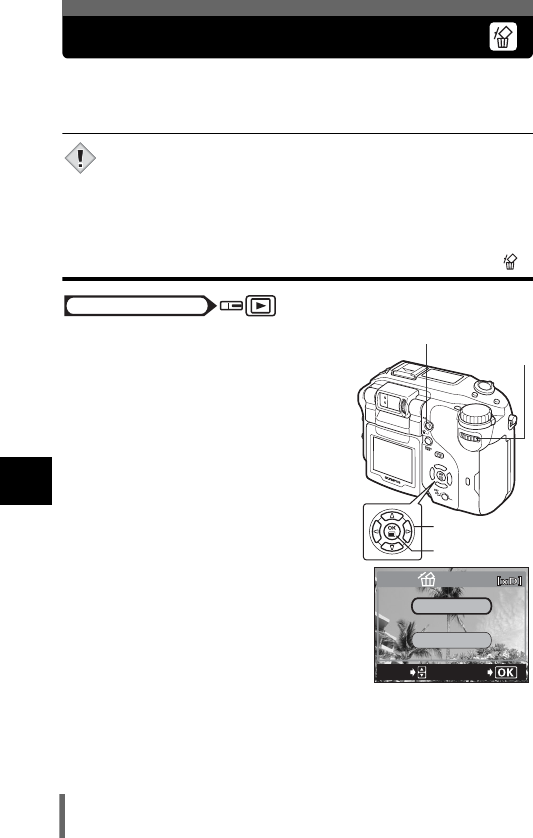
160
7
Playback
Erasing pictures
This function lets you erase recorded pictures. Single-frame erase erases
only the picture displayed on the monitor and all-frame erase erases all the
pictures on the card.
• You cannot erase pictures that are protected. Cancel protection
before erasing such pictures.
• Once erased, pictures cannot be restored. Check each picture
before erasing to avoid accidentally erasing pictures you want to
keep. g“Protecting pictures” (P.159)
Single-frame erase
1Use the arrow pad or control dial
to display the picture you want to
erase.
g“Viewing still pictures” (P.139)
2Press S.
• The S ERASE screen is displayed.
3Press ac to select YES, then
press e.
• The picture is erased and the menu is
closed.
Note
Mode dial
Arrow pad
OK button
Control dial
S Erase button
YES
NO
SELECt
GO
ERASE
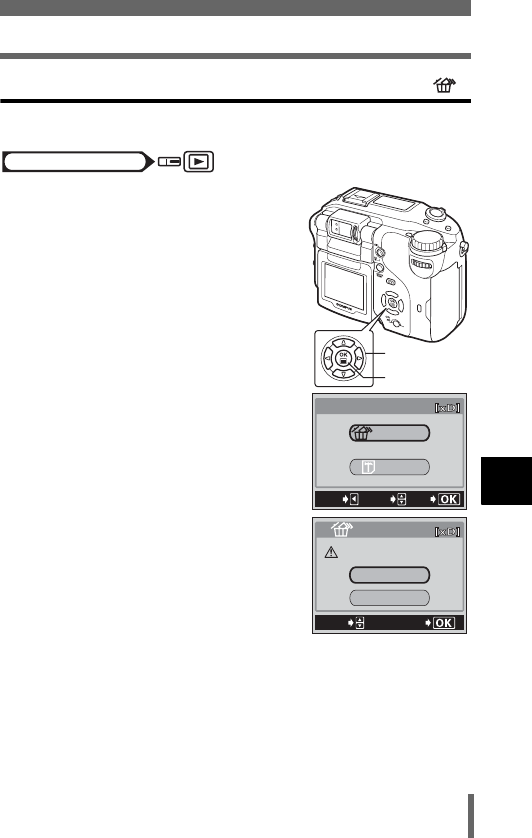
161
Erasing pictures
7
Playback
All-frame erase
This function erases all the pictures on the card.
1In the top menu, select MODE
MENU → CARD → CARD SETUP
and press d.
g“How to use the menus” (P.49)
2Press ac to select S ALL
ERASE, then press e.
3Press ac to select YES, then
press e.
• All the pictures are erased.
Mode dial
Arrow pad
OK button
CARD%SEtUP
ALL%ERASE
CANCEL
GO
SELECt
FORMAt
YES
CAUtION ERASING%ALL
SELECt
GO
ALL%ERASE
NO
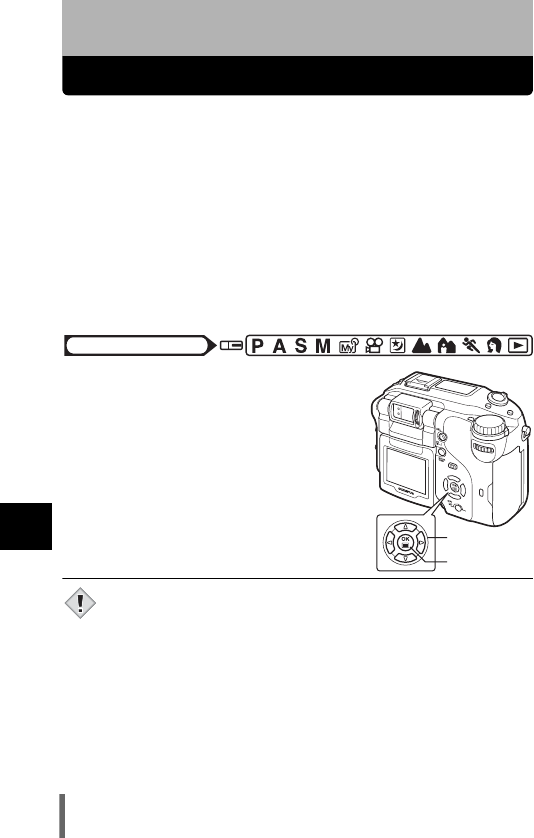
162
8
Useful functions
8 Useful functions
ALL RESET – Saving the camera’s settings
This function lets you save the current camera settings after the power is
turned off. The settings affected by All Reset are listed on the next page.
The All Reset setting (ON/OFF) applies to all the modes. If All Reset is set in
one mode, this setting applies to all the other modes, both shooting and
playback.
ON All settings are returned to the factory default settings after the power
is turned off.
Ex. If the record mode is changed to SQ1 and All Reset is set to ON,
the record mode will return to HQ (factory default setting) next
time the camera is turned on.
OFF The settings made before the power is turned off are saved.
1In the top menu, select MODE
MENU → SETUP → ALL RESET →
OFF or ON, and press e.
g“How to use the menus” (P.49)
•Press e again to exit the menu.
• My Mode settings and functions on the SETUP tab in the Mode
Menu (ALL RESET, W, 8, etc.) are not returned to the factory
default settings even when All Reset is set to ON.
Mode dial
Arrow pad
OK button
Note
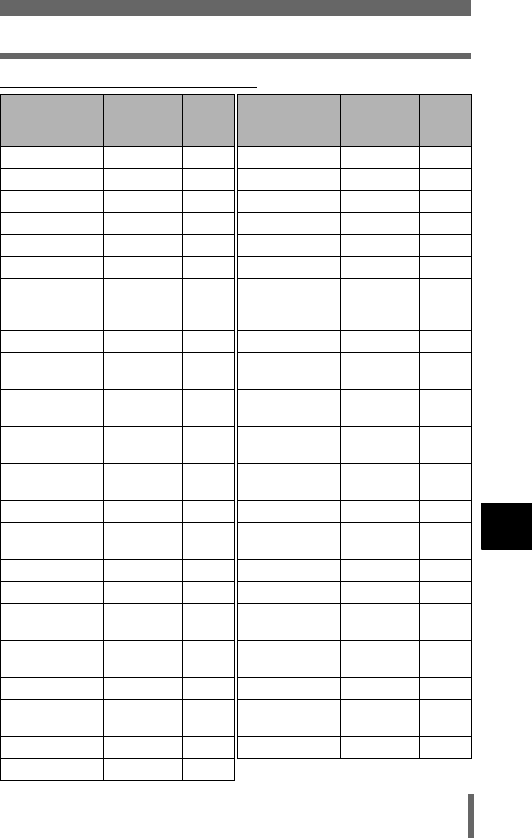
163
ALL RESET – Saving the camera’s settings
8
Useful functions
(Functions that All Reset affects
Function
Factory
default
setting
Ref.
Page Function
Factory
default
setting
Ref.
Page
FNo F2.8 P.86 AF MODE iESP P.91
SHUTTER
1/1000 P.87 R (still pictures) OFF P.117
Progtam Shift Reset P.59 ACCESSORY OFF P.119
F0.0 P.126
FUNCTION
OFF P.116
FLASH MODE AUTO P.74 uOFF P.176
w0.0 P.80 8OFF P.114
AF/&/MF AF P.95,
103,
104
9REAL OFF P.89
METERING ESP P.97 KHQ P.120
ZOFF P.105,
106
WB AUTO P.128
LCD ON (lights) P.19 >No compen-
sation
P.133
CARD xD P.31 SCENE
MODES
NORMAL P.137
OPTICAL
ZOOM
WIDE P.72 SHARPNESS ±0 P.134
DRIVE o P.108 CONTRAST ±0 P.135
BKT ±1.0,
3pictures
P.109 SATURATION ±0 P.136
ISO AUTO P.125 TIFF 2592×1944 P.123
MY MODE MY MODE1 P.90 SHQ, HQ 2592×1944 P.123
Q
FLASH
IN+QP.81 SQ1 1600×1200
NORMAL
P.123
SLAVE 1 P.85 SQ2 640×480
NORMAL
P.123
#SLOW #SLOW1 P.79
FRAME ASSIST
OFF P.183
NOISE
REDUCTION
OFF P.137 INFO OFF P.175
DIGITAL ZOOM
OFF P.73 RESIZING 640×480 P.155
FULLTIME AF OFF P.92
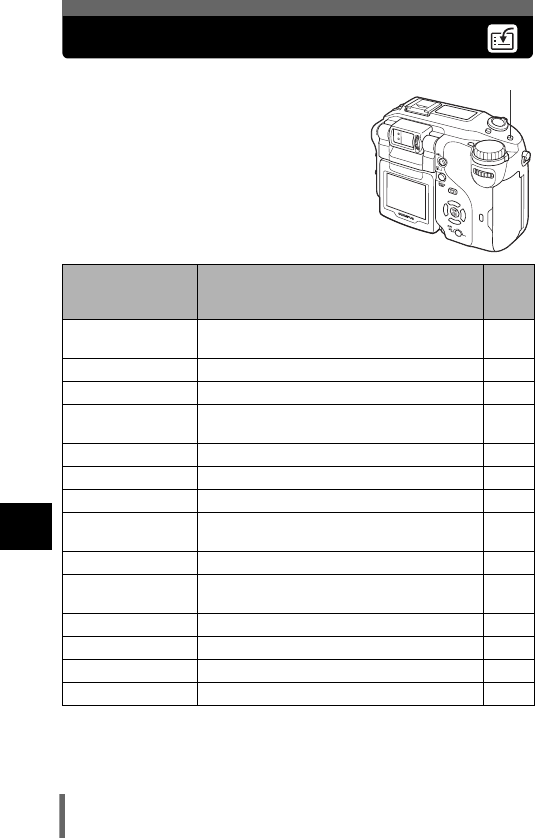
164
8
Useful functions
Custom button
You can set frequently used functions on the
custom button. This makes it easy to jump to
the SETUP screen without selecting MODE
MENU or a shortcut menu in the top menu.
Selecting a setting with the control dial and
pressing e displays a dedicated screen for that
setting. You can make fine settings using the
arrow pad and e.
* The sub-menu lets you select further options.
Functions that can
be set on the
custom button
Settings made by the control dial Ref.
Page
DRIVE (factory
default setting)
o, i, j, k, 7*P.108
ISO AUTO, 80, 100, 200, 400 P.125
MY MODE* 1, 2, 3, 4, 5, 6, 7, 8 P.90
NOISE
REDUCTION
OFF, ON P.137
DIGITAL ZOOM OFF, ON P.73
FULLTIME AF OFF, ON P.92
R (still pictures) OFF, ON P.117
FUNCTION OFF, BLACK & WHITE, SEPIA,
WHITE BOARD, BLACK BOARD
P.116
KRAW, TIFF*, SHQ*, HQ*, SQ1*, SQ2*P.120
WB AUTO, PRESET 1*, PRESET 2*,
CUSTOM*, VP.128
SCENE MODES NORMAL, I, L, mP.137
SHARPNESS -5 to ±0 to +5 P.134
CONTRAST -5 to ±0 to +5 P.135
SATURATION -5 to ±0 to +5 P.136
z
Custom button
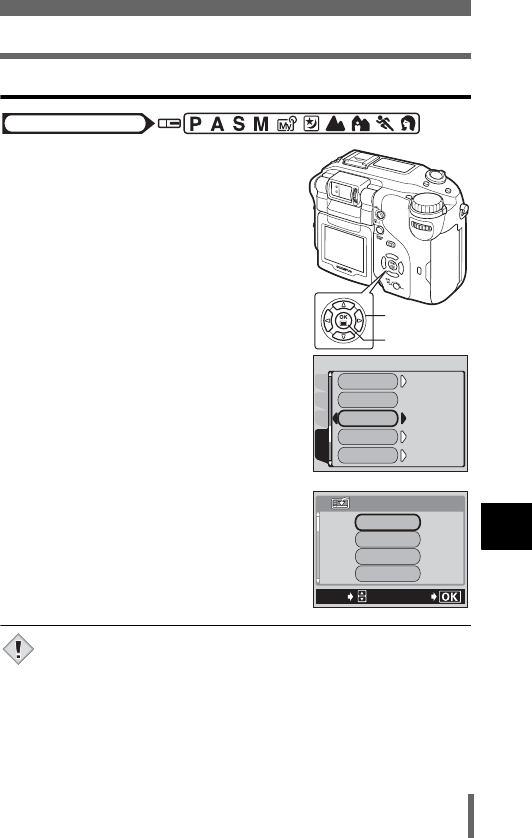
165
Custom button
8
Useful functions
Setting the custom button
1In the top menu, select MODE
MENU → SETUP → CUSTOM
BUTTON, and press d.
g“How to use the menus” (P.49)
2Press ac to select the function
you want to set, then press e.
•Press e again to exit the menu.
• If the mode dial is set to a mode other than r and z is pressed
when MY MODE is set on the custom button, the customized
settings are not activated. Set the mode dial to r and press z to
display the MY MODE screen.
Mode dial
Arrow pad
OK button
PLAYEDItCARD
SEtUP
SHORtCUt
ON
ON
OFF
OFF
CUStOM BUttON
DUAL CONtROL
PANEL
AF ILLUMINAtOR
VIDEO OUt
NtSC
NtSC
GO
SELECt
CUStOM BUttON
DRIVE
NOISE REDUCtION
MY MODE
ISO
Note
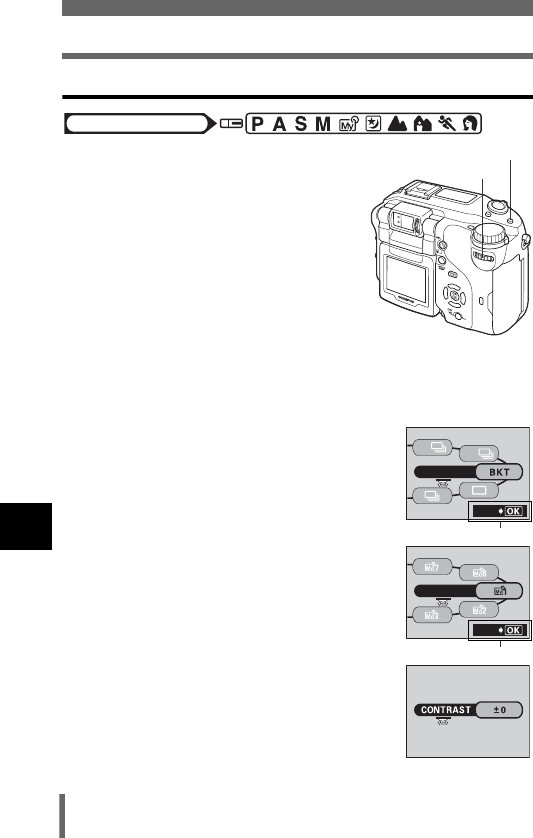
166
Custom button
8
Useful functions
Using the custom button
1Press z.
• The function currently set to the custom
button appears on the monitor.
2Turn the control dial while holding
down z to set.
• The z button is used in the same way as
the direct button.
g “Direct button operations” (P.42)
• When an operation guide is displayed at the bottom of the screen,
more specific settings can be made.
Ex1: When DRIVE is set on the custom button
Ex2: When MY MODE is set
Ex3: When CONTRAST is set
Mode dial
Control dial
z
Custom button
DRIVE
AF
HI
SEt
Operation guide
MY MODE
SEt
Operation guide
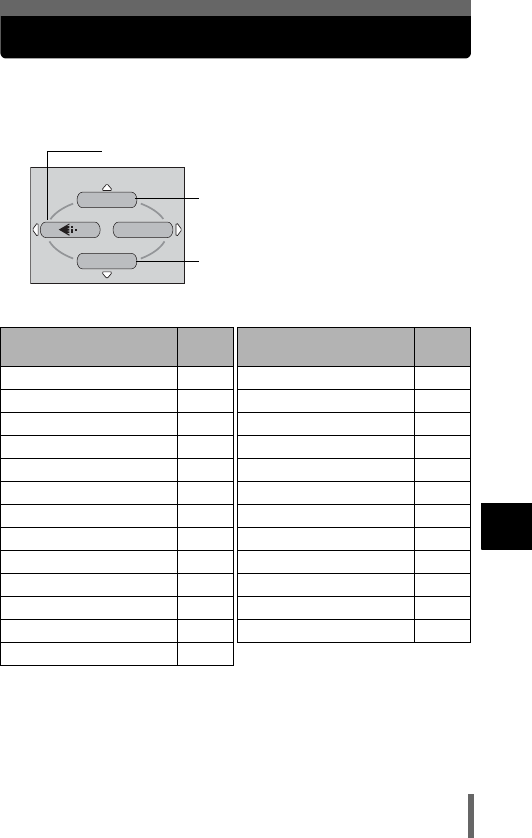
167
8
Useful functions
Shortcut
You can set three shortcut menus (A, B, C) on the top menu in a still picture
shooting mode (P/A/S/M/r/m/l/k/j/i).
This is useful when you want to go quickly to frequently-used functions.
Functions that can be set
in the shortcut menu
Ref.
Page
Functions that can be set
in the shortcut menu
Ref.
Page
DRIVE P.108 FUNCTION P.116
ISO P.125 uP.176
MY MODE P.90 8P.114
QFLASH P.81 9REAL P.89
#SLOW P.79 KP.120
NOISE REDUCTION P.137 WB P.128
DIGITAL ZOOM P.73 >P.133
FULLTIME AF P.92 CUSTOM WB P.130
AF MODE P.91 SCENE MODES P.137
ACCESSORY P.119 SHARPNESS P.134
R (still pictures) P.117 CONTRAST P.135
PANORAMA P.111 SATURATION P.136
2 IN 1 P.113
Top menu
WB
DRIVE
MODE MENU
A
B
C
Default setting
A: DRIVE
B: RECORD MODE
C: WHITE BALANCE
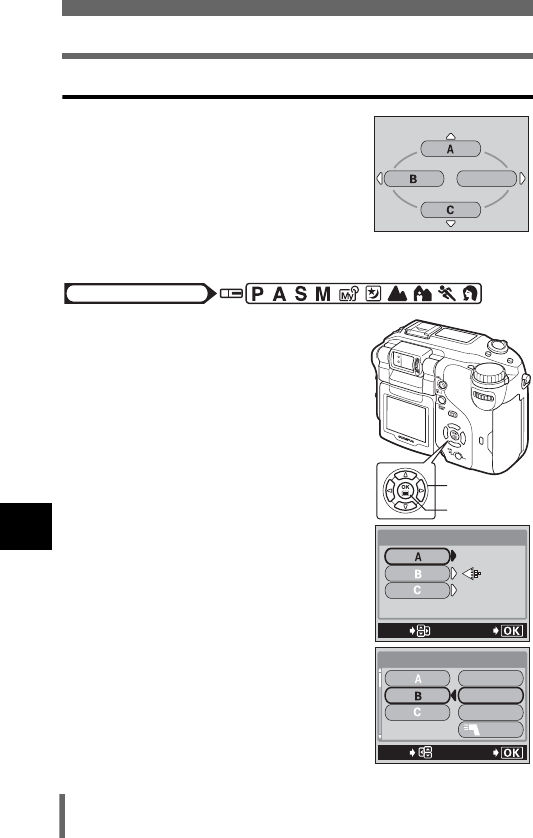
168
Shortcut
8
Useful functions
Setting the shortcut menu
You can set the three shortcut menus
designated by A, B and C on the diagram shown
right.
1In the top menu, select MODE
MENU → SETUP → SHORT CUT,
and press d.
g“How to use the menus” (P.49)
2Press ac to select A, B or C,
then press d.
3Press ac to select the function
you want to set, then press e.
• The shortcut menu is set.
•Press e again to exit the menu.
MODE MENU
Mode dial
Arrow pad
OK button
GO
SELECt
SHORt CUt
DRIVE
DRIVE
WB
WB
GO
SELECt
SHORt CUt
DRIVE
MY MODE
ISO
FLASH
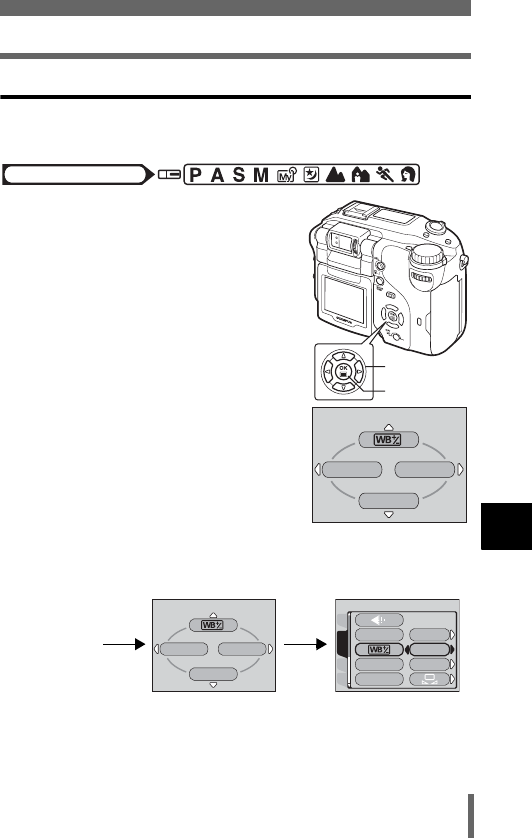
169
Shortcut
8
Useful functions
Using the shortcut menu
When you have set a shortcut menu, you can use it to jump to the setting
screen for that function.
1Press e to display the top menu.
• The shortcut menu you have set appears
on the top menu.
2Press a, b or c to select the
shortcut menu.
• The monitor jumps directly to the setting
screen for that function.
Ex: When > is set in shortcut menu A
Mode dial
Arrow pad
OK button
ISO
AF MODE
MODE MENU
Press e.
ISO
AF MODE
MODE MENU
Top menu
Pressing a takes you
directly to the > screen.
Setting screen
CARDSEt
CAM
PICtURE
PRESEt1
PRESEt2
WB
CUStOM WB
AUtO
SCENE MODES
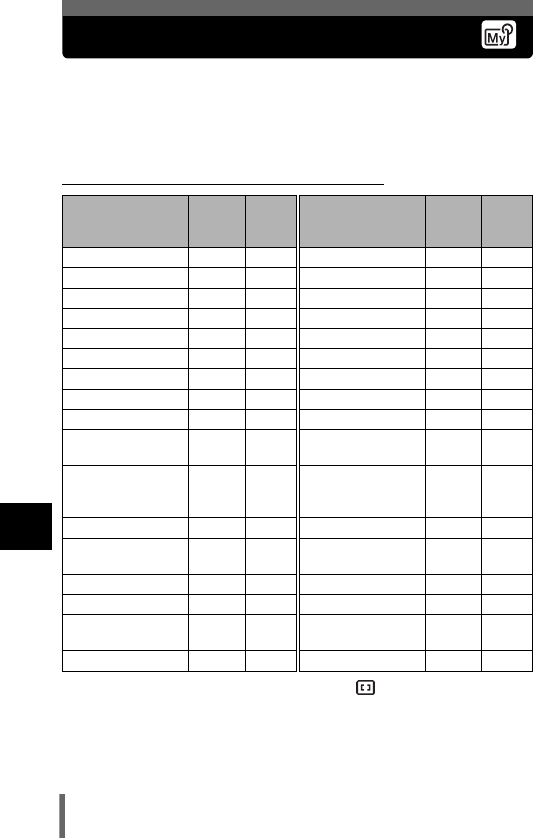
170
8
Useful functions
MY MODE SETUP – Setting a function in My Mode
You can set shooting-related functions in MY MODE. When the camera is in
P, A, S or M mode, you can also save the current settings in MY MODE.
When the mode dial is set to r, your customized settings are activated.
You can save up to 8 different settings in MY MODE 1 to 8. Only MY MODE
1 has a factory default setting.
(Functions affected by MY MODE SETUP
*1 This will set the monitor to ON, OFF, or ON (AF target mark only)
when the camera is turned on.
*2 In the r mode, available zoom positions are 28 mm/35 mm/55 mm/80
mm and 110 mm (these numbers are based on the focal length of a 35
mm camera).
Functions that
can be set in MY
MODE
Default
setting
Ref.
Page
Functions that
can be set in MY
MODE
Default
setting
Ref.
Page
P/A/S/M/S-Prg P P.59 FULLTIME AF OFF P.92
FNo F2.8 P.86 AF MODE iESP P.91
SHUTTER 1/1000 P.87 ACCESSORY OFF P.119
F0.0 P.126 R (still pictures) OFF P.117
LCD*1ON P.19 PANORAMA OFF P.111
ZOOM*228 mm – 2 IN 1 OFF P.113
FLASH MODE AUTO P.74 FUNCTION OFF P.116
w0.0 P.80 uOFF P.176
4ESP P.97 8OFF P.114
ZON P.105,
106
9REAL OFF P.89
AF/&/MF AF P.95,
103,
104
KHQ P.120
DRIVE oP.108 WB AUTO P.128
ISO AUTO P.125 >
No com-
pensation
P.133
QFLASH IN+QP.81 SCENE MODES
NORMAL
P.137
#SLOW #
SLOW1
P.79 SHARPNESS ±0 P.134
NOISE
REDUCTION
OFF P.137 CONTRAST ±0 P.135
DIGITAL ZOOM OFF P.73 SATURATION ±0 P.136

171
MY MODE SETUP – Setting a function in My Mode
8
Useful functions
1In the top menu, select MODE
MENU → SETUP → MY MODE, and
press d.
g“How to use the menus” (P.49)
2Press ac to select an item, then
press d.
PRESENT Saves the current camera
settings.
RESET Restores the factory default
settings.
CUSTOM Saves settings one by one.
• The MY MODE SETUP screen appears.
3Select a MY MODE number.
•Press ac to select a MY MODE
number from 1 to 8, then press e.
(When selecting PRESENT in Step 2
4Press ac to select SET, then
press e.
• The current camera settings are saved in
the selected MY MODE.
Mode dial
Arrow pad
OK button
CAM
PIC
CARD
SEtUP
REC VIEW
PRESENt
RESEt
CUStOM
BEEP
MY MODE SEtUP
SHUttER SOUND
CANCEL
GO
SELECt
MY MODE1
MY MODE2
MY MODE3
MY MODE4
MY MODE SEtUP
GO
SELECt
CANCEL
SEt
MY MODE SEtUP

172
MY MODE SETUP – Setting a function in My Mode
8
Useful functions
(When selecting RESET in Step 2
4Press ac to select ALL RESET,
then press e.
• The settings in the selected MY MODE
are reset.
If no settings are saved, the relevant MY
MODE number cannot be selected.
(When selecting CUSTOM in Step 2
4Press ac to select the item you
want to save in MY MODE, then
press d.
• For the available items, see “Functions
affected by MY MODE SETUP” (P.170).
Press ac to change the setting,
then press e.
• The setting is saved.
• You can also change the other custom
settings.
5When you have made all the settings you want, press e.
• The screen displayed in Step 2 appears.
•Press e again to exit the menu.
• The zoom position is set to one of the five zoom positions available
in MY MODE SETUP. The value closest to the current zoom
position will be selected.
GO
SELECt
CANCEL
ALL RESEt
MY MODE SEtUP
M
FNo
SHUttER
F2.8
F2.8
1/1000
1/1000
P/A/S/M/S-Prg
MY MODE SEtUP
ON
ON
LCD
FNoFNo
SHUttER
F8
LCD
P/A/S/M/S-Prg
MY MODE SEtUP
Note
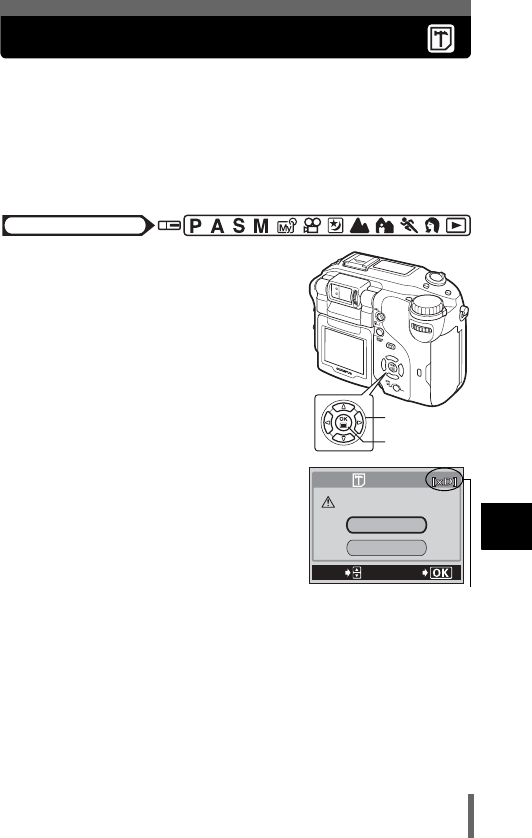
173
8
Useful functions
Formatting cards
This function lets you format a card. Formatting prepares cards to receive
data. Before using non-Olympus cards or cards which have been formatted
on a PC, you must format them with this camera.
All data stored on the card, including protected pictures, is erased
when the card is formatted. When formatting a used card, confirm
there are no pictures that you still want to keep on the card.
1In the top menu, select MODE
MENU → CARD → CARD SETUP
and press d.
g“How to use the menus” (P.49)
•P A S M r n m l k j i
The I FORMAT screen is displayed.
•q
The CARD SETUP screen is displayed.
2If the mode dial is set to P A S M
r n m l k j i, press a
to select YES. If the mode dial is set
to q, press c to select I
FORMAT, then press e. The I
FORMAT screen is displayed. Press
a to select YES.
Mode dial
Arrow pad
OK button
YES
NO
CAUtION ERASING%ALL
SELECt
GO
FORMAt
The card to be formatted is
displayed.
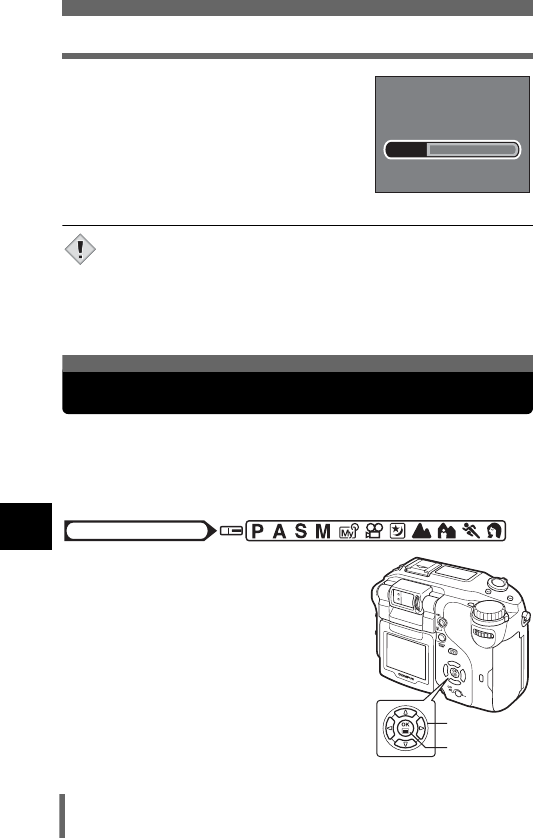
174
Exposure steps – Selecting the adjustment increments
8
Useful functions
3Press e.
• The BUSY bar is displayed and the card
is formatted.
• Do not perform any of the following actions during formatting as
they may render the card unusable.
Open the card cover, remove the battery, connect or
disconnect the AC adapter (regardless of whether or not the
battery is loaded in the camera).
You can set adjustment of the exposure compensation and flash intensity in
1/3EV or 1/2EV. The exposure compensation, flash intensity, shutter speed
and aperture settings will differ depending on the adjustment range you
choose.
1In the top menu, select MODE
MENU → SETUP → EV STEP →
1/3EV or 1/2EV, and press e.
g“How to use the menus” (P.49)
•Press e again to exit the menu.
BUSY
Note
Exposure steps – Selecting the adjustment increments
Mode dial
Arrow pad
OK button
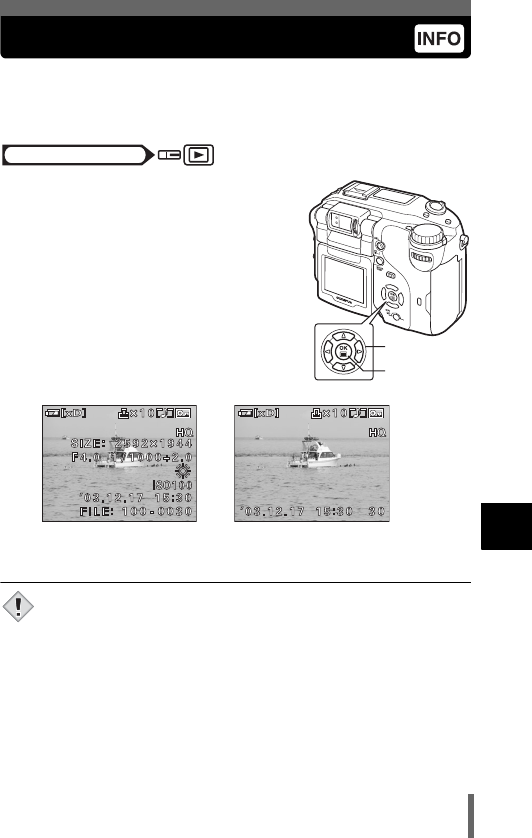
175
8
Useful functions
INFO – Displaying shooting information on the monitor
This function lets you display detailed shooting information on the monitor for
3 seconds in the playback mode. For details of the information displayed,
see “Monitor indications” (P.20).
1Pressing b in the top menu
displays the full amount of
shooting information on the
monitor (ON).
g“How to use the menus” (P.49)
• To turn INFO off, press e again to bring
up the top menu and press b (OFF).
• If the picture has been taken with a different camera, not all the
information may be displayed when INFO is set to ON.
•If u is set to ON, the histogram is displayed regardless of whether
INFO is set to ON or OFF.
• The file number used to specify an image when making non-DPOF
print reservations is displayed when INFO is set to ON.
g“How to print pictures” (P.198)
Mode dial
Arrow pad
OK button
When INFO is ON When INFO is OFF
Note
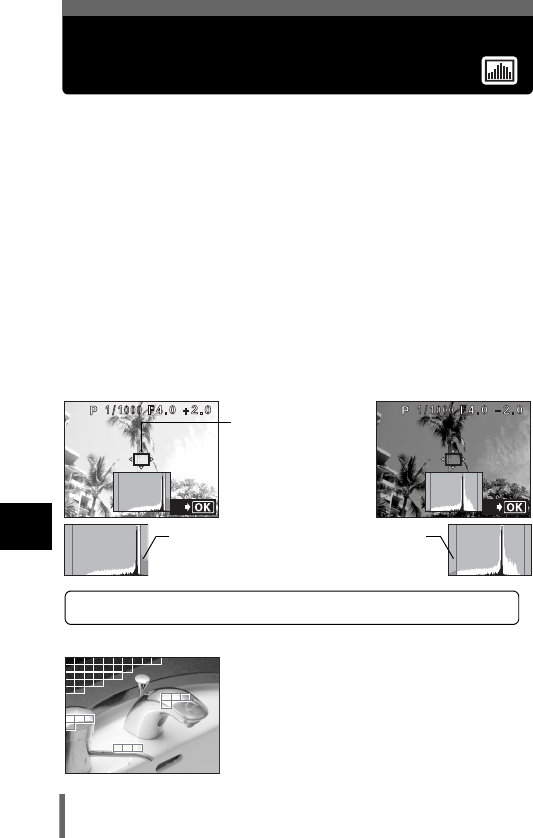
176
8
Useful functions
Histogram display – Displaying the
luminance distribution of still pictures
During shooting and playback, you can display a histogram showing the
brightness and contrast of your subject in the monitor. You can also display
the black and white areas directly on the image.
Checking the histogram during shooting enables precise exposure control.
During playback, you can display a histogram showing the brightness and
contrast of recorded pictures.
The histogram display can be set separately for shooting mode and
playback mode.
OFF The histogram is not displayed.
F ON The histogram is displayed when F is pressed. This function
is not available in q mode. g“Exposure
compensation” (P.126)
ON The histogram is always displayed.
DIRECT The black and white areas are displayed directly on the image.
Ex. Hold down ,
Fwhen ON or F ON is selected in P mode
When the image is bright When the image is dark
Ex. When DIRECT is selected in P mode
SET
The part indicated in green in the histogram shows the luminance distribution
within the histogram target mark.
Histogram
target mark
If the peak fills too
much of the right
frame, the image will
appear mostly white.
SET
If the peak fills too
much of the left frame,
the image will appear
mostly black.
Red frame: Mostly white area
Blue frame: Mostly black area
If the area contains both black and white
parts, it is displayed in the blue frame.
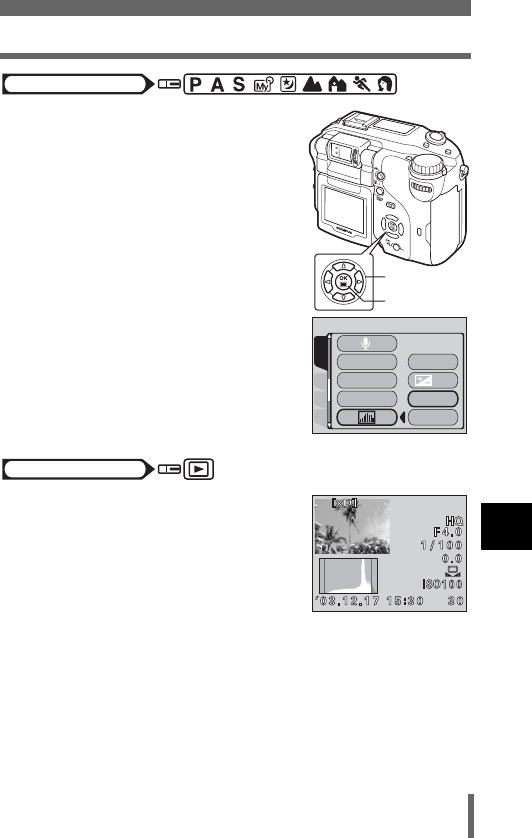
177
Histogram display – Displaying the luminance distribution of still pictures
8
Useful functions
1In the top menu, select MODE
MENU → CAMERA → u, then
choose the histogram display
method and press e.
g“How to use the menus” (P.49)
•Press e again to exit the menu.
• When ON or DIRECT is selected, the
histogram is displayed on the monitor.
In the top menu, select MODE
MENU → PLAY → u, then choose
the histogram display method and
press e.
g“How to use the menus” (P.49)
• Selecting ON displays the histogram.
• If you select DIRECT, the black area of
the image blinks blue and the white area
blinks red.
Mode dial
Arrow pad
OK button
CARDSEt PIC
CAMERA
PANORAMA
2 IN 1
FUNCtION
ON
OFF
ON
DIRECt
Mode dial
When ON is selected in the
playback mode
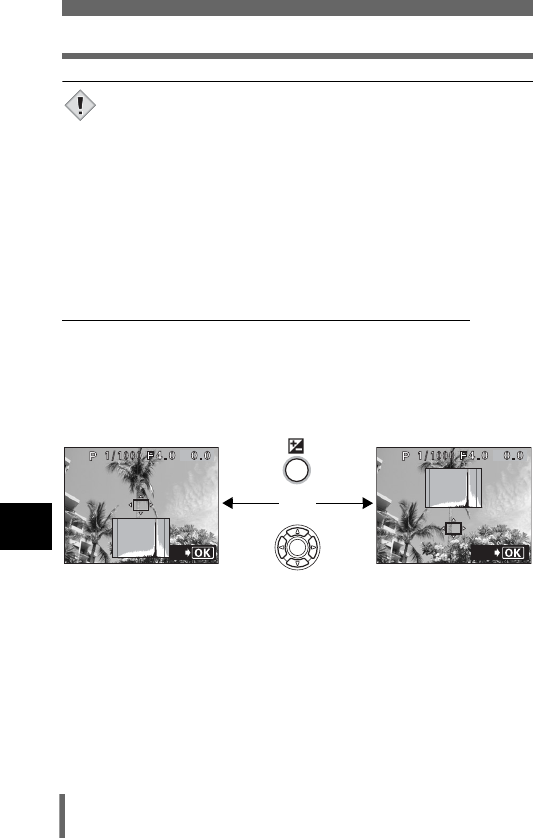
178
Histogram display – Displaying the luminance distribution of still pictures
8
Useful functions
• The histogram is not displayed in the following situations even if
histogram display is set to ON.
In M mode, during panorama shooting, during 2 in 1 shooting,
during multi-metering
• You can turn the histogram display on and off during exposure
compensation. g“Exposure compensation” (P.126)
• The histogram displayed during shooting may differ from that
displayed during playback.
• The histogram is not displayed in movie mode.
• It may not be possible to display a histogram for pictures taken with
another camera.
(Changing the position of the histogram target mark
While the histogram is displayed in shooting mode, hold down F and use
the arrow pad to move the histogram target mark. The area inside the target
is displayed in green on the histogram.
To restore the histogram target mark to its original position, press e while
holding down the F button.
Note
SEt
EXIt
+
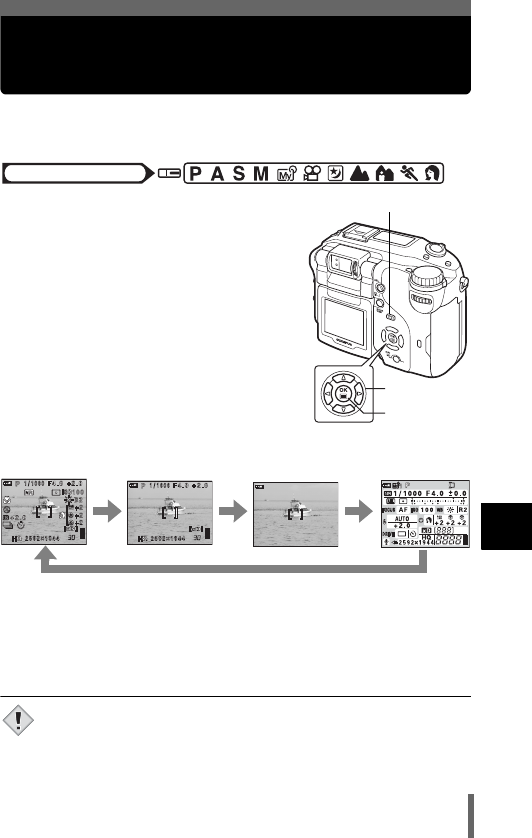
179
8
Useful functions
Dual control panel – Displaying control
panel information on the monitor
This function lets you display control panel indications more clearly on the
monitor in shooting mode.
1In the top menu, select MODE
MENU → SETUP → DUAL
CONTROL PANEL → ON, and
press e.
g“How to use the menus” (P.49)
•Press e again to exit the menu.
2Press f repeatedly to display
the dual control panel.
• When the dual control panel is ON, follow
the steps below to change the display on
the LCD monitor.
• Pressing the direct button displays the setting in green on the dual
control panel. Each setting can be made on the dual control panel by
turning the control dial.
• For more details g “Dual control panel screen” (P.180) (next page)
• The subject is displayed on the monitor when using functions that
use the monitor such as macro shooting or digital zoom.
Mode dial
Arrow pad
OK button
f
3 sec. ff
f
Dual control
panel
Note
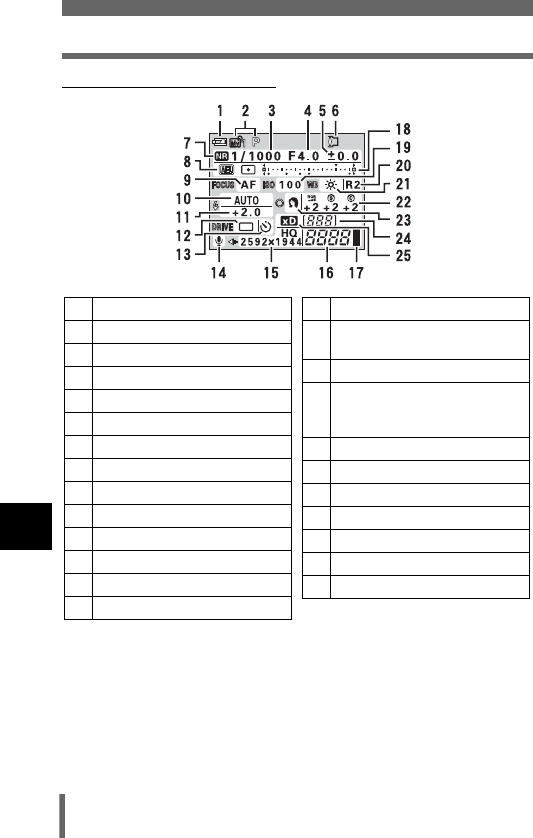
180
Dual control panel – Displaying control panel information on the monitor
8
Useful functions
(Dual control panel screen
1Battery check
2Shooting mode
3Shutter speed
4Aperture value
5Exposure compensation
6Accessory
7
Noise reduction
8
AE lock/AE memory
9Focus mode
10 Flash mode
11 Flash intensity control
12 Drive
13 Self-timer/Remote control
14 Sound record
15 Record mode/Resolution
16 Number of storable still
pictures/Recordable time
17 Memory gauge
18 Spot metering/Multi-metering
point/Center-weighted
metering
19 ISO
20 White balance compensation
21 White balance
22 Saturation/sharpness/contrast
23 Scene modes
24 Folder number
25 Card
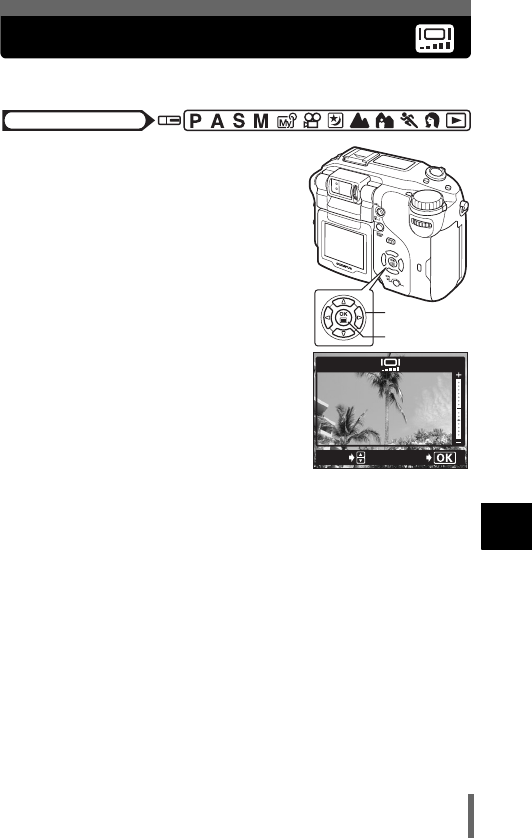
181
8
Useful functions
Monitor brightness adjustment
This function lets you adjust the brightness of the monitor.
1In the top menu, select MODE
MENU → SETUP → s, and
press d.
g“How to use the menus” (P.49)
2Press ac to adjust the
brightness of the monitor, and
when you have set the desired
level, press e.
•Pressing a brightens the monitor, and
pressing c darkens it.
•Press e again to exit the menu.
Mode dial
Arrow pad
OK button
ADJUSt
GO
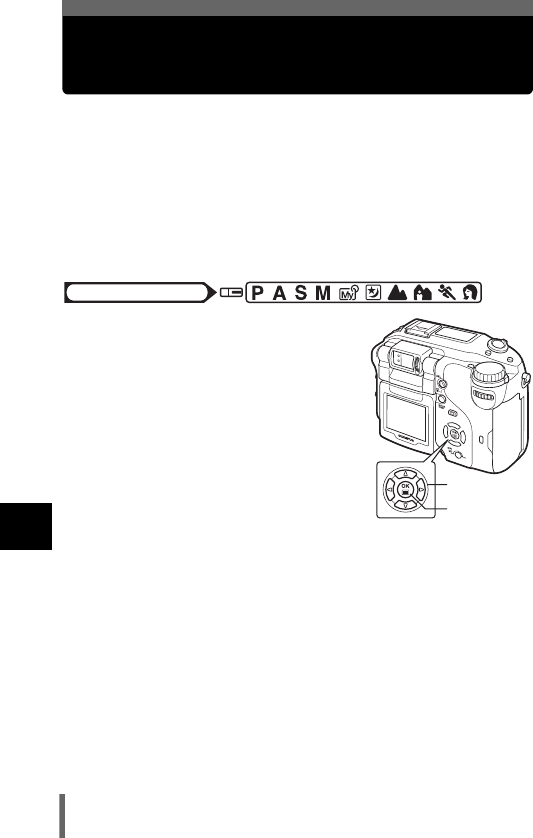
182
8
Useful functions
REC VIEW – Checking the picture
immediately after shooting
You can display the picture you have just taken on the monitor while it is
being recorded to the card.
ON The picture being recorded to the card is displayed. This is useful
for making a brief check of the picture you have just taken. You can
get ready to take the next picture during Rec View.
OFF The picture being recorded to the card is not displayed. This is
useful when you want to prepare for your next shot while the
previous picture is being recorded.
1In the top menu, select MODE
MENU → SETUP → REC VIEW →
OFF or ON, and press e.
g“How to use the menus” (P.49)
•Press e again to exit the menu.
Mode dial
Arrow pad
OK button
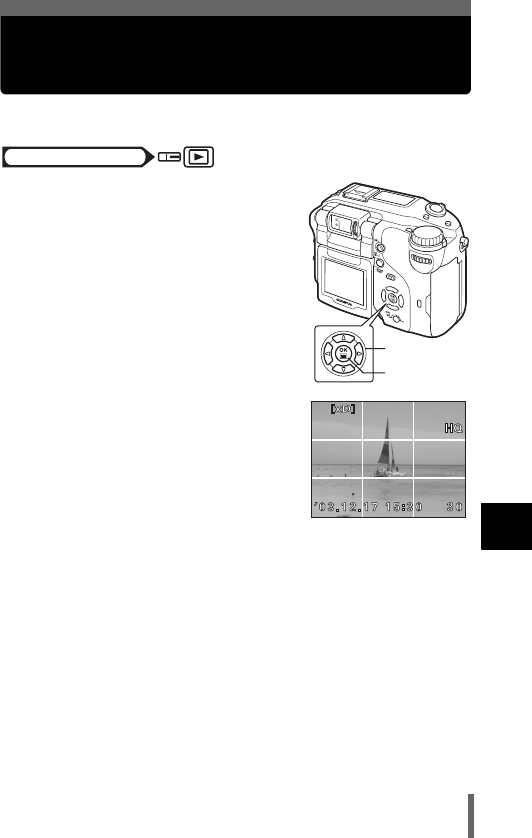
183
8
Useful functions
FRAME ASSIST display – Displaying
guidelines on the monitor
This function displays guidelines on the monitor during playback.
1In the top menu, select MODE
MENU → PLAY → FRAME ASSIST
→ ON, and press e.
g“How to use the menus” (P.49)
•Press e again to exit the menu.
• Guidelines are displayed.
Mode dial
Arrow pad
OK button
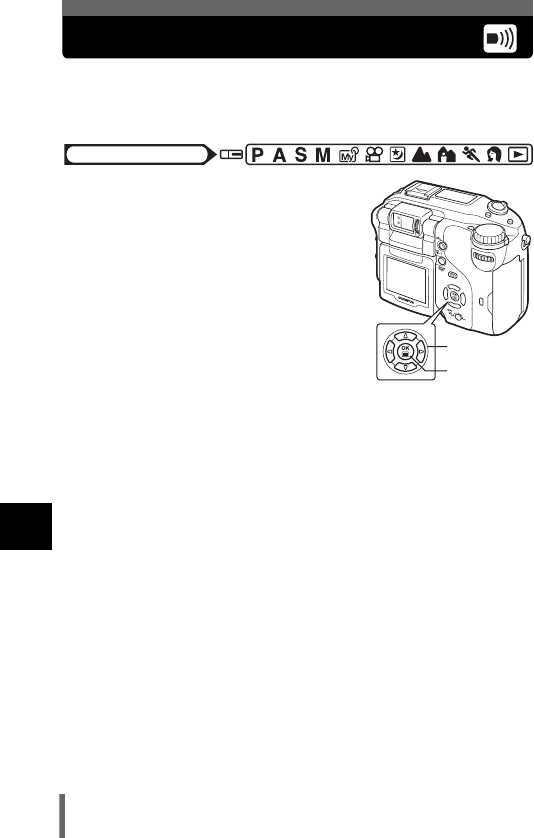
184
8
Useful functions
Beep – Setting the warning tone
You can select the volume of the beep sound used for warnings from OFF,
LOW, or HIGH. The factory default setting is HIGH. You can turn the sound
off completely by setting OFF.
1In the top menu, select MODE
MENU → SETUP → 8 → OFF,
LOW or HIGH, and press e.
g“How to use the menus” (P.49)
•Press e again to exit the menu.
Mode dial
Arrow pad
OK button
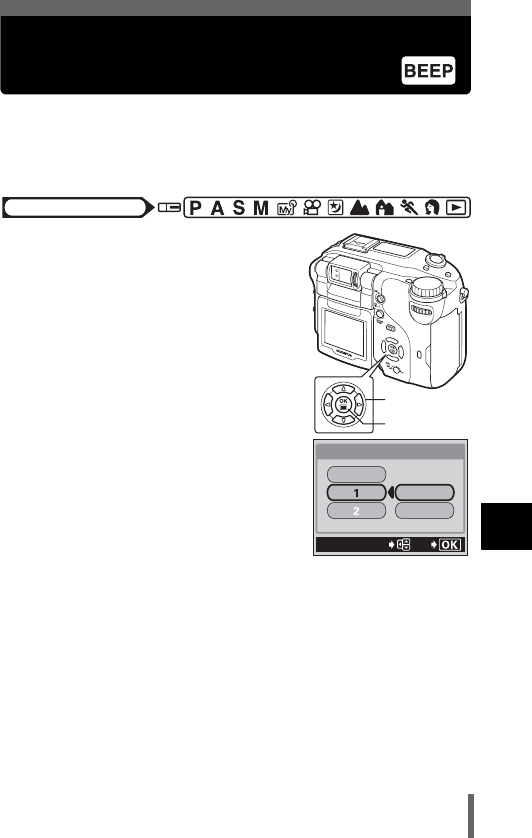
185
8
Useful functions
Button operation beep – Setting the
button operation sound
You can select from 2 kinds of sounds for button operations. You can also
set the volume of each kind of sound to LOW or HIGH. The factory default
settings are 1 (short beep) for the kind of sound and LOW for the volume.
You can turn the sound off completely by setting OFF.
1In the top menu, select MODE
MENU → SETUP → BEEP, and
press d.
g“How to use the menus” (P.49)
2Select 1 or 2 and press d. Then
select LOW or HIGH and press e.
• To turn the sound off completely, select
OFF and press e.
•Press e again to exit the menu.
Mode dial
Arrow pad
OK button
BEEP
OFF
LOW
HIGH
GO
SELECt
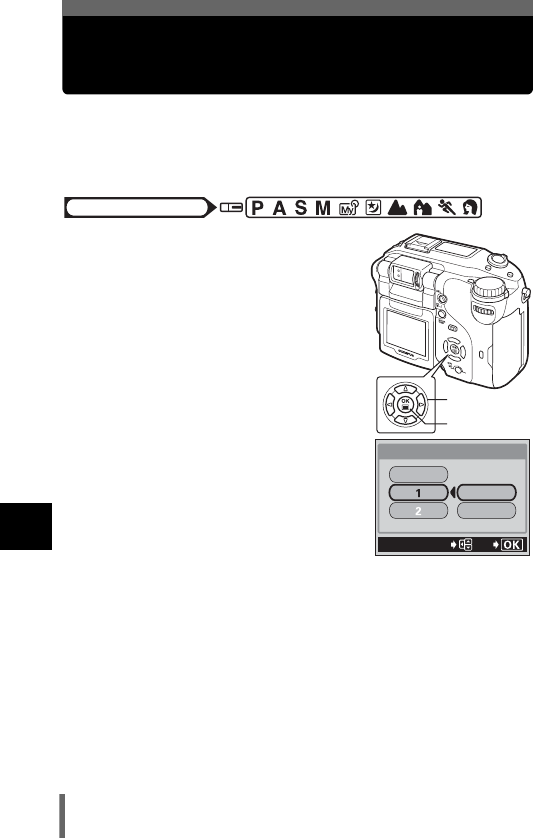
186
8
Useful functions
SHUTTER SOUND – Setting the
shutter sound
You can select from 2 kinds of sounds for the shutter button. You can also
set the volume of each kind of sound to LOW or HIGH. The factory default
settings are 1 for the kind of sound and LOW for the volume. You can turn
the sound off completely by setting OFF.
1In the top menu, select MODE
MENU → SETUP → SHUTTER
SOUND, and press d.
g“How to use the menus” (P.49)
2Select 1 or 2 and press d. Then
select LOW or HIGH and press e.
• To turn the sound off completely, select
OFF and press e.
•Press e again to exit the menu.
Mode dial
Arrow pad
OK button
SHUttER SOUND
OFF
LOW
HIGH
GO
SELECt
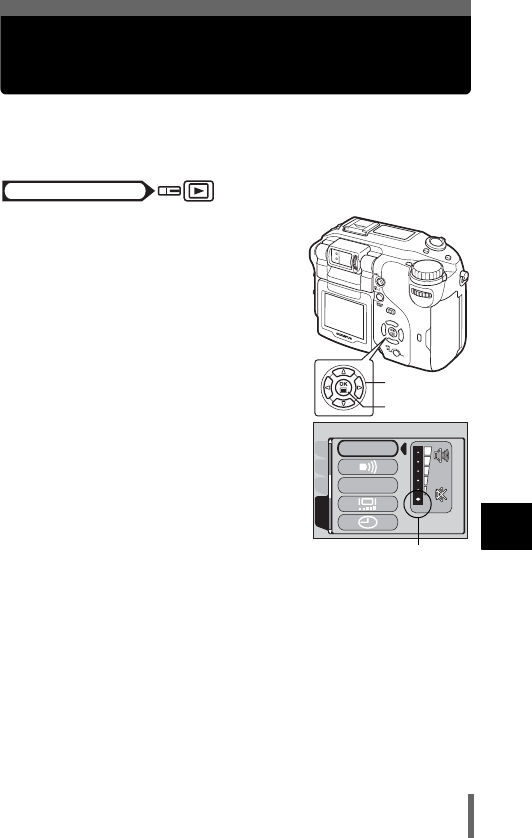
187
8
Useful functions
Playback volume – Adjusting the
sound volume
You can adjust the volume when playing back a still picture with sound or a
movie, as well as the volume of the sound generated when the power is
turned on or off. There are 5 levels to choose from.
1In the top menu, select MODE
MENU → SETUP → VOLUME, and
press d.
g“How to use the menus” (P.49)
2Press ac to select the volume
level, then press e.
•Press e again to exit the menu.
Mode dial
Arrow pad
OK button
PLAYEDItCARD
SEtUP
VOLUMEVOLUME
BEEP
Selecting this level will
mute the sound
completely.
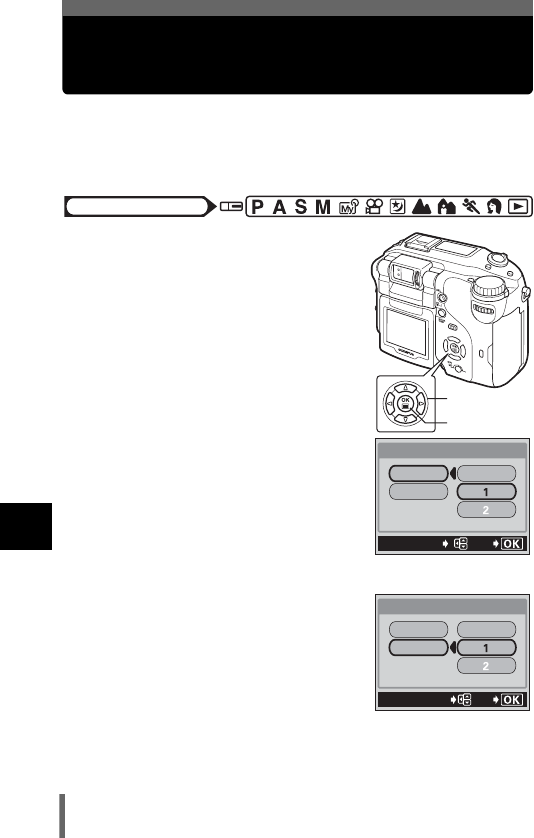
188
8
Useful functions
PW ON/PW OFF SETUP – Selecting the
startup/shutdown screen and sound
You can select a picture and sound for when the power is turned on or off. It
is also possible to register your favorite picture for display. g“SCREEN
SETUP – Registering a picture for the startup/shutdown screen” (P.189)
PW ON SETUP
Selects the picture and sound for when the power is turned on.
PW OFF SETUP
Selects the picture and sound for when the power is turned off.
1In the top menu, select MODE
MENU → SETUP → PW ON (PW
OFF) SETUP.
g“How to use the menus” (P.49)
2Press ac to select SCREEN,
then press d. Press ac to select
OFF, 1 or 2, then press b.
OFF No picture is displayed
1Factory default setting
2
Selects the picture already registered. If
there is no picture registered, nothing is
displayed when the power is turned on or off.
3Press ac to select SOUND and
choose the sound when the power
is turned on or off. Press ac to
select OFF, 1 or 2, then press b.
• Select up to two kinds of sound. To turn off
the sound completely, select OFF.
• The volume level is the same as that set
for the playback volume.
g“Playback volume – Adjusting the sound volume” (P.187)
• When you have made all the settings you want, press e.
Press e repeatedly until the menu disappears.
Mode dial
Arrow pad
OK button
GO
SELECt
SOUND
SCREEN
OFF
PW ON SEtUP
GO
SELECt
SOUND
SCREEN
OFF
PW ON SEtUP
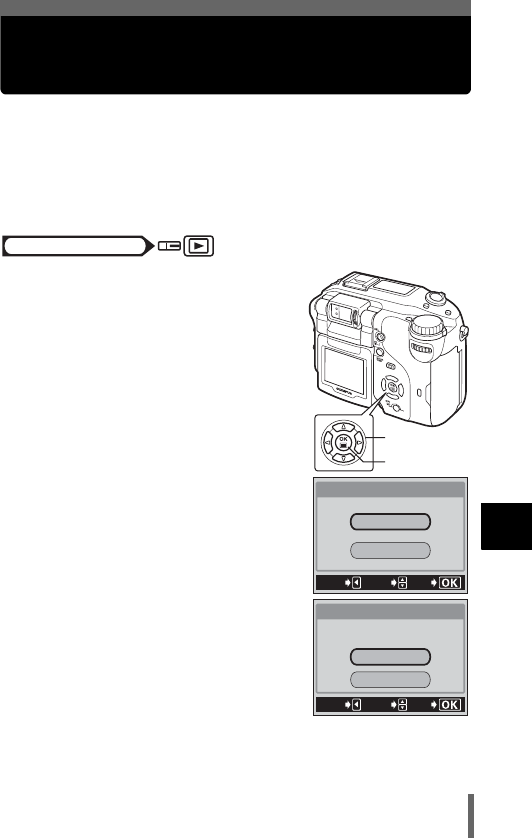
189
8
Useful functions
SCREEN SETUP – Registering a picture
for the startup/shutdown screen
You can register your favorite picture for display when the power is turned on
or off. The desired picture can be registered from those stored on the card.
Use the power on/off display function to display the registered picture.
g“PW ON/PW OFF SETUP – Selecting the startup/shutdown screen and
sound” (P.188)
PW ON Registers a picture for display when the power is turned on.
PW OFF Registers a picture for display when the power is turned off.
1In the top menu, select MODE
MENU → SETUP → SCREEN
SETUP, and press d.
g“How to use the menus” (P.49)
2Press ac to select PW ON or
PW OFF, then press e.
• If a picture is already registered, the
IMAGE EXISTING screen is displayed
asking if you want to cancel the currently
registered picture and register a new one.
To register a new picture, select RESET
and press e. If you select KEEP, the
screen returns to the PW ON/OFF
selection screen.
3Use the arrow pad to select the picture you want to
register, then press e.
Mode dial
Arrow pad
OK button
GO
SELECt
PW OFF
PW ON
SCREEN SEtUP
CANCEL
GO
SELECt
KEEP
RESEt
IMAGE EXIStING
SCREEN SEtUP
CANCEL
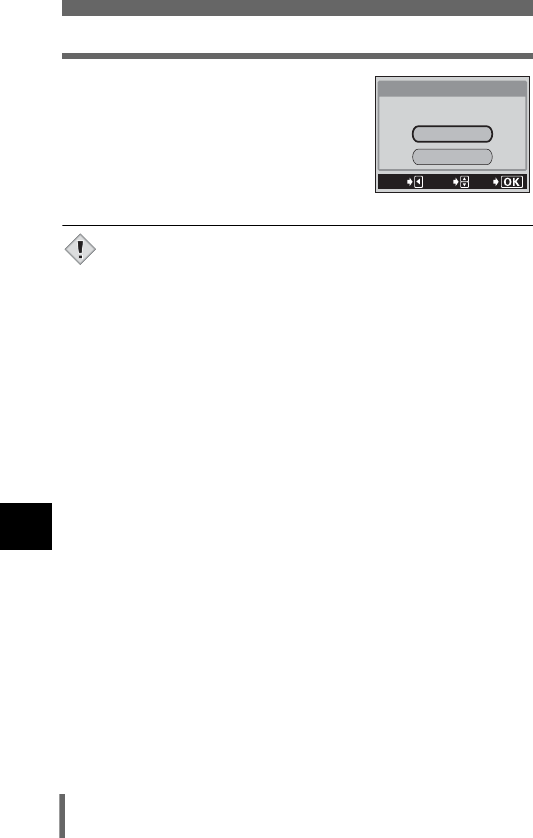
190
SCREEN SETUP – Registering a picture for the startup/shutdown screen
8
Useful functions
4Press ac to select OK, then
press e.
• The picture is registered and the screen
returns to Step 2. You can register other
pictures.
•Press b to return to the menu.
• You cannot register pictures that cannot be played back on this
camera or movie frames.
GO
SELECt
CANCEL
OK
SEt AS PW ON SCREEN
SCREEN SEtUP
CANCEL
Note
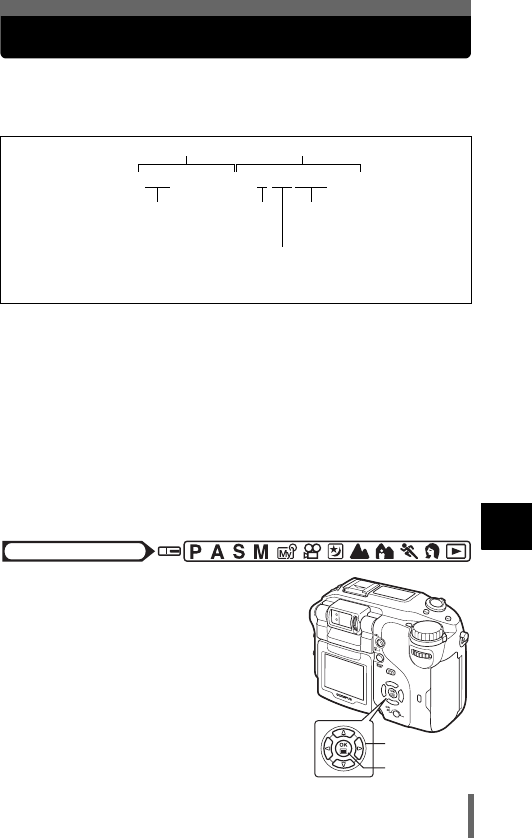
191
8
Useful functions
FILE NAME – Assigning a file name
The camera automatically creates file names and folder names for images to
be stored in. Files can be numbered from 0001 to 9999 and folders can be
numbered from 100 to 999. Examples are shown below.
There are two settings from which you can choose: RESET or AUTO.
Choose the one that is best for you when transferring images to a PC.
File name settings
RESET The file number and folder number are reset every time a new
card is inserted in the camera. The folder number returns to No.
100 and the file number returns to No. 0001. This method is
useful when grouping files on separate cards.
AUTO Even if a new card is inserted, the folder number and file number
are retained from the previous card, so the same file number is
not used on different cards. This helps you to manage multiple
cards. This method is useful when you want to manage all your
files with sequential numbers.
1In the top menu, select MODE
MENU → SETUP → FILE NAME →
RESET or AUTO, and press e.
g“How to use the menus” (P.49)
•Press e again to exit the menu.
\DCIM\***OLYMP\Pmdd****.jpg
Folder No.
(100 - 999)
File nameFolder name
Month
(1 - C)
Day (01 - 31)
File No.
(0001 - 9999)
• Month: Jan. - Sep. = 1 - 9, Oct.= A, Nov.= B, Dec.= C
Mode dial
Arrow pad
OK button
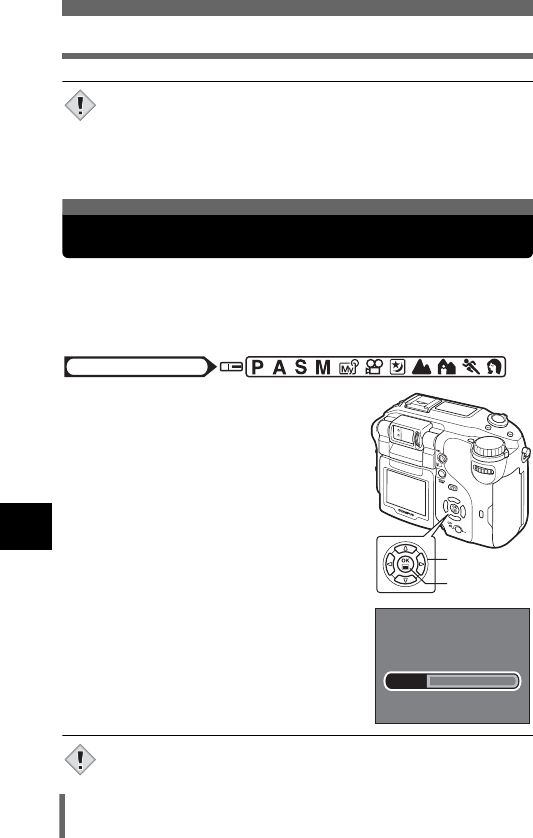
192
PIXEL MAPPING – Checking the image processing functions
8
Useful functions
• When the File No. reaches 9999, the file number returns to 0001
and the folder number changes.
• When both the Folder and File No. reach their respective maximum
number (999/9999), the number of storable pictures becomes 0
even if the card is not full. No more pictures can be taken. Replace
the card with a new one.
The Pixel Mapping feature allows the camera to check and adjust the CCD
and image processing functions. It is not necessary to operate this function
frequently. Approximately once a year is recommended. Wait over a minute
after the monitor is used or continuous shots are taken to allow for proper
performance of the Pixel Mapping function.
1In the top menu, select MODE
MENU → SETUP → PIXEL
MAPPING, and press d.
g“How to use the menus” (P.49)
• START appears.
2Press e.
• The BUSY bar is displayed during Pixel
Mapping. When Pixel Mapping is finished,
the screen returns to the mode menu.
• If you accidentally turn the camera off during Pixel Mapping, start
again from Step 1.
Note
PIXEL MAPPING – Checking the image processing functions
Mode dial
Arrow pad
OK button
BUSY
Note
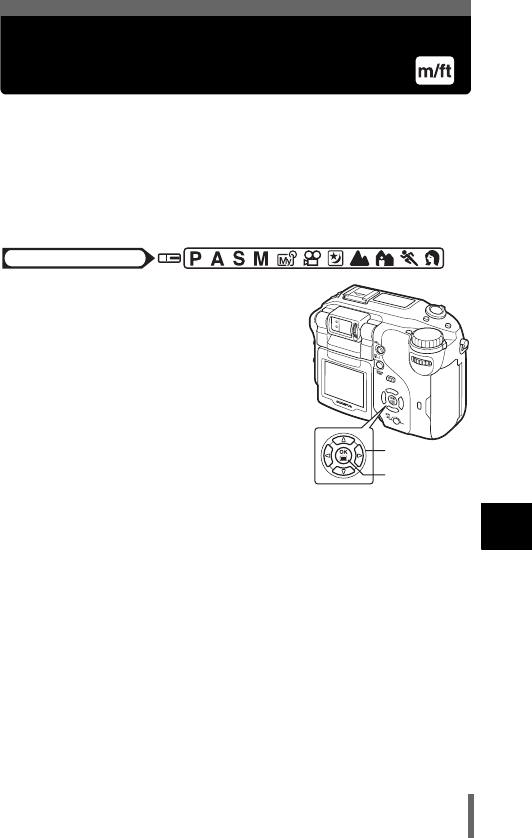
193
8
Useful functions
Measurement units
– m/ft (meters/feet)
The measurement unit can be selected from either meters or feet in the
manual focus mode.
mAt long ranges, the camera measures in meters, and at short ranges in
centimeters.
ft At long ranges, the camera measures in feet, and at short ranges in
inches.
1In the top menu, select MODE
MENU → SETUP → m/ft → m or ft,
and press e.
g“How to use the menus” (P.49)
•Press e again to exit the menu.
Mode dial
Arrow pad
OK button
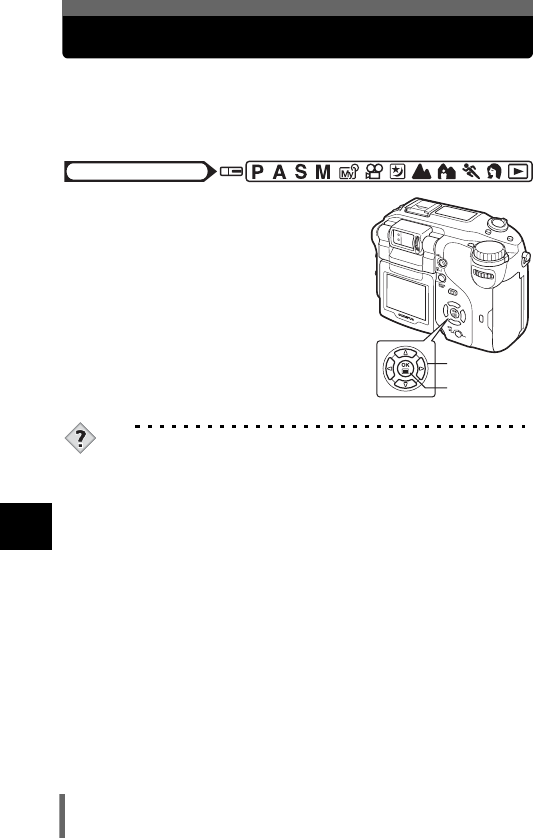
194
8
Useful functions
VIDEO OUT – Selecting the video signal type
You can select NTSC or PAL according to your TV’s video signal type.
Select the video signal type before connecting the AV cable. If you use the
wrong video signal type, you will not be able to play back the recorded
pictures properly on your TV.
1In the top menu, select MODE MENU
→ SETUP → VIDEO OUT → NTSC or
PAL, and press e.
g“How to use the menus” (P.49)
•Press e again to exit the menu.
TIPS
TV video signal types & main regions
Check the video signal type before using the camera.
NTSC North America, Japan, Taiwan, Korea
PAL European countries, China
Mode dial
Arrow pad
OK button
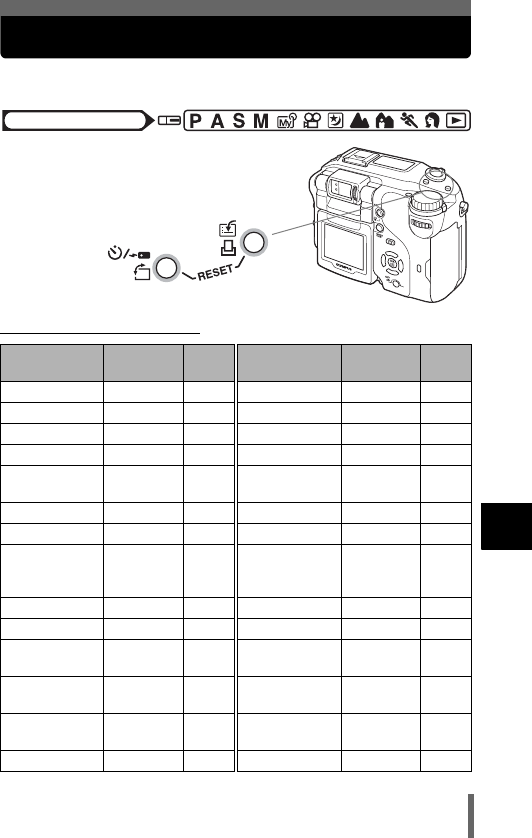
195
8
Useful functions
RESET – Initializing the camera settings
This function returns the settings to the factory default settings.
1Press Z and z at the same
time for 3 seconds.
(Functions that are reset
Function
Factory
default setting
Ref.
Page Function
Factory
default setting
Ref.
Page
FNo F2.8 P.86 AF MODE iESP P.91
SHUTTER 1/1000 P.87 ACCESSORY OFF P.119
Program shift Reset P.59 R
(still pictures)
OFF P.117
F0.0 P.126 PANORAMA OFF P.111
Histogram
target
Center P.178 2 IN 1 OFF P.113
FLASH MODE AUTO P.74 FUNCTION OFF P.116
w0.0 P.80 uOFF P.176
AF/&/MF AF P.95,
103,
104
8OFF P.114
AF target Center P.93 9REAL OFF P.89
4ESP P.97 KHQ P.120
Metering Target Center P.98 >No com-
pensation
P.133
AE LOCK
(Multi-Metering)
OFF P.101 SCENE
MODES
NORMAL P.137
ZOFF P.105,
P.106
LCD ON P.19
FULLTIME AF OFF P.92 CARD xD P.31
Mode dial
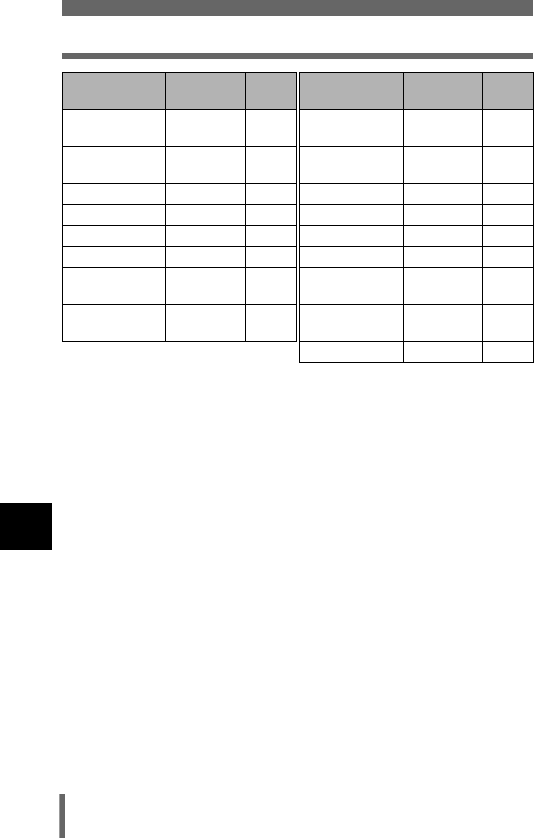
196
RESET – Initializing the camera settings
8
Useful functions
DRIVE oP.108 DIGITAL
ZOOM
OFF P.73
BKT ±1.0,
3 pictures
P.109 SHARPNESS ±0 P.134
ISO AUTO P.125 CONTRAST ±0 P.135
QFLASH IN+QP.81 SATURATION ±0 P.136
SLAVE 1 P.85 TIFF 2592×1944 P.123
#SLOW #SLOW1 P.79 SHQ, HQ 2592×1944 P.123
WB AUTO P.128 SQ1 1600×1200
NORMAL
P.123
NOISE
REDUCTION
OFF P.137 SQ2 640×480
NORMAL
P.123
INFO OFF P.175
Function
Factory
default setting
Ref.
Page Function
Factory
default setting
Ref.
Page
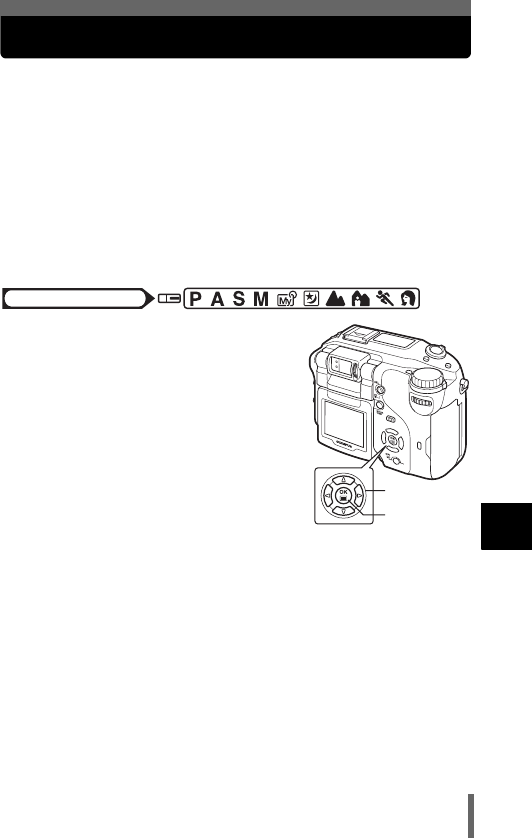
197
8
Useful functions
USB setup – Selecting the connection destination
Before connecting the USB cable, set the camera to either PC or printer,
whichever you intend to connect the camera to.
PC Select when connecting the camera to a PC with the USB
cable and transferring pictures to the PC. For instructions on
how to connect the camera to your PC, refer to the DIGITAL
CAMERA-PC CONNECTION OPERATION MANUAL.
PRINT Select when connecting the camera to PictBridge-compatible
printer with the USB cable. Pictures can be printed directly
without using a PC. g “Connecting the camera to a
printer” (P.210)
1In the top menu, select MODE
MENU → SETUP → USB → PC or
PRINT, and press e.
g“How to use the menus” (P.49)
•Press e again to exit the menu.
Mode dial
Arrow pad
OK button
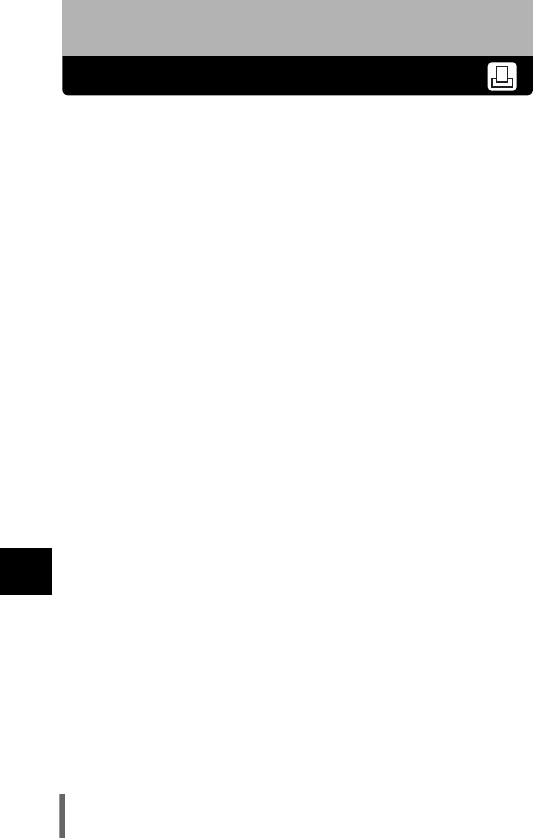
198
9
Print setting
9 Print setting
How to print pictures
Print reservation allows you to save printing data (the number of prints and
the date/time information) with the pictures stored on the card.
With print reservation, you can print out pictures easily either at home using
a personal DPOF-compatible printer or at a print shop that supports DPOF.
DPOF is a standard format used to record automatic print information from
digital cameras. You can print out pictures automatically, at home or in a
print shop, by storing such data as which pictures you wish to print and the
number of prints on a card.
Pictures taken with print reservation can be printed using the following
procedures.
Printing using a DPOF-compatible print shop.
You can print the pictures using the print reservation data.
Printing using a DPOF-compatible printer.
Printing is possible directly from a card containing print reservation data
without using a PC. For more details, refer to the printer’s instruction
manual.
A PC card adapter may also be necessary.
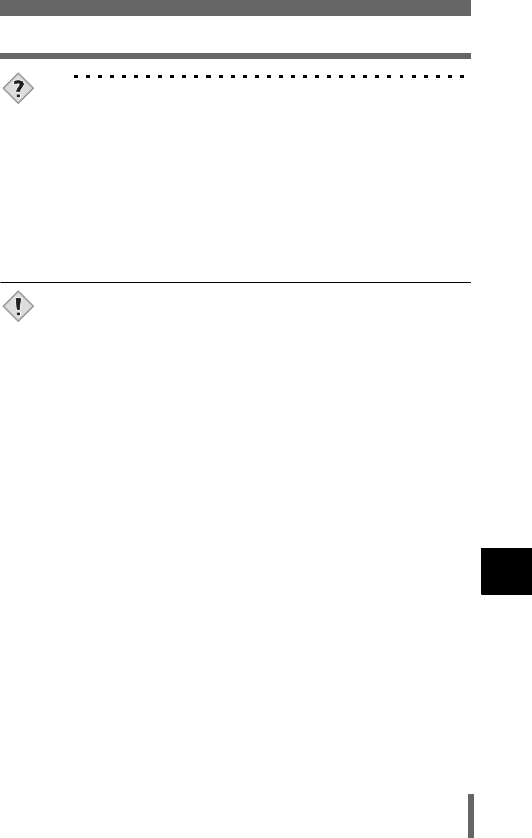
199
How to print pictures
9
Print setting
TIPS
Picture size and printing
The resolution of a computer/printer is generally based on the
number of dots (pixels) per square inch. This is called dpi (dots per
inch). The higher the dpi value, the better the printed results. Keep in
mind, however, that the dpi of the picture does not change. This
means that when you print an image with a higher resolution, the size
of the printed picture will be smaller. Although you can print
magnified images, picture quality will decrease.
If you want to print large, high-quality pictures, set the record mode
as high as possible when taking the pictures.
g“Record mode” (P.120)
• DPOF reservations set by another device cannot be changed by
this camera. Make changes using the original device.
• If a card contains DPOF reservations set by another device,
entering reservations using this camera may overwrite the previous
reservations.
• If there is not enough space in the card memory, you may not be
able to enter the reservation data. CARD FULL will be displayed.
• You can make DPOF print reservations for up to 999 images per card.
• Even if an image appears with the message “PICTURE ERROR”, it
may be possible to make print reservations. In this case, the print
reservation icon (<) does not appear when the image is displayed
for full view. < appears when multiple images are displayed (index
display), allowing you to confirm the print reservation.
• Not all functions may be available on all printers or at all photo labs.
• Some TIFF images cannot be printed.
• Print reservation may take considerable time when saving printing
data to a card.
• Print reservations cannot be made for images recorded in RAW
data.
Note
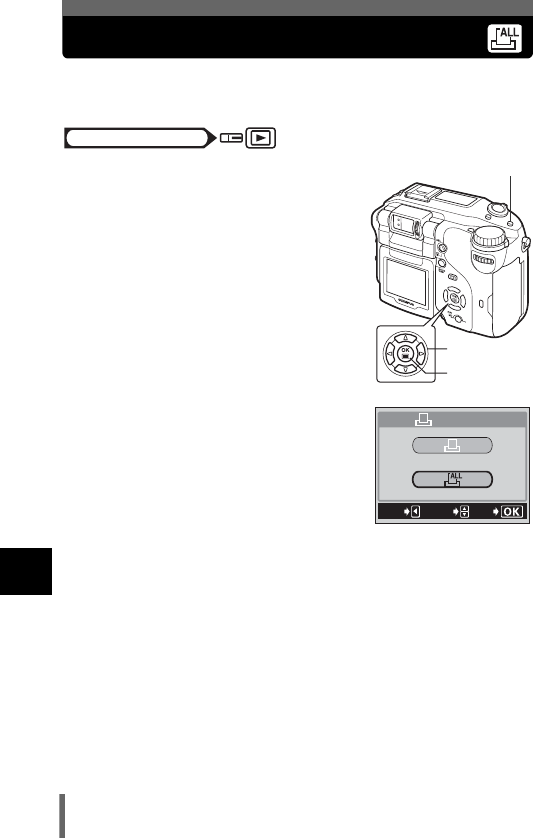
200
9
Print setting
All-frame reservation
Use this feature to print all the pictures stored on the card. Select the desired
number of prints and whether you want the date and time included.
1Play back a still picture.
• You cannot make print reservations for
pictures with n.
2Press <. The PRINT ORDER
screen appears.
• If print reservation data is already stored
on the card, the PRINT ORDER
SETTING screen appears, giving you the
choice of resetting the data or keeping it.
3Press ac to select U, then
press e.
4Press ac to select <x (number of prints) or X (date/
time), then press d.
Mode dial
Arrow pad
OK button
< Print button
EXIt
GO
SELECt
PRINt%ORDER

201
All-frame reservation
9
Print setting
5Perform each setting as illustrated.
(Set the number of prints
Press ac to set the desired number of prints, then press e.
a: Increases the number.
c: Decreases the number.
(Set the date/time printing data
Press ac to select NO, DATE or TIME, then press e.
NO The pictures are printed without the date and time.
DATE All the pictures are printed with the shooting date.
TIME All the pictures are printed with the shooting time.
• After completing all the print reservations, press e to return to the
playback screen.
EXIt
GO
SELECt
*0
*
EXIt
GO
SELECt
NO
DAtE
tIME
*
Select <x.
Select X.
SEt
GO
SELECt
*
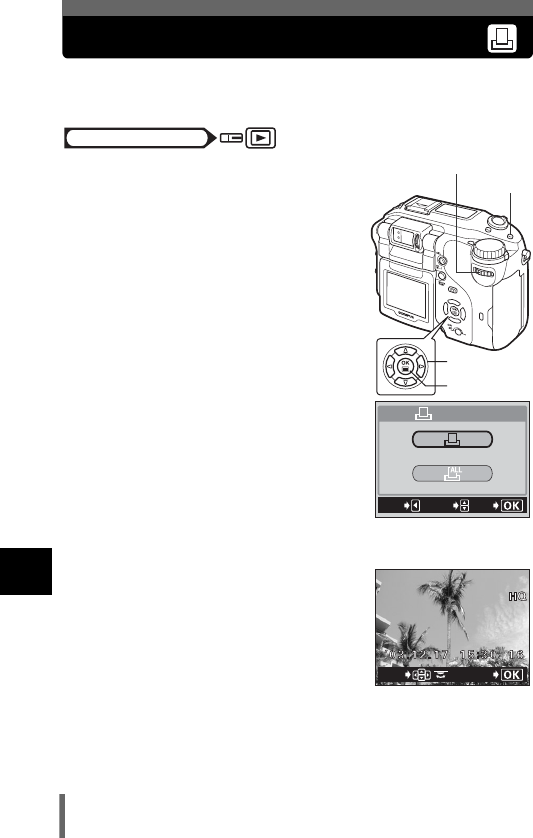
202
9
Print setting
Single-frame reservation
Use this feature to print only selected pictures. Display the picture to be
printed and select the desired number of prints.
1Play back a still picture.
• You cannot make print reservations for
pictures with n.
2Press <. The PRINT ORDER
screen appears.
• If data is already stored on the card, the
PRINT ORDER SETTING screen
appears, giving you the choice of
resetting the data or keeping it.
3Press ac to select <, then
press e.
4Select the frame you want to print
using the arrow pad or the control
dial and press e.
Mode dial
Arrow pad
OK button
< Print
button
Control dial
EXIt
GO
SELECt
PRINt%ORDER
GO
SELECt
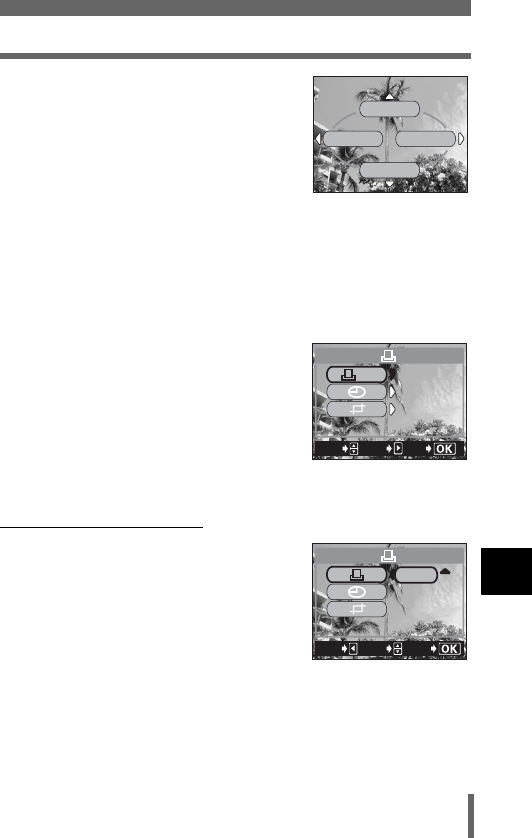
203
Single-frame reservation
9
Print setting
5Select the appropriate item using
the arrow pad.
MORE Sets the number of prints, date/
time and trim size. The print
reservation data is set and the
screen proceeds to Step 6.
SINGLE PRINT
Sets single-frame print. The
date/time and trimming settings are not available. →Go to
Step 9.
CANCEL Cancels the print reservation for the displayed picture.
→ “Resetting print reservation data” (g P.208)
END Completes the print reservation. → Go to Step 11.
6Press ac on the arrow pad
to select < x (number of prints),
X (date/time) or P (trimming),
then press d.
7Perform each setting.
(Set the number of prints
Press ac to set the desired number of prints,
then press e.
a: Increases the number.
c: Decreases the number.
MORE
END
CANCEL
SINGLE
PRINt
Single-frame
reservation menu
GO
SELECt
0
DAtE
DAtE
NO
NO
SEt
*
EXIt
GO
SELECt
*0
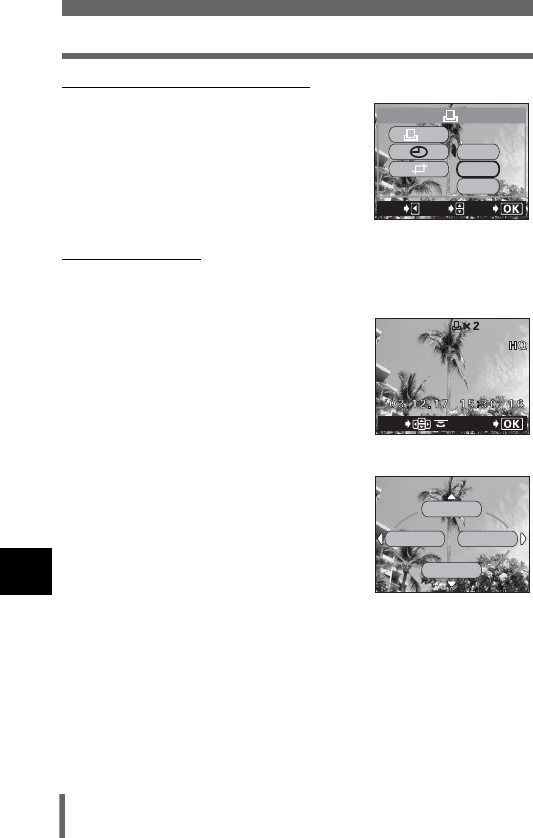
204
Single-frame reservation
9
Print setting
(Set the date/time printing data
Press ac to select NO, DATE or TIME, then
press e.
NO The pictures are printed without the
date and time.
DATE All the selected pictures are printed with
the shooting date.
TIME All the selected pictures are printed with
the shooting time.
(Trim the picture
g“Trimming” (P.205)
8After completing all the print
reservations, press e to complete
the print reservations and return to
the screen in Step 4.
• The < icon appears on the displayed
picture.
• Repeat steps 4 to 8 to make print
reservations for other images.
9Press e to display the single-
frame reservation menu.
10 Press b to select END.
• The < PRINT ORDER screen appears.
11 Press b again to display the < PRINT ORDER SETTING
screen, then press b once more to complete the print
reservations.
EXIt
GO
SELECt
DAtE
NO
tIME
*
GO
SELECt
MORE
END
CANCEL
SINGLE
PRINt
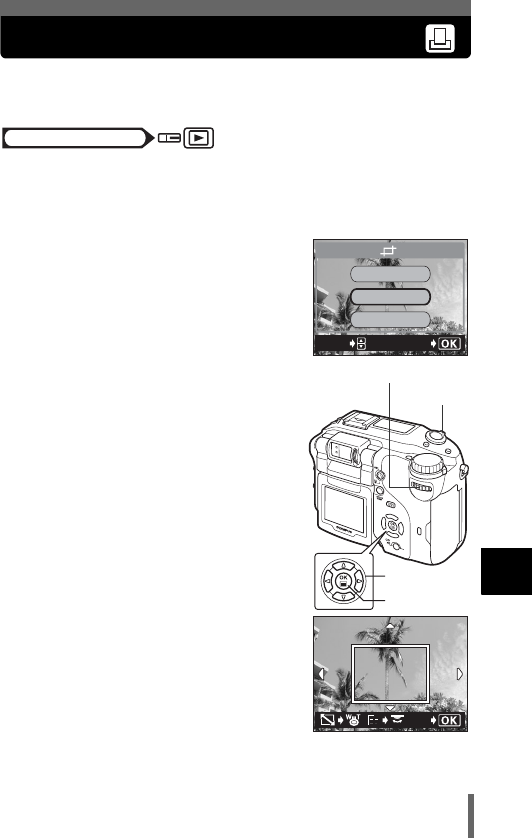
205
9
Print setting
Trimming
This function enables you to crop part of a recorded picture and print out the
enlarged section only.
1Press ac on the single-frame reservation screen to
select P (trimming) and press d.
g“Single-frame reservation” (P.202)
• If trimming has already been set, the P
screen appears. Press ac to select
RESET, then press e.
2Use the arrow pad, zoom lever, and
control dial to decide the trimming
position and size.
•Press acbd to select the trimming
frame, and turn the zoom lever toward W
or T to decide the trimming size.
• Use the control dial to select the height
and width of the trimming frame.
• 3:2 trimming size can be selected when
the size of the selected picture is 2592 ×
1944, or 2592 × 1728.
3Press e.
Mode dial
GO
SELECt
RESEt
CANCEL
OK
Arrow pad
OK button
Zoom lever
Control dial
GO
4:3
4:3
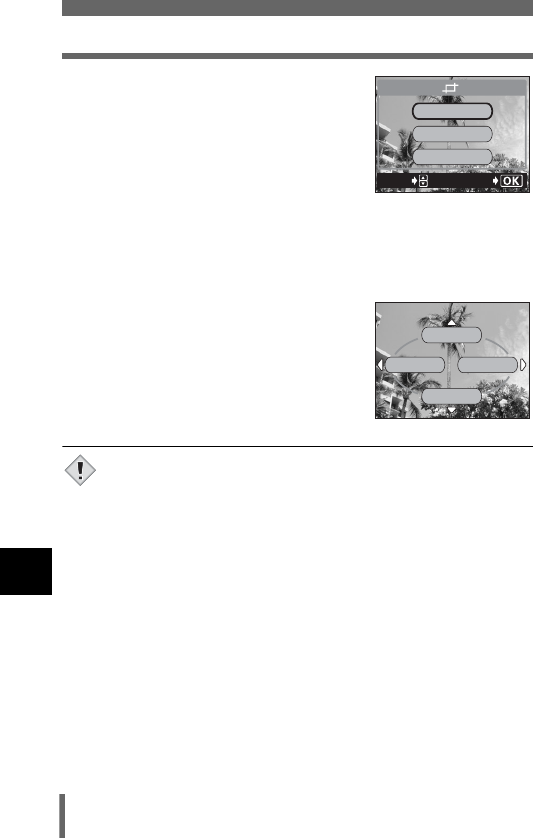
206
Trimming
9
Print setting
4Press ac to select OK, then
press e.
OK Saves the current trimming size
and returns to the single-frame
reservation screen.
RESET Sets a new trimming size. → Go
to Step 2.
CANCEL Cancels the current trimming setting and returns to the
single-frame reservation screen.
5Press e to complete the print reservations and return to
the picture selection screen. Press e again.
6Press b to select END.
• The < PRINT ORDER screen appears.
•Press b again to display the < PRINT
ORDER SETTING screen, then press b
once more to complete the print
reservations.
• The size of the printed picture varies depending on the printer
settings. If the trimmed picture size is small, printing magnification
increases accordingly, resulting in a printed picture with lower
resolution.
• For best results with close-up prints, you are recommended to use
the TIFF, SHQ or HQ mode.
• The original picture is not trimmed. If your printer does not have a
trimming feature, the picture will be printed untrimmed.
• Do not rotate pictures that have been trimmed, otherwise the
cropped area will change.
GO
SELECt
RESEt
CANCEL
OK
MORE
END
CANCEL
SINGLE
PRINt
Note
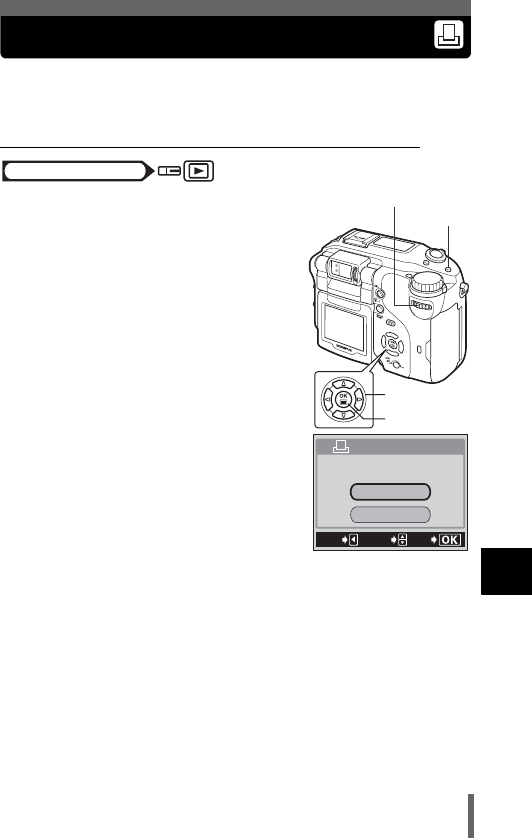
207
9
Print setting
Resetting print reservation data
This function allows you to reset the print reservation data for pictures stored
on the card.
You can reset all the print reservation data or just for selected pictures.
(To reset the print reservation data for all the pictures
1Press <.
• The < PRINT ORDER SETTING screen
appears.
2Press ac to select RESET, then
press e.
3Press b to exit the menu.
Mode dial
Arrow pad
OK button
< Print
button
Control dial
RESEt
KEEP
PRINt%ORDER%SEttING
PRINt%ORDERED
SELECt
EXIt
GO
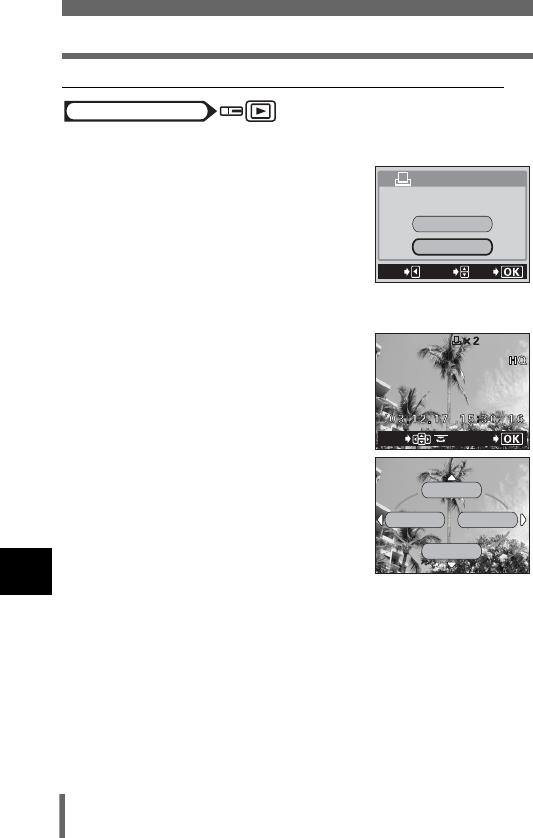
208
Resetting print reservation data
9
Print setting
(To reset the print reservation data for a selected picture
1Press <.
2Press ac to select KEEP and
press e.
• If there is no print reservation data stored
on the card, the < PRINT ORDER
SETTING screen does not appear.
3Press ac to select <, then press e.
4Select the frame for which you want
to reset the print reservation data
using the arrow pad or the control
dial and press e.
• The single-frame reservation menu is
displayed.
5Press c to select CANCEL.
• The print reservation data is canceled and
the screen returns to Step 4.
6If you have finished canceling print
reservation data, press e.
• The single-frame reservation menu is
displayed.
7Press b to select END.
•Press b repeatedly to return to the playback screen.
Mode dial
RESEt
KEEP
PRINt%ORDER%SEttING
PRINt%ORDERED
SELECt
EXIt
GO
GO
SELECt
MORE
END
CANCEL
SINGLE
PRINt
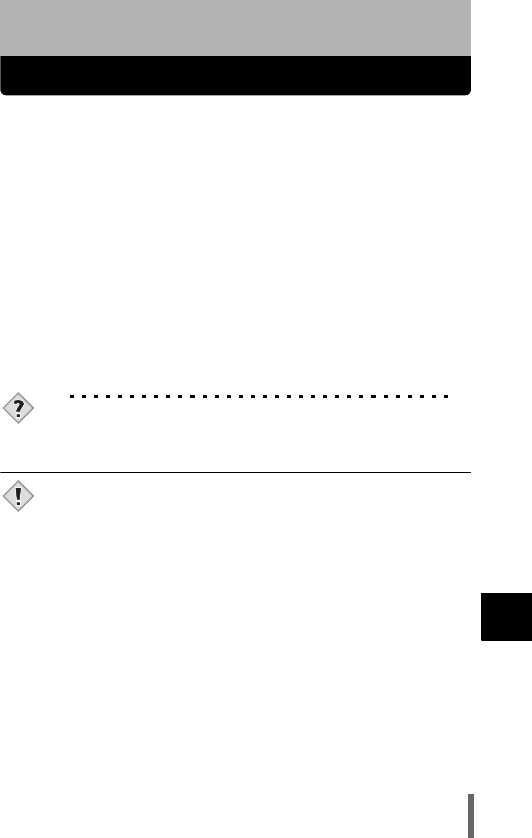
209
10
Direct printing
10 Direct printing
Using the direct printing function
By connecting the camera to a PictBridge-compatible printer with the USB
cable, you can print out recorded pictures directly. With the camera
connected to the printer, select the pictures you want to print and the number
of prints on the camera’s monitor. It is also possible to print out pictures
using the print reservation data. g“Print setting” (P.198)
To find out if your printer is compatible with PictBridge, refer to the printer’s
instruction manual.
What is PictBridge? … It is the standard for connecting digital cameras and
printers of different makers and printing out pictures directly.
< STANDARD … All printers that support PictBridge have standard print
settings. Selecting < STANDARD on the settings screens (g P.212 to
217), images are printed according to this settings. See the instruction
manual for your printer for its standard settings or inquire with the printer
manufacturers.
TIPS
• For details of printing paper types, ink cassettes, etc., refer to the
printer’s instruction manual.
• You are recommended to use the optional AC adapter when
printing pictures. If you use the battery, make sure that it is fully
charged. If the camera stops operating while communicating with
the printer, the printer may malfunction or image data may be lost.
• Images recorded in RAW data and movies cannot be printed.
• The camera will not enter sleep mode when connected to the USB
cable.
Note

210
10
Direct printing
Connecting the camera to a printer
Use the USB cable provided to connect the camera to a PictBridge-
compatible printer.
1Set the camera’s USB mode to PRINT.
g“USB setup – Selecting the connection destination” (P.197)
• Have the card containing the pictures you want to print selected.
2Turn the printer on and plug the
printer end of the USB cable into
the printer’s USB port.
• For details of how to turn the printer on
and the position of the USB port, refer to
the printer’s instruction manual.
3Set the camera’s mode dial to q
and plug the USB cable into the
camera’s USB connector.
4Set the power switch to ON to turn
the camera on.
• ONE MOMENT is displayed and the
camera and printer are connected. The
PRINT MODE SELECT screen is
displayed on the monitor. Make the print
settings on the camera’s monitor. g
Go to “Printing pictures” (P.211).
• If the screen is not displayed after several minutes, turn off the
camera and start again from Step 1.
Power switch
Note
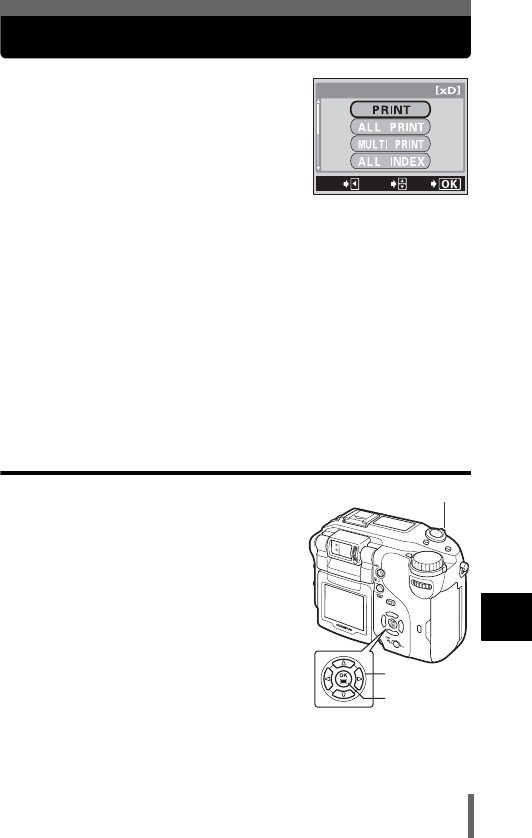
211
10
Direct printing
Printing pictures
When the camera is connected to a PictBridge-
compatible printer, the PRINT MODE SELECT
screen is displayed on the monitor. Use this
screen to select the print mode. You can choose
from the following print modes.
PRINT Prints the selected picture.
g“PRINT mode/MULTI PRINT mode” (P.211)
ALL PRINT Prints all the pictures stored on the card.
g“ALL PRINT mode” (P.215)
MULTI PRINT * Prints one picture in multiple layout format.
g“PRINT mode/MULTI PRINT mode” (P.211)
ALL INDEX * Prints an index of all the pictures stored on the card.
g“ALL INDEX mode/PRINT ORDER mode” (P.217)
PRINT ORDER * Prints the pictures according to the print reservation data
on the card. If no print reservations (P.198) have been
made, this option is not available.
g“ALL INDEX mode/PRINT ORDER mode” (P.217)
* This option may not be available depending on the type of printer.
PRINT mode/MULTI PRINT mode
1In the PRINT MODE SELECT
screen, press ac to select
PRINT or MULTI PRINT, then press
e.
• The print size settings screen is
displayed.
GO
SELECt
EXIt
PRINt MODE SELECt
Arrow pad
OK button
Zoom lever
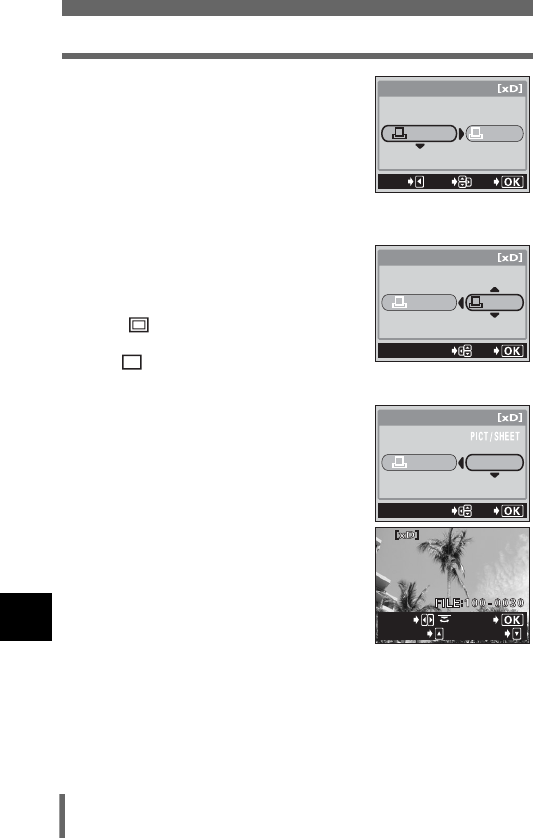
212
Printing pictures
10
Direct printing
2Press ac to select the paper size,
then press d.
•PRINT mode: Go to Step 3.
•MULTI PRINT mode: Go to Step 4.
• The available paper size settings vary
depending on the type of printer.
• When the PRINT PAPER screen is not
displayed, SIZE, BORDERLESS and PICS/
SHEET are set to < STANDARD. Go to step 5.
3Use ac to select framed or
unframed, then press e.
Go to step 5.
OFF ( ) The image is printed inside a
blank frame.
ON ( ) The image is printed filling the
entire page.
4Press ac to select PICS/SHEET,
then press e.
• PICS/SHEET depends on the paper size
set in Step 2 and the capabilities of your
printer.
5Press bd or turn the control dial to
select the picture you want to print.
• Turn the zoom lever toward W to display
the pictures in index format. You can then
select the pictures you want to print from
the index.
6Select the print reservation method
SINGLE PRINT Makes a single-frame print reservation for the
selected picture according to standard settings.
MORE Sets the number of prints of the selected picture in
the print reservation data. You can also add the date
or file name, and trim the picture.
PRINt PAPER
SIZE
BORDERLESS
CANCEL
GO
SELECt
StANDARD
StANDARD
PRINt PAPER
SIZE
BORDERLESS
StANDARD
StANDARD
GO
SELECt
PRINt PAPER
SIZE
16
StANDARD
GO
SELECt
SELECt
PRINt
SINGLE
MORE
PRINT MODE screen
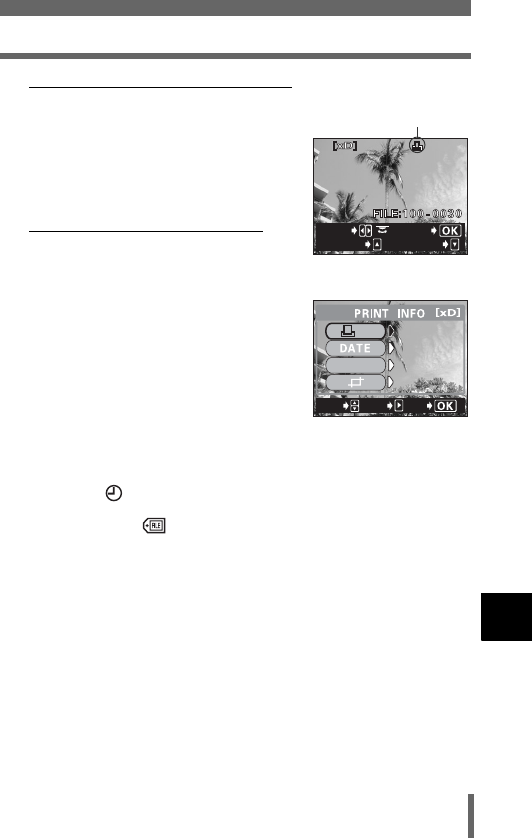
213
Printing pictures
10
Direct printing
(Set a SINGLE PRINT reservation
Press a.
•Press a when the picture with < is
displayed to cancel the reservation.
(Set MORE print reservations
cPress c.
• Print information setting screen is
displayed.
dPress ac to select the item
you want to set, then press d.
• Press ac to select the item, then
press e.
• The available options vary depending
on the type of printer. Items outside
the capability of the printer are not
available.
< × Sets the number of prints.You can select up to
10 prints.
DATE ( ) If you select WITH, pictures are printed with the
date and time.
FILE NAME ( ) If you select WITH, pictures are printed with the
file name.
PCrops part of a recorded picture so that only the
enlarged section is printed. g“Trim the
picture” (P.219)
• DATE and FILE NAME are not available in MULTI PRINT mode.
SELECt
PRINt
CANCEL
MORE
Print resevation
mark is displayed.
GO
SELECt
SEt
1
X
FILE NAME
WItHOUt
WItHOUt
WItHOUt
WItHOUt
WItHOUt
WItHOUt
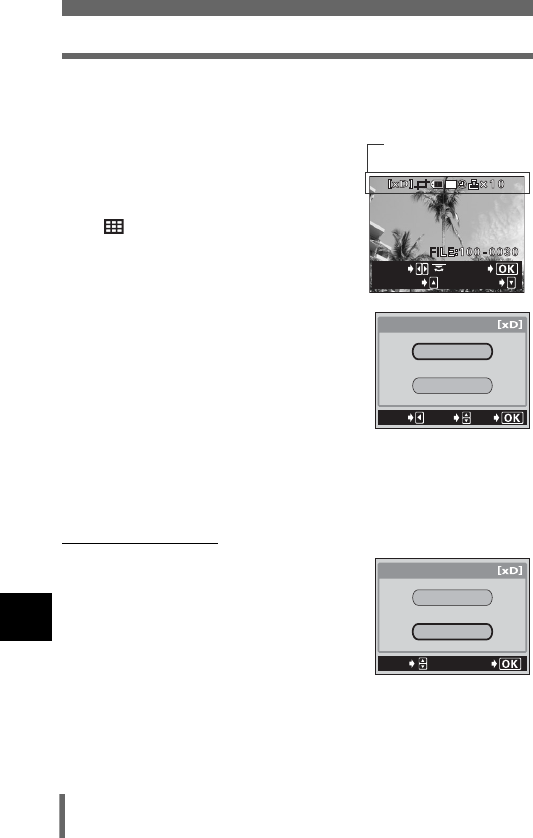
214
Printing pictures
10
Direct printing
eWhen you have finished all the settings for MORE,
press e.
• The screen displayed in Step 5 appears.
• To print more than one picture in PRINT
and/or MULTI PRINT mode, repeat
Steps 5 and 6 and make single and/or
multiple print reservations for all the
pictures you want to print.
• is displayed in MULTI PRINT mode.
7Press e.
• The PRINT screen is displayed.
8Print the pictures.
•Press ac to select OK or CANCEL,
then press e.
OK Printing starts.
CANCEL The settings are canceled
and the monitor returns to the
PRINT MODE SELECT
screen.
• When printing is finished, the monitor returns to the PRINT MODE
SELECT screen.
g“Exiting direct printing” (P.221)
(To cancel printing
Pressing e during print data transfer displays
the screen for selecting whether to continue or
cancel printing. To cancel printing, press ac
to select CANCEL, then press e.
SELECt
PRINt
CANCEL
MORE
The settings you have
made are displayed.
CANCEL
GO
SELECt
PRINt
OK
CANCEL
GO
PRINt
CONtINUE
CANCEL
SELECt
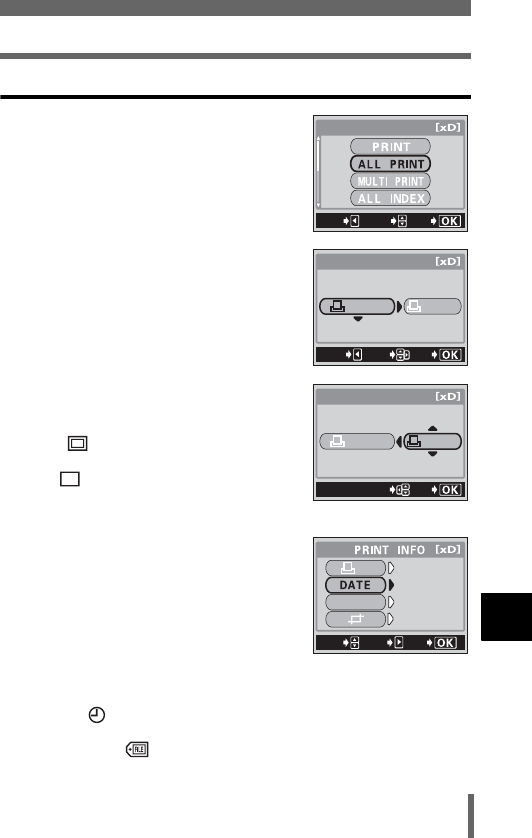
215
Printing pictures
10
Direct printing
ALL PRINT mode
1In the PRINT MODE SELECT
screen, press ac to select ALL
PRINT, then press e.
• The print size settings screen is
displayed.
2Press ac to select the paper
size, then press d.
• The available paper size settings vary
depending on the type of printer.
• When the PRINT PAPER screen is not
displayed, SIZE and BORDERLESS are
set to < STANDARD. Go to Step 4.
3Use ac to select framed or
unframed, then press e.
OFF ( ) The image is printed inside a
blank frame.
ON ( ) The image is printed filling the
entire page.
• The print size settings screen is displayed.
4Press ac to select the item you
want to set, then press d.
•Press ac to select the item, then press
e.
• If PRINT INFO cannot be set with your
printer, go to Step 6.
• The available options vary depending on
the type of printer. Items outside the
capability of the printer are not available.
DATE ( ) If you select WITH, pictures are printed with
the date and time.
FILE NAME ( ) If you select WITH, pictures are printed with
the file name.
GO
SELECt
EXIt
PRINT MODE SELECT
PRINt PAPER
SIZE
BORDERLESS
CANCEL
GO
SELECt
StANDARD
StANDARD
PRINt PAPER
SIZE
BORDERLESS
StANDARD
StANDARD
GO
SELECt
GO
SELECt
SEt
1
X
FILE NAME
WItHOUt
WItHOUt
WItHOUt
WItHOUt
WItHOUt
WItHOUt
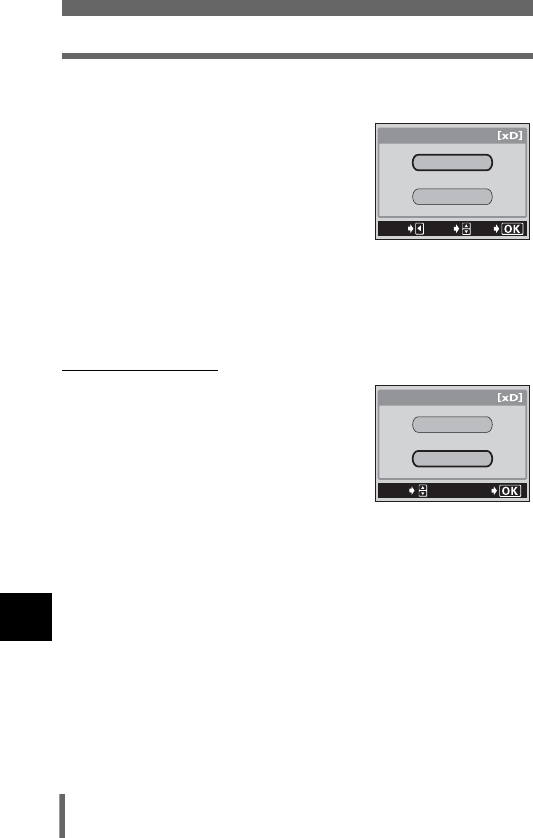
216
Printing pictures
10
Direct printing
5Press e.
• The PRINT screen is displayed.
6Print the pictures.
•Press ac to select OK or CANCEL,
then press e.
OK Printing starts.
CANCEL The settings are canceled
and the monitor returns to the
PRINT MODE SELECT
screen.
• When printing is finished, the monitor returns to the PRINT MODE
SELECT screen.
g“Exiting direct printing” (P.221)
(To cancel printing
Pressing e during print data transfer displays
the screen for selecting whether to continue or
cancel printing. To cancel printing, press ac
to select CANCEL, then press e.
CANCEL
GO
SELECt
PRINt
OK
CANCEL
GO
PRINt
CONtINUE
CANCEL
SELECt
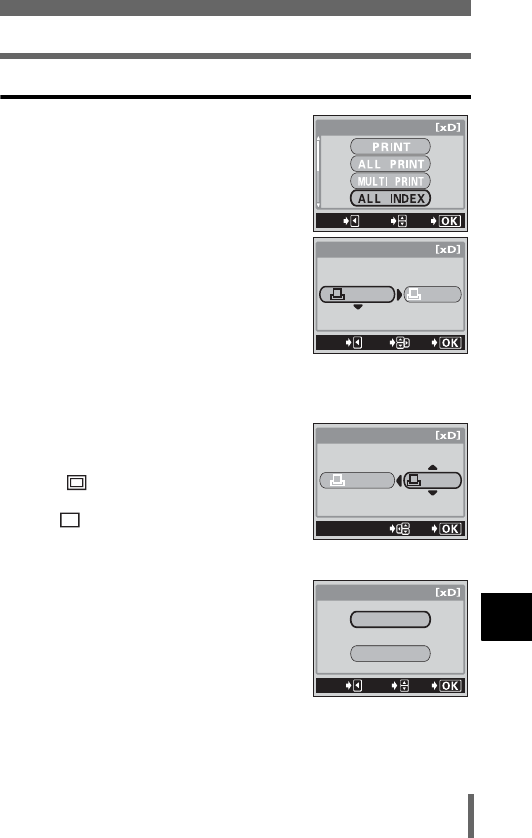
217
Printing pictures
10
Direct printing
ALL INDEX mode/PRINT ORDER mode
1In the PRINT MODE SELECT
screen, press ac to select ALL
INDEX or PRINT ORDER, then
press e.
• The print size settings screen is
displayed.
2Press ac to select the paper
size, then press d.
• The available paper size settings vary
depending on the type of printer.
• Depending on the selected print mode,
SIZE and BODERLESS cannot be
selected.
• When the PRINT PAPER screen is not
displayed, SIZE and BORDERLESS are set to < STANDARD. Go to
Step 4.
3Use ac to select framed or
unframed, then press e.
OFF ( ) The image is printed inside a
blank frame.
ON ( ) The image is printed filling the
entire page.
• The print screen is displayed.
4Print the pictures.
•Press ac to select OK or CANCEL,
then press e.
OK Printing starts.
CANCEL The settings are canceled
and the monitor returns to the
PRINT MODE SELECT
screen.
• When printing is finished, the monitor returns to the PRINT MODE
SELECT screen.
g“Exiting direct printing” (P.221)
GO
SELECt
EXIt
PRINt MODE SELECt
PRINt PAPER
SIZE
BORDERLESS
CANCEL
GO
SELECt
StANDARD
StANDARD
PRINt PAPER
SIZE
BORDERLESS
StANDARD
StANDARD
GO
SELECt
CANCEL
GO
SELECt
PRINt
OK
CANCEL
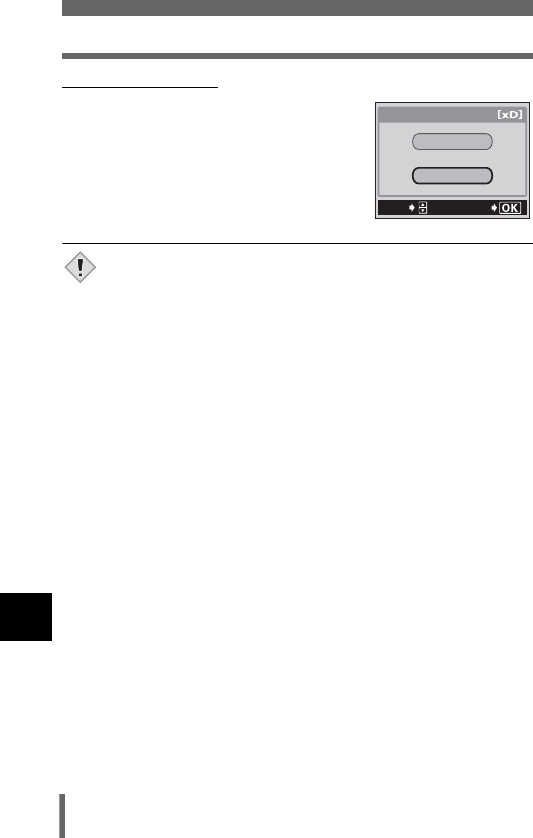
218
Printing pictures
10
Direct printing
(To cancel printing
Pressing e during print data transfer displays
the screen for selecting whether to continue or
cancel printing. To cancel printing, press ac
to select CANCEL, then press e.
• In All INDEX mode, the printer automatically selects the number of
pictures per sheet, etc.
• All INDEX printing is only available on printers with an index
function.
• The PRINT ORDER function is only available on DPOF-compatible
printers.
GO
PRINt
CONtINUE
CANCEL
SELECt
Note
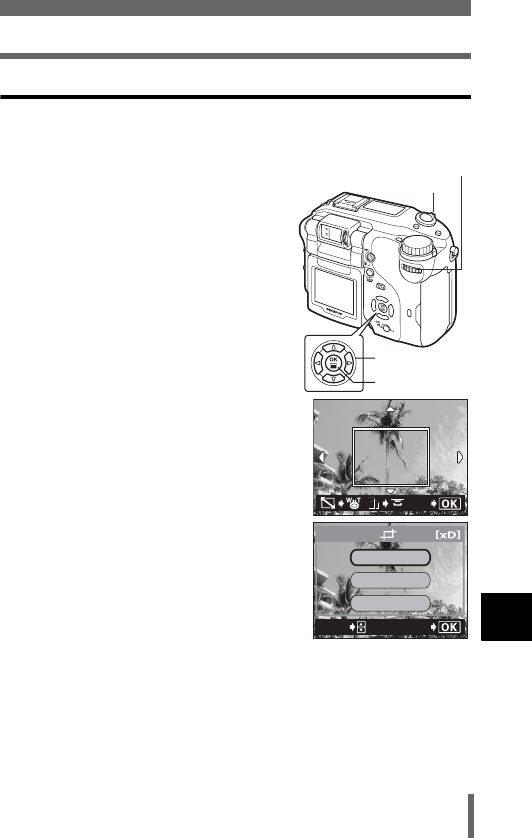
219
Printing pictures
10
Direct printing
Trim the picture
To set the trim by MORE in PRINT or MULTI PRINT mode, follow the
procedure below.
1Use the arrow pad and zoom
lever to select the trimming
position and size.
•Press acbd to select the trimming
frame, and turn the zoom lever toward
W or T to decide the trimming size.
• Use the control dial to select the height
and width of the trimming frame.
• 3:2 trimming size can be selected when
the size of the selected picture is 2592
× 1944, or 2592 × 1728.
• If trimming has already been set, the
P screen appears. Press ac to
select RESET, then press e.
2Press e.
3Press ac to select OK, then
press e.
OK Saves the current trimming
size.
RESET Sets a new trimming size. →
Repeat the procedure from
Step 1.
CANCEL Cancels the current trimming setting.
•Press e to complete trimming setting and return to the PRINT INFO
screen.
Arrow pad
OK button
Zoom lever
GO
4:3
4:3
Control dial
GO
SELECt
RESEt
CANCEL
OK
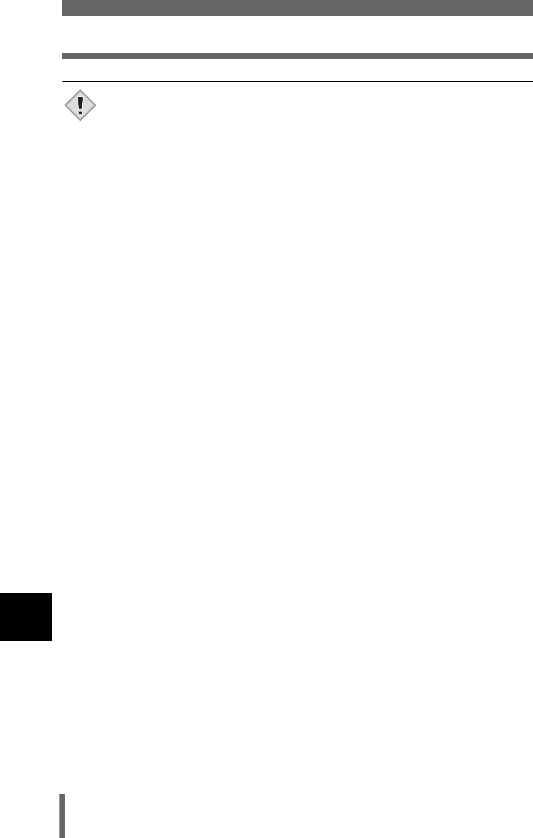
220
Printing pictures
10
Direct printing
• The size of the printed picture varies depending on the printer
settings. If the trimmed picture size is small, printing magnification
increases accordingly, resulting in a printed picture with lower
resolution.
• For best results with close-up prints, you are recommended to use
the TIFF, SHQ or HQ mode.
Note
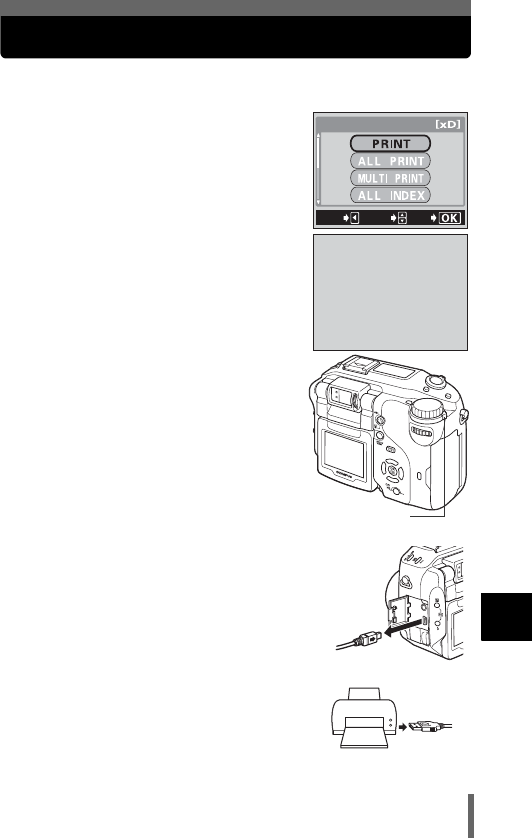
221
10
Direct printing
Exiting direct printing
When you have finished printing, disconnect the camera from the printer.
1In the PRINT MODE SELECT screen,
select b.
• The message is displayed.
2Turn the camera off.
3Remove the USB cable from the
camera.
4Remove the USB cable from the
printer.
GO
SELECt
EXIt
PRINt MODE SELECt
TURN OFF THE POWER
Power switch
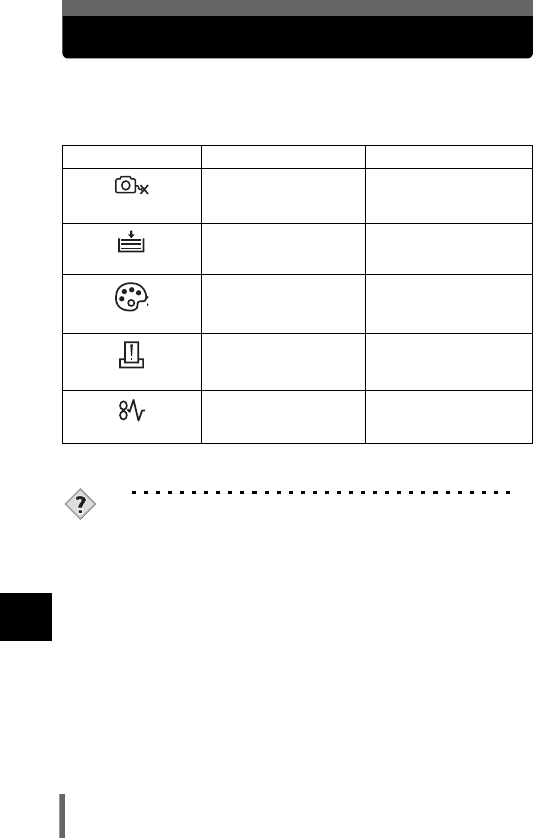
222
10
Direct printing
If an error code is displayed
If an error code appears on the camera’s monitor during direct print setting
or printing, see the following table.
For more details, refer to the printer’s instruction manual.
TIPS
• If an error code other than those shown above is displayed, refer to
“Error codes” (P.223).
Monitor indication Possible cause Corrective action
NO CONNECTION
The camera is not
connected to the printer
correctly.
Disconnect the camera
and connect it again
correctly.
NO PAPER
There is no paper in the
printer.
Load some paper in the
printer.
NO INK
The printer has run out of
ink.
Replace the ink cartridge
in the printer.
PRINT ERROR
There is a problem with
the printer and/or
camera.
Turn off the camera and
printer, then turn them on
again.
JAMMED
The paper is jammed. Remove the jammed
paper.
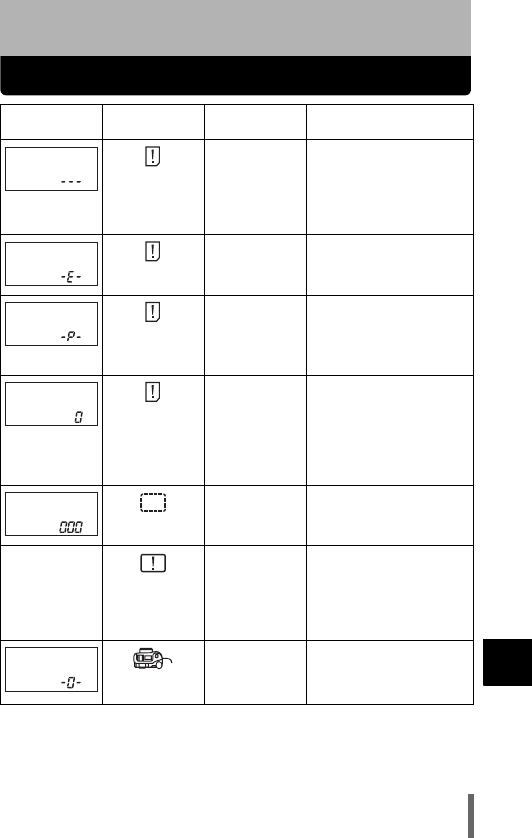
223
11
Miscellaneous
11 Miscellaneous
Error codes
Control panel Monitor
indication Possible cause Corrective action
NO CARD
The card is not
inserted,
or it cannot be
recognized.
Insert a card or insert a
different card.
If the problem persists,
format the card. If the card
cannot be formatted, it
cannot be used.
CARD ERROR
There is a
problem with the
card.
Use a different card.
Insert a new card.
WRITE-
PROTECT
Writing to the
card is
prohibited.
The recorded image has
been protected (read-only)
on a PC. Download the
image to a PC and cancel the
read-only setting.
CARD FULL
The card is full.
No more
pictures, movies
or information
such as print
reservations can
be recorded.
Replace the card or erase
unwanted pictures. Before
erasing, download important
images to a PC.
NO PICTURE
There are no
pictures on the
card.
The card contains no
pictures. Record pictures.
No indication PICTURE
ERROR
There is a
problem with the
selected picture
and it cannot be
played back on
this camera.
Use image processing
software to view the picture
on a PC. If that cannot be
done, the image file is
damaged.
CARD COVER
OPEN
The card cover is
open.
Close the card cover.
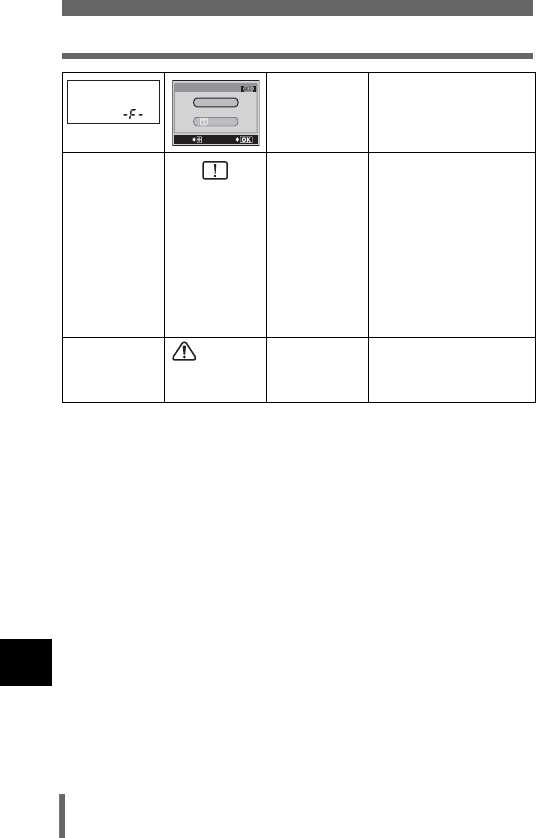
Miscellaneous
224
Error codes
11
The card is not
formatted.
Format the card.
All data on the card is
deleted.
No indication
FILE SIZE
SELECTED TOO
LARGE
Files with a
volume of
25 MB
or over
(movies
of over
approximately
28 seconds in
SHQ mode, 75
seconds in HQ
mode or 300
seconds in SQ
mode) cannot be
copied.
Avoid the images listed on
the left when copying.
No indication
ZOOM ERROR
Lens moved due
to an external
force.
Turn the camera off by
turning the power switch to
the off position, and turn the
camera on again.
POWER%OFF
FORMAt
CARD%SEtUP
SELECt
GO
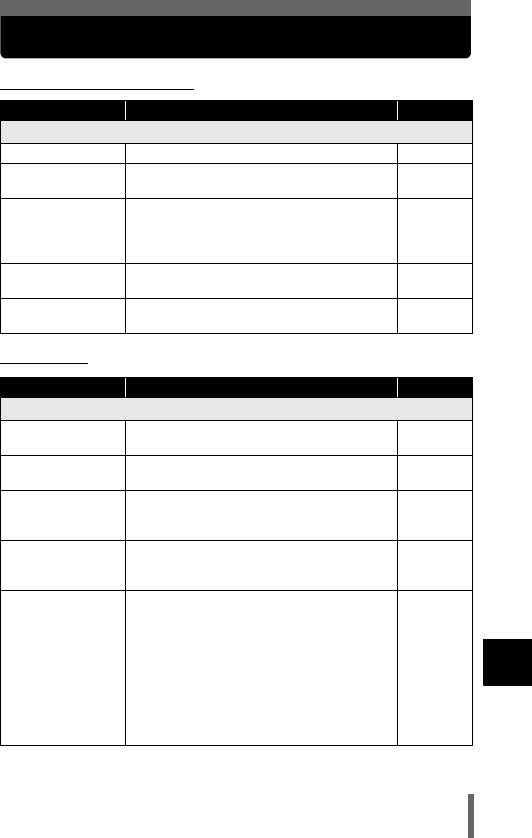
225
11
Miscellaneous
Troubleshooting
(Preparatory operations
(Shooting
Possible cause Corrective action Ref. Page
The camera does not turn on or function buttons do not respond.
The power is off. Turn the power on. P.33
The battery is
exhausted.
Charge the battery. P.24
The battery is
temporarily unable to
function because of
the cold.
Warm the battery by putting it in your pocket for a
while.
—
The camera is in the
sleep mode.
Operate the camera (press the shutter button or
the zoom lever).
P.34
The camera is
connected to a PC.
The camera will not operate while it is connected
to a PC.
—
Possible cause Corrective action Ref. Page
No picture is taken when the shutter button is pressed.
The battery is
exhausted.
Charge the battery. P.24
The camera is in the
playback mode.
Set the mode dial to any position except q.P.63
The flash has not
finished charging.
Remove your finger from the shutter button, and
wait until the orange lamp stops blinking. Press
the shutter button again.
P.75
The card is full. Erase unwanted pictures or insert a new card.
Before erasing, download important images to a
PC.
P.160
The battery ran out of
power during
shooting or while the
images were being
written to the card.
(The monitor turned
off or the battery
check indicator on
the control panel
blinks.)
Charge the battery. (Wait until the card access
lamp turns off when flashing.)
P.24
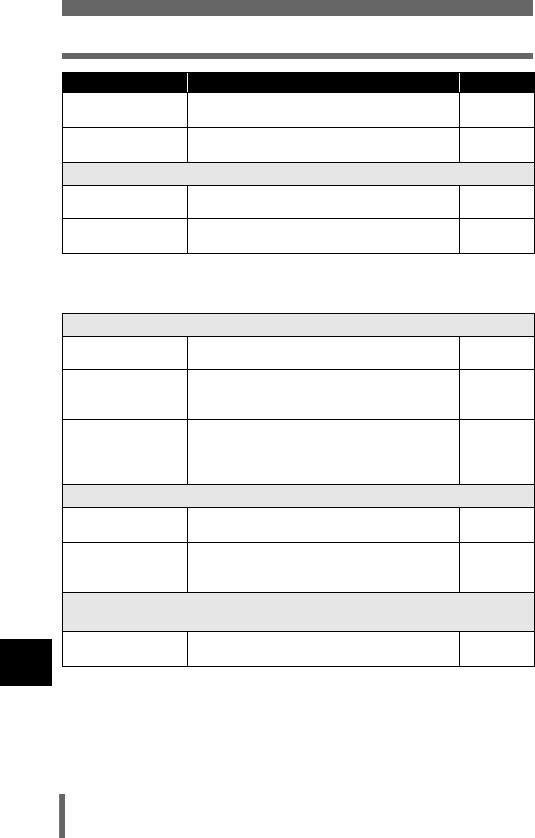
Miscellaneous
226
Troubleshooting
11
Possible cause Corrective action Ref. Page
The memory gauge
on the monitor is full.
Wait until there is room in the memory gauge. P.21
There is a problem
with the card.
Refer to “Error codes”. P.223
The viewfinder display is not clear.
The diopter is not
adjusted properly.
Adjust the diopter so that the AF target mark is
clearly visible.
P.40
There is condensation*
in the viewfinder.
Wait until the camera dries before turning it on
again.
—
* Condensation: When it is cold outside, the water vapor in the air is rapidly cooled and
turns to droplets of water.
Condensation occurs when the camera is suddenly taken from a cold
place into a warm room.
The monitor is hard to see.
The brightness is not
adjusted properly.
Select s in the mode menu and adjust the
brightness.
P.181
The monitor is
exposed to direct
sunlight.
Position the monitor in the down position or block
the sunlight with your hand.
—
Vertical lines appear
on the monitor
screen during
shooting.
Aiming the camera at a bright subject in sunlight
may cause vertical lines to appear on the screen.
This is not a malfunction.
—
The date recorded with the image data is wrong.
The date/time is not
set.
Set the date/time. The clock adjustment is not
factory-preset.
P.38
The camera has
been left with the
battery removed.
If the camera is left for about 5 days with the battery
removed, the date/time setting is canceled. Set the
date/time again.
P.25, 38
The settings are returned to the factory default settings when the camera is
turned off.
All Reset is set to
ON.
Select the SETUP tab in the mode menu and set
All Reset to OFF.
P.162
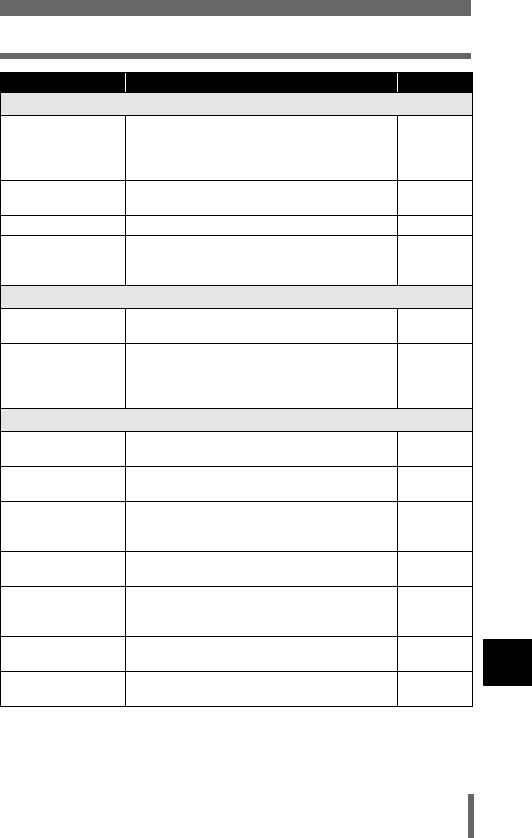
227
Troubleshooting
11
Miscellaneous
Possible cause Corrective action Ref. Page
The picture is out of focus.
The subject is too
close.
Position the camera more than 0.2 m/0.7 ft. from
the subject and take the picture. To take pictures
closer than 0.2 m/0.7 ft., use the super macro
mode.
P.103, 104
Auto focus is not
possible.
Use manual focus or focus lock to focus on the
subject and then shoot.
P.68, 95
The subject is dark. Turn the AF illuminator on. P.94
There is
condensation* on the
lens.
Wait until the camera dries before turning it on
again.
—
The monitor goes off.
The camera is in the
sleep mode.
Operate the camera (press the shutter button or
the zoom lever).
P.34
The power is turned
off with the monitor is
off.
If All Reset in the SETUP tab of the mode menu is
set to OFF, the camera settings before the power
was turned off remain unchanged. Turn on the
monitor, and turn off the power.
P.65, 162
The flash does not fire.
The flash is set to the
flash off mode.
Select a flash mode other than flash off. P.74
The subject is
illuminated.
If you want the flash to fire on a brightly
illuminated subject, set the flash to fill-in mode.
P.74
Sequential shooting
(i, j, k,
7) is set.
The flash does not fire in the sequential shooting
mode.
Set o in the DRIVE menu.
P.108
The camera is in the
movie mode.
The flash does not fire in the movie mode. Set a
different shooting mode.
P.70
FUNCTION is set to
BLACK/WHITE
BOARD.
The flash does not fire in the BLACK/WHITE
BOARD mode.
P.116
Super macro mode is
set.
The flash does not fire in the super macro mode.
Set the super macro mode to OFF.
P.104
Panorama mode is
set.
The flash does not fire in the panorama mode.
Cancel the panorama mode.
P.111

Miscellaneous
228
Troubleshooting
11
Possible cause Corrective action Ref. Page
The battery run time is brief.
You are using the
camera in a cold
environment.
Battery performance deteriorates in low
temperatures. Keep the camera warm by putting
it inside your coat or clothing.
—
The remaining
battery power is not
indicated correctly.
When battery consumption fluctuates greatly, the
camera may turn off without displaying the battery
warning indicator. Charge the battery.
P.21, 24
The green and orange lamps on the right of the viewfinder blink
simultaneously.
The battery is
exhausted.
Charge the battery. P.24
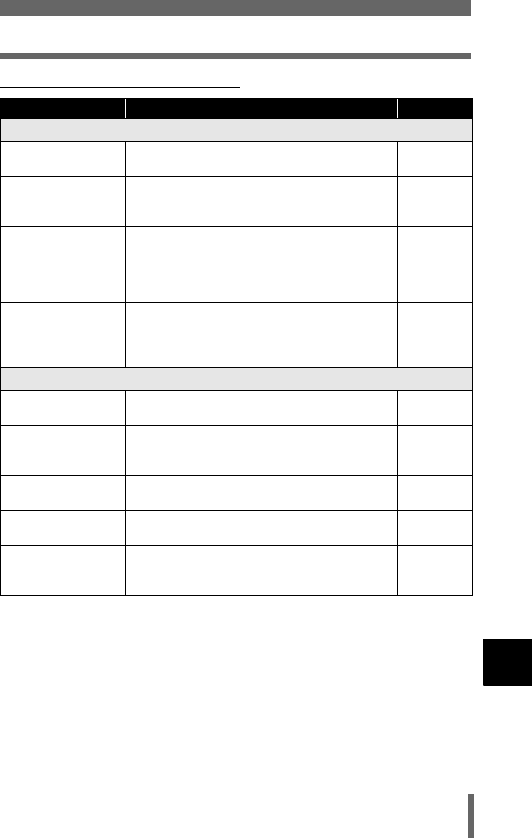
229
Troubleshooting
11
Miscellaneous
(Playback of recorded images
Possible cause Corrective action Ref. Page
The picture is out of focus.
A subject unsuited to
AF was taken
Use manual focus or focus lock to focus on the
subject and then shoot.
P.68, 95
The camera moved
when the shutter
button was pressed.
Hold the camera correctly and press the shutter
button gently.
P.41
The flash was set to
the flash off mode in
a lighting condition
requiring use of the
flash.
Select a flash mode other than flash off. Camera
movement occurs easily with slower shutter
speeds. Use a tripod, or set the flash to AUTO.
P.74
The lens was dirty. Clean the lens. Use a commercially available
blower blush and then wipe with a lens cleaner to
remove dust. Mold may form on the lens surface
if the lens is left dirty.
P.244
The picture is too bright.
The flash was set to
the fill-in flash mode.
Select a flash mode other than fill-in flash. P.74
The center of the
subject is too dark.
If the center of the subject is too dark, the
surrounding area emerges as too bright. Adjust
the exposure compensation toward minus (–).
P.126
The ISO is at a high
setting.
Set the ISO to AUTO or to a low sensitivity: 80. P.125
The aperture value is
small in A (M) mode.
Increase the aperture value. Or set the camera to
P mode.
P.86
The shutter speed
setting is too slow in
S (M) mode.
Increase the shutter speed or set the camera to P
mode.
P.87
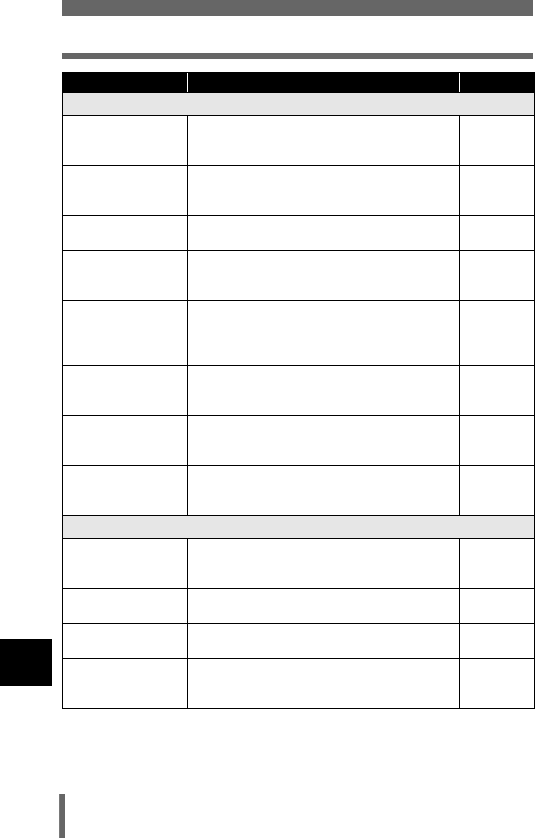
Miscellaneous
230
Troubleshooting
11
Possible cause Corrective action Ref. Page
The picture is too dark.
The flash was
blocked by your
finger.
Hold the camera correctly, keeping your fingers
away from the flash.
P.41
The subject was out
of the working range
of the flash.
Shoot within the flash working range. P.75
The flash was set to
the flash off mode.
Select a flash mode other than flash off. P.74
The subject was too
small and was
backlit.
Set the flash to fill-in mode, or use the spot
metering mode.
P.74, 97
The sequential
shooting mode was
used.
Higher shutter speeds are used when the
sequential shooting mode is selected, which may
result in pictures that are darker than usual.
Select o in the DRIVE menu.
P.108
The center of the
subject is too bright.
If the center of the subject is too bright, the image
as a whole emerges darker. Adjust the exposure
compensation toward plus (+).
P.126
The aperture value
setting is too low in A
(M) mode.
Decrease the aperture value or set the camera to
P mode.
P.86
The shutter speed
setting is too fast in S
(M) mode.
Decrease the shutter speed or set the camera to
P mode.
P.87
The colors of pictures look unnatural.
Indoor lighting can
affect the picture’s
colors.
Set the white balance according to the lighting. P.128
No white in the
picture.
Include something white in the picture, or shoot
using the fill-in flash mode.
P.74
The white balance
setting is wrong.
Adjust the white balance according to the light
source.
P.128
Filter was used. The image may be discolored according to the
filter used. Use the one-touch white balance
function.
P.128
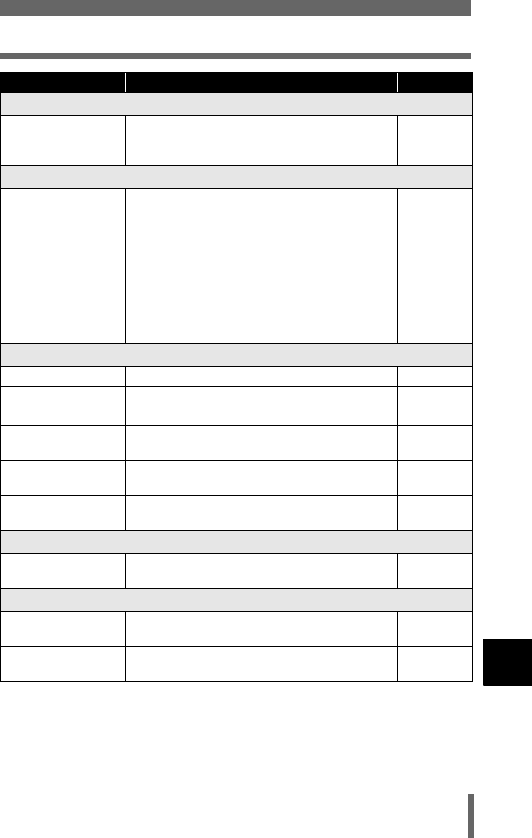
231
Troubleshooting
11
Miscellaneous
Possible cause Corrective action Ref. Page
Part of the picture is too dark
The lens was partly
blocked by your
finger or the strap.
Hold the camera correctly, keeping your fingers
and the strap away from the lens.
P.41
Halation produces unnatural colors in the picture.
This may be caused
by excessively bright
ultraviolet light on the
subject, such as
sunlight shining
through the leaves of
trees, window frames
in bright light at night,
reflection of metal in
direct sunlight, etc.
• Use a specified UV filter. As this may upset the
overall color balance, it should only be used in
the conditions described on the left.
• Process the picture using a graphics
application (Photoshop, Paint Shop Pro, etc.).
For example, after picking up unnatural colors
with a syringe tool, etc. you can select color
areas, and try color conversion or saturation
adjustment. For details, refer to the manual for
the graphics application you are using.
—
Pictures you have taken do not appear on the monitor.
The power is off. Set the mode dial to q, then turn the power on. P.139
The camera is in the
shooting mode.
Press the QUICK VIEW button or set the mode
dial to q.
P.139, 140
There are no pictures
on the card.
NO PICTURE appears on the monitor. Record
pictures.
—
There is a problem
with the card.
Refer to “Error codes”. P.223
The camera is
connected to a TV.
The monitor does not function when the AV cable
is connected to the camera.
P.152
Single-frame erase and all-frame erase cannot be performed.
The pictures are
protected.
Display pictures with 9 and press 0 to cancel
protection.
P.159
No picture is displayed on the TV when connected to the camera.
The video output
signal is incorrect.
Set the video output signal according to the region
where used.
P.194
The TV video signal
setting is incorrect.
Set the TV to the video input mode. P.152
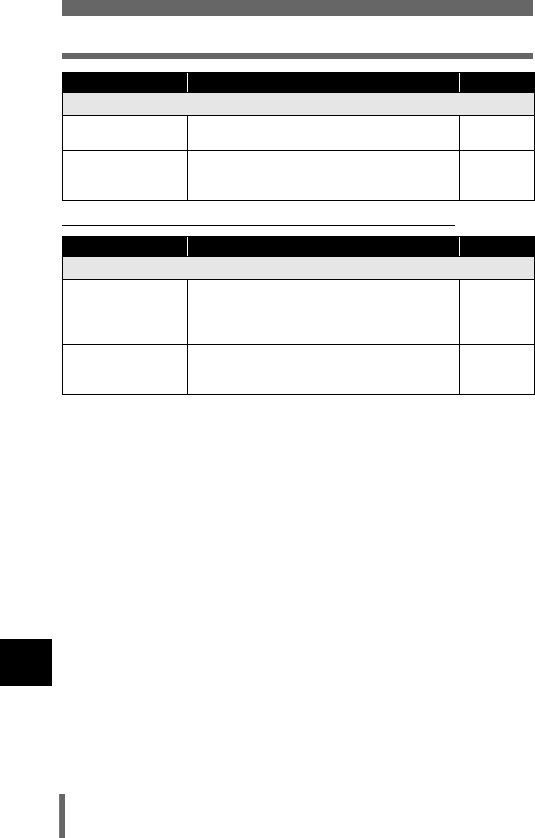
Miscellaneous
232
Troubleshooting
11
(When the camera is connected to a PC or Printer.
Possible cause Corrective action Ref. Page
The monitor is hard to see.
The brightness is not
adjusted properly.
Select s in the mode menu and adjust the
brightness.
P.181
The monitor is
exposed to direct
sunlight.
Position the monitor in the down position or block
the sunlight with your hand.
—
Possible cause Corrective action Ref. Page
The camera is not recognized by the PC.
The USB driver
cannot be installed
It is necessary to install the USB driver for
Windows 98/98SE. For how to install, see
“DIGITAL CAMERA-PC CONNECTION
OPERATION MANUAL” on the CD-ROM.
—
The power of the
camera has not been
turned on.
Turn the power switch to ON and turn on the
camera.
P.33
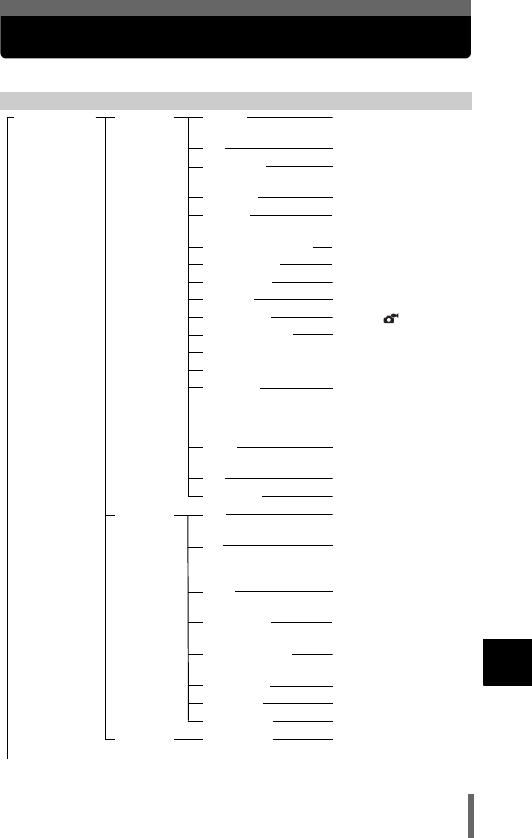
233
11
Miscellaneous
List of menus
P, A, S, M, r, m, l, k, j, i mode
Top menu Tab Function Setting
Ref. Page
MODE MENU
CAMERA
DRIVE*1
o
,
i
,
j
,
k
,
7
P.108
ISO
AUTO, 80, 100, 200, 400
P.125
MY MODE*2 MY MODE 1 to MY
MODE 8
P.90
Q
FLASH
IN+
Q
,
Q
, SLAVE
P.81
#
SLOW
#
SLOW1,
H
SLOW,
#
SLOW2
P.79
NOISE REDUCTION*3 OFF, ON P.137
DIGITAL ZOOM OFF, ON P.73
FULLTIME AF OFF, ON P.92
AF MODE iESP, SPOT P.91
ACCESSORY OFF,
1
, P.119
R
(for still pictures) OFF, ON P.117
PANORAMA*4 P.111
2 IN 1 P.113
FUNCTION OFF, BLACK &
WHITE, SEPIA,
WHITE BOARD,
BLACK BOARD
P.116
u
*5
OFF, FON,
ON, DIRECT
P.176
8
OFF, ON, FRAME ASSIST
P.114
9
REAL*6 OFF, ON P.89
PICTURE
K
RAW, TIFF, SHQ,
HQ, SQ1, SQ2
P.120
WB
AUTO, PRESET 1,
PRESET 2,
CUSTOM,
V
P.128
>
AUTO, PRESET1,
PRESET2,
V
P.133
CUSTOM WB
CUSTOM 1, CUSTOM 2,
CUSTOM 3, CUSTOM 4
P.130
SCENE MODES*3 NORMAL,
I
,
L
,
m
P.137
SHARPNESS -5 to +5 P.134
CONTRAST -5 to +5 P.135
SATURATION -5 to +5 P.136
CARD
CARD SETUP YES, NO P.173
To the next page
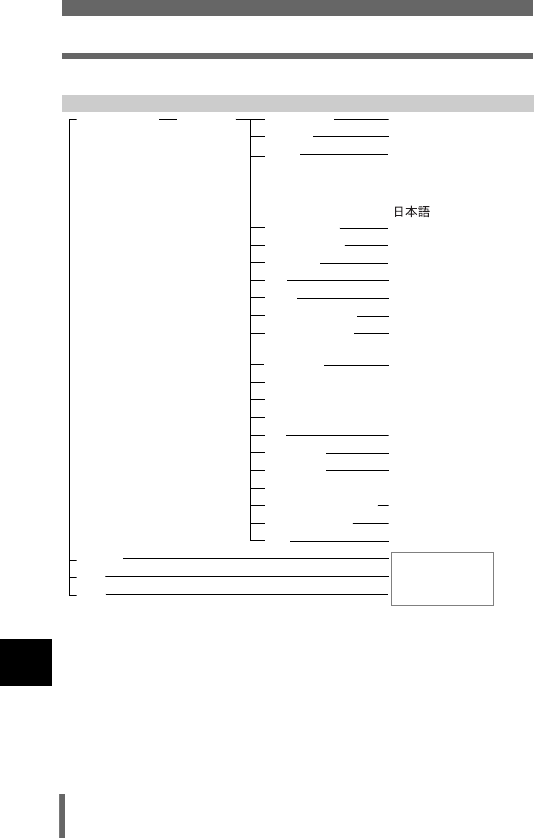
Miscellaneous
234
List of menus
11
P, A, S, M, r, m, l, k, j, i mode (cont.)
*1 Cannot be selected in m mode.
*2 Can be selected only in r mode.
*3 Cannot be selected in mlkji mode.
*4 Cannot be selected in A S M mode.
*5 Cannot be selected in M mode.
*6 Can be selected only in M mode.
*7 Cannot be selected in r mode.
Top menu Tab Function Setting
Ref. Page
MODE MENU SETUP
ALL RESET*7 OFF, ON P.162
EV STEP 1/3EV, 1/2EV P.174
W
ENGLISH, FRANCAIS,
DEUTSCH, ESPAÑOL,
ITALIANO, РУССКИЙ,
PORTUGUES,
P.36
PW ON SETUP SCREEN, SOUND P.188
PW OFF SETUP SCREEN, SOUND P.188
REC VIEW OFF, ON P.182
8
OFF, LOW, HIGH P.184
BEEP OFF, 1, 2 P.185
SHUTTER SOUND OFF, 1, 2 P.186
MY MODE SETUP PRESENT, RESET,
CUSTOM
P.170
FILE NAME RESET, AUTO P.191
PIXEL MAPPING P.192
s
P.181
X
P.38
m/ft m, ft P.193
VIDEO OUT NTSC, PAL P.194
SHORTCUT A, B, C P.167
CUSTOM BUTTON P.164
DUAL CONTROL PANEL
OFF, ON P.179
AF ILLUMINATOR OFF, ON P.94
USB PC, PRINT P.197
(DRIVE)
Functions
registered in the
shortcut menus.
(K)
(WB)
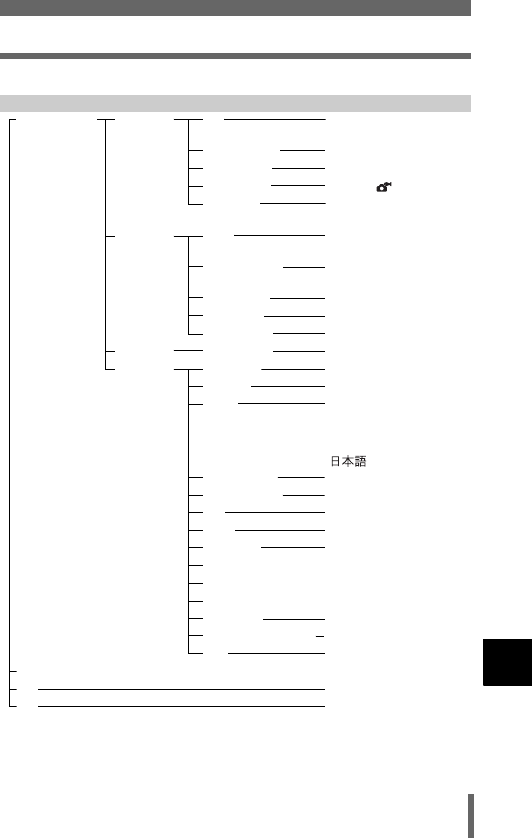
235
List of menus
11
Miscellaneous
n mode
Top menu Tab Function Setting
Ref. Page
MODE
MENU
CAMERA
ISO AUTO, 80, 100, 200,
400
P.125
DIGITAL ZOOM OFF, ON P.73
FULLTIME AF OFF, ON P.92
ACCESSORY OFF,
1
, P.119
FUNCTION OFF, BLACK &
WHITE, SEPIA
P.116
PICTURE
>
AUTO, PRESET1,
PRESET2,
V
P.133
SCENE MODES NORMAL,
I
,
L
,
m
P.137
SHARPNESS -5 to +5 P.134
CONTRAST -5 to +5 P.135
SATURATION -5 to +5 P.136
CARD
CARD SETUP YES, NO P.173
SETUP
ALL RESET OFF, ON P.162
EV STEP 1/3EV, 1/2EV P.174
W
ENGLISH, FRANCAIS,
DEUTSCH, ESPAÑOL,
ITALIANO, РУССКИЙ,
PORTUGUES,
P.36
PW ON SETUP SCREEN, SOUND P.188
PW OFF SETUP SCREEN, SOUND P.188
8
OFF, LOW, HIGH P.184
BEEP OFF, 1, 2 P.185
FILE NAME RESET, AUTO P.191
PIXEL MAPPING P.192
s
P.181
X
P.38
VIDEO OUT NTSC, PAL P.194
DUAL CONTROL PANEL
OFF, ON P.179
USB PC, PRINT P.197
R (movies)
P.118
K
SHQ, HQ, SQ P.120
WB
AUTO, PRESET 1,
PRESET 2,
CUSTOM,
V
P.128
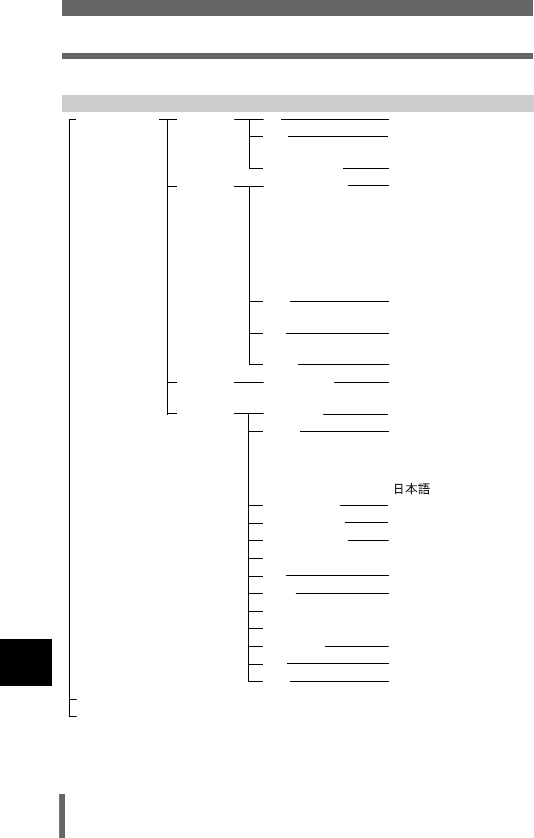
Miscellaneous
236
List of menus
11
q mode (still pictures)
Top menu Tab Function Setting
Ref. Page
MODE MENU PLAY R
START P.153
u
OFF, ON,
DIRECT
P.176
FRAME ASSIST OFF, ON P.183
EDIT
RAW DATA EDIT
K
,
WB,
>
, SCENE
MODES,
SHARPNESS,
CONTRAST,
SATURATION,
FUNCTION,
TRIMMING
P.157
Q
640 × 480, 320 × 240,
CANCEL
P.155
P
NEW FILE,
CANCEL
P.155
COPY ALL, SELECT P.158
CARD
CARD SETUP
S
ALL ERASE,
I
FORMAT
P.161,
173
SETUP
ALL RESET OFF, ON P.162
W
ENGLISH, FRANCAIS,
DEUTSCH, ESPAÑOL,
ITALIANO, РУССКИЙ,
PORTUGUES,
P.36
PW ON SETUP SCREEN, SOUND P.188
PW OFF SETUP SCREEN, SOUND P.188
SCREEN SETUP PW ON, PW OFF P.189
VOLUME P.187
8
OFF, LOW, HIGH P.184
BEEP OFF, 1, 2 P.185
s
P.181
X
P.38
VIDEO OUT NTSC, PAL P.194
G
4, 9, 16 P.144
USB PC, PRINT P.197
q
P.145
INFO
P.175
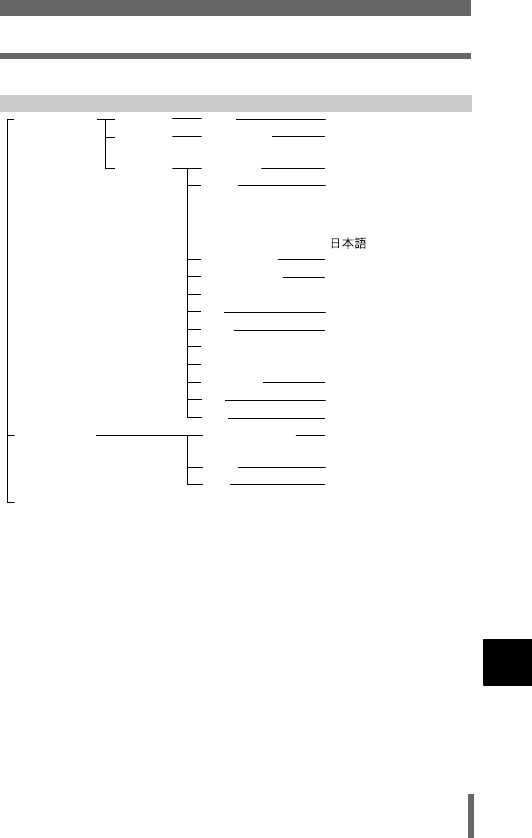
237
List of menus
11
Miscellaneous
q mode (movies)
Top menu Tab Function Setting
Ref. Page
MODE MENU EDIT
COPY ALL, SELECT P.158
CARD
CARD SETUP
S
ALL ERASE,
I
FORMAT
P.161,
173
SETUP
ALL RESET OFF, ON P.162
W
ENGLISH, FRANCAIS,
DEUTSCH, ESPAÑOL,
ITALIANO, РУССКИЙ,
PORTUGUES,
P.36
PW ON SETUP SCREEN, SOUND P.188
PW OFF SETUP SCREEN, SOUND P.188
VOLUME P.187
8
OFF, LOW, HIGH P.184
BEEP OFF, 1, 2 P.185
s
P.181
X
P.38
VIDEO OUT NTSC, PAL P.194
G
4, 9, 16 P.144
USB PC, PRINT P.197
MOVIE PLAY
MOVIE PLAYBACK PLAYBACK, FRAME
BY FRAME, EXIT
P.146
INDEX
OK, RESET, CANCEL
P.148
EDIT
OK, RESET, CANCEL
P.150
INFO
P.175
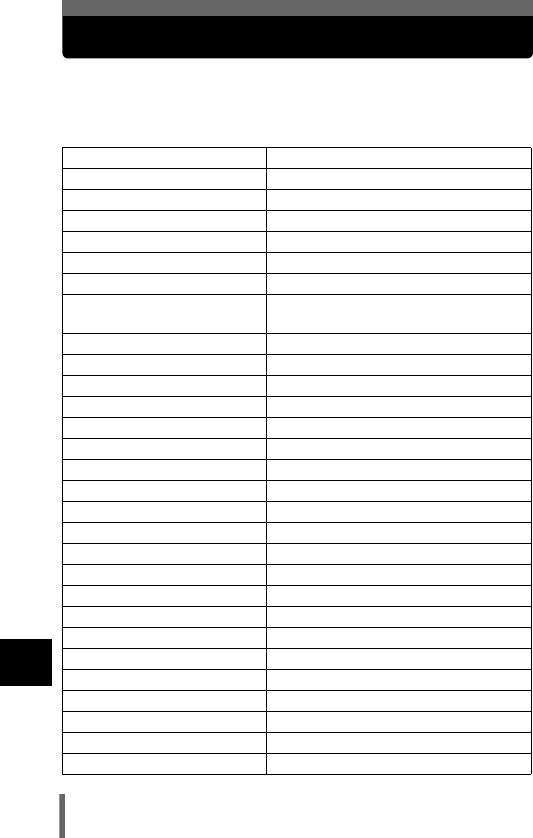
Miscellaneous
238
11
List of factory default settings
The menu functions are set to the following default settings at the time of
purchase.
Shooting mode
FNo F2.8
Program shift Reset
SHUTTER 1/1000 sec.
Zoom WIDE
LCD ON
CARD xD
F0.0
FLASH Auto
(S M: #SLOW, n: Flash off)
w0.0
METERING ESP
AF/&/MF AF
AF target mark Center
Target mark Center
Histogram target mark Center
ZOFF
DRIVE o
7±1.0, × 3
ISO AUTO (A S M: 80)
MY MODE MY MODE 1
QFLASH IN+Q
SLAVE 1
#SLOW #SLOW1
NOISE REDUCTION OFF (m: fixed on ON)
DIGITAL ZOOM OFF
FULLTIME AF OFF
AF MODE iESP
ACCESSORY OFF
ROFF
R (movie) ON
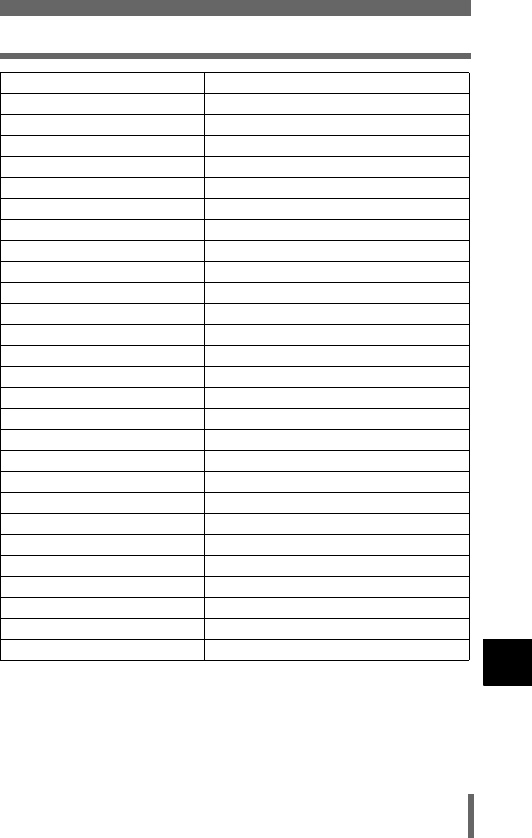
239
List of factory default settings
11
Miscellaneous
PANORAMA OFF
2 IN 1 OFF
FUNCTION OFF
uOFF
8OFF
9REAL OFF
KHQ (2592 × 1944, n: 320 × 240)
TIFF 2592 × 1944
SHQ 2592 × 1944
HQ 2592 × 1944
SQ1 1600 × 1200 NORMAL
SQ2 640 × 480 NORMAL
WB AUTO
>No compensation
CUSTOM WB Not registered
SCENE MODES NORMAL
SHARPNESS ±0
CONTRAST ±0
SATURATION ±0
EV STEP 1/3EV
REC VIEW ON
SHUTTER SOUND 1-LOW
FILE NAME RESET
m/ft m
SHORT CUT A: DRIVE, B: K, C: WB
CUSTOM BUTTON DRIVE
DUAL CONTROL PANEL OFF
AF ILLUMINATOR ON
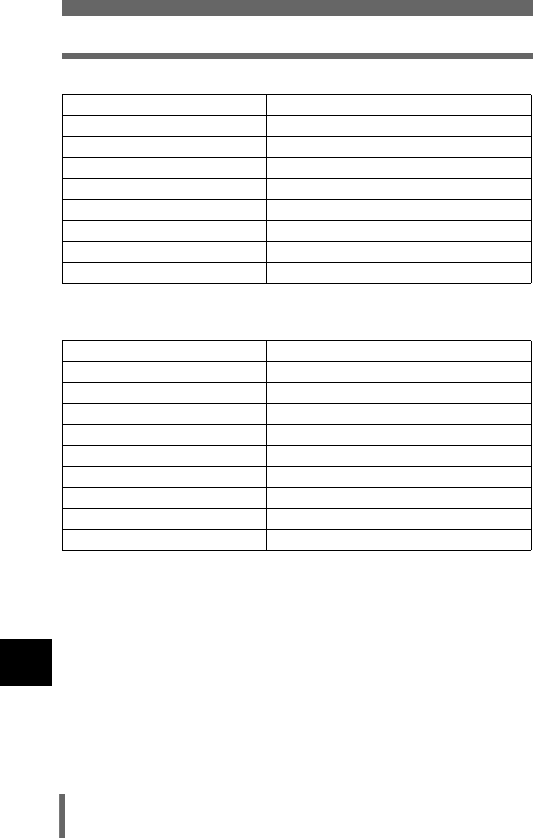
Miscellaneous
240
List of factory default settings
11
Playback mode
Others
* Setting differ according to the region where the camera is sold.
INFO OFF
FRAME ASSIST OFF
0OFF
y0°
<OFF
ROFF
COPY ALL
VOLUME 3
G9
ALL RESET ON
WENGLISH
PW ON SETUP 1
PW OFF SETUP 1
8LOW
BEEP 1-LOW
sNORMAL
XY-M-D 2003/01/01 00:00
VIDEO OUT *
USB PC
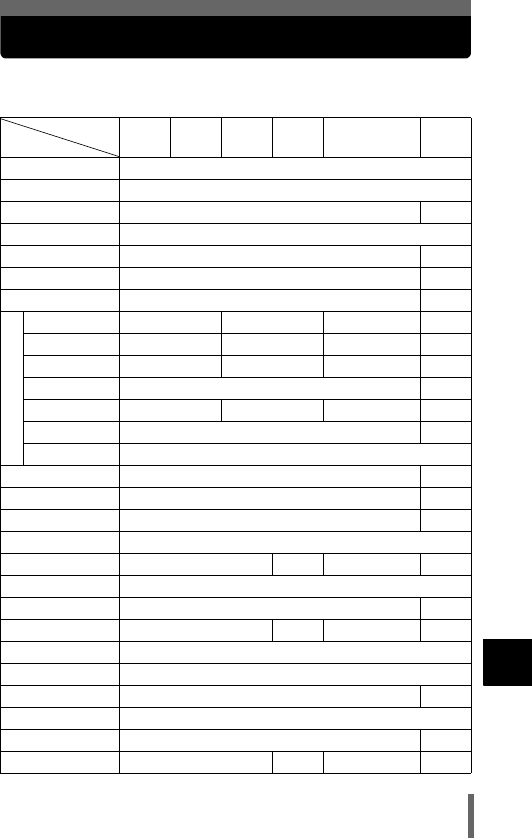
241
11
Miscellaneous
List of items by shooting mode
In r mode, available functions vary depending on the modes set in the MY
MODE SETUP menu.
Mode PASM m l
k j in
Function
Zoom 9
DIGITAL ZOOM 9
AF MODE 9—
FULLTIME AF 9
AF target mark 9—
AF ILLUMINATOR 9—
Manual focus 9—
Flash
AUTO 9—9—
! 9—9—
#9—9—
#SLOW1 9—
HSLOW1 9—9—
#SLOW2 9—
$9
w9—
#SLOW 9—
Q9—
59
MULTI59—9—
49
Metering target
9—
AE LOCK 9—9—
&9
%9
%MF 9—
Y9
i, j, k9*1 —
79—9*1 —
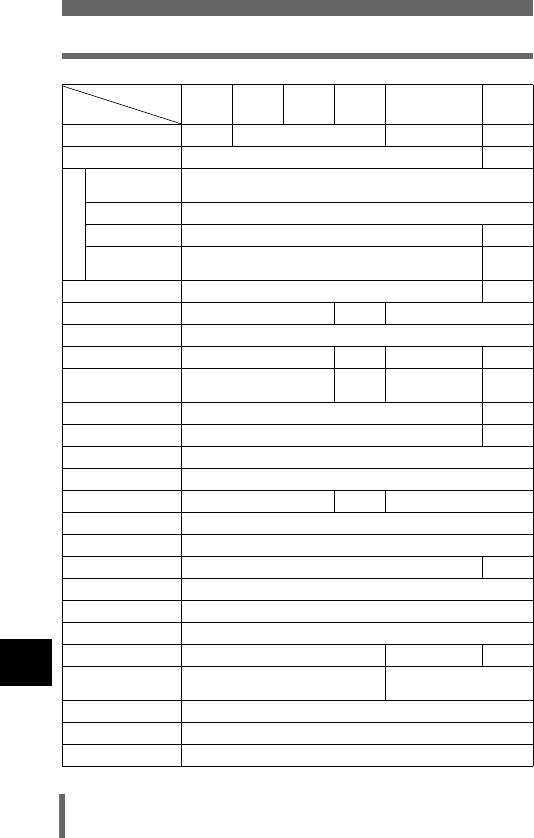
Miscellaneous
242
List of items by shooting mode
11
PANORAMA 9—9—
2 IN 1 9—
BLACK &
WHITE 9
SEPIA 9
WHITE BOARD 9—
BLACK
BOARD 9—
89—
9
REAL
—9—
ACCESSORY 9
u9—9—
Histogram
target mark 9—9—
R9—
R (movie) —9
K9
ISO 9
F9—9
WB 9
>9
CUSTOM WB
9—
SHARPNESS 9
CONTRAST 9
SATURATION 9
SCENE MODES 9—9
NOISE
REDUCTION 9—
ALL RESET 9*2
EV STEP 9
W9
Mode PASM m l
k j in
Function
FUNCTION
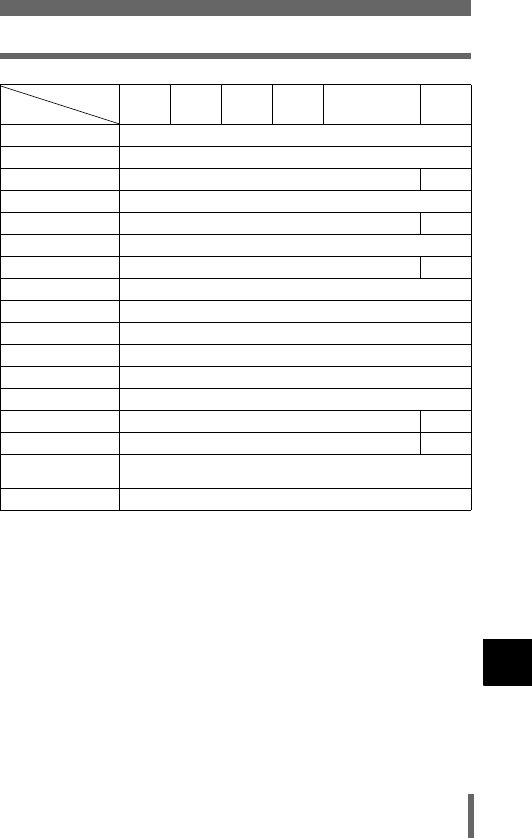
243
List of items by shooting mode
11
Miscellaneous
9: Available — : Not available
*1 Cannot be selected in m mode
*2 Cannot be selected in r mode.
PW ON SETUP 9
PW OFF SETUP 9
REC VIEW 9—
89
SHUTTER SOUND 9—
BEEP 9
MY MODE 9—
FILE NAME 9
PIXEL MAPPING 9
s9
X9
m/ft 9
VIDEO OUT 9
SHORT CUT 9—
CUSTOM BUTTON
9—
DUAL CONTROL
PANEL 9
USB 9
Mode PASM m l
k j in
Function
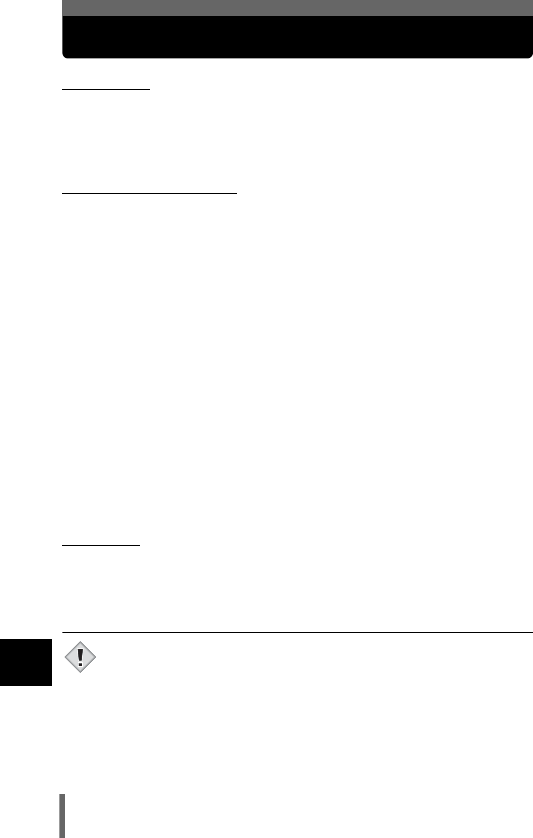
Miscellaneous
244
11
Camera maintenance
(After use
Turn off the power, close the monitor with it facing inside, and fit the lens cap
on the lens.
If you do not intend to use the camera for a long period, remove the battery.
(Cleaning the camera
1Turn off the camera.(g P.34)
2Remove the battery (g P.26). (If you are using an AC
adapter, unplug the AC adapter from the camera first
before removing the plug from the AC outlet.)
3Exterior:
→Wipe gently with a soft cloth. If the camera is very dirty, soak the cloth
in mild soapy water and wring well. Wipe the camera with the damp
cloth and then dry it with a dry cloth. If you have used the camera at
the beach, use a cloth soaked in clean water and well wrung.
Monitor and viewfinder:
→Wipe gently with a soft cloth.
Lens
→Blow dust off the lens with a commercially available blower, then
wipe gently with a lens cleaner.
Card
→Wipe gently with a soft, dry cloth.
(Storage
• When storing the camera for extended periods, remove the battery, and
keep in a cool, dry place that is ventilated well.
• Periodically, replace the battery, and test camera functions.
• Do not use strong solvents such as benzene or alcohol, or
chemically treated cloth.
• Cleaning should be done only after the battery has been removed
or the AC adapter has been disconnected.
• Mold may form on the lens surface if the lens is left dirty.
• Avoid leaving the camera in places where chemical products are
handled since this may result in corrosion.
Note
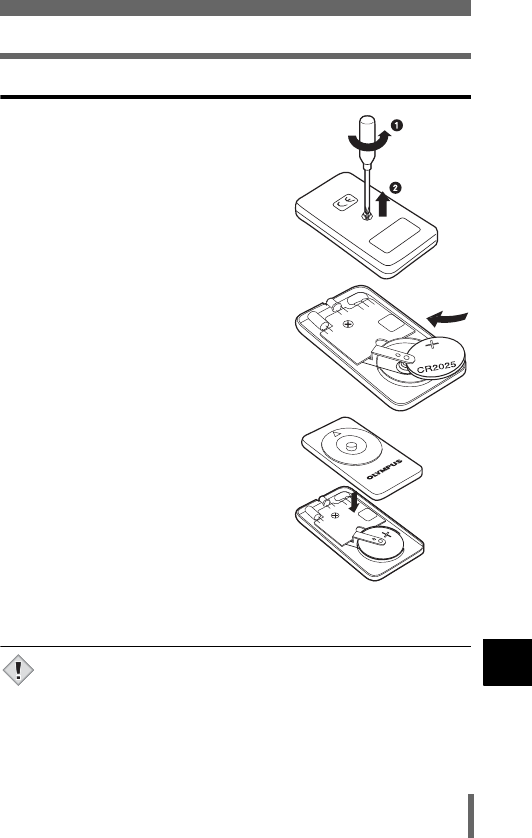
245
Camera maintenance
11
Miscellaneous
How to replace the battery (CR2025) of the remote control device
1Turn the screw on the bottom of
the remote control device
counterclockwise to loosen.
2Turn the remote control device
over, and remove the cover. With
the battery facing up, remove the
old battery and insert a new
battery (CR2025) as shown.
3Replace the cover, turn the
remote control device over, and
turn the screw on the bottom
clockwise to tighten.
• Do not apply excessive force to the remote control device.
• Never heat the remote control device or dispose of it in fire.
• The working temperature range for the remote control can be used
is -10°C to 40°C (14°F to 104°F).
REMOTE CONTROL
RC-300C
Note
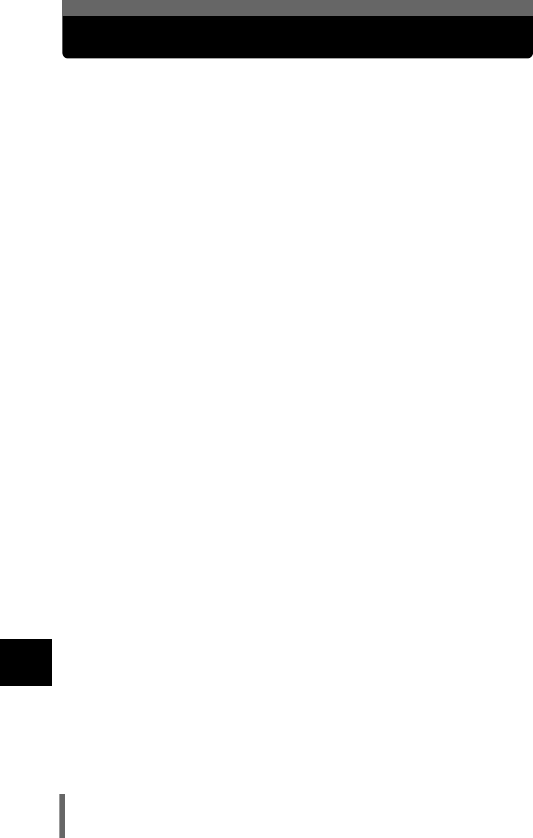
Miscellaneous
246
11
Specifications
Product type : Digital camera (for shooting and displaying)
Recording system
Still pictures
Applicable
standards
:
:
Digital recording, TIFF (non-compression), JPEG
(in accordance with Design rule for Camera File
system (DCF)), RAW data
Exif 2.2, Digital Print Order Format (DPOF),
PRINT Image Matching II, PictBridge
Sound with still
pictures
: Wave format
Movie : QuickTime Motion JPEG support
Memory : xD-Picture Card (16 – 512MB), CompactFlash,
Microdrive*
*340 MB Microdrive cannot be used.
Recording image
resolution
: 3264 × 2448 pixels (ENLARGE SIZE SHQ, HQ)
2592 × 1944 pixels (RAW, TIFF, SHQ, HQ)
2592 × 1728 pixels (3:2 TIFF, SHQ, HQ)
2288 × 1712 pixels (TIFF, SQ1)
2048 × 1536 pixels (TIFF, SQ1)
1600 × 1200 pixels (TIFF, SQ1)
1280 × 960 pixels (TIFF, SQ2)
1024 × 768 pixels (TIFF, SQ2)
640 × 480 pixels (TIFF, SQ2)
No. of storable pictures
When a 32 MB card
used (without
sound)
: Approx. 4 frames (RAW: 2592 × 1944)
Approx. 2 frames (TIFF: 2592 × 1944)
Approx. 8 frames (SHQ: 2592 × 1944)
Approx. 25 frames (HQ: 2592 × 1944)
Approx. 64 frames (SQ1: 1600 × 1200 NORMAL)
Approx. 331 frames (SQ2: 640 × 480 NORMAL)
No. of effective
pixels
: 5,100,000 pixels
Image pickup
device
: 1/1.8" CCD solid-state image pickup, 5,260,000
pixels (gross)
Lens : Olympus lens 5.7 mm to 22.9 mm, f2.8 to f4.8,
8 elements in 7 groups
(equivalent to 27 mm to 110 mm lens on 35 mm
camera)
Filter : Olympus filter
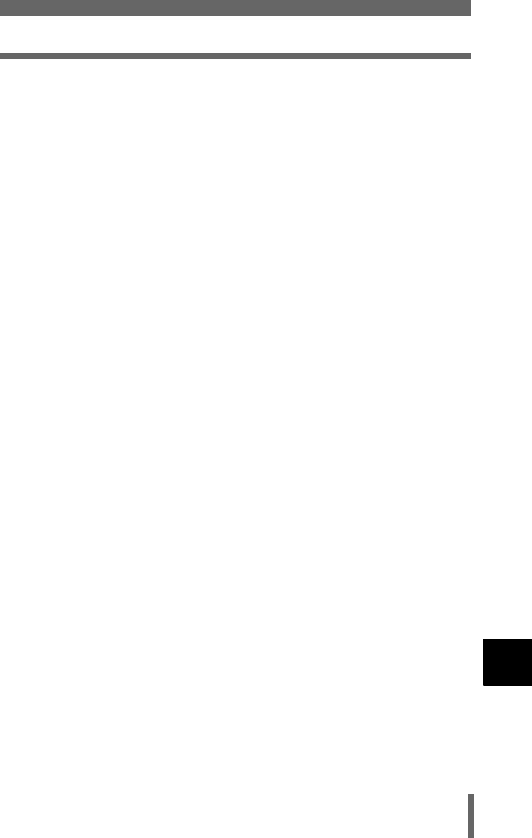
247
Specifications
11
Miscellaneous
Photometric system : Digital ESP metering, spot metering system,
center-weighted metering system
Aperture : f2.8 to f8.0
Shutter speed : 15 to 1/2000 sec. (f8.0: max 1/4000 sec.) (bulb
mode: max. 120 sec.)
Shooting range : 0.8 m (2.6 ft.) to ) (normal)
0.2 m to 0.8 m (0.7 ft. to 2.6 ft.) (macro mode)
Viewfinder : Optical real image viewfinder
Monitor : 1.8" TFT color LCD display, 130,000 pixels
Autofocus : Dual autofocus
Contrast detection system, Phase-difference
detection system
Outer connector : DC-IN jack, USB connector (mini-B), A/V OUT
jack
Automatic calendar
system
: 2000 up to 2099
Operating environment
Temperature : 0°C to 40°C (32°F to 104°F) (operation)
-20°C to 60°C (-4°F to 140°F) (storage)
Humidity : 30% to 90% (operation)/10% to 90% (storage)
Power supply : Only an Olympus BLM-1 lithium-ion battery
AC adapter specitied by Olympus (optional)
Dimensions : 116 mm (W) × 87 mm (H) × 65.5 mm (D)
(4.6" × 3.4" × 2.6")
(excluding protrusions)
Weight : Approx. 430 g (0.9 lb.) (without battery and card)
SPECIFICATIONS ARE SUBJECT TO CHANGE WITHOUT ANY NOTICE
OR OBLIGATION ON THE PART OF THE MANUFACTURER.
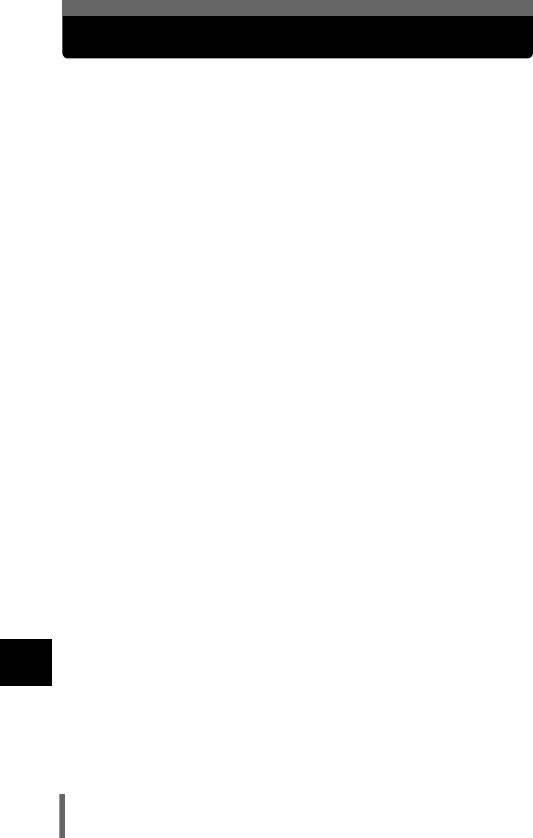
Miscellaneous
248
11
Glossary of terms
A (Aperture Priority) Mode
You set the aperture yourself and the camera automatically varies the
shutter speed so that the picture is taken with the best exposure.
AE (Automatic Exposure)
The camera’s built-in exposure meter automatically sets the exposure. The 3
AE modes available on this camera are P mode, in which the camera selects
both the aperture and shutter speed, A mode, in which the user selects the
aperture and the camera sets the shutter speed, and S mode, in which the
user selects the shutter speed and the camera sets the aperture. In M mode,
the user selects both the aperture and the shutter speed.
Aperture
The adjustable lens opening which controls the amount of light that enters the
camera. The larger the aperture, the shorter the depth of field and the fuzzier the
background. The smaller the aperture, the greater the depth of field and the
sharper the background. Larger aperture values indicate smaller apertures, and
smaller aperture values indicate larger apertures.
Backlight
A light source to illuminate the monitor from behind the screen.
CCD (Charge-Coupled Device)
This converts light passing through the lens into electrical signals. On this
camera, light is picked up and converted into RGB signals to build a single
image.
Contrast Detection Method
This is used to measure the distance to the subject. The camera determines
if the image is focused by the level of contrast in the subject.
Conventional Photograph
This refers to recording images using silver halide (the method for recording
images in conventional, non-digital photography). This system is in contrast to
still video and digital photography.
DCF (Design rule for Camera File system)
A standard for image files by the Japan Electronics and Information
Technology Industries Association (JEITA).
Digital ESP (Electro-Selective Pattern) Light Metering
This determines the exposure by metering and calculating the light levels in
the center and other areas of the image separately.
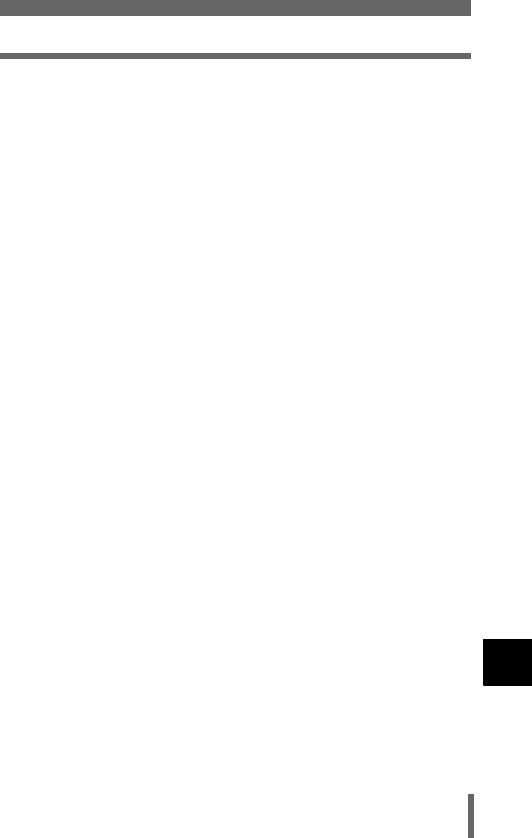
249
Glossary of terms
11
Miscellaneous
DPOF (Digital Print Order Format)
This is for saving desired print settings on digital cameras. By entering which
images to print and the number of copies of each, the user can easily have
the desired images printed by a printer or print lab that supports the DPOF
format.
Dual Auto Focus
An auto focus system that uses two different focus detection systems in
combination. This camera uses the CCD’s contrast detection system in
combination with the specified sensor’s phase difference detection system,
nullifying the shortcoming of each system.
Eclipsing (Vignetting)
This refers to when an object obscures part of the field of view so that the
whole subject is not photographed. Vignetting also refers to when the image
seen through the viewfinder does not exactly match the image shot through
the objective lens, so the photographed image includes objects not seen
through the viewfinder. In addition, vignetting can occur when an incorrect
lens hood is used, causing shadowing to appear in the corners of the image.
EV (Exposure Value)
A system for measuring exposure. EV0 is when the aperture is at F1 and the
shutter speed is 1 second. The EV then increases by 1 each time the
aperture increases by one F stop or the shutter speed increases by one
increment. EV can also be used to indicate brightness and ISO settings.
Exposure
The amount of light used to capture an image. The exposure is determined
by the time the shutter is open (shutter speed) and the amount of light that
passes through the lens (aperture).
Flash Bracket
A mount used to attach an external flash to the camera. Shadows on the
subject can be changed by detaching the flash. The flash is used in
combination with the flash cable.
ISO
A method for indicating film speed by the International Organization for
Standardization (ISO) (e.g. “ISO100”). Higher ISO values indicate greater
sensitivity to light, so images can be exposed even in low-light conditions.
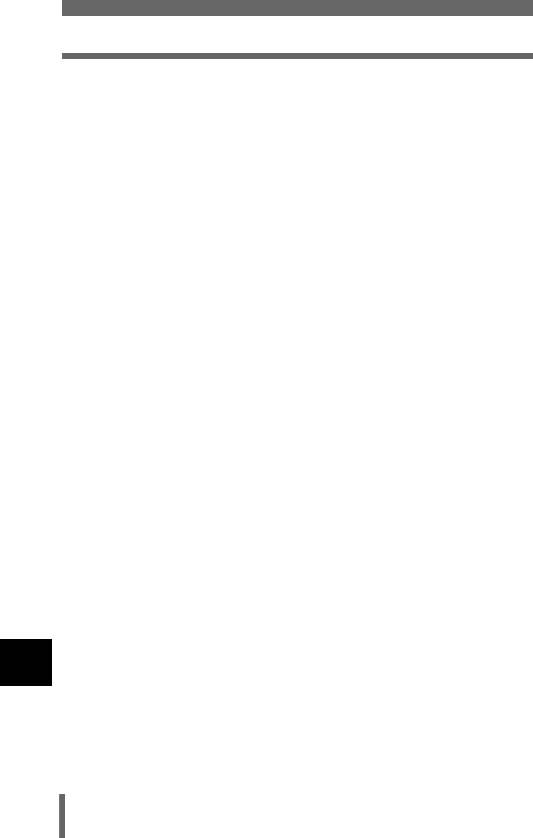
Miscellaneous
250
Glossary of terms
11
JPEG (Joint Photographic Experts Group)
A compression format for color still images. Photographs (images) shot
using this camera are recorded onto the card in JPEG format when the
Record mode is set to SHQ, HQ, SQ1 or SQ2. By downloading these
images to a personal computer, users can edit them using graphics
application software or view the images using an Internet web browser.
M (Manual) Mode
The user sets both the aperture and shutter speed.
NTSC (National Television Systems Committee) / PAL (Phase
Alternating Line)
Television formats. NTSC is mainly used in Japan, North America and
Korea. PAL is mainly used in Europe and China.
P (Program) Mode
Also called Program AE mode. The camera automatically sets the best
shutter speed and aperture for the shot.
Phase-difference Detection System
This system measures the distance to the subject. The distance is calculated
by the difference in the image of the subject captured by a pair of sensors.
Pixels
A pixel is the smallest unit (dot) used to make up an image. Clear large-sized
printed images require millions of pixels.
Resolution
The size of an image expressed by the number of pixels that make up the
image. For instance, a picture taken in 640 x 480 resolution is the same size
as the screen when the monitor setting is 640 x 480. However, if the monitor
setting is 1024 x 768, the picture only takes up part of the screen.
S (Shutter Priority) Mode
Also called Shutter Priority AE mode. The user selects the shutter speed and
the camera automatically varies the aperture so that the picture is taken with
the best exposure.
Slave Flash
A wireless flash that is not connected to the camera by a synchronization
cord. It flashes in phase with the flash on the camera and can be used for
lighting techniques, such as changing the way shadows are cast on a
subject.
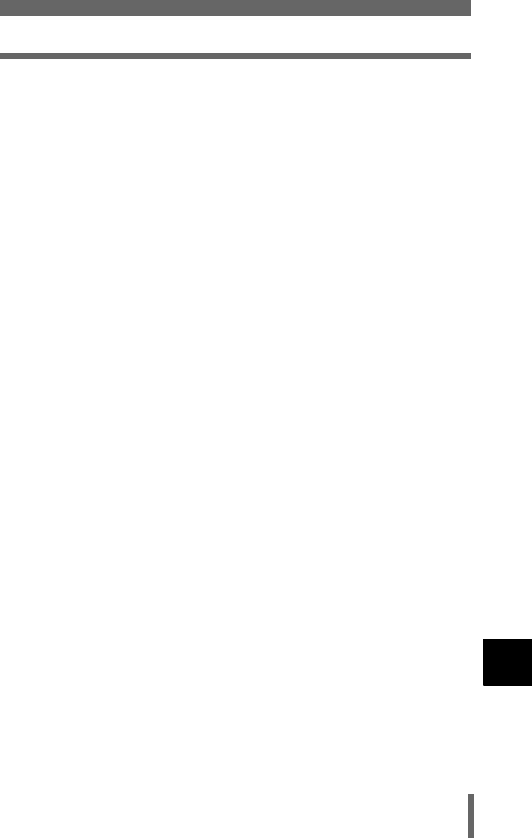
251
Glossary of terms
11
Miscellaneous
Sleep Mode
A mode designed to save battery life. The camera automatically enters the
sleep mode if you do not operate it for a certain time. To get out of the sleep
mode, use any button on the camera (shutter button, arrow pad, etc.).
Synchro Terminals
Terminals on an external flash unit for connecting it to the camera.
TIFF (Tagged Image File Format)
An uncompressed format used for saving highly detailed black and white or
color image data. TIFF image files can be handled by software programs for
scanners and graphics applications.
TFT (Thin-Film Transistor) Color Monitor
A transistor color monitor constructed using thin-film technology.
TTL (Through-The-Lens) System
To help adjust exposure, a light receptor built into the camera directly
measures the light passing through the lens.
TTL-AUTO
For use with an external flash. Light emitted by the flash is measured by the
light receptor in the camera as it passes through the lens. A signal is then
sent to adjust the external flash intensity.
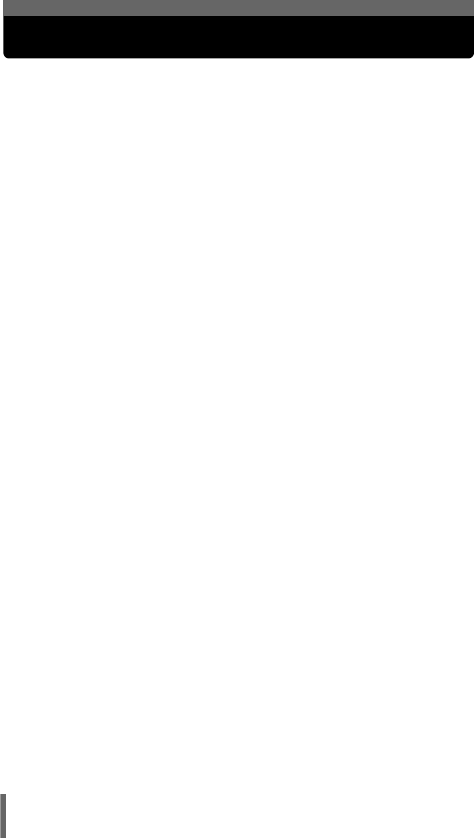
252
Index
1st curtain #SLOW1 . . . . . . . . . 77
1st curtain with red-eye reduction
HSLOW1 . . . . . . . . 78
2 IN 1 2 IN 1 . . . . . . . . . . . . . . . 113
2nd curtain #SLOW2 . . . . . . . . . 78
3:2 . . . . . . . . . . . . . . . . . . . . . . . 121
A
AC adapter . . . . . . . . . . . . . . . . . 26
ACCESSORY . . . . . . . . . . . . . . 119
AE lock B . . . . . . . . . . . . . . . 101
AE memory C . . . . . . . . . . . . 102
AEL button [. . . . . . . . . . . . 101
AF illuminator . . . . . . . . . . . . . . . 94
AF MODE . . . . . . . . . . . . . . . . . . 91
AF sensor . . . . . . . . . . . . . . . . . . 12
AF sequential shooting
k . . . 108
AF target mark. . . . . . . . . 63, 66, 93
AF/Macro/MF button AF/&/MF
. . . . . . . . 91, 95, 103, 104
ALL RESET . . . . . . . . . . . . . . . . 162
All-frame erase R . . . . . . . . . . 161
All-frame reservation U. . . . . . 200
Aperture priority
shooting A . . . . . . . 60, 86
Aperture value . . . . . . . . . . . . . . . 86
Arrow pad . . . . . . . . . . . . . . 48, 139
Auto bracketing 7 . . . . . . . . 109
Auto white balance . . . . . . . . . . 129
Auto-flash . . . . . . . . . . . . . . . . . . 76
AV cable . . . . . . . . . . . . . . . . . . 152
A/V OUT jack. . . . . . . . . . . . . . . 152
B
Battery . . . . . . . . . . . . . . . . . . . . . 25
Battery check. . . . . . . . . . . . . . . . 21
Battery compartment cover . . . . . 25
Battery compartment lock . . . . . . 25
Beep sound 8. . . . . . . . . . . . . 184
BKT. . . . . . . . . . . . . . . . . . . . . . .109
BLACK & WHITE . . . . . . . . . . . .116
BLACK BOARD . . . . . . . . . . . . .116
Bulb shots . . . . . . . . . . . . . . . . . . .89
C
Card . . . . . . . . . . . . . . . . . . . . . . .28
Card access lamp. . . . . . . . . . . . .64
Card button CF/xD . . . . . . . . . . . .31
Card cover . . . . . . . . . . . . . . . . . .29
CARD SETUP. . . . . . . . . . .161, 173
Center-weighted metering 2 . . .97
Charger. . . . . . . . . . . . . . . . . . . . .24
Close-up playback U. . . . . . . . .142
Cloudy day 3. . . . . . . . . . . . . .129
CompactFlash. . . . . . . . . . . . . . . .28
Compression. . . . . . . . . . . . . . . .120
Connector cover . . . . . . . . . . . . . .12
CONTRAST J. . . . . . . . . . . . . .135
Control dial . . . . . . . . . . . . . . . . . .42
Control panel . . . . . . . . . . . . . . . .15
Conversion lens 1. . . . . . . . . . .119
COPY . . . . . . . . . . . . . . . . . . . . .158
Creating an index . . . . . . . . . . . .148
CUSTOM BUTTON . . . . . . . . . .165
Custom button z. . . . . . . . . . . .164
CUSTOM WB . . . . . . . . . . . . . . .130
Custom white balance . . . . . . . .130
D
Date and time X . . . . . . . . . . . .38
DC-IN jack . . . . . . . . . . . . . . . . . .26
Digital ESP metering. . . . . . . . . . .97
DIGITAL ZOOM . . . . . . . . . . . . . .73
Diopter adjustment dial . . . . . . . . .40
Direct buttons . . . . . . . . . . . . . . . .42
Direct printing . . . . . . . . . . . . . . .209
DPOF . . . . . . . . . . . . . . . . . . . . .198
DRIVE. . . . . . . . . . . . . . . . . . . . .108
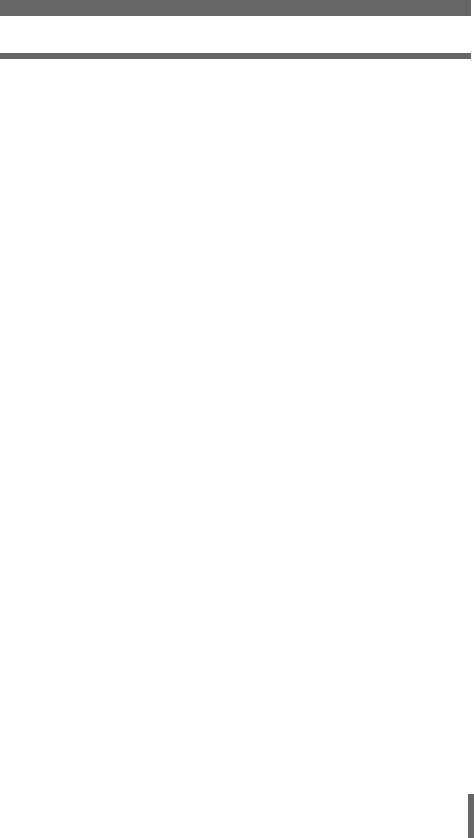
253
Index
DUAL CONTROL PANEL . . . . . 179
E
Editing a movie . . . . . . . . . . . . . 150
ENLARGE SIZE . . . . . . . . . . . . 121
Erasing pictures S . . . . . . . . . . 160
Evening sunlight 4 . . . . . . . . . 129
Exposure compensation . . . . . . 126
Exposure compensation
button F. . . . . . . . . . . 126
Exposure differential . . . . . . . . . . 88
Exposure steps . . . . . . . . . . . . . 174
F
FILE NAME . . . . . . . . . . . . . . . . 191
File No. . . . . . . . . . . . . . . . . . . . 191
Fill-in flash #. . . . . . . . . . . . . . . . 76
Flash . . . . . . . . . . . . . . . . . . . . . . 74
FLASH Q . . . . . . . . . . . . . . . . . 82
Flash intensity control . . . . . . . . . 80
Flash intensity control
button w . . . . . . . . . . . 45
Flash mode . . . . . . . . . . . . . . . . . 74
Flash mode button # . . . . . . . . . 74
Flash off $. . . . . . . . . . . . . . . . . 77
Flash standby . . . . . . . . . . . . . . . 75
Fluoescent lamp > . . . . . . . . . 129
Focus Lock . . . . . . . . . . . . . . . . . 68
FORMAT I. . . . . . . . . . . . . . . . 173
FRAME ASSIST display . . . . . . 183
FRAME ASSIST shooting 8. . 114
FULLTIME AF . . . . . . . . . . . . . . . 92
Fully. . . . . . . . . . . . . . . . . . . . . . . 64
FUNCTION . . . . . . . . . . . . . . . . 116
G
Green lamp . . . . . . . . . . . . . . . . . 63
H
Halfway. . . . . . . . . . . . . . . . . . . . .63
HIGH. . . . . . . . . . . . . . . . . . . . . .120
High speed sequential shooting
i. . . . . . . . . . . . . .108
Histogram display u. . . . . . . . .176
Histogram target mark . . . . . . . .178
Hot shoe . . . . . . . . . . . . . . . . . . . .81
HQ . . . . . . . . . . . . . . . . . . . . . . .120
I
iESP . . . . . . . . . . . . . . . . . . . . . . .91
Index display G. . . . . . . . . . . . .143
Information display INFO . . . . . .175
ISO sensitivity . . . . . . . . . . . . . . .125
L
Landscape + Portrait
shooting k . . . . . . . . . .62
Landscape shooting l . . . . . . . .62
language W. . . . . . . . . . . . . . .36
Lens . . . . . . . . . . . . . . . . . . . . . . .12
Lens cap . . . . . . . . . . . . . . . . .23, 33
Lens cap string . . . . . . . . . . . . . . .23
Lithium ion battery . . . . . . . . . . . .24
M
Macro mode shooting & . . . . . .103
Manual focus MF . . . . . . . . . . . . .95
Manual shooting M. . . . . . . . .61, 88
Measurement unit
m/ft (meters/feet) . . . . .193
Memory gauge . . . . . . . . . . . . . . .21
Metering . . . . . . . . . . . . . . . . . . . .97
Metering button 4 . . . . . . . . . . .97
Metering target mark. . . . . . . . . . .98
Microdrive . . . . . . . . . . . . . . . .28, 31
Microphone. . . . . .12, 117, 118, 153
M mode real display 9. . . . . . . .89
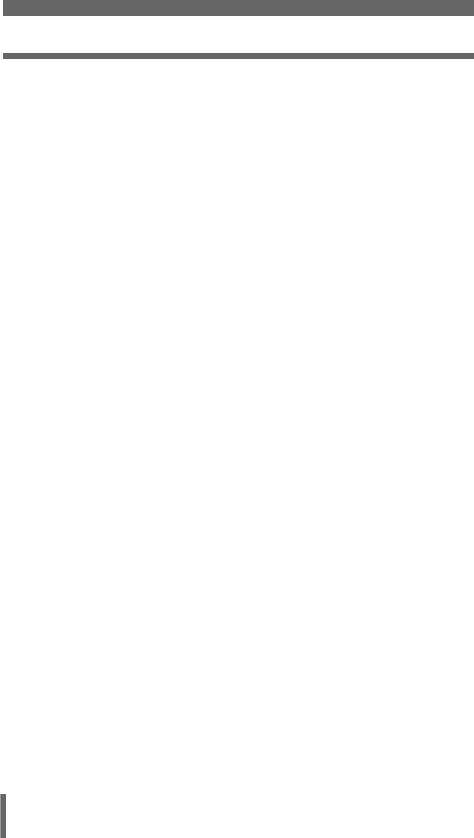
254
Index
Mode dial. . . . . . . . . . . . . . . 59, 139
MODE MENU . . . . . . . . . . . . 48, 53
Monitor . . . . . . . . . . 17, 33, 65, 139
Monitor brightness
adjustment s. . . . . . 181
Monitor button f . . . . . . . . . . . 65
MOVIE PLAY. . . . . . . . . . . . . . . 146
MOVIE PLAYBACK. . . . . . . . . . 146
Movies n . . . . . . . . . . . 61, 70, 146
Multi-metering MULTI3 . . . . . . 99
My Mode r. . . . . . . . . . . . . 61, 90
MY MODE SETUP r . . . . . . . 170
N
Night Scene shooting m. . . . . . . 61
NOISE REDUCTION O . . . . . 137
NORMAL . . . . . . . . . . . . . . . . . . 120
NTSC. . . . . . . . . . . . . . . . . 194, 250
Number of remaining pictures . . 122
O
OK/Menu button e. . . . . . . . . . . 48
One-touch white
balance V . . . . 128, 131
Operation sound BEEP . . . . . . . 185
Orange lamp . . . . . . . . . . . . . 63, 74
P
PAL . . . . . . . . . . . . . . . . . . 194, 250
PANORAMA . . . . . . . . . . . . . . . 111
PictBridge . . . . . . . . . . . . . . . . . 209
Picture rotation . . . . . . . . . . . . . 141
PIXEL MAPPING. . . . . . . . . . . . 192
Pixels. . . . . . . . . . . . . . . . . . . . . 250
Playback mode . . . . . . . 34, 59, 139
Playback on a TV . . . . . . . . . . . 152
Portrait shooting i. . . . . . . . . . . 62
Power battery holder . . . . . . . . . . 27
Power switch . . . . . . . . . . . . . . . . 34
Preset white balance . . . . . . . . .129
Print button < . . . . . . . . . . . . . .200
Print setting. . . . . . . . . . . . . . . . .198
Program shift . . . . . . . . . . . . . . . .59
Program shooting P. . . . . . . . . . .59
Protect . . . . . . . . . . . . . . . . . . . .159
Protect button 0 . . . . . . . . . . .159
PW OFF . . . . . . . . . . . . . . . . . . .188
PW ON . . . . . . . . . . . . . . . . . . . .188
Q
QUICK VIEW . . . . . . . . . . . . . . .140
QUICK VIEW button . . . . . . . . . .140
R
RAW . . . . . . . . . . . . . . . . . . . . . .121
RAW editing . . . . . . . . . . . . . . . .157
REC VIEW . . . . . . . . . . . . . . . . .182
Record mode K. . . . . . . . . . . .120
Recording sound R. . .117, 118, 153
Recording sound with
movies R . . . . . . . . . . .118
Recording sound with still
pictures R. . . . . . . . . . .117
Red-eye reduction flash ! . . . .76
Remote control . . . . . . . . . . .106
Remote control receiver . . . . . . .106
RESET . . . . . . . . . . . . . . . . . . . .195
Reset button RESET . . . . . . .46, 47
Resizing Q. . . . . . . . . . . . . . . .155
Resolution. . . . . . . . . . . . . .120, 122
Rotation button y . . . . . . . . . . .141
S
SATURATION 6 . . . . . . . . . . .136
SCENE MODES . . . . . . . . . . . . .137
SCREEN SETUP . . . . . . . . . . . .189
Seconds remaining. . . . . . . .70, 123
Self-timer Y. . . . . . . . . . . . . . . .105
<
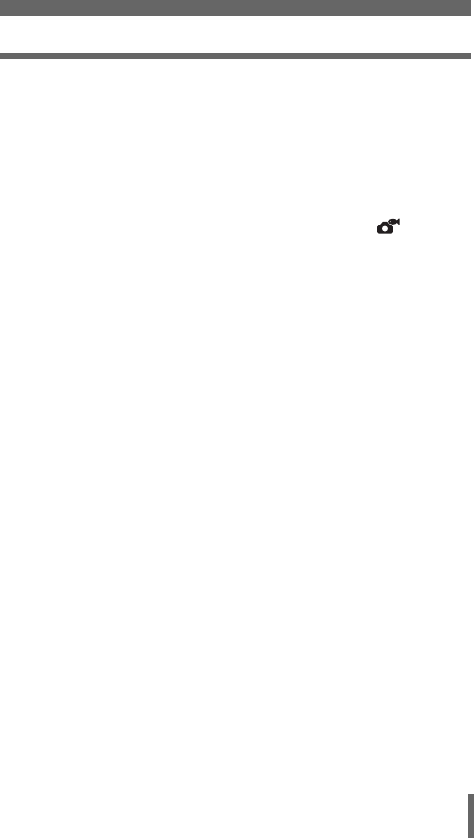
255
Index
Self-timer/Remote control
button Z . . . 105, 106
Self-timer/Remote control
lamp . . . . . . . . . . 105, 106
SEPIA . . . . . . . . . . . . . . . . . . . . 116
Sequential shooting j . . . . . . 108
Shade 2 . . . . . . . . . . . . . . . . . 129
SHARPNESS N. . . . . . . . . . . . 134
Shoe cover . . . . . . . . . . . . . . . . . 81
Shooting mode . . . . . . . . . . . . . . 59
SHORT CUT . . . . . . . . . . . . . . . 167
Shortcut menu . . . . . . . . . . . . 48, 51
SHQ. . . . . . . . . . . . . . . . . . . . . . 120
Shutter button . . . . . . . . . . . . . . . 63
Shutter priority shooting S. . . 60, 87
SHUTTER SOUND . . . . . . . . . . 186
Shutter speed . . . . . . . . . . . . . . . 87
Single-frame erase S . . . . . . . . 160
Single-frame playback. . . . . . . . 139
Single-frame reservation < . . . 202
Single-frame shooting o. . . . . 108
Slave flash. . . . . . . . . . . . . . . . . . 85
Slave flash mode. . . . . . . . . . . . . 85
Slideshow m. . . . . . . . . . . . . . 145
Slow synchronization
#SLOW . . . . . . . . . 77, 79
Speaker . . . . . . . . . . . . . . . . . . . . 12
Sports shooting j. . . . . . . . . . . 62
Spot (AF mode) . . . . . . . . . . . . . . 91
Spot metering 3 . . . . . . . . . . . . 97
SQ . . . . . . . . . . . . . . . . . . . . . . . 120
Standard <STANDARD. . . . . . 209
Startup/Shutdown screen . . . . . . 35
Strap . . . . . . . . . . . . . . . . . . . . . . 23
Strap eyelet . . . . . . . . . . . . . . . . . 23
Sunny day 5 . . . . . . . . . . . . . . 129
Super macro MF . . . . . . . . . . . . 104
Super macro shooting % . . . . . 104
T
TIFF . . . . . . . . . . . . . . . . . . . . . .120
Top menu . . . . . . . . . . . . . . . . . . .48
Trimming P. . . . . . . .155, 205, 219
Tripod socket . . . . . . . . . . . . . . . .14
Tungsten light 1 . . . . . . . . . . . .129
U
Underwater housing . . . . .119
USB . . . . . . . . . . . . . . . . . . . . . .197
USB cable. . . . . . . . . . . . . .197, 210
USB connector . . . . . . . . . . . . . .210
V
VIDEO OUT . . . . . . . . . . . . . . . .194
Viewfinder. . . . . . . . . . . . . . . .40, 63
VOLUME. . . . . . . . . . . . . . . . . . .187
W
White balance WB . . . . . . . . . . .128
White balance
adjustment > . . . . .133
WHITE BOARD . . . . . . . . . . . . .116
X
xD-Picture Card . . . . . . . . . . . . . .28
Z
Zoom lever . . . . . . . . . .72, 142, 143
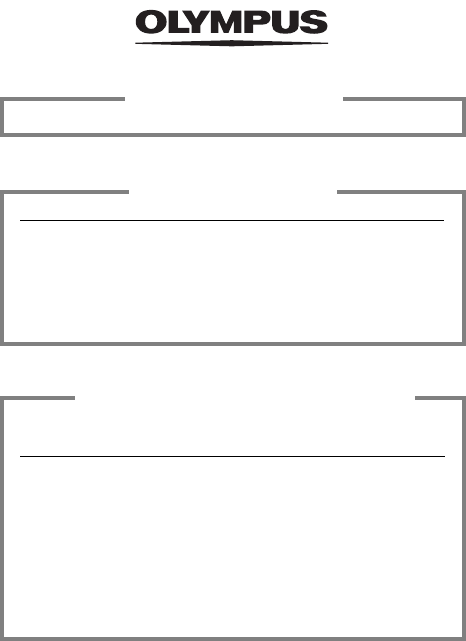
http://www.olympus.com/
2003 OLYMPUS CORPORATION
VT622801
Shinjuku Monolith, 3-1 Nishi-Shinjuku 2-chome, Shinjuku-ku, Tokyo, Japan
OLYMPUS CORPORATION
Two Corporate Center Drive, Melville, NY 11747-3157, U.S.A. Tel. 631-844-5000
Technical Support (USA)
24/7 online automated help: http://www.olympusamerica.com/support
Phone customer support: Tel. 1-888-553-4448 (Toll-free)
Our phone customer support is available from 8 am to 10 pm
(Monday to Friday) ET
E-Mail: distec@olympus.com
Olympus software updates can be obtained at: http://www.olympus.com/digital
OLYMPUS AMERICA INC.
Premises/Goods delivery: Wendenstrasse 14-18, 20097 Hamburg, Germany
Tel: +49 40-23 77 3-0 / Fax: +49 40-23 07 61
Letters: Postfach 10 49 08, 20034 Hamburg, Germany
European Technical Customer Support:
Please visit our homepage http://www.olympus-europa.com
or call our TOLL FREE NUMBER* : 00800 - 67 10 83 00
for Austria, Belgium, Denmark, Finland, France, Germany, Italy, Luxemburg,
Netherlands, Norway, Portugal, Spain, Sweden, Switzerland, United Kingdom
* Please note some (mobile) phone services/provider do not permit access or
request an additional prefix to +800 numbers.
For all not listed European Countries and in case that you can’t get connected
to the above mentioned number please make use of the following
CHARGED NUMBERS: +49 180 5 - 67 10 83 or +49 40 - 237 73 899
Our Technical Customer Support is available from 9 am to 6 pm MET (Monday to Friday)
OLYMPUS OPTICAL CO. (EUROPA) GMBH.

How to use your PC to get the
most from images taken with
your digital camera.
Thank you for purchasing an Olympus digital camera.
This manual provides instructions on how to install the USB
driver. To ensure correct installation, refer only to these
installation procedures.
DIGITAL
CAMERA
PERSONAL
COMPUTER
DIGITAL CAMERA — PC CONNECTION
OPERATION MANUAL
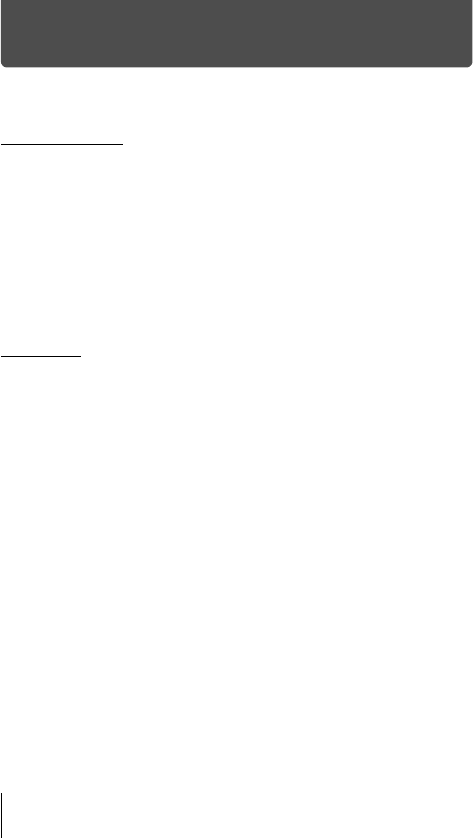
2
Introduction
This manual explains in detail how to connect your Olympus digital camera to
a computer. Read it carefully and keep it in a safe place for future reference.
About this manual
The information contained in this manual may be subject to change without
notice. For the latest information on the product, please consult your local
Olympus representative.
The information contained in this manual has been compiled by taking all
possible measures to ensure its accuracy. However, if you find any errors or
incomplete information, please contact your local Olympus representative.
It is prohibited by copyright laws to duplicate in part or in whole the information
contained in this manual, except for personal use. Reproduction without
permission of the copyright owner is prohibited.
The PC screens shown in this manual may differ slightly from the actual displays
on some PC models.
Trademarks
Microsoft and Windows are registered trademarks of Microsoft Corporation.
Macintosh is a trademark of Apple Computer Inc.
All other company and product names are registered trademarks and/or
trademarks of their respective owners.
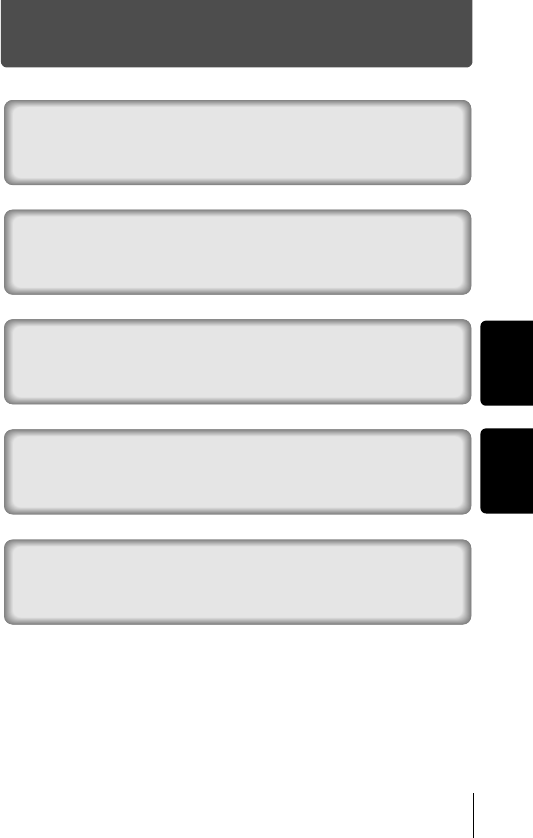
3
MacintoshWindows
INDEX
Flowchart . . . . . . . . . . . . . . . . . . . . . . . . 4
Identifying the OS . . . . . . . . . . . . . . . . . 6
Windows (98/Me/2000/XP) . . . . . . . . . . . 8
Macintosh (OS 9/X). . . . . . . . . . . . . . . . 23
Downloading image files using other OS
(For other OS users). . . . . . . . . . . . . . . 31
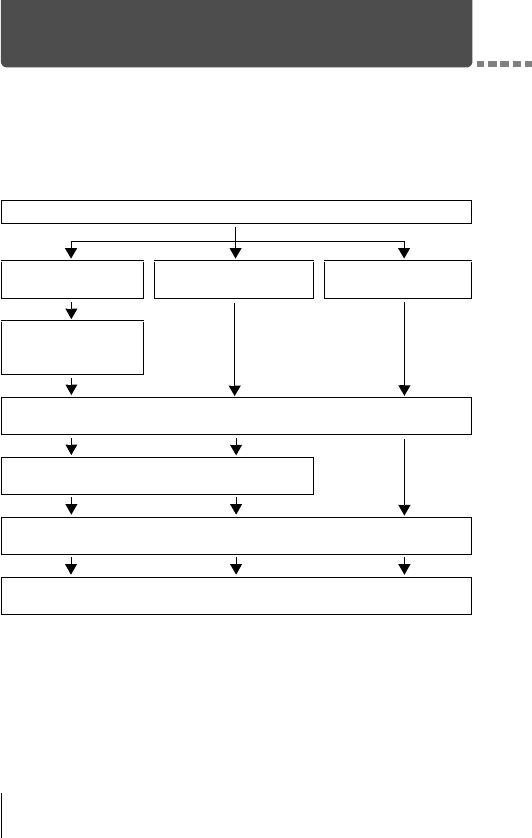
4
Flowchart
By connecting the camera to a computer with the provided USB cable,
images on a card can be transferred to the computer. Some OS’s (operating
systems) may need a special setup before connecting to the camera for the
first time. Follow the chart below.
For details, see the Olympus Corporate Site or phone customer
support.
* Even if your computer has a USB connector, data transfer may not function
correctly if you are using one of the operating systems listed below or if you have
an add-on USB connector (extension card, etc.).
Windows 95/NT 4.0
Windows 98/98 SE upgrade from Windows 95
Mac OS 8.6 or lower (except Mac OS 8.6 equipped with USB MASS Storage
Support 1.3.5 installed at the factory)
Data transfer is not guaranteed on a home-built PC system or PCs with no
factory installed OS.
Identifying the OS (p.6)
Windows 98/
98 SE (Second Edition)
Windows Me/2000/XP
MacOS 9.0 - 9.2/OS X
* For OS 8.6, see below.
Installing the USB
driver for Windows
98 (p.9)
Connecting the camera to the computer using the provided USB cable
(Windows p.11, Mac p.24)
Confirming the computer recognizes
the camera (p.14)
Downloading image files
(Windows p.17, Mac p.26)
Disconnecting the USB cable
(Windows p.20, Mac p.30)
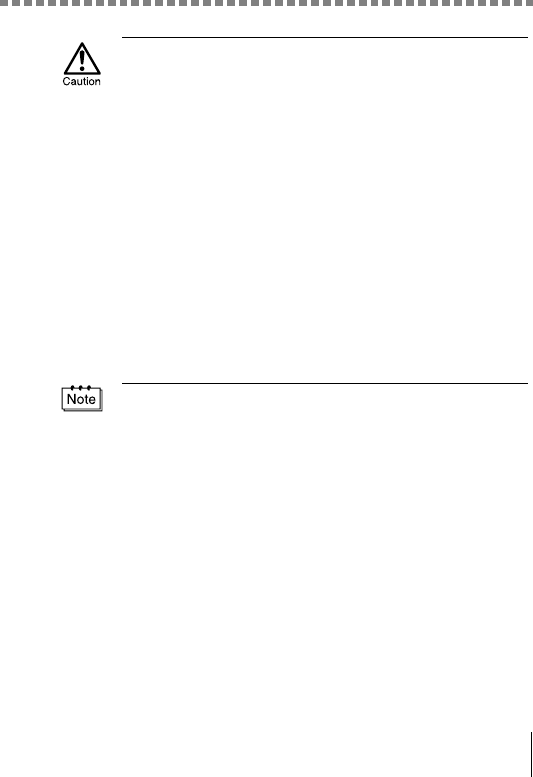
Flowchart
5
• When connecting the camera to the computer, make sure that there is
sufficient remaining battery power. When connected (transmitting) to the
computer, the camera does not enter the sleep mode nor will the camera’s
power turn off automatically. Depending on the camera model, when the
battery power runs out or the internal temperature rises, the camera may
stop operating automatically. This could cause the computer to
malfunction, and any image data (file) being transmitted may be lost. Be
careful when downloading files for a long period of time. Use the AC
adapter (optional) when downloading files.
• If you connect or disconnect the AC adapter when the camera is connected
to the computer and is running on battery power, it may result in the loss of
image data on the card or cause a malfunction in the computer. Before
connecting or disconnecting the AC adapter, disconnect the camera from
the computer and make sure that the camera is turned off.
• To avoid computer malfunctions, do not turn off the camera when the
camera is connected to a computer.
• If the camera is connected to the computer via a USB hub, operation may
not be stable if there are any compatibility problems between the computer
and the hub. In such cases, do not use the hub and connect the camera
directly to the computer.
• You can view images using: graphics applications that support the JPEG
file format (Paint Shop Pro, Photoshop, etc.); Internet browsers (Netscape
Communicator, Microsoft Internet Explorer, etc.); CAMEDIA Master
software; or other software. For details on using commercial graphics
applications, refer to their instruction manuals.
• QuickTime is needed for playing back movies. QuickTime is included on
the provided software CD.
• If you want to process images, make sure to download them to your
computer first. Depending on the software, image files may be destroyed if
the images are processed (rotated, etc.) while they are on the card.
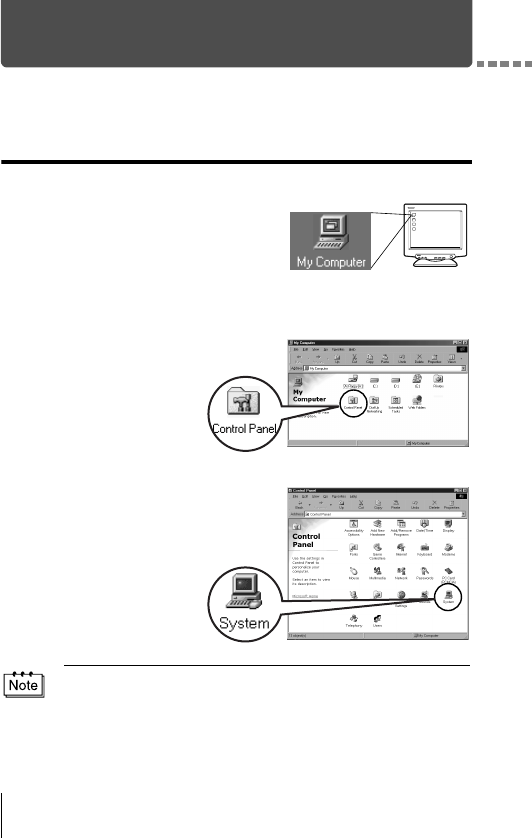
6
Identifying the OS
Identify the OS on your computer before connecting the camera. How to
identify the OS depends on the computer.
Windows
1Double-click the “My Computer”
icon on your desktop.
When the “My computer” icon is not on
your desktop, click “Control Panel”
from the “Start” menu.
2Double-click the
“Control Panel” icon.
3Double-click the
“System” icon.
The way the file icons inside the folder appear may vary depending on your
version of Windows. If you don’t see the icon you are looking for, click on
“view all Control Panel options” on the left of the window.
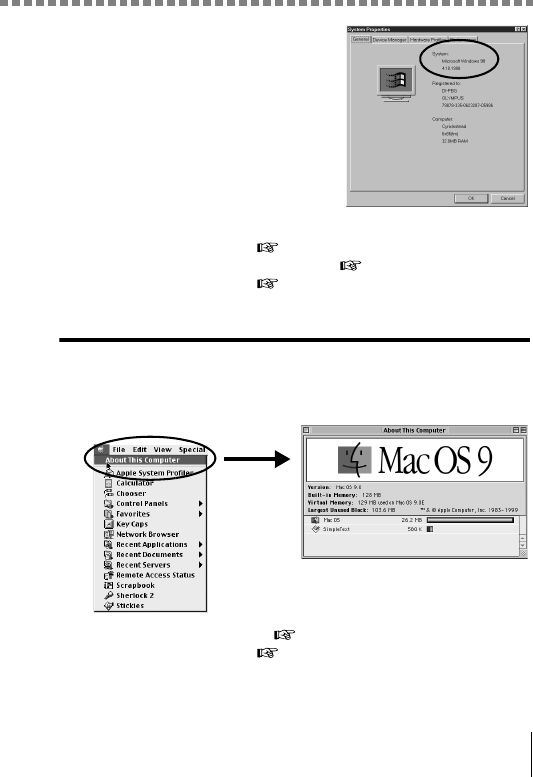
Identifying the OS
7
4A System Properties window will
appear. Note and record the
“System:” information.
Confirm that your system is Windows
98, 98 SE, Me, 2000 Professional or
Windows XP, then press “OK” to close
the window.
If your OS is Windows 98/98 SE, proceed to “Installing the USB
driver for Windows 98” ( p.9).
Users running Windows Me/2000/XP p.11
Users running other OS p.31
Mac OS (Macintosh)
Select “About This Computer” from the Apple menu on the menu bar.
A window appears with the name of the computer’s OS.
Confirm that the OS is OS 9.0-9.2 or OS X.
Users running Mac OS 9/X p.23
Users running other OS p.31
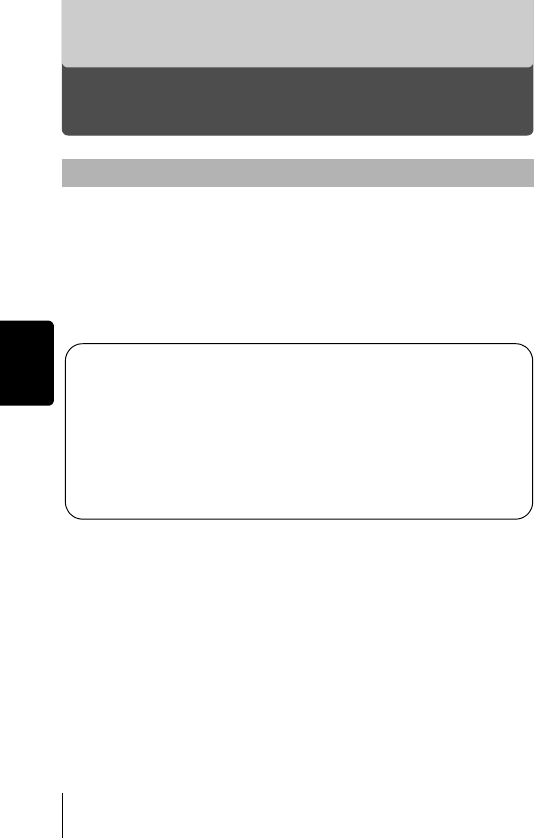
8
Windows
Windows
Using Windows 98/Me/2000/XP
Your computer is turned on and Windows is running.
If you are running any applications, quit them all.
You are recommended to power the camera using the optional AC adapter.
If the battery power runs out while the computer is accessing the card in the
camera, the camera will turn off in the middle of the operation and this could
destroy image files (data). If you are using batteries, make sure that there
is sufficient remaining battery power.
Installing the USB driver for Windows 98 (When using Windows
98/98 SE) ....................................................................................... 9
Connecting the camera to the computer ................................. 11
Confirming the computer recognizes the camera .................. 14
Confirming the USB driver is installed .................................... 15
Downloading images to your computer................................... 17
Disconnecting the camera from your computer ..................... 20
Make sure that:
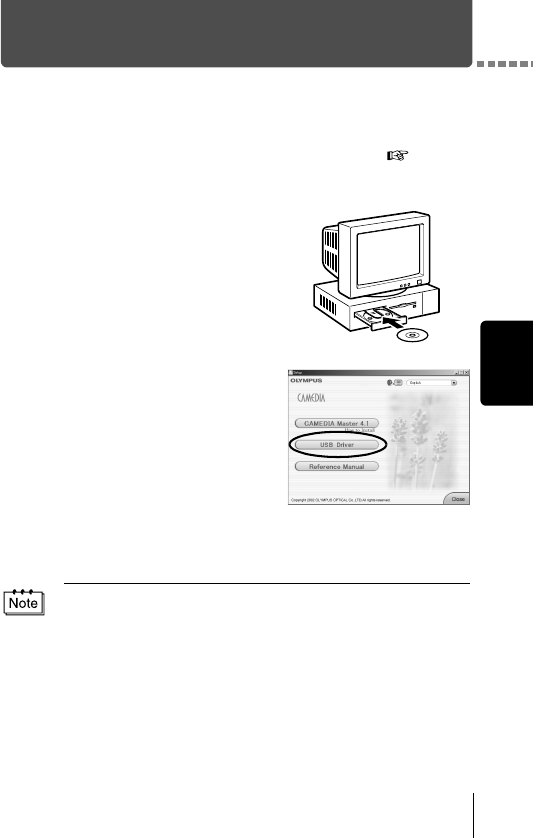
9
Windows
Installing the USB driver for Windows 98
(When using Windows 98/98 SE)
If your OS is Windows 98/98 SE, you must install the USB driver. Follow the
instructions below to install the USB driver in your computer. Once it is fully
installed, you do not need to repeat the procedure again.
If your OS is Windows Me/2000/XP, you do not need to install the USB
driver. Proceed to “Connecting the camera to the computer” ( p.11).
1Insert the provided software CD
into your CD-ROM drive.
2The Olympus Windows Installer
should automatically launch. Click
“USB Driver”.
If the USB driver is already installed in
your computer, this option will not
appear.
• This option will not appear if you are
using Windows Me/2000/XP.
If the installer is not automatically launched, select “Run..” on the
“Start” menu and then execute “(drive letter):/ Information.exe”.
The drive letter of the CD-ROM varies depending on the computer.
To identify the drive letter, double-click “My Computer” on the desktop.
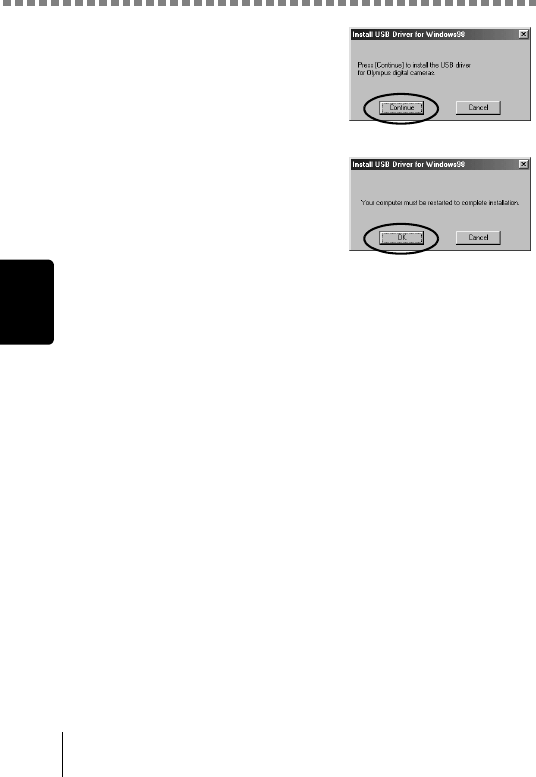
Installing the USB driver for Windows 98 (When using Windows 98/98 SE)
10
Windows
3Click “Continue”. The installation of
the USB driver will start.
4Click “OK” to restart your computer
and the installation is complete.
5When the computer has restarted, installation is complete. If the
Olympus Windows Installer screen appears, click “Close” and
remove the CD-ROM from the CD-ROM drive.
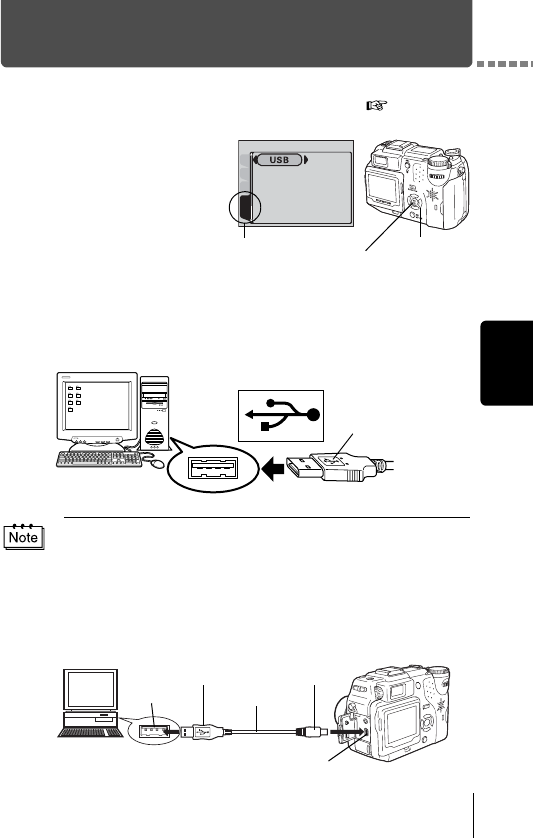
11
Windows
Connecting the camera to the computer
Users running Windows 98/98SE need to install the USB drive before
connecting the camera to your computer for the first time. ( p.9)
1Some camera models have
a “USB” setting in the
menu. Make sure that “PC”
is selected before
connecting. This is not
required if your camera
does not have this setting.
For details on how to
operate the menu, refer to your camera's reference manual.
2Insert the marked end of the provided USB cable into the USB
port on your computer as shown below.
3After making sure that the camera is turned off, connect the end
of the USB cable to the USB connector on the camera.
The location of the USB connector or multi connector varies depending
on the camera model. Refer to the camera manual for details.
The location of the USB port varies depending on the computer. For details,
refer to your computer's manual.
PLAYEDItCARD
SEtUP
[SETUP] tab
Menu button
Arrow pad
Look for this mark.
USB port
Terminal
USB port
Computer
USB connector or
multi connector
USB cable
Smaller terminalRectangular terminal
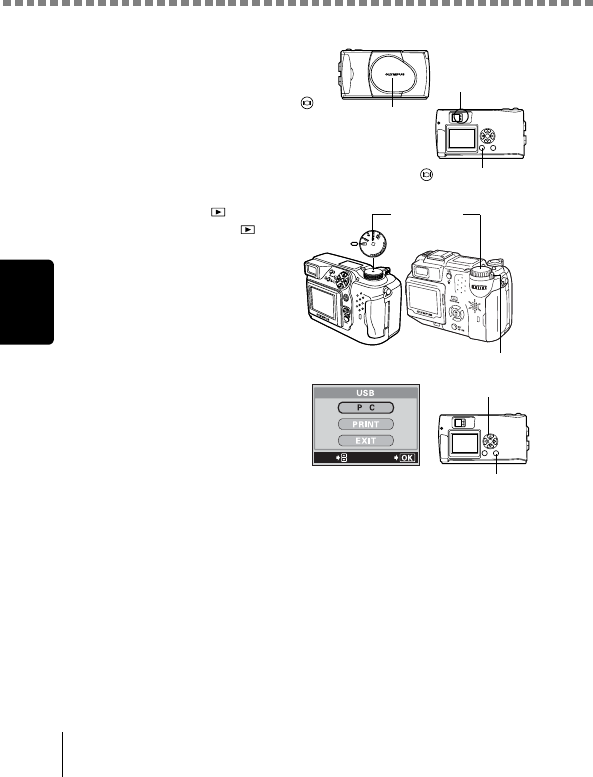
Connecting the camera to the computer
12
Windows
4Turn the camera on.
Camera with a lens barrier
The power turns on automatically,
with the exception of some models
which require you to press the
(monitor) button.
When the camera is turned on, the
lamp on the right of the viewfinder
lights up.
Camera with a mode
Set the mode dial to .
(If the camera has a power
switch as well as a mode
dial, turn the power switch to
ON.)
5Some camera models
display this screen (shown
right) on the monitor. When
this screen appears, use the
arrow pad to select “PC” and
press the OK button.
6The computer recognizes the camera as a new device.
When you connect the camera to the computer for the first time, the
computer automatically recognizes the camera. Click “OK” when the
message saying that the installation is completed appears. The
computer recognizes the camera as a “Removable Disk”.
Lens barrier
Lamp
(monitor) button
Power switch
Mode dial
GO
SELECt
Arrow pad
OK button
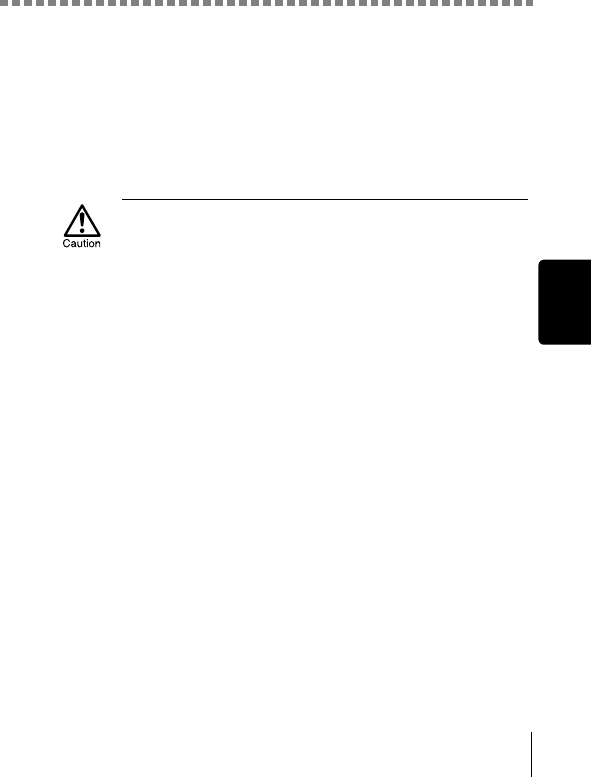
Connecting the camera to the computer
13
Windows
Windows XP
You can download image files from the camera easily.
Select “Copy pictures to folder on my computer using Microsoft
Scanner and Camera Wizard”, then follow the on-screen instructions.
You may also select “take no action” to bypass the Microsoft Scanner
and Camera Wizard. You may then use a more advanced image
viewing/editing program such as Olympus CAMEDIA Master
software. For detailed instructions on downloading, refer to the
CAMEDIA Master software user’s guide.
When the camera is connected to the computer, none of the camera buttons
are functional.
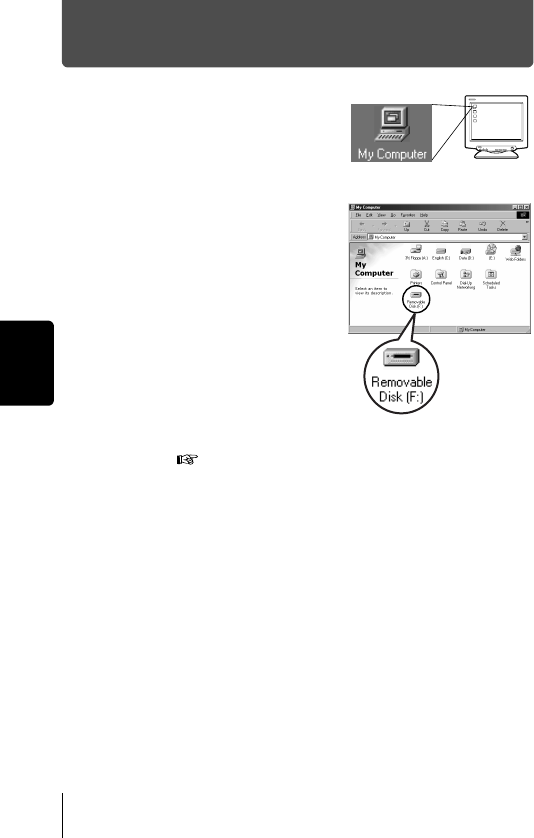
14
Windows
Confirming the computer recognizes the camera
1Double-click the “My Computer”
icon on the desktop.
For users running Windows XP, click
“My Computer” from the “Start” menu.
2Make sure the “Removable Disk”
icon appears in the window.
There may already be other
“Removable Disk” icons for other
devices, such as a removable media
drive or USB SmartMedia Reader/
Writer. In this case, the digital camera
is recognized as another “Removable
Disk”.
If you cannot find the icon, the camera
and computer are not connected
properly. Turn the camera off,
disconnect the camera from the
computer and connect again, or proceed to “Confirming the USB driver
is installed” ( p.15) to make sure that the USB driver is fully
installed.
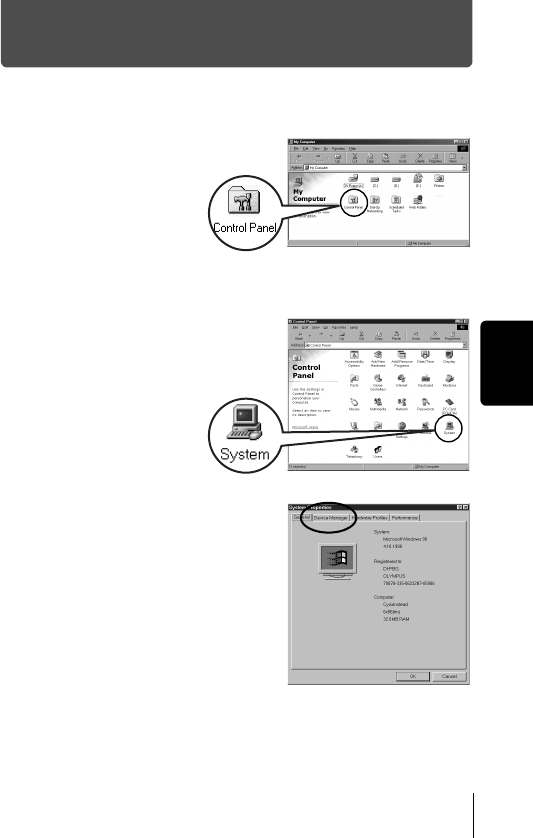
15
Windows
Confirming the USB driver is installed
If the computer does not recognize the camera as a Removable Disk, follow
the procedure below to check whether the USB driver has been fully installed.
1Open “My Computer”
and double-click the
“Control Panel” icon.
For users running
Windows XP, open
“Control Panel” from the
“Start” menu.
2Double-click the
“System” icon.
3The System window will appear.
Click the “Device Manager” tab.
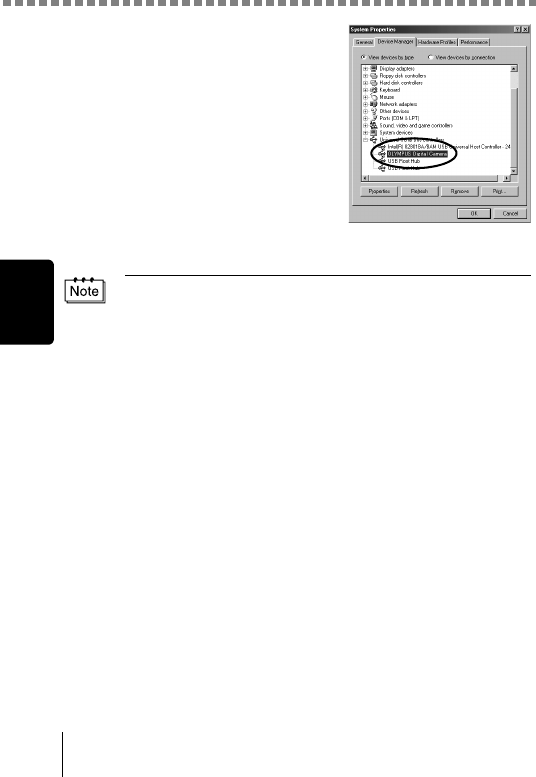
Confirming the USB driver is installed
16
Windows
4Confirm that “OLYMPUS Digital
Camera” is in the “Universal Serial
Bus Controller” category.
If you cannot find the “OLYMPUS
Digital Camera”, turn the camera off,
disconnect the camera from the
computer and start again.
Users running Windows 98/98 SE
start again from “Confirming the USB
driver is installed”, and Users running
Window Me/2000/XP start from
“Connecting the camera to the
computer”.
If the USB driver was successfully installed, you can find the following in the
“Device Manager”.
– the name of the camera you have connected listed under “Disk drives”
– “OLYMPUS Digital Camera” listed as one of the items in the “Universal
Serial Bus Controller” category
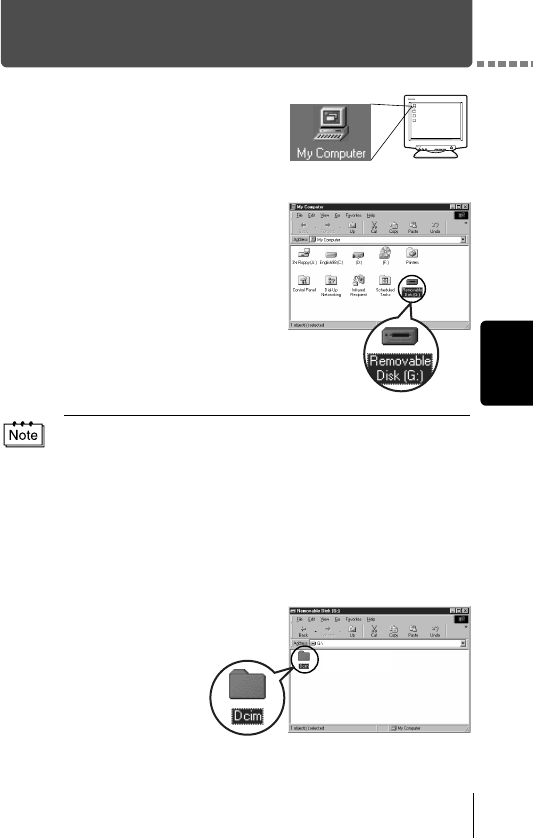
17
Windows
Downloading images to your computer
1Double-click the “My Computer”
icon on the desktop.
For users running Windows XP, click
“Control Panel” from the “Start” menu.
2Double-click the “Removable Disk”
icon.
A new “Removable Disk” icon appears
when the camera is connected to the
computer, as the digital camera is
recognized as a “Removable Disk”.
3Double-click the
“Dcim” folder.
If an error message appears when you double-click the icon, there may be a
problem with one of the following:
the camera’s power source (the AC adapter is not properly connected or
the battery power is low)
Make sure that the AC adapter is correctly connected or that the batteries
are not running low.
the card (there is no card in the camera or there is a problem with the
card)
Check that you can play back pictures stored on the card on the monitor
of your digital camera.
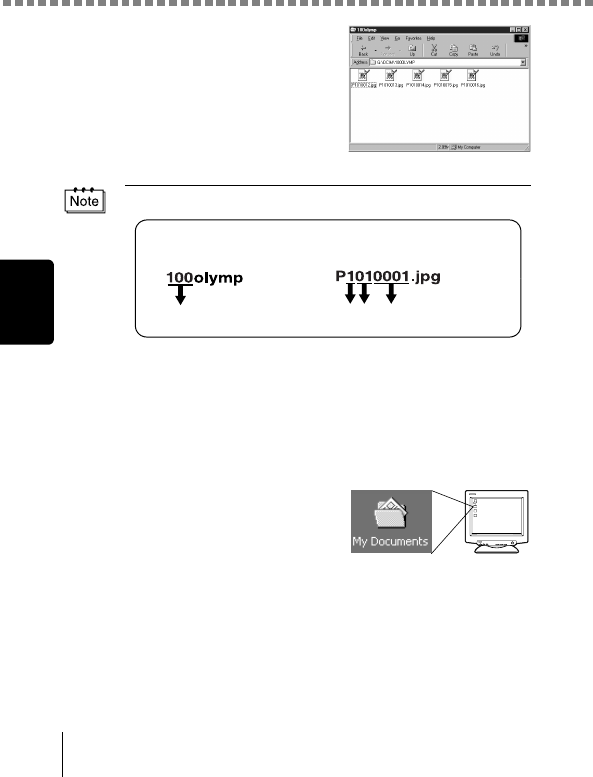
Downloading images to your computer
18
Windows
4Double-click the “100olymp” folder.
Image files (JPEG files) with files
names such as “P1010001.jpg” are
displayed.
5Double-click the “My Documents”
icon on the desktop.
If you cannot find the icon on the
desktop, select “Explorer” on the Start
menu and double-click the “My
Documents” icon.
• The camera automatically assigns folder names and file names according
to the following rules.
• Serial numbers of image files run from 0001 to 9999.
• Serial numbers of folders run from 100 to 999.
• When file number 9999 is reached, a new folder is created and assigned
the next number.
• Months January through September are expressed by the numbers 1
through 9, October by the letter A, November by B and December by C.
Folder name
(Example)
File name
(Example)
Serial number Month / Day / Serial number
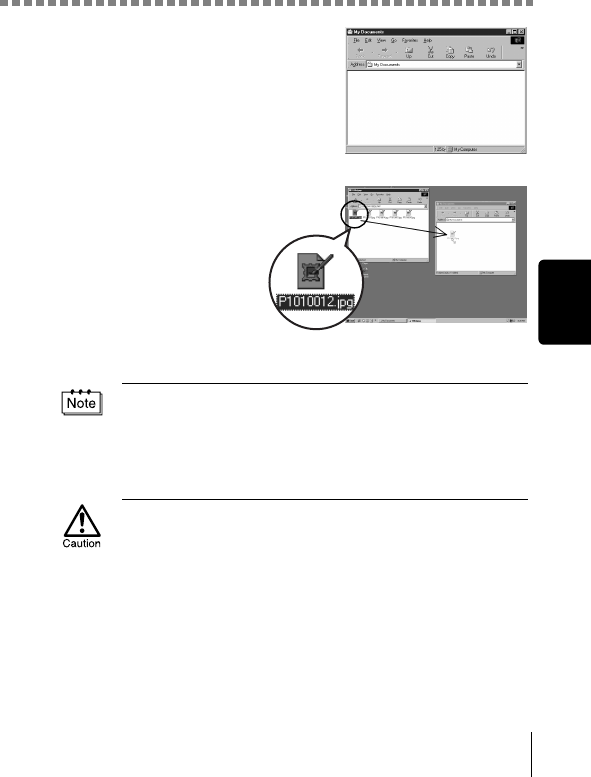
Downloading images to your computer
19
Windows
The “My Documents” window is
displayed.
6Drag & drop the image
you want to save in the
computer (in this case,
P1010012.jpg) to the
“My Documents”
window.
The image is saved in the
computer (in My
Documents folder).
• To select all files, choose Edit > Select all.
When the image file has been downloaded to the computer, you can view
images by double-clicking the image files downloaded to your computer. The
files will be opened in the default image viewer of the operating system. If you
want to view the image a different size or process it, you will need to open the
image with software that supports JPEG or TIFF images files, such as Paint
Shop Pro, Photoshop or CAMEDIA Master software.
The lamp on the right of the viewfinder or the card access lamp blinks while
the image is being copied. Never open the card cover on the camera, load or
remove the batteries, or connect or disconnect the AC adapter while the lamp
is blinking as the image files may be destroyed.
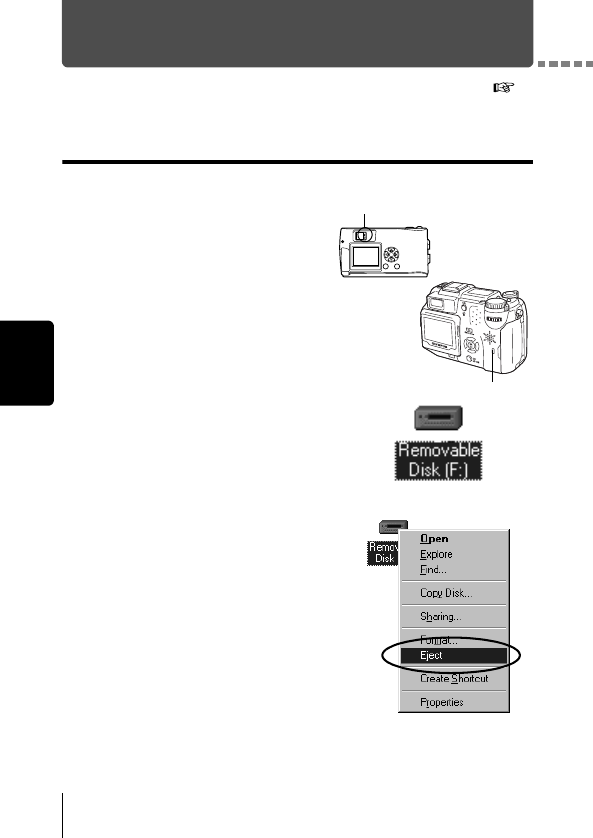
20
Windows
Disconnecting the camera from your computer
If your OS is Windows Me/2000, proceed to “Windows Me/2000/XP” (
p.21).
Windows 98
1Make sure that the lamp on the
right of the viewfinder or the card
access lamp is not blinking.
Some camera models have either a
lamp on the right of the viewfinder or
a card access lamp, and the location
varies depending on the model.
Refer to your camera’s reference
manual.
2Double-click the “My Computer”
icon and right-click the “Removable
Disk” to display the menu.
3Click “Eject” on the menu.
Lamp
Card access lamp
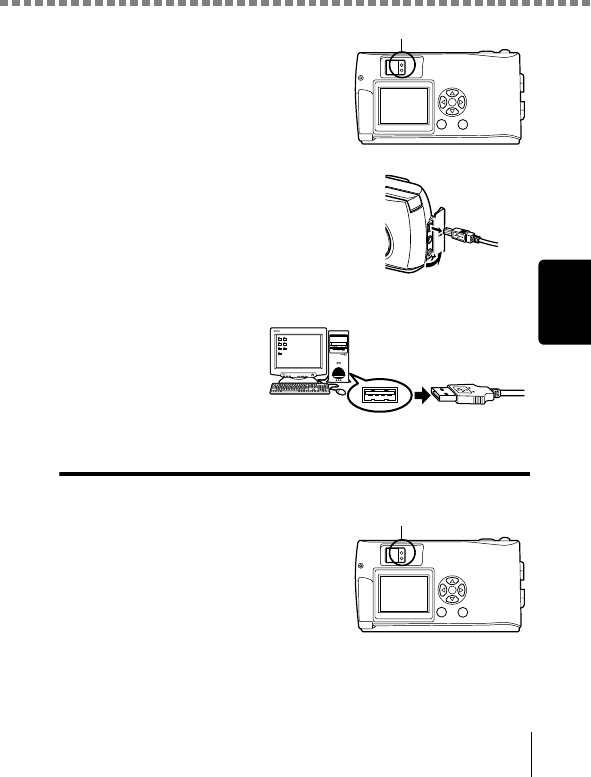
Disconnecting the camera from your computer
21
Windows
4Make sure that the lamp on the right
of the viewfinder or the card access
lamp is not blinking.
The green lamp lights on some
models. If the lamp is no flashing, then
the cable can be removed.
5Remove the USB cable from the
camera.
6Remove the USB cable from your computer.
Windows Me/2000/XP
1Make sure that the lamp on the right
of the viewfinder or the card access
lamp is not blinking.
Some camera models have either a
lamp on the right of the viewfinder or a
card access lamp, and the location
varies depending on the model. Refer
to your camera's reference manual.
Lamp
Lamp
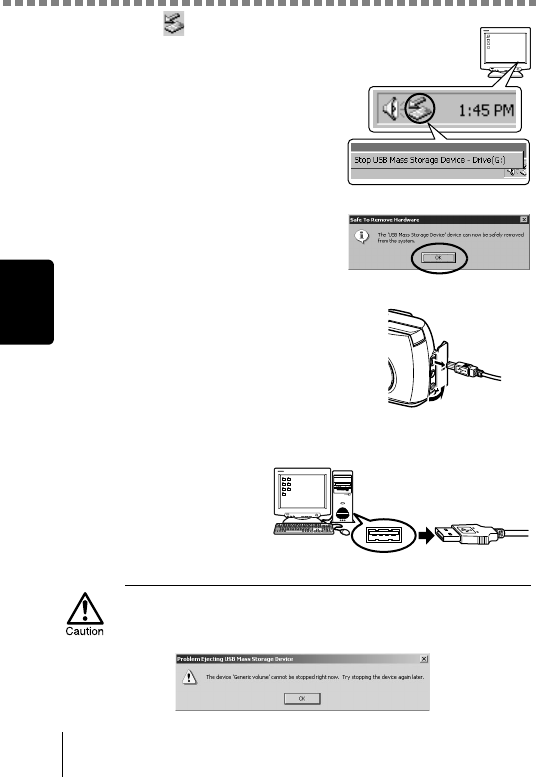
Disconnecting the camera from your computer
22
Windows
2Click the “Unplug or Eject
Hardware” icon on the task bar.
The message saying that the drive
has been stopped appears.
3Click on the message.
The “Unplug or Eject Hardware”
window appears.
4When a message appears, click
“OK”.
5Remove the USB cable from the
camera.
6Remove the USB cable from your computer.
If the window returns the following message when you click “Unplug or Eject
Hardware”, first make sure that no image data is being downloaded from the
camera, and then remove the USB cable.
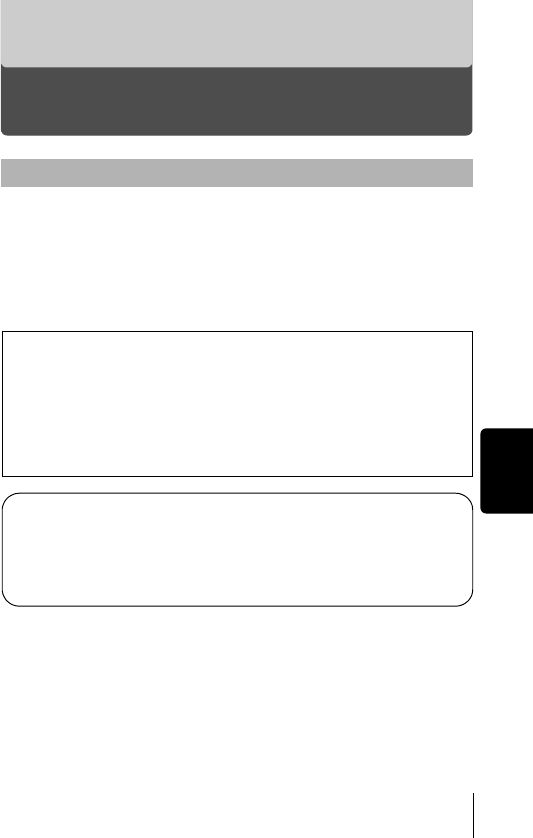
23
Macintosh
Macintosh
Using Mac OS (9/X)
Your computer is turned on and Mac OS is running.
If you are running any applications, quit them all.
You are recommended to power the camera using the optional AC adapter.
If the battery power runs out while the computer is accessing the card in the
camera, the camera will turn off in the middle of the operation and this could
destroy image files (data). If you are using batteries, make sure that there
is sufficient remaining battery power.
If you are running Mac OS X, the connection to the computer and
downloading the image data are verified. Restrictions such as the
following may occur due to the OS.
The image file properties are not displayed correctly.
Images in the camera cannot be opened without first downloading
them. etc.
For more details, visit the Olympus web site.
Connecting the camera to the computer ................................. 24
Downloading images to your computer................................... 26
Disconnecting the camera from your computer ..................... 30
Make sure that:
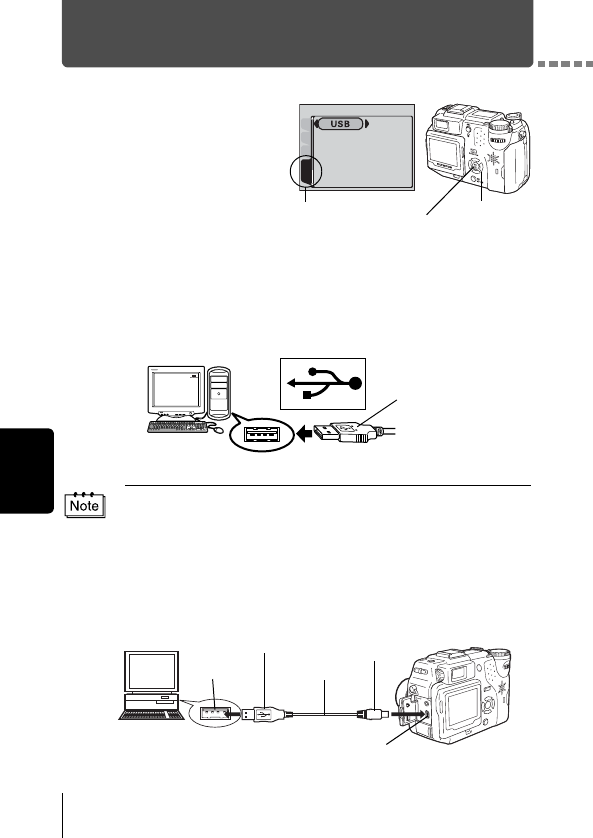
24
Macintosh
Connecting the camera to the computer
1Some camera models have
a “USB” setting in the
menu. Make sure that “PC”
is selected before
connecting. This is not
required if your camera
does not have this setting.
For details on how to
operate the menu, refer to your camera's reference manual.
2Insert the marked end of the USB cable into the USB port on your
computer as shown below.
3After making sure that the camera is turned off, connect the end
of the USB cable to the USB connector on the camera.
The location of the USB connector or multi connector varies depending
on the camera model. Refer to the camera manual for details.
The location of the USB port varies depending on the computer. For details,
refer to your computer's manual.
PLAYEDItCARD
SEtUP
[SETUP] tab
Menu button
Arrow pad
Look for this mark.
Terminal
USB port
USB port
Computer
USB connector or
multi connector
USB cable
Smaller terminal
Rectangular terminal
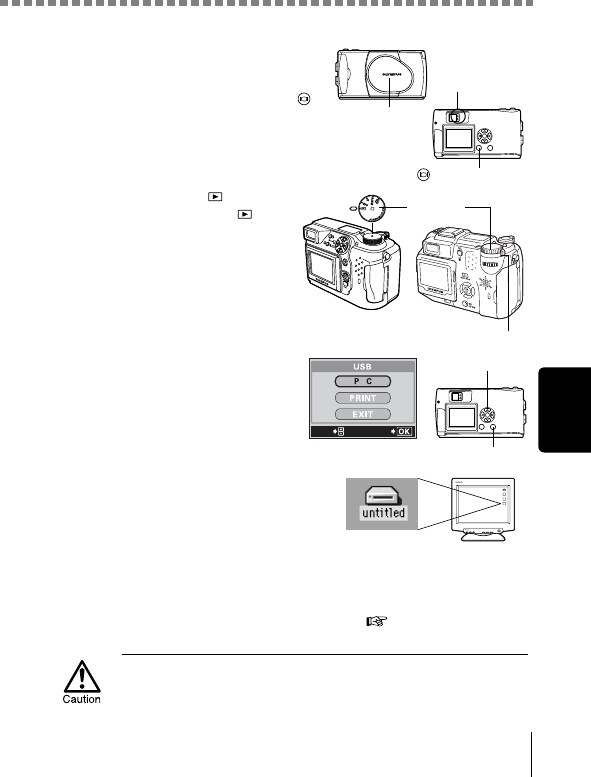
Connecting the camera to the computer
25
Macintosh
4Turn the camera on.
Camera with a lens barrier
The power turns on automatically,
with the exception of some models
which require you to press the
(monitor) button.
When the camera is turned on, the
green lamp on the right of the
viewfinder lights up.
Camera with a mode
Set the mode dial to .
(If the camera has a power
switch as well as a mode dial,
turn the power switch to ON.)
5Some camera models
display this screen (shown
right) on the monitor. When
this screen appears, use the
arrow pad to select “PC” and
press the OK button.
6The computer recognizes the
camera as a new device.
The computer recognizes the camera
automatically and an “Untitled” icon
appears on the desktop.
If you cannot find this icon, turn off the camera and connect again.
Mac OS X
When the computer has recognized the camera, the Apple Image
Capture software automatically launches. p.29
When the camera is connected to the computer, none of the camera buttons
are functional.
Lens barrier
Lamp
(monitor) button
Mode dial
Power switch
GO
SELECt
Arrow pad
OK button
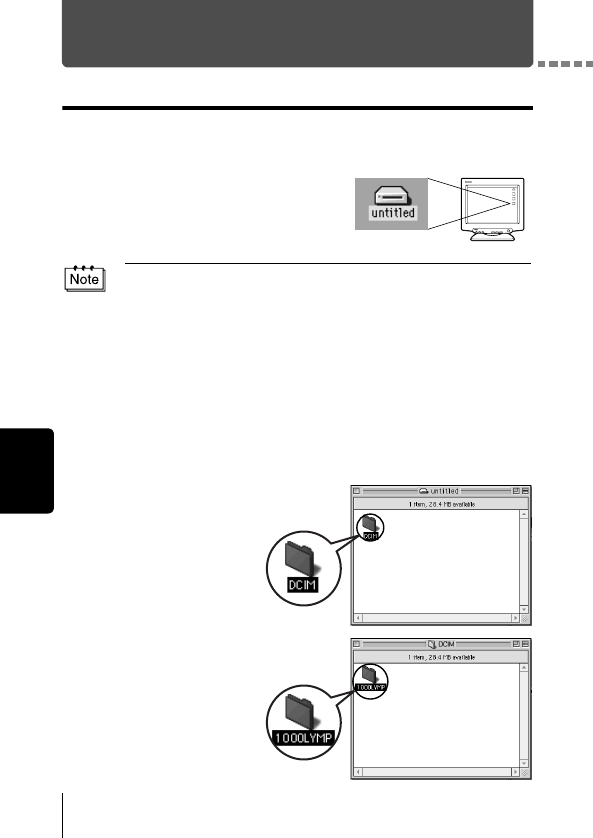
26
Macintosh
Downloading images to your computer
Mac OS 9
You can download images from the camera and save them in your computer
(in this case, in the Hard Disk).
1Double-click the “Untitled” icon
displayed on the desktop when the
camera is connected to the
computer.
2Double-click the
“Dcim” folder.
3Double-click the
“100OLYMP” folder.
If you cannot find this icon, or if an error message appears when you double-
click the icon, there may be a problem with one of the following:
the camera’s power source (the AC adapter is not properly connected or
the battery power is low)
the card (there is no card in the camera or there is a problem with the
card)
Check that you can play back pictures on the monitor of your camera.
the USB cable (the camera is not properly connected to the computer by
the USB cable).
Apple “File Exchange” extension is not enabled.
• Please refer to your Apple operating system manual for instructions on
how to enable this extension.
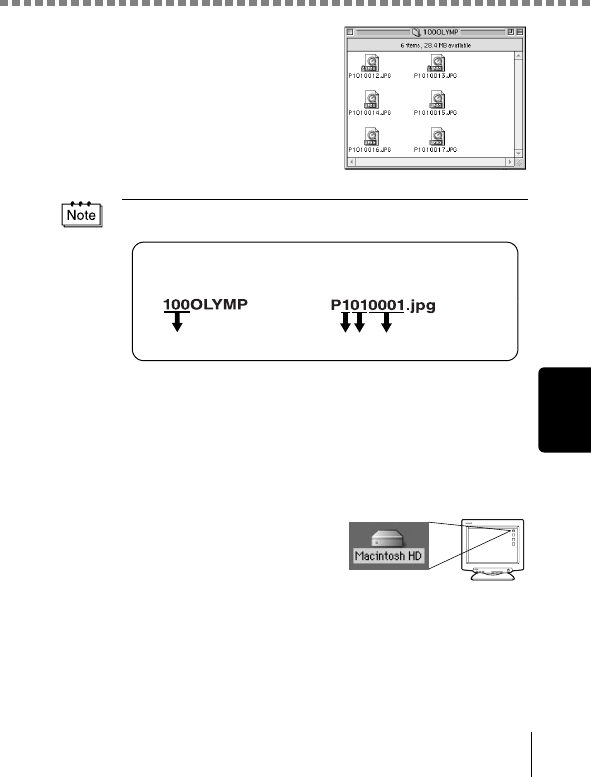
Downloading images to your computer
27
Macintosh
Image files (JPEG files) with files
names such as “P1010001.JPG” are
displayed.
4Double-click the “Macintosh HD”
icon on the desktop.
• The camera automatically assigns folder names and file names according
to the following rules.
• Serial numbers of image files run from 0001 to 9999.
• Serial numbers of folders run from 100 to 999.
• When file number 9999 is reached, a new folder is created and assigned
the next number.
• Months January through September are expressed by the numbers 1
through 9, October by the letter A, November by B and December by C.
Folder name
(Example)
File name
(Example)
Serial number Month / Day / Serial number
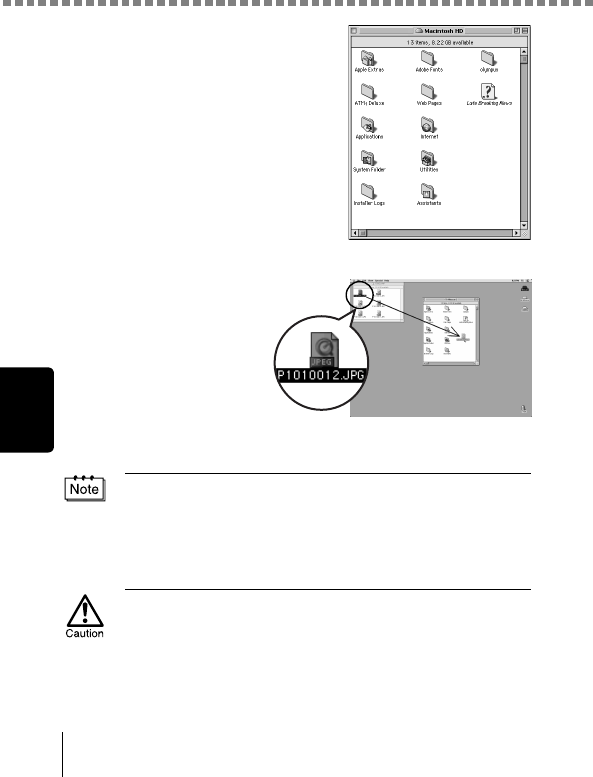
Downloading images to your computer
28
Macintosh
The “Hard Disk” window is displayed.
5Drag & drop the image
you want to save in the
computer (in this case,
P1010012.JPG) to the
“Hard Disk” window.
The image is saved in
the computer (in the
Hard disk).
• To select all images,
click Edit > Select all.
When the image file has been copied to the computer, you can view images
by double-clicking the image files in the “Hard Disk” folder. The files will be
opened in the default image viewer of the operating system. If you want to
view the image a different size or process it, you will need to open the image
with software that supports JPEG or TIFF images files, such as Paint Shop
Pro, Photoshop or CAMEDIA Master software.
The lamp on the right of the viewfinder or the card access lamp blinks while
the image is being copied. Never open the card cover on the camera, load or
remove the batteries, or connect or disconnect the AC adapter while the lamp
is blinking as the image files may be destroyed.

Downloading images to your computer
29
Macintosh
Mac OS X
Malfunctions such as the following may occur due to the OS.
• If the camera is not connected correctly, a malfunction occurs in the
computer.
• Date and time information of image files is not accurately displayed.
• If the card cover of the camera is opened while connecting to the computer,
the “untitled” icon does not disappear from the desktop. etc.
When the computer has recognized the camera, the Apple Image Capture
software dialog appears.
1From the “Download To” menu,
select a destination folder.
2To download all images, click
“Download All”.
To selectively download images,
click “Download Some” and
highlight the desired images.
The images are transferred from the camera to your computer.
If you are operating Mac OS X and you want to download images using the
same procedure as for Mac OS 9, select “File > Close” and exit the Apple
Image Capture software. At this time, the camera is indicated as “unlabeled”.
If you use the Apple Image Capture software, images downloaded to your
computer and transferred back to a card may not play back on the camera or
may have other problems.

30
Macintosh
Disconnecting the camera from your computer
1Make sure that the lamp on the
right of the viewfinder or the card
access lamp is not blinking.
2Drag the “untitled” icon on the
desktop to “Trash”.
3Make sure that the lamp on the right
of the viewfinder or the card access
lamp is not blinking.
The green lamp lights on some
models. If the lamp is no flashing, then
the cable can be removed.
4Remove the USB cable from the
camera.
5Remove the USB cable from your
computer.
Lamp
Card access lamp
Lamp
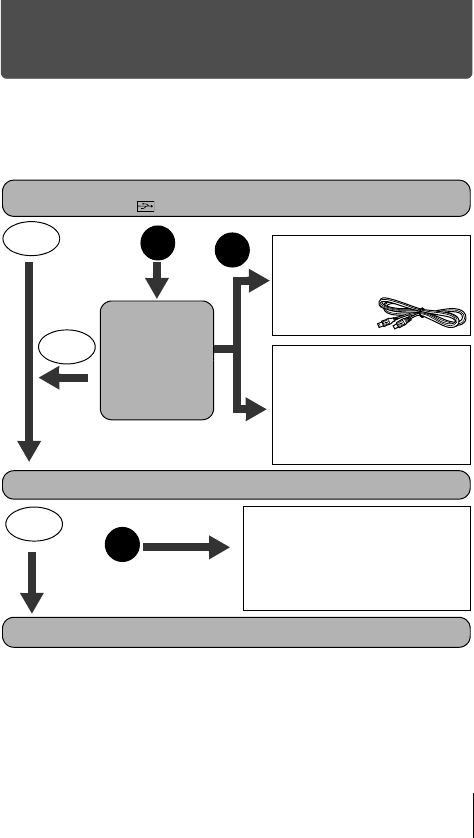
31
Downloading image files using other OS
(For other OS users)
Users running other OS cannot connect the camera directly to a computer.
Windows 95 Windows NT Mac OS before OS 9
For an OS listed above, you can download images directly to your computer
using an optional floppy disk adapter or PC card adapter.
For details, see the Olympus Corporate Site or phone customer support.
Does your computer have a USB interface?
Is there a port marked on your computer?
Does your computer have a built-in PC card slot?
Consult your nearest Olympus representative.
Is your OS one of
the following?
•Windows 98
•Windows 2000
•Windows Me
•Windows XP
•Mac OS 9/X
Yes
No
No
Yes
Connect the camera directly
to your computer using the
provided USB cable.
Use the optional USB
reader/writer.*
*Certain card readers may not be
compatible with Mac OS X.
Check the Olympus website for
the most up-to-date compatibility
information.
Use the optional PC card adapter*.
*Not supported by Windows NT4.0 or
lower
No
Yes
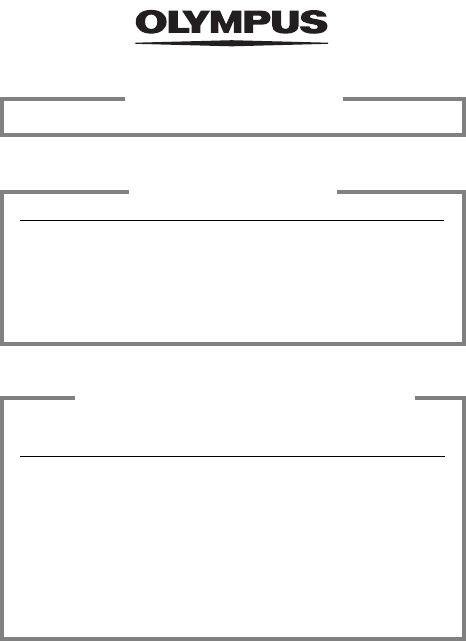
http://www.olympus.com/
2003 OLYMPUS CORPORATION
VT622801
Shinjuku Monolith, 3-1 Nishi-Shinjuku 2-chome, Shinjuku-ku, Tokyo, Japan
OLYMPUS CORPORATION
Two Corporate Center Drive, Melville, NY 11747-3157, U.S.A. Tel. 631-844-5000
Technical Support (USA)
24/7 online automated help: http://www.olympusamerica.com/support
Phone customer support: Tel. 1-888-553-4448 (Toll-free)
Our phone customer support is available from 8 am to 10 pm
(Monday to Friday) ET
E-Mail: distec@olympus.com
Olympus software updates can be obtained at: http://www.olympus.com/digital
OLYMPUS AMERICA INC.
Premises/Goods delivery: Wendenstrasse 14-18, 20097 Hamburg, Germany
Tel: +49 40-23 77 3-0 / Fax: +49 40-23 07 61
Letters: Postfach 10 49 08, 20034 Hamburg, Germany
European Technical Customer Support:
Please visit our homepage http://www.olympus-europa.com
or call our TOLL FREE NUMBER* : 00800 - 67 10 83 00
for Austria, Belgium, Denmark, Finland, France, Germany, Italy, Luxemburg,
Netherlands, Norway, Portugal, Spain, Sweden, Switzerland, United Kingdom
* Please note some (mobile) phone services/provider do not permit access or
request an additional prefix to +800 numbers.
For all not listed European Countries and in case that you can’t get connected
to the above mentioned number please make use of the following
CHARGED NUMBERS: +49 180 5 - 67 10 83 or +49 40 - 237 73 899
Our Technical Customer Support is available from 9 am to 6 pm MET (Monday to Friday)
OLYMPUS OPTICAL CO. (EUROPA) GMBH.
