Omega Engineering OM80RD1 OM-80 RFID Data Logger User Manual M4769 0210 OM 80Series Layout 1
Omega Engineering, Inc. OM-80 RFID Data Logger M4769 0210 OM 80Series Layout 1
User Manual
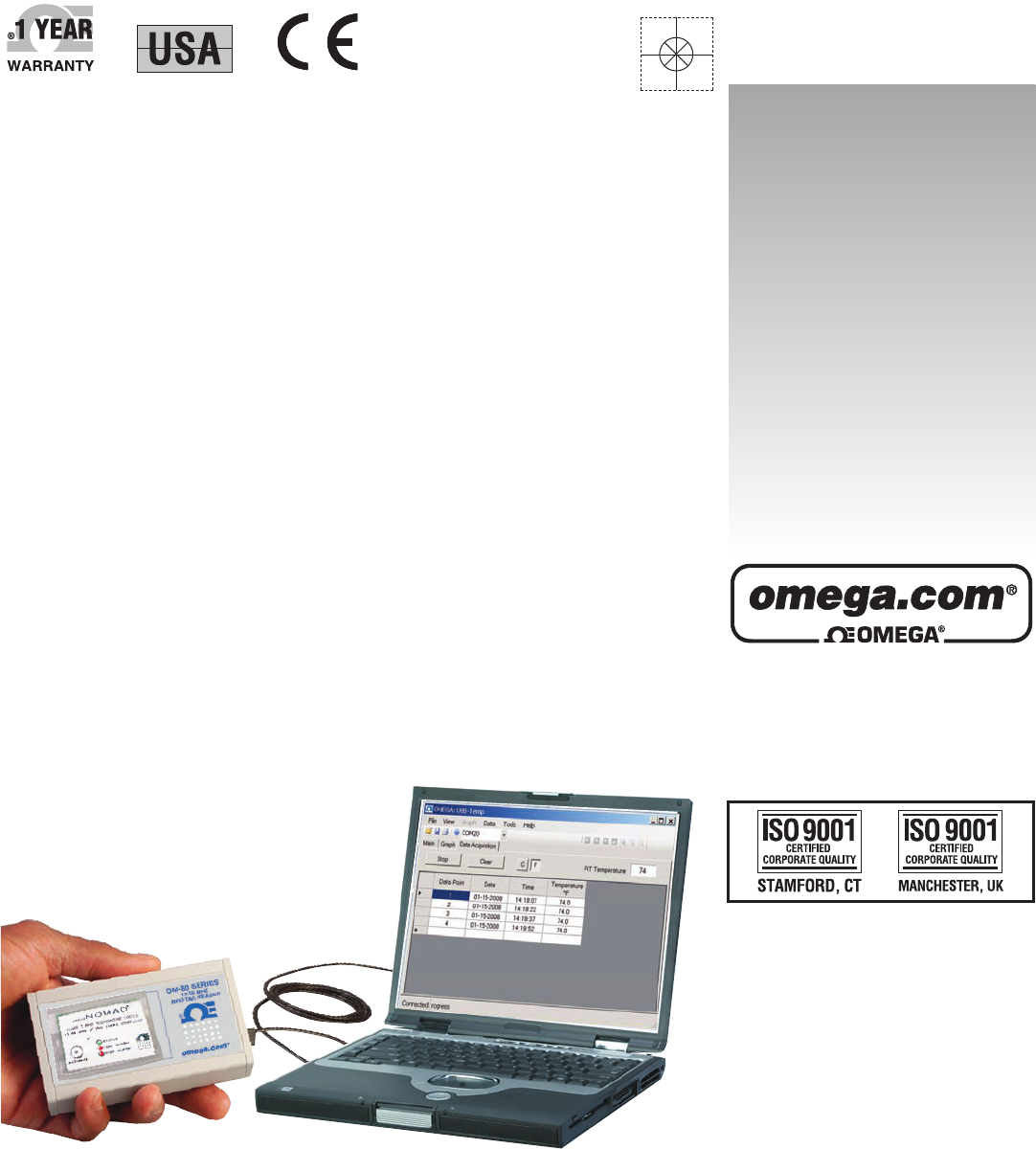
omega.com
e-mail: info@omega.com
For latest product manuals:
omegamanual.info
OM-80 SERIES
Miniature RFID Data Loggers
Shop online at
User’s Guide
MADE IN
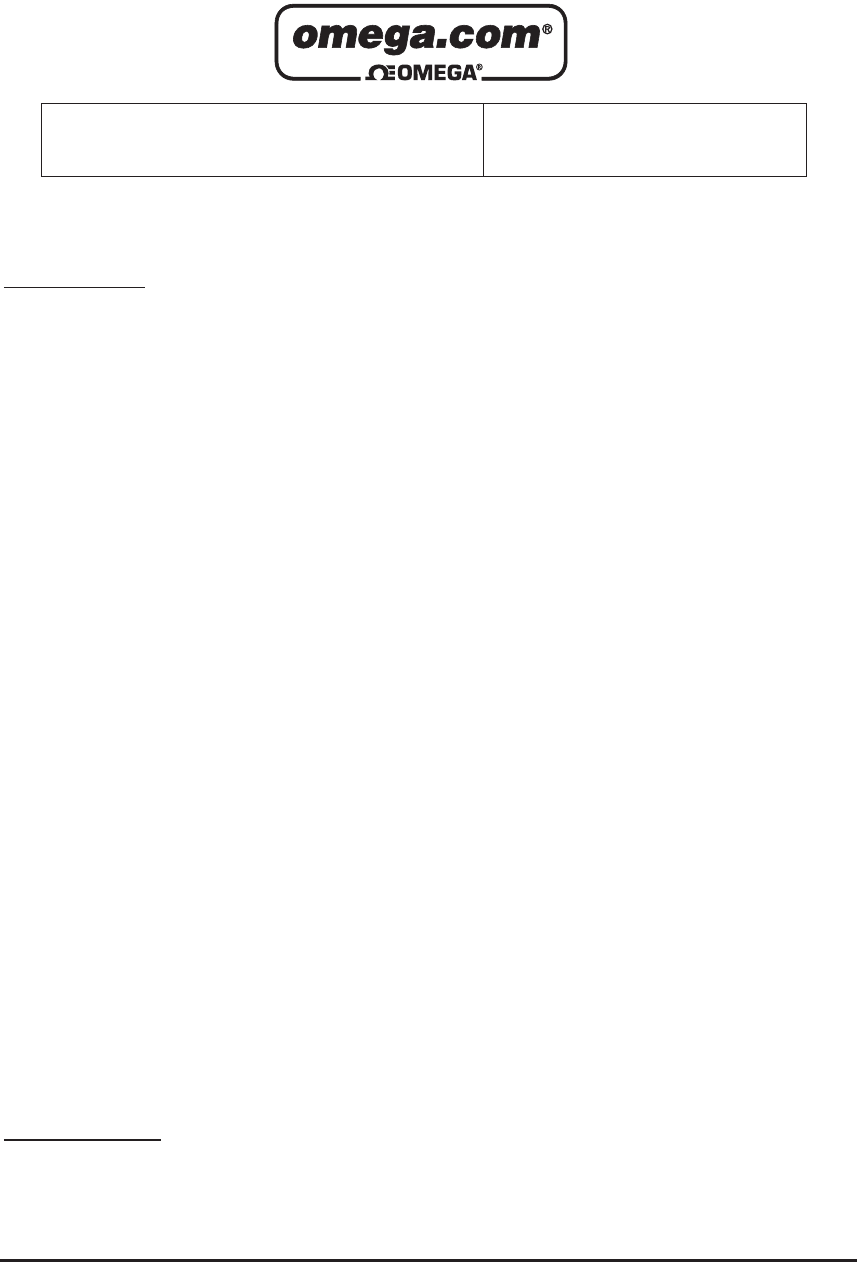
Servicing North America:
U.S.A.: Omega Engineering, Inc., One Omega Drive, P.O. Box 4047
ISO 9001 Certified Stamford, CT 06907-0047 USA
Toll Free: 1-800-826-6342 TEL: (203) 359-1660
FAX: (203) 359-7700 e-mail: info@omega.com
Canada: 976 Bergar
Laval (Quebec), H7L 5A1 Canada
Toll-Free: 1-800-826-6342 TEL: (514) 856-6928
FAX: (514) 856-6886 e-mail: info@omega.ca
For immediate technical or application assistance:
U.S.A. and Canada: Sales Service: 1-800-826-6342/1-800-TC-OMEGA®
Customer Service: 1-800-622-2378/1-800-622-BEST®
Engineering Service: 1-800-872-9436/1-800-USA-WHEN®
Mexico/ En Español: 001 (203) 359-7803 FAX: 001 (20) 359-7807
Latin America info@omega.com.mx e-mail: espanol@omega.com
Servicing Europe:
Benelux: Managed by the United Kingdom Office
Toll-Free: 0800 099 3344 TEL: +31 20 347 21 21
FAX: +31 20 643 46 43 e-mail: sales@omegaeng.nl
Czech Republic: Frystatska 184
733 01 Karviná, Czech Republic
Toll-Free: 0800-1-66342 TEL: +420-59-6311899
FAX: +420-59-6311114 e-mail: info@omegashop.cz
France: Managed by the United Kingdom Office
Toll-Free: 0800 466 342 TEL: +33 (0) 161 37 29 00
FAX: +33 (0) 130 57 54 27 e-mail: sales@omega.fr
Germany/Austria: Daimlerstrasse 26
D-75392 Deckenpfronn, Germany
Toll-Free: 0800 6397678 TEL: +49 (0) 7056 9398-0
FAX: +49 (0) 7056 9398-29 e-mail: info@omega.de
United Kingdom: OMEGA Engineering Ltd.
ISO 9001 Certified One Omega Drive, River Bend Technology Centre, Northbank
Irlam, Manchester M44 5BD United Kingdom
Toll-Free: 0800-488-488 TEL: +44 (0) 161 777-6611
FAX: +44 (0) 161 777-6622 e-mail: sales@omega.co.uk
OMEGAnet®Online Service Internet e-mail
omega.com info@omega.com
It is the policy of OMEGA Engineering, Inc. to comply with all worldwide safety and EMC/EMI
regulations that apply. OMEGA is constantly pursuing certification of its products to the European New
Approach Directives. OMEGA will add the CE mark to every appropriate device upon certification.
The information contained in this document is believed to be correct, but OMEGA accepts no liability for any
errors it contains, and reserves the right to alter specifications without notice.
WARNING: These products are not designed for use in, and should not be used for, human applications.

Table of Contents
Section Page
Section 1 Introduction ......................................................................................... 1-1
1.1 Precautions ................................................................................................. 1-1
1.2 Safety Warnings and IEC Symbols ......................................................... 1-2
1.3 Statement on FCC and CE Marking ....................................................... 1-2
1.4 Product Labeling ....................................................................................... 1-3
Section 2 Hardware .............................................................................................. 2-1
2.1 Package Inspection ................................................................................... 2-1
2.2 Included Items ........................................................................................... 2-1
Section 3 Software ................................................................................................ 3-1
3.1 Getting Started ........................................................................................... 3-1
3.2 Software Installation ................................................................................. 3-1
3.3 USB Driver Installation ............................................................................ 3-3
3.4 OM-80 Series Data Logging Software .................................................... 3-6
Section 4 Hardware Installation ........................................................................ 4-1
Section 5 Tag Configuration/Operation ........................................................... 5-1
5.1 Tag Information ......................................................................................... 5-1
5.2 Configuring Tag Settings ......................................................................... 5-3
5.3 Logging Data ............................................................................................. 5-5
5.4 Retrieving Data .......................................................................................... 5-5
Section 6 Calibration ........................................................................................... 6-1
Section 7 Troubleshooting .................................................................................. 7-1
7.1 Tag Troubleshooting ................................................................................. 7-1
7.2 Reader Troubleshooting ........................................................................... 7-1
Section 8 Service ................................................................................................... 8-1
Section 9 Specifications ...................................................................................... 9-1
Section 10 Approvals & Regulatory Compliance .........................................10-1
10.1 FCC (Domestic Use: USA & Canada) ................................................. 10-1
10.2 International Usage & CE Marking (Pending) ................................. 10-1
10.3 CE Declaration of Conformity (DOC) ................................................ 10-1
10.4 ESD Susceptibility ................................................................................. 10-1
i
OM-80 Series Miniature RFID Data Loggers

List of Figures
Section Figure Description .............................................................. Page
Section 1 1-1 IEC Symbols ............................................................... 1-2
1-2 OM-84 Tag Label ....................................................... 1-3
1-3 OM-80-RD1 Reader Top Label ................................ 1-3
1-4 OM-80-RD1 Reader Bottom Label .......................... 1-3
Section 3 3-1 Welcome Screen ......................................................... 3-1
3-2 License Agreement Screen ....................................... 3-2
3-3 Choose Install Location ............................................ 3-2
3-4 Installation Complete Screen ................................... 3-3
3-5 Welcome To The New Found
Hardware Wizard Screen ......................................... 3-4
3-6 Install Software Automatically Wizard Screen ..... 3-5
3-7 Completing The New Found
Hardware Wizard Screen ......................................... 3-5
3-8 Launch Data Logging Software .............................. 3-6
3-9 OM-84 Data Logging Program ................................ 3-7
3-10 Reader Tab .................................................................. 3-8
3-11 Data Display Graph .................................................. 3-9
3-12 Data Display Table .................................................... 3-9
Section 5 5-1 Tag Information Tab .................................................. 5-1
5-2 Tag Settings Tab ......................................................... 5-3
Section 6 6-1 Temperature Calibration Window .......................... 6-1
6-2 Remove Tag Window ............................................... 6-1
6-3 Calibration Complete Window ............................... 6-2
ii
OM-80 Series Miniature RFID Data Loggers
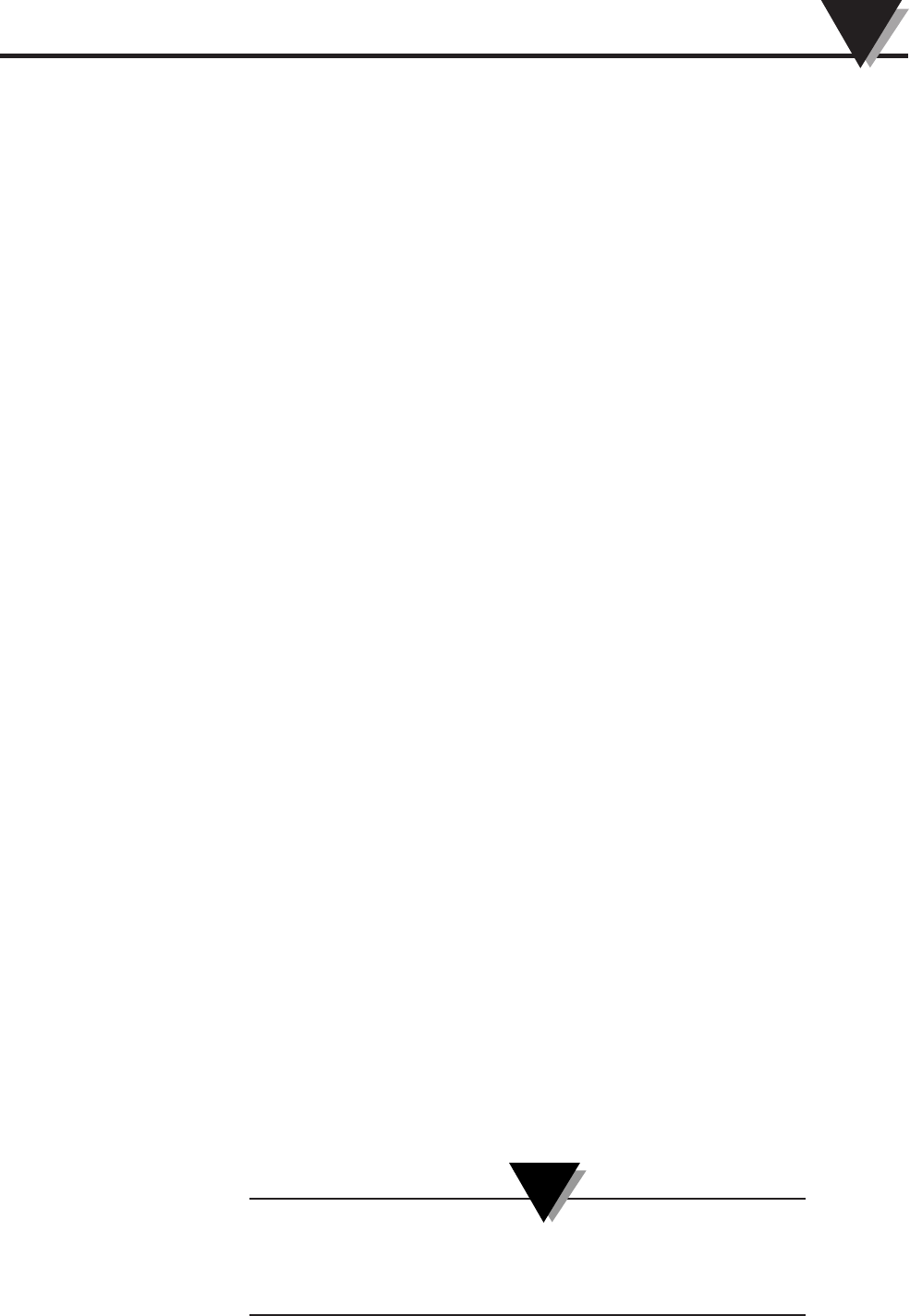
Section 1 - Introduction
Please read this manual completely before unpacking and operating your
miniature RFID data logger and reader system. It’s important read and follow all
notes, cautions, warnings and safety precautions before operating this device.
“Device” referrers to your data logger tag and reader.
Small, simple and affordable, the OM-80 series of data loggers measure and
record temperature at a user specified interval ranging from 1 second to over 9
hours. The tag is equipped with a one-button, three-LED user interface. The
start/status button can be used to activate the tag or check on the tag's status.
Two of the LEDs are used to indicate whether the tag has measured
temperatures that exceed programmable upper and lower temperature limits.
The third LED is used to indicate the tag's status through a series of blinks.
The tag is configured using a reader and PC user software to operate in one of
two modes:
ALARM CLOCK MODE
The tag begins collecting data at a prescribed time.
DELAY MODE
The tag begins collecting data after a specified delay from when the button is
pressed.
Once the tag has finished collecting data or in the highly unlikely event that it
loses power, the tag must be presented to reader/host software to download the
data and re-configure it for another data collection run. The tag can only collect
one series of temperature readings at time. The tag cannot be started, then halted
and later re-started, without intervention of the host software.
The OM-80 reader/host software requires no programming skills, and enables
you to effortlessly select a sample interval, specify a TAG ID, and initiate the
start of data collection. The data logger can be configured and ready to use in
just moments. In addition, all data can be saved in a format easily compatible
with spreadsheet applications such as Microsoft Excel. It is our goal to bring you
accurate, low-cost, easy-to-use data loggers that will easily integrate into your
working environment. To better serve you and understand your needs, we
welcome and appreciate your feedback.
1.1 Precautions
• This device is not designed for use in any medical or nuclear applications.
• Do not operate this device in flammable or explosive environments.
• Never operate with a power source other than the one recommended in this
manual.
• Do not operate this device outside of the recommended use outlined in this
manual.
There are no user serviceable parts inside your device.
Attempting to repair or service your unit may void your
warranty:
1-1
Introduction 1
NOTE:
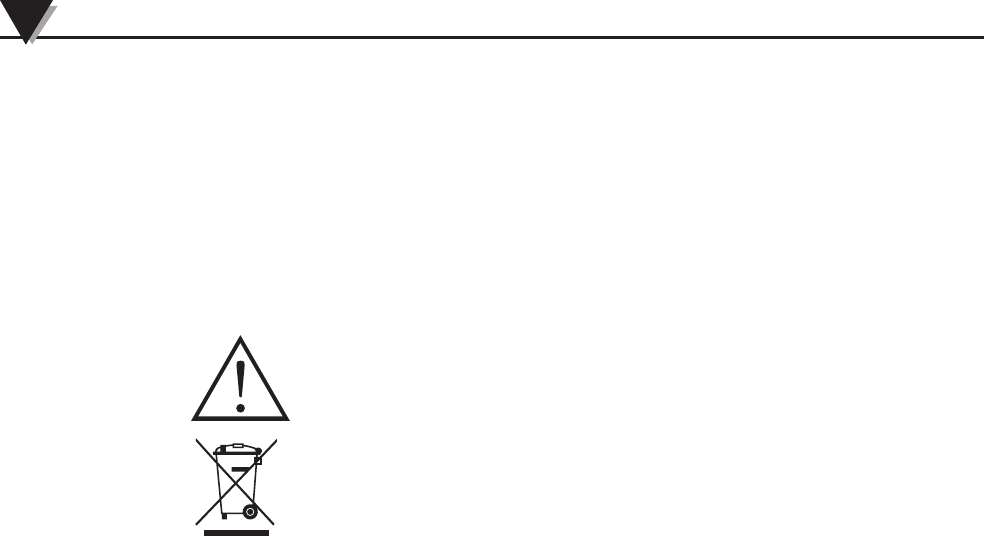
1.2 Safety Warnings and IEC Symbols
This device is marked with international safety and hazard symbols in
accordance with IEC standards. It is important to read and follow all precautions
and instructions in this manual before operating or commissioning this device as
it contains important information relating to safety and EMC. Failure to follow
all safety precautions may result in injury and or damage to your device. Use of
this device in a manner not specified will void your warranty
IEC Symbols Description
Caution, refer to accompanying documentation
EU’s Waste Electrical and Electronic Equipment Compliance
Figure 1-1 IEC Symbols
OM-80 Series data loggers contain a lithium battery. Do not cut open, incinerate,
heat above 85°C, recharge, submerge under water or other liquid or expose the
battery to rain or excess humidity. Disposer per local regulations.
1.3 Statement on FCC and CE Marking
1.3.1 FCC Marking
FCC ID: WR3-OM80RD1 IC: 8205A-OM80RD1
This device complies with Part 15 of the FCC rules. Operation is subject to the
following two conditions: 1.) This device may not cause harmful interference. 2.)
This device must accept any interference received, including interference that
may cause undesired operation.
1.3.2 CE Marking
It is the policy of OMEGA to comply with all worldwide safety and EMI/EMC
regulations that apply. OMEGA is constantly pursuing certification of its
products to the European New Approach Directives. OMEGA will add the CE
mark to every appropriate device upon certification. For additional information
see Section 11 - Approvals & Regulatory Compliance.
Introduction
1
1-2
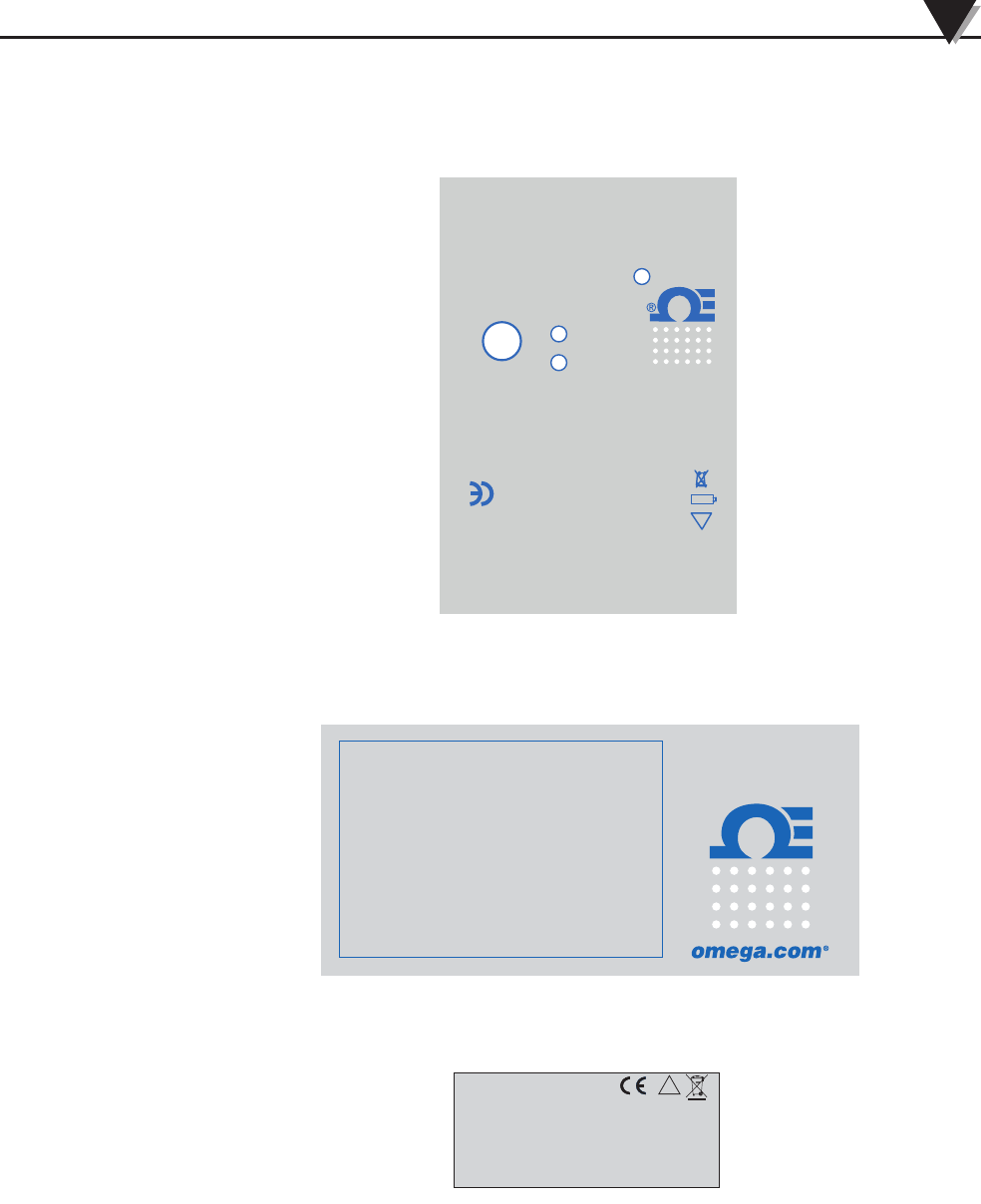
1.4 Product Labeling
1.4.1 Tag Label
Figure 1-2. OM-84 Tag Label
1.4.2 Reader Labels
Figure 1-3. Reader Top Label OM-80-RD1
Figure 1-4. Reader Bottom Label OM-80-RD1
Introduction 1
1-3
START
HI ALARM
LOW ALARM
OMEGA ENGINEERING INC.
Stamford, Ct 06907
omega.com
Made in U.S.A.
!
Li
Li
CAUTION: Read Accompanying Documentation.
Not For Medical Use.
Range: -40 to 60 C (140 F)
13.56 MHz
STATUS
Contains Lithium Battery. Do not incinerate.
Always dispose of this product in a manner
consistent with local, regional and national
regulations. Do not recharge.
PATENTS PENDING
NOMAD
®
RFID TEMPERATURE LOGGER
mini
Model: OM-84-TMP
®
13.56 MHZ
RFID TAG READER
PLACE TAG HERE
OM-80 SERIES
!
This device complies with Part 15 of the FCC rules.
Operation is subject to the following two conditions:
1) This device may not cause harmful interference;
2) This device must accept any interference received,
including interference that may cause undesired
operation.
FCC ID: WR3-OM80RD1
IC: 8205A-OM80RD1
OMEGA ENGINEERING, INC.
Stamford, CT 06907 Made in U.S.A. omega.com
®

Section 2 - Hardware
It is important that you read this manual completely and follow all safety
precautions before operating this instrument.
2.1 Package Inspection
Remove the packing list and verify that you have received all your equipment. If
you have any questions about the shipment, please call our Customer Service
Department at 1-800-622-2378 or 203-359-1660. We can also be reached on the
Internet at omega.com, e-mail: cservice@omega.com. When you receive the
shipment, inspect the container and equipment for any signs of damage. Note
any evidence of rough handling in transit. Immediately report any damage to
the shipping agent.
The carrier will not honor any damage claims unless all shipping material is
saved for inspection. After examining and removing contents, save packing
material and carton in the event reshipment is necessary.
2.2 Included Items
The following items are supplied in the box.
With kit OM-84-TMP-KIT:
• 5 temperature logging tags with factory replaceable battery
• 1 Benchtop USB tag reader
• 1 User Software CD
• 1 USB cable
• 1 Soft carrying case
• 1 Permanent marker
With kit OM-85-TMP-KIT:
• 5 temperature logging tags in hard plastic case with field replaceable battery
• 1 Benchtop USB tag reader
• 1 User Software CD
• 1 USB cable
• 1 Soft carrying case
• 1 Permanent marker
2-1
Hardware
2
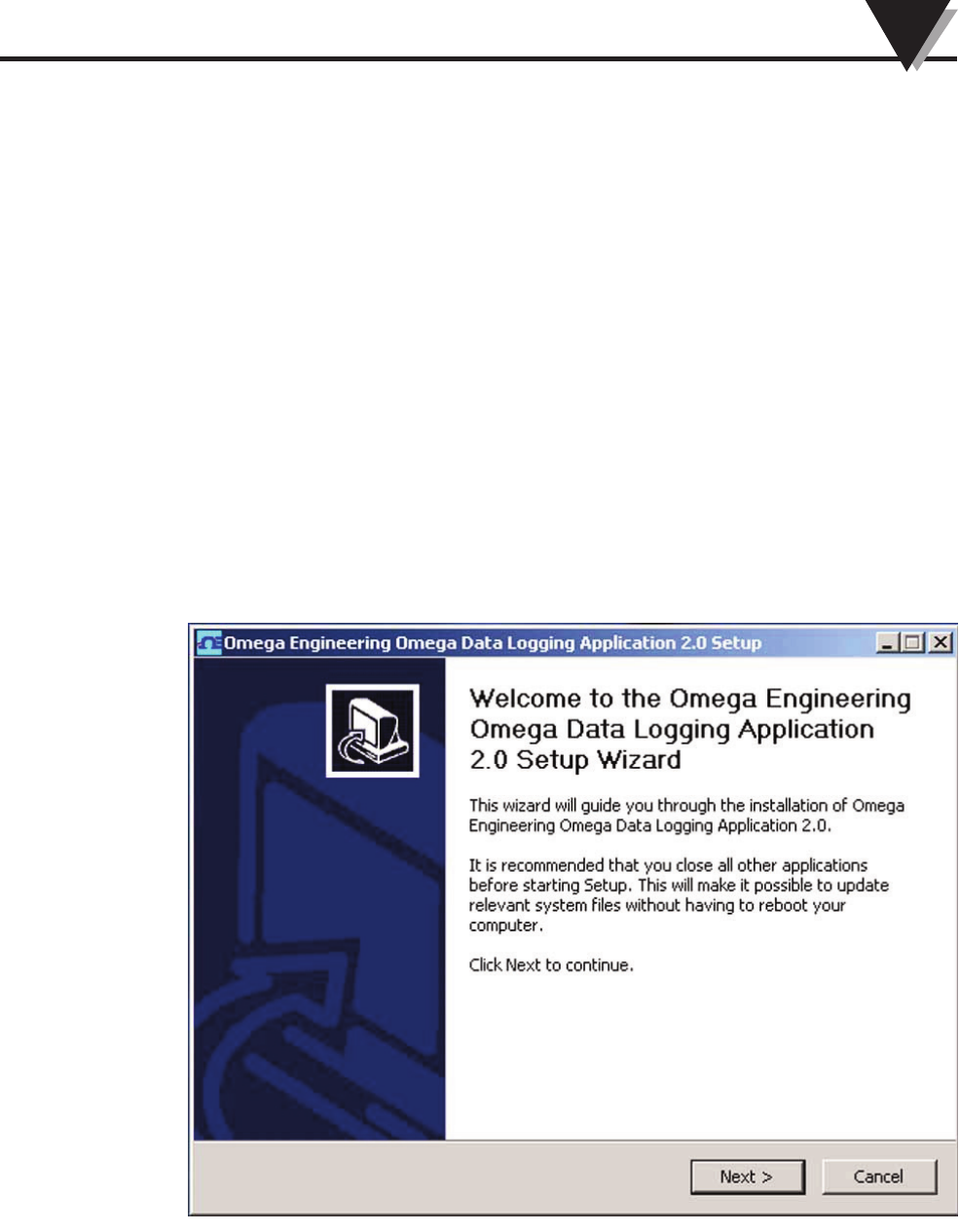
Section 3 – Software
3.1 Getting Started
The following program files are included on the OM-80 Series User Software CD
supplied with kit. These files can also be downloaded from the omega.com
website should you misplace your CD.
• OM-80 Series Data Logging Program
• OM-80 Series Manual (pdf format)
• OM-80 Series Data Sheet (pdf format)
• OM-80-RD1 USB drivers
3.2 Software Installation
Insert the CD ROM labeled OMEGASOFT®OM-80 Series Data Logging Software
into your CD ROM drive. From the Windows Start menu, choose the Run
command and type d:\setup into the Open field and click OK. If your CD ROM
drive is not the D: drive, use the correct letter in the instructions above. You will
then see the welcome window as shown below.
Figure 3-1. Welcome to the Omega Engineering Data Loggin Application Setup Wizard
Click “Next” to continue the installation or “Cancel” to quit. When you click
Next the license agreement window will appear.
3-1
Software 3
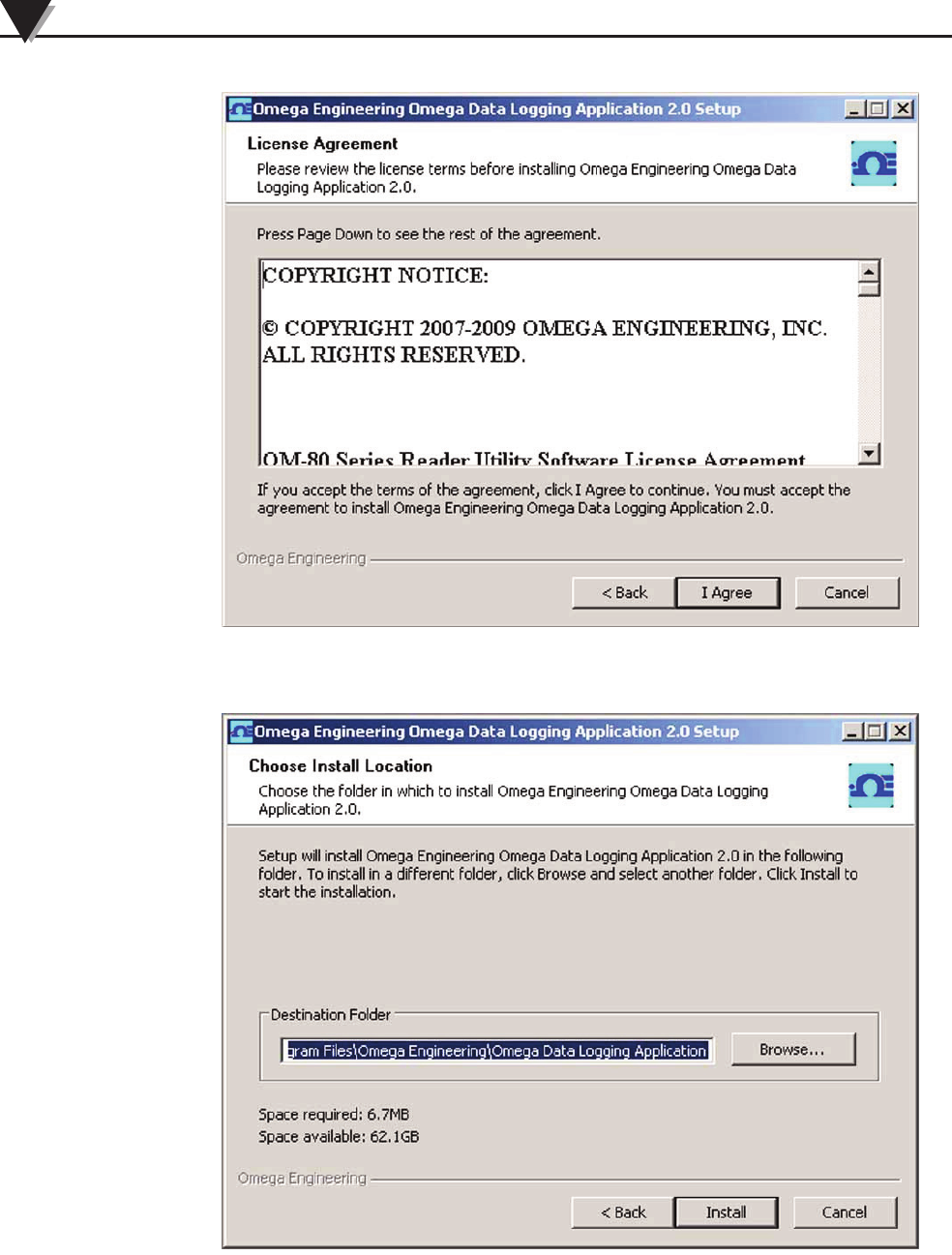
Figure 3-2. License Agreement
Click “I Agree” to continue the installation or “Cancel” to quit.
Figure 3-3. Choose Install Location
This window allows you to specify a location for the application to be installed.
You can click Browse to choose another location or click Install to keep the
default location. After you click Install you should see a progress bar and then
the completing installation window as shown below. Click Finish to complete
the installation.
Software
3
3-2
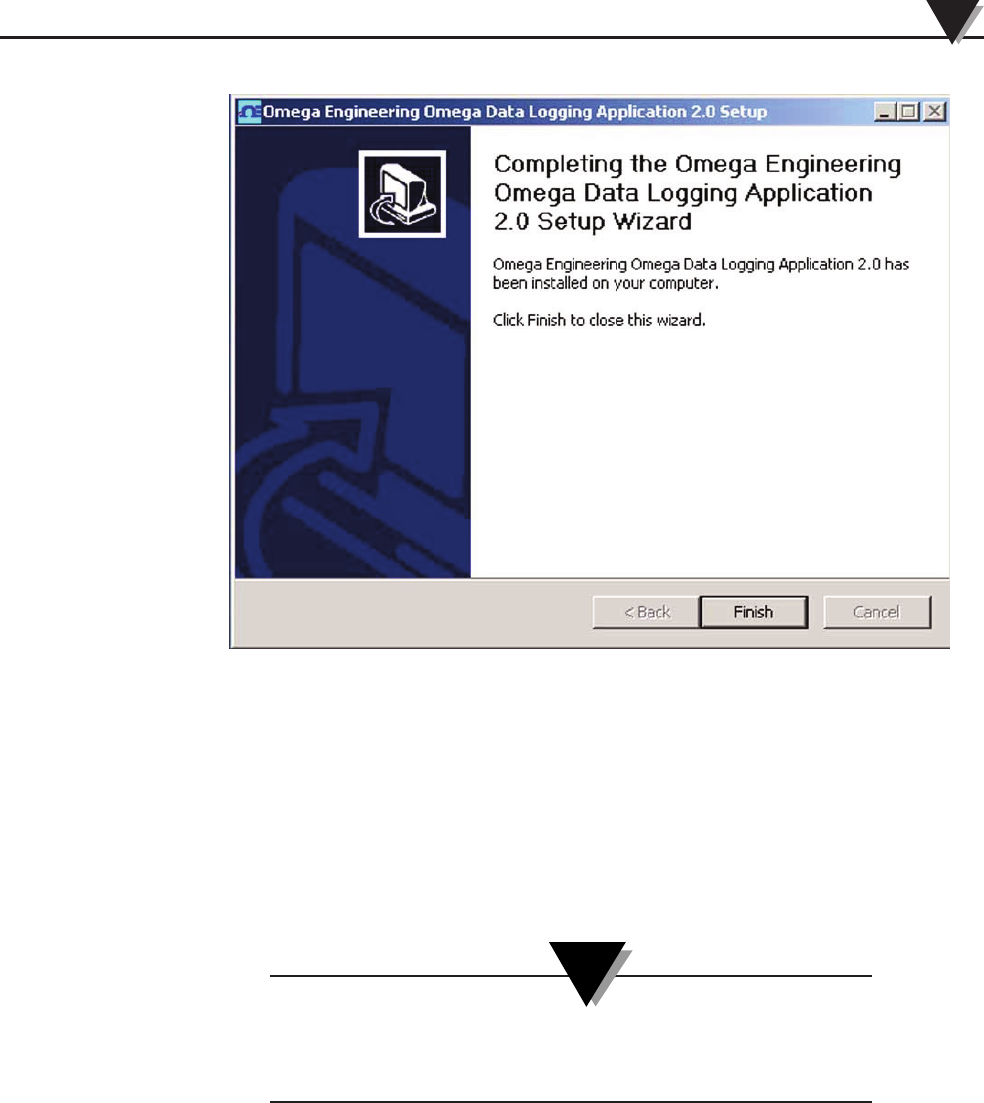
Figure 3-4. Installation Complete
After installation, the software will be listed under the default Omega
Engineering software program group and saved under the default “C:\Program
Files\Omega Engineering\Omega Data Logging Application” directory unless
another location was chosen.
3.3 USB Driver Installation
To install the USB software drivers that are required for your OM-80 reader to
operate correctly follow these procedures.
You need to have the OM-80 Series Data Logging Software
CD that was supplied with your receiver loaded into the CD
drive on your PC.
1. Connect your OM-80-RD1 tag reader to your computer with the USB cable
provided in the box with your device. You should get a notice box that
indicates that your computer “Has Found New Hardware”
2. Your computer will then launch the Found New Hardware Wizard. Follow
the instructions indicated on the Wizard boxes and the additional
instructions noted in this manual with each box.
Software 3
3-3
NOTE:
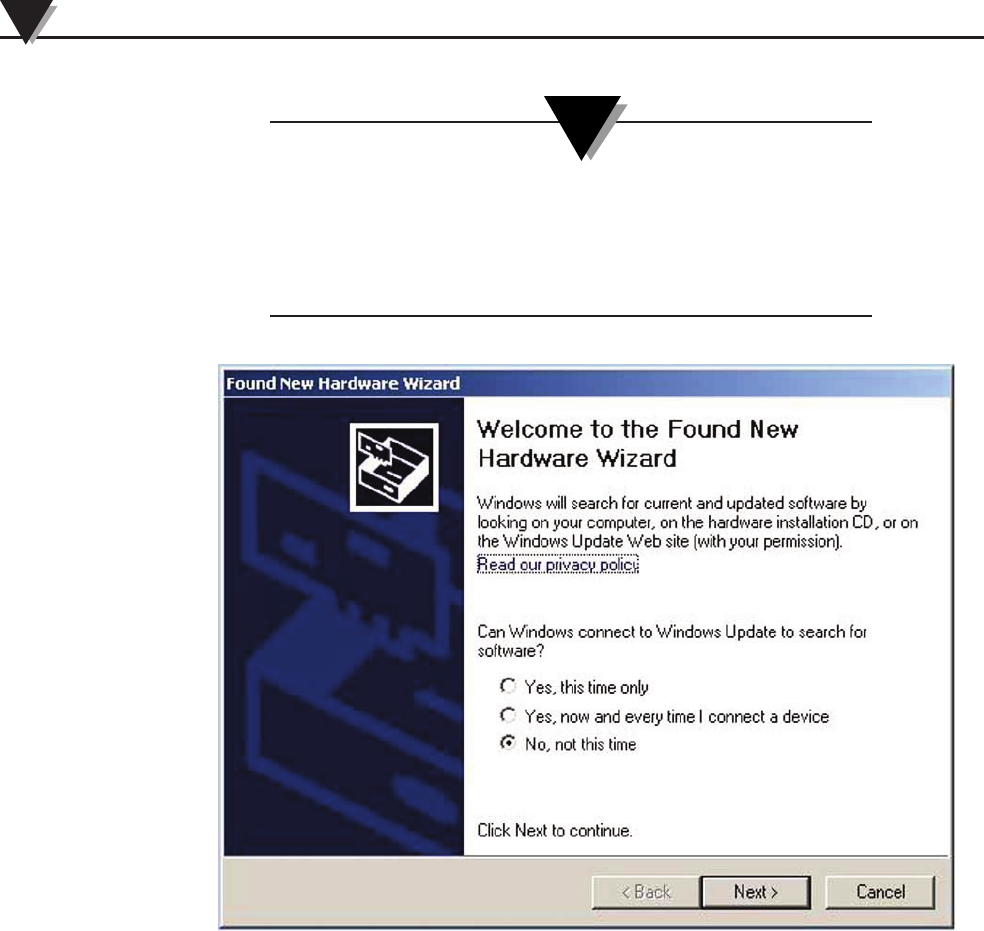
After completing the Found New Hardware Wizard your
system will ask that you repeat this process. This is normal.
You should repeat the steps outlined here twice. After the
second driver is installed you should then get the “New
Hardware Ready For Use” notice.
Figure 3-5. Welcome To The Found New Hardware Wizard Screen
From this box you should check the “No, not at this time” button. Then click the
“Next >” button to continue with the driver installation process.
Software
3
3-4
NOTE:
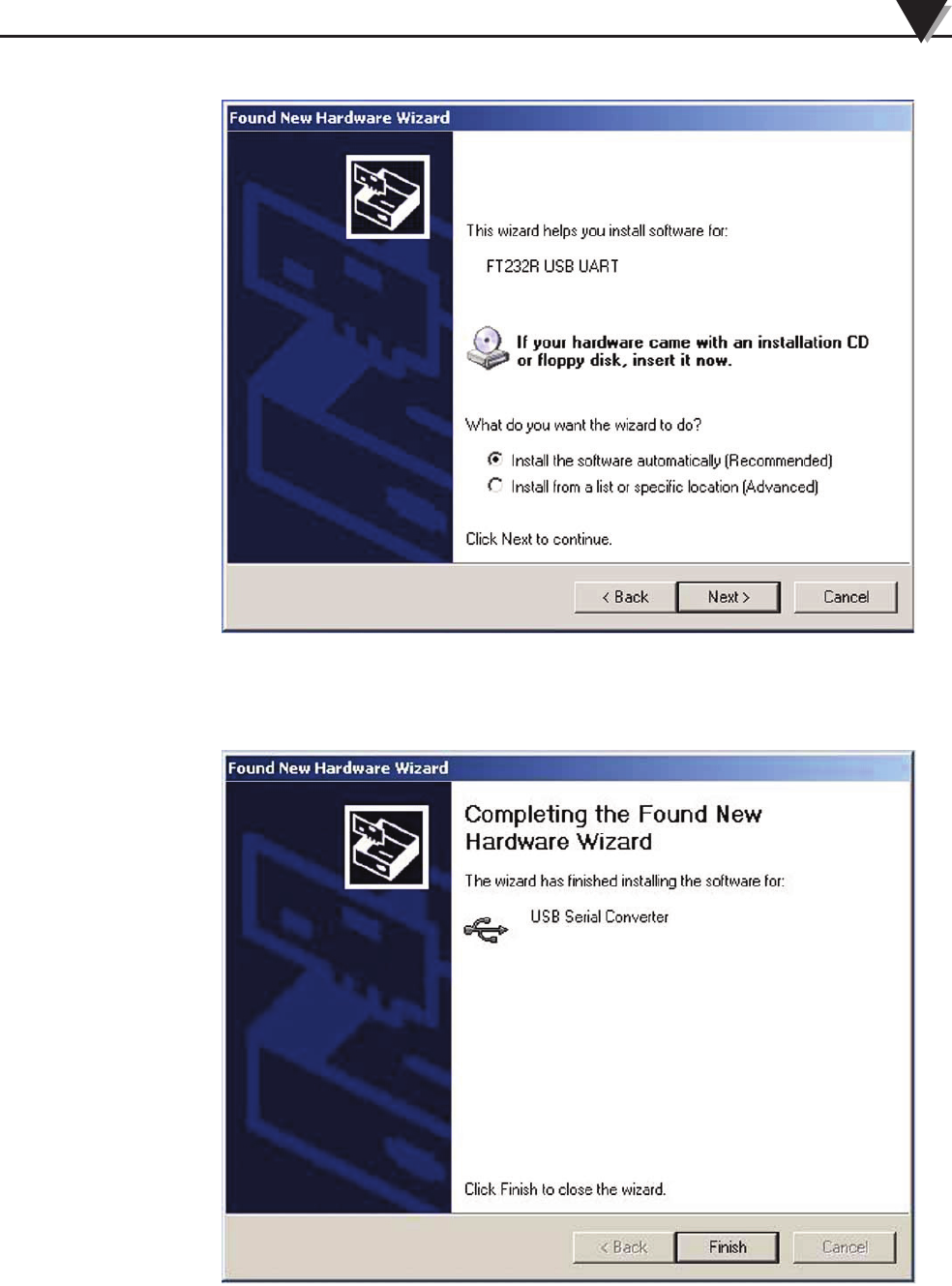
Figure 3-6. Install Software Automatically Screen
Next, check the “Install the software automatically” button. Then click the
“Next>” button to continue.
Figure 3-7. Completing The Found New Hardware Wizard Screen
This screen will be displayed to indicate that the software drivers have been
installed. You should click the “Finish” button to complete the process.
Software 3
3-5
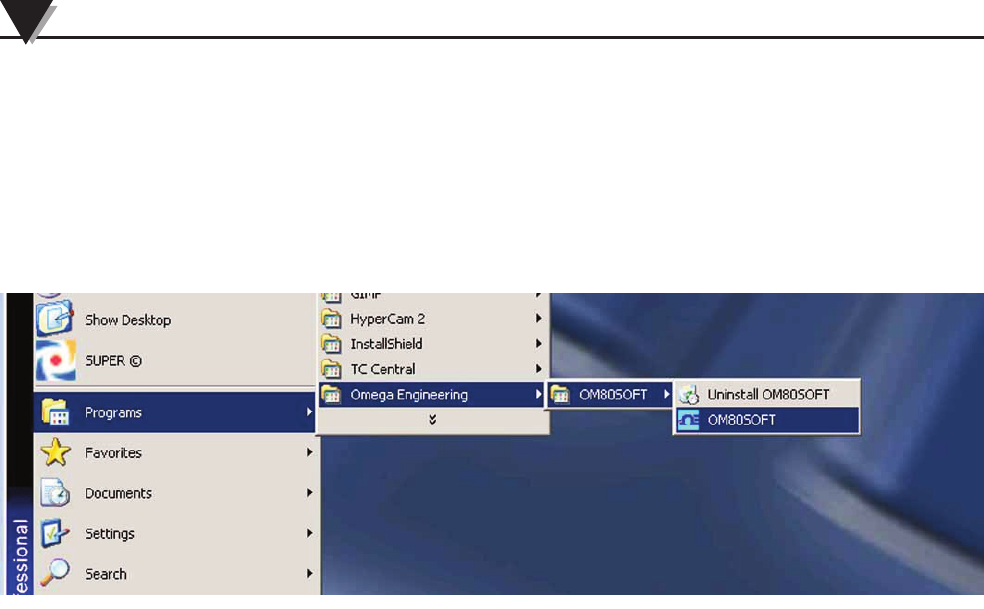
3.4 OM-80 Series Data Logging Software
To launch the OM-80 Series Data Logging program on your PC begin by
accessing the Programs list under your Start Menu Next, scroll through the list of
program folders to find the Omega Engineering folder. Inside the Omega
Engineering folder click on the OMEGASOFT program link. This will start the
software running.
Figure 3-8. Launch Data Logging Software
The Data Logging Software has five main areas that comprise the user interface,
the Menu Bar, Status Information Area, Operation Buttons, Control Tabs, and
Data Display Area.
Software
3
3-6
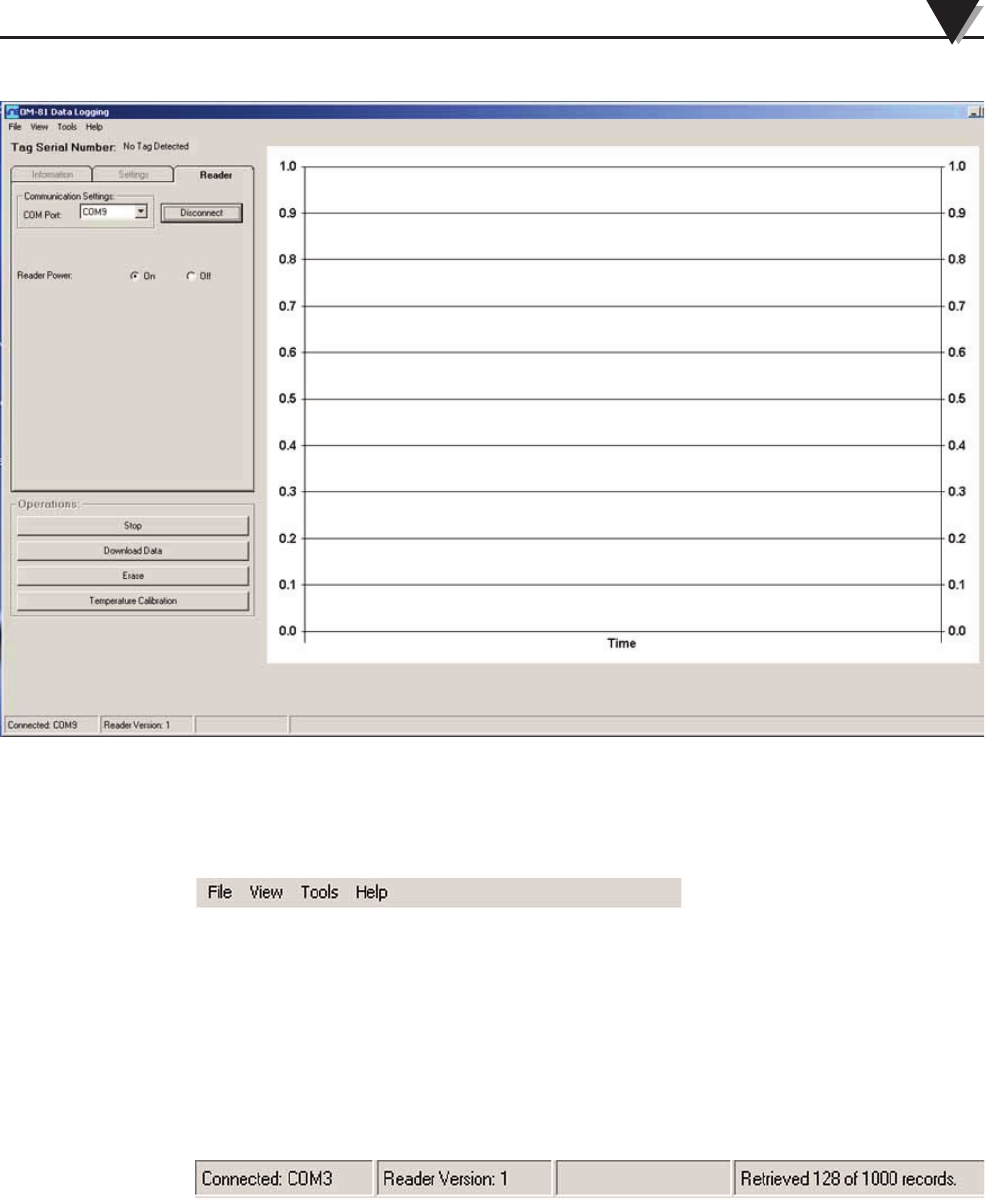
Figure 3-9. OM-84 Data Logging Program
3.4.1 Menu Bar
The menu bar allows you easy access to commands and functions.
To activate a menu, click the menu title or press the ALT key in combination with
the underlined letter of the menu title (e.g., ALT+F to open the File menu). When
the menu appears, click a menu item, or press the underlined key, to choose a
command.
3.4.2 Status Information Area
The Status Information Area shows what COM port your reader is connected to,
the firmware version of the reader and the progress when downloading data
from a tag.
3.4.3 Operation Buttons
These buttons allow you to perform various operations depending on the
current state of the data logger tag.
Software 3
3-7
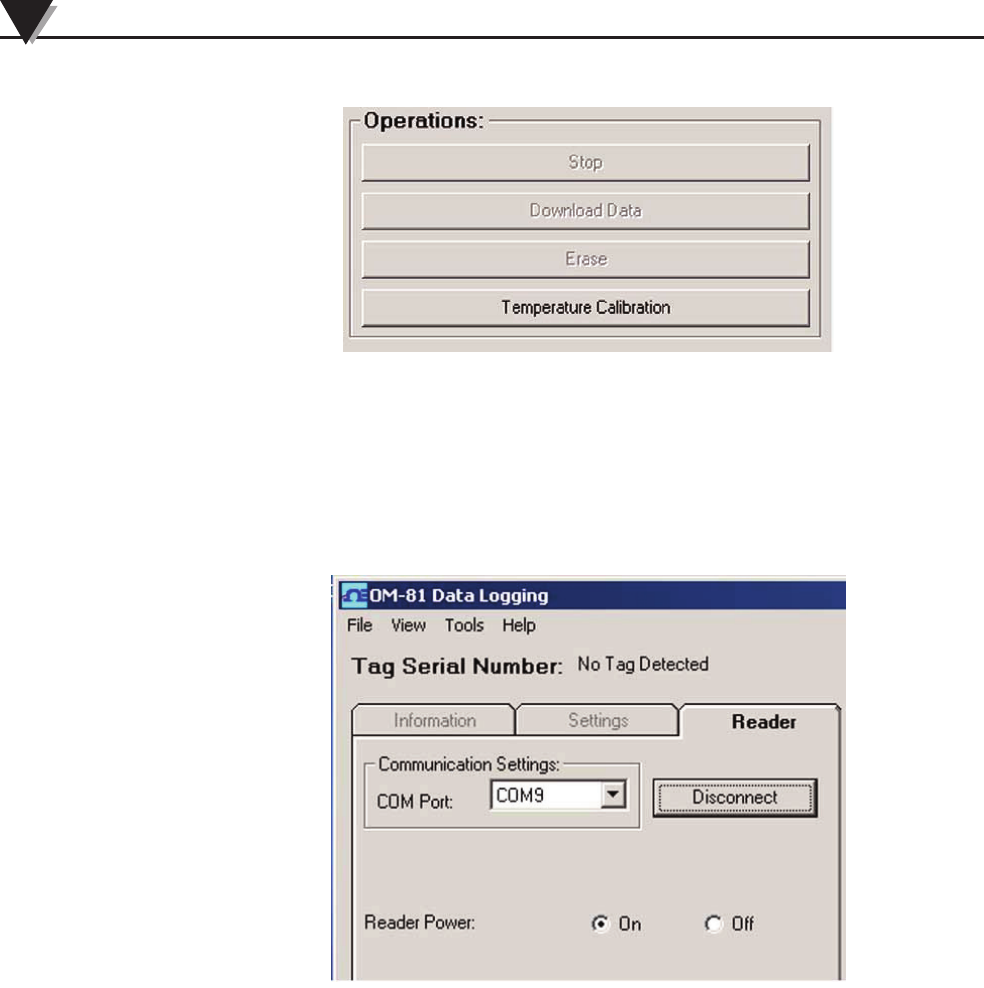
3.4.4 Control Tabs
When the OM-80 Series Data Logging program starts up, the Reader tab is
displayed. This tab displays information on the connection to the tag reader.
This view allows you to select a COM port to connect to and to power the reader
on or off. The Information and Settings tabs will be greyed out until a tag is
detected by the reader.
Figure 3-10. Reader Tab
The Information tab shows all the status information regarding the tag currently
on the reader. When the reader detects a tag the software will automatically
switch to the information tab.
The Settings tab is where you enter all the various data logging parameters that
you want to upload to the tag.
3.4.5 Data Display Area
The Data Display Area has two options for display of the logged data. It can
show either a graph of the logged data or a table.
Software
3
3-8
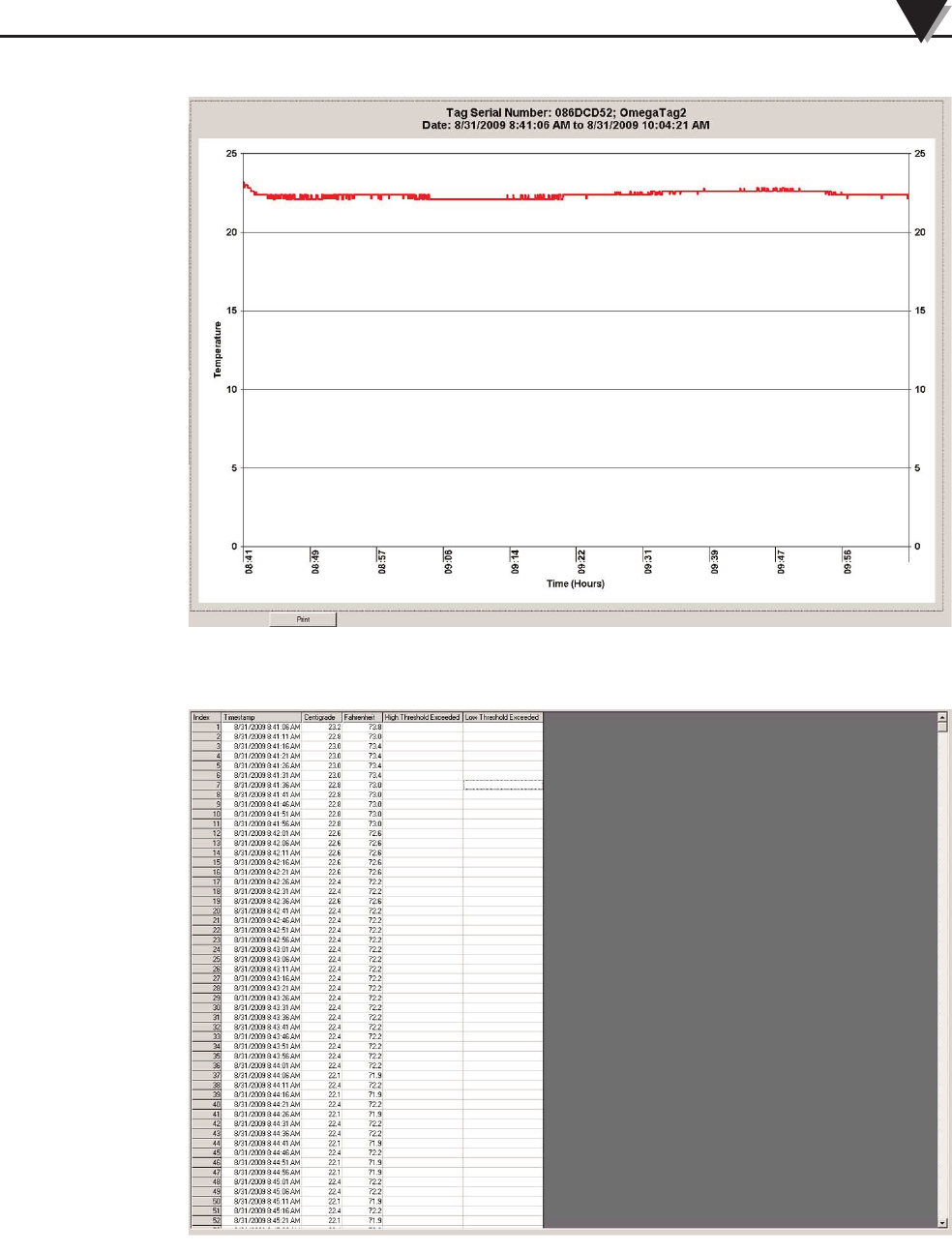
Figure 3-11. Data Graph
Figure 3-12. Data Table
Software 3
3-9

1. Connect the standard USB connector to any available port on your PC.
2. Connect to other end of the cable with the USB Mini-A connector to the
OM-80-RD1
4-1
Hardware Installation
4
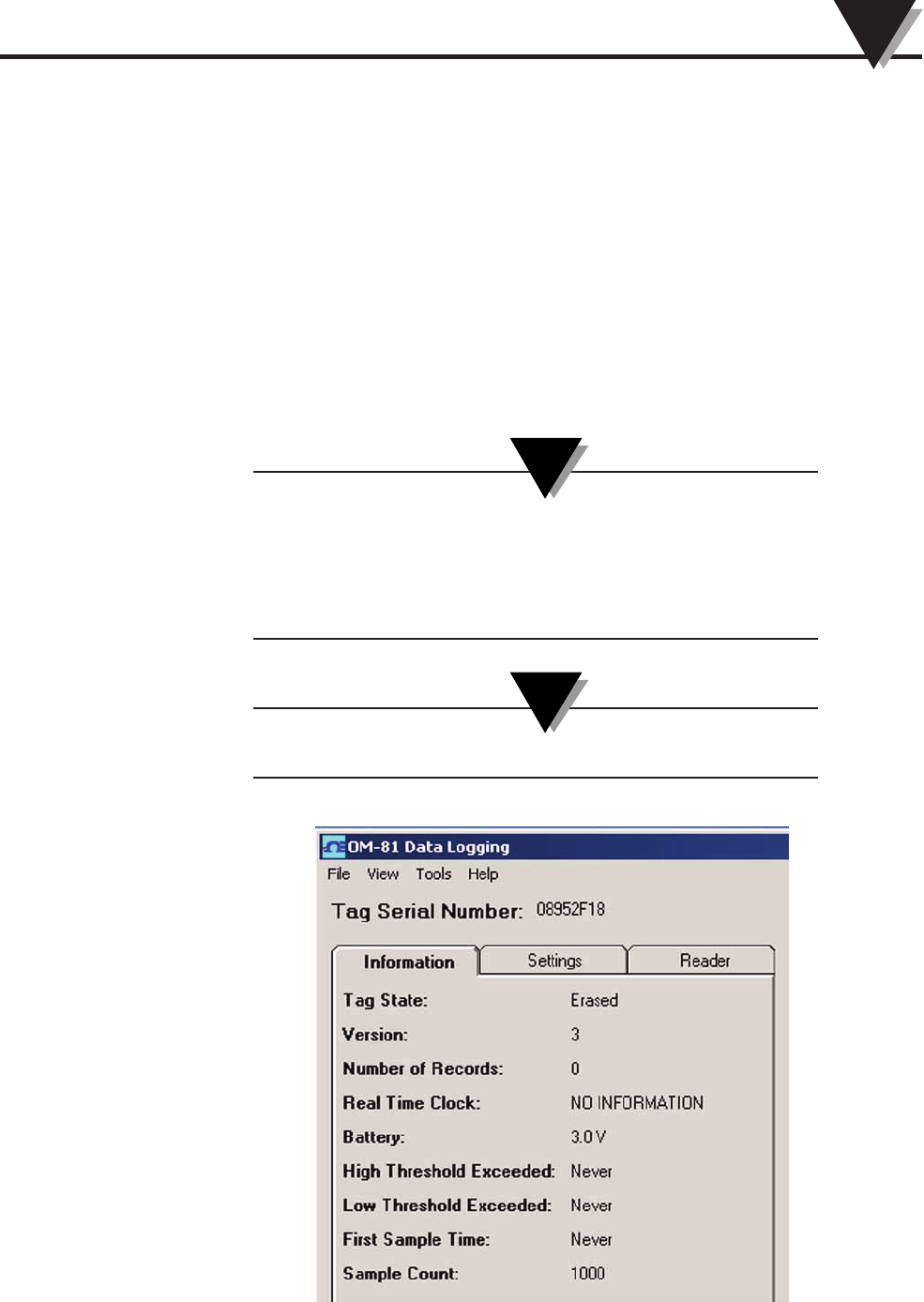
Section 5 – Tag Configuration/Operation
5.1 Tag Information
To begin configuring your OM-80 series tags, connect your OM-80-RD1 reader as
described in Section 4. After connecting the reader start the Data Logging
software as described in Sections 3-3, select the appropriate COM port and click
the Connect button to connect to the reader. If you were successful in connecting
to the reader the status bar should show the COM port you are connected to and
the version of firmware for the reader.
Place a tag on top of the reader inside the rectangular box where you see the
words “PLACE TAG HERE”. Next push the START button on the tag twice to
wake the tag and start communication with the reader. If the tag is successfully
detected the software will automatically switch to the Information tab and you
will see a display similar to Figure 5-1.
While the tag is on a reader that is powered on, it will not
enter "sleep mode" and therefore will consume battery life at
a relatively high rate. Therefore, it is HIGHLY
RECOMMENDED that a tag be removed from a reader or the
reader be turned off after the tag has been configured.
Only one tag at a time may be presented to the reader.
Figure 5-1. Erased Tag Information
5-1
Tag Configuration/Operation 5
NOTE:
NOTE:
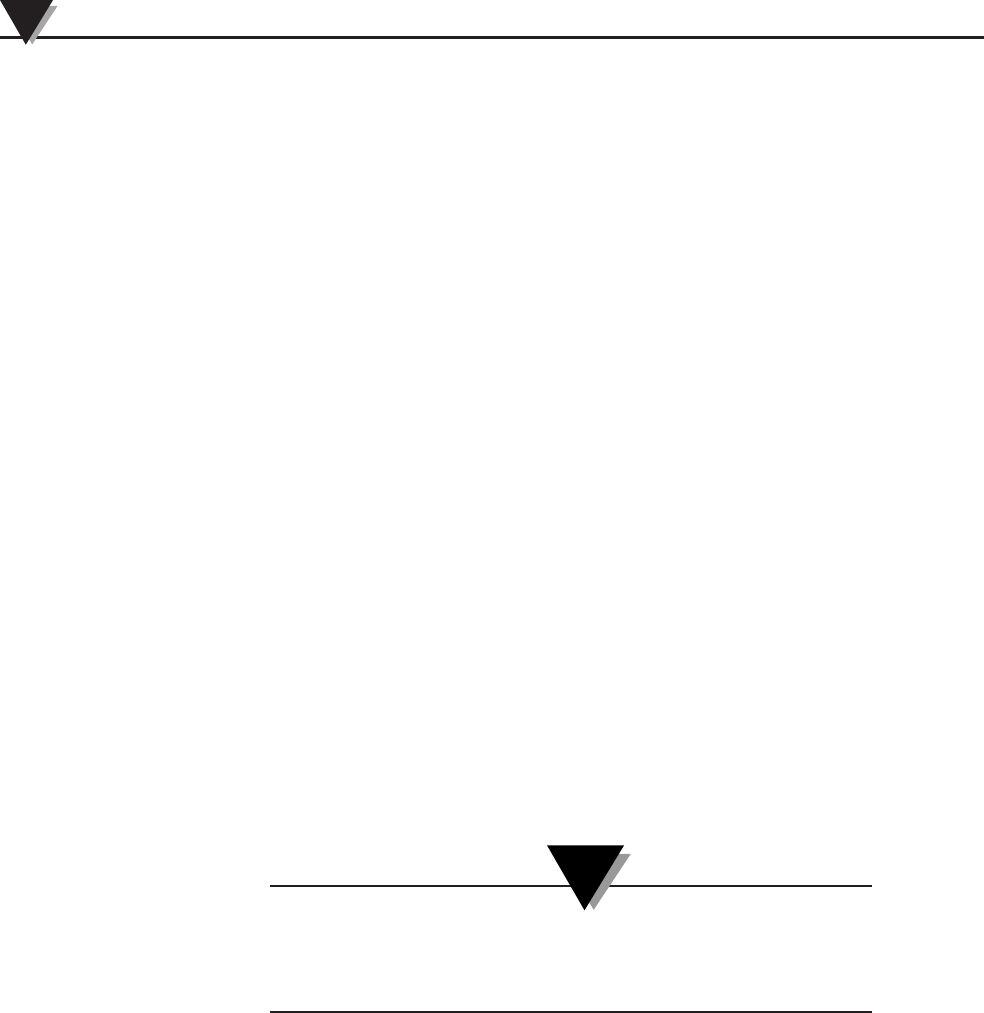
Tag State:
When powered, the tag is in one of 5 states:
ERASED: All data samples on the tag have been deleted.
(The previous configuration will still be available)
The tag must be in the STOPPED state to erase it.
Status Display: one blink
CONFIGURED: A new configuration is loaded on the tag and it waiting for a
button press to enter the ACTIVATED state.
The tag must be in the ERASED state to configure it.
Status Display: two blinks
ACTIVATED: The tag is waiting for a certain amount of time to pass before
commencing data logging.
Status Display: three blinks
LOGGING: The tag is logging data.
Status Display: three blinks
STOPPED: The tag has data but is no longer logging because it has finished
logging or was commanded to stop logging.
Status Display: four blinks
Even though the ACTIVATED and LOGGING states are
distinct, they have the same number of blinks because no
more intervention is required by the user.
Version:
This indicates the version of firmware on the tag.
Number of Records:
The number of temperature readings currently logged on the tag.
Real Time Clock:
This is the current value of the real time clock on the tag. If the tag is in the
STOPPED or ERASED states this will indicate “NO INFORMATION”.
Battery:
This gives and indication of the battery voltage of the tag.
High Threshold Exceeded:
This indicates the date and time when the high threshold temperature was first
exceeded.
Tag Configuration/Operation
5
5-2
NOTE:
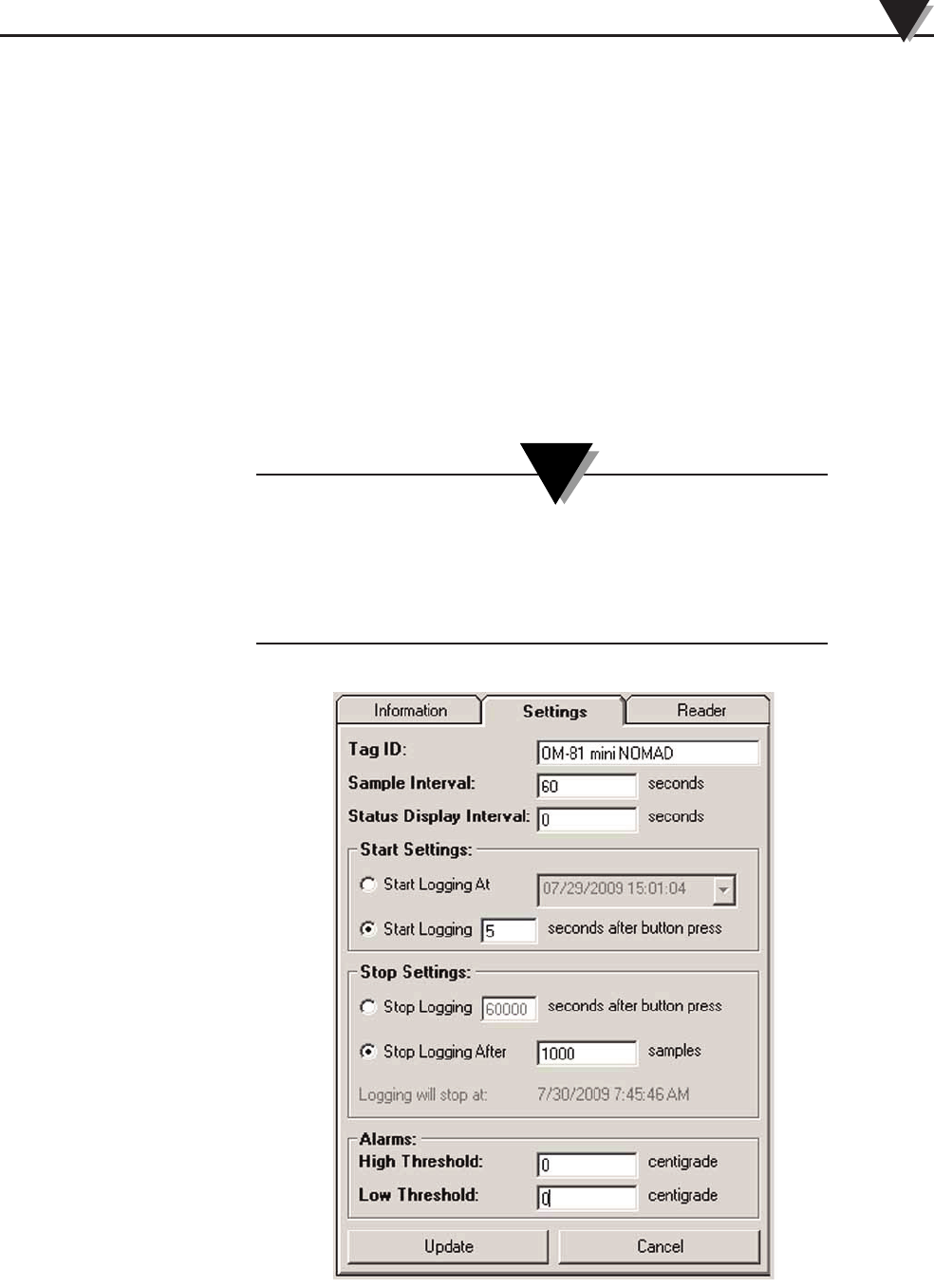
Low Threshold Exceeded:
This indicates the date and time when the low threshold temperature was first
exceeded.
First Sample Time:
Indicates the date and time when the first sample was logged.
Sample Count:
Indicated the total number of samples to be logged during the current session.
5.2 Configuring Tag Settings
Once the tag has been detected you can start configuring it. Select the Settings
tab to begin configuration.
Be sure to put the tag in the Erased state before you begin
entering your configuration settings or you will have to erase
the tag and re-enter all your settings. Be sure to download
any logged data from previous sessions before you erase the
tag.
Figure 5-2. Erased Tag Settings
Tag Configuration/Operation 5
5-3
NOTE:
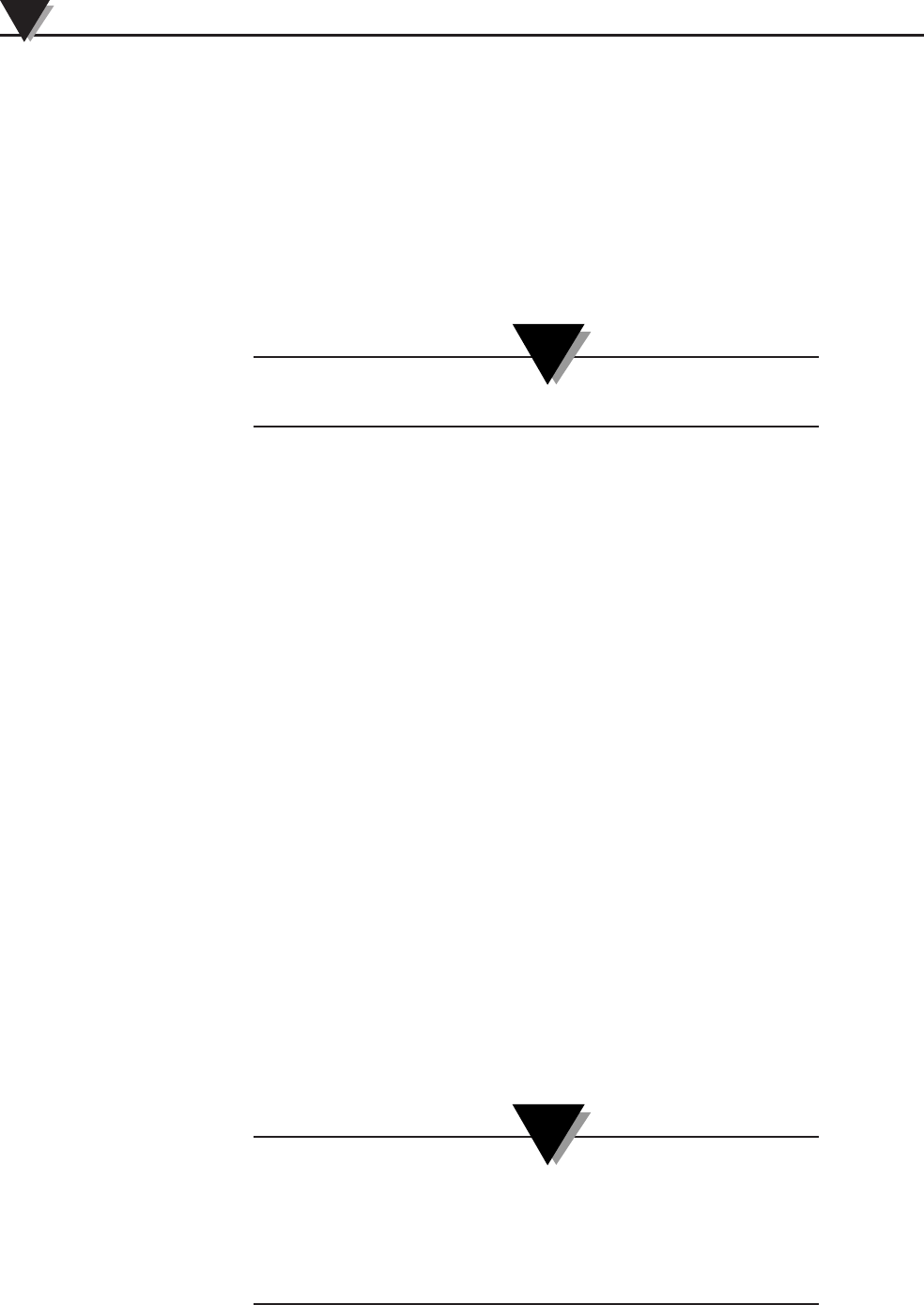
Configuration Settings
TAG ID:
The tag allows the user to store 32-bytes of unrestricted data.
Suggested uses are for a human readable "TAG ID" and/or a record of where the
tag was configured.
Sample Interval:
Enter the number of seconds between temperature measurements. This number
can range from 1 to 32,767 (1 sec to 9 hrs, 6 mins, 7 secs)
The sample interval cannot be zero.
Sample Display Interval:
Enter the number of seconds between automatic status displays on the LEDs.
A value of zero disables the automatic display of the tag's status. This is highly
recommended as the LEDs are the main factor in determining battery life. The
status button can be pressed at any time to force a status display.
Values between 1 and 255 (1 sec to 4 mins, 15 secs) are also allowed.
Start Settings:
If you wish to start logging at a specified date and time (Alarm Clock mode)
select the Start Logging At radio button and then either manually entering the
date and time or click the drop down calendar to select the date.
If you would rather start logging a specified number of seconds after the START
button is pressed on the tag (Delay mode), select the Start Logging radio button
and enter a number of seconds for the delay.
Stop Settings:
You can choose to have the tag stop logging a specified number of seconds after
logging starts or after a specified number of samples have been logged. A
maximum of 10,000 samples can be logged in one session.
Alarms:
Enter a high threshold temperature value and a low temperature threshold value
between –273 and 125°C. If these temperature limits are exceeded while the tag
is logging, this will cause the alarm LED to be turned on during status displays.
The alarm feature can be disabled by leaving the fields blank.
Only "logged" temperature measurements are compared
against this limit. That is, if a particularly long sample interval
is selected (say 9 hours), it is possible that the temperature
level may exceed this limit and return below it without being
detected.
Tag Configuration/Operation
5
5-4
NOTE:
NOTE:
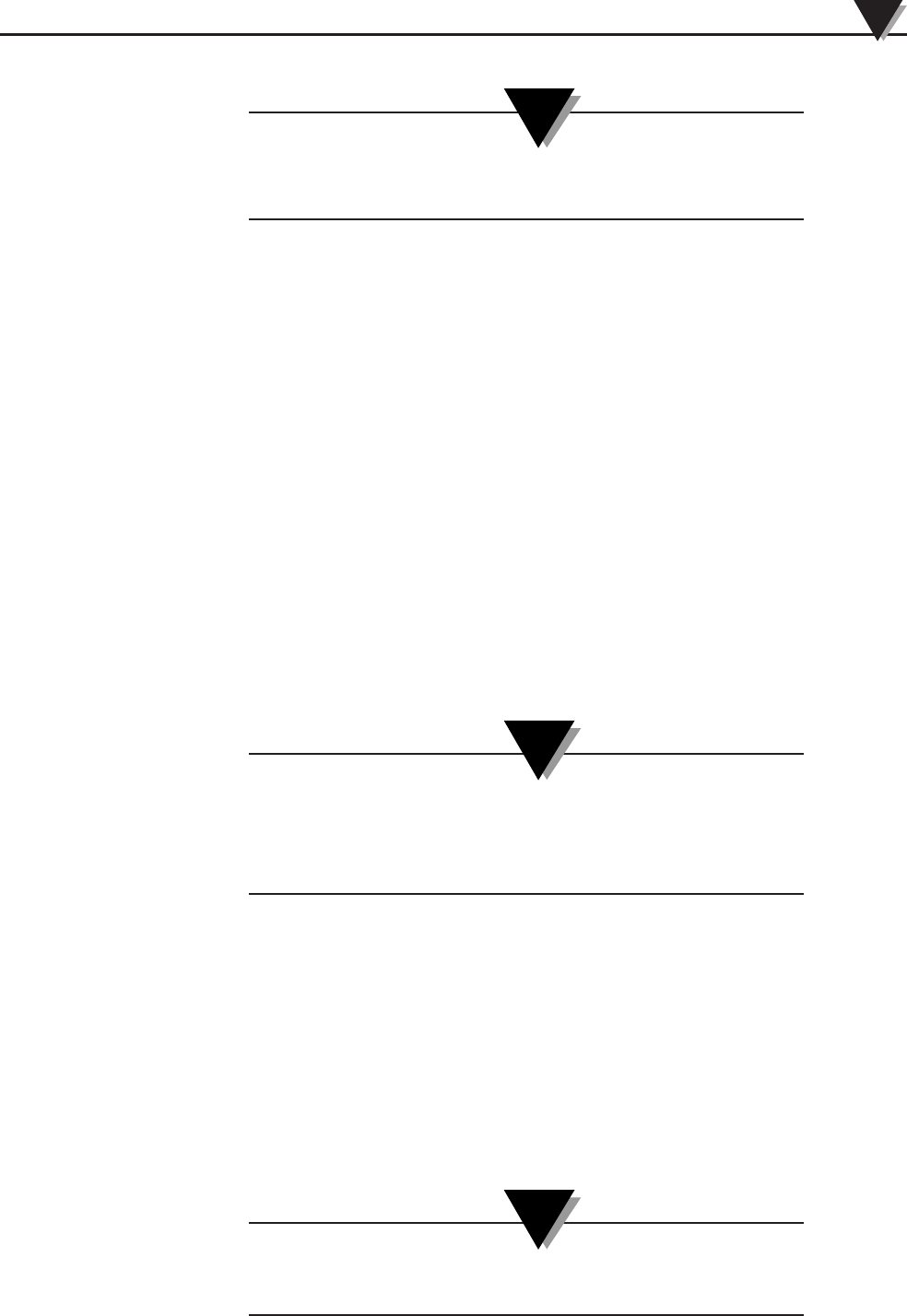
Temperatures before the tag starts collecting data or after it
stops collecting data are ignored.
After you have entered all of you configuration settings, press the Update button
to upload the settings to the tag. If the settings are successfully uploaded the
software will automatically switch to the Information tab again and display the
current status of the tag.
Tag Profiles
Tag configuration settings can be saved as a Tag Profile File (.omp) by clicking
Save Profile under the File menu. This frees the user from having to manually
enter the same settings repeatedly if programming many tags with different
configurations. To change settings simply click Load Profile under the file menu
and select the appropriate profile file.
5.3 Logging Data
If your tag is configured for Alarm Clock mode no further user action is
required. Simply place that tag in the location you wish to log temperature. If
you are using the Delay mode for logging you will need to press and hold the
START button for approximately 2 seconds to activate the tag.
It is a good idea to confirm that the tag is in the Active state,
to ensure that logging will commence. Either wait for an LED
status display to occur or press the start button for 1 second
or less to force a status display.
5.4 Retrieving Data
When your tag has completed logging the current session or you no longer wish
to collect data, place the tag on the reader and press the START button twice to
wake the tag and start communication to the reader. Once the tag has been
detected by the reader, press the Download Data button under Operations to
begin retrieval of the logged data. The Status Information Area will display the
progress while downloading data. When the download is complete you will be
able to view the graph or scroll through the table. To save the data in a .csv file
click on the File menu and select save.
Data files can only be saved after downloading with the tag
still on the reader!
Tag Configuration/Operation 5
5-5
NOTE:
NOTE:
NOTE:
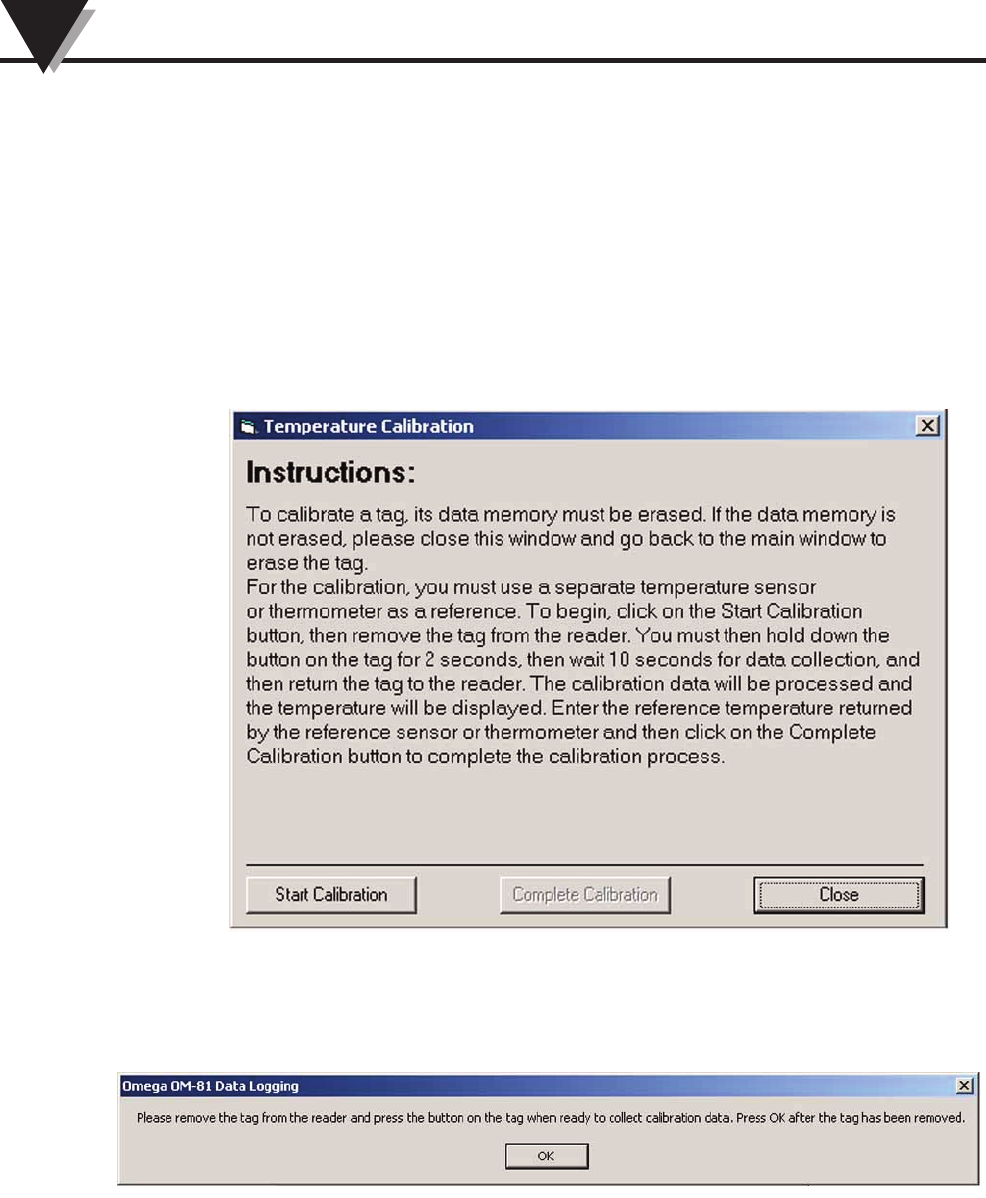
Section 6 – Calibration
All tags come factory calibrated. Should the need arise, users can calibrate at a
chosen temperature to obtain better accuracy. To calibrate your tag follow the
steps below.
STEP 1. Configure Tag
Place the tag on the reader and press the START button twice to wake the tag in
start communication to the reader. When the reader has detected the tag, put the
tag in the erased state. Next, under Operations click the Temperature Calibration
button to bring up the Temperature Calibration window as shown in Figure 5-1.
Figure 6-1. Temperature Calibration
Now click the Start Calibration button to begin calibrating the tag. The window
shown in Figure 5-2 will appear with further instructions for calibration.
Figure 6-2. Remove Tag
Click OK to continue with the calibration procedure.
STEP 2. Start Logging
Once you have allowed the tag temperature to come to equilibrium and have a
suitable reference temperature sensor near the tag, press the START button for 2
seconds to begin collecting data. When the tag status display indicates that data
logging is complete return the tag to the reader.
6-1
Calibration
6
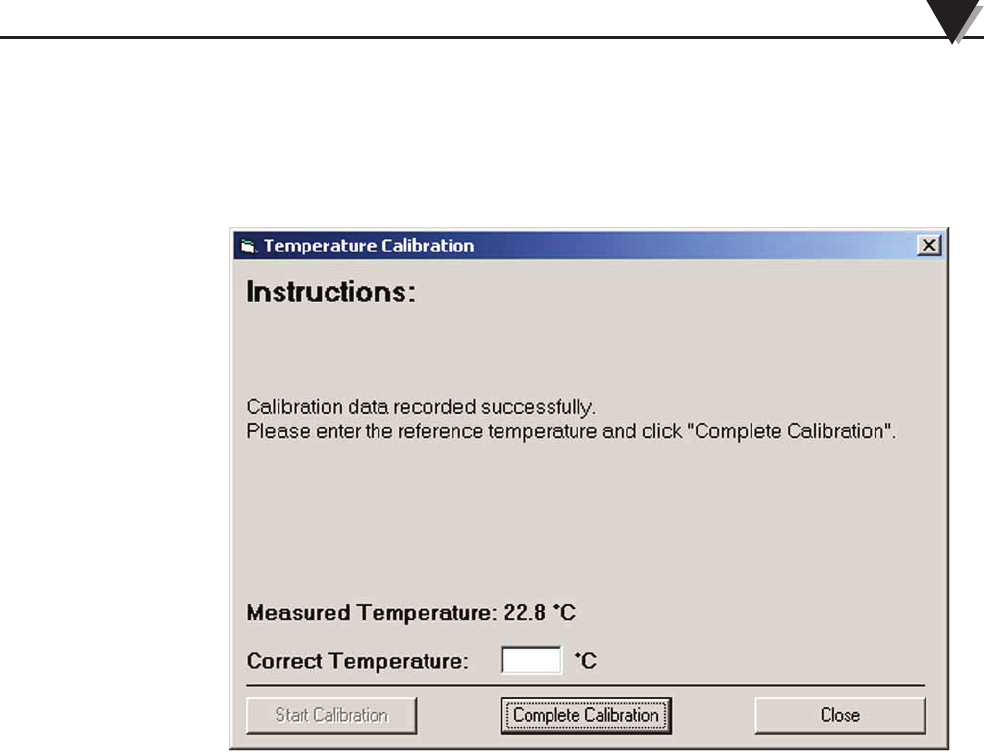
STEP 3. Complete Calibration
With the tag on the reader press the start button twice to wake the tag and begin
communication with the reader. The window shown in Figure 5-3 should appear
if the data was successfully logged.
Figure 6-3. Calibration Complete
Enter the correct temperature as measure with your reference thermometer.
Click the Complete Calibration button. A small window should appear to let you
know the calibration was completed successfully. Click OK to dismiss this
window.
Calibration 6
6-2

Section 7 – Troubleshooting
Problem Solution
Tag Troubleshooting
1. Tag is not detected by reader a. Make sure reader is connected and
detected in software status bar
b. Make sure Start button is not stuck
c. If possible replace battery
d. Contact Customer Service
Reader Troubleshooting
2. Software will not connect to reader a. Check USB cable connection
b. Verify correct port is selected
c. Contact Customer Service
7-1
Troubleshooting
7

Section 8 – Service
If any of your data logging system components require service or calibration,
please call our Customer Service Department at 1-800-622-2378 or 203-359-1660.
They will assist you in arranging the return and service of your device. We can
also be reached on the Internet at www.omega.com, e-mail: cservice@omega.com
8-1
Service 8

9-1
Specifications
9
Section 9 – Specifications
Preliminary Specifications
(Please visit omega.com/rfid for the latest features and specifications)
MODELS
OM-84-TMP: Water resistant temperature logger
OM-85-TMP: General purpose temperature logger
TEMPERATURE
MEASUREMENT RANGE
OM-84-TMP: -40 to 60°C (-40 to 140°F)
OM-85-TMP: -40 to 60°C (-40 to 140°F)
ACCURACY
Temperature: ±0.5°C from 0 to 50°C
(±1°C below 0°C or above 50°C)
Resolution: 0.1°C or °F
Storage Temperature: -40 to 85°C
(-40 to 185°F)
Wireless Operation
Read/Write Wireless Range: Up to 25 mm
POWER
OM-84-TMP: Lithium/manganese dioxide 3 volt coin cell
(factory replaceable only)
OM-85-TMP: Lithium/manganese dioxide 3 volt AAA cell
(user replaceable)
Shelf Life: Up to 3 years (nonactivated) with proper storage
Usage Life: Up to 2 years (after activation)
Memory: Up to 10,000 readings
(example: 208 days at 1 reading/30 min)
Programmable Interval: 1 to 32,767 seconds
(9 hours, 6 minutes and 7 seconds)
selectable in software
Data Logging Start Time: Programmable date & time or delayed start from
button activation, selectable by user
Operation Status Indicator: LED blinks green when the unit is activated
Alarm Status Indicator: LED blinks red when the unit exceeds high or low
alarm set point
Activation: Push-button on surface of device
Temperature Alarm: Programmable temperature alarm with high and
low limits, selectable in software
Dimensions
OM-84: 61 L x 43 W x 6.4 mm H (2.4 x 1.7 x 0.25")
OM-85: 61 L x 41 W x 19 mm H (2.3 x 1.6 x 0.75")
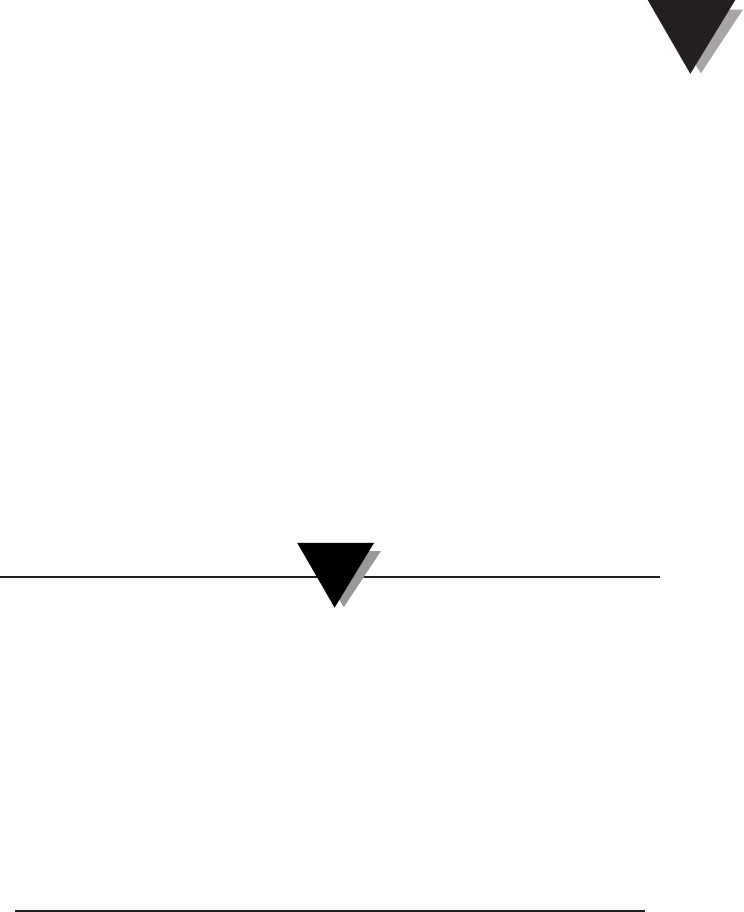
10-1
Section 10 – Approvals, Regulatory Compliance & Patent Notice
10.1 FCC (Domestic Use: USA & Canada)
(USA) FCC ID: WR3-OM80RD1 (CANADA) IC #8205A-OM80RD1
This device complies with Part 15 of the FCC rules. Operation is subject to the
following two conditions:
1.) This device may not cause harmful interference.
2.) This device must accept any interference received, including interference that
may cause undesired operation.
To satisfy FCC RF exposure requirements for mobile transmitting devices, a
separation distance of 20 cm or more should be maintained between the antenna
of this device and persons during device operation. To ensure compliance,
operations at closer than this distance is not recommended. The antenna used for
this transmitter must not be co-located in conjunction with any other antenna or
transmitter.
Changes or modifications not expressly approved by Omega Engineering, Inc.
could void user’s authority to operate this equipment.
This equipment has been tested and found to comply with the
limits for a Class A digital device, pursuant to part 15 of the FCC
Rules. These limits are designed to provide reasonable protection
against harmful interference when the equipment is operated in
a commercial environment. This equipment generates, uses, and
can radiate radio frequency energy and, if not installed and
used in accordance with the instruction manual, may cause
harmful interference to radio communications. Operation of this
equipment in a residential area is likely to cause harmful
interference in which case the user will be required to correct the
interference at his own expense.
10.2 International Usage & CE Marking (Pending)
The OM-80 Series system components are CE marked and certified for use in
several European countries. Please contact OMEGA for information on
International Regulatory Compliance for each country.
It is your (the user’s) responsibility to insure that these products are operated
within the guidelines here in this manual and in conformance with all local or
national regulations and laws.
10.3 Declaration of Conformity (DOC)
Contact OMEGA for status on CE marking and DOC availability.
10.4 ESD Susceptibility
As with many electronic products , these tags are susceptable to ESD
(Electrostatic discharge). The discharges may cause the tag to reset this
terminating data logging. Normal ESD precautionary measures are highly
recommended.
Approvals, Regulatory, Compliance, & Patent Notice 10
NOTE:

NOTES:
10-2
OM-80 Series Miniature RFID Data Loggers

WARRANTY/DISCLAIMER
OMEGA ENGINEERING, INC. warrants this unit to be free of defects in materials and workmanship for a
period of 13 months from date of purchase. OMEGA’s WARRANTY adds an additional one (1) month
grace period to the normal one (1) year product warranty to cover handling and shipping time. This
ensures that OMEGA’s customers receive maximum coverage on each product.
If the unit malfunctions, it must be returned to the factory for evaluation. OMEGA’s Customer Service
Department will issue an Authorized Return (AR) number immediately upon phone or written request.
Upon examination by OMEGA, if the unit is found to be defective, it will be repaired or replaced at no
charge. OMEGA’s WARRANTY does not apply to defects resulting from any action of the purchaser,
including but not limited to mishandling, improper interfacing, operation outside of design limits,
improper repair, or unauthorized modification. This WARRANTY is VOID if the unit shows evidence of
having been tampered with or shows evidence of having been damaged as a result of excessive corrosion;
or current, heat, moisture or vibration; improper specification; misapplication; misuse or other operating
conditions outside of OMEGA’s control. Components in which wear is not warranted, include but are not
limited to contact points, fuses, and triacs.
OMEGA is pleased to offer suggestions on the use of its various products. However,
OMEGA neither assumes responsibility for any omissions or errors nor assumes liability for any
damages that result from the use of its products in accordance with information provided by
OMEGA, either verbal or written. OMEGA warrants only that the parts manufactured by the
company will be as specified and free of defects. OMEGA MAKES NO OTHER WARRANTIES OR
REPRESENTATIONS OF ANY KIND WHATSOEVER, EXPRESSED OR IMPLIED, EXCEPT THAT OF
TITLE, AND ALL IMPLIED WARRANTIES INCLUDING ANY WARRANTY OF MERCHANTABILITY
AND FITNESS FOR A PARTICULAR PURPOSE ARE HEREBY DISCLAIMED. LIMITATION OF
LIABILITY: The remedies of purchaser set forth herein are exclusive, and the total liability of
OMEGA with respect to this order, whether based on contract, warranty, negligence,
indemnification, strict liability or otherwise, shall not exceed the purchase price of the
component upon which liability is based. In no event shall OMEGA be liable for
consequential, incidental or special damages.
CONDITIONS: Equipment sold by OMEGA is not intended to be used, nor shall it be used: (1) as a “Basic
Component” under 10 CFR 21 (NRC), used in or with any nuclear installation or activity; or (2) in medical
applications or used on humans. Should any Product(s) be used in or with any nuclear installation or
activity, medical application, used on humans, or misused in any way, OMEGA assumes no responsibility
as set forth in our basic WARRANTY/DISCLAIMER language, and, additionally, purchaser will indemnify
OMEGA and hold OMEGA harmless from any liability or damage whatsoever arising out of the use of the
Product(s) in such a manner.
RETURN REQUESTS/INQUIRIES
Direct all warranty and repair requests/inquiries to the OMEGA Customer Service Department. BEFORE
RETURNING ANY PRODUCT(S) TO OMEGA, PURCHASER MUST OBTAIN AN AUTHORIZED RETURN
(AR) NUMBER FROM OMEGA’S CUSTOMER SERVICE DEPARTMENT (IN ORDER TO AVOID
PROCESSING DELAYS). The assigned AR number should then be marked on the outside of the return
package and on any correspondence.
The purchaser is responsible for shipping charges, freight, insurance and proper packaging to prevent
breakage in transit.
FOR WARRANTY RETURNS, please have the
following information available BEFORE
contacting OMEGA:
1. Purchase Order number under which the product
was PURCHASED,
2. Model and serial number of the product under
warranty, and
3. Repair instructions and/or specific problems
relative to the product.
FOR NON-WARRANTY REPAIRS,
consult OMEGA
for current repair charges. Have the following
information available BEFORE contacting OMEGA:
1. Purchase Order number to cover the COST
of the repair,
2. Model and serial number of the product, and
3. Repair instructions and/or specific problems
relative to the product.
OMEGA’s policy is to make running changes, not model changes, whenever an improvement is possible. This affords
our customers the latest in technology and engineering.
OMEGA is a registered trademark of OMEGA ENGINEERING, INC.
© Copyright 2010 OMEGA ENGINEERING, INC. All rights reserved. This document may not be copied, photocopied,
reproduced, translated, or reduced to any electronic medium or machine-readable form, in whole or in part, without the
prior written consent of OMEGA ENGINEERING, INC.
M4769/0210
Where Do I Find Everything I Need for
Process Measurement and Control?
OMEGA…Of Course!
Shop online at omega.com
SM
TEMPERATURE
Ⅺߜ Thermocouple, RTD & Thermistor Probes, Connectors, Panels & Assemblies
Ⅺߜ Wire: Thermocouple, RTD & Thermistor
Ⅺߜ Calibrators & Ice Point References
Ⅺߜ Recorders, Controllers & Process Monitors
Ⅺߜ Infrared Pyrometers
PRESSURE, STRAIN AND FORCE
Ⅺߜ Transducers & Strain Gages
Ⅺߜ Load Cells & Pressure Gages
Ⅺߜ Displacement Transducers
Ⅺߜ Instrumentation & Accessories
FLOW/LEVEL
Ⅺߜ Rotameters, Gas Mass Flowmeters & Flow Computers
Ⅺߜ Air Velocity Indicators
Ⅺߜ Turbine/Paddlewheel Systems
Ⅺߜ Totalizers & Batch Controllers
pH/CONDUCTIVITY
Ⅺߜ pH Electrodes, Testers & Accessories
Ⅺߜ Benchtop/Laboratory Meters
Ⅺߜ Controllers, Calibrators, Simulators & Pumps
Ⅺߜ Industrial pH & Conductivity Equipment
DATA ACQUISITION
Ⅺߜ Data Acquisition & Engineering Software
Ⅺߜ Communications-Based Acquisition Systems
Ⅺߜ Plug-in Cards for Apple, IBM & Compatibles
Ⅺߜ Data Logging Systems
Ⅺߜ Recorders, Printers & Plotters
HEATERS
Ⅺߜ Heating Cable
Ⅺߜ Cartridge & Strip Heaters
Ⅺߜ Immersion & Band Heaters
Ⅺߜ Flexible Heaters
Ⅺߜ Laboratory Heaters
ENVIRONMENTAL
MONITORING AND CONTROL
Ⅺߜ Metering & Control Instrumentation
Ⅺߜ Refractometers
Ⅺߜ Pumps & Tubing
Ⅺߜ Air, Soil & Water Monitors
Ⅺߜ Industrial Water & Wastewater Treatment
Ⅺߜ pH, Conductivity & Dissolved Oxygen Instruments