Omega Speaker Systems 100 200 Series Users Manual OMB DaqBook
100/200 Series M1855
100200 Series to the manual 542588da-9dd6-42e4-21cd-73e95f1c726b
2015-02-05
: Omega-Speaker-Systems Omega-Speaker-Systems-100-200-Series-Users-Manual-496491 omega-speaker-systems-100-200-series-users-manual-496491 omega-speaker-systems pdf
Open the PDF directly: View PDF ![]() .
.
Page Count: 52

omega.com
e-mail: info@omega.com
For latest product manuals:
omegamanual.info
Shop online at
User’s Guide
OMB-457-0906 rev 1.1
OMB-DAQBOOK 100 & 200 Series
Data Acquisition for Notebook, Desktop, and Tower PCs

Servicing North America:
U.S.A.: One Omega Drive, P.O. Box 4047
ISO 9001 Certified Stamford, CT 06907-0047
TEL: (203) 359-1660 FAX: (203) 359-7700
e-mail: info@omega.com
Canada: 976 Bergar
Laval (Quebec) H7L 5A1, Canada
TEL: (514) 856-6928 FAX: (514) 856-6886
e-mail: info@omega.ca
For immediate technical or application assistance:
U.S.A. and Canada: Sales Service: 1-800-826-6342 / 1-800-TC-OMEGA®
Customer Service: 1-800-622-2378 / 1-800-622-BEST®
Engineering Service: 1-800-872-9436 / 1-800-USA-WHEN®
Mexico: En Espan˜ol: (001) 203-359-7803 e-mail: espanol@omega.com
FAX: (001) 203-359-7807 info@omega.com.mx
Servicing Europe:
Benelux: Postbus 8034, 1180 LA Amstelveen, The Netherlands
TEL: +31 (0)20 3472121 FAX: +31 (0)20 6434643
Toll Free in Benelux: 0800 0993344
e-mail: sales@omegaeng.nl
Czech Republic: Frystatska 184, 733 01 Karviná, Czech Republic
TEL: +420 (0)59 6311899 FAX: +420 (0)59 6311114
Toll Free: 0800-1-66342 e-mail: info@omegashop.cz
France: 11, rue Jacques Cartier, 78280 Guyancourt, France
TEL: +33 (0)1 61 37 2900 FAX: +33 (0)1 30 57 5427
Toll Free in France: 0800 466 342
e-mail: sales@omega.fr
Germany/Austria: Daimlerstrasse 26, D-75392 Deckenpfronn, Germany
TEL: +49 (0)7056 9398-0 FAX: +49 (0)7056 9398-29
Toll Free in Germany: 0800 639 7678
e-mail: info@omega.de
United Kingdom: One Omega Drive, River Bend Technology Centre
ISO 9002 Certified Northbank, Irlam, Manchester
M44 5BD United Kingdom
TEL: +44 (0)161 777 6611 FAX: +44 (0)161 777 6622
Toll Free in United Kingdom: 0800-488-488
e-mail: sales@omega.co.uk
OMEGAnet®Online Service Internet e-mail
omega.com info@omega.com
It is the policy of OMEGA Engineering, Inc. to comply with all worldwide safety and EMC/EMI
regulations that apply. OMEGA is constantly pursuing certification of its products to the European New
Approach Directives. OMEGA will add the CE mark to every appropriate device upon certification.
The information contained in this document is believed to be correct, but OMEGA accepts no liability for any
errors it contains, and reserves the right to alter specifications without notice.
WARNING: These products are not designed for use in, and should not be used for, human applications.

OMB-DaqBook User’s Manual 10-29-02 v
Manual Layout
Chapter 1 – Daq Systems, a Brief Overview discusses the “modular concept” associated with
DaqBooks, DaqBoards, and DBK options.
Chapter 2 – Setup and Startup provides instructions for configuring and connecting a DaqBook;
installing the appropriate software, and supplying power to the system.
Chapter 3 - A Closer Look at DaqBook Hardware discusses the differences between DaqBook models,
performance factors, jumpers, connections, and stacking hardware.
DBK Basics – discusses option cards and modules (DBKs) that can be used to enhance and expand data
acquisition systems. Note that DBK Basics is not a chapter, but an independent document module
that is applicable to this user’s manual, as well as others.
Appendix A – Specifications, DaqBooks
Reference Notes:
During software installation, Adobe® PDF versions of user manuals are automatically
installed onto your hard drive as a part of product support. The default location is in the
Programs directory, which can be accessed from the Windows Desktop.
A copy of the Adobe Acrobat Reader® is included on your CD. The Reader provides
a means of reading and printing the PDF documents. Note that hardcopy versions of manuals
can be ordered from the factory.
DaqView and DaqViewXL – explains the use and features of the included out-of-the-box
data acquisition software.
Post Acquisition Data Analysis User’s Guide– This pdf consists of two documents. The
first discusses eZ-PostView, a post data acquisition analysis program. The application is
included free as a part of DaqTemp product support. The second includes information
regarding eZ-FrequencyView and eZ-TimeView. These two applications have more
features than does eZ-PostView and are available for purchase. They can; however, be
used freely during a 30-day trial period.For detailed information regarding specific
DBKs, refer to the DBK Option Cards and Modules User’s Manual, p/n OMB-457-0905.
Each DBK section includes device-specific hardware and software information. The
document includes a chapter on power management.
For programming-related information refer to the separate Programmer’s Manual,
p/n OMB-1008-0901.

vi 10-29-02 OMB-DaqBook User’s Manual

OMB-DaqBook User’s Manual 10-29-02 vii
Table of Contents
1 – Daq Systems, a Brief Overview
Daq Systems, the Modular Concept ……1-1
DaqBooks & DaqBoards ….1-2
Using DBK Cards & Modules for Signal Conditioning …1-3
Daq Software …… 1-3
2 – Setup and Startup
Set Jumpers ……2-2
Connect to the PC and Connect Power ….. 2-3
Install Software and Product Support Documentation …… 2-4
Test Hardware…… 2-5
3 – A Closer Look at DaqBook Hardware
DaqBook/100,/112,/120,/200, and /216 ……3-1
In General …… 3-1
DaqBook Differences …… 3-1
Performance Factors …… 3-2
Front and Rear Panels ……3-2
Jumpers ……3-4
Connections ……3-7
DaqBook/260 …… 3-12
Front and Rear Panels ……3-12
Hardware Setup ……3-13
Stacking Hardware ……3-17
Using Dual-Lock Tabs and Splice Plates …… 3-17
Using T-Cables ……3-18
DBK Basics (Document Module)
Introduction…… 1
How Do DBKs Connect to the Data Acquisition Device? …… 2
DBK Identification Tables ….. 3
Analog Output DBKs …… 3
Digital I/O Control DBKs …… 3
Analog Signal Conditioning DBKs …… 3
Expansion and Terminal Panel Connection DBKs …… 4
Power Supply DBKs …… 4
Tips on Setting up a Data Acquisition System …… 4
Power Supplies and Power Connectors ……6
An Introduction to Power-Related DBKs ….. 7
Calculating Your System’s Power Needs …… 9
Additional Reading ….. 11
Appendix A - Specifications, DaqBooks

viii 10-29-02 OMB-DaqBook User’s Manual

OMB-Daq Systems 10-29-02 Overview 1-1
Daq Systems, a Brief Overview 1
Daq Systems, the Modular Concept …… 1-1
DaqBooks and DaqBoards …… 1-2
Using DBK Cards and Modules for Signal Conditioning ….. 1-2
Daq Software ……1-3
Daq Systems, the Modular Concept
Daq equipment and software form a modular, interrelated family of products that provide great flexibility
in data acquisition system design. This flexibility allows for the development of custom systems that are
unique to the user, and which can be optimized for his or her specific application needs. With the Daq
product line, system expansion or redesign can typically be accomplished with relative ease.
• Primary Acquisition Device. This is the main data acquisition device, e.g., a DaqBook or
DaqBoard. These devices provide a vital data conversion and communications link between the data
source of transducers and signal conditioners and the data processor of the host computer. Note the
DaqBoards can be one of three types: (1) ISA, (2) PCI, or (3) compact PCI (cPCI). The DaqBoards
covered in this document are of the ISA type.
• DBK Option Cards and Modules. Over 35 DBK cards and modules (the number is constantly
growing) provide various types of signal conditioning and system expansion. Note that certain DBK
modules exist for the purpose of supplying power to other members of the acquisition system. The
DBK options are discussed in a DBK Basics document module and in the detailed DBK Option
Cards and User’s Manual (p/n OMB-457-0905).
Reference Note:
DBK options are discussed in the DBK Option Cards and Modules User’s Manual
(p/n OMB-457-0905). As a part of product support, this manual is automatically loaded
onto your hard drive during software installation. The default location is the Programs
directory, which can be accessed through the Windows Desktop.
• Software. DaqView out-of-the-box software provides a graphical user interface with easy to read
spreadsheet formats for viewing channel data, as well as a choice of analog, digital, and bar-graph
meters. Waveform analysis can be performed, when applicable. A product support option, included
on the data acquisition CD, provides a means of performing post data analysis. More information is
included in the software-specific PDF documents that are installed on your hard-drive as a part of
product support.
In addition to the included out-of-the-box software, Daq products can be controlled via user-written
custom programs through Applications Program Interface (API). Several languages are supported,
e.g., C/C++, VisualBASIC, Delphi.
Reference Note:
Programming topics are covered in the Programmer’s User Manual
(p/n OMB-1008-0901). As a part of product support, this manual is automatically
loaded onto your hard drive during software installation. The default location is the
Programs directory, which can be accessed through the Windows Desktop.

1-2 Overview 10-29-02 OMB-Daq Systems
DaqBooks and DaqBoards
Daq products connect to one or more DBKs on their signal input side and a computer on their output side.
Each type of Daq device connects to the computer in a different way:
• The DaqBook is an external module that connects to a computer’s enhanced parallel port (EPP)
interface or PC-Card link.
• The DaqBoard [ISA type] board is an internal card that plugs into an ISA-bus slot within a
computer.
Features common to the Daq products include:
• 100-kHz channel-to-channel scan and gain switching (10 µs);
200-kHz for DaqBoard/2000 Series and DaqBoard/2000c Series Boards.
• 512-location sequence memory that can be loaded with any combination of channels and gains.
• Ability to access up to 256 different channels of DBK signals while maintaining the channel-to-
channel scan rate. The DBK expansion options can accommodate mixed-signal inputs from
thermocouples and RTDs to isolated high-voltage inputs and strain gages.
• Ability to handle 8 differential or 16 single-ended signal inputs without DBK expansion units.
• Ability to handle fixed digital I/O up to 4 TTL lines in and 4 TTL lines out (accessible only if no
analog expansion cards are in use).
The following table lists various features of DaqBooks and ISA-DaqBoards.
Daq Products, Models and Features
Models
A/D
Resolution
Analog
Output
Channels
Unipolar/
Bipolar
Selection
Single-
ended/
Differential
Selection
Programmable
Digital I/O
Lines
Program
mable
Counter/
Timers
Size
(inches)
Power
Consumption
DaqBooks
DaqBook/100 12 bit 2 Jumper Jumper 16 high speed
24 gen purpose
5 ch
7 MHz
8.5×11
×1.375
510 mA @ 12V
DaqBook/112 12 bit 2 Jumper Jumper N/A N/A 8.5×11
×1.375
360 mA @ 12V
DaqBook/120 12 bit 2 Jumper Jumper 16 high speed
24 gen purpose
5 ch
7 MHz
8.5×11
×1.375
510 mA @ 12V
DaqBook/200 16 bit 2 Software Software 16 high speed
24 gen purpose
5 ch
7 MHz
8.5×11
×1.375
620 mA @ 12V
DaqBook/216 16 bit 2 Software Software N/A N/A 8.5×11
×1.375
600 mA @ 12V
DaqBook/260 16 bit 2 Software Software 16 high speed
24 gen purpose
5 ch
7 MHz
11×13
×3.5 620* mA @ 12V
ISA-DaqBoards
DaqBoard/100A 12 bit 2 Sequencer Software 16 high speed
24 gen purpose
5 ch
7 MHz
4.5×13.125 1330 mA @ 5V
DaqBoard/112A 12 bit 2 Sequencer Software N/A N/A 4.5×13.125 970 mA @ 5V
DaqBoard/200A 16 bit 2 Sequencer Software 16 high speed
24 gen purpose
5 ch
7 MHz
4.5×13.125 1700 mA @ 5V
DaqBoard/216A 16 bit 2 Sequencer Software N/A N/A 4.5×13.125 1340 mA @ 5V
* Does not include power consumption of internal DBK options.
Using DBK Cards and Modules for Signal Conditioning
The DBK signal-conditioning cards and module are designed for use with DaqBooks, LogBooks, and
various types of data acquisition boards, i.e., ISA, PCI, and compact PCI (cPCI) types. The DBKs perform
best when used with an acquisition device that can dynamically select channel, gain, and range. DBK
cards and modules with dynamic channel and gain/range selection allow for high channel-to-channel scan
rates with a variety of transducers.

OMB-Daq Systems 10-29-02 Overview 1-3
DBK output signals can be bipolar, e.g., -5 to +5 V, or unipolar, e.g., 0 to 10 V. The user can select a
range of relevant values to correspond to the lowest signal (e.g., -5 or 0 V) and the highest signal (e.g., 5 or
10 V) signal. This type of range selection guarantees the highest resolution in 12-bit or 16-bit conversion.
DBK modules share the same footprint as the DaqBook and a typical notebook PCs; allowing for
convenient stacking. The majority of these modules have their own power supply; however, several
options exist for packaging and powering the DBKs.
Reference Note:
DBK options are detailed in the DBK Option Cards and Modules User’s Manual
(p/n OMB-457-0905). As a part of product support, this manual is automatically loaded onto
your hard drive during software installation. The default location is the Programs directory,
which can be accessed through the Windows Desktop.
Daq Software
The Daq devices have software options capable of handling most applications. Three types of software are
available:
• ready-to-use graphical programs, e.g., DaqView, DaqViewXL, and post acquisition data analysis
programs such as PostView, DIAdem, and eZ-PostView
• drivers for third-party, icon-driven software such as DASYLab and LabView
• various language drivers to aid custom programming using API
Ready-to-use programs are convenient for fill-in-the-blank applications that do not require programming
for basic data acquisition and display:
• DaqView is a Windows-based program for basic set-up and data acquisition. DaqView lets you
select desired channels, gains, transducer types (including thermocouples), and a host of other
parameters with a click of a PC’s mouse. DaqView lets you stream data to disk and display data
in numerical or graphical formats. PostView is a post-acquisition waveform-display program
within DaqView.
• DaqViewXL allows you to interface directly with Microsoft Excel to enhance data handling and
display. Within Excel you have a full-featured Daq control panel and all the data display
capabilities of Excel.
• Post acquisition data analysis programs, e.g., PostView, DIAdem, and eZ-PostView, typically
allow you to view and edit post-acquisition data.
• The Daq Configuration control panel allows for interface configuration, testing, and
troubleshooting.
Each Daq system comes with an Application Programming Interface (API). API-language drivers include:
C/C++, Delphi, and Visual Basic. The latest software is a 32-bit version API.
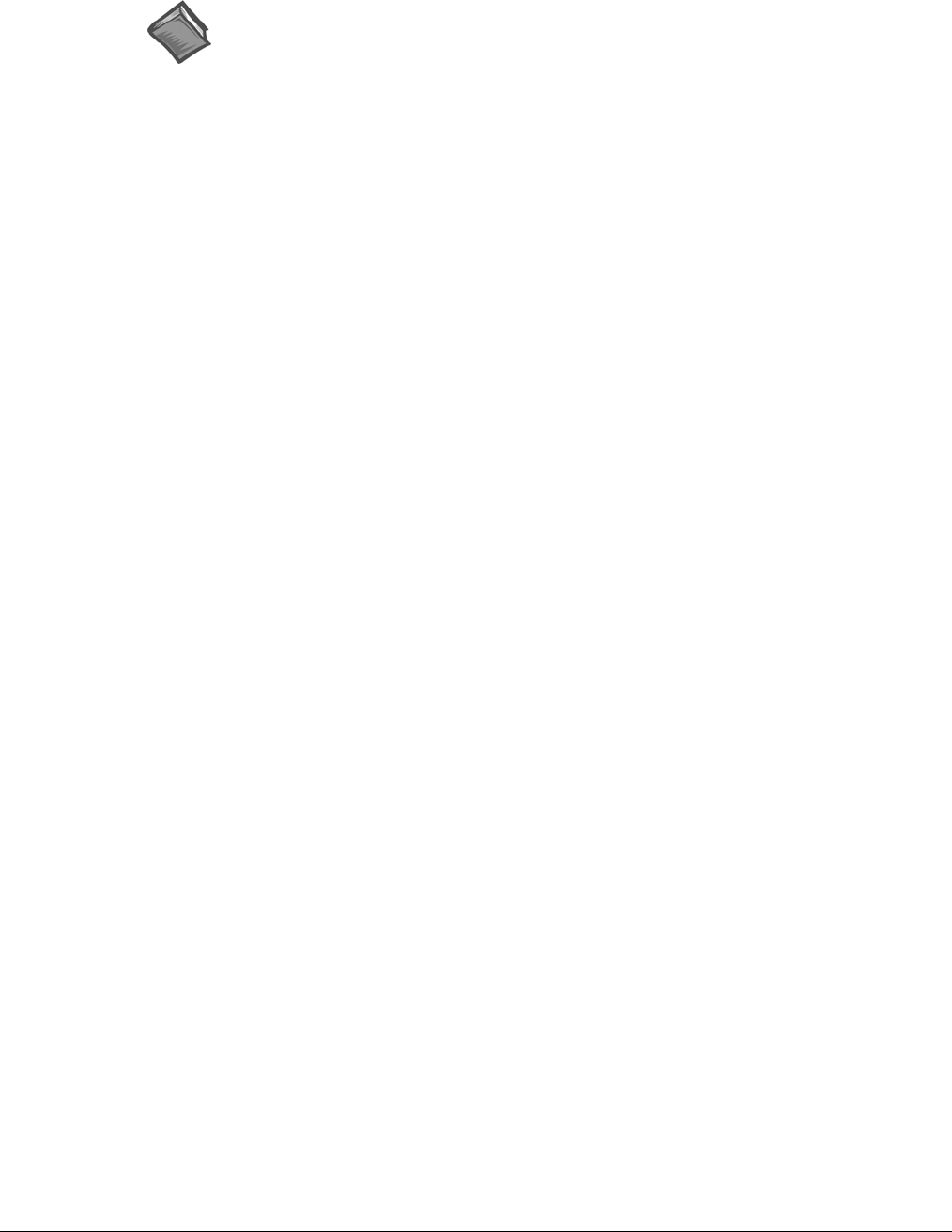
1-4 Overview 10-29-02 OMB-Daq Systems
Reference Notes:
The software document modules, DaqView, DaqViewXL, and Post Acquisition Data
Analysis User’s Guide, are not included as part of the hardcopy manual, but are
available in PDF version. See the PDF Note, below.
Programming topics are covered in the Programmer’s User Manual
(p/n OMB-1008-0901). As a part of product support, this manual is automatically
loaded onto your hard drive during software installation. The default location is the
Programs directory, which can be accessed through the Windows Desktop.
PDF
Note:
During software installation, Adobe® PDF versions of user manuals will automatically
install onto your hard drive as a part of product support. The default location is in the
Programs directory, which can be accessed from the Windows Desktop. Refer to the PDF
documentation for details regarding both hardware and software.
A copy of the Adobe Acrobat Reader® is included on your CD. The Reader provides
a means of reading and printing the PDF documents. Note that hardcopy versions of the
manuals can be ordered from the factory.

OMB-DaqBook User’s Manual 10-29-02 Setup and Startup 2-1
Setup and Startup 2
For DaqBook/100, /112, /120, /200, /216, /260*
This chapter provides instructions for getting a DaqBook configured, connected, installing the appropriate
software, and powering up the system. The figure, later on this page, provides an overview of the steps
necessary for a successful setup.
Reference Notes:
DaqBook/260 Users: Instructions detailing the removal of the slide-out drawer and steps for
installing internal cards are provided in Chapter 3 of this manual.
The DBK Option Cards and Modules User’s Manual (p/n OMB-457-0905) contains detailed
DBK and power-related information. As a part of product support, the DBK manual is
automatically loaded onto your hard drive during software installation. The default location
is the Programs directory, which can be accessed through the Windows Desktop.
CAUTION
Turn off power to the DaqBook and externally connected equipment before connecting cables and
setting configuration jumpers and switches, and before removing the cover. Electric shock or
damage to equipment can result even under low-voltage conditions.
Take ESD precautions (packaging, proper handling, grounded wrist strap, etc.)
Minimum System Requirements
PC system with Pentium® Processor
Windows Operating System
RAM, as follows:
16 Mbytes of RAM for Windows 3.x
32 Mbytes of RAM for Windows 95/98/NT
64 Mbytes of RAM for Windows Me
64 Mbytes of RAM for Windows 2000
64 Mbytes of RAM for Windows XP
DaqBook Installation Steps, Pictorial Overview
* DaqBook/260 Users: Instructions detailing the removal of the slide-out drawer and steps for installing
internal cards are provided in Chapter 3 of this manual.
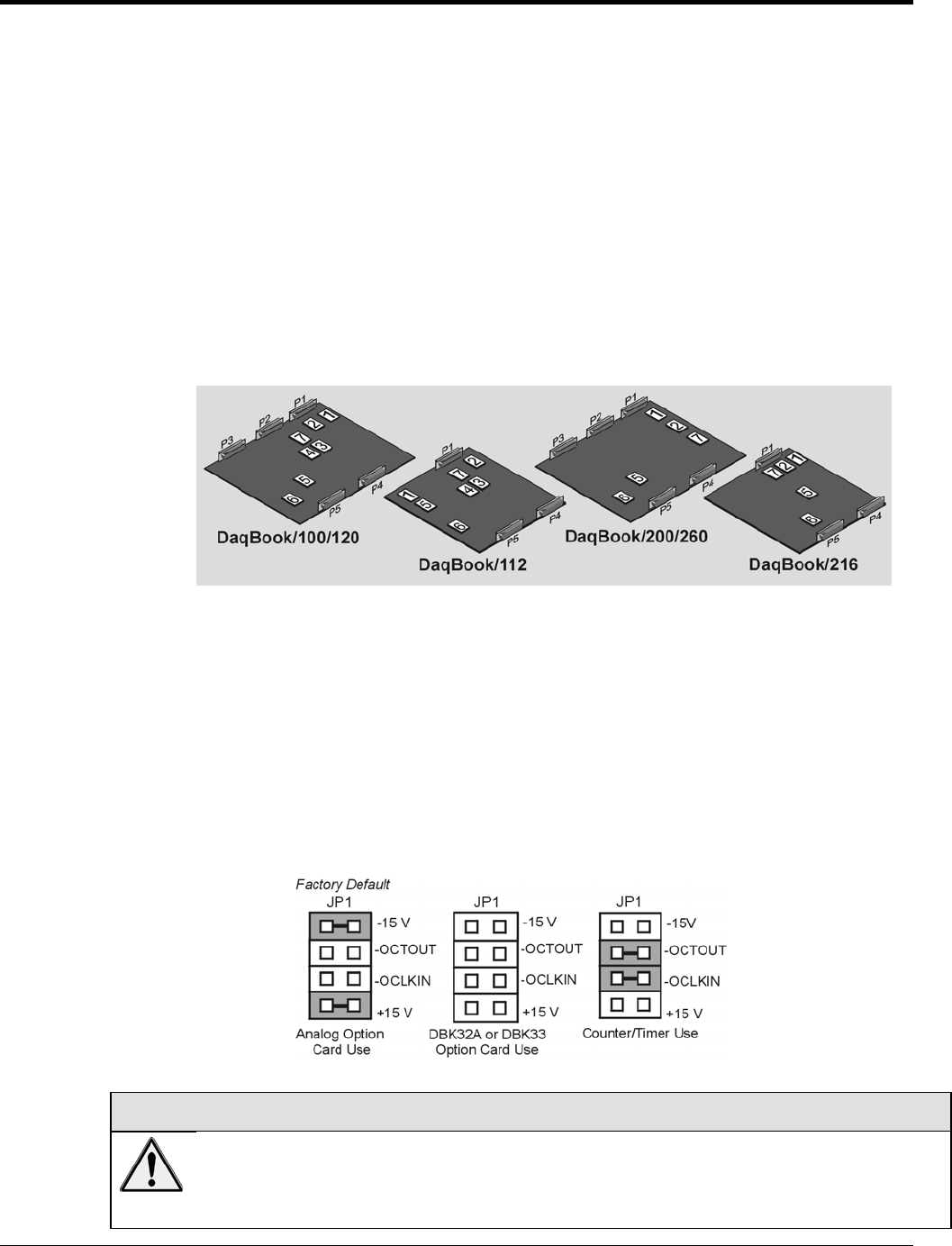
2-2 Setup and Startup 10-29-02 OMB-DaqBook User’s Manual
(1) Set Jumpers
(a) Place the unit on a flat, stable surface. Ensure no power or signal lines are connected.
(b) Remove cover screw(s), and slide the top cover plate free of the device. All jumpers are
accessible from above the board, and no further disassembly is required.
(c) Set jumpers JP1 through JP4 as needed for your application. Jumper configuration options
follow shortly. Note that jumpers are clearly labeled on the actual motherboards.
Note: DaqBook/200, /216, and /260 do not have JP3 and JP4 jumpers. For those units,
related settings are made via software.
(d) Leave JP5, JP6, and JP7 in their default positions. JP5 (Time Base Selection) default position
is for 1 MHz. JP6 (Watchdog Timer Enable/Disable) default position selects “disabled.”
JP7 concerns calibration. See user’s manual prior to changing the settings of these three
jumpers.
(e) Replace and secure the cover before applying power and signals.
Motherboard Jumper Locations
Note: DaqBook/112 and DaqBook/216 boards are physically smaller than the other boards.
JP1 – External Analog Expansion Power
If analog option cards (DBKs) are used, JP1 jumpers are set to provide +15 and -15 VDC to the cards.
If using a DBK32A or DBK33 Power Supply Card, remove all jumpers from JP1.
If no cards are being used, the counter/timer CTR0 is available, and JP1 must be set as shown in the
following figure.
CAUTION
Placing the jumpers on -OCTOUT and -OCLKIN could damage the 8254 timer chip! If either
a DBK32A Auxiliary Power Supply or a DBK33 Triple-Output Power Supply Card is used, the JP1
shunt jumpers must be removed, otherwise timer chip damage will occur. Refer to the DBK32A,
DBK33, and Power Management sections of your user’s manual for more information.
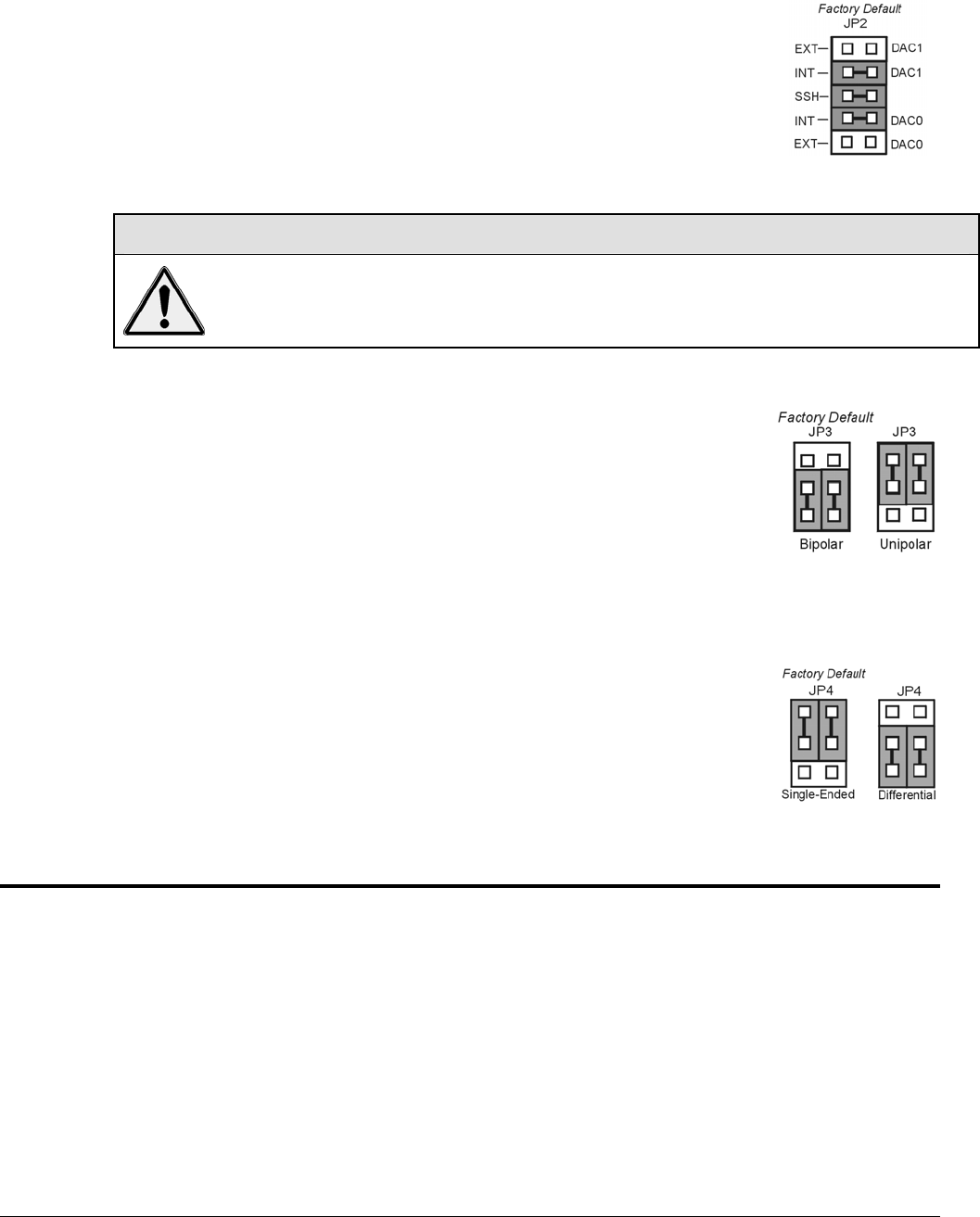
OMB-DaqBook User’s Manual 10-29-02 Setup and Startup 2-3
JP2 – DAC Reference Voltage and SSH (Simultaneous Sample and Hold)
JP2 selects an Internal (default) or External reference voltage for the two separate
analog outputs.
JP2 also selects SSH (default) for applications using one or more of the following:
DBK2, DBK4, DBK5, DBK7, DBK17, DBK50, or DBK51.
We recommend that you leave these jumpers at the factory default setting
(see figure at right). Refer to the JP2 material in chapter 3 prior to making
changes.
CAUTION
Incorrect jumper placement can damage the DaqBook!
JP2 – If EXT DAC0 or EXT DAC1 are used, the SSH jumper must be removed!
JP3 and JP4 - Placing JP3 [or JP4] jumpers horizontally can damage DaqBook!
JP3 – Bipolar or Unipolar A/D Operation
JP3 selects Bipolar (default) or Unipolar operation for the A/D converter.
• If using DBK cards, leave these jumpers in the factory default positions.
• If you want 0-10V range [instead of –5 V to +5 V] and are not using
DBK cards, position JP3 jumpers to select Unipolar.
Note: For DaqBook/200, /216 and /260 a JP3 equivalent setting is made in
software.
JP4 - Single-ended or Differential Analog Input Channels
JP4 selects the analog input lines as 16 Single-Ended channels (default);
or 8 pairs of Differential channels.
If using DBK cards, leave these jumpers in the factory default positions.
If you are not using DBK cards and you want differential channels, then position
the jumpers for Differential.
Note: For DaqBook/200, /216 and /260 a JP4 equivalent setting is made in software.
(2 & 3) Connect to the PC and Connect Power
(a) Verify DaqBook’s power switch is in the “0” (OFF) position.
(b) Connect the female-end of the supplied cable to DaqBook’s connector labeled, “FROM PC PARALLEL
PORT.”
(c) Connect the male-end of the cable to an available parallel port on the PC.
(d) Connect the supplied AC-to-DC adapter’s jack-end to DaqBook’s POWER IN connector.
(e) Connect the adapter’s plug to a standard AC outlet.
(f) To verify connections, turn ON the power by placing the rocker-arm POWER switch to the “1” position.
The POWER LED should light up.

2-4 Setup and Startup 10-29-02 OMB-DaqBook User’s Manual
If connecting your DaqBook to a notebook PC,
you can use a WBK20A, PCMCIA Interface Card.
Refer to separate instructions (supplied with the
WBK20A) if applicable.
If connecting your DaqBook to a desktop PC (with no
available EPP port), you can use a WBK21 Interface
card. Refer to separate instructions (supplied with the
WBK21) if applicable.
Reference Note: It is possible to use a VDC power source other than an AC-to-DC adapter.
Both the DBK Basics document module (included in this manual) and the DBK Option Cards
and Modules User’s Manual contain power-related information. The DBK manual is installed
on your hard drive during software installation. The default location is the Programs
directory.
(4) Install Software and Product Support Documentation
1. Remove previous version Daq drivers, if present. You can do this through Microsoft’s Add/Remove
Programs feature.
2. Place the Data Acquisition CD into the CD-ROM drive. Wait for PC to auto-run the CD. This may
take a few moments, depending on your PC. If the CD does not auto-run, use the Desktop’s
Start/Run/Browse feature.
3. After the intro-screen appears, follow the screen prompts.
Upon completing the software installation, continue with step 5, Test Hardware.
WBK20A Interface Card WBK21 Interface Card
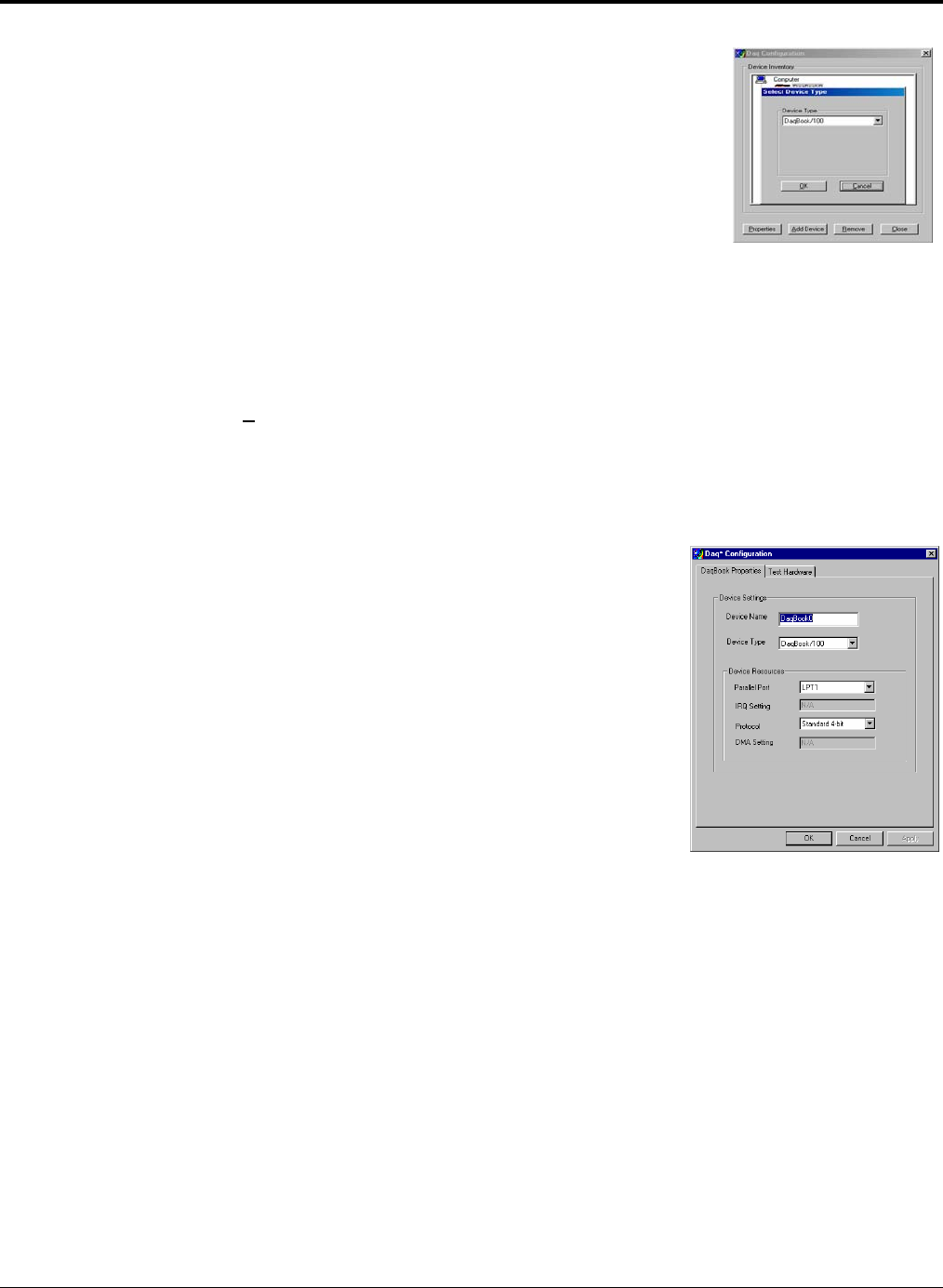
OMB-DaqBook User’s Manual 10-29-02 Setup and Startup 2-5
(5) Test Hardware
(a) Run the Daq Configuration control panel applet.
(b) Click “Add Device.”
(c) Select your DaqBook model from the “Device Type” scroll box and
click OK.
(d) Select your DaqBook from the “Device Inventory” window and click
“Properties.”
(e) Ensure settings are correct, and make changes if needed.
(f) Select the Test Hardware tab.
(g) Verify DaqBook has been properly installed and powered-on. Make
sure the parallel port cable is firmly in place on both the DaqBook
and the host PC’s LPT port.
(h) Click the “Resource Test” button. This begins the test on DaqBook.
(i) Click the Test button.
Device Type Window
Note: Testing the DaqBook device may, in some cases, cause the system to hang. If test results are not displayed in
30 seconds or the system does not seem to be responding, reboot the system. Upon power-up, re-enter the Daq
Configuration and change the DaqBook configuration settings to those that work properly.
Test results have two components: Resource Tests and Performance Tests.
Resource Tests
Resource tests are intended to test system capability for the current device configuration.
These tests are pass/fail. Resource test failure may indicate a lack of resource
availability or a resource conflict.
• Base Address Test – Tests the base address for the selected parallel port. Failure of
this test may indicate that the parallel port is not properly configured within the
system. See relevant operating system and computer manufacturer’s documentation
to correct the problem.
• Interrupt Level Test – Tests the ability of the parallel port to generate interrupts.
Failure of this test may indicate that the parallel port may be currently unable to
generate the necessary hardware interrupt, while other parallel port devices may
work OK in this mode. Some parallel port devices (such as printers) do not require
interrupts to work properly. See relevant operating system and computer
manufacturer’s documentation to correct the problem.
DaqBook Properties Tab

2-6 Setup and Startup 10-29-02 OMB-DaqBook User’s Manual
Performance Tests
Performance tests are intended to test various DaqBook functions with the current device
configuration. These tests give quantitative results for each supported functional group.
The results represent maximum rates at which the various operations can be performed.
These rates depend on the selected parallel port protocol and will vary according to port
hardware capabilities.
• ADC FIFO Input Speed – tests the maximum rate at which data can be transferred
from the DaqBook’s internal ADC FIFO to computer memory through the parallel
port. Results are given in samples/second, where a sample (2 bytes in length)
represents a single A/D value.
• Digital I/O Input Speed – tests the maximum rate at which DIO input data can be
transferred from the DaqBook’s Digital I/O ports to computer memory through the
parallel port. Results are given in bytes/second.
• Digital I/O Output Speed – tests the maximum rate at which DIO output data can be
transferred from the computer’s memory to the DaqBook’s Digital I/O ports through the
parallel port. Results are given in bytes/second.
Test Hardware Tab
Test Results
Reference Note: If you experience difficulties, please refer to other sections of this manual and to the additional
user documentation before calling technical support. User documentation is included on your data acquisition CD,
and is installed automatically as a part of product support, when your software is installed. The default location is
in the Programs directory.
Note that hardcopy versions of the manuals can be ordered from the factory.

OMB-DaqBook User’s Manual 01-23-02 DaqBook Hardware 3-1
A Closer Look at DaqBook Hardware 3
DaqBook/100,/112,/120,/200, and /216 ……3-1
In General …… 3-1
DaqBook Differences …… 3-1
Performance Factors …… 3-2
Front and Rear Panels ……3-2
Jumpers ……3-4
Connections ……3-7
DaqBook/260 …… 3-12
Front and Rear Panels ……3-12
Hardware Setup ……3-13
Stacking Hardware ……3-17
Using Dual-Lock Tabs and Splice Plates …… 3-17
Using T-Cables ……3-18
DaqBook/100, /112, /120, /200, and /216
In General
DaqBooks consist of boards enclosed in a 8.5 × 11 × 1.375 inch metal chassis; with exception of the
DaqBook/260, which is 11 × 13 × 3.5 inches. DaqBooks attach to a host PC’s parallel port via a 25-wire
parallel port cable and can transfer data bi-directionally at up to 170 Kbytes/s for a standard printer port
(SPP) and up to 800 Kbytes/s for an enhanced parallel port (EPP). Data is stored in the PC’s memory and
hard drive, not in the DaqBook.
DaqBooks can be powered from a suitable AC-to-DC power adapter, a 12 V car battery, or a rechargeable
NICAD battery module. This power flexibility is ideal for portable and remote data acquisition, such as
automotive and aviation in-vehicle testing.
Output power from the DaqBook’s P1 connector includes: +5 VDC via pin 1, +15 VDC via pin 21, and
-15 VDC via pin 2.
Reference Notes:
The section, External Analog Expansion Power (JP1), explains how to set JP1, based on
power use in the system.
DaqBooks have capabilities which, at one time, could only be met by using several plug-in DAS boards.
All DaqBooks provide 16 analog inputs, and can be expanded up to 256. In addition, each model has 2
analog outputs, and at least 4 digital I/O channels. Some models have built-in expansion slots; other
models have additional digital I/O and counter/timer capabilities.
DaqBook Differences
While all DaqBook models are closely related, the following should be noted.
• DaqBook/112 and DaqBook/216 provide 1 slot for an expansion DBK card.
• DaqBook/100, DaqBook/120, and DaqBook/200 do not have an expansion slot, but do have
24 general-purpose digital I/O channels (expandable up to 192), 16 high-speed digital inputs,
and 5 frequency/pulse I/O channels.
• DaqBook models /120, /200, and /260 have EPP (Enhanced Parallel Port) capability.
• DaqBook/260 has 3 expansion slots for DBK cards.
• DaqBook/100, DaqBook/112, and DaqBook/120 are 12-bit.
• DaqBook/200, DaqBook/216, and DaqBook/260 are 16-bit.

3-2 DaqBook Hardware 01-23-02 OMB-DaqBook User’s Manual
Performance Factors
DaqBooks are flexible when it comes to analog input capabilities. The A/D maximum sample rate is
100 kHz (divide by number of channels for scan rate) with a 16-channel multiplexer and a programmable-
gain input amplifier. Users can expand channel capacity to 256 analog inputs via expansion modules for
multiplexing RTDs, thermocouples, strain gages, anti-aliasing filters, and simultaneous sample and hold
amplifiers.
Expansion cards and modules attach to the DaqBook’s 37-pin P1 I/O connector.
Reference Note: Connector Pinouts begin on page 3-8.
The DaqBooks can perform 100 kHz scan sequences with programmable delays from 10 µs to 10 hours.
The 100 kHz conversion rate fixes the time skew between channels at 10 µs. The 512-location scan
sequencer allows selection of the input amplifier gain for each channel. DaqBook models /100, /120, /200,
and /260 can each scan 16 digital inputs in the same sequence used for analog inputs; such inputs are thus
time-correlated. Optional simultaneous-sample-and-hold (SSH) cards enable DaqBooks to instantaneously
sample up to 256 channels. Scanning and timing specifications are met, even when a DaqBook system
includes a full complement of expansion modules. All types of transducers are scanned within the same
scan group, and with no intervention from the host PC.
DaqBooks offer a wide selection of triggering capabilities. Scans can be triggered by software, a TTL
signal, or a level of analog input [including slope]. The analog input trigger is hardware-based and
minimizes trigger latency to less than 10 µs.
8 DE/16 SE
analog input
multiplexer
512-step, random access
channel/gain sequencer
Programmable
sequencer
timebase.
10 us to 12 hrs
24-bit general purpose
digital I/O lines
16 high-speed
digital inputs
5 counter/timer
channels
4K word
FIFO
data
buffer
Sequencer
reset
P2
DIGITAL I/O
P1
A
NALOG I/O
Signal
I/O
Computer
I/O
(DAS-16
compatible)
(PIO-12
compatible)
(CTM-05
compatible)
P3
PULSE/FREQ.
HIGH-SPEED
DIGITAL I/O
PGA
per channel
A
mplifie
r
x1, x2
x4, x8
100kHz
Clock
4 general purpose
digital inputs -or-
1 auxiliary counter gate
1 TTL trigger input
2 gain select for expansion
A
nalog Trigger-
Comparator
12 or 16-bit,
100 kHz, A-to-D
Converter
Dual 12-bit DAC
-or-
4 digital outputs
for high-speed
channel expansion
4 general purpose
digital outputs
P5
pass-through
to printer
P4
to PC
parallel
port
or EPP
(Note 2)
VDC
Power In
DC-DC
converter
+5
+15
-15
Hold
Sample
&
Trigger
Select
Note 1: DaqBook/112 and DaqBook/216 do not have P2 or P3 connectors.
Note 2: DaqBook/100 does not have EPP capability
(+7-20 VDC for /100, /112, and /120)
(+9-18 VDC for /200)
(+10-24 VDC for /216)
DaqBook Block Diagram
Reference Note: A separate block diagram for DaqBook/260 is presented on page 3-12.
(Note 1)
(Note 1)

OMB-DaqBook User’s Manual 01-23-02 DaqBook Hardware 3-3
Front and Rear Panels Excluding DaqBook/260
The following illustrations show the relative locations of connectors, power switches, indicator LEDs, and
the expansion slot, as applicable. DaqBook/260 is treated separately in an upcoming section.
Reference Note:
DaqBook/260 users should refer to page 3-12 for information specific to that product.
Front Panel of DaqBook/112/216
Rear Panel of DaqBook/112/216
P1 - ANALOG I/O
Front Panel of DaqBook/100/120/200
P1 - ANALOG I/O P2 - DIGITAL I/O P3 - FREQUENCY I/O
Rear Panel of DaqBook/100/120/200
DaqBook Controls and Connectors
Switch
POWER Depressing the “1” side of this rocker-arm switch turns the power on.
Connectors
POWER INPUT This DIN5 input connector accepts +7 to 20 VDC for the /100, /112, /120; +10 to
24 VDC for the /216; +9 to 18 VDC for the /200, /260.
TO PARALLEL PRINTER This port allows the computer to use any standard parallel printer in a
pass-through mode (DB25).
FROM PC PARALLEL
PORT
This port connects to the computer’s standard or enhanced parallel port (DB25).
P1 - ANALOG I/O Provides sixteen analog input channels, two analog output channels,
two 16-bit counter/timers, four TTL inputs and outputs, and various signals for
driving expansion cards (DB37).
P2 - DIGITAL I/O Provides three 8-bit TTL programmable I/O ports and external interrupt input
(DB37).
7P3 - FREQUENCY I/O Provides five 16-bit counters and sixteen high-speed digital inputs and external
interrupt input (DB37).
Indicators
POWER This LED lights when power is applied to the DaqBook and the power switch is in
the “1” (ON) position.
P1-P2-P3 ACTIVE This LED lights when the DaqBook is in an active state. This LED is off when
the DaqBook is disabled or in the printer-pass-through mode. P1, P2, and P3
are software accessible from the computer.
BUFFER OVERRUN This LED lights for a buffer overrun error. This occurs when A/D signals are
converted faster than the PC collects the data. Depending on the application,
this indication may not be an error.
A/D ACTIVE This LED lights during an A/D scan sequence. If the sequence has a low
number of steps and occurs infrequently, this indicator will only flash briefly.

3-4 DaqBook Hardware 01-23-02 OMB-DaqBook User’s Manual
Jumpers
Proper installation requires that several jumpers and switches be set correctly for your application. These
jumpers and switches are located inside the DaqBook enclosure and possibly on your DBKs. Jumpers for
the various DaqBook models are configured similarly except for the jumpers’ relative locations. Silk-
screening on the motherboard identifies jumpers and switches. Note: Even if using the default settings,
you should verify actual jumper positions.
The DaqBook configuration jumpers include:
• JP1 - External Analog Expansion Power; default is Analog Option Card Use
• JP2 - DAC Voltage Reference; default is DAC0 and DAC1 internal reference with SSH
• JP3 - Unipolar/Bipolar; default is bipolar (Note 1)
• JP4 - Differential/Single Ended; default is single ended (Note 1)
• JP5 - Time Base; default is 1 MHz
• JP6 - Watchdog Timer; default is Watch Dog timer disabled
• JP7 - Reserved for factory use.
Note 1: DaqBook/200, DaqBook /216, and DaqBook /260 do not have JP3 and JP4 jumpers.
For these products the related settings are made via software.
Location of DaqBook Jumpers
External Analog Expansion Power (JP1)
This 4×2 header (JP1) has 3 possible settings. If analog option cards (DBKs) are used, the JP1 pins are set
to provide +15 and -15 VDC to the cards. If such cards are not used, the counter/timer CTR0 is available,
and JP1 must be set accordingly. The default setting is for use of analog option cards.
CAUTION
If using a DBK32A Auxiliary Power Supply or a DBK33 Triple-Output Power Supply
Card, the JP1 shunt jumpers must be entirely removed. Placing the jumpers on
-OCTOUT and -OCLKIN will damage the 8254 timer chip.
JP1
-15 V
-OCTOUT
-OCLKIN
+15 V
Analog Option
Card Use
JP1
-15V
-OCTOUT
-OCLKIN
+15 V
Counter/Timer Use
(16-bit Mode Only)
JP1
-15 V
-OCTOUT
-OCLKIN
+15 V
DBK32A or DBK33
Option Card Use
JP1 External Analog Expansion Settings

OMB-DaqBook User’s Manual 01-23-02 DaqBook Hardware 3-5
Reference Note:
The Power Management section of the DBK Option Cards and Modules User’s Manual
(p/n OMB-457-0905) contains additional power-related information. As a part of product
support, this manual is automatically loaded onto your hard drive during software installation.
The default location is the Programs directory, which can be accessed through the Windows
Desktop.
DAC Reference Selection (JP2)
This 5×2 header (JP2) allows you to select internal or external voltage references for the two separate
analog outputs. If the internal -5 VDC reference is selected, either DAC can output from 0 to +5 VDC as
the register count varies from 0 to 4095 (12-bit). If an external voltage reference is desired (up to +10
VDC or –10 VDC), the shunt jumpers must be set accordingly. There is also a provision to allow the
outputting of a simultaneous Sample-Hold command signal on the DAC1-REFIN pin with the DAC1 set
up for an internal reference.
CAUTION
The SSH setting cannot be used at the same time as a DAC1 external reference due to a
potentially damaging conflict on P1 pin #26. The defaults are both DAC0 and DAC1
set to Internal Reference.
Note: The SSH setting is used with DBK2, DBK4, DBK5, DBK7, DBK17, DBK50, and DBK51.
Refer to the DBK options manual (p/n 457-0905) as needed.
JP2 JP2 JP2 JP2 JP2
Factory Default
DAC0 External Ref
DAC1 External Ref DAC0 External Ref
DAC1 Internal Ref DAC0 Internal Ref
DAC1 External Ref DAC0 Internal Ref
DAC1 Internal Ref DAC0 External Ref
DAC1 Internal Ref
with SSH
DAC0 Internal Ref
DAC1 Internal Ref
with SSH
EXT
INT
SSH
INT
EXT
DAC1
DAC0
JP2
JP2 DAC Reference Settings

3-6 DaqBook Hardware 01-23-02 OMB-DaqBook User’s Manual
Bipolar or Unipolar A/D Operation (JP3)*
*Hardware Setting For DaqBook/100, DaqBook /112, and DaqBook /120 Only
The A/D converter in the DaqBook can be operated in two modes, bipolar or unipolar. In the bipolar
mode (default setting), input voltages up to ±5 VDC can be applied (on the ×1 gain range). In the unipolar
mode, positive voltages up to 10 VDC may be applied (×1 gain range). Refer to the table below for gain,
range, and mode relations.
CAUTION
JP3 is a double-wide jumper that must be positioned vertically. Misplacing this jumper
in a horizontal position will damage the unit.
Gain Mode Volts Range
×1 BI ±5
×2 BI ±2.5
×4 BI ±1.25
×8 BI ±0.625
×1 UNI 0 to +10
×2 UNI 0 to +5
×4 UNI 0 to +2.5
×8 UNI 0 to +1.25 JP3 Unipolar/Bipolar Operation Settings
Note: For the DaqBook/100, /112, and /120, set the jumpers to the desired position as shown in figure.
Note: For the DaqBook/200, /216, and /260 the Unipolar/Bipolar option is selected via software by the
daq200SetMode and daq200SetScan commands.
Single-ended or Differential Analog Input Channels (JP4)*
*Hardware Setting For DaqBook/100, /112, and /120 Only
CAUTION
JP4 must be positioned vertically. Positioning JP4 horizontally will damage the unit.
JP4 Single-Ended/Differential Settings
JP4 is a 3×2 header used to configure the 16 analog input lines as 16 single-ended channels or as 8 pairs of
differential channels. In general, if the DaqBook is going to be used in the stand-alone mode (no analog
expansion cards), either mode can be used. If analog expansion cards (each DBK capable of
sixteen single-ended or differential inputs) are used, the single-ended mode must be used. The default
setting is thus single-ended. Place the jumpers in the desired position (see previous figure).
Note: For the DaqBook/200, /216, and /260, the Unipolar/Bipolar option is selected via software by the
daq200SetMode and daq200SetScan commands.

OMB-DaqBook User’s Manual 01-23-02 DaqBook Hardware 3-7
Time Base Selection (JP5)
JP5 is a 2×3 header that allows you to apply 1 of 3 oscillator-
derived frequencies to the 8254 timer chip. The frequencies are
100 kHz, 1 MHz, and 10 MHz. The default setting is 1 MHz.
Note: A special-version 8254 timer-chip is required for 10 MHz.
DaqView and most 3rd party software assume the 1 MHz
time base.
JP5 Time Base Settings
Watchdog Timer Enable/Disable (JP6)
This 3-pin header (JP6) allows the elective use of the watchdog timer. The
watchdog timer is used to assure consistent operation of the pass-through printer
port during data collection and to restore pass-through printing if the computer is
reset. Enable the watchdog timer if you:
• Use a printer on the pass-through printer port
• Expect the computer to be suddenly reset during DaqBook operation
• Want the DaqBook to reset itself rather than having to manually toggle the
DaqBook’s power switch.
Place the shunt jumper in the desired position as shown in the figure. The default
setting is Disabled.
Note: The watchdog timer can mistake a computer pause for a reset and then impede background
measurements. For this reason, the watchdog timer should normally be disabled unless automatic
restoration of pass-through printing is required.
Connections
The DaqBook connects to the computer’s DB25F parallel printer port with a DB25M to DB25F 1284
Compliant LPT cable. 2-foot and 6-foot length cables of this type can be ordered through the factory. The
part numbers are CA-35-2 and CA-35-6, respectively.
Connect the male end to the computer and the female end to the DaqBook connector labeled FROM PC
PARALLEL PORT. Any printer port (LPT1, LPT2, or LPT3) may be used but should be noted for
software setup. When using a printer, attach the original printer cable (male DB25) into the DaqBook
connector labeled TO PARALLEL PRINTER.
Note: Printing cannot occur during data acquisition.
The DaqBook may be powered with a supplied AC adapter that plugs into any standard AC wall outlet.
An isolated VDC source of 1-2 amps may also be used. Power requirements are +7-20 VDC for the
DaqBook/100/112/120, +10-24 VDC for the DaqBook/216, and +9-18 VDC for the DaqBook/200/260.
Before plugging unit in, make sure the power switch is in the “0” (OFF) position.
• If using an AC power adapter, plug it into an AC outlet and attach the low voltage end to the jack on
the DaqBook.
• If using another VDC source, make sure leads are connected to the proper DIN terminals.
JP6 Watchdog Timer
Settings

3-8 DaqBook Hardware 01-23-02 OMB-DaqBook User’s Manual
DaqBook Connections
To verify connections, turn ON the power switch by flipping the rocker- switch to the “1” position, and the
POWER LED should light up. If using a printer, check operation by issuing a <PRINT SCREEN> or
equivalent command.
Note: Software installation is necessary before the DaqBook can perform any functions.
Parallel Port Capabilities
The DaqBook/112, /120, /200, /216, and /260 (but not the /100) models can take advantage of enhanced
parallel port (EPP) communication. Standard LPT ports on an IBM-compatible PC have 4-bit and 8-bit
modes to read data from the printer port. The 8-bit mode is faster than the 4-bit, but not all printer ports
support this mode. EPP ports are parallel ports with additional hardware that allows the DaqBook to
communicate with the PC faster (3 to 10 times) than standard parallel ports.
EPPs require special hardware, and only certain computers are EPP-capable. Most laptop computers that
use the Intel 386SL or 486SL chip set (which includes the 82360 I/O controller) are EPP-capable. For
computers with plug-in card slots, EPP adapter cards are available. You may wish to consult your
computer documentation for details about your machine and possible adapter cards. For more information
about supported EPP hardware and machine-specific issues, refer to the README file supplied with the
software.
Note: The EPPs may be configured for any available I/O address but must be configured for either
interrupt 5 or 7. The DaqBook driver does not support the use of interrupts 10, 11, 12, or 15.
In addition to supporting the special hardware required for EPP capability, some computers and parallel
port cards come equipped with special BIOS or device drivers which support the EPP BIOS Draft Revision
3 (and possible Draft Revision 5) standard. This standard specifies a software level interface between
applications and the EPP hardware itself. The DaqBook/DaqBoard software driver supports computers
and parallel ports equipped with EPP BIOS Draft Revision 3.
Connector Pinouts
To gain access to DaqBook port connectors, signals can be connected via a CA-37-x cable through a
D-shell 37-pin female connector or a DBK11 screw-terminal card with component sockets.
The following tables detail P1, P2, and P3 pinouts and how each line is used.
Printer
Optional
AC
Power
Adapter
AC
Power
Source
+V
+
GND
Power
Switch
Power Input
Connector
DaqBook
Computer
CA-35-2

OMB-DaqBook User’s Manual 01-23-02 DaqBook Hardware 3-9
DaqBook
P1 Pinout
Analog I/O
(compatible with
Metrabyte DAS-16)
19 LL SENSE GND
CH0 HI IN 37
CH1 HI IN 36
CH2 HI IN 35
CH3 HI IN 34
CH4 HI IN 33
CH5 HI IN 32
CH6 HI IN 31
CH7 HI IN 30
LL GND 29
LL GND 28
D/A 1 OUT 27
SSH/D/A 1 REF IN 26
IP0/TRIG 0 25
IP2/CTR 0 GATE 24
0P0/CHS0 23
0P2/CHS2 22
C
TR 0 CL
OC
K IN
/+15V
D
C 2
1
CTR 2 OUT 20
8 VREF (-5V)
7 POWER GND
6 IP1/GS0
5 IP3/GS1
4 OP1/CHS1
3 OP3/CHS3
2 CTR 0 OUT/-15VDC
1 +5V PWR
10 D/A 0 REF IN
9 D/A 0 OUT
18 CH0 LO IN/*CH8 HI IN
17 CH1 LO IN/*CH9 HI IN
16 CH2 LO IN/*CH10 HI IN
15 CH3 LO IN/*CH1
1 HI IN
14 CH4 LO IN/*CH12 HI IN
13 CH5 LO IN/*CH13 HI IN
12 CH6 LO IN/*CH14 HI IN
1
1 CH7 LO IN/*CH15 HI IN
Pin Signal Name Description for P1 Pin Use
1 +5 PWR +5 V supply see Note 1
2 CTR 0 OUT/-15 VDC Counter 0 output (8254 chip)/ -15 V supply see Note 1
3 OP 3/CHS 3 Digital out bit 3/channel select line for expansion cards
4 OP 1/CHS 1 Digital out bit 1/channel select line for expansion cards
5 IP 3/GS 1 Digital in bit 3/gain select line for expansion cards
6 IP 1/GS 0 Digital in bit 1/gain select line for expansion cards
7 POWER GND Digital ground
8 VREF (-5V) -5 V supply @ 10 mA max
9 D/A 0 OUT Digital to analog converter output ch 0
10 D/A 0 REF IN Digital to analog converter reference in ch 0 (must invert)
11 CH 7 LO IN/CH 15 HI IN Ch 7 LO IN (differential mode)/ch 15 HI IN (single-ended mode)
12 CH 6 LO IN/CH 14 HI IN Ch 6 LO IN (differential mode)/ch 14 HI IN (single-ended mode)
13 CH 5 LO IN/CH 13 HI IN Ch 5 LO IN (differential mode)/ch 13 HI IN (single-ended mode)
14 CH 4 LO IN/CH 12 HI IN Ch 4 LO IN (differential mode)/ch 12 HI IN (single-ended mode)
15 CH 3 LO IN/CH 11 HI IN Ch 3 LO IN (differential mode)/ch 11 HI IN (single-ended mode)
16 CH 2 LO IN/CH 10 HI IN Ch 2 LO IN (differential mode)/ch 10 HI IN (single-ended mode)
17 CH 1 LO IN/CH 9 HI IN Ch 1 LO IN (differential mode)/ch 9 HI IN(single-ended mode)
18 CH 0 LO IN/CH 8 HI IN Ch 0 LO IN (differential mode)/ch 8 HI IN (single-ended mode)
19 L.L. GND Low-level ground (analog ground - use with analog inputs and outputs)
20 CTR 2 OUT Counter 2 output (8254 chip)
21 CTR 0 CLOCK IN/+15 VDC Counter 0 clock in (8254 chip)/+15 V supply see Note 1
22 OP 2/CHS 2 Digital output bit 2/ channel select line for expansion cards
23 OP 0/CHS 0 Digital output bit 0/channel select line for expansion cards
24 IP 2/CTR 0 GATE Digital input bit 2/counter 0 gate (16-bit support only)
25 IP 0/TRIG 0 Digital input bit 0/trigger 0
26 D/A 1 REF IN/SSH Digital-to-analog converter reference in ch 1 (must invert)/ SSH
27 D/A 1 OUT Digital-to-analog converter output ch 1
28 L.L. GND Low-level ground (analog ground - use with analog inputs and outputs)
29 L.L. GND Low-level ground (analog ground - use with analog inputs and outputs)
30 CH 7 HI IN Ch 7 HI IN (single-ended mode or differential mode)
31 CH 6 HI IN Ch 6 HI IN (single-ended mode or differential mode)
32 CH 5 HI IN Ch 5 HI IN (single-ended mode or differential mode)
33 CH 4 HI IN Ch 4 HI IN (single-ended mode or differential mode)
34 CH 3 HI IN Ch 3 HI IN (single-ended mode or differential mode)
35 CH 2 HI IN Ch 2 HI IN (single-ended mode or differential mode)
36 CH 1 HI IN Ch 1 HI IN (single-ended mode or differential mode)
37 CH 0 HI IN Ch 0 HI IN (single-ended mode or differential mode)
Note: Software configuration commands determine P1 digital I/O pin functions. Actual shunt-jumper placement is required to provide
±15 VDC to expansion cards or disconnect internal DAC references to allow externally selected DAC references. Digital I/O cannot
be used with DBKs. “/” indicates the pin can be used for either function but not both at the same time.
Note 1: Refer to the Power Management section in the DBK options manual (p/n OMB-457-0905).
Reference Note:
The Power Management section of the DBK Option Cards and Modules User’s Manual (p/n OMB-457-0905)
contains additional power-related information. As a part of product support, this manual is automatically loaded
onto your hard drive during software installation. The default location is the Programs directory, which can be
accessed through the Windows Desktop.

3-10 DaqBook Hardware 01-23-02 OMB-DaqBook User’s Manual
DaqBook
P2 Pinout
Digital I/O
This P2 interface is
available on the
DaqBook/100, /120,
/200, and /260.
19 GND
PORT A 0 37
PORT A 1 36
PORT A 2 35
PORT A 3 34
PORT A 4 33
PORT A 5 32
PORT A 6 31
PORT A 7 30
PORT C 0 29
PORT C 1 28
PORT C 2 27
PORT C 3 26
PORT C 4 25
PORT C 5 24
PORT C 6 23
PORT C 7 22
GND 21
+5V 20
8 PORT B 2
7 PORT B 3
6 PORT B 4
5 PORT B 5
4 PORT B 6
3 PORT B 7
2 IR ENABLE
1 IR INPUT
10 PORT B 0
9 PORT B 1
18 +5
17 GND
16 N/C
15 GND
14 N/C
13 GND
12 N/C
11 GND
Pin Signal Name Description for P2 Pin Use
1 IR INPUT Interrupt line input (no functions to access this)
2 IR ENABLE Interrupt line enable (no functions to access this)
3 PORT B 7 Digital input/output - port B bit 7
4 PORT B 6 Digital input/output - port B bit 6
5 PORT B 5 Digital input/output - port B bit 5
6 PORT B 4 Digital input/output - port B bit 4
7 PORT B 3 Digital input/output - port B bit 3
8 PORT B 2 Digital input/output - port B bit 2
9 PORT B 1 Digital input/output - port B bit 1
10 PORT B 0 Digital input/output - port B bit 0
11 GND Digital ground
12 N/C Pin not connected/not used
13 GND Digital ground
14 N/C Pin not connected/not used
15 GND Digital ground
16 N/C Pin not connected/not used
17 GND Digital ground
18 +5 V +5 V supply see Note 1
19 GND Digital ground
20 +5 V +5 V supply see Note 1
21 GND Digital ground
22 PORT C 7 Digital input/output - port C bit 7
23 PORT C 6 Digital input/output - port C bit 6
24 PORT C 5 Digital input/output - port C bit 5
25 PORT C 4 Digital input/output - port C bit 4
26 PORT C 3 Digital input/output - port C bit 3
27 PORT C 2 Digital input/output - port C bit 2
28 PORT C 1 Digital input/output - port C bit 1
29 PORT C 0 Digital input/output - port C bit 0
30 PORT A 7 Digital input/output - port A bit 7
31 PORT A 6 Digital input/output - port A bit 6
32 PORT A 5 Digital input/output - port A bit 5
33 PORT A 4 Digital input/output - port A bit 4
34 PORT A 3 Digital input/output - port A bit 3
35 PORT A 2 Digital input/output - port A bit 2
36 PORT A 1 Digital input/output - port A bit 1
37 PORT A 0 Digital input/output - port A bit 0
Note: No local lines are available if digital expansion cards are in use.
P2 expansion cables must be kept short for proper operation. Do not exceed 14” per attached DBK card.
Note 1: Refer to the Power Management section in the DBK options manual (p/n OMB-457-0905).
Reference Note:
The Power Management section of the DBK Option Cards and Modules User’s Manual (p/n OMB-457-0905)
contains additional power-related information. As a part of product support, this manual is automatically loaded
onto your hard drive during software installation. The default location is the Programs directory, which can be
accessed through the Windows Desktop.

OMB-DaqBook User’s Manual 01-23-02 DaqBook Hardware 3-11
DaqBook
P3 Pinout
Pulse/Frequency/
High-Speed
Digital I/O
This P3 interface is
available on the
DaqBook/100, /120,
/200, and /260.
19 CTR 2 IN
CTR 1 GATE 37
CTR 1 IN 36
CTR 1 OUT 35
CTR 2 OUT 34
CTR 3 OUT 33
CTR 4 OUT 32
CTR 5 OUT 31
OSC OUT 30
SDI8 29
SDI9 28
SDI10 27
SDI11 26
SDI12 25
SDI13 24
SDI14 23
SDI15 22
N/C 21
+5V 20
8 SDI2
7 SDI3
6 SDI4
5 SDI5
4 SDI6
3 SDI7
2 IR ENABLE
1 IR INPUT
10 SDI0
9 SDI1
18 CTR GATE
17 CTR 3 IN
16 CTR 3 GATE
15 CTR 4 IN
14 CTR 4 GATE
13 CTR 5 IN
12 CTR 5 GATE
11 GND
Pin Signal Name Description for P3 Pin Use
1 IR INPUT Interrupt line input (used with counters)
2 IR ENABLE Interrupt line enable (used with counters)
3 SDI 7 High-speed digital input bit 7 (low byte)
4 SDI 6 High-speed digital input bit 6 (low byte)
5 SDI 5 High-speed digital input bit 5 (low byte)
6 SDI 4 High-speed digital input bit 4 (low byte)
7 SDI 3 High-speed digital input bit 3 (low byte)
8 SDI 2 High-speed digital input bit 2 (low byte)
9 SDI 1 High-speed digital input bit 1 (low byte)
10 SDI 0 High-speed digital input bit 0 (low byte)
11 GND Digital ground
12 CTR 5 GATE Counter 5 gate (9513 chip)
13 CTR 5 IN Counter 5 input (9513 chip)
14 CTR 4 GATE Counter 4 gate (9513 chip)
15 CTR 4 IN Counter 4 input (9513 chip)
16 CTR 3 GATE Counter 3 gate (9513 chip)
17 CTR 3 IN Counter 3 input (9513 chip)
18 CTR 2 GATE Counter 2 gate (9513 chip)
19 CTR 2 IN Counter 2 input (9513 chip)
20 +5 V +5 V supply see Note 1
21 D IN STROBE NC
22 SDI 15 High-speed digital input bit 15 (high byte)
23 SDI 14 High-speed digital input bit 14 (high byte)
24 SDI 13 High-speed digital input bit 13 (high byte)
25 SDI 12 High-speed digital input bit 12 (high byte)
26 SDI 11 High-speed digital input bit 11 (high byte)
27 SDI 10 High-speed digital input bit 10 (high byte)
28 SDI 9 High-speed digital input bit 9 (high byte)
29 SDI 8 High-speed digital input bit 8 (high byte)
30 OSC. OUT Oscillator output - fout (9513 chip)
31 CTR 5 OUT Counter 5 output (9513 chip)
32 CTR 4 OUT Counter 4 output (9513 chip)
33 CTR 3 OUT Counter 3 output (9513 chip)
34 CTR 2 OUT Counter 2 output (9513 chip)
35 CTR 1 OUT Counter 1 output (9513 chip)
36 CTR 1 IN Counter 1 input (9513 chip)
37 CTR 1 GATE Counter 1 gate (9513 chip)
Note 1: Refer to the Power Management section in the DBK options manual (p/n OMB-457-0905).
Reference Note:
The Power Management section of the DBK Option Cards and Modules User’s Manual (p/n OMB-457-0905)
contains additional power-related information. As a part of product support, this manual is automatically loaded
onto your hard drive during software installation. The default location is the Programs directory, which can be
accessed through the Windows Desktop.
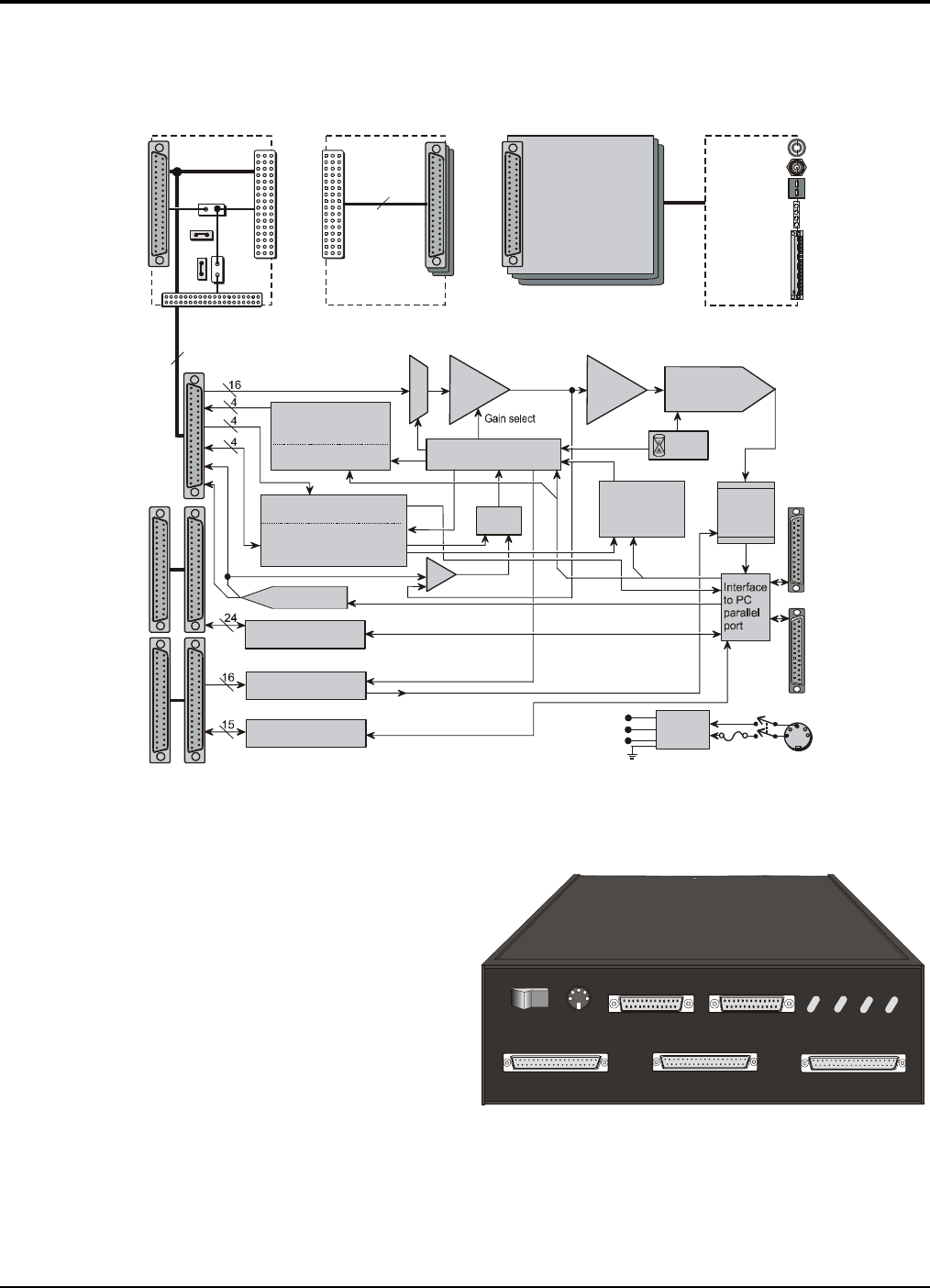
3-12 DaqBook Hardware 01-23-02 OMB-DaqBook User’s Manual
DaqBook/260
The DaqBook/260 is a combination of a DaqBook/200 and a DBK60 expansion chassis. The DaqBook sits on an
upper shelf within the enclosure. Below it, a card drawer can hold three analog DBK cards and provide termination
panels with connectors for various sensors.
J1
J3 connects
to P1 on
by
internal cable.
DaqBook
J3
P1
External
DB37 To
Sensors
JP1
Pin 1 (+5V)
Pins
2-37
JP2
DaqBook/260 Block Diagram
1 of 3 user-supplied
DBK cards (all 3 must
be all analog or all
digital--no mixing)
P1
Interconnect
Board
8 DE/16 SE
analog input
multiplexer
512-step, random access
channel/gain sequencer
Programmable
sequencer
timebase.
10 us to 10 hrs
24-bit general purpose
digital I/O lines
16 high-speed
digital inputs
5 counter/timer
channels
512 word
FIFO
data
buffer
Sequencer
reset
P1
P2
DIGITAL I/O
P3
PULSE/FREQ.
HIGH-SPEED
DIGITAL I/O
PGA
per channel
Amplifier
x1, x2
x4, x8
10 kHz
Clock
4 general purpose
digital inputs
-or-
1 auxiliary counter gate
1 TTL trigger input
2 gain select for expansion
Analog Trigger-In
Comparator
16-bit, 100 kHz
Analog-to-Digital
Converter
Dual 12-bit DAC
-or-
4 digital outputs
for high-speed
channel expansion
4 general purpose
digital outputs
DB25S
pass-through
to printer
DB25P
to PC
parallel
port
DIN-5
10-20 VDC
Power In
DC-DC
converter
+5
+15
-15
Fuse
ON/OFF
Switch
Hold
Sample
&
Trigger
Select
Various
connector
types are
available.
Termin ati on
Panels (3)
Internal DB37
(1 of 3)
37
37
Interconnect Board
Front and Rear Panels
The front panel has male DB37 connectors for
system expansion via P1, P2, and P3. The DaqBook
section includes a power switch, a DIN-5 connector
for power-in, a DB25 connector for printer pass-
through, a DB25 to the PC’s parallel port, and LED
status indicators for power, buffer overload, P1-P2-P3
active, and A/D active.
DaqBook260
TM
POWER BUFFER P1-P2-P3
P3
P2
P1
POWER
POWER IN TO PARALLEL PRINTER FROM PC PARALLEL PORT
(+7VDC TO +20VDC)
01
OVERRUN ACTIVE ACTIVE
A/D
DaqBook/260 Front Panel
DaqBook/260 Block Diagram

OMB-DaqBook User’s Manual 01-23-02 DaqBook Hardware 3-13
The rear panel is made of three termination panels with connectors for the various sensors.
Hardware Setup
WARNING
Electrical Shock Hazard! To avoid injury or equipment damage, turn off power to all connected
equipment during setup.
CAUTION
Use ESD tools, containers, and procedures during setup of DBK cards. Electrostatic discharge can
damage some of the components.
To prevent pin damage, align DBK cards with the backplane DB37 connectors before gently
pressing them together.
1 – Turn off system power and disconnect DaqBook/260
If the DaqBook/260 is presently connected in a system, turn off all system devices and disconnect it.
2 – Remove top cover
Remove the two top cover screws and slide off the top cover.
3 – Remove card drawer
A. Remove the two screws holding the card drawer to the chassis.
B. Loosen the three captive thumbscrews holding the termination panels to the chassis.
C. Using the handle, carefully slide out the card drawer.
K
CHROM +
ALUMEL -
K
CHROM +
ALUMEL -
K
CHROM +
ALUMEL -
K
CHROM +
ALUMEL -
K
CHROM +
ALUMEL -
K
CHROM +
ALUMEL -
K
CHROM +
ALUMEL -
K
CHROM +
ALUMEL -
K
CHROM +
ALUMEL -
K
CHROM +
ALUMEL -
K
CHROM +
ALUMEL -
K
CHROM +
ALUMEL -
K
CHROM +
ALUMEL -
K
CHROM +
ALUMEL -
01
324
56 7
89
10 11 12 13
AA
BB
CC
12
12
ANA COM--
1
1 2
23
3
45
56
677
89
910
10 11
11
0
13
13 14
14 15
15
ANA COM--
10
++
+
++
+
+
--
--
--
--
+
2
45
67
ANA COM--
A
A
BB
CC
12
4
8
0
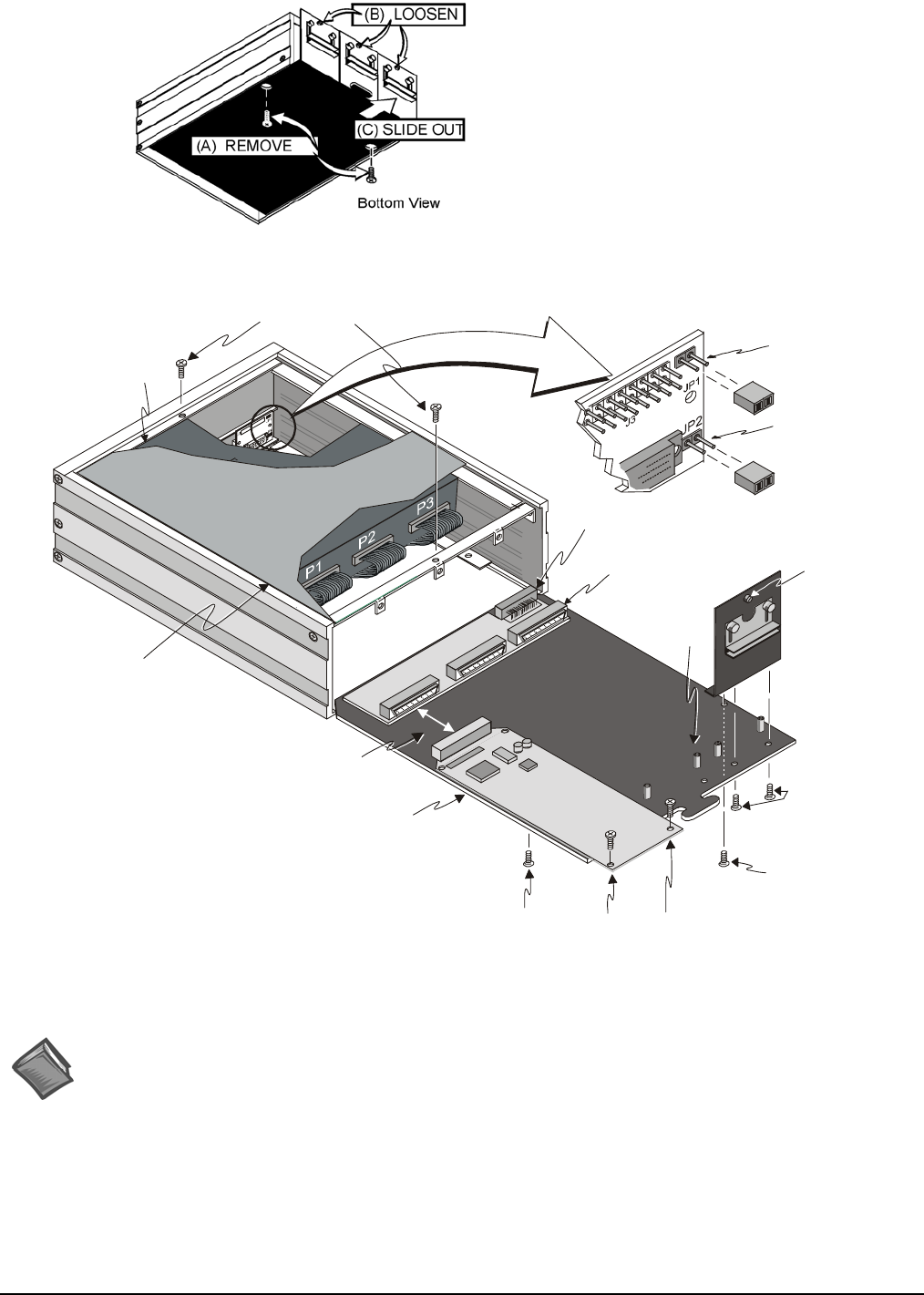
3-14 DaqBook Hardware 01-23-02 OMB-DaqBook User’s Manual
4 – Remove termination panels
Remove the two screws mounting each termination panel to the card drawer.
P1 Interconnect Board
DaqBook/200 sits
on a shelf above
the card drawer
Card Drawer to Chassis Connector
Ter mi nati o n Pan el
(1 of 3)
JP1 Jumper
Step 6B
JP2 Jumper
Step 6A
Standoff
(2 per card)
Card Drawer
DBK Card to
Interconnect Board
Steps 7A and 10A
Top C o ve r
()cut-away view
Internal DB37 connects
to DBK cards. (1 of 3)
DaqBook/260 Hardware Setup
Thumbscrew
(1 of 3)
Steps 3B and 13C
Termination Panel to
Card Drawer Screws
Steps 4 and 12
DBK Card to
Card Drawer Screws
Steps 7B and 10B
Card Drawer to
Chassis Screw
(1 of 2)
Steps 3A and 13D
Card Drawer to
Chassis Screw
(1 of 2)
Steps 3A and 13D
Top Cover Screws
Steps 2 and 15
5 – Determine power requirements
Depending on the power needs of your system’s DBK cards, you may need to add a power card.
Reference Note:
Both the DBK Basics section of this manual and the Power Management section of the DBK Option Cards and
Modules User’s Manual (p/n OMB-457-0905) contain power-related information. As a part of product support,
the DBK manual is automatically loaded onto your hard drive during software installation. The default location
is the Programs directory, which can be accessed through the Windows Desktop.
DaqBook/260 Hardware Setup

OMB-DaqBook User’s Manual 01-23-02 DaqBook Hardware 3-15
A. Use the DBK Power Requirements Worktable to calculate the power requirements of your system’s DBK
cards.
B. Use the Available Power Chart to determine your system’s power availability.
C. If the required power in step 5A is more than the available power in step 5B, you need an additional power
card. There are two auxiliary power supply cards:
• DBK32A – For use with a LogBook, DaqBook, or DaqBoard. It supplies ±15 V.
• DBK33 – For use with a Log Book, DaqBook, DaqBoard, or Daq PC-Card. It supplies +5 V and ±15 V.
Reference Note:
Refer to the DBK Option Cards and Modules User’s Manual (p/n OMB-457-0905) as needed. As a part of
product support, the DBK manual is automatically loaded onto your hard drive during software installation. The
default location is the Programs directory, which can be accessed through the Windows Desktop.
6 – Configure chassis for power sources
Avoid having more than one power source on the P1 bus. +5 V is controlled by the JP1 and JP2 on the P1
interconnect board. ±15 V is controlled by the JP1 on the DaqBook/200 acquisition processor board.
A. JP2 on interconnect board – If +5 V will be supplied to DBK cards outside the chassis, install the JP2
jumper on the P1 interconnect board (see previous figure).
B. JP1 on interconnect board – If +5 V will be supplied to DBK cards inside the chassis, install the JP1 jumper
on the P1 interconnect board (see previous figure).
C. JP1 on acquisition processor board – If using a DBK32A or DBK33 power card anywhere in the system,
remove the +15 V/-15 V jumpers from JP1 on the DaqBook/200 acquisition processor board. Refer to
Hardware Setup in the DBK32A or DBK33 section of the DBK options manual.
7 – Install a power card, if necessary
If you determined in step 5 that additional power is needed, add a DBK32A or DBK33 power card to the
chassis.
A. Carefully align the power card’s DB37 connector with a DB37 connector on the interconnect board and
gently press them together.
B. Mount the power card with two screws into the standoffs on the card drawer.
8 – Configure DaqBook/260
If a DaqBook/260 driver is not available in software, select DaqBook/200.
9 – Configure DBK cards
Configure unique channel addresses with the jumpers on the DBK cards. Some cards have other jumpers and/or
DIP switches. Refer to the DBK options manual (p/n 457-0905) as needed.
10 – Install DBK cards
You must use all analog DBK cards in the DaqBook/260; or all digital DBK cards providing that a
factory modification is made to do so. At no time can you mix analog and digital cards in a
DaqBook/260.
A. Carefully align the DBK card’s DB37 connector with a DB37 connector on the interconnect board and
gently press them together (see previous figure).
B. Mount the DBK card with two screws into the standoffs on the card drawer.
C. Continue installation of any remaining DBK cards.

3-16 DaqBook Hardware 01-23-02 OMB-DaqBook User’s Manual
11 – Connect internal signals
Connect signal inputs from DBK cards to termination panels. DBK cards connect to the termination panels in
various ways (see the following figure). Refer to the DBK options manual (p/n 457-0905) as needed.
• Single-ended connections use analog common.
• Differential connections require the proper polarity, typically red-to-red for high (+) and
black-to-black for low (-).
• For thermocouples, red is generally the low side, and the T/C connector and wire type must match the
thermocouple type used.
12 – Install termination panels
Mount the termination panels to the card drawer with two screws for each panel.
13 – Install card drawer
The card drawer slides into the bottom track of the chassis.
A. Hold the card drawer by its handle and tilt it up slightly. Place it on the bottom track of the chassis.
B. Carefully slide the card drawer into the chassis. When it engages the bottom track, level the card drawer and
continue inserting it until it engages with the P1 interconnect board.
C. Tighten the three captive thumbscrews holding the termination panels to the chassis.
D. Install the two screws holding the card drawer to the chassis.
14 – Connect external signals
Connect signal inputs from sensors to termination panels.
15 – Install top cover
Slide on the top cover and install the two top cover screws.
16 – Turn on system power and check operation
BNC Connector
+
_
Termination Panel
()internal side
Red
High (+)
Black
Low (-)
Termination Panel
()external side
High (+)
Low (-)
Red
T/C Connector
Low (-) connects to
analog common
(not shown).
Termination Panel
()internal side
Safety Jack Connector
()Single-ended use
Red
High (+)
Black
Low (-)
Red
High (+)
Termination Panel
()internal side
Safety Jack Connectors
()Differential use
Connection Types

OMB-DaqBook User’s Manual 01-23-02 DaqBook Hardware 3-17
Stacking Hardware
Using Dual-Lock Tabs and Splice Plates
For systems that make use of several data acquisition modules, stacking units together conserves space and
simplifies cable runs. Such stacking can be facilitated with dual-lock tabs or splice palates.
• Dual-lock tabs. Dual-lock tabs, often referred to as Velcro,® provide a means of temporarily
stacking modules together. The tabs provide a convenient way to quickly add modules to [or remove
modules from] a system. Dual-lock tabs are often used to attach a notebook PC to a module.
• Splice Plate Kits. Optional Splice Plate Kits are available through the factory. The kits include
metal plates that screw into the sides of modules to form a vertical rack of two or more modules. This
method allows the “enclosure” to size itself as needed rather than wasting space in a 1-size-fits-all
type of enclosure. A handle can be attached to the plate for convenience in portable applications.
Note that even when splice plates are used, dual-lock tabs are typically used to attach a notebook PC
to the top-level acquisition module.
Splice Plates
Splice Plates
Dual-lock Tabs
(To attach to
notebook PC)
Optional Handle
Stacking Data Acquisition Modules

3-18 DaqBook Hardware 01-23-02 OMB-DaqBook User’s Manual
Using T-Cables
CAUTION
Turn power OFF to the Daq devices and externally connected equipment while
connecting cables and setting configuration jumpers and switches or before opening
the lid. Electrical shock or damage to equipment can result even under low-voltage
conditions.
T-Cables are available in different lengths and can be used for linking two or more compatible devices
together via the device’s 37-pin digital I/O connectors.
The bottom-end of the T-Cable is a dual-connector, consisting of both a female connector, and a 37-pin
(male) connector. As seen in the following illustration, the T-Cable’s 37-pin (male) connector can be used
for “Daisy-Chain” applications.
Each T-Cable comes with three sets of screws. These are designated (in the diagram) as: short, medium,
and long. Use the short screws to secure the single, female-end of the cable to the device; and use the
medium length screws to secure a cable’s “dual-end” connector. Use the long screws for daisy-chain
applications (when you are connecting one T-Cable to another T-Cable).
Tighten screws snug only; do not over-tighten!
D
ais
y
-Chain Exam
p
le, Usin
g
Two T-Cables
Daisy-Chain Example, Using two T-Cables

Daq Systems 02-19-02 OMB-DBK Basics, pg. 1
DBK Basics
Introduction…… 1
How Do DBKs Connect to the Data Acquisition Device? …… 2
DBK Identification Tables ….. 3
Analog Output DBKs …… 3
Digital I/O Control DBKs …… 3
Analog Signal Conditioning DBKs …… 3
Expansion and Terminal Panel Connection DBKs …… 4
Power Supply DBKs …… 4
Tips on Setting up a Data Acquisition System …… 4
Power Supplies and Power Connectors ……6
An Introduction to Power-Related DBKs ….. 7
Calculating Your System’s Power Needs …… 9
Additional Reading ….. 11
CAUTION
Turn off power to all devices connected to the system before connecting cables or
setting configuration jumpers and switches. Electrical shock or damage to
equipment can result even under low-voltage conditions.
CAUTION
The discharge of static electricity can damage some electronic components.
Semiconductor devices are especially susceptible to ESD damage. You should
always handle components carefully, and you should never touch connector pins or
circuit components unless you are following ESD guidelines in an appropriate ESD
controlled area. Such guidelines include the use of properly grounded mats and
wrist straps, ESD bags and cartons, and related procedures.
Introduction
The term “DBK” typically refers to a card or module that is used to expand or enhance a primary data
acquisition device, such as a DaqBook, DaqBoard, or LogBook. As will be seen in the upcoming DBK
identification tables, DBKs provide a wide variety of data acquisition functions. Depending on the DBKs
used, one or more of the following can be realized:
• signal conditioning
• analog output
• digital I/O
• channel expansion
• supplying powering to another acquisition device
• providing an interface for different connectivity.

pg. 2, OMB-DBK Basics 02-19-02 Daq Systems
Reference Notes: During software installation, Adobe® PDF versions of user manuals will
automatically install onto your hard drive as a part of product support. The default location
is in the Programs directory, which can be accessed from the Windows Desktop. Refer to
the PDF documentation, especially the DBK Option Cards and Modules User’s Manual
(p/n OMB-457-0905) for details regarding both hardware and software in relevant to DBKs.
A copy of the Adobe Acrobat Reader® is included on your CD. The Acrobat Reader
provides a means of reading and printing the PDF documents. Note that hardcopy versions
of the manuals can be ordered from the factory.
How Do DBKs Connect to the Data Acquisition Device?
Each DBK connects to the primary data acquisition device; e.g., a DaqBook, DaqBoard, or LogBook,
through one of three 37-pin ports, which are designated as follows:
• P1 – Analog I/O
• P2 – Digital I/O
• P3 – Pulse/Frequency/High-Speed Digital I/O
Depending on the primary data acquisition device, connectivity issues differ slightly. This will be made
clear by the figures and accompanying text that follow.
For DaqBooks, ISA-Type DaqBoards, and LogBooks, DBK connections are not made directly to the port,
but through a CA-37-x ribbon cable, where “x” indicates the number of expansion devices that can be
connected. For example, in addition to providing a DB37 connector to interface with the primary data
acquisition device, a CA-37-3 cable includes three additional DB37 connectors. These provide a means of
adding three DBKs to one port. Use of a CA-37-16 cable will allow up to 16 DBKs to be added. The
CA-37-x cable system is excellent for DaqBooks, LogBooks, and ISA-type DaqBoards.
Connecting DBKs to a DaqBook
The above figure applies to LogBooks, DaqBooks, and ISA-type DaqBoards. As will be seen elsewhere in
the documentation, some models do not include all three connectors (P1, P2, and P3).

Daq Systems 02-19-02 OMB-DBK Basics, pg. 3
DBK Identification Tables
Analog Output DBKs
Analog Output
Product Name/Description I/O Conectivity
DBK2 Voltage Output Card 4 channels P1
DBK5 Current Output Card 4 channels P1
Digital I/O Control DBKs
Digital I/O / Control
Product Name/Description I/O Conectivity
DBK20 General-Purpose Digital I/O Card (Screw Terminals) 48 channels P2
DBK21 General-Purpose Digital I/O Card (DB37 Connectors) 48 channels P2
DBK23 Optically Isolated Digital-Input Module 24 channels P2
DBK24 Optically Isolated Digital-Output Module 24 channels P2
DBK25 Relay Output Card 8 channels P2
Analog Signal Conditioning DBKs
The DBKs that are used for analog signal conditioning attach to transducers and condition their outputs
into analog voltages. An A/D converter, located in the primary acquisition device, measures the analog
voltages. There are many signal-conditioning solutions available (and more are in development). Note
that DBK high-capacity modules require more circuitry than can fit on a compact card.
Analog Signal Conditioning
Product Name/Description I/O Connectivity
DBK4 Dynamic Signal Input Card 2 channels P1
DBK7 Frequency-to-Voltage Input Card 4 channels P1
DBK8 High-Voltage Input Card 8 channels P1
DBK9 RTD Measurement Card 8 channels P1
DBK12 Low-Gain Analog Multiplexing Card Note 2 16 channels P1
DBK13 High-Gain Analog Multiplexing Card Note 2 16 channels P1
DBK15 Universal Current/Voltage Input Card Note 2 16 channels P1
DBK16 Strain-Gage Measurement Card 2 channels P1
DBK17 Simultaneous Sample & Hold Card 4 channels P1
DBK18 Low-Pass Filter Card 4 channels P1
DBK19 Thermocouple Card Note 2 14 channels P1
DBK42 5B Isolated Signal-Conditioning Module 16 channels P1
DBK43A Strain-Gage Measurement Module 8 channels P1
DBK44 5B Isolated Signal-Conditioning Card 2 channels P1
DBK45 SSH and Low-Pass Filter Card 4 channels P1
DBK50 Isolated High-Voltage Input Module 8 channels P1
DBK51 Isolated Low-Voltage Input Module 8 channels P1
DBK52 Thermocouple Input Module Note 2 14 channels P1
DBK53 Low-Gain Analog Multiplexing Module Note 2 16 channels P1
DBK54 High-Gain Analog Multiplexing Module Note 2 16 channels P1
DBK80 Differential Voltage Input Card with Excitation Output 16 channels P1
DBK81 Thermocouple Card, High-Accuracy 7 channels P1
DBK82 Thermocouple Card, High-Accuracy 14 channels P1
DBK83 Thermal Couple Card, High-Accuracy; uses Connection Pod 14 channels POD-1
DBK84 Thermocouple Module, High-Accuracy 14 channels P1

pg. 4, OMB-DBK Basics 02-19-02 Daq Systems
Expansion and Terminal Panel Connection DBKs
The following DBKs offer provide various expansion and connection options. The stackable 3-slot
DBK10 low-profile enclosure can be used for up to three DBKs. If a system has more than 3 DBKs, the
10-slot DBK41 can be used. Several DBK41s can be daisy-chained to accommodate many DBKs in one
system.
Expansion and Connection, General
Product Name/Description I/O Connectivity
DBK1 16-Connector BNC Adapter Module 16 connectors P1
DBK10 3-Slot Expansion Chassis 3 cards P1, P2, or P3
DBK11A Screw-Terminal Option Card (DB37-Screw Terminal Block) Component
sockets
P1
DBK40 BNC Interface 18 connectors P1 or P3
DBK41 Analog Expansion Enclosure 10 cards P1 or P2
DBK60 Expansion Chassis with Termination Panels 3 cards P2
Termination Panels, Connectivity for DaqBoard/260
Product Name/Description I/O Connectivity
DBK601 Termination Panel - blank rear panel none none
DBK602 Termination Panel - BNC rear panel 16 connectors BNC
DBK603 Termination Panel - Safety Jacks, single ended 16 connectors Safety Jacks
DBK604 Termination Panel - Safety Jacks, differential 8 differential (16) Safety Jacks
DBK605 Termination Panels - Thermal Couple, differential panels;
specify type: B, J, K, R, S, or T
16 differential T/C Connectors
DBK606 Termination Panel – 3 Terminal Blocks; 16 connections per TB 48 connectors Screw Terminal
DBK607 Termination Panel – strain relief clamp none none
DBK608 Termination Panel – 3 female DB37 connectors three DB37 DB37
Power Supply DBKs
Power supply type DBKs are typically used in laboratory, automotive, and field applications. Input power
can come from any +10 to +20 VDC source, or from an AC source by using an appropriately rated AC-to-
DC adapter. The DBK30A rechargeable power supply can power DBK modules where AC mains are not
available (the DBK30A outputs 28 V for powering transducers). For a large number of DBK cards, the
DBK32A or DBK33 can be installed into an expansion slot. The DBK33 is used when +5 V is required in
addition to ±15 VDC. The DBK34 provides a steady 12 or 24 VDC while working with vehicle electrical
systems that may be turned on or off during testing.
Power Supply
Product Name/Description Power
DBK30A Rechargeable Battery/Excitation Module +12-14, 24-28 VDC (3.4 A-hr @ 14 VDC)
DBK32A Auxiliary Power Supply Card ±15 V @ 500 mA
DBK33 Triple-Output Power Supply Card ±15 V @ 250 mA; +5 V @ 1 A
DBK34 Vehicle UPS Module 12/24 VDC (5 A-hr @12 VDC)
DBK34A UPS Battery Module 12/24 VDC (5 A-hr @12 VDC)
Tips on Setting up a Data Acquisition System
A successful installation involves setting up equipment and setting software parameters. In addition to this
manual, you may need to consult your Daq device or LogBook user’s manual.
DBKs should be configured before connections are made and power is applied. This sequence can prevent
equipment damage and will help ensure proper operation on startup. Many DBKs have on-board jumpers
and/or DIP switches that are used for setting channels and other variables. You will need to refer to the
individual DBK document modules to ensure that the DBKs are properly configured for you application.
Prior to designing or setting up a custom data acquisition system, you should review the following tips.
After reviewing the material you can write out the steps to setup a system that will best meet your specific
application needs.

Daq Systems 02-19-02 OMB-DBK Basics, pg. 5
1. The end use of the acquisition data should be used to determine how you set up and program your
acquisition system. Prior to creating the system you should understand its layout and know how you
are going to assign the channels. If you can answer the following questions you are off to a good start.
If not, you need to find the answers.
• What engineering units, ranges, sampling rates, etc. are best for your data?
• Will the data be charted graphically, statistically processed, or exported to other programs?
• How will the data be used?
• How will the data be saved?
• What are your system’ power requirements? Using several DBKs or transducers that
require excitation current may require an extra power supply, e.g., a DBK32A.
2. Assign channel numbers.
3. Plan the location of transducers, cable runs, DBKs, the acquisition device [LogBook or Daq device],
and the computer. Label your transducers, cables, and connectors to prevent later confusion.
4. When configuring your LogBook or Daq device(s) consider the following:
• LogBook calibration is typically performed automatically through LogView software;
however, some DBKs may require manual calibration.
• The DaqBook and DaqBoard (ISA type) have internal jumpers and switches that you
must set manually to match your application.
• Some DaqBook models are partially configured in software.
• Daq PC-Cards are configured entirely in software.
• You may need to refer to other documentation, such as Quick Starts, Installation Guides,
User’s Manuals, and pertinent DBK document modules.
5. Perform all hardware configurations before connecting signal and power. Remember to configure all
the DBK cards and modules for your application. Several jumpers and DIP switches may need to be
set (channel, gain, filters, signal mode, etc).
6. Setting up channel parameters often requires both hardware and software setup.
7. Route and connect all signal and power cables while all power is turned OFF.
8. To minimize electrical noise, route all signal lines away from any RF or high-voltage devices.
9. Follow your device’s specific installation instructions. For certain devices software should be installed
first; for others, hardware should be installed prior to software installation.
10. After software is loaded, remember to set the software parameters as needed for your
application. The software must recognize all the hardware in the system. Measurement units
and ranges should be checked to verify that they meet your application requirements.
11. Remember to set all channels to the proper mode for your DBK or other signal source.
12. After your system is up and running, verify proper data acquisition and data storage.
13. Verify system accuracy; adjust ranges or calibrate as needed.
14. Device specific information regarding system setup and expansion can be found in the Daq and
LogBook User’s manuals; and in the applicable DBK document modules of this manual.

pg. 6, OMB-DBK Basics 02-19-02 Daq Systems
15. If you are considering system expansion, review the DBK10, DBK41, and DBK60 document
modules. The best option depends on the number of DBK cards in your system. For just a few cards,
use the stackable 3-slot DBK10 low-profile expansion enclosure. For more than six cards, use the
10-slot DBK41. DBK41s can be daisy-chained to one-another to handle a large number of DBKs.
16. In regard to power management, you should review the DBK30A, DBK32A, and DBK33 document
modules. For portable applications, the compact DBK30A rechargeable power supply can provide
power to the DBK10 or DBK41. The DBK30A also includes a 28 V output for powering 4 to 20 mA
transducers. For applications with many DBK cards (initially or in future expansion), the DBK32A or
DBK33 can be installed into any expansion slot. The DBK32A provides ±15 VDC and the DBK33
provides ±15 VDC and +5 VDC.
Power Supplies and Connectors
Power supplies convert the raw power they receive into a lower DC voltage and/or current for use by
devices with various power demands. Many of the power supplies that are used to power data acquisition
equipment are of the switching-mode type. These devices provide a regulated output whether the power
supply’s input is, for example, 60 Hz, 120 VAC as in the United States or, 50 Hz, 220 VAC as found in
European countries. Small power supplies, that do not switch, consist of simple transformer/rectifiers and
filtered capacitors; and operate over a smaller voltage range.
LogBooks - The switching-mode power supply commonly used with LogBook systems uses an input
range of 100 VAC to 240 VAC at 50 Hz to 60 Hz. The power supply’s output [to the LogBook] is
15 VDC @ 2.7 amps via a DIN5 connector.
DaqBooks - Power supplies that are used with DaqBooks are typically of the transformer/rectifier type.
They supply the DaqBook with 15 VDC @ 900 mA via a DIN5 connector.
DBKs – The following table indicates the type of power supply that is typically used with certain DBKs.
15 VDC @ 2700 mA
Switching-Mode Type Power Supply
The DBKs in this column use up to 15 VDC @
2700 mA. This switching-mode power supply
receives power from a 100 to 240 VAC source,
at 50 to 60 Hz, and converts it to the required value.
15 VDC @ 900 mA
Transformer/Rectifier Type, Unregulated Power Supply
The DBKs in this column use up to15 VDC @
900 mA. This transformer/rectifier type power
supply receives power from a 110 to 125 VAC
source, at 60 Hz, and converts it to the required
value.
DBK Description DBK Description
DBK32A Auxiliary Power Supply Card DBK23 Optically Isolated Digital-Input Module
DBK33 Triple-Output Power Supply Card DBK24 Optically Isolated Digital-Output Module
DBK42 5B Isolated Signal Conditioning Module DBK43A Strain Gage Measurement Module
DBK50 Isolated High-Voltage Input Module
DBK51 Isolated Low-Voltage Input Module

Daq Systems 02-19-02 OMB-DBK Basics, pg. 7
The DIN5 is the system’s basic power connector (see the following figure). The CA-115 is a 6-in. cable
with a plug (male) DIN5 connector on both ends. The CA-115 is used to connect DBK32As [or
DBK33s] in parallel when they are to be powered by the same power supply.
Note: DIN5 connectors for LogBook, DBK34, and DBK34A have threaded retaining rings.
Note: The following figure shows the pinout for the DBK34 and DBK34A Power Out DIN5
connector. The 28 V pin is only active when the device is in the 28 VDC mode;
however, the 14 V pin is active regardless of the mode selected.
An Introduction to Power-Related DBKs
The power-related DBK options are the DBK30A, DBK32A, DBK33, DBK34, and DBK34A. From the
standpoint of providing reliable power, these DBKs have proven convenient in laboratory, automotive, and
field applications.
Input power for these devices can come from any 10 to 20 VDC source, or from an AC source via an
appropriate AC-to-DC adapter.
A brief synopsis of the DBK power options follows. Refer to the respective document modules for
complete information.
DBK30A module - provides power at 14 and 28 VDC with a rated capacity of 3.4 A-hr @ 14 VDC.
The DBK30A’s 28 V output will power 4 to 20 mA transducers. The module’s rechargeable power supply can
power DBK modules in situations where AC mains are not available.
Note: Some transducers (e.g., 2-wire 4-20 mA transmitters, bridge-configured sensors, etc) require an
excitation voltage in order to work properly. The DBK30A supplies 14 and 28 VDC. Consult
transducer documentation before applying power.
+V
+V
GND
GND
Power output connector (plug)
on power supply cable and both
ends of CA-115 cable
Power input (or daisy-chain)
connector (socket) on device
powered (DaqBook, DBK32A,
DBK33)
DIN5 Power Connector
Power Out
Power In
DIN5 Power Out
On a DBK34 and DBK34A
DIN5 Power Connectors
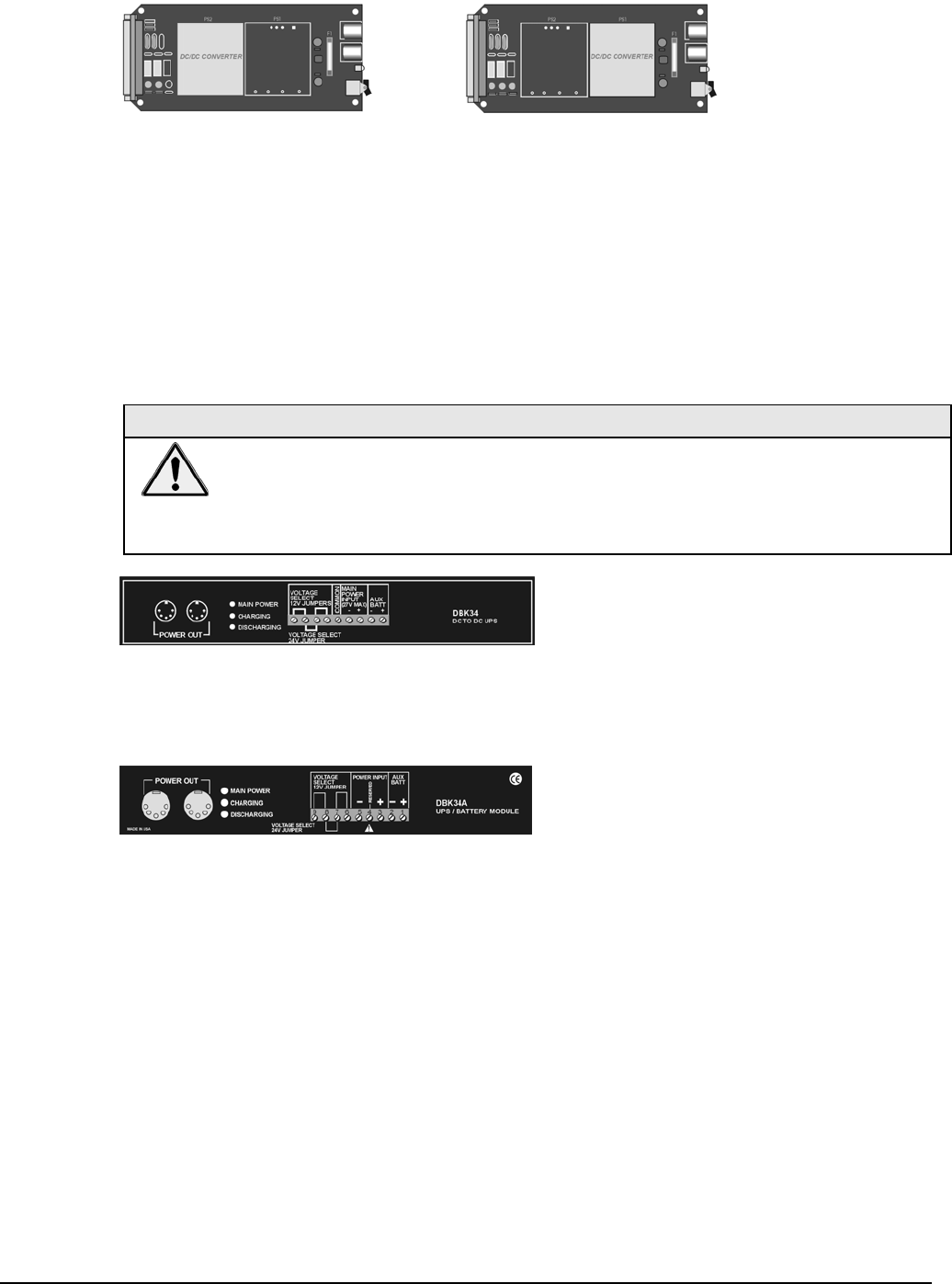
pg. 8, OMB-DBK Basics 02-19-02 Daq Systems
DBK32A - provides ±15 VDC @ 500 mA.
DBK33 - provides ±15 VDC @ 250 mA and +5 VDC @ 1000 mA.
The DBK32A and DBK33 power cards attach directly to the P1 analog expansion bus where they supply
power to DBK analog expansion cards. The DBK32A and the DBK33 can be powered from an included AC
adapter, an optional DBK30A battery module, or from a +10 to +20 VDC source such as a car battery.
When installed in a DBK10 three-slot expansion chassis, the DBK32A or DBK33 supplies power
to the analog DBK [that is to receive power] via a CA-37-x cable.
If used with the DBK41 ten-slot expansion enclosure, the DBK32A or DBK33 installs into one of the analog
expansion slots on the DBK41’s backplane. A power card in any DBK41slot (other than the leftmost, when
viewed from the rear) will power the other cards that are connected to the DBK41’s backplane.
CAUTION
If using a DBK32A or a DBK33 with a DaqBook or DaqBoard [ISA type], you must
entirely remove the shunt jumpers from JP1. Failure to do so will result in damage to the
8254 timer chip. Refer to the power card document modules and to the Daq device
Hardware sections of the DaqBook and DaqBoard [ISA] user’s manuals for JP1 location
and configuration.
DBK34 module – provides 12 or 24 VDC with a 5.0 or 2.5 A-hr capacity (respectively). This module is an
Uninterruptable Power Supply (UPS) that can be used for in-vehicle testing where the vehicle’s electrical
system will not affect acquisition device power during starter-current surge, or power-off.
DBK34A module – provides 12 or 24 VDC with a 5.0 or 2.5 A-hr capacity (respectively). This device is
classified as a UPS / Battery module. It is an improved version of the earlier DBK34. Like the DBK34, the
DBK34A can be used for in-vehicle testing where the vehicle’s electrical system will not affect acquisition
device power during power during starter-current surge, or power-off.

Daq Systems 02-19-02 OMB-DBK Basics, pg. 9
Calculating Your System’s Power Needs
Use the chart below and the worktable on the next page to ensure your system will have sufficient power.
If the load (calculated in the worktable) exceeds available power (from the chart at the right), you must
add a power card or a module such as a DBK32A or DBK33.
Available Power Chart—Supply
Product Available Power
LogBook +5 VDC @ 0.10 A from P1-1, P2-18, P2-20, P3-20
+15 VDC @ 0.15 A from P1-21
+15 VDC @ 0.05 A from P3-19
-15 VDC @ 0.15 A from P1-2
-15 VDC @ 0.05 A from P3-37
DaqBook/100 2100 mW
DaqBook/112 2400 mW
DaqBook/120 2100 mW
DaqBook/200 4000 mW
DaqBook/216 4000 mW
DaqBook/260 4000 mW
DaqBoard/100A 3300 mW
DaqBoard/112A 3300 mW
DaqBoard/200A 3000 mW
DaqBoard/216A 3000 mW
DaqBoard/260A 3000 mW
DBK32 7500 mW
DBK32A 15000 mW
DBK33 7500 mW
DBK34 5 A-hr in 12 V mode; fused at 8 A
DBK34A 5 A-hr in 12 V mode; fused at 8 A
Use the following procedure and table to calculate the required system power.
1. In the Quantity column (5th), list the number of DBKs of that type in your system.
2. In the Sub Total column (7th), enter the product of column 5 and column 6 (mW).
3. Add the Sub Total column, and enter the sum at the bottom right of the table.
This result is your power requirement in mW.
DBK32, DBK32A, and DBK34 cannot supply +5 VDC.
In cases that require +5 VDC, if the +5 VDC requirement exceeds 500 mW from a
LogBook or Daq device, then a DBK33 must be used. Note that DBK33 can supply
1000 mW at +5 VDC.
Note: The DBK34 has an 8 amp fuse, and has a capacity of 5 A-hr when in the 12V mode,
and a capacity of 2.5 A-hr when in the 24V mode.

pg. 10, OMB-DBK Basics 02-19-02 Daq Systems
DBK Power Requirement Worktable—Demand
DBK Voltage Reference Calculation
Options +15 VDC -15 VDC +5 VDC Quantity × mW = Sub Total
DBK1 0 0 0 0
DBK2 18 mA 18 mA 5 mA 565
DBK4 95 mA 80 mA 25 mA 2750
DBK5 2 mA 2 mA 15 mA 135
DBK7 14 mA 8 mA 18 mA 420
DBK8 15 mA 15 mA <1 mA 455
DBK9 21 mA 16 mA <1 mA 560
DBK11A 0 0 0 0
DBK12 15 mA 15 mA <1 mA 455
DBK13 15 mA 15 mA <1 mA 455
DBK15 16 mA 16 mA <1 mA 485
DBK16 37 mA 32 mA <1 mA 1040
DBK17 30 mA 30 mA <1 mA 905
DBK18 36 mA 36 mA <1 mA 1085
DBK19 6 mA 7 mA <1 mA 200
DBK20 0 0 <10 mA 50
DBK21 0 0 <10 mA 50
DBK23*** 0 0 <2 mA 10
DBK24*** 0 0 <2 mA 10
DBK25 0 0 <2 mA 10
DBK40 0 0 0 0
DBK41 0 0 0 0
DBK42 <1 mA <1 mA <1 mA 35
DBK43A*** <1 mA <1 mA <1 mA 35
DBK44 <1 mA <1 mA 60 mA (Note 1) 330
DBK45 52 mA 52 mA <1 mA 1565
DBK50*** <1 mA <1 mA <1 mA 35
DBK51*** <1 mA <1 mA <1 mA 35
DBK52 6 mA 7 mA <1 mA 200
DBK53 15 mA 15 mA <1 mA 455
DBK54 15 mA 15 mA <1 mA 455
DBK80 25 mA 25 mA <1 mA 755
DBK81 35 mA 35 mA <2 mA 1060
DBK82 60 mA 60 mA <2 mA 1810
DBK83 60 mA 60 mA <2 mA 1810
DBK84 60 mA 60 mA <2 mA 1810
Total Power Requirement in mW
Note 1: DBK44’s 60 mA value is based on 30 mA for each of two 5B modules. This value will be higher if using
5B module 5B38 (200 mA for each 5B38), or if using 5B39 (170 mA for each 5B39). Refer to the DBK44
document module for more information.
Note 2: DBK2 and DBK5 are not used with LogBook.
*** Three asterisks indicate that the DBK is a module with internal power supply; powered separately.

Daq Systems 02-19-02 OMB-DBK Basics, pg. 11
Additional Reading
During software installation, Adobe® PDF versions of user manuals will automatically install onto your hard drive
as a part of product support. The default location is in the Programs directory, which can be accessed from the
Windows Desktop. Refer to the PDF documentation for details regarding both hardware and software.
A copy of the Adobe Acrobat Reader® is included on your CD. The Reader provides a means of reading and
printing the PDF documents. Note that hardcopy versions of the manuals can be ordered from the factory.
You should refer to the following documents, as applicable, for acquisition system and programming information.
DBK Option Cards and Modules User’s Manual (p/n OMB-457-0905)
DaqBoard [ISA] User’s Manual (p/n OMB-457-0907)
DaqBook User’s Manual (p/n OMB-457-0906)
LogBook User’s Manual (p/n OMB-461-0901)
Programmer’s Manual (p/n OMB-1008-0901)
Post Acquisition Data Analysis User’s Guide
Of the above listed documents, the most relevant to the DBKs is the DBK Option Cards and Modules User’s
Manual (p/n OMB-457-0905). A synopsis of the contents follows:
1 – Introduction to DBKs. Explains what DBKs are and uses tables to identify the various types of
DBKs. The chapter includes tips for setting up a data acquisition system, discussions of signal
management and signal conditioning, and CE compliance information.
2 – Power Management. Explains how to determine system power requirements and discusses various
power options.
3 – System Connections and Pinouts. Provides instructions for connecting a DBK option to a Daq or
LogBook device. Pinouts are included for the P1, P2, and P3 DB37 connectors.
4 – DBK Set Up in DaqView. Provides instruction for setting up analog and digital DBKs in
DaqView’s Hardware Configuration screen.
5 – DBK Set Up in LogView. Provides instruction for setting up analog and digital DBKs in
LogView’s Hardware Configuration window.
6 – Troubleshooting. Explains solutions to common noise, wiring, and configuration problems.
DBK Document Modules –Includes DBK-specific documentation for the card and module options listed
on pages 3 and 4 of this document.
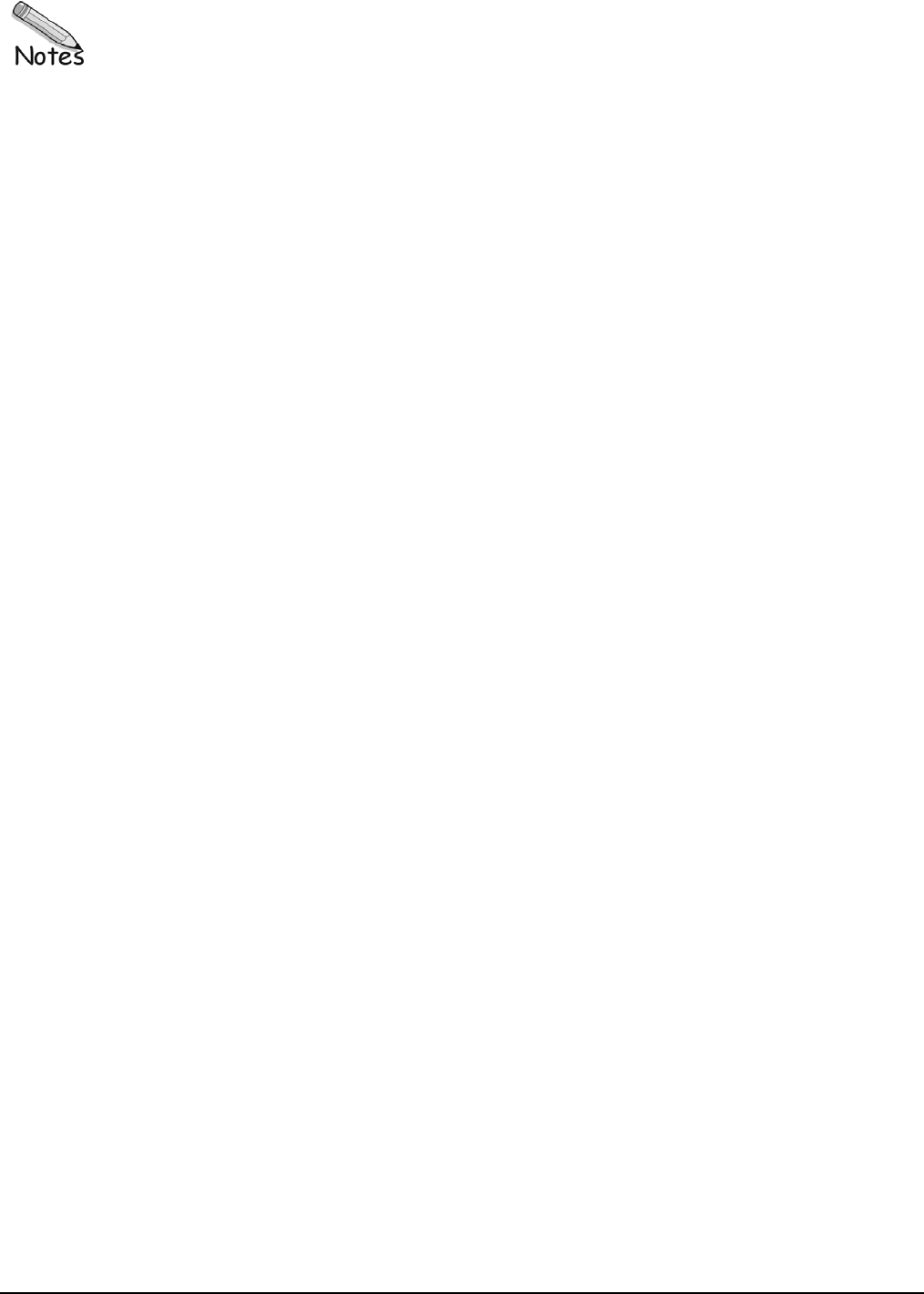
pg. 12, OMB-DBK Basics 02-19-02 Daq Systems

Appendix A – Specifications, DaqBooks 02-14-02 A-1
Specifications, DaqBooks A
General
Power Consumption
DaqBook/100, & /120: 510 mA @ 12 VDC
DaqBook /112: 360 mA @ 12 VDC
DaqBook /200: 620 mA @ 12 VDC
DaqBook /216: 600 mA @ 12 VDC
DaqBook /260*: 620 mA @ 12 VDC
*(Does Not Include internal DBK options)
Operating Temperature: 0° to 50°C
Storage Temperature: 0° to 70°C
Humidity: 0 to 95% RH, non-condensing
Dimensions: 285 mm W x 220 mm D x 35 mm H
(11” x 8.5” x 1.375”)
Weight: 2.2 kg (5 lbs); DaqBook/260 (9 lbs)
A/D Specifications
Type: Successive approximation
Resolution
DaqBook/100, /112, & /120: 12 bit
DaqBook/200, /216, & /260: 16 bit
Conversion Time: 8 µs
Monotonicity: No missing codes
Linearity: ±1 bit
Zero Drift: ±10 ppm/°C max
Gain Drift: ±30 ppm/°C max
Sample & Hold Amplifier
Acquisition Time: 2 µs
Aperture Uncertainty: 100 ps
Analog Inputs
for DaqBook/100, /112, & /120
Channels: 16 single-ended, 8 differential, expandable up to
256 differential; single-ended/differential operation is
switch selectable per system
Connector: DB37 male, P1
Resolution: 12 bits
Accuracy: ±0.1% FS
Ranges
Unipolar/bipolar operation is switch selectable per system
Unipolar: 0 to +10V, 0 to +5V,
0 to +2.5V, 0 to +1.25V
Bipolar: ±5V, ±2.5V, ±0.125V, ±0.625V
Maximum Overvoltage: 30 VDC
Input Current
Differential: 150 pA typ; 0.2 µA max
Single-Ended: 250 pA typ; 0.4 µA max
Input Impedance: 100M Ohm in parallel with 100 pF
Gain Temp. Coefficient: 3 ppm/°C typ
Offset Temp. Coefficient: 12 µV/°C max
Analog Inputs
for DaqBook/200, /216, & /260
Channels: 16 single-ended, 8 differential, expandable up
to 256 differential; single-ended/differential operation is
software programmable per system
Connector: DB37 male, P1
Resolution: 16 bits
Accuracy: ±0.025% FS
Ranges
Unipolar/bipolar operation is software programmable
on a per-channel basis
Unipolar: 0 to +10V, 0 to +5V,
0 to +2.5V, 0 to +1.25V
Bipolar: ±5V, ±2.5V, ±1.25V, ±0.625V
Maximum Overvoltage: 30 VDC
Input Current
Differential: 150 pA typ; 0.2 µA max
Single-Ended: 250 pA typ; 0.4 µA max
Input Impedance: 100M Ohm in parallel with 100 pF
Gain Temp. Coefficient: 3 ppm/°C typ
Offset Temp. Coefficient: 12 µV/°C max
Triggering
Analog Trigger
Programmable Level Range: 0 to ±5V
Trigger to A/D Latency: 10 µs max
Digital Trigger
Logic Level Range: 0.8V low/2.2V high
Trigger to A/D Latency: 10 µs max
Software Trigger
Trigger to A/D Latency: Dependent on PC
Pre-Trigger: Up to 65,536 scans
Sequencer
Randomly programmable for channel and gain;
DaqBook/200 series is also randomly programmable
for unipolar/bipolar ranges
Depth: 512 location
Channel to Channel Rate: 10 µs/channel, fixed
Maximum Repeat Rate: 100 kHz
Minimum Repeat Rate: 10 hours
Expansion Channel Sample Rate:
Same as on-board channels, 10 µs/channel
Specifications are continued on page A-3.
Note: Specifications are subject to change without notice.

A-2 02-14-02 Appendix A – Specifications, DaqBooks
This page is intentionally blank.

Appendix A – Specifications, DaqBooks 02-14-02 A-3
Analog Outputs
Channels: 2
Connector: DB37 male, P1
Resolution: 12 bits
Voltage Ranges: 0 to 5 VDC with built-in reference;
0 up to ±10 VDC with external reference
Maximum Output Current: 10 mA
General Purpose Digital I/O
for DaqBook/100, /120, /200, & /260
24 I/O channels, expandable up to 192
Connector: DB37 male, P2
Device: 82C55
Output Voltage Levels
Minimum “1” Voltage: 3.0 @ 2.5 mA sourcing
Maximum “0” Voltage: 0.4 @ 2.5 mA sinking
Output Current
Maximum Source Current: 2.5 mA
Maximum Sink Current: -2.5 mA
Input Voltage Levels
Minimum Required “1” Voltage Level: 2V
Maximum Allowed “0” Voltage Level: 0.8V
Output Float Leakage Current: 10 µA
High-Speed Digital Inputs
for DaqBook/100, /120, /200, & /260
16 input lines
Connector: DB37 male, P3
Maximum Sampling Rate: 100 Kwords/s
Input Low Voltage: 0.8V max
Input High Voltage: 2V min
Input Low Current: 10 nA
Input High Current: -10 µA
Counter/Timer
for DaqBook/100, /120, /200, & /260
5 counter/timer channels
Connector: DB37 male, P3
Frequency/Pulse Counting Mode:
Up or down, binary or BCD
Maximum Pulse Count: 80-bit binary
(5 channels cascaded)
Maximum Input Rate: 7 MHz
Minimum High Pulse Width: 70 ns
Minimum Low Pulse Width: 70 ns
On-board Time Base: 1 MHz
Cable Information Part No.
DB25 male to DB25 female parallel cable, 2 ft. CA-35-2
DB25 male to DB25 female parallel cable, 6 ft. CA-35-6
DBK expansion cable from DaqBook to DBK modules; 2.5 in. CA-37-1T
DBK expansion cable from DaqBook to DBK modules; 4.5 in. CA-37-3T
DBK expansion cable from DaqBook to DBK modules; 5.5 in. CA-37-4T
DBK expansion cable from DaqBook to DBK modules; 11.5 in. CA-37-8T
Ribbon cable with female DB37 connector, provides convenient wiring to DaqBook P1,
P2, and P3 ports without requiring soldering to DB37 connectors, 6 ft.
CA-113
5-pin male DIN to 5-pin male DIN provides convenient connection between DaqBook
power input connectors and battery packs (also used to daisy-chain input power to
expansion modules equipped with 2 power input connectors, e.g., DBK32A, DBK42), 6 in.
CA-115
5-pin DIN to automobile cigarette lighter power cable, 8 ft. CA-116
Note: Specifications are subject to change without notice.

A-4 02-14-02 Appendix A – Specifications, DaqBooks

WARRANTY/DISCLAIMER
OMEGA ENGINEERING, INC. warrants this unit to be free of defects in materials and workmanship for a
period of 13 months from date of purchase. OMEGA’s WARRANTY adds an additional one (1) month
grace period to the normal one (1) year product warrantyto cover handling and shipping time. This
ensures that OMEGA’s customers receive maximum coverage on each product.
If the unit malfunctions, it must be returned to the factory for evaluation. OMEGA’s Customer Service
Department will issue an Authorized Return (AR) number immediately upon phone or written request.
Upon examination by OMEGA, if the unit is found to be defective, it will be repaired or replaced at no
charge. OMEGA’s WARRANTY does not apply to defects resulting from any action of the purchaser,
including but not limited to mishandling, improper interfacing, operation outside of design limits,
improper repair, or unauthorized modification. This WARRANTY is VOID if the unit shows evidence of
having been tampered with or shows evidence of having been damaged as a result of excessive corrosion;
or current, heat, moisture or vibration; improper specification; misapplication; misuse or other operating
conditions outside of OMEGA’s control. Components in which wear is not warranted, include but are not
limited to contact points, fuses, and triacs.
OMEGA is pleased to offer suggestions on the use of its various products. However,
OMEGA neither assumes responsibility for any omissions or errors nor assumes liability for any
damages that result from the use of its products in accordance with information provided by
OMEGA, either verbal or written. OMEGA warrants only that the parts manufactured by the
company will be as specified and free of defects. OMEGA MAKES NO OTHER WARRANTIES OR
REPRESENTATIONS OF ANY KIND WHATSOEVER, EXPRESSED OR IMPLIED, EXCEPT THAT OF
TITLE, AND ALL IMPLIED WARRANTIES INCLUDING ANY WARRANTY OF MERCHANTABILITY
AND FITNESS FOR A PARTICULAR PURPOSE ARE HEREBY DISCLAIMED. LIMITATION OF
LIABILITY: The remedies of purchaser set forth herein are exclusive, and the total liability of
OMEGA with respect to this order, whether based on contract, warranty, negligence,
indemnification, strict liability or otherwise, shall not exceed the purchase price of the
component upon which liability is based. In no event shall OMEGA be liable for
consequential, incidental or special damages.
CONDITIONS: Equipment sold by OMEGA is not intended to be used, nor shall it be used: (1) as a “Basic
Component” under 10 CFR 21 (NRC), used in or with any nuclear installation or activity; or (2) in medical
applications or used on humans. Should any Product(s) be used in or with any nuclear installation or
activity, medical application, used on humans, or misused in any way, OMEGA assumes no responsibility
as set forth in our basic WARRANTY/DISCLAIMER language, and, additionally, purchaser will indemnify
OMEGA and hold OMEGA harmless from any liability or damage whatsoever arising out of the use of the
Product(s) in such a manner.
RETURN REQUESTS/INQUIRIES
Direct all warranty and repair requests/inquiries to the OMEGA Customer Service Department. BEFORE
RETURNING ANY PRODUCT(S) TO OMEGA, PURCHASER MUST OBTAIN AN AUTHORIZED RETURN
(AR) NUMBER FROM OMEGA’S CUSTOMER SERVICE DEPARTMENT (IN ORDER TO AVOID
PROCESSING DELAYS). The assigned AR number should then be marked on the outside of the return
package and on any correspondence.
The purchaser is responsible for shipping charges, freight, insurance and proper packaging to prevent
breakage in transit.
FOR WARRANTY RETURNS, please have the
following information available BEFORE
contacting OMEGA:
1. Purchase Order number under which the product
was PURCHASED,
2. Model and serial number of the product under
warranty, and
3. Repair instructions and/or specific problems
relative to the product.
FOR NON-WARRANTY REPAIRS,
consult OMEGA
for current repair charges. Have the following
information available BEFORE contacting OMEGA:
1. Purchase Order number to cover the COST
of the repair,
2. Model and serial number of the product, and
3. Repair instructions and/or specific problems
relative to the product.
OMEGA’s policy is to make running changes, not model changes, whenever an improvement is possible. This affords
our customers the latest in technology and engineering.
OMEGA is a registered trademark of OMEGA ENGINEERING, INC.
© Copyright 2005 OMEGA ENGINEERING, INC. All rights reserved. This document may not be copied, photocopied,
reproduced, translated, or reduced to any electronic medium or machine-readable form, in whole or in part, without the
prior written consent of OMEGA ENGINEERING, INC.

M1855/1102
Where Do I Find Everything I Need for
Process Measurement and Control?
OMEGA…Of Course!
Shop online at omega.com
TEMPERATURE
䡺⻬ Thermocouple, RTD & Thermistor Probes, Connectors, Panels & Assemblies
䡺⻬ Wire: Thermocouple, RTD & Thermistor
䡺⻬ Calibrators & Ice Point References
䡺⻬ Recorders, Controllers & Process Monitors
䡺⻬ Infrared Pyrometers
PRESSURE, STRAIN AND FORCE
䡺⻬ Transducers & Strain Gages
䡺⻬ Load Cells & Pressure Gages
䡺⻬ Displacement Transducers
䡺⻬ Instrumentation & Accessories
FLOW/LEVEL
䡺⻬ Rotameters, Gas Mass Flowmeters & Flow Computers
䡺⻬ Air Velocity Indicators
䡺⻬ Turbine/Paddlewheel Systems
䡺⻬ Totalizers & Batch Controllers
pH/CONDUCTIVITY
䡺⻬ pH Electrodes, Testers & Accessories
䡺⻬ Benchtop/Laboratory Meters
䡺⻬ Controllers, Calibrators, Simulators & Pumps
䡺⻬ Industrial pH & Conductivity Equipment
DATA ACQUISITION
䡺⻬ Data Acquisition & Engineering Software
䡺⻬ Communications-Based Acquisition Systems
䡺⻬ Plug-in Cards for Apple, IBM & Compatibles
䡺⻬ Datalogging Systems
䡺⻬ Recorders, Printers & Plotters
HEATERS
䡺⻬ Heating Cable
䡺⻬ Cartridge & Strip Heaters
䡺⻬ Immersion & Band Heaters
䡺⻬ Flexible Heaters
䡺⻬ Laboratory Heaters
ENVIRONMENTAL
MONITORING AND CONTROL
䡺⻬ Metering & Control Instrumentation
䡺⻬ Refractometers
䡺⻬ Pumps & Tubing
䡺⻬ Air, Soil & Water Monitors
䡺⻬ Industrial Water & Wastewater Treatment
䡺⻬ pH, Conductivity & Dissolved Oxygen Instruments