Omron Healthcare Hem670It Users Manual Getting Started With Cleveland Clinic And HealthVault
670it-gettingstarted.. 670it-gettingstarted
670it-gettingstarted.. 670it-gettingstarted1
670it-gettingstarted.. 670it-gettingstarted
670it-gettingstarted.. 670it-gettingstarted1
HEM670IT to the manual 4c667418-5652-4604-bccf-2a882899c6bc
2015-01-24
: Omron-Healthcare Omron-Healthcare-Omron-Hem670It-Users-Manual-332624 omron-healthcare-omron-hem670it-users-manual-332624 omron-healthcare pdf
Open the PDF directly: View PDF ![]() .
.
Page Count: 3
- Getting Started with your Omron HEM-670IT Blood Pressure Monitor and Microsoft® HealthVault™
- Welcome!
- Let’s get started!
- Step 1: Set up your blood pressure monitor and take a test reading
- Step 2: Get ready to use your blood pressure monitor with HealthVault
- Step 3: Connect your Omron Blood Pressure Monitor to your computer and upload your reading to HealthVault
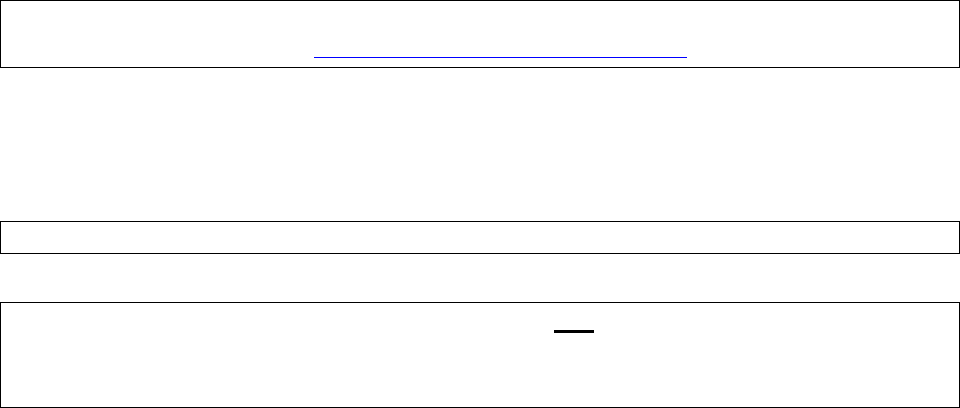
1
GettingStartedwithyourOmronHEM670ITBloodPressureMonitor
andMicrosoft®HealthVault™
Welcome!
Thisguidewillshowyouhowtosetupyour Omron Blood Pressure Monitor (Model HEM-670IT) to work
with Microsoft HealthVault.
Withthisguide,youwill:
1. Setupyourbloodpressuremonitorandtakeatestreading.
2. GetreadytouseyourbloodpressuremonitorwithHealthVault.
3. Connectyourbloodpressuremonitortoyourcomputeranduploadyourtestreadingto
HealthVault.
IMPORTANT:IfyouhavenotalreadycreatedyourHealthVaultaccountandinstalledHealthVault
ConnectionCenter,pleasegotohttp://healthvault.com/connectioncenterandfollowtheinstructions.
Let’sgetstarted!
Step1:Setupyourbloodpressuremonitorandtakeatestreading
IMPORTANT:YouwillNOTbeusingtheCDincludedwiththedeviceandmaysetitaside.
IMPORTANT: The blood pressure monitor should not be connected to your computer
while you are taking a measurement. Before taking a measurement, please disconnect
the USB cable.
¾ Openyourbloodpressuremonitorpackaging.Remember,youwillNOTbeusingtheCD
includedwiththedeviceandmaysetitaside.
¾ Removethedevice,cuff,cords,andbatteriesfromtheirplasticpackaging.
¾ InstallthefourAAbatteriesincludedorconnecttheACadapter.
¾ Setthedateandtimeonyourdeviceasdescribedbelow:
o Ifthedeviceison,turnitoffbypressingthestart/stopbutton
o Pressandholdthe‘Set’Buttonuntilthescreendisplaysaflashing‘off’
o Pressthesetbuttonagain
o Settheyear
Iftheyearisnotcorrect,pressthebuttononthelowerrighttoadjust
Oncetheyeariscorrect,pressthesetbuttonagain
o Setthemonth
Ifthemonthisnotcorrect,pressthebuttononthelowerrighttoadjust
Oncethemonthiscorrect,pressthesetbuttonagain
o Setthetime
Ifthetimeisnotcorrect,pressthebuttononthelowerrighttoadjust
Oncethetimeiscorrect,presstheStart/Stopbutton
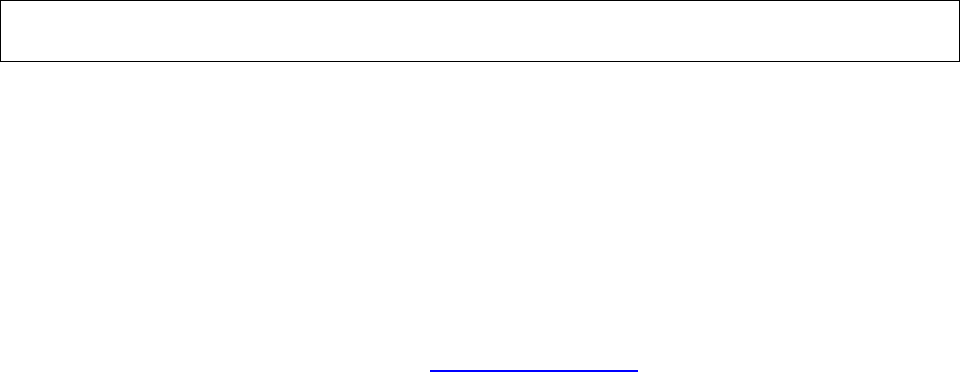
2
¾ PlacetheuserselectionswitchtoUserA.
¾ Followtheinstructionsinthemanualpages23‐26onapplyingthearmcuff
¾ Takeameasurementwithyourbloodpressuremonitor
o PresstheStart/Stopbutton.
o Thearmcuffwillstarttoinflateautomaticallytakingameasurement.
o Whenthemeasurementiscomplete,bloodpressureandpulseratearedisplayed.
Step2:GetreadytouseyourbloodpressuremonitorwithHealthVault
¾ IfHealthVaultConnectionCenterisnotrunningonyourcomputer,pleasestartitandsigninto
youraccount.ConnectionCenterthenwillopentoascreenshowingyourdevice(s).
¾ SelecttheOmronBloodPressuredevicepictureonthelefthandsideofConnectionCenter.
¾ IfyoudonotseeapictureofyourdeviceinConnectionCenter,selectSetupanewdeviceand
followtheon‐screeninstructions.
Step3:ConnectyourOmronBloodPressureMonitortoyourcomputer
anduploadyourreadingtoHealthVault
¾ PresstheStart/Stopbuttontoturnthemonitoroff.
¾ FindtheUSBcablethatcamewithyourbloodpressuremonitor.
¾ PlugthesmallendofyourUSBcableintotheslotonyourbloodpressuremonitorthat'smarked
withtheUSBsymbol.
¾ PlugthelargeendofyourUSBcableintoyourcomputer.
¾ Thesymbol“□”willstartcirclingonthebloodpressuremonitordisplaywhenitissuccessfully
connectedtothecomputer.Afterseveralsecondsthebloodpressuredisplaywillbeblank.
NOTE: If the USB cable was connected when you took the last measurement, please disconnect and
connect the cable again. Also, do not unplug the USB connector until the data has finished uploading.
HealthVaultConnectionCenterwillsensewhenyourdevicehasbeenconnectedtoyourcomputerand
willpromptyoutouploadyourtestreading.
¾ Followtheon‐screenprompts.
Youwillseeconfirmationwhenyouruploadiscomplete.Atthatpointyoumayunplugyourblood
pressuremonitorfromyourcomputer.
ToseeyourreadinginyourHealthVaultaccount:
¾ OpenyourInternetbrowserandgotohttp://Healthvault.com.(Youwillbeaskedtosigninif
youhaven'taccessedyouraccountinthepast20minutes.)
¾ ClickyourHealthinfotab.
Wheneveryouhavetakennewreadingswithyourdevice,youcanfollowthestepsoutlinedin“Step3”
ofthisguidetouploadthereadingstoHealthVaultandbettermanageyourhealthandfitness.
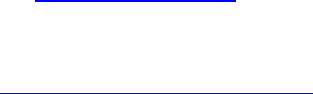
3
ForfurtherhelpusingyourOmronbloodpressuremonitorwithHealthVault:
¾ GototheTroubleshootingguide.
¾ Refertotheprintedinstructionsthatcamewithyourdevice.
¾ PhoneOmronCustomerService:1(800)634‐4350
¾ Gotohttp://www.omronhealthcare.com
Microsoft,HealthVaultandtheHealthVaultlogo,WindowsandtheWindowslogo,WindowsLiveand
theWindowsLiveIDlogo,WindowsVistaandtheWindowsVistalogo,andInternetExplorer,are
trademarksoftheMicrosoftgroupofcompanies.Allothertrademarksarepropertyoftheirrespective
owners.Portionsofthismaterialare©2009MicrosoftCorporation.Allrightsreserved.