Omron Okayama factory WT30B Wireless SS Terminal User Manual N138 E1 01
Omron Corporation Okayama factory Wireless SS Terminal N138 E1 01
Contents
- 1. User Manual 1 of 3
- 2. User Manual 2 of 3
- 3. User Manual 3 of 3
User Manual 3 of 3
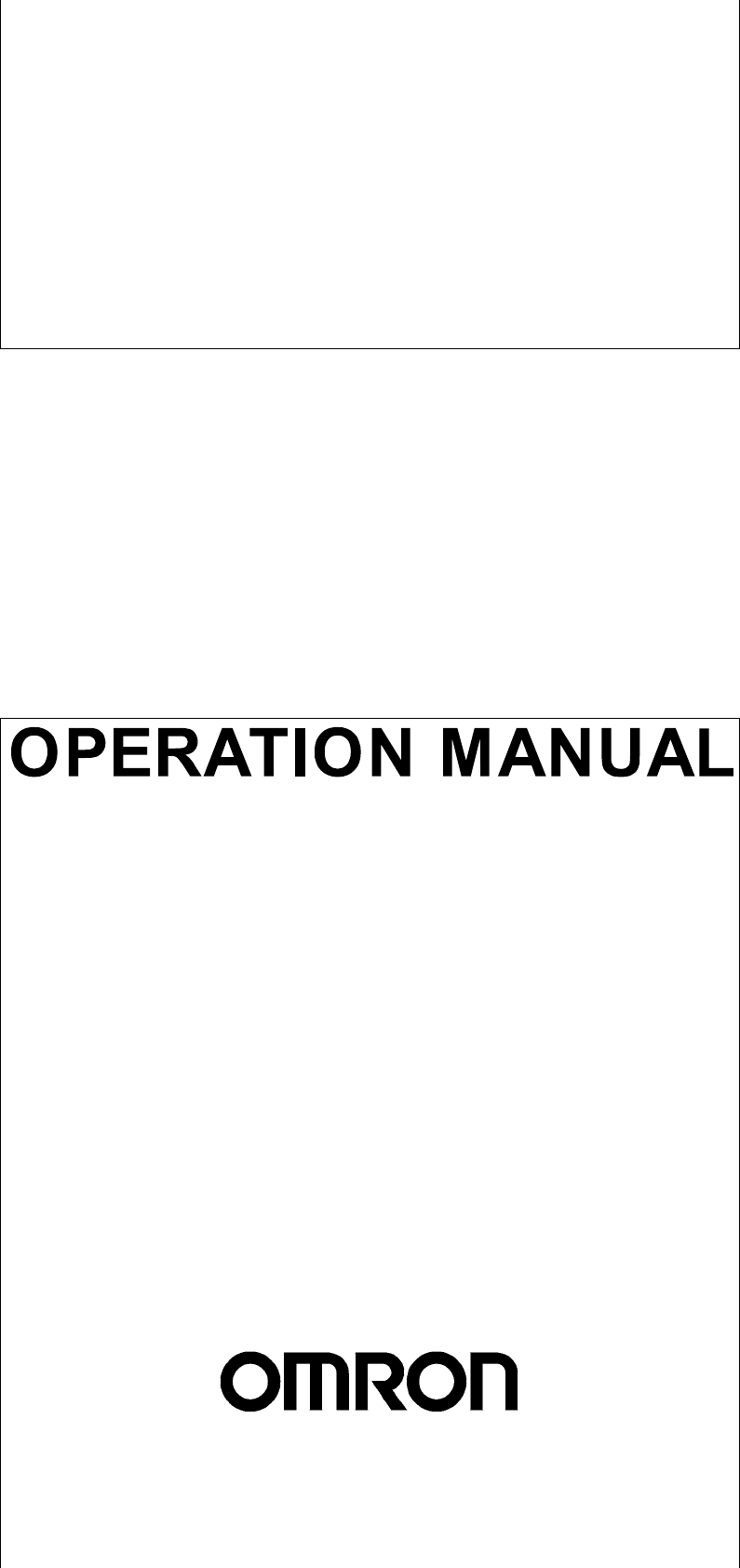
Cat. No. N138-E1-01
WT30
FA Wireless SS Terminal
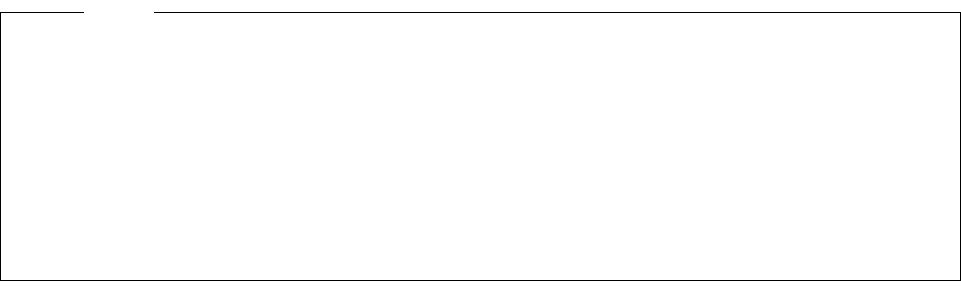
Notice
(1) This manual may not be copied, reproduced, or reprinted, in whole or in part, without permission
from OMRON.
(2) The specifications listed within this manual may be revised without prior notice.
(3) The information in this manual was compiled with the utmost care. However, if you should find any
errors or inconsistencies, please contact the OMRON business office. Be sure to tell us the revi-
sion number of the manual in which you found the error.
i
Introduction
OMRON products are manufactured for use according to proper procedures by a qualified operator
and only for the purposes described in this manual.
Thank you for purchasing this WT30 FA Wireless SS Terminal (also referred to as WT30 or WT30 Ter-
minal in this manual).
The WT30 System consists of a Serial Master Station and I/O Slave Stations. The Serial Master Sta-
tion is a wireless terminal that collects ON/OFF data using wireless communications and is connected
to a device with an RS-232C interface (e.g., a personal computer or PLC). I/O Slave Stations with I/O
terminals can also be connected to a DeviceNet-compatible WD30 Master.
Intended Audience
This manual is intended for the following readers.
• Persons in charge of introducing FA devices
• Persons who design FA systems
• Persons who install or connect FA devices
• Persons who manage working FA installations
Persons who use this product must have sufficient knowledge of electrical systems (i.e., an electrical
engineer or the equivalent).
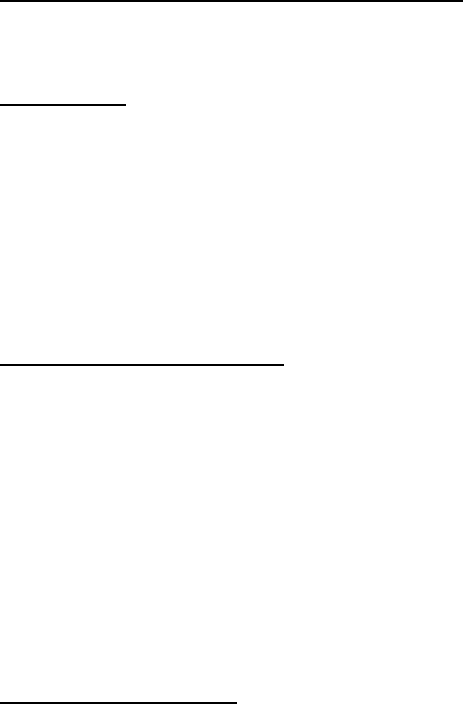
ii
READ AND UNDERSTAND THIS DOCUMENT
Please read and understand this document before using the product. Please consult your OMRON representative if you
have any questions or comments.
WARRANTY
OMRON’s exclusive warranty is that the products are free from defects in materials and workmanship for a period of one
year (or other period if specified) from date of sale by OMRON.
OMRON MAKES NO WARRANTY OR REPRESENTATION, EXPRESS OR IMPLIED, REGARDING NON-
INFRINGEMENT, MERCHANTABILITY, OR FITNESS FOR PARTICULAR PURPOSE OF THE PRODUCTS. ANY BUYER
OR USER ACKNOWLEDGES THAT THE BUYER OR USER ALONE HAS DETERMINED THAT THE PRODUCTS WILL
SUITABLY MEET THE REQUIREMENTS OF THEIR INTENDED USE. OMRON DISCLAIMS ALL OTHER WARRANTIES,
EXPRESS OR IMPLIED.
LIMITATIONS OF LIABILITY
OMRON SHALL NOT BE RESPONSIBLE FOR SPECIAL, INDIRECT, OR CONSEQUENTIAL DAMAGES, LOSS OF
PROFITS OR COMMERCIAL LOSS IN ANY WAY CONNECTED WITH THE PRODUCTS, WHETHER SUCH CLAIM IS
BASED ON CONTRACT, WARRANTY, NEGLIGENCE, OR STRICT LIABILITY.
In no event shall responsibility of OMRON for any act exceed the individual price of the product on which liability is
asserted.
IN NO EVENT SHALL OMRON BE RESPONSIBLE FOR WARRANTY, REPAIR, OR OTHER CLAIMS REGARDING THE
PRODUCTS UNLESS OMRON’S ANALYSIS CONFIRMS THAT THE PRODUCTS WERE PROPERLY HANDLED,
STORED, INSTALLED, AND MAINTAINED AND NOT SUBJECT TO CONTAMINATION, ABUSE, MISUSE, OR
INAPPROPRIATE MODIFICATION OR REPAIR.
SUITABILITY FOR USE
THE PRODUCTS CONTAINED IN THIS DOCUMENT ARE NOT SAFETY RATED. THEY ARE NOT DESIGNED OR
RATED FOR ENSURING SAFETY OF PERSONS, AND SHOULD NOT BE RELIED UPON AS A SAFETY COMPONENT
OR PROTECTIVE DEVICE FOR SUCH PURPOSES. Please refer to separate catalogs for OMRON's safety rated
products.
OMRON shall not be responsible for conformity with any standards, codes, or regulations that apply to the combination of
products in the customer’s application or use of the product.
At the customer’s request, OMRON will provide applicable third party certification documents identifying ratings and
limitations of use that apply to the products. This information by itself is not sufficient for a complete determination of the
suitability of the products in combination with the end product, machine, system, or other application or use.
The following are some examples of applications for which particular attention must be given. This is not intended to be an
exhaustive list of all possible uses of the products, nor is it intended to imply that the uses listed may be suitable for the
products:
• Outdoor use, uses involving potential chemical contamination or electrical interference, or conditions or uses not
described in this document.
• Nuclear energy control systems, combustion systems, railroad systems, aviation systems, medical equipment,
amusement machines, vehicles, safety equipment, and installations subject to separate industry or government
regulations.
• Systems, machines, and equipment that could present a risk to life or property.
Please know and observe all prohibitions of use applicable to the products.
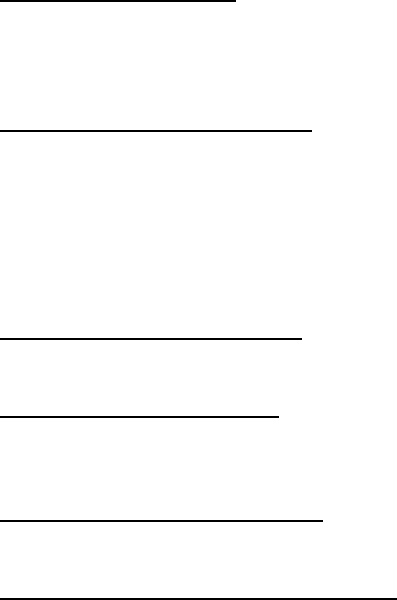
iii
NEVER USE THE PRODUCTS FOR AN APPLICATION INVOLVING SERIOUS RISK TO LIFE OR PROPERTY WITHOUT
ENSURING THAT THE SYSTEM AS A WHOLE HAS BEEN DESIGNED TO ADDRESS THE RISKS, AND THAT THE
OMRON PRODUCT IS PROPERLY RATED AND INSTALLED FOR THE INTENDED USE WITHIN THE OVERALL
EQUIPMENT OR SYSTEM.
PERFORMANCE DATA
Performance data given in this document is provided as a guide for the user in determining suitability and does not
constitute a warranty. It may represent the result of OMRON’s test conditions, and the users must correlate it to actual
application requirements. Actual performance is subject to the OMRON Warranty and Limitations of Liability.
CHANGE IN SPECIFICATIONS
Product specifications and accessories may be changed at any time based on improvements and other reasons.
It is our practice to change model numbers when published ratings or features are changed, or when significant
construction changes are made. However, some specifications of the product may be changed without any notice. When in
doubt, special model numbers may be assigned to fix or establish key specifications for your application on your request.
Please consult with your OMRON representative at any time to confirm actual specifications of purchased products.
DIMENSIONS AND WEIGHTS
Dimensions and weights are nominal and are not to be used for manufacturing purposes, even when tolerances are shown.
ERRORS AND OMISSIONS
The information in this document has been carefully checked and is believed to be accurate; however, no responsibility is
assumed for clerical, typographical, or proofreading errors, or omissions.
PROGRAMMABLE PRODUCTS
OMRON shall not be responsible for the user’s programming of a programmable product, or any consequence thereof.
COPYRIGHT AND COPY PERMISSION
This document shall not be copied for sales or promotions without permission.
This document is protected by copyright and is intended solely for use in conjunction with the product. Please notify us
before copying or reproducing this document in any manner, for any other purpose. If copying or transmitting this document
to another, please copy or transmit it in its entirety.
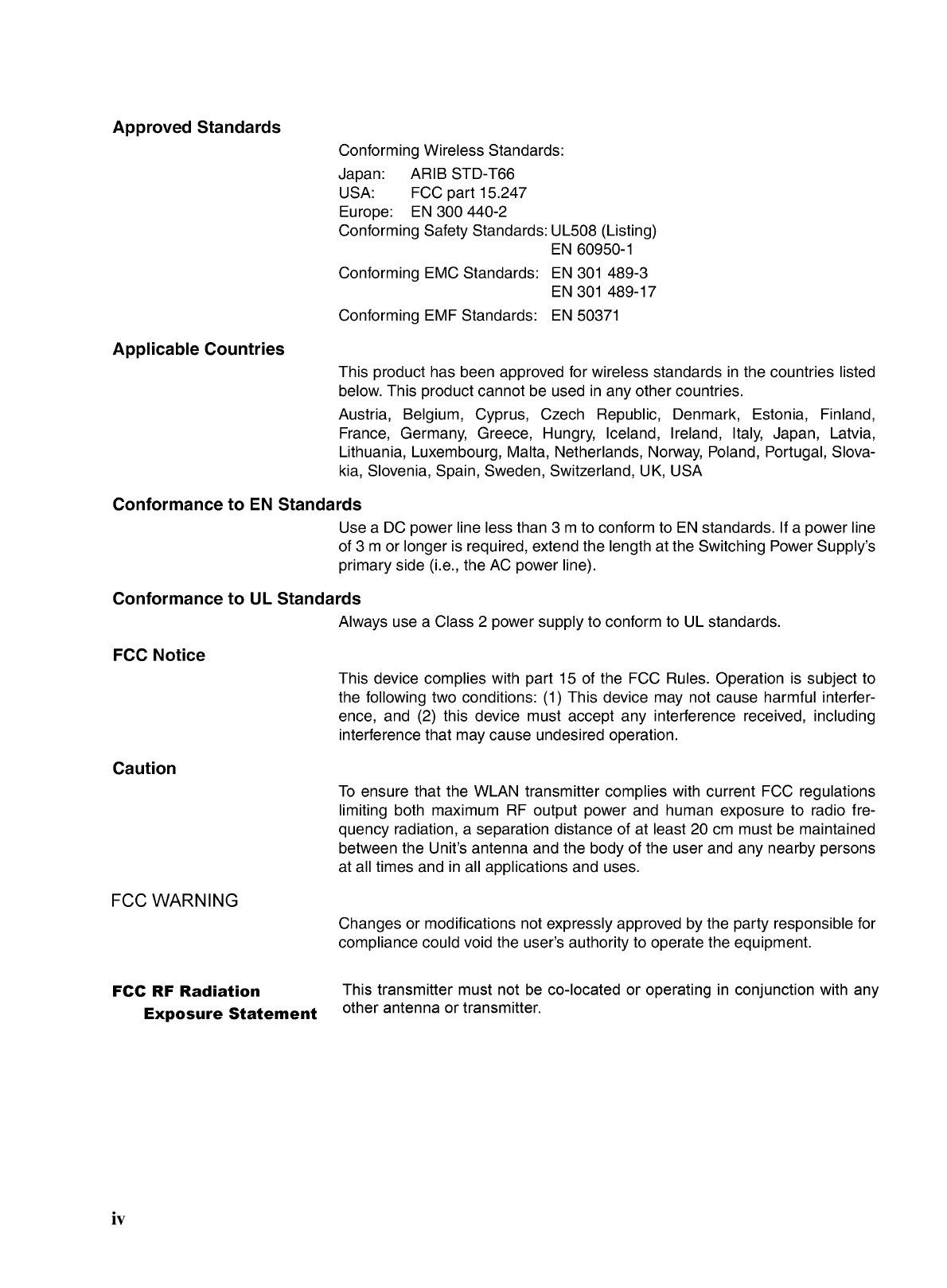
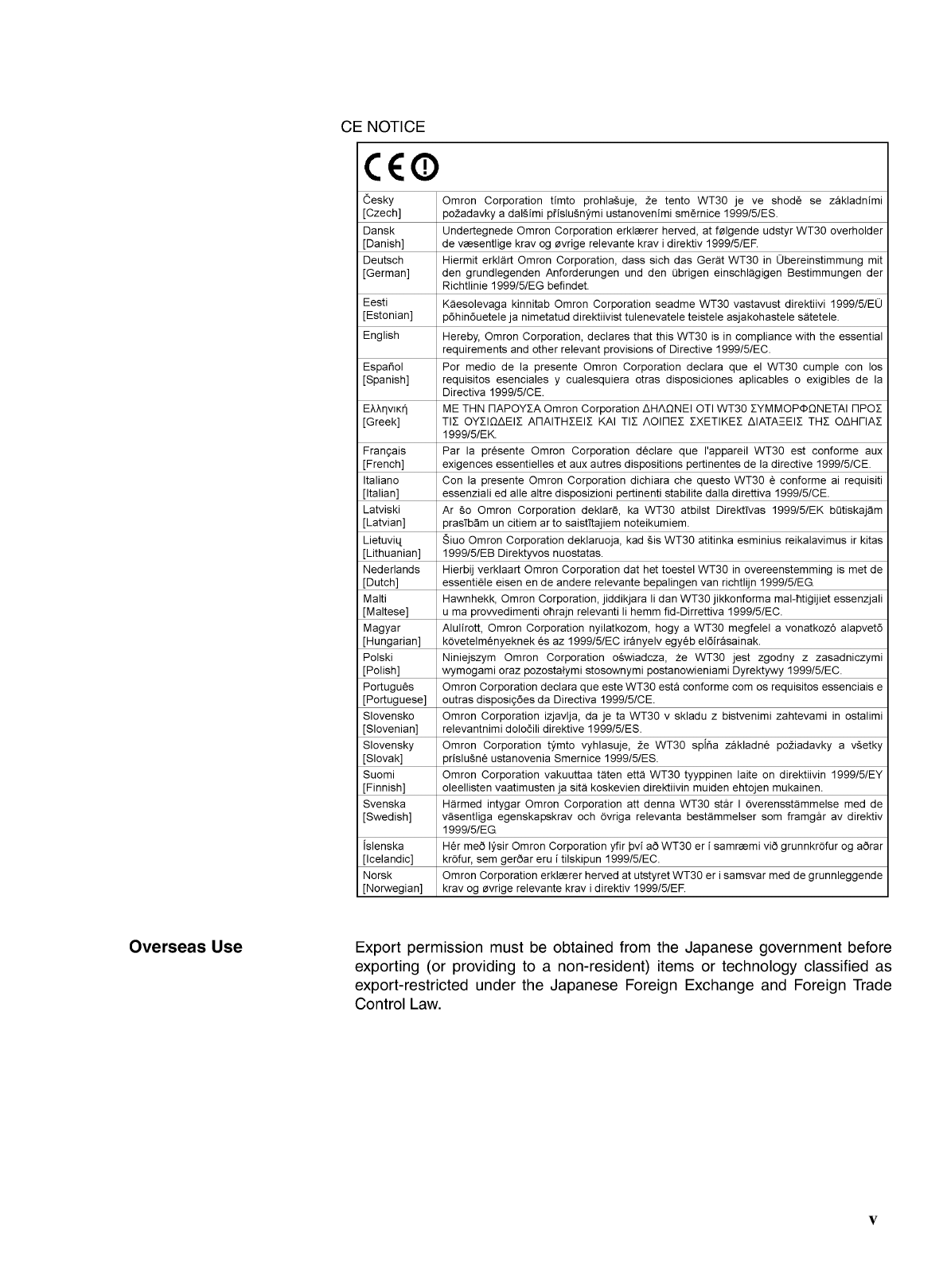

vi
Definition of Precautionary Information
The following notation is used in this manual to provide precautions required
to ensure safe usage of the product.
The safety precautions that are provided are extremely important to safety.
Always read and heed the information provided in all safety precautions.
The following notation is used.
Symbols
Safety Precautions
WARNING
Indicates a potentially hazardous situation which, if not avoided,
will result in minor or moderate injury, or may result in serious injury
or death. Additionally there may be significant property damage.
CAUTION
Indicates a potentially hazardous situation which, if not avoided,
may result in minor or moderate injury or in property damage.
Symbol Meaning
Caution
General Caution
Indicates non-specific general cautions, warnings, and
dangers.
Electrical Shock Caution
Indicates possibility of electric shock under specific
conditions.
Prohibition
General Prohibition
Indicates non-specific, general prohibitions.
Disassembly Prohibition
Indicates prohibitions when there is a possibility of injury,
such as from electric shock, as the result of disassembly.
Mandatory
Caution
General Caution
Indicates non-specific, general cautions, warnings, and
dangers.
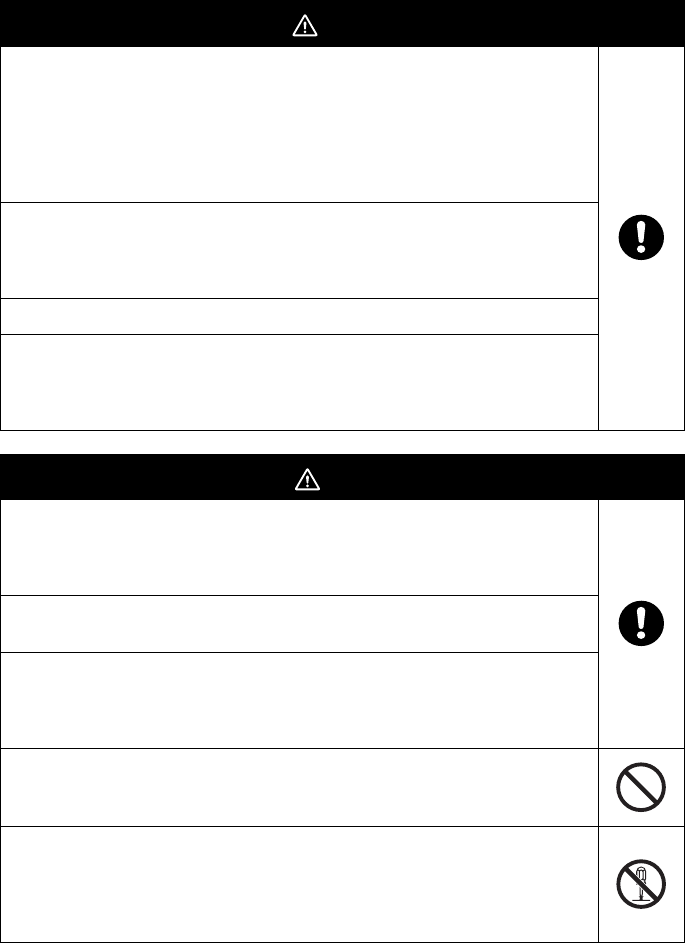
vii
Precautions
WARNING
Always provide protective circuits in the network. Without protective
circuits, malfunctions may possibly result in accidents that cause serious
injury or significant property damage. Provide double or triple safety
measures in external control circuits, such as emergency stop circuits,
interlock circuits, or limit circuits, to ensure safety in the system if an
abnormality occurs due to malfunction of the product or another external
factor affecting the product's operation.
Design the system to ensure safety in the event of temporary
interruptions in communications due to interference with the
electromagnetic waves used for communications caused by the ambient
environment and application methods.
Do not use this product for real-time control.
Using the FA Wireless SS Terminal near a pacemaker or other medical
device may affect the operation of the medical device, possibly resulting
in serious injury. Never use the FA Wireless SS Terminal near
pacemakers or other medical devices.
CAUTION
Make sure that the direction and polarity (+/−) are correct when
connecting terminal blocks and connectors. Turning ON the power to I/O
circuits with the I/O cables connected in reverse, may result in a blown
output fuse.
Do not apply a voltage or connect a load to the outputs that exceeds the
maximum switching capacity.
Leave the dustproof label attached to the Unit when wiring. Be sure to
remove the label after the completion of wiring, however, to ensure
proper heat dissipation. Removing the label during wiring or leaving the
label attached after wiring may result in fire.
Do not allow pieces of metal, wire clippings, or fine metallic shavings or
filings from installation to enter the product. Doing so may occasionally
result in minor electric shock, fire, or malfunctions.
Do not attempt to disassemble, repair, or modify the product, or touch
the internal parts of the product. Doing so may occasionally result in
minor electric shock, fire, or malfunctions. In Japan, disassembly and
modification is also prohibited under Japan's Radio Law and may be
punishable by law.

viii
Be sure to observe the following precautions to ensure safe use of the prod-
uct.
1. Transport the product in the box in which the product was packaged, mak-
ing sure the product is not subjected to excessive vibrations or shock, or
dropped.
2. Store the product within the specified environment. Allow the product to
warm up to room temperature for at least 3 hours after it has been stored
at −10°C or lower.
3. Use the product within the specified temperature and humidity ranges.
4. Do not use the product in the following locations.
• Locations subject to extreme temperature changes resulting in condensa-
tion
• Locations subject to static electricity, excessive noise, or electric fields
• Locations where the product may come into contact with water, oil, or
chemicals
• Locations where corrosive gases or flammable gases are present
• Locations where large amounts of dust or dirt are present
• Locations subject to spatters, iron chips, or filings
5. Do not install the product outdoors (outside a control panel).
6. Use tape, cord, or other means to hold the product while adjusting the in-
stallation position to prevent the product from damage due to falling.
7. Do not install the product in areas where it will be subject to excessive ex-
ternal force, or in walkways.
8. Tighten the mounting screws to the specified torque of 0.5 to 0.6 N·m.
9. Provide sufficient space around the product for heat dissipation.
10. Do not install the product in walkways or locations subject to traffic when
installing the product outside a control panel.
11. Do not reverse the power supply connection or connect the product to an
AC power supply.
12. Use the correct power supply voltage.
13. Use AWG22 to AWG16 to connect wires for post terminals. For solid or
stranded wires, however, use AWG20 to AWG16 (0.52 to 1.5 mm2). The
length of exposed wire is 10 mm.
14. Do not apply voltage to the inputs exceeding the rated voltage range.
15. Use communications cables (RS-232C cables) with a length of 15 m max-
imum and a load of 2,500 pF maximum.
16. Do not lay communications cables (RS-232C cables) and antenna cables
near other high-voltage cables or power lines.
17. Use the specified cables for communications cables (RS-232C cables).
18. Be sure to perform communications tests to confirm operation after wiring
before using the product.
Precautions for Safe Use

ix
19. Always set the product after it is installed or replaced. Set the product cor-
rectly according to the manual, and be sure to perform the tests provided
with the product (e.g., communications tests) before operating it.
20. When operating the product without checking serial numbers, check
whether an existing system is present, and design the system carefully to
prevent radio interference.
21. Do not apply excess vibrations or shock to this product. Do not drop this
product.
22. Make sure that wiring and switch settings are correct before starting oper-
ations.
23. Other wireless devices operating within the same frequency band may in-
terfere with this product or be adversely affected by this product. Therefore,
be sure to perform the tests provided with the product (e.g., installation
tests) before operating it.
24. Make sure that the antenna is not disconnected during operation.
25. Do not use this product near other devices that may malfunction due to the
electromagnetic waves emitted by this product.
26. Turn OFF the power supply before performing any wiring or replacing de-
vices.
27. Do not touch the product with wet hands.
28. Dispose of the product as industrial waste.
Always heed these precautions to prevent faulty operation, malfunction, or
adverse affect on the product's performance and functionality.
1. Communications performance will vary according to the operating environ-
ment. Always check operations before using the product.
2. Do not install the antenna in a location surrounded by metal, such as in a
control panel.
3. Install the antenna so that it is as far away as possible from and not parallel
to electric wires or metal plates.
4. Do not use this product in areas exposed to extremely high humidity, near
televisions or radios, near motors or drills that emit sparks, near strong
magnets, or near fluorescent lights.
5. Make sure that the terminal blocks, communications cables (RS-232C ca-
bles), and other items with locking devices are properly locked into place.
6. Do not pull or bend cables with force.
7. Do not change the mode selection switch during operation.
Precautions for Correct Use

x
• WT30 FA Wireless SS Terminal
• Instruction Sheet
• Terminal labels (I/O Slave Stations only)
• Non-slip feet (Serial Master Stations only)
Package Contents
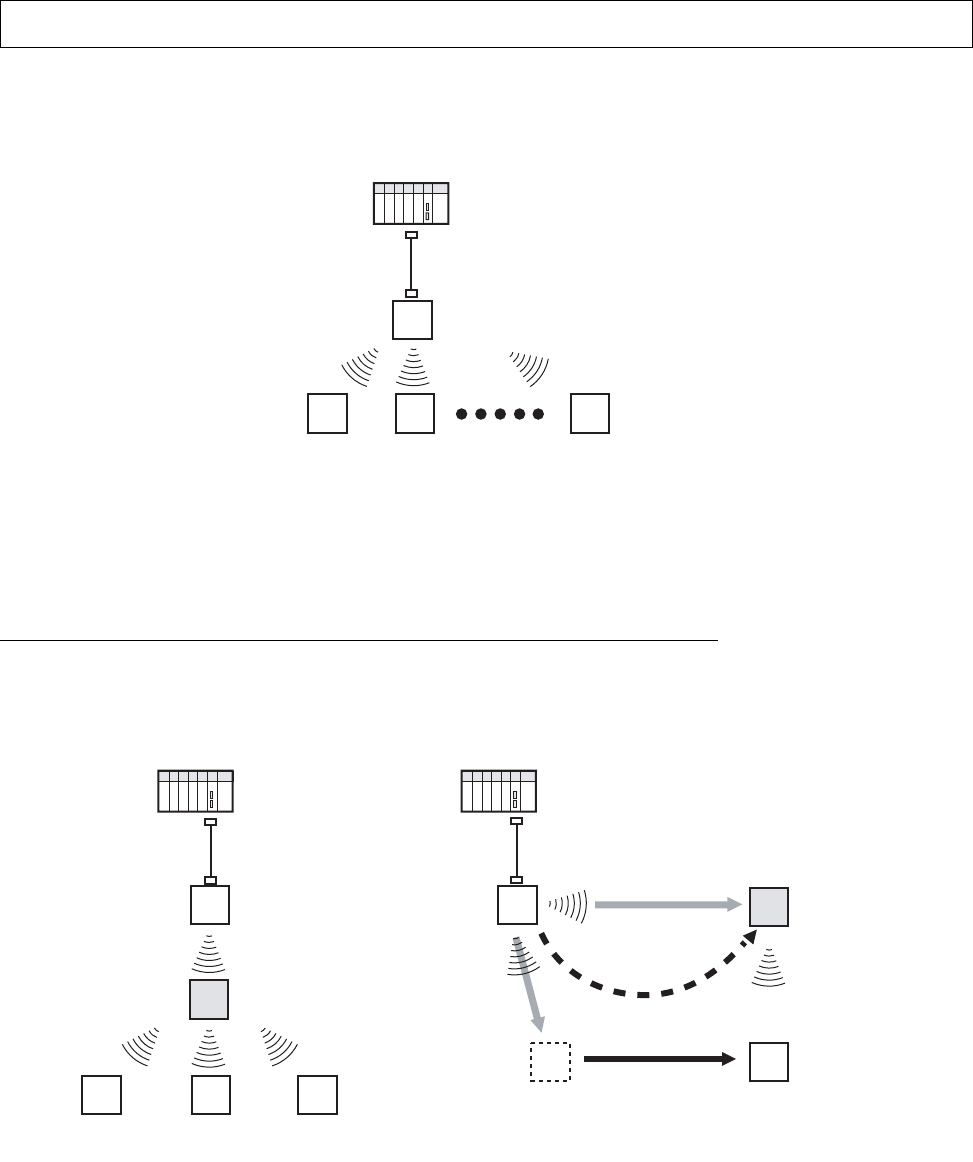
xi
Select the required communications configuration and refer to the relevant
pages.
WT30 Basic
Communications
Configuration
The basic configuration uses 8 inputs and 8 outputs, or 16 inputs.
Note Refer to Features . Select from either of two patterns of points for the input/
output terminals of the I/O Slave Station in a system configured using WT30.
A maximum of 16 input terminals per station can be used.
Extending the Communications Distance Using Relay Function
Using Relay Stations
Note Refer to 4-1 Relay Function on page 60. The communications distance can be
extended by using an I/O Slave Station as a Relay Station.
Application Guide
PLC
64 max.
I/O Slave
station
I/O Slave
station WT30-S@@@
I/O Slave
station
WT30-M01-FLK
Serial Master station
PLC PLC
WT30-S@@@
I/O Slave Station WT30-S@@@
I/O Slave Station
Relocation
WT30-M01-FLK
Serial Master Station Relay station
(I/O Slave Station)
Switching Communications Path
Extending Communications Distance
1. Communications are not possible.
I/O Slave Station
I/O Slave Station
I/O Slave Station
Relay station
(I/O Slave Station)
WT30-M01-FLK
Serial Master Station
2. Switch path.
3. Perform communications
via relay station.
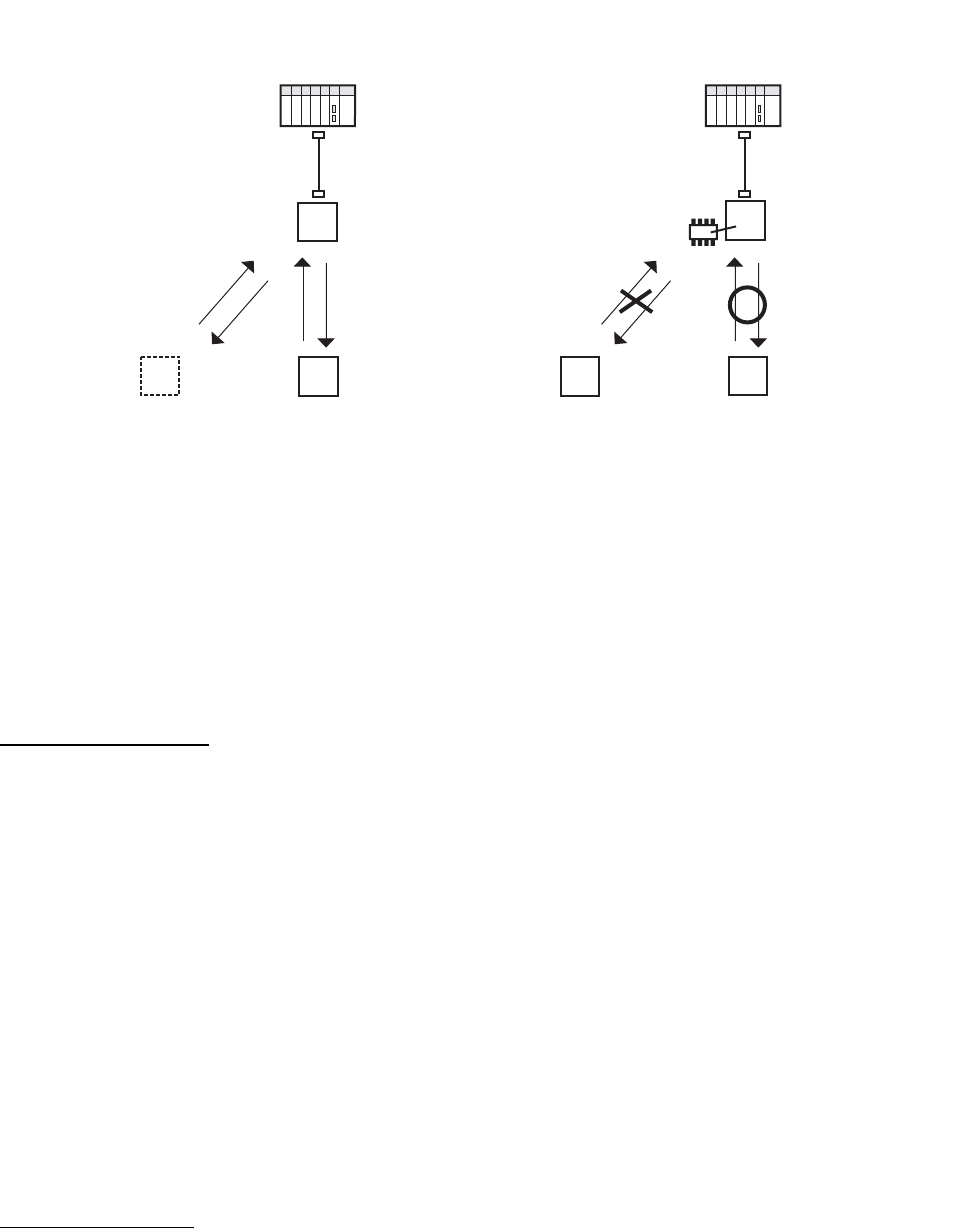
xii
Communications between WT30 Terminals
Note 1. Refer to 3-4 Using Unregistered Communications Partners on page 42.
2. Refer to 3-5 Registering the Communications Partner on page 45.
Applied Functions
Communications Error
Output Control
Select the status of output terminals if errors occur during wireless communi-
cations.
Note Refer to 3-6-6 Output Control for Communications Errors on page 56 under 3-
6 Function Setting Switch.
Serial Number Check Perform communications with a specific I/O Slave Station registered in the
Serial Master Station including the serial number (the serial number is the
product’s unique number).
Note Refer to 3-6-1 Scan List Registration on page 50 under 3-6 Function Setting
Switch.
Replacing WT30
Terminals
Refer to page 73.
Installation Methods Refer to page 22.
Available Frequencies Refer to page 105.
I/O Terminal Details Refer to page 28.
Useful Functions
Monitoring All Wireless
Channels Automatically
Refer to page 38.
PLC PLC
EEPROM
Communications are performed with
specified I/O Slave Stations on the same
frequency channel within the signal range.
Scan list registration is not required, so I/O
Slave Stations can be added and replaced
using switch settings only. (See note 1.)
Communications are performed only with those
I/O Slave Stations within the signal range with
the same frequency channel and that are
registered in the Serial Master Station. Select
whether to register the serial number of the I/O
Slave Station when registering it in the Serial
Master Station. (See note 2.)
I/O Slave Station
No. 1
I/O Slave Station
No. 2
Nodes can be added,
changed, or moved.
Serial Master Station Serial Master Station
I/O Slave Station
No. 1
I/O Slave Station
No. 2
Registered
Unregistered
I/O Slave Station
No. 1 is registered
in EEPROM.
Communications with Registered Slaves
(Scan List Registration)
Communications with Unregistered Slaves
(No Scan List Registration)
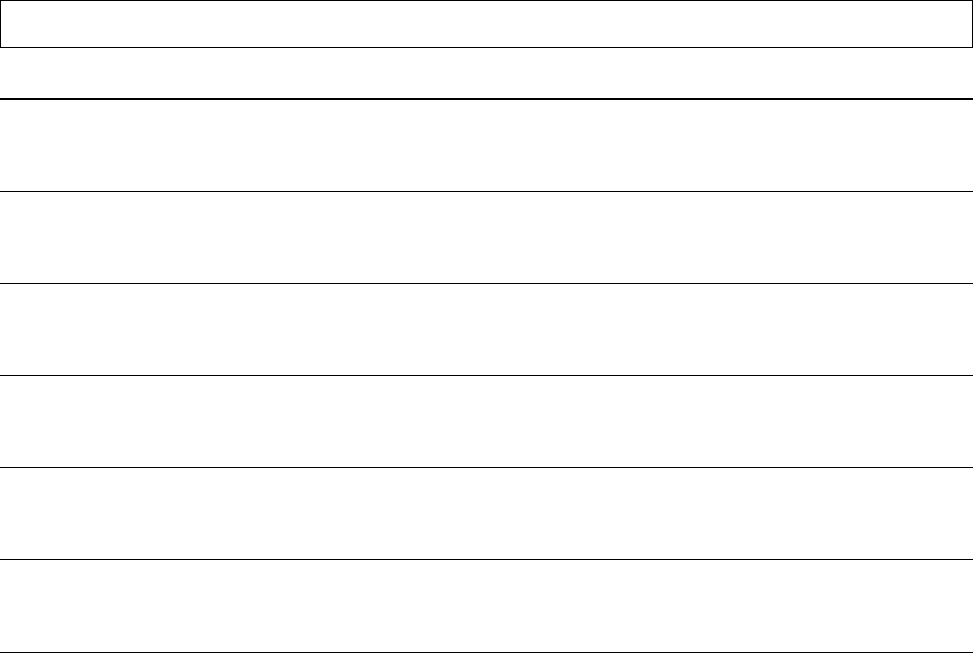
xiii
Outline of This Manual
Manual Outline
Section 1 Introduction
This section explains the features of the WT30 Terminal, including the system configuration and the names and functions
of parts.
Section 2 Hardware Installation and Connection
This section provides information on connection methods and precautions related to installation.
Section 3 Basic Settings
This section describes the procedures for making the WT30 settings and also provides information on the basic system
configuration.
Section 4 Relay Function
This section provides information on the setting methods used to extend the communications distance.
Section 5 Troubleshooting and Maintenance
This section describes error processing, daily inspection, and troubleshooting and maintenance procedures needed to
keep the wireless network operating properly. We recommend reading through the error processing procedures before
operation so that operating errors can be identified and corrected more quickly.
Section 6 CompoWay/F
This section describes the CompoWay/F communications format and the variables that store the ON/OFF data and
received signal strength readings.
Appendices
The appendices provide information on the WT30 specifications and optional accessories. .
xiv
xv
TABLE OF CONTENTS
Introduction. . . . . . . . . . . . . . . . . . . . . . . . . . . . . . . . . . . . . . . i
Safety Precautions . . . . . . . . . . . . . . . . . . . . . . . . . . . . . . . . . . . . . . . . . . . . . . . . . . . . . . . . . vii
Precautions for Safe Use . . . . . . . . . . . . . . . . . . . . . . . . . . . . . . . . . . . . . . . . . . . . . . . . . . . .ix
Precautions for Correct Use. . . . . . . . . . . . . . . . . . . . . . . . . . . . . . . . . . . . . . . . . . . . . . . . . . x
Package Contents. . . . . . . . . . . . . . . . . . . . . . . . . . . . . . . . . . . . . . . . . . . . . . . . . . . . . . . . . . xi
Application Guide . . . . . . . . . . . . . . . . . . . . . . . . . . . . . . . . . . . . . . . . . . . . . . . . . . . . . . . . . xii
Manual Outline . . . . . . . . . . . . . . . . . . . . . . . . . . . . . . . . . . . . . . . . . . . . . . . . . . . . . . . . . . . xiv
SECTION 1
Introduction. . . . . . . . . . . . . . . . . . . . . . . . . . . . . . . . . . . . . . . 1
1-1 Features . . . . . . . . . . . . . . . . . . . . . . . . . . . . . . . . . . . . . . . . . . . . . . . . . . . . . . . . . . . . . . . . . 2
1-2 Nomenclature and Functions . . . . . . . . . . . . . . . . . . . . . . . . . . . . . . . . . . . . . . . . . . . . . . . . . 6
SECTION 2
Hardware Installation and Connection . . . . . . . . . . . . . . . . 13
2-1 Installation . . . . . . . . . . . . . . . . . . . . . . . . . . . . . . . . . . . . . . . . . . . . . . . . . . . . . . . . . . . . . . . 14
2-2 Connections . . . . . . . . . . . . . . . . . . . . . . . . . . . . . . . . . . . . . . . . . . . . . . . . . . . . . . . . . . . . . . 24
2-3 Wireless System Design Considerations . . . . . . . . . . . . . . . . . . . . . . . . . . . . . . . . . . . . . . . . 32
SECTION 3
Basic Settings. . . . . . . . . . . . . . . . . . . . . . . . . . . . . . . . . . . . . . 35
3-1 Scan List . . . . . . . . . . . . . . . . . . . . . . . . . . . . . . . . . . . . . . . . . . . . . . . . . . . . . . . . . . . . . . . . 36
3-2 Monitoring Unused Frequencies . . . . . . . . . . . . . . . . . . . . . . . . . . . . . . . . . . . . . . . . . . . . . . 37
3-3 Setting Flowchart. . . . . . . . . . . . . . . . . . . . . . . . . . . . . . . . . . . . . . . . . . . . . . . . . . . . . . . . . . 41
3-4 Using Unregistered Communications Partners . . . . . . . . . . . . . . . . . . . . . . . . . . . . . . . . . . . 42
3-5 Registering the Communications Partner . . . . . . . . . . . . . . . . . . . . . . . . . . . . . . . . . . . . . . . 45
3-6 Function Setting Switch. . . . . . . . . . . . . . . . . . . . . . . . . . . . . . . . . . . . . . . . . . . . . . . . . . . . . 50
SECTION 4
Relay Function . . . . . . . . . . . . . . . . . . . . . . . . . . . . . . . . . . . . 59
4-1 Relay Function. . . . . . . . . . . . . . . . . . . . . . . . . . . . . . . . . . . . . . . . . . . . . . . . . . . . . . . . . . . . 60
4-2 Setting Flowchart. . . . . . . . . . . . . . . . . . . . . . . . . . . . . . . . . . . . . . . . . . . . . . . . . . . . . . . . . . 62
4-3 Using Relays . . . . . . . . . . . . . . . . . . . . . . . . . . . . . . . . . . . . . . . . . . . . . . . . . . . . . . . . . . . . . 63
SECTION 5
Troubleshooting and Maintenance . . . . . . . . . . . . . . . . . . . . 67
5-1 Troubleshooting . . . . . . . . . . . . . . . . . . . . . . . . . . . . . . . . . . . . . . . . . . . . . . . . . . . . . . . . . . . 68
5-2 Maintenance and Replacement . . . . . . . . . . . . . . . . . . . . . . . . . . . . . . . . . . . . . . . . . . . . . . . 72
5-3 Replacing WT30 Terminals. . . . . . . . . . . . . . . . . . . . . . . . . . . . . . . . . . . . . . . . . . . . . . . . . . 73
xvi
TABLE OF CONTENTS
SECTION 6
CompoWay/F . . . . . . . . . . . . . . . . . . . . . . . . . . . . . . . . . . . . . 75
6-1 Frame Structure . . . . . . . . . . . . . . . . . . . . . . . . . . . . . . . . . . . . . . . . . . . . . . . . . . . . . . . . . . . 76
6-2 List of Response Codes . . . . . . . . . . . . . . . . . . . . . . . . . . . . . . . . . . . . . . . . . . . . . . . . . . . . . 78
6-3 Detailed Description of the Services . . . . . . . . . . . . . . . . . . . . . . . . . . . . . . . . . . . . . . . . . . . 78
6-4 Variable Area (Setting Range) List . . . . . . . . . . . . . . . . . . . . . . . . . . . . . . . . . . . . . . . . . . . . 86
6-5 Slave Station Entry Status . . . . . . . . . . . . . . . . . . . . . . . . . . . . . . . . . . . . . . . . . . . . . . . . . . . 88
6-6 Slave Station Input Data . . . . . . . . . . . . . . . . . . . . . . . . . . . . . . . . . . . . . . . . . . . . . . . . . . . . 89
6-7 Slave Station Status . . . . . . . . . . . . . . . . . . . . . . . . . . . . . . . . . . . . . . . . . . . . . . . . . . . . . . . . 90
6-8 Number of Communications Errors. . . . . . . . . . . . . . . . . . . . . . . . . . . . . . . . . . . . . . . . . . . . 91
6-9 Slave Station Route Information . . . . . . . . . . . . . . . . . . . . . . . . . . . . . . . . . . . . . . . . . . . . . . 91
6-10 Slave Station Output Data . . . . . . . . . . . . . . . . . . . . . . . . . . . . . . . . . . . . . . . . . . . . . . . . . . . 92
6-11 Slave Station I/O Size . . . . . . . . . . . . . . . . . . . . . . . . . . . . . . . . . . . . . . . . . . . . . . . . . . . . . . 92
6-12 Serial Number Registration Status. . . . . . . . . . . . . . . . . . . . . . . . . . . . . . . . . . . . . . . . . . . . . 93
6-13 CompoWay/F Communications. . . . . . . . . . . . . . . . . . . . . . . . . . . . . . . . . . . . . . . . . . . . . . . 93
Appendix . . . . . . . . . . . . . . . . . . . . . . . . . . . . . . . . . . . . . . . . . 95
A Comparison between WT30 and WD30 . . . . . . . . . . . . . . . . . . . . . . . . . . . . . . . . . . . . . . . . 96
B List of Supported Devices . . . . . . . . . . . . . . . . . . . . . . . . . . . . . . . . . . . . . . . . . . . . . . . . . . 97
C I/O Response Time . . . . . . . . . . . . . . . . . . . . . . . . . . . . . . . . . . . . . . . . . . . . . . . . . . . . . . . . 99
D Optional Accessories . . . . . . . . . . . . . . . . . . . . . . . . . . . . . . . . . . . . . . . . . . . . . . . . . . . . . . 101
E Specifications . . . . . . . . . . . . . . . . . . . . . . . . . . . . . . . . . . . . . . . . . . . . . . . . . . . . . . . . . . . . 103
F Frequency Table . . . . . . . . . . . . . . . . . . . . . . . . . . . . . . . . . . . . . . . . . . . . . . . . . . . . . . . . . . 105
Index. . . . . . . . . . . . . . . . . . . . . . . . . . . . . . . . . . . . . . . . . . . . . 107
Revision History . . . . . . . . . . . . . . . . . . . . . . . . . . . . . . . . . . . 111
1
SECTION 1
Introduction
This section describes the WT30 Terminal features, communications configuration, and part names and their functions.
1-1 Features . . . . . . . . . . . . . . . . . . . . . . . . . . . . . . . . . . . . . . . . . . . . . . . . . . . . . . 2
1-1-1 Overview. . . . . . . . . . . . . . . . . . . . . . . . . . . . . . . . . . . . . . . . . . . . . . 2
1-1-2 System Configuration . . . . . . . . . . . . . . . . . . . . . . . . . . . . . . . . . . . . 3
1-1-3 Available Models . . . . . . . . . . . . . . . . . . . . . . . . . . . . . . . . . . . . . . . 5
1-2 Nomenclature and Functions . . . . . . . . . . . . . . . . . . . . . . . . . . . . . . . . . . . . . 6
1-2-1 WT30 Terminals: Serial Master Stations . . . . . . . . . . . . . . . . . . . . . 6
1-2-2 WT30 Terminals: I/O Slave Stations . . . . . . . . . . . . . . . . . . . . . . . . 10

2
Fe a t ur e s Section 1-1
1-1 Features
Information on systems using WT30 FA Wireless SS Terminals (also referred
to as WT30 or WT30 Terminals in this manual) is provided here.
1-1-1 Overview
The WT30 System consists of a Serial Master Station and I/O Slave Stations.
The Serial Master Station is a wireless terminal that collects ON/OFF data
using wireless communications and is connected to a device with an RS-
232C interface (e.g., a personal computer or PLC). I/O Slave Stations with I/O
terminals can also be connected to a DeviceNet-compatible WD30 Master.
Simple Relay Functions The relay functions enable an increase in the communications area. The
WT30 system supports a maximum of one relay stage using an I/O Slave Sta-
tion as the Relay Station.
Install Multiple Sets in the
Same Area
Changing frequencies removes interference between different sets installed in
the same area. This enables you to construct a wireless system consisting of
up to 10 sets (depending on the installation environment).
Advantage of Full Range
of Channels
Supporting up to 67 channels, you can construct multiple systems without
interference caused by intermodulation.
Easy Installation and
Settings
DIN Rail mounting makes installation easy. The system can be registered sim-
ply by setting the switches on the WT30 Terminal, so Support Software is not
required.
I/O Slave Stations with
Built-in I/O
I/O Slave Stations are available in three types: With 16 inputs (DC inputs), 8
inputs/8 outputs (DC inputs/transistor outputs), or with different output termi-
nal polarity.
High-level Security
Wireless Communications
Registering the I/O Slave Station data (serial number and I/O size) in the
Serial Master Station enables communications to be performed with specified
I/O Slave Stations only.
Determine Operating
Status from the LED
Display
The LED display on the WT30 Terminal can be used to check the WT30's
error status, whether wireless communications are normal, and the received
signal strength.
Path Switching Function Communications will continue via the Relay Station even if communications
with the Serial Master Station and I/O Slave Station are unstable, or if the I/O
Slave Station is removed.
Antennas (Optional) Three antenna types are available: Magnet-base Antennas, Flat Antennas,
and Pencil Antennas.
Compatible with General-
purpose RS-232C
Interface
A CompoWay/F command must be created to read (write) ON/OFF or other
data. By using the OMRON Function Block Library, PLC users can reduce the
amount of programming required.
Supported in OMRON
Function Block Library for
SYSMAC CS/CJ-series
PLCs
The WT30 is supported the OMRON Function Block Library for SYSMAC CS/
CJ-series Programmable Controllers. The I/O Slave Station's input conditions,
output controls, and wireless communications status can be read simply via
the WT30-M01-FLK Serial Master Station connected to the PLC. Using the
OMRON Function Block Library eliminates the need to create communica-
tions programs for the WT30, reduces the load on system startup and mainte-
nance, and improves software quality through programming standardization.
For details on the OMRON Function Block Library, refer to the OMRON FB
Library Start-Up Guide (Cat. No. R123).
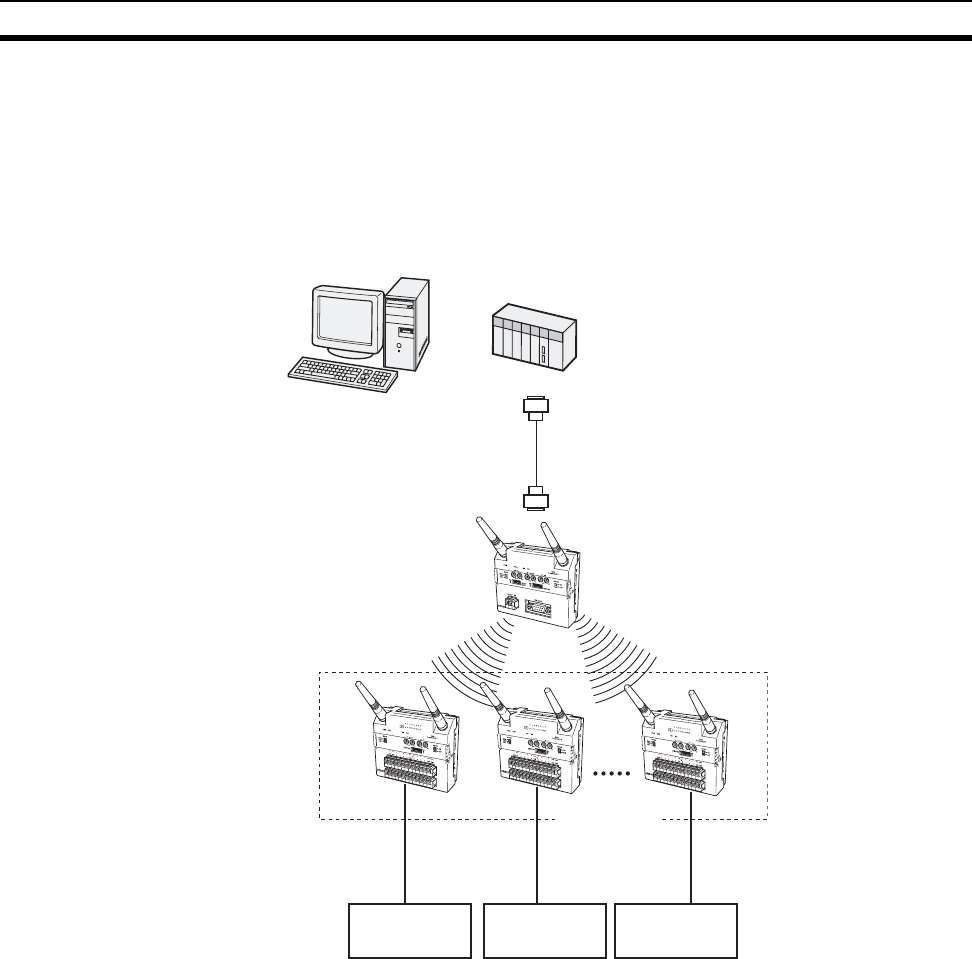
3
Fe a t ur e s Section 1-1
1-1-2 System Configuration
The Serial Master Station is connected to the PLC (Programmable Controller)
or personal computer to perform ON/OFF data communications with the I/O
Slave Stations. The I/O Slave Station can also be used as a Relay Station to
select the path and extend the communications area.
Basic Configuration
WT30-M01-FLK
ANT1
ANT2
WT30-
SID16
ANT1
ANT2
WT30-
SID16
ANT1
ANT2
WT30-
SID16
ANT1
ANT2
Personal computer
or
PLC
RS-232C cable
Serial Master Station
I/O Slave
Stations
64 max.
(total number of I/O
Slave Stations)
ON/OFF
data
ON/OFF
data
ON/OFF
data
Device A Device B Device C
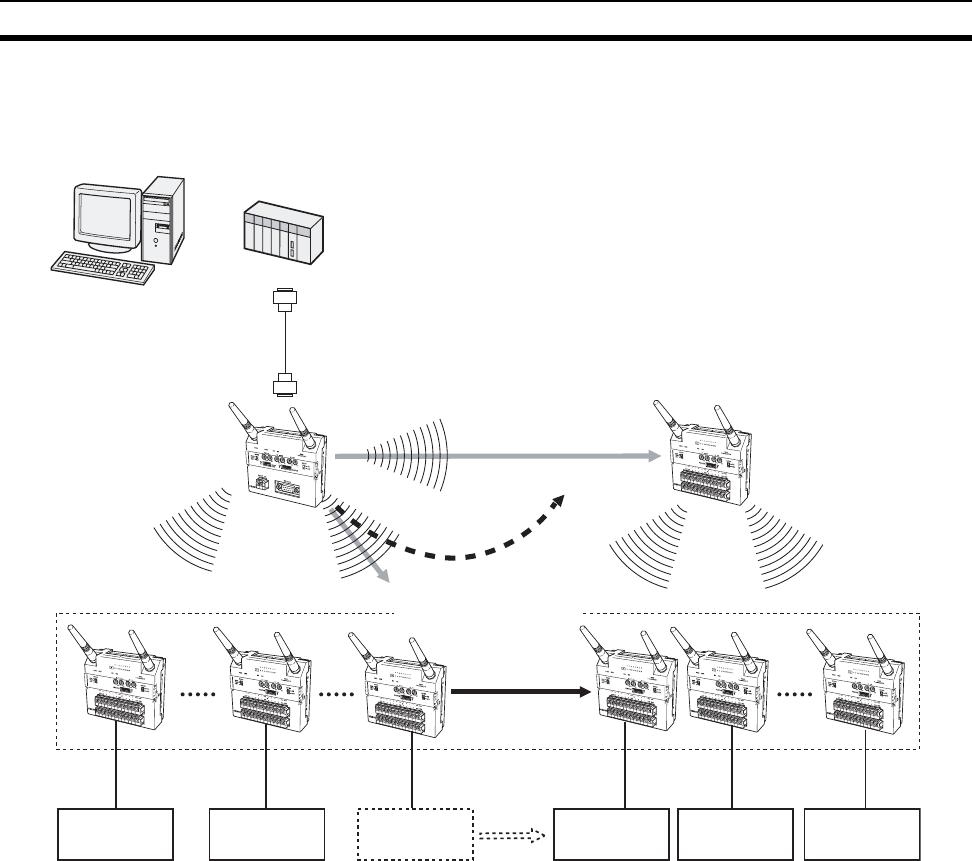
4
Fe a t ur e s Section 1-1
Relay Configuration The communications area can be extended by using a Relay Station, and the
communications path can also be switched when the WT30 Terminals are
moved due to layout changes.
WT30-M01-FLK
ANT1
ANT2
WT30-
SID16
ANT1
ANT2
WT30-
SID16
ANT1
ANT2
WT30-
SID16
ANT1
ANT2
WT30-
SID16
ANT1
ANT2
WT30-
SID16
ANT1
ANT2
WT30-
SID16
ANT1
ANT2
WT30-
SID16
ANT1
ANT2
Personal computer
or
PLC
RS-232C cable
The frequency channel is
always the same.
Serial Master Station Relay station
(3) Perform communications
via the relay station.
(2) Switch the
path.
(1) Communications
are not possible.
64 max.
(total number of I/O
Slave Stations)
Relocation
I/O Slave Station
ON/OFF data ON/OFF data ON/OFF data ON/OFF data ON/OFF data
Device A Device B Device C Device D Device E Device F
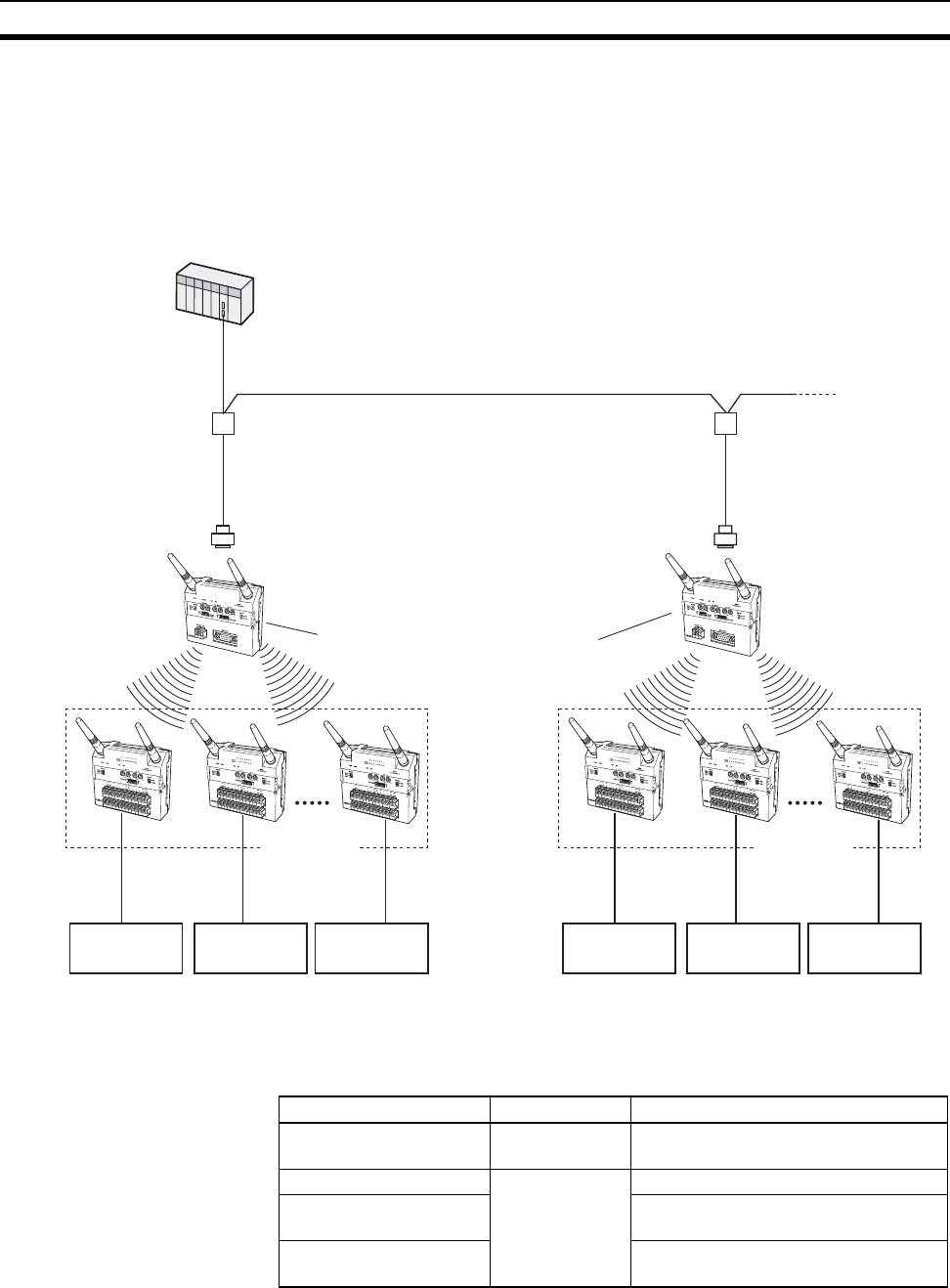
5
Fe a t ur e s Section 1-1
Connecting Multiple Serial
Master Stations
The K3SC RS-232C/RS-485 Interface Converter can be used to configure a
network requiring two or more Serial Master Stations (31 stations max.) or in
environments in which communications are not possible even when Relay
Stations are used in the system. Make sure that the Serial Master Stations are
each allocated unique unit numbers and frequency channels. For details on
wiring cables, refer to the operation manual provided with the K3SC Interface
Converter.
1-1-3 Available Models
The following models are available in the WT30 Series according to the polar-
ity (NPN/PNP) of the terminals and number of I/O points.
Note The Antenna and Mounting Brackets are not included with the WT30 Termi-
nals.
WT30-M01-FLK
ANT1
ANT2
WT30-M01-FLK
ANT1
ANT2
WT30-
SID16
ANT1
ANT2
WT30-
SID16
ANT1
ANT2
WT30-
SID16
ANT1
ANT2
WT30-
SID16
ANT1
ANT2
WT30-
SID16
ANT1
ANT2
WT30-
SID16
ANT1
ANT2
PLC
31 max.
RS-485 cable
K3SC Interface Converter
RS-232C cable RS-232C cable
K3SC Interface Converter
Serial Master Station Serial Master Station
A different frequency channel is set
for each Serial Master Station.
I/O Slave
Stations
I/O Slave
Stations
64 max.
(total number of
I/O Slave Stations)
64 max.
(total number of I/O
Slave Stations)
ON/OFF data ON/OFF data ON/OFF data ON/OFF data ON/OFF data ON/OFF data
Device A Device B Device C Device D Device E Device F
WT30 Terminal model Type Specifications
WT30-M01-FLK Serial Master
Station
RS-232C
WT30-SID16 I/O Slave Sta-
tions
16 DC inputs (NPN/PNP)
WT30-SMD16 8 DC inputs (NPN/PNP) + 8 transistor
outputs (NPN)
WT30-SMD16-1 8 DC inputs (NPN/PNP) + 8 transistor
outputs (PNP)
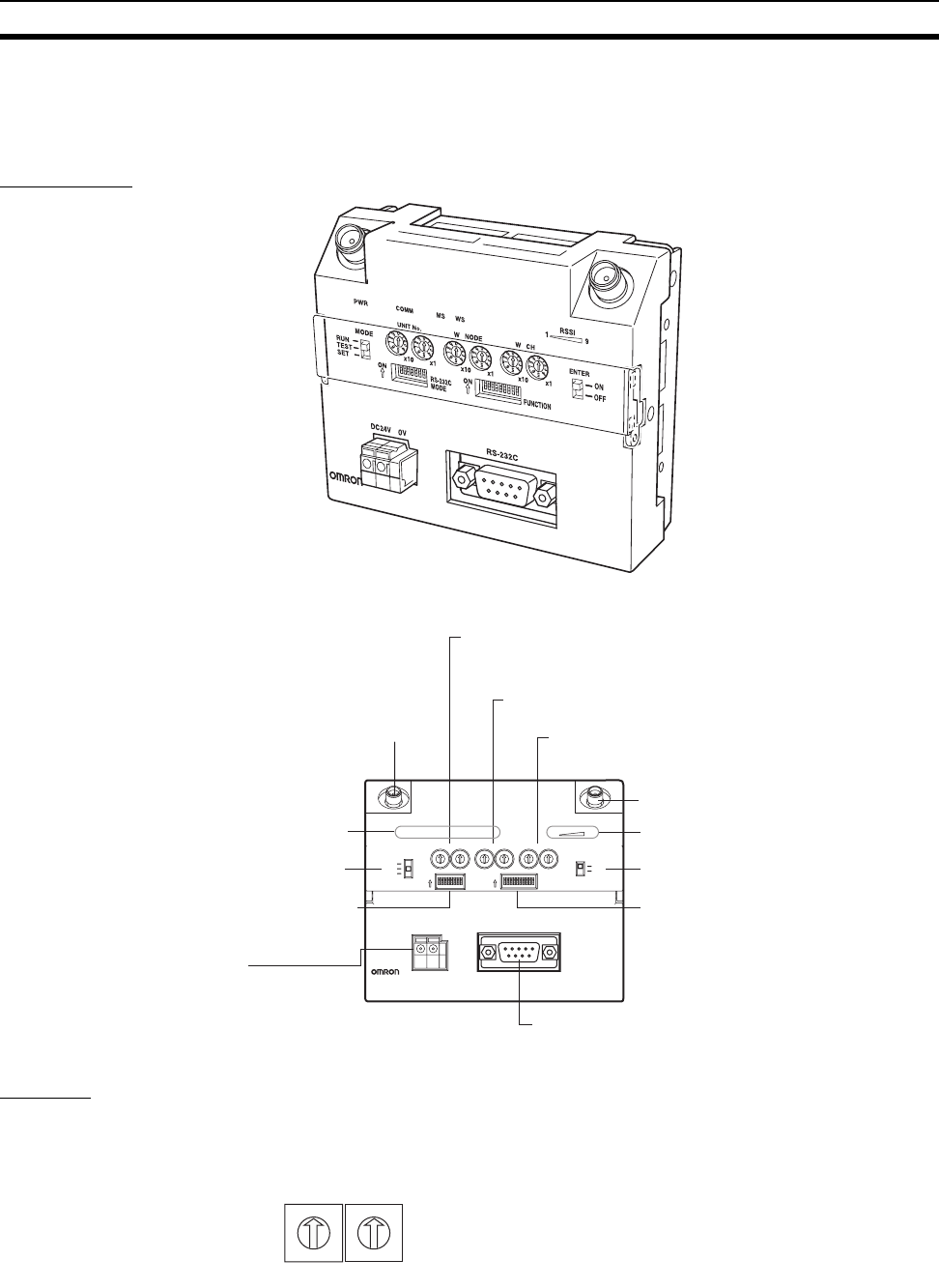
6
Nomenclature and Functions Section 1-2
1-2 Nomenclature and Functions
1-2-1 WT30 Terminals: Serial Master Stations
Appearance
Settings
Unit No. Switch Set the unit number for the Serial Master Station. The setting is read when the
power is turned ON. The default is 00.
WT30-M01-FLK
ANT1
ANT2
1
2
3
4
5
6
7
8
9
0
1
2
3
4
5
6
7
8
O
N
O
N
FUNCTION
RS-232C
MODE
ANT1 ANT2
PWR
MODE
RUN
TEST
SET
COMM
UNIT No.
MS WS
W NODE W CH
ENTER
RSSI
ON
ON
OFF
ON
19
x10 x1 x10 x1 x10 x1
DC24V 0V RS-232C
0
1
2
3
4
5
6
7
8
9
0
1
2
3
4
5
6
7
8
9
0
1
2
3
4
5
6
7
8
9
0
1
2
3
4
5
6
7
8
9
0
1
2
3
4
5
6
7
8
9
0
1
2
3
4
5
6
7
8
9
WT30-M01-FLK
RS-232C terminal
Connect the PLC, personal computer, etc.
Antenna terminal (ANT1)
Status indicators
Channel setting switch (WCH)
Set the communications frequency.
Mode selection switch Special function switch
Antenna terminal (ANT2)
Serial Communications
Setting Switch
Set the baud rate.
Power supply terminal
Supply power to the Unit.
Unit No. switch
Set the unit number of the Serial Master Station.
This is used for Host Link communications.
Node setting switch (WNODE)
Set the number of connected I/O Slave Stations.
Received signal
strength indicator
Function setting switch
Make the detailed settings
for RUN/TEST/SET mode.
UNIT No.
0
1
2
3
4
5
6
7
8
9
0
1
2
3
4
5
6
7
8
9
X10 X1
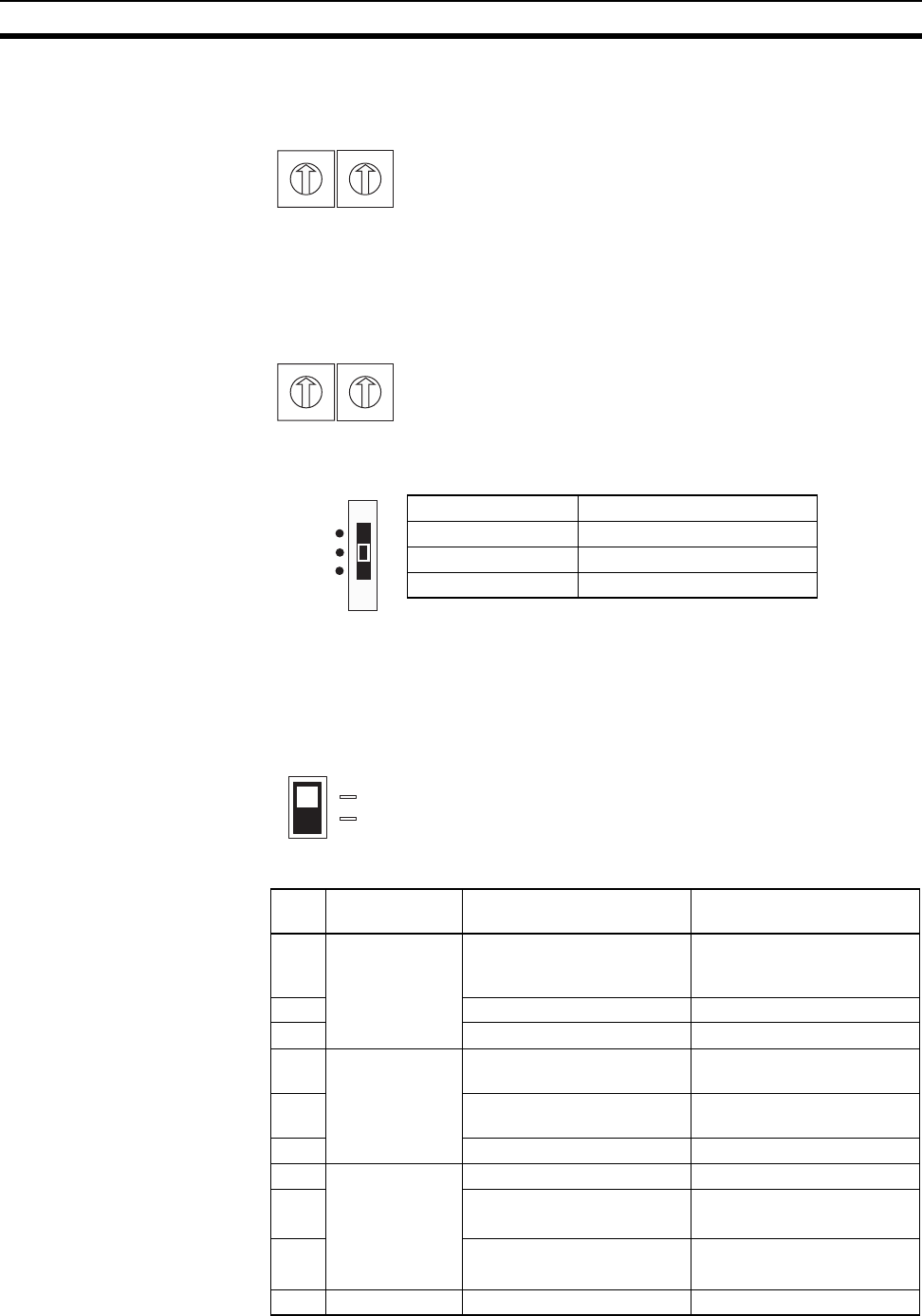
7
Nomenclature and Functions Section 1-2
Node Setting Switch
(WNODE)
Set the number of I/O Slave Stations connected to the Serial Master Station.
The setting is read when the power is turned ON. The default is 01.
Channel Setting Switch
(WCH)
Set the communications frequency. The setting is read when the power is
turned ON. For details on frequencies, refer to Appendix F Frequency Table
on page 105. The default is 02.
Mode Selection Switch Set the operation mode of the Serial Master Station (three positions).
By switching the operating mode, a software reset is performed, and the set
value (setting switch setting) is read.
Special Function Switch Use this switch to end operation during scan list registration or as a trigger to
return to the factory settings.
Function Setting Switch Make the detailed settings for RUN/TEST/SET mode.
W NODE
0
1
2
3
4
5
6
7
8
9
0
1
2
3
4
5
6
7
8
9
X10 X1
W CH
0
1
2
3
4
5
6
7
8
9
0
1
2
3
4
5
6
7
8
9
X10 X1
Setting range: 01 to 34, 51 to 83
(The channels 01/51 cannot be used for this product in China.)
Switch setting Operation mode
RUN RUN mode
TEST TEST mode
SET SET mode
SET
TEST
RUN
ENTER
ON
OFF
No. Applicable
mode
ON functions OFF functions
1 RUN mode Holds I/O status data when a
communications error
occurs.
Clears I/O status data when
a communications error
occurs.
2 Enable scan list Disable scan list
3 Relays used Relays not used
4 TEST mode Signal strength monitor dis-
abled
Signal strength monitor
enabled
5 All channels automatically
selected
Specified channel selected
6 --- ---
7 SET mode Scan list recognition Nothing done
8 Registers specified I/O Slave Registers all I/O Slaves
automatically
9 Recognizes serial numbers
(See note.)
Ignores serial numbers
10 Not used. --- ---
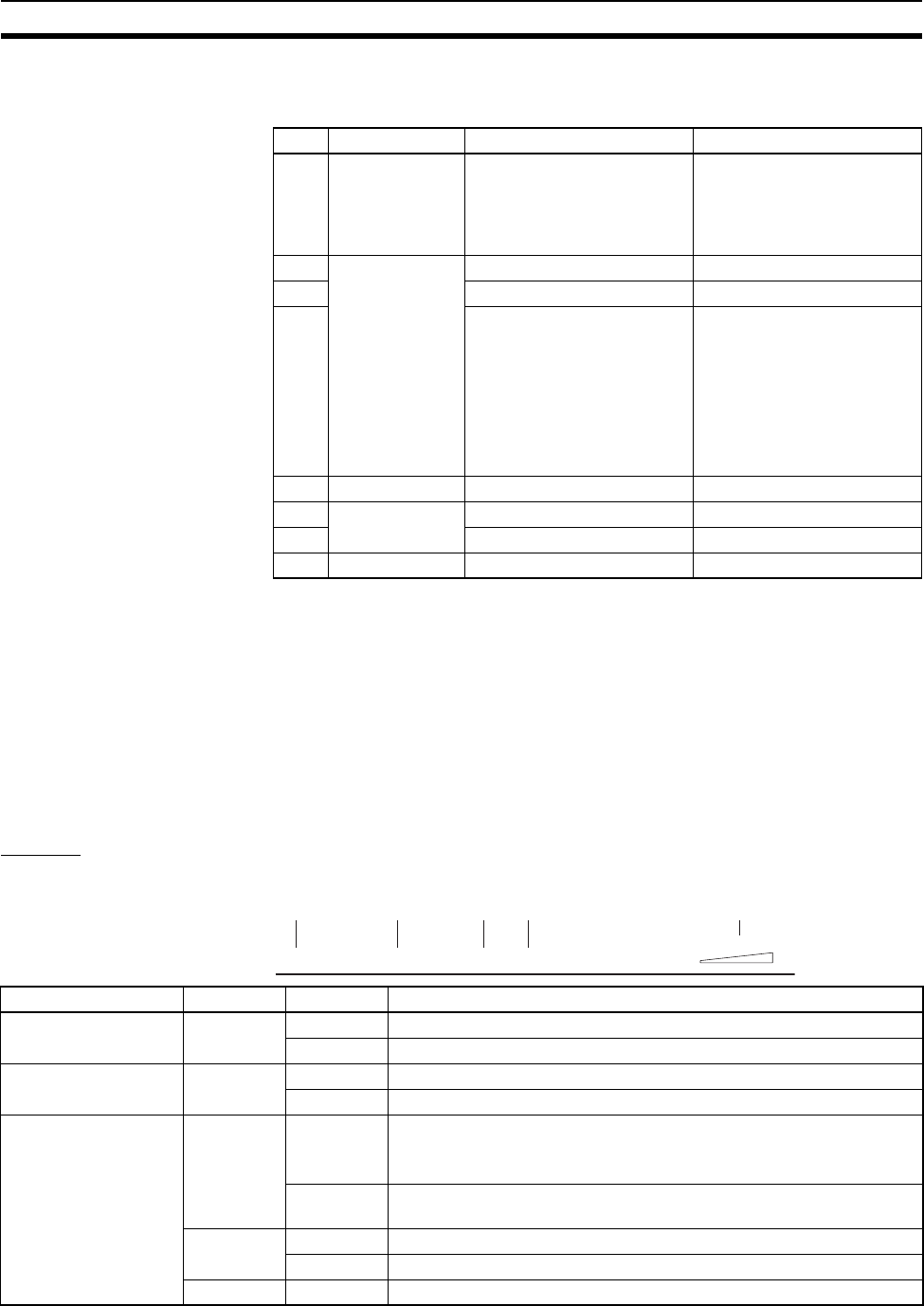
8
Nomenclature and Functions Section 1-2
Note The serial number indicates the product’s unique number.
Serial Communications
Setting Switch
Set the baud rate and other settings.
Note For example, if pin numbers 2, 3, and 4 are all ON, the total is 7, which corre-
sponds to a baud rate of 115,200 bps.
Power Supply Terminal Supplies 24-VDC (allowable voltage range: 20.4 or 26.4 VDC) power to the
WT30 Terminal. The terminal construction uses a screwless terminal block
(Phoenix Contact: FFKDS/V1-5.08 or equivalent).
RS-232C Terminal The serial terminal construction uses D-sub, 9-pin (female) inch screws
(OMRON XM2F-0910-132 or equivalent)
Antenna Terminal Install an Antenna on both the right and left sides. Always use two Antennas.
Display
Status Indicators for Serial Master Station
No. Function ON operation OFF operation
1 Communica-
tions setting
selection
Detailed settings (settings
for No. 2 to 8 used)
Default settings (baud rate:
9,600 bps; data length: 7
bits; parity: even; stop bits:
2) Settings for No. 2 to 8 are
ignored.
2 Baud rate (bps)
(See note.)
Tot a l val ue
= 0: 1,200
= 1: 2,400
= 2: 4,800
= 3: 9,600
= 4: 19,200
= 5: 38,400
= 6: 57,600
= 7: 115,200
10
32 0
44 0
5 Data length 8 bits 7 bits
6 Parity None Yes
7 Odd Even
8 Stop bits 1 bit 2 bits
PWR COMM MS WS
RSSI
1
(1) (2) (3) (4) (5)
9
Indicator Color Status Meaning (primary error)
(1) PWR Green Lit Power is being supplied.
Not lit Power is not being supplied.
(2) COMM Yellow Lit Serial communications in progress.
Not lit No serial communications.
(3) MS
(Module Status)
Red Lit A fatal error has occurred that cannot be recovered from, such as a
watchdog timer error, EEPROM, or hardware error.
Replace the WT30 Terminal.
Flashing A non-fatal error, illegal switch settings, or EEPROM checksum error
has occurred that can be recovered from by resetting the system.
Green Lit Communications are normal.
Flashing TEST mode or SET mode has been activated.
--- Not lit Power is not being supplied or the system is resetting.
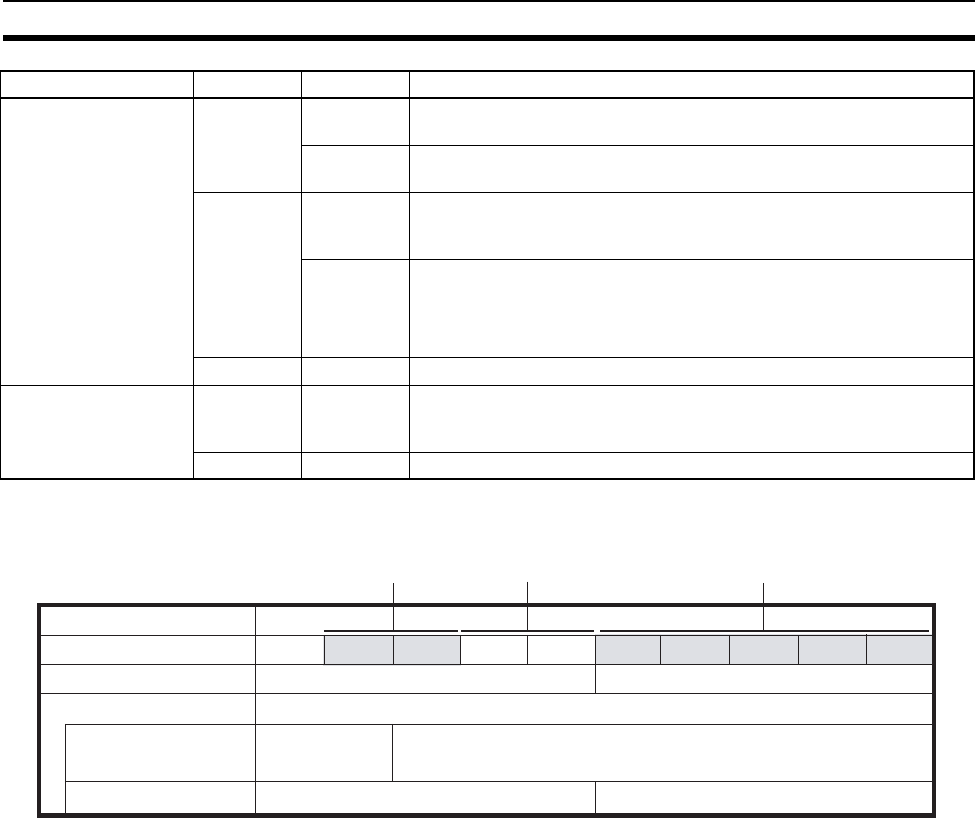
9
Nomenclature and Functions Section 1-2
Note (1) For details on troubleshooting, refer to 5-1 Troubleshooting on page 68.
(2) The RSSI can be used to confirm the operation status.
The received signal strength is indicated using 10 levels. Check the communi-
cations status, referring to the field strength level.
(4) WS
(Wireless Status)
Red Lit A fatal wireless communications error or code sense error has
occurred.
Flashing A non-fatal wireless communications error or verification error (slave
station I/O size mismatch) has occurred, or the slave is not registered.
Green Lit RUN mode: Connection to wireless communications is completed or
remote I/O communications are in progress.
SET mode: Scan list creation completed.
Flashing RUN mode: There is no wireless communications connection or there
are no slaves participating in remote I/O communications.
TEST mode: The received signal strength is being monitored.
SET mode: Scan list is being created.
--- Not lit Wireless communications are not in progress.
(5) RSSI (See note 2.)
(Received Signal
Strength Indicator)
Red/yellow/
green
0 to 9 lit Displays the received signal strength in 10 levels. The field strength is
determined by the number of indicators lit: weak for a small number
and strong for a large number.
Green Flashing Special function operation has completed.
Indicator Color Status Meaning (primary error)
01 23 45 6 7 8 9
Weak Medium Strong
Field strength
RUN mode
Test mode
Number of indicators lit
Field strength monitor
test
Installation/confirmation test
Unstable communications range Stable communications range
Range in which
specified channel
can be used.
Range in which specified channel cannot be used.
Unstable communications range Stable communications range
Red indicators Yellow indicators Green indicators
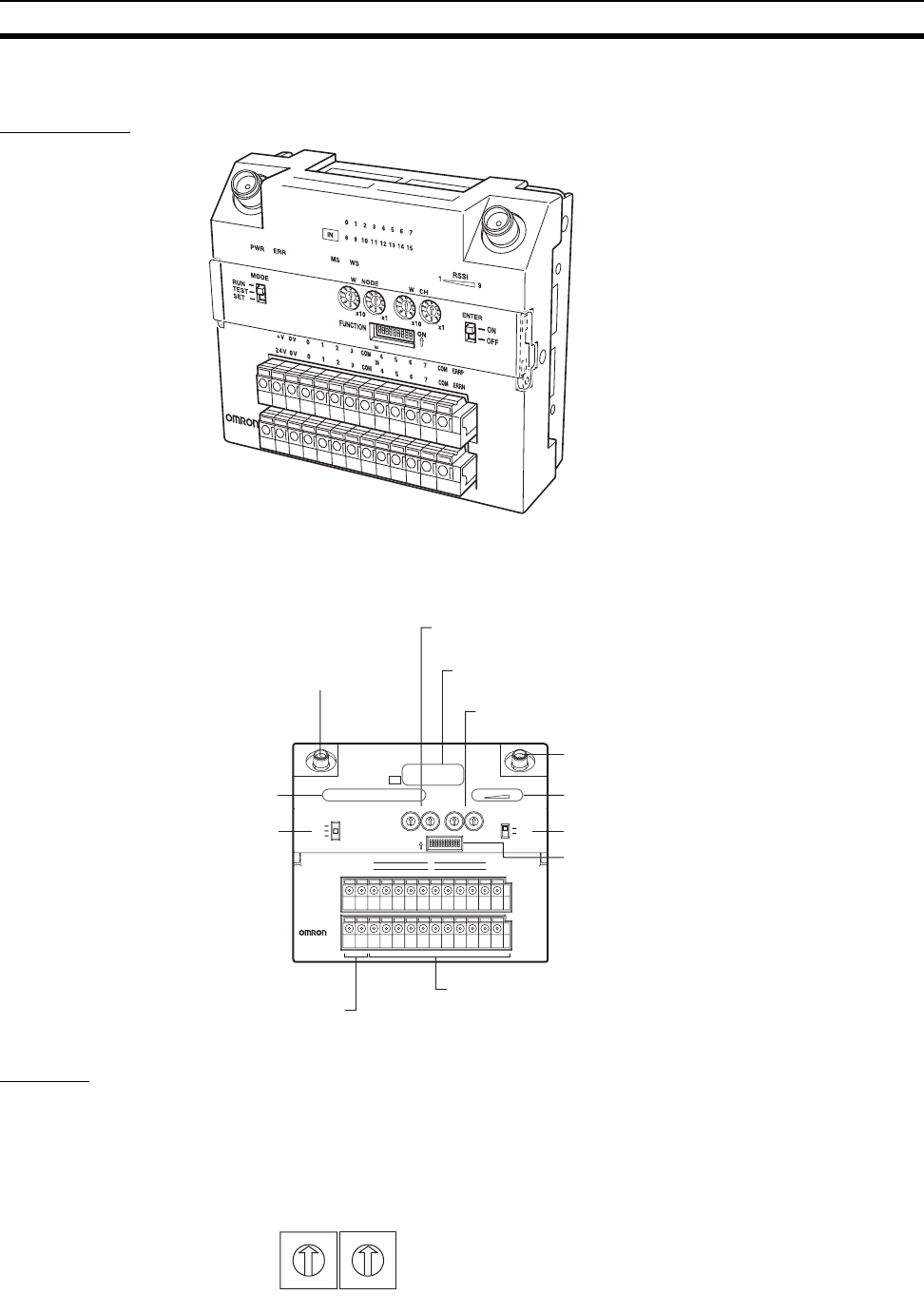
10
Nomenclature and Functions Section 1-2
1-2-2 WT30 Terminals: I/O Slave Stations
Appearance
Settings
Node Setting Switch
(WNODE)
Set the node number of the I/O Slave Station (64 max.). The setting is read
when the power is turned ON. After the power is turned ON, any changes to
the switch setting are ignored. The setting for WT30 Terminals used as Relay
Stations is always 99. The default is 01.
WT30-
SID16
ANT1
ANT2
(WT30-SID16)
1
2
3
4
5
6
7
8
9
0
O
N
FUNCTION
PWR E R R
MODE
RUN
TEST
SET
MS WS
W NOD E W C H
ENTER
RSSI
ON
ON
OFF
19
x10 x1 x10 x1
0
1
2
3
4
5
6
7
8
9
0
1
2
3
4
5
6
7
8
9
0
1
2
3
4
5
6
7
8
9
0
1
2
3
4
5
6
7
8
9
WT30-
SID16
IN
0 1 2 3 4 5 6 7
8 9 1 0 1 1 12 1 3 14 1 5
ANT1 ANT2
V G 0 1 2 3 COM 4 5 67 COM ERRP
DC24V 0 V 8 9 1 0 1 1 COM 1 2 13 1 4 1 5 COM ERRN
IN
IN
Node setting switch (WNODE)
Set the node number of the I/O Slave Station.
I/O terminal status indicators (0 to 7 or 8 to 15)
The contact status is displayed.
Channel setting switch (WCH)
Set the communications frequency.
Antenna terminal (ANT1)
Status indicators
Antenna terminal (ANT2)
Special function switch
I/O terminals
Connect the contact signals.
Power supply terminal
Su
pp
l
y
p
ower to the Unit.
Mode selection switch
Received signal strength indicato
r
Function setting switch
Make the detailed settings
for RUN/TEST/SET mode.
W NODE
0
1
2
3
4
5
6
7
8
9
0
1
2
3
4
5
6
7
8
9
X10 X1
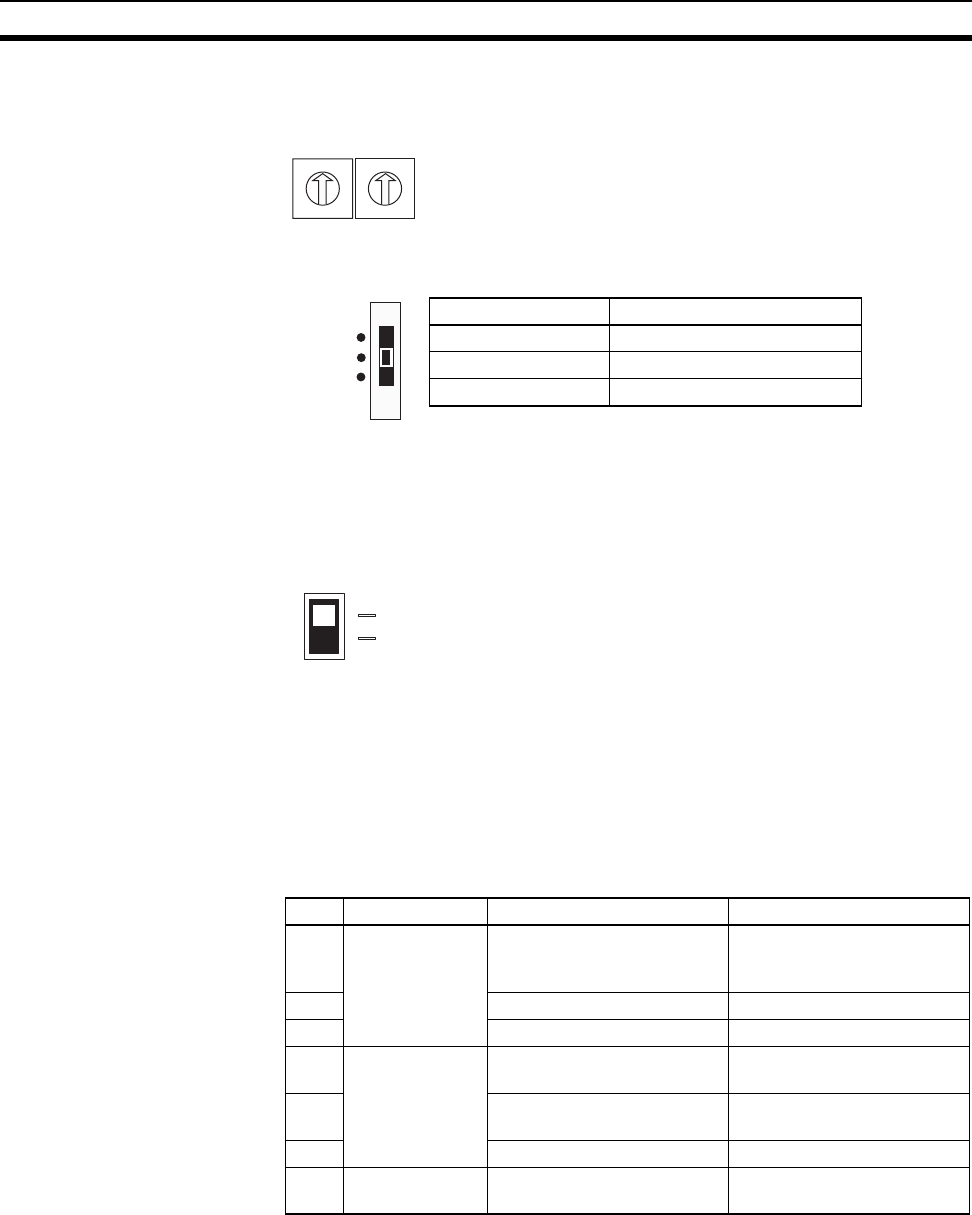
11
Nomenclature and Functions Section 1-2
Channel Setting Switch
(WCH)
Set the communications frequency. For details on frequencies, refer to Appen-
dix F Frequency Table on page 105. The default is 02.
Mode Selection Switch Set the operation mode of the Serial Slave Station (three positions).
By switching the operating mode, a software reset is performed, and the set
value (setting switch setting) is read.
Special Function Switch Use this switch to clear the recorded signal strength or to return to the factory
settings.
Power Supply Terminals Supplies 24-VDC (allowable voltage range: 20.4 or 26.4 VDC) power to the
WT30 Terminal. The terminal construction uses a screwless terminal block
(Phoenix Contact: FFKDS/V1-5.08 or equivalent).
I/O Terminals Connect the I/O contact signals.
Antenna Terminal Install an antenna on both the right and left sides. Always use two antennas.
Function Setting Switch Make the detailed settings for I/O Slave Station operations in RUN mode,
TEST mode, and SET mode.
W CH
0
1
2
3
4
5
6
7
8
9
0
1
2
3
4
5
6
7
8
9
X10 X1
Setting range: 01 to 34, 51 to 83
(The channels 01/51 cannot be used for this product in China.)
Switch setting Operation mode
RUN RUN mode
TEST TEST mode
SET SET mode
SET
TEST
RUN
ENTER
ON
OFF
No. Mode ON functions OFF functions
1 RUN mode Holds I/O status data when a
communications error
occurs.
Clears I/O status data when
a communications error
occurs.
2 Input hold Normal mode
3 Input filter: 100 ms Input filter: 10 ms
4 TEST mode Signal strength monitor dis-
abled
Signal strength monitor
enabled
5 All channels automatically
selected
Specified channel selected
6 Installation test function Nothing done.
7 to
10
Not used. --- ---
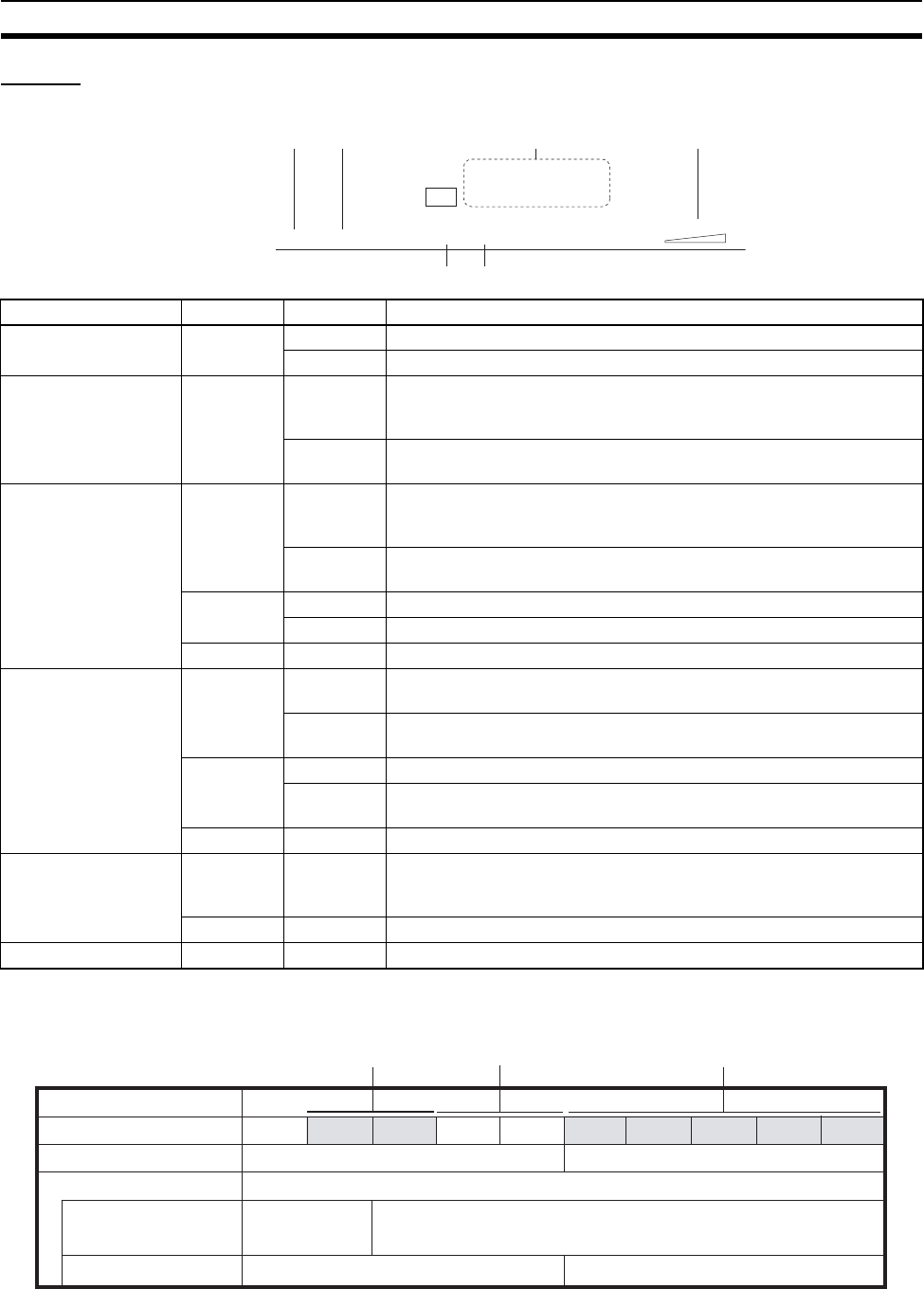
12
Nomenclature and Functions Section 1-2
Display
Status Indicators for I/O Slave Stations
Note (1) For details on troubleshooting, refer to 5-1 Troubleshooting on page 68.
(2) The RSSI can be used to confirm the operation status.
The received signal strength is indicated using 10 levels. Check the communi-
cations status, referring to the field strength level.
PWR ERR MS WS RSSI
19
IN
0 1 2 3 4 5 6 7
8 9 10 11 12 13 14 15
(1) (2)
(
3
) (
4
)
(5)(6)
Indicator Color Status Meaning (primary error)
(1) PWR Green Lit Power is being supplied.
Not lit Power is not being supplied.
(2) ERR Red Lit Error output is ON: Wireless device error, wireless communications
error, or host network error has occurred preventing normal
I/O communications.
Not lit Error output is OFF: Causes of the above conditions have been
removed.
(3) MS
(Module Status)
Red Lit A fatal error has occurred that cannot be recovered from, such as a
watchdog timer error, EEPROM error, or hardware error. Replace the
WT30 Terminal.
Flashing A non-fatal error, illegal switch settings, or EEPROM checksum error
has occurred that can be recovered from by resetting the system.
Green Lit Communications are normal.
Flashing TEST mode or SET mode has been activated.
--- Not lit Power is not being supplied or the system is resetting.
(4) WS
(Wireless Status)
Red Lit A fatal wireless communications error has occurred, or duplicate wire-
less node addresses have been set.
Flashing A non-fatal communications error, disconnection, or communications
timeout has occurred.
Green Lit RUN mode: Connection to wireless communications is completed.
Flashing RUN mode: Wireless communications not connected.
TEST mode: Received signal strength monitoring in progress.
--- Not lit No wireless communications
(5) RSSI (See note 2.)
(Received Signal
Strength Indicator)
Red/yellow/
green
0 to 9 lit Displays the received signal strength in 10 levels. The field strength is
determined by the number of indicators lit: weak for a small number
and strong for a large number.
Green Flashing Special function operation has completed.
(6) 0 to 15 Yellow Lit/not lit Input or output signal ON/OFF status (0 to 7, 8 to 15)
01 23 45 6 7 8 9
Weak Medium Strong
Field strength
RUN mode
TEST mode
Number of indicators lit
Field strength monitor
test
Installation/confirmation test
Unstable communications range Stable communications range
Range in which
specified channel
can be used.
Range in which specified channel cannot be used.
Unstable communications range Stable communications range
Red indicators Yellow indicators Green indicators
13
SECTION 2
Hardware Installation and Connection
This section provides information on connection methods and precautions related to installation.
2-1 Installation. . . . . . . . . . . . . . . . . . . . . . . . . . . . . . . . . . . . . . . . . . . . . . . . . . . . 14
2-1-1 Installation location . . . . . . . . . . . . . . . . . . . . . . . . . . . . . . . . . . . . . 14
2-1-2 Installation Precautions. . . . . . . . . . . . . . . . . . . . . . . . . . . . . . . . . . . 14
2-1-3 Determining the Antenna Installation Position. . . . . . . . . . . . . . . . . 14
2-1-4 Flat Diversity Antennas . . . . . . . . . . . . . . . . . . . . . . . . . . . . . . . . . . 18
2-1-5 Dimensions . . . . . . . . . . . . . . . . . . . . . . . . . . . . . . . . . . . . . . . . . . . . 19
2-1-6 Installation . . . . . . . . . . . . . . . . . . . . . . . . . . . . . . . . . . . . . . . . . . . . 22
2-2 Connections. . . . . . . . . . . . . . . . . . . . . . . . . . . . . . . . . . . . . . . . . . . . . . . . . . . 24
2-2-1 Cable Connections . . . . . . . . . . . . . . . . . . . . . . . . . . . . . . . . . . . . . . 24
2-2-2 Wiring Precautions . . . . . . . . . . . . . . . . . . . . . . . . . . . . . . . . . . . . . . 26
2-2-3 WT30 Power Supply Wiring . . . . . . . . . . . . . . . . . . . . . . . . . . . . . . 27
2-2-4 I/O Terminal Wiring . . . . . . . . . . . . . . . . . . . . . . . . . . . . . . . . . . . . . 28
2-3 Wireless System Design Considerations. . . . . . . . . . . . . . . . . . . . . . . . . . . . . 32
2-3-1 Construction of Multiple Wireless Systems . . . . . . . . . . . . . . . . . . . 32
2-3-2 Communications Errors Caused by Intermodulation . . . . . . . . . . . . 33
2-3-3 Serial Master Station Input/Output Data . . . . . . . . . . . . . . . . . . . . . 33
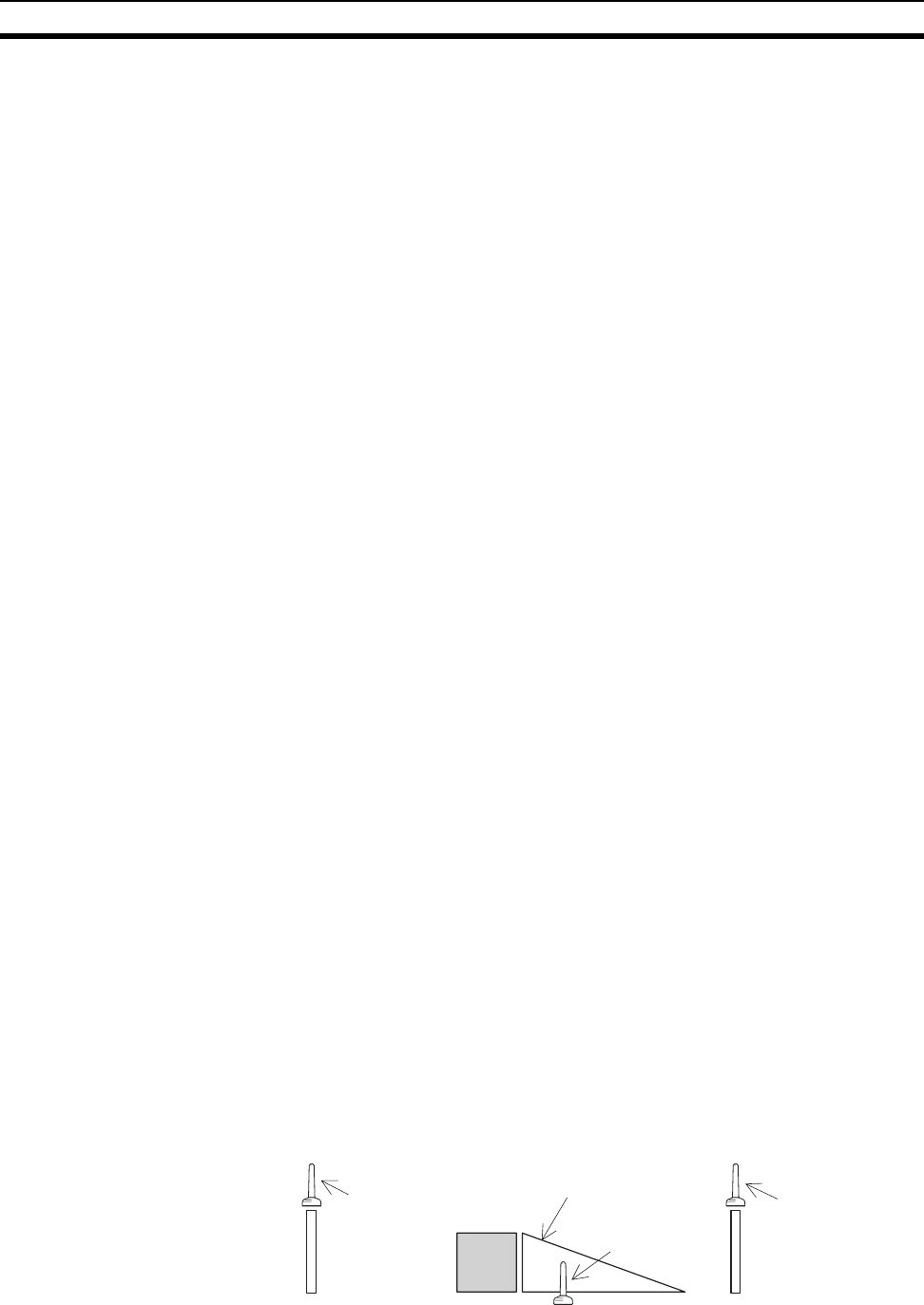
14
Installation Section 2-1
2-1 Installation
Make sure that the radio wave conditions at the installation site are favorable
before actually installing the WT30 Terminals.
2-1-1 Installation location
Do not install this device in locations such as the following:
• Areas exposed to direct sunlight
• Areas with extremely high humidity
• Near devices such as televisions, radios, and computers
• Near devices that emit sparks, such as motors, drills, and welding equip-
ment
• Near strong magnets
• Near fluorescent lights
• Inside metal panels or locations surrounded by metal or concrete
If the WT30 Terminal is installed in a metal panel, be sure to mount the entire
Antenna outside the panel where there are no interfering objects.
2-1-2 Installation Precautions
• Install the Antennas for the Serial Master Station and I/O Slave Stations
or the Relay Stations and I/O Slave Stations in parallel.
• Install the Antennas as far away as possible from and not parallel to elec-
tric wires or metal panels.
• Use wood screws when installing the WT30 on a wooden surface.
• Use M4 screws for installation if the provided installation screws are not
used.
• Communications are not possible if the Terminals is too close to each
other (within 1 m). Make sure that sufficient distance is provided between
WT30 Terminals.
2-1-3 Determining the Antenna Installation Position
The WT30 uses radio waves with a frequency of 2.4 GHz, which is very high.
High-frequency waves exhibit strong rectilinear propagation and are reflected
easily. For this reason, careful consideration of the Antenna installation posi-
tion is required to achieve optimum wireless performance.
1,2,3... 1. If possible, install Antennas so that there is a direct line of sight between
them.
High-frequency waves, which exhibit strong rectilinear propagation, are
used and so it is difficult for the waves to reach areas that are not in a direct
line of sight, as shown in the following diagram. This is a particularly impor-
tant point for communications at long distances (e.g., exceeding 50 m or
60 m.)
Transmitting
Antenna Obstacle
Area not in a direct line of
sight from the Antenna
Antenna that is
difficult for the waves
to reach
Antenna that
waves will reach
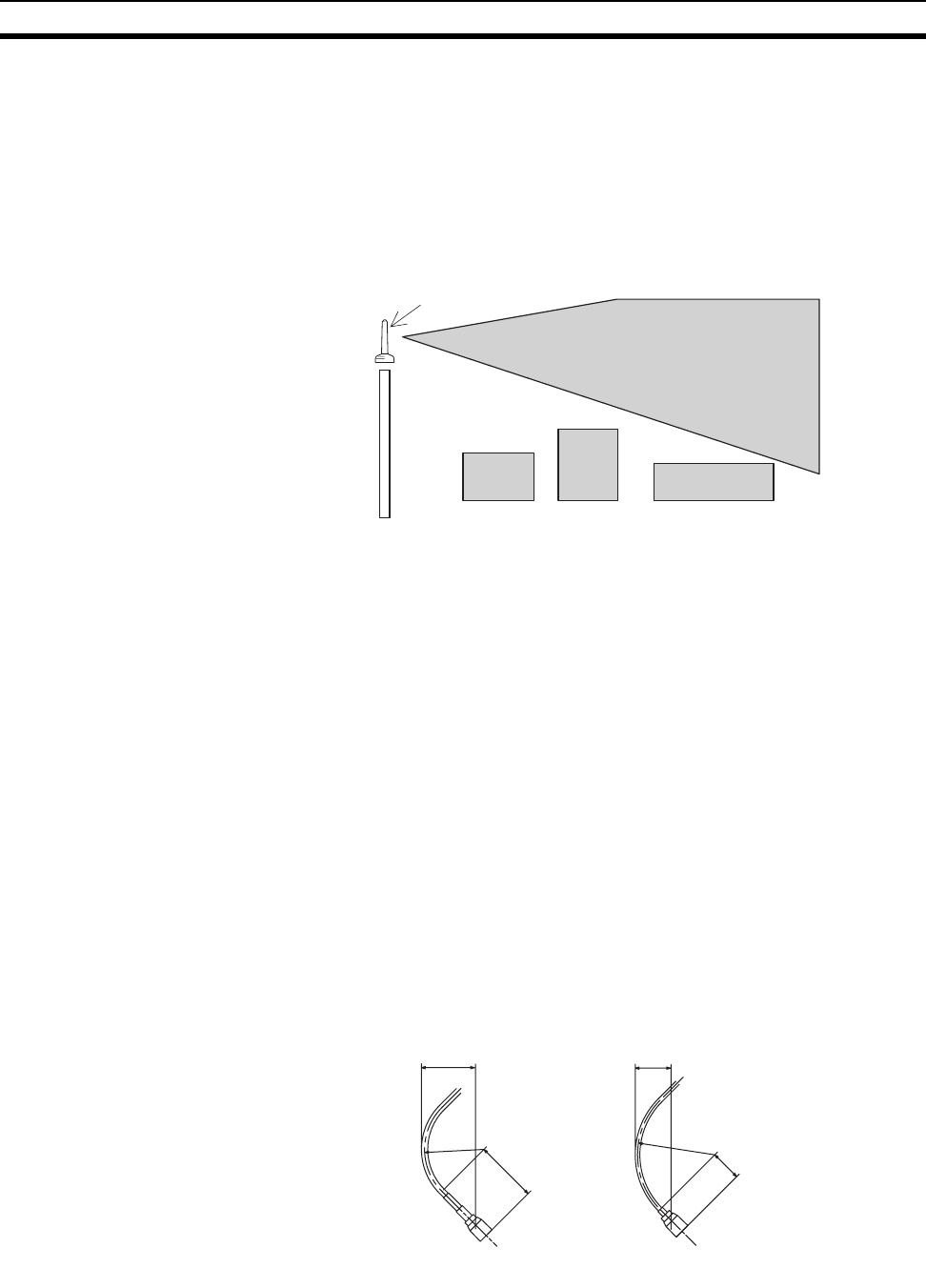
15
Installation Section 2-1
If the Antennas are installed in locations with relatively high ceilings and a
lot of open space, even if there is no direct line of sight between the Anten-
nas, if one of the Antennas is installed in a high location, communications
may still be possible via radio waves that are reflected off the ceiling.
2. Install in as high a location as possible.
As mentioned in the preceding paragraph, if the Antennas are installed in
high locations, because the space surrounding the Antennas will be more
open, there will be less influence from obstacles, and the radio waves will
propagate more easily.
3. Do not place obstacles (especially metal objects) near the Antennas.
If there are obstacles near the Antennas (in particular, in the direction of
radio wave propagation), the radio waves may not be propagated due to
the influence of the objects. Metal objects have the greatest influence as
they reflect radio waves, whereas glass and plastic objects allow the waves
to pass through and so have the least influence. Be sure to install Anten-
nas at least 30 cm away from any obstacles.
4. Cable Loss in Magnet-base Antennas
Loss occurs in the cable when using WT30-AT001 Magnet-base Antennas.
Therefore, the maximum communications distance is approximately 50 m
indoors, which is shorter than for Pencil Antennas.
5. Cable Bending Radius
The minimum bending radius for WT30-AT001 Magnet-base Antennas is
38 mm. Also, do not bend the cable at points less than 34 mm from the end
connected to the WT30 Terminal or at points less than 40 mm from the end
connected to the Antenna.
The minimum bending radius for WT30-AT002 Flat Diversity Antennas is
50 mm. Also, do not bend the cable at points less than 23 mm from the end
connected to the WT30 Terminal or at points less than 20 mm from the end
connected to the Antenna.
High Antenna
Obstacle
Radio wave energy
23
R50
WT30-AT002
Flat Diversity Antenna
Cable Bending Radius and Dimensions
34
R38
20
40
WT30-AT001
Magnet-base Antenna
(Unit: mm)
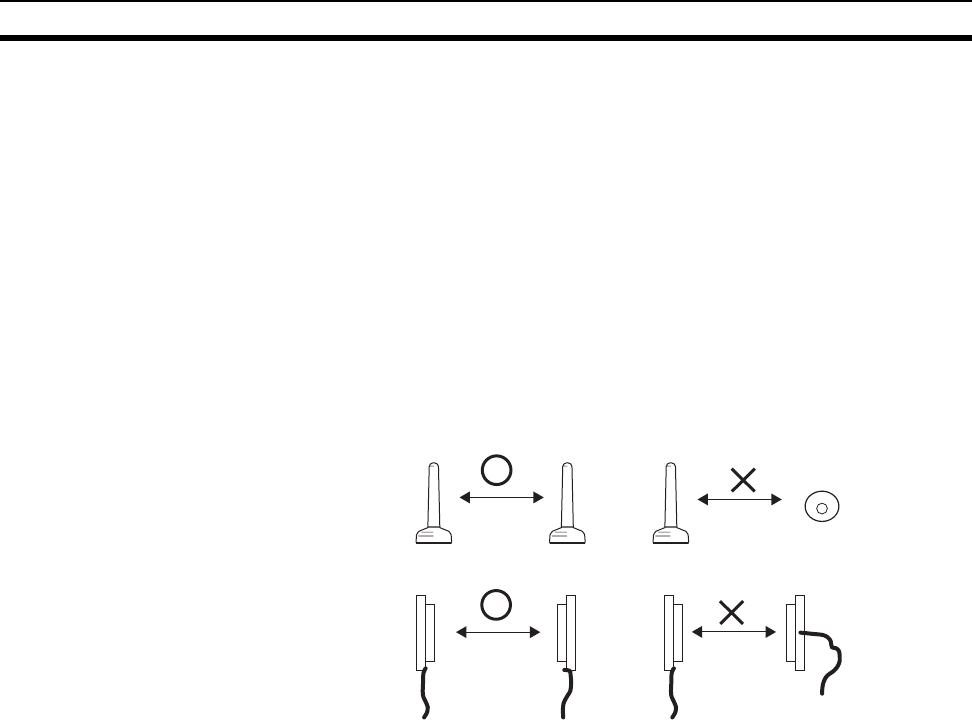
16
Installation Section 2-1
6. Separate different sets of Antennas as much as possible.
If different sets of Antennas are close to each other, they will influence
each other and thereby influence wireless communications, causing an in-
crease in the number of retries, and a reduction in the possible communi-
cations distance. Separate different sets of Antennas by at least 2 m if
possible.
7. Do not install the two Magnet-base Antennas close to each other.
If the two Antennas are close to each other, the diversity effect will not be
utilized. Magnet-mounting allows the positions to be adjusted easily. If pos-
sible, separate the Antennas by an even greater distance.
8. Install the Antennas with the same orientation.
Install Antennas that are performing communications with the same orien-
tation, as shown in the following diagram. Install Flat Diversity Antennas in
the same way. If they are installed at an angle of 90° to each other, the pos-
sible communications distance will be shortened.
9. Separate the Antennas from ID Tags by at least 3 m.
The OMRON V690 Microwave RFID System uses frequencies within the
range used by the WT30 Terminals. Therefore, if the two systems are used
on the same floor, observe the following points when installing the sys-
tems.
• Separate the Antennas and ID Tags by at least 3 m.
• Set the frequency to a channel other than channels 12 to 30 or chan-
nels 62 to 79.
10. Direction of Waves Emitted from Magnet-base Antennas
Antennas emit waves in certain directions, and there are certain directions
in which waves are received easily. These directions are known as the “di-
rectional characteristics.” The directional characteristics for Pencil Anten-
nas and Magnet-base Antennas when they are installed vertically are
donut-shaped, spreading outwards horizontally. Radio waves are emitted
in every horizontal direction but are not emitted upwards or downwards.
Radio wave emissions from the tip of the Antenna are low, so the commu-
nications distance will be shortened if the tips of the Antennas for both the
WT30 Terminals are installed facing each other.
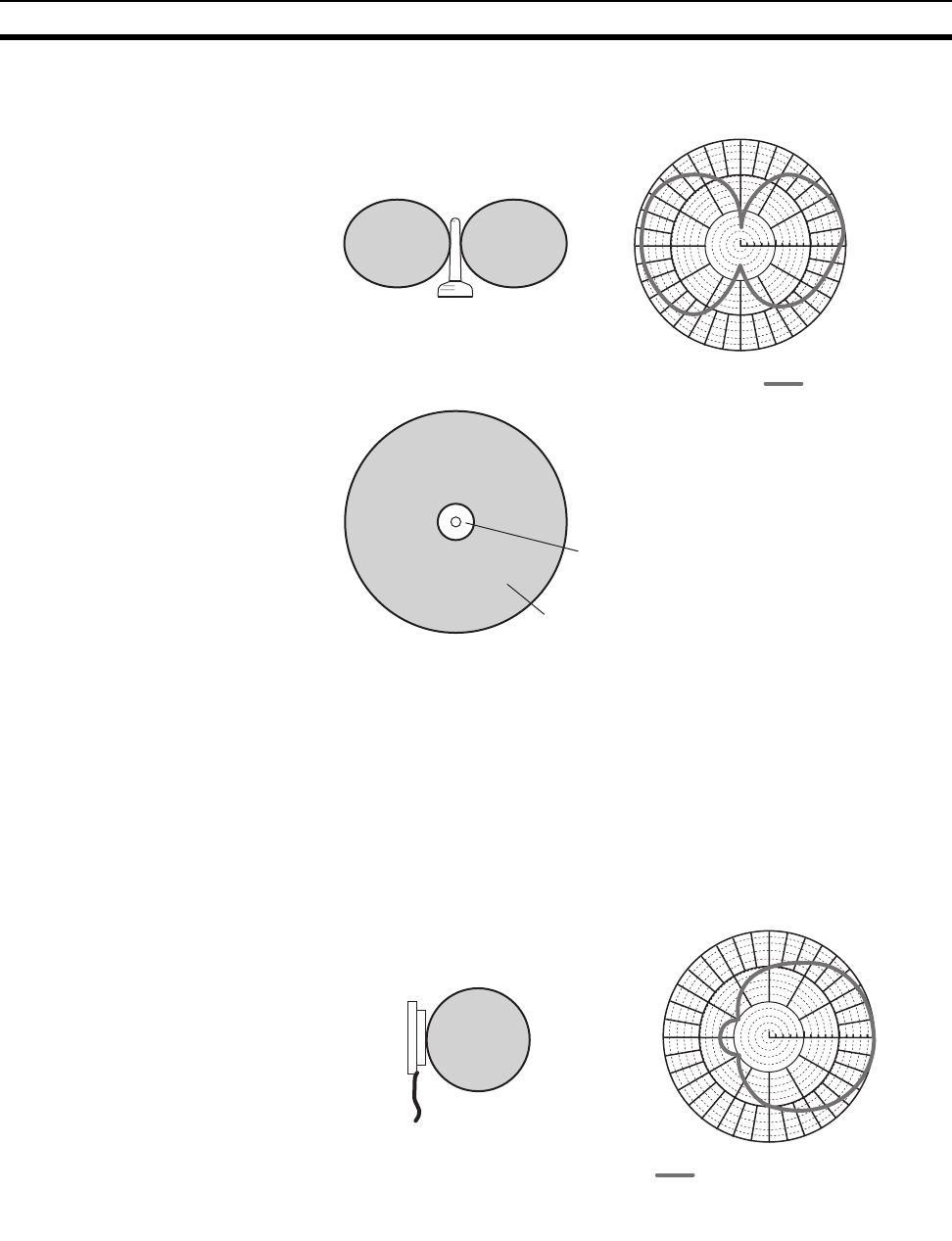
17
Installation Section 2-1
11. Other Points about Magnet-base Antennas
• The magnet on the Magnet-base Antenna is very strong. Do not re-
move the Antenna by pulling on the cover or cable. Doing so may dam-
age the Antenna. Always hold the base when handling the Antenna.
• Twist the cable as little as possible.
• Design the hole for passing the cable through so that the cable is pro-
tected.
12. Direction of Waves Emitted from Flat Diversity Antennas
Flat Diversity Antennas also have directional characteristics, in the same
way as Magnet-base Antennas.
Side View
Overhead View
Antenna
Area that waves will reach
-30 0˚
330˚
300˚
270˚
240˚
210˚
180˚
150˚
120˚ 90˚
60˚
30˚
-40-50-60
Radio Wave Emission Pattern
(Actual Measurements)
2.45 GHz
-30 0˚
330˚
300˚
270˚
240˚
210˚
180˚
150˚
120˚ 90˚
60˚
30˚
-40-50-60
Direction of Radio Wave Emissions
(
Visualization
)
Radio Wave Emission Pattern
(Actual Measurements)
2.45 GHz

18
Installation Section 2-1
13. Do not subject the Antenna to shock.
Do not install the Antenna in a location in which it may be hit by other ob-
jects. If installation in such a location is required, take sufficient measures
to protect the Antenna. Subjecting the Antenna to strong shock may cause
either external or internal damage to the Antenna. Internal damage that is
not necessarily externally visible may prevent communications, such as
broken wires.
2-1-4 Flat Diversity Antennas
Secure the Flat Diversity Antenna to the Mounting Bracket with screws. The
Mounting Bracket includes a magnet for attachment to metal surfaces. Do not
tighten the vertical and horizontal angle adjustment knobs at first to allow
adjustment of the Antenna position and angle. After adjusting to the correct
position, tighten the knobs securely.
WT30-FT011 Flat Diversity Antenna Mounting Bracket
M3 screws
Magnet
Adjustment knob for vertical angle
Vertical angle
Horizontal angle
Adjustment knob for
horizontal angle
Magne
t
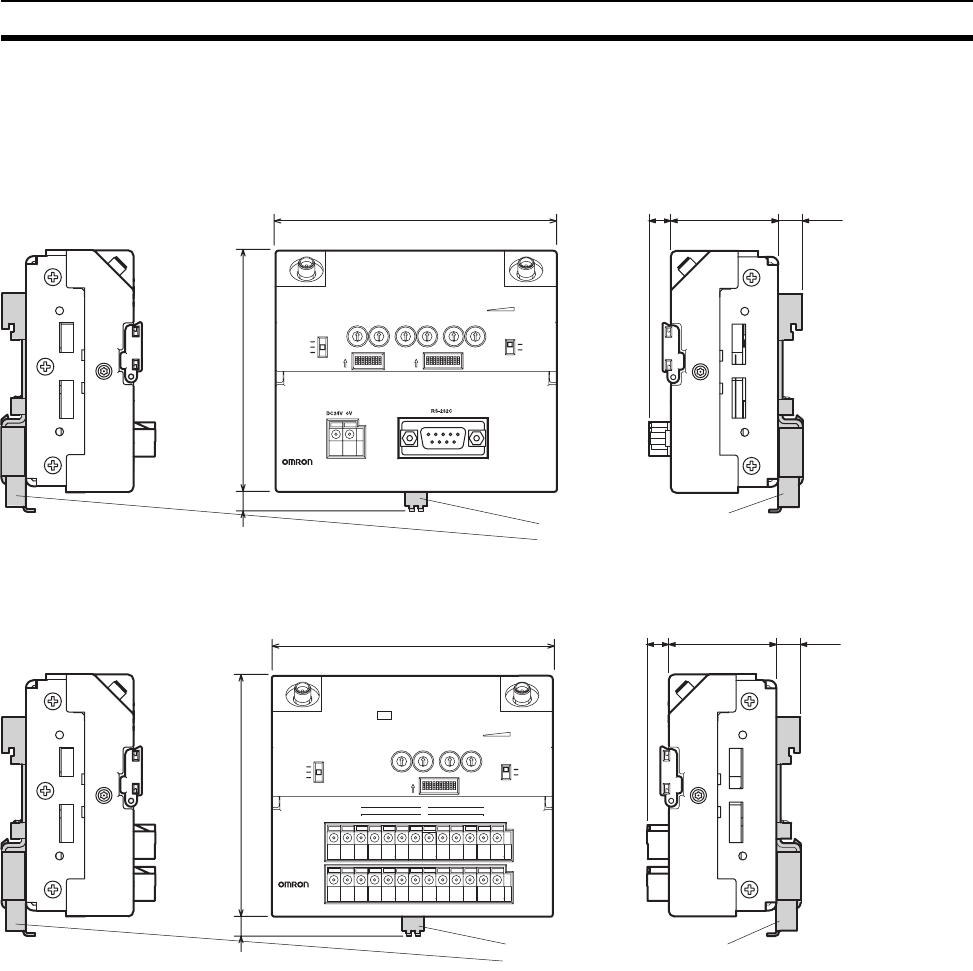
19
Installation Section 2-1
2-1-5 Dimensions
WT30 FA Wireless SS Terminals
1
2
3
4
5
6
7
8
9
0
1
2
3
4
5
6
7
8
O
N
O
N
FUNCTION
RS-232C
MODE
PWR
MODE
RUN
TEST
SET
COMM
UNIT No.
MS WS
W NODE W CH
ENTER
RSSI
ON
ON
OFF
ON
19
x10 x1 x10 x1 x10 x1
0
1
2
3
4
5
6
7
8
9
0
1
2
3
4
5
6
7
8
9
0
1
2
3
4
5
6
7
8
9
0
1
2
3
4
5
6
7
8
9
0
1
2
3
4
5
6
7
8
9
0
1
2
3
4
5
6
7
8
9
WT30-M01-FLK
ANT1 ANT2
105
90
7.3
8.1 40 8.9
(Unit: mm)
Serial Master Station
WT30-FT001 or WT30-FT002
DIN Rail Mountin
g
Bracket
105
90
7.3
8.1 40 8.9
1
2
3
4
5
6
7
8
9
0
O
N
FUNCTION
PWR ERR
MODE
RUN
TEST
SET
MS WS
W NODE W CH
ENTER
RSSI
ON
ON
OFF
19
x10 x1 x10 x1
0
1
2
3
4
5
6
7
8
9
0
1
2
3
4
5
6
7
8
9
0
1
2
3
4
5
6
7
8
9
0
1
2
3
4
5
6
7
8
9
WT30-
SID16
IN
0 1 2 3 4 5 6 7
8 9 10 1 1 12 13 14 15
ANT1 ANT2
VG01 23
COM
4567
COM ERRP
DC24V 0V 8 9 10 11
COM
12 13 14 15
COM ERRN
IN
IN
(Unit: mm)
I/O Slave Station
(Example: WT30-SID16)
WT30-FT001 or WT30-FT002
DIN Rail Mountin
g
Bracket

20
Installation Section 2-1
Magnet-base Antenna Flat Diversity Antenna
150 40 8.9
85
8.1
23
R50
WT30-AT002
Flat Diversity Antenna
WT30-AT003
Pencil Antenna
Cable Bending Angle and Dimensions
34
R38
20
40
WT30-AT001
Magnet-base Antenna
(Unit: mm)
With Antenna Installed
(Same for Serial Master Station and Slave I/O Stations)
WT30-FT001 or WT30-FT002
DIN Rail Mounting Bracket
115
94
20
10.5 dia.
13.3
35.8 dia.
39
2010
(Unit: mm)
WT30-AT001
26
57.5
57.5
52
2010
Three, 3 dia.
10.5 dia.
(Unit: mm)
WT30-AT002
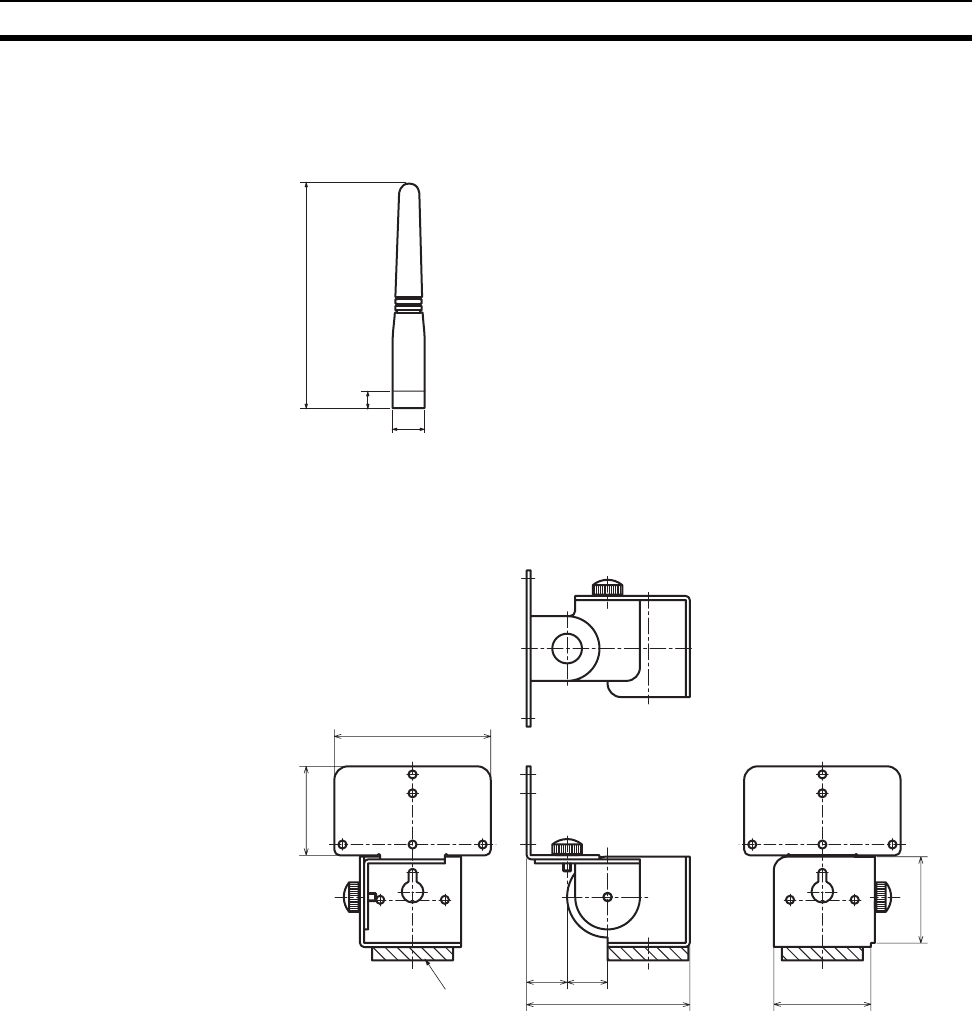
21
Installation Section 2-1
Pencil Antenna
Flat Diversity Antenna Mounting Bracket
12 dia.
75
5
(Unit: mm)
WT30-AT003
33
32
58
15 15
60.5 36
Magnet
(Unit: mm)
WT30-FT011
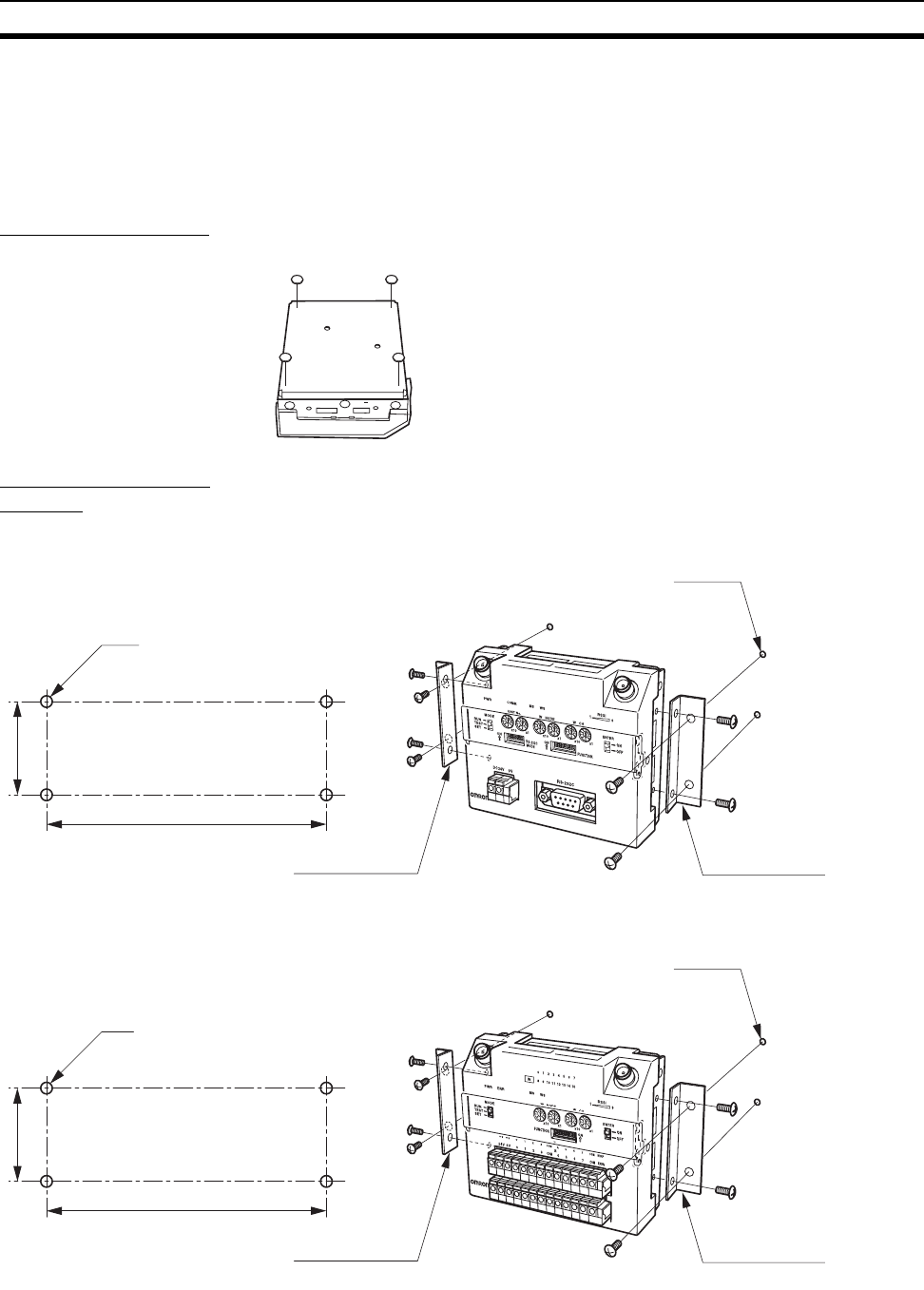
22
Installation Section 2-1
2-1-6 Installation
The WT30 Terminal can be installed either by standing it on a table top, fixing
it with screws, or mounting it to a DIN Rail. When fixing with screws, mount
the WT30 Terminal to the L-shaped Surface Mounting Bracket before mount-
ing to a panel or other surface.
Table-top Mounting Attach the adhesive non-slip feet to the bottom of the Serial Master Station
and stand the Serial Master Station on a flat surface.
Using an L-shaped
Bracket
Holes are required for mounting with L-shaped Brackets.
Mounting Hole Dimensions (Unit: mm)
Mounting Hole Dimensions (Unit: mm)
Tighten the WT30 mounting screws using the specified torque of 0.5 to
0.6 N·m.
Adhesive non-slip feet
M4
40
120
WT30-M01-FLK
ANT1
ANT2
Mounting hole
Surface Mounting Bracket
Surface Mounting Bracket
Serial Master Station
M4
40
120
WT30-
SID16
ANT1
ANT2
I/O Slave Station
Mounting hole
Surface Mounting Bracket
Surface Mounting Bracket
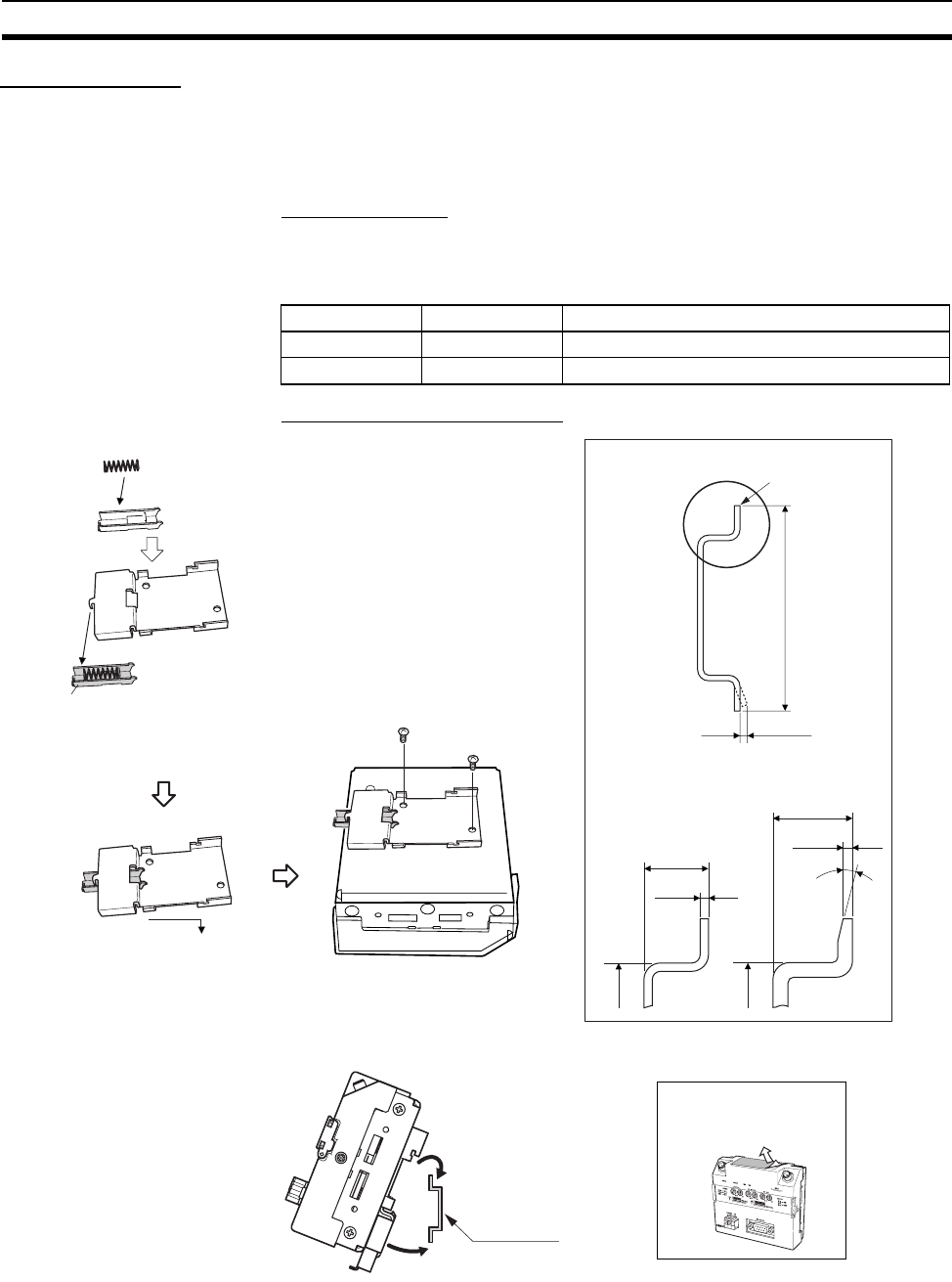
23
Installation Section 2-1
Using a DIN Rail Do not install the WT30 in a metal panel when using a Pencil Antenna. Doing
so will decrease the wireless performance significantly. To install the WT30 in
a panel, use either a Magnet-base Antenna or Flat Antenna and install the
Antenna on the outside of the panel. Refer to Appendix D Optional Accesso-
ries on page 101.
Suitable DIN Rails
Two types of suitable DIN Rail are available. Both have a width of 35 mm. The
height is either 7.5 mm or 15 mm (conform to DIN, EN, IEC, and JIS C2812
standards).
Mounting the DIN Rail Adapter
Mounting Method
Model DIN Rail Specifications
WT30-FT001 TH35-7.5 Rail width: 35 mm, Height: 7.5 mm
WT30-FT002 TH35-15 Rail width: 35 mm, Height: 15 mm
A
27
7.5 0
-0.4
1±0.04
24
15
1±0.04
15˚
No burrs
DIN Rail Dimensions (Unit: mm)
Part A
35±0.3
0.3 max.
TH35-7.5
Part A Detail
TH35-15
Part A Detail
Insert spring
(1) Insert the end of section
A into the base of the
Adapter.
(3) Position the Adapter on
the WT30 and secure
with screws.
(2) Pull section A to the right
and lower while
compressing the spring. Tighten the WT30 mounting screws
using the specified torque of 0.5 to
0.6 N·m.
(1)
(2)
WT30-M01-FLK
ANT1
ANT2
Dust-proof Label
Hook the top of the
WT30 over the DIN Rail.
DIN Rail
Remove the dust-proof
label after mounting.
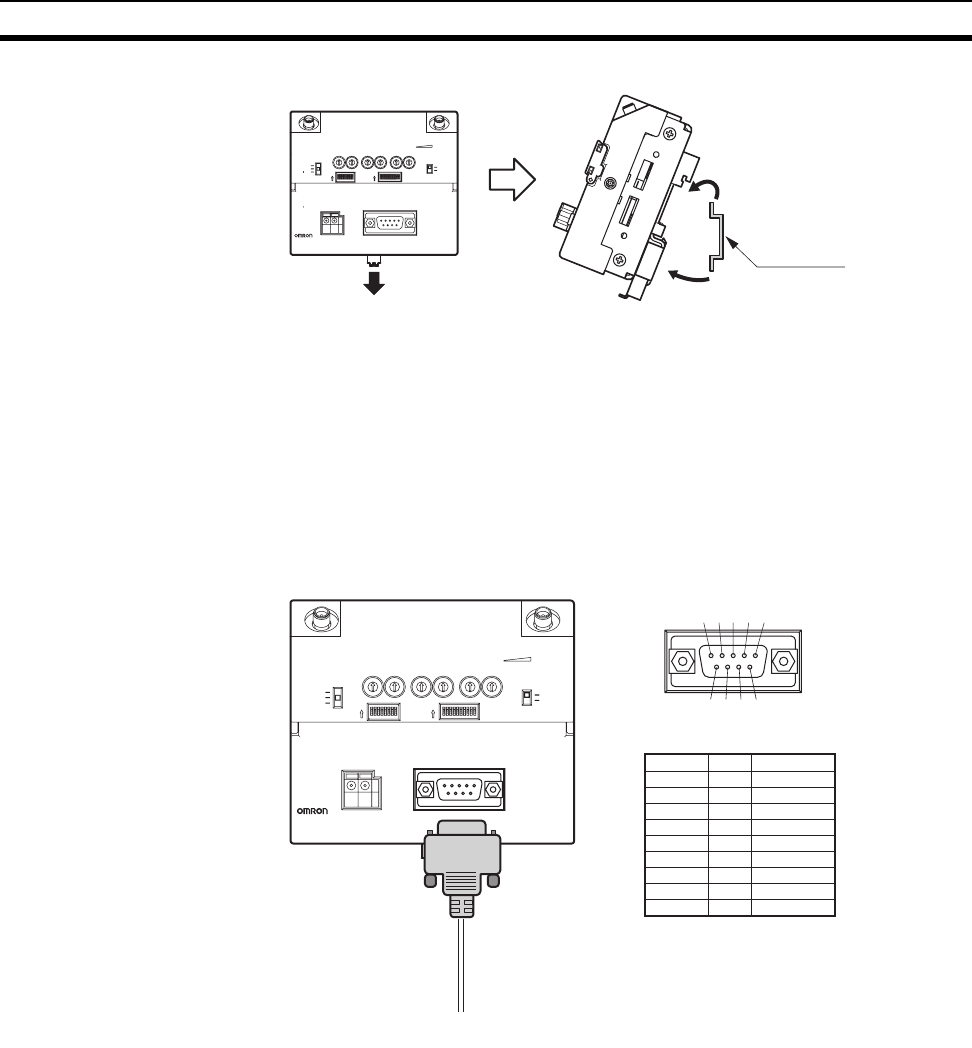
24
Connections Section 2-2
Removal Method
2-2 Connections
2-2-1 Cable Connections
WT30 (Serial Master
Station)
Connect the Serial Master Station to the PLC or personal computer using RS-
232C cable. If the WT30 is installed in a location subject to frequent vibration,
secure the RS-232C cable close to the connector so that force will not be
applied to the connector.
(1)
(2)
1
2
3
4
5
6
7
8
9
0
1
2
3
4
5
6
7
8
O
N
O
N
FUNCTION
RS-232C
MODE
ANT1 ANT2
PWR
MODE
RUN
TEST
SET
COMM
UNIT No.
MS WS
W NODE W CH
ENTER
RSSI
ON
ON
OFF
ON
19
x10 x1 x10 x1 x10 x1
DC24V 0V RS-232C
0
1
2
3
4
5
6
7
8
9
0
1
2
3
4
5
6
7
8
9
0
1
2
3
4
5
6
7
8
9
0
1
2
3
4
5
6
7
8
9
0
1
2
3
4
5
6
7
8
9
0
1
2
3
4
5
6
7
8
9
WT30-M01-FLK
Insert a flat-blade screwdriver
or other tool into the lower
hook and pull down.
Unhook the WT30
from the DIN Rail.
DIN Rail
Pull the bottom side
forwards.
1
2
3
4
5
6
7
8
9
0
1
2
3
4
5
6
7
8
O
N
O
N
FUNCTION
RS-232C
MODE
ANT1 ANT2
PWR
MODE
RUN
TEST
SET
COMM
UNIT No.
MS WS
W NODE W CH
ENTER
RSSI
ON
ON
OFF
ON
19
x10 x1 x10 x1 x10 x1
DC24V 0V RS-232C
0
1
2
3
4
5
6
7
8
9
0
1
2
3
4
5
6
7
8
9
0
1
2
3
4
5
6
7
8
9
0
1
2
3
4
5
6
7
8
9
0
1
2
3
4
5
6
7
8
9
0
1
2
3
4
5
6
7
8
9
WT30-M01-FLK
D-sub, 9-pin Female End at WT30
Pin No.
1
2
3
4
5
6
7
8
9
Signal
---
RD
SD
---
SG
---
---
---
---
I/O direction
---
Output
Input
---
---
---
---
---
---
54321
9876
RS-232C cable
Connected to PLC or
personal computer

25
Connections Section 2-2
Serial Connection Example 1
The serial setting for the personal computer is set to no flow control.
Recommended Cables
Serial Connection Example 2
If the serial setting for the personal computer cannot be set to no flow control,
prepare the cables short-circuiting pins 4 and 6, and pins 7 and 8.
Personal computer
RS-232C
cable
D-sub, 9-pin, Female End D-sub, 9-pin, Male End
Signal Pin No.
CD 1
RD 2
SD 3
ER 4
SG 5
DR 6
RS 7
CS 8
RI 9
Signal Pin No.
1
RD 2
SD 3
4
SG 5
6
7
8
9
The connections indicated by dotted lines are used with the
recommended cables, but are not a problem for operation.
WT30-M01-FLK
ANT1
ANT2
WT30
Model Cable length
XW2Z-0100U-3 1 m
XW2Z-0200U-3 2 m
XW2Z-0500U-3 5 m
Personal computer
RS-232C
cable
D-sub, 9-pin, Female End D-sub, 9-pin, Male End
Signal Pin No.
CD 1
RD 2
SD 3
ER 4
SG 5
DR 6
RS 7
CS 8
RI 9
Signal Pin No.
1
RD 2
SD 3
4
SG 5
6
7
8
9
WT30-M01-FLK
ANT1
ANT2
WT30
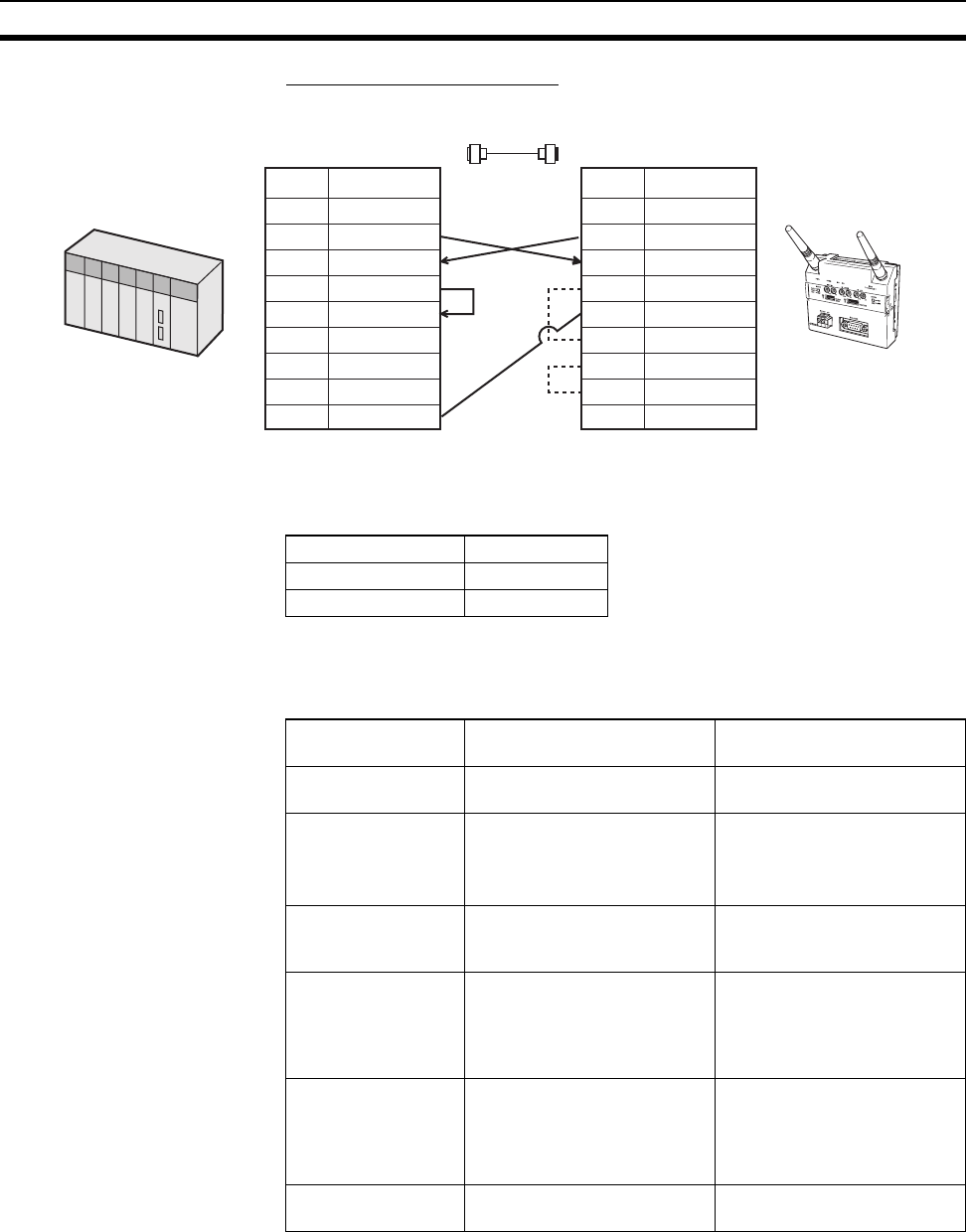
26
Connections Section 2-2
Serial Connection Example 3
The serial setting for the OMRON PLC is set to no flow control.
Recommended Cables
When connecting to CS/CJ-series set the communications ports on the PLC
side as shown in the following table.
Communications Settings: User Settings (User-specified Settings)
2-2-2 Wiring Precautions
• Wire the signal lines separately from power lines to prevent noise interfer-
ence.
• Do not lay wiring close to the Antenna.
• Turn OFF the power before performing any wiring.
RS-232C
cable
D-sub, 9-pin, Female End D-sub, 9-pin, Male End
Signal Pin No.
1
SD 2
RD 3
RS 4
CS 5
6
7
8
SG 9
Signal Pin No.
1
RD 2
SD 3
4
SG 5
6
7
8
9
PLC
The connections indicated by dotted lines are used with the
recommended cables, but are not a
p
roblem for o
p
eration.
WT30-M01-FLK
ANT1
ANT2
WT30
Model Cable length
XW2Z-0200U-5 2 m
XW2Z-0500U-5 5 m
Item name Set value Connecting to a WT30 with
initial settings
Serial communica-
tions mode
Serial Gateway Serial Gateway
Parameters
Data length
Stop bits
Parity
Matches the communications
settings of the WT30 Termi-
nal. Data length: 7 bits
Stop bits: 2
Parity: Even
Baud rate Matches the communications
settings of the WT30 Termi-
nal.
9,600 bit/s
Send delay time Sets a user-specified time
(Default: None)
Note: The communications
port of the CPU Unit cannot
be set.
Same
CTS control Sets a user-specified time
(Default: None)
Note: The communications
port of the CPU Unit cannot
be set.
Same
Response timeout
monitoring time
Sets a user-specified time
(Default: 5 s)
Same
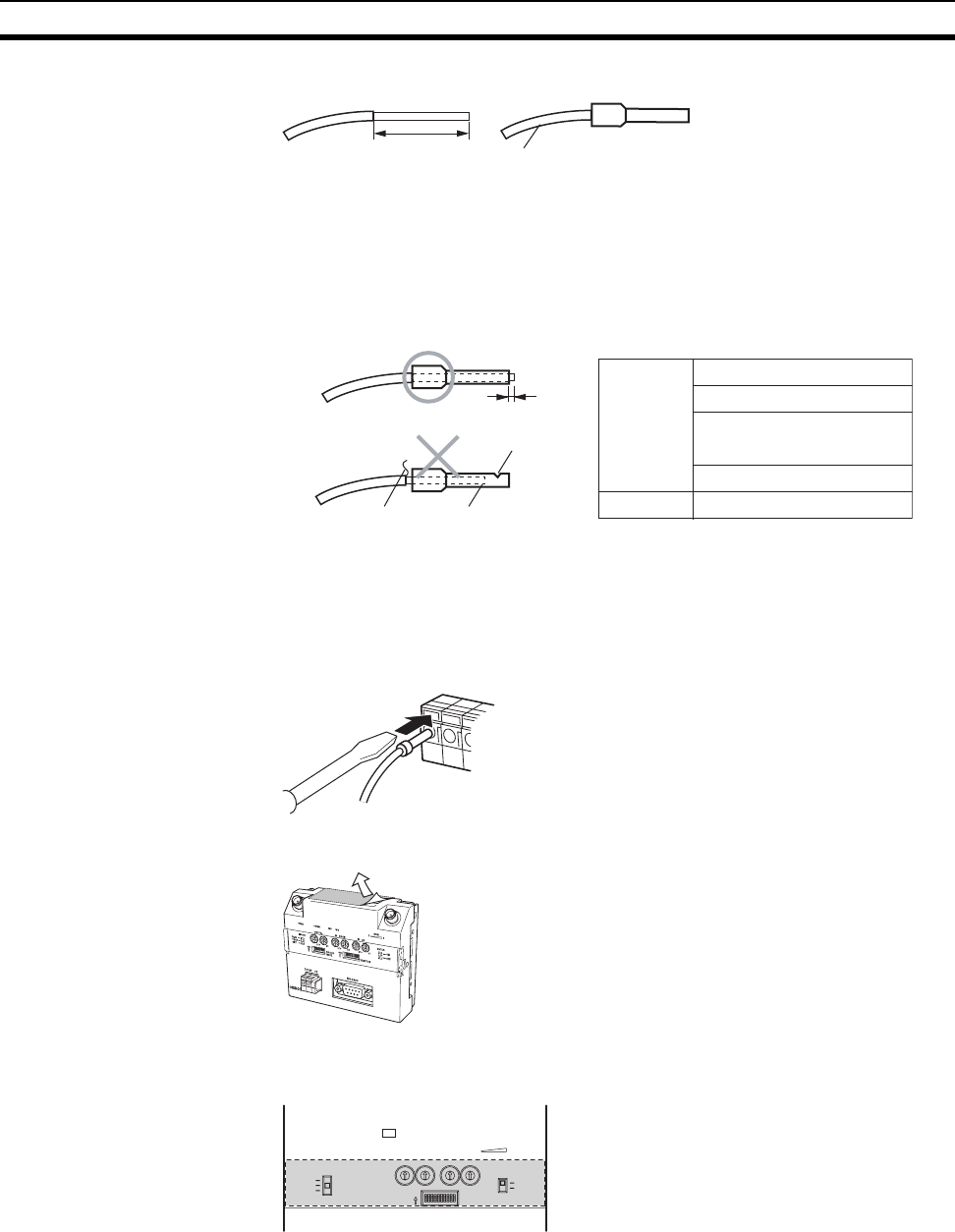
27
Connections Section 2-2
• Wire the terminals using the following post terminals and cables.
Use a tool of the appropriate size to crimp the post terminal. Make an incision
in the cable and remove the covering so that the cable is either the same
length as or approximately 0.5 mm longer than the post terminal, as shown in
the following diagram. Make sure that no stray wires are protruding and the
post terminal is not damaged.
Insert a screwdriver into the screwless terminal block as shown in the follow-
ing diagram, and keeping the screwdriver inserted, insert the post terminal.
Use the same procedure to remove the post terminal. Secure the wiring close
to the connector to prevent direct force from being applied to the wiring due to
twisted cables or the weight of the cables.
Dust-proof Label Remove the dust-proof label after completing wiring.
Attaching Terminal Labels
(I/O Slave Stations Only)
Attach terminal labels inside the switch cover to the positions shown in the fol-
lowing diagram.
2-2-3 WT30 Power Supply Wiring
The power supply voltage for WT30 Terminals is 24 VDC.
10 mm
Length of exposed wire Cable (AWG22 to AWG16)
single/stranded wire (0.32 to 1.5 mm2)
AWG22 AI 0.34-12
AWG20 AI 0.5-10
AWG18 AI 0.75-10,
AI 1-10
AWG16 AI 1.5-10
CRIMPFOX ZA3
0 to 0.5 mm
Insufficient length
removed
Surface damage
Stray wire
Correct Example
Incorrect Example
Post terminal
Crimping tool
Manufactured by Phoenix Contact
WT30-M01-FLK
ANT1
ANT2
1
2
3
4
5
6
7
8
9
0
O
N
FUNCTION
PWR ERR
MODE
RUN
TEST
SET
MS WS
W NODE W CH
ENTER
RSSI
ON
ON
OFF
19
x10 x1 x10 x1
0
1
2
3
4
5
6
7
8
9
0
1
2
3
4
5
6
7
8
9
0
1
2
3
4
5
6
7
8
9
0
1
2
3
4
5
6
7
8
9
IN
0 1 2 3 4 5 6 7
8 9 10 11 12 13 14 15
ANT1 ANT2

28
Connections Section 2-2
WT30 Terminals require a 24-VDC power supply. Provide a power supply of at
least 15 W, considering the inrush current generated at startup. An OMRON
Switching Power Supply Unit is recommended. Refer to Appendix B List of
Supported Devices on page 97 for details.
2-2-4 I/O Terminal Wiring
WT30-SID16 Input Unit
Input Characteristics
Error Output Characteristics
Power supply voltage 24 VDC
Allowable voltage range 20.4 to 26.4 VDC
VG 0 1 2 3
COM
4567
COM ERRP
DC24V 0V
COM COM ERRN
0123 45 67
Error output power supply Inputs
InputsPower supply
Item Specifications
Input voltage 24 VDC
Allowable voltage range 20.4 to 26.4 VDC
Input impedance 4.7 kΩ (typical)
Input current 5 mA (typical)
ON voltage/current character-
istics
17.4 VDC, 3.0 mA min.
OFF voltage/current charac-
teristics
5.0 VDC, 1.0 mA max.
Input filter 10 ms/100 ms (Selected using switch.)
Item Specifications
Input voltage 24 VDC
Allowable voltage range 20.4 to 26.4 VDC
Max. switching current 100 mA max. per output (at 20.4 to 26.4 VDC)
Simultaneous usage of error output NPN/PNP is not
possible.
Leakage current 0.1 mA max.
Residual voltage 1.0 V max.
Fuse One for every two outputs except for error output cir-
cuits, which have one for every NPN/PNP output. (No
fuses can be replaced by the user.)
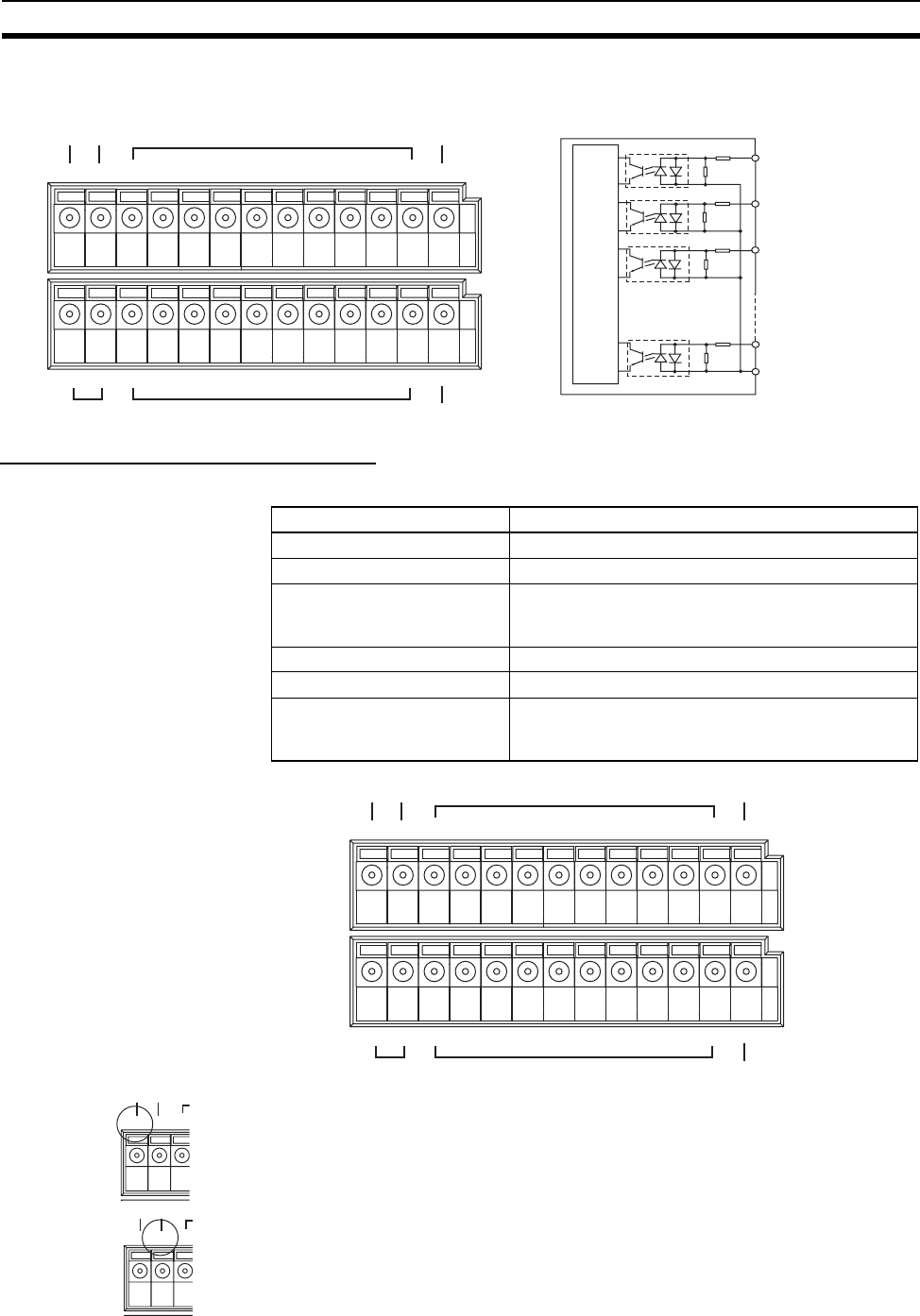
29
Connections Section 2-2
WT30-SMD16(-1) I/O Slave Stations
Output/Error Output Characteristics
With WT30-SMD16 NPN outputs, the output COM terminal (lower level) is in-
ternally connected to the V terminal. When the error output ERRN terminal is
used, the COM terminal on the output side can be shared. The polarity of PNP
outputs is opposite from that of the error output ERRP terminal, and therefore
the common cannot be shared.
With WT30-SMD16-1 PNP outputs, the output COM terminal (lower level) is in-
ternally connected to the G terminal. When the error output ERRP terminal is
used, the COM terminal on the output side can be shared. The polarity of NPN
outputs is opposite from that of the error output ERRN terminal, and therefore
the common cannot be shared.
Item Specifications
Input voltage 24 VDC
Allowable voltage range 20.4 to 26.4 VDC
Max. switching current 100 mA max. per output (at 20.4 to 26.4 VDC)
Simultaneous usage of error output NPN/PNP is not
possible.
Leakage current 0.1 mA max.
Residual voltage 1.0 V max.
Fuse One for every two outputs except for error output cir-
cuits, which have one for every NPN/PNP output. (No
fuses can be replaced by the user.)
VG 0 1 2 3
COM
4567
COM ERRP
DC24V 0V
COM COM ERRN
0123 45 67
Error output power supply Inputs
In
p
uts
Error output (PNP)
Error out
p
ut
(
NPN
)
Power su
pp
l
y
Input Circuit Diagram
IN 0
IN 1
IN 2
IN 15
COM (IN)
Secondary internal circuit
VG 0 1 2 3
COM
4567
COM ERRP
DC24V 0V
COM COM ERRN
0123 45 67
Error output/output power supply Inputs Error output (PNP)
Power supply Outputs Error output (NPN)
V0
V0
G
G
Error output/output power supply
Error output/output power supply
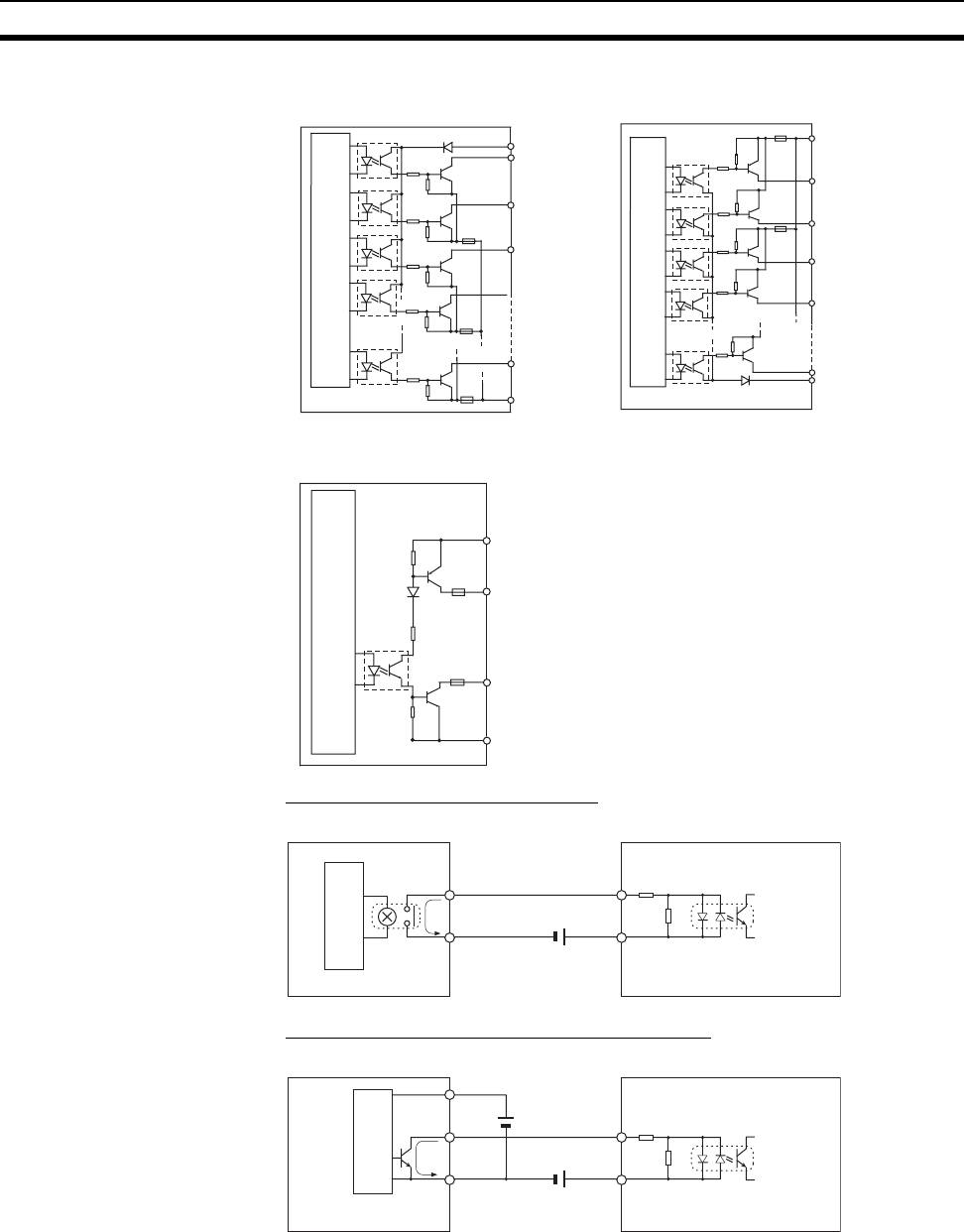
30
Connections Section 2-2
Connecting to Input
Devices
Input Device with Contact Output
Input Device with NPN Open-collector Output
NPN
O
utput
C
ircuit Diagram PNP
O
utput
C
ircuit Diagram
Error Output Circuit Diagram
V
G
OUT 0
OUT 1
OUT 2
OUT 7
Secondary internal circuit
Fuse
Fuse
Fuse
V
OUT 0
OUT 1
OUT 2
OUT 7
Fuse
OUT 3
Secondary internal circuit
G
Fuse
V
G
ERRN
ERRP
Fuse
Secondary internal circuit
Fuse
WT30
INOutput
COM
Internal circuits
WT30
IN
Output
0 V
+Sensor
power
supply
COM
Internal circuits
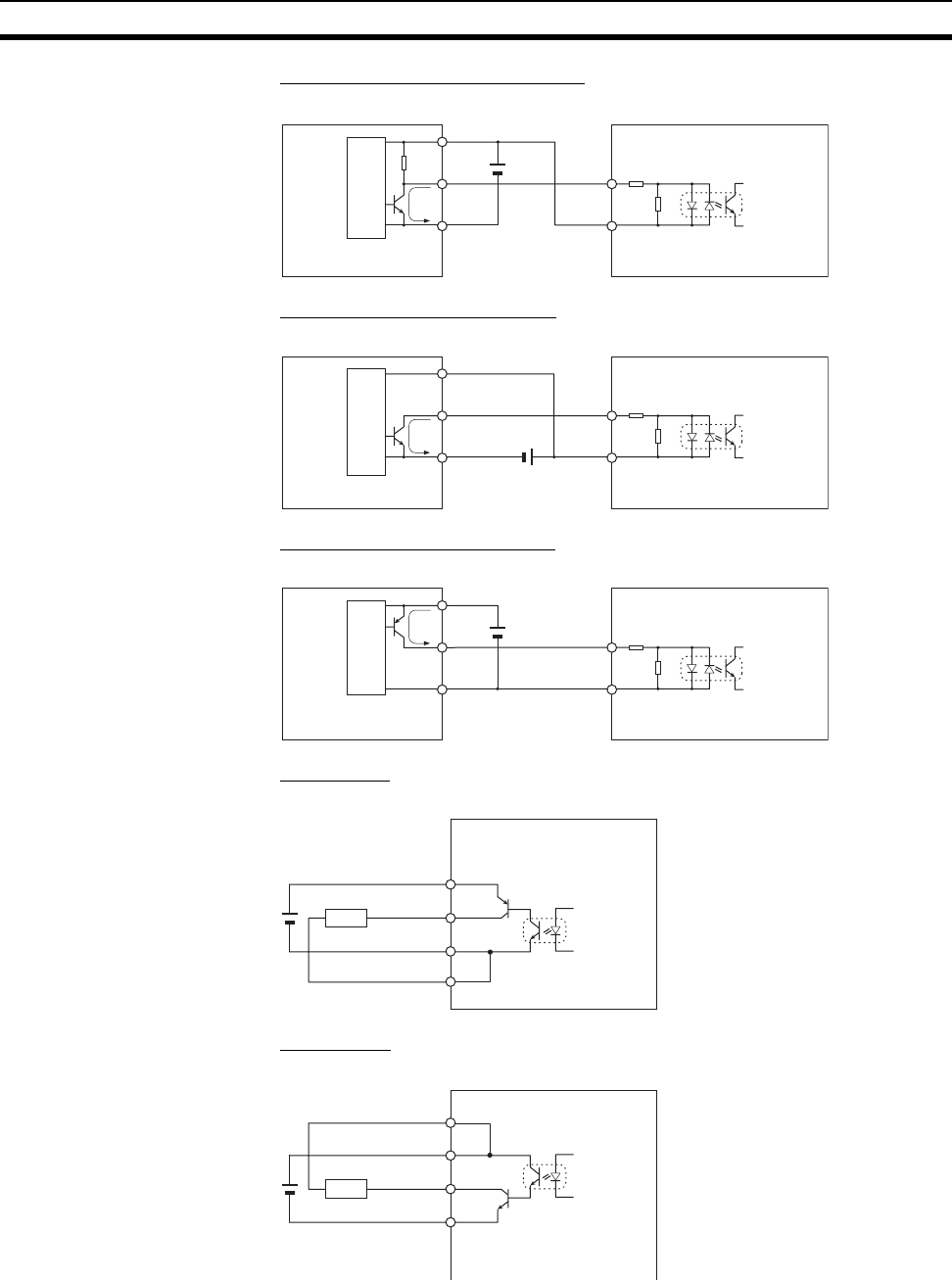
31
Connections Section 2-2
Input Device with Voltage Output
Input Device with NPN Output
Input Device with PNP Output
Connecting to Output
Loads
PNP Output
NPN Output
WT30
IN
Output
0 V
+
Sensor
power supply
COM
Sensor circuits
WT30
INOutput
0 V
+
COM
Internal circuits
WT30
IN
Output
0 V
+Sensor
power
supply
COM
Sensor circuits
WT30
V
OUT (P)
G
COM
Load
V
G
WT30
OUT (N)
COM
Load
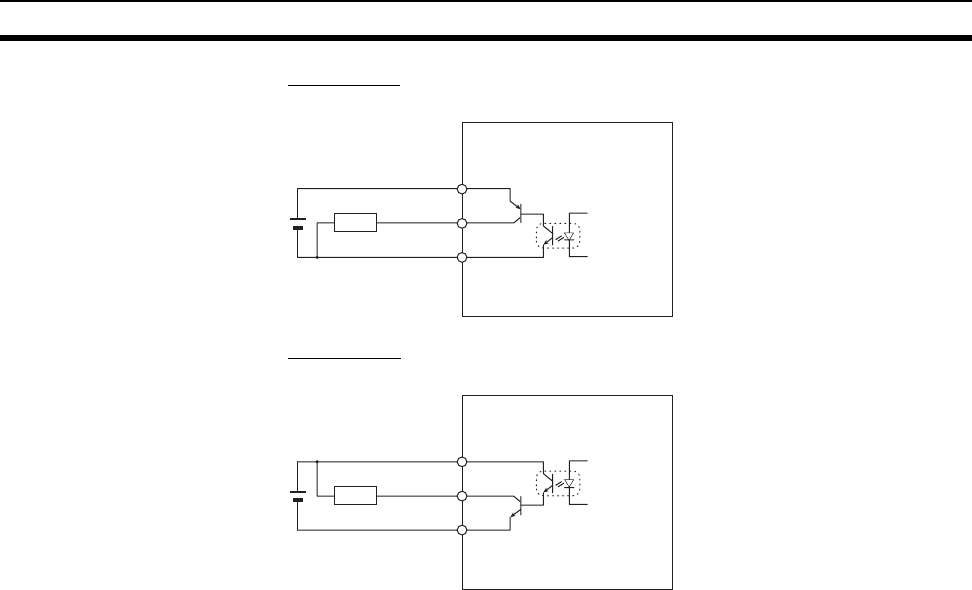
32
Wireless System Design Considerations Section 2-3
Connecting to Error
Output
PNP Output
NPN Output
2-3 Wireless System Design Considerations
2-3-1 Construction of Multiple Wireless Systems
When constructing a system for using multiple Serial Master Stations, the fol-
lowing points must be considered. Consult your OMRON representative.
Setting Wireless Channels Frequencies that are not interfered with by radio waves must be selected for
the wireless channels. (Radio interference can be handled by retry processes
between the wireless networks, but will lengthen the system response time.)
The WT30 supports 67 wireless channels from which to select. As a rough
guide, however, a maximum of 10 wireless systems can be used in a single
area without radio interference on account of the following considerations.
1,2,3... 1. Do not select neighboring wireless channels as they have a large amount
of interference.
2. Due to the fundamental nature of radio waves, if two or more waves with
different frequencies are output at exactly the same time, mutual interfer-
ence will occur between the different frequencies, and new waves will be
generated with frequencies at intervals equal to the intervals between the
output frequencies. (This phenomenon is called intermodulation.)
For example, if channels 5 and 9 are used, electromagnetic interference
will be generated with channels 1 and 13, as shown in the following dia-
gram. In this case, channels 2 and 14 can be used, but the frequency of
channel 51 is located between the frequencies for channels 1 and 2, and
the frequency of channel 63 is located between the frequencies for chan-
nels 13 and 14. Therefore, the channel with the frequency following chan-
nel 1 is channel 51. Channels 5, 9, 51, and 63 can be used without
interference. For details on frequencies, refer to Appendix F Frequency Ta-
ble on page 105.
V
G
WT30
ERRP
Load
V
G
WT30
ERRN
Load
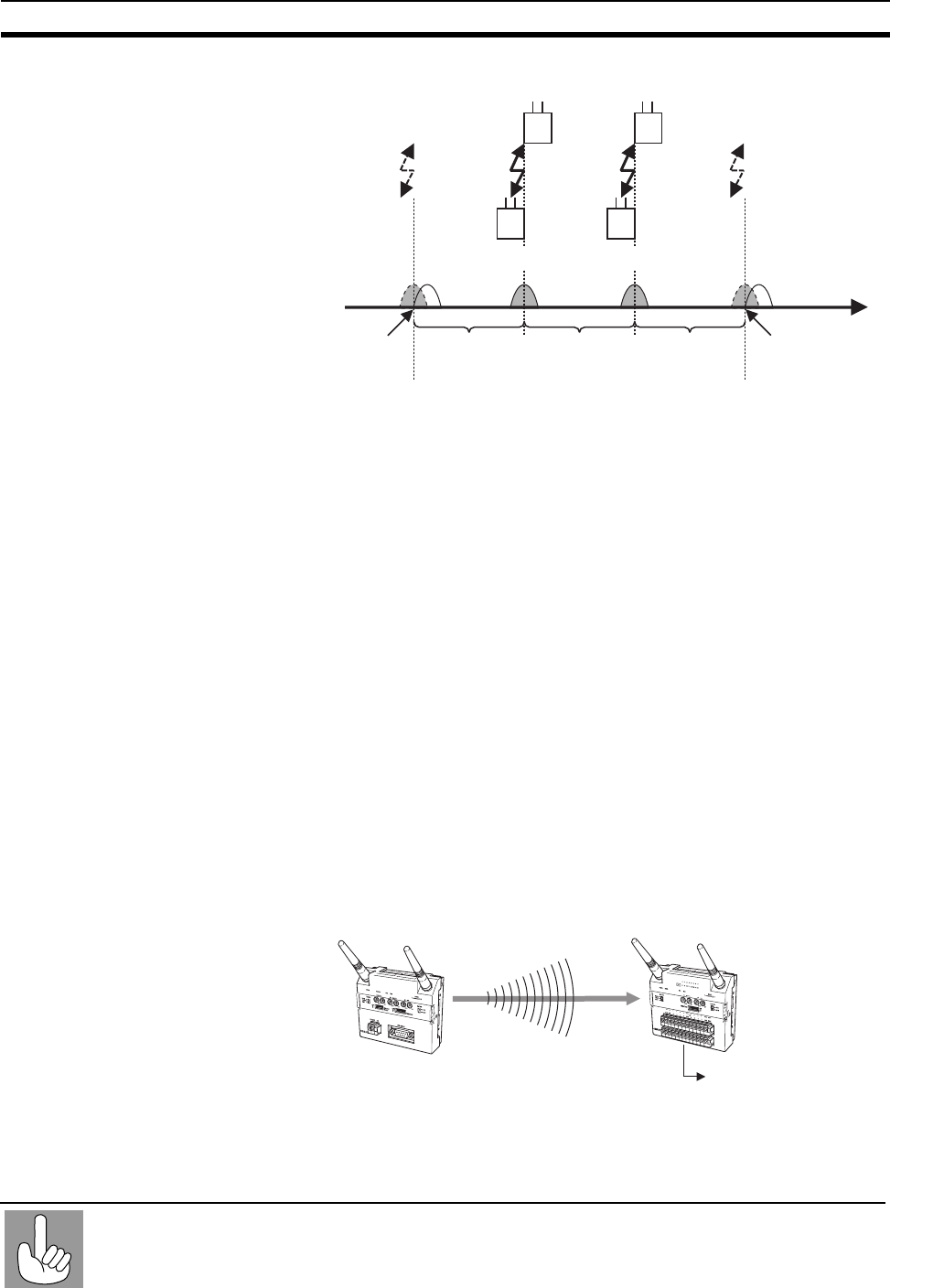
33
Wireless System Design Considerations Section 2-3
Do not select the frequencies of radio waves created by intermodulation.
Antenna Separation
Distance
The distance between WT30 Terminals has a large influence on the amount
of interference received. In particular, there may often be cases where Serial
Master Stations are installed relatively closely to each other. Separate the
Antennas for different Serial Master Stations by at least 2 m if possible.
Test Confirmation Perform a test to see whether or not the WT30 Terminals are receiving inter-
ference. Use the RSSI (Received Signal Strength Indicator) on both the Serial
Master Station and I/O Slave Station to check the interference.
2-3-2 Communications Errors Caused by Intermodulation
Communications errors and retry processing may occur due to intermodula-
tion resulting in transmission delays. To eliminate the influence of intermodu-
lation, do not set the wireless channels for WT30 Terminals in every system to
frequencies at regular intervals.
2-3-3 Serial Master Station Input/Output Data
The Serial Master Station’s input/output data is cleared by turning OFF the
power. After turning ON the power, an output signal of all zeros (OFF) is sent
to the output of the I/O Slave Stations from the Serial Master Station.
I/O Slave Station
Channel 51 Channel 63
I/O Slave Station
Frequenc
y
f1 = Channel 5 f2 = Channel 9
Serial Master
Station
Serial Master
Station
Radio wave created
by intermodulation
Radio wave created
by intermodulation
f1 - (f2 - f1) = Channel 1 f2 + (f2 - f1) = Channel 13
Due to the fundamental nature of radio waves, if two or more waves with different frequencies
are output at exactly the same time, mutual interference will occur between the different
frequencies, and new waves will be generated with frequencies at intervals equal to the intervals
between the output frequencies.
Intermodulation
(1) At power OFF:
All I/O data cleared.
Serial Master
Station
I/O Slave
Station
(3) Output signal: All "0"
(2) AT power ON:
Sends all "0" output signal.
WT30-M01-FLK
ANT1
ANT2
WT30-
SID16
ANT1
ANT2

34
Wireless System Design Considerations Section 2-3
35
SECTION 3
Basic Settings
This section describes the procedures for making the WT30 settings and also provides information on the function settings.
3-1 Scan List . . . . . . . . . . . . . . . . . . . . . . . . . . . . . . . . . . . . . . . . . . . . . . . . . . . . . 36
3-2 Monitoring Unused Frequencies. . . . . . . . . . . . . . . . . . . . . . . . . . . . . . . . . . . 37
3-2-1 Wireless Channel Monitor for Specified Channels . . . . . . . . . . . . . 37
3-2-2 Monitoring All Wireless Channels . . . . . . . . . . . . . . . . . . . . . . . . . . 38
3-2-3 Clearing the Recorded Peak Values for the Received Signal Strength 40
3-3 Setting Flowchart . . . . . . . . . . . . . . . . . . . . . . . . . . . . . . . . . . . . . . . . . . . . . . 41
3-4 Using Unregistered Communications Partners . . . . . . . . . . . . . . . . . . . . . . . . 42
3-4-1 Finding Unused Channels. . . . . . . . . . . . . . . . . . . . . . . . . . . . . . . . . 42
3-4-2 Operation Settings . . . . . . . . . . . . . . . . . . . . . . . . . . . . . . . . . . . . . . 43
3-4-3 Confirming Connection Status . . . . . . . . . . . . . . . . . . . . . . . . . . . . . 44
3-5 Registering the Communications Partner . . . . . . . . . . . . . . . . . . . . . . . . . . . . 45
3-5-1 Finding Unused Channels. . . . . . . . . . . . . . . . . . . . . . . . . . . . . . . . . 46
3-5-2 Registering Communications Partners (All I/O Slave Stations). . . . 47
3-5-3 Operation Settings . . . . . . . . . . . . . . . . . . . . . . . . . . . . . . . . . . . . . . 49
3-5-4 Confirming Connection Status . . . . . . . . . . . . . . . . . . . . . . . . . . . . . 49
3-6 Function Setting Switch . . . . . . . . . . . . . . . . . . . . . . . . . . . . . . . . . . . . . . . . . 50
3-6-1 Scan List Registration. . . . . . . . . . . . . . . . . . . . . . . . . . . . . . . . . . . . 50
3-6-2 Stopping Registration of All I/O Slave Stations. . . . . . . . . . . . . . . . 51
3-6-3 Scan List Enabled/Disabled Mode . . . . . . . . . . . . . . . . . . . . . . . . . . 52
3-6-4 Input Hold. . . . . . . . . . . . . . . . . . . . . . . . . . . . . . . . . . . . . . . . . . . . . 53
3-6-5 Input Filter . . . . . . . . . . . . . . . . . . . . . . . . . . . . . . . . . . . . . . . . . . . . 55
3-6-6 Output Control for Communications Errors. . . . . . . . . . . . . . . . . . . 56
3-6-7 Returning to Default Settings . . . . . . . . . . . . . . . . . . . . . . . . . . . . . . 56
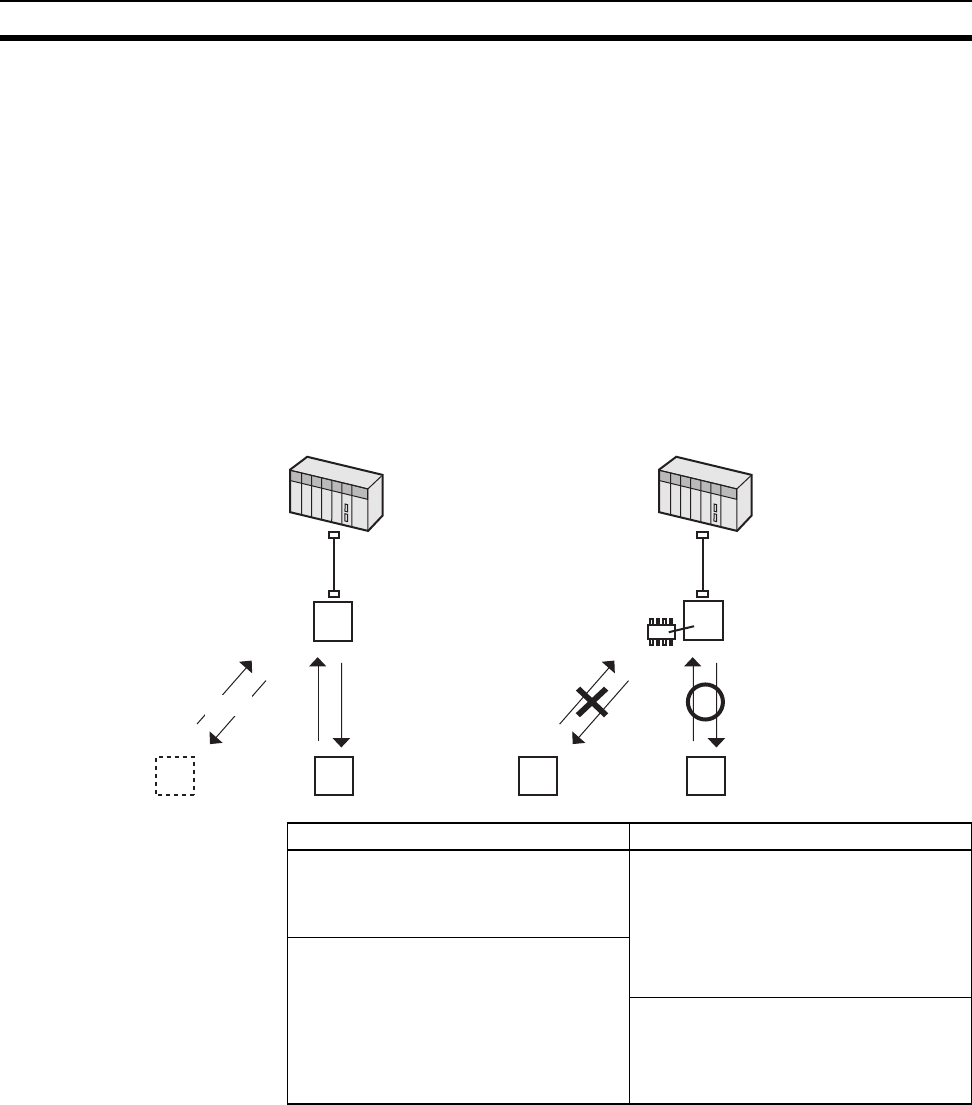
36
Scan List Section 3-1
3-1 Scan List
Communications are divided into two types depending on whether the com-
munications partner (I/O Slave Station) is registered or unregistered. Regis-
tration of communications partners is referred to as scan list registration. The
mode for communications with specified, registered communications partners
is referred to as scan list enabled mode. The mode for communications
between the Serial Master Station and unregistered I/O Slave Stations from
the specified node number 1 up to the specified number of nodes is referred
to as scan list disabled mode.
For details, refer to 3-6-1 Scan List Registration on page 50.
For details on using unregistered slave stations, refer to 3-4 Using Unregis-
tered Communications Partners and for using registered slave stations, refer
to 3-5 Registering the Communications Partner.
Unregistered Slaves Registered Slaves
Mistaken recognition will occur if an I/O
Slave Station set with the same node
number or frequency channel is present
in the radio signal range.
Communications are performed with reg-
istered I/O Slave Stations only. Therefore,
mistaken recognition will not occur. Com-
munications are also only performed with
the specified I/O Slave Stations, thereby
eliminating unnecessary polling and
heightening security.
Immediate operation is possible by simply
setting the frequency channel and node
number for the I/O Slave Station after it is
added or replaced. This usage is sup-
ported provided that the same frequency
channel is not already being used nearby,
and that the operation on a different fre-
quency channel can be confirmed.
By registering the I/O Slave Station with
the serial number check enabled, re-reg-
istration at the Serial Master Station is
required when an I/O Slave Station is
replaced.
WT30 Serial Master StationWT30 Serial Master Station
WT30
I/O Slave Station
Node No. 2
WT30
I/O Slave Station
Node No. 1
WT30
I/O Slave Station
Node No. 2
WT30
I/O Slave Station
Node No. 1
• Communications with Unregistered
Communications Partner
(Scan List Disabled Mode)
• Communications with Registered
Communications Partner
(Scan List Enabled Mode)
EEPROM
No. 1
Add or replace WT30 Terminals easily Not registered Registered
PLC PLC
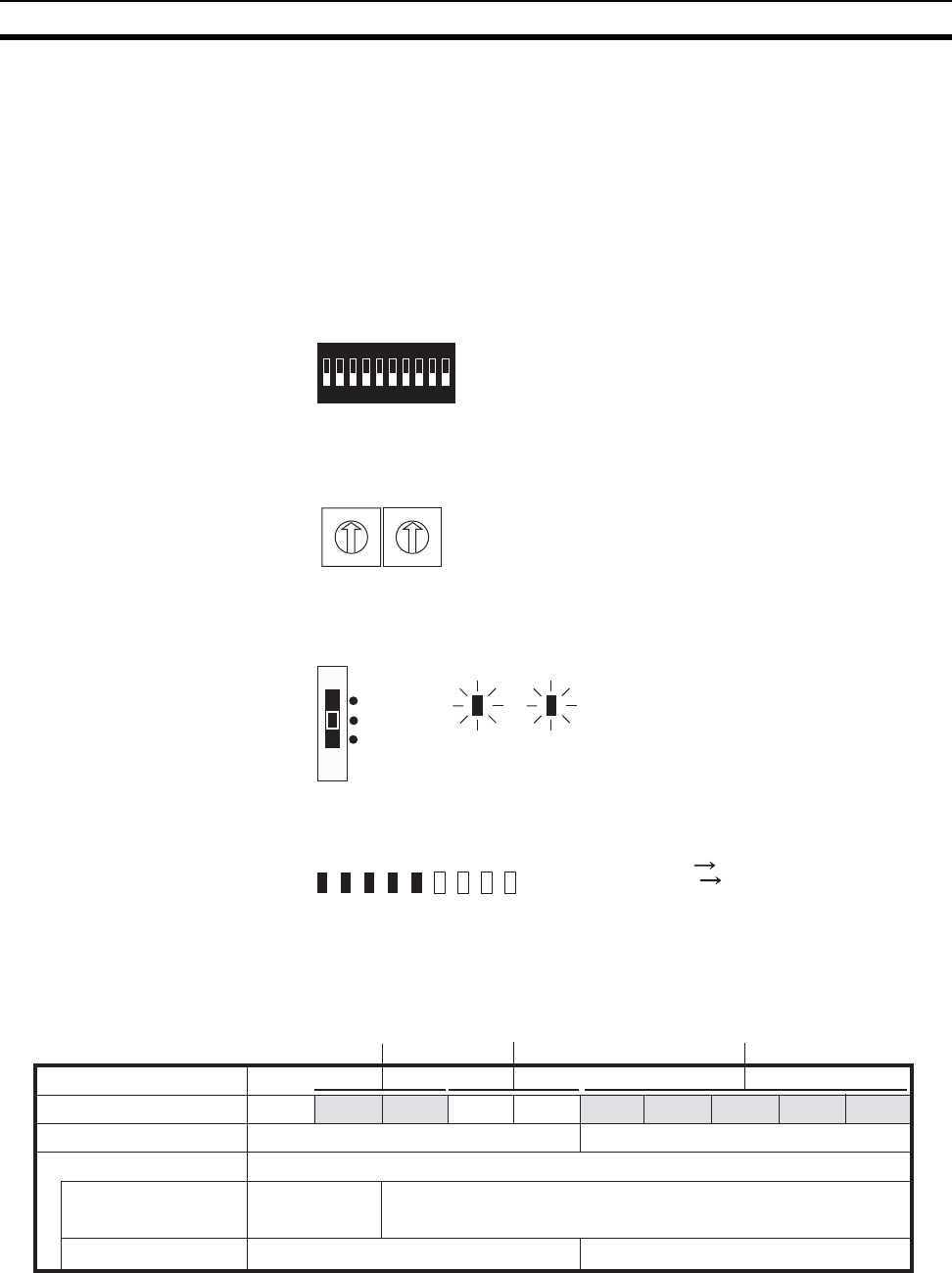
37
Monitoring Unused Frequencies Section 3-2
3-2 Monitoring Unused Frequencies
The peak value of the received signal strength in the frequency band being
used is monitored onsite, enabling selection of available channels (frequen-
cies).
3-2-1 Wireless Channel Monitor for Specified Channels
The actual received signal strength for the channel specified using the chan-
nel setting switch can be monitored in realtime using the display.
1,2,3... 1. Before turning ON the power, set the function setting switch as follows:
2. Set the frequency channel to be monitored using the channel setting
switch (WCH switch).
3. Set the mode setting switch to TEST mode, and turn ON the power. The
MS and WS indicators will flash green.
4. The monitoring results are displayed using the 10 levels of the RSSI (re-
ceived signal strength indicator).
5. The received signal strength is indicated using 10 levels according to the
frequency monitoring results obtained by setting the channel setting
switch. The monitoring results are not recorded in the EEPROM.
Received Signal Strength Indicator
The received signal strength is indicated using 10 levels. Check the communi-
cations status, referring to the field strength level.
1234
ON
567890
Bit 4: OFF (field strength monitor enabled)
Bit 5: OFF (specified channel)
W CH
0
1
2
3
4
5
6
7
8
9
0
1
2
3
4
5
6
7
8
9
X10 X1
Setting range: 01 to 34, 51 to 83
SET
TEST
RUN
WSMS
MS: Module status indicator
WS: Wireless status indicator
Number of LEDs lit: Many
Field strength: Weak
Few
Strong
01 23 45 6 7 8 9
Weak Medium Strong
Field strength
RUN mode
TEST mode
Number of indicators lit
Field strength monitor
test
Installation/confirmation test
Unstable communications range Stable communications range
Range in which
specified channel
can be used.
Range in which specified channel cannot be used.
Unstable communications range Stable communications range
Red indicators Yellow indicators Green indicators

38
Monitoring Unused Frequencies Section 3-2
3-2-2 Monitoring All Wireless Channels
The received signal strength for all wireless channels is automatically
scanned (the channel is changed every second), and the peak value is auto-
matically recorded in EEPROM. (All channels are level 0 in the default set-
tings.) The recorded peak value can be read during automatic scanning or
when automatic scanning is stopped. Approximately 70 seconds is required to
read the received signal strength for all channels. The automatic scan status
can be confirmed using the WS indicator. In the first cycle, the WS indicator
flashes green, and from the second and subsequent cycles, the WS indicator
is lit green.
When starting the automatic scan to perform monitoring for the first time,
allow a minimum of approximately 70 seconds before reading the peak val-
ues.
During automatic scanning, data is constantly overwritten. Therefore, to read
data collected onsite from an office, for example, the data must be read when
automatic scanning is stopped.
Note To change the installation position of the WT30 Terminal if the surrounding
radio wave conditions change, the recorded peak values for the received sig-
nal strength must be cleared to enable an accurate reading of the surrounding
radio wave conditions. Clear the recorded data and then start a new auto-
matic scan.
1,2,3... 1. Before turning ON the power, set the function setting switch as follows:
2. Change the mode setting switch setting to TEST mode and turn ON the
power. The MS/WS indicators will flash green.
The automatic scan will start for all channels. The automatic scan will start
from the specified channel, proceed sequentially up to channel 83, and
then return to channel 1. Scanning will continue until the power is turned
OFF (for the total 67 channels).
1234
ON
567890
Bit 4: OFF (field strength monitor enabled)
Bit 5: ON (automatically select all channels)
WSMS
MS: Module status indicator
WS: Wireless status indicator
SET
TEST
RUN

39
Monitoring Unused Frequencies Section 3-2
3. The WS indicator will change from flashing green to being lit green when
the automatic scan completes one cycle (the received signal strength is re-
corded). Automatic scanning will continue.
Automatic scanning executes a single scan for each channel. Radio waves
may be received from channels for which the automatic scan has been
completed. Therefore, executing the automatic scan for longer periods of
time, and not for just a single cycle, is recommended.
4. Specify the channel to be monitored using the channel setting switch.
5. The peak value for the recorded received signal strength is displayed using
the 10 levels indicated by the RSSI.
Reading the Recorded
Received Signal Strength
after Stopping the
Automatic Scan
This operation is used to monitor the peak value after first stopping the auto-
matic scan temporarily so that the recorded received signal strength peak val-
ues will not be overwritten.
1,2,3... 1. Set the function setting switch as shown below and change the setting of
the mode setting switch from RUN mode to TEST mode. The MS indicator
will flash green.
2. Set the frequency channel to be monitored using the channel setting
switch.
3. The peak value for the recorded received signal strength is displayed using
the 10 levels indicated by the RSSI.
WS WS
Lit greenFlashing green
W CH
0
1
2
3
4
5
6
7
8
9
0
1
2
3
4
5
6
7
8
9
X10 X1
Setting range: 01 to 34, 51 to 83
Number of LEDs lit: Many
Field stren
g
th: Weak
Few
Strong
1234
ON
567890
MS
MS: Module status indicator
Bit 4: ON (field strength monitor disabled)
W CH
0
1
2
3
4
5
6
7
8
9
0
1
2
3
4
5
6
7
8
9
X10 X1
Setting range: 01 to 34, 51 to 83
Number of LEDs lit: Many
Field stren
g
th: Weak
Few
Strong
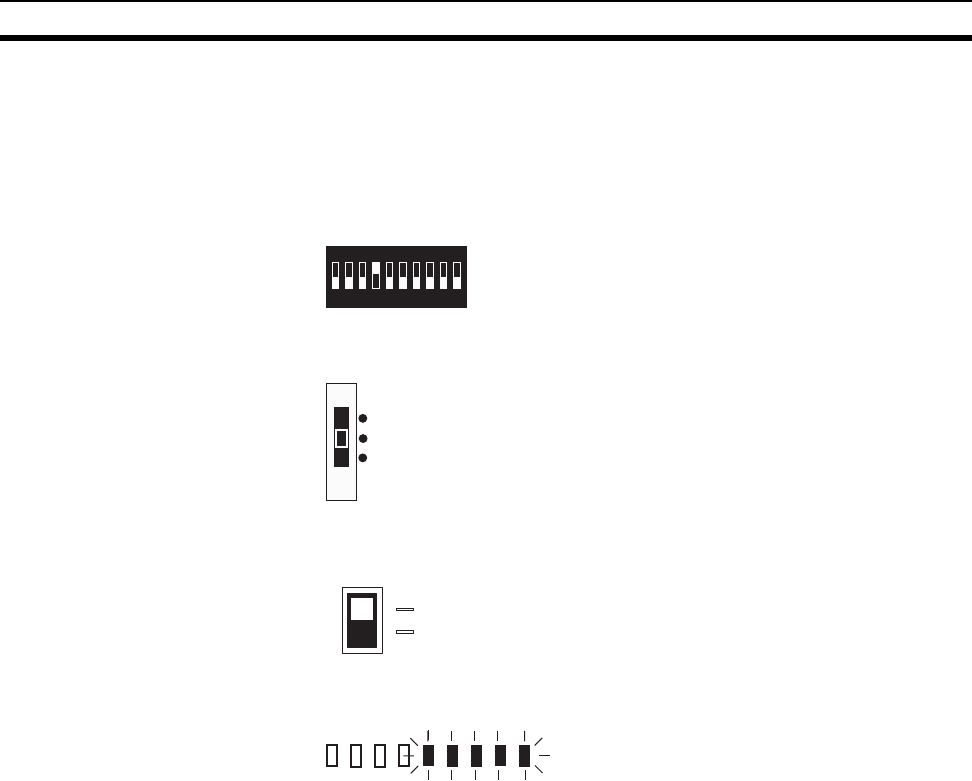
40
Monitoring Unused Frequencies Section 3-2
3-2-3 Clearing the Recorded Peak Values for the Received Signal
Strength
Use the following procedure to clear the peak values recorded for all the chan-
nels.
1,2,3... 1. Set the function setting switch as follows:
2. Change the setting for the mode setting switch from RUN mode to TEST
mode.
3. Change the setting of the special function switch as follows:
4. Confirm that data has been cleared using the RSSI. The RSSI’s green in-
dicators will flash 4 or 5 times to indicate that data has been cleared.
1234
ON
567890
Bit 4: ON (field strength monitor disabled)
SET
TEST
RUN
ENTER
ON
OFF
OFF → ON → OFF
RSSI display: Green indicators flashing
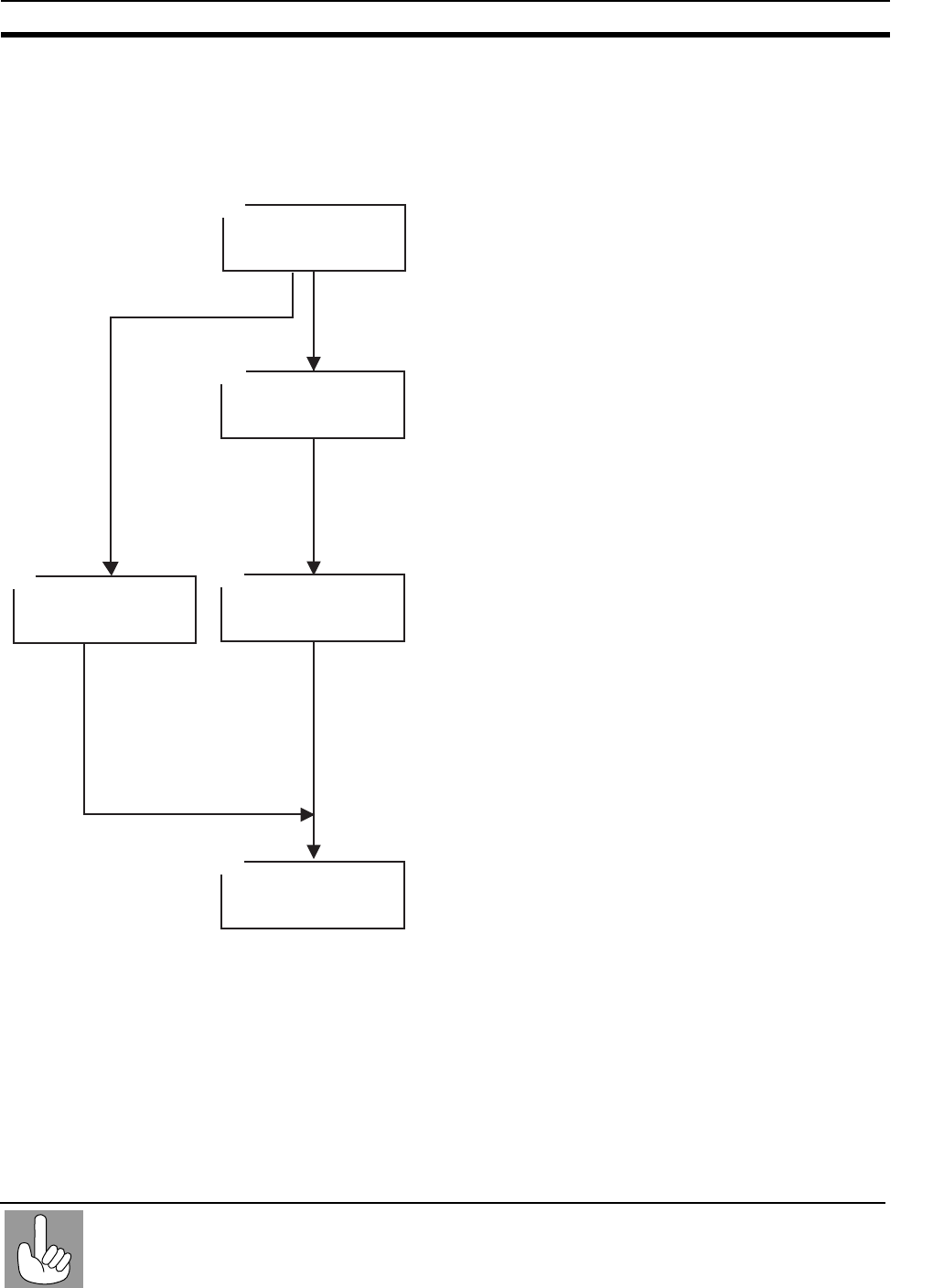
41
Setting Flowchart Section 3-3
3-3 Setting Flowchart
The setup procedure for the WT30 is described below. To perform simple
communications without registering I/O Slave Stations, perform the following
settings omitting step 2.
(1) I/O Slave Station settings
· Set node number.
· Set frequency channel.
1
3
4
Register
communications partner.
2
2
Using unregistered
communications partner
(2) Serial Master Station settings
· Set node number
(i.e., number of nodes in network).
· Set frequency channel.
· WS indicator lit green.
· RSSI flashing green.
(1) I/O Slave Station settings
· Set node number.
· Set frequency channel.
(2) Serial Master Station settings
· Set node number.
· Set frequency channel.
Make operation settings.Make operation settings.
Check communications
status.
Common Settings for Serial Master
and I/O Slave Stations
· Set frequency channel.
· Check RSSI level.
Monitor received signal
strength to find unused
frequency.
Check whether communications are
normal using the RSSI and WS (wire-
less network status) indicators on the
Serial Master Station or I/O Slave Sta-
tions.
Confirmation at I/O Slave Station
· Check that MS and WS indicators
are lit green.
· Check RSSI level.
Confirmation at Serial Master Station
· Check that MS and WS indicators
are lit green.
· Set the node number.
· Check RSSI level.
Serial Master Station settings
· Enable/disable scan list
Check the installation location's
electromagnetic wave status and find
an unused frequency. Confirm using
the RSSI on the Serial Master
Station or I/O Slave Station.
Register the I/O Slave Stations in the
Serial Master Station.
Execute scan list registration to
register the I/O Slave Station data
(serial number and I/O size) in the
Serial Master Station. Set the number
of Stations to register using the Serial
Master Station's node number setting.
Make each of the settings using the
function setting switch.
When the Serial Master Station's scan
list is enabled, communications are
performed with the specified I/O Slave
Stations registered in step 2.
When the scan list is disabled,
communications are performed with
the number of I/O slave Stations set
on the Serial Master Station's node
number switch. For example, if node
number 3 is set, communications are
performed with I/O Slave Stations 1 to
3.
The WT30-TOOLS can also be used.
The WT30 utility called WT30-TOOLS can be downloaded free of charge from the OMRON
website. Be sure to read the software licence agreement before downloading the utility.
WT30 Utility
WT30-TOOLS
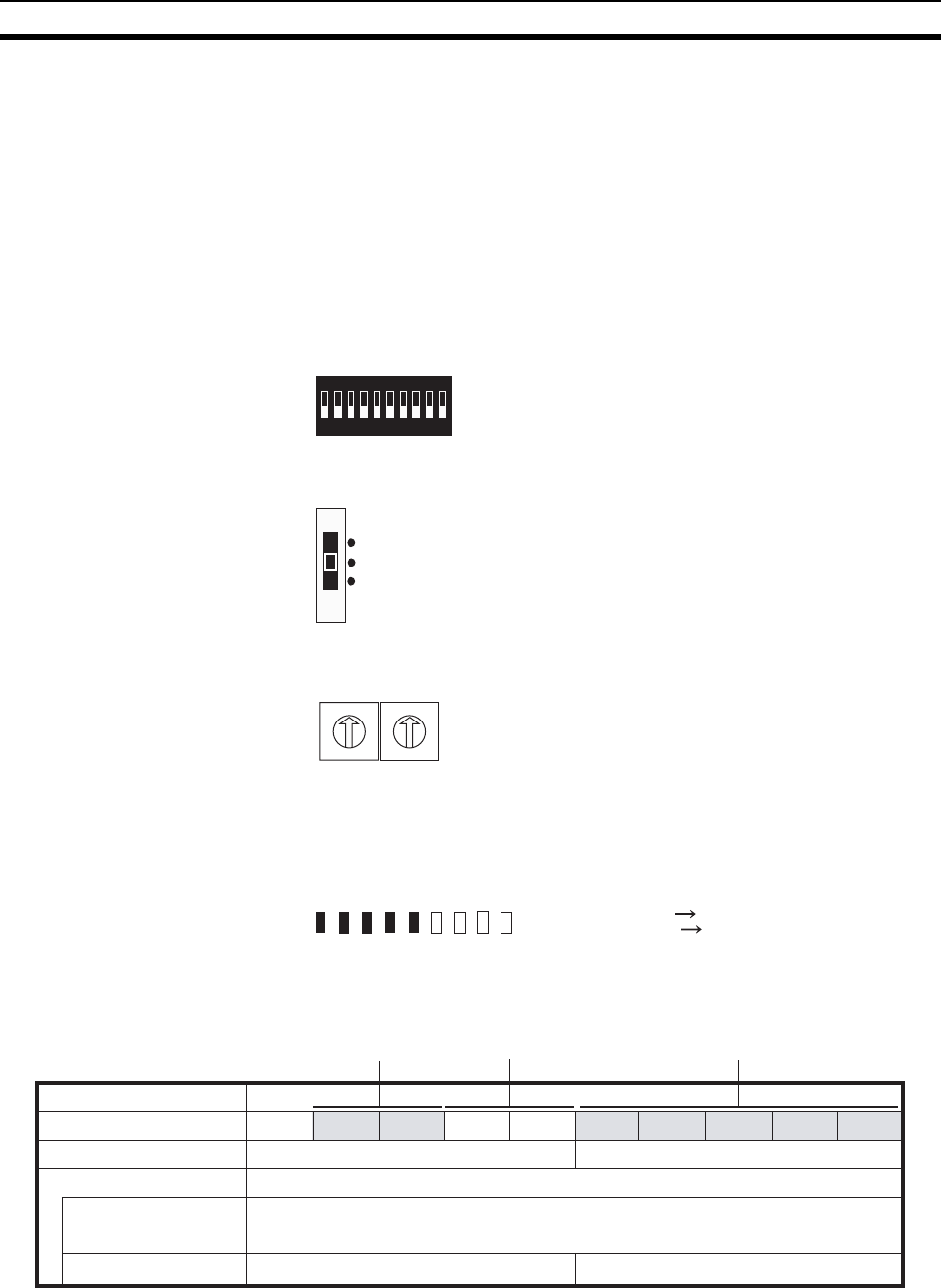
42
Using Unregistered Communications Partners Section 3-4
3-4 Using Unregistered Communications Partners
Use the following procedure to operate a system configured with a Serial
Master Station and either a PLC or personal computer connected via RS-
232C in which the I/O Slave Stations have not been registered.
3-4-1 Finding Unused Channels
Specify the frequency channel using the channel setting switch and monitor
the actual measurement values for the received signal strength in real time.
Common Settings for Serial Master Station and I/O Slave Stations
1,2,3... 1. Before turning ON the power, set the function setting switch as follows:
2. Change the setting for the mode setting switch to TEST mode, and then
turn ON the power.
3. Specify the channel to be monitored using the channel setting switch.
Note For details on monitoring wireless channels when all wireless channels are
specified, refer to 3-2-2 Monitoring All Wireless Channels on page 38.
4. Check the monitoring results on the RSSI display indicated using 10 levels.
In the RSSI shown in the following table, if one or less indicator is lit, the
corresponding channel being monitored can be used.
Received Signal Strength Indicator
The received signal strength is indicated using 10 levels. Check the communi-
cations status, referring to the field strength level.
1234
ON
567890
Bit 4: OFF (field strength monitor enabled)
Bit 5: OFF (specified channel)
SET
TEST
RUN
W CH
0
1
2
3
4
5
6
7
8
9
0
1
2
3
4
5
6
7
8
9
X10 X1
Setting range: 01 to 34, 51 to 83
Number of LEDs lit: Many
Field stren
g
th: Weak
Few
Strong
01 23 45 6 7 8 9
Weak Medium Strong
Field strength
RUN mode
TEST mode
Number of indicators lit
Field strength monitor
test
Installation/confirmation test
Unstable communications range Stable communications range
Range in which
specified channel
can be used.
Range in which specified channel cannot be used.
Unstable communications range Stable communications range
Red indicators Yellow indicators Green indicators

43
Using Unregistered Communications Partners Section 3-4
3-4-2 Operation Settings
I/O Slave Station Settings
1,2,3... 1. Before turning ON the power, set the function setting switch as required.
2. Set the node number of the I/O Slave Station using the node setting switch.
3. Set the same frequency channel used by the Serial Master Station using
the channel setting switch.
4. Change the setting for the mode setting switch to RUN mode, and then turn
ON the power.
Serial Master Station Settings
1,2,3... 1. Before turning ON the power set the function setting switch as required.
Note When the scan list is disabled, communications are performed with the num-
ber of I/O Slave Stations set using the node setting switch.
Example 1: If the node setting switch is set to 2, communications will be per-
formed with up to 02 I/O Slave Stations.
Example 2: If the node setting switch is set to 64, communications will be per-
formed with up to 64 I/O Slave Stations.
2. Set the number of I/O Slave Stations to be connected using the node set-
ting switch.
Polling will be performed for the number of I/O Slave Stations set here. For
example, if the number is set to 2, communications will be performed with
only 2 Stations even if 3 or more Stations actually exist.
1234
ON
567890
Bit 1: Hold/clear I/O data if communications errors occu
r
Bit 2: Input hold/normal mode
Bit 3: Input filter (100 ms/10 ms)
W NODE
0
1
2
3
4
5
6
7
8
9
0
1
2
3
4
5
6
7
8
9
X10 X1
Setting range: 01 to 64
W CH
0
1
2
3
4
5
6
7
8
9
0
1
2
3
4
5
6
7
8
9
X10 X1
Setting range: 01 to 34, 51 to 83
SET
TEST
RUN
1234
ON
567890
Bit 1: Hold/clear I/O data if communications errors occur
Bit 2: OFF (scan list disabled)
W NODE
0
1
2
3
4
5
6
7
8
9
0
1
2
3
4
5
6
7
8
9
X10 X1
Setting range: 01 to 6
4
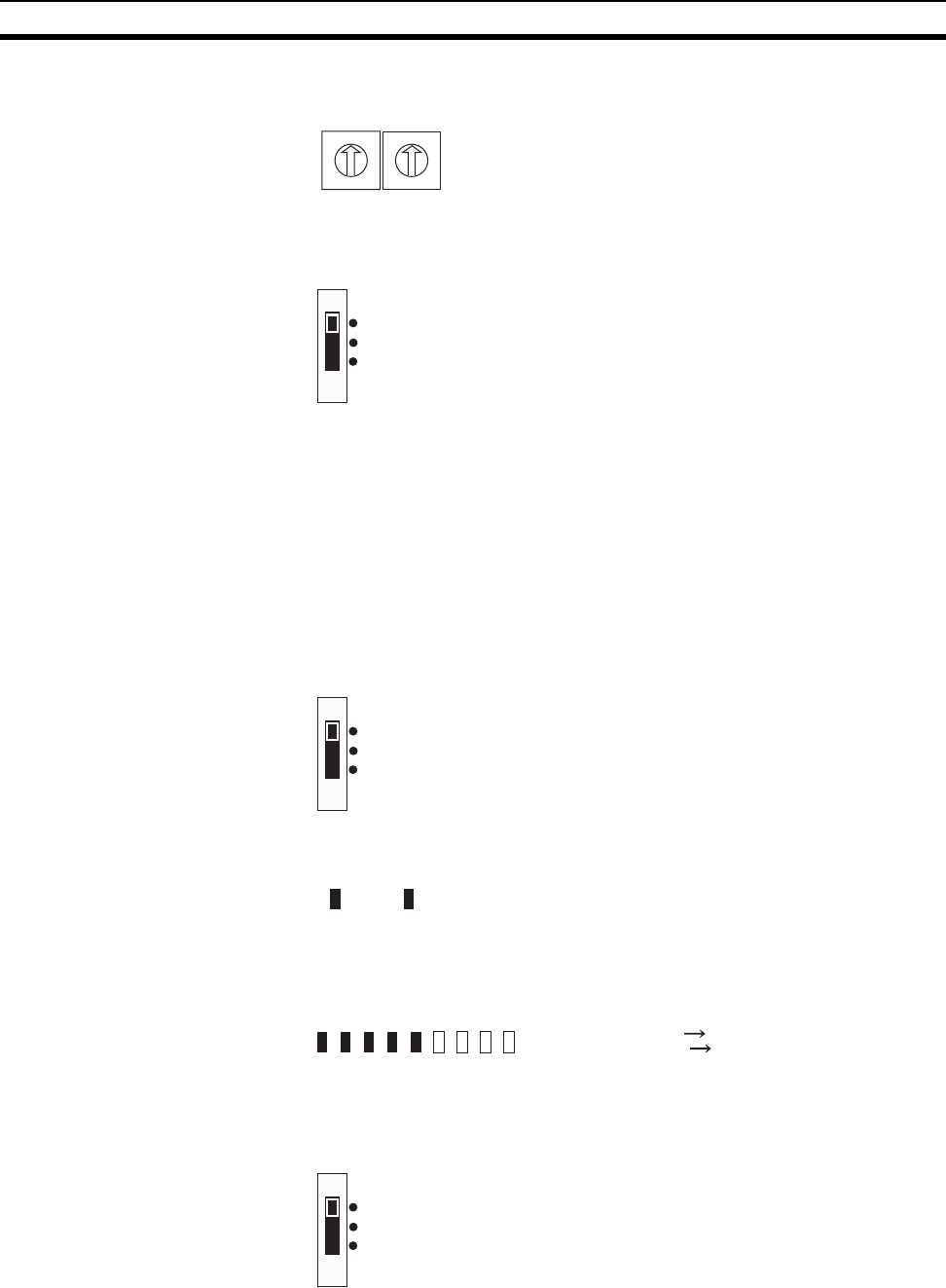
44
Using Unregistered Communications Partners Section 3-4
3. Set the frequency channel using the channel setting switch.
4. Change the setting for the mode setting switch to RUN mode, and then turn
ON the power.
3-4-3 Confirming Connection Status
Confirm the communications status between the I/O Slave Stations and Serial
Master Station using the RSSI (received signal strength indicator) display. To
confirm the status from the Serial Master Station, specify the I/O Slave Station
to be monitored using the node setting switch. Be sure to turn ON the power
to the I/O Slave Station in RUN mode before the Serial Master Station.
I/O Slave Stations
1,2,3... 1. Confirm that the mode setting switch on the I/O Slave Station is set to RUN
mode.
2. Confirm that the MS and WS indicators on the I/O Slave Station are lit
green.
3. Check the strength of the received signal from the Serial Master Station in-
dicated using 10 levels on the RSSI display.
Serial Master Station
1,2,3... 1. Confirm that the mode setting switch on the Serial Master Station is set to
RUN mode.
W CH
0
1
2
3
4
5
6
7
8
9
0
1
2
3
4
5
6
7
8
9
X10 X1
Setting range: 01 to 34, 51 to 83
SET
TEST
RUN
SET
TEST
RUN
WSMS
MS: Module status indicator
WS: Wireless status indicator
Number of LEDs lit: Many
Field stren
g
th: Weak
Few
Strong
SET
TEST
RUN
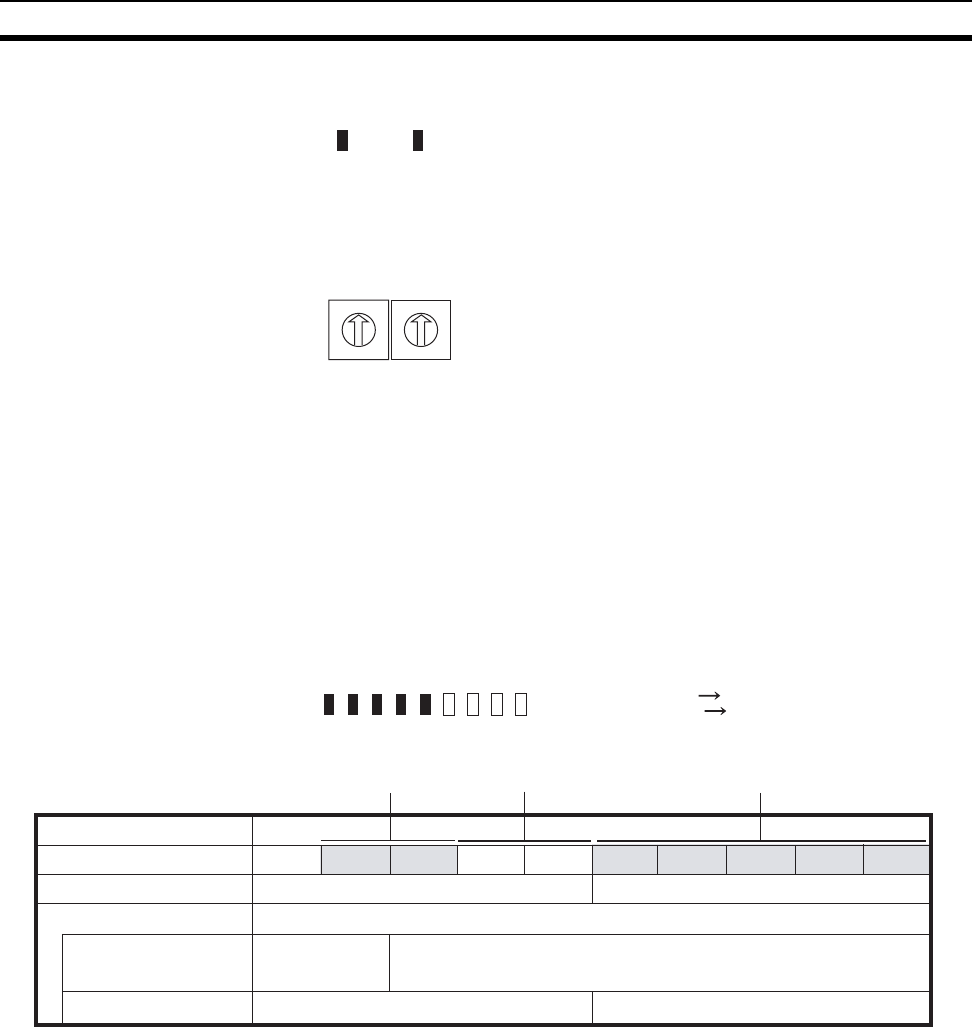
45
Registering the Communications Partner Section 3-5
2. Confirm that the MS and WS indicators on the Serial Master Station are lit
green.
3. Specify the node number of the I/O Slave Station to be monitored on the
Serial Master Station’s node setting switch.
Note The Serial Master Station node number is set to the maximum
number of I/O Slave Stations. When the maximum number of
nodes is set to a number higher that the number of nodes connect-
ed, however, the highest node number is not used. The communi-
cations partner for this node number does not exist, so no display
is shown on the RSSI. If the node number is changed to that of a
node that is actually connected, the RSSI display will indicate the
corresponding signal strength.
4. Check the strength of the received signal from the I/O Slave Station spec-
ified by the node setting switch. The strength is indicated using 10 levels
on the RSSI display.
Received Signal Strength Indicator
The received signal strength is indicated using 10 levels. Check the communi-
cations status, referring to the field strength level.
3-5 Registering the Communications Partner
Use the following procedure to operate a system configured with a Serial
Master Station and either a PLC or personal computer connected via RS-
232C in which the I/O Slave Stations have been registered.
WSMS
MS: Module status indicator
WS: Wireless status indicator
W NODE
0
1
2
3
4
5
6
7
8
9
0
1
2
3
4
5
6
7
8
9
X10 X1
Setting range: 01 to 6
4
Number of LEDs lit: Many
Field stren
g
th: Weak
Few
Strong
01 23 45 6 7 8 9
Weak Medium Strong
Field strength
RUN mode
TESTmode
Number of indicators lit
Field strength monitor
test
Installation/confirmation test
Unstable communications range Stable communications range
Range in which
specified channel
can be used.
Range in which specified channel cannot be used.
Unstable communications range Stable communications range
Red indicators Yellow indicators Green indicators
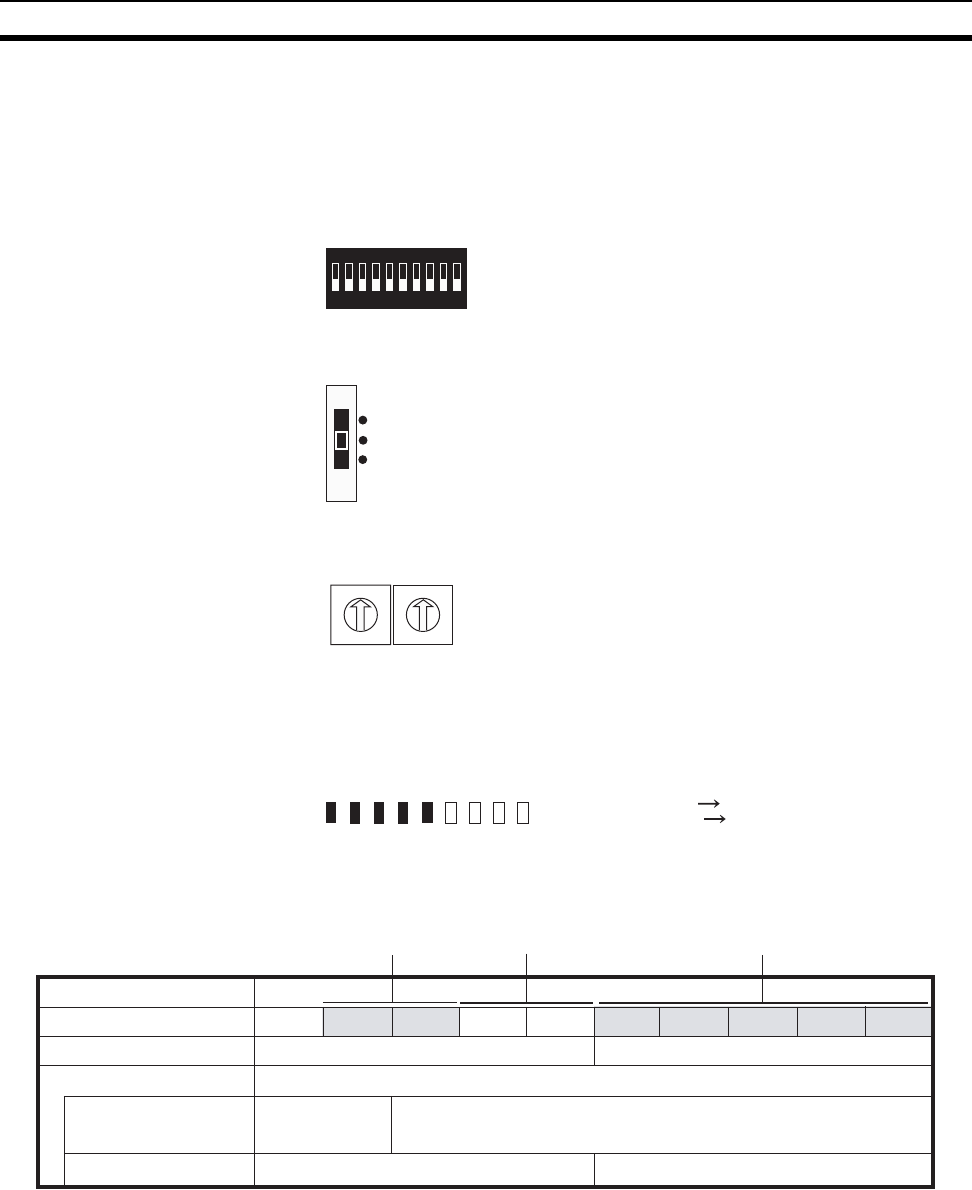
46
Registering the Communications Partner Section 3-5
3-5-1 Finding Unused Channels
Specify the frequency channel using the channel setting switch and monitor
the actual measurement values for the received signal strength in real time.
Common Settings for the Serial Master Station and I/O Slave Stations
1,2,3... 1. Before turning ON the power, set the function setting switch as follows:
2. Change the setting for the mode setting switch to TEST mode, and then
turn ON the power.
3. Specify the channel to be monitored using the channel setting switch.
Note For details on monitoring wireless channels when all wireless channels are
specified, refer to 3-2-2 Monitoring All Wireless Channels on page 38.
4. Check the monitoring results on the RSSI display indicated using 10 levels.
In the RSSI shown in the following table, if one or less indicator is lit, the
corresponding channel being monitored can be used.
Received Signal Strength Indicator
The received signal strength is indicated using 10 levels. Check the communi-
cations status, referring to the field strength level.
1234
ON
567890
Bit 4: OFF (field strength monitor enabled)
Bit 5: OFF (specified channel)
SET
TEST
RUN
W CH
0
1
2
3
4
5
6
7
8
9
0
1
2
3
4
5
6
7
8
9
X10 X1
Setting range: 01 to 34, 51 to 83
Number of LEDs lit: Many
Field stren
g
th: Weak
Few
Strong
01 23 45 6 7 8 9
Weak Medium Strong
Field strength
RUN mode
TEST mode
Number of indicators lit
Field strength monitor
test
Installation/confirmation test
Unstable communications range Stable communications range
Range in which
specified channel
can be used.
Range in which specified channel cannot be used.
Unstable communications range Stable communications range
Red indicators Yellow indicators Green indicators
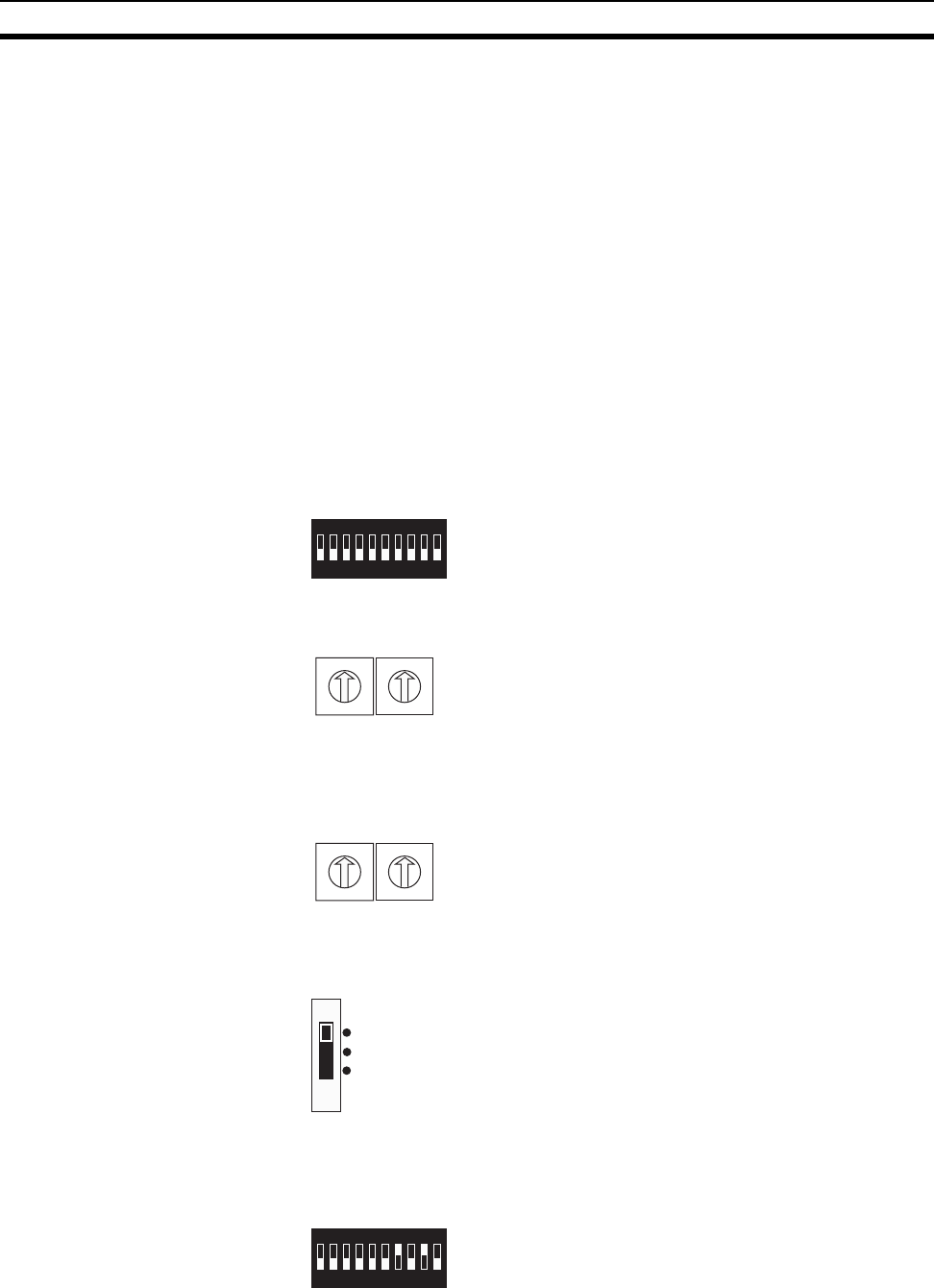
47
Registering the Communications Partner Section 3-5
3-5-2 Registering Communications Partners (All I/O Slave Stations)
Register I/O Slave Stations at the Serial Master Station. The Serial Master
Station performs wireless communications only with those I/O Slave Stations
that are registered. This prevents unwanted I/O Slave Stations from joining
the network. When registering, the serial number check can also be enabled
or disabled. Serial number recognition is the function that writes the I/O Slave
Station’s unique number to the Serial Master Station.
Scan List Registration
with Serial Number Check
The serial number is registered at the same time as the corresponding I/O
Slave Station. This function has the advantage of preventing mistaken Slave
recognition even if a WT30 Terminal with the same channel (frequency), same
node number, and same model is in the radio signal range. The disadvantage
is that I/O Slave Stations that are replaced must be re-registered.
Note When the serial number check is not required, turn OFF bit 9 of the Serial
Master Station’s function setting switch (serial number check disabled).
I/O Slave Station Settings
1,2,3... 1. Before turning ON the power, set the function setting switch as required.
2. Set the node number of the I/O Slave Station using the node setting switch.
3. Set the same channel used by the Serial Master Station using the channel
setting switch.
4. Change the setting for the mode setting switch to RUN mode, and then turn
ON the power.
Serial Master Station
1,2,3... 1. Before turning ON the power, set the function setting switch on the Serial
Master Station as follows:
1234
ON
567890
Bit 1: Hold/clear I/O data if communications errors occur
Bit 2: Input hold/normal mode
Bit 3: Input filter 100 ms/10 ms
W NODE
0
1
2
3
4
5
6
7
8
9
0
1
2
3
4
5
6
7
8
9
X10 X1
Setting range: 01 to 64
W CH
0
1
2
3
4
5
6
7
8
9
0
1
2
3
4
5
6
7
8
9
X10 X1
Setting range: 01 to 34, 51 to 8
3
SET
TEST
RUN
1234
ON
567890
Bit 7: ON (scan list registration enabled)
Bit 8: OFF (automatically register all I/O Slave stations)
Bit 9: ON (serial number check enabled)
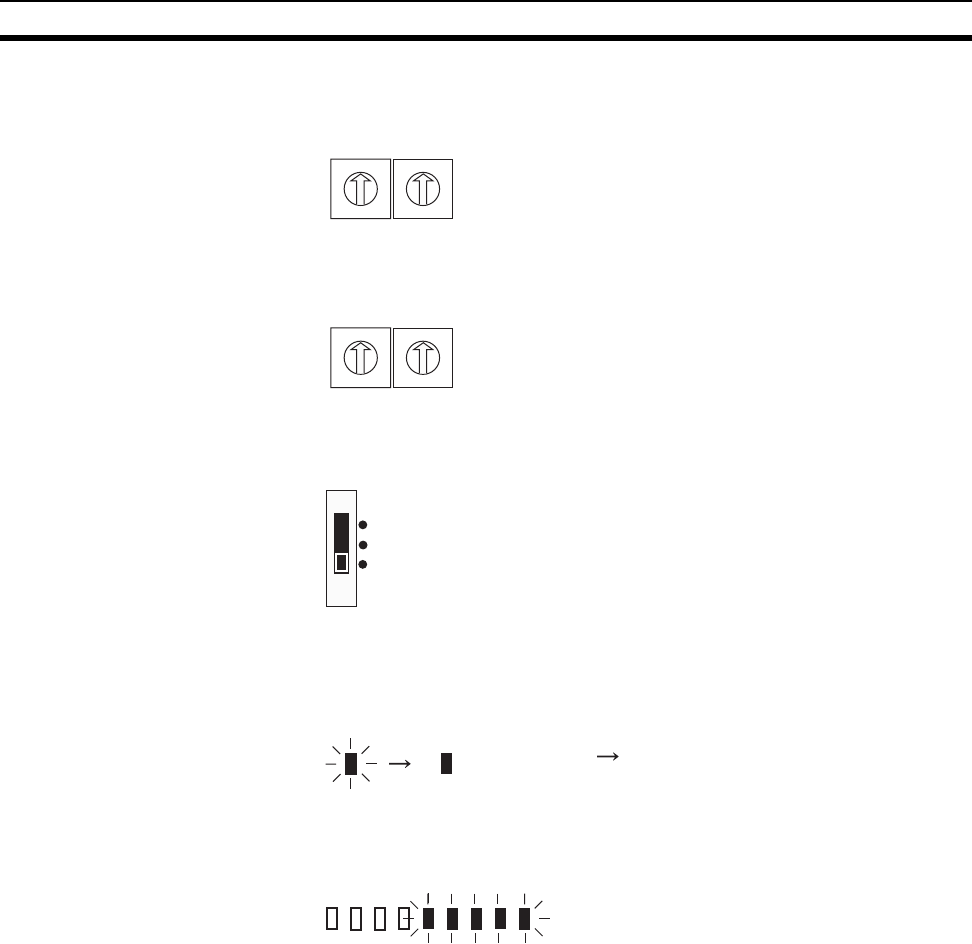
48
Registering the Communications Partner Section 3-5
2. Set the highest node number of the connected I/O Slave Stations using the
node setting switch.
3. Set the frequency channel using the channel setting switch.
4. Change the mode setting switch to SET mode, and then turn ON the pow-
er.
The scan list registration will now start. During scan list registration the WS
indicator will flash green.
5. The WS indicator will change from flashing green to being lit green when
registration of the I/O Slave Stations (scan list registration) is completed.
Confirm scan list registration using the RSSI. The RSSI’s green indicators
will flash 4 or 5 times to indicate that registration has been completed.
Note Be sure to allocate node numbers to I/O Slave Stations in sequence. If the I/O
Slave Station numbers are allocated out of sequence, registration will not be
completed. Registration will also not be completed under the following condi-
tions.
• I/O Slave Stations are present for which the power is not turned ON.
• Communications are unstable and cannot be confirmed.
W NODE
0
1
2
3
4
5
6
7
8
9
0
1
2
3
4
5
6
7
8
9
X10 X1
Setting range: 01 to 64
W CH
0
1
2
3
4
5
6
7
8
9
0
1
2
3
4
5
6
7
8
9
X10 X1
Setting range: 01 to 34, 51 to 83
SET
TEST
RUN
WS WS
Flashing green Lit green
RSSI display: Green indicators flashing
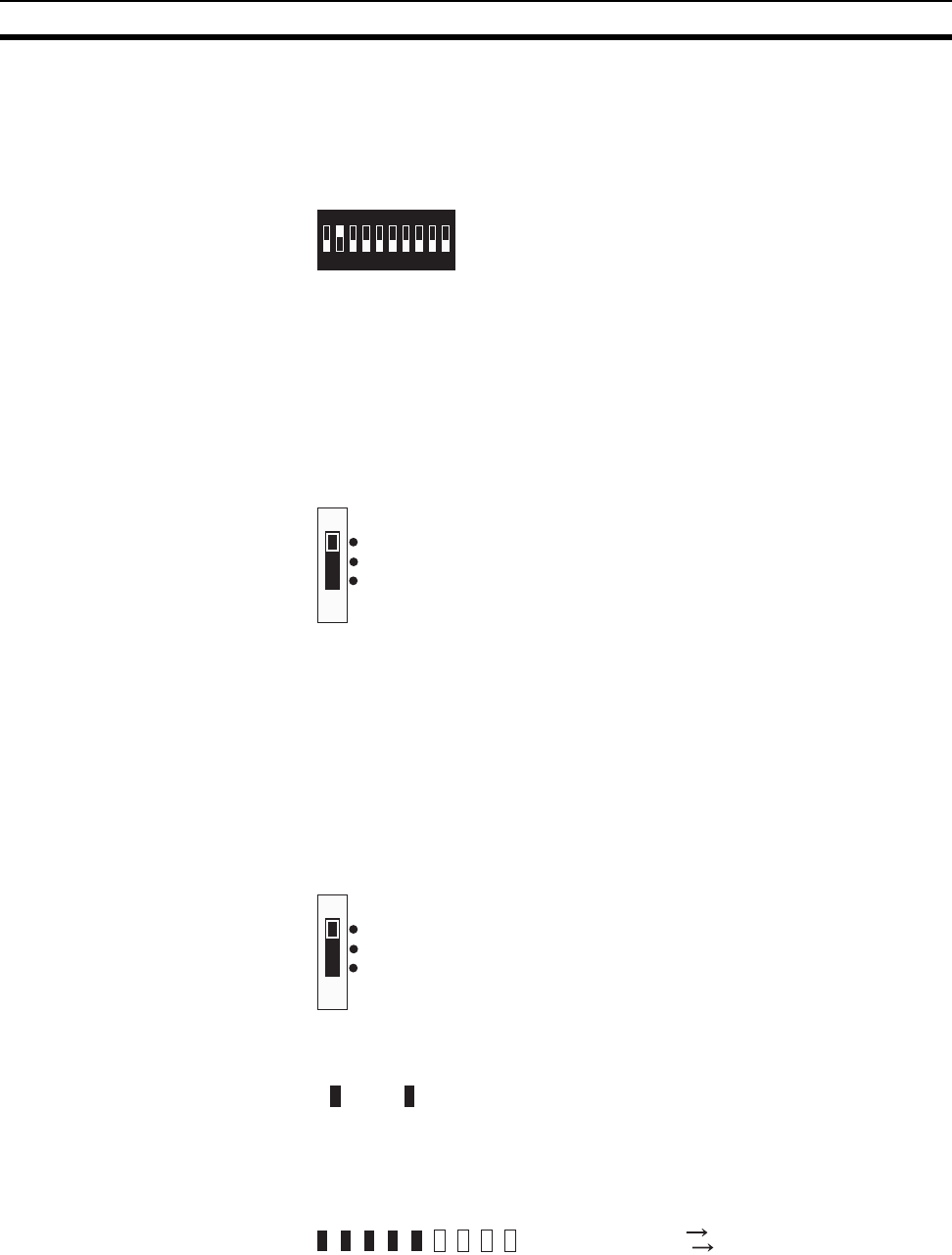
49
Registering the Communications Partner Section 3-5
3-5-3 Operation Settings
Serial Master Station Settings
1,2,3... 1. Before turning ON the power, set the function setting switch as shown be-
low to enable communications with the registered I/O Slave Stations.
Note When the scan list is disabled, however, communications are performed with
the number of I/O Slave Stations set using the node setting switch.
Example 1: If the node setting switch is set to 2, communications will be per-
formed with I/O Slave Stations 01 and 02.
Example 2: If the node setting switch is set to 64, communications will be per-
formed with I/O Slave Stations 01 to 64.
2. Change the setting for the mode setting switch to RUN mode, and then turn
ON the power.
3-5-4 Confirming Connection Status
Confirm the communications status between the I/O Slave Stations and Serial
Master Station using the RSSI (received signal strength indicator) display. Be
sure to turn ON the power to the I/O Slave Station in RUN mode before the
Serial Master Station.
I/O Slave Stations
1,2,3... 1. Confirm that the mode setting switch on the I/O Slave Station is set to RUN
mode.
2. Confirm that the MS and WS indicators on the I/O Slave Station are lit
green.
3. Check the strength of the received signal from the Serial Master Station in-
dicated using 10 levels on the RSSI display.
1234
ON
567890
Bit 2: ON (scan list enabled)
SET
TEST
RUN
SET
TEST
RUN
WSMS
MS: Module status indicator
WS: Wireless status indicator
Number of LEDs lit: Many
Field stren
g
th: Weak
Few
Strong

50
Function Setting Switch Section 3-6
Serial Master Station
1,2,3... 1. Confirm that the mode setting switch on the Serial Master Station is set to
RUN mode.
2. Confirm that the MS and WS indicators on the Serial Master Station are lit
green.
3. Specify the node number of the I/O Slave Station to be monitored on the
Serial Master Station’s node setting switch.
Note The Serial Master Station node number is set to the maximum
number of I/O Slave Stations. When the maximum number of
nodes is set to a number higher that the number of nodes connect-
ed, however, the highest node number is not used. The communi-
cations partner for this node number does not exist, so no display
is shown on the RSSI. If the node number is changed to that of a
node that is actually connected, the RSSI display will indicate the
corresponding signal strength.
4. Check the strength of the received signal from the I/O Slave Station spec-
ified by the node setting switch. The strength is indicated using 10 levels
on the RSSI display.
3-6 Function Setting Switch
The details of the function setting switch are provided below.
3-6-1 Scan List Registration
Scan list registration is used to join and register I/O Slave Stations as commu-
nications partners in the network using the Serial Slave Station. This enables
communications to be performed with specified communications partners. Set
the operation mode to SET mode.
Scan list registration is performed from the Serial Master Station using either
of the following two registration methods.
1. Registering all I/O Slave Stations automatically
2. Registering specified I/O Slave Stations
SET
TEST
RUN
WSMS
MS: Module status indicator
WS: Wireless status indicator
W NODE
0
1
2
3
4
5
6
7
8
9
0
1
2
3
4
5
6
7
8
9
X10 X1
Setting range: 01 to 6
4
Number of LEDs lit: Many
Field stren
g
th: Weak
Few
Strong
1234
ON
567890
Bit 7: ON (register scan list enabled)
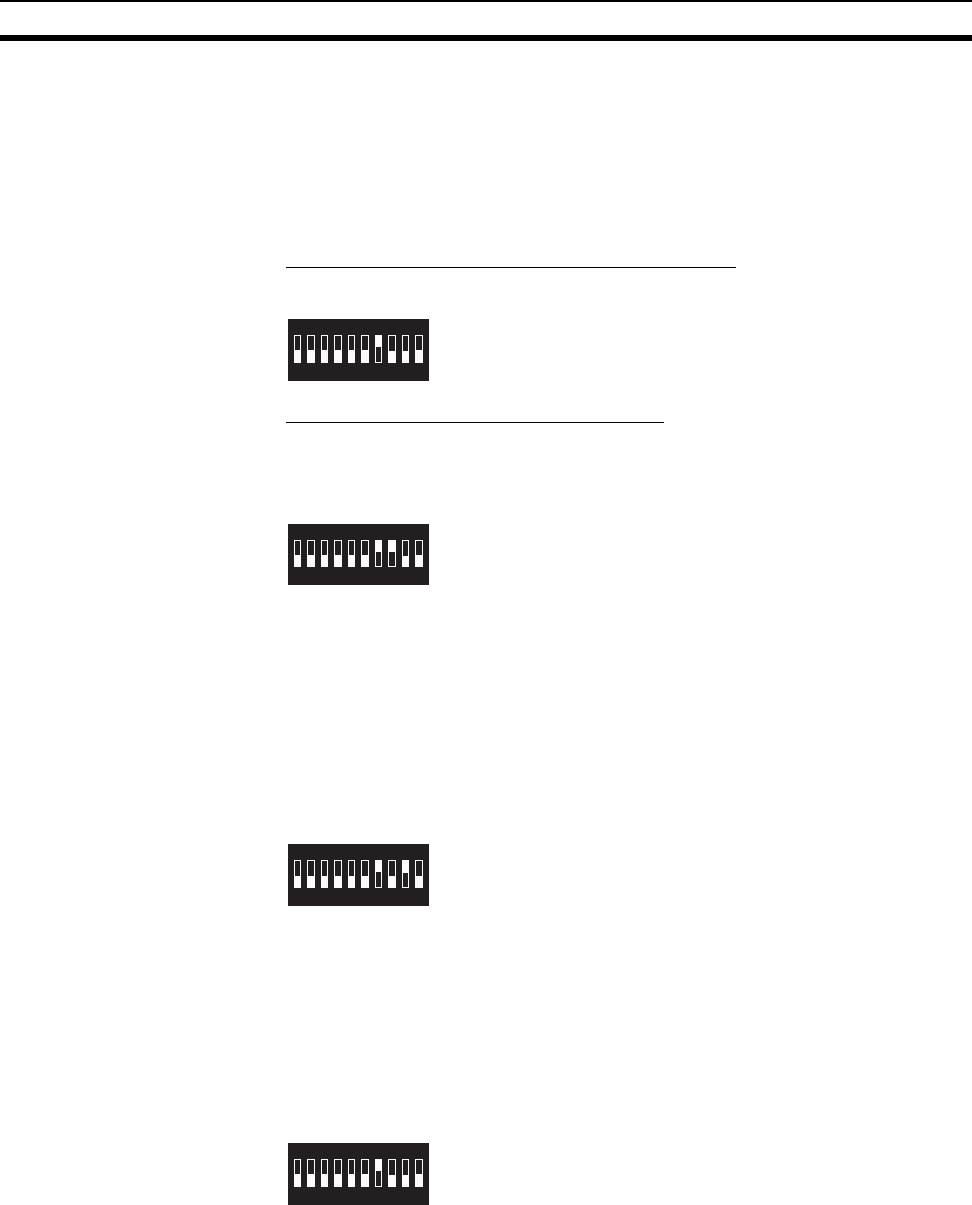
51
Function Setting Switch Section 3-6
Select to either register all I/O Slave Stations automatically by specifying the
highest I/O Slave Station node number, or register specified I/O Slave Sta-
tions by specifying the I/O Slave Station node numbers individually. When reg-
istering all I/O Slave Stations at the same time, it is recommended to set the
I/O Slave Station node numbers in the same frequency in sequence from
node number 1 up to the number of connected nodes. Before registering, start
up all the connected I/O Slave Stations in RUN mode.
Registering All I/O Slave Stations Automatically
All the I/O Slave Stations up to the highest node number are registered.
Registering Specified I/O Slave Stations
The I/O Slave Station for the node number specified at the Serial Master Sta-
tion is registered. Set the special function switch from OFF to ON, and then
OFF again.
Scan List Registration
with Serial Number Check
Enabled
The serial number is registered at the same time as the corresponding I/O
Slave Station. The serial number is the product’s unique number, i.e., no two
serial numbers are the same. This setting has the advantage of preventing
mistaken Slave recognition even if a WT30 Terminal with the same channel
(frequency), same node number, and same model is in the radio signal range.
The disadvantage is that I/O Slave Stations that are replaced must be re-reg-
istered.
When the serial number check is enabled (bit 9 is ON), the I/O Slave Station’s
serial number is registered in the Serial Master Station.
Scan List Registration
with Serial Number Check
Disabled
The serial number is not registered when the scan list is registered. This set-
ting has the advantage of not requiring I/O Slave Stations to be re-registered
from the Serial Master Station after replacement. The disadvantage is that
mistaken Slave recognition may occur if a WT30 Terminal with the same
channel (frequency), same node number, and same model is in the radio sig-
nal range.
When the serial number check is disabled (bit 9 is OFF), the I/O Slave Sta-
tion’s serial number is not registered.
3-6-2 Stopping Registration of All I/O Slave Stations
Scan list registration cannot be completed if the power is not turned ON for all
the I/O Slave Stations, or the node numbers are not assigned sequentially, or
if the I/O Slave Stations are not within the radio signal range. Use the follow-
ing settings to stop scan list registration if required. When registration of all I/O
Slave Stations is stopped, scan list details will not be written to EEPROM
unless this operation is performed.
1234
ON
567890
Bit 8: OFF (register all I/O Slave Stations automatically)
1234
ON
567890
Bit 8: ON (register specified I/O Slave Stations)
1234
ON
567890
Bit 9: ON (serial number check enabled)
1234
ON
567890
Bit 9: OFF (serial number check disabled)
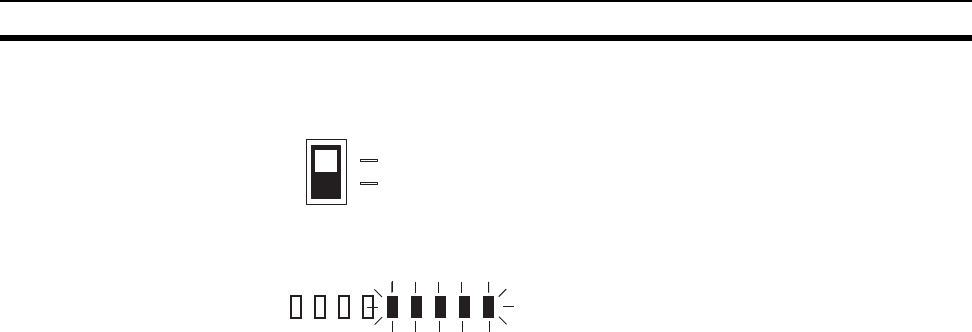
52
Function Setting Switch Section 3-6
Set the special function switch as follows:
Confirm scan list registration using the RSSI display. The RSSI’s green indica-
tors will flash 4 or 5 times to indicate that the operation has been completed.
3-6-3 Scan List Enabled/Disabled Mode
The scan list enabled/disabled mode is set during RUN mode. In scan list
enabled mode, communications are performed with the specified, registered
communications partners. In scan list disabled mode, communications are
performed without registering any communications partners.
1. Scan list registration is not required: Use scan list disabled mode
2. Scan list registration without serial number check is required: Use scan list
enabled mode
3. Scan list registration with serial number check is required: Use scan list
enabled mode
Scan List Disabled Mode In scan list disabled mode, communications are performed without registering
I/O Slave Stations starting from the node number 1 specified at the Serial
Master Station up to the specified number of nodes. Scan list registration is
not required in this mode, and I/O Slave Stations can be added and replaced
using switch settings only. I/O Slave Stations are detected again, however,
when a power interruption occurs at the Serial Master Station. Therefore, the
Serial Master Stations cannot determine whether I/O Slave Stations have
been changed (connecting a different model to the same node number). Even
if only the power to the I/O Slave Station has been interrupted, a different sta-
tion will not be detected.
ENTER
ON
OFF OFF → ON → OF
F
RSSI display: Green indicators flashing

53
Function Setting Switch Section 3-6
Scan List Disabled
Set the function setting switch as follows (Serial Master Station only):
Scan List Enabled Mode In scan list enabled mode, the scan list must be registered. If scan list regis-
tration is performed without the serial number check, I/O Slave Stations can
be replaced by simply setting the switches. Scan list registration must be per-
formed again when an I/O Slave Station is added regardless of whether the
serial number check is enabled, and also when replacing I/O Slave Stations if
the serial number check is enabled. The Serial Master Station performs wire-
less communications only with the I/O Slave Stations registered in the scan
list, preventing unwanted I/O Slave Stations from joining the network. If the
serial number check is disabled, replacement of the same node number with
the same model will not be detected.
Scan List Enabled
Set the function setting switch as follows (Serial Master Station only):
3-6-4 Input Hold
In normal mode, input data is read, and sent to the Serial Master Station as is.
The input data is saved according to the polling timing from the Serial Master
Station. For example, after an input turns ON, if the input from the Serial Mas-
ter Station turns OFF during polling, the input OFF data is transmitted to the
Serial Master Station and the ON data input in the I/O Slave Station is not cor-
rectly transferred.
Serial Master
Station
New nodes
added as required.
Normal
communications
WT30-M01-FLK
ANT1
ANT2
I/O Slave
Stations
Node No. 1 Node No. 2 Node No. 3 Simply set the frequency channel
and node number to easily add
any model to the network.
Set to the estimated maximum
number of nodes for the system.
Example: 5 nodes
Node No. 4
WT30-
SID16
ANT1
ANT2
WT30-
SID16
ANT1
ANT2
WT30-
SID16
ANT1
ANT2
WT30-
SID16
ANT1
ANT2
1234
ON
567890
Bit 2: OFF (scan list disabled)
1234
ON
567890
Bit 2: ON (scan list enabled)
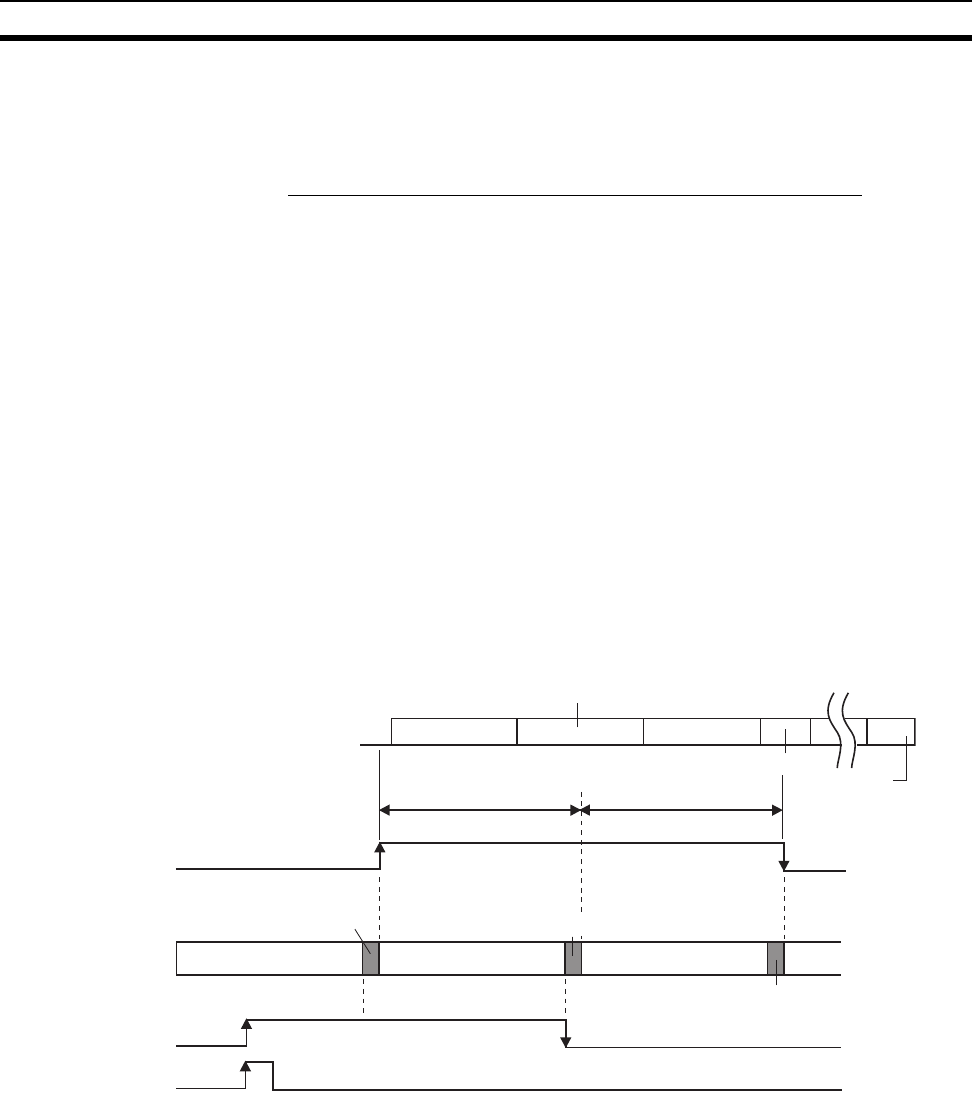
54
Function Setting Switch Section 3-6
When the input hold is set, the ON data that has been input in the I/O Slave
Station is held until it is sent to the Serial Master Station. Therefore, ON data
that has been input can be sent accurately to the Serial Master Station. Up to
two polling cycles are required for the input terminal status to be reflected.
Communications Timing with the Personal Computer or PLC
In normal mode, when the signal from the input terminal is shorter than one
polling cycle, the ON signal may not be received by the Serial Master Station,
depending on the polling timing. When the input hold is set, the ON signal is
held for twice the polling cycle time. Read the data from the Serial Master Sta-
tion using this timing. For details on calculating the polling cycle, refer to Wire-
less Communications Delay (TWCY) on page 100. The length is
approximately TWCY = 10 ms × n stations. Commands are sent to the Serial
Master Station from the personal computer or PLC, and the response is
received within 50 ms. Allow a command interval that is less than two polling
cycles, as shown below.
(Command send time + Wait time (approx. 50 ms) + Response receive
time) < Two polling cycles
If a small number of I/O Slave Stations is used, the polling cycle will be short-
ened, and the time for a response to be received after sending the command
to the personal computer or PLC may be exceed two polling cycles. In the fol-
lowing polling cycle, the requested data will be deleted and overwritten by the
next data. Determine whether communications are valid, referring to the table
on the following page.
If inputs are turned ON multiple times while data is being sent to the Serial
Master Station, the data will be cleared after being held for two polling cycles.
Note Polling refers to the operation in which I/O Data is sent and received for each
I/O Slave Station when communications are performed between a single
Serial Master Station and multiple I/O Slave Stations. The cycle time refers to
the time required for communications to be completed with all I/O Slave Sta-
tions.
The following example provides an explanation for the holding time while in
input hold mode (two polling cycles in the table), with a communications baud
rate of 9,600 or 38,400 bps.
One polling cycle One polling cycle
Input hold
Polling local node
Input terminal
Serial Master Station variable
area (Slave Station
input data)
Serial Master
Station
I/O Slave Station
input signal
Command
Serial Master Station
response wait time (approx. 50 ms)
Response
Command
Response
PC/PLC
request command
TWCY TWCY
ON
Polling local node
Polling remote node Polling remote node Polling remote node
Polling local node
ON
ON
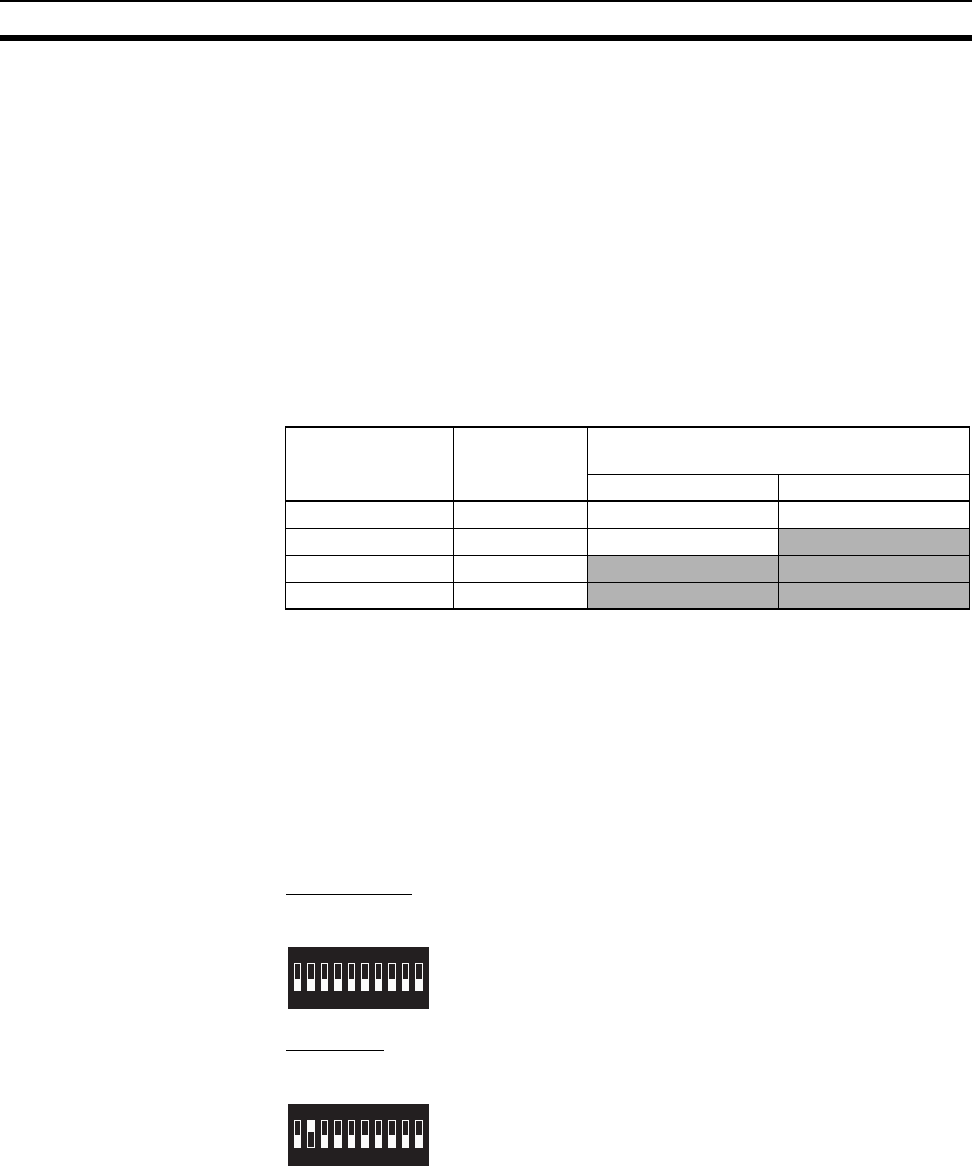
55
Function Setting Switch Section 3-6
Command: 24 bytes
STX 00 00 0 01 01 80 0000 00 00** ETX BCC
** indicates the number of Slave Stations.
Response: 33 bytes + (4 × Number of Slave Stations)
STX 00 00 00 01 01 00 00
0000 0000 0000 0000 ← Entry data
0000 ← Data
ETX BCC
Transmission data length (bytes) = Command + Response
For 5 stations, 24 + 33 + (4 × 5) = 77 bytes.
The value obtained when this total value is converted using the communica-
tions baud rate is the personal compute/PLC communications time.
List of Communications Cycle Times
Note The shaded area indicates the combinations for which communications are
enabled.
Example 1: When 5 stations are connected, and a baud rate of 38,400 bps is
used, two polling cycles are 100 ms > 71 ms (personal computer/PLC com-
munications time). Therefore, data can be read.
If communications are performed at 9,600 bps, however, the two polling
cycles will be 131 ms, and communications will not be able to be performed
within the two polling cycles. Refer to the above table and consider the serial
baud rate and number of connected stations when creating the program.
Normal Mode
Set the function setting switch as follows (I/O Slave Stations only):
Input Hold
Set the function setting switch as follows (I/O Slave Stations only):
3-6-5 Input Filter
Set the filter for I/O Slave Station input. The input filter can be set to 10 ms or
100 ms. The 10-ms filter recognizes ON inputs only when the input’s contact
status (ON/OFF) is held for at least 10 ms. The 100-ms filter functions in the
same way.
Number of
connected
Stations
1 polling
cycle × 2 (ms)
Personal computer/PLC communications
time
9,600 bps (ms) 38,400 bps (ms)
120114 66
5 100 131 71
10 200 152 76
64 1280 377 132
1234
ON
567890
Bit 2: OFF (normal mode)
1234
ON
567890
Bit 2: ON (input hold)

56
Function Setting Switch Section 3-6
10-ms Filter
Set the function setting switch as follows (I/O Slave Stations only):
100-ms Filter
Set the function setting switch as follows (I/O Slave Stations only):
3-6-6 Output Control for Communications Errors
Select whether to hold or clear data when a communications error occurs.
This function is enabled at the Serial Master Station for the input status from
the I/O Slave Station, and at the I/O Slave Stations for the output commands
from the Serial Master Station.
For example, when an input of the I/O Slave Station is ON, the ON data is
transmitted to the Serial Master Station provided that communications are
normal. If a communications error occurs and the WT30 Terminal is set to
hold I/O status data if a communications error occurs, the data held in the
Serial Master Station turns ON. If the WT30 Terminal is set for data to be
cleared if a communications error occurs, the data held by the Serial Master
Station will be cleared to OFF.
Hold I/O Data when a Communications Error Occurs
Set the function setting switch as follows (Serial Master Station and I/O Slave
Stations):
Clear I/O Data when a Communications Error Occurs
Set the function setting switch as follows (Serial Master Station and I/O Slave
Stations):
3-6-7 Returning to Default Settings
Use the following procedure to return to the default settings. The serial num-
bers and I/O sizes for I/O Slave Stations registered in the Serial Master Sta-
tion (EEPROM) will be cleared.
Input terminal
ON
Input signal
10 ms/100 ms 10 ms/100 ms
1234
ON
567890
Bit 3: OFF (10-ms input filter)
1234
ON
567890
Bit 3: ON (100-ms input filter)
1234
ON
567890
Bit 1: ON (hold I/O data when a communications error occurs)
1234
ON
567890
Bit 1: OFF (clear I/O data when a communications error occurs)
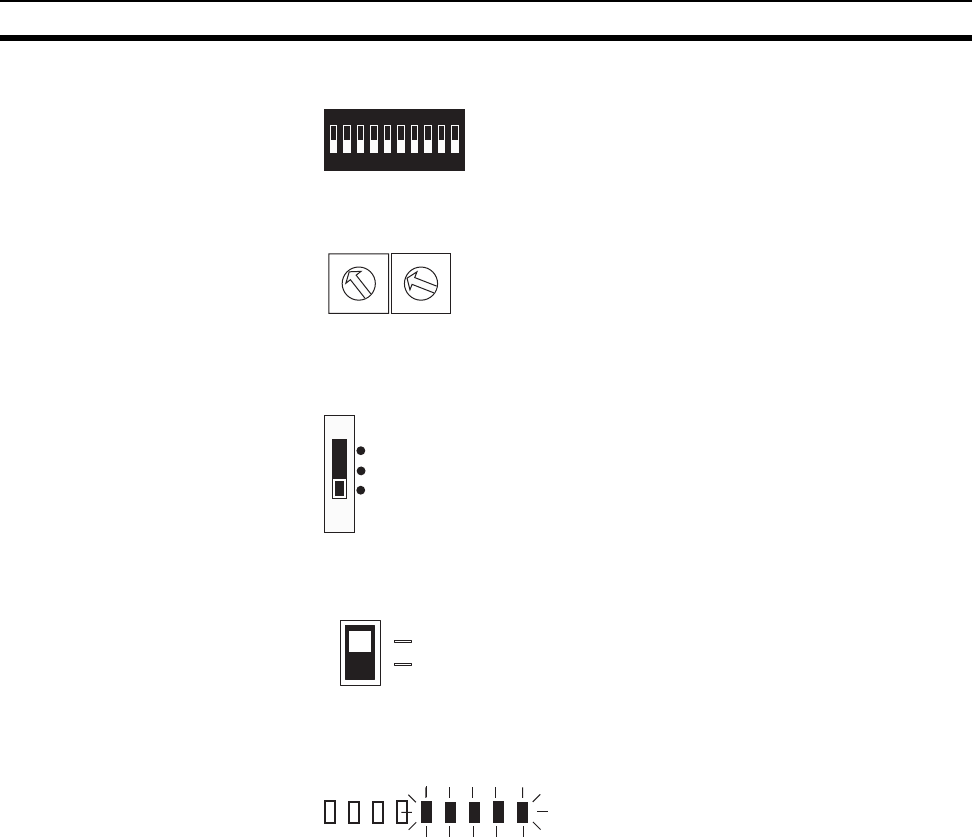
57
Function Setting Switch Section 3-6
1. Before turning ON the power, set the function setting switch as follows:
2. Set the node setting switch as follows:
3. Change the setting for the mode setting switch to SET mode, and then turn
ON the power.
4. Set the special function switch as follows:
5. Confirm that settings have returned to the default status using the RSSI
display. The RSSI’s green indicators will flash 4 or 5 times to indicate that
the operation has been completed.
1234
ON
567890
All bits: OFF
W NODE
0
1
2
3
4
5
6
7
8
9
0
1
2
3
4
5
6
7
8
9
X10 X1
Setting: 98
SET
TEST
RUN
ENTER
ON
OFF
OFF → ON → OF
F
RSSI display: Green indicators flashing

58
Function Setting Switch Section 3-6
59
SECTION 4
Relay Function
This section describes the setting methods used to extend the communications distance.
4-1 Relay Function . . . . . . . . . . . . . . . . . . . . . . . . . . . . . . . . . . . . . . . . . . . . . . . . 60
4-1-1 Using WT30 Terminal as a Relay Station . . . . . . . . . . . . . . . . . . . . 60
4-2 Setting Flowchart . . . . . . . . . . . . . . . . . . . . . . . . . . . . . . . . . . . . . . . . . . . . . . 62
4-3 Using Relays . . . . . . . . . . . . . . . . . . . . . . . . . . . . . . . . . . . . . . . . . . . . . . . . . . 63
4-3-1 System Configuration Example . . . . . . . . . . . . . . . . . . . . . . . . . . . . 63
4-3-2 I/O Slave Station Settings . . . . . . . . . . . . . . . . . . . . . . . . . . . . . . . . . 63
4-3-3 Relay Station Settings. . . . . . . . . . . . . . . . . . . . . . . . . . . . . . . . . . . . 63
4-3-4 Serial Master Station Settings. . . . . . . . . . . . . . . . . . . . . . . . . . . . . . 64
4-3-5 Confirming Communications . . . . . . . . . . . . . . . . . . . . . . . . . . . . . . 64
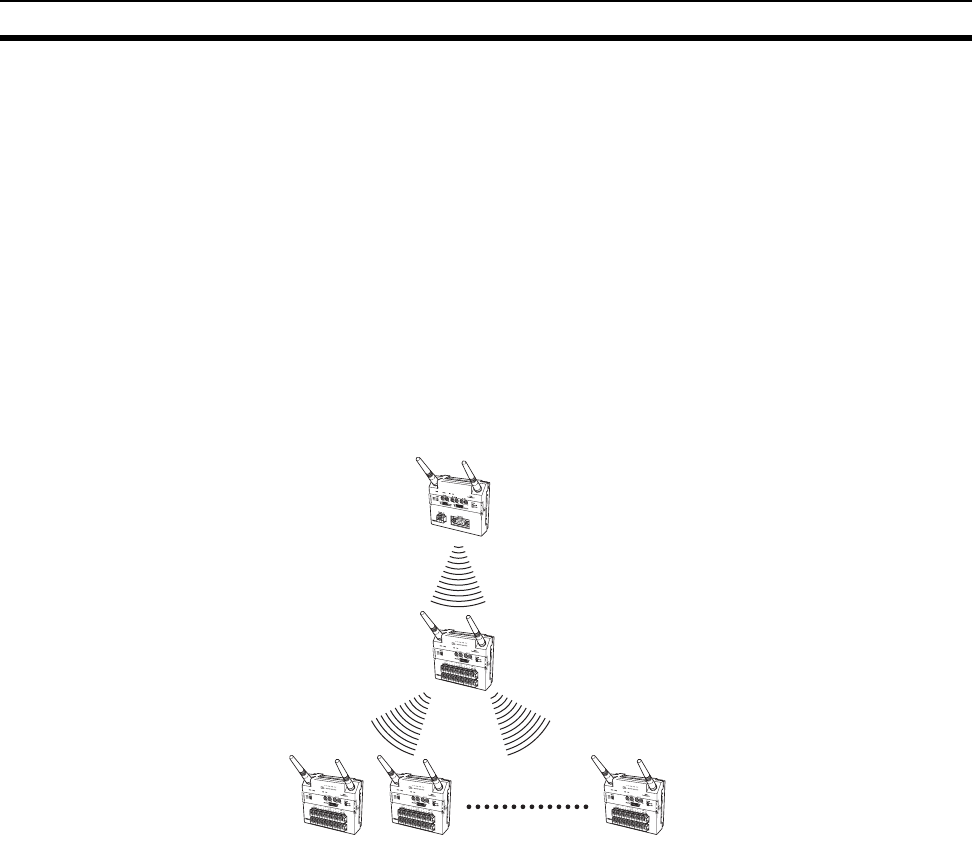
60
Relay Function Section 4-1
4-1 Relay Function
The relay function extends the communications distance using an I/O Slave
Station as a Relay Station. Even if equipment is relocated, making communi-
cations between the Serial Master Station and I/O Slave Stations unstable or
resulting in a disconnection, the communications path can be switched,
enabling communications to continue automatically via a Relay Station.
4-1-1 Using WT30 Terminal as a Relay Station
Extending
Communications Distance
When the Serial Master Station and I/O Slave Stations are separated by a
long communications distance, communications with stations for which radio
waves are difficult to reach can be made possible with the use of a Relay Sta-
tion. I/O Slave Stations are also registered through the Relay Station. Only a
single Relay Station can be used, but up to 64 I/O Slave Stations can be con-
nected to the Relay Station.
Note The I/O terminals and error output terminal settings on the I/O Slave Station
being used as the Relay Station are disabled. If an I/O Slave Station is within
the communications range for the Serial Master Station, communications with
the Serial Master Station can be performed directly even if a Relay Station is
installed. Relays are supported for only one stage, i.e., only for one Relay Sta-
tion.
I/O Slave Stations
WT30-M01-FLK
ANT1
ANT2
WT30-
SID16
ANT1
ANT2
WT30-
SID16
ANT1
ANT2
WT30-
SID16
ANT1
ANT2
WT30-
SID16
ANT1
ANT2
64 max.
WT30-M01-FLK
Serial Master Station
Relay Station
(I/O Slave Station)
WT30-@@@
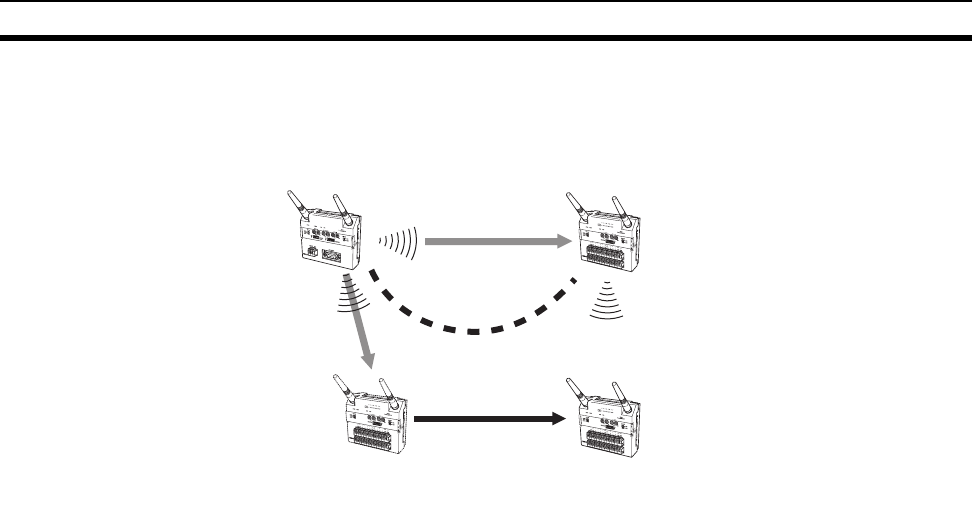
61
Relay Function Section 4-1
Switching
Communications Path
The communications path can be automatically switched to perform communi-
cations via a Relay Station. With this function, even if an I/O Slave Station
moves out of the communications area with the Serial Master Station, com-
munications will continue after switching the communications path.
WT30-M01-FLK
ANT1
ANT2
WT30-
SID16
ANT1
ANT2
WT30-
SID16
ANT1
ANT2
WT30-M01-FLK
Serial Master Station
I/O Slave Station I/O Slave Station
Relay Station
(I/O Slave Station)
Relocation
(2) Communications
path switch.
(1) Communications
become impossible.
(3) Communications performed
via Relay Station.
WT30-
SID16
ANT1
ANT2
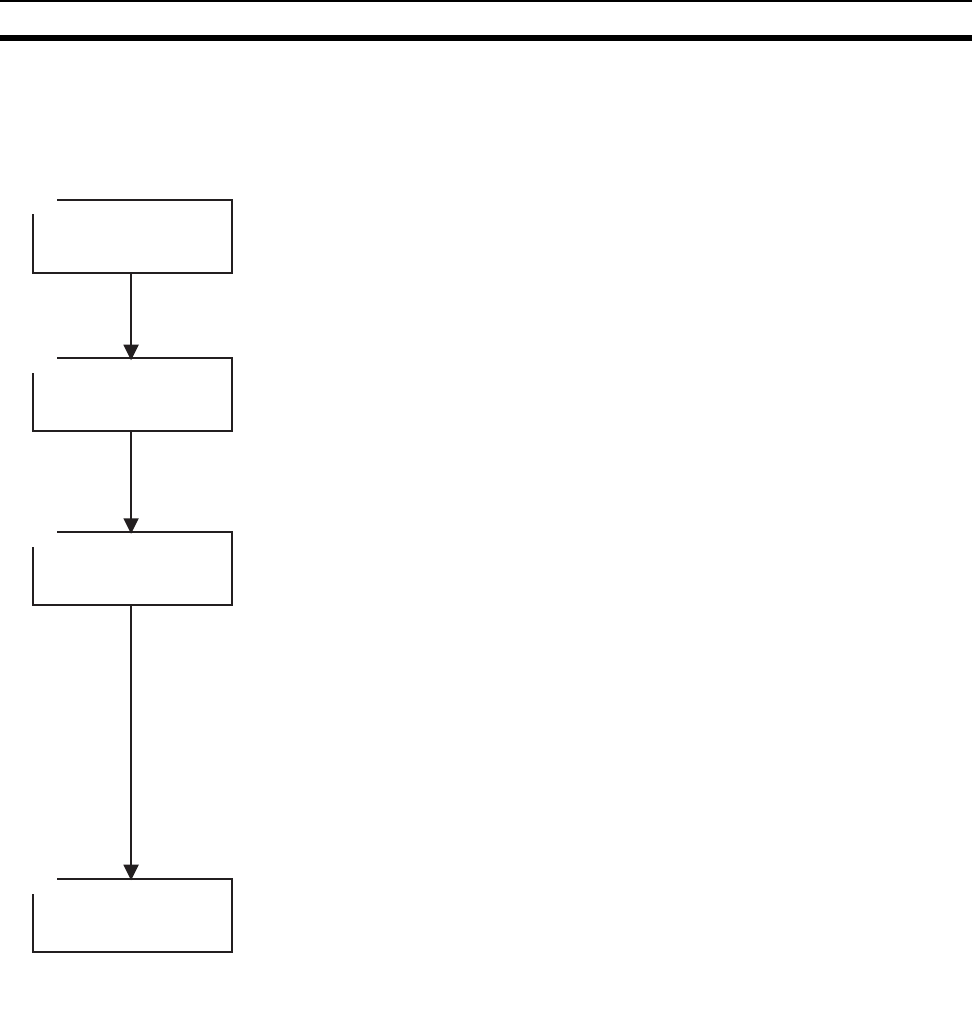
62
Setting Flowchart Section 4-2
4-2 Setting Flowchart
The settings required to perform communications using the relay function are
described using the following flowchart.
The above example shows the procedure for setting the I/O Slave Stations,
followed by the Relay Station, and finally the Serial Master Station. When per-
forming communications, turn ON the power starting from the I/O Slave Sta-
tions in the same order as settings are made. Enable the relay function for the
I/O Slave Station to be used as a Relay Station by setting the corresponding
WT30 Terminal’s node setting switch to 99. Set bit 3 of the Serial Master Sta-
tion’s function setting switch to ON to enable detection of and communications
with the Relay Station.
1
2
3
4
Set the relay station.
Set the Serial Master Station.
Check communications.
Set the I/O Slave Station.
· I/O Slave Station settings
· Node number setting
· Frequency channel setting
· Relay station settings
· Node number setting
· Frequency channel setting
· Serial Master Station
settings
· Function setting switch
· Frequency channel setting
· I/O Slave Station, relay
station, Serial Master
Station settings
· MS and WS indicators lit
green.
· Node number setting
· Check RSSI display
Set the node number and frequency channel settings.
Set the node number to 99 to enable the I/O Slave Station to
function as a relay station.
Set the same frequency channel as other I/O Slave Stations.
Set the function setting switch to enable the relay function.
Set the same frequency channel as other I/O Slave Stations.
Set the node number to suit the application.
· Using Registered I/O Slave Stations
Enable the scan list at the Serial Master Station to enable
communications with the registered specified I/O Slave
Station.
· Using Unregistered I/O Slave Stations
Disable the scan list to enable communications with the
number of I/O Slave Stations set using the Serial Master
Station's node setting switch.
After completing all the settings, change the mode setting
switch to RUN mode.
Check whether communications are normal and check the
RSSI display and WS indicator on the Serial Master Station or
I/O Slave Stations.

63
Using Relays Section 4-3
4-3 Using Relays
4-3-1 System Configuration Example
4-3-2 I/O Slave Station Settings
1,2,3... 1. Set the node setting switch to 01.
2. Set the channel setting switch. (Example: 02)
4-3-3 Relay Station Settings
1,2,3... 1. Set the node setting switch to 99. Setting the node number to 99 reserves
the WT30 Terminal for use as a Relay Station only.
2. Set the channel setting switch. (Example: 02)
Serial Master Station
I/O Slave Station
Relay station
WT30-M01-FLK
ANT1
ANT2
WT30-
SID16
ANT1
ANT2
WT30-
SID16
ANT1
ANT2
Frequency channel: 02
Function setting switch: Bit 3 ON (relay function enabled)
Frequency channel: 02
Node number: 01
Frequency channel: 02
Node number: 99 (reserved for relay mode)
I/O signal input/output is not possible.
Number of relay stations: 1 max.
W NODE
0
1
2
3
4
5
6
7
8
9
0
1
2
3
4
5
6
7
8
9
X10 X1
W CH
0
1
2
3
4
5
6
7
8
9
0
1
2
3
4
5
6
7
8
9
X10 X1
Setting range: 01 to 34, 51 to 8
3
W NODE
0
1
2
3
4
5
6
7
8
9
0
1
2
3
4
5
6
7
8
9
X10 X1
W CH
0
1
2
3
4
5
6
7
8
9
0
1
2
3
4
5
6
7
8
9
X10 X1
Setting range: 01 to 34, 51 to 83
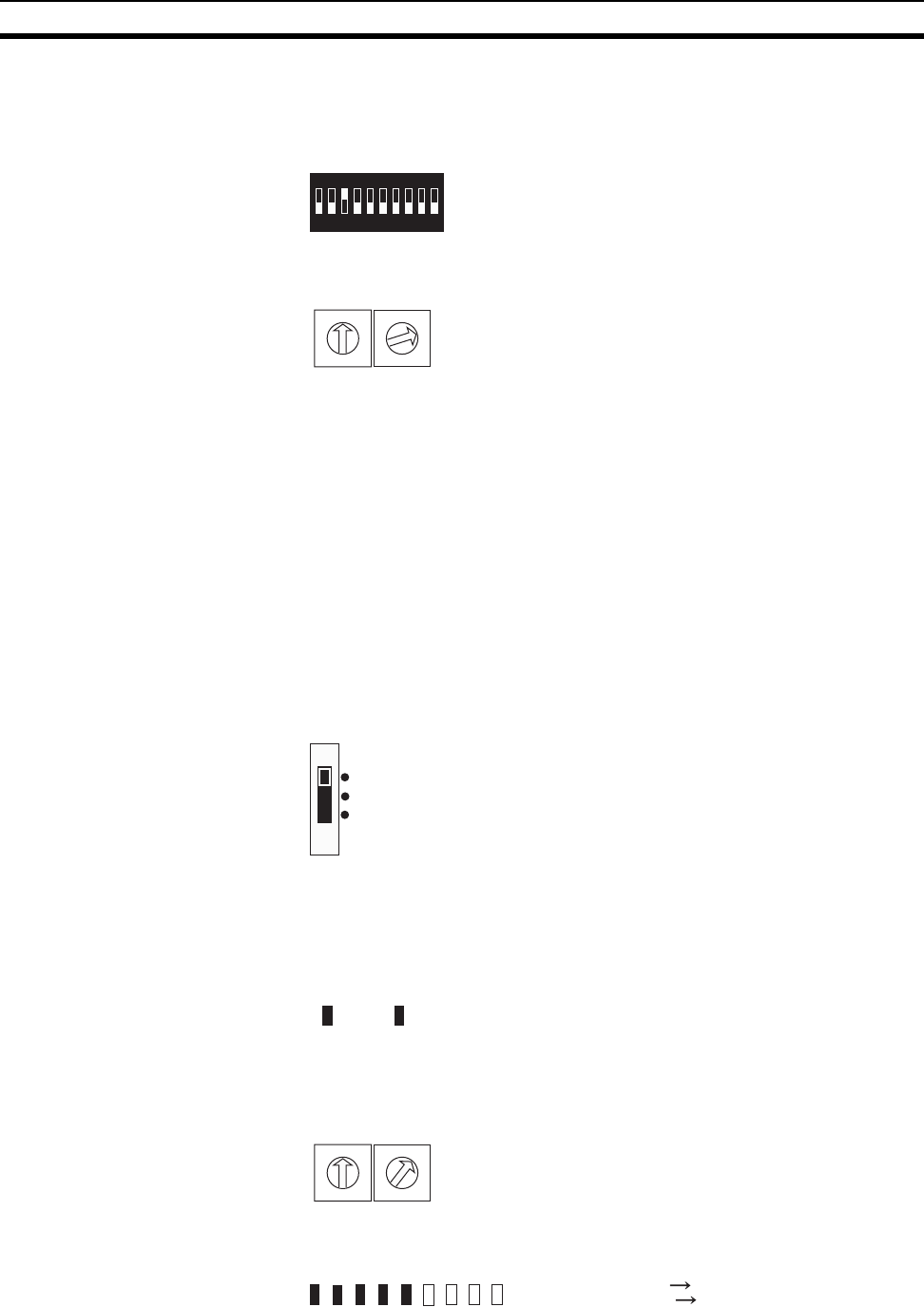
64
Using Relays Section 4-3
4-3-4 Serial Master Station Settings
1,2,3... 1. Turn ON bit 3 of the function setting switch. This setting enables the relay
function.
2. Set the channel setting switch. (Example: 02)
4-3-5 Confirming Communications
To check the signal strength between the Serial Master Station and Relay Sta-
tion using the RSSI display, switch to RUN mode and set the node setting
switch on the Serial Master Station to the I/O Slave Station functioning as the
Relay Station.
The actual measurement values for the received signal strength of the fre-
quency channel specified using the channel setting switch are monitored in
real time.
1,2,3... 1. Change the setting of the mode setting switch to RUN mode for the I/O
Slave Stations, Relay Station, and Serial Master Station, and then turn ON
the power to the I/O Slave Stations, Relay Station, and Serial Master Sta-
tion, in that order.
To communicate with the registered I/O Slave Stations, bit 2 of the Serial
Master Station’s function setting switch must be set to ON (scan list en-
abled).
2. Confirm that the MS and WS indicators on the I/O Slave Stations are lit
green. The WS indicator on the Relay Station flashes green.
3. Set the node setting switch to 01.
4. The monitoring results are displayed on the RSSI display in 10 levels.
1234
ON
567890
Bit 3: ON (relay enabled)
W CH
0
1
2
3
4
5
6
7
8
9
0
1
2
3
4
5
6
7
8
9
X10 X1
Setting range: 01 to 34, 51 to 83
SET
TEST
RUN
WSMS
MS: Module status indicator
WS: Wireless network status indicato
r
W NODE
0
1
2
3
4
5
6
7
8
9
0
1
2
3
4
5
6
7
8
9
X10 X1
Number of LEDs lit: Many
Field stren
g
th: Weak
Few
Strong
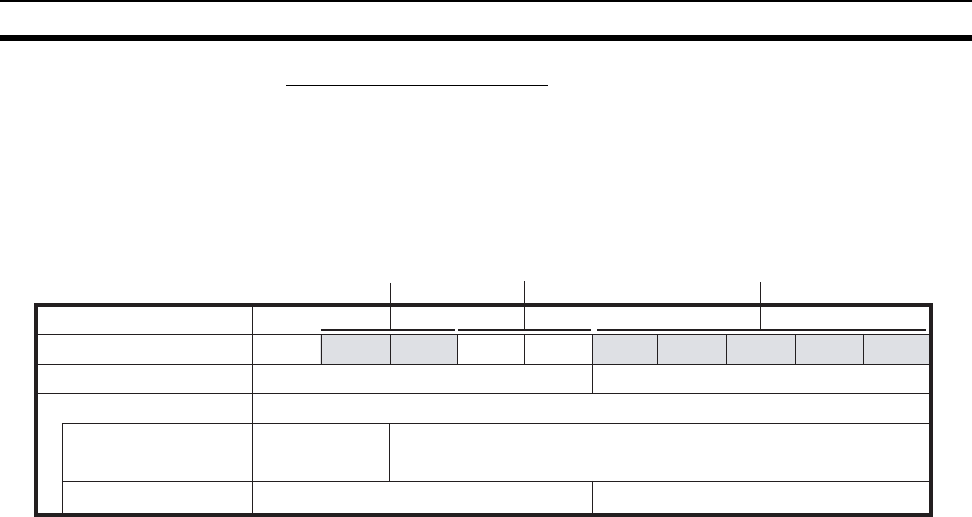
65
Using Relays Section 4-3
Relay Function Precautions
The received signal strength of the I/O Slave Stations can be confirmed on
the Serial Master Station. When a Relay Station is used, however, only the
signal strength between the Serial Master and Relay Station can be moni-
tored. To monitor the received signal strength at I/O Slave Stations connected
to the Relay Station, check the RSSI display on the I/O Slave Stations.
Received Signal Strength Indicator
The received signal strength is indicated using 10 levels. Check the communi-
cations status, referring to the received signal strength level.
01 23 45 6 7 8 9
Weak Medium Strong
Field strength
RUN mode
TEST mode
Number of indicators lit
Field strength monitor
test
Installation/confirmation test
Unstable communications range Stable communications range
Range in which
specified channel
can be used.
Range in which specified channel cannot be used.
Unstable communications range Stable communications range
Red indicators Yellow indicators Green indicators

66
Using Relays Section 4-3
67
SECTION 5
Troubleshooting and Maintenance
This section describes error processing, daily inspection, and troubleshooting and maintenance procedures needed to keep
the wireless network operating properly. We recommend reading through the error processing procedures before operation
so that operating errors can be identified and corrected more quickly.
5-1 Troubleshooting . . . . . . . . . . . . . . . . . . . . . . . . . . . . . . . . . . . . . . . . . . . . . . . 68
5-1-1 System Errors . . . . . . . . . . . . . . . . . . . . . . . . . . . . . . . . . . . . . . . . . . 68
5-1-2 Troubleshooting with Indicator Displays . . . . . . . . . . . . . . . . . . . . . 70
5-2 Maintenance and Replacement . . . . . . . . . . . . . . . . . . . . . . . . . . . . . . . . . . . . 72
5-2-1 Cleaning . . . . . . . . . . . . . . . . . . . . . . . . . . . . . . . . . . . . . . . . . . . . . . 72
5-2-2 Inspection . . . . . . . . . . . . . . . . . . . . . . . . . . . . . . . . . . . . . . . . . . . . . 72
5-2-3 Replacing Nodes. . . . . . . . . . . . . . . . . . . . . . . . . . . . . . . . . . . . . . . . 73
5-3 Replacing WT30 Terminals . . . . . . . . . . . . . . . . . . . . . . . . . . . . . . . . . . . . . . 73
5-3-1 I/O Slave Station Replacement Procedure . . . . . . . . . . . . . . . . . . . . 73
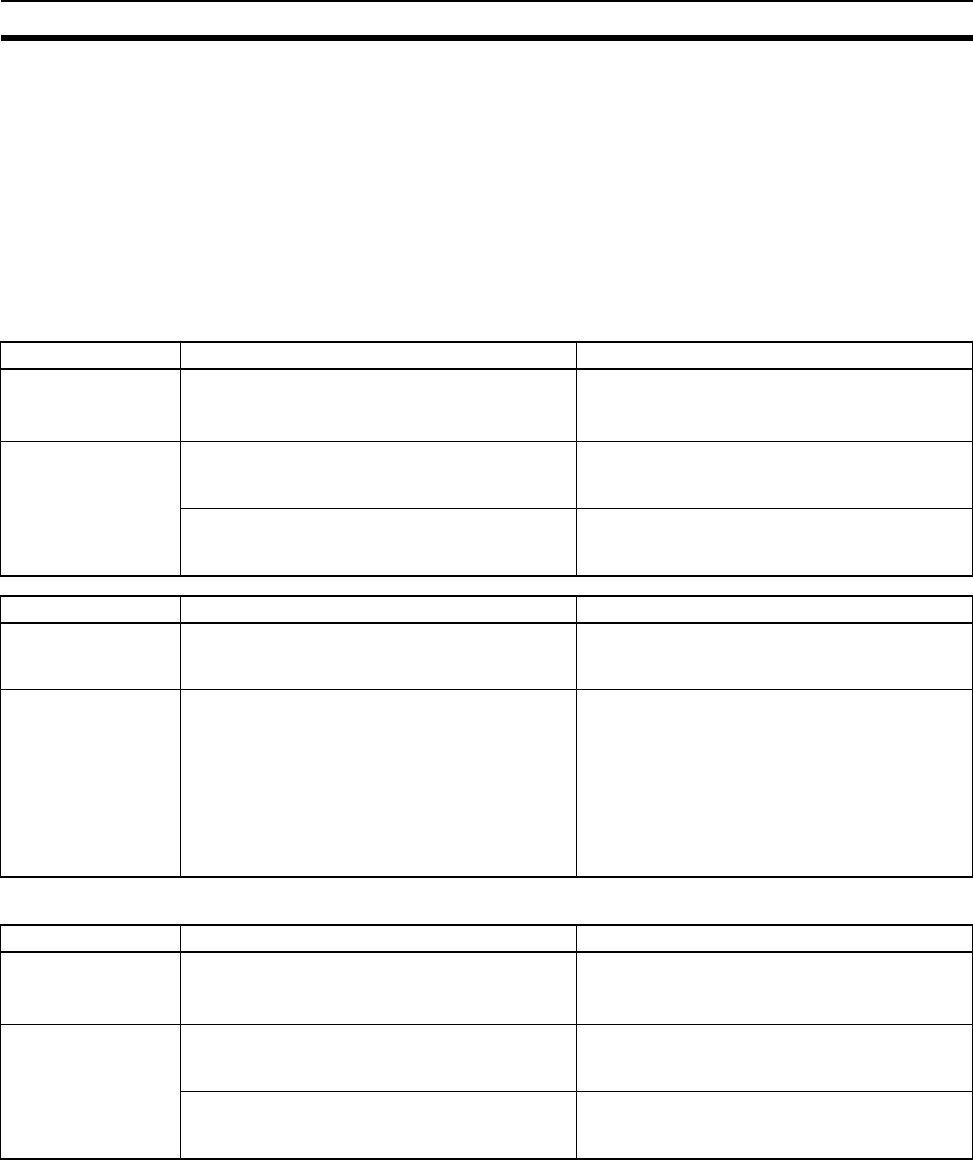
68
Troubleshooting Section 5-1
5-1 Troubleshooting
Use the information provided here to identify the cause and location of errors
that may occur in the WT30 Terminals and perform troubleshooting.
5-1-1 System Errors
Errors that occur in the wireless system are classified as hardware errors and
wireless communications errors. WT30 Terminal hardware errors and wireless
communications errors can be checked using the indicators.
Serial Master Station
I/O Slave Stations
MS indicator Status Countermeasure
Lit red A fatal error has occurred (watchdog timer error,
EEPROM error, or hardware error).
Replacement of the WT30 Terminal is required.
First reset the power supply or initialize the
WT30 Terminal. If the WT30 does not recover,
contact your OMRON representative.
Flashing red A non-fatal error has occurred.
Illegal switch settings have been made.
Recovery is possible by correcting the settings.
Check the switch settings and make sure they
are correct.
An EEPROM checksum error has occurred. Initialize the WT30 Terminal. If it does not
recover, replace the WT30 Terminal. Contact
your OMRON representative for details.
WS indicator Status Countermeasure
Lit red A fatal wireless communications error has
occurred.
A code sense error has occurred.
A WT30 or WD30 is already present on the
same wireless channel. Change the frequency
channel and start up the WT30 Terminal again.
Flashing red A non-fatal wireless communications error has
occurred. A verification error (I/O size mismatch)
has occurred.
The I/O size for the I/O Slave Station registered
in the Serial Master Station is different from the
I/O size of the I/O Slave Station performing com-
munications. Refer to 5-3 Replacing WT30 Ter-
minals on page 73 and either re-register the I/O
Slave Station to perform communications or
change the I/O Slave Station model (change
from 16 inputs to 8 inputs/8 outputs or from 8
inputs/8 outputs to 16 inputs).
MS indicator Status Countermeasure
Lit red A fatal error has occurred (watchdog timer error,
EEPROM error, or hardware error).
Replacement of the WT30 Terminal is required.
First reset the power supply or initialize the
WT30 Terminal. If it does not recover, contact
your OMRON representative.
Flashing red A non-fatal error has occurred.
Illegal switch settings have been made.
Recovery is possible by correcting the settings.
Check the switch settings and make sure they
are correct.
An EEPROM checksum error has occurred. Initialize the WT30 Terminal. If it does not
recover, replace the WT30 Terminal. Contact
your OMRON representative for details.
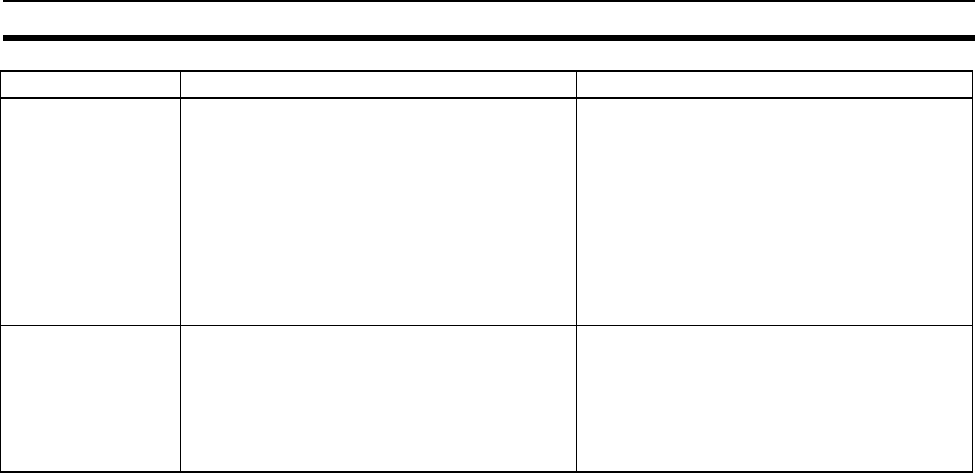
69
Troubleshooting Section 5-1
WS indicator Status Countermeasure
Lit red A fatal wireless communications error has
occurred. Duplicate wireless node numbers
have been detected.
Another I/O Slave Station with the same fre-
quency channel and node number settings may
be present. Check whether an I/O Slave Station
with the same frequency channel and node
number settings is within the radio wave range. If
an I/O Slave Station with duplicate settings is
found, change the frequency channel and node
number setting and then restart the system. If
the system does not recover, reset the affected I/
O Slave Station to a frequency without interfer-
ence.
Flashing red A non-fatal wireless communications error has
occurred. A disconnection has occurred, a com-
munications timeout, or a verification error (I/O
size mismatch) has occurred.
If the RSSI display is not lit, this indicates a dis-
connection. Change the frequency channel and
relocate the WT30 Terminal to a position in
which stable wireless communications are pos-
sible. If the RSSI display is lit, this indicates an I/
O size mismatch error. Re-register the I/O Slave
Station from the Serial Master Station.

70
Troubleshooting Section 5-1
5-1-2 Troubleshooting with Indicator Displays
The status of the MS and WS indicators depends on the communications sta-
tus, as follows:
MS and WS Indicators The MS (Module Status) indicator shows the status of the local node.
The WS (Wireless Status) indicator shows the status of the wireless system.
During normal operation these two indicators are lit green on both the Serial
Master Station and the I/O Slave Stations.
Serial Master Station Indicators
PWR COMM MS WS
RSSI
19
(1) (2) (3) (4) (5)
Indicator Color Status Meaning (primary error)
(1) PWR Green Lit Power is being supplied.
Not lit Power is not being supplied.
(2) COMM Yellow Lit Serial communications in progress.
Not lit No serial communications.
(3) MS
(Module Status)
Red Lit A fatal error has occurred that cannot be recovered from, such
as a watchdog timer error, EEPROM, or hardware error.
Replace the WT30 Terminal.
Flashing A non-fatal error, illegal switch settings, or EEPROM checksum
error has occurred that can be recovered from by resetting the
system.
Green Lit Communications are normal.
Flashing TEST mode or SET mode has been activated.
--- Not lit Power is not being supplied or the system is resetting.
(4) WS
(Wireless Status)
Red Lit A fatal wireless communications error or code sense error has
occurred.
Flashing A non-fatal wireless communications error or verification error
(slave I/O size mismatch) has occurred, or the slave is not regis-
tered.
Green Lit RUN mode: Connection to wireless communications is com-
pleted or remote I/O communications are in progress.
SET mode: Scan list creation completed.
Flashing RUN mode: There is no wireless communications connection or
there are no slaves participating in remote I/O communications.
TEST mode: The received signal strength is being monitored.
SET mode: Scan list is being created.
--- Not lit Wireless communications are not in progress.
(5) RSSI (Received Signal
Strength Indicator)
Red/yellow/
green
0 to 9 lit Displays the received signal strength in 10 levels. The field
strength is determined by the number of indicators lit: weak for a
small number and strong for a large number.
Green Flashing Special function operation has completed.
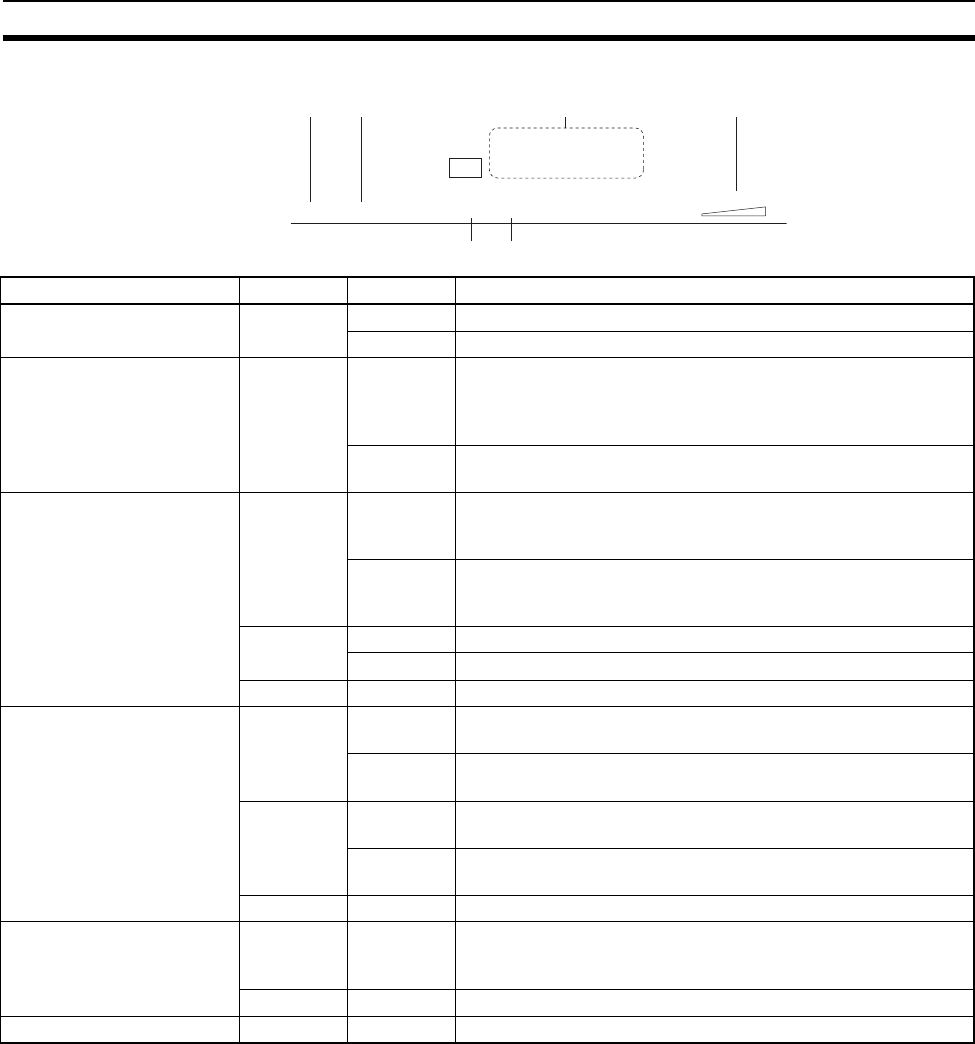
71
Troubleshooting Section 5-1
I/O Slave Station Indicators
PWR ERR MS WS RSSI
19
IN
0 1 2 3 4 5 6 7
8 9 10 11 12 13 14 15
(1) (2)
(
3
) (
4
)
(5)(6)
Indicator Color Status Meaning (primary error)
(1) PWR Green Lit Power is being supplied.
Not lit Power is not being supplied.
(2) ERR Yellow Lit Error output is ON: Wireless device error, wireless communica-
tions error, or host network error has occurred preventing nor-
mal
I/O communications.
Not lit Error output is OFF: Causes of the above conditions have been
removed.
(3) MS
(Module Status)
Red Lit A fatal error has occurred that cannot be recovered from, such
as a watchdog timer error, EEPROM error, or hardware error.
Replace the WT30 Terminal.
Flashing A non-fatal error, illegal switch settings, or EEPROM checksum
error has occurred that can be recovered from by resetting the
system.
Green Lit Communications are normal.
Flashing TEST mode or SET mode has been activated.
--- Not lit Power is not being supplied or the system is resetting.
(4) WS
(Wireless Status)
Red Lit A fatal wireless communications error has occurred, or duplicate
wireless node addresses have been set.
Flashing A non-fatal communications error, disconnection, or communi-
cations timeout has occurred.
Green Lit RUN mode: Connection to wireless communications is com-
pleted.
Flashing RUN mode: Wireless communications not connected.
TEST mode: Received signal strength monitoring in progress.
--- Not lit No wireless communications
(5) RSSI (Received Signal
Strength Indicator)
Red/yellow/
green
0 to 9 lit Displays the received signal strength in 10 levels. The field
strength is determined by the number of indicators lit: weak for a
small number and strong for a large number.
Green Flashing Special function operation has completed.
(6) 0 to 15 Yellow Lit/not lit Input or output signal ON/OFF status (0 to 7, 8 to 15)

72
Maintenance and Replacement Section 5-2
5-2 Maintenance and Replacement
This section describes the routine cleaning and inspection required and the
equipment handling procedure required for replacement.
5-2-1 Cleaning
Clean the devices in the network regularly as described below in order to
keep the network in its optimal operating condition.
• Wipe the WT30 Terminal daily with a dry, soft cloth.
• When a spot cannot be removed with a dry cloth, dampen the cloth with a
neutral cleanser (diluted to 2%), wring out the cloth, and wipe the WT30
Terminal.
• A smudge may remain on the WT30 Terminal from gum, vinyl, or tape that
was left on for a long time. Remove the smudge when cleaning.
!Caution Never use volatile solvents such as paint thinner, benzene, or chemical wipes.
These substances could damage the surface of the WT30 Terminal.
5-2-2 Inspection
Be sure to inspect the system periodically to keep it in its optimal operating
condition. In general, inspect the system once every 6 to 12 months, but
inspect more frequently if the system is used at high temperatures or humidity
or under dirty/dusty conditions.
Inspection Equipment Prepare the following equipment before inspecting the system.
Required Equipment • Standard and Phillips screwdrivers
• Multimeter (or digital volt meter)
• Alcohol and all-cotton cloth
Equipment Required
Occasionally
• Synchroscope
• Thermometer, hygrometer
Inspection Procedure Check the items in the following table to make sure that the WT30 Terminal
meets the standard.
If the WT30 Terminal does not meet the required standards, improve the sur-
rounding environment so that the standards are met or adjust the WT30 Ter-
minal.
Ambient Operating Temperature and Humidity Ranges for each WT30 Terminal
Item Inspection details Standard Inspection method
Environmental
conditions
Ambient and in-panel temperature See below. Thermometer
Ambient and in-panel humidity See below. Hygrometer
Dust/dirt accumulation None Visual
Installation Are the WT30 Terminals installed securely? No looseness Tighten screws
Are the communications cables securely connected? No looseness Tighten screws
Is the antenna tightened? No looseness Tighten antenna
Power supply
voltage
Is the voltage within 20.4 to 26.4 VDC Within rated voltage
range
Multimeter
WT30 Terminal Acceptable temperature Acceptable humidity
Serial Master Station −10 to 55°C 25% to 85% (with no condensation or icing)
I/O Slave Station −10 to 55°C 25% to 85% (with no condensation or icing)
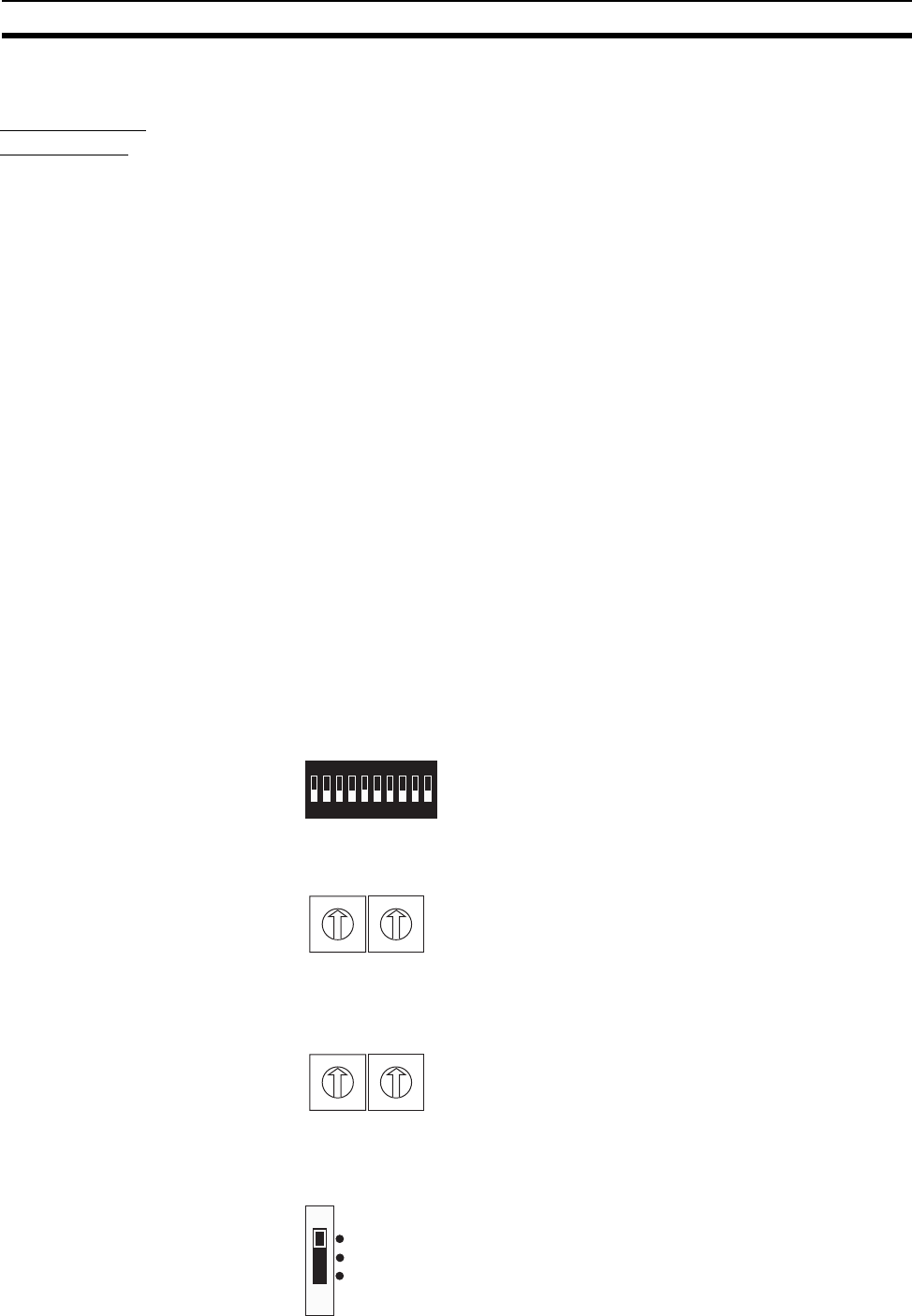
73
Replacing WT30 Terminals Section 5-3
5-2-3 Replacing Nodes
Replacement
Precautions
Observe the following precautions when replacing a WT30 Terminal found to
be faulty during inspection or by other means.
• After replacement make sure there are no errors with the new WT30 Ter-
minal.
• When a WT30 Terminal is being returned for repair, attach a sheet of
paper detailing the problem and return the WT30 Terminal to your
OMRON representative.
• If there is a faulty contact, try wiping the contact with a clean, all-cotton
cloth dampened with alcohol.
!Caution To prevent electric shock when replacing a WT30 Terminal, be sure to turn
OFF the power supplies before removing the faulty WT30 Terminal.
5-3 Replacing WT30 Terminals
The procedure for replacing I/O Slave Stations registered in the scan list is
explained here. When replacing I/O Slave Stations that are not registered in
the scan list, registration at the Serial Master Station is not required. Before
replacing the I/O Slave Station, set the node number, frequency channel, and
function setting switch. Then, either cycle the Serial Master Station power or
change the mode setting switch.
5-3-1 I/O Slave Station Replacement Procedure
I/O Slave Station Settings
1,2,3... 1. Before turning ON the power, set the function setting switch to the same
setting used before replacement.
2. Set the node number of the I/O Slave Station using the node setting switch.
3. Set the frequency channel using the channel setting switch.
4. Change the setting for the mode setting switch to RUN mode, and then turn
ON the power.
1234
ON
567890
Bit 1: Hold/clear I/O data if communications errors occur
Bit 2: Input hold/normal mode
Bit 3: Input filter (100 ms/10 ms)
W NODE
0
1
2
3
4
5
6
7
8
9
0
1
2
3
4
5
6
7
8
9
X10 X1
Setting range: 01 to 64
W CH
0
1
2
3
4
5
6
7
8
9
0
1
2
3
4
5
6
7
8
9
X10 X1
Setting range: 01 to 34, 51 to 8
3
SET
TEST
RUN
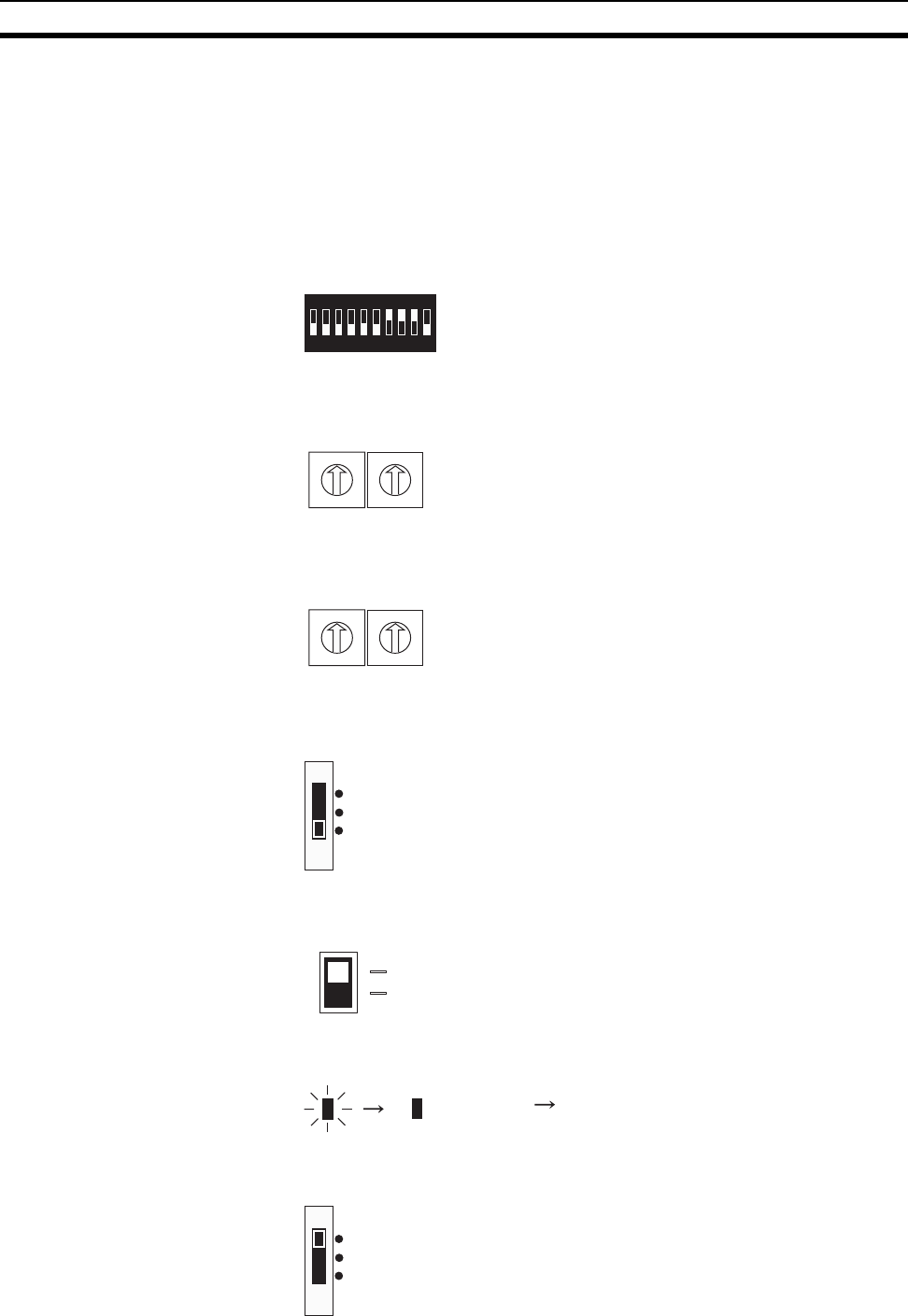
74
Replacing WT30 Terminals Section 5-3
Serial Master Station
Settings
When the I/O Slave Station being set is registered in the Serial Master Station
(scan list registration), the I/O Slave Station must be re-registered in the Serial
Master Station after replacement, regardless of whether the serial number
check is enabled or disabled. Re-registration is not required, however, if the
serial number check is disabled and the model is the same as that being
replaced. To automatically register all I/O Slave Stations, turn OFF bit 8 of the
function setting switch (automatically register all I/O Slave Stations).
1,2,3... 1. Before turning ON the power, set the function setting switch on the Serial
Master Station as follows:
2. Set the node number of the I/O Slave Station to be connected using the
node setting switch.
3. Set the frequency channel using the channel setting switch.
4. Change the mode setting switch to SET mode, and then turn ON the pow-
er.
5. Set the special function switch as follows:
6. The WS indicator will change from flashing green to being lit green when
scan list registration is completed.
7. Change the mode setting switch to RUN mode.
1234
ON
567890
Bit 7: ON (register scan list enabled)
Bit 8: ON (register specified I/O Slave Station)
Bit 9: ON (serial number check enabled)
W NODE
0
1
2
3
4
5
6
7
8
9
0
1
2
3
4
5
6
7
8
9
X10 X1
Setting range: 01 to 64
W CH
0
1
2
3
4
5
6
7
8
9
0
1
2
3
4
5
6
7
8
9
X10 X1
Setting range: 01 to 34, 51 to 83
SET
TEST
RUN
ENTER
ON
OFF
OFF → ON → OF
F
WS WS
Flashing green Lit green
SET
TEST
RUN
75
SECTION 6
CompoWay/F
This section describes the CompoWay/F communications format and the variables that store the ON/OFF data and received
signal strength readings.
6-1 Frame Structure. . . . . . . . . . . . . . . . . . . . . . . . . . . . . . . . . . . . . . . . . . . . . . . . 76
6-1-1 Command Frame Structure. . . . . . . . . . . . . . . . . . . . . . . . . . . . . . . . 76
6-1-2 List of Services . . . . . . . . . . . . . . . . . . . . . . . . . . . . . . . . . . . . . . . . . 76
6-1-3 Response Frame . . . . . . . . . . . . . . . . . . . . . . . . . . . . . . . . . . . . . . . . 77
6-2 List of Response Codes. . . . . . . . . . . . . . . . . . . . . . . . . . . . . . . . . . . . . . . . . . 78
6-3 Detailed Description of the Services. . . . . . . . . . . . . . . . . . . . . . . . . . . . . . . . 78
6-3-1 Read Variable Area (0101) . . . . . . . . . . . . . . . . . . . . . . . . . . . . . . . . 78
6-3-2 Write Variable Area (0102) . . . . . . . . . . . . . . . . . . . . . . . . . . . . . . . 80
6-3-3 Read Controller Data (0501) . . . . . . . . . . . . . . . . . . . . . . . . . . . . . . 82
6-3-4 Read Machine Attributes (0503) . . . . . . . . . . . . . . . . . . . . . . . . . . . 83
6-3-5 Read Controller Status (0601) . . . . . . . . . . . . . . . . . . . . . . . . . . . . . 83
6-3-6 Echoback Test (0801) . . . . . . . . . . . . . . . . . . . . . . . . . . . . . . . . . . . . 84
6-3-7 Operation Commands (3005) . . . . . . . . . . . . . . . . . . . . . . . . . . . . . . 85
6-4 Variable Area (Setting Range) List . . . . . . . . . . . . . . . . . . . . . . . . . . . . . . . . . 86
6-5 Slave Station Entry Status. . . . . . . . . . . . . . . . . . . . . . . . . . . . . . . . . . . . . . . . 88
6-6 Slave Station Input Data . . . . . . . . . . . . . . . . . . . . . . . . . . . . . . . . . . . . . . . . . 89
6-7 Slave Station Status. . . . . . . . . . . . . . . . . . . . . . . . . . . . . . . . . . . . . . . . . . . . . 90
6-8 Number of Communications Errors . . . . . . . . . . . . . . . . . . . . . . . . . . . . . . . . 91
6-9 Slave Station Route Information. . . . . . . . . . . . . . . . . . . . . . . . . . . . . . . . . . . 91
6-10 Slave Station Output Data. . . . . . . . . . . . . . . . . . . . . . . . . . . . . . . . . . . . . . . . 92
6-11 Slave Station I/O Size . . . . . . . . . . . . . . . . . . . . . . . . . . . . . . . . . . . . . . . . . . . 92
6-12 Serial Number Registration Status . . . . . . . . . . . . . . . . . . . . . . . . . . . . . . . . . 93
6-13 CompoWay/F Communications . . . . . . . . . . . . . . . . . . . . . . . . . . . . . . . . . . . 93
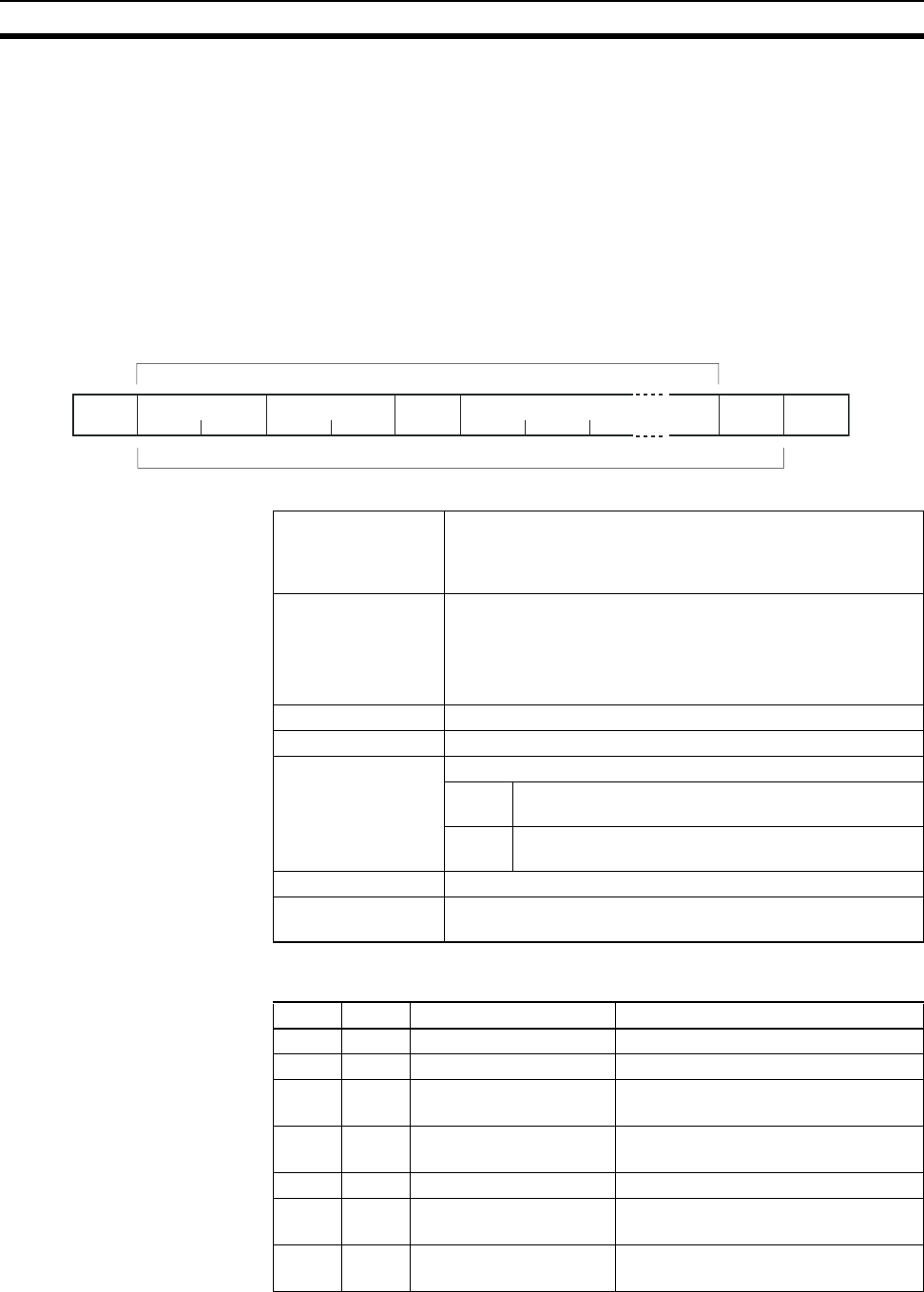
76
Frame Structure Section 6-1
6-1 Frame Structure
CompoWay/F is used as the communications protocol. Command frames are
sent to the WT30 from the host, these commands are processed by the
WT30, and response frames are returned to the host.
6-1-1 Command Frame Structure
Addresses, response codes, and end codes are all expressed in hexadecimal.
If a value is followed by H (e.g., 02H), the value is a hexadecimal number. Val-
ues expressed as normal numerical values are in ASCII. The values under the
frame are the numbers of bytes.
6-1-2 List of Services
STX A code, 02 hex, indicating the beginning of a communications
frame (text). This code must always be set as the first byte.
When STX is received again during reception, reception is
executed again from the point where STX was received.
Unit No. Identifies the unit number (UNIT No.) of the Serial Master Sta-
tion.
• A BCD value between 00 to 99 can be set.
• No response will be returned for stations with unit numbers
outside the above range.
Subaddress Always set to 00.
SID (Service ID) Always set to 0.
Command text Application layer (service request/response PDU).
MRC Indicates the main request code. Refer to 6-1-2 List
of Services on page 76.
SRC Indicates the sub request code. Refer to 6-1-2 List of
Services on page 76.
ETX A code, 03 hex, indicating the end of text.
BCC The block check character. The value is an exclusive OR of all
data from the unit number to the ETX for each byte.
MRC SRC Name of service Processing
01 01 Read Variable Area This service reads from variable areas.
01 02 Write Variable Area This service writes to variable areas.
05 01 Read Controller Data This service reads the model number
and version codes.
05 03 Read Machine Attributes This service reads the model number
and communications buffer size.
06 01 Read Controller Status This service reads the operating status.
08 01 Echoback Test This service performs an echoback
test.
30 05 Operation Commands This service performs operations such
as software resets.
Tex t
Unit No. Subaddress SID Command text BCC
STX 0 00 0 0 ETXMRC SRC Data
BCC calculation range
12 21 11

77
Frame Structure Section 6-1
No services will be accepted and no responses will not be returned while the
WT30 is in initial status (status until initialization is finished) or if a memory
error (RAM error) has occurred.
BCC Calculation Example
The BCC (Block Check Character) is determined by calculating the exclusive
OR of the individual bytes from the node number up to ETX. The 8-bit result is
written to the BCC byte at the end of the frame.
6-1-3 Response Frame
• An end code is returned for each command frame received that was
addressed to the local node.
• No response will be returned unless the frame contained all elements up
to the ETX and BCC.
End code
(hex)
Name Description Error detection
priority
00 Normal completion The command ended normally without error. None
0F FINS command error The specified FINS command could not be executed.
The FINS response code should indicate why the command could
not be executed.
8
10 Parity error The sum total of bits whose received data is “1” does not match the
set value of the “communications parity” bit.
2
11 Framing error Stop bit is “0.” 1
12 Overrun error An attempt was made to transfer new data when the reception data
buffer was already full.
3
13 BCC error The calculated BCC value is different from the received BCC
value.
5
14 Format error • The command text contains characters other than 0 to 9, and A
to F. This error does not apply to Echoback Tests. (Refer to 6-3-6
Echoback Test (0801) on page 84 for details.)
• There was no SID and command text. There was no command
text.
• “MRC/SRC” not included in command text.
7
16 Subaddress error Illegal (unsupported) subaddress. Set the command code to “00.” 6
18 Frame length error The received frame exceeds the specified (supported) number of
bytes.
4
STX Unit No. Subaddress SID Command text ETX BCC
02H 0 (30H) 0 (30H) 0 (30H) 0 (30H) 0 (30H) 0 (30H) 5 (35H) 0 (30H) 3 (33H) 03H 35H
BCC = 30H + 30H + 30H + 30H + 30H + 30H + 35H + 30H + 33H + 03H = 35H
The result of the calculation (35 hex) is written to the BCC byte.
The + symbols indicate XOR (exclusive OR) operations.
Unit number End code BCC
STX 0 000 ETX
12 2 2 11
Subaddress Command text
MRC SRC MRES SRES Data
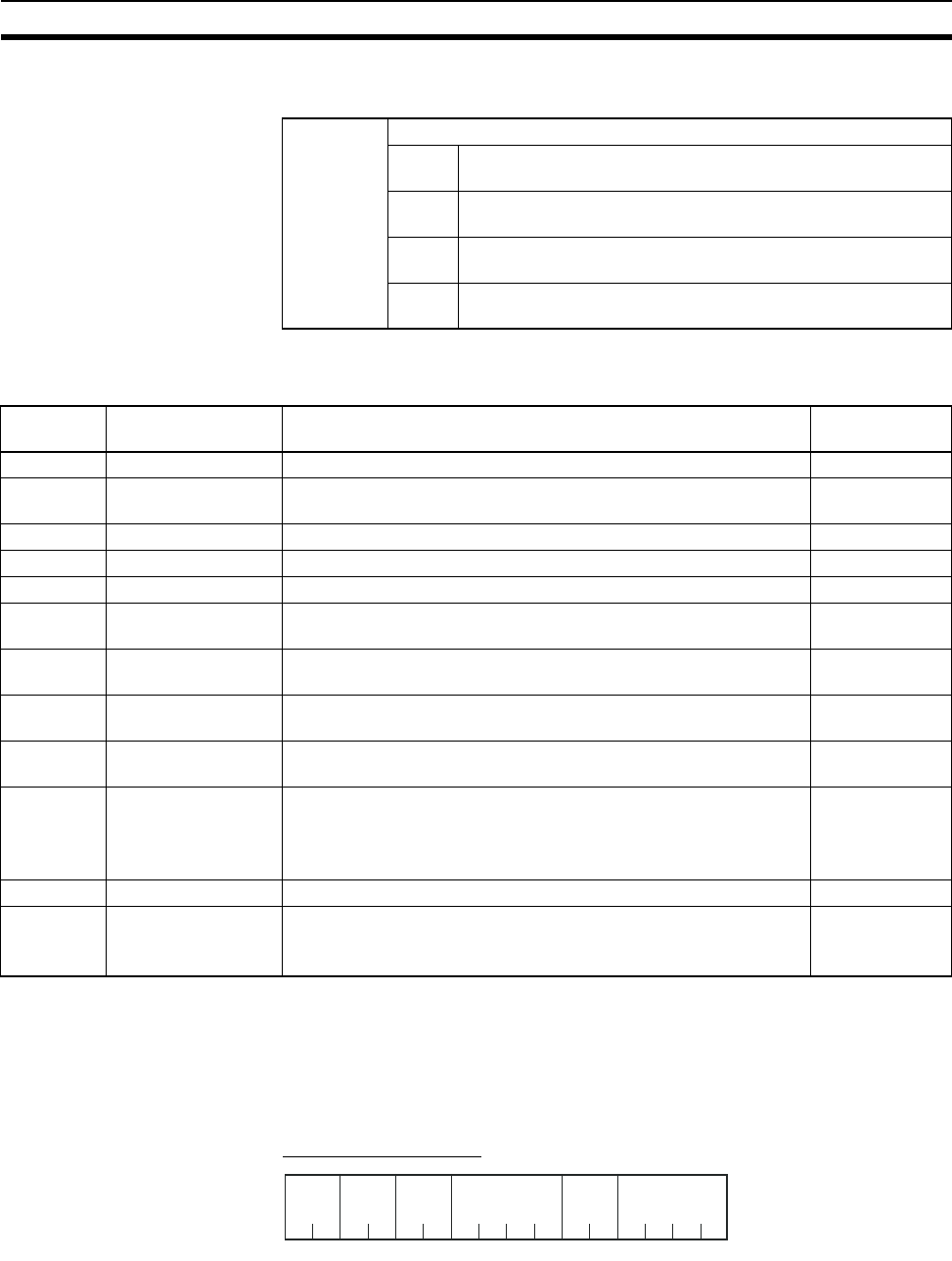
78
List of Response Codes Section 6-2
• The “Error Detection Priority” indicates the priority when two or more
errors occur simultaneously.
6-2 List of Response Codes
6-3 Detailed Description of the Services
6-3-1 Read Variable Area (0101)
This service reads data from a variable area.
Service Request PDU
Command
text
Response layer (service request/response PDU)
MRC The main request code.
Refer to 6-1-2 List of Services on page 76.
SRC The sub-request code.
Refer to 6-1-2 List of Services on page 76.
MRES The main response code.
Refer to 6-2 List of Response Codes on page 78.
SRES The sub-response code.
Refer to 6-2 List of Response Codes on page 78.
Response
code (hex)
Name Description Error detection
priority
0000 Normal completion No errors were found. None
0401 Unsupported com-
mand
The service function for the relevant command is not supported. 1
1001 Command too long The command is too long. 2
1002 Command too short The command is too short. 3
1101 Area type error The variable type is wrong. 4
1103 Start address out-of-
range error The read/write start address is out of range. 5
1104 End address out-of-
range error
• The write end address (write start address + number of elements)
exceeds the end address of the variable area.
6
1003 Number of elements/
data mismatch
The number of data does not match the number of elements. 7
110B Response too long The response exceeds the communications buffer size (when the
number of elements is larger than 0044).
8
1100 Parameter error • Bit position is not “00.”
• The write data is out of the setting range.
• The command code and related information for the operation
command are incorrect.
9
3003 Read-only error Variable type “80” “82” was written to. 10
2203 Operation error • Operation cannot be executed for the request/command.
The service cannot be executed in the present mode.
• EEPROM error
11
MRC SRC Variable
type
Read start
address
Bit
position
Number of
elements
0
222424
101 00
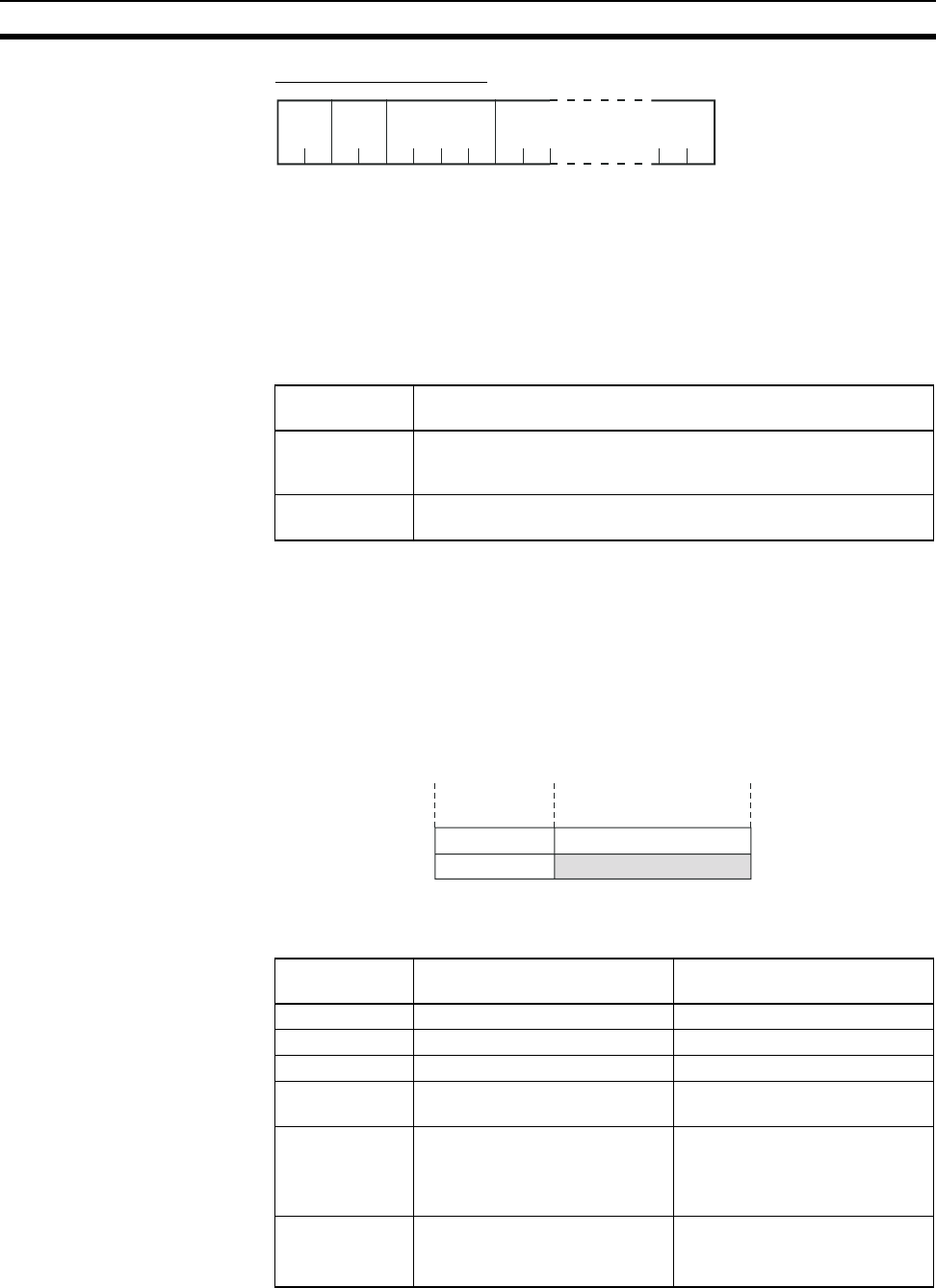
79
Detailed Description of the Services Section 6-3
Service Response PDU
Variable Type and Read Start Address
For details on variable types and read start addresses, see 6-4 Variable Area
(Setting Range) List on page 86.
Bit Position
The WT30 does not support bit access. Fixed to “00.”
Number of Elements
Note If the read start address is within the variable area, but the read end address
(read start address + number of elements) exceeds the end address of the
variable area, reading will be completed normally, provided that the number of
data is within the specified range for the number of elements. Refer to the fol-
lowing information.
• When the end address is specified as the read start address for two data
elements, only the end address will be read (variable type 80 in this exam-
ple).
Response Code
Number of
elements
Processing
0000 The read operation is not performed (read data is not appended to
the service response PDU), and processing ends in “normal com-
pletion.”
0001 to 0044 The read operation is performed, and processing ends in “normal
completion.”
MRC SRC Response code Read data
(for number of elements)
0
22 4
101
0 or 4 × Number of elements
Response
code (hex)
Error name Cause
1001 Command too long The command is too long.
1002 Command too short The command is too short.
1101 Area type error The variable type is wrong.
1103 Start address out-of-range error The read start address is out of
range.
110B Response too long The response exceeds the com-
munications buffer size.
• The number of elements is
larger than 0044.
1100 Parameter error Other parameter error has
occurred.
• Bit position is not “00.”
003E
003F
* * * * * * * *
* * * * * * * *
Address
Read start address →
Read end address →
← End address
Variable Area
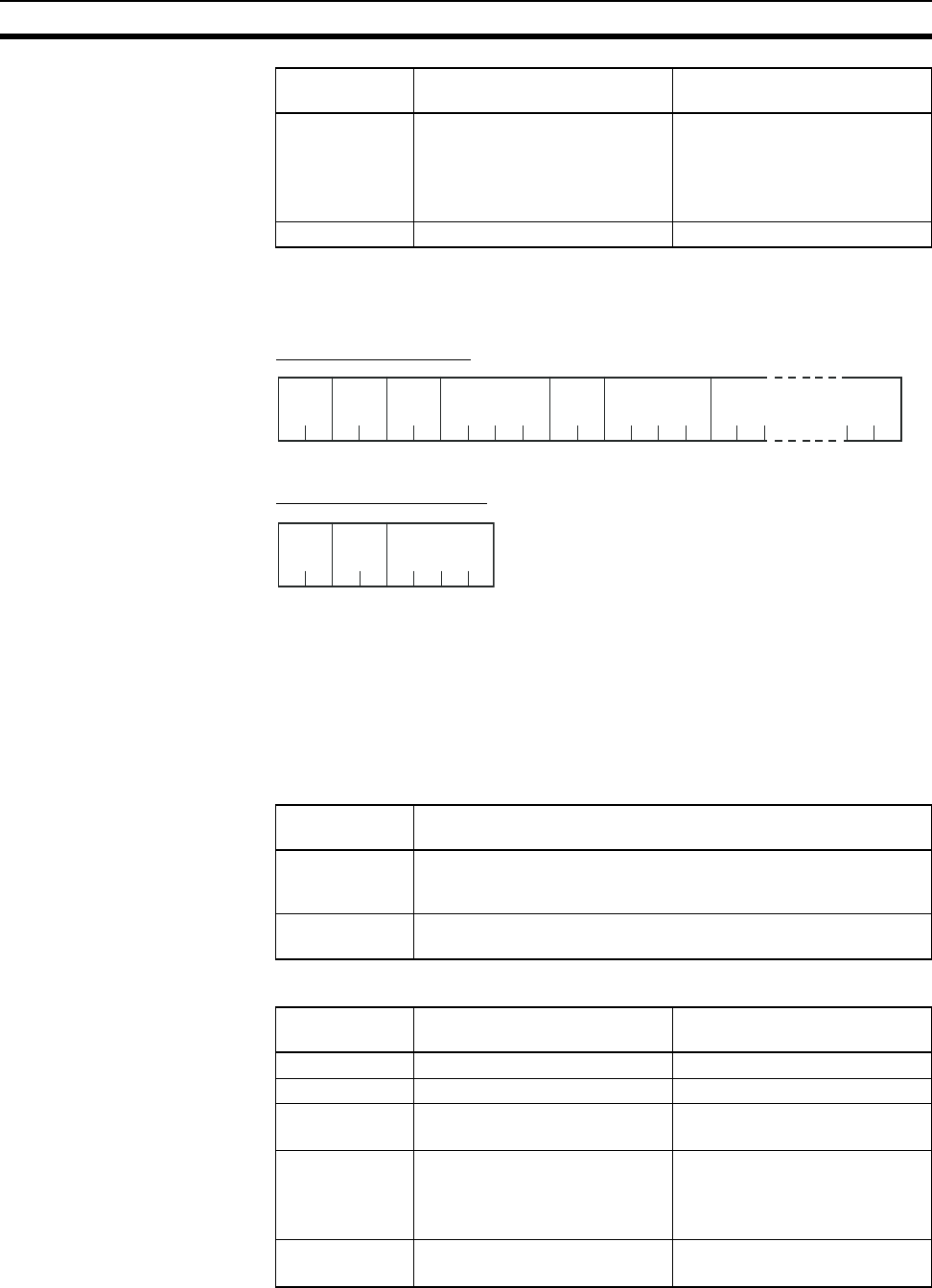
80
Detailed Description of the Services Section 6-3
6-3-2 Write Variable Area (0102)
This service writes data to a variable area.
Service Request PDU
Service Response PDU
Variable Type and Write Start Address
For details on variable types and write start addresses, refer to 6-4 Variable
Area (Setting Range) List on page 86.
Bit Position
The WT30 does not support bit access. Fixed to “00.”
Number of Elements
Response Code
2203 Operation error Operation cannot be executed
for the request/command.
The service cannot be executed
in the present mode.
• EEPROM error
0000 Normal completion No errors were found.
Response
code (hex)
Error name Cause
Number of
elements
Processing
0000 The write operation is not performed (do not append write data to
the service request PDU) and processing ends in “normal comple-
tion.”
0001 to 0044 The write operation is performed and processing ends in “normal
completion.”
Response
code
Name Description
1002 Command too short The command is too short.
1101 Area type error The variable type is wrong.
1103 Start address out-of-range error Write start address is out of
range.
1104 End address out-of-range error The write end address (write
start address + number of ele-
ments) exceeds the end
address of the variable area.
1003 Number of elements/data mis-
match
The number of data does not
match the number of elements.
MRC SRC Variable
type
0
222424
102 00
0 or 4 × Number of elements
Start
write address
Bit
position
Number of
elements Write Data
(for number of elements)
MRC SRC
0
22 4
102
Response
code
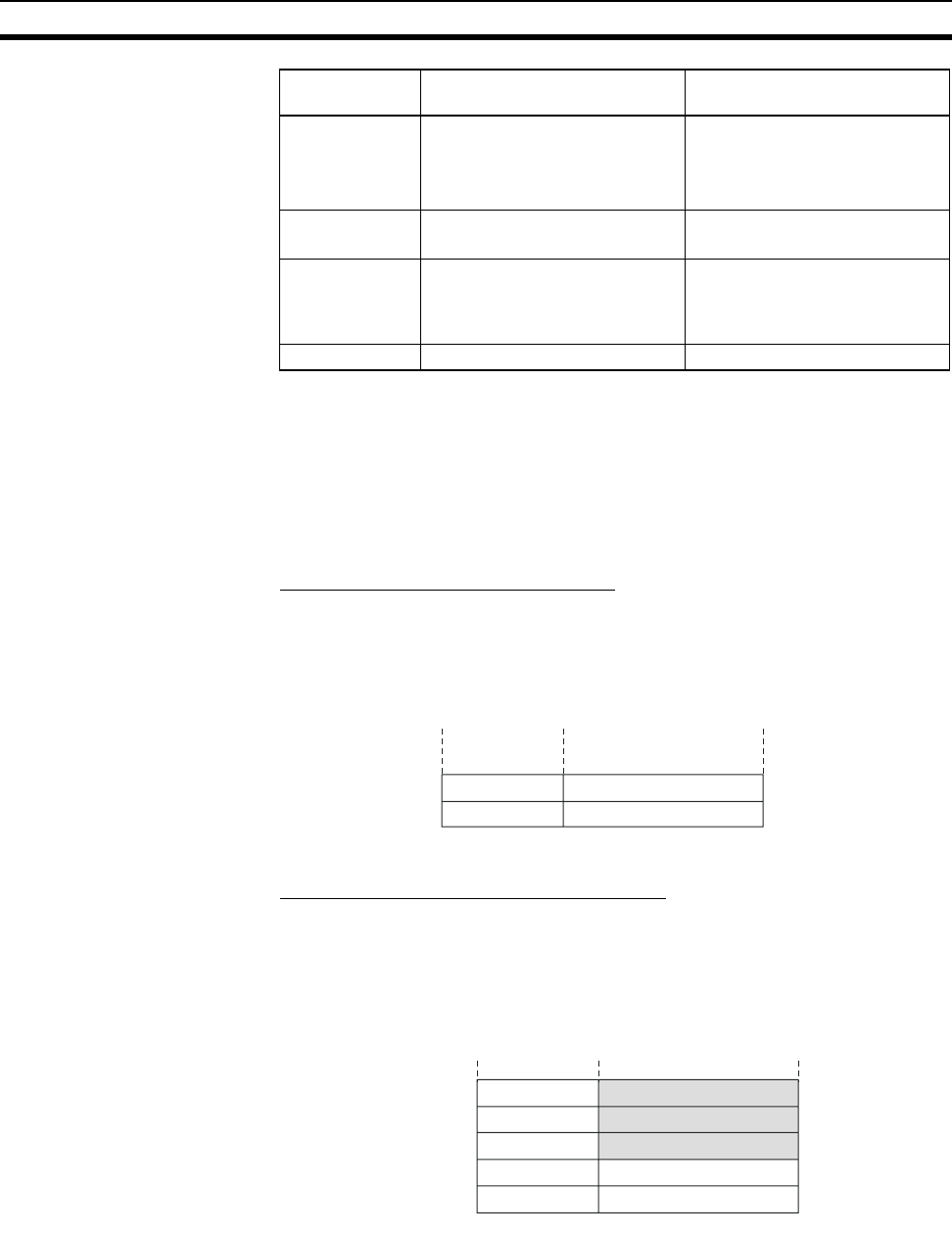
81
Detailed Description of the Services Section 6-3
Note (1) A command too long error will not occur for the Write Variable Area ser-
vice. If the data exists for the specified number of elements in the service
request PDU, a number of elements/data mismatch error will occur in-
stead.
(2) The specified range for the number of elements is checked when the end
address range exceeded error and number of elements/data mismatch
error are checked. Refer to the following information.
End Address Range Exceeded Error
This error occurs under the following conditions.
• The end address is specified for the write start address setting, so an
error will occur if there are two or more data elements (variable type 81 in
this example).
Number of Elements/Data Mismatch Error
The number of elements/data mismatch error will occur as follows (variable
type 81 in this example).
• The number of elements is 2, and the number of write data is 3, so both
are within the specified range, but the number of elements and number of
data do not match.
1100 Parameter error Other parameter error.
• Bit position is not “00.”
• The write data is out of the
setting range.
3003 Read-only error Attempted to write to a read-only
parameter.
2203 Operation error Operation cannot be executed
for the request/command.
The service cannot be executed
in the present mode.
0000 Normal completion No errors were found.
Response
code
Name Description
003E
003F
* * * * * * * *
* * * * * * * *
Address
Write start address →
Write end address →
← End addres
s
Variable area
003B
003C
003D
003E
003F
Address
Write start address →
Write end address →
← Write data
← Write data
← Write data
← End addres
s
Variable Area
* * * * * * * *
* * * * * * * *
* * * * * * * *
* * * * * * * *
* * * * * * * *
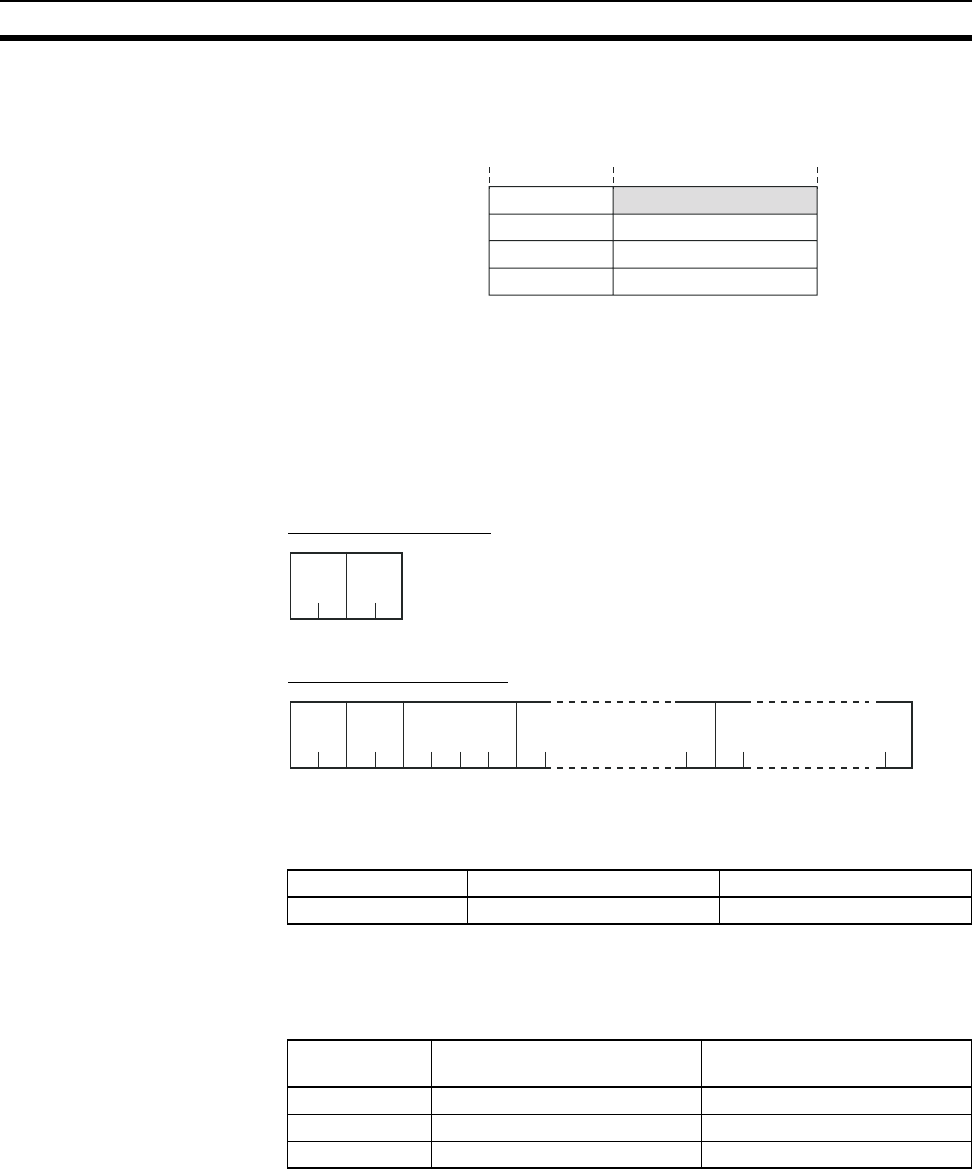
82
Detailed Description of the Services Section 6-3
• The number of elements is 2 and the write data is 1, so both are within the
specified range, but the number of elements and number of data do not
match.
Note If the number of elements is two and either of the two write data exceed the
specified range, writing will begin from the start address and a parameter
error will occur from the point where the setting range is exceeded.
6-3-3 Read Controller Data (0501)
This service reads the model number and version code.
Service Request PDU
Service Response PDU
Model Number
The model number is expressed in 20-byte ASCII.
Version
The version code is expressed in 20-byte ASCII.
Response Code
Address
Write start address →
Write end address →
← Write data
← End addres
s
003C
003D
003E
003F
* * * * * * * *
* * * * * * * *
* * * * * * * *
* * * * * * * *
Variable Area
Model Type Interface
WT30-M01-FLK Serial Master Station RS-232C
Response
code (hex)
Name Description
1001 Command too long The command is too long.
2203 Operation error EEPROM error
0000 Normal completion No errors were found.
MRC SRC
0
22
501
MRC SRC
05 01
22 4 20 20
Response
code
Model number Version
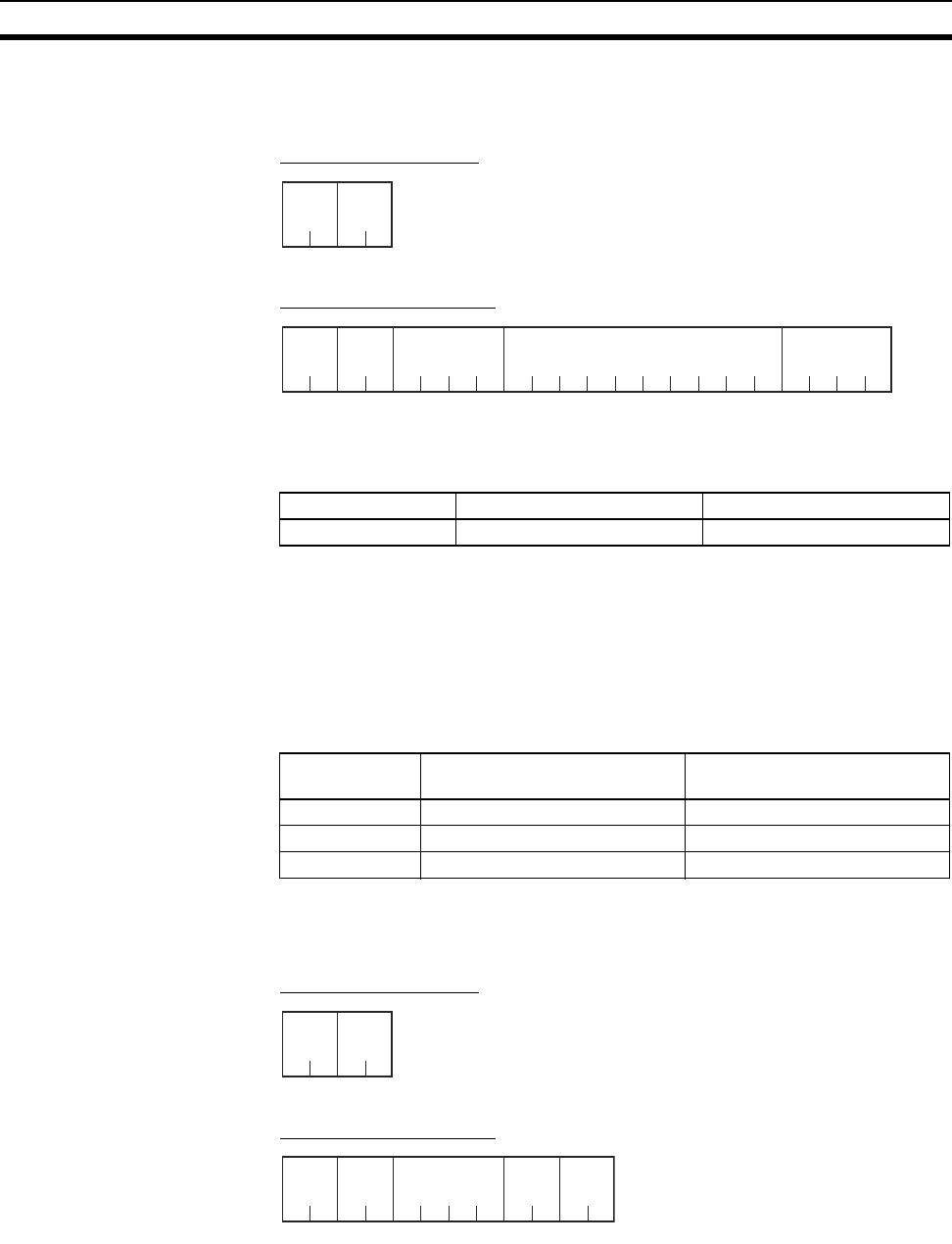
83
Detailed Description of the Services Section 6-3
6-3-4 Read Machine Attributes (0503)
This service reads the model number and communications buffer size.
Service Request PDU
Service Response PDU
Model Number
The model number is expressed in 10-byte ASCII.
Buffer Size
The communications buffer size is expressed in 2-byte hexadecimal and then
converted to 4-byte ASCII. The command that requires the largest buffer size
is the Read Variable Area service request PDU, using 289 bytes. Therefore,
the buffer size is 289 bytes (= 0121H). (The buffer size indicates the response
data size when reading for 68 elements using Read Variable Area.)
Response Code
6-3-5 Read Controller Status (0601)
This service reads the operating status and error status.
Service Request PDU
Service Response PDU
Model Type Interface
WT30-M01-FLK Serial Master Station RS-232C
Response
code (hex)
Name Description
1001 Command too long The command is too long.
2203 Operation error EEPROM error
0000 Normal completion No errors were found.
MRC SRC
05 03
22
MRC SRC
05 03 01 21
22 4 10 4
Response
code
Model number Buffer size
MRC SRC
0
22
601
MRC SRC
0
22 4 22
601
Response
code
Operating
status
Related
information
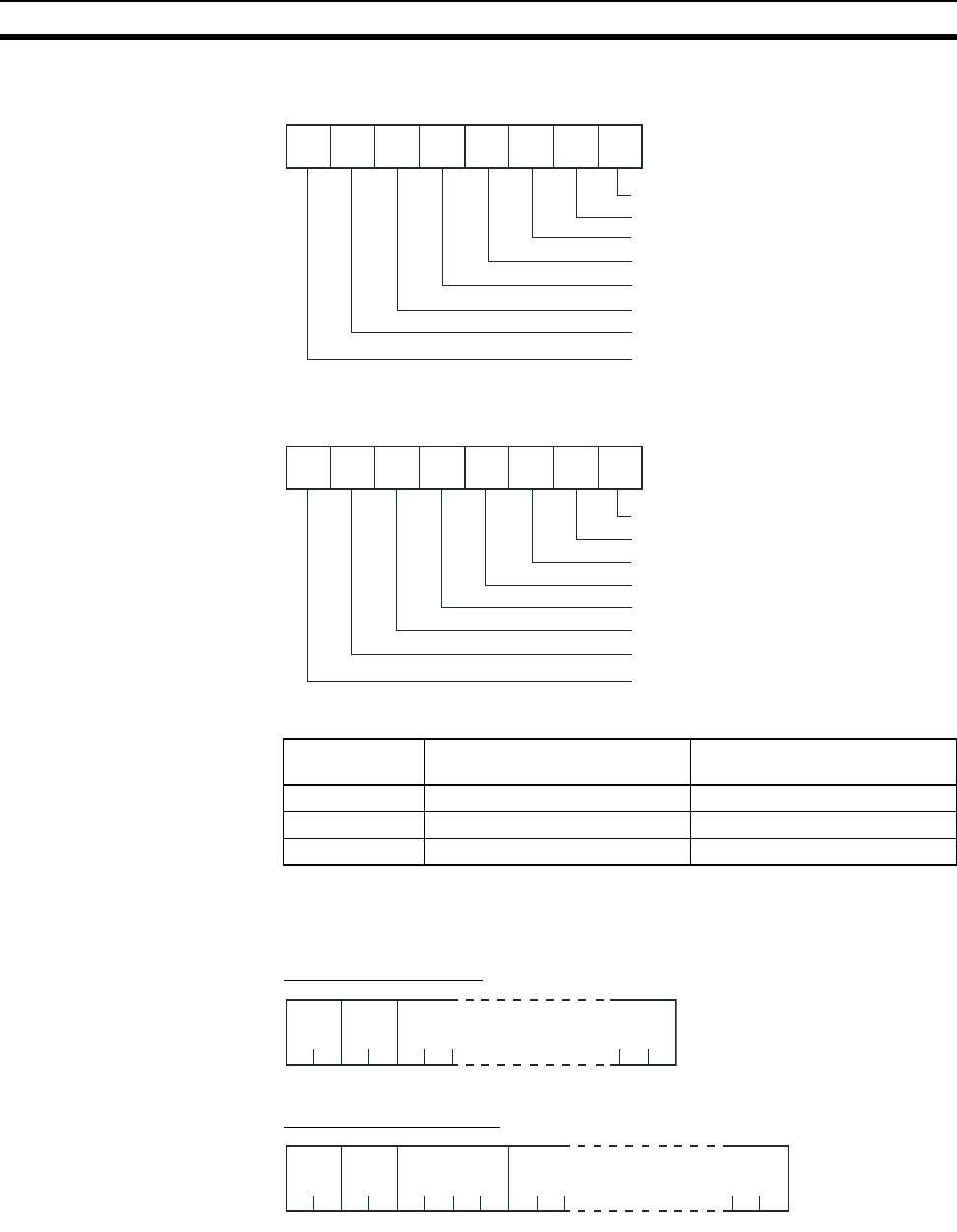
84
Detailed Description of the Services Section 6-3
Operating Status
Related Information
Response Code
6-3-6 Echoback Test (0801)
Performs an echoback test.
Service Request PDU
Service Response PDU
Response
code (hex)
Name Description
1001 Command too long The command is too long.
2203 Operation error EEPROM error
0000 Normal completion No errors were found.
7654 3210
RUN mode
TEST mode
SET mode
Not used.
Not used.
Not used.
Not used.
Not used.
Bit position
7654 3210
Verification error
Code sense error
Illegal switch settings
Not used.
Not used.
Not used.
No scan list registration
Not used.
Bit position
MRC SRC Test data
0
22
801
0 to 272
MRC SRC Response
code
0
22
801
0 to 272
Test data

85
Detailed Description of the Services Section 6-3
(1) Test Data
Set between 0 and 272 bytes of test data (communications buffer holds up to
289 bytes of test data) within the following ranges according to the communi-
cations data length setting.
(2) Response Code
6-3-7 Operation Commands (3005)
This service is used to execute operation commands.
Service Request PDU
Service Response PDU
(1) Operation Code and Related Information
Note There is no response (i.e., service response PDU) for a software reset.
Response Code
(3) Explanation and Precautions
Software Reset
Processing is restarted from the reset routine when the power is turned ON.
There is no response (i.e., no service response PDU) for a software reset
only. Responses are returned for all other operation codes.
Data length Test data
8 bits ASCII code 20H to 7EH, A1H to FEH
7 bits ASCII code 20H to 7EH
Response
code (hex)
Name Description
1001 Command length too long The command is too long.
2203 Operation error EEPROM error
0000 Normal end No errors were found.
Operation code Description Related information
06 Software reset 00
MRC SRC Operation
code
Related
information
3005
2222
MRC SRC Response
code
3005
22 4
Response
code (hex)
Name Description
1001 Command too long The command is too long.
1002 Command too short The command is too short.
1100 Parameter error The operation code or related
information is not correct.
2203 Operation error • Unable to execute command.
Refer to (3) Explanation and
Precautions below for details.
• EEPROM error
0000 Normal completion No errors were found.

86
Variable Area (Setting Range) List Section 6-4
6-4 Variable Area (Setting Range) List
The following table lists the variable areas. Items expressed in hexadecimal in
the Set (monitor) value column are the setting ranges for CompoWay/F com-
munications. When there is a section reference for a parameter setting, refer
to that reference for details.
Variable
type (hex)
Address
(hex)
Parameter name Set (monitor) value
80 0000 Slave Station entry status
(unit numbers 1 to 16)
0000H to FFFFH (Refer to 6-5 Slave Station Entry Status.)
0001 Slave Station entry status
(unit numbers 17 to 32)
0002 Slave Station entry status
(unit numbers 33 to 48)
0003 Slave Station entry status
(unit numbers 49 to 64)
80 0004 Slave Station input data (unit
number 1)
0000H to FFFFH (Refer to 6-6 Slave Station Input Data on
page 89.)
0005 Slave Station input data (unit
number 2)
0006 Slave Station input data (unit
number 3)
to to
0043 Slave Station input data (unit
number 64)
80 0044 Slave Station status (unit
number 1)
0000H to FFFFH (Refer to 6-7 Slave Station Status on
page 90.)
0045 Slave Station status (unit
number 2)
0046 Slave Station status (unit
number 3)
to to
0083 Slave Station status (unit
number 64)
80 0084 Communications error (unit
number 1)
0000H to FFFFH (Refer to 6-8 Number of Communications
Errors on page 91.)
0085 Communications error (unit
number 2)
0086 Communications error (unit
number 3)
to to
00C3 Communications error (unit
number 64)
80 00C4 Received signal strength (unit
number 1)
0000H to 09FFH
Reads the received signal strength during operation for each
I/O Slave Station.
00C5 Received signal strength (unit
number 2)
00C6 Received signal strength (unit
number 3)
to to
0103 Received signal strength (unit
number 64)
80 0104 Frequency presently in use 0001H to 0053H (Indicates the frequency currently being
used.)
Data Description
Lower byte Received signal strength details. Uses
256 levels from 00H to FF.
Upper byte RSSI display level. Uses 10 levels from
00H to 09H.
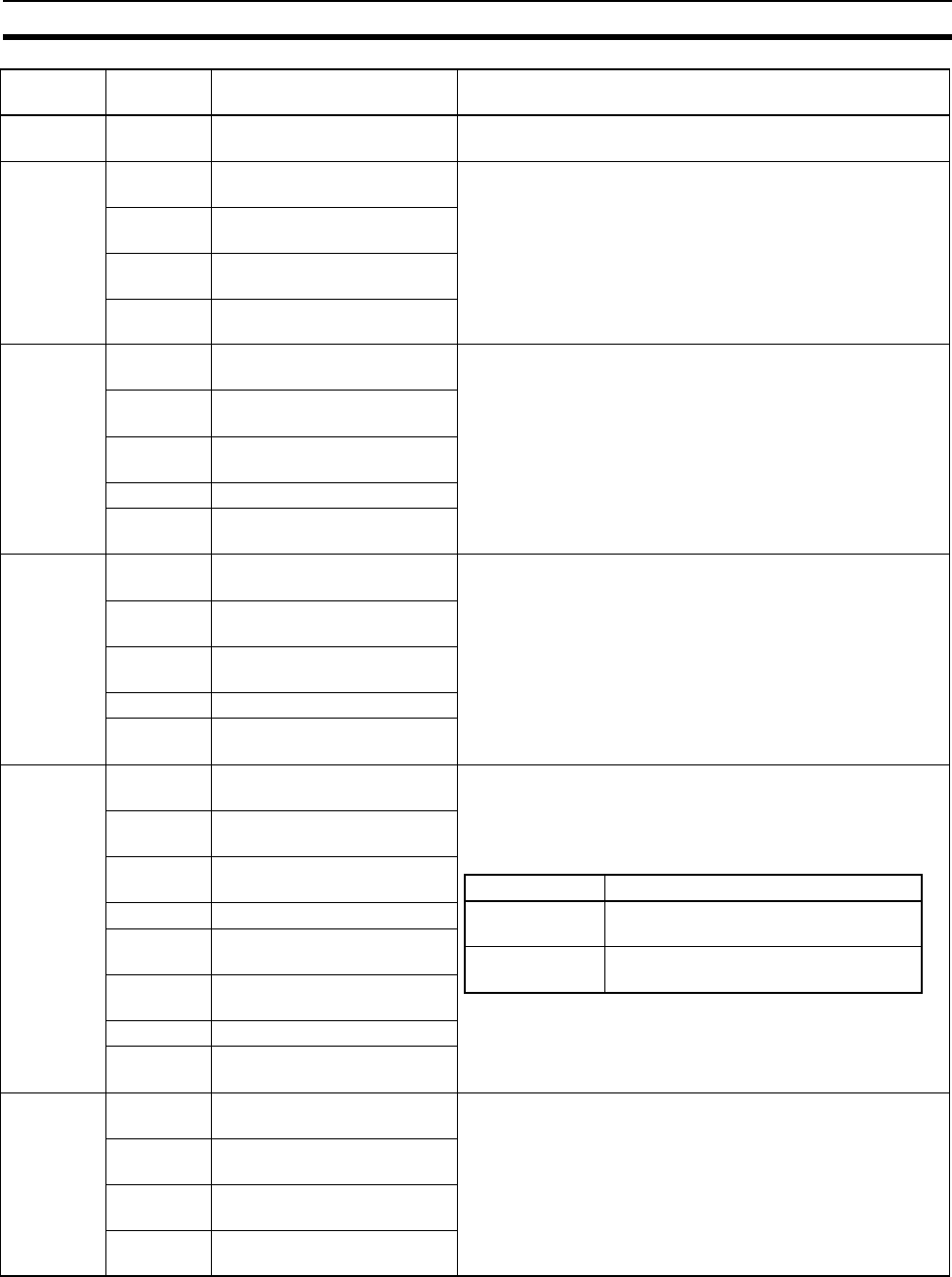
87
Variable Area (Setting Range) List Section 6-4
80 0105 Cycle time between WT30
Te r m i n a l s
0000H to FFFFH (Data range displayed in 1-ms units.)
80 0106 Slave Station route informa-
tion (unit number 1 to 16)
0000H to FFFFH (Refer to 6-9 Slave Station Route Informa-
tion on page 91.)
0107 Slave Station route informa-
tion (unit number 17 to 32)
0108 Slave Station route informa-
tion (unit number 33 to 48)
0109 Slave Station route informa-
tion (unit number 49 to 64)
81 0000 Slave Station output data (unit
number 1)
0000H to FFFFH (Refer to 6-10 Slave Station Output Data on
page 92.)
0001 Slave Station output data (unit
number 2)
0002 Slave Station output data (unit
number 3)
to to
003F Slave Station output data (unit
number 64)
82 0000 Slave Station I/O size (unit
number 1)
0000H to FFFFH (Refer to 6-11 Slave Station I/O Size on
page 92.)
0001 Slave Station I/O size (unit
number 2)
0002 Slave Station I/O size (unit
number 3)
to to
003F Slave Station I/O size (unit
number 64)
82 0040 Received signal strength
monitor (unit number 1)
0000H to 09FFH
Reads the monitored data for the received signal strength
monitor when automatically switching among all channels.
Data will be given in 10 levels from 0000H to 09FFH.
0041 Received signal strength
monitor (unit number 2)
0042 Received signal strength
monitor (unit number 3)
to to
0061 Received signal strength
monitor (unit number 34)
0062 Received signal strength
monitor (unit number 51)
to to
0082 Received signal strength
monitor (unit number 83)
82 0083 Serial number registration sta-
tus (unit numbers 1 to 16)
0000H to FFFFH (Refer to 6-12 Serial Number Registration
Status on page 93.)
0084 Serial number registration sta-
tus (unit numbers 17 to 32)
0085 Serial number registration sta-
tus (unit numbers 33 to 48)
0086 Serial number registration sta-
tus (unit numbers 49 to 64)
Variable
type (hex)
Address
(hex)
Parameter name Set (monitor) value
Data Description
Lower byte Detailed received signal strength. Uses
256 levels from 00H to FF.
Upper byte RSSI display level. Uses 10 levels from
00H to 09H.
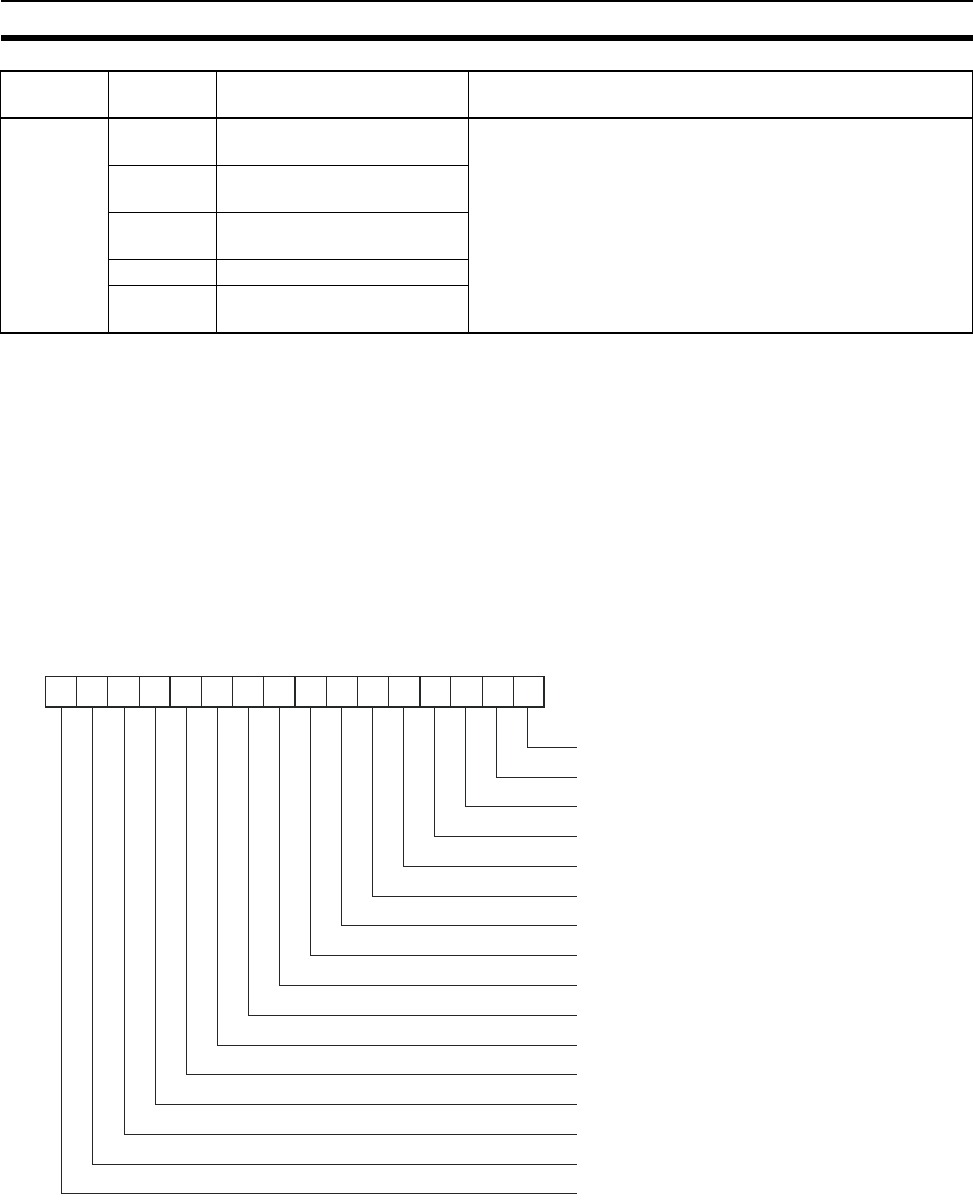
88
Slave Station Entry Status Section 6-5
6-5 Slave Station Entry Status
The following diagram shows the structure of the status indicating participa-
tion in the network by Slave Stations. Slave Station entry status indicates
which I/O Slave Stations are communicating with the Serial Master Station
according to the unit number. The entry status (variables) for I/O Slave Sta-
tions with unit numbers 1 to 64 are stored in addresses 0000H to 0003H of
variable type 80.
Example: Unit Numbers 1 to 3 Have Entered the Network
0000 0000 0000 0111
The value 0007H is stored in address 0000H.
83 0000 Number of retries (unit num-
ber 1)
0000H to 000FH
Set the number of retries until an I/O Slave Station disconnec-
tion is determined (default: 3 times).
0001 Number of retries (unit num-
ber 2)
0002 Number of retries (unit num-
ber 3)
to to
003F Number of retries (unit num-
ber 64)
Variable
type (hex)
Address
(hex)
Parameter name Set (monitor) value
15 14 13 12 11 10 9 8 7 6 5 4 3 2 1 0
Unit number 1: 0: Does not enter, 1: Enter
s
Unit number 2: 0: Does not enter, 1: Enter
s
Unit number 3: 0: Does not enter, 1: Enter
s
Unit number 4: 0: Does not enter, 1: Enter
s
Unit number 5: 0: Does not enter, 1: Enter
s
Unit number 6: 0: Does not enter, 1: Enter
s
Unit number 7: 0: Does not enter, 1: Enter
s
Unit number 8: 0: Does not enter, 1: Enter
s
Unit number 9: 0: Does not enter, 1: Enter
s
Unit number 10: 0: Does not enter, 1: Enter
s
Unit number 11: 0: Does not enter, 1: Enter
s
Unit number 12: 0: Does not enter, 1: Enter
s
Unit number 13: 0: Does not enter, 1: Enter
s
Unit number 14: 0: Does not enter, 1: Enter
s
Unit number 15: 0: Does not enter, 1: Enter
s
Unit number 16: 0: Does not enter, 1: Enter
s
Bit position
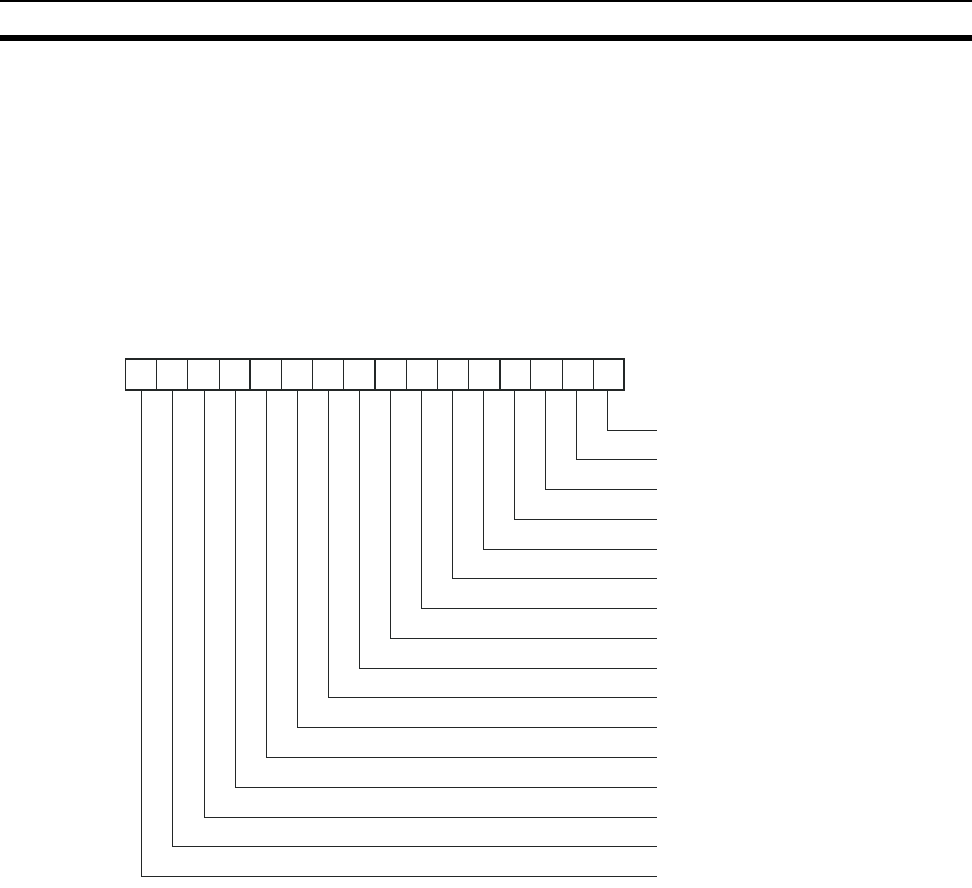
89
Slave Station Input Data Section 6-6
6-6 Slave Station Input Data
The following diagram shows the structure of the input data for the Slave Sta-
tion. The input contact data (variables) for I/O Slave Stations from unit number
1 to 64 are stored in addresses 0004H to 0043H of variable type 80. The
Serial Master Station’s input/output data is cleared when the power is turned
OFF.
Example: Inputs 0 to 3 for Unit Number 1 Are ON
0000 0000 0000 1111
The value 000FH is stored in address 0004H.
Sending Commands to
Serial Master Station
When reading Slave Station input data in a batch for a specified range of node
numbers, an error will not occur if I/O Slave Stations that cannot communicate
are present.
15 14 13 12 11 10 9 8 7 6 5 4 3 2 1 0
IN0: 0: OFF, 1: ON
IN1: 0: OFF, 1: ON
IN2: 0: OFF, 1: ON
IN3: 0: OFF, 1: ON
IN4: 0: OFF, 1: ON
IN5: 0: OFF, 1: ON
IN6: 0: OFF, 1: ON
IN7: 0: OFF, 1: ON
IN8: 0: OFF, 1: ON
IN9: 0: OFF, 1: ON
IN10: 0: OFF, 1: ON
IN11: 0: OFF, 1: ON
IN12: 0: OFF, 1: ON
IN13: 0: OFF, 1: ON
IN14: 0: OFF, 1: ON
IN15: 0: OFF, 1: ON
Bit position
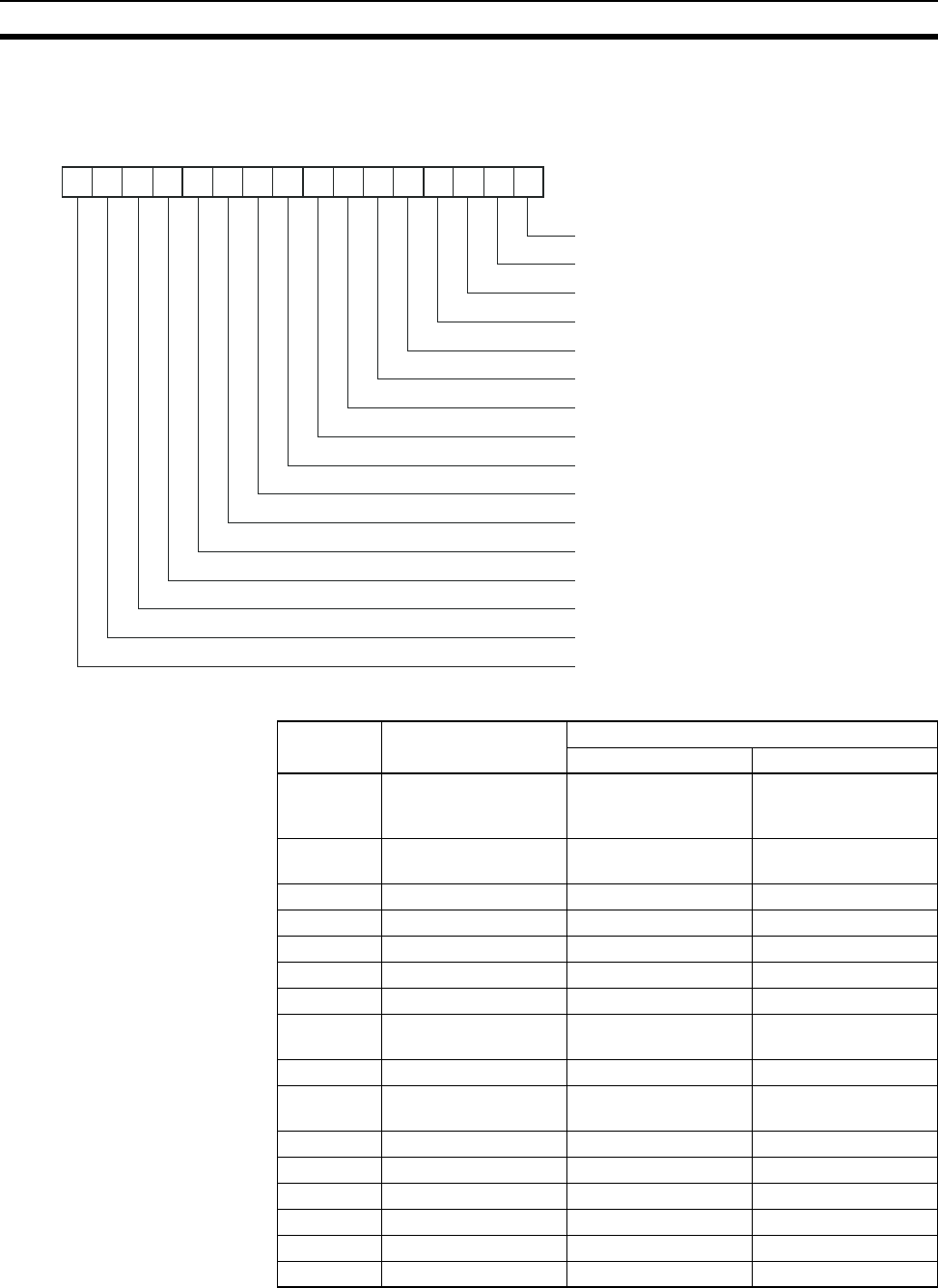
90
Slave Station Status Section 6-7
6-7 Slave Station Status
The following diagram shows the structure of slave station status data.
The following table shows the status details.
Note Unused bits are always OFF (0).
15 14 13 12 11 10 9 8 7 6 5 4 3 2 1 0
Verification error (serial number mismatch)
Verification error (I/O size mismatch)
Not used.
Not used.
Not used.
Not used.
Not used.
Communications via relay station
Not used.
Serial number registration
Not used.
Not used.
Not used.
Not used.
Not used.
Not used.
Bit position
Bit
position
Status Bit description
01
0 Verification error
(serial number mis-
match)
No error Error
1 Verification error (I/O
size mismatch)
No error Error
2 Not used.
3 Not used.
4 Not used.
5 Not used.
6 Not used.
7 Communications via
Relay Station
No relay Via relay
8 Not used.
9 Serial number regis-
tration
Not registered Registered
10 Not used.
11 Not used.
12 Not used.
13 Not used.
14 Not used.
15 Not used.
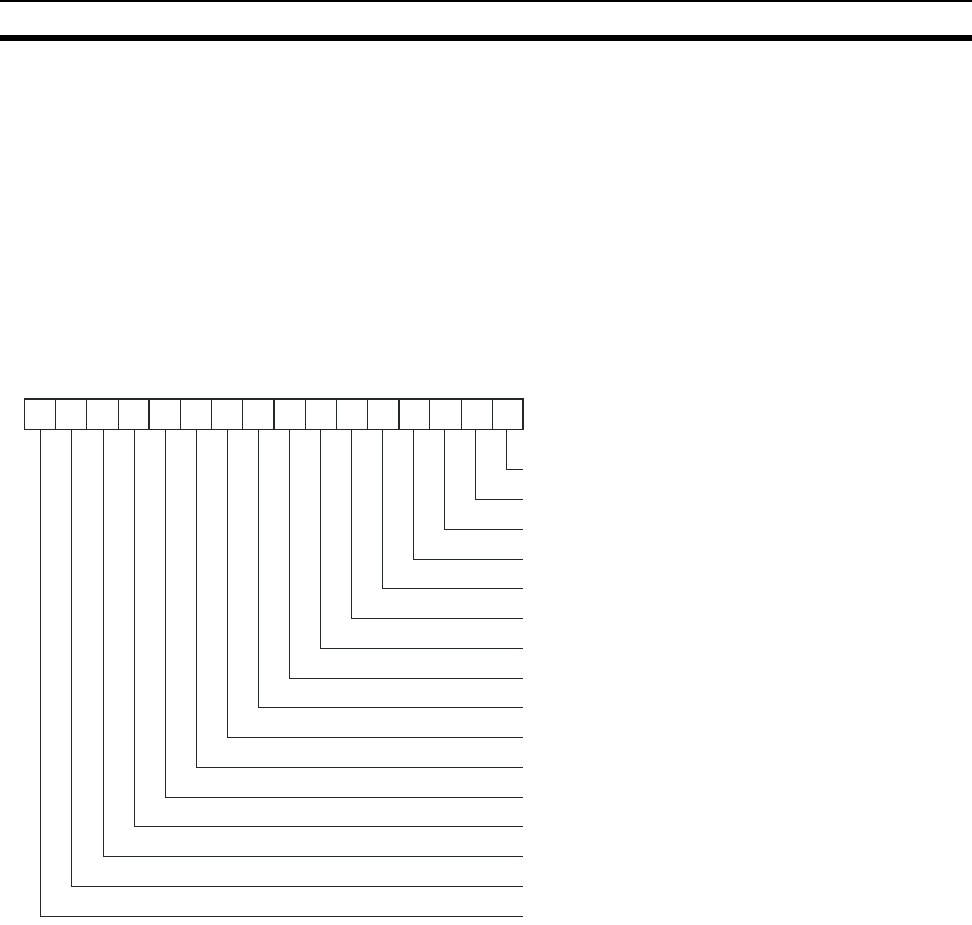
91
Number of Communications Errors Section 6-8
6-8 Number of Communications Errors
The number of communications errors is counted as the number of communi-
cations errors that occur after the power is turned ON and the WT30 Terminal
has entered the network. The count returns to 0000H after reaching FFFFH. If
operation is started with the scan list enabled, however, communications
errors are also counted even if the I/O Slave Stations have not entered the
network yet.
6-9 Slave Station Route Information
The following diagram shows the structure of slave station route data.
15 14 13 12 11 10 9 8 7 6 5 4 3 2 1 0
Unit number 1: 0: No relay station, 1: Via relay station
Unit number 2: 0: No relay station, 1: Via relay station
Unit number 3: 0: No relay station, 1: Via relay station
Unit number 4: 0: No relay station, 1: Via relay station
Unit number 5: 0: No relay station, 1: Via relay station
Unit number 6: 0: No relay station, 1: Via relay station
Unit number 7: 0: No relay station, 1: Via relay station
Unit number 8: 0: No relay station, 1: Via relay station
Unit number 9: 0: No relay station, 1: Via relay station
Unit number 10: 0: No relay station, 1: Via relay station
Unit number 11: 0: No relay station, 1: Via relay station
Unit number 12: 0: No relay station, 1: Via relay station
Unit number 13: 0: No relay station, 1: Via relay station
Unit number 14: 0: No relay station, 1: Via relay station
Unit number 15: 0: No relay station, 1: Via relay station
Unit number 16: 0: No relay station, 1: Via relay station
Bit position

92
Slave Station Output Data Section 6-10
6-10 Slave Station Output Data
The following diagram shows the structure of the slave station’s output data.
The output status for I/O Slave Stations from unit number 1 to 64 is specified
in addresses 000H to 003FH of variable type 81. The Serial Master Station’s
input/output data is cleared when the power is turned OFF.
Example: Outputs 0 to 2 for Unit Number 1 Are OFF
0000 0000 0000 0111
When 0007H is specified in address 0000H, outputs 0 to 2 for unit number 1
are turned ON.
Sending Commands to a
Serial Master Station
When writing Slave Station output data in a batch for a specified range of
node numbers, an error will occur if I/O Slave Stations that cannot communi-
cate are present. Errors will also occur under the following conditions.
• Using I/O Slave Stations with 16 inputs.
• Using I/O Slave Stations in scan list disabled mode that have not entered
the network.
• Using unregistered I/O Slave Stations in scan list enabled mode.
Write 0000 as the data for I/O Slave Stations that are not used or cannot com-
municate.
6-11 Slave Station I/O Size
The following table shows the structure of the Slave Station I/O size (number
of points).
The I/O size data that is read depends on the setting status at the time the
data is read, as follows.
• In RUN mode without using the scan list: Reads I/O size of I/O Slave Sta-
tions that entered the network using entry processing.
• In SET mode with all I/O Slave Stations registered: Reads I/O size of I/O
Slave Stations during temporary registration in the scan list.
• Other setting status: Reads I/O size of I/O Slave Stations registered in the
scan list.
Example: WT30-SID16: 0010H
WT30-SMD16/SMD16-1: 0808H
15 14 13 12 11 10 9 8 7 6 5 4 3 2 1 0
OUT0: 0: OFF, 1: ON
OUT1: 0: OFF, 1: ON
OUT2: 0: OFF, 1: ON
OUT3: 0: OFF, 1: ON
OUT4: 0: OFF, 1: ON
OUT5: 0: OFF, 1: ON
OUT6: 0: OFF, 1: ON
OUT7: 0: OFF, 1: ON
Bit position
Data Description
Lower byte Input size: 08H, 10H
Upper byte Output size: 00H, 08H
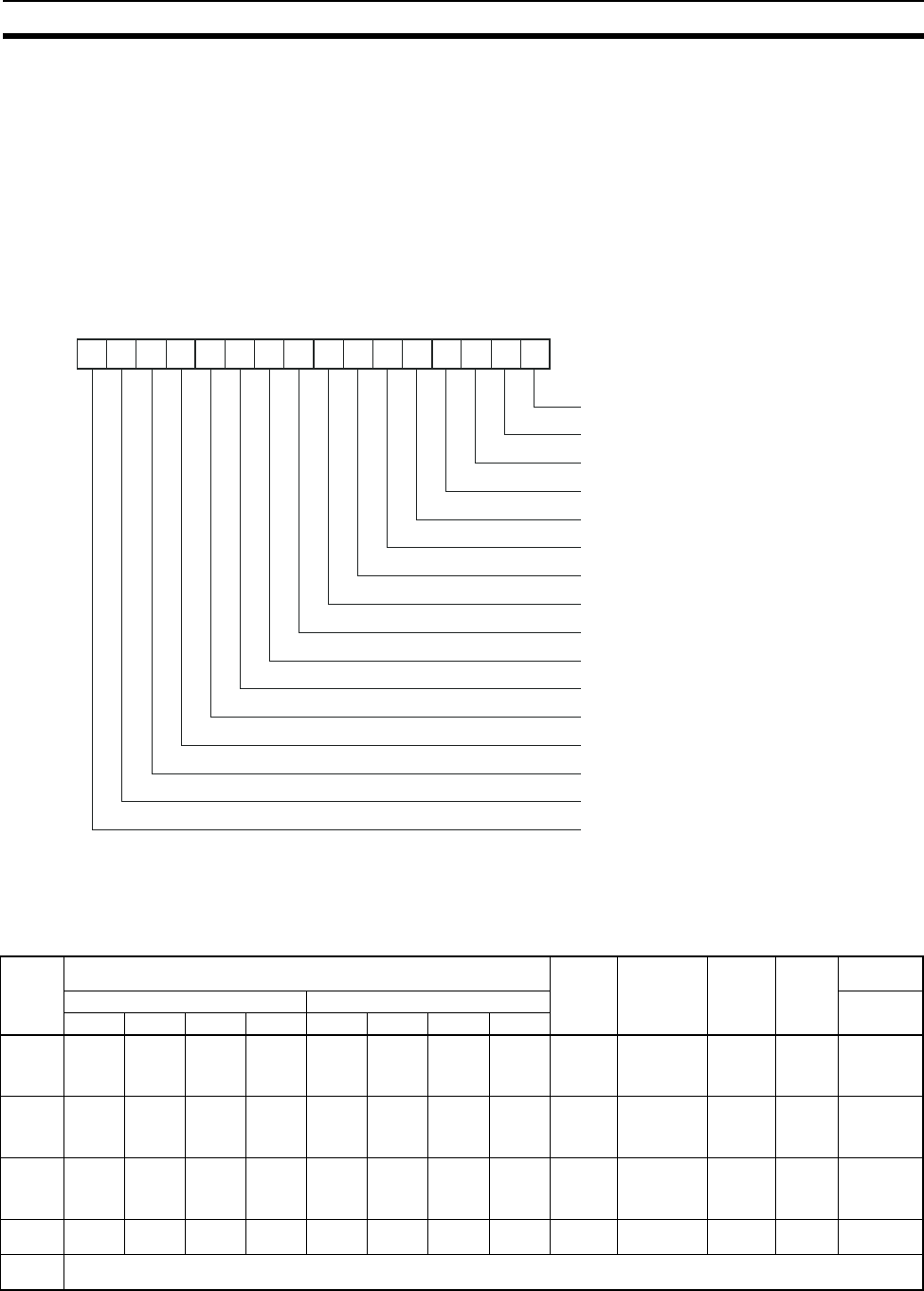
93
Serial Number Registration Status Section 6-12
6-12 Serial Number Registration Status
The following diagram shows the structure of serial number registration sta-
tus. Serial number registration status indicates whether the serial number is
also registered when registering an I/O Slave Station. The serial number reg-
istration status for I/O Slave Stations from unit number 1 to 64 are stored in
addresses 0083H to 0086H of variable type 82.
Example: Serial Numbers for Unit Numbers 1 to 3 Are Registered
0000 0000 0000 0111
The value 0007H is stored in address 0083H.
6-13 CompoWay/F Communications
The following table shows which commands are supported for each status.
Note The blank boxes indicate that a normal response is returned if the parameters
are enabled and the command is executed normally.
15 14 13 12 11 10 9 8 7 6 5 4 3 2 1 0
Serial Number Registration
Bit position
Unit number 1: 0: No, 1: Yes
Unit number 2: 0: No, 1: Yes
Unit number 3: 0: No, 1: Yes
Unit number 4: 0: No, 1: Yes
Unit number 5: 0: No, 1: Yes
Unit number 6: 0: No, 1: Yes
Unit number 7: 0: No, 1: Yes
Unit number 8: 0: No, 1: Yes
Unit number 9: 0: No, 1: Yes
Unit number 10: 0: No, 1: Yes
Unit number 11: 0: No, 1: Yes
Unit number 12: 0: No, 1: Yes
Unit number 13: 0: No, 1: Yes
Unit number 14: 0: No, 1: Yes
Unit number 15: 0: No, 1: Yes
Unit number 16: 0: No, 1: Yes
Status Variable area READ
CON-
TROLLER
DATA
READ
MACHINE
ATTRIBUTES
READ
CON-
TROLLER
STATUS
ECHO-
BACK
TEST
OPERATION
COMMANDS
Read Write Software
reset
80 81 82 83 80 81 82 83
RUN
mode
Read-
only
Read-
only
Read-
only
Read-
only
Read-
only
Opera-
tion error
No response,
but com-
mand is exe-
cuted
TEST
mode
Opera-
tion error
Opera-
tion error
Read-
only
Read-
only
Read-
only
Opera-
tion error
Read-
only
Opera-
tion error
No response,
but com-
mand is exe-
cuted
SET
mode
Opera-
tion error
Opera-
tion error
Read-
only
Read-
only
Opera-
tion error
Read-
only
No response,
but com-
mand is exe-
cuted
EEPROM
error
Opera-
tion error
Opera-
tion error
Opera-
tion error
Opera-
tion error
Opera-
tion error
Opera-
tion error
Opera-
tion error
Opera-
tion error
Operation
error
Operation
error
Operation
error
Opera-
tion error
Operation
error
Initial
status
No response

94
CompoWay/F Communications Section 6-13
95
Appendix
This sections describes the WT30 specifications and options.
Appendix A Comparison between WT30 and WD30 . . . . . . . . . . . . . . . . . . . . . . . . 96
Appendix B List of Supported Devices . . . . . . . . . . . . . . . . . . . . . . . . . . . . . . . . . . . 97
Power Supplies . . . . . . . . . . . . . . . . . . . . . . . . . . . . . . . . . . . . . . . . . 97
Appendix C I/O Response Time . . . . . . . . . . . . . . . . . . . . . . . . . . . . . . . . . . . . . . . . 99
I/O Response Time . . . . . . . . . . . . . . . . . . . . . . . . . . . . . . . . . . . . . . 99
Wireless Communications Delay (TWCY). . . . . . . . . . . . . . . . . . . . 100
Appendix D Optional Accessories. . . . . . . . . . . . . . . . . . . . . . . . . . . . . . . . . . . . . . . 101
Antennas . . . . . . . . . . . . . . . . . . . . . . . . . . . . . . . . . . . . . . . . . . . . . . 101
Communications Cables . . . . . . . . . . . . . . . . . . . . . . . . . . . . . . . . . . 101
Other Accessories . . . . . . . . . . . . . . . . . . . . . . . . . . . . . . . . . . . . . . . 101
Appendix E Specifications. . . . . . . . . . . . . . . . . . . . . . . . . . . . . . . . . . . . . . . . . . . . . 103
List of Models . . . . . . . . . . . . . . . . . . . . . . . . . . . . . . . . . . . . . . . . . . 104
Appendix F Frequency Table. . . . . . . . . . . . . . . . . . . . . . . . . . . . . . . . . . . . . . . . . . . 105
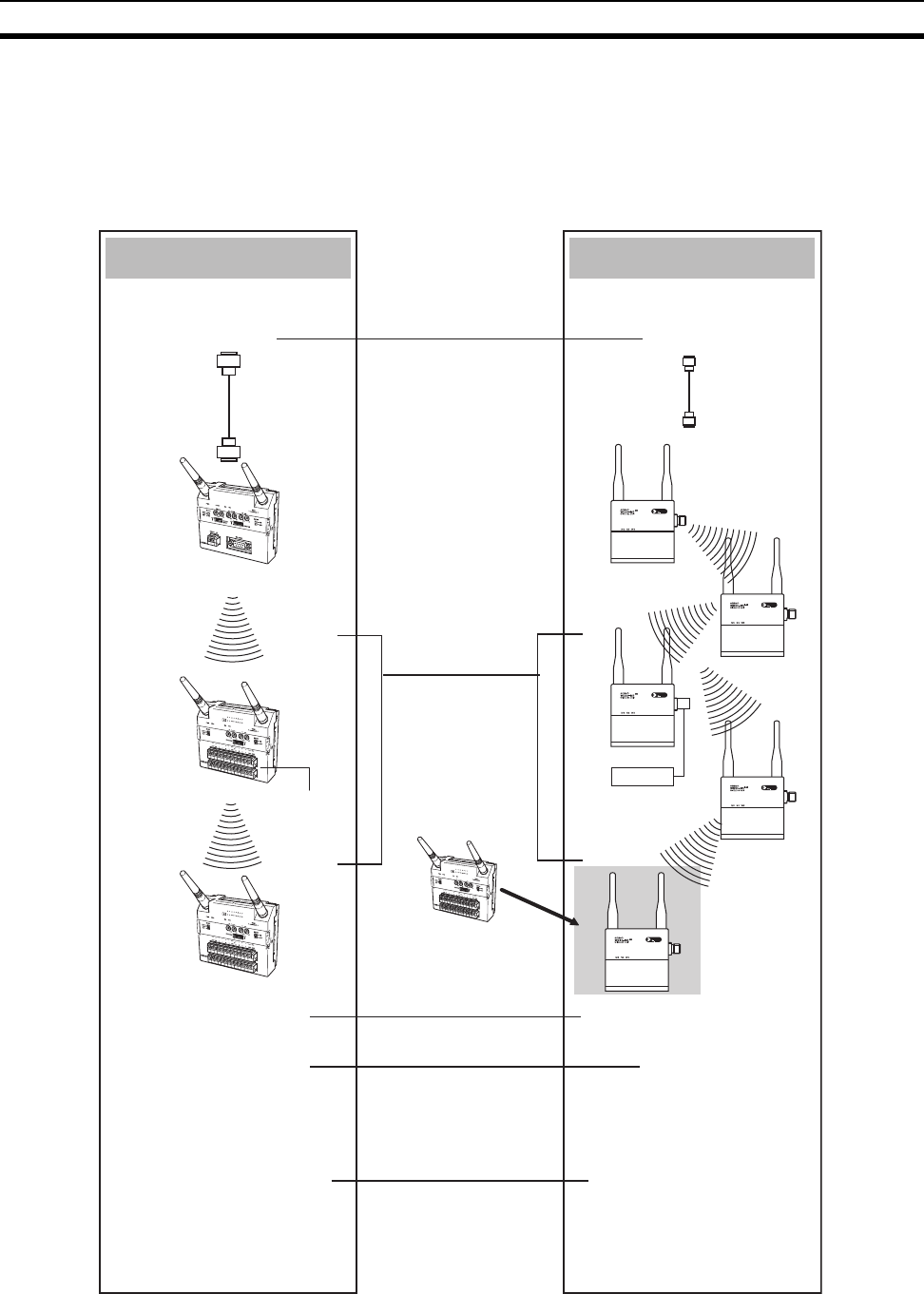
96
Comparison between WT30 and WD30 Appendix A
Appendix A
Comparison between WT30 and WD30
The major differences between the WT30 and WD30 are described in the following diagram.
Interface
RS-232C
Built-in I/O terminals I/O terminals
Relay stages
Number of I/O points
16 points or 8/8 points fixed
(per I/O Slave Station)
I/O functions
disabled during
use as a
relay station
DeviceNet Slave connection
I/O functions enabled
Number of I/O points:
DeviceNet Slave
can be used to
expand up to 512/512
(per Slave Unit)
DeviceNet
DeviceNet Slave required
WT30-M01-FLK
Serial Master station
WD30-ME
DeviceNet Wireless
Master
WD30-SE
Slave
I/O Slave Stations
can be connected
to WD30 systems.
Relay station 1
Relay station 2
Relay station 3
RS-232C
cable
DeviceNet
cable
WT30-M01-FLK
ANT1
ANT2
WT30-
SID16
ANT1
ANT2
WT30-
SID16
ANT1
ANT2
WT30-
SID16
ANT1
ANT2
1 stage
(1 relay station)
only
3 stages
max.
WT30 WD30
Setting method
Using switch on Serial
Master Station and I/O
Slave Stations only.
Using switch on Serial
Master Station and I/O
Slave Stations only.
DeviceNet Configurator
required.
Slave
WT30-S@@@
I/O Slave
Station
Maximum number of
I/O points
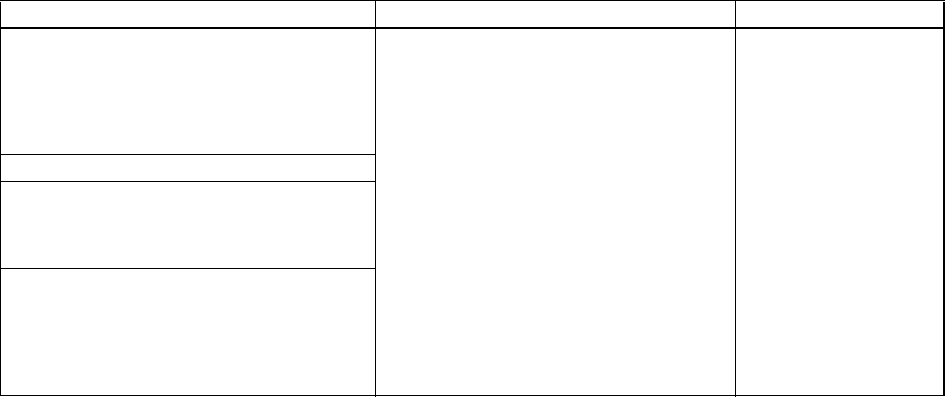
97
Appendix B
List of Supported Devices
Power Supplies
The following Switching Power Supply Units can be connected to the WT30.
Note (1) These products are Class 2 power supplies according to UL standards.
(2) Class 2 is not satisfied if the Power Supply Units are operated in parallel.
WT30 Terminals require a 24-VDC power supply. Provide a power supply of at least 15 W, considering the
inrush current generated at startup. An OMRON Switching Power Supply Unit is recommended.
Model Specifications Manufacturer
S8VS-01524@ (See note 1.)
S8VS-03024@ (See note 1.)
S8VS-06024@ (See note 1.)
S8VS-09024@
S8VS-12024@
S8VS-24024@
15 W or higher only OMRON
S8TS-06024@ (See notes 1 and 2.)
S82J-02524@ (See note 1.)
S82J-05024@ (See note 1.)
S82J-10024@
S82J-15024@
S82K-01524 (See note 1.)
S82K-03024 (See note 1.)
S82K-05024 (See note 1.)
S82K-09024 (See note 1.)
S82K-10024 (See note 1.)
S82K-24024

98
List of Supported Devices Appendix B
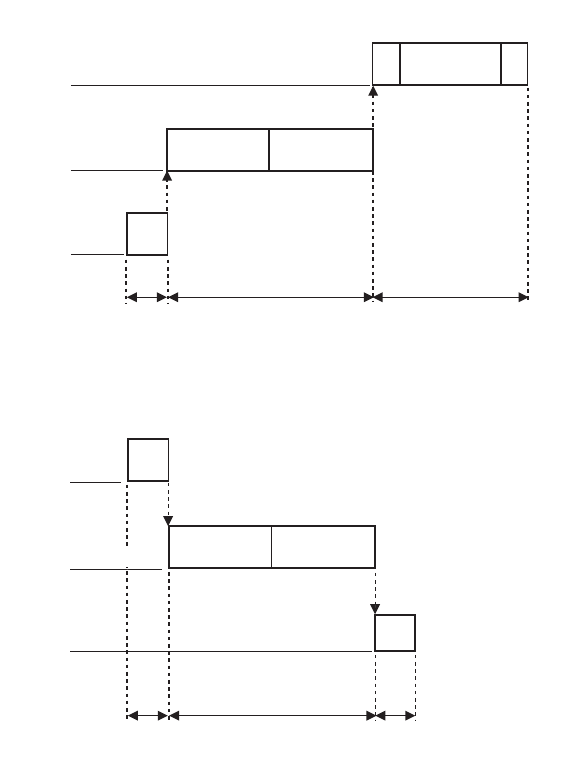
99
Appendix C
I/O Response Time
I/O Response Time
Compared with a wired network, wireless communications may be delayed due to the influence of the sur-
rounding electromagnetic environment, making it difficult to achieve the calculated response time. The calcula-
tion method is provided here as a guide.
The response time required until an input signal from the I/O Slave Station reaches the personal computer or
PLC via the Serial Master Station can be estimated as follows:
T1: I/O Slave Station input filter (10 ms/100 ms)
T2: Serial Master Station wireless communications delay (TWCY) × 2
T3: The CompoWay/F command and response execution time and the time required for the Serial Master Sta-
tion to return a response. This value depends on the communications baud rate and number of data.
TOUT: I/O Unit output ON (OFF) delay time
TCMD: Command send time
Input
Output
For details on the command send time, refer to 3-6-4 Input Hold on page 53.
Command
send time
Response
receive time
Wait
Approx. 50 ms
max.
Cycle × 2
TWCY = 10 ms × n stations
PC/PLC
Serial Master Station
I/O Slave Station
TWCY TWCY
T1 T2 T3
Input filter
10 ms/100 ms
Command
send time
PC/PLC
Serial Master Station
I/O Slave Station
Cycle × 2
T
WCY
= 10 ms × n stations
T
WCY
T
WCY
T
CMD
T
OUT
T2
Output delay
(approx. 1 ms)
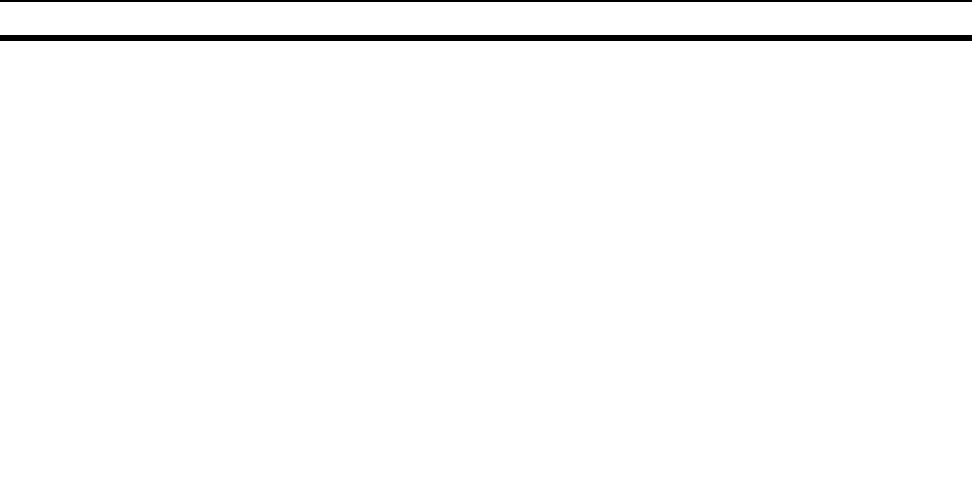
100
I/O Response Time Appendix C
Wireless Communications Delay (TWCY)
The response time required until an input signal from the I/O Slave Station is reflected in the Serial Master Sta-
tion’s memory is a total of approximately 10 ms per I/O Slave Station plus the input filter time, as follows:
Response time = TWCY × 2 (See note 1.) + Input filter (See note 2.) ( = T1 + T2)
Note (1) The wireless communications delay is multiplied by two to account for the internal processing of the
Serial Master Station (time required until data is stored in the memory area).
(2) The input filter is 10 ms or 100 ms (depending on the switch setting).
TWCY = (Sum total of cycle times for all I/O Slave Stations)
= (10 ms × n stations)
Using Relay Stations
The wireless communications delay is doubled when a Relay Station is used.
= (10 ms × n stations × 2)
Example 1: Using one Master Station, four I/O Slave Stations, and an input filter of 10 ms.
10 × 4 × 2 + 10 = 90 ms
Example 2: Using one Master Station, one Relay Station, four I/O Slave Stations, and an input filter of 10 ms.
10 × 4 × 2 × 2 + 10 = 170 ms
The calculations shown here indicate theoretical values and should be considered as a rough guide only. The
actual values obtained will depend on the installation environment.
Σ
WNOD
E
Σ
WNOD
E
Σ
WNOD
E
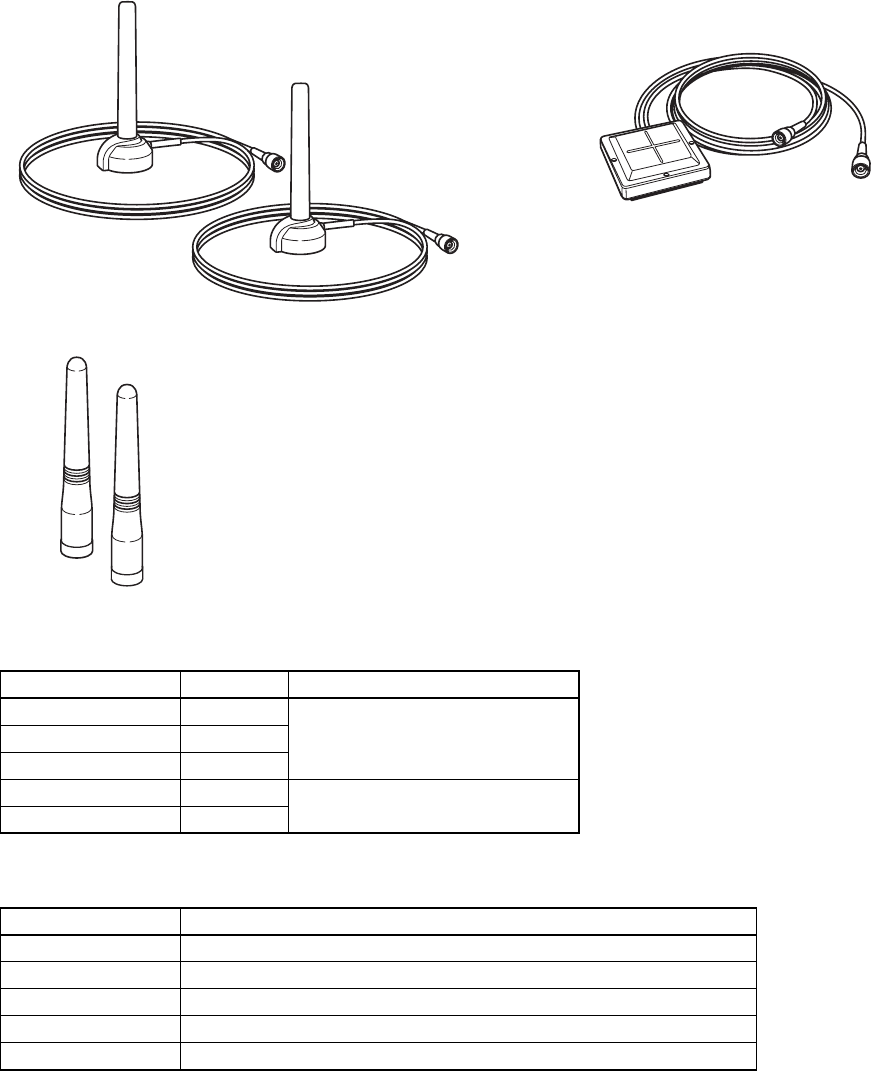
101
Appendix D
Optional Accessories
Antennas
WT30-AT001 Magnet-base Antennas WT30-AT002 Flat Diversity Antenna
WT30-AT003 Pencil Antennas
Communications Cables
Other Accessories
(Two antennas per set.)
(Two antennas per set.)
Model Length Application
XW2Z-0100U-3 1 m To connect personal computers
XW2Z-0200U-3 2 m
XW2Z-0500U-3 5 m
XW2Z-0200U-5 2 m To connect PLCs
XW2Z-0500U-5 5 m
Model Description
WT30-FT001 DIN Rail Mounting Bracket (for TH35-7.5)
WT30-FT002 DIN Rail Mounting Bracket (for TH35-15)
WT30-FT003 Surface Mounting Bracket (screw-mounting) 2 brackets per set
WT30-FT011 Flat Diversity Antenna Mounting Brackets (with magnets)
WT30-CA2M Antenna Extension Cable (1 cable, 2 m)

102
Optional Accessories Appendix D

103
Appendix E
Specifications
Ratings
Note Use the WT30-FT003 Surface Mounting Bracket when installing the WT30 in environments subject to
vibration.
Item WT30-M01-FLK
Serial Master
WT30-SID16/SMD16/SMD16-1
I/O Slaves
Power supply
(wireless com-
munications
power supply)
Rated voltage 24 VDC
Allowable volt-
age range
20.4 to 26.4 VDC
Power con-
sumption
3 W max.
Output/error
output power
supply
(for output cir-
cuits)
Rated voltage --- 24 VDC
Allowable volt-
age range
--- 20.4 to 26.4 VDC
Insulation resistance 20 MW min. (at 100 VDC) between the
power supply and all the parts.
20 MW min. (at 100 VDC) between the
power supply and all I/O and I/O power
supply and between the power supply
and chassis
Dielectric strength 1,500 VAC for 1 min between the power
supply and all the parts
1,500 VAC for 1 min between the power
supply and all I/O and I/O power supply
and between the power supply and chas-
sis
Noise immunity IEC61000-4-4. 1 kW (power supply line)
Vibration resistance (See note.) Conforms to JIS C0040
Frequency: 10 to 55 Hz; Amplitude of 0.35 mm or acceleration of 50 m/s2, whichever
is smaller (DIN Rail mounting: single-amplitude of 0.1 mm or acceleration of 15 m/s2)
10 sweeps of 8 min each (i.e., 80 min in total) in X, Y, and Z directions
Shock resistance Conforms to JIS C0041: 300 m/s2 3 times each in X, Y, and Z directions
Ambient operating temperature −10 to 55°C (with no icing or condensa-
tion)
(with the Terminal mounted with the dust-
proof label facing up)
Number of simultaneously ON I/O points
10 max.: −10 to 55°C
16 max.: −10 to 50°C
(with no icing or condensation)
(with the Terminal mounted with the dust-
proof label facing up)
Ambient operating humidity 25% to 85% (with no icing or condensation)
Ambient environment No corrosive gases
Storage temperature −25 to 65°C (with no icing or condensation)
Protective structure IP20
Terminal con-
struction
Power supply/
I/O terminal
Screwless terminal block
(Phoenix Contact FFKDS/V1-5.08 or equivalent)
Serial D-sub, 9-pin (female)
Inch screws
(OMRON XM2F-0910-132 or equivalent)
---
Safety standards UL: UL508 (Listing)
Weight 330 g max.
Number of EEPROM overwrite
operations
Approximately 1,000,000 operations
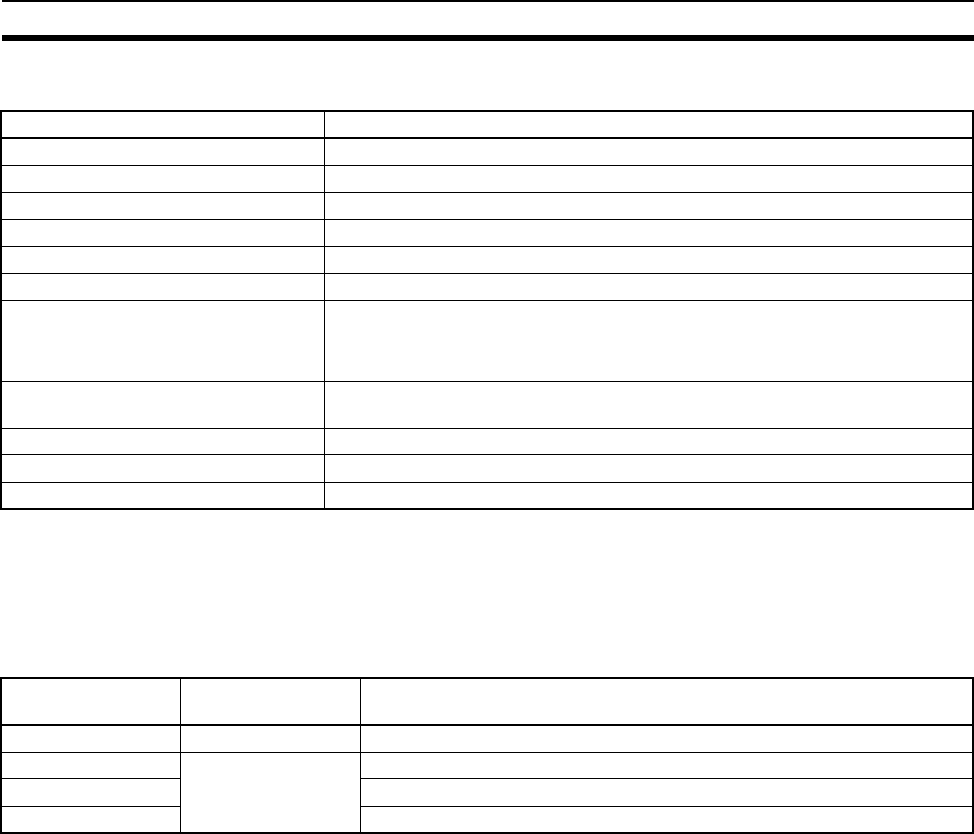
104
Specifications Appendix E
Wireless Interface Specifications
Note Varies according to the installation environment.
List of Models
WT30 Terminals
Note Antennas and Mounting Brackets are not included with the WT30 Terminals and must be ordered sepa-
rately.
Item Specifications
Wave type Spread Spectrum (direct sequence; SS-DS)
Communication method Simplex
Frequency band 2,401 to 2,480.2 MHz
Number of channels 67 channels (based on switching)
Transmitter output power 10 mW/MHz
Baud rate between WT30 Terminals 100 kbit/s
Communications distance (See note.) Indoors: 60 m min. (approx. 50 m min. with Magnet-base Antennas and Flat
Diversity Antennas)
Outdoors: Approx. 300 m min. (anticipated distances)
(without using relay stations)
Relay functions One stage (a single station only) using I/O Slave for the Serial Master configura-
tion.
Number of stations per area 10 sets max. (recommended)
Number of I/O Slaves connected 64 max.
Error detection method CRC-CCITT (16 bits)
WT30 Terminal
model
Type Description
WT30-M01-FLK Serial Master Station RS-232C
WT30-SID16 I/O Slave Stations 16 DC inputs (NPN, PNP)
WT30-SMD16 8 DC inputs (NPN, PNP) + 8 transistor outputs (NPN)
WT30-SMD16-1 8 DC inputs (NPN, PNP) + 8 transistor outputs (PNP)
66
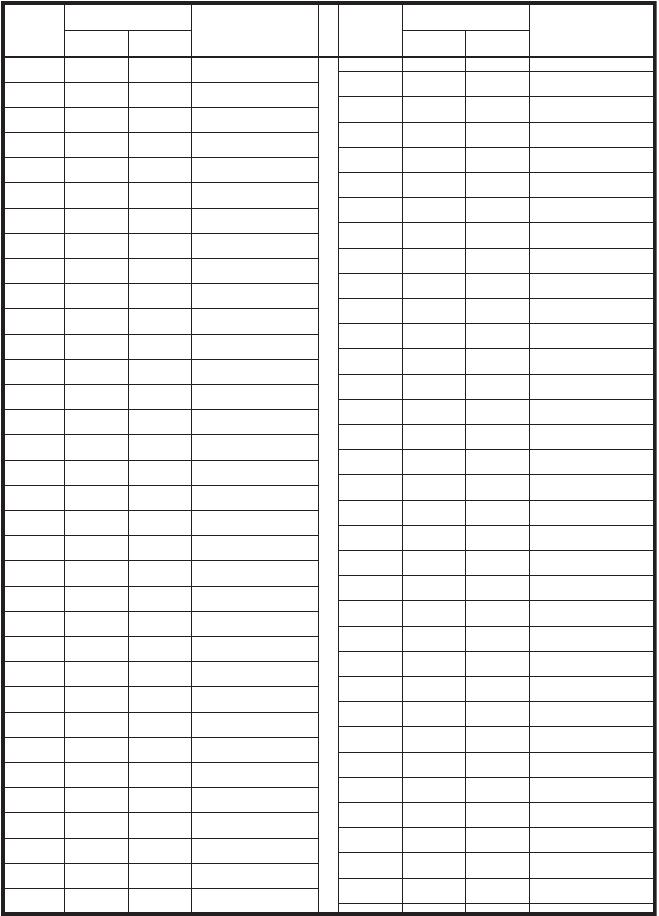
105
Appendix F
Frequency Table
×10 ×1×10 ×1
1 0 1 2401.0
2 0 2 2403.4
3 0 3 2405.8
4 0 4 2408.2
5 0 5 2410.6
6 0 6 2413.0
7 0 7 2415.4
8 0 8 2417.8
9 0 9 2420.2
10 1 0 2422.6
11 1 1 2425.0
12 1 2 2427.4
13 1 3 2429.8
14 1 4 2432.2
15 1 5 2434.6
16 1 6 2437.0
17 1 7 2439.4
18 1 8 2441.8
19 1 9 2444.2
20 2 0 2446.6
21 2 1 2449.0
22 2 2 2451.4
23 2 3 2453.8
24 2 4 2456.2
25 2 5 2458.6
26 2 6 2461.0
27 2 7 2463.4
28 2 8 2465.8
29 2 9 2468.2
30 3 0 2470.6
31 3 1 2473.0
32 3 2 2475.4
33 3 3 2477.8
34 3 4 2480.2
51 5 1 2402.2
52 5 2 2404.6
53 5 3 2407.0
54 5 4 2409.4
55 5 5 2411.8
56 5 6 2414.2
57 5 7 2416.6
58 5 8 2419.0
59 5 9 2421.4
60 6 0 2423.8
61 6 1 2426.2
62 6 2 2428.6
63 6 3 2431.0
64 6 4 2433.4
65 6 5 2435.8
66 6 6 2438.2
67 6 7 2440.6
68 6 8 2443.0
69 6 9 2445.4
70 7 0 2447.8
71 7 1 2450.2
72 7 2 2452.6
73 7 3 2455.0
74 7 4 2457.4
75 7 5 2459.8
76 7 6 2462.2
77 7 7 2464.6
78 7 8 2467.0
79 7 9 2469.4
80 8 0 2471.8
81 8 1 2474.2
82 8 2 2476.6
83 8 3 2479.0
Channel WCH setting Center frequency
(MHz) Channel WCH setting Center frequency
(MHz)

106
Frequency Table Appendix F
107
Index
A
accessories, 101
Antenna Extension Cable, 101
Antenna terminal
I/O Slave Stations, 11
Serial Master Stations, 8
Antennas, 101
distance, 33
installation position, 14
precautions, 14
application guide, xii
automatic scan, 38
stopping temporarily, 39
B
baud rate, 104
BCC (Block Check Character), 77
C
channel setting switch
I/O Slave Stations, 11
Serial Master Stations, 7
channels
automatic scan, 38
finding unused
registered I/O Slave Stations, 46
unregistered I/O Slave Stations, 42
monitoring, 37, 38
number, 104
peak values, 38
cleaning, 72
communications
basic configuration, xii
between WT30 Terminals, xiii
extending distance, 60
setup, 62
using relay stations, xii
communications cables, 101
communications errors
clearing I/O data, 56
holding I/O data, 56
intermodulation, 33
output control, 56
communications status
Serial Master Stations, 44
unregistered I/O Slave Stations, 44
communications timing, 54
CompoWay/F
BCC calculation, 77
command frame structure, 76
end codes, 77
number of communications errors, 91
response codes, 78
response frame format, 77
serial number registration status, 93
services, 76
Echoback Test (0801), 84
Operation Commands (3005), 85
Read Controller Data (0501), 82
Read Controller Status (0601), 83
Read Machine Attributes (0503), 83
Read Variable Area (0101), 78
Write Variable Area (0102), 80
setting ranges, 86
Slave Station entry status, 88
Slave Station I/O size, 92
Slave Station input data, 89
Slave Station output data, 92
Slave Station route information, 91
Slave Station status, 90
supported commands, 93
variable areas, 86
connections
input devices, 30
output loads, 31
Serial Master Stations, 24
multiple, 5
D
default settings
reinstating, 56
degree of protection, 103
dielectric strength, 103
dimensions
Flat Diversity Antenna Mounting Brackets, 21
Flat Diversity Antennas, 20
Magnet-base Antennas, 20
Pencil Antennas, 21
WT30 Terminals, 19
DIN Rail Adapters, 23
DIN Rail Mounting Brackets, 101
DIN Rails, 23

108
Index
E
EEPROM overwrite operations, 103
EMC standards, iv
EMF standards, iv
error output, 28
errors
detection method, 104
system, 68
troubleshooting with indicators, 68
F
FCC Rules, iv
features, 2
Flat Diversity Antenna Mounting Brackets, 101
Flat Diversity Antennas, 18, 101
frequency
band, 104
monitoring, 37
table, 105
function setting switch
details, 50
I/O Slave Stations, 11
Serial Master Stations, 7
functions
overview, xiii
I
I/O response time, 99
I/O Slave Stations
Antenna terminal, 11
appearance, 10
channel setting switch, 11
communications status, 44
function setting switch, 11
I/O terminals, 11
indicators, 12
mode selection switch, 11
node setting switch, 10
part names, 10
power supply terminals, 11
Received Signal Strength Indicator (RSSI), 12
registering, 36
all, 47, 51
specific, 51
special function switch, 11
terminal labels, 27
using registered, 45
confirming connection, 49
finding unused channels, 46
operation settings, 49
using unregistered, 42
confirming connection, 44
finding unused channels, 42
operation settings, 43
I/O terminals
I/O Slave Stations, 11
wiring, 28
indicators
I/O Slave Stations, 12, 71
Serial Master Stations, 8, 70
troubleshooting, 70
input filter, 55
input hold, 53
inspection, 72
installation
Antenna, 14
DIN Rail mounting, 23
location, 14
L-shaped Brackets, 22
precautions, 14
table-top mounting, 22
insulation resistance, 103
intermodulation, 33
L
L-shaped Brackets, 22
M
Magnet-base Antennas, 101
maintenance, 72
mode selection switch
I/O Slave Stations, 11
Serial Master Stations, 7
models, 5
list, 104
WT30-M01-FLK, 104
WT30-SID16, 104
WT30-SMD16, 104
WT30-SMD16-1, 104
monitoring
all channels, 38
specified channels, 37
unused frequencies, 37

Index
109
N
node setting switch
I/O Slave Stations, 10
Serial Master Stations, 7
noise immunity, 103
O
operating humidity, 103
operating temperature, 103
operation settings
registered I/O Slave Stations, 49
Serial Master Stations, 43
unregistered I/O Slave Stations, 43
output control
communications errors, 56
overseas use, v
P
package contents, xi
part names
I/O Slave Stations, 10
Serial Master Stations, 6
peak values
automatic recording, 38
Pencil Antennas, 101
power supplies, 97
wiring, 27
power supply terminals
I/O Slave Stations, 11
Serial Master Stations, 8
precautions
Antennas, 14
correct use, x
general, viii
installation, 14
replacement, 73
safety, vii, ix
system design, 32
wiring, 26
R
rated voltage, 103
received signal strength
all channels, 38
clearing recorded peak values, 40
reading recorded values, 39
specified channels, 37
Received Signal Strength Indicator (RSSI), 37
I/O Slave Stations, 12
Serial Master Stations, 9
registered I/O Slave Stations
operation settings, 49
registering I/O Slave Stations, 36, 45
all, 51
specific, 51
relay configuration, 4
relay function, 60, 104
Relay Stations, xii
confirming communications, 64
I/O Slave Station settings, 63
Serial Master Station settings, 64
settings, 63
using a WT30 Terminal, 60
wireless communications delay, 100
replacing WT30 Terminals, 72, 73
I/O Slave Stations, 73
precautions, 73
Serial Master Station settings, 73
RS-232C terminal
Serial Master Stations, 8
S
safety precautions, vii, ix
scan list
registration, 47, 50, 51
scan list disabled mode, 36, 52
scan list enabled mode, 36, 53
stopping registration, 51
serial communications setting switch
Serial Master Stations, 8
Serial Master Stations
Antenna terminal, 8
channel setting switch, 7
communications status, 44
function setting switch, 7
indicators, 8
mode selection switch, 7
node setting switch, 7, 10, 11
part names, 6
power supply terminals, 8
Received Signal Strength Indicator (RSSI), 9
RS-232C Terminal, 8
serial communications setting switch, 8

110
Index
special function switch, 7
unit No. switch, 6
serial number check, 47, 51
setup flowchart, 41
communications with relay function, 62
shock resistance, 103
special function switch
I/O Slave Stations, 11
Serial Master Stations, 7
specifications, 103
wireless interface, 104
WT30-SID16 Input Unit, 28
WT30-SMD16(-1) I/O Slave Stations, 29
standards, iv
storage temperature, 103
Surface Mounting Brackets, 101
Switching Power Supply Units, 97
system configuration, 3
basic, 3
multiple Serial Master Stations, 5
using Relay Stations, 4, 63
system design, 32
system errors, 68
T
terminal construction, 103
terminal labels, 27
transmission output, 104
troubleshooting, 68
with indicators, 68, 70
U
UL standards, iv
power supplies, 97
unit No. switch
Serial Master Stations, 6
unregistered I/O Slave Stations, 42
confirming connection, 44
finding unused channels, 42
operation settings, 43
V
vibration resistance, 103
W
WD30
comparison with WT30, 96
weight, 103
wireless channels, 32
wireless communications delay (TWCY), 100
using Relay Stations, 100
wiring
I/O terminals, 28
power supply, 27
precautions, 26
WT30-TOOLS, 41
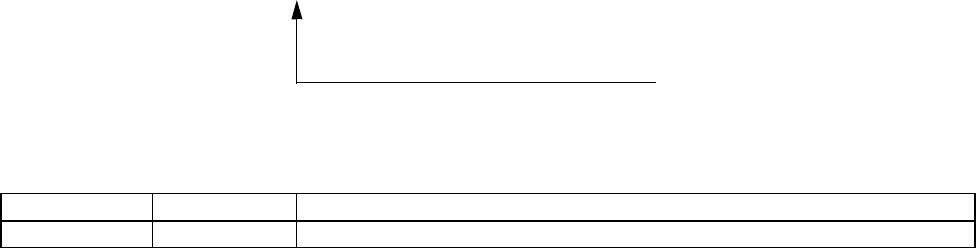
111
Revision History
A manual revision code appears as a suffix to the catalog number on the front cover of the manual.
The following table outlines the changes made to the manual during each revision. Page numbers refer to the
previous version.
Revision code Date Revised content
01 March 2005 Original production
Cat. No. N138-E1-01
Revision code

112
Revision History

OMRON CORPORATION
Industrial Automation Company
Industrial Devices and Components Division H.Q.
Wireless Components Department
Shiokoji Horikawa, Shimogyo-ku,
Kyoto, 600-8530 Japan
Tel: (81)75-344-7116/Fax: (81)75-344-7189
Regional Headquarters
OMRON EUROPE B.V.
Wegalaan 67-69, NL-2132 JD Hoofddorp
The Netherlands
Tel: (31)2356-81-300/Fax: (31)2356-81-388
OMRON ELECTRONICS LLC
1 East Commerce Drive, Schaumburg, IL 60173
U.S.A.
Tel: (1)847-843-7900/Fax: (1)847-843-8568
OMRON ASIA PACIFIC PTE. LTD.
83 Clemenceau Avenue,
#11-01, UE Square,
239920 Singapore
Tel: (65)6835-3011/Fax: (65)6835-2711
OMRON CHINA CO., LTD. BEIJING OFFICE
Room 1028, Office Building,
Beijing Capital Times Square,
No. 88 West Chang'an Road,
Beijing, 100031 China
Tel: (86)10-8391-3005/Fax: (86)10-8391-3688

Authorized Distributor:
Cat. No. N138-E1-01 Note: Specifications subject to change without notice Printed in Japan
0305